Page 1

Operating Instructions
for advanced features
Digital Camera
Model No. DMC-F3
Before use, please read these instructions completely.
VQT2S18-1
Page 2
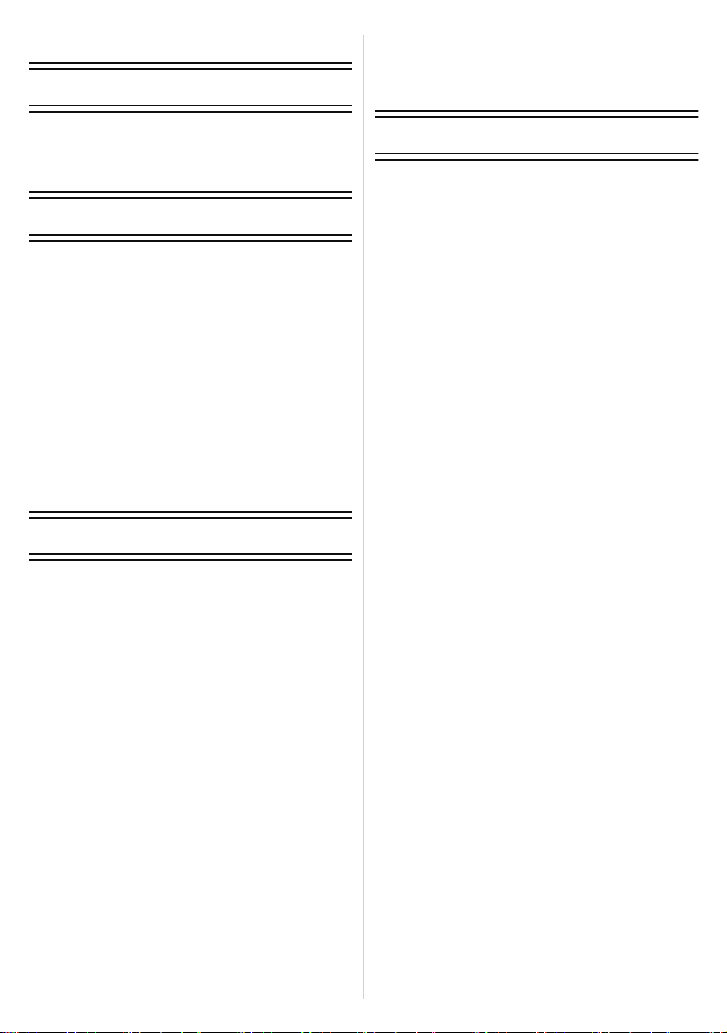
Contents
Before Use
Deleting Pictures .....................................40
• To delete a single picture ..................40
• To delete multiple pictures (up to 50)
or all the pictures...............................41
Quick Guide ..............................................4
Standard Accessories ............................... 6
Names of the Components ....................... 7
Preparation
Charging the Battery .................................9
• Approximate operating time and
number of recordable pictures .......... 12
Inserting and Removing the Card
(optional)/the Battery ...............................13
About the Built-in Memory/the Card ........15
Setting Date/Time (Clock Set)................. 17
• Changing the clock setting ................18
Setting the Menu .....................................19
• Setting menu items ........................... 20
• Using the quick menu .......................22
About the Setup Menu ............................23
Selecting the [REC] Mode .......................27
Basic
Taking pictur es using the automatic
function (Auto Scene Mode).................... 28
• Scene detection ................................ 30
• Settings Auto Scene Mode ............... 31
Taking pictur es with your favourite
settings (Normal Picture Mode)...............32
• Focusing ........................................... 33
• When the subject is not in focus
(such as when it is not in the centre
of the composition of the pictur e
you want to take) ..............................33
• Preventing jitter (camera shake) .......34
Taking Pictures with the Zoom ................35
• Using the Optical Zoom/
Using the Extra Optical Zoom (EZ)/
Using the Digital Zoom .....................35
Playing back Pictures
([NORMAL PLAY]) .................................. 37
• Displaying Multiple Screens
(Multi Playback) ................................ 38
• Using the Playback Zoom ................. 38
• Switching the [PLAYBACK] Mode.....39
Advanced (Recording pictures)
About the LCD Monitor............................42
Taking Pictures using the Built-in Flash
• Switching to the appropriate
flash setting.......................................43
Taking Close-up Pictures ........................48
Taking Pictures with the Self-timer..........49
Compensating the Exposure ...................50
Taking pictures that match the scene
being recorded (Scene Mode) .................51
• [PORTRAIT] ......................................52
• [SOFT SKIN] .....................................52
• [SELF PORTRAIT] ............................53
• [SCENERY] .......................................53
• [SPORTS] .........................................53
• [NIGHT PORTRAIT] ..........................54
• [NIGHT SCENERY] ...........................54
• [FOOD] .............................................54
• [PARTY] ............................................55
• [CANDLE LIGHT] ..............................55
• [BABY1]/[BABY2] ..............................56
• [PET] .................................................57
• [SUNSET]..........................................57
• [HIGH SENS.] ...................................57
• [HI-SPEED BURST] ..........................58
• [FLASH BURST] ...............................59
• [STARRY SKY] .................................60
• [FIREWORKS] ..................................60
• [BEACH] ............................................61
• [SNOW] .............................................61
• [AERIAL PHOTO] ..............................61
Motion Picture Mode ...............................62
Useful Functions at Travel
Destinations.............................................65
• Recording which Day of the
Vacation You Take the Picture .........65
• Recording Dates/Times at Overseas
Travel Destinations (World Time) .....68
Using the [REC] Mode Menu...................70
• [PICTURE SIZE] ...............................70
• [SENSITIVITY] ..................................71
• [WHITE BALANCE] ...........................72
• [AF MODE] ........................................74
• [BURST] ............................................76
• [DIGITAL ZOOM] ..............................76
- 2 -
.....43
Page 3
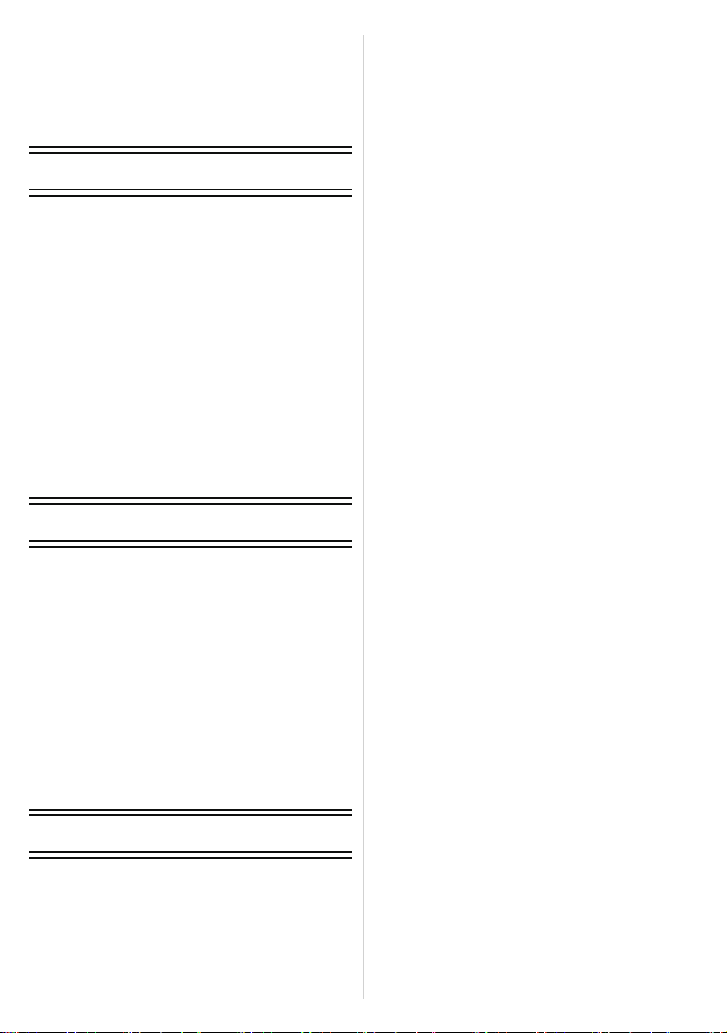
• [COLOR MODE] ...............................77
• [STABILIZER] ...................................77
• [AF ASSIST LAMP] ...........................78
• [RED-EYE REMOVAL] .....................78
• [CLOCK S ET].................................... 78
Entering Text........................................... 79
Advanced (Playback)
Playing Back Pictures in Sequence
(Slide Show)............................................ 80
Selecting Pictures and Playing them
Back ([FAVORITE PLAY]) .......................83
Playing Back Motion Pictures.................. 84
Using the [PLAYBACK] Mode menu .......85
• [CALENDAR] ....................................85
• [TEXT STAMP] .................................86
• [RESIZE] Reducing the Picture Size
(number of pixels) ............................. 88
• [ROTATE] ......................................... 90
• [FAVORITE] ......................................91
• [PRINT SET] ..................................... 92
• [PROTECT]....................................... 94
• [COPY] ..............................................95
Connecting to other equipment
Connecting to a PC .................................96
Printing the Pictures ................................99
• Selecting a single picture and
printing it ......................................... 100
• Selecting multiple pictures and
printing them ...................................101
• Print Settings...................................102
Playing Back Pictures on
a TV Screen ..........................................105
• Playing back pictures using
the AV cable (supplied)...................105
• Playing back pictures on a TV
with an SD Memory Card slot .........106
Others
Screen Display ...................................... 107
Cautions for Use ...................................110
Message Display ................................... 116
Troubleshooting ....................................119
Number of Recordable Pictures and
Available Recording Time .....................128
- 3 -
Page 4
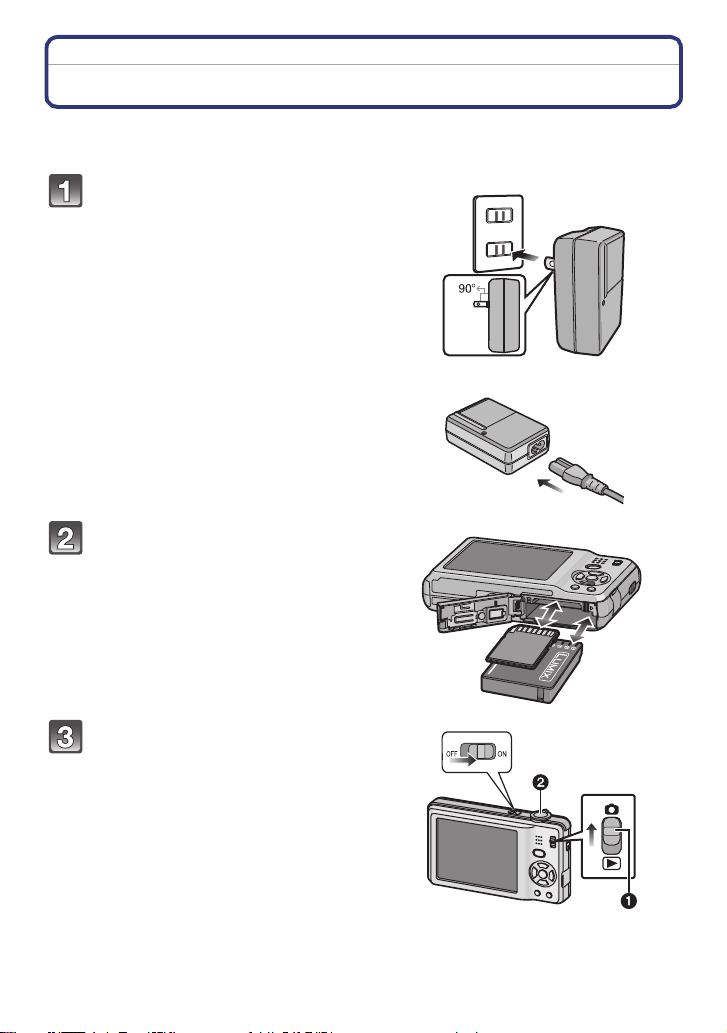
Before Use
Before Use
Quick Guide
This is an overview of how to record and play back pictures with the camera. For each
step, be sure to refer to the pages indicated in brackets.
Charge the battery. (P9)
• The battery is not charged when the
camera is shipped. Charge the battery
before use.
Insert the battery and the card.
(P13)
• When you do not use the card, you can
record or play back pictures on the
built-in m emory. (P15) Refer to P16
when you use a card.
plug-in type
inlet type
Turn the camera on to take
pictures.
1 Slide the [REC]/[PLAYBACK] selector
switch to [!].
2 Press the shutter button to take
pictures. (P29)
- 4 -
Page 5
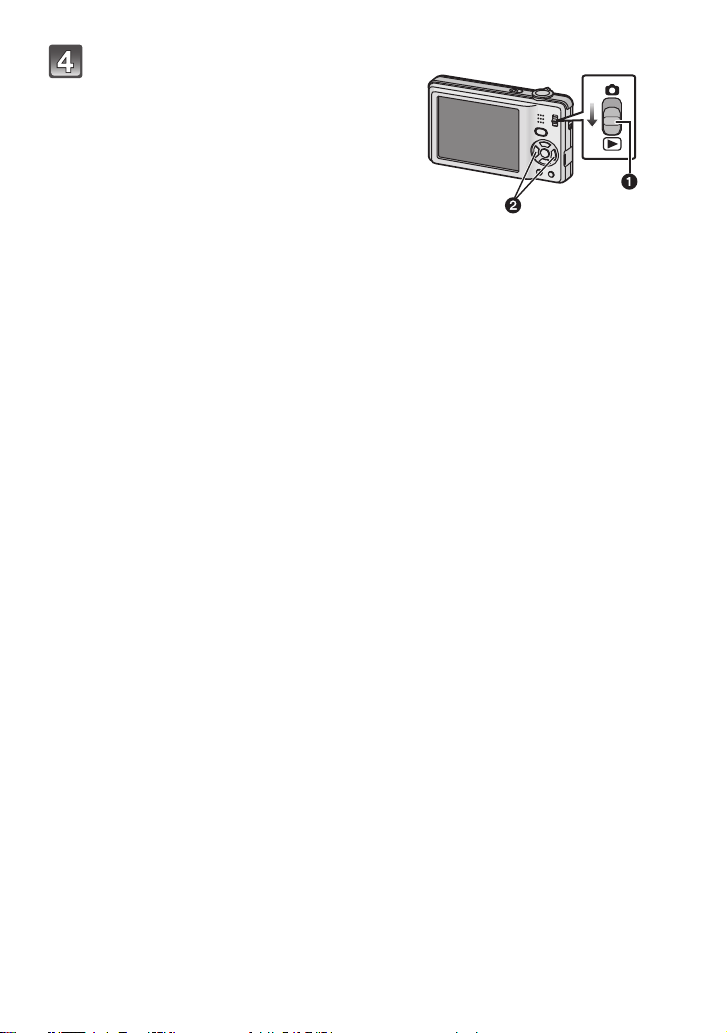
Before Use
Play back the pictures.
1 Slide the [REC]/[PLAYBACK] selector
switch to [(].
2 Select the picture you want to view.
(P37)
- 5 -
Page 6
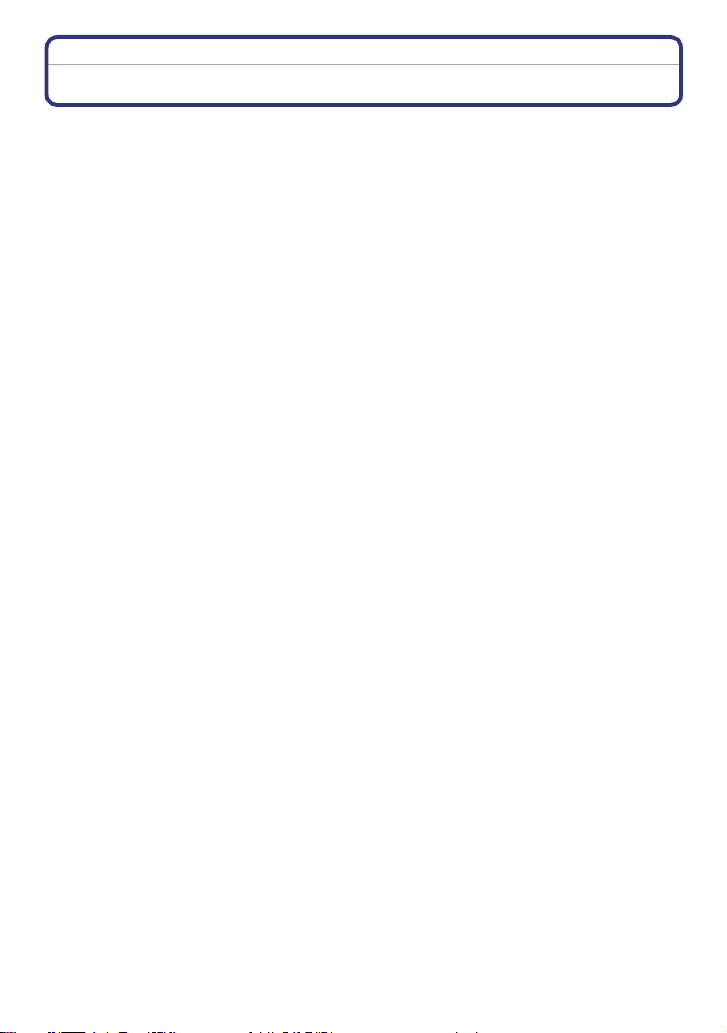
Before Use
Standard Accessories
Check that all the accessories are included before using the camera.
• The accessories and their shape will differ depending on the country or area where the camera
was purc hased.
For details on the accessories, refer to Basic Operating Instructions.
• Battery Pack is indicated as battery pack or battery in the text.
• Battery Charger is indicated as battery charger or charger in the text.
• SD Memory Card, SDHC Memory Card and SDXC Memory Card are indicated as card in the
text.
• The card is optional.
You can record or play back pictures on the built-in memory when you are not using a
card.
• Consult the dealer or your nearest Service Centre if you lose the supplied accessories. (You
can purchase the accessories separately.)
- 6 -
Page 7

Before Use
Names of the Components
1Flash (P43)
2Lens (P112)
3 Self-timer indicator (P49)
AF assist lamp (P78)
4 Microphone (P62)
5 LCD monitor (P42, 107)
6 [MENU/SET] button (P17)
7 [DISPLAY] button (P42)
8 [Q.MENU] (P22)/Delete (P40) button
9 [MODE] button (P27)
10 [REC]/[PLAYBACK] selector switch
(P19)
1 243
5
9
68
11 Cursor buttons
A: 3/Exposure compensation (P50)
B: 4/Macro Mode (P48)
C: 2/Self-timer button (P49)
D: 1/Flash setting button (P43)
In these operating instructions, the cursor buttons are described as shown in the
figure below or described with 3/4/2/1.
e.g.: When you press the 4 (down) button
1110
7
or Press 4
- 7 -
Page 8
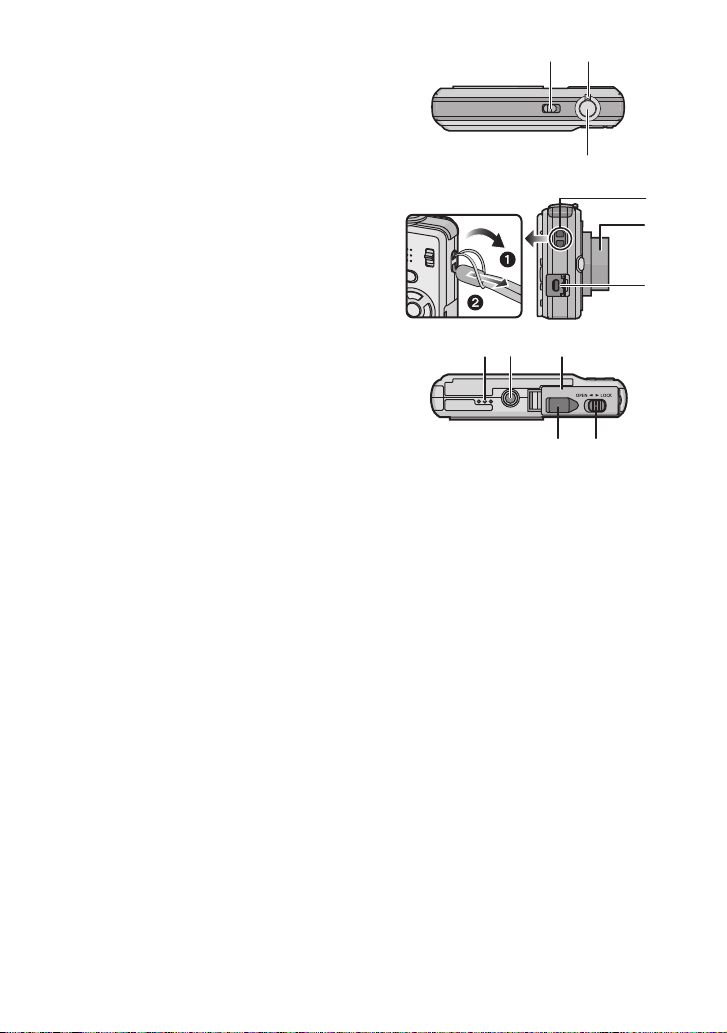
12 Camera ON/OFF switch (P17)
13 Zoom lever (P35)
14 Shutter button (P29, 62)
15 Hand strap eyelet
• Be sure to attach the hand strap when
using the camera to ensure that you will
not drop it.
16 Lens barrel
17 [AV OUT/DIGITAL] socket (P96, 99,
105)
Before Use
12 13
14
15
16
17
18 Speaker (P84)
19 Tripod receptacle
• When you use a tripod, make sure the
tripod is stable when the camera is
attached to it.
20 Card/Battery door (P13, 14)
21 Release lever (P13)
22 DC coupler cover (P14)
• When using an AC adaptor, ensure that
the Panasonic DC coupler (optional) and
AC adaptor (optional) are used. For
connection details, refer to P14.
18 19
20
2122
- 8 -
Page 9
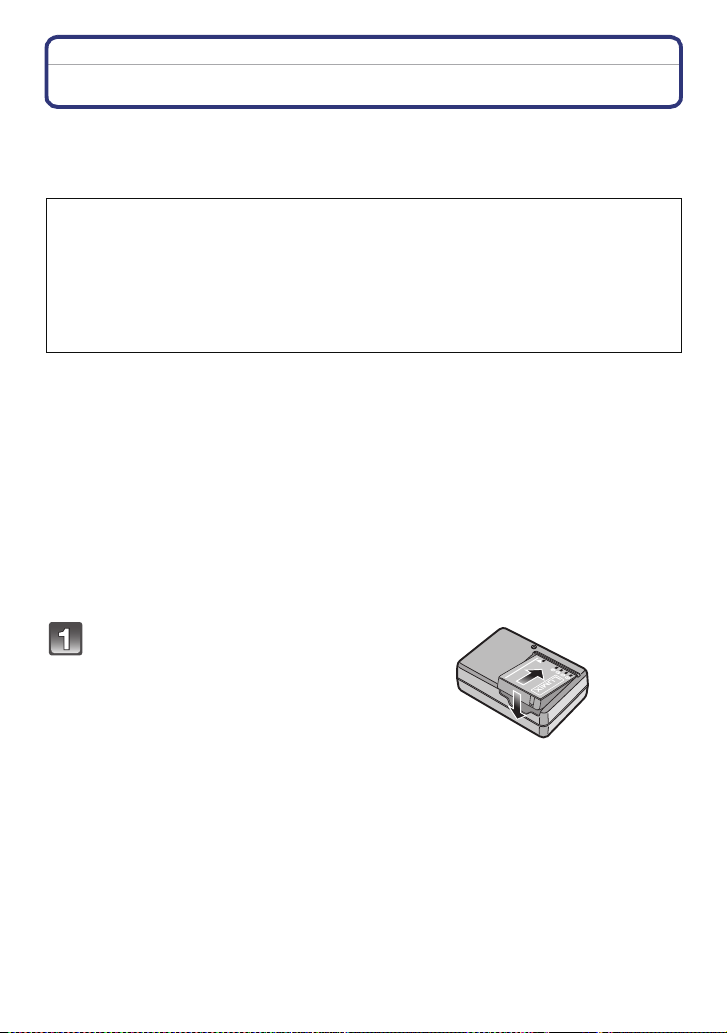
Preparation
Preparation
Charging the Battery
∫ About batteries that you can use with this unit
Supplied battery or dedicated optional batteries can be used with this unit.
Refer to Basic Operating Instructions about the accessory number of the available optional
batteries in your area.
It has been found that counterfeit battery packs which look very similar to the
genuine product are made available to purchase in some markets. Some of these
battery packs are not adequately protected with internal protection to meet the
requirements of appropriate safety standards. There is a possibility that these
battery packs may lead to fire or explosion. Please be advised that we are not
liable for any accident or failure occurring as a result of use of a counterfeit
battery pack. To ensure that safe products are used we would recommend that a
genuine Panasonic battery pack is used.
• Use the dedicated charger and battery.
• The camera has a function for distinguishing batteries which can be used safely. The
dedicated battery supports this function. The only batteries suitable for use with this
unit are genuine Panasonic products and batteries manufactured by other companies
and certified by Panasonic. (Batteries which do not support this function cannot be
used). Panasonic cannot in any way guarantee the quality, performance or safety of
batteries which have been manufactured by other companies and are not genuine
Panasonic products.
∫ Charging
• The battery is not charged when the camera is shipped. Charge the battery before use.
• Charge the battery with the charger indoors.
• Charge the battery in a temperature between 10 oC to 35 oC (50 oF to 95 oF). (The battery
temperature should also be the same.)
Attach the battery paying
attention to the direction of the
battery.
- 9 -
Page 10
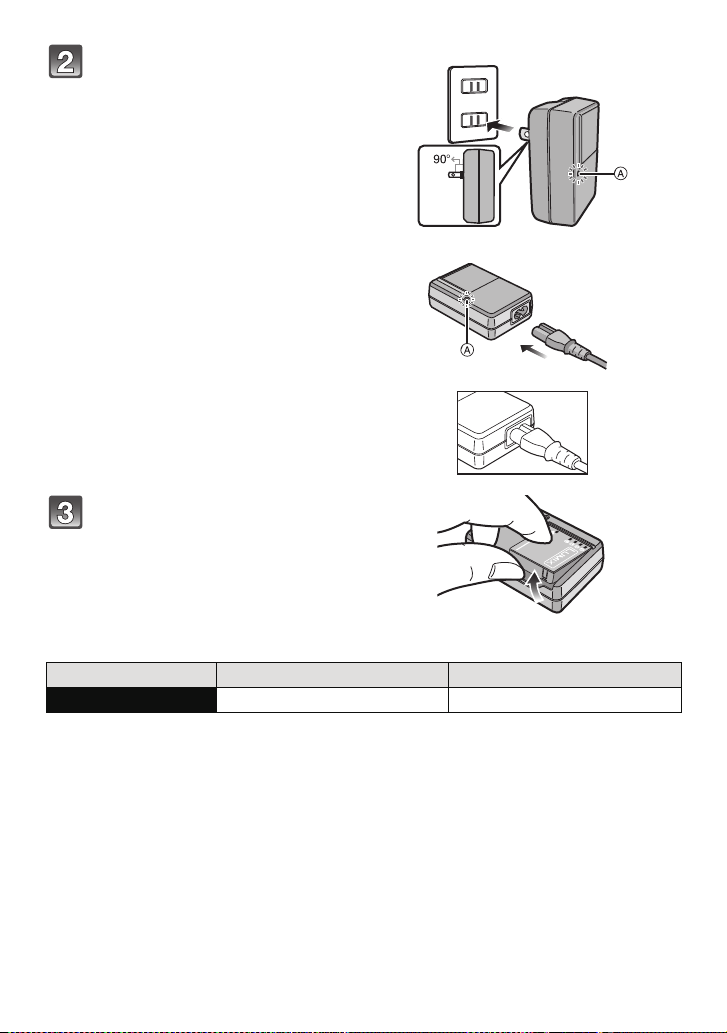
Preparation
Connect the charger to the
electrical outlet.
• The AC cable does not fit entirely into
the AC input terminal. A gap will remain
as shown below.
• Charging starts when the [CHARGE]
indicator A lights green.
• Charging is properly complete when
the [CHARGE] indicator A turns off.
Detach the battery after
charging is completed.
• After charging is completed, be sure to
disconnect the power supply device
(charger ) from the electrical outlet.
plug-in type
inlet type
∫ Charging time
Supplied battery Optional battery
Charging time Approx. 100 min Approx. 130 min
• Time required for charging when using the charger supplie d with this unit.
• The indicated charging time is for when the battery has been discharged completely.
The charging time may vary depending on how the battery has been used. The charging
time for the battery in hot/cold environments or a battery that has not been used for a
long time may be longer than normal.
- 10 -
Page 11
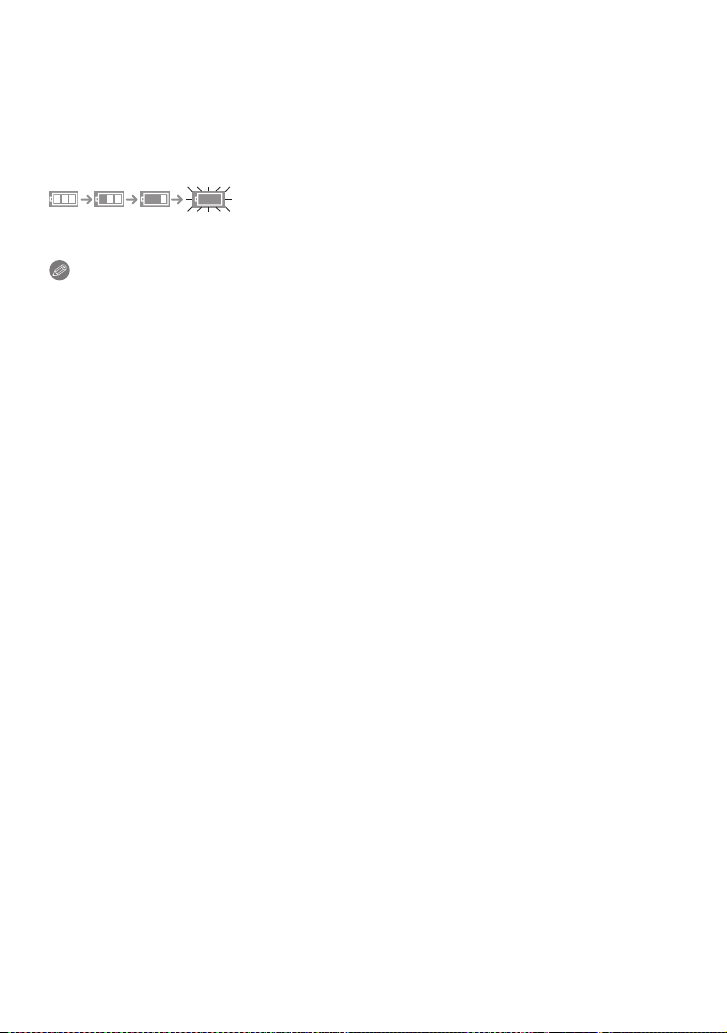
Preparation
∫ When the [CHARGE] indicator flashes
• The battery temperature is too high or too low. Please charge the battery again in a
temperature between 10 oC to 35 oC (50 oF to 95 oF).
• The terminals of the charger or the battery are dirty. In this case, wipe them with a dry cloth.
∫ Battery indication
The battery indication is displayed on the LCD monitor.
[It does not appear when you use the camera with the AC adaptor (optional) connected.]
• The indication turns red and blinks if the remaining battery power is exhausted. Recharge the
battery or replace it with a fully charged batter y.
Note
• The battery becomes warm after use and during and after charging. The camera also becomes
warm during use. This is not a malfun ction.
• The battery can be recharged even when it still has some charge left, but it is not
recommend ed that the battery charge be frequently topped up while the battery is fully
charged. (Since characteristic swelling may occur.)
• Do not leave any metal items (such as clips) near the contact areas of the power plug.
Otherwise, a fire and/or electric shocks may be caused by short-circuiting or the
resulting heat generated.
- 11 -
Page 12
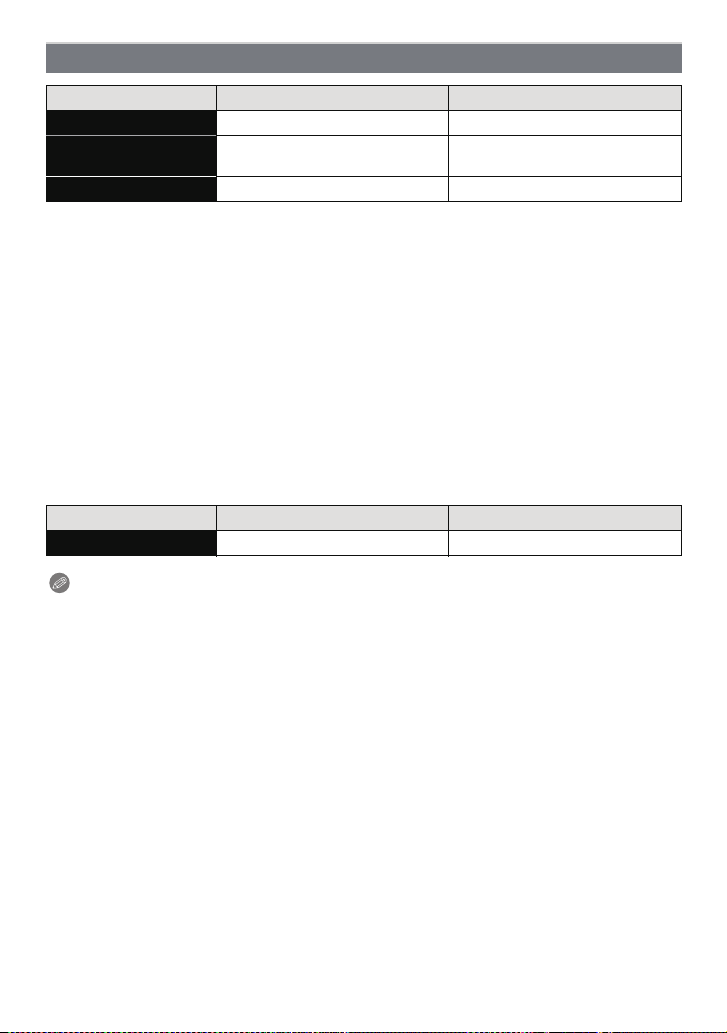
Preparation
Approximate operating time and number of recordable pictures
Supplied battery Optional battery
Capacity of the battery 740 mAh 940 mAh
Number of recordable
pictures
Recording time Approx. 110 min Approx. 130 min
Recording conditions by CIPA standard
• CIPA is an abbreviation of [Camera & Imaging Products Association].
• Normal Picture Mode.
• Temperature: 23 oC (73.4 oF)/Humidity: 50% when LCD monitor is on.
• Using a Panasonic SD Memo ry Card (32 MB).
• Starting recording 30 seconds after the camera is turned on.
• Recording once every 30 seconds with full flash every second recording.
• Rotating the zoom lever from Tele to Wide or vice versa in every recording.
• Turning the camera off every 10 recordings and leaving it until the temperature of the battery
decreases.
The number of recordab le pict ures varies depending on the recording interval time.
If the recording interval time becomes longer, the number of recordable pictures
decreases. [For example, if you were to take one picture every two minutes, then the
number of pictures would be reduced to approximately one-quarter of the number
of pictures given above (based upon one picture taken every 30 seconds).]
Playback time Approx. 270 min Approx. 340 min
Note
• The operating times and number of recordable pictures will differ according to the
environment and the operating conditions.
For example, in the following cases, the operating times shorten and the number of recordable
pictures is reduced.
– In low-temperature environments, such as on ski slopes.
– When using [AUTO POWER LCD], [POWER LCD] and [HIGH ANGLE] (P24).
– When operations such as flash and zoom are used repeatedly.
• When the operating time of the camera becomes extremely short even after properly charging
the battery, the life of the battery may have expired. Buy a new battery.
Approx. 220 pictures Approx. 260 pictures
Supplied battery Optional battery
- 12 -
Page 13
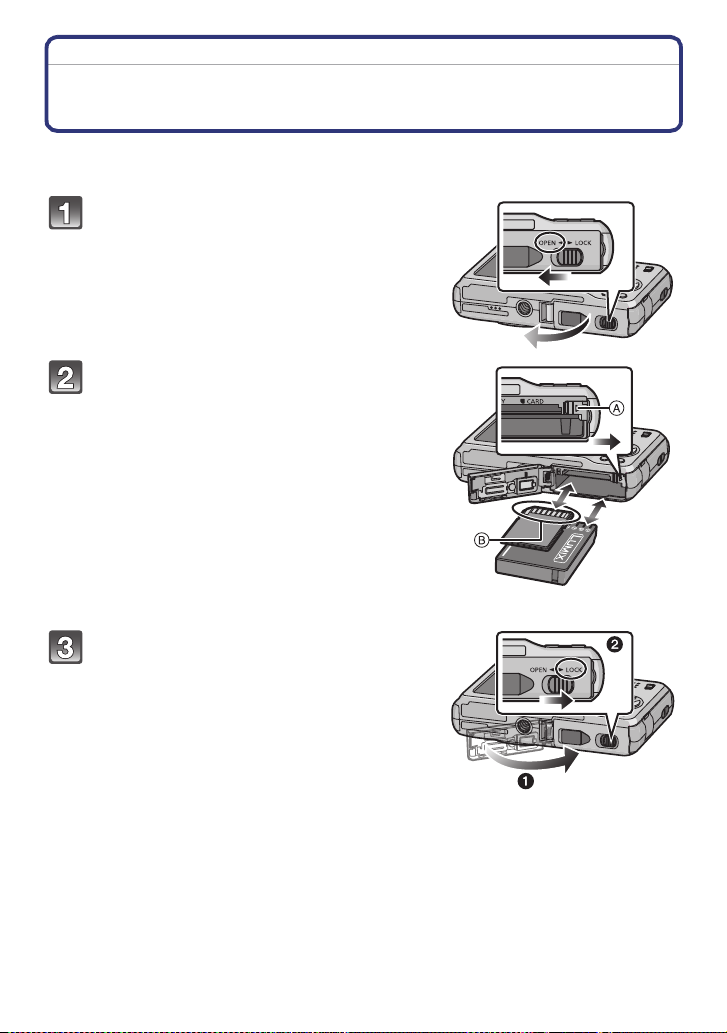
Preparation
Inserting and Removing the Card (optional)/the Battery
• Check that this unit is turned off.
• We recommend using a Panasonic card.
Slide the release lever in the direction
of the arrow and open the card/battery
door.
• Always use genuine Panason ic batteries.
• If you use other batteries, we cannot
guarantee the quality of this product.
Battery: Insert until it is locked by the
lever A being careful about the
direction you insert it. Pull the lever A
in the direction of the arrow to remove
the battery.
Card: Push it fully until it clicks being
careful about the direction you insert it.
To remove the card, push the card until
it clicks, then pull the card out upright.
B: Do not touch the connection terminals of the
card.
• The card may be damaged if it is not fully inserted.
1:Close the card/battery door.
2:Slide the release lever in the
direction of the arrow.
• If the card/battery door cannot be completely
closed, remove the card, check its direction and
then insert it again.
- 13 -
Page 14
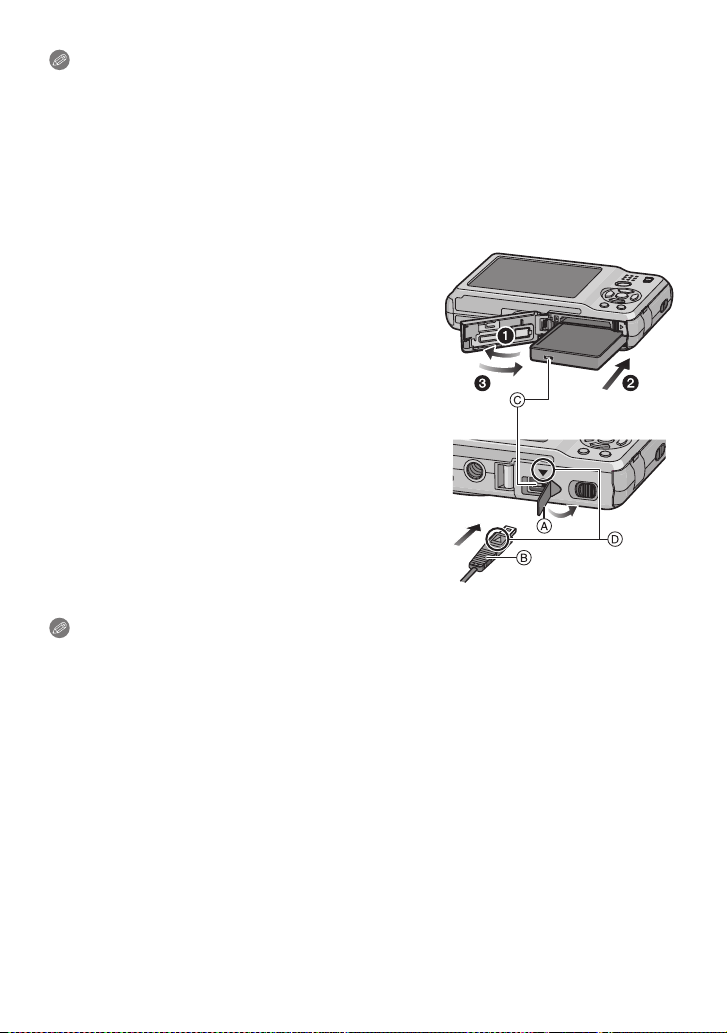
Preparation
Note
• Remove the battery after use. Store the removed battery in the battery case (supplied).
• Do not remove the battery until the LCD monitor turns off as the settings on the camera may
not be stored properly.
• The supplied battery is designed only for the camera. Do not use it with any other equipment.
• The battery will be exhausted if left for a long period of time after being charged.
• Turn the camera off and wait for the “LUMIX” display on the LCD monitor to clear before
removing the card or battery. (Otherwise, this unit may no longer operate no rmally and the card
itself may be damaged or the recorded pictures may be lost.)
∫ Using an AC adaptor (optional) and a DC coupler (optional) instead of the battery
Ensure that the AC adaptor (optional) and DC
coupler (optional) are purchased as a set. Do not
use if sold separately.
1 Open the card/battery door.
2 Insert the DC coupler, being careful of the
direction.
3 Close the card/battery door.
• Ensure that the card/battery door is closed.
4 Open the DC coupler cover A.
• If it is difficult to open, push open the coupler cover
from the interior with the card/battery door in an
open state.
5 Plug the AC adaptor into an electr ical outlet.
6 Connect the AC adaptor B to the [DC IN] socket
C of the DC coupler.
D Align the marks, and insert.
• Ensure that only the AC adaptor and DC coupler for this
camera are used. Using any other eq uipment may
cause damage.
Note
• Always use a genuine Panasonic AC adaptor (optional).
• When using an AC adaptor, use the AC cable supplied with the AC adaptor.
• Some tripods cannot be attached when the DC coupler is connected.
• This unit cannot stand upright when the AC adaptor is connected. When operating it on a flat
surface, we recommen d placing it on a soft cloth.
• Make sure to unplug the AC adaptor when you open the card/battery door.
• If the AC adaptor and DC coupler are not necessary, then remove them from the digital
camera. Also, please keep the DC coupler cover closed.
• Also read the operating instructions for the AC adaptor and DC coupler.
• We recommend you use a battery with sufficient battery power or the AC adaptor when
recording motion pictures.
• If while recording motion pictures using the AC adaptor and the power supply is cut off due to a
power outage or if the AC adaptor is disconnected etc., the motion picture being recorded will
not be recorded.
- 14 -
Page 15
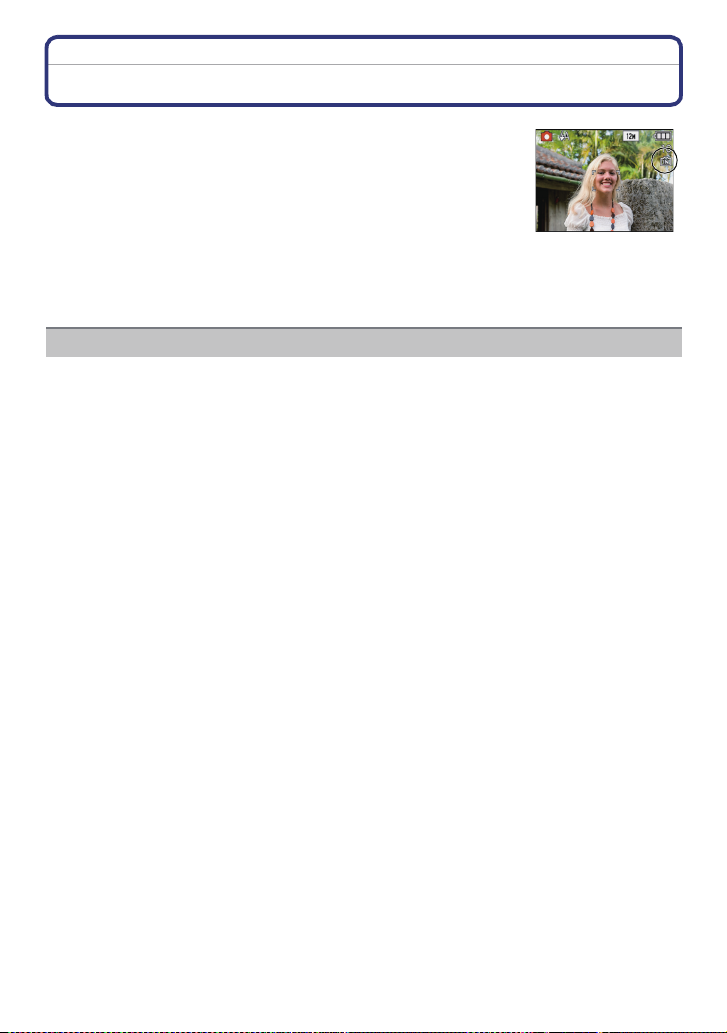
Preparation
About the Built-in Memory/the Card
The following operations can be performed using this unit.
• When a card has not been inserted: Pictures can be recorded in
the b uilt-in memory a nd p layed back.
• When a card has been inserted: Pictures can be recorded on the
card and played back.
• When using the built-in memory
k
>ð (access indication
• When using the card
† (access indication
¢ The access indication lights red when pictures are being record ed
on the built-in memory (or the card).
• You can copy the recorded pictures to a card. (P95)
• Memory size: Approx. 40 MB
• Recordable motion pictures: QVGA (320k240 pixels) only
• The built-in memory can be used as a temporary storage device when the card being used
becomes full.
• The access time for the built-in memory may be lon ger than the access time for a card.
¢
)
¢
)
Built-in Memory
- 15 -
Page 16
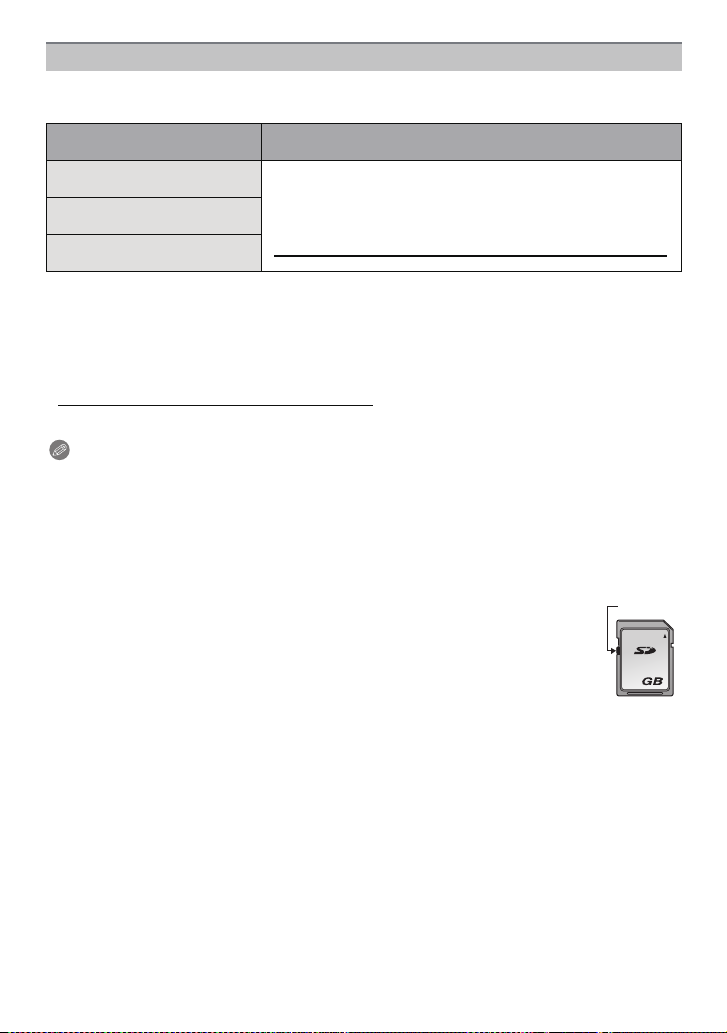
Preparation
Card
The following cards which conform to the SD video standard can be used with this unit.
(These cards are indicated as card in the text.)
Type of card which can be
used with this unit
SD Memory Card (8 MB to
2GB)
SDHC Memory Card (4 GB to
32 GB)
SDXC Memory Card (48 GB
to 64 GB)
• Only cards bearing the SDHC logo (indicating that the card conforms to SD video standards)
may be used as 4 GB to 32 GB cards.
• Only cards bearing the SDXC logo (indicating that the card conforms to SD video standards)
may be used as 48 GB to 64 GB card s.
• Use a card with SD Speed Class
¢ SD speed class is the speed standard regarding continuous writing.
• Please confirm the latest informa tion on the following website.
• SDHC Memory Cards and SDXC Memory Cards can be
used only in equipment that is compatible with their
respective formats.
• Check that the PC and other equipment are compatible when
using the SDXC Memory Cards.
http://panasonic.net/avc/sdcard/information/SDXC.html
¢
with “Class 6” or higher when recording motion pictures.
Remarks
http://panasonic.jp/support/global/cs/dsc/
(This Site is English only.)
Note
• Do not turn this unit off, remove its battery or card, or disconnect the AC adaptor
(optional) when the access indication is lit [when pictures are being written, read or
deleted, or the built-in memory or the card is being formatted (P26)]. Furthermore, do not
subje ct the camera to vibration, impact or static electricity.
The card or the data on the card may be damaged, and this unit may no longer operate
normally.
If operation fails due to vibration, impact or static electricity, perform the operation
again.
• Write-Protect switch
no further data writing, deletion or formatting is possible. The ability to write, delete
and format data is restored when the switch is returned to its original position.)
• The data on the built-in memory or the card may be damaged or lost due to
electromagnetic waves, static electricity or breakdown of the camera or the card.
We recommend storing important data on a PC etc.
• Do not format the card on your PC or other equipment. Format it on the camera
only to ensure proper ope ration. (P26)
• Keep the Memory Card out of reach of children to prevent swallowing.
A provided (When this switch is set to the [LOCK] position,
A
2
- 16 -
Page 17
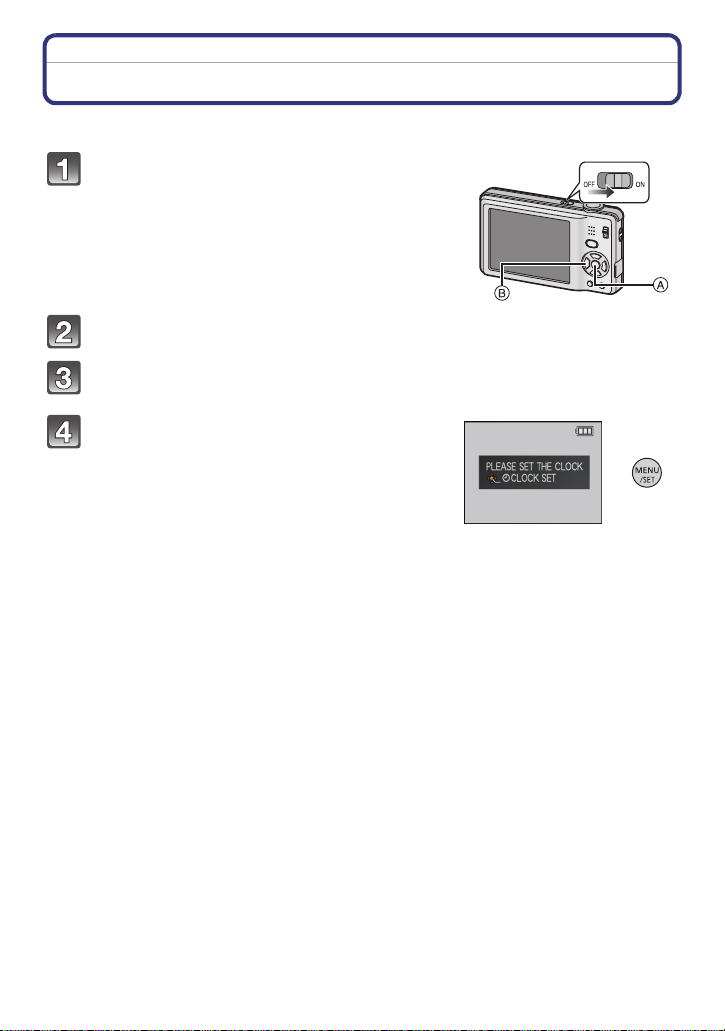
Preparation
Setting Date/Time (Clock Set)
• The clock is not set when the camera is shipped.
Turn the camera on.
A [MENU/SET] button
B Cursor buttons
• If the language select screen is not displayed, proceed
Press [MENU/SET].
Press 3/4 to select the language, and press [MENU/SET].
• The [PLEASE SET THE CLOCK] message appears.
Press [MENU/SET].
to step
4.
- 17 -
Page 18
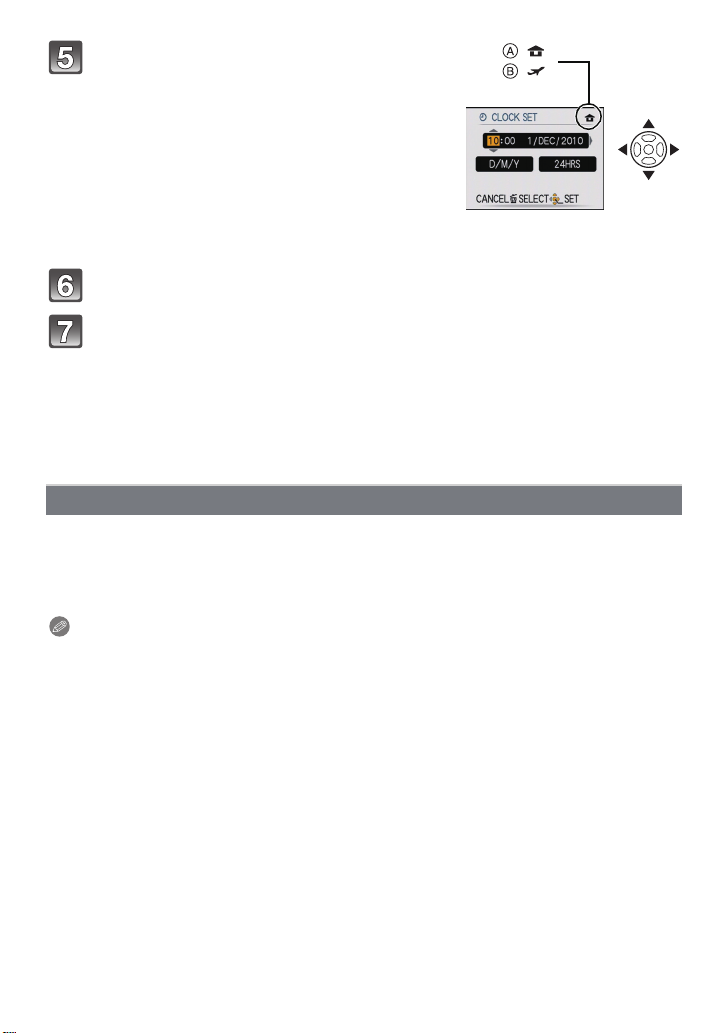
Preparation
Press 2/1 to select the items (year, month,
day, hour, minute, display sequence or time
:
:
display format), and press 3/4 to set.
A: Time at the home area
B: Time at the travel destination (P68)
‚: Cancel without setting the clock
• Select either [24HRS] or [AM/PM] for the time display
format.
• AM/PM is displayed when [AM/PM] is selected.
• When [AM/PM] is selected as the time display format, midnight is displayed as AM
12:00 and no on is displayed as PM 12:00. This display forma t is common in North
America and elsewhere.
Press [MENU/SET] to set.
Press [MENU/SET].
•Press [‚ ] to return to the settings screen.
• After completing the clock settings, turn the camera off. Then turn the camera back on,
switch to Recording Mode, and check that the display reflects the settings that were
performed.
• When [MENU/SET] has been pressed to complete the settings without the clock having
been set, set the clock correctly by following the “Changing the clock setting” procedure
below.
Changing the clock setting
Select [CLOCK SET] in the [REC] or [SETUP] menu, and press 1. (P20)
• It can be changed in steps 5, 6 and 7 to set the clock.
• The clock setting is maintained for 3 months using the built-in clock battery even
without the battery. (Leave the charged battery in the unit for 24 hours to charge the
built-in battery.)
Note
• The clock is displayed when [DISPLAY] is pressed several times during recording.
• You can set the year from 2000 to 2099.
• If the clock is not set, the correct date cannot be printed when you stamp the date on the
pictures with [TEXT STAMP] (P86) or order a photo studio to print the pictures.
• If the clock is set, the correct date can be printed even if the date is not displayed on the screen
of the camera.
- 18 -
Page 19
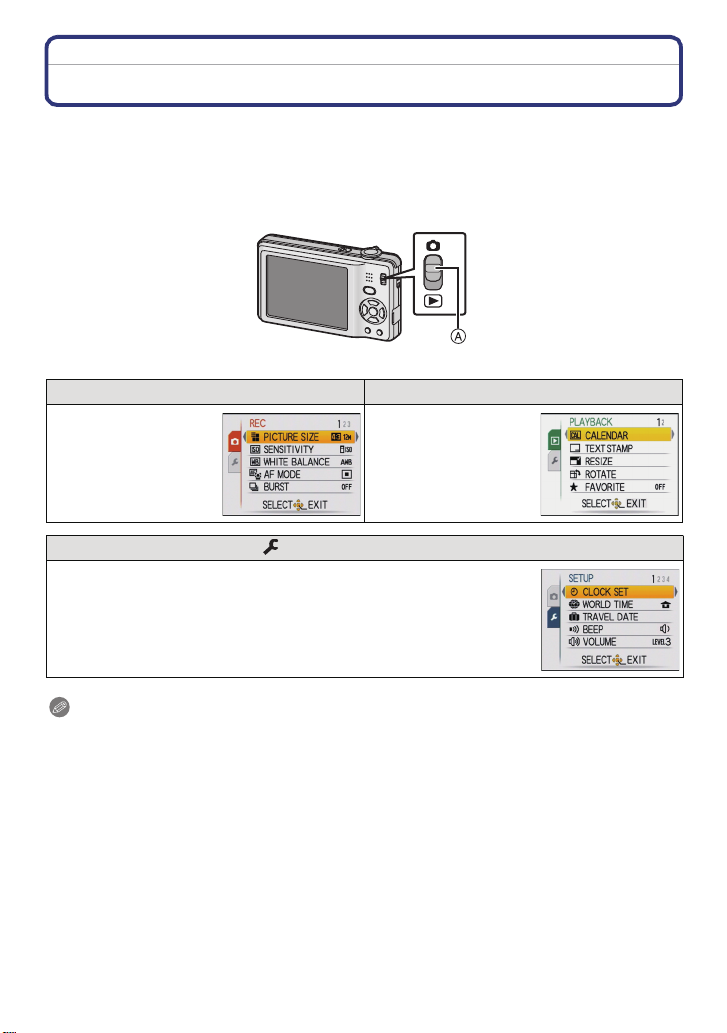
Preparation
Setting the Menu
The camera comes with menus that allow you to choose the settings for taking pictures
and playing them back just as you like and menus that enable you to have more fun with
the camera and use it more easily.
In particular, the [SETUP] menu contains some important settings relating to the camera’s
clock and power. Check the settings of this menu before proceeding to use the camera.
A [REC]/[PLAYBACK] selector switch
! [REC] Mode menu (P70 to 78) ( [PLAYBACK] Mode menu (P85 to 95)
• The menu lets you set
the Colouring,
Sensitivity or number
of pixels, etc. of
pictures you are
recording.
[SETUP] menu (P23 to 26)
• This menu lets you perform the clock settings, beep sound volume
settings and other settings which make it easier for you to operate the
camera.
• The [SETUP] menu can be set from either the [REC] Mode or
[PLAYBACK] Mode.
• This menu lets you
set the Protection or
Print Settings, etc. of
recorded pictures.
Note
• Due to the camera’s specificatio ns, it may not be possible to set some of the functions or so me
functions may not work in some of the conditions under which the camera is used.
- 19 -
Page 20
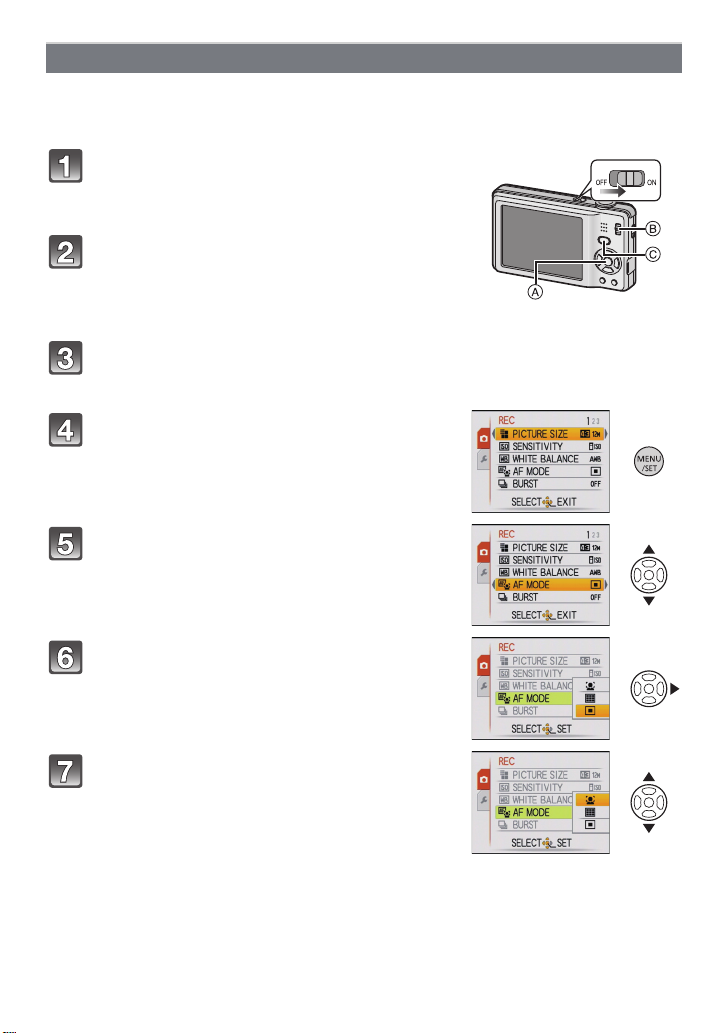
Preparation
Setting menu items
This section describes how to select the Normal Picture Mode settings, and the same
setting can be used for the [PLAYBACK] menu and [SETUP] menu as well.
Example: Setting [AF MODE] from [
Ø] to [š] in the Normal Picture Mode
Turn the camera on.
A [MENU/SET] button
B [REC]/[PLAYBACK] selector switch
C [MODE] button
Slide the [REC]/[PLAYBACK] selector
switch to [!], and then press [MODE].
• When selecting the [PLAYBACK] Mode menu settings,
set the [REC]/[PLAYBACK] selector switch to [(], and
proceed to step
4.
Press 3/4 to select [NORMAL PICTURE],
and then press [MENU/SET].
Press [MENU/SET] to display the menu.
• You can switch menu screens from any menu item by
rotating th e zoom lever.
Press 3/4 to select [AF MODE].
• Select the item at the very bottom, and press 4 to
move to the second screen.
Press 1.
• Depending on the item, its setting may not a ppear or it
may be displayed in a different way.
Press 3/4 to select [š].
- 20 -
Page 21
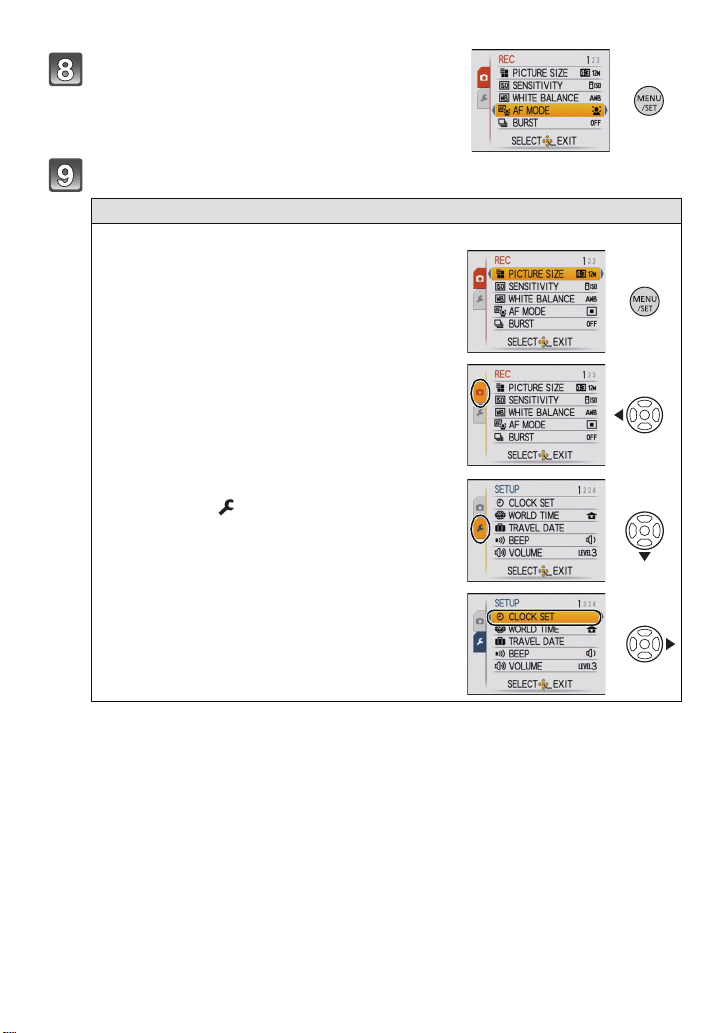
Preparation
Press [MENU/SET] to set.
Press [MENU/SET] to close the menu.
Switching to other menus
e.g.: Switching to the [SETUP] menu
1 Press [MENU/S ET] to display the menu.
2 Press 2.
3 Press 4 to select the [SETUP]
menu icon [ ].
4 Press 1.
• Select a menu item next and set it.
- 21 -
Page 22
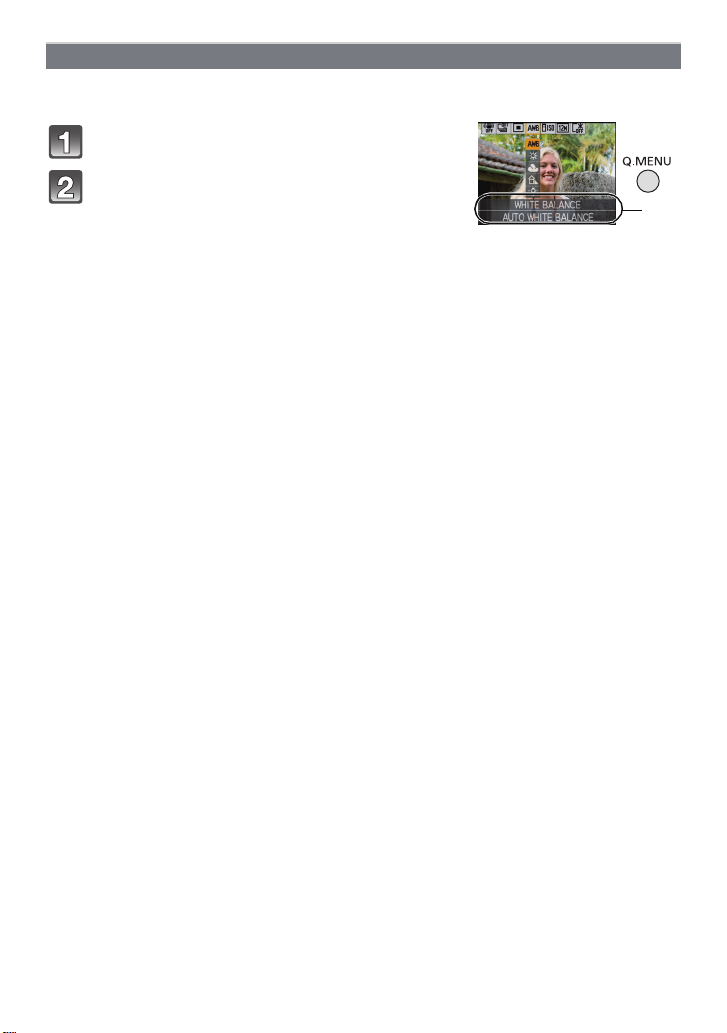
Preparation
A
Using the quick menu
By using the quick menu, some of the menu settings can be easily found.
• Some of the menu items cannot be set by the modes.
Press and hold [Q.MENU] when recording.
Press 3
/4/2/1 to select the menu item
and the setting and then press [MENU/SET]
to close the menu.
A The items to be set and the settings are displayed.
- 22 -
Page 23
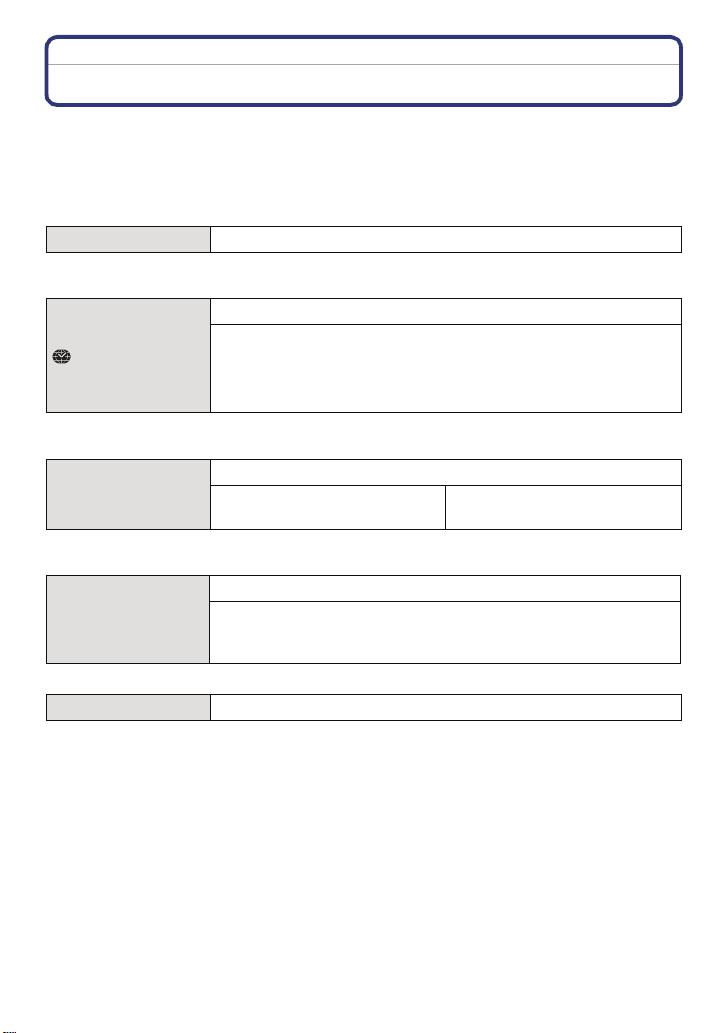
Preparation
About the Setup Menu
[CLOCK SET], [SLEEP MODE] and [AUTO REVIEW] are important items. Check their
settings before using them.
• In the Auto Scene Mode, only [CLOCK SET], [WORLD TIME], [BEEP] and [LANGUAGE] can
be set.
For details on how to select the [SETUP] menu settings, refer to P20.
U [CLOCK SET] Setting Date/Time.
• Refer to P17 for details.
Set the time in your home area and travel destination.
“ [DESTINATION]:
[WORLD TIME]
• Refer to P68 for details.
— [TRAVEL DATE]
• Refer to P65 for details.
r [BEEP]
Travel destination area
– [HOME]:
Your home area
Set the departure date and the return date of the vacation.
[TRAVEL SETUP]:
[OFF]/[SET]
[LOCATION]:
[OFF]/[SET]
This allows you to set the beep and shutter sound volume.
[s] (Muted)
[t] (Low)
[u] (High)
u [VOLUME]
• When you connect the camera to a TV, the volume of the TV speakers does not change.
Adjust the volume of the speaker to any of 7 levels.
- 23 -
Page 24
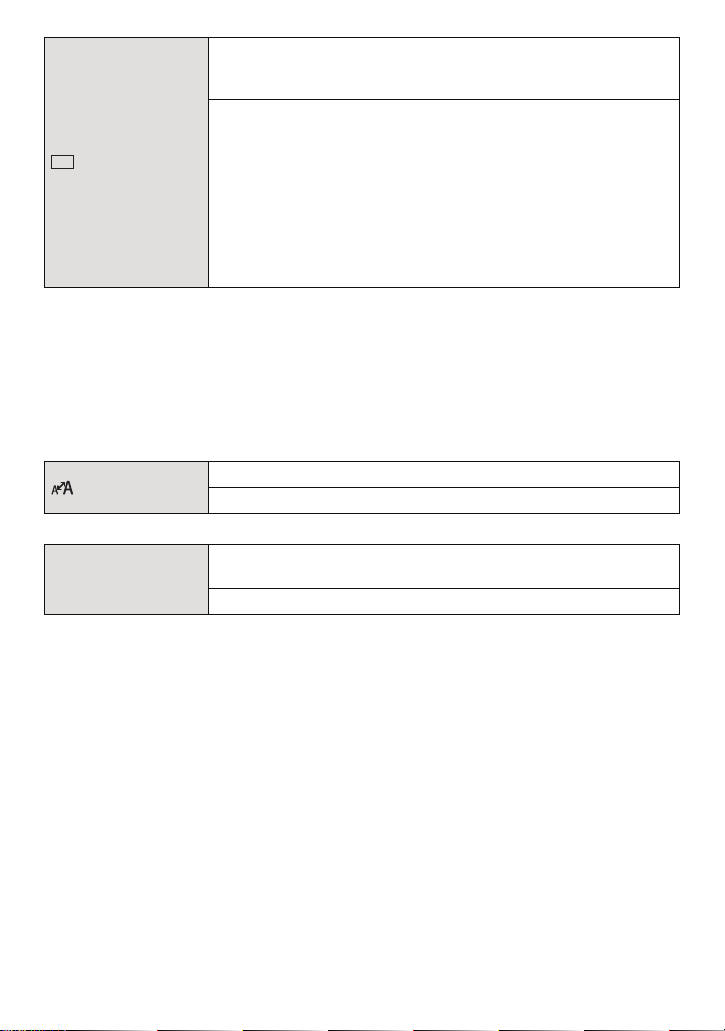
Preparation
LCD
These menu settings make it easier to see the LCD monitor when
you are in bright places or when you are holding the camera high
above your head.
[OFF]
„ [AUTO POWER LCD]:
[LCD MODE]
The brightness is adjusted automatically depending on how bright
it is around the camera.
… [POWER LCD]:
The LCD monitor becomes brighter and easier to see even when
taking pictures outdoors.
Å [HIGH ANGLE]:
The LCD monitor is easier to see when taking pictures with the
camera held high above your head.
• High Angle Mode is also canceled if you turn the camera off or [SLEEP MODE] is activated.
• The brightness of the pictures displayed on the LCD monitor is increased so some subjects
may appear different from real life on the LCD monitor. However, this does not affect the
recorded pictures.
• If the screen is difficult to see because of light shining on it, use your hand or another object to
block the light.
• The number of recordable pictures decreases in Auto Power LCD Mode, Power LCD Mode and
High Angle Mode.
• [AUTO POWER LCD] and [HIGH ANGLE] cannot be selected in Playback Mode.
[DISPLAY SIZE]
Change the display size of some icons and menu screens.
[STANDARD]/[LARGE]
The camera is automatically turned off if the camera has not been
p [SLEEP MODE]
used for the time selected on the setting.
[OFF]/[2MIN.]/[5MIN.]/[10MIN.]
• Press the shutter button halfway or turn the camera off and on to cancel [SLEEP MODE].
• [SLEEP MODE] is set to [5MIN.] in the Auto Scene Mode.
• [SLEEP MODE] does not work in the following cases.
– When using the AC adaptor
– When connecting to a PC or a printer
– When recording or playing back motion pictures
– During a Slide Show
–[AUTO DEMO]
- 24 -
Page 25
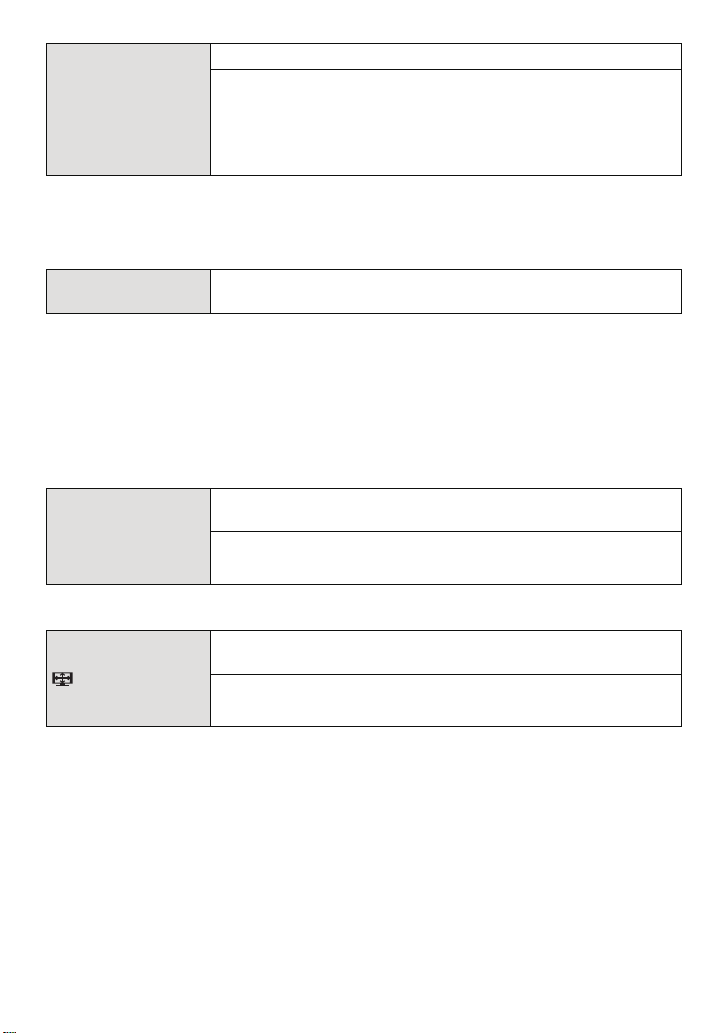
Preparation
Set the length of time that the picture is displayed after taking it.
[OFF]
o [AUTO REVIEW]
[1SEC.]
[2SEC.]
[HOLD]: The pictures are displayed until one of the buttons is
pressed.
• [AUTO REVIEW] is activated regardless of its setting when using [SELF PORTRAIT] (P53),
[HI-SPEED BURST] (P58) and [FLASH BURST] (P59) in Scene Mode and [BURST] (P76).
• In Auto Scene Mode, the Auto Review function is fixed to [2SEC.].
• [AUTO REVIEW] does not work in Motion Picture Mode.
w [RESET]
• When the [RESET] setting is selected during recording, the operation that resets the lens is
also performed at the same time. You will hear the sound of the lens operating but this is
normal and not indicative of malfunctioning.
• When [SETUP] menu settings are reset, the following settings are also reset. In addition ,
[FAVORITE] (P91) in [PLAYBACK] Mode menu is set to [OFF].
– The birthday and name
– The settings of [TRAVEL DATE] (P65) (d eparture date, return date, location)
– The [WORLD TIME] (P68) se tting.
• The folder number and the clock setting are not changed.
The [REC] or [SETUP] menu settings are reset to the initial
settings.
settings for [BABY1]/[BABY2] (P56) and [PET] (P57) in Scene Mode.
Set to match the colour television system in each country.
(Playback Mode only)
| [VIDEO OUT]
[NTSC]: Video output is set to NTSC system.
[PAL]: Video output is set to PAL system.
• This will work when the AV cable is connected.
Set to match the type of TV.
(Playback Mode only)
[TV ASPECT]
[W]: When connecting to a 16:9 screen TV.
[X]: When connecting to a 4:3 screen TV.
• This will work when the AV cable is connected.
- 25 -
Page 26
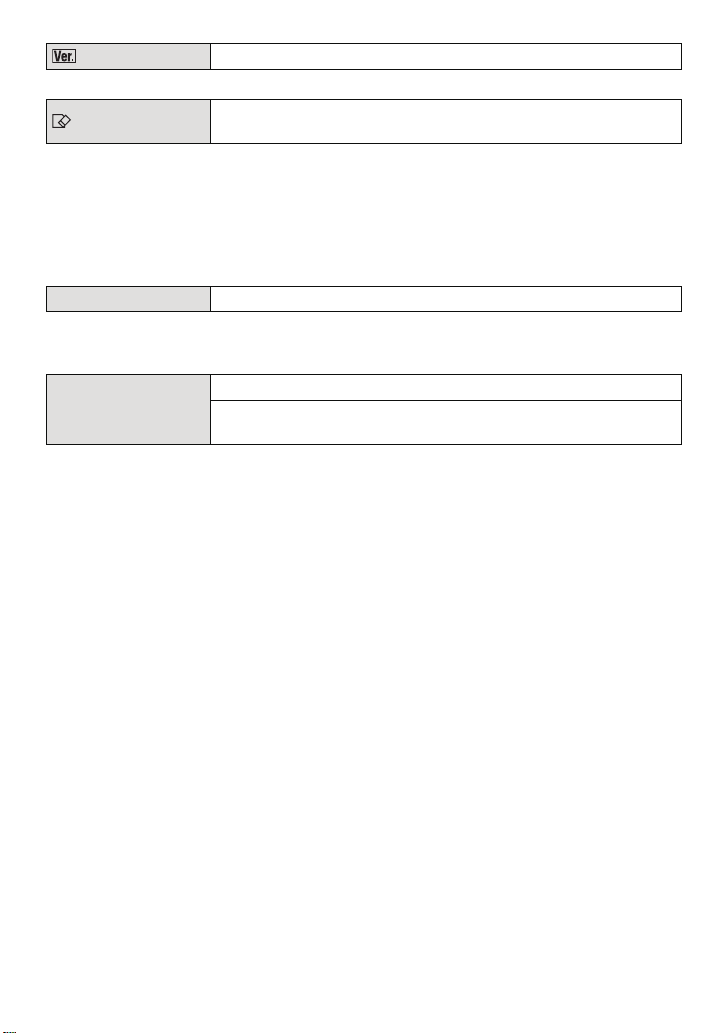
Preparation
[VERSION DISP.] It is possible to check which version of firmware is on the camera.
[FORMAT]
• Use a battery with sufficient battery power or the AC adaptor (optional) and DC coupler
(optional) when forma tting. Do not turn the camera off during formatting.
• If a card has been inserted, only the card is formatted. To format the built-in memory, remove
the card.
• If the card has been formatted on a PC or other equipment, format it on the camera again.
• It may take longer to format the built-in memory than the card.
• If you cannot format, contact the dealer or your nearest Service Centre.
~ [LANGUAGE]
• If you set a differe nt language by mistake, select [~] from the menu icons to set the desired
language.
The built-in memory or card is formatted. Formatting irretrievably
deletes all the data so check the data carefully before formatting.
Set the language displayed on the screen.
The camera’s features are displayed as Slide Shows.
[AUTO DEMO]
DEMO
[OFF]
[ON]
• [AUTO DEMO] h as no TV output capability even when it is in Playback Mode.
• Press [MENU/SET] to close [AUTO DEMO].
- 26 -
Page 27
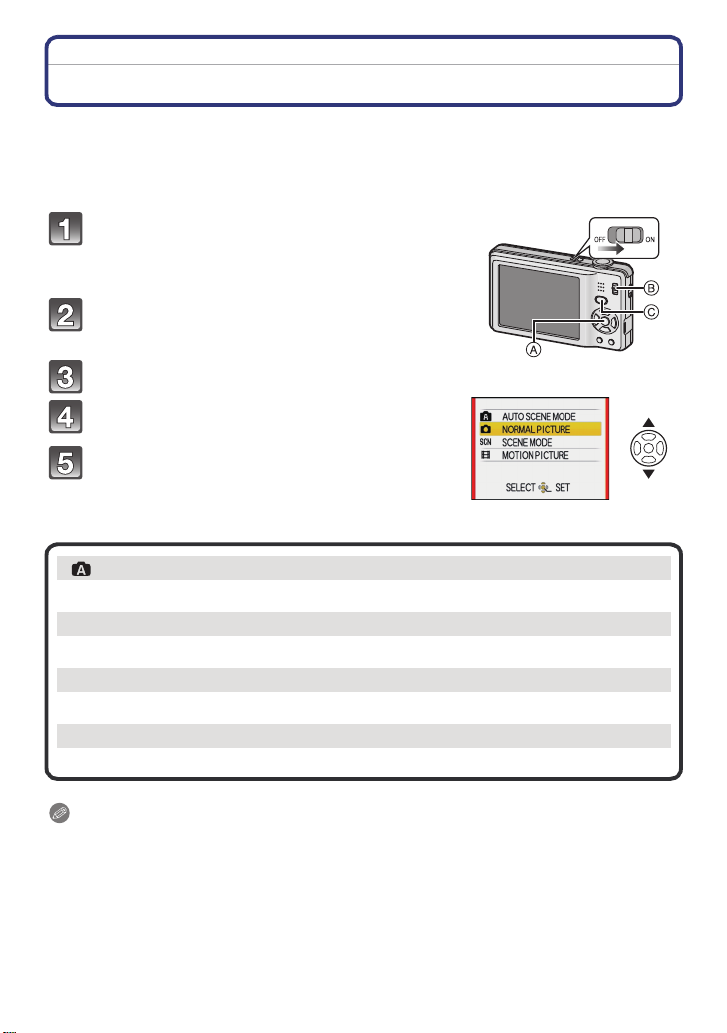
Preparation
Selecting the [REC] Mode
When the [REC] Mode is selected, the camera can be set to the Auto Scene Mode in which
the optimal settings are established in line with the subject to be recorded and the
recording conditions, or to the Scene Mode which enables you to take pictures that match
the scene being recorded.
Turn the camera on.
A [MENU/SET] button
B [REC]/[PLAYBACK] selector switch
C [MODE] button
Slide the [REC]/[PLAYBACK] selector
switch to [!].
Press [MODE].
Press 3/4 to select the mode.
Press [MENU/SET].
∫ List of [REC] Modes
Auto Scene Mode (P28)
The subjects are recorded using settings automatically selected by the camera.
! Normal Picture Mode (P32)
The subjects are recorded using your own settings.
Û
Scene Mode (P51)
This allows you to take pictures that match the scene being recorded.
$ Motion Picture Mode (P62)
This mode allows you to record motion pictures with audio.
Note
• When the mode has been switched from [PLAYBACK] Mode to [REC] Mode, the previously set
[REC] Mode will be set.
- 27 -
Page 28
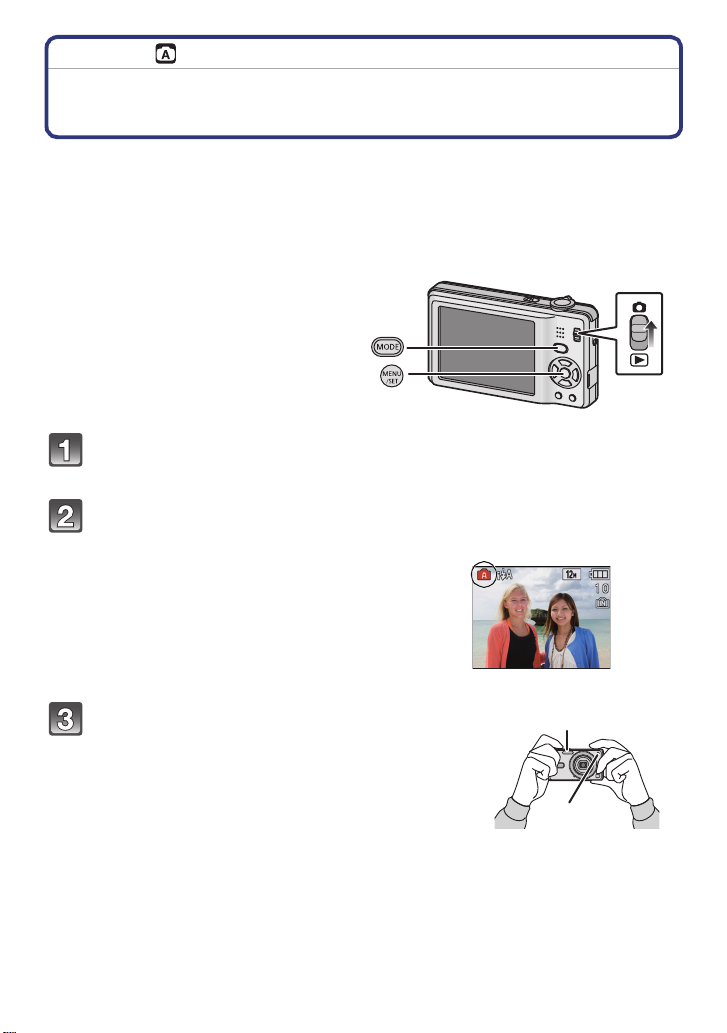
Basic
[REC] Mode:
Basic
Taking pictures using the automatic function
(Auto Scene Mode)
The camera will set the most appropriate settings to match the subject and the recording
conditions so we recommend this mode for beginners or those who want to leave the
settings to the camera and take pictures easily.
• The following functions are activated automatically.
– Scene detection /Face Detection/Motion Detection/Backlight Compensation/Digital Red-eye
Correction
Slide the [REC]/[PLAYBACK] selector switch to [!], and then press
[MODE].
Press 3/4 to select [AUTO SCENE MODE], and then press [MENU/
SET].
• The scene detection icon (P30) is displayed in the
upper-left hand corner of the screen after switching to
Auto Scene Mode.
Hold the camera gently with both hands,
keep your arms still at your side and stand
with your feet slightly apart.
A Flash
B AF assist lamp
- 28 -
Page 29
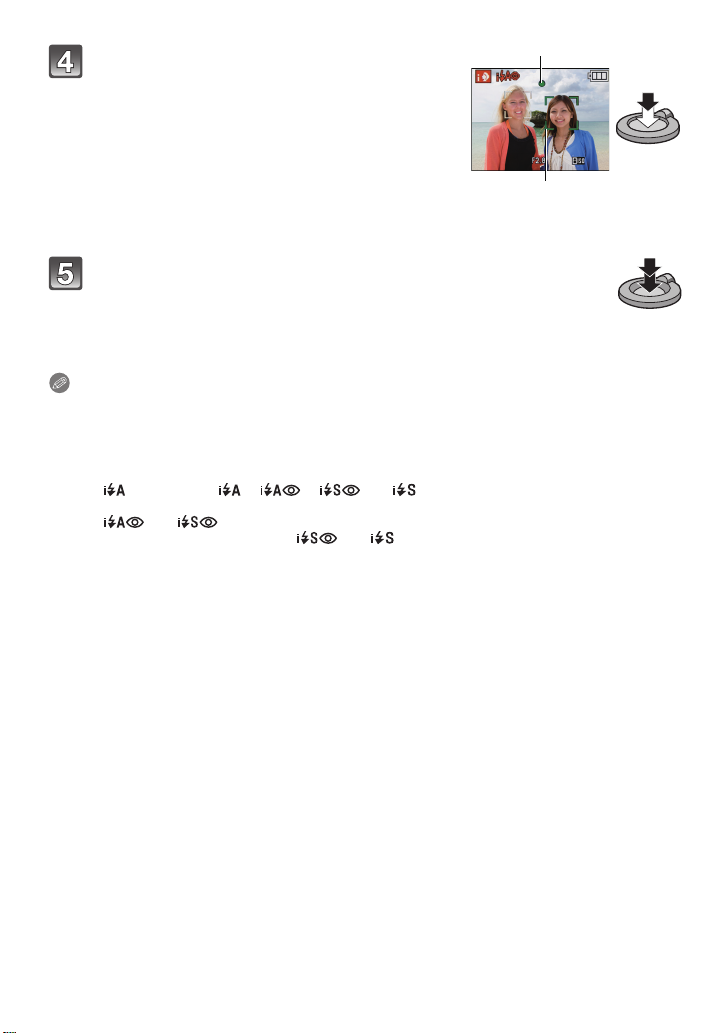
Basic
1
2
Press the shutter button halfway to focus.
• The focus indication 1 (green) lights when the subject
is focused.
• The AF area 2 is displayed around the subject’s face
by the Face Detection function. In other cases, it is
displayed at the point on the subject which is in focus.
• The focus range is 20 cm (0.66 fee t) (Wide)/70 cm
(2.30 feet) (Tele) to ¶.
• The maximum close-up distance (the shortest distance
at which the subject can be taken) differs depending on
the zoom magnification.
Press the shutter button fully (push it in
further), and take the picture.
• The access indication (P15) lights red when pictures
are being recorded on the built-in memory (or the
card).
Note
• Be careful not to move the camera when you press the shutter button.
• Do not cover the flash or the AF assist lamp with your fingers or other objects.
• Do not touch the front of the lens.
∫ When taking pictu res using the flash (P43)
• When [ ] is selected, [ ], [ ], [ ] or [ ] is set depending on the type of subject
and brightness.
• When [ ] or [ ] is set, Digital Red-Eye Correction is e nabled.
• Shutter speed will be slower during [ ] or [ ].
∫ When taking pictures using the zoom (P35)
- 29 -
Page 30
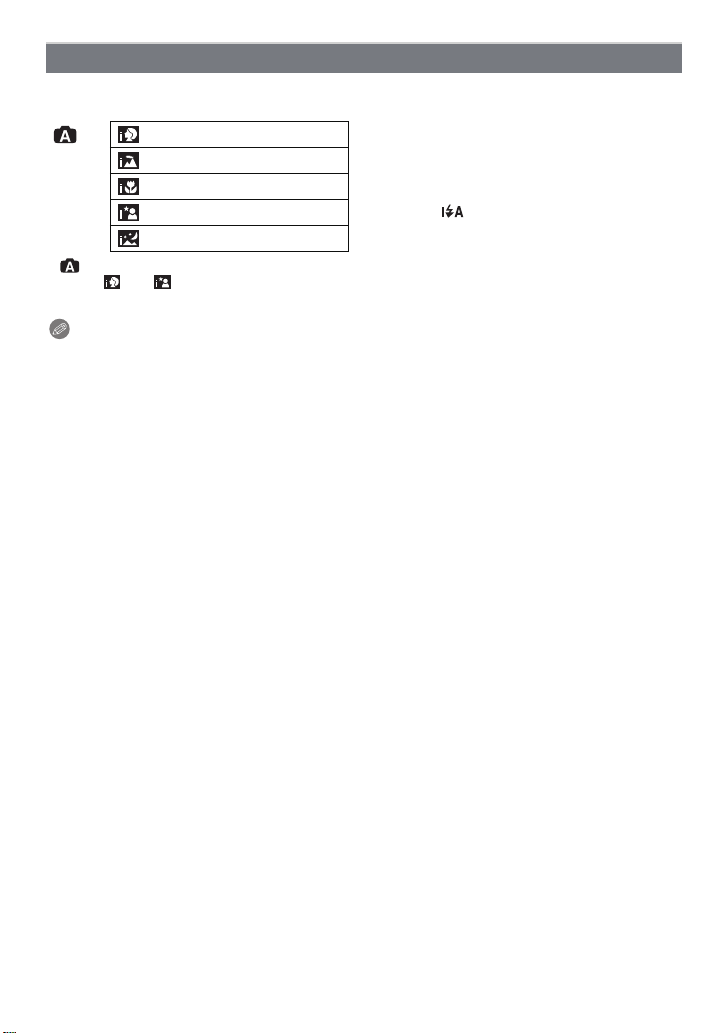
Basic
Scene detection
When the camera identifies the optimum scene, the icon of the scene concerned is
displayed in blue for 2 seconds, after which its colour changes to the usual red.
> [i-PORTRAIT]
[i-SCENERY]
[i-MACRO]
[i-NIGHT PORTRAIT]
[i-NIGHT SCENERY]
• [ ] is set if none of the scenes are applicable, and the standard settings are set.
• When [ ] or [ ] is selected, the camera automatically detects a person’s face, and it will
adjust the focus and exposure. (Face Detection) (P75)
Note
• Due to conditions such as the ones belo w, a different scene may be identified for the same
subject.
– Subject conditions: When the face is bright or dark, The size of the subject, The distance to
the subject, The contrast of the subject, When the subject is moving
– Recording conditions: Sunset, Sunrise, Under low brigh tness cond itions, When the came ra is
shaken, When zoom is used
• To take pictures in an intended scene, it is recommended that you take pictures in the
appropriate Recording Mode.
• The Backlight Compensation
Backlight refers to when light comes from the back of a subject.
In this case, the subject will become dark, so this function compensates the backlight by
brightening the whole of the picture automatically.
• Only when [ ] is selected
- 30 -
Page 31

Basic
Settings Auto Scene Mode
• Only the following functions can be set in this mode .
[REC] Mode menu
– [PICTUR E SIZE]
¢ The settings which can be selected are different from when other [REC] Modes are used.
[SETUP] menu
– [CLOCK SET]/[WORLD TIME]/[BEEP]/[LANGUAGE]
• The settings of the following items are fixed.
[SLEEP MODE] (P24) [5MIN.]
[AUTO REVIEW] (P25) [2SEC.]
FLASH (P43) /Œ
[SENSITIVITY] (P71) []
[WHITE BALANCE] (P72) [AWB]
[AF MODE] (P74) š (Set to [ ] when a face cannot be detected)
[AF ASSIST LAMP] (P78) [ON]
[RED-EYE REMOVAL]
(P78)
• The following functions cannot be used.
– [EXPOSURE]/[DIGITAL ZOOM]
• The other items on the [SETUP] menu can be set in a mode such as the Normal Picture Mo de.
What is set will be reflected in the Auto Scene Mode.
¢
(P70)/[BURST] (P76)/[COLOR MODE]¢ (P77)/[STABILIZER] (P77)
Item Settings
[ON]
- 31 -
Page 32

Basic
[REC] Mode: ·
Taking pictures with your favourite settings
(Normal Picture Mode)
The camera automatically sets the shutter speed and the aperture value according to the
brightness of the subject.
You can take pictures with greater freedom by changing various settings in the [REC] menu.
Slide the [REC]/[PLAYBACK] selector
switch to [!], and then press [MODE].
A [MODE] button
B [REC]/[PLAYBACK] selector switch
Press 3/4 to select [NORMAL
PICTURE], and then press [MENU/SET].
• To change the setting while taking pictures, refer
to “Using the [REC] Mode Menu” (P70).
C [MENU/SET] button
Aim the AF area at the point you want to
focus on.
Press the shutter button halfway to
focus.
• The focus indication (green) lights when the
subject is focused.
• The focus range is 50 cm (1.64 fee t) (Wide)/
70 cm (2.30 feet) (Tele) to ¶.
• If pictures are to be taken at an even closer
range, refer to “Taking Close-up Pictures” (P48).
Press the halfway pressed shutter
button fully to take a picture.
• The access indication lights (P15) red when
pictures are being recorded on the built-in
memory (or the card).
∫ To adjust the exposure and take pictures at times when the image appears too
dark (P50)
∫ To adjust the colours and take pictures at times when the image appears too red
(P72)
- 32 -
Page 33

Basic
B
ED F
G
A
C
1/30
F2.8
ISO
80
1/30
F2.8
ISO
80
Focusing
Aim the AF area at the subject, and then press the shutter button halfway.
Focus
When the subject is
focused
When the subject
is not focused
Focus indication On Blinks
AF area White>Green White>Red
¢2
Sound
A Focus indicatio n
B AF area (normal)
C AF area (when using the Digital Zoom or when it is dark)
D Focus rang e
E Aperture value
F Shutter speed
G ISO sensitivity
¢1 If correct exposure cannot be achieved, it will be displayed in red.
¢1
¢1
Beeps 2 times Beeps 4 times
(However, it will not be displayed in red when the flash is used.)
¢2 Sound volume can be set in [BEEP] (P23).
When the subject is not in focus (such as when it is not in the centre of
the composition of the picture you want to take)
1 Aim the AF area at the subject, and then press the shutter button halfway to fix the
focus and exposure.
2 Press and hold the shutter button halfway while moving the camera as you
compose the picture.
• You can repeatedly retry the actions in step 1
before pressing the shutter button fully.
We recommend that you use the Face
Detection function when taking pictures of
people. (P75)
F2.8
1/30
1/30F2.8
ISO
ISO
80
80
F2.8
1/30
1/30F2.8
ISO
ISO
80
80
- 33 -
Page 34

Basic
∫ Subject and recording conditions which are difficult to focus in
• Fast-moving subjects, extremely bright subjects or subjects without contrast
• When the recordable range display has app eared in red
• When recording subjects through windows or near shiny objects
• When it is dark or when jitter occurs
• When the camera is too close to the subject or when taking a picture of both distant and near
subjects
Preventing jitter (camera shake)
When the jitter alert [ ] appears, use a tripod or the self-timer (P49).
• Shutter speed will be slower particularly in the following cases. Keep the camera still from the
moment the shutter button is pressed until the picture appears on the screen. We recommend
using a tripod.
– In [NIGHT PORTRAIT], [NIGHT SCENERY], [PARTY], [CANDLE LIGHT], [STARRY SKY] or
[FIREWORKS] in Scene Mode (P51)
- 34 -
Page 35

Basic
[REC] Mode: ·¿n
Taking Pictures with the Zoom
Using the Optical Zoom/Using the Extra Optical Zoom (EZ)/Using the
Digital Zoom
You can zoom-in to make people and objects appear closer or zoom-out to record
landscapes in wide angle. To make subjects appear even closer (maximum of 7.8k), set
the
[PICTURE SIZE] to (8 MB) or less.
Even higher levels of magnification are possible when [DIGITAL ZOOM] is set to [ON] in
[REC] menu.
To make subjects appear closer use (Tele)
Rotate the zoom lever towards Tele.
To make subjects appear further away use (Wide)
Rotate the zoom lever towards Wide.
∫ Types of zooms
Feature Optical Zoom Extra Optical Zoom (EZ) Digital Zoom
16k (inclu ding Optical Zoom
Maximum
magnification
Picture
quality
Conditions None
Screen
display
• When using the Zoom function, an estimate of the focus range will appear in
conjunction with the zoom display bar. [Example: 0.5 m (1.64 ft.) –¶]
¢ The magnification level differs depending on [PICTURE SIZE] setting.
4k 7.8k
No deterioration No deterioration
[PICTURE SIZE] with
(P70) is selected.
W
W
T
A
A
[ ] is displayed.
¢
4k)
31.3k (including Extra Optical
Zoom 7.8k)
The higher the magnification
level, the greater the
deterioration.
[DIGITAL ZOOM] (P76) on the
[REC] menu is set to [ON].
T
W
W
B The Digital Zoom range is
displayed.
B
T
T
- 35 -
Page 36

Basic
∫ Extra Optical Zoom mechanism
When you set the Picture Size to [ ] (3 million pixels), the 12M (12.1 million pixels)
CCD area is cropped to the centre 3M (3 million pixels) area, allowing a picture with a
higher zoom effect.
Note
• The Digital Zoom cannot be set in Auto Scene Mode [ ].
• The indicated zoom magnification is an approximation.
• “EZ” is an abbreviation of “Extra optical Zoom”.
• The Optical Zoom is set to Wide (1k) when the camera is turned on.
• If you use the Zoom function after focusing on the subject, focus on the subject again.
• The lens barrel extends or retracts according to the zoom position. Take care not to interrupt
the motion of the lens barrel while the zoom lever is rotated.
• When using the Digital Zoom, we recommend using a tripod a nd the self-timer (P49) for taking
pictures.
• The Extra Optical Zoom cannot be used in the following cases.
– In [HIGH SENS.], [HI-SPEED BURST] or [FLASH BURST] in Scene Mode
– In Motion Picture Mode
• [DIGITAL ZOOM] cannot be used in the following cases.
– In [HIGH SENS.], [HI-SPEED BURST] or [FLASH BURST] in Scene Mode
- 36 -
Page 37

Basic
B
A
[PLAYBACK] Mode: ¸
Playing back Pictures ([NORMAL PLAY])
Slide the [REC]/[PLAYBACK] selector
switch A
• Normal Playback is set automatically in the
following cases.
– When the mode was switched from the [REC] to
– When the camera was turned on while the [REC]/
Press 2/1 to select the picture.
2: Play back the previous picture
1: Play back the next picture
• Speed of picture forwar ding/rewinding changes depending on the playback status.
∫ Fast forwarding/Fast rewinding
Press and hold 2/1 during playback.
2: Fast rewind
1: Fast forward
• The file number A and the picture number B only
change one by one. Release 2/1 when the number of
the desired picture appears to play back the picture.
• If you keep pressing 2/1, the number of pictures
forwarded/rewound increases.
to [(].
[PLAYBACK].
[PLAYBACK] selector switch was at [(].
- 37 -
Page 38

Basic
A
A
Displaying Multiple Screens (Multi Playback)
Rotate the zoom lever towards [L] (W).
1screen>12 screens>30 screens>Calendar screen
display (P85)
A Number of the selected picture and the total numbe r of
recorded pictures
• Rotate the zoom lever towards [Z] (T) to return to the
previous screen.
• Pictures are not rotated for display.
• Pictures displayed using [ ] cannot be played ba ck.
∫ To return to Normal Playback
1 Press 3/4/2/1 to select a picture.
• An icon will be displayed depending on the recorded picture and the settings.
2 Press [MENU/SET].
• The picture that was selected will appear.
Using the Playback Zoom
Rotate the zoom lever towards [Z] (T).
1k>2k>4k>8k>16k
• When you rotate the zoom lever towards [L] (W) after
enlarging the picture, the magnification be comes lower.
• When you change the magnification, the zoom position
indication A appears for about 1 second, and the position of
the enlarged section can be moved by pressing 3/4/2/1.
• The more a picture is enlarged, the more its quality
deteriorates.
• When you move the position to be displayed, the zoom
position indicatio n appears for about 1 second .
Note
• This camera complies with the DCF standar d “Design rule for Camera File system” established
by JEITA “Japan Electronics and Information Technology Industries Association” and with Exif
“Exchangeable Image File Format”. Files which do not comply with the DCF standard cannot
be played back.
• The lens barrel retracts about 15 seconds after switching from [REC] Mode to [PLAYBACK]
Mode.
• You cannnot playback the audio of still pictures with audio recorded on other equipment.
• The Playback Zoom may not operate if pictures have been recorded with other equipment.
• Playback Zoom cannot be used during motion picture playback.
- 38 -
Page 39

Basic
Switching the [PLAYBACK] Mode
1
Press [MODE] during playback.
2 Press 3/4 to select the item and then press
[MENU/SET].
[NORMAL PLAY] (P37)
All the pictures are played back.
[SLIDE SHOW] (P80)
The pictures are played back in sequence.
[FAVORITE PLAY] (P83)
Your favourite pictures are played back.
¢ [FAVORITE PLAY] is not displayed when [FAVORITE] has not been set.
¢
- 39 -
Page 40

Basic
[PLAYBACK] Mode: ¸
Deleting Pictures
Once deleted, pictures cannot be recovered.
• Pictures on the built-in memory or the card, which are being played back will be deleted.
To delete a single picture
Select the picture to be deleted, and then
press [‚].
A [DISPLAY] button
B [‚] button
Press 2 to select [YES] and then press
[MENU/SET].
- 40 -
Page 41

Basic
To delete multiple pictures (up to 50) or all the pictures
Press [‚].
Press 3/4 to select [DELETE MULTI] or [DELETE ALL] and then
press [MENU/SET].
• [DELETE ALL] > step 5.
Press 3/4/2/1 to select the picture, and
then press [DISPLAY] to set. (Repeat this
step.)
• [ ] appears on the selected pictures. If [DISPLAY] is
pressed again, the setting is cancelled.
Press [MENU/SET].
Press 3 to select [YES] and then press [MENU/SET] to set.
∫ When [DELETE ALL] has been selected with the [FAVORITE] (P91) setting
The selection screen is displayed again. Select [DELETE ALL] or
[ALL DELETE EXCEPTÜ], press 3 to select [YES] and delete the pictures.
([ALL DELETE EXCEPTÜ] cannot be selected if no pictures have been set as
[FAVORITE].)
Note
• Do not turn the camera off while deleting (while [‚] is displayed). Use a battery with sufficient
battery power or the AC adaptor (optional) and DC coupler (optional).
• If you press [MENU/SET] while deleting pictures using [DELETE MULTI], [DELETE ALL] or
[ALL DELETE EXCEPT Ü], the deleting will stop halfway.
• Depending on the number of pictures to be deleted, it may take some time to delete them.
•
If pictures do not conform to the DCF standard or are protected (P94), they will not be
deleted even if [DELETE ALL] or [ALL DELETE EXCEPTÜ] is selected.
- 41 -
Page 42

Advanced (Recording pictures)
1/10
100_0001
ISO
100
AWB
1/10
100_0001
2
months
10
days
1ST DAY
10:00 1.DEC.2010
10:00 1.DEC.2010
F3.3 1/30
Advanced (Recording pictures)
About the LCD Monitor
Press [DISPLAY] to change.
A LCD monitor
B [DISPLAY] button
• When the menu screen appe ars, the [DISPLAY] button is not
activated. During Playback Zoom (P38), while playing back motion
pictures (P84) and during a Slide Show (P80), yo u can only select
“Normal display F” or “No display H”.
In Recording Mode
C Normal display
D No display
E No display (Recording
guideline)
In Playback Mode
F Normal display
G Display with recording
information
H No display
101010
100_0001
100_0001
1/10
1/10
1ST DAY
1ST DAY
2
months
10
days
2
months
10
days
10:00 1.DEC.2010 10:00 1.DEC.2010
10:00 1.DEC.2010
100_0001
100_0001
F3.3 1/30
F3.3 1/30
10:00 1.DEC.2010
1/10
1/10
ISO
ISO
AWB
AWB
100
100
Note
• In [NIGHT PORTRAIT], [NIGHT SCENERY], [STARRY SKY] and [FIREWORKS] in Scene
Mode, the guideline is grey. (P51)
∫ Recording guideline
When you align the subject on the horizontal and vertical guidelines
or the cross point of these lines, you can take pictures with
well-designed composition by viewing the size, the slope and the
balance of the subject.
This is used when dividing the entire screen into 3k3 for taking
pictures with a well-balanced composition.
- 42 -
Page 43

Advanced (Recording pictures)
[REC] Mode: ·¿
Taking Pictures using the Built-in Flash
A Photo flash
Set the flash to match the recording.
Press 1 [‰].
Press 3/4 to select a mode.
• You can also press 1 [‰] to sele ct.
• For information about flash settings that can be selected, refer to
“Available flash settings by Recording Mode”. (P45)
Press [MENU/SET].
• You can also press the shutter button halfway to finish.
• The menu screen disappears after about 5 seconds. At this time, the selected item is
automatically set.
Do not cover it with your fingers or other objects.
Switching to the appropriate flash setting
- 43 -
Page 44

Advanced (Recording pictures)
Item Description of settings
‡: AUTO
:
AUTO/Red-eye
reduction
The flash is automatically activated when the recording conditions make it
necessary.
The flash is automatically activated when the recording conditions make it
necessary.
It is activated once before the actual recording to reduce the red-eye
phenomenon (eyes of the subject appearing red in the picture) and then
¢
activated again for the actua l recording.
• Use this when you take pictures of people in low lighting conditions.
‰:
Forced flash ON
:
Forced ON/
Red-eye
reduction
:
Slow sync./
Red-eye
reduction
Œ:
Forced flash
OFF
The flash is activated every time re gardless of the recording conditions.
• Use this when your subject is back-lit or under fluorescent lights.
• The flash setting is set to [ ] only when you set [PARTY] or
[CANDLE LIGHT] in Scene Mode. (P51)
¢
If you take a p icture with a dark background, this feature will slow the shutter
speed when the flash is activated so that the dark background will become
bright. Simultaneously it reduces the red-eye phenomenon.
• The flash setting is set to [ ] only when you set
¢
[NIGHT PORTRAIT], [PARTY], [CANDLE LIGHT] in Scene Mode (P51).
The flash is not activated in any recording conditions.
• Use this when you take pictures in places where the use of the flash
is not permitted.
¢ The flash is activated three times. The subject should not move until the third flash is
activated. Interval until the third flash depends on the brightness of the subject.
[RED-EYE REMOVAL] (P78) on the [REC] Mode menu is set to [ON], [ ] appears on
the flash icon.
∫ About the digital red-eye correction
When [RED-EYE REMOVAL] (P78) has been set to [ON] and Red-Eye Reduction ([ ],
[ ], [ ]) is selected, Digital Red-Eye Correction is performed whenever t he flash is
used. The camera automatically detects red-eye and corrects the picture.
(Only available when [AF MODE] is set to [š] and Face Detection is active)
• Under certain circumstances, red-eye cannot be corrected.
• In the following cases, Digital Red-Eye Correction does not work.
– When the flash setting is set to [‡], [‰] or [Œ]
– When [RED-EYE REMOVAL] is set to [OFF]
– When [AF MODE] is set to anything except [š]
- 44 -
Page 45

Advanced (Recording pictures)
∫ Available flash settings by Recording Mode
The available flash settings depend on the Recording Mode.
(±: Available, —: Not available, ¥: Scene Mode initial setting)
‡ ‰ Œ ‡ ‰ Œ
¢
±
————± ; ±¥±——±
· ±± ±——± í ± — ± —— ¥
* ±¥ ±——± ï ————— ¥
+ ±¥ ±——± 9 ± — ± —— ¥
0 ±¥ ±——± ô ————— ¥
, ————— ¥ ——¥ ———
- ¥ — ± ——± 5 —————¥
. ———¥ — ± 4 —— ——— ¥
/ ————— ¥ 6 —— ¥ ——±
1 ± — ± ——¥ 8 ¥ — ± —— ±
2 ———¥±± 7 ————— ¥
3 ———±±¥ n ————— ±
: ±¥ ±——±
¢ [ ] is displayed. [ ], [ ], [ ] or [ ] is set depending on the type of subject
and brightness.
• The flash setting may change if the Re cording Mode is changed. Set the flash settin g again if
necessary.
• The flash setting is memorised even if the camera is turned off. However, the Scene Mode flash
setting is reset to the initial setting when the Scene Mode is changed.
- 45 -
Page 46

Advanced (Recording pictures)
∫ The available flash range to take pictures
• The available flash range is an approximation.
ISO sensitivity
30 cm (0.98 feet) to 7.1 m (23.2 feet) 70 cm (2.30 feet) to 3.0 m (9.84 feet)
ISO80 30 cm (0.98 feet) to 1.5 m (4.92 feet) 70 cm (2.30 feet)
ISO100 30 cm (0.98 feet) to 1.7 m (5.58 feet) 70 cm (2.30 feet)
ISO200 40 cm (1.31 feet) to 2.5 m (8.20 feet) 70 cm (2.30 feet) to 1.1 m (3.61 feet)
ISO400 50 cm (1.64 feet) to 3.5 m (11.4 feet) 70 cm (2.30 feet) to 1.5 m (4.92 feet)
ISO800 70 cm (2.30 feet) to 5.0 m (16.4 feet) 70 cm (2.30 feet) to 2.1 m (6.89 feet)
ISO1600 1.1 m (3.61 feet) to 7.1 m (23.2 feet) 70 cm (2.30 feet) to 3.0 m (9.84 feet)
• The available focus range differs depending on the Recording Mode.
• The edge of the picture may appear dark if you shoot a very close subject with the flash while
the zoom lever is close to the W side. Zoom in slightly if this occurs.
• In [HIGH SENS.] (P57) in Scene Mode, the ISO sensitivity automatically switches to between
[ISO1600] and [ISO6400] and the available flash range also differs.
Wide:
Approx. 1.1 m (3.61 feet) to approx. 14.2 m (46.5 feet)
Tel e:
Approx. 70 cm (2.30 feet) to approx. 6.1 m (20.0 feet)
• In [FLASH BURST] (P59) in Scene Mode, the ISO sensitivity automatically switches to
between [ISO100] and [ISO1600] and the available flash range also differs.
Wide:
Approx. 30 cm (0.98 feet) to approx. 2.8 m (9.37 feet)
Tel e:
Approx. 70 cm (2.30 feet) to approx. 1.2 m (4.04 feet)
Wide Tel e
Available flash range
- 46 -
Page 47

Advanced (Recording pictures)
∫ Shutter speed for each flash setting
Flash setting Shutter speed (Sec.) Flash setting Shutter speed (Sec.)
‡
‰
¢ When [ ] in [SENSITIVITY] is set
• In Auto Scene Mode, shutter speed changes depending on the identified scene.
• In Scene Mode, shutter speed will be different from the above table.
1/30 to 1/1000
Π1/8 to 1/1000
1/8 to 1/1000
¢
Note
• If you bring the flash too close to an object, the object may be distorted or discoloured by the
heat or lighting from the flash.
• When you take a picture beyond the available flash range, the exposure may not be adjusted
properly and the picture may become bright or dark.
• The White Balance may not be properly adjusted if the flash level is insufficient for the subject.
• When the shutter speed is fast, the flash effect may not be sufficient.
• It may take time to charge the flash if you repeat taking a picture. Take a picture after the
access indication disappears.
• The red-eye reduction effect differs between people. Also, if the subject was far away from the
camera or was not looking at the first flash, the effect may not be evident.
- 47 -
Page 48

Advanced (Recording pictures)
[REC] Mode: ·n
Taking Close-up Pictures
This mode allows you to take close-up pictures of a subject, e.g. when taking pictures of
flowers. You can take pictures of a subject as close as 20 cm (0.66 feet) from the lens by
rotating the zoom lever upmost to Wide (1k).
Press 4 [#].
• In macro mode, [] is displayed. To cancel the
Macro Mode, press 4 again.
Press the shutter button halfway to focus
and then press it fully to take the picture.
∫ Focus range
¢ The focus range changes in steps.
T
W
70 cm (2.30 feet)
20 cm (0.66 feet)
Note
• We recommend using a tripod and the self-timer.
• We recommend setting the flash to [Œ] when you take pictures at close range.
• If the distance between the camera and the subject is beyond the focus range of the came ra,
the picture may not be properly focused even if the focus indication lights up.
• When a subject is close to the camera, the effective focus range is significantly narrowed.
Therefore, if the distance between the camera and the subject is changed after focusing on the
subject, it may become difficult to focus on it again.
• Macro Mode gives priority to a subject close to the camera. Therefore, if the distance between
the camera an d the subject is far, it takes longer to focus on it.
• When you take pictures at close range, the resolution of the periphery of the picture may
decrease slightly. This is not a malfunction.
- 48 -
Page 49

Advanced (Recording pictures)
[REC] Mode: ·¿
Taking Pictures with the Self-timer
Press 2 [ë].
Press 3/4 to select a mode.
• You can also press 2 [ë] to select.
Press [MENU/SET].
• You can also press the shutter button halfway to finish.
• The menu screen disappears after about 5 seconds. At this time, the selected item is
automatically set.
Press the shutter button halfway to focus
and then press it fully to take the picture.
• The self-timer indicator A blinks and the shutter is
activated after 10 seconds (or 2 seconds).
• If you press [MENU/SET] while the self-timer is set, the
self-timer setting is cancelled.
Note
• When using a tripod etc., setting the self-timer to 2 seconds is a convenient way to avoid the
jitter caused by pressing the shutter button.
• When you press the shutter button once fully, the subject is automatically focused just before
recording. In dark places, the self-timer indicator will blink and then may turn on brightly
operating as an AF assist lamp (P78) to allow the camera to focus on the subject.
• We recommend using a tripod when recording with the self-timer.
• The number of pictures which can be taken in [BURST] is fixed to 2.
• The number of pictures which can be taken in [FLASH BURST] in Scene Mode is fixed to 5.
• Self-timer cannot be set to 10 seconds in [SELF PORTRAIT] in Scene Mode.
• Self-timer cannot be used while in [HI-SPEED BURST] in Scene Mode.
- 49 -
Page 50

Advanced (Recording pictures)
[REC] Mode: ·¿n
Compensating the Exposure
Use this function when you cannot achieve appropriate exposure due to the difference in
brightness between the subject and the background. Look at the following examples.
Underexposed
Compensate the exposure
towards positive.
Properly
exposed
Overexposed
Compensate the exposure
towards negative.
Press 3 [È] until [EXPOSURE] appears,
compensate the exposure with 2/1.
• Select [0 EV] to return to the original exposure.
Press [MENU/SET] to finish.
• You can also press the shutter button halfway to finish.
Note
• EV is an abbreviation of [Exposure Value]. It refers to the amount of light given to the CCD by
the aperture value and the shutter speed.
• The exposure compen sation value appears on the lower left of the screen.
• The set exposure value is memorised even if the camera is turned off.
• The compensation range of the exposure will be limited depending on the brightness of the
subject.
• Exposure compensation canno t be used when in [STARRY SKY] in Scene Mode.
- 50 -
Page 51
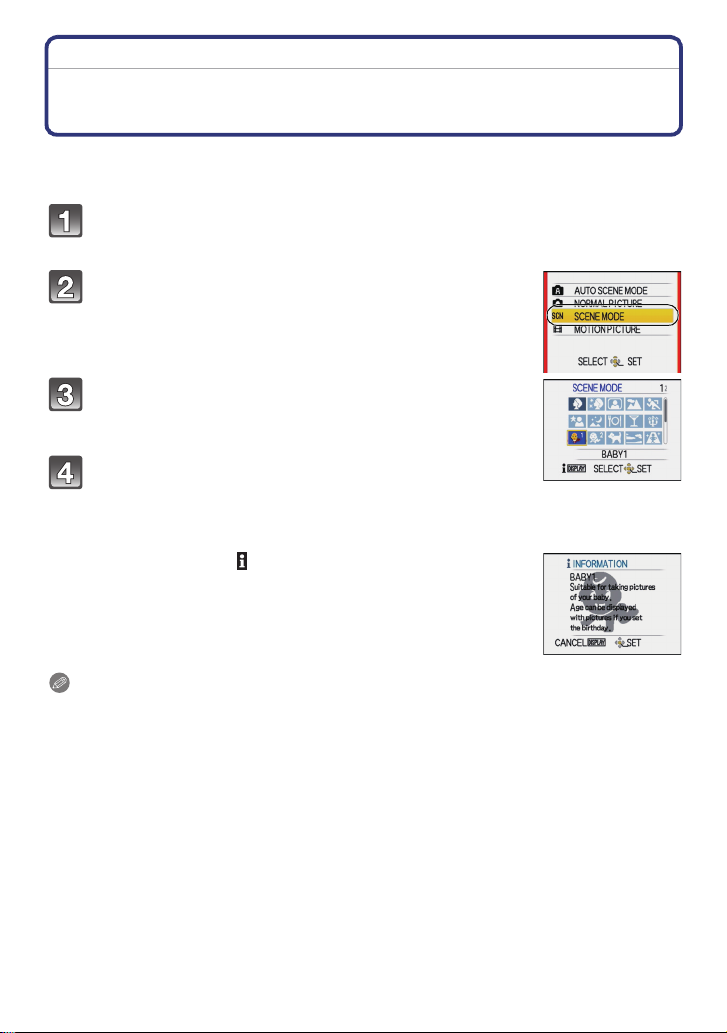
Advanced (Recording pictures)
[REC] Mode: ¿
Taking pictures that match the scene being recorded (Scene Mode)
When you select a Scene Mode to match the subject and recording situation, the camera
sets the optimal exposure and hue to obtain the desired picture.
Slide the [REC]/[PLAYBACK] selector switch to [!], and then press
[MODE].
Press 3/4 to select [SCENE MODE], and then
press [MENU/SET].
Press 3/4/2/1 to select the Scene Mode.
• You can sw itch menu screens from any men u item by rotating
the zoom lever.
Press [MENU/SET] to set.
• The menu screen is switched to the recording screen in the
selected Scene Mode.
∫ About the information
• If you press [DISPLAY] when selecting a Scene Mode, explanations
about each Scene Mode are displayed. (If you press [DISPLAY] again,
the screen returns to the Scene Mode menu.)
Note
• To change the Scene Mode, press [MENU/SET] and then press 1, and return to step 3.
• The Scene Mode flash setting is reset to the initial setting when the Scene Mode is changed.
• When you take a picture with a Scene Mode that is not adequate for the purpose, the hue of the
picture may differ from the actual scene.
• The following items cannot be set in Scene Mode because the camera automatically adjusts
them to the optimal setting.
– [SENSITIVITY]
–[COLORMODE]
- 51 -
Page 52

Advanced (Recording pictures)
[PORTRAIT]
When taking pictures of people outdoors during the daytime, this mode allows you to
improve the appearance and make their skin tones look healthier.
∫ Technique for Portrait Mode
To make this mode more effective:
1 Rotate the zoom lever as far as possible to Tele.
2 Move close to the subject to make this mode more effective.
Note
• The initial setting for [AF MODE] is [š].
[SOFT SKIN]
When taking pictures of people outdoors during the daytime, this mode enables the texture
of their skin to appear even softer than with [PORTRAIT]. (It is effective when taking
pictures of people from the chest up.)
∫ Technique for Soft Skin Mode
To make this mode more effective:
1 Rotate the zoom lever as far as possible to Tele.
2 Move close to the subject to make this mode more effective.
Note
• If a part of the background etc. is a colour close to skin colour, this part is also smoothed.
• This mode may not be effective when there is insufficient brightness.
• The initial setting for [AF MODE] is [š].
- 52 -
Page 53
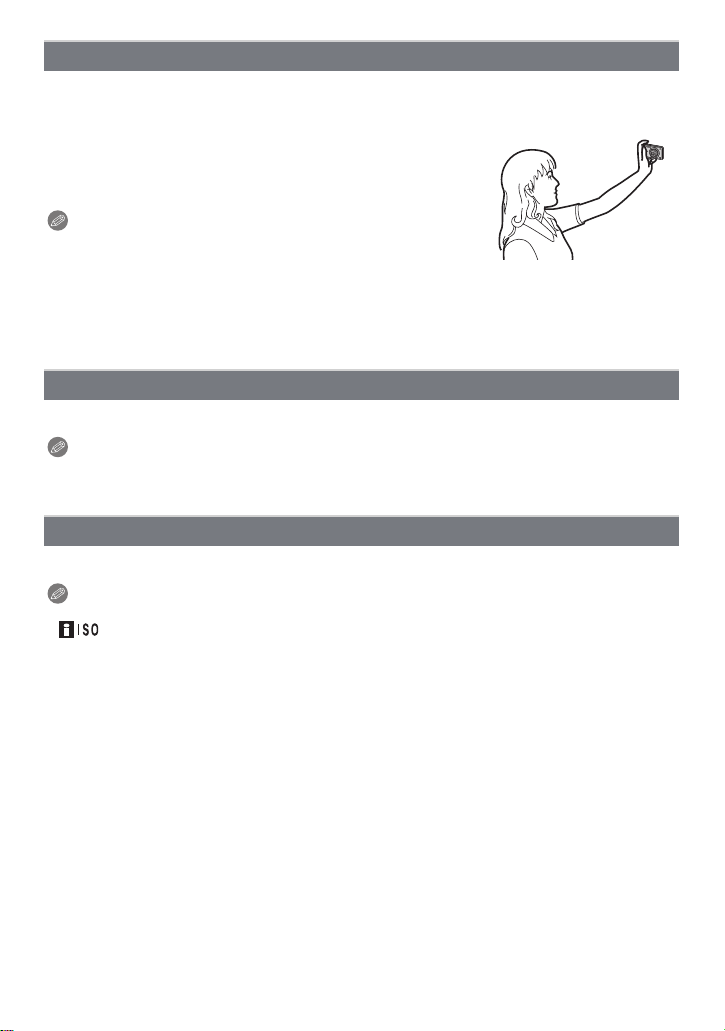
Advanced (Recording pictures)
[SELF PORTRAIT]
Select this to take pictures of yourself.
∫ Technique for Self Portrait Mode
• If the picture is blurry due to the slow shutter speed, we
recommend using the 2 second self-timer.
• The recorded picture automatically appears on the LCD monitor
for reviewing.
Note
• The focus range is about 30 cm (0.98 feet) to 1.2 m (4.04 feet)
(Wide).
• The zoom magnification is automatically moved to Wide (1k).
• The self-timer can only be set to off or 2 seconds. If it is set to 2 seconds, this setting will
remain until the camera is turned off, the Scene Mode is changed or [REC] Mode or
[PLAYBACK] Mode is selected.
• The initial setting for [AF MODE] is [š].
[SCENERY]
This allows you to take pictures of a wide landscape.
Note
• The flash setting is fixed to [Œ].
• The focus range is 5 m (16.4 feet) to ¶.
[SPORTS]
Set here when you want to take pictures of sports scenes or other fast-moving events.
Note
• This mode is suitable for taking pictures of subjects at distances of 5 m (16.4 feet) or more.
• [ ] in [SENSITIVITY] is activated, and maximum ISO sensitivity level becomes [ISO1600].
- 53 -
Page 54

Advanced (Recording pictures)
[NIGHT PORTRAIT]
This allows you to take pictures of a person and the background with near real-life
brightness.
∫ Technique for Night Portrait Mode
• Use the flash. (You can set to [ ].)
• Ask the subject not to move while taking a picture.
• We recommend rotating the zoom lever to Wide (1 k) and being about 1.5 m (4.92 feet) from
the subject when taking a picture.
Note
• The focus range is 60 cm (1.97 feet) (Wide)/1.2 m (4.04 feet) (Tele) to 5 m (16.4 feet).
• We recommend using a tripod and the self-timer for taking pictures.
• Noise may become visible when you take pictures in dark places.
• The initial setting for [AF MODE] is [š].
[NIGHT SCENERY]
This allows you to take vivid pictures of the nightscape.
Note
• The flash setting is fixed to [Œ].
• The focus range is 5 m (16.4 feet) to ¶.
• We recommend using a tripod and the self-timer for taking pictures.
• The shutter may remain closed (max. about 8 sec.) after taking the picture because of signal
processing. This is not a malfunction.
• Noise may become visible when you take pictures in dark places.
[FOOD]
This mode allows you to take pict ures of food with a natural hue without being affected by
the ambient light in restaurants etc.
Note
• The focus range is 20 cm (0.66 feet) (Wide)/70 cm (2.30 feet) (Tele) to ¶.
- 54 -
Page 55

Advanced (Recording pictures)
[PARTY]
Select this when you want to take pictures at a wedding reception, an indoor party etc.
This allows you to take pictures of people and the background with near real-life
brightness.
∫ Technique for Party Mode
• Use the flash. (You can set to [ ] or [ ].)
• We recommend using a tripod and the self-timer for taking pictures.
• We recommend rotating the zoom lever to Wide (1 k) and being about 1.5 m (4.92 feet) from
the subject when taking pictures.
Note
• The initial setting for [AF MODE] is [š].
[CANDLE LIGHT]
This mode allows you to take pictures with a candle-lit atmosphere.
∫ Technique for Candle Light Mode
• This is more effective when taking pictures without using the flash.
Note
• The focus range is 20 cm (0.66 feet) (Wide)/70 cm (2.30 feet) (Tele) to ¶.
• We recommend using a tripod and the self-timer for taking pictures.
• The initial setting for [AF MODE] is [
š].
- 55 -
Page 56

Advanced (Recording pictures)
[BABY1]/[BABY2]
This takes pictures of a baby with a healthy complexion. When you use the flash, the light
from it is weaker than usual.
It is possible to set different birthdays and names for [BABY1] and [BABY2]. You can
select to have these appear at the time of playback, or have them stamped on the
recorded image using [TEXT STAMP] (P86).
∫ Birthday/Name setting
1 Press 3/4 to select [AGE] or [NAME] and then press 1.
2 Press 3/4 to select [SET] and then press [MENU/SET].
3 Enter the birthday or name.
Birthday:
2/1: Select the items (year/month/day).
3/4:Set.
[MENU/SET]: Exit.
Name: For details on how to enter characters, refer to “Entering Text” on P79.
• When the birthday or name is set, [AGE] or [NAME] is automatically set to [ON].
• If [ON] is selected when the birthday or name has not been registered, the setting screen
appears automatically.
4 Press [MENU/SET] to finish.
∫ To cancel [AGE] and [NAME]
Select the [OFF] setting in step
Note
• The age and n ame can be printed out using the “PHOTOfunSTUDIO” bundled software on the
CD-ROM (supplied).
• If [AGE] or [NAME] is set to [OFF] even when the birthday or name has been set, the age or
name will not be displayed. Before taking pictures, set [AGE] or [NAME] to [ON].
• The focus range is 20 cm (0.66 feet) (Wide)/70 cm (2.30 feet) (Tele) to ¶.
• [ ] in [SENSITIVITY] is activated, and maximum ISO sensitivity level becomes [ISO1600].
• If the camera is turned on with [BABY1]/[BABY2] set, the age and name are displayed at the
lower left of the screen for about 5 second s, along with the current date and time.
• If the age is not properly displayed, check the clock and birthday settings.
• The birthday setting an d name setting can be reset with [RESET].
• The initial setting for [AF MODE] is [š].
2 of the “Birthday/Name setting” procedure.
- 56 -
Page 57
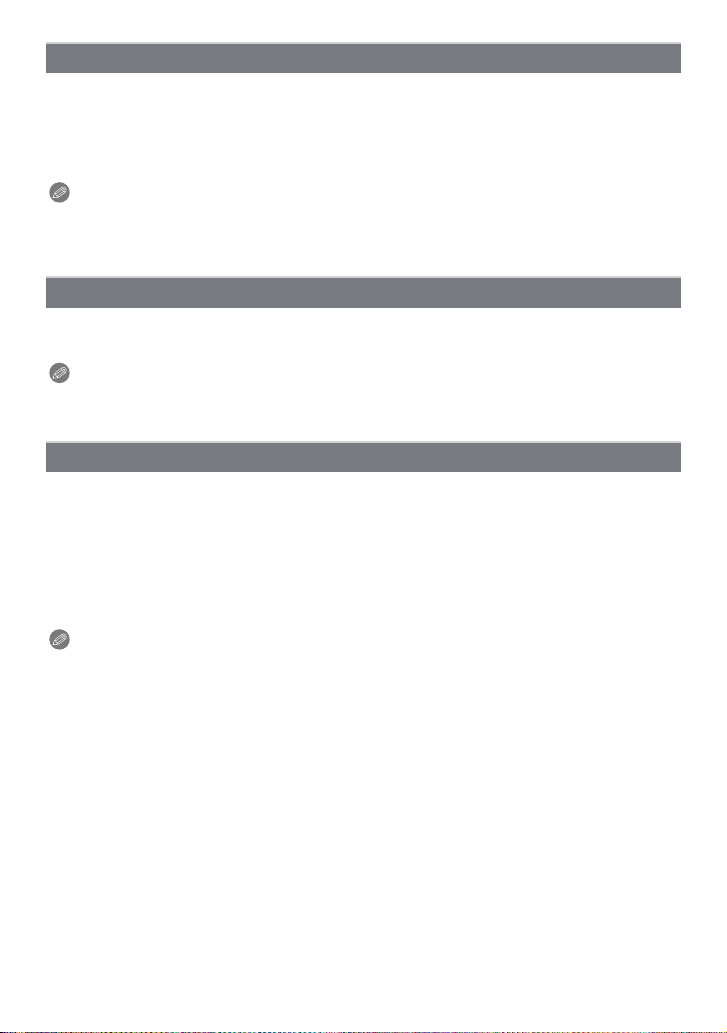
Advanced (Recording pictures)
[PET]
Select this when you want to take pictures of a pet such as a dog or a cat.
You can set your pet’s birthday and name. You can select to have these appear at the time
of playback, or have them stamped on the recorded image using [TEXT STAMP] (P86).
For information about [AGE] or [NAME], refer to [BABY1]/[BABY2] on P56.
Note
• The initial setting for the AF Assist Lamp is [OFF].
• The initial setting for [AF MODE] is [Ø].
• Refer to [BABY1]/[BABY2] for other information about this mode.
[SUNSET]
Select this when you want to take pictures of a sunset view. This allows you to take vivid
pictures of the red colour of the sun.
Note
• The flash setting is fixed to [Œ].
• ISO sensitivity is fixed to [ISO80].
[HIGH SENS.]
This mode minimises the jitter of the subjects, and enables you to take pictures of these
subjects in dimly lit rooms. (Select this for high-sensitivity processing. The Sensitivity
automatically switches to between [ISO1600] and [ISO6400].)
∫ Picture Size
1 Press 3/4 to select the Picture Size and then press [MENU/SET] to set.
• 3M (4:3), 2.5M (3:2) or 2M (16:9) is selected as the Picture Size.
2 Take pictures.
Note
• You can take pictures suitable for 4 qk6q/10k15 cm printing.
• The focus range is 20 cm (0.66 feet) (Wide)/70 cm (2.30 feet) (Tele) to ¶.
- 57 -
Page 58

Advanced (Recording pictures)
[HI-SPEED BURST]
This is a convenient mode for shooting rapid movement or a decisive moment.
∫ Picture Size
1 Press 3/4 to select the Picture Size and then press [MENU/SET] to set.
• 3M (4:3), 2.5M (3:2) or 2M (16:9) is selected as the Picture Size.
2 Take pictures.
• Still pictures are taken continuously while the shutter button is pressed fully.
Maximum Burst
speed
Number of
recordable pictures
• The burst speed change s according to the recor ding conditions.
• The number of burst recording pictures are limited by the picture-taking conditions and the type
and/or status of the card used.
• The number of burst recording pictures increases immediately after formatting.
approx. 6 pictures/second
max. 20 pictures
Note
• The flash setting is fixed to [Œ].
• You can take pictures suitable for 4 qk6q/10k15 cm printing.
• The shutter speed becomes 1/8th of a second to 1/1000th of a second.
• The focus range is 20 cm (0.66 feet) (Wide)/70 cm (2.30 feet) (Tele) to ¶.
• The focus, zoom, exposure, white balance, shutter spe ed and ISO sensitivity are fixed to the
settings for the first picture.
• Depending on the operating conditions, it may take time to take the next picture.
• The battery will run out faster in [HI-SPEED BURST] mode than in Normal Mode.
- 58 -
Page 59

Advanced (Recording pictures)
[FLASH BURST]
Still pictures are taken continuously with the flash. It is convenient to take continuous still
pictures in dark places.
∫ Picture Size
1 Press 3/4 to select the Picture Size and then press [MENU/SET] to set.
• 3M (4:3), 2.5M (3:2) or 2M (16:9) is selected as the Picture Size.
2 Take pictures.
• Still pictures are taken continuously while the shutter button is pressed fully.
Number of recordable
pictures
max. 5 pictures
Note
• You can take pictures suitable for 4 qk6q/10k15 cm printing.
• The focus range is 20 cm (0.66 feet) (Wide)/70 cm (2.30 feet) (Tele) to ¶.
• The focus, zoom, exposure, shutter speed, ISO sensitivity, and flash level are fixed to the
settings for the first picture.
• The shutter speed becomes 1/30th of a second to 1/1000th of a second.
• [ ] in [SENSITIVITY] is activated, and maximum ISO sensitivity level becomes [ISO1600].
• See the Note on P47 when using the flash.
- 59 -
Page 60

Advanced (Recording pictures)
[STARRY SKY]
This allows you to take vivid pictures of a starry sky or a dark subject.
∫ Setting the shutter speed
Select a shutter speed of [15 SEC.], [30 SEC.] or [60 SEC.].
1 Press 3/4 to select the number of seconds and then press [MENU/SET].
• It is also possible to change the number of seconds using the quick menu. (P22)
2 Take pictures.
• Press the shutter button fully to display the countdown screen. Do
not move the camera after this screen is displayed. When
countdown finishes, [PLEASE WAIT...] is displayed for the same
length of time as the set shutter speed for signal processing.
• Press [MENU/SET] to stop taking the picture while the countdown
screen is displayed.
∫ Technique for Starry Sky Mode
• The shutter opens for 15, 30 or 60 seconds. Be sure to use a trip od. We also recommend
taking pictures with the self-timer.
Note
• The flash setting is fixed to [Œ].
• ISO sensitivity is fixed to [ISO80].
[FIREWORKS]
This mode allows you to take beautiful pictures of fireworks exploding in the night sky.
∫ Technique for Fireworks Mode
• Since the shutter speed becomes slower, we recommend using a tripod.
Note
• The flash setting is fixed to [Œ].
• This mode is most effective when the subject is 10 m (32.8 feet) or more away.
• The shutter speed becomes 1/4th of a second.
• The AF area is not displayed.
• ISO sensitivity is fixed to [ISO80].
- 60 -
Page 61

Advanced (Recording pictures)
[BEACH]
This allows you to take even more vivid pictures of the blue colour of the sea, sky etc. It
also prevents underexposure of people under strong sunlight.
Note
• The initial setting for [AF MODE] is [š].
• Do not touch the camera with wet hands.
• Sand or seawater will cause the camera to malfunction. Make sure that sand or seawater does
not get onto the lens or in the terminals.
[SNOW]
This allows you to take pictures that show the snow as white as possible at a ski resort or
a snow-covered mountain.
[AERIAL PHOTO]
This mode allows you to take pictures through an airplane window.
∫ Technique for Aerial Photo Mode
• We recommend using this technique if it is difficult to focus when taking pictures of clouds etc.
Aim the camera at something with high contrast, press the shutter button halfway to fix the
focus and then aim the camera at the subject and press the shutter button fully to take the
picture.
Note
• The flash setting is fixed to [Œ].
• The focus range is 5 m (16.4 feet) to ¶.
• Turn the camera off when taking off or landing.
• When using the camera, follow all instructions from the cabin crew.
• Be careful about the reflection from the window.
- 61 -
Page 62

Advanced (Recording pictures)
C
B
A
[REC] Mode: n
Advanced (Recording pictures)
Motion Picture Mode
Slide the [REC]/[PLAYBACK] selector switch to [!], and then press
[MODE].
Press 3/4 to select [MOTION PICTURE], and then press [MENU/
SET].
Press the shutter button halfway to focus
and then press it fully to start recording.
A Audio recording
• The available recording time B is displayed on the top
right and the elapsed recording time C is displayed on
the bottom right of the screen.
• After pressing the shutter button fully, release it straight
away.
• When the subject is focused, the focus indication
lights.
• The focus and zoom are fixed to the setting when
recording starts (the first frame).
• The audio is also recorded simultaneously from the
built-in microphone on this unit. (Motion pictures
cannot be recorded without audio.)
Press the shutter button fully to stop recording.
• If the built-in memory or the card becomes full in the middle of recording, the camera
stops recording automatically.
- 62 -
Page 63

Advanced (Recording pictures)
Changing the settings for the Recording Quality
Press [MENU/SET].
Press 3/4 to select [REC QUALITY] and then
press 1.
Press 3/4 to select the item and then press
[MENU/SET].
Item Picture Size fps Aspect Ratio
¢
¢
¢
¢Cannot be recorded in the built-in memory.
1280k720 pixels 30
848k480 pixels 30
640k480 pixels 30
320k240 pixels 30
Press [MENU/SET] to close the menu.
• You can also press the shutter button halfway to close the menu.
16:9
4:3
- 63 -
Page 64
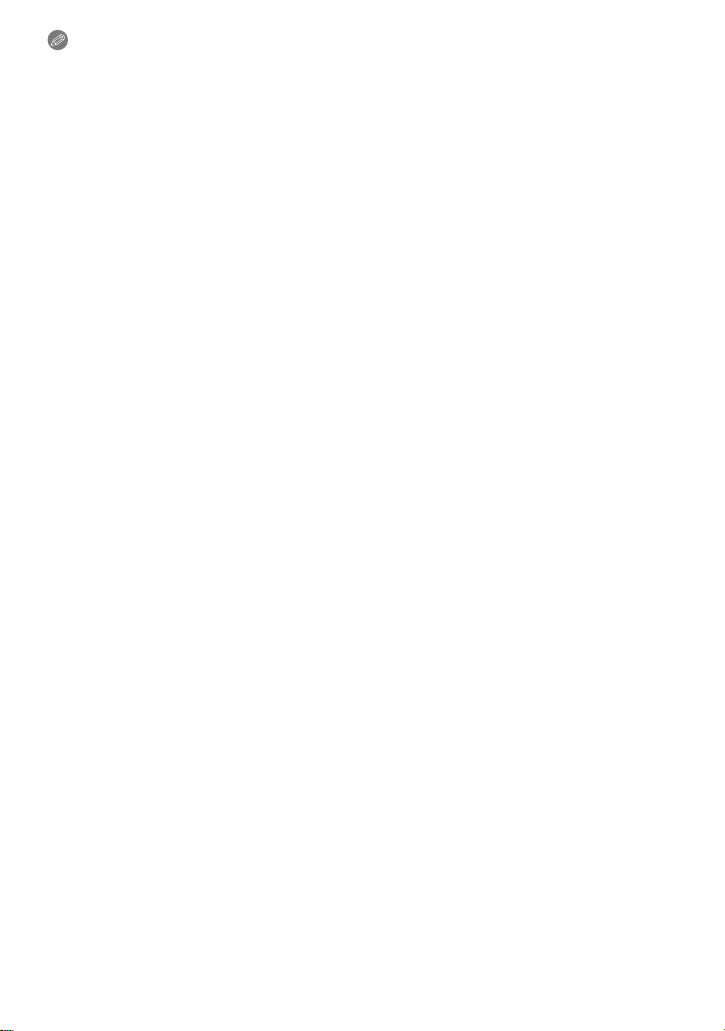
Advanced (Recording pictures)
Note
• The flash setting is fixed to [Œ].
• Use a card with SD Speed Class
¢ SD speed class is the speed standard regarding continuous writing.
• Refer to P129 for information about the available recording time.
• The available recording time displayed on the screen may not decrease regularly.
• Depending on the type of the card, the card access indication may appear for a while after
recording motion pictures. This is not a malfunction.
• When motion pictures recorded with the camera are played back on other equipment, the
quality of the picture and sound may deteriorate and it may not be possible to play them back.
Also the recording information may not be displayed correctly.
• Motion pictures recorded by this camera cannot be played back by older models of Panasonic
digital cameras (LUMIX) launched before December 2009.
• In Motion Picture Mode, the following functions cannot be used.
–[š] and [Ø] in [AF MODE]
• [DIGITAL ZOOM] and [AF ASSIST LAMP] cannot be set in Motion Picture Mode. Setting of
other recording mode will be reflected.
• We recommend you use a battery with sufficient battery power or the AC adaptor when
recording motion pictures.
• If while recording motion pictures using the AC adaptor and the power supply is cut off due to a
power outage or if the AC adaptor is disconnected etc., the motion picture being recorded will
not be recorded.
• Sound of operation may be recorded when button or other operations are performed during
motion picture recording.
• Be careful not to block the microphone in front of the camera during motion picture recording.
¢
with “Class 6” or higher when recording motion pictures.
- 64 -
Page 65
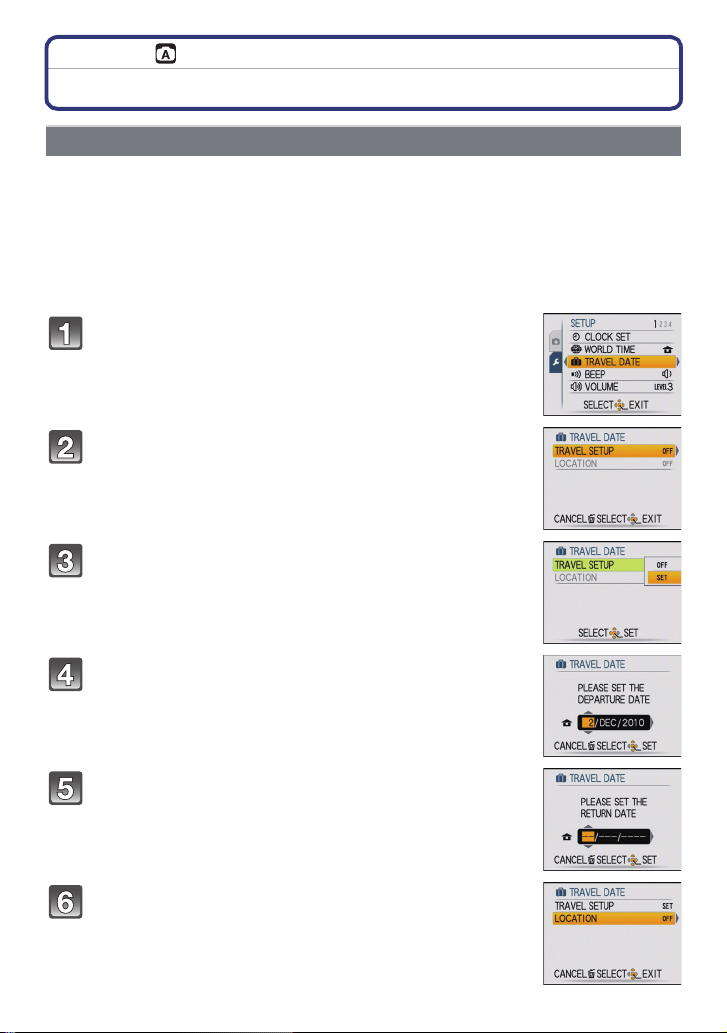
Advanced (Recording pictures)
[REC] Mode: ·¿n
Useful Functions at Travel Destinations
Recording which Day of the Vacation You Take the Picture
For details on the [SETUP] menu settings, refer to P20.
If you set the departure date or the travel destination of the vacation in advance, the
number of days that have passed since the departure date is recorded when you take the
picture. You can display the number of days that have passed when playing back the
pictures and stamp it on the recorded pictures with [TEXT STAMP] (P86).
• The number of days that have passed since the departure date can be printed out using the
“PHOTOfunSTUDIO” bundled software on the CD-ROM (supplied).
• Select [CLOCK SET] to set the curr ent date and time in advance. (P17)
Select [TRAVEL DATE] from the [SETUP] menu, and
then press 1.
Press 3 to select [TRAVEL SETUP] and then press
1.
Press 4 to select [SET] and then press [MENU/
SET].
Press 3/4/2/1 to set the departure date (year/
month/day), and then press [MENU/SET].
Press 3/4/2/1 to set the return date (year/month/
day), and then press [MENU/SET].
• If you do not want to set the return date, press [MENU/SET] while
the date bar is displayed.
Press 4 to select [LOCATION] and then press 1.
- 65 -
Page 66

Advanced (Recording pictures)
Press 4 to select [SET] and then press [MENU/
SET].
Enter the location.
• For details on how to enter characters, refer to “Entering Text” on P79.
Press [MENU/SET] twice to close the menu.
Take a picture.
• The number of days that have passed since the departure date is displayed for about
5 seconds if this unit is tur ned on etc. after setting the Travel Date or when the Travel
Date is set.
• When the Travel Date is set, [—] appears on the lower right of the screen.
- 66 -
Page 67

Advanced (Recording pictures)
∫ Cancelling the Travel Date
The Travel Date is automatically cancelled if the current date is after the return date. If you
want to cancel the Travel Date before the end of the vacation, select [OFF] on the screen
shown in step
[OFF] in step
3 or 7 and then press [MENU/SET] twice. If the [TRAVEL SETUP] is set to
3, [LOCATION] will be also set to [OFF].
Note
• The Travel Date is calculated using the date in the clock setting and the departure date you set.
If you set [WORLD TIME] (P68) to the travel destination, the Travel Date is calculated using the
date in the clock setting and the travel destination setting.
• The Travel Date setting is memorised even if the camera is turned off.
• If [TRAVEL DATE] is set to [OFF], the numbe r of days that have passed since the departure
date will not be recorded. Even if [TRAVEL DATE] is set to [SET] after taking the pictures,
which day of the vacation you took them is not displayed.
• If you set a departure date and then take a picture on a date before this departure date, [-]
(minus) is displayed in orange and the day of the vacation that you took the picture is not
recorded.
• If the Travel Date is displayed as [-] (minus) in white, there is a time difference that involves
date change between the [HOME] and [DESTINATION]. (It will be recorded)
• [LOCATION] cannot be recorded when taking motion pictures.
• Auto Scene Mode cannot be set. Setting of other Recording Mode will be reflected.
- 67 -
Page 68

Advanced (Recording pictures)
A
B
C
E
D
Recording Dates/Times at Overseas Travel Destinations (World Time)
For details on the [SETUP] menu settings, refer to P20.
You can display the local times at the travel destinations and record them on the pictures
you take.
• Select [CLOCK SET] to set the curr ent date and time in advance. (P17)
Select [WORLD TIME] from the [SETUP] menu,
and then press 1.
• When first using the camera after purchasing it, the
[PLEASE SET THE HOME AREA] message appears.
Press [MENU/SET], and set the home area on the screen in
step
3.
Press 4 to select [HOME], and then press
[MENU/SET].
Press 2/1 to select the home area, and then
press [MENU/SET].
A Current time
B Time difference from GMT (Greenwich Mean Time)
• If daylight saving time [ ] is used at the home area, press
3. Press 3 again to return to the original time.
• The daylight saving time setting for the home area does not
advance the current time. Advance the clock setting by one
hour.
Press 3 to select [DESTINATION] and then
press [MENU/SET] to set.
C Depending on the setting, the time at the travel destination
area or the home area is displayed.
Press 2/1 to select the area the travel
destination is in and then press [MENU/SET] to
set.
D Current time of the destination area
E Time difference
• If daylight saving time [ ] is used at the travel destination,
press 3. (The time advances by one hour.) Press 3 again to
return to the original time.
Press [MENU/SET] to close the menu.
- 68 -
Page 69

Advanced (Recording pictures)
Note
• Return the setting to [HOME] when the vacation is finished by performing steps 1, 2 and 3.
• If [HOME] is already set, change only the travel destination, and use.
• If you cannot find the travel destination in the areas displayed on the screen, set by the time
difference from the home area.
•
The travel destinat ion i con [“] appears when playing back pictures taken at the travel destinat ion.
- 69 -
Page 70

Advanced (Recording pictures)
Using the [REC] Mode Menu
[PICTURE SIZE]
For details on [REC] Mode menu settings, refer to P20.
Set the number of pixels. The higher the numbers of pixels, the finer the detail of the
pictures will appear even when they are printed onto large sheets.
Applicable modes:
¢ This item cannot be set in the Auto Scene Mode.
X 4000k3000 pixels
X
X 2560k1920 pixels
X
X 640k480 pixels
Y 4000k2672 pixels
W 4000k2248 pixels
[X]: [ASPECT RATIO] of a 4:3 TV
[Y]: [ASPECT RATIO] of a 35 mm film camera
[W]: [ASPECT RATIO] of a high-definition TV, etc.
Note
• “EZ” is an abbreviation of “Extra optical Zoom”.
• A digital picture is made of numerous do ts called pixels. The
higher the numbers of pixels, the finer the picture will be
when it is printed on a la rge piece of paper or displayed on a
PC monitor.
A Many pixels (Fine)
B Few pixels (Rough)
¢ These pictures are examples to show the effect.
• The Extra Optical Zoom does not work in [HIGH SENS.],
[HI-SPEED BURST] and [FLASH BURST] in Scene Mode so the Picture Size for [ ] is not
displayed.
• Pictures may appear mosaic depending on the subject and the recording conditions.
• Refer to P128 for information about the number of recordable pictures.
¢
¢
·¿
3264k2448 pixels
2048k1536 pixels
- 70 -
Page 71

Advanced (Recording pictures)
[SENSITIVITY]
For details on [REC] Mode menu settings, refer to P20.
This allows the Sensitivity to light ( ISO sensitivity) to be set. Setting to a higher figure
enables pictures to be taken even in dark places without the resulting pictures coming out
dark.
Applicable modes:
[ ]/[80]/[100]/[200]/[400]/[800]/[1600]
·
ISO sensitivity
Recording location
(recommend ed)
Shutter spee d Slow Fast
Noise Less Increased
When it is light (outdoors) When it is dark
80 1600
Note
• When setting to [ ], the camera detects movement of the subject and then sets the
optimal ISO sensitivity and shutter speed according to movement and brightness of the subject.
• To avoid picture noise, we recommend that you either reduce the ISO sensitivity level or set
[COLOR MODE] to [NATURAL], and then take pictures. (P77)
• The ISO sensitivity automatically changes between [ISO1600] and [ISO6400] in [HIGH SENS.]
in Scene Mode.
- 71 -
Page 72

Advanced (Recording pictures)
[WHITE BALANCE]
For details on [REC] Mode menu settings, refer to P20.
In sunlight, under incandescent lights or in ot her such conditions where the colour of white
takes on a reddish or bluish tinge, this item adjusts to the colour of white which is closest
to what is seen by the eye in accordance with the light source.
Applicable modes:
[AWB]: Automatic adjustment
[V]: When taking pictures outdoors under a clear sky
[Ð]: When taking pictures outdoors under a cloudy sky
[î]: When taking pictures outdoors in the shade
[Ñ]: When taking pictures under incandescent lights
[Ò]: Value set by using [Ó]
[Ó]: Set manually
Note
• The Optimal White Balance will differ depending on the type of halogen lighting being recorded
under so use [AWB] or [Ó].
• The White Balance setting is memorised even if the camera is turned off. (However, the White
Balance setting for a Scene Mode returns to [AWB] when the Scene Mode is changed.)
• In the Scene Modes listed below, White Balance is fixed to [AWB].
– [SCENERY]/[NIGHT PORTRAIT]/[NIGHT SCENERY]/[FOOD]/[PARTY]/[CANDLE LIGHT]/
[SUNSET]/[FLASH BURST]/[STARRY SKY]/[FIREWORKS]/[BEACH]/[SNOW]/
[AERIAL PHOTO]
·¿n
- 72 -
Page 73
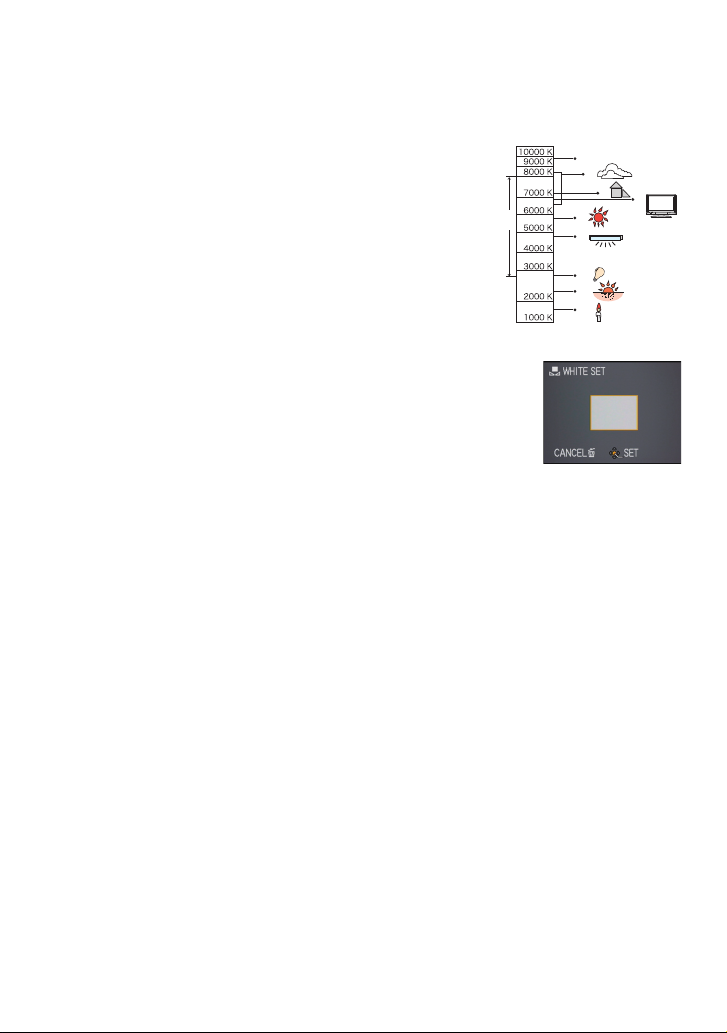
Advanced (Recording pictures)
∫ Auto White Balance
Depending on the conditions prevailing when pictures are taken, the pictures may take on
a reddish or bluish tinge. Furthermore, when a multiple number of light sources are being
used or there is nothing with a colour close to white, Auto White Balance may not function
properly. In a case like this, set the White Balance to a mode other than [AWB].
1 Auto White Balance will work within this range.
2Blue sky
3 Cloudy sky (Rain)
4 Shade
5 TV screen
6 Sunlight
1)
2)
3)
4)
5)
6)
7)
7 White fluorescent light
8 Incandescent light bulb
9 Sunrise and sunset
10 Candlelight
8)
9)
10)
KlKelvin Colour Temperature
∫ Setting the White Balance manually
1 Select [Ó] and then press [MENU/SET].
2 Aim the camera at a sheet of white paper etc. so that the
frame in the centre is filled by the white object only and then
press [MENU/SET].
• White Balance may not be set correctly when the subject is too
bright or too dark. Set the White Balance again after adjusting to appropriate brightness.
- 73 -
Page 74

Advanced (Recording pictures)
[AF MODE]
For details on [REC] Mode menu settings, refer to P20.
This allows the appropriate focusing method to be selected.
Applicable modes:
·¿
[š]: Face Detection
focus and exposure can then be adjusted to fit that face no
matter what portion of the picture it is in. (max. 15 areas)
The camera automatically detects the person’s face. The
[]: 9-area-focusing
[Ø]: 1-area-focusing
The camera focuses on any of 9 focus areas. This is effective
when the subject is not in the centre of the screen.
The camera focuses on the subject in the AF area on the
centre of the screen.
Note
• The camera is focusing on all the AF areas when multiple AF areas (max. 9 areas) light at the
same time in [ ]. If you want to determine the focus position to take pictures, switch the AF
Mode to [Ø].
• If the AF Mode is set to [ ], the AF area is not displa yed until the picture is brought into focus.
• The camera may detect subjects other than a person as the face. In this case, switch the AF
Mode to any modes other than [š] and then take a picture.
• The AF Mode cannot be set in [FIREWORKS] in Scene Mode.
• It is not possible to set [
– In [NIGHT SCENERY], [FOOD], [STARRY SKY] and [AERIAL PHOTO] in Scene Mode.
š] in the following cases.
- 74 -
Page 75

Advanced (Recording pictures)
∫ About [š] (Face Detection)
The following AF area frames are displayed when the camera detects the
faces.
Ye ll ow :
When the shutter button is pressed halfway, the frame turns green when
the camera is focused.
White:
Displayed when more than one face is det ected. Other faces that are the same distance
away as faces within the yellow AF areas are also brought into focus.
• Under certain picture-taking conditions including the following cases, the facial recognition
function may fail to work. [AF MODE] is switched to [ ].
– When the face is not facing the camera
– When the face is at an an gle
– When the face is extremely bright or dark
– When there is little contrast on the faces
– When the facial features are hidden behind sunglasses, etc.
– When the face appears small on the screen
– When there is rapid movement
– When the subject is not a human being
– When the camera is shaking
– When Digital Zoom is used
- 75 -
Page 76

Advanced (Recording pictures)
[BURST]
For details on [REC] Mode menu settings, refer to P20.
Pictures are taken continuously while the shutter button is pressed.
Select the ones you really like from among the pictures you have taken.
Applicable modes:
[OFF], [˜]
Burst speed (pictures/second) approx. 1.0
Number of recordable pictures
• The burst speed values given above apply when the shutter speed is 1/60 or faster.
Note
• About [BURST]
– The burst speed becomes slower halfway. The exact timing of this depends on the type of
card and the Picture Size.
– You can take pictures until the capacity of the built-in memory or the card is full.
• The focus is fixed when the first picture is taken.
• The exposure and White Balance are adjusted each time you take a picture.
• When the self-timer is used, the number of recordable pictures in Burst Mode is fixed to 2.
• If you are following a moving subject while taking pictures in a place indoors, outdoors etc.
where there is a large difference between the light and shade, the exposure may not become
optimal.
• The burst speed (pictures/second) may become slower depending on the recording
environment such as in dar k places, if the ISO sensitivity is high etc.
• Burst Mode is not cancelled when the camera is switched off.
• If you take pictures in Burst Mode with the built-in memory, it will take time to write the picture
data.
•[Œ] is set for the flash when Burst is set.
• Burst cannot be used in [HI-SPEED BURST], [FLASH BURST] or [STARRY SKY] in Scene
Mode.
·¿
Depends on the remaining capacity of the
built-in memory/card.
[DIGITAL ZOOM]
For details on [REC] Mode menu settings, refer to P20.
This can enlarge subjects even more than the Optical Zoom or Extra Optical Zoom.
Applicable modes:
·¿
[OFF]/[ON]
Note
• Refer to P35 for details.
• [DIGITAL ZOOM] cannot be set in Motion Picture Mode. Setting of other recording mode will be
reflected.
- 76 -
Page 77

Advanced (Recording pictures)
[COLOR MODE]
For details on [REC] Mode menu settings, refer to P20.
Using these modes, the pictures can be made sharper or softer, the colours of the pictures
can be turned into sepia colours or other colour effects can be achieved.
Applicable modes:
[STANDARD]: This is the standard setting.
[NATURAL]: The picture becomes softer.
[VIVID]: The picture becomes sharper.
[B/W]: The picture becomes black and white.
[SEPIA]: The picture becomes sepia.
[COOL]: The picture becomes bluish.
[WARM]: The picture becomes reddish.
Note
• When you take pictures in dark places, noise may become visible. To avoid noise, we
recommend setting to [NATURAL].
• You cannot set [NATURAL], [VIVID], [COOL] or [WARM] in Auto Scene Mode.
• In Auto Scene Mode, you can set this mode separately.
·n
[STABILIZER]
For details on [REC] Mode menu settings, refer to P20.
This gives an effect where the blurring associated with the motion of a camera or its
subject is reduced.
Applicable modes:
·¿
[OFF]
[ON]:The
Note
• Not enough reduction may be achieved depending on the recording conditions or subject
conditions.
• It is not activated during Burst recording.
• It is not activated during motion picture recording.
• It may take a long time to save an image.
[STABILIZER] function is activated when all of the following conditions
are met during the recording.
– Flash is not activated
– Shutter speed is in the range of 1/4 to 1/60
– ISO sensitivity is [ISO800] or lower
– Self-timer is not used
– Tripod is not used
- 77 -
Page 78

Advanced (Recording pictures)
[AF ASSIST LAMP]
For details on [REC] Mode menu settings, refer to P20.
Illuminating the subject makes it easier for the camera to focus when recording in low light
conditions that make focusing difficult.
Applicable modes:
[OFF]: The AF assist lamp does not turn on.
[ON]: When taking pictures in dark places, the AF assist lamp lights while the shutter
• The effective range of the AF assist lamp is 1.5 m (4.92 feet).
• When you do not want to use the AF assist lamp A (e.g. when taking
• [AF ASSIST LAMP] is fixed to [OFF] in [SELF PORTRAIT], [SCENERY],
• [AF ASSIST LAMP] cannot be set in Motion Picture Mode. Setting of other
button is pressed halfway. (Larger AF areas are now displayed.)
Note
pictures of animals in dark places), set the [AF ASSIST LAMP] to [OFF]. In
this case, it will become more difficult to focus on the subject.
[NIGHT SCENERY], [SUNSET], [FIREWORKS] and [AERIAL PHOTO] in
Scene Mode.
recording mode will be reflected.
·¿
[RED-EYE REMOVAL]
For details on [REC] Mode menu settings, refer to P20.
When the flash is used with the Red-eye reduction ( [ ], [ ], [ ]) selected, it will
automatically detect and correct the red-eye in the image data.
Applicable modes:
[OFF]/[ON]
Note
• It may not be able to correct the red-eye dependin g on the recording cond itions.
• When the Digital Red-Eye Correction is set to [ON], [ ] appears on the flash icon.
• Refer to P44 for details.
·¿
[CLOCK SET]
For details on [REC] Mode menu settings, refer to P20.
To set the year, month, day and time
It functions in exactly the same way as [CLOCK SET] (P23) in the [SETUP] menu.
- 78 -
Page 79

Advanced (Recording pictures)
Advanced (Recording pictures)
Entering Text
It is possible to enter babies' and pets' names and the names of travel destinations when
recording. (Only alphabetical characters and symbols can be entered.)
Display the entry screen.
• You can display the entry screen via the following operations.
– [NAME] of [BABY1]/[BABY2] or [PET] (P56) in Scene Mode.
– [LOCATION] in [TRAVEL DATE] (P65).
Press 3/4/2/1 to select text and then press
[MENU/SET] to register.
• Press [DISPLAY] to switch text between [A] (capitals), [a] (lower
case) and [&/1] (special characters and numbers).
• The entry position cursor can be moved left and right with the
zoom lever.
• To enter a blank, move the cursor to [SPACE] or to delete an entered character, move
the cursor to [DELETE], and press [MENU/SET].
• To stop editing at any time during text entry, press [‚].
• A maximum of 30 characters can be entered.
Press 3/4/2/1 to move the cursor to [EXIT] and then press [MENU/
SET] to end text input.
• Display will return to the appropriate setting screen.
Note
• Text can be scrolled if all of the entered text does not fit on the screen.
- 79 -
Page 80

Advanced (Playback)
[PLAYBACK] Mode: ¸
Advanced (Playback)
Playing Back Pictures in Sequence (Slide Show)
You can play back the pictures you have taken in synchronisation with music, and you can
do this in sequence while leaving a fixed interval between each of the pictures.
Furthermore, you can play back only those pictures you have set as Favourites as a Slide
Show.
This playback method is recommended when you have connected the camera to a TV set
to view the pictures you have taken.
Slide the [REC]/[PLAYBACK] selector switch to
[(], and then press [MODE].
Press 3/4 to select [SLIDE SHOW], and then
press [MENU/SET].
Press 3/4 to select the item and then press
[MENU/SET].
• [FAVORITE] can be selected only when [FAVORITE] on the
[PLAYBACK] menu (P91) is at [ON] and there are pictures
already set as Favour ites.
Press 3 to select [START] and then press [MENU/
SET].
Press 4 to finish the Slide Show.
• Normal Playback resumes after the Slide Show finishes.
- 80 -
Page 81

Advanced (Playback)
∫ Operations performed during Slide Show
The cursor displayed during playback is the same as 3/4/2/1.
• The menu screen is restored when [‚] is pressed.
A Play/Pause
B Stop
C Back to previous picture
D Forward to next picture
¢ These operatio ns can be performed only in the Pause Mode.
E Reduce volume level
F Increase volume level
¢
¢
- 81 -
Page 82
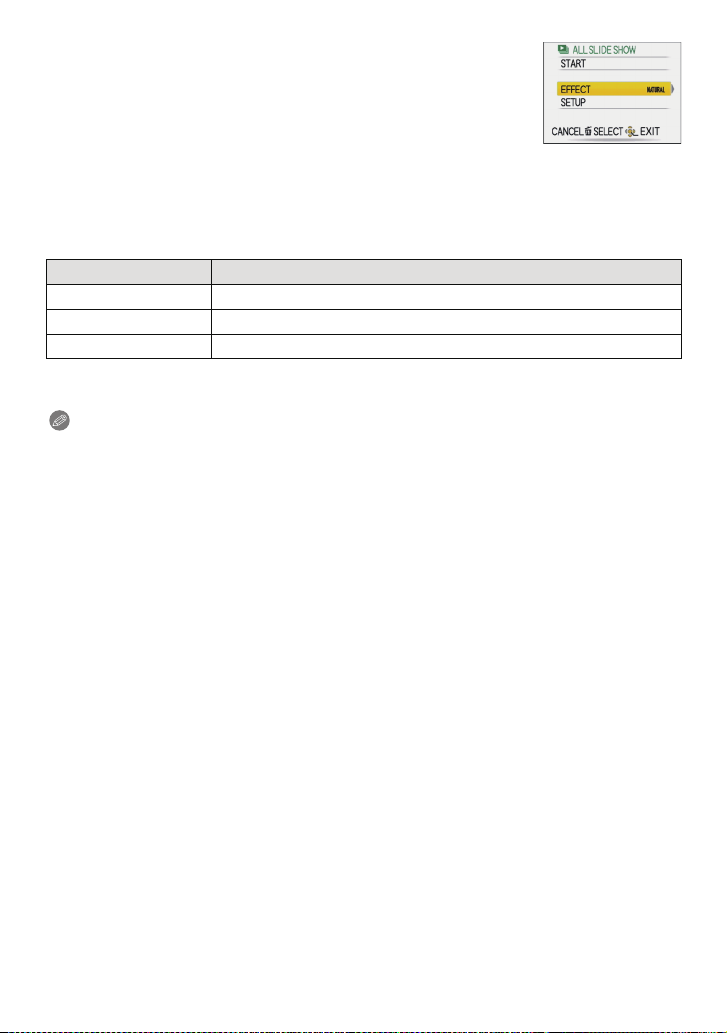
Advanced (Playback)
∫ Changing the Slide Show settings
You can change the settings for Slide Show Playback by selecting
[EFFECT] or [SETUP] on the Slide Show menu screen.
[EFFECT]
This allows you to select the screen effects or music effects when
switching from one picture to the next.
[NATURAL], [SLOW], [SWING], [URBAN], [OFF]
• When [URBAN] has been selected, the picture may appear in black and white as a screen
effect.
[SETUP]
[DURATION] or [REPEAT] can be set.
Item Settings
[DURATION] 1SEC./2SEC./3SEC./5SEC.
[REPEAT] ON/OFF
[MUSIC] ON/OFF
• [DURATION] can be set only when [OFF] has been selected as the [EFF ECT] setting.
• [MUSIC] cannot be selected when [OFF] has been selected as the [EFFECT] setting.
Note
• Motion pictures cannot be played back as a Slide Show.
• It is not possible to add new music effects.
- 82 -
Page 83

Advanced (Playback)
[PLAYBACK] Mode: ¸
Selecting Pictures and Playing them Back
([FAVORITE PLAY])
You can play back the pictures you have set as [FAVORITE] (P91) (Only when
[FAVORITE] is set to [ON] and there are pictures which have been set to [FAVORITE]).
Slide the [REC]/[PLAYBACK] selector switch to [(], and then press
[MODE].
Press 3/4 to select [FAVORITE PLAY], and then press [MENU/SET].
Note
• You can use only [ROTATE], [PRINT SET] or [PROTECT] in the [PLAYBACK] menu.
- 83 -
Page 84

Advanced (Playback)
C
B A
[PLAYBACK] Mode: ¸
Playing Back Motion Pictures
Press 2/1 to select a picture with a motion picture
icon (such as [ ]), and then press 3 to play back.
A The motion picture recording time
B Motion picture icon
C Motion picture playback icon
• After playback starts, the elapsed playback time is displayed on the
upper right of the screen.
For example, 8 minutes and 30 seconds is displayed as [8m30s].
∫ Operations performed during motion picture playback
The cursor displayed during playback is the same as 3/4/2/1.
A Play/Pause
B Stop
C Fast rewind, Frame-by-frame rewind
D Fast forward, Frame-by-fra me forward
¢ These operatio ns can be performed only in the Pause Mode.
E Reduce volume level
F Increase volume level
• About fast forward/rewind playback
– Press 1 during playback to fast forward (press 2 to rewind). The fast forward/re wind speed
increases if you press 2/1 again. (The display on the screen change s from
– Press 3 to resume normal playback speed.
– When using a high capacity card, it is possible that fast rewinding may be slower than usual.
¢
¢
5 to .)
Note
• Sound can be heard through the speaker. Refer to [VOLUME] (P23) for information about how
to adjust the volume in the [SETUP] menu.
• The file format that can be played back with this camera is QuickTime Motion JPEG.
• Please note that the bundled software includes QuickTime to play back motion picture files
created with the camera on the PC.
• Some QuickTime Motion JPEG files recorded by a PC or other equipment may not play back
on the camera.
• If you play back motion pictures that have been recorded with other equipment, the picture
quality may deteriorate or the pictures may not play back.
• Be careful not to block the speaker in the bottom of the camera du ring playback.
- 84 -
Page 85

Advanced (Playback)
[PLAYBACK] Mode: ¸
Using the [PLAYBACK] Mode menu
You can use various functions in Playback Mode to rotate pictures, set Protection for them
etc.
• With [TEXT STAMP] or [RESIZE], a new edited picture is created. A new picture cannot be
created if there is no free space on the built-in memory or the card so we recommend checking
that there is free space and then editing the picture.
[CALENDAR]
You can display pictures by recording date.
Select [CALENDAR] on the [PLAYBACK] Mode menu. (P20)
• You can also rotate the zoom lever several times towards [L] (W) to display the
calendar screen. (P38)
Press 3/4/2/1 to select the date to be played
back.
• If there were no pictures recorded during a month, the month is
not displayed.
Press [MENU/SET] to display the pictures that were
recorded on the selected date.
• Press [‚] to return to the calendar screen.
Press 3/4/2/1 to select a picture and then press [MENU/SET].
• The picture that was selected will appear.
Note
• The recording date of the picture selected in the playback screen becomes the date selected
when the calendar screen is first displayed.
• If there are multiple pictures with the same recording date, the first picture recorded on that day
is displayed.
• You can display the calendar between January 2000 and December 2099.
• If the date is not set in the camera, the recording date is set as the 1st January, 2010.
• If you take pictures after setting the travel destination in [WORLD TIME], the pictures are
displayed by the dates at the travel destination in Calendar Playback.
- 85 -
Page 86

Advanced (Playback)
[TEXT STAMP]
You can stamp the recording date/time, name, location or travel date onto the recorded
pictures.
It is suitable for regular size printing. (Pictures with a Picture Size larger than [ ] will be
resized when stamping the date etc. on them.)
Select [TEXT STAMP] on the [PLAYBACK] Mode menu. (P20)
Press 3/4 to select [SINGLE] or [MULTI] and then
press [MENU/SET].
Select the picture, and then press
[SINGLE] [MULTI]
[MENU/SET] to set.
•[‘] appears on screen if the picture is
stamped with text.
[MULTI] setting
Press [DISPLAY] to set (repeat), and
then press [MENU/SET] to set.
• The setting is cancelled when [DISPLAY]
is pressed again.
Press 2/1 to
select the picture.
Press 3/4 to select text stamp items, and then press 1.
Press 3/4 to select the settings, and then press [MENU/SET].
Item Setting item
[OFF]
[SHOOTING DATE]
[NAME]
[LOCATION]
[TRAVEL DATE]
[W/O TIME]:
[WITH TIME]: Stamp the year, month, day, hour and minutes.
[OFF]
[]
(BABY/PET):
[OFF]
[ON]:
[OFF]
[ON]: Stamps the travel date set under [TRAVEL DATE].
Stamp the year, month and date.
Stamps names registered in name settings for
[BABY1]/[BABY2] or [PET] in Scene Mode.
Stamps the travel destination name set under
[LOCATION].
Press 3/4/2/1 to
select the pictures.
- 86 -
Page 87

Advanced (Playback)
Press [MENU/SET].
• If you set [TEXT STAMP] for a picture with a Picture Size larger than [ ], the Picture
Size will become smaller as shown below.
// > [X]
–
– > [Y]
– > [W]
Press 3 to select [YES] and then press [MENU/
SET].
• The message [SAVE NEW PICTURES?] appears if the picture
was recorded with a Picture Size [ ] or less.
Press [‚] to return to the menu screen.
¢The menu screen is automatically restored when [MULTI] is selected.
• Press [MENU/SET] to close the menu.
Note
• When you print pictures stamped with text, the date will be printed over the stamped text if you
specify printing of the date at the photo shop or on the printer.
• You can set up to 50 pictures at one time in [MULTI].
• The picture quality may deteriorate when text stamping is carried out.
• Depending on the printer being used, some characters may be cut at printing. Check before
printing.
• When text is stamped onto the [ ] pictures, it is difficult to read it.
• Text and dates cannot be stamped on the pictures in the following cases.
– Motion pictures
– Pictures recorded without setting the clock
– Pictures that were previously stamped with [TEXT STAMP]
– Pictures recorded with other equipment
¢
- 87 -
Page 88

Advanced (Playback)
[RESIZE] Reducing the Picture Size (number of pixels)
To allow easy posting to web pages, attachment to email etc., picture size (number of
pixels) is reduced.
Select [RESIZE] on the [PLAYBACK] Mode menu. (P20)
Press 3/4 to select [SINGLE] or [MULTI] and then
press [MENU/SET].
Select the picture and size.
[SINGLE] setting
[SINGLE]
1 Press 2/1 to select the picture,
and then press [MENU/SET].
2 Press 2/1 to select the size
then press [MENU/SET].
¢Only the sizes to which the pictures can be
resized is displayed.
[MULTI] setting
¢
, and
[MULTI]
1 Press 3/4 to select the size, and
then press [MENU/SET].
• When [DISPLAY] is pressed, an
explanation of resizing is displayed.
2 Press 3/4/2/1 to select the
picture, and then press [DISPLAY].
• Repeat this step for each picture, and
press [MENU/SET] to set.
Press 3 to select [YES] and then press [MENU/
SET].
Press [‚] to return to the menu screen.
¢The menu screen is automatically restored when [MULTI] is
selected.
• Press [MENU/SET] to close the menu.
¢
- 88 -
Page 89

Advanced (Playback)
Note
• You can set up to 50 pictures at one time in [MULTI].
• The picture quality of the resized picture will deteriorate.
• It may not be possible to resize pictures recorded with other equipment.
• Motion pictures and pictures stamp ed with [TEXT STAMP] cannot be resized.
- 89 -
Page 90

Advanced (Playback)
[ROTATE]
This mode allows you to rotate pictures manually in 90o steps.
Select [ROTATE] on the [PLAYBACK] Mode menu. (P20)
Press 2/1 to select the picture and then press
[MENU/SET].
• Motio n pictures and protected pictures cannot be rotated.
Press 3/4 to select the direction to rotate the
picture and then press [MENU/SET].
: The picture rotates clockwise in steps of 90o.
: The picture rotates counter-clockwise in steps of 90o.
Press [‚] to return to the menu screen.
• Press [MENU/SET] to close the menu.
Note
• When you play back pictures on a PC, they cannot be displayed in the rotated direction unless
the OS or software is compatible with Exif. Exif is a file format for still pictures which allows
recording information etc. to be added. It was established by “JEITA (Japan Electronics and
Information Technology Industries Association)”.
• It may not be possible to rotate picture s that have been recorded with other equipment.
- 90 -
Page 91

Advanced (Playback)
[FAVORITE]
You can do the following if a mark has been added to pictures and they have been set as
Favourites.
• Play back only the pictures set as Favourites. ([FAVORITE PLAY])
• Play back the pictures set as Favourites only as a Slide Show.
• Delete all the pictures not set as Favourites. ([ALL DELETE EXCEPTÜ])
Select [FAVORITE] on the [PLAYBACK] Mode menu. (P20)
Press 4 to select [ON] and then press [MENU/SET].
• You cannot set pictures as Favourites if [FAVORITE] is set to
[OFF]. Also [Ü] will not appear when [FAVORITE] is set to [OFF]
even if it was previously set to [ON].
Press [MENU/SET] to close the menu.
Press 2/1 to select the picture and then press 4.
• Repeat the above procedure.
• If 4 is pressed again, the Favourite setting is cancelled.
∫ Cancelling all the [FAVORITE] settings
1 Select [CANCEL] on the screen shown in step 2 and then press [MENU/SET].
2 Press 3 to select [YES] and then press [MENU/SET].
3 Press [MENU/SET] to close the menu.
• You cannot select [CANCEL] if not even one picture has been set as a Favourite.
Note
• You can set up to 999 pictures as Favourites.
• When printing pictures at a photo prin ting store, [ALL DELETE EXCEPTÜ] (P41) is useful so
only the pictures you want to be printed remain on the card.
• You may not be able to set pictures taken with othe r equipmen t as Favourites.
- 91 -
Page 92

Advanced (Playback)
[PRINT SET]
DPOF “Digital Print Order Format” is a system that allows the user to select which pictures
to print, how many copies of each picture to print and whether or not to print the recording
date on the pictures when using a DPOF compatible photo printer or photo printing store.
For details, ask at your photo printing store.
When you want to use a photo printing store to print pictures recorded on the built-in
memory, copy them to a card (P95) and then set the Print Setting.
Select [PRINT SET] on the [PLAYBACK] Mode menu. (P20)
Press 3/4 to select [SINGLE] or [MULTI] and then
press [MENU/SET].
Select the picture, and then press
[SINGLE] [MULTI]
[MENU/SET].
Press 2/1 to
select the picture.
Press 3/4/2/1
to select the
pictures.
Press 3/4 to set the number of prints, and then press [MENU/SET]
to set.
• When [MULTI] has been selected, repeat steps 3 and 4 for each picture. (It is not
possible to use the same setting for a multiple number of pictures.)
Press [‚] to return to the menu screen.
• Press [MENU/SET] to close the menu.
- 92 -
Page 93

Advanced (Playback)
∫ Cancelling all the [PRINT SET] settings
1 Select [CANCEL] on the screen shown in step 2 and then press [MENU/SET].
2 Press 3 to select [YES] and then press [MENU/SET].
3 Press [MENU/SET] to close the menu.
• You cannot select [CANCEL] if not even one picture has been set for printing.
∫ To print the date
After setting the number of prints, set/cancel printing with the recording date by pressing
[DISPLAY].
• When you go to a photo printing store for digital printing, be sure to order the printing of the
date additionally if required.
• Depending on the photo printing store or the printer, the date may not be printed even if you set
to print the date. For further information, ask at your photo printin g store or refer to the
operating instructions for the printer.
• The date cannot be printed on pictures stamped with text.
Note
• The number of prints can be set from 0 to 99 9.
• With a printer supporting PictBridge, the date print settings of the printer may take precedence
so check if this is th e case .
• It may not be possible to use the Print Settings with other equipment. In this case, cancel all the
settings, and reset the settings.
• If the file is not based on the DCF standard, the Print Setting cannot be set.
- 93 -
Page 94

Advanced (Playback)
[PROTECT]
You can set Protection for pictures you do not want to be deleted by mistake.
Select [PROTECT] on the [PLAYBACK] Mode menu. (P20)
Press 3/4 to select [SINGLE] or [MULTI] and then
press [MENU/SET].
Select the picture, and then press
[SINGLE] [MULTI]
[MENU/SET].
When [MULTI] has been selected
• Repeat these steps for each picture.
• The settings are cancelled when [MENU/
SET] is pressed again.
Press 2/1 to
select the picture.
Press 3/4/2/1
to select the
pictures.
Press [‚] to return to the menu screen.
• Press [MENU/SET] to close the menu.
∫ Cancelling all the [PROTECT] settings
1 Select [CANCEL] on the screen shown in step 2 and then press [MENU/SET].
2 Press 3 to select [YES] and then press [MENU/SET].
3 Press [MENU/SET] to close the menu.
• If you press [MENU/SET] while cancelling Protection, the cancelling will stop halfway.
Note
• The Protect setting may not be effective on other equipment.
• Even if you protect pictures in the built-in memory or a card, they will be deleted if the built-in
memory or the card is formatted.
• Even if you do not protect pictures on a card, they cannot be deleted when the card’s
Write-Protect switch is set to [LOCK].
- 94 -
Page 95

Advanced (Playback)
[COPY]
You can copy the data of the pictures you have taken from the built-in memory to a card or
from a card to the built-in memory.
Select [COPY] on the [PLAYBACK] Mode menu. (P20)
Press 3/4 to select the copy destination and then
press [MENU/SET].
: All the picture data in the built-in memory are copied onto
the card at one time. > step
4.
: One picture at a time is copied from the card to the built-in
memory. > step
3.
Press 2/1 to select the picture and then press [MENU/SET].
Press 3 to select [YES], and then press [MENU/
SET].
• If you press [MENU/SET] while copying pictures, the copying will
stop halfway.
• Do not turn the camera off at any point during the copying
process.
Press [‚] to return to the menu screen.
• Press [MENU/SET] to close the menu.
• If you copy from the built-in memory to a card, all the pictures are copied and the n the
screen automatically returns to the playback screen.
Note
• If you copy picture data from the built-in memory to a card which does not have sufficient free
space, the picture data will only be copied halfway. We recommend using a card which has
more free space than the built-in memory (about 40 MB).
• If a picture exists with the same name (folder number/file number) as the picture to be copied in
the copy destination when [ ] is selected, a ne w folder is created and the picture is copied.
If a picture exists with the same name (folder number/file number) as the picture to be copied in
the copy destination when [ ] is selected, that picture is not copied. (P117)
• It may take time to copy the picture data .
• Only pictures recorded with a Panasonic digital camera (LUMIX) will be copied.
(Even if the pictures wer e recorde d with a Panasonic digital camera, you may not be able to
copy them if they were edited with a PC.)
• [PRINT SET] or [PROTECT] settings will not be copied. Perform the settings again after
copying is finished.
- 95 -
Page 96

Connecting to other equipment
Connecting to other equipment
Connecting to a PC
You can acquire recorded pictures to a PC by connecting the camera and the PC.
• Some PCs can read directly from the card removed from the camera. For details, refer to the
operating instructions of your PC.
• If the computer being used does not support SDXC Memory Cards, a message
prompting you to format may appear. (Doing so will cause recorded images to be erased
so do not choose to format.)
If the card is not recognised, please refer to the below support site.
http://panasonic.net/avc/sd card/information/SDXC.html
• You can easily print out or e-ma il the pictures you have imported. Use of the
“PHOTOfunSTUDIO” bundled software on the CD-ROM (supplied) is a convenient way of
doing this.
• Read the separate operating instructions for the supplied software for more information abo ut
the softwa re in the CD-ROM (supplied) and how to install it.
Preparations:
Turn on the camera and the PC.
Remove the card before using the pictures in the built-in memory.
A USB con nection cable (supplied)
• Check the directions of the connectors, and plug them stra ight in or unplug them straight out.
(Otherwise the connectors may be bent out of shape which will cause a malfunction.)
B Align the marks, and insert.
• Use a battery with sufficient battery power or the AC adaptor (optional) and DC coupler
(optional). If the remaining battery power becomes low while the camera and the PC are
communicating, the alarm beeps.
Refer to “Disconnecting the USB connection cable safely” (P97) before disconnecting the USB
connection cable. Otherwise, data may be destroyed.
- 96 -
Page 97

Connecting to other equipment
Connect the camera to a PC via the USB connection cable A
(supplied).
• Do not use any other USB connection cables except the one supplie d.
Use of cables other than the supplied USB connection cable may cause a malfunction.
Press 3/4 to select [PC], and then press [MENU/
SET].
USB MODE
PLEASE SELECT
THE USB MODE
PictBridge(PTP)
PC
SELECT
SET
Double-click on [Removable Disk] in [My Computer].
• When using a Macintosh, the drive is displayed on the desktop. (“LUMIX”, “NO_NAME”
or “Untitled” is displayed.)
Double-click [DCIM] folder.
Using a drag-and-drop operation, move the pictures you want to
acquire or the folder storing those pictures to any different folder on
the PC.
∫ Disconnecting t he USB connection cable safely
• Proceed with the hardware removal using the “Safely Remove Hardware” icon on the task tray
of the PC. If the icon is not displayed, check that [ACCESS] is not displayed on the LCD
monitor of the digital camera before removing the hardware.
Note
• This unit cannot stand upright when the AC adaptor is connected. When operating it on a flat
surface, we recommen d placing it on a soft cloth.
• Turn the camera off before connecting o r disconnecting the AC adaptor (optional).
• Before inserting or removing a card, turn the camera off and disconnect the USB connection
cable. Otherwise, data may be destroyed.
- 97 -
Page 98

Connecting to other equipment
∫ Viewing the contents of the built-in memory or card using the PC (folder
composition)
≥Built-in memory
Card
≥
DCIM
100_PANA
1
100_PANA
P1000001.JPG
23
P1000002.JPG
1 Folder number
2 File number
3 JPG: Pictures
MOV: Motion pictures
MISC: DPOF print
Favourite
P1000999.JPG
101_PANA
999_PANA
MISC
A new folder is created when pictures are taken in the following situations.
• When a card containing a folder with the same folder number has been inserted. (Such as
when pictures were taken using another make of camera).
• When there is a picture with file number 999 inside the folder.
∫ Connection in the PTP Mode (WindowsR XP, Windows VistaR, WindowsR 7 and
Mac OS X only)
Select [PictBridge(PTP)] when connecting USB cable.
Data can now be read only from the card into the PC.
• When there are 1000 or more pictures on a card, the pictures may not be imported in the PTP
Mode.
- 98 -
Page 99

Connecting to other equipment
Printing the Pictures
If you connect the camera to a printer supporting PictBridge, you can select the pictures to
be printed out and instruct that printing be started on the camera’s LCD monitor.
• Some printers can print directly from the card removed from the camera. For details, refer to
the operating instructions of your printer.
Preparations:
Turn on the camera and the printer.
Remove the card before printing the pictures from the built-in memory.
Check print quality and other settings on the printer before printing the pictures.
A USB con nection cable (supplied)
• Check the directions of the connectors, and plug them stra ight in or unplug them straight out.
(Otherwise the connectors may be bent out of shape which will cause a malfunction.)
B Align the marks, and insert.
• Use a battery with sufficient battery power or the AC adaptor (optional) and DC coupler
(optional). If the remaining battery power becomes low while the camera and the printer are
connected, the alarm beeps. If this happens during printing , stop printing at once. If not printing,
disconnect the USB connection cable.
Connect the camera to a printer via the USB connection cable A
(supplied).
• When the camera is connected to the printer, the cable disconne ct prohibit icon [å]
appears. Do not disconnect the USB cable while [å] is displayed.
Press 3/4 to select [PictBridge(PTP)], and then
press [MENU/SET].
USB MODE
PLEASE SELECT
THE USB MODE
PictBridge(PTP)
PC
SELECT
SET
- 99 -
Page 100

Connecting to other equipment
100-0001
Note
• This unit cannot stand upright when the AC adaptor is connected. When operating it on a flat
surface, we recommen d placing it on a soft cloth.
• Do not use any other USB connection cables except the one supplied.
Use of cables other than the supplied USB connection cable may cause malfunction.
• Turn the camera off before connecting o r disconnecting the AC adaptor (optional).
• Before inserting or removing a card, turn the camera off, and disconnect the USB connection
cable.
• You cannot switch between the built-in memory and the card while the camera is connected to
the printer. Disconnect the USB connection cable, insert (or remove) the card and then connect
the USB connection cable to the printer again.
Selecting a single picture and printing it
Press 2/1 to select the picture and then press
[MENU/SET].
• The message disappears in about 2 seconds.
Press 3 to select [PRINT START] and then press
[MENU/SET].
• Refer to “Print Settings” (P102) for the items which can be set
before printing the pictures.
• Press [MENU/SET] to cancel printing.
• Disconnect the USB connection cable after printing.
PictBridge
MULTI PRINT
100-0001
PLEASE SELECT
THE PICTURE TO PRINT
SELECT
SINGLE SELECT
PRINT START
PRINT WITH DATE
NUM. OF PRINTS
PAPER SIZE
PAGE LAYOUT
CANCEL
SELECT
12
PRINT
SET
OFF
1
- 100 -
