Panasonic KX-TGD592C, KX-TGD594C, KX-TGD590C, KX-TGD593C, KX-TG273CSK User Manual
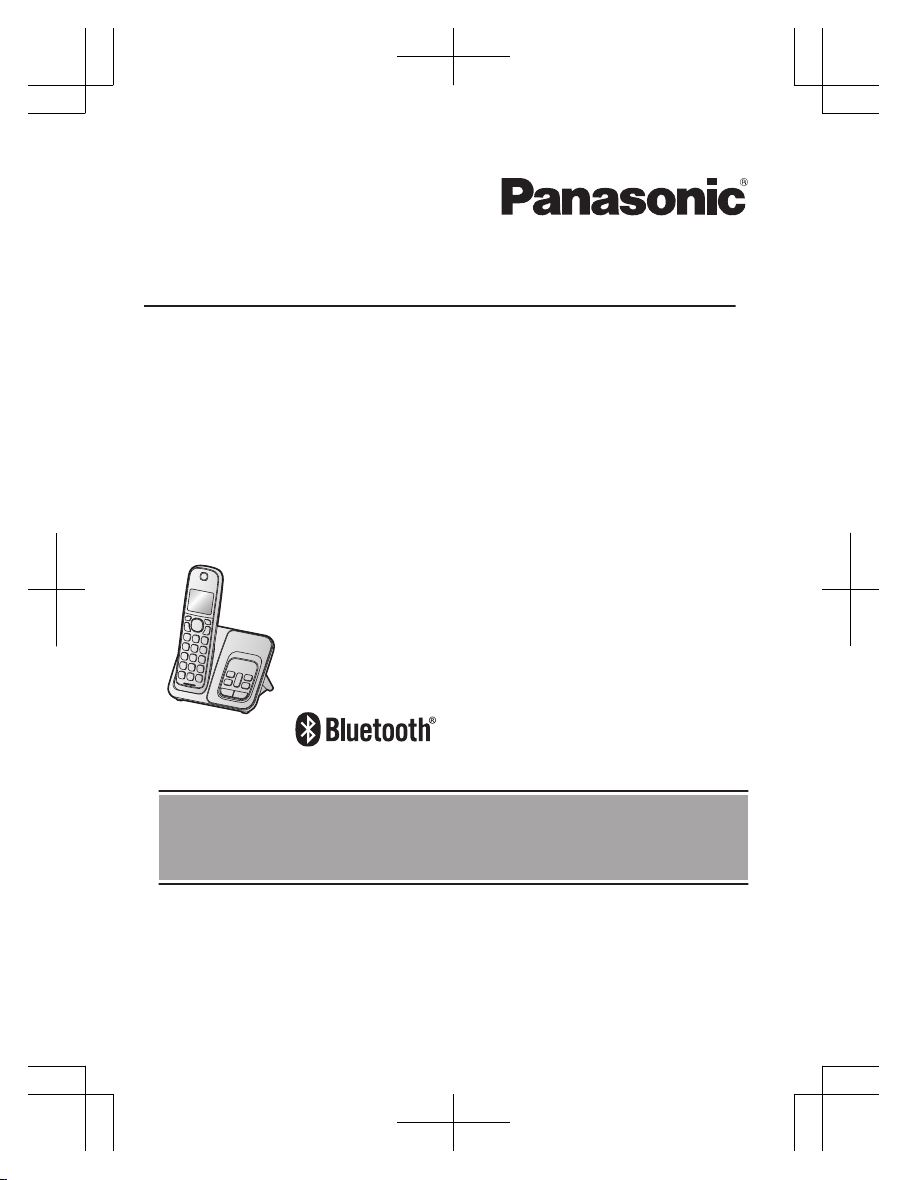
Operating Instructions
Digital Cordless Phone with Answering Machine
and Link2Cell Feature
Model No.
KX-TGD590C
KX-TGD592C
KX-TGD593C
KX-TG273CSK
KX-TGD594C
Model shown is KX-TGD590.
Before initial use, see “Getting Started”
on page 10.
Thank you for purchasing a Panasonic product.
Please read these operating instructions before using the unit and save them for
future reference.
For assistance, please visit our Support page:
www.panasonic.ca/english/support
KX-TG273CSK(en-en)0525ver110.pdf1 2018/06/0210:39:08
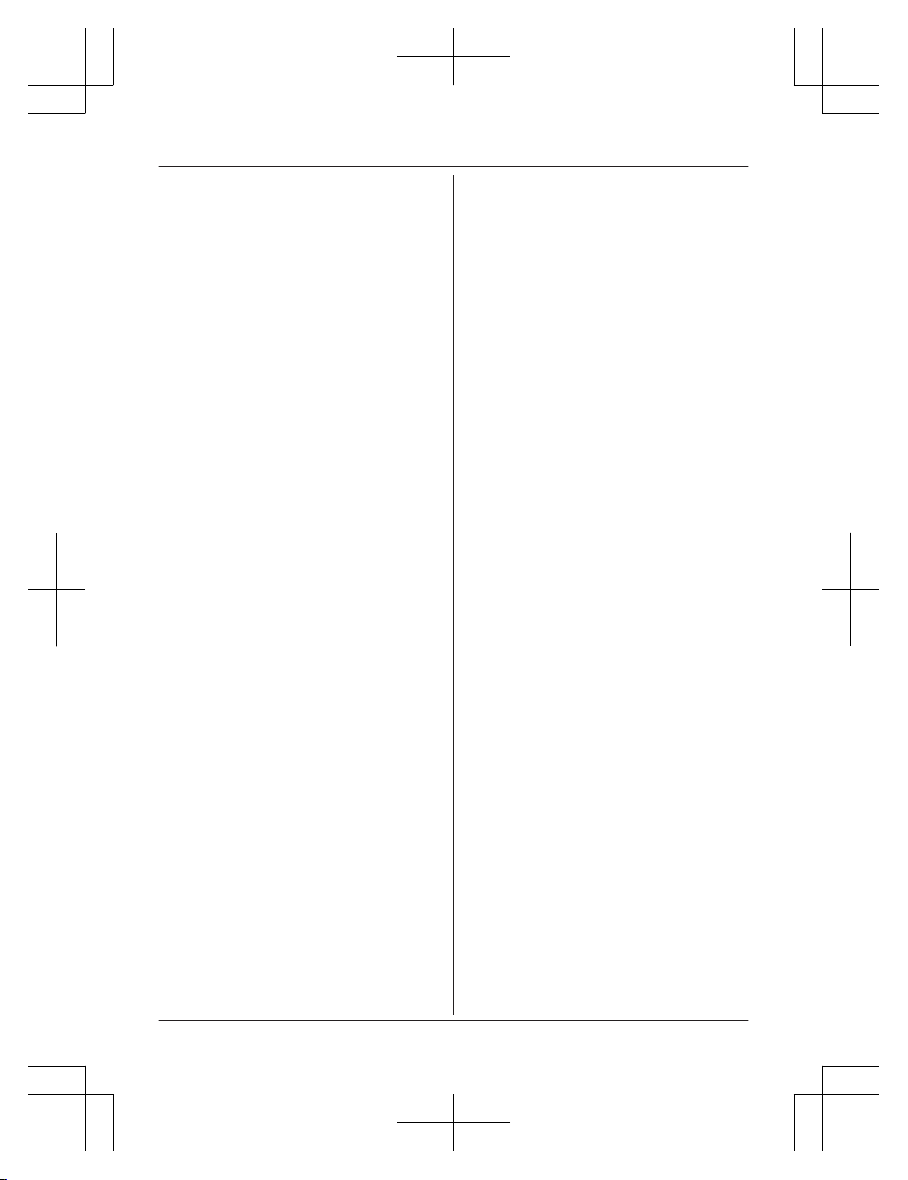
Introduction
Model composition .......................................3
Accessory information ..................................3
Graphical symbols for use on equipment and
their descriptions ..........................................6
Important Information
For your safety .............................................7
Important safety instructions ........................8
For best performance ...................................8
Other information .........................................9
Specifications ...............................................9
Getting Started
Setting up ...................................................10
Controls ......................................................12
Display icons/Indicators .............................13
Language settings ......................................15
Date and time .............................................15
Recording your greeting message .............15
Other settings .............................................15
Link to Cell
Link to cell feature ......................................16
Pairing a cellular phone
..............................16
Link to cell settings .....................................17
Making/Answering Calls
Making cellular calls ...................................20
Making landline calls ..................................20
Answering calls ..........................................21
Useful features during a call .......................21
Intercom .....................................................24
Call Block
Call block ....................................................25
Storing unwanted callers ............................25
Phonebook
Phonebook .................................................27
Speed dial ..................................................29
Programming
Menu list .....................................................31
Alarm ..........................................................39
Night mode .................................................39
Other programming ....................................40
Registering a unit .......................................40
Caller ID Service
Using Caller ID service
...............................42
Caller list ....................................................43
Using Bluetooth® Devices
Copying phonebook from a cellular phone
(phonebook transfer) ..................................45
Link to Cell app ..........................................46
Text message (SMS) alert .........................47
Alert settings for your DECT phone ...........47
Remote voice assist ...................................48
Using a Bluetooth headset (optional) .........48
Answering System for Landline
Answering system for landline ...................51
Turning the answering system on/off .........51
Greeting message ......................................51
Listening to messages ...............................52
Remote operation .......................................53
Answering system settings .........................54
Useful Information
Voicemail service for landline .....................56
Wall mounting ............................................57
Error messages ..........................................60
Troubleshooting .........................................61
Other notices and information (for
Canada) .....................................................70
Warranty .....................................................71
Index
Index...........................................................72
2
Table of Contents
KX-TG273CSK(en-en)0525ver110.pdf2 2018/06/0210:39:08
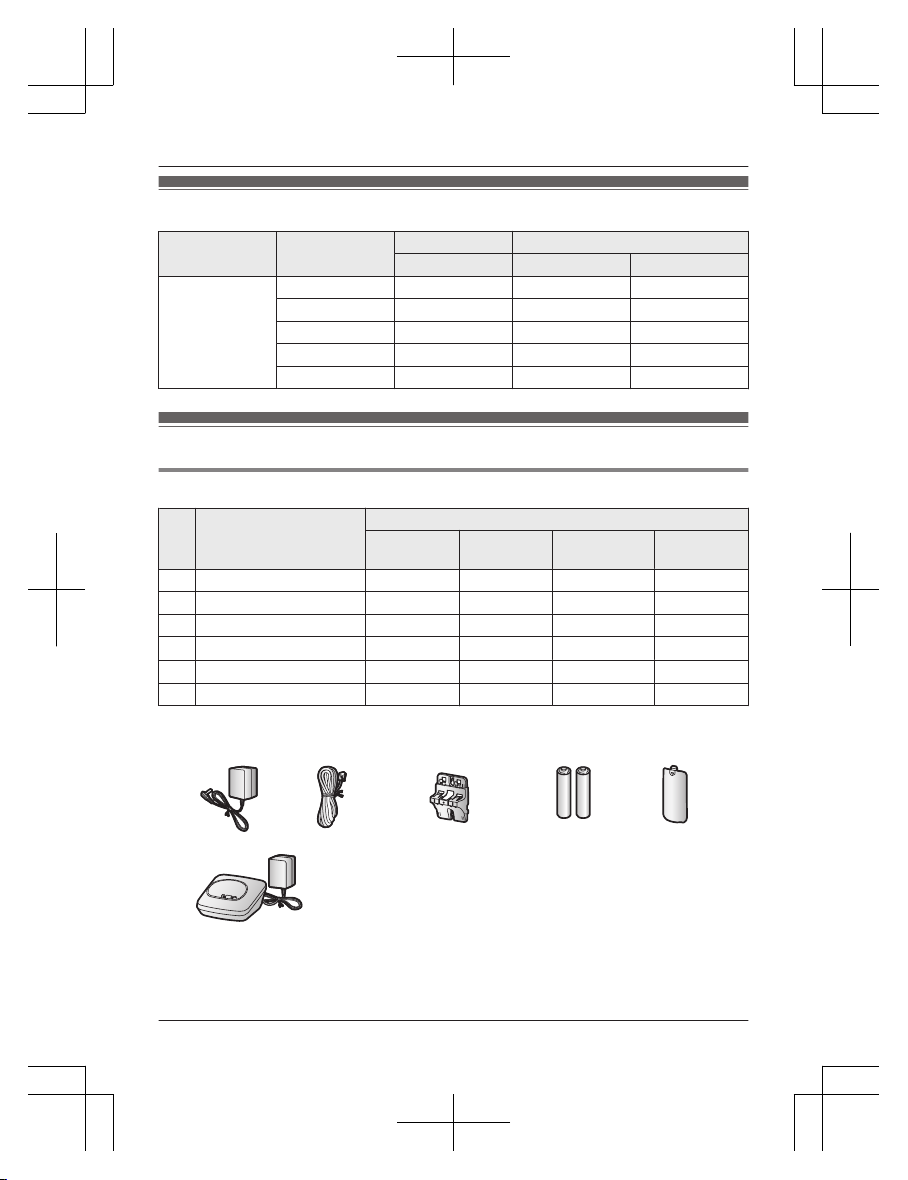
Model composition
Series Model No.
Base unit Handset
Part No. Part No. Quantity
KX-TGD590
series
KX-TGD590 KX-TGD590 KX-TGDA59 1
KX-TGD592 KX-TGD590 KX-TGDA59 2
KX-TGD593 KX-TGD590 KX-TGDA59 3
KX-TGD590 KX-TGDA57 3
KX-TGD594 KX-TGD590 KX-TGDA59 4
Accessory information
Supplied accessories
No.
Accessory item/
Par
t number
Quantity
KX-TGD590 KX-TGD592
KX-TGD593
KX-
TG273SK
KX-TGD594
A AC adaptor/PNLV226 1 1 1 1
B Telephone line cord 1 1 1 1
C Wall mounting adaptor 1 1 1 1
D
Rechargeable batteries
*
1
2 4 6 8
E
Ha
ndset cover
*
2
1 2 3 4
F C
h
arger – 1 2 3
*1 See page 4 for replacement battery information.
*2 T
he handset cover comes attached to the handset.
A
B C D E
F
For assistance, visit www.panasonic.ca/english/support
3
Introduction
KX-TG273SK
KX-TG273CSK(en-en)0525ver110.pdf3 2018/06/0210:39:09
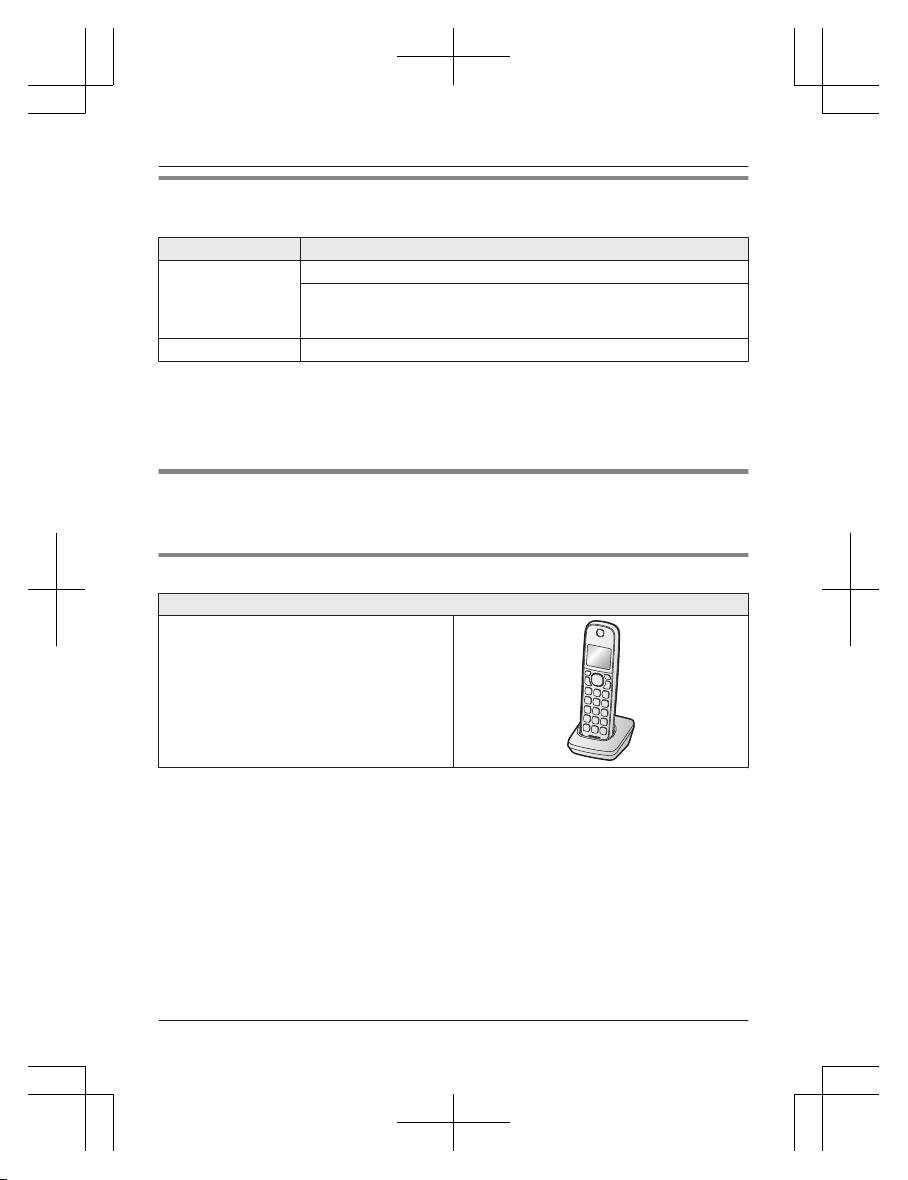
Additional/replacement accessories
Please contact your nearest Panasonic dealer for sales information.
Accessory item Model number/Specifications
Rechargeable
b
atteries
HHR-4DPA
*
1
Battery type:
–
Nickel metal hydride (Ni-MH)
– 2 x AAA (R03) size for each handset
Key detector
KX-TGA20
*
2
*1 Replacement batteries may have a different capacity from that of the supplied batteries.
*
2 By registering the key detector (4 max.) to a Panasonic Digital Cordless Phone and
attaching it to an easy-to-lose item in advance, you can locate and find the mislaid item to
which the key detector is attached. Please visit our Web site:
http://www.panasonic.com/tga20
Other information
R D
esign and specifications are subject to change without notice.
R The illustrations in these instructions may vary slightly from the actual product.
Expanding your phone system
Handset (optional): KX-TGDA59
You can expand your phone system by
r
egistering optional handsets (6 max.) to a
single base unit.
R Optional handsets may be a different
colour from that of the supplied handsets.
4
For assistance, visit www.panasonic.ca/english/support
Introduction
KX-TG273CSK(en-en)0525ver110.pdf4 2018/06/0210:39:09
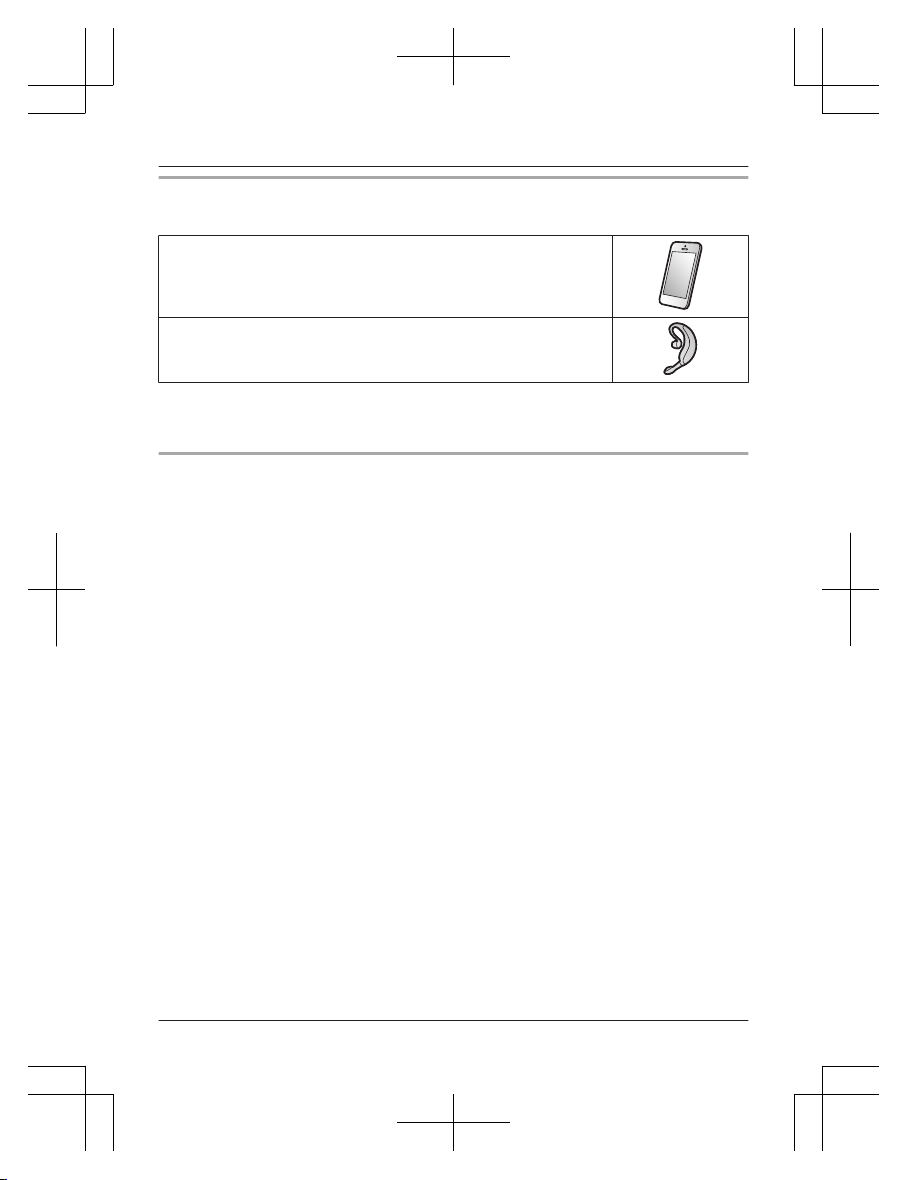
Bluetooth® devices
You can expand your phone system by pairing the following units to a single base unit.
Your Bluetooth cellular phone
*
1
: 2 max.
(for cellular calls: page 16)
Your Bluetooth headset
*
1
: 1 max.
(for a wireless hands-free conversation: page 48)
*1 Your cellular phone and headset must be Bluetooth wireless technology compatible. For
m
ore details and the list of compatible cellular phones, please visit our Web site:
www.panasonic.ca/link2cell
Trademarks
R T
he Bluetooth® word mark and logos are registered trademarks owned by Bluetooth SIG, Inc.,
and any use of such marks by Panasonic Corporation is under licence.
R iPhone and iPad are trademarks of Apple Inc., registered in the U.S. and other countries.
R Android is a trademark of Google Inc.
R Gmail and Google Calendar are trademarks of Google Inc.
R Facebook is trademark of Facebook, Inc.
R Twitter is trademark of Twitter Inc.
R Instagram is trademark of Instagram, Inc.
R BlackBerry® is owned by Research In Motion Limited and is registered in the United States
and may be pending or registered in other countries. Panasonic is not endorsed, sponsored,
affiliated with or otherwise authorized by Research In Motion Limited.
R Siri is a trademark of Apple Inc., registered in the U.S. and other countries.
R Google Now is a trademark of Google Inc.
R S Voice is a trademark of Samsung Electronics Co., Ltd.
R All other trademarks identified herein are the property of their respective owners.
For assistance, visit www.panasonic.ca/english/support
5
Introduction
KX-TG273CSK(en-en)0525ver110.pdf5 2018/06/0210:39:09
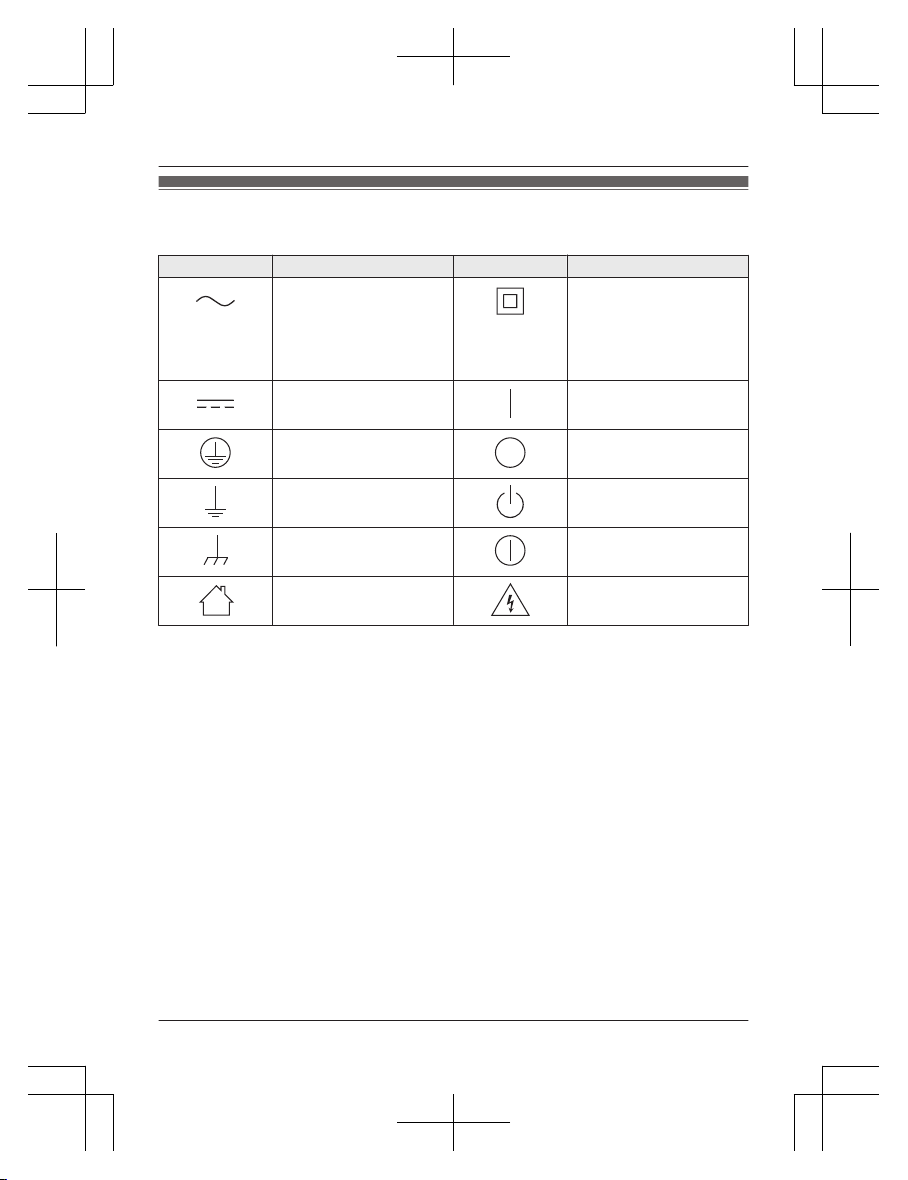
Graphical symbols for use on equipment and their
d
escriptions
Symbol Explanation Symbol Explanation
Alternating current (A.C.) Class P
equipment
(equipment in which
protection against electric
shock relies on Double
Insulation or Reinforced
Insulation)
Direct current (D.C.) “ON” (power)
Protective earth “OFF” (power)
Protective bonding earth Stand-by (power)
Functional earth “ON”/“OFF” (power;
push-push)
For indoor use only Caution, risk of electric
s
hock
6
For assistance, visit www.panasonic.ca/english/support
Introduction
KX-TG273CSK(en-en)0525ver110.pdf6 2018/06/0210:39:09
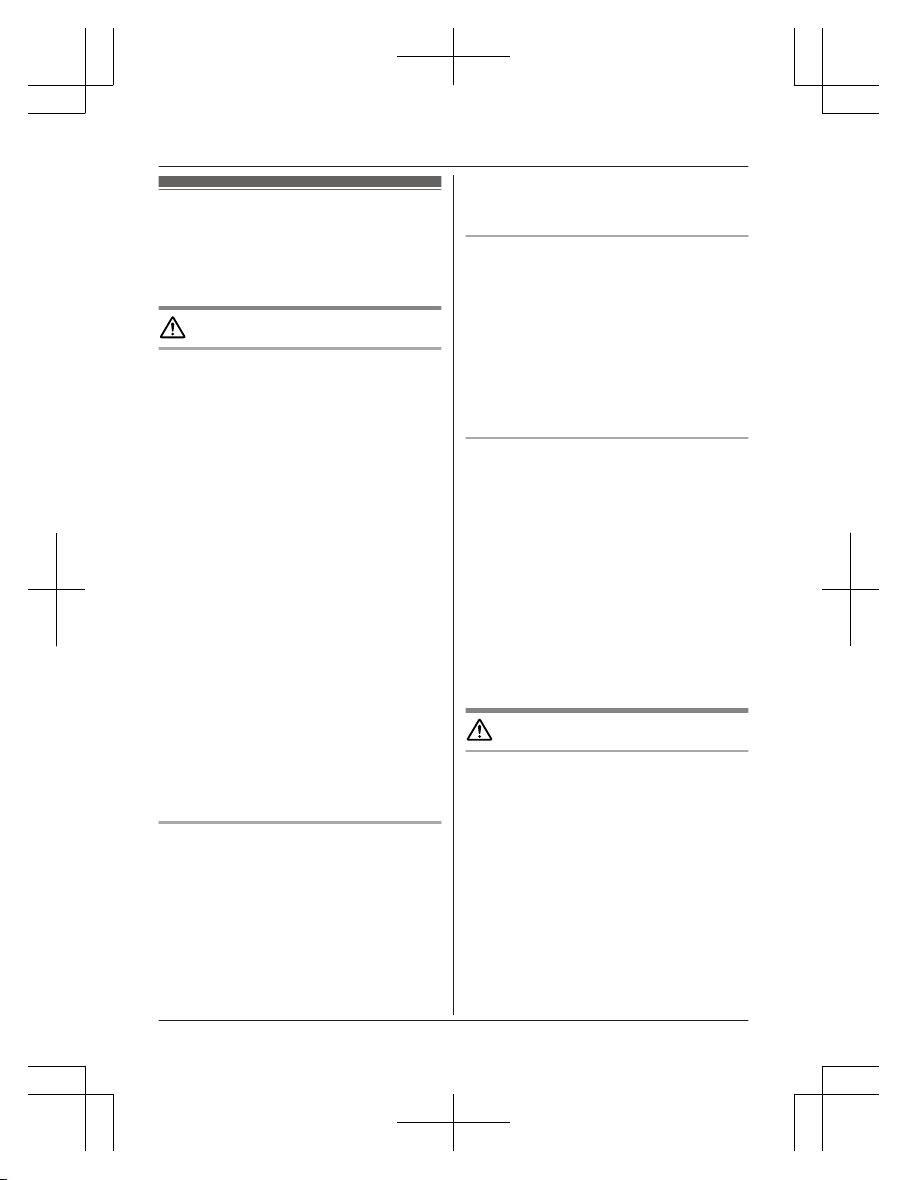
For your safety
T
o prevent severe injury and loss of life/
property, read this section carefully before
using the product to ensure proper and safe
operation of your product.
WARNING
Power connection
R U
se only the power source marked on the
product.
R Do not overload power outlets and
extension cords. This can result in the risk
of fire or electric shock.
R Completely insert the AC adaptor/power
plug into the power outlet. Failure to do so
may cause electric shock and/or excessive
heat resulting in a fire.
R Regularly remove any dust, etc. from the
AC adaptor/power plug by pulling it from
the power outlet, then wiping with a dry
cloth. Accumulated dust may cause an
insulation defect from moisture, etc.
resulting in a fire.
R Unplug the product from power outlets if it
emits smoke, an abnormal smell, or makes
an unusual noise. These conditions can
cause fire or electric shock. Confirm that
smoke has stopped emitting and contact us
by visiting our Support page:
www.panasonic.ca/english/support
R Unplug from power outlets and never touch
the inside of the product if its casing has
been broken open.
R Never touch the plug with wet hands.
Danger of electric shock exists.
Installation
R T
o prevent the risk of fire or electrical
shock, do not expose the product to rain or
any type of moisture.
R Do not place or use this product near
automatically controlled devices such as
automatic doors and fire alarms. Radio
waves emitted from this product may cause
such devices to malfunction resulting in an
accident.
R D
o not allow the AC adaptor or telephone
line cord to be excessively pulled, bent or
placed under heavy objects.
Operating safeguards
R U
nplug the product from power outlets
before cleaning. Do not use liquid or
aerosol cleaners.
R Do not disassemble the product.
R Do not spill liquids (detergents, cleansers,
etc.) onto the telephone line cord plug, or
allow it to become wet at all. This may
cause a fire. If the telephone line cord plug
becomes wet, immediately pull it from the
telephone wall jack, and do not use.
Medical
R C
onsult the manufacturer of any personal
medical devices, such as pacemakers or
hearing aids, to determine if they are
adequately shielded from external RF
(radio frequency) energy. (The product
operates in the frequency range of
1.92 GHz to 1.93 GHz, and the RF
transmission power is 115 mW (max.).)
R Do not use the product in health care
facilities if any regulations posted in the
area instruct you not to do so. Hospitals or
health care facilities may be using
equipment that could be sensitive to
external RF energy.
CAUTION
Installation and location
R Never install telephone wiring during an
electrical storm.
R Never install telephone line jacks in wet
locations unless the jack is specifically
designed for wet locations.
R Never touch uninsulated telephone wires or
terminals unless the telephone line has
been disconnected at the network interface.
R Use caution when installing or modifying
telephone lines.
R The AC adaptor is used as the main
disconnect device. Ensure that the AC
outlet is installed near the product and is
easily accessible.
For assistance, visit www.panasonic.ca/english/support
7
Important Information
KX-TG273CSK(en-en)0525ver110.pdf7 2018/06/0210:39:09
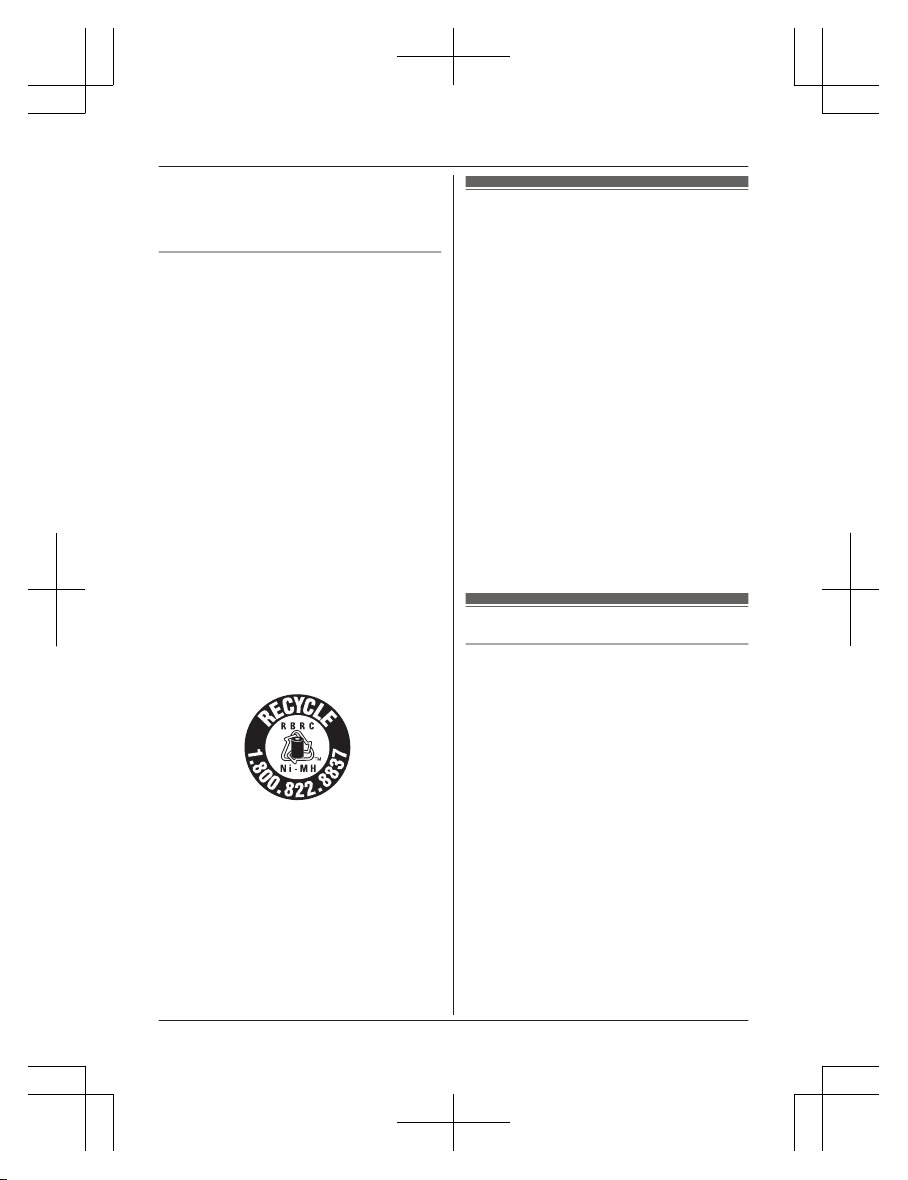
R T
his product is unable to make calls when:
– the handset batteries need recharging or
have failed.
– there is a power failure.
Battery
R W
e recommend using the batteries noted
on page 4. USE ONLY rechargeable
Ni-MH batteries AAA (R03) size.
R Do not mix old and new batteries.
R Do not open or mutilate the batteries.
Released electrolyte from the batteries is
corrosive and may cause burns or injury to
the eyes or skin. The electrolyte is toxic and
may be harmful if swallowed.
R Exercise care when handling the batteries.
Do not allow conductive materials such as
rings, bracelets, or keys to touch the
batteries, otherwise a short circuit may
cause the batteries and/or the conductive
material to overheat and cause burns.
R Charge the batteries provided with or
identified for use with this product only, in
accordance with the instructions and
limitations specified in this manual.
R Only use a compatible base unit (or
charger) to charge the batteries. Do not
tamper with the base unit (or charger).
Failure to follow these instructions may
cause the batteries to swell or explode.
Attention:
A nickel metal hydride battery that is
r
ecyclable powers the product you have
purchased.
Please call 1-800-8-BATTERY
(1-800-822-8837) for information on how to
recycle this battery.
Important safety
i
nstructions
When using your product, basic safety
precautions should always be followed to
reduce the risk of fire, electric shock, and
injury to persons, including the following:
1. Do not use this product near water for
example, near a bathtub, washbowl,
kitchen sink, or laundry tub, in a wet
basement or near a swimming pool.
2. Avoid using a telephone (other than a
cordless type) during an electrical storm.
There may be a remote risk of electric
shock from lightning.
3. Do not use the telephone to report a gas
leak in the vicinity of the leak.
4. Use only the power cord and batteries
indicated in this manual. Do not dispose of
batteries in a fire. They may explode.
Check with local codes for possible special
disposal instructions.
SAVE THESE INSTRUCTIONS
For best performance
Base unit location/avoiding noise
The base unit and other compatible Panasonic
units use radio waves to communicate with
each other.
R For maximum coverage and noise-free
communications, place your base unit:
– at a convenient, high, and central
location with no obstructions between
the handset and base unit in an indoor
environment.
– away from electronic appliances such as
TVs, radios, personal computers,
wireless devices, or other phones.
– facing away from radio frequency
transmitters, such as external antennas
of mobile phone cell stations. (Avoid
putting the base unit on a bay window or
near a window.)
R Coverage and voice quality depends on the
local environmental conditions.
8
For assistance, visit www.panasonic.ca/english/support
Important Information
KX-TG273CSK(en-en)0525ver110.pdf8 2018/06/0210:39:09
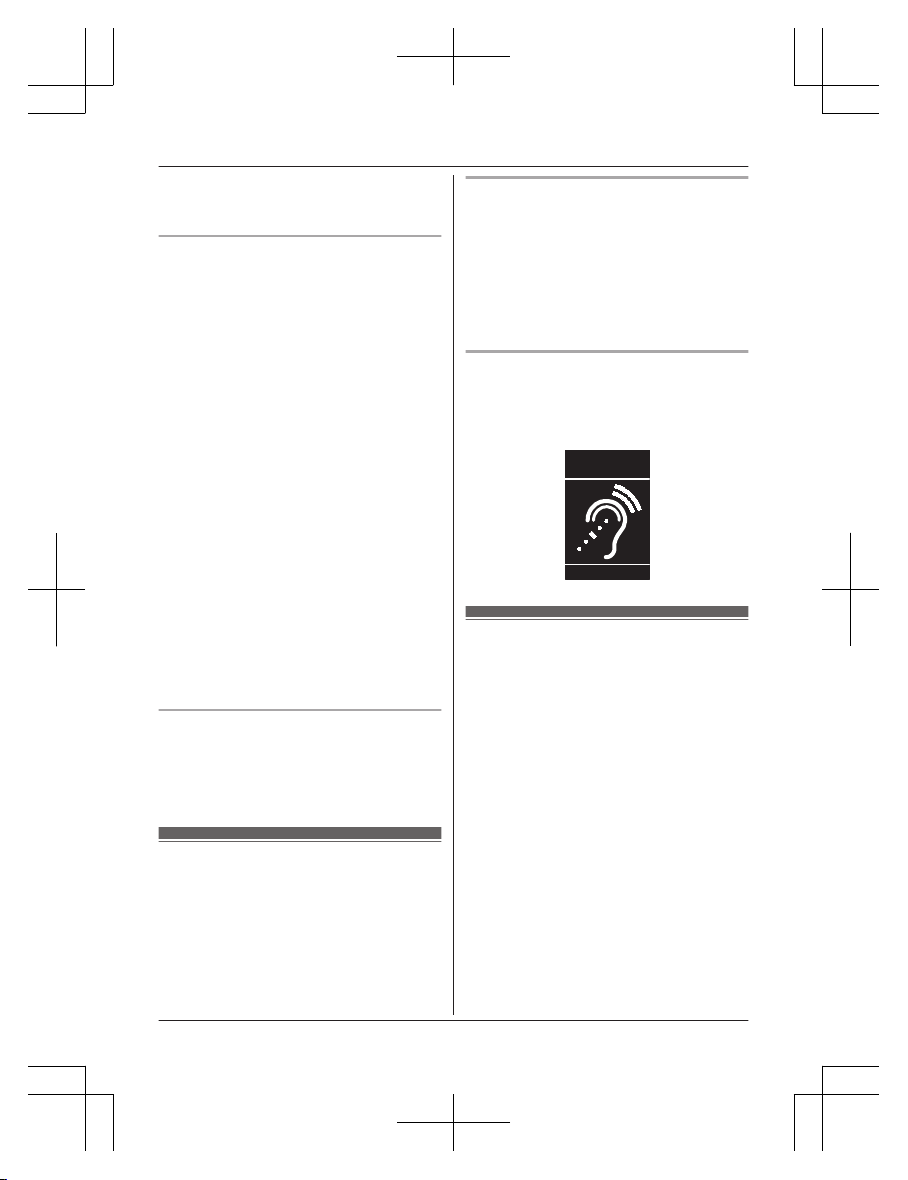
R I
f the reception for a base unit location is
not satisfactory, move the base unit to
another location for better reception.
Environment
R K
eep the product away from electrical noise
generating devices, such as fluorescent
lamps and motors.
R The product should be kept free from
excessive smoke, dust, high temperature,
and vibration.
R The product should not be exposed to
direct sunlight.
R Do not place heavy objects on top of the
product.
R When you leave the product unused for a
long period of time, unplug the product from
the power outlet.
R The product should be kept away from heat
sources such as heating devices, cooking
appliances, etc. It should not be placed in
rooms where the temperature is less than
0 °C (32 °F) or greater than 40 °C (104 °F).
Damp basements should also be avoided.
R The maximum calling distance may be
shortened when the product is used in the
following places: Near obstacles such as
hills, tunnels, underground, near metal
objects such as wire fences, etc.
R Operating the product near electrical
appliances may cause interference. Move
away from the electrical appliances.
Routine care
R W
ipe the outer surface of the product
with a soft moist cloth.
R Do not use benzine, thinner, or any
abrasive powder.
Other information
C
AUTION: Risk of explosion if battery is
replaced by an incorrect type. Dispose of used
batteries according to the instructions.
Notice for product disposal, transfer,
o
r return
R This product can store your private/
confidential information. To protect your
privacy/confidentiality, we recommend that
you erase information such as phonebook
or caller list entries from the memory before
you dispose of, transfer, or return the
product.
Compliance with TIA-1083 standard
T
elephone handsets identified with this logo
have reduced noise and interference when
used with T-Coil equipped hearing aids and
cochlear implants.
T
Compatible with
Hearing Aid T-Coil
TIA-1083
Specifications
R S
tandard:
DECT 6.0 (Digital Enhanced Cordless
Telecommunications 6.0)
Bluetooth wireless technology 2.1
R Frequency range:
1.92 GHz to 1.93 GHz (DECT)
2.402 GHz to 2.48 GHz (Bluetooth)
R RF transmission power:
115 mW (max.)
R Power source:
120 V AC, 60 Hz
R Power consumption:
Base unit:
Standby: 1.2 W
Maximum: 4.5 W
Charger:
Standby: 0.1 W
Maximum: 1.8 W
R Operating conditions:
0 °C – 40 °C (32 °F – 104 °F), 20 % – 80 %
relative air humidity (dry)
For assistance, visit www.panasonic.ca/english/support
9
Important Information
KX-TG273CSK(en-en)0525ver110.pdf9 2018/06/0210:39:09
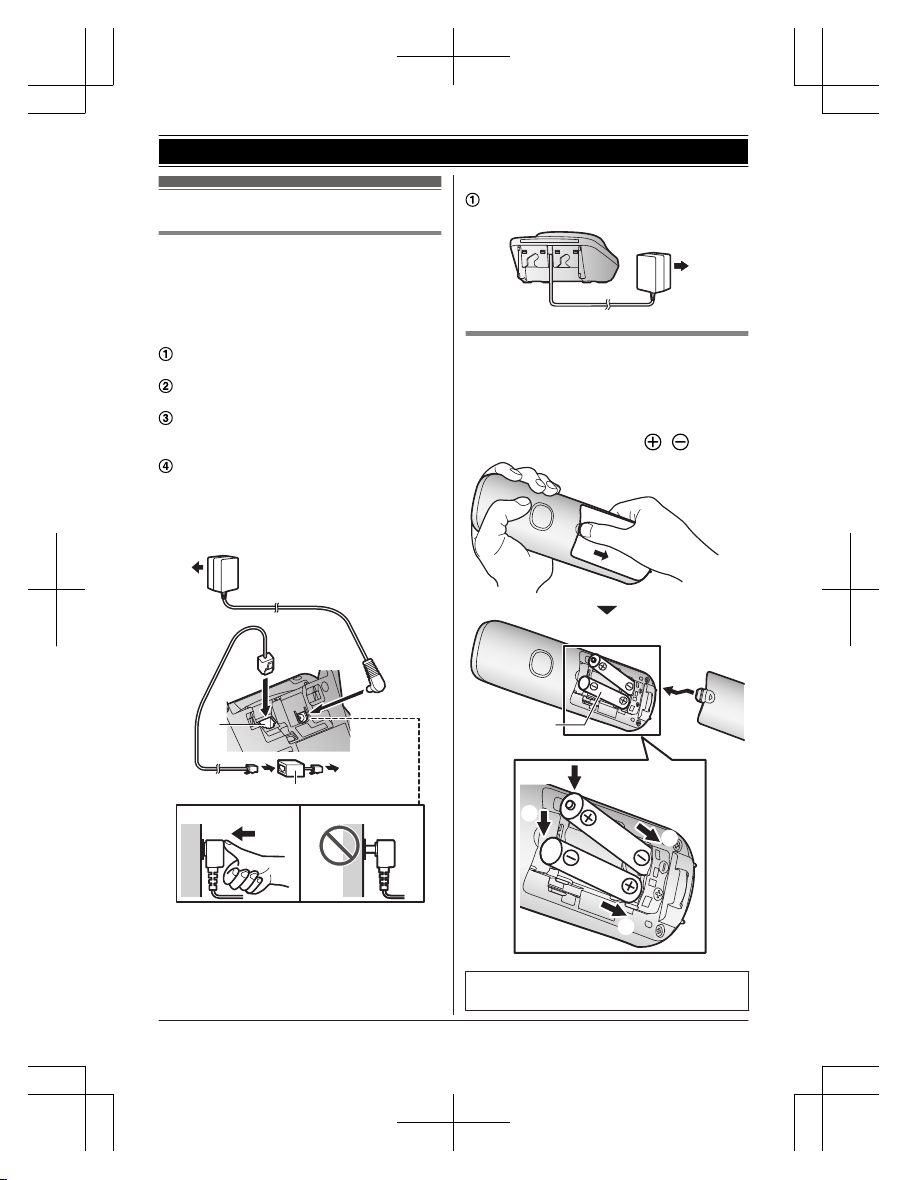
Setting up
Connections
R I
f you do not connect the telephone line
cord and use only cellular lines, set the
cellular line only mode to use this unit more
conveniently (page 18).
n Base unit
Connect the AC adaptor to the unit by
p
ressing the plug firmly.
Connect the AC adaptor to the power
o
utlet.
Connect the telephone line cord to the
u
nit, then to the single-line telephone jack
(RJ11C) until you hear a click.
A DSL/ADSL filter (not supplied) is
r
equired if you have a DSL/ADSL service.
Note:
R Use only the supplied Panasonic AC
adaptor PNLV226.
1
3
2
4
3
n
Charger
Connect the AC adaptor to the power
o
utlet.
1
Battery installation
R U
SE ONLY rechargeable Ni-MH batteries
AAA (R03) size (
1
).
R Do NOT use alkaline/manganese/Ni-Cd
batteries.
R Confirm correct polarities (
, ).
1
4
2
3
1
R F
ollow the directions on the display to set
up the unit.
10
For assistance, visit www.panasonic.ca/english/support
Getting Started
KX-TG273CSK(en-en)0525ver110.pdf10 2018/06/0210:39:09
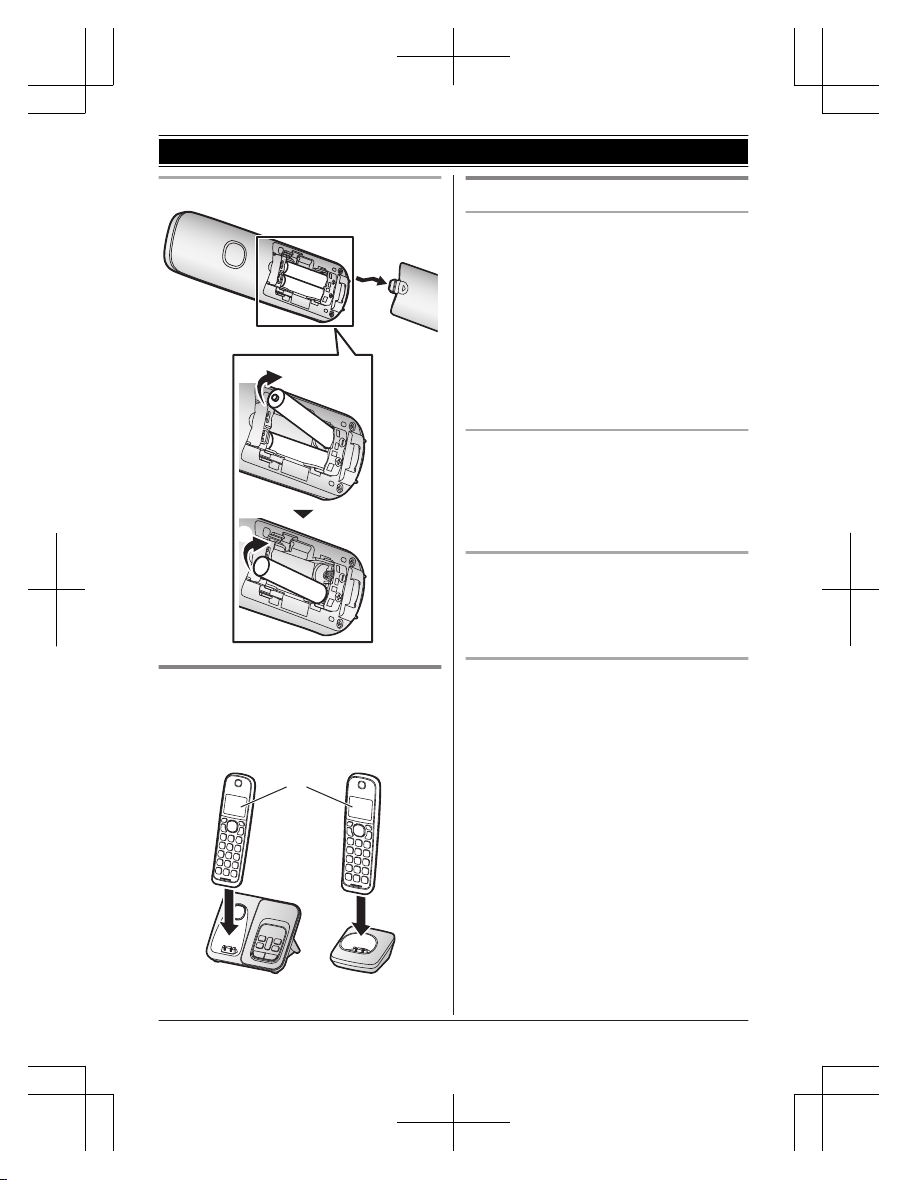
Removing the battery
1
2
Battery charging
C
harge for about 7 hours.
R Confirm “Charging” is displayed (
1
).
R W
hen the batteries are fully charged,
“Fully charged” is displayed.
1
Note when setting up
Note for connections
R T
he AC adaptor must remain connected at
all times. (It is normal for the adaptor to feel
warm during use.)
R The AC adaptor should be connected to a
vertically oriented or floor-mounted AC
outlet. Do not connect the AC adaptor to a
horizontally oriented AC outlet that faces
the floor, such as an AC outlet installed on
a ceiling or under a table, as the weight of
the adaptor may cause it to become
disconnected.
Power failure
R T
he unit cannot be used to make or receive
calls during a power failure. We
recommend connecting a corded-type
telephone that does not use an AC adaptor
to your telephone line.
Note for battery installation
R U
se the supplied rechargeable batteries.
For replacement, we recommend using the
Panasonic rechargeable batteries noted on
page 4, 8.
Note for battery charging
R It is normal for the handset to feel warm
during charging.
R Clean the charge contacts of the handset,
base unit, and charger with a soft and dry
cloth once a month. Before cleaning the
unit, disconnect from power outlets and any
telephone line cords. Clean more often if
the unit is exposed to grease, dust, or high
humidity.
For assistance, visit www.panasonic.ca/english/support
11
Getting Started
KX-TG273CSK(en-en)0525ver110.pdf11 2018/06/0210:39:09
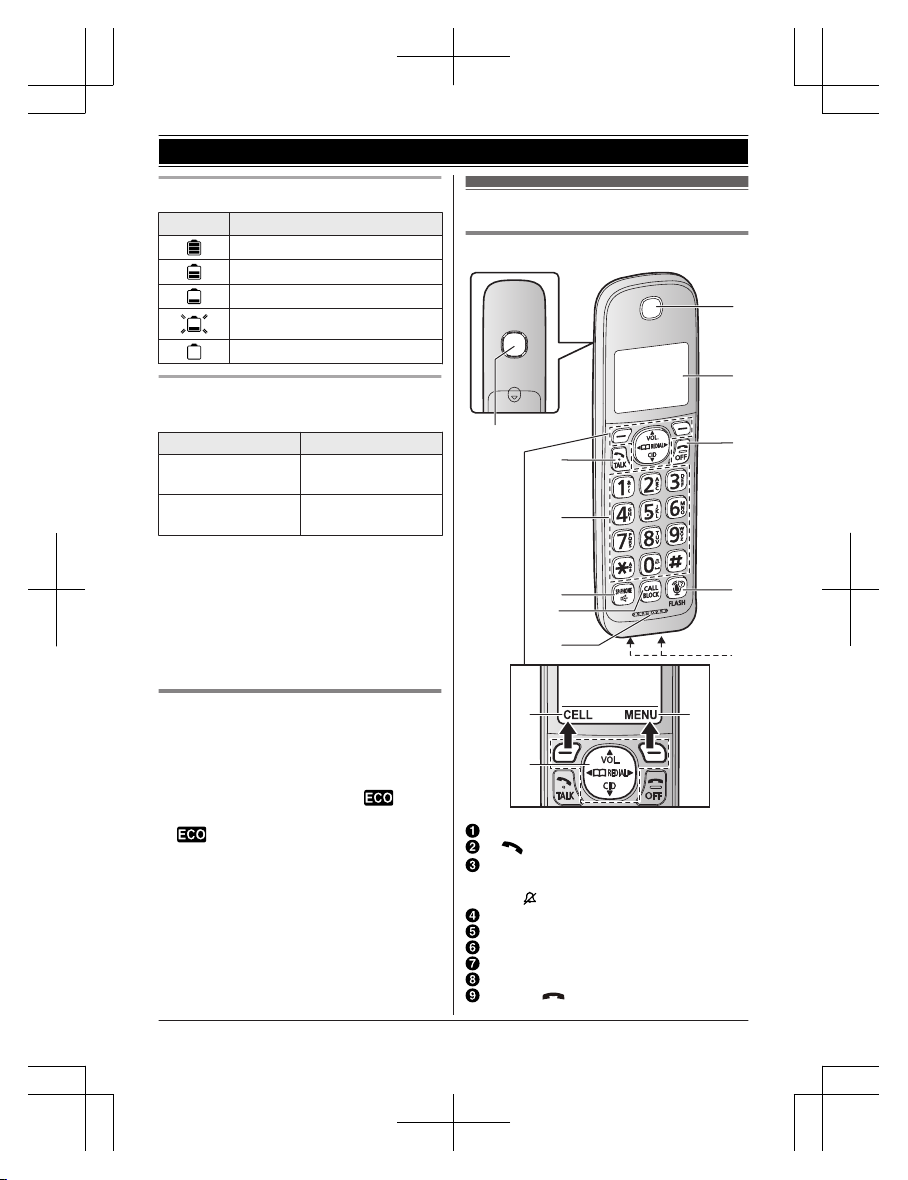
Battery level
Icon Battery level
High
Medium
Low
Needs charging.
Empty
Ni-MH battery performance (supplied
bat
teries)
Operation Operating time
In continuous use
12 hours max.
*
1, *
2
10 hours max.
*1, *3
Not in use (standby)
7 days max.
*
1, *
2
5 days max.
*1, *3
usage and ambient environment.
Intelligent eco mode
Thi
s feature automatically reduces handset
power consumption by suppressing handset
transmission power when the handset is close
to the base unit.
R When this feature is activated,
is
dis
played. However, during a cellular call,
is not displayed even though this
fea
ture is activated.
R Eco mode is turned off when the clarity
booster is activated (page 22).
Controls
Handset
A
B
A
A
C
B
H
I
J
G
K
D
E
F
Speaker
M N (TALK)
Dial keypad
*: Temporary tone dialing
0: ( ) Ringer off
MZN (SP-PHONE: Speakerphone)
MCALL BLOCKN
Microphone
Receiver
Display
MOFFN ( )
12
For assistance, visit www.panasonic.ca/english/support
Getting Started
*1 If eco mode is on.
*2 KX-TGD590/KX-TGD592/
*3 KX-TG273SK
Note:
R Actual battery performance depends on
KX-TG273CSK(en-en)0525ver110.pdf12 2018/06/0210:39:09
KX-TGD593/KX-TGD594
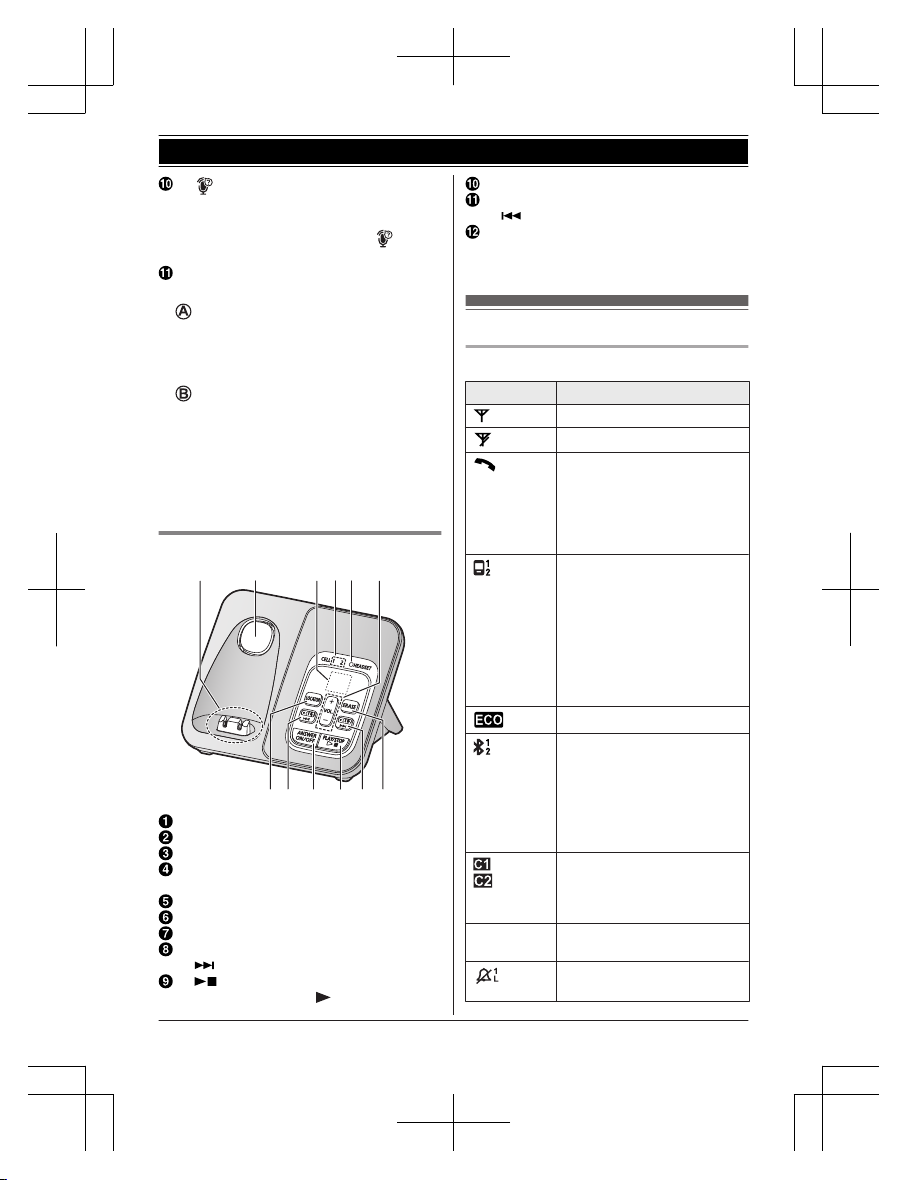
M N (Assist) MFLASHN
R You can use the handset to operate
the voice recognition feature of your
cellular phone by pressing M
N
(
page 48).
Charge contacts
n C
ontrol type
S
oft keys
By pressing a soft key, you can select the
feature shown directly above it on the
display. After a cellular phone is paired,
MCELLN is displayed.
N
avigator key
– MDN, MCN, MFN, or MEN: Scroll through
various lists and items.
– VOL. (Volume: MDN or MCN): Adjust the
receiver or speaker volume while talking.
– MFN W: View the phonebook entry.
– MEN REDIAL: View the redial list.
– MCN CID (Caller ID): View the caller list.
Base unit
B C D E F
A
GHIJKL
Charge contacts
Speaker
Message counter
CELL 1 indicator
C
ELL 2 indicator
HEADSET indicator
MjN/M
kN (VOL.: Volume up/down)
ME
RASEN
MCELL 2N (For pairing)
M N
(Skip)
M N
(PLAY/STOP)
Message indicator (
)
MA
NSWER ON/OFFN
MC
ELL 1N (For pairing)
MN (Repeat)
ML
OCATORN
R You can locate a misplaced handset
by pressing MLOCATORN.
Display icons/Indicators
Handset display items
Item Meaning
Within base unit range
Out of base unit range
The landline is in use.
R W
hen flashing:
The call is on hold.
R When flashing rapidly: An
incoming call is now being
received.
– A cellular line is in use.
*1
R When flashing:
The cellular call is on
hold.
R When flashing rapidly:
A cellular call is being
received.
– The remote voice assist
feature is in use.
Eco mode is on.
*
2
(page 12)
A cellular phone is
c
onnected.*1 Ready to make/
receive cellular calls.
R When turned off:
A cellular phone is not
connected to the base
unit. (page 18)
– A cellular call is in
p
rogress on that line.
– The cellular line is
selected for the setting.
Z Speakerphone is on.
(
page 20)
Ringer volume is off.
*
3
(page 21, 33, 35)
For assistance, visit www.panasonic.ca/english/support
13
Getting Started
KX-TG273CSK(en-en)0525ver110.pdf13 2018/06/0210:39:09
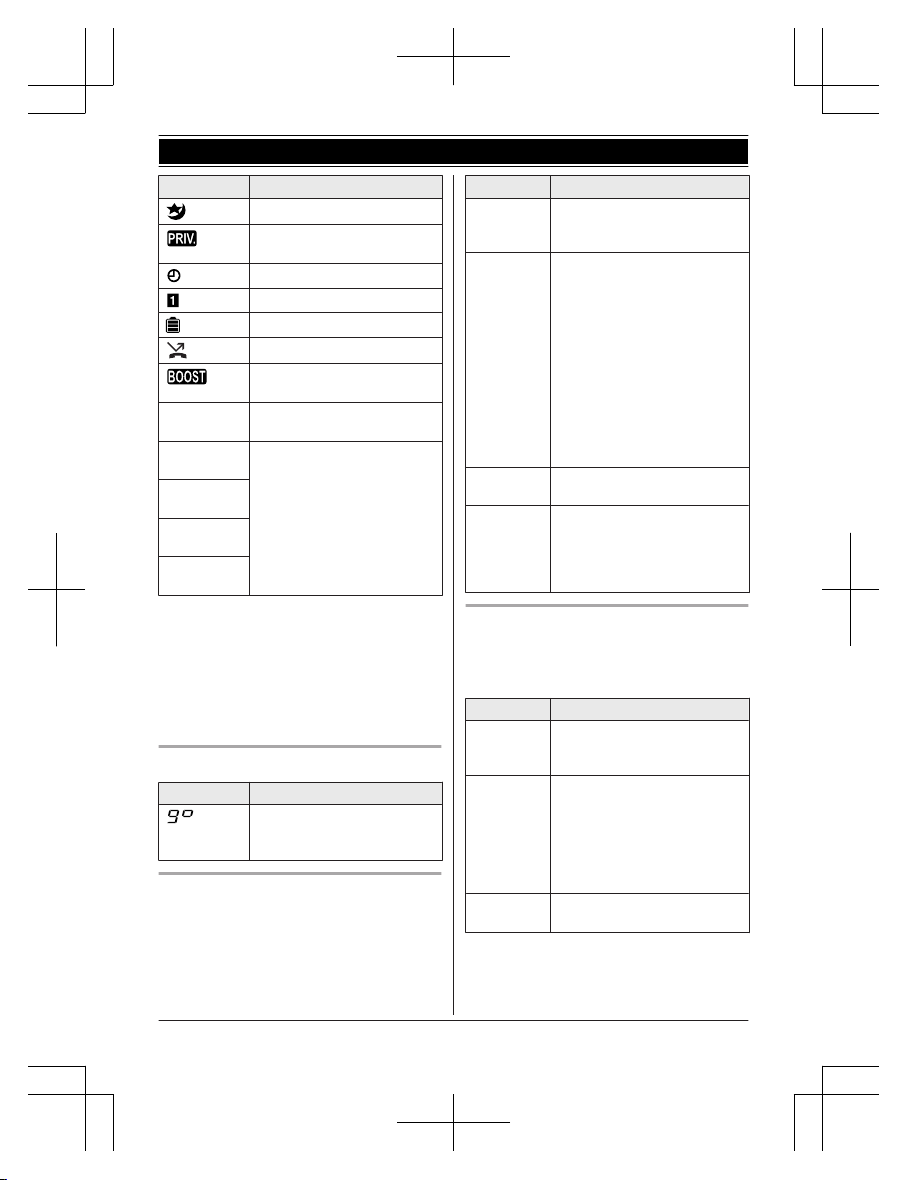
Item Meaning
Night mode is on. (page 39)
Privacy mode is on.
(
page 37)
Alarm is on. (page 39)
Handset number
Battery level
Blocked call (page 25)
Clarity booster is on.
*
2
(page 22)
In use
Answering system is being
u
sed by another unit.
Cell1 in
u
se
Someone is using the
c
orresponding line.
Cell2 in
u
se
C1&C2 in
u
se
Line in
u
se
*1 Corresponding lines (1, 2: cellular line)
a
re indicated next to the item.
*2 During a cellular call, the item is not
displayed even though the feature is
activated.
*3 Corresponding lines (1, 2: cellular line, L:
landline) are indicated next to the item. If
all lines are turned off, no line is indicated.
Base unit display item
Item Meaning
“G
reeting only” is
selected. Caller messages
are not recorded. (page 55)
CELL indicators on the base unit
T
he CELL indicators show each cellular line
status.
Status Meaning
On A cellular phone is connected.
R
eady to make/receive
cellular calls.
Flashing – The cellular line is in use.
–
Phonebook entries are
being copied from a
cellular phone (page 45).
– The base unit is searching
for the paired cellular
phone.
– The base unit is pairing a
cellular phone.
– A cellular call is on hold.
– The remote voice assist
feature is in use
(page 48).
Flashing
r
apidly
A cellular call is being
received.
Light off – A cellular phone is not
p
aired to the base unit.
– A cellular phone is not
connected to the base unit
(page 18).
Bluetooth HEADSET indicator on the
b
ase unit
The HEADSET indicator shows the Bluetooth
headset status.
Status Meaning
On A Bluetooth headset is
c
onnected to the base unit.
Ready to use it.
Flashing – A Bluetooth headset is in
u
se.
– The base unit is searching
for the paired Bluetooth
headset.
– The base unit is pairing a
headset.
Flashing
r
apidly
A landline call is being
received.
14
For assistance, visit www.panasonic.ca/english/support
Getting Started
KX-TG273CSK(en-en)0525ver110.pdf14 2018/06/0210:39:09
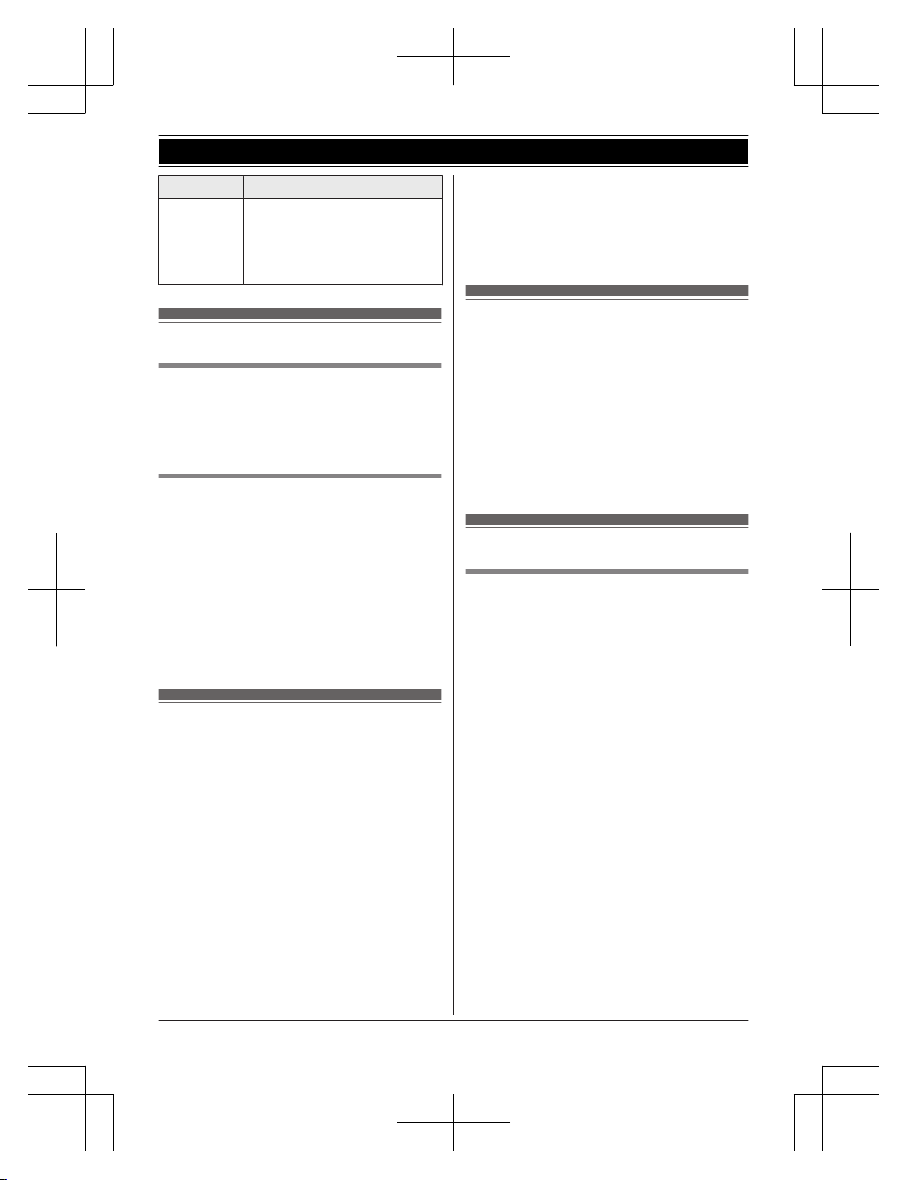
Status Meaning
Light off – A Bluetooth headset is not
p
aired to the base unit.
– The Bluetooth headset is
not connected to the base
unit.
Language settings
Display language
1 MM
ENUN#110
2 MbN: Select the desired setting. a
MSAVEN a MOFFN
Voice announcement language
Y
ou can select the language used for the
following features.
– Answering system guidance
– Talking Caller ID
– Application (App) alert announcement
– Text message (SMS) alert announcement
1 MMENUN#112
2 MbN: Select the desired setting. a
MSAVEN a MOFFN
Date and time
1 MMENUN#101
2 Enter the current month, date, and year
by selecting 2 digits for each.
Example: July 12, 2017
07 12 17
3 MOKN
4 Enter the current hour and minute
(12-hour clock format) by selecting 2
digits for each.
Example: 9:30
09 30
5 *: Select “AM” or “PM”.
6 MSAVEN a MOFFN
Note:
R W
hen English is selected as the display
language, 12-hour clock format is used.
When French is selected, 24-hour clock
format is used.
Recording your greeting
m
essage
You can record your own greeting message
instead of using a pre-recorded greeting
message. See page 51 for details.
1 MMENUN#302
2 MbN: “Yes” a MSELECTN
3 Record a greeting message. a MSTOPN
a MOFFN
Other settings
Dialing mode
I
f you cannot make calls, change this setting
according to your telephone line service. The
default setting is “Tone”.
“Tone”: For tone dial service.
“Pulse”: For rotary/pulse dial service.
1 MMENUN#120
2 MbN: Select the desired setting. a
MSAVEN a MOFFN
For assistance, visit www.panasonic.ca/english/support
15
Getting Started
KX-TG273CSK(en-en)0525ver110.pdf15 2018/06/0210:39:09

Link to cell feature
Y
ou can connect your base unit and cellular
phone using Bluetooth wireless technology, so
that you can make or answer cellular calls
using your phone system. This allows you to:
– use the unit to talk on cellular calls even if
some areas of your home have poor
cellular reception, simply by placing your
cellular phone in an area with good
reception.
– talk on cellular calls even if your cellular
phone is in your pocket or bag.
– enjoy cordless cellular calls even if your
cellular phone plugged in and charging.
Important:
R Your cellular phone must support the
Hands Free Profile (HFP) specification.
R You may pair 2 cellular phones and 1
Bluetooth headset.
R The unit can be used to talk on 2 lines at
the same time (for example, 2 cellular lines,
or the landline and 1 cellular line).
R Only 2 Bluetooth devices can be used with
the unit at the same time (for example, 2
cellular lines, or the Bluetooth headset and
1 cellular line*1).
R Locate your cellular phone near the base
unit. If the cellular phone is too close to the
base unit during a cellular call, you may
hear noise. For best performance, we
recommend placing the cellular phone
between 0.6 m to 3 m (2 feet to 10 feet)
away from the base unit.
*1 You cannot use a Bluetooth headset to
talk on a cellular line.
Pairing a cellular phone
I
mportant:
R For more details and the list of compatible
cellular phones, please visit our Web site:
http://www.panasonic.ca/link2cell
R Before pairing a Bluetooth enabled cellular
phone to the base unit, make sure that no
other Bluetooth device such as a Bluetooth
headset is connected to your cellular phone.
1 B
ase unit:
Press and hold MCELL 1N or MCELL 2N
for about 5 seconds.
R After the corresponding CELL
indicator on the base unit starts
flashing, the rest of the procedure
must be completed within 5 minutes.
2 Your cellular phone:
While the corresponding CELL
indicator is flashing, follow the
instructions of your cellular phone to
enter the pairing mode.
R Depending on your cellular phone, it
may ask you to enter the Bluetooth
PIN (default: “0000”).
R If your cellular phone prompts you
to confirm the passkey, tap MOKN or
otherwise to accept the pairing
request.
3 Base unit:
Wait until a long beep sounds.
R It may take more than 10 seconds
to complete pairing.
R When the corresponding CELL
indicator lights up, the cellular
phone is connected to the base unit.
You are ready to make cellular calls.
Note:
R If the cellular phone has already paired
to the base unit, it is overwritten.
R Make sure that your cellular phone is set
to connect to this product automatically.
Refer to your cellular phone’s operating
instructions.
R Make sure you cancel your cellular
phone’s current pairing if you want to
pair it to the other line (page 16).
R The default setting for the alert feature is
“On”, so when you pair your cellular
phone to the base unit, this feature may
be activated (page 47). (This depends
on the version and type of cellular phone
you are using.)
Unpairing a cellular phone
Y
ou can cancel the pairing of a cellular phone
that is stored in the base unit.
16
For assistance, visit www.panasonic.ca/english/support
Link to Cell
KX-TG273CSK(en-en)0525ver110.pdf16 2018/06/0210:39:09
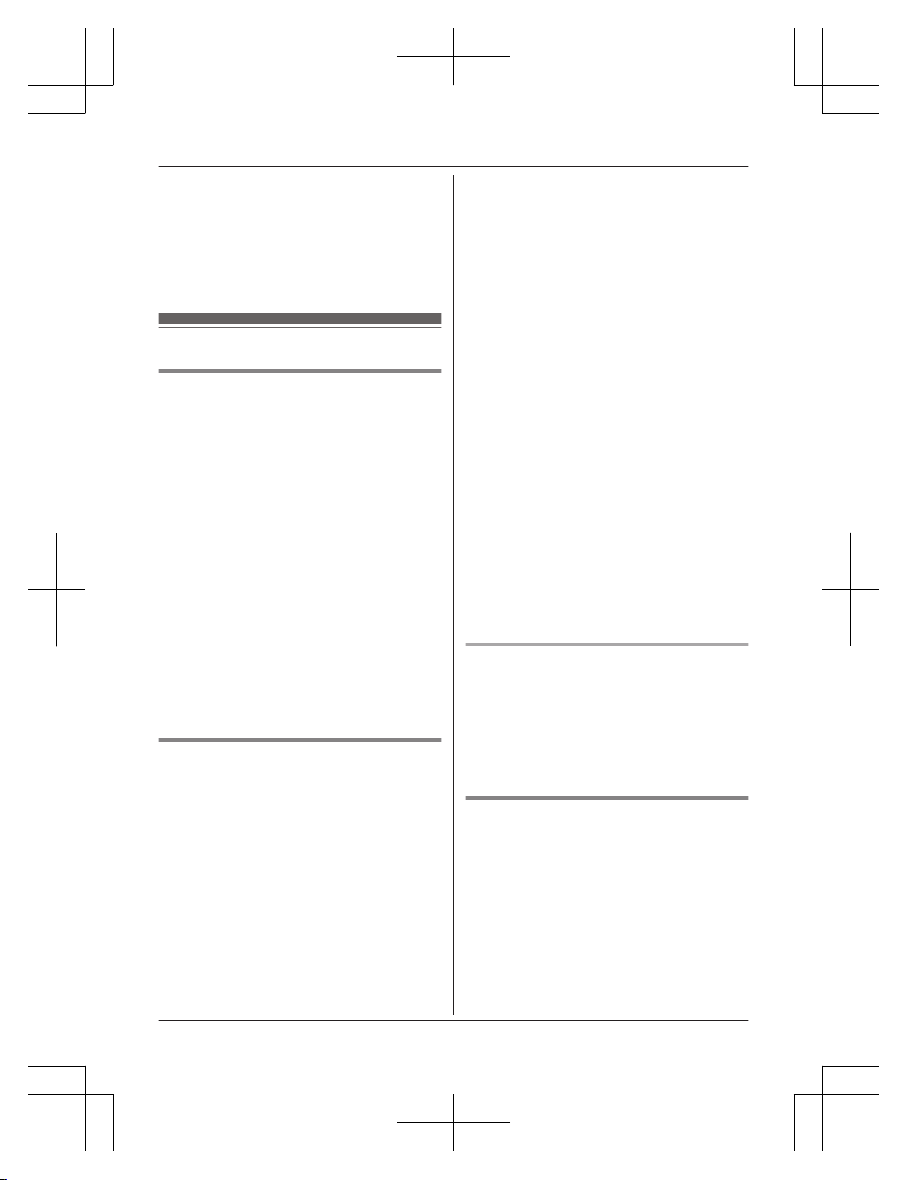
1 F
or CELL 1: MMENUN#6111
For CELL 2: MMENUN#6112
2 MbN: “Yes” a MSELECTN
R When the cellular phone is unpaired,
the CELL indicator is turned off.
3 MOFFN
Link to cell settings
Selecting which unit receives
c
ellular calls
You can select which unit rings and receives
calls for a cellular line. When “All” is
selected, all handsets and the base unit ring.
1 For CELL 1: MMENUN#6271
For CELL 2: MMENUN#6272
2 MbN: Select the desired handset or “All”.
a MSAVEN a MOFFN
Note:
R When you select a specific handset to
receive calls for a cellular line other
handsets cannot answer the calls.
R When you change to “All” from another
setting, the base unit ringer volume also
returns to the lowest level even if the ringer
volume was changed.
R The units selected with this setting have the
alert feature (page 47) applied to them.
Ring as cell mode
O
nce this feature is turned on, the handset
and base unit ring using the same ringer tone
as your cellular phone.
The following settings are available:
– “Off”: Turn this feature off to use the
ringer tones of the handset and base unit.
Caller information is announced depending
on the Talking Caller ID setting (page 35).
– “On (with Talking CID)” (default):
The handset and base unit use your cellular
phone’s ringer tone. Caller information is
announced even if the Talking Caller ID is
turned off.
– “O
n (without Talking CID)”: The
handset and base unit use your cellular
phone’s ringer tone. Caller information is
not announced even if the Talking Caller ID
is turned on.
Important:
R To use this feature, your cellular phone
must support Bluetooth in-band ringtone.
Refer to your cellular phone’s operating
instructions.
1 For CELL 1: MMENUN#6141
For CELL 2: MMENUN#6142
2 MbN: Select the desired setting. a
MSAVEN a MOFFN
Note:
R The units use the preset ringer tones
instead of your cellular phone’s ringer tone
when a cellular call is being received if:
– your cellular phone is in night mode
(depending on your cellular phone).
– the base unit is in use.
– 2 handsets are sharing a landline call.
R If your cellular phone is in night mode with
“On (with Talking CID)” set, the unit
announces caller information even when
Talking Caller ID is turned off (page 35).
To use the handset ringer tone
i
nstead of your cellular phone’s
ringer tone
Select “Off” in step 2, “Ring as cell mode”,
page 17.
To change the handset ringer tone for a
cellular line, see page 33.
Auto connection to the Bluetooth
d
evices (cellular phones)
After pairing, your Bluetooth devices are
connected to the base unit. If you move the
Bluetooth devices out of base unit range, the
Bluetooth devices are disconnected from the
base unit. This feature allows the base unit to
try to reconnect the Bluetooth devices at
regular intervals when it returns within base
unit range. You can set the interval. The
default setting is “1 min”.
For assistance, visit www.panasonic.ca/english/support
17
Link to Cell
KX-TG273CSK(en-en)0525ver110.pdf17 2018/06/0210:39:09
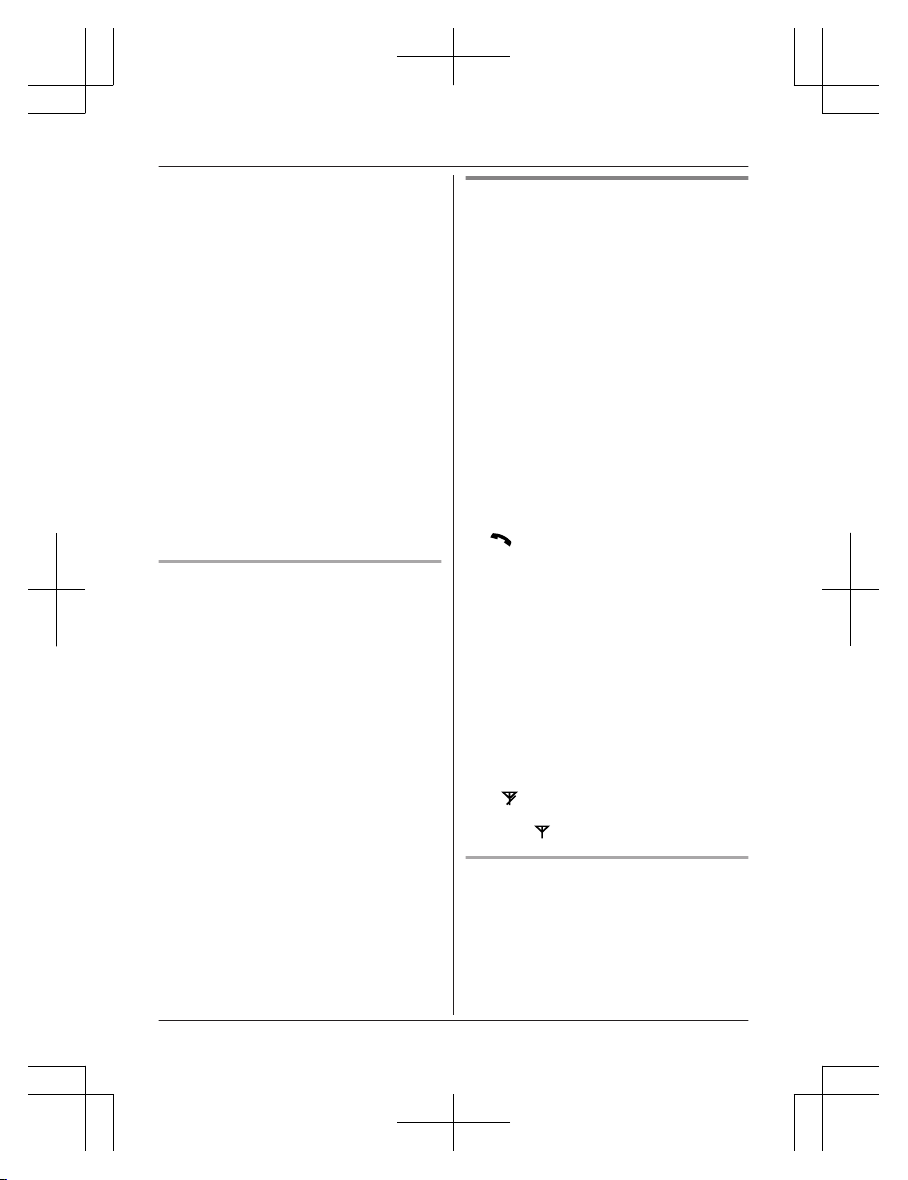
Important:
R W
hen 3 Bluetooth devices (2 cellular
phones and 1 headset) are paired to the
base unit, only 2 Bluetooth devices can be
used with the unit at the same time, and the
base unit loses its connection from other
Bluetooth devices. To automatically resume
the connection to Bluetooth devices, leave
the auto connection on.
R Some cellular phones lose connection after
usage, please check the specifications of
your cellular phone for more details.
1 MMENUN#632
2 MbN: Select the desired setting. a
MSAVEN a MOFFN
Note:
R Some cellular phones may ask you if you
accept the connection requirement from the
base unit. In that case, select “Off” in step
2. Check the specifications of your cellular
phone.
Connecting/disconnecting the
cellular phone manually
If you will not be using the paired cellular
phone’s link to cell feature temporarily (for
example, you do not want the unit to ring
when your cellular line receives a call), you
can disconnect your cellular phone from the
base unit. If you want to use it again,
reconnect the cellular phone to the base unit.
Note:
R After you disconnect a paired cellular
phone from the base unit manually, it will
automatically be connected to the base unit
in 30 minutes. If you do not use the link to
cell feature anymore, unpair the cellular
phone (page 17).
R A disconnected cellular phone is not
unpaired from the base unit, so pairing it to
the base unit again is unnecessary.
1 To connect/disconnect:
For CELL 1: MMENUN#6251
For CELL 2: MMENUN#6252
R A long beep sounds.
2 MOFFN
Cellular line only mode (If you do
not use the landline)
If you do not use the landline, we recommend
setting the unit to the cellular line only mode.
The default setting is “Off”.
Important:
R If you turn on the “Cell line only
mode”, disconnect the telephone line cord
from the base unit. Otherwise the “Cell
line only mode” cannot be activated.
1 MMENUN#157
2 To turn on:
MbN: “On” a MSELECTN a MbN: “Yes”
a MSELECTN
To turn off:
MbN: “Off” a MSELECTN
Note:
R Once you set this mode, you can press
M
N
or MZN instead of MCELLN
(page 20) to make cellular calls for the
handset.
R Once you set this mode, the following
features cannot be used:
– Landline features (page 37)
– Answering system (page 51)
Messages cannot be received.
– Voicemail features (page 56)
R After this mode is turned on or off, the base
unit reboots.
– Bluetooth connections from cellular
phones or Bluetooth headset are
disconnected. If the auto connection is
turned on (page 17), the cellular phones
are reconnected.
–
will be displayed on the handset
m
omentarily. The handset can be used
once
is displayed.
When you use the landline again
B
efore connecting the telephone line to the
base unit, select “Off” in step 2, “Cellular line
only mode (If you do not use the landline)”,
page 18.
18
For assistance, visit www.panasonic.ca/english/support
Link to Cell
KX-TG273CSK(en-en)0525ver110.pdf18 2018/06/0210:39:09
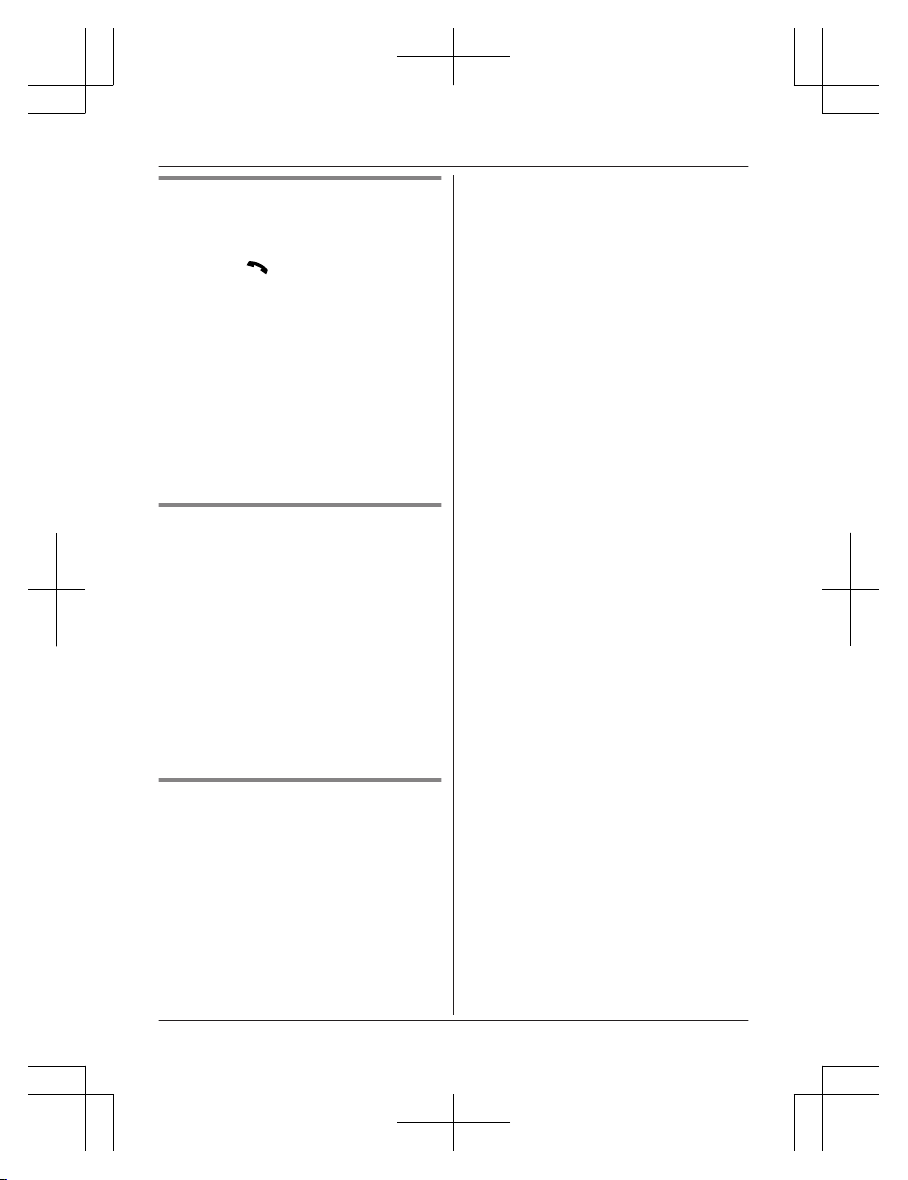
Cellular line selection
This feature determines which cellular line is
selected to make cellular calls when:
– you press MCELLN on the handset.
– you press M N
or MZN on the handset
while the cellular line only mode is turned
on.
The following settings are available:
– “Manual” (default): You can select the
desired cellular line when making a call.
– “Cellphone 1”*1: CELL 1 is selected.
– “Cellphone 2”*1: CELL 2 is selected.
1 MMENUN#634
2 MbN: Select the desired setting. a
MSAVEN a MOFFN
*1 After the Bluetooth device is paired, the
device name is displayed.
Storing your area code (for
d
ialing only a 7-digit phone
number to make a local call)
You need to add your area code when making
cellular calls to a phone number in your area.
Once you store your area code, it is
automatically added to the beginning of the
7-digit phone number when making cellular
calls.
1 MMENUN#633
2 Enter the 3-digit area code.
R To correct a digit, press MCLEARN.
3 MSAVEN a MOFFN
Changing the Bluetooth PIN
(Personal Identification Number)
The PIN is used to pair cellular phones to the
base unit. The default PIN is “0000”. To
prevent unauthorized access to this product,
we recommend that you change the PIN, and
keep it confidential.
Important:
R Please make note of your new PIN. The
unit does not reveal the PIN to you. If you
forget your PIN, see page 68.
1 MM
ENUN#619
R If the unit prompts you to enter the old
PIN (when the default has been
changed), enter the current 4-digit PIN.
2 Enter the new 4-digit PIN. a MOKN
3 Enter the new 4-digit PIN again. a
MSAVEN a MOFFN
For assistance, visit www.panasonic.ca/english/support
19
Link to Cell
KX-TG273CSK(en-en)0525ver110.pdf19 2018/06/0210:39:09
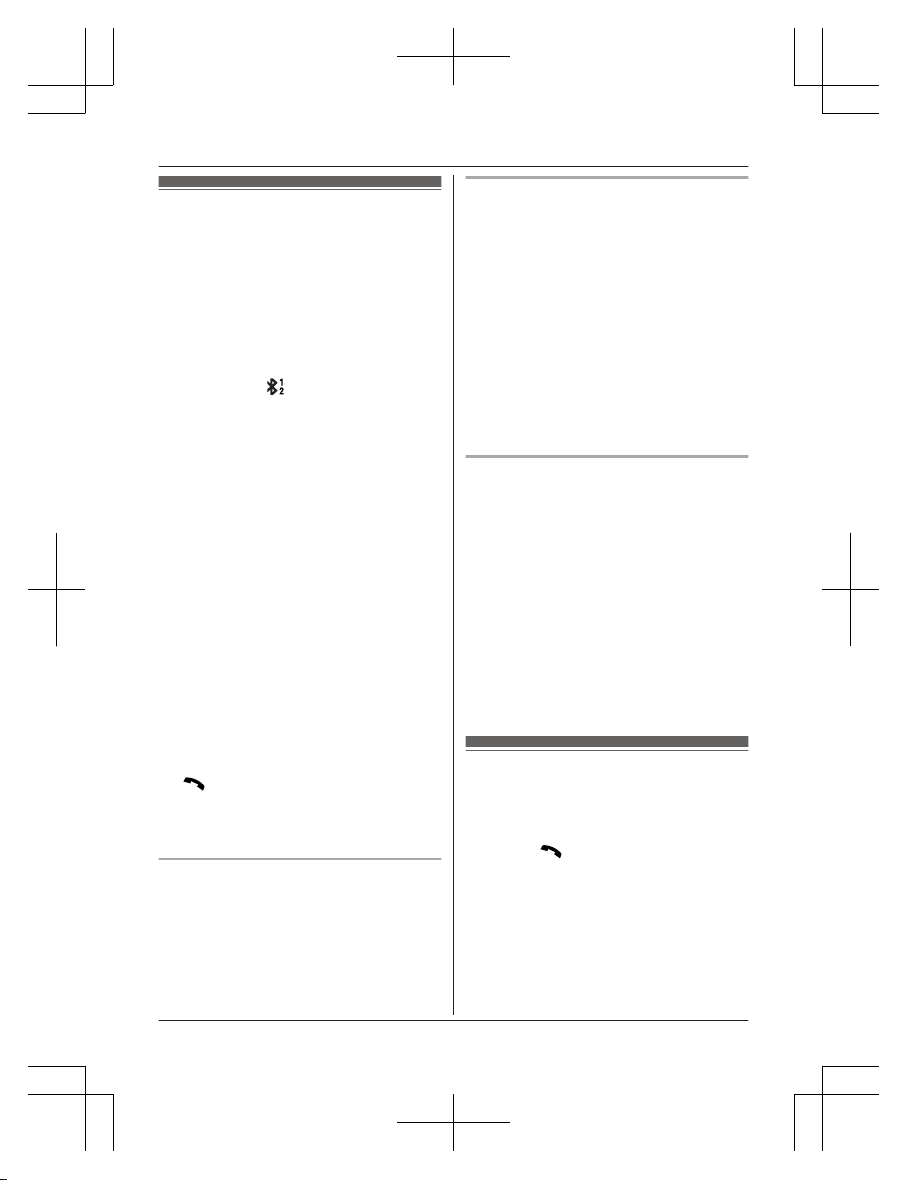
Making cellular calls
I
mportant:
R The unit can be used to talk on 2 lines at
the same time (for example, 2 cellular lines,
or the landline and 1 cellular line).
R Only 2 Bluetooth devices can be used with
the unit at the same time (for example, 2
cellular lines, or the headset and 1 cellular
line*1).
R Before making calls, confirm that the
corresponding
on the handset is
d
isplayed (page 13).
*1 You cannot use a Bluetooth headset to
talk on a cellular line.
1 Lift the handset and then dial the phone
number.
R To correct a digit, press MCLEARN.
2 MCELLN
R The unit starts dialing immediately in
the following situations.
– Only 1 cellular phone is paired.
– A specific line is set to make cellular
calls (page 19).
Go to step 4.
3 MbN: Select the desired cellular phone. a
MSELECTN
4 When you finish talking, press MOFFN or
place the handset on the base unit or
charger.
Note:
R To switch to the speaker, press MZN.
To switch back to the receiver, press MZN/
M
N.
R I
n step 1, you can store the dialed phone
number to the phonebook by pressing and
holding MFN W for a few seconds.
Adjusting the receiver or speaker
v
olume
Press MDN or MCN repeatedly while talking.
Note:
R The receiver or speaker volume you set is
kept for each line (landline and cellular
lines).
Making a cellular call using the redial
l
ist
The last 5 phone numbers dialed are stored in
the redial list (48 digits max. each).
1 MEN REDIAL
2 MbN: Select the desired entry.
3 MCELLN
R The unit starts dialing immediately in
the following situations.
– Only 1 cellular phone is paired.
– A specific line is set to make cellular
calls (page 19).
4 MbN: Select the desired cellular phone. a
MSELECTN
Erasing a number in the redial list
n W
hen a cellular phone is paired:
1 MEN REDIAL
2 MbN: Select the desired entry. a
MMENUN
3 MbN: “Erase” a MSELECTN
4 MbN: “Yes” a MSELECTN a MOFFN
n When a cellular phone is not paired:
1 MEN REDIAL
2 MbN: Select the desired entry. a
MERASEN
3 MbN: “Yes” a MSELECTN a MOFFN
Making landline calls
1 L
ift the handset and then dial the phone
number.
R To correct a digit, press MCLEARN.
2 Press M
N
to make the call.
R To make the call using the
speakerphone, press MZN.
3 When you finish talking, press MOFFN or
place the handset on the base unit or
charger.
Note:
R To switch to the speaker, press MZN.
20
For assistance, visit www.panasonic.ca/english/support
Making/Answering Calls
KX-TG273CSK(en-en)0525ver110.pdf20 2018/06/0210:39:09
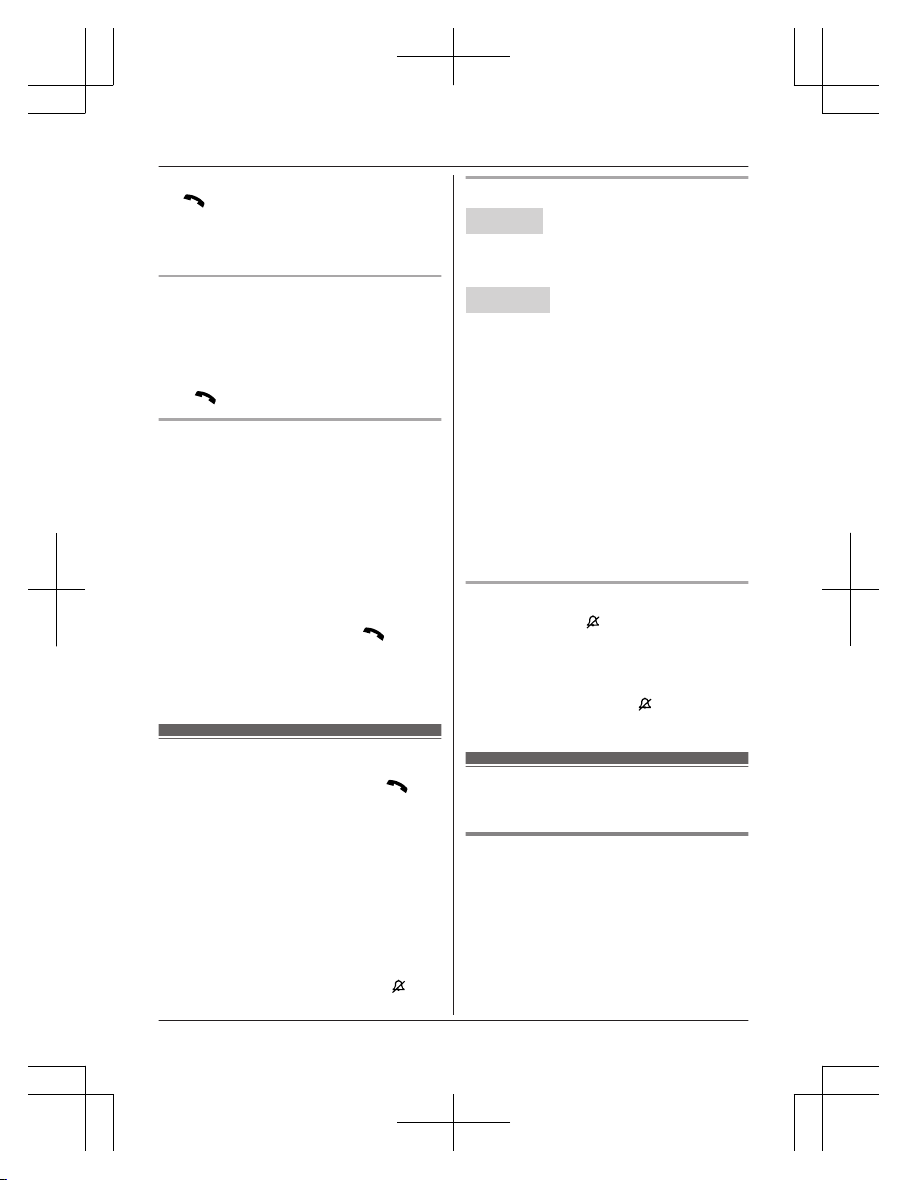
To switch back to the receiver, press MZN/
M N.
R I
n step 1, you can store the dialed phone
number to the phonebook by pressing and
holding MFN W for a few seconds.
Making a call using the redial list
T
he last 5 phone numbers dialed are stored in
the redial list (48 digits max. each).
1 MEN REDIAL
2 MbN: Select the desired entry.
3 M
N
Pause (for PBX/long distance service
u
sers)
A pause is sometimes required when making
calls using a PBX or long distance service.
When storing a calling card access number
and/or PIN in the phonebook, a pause is also
needed (page 29).
Example: If you need to dial the line access
number “9” when making outside calls with a
PBX:
1 9 a MDN (Pause)
2 Dial the phone number. a M
N
N
ote:
R A 3.5 second pause is inserted each time
MDN (Pause) is pressed.
Answering calls
1 L
ift the handset and then press M
N
or
MZN when the unit rings.
R To answer a cellular call, you can also
press MCELLN.
2 When you finish talking, press MOFFN or
place the handset on the base unit or
charger.
Any key answer: You can answer the call by
pressing any dial key.
Auto talk: You can answer calls simply by
lifting the handset (page 36).
Temporary handset ringer off: You can turn
the ringer off temporarily by pressing M
N
(left
soft key).
Adjusting the ringer volume
Handset
P
ress MDN or MCN repeatedly to select the
desired volume while ringing.
R To turn the ringer off, press MCN repeatedly.
Base unit
n W
hile the base unit is ringing for an
incoming call:
Press MjN or MkN repeatedly to select the
desired volume.
n While the base unit is in standby mode:
Press MjN or MkN repeatedly to select the
desired volume for landline call.
R To turn the ringer off, press and hold MkN
until the unit beeps.
Note for handset and base unit:
R You can adjust the ringer volume for
cellular call and landline call by
programming (page 33, 35).
R The ringer volume you set is kept for each
line (landline and cellular lines).
One-touch ringer off for the handset
P
ress and hold 0 (
) until the unit beeps to
t
urn the ringer off. While the ringer is turned
off, the handset will not ring for cellular calls or
for landline calls.
R You can turn the ringer on again by
pressing and holding 0 (
) until the unit
beeps.
Useful features during a
c
all
Hold
1 Press MMENUN during an outside call.
2 MbN: “Hold” a MSELECTN
3 To release hold on the cellular line:
Press MCELLN.
*1
R Another handset user can take the call
by pressing MCELLN.
*1
*1 If you press MCELLN and the
selection list is displayed, select
For assistance, visit www.panasonic.ca/english/support
21
Making/Answering Calls
KX-TG273CSK(en-en)0525ver110.pdf21 2018/06/0210:39:09
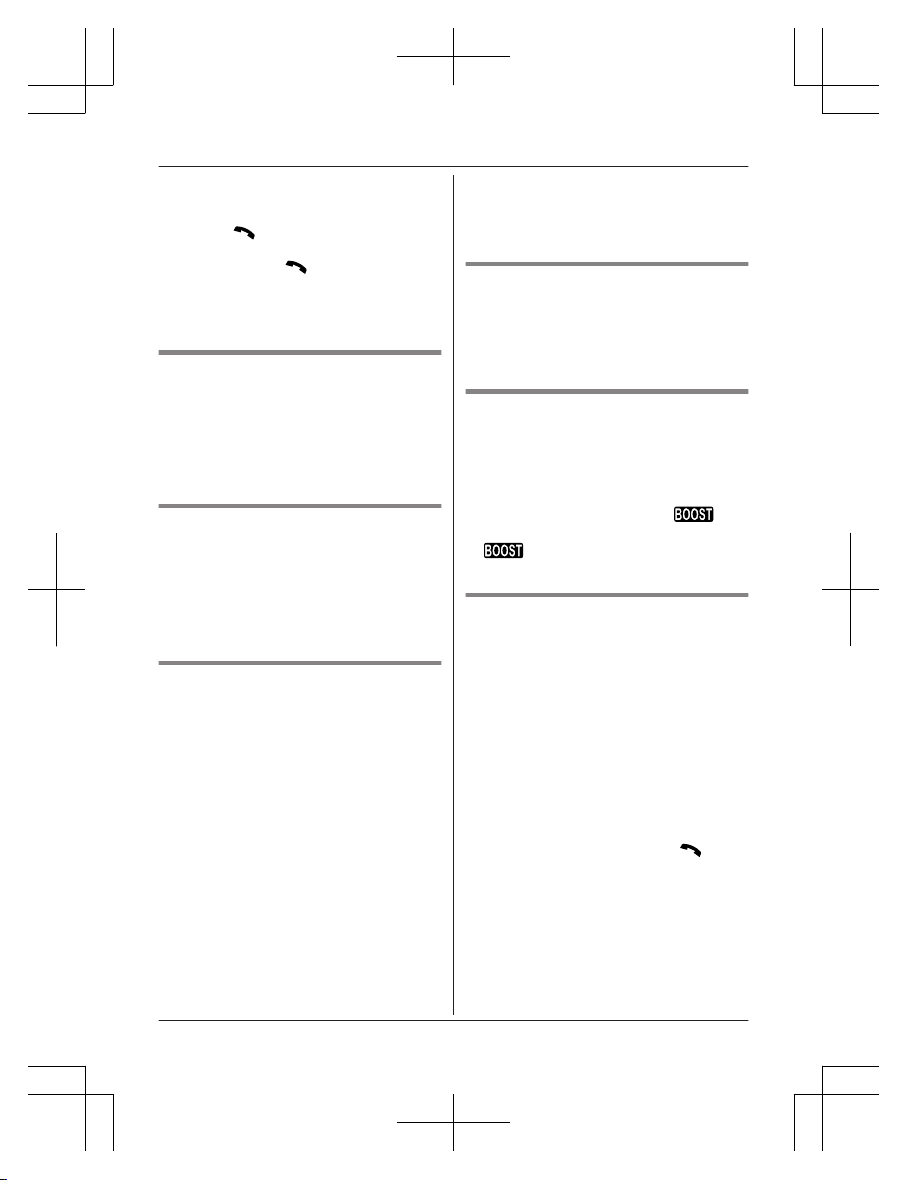
the desired cellular line and press
MS
ELECTN.
To release hold on the landline:
Press M
N.
R A
nother handset user can take the call
by pressing M
N.
N
ote:
R After holding for 10 minutes, the call is
disconnected.
Mute
1 Press MMUTEN during a call.
2 To return to the call, press MMUTEN.
Note:
R MMUTEN is a soft key visible on the display
during a call.
Flash for landline calls
MF
LASHN allows you to use the special
features of your host PBX such as transferring
an extension call, or accessing optional
telephone services.
Note:
R To change the flash time, see page 37.
For call waiting or Call Waiting
C
aller ID service users
To use call waiting or Call Waiting Caller ID,
you must first subscribe with your phone
service provider.
This feature allows you to receive calls while
you are already talking on the phone. If you
receive a call while on the phone, you will hear
a call waiting tone.
If you subscribe to both Caller ID and Call
Waiting with Caller ID services, the 2nd
caller’s information is displayed on the unit
that is in use after you hear the call waiting
tone.
1 Press MFLASHN to answer the 2nd call.
2 To switch between calls, press MFLASHN.
Note:
R P
lease contact your phone service provider
for details and availability of this service in
your area.
Temporary tone dialing for
l
andline calls (for rotary/pulse
service users)
Press * before entering access numbers
which require tone dialing.
Handset clarity booster
T
his feature can improve sound clarity when
the handset is used in an area where there
may be interference. During an outside call,
this feature is turned on automatically when
necessary.
R When this feature is turned on,
is
d
isplayed. However, during a cellular call,
is not displayed even though the
f
eature is activated.
Call share
You can join an existing outside call.
n While another unit is on a cellular call:
1 To join the conversation, press
MCELLN.
R You can join the conversation in the
following situations.
– Only 1 cellular phone is paired.
– A specific line is set to make
cellular calls (page 19).
2 MbN: Select the corresponding cellular
phone. a MSELECTN
n While another unit is on a landline call:
To join the conversation, press M N.
N
ote:
R A maximum of 3 parties (including 1 outside
party) can join a conversation using 2
extensions. (3-way conference)
R To prevent other users from joining your
conversations with outside callers, turn
privacy mode on (page 37).
22
For assistance, visit www.panasonic.ca/english/support
Making/Answering Calls
KX-TG273CSK(en-en)0525ver110.pdf22 2018/06/0210:39:09
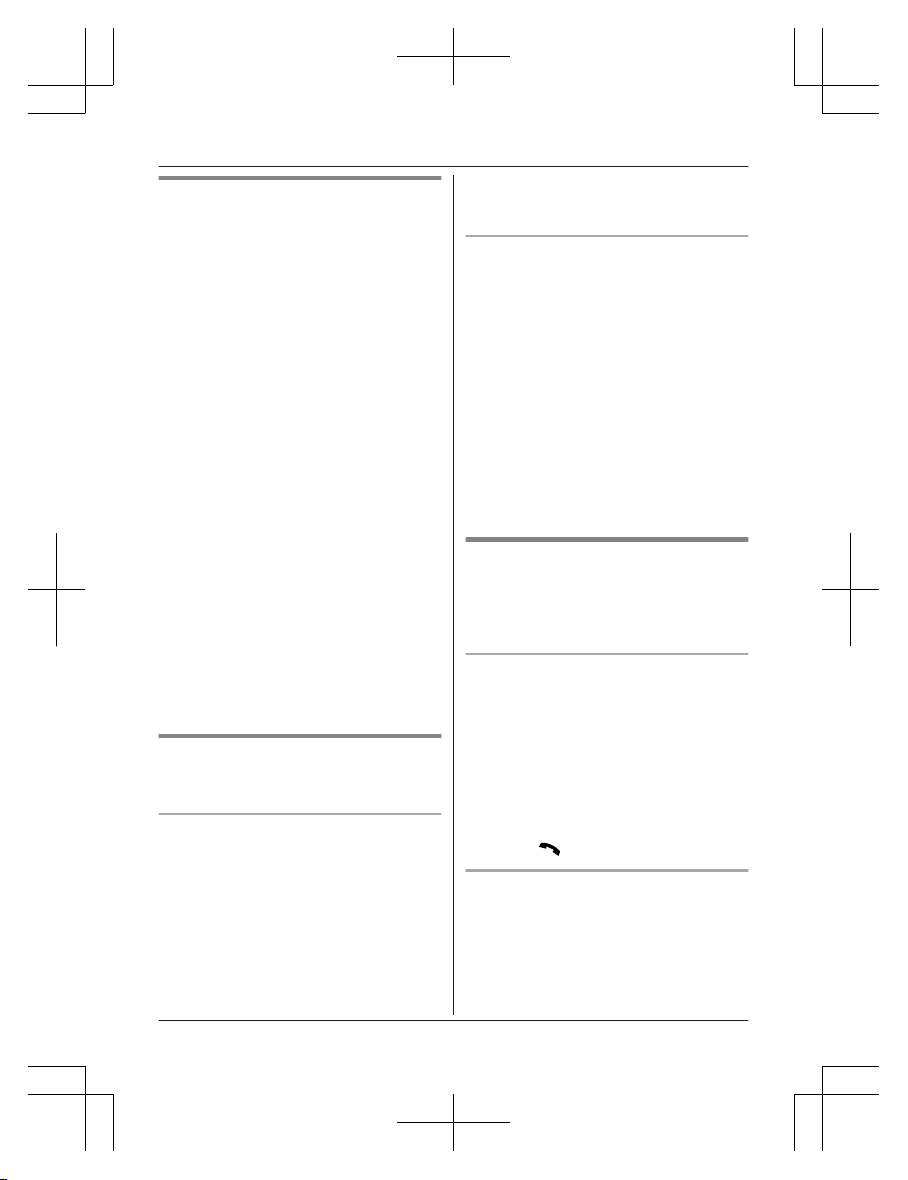
Transferring calls, conference
calls
Outside calls can be transferred or a
conference call with an outside party can be
made between handsets.
1 During an outside call, press MMENUN.
2 MbN: “Intercom” a MSELECTN
3 MbN: Select the desired unit. a MSELECTN
4 Wait for the paged party to answer.
R If the paged party does not answer,
press MBACKN to return to the outside
call.
5 To complete the transfer:
Press MOFFN.
To establish a conference call:
MMENUN a MbN: “Conference” a
MSELECTN
R To leave the conference, press MOFFN.
The other 2 parties can continue the
conversation.
R To put the outside call on hold:
MMENUN a MbN: “Hold” a
MSELECTN
To resume the conference: MMENUN
a MbN: “Conference” a MSELECTN
R To cancel the conference: MMENUN a
MbN: “Stop conference” a
MSELECTN
You can continue the conversation
with the outside caller.
Transferring a cellular call
b
etween the handset and a
cellular phone
Transferring a cellular call from the
h
andset to a cellular phone
1 Press MMENUN during a cellular call.
2 MbN: “Transfer to cell” a
MSELECTN
R The cellular call is transferred to the
cellular phone.
Note:
R Depending on your cellular phone type, you
may need to set the cellular phone to be
ready to talk before transferring. For
e
xample, if your cellular phone has a top
cover, open it beforehand.
Transferring a cellular call from a
c
ellular phone to the handset
During a conversation using a cellular phone,
the call cannot be transferred to the handset
by the cellular phone. Perform the following
with the handset.
1 During a conversation using a cellular
phone, press MCELLN.
R The call is transferred to the handset in
the following situations.
– Only 1 cellular phone is paired.
– A specific line is set to make cellular
calls (page 19).
2 MbN: Select the corresponding cellular
phone. a MSELECTN
R The call is transferred to the handset.
Answering a 2nd call
I
f you receive a call while talking on the phone,
the interrupt tone sounds (page 35) and the
2nd caller’s information is displayed if you
subscribe to Caller ID service (page 42).
Answering a 2nd call during a
l
andline call
1 Press MMENUN during a landline call.
2 MbN: “Hold” a MSELECTN
3 To answer the 2nd call:
Press MCELLN while the 2nd call is being
received.
4 To hang up the 2nd call and return to the
1st call (landline call), press MOFFN, then
press M
N.
Answering a 2nd call during a cellular
c
all
1 Press MMENUN during a cellular call.
2 MbN: “Hold” a MSELECTN
For assistance, visit www.panasonic.ca/english/support
23
Making/Answering Calls
KX-TG273CSK(en-en)0525ver110.pdf23 2018/06/0210:39:10
