Page 1
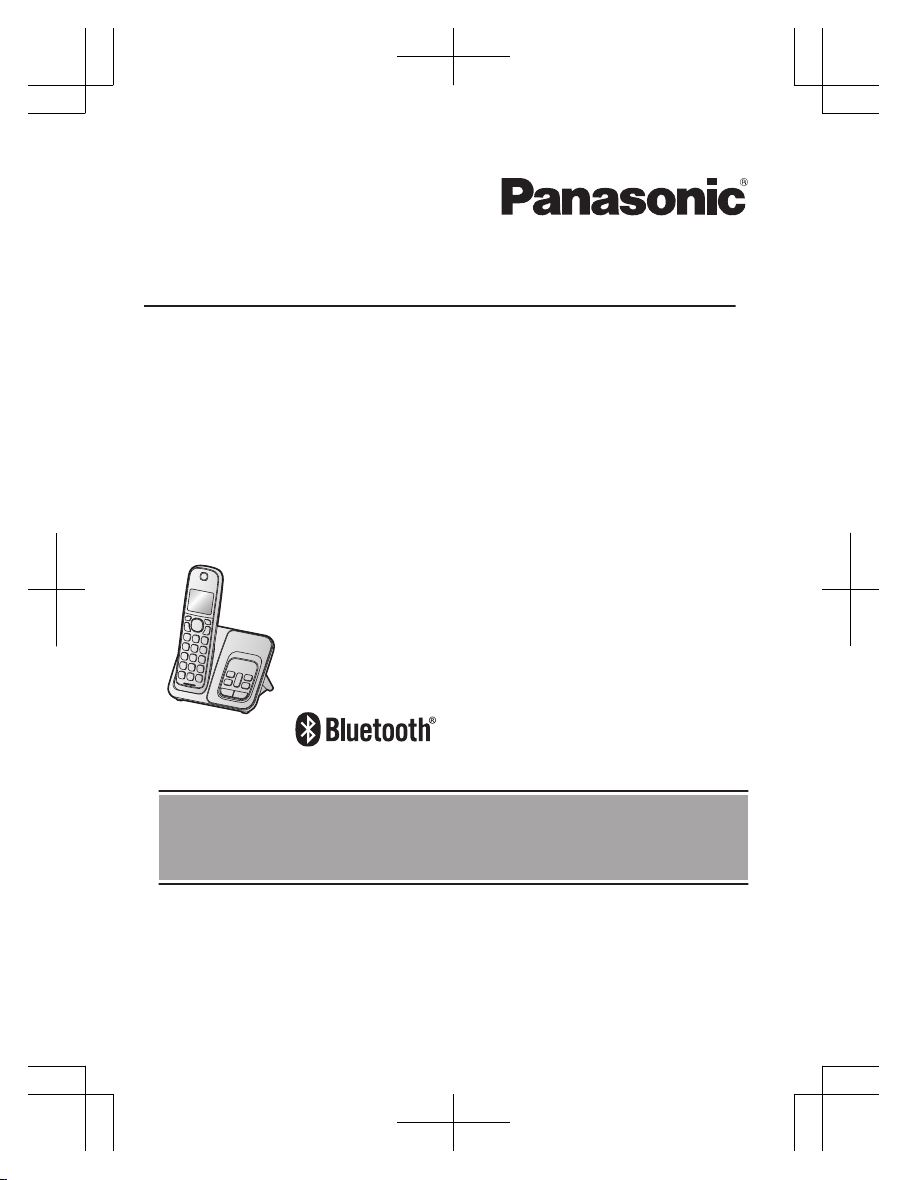
Operating Instructions
Digital Cordless Phone with Answering Machine
and Link2Cell Feature
Model No.
KX-TGD590C
KX-TGD592C
KX-TGD593C
KX-TG273CSK
KX-TGD594C
Model shown is KX-TGD590.
Before initial use, see “Getting Started”
on page 10.
Thank you for purchasing a Panasonic product.
Please read these operating instructions before using the unit and save them for
future reference.
For assistance, please visit our Support page:
www.panasonic.ca/english/support
KX-TG273CSK(en-en)0525ver110.pdf1 2018/06/0210:39:08
Page 2
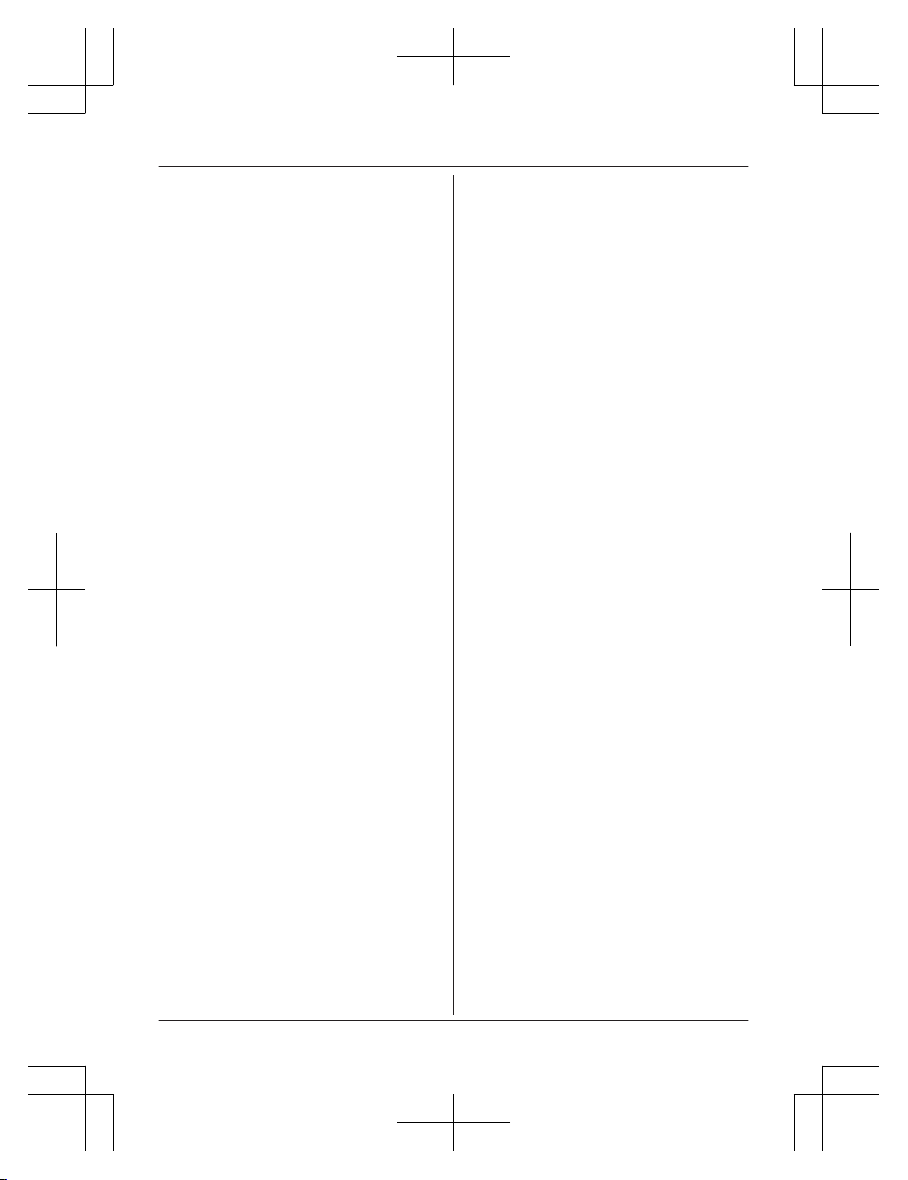
Introduction
Model composition .......................................3
Accessory information ..................................3
Graphical symbols for use on equipment and
their descriptions ..........................................6
Important Information
For your safety .............................................7
Important safety instructions ........................8
For best performance ...................................8
Other information .........................................9
Specifications ...............................................9
Getting Started
Setting up ...................................................10
Controls ......................................................12
Display icons/Indicators .............................13
Language settings ......................................15
Date and time .............................................15
Recording your greeting message .............15
Other settings .............................................15
Link to Cell
Link to cell feature ......................................16
Pairing a cellular phone
..............................16
Link to cell settings .....................................17
Making/Answering Calls
Making cellular calls ...................................20
Making landline calls ..................................20
Answering calls ..........................................21
Useful features during a call .......................21
Intercom .....................................................24
Call Block
Call block ....................................................25
Storing unwanted callers ............................25
Phonebook
Phonebook .................................................27
Speed dial ..................................................29
Programming
Menu list .....................................................31
Alarm ..........................................................39
Night mode .................................................39
Other programming ....................................40
Registering a unit .......................................40
Caller ID Service
Using Caller ID service
...............................42
Caller list ....................................................43
Using Bluetooth® Devices
Copying phonebook from a cellular phone
(phonebook transfer) ..................................45
Link to Cell app ..........................................46
Text message (SMS) alert .........................47
Alert settings for your DECT phone ...........47
Remote voice assist ...................................48
Using a Bluetooth headset (optional) .........48
Answering System for Landline
Answering system for landline ...................51
Turning the answering system on/off .........51
Greeting message ......................................51
Listening to messages ...............................52
Remote operation .......................................53
Answering system settings .........................54
Useful Information
Voicemail service for landline .....................56
Wall mounting ............................................57
Error messages ..........................................60
Troubleshooting .........................................61
Other notices and information (for
Canada) .....................................................70
Warranty .....................................................71
Index
Index...........................................................72
2
Table of Contents
KX-TG273CSK(en-en)0525ver110.pdf2 2018/06/0210:39:08
Page 3
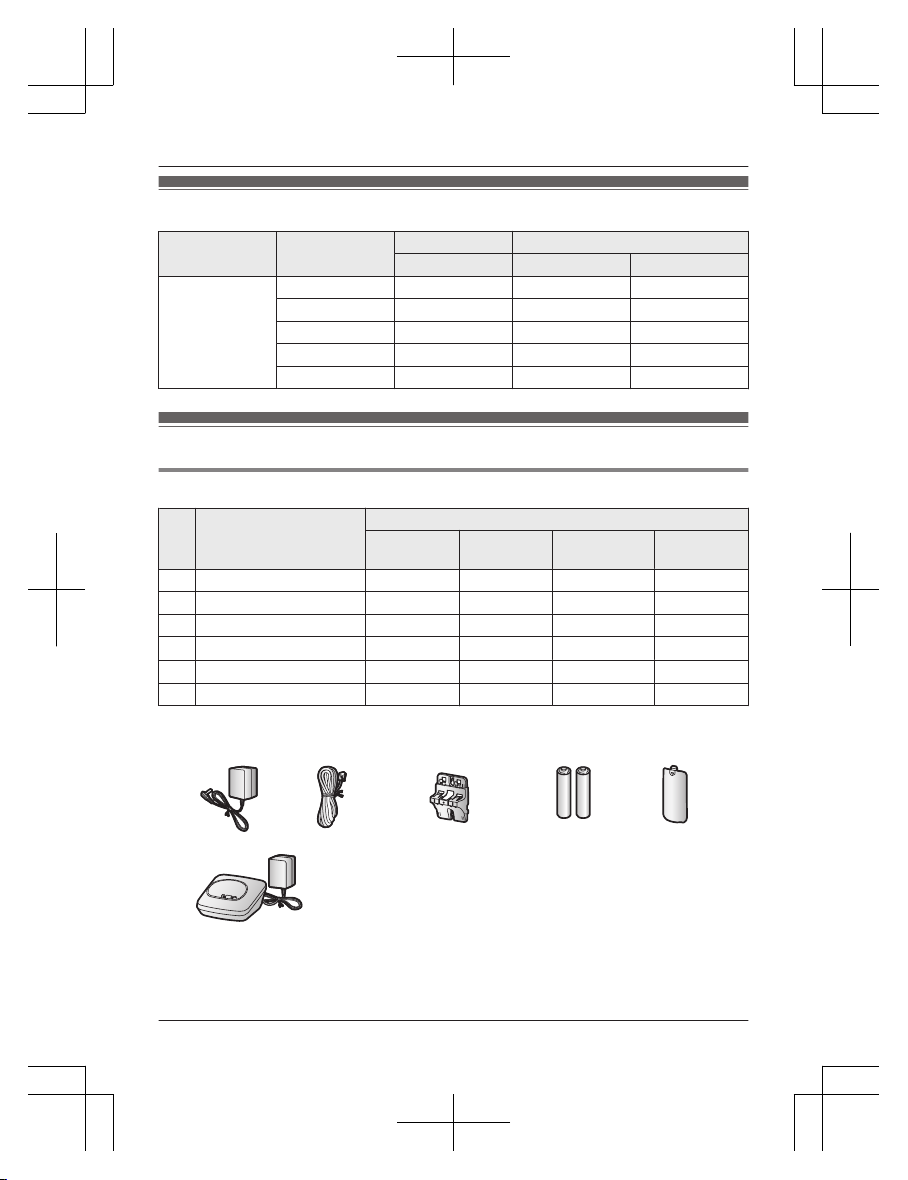
Model composition
Series Model No.
Base unit Handset
Part No. Part No. Quantity
KX-TGD590
series
KX-TGD590 KX-TGD590 KX-TGDA59 1
KX-TGD592 KX-TGD590 KX-TGDA59 2
KX-TGD593 KX-TGD590 KX-TGDA59 3
KX-TGD590 KX-TGDA57 3
KX-TGD594 KX-TGD590 KX-TGDA59 4
Accessory information
Supplied accessories
No.
Accessory item/
Par
t number
Quantity
KX-TGD590 KX-TGD592
KX-TGD593
KX-
TG273SK
KX-TGD594
A AC adaptor/PNLV226 1 1 1 1
B Telephone line cord 1 1 1 1
C Wall mounting adaptor 1 1 1 1
D
Rechargeable batteries
*
1
2 4 6 8
E
Ha
ndset cover
*
2
1 2 3 4
F C
h
arger – 1 2 3
*1 See page 4 for replacement battery information.
*2 T
he handset cover comes attached to the handset.
A
B C D E
F
For assistance, visit www.panasonic.ca/english/support
3
Introduction
KX-TG273SK
KX-TG273CSK(en-en)0525ver110.pdf3 2018/06/0210:39:09
Page 4
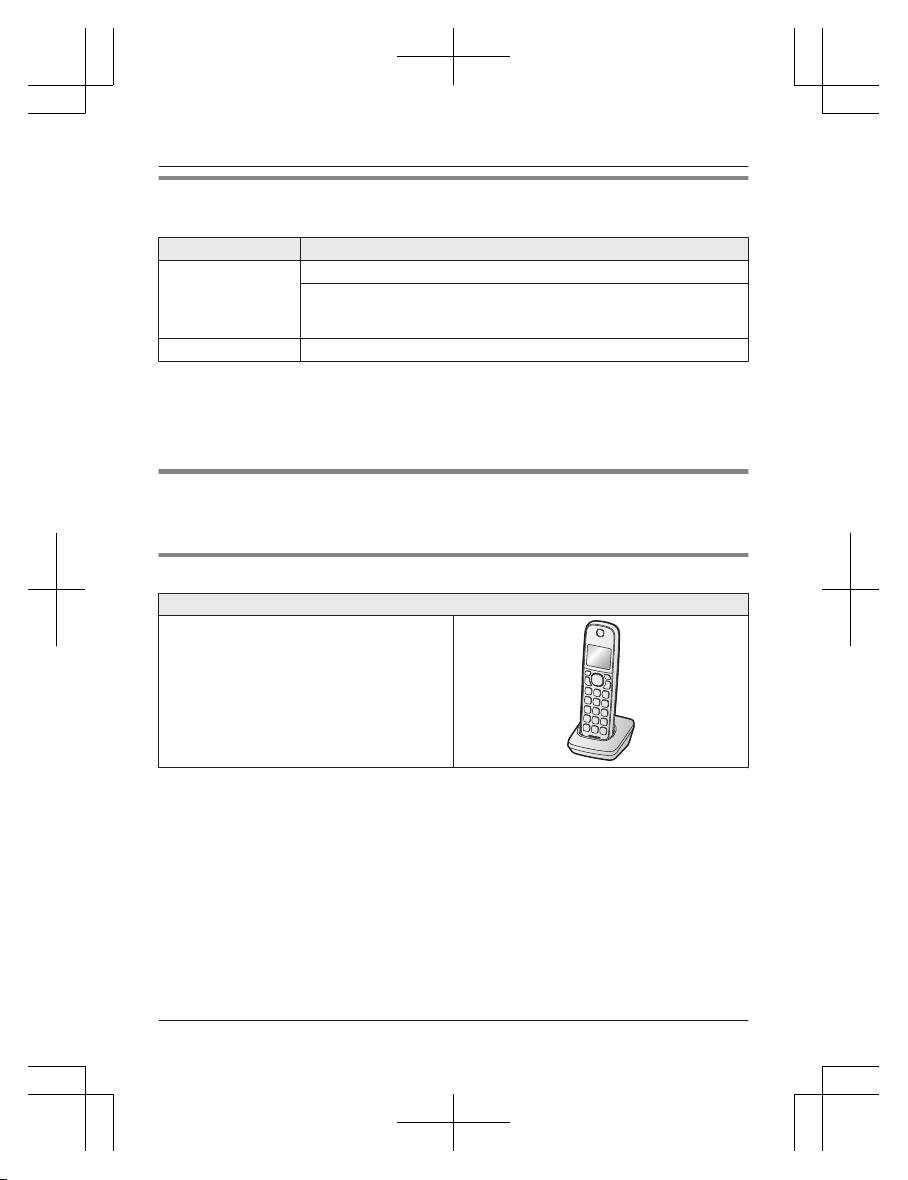
Additional/replacement accessories
Please contact your nearest Panasonic dealer for sales information.
Accessory item Model number/Specifications
Rechargeable
b
atteries
HHR-4DPA
*
1
Battery type:
–
Nickel metal hydride (Ni-MH)
– 2 x AAA (R03) size for each handset
Key detector
KX-TGA20
*
2
*1 Replacement batteries may have a different capacity from that of the supplied batteries.
*
2 By registering the key detector (4 max.) to a Panasonic Digital Cordless Phone and
attaching it to an easy-to-lose item in advance, you can locate and find the mislaid item to
which the key detector is attached. Please visit our Web site:
http://www.panasonic.com/tga20
Other information
R D
esign and specifications are subject to change without notice.
R The illustrations in these instructions may vary slightly from the actual product.
Expanding your phone system
Handset (optional): KX-TGDA59
You can expand your phone system by
r
egistering optional handsets (6 max.) to a
single base unit.
R Optional handsets may be a different
colour from that of the supplied handsets.
4
For assistance, visit www.panasonic.ca/english/support
Introduction
KX-TG273CSK(en-en)0525ver110.pdf4 2018/06/0210:39:09
Page 5
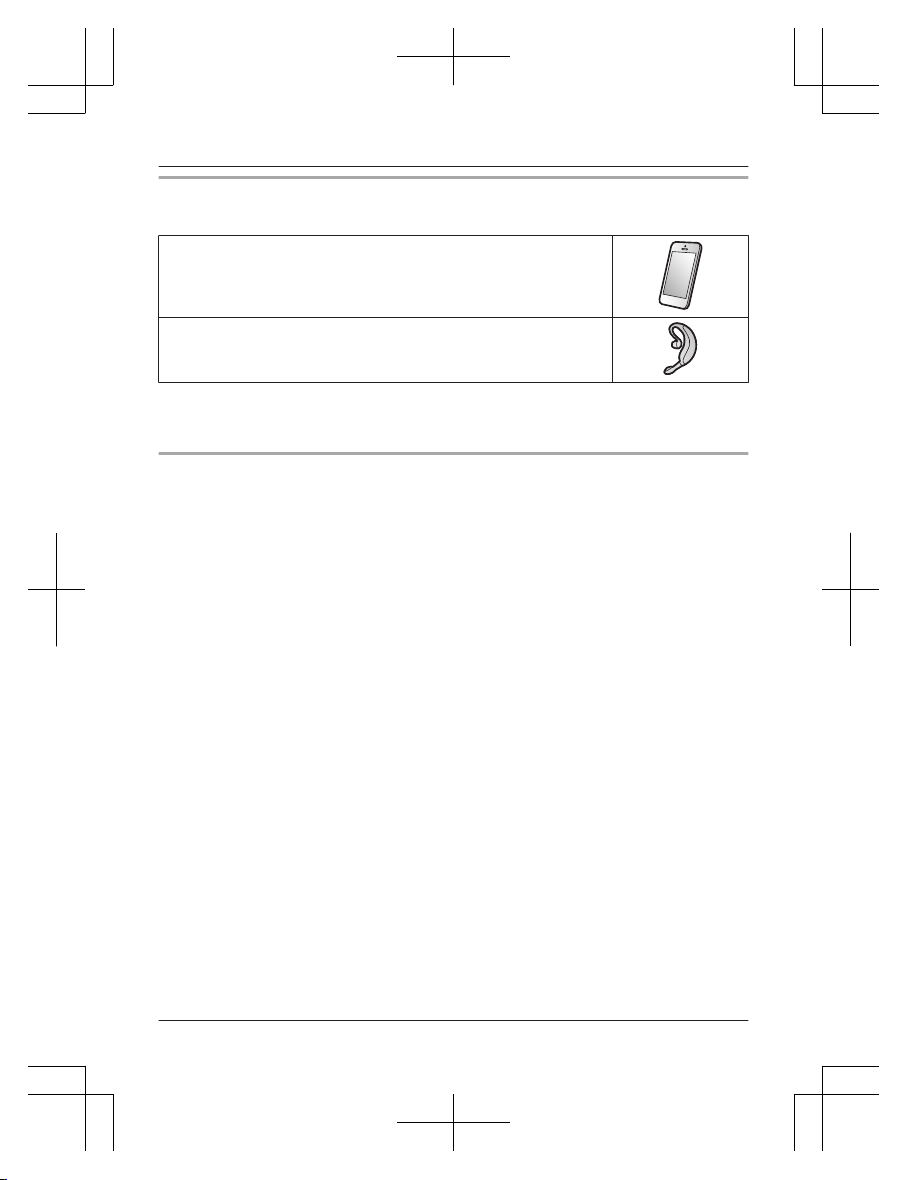
Bluetooth® devices
You can expand your phone system by pairing the following units to a single base unit.
Your Bluetooth cellular phone
*
1
: 2 max.
(for cellular calls: page 16)
Your Bluetooth headset
*
1
: 1 max.
(for a wireless hands-free conversation: page 48)
*1 Your cellular phone and headset must be Bluetooth wireless technology compatible. For
m
ore details and the list of compatible cellular phones, please visit our Web site:
www.panasonic.ca/link2cell
Trademarks
R T
he Bluetooth® word mark and logos are registered trademarks owned by Bluetooth SIG, Inc.,
and any use of such marks by Panasonic Corporation is under licence.
R iPhone and iPad are trademarks of Apple Inc., registered in the U.S. and other countries.
R Android is a trademark of Google Inc.
R Gmail and Google Calendar are trademarks of Google Inc.
R Facebook is trademark of Facebook, Inc.
R Twitter is trademark of Twitter Inc.
R Instagram is trademark of Instagram, Inc.
R BlackBerry® is owned by Research In Motion Limited and is registered in the United States
and may be pending or registered in other countries. Panasonic is not endorsed, sponsored,
affiliated with or otherwise authorized by Research In Motion Limited.
R Siri is a trademark of Apple Inc., registered in the U.S. and other countries.
R Google Now is a trademark of Google Inc.
R S Voice is a trademark of Samsung Electronics Co., Ltd.
R All other trademarks identified herein are the property of their respective owners.
For assistance, visit www.panasonic.ca/english/support
5
Introduction
KX-TG273CSK(en-en)0525ver110.pdf5 2018/06/0210:39:09
Page 6
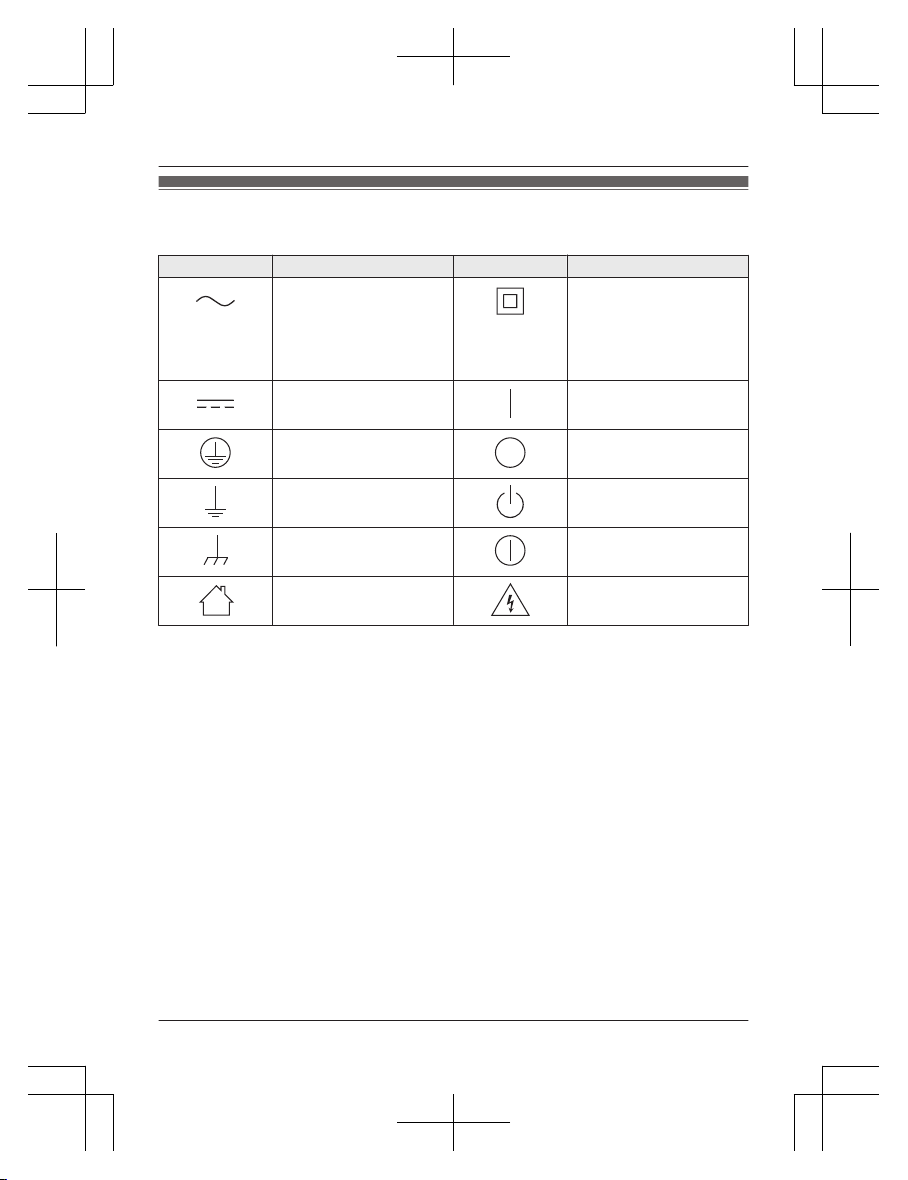
Graphical symbols for use on equipment and their
d
escriptions
Symbol Explanation Symbol Explanation
Alternating current (A.C.) Class P
equipment
(equipment in which
protection against electric
shock relies on Double
Insulation or Reinforced
Insulation)
Direct current (D.C.) “ON” (power)
Protective earth “OFF” (power)
Protective bonding earth Stand-by (power)
Functional earth “ON”/“OFF” (power;
push-push)
For indoor use only Caution, risk of electric
s
hock
6
For assistance, visit www.panasonic.ca/english/support
Introduction
KX-TG273CSK(en-en)0525ver110.pdf6 2018/06/0210:39:09
Page 7
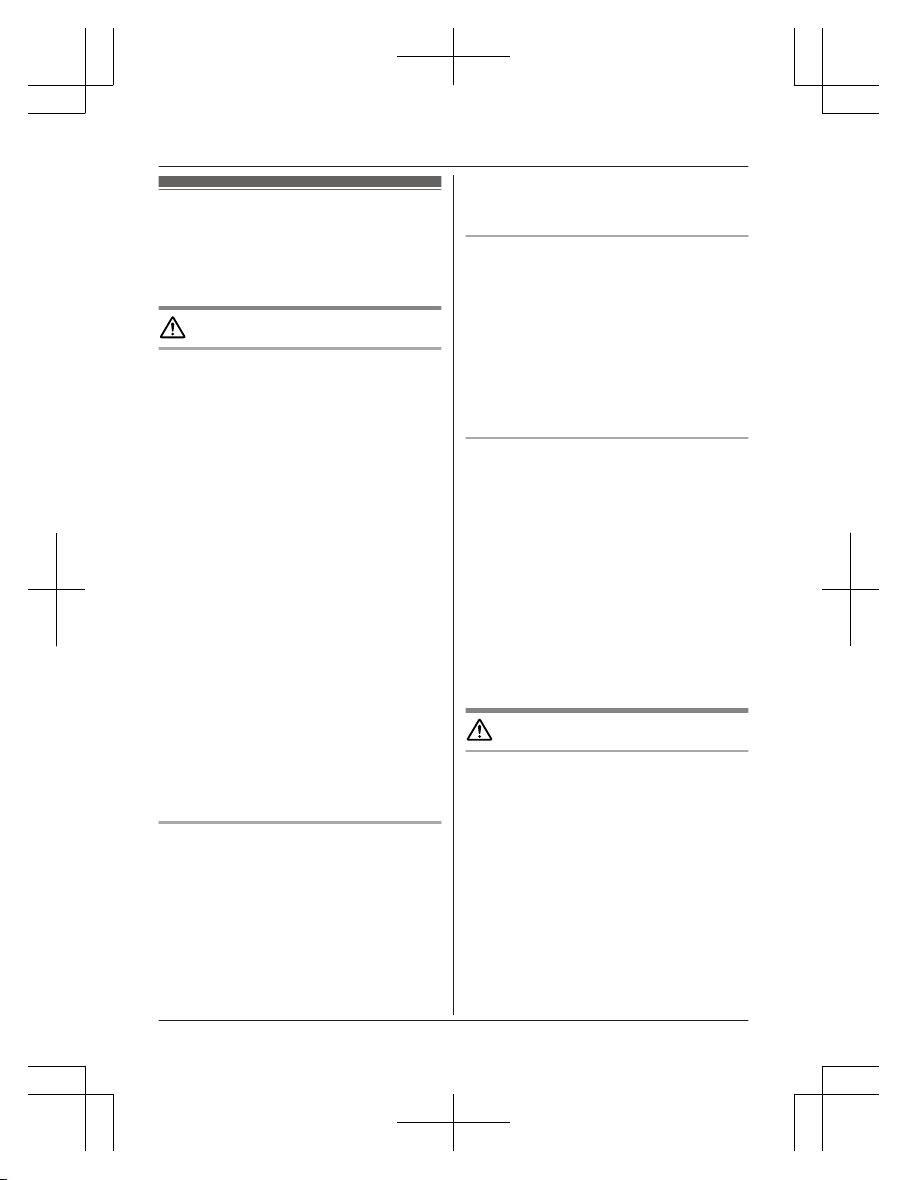
For your safety
T
o prevent severe injury and loss of life/
property, read this section carefully before
using the product to ensure proper and safe
operation of your product.
WARNING
Power connection
R U
se only the power source marked on the
product.
R Do not overload power outlets and
extension cords. This can result in the risk
of fire or electric shock.
R Completely insert the AC adaptor/power
plug into the power outlet. Failure to do so
may cause electric shock and/or excessive
heat resulting in a fire.
R Regularly remove any dust, etc. from the
AC adaptor/power plug by pulling it from
the power outlet, then wiping with a dry
cloth. Accumulated dust may cause an
insulation defect from moisture, etc.
resulting in a fire.
R Unplug the product from power outlets if it
emits smoke, an abnormal smell, or makes
an unusual noise. These conditions can
cause fire or electric shock. Confirm that
smoke has stopped emitting and contact us
by visiting our Support page:
www.panasonic.ca/english/support
R Unplug from power outlets and never touch
the inside of the product if its casing has
been broken open.
R Never touch the plug with wet hands.
Danger of electric shock exists.
Installation
R T
o prevent the risk of fire or electrical
shock, do not expose the product to rain or
any type of moisture.
R Do not place or use this product near
automatically controlled devices such as
automatic doors and fire alarms. Radio
waves emitted from this product may cause
such devices to malfunction resulting in an
accident.
R D
o not allow the AC adaptor or telephone
line cord to be excessively pulled, bent or
placed under heavy objects.
Operating safeguards
R U
nplug the product from power outlets
before cleaning. Do not use liquid or
aerosol cleaners.
R Do not disassemble the product.
R Do not spill liquids (detergents, cleansers,
etc.) onto the telephone line cord plug, or
allow it to become wet at all. This may
cause a fire. If the telephone line cord plug
becomes wet, immediately pull it from the
telephone wall jack, and do not use.
Medical
R C
onsult the manufacturer of any personal
medical devices, such as pacemakers or
hearing aids, to determine if they are
adequately shielded from external RF
(radio frequency) energy. (The product
operates in the frequency range of
1.92 GHz to 1.93 GHz, and the RF
transmission power is 115 mW (max.).)
R Do not use the product in health care
facilities if any regulations posted in the
area instruct you not to do so. Hospitals or
health care facilities may be using
equipment that could be sensitive to
external RF energy.
CAUTION
Installation and location
R Never install telephone wiring during an
electrical storm.
R Never install telephone line jacks in wet
locations unless the jack is specifically
designed for wet locations.
R Never touch uninsulated telephone wires or
terminals unless the telephone line has
been disconnected at the network interface.
R Use caution when installing or modifying
telephone lines.
R The AC adaptor is used as the main
disconnect device. Ensure that the AC
outlet is installed near the product and is
easily accessible.
For assistance, visit www.panasonic.ca/english/support
7
Important Information
KX-TG273CSK(en-en)0525ver110.pdf7 2018/06/0210:39:09
Page 8
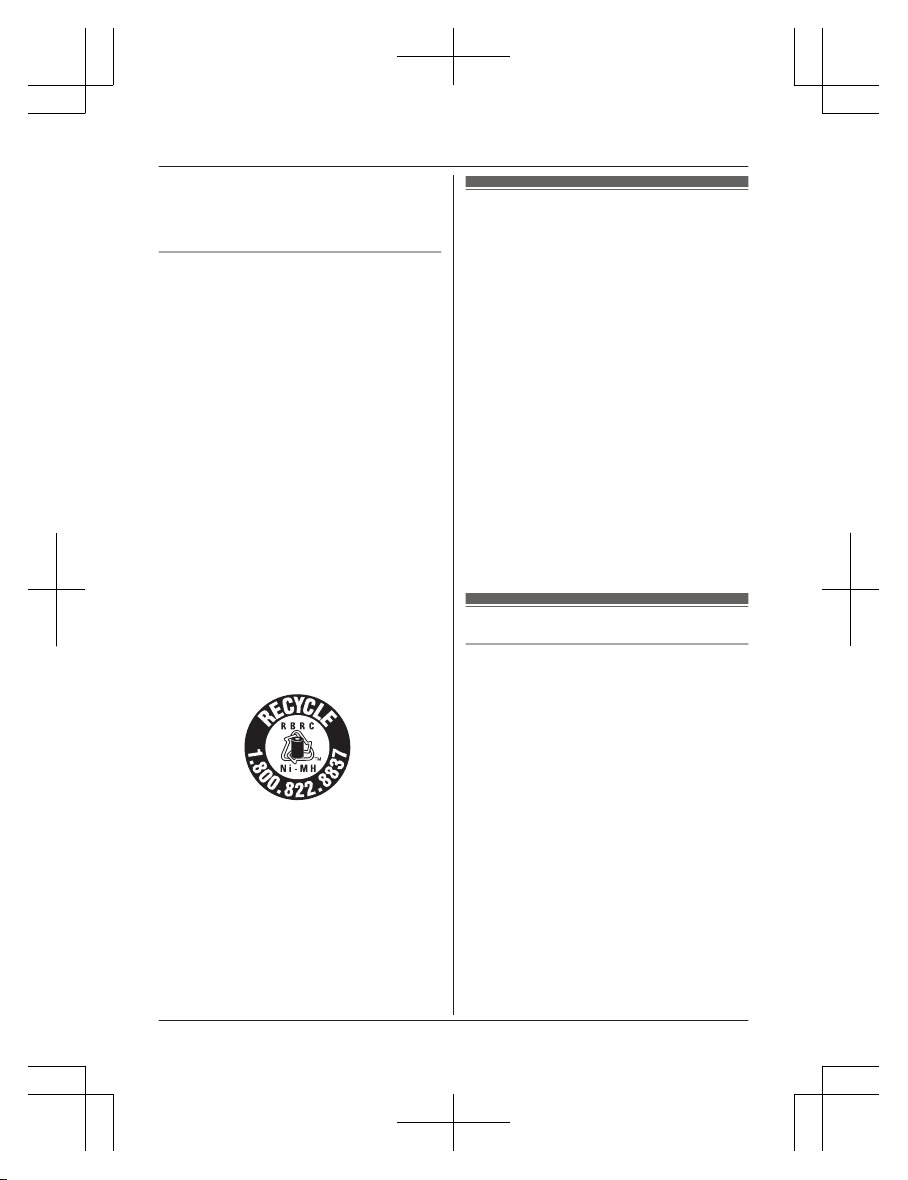
R T
his product is unable to make calls when:
– the handset batteries need recharging or
have failed.
– there is a power failure.
Battery
R W
e recommend using the batteries noted
on page 4. USE ONLY rechargeable
Ni-MH batteries AAA (R03) size.
R Do not mix old and new batteries.
R Do not open or mutilate the batteries.
Released electrolyte from the batteries is
corrosive and may cause burns or injury to
the eyes or skin. The electrolyte is toxic and
may be harmful if swallowed.
R Exercise care when handling the batteries.
Do not allow conductive materials such as
rings, bracelets, or keys to touch the
batteries, otherwise a short circuit may
cause the batteries and/or the conductive
material to overheat and cause burns.
R Charge the batteries provided with or
identified for use with this product only, in
accordance with the instructions and
limitations specified in this manual.
R Only use a compatible base unit (or
charger) to charge the batteries. Do not
tamper with the base unit (or charger).
Failure to follow these instructions may
cause the batteries to swell or explode.
Attention:
A nickel metal hydride battery that is
r
ecyclable powers the product you have
purchased.
Please call 1-800-8-BATTERY
(1-800-822-8837) for information on how to
recycle this battery.
Important safety
i
nstructions
When using your product, basic safety
precautions should always be followed to
reduce the risk of fire, electric shock, and
injury to persons, including the following:
1. Do not use this product near water for
example, near a bathtub, washbowl,
kitchen sink, or laundry tub, in a wet
basement or near a swimming pool.
2. Avoid using a telephone (other than a
cordless type) during an electrical storm.
There may be a remote risk of electric
shock from lightning.
3. Do not use the telephone to report a gas
leak in the vicinity of the leak.
4. Use only the power cord and batteries
indicated in this manual. Do not dispose of
batteries in a fire. They may explode.
Check with local codes for possible special
disposal instructions.
SAVE THESE INSTRUCTIONS
For best performance
Base unit location/avoiding noise
The base unit and other compatible Panasonic
units use radio waves to communicate with
each other.
R For maximum coverage and noise-free
communications, place your base unit:
– at a convenient, high, and central
location with no obstructions between
the handset and base unit in an indoor
environment.
– away from electronic appliances such as
TVs, radios, personal computers,
wireless devices, or other phones.
– facing away from radio frequency
transmitters, such as external antennas
of mobile phone cell stations. (Avoid
putting the base unit on a bay window or
near a window.)
R Coverage and voice quality depends on the
local environmental conditions.
8
For assistance, visit www.panasonic.ca/english/support
Important Information
KX-TG273CSK(en-en)0525ver110.pdf8 2018/06/0210:39:09
Page 9
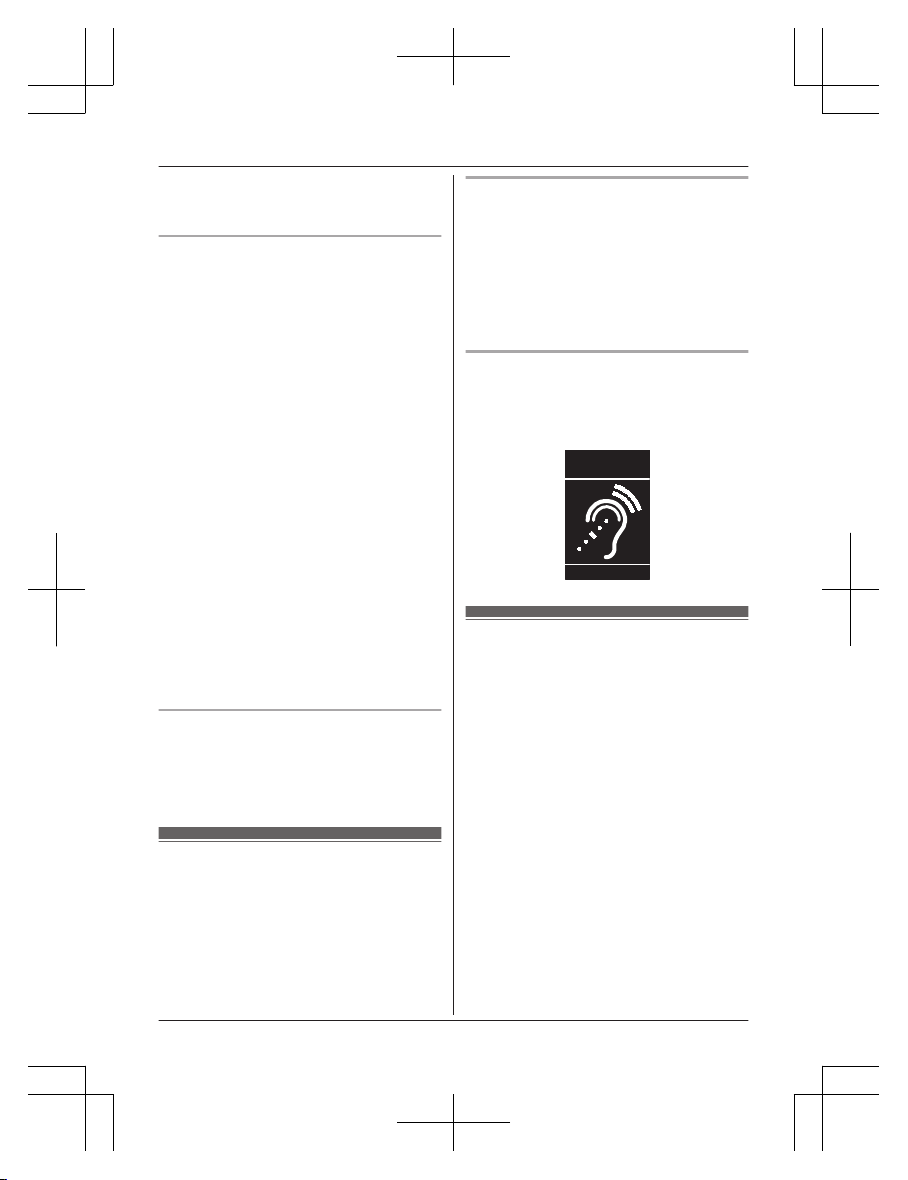
R I
f the reception for a base unit location is
not satisfactory, move the base unit to
another location for better reception.
Environment
R K
eep the product away from electrical noise
generating devices, such as fluorescent
lamps and motors.
R The product should be kept free from
excessive smoke, dust, high temperature,
and vibration.
R The product should not be exposed to
direct sunlight.
R Do not place heavy objects on top of the
product.
R When you leave the product unused for a
long period of time, unplug the product from
the power outlet.
R The product should be kept away from heat
sources such as heating devices, cooking
appliances, etc. It should not be placed in
rooms where the temperature is less than
0 °C (32 °F) or greater than 40 °C (104 °F).
Damp basements should also be avoided.
R The maximum calling distance may be
shortened when the product is used in the
following places: Near obstacles such as
hills, tunnels, underground, near metal
objects such as wire fences, etc.
R Operating the product near electrical
appliances may cause interference. Move
away from the electrical appliances.
Routine care
R W
ipe the outer surface of the product
with a soft moist cloth.
R Do not use benzine, thinner, or any
abrasive powder.
Other information
C
AUTION: Risk of explosion if battery is
replaced by an incorrect type. Dispose of used
batteries according to the instructions.
Notice for product disposal, transfer,
o
r return
R This product can store your private/
confidential information. To protect your
privacy/confidentiality, we recommend that
you erase information such as phonebook
or caller list entries from the memory before
you dispose of, transfer, or return the
product.
Compliance with TIA-1083 standard
T
elephone handsets identified with this logo
have reduced noise and interference when
used with T-Coil equipped hearing aids and
cochlear implants.
T
Compatible with
Hearing Aid T-Coil
TIA-1083
Specifications
R S
tandard:
DECT 6.0 (Digital Enhanced Cordless
Telecommunications 6.0)
Bluetooth wireless technology 2.1
R Frequency range:
1.92 GHz to 1.93 GHz (DECT)
2.402 GHz to 2.48 GHz (Bluetooth)
R RF transmission power:
115 mW (max.)
R Power source:
120 V AC, 60 Hz
R Power consumption:
Base unit:
Standby: 1.2 W
Maximum: 4.5 W
Charger:
Standby: 0.1 W
Maximum: 1.8 W
R Operating conditions:
0 °C – 40 °C (32 °F – 104 °F), 20 % – 80 %
relative air humidity (dry)
For assistance, visit www.panasonic.ca/english/support
9
Important Information
KX-TG273CSK(en-en)0525ver110.pdf9 2018/06/0210:39:09
Page 10
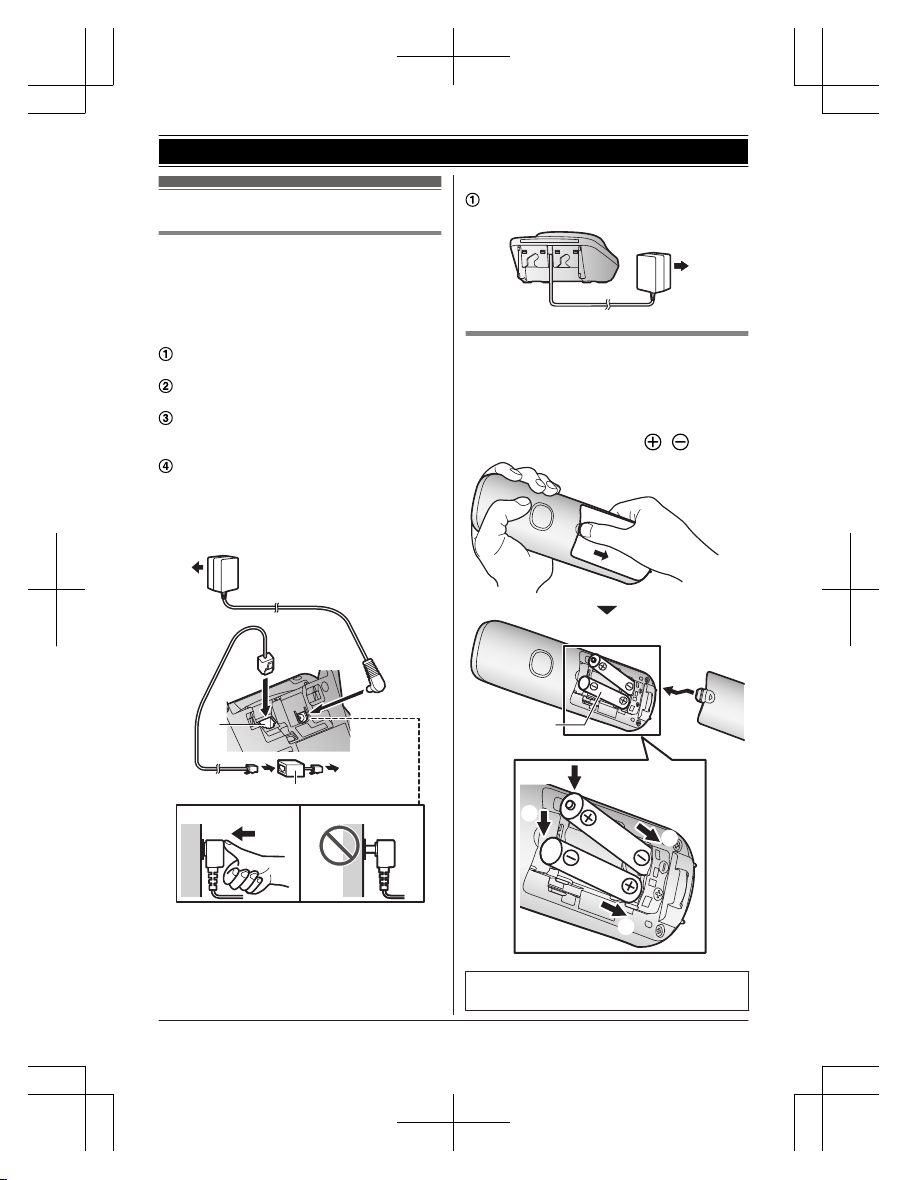
Setting up
Connections
R I
f you do not connect the telephone line
cord and use only cellular lines, set the
cellular line only mode to use this unit more
conveniently (page 18).
n Base unit
Connect the AC adaptor to the unit by
p
ressing the plug firmly.
Connect the AC adaptor to the power
o
utlet.
Connect the telephone line cord to the
u
nit, then to the single-line telephone jack
(RJ11C) until you hear a click.
A DSL/ADSL filter (not supplied) is
r
equired if you have a DSL/ADSL service.
Note:
R Use only the supplied Panasonic AC
adaptor PNLV226.
1
3
2
4
3
n
Charger
Connect the AC adaptor to the power
o
utlet.
1
Battery installation
R U
SE ONLY rechargeable Ni-MH batteries
AAA (R03) size (
1
).
R Do NOT use alkaline/manganese/Ni-Cd
batteries.
R Confirm correct polarities (
, ).
1
4
2
3
1
R F
ollow the directions on the display to set
up the unit.
10
For assistance, visit www.panasonic.ca/english/support
Getting Started
KX-TG273CSK(en-en)0525ver110.pdf10 2018/06/0210:39:09
Page 11
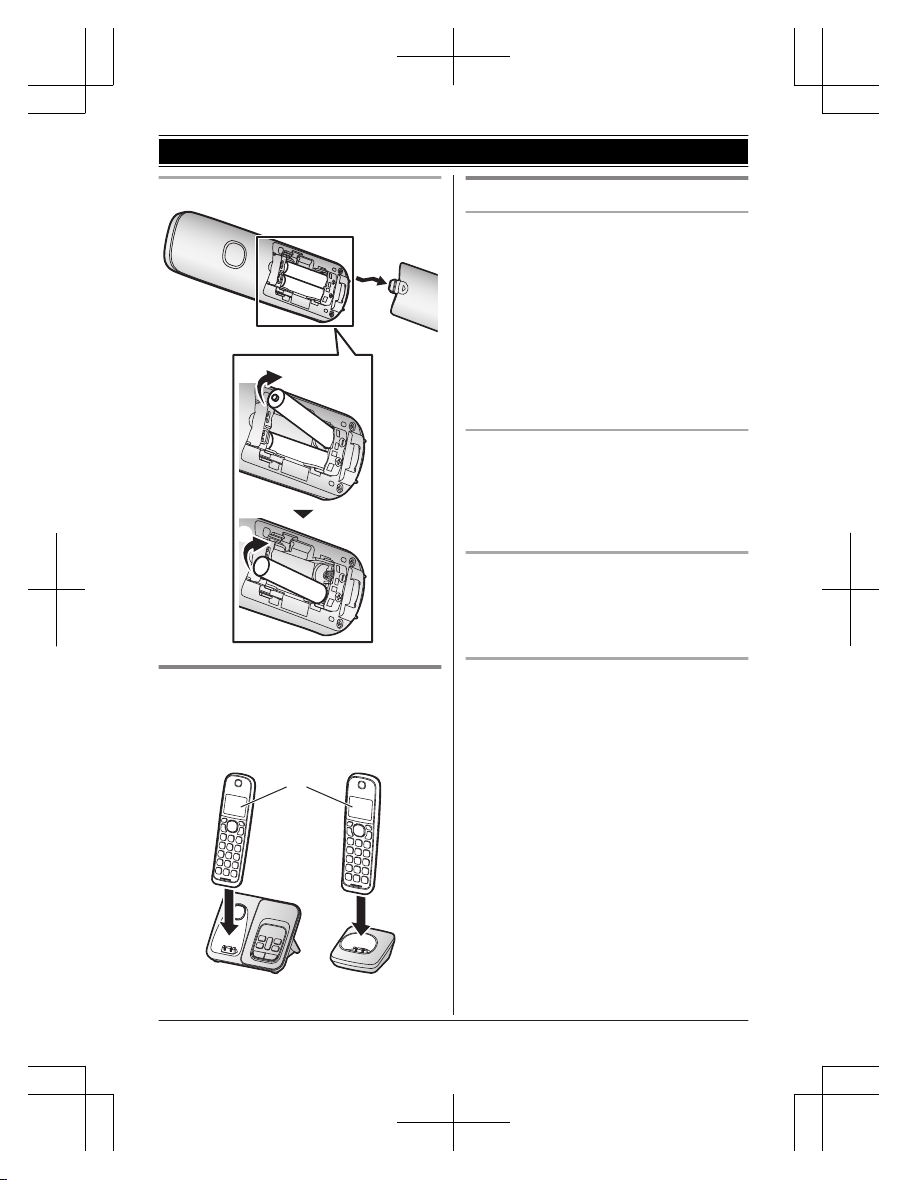
Removing the battery
1
2
Battery charging
C
harge for about 7 hours.
R Confirm “Charging” is displayed (
1
).
R W
hen the batteries are fully charged,
“Fully charged” is displayed.
1
Note when setting up
Note for connections
R T
he AC adaptor must remain connected at
all times. (It is normal for the adaptor to feel
warm during use.)
R The AC adaptor should be connected to a
vertically oriented or floor-mounted AC
outlet. Do not connect the AC adaptor to a
horizontally oriented AC outlet that faces
the floor, such as an AC outlet installed on
a ceiling or under a table, as the weight of
the adaptor may cause it to become
disconnected.
Power failure
R T
he unit cannot be used to make or receive
calls during a power failure. We
recommend connecting a corded-type
telephone that does not use an AC adaptor
to your telephone line.
Note for battery installation
R U
se the supplied rechargeable batteries.
For replacement, we recommend using the
Panasonic rechargeable batteries noted on
page 4, 8.
Note for battery charging
R It is normal for the handset to feel warm
during charging.
R Clean the charge contacts of the handset,
base unit, and charger with a soft and dry
cloth once a month. Before cleaning the
unit, disconnect from power outlets and any
telephone line cords. Clean more often if
the unit is exposed to grease, dust, or high
humidity.
For assistance, visit www.panasonic.ca/english/support
11
Getting Started
KX-TG273CSK(en-en)0525ver110.pdf11 2018/06/0210:39:09
Page 12
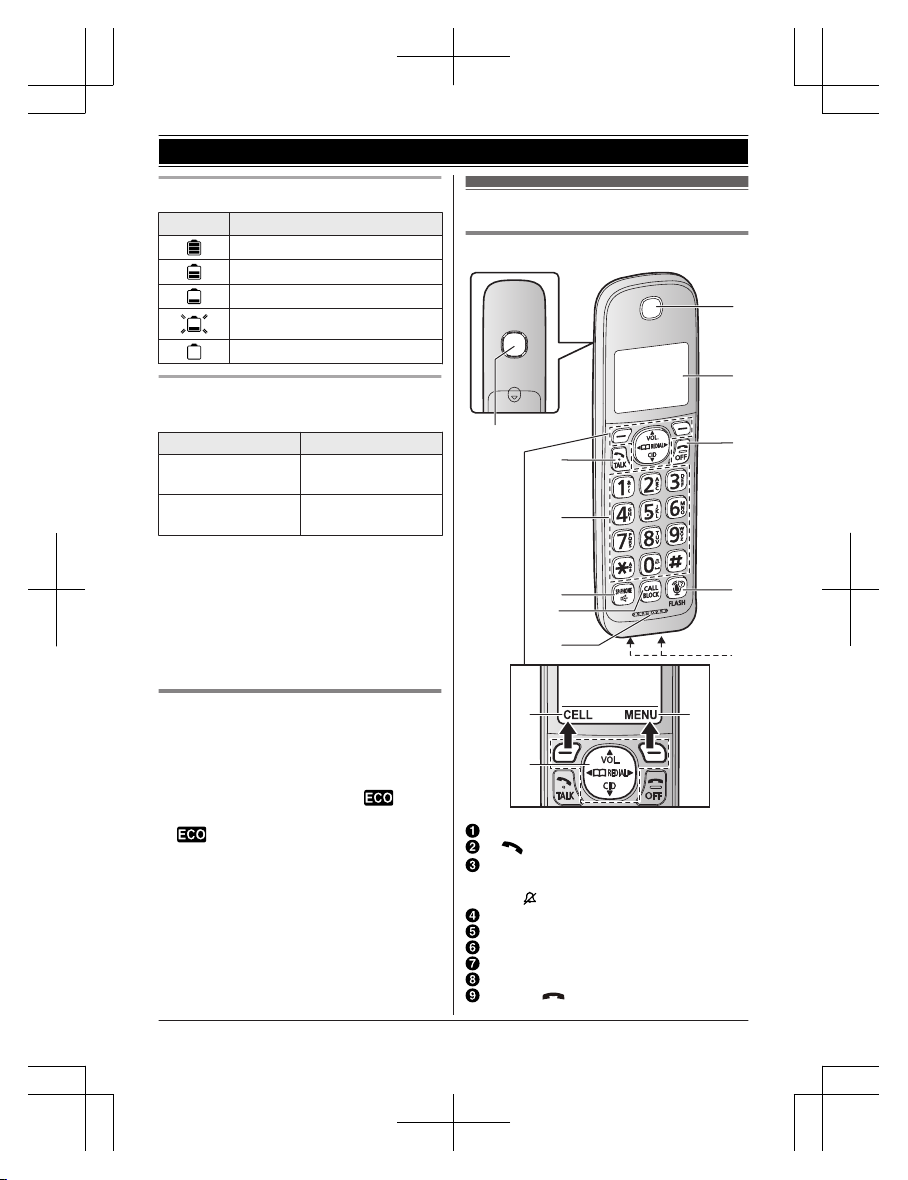
Battery level
Icon Battery level
High
Medium
Low
Needs charging.
Empty
Ni-MH battery performance (supplied
bat
teries)
Operation Operating time
In continuous use
12 hours max.
*
1, *
2
10 hours max.
*1, *3
Not in use (standby)
7 days max.
*
1, *
2
5 days max.
*1, *3
usage and ambient environment.
Intelligent eco mode
Thi
s feature automatically reduces handset
power consumption by suppressing handset
transmission power when the handset is close
to the base unit.
R When this feature is activated,
is
dis
played. However, during a cellular call,
is not displayed even though this
fea
ture is activated.
R Eco mode is turned off when the clarity
booster is activated (page 22).
Controls
Handset
A
B
A
A
C
B
H
I
J
G
K
D
E
F
Speaker
M N (TALK)
Dial keypad
*: Temporary tone dialing
0: ( ) Ringer off
MZN (SP-PHONE: Speakerphone)
MCALL BLOCKN
Microphone
Receiver
Display
MOFFN ( )
12
For assistance, visit www.panasonic.ca/english/support
Getting Started
*1 If eco mode is on.
*2 KX-TGD590/KX-TGD592/
*3 KX-TG273SK
Note:
R Actual battery performance depends on
KX-TG273CSK(en-en)0525ver110.pdf12 2018/06/0210:39:09
KX-TGD593/KX-TGD594
Page 13
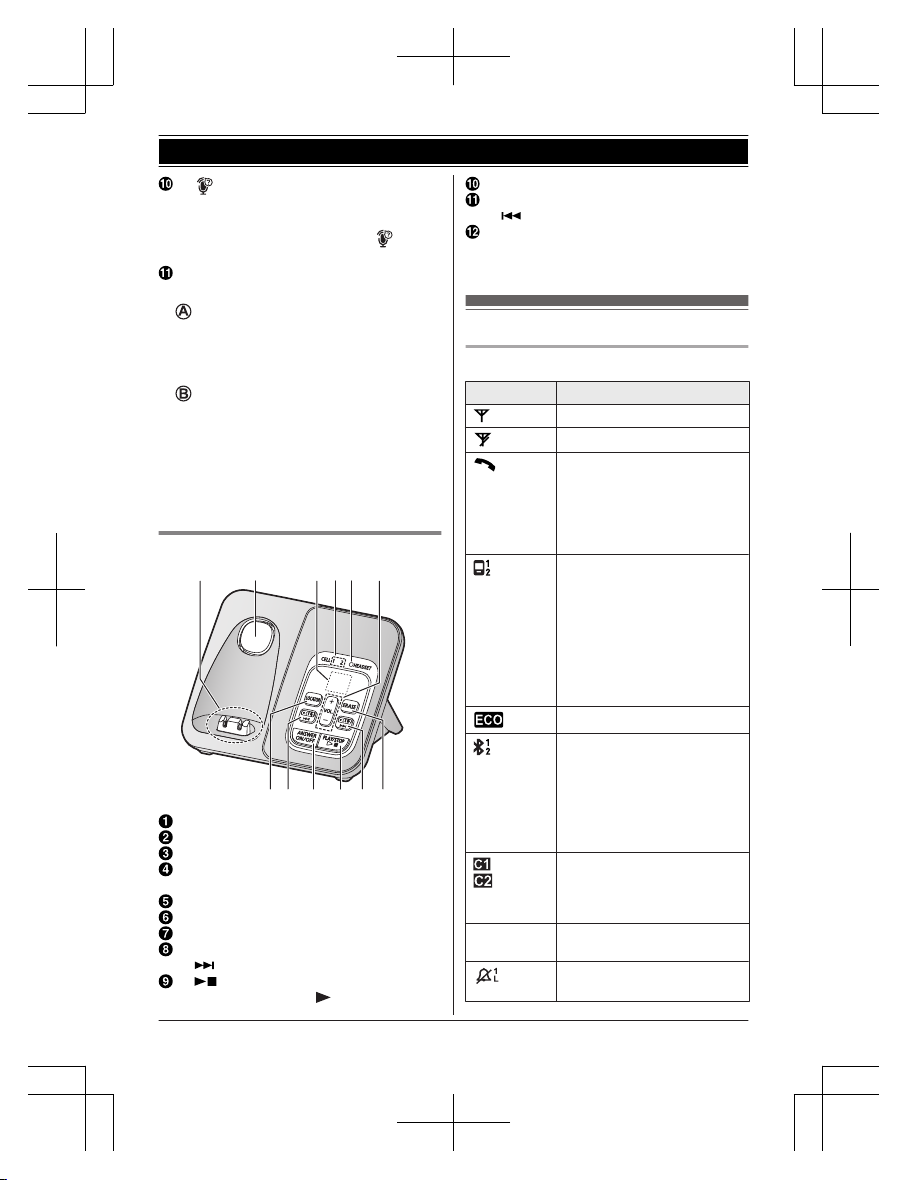
M N (Assist) MFLASHN
R You can use the handset to operate
the voice recognition feature of your
cellular phone by pressing M
N
(
page 48).
Charge contacts
n C
ontrol type
S
oft keys
By pressing a soft key, you can select the
feature shown directly above it on the
display. After a cellular phone is paired,
MCELLN is displayed.
N
avigator key
– MDN, MCN, MFN, or MEN: Scroll through
various lists and items.
– VOL. (Volume: MDN or MCN): Adjust the
receiver or speaker volume while talking.
– MFN W: View the phonebook entry.
– MEN REDIAL: View the redial list.
– MCN CID (Caller ID): View the caller list.
Base unit
B C D E F
A
GHIJKL
Charge contacts
Speaker
Message counter
CELL 1 indicator
C
ELL 2 indicator
HEADSET indicator
MjN/M
kN (VOL.: Volume up/down)
ME
RASEN
MCELL 2N (For pairing)
M N
(Skip)
M N
(PLAY/STOP)
Message indicator (
)
MA
NSWER ON/OFFN
MC
ELL 1N (For pairing)
MN (Repeat)
ML
OCATORN
R You can locate a misplaced handset
by pressing MLOCATORN.
Display icons/Indicators
Handset display items
Item Meaning
Within base unit range
Out of base unit range
The landline is in use.
R W
hen flashing:
The call is on hold.
R When flashing rapidly: An
incoming call is now being
received.
– A cellular line is in use.
*1
R When flashing:
The cellular call is on
hold.
R When flashing rapidly:
A cellular call is being
received.
– The remote voice assist
feature is in use.
Eco mode is on.
*
2
(page 12)
A cellular phone is
c
onnected.*1 Ready to make/
receive cellular calls.
R When turned off:
A cellular phone is not
connected to the base
unit. (page 18)
– A cellular call is in
p
rogress on that line.
– The cellular line is
selected for the setting.
Z Speakerphone is on.
(
page 20)
Ringer volume is off.
*
3
(page 21, 33, 35)
For assistance, visit www.panasonic.ca/english/support
13
Getting Started
KX-TG273CSK(en-en)0525ver110.pdf13 2018/06/0210:39:09
Page 14
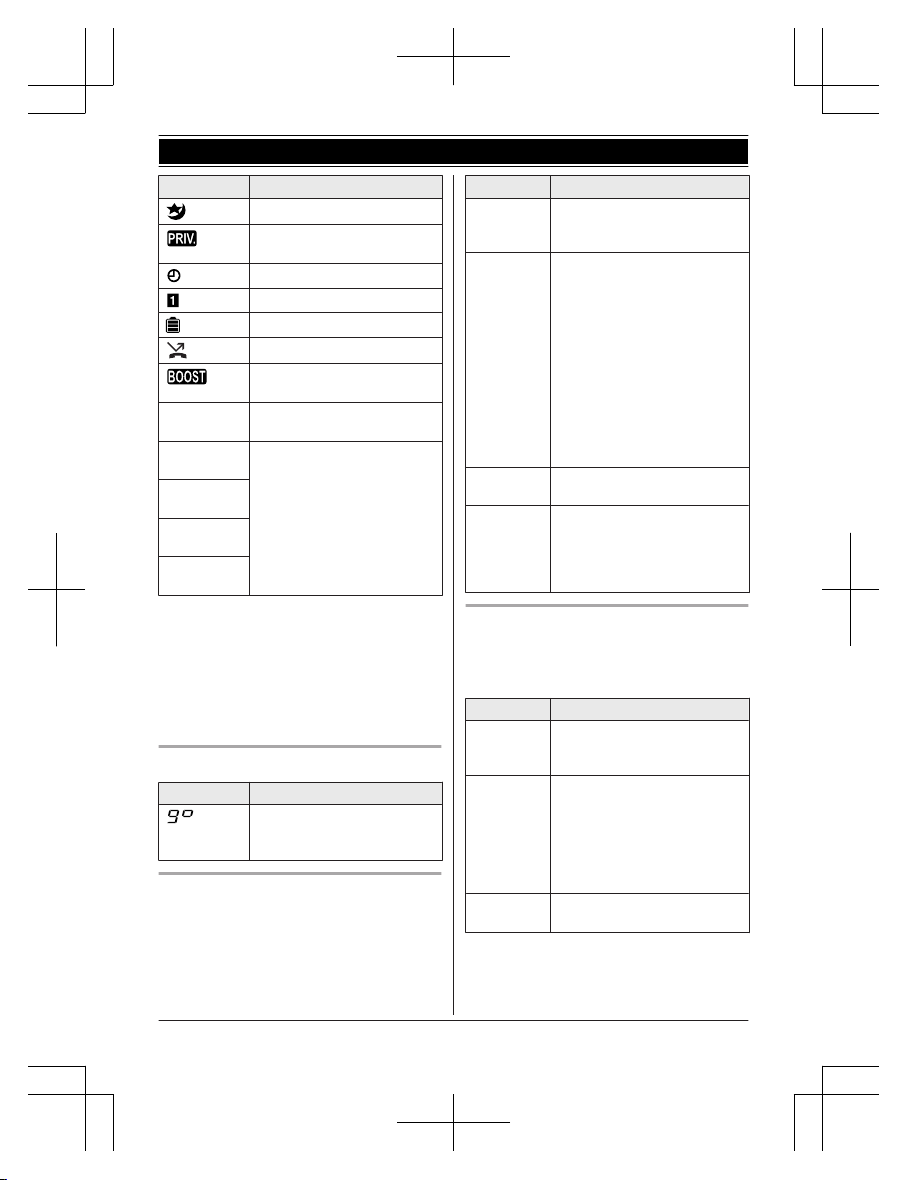
Item Meaning
Night mode is on. (page 39)
Privacy mode is on.
(
page 37)
Alarm is on. (page 39)
Handset number
Battery level
Blocked call (page 25)
Clarity booster is on.
*
2
(page 22)
In use
Answering system is being
u
sed by another unit.
Cell1 in
u
se
Someone is using the
c
orresponding line.
Cell2 in
u
se
C1&C2 in
u
se
Line in
u
se
*1 Corresponding lines (1, 2: cellular line)
a
re indicated next to the item.
*2 During a cellular call, the item is not
displayed even though the feature is
activated.
*3 Corresponding lines (1, 2: cellular line, L:
landline) are indicated next to the item. If
all lines are turned off, no line is indicated.
Base unit display item
Item Meaning
“G
reeting only” is
selected. Caller messages
are not recorded. (page 55)
CELL indicators on the base unit
T
he CELL indicators show each cellular line
status.
Status Meaning
On A cellular phone is connected.
R
eady to make/receive
cellular calls.
Flashing – The cellular line is in use.
–
Phonebook entries are
being copied from a
cellular phone (page 45).
– The base unit is searching
for the paired cellular
phone.
– The base unit is pairing a
cellular phone.
– A cellular call is on hold.
– The remote voice assist
feature is in use
(page 48).
Flashing
r
apidly
A cellular call is being
received.
Light off – A cellular phone is not
p
aired to the base unit.
– A cellular phone is not
connected to the base unit
(page 18).
Bluetooth HEADSET indicator on the
b
ase unit
The HEADSET indicator shows the Bluetooth
headset status.
Status Meaning
On A Bluetooth headset is
c
onnected to the base unit.
Ready to use it.
Flashing – A Bluetooth headset is in
u
se.
– The base unit is searching
for the paired Bluetooth
headset.
– The base unit is pairing a
headset.
Flashing
r
apidly
A landline call is being
received.
14
For assistance, visit www.panasonic.ca/english/support
Getting Started
KX-TG273CSK(en-en)0525ver110.pdf14 2018/06/0210:39:09
Page 15
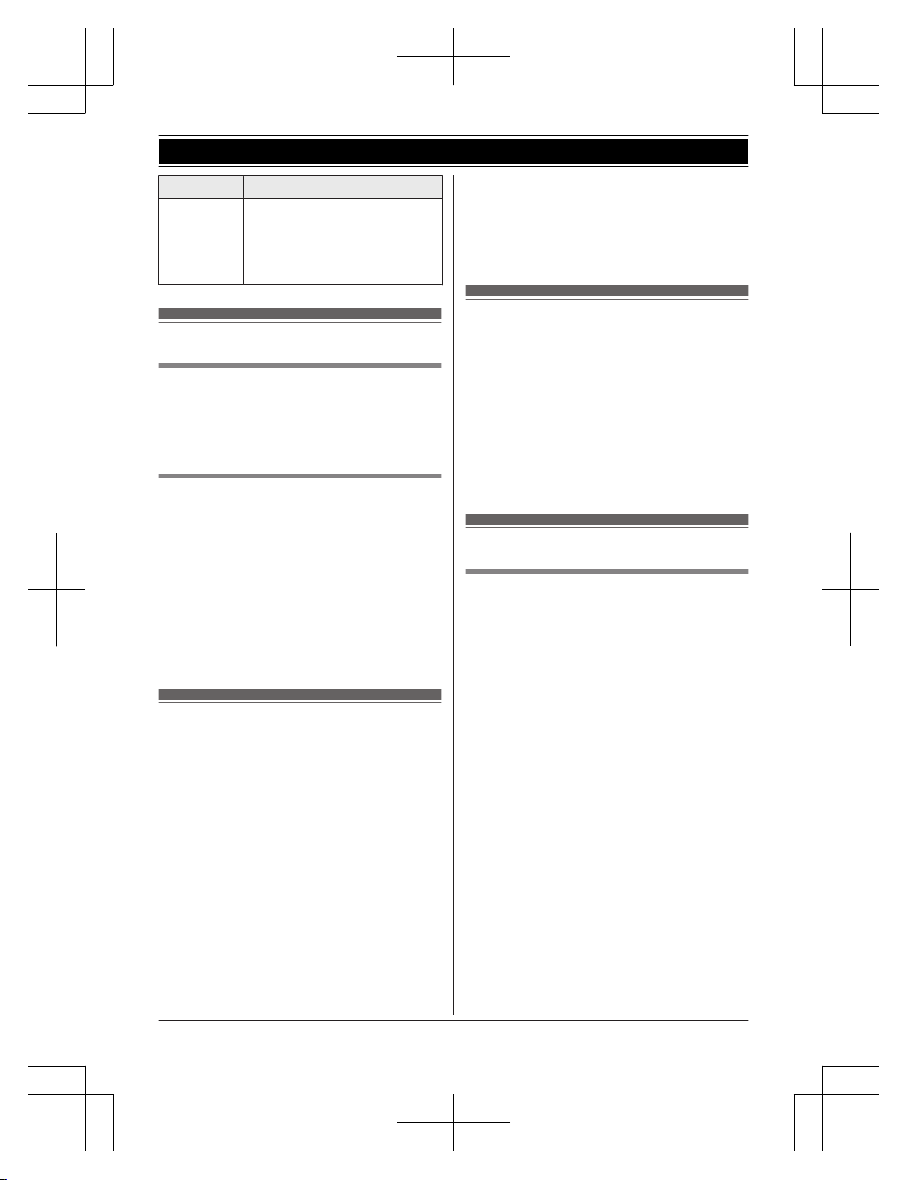
Status Meaning
Light off – A Bluetooth headset is not
p
aired to the base unit.
– The Bluetooth headset is
not connected to the base
unit.
Language settings
Display language
1 MM
ENUN#110
2 MbN: Select the desired setting. a
MSAVEN a MOFFN
Voice announcement language
Y
ou can select the language used for the
following features.
– Answering system guidance
– Talking Caller ID
– Application (App) alert announcement
– Text message (SMS) alert announcement
1 MMENUN#112
2 MbN: Select the desired setting. a
MSAVEN a MOFFN
Date and time
1 MMENUN#101
2 Enter the current month, date, and year
by selecting 2 digits for each.
Example: July 12, 2017
07 12 17
3 MOKN
4 Enter the current hour and minute
(12-hour clock format) by selecting 2
digits for each.
Example: 9:30
09 30
5 *: Select “AM” or “PM”.
6 MSAVEN a MOFFN
Note:
R W
hen English is selected as the display
language, 12-hour clock format is used.
When French is selected, 24-hour clock
format is used.
Recording your greeting
m
essage
You can record your own greeting message
instead of using a pre-recorded greeting
message. See page 51 for details.
1 MMENUN#302
2 MbN: “Yes” a MSELECTN
3 Record a greeting message. a MSTOPN
a MOFFN
Other settings
Dialing mode
I
f you cannot make calls, change this setting
according to your telephone line service. The
default setting is “Tone”.
“Tone”: For tone dial service.
“Pulse”: For rotary/pulse dial service.
1 MMENUN#120
2 MbN: Select the desired setting. a
MSAVEN a MOFFN
For assistance, visit www.panasonic.ca/english/support
15
Getting Started
KX-TG273CSK(en-en)0525ver110.pdf15 2018/06/0210:39:09
Page 16

Link to cell feature
Y
ou can connect your base unit and cellular
phone using Bluetooth wireless technology, so
that you can make or answer cellular calls
using your phone system. This allows you to:
– use the unit to talk on cellular calls even if
some areas of your home have poor
cellular reception, simply by placing your
cellular phone in an area with good
reception.
– talk on cellular calls even if your cellular
phone is in your pocket or bag.
– enjoy cordless cellular calls even if your
cellular phone plugged in and charging.
Important:
R Your cellular phone must support the
Hands Free Profile (HFP) specification.
R You may pair 2 cellular phones and 1
Bluetooth headset.
R The unit can be used to talk on 2 lines at
the same time (for example, 2 cellular lines,
or the landline and 1 cellular line).
R Only 2 Bluetooth devices can be used with
the unit at the same time (for example, 2
cellular lines, or the Bluetooth headset and
1 cellular line*1).
R Locate your cellular phone near the base
unit. If the cellular phone is too close to the
base unit during a cellular call, you may
hear noise. For best performance, we
recommend placing the cellular phone
between 0.6 m to 3 m (2 feet to 10 feet)
away from the base unit.
*1 You cannot use a Bluetooth headset to
talk on a cellular line.
Pairing a cellular phone
I
mportant:
R For more details and the list of compatible
cellular phones, please visit our Web site:
http://www.panasonic.ca/link2cell
R Before pairing a Bluetooth enabled cellular
phone to the base unit, make sure that no
other Bluetooth device such as a Bluetooth
headset is connected to your cellular phone.
1 B
ase unit:
Press and hold MCELL 1N or MCELL 2N
for about 5 seconds.
R After the corresponding CELL
indicator on the base unit starts
flashing, the rest of the procedure
must be completed within 5 minutes.
2 Your cellular phone:
While the corresponding CELL
indicator is flashing, follow the
instructions of your cellular phone to
enter the pairing mode.
R Depending on your cellular phone, it
may ask you to enter the Bluetooth
PIN (default: “0000”).
R If your cellular phone prompts you
to confirm the passkey, tap MOKN or
otherwise to accept the pairing
request.
3 Base unit:
Wait until a long beep sounds.
R It may take more than 10 seconds
to complete pairing.
R When the corresponding CELL
indicator lights up, the cellular
phone is connected to the base unit.
You are ready to make cellular calls.
Note:
R If the cellular phone has already paired
to the base unit, it is overwritten.
R Make sure that your cellular phone is set
to connect to this product automatically.
Refer to your cellular phone’s operating
instructions.
R Make sure you cancel your cellular
phone’s current pairing if you want to
pair it to the other line (page 16).
R The default setting for the alert feature is
“On”, so when you pair your cellular
phone to the base unit, this feature may
be activated (page 47). (This depends
on the version and type of cellular phone
you are using.)
Unpairing a cellular phone
Y
ou can cancel the pairing of a cellular phone
that is stored in the base unit.
16
For assistance, visit www.panasonic.ca/english/support
Link to Cell
KX-TG273CSK(en-en)0525ver110.pdf16 2018/06/0210:39:09
Page 17
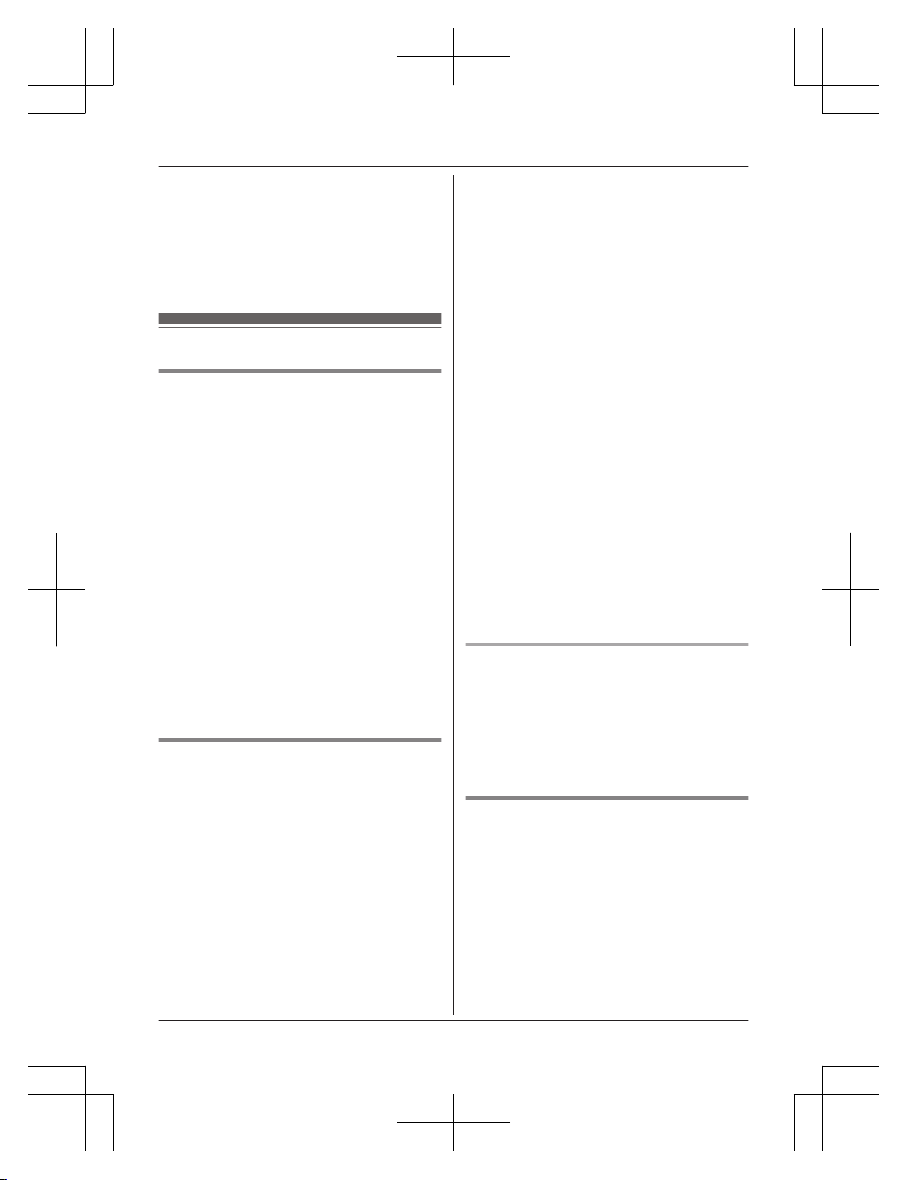
1 F
or CELL 1: MMENUN#6111
For CELL 2: MMENUN#6112
2 MbN: “Yes” a MSELECTN
R When the cellular phone is unpaired,
the CELL indicator is turned off.
3 MOFFN
Link to cell settings
Selecting which unit receives
c
ellular calls
You can select which unit rings and receives
calls for a cellular line. When “All” is
selected, all handsets and the base unit ring.
1 For CELL 1: MMENUN#6271
For CELL 2: MMENUN#6272
2 MbN: Select the desired handset or “All”.
a MSAVEN a MOFFN
Note:
R When you select a specific handset to
receive calls for a cellular line other
handsets cannot answer the calls.
R When you change to “All” from another
setting, the base unit ringer volume also
returns to the lowest level even if the ringer
volume was changed.
R The units selected with this setting have the
alert feature (page 47) applied to them.
Ring as cell mode
O
nce this feature is turned on, the handset
and base unit ring using the same ringer tone
as your cellular phone.
The following settings are available:
– “Off”: Turn this feature off to use the
ringer tones of the handset and base unit.
Caller information is announced depending
on the Talking Caller ID setting (page 35).
– “On (with Talking CID)” (default):
The handset and base unit use your cellular
phone’s ringer tone. Caller information is
announced even if the Talking Caller ID is
turned off.
– “O
n (without Talking CID)”: The
handset and base unit use your cellular
phone’s ringer tone. Caller information is
not announced even if the Talking Caller ID
is turned on.
Important:
R To use this feature, your cellular phone
must support Bluetooth in-band ringtone.
Refer to your cellular phone’s operating
instructions.
1 For CELL 1: MMENUN#6141
For CELL 2: MMENUN#6142
2 MbN: Select the desired setting. a
MSAVEN a MOFFN
Note:
R The units use the preset ringer tones
instead of your cellular phone’s ringer tone
when a cellular call is being received if:
– your cellular phone is in night mode
(depending on your cellular phone).
– the base unit is in use.
– 2 handsets are sharing a landline call.
R If your cellular phone is in night mode with
“On (with Talking CID)” set, the unit
announces caller information even when
Talking Caller ID is turned off (page 35).
To use the handset ringer tone
i
nstead of your cellular phone’s
ringer tone
Select “Off” in step 2, “Ring as cell mode”,
page 17.
To change the handset ringer tone for a
cellular line, see page 33.
Auto connection to the Bluetooth
d
evices (cellular phones)
After pairing, your Bluetooth devices are
connected to the base unit. If you move the
Bluetooth devices out of base unit range, the
Bluetooth devices are disconnected from the
base unit. This feature allows the base unit to
try to reconnect the Bluetooth devices at
regular intervals when it returns within base
unit range. You can set the interval. The
default setting is “1 min”.
For assistance, visit www.panasonic.ca/english/support
17
Link to Cell
KX-TG273CSK(en-en)0525ver110.pdf17 2018/06/0210:39:09
Page 18
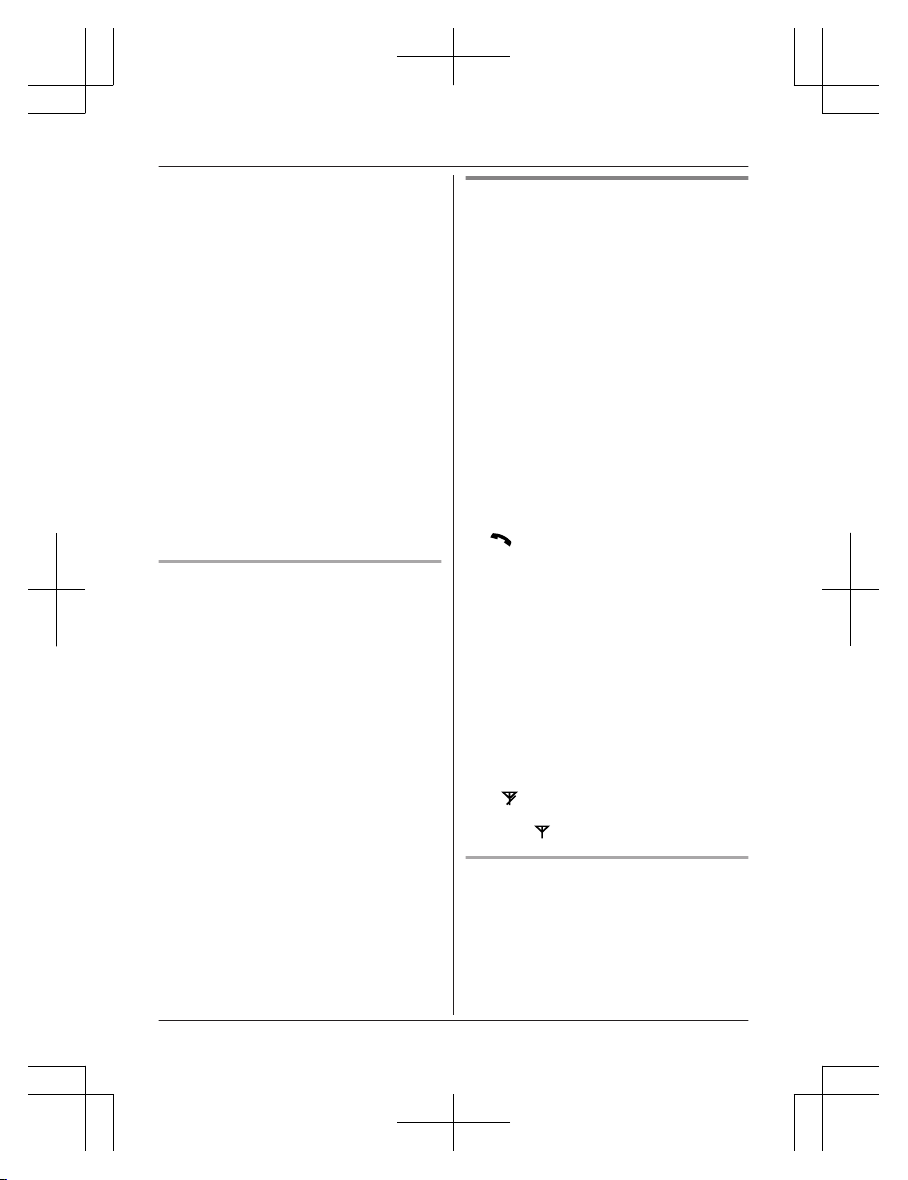
Important:
R W
hen 3 Bluetooth devices (2 cellular
phones and 1 headset) are paired to the
base unit, only 2 Bluetooth devices can be
used with the unit at the same time, and the
base unit loses its connection from other
Bluetooth devices. To automatically resume
the connection to Bluetooth devices, leave
the auto connection on.
R Some cellular phones lose connection after
usage, please check the specifications of
your cellular phone for more details.
1 MMENUN#632
2 MbN: Select the desired setting. a
MSAVEN a MOFFN
Note:
R Some cellular phones may ask you if you
accept the connection requirement from the
base unit. In that case, select “Off” in step
2. Check the specifications of your cellular
phone.
Connecting/disconnecting the
cellular phone manually
If you will not be using the paired cellular
phone’s link to cell feature temporarily (for
example, you do not want the unit to ring
when your cellular line receives a call), you
can disconnect your cellular phone from the
base unit. If you want to use it again,
reconnect the cellular phone to the base unit.
Note:
R After you disconnect a paired cellular
phone from the base unit manually, it will
automatically be connected to the base unit
in 30 minutes. If you do not use the link to
cell feature anymore, unpair the cellular
phone (page 17).
R A disconnected cellular phone is not
unpaired from the base unit, so pairing it to
the base unit again is unnecessary.
1 To connect/disconnect:
For CELL 1: MMENUN#6251
For CELL 2: MMENUN#6252
R A long beep sounds.
2 MOFFN
Cellular line only mode (If you do
not use the landline)
If you do not use the landline, we recommend
setting the unit to the cellular line only mode.
The default setting is “Off”.
Important:
R If you turn on the “Cell line only
mode”, disconnect the telephone line cord
from the base unit. Otherwise the “Cell
line only mode” cannot be activated.
1 MMENUN#157
2 To turn on:
MbN: “On” a MSELECTN a MbN: “Yes”
a MSELECTN
To turn off:
MbN: “Off” a MSELECTN
Note:
R Once you set this mode, you can press
M
N
or MZN instead of MCELLN
(page 20) to make cellular calls for the
handset.
R Once you set this mode, the following
features cannot be used:
– Landline features (page 37)
– Answering system (page 51)
Messages cannot be received.
– Voicemail features (page 56)
R After this mode is turned on or off, the base
unit reboots.
– Bluetooth connections from cellular
phones or Bluetooth headset are
disconnected. If the auto connection is
turned on (page 17), the cellular phones
are reconnected.
–
will be displayed on the handset
m
omentarily. The handset can be used
once
is displayed.
When you use the landline again
B
efore connecting the telephone line to the
base unit, select “Off” in step 2, “Cellular line
only mode (If you do not use the landline)”,
page 18.
18
For assistance, visit www.panasonic.ca/english/support
Link to Cell
KX-TG273CSK(en-en)0525ver110.pdf18 2018/06/0210:39:09
Page 19
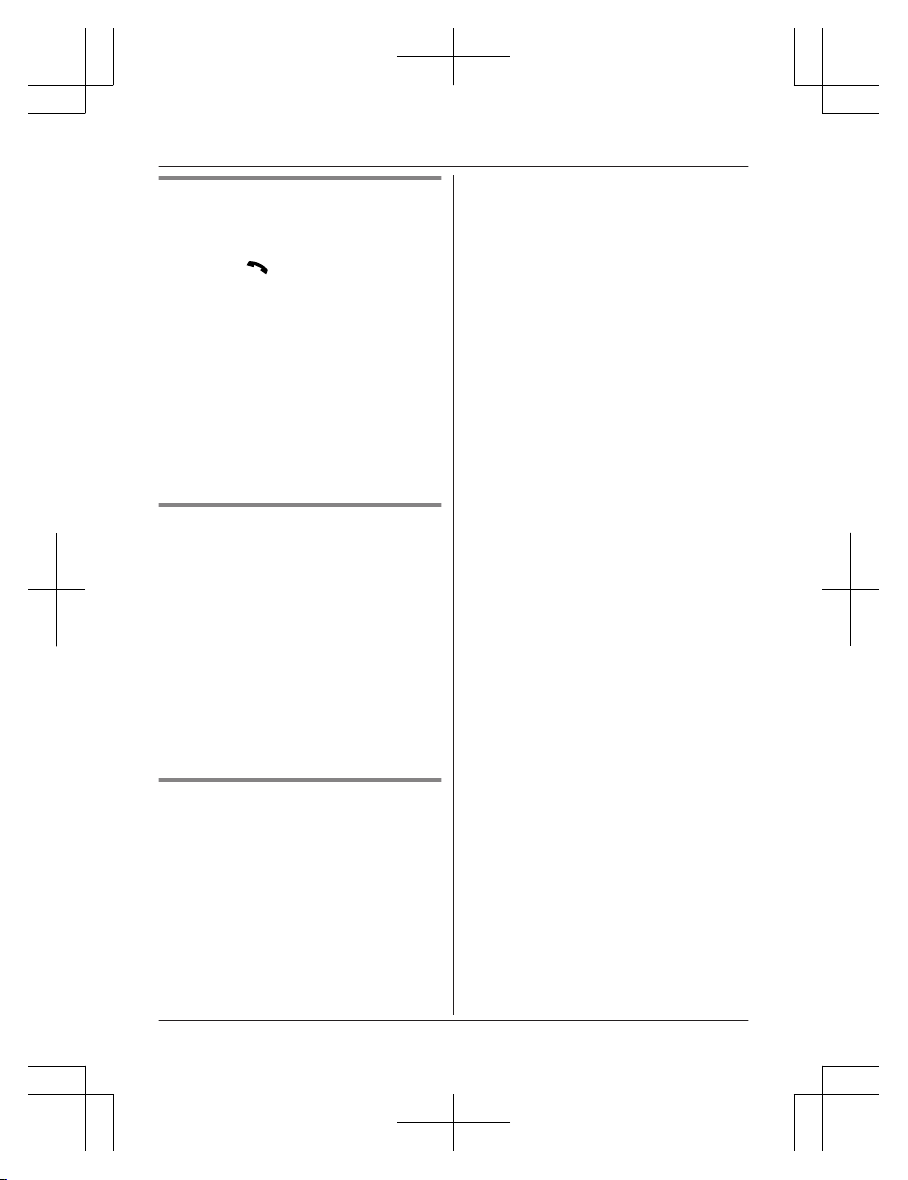
Cellular line selection
This feature determines which cellular line is
selected to make cellular calls when:
– you press MCELLN on the handset.
– you press M N
or MZN on the handset
while the cellular line only mode is turned
on.
The following settings are available:
– “Manual” (default): You can select the
desired cellular line when making a call.
– “Cellphone 1”*1: CELL 1 is selected.
– “Cellphone 2”*1: CELL 2 is selected.
1 MMENUN#634
2 MbN: Select the desired setting. a
MSAVEN a MOFFN
*1 After the Bluetooth device is paired, the
device name is displayed.
Storing your area code (for
d
ialing only a 7-digit phone
number to make a local call)
You need to add your area code when making
cellular calls to a phone number in your area.
Once you store your area code, it is
automatically added to the beginning of the
7-digit phone number when making cellular
calls.
1 MMENUN#633
2 Enter the 3-digit area code.
R To correct a digit, press MCLEARN.
3 MSAVEN a MOFFN
Changing the Bluetooth PIN
(Personal Identification Number)
The PIN is used to pair cellular phones to the
base unit. The default PIN is “0000”. To
prevent unauthorized access to this product,
we recommend that you change the PIN, and
keep it confidential.
Important:
R Please make note of your new PIN. The
unit does not reveal the PIN to you. If you
forget your PIN, see page 68.
1 MM
ENUN#619
R If the unit prompts you to enter the old
PIN (when the default has been
changed), enter the current 4-digit PIN.
2 Enter the new 4-digit PIN. a MOKN
3 Enter the new 4-digit PIN again. a
MSAVEN a MOFFN
For assistance, visit www.panasonic.ca/english/support
19
Link to Cell
KX-TG273CSK(en-en)0525ver110.pdf19 2018/06/0210:39:09
Page 20
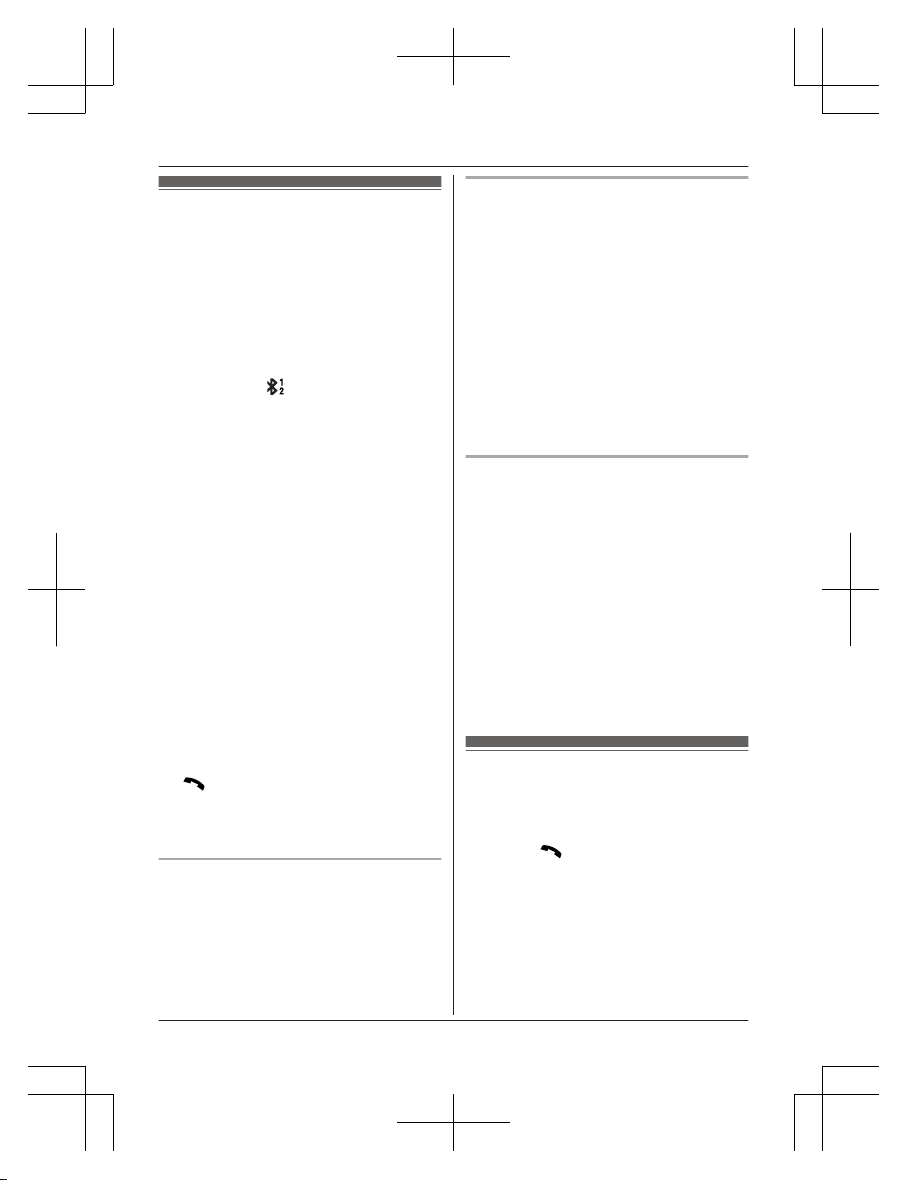
Making cellular calls
I
mportant:
R The unit can be used to talk on 2 lines at
the same time (for example, 2 cellular lines,
or the landline and 1 cellular line).
R Only 2 Bluetooth devices can be used with
the unit at the same time (for example, 2
cellular lines, or the headset and 1 cellular
line*1).
R Before making calls, confirm that the
corresponding
on the handset is
d
isplayed (page 13).
*1 You cannot use a Bluetooth headset to
talk on a cellular line.
1 Lift the handset and then dial the phone
number.
R To correct a digit, press MCLEARN.
2 MCELLN
R The unit starts dialing immediately in
the following situations.
– Only 1 cellular phone is paired.
– A specific line is set to make cellular
calls (page 19).
Go to step 4.
3 MbN: Select the desired cellular phone. a
MSELECTN
4 When you finish talking, press MOFFN or
place the handset on the base unit or
charger.
Note:
R To switch to the speaker, press MZN.
To switch back to the receiver, press MZN/
M
N.
R I
n step 1, you can store the dialed phone
number to the phonebook by pressing and
holding MFN W for a few seconds.
Adjusting the receiver or speaker
v
olume
Press MDN or MCN repeatedly while talking.
Note:
R The receiver or speaker volume you set is
kept for each line (landline and cellular
lines).
Making a cellular call using the redial
l
ist
The last 5 phone numbers dialed are stored in
the redial list (48 digits max. each).
1 MEN REDIAL
2 MbN: Select the desired entry.
3 MCELLN
R The unit starts dialing immediately in
the following situations.
– Only 1 cellular phone is paired.
– A specific line is set to make cellular
calls (page 19).
4 MbN: Select the desired cellular phone. a
MSELECTN
Erasing a number in the redial list
n W
hen a cellular phone is paired:
1 MEN REDIAL
2 MbN: Select the desired entry. a
MMENUN
3 MbN: “Erase” a MSELECTN
4 MbN: “Yes” a MSELECTN a MOFFN
n When a cellular phone is not paired:
1 MEN REDIAL
2 MbN: Select the desired entry. a
MERASEN
3 MbN: “Yes” a MSELECTN a MOFFN
Making landline calls
1 L
ift the handset and then dial the phone
number.
R To correct a digit, press MCLEARN.
2 Press M
N
to make the call.
R To make the call using the
speakerphone, press MZN.
3 When you finish talking, press MOFFN or
place the handset on the base unit or
charger.
Note:
R To switch to the speaker, press MZN.
20
For assistance, visit www.panasonic.ca/english/support
Making/Answering Calls
KX-TG273CSK(en-en)0525ver110.pdf20 2018/06/0210:39:09
Page 21
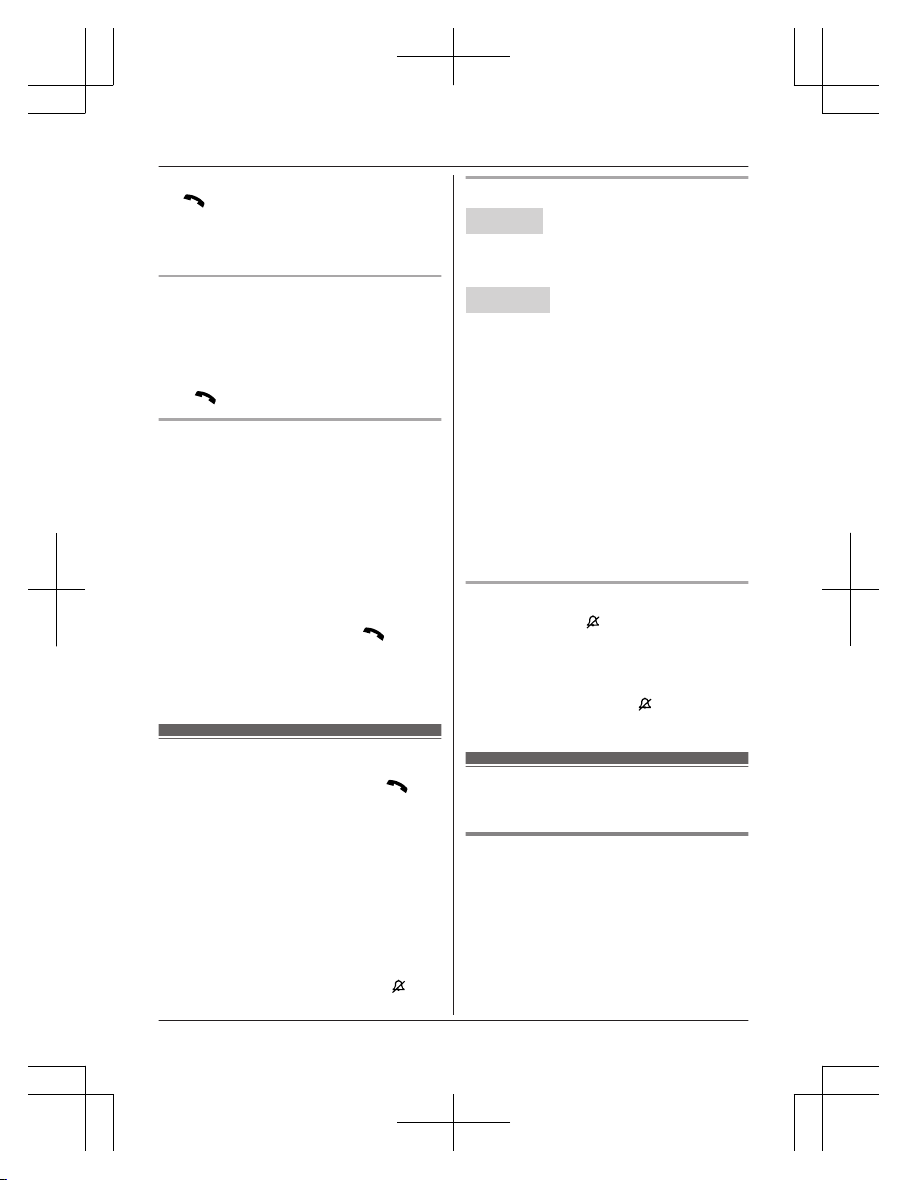
To switch back to the receiver, press MZN/
M N.
R I
n step 1, you can store the dialed phone
number to the phonebook by pressing and
holding MFN W for a few seconds.
Making a call using the redial list
T
he last 5 phone numbers dialed are stored in
the redial list (48 digits max. each).
1 MEN REDIAL
2 MbN: Select the desired entry.
3 M
N
Pause (for PBX/long distance service
u
sers)
A pause is sometimes required when making
calls using a PBX or long distance service.
When storing a calling card access number
and/or PIN in the phonebook, a pause is also
needed (page 29).
Example: If you need to dial the line access
number “9” when making outside calls with a
PBX:
1 9 a MDN (Pause)
2 Dial the phone number. a M
N
N
ote:
R A 3.5 second pause is inserted each time
MDN (Pause) is pressed.
Answering calls
1 L
ift the handset and then press M
N
or
MZN when the unit rings.
R To answer a cellular call, you can also
press MCELLN.
2 When you finish talking, press MOFFN or
place the handset on the base unit or
charger.
Any key answer: You can answer the call by
pressing any dial key.
Auto talk: You can answer calls simply by
lifting the handset (page 36).
Temporary handset ringer off: You can turn
the ringer off temporarily by pressing M
N
(left
soft key).
Adjusting the ringer volume
Handset
P
ress MDN or MCN repeatedly to select the
desired volume while ringing.
R To turn the ringer off, press MCN repeatedly.
Base unit
n W
hile the base unit is ringing for an
incoming call:
Press MjN or MkN repeatedly to select the
desired volume.
n While the base unit is in standby mode:
Press MjN or MkN repeatedly to select the
desired volume for landline call.
R To turn the ringer off, press and hold MkN
until the unit beeps.
Note for handset and base unit:
R You can adjust the ringer volume for
cellular call and landline call by
programming (page 33, 35).
R The ringer volume you set is kept for each
line (landline and cellular lines).
One-touch ringer off for the handset
P
ress and hold 0 (
) until the unit beeps to
t
urn the ringer off. While the ringer is turned
off, the handset will not ring for cellular calls or
for landline calls.
R You can turn the ringer on again by
pressing and holding 0 (
) until the unit
beeps.
Useful features during a
c
all
Hold
1 Press MMENUN during an outside call.
2 MbN: “Hold” a MSELECTN
3 To release hold on the cellular line:
Press MCELLN.
*1
R Another handset user can take the call
by pressing MCELLN.
*1
*1 If you press MCELLN and the
selection list is displayed, select
For assistance, visit www.panasonic.ca/english/support
21
Making/Answering Calls
KX-TG273CSK(en-en)0525ver110.pdf21 2018/06/0210:39:09
Page 22
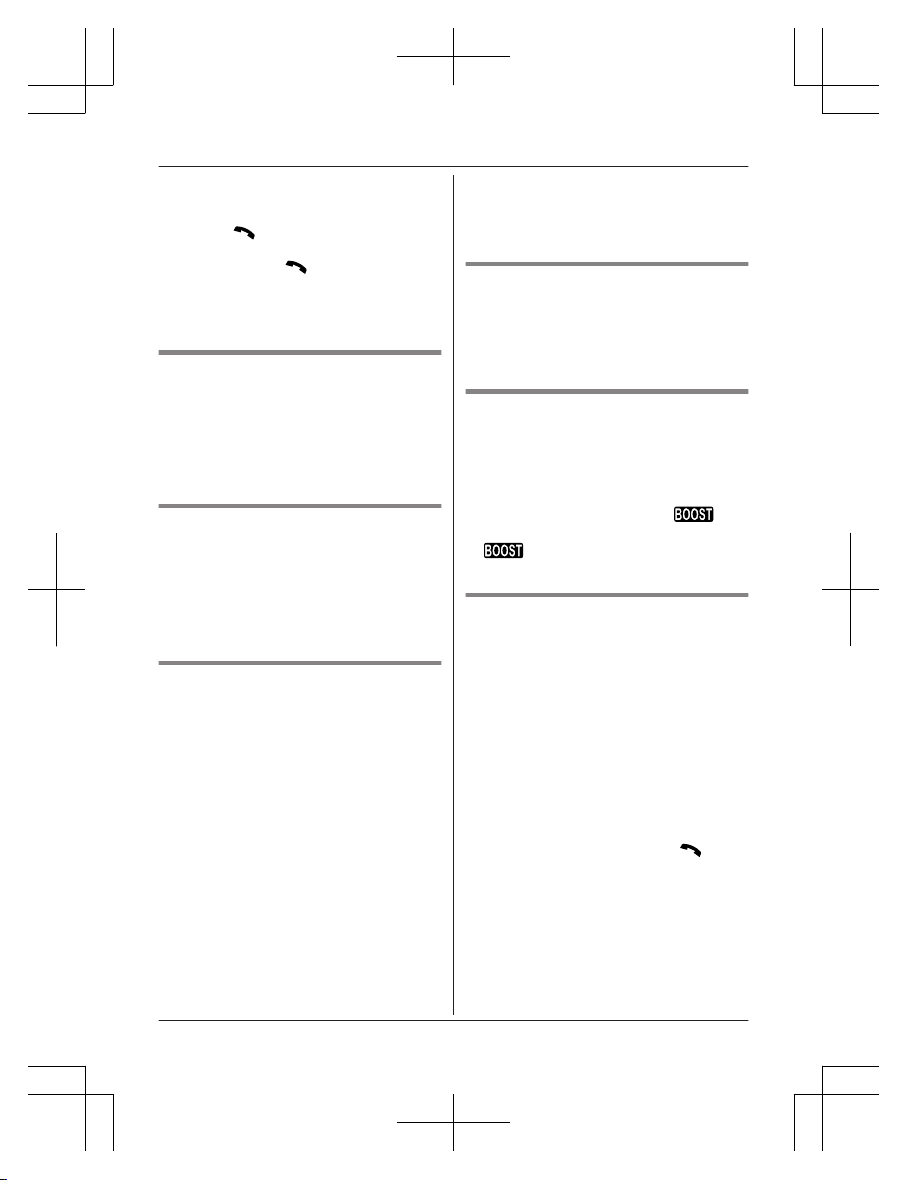
the desired cellular line and press
MS
ELECTN.
To release hold on the landline:
Press M
N.
R A
nother handset user can take the call
by pressing M
N.
N
ote:
R After holding for 10 minutes, the call is
disconnected.
Mute
1 Press MMUTEN during a call.
2 To return to the call, press MMUTEN.
Note:
R MMUTEN is a soft key visible on the display
during a call.
Flash for landline calls
MF
LASHN allows you to use the special
features of your host PBX such as transferring
an extension call, or accessing optional
telephone services.
Note:
R To change the flash time, see page 37.
For call waiting or Call Waiting
C
aller ID service users
To use call waiting or Call Waiting Caller ID,
you must first subscribe with your phone
service provider.
This feature allows you to receive calls while
you are already talking on the phone. If you
receive a call while on the phone, you will hear
a call waiting tone.
If you subscribe to both Caller ID and Call
Waiting with Caller ID services, the 2nd
caller’s information is displayed on the unit
that is in use after you hear the call waiting
tone.
1 Press MFLASHN to answer the 2nd call.
2 To switch between calls, press MFLASHN.
Note:
R P
lease contact your phone service provider
for details and availability of this service in
your area.
Temporary tone dialing for
l
andline calls (for rotary/pulse
service users)
Press * before entering access numbers
which require tone dialing.
Handset clarity booster
T
his feature can improve sound clarity when
the handset is used in an area where there
may be interference. During an outside call,
this feature is turned on automatically when
necessary.
R When this feature is turned on,
is
d
isplayed. However, during a cellular call,
is not displayed even though the
f
eature is activated.
Call share
You can join an existing outside call.
n While another unit is on a cellular call:
1 To join the conversation, press
MCELLN.
R You can join the conversation in the
following situations.
– Only 1 cellular phone is paired.
– A specific line is set to make
cellular calls (page 19).
2 MbN: Select the corresponding cellular
phone. a MSELECTN
n While another unit is on a landline call:
To join the conversation, press M N.
N
ote:
R A maximum of 3 parties (including 1 outside
party) can join a conversation using 2
extensions. (3-way conference)
R To prevent other users from joining your
conversations with outside callers, turn
privacy mode on (page 37).
22
For assistance, visit www.panasonic.ca/english/support
Making/Answering Calls
KX-TG273CSK(en-en)0525ver110.pdf22 2018/06/0210:39:09
Page 23
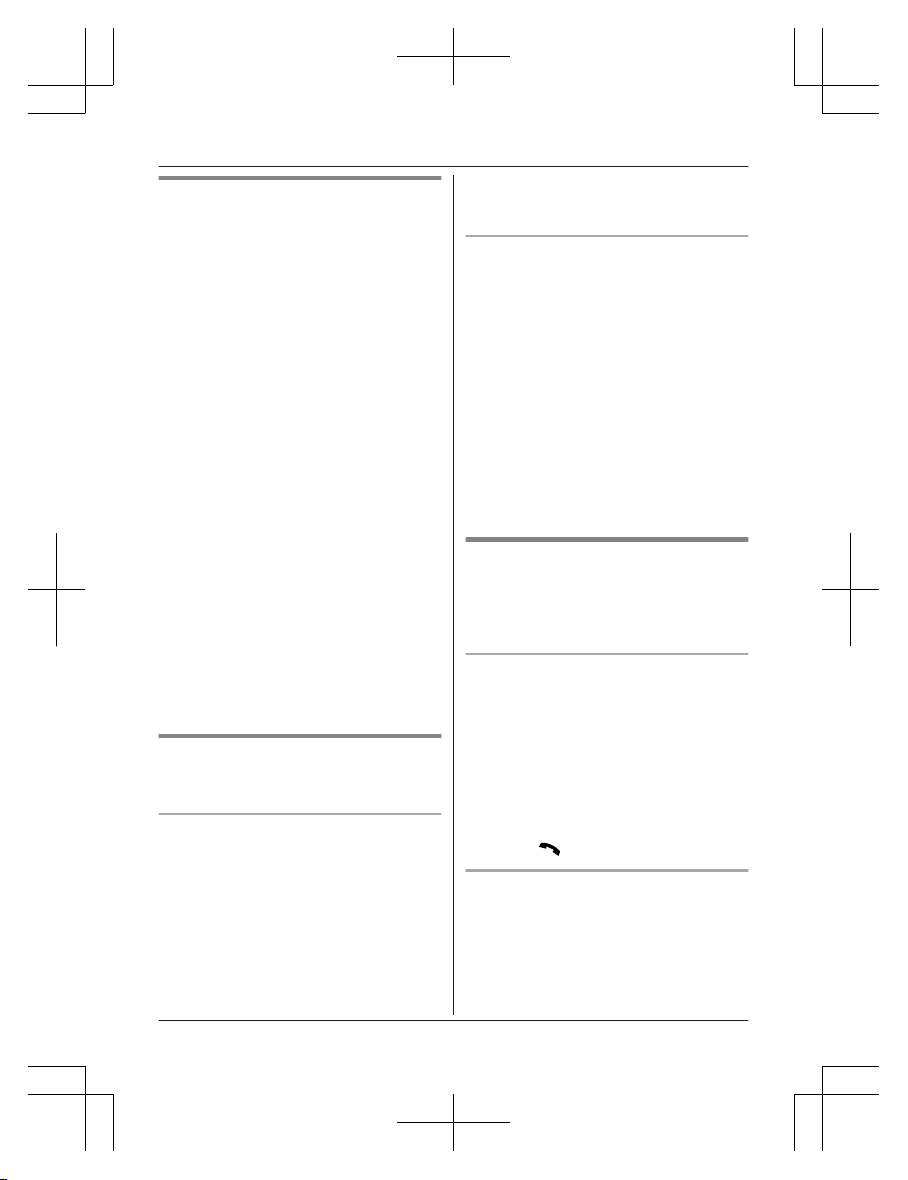
Transferring calls, conference
calls
Outside calls can be transferred or a
conference call with an outside party can be
made between handsets.
1 During an outside call, press MMENUN.
2 MbN: “Intercom” a MSELECTN
3 MbN: Select the desired unit. a MSELECTN
4 Wait for the paged party to answer.
R If the paged party does not answer,
press MBACKN to return to the outside
call.
5 To complete the transfer:
Press MOFFN.
To establish a conference call:
MMENUN a MbN: “Conference” a
MSELECTN
R To leave the conference, press MOFFN.
The other 2 parties can continue the
conversation.
R To put the outside call on hold:
MMENUN a MbN: “Hold” a
MSELECTN
To resume the conference: MMENUN
a MbN: “Conference” a MSELECTN
R To cancel the conference: MMENUN a
MbN: “Stop conference” a
MSELECTN
You can continue the conversation
with the outside caller.
Transferring a cellular call
b
etween the handset and a
cellular phone
Transferring a cellular call from the
h
andset to a cellular phone
1 Press MMENUN during a cellular call.
2 MbN: “Transfer to cell” a
MSELECTN
R The cellular call is transferred to the
cellular phone.
Note:
R Depending on your cellular phone type, you
may need to set the cellular phone to be
ready to talk before transferring. For
e
xample, if your cellular phone has a top
cover, open it beforehand.
Transferring a cellular call from a
c
ellular phone to the handset
During a conversation using a cellular phone,
the call cannot be transferred to the handset
by the cellular phone. Perform the following
with the handset.
1 During a conversation using a cellular
phone, press MCELLN.
R The call is transferred to the handset in
the following situations.
– Only 1 cellular phone is paired.
– A specific line is set to make cellular
calls (page 19).
2 MbN: Select the corresponding cellular
phone. a MSELECTN
R The call is transferred to the handset.
Answering a 2nd call
I
f you receive a call while talking on the phone,
the interrupt tone sounds (page 35) and the
2nd caller’s information is displayed if you
subscribe to Caller ID service (page 42).
Answering a 2nd call during a
l
andline call
1 Press MMENUN during a landline call.
2 MbN: “Hold” a MSELECTN
3 To answer the 2nd call:
Press MCELLN while the 2nd call is being
received.
4 To hang up the 2nd call and return to the
1st call (landline call), press MOFFN, then
press M
N.
Answering a 2nd call during a cellular
c
all
1 Press MMENUN during a cellular call.
2 MbN: “Hold” a MSELECTN
For assistance, visit www.panasonic.ca/english/support
23
Making/Answering Calls
KX-TG273CSK(en-en)0525ver110.pdf23 2018/06/0210:39:10
Page 24

3 T
o answer the 2nd call:
Press M
N
or MCELLN while the 2nd call
is being received.
4 To hang up the 2nd call and return to the
1st call (cellular call), press MOFFN, then
press MCELLN.
*1
*1 If you press MCELLN and the selection list
is displayed, select the desired cellular
line and press MSELECTN.
Intercom
Intercom calls can be made between
handsets.
Note:
R When paging unit(s), the paged unit(s)
beeps for 1 minute.
R If you receive an outside call while talking
on the intercom, the interrupt tone sounds
(page 35).
To finish intercom, press MOFFN. To answer
the call, press M N
or MCELLN.
Making an intercom call
1 MM
ENUN a MbN: “Intercom” a
MSELECTN
2 MbN: Select the desired unit. a MSELECTN
3 When you finish talking, press MOFFN.
Note:
R You can also use the MINTERCOMN soft
key, if displayed, to make intercom calls.
Answering an intercom call
1 P
ress M
N
to answer the page.
2 When you finish talking, press MOFFN.
24
For assistance, visit www.panasonic.ca/english/support
Making/Answering Calls
KX-TG273CSK(en-en)0525ver110.pdf24 2018/06/0210:39:10
Page 25

Call block
Y
ou can press the MCALL BLOCKN button in
the following situations to disconnect the
current call and add a phone number to the
call block list:
– when an incoming call is being received
– when an incoming call is being recorded by
the answering system
– when talking on an outside call
Once a phone number has been added to the
call block list, the unit will block calls from that
phone number in the future.
1 Press MCALL BLOCKN under the
situations shown above.
2 Confirm the call block number and press
MYESN.
R The call block number is stored in the
call block list, “Caller blocked” is
displayed, and then the call is
disconnected.
Note:
R If the call has no phone number, the call is
blocked but it is not stored in the call block
list.
R The call block feature is not available:
– for intercom calls or calls received by call
waiting.
– when a landline call (or cellular call) is
being received during a cellular call (or
landline call).
R Blocked calls are logged in the caller list.
Storing unwanted callers
T
he unit can block calls by storing the desired
items in the call block list beforehand (Caller
ID subscribers only).
– “Block a single number”: The unit
blocks calls from specific phone numbers
stored in the call block list.
– “Block range of numbers”: The unit
blocks calls that begin with a number stored
in the call block list, such as a toll-free
phone number prefix or certain area codes.
– “Block unknown CID”: The unit blocks
calls that have no phone number.
Single phone numbers and ranges of numbers
c
an be stored in the call block list up to 150
items in total.
Blocking unwanted callers:
When a call is received, the unit rings once
*1
while caller information is being received.
If the caller’s phone number matches an entry
in the call block list, the unit emits no sound to
the caller, and disconnects the call.
*1 If you do not want this one ring to sound,
select “No” in “Turning the first ring on/
off” (page 26).
Storing a single phone number
I
mportant:
R We recommend storing 10 digits (including
the area code). If only 7 digits are stored, all
numbers that have the same last 7 digits
will be blocked.
Adding call blocked numbers from
t
he caller list
n When a cellular phone is paired:
1 MCN CID
2 MbN: Select the desired entry to be
blocked.
R To edit the number:
MSELECTN a Press * (Edit)
repeatedly until the phone number
is shown in the 10-digit format. a
MSAVEN a MbN: “Call block”
a MSELECTN a Go to step 4.
3 MCALL BLOCKN
4 MbN: “Yes” a MSELECTN
5 Edit the phone number if necessary
(24 digits max.). a MSAVEN a MOFFN
n When a cellular phone is not paired:
1 MCN CID
2 MbN: Select the desired entry to be
blocked.
R To edit the number: MMENUN a
MbN: “Edit” a MSELECTN
Press MEDITN repeatedly until the
phone number is shown in the
10-digit format. a MSAVEN a MbN:
For assistance, visit www.panasonic.ca/english/support
25
Call Block
KX-TG273CSK(en-en)0525ver110.pdf25 2018/06/0210:39:10
Page 26

“C
all block” a MSELECTN a
Go to step 4.
3 MCALL BLOCKN
4 MbN: “Yes” a MSELECTN
5 Edit the phone number if necessary
(24 digits max.). a MSAVEN a MOFFN
Adding call blocked numbers
m
anually
1 MCALL BLOCKN
2 MbN: “Block a single number” a
MSELECTN
3 MMENUN a MbN: “Add” a MSELECTN
4 Enter the phone number (24 digits max.).
a MSAVEN a MOFFN
Storing a range of number
1 MC
ALL BLOCKN
2 MbN: “Block range of numbers” a
MSELECTN
3 MMENUN a MbN: “Add” a MSELECTN
4 Enter the desired number (2-8 digits). a
MSAVEN a MOFFN
Blocking incoming calls that
h
ave no phone number
You can block calls when no phone number is
provided, such as private callers or out of area
calls.
1 MCALL BLOCKN
2 MbN: “Block unknown CID” a
MSELECTN
3 MbN: Select the desired setting. a
MSAVEN a MOFFN
Turning the first ring on/off
You can choose whether the first ring sounds
when a call is received.
“Yes” (default): The first ring for all calls will
be heard, including calls from blocked phone
numbers.
“N
o”: The first ring is muted for all calls. If this
setting is selected, the unit will never ring for
calls from blocked phone numbers.
1 MCALL BLOCKN
2 MbN: “One ring for blocked call”
a MSELECTN
3 MbN: Select the desired setting. a
MSAVEN a MOFFN
Viewing/editing/erasing call
block numbers
1 MCALL BLOCKN
2 MbN: “Block a single number” or
“Block range of numbers” a
MSELECTN
3 MbN: Select the desired entry.
R After viewing, press MOFFN to exit.
4 To edit a number:
MEDITN a Edit the number. a MSAVEN
a MOFFN
To erase a number:
MERASEN a MbN: “Yes” a MSELECTN
a MOFFN
Note:
R When editing, press the desired dial key to
add digits and press MCLEARN to erase
digits.
Erasing all call block numbers
1 MCALL BLOCKN
2 MbN: “Block a single number” or
“Block range of numbers” a
MSELECTN
3 MMENUN a MbN: “Erase all” a
MSELECTN
4 MbN: “Yes” a MSELECTN
5 MbN: “Yes” a MSELECTN a MOFFN
26
For assistance, visit www.panasonic.ca/english/support
Call Block
KX-TG273CSK(en-en)0525ver110.pdf26 2018/06/0210:39:10
Page 27

Phonebook
Y
ou can add 3,000 names (16 characters
max.) and phone numbers (24 digits max.) to
the phonebook, and assign each phonebook
entry to the desired group (page 28). The
following groups are available:
– Group 1: “Home”*1 (default)
– Group 2: “Cell 1”
*1
– Group 3: “Cell 2”
*1
– Group 4-9: You can change the group
name for each group.
*1 For groups 1-3, the group names cannot
be changed.
Important:
R All entries can be shared by any registered
handset.
R You can copy phonebook entries from a
Bluetooth cellular phone to the unit’s
phonebook (page 45).
Adding phonebook entries
1 MFN W a MM
ENUN
2 MbN: “Add new entry” a MSELECTN
3 Enter the party’s name. a MOKN
4 Enter the party’s phone number. a MOKN
5 MbN: Select the desired group. a
MSELECTN 2 times a MOFFN
Entering characters
P
ress the dial key that corresponds to the
desired character. Press repeatedly to scroll
through the available characters.
The following operations are also available.
Key Operation
* Switch between the
u
ppercase and lowercase
(A « a)
MFN MEN Move the cursor
MC
LEARN Erase the character or
number
R To erase all, press and
hold it.
R T
o enter another character that is located
on the same dial key, first press MEN to
move the cursor to the next space.
R If you do not press any dial key within 2
seconds after entering a character, the
character is fixed and the cursor moves to
the next space.
Storing a redial list number to the
p
honebook
Phone numbers of up to 24 digits can be
stored in the phonebook.
n When a cellular phone is paired:
1 MEN REDIAL
2 MbN: Select the desired entry. a
MMENUN
3 MbN: “Save” a MSELECTN
4 To store the name, continue from step
3, “Editing entries”, page 28.
n When a cellular phone is not paired:
1 MEN REDIAL
2 MbN: Select the desired entry. a
MSAVEN
3 To store the name, continue from step
3, “Editing entries”, page 28.
Note:
R The name stored in the phonebook will be
reflected in the redial list after you make a
call using that phonebook entry.
Storing caller information to the
p
honebook
n When a cellular phone is paired:
1 MCN CID
2 MbN: Select the desired entry. a
MSELECTN
R To edit the number, press * (Edit)
repeatedly until the phone number
is shown in the desired format.
3 MSAVEN
4 MbN: “Phonebook” a MSELECTN
5 Continue from step 3, “Editing entries”,
page 28.
For assistance, visit www.panasonic.ca/english/support
27
Phonebook
KX-TG273CSK(en-en)0525ver110.pdf27 2018/06/0210:39:10
Page 28

n W
hen a cellular phone is not paired:
1 MCN CID
2 MbN: Select the desired entry. a
MMENUN
R To edit the number:
MbN: “Edit” a MSELECTN
Press MEDITN repeatedly until the
phone number is shown in the
desired format. a MSAVEN a MbN:
“Phonebook” a MSELECTN a
Go to step 4.
3 MbN: “Save phonebook” a
MSELECTN
4 Continue from step 3, “Editing entries”,
page 28.
Groups
G
roups can help you find entries in the
phonebook quickly and easily. You can
change the group name for groups 4-9
(“Friends”, “Family”, etc.). By assigning
different ringer tones for different groups of
callers, you can identify who is calling (ringer
ID), if you have subscribed to Caller ID service.
Changing group names/setting ringer
I
D
1 MFN W a MMENUN
2 MbN: “Group” a MSELECTN
3 MbN: Select the desired group. a
MSELECTN
R If you selected “Home”, “Cell 1”, or
“Cell 2”, go to step 5.
4 To change group names
MbN: “Group name” a MSELECTN a
Edit the name (10 characters max.). a
MSAVEN
5 To set group ringer tone
MbN: Select the current setting of the
group ringer tone. a MSELECTN a MbN:
Select the desired ringer tone. a MSAVEN
6 MOFFN
Finding and calling from a
phonebook entry
1 MFN W
2 To scroll through all entries
MbN: Select the desired entry.
To search by first character
Press the dial key (0
to 9, or #)
which contains the character you are
searching for.
MbN:
Scroll through the phonebook if
necessary.
To search by group
MG
ROUPN
MbN:
Select the desired group. a
MSELECTN
MbN:
Scroll through the phonebook if
necessary.
To search by query
You can narrow down the search to enter
the first characters of a name.
*
To search for the name, enter the
f
irst characters (up to 4) in
uppercase (page 27). a MOKN
MbN: Scroll through the phonebook if
necessary.
3
n Using a cellular line:
MC
ELLN
R The unit starts dialing
immediately in the following
situations.
– Only 1 cellular phone is
paired.
– A specific line is set to make
cellular calls (page 19).
MbN:
Select the desired cellular
phone. a MSELECTN
n Using a landline:
M
N
Editing entries
1 F
ind the desired entry (page 28).
2 MMENUN a MbN: “Edit” a MSELECTN
3 Edit the name if necessary. a MOKN
4 Edit the phone number if necessary. a
MOKN
28
For assistance, visit www.panasonic.ca/english/support
Phonebook
KX-TG273CSK(en-en)0525ver110.pdf28 2018/06/0210:39:10
Page 29

5 MbN:
Select the desired group (page 28).
a MSELECTN 2 times a MOFFN
Erasing entries
Erasing an entry
1 F
ind the desired entry (page 28).
2 MMENUN a MbN: “Erase” a MSELECTN
3 MbN: “Yes” a MSELECTN a MOFFN
Erasing all entries
1 MFN W a MM
ENUN
2 MbN: “Erase all” a MSELECTN
3 MbN: Select the desired group. a
MSELECTN
4 MbN: “Yes” a MSELECTN
5 MbN: “Yes” a MSELECTN a MOFFN
Chain dial
T
his feature allows you to dial phone numbers
in the phonebook while you are on a call. This
feature can be used, for example, to dial a
calling card access number or bank account
PIN that you have stored in the phonebook,
without having to dial manually.
1 During an outside call, press MFN W.
2 MbN: Select the desired entry.
3 Press MCALLN to dial the number.
Note:
R When storing a calling card access number
and your PIN in the phonebook as one
phonebook entry, press MDN (Pause) to add
pauses after the number and PIN as
necessary (page 21).
R If you have rotary/pulse service, you need
to press * before pressing MFN W in step
1 to change the dialing mode temporarily to
tone. When adding entries to the
phonebook, we recommend adding * to
the beginning of phone numbers you wish
to chain dial (page 27).
Speed dial
Y
ou can assign 1 phone number to each of
the dial keys (1 to 9) on the handset.
Adding phone numbers to speed
d
ial keys
n By entering phone numbers:
1 Press and hold the desired speed dial
key (1 to 9). a MADDN
2 MbN: “Manual” a MSELECTN
3 Enter the party’s name (16 characters
max.). a MOKN
4 Enter the party’s phone number (24
digits max.). a MOKN a MSELECTN
a MOFFN
n From the phonebook:
1 Press and hold the desired speed dial
key (1 to 9). a MADDN
2 MbN: “Phonebook” a MSELECTN
3 MbN: Select the desired entry. a
MSAVEN a MOFFN
Note:
R If you edit a phonebook entry which is
assigned to a speed dial key, the edited
entry does not transfer to the speed dial
key.
Editing an entry
1 P
ress and hold the desired speed dial key
(1 to 9). a MMENUN
2 MbN: “Edit” a MSELECTN
3 Edit the name if necessary. a MOKN
4 Edit the phone number if necessary. a
MOKN a MSELECTN a MOFFN
Erasing an entry
1 P
ress and hold the desired speed dial key
(1 to 9). a MMENUN
2 MbN: “Erase” a MSELECTN
3 MbN: “Yes” a MSELECTN a MOFFN
For assistance, visit www.panasonic.ca/english/support
29
Phonebook
KX-TG273CSK(en-en)0525ver110.pdf29 2018/06/0210:39:10
Page 30

Viewing an entry/Making a call
n Using a cellular line:
1 Press and hold the desired speed dial
key (1 to 9).
2 MCELLN
R The unit starts dialing immediately
in the following situations.
– Only 1 cellular phone is paired.
– A specific line is set to make
cellular calls (page 19).
3 MbN: Select the desired cellular phone.
a MSELECTN
n Using a landline:
1 Press and hold the desired speed dial
key (1 to 9).
2 To make a call, press M
N.
30
For assistance, visit www.panasonic.ca/english/support
Phonebook
KX-TG273CSK(en-en)0525ver110.pdf30 2018/06/0210:39:10
Page 31

Menu list
T
o access the features, there are 2 methods.
n Scrolling through the display menus
1 MMENUN
2 Press MCN or MDN to select the desired main menu. a MSELECTN
3 Press MCN or MDN to select the desired item from the next sub-menus. a MSELECTN
4 Press MCN or MDN to select the desired setting. a MSAVEN
n Using the direct command code
1 MMENUN a Enter the desired code.
Example: Press MMENUN#101.
2 Select the desired setting. a MSAVEN
Note:
R To exit the operation, press MOFFN.
R In the following table, < > indicates the default settings.
R In the following table,
indicates the reference page number.
R D
isplay menu order and sub-menu may vary depending on your model.
Display menu tree and direct command code table
M
ain menu: W “Phonebook”
Operation Code
Viewing the phonebook entry. #280 28
Main menu: “C
aller list”
Operation Code
Viewing the caller list. #213 43
Main menu: “A
nswering device”
Sub-menu 1 Sub-menu 2 Settings Code
Play new message
– – #323 52
Play all message
– – #324 52
Erase all
m
essage
*1
– – #325 53
Greeting
Record greeting
*1
– #302 51
Check greeting
– #303 52
Pre-recorded
*
1
(Reset to pre-recorded
greeting)
– #304 52
For assistance, visit www.panasonic.ca/english/support
31
Programming
KX-TG273CSK(en-en)0525ver110.pdf31 2018/06/0210:39:10
Page 32

Sub-menu 1 Sub-menu 2 Settings Code
Settings
Ring count
*
1
Toll saver
2
-7 rings
<4 rings>
#211 54
Recording time
*
1
<3
min>
1 min
Greeting only
*2
#305 55
Remote code
*1
<1
11> #306 53
Screen call
<O
n>
Off
#310 54
Answer on
*
1
– – #327 51
Answer off
*
1
– – #328 51
Main menu: “V
oicemail access”
*3
Operation Code
Listening to voicemail messages. #330 56
Main menu: “I
ntercom”
Operation Code
Paging the desired unit. #274 24
32
For assistance, visit www.panasonic.ca/english/support
Programming
KX-TG273CSK(en-en)0525ver110.pdf32 2018/06/0210:39:10
Page 33

Main menu: “B
luetooth”
Sub-menu 1 Sub-menu 2 Settings Code
Link to cell
– 1
:Add new
device
*4
(for CELL 1)
– 2:Add new
device
*4
(for CELL 2)
Connect
*
1
/
Disconnect
*1
–
#6251
*
5
18
#6252
*
6
Ringer volume
– H
andset
Off–6 <6>
#6281
*
5
21
#6282
*
6
Ringer volume
– B
ase unit
*1
Off–6 <1>
#G6
281
*5
#G6
282
*6
Ringer tone
*
7
<Tone 2>
*5
<Tone 4>
*6
#6291
*5
–
#6292
*
6
Select unit to
r
ing
*1
<All>
Handset 1-6
#6271
*
5
17
#6272
*
6
Ring as cell
(
limited)
*1
<On (with
Talking CID)>
On (without
Talking CID)
Off
#6141
*
5
17
#6142
*
6
Alert settings
*
1
– Alert On/Off
<O
n>
Off
#6101
*
5
47
#6102
*
6
Alert settings
*
1
– Voice alert
<O
n>
Off
#6031
*
5
47
#6032
*
6
Alert settings
*
8
– Alert tone
<Tone 1>
*5
<Tone 2>
*6
#6041
*5
47
#6042
*
6
Pair
–
#6241
*
5
16
#6242
*
6
Unpair
–
#6111
*
5
16
#6112
*
6
Phonebook
t
ransfer
– – #618 45
Headset
Add new device
*
4
– #621 49
Connect
*
1
/
Disconnect
*1
– #622 49
Pair
– #621 49
Unpair
– #612 49
For assistance, visit www.panasonic.ca/english/support
33
Programming
KX-TG273CSK(en-en)0525ver110.pdf33 2018/06/0210:39:10
Page 34

Sub-menu 1 Sub-menu 2 Settings Code
Settings
Auto connect
*
1
Off
<1
min>
3 min
5 min
10 min
#632 17
Cell area code
*
1
– #633 19
Cell line only
m
ode
*1
On
<Off>
#157 18
Cell line select
<M
anual>
Cellphone 1
*4
Cellphone 2
*4
#634 19
Set PIN
*
1
<0
000> #619 19
International
c
ode
*1
– #117 45
Country code
*1
– #118
Trunk prefix
*
1
– #119
Main menu: “Set date & time”
Sub-menu 1 Sub-menu 2 Settings Code
Date and time
*
1
– – #101 15
Memo alarm Alarm1–3
<O
ff>
Once
Daily
Weekly
#720 39
Time a
djustment
*1, *9
– <C
aller ID auto>
Manual
#226 –
Main menu: “S
peed dial”
Operation Code
Viewing the speed dial entry. #261 29
34
For assistance, visit www.panasonic.ca/english/support
Programming
KX-TG273CSK(en-en)0525ver110.pdf34 2018/06/0210:39:10
Page 35

Main menu: “S
ettings”
Sub-menu 1 Sub-menu 2 Settings Code
Ring adjustments
Ringer volume
– H
andset
*3
Off–6 <6> #160 –
Ringer volume
– B
ase unit
*1, *3
Off–6 <1> #G160 –
Ringer tone
*3, *7, *10
(Handset)
<T
one 1> #161 –
Interrupt tone
*
11
<O
n>
Off
#201 23
Night mode On/Off
– O
n
– <Off>
#238 39
Start/End
–
<11:00 PM/
06:00 AM>
#237 40
Select group
H
ome
Cell 1
Cell 2
Group 4-9
#241 40
Set date & time
Date and time
*
1
– #101 15
Memo alarm
– A
larm1–3
<Off>
Once
Daily
Weekly
#720 39
Time adjustment
*
1, *9
<C
aller ID auto>
Manual
#226 –
Talking caller ID Handset
<O
n>
Off
#162 42
Base unit
*
1
On
<O
ff>
#G162
For assistance, visit www.panasonic.ca/english/support
35
Programming
KX-TG273CSK(en-en)0525ver110.pdf35 2018/06/0210:39:10
Page 36

Sub-menu 1 Sub-menu 2 Settings Code
Key detector
s
etting
*12
– 1:Add new device
(for Detector1)
*13
– 2:Add new device
(for Detector2)
– 3:Add new device
(for Detector3)
– 4:Add new device
(for Detector4)
Change name
*
1
Detector1
#6561 –
Detector2
*
14
#6562
*14
Detector3
*
14
#6563
*14
Detector4
*
14
#6564
*14
Registration
– #6571 –
#6572
*
14
#6573
*
14
#6574
*
14
Deregistration
– #6581 –
#6582
*
14
#6583
*
14
#6584
*
14
Call block
*
1
Block a single
n
umber
– #217 25
Block range of
n
umbers
– 26
Block unknown CID
(C
ID: Caller ID)
Block
<Unblock>
#240 26
One ring for
b
locked call
<Yes>
No
#173 26
Speed dial
– – #261 29
Record greeting
*
1
– – #302 51
Voicemail
*
3
Save VM access#
*1
(VM: Voicemail)
– #331 56
VM tone detect
*
1
<O
n>
Off
#332 56
LCD contrast
(
Display contrast)
– Level 1–4 <2> #145 –
Handset name
– – #104 40
Display name
–
On
<O
ff>
#105 40
Key tone – <O
n>
Off
#165 –
Auto talk
*
15
–
On
<O
ff>
#200 21
36
For assistance, visit www.panasonic.ca/english/support
Programming
KX-TG273CSK(en-en)0525ver110.pdf36 2018/06/0210:39:10
Page 37

Sub-menu 1 Sub-menu 2 Settings Code
Set tel line
*
3
Set dial mode
*1
<T
one>
Pulse
#120 15
Set flash time
*
1, *16
80 ms
9
0 ms
100 ms
110 ms
160 ms
200 ms
250 ms
300 ms
400 ms
600 ms
<700 ms>
900 ms
#121 22
Set line mode
*
1, *17
A
<B> #122 –
C. WTG options
*
1
(Call Waiting Deluxe
options)
On
<O
ff>
#215 42
Privacy mode
*
1
–
On
<O
ff>
#194 22
Registration Register handset
– #130 40
Deregistration
*
2
– #131 40
Change language Display
<E
nglish>
Français
#110 15
Announcement
*
1
<E
nglish>
Français
#112 15
Main menu: “C
ustomer support”
Operation Code
Displaying customer support Web address. #680 –
Main menu: “K
ey detector”
*12
Sub-menu 1 Sub-menu 2 Settings Code
Search
– – #655 –
Battery check
– –
*1 If you program these settings using one of the units, you do not need to program the same
item using another unit.
*2 This menu is not displayed when scrolling through the display menus. It is only available in
direct command code.
*3 When the cellular line only mode is turned on, these menus are not displayed (page 18).
*4 After the Bluetooth device is paired, the device name is displayed.
*5 For CELL 1
For assistance, visit www.panasonic.ca/english/support
37
Programming
KX-TG273CSK(en-en)0525ver110.pdf37 2018/06/0210:39:10
Page 38

*6 For CELL 2
*
7 The preset melodies in this product (“Tone 3” - “Melody 10”) are used with permission of
© 2004 - 2013 Copyrights Vision Inc.
*8 The preset melodies in this product (“Tone 1” and “Tone 2”) are used with permission of
© 2013 Copyrights Vision Inc.
*9 This feature allows the unit to automatically adjust the date and time each time caller
information including date and time is received.
To turn this feature on, select “Caller ID auto”. To turn this feature off, select
“Manual”. (Caller ID subscribers only)
To use this feature, set the date and time first (page 15).
*10 If you subscribe to a distinctive ring service, select a tone (tone 1 or 2). If you select a
melody, you cannot distinguish lines by their ringers.
*11 This tone lets you know when you receive an outside call while you are on another line or an
intercom call. If you select “On”, the tone sounds 2 times.
*12 This setting is available when you have the key detector (KX-TGA20). Read the installation
manual for more information on the key detector.
*13 For models with supplied key detectors, the display shows “1: Detector1”.
*14 If you register 2 or more key detectors.
*15 If you subscribe to a Caller ID service and want to view the caller’s information after lifting up
the handset to answer a call, turn off this feature.
*16 The flash time depends on your telephone exchange or host PBX. Contact your PBX
supplier if necessary.
*17 Generally, the line mode setting should not be changed. This setting automatically maintains
receiver volume at the proper level depending on the current telephone line condition. Set
the line mode to “A” if telephone line condition is not good.
38
For assistance, visit www.panasonic.ca/english/support
Programming
KX-TG273CSK(en-en)0525ver110.pdf38 2018/06/0210:39:10
Page 39

Alarm
A
n alarm sounds at the set time for 1 minute
and is repeated 5 times at 5 minute intervals
(snooze function). A text memo can also be
displayed for the alarm. A total of 3 separate
alarm times can be programmed for each
handset. You can set one of 3 different alarm
options (once, daily, or weekly) for each alarm
time.
Important:
R Make sure the unit’s date and time setting
is correct (page 15).
1 MMENUN#720
2 MbN: Select the desired alarm. a
MSELECTN
3 MbN: Select the desired alarm option. a
MSELECTN
“Off”
Turns alarm off. Go to step 10.
“O
nce”
An alarm sounds once at the set time.
“D
aily”
An alarm sounds daily at the set time.
Go to step 5.
“W
eekly”
Alarm sounds weekly at the set time(s).
4 P
roceed with the operation according to
your selection in step 3.
n Once:
Enter the desired month and date. a
MOKN
n Weekly:
MbN: Select the desired day of the week
and press MSELECTN. a MOKN
5 Set the desired time.
6 *: Select “AM” or “PM”. a MOKN
7 Enter a text memo (10 characters max.).
a MOKN
8 MbN:
Select the desired alarm tone. a
MSELECTN
R We recommend selecting a different
ringer tone from the one used for
outside calls.
9 MbN: Select the desired snooze setting.
a MSAVEN
10 MSELECTN a MOFFN
Note:
R Press MSTOPN to stop the alarm completely.
R When the handset is in use, the alarm will
not sound until the handset is in standby
mode.
R Press any dial key or MSNOOZEN to stop
the sound but keep the snooze function
activated.
R If you want to make an outside call when
the snooze function is activated, please
stop the snooze function before making the
call.
Night mode
N
ight mode allows you to select a period of
time during which the handset will not ring for
outside calls. This feature is useful for time
periods when you do not want to be disturbed,
for example, while sleeping. Night mode can
be set for each unit.
Using the phonebook’s group feature
(page 28), you can also select groups of
callers whose calls override night mode and
ring the unit (Caller ID subscribers only).
Important:
R Make sure the unit’s date and time setting
is correct (page 15).
R We recommend turning the base unit ringer
off (page 33, 35) in addition to turning the
night mode on.
R If you have set the alarm, the alarm sounds
even if the night mode is turned on.
Turning night mode on/off
1 MM
ENUN#238
For assistance, visit www.panasonic.ca/english/support
39
Programming
KX-TG273CSK(en-en)0525ver110.pdf39 2018/06/0210:39:10
Page 40

2 MbN:
Select the desired setting. a
MSAVEN
R If you select “Off”, press MOFFN to
exit.
3 Enter the desired hour and minute you
wish to start this feature.
4 *: Select “AM” or “PM”. a MOKN
5 Enter the desired hour and minute you
wish to end this feature.
6 *: Select “AM” or “PM”.
7 MSAVEN a MOFFN
Changing the start and end time
1 MM
ENUN#237
2 Continue from step 3, “Turning night
mode on/off”, page 39.
Selecting groups to bypass night
m
ode
1 MMENUN#241
2 MbN: Select the desired groups. a
MSELECTN
R “
” is displayed next to the selected
g
roup numbers.
R To cancel the selected group:
MbN: Select the group. a Press
MSELECTN again. “
” disappears.
3 MS
AVEN a MOFFN
Other programming
Changing the handset name
T
he default handset name is “Handset 1” to
“Handset 6”. You can customize the name
of each handset (“Bob”, “Kitchen”, etc.). This is
useful when you make intercom calls between
handsets. To display the handset name in
standby mode, turn on the handset name
display feature (page 40).
1 MMENUN#104
2 Enter the desired name (10 characters
max.). a MSAVEN a MOFFN
Displaying the handset name
You can select whether or not the handset
name is displayed in standby mode. The
default setting is “Off”.
1 MMENUN#105
2 MbN: Select the desired setting. a
MSAVEN a MOFFN
Registering a unit
Operating additional units
Additional handsets
U
p to 6 handsets can be registered to the
base unit.
Important:
R See page 4 for information on the available
model.
Registering a handset to the
b
ase unit
The supplied handset and base unit are
pre-registered. If for some reason the handset
is not registered to the base unit, re-register
the handset.
1 Handset:
MMENUN#130
2 Base unit:
Press and hold MLOCATORN for about 5
seconds.
R If all registered handsets start ringing,
press MLOCATORN again to stop, then
repeat this step.
3 Handset:
Press MOKN, then wait until a long beep
sounds.
Deregistering a handset
A
handset can cancel its own registration to
the base unit, or other handsets registered to
the same base unit. This allows the handset to
end its wireless connection with the system.
40
For assistance, visit www.panasonic.ca/english/support
Programming
KX-TG273CSK(en-en)0525ver110.pdf40 2018/06/0210:39:10
Page 41

1 MM
ENUN#131
R All handsets registered to the base unit
are displayed.
2 MbN: Select the handset you want to
cancel. a MSELECTN
3 MbN: “Yes” a MSELECTN a MOFFN
For assistance, visit www.panasonic.ca/english/support
41
Programming
KX-TG273CSK(en-en)0525ver110.pdf41 2018/06/0210:39:10
Page 42

Using Caller ID service
I
mportant:
R This unit is Caller ID compatible. To use
Caller ID features, you must subscribe to a
Caller ID service. Contact your phone
service provider for details.
Caller ID features
W
hen an outside call is being received, the
caller information is displayed.
Caller information for the last 50 callers is
logged in the caller list from the most recent
call to the oldest.
R If the unit cannot receive caller information,
the following is displayed:
– “Unavailable”: The caller dials from
an area which does not provide a Caller
ID service.
– “Private caller”: The caller
requests not to send caller information.
– “Long distance”: The caller makes a
long distance call.
R If the unit is connected to a PBX system,
caller information may not be properly
received. Contact your PBX supplier.
Missed calls
I
f a call is not answered, the unit treats it as a
missed call. The display shows “Missed
call”.
Note:
R Even when there are unviewed missed
calls, “Missed call” disappears from the
standby display if the following operation is
performed by one of the units:
– A handset is replaced on the base unit
or charger.
– Pressing MOFFN on a handset.
Phonebook name display
W
hen caller information is received and it
matches a phone number stored in the
phonebook, the stored name in the
phonebook is displayed and logged in the
caller list.
Talking Caller ID
Handset / Base unit
T
his feature lets you know who is calling
without looking at the display.
To use this feature, you must:
– subscribe to a Caller ID service of your
phone service provider.
– turn this feature on (page 35).
When caller information is received, the
handsets and/or base unit announce the
caller’s name or phone number received from
your phone service provider following every
ring.
R Name pronunciation may vary. This feature
may not pronounce all names correctly.
R Caller ID service has a limit of how many
characters can be displayed. If the caller’s
name is too long, the unit may not be able
to display or announce the entire name.
Phonebook name announcement
W
hen caller information is received and it
matches a phone number stored in the
phonebook, the stored name in the
phonebook is announced.
For Call Waiting Deluxe service
u
sers
To use Call Waiting Deluxe, you must
subscribe to Call Waiting Deluxe from your
phone service provider. This feature not only
allows the unit currently in use to display the
2nd caller’s information, but also offers you a
variety of ways to deal with the 2nd call.
Important:
R Please contact your phone service provider
for details and availability of this service in
your area.
R This feature must be turned on before it can
be used.
To turn Call Waiting Deluxe on/off
T
o use Call Waiting Deluxe, you must turn this
feature on. The default setting is “Off”.
1 MMENUN#215
42
For assistance, visit www.panasonic.ca/english/support
Caller ID Service
KX-TG273CSK(en-en)0525ver110.pdf42 2018/06/0210:39:10
Page 43

2 MbN:
Select the desired setting. a
MSAVEN a MOFFN
Call Waiting Deluxe service options
W
hen a 2nd call is received, you can choose
how to handle the call by selecting an option
shown on the unit display.
Note:
R Your phone service provider may not offer
all of the options (page 43).
Displayed
o
ption
Function
Answer
Answers the waiting call,
while keeping the 1st call
on hold.
Hold
Holds the waiting call.
T
he caller will hear the
pre-recorded hold
message played by your
phone service provider.
Announce
The caller will hear the
p
re-recorded busy
message played by your
phone service provider
(for example, “We are not
available now.”) and will
then be disconnected.
Forward
Forwards the waiting call
t
o the voicemail service
provided by your phone
service provider. You
must subscribe to
voicemail service to use
this function.
Drop
Disconnects (drops) the
c
urrent call and answers
the waiting call.
Conference
Answers the waiting call
a
nd combines it with the
current call to make a
conference call (3-party
call).
Return
Returns to the waiting
c
aller while keeping the
current call on hold.
Displayed
o
ption
Function
Drop caller1
Disconnects (drops) the
1
st call during a
conference call.
Drop caller2
Disconnects (drops) the
2
nd call during a
conference call.
To use Call Waiting Deluxe service
1 W
hen you hear a call waiting tone during
an outside call, press MFLASHN.
R The option menu is displayed.
2 MbN: Select the desired option. a
MSELECTN
R After selecting “Answer”, “Hold”, or
“Conference”, you can select
another option. a MFLASHN a MbN:
Select the desired option. a
MSELECTN
Note:
R To exit from the option menu, wait for 20
seconds.
Caller list
I
mportant:
R Make sure the unit’s date and time setting
is correct (page 15).
Viewing the caller list and calling
b
ack
n Using a cellular line
1 MCN CID
2 Press MCN to search from the most recent
call, or MDN to search from the oldest call.
3 To call back, press MSELECTN.
To exit, press MOFFN.
4 MCELLN
R The unit starts dialing immediately in
the following situations.
– Only 1 cellular phone is paired.
– A specific line is set to make cellular
calls (page 19).
For assistance, visit www.panasonic.ca/english/support
43
Caller ID Service
KX-TG273CSK(en-en)0525ver110.pdf43 2018/06/0210:39:10
Page 44

5 MbN:
Select the desired cellular phone. a
MSELECTN
n Using a landline
1 MCN CID
2 Press MCN to search from the most recent
call, or MDN to search from the oldest call.
3 To call back, press M
N.
T
o exit, press MOFFN.
Note:
R If the entry has already been viewed or
answered, “
” is displayed.
R
or indicates the caller information
w
as received from the cellular line.
Editing a caller’s phone number
Y
ou can edit a phone number in the caller list
by adding the long distance code “1” or
removing its area code.
n When a cellular phone is paired:
1 MCN CID
2 MbN: Select the desired entry. a
MSELECTN
3 Press * (Edit) repeatedly until the
phone number is shown in the desired
format.
4 Using a cellular line:
To make a cellular call, continue from
step 4, “Viewing the caller list and
calling back”, page 43.
Using a landline:
M
N
n W
hen a cellular phone is not paired:
1 MCN CID
2 MbN: Select the desired entry. a
MMENUN
3 MbN: “Edit” a MSELECTN
4 Press MEDITN repeatedly until the
phone number is shown in the desired
format.
5 M
N
N
ote:
R The number edited in step 4 will not be
saved in the caller list.
Erasing selected caller
i
nformation
1 MCN CID
2 MbN: Select the desired entry.
3 MERASEN a MbN: “Yes” a MSELECTN
a MOFFN
Erasing all caller information
1 MCN
CID
2 MERASEN a MbN: “Yes” a MSELECTN
a MOFFN
44
For assistance, visit www.panasonic.ca/english/support
Caller ID Service
KX-TG273CSK(en-en)0525ver110.pdf44 2018/06/0210:39:10
Page 45

Copying phonebook from a
c
ellular phone (phonebook
transfer)
You can copy phonebook entries from the
paired cellular phones or other cellular phones
(not paired) to the unit’s phonebook. A cellular
phone must be compatible with Bluetooth
wireless technology.
Important:
R Your cellular phone must support Phone
Book Access Profile (PBAP) or Object
Push Profile (OPP) specification.
R If a copied entry has 2 or more phone
numbers, each phone number (6 max.) is
stored as a separate entry with the same
name.
R If a phonebook entry includes additional
data such as a picture, that entry may fail to
copy to the base unit.
R If your cellular phone includes international
call entries, set the conversion codes
before copying (page 45).
1 Handset:
MMENUN#618
2 Handset:
To copy from paired cellular phones:
MbN: Select the desired cellular phone. a
MSELECTN
R Copied items are stored to the group
(“Cell 1” or “Cell 2”) which the
cellular phone is paired to.
To copy from other cellular phones
(not paired):
MbN: “Other cell” a MSELECTN a
MbN: Select the group you want to copy to.
a MSELECTN
3 Handset:
When “Use the cell to
transfer phone book” is displayed:
Go to step 4.
When “Select mode” menu is
displayed:
MbN: Select “Auto” or “Manual”. a
MSELECTN
“Auto”: Download all entries from the
cellular phone automatically. Go to step 5.
“M
anual”: Copy entries you selected.
R “Select mode” menu is displayed
only when the cellular phone supports
Phone Book Access Profile (PBAP) for
Bluetooth connection.
R Some cellular phones may require you
to perform an operation on the cellular
phone even if you select “Auto”.
4 Cellular phone:
Follow the instructions of your cellular
phone to copy phonebook entries.
R For other cellular phones (not paired),
you need to search for and select the
base unit. The Bluetooth PIN (default:
“0000”) may be required.
R If your cellular phone prompts you to
confirm the passkey, tap MOKN or
otherwise to accept the pairing request.
R The entries being copied are displayed
on the handset.
5 Handset:
Wait until “Completed” is displayed.
R You can continue copying other entries
if necessary.
6 Handset: MOFFN
Note:
R Some copied entries may have characters
which are not available. These characters
can be displayed but cannot be entered
when editing an entry.
R The unit does not support some characters.
If a copied entry includes those characters,
they are replaced with other available
characters or “H”.
R If you receive a call while copying
phonebook entries, the copying procedure
stops. Try again after finishing the call.
Setting conversion codes
Y
ou must first set the following 3 dialing codes
before transferring the phonebook from your
cellular phone (4 digits max. each).
– “International code”: An international
prefix used when you make an international
call.
– “Country code”: Your country code for
international calls.
For assistance, visit www.panasonic.ca/english/support
45
Using Bluetooth® Devices
KX-TG273CSK(en-en)0525ver110.pdf45 2018/06/0210:39:10
Page 46

– “T
runk prefix”: A trunk prefix; the initial
digit(s) to be dialed in a domestic call, prior
to the area code.
1 MMENUN
2 To store “International code”:
#117
To store “Country code”: #118
To store “Trunk prefix”: #119
3 Enter the desired number. a MSAVEN
a MOFFN
Note:
R After you copy the entries, confirm that the
numbers were transferred correctly.
Link to Cell app
For Android™ smartphone users
The free Link to Cell app helps you integrate
y
our Android phone with your DECT phone for
convenient use.
Important:
R Your cellular phone must support Serial
Port Profile (SPP) specification.
n Application (App) Alerts On/Off
This feature alerts your DECT phone when
your paired Android phone receives the
following alert information:
– [Google Calendar]™
– [Email]
– [Gmail]™
– [Text messages]
– [Facebook]
– [Twitter]
– [Instagram]
– [Low Battery] information
You can turn each type of alert on or off using
the Link to Cell app. If you turn the alerting
app on, your DECT phone alerts you with the
corresponding information.
n Phone Settings
Using your paired Android phone, you can
program your Phone Settings for the
following features:
– [Time adjustment]
*1
– [Cell line only mode] (page 18)
– [
International code], [Country code],
and [Trunk prefix] (page 45)
*1 When your paired Android phone is within
the base unit’s range, the date and time
information is updated on the handset’s
display, if time adjustment feature is
activated on your Android phone.
Installing the Link to Cell app
D
ownload links are also available at the web
page below.
www.panasonic.net/pcc/support/tel/
a
ppalerts
Starting the app for the first time
1 M
ake sure that your Android device’s
Bluetooth feature is turned on and that
your Android device is paired to the base
unit.
2 Start the Link to Cell app by tapping its
icon.
3 Follow the on-screen instructions.
Important:
R For further information, refer to the
instructions on web page listed above.
R To use this feature, the following settings
are required.
– Android phone: Bluetooth must be
turned on.
– Android phone: [Application Alerts
manager]*1 must be turned on.
46
For assistance, visit www.panasonic.ca/english/support
Using Bluetooth® Devices
KX-TG273CSK(en-en)0525ver110.pdf46 2018/06/0210:39:11
Page 47

– H
andset: “Alert On/Off” must be
turned on (page 47).
R If this feature does not work, turn on your
device’s Bluetooth feature, unplug the base
unit’s AC adaptor, and then reconnect it.
*1 Turning on [Application Alerts
manager]
Use the following procedure after
installing the Link to Cell app.
Android 2.x: Open your device’s
[Settings] app. a Tap [Accessibility].
a Turn on the [Accessibility] and
[Application Alerts manager]
checkboxes.
Android 4.x: Open your device’s
[Settings] app. a Tap [Accessibility].
a Turn on [Application Alerts
manager].
Requirements
R A
n Android device (Android 2.1 or later)
Text message (SMS) alert
For iPhone and BlackBerry®
users
This feature alerts you on your DECT phone
w
hen your paired cellular phone receives SMS
messages. The Link to Cell app is not required
for iPhone and BlackBerry users.
Important:
R Your cellular phone must support Message
Access Profile (MAP) specification.
R For further information, refer to the
instructions on web page listed below:
www.panasonic.net/pcc/support/tel/sms/
R To use this feature, the following settings
are required:
– iPhone and BlackBerry Phone:
Bluetooth must be turned on.
– Handset: “Alert On/Off” must be
turned on (page 47).
R If this feature does not work, turn on your
device’s Bluetooth feature, unplug the base
unit’s AC adaptor, and then reconnect it.
Alert settings for your
D
ECT phone
If your cellular phone is paired to the base unit
and receives notifications, the handset can
alert you:
– by briefly displaying a message
– by announcement
– by sounding alert tones
Important:
R For Android users: Use the Link to Cell app
to enable the desired alerts (page 46).
Turning alert on/off
O
nce this feature is turned on, it will alert you
on the handset when your cellular phone
receives notifications.
– “On” (default): The handset alerts you.
– “Off”: The handset does not alert you.
1 For CELL 1: MMENUN#6101
For CELL 2: MMENUN#6102
2 MbN: Select the desired setting. a
MSAVEN a MOFFN
Setting the voice alert
Y
ou can turn on/off the voice alert.
– “On” (default): The handset notifies you by
voice announcement.
– “Off”: Voice announcement is not
available as alert.
1 For CELL 1: MMENUN#6031
For CELL 2: MMENUN#6032
2 MbN: Select the desired setting. a
MSAVEN a MOFFN
Selecting the alert tone
1 F
or CELL 1: MMENUN#6041
For CELL 2: MMENUN#6042
2 MbN: Select the desired setting. a
MSAVEN a MOFFN
For assistance, visit www.panasonic.ca/english/support
47
Using Bluetooth® Devices
KX-TG273CSK(en-en)0525ver110.pdf47 2018/06/0210:39:11
Page 48

Remote voice assist
For iPhone and Android™
smartphone
users
You can use the handset to operate the voice
r
ecognition feature of a paired cellular phone
(Siri, Google Now™, or S Voice). For example,
you can speak into the handset and command
your cellular phone to make a call.
Compatible v
oice recognition features
R Google Now, S Voice (Android 4.0 or later)
R Siri (iOS 8.0 or later)
Important:
R Your cellular phone must support the
Hands Free Profile (HFP) specification.
R In order to use this feature, your cellular
phone’s voice recognition feature must be
ready to use.
– iPhone: Make sure Siri is turned on.
– Android: In order to use Google Now,
make sure your cellular phone is
registered to your Google account.
R If you have multiple voice recognition
features available for your cellular phone,
you may need to set the desired voice
recognition feature as the default.
R For Android users: Depending on your
cellular phone, you may need to set Google
Now or S Voice as your cellular phone’s
default voice recognition feature. For more
information, refer to the operating
instructions of your cellular phone.
Activating remote voice assist
1 M N
R G
o to step 3 in the following situations.
– Only 1 cellular phone is paired.
– A specific line is set to make cellular
calls (page 19).
2 MbN: Select the desired cellular phone. a
MSELECTN
3 Wait until “Voice assist” is displayed.
R A confirmation tone sounds.
R Speakerphone is turned on
automatically.
R T
o switch to the receiver, press MZN.
4 Speak your commands to your handset.
R When you have finished using remote
voice assist, press MOFFN.
Note:
R While using this feature, you cannot use
another handset to make a cellular call
using the same cellular line.
R If you receive a call on the landline or on
another cellular line while using this feature,
the interrupt tone sounds.
R If you receive a call on the same cellular
line while using this feature, voice
recognition ends and the unit receives the
incoming call.
R If your cellular phone is connected to the
base unit, you may not be able to use your
cellular phone’s microphone to operate its
voice recognition feature. In this case,
disconnect your cellular phone from the
base unit.
R The compatible voice commands depends
on the cellular phone voice recognition
feature.
Using a Bluetooth headset
(
optional)
By pairing a Bluetooth headset to the base
unit, you can enjoy hands-free conversations
when talking on landline calls.
Important:
R Your Bluetooth headset must support the
Headset Profile (HSP) specification.
R Only 1 Bluetooth headset can be paired to
the base unit.
R Only 2 Bluetooth devices can be used with
the unit at the same time (for example, 2
cellular lines, or the headset and 1 cellular
line*1).
R For best performance, we recommend
using your Bluetooth headset within 1 m
(3.3 feet) of the base unit. The base unit
can communicate with Bluetooth headsets
within an approximately 10 m (33 feet)
range.
*1 You cannot use a Bluetooth headset to
talk on a cellular line.
48
For assistance, visit www.panasonic.ca/english/support
Using Bluetooth® Devices
KX-TG273CSK(en-en)0525ver110.pdf48 2018/06/0210:39:11
Page 49

Pairing a Bluetooth headset to
the base unit
Important:
R Make sure that the Bluetooth headset is not
connected to any other Bluetooth device.
1 Bluetooth headset:
Set your headset to pairing mode.
R Refer to the headset’s operating
instructions.
2 Handset:
MMENUN#621
3 If your headset PIN is “0000”, go to
step 4.
If your headset PIN is not “0000”,
press MCLEARN, then enter your
headset’s PIN.
R Typically, default PIN is “0000”. Refer
to the headset’s operating instructions.
4 Press MOKN, then wait until a long beep
sounds.
5 MOFFN
R When the Bluetooth headset is ready
for use, the HEADSET indicator on the
base unit lights up.
Connecting/disconnecting a
B
luetooth headset
If you cannot connect the headset and base
unit using the headset, you can connect using
the handset.
To use your headset with another Bluetooth
device such as a cellular phone, you may
need to disconnect it from the base unit.
Important:
R Make sure that the headset is turned on.
1 To connect/disconnect:
MMENUN#622
R A long beep sounds.
2 MOFFN
Unpairing a Bluetooth headset
Y
ou can cancel a pairing of the headset that is
stored to the base unit.
1 MMENUN#612
2 MbN:
“Yes” a MSELECTN
R When the headset is unpaired, the
HEADSET indicator is turned off.
3 MOFFN
Operating a Bluetooth headset
u
sing a landline
Important:
R Refer to your headset’s operating
instructions for details.
R Some features described here may not be
available depending on Bluetooth headset.
Answering landline calls with your
h
eadset
To answer a landline call, press your
headset’s button.
When you finish talking, press your headset’s
button.
Note:
R If you cannot hang up the call using your
headset, press MN (STOP) on the base
unit.
Call sharing between your headset
a
nd the handset
Important:
R To activate this feature, you should set
privacy mode to off beforehand (page 37).
n While the handset is on a landline call:
To join the conversation with your headset,
press your headset’s button.
n While your headset is on a landline call:
To join the conversation with the handset,
press M
N.
Switching between the base unit and
y
our headset
You can switch from the base unit to your
headset while listening to messages recorded
on the base unit answering system.
R You can only switch from the base unit to
your headset.
For assistance, visit www.panasonic.ca/english/support
49
Using Bluetooth® Devices
KX-TG273CSK(en-en)0525ver110.pdf49 2018/06/0210:39:11
Page 50

n T
o switch to your headset:
Press your headset’s button.
Adjusting your headset receiver
v
olume
Base unit
P
ress MjN or MkN repeatedly while using your
headset.
Note:
R Depending on your headset, the receiver
volume may not be adjustable.
50
For assistance, visit www.panasonic.ca/english/support
Using Bluetooth® Devices
KX-TG273CSK(en-en)0525ver110.pdf50 2018/06/0210:39:11
Page 51

Answering system for
l
andline
The answering system can answer and record
calls for you when you are unavailable to
answer the phone.
You can also set the unit to play a greeting
message but not to record caller messages by
selecting “Greeting only” as the recording
time setting (page 55).
Important:
R Make sure the unit’s date and time setting
is correct (page 15).
Memory capacity (including your
g
reeting message)
The total recording capacity is about 16
minutes. A maximum of 64 messages can be
recorded.
Note:
R When message memory becomes full:
– “Messages full” is shown on the
handset display.
– The message counter on the base unit
flashes if the answering system is turned
on.
– If you use the pre-recorded greeting
message, the unit automatically switches
to another pre-recorded greeting
message asking callers to call again
later.
– If you recorded your own greeting
message, the same message is still
announced to callers even though their
messages are not recorded.
Turning the answering
s
ystem on/off
Base unit
P
ress MANSWER ON/OFFN to turn on/off the
answering system.
Handset
1 T
o turn on:
MMENUN#327
To turn off:
MMENUN#328
2 MOFFN
Note for base unit and handset:
R When the answering system is turned on,
the message counter on the base unit
displays the total number of messages (old
and new).
Greeting message
W
hen the unit answers a call, a greeting
message is played to callers.
You can use either:
– your own greeting message
– a pre-recorded greeting message
Recording your greeting message
1 MMENUN#302
2 MbN: “Yes” a MSELECTN
3 After a beep sounds, hold the handset
about 20 cm (8 inches) away and speak
clearly into the microphone (2 minutes
max.).
4 Press MSTOPN to stop recording. a
MOFFN
Using a pre-recorded greeting
m
essage
The unit provides 2 pre-recorded greeting
messages:
– If you reset to pre-recorded greeting or do
not record your own greeting message, the
unit plays a pre-recorded greeting asking
callers to leave a message.
– If the message recording time (page 55)
is set to “Greeting only”, callers’
messages are not recorded and the unit
plays a different pre-recorded greeting
message asking callers to call again.
For assistance, visit www.panasonic.ca/english/support
51
Answering System for Landline
KX-TG273CSK(en-en)0525ver110.pdf51 2018/06/0210:39:11
Page 52

Resetting to a pre-recorded greeting
m
essage
Use this procedure to erase your greeting
message and use a pre-recorded one.
1 MMENUN#304
2 MYESN a MOFFN
Playing back the greeting
m
essage
1 MMENUN#303
2 To exit, press MOFFN.
Listening to messages
Using the base unit
W
hen new messages have been recorded,
the message indicator (
) on the base unit
f
lashes.
Press MN (PLAY).
R During playback, the message indicator
(
) on the base unit lights.
R I
f new messages have been recorded, the
base unit plays back new messages.
R If there are no new messages, the base
unit plays back all messages.
Operating the answering system
during playback
Key Operation
MjN
or MkN Adjust the speaker
volume
M
N
Repeat message
*
1
M
N Skip message
M N
(STOP) Stop playback
ME
RASEN Erase currently playing
message
*1 If pressed within the first 5 seconds of a
m
essage, the previous message is
played.
Erasing all messages
P
ress MERASEN 2 times while the unit is not in
use.
Using the handset
W
hen new messages have been recorded,
“New message” is displayed.
1 To listen to new messages:
MMENUN#323
To listen to all messages:
MMENUN#324
2 When finished, press MOFFN.
Note:
R To switch to the receiver, press M
N.
R Y
ou can also use the MPLAYN soft key, if
displayed, to play new messages.
Operating the answering system
MM
ENUN a MbN: “Answering device” a
MSELECTN
Key Operation
MDN
or MCN Adjust the receiver/speaker
volume (during playback)
1
or MFN Repeat message (during
playback)
*1
2
or MEN Skip message (during
playback)
3 Enter the “S
ettings” menu
4 Play new messages
5 Play all messages
6 Play greeting message
76 Record greeting message
8 Turn answering system on
MP
AUSEN
Pause message
*
2
9
or
MSTOPN
Stop recording
Stop playback
0 Turn answering system off
*4
*
3
Erase currently playing
m
essage
*5 Erase all messages
52
For assistance, visit www.panasonic.ca/english/support
Answering System for Landline
KX-TG273CSK(en-en)0525ver110.pdf52 2018/06/0210:39:11
Page 53

Key Operation
*6 Reset to a pre-recorded
g
reeting message
*1 If pressed within the first 5 seconds of a
m
essage, the previous message is
played.
*2 To resume playback:
MbN: “Playback” a MSELECTN
*3 You can also erase as follows:
MPAUSEN a MbN: “Erase” a
MSELECTN a MbN: “Yes” a MSELECTN
Calling back (Caller ID subscribers
o
nly)
n Using a landline:
1 Press MPAUSEN during playback.
2 MbN: “Call back” a MSELECTN
n Using a cellular line:
1 Press MPAUSEN during playback.
2 MbN: “Call back (Cell)” a
MSELECTN
R The unit starts dialing immediately
in the following situations.
– Only 1 cellular phone is paired.
– A specific line is set to make
cellular calls (page 19).
3 MbN: Select the desired cellular phone.
a MSELECTN
Editing t
he number before calling back
n Using a landline:
1 Press MPAUSEN during playback.
2 MbN: “Edit & Call” a MSELECTN
3 Press MEDITN repeatedly until the phone
number is shown in the desired format
(page 44).
4 M
N
n U
sing a cellular line:
1 Press MPAUSEN during playback.
2 MbN: “Edit & Call” a MSELECTN
3 Press MEDITN repeatedly until the phone
number is shown in the desired format
(page 44).
4 MC
ELLN
R The unit starts dialing immediately in
the following situations.
– Only 1 cellular phone is paired.
– A specific line is set to make cellular
calls (page 19).
5 MbN: Select the desired cellular phone. a
MSELECTN
Erasing all messages
1 MM
ENUN#325
2 MbN: “Yes” a MSELECTN a MOFFN
Remote operation
U
sing a touch-tone phone, you can call your
phone number from outside and access the
unit to listen to messages or change
answering system settings. The unit’s voice
guidance prompts you to press certain dial
keys to perform different operations.
Remote access code
A
3-digit remote access code must be entered
when operating the answering system
remotely. This code prevents unauthorized
parties from listening to your messages
remotely. The default setting is “111”.
Important:
R To prevent unauthorized access to this
product, we recommend that you regularly
change the remote code.
1 MMENUN#306
2 Enter the desired 3-digit remote access
code. a MSAVEN a MOFFN
Deactivating remote operation
P
ress * in step 2 on “Remote access code”,
page 53.
R The entered remote access code is deleted.
For assistance, visit www.panasonic.ca/english/support
53
Answering System for Landline
KX-TG273CSK(en-en)0525ver110.pdf53 2018/06/0210:39:11
Page 54

Using the answering system
remotely
1 Dial your landline phone number from a
touch-tone phone.
2 After the greeting message starts, enter
your remote access code.
3 Follow the voice guidance prompts as
necessary or control the unit using
remote commands (page 54).
4 When finished, hang up.
Voice guidance
D
uring remote operation, the unit’s voice
guidance starts and prompts you to press 1
to perform a specific operation, or press 2 to
listen to more available operations.
Note:
R If you do not press any dial keys within 10
seconds after a voice guidance prompt, the
unit disconnects your call.
Remote commands
Y
ou can press dial keys to access certain
answering system functions without waiting for
the voice guidance to prompt you.
Key Operation
1 Repeat message (during
p
layback)
*1
2 Skip message (during
p
layback)
4 Play new messages
5 Play all messages
9 Stop playback
0 Turn answering system off
*4 Erase currently playing
m
essage
*5 Erase all messages
*# End remote operation
(
or hang up)
*1 If pressed within the first 5 seconds of a
m
essage, the previous message is
played.
Turning on the answering system
r
emotely
1 Dial your phone number from a
touch-tone phone.
2 Let the phone ring 15 times.
R A long beep is heard.
3 Enter your remote access code within 10
seconds after the long beep.
R The greeting message is played back.
R You can either hang up, or enter your
remote access code again and begin
remote operation (page 53).
Answering system settings
Call screening
W
hile a caller is leaving a message, you can
listen to the call through the unit’s speaker.
To adjust the speaker volume, press MDN or
MCN repeatedly.
You can answer the call by pressing MN on
the handset.
Call screening can be set for each unit. The
default setting is “On”.
1 MMENUN#310
2 MbN: Select the desired setting. a
MSAVEN a MOFFN
Number of rings before the unit
a
nswers a call
You can change the number of times the
phone rings “Ring count” before the unit
answers calls. You can select 2 to 7 rings, or
“Toll saver”.
The default setting is “4 rings”.
“Toll saver”: The unit’s answering system
answers at the end of the 2nd ring when new
messages have been recorded, or at the end
of the 5th ring when there are no new
54
For assistance, visit www.panasonic.ca/english/support
Answering System for Landline
KX-TG273CSK(en-en)0525ver110.pdf54 2018/06/0210:39:11
Page 55

messages. If you call your phone from outside
t
o listen to new messages (page 54), you
know that there are no new messages when
the phone rings for the 3rd time. You can then
hang up without being charged for the call.
1 MMENUN#211
2 MbN: Select the desired setting. a
MSAVEN a MOFFN
Caller’s recording time
Y
ou can change the maximum message
recording time allowed for each caller. The
default setting is “3 min”.
1 MMENUN#305
2 MbN: Select the desired setting. a
MSAVEN a MOFFN
Selecting “Greeting only”
You can select “Greeting only” which sets
the unit to announce a greeting message to
callers but not record messages.
Select “Greeting only” in step 2 on
“Caller’s recording time”, page 55.
Note:
R When you select “Greeting only”:
– If you do not record your own message,
the unit will play the pre-recorded
greeting-only message asking callers to
call again later.
– If you use your own message, record the
greeting-only message asking callers to
call again later (page 51).
For assistance, visit www.panasonic.ca/english/support
55
Answering System for Landline
KX-TG273CSK(en-en)0525ver110.pdf55 2018/06/0210:39:11
Page 56

Voicemail service for
l
andline
In addition to your unit’s answering system
you may also have voicemail service from
your phone service provider. Voicemail is
an answering service that may be offered by
your phone service provider. This service can
also record calls when you are unavailable to
answer the phone or when your line is busy.
Messages are recorded on the phone
company system and not on the unit’s
answering system.
R To use the voicemail service rather than the
unit’s answering system, turn off the
answering system (page 51).
If you have unit’s answering system set to on
and also the voicemail enabled, the system
with least amount of rings will record the
message first.
Example:
If the unit’s answering system is set to 4 rings
(page 54) and the voicemail answering system
provided by your phone company is set to 6
rings (call your service provider), the unit’s
answering system will record the incoming call
first.
Storing the voicemail (VM)
a
ccess number
In order to listen to your voicemail messages,
you must dial your phone service provider’s
voicemail access number. Once you have
stored your voicemail access number, you can
dial it automatically (page 56).
1 MMENUN#331
2 Enter your access number (24 digits
max.). a MSAVEN a MOFFN
Note:
R When storing your voicemail access
number and your mailbox password, press
MDN (Pause) to add pauses (page 21)
between the access number and the
password as necessary. Contact your
phone service provider for the required
pause time.
Example:
1-222-333-4444
VM access
number
Pauses
Password
PPPP 8888
To e
rase the voicemail access number
1 MMENUN#331
2 Press and hold MCLEARN until all digits
are erased. a MSAVEN a MOFFN
Voicemail (VM) tone detection
Y
our phone service provider sends special
signals (sometimes called “voicemail tones” or
“stutter tones”) to the unit to let you know you
have new voicemail messages. If you hear a
series of dial tones followed by a continuous
dial tone after you press M
N
on the
handset, you have new voicemail messages.
Soon after you hang up a call or after the
phone stops ringing, your unit checks the
phone line to see if new voicemail messages
have been recorded.
Turn this feature off when:
– You do not subscribe to voicemail service.
– Your phone service provider does not send
voicemail tones.
– Your phone is connected to a PBX.
If you are not sure which setting is required,
contact your phone service provider.
Turning VM tone detection on/off
T
he default setting is “On”.
1 MMENUN#332
2 MbN: Select the desired setting. a
MSAVEN a MOFFN
Listening to voicemail messages
W
hen new messages have been recorded,
“Voicemail msg. via phone co.” is
displayed if message indication service is
available.
1 MMENUN#330
R The speakerphone turns on.
56
For assistance, visit www.panasonic.ca/english/support
Useful Information
KX-TG273CSK(en-en)0525ver110.pdf56 2018/06/0210:39:11
Page 57

2 F
ollow the pre-recorded instructions.
3 When finished, hang up.
Note:
R You can also use the MACCESSN soft key,
if displayed, to play new voicemail
messages.
R If the handset still indicates there are new
messages even after you have listened to
all new messages, turn it off by pressing
and holding # until the handset beeps.
Wall mounting
N
ote:
R Make sure that the wall and the fixing
method are strong enough to support the
weight of the unit.
Base unit
1 L
ead the AC adaptor cord and telephone
line cord through the hole in the wall
mounting adaptor in the direction of the
arrow.
2 T
uck the telephone line cord inside the
wall mounting adaptor (A). Connect the
AC adaptor cord and telephone line cord
(B)
.
1
AC adaptor cord
A
1
3 I
nsert the hooks on the wall mounting
adaptor into holes (
1
) and (2) on the
b
ase unit.
1
2
1
2
For assistance, visit www.panasonic.ca/english/support
57
Useful Information
KX-TG273CSK(en-en)0525ver110.pdf57 2018/06/0210:39:11
Page 58

4 A
djust the adaptor to hold the base unit,
then push it in the direction of the arrow
until it clicks into place.
5 M
ount the unit on a wall then slide down
to secure in place.
1
AC adaptor cord
R T
his product is compliant with the
following wall phone plate sizes (2
types).
2
83 mm (3 1/4
inches)
3
102 mm (4 inches)
Fit the slots of the unit onto the
corresponding wall phone plate tabs
for (
4
) and (5) respectively.
1
5
4
2
3
4
5
58
For assistance, visit www.panasonic.ca/english/support
Useful Information
KX-TG273CSK(en-en)0525ver110.pdf58 2018/06/0210:39:11
Page 59

To remove the wall mounting adaptor
W
hile pushing down the release levers (A),
remove the adaptor (B).
B
A
A
Charger
D
rive the screws (
1
) (not supplied) into the
w
all.
2
27.2 mm (1 1/1
6 inches)
1
2
For assistance, visit www.panasonic.ca/english/support
59
Useful Information
KX-TG273CSK(en-en)0525ver110.pdf59 2018/06/0210:39:11
Page 60

Error messages
Display message Cause/solution
Ask phone
c
ompany for
VM access #
R Y
ou have not stored the voicemail access number.
Store the number (page 56).
Busy
R N
o cellular phone is paired to the base unit. Pair a
cellular phone (page 16).
R The called unit is in use.
R Other units are in use and the system is busy. Try
again later.
R The handset you are using is too far from the base
unit. Move closer and try again.
R Only 2 Bluetooth devices can be used with the unit at
the same time (for example, 2 cellular lines, or the
headset and 1 cellular line).
R The voice recognition feature could not be activated.
Try again later.
Check tel line
R T
he supplied telephone line cord has not been
connected yet or not connected properly. Check the
connections (page 10).
R If you do not connect the telephone line cord and use
only cellular lines, set the cellular line only mode
(page 18).
Error!!
R R
ecording was too short. Try again.
R Someone is using a cellular line or headset. Try
again later.
R The phonebook copy is incomplete (page 45). The
cellular phone is disconnected from the base unit.
Make sure that other Bluetooth devices are not
connected to the cellular phone, and try again.
Failed
R A
lthough the unit tried to connect to the cellular
phone or headset, the connection has been failed.
– Someone is using a cellular line or headset. Try
again later.
– Make sure that the cellular phone or headset is
not connected to other Bluetooth devices.
Invalid
R T
here is no handset registered to the base unit
matching the handset number you entered.
R The handset is not registered to the base unit.
Register the handset (page 40).
60
For assistance, visit www.panasonic.ca/english/support
Useful Information
KX-TG273CSK(en-en)0525ver110.pdf60 2018/06/0210:39:11
Page 61

Display message Cause/solution
Main unit
n
o power
or
No link. Reconnect base
AC adaptor.
R C
onfirm the base unit’s AC adaptor is connected to
the unit and the power outlet correctly.
R The handset has lost communication with the base
unit. Move closer to the base unit and try again.
R Unplug the base unit’s AC adaptor to reset the unit.
Reconnect the adaptor and try again.
R The handset’s registration may have been cancelled.
Re-register the handset (page 40).
Requires
s
ubscription
to Caller ID.
R You must subscribe to a Caller ID service. Once you
receive caller information after subscribing to a Caller
ID service, this message will not be displayed.
Use
r
echargeable
battery.
R A
wrong type of battery such as alkaline or
manganese was inserted. Use only the rechargeable
Ni-MH batteries noted on page 4, 8.
Troubleshooting
I
f you still have difficulties after following the instructions in this section, disconnect the base unit’s
AC adaptor, then reconnect the base unit’s AC adaptor. Remove the batteries from the handset,
and then insert them into the handset again.
General use
Problem Cause/solution
The handset does not turn on
e
ven after installing charged
batteries.
R Place the handset on the base unit or charger to turn on
the handset.
The unit does not work. R M
ake sure the batteries are installed correctly (page 10).
R Fully charge the batteries (page 11).
R Check the connections (page 10).
R Unplug the base unit’s AC adaptor to reset the unit.
Reconnect the adaptor and try again.
R The handset has not been registered to the base unit.
Register the handset (page 40).
For assistance, visit www.panasonic.ca/english/support
61
Useful Information
KX-TG273CSK(en-en)0525ver110.pdf61 2018/06/0210:39:11
Page 62

Problem Cause/solution
I cannot pair a cellular phone to
t
he base unit.
R Depending on the compatibility of the cellular phone, you
may not be able to pair it to the base unit. Confirm that
your cellular phone supports the hands-free profile (HFP)
specification.
R Confirm that the Bluetooth feature of your cellular phone
is turned on. You may need to turn this feature on
depending on your cellular phone.
R The Bluetooth technology on your cellular phone may not
be functioning normally. Turn off and on your cellular
phone.
R If your cellular phone is already connected to another
Bluetooth device such as a Bluetooth headset, turn it off
or disconnect it from your cellular phone.
R Some cellular phones may require you to enter the
Bluetooth PIN to pairing. Confirm that you entered the
correct PIN.
I cannot connect a cellular
p
hone to the base unit.
R Confirm that your cellular phone is turned on.
R Confirm that your cellular phone is within base unit range
(page 13).
R Your cellular phone’s Bluetooth feature is turned off. Turn
it on.
R Depending on the state of the wireless environment, such
as the presence of any electrical interference, there may
be a delay even if the auto connection feature is turned
on. You can connect to the base unit manually (page 18).
R The cellular phone has not been paired to the base unit.
Pair the cellular phone (page 16).
R If your cellular phone is already connected to another
Bluetooth device such as a Bluetooth headset or other
Panasonic DECT phone, disconnect the device, then
perform the connecting procedure to the base unit.
R If your cellular phone is already registered on another
Panasonic DECT phone, this function will not work
properly. We strongly recommend that you remove the
registration of this phone on both your cellular phone and
on the other Panasonic DECT phone.
I cannot hear a dial tone. R T
he base unit’s AC adaptor or telephone line cord is not
connected. Check the connections.
R Disconnect the base unit from the telephone line and
connect the line to a known working telephone. If the
working telephone operates properly, contact our service
personnel to have the unit repaired. If the working
telephone does not operate properly, contact your phone
service provider.
62
For assistance, visit www.panasonic.ca/english/support
Useful Information
KX-TG273CSK(en-en)0525ver110.pdf62 2018/06/0210:39:11
Page 63

Menu list
Problem Cause/solution
The display is in a language I
c
annot read.
R Change the display language (page 15).
I cannot register a handset to a
b
ase unit.
R The maximum number of handsets (6) is already
registered to the base unit. Cancel unused handset
registrations from the base unit (page 40).
Battery recharge
Problem Cause/solution
The handset beeps and/or
flashes.
R B
attery charge is low. Fully charge the batteries (page 11).
I fully charged the batteries, but
–
still flashes,
– is displayed, or
–
the operating time seems to
be shorter.
R C
lean the battery ends ( , ) and the charge contacts
with a dry cloth and charge again.
R It is time to replace the batteries (page 10).
Making/answering calls, intercom
Problem Cause/solution
is displayed.
R T
he handset is too far from the base unit. Move closer.
R The base unit’s AC adaptor is not properly connected.
Reconnect AC adaptor to the base unit.
R The handset is not registered to the base unit. Register it
(page 40).
Noise is heard, sound cuts in
a
nd out.
R You are using the handset or base unit in an area with
high electrical interference. Re-position the base unit and
use the handset away from sources of interference.
R Move closer to the base unit.
R If you use a DSL/ADSL service, we recommend
connecting a DSL/ADSL filter between the base unit and
the telephone line jack. Contact your DSL/ADSL provider
for details.
The handset or base unit does
n
ot ring.
R The ringer volume for landline is turned off. Adjust the
ringer volume (page 21, 35).
R The ringer volume for cellular line is turned off. Adjust the
ringer volume (page 21, 33).
R The unit which is not selected to ring for cellular calls
does not ring. To change the selection, see page 17.
R Night mode is turned on. Turn it off (page 39).
R The ringer volume is turned off by pressing and holding
0 (
). Press and hold 0 () again to turn it on
(
page 21).
For assistance, visit www.panasonic.ca/english/support
63
Useful Information
KX-TG273CSK(en-en)0525ver110.pdf63 2018/06/0210:39:12
Page 64

Problem Cause/solution
I cannot make local calls with
t
he handset using a cellular line.
R You need to add your area code when making cellular
calls. Store your area code in order to automatically add it
to the beginning of the 7-digit phone number when
making cellular calls (page 19).
I cannot make or answer
c
ellular calls with the handset.
R Depending on the cellular phone’s compatibility (page 5),
you may not be able to make or answer cellular calls even
if the cellular phone is connected to the base unit.
R Make sure that the CELL indicator lights up and the
cellular phone is connected to the base unit (page 18).
R Only 2 Bluetooth devices can be used with the unit at the
same time (for example, 2 cellular lines, or the headset
and 1 cellular line).
R The cellular phone is being used separately from your
system.
I can make and answer cellular
c
alls but cannot hear a sound.
R The Bluetooth technology on your cellular phone may not
be functioning normally. Turn off and on your cellular
phone.
R Disconnect and reconnect the base unit AC adaptor and
try again.
I cannot switch cellular calls
f
rom the unit to the cellular
phone.
R Your cellular phone may not support this feature. Refer to
the operating instructions of your cellular phone.
I cannot make a call using a
l
andline.
R The dialing mode may be set incorrectly. Change the
setting (page 15).
I cannot use a cellular line or a
l
andline.
R The unit can be used to talk on 2 lines at the same time
(for example, 2 cellular lines, or the landline and 1 cellular
line).
I cannot make long distance
c
alls.
R Make sure that you have long distance service.
Caller ID/Talking Caller ID
Problem Cause/solution
Caller information is not
d
isplayed.
R You must subscribe to Caller ID service. Contact your
phone service provider for details.
R If your unit is connected to any additional telephone
equipment such as a Caller ID box or cordless telephone
line jack, plug the unit directly into the wall jack.
R If you use a DSL/ADSL service, we recommend
connecting a DSL/ADSL filter between the base unit and
the telephone line jack. Contact your DSL/ADSL provider
for details.
R The name display service for landline calls may not be
available in some areas. Contact your phone service
provider for details.
R Other telephone equipment may be interfering with this
unit. Disconnect the other equipment and try again.
64
For assistance, visit www.panasonic.ca/english/support
Useful Information
KX-TG273CSK(en-en)0525ver110.pdf64 2018/06/0210:39:12
Page 65

Problem Cause/solution
Caller information is displayed
o
r announced late.
R Depending on your phone service provider, the unit may
display or announce the caller’s information at the 2nd
ring or later.
R Move closer to the base unit.
Caller information is not
a
nnounced.
R The ringer volume for landline is turned off. Adjust the
ringer volume (page 35).
R The ringer volume for cellular line is turned off. Adjust the
ringer volume (page 33).
R The unit which is not selected to ring for cellular calls
does not announce caller information. To change the
selection, see page 17.
R The Talking Caller ID feature is turned off. Turn it on
(page 35).
R The ring as cell mode is set to “On (without Talking
CID)”. To change the mode, see page 17.
R The number of rings for the answering system is set to “2
rings” or “Toll saver”. Select a different setting
(page 54).
R Your unit does not announce caller information while the
other devices such as headset or handsets are engaged
in a call.
I cannot dial the phone number
e
dited in the caller list.
R The phone number you dialed might have been edited
incorrectly (for example, the long distance “1” or the area
code is missing). Edit the phone number with another
pattern (page 44).
Time on the unit has shifted. R I
ncorrect time information from incoming Caller ID
changes the time. Set the time adjustment to “Manual”
(off) (page 35).
The 2nd caller’s information is
n
ot displayed during an outside
call.
R In order to use Caller ID, call waiting, or Call Waiting
Caller ID (CWID), you must first contact your phone
service provider and subscribe to the desired service.
After subscribing, you may need to contact your phone
service provider again to activate this specific service,
even if you already subscribed to both Caller ID and Call
Waiting with Caller ID services (CWID).
For assistance, visit www.panasonic.ca/english/support
65
Useful Information
KX-TG273CSK(en-en)0525ver110.pdf65 2018/06/0210:39:12
Page 66

Using Bluetooth devices
Problem Cause/solution
I cannot copy phonebook
e
ntries from a cellular phone.
R Confirm that the cellular phone supports Bluetooth
wireless technology.
R Confirm that the cellular phone supports the Phone Book
Access Profile (PBAP) or Object Push Profile (OPP)
specification.
R If the cellular phone is already connected to another
Bluetooth device such as a Bluetooth headset, turn it off
or disconnect it from the cellular phone.
R Someone is using a cellular line or headset. Try again
later.
R Turn the cellular phone off, then turn it on and try again.
R If an entry is already stored in the unit’s phonebook, the
entry cannot be copied even by selecting another group.
R iPhone does not support individual phonebook copy.
I cannot have a conversation
u
sing the headset.
or
I cannot connect my headset to
the base unit.
R Confirm that the Bluetooth headset supports the HeadSet
Profile (HSP) specification.
R Your Bluetooth headset is not paired. Pair it (page 49).
R Turn your headset off, then turn it on and try again.
R If your headset is already connected to another Bluetooth
device such as your cellular phone, disconnect the
headset from your cellular phone, then perform the
connecting procedure from the base unit.
R Only 2 Bluetooth devices can be used with the unit at the
same time (for example, 2 cellular lines, or the headset
and 1 cellular line).
Noise is heard during a call on
t
he headset.
R A Bluetooth headset can communicate with the base unit
within a range of approximately 10 m (33 feet). The
connection may be subject to interference from
obstructions such as walls or electronic devices. Move
closer to the base unit.
Some headset enhanced
f
eatures are not available.
R The base unit does not support enhanced features such
as Last number redial or Call reject.
An error tone is heard when I
t
ry to program the Bluetooth
feature.
R The Bluetooth feature cannot be accessed immediately
after connecting the AC adaptor to the base unit. Wait a
few seconds and try again.
R The headset has not connected to the base unit yet, even
though you performed the connecting procedure setting.
Wait a few seconds and try again.
66
For assistance, visit www.panasonic.ca/english/support
Useful Information
KX-TG273CSK(en-en)0525ver110.pdf66 2018/06/0210:39:12
Page 67

Problem Cause/solution
App alert is not displayed or
a
nnounced.
or
Text message alert is not
displayed or announced.
R Confirm that the cellular phone supports the Message
Access Profile (MAP) specification to use text message
alert feature.
R Confirm that the cellular phone supports the Serial Port
Profile (SPP) specification to use App alert feature.
R Confirm that the [Application Alerts manager] setting of
your Android phone is turned on.
R “Alert On/Off” is set to “Off”. Set it to “On”
(page 47).
R “Voice alert” is set to “Off”. Set it to “On” (page 47).
R The Bluetooth device’s Bluetooth notifications setting is
turned off.
R The handset selected to display and/or announce alerts is
in use.
R The Bluetooth device or its corresponding cellular line is
in use.
R Your cellular phone’s Bluetooth feature is turned off. Turn
it on.
R The unit which is not selected to ring for cellular calls
does not ring. To change the selection, see page 17.
Your cellular phone’s voice
r
ecognition feature does not
start after pressing M
N.
R T
his feature may not be available when your cellular
phone is in use. Try again later.
R If you cannot use this feature while your cellular phone is
locked, unlock your phone and try again.
R For some cellular phones, you may be able to set your
phone to allow its voice recognition feature to be used
even when the phone is locked. For more information,
refer to the operating instructions of your cellular phone.
R You may not be able to use this feature if other features
or applications on your cellular phone are using Bluetooth
features. Turn off these features or exit these
applications, and then try again.
The desired app does not start
w
hen you try to start the app
using remote voice assist.
R In order to use this feature, your cellular phone’s voice
recognition feature must be ready to use.
– iPhone: Make sure Siri is turned on.
– Android: In order to use Google Now, make sure your
cellular phone is registered to your Google account.
R If you have multiple voice recognition features installed in
your cellular phone, you may need to set the desired
voice recognition feature as the default. If you cannot set
the default, delete the other voice recognition features.
For assistance, visit www.panasonic.ca/english/support
67
Useful Information
KX-TG273CSK(en-en)0525ver110.pdf67 2018/06/0210:39:12
Page 68

Answering system
Problem Cause/solution
The unit does not record new
m
essages.
R The answering system is turned off. Turn it on (page 51).
R The answering system does not answer or record calls
from cellular lines.
R The message memory is full. Erase unnecessary
messages (page 52).
R The recording time is set to “Greeting only”. Change
the setting (page 55).
R Your phone service provider’s voicemail service may be
answering your calls before the unit’s answering system
can answer your calls. Change the unit’s number of rings
setting (page 54) to a lower value, or contact your phone
service provider.
R The answering system will not answer incoming calls
while the other devices such as headset or handsets are
engaged in a call.
I cannot operate the answering
s
ystem remotely.
R The remote access code is not set. Set the remote
access code (page 53).
R You are entering the wrong remote access code. If you
have forgotten your remote access code, enter the
remote access code setting to check your current code
(page 53).
R The answering system is turned off. Turn it on (page 54).
R You cannot operate the answering system when calling a
cellular phone paired to the base unit.
The unit does not emit the
s
pecified number of rings.
R If the first ring is turned off (“No”) (page 26), the number
of rings decreases by 1 from the specified number of
rings.
Bluetooth PIN
Problem Cause/solution
I cannot remember the PIN. R C
hange the PIN using the following method.
1 MMENUN#619
2 *7000
3 Enter the new 4-digit PIN. a MOKN
4 Enter the new 4-digit PIN again. a MSAVEN a MOFFN
68
For assistance, visit www.panasonic.ca/english/support
Useful Information
KX-TG273CSK(en-en)0525ver110.pdf68 2018/06/0210:39:12
Page 69

Voicemail
Problem Cause/solution
“V
oicemail msg. via
phone co.” is shown on the
handset display.
How do I remove this message
from the display?
R This notification is displayed when your phone service
provider’s voicemail service (not the unit’s answering
system) has recorded a message for you. Typically you
can remove this notification from the display by listening
to the message. To listen to the message, dial the
voicemail number provided by your phone service
provider (for most cases, this will be your own phone
number), and follow the voice instructions. Depending on
your phone service provider, you may need to remove all
messages from your voice mailbox to remove the
notification. You can also remove this notification by
pressing and holding # until the unit beeps.
Liquid damage
Problem Cause/solution
Liquid or other form of moisture
has entered the handset/base
unit.
R Disconnect the AC adaptor and telephone line cord from
the base unit. Remove the batteries from the handset and
leave to dry for at least 3 days. After the handset/base
unit are completely dry, reconnect the AC adaptor and
telephone line cord. Insert the batteries and charge fully
before use. If the unit does not work properly, contact an
authorized service centre.
Caution:
R T
o avoid permanent damage, do not use a microwave oven to speed up the drying process.
For assistance, visit www.panasonic.ca/english/support
69
Useful Information
KX-TG273CSK(en-en)0525ver110.pdf69 2018/06/0210:39:12
Page 70

Other notices and
i
nformation (for Canada)
NOTICE:
This equipment meets the applicable
Innovation, Science and Economic
Development Canada Terminal Equipment
Technical Specifications. This is confirmed
by the registration number. The
abbreviation, “IC:”, before the registration
number signifies that registration was
performed based on a Declaration of
Conformity indicating that Innovation, Science
and Economic Development Canada
technical specifications were met. It does
not imply that Innovation, Science and
Economic Development Canada approved
the equipment.
Users should ensure, for their own protection,
that the electrical ground connections of the
power utility, telephone lines and internal
metallic water pipe system, if present, are
connected together. This precaution may be
particularly important in rural areas.
NOTICE:
The Ringer Equivalence Number (REN)
assigned to each terminal device provides an
indication of the maximum number of
terminals allowed to be connected to a
telephone interface. The termination on an
interface may consist of any combination of
devices subject only to the requirement that
the sum of the Ringer Equivalence Numbers
of all the devices does not exceed 5.
The Ringer Equivalence Number (REN) of
this unit:
(found on the bottom of the unit).
NOTICE:
This device complies with Innovation, Science
and Economic Development Canada
licence-exempt RSS standard(s). Operation
is subject to the following two conditions: (1)
this device may not cause interference, and
(2) this device must accept any interference,
including interference that may cause
undesired operation of the device.
Privacy of communications may not be
ensured when using this telephone.
Some cordless telephones operate at
frequencies that may cause interference to
nearby TVs and VCRs. To minimize or
prevent such interference, the base of the
cordless telephone should not be placed
near, or on top of, a TV or VCR. If
interference is experienced, move the
cordless telephone further away from the TV
or VCR. This will often reduce, or eliminate,
interference.
RF Exposure Warning:
L This product complies with ISED radiation
exposure limits set forth for an
uncontrolled environment.
L To comply with ISED RF exposure
requirements, the base unit must be
installed and operated 20 cm (8 inches) or
more between product and all person’s
body.
L This product may not be collocated or
operated in conjunction with any other
antenna or transmitter.
L For body-worn operation, the handset
must be used only with a non-metallic
accessory. Use of other accessories
may not ensure compliance with ISED RF
exposure requirements.
70
For assistance, visit www.panasonic.ca/english/support
Useful Information
KX-TG273CSK(en-en)0525ver110.pdf70 2018/06/0210:39:12
Page 71

Warranty
Panasonic Canada Inc.
5770 Ambler Drive, Mississauga, Ontario L4W 2T3
PANASONIC PRODUCT - LIMITED WARRANTY
EXCHANGE PROGRAM
Panasonic Canada Inc. warrants this product to be free from defects in material and workmanship under
normal use and for a period as stated below from the date of original purchase agrees to, at its option either
(a) repair your product with new or refurbished parts, (b) replace it with a new or a refurbished equivalent
value product, or (c) refund your purchase price. The decision to repair, replace or refund will be made by
Panasonic Canada Inc.
Telephone Accessory / Product One (1) year
This warranty is given only to the original purchaser, or the person for whom it was purchased as a gift, of a
Panasonic brand product mentioned above sold by an authorized Panasonic dealer in Canada and
purchased and used in Canada, which product was not sold “as is”, and which product was delivered to you
in new condition in the original packaging.
IN ORDER TO BE ELIGIBLE TO RECEIVE WARRANTY SERVICE HEREUNDER, A PURCHASE RECEIPT
OR OTHER PROOF OF DATE OF ORIGINAL PURCHASE, SHOWING AMOUNT PAID AND PLACE OF
PURCHASE IS REQUIRED
LIMITATIONS AND EXCLUSIONS
This warranty ONLY COVERS failures due to defects in materials or workmanship, and DOES NOT COVER
normal wear and tear or cosmetic damage. The warranty AL SO DOES NOT COVER damages which
occurred in shipment, or failures which are caused by products not supplied by Panasonic Canada Inc., or
failures which result from accidents, misuse, abuse, neglect, mishandling, misapplication, alteration, faulty
installation, set-up adjustments, misadjustment of consumer controls, improper maintenance, improper
batteries, power line surge, lightning damage, modification, introduction of sand, humidity or liquids,
commercial use such as hotel, office, restaurant, or other business or rental use of the product, or service by
anyone other than a Authorized Servicer, or damage that is attributable to acts of God.
Rechargeable batteries are warranted for ninety (90) days from date of original purchase.
THIS EXPRESS, LIMITED WARRANTY IS IN LIEU OF ALL OTHER WARRANTIES, EXPRESS OR
IMPLIED, INCLUDING ANY IMPLIED WARRANTIES OF MERCHANTABILITY AND FITNESS FOR A
PARTICULAR PURPOSE. IN NO EVENT WILL PANASONIC CANADA INC. BE LIABLE FOR ANY SPECIAL,
INDIRECT OR CONSEQUENTIAL DAMAGES RESULTING FROM THE USE OF THIS PRODUCT OR
ARISING OUT OF ANY BREACH OF ANY EXPRESS OR IMPLIED WARRANTY. (As examples, this
warranty excludes damages for lost time, travel to and from the Authorized Servicer, loss of or damage to
media or images, data or other memory or recorded content. This list of items is not exhaustive, but for
illustration only.)
In certain instances, some jurisdictions do not allow the exclusion or limitation of incidental or consequential
damages, or the exclusion of implied warranties, so the above limitations and exclusions may not be
applicable. This warranty gives you specific legal rights and you may have other rights which vary depending
on your province or territory.
CONTACT INFORMATION
For product information and operation assistance, please visit our Support page:
For defective product exchange within the warranty period, please contact the original dealer.
www.panasonic.ca/english/support
For assistance, visit www.panasonic.ca/english/support
71
Useful Information
KX-TG273CSK(en-en)0525ver110.pdf71 2018/06/0210:39:12
Page 72

Index
# 3
-way conference: 22
A Additional handset: 40
Alarm: 39
Answering calls: 21
Answering system
Call screening: 54
Erasing messages: 52, 53, 54
Greeting message: 51
Greeting only: 55
Listening to messages: 52, 54
Number of rings: 54
Recording time: 55
Remote access code: 53
Remote operation: 53
Ring count: 54
Toll saver: 54
Turning on/off: 51
Assist button: 13
Auto talk: 21, 36
B Battery: 10, 11
Bluetooth wireless technology
Cellular phone (Link to cell): 16
Headset: 48
Phonebook transfer: 45
Booster (Clarity booster): 22
C C.WTG (Call Waiting Deluxe): 42
Call block: 25
One ring for blocked call: 26
Call share: 22
Call waiting: 22
Call Waiting Caller ID: 22
Caller ID service: 42
Caller list: 43
Caller list edit: 44
Cellular calls: 20
Cellular phone
Pairing: 16
Unpairing: 16
Chain dial: 29
CID (Caller ID): 43, 44
Conference calls: 23
Control type: 13
Customer support: 37
D Date and time: 15
Dialing mode: 15
Direct command code: 31
Display
Contrast: 36
Language: 15
E E
co mode: 12
Error messages: 60
F Flash: 22, 37
G Groups: 28
H Handset
Deregistration: 40
Name: 40
Registration: 40
Hold: 21
I Intercom: 24
K Key detector: 36, 37
Key tone: 36
L Landline calls: 20
Line mode: 37
Link to cell
Alert settings for your DECT
phone: 47
Area code: 19
Auto connection: 17
Cellular line only mode: 18
Cellular line selection: 19
Connection: 18
Link to Cell app: 46
Ring as cell mode: 17
Select unit to ring: 17
Text message (SMS: Short Message
Service) alert: 47
M Making calls: 20
Missed calls: 42
Mute: 22
N Night mode: 39
P Pause: 21
Phonebook: 27
PIN: 19
Power failure: 11
Privacy mode: 37
R Redialing: 20, 21
Remote voice assist: 48
Ringer ID: 28
Ringer tone: 33, 35
Rotary/pulse service: 22
S Speed dial: 29
SP-PHONE (Speakerphone): 20
T Talking Caller ID: 42
Temporary tone dialing: 22
Time adjustment: 35
Transferring calls: 23
Troubleshooting: 61
72
Index
KX-TG273CSK(en-en)0525ver110.pdf72 2018/06/0210:39:12
Page 73

V V
M (Voicemail): 56
Voice announcement language: 15
Voicemail: 56
Volume
Receiver: 20
Ringer (Base unit): 21, 33, 35
Ringer (Handset): 21, 33, 35
Speaker: 20
W Wall mounting: 57
73
Index
KX-TG273CSK(en-en)0525ver110.pdf73 2018/06/0210:39:12
Page 74

74
Notes
KX-TG273CSK(en-en)0525ver110.pdf74 2018/06/0210:39:12
Page 75

75
Notes
KX-TG273CSK(en-en)0525ver110.pdf75 2018/06/0210:39:12
Page 76

For your future reference
W
e recommend keeping a record of the following information to assist with any repair under
warranty.
Serial No. Date of purchase
(found on the bottom of the base unit)
Name and address of dealer
Attach your purchase receipt here.
5770 Ambler Drive, Mississauga, Ontario L4W 2T3
© Panasonic Corporation 2017
Printed in Malaysia
*PNQX8411YA*
*PNQX8411YA*
PNQX8411YA PP0317ZU1068
KX-TG273CSK(en-en)0525ver110.pdf76 2018/06/0210:39:12
