Page 1

X
a
TGA914EX_for_TG9140EX_1(e).book Page 1 Tuesday, August 8, 2006 11:33 AM
Operating Instructions
for Cordless Camer
Model No. KX-TGA914E
Cordless Camera
Indoor Use Only
Contents/Inhalt/Table des matières Page/Seite/Page
English instructions 1 – 20
Deutsche Anleitung (1) – (20)
Instructions en français <1> – <20>
Please read these Operating Instructions before using the unit and save for
future reference.
Page 2
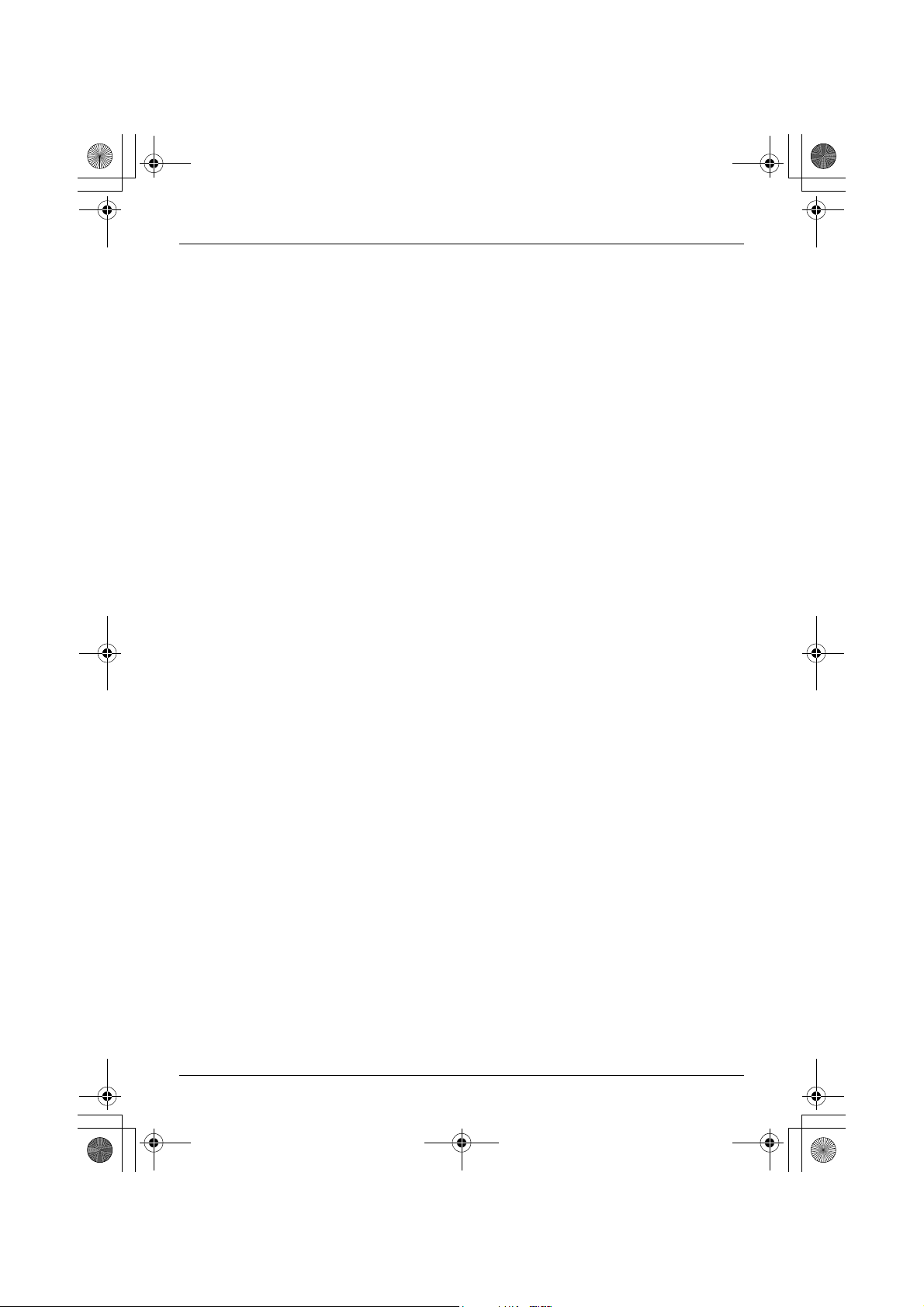
TGA914EX_for_TG9140EX_1(e).book Page 2 Tuesday, August 8, 2006 11:33 AM
Table of Contents
Introduction
Feature highlight . . . . . . . . . . . . . . . . . . . . . . . . . . . . . . . . . . . . . . . . . . . . . . . . . . . . . . . . . 3
Important information . . . . . . . . . . . . . . . . . . . . . . . . . . . . . . . . . . . . . . . . . . . . . . . . . . . . . . 4
Preparation
Controls . . . . . . . . . . . . . . . . . . . . . . . . . . . . . . . . . . . . . . . . . . . . . . . . . . . . . . . . . . . . . . . . 5
Setting up the cordless camera . . . . . . . . . . . . . . . . . . . . . . . . . . . . . . . . . . . . . . . . . . . . . . 6
Symbols used in these operating instructions . . . . . . . . . . . . . . . . . . . . . . . . . . . . . . . . . . . 9
Camera Monitoring
Camera monitoring using a handset . . . . . . . . . . . . . . . . . . . . . . . . . . . . . . . . . . . . . . . . . 10
Useful Information
Cancelling the cordless camera. . . . . . . . . . . . . . . . . . . . . . . . . . . . . . . . . . . . . . . . . . . . . 13
Wall mounting . . . . . . . . . . . . . . . . . . . . . . . . . . . . . . . . . . . . . . . . . . . . . . . . . . . . . . . . . . 14
Troubleshooting . . . . . . . . . . . . . . . . . . . . . . . . . . . . . . . . . . . . . . . . . . . . . . . . . . . . . . . . . 17
Specifications . . . . . . . . . . . . . . . . . . . . . . . . . . . . . . . . . . . . . . . . . . . . . . . . . . . . . . . . . . . 19
2
Page 3
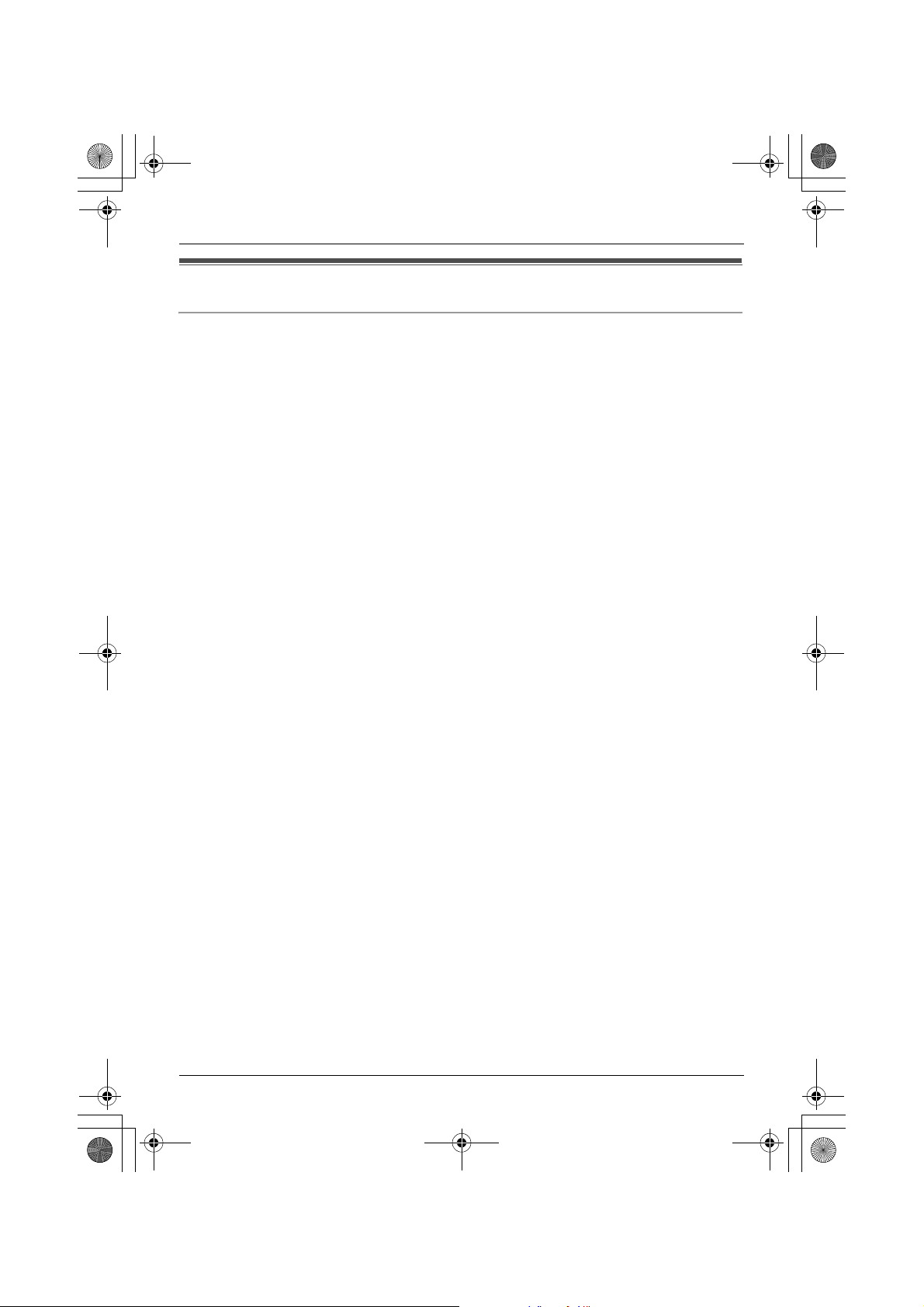
TGA914EX_for_TG9140EX_1(e).book Page 3 Tuesday, August 8, 2006 11:33 AM
Introduction
Feature highlight
Camera monitoring using the handset
Important:
L In these operating instructions, the term “handset” is used to refer to the KX-TGA910EX.
You can monitor the room where the cordless camera is located when:
– you access the cordless camera using the handset (page 10).
– the cordless camera pages the handset when it detects sound (page 11).
– the cordless camera user pages the handset using the call button (page 11).
3
Page 4
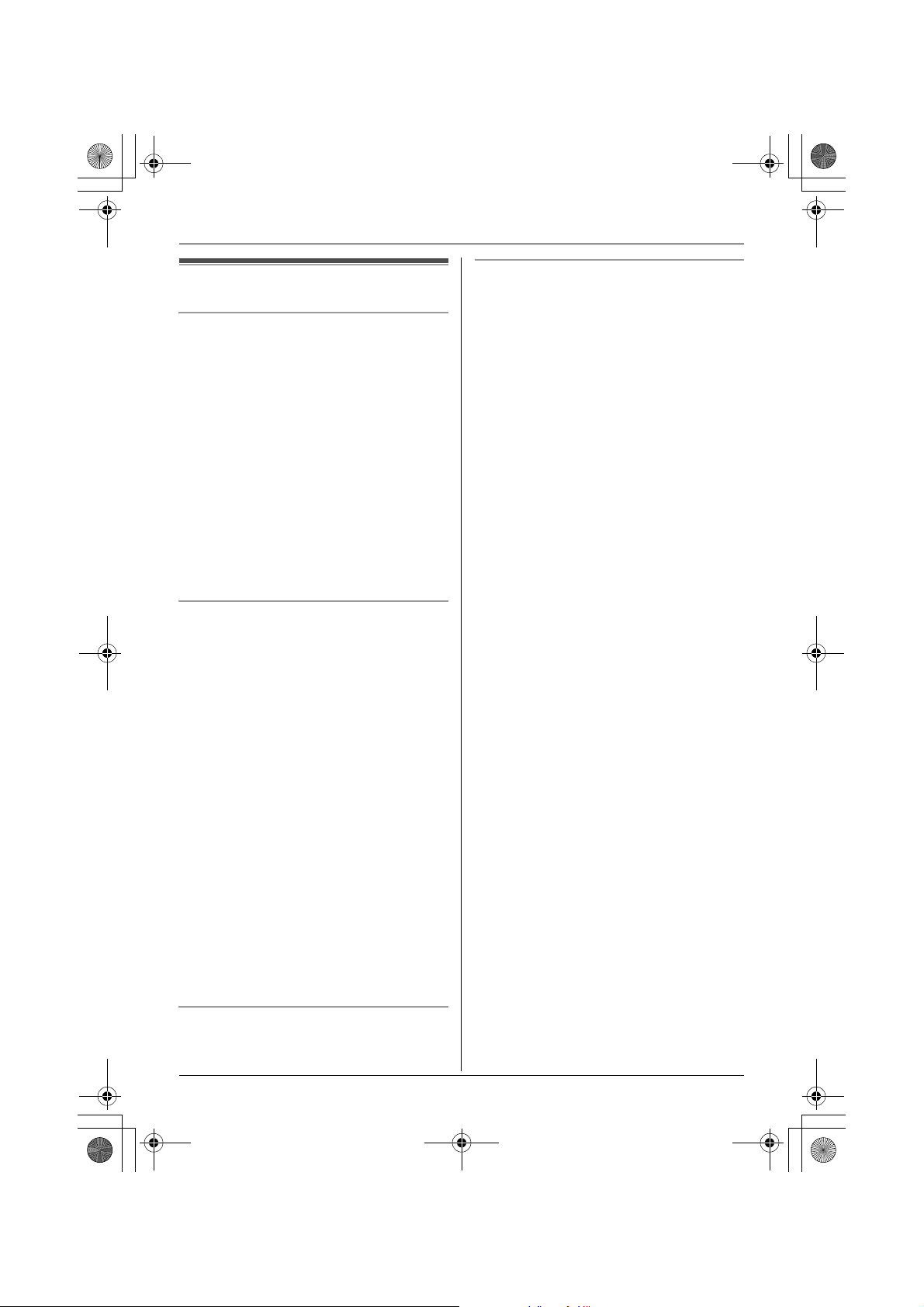
TGA914EX_for_TG9140EX_1(e).book Page 4 Tuesday, August 8, 2006 11:33 AM
Introduction
Important information
General
L Use only the AC adaptor included with this
product.
L Do not connect the AC adaptor to any AC
outlet other than a standard 220–240 V
AC outlet.
L This product should not be used near
emergency/intensive care medical
equipment and should not be used by
people with pacemakers.
L Care should be taken that objects do not
fall onto, and liquids are not spilled into,
the unit. Do not subject this product to
excessive smoke, dust, mechanical
vibration or shock.
Environment
L Do not use this product near water.
L This product should be kept away from
heat sources such as radiators, cookers,
etc. It should also not be placed in rooms
where the temperature is less than 5 °C or
greater than 40 °C.
L The AC adaptor is used as the main
disconnect device. Ensure that the AC
outlet is installed near the product and is
easily accessible.
Conditions for using the cordless
camera
L The cordless camera is intended for
indoor use only. Prolonged exposure to
direct sunlight or halogen light may
damage the camera lens.
L Use the cordless camera in a bright place
such as under daylight or a well-lit room.
L Do not use the cordless camera in the
following places:
– near incandescent lamps.
– near any electrical appliance that emits
a strong radio signal.
– where the subject of the picture is
against a light source or in front of a
mirror.
– in places where temperature varies
greatly, such as near an air conditioner
or heater.
– any place exposed to oil or steam such
as a kitchen.
– where an object such as glass can
cause temperature change due to
reflection.
L When using the cordless camera, please
take into consideration the rights of others
with regard to privacy.
Warning:
L To prevent the risk of electrical shock, do
not expose this product to rain or any
other type of moisture.
L Unplug this product from power outlets if it
emits smoke, an abnormal smell, or
makes unusual noise. These conditions
can cause fire or electric shock. Confirm
that smoke has stopped emitting and
contact an authorised service centre.
Routine care
L After cleaning away the dust on the lens,
wipe the lens with a cotton bud.
4
Page 5
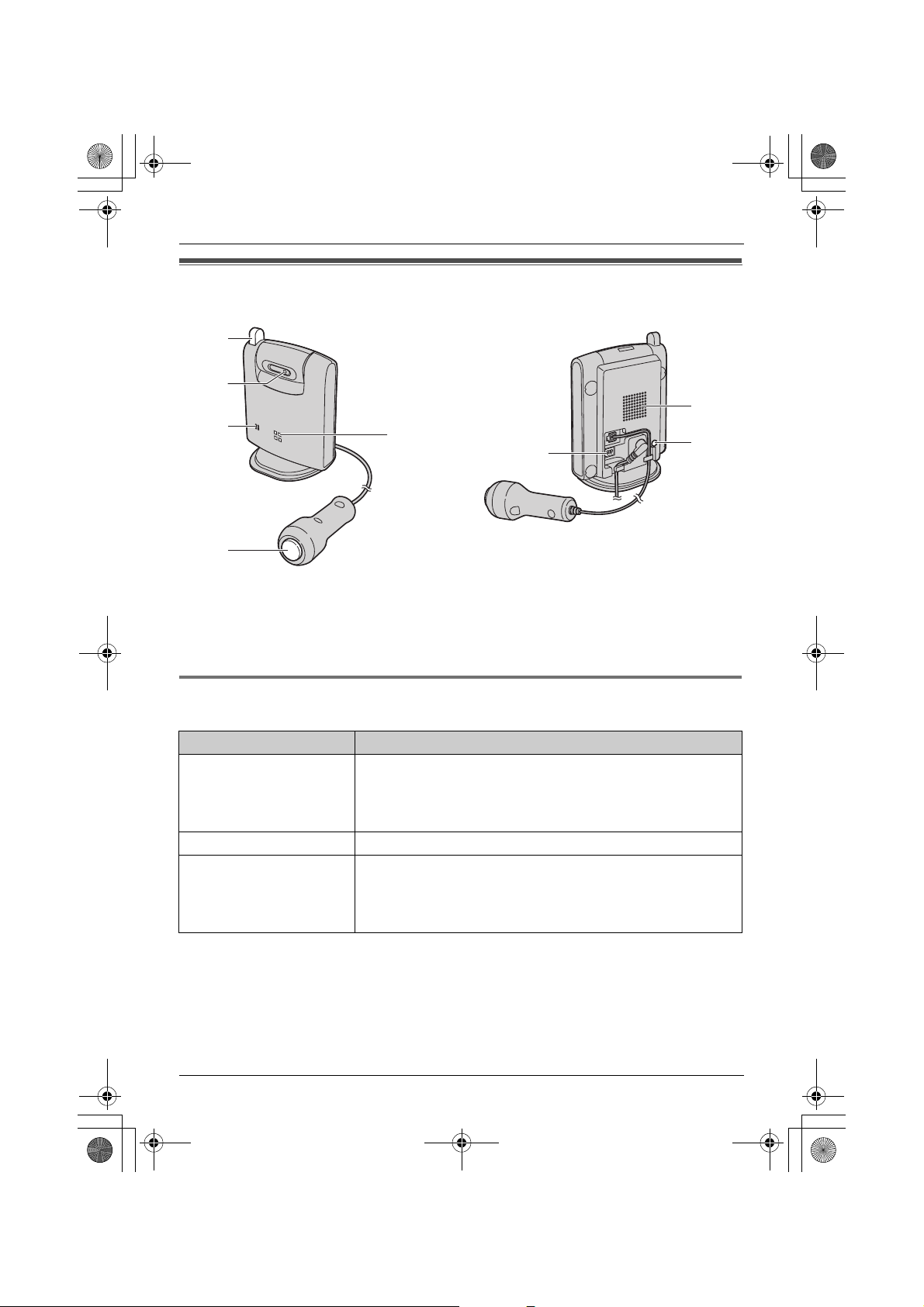
TGA914EX_for_TG9140EX_1(e).book Page 5 Tuesday, August 8, 2006 11:33 AM
Controls
A
B
C
D
E
F
Preparation
G
H
A Antenna
B Camera lens
C MIC (Microphone)
D Call button
E Indicator
F DIP switches
G Speaker
H PROG. (Program)
Understanding the cordless camera indicator
The cordless camera indicator shows the status as follows.
Status Description
Red (flashing rapidly) L The cordless camera is not registered. Register the
cordless camera (page 13).
L The cordless camera is out of range. Locate the cordless
camera near the base unit.
Yellow-green L The cordless camera is registered and in standby mode.
Yellow-green (flashing) L The camera sensor is responding and the cordless camera
is paging the handset.
L The cordless camera is connected and sending live images
to the handset.
5
Page 6
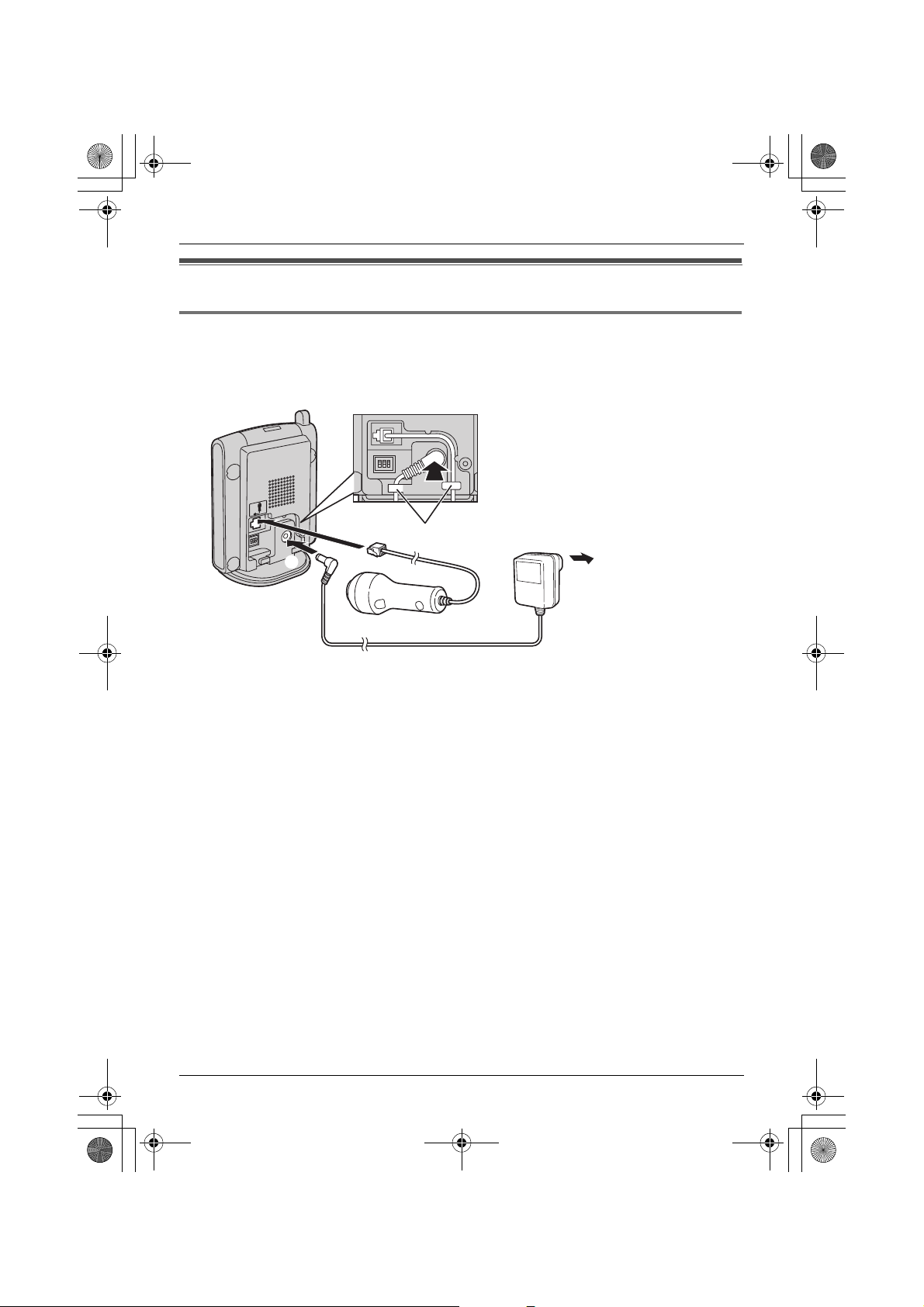
TGA914EX_for_TG9140EX_1(e).book Page 6 Tuesday, August 8, 2006 11:33 AM
Preparation
Setting up the cordless camera
Connecting the AC adaptor and the call button
Connect the AC adaptor cord by pressing the plug firmly (A). Connect the call button cord
until it clicks into the unit (B).
L Use only the included AC adaptor.
B
A
Note:
L The AC adaptor must remain connected at all times. (It is normal for the adaptor to feel
warm during use.)
L The AC adaptor should be connected to a vertically oriented or floor-mounted AC outlet. Do
not connect the AC adaptor to a ceiling-mounted AC outlet, as the weight of the adaptor
may cause it to become disconnected.
Hooks
(220–240 V, 50 Hz)
6
Page 7
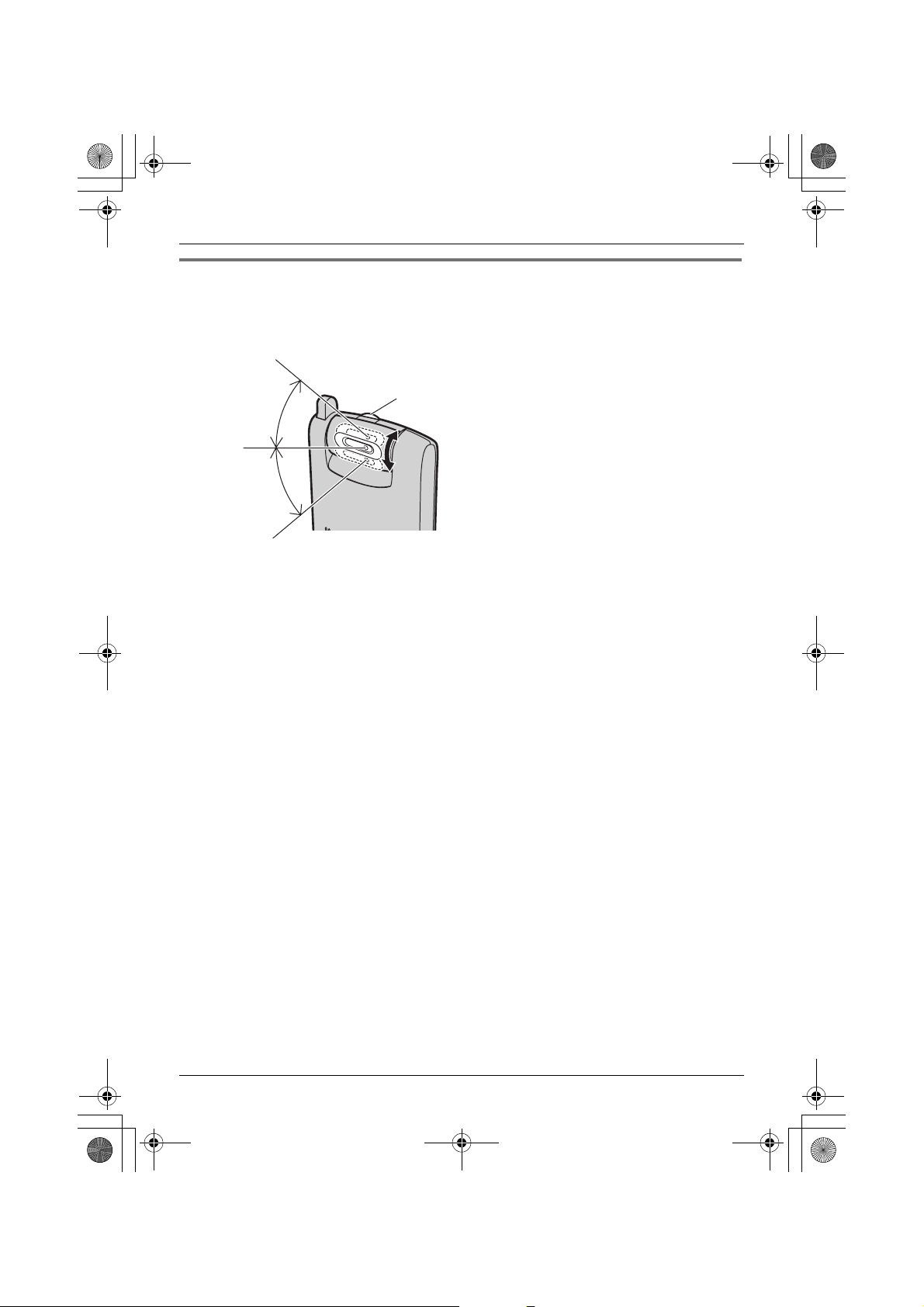
TGA914EX_for_TG9140EX_1(e).book Page 7 Tuesday, August 8, 2006 11:33 AM
Preparation
Adjusting the cordless camera lens angle
Aim the camera lens by pushing the tab (A) and rotating the lens up or down.
L Using the handset, confirm that the area you want to monitor from the cordless camera is
displayed (page 10).
Approx.
40°
Approx.
40°
Note:
L Do not touch the camera lens (page 5).
A
7
Page 8
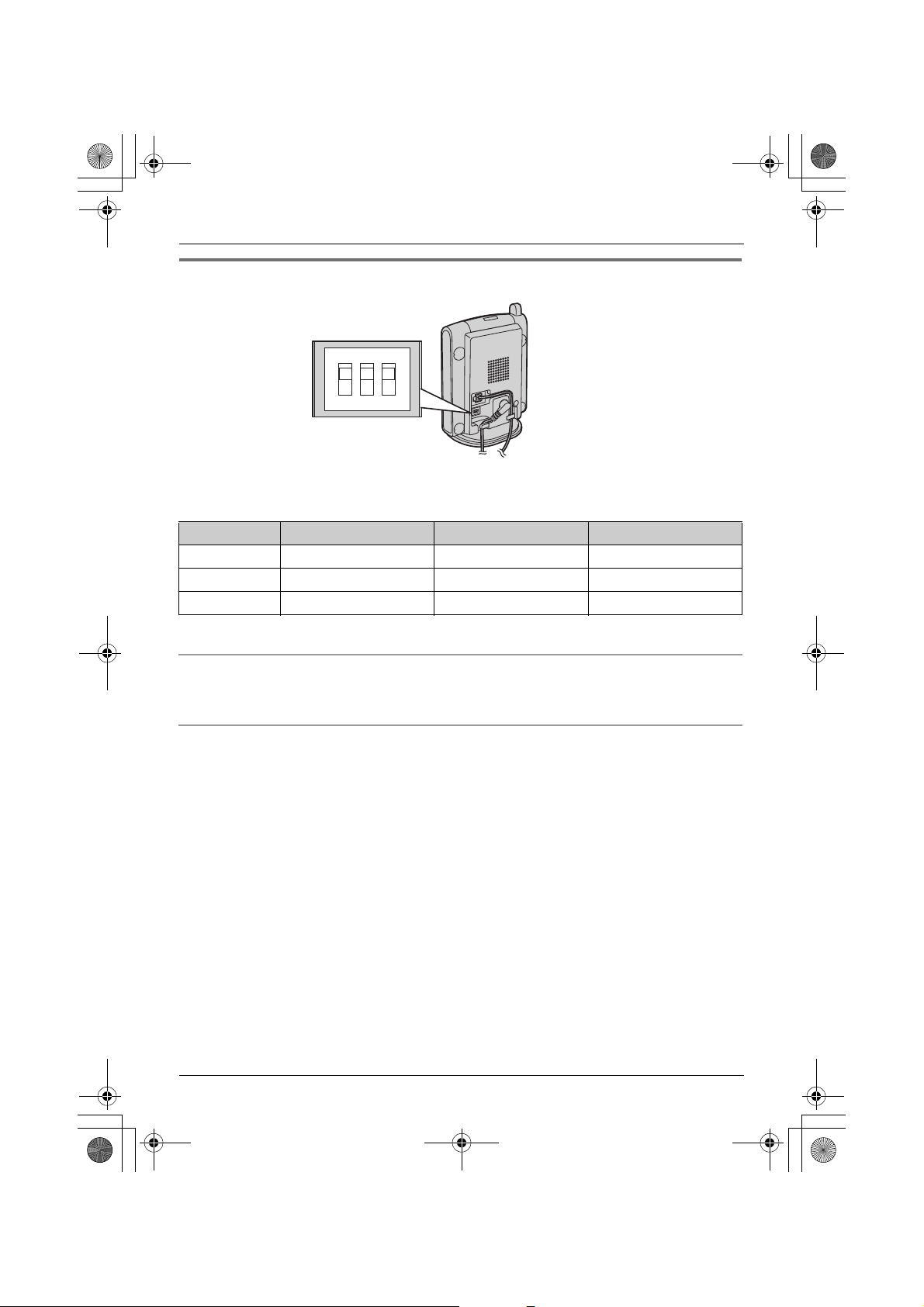
TGA914EX_for_TG9140EX_1(e).book Page 8 Tuesday, August 8, 2006 11:33 AM
Preparation
Setting the DIP switches
DIP switches
(Default position: ON)
1ON23
OFF*1
You can set the following functions by using DIP switches 2 and 3.
DIP switch 1 is not used for any settings.
Slide each switch with a pointed object such as a pen as necessary.
DIP switch Function ON (default) OFF
1–––
2 Image orientation Normal Upside down
3 Speaker volume Normal Low
*1
*1 Slide the switch down.
Displaying the image upside down (DIP switch 2)
To turn the camera image upside down, set to OFF. This feature is useful when you mount the
cordless camera upside down (page 15).
Selecting the cordless camera speaker volume (DIP switch 3)
If you want to lower the speaker volume, set to OFF (LOW).
8
Page 9
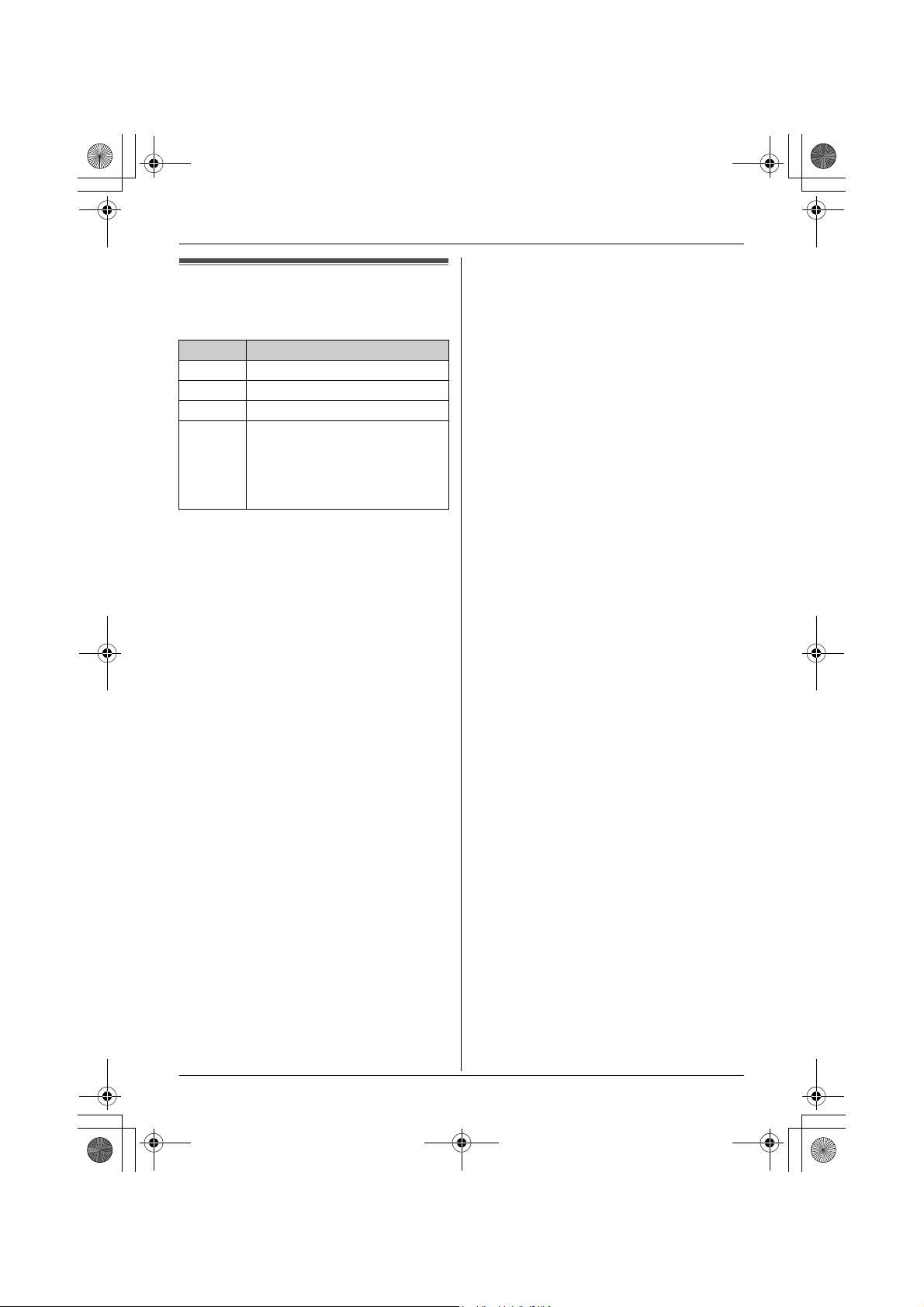
TGA914EX_for_TG9140EX_1(e).book Page 9 Tuesday, August 8, 2006 11:33 AM
Symbols used in these
operating instructions
Symbol Meaning
J Press J (centre of joystick).
i Proceed to the next operation.
L Press L (centre of joystick).
“ ” Select the words in quotations
shown on the display (e.g.,
“Cancel Handset”) by
pushing the joystick up or
down.
Preparation
9
Page 10

TGA914EX_for_TG9140EX_1(e).book Page 10 Tuesday, August 8, 2006 11:33 AM
Camera Monitoring
– while you are on a call with the handset.
Camera monitoring using
a handset
(In this case you will hear 2 tones and
z will flash on the handset.)
L You cannot make a monitoring connection
via a DECT repeater.
Monitoring the cordless camera
from a handset
Handset
1 {INT}
2 Select the desired cordless camera. i
With a handset, you can monitor the image
and sound of the room where the cordless
camera is located. The monitored camera
does not ring, allowing you to easily monitor
a baby’s room, for example, from different
areas of the house.
Important:
L Before you start monitoring, confirm that
the camera lens of the cordless camera
has been adjusted to the correct angle.
L Only 1 person can access the cordless
camera at a time.
L A refreshed image taken by the cordless
camera is displayed every few seconds.
The displayed image is not a moving
picture.
L While monitoring a cordless camera,
other users cannot make an intercom call
or transfer a call.
L The monitoring connection is
automatically cancelled after 10 minutes.
L While monitoring you cannot place the
handset on the base unit or charger. The
monitoring connection will be cancelled.
L The cordless camera may not page
handsets in the following conditions:
– when other users are on an intercom or
conference call.
– when electrical interference is emitted
from electrical devices.
P/{C}/{s}
3 Speak to the cordless camera user if
necessary.
OR
To mute your sound output, press {C/T}
if necessary.
4 When you finish monitoring, press
{ih} or place the handset on the base
unit or charger.
Adjusting receiver/speaker volume
Push the joystick up or down while
monitoring.
Talking to the paged party using the
cordless camera
When the cordless camera is paged from a
handset, the cordless camera does not ring
and the speakerphone is turned on. You can
talk to the handset user. Speak clearly into
the MIC.
10
Page 11
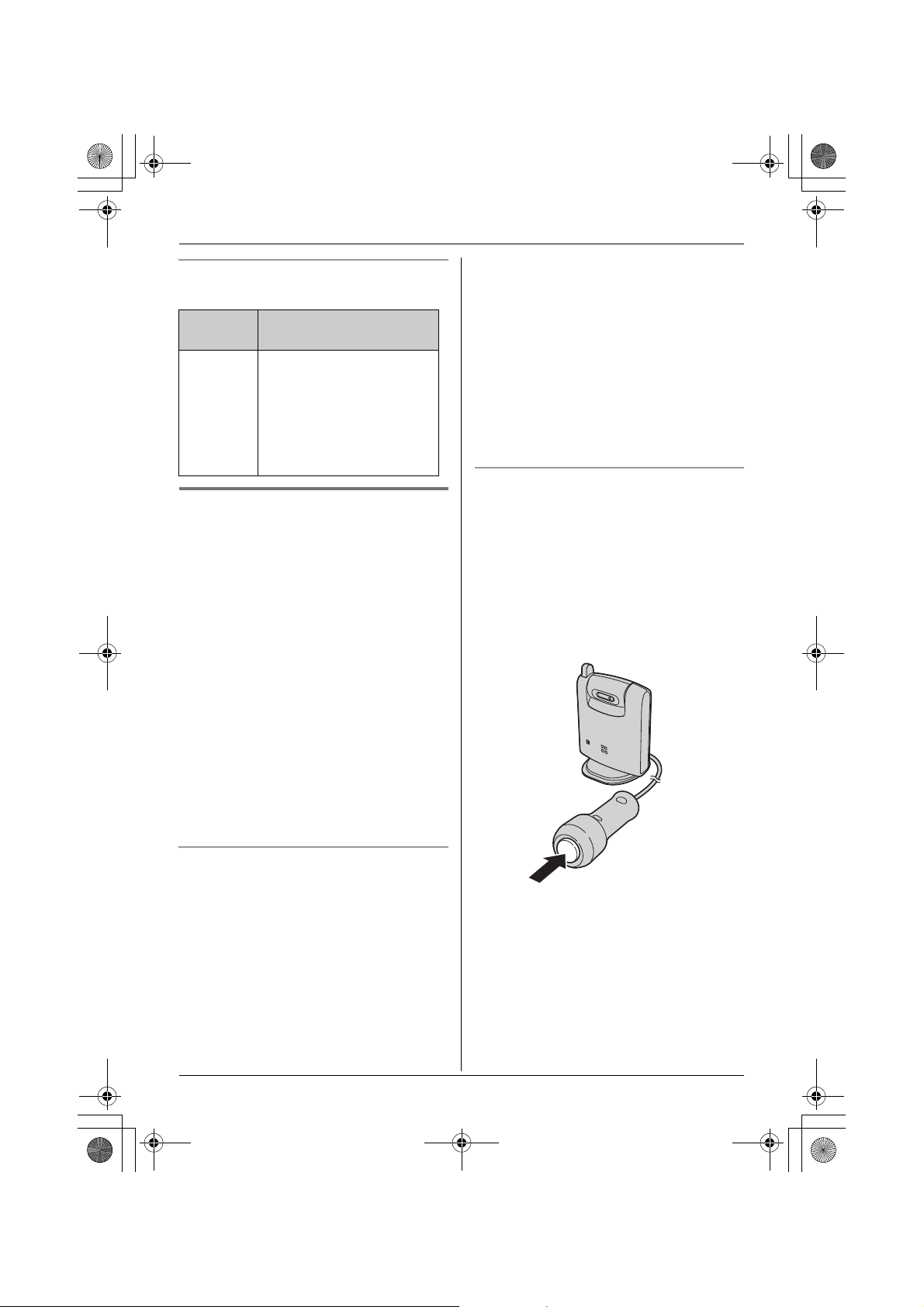
TGA914EX_for_TG9140EX_1(e).book Page 11 Tuesday, August 8, 2006 11:33 AM
Camera Monitoring
Handset display item for camera
monitoring
Displayed
item
Example:
8
Meaning
The handset is connected
to the cordless camera.
When flashing:
The cordless camera is
paging the handset. (It
detects sound or its call
button is pressed.)
Paging the handsets from the
cordless camera
The cordless camera can page handsets
when it detects sound or by pressing its call
button. Then the answering handset user
can monitor live images from the cordless
camera.
Important:
L Only registered handsets can be paged
from the cordless camera. The base unit
cannot be paged.
L If a handset is paged by the cordless
camera during a call, 2 tones sound and
z flashes on the handset. To monitor the
cordless camera from the handset, press
{ih}, then press {s}.
L Auto intercom feature cannot be used
when paged by a cordless camera.
Press {s} to answer the page.
L You can monitor the room where the
camera is located.
3 Handset:
To mute your sound output, press {C/T}
if necessary.
4 Handset:
When you finish monitoring, press
{ih} or place the handset on the base
unit or charger.
Paging using the cordless camera call
button
1 Cordless camera:
Press the call button.
L The cordless camera produces a
camera tone and pages the handsets
for 1 minute.
L To stop paging, press the call button
again.
Paging using the camera audio sensor
Important:
L To use the audio detection feature of the
cordless camera, turn the audio detection
sensitivity to on (page 12).
1 Camera:
The camera detects sound.
L The camera produces a camera tone
and pages the handsets for 1 minute.
2 Handset:
2 Handset:
Press {s} to answer the page.
L You can monitor the room where the
cordless camera is located.
3 Cordless camera:
When the handset user answers, speak
clearly into the MIC.
4 Handset:
11
Page 12
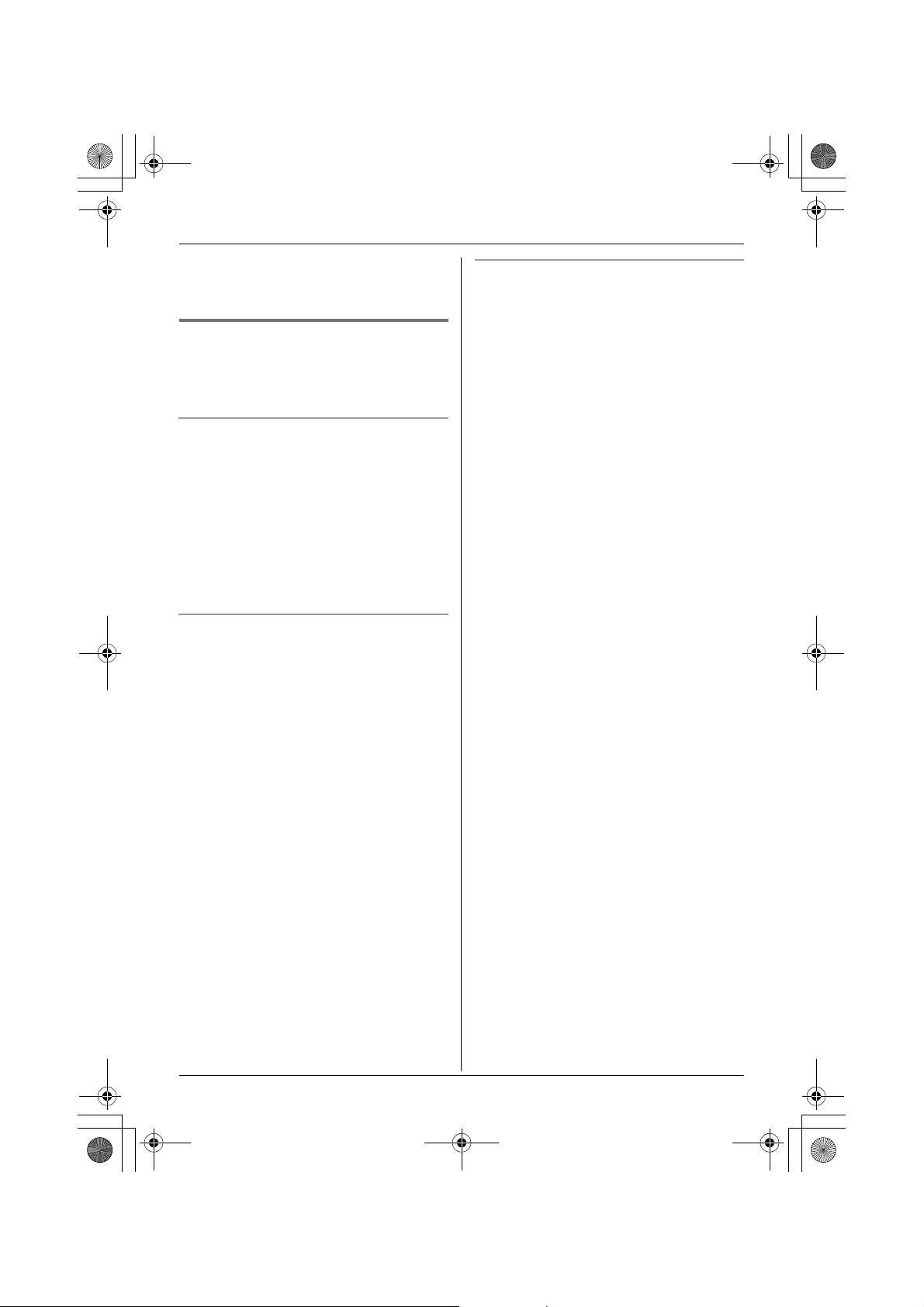
TGA914EX_for_TG9140EX_1(e).book Page 12 Tuesday, August 8, 2006 11:33 AM
Camera Monitoring
When you finish monitoring, press
{ih} or place the handset on the base
unit or charger.
Useful settings while camera
monitoring
With a handset, you can set the camera
settings while monitoring.
Adjusting the display brightness
There are 6 levels.
1 Start monitoring (page 10).
2 Press B repeatedly to adjust the
brightness.
Note:
L When you finish monitoring, the setting is
reset to the default.
Selecting image zoom
1 Start monitoring (page 10).
2 Press A to zoom in on the image.
L To return to the original view, press
A again.
Setting the audio detection sensitivity
The cordless camera features a sensor that
detects human voices such as a baby cry.
Sounds other than human voices may be
difficult to detect. To use this feature, confirm
that the cordless camera is located in a
place where it can easily detect voices.
Once the sensor has detected sound, the
cordless camera pages the handset.
There are 3 levels. The default setting is
“off”.
1 Start monitoring (page 10).
2 v
3 To turn the feature on, push the joystick
up.
Push the joystick up or down to select the
desired sensitivity.
L To turn this feature off, push down the
joystick repeatedly.
4 L
Note:
L When you turn this feature off, the
cordless camera cannot detect sound
(page 11).
L To set the appropriate level, test the
sensor of the camera from the handset
beforehand.
12
Page 13
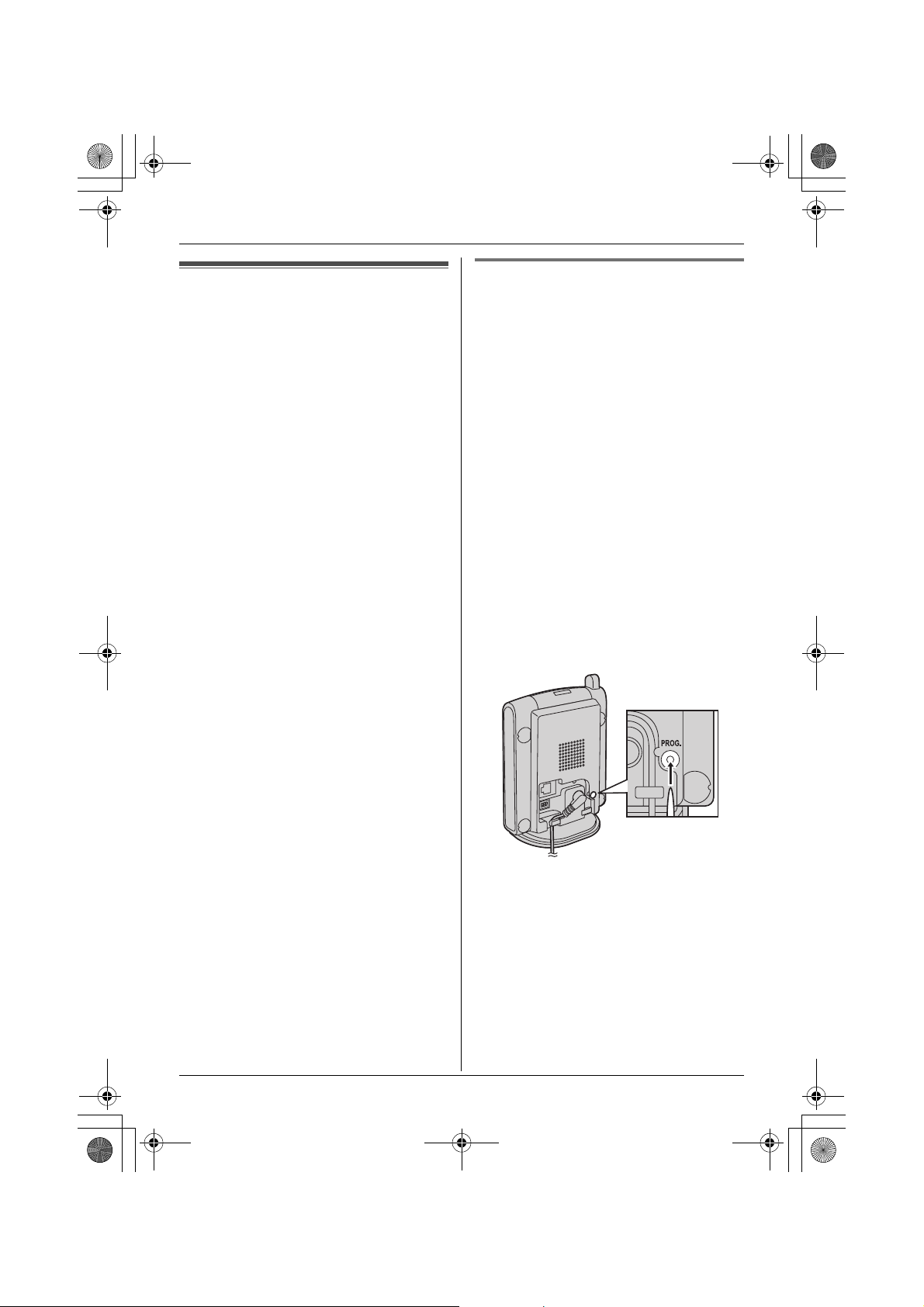
TGA914EX_for_TG9140EX_1(e).book Page 13 Tuesday, August 8, 2006 11:33 AM
Useful Information
Cancelling the cordless
camera
Using a handset registered to the same
base unit, you can cancel the registration of
a registered cordless camera.
1 J (centre of joystick) i L i L
2 Enter “335”.
3 “Cancel Handset” i L
4 Select the cordless camera you want to
cancel. i t
L A Q is displayed with the selected item.
L To cancel a selected item, select it
again. i t
5 L i “Yes” i L
L “Please Wait...” will be displayed
and a long beep will sound.
6 {ih}
Registering the cordless camera
The included cordless camera and base unit
are preregistered. If for some reason the
cordless camera is not registered to the
base unit, register the cordless camera.
1 Base unit:
Press and hold {x} on the base unit for
about 3 seconds, until the registration
tone sounds.
2 Camera:
Press PROG. (program) on the back side
of the cordless camera with a pointed
object such as a pen until a beep sounds.
L When registration is completed
successfully, the cordless camera
beeps and the indicator stops flashing
red but remains lit in yellow-green
(page 5).
L If all registered handset start ringing in
step 2, press {x} to stop. Start again
from step 1.
13
Page 14
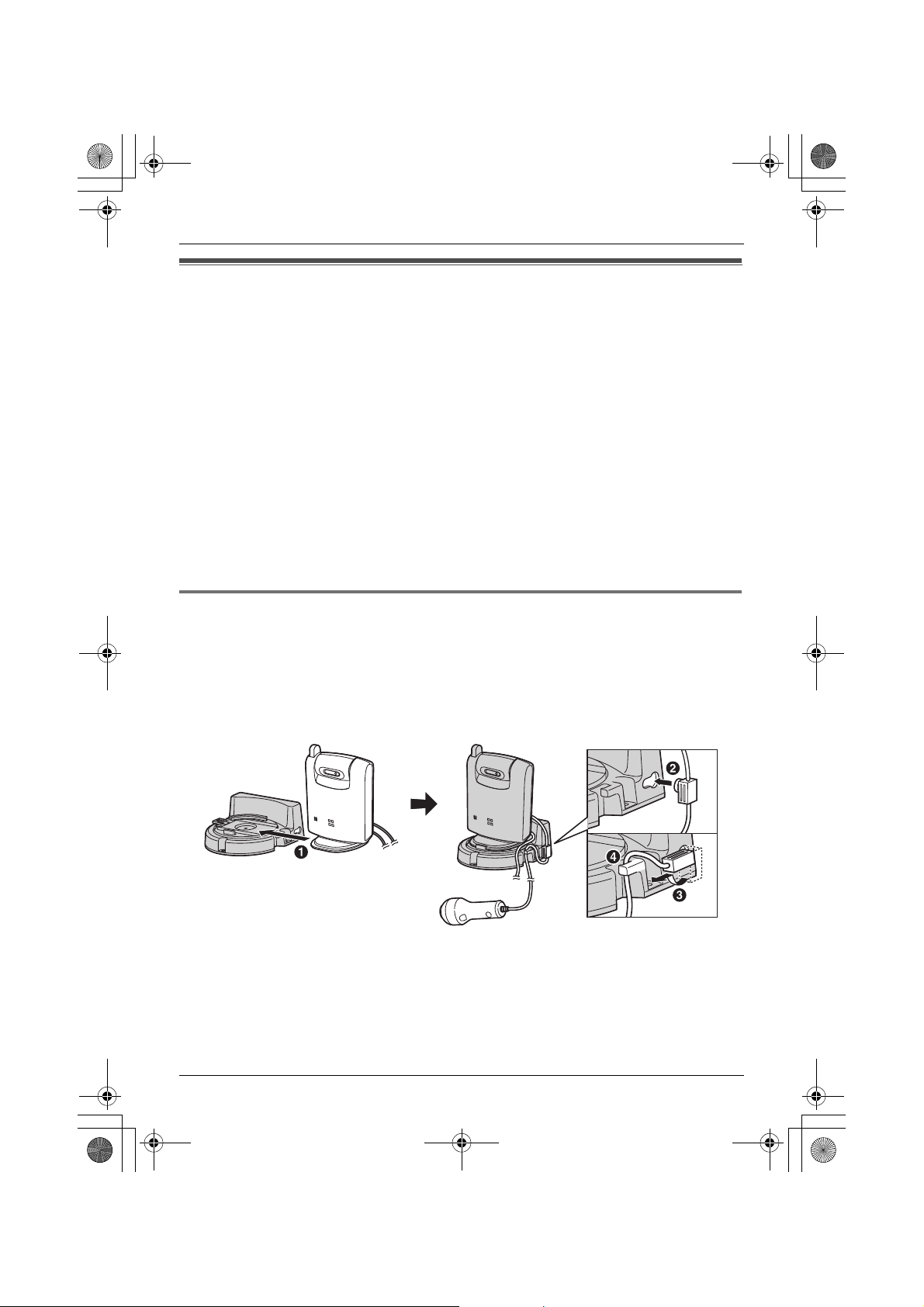
TGA914EX_for_TG9140EX_1(e).book Page 14 Tuesday, August 8, 2006 11:33 AM
Useful Information
Wall mounting
The cordless camera can be mounted by the standard mounting or upside down mounting.
CAUTION:
L Mount the cordless camera on the stable location where the unit can be adequately
supported when installing.
L The AC adaptor should be connected to a vertically oriented or floor-mounted AC outlet. Do
not connect the AC adaptor to a ceiling-mounted AC outlet, as the weight of the adaptor
may cause it to become disconnected.
L Do not mount the cordless camera on a soft material. It may fall down, break or cause
injury.
L Do not mount the cordless camera on the following places: plaster board, ALC (autoclaved
lightweight cellular concrete), concrete block, plywood less than 25 mm thick, and etc.
L Do not pull the call button wire after you mount the cordless camera on the wall.
L After mounting the cordless camera on the wall, speak loudly and clearly into the MIC when
talking with the handset user.
Connecting the wall-mounting adaptor
A Slide the cordless camera into the wall-mounting adaptor in the direction of the arrow until
it clicks into the place.
B Tuck the call button wire into the hole on the side of the wall-mounting adaptor by plugging
the small wire fixture into the hole.
C Turning it slightly and sliding it in place.
D Fasten the call button wire to the hook of the wall-mounting adaptor.
14
Page 15
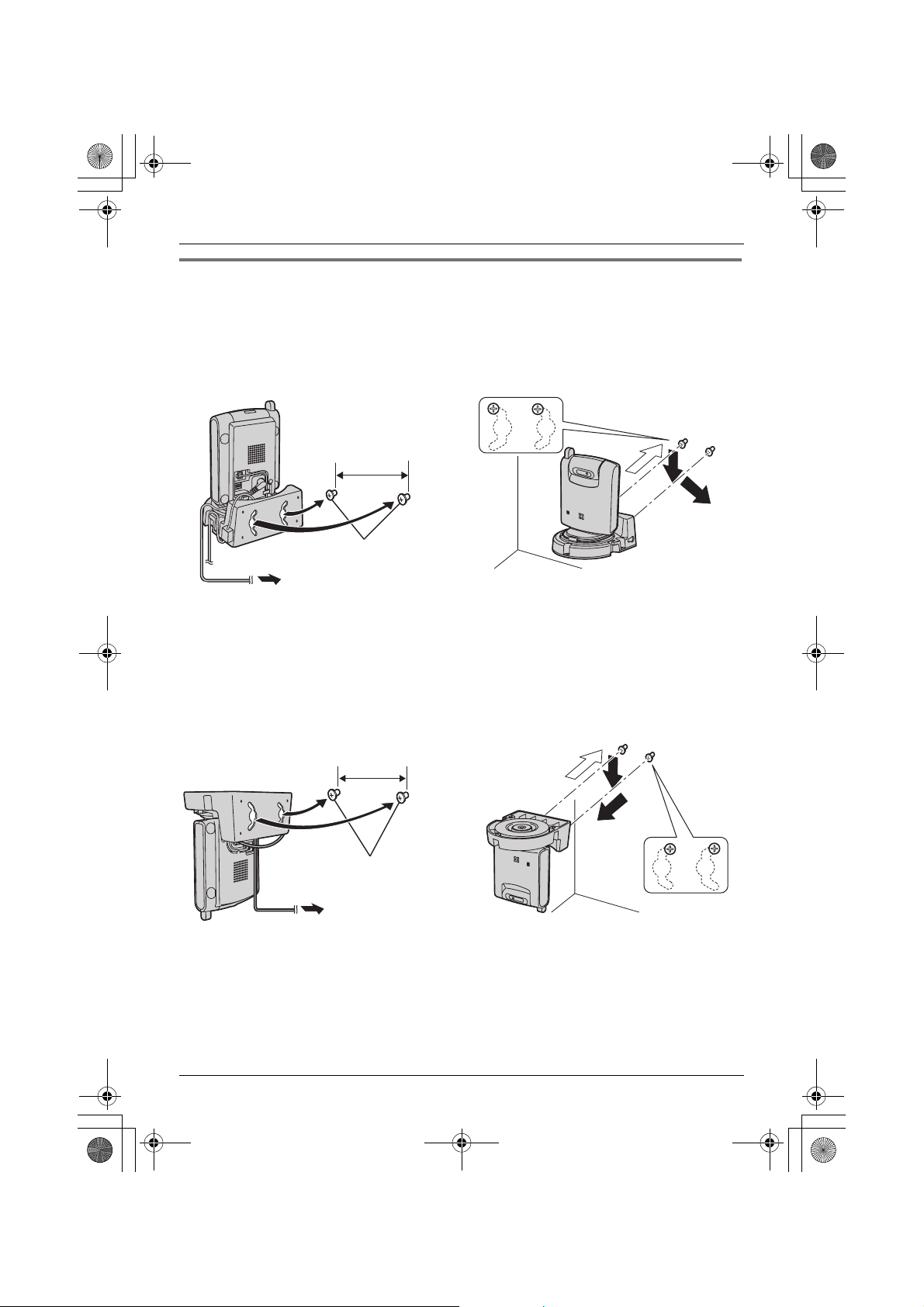
TGA914EX_for_TG9140EX_1(e).book Page 15 Tuesday, August 8, 2006 11:33 AM
Mounting the cordless camera on the wall
Standard mounting
1 Drive the screws (not included) into the
wall at a recommended height of 1.8 m
or below using the wall mount template
as a guide (page 16).
2 Mount the cordless camera (A), then
slide it down (B) and to the right (C) until
it is secure.
L To aim the camera lens, see page 7.
Useful Information
51 mm
Screws
(220–240 V, 50 Hz)
Upside down mounting
L The image may be seen upside down when mounting upside down. To compensate for this,
change the cordless camera setting to display images upside down (page 8).
1 Drive the screws (not included) into the
wall at a recommended height of 1.8 m
or below using the wall mount template
as a guide (page 16).
51 mm
Screws
2 Mount the cordless camera (A), then
slide it down (B) and to the left (C) until
it is secure.
A
A
B
C
B
C
(220–240 V,
50 Hz)
15
Page 16
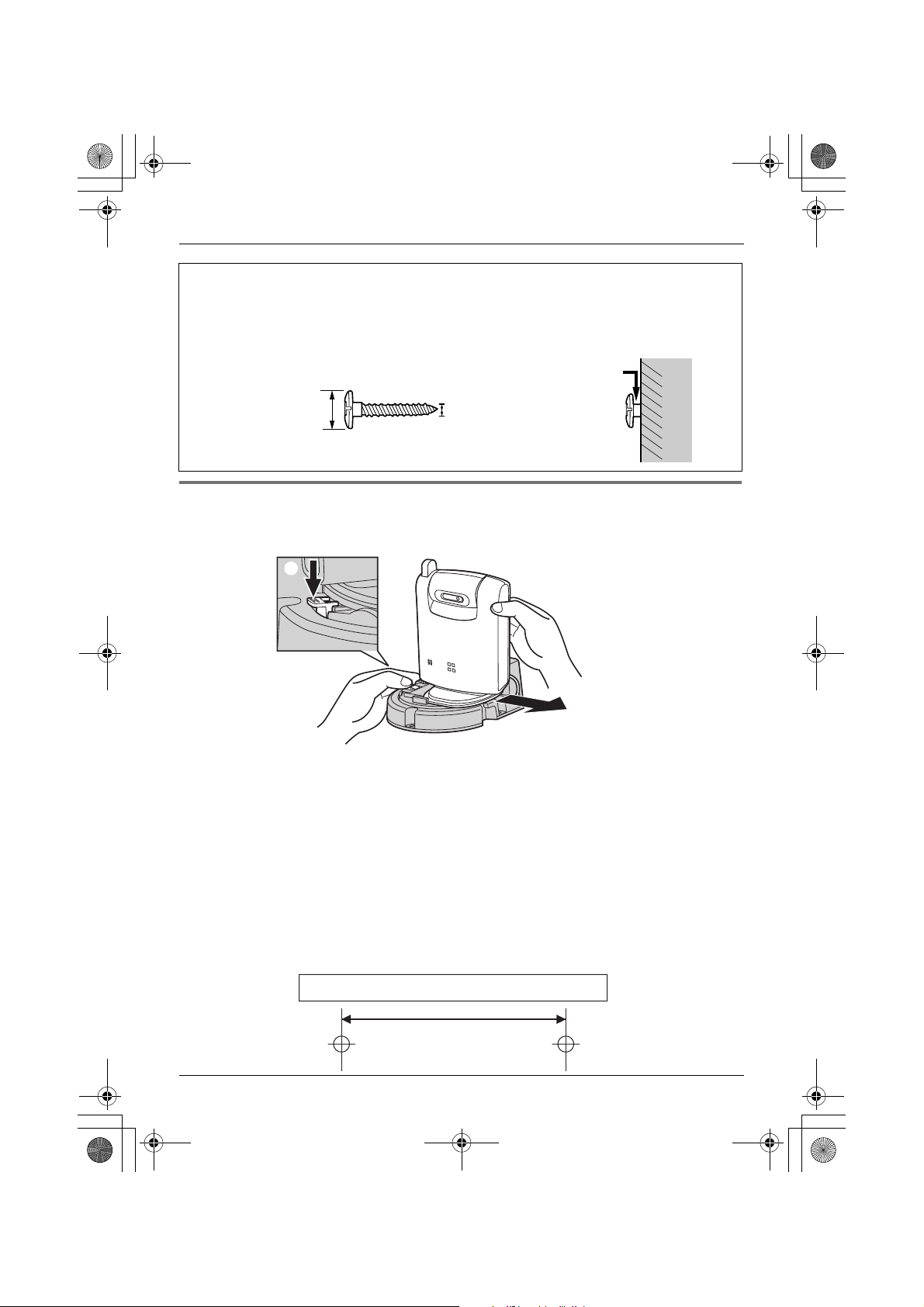
TGA914EX_for_TG9140EX_1(e).book Page 16 Tuesday, August 8, 2006 11:33 AM
Useful Information
About the screws for wall mounting
L Use the recommended screw size below.
L Drive the mounting screws leaving enough length from the wall to hook the cordless
camera.
Space
Max. 9.3 mm
Max. 4.5 mm
Removing the wall-mounting adaptor
Press and hold the hold button (A) on the left side of the wall-mounting plate. Slide the
cordless camera to the right (B).
A
B
16
Wall mount template for the cordless camera
51 mm
Page 17
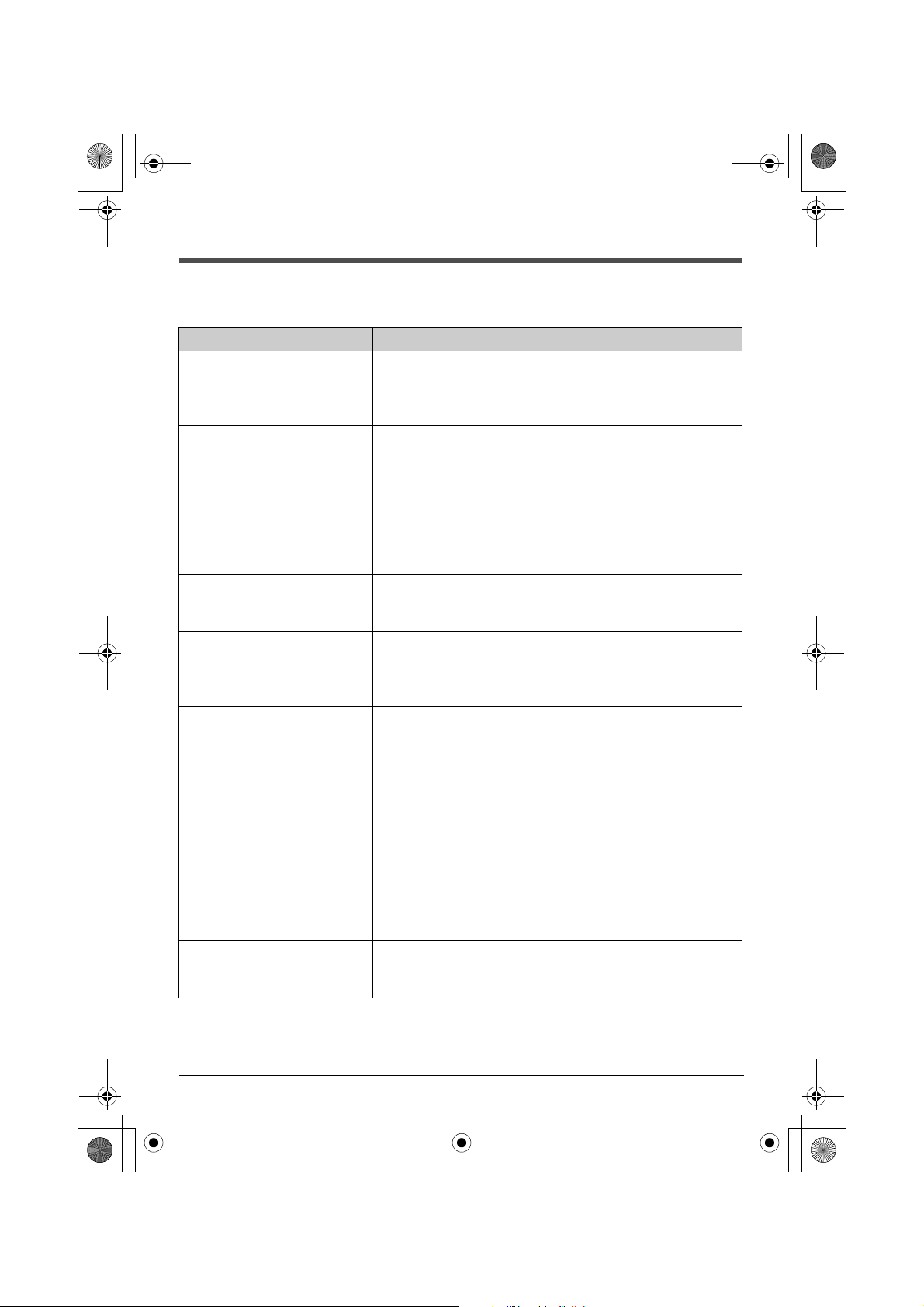
TGA914EX_for_TG9140EX_1(e).book Page 17 Tuesday, August 8, 2006 11:33 AM
Useful Information
Troubleshooting
Problem Cause & solution
The cordless camera does
not work.
The cordless camera’s
indicator is flashing red.
The image is faint. L The camera lens is dirty. Clean it with a soft dry cloth.
The image sent from the
cordless camera is poor on
the handset display.
The image sent from the
cordless camera is dark and
difficult to see on the
handset display.
I cannot connect to the
cordless camera, the image
distorts, or the image is
slow.
The camera sensor does not
respond.
I pressed the call button but
the cordless camera does
not page the handsets.
L Check the connections (page 6).
L The cordless camera is not registered to the base unit.
Register the cordless camera to the base unit (page
13).
L The cordless camera is not registered to the base unit.
Register the cordless camera to the base unit (page
13).
L The cordless camera is out of range. Locate the
cordless camera near the base unit.
L Do not touch the lens directly. Fingerprint may cause an
unclear image.
L Adjust the display brightness setting (page 12).
L The place where the cordless camera is located is dark.
Improve lighting.
L Adjust the display brightness setting (page 12).
L There is a strong sunlight or a backlight in the place
where the cordless camera is located. Try shading the
camera’s location.
L The cordless camera has lost communications with the
base unit. Move the cordless camera closer to the base
unit, and try again.
L There is an obstacle such as concrete wall. Move the
cordless camera to the place without an obstacle.
L A microwave appliance is in use. Move the cordless
camera closer to the base unit or use the cordless
camera away from that appliance, and try again.
L If you set the audio detection sensitivity to off, the
camera sensor does not respond. Turn this feature on
(page 12).
L While a handset is monitoring the cordless camera, the
cordless camera stops detecting sound.
L While the image of the cordless camera is being
monitored by a handset, the call button will not have
response.
17
Page 18

TGA914EX_for_TG9140EX_1(e).book Page 18 Tuesday, August 8, 2006 11:33 AM
Useful Information
Problem Cause & solution
The handset speaker and/or
the cordless camera emit a
howling noise while
monitoring.
When using the handset
speakerphone to have an
intercom call with the
cordless camera, sound cuts
in and out and you have
difficulty hearing the other
party.
L Move the handset away from the cordless camera.
L Lower the speaker volume by pushing the joystick
down.
18
Page 19

TGA914EX_for_TG9140EX_1(e).book Page 19 Tuesday, August 8, 2006 11:33 AM
L The illustrations used in these operating
Specifications
N Standard:
DECT (Digital Enhanced Cordless
Telecommunications)
N Number of channels:
120 Duplex Channels
N Frequency range:
1.88 GHz to 1.9 GHz
N Duplex procedure:
TDMA (Time Division Multiple Access)
N Channel spacing:
1,728 kHz
N Bit rate:
1,152 kbit/s
N Modulation:
GFSK (Gaussian Frequency Shift Keying)
N RF transmission power:
Approx. 250 mW
N Power source:
220–240 V, 50 Hz
N Power consumption:
Standby: Approx. 2.1 W
Maximum: Approx. 3.9 W
N Operating conditions:
5 °C–40 °C, 20 %–80 % relative air humidity
(dry)
N Dimensions:
Approx. 124 mm × 86 mm × 68 mm
N Mass (weight):
Approx. 140 g
N Number of pixels:
12,288 pixels
N Illuminance:
10 lux (min.)
N Focus:
Fixed 0.4 m–Infinity
N Photograph angle:
Vertical angle: Approx. 35°
Horizontal angle: Approx. 45°
instructions may differ slightly from the
actual product.
Useful Information
Note:
L Specifications are subject to change.
19
Page 20

TGA914EX_for_TG9140EX_1(e).book Page 20 Tuesday, August 8, 2006 11:33 AM
Copyright:
This material is copyrighted by Panasonic Communications Co., Ltd., and may be reproduced
for internal use only. All other reproduction, in whole or in part, is prohibited without the written
consent of Panasonic Communications Co., Ltd.
© 2006 Panasonic Communications Co., Ltd. All Rights Reserved.
20
Page 21

X
a
TGA914EX_for_TG9140EX_1(g).book Page 1 Monday, August 7, 2006 11:57 AM
Bedienungsanleitung
der schnurlosen Kamer
Modellbez. KX-TGA914E
Nur für den Innenbereich geeignet
Schnurlose Kamera
Bitte lesen Sie diese Bedienungsanleitung durch, bevor Sie das Gerät in Betrieb
nehmen. Bewahren Sie diese Bedienungsanleitung als zukünftige Referenz gut auf.
Page 22

TGA914EX_for_TG9140EX_1(g).book Page 2 Monday, August 7, 2006 11:57 AM
Inhalt
Einführung
Besonderes Leistungsmerkmal. . . . . . . . . . . . . . . . . . . . . . . . . . . . . . . . . . . . . . . . . . . . . . . . . . . . . . . 3
Wichtige Informationen . . . . . . . . . . . . . . . . . . . . . . . . . . . . . . . . . . . . . . . . . . . . . . . . . . . . . . . . . . . . . 4
Vorbereitung
Bedienelemente . . . . . . . . . . . . . . . . . . . . . . . . . . . . . . . . . . . . . . . . . . . . . . . . . . . . . . . . . . . . . . . . . . 5
Einrichten der schnurlosen Kamera . . . . . . . . . . . . . . . . . . . . . . . . . . . . . . . . . . . . . . . . . . . . . . . . . . . 6
In dieser Bedienungsanleitung verwendete Symbole. . . . . . . . . . . . . . . . . . . . . . . . . . . . . . . . . . . . . . 9
Kameraüberwachung
Kameraüberwachung über das Mobilteil. . . . . . . . . . . . . . . . . . . . . . . . . . . . . . . . . . . . . . . . . . . . . . . 10
Nützliche Informationen
Löschen der schnurlosen Kamera . . . . . . . . . . . . . . . . . . . . . . . . . . . . . . . . . . . . . . . . . . . . . . . . . . . 13
Wandmontage . . . . . . . . . . . . . . . . . . . . . . . . . . . . . . . . . . . . . . . . . . . . . . . . . . . . . . . . . . . . . . . . . . 14
Fehlerbehebung . . . . . . . . . . . . . . . . . . . . . . . . . . . . . . . . . . . . . . . . . . . . . . . . . . . . . . . . . . . . . . . . . 17
Technische Daten. . . . . . . . . . . . . . . . . . . . . . . . . . . . . . . . . . . . . . . . . . . . . . . . . . . . . . . . . . . . . . . . 19
(2)
Page 23

TGA914EX_for_TG9140EX_1(g).book Page 3 Monday, August 7, 2006 11:57 AM
Einführung
Besonderes Leistungsmerkmal
Kameraüberwachung über das Mobilteil
Wichtig:
L
In dieser Bedienungsanleitung wird mit der Bezeichnung “Mobilteil” auf KX-TGA910EX verwiesen.
Der Raum, in dem sich die schnurlose Kamera befindet, wird angezeigt, wenn:
– Sie auf die schnurlose Kamera über das Mobilteil zugreifen (Seite 10).
– die schnurlose Kamera das Mobilteil ruft, weil sie Geräusche erkennt (Seite 11).
– der Benutzer der schnurlosen Kamera das Mobilteil durch Benutzung der Ruftaste ruft (Seite 11).
(3)
Page 24

TGA914EX_for_TG9140EX_1(g).book Page 4 Monday, August 7, 2006 11:57 AM
Einführung
das Gerät nicht mehr raucht, und wenden Sie
Wichtige Informationen
sich an eine autorisierte Kundendienststelle.
Allgemein
L
Verwenden Sie nur das im Lieferumfang
enthaltene.
L
Schließen Sie das Netzteil nur an eine
Standard-Netzsteckdose mit 220–240 V AC
an.
L
Dieses Produkt darf nicht in der Nähe von
medizinischer Notfall-/
Intensivpflegeausrüstung verwendet und nicht
von Menschen mit Herzschrittmachern
betrieben werden.
L
Stellen Sie sicher, dass keine Objekte auf das
Gerät fallen können und keine Flüssigkeiten in
das Gerät verschüttet werden. Setzen Sie das
Produkt weder übermäßigem Rauch oder
Staub noch mechanischen Schwingungen
oder Stößen aus.
Betriebsumgebung
L
Verwenden Sie dieses Produkt nicht in der
Nähe von Wasser.
L
Betreiben Sie dieses Produkt nicht in der Nähe
von Wärmequellen, wie Heizungen, Kochern
usw. Stellen Sie dieses Produkt nicht in
Räumen auf, in denen die Temperatur unter
5 °C oder über 40 °C liegt.
L
Das Netzteil dient als Trennung zum übrigen
Stromnetz. Stellen Sie sicher, dass sich die
Netzsteckdose in der Nähe des Produkts
befindet und leicht zugänglich ist.
Warnung:
L
Setzen Sie dieses Gerät niemals Regen oder
Feuchtigkeit aus, um elektrische Schläge zu
vermeiden.
L
Ziehen Sie den Netzstecker des Produkts aus
der Steckdose, wenn es Rauch entwickelt,
einen anomalen Geruch verströmt oder
ungewöhnliche Geräusche von sich gibt.
Diese Bedingungen können Brände oder
elektrische Schläge auslösen. Warten Sie, bis
Pflege
L
Nachdem der Staub von der Linse entfernt
wurde, die Linse mit einem Wattestäbchen
wischen.
Bedingungen für die Nutzung der
schnurlosen Kamera
L
Die schnurlose Kamera ist nur für den Betrieb
im Innenbereich vorgesehen. Längerer Betrieb
unter direkter Sonnen- oder
Halogenlichteinstrahlung kann zur
Beschädigung der Kameralinse führen.
L
Benutzen Sie die schnurlose Kamera an
einem hellen Ort, beispielsweise unter
Tageslichtbedingungen oder in einem gut
beleuchteten Zimmer.
L
Benutzen Sie die schnurlose Kamera nicht an
den folgenden Orten:
– In der Nähe von Glühlampen.
– In der Nähe von elektrischen Geräten die
starke Funksignale ausstrahlen.
– An Orten, wo der Bildgegenstand gegen
eine Lichtquelle oder vor einem Spiegel
steht.
– An Orten, wo große
Temperaturschwankungen auftreten, wie
zum Beispiel in der Nähe von Klimaanlagen
oder Heizungen.
– An Orten, wo das Gerät Öl oder Dampf
ausgesetzt sein würde (z.B. in der Küche).
– An Orten wo Gegenstände wie Glas
Temperaturunterschiede durch Reflektion
hervorrufen können.
L
Berücksichtigen Sie bitte die Rechte anderer
hinsichtlich ihrer Privatsphäre, wenn Sie die
schnurlose Kamera benutzen.
(4)
Page 25

TGA914EX_for_TG9140EX_1(g).book Page 5 Monday, August 7, 2006 11:57 AM
Bedienelemente
A
B
C
D
A
Antenne
B
Kameralinse
C
MIC (Mikrofon)
D
Rufvorrichtung für Mobilteil
E
E
Anzeige
F
DIP-Schalter
G
Lautsprecher
H
PROG. (Programmieren)
F
Vorbereitung
G
H
Die Anzeige der schnurlosen Kamera
Die Anzeige der schnurlosen Kamera zeigt den Status wie folgt an.
Status Beschreibung
Rot (blinkt schnell)
Gelb-grün
Gelb-grün (blinkt)
L
Die schnurlose Kamera ist nicht registriert. Registrieren Sie die
schnurlose Kamera (Seite 13).
L
Die schnurlose Kamera befindet sich außerhalb der Reichweite.
Bringen Sie die schurlose Kamera in der Nähe der Basisstation
an.
L
Die schnurlose Kamera ist registriert und befindet sich im
Standby-Modus.
L
Der Kamerasensor reagiert und die schnurlose Kamera ruft das
Mobilteil.
L
Die schnurlose Kamera ist verbunden und überträgt Live-Bilder an
das Mobilteil.
(5)
Page 26

TGA914EX_for_TG9140EX_1(g).book Page 6 Monday, August 7, 2006 11:57 AM
Vorbereitung
Einrichten der schnurlosen Kamera
Anschluss des Netzteils und der Ruftaste
Schließen Sie das Netzteilkabel an, indem Sie den Stecker fest in die Buchse drücken (A). Schließen
Sie das Kabel der Rufvorrichtung so an, dass der Stecker im Gerät einrastet (B).
L
Verwenden Sie nur das mitgelieferte Netzteil.
B
A
Hinweis:
L
Das Netzteil muss stets angeschlossen bleiben. (Es ist normal, dass sich das Netzteil während des
Betriebs warm anfühlt.)
L
Das Netzteil sollte an einer Wand- oder Bodensteckdose angeschlossen werden. Schließen Sie das
Netzteil nicht an einer Deckensteckdose an, da sein Gewicht es aus der Steckdose ziehen könnte.
Haken
(220–240 V, 50 Hz)
(6)
Page 27

TGA914EX_for_TG9140EX_1(g).book Page 7 Monday, August 7, 2006 11:57 AM
Vorbereitung
Einstellen des Linsenwinkels der schnurlosen Kamera
Drücken Sie den Stift (A) und richten Sie die Kameralinse aus, indem Sie sie auf und ab bewegen.
L
Überprüfen Sie mit dem Mobilteil, dass die Kamera auch das von Ihnen gewünschte Gebiet erfasst
(Seite 10).
Ca.
40°
Ca.
40°
Hinweis:
L
Berühren Sie nicht die Kameralinse (Seite 5).
A
(7)
Page 28

TGA914EX_for_TG9140EX_1(g).book Page 8 Monday, August 7, 2006 11:57 AM
Vorbereitung
Einstellen der DIP-Schalter
DIP-Schalter
(Voreinstellung: AN)
1ON23
AUS*1
Sie können die folgenden Funktionen mit den DIP-Schaltern 2 und 3 einstellen.
Mit dem DIP-Schalter 1 werden keine Einstellungen vorgenommen.
Schieben Sie die Tasten mit einem spitzen Gegenstand, beispielsweise einem Stift, nach Bedarf.
DIP-Schalter Funktionsmodus ON (AN)
(Standardeinstellung)
1–––
2 Bildausrichtung Normal Um 180° gedreht
3 Lautsprecher-Lautstärke Normal Niedrig
OFF (AUS)
*1
*1 Schieben Sie die Taste nach unten.
Anzeigen des Bildes um 180° gedreht (DIP-Schalter 2)
Um das Kamerabild um 180° zu drehen, den Schalter auf AUS stellen. Diese Funktion ist nützlich, wenn
Sie die schnurlose kamera auf dem Kopf herum anbringen (Seite 15).
Auswahl der Lautsprecher-Lautstärke der schnurlosen Kamera (DIP-Schalter 3)
Wenn Sie die Lautsprecher-Lautstärke verringern wollen, stellen sie den Schalter auf AUS (Niedrig).
(8)
Page 29

TGA914EX_for_TG9140EX_1(g).book Page 9 Monday, August 7, 2006 11:57 AM
In dieser
Bedienungsanleitung
verwendete Symbole
Symbol Bedeutung
J
i
L
“ ” Wählen Sie die in
Drücken Sie auf J
(Joystickmitte).
Gehen Sie weiter zum nächsten
Vorgang.
Drücken Sie auf L
(Joystickmitte).
Anführungszeichen gesetzten
Wörter im Display (z. B. “
Löschen
Joystick nach oben oder unten
drücken.
”), indem Sie den
Mobilt.
Vorbereitung
(9)
Page 30

TGA914EX_for_TG9140EX_1(g).book Page 10 Monday, August 7, 2006 11:57 AM
Kameraüberwachung
– wenn andere Benutzer gerade interne
Kameraüberwachung über
das Mobilteil
Anrufe tätigen oder in einer
Konferenzschaltung sind.
– wenn durch elektrische Interferenz bedingte
Störungen durch andere Elektrogeräte
auftreten.
– wenn Sie gerade einen Anruf mit dem
Mobilteil tätigen. (Wenn dies der Fall ist,
hören Sie 2 Töne und
Mobilteil.)
L
Sie können keine Überwachungsverbindung
mittels einem DECT-Verstärker aufbauen.
z
blinkt auf dem
Mit einem Mobilteil können Sie Bild und Ton des
Raums, in dem sich die schnurlose Kamera
befindet, überwachen. Die Kamera klingelt nicht,
so dass Sie leicht ein Kinderzimmer oder
ähnliches von verschiedenen Stellen im Haus
aus überwachen können.
Wichtig:
L
Bevor Sie mit der Überwachung beginnen,
überprüfen Sie, ob die Kameralinse der
schnurlosen Kamera auf den richtigen Winkel
eingestellt wurde.
L
Es kann immer nur 1 Person auf die
schnurlose Kamera zugreifen.
L
In Abständen von einigen Sekunden wird ein
aktuelles, von der schnurlosen Kamera
gemachtes Bild angezeigt. Bei dem
angezeigten Bild handelt es sich nicht um
bewegte Bilder.
L
Während die schnurlose Kamera aktiviert ist,
können keine internen Anrufe getätigt oder
Anrufe weitergeleitet werden.
L
Die Überwachungsverbindung mit der Kamera
wird nach 10 Minuten automatisch
abgebrochen.
L
Während der Überwachung können Sie das
Mobilteil nicht auf die Basisstation oder das
Ladegerät legen. Ansonsten wird die
Überwachungsverbindung mit der Kamera
abgebrochen.
L
Die schnurlose Kamera ruft das Mobilteil unter
den folgenden Bedingungen nicht:
Überwachen der schnurlosen
Kamera von einem Mobilteil
Mobilteil
1
{
INT
}
2
Wählen Sie die gewünschte schnurlose
Kamera aus.
3
Sprechen Sie mit dem Benutzer der
schnurlosen Kamera, wenn nötig.
ODER
Drücken Sie
Tonausgabe, wenn nötig.
4
Drücken Sie nach Beendigung des
Überwachens
Mobilteil auf die Basisstation bzw. die
Ladeschale.
Einstellen der Hörer-/Freisprech-Lautstärke
Drücken Sie den Joystick während des
Überwachens nach oben oder unten.
Mit der gerufenen Seite über die schnurlose
Kamera sprechen
Wenn die schnurlose Kamera von einem
Mobilteil gerufen wird, klingelt es zwar nicht, aber
die Freisprecheinrichtung wird eingeschaltet. Sie
können mit dem Benutzer des Mobilteils
sprechen. Sprechen Sie deutlich in das Mikrofon.
i P/{C}/{s}
{C/T}
zum Stummschalten Ihrer
{ih}
oder legen Sie das
(10)
Page 31

TGA914EX_for_TG9140EX_1(g).book Page 11 Monday, August 7, 2006 11:57 AM
1
Das Anzeigenelement des Mobilteils für die
Kameraüberwachung
Angezeigter
Eintrag
Beispiel:
8
Bedeutung
Das Mobilteil ist mit der
schnurlosen Kamera
verbunden.
Blinkt:
Die schnurlose Kamera ruft
das Mobilteil. (Es erkennt
Geräusche oder die Ruftaste
wird gedrückt.)
Mobilteile von der schnurlosen
Kamera aus rufen
Die schnurlose Kamera kann Mobilteile rufen,
wenn sie Geräusche erkennt oder ihre Ruftaste
gedrückt wird. Dann kann der Benutzer des
Mobilteils sich Live-Bilder von der schnurlosen
Kamera anzeigen lassen.
Kamera:
Die Kamera erkennt Geräusche.
L
Die Kamera gibt einen Ton ab und ruft das
Mobilteil eine Minute lang.
2
Mobilteil:
Drücken Sie
reagieren.
L
Sie können den Raum, in dem sich die
Kamera befindet, überwachen.
3
Mobilteil:
Drücken Sie {C/T} zum Stummschalten Ihrer
Tonausgabe, wenn nötig.
4
Mobilteil:
Drücken Sie nach Beendigung des
Überwachens
Mobilteil auf die Basisstation bzw. die
Ladeschale.
Paging (Rufen) mit der Ruftaste der
schnurlosen Kamera
Kameraüberwachung
{s}
, um auf das Rufen zu
{ih}
oder legen Sie das
Wichtig:
L
Nur registrierte Mobilteile können von der
schnurlosen Kamera gerufen werden. Die
Basisstation kann nicht gerufen werden.
L
Wenn das Mobilteil während eines
Telefongesprächs von der schnurlosen
Kamera gerufen wird, ertönen 2 Töne und
blinkt am Mobilteil. Um dann die schnurlose
Kamera mit dem Mobilteil zu verbinden und
sich die Bilder anzusehen, drücken Sie
{ih}
, und dann
L
Die Funktion der Interngespräche kann nicht
benutzt werden, wenn von einer schnurlosen
Kamera aus gerufen wird.
Paging (Rufen) über den Audio-Sensor der
Kamera
Wichtig:
L
Um die Audio-Erkennung der schnurlosen
Kamera zu nutzen, schalten Sie die
Empfindlichkeit der Audio-Erkennung an
(Seite 12).
{s}
.
z
1
Schnurlose Kamera:
Drücken Sie die Ruftaste.
L
Die schnurlose Kamera gibt einen
Kameraton ab und ruft das Mobilteil eine
Minute lang.
L
Um das Paging abzubrechen, drücken Sie
erneut die Ruftaste.
(11)
Page 32

TGA914EX_for_TG9140EX_1(g).book Page 12 Monday, August 7, 2006 11:57 AM
Kameraüberwachung
2
Mobilteil:
Drücken Sie
reagieren.
L
Sie können den Raum, in dem sich die
Kamera befindet, überwachen.
3
Schnurlose Kamera:
Wenn der Benutzer des Mobilteils antwortet,
sprechen Sie deutlich in das Mikrofon.
4
Mobilteil:
Drücken Sie nach Beendigung des
Überwachens
Mobilteil auf die Basisstation bzw. die
Ladeschale.
{s}
, um auf das Rufen zu
{ih}
oder legen Sie das
Nützliche Einstellungen während der
Kameraüberwachung
Während des Überwachungsprozesses können
Sie mit dem Mobilteil die Kameraeinstellungen
vornehmen.
Einstellen der Helligkeit der Anzeige
Es gibt 6 verschiedene Stufen.
1
Beginnen Sie mit der Überwachung (Seite
10).
2
Drücken Sie wiederholt B, um die Helligkeit
einzustellen.
Einstellen der Empfindlichkeit der AudioErkennung
Die schnurlose Kamera ist mit einem Sensor
ausgestattet, der menschliche Stimmen, wie
beispielsweise die von Kleinkindern, erkennt.
Geräusche, die nicht menschlichen Stimmen
entsprechen, werden nur bedingt durch das
Gerät erkannt. Um diese Funktion zu nutzten,
stellen Sie sicher, dass die schnurlose Kamera
an einem Ort angebracht ist, an dem sie leicht
Stimmen wahrnehmen kann. Wenn der Sensor
Geräusche erkennt, ruft die schnurlose Kamera
das Mobilteil.
Es gibt 3 verschiedene Stufen. Die
Standardeinstellung ist “Aus”.
1
Beginnen Sie mit der Überwachung (Seite
10).
2
v
3
Um diese Funktion zu aktivieren, drücken Sie
den Joystick nach oben.
Drücken Sie den Joystick nach oben oder
unten, um die gewünschte Empfindlichkeit
auszuwählen.
L
Um diese Funktion zu deaktivieren,
drücken Sie den Joystick wiederholt nach
unten.
Hinweis:
L
Wenn Sie die Überwachung beenden, werden
die Standardeinstellungen wieder hergestellt.
Einstellen der Bildvergrößerung
1
Beginnen Sie mit der Überwachung (Seite
10).
2
Drücken Sie die A-Taste, um das Bild zu
vergrößern.
L
Um zur Ausgangsansicht zurückzukehren,
drücken Sie erneut auf A.
(12)
4
L
Hinweis:
L
Wenn Sie diese Funktion deaktivieren, kann
die schurlose Kamera keine Geräusche
erkennen (Seite 11).
L
Zur Einstellung der richtigen Stufe testen Sie
den Sensor der Kamera mit dem Mobilteil
vorher aus.
Page 33

TGA914EX_for_TG9140EX_1(g).book Page 13 Monday, August 7, 2006 11:57 AM
Nützliche Informationen
Löschen der schnurlosen
Kamera
Mit einem an der selben Basisstation registrierten
Mobilteil können Sie die Registrierung der
schnurlosen Kamera löschen.
1
J
(Joystickmitte) i L i
2
Geben Sie “
3
“
Mobilt. Löschen” i L
4
Wählen Sie die schnurlose Kamera aus, die
Sie löschen möchten.
L
Ein Q wird mit dem ausgewählten
Menüeintrag angezeigt.
L
Um einen gewählten Menüeintrag zu
löschen, wählen Sie ihn noch einmal aus.
i t
5
L i “Ja” i L
L“Bitte Warten...
ein langer Signalton ertönt.
6
{ih}
335
” ein.
i t
L
” wird angezeigt und
Registrieren der schnurlosen
Kamera
Die im Lieferumfang enthaltene schnurlose
Kamera und die entsprechende Basisstation sind
werkseitig vorregistriert.
Sollte die schnurlose Kamera aus irgendeinem
Grund nicht an der Basisstation registriert sein,
registrieren Sie die schnurlose Kamera.
1
Basisstation:
Halten Sie
Sekunden lang gedrückt, bis das
Registriersignal ertönt.
2
Kamera:
Drücken Sie PROG. (programmieren) auf der
Rückseite der schnurlosen Kamera mit einem
spitzen Gegenstand, beispielsweise einem
Stift, bis ein Signal ertönt.
L
Wenn die Registrierung erfolgreich
abgeschlossen wurde, gibt die schnurlose
Kamera einen Signalton ab und die
Anzeige hört auf rot zu blinken, leuchtet
jedoch gelb-grün weiter (Seite 5).
L
Wenn alle registrierten Mobilteile in Schritt
2 zu klingeln beginnen, drücken Sie
um den Vorgang zu beenden. Wiederholen
Sie den Vorgang erneut ab Schritt 1.
{x}
an der Basisstation ca. 3
{x}
,
(13)
Page 34

TGA914EX_for_TG9140EX_1(g).book Page 14 Monday, August 7, 2006 11:57 AM
Nützliche Informationen
Wandmontage
Die schnurlose Kamera kann normal oder um 180° gedreht angebracht werden.
VORSICHT:
L
Bringen Sie die schnurlose Kamera an dem zukünftigen Standort an und achten Sie darauf, dass das
Gerät bei der Montage gut befestigt wird.
L
Das Netzteil sollte an einer Wand- oder Bodensteckdose angeschlossen werden. Schließen Sie das
Netzteil nicht an einer Deckensteckdose an, da sein Gewicht es aus der Steckdose ziehen könnte.
L
Bringen Sie die schnurlose Kamera nicht auf weichem Material an. Ansonsten kann sie
herunterfallen, beschädigt werden oder Verletzungen verursachen
L
Bringen Sie die schnurlose Kamera nicht auf folgendem Material an: Gipskarton, autoklavierter
Leichtgewichts-Gasbeton, Betonblock, Sperrholz mit weniger als 25 mm Dicke etc.
L
Ziehen Sie nicht am Kabel der Rufvorrichtung, nachdem die schnurlose Kamera an der Wand
montiert wurde.
L
Nachdem die schnurlose Kamera an der Wand angebracht wurde, sprechen sie laut und deutlich in
das Mikrofon, wenn Sie mit dem Benutzer des Mobilteils reden.
Anschließen der Wandhalterung
A
Schieben Sie die schnurlose Kamera in Pfeilrichtung in die Wandhalterung, bis sie einrastet.
B
Befestigen Sie das Kabel der Ruftaste auf der Seite der Wandhalterung, indem Sie die kleine
Kabelbefestigungsvorrichtung in das Loch drücken.
C
Drehen Sie es dabei und schieben Sie es in die vorgesehene Position.
D
Befestigen Sie das Kabel der Ruftaste am Haken der Wandhalterung.
.
(14)
Page 35

TGA914EX_for_TG9140EX_1(g).book Page 15 Monday, August 7, 2006 11:57 AM
Wandmontage der schnurlosen Kamera
Standard-Montage
1
Benutzen Sie die Wandmontageschablone
(Seite 16) als Vorlage, um die Schrauben
(nicht mitgeliefert) in der empfohlenen
Höhe von 1,8 m oder niedriger in die Wand
zu schrauben.
2
Bringen Sie die schnurlose Kamera an (A),
schieben Sie sie dann nach unten (
nach rechts (C), bis sie sicher sitzt.
L
Richten Sie die Kameralinse aus, siehe
Seite 7.
Nützliche Informationen
B
) und
B
A
C
B
B
C
) und
51 mm
Schrauben
(220–240 V, 50 Hz)
Montage um 180° gedreht
L
Das Bild steht auf dem Kopf, wenn die Kamera um 180° gedreht angebracht wird. Um das
auszugleichen, ändern Sie die Einstellungen der schnurlosen Kamera so, dass das Kamerabild um
180° gedreht angezeigt wird (Seite 8).
1
Benutzen Sie die Wandmontageschablone
(Seite 16) als Vorlage, um die Schrauben
(nicht mitgeliefert) in der empfohlenen
Höhe von 1,8 m oder niedriger in die Wand
zu schrauben.
51 mm
Schrauben
2
Bringen Sie die schnurlose Kamera an (A),
schieben Sie sie dann nach unten (
nach links (C), bis sie sicher sitzt.
A
(220–240 V,
50 Hz)
(15)
Page 36

TGA914EX_for_TG9140EX_1(g).book Page 16 Monday, August 7, 2006 11:57 AM
Nützliche Informationen
Zu den Schrauben für die Wandmontage
L
Benutzen Sie Schrauben der unten angegebenen Größe.
L
Schrauben Sie die Schrauben in die Wand, lassen Sie aber genügend Abstand zur Wand, um die
schnurlose Kamera aufzuhängen.
Abstand
Max. 9,3 mm
Max. 4,5 mm
Entfernen der Wandhalterung
Halten Sie die Taste (A) auf der linken Seite der Wandhalterungsplatte gedrückt. Schieben Sie die
schnurlose Kamera nach rechts (B).
A
B
(16)
Wandmontageschablone für die schnurlose Kamera
51 mm
Page 37

TGA914EX_for_TG9140EX_1(g).book Page 17 Monday, August 7, 2006 11:57 AM
Fehlerbehebung
Problem Ursache und Lösung
Die schnurlose Kamera
funktioniert nicht.
Die Anzeige der schnurlosen
Kamera blinkt rot.
Das Bild ist sehr blass.
Das von der schnurlosen
Kamera gesendete Bild wird auf
der Mobilteil-Anzeige sehr
schwach wiedergegeben.
Das von der schnurlosen
Kamera gesendete Bild wird auf
der Mobilteil-Anzeige sehr
dunkel wiedergegeben und ist
nur schwer zu erkennen.
Ich kann keine Verbindung mit
der schnurlosen Kamera
herstellen, das Bild ist verzerrt
oder bewegt sich langsam.
Der Kamerasensor reagiert
nicht.
L
Prüfen Sie die Anschlüsse (Seite 6).
L
Die schnurlose Kamera ist nicht an der Basisstation
registriert. Registrieren Sie die schnurlose Kamera an der
Basisstation (Seite 13).
L
Die schnurlose Kamera ist nicht an der Basisstation
registriert. Registrieren Sie die schnurlose Kamera an der
Basisstation (Seite 13).
L
Die schnurlose Kamera befindet sich außerhalb der
Reichweite. Bringen Sie die schurlose Kamera in der Nähe
der Basisstation an.
L
Die Kameralinse ist verschmutzt. Reinigen Sie sie mit einem
weichen trockenen Tuch.
L
Berühren Sie nicht die Linse direkt. Fingerabdrücke können
unscharfe Bilder verursachen.
L
Stellen Sie die Helligkeit der Anzeige ein (Seite 12).
L
Der Standort der schnurlosen Kamera ist dunkel. Verbessern
Sie die Lichtverhältnisse.
L
Stellen Sie die Helligkeit der Anzeige ein (Seite 12).
L
Am Standort der schnurlosen Kamera gibt es starkes
Sonnenlicht oder eine starke Hintergrundbeleuchtung.
Versuchen Sie den Standort der Kamera abzudunkeln.
L
Die Verbindung der schnurlosen Kamera mit der Basisstation
ist abgebrochen. Stellen Sie die schnurlose Kamera näher an
der Basisstation auf und versuchen Sie es erneut.
L
Es gibt ein Hindernis wie zum Beispiel eine Betonwand.
Stellen Sie die Kamera an einem Ort ohne derartige
Hindernisse auf.
L
Ein Mikrowellengerät wird benutzt. Stellen Sie die schnurlose
Kamera näher an der Basisstation auf oder benutzen Sie die
schnurlose Kamera in einiger Entfernung zum
Mikrowellengerät und versuchen Sie es erneut.
L
Wenn Sie die Empfindlichkeit der Audio-Erkennung
ausgestellt haben, reagiert der Kamerasensor nicht.
Aktivieren Sie diese Funktion (Seite 12).
L
Wenn die schnurlose Kamera mit einem Mobilteil überwacht
wird, funktioniert die Audio-Erkennung nicht.
Nützliche Informationen
(17)
Page 38

TGA914EX_for_TG9140EX_1(g).book Page 18 Monday, August 7, 2006 11:57 AM
Nützliche Informationen
Problem Ursache und Lösung
Ich habe die Ruftaste gedrückt,
aber die schnurlose Kamera
ruft das Mobilteil nicht.
Der Lautsprecher des Mobilteils
und/oder die schnurlose
Kamera verursachen heulende
Störgeräusche während der
Überwachung.
Während der Lautsprecher des
Mobilteils für Interngespräche
mit der schnurlosen Kamera
benutzt wird, fällt der Ton
vorübergehend aus und man
hat Schwierigkeiten, den
Gesprächspartner zu
verstehen.
L
Während das Bild der schnurlosen Kamera mit einem
Mobilteil überwacht wird, reagiert die Ruftaste nicht.
L
Halten Sie das Mobilteil entfernt von der schnurlosen Kamera.
L
Verringern Sie die Lautsprecher-Lautstärke, indem Sie den
Joystick nach unten drücken.
(18)
Page 39

TGA914EX_for_TG9140EX_1(g).book Page 19 Monday, August 7, 2006 11:57 AM
Nützliche Informationen
Technische Daten
N
Standard:
DECT (Digital Enhanced Cordless
Telecommunications: Digitale, schnurlose
verbesserte Telekommunikation)
N
Anzahl der Kanäle:
120 Duplex-Kanäle
N
Frequenzbereich:
1,88 GHz bis 1,9 GHz
N
Duplexverfahren:
TDMA (Time Division Multiple Access:
Zeitmultiplexverfahren)
N
Kanalabstand:
1.728 kHz
N
Bitrate:
1.152 kbit/s
N
Modulation:
GFSK (Gaussian Frequency Shift Keying:
Frequenzumtastung mit Gauss-Filter)
N
RF-Übertragungsleistung:
Ca. 250 mW
N
Stromversorgung:
220–240 V, 50 Hz
N
Leistungsaufnahme:
Bereitschaft: ca. 2,1 W
Maximum: ca. 3,9 W
N
Betriebsbedingungen:
5 °C–40 °C, 20 %–80 % relative Luftfeuchtigkeit
(trocken)
N
Abmessungen:
Ca. 124 mm × 86 mm × 68 mm
N
Masse (Gewicht):
Ca. 140
N
12.288 Pixel
N
10 lux (min.)
N
Feststehend 0,4 m – Unendlich
N
Vertikaler Winkel: ca. 35°
Horizontaler Winkel: ca. 45°
g
Pixelanzahl:
Leuchtstärke:
Fokus:
Einstellwinkel:
Hinweis:
L
Änderungen der technischen Daten ohne
vorherige Ankündigung vorbehalten.
L
Die in dieser Bedienungsanleitung
verwendeten Abbildungen können vom
eigentlichen Produkt geringfügig abweichen.
(19)
Page 40

TGA914EX_for_TG9140EX_1(g).book Page 20 Monday, August 7, 2006 11:57 AM
Urheberrecht:
Dieses Material ist von Panasonic Communications Co., Ltd. urheberrechtlich geschützt und darf nur für
interne Zwecke reproduziert werden. Jede weitere Reproduktion des Materials, sowohl im Ganzen als
auch auszugsweise, ist ohne schriftliche Genehmigung von Panasonic Communications Co., Ltd. nicht
gestattet.
© 2006 Panasonic Communications Co., Ltd. Alle Rechte vorbehalten.
(20)
Page 41

X
r
TGA914EX_for_TG9140EX_1(fr).book Page 1 Monday, August 7, 2006 11:13 AM
Manuel utilisateu
de la caméra sans fil
Modèle KX-TGA914E
Pour usage à l’intérieur seulement
Caméra sans fil
Veuillez lire le présent manuel avant d’utiliser l’appareil et conservez-le pour
référence ultérieure.
Page 42

TGA914EX_for_TG9140EX_1(fr).book Page 2 Monday, August 7, 2006 11:13 AM
Sommaire
Introduction
Fonction remarquable. . . . . . . . . . . . . . . . . . . . . . . . . . . . . . . . . . . . . . . . . . . . . . . . . . . . . . . . . . . . . . 3
Informations importantes . . . . . . . . . . . . . . . . . . . . . . . . . . . . . . . . . . . . . . . . . . . . . . . . . . . . . . . . . . . 4
Préparatifs
Commandes . . . . . . . . . . . . . . . . . . . . . . . . . . . . . . . . . . . . . . . . . . . . . . . . . . . . . . . . . . . . . . . . . . . . . 5
Installation de la caméra sans fil. . . . . . . . . . . . . . . . . . . . . . . . . . . . . . . . . . . . . . . . . . . . . . . . . . . . . . 6
Symboles utilisés dans ce manuel utilisateur . . . . . . . . . . . . . . . . . . . . . . . . . . . . . . . . . . . . . . . . . . . . 9
Fonction de surveillance de la caméra
Fonction de surveillance de la caméra à l’aide d’un combiné. . . . . . . . . . . . . . . . . . . . . . . . . . . . . . . 10
Informations utiles
Annulation de la caméra sans fil. . . . . . . . . . . . . . . . . . . . . . . . . . . . . . . . . . . . . . . . . . . . . . . . . . . . . 13
Montage mural . . . . . . . . . . . . . . . . . . . . . . . . . . . . . . . . . . . . . . . . . . . . . . . . . . . . . . . . . . . . . . . . . . 14
Dépannage . . . . . . . . . . . . . . . . . . . . . . . . . . . . . . . . . . . . . . . . . . . . . . . . . . . . . . . . . . . . . . . . . . . . . 17
Caractéristiques . . . . . . . . . . . . . . . . . . . . . . . . . . . . . . . . . . . . . . . . . . . . . . . . . . . . . . . . . . . . . . . . . 19
<2>
Page 43

TGA914EX_for_TG9140EX_1(fr).book Page 3 Monday, August 7, 2006 11:13 AM
Introduction
Fonction remarquable
Fonction de surveillance de la caméra à l’aide du combiné
Important :
L
Dans ce manuel utilisateur, le terme “combiné” est utilisé pour faire référence au KX-TGA910EX.
Vous pouvez surveiller la pièce dans laquelle se trouve la caméra sans fil si :
– vous avez accès à la caméra sans fil à l’aide du combiné (page 10) ;
– la caméra sans fil appelle le combiné lorsqu’il détecte un son (page 11) ;
– l’utilisateur de la caméra sans fil appelle le combiné à l’aide du bouton d’appel (page 11).
<3>
Page 44

TGA914EX_for_TG9140EX_1(fr).book Page 4 Monday, August 7, 2006 11:13 AM
Introduction
Informations importantes
Généralités
L
N’utilisez que l’adaptateur secteur fourni avec
ce produit.
L
Ne branchez l’adaptateur secteur que sur une
prise secteur de type 220–240 V c.a. standard.
L
Cet appareil ne doit être utilisé ni à proximité
d’un appareil de soins médicaux d’urgence ou
intensifs, ni par des personnes portant un
appareil de stimulation cardiaque
(pacemaker).
L
Veillez à ce qu’aucun objet ou liquide ne
pénètre dans l’appareil. N’exposez pas
l’appareil à une fumée excessive, à la
poussière, aux vibrations mécaniques ou aux
chocs.
Environnement
L
N’utilisez pas cet appareil près de l’eau.
L
Maintenez l’appareil éloigné de toute source
de chaleur (radiateur, autocuiseur, etc.) et ne le
laissez pas dans une pièce où la température
est inférieure à 5 °C ou supérieure à 40 °C.
L
L’adaptateur secteur est utilisé comme
principal organe de déconnexion. Assurezvous que la prise secteur est installée près de
l’appareil et est facilement accessible.
Conditions d’utilisation de la caméra sans fil
L
La caméra sans fil est destiné à un usage
intérieur uniquement. Une exposition
prolongée aux rayons directs du soleil ou à la
lumière d’un halogène peut endommager
l’objectif de la caméra.
L
Utilisez la caméra sans fil dans un endroit
lumineux comme une pièce recevant la
lumière du jour ou une pièce bien éclairée.
L
N’utilisez pas la caméra sans fil :
– à proximité de lampes à incandescence ;
– à proximité de tout appareil électrique
émettant un signal radio important ;
– dans un endroit où le sujet de l’image est à
contre-jour ou devant un miroir ;
– dans des endroits où la température varie
considérablement, comme à proximité d’un
climatiseur ou d’un appareil de chauffage ;
– dans un endroit exposé à des particules
d’eau ou d’huile comme une cuisine ;
– dans un endroit où un objet, comme du
verre, peut engendrer un changement de
température en raison de la réflexion.
L
Lorsque vous utilisez la caméra sans fil, tenez
compte des droits d’autrui relatifs au respect
de la vie privée.
Attention :
L
Pour éviter tout risque de décharge électrique,
n’exposez jamais cet appareil à la pluie ou
toute autre source d’humidité.
L
Débranchez l’appareil de la prise électrique s’il
émet de la fumée, une odeur anormale ou fait
un bruit inhabituel. Ces situations pourraient
en effet provoquer un incendie ou une
décharge électrique. Assurez-vous que la
fumée a cessé et contactez un centre de
service agréé.
Entretien habituel
L
Après avoir éliminé la poussière déposée sur
l’objectif, nettoyez-le à l’aide d’un coton-tige.
<4>
Page 45

TGA914EX_for_TG9140EX_1(fr).book Page 5 Monday, August 7, 2006 11:13 AM
Commandes
A
B
C
D
A
Antenne
B
Objectif de la caméra
C
MIC (micro)
D
Bouton d’appel
E
E
Voyant
F
Commutateurs DIP
G
Haut-parleur
H
PROG. (programme)
F
Préparatifs
G
H
Voyant de la caméra sans fil
Le voyant de la caméra sans fil indique l’état comme suit.
Etat Description
Rouge (clignote rapidement)LLa caméra sans fil n’est pas enregistré. Enregistrez-le (page 13).
L
La caméra sans fil est hors de portée. Placez-le à proximité de la
base.
L
Jaune-vert
Jaune-vert (clignote)
La caméra est enregistré et en mode veille.
L
Le capteur de la caméra répond et la caméra sans fil recherche le
combiné.
L
La caméra sans fil est branché et envoie des images en direct vers
le combiné.
<5>
Page 46

TGA914EX_for_TG9140EX_1(fr).book Page 6 Monday, August 7, 2006 11:13 AM
Préparatifs
Installation de la caméra sans fil
Raccordement de l’adaptateur secteur et du bouton d’appel
Branchez le cordon de l’adaptateur secteur en insérant fermement la fiche (A). Branchez le cordon du
bouton d’appel sur l’appareil jusqu’au déclic (B).
L
N’utilisez que l’adaptateur secteur fourni.
B
Crochets
A
(220–240 V, 50 Hz)
Remarque :
L
L’adaptateur secteur doit rester branché en permanence. (Il est normal que l’adaptateur soit chaud
pendant son utilisation.)
L
L’adaptateur secteur doit être branché sur une prise secteur verticale ou montée au sol. Ne branchez
pas l’adaptateur secteur à une prise secteur montée au plafond, car il risque de se débrancher sous
l’effet de son poids.
<6>
Page 47

TGA914EX_for_TG9140EX_1(fr).book Page 7 Monday, August 7, 2006 11:13 AM
Préparatifs
Réglage de l’angle de vue de l’objectif de la caméra sans fil
Dirigez l’objectif de la caméra en appuyant sur la languette (A) et en faisant pivoter l’objectif vers le haut
ou vers le bas.
L
A l’aide du combiné, vérifiez que la zone à surveiller à partir de la caméra sans fil s’affiche (page 10).
Environ
40°
Environ
40°
Remarque :
L
Ne touchez pas l’objectif de la caméra (page 5).
A
<7>
Page 48

TGA914EX_for_TG9140EX_1(fr).book Page 8 Monday, August 7, 2006 11:13 AM
Préparatifs
Réglage des commutateurs DIP
Commutateurs DIP
(Par défaut: ON (Activation))
1ON23
OFF (Désactivation)*1
Vous pouvez régler les fonctions suivantes à l’aide des commutateurs DIP 2 et 3.
Le commutateur DIP 1 n’est pas utilisé pour n’importe quel paramètre.
Déplacez chaque commutateur avec un objet pointu (un stylo, par exemple) au besoin.
Commutateur
DIP
1–––
2 Orientation de l’image Normal Inversée
3 Volume du haut-parleur Normal Faible
Fonction ON (Activation)
(par défaut)
OFF (Désactivation)
*1
*1 Déplacez le commutateur vers le bas.
Affichage de l’image inversée (commutateur DIP 2)
Pour inverser l’image de la caméra, réglez le commutateur sur Désactivation. Cette fonction est utile si
vous renversez la caméra sans fil (page 15).
Sélection du volume du haut-parleur de la caméra sans fil (commutateur DIP 3)
Pour diminuer le volume du haut-parleur, réglez le commutateur sur Désactivation (Faible).
<8>
Page 49

TGA914EX_for_TG9140EX_1(fr).book Page 9 Monday, August 7, 2006 11:13 AM
Symboles utilisés dans ce
manuel utilisateur
Symbole Signification
J
i
L
“ ” Sélectionnez les mots entre
Appuyez sur la touche J (centre
de la touche de navigation).
Procédez à l’opération suivante.
Appuyez sur la touche L (centre
de la touche de navigation).
guillemets affichés à l’écran (par
ANNUL. COMBINE
ex., “
déplaçant la touche de navigation
vers le haut ou vers le bas.
”) en
Préparatifs
<9>
Page 50

TGA914EX_for_TG9140EX_1(fr).book Page 10 Monday, August 7, 2006 11:13 AM
Fonction de surveillance de la caméra
– lorsque des interférences électriques sont
Fonction de surveillance de
la caméra à l’aide d’un
combiné
émises par des appareils électriques ;
– lorsque vous êtes en communication avec le
combiné. (Dans ce cas, vous entendrez 2
bips et
L
Vous ne pouvez pas établir de connexion en
mode surveillance via un répétiteur DECT.
Fonction de surveillance de la
caméra sans fil à partir d’un combiné
Combiné
1
{
INT
}
2
Vous pouvez voir et entendre, à l’aide d’un
combiné, ce qui se passe dans la pièce où se
trouve la caméra sans fil. La caméra en mode
surveillance ne sonne pas ; vous permettant ainsi
de surveiller facilement la chambre d’un bébé,
par exemple, depuis différentes parties de la
maison.
Important :
L
Avant de commencer la surveillance, vérifiez
que l’objectif de la caméra sans fil a bien été
réglé selon le bon angle.
L
Une seule personne à la fois peut accéder à la
caméra sans fil.
L
Une image actualisée est prise par la caméra
sans fil à quelques secondes d’intervalle.
L’image affichée est fixe.
L
Lorsque la caméra est en mode surveillance,
les autres utilisateurs ne peuvent passer un
appel d’intercommunication ni transférer un
appel.
L
La connexion en mode surveillance est
automatiquement annulée après 10 minutes.
L
Cette fonction ne permet pas de placer le
combiné sur la base ou le chargeur, sinon, la
connexion est annulée.
L
La caméra sans fil risque de ne pas pouvoir
appeler les combinés dans les cas suivants :
– lorsque d’autres utilisateurs passent un
appel d’intercommunication ou sont en
conférence ;
Sélectionnez la caméra sans fil de votre
choix. i P/
3
Parlez à l’utilisateur de la caméra sans fil si
nécessaire.
OU
Pour désactiver la sortie sonore, appuyez sur
{C/T}
si nécessaire.
4
Une fois la surveillance terminée, appuyez sur
{ih}
ou replacez le combiné sur la base ou
le chargeur.
Réglage du volume de l’écouteur/du hautparleur
Déplacez la touche de navigation vers le haut ou
vers le bas pendant la surveillance.
Conversation avec le correspondant appelé à
l’aide de la caméra sans fil
Lorsque la caméra sans fil est appelé depuis un
combiné, il ne sonne pas et le haut-parleur est
activé. Vous pouvez parler à l’utilisateur du
combiné. Parlez clairement dans le micro.
z
clignote sur le combiné.)
{C}/{s}
<10>
Page 51

TGA914EX_for_TG9140EX_1(fr).book Page 11 Monday, August 7, 2006 11:13 AM
Fonction de surveillance de la caméra
L
Elément affiché sur le combiné pour la
fonction de surveillance de la caméra
Elément
affiché
Exemple:
8
Signification
Le combiné est connecté à la
caméra sans fil.
Lorsqu’il clignote :
La caméra sans fil appelle le
combiné. (Il détecte un son ou
une pression s’exerce sur son
bouton d’appel.)
Appel des combinés à partir de la
caméra sans fil
La caméra sans fil peut appeler les combinés
lorsqu’il détecte un son ou si vous appuyez sur
son bouton d’appel. L’utilisateur du combiné
appelé peut surveiller des images en direct à
partir de la caméra sans fil.
Important :
L
Seuls les combinés enregistrés peuvent être
appelés à partir de la caméra sans fil. La base
ne peut être appelée.
L
Si un combiné est appelé par la caméra sans fil
pendant une conversation, 2 bips retentissent
z
clignote sur le combiné. Pour exercer
et
une surveillance à partir de la caméra sans fil
{ih}
depuis le combiné, appuyez sur
sur
{s}
.
L
La fonction d’intercommunication automatique
ne peut être utilisée lorsque le combiné est
appelé par une caméra sans fil.
, puis
La caméra produit un bip et appelle les
combinés pendant 1 minute.
2
Combiné :
Appuyez sur la touche
l’appel.
L
Vous pouvez surveiller la pièce dans
laquelle se trouve la caméra.
3
Combiné :
Pour désactiver la sortie sonore, appuyez sur
{C/T}
si nécessaire.
4
Combiné :
Une fois la surveillance terminée, appuyez sur
{ih}
ou replacez le combiné sur la base ou
le chargeur.
Appel à l’aide du bouton d’appel de la caméra
sans fil
1
Caméra sans fil :
Appuyez sur le bouton d’appel.
L
La caméra sans fil produit un bip et appelle
les combinés pendant 1 minute.
L
Pour arrêter la recherche, appuyez de
nouveau sur le bouton d’appel.
{s}
pour répondre à
Appel à l’aide du capteur audio de la caméra
sans fil
Important :
L
Pour utiliser la fonction de détection audio de
la caméra sans fil, activez la sensibilité de la
détection audio (page 12).
1
Caméra :
La caméra détecte un son.
2
Combiné :
Appuyez sur la touche
l’appel.
L
Vous pouvez surveiller la pièce dans
laquelle se trouve la caméra sans fil.
{s}
pour répondre à
<11>
Page 52

TGA914EX_for_TG9140EX_1(fr).book Page 12 Monday, August 7, 2006 11:13 AM
Fonction de surveillance de la caméra
3
Caméra sans fil :
Lorsque l’utilisateur du combiné répond,
parlez clairement dans le micro.
4
Combiné :
Une fois la surveillance terminée, appuyez sur
{ih}
ou replacez le combiné sur la base ou
le chargeur.
Paramètres utiles pour la fonction de
surveillance de la caméra
Vous pouvez régler les paramètres de la caméra
à l’aide d’un combiné lors de la surveillance.
Réglage de la luminosité de l’écran
6 niveaux sont disponibles.
1
Démarrez la surveillance (page 10).
2
Appuyez à plusieurs reprises sur B pour
régler la luminosité.
Remarque :
L
Une fois la surveillance terminée, le réglage
par défaut est rétabli.
Réglage de la sensibilité de la détection audio
La caméra sans fil est muni d’un capteur qui
détecte les voix humaines, comme les cris d’un
bébé. Les autres sons risquent de ne pas être
facilement détectés. Pour utiliser cette fonction,
vérifiez que la caméra sans fil se trouve dans un
endroit où les voix peuvent être facilement
détectées. Une fois que le capteur a détecté un
son, la caméra sans fil appelle le combiné.
3 niveaux sont disponibles. Le réglage par défaut
est “Désactivation”.
1
Démarrez la surveillance (page 10).
2
v
3
Pour activer la fonction, déplacez la touche de
navigation vers le haut.
Déplacez la touche de navigation vers le haut
ou vers le bas pour sélectionner la sensibilité
souhaitée.
L
Pour désactiver cette fonction, déplacez à
plusieurs reprises la touche de navigation
vers le bas.
Sélection du zoom d’image
1
Démarrez la surveillance (page 10).
2
Appuyez sur A pour agrandir l’image.
L
Pour revenir à la vue d’origine, appuyez de
nouveau sur A.
<12>
4
L
Remarque :
L
Lorsque vous désactivez cette fonction, la
caméra sans fil ne peut détecter aucun son
(page 11).
L
Pour régler le niveau approprié, testez d’abord
le capteur de la caméra à partir du combiné.
Page 53

TGA914EX_for_TG9140EX_1(fr).book Page 13 Monday, August 7, 2006 11:13 AM
Informations utiles
Annulation de la caméra
sans fil
Si vous utilisez un combiné enregistré sur la
même base, vous pouvez annuler
l’enregistrement d’une caméra sans fil
enregistré.
1
J
(centre de la touche de navigation) i
L i L
2
Entrez “
335
”.
3
“
ANNUL. COMBINE” i L
4
Sélectionnez la caméra sans fil à annuler. i
t
L
Une coche (Q) s’affiche en regard de
l’élément sélectionné.
L
Pour annuler un élément sélectionné,
sélectionnez-le de nouveau. i
5
L i “OUI” i L
L“ATTENDEZ SVP
prolongé retentit.
6
{ih}
” s’affiche et un bip
t
Enregistrement de la caméra sans fil
L’appareil photo sans fil et la base inclus sont
préenregistrés. Si pour une raison quelconque
l’appareil photo sans fil n’est pas enregistré sur la
base, enregistrez-le.
1
Base :
Appuyez sur la touche
maintenez-la enfoncée pendant environ 3
secondes jusqu’à ce que la tonalité
d’enregistrement retentisse.
2
Caméra :
Appuyez sur PROG. (programme) à l’arrière
de la caméra sans fil à l’aide d’un objet pointu
(un stylo, par exemple) jusqu’à ce qu’un bip
retentisse.
L
Une fois l’enregistrement effectué, la
caméra sans fil émet un bip et le voyant
arrête de clignoter (rouge) mais reste
allumé (jaune-vert) (page 5).
L
Si tous les combinés enregistrés
commencent à sonner à l’étape 2, appuyez
sur la touche
Recommencez à l’étape 1.
{x}
pour arrêter.
{x}
de la base et
<13>
Page 54

TGA914EX_for_TG9140EX_1(fr).book Page 14 Monday, August 7, 2006 11:13 AM
Informations utiles
Montage mural
La caméra sans fil peut être installé via le montage standard ou le montage inversé.
ATTENTION :
L
Montez la caméra sans fil sur un emplacement stable sur lequel l’appareil peut être pris en charge de
manière appropriée lors de son installation.
L
L’adaptateur secteur doit être branché sur une prise secteur verticale ou montée au sol. Ne branchez
pas l’adaptateur secteur à une prise secteur montée au plafond, car il risque de se débrancher sous
l’effet de son poids.
L
Ne montez pas la caméra sans fil sur un matériau souple. Il pourrait chuter, se casser ou
provoquer des blessures
L
Ne montez pas la caméra sans fil sur une plaque de plâtre, du béton cellulaire léger autoclavé, un
bloc en béton, du contreplaqué d’une épaisseur inférieure à 25 mm, etc.
L
Ne tirez pas sur le fil du bouton d’appel après avoir fixé la caméra sans fil au mur.
L
Une fois la caméra sans fil fixé au mur, parlez fort et clairement dans le micro pour communiquer avec
l’utilisateur du combiné.
Raccordement de l’adaptateur à montage mural
A
Faites glisser la caméra sans fil dans l’adaptateur à montage mural dans le sens de la flèche jusqu’à
ce qu’il se mette en place.
B
Placez le fil du bouton d’appel dans le trou situé sur le côté de l’adaptateur à montage mural et
insérez la petite fixation du fil dans le trou.
C
Tournez-la légèrement et faites-la glisser pour la mettre en place.
D
Attachez le fil du bouton d’appel au crochet de l’adaptateur à montage mural.
.
<14>
Page 55

TGA914EX_for_TG9140EX_1(fr).book Page 15 Monday, August 7, 2006 11:13 AM
Montage mural de la caméra sans fil
Montage standard
1
Enfoncez les vis (non fournies) dans le mur
(hauteur recommandée : 1,8 m ou moins)
en utilisant le gabarit de montage mural
comme guide (page 16).
2
Montez la caméra sans fil (A), puis faites-le
glisser vers le bas (
jusqu’à ce qu’il soit fixé.
L
Pour diriger l’objectif de la caméra,
reportez-vous à la page 7.
Informations utiles
B
) et vers la droite (C)
51 mm
Vis
(220–240 V, 50 Hz)
Montage inversé
L
L’image peut être inversée dans le cas d’un montage inversé. Pour compenser, modifiez le réglage
de la caméra sans fil pour afficher les images à l’envers (page 8).
1
Enfoncez les vis (non fournies) dans le mur
(hauteur recommandée : 1,8 m ou moins)
en utilisant le gabarit de montage mural
comme guide (page 16).
51 mm
Vis
2
Montez la caméra sans fil (A), puis faites-le
glisser vers le bas (B) et vers la gauche (C)
jusqu’à ce qu’il soit fixé.
A
A
B
C
B
C
(220–240 V,
50 Hz)
<15>
Page 56

TGA914EX_for_TG9140EX_1(fr).book Page 16 Monday, August 7, 2006 11:13 AM
Informations utiles
A propos des vis de montage mural
L
Utilisez des vis dont la taille recommandée est indiquée ci-dessous.
L
Enfoncez les vis de montage tout en laissant un espace suffisant au niveau du mur pour
accrocher la caméra sans fil.
Espace
Maximum 9,3 mm
Maximum 4,5 mm
Retrait de l’adaptateur à montage mural
Appuyez sur la touche (A) située à gauche de la plaque de montage et maintenez-la enfoncée. Faites
glisser la caméra sans fil vers la droite (B).
A
B
<16>
Gabarit de la plaque de montage de la caméra sans fil
51 mm
Page 57

TGA914EX_for_TG9140EX_1(fr).book Page 17 Monday, August 7, 2006 11:13 AM
Dépannage
Problème Problèmes et solutions
La caméra sans fil ne
fonctionne pas.
Le voyant de la caméra sans fil
clignote en rouge.
L’image est floue.
L’image envoyée à partir de la
caméra sans fil est de mauvaise
qualité sur le combiné.
L’image envoyée à partir de la
caméra sans fil est sombre et
peu visible sur le combiné.
Je ne peux pas me connecter à
la caméra sans fil, l’image est
déformée ou l’image est lente.
Le capteur de la caméra ne
répond pas.
J’ai appuyé sur le bouton
d’appel mais la caméra sans fil
n’appelle pas les combinés.
Le haut-parleur du combiné et/
ou la caméra sans fil émet un
sifflement en mode de
surveillance.
L
Vérifiez les raccordements (page 6).
L
La caméra sans fil n’est pas enregistré sur la base.
Enregistrez-le sur la base (page 13).
L
La caméra sans fil n’est pas enregistré sur la base.
Enregistrez-le sur la base (page 13).
L
La caméra sans fil est hors de portée. Placez la caméra sans
fil à proximité de la base.
L
L’objectif de la caméra est sale. Nettoyez-le avec un chiffon
sec et doux.
L
Ne touchez pas directement l’objectif. Des empreintes de
doigts peuvent engendrer une image floue.
L
Réglez la luminosité de l’écran (page 12).
L
L’endroit où se trouve la caméra sans fil est sombre. Faites
pénétrer de la lumière dans la pièce.
L
Réglez la luminosité de l’écran (page 12).
L
L’endroit où se trouve la caméra sans fil est exposé à de forts
rayons de soleil ou à un rétroéclairage. Essayez d’ombrager
l’emplacement de la caméra.
L
Aucune communication n’est possible entre la caméra sans fil
et la base. Approchez la caméra sans fil de la base et
réessayez.
L
Présence d’un obstacle tel qu’un mur en béton. Déplacez la
caméra sans fil vers un endroit dépourvu d’obstacle.
L
Un micro-ondes est en cours d’utilisation. Rapprochez la
caméra sans fil de la base ou utilisez-le loin du micro-ondes et
réessayez.
L
Si vous désactivez la sensibilité de la détection audio, le
capteur de la caméra ne répond pas. Activez cette fonction
(page 12).
L
Pendant que le combiné surveille la caméra sans fil, celui-ci
arrête de détecter les sons.
L
Pendant que l’image de la caméra sans fil est surveillée par
un combiné, le bouton d’appel n’a aucune réponse.
L
Eloignez le combiné de la caméra sans fil.
Informations utiles
<17>
Page 58

TGA914EX_for_TG9140EX_1(fr).book Page 18 Monday, August 7, 2006 11:13 AM
Informations utiles
Problème Problèmes et solutions
Lorsque vous utilisez le hautparleur du combiné pour passer
un appel d’intercommunication
avec la caméra sans fil, le son
est coupé et vous n’entendez
pas bien votre correspondant.
L
Diminuez le volume du haut-parleur en déplaçant la touche de
navigation vers le bas.
<18>
Page 59

TGA914EX_for_TG9140EX_1(fr).book Page 19 Monday, August 7, 2006 11:13 AM
Angle horizontal : Environ 45°
Caractéristiques
N
Norme :
DECT (Digital Enhanced Cordless
Telecommunications : télécommunications
numériques sans fil améliorées)
N
Nombre de voies :
120 voies duplex
N
Plage de fréquences :
1,88 GHz à 1,9 GHz
N
Procédure duplex :
TDMA (Time Division Multiple Access : accès
multiple à répartition temporelle)
N
Espacement entre voies :
1 728 kHz
N
Débit binaire :
1 152 kbit/s
N
Modulation :
GFSK (Gaussian Frequency Shift Keying :
modulation par déplacement de fréquence à
filtrage gaussien)
N
Puissance de transmission RF :
Environ 250 mW
N
Alimentation électrique :
220–240 V, 50 Hz
N
Consommation :
Mode veille : Environ 2,1 W
Maximum : Environ 3,9 W
N
Conditions de fonctionnement :
5 °C–40 °C, 20 %–80 % d’humidité relative de
l’air (sec)
N
Dimensions :
Environ 124 mm × 86 mm × 68 mm
N
Poids :
Environ 140
N
Nombre de pixels :
12 288 pixels
N
Eclairement :
10 lux (min.)
N
Mise au point :
Fixe 0,4 m – Infini
N
Angle de vue :
Angle vertical : Environ 35°
g
Remarque :
L
Les caractéristiques peuvent changer.
L
Les illustrations figurant dans ce manuel
utilisateur peuvent différer légèrement du
produit réel.
Informations utiles
<19>
Page 60

TGA914EX_for_TG9140EX_1(fr).book Page 20 Monday, August 7, 2006 11:13 AM
1999/5/EC
Panasonic Communications Zhuhai Co., Ltd.
3 Ping Xi 8 Lu, Nanping Keji Gongye Yuan, Zhuhai, Guangdong, China 519060
Droit d’auteur :
Cette documentation est protégée par le droit d’auteur acquis par Panasonic Communications Co., Ltd.
et ne peut être reproduite qu’à des fins d’utilisation interne. Toutes les autres reproductions, partielles
ou intégrales, ne sont autorisées que moyennant le consentement écrit de Panasonic Communications
Co., Ltd.
© 2006 Panasonic Communications Co., Ltd. Tous droits réservés.
PQQX15609ZA DC0806SH0
EX-1/2
