Panasonic KXTG8523E, KXTG8521E, KXTG8524E Operating Instructions

TG8521E(e).book Page 1 Wednesday, March 17, 2010 3:39 PM
Operating Instructions
Digital Cordless Answering System
Model No.
KX-TG8521E
KX-TG8522E
KX-TG8523E
KX-TG8524E
Model shown is KX-TG8521.
Before initial use, see “Getting
Started” on page 9.
Thank you for purchasing a Panasonic product.
Please read these operating instructions before using the unit and save
them for future reference.
This unit is compatible with Caller ID and SMS. You must subscribe to the
appropriate service offered by your service provider/telephone company.
Please access our online customer survey:
http://panasonic.net/pcc/tel/q

TG8521E(e).book Page 2 Wednesday, March 17, 2010 3:39 PM
Table of Contents
Introduction
Model composition . . . . . . . . . . . . . . . 3
Accessory information . . . . . . . . . . . . . 3
General information. . . . . . . . . . . . . . . 5
Important Information
For your safety . . . . . . . . . . . . . . . . . . 6
Important safety instructions . . . . . . . . 7
For best performance . . . . . . . . . . . . . 7
Other information. . . . . . . . . . . . . . . . . 8
Specifications . . . . . . . . . . . . . . . . . . . 8
Getting Started
Setting up . . . . . . . . . . . . . . . . . . . . . . 9
Note when setting up. . . . . . . . . . . . . 10
Controls. . . . . . . . . . . . . . . . . . . . . . . 11
Display. . . . . . . . . . . . . . . . . . . . . . . . 12
Screen saver mode . . . . . . . . . . . . . . 14
Turning the power on/off . . . . . . . . . . 14
Initial settings. . . . . . . . . . . . . . . . . . . 14
One touch eco mode. . . . . . . . . . . . . 14
Display mode. . . . . . . . . . . . . . . . . . . 15
Making/Answering Calls
Making calls. . . . . . . . . . . . . . . . . . . . 16
Answering calls . . . . . . . . . . . . . . . . . 16
Useful features during a call . . . . . . . 17
Key lock. . . . . . . . . . . . . . . . . . . . . . . 18
Phonebook
Handset phonebook . . . . . . . . . . . . . 19
Copying phonebook entries. . . . . . . . 21
Sending a message . . . . . . . . . . . . . 36
Receiving a message . . . . . . . . . . . . 37
Other settings . . . . . . . . . . . . . . . . . . 38
Answering System
Answering system . . . . . . . . . . . . . . 40
Turning the answering system on/off 40
Greeting message . . . . . . . . . . . . . . 41
Listening to messages using the base
unit . . . . . . . . . . . . . . . . . . . . . . . . . . 41
Listening to messages using the
handset. . . . . . . . . . . . . . . . . . . . . . . 42
Remote operation. . . . . . . . . . . . . . . 43
Answering system settings. . . . . . . . 44
Voice Mail Service
Voice mail service. . . . . . . . . . . . . . . 46
Intercom/Locator
Intercom . . . . . . . . . . . . . . . . . . . . . . 47
Handset locator . . . . . . . . . . . . . . . . 47
Transferring calls, conference calls . 47
Useful Information
Character entry. . . . . . . . . . . . . . . . . 48
Error messages . . . . . . . . . . . . . . . . 50
Troubleshooting . . . . . . . . . . . . . . . . 51
Belt clip. . . . . . . . . . . . . . . . . . . . . . . 57
Wall mounting . . . . . . . . . . . . . . . . . . 57
Conditions of guarantee . . . . . . . . . . 58
Index
Index. . . . . . . . . . . . . . . . . . . . . . . . . 59
Programming
Programmable settings . . . . . . . . . . . 22
Special programming . . . . . . . . . . . . 28
Registering a unit . . . . . . . . . . . . . . . 31
Caller ID Service
Using Caller ID service . . . . . . . . . . . 33
Caller list . . . . . . . . . . . . . . . . . . . . . . 34
SMS (Short Message Service)
Using SMS . . . . . . . . . . . . . . . . . . . . 35
Turning SMS on/off . . . . . . . . . . . . . . 35
Storing SMS message centre numbers
. . . . . . . . . . . . . . . . . . . . . . . . . . . . . 35
Registering mailboxes. . . . . . . . . . . . 36
2

TG8521E(e).book Page 3 Wednesday, March 17, 2010 3:39 PM
Model composition
Introduction
Series Model No.
KX-TG8521
series
*1 Feature differences: Intercom calls can be made between handsets by purchasing
and registering one or more optional handsets (page 4).
L The suffix (E) in the following model numbers will be omitted in these instructions:
KX-TG8521E/KX-TG8522E/KX-TG8523E/KX-TG8524E
KX-TG8521
KX-TG8522 KX-TG8521 KX-TGA850 2
KX-TG8523 KX-TG8521 KX-TGA850 3
KX-TG8524 KX-TG8521 KX-TGA850 4
Base unit Handset
Part No. Part No. Quantity
*1
KX-TG8521 KX-TGA850 1
Accessory information
Supplied accessories
Accessory item/
No.
Part number
1 AC adaptor/
PQLV219EW or PQLV219EZ
2 Telephone line cord/
PNJA1037Z (for U.K.)
3 Rechargeable batteries
HHR-55AAAB or
N4DHYYY00005
4 Handset cover
5 Belt clip/PNKE1054Z1 1 2 3 4
6 Charger
*1 See page 4 for replacement battery information.
*2 The handset cover comes attached to the handset.
*3 PNLC1012ZB: Black
PNLC1010ZM1: Metallic grey
*2
*3
*1
/
Quantity
KXTG8521
KXTG8522
1234
1111
2468
1234
—1 2 3
KXTG8523
KXTG8524
123456
Helpline Tel. No.: U.K. 0844 844 3898 R.O.I. 01289 8333
3
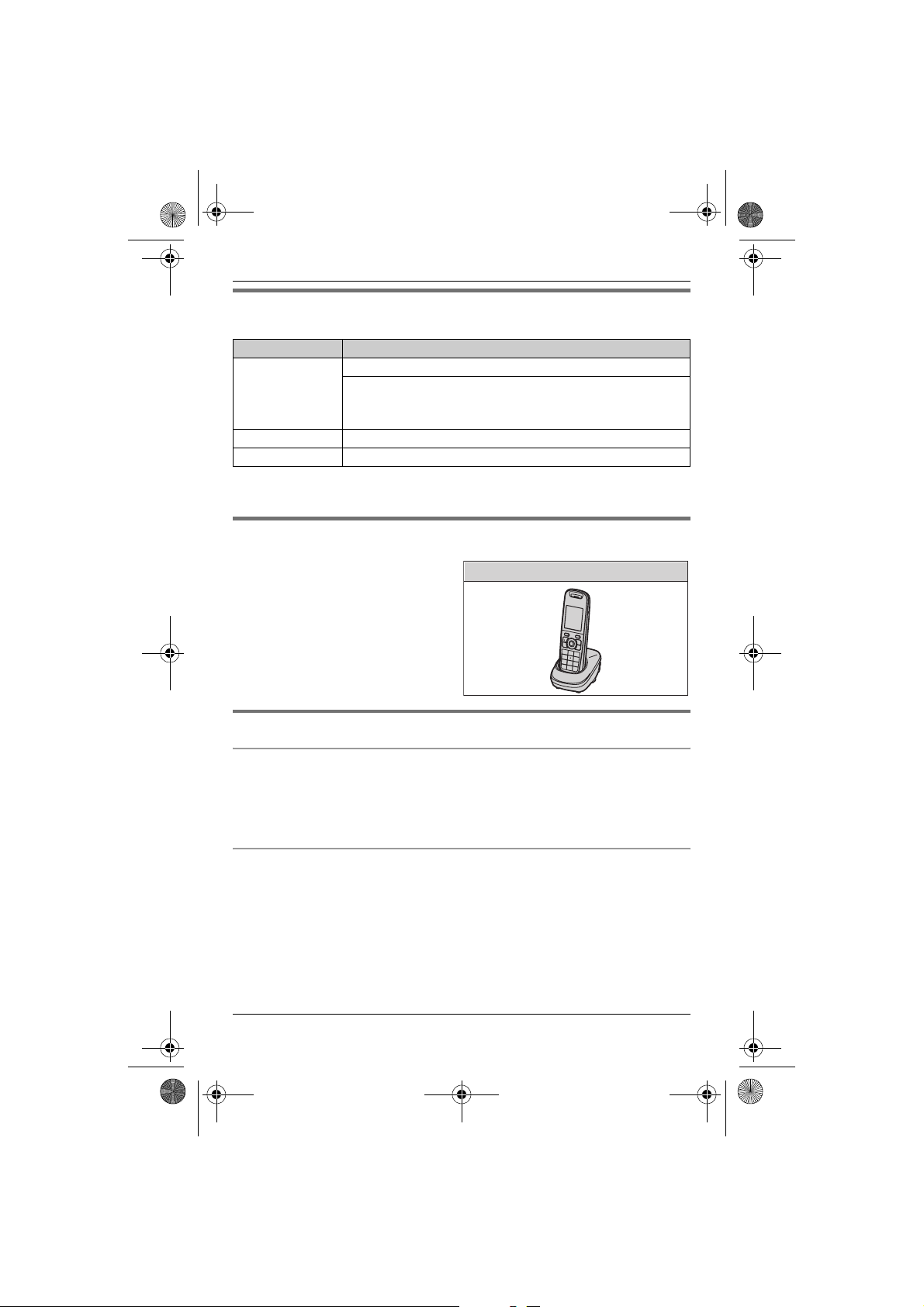
TG8521E(e).book Page 4 Wednesday, March 17, 2010 3:39 PM
Introduction
Additional/replacement accessories
Please contact your nearest Panasonic dealer for sales information.
Accessory item Model number
Rechargeable
batteries
Headset KX-TCA94EX, RP-TCA400, RP-TCA430
DECT repeater KX-A272
*1 Replacement batteries may have a different capacity from that of the supplied
batteries.
P03P or HHR-4NGE
Battery type:
– Nickel metal hydride (Ni-MH)
– 2 x AAA (R03) size for each handset
*1
Expanding your phone system
You can expand your phone system by
registering optional handsets (6 max.)
to a single base unit.
L Optional handsets may be a different
colour from that of the supplied
handsets.
Handset (optional): KX-TGA850E
Sales and support information
Customer Care Centre
L For customers within the U.K.: 0844 844 3898
L For customers within the Republic of Ireland: 01289 8333
L Visit our website for product information: www.panasonic.co.uk
L E-mail: customer.care@panasonic.co.uk
Direct Sales at Panasonic U.K.
L Order accessory and consumable items for your product with ease and confidence
by phoning our Customer Care Centre Monday - Thursday 9:00am - 5:30pm,
Friday 9:30am - 5:30pm (Excluding public holidays).
L Or go on line through our Internet Accessory ordering application at
www.pas-europe.com
L Most major credit and debit cards accepted.
L All enquiries transactions and distribution facilities are provided directly by
Panasonic U.K. Ltd.
4
Helpline Tel. No.: U.K. 0844 844 3898 R.O.I. 01289 8333

TG8521E(e).book Page 5 Wednesday, March 17, 2010 3:39 PM
Introduction
L It couldn’t be simpler!
L Also available through our Internet is direct shopping for a wide range of finished
products, take a browse on our website for further details.
General information
L This equipment is designed for use on the U.K. and Republic of Ireland analogue
telephone network.
L In the event of problems, you should contact your equipment supplier in the first
instance.
Declaration of Conformity:
L Panasonic System Networks Co., Ltd. declares that this equipment is in
compliance with the essential requirements and other relevant provisions of Radio
& Telecommunications Terminal Equipment (R&TTE) Directive 1999/5/EC.
Declarations of Conformity for the relevant Panasonic products described in this
manual are available for download by visiting:
http://www.doc.panasonic.de
Contact to Authorised Representative:
Panasonic Testing Centre
Panasonic Marketing Europe GmbH
Winsbergring 15, 22525 Hamburg, Germany
For your future reference
We recommend keeping a record of the following information to assist with any repair
under warranty.
Serial No. Date of purchase
(found on the bottom of the base unit)
Name and address of dealer
Attach your purchase receipt here.
Helpline Tel. No.: U.K. 0844 844 3898 R.O.I. 01289 8333
5

TG8521E(e).book Page 6 Wednesday, March 17, 2010 3:39 PM
Important Information
Operating safeguards
For your safety
To prevent severe injury and loss of life/
property, read this section carefully before
using the product to ensure proper and safe
operation of your product.
WARNING
Power connection
L Use only the power source marked on the
product.
L Do not overload power outlets and
extension cords. This can result in the risk
of fire or electric shock.
L Completely insert the AC adaptor/power
plug into the power outlet. Failure to do so
may cause electric shock and/or excessive
heat resulting in a fire.
L Regularly remove any dust, etc. from the
AC adaptor/power plug by pulling it from the
power outlet, then wiping with a dry cloth.
Accumulated dust may cause an insulation
defect from moisture, etc. resulting in a fire.
L Unplug the product from power outlets if it
emits smoke, an abnormal smell, or makes
an unusual noise. These conditions can
cause fire or electric shock. Confirm that
smoke has stopped emitting and contact an
authorised service centre.
L Unplug from power outlets and never touch
the inside of the product if its casing has
been broken open.
L Never touch the plug with wet hands.
Danger of electric shock exists.
Installation
L To prevent the risk of fire or electrical shock,
do not expose the product to rain or any
type of moisture.
L Do not place or use this product near
automatically controlled devices such as
automatic doors and fire alarms. Radio
waves emitted from this product may cause
such devices to malfunction resulting in an
accident.
L Do not allow the AC adaptor or telephone
line cord to be excessively pulled, bent or
placed under heavy objects.
6
Helpline Tel. No.: U.K. 0844 844 3898 R.O.I. 01289 8333
L Unplug the product from power outlets
before cleaning. Do not use liquid or
aerosol cleaners.
L Do not disassemble the product.
L Do not spill liquids (detergents, cleansers,
etc.) onto the telephone line cord plug, or
allow it to become wet at all. This may
cause a fire. If the telephone line cord plug
becomes wet, immediately pull it from the
telephone wall jack, and do not use.
L The use of excessive sound volume
through earphones, headphones, or
headsets may cause hearing loss.
L Do not place a handset on the base unit
with the headset jack cover opened.
Medical
L Consult the manufacturer of any personal
medical devices, such as pacemakers or
hearing aids, to determine if they are
adequately shielded from external RF
(radio frequency) energy. (The product
operates in the frequency range of 1.88
GHz to 1.90 GHz, and the RF transmission
power is 250 mW (max.).)
L Do not use the product in health care
facilities if any regulations posted in the
area instruct you not to do so. Hospitals or
health care facilities may be using
equipment that could be sensitive to
external RF energy.
CAUTION
Installation and location
L Never install telephone wiring during an
electrical storm.
L Never install telephone line jacks in wet
locations unless the jack is specifically
designed for wet locations.
L Never touch uninsulated telephone wires or
terminals unless the telephone line has
been disconnected at the network interface.
L Use caution when installing or modifying
telephone lines.
L The AC adaptor is used as the main
disconnect device. Ensure that the AC
outlet is installed near the product and is
easily accessible.
L This product is unable to make calls when:
– the handset batteries need recharging or
have failed.
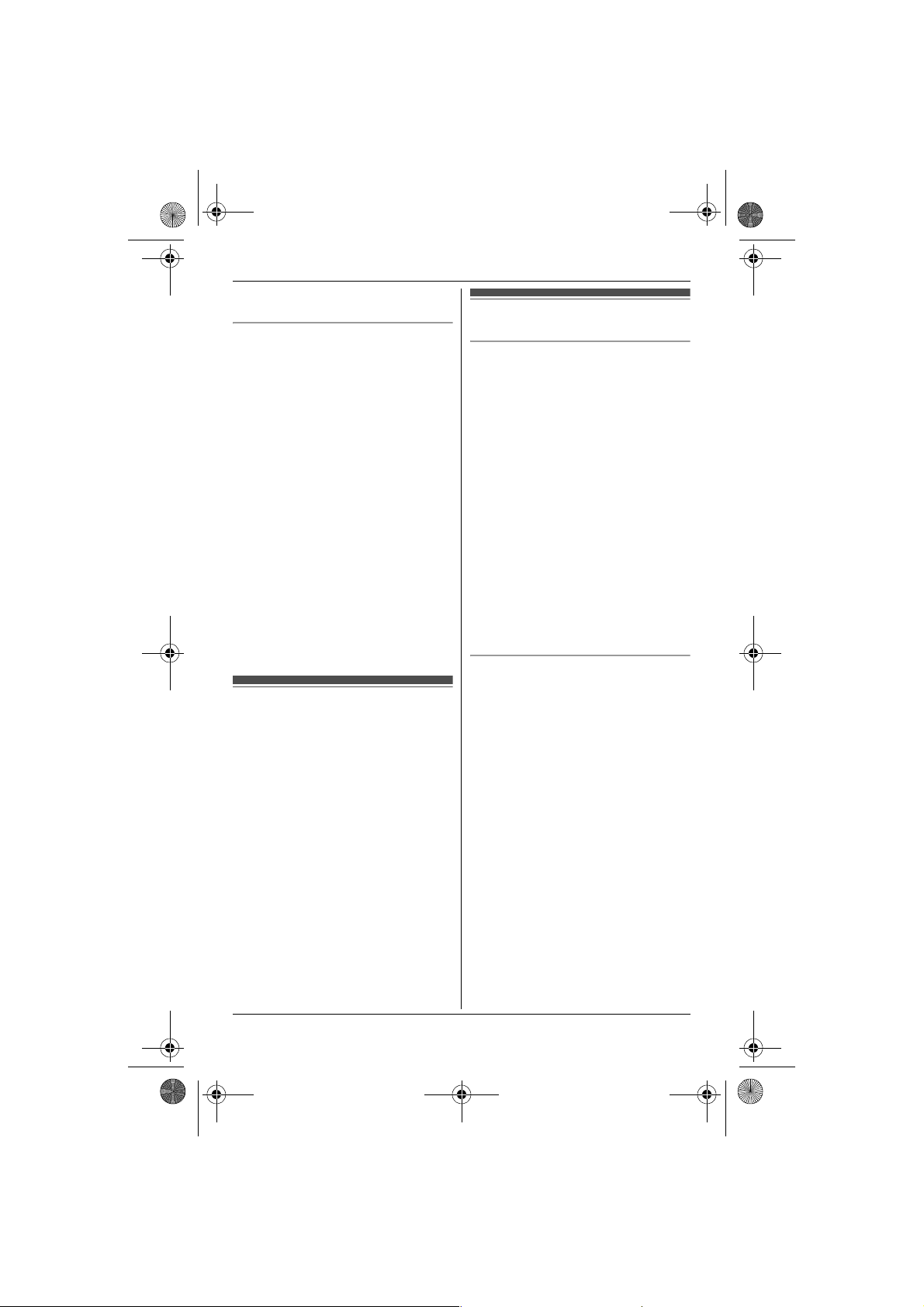
TG8521E(e).book Page 7 Wednesday, March 17, 2010 3:39 PM
– there is a power failure.
– the key lock feature is turned on.
Battery
L We recommend using the batteries noted
on page 4. USE ONLY rechargeable Ni-
MH batteries AAA (R03) size.
L Do not mix old and new batteries.
L Do not open or mutilate the batteries.
Released electrolyte from the batteries is
corrosive and may cause burns or injury to
the eyes or skin. The electrolyte is toxic and
may be harmful if swallowed.
L Exercise care when handling the batteries.
Do not allow conductive materials such as
rings, bracelets, or keys to touch the
batteries, otherwise a short circuit may
cause the batteries and/or the conductive
material to overheat and cause burns.
L Charge the batteries provided with or
identified for use with this product only, in
accordance with the instructions and
limitations specified in this manual.
L Only use a compatible base unit (or
charger) to charge the batteries. Do not
tamper with the base unit (or charger).
Failure to follow these instructions may
cause the batteries to swell or explode.
Important safety
instructions
When using your product, basic safety
precautions should always be followed to
reduce the risk of fire, electric shock, and
injury to persons, including the following:
1. Do not use this product near water for
example, near a bathtub, washbowl,
kitchen sink, or laundry tub, in a wet
basement or near a swimming pool.
2. Avoid using a telephone (other than a
cordless type) during an electrical storm.
There may be a remote risk of electric
shock from lightning.
3. Do not use the telephone to report a gas
leak in the vicinity of the leak.
4. Use only the power cord and batteries
indicated in this manual. Do not dispose of
batteries in a fire. They may explode.
Check with local codes for possible special
disposal instructions.
SAVE THESE INSTRUCTIONS
For best performance
Base unit location/avoiding noise
The base unit and other compatible Panasonic
units use radio waves to communicate with
each other.
L For maximum coverage and noise-free
communications, place your base unit:
– at a convenient, high, and central
location with no obstructions between
the handset and base unit in an indoor
environment.
– away from electronic appliances such as
TVs, radios, personal computers,
wireless devices, or other phones.
– facing away from radio frequency
transmitters, such as external antennas
of mobile phone cell stations. (Avoid
putting the base unit on a bay window or
near a window.)
L Coverage and voice quality depends on the
local environmental conditions.
L If the reception fo r a base unit location is not
satisfactory, move the base unit to another
location for better reception.
Environment
L Keep the product away from electrical noise
generating devices, such as fluorescent
lamps and motors.
L The product should be kept free from
excessive smoke, dust, high temperature,
and vibration.
L The product should not be exposed to direct
sunlight.
L Do not place heavy objects on top of the
product.
L When you leave the product unused for a
long period of time, unplug the product from
the power outlet.
L The product should be kept away from heat
sources such as radiators, cookers, etc. It
should not be placed in rooms where the
temperature is less than 0 °C or greater
than 40 °C. Damp basements should also
be avoided.
L The maximum calling distance may be
shortened when the product is used in the
following places: Near obstacles such as
hills, tunnels, underground, near metal
objects such as wire fences, etc.
Important Information
Helpline Tel. No.: U.K. 0844 844 3898 R.O.I. 01289 8333
7

TG8521E(e).book Page 8 Wednesday, March 17, 2010 3:39 PM
Important Information
L Operating the product near electrical
appliances may cause interference. Move
away from the electrical appliances.
Penalties may be applicable for incorrect
disposal of this waste, in accordance with
national legislation.
Routine care
L Wipe the outer surface of the product
with a soft moist cloth.
L Do not use benzine, thinner, or any
abrasive powder.
Other information
Notice for product disposal, transfer, or
return
L This product can store your private/
confidential information. To protect your
privacy/confidentiality, we recommend that
you erase information such as phonebook
or caller list entries from the memory before
you dispose of, transfer, or return the
product.
Information for Users on Collection and
Disposal of Old Equipment and used
Batteries
2
1
These symbols (1, 2, 3) on the products,
packaging, and/or accompanying documents
mean that used electrical and electronic
products and batteries should not be mixed
with general household waste.
For proper treatment, recovery and recycling
of old products and used b atteries, please take
them to applicable collection points, in
accordance with your national legislation and
the Directives 2002/96/EC and 2006/66/EC.
By disposing of these products and batteries
correctly, you will help to save valuable
resources and prevent any potential negative
effects on human health and the environment
which could otherwi se arise from inappropriate
waste handling.
For more information about collection and
recycling of old products and batteries, please
contact your local municipality, your waste
disposal service or the point of sale where you
purchased the items.
3
For business users in the European Union
If you wish to discard electrical and electronic
equipment, please contact your dealer or
supplier for further information.
Information on Disposal in other Countries
outside the European Union
These symbols (1, 2, 3) are only valid in the
European Union. If you wish to discard these
items, please contact your local authorities or
dealer and ask for the correct method of
disposal.
Note for the battery symbol
This symbol (2) might be used in combination
with a chemical symbol (3). In this case it
complies with the requirement set by the
Directive for the chemical involved.
Specifications
■ Standard:
DECT (Digital Enhanced Cordless
Telecommunications),
GAP (Generic Access Profile)
■ Frequency range:
1.88 GHz to 1.90 GHz
■ RF transmission power:
Approx. 10 mW (average power per
channel)
■ Power source:
220–240 V AC, 50/60 Hz
■ Power consumption:
Base unit:
Standby: Approx. 0.5 W
Maximum: Approx. 3.8 W
Charger:
Standby: Approx. 0.2 W
Maximum: Approx. 3.0 W
■ Operating conditions:
0 °C–40 °C, 20 %–80 % relative air
humidity (dry)
Note:
L Design and specifications are subject to
change without notice.
L The illustrations in these instructions may
vary slightly from the actual product.
8
Helpline Tel. No.: U.K. 0844 844 3898 R.O.I. 01289 8333

TG8521E(e).book Page 9 Wednesday, March 17, 2010 3:39 PM
L Do NOT use Alkaline/Manganese/Ni-
Setting up
Cd batteries.
L Confirm correct polarities (S, T).
Connections
L Use only the supplied Panasonic AC
adaptor PQLV219E.
■ Base unit
Getting Started
Press plug firmly.
Hook
(220-240 V AC,
50/60 Hz)
Use only the supplied
telephone line cord.
(DSL/ADSL filter*)
To telephone line
“Click”
Correct Wrong
*DSL/ADSL filter (not supplied) is
required if you have DSL/ADSL service.
■ Charger
Hooks
(220-240 V AC,
50/60 Hz)
Rechargeable Ni-MH ONLY
L When the language selection is
displayed, see page 14.
Battery charge
Charge for about 7 hours.
L When the batteries are fully charged,
the charge indicator goes off and
“Fully charged” is displayed.
Confirm “Charging” is displayed.
Charge indicator
Battery installation
L USE ONLY Ni-MH batteries AAA
(R03) size.
Helpline Tel. No.: U.K. 0844 844 3898 R.O.I. 01289 8333
9
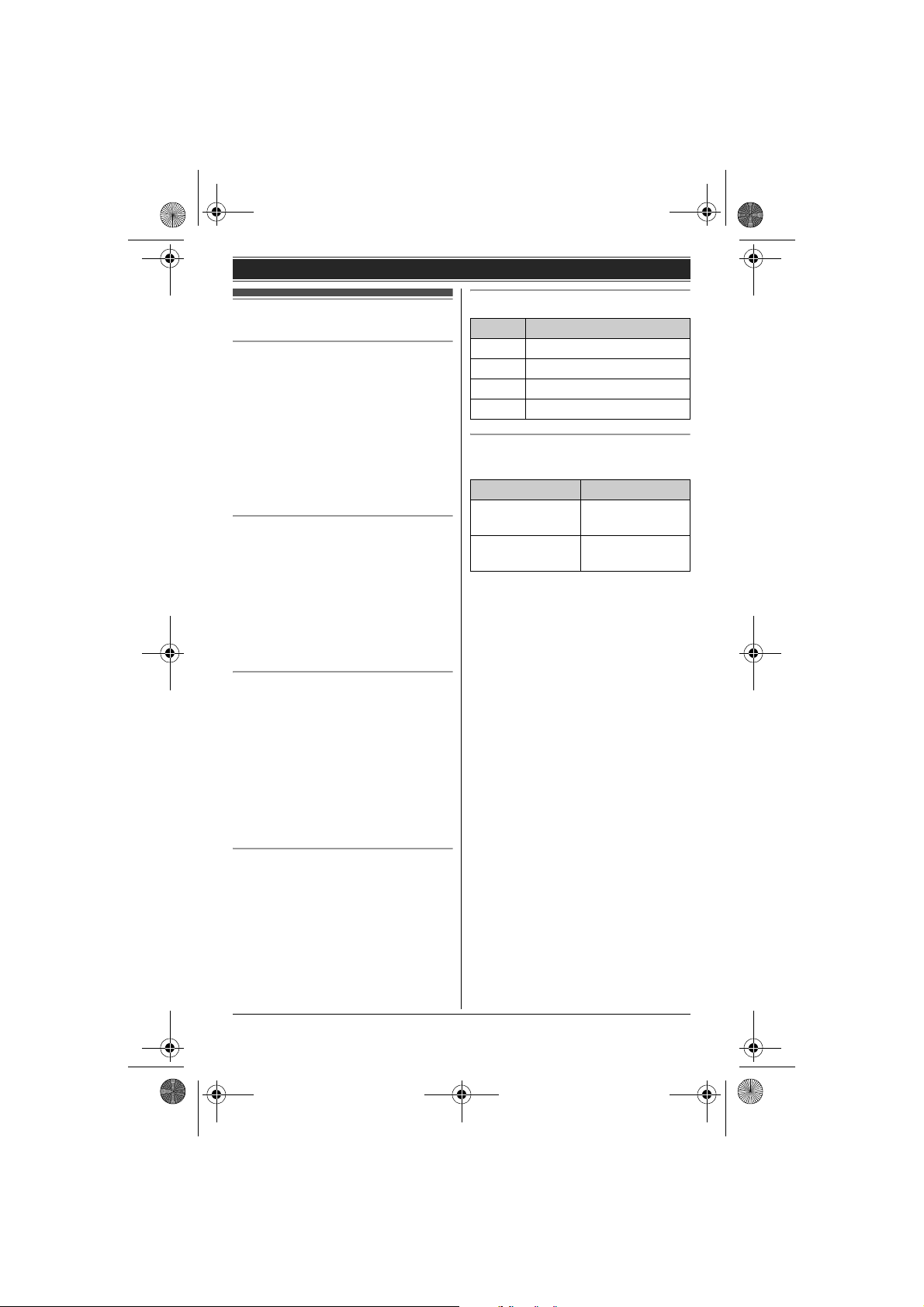
TG8521E(e).book Page 10 Wednesday, March 17, 2010 3:39 PM
Getting Started
Battery level
Note when setting up
Note for connections
L The AC adaptor must remain
connected at all times. (It is normal for
the adaptor to feel warm during use.)
L The AC adaptor should be connected
to a vertically oriented or floormounted AC outlet. Do not connect
the AC adaptor to a ceiling-mounted
AC outlet, as the weight of the adaptor
may cause it to become disconnected.
During a power failure
The unit will not work during a power
failure. We recommend connecting a
corded-type telephone (without AC
adaptor) to the same telephone line or to
the same telephone line jack using a Tadaptor. Your Panasonic sales shop can
offer you more information about
connection possibilities.
Note for battery installation
L Use the supplied rechargeable
batteries. For replacement, we
recommend using the Panasonic
rechargeable batteries noted on page
4, 7.
L Wipe the battery ends (S, T) with a
dry cloth.
L Avoid touching the battery ends (S,
T) or the unit contacts.
Note for battery charge
L It is normal for the handset to feel
warm during charging.
L Clean the charge contacts of the
handset, base unit, and charger with a
soft and dry cloth once a month. Clean
more often if the unit is exposed to
grease, dust, or high humidity.
Icon Battery level
& High
( Medium
) Low
0)4 Needs charging.
Panasonic Ni-MH battery
performance (supplied batteries)
Operation Operating time
In continuous
use
Not in use
(standby)
Note:
L It is normal for batteries not to reach
full capacity at the initial charge.
Maximum battery performance is
reached after a few complete cycles of
charge/discharge (use).
L Actual battery performance depends
on usage and ambient environment.
L Even after the handset is fully
charged, the handset can be left on
the base unit or charger without any ill
effect on the batteries.
L The battery level may not be
displayed correctly after you replace
the batteries. In this case, place the
handset on the base unit or charger
and let it charge for at least 7 hours.
13 hours max.
250 hours max.
10
Helpline Tel. No.: U.K. 0844 844 3898 R.O.I. 01289 8333
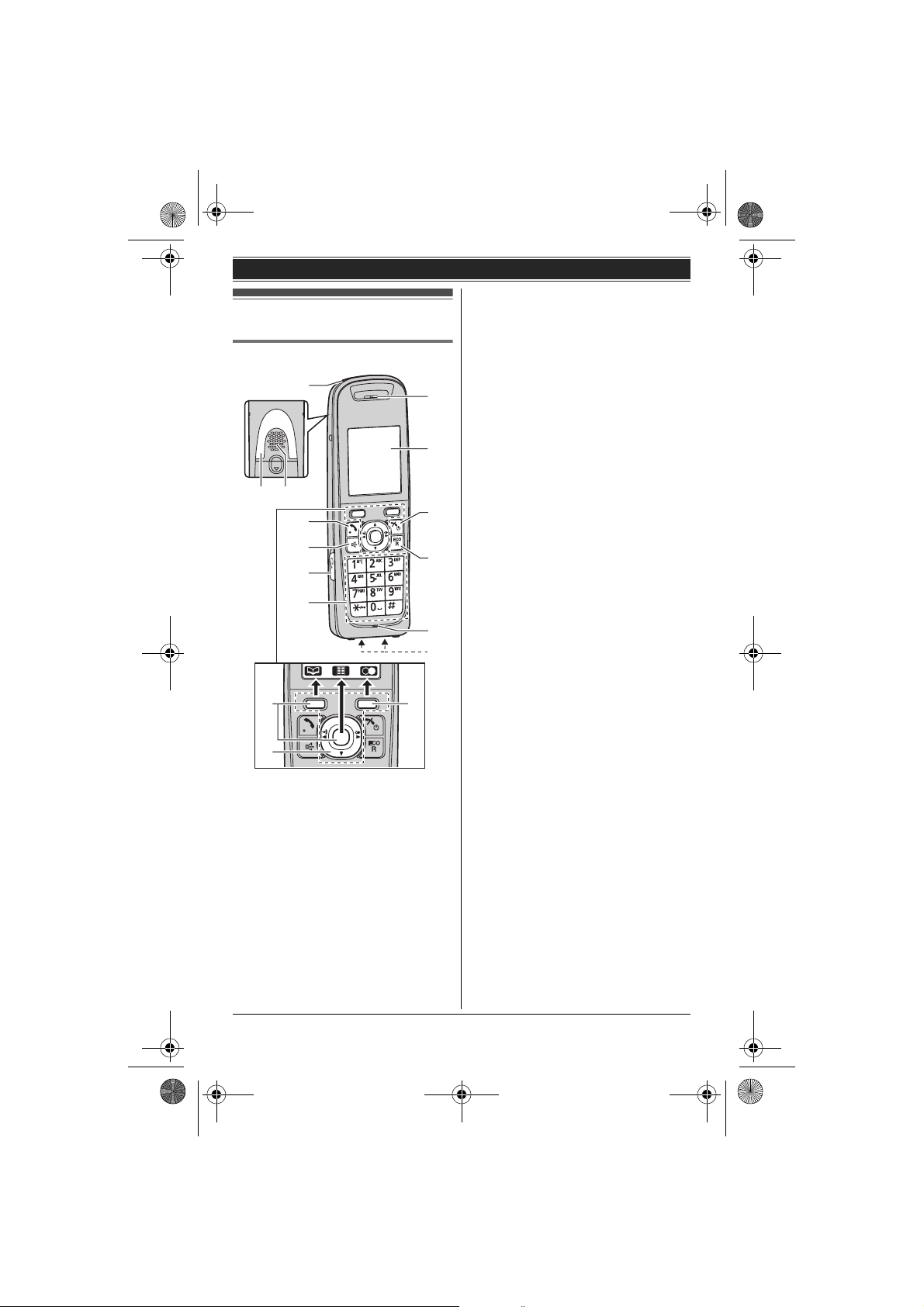
TG8521E(e).book Page 11 Wednesday, March 17, 2010 3:39 PM
K {ECO/R}
Controls
Handset
A
B C
D
E
F
G
A
B
H
I
J
K
L
M
A
ECO: Eco mode shortcut key
R: Recall/Flash
L Microphone
M Charge contacts
■ Control type
A Soft keys
The handset features 2 soft keys and
the centre of the navigator key. By
pressing a soft key or the centre of the
navigator key, you can select the
feature shown directly above it on the
display.
B Navigator key
– {^}, {V}, {<}, or {>}: Scroll through
various lists and items.
– {^} or {V}: Adjust the receiver or
speaker volume while talking.
– {<} (y: Caller list): View the caller
list.
– {>} (R: Redial): View the redial
list.
L As all multiple items cannot be
displayed on screen at the same
time, you can quickly search the
desired item to move screens by
pressing {>} or {<}, instead of
scrolling down or up line by line
(page 15).
Getting Started
A Charge indicator
Ringer indicator
B Secure grip
L Secure grip offers support when
you cradle the handset between
your shoulder and ear.
C Speaker
D {C} (Talk)
E {s} (Speakerphone)
F Headset jack
G Dial keypad
H Receiver
I Display
J {ic} (Off/Power)
Helpline Tel. No.: U.K. 0844 844 3898 R.O.I. 01289 8333
11
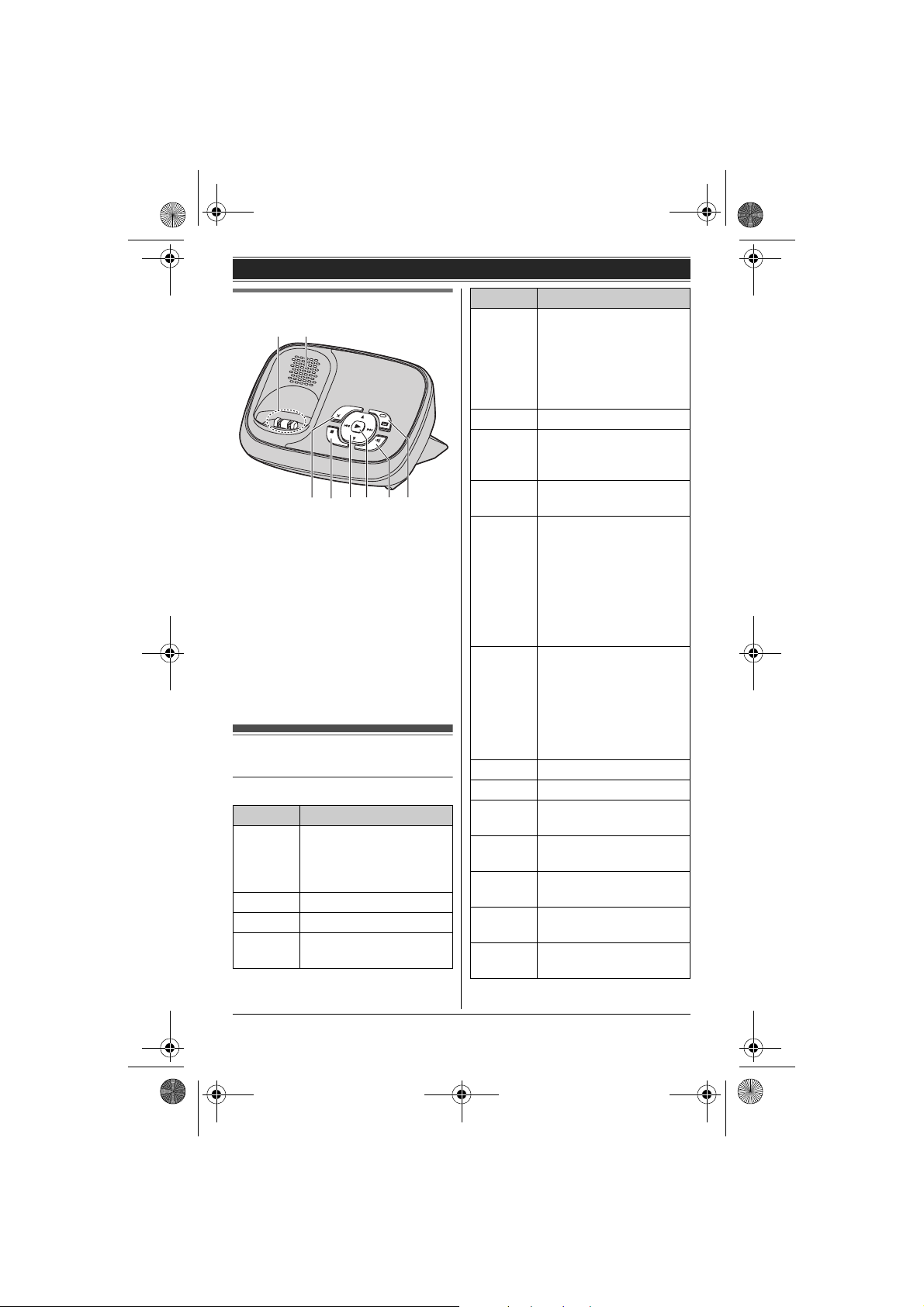
TG8521E(e).book Page 12 Wednesday, March 17, 2010 3:39 PM
Getting Started
Base unit
A B
DC E F G
A Charge contacts
B Speaker
C {4} (Erase)
D {■} (Stop)
E {^}/{V} (Volume up/down)
{7}/{8} (Repeat/Skip)
F {6} (Play)
Message indicator
G {x} (Locator)
H {s} (Answer on)
Answer on indicator
Display
Handset display items
Item Meaning
l Range status; the more
bars visible, the closer
the handset is to the
base unit.
_ Out of base unit range
x Paging, intercom mode
s Speakerphone is on.
(page 16)
H
Item Meaning
C The line is in use.
L When flashing slowly:
The call is put on hold.
L When flashing rapidly:
An incoming call is
now being received.
y Missed call
i The base unit
transmission power is
set to “Low”. (page 14)
k The key backlight is off.
(page 25)
u L When displayed next
to the battery icon:
Answering system is
on. (page 40)
L When displayed with
a number: New
messages have been
recorded. (page 42)
d Answering system
answers calls with a
greeting message and
caller messages are not
recorded. (“Selecting
“Greeting Only””, page
45)
& Battery level
E Alarm is on. (page 28)
x Privacy mode is on.
(page 25)
~ Ringer volume is off.
(page 27)
3 Night mode is on.
(page 29)
7 Blocked call
(page 30, 34)
h New SMS message
received.
*1
(page 33)
*1
*2
(page 37)
12
Helpline Tel. No.: U.K. 0844 844 3898 R.O.I. 01289 8333

TG8521E(e).book Page 13 Wednesday, March 17, 2010 3:39 PM
Getting Started
Item Meaning
6 New voice mail
message received.
(page 46)
Line
in use
Someone is using the
line.
IN USE Answering system is
being used by another
handset or the base unit.
*1 Caller ID subscribers only
*2 SMS users only
*3 Voice mail subscribers only
Soft key icons
Icon Action
^ Returns to the previous
screen or outside call.
1 Displays the menu.
M Accepts the current
selection.
j Displays a previously
dialled phone number.
] Makes a call. (page 16)
L Temporarily turns off the
ringer for incoming calls.
(page 17)
/ Sets 24-hour or 12-hour
clock format. (page 14)
H Places a call on hold. (page
47)
n Opens the phonebook.
~ Allows you to edit phone
numbers. (page 30, 34)
m Adds new entry. (page 19,
30)
k Displays the phonebook
search menu.
& Turns the key lock feature
off. (page 18)
Icon Action
*3
/ Selects a character entry
mode.
t Selects categories or
handsets. (page 29, 30)
0 Plays a message.
O Stops recording or
playback.
I Stores phone numbers.
(page 30, 34)
l Inserts a dialling pause.
W Erases the selected item or
returns to the outside call.
A Switches display mode
between single item and
multiple items. (page 15)
4 Allows you to make an
intercom call. (page 47)
w Establishes a conference
call. (page 47)
^ Erases a number/character.
1 Puts the call on mute.
Handset main menu icons
The following icons are shown when you
press down on the centre of the
navigator key in standby mode.
Icon Feature
j [ Caller List
I]Answer System
X @ SMS (Short Message
Service)
10Intercom
K < Time Settings
UV Initial Setup
Helpline Tel. No.: U.K. 0844 844 3898 R.O.I. 01289 8333
13
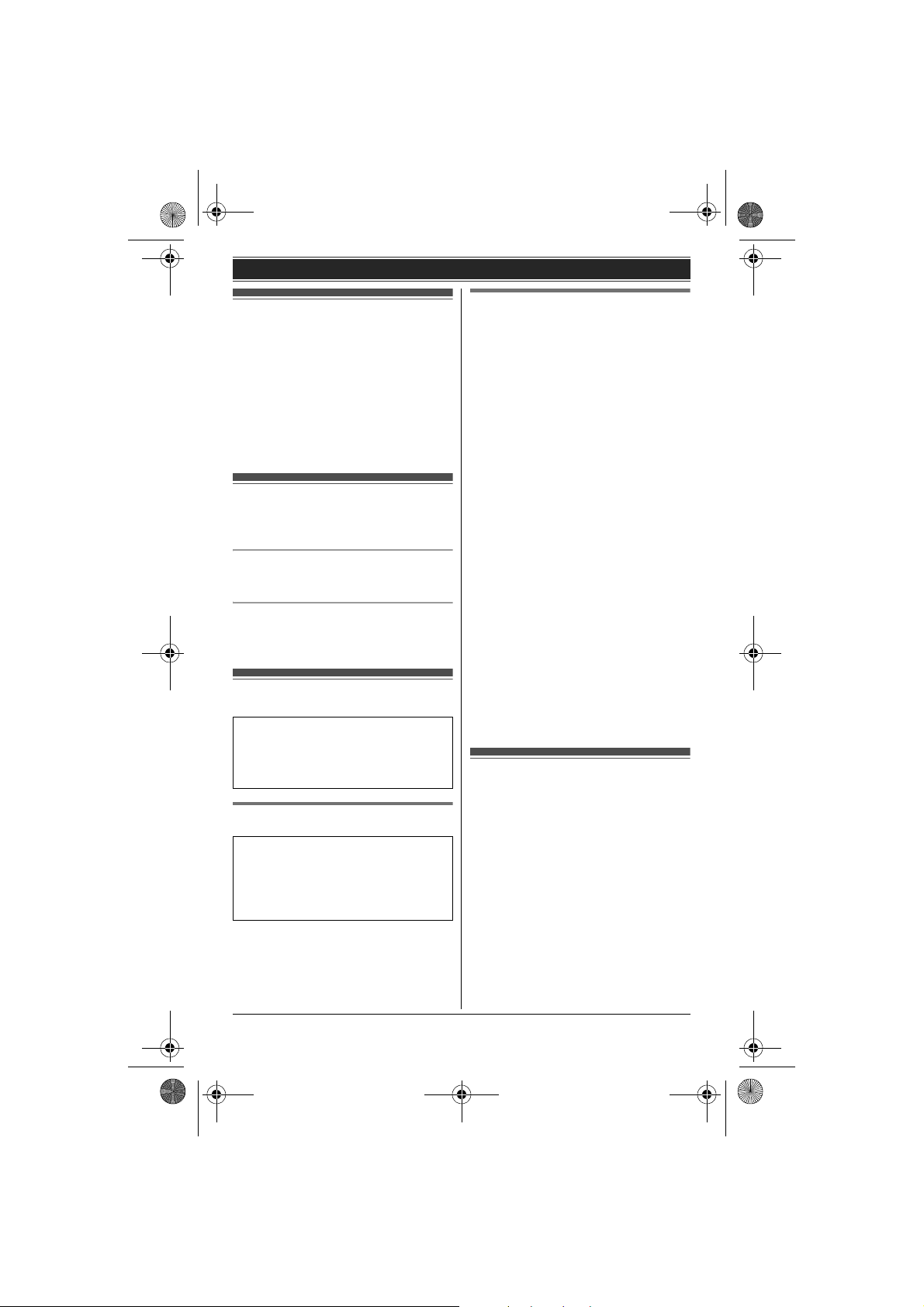
TG8521E(e).book Page 14 Wednesday, March 17, 2010 3:39 PM
Getting Started
Screen saver mode
The backlight goes dark when on a
call or turns off completely after 1
minute of inactivity if the handset is not
on the base unit or charger.
Activate the handset display again by:
– pressing {<} or {>} when on a call.
– pressing {ic} at all other times.
Turning the power on/off
Power on
Press {ic} for about 1 second.
Power off
Press {ic} for about 2 seconds.
Initial settings
Symbol meaning:
Example: {V}/{^}: “Off”
Press {V} or {^} to select the words
in quotations.
Display language
Important:
L When the language selection is
displayed after installing the
batteries for the first time, perform
step 2.
1
1 (centre of navigator key) i
{#}{1}{1}{0}
2 {V}/{^}: Select your desired
language. i M i {ic}
Date and time
1
1 (centre of navigator key) i
{#}{1}{0}{1}
2 Enter the current date, month, and
year. i M
Example: 15 July, 2010
{1}{5} {0}{7} {1}{0}
L You can select the date format by
pressing {#}:
– dd/mm/yy (date/month/year)
– yy/mm/dd
3 Enter the current hour and minute.
Example: 9:30
{0}{9} {3}{0}
L You can select 24-hour or 12-hour
clock format (“AM” or “PM”) by
pressing /.
4 M i {ic}
Note:
L To correct a digit, press {<} or {>} to
move the cursor to the digit, then
make the correction.
L The date and time may be incorrect
after a power failure. In this case, set
the date and time again.
One touch eco mode
The {ECO/R} button on the handset
enables you to activate the eco function
with one touch.
By activating eco mode, your unit can
reduce the base unit transmission power
by up to 90% in standby mode.
You can turn on/off one touch eco mode
by just pressing {ECO/R}. The default
setting is “Normal”.
– When the one touch eco mode is on:
“Low” is temporarily displayed and
i is shown on the handset display
instead of w.
14
Helpline Tel. No.: U.K. 0844 844 3898 R.O.I. 01289 8333

TG8521E(e).book Page 15 Wednesday, March 17, 2010 3:39 PM
– When the one touch eco mode is off:
“Normal” is temporarily displayed
and i goes off from the handset
display.
Note:
L When there is another cordless phone
nearby and it is in use, the base unit
transmission power may not be
reduced.
L Activating one touch eco mode
reduces the range of the base unit in
standby mode.
L If you set the repeater mode to “On”
(page 32):
– One touch eco mode is cancelled.
– “Eco Setup” is not shown in the
display menu (page 23).
Programming the display mode
beforehand
1 1 (centre of navigator key) i
{#}{1}{9}{2}
2 {V}/{^}: Select the desired setting.
i M i {ic}
Note:
L When in multiple items display mode,
you can move screens by pressing
{>} or {<}, without scrolling down or
up through the list:
– Press {>} to go to the next screen.
– Press {<} to return to the previous
screen.
L When in multiple items display mode,
you can switch the screen to confirm
the detailed information by pressing
A.
Display mode
You can select to display either a single
item or multiple items on one screen at a
time for the following features:
– handset main menu icons in function
menu
– menu list, recorded message list,
phonebook list, caller list, and redial
list
Select the desired setting:
– “Multi Items”: Multiple entries/all
menu icons are shown on one screen
at a time.
– “Single Item”: An entry/a menu
icon is shown on one screen in large
characters at a time.
The default setting is “Multi Items”.
Getting Started
Using soft key (Temporarily switching
the display mode)
You can temporarily switch the display
mode by pressing A shown when
viewing the lists or selecting menu icons.
Helpline Tel. No.: U.K. 0844 844 3898 R.O.I. 01289 8333
15

TG8521E(e).book Page 16 Wednesday, March 17, 2010 3:39 PM
Making/Answering Calls
indicator flashes. To cancel,
Making calls
1 Lift the handset and dial the phone
number.
L To correct a digit, press ^.
2 Press {C} or ].
3 When you finish talking, press
{ic} or place the handset on the
base unit or charger.
Using the speakerphone
1 Dial the phone number and press
{s}.
L Speak alternately with the other
party.
2 When you finish talking, press
{ic}.
Note:
L For best performance, use the
speakerphone in a quiet environment.
L To switch back to the receiver, press
{C}.
Adjusting the receiver or speaker
volume
Press {^} or {V} repeatedly while
talking.
Making a call using the redial list
The last 10 phone numbers dialled are
stored in the redial list (each 24 digits
max.).
1 j (right soft key) or {>} (R)
2 {V}/{^}: Select the desired phone
number.
3 {C}/{s}
L If {s} is pressed and the other
party’s line is engaged, the unit
automatically redials multiple
times. While the handset is
waiting to redial, the ringer
press {ic}.
Erasing a number in the redial list
1 j (right soft key) or {>} (R)
2 {V}/{^}: Select the desired phone
number. i W
3 {V}/{^}: “Yes” i M i {ic}
Pause (for PBX/long distance service
users)
A pause is sometimes required when
making calls using a PBX or long
distance service. When storing a calling
card access number and/or PIN in the
phonebook, a pause is also needed
(page 20).
Example: If you need to dial the line
access number “0” when making outside
calls with a PBX:
1 {0} i l
2 Dial the phone number. i {C}
Note:
L A 3 second pause is inserted each
time l is pressed. Repeat as
needed to create longer pauses.
Answering calls
When a call is being received, the ringer
indicator flashes rapidly.
1 Lift the handset and press {C} or
{s} when the unit rings.
L You can also answer the call by
pressing any dial key from {0} to
{9}, {*}, or {#}. (Any key
answer feature)
2 When you finish talking, press
{ic} or place the handset on the
base unit or charger.
16
Helpline Tel. No.: U.K. 0844 844 3898 R.O.I. 01289 8333

TG8521E(e).book Page 17 Wednesday, March 17, 2010 3:39 PM
Making/Answering Calls
Auto talk
You can answer calls simply by lifting the
handset off the base unit or charger. You
do not need to press {C}. To turn this
feature on, see page 25.
Adjusting the handset ringer volume
Press {^} or {V} repeatedly to select the
desired volume while the handset is
ringing for an incoming call.
Note:
L You can also program the handset
ringer volume beforehand (page 24).
Temporary handset ringer off
While the handset is ringing for a call,
you can turn the ringer off temporarily by
pressing L.
Useful features during a call
Hold
This feature allows you to put an outside
call on hold.
1 Press 1 during an outside call.
2 {V}/{^}: “Hold” i M
3 To release hold, press {C}.
L Another handset user can take
the call by pressing {C}.
Note:
L If a call is kept on hold for more than 9
minutes, an alarm tone starts to sound
and the ringer indicator flashes
rapidly. After 1 additional minute on
hold, the call is disconnected.
L If another phone is connected to the
same line (page 10), you can also take
the call by lifting its handset.
Mute
While mute is turned on, you can hear
the other party, but the other party
cannot hear you.
1 Press 1 during conversation.
L 1 flashes.
2 To return to the conversation, press
1 again.
Recall/flash
{ECO/R} allows you to use the special
features of your host PBX such as
transferring an extension call, or
accessing optional telephone services.
Note:
L To change the recall/flash time, see
page 25.
For call waiting or Call Waiting
Caller ID service users
To use call waiting, you must first
subscribe to call waiting from your
service provider/telephone company.
This feature allows you to receive calls
while you are already talking on the
phone. If you receive a call while on the
phone, you will hear a call waiting tone.
If you subscribe to both Caller ID and
Call Waiting with Caller ID services,
the 2nd caller’s information is displayed
after you hear the call waiting tone on the
handset.
1 Press {ECO/R} to answer the 2nd
call.
2 To switch between calls, press
{ECO/R}.
Note:
L Please contact your service provider/
telephone company for details and
availability of this service in your area.
Helpline Tel. No.: U.K. 0844 844 3898 R.O.I. 01289 8333
17

TG8521E(e).book Page 18 Wednesday, March 17, 2010 3:39 PM
Making/Answering Calls
Recording a telephone
conversation
Important:
L Before recording a conversation, you
should inform the other party that the
conversation is to be recorded.
L & is displayed.
L To turn key lock off, press & for
about 3 seconds.
Note:
L Calls to emergency numbers cannot
be made until key lock is turned off.
1 Press 1 during an outside call.
2 {V}/{^}: “Record Call” i M
L A beep is heard and recording
starts.
L A beep sounds every 15 seconds
and can be heard by the other
party.
3 To stop recording, press O.
Note:
L To listen to the recorded conversation,
see page 41, 42.
Call share
You can join an existing outside call.
To join the conversation, press {C}
when the other handset is on an outside
call.
Note:
L A 2nd handset cannot join an outside
call that is being recorded (page 18).
L To prevent other users from joining
your conversations with outside
callers, turn the privacy mode on
(page 25).
Key lock
The handset can be locked so that no
calls or settings can be made. Incoming
calls can be answered, but all other
functions are disabled while key lock is
on.
To turn key lock on, press 1 for about
3 seconds.
18
Helpline Tel. No.: U.K. 0844 844 3898 R.O.I. 01289 8333
