Page 1
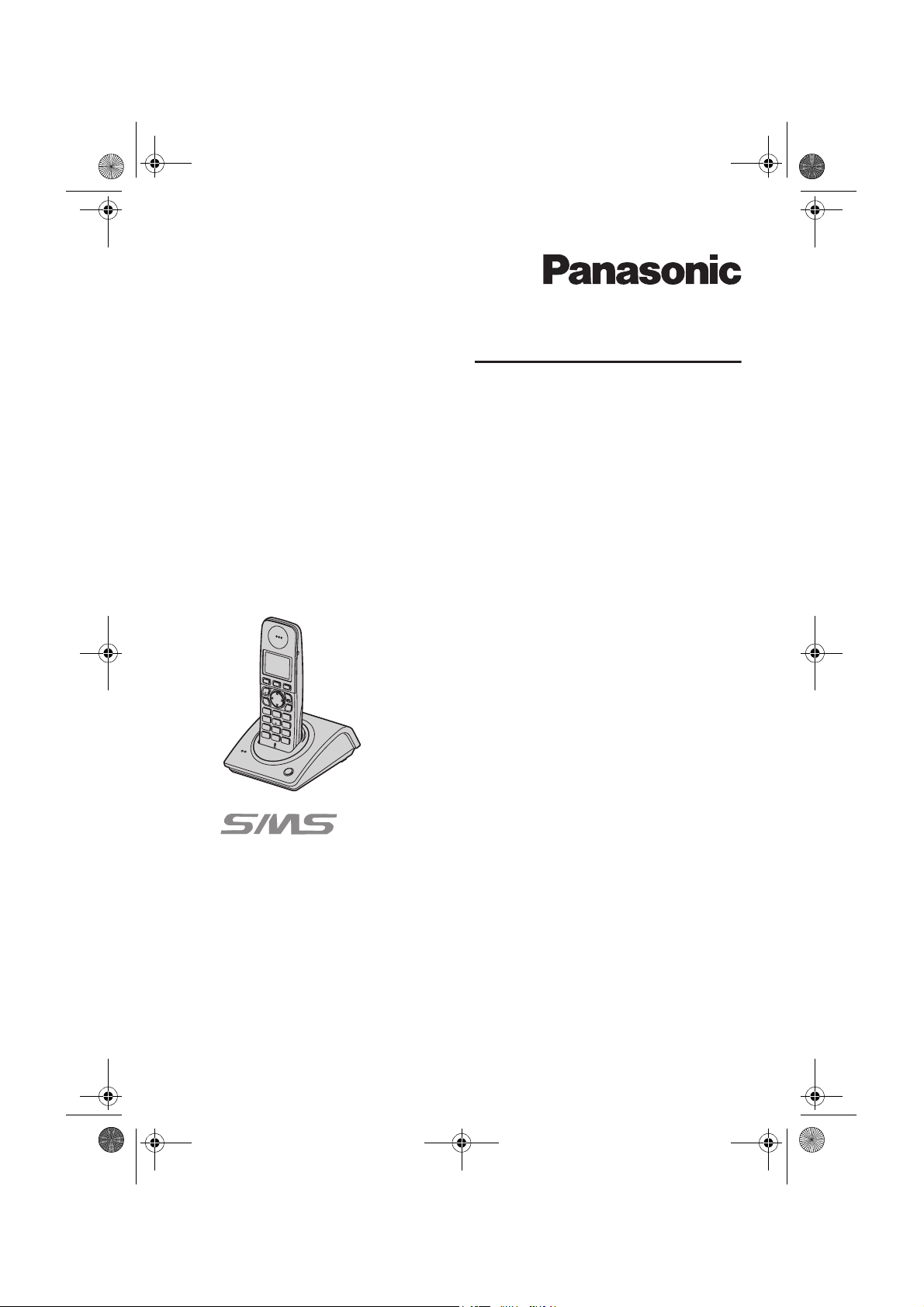
TG8070-8090E(e).book Page 1 Monday, June 11, 2007 8:12 PM
Operating Instructions
Digital Cordless Phone
Model No. KX-TG8070E
Digital Cordless Answering System
Model No. KX-TG8090E
KX-TG8092E
KX-TG8093E
KX-TG8070
This unit is compatible with Caller ID and SMS. To use these features,
you must subscribe to the appropriate service of your service
provider/telephone company.
Charge the batteries for about 8 hours before initial use.
Please read these operating instructions before using the unit and save them for future
reference.
Page 2
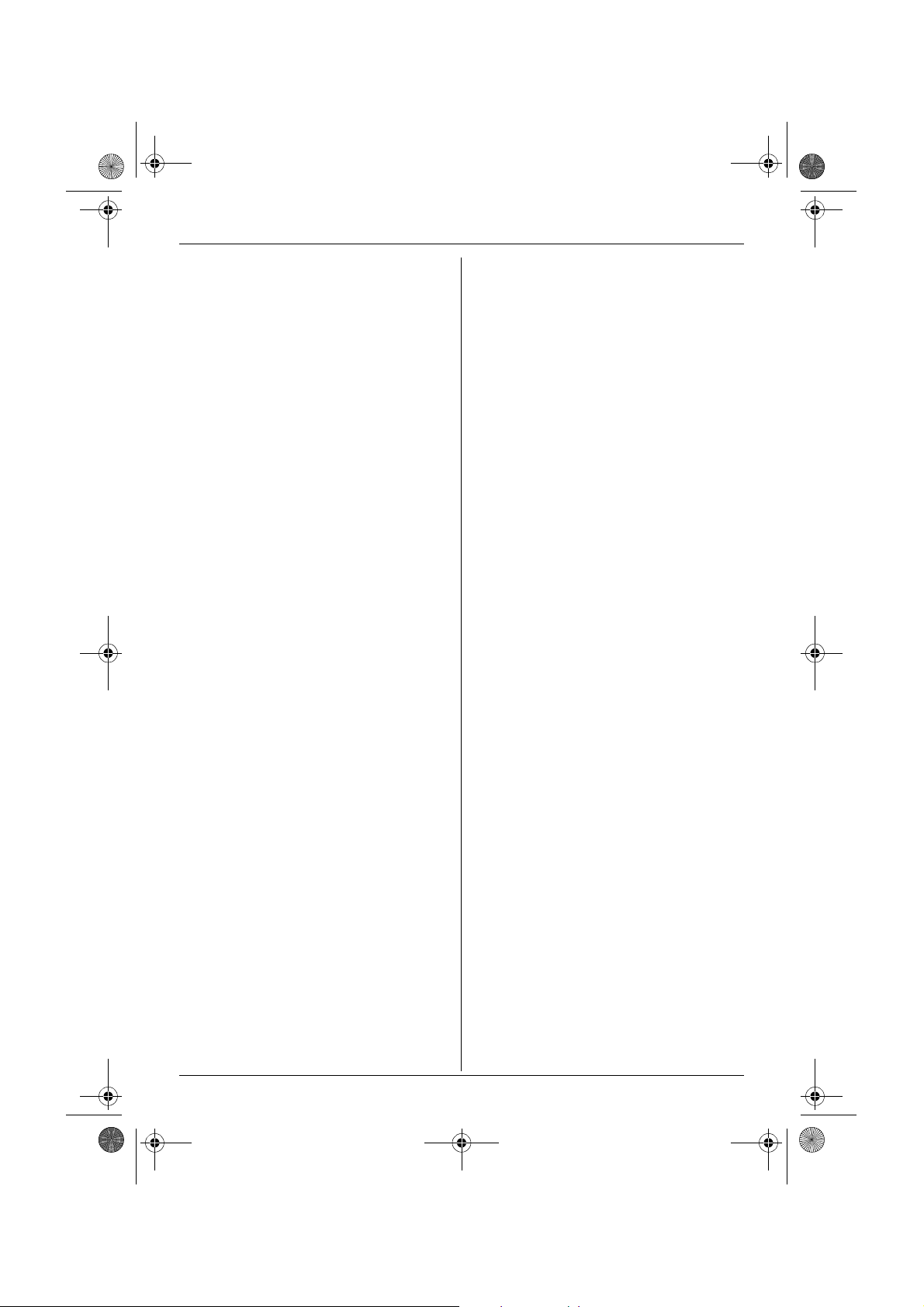
TG8070-8090E(e).book Page 2 Monday, June 11, 2007 8:12 PM
Table of Contents
Preparation
Introduction . . . . . . . . . . . . . . . . . . . . . . . . . . . . . 3
Accessory information. . . . . . . . . . . . . . . . . . . . . 4
Important information . . . . . . . . . . . . . . . . . . . . . 5
Controls . . . . . . . . . . . . . . . . . . . . . . . . . . . . . . . . 6
Displays . . . . . . . . . . . . . . . . . . . . . . . . . . . . . . . 7
Connections . . . . . . . . . . . . . . . . . . . . . . . . . . . . 9
Battery installation and replacement . . . . . . . . . 10
Battery charge. . . . . . . . . . . . . . . . . . . . . . . . . . 10
Screen saver mode . . . . . . . . . . . . . . . . . . . . . . 11
Setting up the unit before use . . . . . . . . . . . . . . 11
C Making/Answering Calls
Making calls . . . . . . . . . . . . . . . . . . . . . . . . . . . 13
Useful features during a call . . . . . . . . . . . . . . . 13
Answering calls . . . . . . . . . . . . . . . . . . . . . . . . . 14
k Phonebook
Handset phonebook . . . . . . . . . . . . . . . . . . . . . 15
r Handset Settings
Handset settings . . . . . . . . . . . . . . . . . . . . . . . . 16
h Base Unit Settings
Base unit settings . . . . . . . . . . . . . . . . . . . . . . . 18
x Caller ID Service
Using Caller ID service . . . . . . . . . . . . . . . . . . . 19
Caller list . . . . . . . . . . . . . . . . . . . . . . . . . . . . . . 19
h SMS (Short Message Service)
Using SMS . . . . . . . . . . . . . . . . . . . . . . . . . . . . 20
Turning SMS on/off . . . . . . . . . . . . . . . . . . . . . . 20
Adding or changing SMS message centre
numbers . . . . . . . . . . . . . . . . . . . . . . . . . . . . . . 20
Sending a message . . . . . . . . . . . . . . . . . . . . . 21
Receiving a message . . . . . . . . . . . . . . . . . . . . 21
SMS setting . . . . . . . . . . . . . . . . . . . . . . . . . . . . 22
s Answering System Features
Answering system . . . . . . . . . . . . . . . . . . . . . . . 23
Turning the answering system on/off . . . . . . . . 23
Greeting message. . . . . . . . . . . . . . . . . . . . . . . 23
Listening to messages . . . . . . . . . . . . . . . . . . . 24
Direct command operation using the handset . 24
Remote operation . . . . . . . . . . . . . . . . . . . . . . . 25
Answering system settings . . . . . . . . . . . . . . . . 26
Multi-unit Operation
Operating additional units . . . . . . . . . . . . . . . . . 27
Registering a handset to a base unit . . . . . . . . 27
Intercom between handsets . . . . . . . . . . . . . . . 28
Transferring calls between handsets, conference
calls. . . . . . . . . . . . . . . . . . . . . . . . . . . . . . . . . . 28
Useful Information
Using the belt clip . . . . . . . . . . . . . . . . . . . . . . . 29
Character entry . . . . . . . . . . . . . . . . . . . . . . . . . 30
Error messages . . . . . . . . . . . . . . . . . . . . . . . . 31
Troubleshooting . . . . . . . . . . . . . . . . . . . . . . . . 31
Specifications . . . . . . . . . . . . . . . . . . . . . . . . . . 35
Conditions of guarantee . . . . . . . . . . . . . . . . . . 36
Index
Index. . . . . . . . . . . . . . . . . . . . . . . . . . . . . . . . . 37
2
Page 3

TG8070-8090E(e).book Page 3 Monday, June 11, 2007 8:12 PM
Preparation
Introduction
Thank you for purchasing a new Panasonic digital cordless phone.
For your future reference
Attach or keep original receipt to assist with any repair under warranty.
Serial No. (found on the bottom of the base unit)
Date of purchase
Name and address of dealer
Note:
L This equipment is designed for use on the UK and Republic of Ireland analogue telephone network.
L In the event of problems, you should contact your equipment supplier in the first instance.
Declaration of Conformity:
L Panasonic Communications Co., Ltd. declares that this equipment is in compliance with the essential
requirements and other relevant provisions of Radio & Telecommunications Terminal Equipment
(R&TTE) Directive 1999/5/EC.
Declarations of Conformity for the relevant Panasonic products described in this manual are available
for download by visiting:
http://www.doc.panasonic.de
Contact:
Panasonic Services Europe
a Division of Panasonic Marketing Europe GmbH
Panasonic Testing Centre
Winsbergring 15, 22525 Hamburg, Germany
Your phone
KX-TG8070/KX-TG8090 KX-TG8092
*The pictured model is KX-TG8070.
Helpline Tel. No.: U.K. 0844 844 3898 R.O.I. 01289 8333
KX-TG8093
3
Page 4
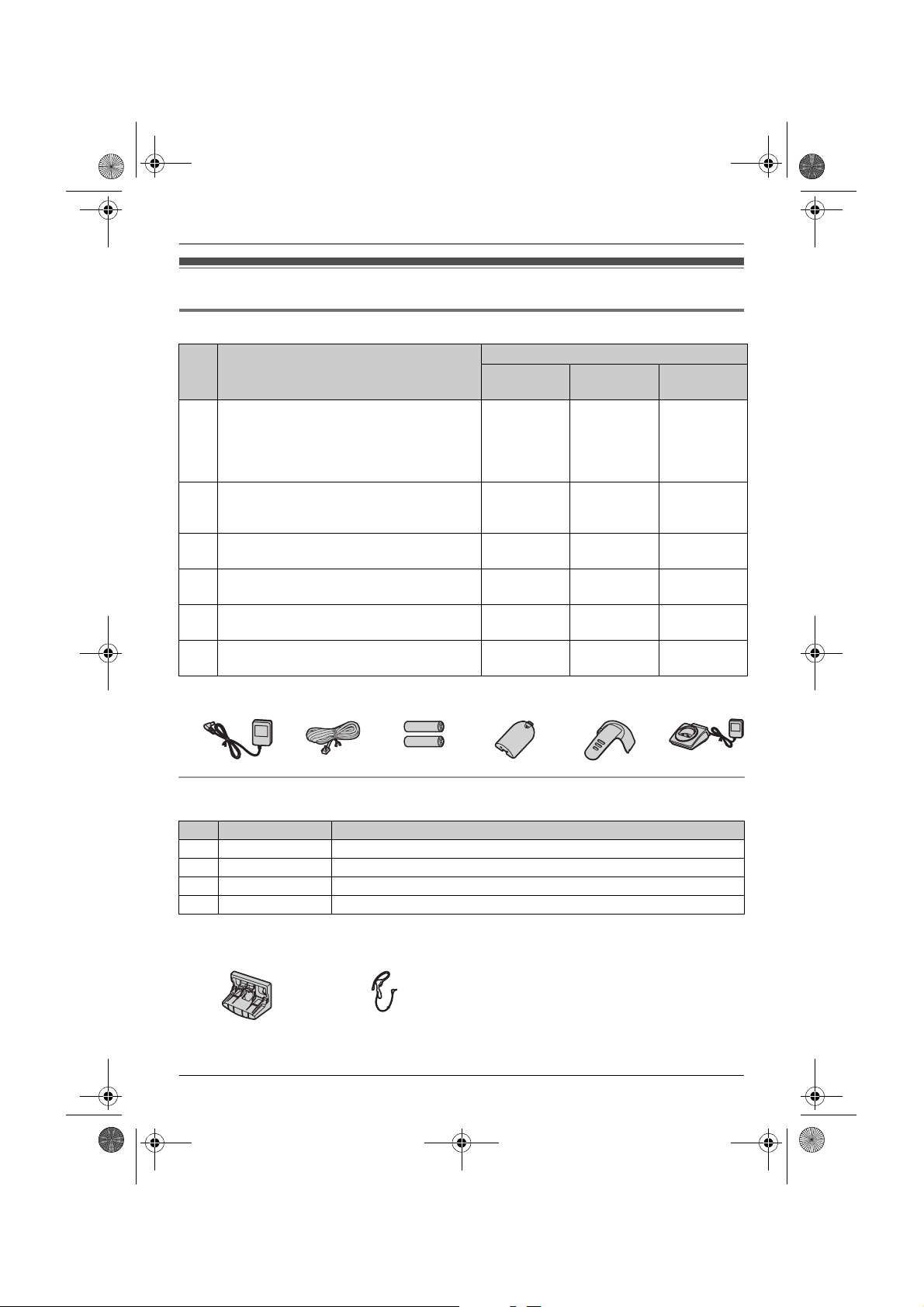
TG8070-8090E(e).book Page 4 Monday, June 11, 2007 8:12 PM
Preparation
Accessory information
Supplied accessories
No. Accessory items Quantity
KX-TG8070
KX-TG8090
1 AC adaptor for base unit
KX-TG8070
Part No. PQWATG1070E
KX-TG8090/KX-TG8092/KX-TG8093
Part No. PQWATG8090E
2 Telephone line cord
Part No. PQJA87S or 460015600200
(for UK)
3 Rechargeable batteries AAA (R03) size
Part No. HHR-4EPT
4 Handset cover
Part No. PQYNTG8070ER
5 Belt clip
Part No. 300748200200
6 Charger
Part No. PQWETGA807E
*1 The handset cover comes attached to the handset.
*1
KX-TG8092 KX-TG8093
111
111
246
123
123
—1 2
123456
Additional/replacement accessories
Please contact your nearest Panasonic dealer for sales information.
No. Model No. Description
1 P03P
2 KX-TGA807E Additional Digital Cordless Handset
3 KX-TCA817EX Wall-Mounting Adaptor
4 KX-TCA94EX Headset
*1 Replacement batteries may have a different capacity from that of the supplied batteries.
34
4
*1
2 rechargeable nickel metal hydride (Ni-MH) batteries, AAA (R03) size
Helpline Tel. No.: U.K. 0844 844 3898 R.O.I. 01289 8333
Page 5
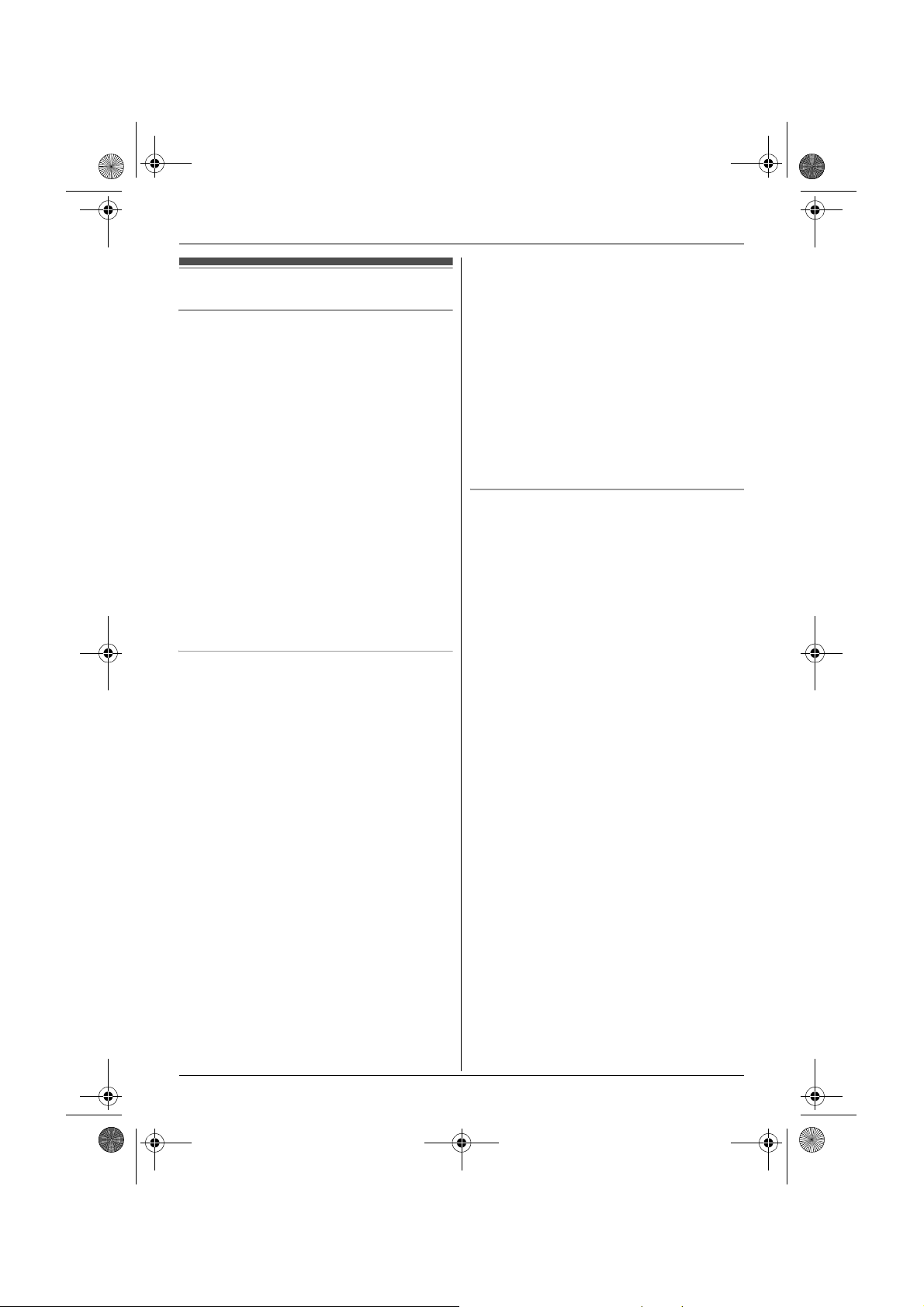
TG8070-8090E(e).book Page 5 Monday, June 11, 2007 8:12 PM
Important information
General
L Use only the AC adaptor supplied with this
product, noted on page 4.
L Do not connect the AC adaptor to any AC outlet
other than a standard 220–240 V AC outlet.
L This product is unable to make calls when:
– the portable handset battery(ies) need
recharging or have failed.
– there is a power failure.
– the key lock feature is turned on.
L Do not open the base unit, charger, or handset
other than to replace the battery(ies).
L This product should not be used near
emergency/intensive care medical equipment
and should not be used by people with
pacemakers.
L Care should be taken that objects do not fall
onto, and liquids are not spilled into, the product.
Do not subject this product to excessive smoke,
dust, mechanical vibration or shock.
Environment
L Do not use this product near water.
L This product should be kept away from heat
sources such as radiators, cookers, etc. It
should also not be placed in rooms where the
temperature is less than 5 °C or greater than
40 °C.
Warning:
L To prevent the risk of electrical shock, do not
expose this product to rain or any other type of
moisture.
L Unplug this product from power outlets if it emits
smoke, an abnormal smell, or makes unusual
noise. These conditions can cause fire or
electric shock. Confirm that smoke has stopped
emitting and contact an authorised service
centre.
L Do not spill liquids (detergents, cleansers, etc.)
onto the telephone line cord plug, or allow it to
become wet at all. This may cause a fire. If the
telephone line cord plug becomes wet,
immediately pull it from the telephone wall jack,
and do not use.
L Do not place or use this product near
automatically controlled devices such as
Preparation
automatic doors and fire alarms. Radio waves
emitted from this product may cause such
devices to malfunction resulting in an accident.
L Regularly remove any dust, etc. from the AC
adaptor/power plug by pulling it from the power
outlet, then wiping with a dry cloth. Accumulated
dust may cause an insulation defect from
moisture, etc. resulting in a fire.
L Do not damage the power cord/plug. This may
cause a short circuit, electric shock, and/or fire.
L Do not touch the plug with wet hands.
L The AC adaptor is used as the main disconnect
device. Ensure that the AC outlet is installed
near the product and is easily accessible.
Battery caution
L We recommend using the battery(ies) noted on
page 4. Use only rechargeable battery(ies).
L Do not mix old and new batteries.
L Do not dispose of the battery(ies) in a fire, as
they may explode. Check with local waste
management codes for special disposal
instructions.
L Do not open or mutilate the battery(ies).
Released electrolyte from the battery(ies) is
corrosive and may cause burns or injury to the
eyes or skin. The electrolyte may be toxic if
swallowed.
L Exercise care when handling the battery(ies).
Do not allow conductive materials such as rings,
bracelets or keys to touch the battery(ies),
otherwise a short circuit may cause the
battery(ies) and/or the conductive material to
overheat and cause burns.
L Charge the battery(ies) provided with or
identified for use with this product only in
accordance with the instructions and limitations
specified in this manual.
L Only use a compatible base unit (or charger) to
charge the battery(ies). Do not tamper with the
base unit (or charger). Failure to follow these
instructions may cause the battery(ies) to swell
or explode.
Helpline Tel. No.: U.K. 0844 844 3898 R.O.I. 01289 8333
5
Page 6
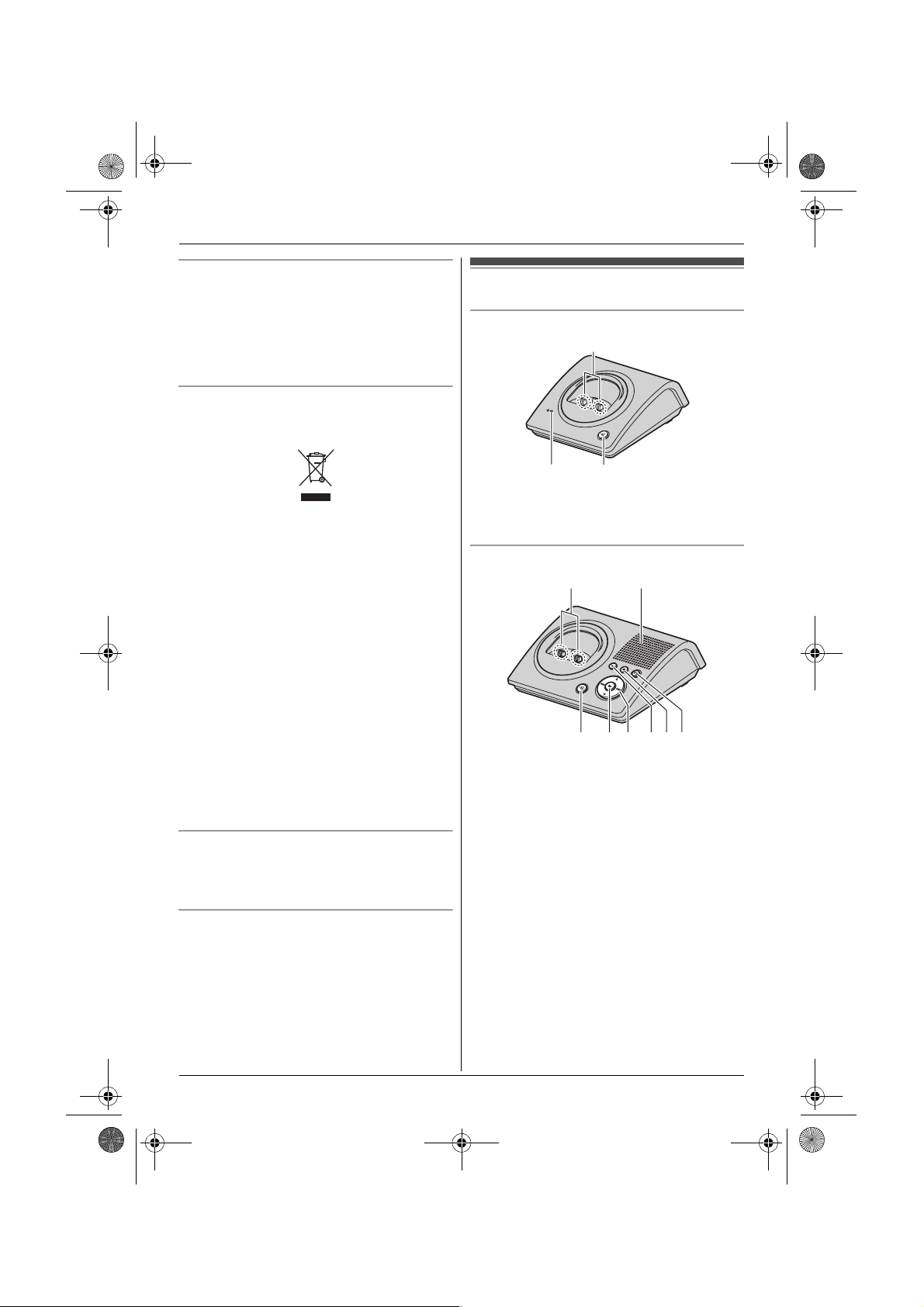
TG8070-8090E(e).book Page 6 Monday, June 11, 2007 8:12 PM
Preparation
Notice for product disposal, transfer, or return
L This product can store your private/confidential
information. To protect your
privacy/confidentiality, we recommend that you
erase the information such as phonebook or
caller list entries from the memory before you
dispose, transfer or return the product.
Information on Disposal for Users of Waste
Electrical & Electronic Equipment (private
households)
This symbol on the products and/or accompanying
documents means that used electrical and
electronic products should not be mixed with
general household waste. For proper treatment,
recovery and recycling, please take these products
to designated collection points, where they will be
accepted on a free of charge basis. Alternatively, in
some countries you may be able to return your
products to your local retailer upon the purchase of
an equivalent new product.
Disposing of this product correctly will help to save
valuable resources and prevent any potential
negative effects on human health and the
environment which could otherwise arise from
inappropriate waste handling. Please contact your
local authority for further details of your nearest
designated collection point.
Penalties may be applicable for incorrect disposal
of this waste, in accordance with national
legislation.
For business users in the European Union
If you wish to discard electrical and electronic
equipment, please contact your dealer or supplier
for further information.
Information on Disposal in other Countries
outside the European Union
This symbol is only valid in the European Union.
If you wish to discard this product, please contact
your local authorities or dealer and ask for the
correct method of disposal.
Controls
Base unit (KX-TG8070)
A
CB
A Charge contacts
B Ringer
C {x} (Page)
Base unit (KX-TG8090/KX-TG8092/KX-TG8093)
A
A Charge contacts
B Speaker
C {x} (Page)
D {6} (Play)/Message indicator
E Navigator key ({^}/{V}/{7}/{8})
{^}/{V}:
– Adjusts the call screening volume when call
screening or in standby mode.
– Adjusts the message volume during
message playback.
F {4} (Erase)
G {■} (Stop)
H {s} (Answer on)/Answer on indicator
B
HGCDEF
6
Helpline Tel. No.: U.K. 0844 844 3898 R.O.I. 01289 8333
Page 7
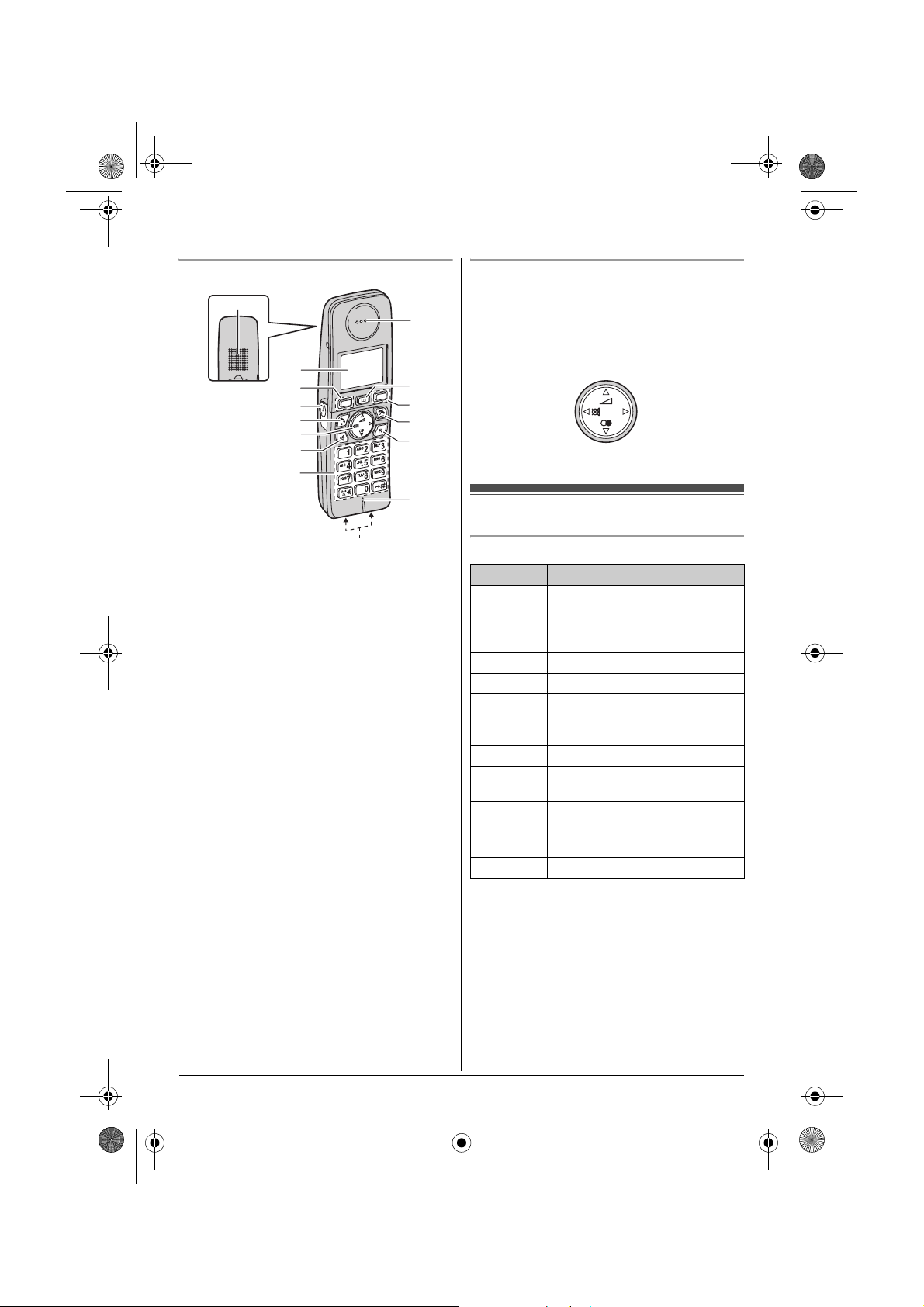
TG8070-8090E(e).book Page 7 Monday, June 11, 2007 8:12 PM
Preparation
Handset
A
B
C
D
E
F
G
H
A Speaker
B Display
C Soft keys
D Headset jack
E {C} (Talk)
F Navigator key ({^}/{V}/{<}/{>})
{^/?}/{V}: (Volume)
{V/R} (Redial)
{</T} (Mute)
G {s} (Speakerphone)
H Dial keypad
I Receiver
J {k} (Phonebook)
K {i} (Off)
L {R} (Recall)
M Microphone
N Charge contacts
I
J
C
K
L
M
N
Using the navigator key
Press {^}, {V}, {<}, or {>} to navigate through
menus and to select items shown on the display.
Adjusting the receiver or speaker volume
Press {^} or {V} while on a call.
{^}
{<}{>}
{V}
Displays
Display icons (located at the top of the display)
Icon Meaning
w Within range of a base unit
L When flashing: Handset is
searching for base unit.
(page 32)
s Speakerphone is on.
g Headset (option) is connected.
k Line is being used.
L When flashing: There is an
incoming call.
o Mute is on. (page 13)
~ Ringer volume is off.
(page 16)
s Answering system is on.
(page 23)
p Key lock is on. (page 14)
@ Battery level
*1
*1 KX-TG8090/KX-TG8092/KX-TG8093
Note:
L The current handset number is displayed next to
the handset name on the display in standby
mode.
Helpline Tel. No.: U.K. 0844 844 3898 R.O.I. 01289 8333
7
Page 8
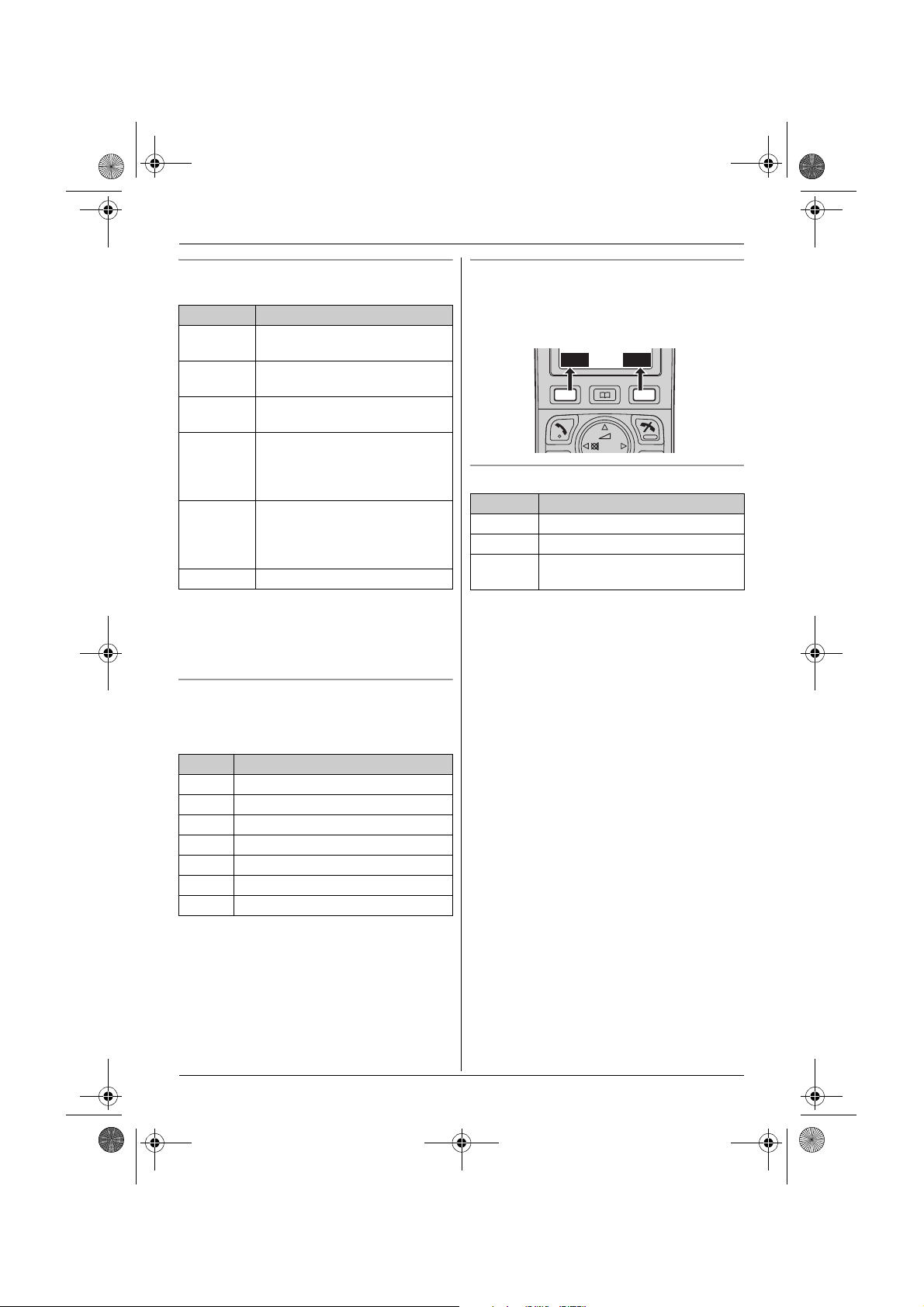
TG8070-8090E(e).book Page 8 Monday, June 11, 2007 8:12 PM
Preparation
Display icons (located at the bottom of the
display)
Icon Meaning
w Lower case when entering
characters/numbers
v Upper case when entering
characters/numbers
u Number selection when entering
characters/numbers
*1
h New SMS message received.*2
(page 21)
L When flashing: SMS memory
is full.
s New messages have been
recorded.
*3
(page 24)
L When flashing: Message
memory is full.
x Missed call
*4
(page 19)
*1 Lower case letters can be also selected.
*2 SMS users only
*3 KX-TG8090/KX-TG8092/KX-TG8093
*4 Caller ID subscribers only
Menu icons
When in standby mode, pressing the right soft key
reveals the handset’s main menu. From here you
can access various features and settings.
Soft keys
The handset features 2 soft keys. By pressing a
soft key, you can select the feature or operation
indicated by the soft key icon shown directly above
it.
INT MENU
Soft key icons
Icon Action
s Returns to the previous screen.
■ Stops recording or playback.
4 Erase the message during
playback.
*1
*1
*1 KX-TG8090/KX-TG8092/KX-TG8093
Icon Feature
h SMS (Short Message Service)
x Caller List
q Display Setup
r Handset Setup
h Base Unit Setup
s Answer System
( Ringer Setup
*1
*2
*1 KX-TG8090/KX-TG8092/KX-TG8093
*2 KX-TG8070
8
Helpline Tel. No.: U.K. 0844 844 3898 R.O.I. 01289 8333
Page 9
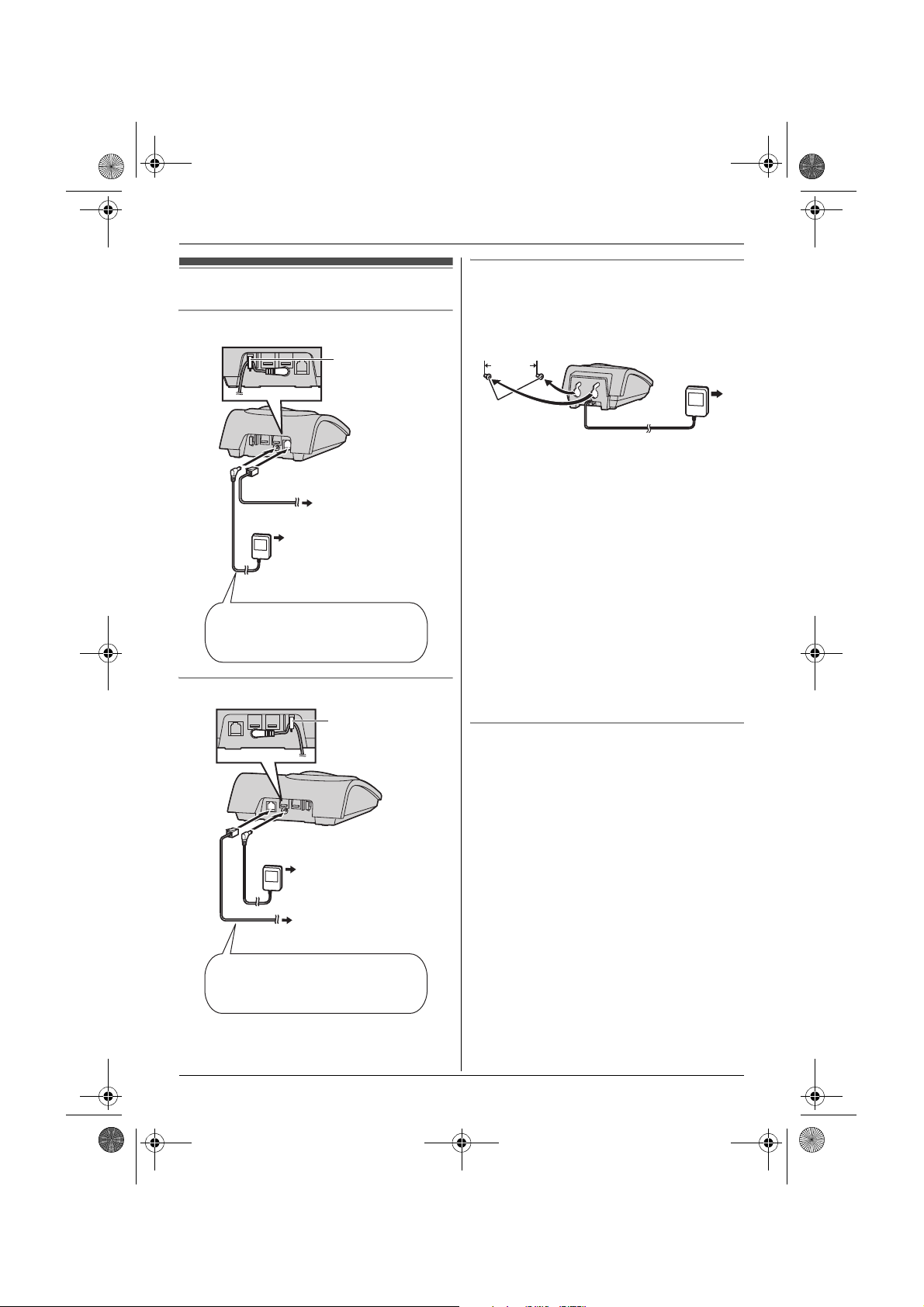
TG8070-8090E(e).book Page 9 Monday, June 11, 2007 8:12 PM
Connections
Base unit (KX-TG8070)
Hook
To telephone
network
To AC mains outlet
(220–240 V, 50 Hz)
Use only the supplied AC adaptor and
telephone line cord. Insert the AC
adaptor plug until a short beep sounds.
Base unit (KX-TG8090/KX-TG8092/KX-TG8093)
Hook
Preparation
Charger (KX-TG8092/KX-TG8093)
The charger can be mounted on the wall, if
required.
To AC
mains outlet
25 mm
Screws
Note:
L Never install telephone wiring during a lightning
storm.
L The AC adaptor must remain connected at all
times. (It is normal for the adaptor to feel warm
during use.)
L The AC adaptor should be connected to a
vertically oriented or floor-mounted AC outlet.
Do not connect the AC adaptor to a ceilingmounted AC outlet, as the weight of the adaptor
may cause it to become disconnected.
L The unit will not work during a power failure.
We therefore recommend you also connect a
corded-type telephone (without AC adaptor) to
the same telephone line using a T-adaptor. Your
Panasonic sales shop can offer you more
information about connection possibilities.
Location
L For maximum distance and noise-free
operation, place your base unit:
– away from electrical appliances such as TVs,
radios, personal computers or other phones.
– in a convenient, high and central location.
(220–240 V,
50 Hz)
To AC mains outlet
(220–240 V, 50 Hz)
To telephone
network
Use only the supplied AC adaptor and
telephone line cord. Insert the AC
adaptor plug until a short beep sounds.
Helpline Tel. No.: U.K. 0844 844 3898 R.O.I. 01289 8333
9
Page 10
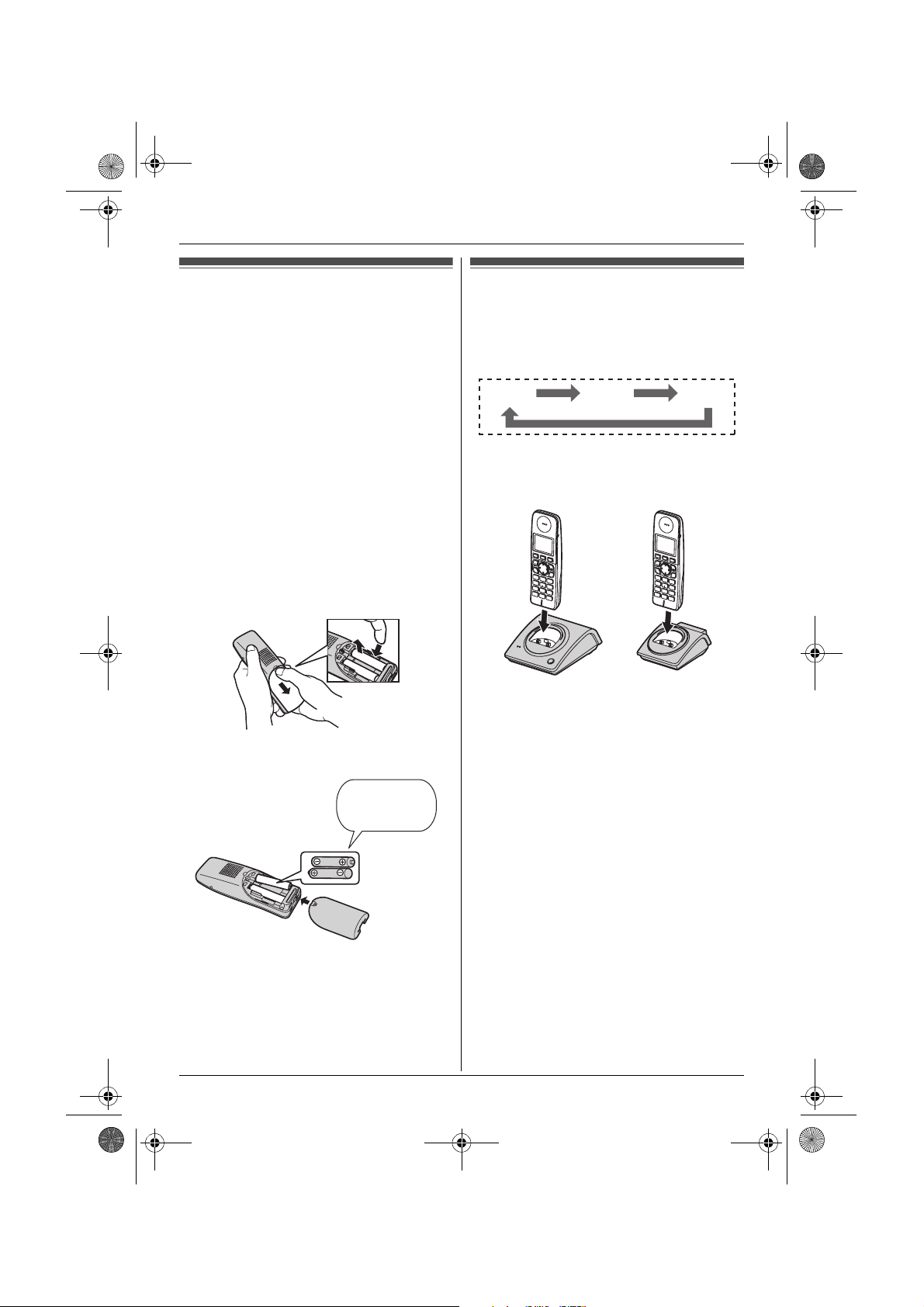
TG8070-8090E(e).book Page 10 Monday, June 11, 2007 8:12 PM
Preparation
Battery installation and replacement
Important:
L Use only the supplied rechargeable batteries
noted on page 4, 5.
L USE ONLY rechargeable Ni-MH batteries AAA
(R03) size.
L Do NOT use Alkaline/Manganese/Ni-Cd
batteries.
L Ensure correct polarities (S, T) when installing
the batteries.
L Wipe the battery ends (S, T) with a dry cloth.
L When installing the batteries, avoid touching the
battery ends (S, T) or the unit contacts.
L When replacing batteries, we recommend using
the Panasonic rechargeable batteries noted on
page 4, 5.
1 Press the notch on the handset cover firmly
and slide it in the direction of the arrow.
2 Insert the batteries negative (T) end first.
Close the handset cover.
Rechargeable
Ni-MH ONLY
Battery charge
Place the handset on the base unit or charger
for about 8 hours before initial use.
When charging, the battery icon is shown as
follows.
/
When the batteries are fully charged, @ remains
on the display.
Base unit
*1 The pictured model is KX-TG8070.
*2 KX-TG8092/KX-TG8093
Note:
L It is normal for the handset to feel warm during
L If you want to use the unit immediately, charge
L Clean the charge contacts of the handset, base
*1
charging.
the batteries for at least 15 minutes.
unit, and charger with a soft, dry cloth once a
month. Clean more often if the unit is subject to
the exposed of grease, dust, or high humidity.
?
Charger
@
*2
10
Helpline Tel. No.: U.K. 0844 844 3898 R.O.I. 01289 8333
Page 11
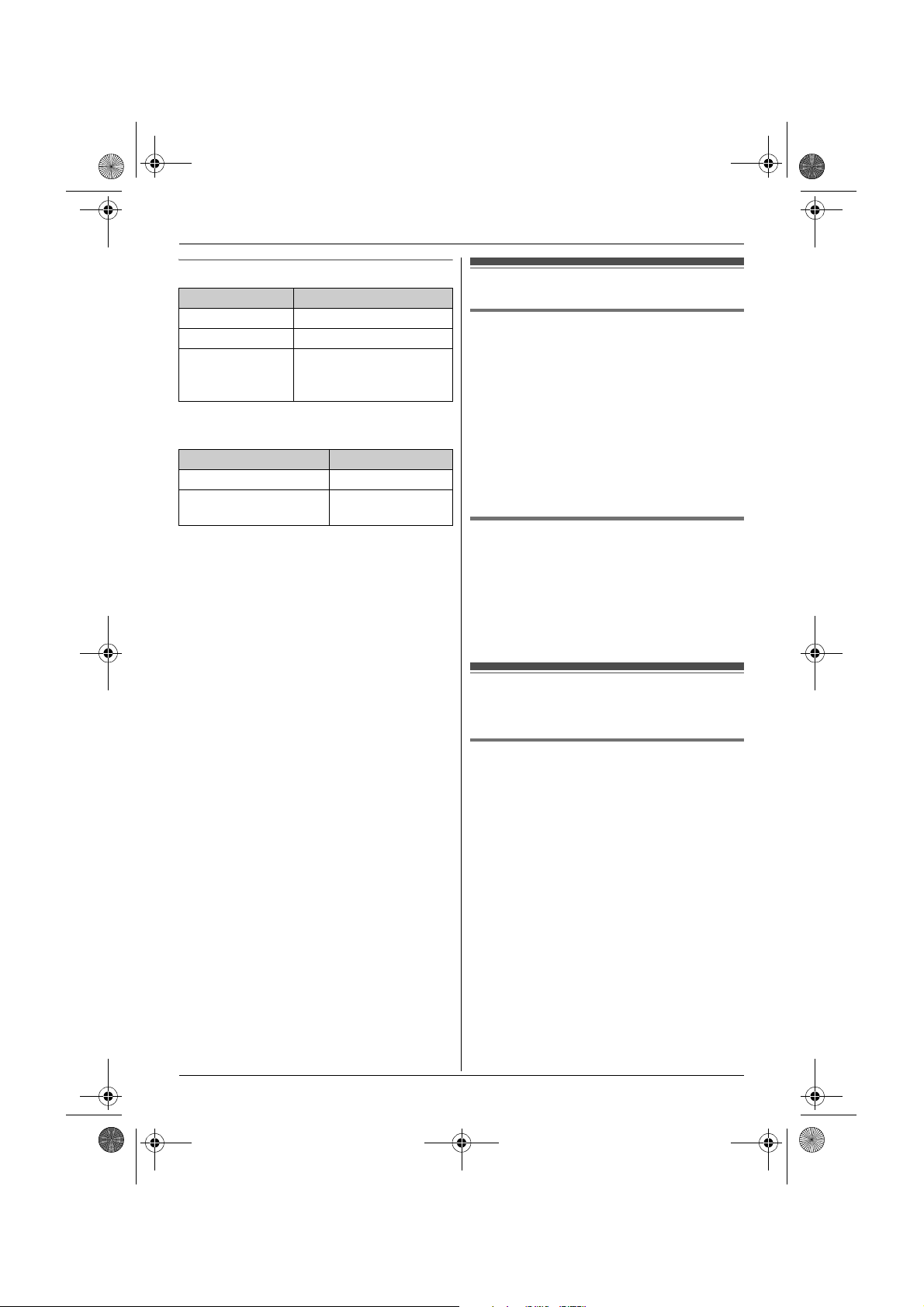
TG8070-8090E(e).book Page 11 Monday, June 11, 2007 8:12 PM
Battery level
Battery icon Battery level
@ High
? Medium
/ Low
L When flashing: Needs
to be charged.
Panasonic Ni-MH battery performance
(supplied batteries)
Operation Operating time
In continuous use 10 hours max.
In continuous standby
mode
Note:
L It is normal for batteries not to reach full capacity
at the initial charge. Maximum battery
performance is reached after a few complete
cycles of charge/discharge (use).
L Actual battery performance depends on a
combination of how often the handset is in use
and how often it is not in use (standby).
L Even after the handset is fully charged, the
handset can be left on the base unit or charger
without any ill effect on the batteries.
L The battery level may not be displayed correctly
after you replace the batteries. In this case,
place the handset on the base unit or charger
and let it charge for at least 8 hours.
100 hours max.
Preparation
Screen saver mode
If the handset is not on the base unit
or charger
The backlight will turn off completely after 1
minute of inactivity, even when:
– on a call
– operating the answering system
To use the handset when it is in screen saver
mode, activate the handset display again by:
– pressing {^} or {V} when on a call or operating
the answering system
– pressing {i} for all other times
While charging
The backlight will be dimmed after 1 minute of
inactivity. The backlight can be turned off
completely depending on the setting (page 16). To
use the handset when it is in screen saver mode,
lift the handset to activate the handset display
again.
Setting up the unit before use
Display language
{i} i {MENU}
1
2 Select r by pressing {^}, {V}, {<}, or {>}.
i {OK}
3 Press {^} or {V} to select “Display Setup”
i {OK}
4 Press {^} or {V} to select
“Select Language”. i {OK}
5 Press {^} or {V} to select the desired
language.i {OK} i {i}
Note:
L If you select a language you cannot read: {i}
i {MENU} (right soft key) i {>} 2 times i
{OK} (right soft key) i {V} 2 times i {OK}
(right soft key) i {V} 2 times i {OK} (right
soft key) i {^}/{V}: Select the desired
language. i {OK} (right soft key) i {i}
Helpline Tel. No.: U.K. 0844 844 3898 R.O.I. 01289 8333
11
Page 12
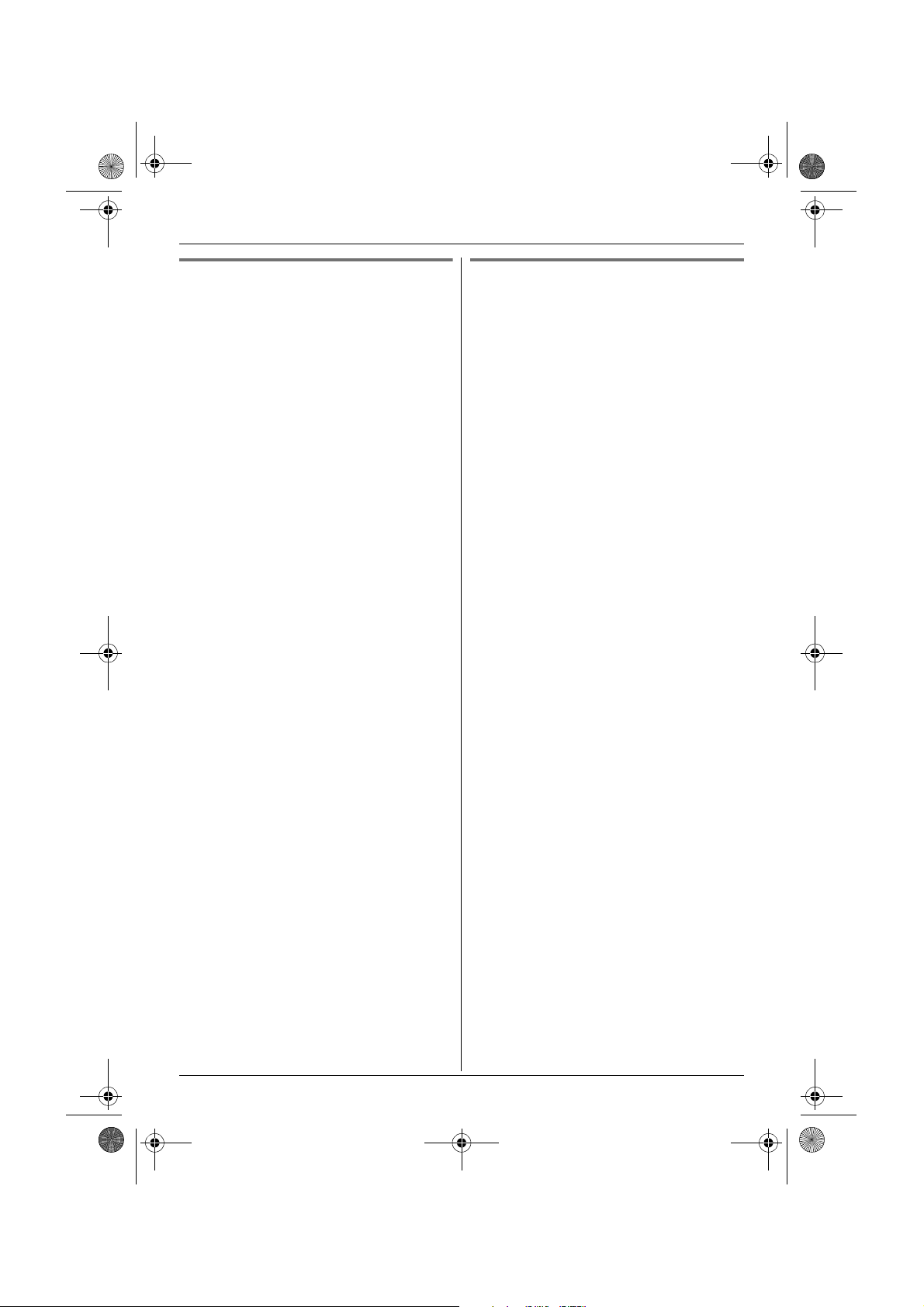
TG8070-8090E(e).book Page 12 Monday, June 11, 2007 8:12 PM
Preparation
Dialling mode (tone/pulse)
Change the dialling mode depending on your
telephone line service.
“Tone”: Select when you have a touch-tone
service.
“Pulse”: Select when you have rotary/pulse
service.
1 {MENU} (right soft key)
2 Select h by pressing {^}, {V}, {<}, or {>}.
i {OK}
3 Enter the base unit PIN (default: “0000”). i
{OK}
L If you forget your PIN, consult your nearest
Panasonic service centre.
4 Press {^} or {V} to select “Call Options”.
i {OK}
5 Press {^} or {V} to select “Dial Mode”. i
{OK}
6 Press {^} or {V} to select the desired setting.
i {OK} i {i}
Date and time
{MENU} (right soft key)
1
2 Select r by pressing {^}, {V}, {<}, or {>}.
i {OK}
3 Press {^} or {V} to select
“Set Date & Time”. i {OK}
4 Enter the current date, month, and year. i
{OK}
Example: 17 May, 2007
{1}{7} {0}{5} {0}{7}
L You can select the format by pressing {#}:
– mm-dd-yy (month-date-year)
– yy-mm-dd
– yy-dd-mm
– dd-mm-yy
5 Enter the current hour and minute.
Example: 3:30 PM
{0}{3} {3}{0} i Press {*} until
“03:30PM” is displayed.
6 {OK} i {i}
Note:
L To correct a digit, press {<} or {>} to move the
cursor to the digit, then make the correction.
L The date and time may be incorrect after a
power failure. In this case, set the date and time
again.
L If you set the date and time with handset 1,
press {C} and {i} on another handset to
show the time on that handset (KX-TG8092/
KX-TG8093).
12
Helpline Tel. No.: U.K. 0844 844 3898 R.O.I. 01289 8333
Page 13

TG8070-8090E(e).book Page 13 Monday, June 11, 2007 8:12 PM
Making calls
1 Lift the handset and dial the phone number.
L To correct a digit, press {DEL}.
2 {C}
3 When finished talking, press {i} or place the
handset on the base unit or charger.
Speakerphone
1 During a conversation, press {s} to turn on
the speakerphone.
L Speak alternately with the caller.
2 When finished talking, press {i}.
Note:
L For best performance, use the speakerphone in
a quiet environment.
L To switch back to the receiver, press {C}.
L Speakerphone cannot be used when the
headset is connected.
Adjusting the receiver or speaker volume
Press {^} or {V} while on a call.
Making a call using the redial list
The last 10 phone numbers dialled are stored in
the redial list (each 24 digits max.).
1 {V/R}
2 {^}/{V}: Select the desired number.
3 {C}
C
Making/Answering Calls
■ Storing a number into the handset
phonebook:
{^}/{V}: “Add Phonebook” i {OK} i
Enter a name (15 characters max.; page
30). i {OK} i {i}
Note:
L When editing:
– To erase a number, place the cursor to the
right of where you want to erase the number,
then press {DEL}.
– To insert a number, place the cursor where
you want to insert the number, then press the
appropriate dial key.
Pause (for PBX/long distance service
users)
A pause is sometimes required when making calls
using a PBX or long distance service.
Example: If you have to dial {9} before dialling
outside numbers manually, you will probably need
to pause after dialling {9} until you hear a dial tone.
1 Press {9} to reproduce a dial tone for outside
calls.
2 Press {0} for about 2 seconds to enter a
pause.
3 Dial the phone number. i {C}
Note:
L A 3 second pause is inserted each time {0} is
pressed for about 2 seconds. Repeat as needed
to create longer pauses.
Editing/erasing/storing
1 {V/R}
2 {^}/{V}: Select the desired number. i
{MENU}
3 Proceed with the desired operation.
■ Editing a number before calling it:
{^}/{V}: “Edit and Call” i {OK} i
Press {<} or {>} to move the cursor. i
Edit the number. i {C}
■ Erasing numbers:
{^}/{V}: “Erase” or “Erase All” i
{OK} i {YES} i {i}
Helpline Tel. No.: U.K. 0844 844 3898 R.O.I. 01289 8333
Useful features during a call
Mute
While mute is turned on, you will be able to hear
the other party, but the other party will not be able
to hear you.
To mute your voice, press {</T}.
L o is displayed.
L To return to the conversation, press {</T}
again.
13
Page 14

TG8070-8090E(e).book Page 14 Monday, June 11, 2007 8:12 PM
C
Making/Answering Calls
R button
Pressing {R} allows you to use special features of
your host PBX such as transferring an extension
call, or accessing optional telephone services.
Note:
L To change the recall time, see page 18.
For Call Waiting service users
To use Call Waiting, you must subscribe to the Call
Waiting service of your service provider/telephone
company. This feature allows you to receive calls
while you are already talking on the phone. If you
receive a call while on the phone, you will hear a
Call Waiting tone. Please contact your service
provider/telephone company for details and
availability of this service in your area. Press {R} to
answer the 2nd call.
L To switch between calls, press {R}.
Answering calls
1 Lift the handset and press {C} or {s} when
the unit rings.
L Speakerphone cannot be used when the
headset is connected.
2 When finished talking, press {i} or place the
handset on the base unit or charger.
Auto talk feature
You can answer calls simply by lifting the handset
off the base unit or charger. You do not need to
press {C}. To turn this feature on, see page 16.
Adjusting the handset ringer volume when
receiving a call
Press {^} or {V}.
Key lock
The handset can be locked so that no calls or
settings can be made. Incoming calls can be
answered, but all other functions are disabled
while key lock is on.
To turn key lock on, press {#} for about 2 seconds
in standby mode.
L p is displayed.
L To turn key lock off, press {#} again for about 2
seconds in standby mode.
Note:
L Calls to emergency numbers cannot be made
until key lock is turned off.
Temporary tone dialling (for rotary/pulse
service users)
You can temporarily switch the dialling mode to
tone when you need to access touch-tone services
(e.g., telephone banking services).
1 Make a call.
2 Press {*} when prompted to enter your code
or PIN, then press the appropriate dial keys.
Note:
L The dialling mode will return to pulse when you
hang up.
Temporary ringer off
While the handset is ringing for a call, you can turn
the ringer off temporarily by pressing {i}.
Silent mode
To switch off the ringer, press and hold {*} when
in standby mode until ~ shows on the display.
L When an incoming call is received, only k
flashes on the display to indicate an incoming
call. To switch on the ringer, press and hold {*}
when in standby mode until ~ disappears from
the display.
Note:
L Even if silent mode is set, the handset will ring
for paging, and the tone sounds when receiving
messages if you set the SMS alert “On” (page
22).
Handset locator
Using this feature, you can locate the handset if it
has been misplaced.
1 Press {x} on the base unit.
2 To stop paging, press {x} on the base unit or
press {i} on each handset.
14
Helpline Tel. No.: U.K. 0844 844 3898 R.O.I. 01289 8333
Page 15

TG8070-8090E(e).book Page 15 Monday, June 11, 2007 8:12 PM
k
Phonebook
Handset phonebook
The handset phonebook allows you to make calls
without having to dial manually. You can add 200
names and phone numbers.
Adding entries
1
{k} i {MENU}
2 {^}/{V}: “New Entry” i {OK}
3 Enter the party’s name (15 characters max.;
page 30). i {OK}
4 Enter the party’s phone number (24 digits
max.). i {OK} i {i}
Note:
L The number of entries stored in the phonebook
is displayed on the bottom of the handset
display.
Finding and calling a handset
phonebook entry
Scrolling through all entries
1 {k}
2 {^}/{V}: Select the desired entry.
3 {C}
Erasing entries
Find the desired entry (page 15). i {MENU}
1
2 {^}/{V}: “Erase” or “Erase All” i {OK}
3 {YES} i {i}
Chain dial
This feature allows you to dial phone numbers in
the handset phonebook while you are on a call.
This feature can be used, for example, to dial a
calling card access number or bank account PIN
that you have stored in the handset phonebook,
without having to dial manually.
1 While on a call, press {MENU}.
2 {^}/{V}: “Phonebook” i {OK}
3 {^}/{V}: Select the desired entry.
4 Press {OK} to dial the number.
Searching by first character
1 {k}
2 Press the dial key ({0} to {9}) which contains
the character you are searching for (page 30).
L Press the same dial key repeatedly to
display the first entry corresponding to each
letter located on that dial key.
3 Press {^} or {V} to scroll through the
phonebook if necessary.
4 {C}
Editing entries
Find the desired entry (page 15). i {MENU}
1
2 {^}/{V}: “Edit” i {OK}
3 Edit the name if necessary (15 characters
max.; page 30). i {OK}
4 Edit the phone number if necessary (24 digits
max.). i {OK} i {i}
Helpline Tel. No.: U.K. 0844 844 3898 R.O.I. 01289 8333
15
Page 16

TG8070-8090E(e).book Page 16 Monday, June 11, 2007 8:12 PM
r
Handset Settings
Handset settings
To customise the handset:
1 {MENU} (right soft key)
2 Select r by pressing {^}, {V}, {<}, or {>}. i {OK}
3 Press {^} or {V} to select the desired item in the handset settings menu. i {OK}
4 Press {^} or {V} to select the desired item in the sub-menu. i {OK}
5 Press {^} or {V} to select the desired setting then press {OK}.
L This step may vary depending on the feature being programmed.
L To exit the operation, press {i}.
Note:
L The selected item is highlighted on the display. The currently activated setting is indicated by “t”
located on the left of the item on the display.
Menu Sub-menu Details (default setting)
Set Date & Time — page 12
Ringer Setup Ringer Volume For handset (“Volume 5”)
Ext. Ringtone (External ringtone) For outside calls (“Ringtone 1”)
Int. Ringtone (Intercom ringtone) For intercom calls (“Ringtone 2”)
Display Setup Wallpaper Wallpaper 1
Handset Name (“Handset”): page 17
Select Language (“English”): page 11
Contrast (“Contrast 5”)
Dimmed Backlight (“On”)
Auto Talk —(“Off”): page 14
Registration Register Handset page 27
Deregistration page 27
Select Base —(“Base 1”): page 27
Tone Options Keytones (“On”)
Battery Low (“On”)
Out of Range (“Off”)
*3
*4
*1
*2
*1 When the ringer volume is turned off, ~ is displayed and the handset does not ring for outside calls
and intercom calls. However even when the ringer volume is turned off,
– the handset rings for paging (page 14)
– the tone sounds when receiving messages if you set the SMS alert “On” (page 22)
*2 If you select one of the melody ringtones, the ringtone will continue to sound for several seconds
if the caller hangs up before you answer. You may hear a dial tone or no one on the line when you
answer a call.
*3 You can select between 3 kinds of wallpapers and “Off”.
*4 The handset automatically switches to the selected dimmed backlight mode after 1 minute of
charging without key activity:
– “Off”: Backlight turns off.
– “On”: Backlight is dimmed.
– “For 10 minutes”: Backlight is dimmed for 10 minutes then turns off.
16
Helpline Tel. No.: U.K. 0844 844 3898 R.O.I. 01289 8333
Page 17

TG8070-8090E(e).book Page 17 Monday, June 11, 2007 8:12 PM
r
Handset Settings
Special instructions for display setup
Handset names
Each handset can be given a customised name (“Bob”, “Kitchen”, etc.), which is shown on the display in
standby mode. This is useful when you have multiple handsets. The current handset number is displayed
next to the handset name.
1 {MENU} (right soft key) i r i {OK}
2 {^}/{V}: “Display Setup” i {OK}
3 {^}/{V}: “Handset Name” i {OK}
4 Edit the name (15 characters max.; page 30). i {OK} i {i}
Helpline Tel. No.: U.K. 0844 844 3898 R.O.I. 01289 8333
17
Page 18

TG8070-8090E(e).book Page 18 Monday, June 11, 2007 8:12 PM
h
Base Unit Settings
Base unit settings
To customise the base unit:
1 {MENU} (right soft key)
2 Select h by pressing {^}, {V}, {<}, or {>}. i {OK}
3 Enter the base unit PIN (Personal Identification Number; default: “0000”). i {OK}
4 Press {^} or {V} to select the desired item in the base unit settings menu. i {OK}
5 Press {^} or {V} to select the desired item in the sub-menu. i {OK}
6 Press {^} or {V} to select the desired setting then press {OK}.
L This step may vary depending on the feature being programmed.
L To exit the operation, press {i}.
Note:
L Use the handset to customise the base unit.
L The selected item is highlighted on the display. The currently activated setting is indicated by “t”
located on the left of the item on the display.
Menu Sub-menu Details (default setting)
Ringer Setup Ringer Volume For base unit (“Volume 3”)
Ringtone (“Ringtone 1”)
Call Options Dial Mode (“Tone”): page 12
Recall/Flash Recall time (“100 msec.”)
PBX Access No. Enter the 1-digit code. i {OK}
Base Unit PIN — Change base unit PIN (“0000”).
– Enter the new 4-digit base unit PIN.*4 i
{OK}
– Enter the new 4-digit base unit PIN again.
i {OK}
*1
*2
*3
*1 Change the recall time, if necessary, depending on the requirements of your service
provider/telephone company or PBX.
*2 If you store the PBX access number, a pause will be added automatically between the PBX access
number and the first digit of the phone number when you make calls.
*3 If you change the PIN, please make note of your new PIN. The unit will not reveal the PIN to you.
*4 If you forget your PIN, consult your nearest Panasonic service centre.
18
Helpline Tel. No.: U.K. 0844 844 3898 R.O.I. 01289 8333
Page 19

TG8070-8090E(e).book Page 19 Monday, June 11, 2007 8:12 PM
x
Caller ID Service
Using Caller ID service
Important:
L This unit is Caller ID compatible. To use Caller
ID features (such as displaying caller phone
numbers), you must subscribe to Caller ID
service. Consult your service
provider/telephone company for details.
Caller ID features
When an outside call is received, the caller’s
phone number will be displayed.
L Phone numbers of the last 30 callers will be
logged in the caller list.
L When caller information is received and it
matches a phone number stored in the unit’s
phonebook, the stored name will be displayed
and logged in the caller list.
L If the unit is connected to a PBX system, you
may not receive the caller information.
L When the caller dialled from an area which does
not provide Caller ID service, “Out of Area”
will be displayed.
L When the caller requested not to send caller
information, either no information or
“Private Caller” will be displayed.
Missed calls
If a call is not answered, the unit treats the call as
a missed call. “New Calls” and x are shown on
the display. This lets you know if you should view
the caller list to see who called while you were out.
“New Calls” and x remain until you view all
missed calls.
Call Waiting Caller ID display
If you subscribe to both Caller ID and Call Waiting
with Caller ID services, the 2nd caller’s information
is displayed after you hear a Call Waiting tone.
Press {R} to answer the 2nd call.
L To switch between calls, press {R}.
Note:
L Please contact your service provider/telephone
company for details and availability of this
service in your area.
Caller list
Viewing the caller list and calling
back
1
{^}
2 Press {V} to search from the most recent call,
or press {^} to search from the oldest call.
L If the item has already been viewed or
answered, “Q” is displayed, even if it was
viewed or answered using another handset.
3 {C}
Editing a caller’s phone number
before calling back
{^}
1
2 {^}/{V}: Select the desired entry. i {OK}
3 Edit the number.
L Press {<} or {>} to move the cursor. Press
dial key ({0} to {9}) to add, {DEL} to delete.
4 {C}
Erasing caller information
{^}
1
2 {^}/{V}: Select the desired entry. i {MENU}
3 {^}/{V}: “Erase” or “Erase All” i {OK}
4 {YES} i {i}
Storing caller information into the
handset phonebook
{^}
1
2 {^}/{V}: Select the desired entry. i {MENU}
3 {^}/{V}: “Add Phonebook” i {OK}
4 Enter the party’s name (15 characters max.;
page 30). i {OK} i {i}
Helpline Tel. No.: U.K. 0844 844 3898 R.O.I. 01289 8333
19
Page 20

TG8070-8090E(e).book Page 20 Monday, June 11, 2007 8:12 PM
h
SMS (Short Message Service)
Using SMS
SMS allows you to send and receive text
messages between other fixed-line and mobile
phones that support compatible SMS networks
and features.
Important:
L To use SMS features, you must:
– subscribe to Caller ID and/or appropriate
service
– confirm SMS is turned on
– confirm the correct message centre numbers
are stored
Consult your service provider/telephone
company for details and availability.
Note:
L A total of 20 messages can be saved in
“Incoming” and “Outgoing” combined.
Turning SMS on/off
The default setting is “Off”.
1 {MENU} (right soft key) i h i {OK}
2 {^}/{V}: “Settings” i {OK}
3 {^}/{V}: “SMS On/Off” i {OK}
4 {^}/{V}: “On” or “Off” i {OK} i {i}
Note:
L If you set SMS “On” (page 20), the 1st ring does
not sound when you receive a call.
Adding or changing SMS message centre numbers
SMS message centre telephone numbers must be
stored in order to send and receive SMS
messages.
The message centre numbers (used for SMS
services provided by BT Text) are preprogrammed in this unit.
– Message centre 1: Number for sending
messages only is stored.
– Message centre 2: Number for receiving
messages only is stored.
You can change them or add other message
centre numbers if necessary. You can store up to 4
numbers and select the desired message centre
number in advance (page 20) for sending a
message. Consult your service provider/telephone
company for more information.
1 {MENU} (right soft key) i h i {OK}
2 {^}/{V}: “Settings” i {OK}
3 {^}/{V}: “SMS-Centre” i {OK}
4 {^}/{V}: Select the desired centre number
location (1-4). i {OK}
5 Add or edit the number as necessary. i
{OK} i {i}
Note:
L For PBX users:
– You need to add the PBX line access number
and a dialling pause to the beginning of the
Message Centre phone number used for
sending. You do not need to add a dialling
pause if the PBX access number is only 1
digit.
– If you only use the Message Centre 1 phone
number for SMS, store the Message Centre 1
phone number as is (without adding a line
access number or dialling pause) to Message
Centre 2.
Selecting an SMS centre number for
sending a message
If several SMS message centre numbers are
stored, you can select the desired number to be
used for sending messages. The default setting is
“SMS-Centre 1”.
1 {MENU} (right soft key) i h i {OK}
2 {^}/{V}: “Settings” i {OK}
3 {^}/{V}: “Select Send SMSC” i {OK}
4 {^}/{V}: Select the desired centre number
location. i {OK} i {i}
20
Helpline Tel. No.: U.K. 0844 844 3898 R.O.I. 01289 8333
Page 21

TG8070-8090E(e).book Page 21 Monday, June 11, 2007 8:12 PM
Sending a message
Writing and sending a new message
{MENU} (right soft key) i h i {OK}
1
2 {^}/{V}: “Create” i {OK}
L You can use the same text you created last
time if you were interrupted (by an incoming
call or pressing {i}) and could not
send/save the message.
3 Enter the message (page 30). i {OK}
L While entering messages, the remaining
number of characters that can be entered is
displayed on the bottom of the handset
display.
4 Enter the destination phone number (20 digits
max.). i {OK}
■ Using the redial list:
{MENU} i {^}/{V}: “Redial” i {OK}
i {^}/{V}: Select the phone number. i
{OK} 2 times
■ Using the caller list:
{MENU} i {^}/{V}: “Caller List” i
{OK} i {^}/{V}: Select the party. i
{OK} 2 times
■ Using the handset phonebook:
{MENU} i {^}/{V}: “Phonebook” i
{OK} i {^}/{V}: Select the handset
phonebook entry. i {OK} 2 times
5 {^}/{V}: “Send” i {OK}
L To save the message, select “Save”.
L To cancel sending, press {i}.
Note:
L This unit supports SMS messages of up to 160
characters, however, the maximum number of
characters you can send or receive may be
limited by your SMS service provider/telephone
company. Consult your SMS service
provider/telephone company for details.
L Successfully sent messages are not stored.
L Saved/failed messages are stored in
“Outgoing”.
L If SMS message memory becomes full, you
cannot send/save any messages.
Sending a saved/failed message
1
{MENU} (right soft key) i h i {OK}
h
SMS (Short Message Service)
2 {^}/{V}: “Outgoing” i {OK}
3 {^}/{V}: Select a message. i {READ}
4 To send the message, press {MENU}. i
{^}/{V}: “Send” i {OK}
Editing and sending a saved/failed
message
{MENU} (right soft key) i h i {OK}
1
2 {^}/{V}: “Outgoing” i {OK}
3 {^}/{V}: Select a message. i {READ}
4 {MENU} i {^}/{V}: “Edit” i {OK}
5 Edit the message (page 30). i {OK}
6 Edit the destination phone number (20 digits
max.). i {OK}
7 {^}/{V}: “Send” i {OK}
Erasing saved/failed messages
1
{MENU} (right soft key) i h i {OK}
2 {^}/{V}: “Outgoing” i {OK}
3 {^}/{V}: Select a message. i {READ}
4 {MENU} i {^}/{V}: “Erase” or
“Erase All” i {OK}
5 {YES} i {i}
Receiving a message
L When an SMS message is received:
– a tone is heard (if the SMS alert is turned on)
– “New SMS” is displayed
– h is displayed
L If you receive messages which contain over 160
characters, they are divided into multiple
messages, each containing a maximum of 153
characters.
Reading a received message
{MENU} (right soft key) i h i {OK}
1
2 {^}/{V}: “Incoming” i {OK}
3 {^}/{V}: Select a message.
4 Press {READ} to read the message content.
Helpline Tel. No.: U.K. 0844 844 3898 R.O.I. 01289 8333
21
Page 22

TG8070-8090E(e).book Page 22 Monday, June 11, 2007 8:12 PM
h
SMS (Short Message Service)
Replying to a message
While reading a received message, press
1
{MENU}.
2 {^}/{V}: “Reply” i {OK}
L If “Use Last Text?” is displayed, you can
use the text from the last message you read
by pressing {YES}.
3 Enter a message (page 30). i {OK}
4 Edit the destination phone number. i {OK}
5 {^}/{V}: “Send” i {OK}
L To save the message, select “Save”.
L To cancel sending, press {i}.
Erasing received messages
1
While reading a received message, press
{MENU}.
2 {^}/{V}: “Erase” or “Erase All” i {OK}
3 {YES} i {i}
Storing the sender’s number in the
handset phonebook
While reading a received message, press
1
{MENU}.
2 {^}/{V}: “Add Phonebook” i {OK}
3 Enter the party’s name (15 characters max.;
page 30). i {OK} i {i}
SMS setting
SMS alert
If SMS alert is on, your handset will beep when you
receive messages. The default setting is “On”.
1 {MENU} (right soft key) i h i {OK}
2 {^}/{V}: “Settings” i {OK}
3 {^}/{V}: “SMS Alert” i {OK}
4 {^}/{V}: Select the desired setting. i {OK}
i {i}
Editing the sender’s number before
calling back
While reading a received message, press
1
{MENU}.
2 {^}/{V}: “Edit and Call” i {OK}
3 Edit the number. i {C}
22
Helpline Tel. No.: U.K. 0844 844 3898 R.O.I. 01289 8333
Page 23

TG8070-8090E(e).book Page 23 Monday, June 11, 2007 8:12 PM
Answering system
Available for:
KX-TG8090/KX-TG8092/KX-TG8093
The answering system can answer and record
calls for you when you are unavailable to answer
the phone.
Important:
L Only 1 person can access the answering system
(listen to messages, record a greeting message,
etc.) at a time.
L When callers leave messages, the unit records
the date and time of each message. Make sure
the date and time have been set (page 12).
L While callers are leaving messages, {s} on
the base unit flashes.
L When you operate SMS with one handset, you
cannot operate the answering system with the
other handset(s) or base unit(s).
Memory capacity
The total recording capacity (including your
greeting message and caller messages) is about
15 minutes. A maximum of 99 messages can be
recorded.
Note:
L If message memory becomes full:
– “Answer Sys. Full” is shown on the
handset display
– {s} on the base unit flashes rapidly
– s flashes on the bottom of the handset
display
s
Answering System Features
3 {^}/{V}: “Answer On” or “Answer Off” i
{OK} i {i}
Note:
L When the answering system is turned on, s is
displayed on the top of the display.
Greeting message
When the unit answers a call, callers are greeted
by a greeting message.
Recording a greeting message
You can record your own greeting message (60
seconds max.).
1 {MENU} (right soft key) i s i {OK}
2 {^}/{V}: “Settings” i {OK}
3 {^}/{V}: “Greeting” i {OK}
4 {^}/{V}: “Record Greeting” i {OK}
L Start recording your own greeting after the
tone. Hold the handset about 20 cm away
and speak clearly into the microphone. The
maximum length of the greeting message is
60 seconds (minimum 1 second). The
counter counts down from 60 while
recording.
5 Press {■} to stop recording.
L Recorded greeting message is played
automatically. Press {■} to stop playback.
To erase the recorded greeting message,
press {4}.
6 {i}
Turning the answering system on/off
Using the base unit
Press {s} to turn on/off the answering system.
L When the answering system is turned on, {s}
lights up.
Using the handset
{MENU} (right soft key) i s i {OK}
1
2 {^}/{V}: “Answer On/Off” i {OK}
Helpline Tel. No.: U.K. 0844 844 3898 R.O.I. 01289 8333
Using a pre-recorded greeting
message
If you erase or do not record your own greeting
message, the unit plays a pre-recorded greeting
message for callers and asks them to leave
messages.
Selecting the language
You can select the language for the pre-recorded
greeting message.
1 {MENU} (right soft key) i s i {OK}
2 {^}/{V}: “Settings” i {OK}
3 {^}/{V}: “Greeting” i {OK}
23
Page 24

TG8070-8090E(e).book Page 24 Monday, June 11, 2007 8:12 PM
s
Answering System Features
4 {^}/{V}: “Select Language” i {OK}
5 {^}/{V}: Select the desired language. i
{OK} i {i}
Playing back the greeting message
{MENU} (right soft key) i s i {OK}
1
2 {^}/{V}: “Settings” i {OK}
3 {^}/{V}: “Greeting” i {OK}
4 {^}/{V}: “Play Greeting” i {OK}
5 {i}
Erasing the greeting message
If you erase your own greeting message, the unit
will play a pre-recorded greeting message for
callers.
1 {MENU} (right soft key) i s i {OK}
2 {^}/{V}: “Settings” i {OK}
3 {^}/{V}: “Greeting” i {OK}
4 {^}/{V}: “Play Greeting” i {OK} i
{4} i {i}
Listening to messages
Listening to new/all messages
When you have new messages:
– {6} on the base unit flashes
– s is displayed on the bottom of the handset
display
Using the base unit
Press {6}.
L The base unit plays back all messages, new
messages first.
Using the handset
1 {MENU} (right soft key) i s i {OK}
2 {^}/{V}: “Play All Msg.” i {OK}
L The handset plays back all messages, new
messages first.
Operations during playback
■ To adjust the speaker volume:
Press {^} or {V}.
■ To repeat a message:
– for the base unit, press {7}
– for the handset, press {<}
Press again to play the previous message.
■ To skip a message:
– for the base unit, press {8}
– for the handset, press {>}
■ To stop a message:
Press {■}.
■ To erase a message:
Press {4}.
Erasing all messages
Using the base unit
Press and hold {4} for 2 seconds to erase all
messages.
Using the handset
1 {MENU} (right soft key) i s i {OK}
2 {^}/{V}: “Erase All Msg.” i {OK}
3 {YES} i {i}
Direct command operation using the handset
You can operate the answering system by
pressing dial keys, rather than navigating through
the menus.
To use the following commands:
{MENU} (right soft key) i s i {OK} i
{^}/{V}: “Play All Msg.” i {OK}
Key Operation
{4} Repeat message
(during playback)
{5} Stop playback
{6} Skip message
(during playback)
{#} Erase currently playing message
*1 Press again quickly to play the previous
message.
*1
24
Helpline Tel. No.: U.K. 0844 844 3898 R.O.I. 01289 8333
Page 25

TG8070-8090E(e).book Page 25 Monday, June 11, 2007 8:12 PM
Remote operation
Using a touch-tone phone, you can call your phone
number from outside and access the unit to listen
to messages or change answering system
settings.
Important:
L In order to operate the answering system
remotely, you must first turn on remote operation
by setting a remote access code. This code
must be entered each time you operate the
answering system remotely.
Turning remote operation on
A 4-digit remote access code must be entered
when operating the answering system remotely.
The remote access code is pre-programmed in
this unit. This code prevents unauthorised parties
from listening to your messages remotely. Remote
access is not possible unless you change the
default remote access code (page 25).
1 {MENU} (right soft key) i s i {OK}
2 {^}/{V}: “Settings” i {OK}
3 {^}/{V}: “Remote Code” i {OK}
4 Enter the new 4-digit remote access code. i
{OK}
5 Enter the new 4-digit remote access code
again. i {OK} i {i}
Using the answering system
remotely
When the answering system is on
1 Dial your phone number from a touch-tone
phone.
2 Press {*} after you hear the greeting.
L The greeting will stop.
3 Enter the remote access code.
L New messages will be played back first.
L If there are no new messages, all old
messages will be played back after a long
beep.
L If you enter the wrong remote access code,
a long beep will ring 2 times. If you enter the
wrong one 2 times, it will automatically hang
up.
s
Answering System Features
4 Refer to following table and press the
corresponding keys for operations.
Note:
L You can hang up at any time.
Remote commands
Key Operation
{4} Repeat message
(during playback)
{5} Start and stop message playback
{6} Skip message
(during playback)
{8} Turn answering system on
{0} Turn answering system off
{#} Erase currently playing message
*1 Press again quickly to play the previous
message.
When the answering system is off
*1
1 Dial your phone number from a touch-tone
phone.
2 Let the phone ring 20 times.
3 Enter your remote access code within 10
seconds.
L You can hang up, or enter your remote
access code again and begin remote
operation.
L If you enter the wrong remote access code,
a long beep will ring 2 times. If you enter the
wrong one 2 times, it will automatically hang
up.
Helpline Tel. No.: U.K. 0844 844 3898 R.O.I. 01289 8333
25
Page 26

TG8070-8090E(e).book Page 26 Monday, June 11, 2007 8:12 PM
s
Answering System Features
Answering system settings
Setting Default setting Page
Answering
system on/off
Pre-recorded
greeting
message
language
Remote access
code
Caller’s recording
time
Number of rings 4 Rings 26
Call screening On 26
Caller’s recording time
You can change the maximum message recording
time allotted to each caller.
1 {MENU} (right soft key) i s i {OK}
2 {^}/{V}: “Settings” i {OK}
3 {^}/{V}: “Recording Time” i {OK}
4 {^}/{V}: Select the desired setting. i {OK}
i {i}
Number of rings
You can change the number of times the phone
rings before the unit answers calls. You can select
2 to 7 rings, or “Auto”.
“Auto”: The unit answers after 2 rings when new
messages have been recorded, and after 5 rings
when there are no new messages. If you call your
phone from outside to listen to new messages
(page 25), you will know that there are no new
messages when the phone rings for the 3rd time.
You can then hang up without being charged for
the call.
1 {MENU} (right soft key) i s i {OK}
2 {^}/{V}: “Settings” i {OK}
3 {^}/{V}: “Number of Rings” i {OK}
4 {^}/{V}: Select the desired setting. i {OK}
i {i}
Note:
L If you set SMS “On” (page 20), the 1st ring does
not sound when you receive a call.
Answer On 23
English 23
0000 25
120s
(120 seconds)
26
For voice mail service subscribers
Please note the following:
– To receive messages correctly with your voice
mail service, we recommend that you do not use
the unit’s answering system. Make sure that the
answering system is turned off (page 23).
– If you would rather use the unit’s answering
system than the voice mail service provided by
your service provider/telephone company, ask
your service provider/telephone company to
deactivate your voice mail service. If your
service provider/telephone company cannot do
this, set this unit’s “Number of Rings”setting
so that this unit’s answering system answers
calls before your service provider/telephone
company’s voice mail service tries to answer
your calls. It is necessary to check the number of
rings required to activate the voice mail service
provided by your service provider/telephone
company before changing this setting.
Call screening
While a caller is leaving a message, you can
screen the call through the base unit speaker.
1 {MENU} (right soft key) i s i {OK}
2 {^}/{V}: “Settings” i {OK}
3 {^}/{V}: “Call Screening” i {OK}
4 {^}/{V}: “On” or “Off” i {OK} i {i}
Note:
L You can adjust the call screening volume while
you are screening the call and when the base
unit is in standby mode.
26
Helpline Tel. No.: U.K. 0844 844 3898 R.O.I. 01289 8333
Page 27

TG8070-8090E(e).book Page 27 Monday, June 11, 2007 8:12 PM
Operating additional units
Additional handsets
Up to 5 handsets can be registered to a single
base unit.
Important:
L The additional handset model recommended for
use with this unit is noted on page 4. If other
model handset is used, certain operations
(handset settings, base unit settings, etc.) may
not be available.
L Additional handsets will give you the freedom to,
for example, have an intercom call with another
handset while a third handset is on an outside
call.
Additional base units
Handsets can be registered to up to 4 base units,
allowing you to add additional base units and
extend the area in which your handset(s) can be
used. You need to select the desired base unit to
use the handset with (page 27).
Registering a handset to a base unit
The supplied handset and base unit are preregistered. If for some reason the handset is not
registered to the base unit (for example, w flashes
even when the handset is near the base unit),
register the handset.
1 Press and hold {x} on the base unit for about
5 seconds until a beep is heard.
L If all registered handsets start ringing, press
{x} to stop, then repeat this step.
L After a beep is heard, the rest of this
procedure must be completed within 1
minute.
2 {MENU} (right soft key) i r i {OK}
3 {^}/{V}: “Registration” i {OK}
4 {^}/{V}: “Register Handset” i {OK}
5 {^}/{V}: Select a base unit number. i {OK}
L This number is used by the handset as a
reference only.
L The registered base unit is indicated by “@”.
Multi-unit Operation
6 “Enter PIN” is displayed. Enter the base unit
PIN (default: “0000”). i {OK}
L If you forget your PIN, consult your nearest
Panasonic service centre.
L When the handset has been registered
successfully, w will stop flashing. If the key
tone is turned on (page 16), a confirmation
tone will be heard.
Selecting a base unit
When a specific base unit is selected, the handset
will make and receive calls using that base unit
only. If the handset is out of range of that base unit,
no calls can be made.
1 {MENU} (right soft key) i r i {OK}
2 {^}/{V}: “Select Base” i {OK}
3 {^}/{V}: Select the desired base unit. i
{OK}
L The selected base unit is indicated by “t”
located on the left of the item on the display.
L The handset starts searching for the base
unit.
Deregistering a handset
A handset can cancel its own registration (or the
registration of another handset) that is stored in the
base unit. This will allow the base unit to “forget”
the handset.
1 {MENU} (right soft key) i r i {OK}
2 {^}/{V}: “Registration” i {OK}
3 {^}/{V}: “Deregistration” i {OK}
4 Enter the base unit PIN (default: “0000”). i
{OK}
L If you forget your PIN, consult your nearest
Panasonic service centre.
L The numbers of all handsets registered to
the base unit are displayed.
L The handset you are using is indicated by
“t” located on the left of the item on the
display.
5 {^}/{V}: Select the handset(s) you want to
cancel. i {OK}
6 {YES} i {i}
Note:
L “Register!” is shown on the handset display
when you cancel registration.
Helpline Tel. No.: U.K. 0844 844 3898 R.O.I. 01289 8333
27
Page 28

TG8070-8090E(e).book Page 28 Monday, June 11, 2007 8:12 PM
Multi-unit Operation
L If you want to register the handset to other base
unit(s), follow “Registering a handset to a base
unit”, page 27.
L If the cancelled handset is registered to other
base unit(s), select the base unit by following
“Selecting a base unit”, page 27.
L If you do not use the handset, we recommend
removing the battery to prevent malfunctioning.
Intercom between handsets
Intercom calls can be made between handsets.
Example: When handset 1 calls handset 2
1 Handset 1:
{INT} i {^}/{V}: “Handset 2” (desired
handset number). i {OK}
2 Handset 2:
{C}
3 When finished talking, press {i}.
Transferring calls between handsets, conference calls
Outside calls can be transferred between 2 people.
2 people can have a conference call with an
outside party.
Example: When handset 1 transfers a call to
handset 2
1 Handset 1:
During an outside call, press {INT}. i
{^}/{V}: “Handset 2” (desired handset
number). i {OK}
L The outside call will be put on hold.
L If there is no answer, press {i} to return to
the outside call.
2 Handset 2:
{C}
L Handset 2 can talk with handset 1.
3 Handset 1:
L To complete the call transfer, press {i}.
L To establish a conference call, press
{CONF}.
– Pressing {s} puts the external party on
hold, establishing an intercom call with
handset 2.
L To switch between handset 2 and the
outside call, press {SWAP}.
Note:
L You can also press {</T} to mute the
conference call. Press {</T} again to resume
the conference call.
28
Helpline Tel. No.: U.K. 0844 844 3898 R.O.I. 01289 8333
Page 29

TG8070-8090E(e).book Page 29 Monday, June 11, 2007 8:12 PM
Using the belt clip
Attaching the belt clip
Removing the belt clip
Useful Information
Helpline Tel. No.: U.K. 0844 844 3898 R.O.I. 01289 8333
29
Page 30

TG8070-8090E(e).book Page 30 Monday, June 11, 2007 8:12 PM
Useful Information
Character entry
The dial keys are used to enter characters and numbers. Each dial key has multiple characters assigned
to it. You can select which character is entered by pressing a dial key repeatedly.
– Press {<} or {>} to move the cursor.
– Press dial keys to enter characters and numbers.
– Press {DEL} to erase the character or number left of the cursor. Press and hold {DEL} to erase all
characters or numbers.
– Press {*} to switch between uppercase and lowercase.
– To enter another character located on the same dial key, press {>} or wait 2 seconds to move the
cursor to the next space, then press the appropriate dial key.
– {DEL} and {OK} are valid when the character list is shown on the bottom of the handset display.
L The following are used for both uppercase and lowercase:
When writing SMS messages
L The following are used for both uppercase and lowercase:
30
Helpline Tel. No.: U.K. 0844 844 3898 R.O.I. 01289 8333
Page 31

TG8070-8090E(e).book Page 31 Monday, June 11, 2007 8:12 PM
Error messages
Useful Information
Error message Cause & solution
Answer Sys. Full
Busy L Intercom call failed (the other handset cannot be found or
No Base Found L Handset registration failed (page 27). Try again.
SMS Full L Erase unnecessary messages (page 21, 22).
SMS Transf.Fail. L The message failed to be sent. Try again (page 21).
Wrong PIN! L Insert the correct base unit PIN. If you forget your base
*1 KX-TG8090/KX-TG8092/KX-TG8093
*1
L Erase unnecessary messages (page 24).
is on an outside call). Try again later.
L Another handset is being used. Try again later.
L Cancelling a handset failed. Try again (page 27).
unit PIN, consult your nearest Panasonic service centre.
L You entered the wrong remote access code in step 5,
“Turning remote operation on”, page 25. Try again.
Status messages
Status message Meaning
-Answering-
TAM Consulting
*1 KX-TG8090/KX-TG8092/KX-TG8093
*1
*1
L The unit answers a call, callers are greeted by a greeting
messages.
L The answering system is being used remotely.
L The base unit or other handset(s) are operating the
answering system.
L The answering system is being used remotely.
Troubleshooting
If you still have difficulties after following the instructions in this section, disconnect the base unit AC
adaptor and remove the handset batteries. Then reconnect the base unit AC adaptor and install the
batteries.
Telephone
Problem Cause & solution
w is flashing and “Register!” is
shown on the handset display.
Helpline Tel. No.: U.K. 0844 844 3898 R.O.I. 01289 8333
L The handset is cancelled. If you want to register the
handset to the base unit(s), follow “Registering a handset
to a base unit”, page 27. If you want to use a base unit(s)
which was registered to the handset before cancellation,
select it by following “Selecting a base unit”, page 27.
31
Page 32

TG8070-8090E(e).book Page 32 Monday, June 11, 2007 8:12 PM
Useful Information
Problem Cause & solution
w is flashing and “Searching...” is
shown on the handset display.
The handset display is blank. L The handset is in screen saver mode (page 11). If
The handset will not turn on. L Make sure that the batteries are installed correctly (page
I have changed the display language to
a language I cannot read.
I cannot make or receive calls. L The base unit AC adaptor or telephone line cord is not
The unit does not ring. L The ringer volume is turned off. Adjust the ringer volume
The batteries should be charging but
the battery icon does not change.
A busy tone is heard when {C} is
pressed.
L The handset is too far from the base unit. Move closer.
L The base unit AC adaptor is not connected. Check the
connections.
L You may have selected the wrong base unit. Select the
right base unit (page 27).
L You are using the handset or base unit in an area with high
electrical interference. Place the handset and base unit
away from interference sources, such as antennas and
mobile phones.
charging, lift the handset to activate the handset display
again. If the handset is not on the base unit or charger,
activate the handset display again by:
– pressing {^} or {V} when on a call or operating the
answering system
– pressing {i} for all other times
L “Dimmed Backlight” is set to “Off”. Change the
setting (page 16).
10).
L Fully charge the batteries (page 10).
L Clean the charge contacts and charge again (page 10).
L Change the display language (page 11).
connected. Check the connections.
L If you are using a splitter to connect the unit, remove the
splitter and connect the unit to the wall socket directly. If
the unit operates properly, check the splitter.
L Disconnect the base unit from the telephone line and
connect the line to a known working telephone. If the
working telephone operates properly, contact our service
personnel to have the unit repaired. If the working
telephone does not operate properly, contact your service
provider/telephone company.
L The dialling mode setting is incorrect. Set to “Tone” or
“Pulse” as needed (page 12).
L The key lock feature is turned on. Turn it off (page 14).
(page 16, 18).
L Clean the charge contacts and charge again (page 10).
L The handset is too far from the base unit. Move closer and
try again.
L Another handset is in use or the answering system is
being used. Wait and try again later.
32
Helpline Tel. No.: U.K. 0844 844 3898 R.O.I. 01289 8333
Page 33

TG8070-8090E(e).book Page 33 Monday, June 11, 2007 8:12 PM
Useful Information
Problem Cause & solution
Static is heard, sound cuts in and out.
Interference from other electrical units.
Noise is heard during a call. L You are using the handset or base unit in an area with high
The handset/base unit stops working
while being used.
The handset beeps intermittently
and/or / flashes.
I fully charged the batteries, but / still
flashes.
I fully charged the batteries, but the
operating time seems to be short.
Caller information is not displayed. L You need to subscribe to Caller ID service. Consult your
I cannot register a handset to a base
unit.
I cannot make intercom or transfer
calls.
L Place the handset and the base unit away from other
electrical appliances.
L Move closer to the base unit.
L Your unit is connected to a telephone line with DSL
service (page 34).
electrical interference. Place the handset and base unit
away from interference sources, such as antennas and
mobile phones.
L Disconnect the base unit AC adaptor and remove the
handset batteries. Connect the base unit AC adaptor,
install the batteries and try again.
L Fully charge the batteries (page 10).
L Clean the charge contacts and charge again (page 10).
L It is time to replace the batteries (page 10).
L Wipe the battery ends (S, T) and the unit contacts with a
dry cloth.
service provider/telephone company for details.
L Your unit is connected to a telephone line with DSL
service (page 34).
L The maximum number of handsets (5) are already
registered to the base unit. Cancel unused handset
registrations from the base unit (page 27).
L You entered the wrong PIN. If you forget your PIN, consult
your nearest Panasonic service centre.
L Place the handset and the base unit away from other
electrical appliances.
L Select the same base unit for each handset (page 27).
SMS (Short Message Service)
Problem Cause & solution
I cannot send or receive SMS
messages.
The handset does not ring when I
receive SMS messages.
Helpline Tel. No.: U.K. 0844 844 3898 R.O.I. 01289 8333
L SMS is set to “Off”. Set it to “On” (page 20).
L You have not subscribed to the appropriate service.
Consult your service provider/telephone company.
L The SMS message centre number(s) are not stored or are
incorrect. Store the correct numbers (page 20).
L Message transmission was interrupted. Wait until the
message has been sent before using other telephone
functions.
L Your unit is connected to a telephone line with DSL
service (page 34).
L SMS alert is off. Set SMS alert “On” (page 22).
33
Page 34

TG8070-8090E(e).book Page 34 Monday, June 11, 2007 8:12 PM
Useful Information
Answering system (KX-TG8090/KX-TG8092/KX-TG8093)
Problem Cause & solution
The unit does not record new
messages.
I cannot operate the answering system
with the handset or the base unit.
I cannot operate the answering system
remotely.
While recording a greeting message or
listening to messages, the unit rings
and recording stops.
The call screening setting turns “On” or
“Off” even though I set it differently.
L The answering system is turned off. Turn it on (page 23).
L If you subscribe to the voice mail service, messages are
recorded by your service provider/telephone company not
your telephone. Change the unit’s “Number of Rings”
setting or consult your service provider/telephone
company (page 26).
L The base unit or another handset is being used. Wait for
the other user to finish.
L A caller is leaving a message. Wait for the caller to finish.
L The handset is too far from the base unit. Move closer.
L You are entering the wrong remote access code. If you
forget the remote access code, store a new remote
access code (page 25).
L Press each key firmly.
L The answering system is turned off. Follow the steps in
“When the answering system is off”, page 25.
L You are using a rotary/pulse telephone. Try again using a
touch-tone phone.
L Remote operation is not available unless you change the
remote access code from the default setting (“0000”).
Change the remote access code.
L A call is being received. Answer the call and try again
later.
L You pressed {^} or {V} when screening a call or when the
base unit was in standby mode. Set the call screening
setting again (page 26).
For DSL users
We recommend connecting a filter (contact your DSL service provider) to the telephone line between the
base unit and the telephone line jack.
34
Helpline Tel. No.: U.K. 0844 844 3898 R.O.I. 01289 8333
Page 35

TG8070-8090E(e).book Page 35 Monday, June 11, 2007 8:12 PM
Specifications
■ Standard:
DECT (Digital Enhanced Cordless
Telecommunications),
GAP (Generic Access Profile)
■ Number of channels:
120 Duplex Channels
■ Frequency range:
1.88 GHz to 1.9 GHz
■ Duplex procedure:
TDMA (Time Division Multiple Access)
■ Channel spacing:
1,728 kHz
■ Bit rate:
1,152 kbit/s
■ Modulation:
GFSK (Gaussian Frequency Shift Keying)
■ RF transmission power:
Approx. 250 mW
■ Voice coding
ADPCM 32 kbit/s
■ Power source:
220–240 V, 50 Hz
■ Power consumption
Base unit:
Standby: Approx. 2.0 W
Maximum: Approx. 7.0 W
Charger
Standby: Approx. 1.5 W
Maximum: Approx. 3.0 W
■ Operating conditions:
5 °C–40 °C, 20 %–80 % relative air humidity
(dry)
■ Dimensions:
Base unit
120 mm
Base unit
120 mm
Handset: Approx. 145 mm × 49 mm × 32 mm
Charger
■ Mass (weight):
Base unit
Base unit
Handset: Approx. 130 g
*1
:
*2
: Approx. 53 mm × 108 mm ×
*3
: Approx. 53 mm × 139 mm ×
*1
: Approx. 51 mm × 87 mm × 100 mm
*2
: Approx. 140 g
*3
: Approx. 210 g
Useful Information
*1,*4
Charger
*1 KX-TG8092/KX-TG8093
*2 KX-TG8070
*3 KX-TG8090/KX-TG8092/KX-TG8093
*4 Includes the AC adaptor.
Note:
L Specifications are subject to change.
L The illustrations used in these operating
instructions may differ slightly from the actual
product.
: Approx. 270 g
Helpline Tel. No.: U.K. 0844 844 3898 R.O.I. 01289 8333
35
Page 36

T
o
t
2
4
TG8070-8090E(e).book Page 36 Monday, June 11, 2007 8:12 PM
Useful Information
Conditions of guarantee
his guarantee is in addition to and does not in any way affect any statutory or other rights
f consumer purchasers. If within the applicable guarantee period, the appliance proves to
be defective by reason of faulty design, workmanship or materials, we undertake subject to
he following conditions to have the defective appliance (or any part or parts there of)
repaired or replaced free of charge.
1. The appliance shall have been purchased and used solely within either the UK or ROI
and in accordance with standard operating instructions and the technical and/or Safety
Standards required in the UK.
. The appliance should be returned together with this guarantee and proof of date of
purchase promptly on being found defective at the purchaser’s risk and expense to the
authorised dealer from whom the appliance was purchased or to the nearest authorised
dealer. All enquires must be through such dealers.
3. This guarantee shall not apply to damage caused through fire, accident, lightning,
misuse, wear and tear, neglect, incorrect adjustment or repair, to damage caused
through installation, adaption, modification or use in an improper manner or inconsistent
with the technical and/or safety standards required in the country where this appliance
is used, or to damage occurred during transit to or from the purchaser.
. If at any time during the guarantee period any part or parts of the appliance are
replaced with a part or parts not supplied or approved by us or of an objective quality
safe and suitable for the appliance, or the appliance has been dismantled or repaired by
any person not authorised by us, we shall have the right to terminate this guarantee in
whole or in part immediately without further notice.
5. The purchaser’s sole and exclusive remedy under this guarantee against us is for the
repair or replacement of the appliance or any defective part or parts and no other
remedy, including, but not limited to, incidental or consequential damage or loss of
whatsoever nature shall be available to the purchaser.
6. This guarantee shall not apply to batteries and any other items of limited natural life.
7. Our decision on all matters relating to complaints shall be final. Any appliance or
defective part which has been replaced shall become our property.
8. The guarantee period applicable to this product shall be 12 months.
Please keep these operating instructions with your receipt.
Panasonic Business Systems U.K.
Receipt No. Date of purchase
Model No. Serial No.
36
Helpline Tel. No.: U.K. 0844 844 3898 R.O.I. 01289 8333
Page 37

TG8070-8090E(e).book Page 37 Monday, June 11, 2007 8:12 PM
Index
A Additional base units: 27
Additional handsets: 27
Answering calls: 14
Answering system: 23
Language: 23
Listening to messages: 24
Remote operation: 25
Settings: 26
Turning on/off: 23
Auto talk: 14, 16
B Base unit
Selecting: 27
Settings: 18
Battery: 10, 11
C Caller ID service: 19
Call waiting: 14
Chain dial: 15
Character entry: 30
Conference calls: 28
D Date and time: 12
Dialling mode: 12
Display
Contrast: 16
Icons: 7
Language: 11
Wallpaper: 16
H Handset
Deregistering: 27
Locator: 14
Name: 17
Registration: 27
Settings: 16
I Intercom: 28
K Key lock: 14
Keytones: 16
M Making calls: 13
Missed calls: 19
Mute: 13
N Navigator key: 7
P Pause: 13
PBX access number: 18
Phonebook
Handset phonebook: 15
PIN: 18
R Recall: 14
Recording
Greeting message: 23
Index
Redialling: 13
Registration: 27
Remote access code: 25
Ringtones: 16
S SMS alert: 22
SMS feature: 20
Speakerphone: 13
T Temporary tone dialling: 14
Transfer calls: 28
V Volume
Receiver: 13
Ringer (Handset): 16
Speaker: 13
37
Page 38

TG8070-8090E(e).book Page 38 Monday, June 11, 2007 8:12 PM
Notes
38
Page 39

TG8070-8090E(e).book Page 39 Monday, June 11, 2007 8:12 PM
Notes
39
Page 40

TG8070-8090E(e).book Page 40 Monday, June 11, 2007 8:12 PM
Sales and support information
Customer Care Centre
For customers within the UK: 0844 844 3898
L
L
For customers within the Republic of Ireland: 01289 8333
L
Visit our website for product information: www.panasonic.co.uk
L
E-mail: customer.care@panasonic.co.uk
Direct Sales at Panasonic UK
L
Order accessory and consumable items for your product with ease and confidence by
phoning our Customer Care Centre Monday - Thursday 9:00am - 5:30pm, Friday 9:30am
- 5:30pm (Excluding public holidays).
L
Or go on line through our Internet Accessory ordering application at www.panasonic.co.uk
L
Most major credit and debit cards accepted.
L
All enquiries transactions and distribution facilities are provided directly by Panasonic UK Ltd.
L
It couldn’t be simpler!
L
Also available through our Internet is direct shopping for a wide range of finished products,
take a browse on our website for further details.
Customer Care Helpline Tel. No.: U.K. 0844 844 3898 / R.O.I. 01289 8333
1999/5/EC
Sales Department:
Panasonic Business Systems U.K.
Panasonic House, Willoughby Road, Bracknell, Berkshire, RG12 8FP
Panasonic Communications Co., Ltd.
1-62, 4-chome, Minoshima, Hakata-ku, Fukuoka 812-8531, Japan
Copyright:
This material is copyrighted by Panasonic Communications Co., Ltd., and may be reproduced for internal
use only. All other reproduction, in whole or in part, is prohibited without the written consent of Panasonic
Communications Co., Ltd.
© 2007 Panasonic Communications Co., Ltd. All Rights Reserved.
PQQX15875YA CC0407DM1057
