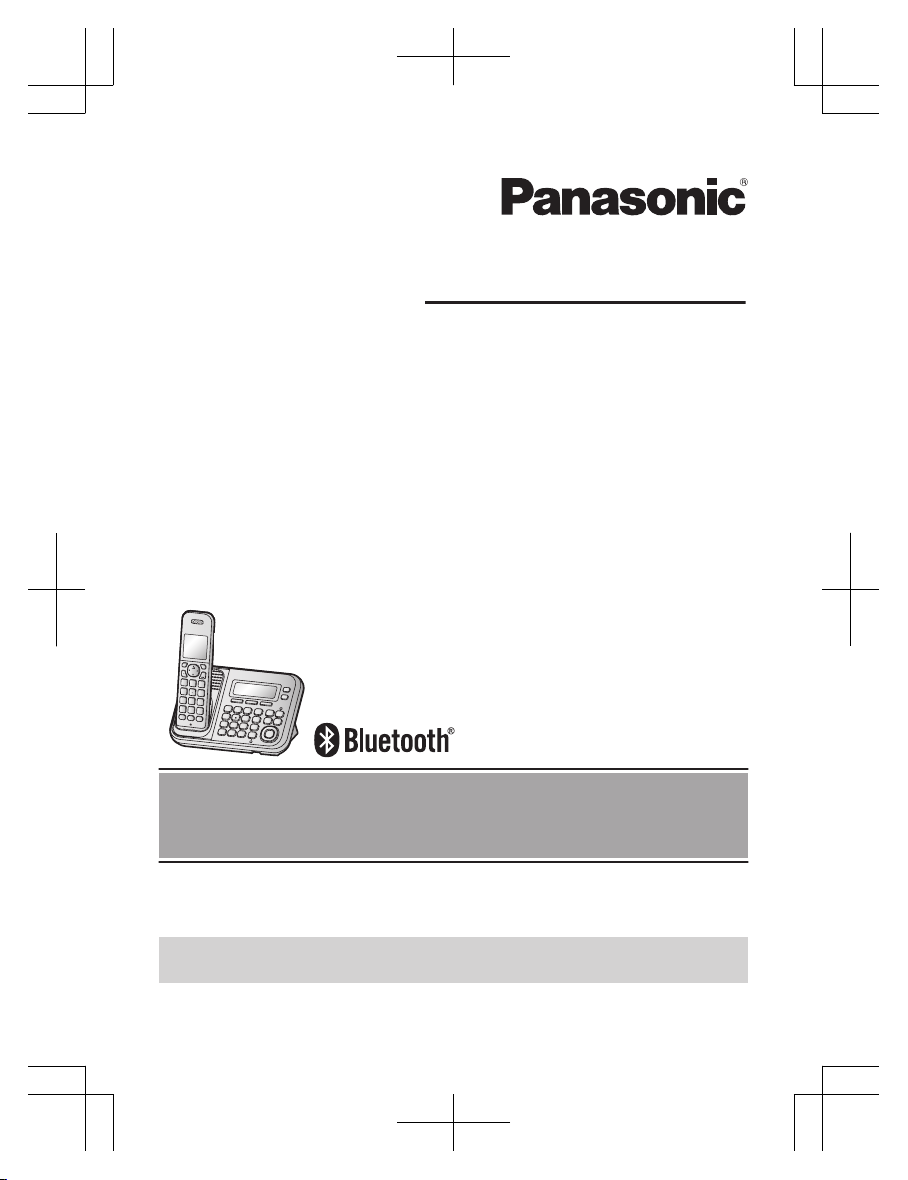
Operating Instructions
Model No. KX-TG7841BX
KX-TG7841UE
Digital Cordless Telephone
with Link-to-Cell System
Before initial use, see “Getting Started”
on page 8.
Thank you for purchasing a Panasonic product.
Please read these operating instructions before using the unit and save them for
future reference.
Please access our online customer survey:
http://panasonic.net/pcc/tel/q
TG7841BX_UE(en)_0528_ver011.pdf 1 2013/05/28 18:56:46

Introduction
Accessory information ..................................3
Important Information
For your safety .............................................5
Important safety instructions ........................6
For best performance ...................................6
Other information .........................................7
Specifications ...............................................7
Getting Started
Setting up .....................................................8
Intelligent eco mode .....................................9
Controls ......................................................10
Display/Indicators .......................................11
Initial settings .............................................13
Link to Cell
Link to cell feature ......................................14
Pairing a cellular phone ..
............................14
Link to cell settings .....................................15
Making/Answering Calls Using
the Handset
Making cellular calls ...................................18
Making landline calls ..................................18
Answering calls ..........................................19
Useful features during a call .......................19
Power back-up operation for
landline .......................................................22
Making/Answering Calls Using
the Base Unit
Making cellular calls ...................................24
Making landline calls ..................................24
Answering calls ..........................................25
Useful features during a call .......................25
Shared Phonebook
Shared phonebook .....................................27
Speed Dial
Speed dial ..................................................30
Programming
Programmable settings ..............................31
Special programming .................................38
Caller ID Service
Using Caller ID service ...............................
41
Caller list ....................................................42
Using Bluetooth Devices
Copying phonebook from a cellular phone
(phonebook transfer) ..................................45
Using a Bluetooth wireless headset (optional)
for landline calls .........................................46
Answering System for Landline
Answering system for landline ...................48
Turning the answering system on/
off ...............................................................48
Greeting message ......................................48
Listening to messages using the base
unit .............................................................49
Listening to messages using the
handset ......................................................50
Advanced new message alerting
features ......................................................51
Remote operation .......................................52
Answering system settings .........................53
Voice Mail Service for Landline
Voice mail service for landline ....................55
Intercom/Locator
Intercom .....................................................56
Handset locator ..........................................56
Transferring calls, conference calls ............56
Useful Information
Wall mounting ............................................58
Error messages ..........................................59
Troubleshooting .........................................60
Index
Index...........................................................67
2
Table of Contents
TG7841BX_UE(en)_0528_ver011.pdf 2 2013/05/28 18:56:46

Accessory information
Supplied accessories
No. Accessory item/Part number Quantity
A
AC adaptor
*
1
1
B Telephone line cord 1
C
Desk stand/Wall mounting adaptor
*
2
1
D
Rechargeable batteries
*
3
2
E
Handset cover
*
4
1
F Belt clip 1
*1 PNLV226BX: KX-TG7841BX
P
NLV226E: KX-TG7841UE
*2 The desk stand/wall mounting adaptor comes attached to the base unit.
*3 See page 3 for replacement battery information.
*4 The handset cover comes attached to the handset.
A
B C D E
F
Additional/replacement accessories
P
lease contact your nearest Panasonic dealer for sales information.
Accessory item Order number
Rechargeable
b
atteries
HHR-4MVT or HHR-4MRT
*
1
Battery type:
–
Nickel metal hydride (Ni-MH)
– 2 x AAA (R03) size for the handset
Headset KX-TCA94EX
*1 Replacement batteries may have a different capacity from that of the supplied batteries.
3
Introduction
TG7841BX_UE(en)_0528_ver011.pdf 3 2013/05/28 18:56:46
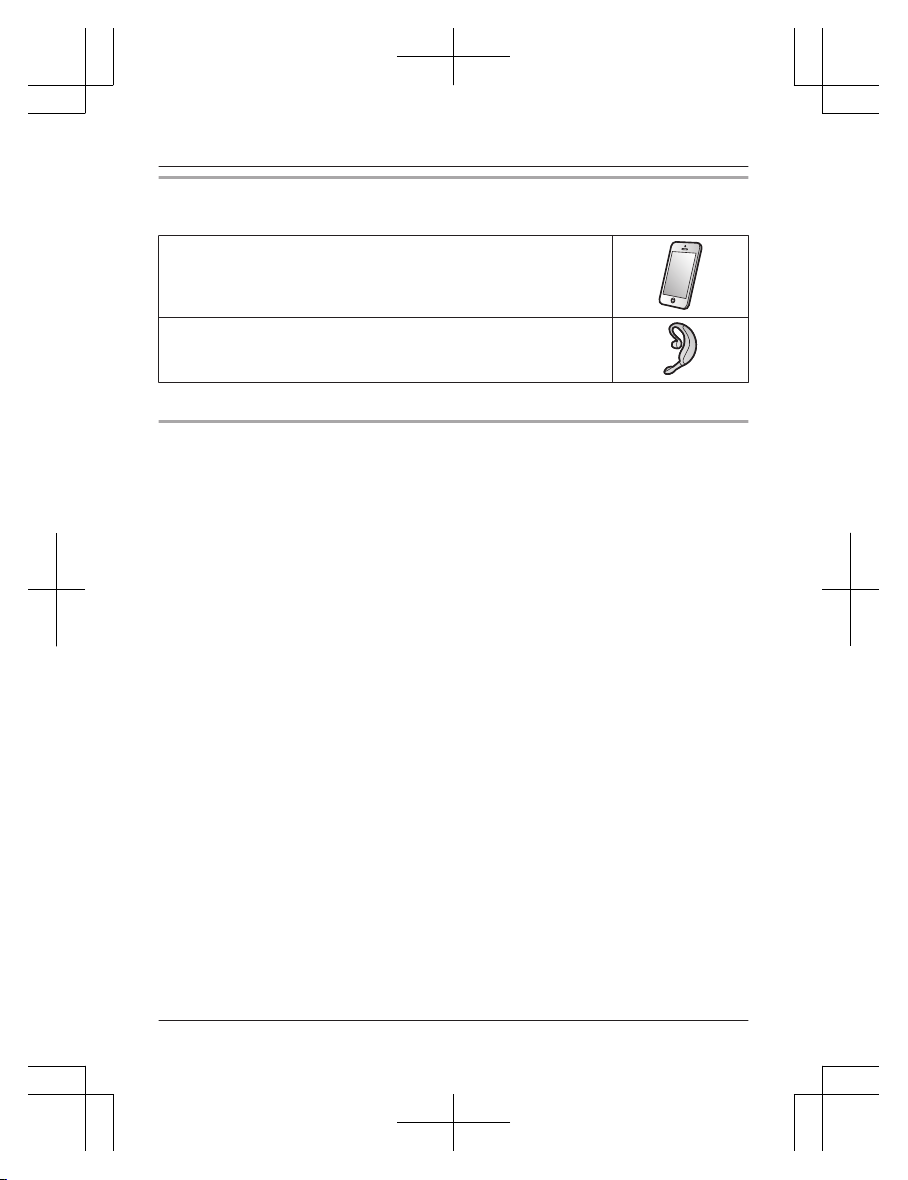
Bluetooth® devices
You can expand your phone system by pairing the following units to a single base unit.
Your Bluetooth cellular phone
*
1
: 2 max.
(for cellular calls: page 14)
Your Bluetooth headset
*
1
: 1 max.
(for a wireless hands-free conversation: page 46)
*1 Your cellular phone and headset must be Bluetooth wireless technology compatible.
Trademarks
R T
he Bluetooth® word mark and logos are owned by the Bluetooth SIG, Inc. and any use of
such marks by Panasonic Corporation is under license. All other trademarks identified herein
are the property of their respective owners.
4
Introduction
TG7841BX_UE(en)_0528_ver011.pdf 4 2013/05/28 18:56:46

For your safety
T
o prevent severe injury and loss of life/
property, read this section carefully before
using the product to ensure proper and safe
operation of your product.
WARNING
Power connection
R U
se only the power source marked on the
product.
R Do not overload power outlets and
extension cords. This can result in the risk
of fire or electric shock.
R Completely insert the AC adaptor/power
plug into the power outlet. Failure to do so
may cause electric shock and/or excessive
heat resulting in a fire.
R Regularly remove any dust, etc. from the
AC adaptor/power plug by pulling it from
the power outlet, then wiping with a dry
cloth. Accumulated dust may cause an
insulation defect from moisture, etc.
resulting in a fire.
R Unplug the product from power outlets if it
emits smoke, an abnormal smell, or makes
an unusual noise. These conditions can
cause fire or electric shock. Confirm that
smoke has stopped emitting and contact an
authorized service center.
R Unplug from power outlets and never touch
the inside of the product if its casing has
been broken open.
R Never touch the plug with wet hands.
Danger of electric shock exists.
Installation
R T
o prevent the risk of fire or electrical
shock, do not expose the product to rain or
any type of moisture.
R Do not place or use this product near
automatically controlled devices such as
automatic doors and fire alarms. Radio
waves emitted from this product may cause
such devices to malfunction resulting in an
accident.
R D
o not allow the AC adaptor or telephone
line cord to be excessively pulled, bent or
placed under heavy objects.
Operating safeguards
R U
nplug the product from power outlets
before cleaning. Do not use liquid or
aerosol cleaners.
R Do not disassemble the product.
R Do not spill liquids (detergents, cleansers,
etc.) onto the telephone line cord plug, or
allow it to become wet at all. This may
cause a fire. If the telephone line cord plug
becomes wet, immediately pull it from the
telephone wall jack, and do not use.
Medical
R C
onsult the manufacturer of any personal
medical devices, such as pacemakers or
hearing aids, to determine if they are
adequately shielded from external RF
(radio frequency) energy. (The product
operates in the frequency range of
1.88 GHz to 1.90 GHz, and the RF
transmission power is 250 mW (max.).)
R Do not use the product in health care
facilities if any regulations posted in the
area instruct you not to do so. Hospitals or
health care facilities may be using
equipment that could be sensitive to
external RF energy.
CAUTION
Installation and location
R N
ever install telephone wiring during an
electrical storm.
R Never install telephone line jacks in wet
locations unless the jack is specifically
designed for wet locations.
R Never touch uninsulated telephone wires or
terminals unless the telephone line has
been disconnected at the network interface.
R Use caution when installing or modifying
telephone lines.
R The AC adaptor is used as the main
disconnect device. Ensure that the AC
outlet is installed near the product and is
easily accessible.
R This product is unable to make calls when:
5
Important Information
TG7841BX_UE(en)_0528_ver011.pdf 5 2013/05/28 18:56:46
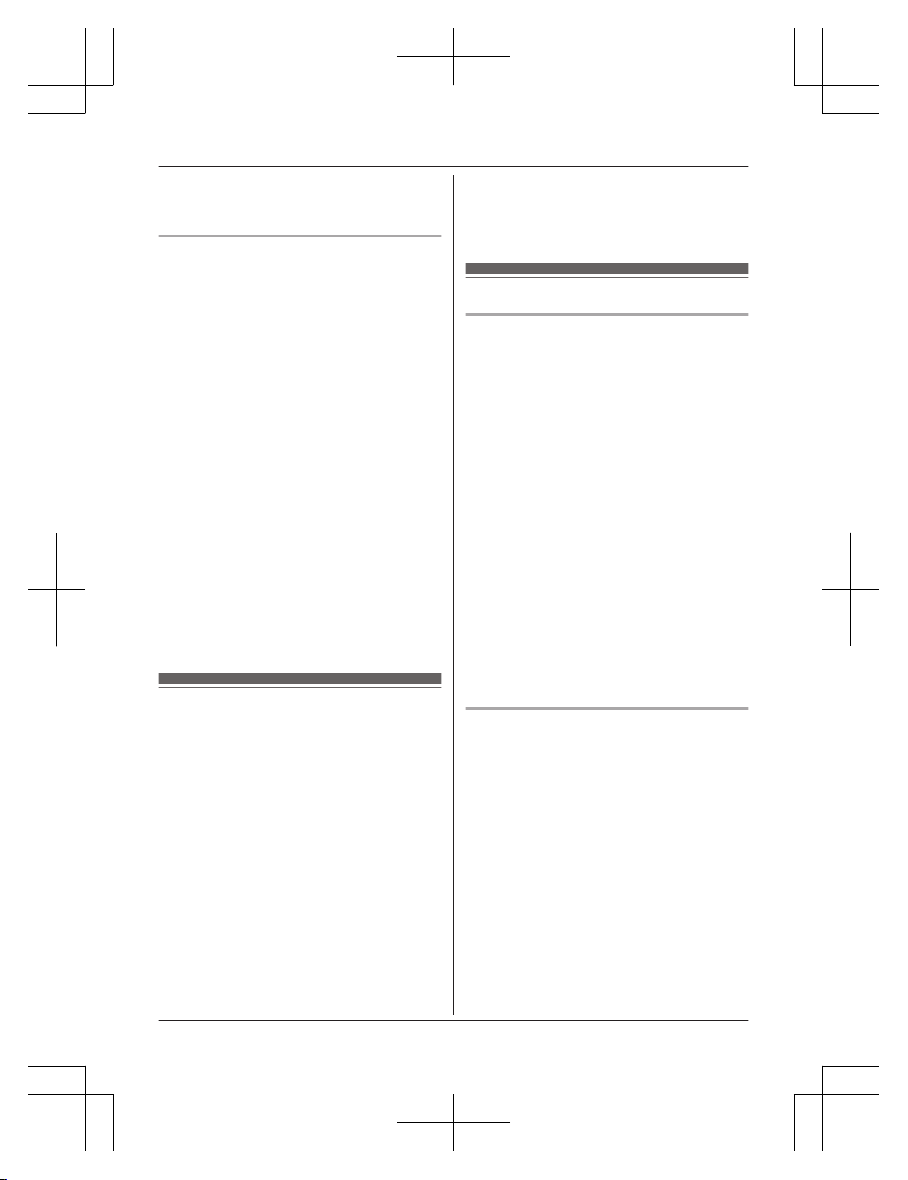
– the handset batteries need recharging or
h
ave failed.
– there is a power failure.
Battery
R W
e recommend using the batteries noted
on page 3. USE ONLY rechargeable
Ni-MH batteries AAA (R03) size.
R Do not mix old and new batteries.
R Do not open or mutilate the batteries.
Released electrolyte from the batteries is
corrosive and may cause burns or injury to
the eyes or skin. The electrolyte is toxic and
may be harmful if swallowed.
R Exercise care when handling the batteries.
Do not allow conductive materials such as
rings, bracelets, or keys to touch the
batteries, otherwise a short circuit may
cause the batteries and/or the conductive
material to overheat and cause burns.
R Charge the batteries provided with or
identified for use with this product only, in
accordance with the instructions and
limitations specified in this manual.
R Only use a compatible base unit (or
charger) to charge the batteries. Do not
tamper with the base unit (or charger).
Failure to follow these instructions may
cause the batteries to swell or explode.
Important safety
i
nstructions
When using your product, basic safety
precautions should always be followed to
reduce the risk of fire, electric shock, and
injury to persons, including the following:
1. Do not use this product near water for
example, near a bathtub, washbowl,
kitchen sink, or laundry tub, in a wet
basement or near a swimming pool.
2. Avoid using a telephone (other than a
cordless type) during an electrical storm.
There may be a remote risk of electric
shock from lightning.
3. Do not use the telephone to report a gas
leak in the vicinity of the leak.
4. Use only the power cord and batteries
indicated in this manual. Do not dispose of
batteries in a fire. They may explode.
C
heck with local codes for possible special
disposal instructions.
SAVE THESE INSTRUCTIONS
For best performance
Base unit location/avoiding noise
T
he base unit and other compatible Panasonic
units use radio waves to communicate with
each other.
R For maximum coverage and noise-free
communications, place your base unit:
– at a convenient, high, and central
location with no obstructions between
the handset and base unit in an indoor
environment.
– away from electronic appliances such as
TVs, radios, personal computers,
wireless devices, or other phones.
– facing away from radio frequency
transmitters, such as external antennas
of mobile phone cell stations. (Avoid
putting the base unit on a bay window or
near a window.)
R Coverage and voice quality depends on the
local environmental conditions.
R If the reception for a base unit location is
not satisfactory, move the base unit to
another location for better reception.
Environment
R K
eep the product away from electrical noise
generating devices, such as fluorescent
lamps and motors.
R The product should be kept free from
excessive smoke, dust, high temperature,
and vibration.
R The product should not be exposed to
direct sunlight.
R Do not place heavy objects on top of the
product.
R When you leave the product unused for a
long period of time, unplug the product from
the power outlet.
R The product should be kept away from heat
sources such as heaters, kitchen stoves,
etc. It should not be placed in rooms where
the temperature is less than 0 °C or greater
6
Important Information
TG7841BX_UE(en)_0528_ver011.pdf 6 2013/05/28 18:56:46

than 40 °C. Damp basements should also
b
e avoided.
R The maximum calling distance may be
shortened when the product is used in the
following places: Near obstacles such as
hills, tunnels, underground, near metal
objects such as wire fences, etc.
R Operating the product near electrical
appliances may cause interference. Move
away from the electrical appliances.
Routine care
R W
ipe the outer surface of the product
with a soft moist cloth.
R Do not use benzine, thinner, or any
abrasive powder.
Other information
C
AUTION: Risk of explosion if battery is
replaced by an incorrect type. Dispose of used
batteries according to the instructions.
Notice for product disposal, transfer,
or return
R This product can store your private/
confidential information. To protect your
privacy/confidentiality, we recommend that
you erase information such as phonebook
or caller list entries from the memory before
you dispose of, transfer, or return the
product.
Information on Disposal in other
C
ountries outside the European Union
These symbols are only valid in the European
U
nion. If you wish to discard these items,
please contact your local authorities or dealer
and ask for the correct method of disposal.
Specifications
R S
tandard:
Bluetooth wireless technology 2.1
R Frequency range:
1.88 GHz to 1.90 GHz (DECT)
2.402 GHz to 2.48 GHz (Bluetooth)
R RF transmission power:
250 mW (max.)
R Power source:
100-240 V AC, 50/60 Hz
*1
220-240 V AC, 50/60 Hz
*2
R Power consumption:
Base unit:
Standby: Approx. 1.2 W
Maximum: Approx. 4.5 W
R Operating conditions:
0 °C – 40 °C, 20 % – 80 % relative air
humidity (dry)
*1 KX-TG7841BX
*2 KX-TG7841UE
Note:
R Design and specifications are subject to
change without notice.
R The illustrations in these instructions may
vary slightly from the actual product.
R The range of the handset under maximum
conditions is 60 meters indoors and 300
meters outdoors. Please note it will
probably be shortened when near concrete
barriers, etc.
7
Important Information
TG7841BX_UE(en)_0528_ver011.pdf 7 2013/05/28 18:56:46
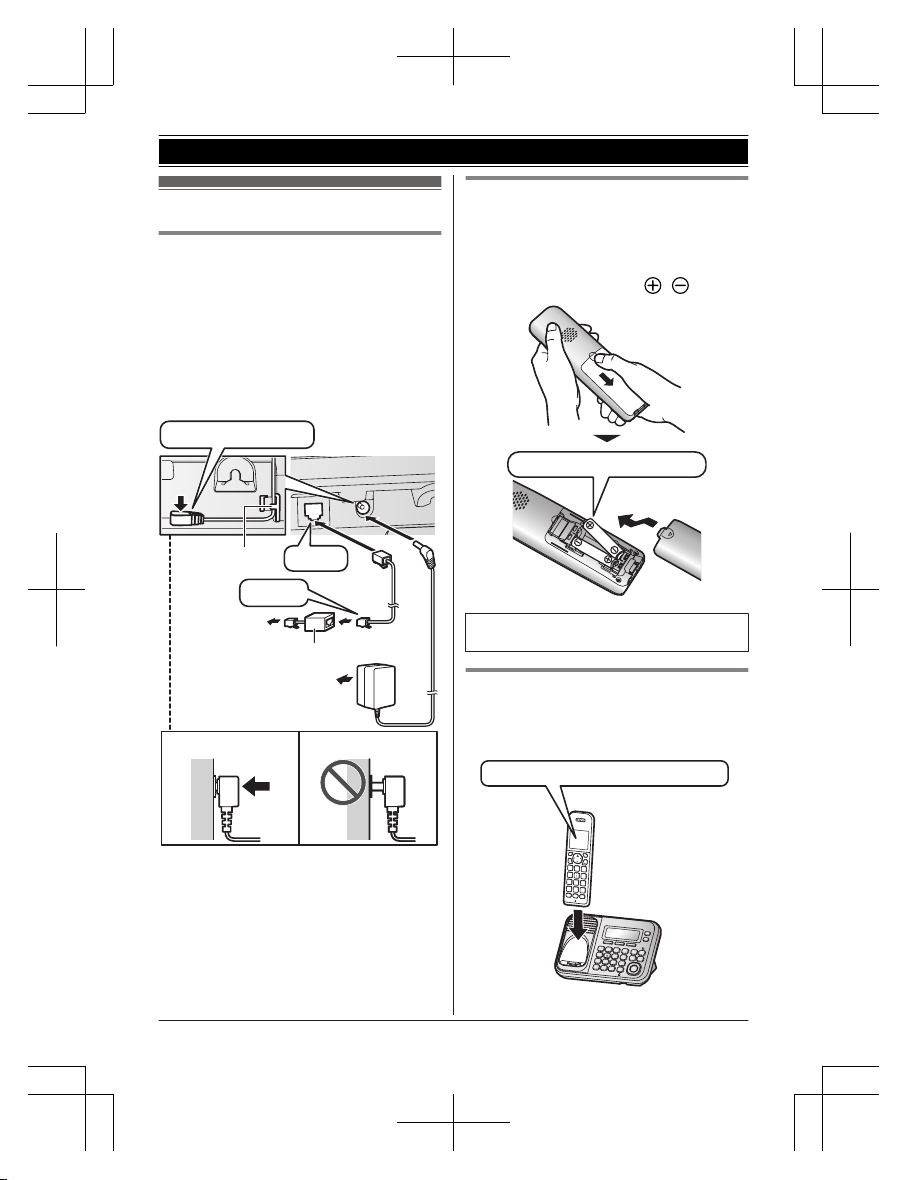
Setting up
Connections
n
Base unit
R Use only the supplied Panasonic AC
adaptor.
*1
R If you do not connect the telephone line
cord and use only cellular lines, set the
cellular line only mode to use this unit more
conveniently (page 16).
*1 PNLV226BX: KX-TG7841BX
PNLV226E: KX-TG7841UE
Correct
Incorrect
To power outlet
Press plug firmly.
Hook
“Click”
To single-line
telephone jack
DSL/ADSL filter*
“Click”
*DSL/ADSL filter (not supplied) is required if
y
ou have DSL/ADSL service.
Battery installation
R USE ONLY Ni-MH batteries AAA (R03)
size.
R Do NOT use Alkaline/Manganese/Ni-Cd
batteries.
R Confirm correct polarities ( , ).
Rechargeable Ni-MH ONLY
R W
hen the date and time setting is
displayed, see page 13.
Battery charging
C
harge for about 7 hours.
R When the batteries are fully charged,
“Fully charged” is displayed.
Confirm “Charging” is displayed.
8
Getting Started
TG7841BX_UE(en)_0528_ver011.pdf 8 2013/05/28 18:56:46
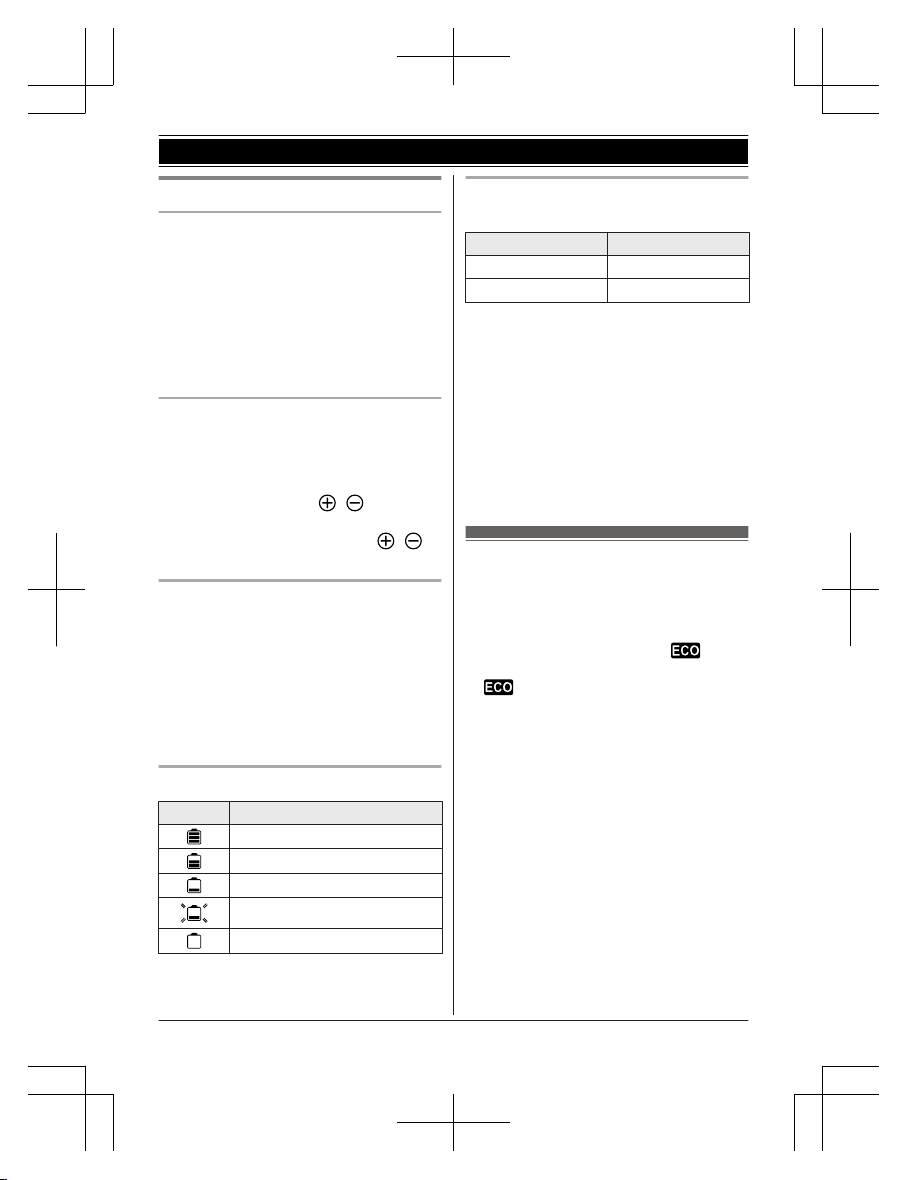
Note when setting up
Note for connections
R T
he AC adaptor must remain connected at
all times. (It is normal for the adaptor to feel
warm during use.)
R The AC adaptor should be connected to a
vertically oriented or floor-mounted AC
outlet. Do not connect the AC adaptor to a
ceiling-mounted AC outlet, as the weight of
the adaptor may cause it to become
disconnected.
Note for battery installation
R U
se the supplied rechargeable batteries.
For replacement, we recommend using the
Panasonic rechargeable batteries noted on
page 3, 6.
R Wipe the battery ends (
, ) with a dry
c
loth.
R Avoid touching the battery ends (
, )
o
r the unit contacts.
Note for battery charging
R I
t is normal for the handset to feel warm
during charging.
R Clean the charge contacts of the handset
and base unit with a soft and dry cloth once
a month. Before cleaning the unit,
disconnect from power outlets and any
telephone line cords. Clean more often if
the unit is exposed to grease, dust, or high
humidity.
Battery level
Icon Battery level
High
Medium
Low
Needs charging.
Empty
Panasonic Ni-MH battery
p
erformance (supplied batteries)
Operation Operating time
In continuous use
10 hours max.
*
1
Not in use (standby)
8 days max.
*
1
*1 If eco mode is on.
N
ote:
R Actual battery performance depends on
usage and ambient environment.
R Even after the batteries are fully charged,
the handset can be left on the base unit
without any ill effect on the batteries.
R The battery level may not be displayed
correctly after you replace the batteries. In
this case, place the handset on the base
unit and let it charge for at least 7 hours.
Intelligent eco mode
T
his feature automatically reduces handset
power consumption by suppressing handset
transmission power when the handset is close
to the base unit.
R When this feature is activated,
is
d
isplayed. However, during a cellular call,
is not displayed even though this
f
eature is activated.
9
Getting Started
TG7841BX_UE(en)_0528_ver011.pdf 9 2013/05/28 18:56:46

Controls
Handset
A A
B
B
D
C
H
I
J
K
G
L
A
E
F
Speaker
M N
(TALK)
Headset jack
Dial keypad (*:
TONE)
MZN (
SP-PHONE: Speakerphone)
Microphone
Receiver
Display
MO
FFN
MF
LASHNMCALL WAITN
MN
OISE REDUCTIONN
Charge contacts
n C
ontrol type
S
oft keys
The handset features 2 soft keys. By
pressing a soft key, you can select the
feature shown directly above it on the
display. After a cellular phone is paired,
MCELLN is displayed.
N
avigator key
– MDN, MCN, MFN, or MEN: Scroll through
various lists and items.
–
(Volume: MDN
or MCN): Adjust the
receiver or speaker volume while talking.
– MFN
: View the phonebook entry.
– MEN
REDIAL: View the redial list.
– MCN CID (Caller ID): View the caller list.
Base unit
A
A
CB
E
F
D
G
B
J
H
I
K
L
N
M
OP
Charge contacts
Speaker
Display
MH
OLDN
10
Getting Started
TG7841BX_UE(en)_0528_ver011.pdf 10 2013/05/28 18:56:46
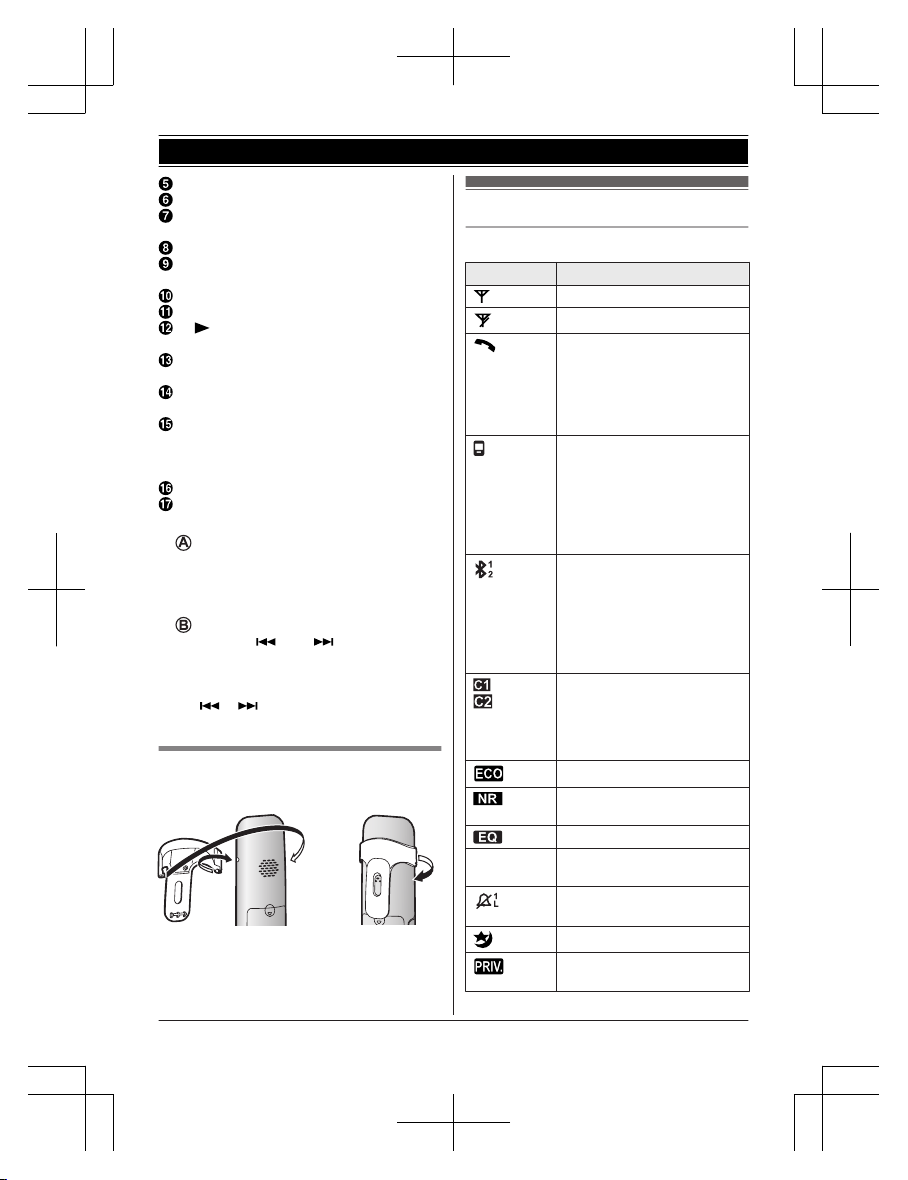
MR
EDIALN MPAUSEN
MF
LASHN MCALL WAITN
MZN (
SP-PHONE: Speakerphone)
SP-PHONE indicator
ME
RASEN
MA
NSWER ON/OFFN
ANSWER ON/OFF indicator
ML
OCATORN MINTERCOMN
MnN
(STOP) (EXIT)
M N
(PLAY)
Message indicator
MC
ELL 1N
CELL 1 indicator
MC
ELL 2N
CELL 2 indicator
Desk stand/Wall mounting adaptor
R T
he adaptor is a removable
attachment for desk stand or wall
mounting use (page 58).
Microphone
Dial keypad (*:
TONE)
n Control type
Soft keys
T
he base unit features 3 soft keys. By
pressing a soft key, you can select the
feature shown directly above it on the
display.
Navigator key
– MDN,
MCN, M
N,
or MN: Scroll through
various lists and items.
– VOL. (Volume: MDN or MCN): Adjust the
speaker volume while talking.
– M
N/M N:
Repeat/skip messages
during playback.
Belt clip
n
To attach n To remove
Display/Indicators
Handset display items
Item Meaning
Within base unit range
Out of base unit range
The landline is in use.
R When flashing:
The call is put on hold.
R When flashing rapidly: An
incoming call is now being
received.
A cellular line is in use.
R W
hen flashing:
The cellular call is put on
hold.
R When flashing rapidly:
A cellular call is being
received.
1
A cellular phone is
c
onnected.*1 Ready to make/
receive cellular calls.
R When turned off:
A cellular phone is not
connected to the base
unit. (page 16)
– The cellular line is
s
elected for the ringer
setting.
– A cellular call is being
received on that line.
Eco mode is on.
*
2
(page 9)
Noise reduction is set.
(page 20)
Equalizer is set. (page 21)
Z Speakerphone is on.
(
page 18)
Ringer volume is off.
*
3
(page 19, 33)
Night mode is on. (page 38)
Call sharing mode is off.
(
page 35)
11
Getting Started
TG7841BX_UE(en)_0528_ver011.pdf 11 2013/05/28 18:56:46

Item Meaning
Alarm is on. (page 38)
Handset number
Battery level
Blocked call (page 39)
In use
Answering system is being
u
sed by the base unit.
Cell1 in
u
se
Someone is using the
c
ellular line.
Cell2 in
u
se
Line in
u
se
Someone is using the
landline.
*1 Corresponding cellular line(s) is(are)
i
ndicated next to the item.
*2 During a cellular call, the item is not
displayed even though the feature is
activated.
*3 Corresponding lines (1, 2: cellular line, L:
landline) are indicated next to the item. If
all lines are turned off, no line is indicated.
Base unit display items
Item Meaning
Ringer volume is off.
*
1
(page 25, 36)
Night mode is on. (page 39)
Call sharing mode is off.
(
page 35)
In use
Answering system is being
u
sed by a handset.
Cell1 in
u
se
Someone is using the
cellular line.
Cell2 in
u
se
Line in
u
se
Someone is using the
l
andline.
Item Meaning
“G
reeting only” is
selected as the caller’s
recording time. In this case,
the answering system
answers calls with a greeting
message and caller
messages are not recorded.
(page 54)
A Bluetooth headset is
connected to the base unit.
Ready to use it.
A B
luetooth headset is in use.
*1 Corresponding lines (1, 2: cellular line, L:
l
andline) are indicated next to the item. If
all lines are turned off, no line is indicated.
CELL 1/CELL 2 indicators on the
b
ase unit
The CELL 1/CELL 2 indicators show each
cellular line status.
Status Meaning
On A cellular phone is connected.
R
eady to make/receive
cellular calls.
Flashing – The cellular line is in use.
–
Phonebook entries are
being copied from a
cellular phone (page 45).
– The base unit is searching
for the paired cellular
phone.
– The base unit is pairing a
cellular phone.
– A cellular call is put on hold.
Flashing
r
apidly
A cellular call is being
received.
Light off – A cellular phone is not
p
aired to the base unit.
– A cellular phone is not
connected to the base unit
(page 16).
12
Getting Started
TG7841BX_UE(en)_0528_ver011.pdf 12 2013/05/28 18:56:47
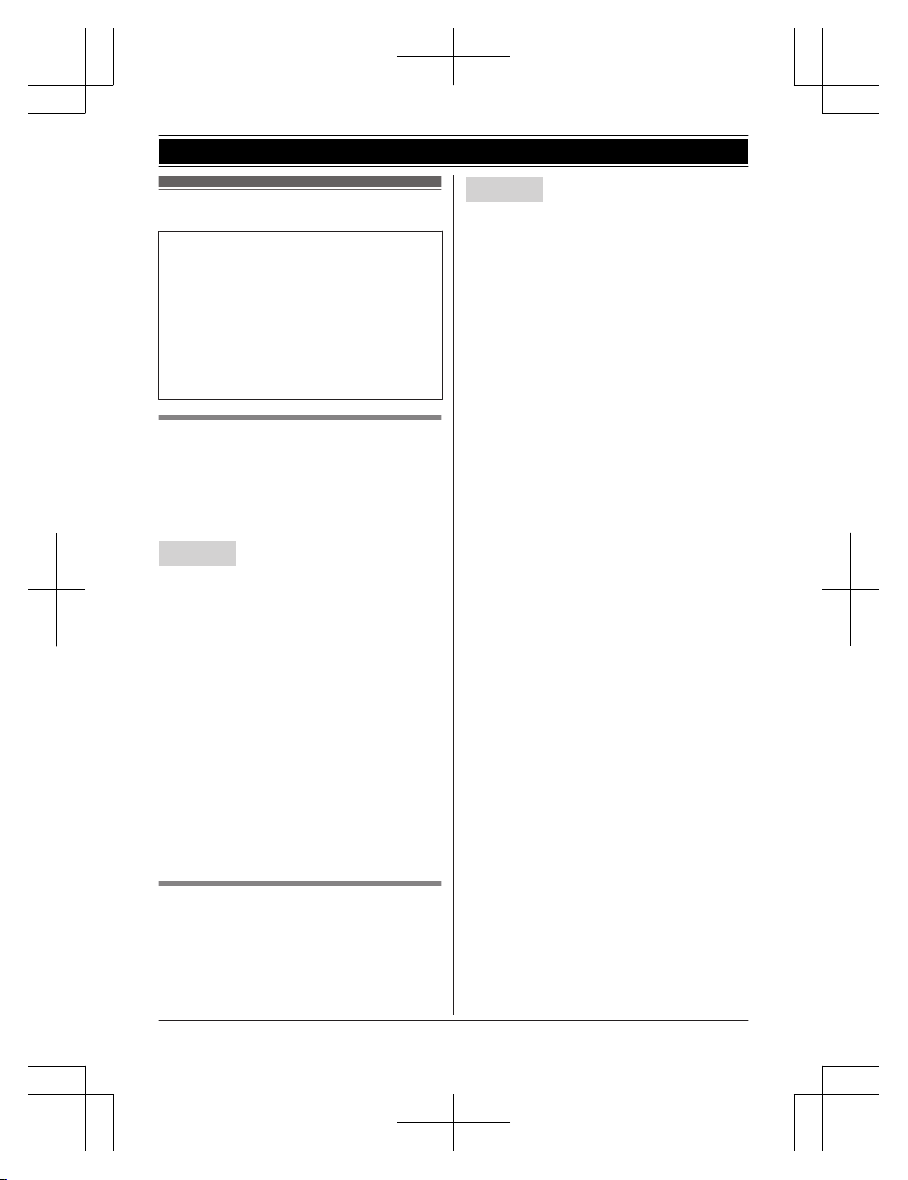
Initial settings
n
Direct command code:
Programmable settings can be accessed by
pressing MMENUN, #, and then the
corresponding code on the dial keypad
(page 31).
Example: Press MMENUN#101.
n Symbol meaning:
Example: MbN: “Off”
Press MCN or MDN to select the words in
quotations.
Date and time
I
mportant:
R When you install the batteries for the first
time, the handset may prompt you to set
date and time. First press MSELECTN, then
proceed to step 2.
Handset
1 MM
ENUN#101
2 Enter the current date, month, and year
by selecting 2 digits for each.
Example: 15 July, 2013
15 07 13
3 MOKN
4 Enter the current hour and minute
(24-hour clock format) by selecting 2
digits for each.
Example: 21:30
21 30
5 MSAVEN a MOFFN
Note:
R The date and time may be incorrect after a
power failure. In this case, set the date and
time again.
Dialing mode
I
f you cannot make calls, change this setting
according to your telephone line service. The
default setting is “Tone”.
“Tone”: For tone dial service.
“Pulse”: For rotary/pulse dial service.
Handset
1 MM
ENUN#120
2 MbN: Select the desired setting.
3 MSAVEN a MOFFN
13
Getting Started
TG7841BX_UE(en)_0528_ver011.pdf 13 2013/05/28 18:56:47
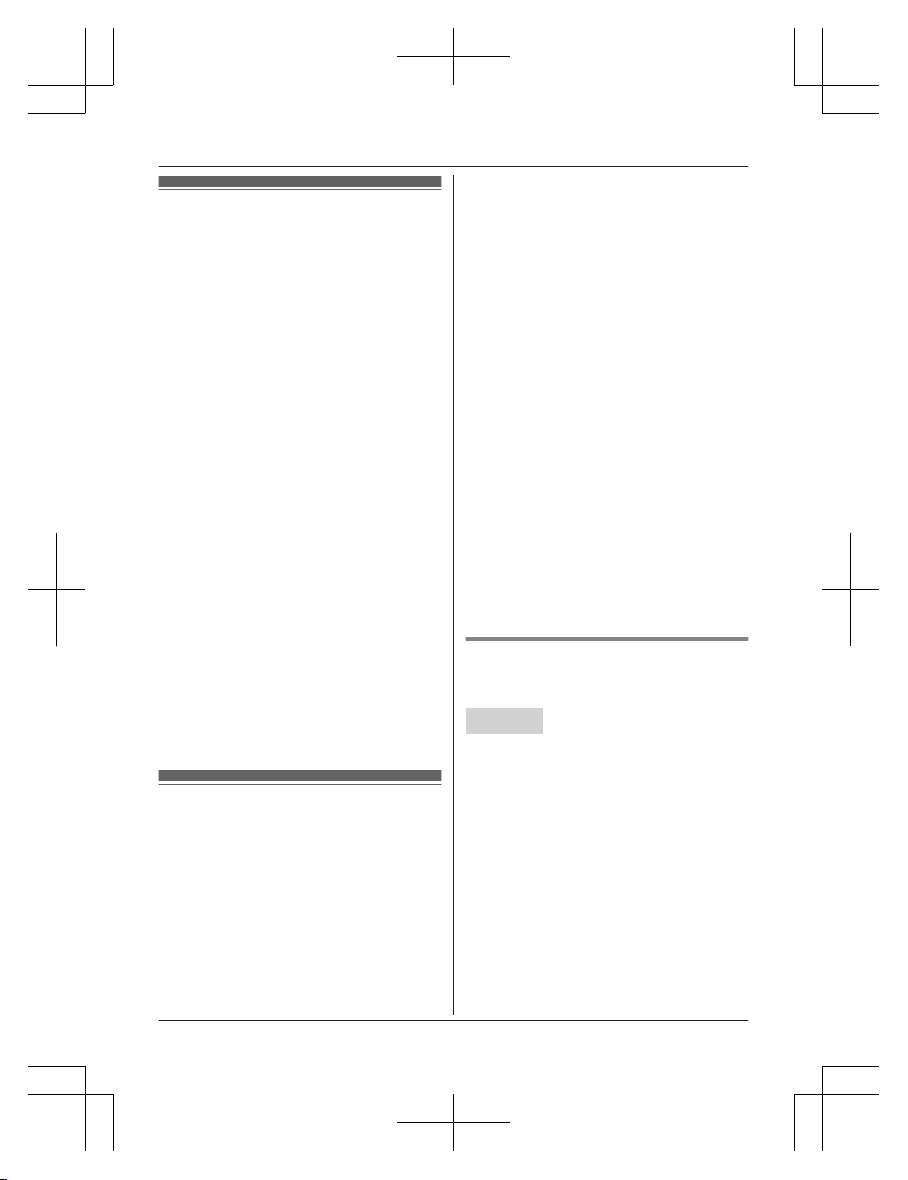
Link to cell feature
T
o use this feature, you must first pair and
connect your cellular phones to the base unit
(page 14).
Your cellular phones must have Bluetooth
wireless technology that is compatible with this
product.
This feature allows you to:
– make or answer cellular calls using your
home phone (handset or base unit) with
better reception.
– maximize the benefits of cellular services
(such as free night and weekend calls, or
cellular to cellular call plans) by utilizing
unused peak minutes with your home
phone.
– conserve the battery power of your cellular
phone while the unit is on a cellular call.
(We recommend charging your cellular
phone during the cellular call as your
cellular phone battery is being consumed.)
Important:
R You may pair a maximum of 2 cellular
phones and 1 headset. However, the base
unit allows only one Bluetooth to be active
at a time.
R Locate your cellular phone near the base
unit. If the cellular phone is too close to the
base unit during a cellular call, you may
hear noise. For best performance, we
recommend placing the cellular phone
between 0.6 m to 3 m away from the base
unit.
Pairing a cellular phone
I
mportant:
R Before pairing a Bluetooth enabled cellular
phone to the base unit, make sure that no
other Bluetooth device such as a Bluetooth
headset is connected to your cellular phone.
1 Handset:
For CELL 1: MMENUN#6241
For CELL 2: MMENUN#6242
R After the CELL 1 or CELL 2 indicator
on the base unit starts flashing, the
rest of the procedure must be
c
ompleted within 5 minutes.
2 Your cellular phone:
While the CELL 1 or CELL 2 indicator is
flashing, follow the instructions of your
cellular phone to enter the pairing mode.
R Depending on your cellular phone, it
may ask you to enter the base unit PIN
(default: “0000”).
3 Handset:
Wait until a long beep sounds.
R It may take more than 10 seconds to
complete pairing.
R When the CELL 1 or CELL 2 indicator
lights up, the cellular phone is
connected to the base unit. You are
ready to make cellular calls.
4 MOFFN
Note:
R Make sure that your cellular phone is set to
connect to this product automatically. Refer
to your cellular phone’s operating
instructions.
R Make sure you cancel your cellular phone’s
current pairing if you want to pair it to the
other line (page 14).
Unpairing a cellular phone
You can cancel the pairing of a cellular phone
that is stored in the base unit.
Handset
1 F
or CELL 1: MMENUN#6111
For CELL 2: MMENUN#6112
2 MbN: “Yes” a MSELECTN
R When the cellular phone is unpaired,
the CELL 1 or CELL 2 indicator is
turned off.
3 MOFFN
14
Link to Cell
TG7841BX_UE(en)_0528_ver011.pdf 14 2013/05/28 18:56:47

Link to cell settings
Selecting which unit receives
c
ellular calls
You can select which unit rings and receives
calls for a cellular line. When “All” is
selected, the handset and the base unit ring.
Handset
1 F
or CELL 1: MMENUN#6271
For CELL 2: MMENUN#6272
2 MbN: Select the handset or “All”. a
MSAVEN
3 MOFFN
Note:
R When you select the handset to receive
calls for a cellular line the base unit can
answer the calls even though it does not
ring. However, you can make the base unit
ring by adjusting the base unit ringer
volume (page 33).
R When you change the setting to “All”, the
base unit ringer volume also returns to the
lowest level even if the ringer volume has
been changed.
Ring as cell mode
O
nce this feature is turned on, the handset
and base unit ring using the same ringer tone
as your cellular phone.
The following settings are available:
– “Off”: Turn this feature off to use the
ringer tones of the handset and base unit.
Caller information is announced depending
on the Talking Caller ID setting (page 35).
– “On (with Talking CID)” (default):
The handset and base unit use your cellular
phone’s ringer tone. Caller information is
announced even if the Talking Caller ID is
turned off.
– “On (without Talking CID)”: The
handset and base unit use your cellular
phone’s ringer tone. Caller information is
not announced even if the Talking Caller ID
is turned on.
Important:
R T
o use this feature, your cellular phone
must support Bluetooth in-band ringtone.
Refer to your cellular phone’s operating
instructions.
Handset
1 F
or CELL 1: MMENUN#6141
For CELL 2: MMENUN#6142
2 MbN: Select the desired setting.
3 MSAVEN a MOFFN
Note:
R The units use the preset ringer tones
(page 34) instead of your cellular phone’s
ringer tone when a cellular call is being
received if:
– your cellular phone is in night mode
(depending on your cellular phone).
– the base unit is in use.
R If your cellular phone is in night mode with
“On (with Talking CID)” set, the unit
announces caller information even when
Talking Caller ID is turned off (page 35).
To use the handset ringer tone
i
nstead of your cellular phone’s
ringer tone
Select “Off” in step 2, “Ring as cell mode”,
page 15.
To change the handset ringer tone for a
cellular line, see page 33.
Auto connection to the cellular
p
hone
After pairing, your cellular phone is connected
to the base unit. If you move the cellular
phone out of base unit range, the cellular
phone is disconnected from the base unit.
This feature allows the base unit to try to
reconnect the cellular phone at regular
intervals when it returns within base unit
range. You can set the interval. The default
setting is “1 min”.
Important:
R When you are using a cellular line or a
Bluetooth headset, the base unit loses its
15
Link to Cell
TG7841BX_UE(en)_0528_ver011.pdf 15 2013/05/28 18:56:47

connection from other Bluetooth devices
(
cellular phone or headset). To
automatically resume the connection to
cellular phones, leave the auto connection
on.
R Some cellular phones lose connection after
usage, please check the specifications of
your cellular phone for more details.
Handset
1 MM
ENUN#632
2 MbN: Select the desired setting.
3 MSAVEN a MOFFN
Note:
R Some cellular phones may ask you if you
accept the connection requirement from the
base unit. In that case, select “Off” in step
2. Check the specifications of your cellular
phone.
Connecting/disconnecting the
c
ellular phone manually
If you will not be using the paired cellular
phone’s link to cell feature temporarily (for
example, you do not want the unit to ring
when your cellular line receives a call), you
can disconnect your cellular phone from the
base unit. If you want to use it again,
reconnect the cellular phone to the base unit.
Note:
R Even if a paired cellular phone was
disconnected from the base unit, if it is
brought within the base unit’s range during
the auto connection interval, it may
automatically connect to the base unit
(page 15).
R A disconnected cellular phone is not
unpaired from the base unit, so pairing it to
the base unit again is unnecessary.
Handset
1 T
o connect/disconnect:
For CELL 1: MMENUN#6251
For CELL 2: MMENUN#6252
R A long beep sounds.
2 MOFFN
Cellular line only mode (If you do
not use the landline)
If you do not use the landline, we recommend
setting the unit to the cellular line only mode.
Important:
R If you turn on the “Cell line only
mode”, disconnect the telephone line cord
from the base unit. Otherwise the “Cell
line only mode” cannot be activated.
Handset
1 MMENUN#157
2 To turn on:
MbN: “On” a MSELECTN a
MbN: “Yes” a MSELECTN
To turn off:
MbN: “Off” a MSELECTN
Note:
R Once you set this mode, you can use the
following buttons to make cellular calls:
– for the handset, press M N
or MZN
instead of MCELLN (page 18).
– for the base unit, press MZN instead of
the line button (MCELL 1N or MCELL 2N)
set for the cellular line selection
(page 17, 24).
R Once you set this mode, the following
features cannot be used:
– Landline features (page 37)
– Answering system (page 48)
Messages cannot be received.
– Voice mail features (page 55)
R After this mode is turned on or off, the base
unit reboots.
– Bluetooth connections from cellular
phones or headset are disconnected. If
the auto connection is turned on
(page 15), the cellular phones are
reconnected.
–
will be displayed on the handset
m
omentarily. The handset can be used
once
is displayed.
When you use the landline again
B
efore connecting the telephone line to the
base unit, select “Off” in step 2, “Cellular line
16
Link to Cell
TG7841BX_UE(en)_0528_ver011.pdf 16 2013/05/28 18:56:47

only mode (If you do not use the landline)”,
p
age 16.
Cellular line selection
T
his feature determines which cellular line is
selected to make cellular calls when:
– you press MCELLN on the handset.
– you press M
N
or MZN on the handset
while the cellular line only mode is turned
on.
– you press MZN on the base unit while the
cellular line only mode is turned on.
The following settings are available:
– “Manual” (handset only: default): You can
select the desired cellular line when making
a call.
– “Cellular phone 1” (base unit default): CELL
1 is selected.
– “Cellular phone 2”: CELL 2 is selected.
Handset
1 F
or handset: MMENUN#634
For base unit: MMENUN#*634
2 MbN: Select the desired setting.
3 MSAVEN a MOFFN
Base unit
1 MMENUN#634
2 MbN: Select the desired setting.
3 MSAVEN a MEXITN
Storing your area code (for a
l
ocal call)
You need to add your area code when making
cellular calls to a phone number in your area.
Once you store your area code, it is
automatically added to the beginning of the
local phone number (9 digits max.) when
making cellular calls.
Base unit
1 MM
ENUN#633
2 Enter the 5-digit area code. a MOKN
R To correct a digit, press MCLEARN.
3 E
nter the digit number of the local
phonenumber (1 to 9).
4 MSAVEN a MEXITN
Changing the Bluetooth PIN
(
Personal Identification Number)
The PIN is used to pair cellular phones to the
base unit. The default PIN is “0000”. To
prevent unauthorized access to this product,
we recommend that you change the PIN, and
keep it confidential.
Important:
R Please make note of your new PIN. The
unit does not reveal the PIN to you. If you
forget your PIN, see page 65.
Handset
1 MM
ENUN#619
R If the unit prompts you to enter the old
PIN (when the default has been
changed), enter the current 4-digit PIN.
2 Enter the new 4-digit PIN. a MOKN
3 Enter the new 4-digit PIN again. a
MSAVEN
4 MOFFN
17
Link to Cell
TG7841BX_UE(en)_0528_ver011.pdf 17 2013/05/28 18:56:47

Making cellular calls
I
mportant:
R Only 1 cellular line can be used at a time.
R Before making calls, confirm that the CELL
1 or CELL 2 indicator lights up (page 12).
1 Lift the handset and dial the phone
number.
R To correct a digit, press MCLEARN.
2 MCELLN
R The unit starts dialing when:
– only 1 cellular phone is paired.
– a specific line is set to make cellular
calls (page 17).
Go to step 4.
3 MbN: Select the desired cellular phone. a
MSELECTN
4 When you finish talking, press MOFFN or
place the handset on the base unit.
Note:
R To switch to the speaker, press MZN.
To switch back to the receiver, press MZN/
M
N.
Adjusting the receiver or speaker
v
olume
Press MDN or MCN repeatedly while talking.
Making a cellular call using the redial
l
ist
The last 5 phone numbers dialed are stored in
the redial list (each 48 digits max.).
1 MEN REDIAL
2 MbN: Select the desired phone number.
3 MCELLN
R The unit starts dialing when:
– only 1 cellular phone is paired.
– a specific line is set to make cellular
calls (page 17).
4 MbN: Select the desired cellular phone. a
MSELECTN
Erasing a number in the redial list
n W
hen a cellular phone is paired:
1 MEN REDIAL
2 MbN: Select the desired phone number.
a MMENUN
3 MbN: “Erase” a MSELECTN
4 MbN: “Yes” a MSELECTN
5 MOFFN
n When a cellular phone is not paired:
1 MEN REDIAL
2 MbN: Select the desired phone number.
a MERASEN
3 MbN: “Yes” a MSELECTN
4 MOFFN
Making landline calls
1 L
ift the handset and dial the phone
number.
R To correct a digit, press MCLEARN.
2 M
N
3 W
hen you finish talking, press MOFFN or
place the handset on the base unit.
Using the speakerphone
1 D
ial the phone number and press MZN.
R Speak alternately with the other party.
2 When you finish talking, press MOFFN.
Note:
R For best performance, use the
speakerphone in a quiet environment.
R To switch back to the receiver, press MZN/
M
N.
Making a call using the redial list
T
he last 5 phone numbers dialed are stored in
the redial list (each 48 digits max.).
1 MEN REDIAL
2 MbN: Select the desired phone number.
3 M
N
18
Making/Answering Calls Using the Handset
TG7841BX_UE(en)_0528_ver011.pdf 18 2013/05/28 18:56:47
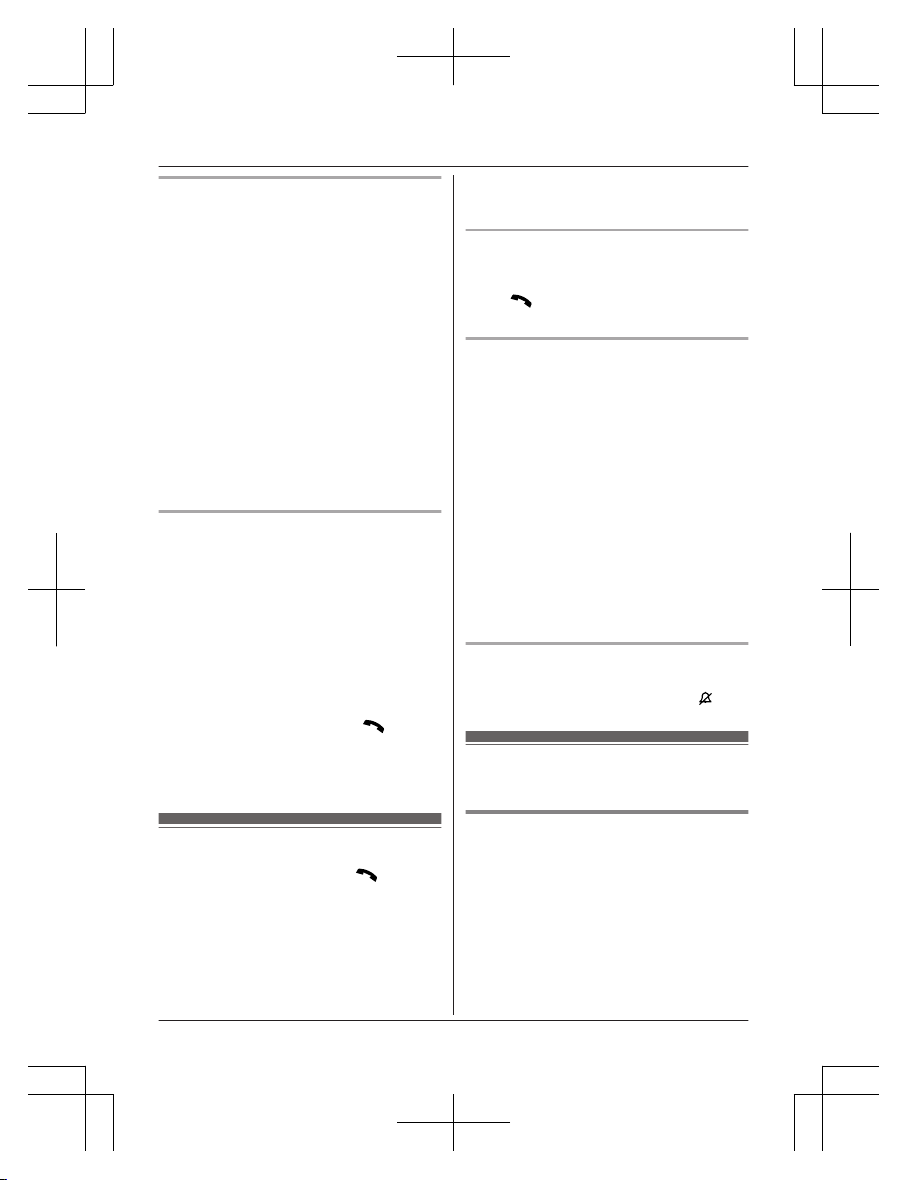
Storing a number to the phonebook
P
hone numbers of up to 24 digits can be
stored in the phonebook.
n When a cellular phone is paired:
1 MEN REDIAL
2 MbN: Select the desired phone number.
a MMENUN
3 MbN: “Save” a MSELECTN
4 To store the name, continue from step
3, “Editing entries”, page 29.
n When a cellular phone is not paired:
1 MEN REDIAL
2 MbN: Select the desired phone number.
a MSAVEN
3 To store the name, continue from step
3, “Editing entries”, page 29.
Pause (for PBX/long distance service
u
sers)
A pause is sometimes required when making
calls using a PBX or long distance service.
When storing a calling card access number
and/or PIN in the phonebook, a pause is also
needed (page 29).
Example: If you need to dial the line access
number “9” when making outside calls with a
PBX:
1 9 a MDN (Pause)
2 Dial the phone number. a M
N
Note:
R A 3.5 second pause is inserted each time
MDN (Pause) is pressed.
Answering calls
1 Lift the handset and press M N
or MZN
when the unit rings.
R To answer a cellular call, you can also
press MCELLN.
R You can also answer the call by
pressing any dial key from 0 to 9,
*, or #. (Any key answer feature)
2 W
hen you finish talking, press MOFFN or
place the handset on the base unit.
Auto talk
Y
ou can answer calls simply by lifting the
handset off the base unit. You do not need to
press M
N. To turn this feature on, see
page 35.
Adjusting the handset ringer volume
n W
hile the handset is ringing for an
incoming call:
Press MDN or MCN repeatedly to select the
desired volume.
n Programming the volume beforehand:
1 To change the cellular line ringer
volume:
For CELL 1: MMENUN#6281
For CELL 2: MMENUN#6282
To change the landline ringer
volume:
MMENUN#160
2 MbN: Select the desired volume. a
MSAVEN
3 MOFFN
Temporary ringer off
W
hile the unit is ringing for a call, you can turn
the ringer off temporarily by pressing M
N.
Useful features during a
c
all
Hold
T
his feature allows you to put an outside call
on hold.
1 Press MMENUN during an outside call.
2 MbN: “Hold” a MSELECTN
3 To release hold on the cellular line:
Press MCELLN.
R The base unit user can take the call by
pressing MCELL 1N or MCELL 2N.
To release hold on the landline:
19
Making/Answering Calls Using the Handset
TG7841BX_UE(en)_0528_ver011.pdf 19 2013/05/28 18:56:47

Press M N.
R T
he base unit user can take the call by
pressing MZN.
Note:
R If a call is kept on hold for more than 9
minutes, an alarm tone starts to sound.
After 1 additional minute on hold, the call is
disconnected.
R If another phone is connected to the same
line, you can also take the landline call by
lifting its handset.
Mute
W
hile mute is turned on, you can hear the
other party, but the other party cannot hear
you.
1 Press MMUTEN during conversation.
R MMUTEN flashes.
2 To return to the conversation, press
MMUTEN again.
Note:
R MMUTEN is a soft key visible on the display
during a call.
Flash for landline calls
MF
LASHN allows you to use the special
features of your host PBX such as transferring
an extension call, or accessing optional
telephone services.
Note:
R To change the flash time, see page 35.
For call waiting or Call Waiting
C
aller ID service users
To use call waiting or Call Waiting Caller ID,
you must first subscribe with your service
provider/telephone company.
This feature allows you to receive calls while
you are already talking on the phone. If you
receive a call while on the phone, you will hear
a call waiting tone.
If you subscribe to both Caller ID and Call
Waiting with Caller ID services, the 2nd
caller’s information is displayed after you hear
the call waiting tone on the handset.
1 P
ress MCALL WAITN to answer the 2nd
call.
2 To switch between calls, press MCALL
WAITN.
Note:
R Please contact your service provider/
telephone company for details and
availability of this service in your area.
Temporary tone dialing for
l
andline calls (for rotary/pulse
service users)
You can temporarily switch the dialing mode
to tone when you need to access touch-tone
services (for example, answering services,
telephone banking services, etc.).
Press * (TONE) before entering access
numbers which require tone dialing.
Handset noise reduction
T
his feature allows you to hear the voice of
the person you are talking to clearly, by
reducing the surrounding noise coming from
the other party’s telephone.
Press MNOISE REDUCTIONN to turn on/off
while talking.
Note:
R When this feature is turned on,
is
d
isplayed while talking.
R Depending on the environment where this
handset is being used, this feature may not
be effective.
R This feature is not available using the
speakerphone.
R When both the “Equalizer” setting and
noise reduction are activated,
is
s
hown on the display.
Handset equalizer
This feature clarifies the voice of the person
you are talking to, producing a more
natural-sounding voice that is easier to hear
and understand.
1 Press MMENUN while talking.
2 MbN: “Equalizer” a MSELECTN
20
Making/Answering Calls Using the Handset
TG7841BX_UE(en)_0528_ver011.pdf 20 2013/05/28 18:56:47
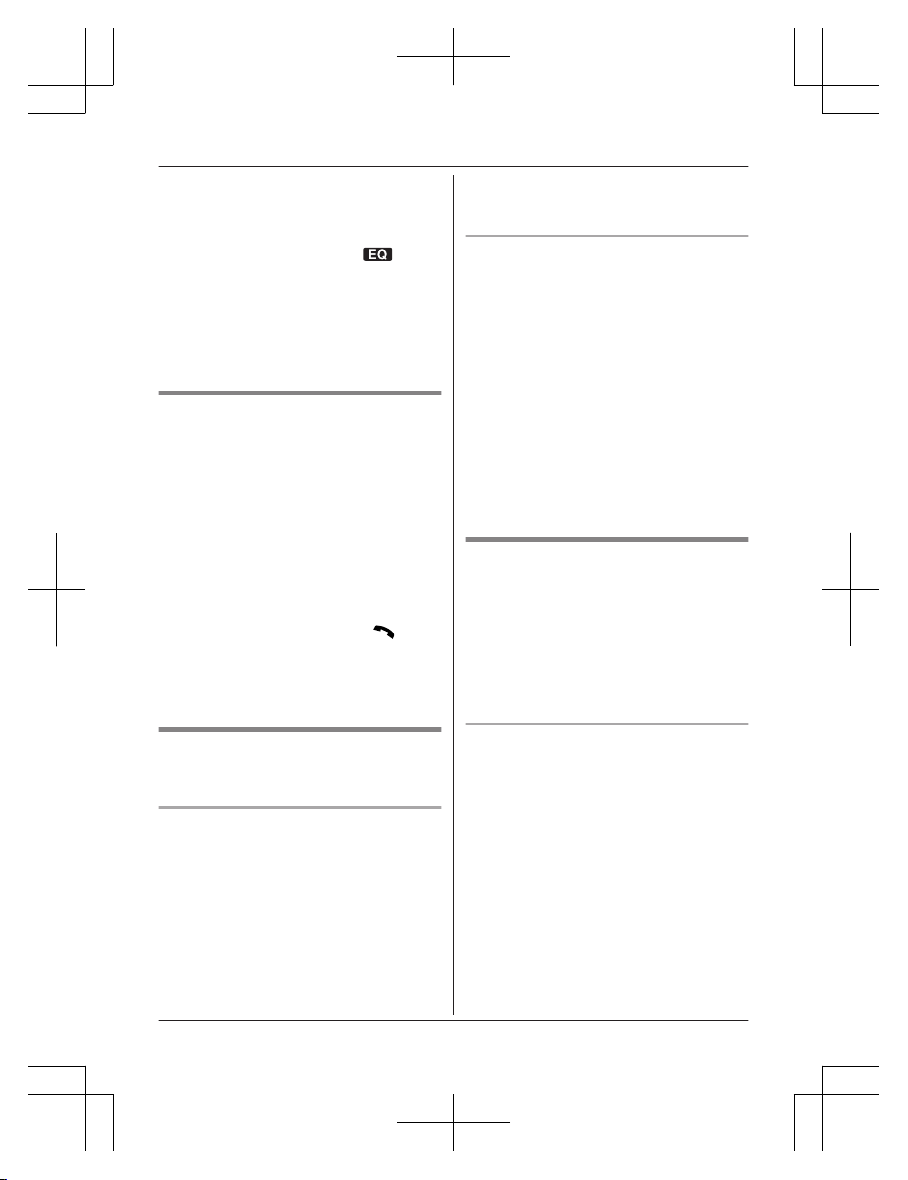
3 MbN:
Select the desired setting.
4 Press MOKN to exit.
Note:
R When this feature is activated,
is
d
isplayed while talking.
R Depending on the condition and quality of
your telephone line, this feature may
emphasize existing line noise. If it becomes
difficult to hear, turn this feature off.
R This feature is not available while using the
speakerphone.
Call share
Y
ou can join an existing outside call.
n While another unit is on a cellular call:
1 To join the conversation, press
MCELLN.
R You can join the conversation when:
– only 1 cellular phone is paired.
– a specific line is set to make
cellular calls (page 17).
2 MbN: Select the desired cellular phone.
a MSELECTN
n While another unit is on a landline call:
To join the conversation, press M
N.
N
ote:
R To prevent other users from joining your
conversations with outside callers, turn call
sharing mode off (page 35).
Transferring a cellular call
b
etween the handset and a
cellular phone
Transferring a cellular call from the
h
andset to a cellular phone
1 Press MMENUN during a cellular call.
2 MbN: “Transfer to cell” a
MSELECTN
R The cellular call is transferred to the
cellular phone.
Note:
R Depending on your cellular phone type, you
may need to set the cellular phone to be
ready to talk before transferring. For
e
xample, if your cellular phone has a top
cover, open it beforehand.
Transferring a cellular call from a
c
ellular phone to the handset
During a conversation using a cellular phone,
the call cannot be transferred to the handset
by the cellular phone. Perform the following
with the handset.
1 During a conversation using a cellular
phone, press MCELLN.
R The call is transferred to the handset
when:
– only 1 cellular phone is paired.
– a specific line is set to make cellular
calls (page 17).
2 MbN: Select the desired cellular phone. a
MSELECTN
R The call is transferred to the handset.
Using the other line during a
c
onversation
You can handle a cellular call and a landline
call at the same time. When another call is
being received during a conversation, the
interrupt tone sounds (page 34), and the 2nd
caller’s information is displayed if you
subscribe to Caller ID (page 41). You can
answer the 2nd call while holding the 1st call.
Making/answering a cellular call
d
uring a conversation on the landline
1 Press MMENUN during a landline call.
2 MbN: “Hold” a MSELECTN
3 To make a 2nd call:
Dial the phone number. a MCELLN*1 a
MbN: Select the desired cellular phone. a
MSELECTN
*1 The unit starts dialing when:
– only 1 cellular phone is paired.
– a specific line is set to make
cellular calls (page 17).
To answer a 2nd call:
MCELLN
21
Making/Answering Calls Using the Handset
TG7841BX_UE(en)_0528_ver011.pdf 21 2013/05/28 18:56:47
