Panasonic KX-TG5779, KX-TG5771, KX-TG5776 User Manual
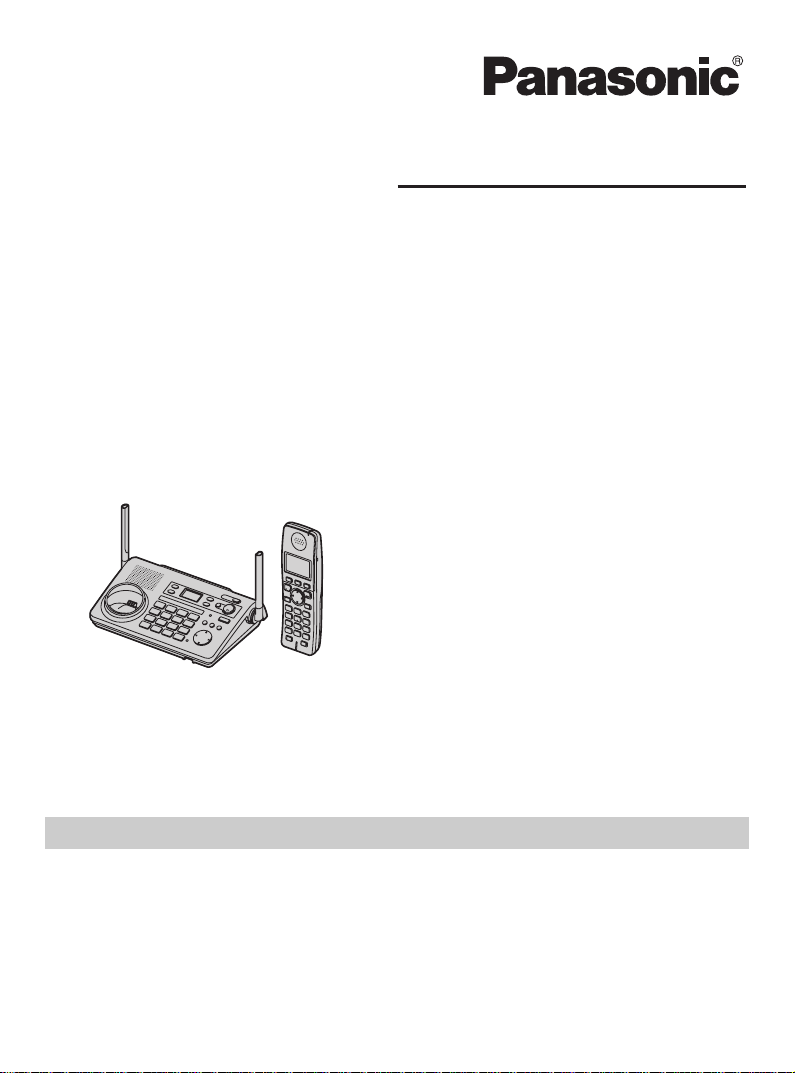
Operating Instructions
5.8 GHz Expandable Digital Cordless
Answering System
Model No.
Model No. KX-TG5776
Model No. KX-TG5779
5.8 GHz Expandable Digital Cordless
Answering System with Two Handsets
Model No.
Model shown is KX-TG5771.
This unit is compatible with Caller ID. To use this feature, you must subscribe to
the appropriate service offered by your telephone service provider.
Charge the handset battery for 7 hours before initial use.
Please read these Operating Instructions before using the unit and save for
future reference.
For assistance, visit our website:
http://www.panasonic.com/help for customers in the U.S.A. or Puerto Rico.
KX-TG5771
KX-TG5777
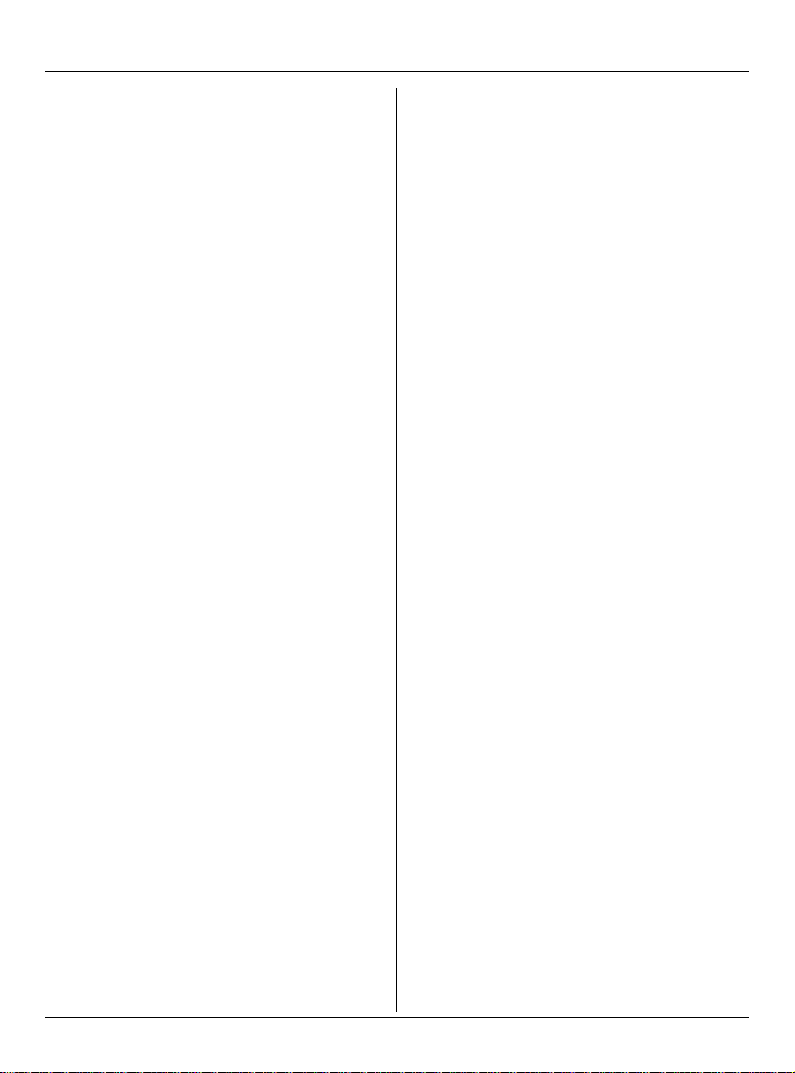
Table of Contents
Introduction
Introduction. . . . . . . . . . . . . . . . . . . . . . . 3
About these operating instructions . . . . . 4
Expanding your phone system . . . . . . . . 7
Accessory information . . . . . . . . . . . . . . 9
Important safety instructions . . . . . . . . 12
For best performance . . . . . . . . . . . . . . 14
Preparation
Setting up the base unit . . . . . . . . . . . . 15
Setting up the handset . . . . . . . . . . . . . 16
Controls . . . . . . . . . . . . . . . . . . . . . . . . 19
Displays . . . . . . . . . . . . . . . . . . . . . . . . 22
Symbols used in these operating
instructions . . . . . . . . . . . . . . . . . . . . . . 24
Setting the unit before use . . . . . . . . . . 25
Making/Answering Calls
Making calls . . . . . . . . . . . . . . . . . . . . . 26
Answering calls . . . . . . . . . . . . . . . . . . 27
Useful features during a call. . . . . . . . . 28
Phonebook
Handset phonebook . . . . . . . . . . . . . . . 31
Base Unit Speed Dialer
Base unit speed dialer . . . . . . . . . . . . . 36
Listening to messages using the
handset. . . . . . . . . . . . . . . . . . . . . . . . . 56
Voice memo . . . . . . . . . . . . . . . . . . . . . 57
Remote operation . . . . . . . . . . . . . . . . . 58
Answering system settings . . . . . . . . . . 59
Voice Mail Service
Using Voice Mail service. . . . . . . . . . . . 62
Multi-unit Operation
Intercom . . . . . . . . . . . . . . . . . . . . . . . . 63
Transferring calls . . . . . . . . . . . . . . . . . 65
Conference calls. . . . . . . . . . . . . . . . . . 66
Registering a handset. . . . . . . . . . . . . . 67
Useful Information
Additional accessories . . . . . . . . . . . . . 68
Error messages . . . . . . . . . . . . . . . . . . 69
Troubleshooting . . . . . . . . . . . . . . . . . . 71
FCC and other information . . . . . . . . . . 75
Specifications . . . . . . . . . . . . . . . . . . . . 78
Warranty . . . . . . . . . . . . . . . . . . . . . . . . 79
Customer services . . . . . . . . . . . . . . . . 81
Index
Index. . . . . . . . . . . . . . . . . . . . . . . . . . . 82
Caller ID Service
Using Caller ID service. . . . . . . . . . . . . 37
Caller list. . . . . . . . . . . . . . . . . . . . . . . . 39
Programming
Programmable settings . . . . . . . . . . . . 41
Customizing handset ringer tone and
display . . . . . . . . . . . . . . . . . . . . . . . . . 49
Answering System
Answering system . . . . . . . . . . . . . . . . 54
Listening to messages using the base
unit . . . . . . . . . . . . . . . . . . . . . . . . . . . . 55
2 For assistance, please visit http://www.panasonic.com/help
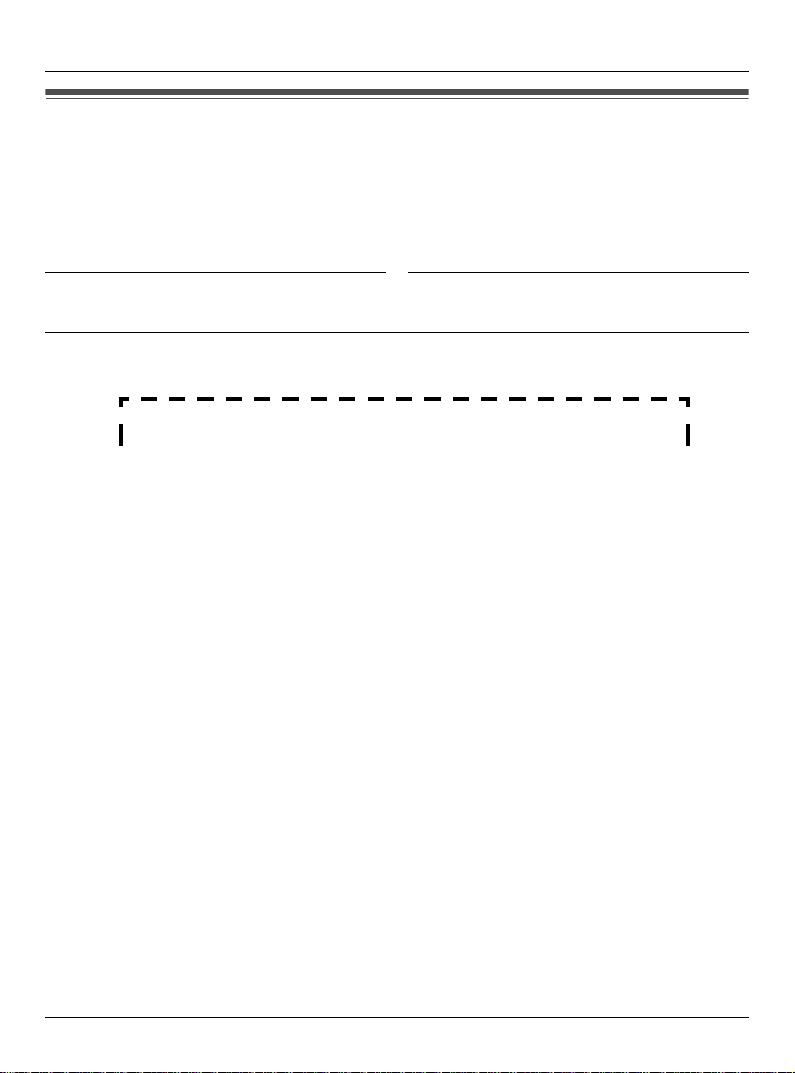
Introduction
Introduction
Thank you for purchasing a Panasonic cordless telephone.
We recommend keeping a record of the following information for future reference.
Serial No. Date of purchase
(found on the bottom of the base unit)
Name and address of dealer
Attach your purchase receipt here.
For assistance, please visit http://www.panasonic.com/help 3
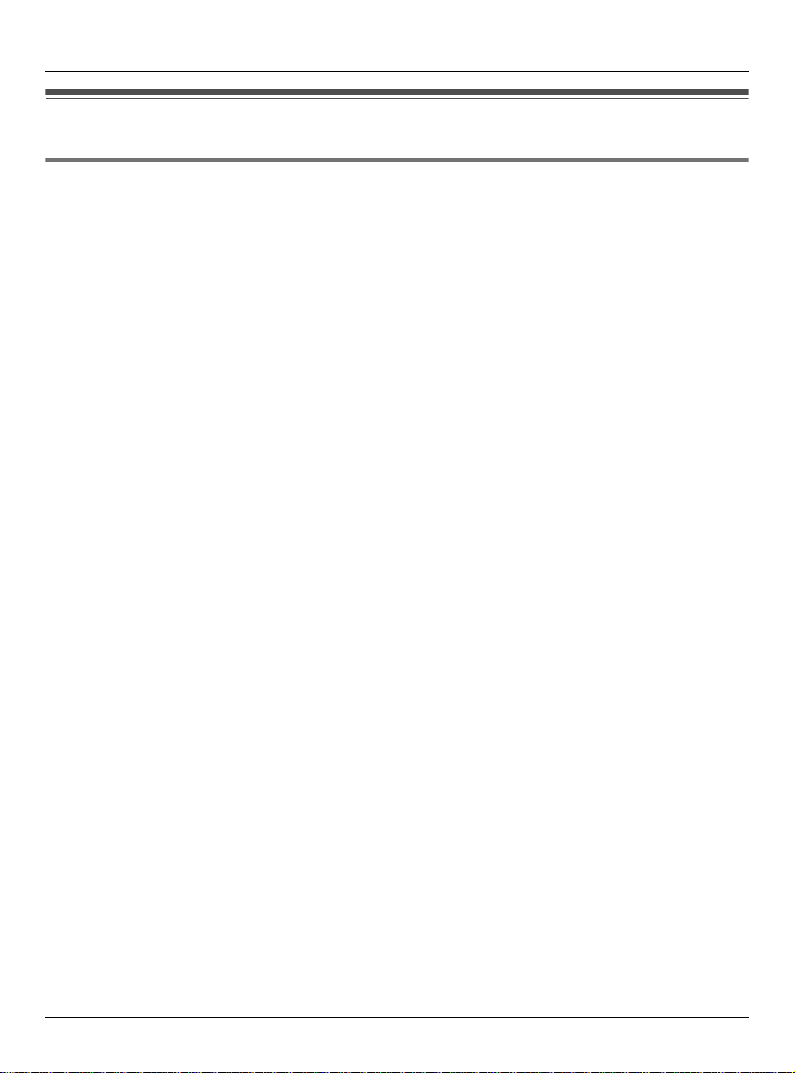
Introduction
About these operating instructions
Notable differences among KX-TG5771, KX-TG5776, KX-TG5777,
and KX-TG5779
These operating instructions can be used for the following models:
– KX-TG5771 features a monochrome display handset (KX-TGA570).
– KX-TG5776 and KX-TG5779 feature a color display handset with USB-support (KX-
TGA571).
– KX-TG5777 features 2 color display handsets with USB-support (KX-TGA571).
– KX-TG5779 also features the 5.8 GHz cordless camera (KX-TGA573). For operations
related to this cordless camera, refer to the included cordless camera’s operating
instructions.
Important:
L Features and operations indicated by “monochrome display models” are for KX-
TG5771 users and KX-TGA570 (accessory handset) users only.
L Features and operations indicated by “color display models” are for KX-TG5776
users, KX-TG5777 users, KX-TG5779 users, and KX-TGA571 (accessory handset)
users only.
L For the differences between the monochrome display handset (KX-TGA570) and the
color display handset (KX-TGA571), see page 8.
L References in these operating instructions to “a charger” or “other handsets” are for
accessory handset users and KX-TG5777 users only. See “Expanding your phone
system” on page 7.
4 For assistance, please visit http://www.panasonic.com/help
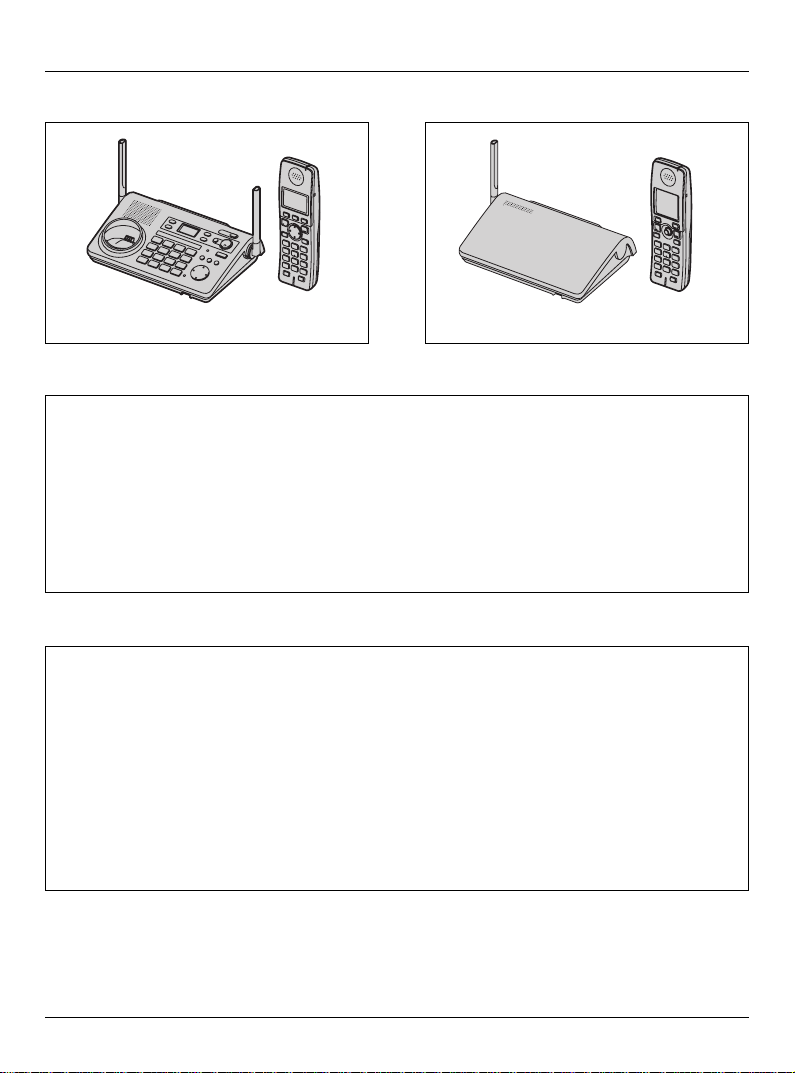
KX-TG5771 KX-TG5776
Monochrome
display handset
KX-TG5777
KX-TG5779
Introduction
*1 For operations related to this cordless camera, refer to its operating instructions
included with this unit.
For assistance, please visit http://www.panasonic.com/help 5
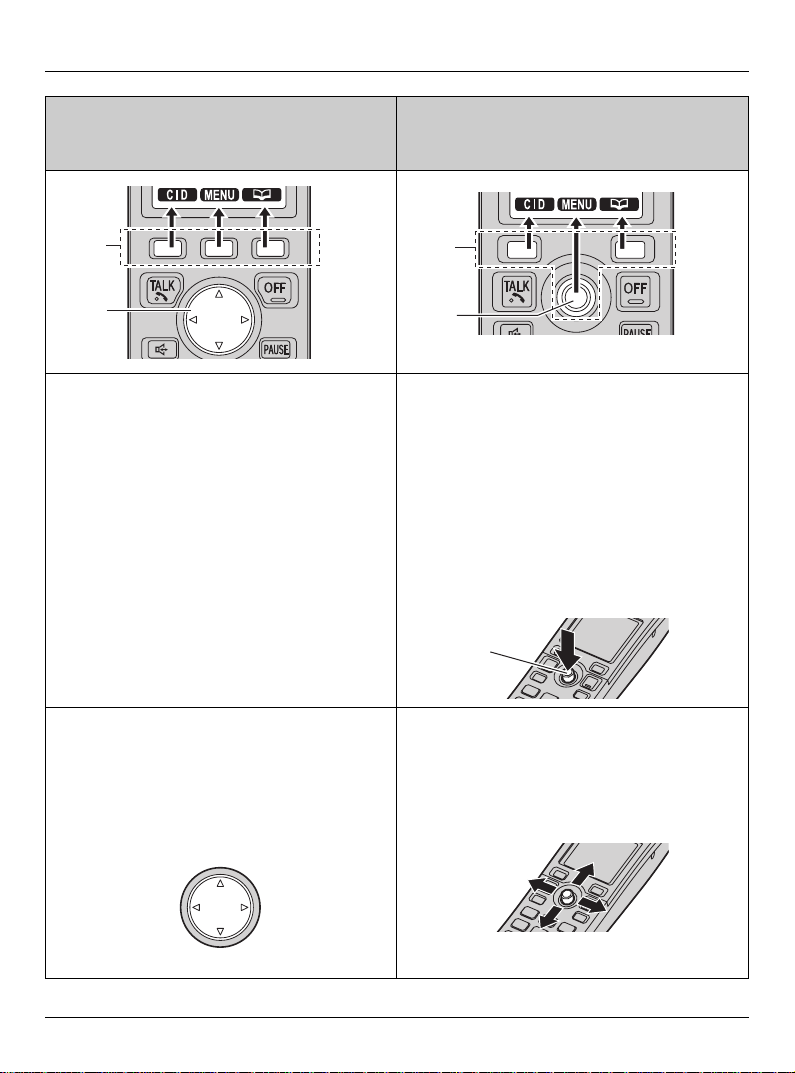
Introduction
Monochrome display model:
KX-TGA570 (included with KX-TG5771)
1
2
1 Using the soft keys
The handset features 3 soft keys. By
pressing a soft key, you can select the
feature shown directly above it on the
display.
Color display model:
KX-TGA571 (included with KX-TG5776/
KX-TG5777/KX-TG5779)
1
2
1 Using the soft keys
The handset features 2 soft keys and
joystick (middle soft key). By pressing a
soft key, you can select the feature shown
directly above it on the display.
Middle soft key:
The joystick can be used to select the
center soft key icon, by pressing down on
the center of the joystick.
Middle
soft key
2 Using the navigator key
The handset navigator key can be used to
navigate through menus and to select
items shown on the display, by pressing
{^}, {V}, {<}, or {>}.
2 Using the joystick
The handset joystick can be used to
navigate through menus and to select
items shown on the display, by pushing it
up {^}, down {V}, left {<}, or right {>}.
{^}
{<}
{>}
{V}
6 For assistance, please visit http://www.panasonic.com/help
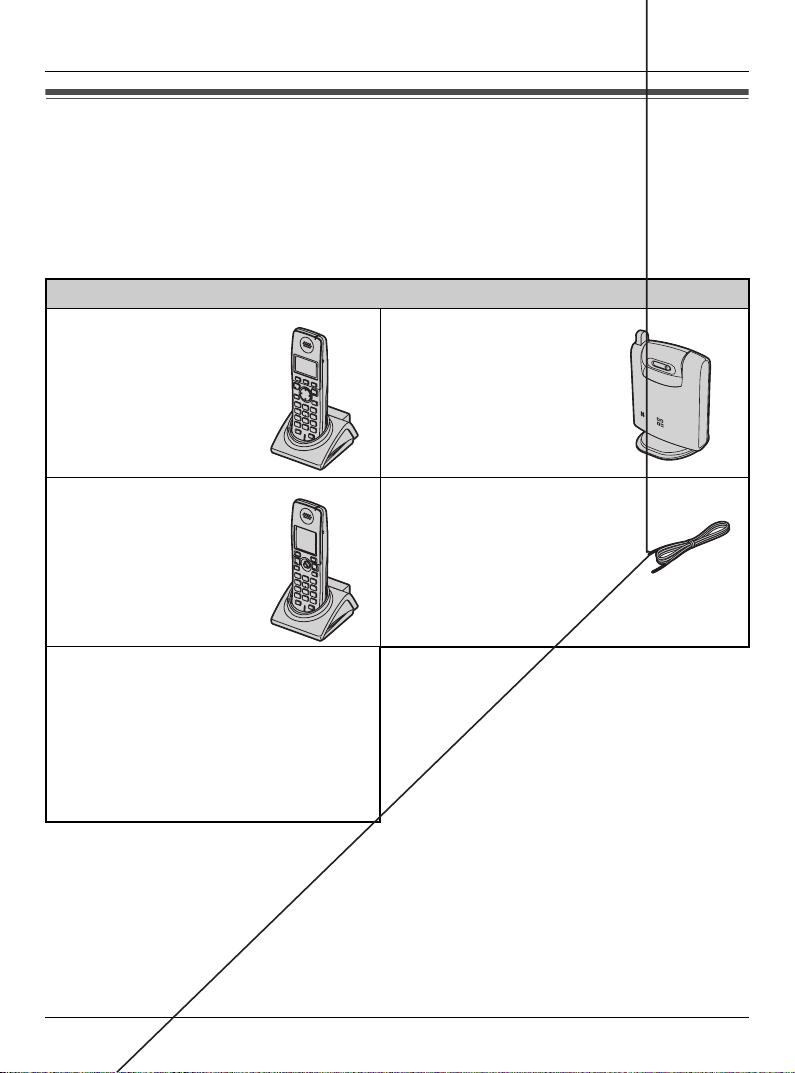
Introduction
Expanding your phone system
You can expand the phone system by registering the following handsets and other devices
to a single base unit (KX-TG5771, KX-TG5776, KX-TG5777, or KX-TG5779): max. 8
For further information or to order these handsets and devices, visit
http://www.panasonic.com
or call the phone number noted on page 11.
Handsets and other devices: max. 8
5.8 GHz expandable
digital cordless
handset
KX-TGA570
(Monochrome display
type)
5.8 GHz expandable digital
cordless camera
KX-TGA573
(For camera monitoring
from a color display
handset KX-TGA571)
max. 7
5.8 GHz expandable
digital cordless
handset
KX-TGA571
(Color display type with
USB support)
5.8 GHz expandable
digital cordless
handset
KX-TGA572
(Monochrome display
type with amplified
volume)
*1 By registering the 5.8 GHz USB adaptor KX-TGA575 to your base unit and installing
Skype™ software to your computer, you can make calls with your handset over the
Internet via the computer. For operations related to this USB adaptor, refer to the
operating instructions included with the USB adaptor.
Trademark
L Skype, SkypeIn, SkypeOut and the S logo are trademarks of Skype Limited.
For assistance, please visit http://www.panasonic.com/help 7
5.8 GHz USB adaptor
KX-TGA575
(For calls over the
Internet)
max. 1
*1
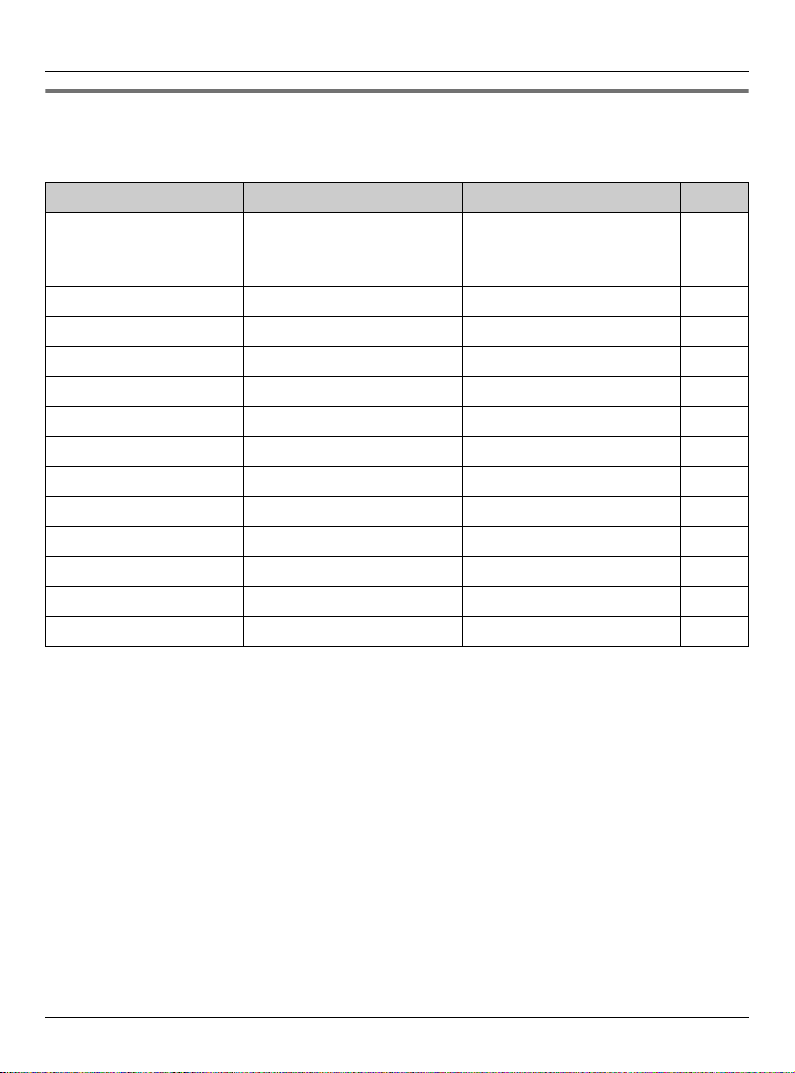
Introduction
Handset feature overview for KX-TGA570 and KX-TGA571
Operations and features of the 2 different accessory handsets have certain differences as
indicated in the table below.
Feature KX-TGA570 KX-TGA571 Page
Description Same handset supplied
with KX-TG5771
Display type Monochrome Color –
Display size 1.4 inch 1.5 inch –
Control type Navigator key Joystick 6
USB-support
*1*2
– r –
Custom ring rr49
Melody Utility
*2
– r –
Picture ID – r 38
Picture Utility
*2
– r –
Wallpaper – r 52
Phonebook Utility
*2
– r –
Memory status display – r 52
Camera monitoring
*3
– r –
Same handset supplied
with KX-TG5776/
KX-TG5777/KX-TG5779
–
*1 USB-support allows you to connect the handset to your computer and send images and
melodies from your computer to the handset, as well as create and edit phonebook
entries using your computer.
*2 For information on using this feature, refer to the help section of the GIGARANGE USB
Utility software. If you have not installed the GIGARANGE USB Utility software, refer to
the included “Installation Guide for GIGARANGE USB Utility” for details.
*3 Requires the 5.8 GHz expandable Digital cordless camera KX-TGA573.
KX-TG5779 includes a cordless camera. For operations related to this cordless
camera, refer to the included cordless camera’s operating instructions.
8 For assistance, please visit http://www.panasonic.com/help
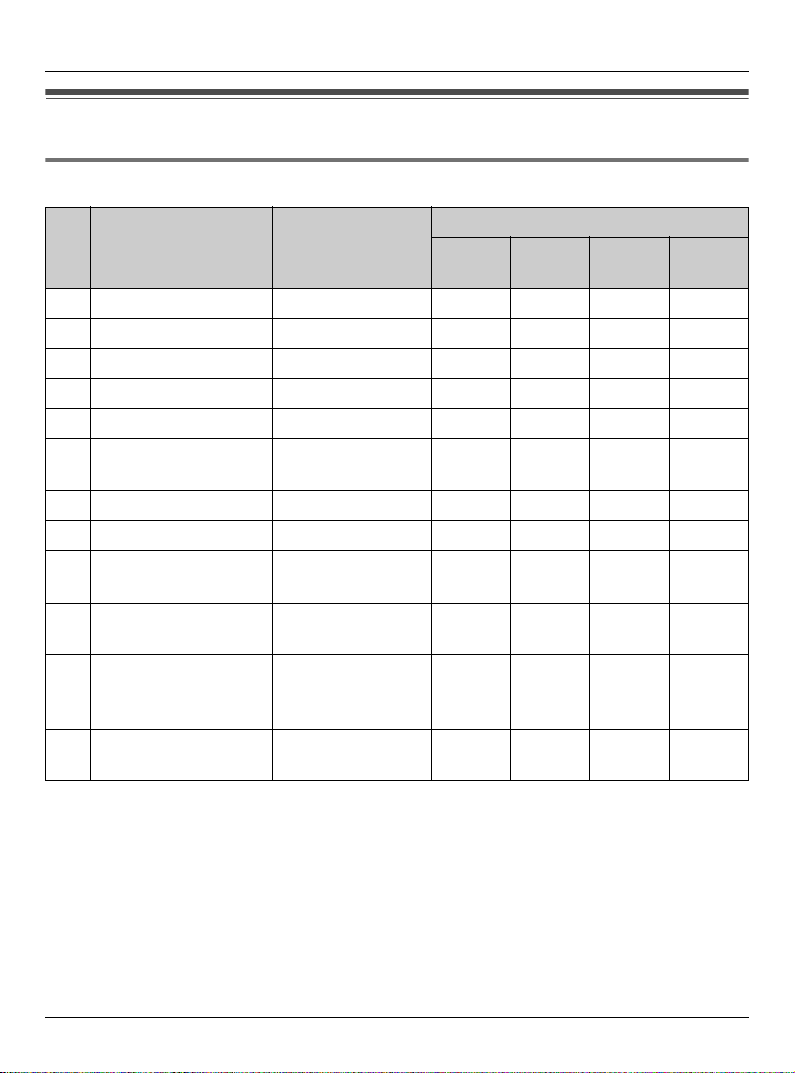
Introduction
Accessory information
Included accessories
Quantity
No. Accessory item Order number
1 AC adaptor PQLV207V 1 1 2 1
2 Telephone line cord PQJA10075Z 1 1 1 1
3 Battery HHR-P105 1 1 2 1
4 Handset cover
5 Audio cable PQJA10165Z 1 1 1 1
6 USB cable PQJA10166Z
7 CD-ROM
8 Charger PQLV30043ZS – – 1 –
9 5.8 GHz cordless
camera
j AC adaptor for
cordless camera
k Wall-mounting
adaptor for cordless
camera
l Call button for
cordless camera
*1
*3
PQYNTG5771SR 1 1 2 1
or PQJA10177Z
PQJKTG5776Z – 1 1 1
KX-TGA573S – – – 1
PQLV235Z – – – 1
PQLP10267Z – – – 1
PQLP10270Z – – – 1
*2
KX-TG
5771
KX-TG
5776
–111
KX-TG
5777
KX-TG
5779
For assistance, please visit http://www.panasonic.com/help 9
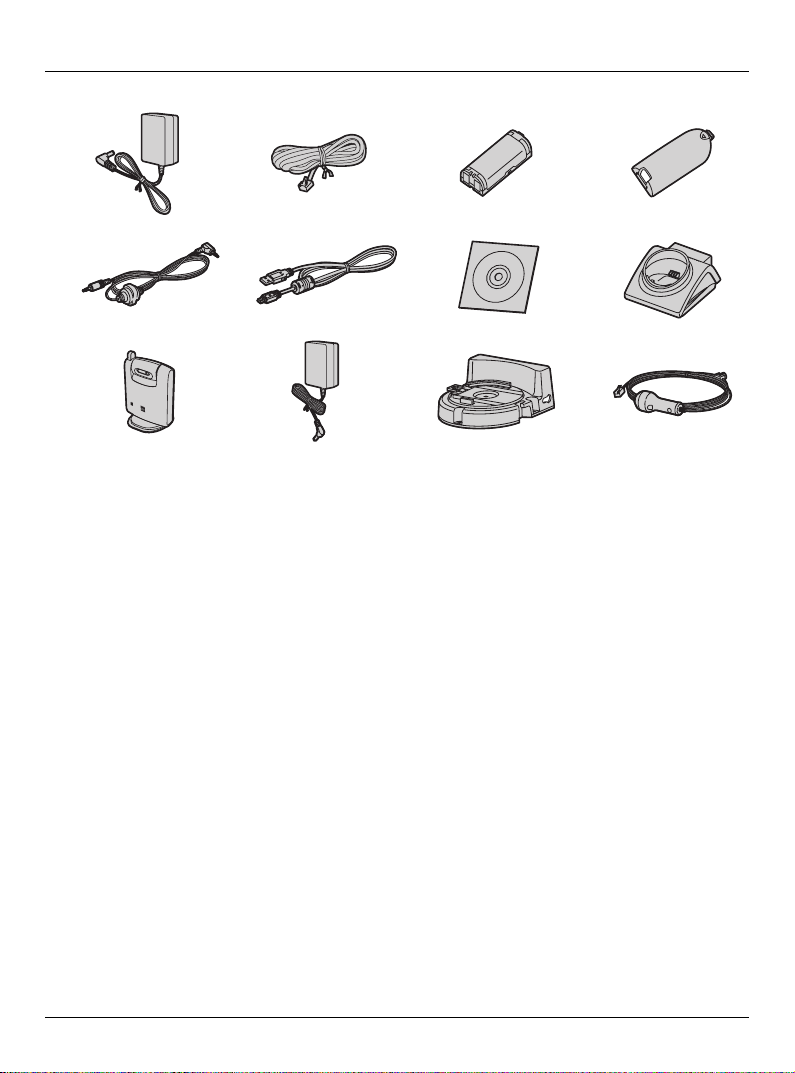
Introduction
1234
5678
9jkl
*1 The handset cover comes attached to the handset.
*2 Both of the USB cables function well.
*3 Allows you to install the GIGARANGE USB Utility software on a compatible computer.
10 For assistance, please visit http://www.panasonic.com/help
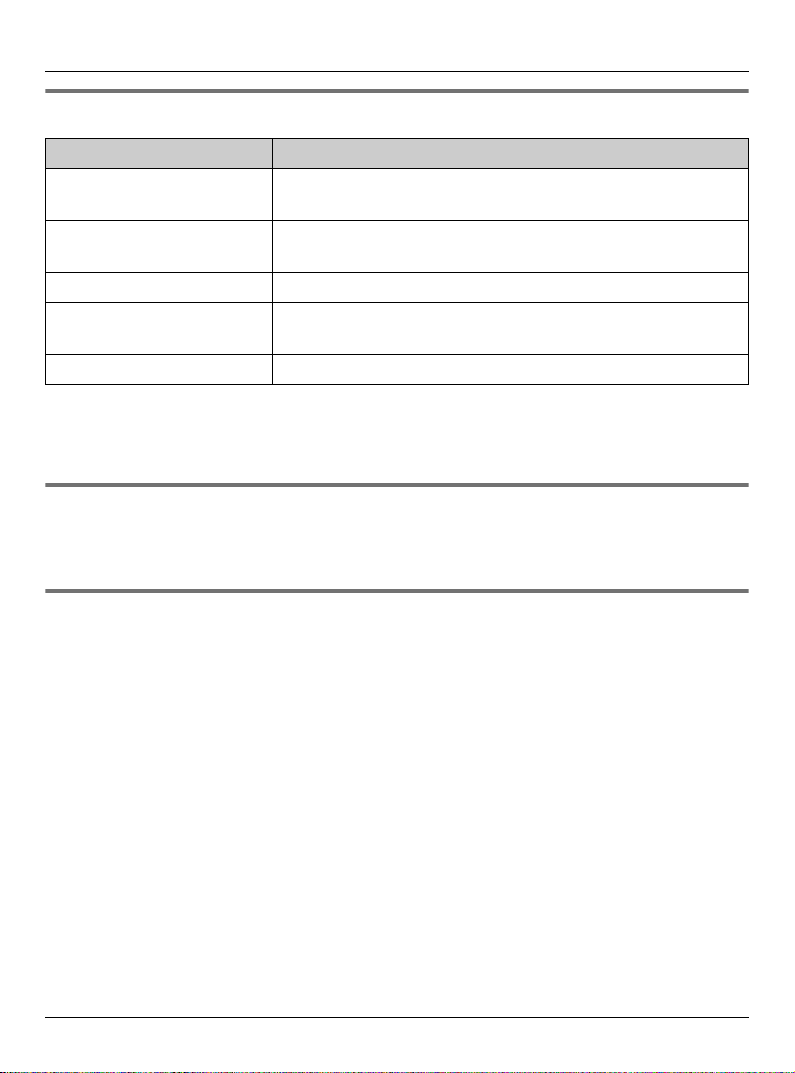
Introduction
Additional/replacement accessories
Accessory item Order number
Rechargeable nickel metal
hydride (Ni-MH) battery
Headset KX-TCA60, KX-TCA86, KX-TCA88HA, KX-TCA92,
Belt clip PQKE10457Z1
Wall-mounting adaptor for
base unit
T-adaptor KX-J66
Note:
L You can expand your phone system by registering additional compatible Panasonic
units (page 7).
HHR-P105
KX-TCA93, KX-TCA94, or KX-TCA95
PQKL10078Z1
Sales and support information
L To order additional/replacement accessories, call 1-800-332-5368.
L TTY users (hearing or speech impaired users) can call 1-866-605-1277.
GIGARANGE® USB utility (Color display models only)
The CD-ROM included with KX-TG5776, KX-TG5777, KX-TG5779, and KX-TGA571
contains the GIGARANGE USB Utility.
Allows you to use your computer to:
– Add, edit, erase, and copy phonebook entries
– Send images stored in your computer to your phone
– Send melodies stored in your computer to your phone
L To install the GIGARANGE USB Utility software in your computer, refer to the
“Installation Guide for GIGARANGE USB Utility” for installation details.
For assistance, please visit http://www.panasonic.com/help 11
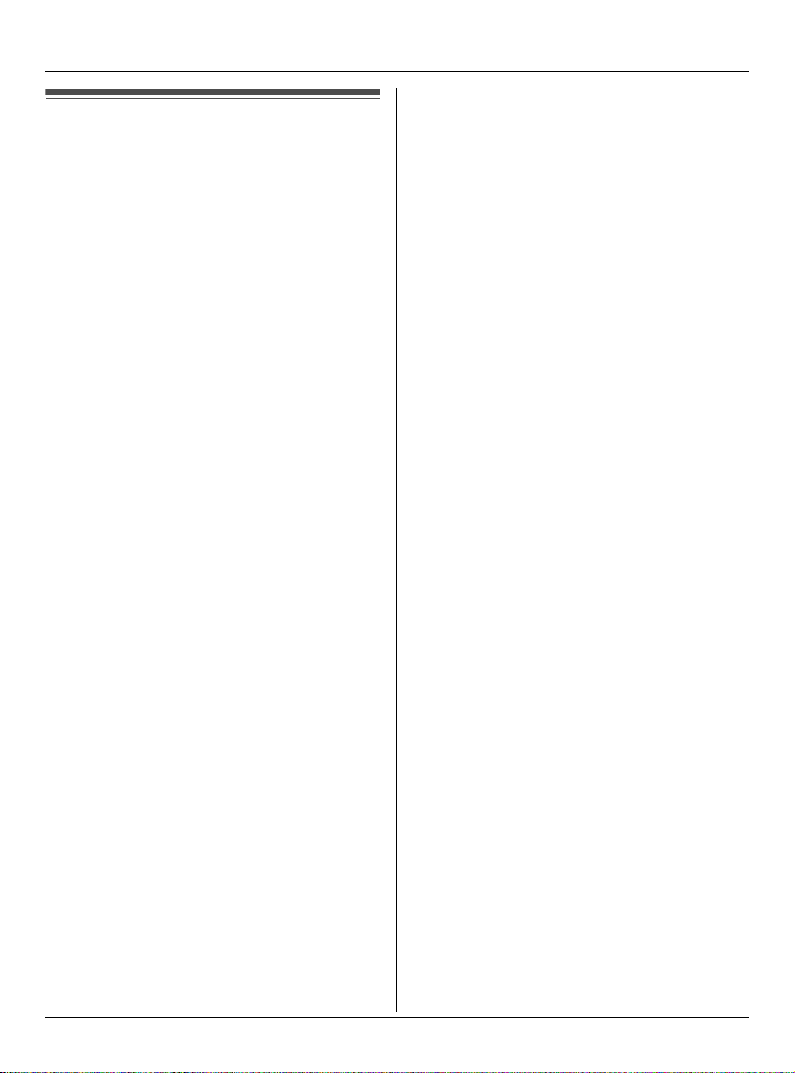
Introduction
Important safety instructions
When using the product, basic safety
precautions should always be followed to
reduce the risk of fire, electric shock, or
personal injury.
1. Read all instructions carefully.
2. Follow all warnings and instructions
marked on the product.
3. Unplug the product from power outlets
before cleaning. Do not use liquid or
aerosol cleaners. Use a moist cloth for
cleaning.
4. Do not use the product near water, for
example near a bathtub, wash bowl,
kitchen sink, etc.
5. Place the product securely on a stable
surface. Serious damage and/or injury
may result if the product falls.
6. Do not cover slots and openings on the
product. They are provided for
ventilation and protection against
overheating. Never place the product
near radiators, or in a place where
proper ventilation is not provided.
7. Use only the power source marked on
the product. If you are not sure of the
type of power supplied to your home,
consult your dealer or local power
company.
8. Do not place objects on the power
cord. Install the product where no one
can step or trip on the cord.
9. Do not overload power outlets and
extension cords. This can result in the
risk of fire or electric shock.
10. Never push any objects through slots
in the product. This may result in the
risk of fire or electric shock. Never spill
any liquid on the product.
11. To reduce the risk of electric shock, do
not disassemble the product. Take the
product to an authorized service center
when service is required. Opening or
removing covers may expose you to
dangerous voltages or other risks.
Incorrect reassembly can cause
electric shock when the product is
subsequently used.
12. Unplug the product from power outlets
and take to an authorized service
center when the following conditions
occur:
A. When the power cord is damaged
or frayed.
B. If liquid has been spilled into the
product.
C. If the product has been exposed to
rain or water.
D. If the product does not work
normally by following the operating
instructions. Adjust only controls
covered by the operating
instructions. Improper adjustment
may require extensive work by an
authorized service center.
E. If the product has been dropped or
physically damaged.
F. If the product exhibits a distinct
change in performance.
13. During thunderstorms, avoid using
telephones except cordless types.
There may be a remote risk of an
electric shock from lightning.
14. Do not use the product to report a gas
leak, when in the vicinity of the leak.
SAVE THESE
INSTRUCTIONS
12 For assistance, please visit http://www.panasonic.com/help
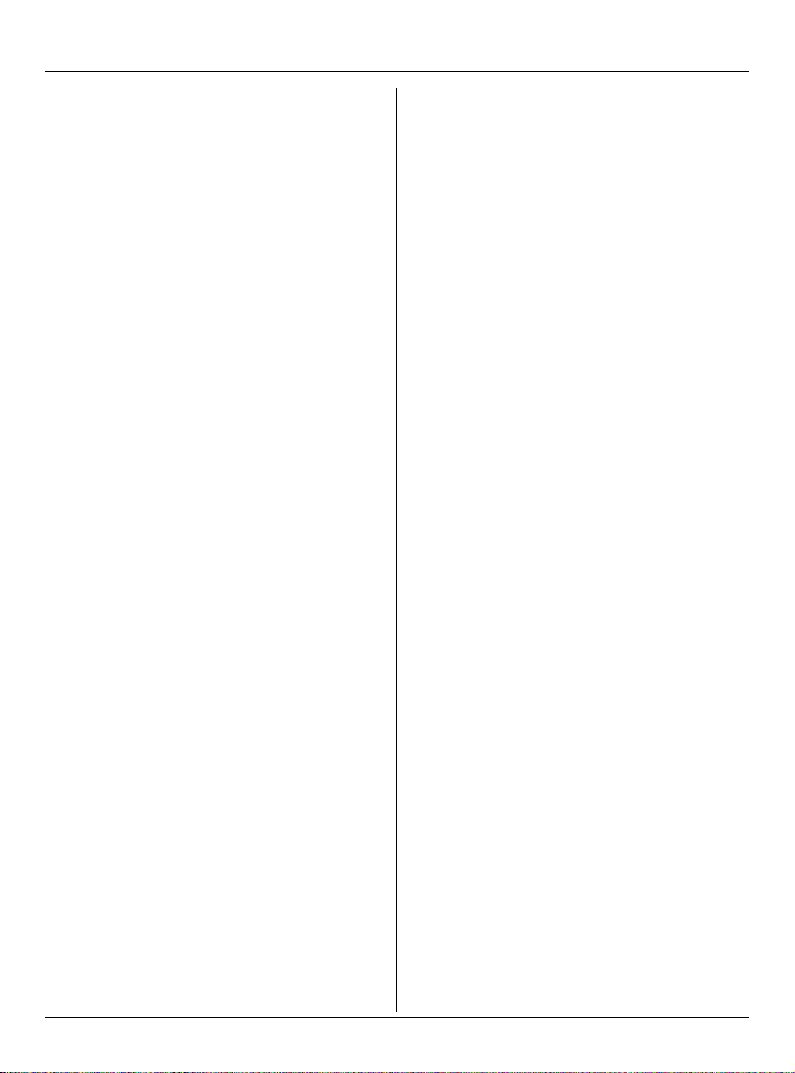
Introduction
CAUTION:
Installation
L Never install telephone wiring during a
lightning storm.
L Never install telephone jacks in wet
locations unless the jack is specifically
designed for wet locations.
L Never touch uninsulated telephone
wires or terminals unless the telephone
line has been disconnected at the
network interface.
L Use caution when installing or modifying
telephone lines.
L Do not touch the plug with wet hands.
L The AC adaptor is used as the main
disconnect device. Ensure that the AC
outlet is installed near the product and is
easily accessible.
L To prevent electric shock, use only the
included audio cable with the
transformer when connecting the unit to
an audio device.
Battery
To reduce the risk of fire or injury to
persons, read and follow these
instructions.
L Use only the battery(ies) specified.
L Do not dispose of the battery(ies) in a
fire. They may explode. Check with local
waste management codes for special
disposal instructions.
L Do not open or mutilate the battery(ies).
Released electrolyte is corrosive and
may cause burns or injury to the eyes or
skin. The electrolyte may be toxic if
swallowed.
L Exercise care when handling the
battery(ies). Do not allow conductive
materials such as rings, bracelets or
keys to touch the battery(ies), otherwise
a short circuit may cause the battery(ies)
and/or the conductive material to
overheat and cause burns.
L Charge the battery(ies) provided, or
identified for use with the product only, in
accordance with the instructions and
limitations specified in this manual.
WARNING:
L To prevent the risk of fire or electrical
shock, do not expose the product to rain
or any type of moisture.
L Unplug the product from power outlets if
it emits smoke, an abnormal smell, or
makes an unusual noise. These
conditions can cause fire or electric
shock. Confirm that smoke has stopped
emitting and contact the Panasonic Call
Center at 1-800-211-PANA (1-800-211-
7262).
L Do not spill liquids (detergents,
cleansers, etc.) onto the telephone line
cord plug, or allow it to become wet at
all. This may cause a fire. If the
telephone line cord plug becomes wet,
immediately pull it from the telephone
wall jack, and do not use.
L Do not place or use this product near
automatically controlled devices such as
automatic doors and fire alarms. Radio
waves emitted from this product may
cause such devices to malfunction
resulting in an accident.
L Completely insert the AC adaptor/power
plug into the power outlet. Failure to do
so may cause electric shock and/or
excessive heat resulting in a fire.
L Regularly remove any dust, etc. from the
AC adaptor/power plug by pulling it from
For assistance, please visit http://www.panasonic.com/help 13
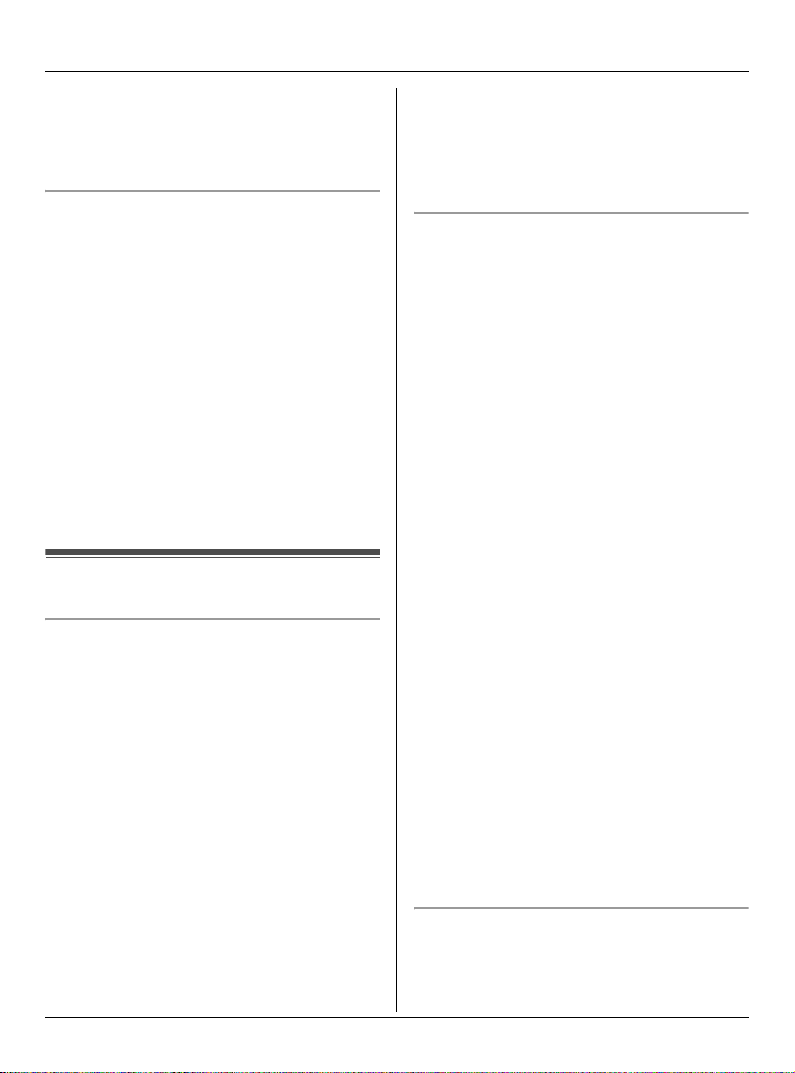
Introduction
the power outlet, then wiping with a dry
cloth. Accumulated dust may cause an
insulation defect from moisture, etc.
resulting in a fire.
Medical
L Consult the manufacturer of any
personal medical devices, such as
pacemakers or hearing aids, to
determine if they are adequately
shielded from external RF (radio
frequency) energy. (The product
operates in the frequency range of 5.76
GHz to 5.84 GHz, and the power output
is 200 mW (max.).) Do not use the
product in health care facilities if any
regulations posted in the area instruct
you not to do so. Hospitals or health care
facilities may be using equipment that
could be sensitive to external RF energy.
For best performance
Base unit location/avoiding noise
The base unit and other compatible
Panasonic units use radio waves to
communicate with each other.
For maximum distance and noise-free
operation, we recommend the following:
L Placing the product away from electrical
appliances.
L Placing the base unit in a HIGH and
CENTRAL location with no obstructions
such as walls.
L Raising the antennas vertically.
L If you use the handset near a microwave
oven which is being used, noise may be
heard. Move away from the microwave
oven and closer to the base unit.
L If you use the handset near another
cordless phone’s base unit, noise may
be heard. Move away from the other
cordless phone’s base unit and closer to
your base unit.
Environment
L Keep the product away from electrical
noise generating devices, such as
fluorescent lamps and motors.
L The product should be kept free from
excessive smoke, dust, high
temperature, and vibration.
L The product should not be exposed to
direct sunlight.
L Do not place heavy objects on top of the
product.
L When you leave the product unused for
a long period of time, unplug the product
from the power outlet.
L The product should be kept away from
heat sources such as heaters, kitchen
stoves, etc. It should not be placed in
rooms where the temperature is less
than 5 °C (41 °F) or greater than 40 °C
(104 °F). Damp basements should also
be avoided.
L The maximum calling distance may be
shortened when the product is used in
the following places: Near obstacles
such as hills, tunnels, underground, near
metal objects such as wire fences, etc.
L
Operating the product near electrical
appliances may cause interference. Move
away from the electrical appliances.
Routine care
L
Wipe the outer surface of the product with
a soft moist cloth. Do not use benzine,
thinner, or any abrasive powder.
14 For assistance, please visit http://www.panasonic.com/help
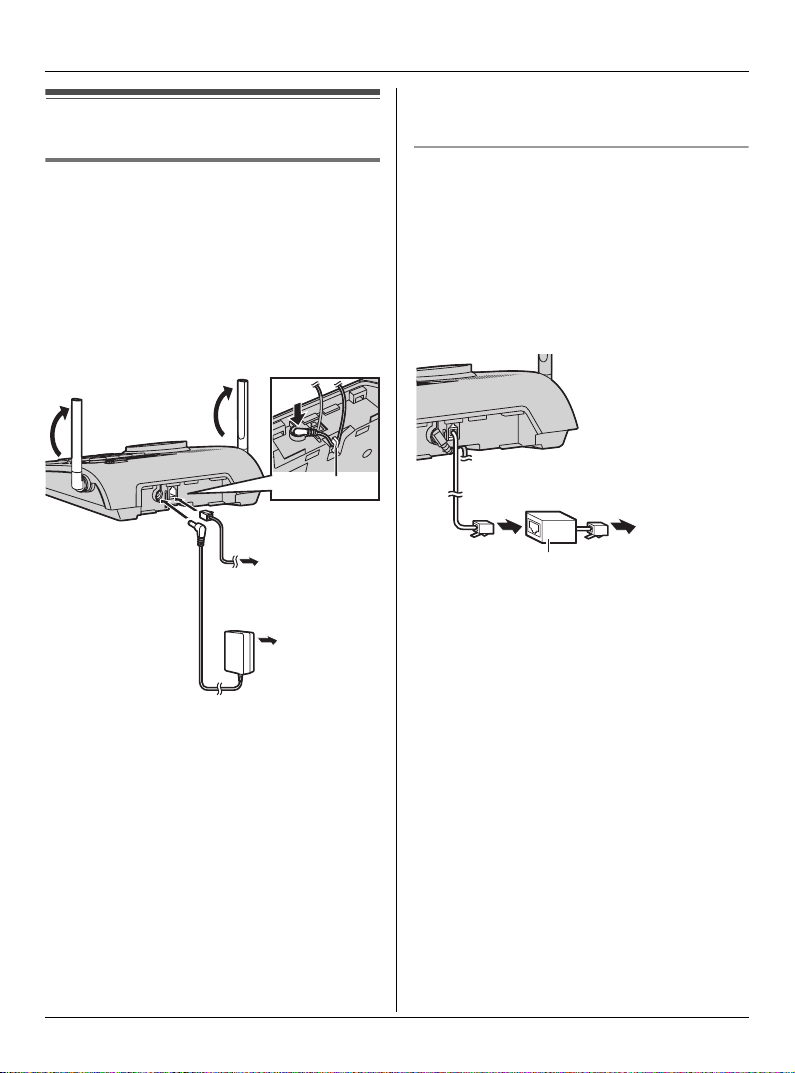
Setting up the base unit
Preparation
line or to the same telephone jack using
a Panasonic T-adaptor (page 11).
Connecting the AC adaptor and
telephone line cord
Connect the telephone line cord until it
clicks into the base unit (A) and telephone
line jack (B). Connect the AC adaptor cord
by pressing the plug firmly (C).
L Use only the included Panasonic AC
adaptor PQLV207.
C
Hook
A
To single-line
telephone jack
B
(RJ11C)
(120 V AC,
60 Hz)
Note:
L The AC adaptor must remain connected
at all times. (It is normal for the adaptor
to feel warm during use.)
L The AC adaptor should be connected to
a vertically oriented or floor-mounted AC
outlet. Do not connect the AC adaptor to
a ceiling-mounted AC outlet, as the
weight of the adaptor may cause it to
become disconnected.
L The unit will not work during a power
failure. We recommend connecting a
corded telephone to the same telephone
For assistance, please visit http://www.panasonic.com/help 15
If you subscribe to a DSL service
Please attach a noise filter (contact your
DSL provider) to the telephone line
between the base unit and the telephone
line jack in the event of the following:
– Noise is heard during conversations.
– Caller ID features (page 37) do not
function properly.
To single-line
Noise filter
telephone
jack (RJ11C)
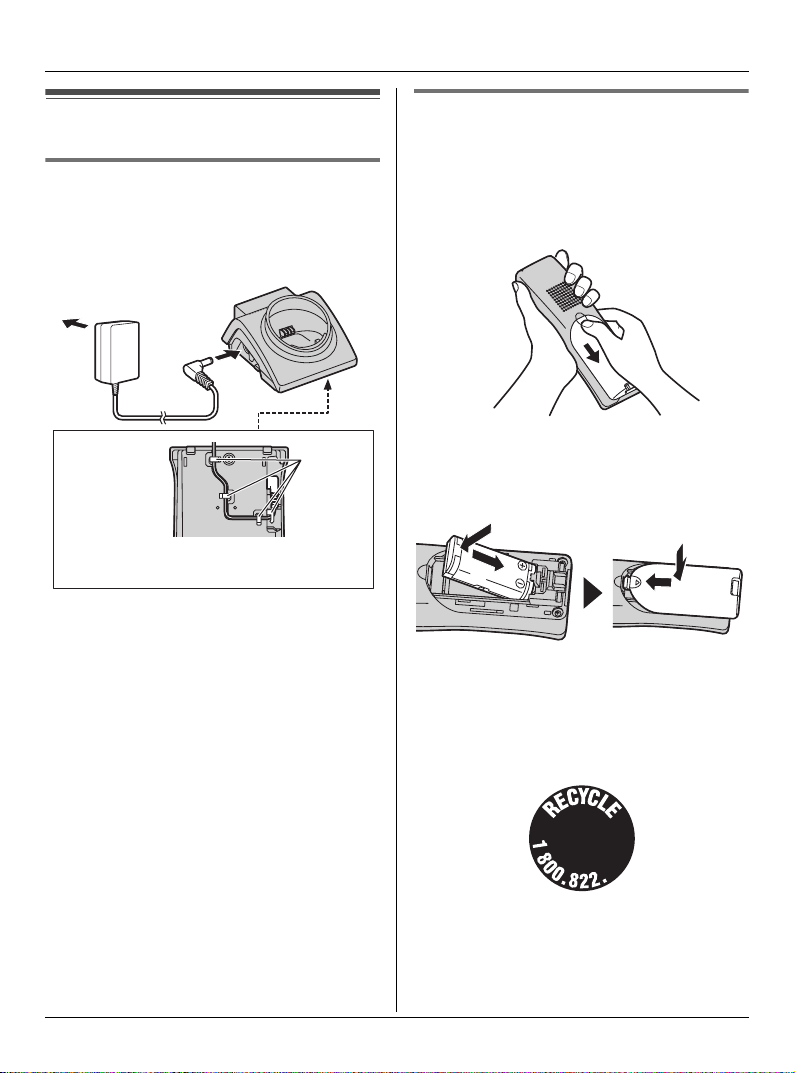
Preparation
Setting up the handset
Connecting the charger
(KX-TG5777 only)
L Use only the included Panasonic AC
adaptor PQLV207.
(120 V AC, 60 Hz)
Bottom of
the charger
Fasten the AC adaptor cord to prevent
it from being disconnected.
Note:
L The AC adaptor must remain connected
at all times. (It is normal for the adaptor
to feel warm during use.)
L The AC adaptor should be connected to
a vertically oriented or floor-mounted AC
outlet. Do not connect the AC adaptor to
a ceiling-mounted AC outlet, as the
weight of the adaptor may cause it to
become disconnected.
Hooks
Battery installation/replacement
1 Press the notch of the handset cover
firmly, and slide it in the direction of the
arrow.
L If necessary, remove the old battery.
2 Insert the battery (A), and press it
down until it snaps into position (B).
Then close the handset cover (C, D).
B
C
A
D
Important:
L Use only the rechargeable Panasonic
battery noted on page 11.
Attention:
A nickel metal hydride battery that is
recyclable powers the product you have
purchased.
16 For assistance, please visit http://www.panasonic.com/help
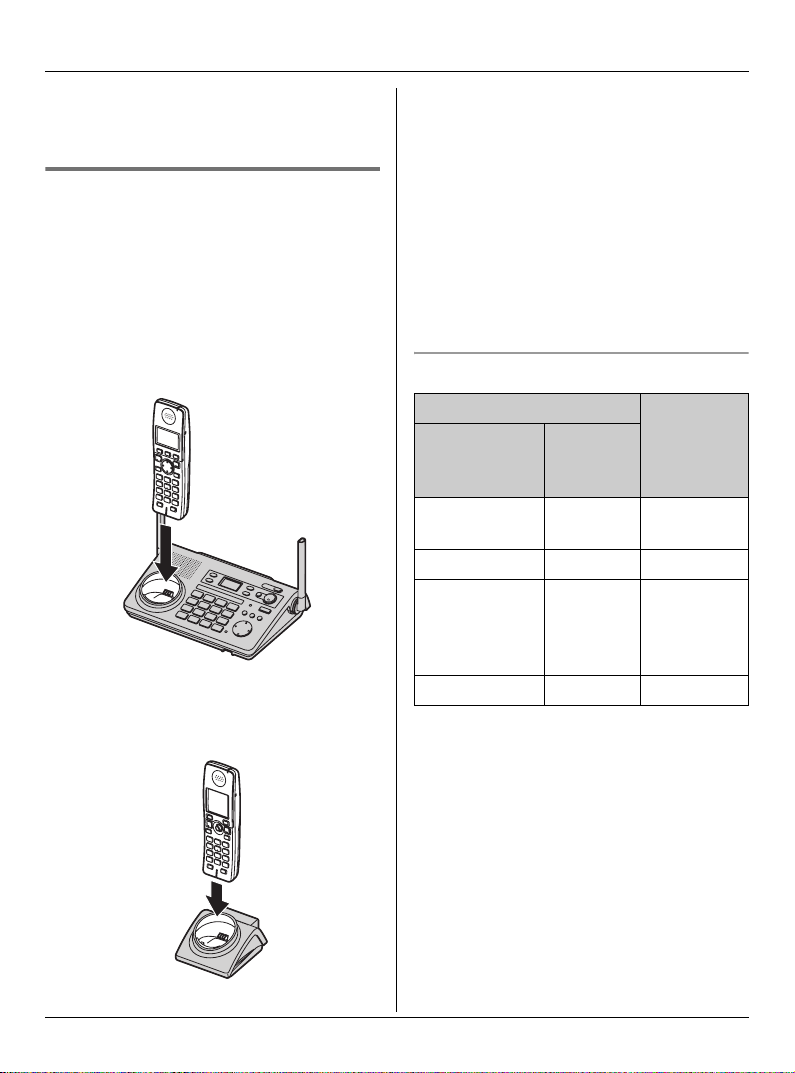
Preparation
Please call 1-800-8-BATTERY (1-800822-8837) for information on how to
recycle this battery.
Battery charge
Place the handset on the base unit or
charger for 7 hours before initial use.
While charging, the charge indicator on the
handset lights in amber. When the battery
is fully charged, the indicator lights in
green.
Base unit
L Model shown is KX-TG5771.
Note:
L If you want to use the handset
immediately, charge the battery for at
least 15 minutes.
L To ensure that the battery charges
properly, clean the charge contacts of
the handset, base unit, and charger with
a soft, dry cloth once a month. Clean
more often if the unit is subject to the
exposure of grease, dust, or high
humidity.
Battery level
Battery icon Battery
Monochrome
display
*1
models
1 @ Fully
2 ? Medium
3 / Low
4 - Empty
Color
display
models
level
*2
charged
Flashing:
needs to be
recharged.
Charger (KX-TG5777 only)
For assistance, please visit http://www.panasonic.com/help 17
*1 KX-TG5771/KX-TGA570
*2 KX-TG5776/KX-TG5777/KX-TG5779/
KX-TGA571
Note:
L When the battery needs to be charged,
the handset beeps intermittently during
use.
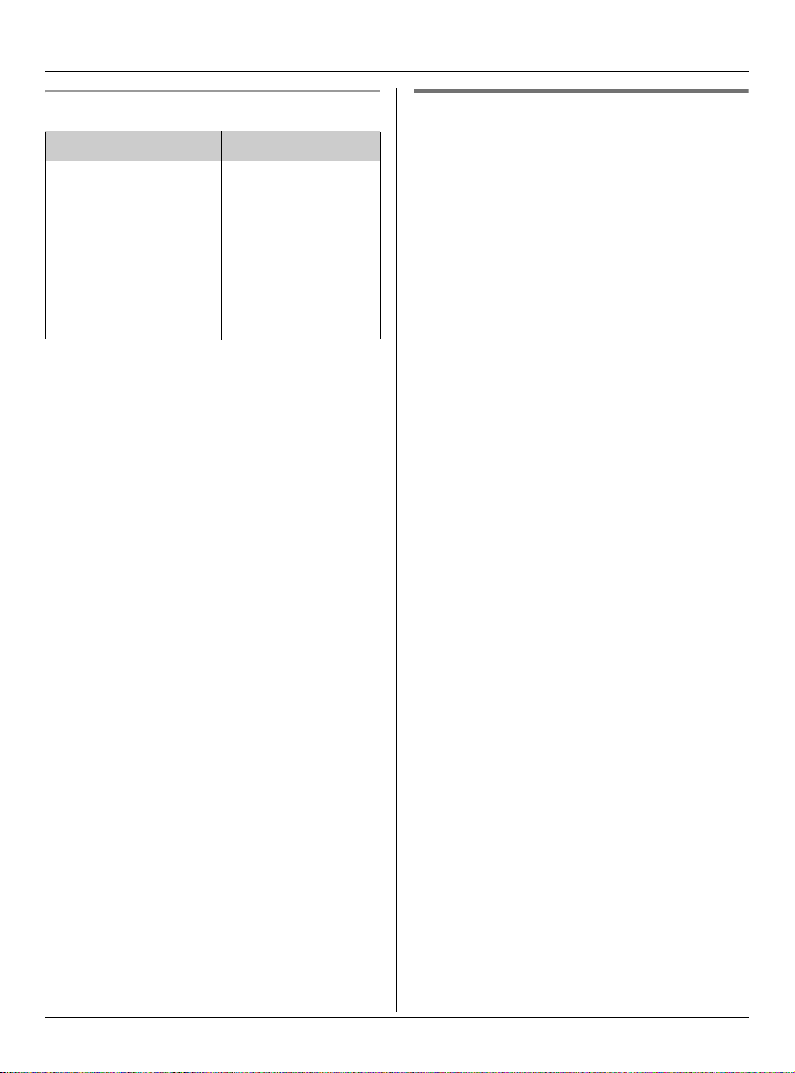
Preparation
Panasonic battery performance
Operation Operating time
While in use
(talking)
While not in use
(standby)
While using the
clarity booster
feature (page 29)
Note:
L Battery operating time may be
shortened over time depending on
usage conditions and surrounding
temperature.
L Battery power is consumed whenever
the handset is off the base unit or
charger, even when the handset is not in
use. Hence the longer you leave the
handset off the base unit or charger, the
less time you may actually talk using the
handset.
L After the handset is fully charged,
displaying “Charge completed”, it
may be left on the base unit or charger
without any ill effect on the battery.
L The battery level may not be displayed
correctly after you replace the battery. In
this case, place the handset on the base
unit or charger and let charge for 7
hours.
Up to 5 hours
Up to 7 days
Up to 3 hours
Wall mounting for charger
(KX-TG5777 only)
1 Drive the screws (not included) into the
wall using the wall mount template as a
guide.
2 Mount the charger (A), then slide it
down (B) and to the right (C) until it is
secure.
18 For assistance, please visit http://www.panasonic.com/help
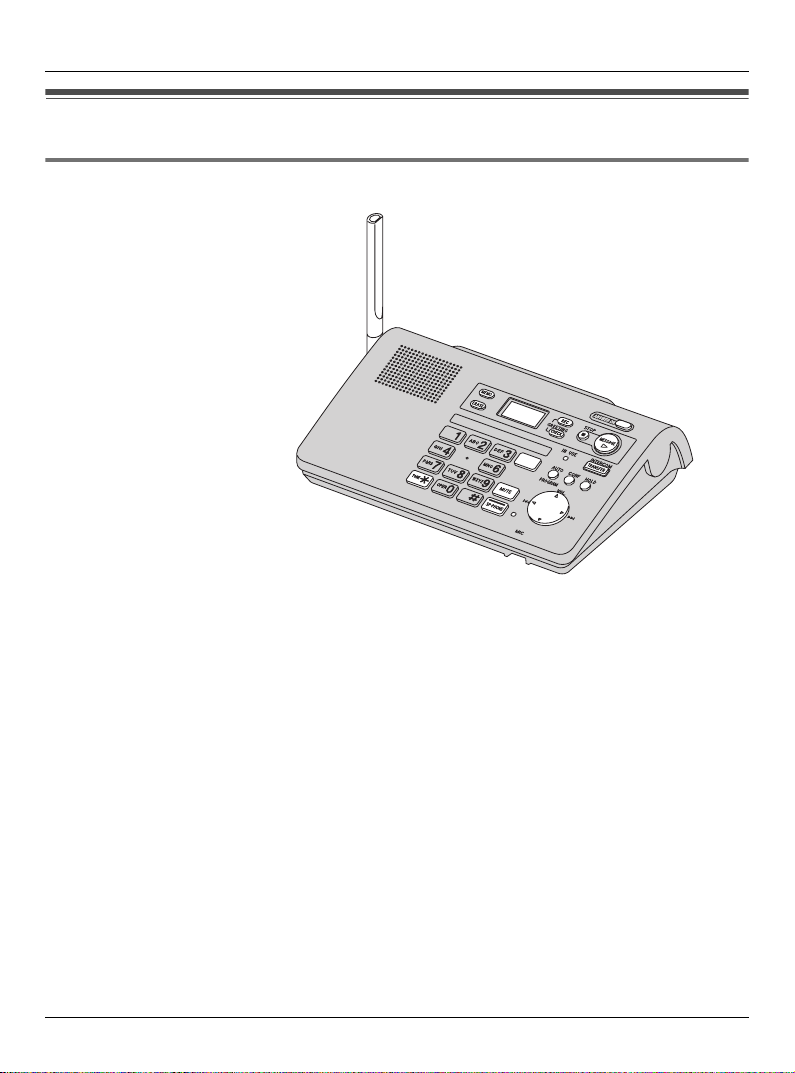
Controls
Base unit
Preparation
A {ERASE}
B {MEMO}
C Display
D {GREETING CHECK}
E {GREETING REC} (Recording)
F {STOP}
G {ANSWER ON}
H {MESSAGE}
I Antenna
J Speaker
K Charge contacts
L {*} (TONE)
For assistance, please visit http://www.panasonic.com/help 19
M {PAUSE} {REDIAL}
N {FLASH} {CALL WAIT}
O {MUTE}
P {SP-PHONE} (Speakerphone)
SP-PHONE indicator
Q MIC (Microphone)
R Navigator key ({^} {V} {<} {>})
S {AUTO} {PROGRAM}
T {CONF} (Conference)
U {HOLD}
V IN USE indicator
W {TRANSFER} {INTERCOM}
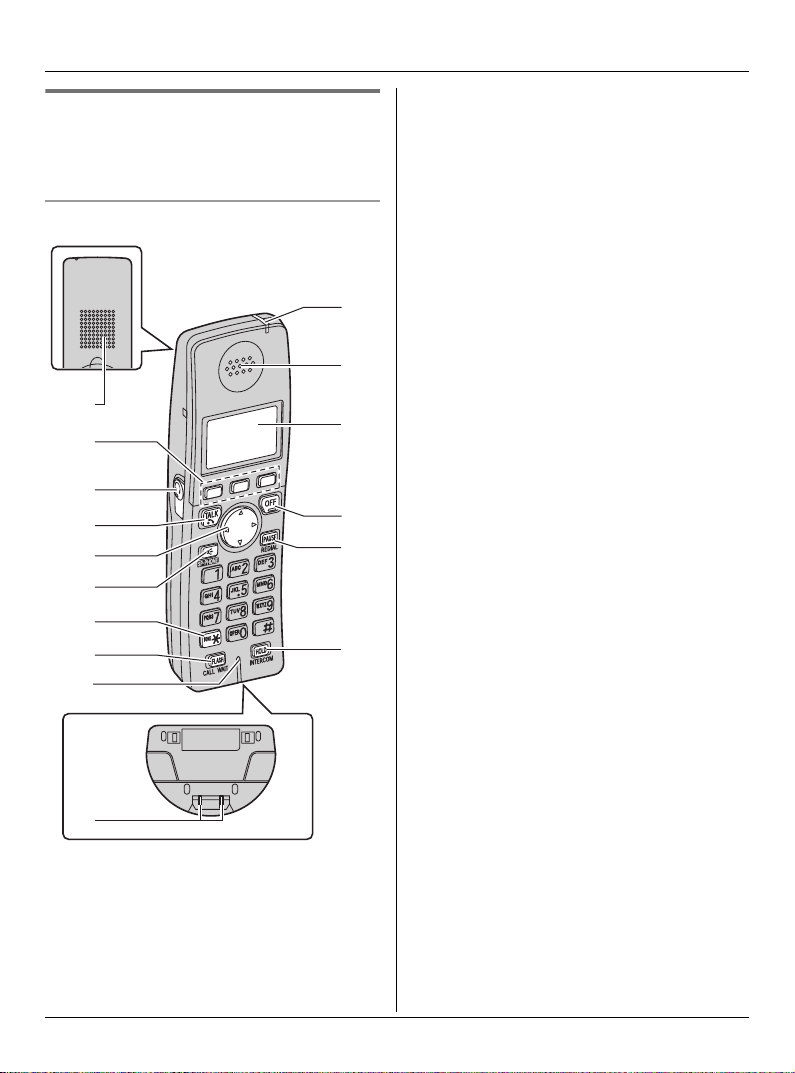
Preparation
Monochrome display model:
KX-TGA570 (included with
KX-TG5771)
Handset
A
B
C
D
E
F
G
H
I
K
L
M
N
O
P
A Speaker
B Soft keys
C Headset jack/Audio jack
D {C} (TALK)
E Navigator key ({^} {V} {<} {>})
F {s} (SP-PHONE)
G {*} (TONE)
H {FLASH} {CALL WAIT}
I Microphone
J Charge contacts
K Charge indicator
Ringer indicator
Message indicator
L Receiver
M Display
N {OFF}
O {PAUSE} {REDIAL}
P {HOLD} {INTERCOM}
J
20 For assistance, please visit http://www.panasonic.com/help
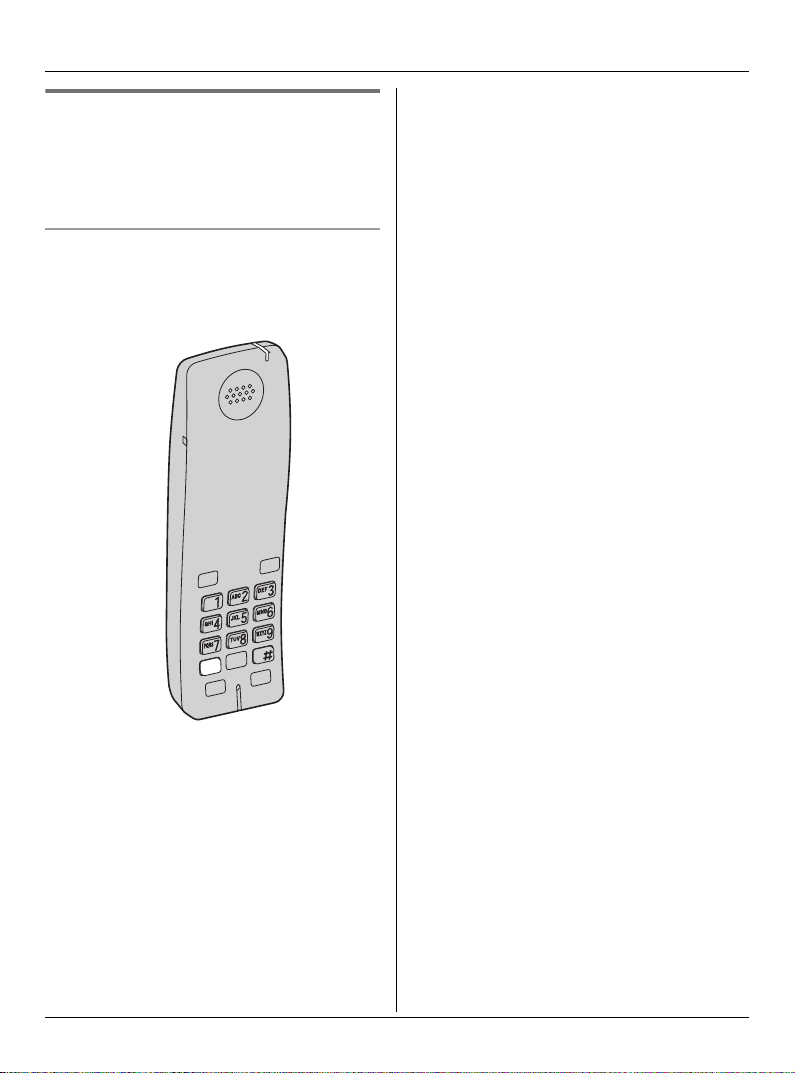
Preparation
Color display model:
KX-TGA571 (included with
KX-TG5776/KX-TG5777/KXTG5779)
Handset
A Speaker
B Soft keys
C Headset jack/Audio jack
D {C} (TALK)
E Joystick
L{^} {V}: Push the joystick up or down.
L{<} {>}: Push the joystick left or
right.
L Middle soft key: Push the center of
joystick.
F {s} (SP-PHONE)
G {*} (TONE)
H {FLASH} {CALL WAIT}
I Microphone
J Charge indicator
Ringer indicator
Message indicator
K Receiver
L Display
M {OFF}
N {PAUSE} {REDIAL}
O {HOLD} {INTERCOM}
P USB port
Q Charge contacts
For assistance, please visit http://www.panasonic.com/help 21
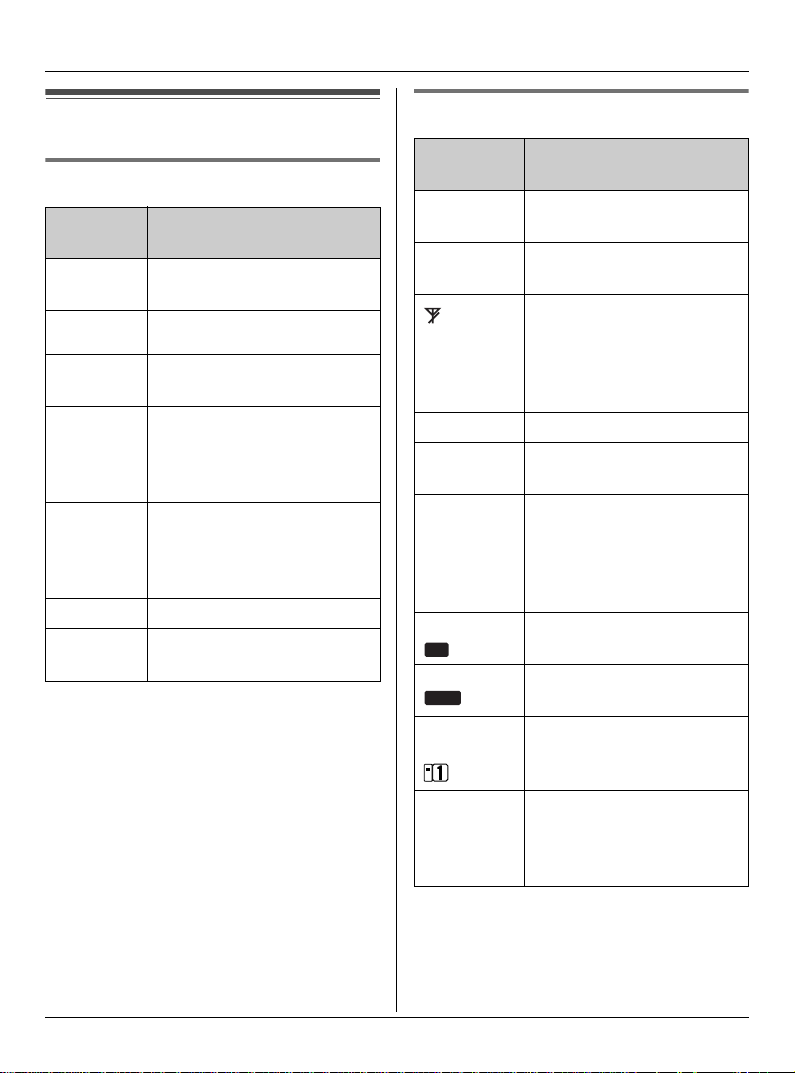
Preparation
Displays
Base unit display items
Displayed
item
E Flashes when message
O
E Greeting or memo
9@ Answering system is in
Example:H1Handset number: displayed
H Paging all handsets
P Base unit is in
Meaning
memory is full.
Base unit ringer is off.
message recording error
greeting only mode (caller
messages cannot be
recorded).
when paging, or being
paged (example shown
here: handset 1).
programming mode.
Handset display items
Displayed
item
*2
--:--
w Within range of the base
W Voice enhancer is on.
*1
1
*2
@
S Line is in use.
*1
SP
*2
SP
*1
PRIV.
*2
PRIV.
Example:
*1
!
*2
~
(displayed
in the top
center)
Meaning
The date and time need to
be set.
unit
Handset has no link to
base unit (out of range of
base unit, handset is not
registered to base unit, or
no power on base unit).
Battery level
When flashing: a call is on
hold.
When flashing rapidly: a
call is being received.
Speaker is on.
Call Privacy mode is on.
The handset’s extension
number (example shown
here: handset 1)
Handset ringer is off.
*1 Monochrome display models:
KX-TG5771/KX-TGA570
*2 Color display models:
KX-TG5776/KX-TG5777/KX-TG5779/
KX-TGA571
22 For assistance, please visit http://www.panasonic.com/help
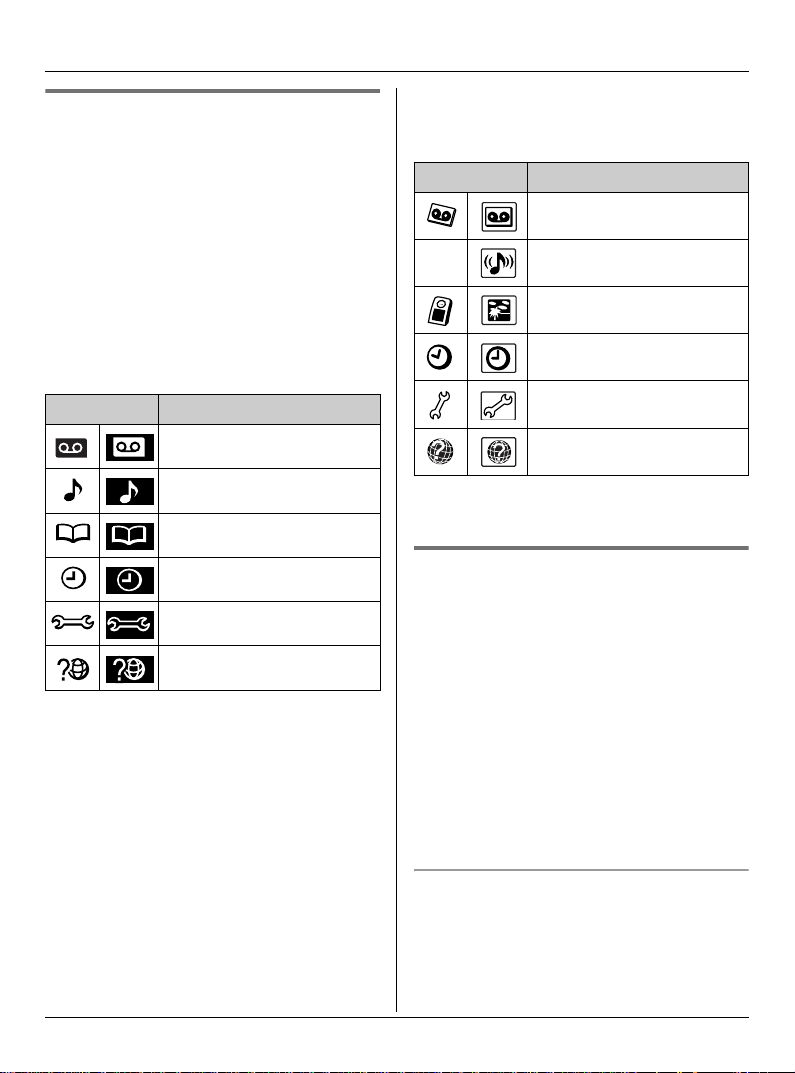
Preparation
Handset menu icons
When in standby mode, pressing {MENU}
(middle soft key) on the handset reveals
the main menu. From here you can access
various features and settings.
Note:
L The menu icons shown in these
operating instructions vary slightly from
the actual icons shown on the display.
Monochrome display models:
KX-TG5771/KX-TGA570
Menu icon Menu/feature
Answering device
Ringer setting
Phonebook
Set date & time
Initial setting
Customer support
L Each menu icon on the left changes to
the one on the right when selected.
Color display models:
KX-TG5776/KX-TG5777/KX-TG5779/KXTGA571
Menu icon Menu/feature
Answering device
(
L Each menu icon on the left changes to
the one on the right when selected.
Ringer setting
Display setting
Set date & time
Initial setting
Customer support
Handset screen saver (Color
display models only)
Important:
L Only KX-TG5776, KX-TG5777, KX-
TG5779, and KX-TGA571 support this
feature.
After 1 minute of inactivity, the handset
enters screen saver mode if the handset is
not on the base unit or charger.
The display is turned off in order to
preserve the life of the battery.
To cancel screen saver mode
To use the handset when it is in screen
saver mode, first press {OFF} to turn the
display on again.
For assistance, please visit http://www.panasonic.com/help 23
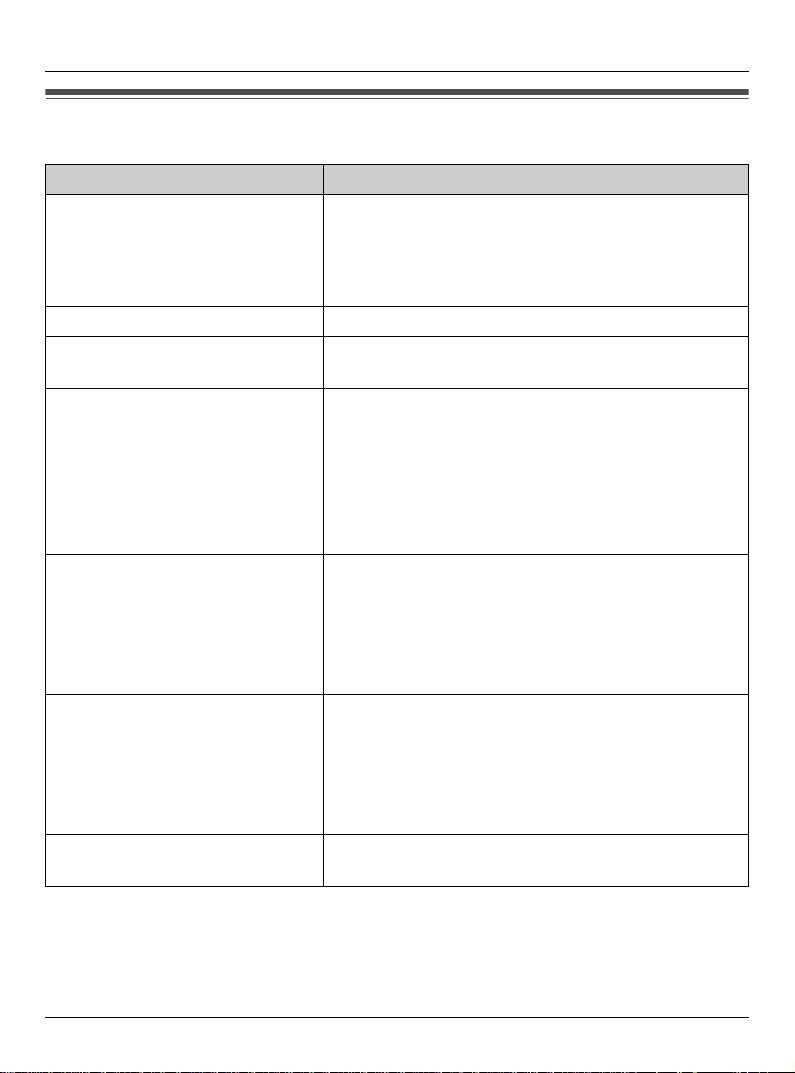
Preparation
Symbols used in these operating instructions
Symbol Meaning
{ }: button name/soft key name
Example:
Unit keys: {C}, {OFF}
Soft keys: {CID}, {C}
i Proceed to the next operation.
Example:
“Ringer ID”
Example:
The words in the brackets indicate button names/
soft key names on the handset and base unit.
The words in quotations indicate the menu on the
display.
1 {MENU} (middle soft key) i
{#}{1}{2}{0}
2 Select the desired setting.
3 {SAVE} i {OFF}
Handset:
{^} {V}
Handset:
{<} {>}
Base unit:
{^} {V} {<} {>}
1 Press {MENU} (middle soft key), then press {#},
{1}, {2}, {0}.
2 Press {^} or {V} to select the desired setting.
3 Press {SAVE}, then press {OFF}.
Monochrome display models
(KX-TG5771/KX-TGA570):
Press up or down on the handset navigator key.
Color display models (KX-TG5776/KX-TG5777/
KX-TG5779/KX-TGA571):
Push the joystick up or down.
Monochrome display models
(KX-TG5771/KX-TGA570):
Press left or right on the handset navigator key.
Color display models (KX-TG5776/KX-TG5777/
KX-TG5779/KX-TGA571):
Push the joystick left or right.
Press up, down, left, or right on the base unit
navigator key.
24 For assistance, please visit http://www.panasonic.com/help
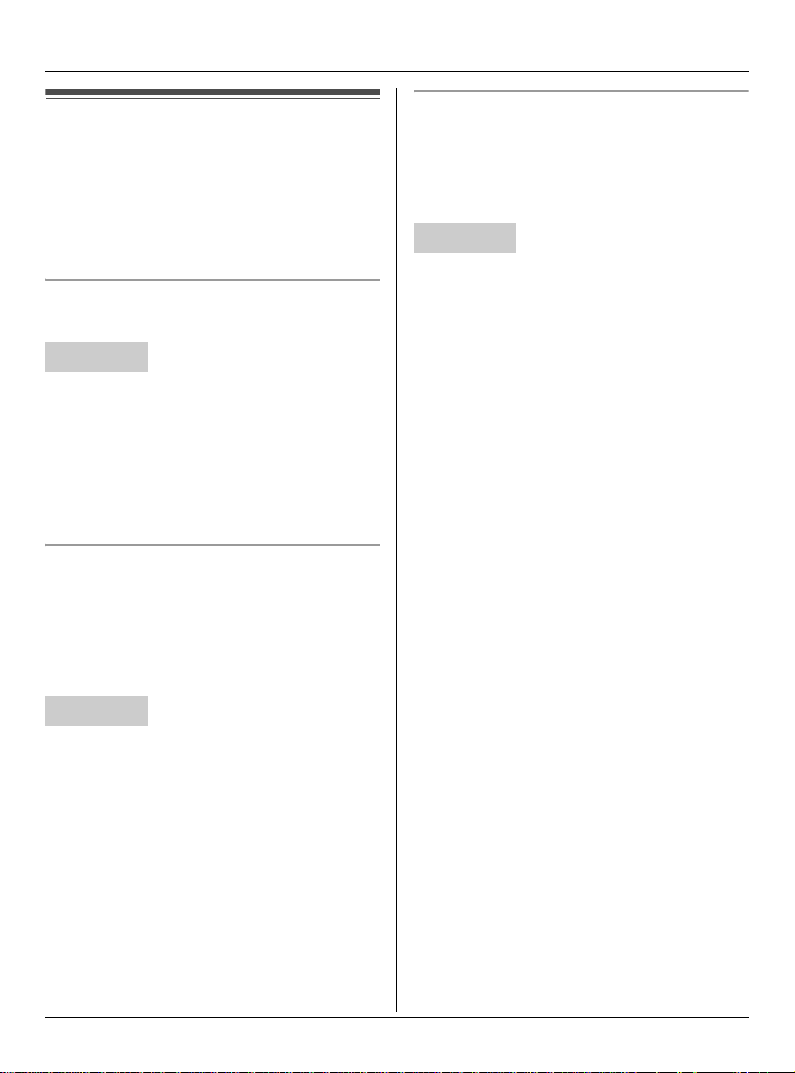
Preparation
Setting the unit before use
Important:
L To program features by scrolling through
the display menus, see page 41.
Display language
The default setting is “English”.
Handset
1 {MENU} (middle soft key) i
{#}{1}{1}{0}
2 Select the desired setting.
3 Press the middle soft key to save. i
{OFF}
Dialing mode
If you cannot make calls, change this
setting according to your telephone line
service. The default setting is “Tone”.
“Tone”: For tone dial service.
“Pulse”: For rotary pulse dial service.
Handset
1 {MENU} (middle soft key) i
{#}{1}{2}{0}
Date and time
Set the correct date and time. When you
play back a message from the answering
system (page 55), the unit announces the
day and time it was recorded.
Handset
1 {MENU} (middle soft key) i
{#}{1}{0}{1}
2 Enter the current month, day, and year
by selecting 2 digits for each.
Example: August 15, 2006
{0}{8} {1}{5} {0}{6}
3 Enter the current hour and minute (12-
hour clock format) by selecting 2 digits
for each.
Example: 9:30
{0}{9} {3}{0}
4 Press {AM/PM} to select “AM” or “PM”.
i {SAVE} i {OFF}
Note:
L If you make a mistake when entering the
date and time, press {<}, {>}, {^}, or
{V} to move the cursor, then make the
correction.
2 Select the desired setting. i {SAVE}
i {OFF}
For assistance, please visit http://www.panasonic.com/help 25
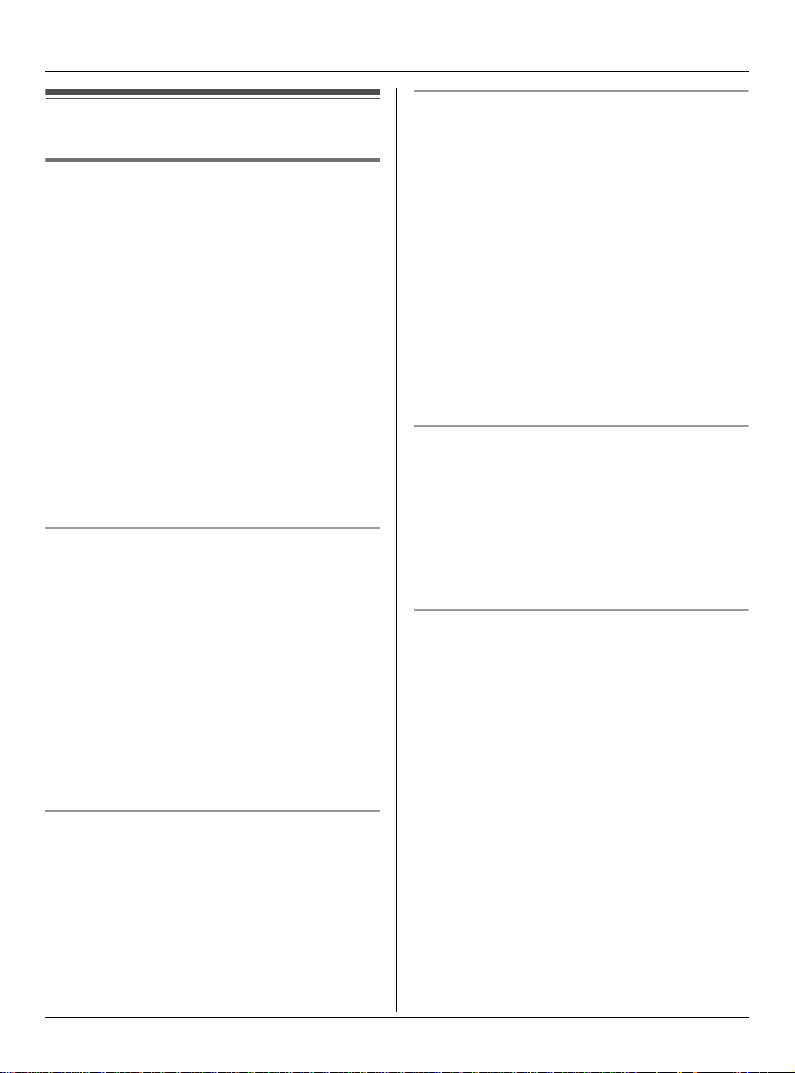
Making/Answering Calls
Making calls
Using the handset
1 Lift the handset and dial the phone
number.
L To correct a digit, press {CLEAR}.
2 Press {C} or {CALL}.
3 When you finish talking, press {OFF} or
place the handset on the base unit or
charger.
Note:
L The IN USE indicator on the base unit
lights when someone is talking on the
handset or another phone.
Using the speakerphone
1 Lift the handset, dial the phone number,
and press {s}.
L Speak alternately with the other party.
2 When you finish talking, press {OFF}.
Note:
L Use the speakerphone in a quiet
environment.
L To switch to the receiver, press {C}.
Adjusting the receiver/speaker volume
Press {^} or {V} repeatedly while talking.
Making a call using the redial list
The last 10 phone numbers dialed are
stored in the redial list.
1 {REDIAL}
2 Press {^} or {V} to select the desired
number.
3 {C}
Note:
L The caller’s name is not stored in the
redial list when calling back from the
caller list.
Erasing a number in the redial list
1 {REDIAL}
2 Press {^} or {V} to select the desired
number. i {ERASE}
3 “Yes” i {SELECT} i {OFF}
PAUSE button (for PBX/long distance
service users)
A pause is sometimes required when
making calls using a PBX or long distance
service. When storing a calling card
access number and/or PIN in the
phonebook, a pause is also needed (page
35).
For example, if you need to dial the line
access number “9” when making outside
calls with a PBX:
1 {9} i {PAUSE} i Dial the phone
number.
2 {C}
26 For assistance, please visit http://www.panasonic.com/help
