Page 1
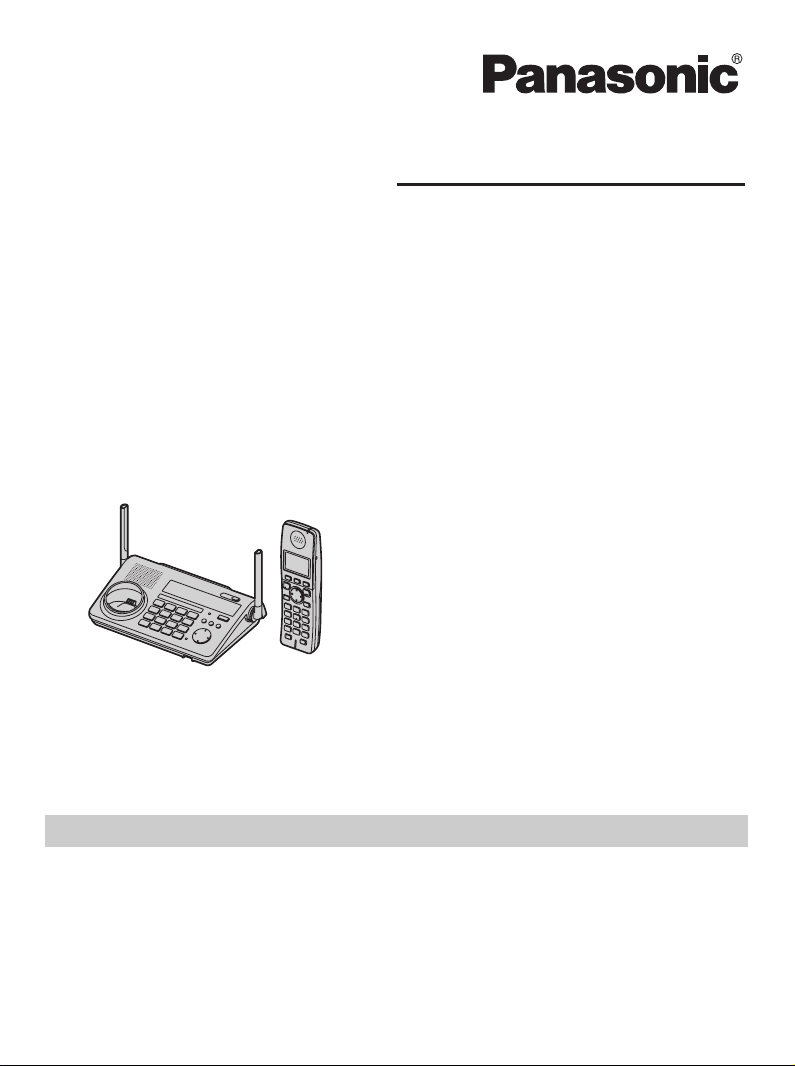
Operating Instructions
5.8 GHz Expandable Digital Cordless Phone
Model No.
Model No. KX-TG5766
Model No. KX-TG5767
Model shown is KX-TG5761.
This unit is compatible with Caller ID. To use this feature, you must subscribe to
the appropriate service offered by your telephone service provider.
Charge the handset battery for 7 hours before initial use.
Please read these Operating Instructions before using the unit and save for
future reference.
For assistance, visit our website:
http://www.panasonic.com/phonehelp for customers in the U.S.A. or Puerto
Rico.
KX-TG5761
Page 2
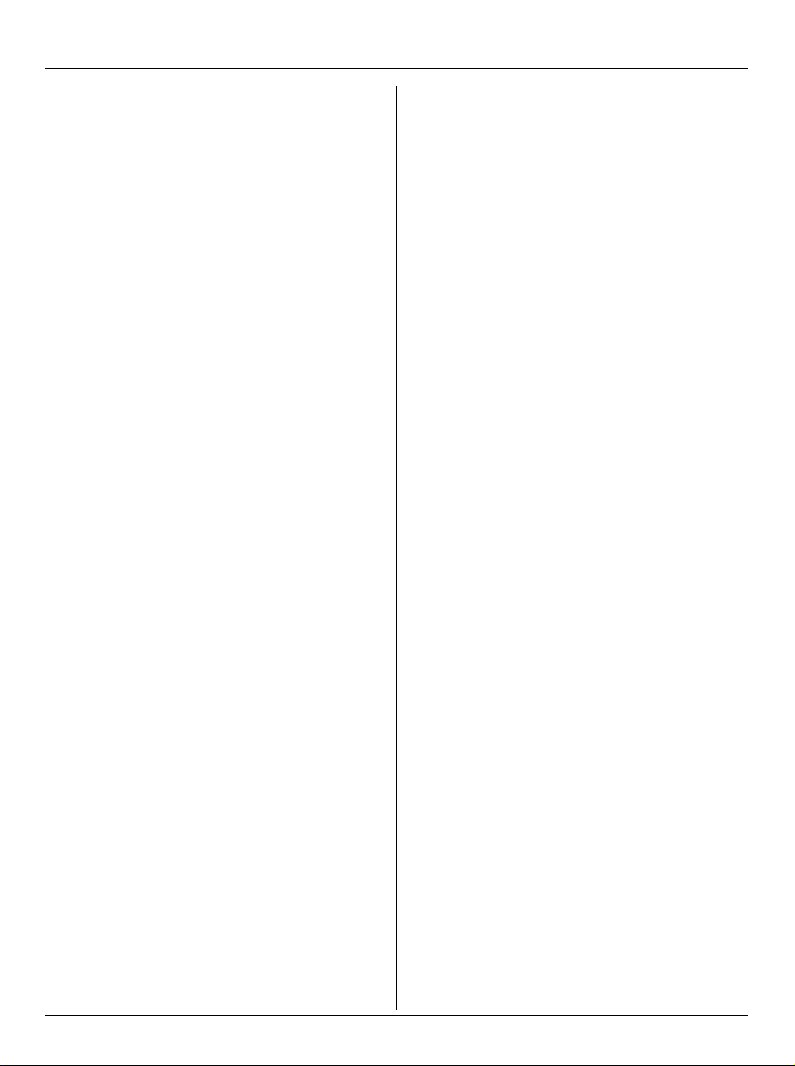
Table of Contents
Introduction
Introduction. . . . . . . . . . . . . . . . . . . . . . . 3
About these operating instructions . . . . . 4
Expanding your phone system . . . . . . . . 7
Accessory information . . . . . . . . . . . . . . 9
Important safety instructions . . . . . . . . 11
For best performance . . . . . . . . . . . . . . 13
Preparation
Setting up the base unit . . . . . . . . . . . . 14
Setting up the handset . . . . . . . . . . . . . 15
Controls . . . . . . . . . . . . . . . . . . . . . . . . 17
Displays . . . . . . . . . . . . . . . . . . . . . . . . 20
Symbols used in these operating
instructions . . . . . . . . . . . . . . . . . . . . . . 22
Setting the unit before use . . . . . . . . . . 23
Making/Answering Calls
Making calls . . . . . . . . . . . . . . . . . . . . . 24
Answering calls . . . . . . . . . . . . . . . . . . 25
Useful features during a call. . . . . . . . . 26
Phonebook
Handset phonebook . . . . . . . . . . . . . . . 29
Base Unit Speed Dialer
Base unit speed dialer . . . . . . . . . . . . . 35
Multi-unit Operation
Intercom . . . . . . . . . . . . . . . . . . . . . . . . 55
Transferring calls . . . . . . . . . . . . . . . . . 57
Conference calls. . . . . . . . . . . . . . . . . . 58
Registering a handset. . . . . . . . . . . . . . 59
Useful Information
Additional accessories . . . . . . . . . . . . . 60
Error messages . . . . . . . . . . . . . . . . . . 61
Troubleshooting . . . . . . . . . . . . . . . . . . 63
FCC and other information . . . . . . . . . . 67
Specifications . . . . . . . . . . . . . . . . . . . . 70
Warranty . . . . . . . . . . . . . . . . . . . . . . . . 71
Customer services . . . . . . . . . . . . . . . . 73
Index
Index. . . . . . . . . . . . . . . . . . . . . . . . . . . 74
Caller ID Service
Using Caller ID service. . . . . . . . . . . . . 36
Caller list. . . . . . . . . . . . . . . . . . . . . . . . 38
Programming
Programmable settings . . . . . . . . . . . . 40
Customizing handset ringer tone and
display . . . . . . . . . . . . . . . . . . . . . . . . . 47
Voice Mail Service
Using Voice Mail service . . . . . . . . . . . 52
2 For assistance, please visit http://www.panasonic.com/phonehelp
Page 3
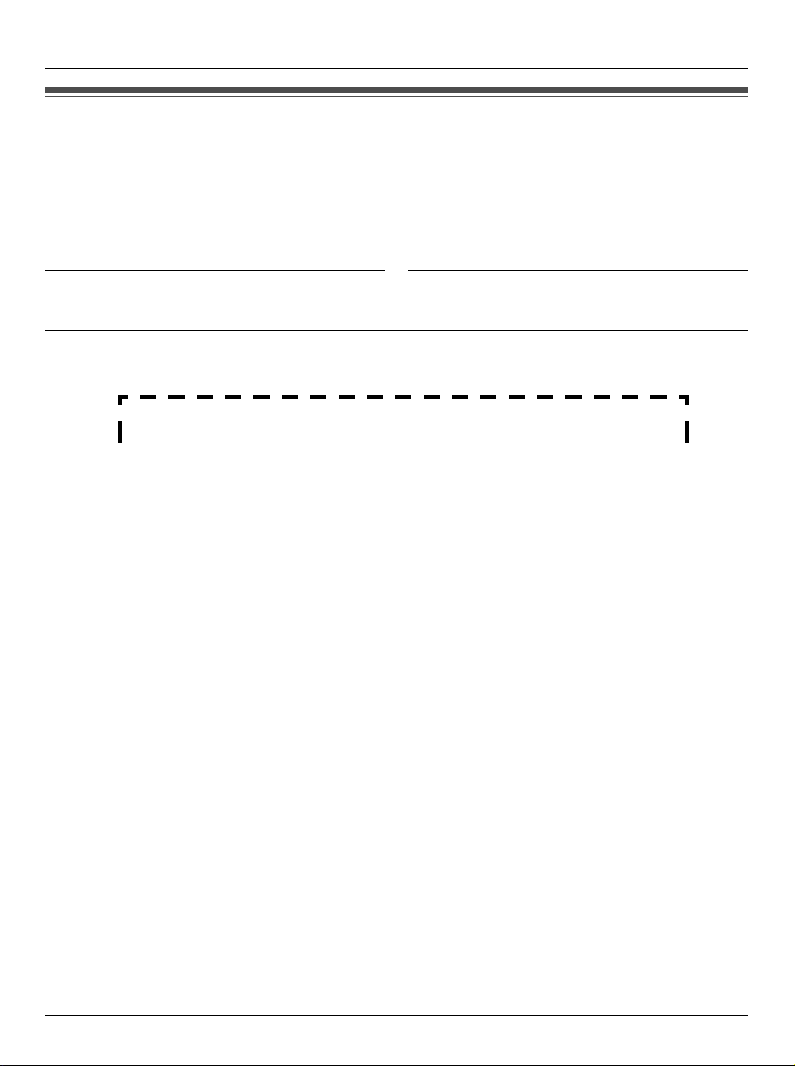
Introduction
Introduction
Thank you for purchasing a Panasonic cordless telephone.
We recommend keeping a record of the following information for future reference.
Serial No. Date of purchase
(found on the bottom of the base unit)
Name and address of dealer
Attach your purchase receipt here.
For assistance, please visit http://www.panasonic.com/phonehelp 3
Page 4
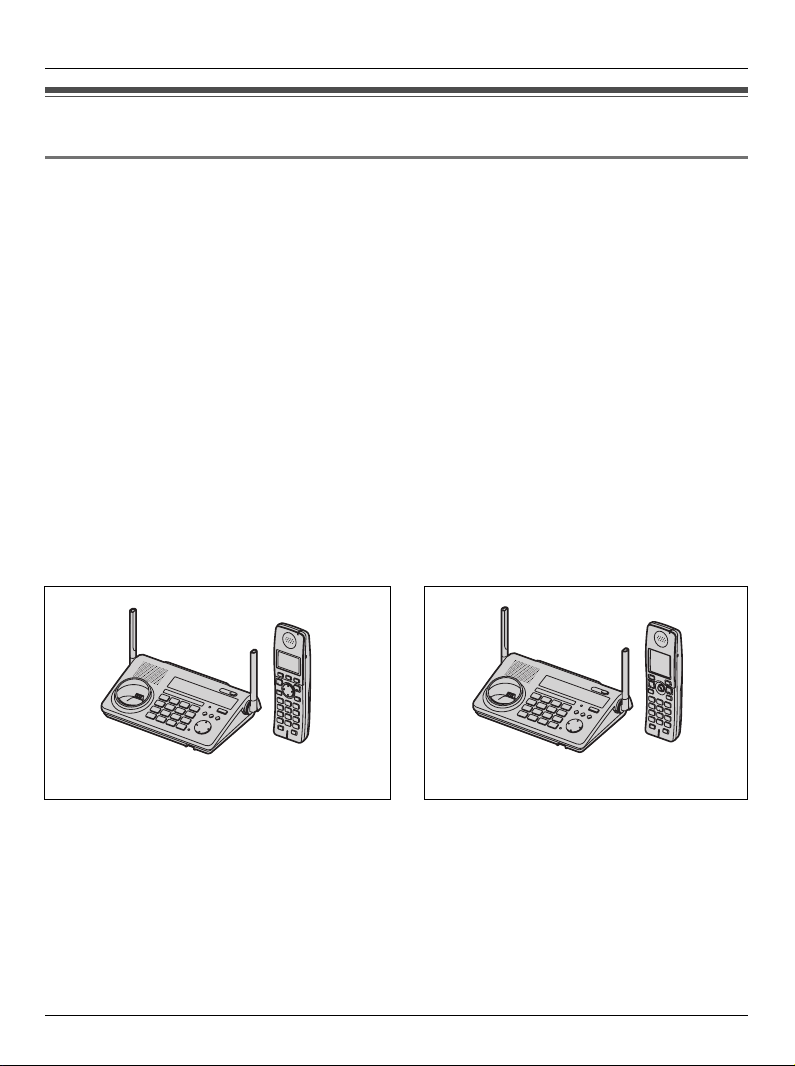
Introduction
About these operating instructions
Notable differences among KX-TG5761, KX-TG5766, and KX-TG5767
These operating instructions can be used for the following models:
– KX-TG5761 and KX-TG5767 feature a monochrome display handset (KX-TGA570).
– KX-TG5766 features a color display handset with USB-support (KX-TGA571).
– KX-TG5767 features the 5.8 GHz USB adaptor (KX-TGA575). For operations related to
this USB adaptor, refer to the included operating instructions.
Important:
L Features and operations indicated by “monochrome display models” are for KX-
TG5761/KX-TG5767 users and KX-TGA570 (accessory handset) users only.
L Features and operations indicated by “color display models” are for KX-TG5766 users
and KX-TGA571 (accessory handset) users only.
L For differences between the monochrome display handset (KX-TGA570) and the color
display handset (KX-TGA571), see page 8.
L References in these operating instructions to “a charger” or “other handsets” are for
accessory handset users only. See “Expanding your phone system” on page 7.
KX-TG5761 KX-TG5766
Monochrome
display handset
Color display
handset
4 For assistance, please visit http://www.panasonic.com/phonehelp
Page 5
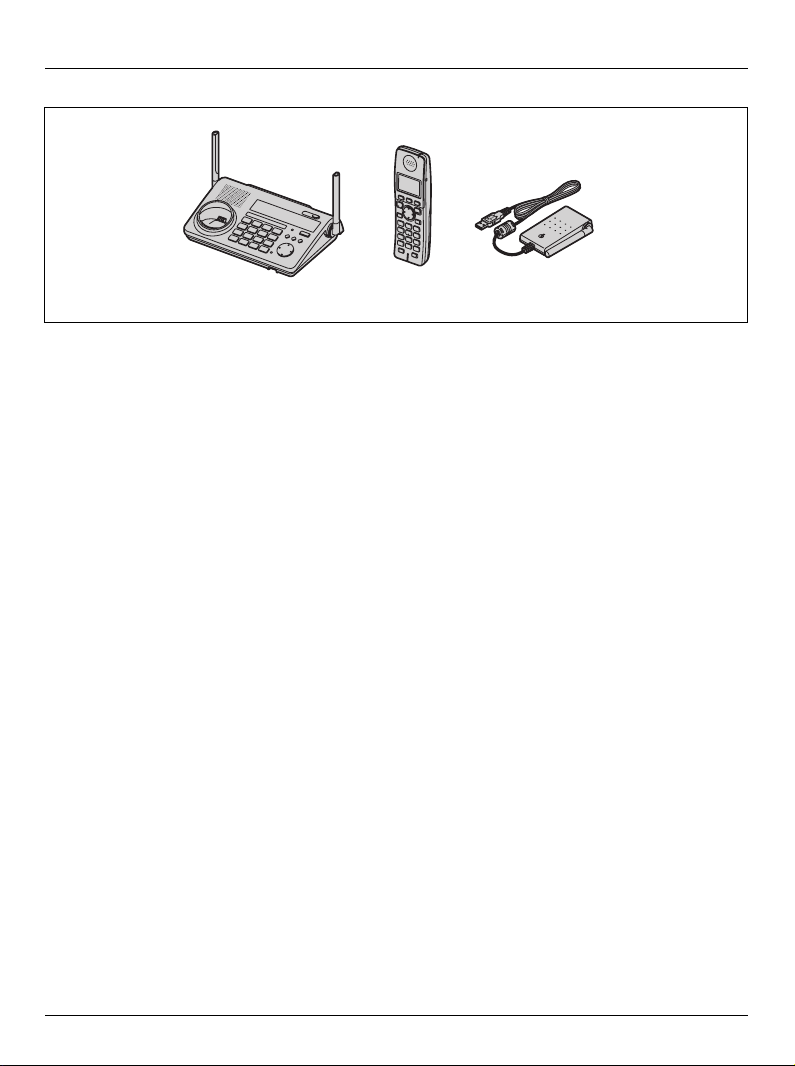
KX-TG5767
Introduction
Monochrome
display handset
USB adaptor
(KX-TGA575)
*1
*1 For operations related to this USB adaptor, refer to its operating instructions included
with this unit.
For assistance, please visit http://www.panasonic.com/phonehelp 5
Page 6
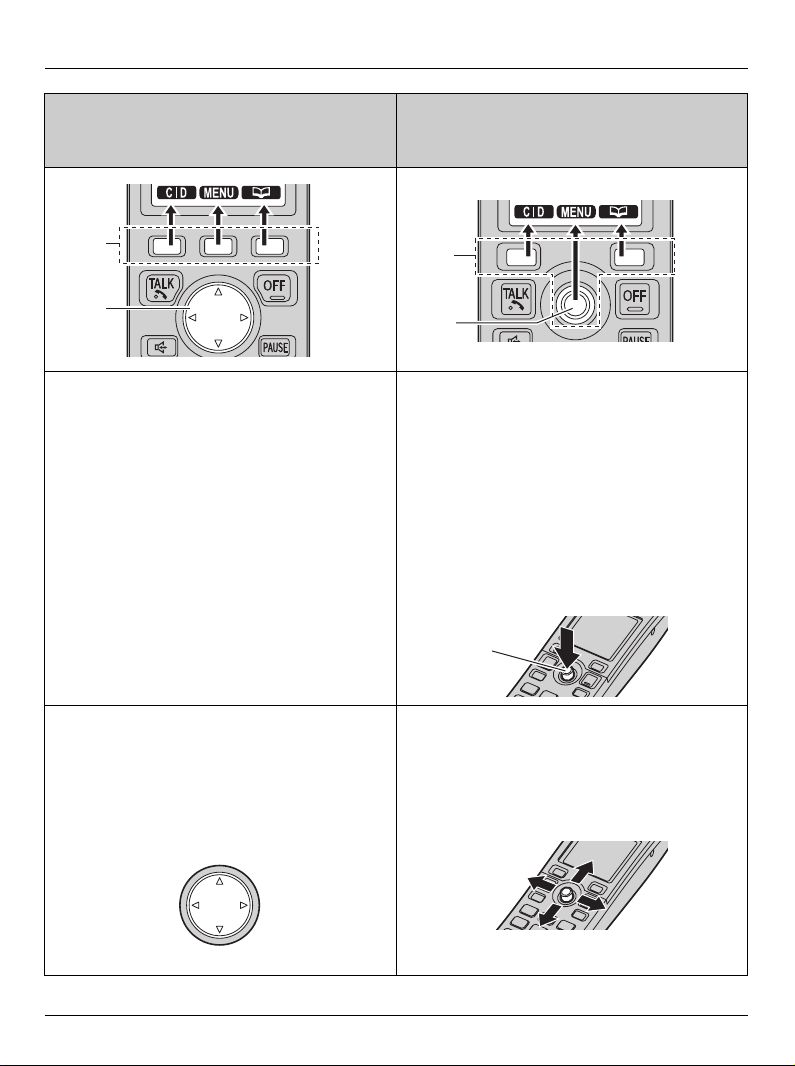
Introduction
Monochrome display model:
KX-TGA570
(included with KX-TG5761/KX-TG5767)
1
2
1 Using the soft keys
The handset features 3 soft keys. By
pressing a soft key, you can select the
feature shown directly above it on the
display.
Color display model:
KX-TGA571
(included with KX-TG5766)
1
2
1 Using the soft keys
The handset features 2 soft keys and
joystick (middle soft key). By pressing a
soft key, you can select the feature shown
directly above it on the display.
Middle soft key:
The joystick can be used to select the
center soft key icon, by pressing down on
the center of the joystick.
Middle
soft key
2 Using the navigator key
The handset navigator key can be used to
navigate through menus and to select
items shown on the display, by pressing
{^}, {V}, {<}, or {>}.
2 Using the joystick
The handset joystick can be used to
navigate through menus and to select
items shown on the display, by pushing it
up {^}, down {V}, left {<}, or right {>}.
{^}
{<}
{>}
{V}
6 For assistance, please visit http://www.panasonic.com/phonehelp
Page 7
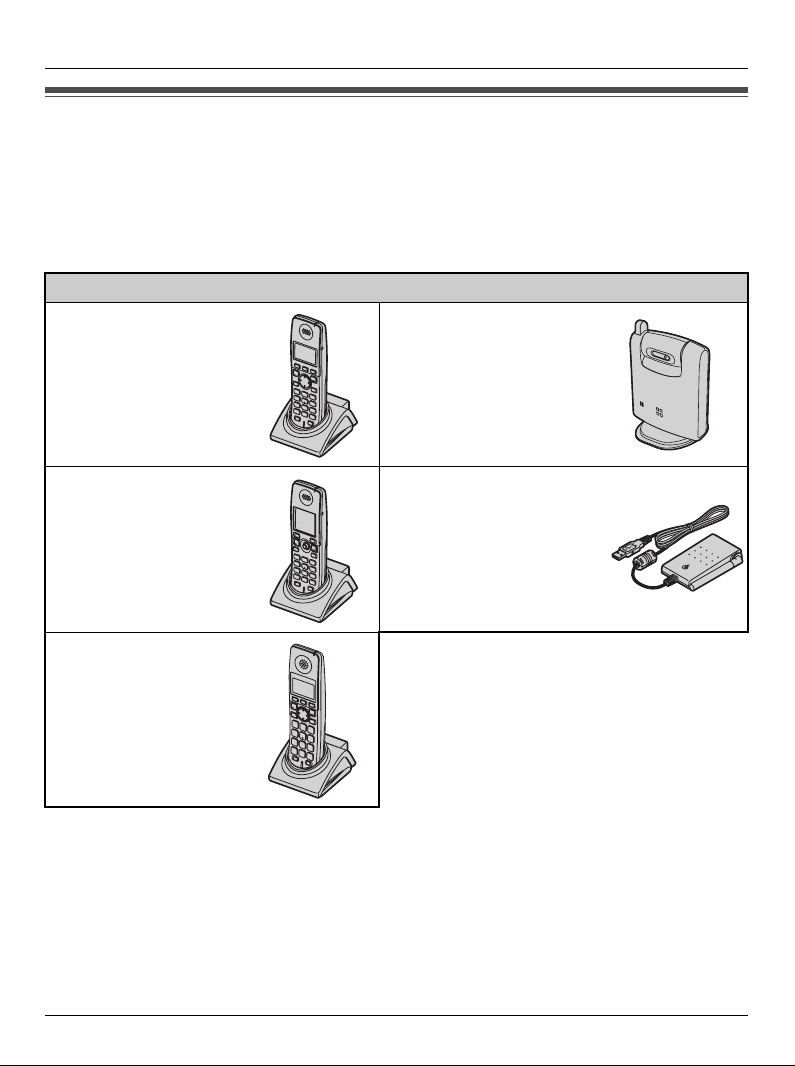
Introduction
Expanding your phone system
You can expand the phone system by registering the following handsets and other devices
to a single base unit (KX-TG5761, KX-TG5766, or KX-TG5767): max. 8
For further information or to order these handsets and devices, visit
http://www.panasonic.com
or call the phone number noted on page 10.
Handsets and other devices: max. 8
5.8 GHz expandable
digital cordless
handset
KX-TGA570
(Monochrome display
type)
5.8 GHz expandable
digital cordless
handset
KX-TGA571
(Color display type with
USB support)
5.8 GHz expandable digital
cordless camera
KX-TGA573
(For camera monitoring
from a color display
handset KX-TGA571)
max. 7
5.8 GHz USB adaptor
KX-TGA575
(For calls over the
Internet)
max. 1
*1*2
5.8 GHz expandable
digital cordless
handset
KX-TGA572
(Monochrome display
type with amplified
volume)
*1 By registering the 5.8 GHz USB adaptor KX-TGA575 to your base unit and installing
Skype software to your computer, you can make calls with your handset over the
Internet via the computer. For operations related to this USB adaptor, refer to the
operating instructions included with the USB adaptor.
*2 KX-TG5767 includes this USB adaptor. Refer to the included operating instructions.
Trademark
L Skype is a registered brand or trademark of Skype technology in the United States and/
or other countries.
For assistance, please visit http://www.panasonic.com/phonehelp 7
Page 8
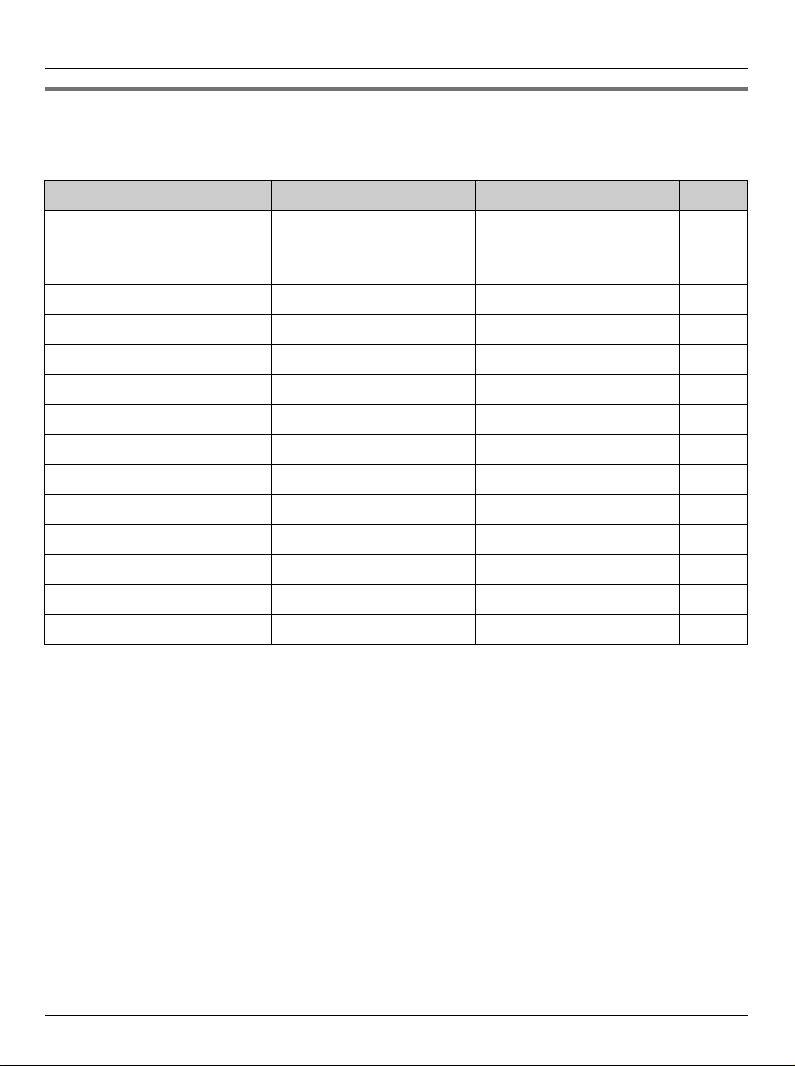
Introduction
Handset feature overview for KX-TGA570 and KX-TGA571
Operations and features of the 2 different accessory handsets have certain differences as
indicated in the table below.
Feature KX-TGA570 KX-TGA571 Page
Description Same handset supplied
with KX-TG5761/
KX-TG5767
Display type Monochrome Color –
Display size 1.4 inch 1.5 inch –
Control type Navigator key Joystick 6
USB-support
*1*2
– r –
Custom ring rr47
Melody Utility
*2
– r –
Picture ID – r 37
Picture Utility
*2
– r –
Wallpaper – r 50
Phonebook Utility
*2
– r –
Memory status display – r 50
Camera monitoring
*3
– r –
Same handset supplied
with KX-TG5766
–
*1 USB-support allows you to connect the handset to your computer and send images and
melodies from your computer to the handset, as well as create and edit phonebook
entries using your computer.
*2 For information on using this feature, refer to the help section of the GIGARANGE USB
Utility software. If you have not installed the GIGARANGE USB Utility software, refer to
the included “Installation Guide for GIGARANGE USB Utility” for details.
*3 Requires the 5.8 GHz expandable cordless camera KX-TGA573.
8 For assistance, please visit http://www.panasonic.com/phonehelp
Page 9
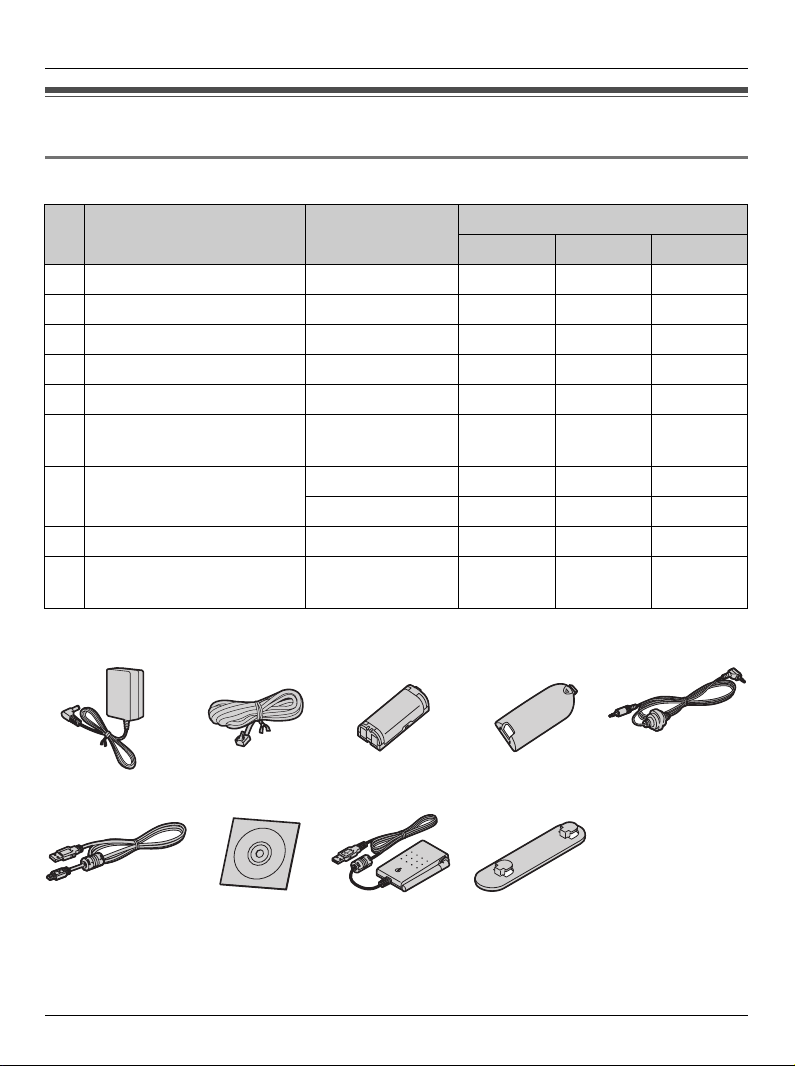
Accessory information
Included accessories
Introduction
No. Accessory item Order number
1 AC adaptor for base unit PQLV207Z 1 1 1
2 Telephone line cord PQJA10075Z 1 1 1
3 Battery HHR-P105 1 1 1
4 Handset cover
5 Audio cable PQJA10165Z 1 1 1
6 USB cable PQJA10166Z
7 CD-ROM PQJKTG5776Z
8 5.8 GHz USB adaptor KX-TGA575 – – 1
9 Wall-mounting adaptor for
USB adaptor (8)
12345
6789
*1
PQYNTG5771SR 1 1 1
or PQJA10177Z
PQJKTGA575Z
PQZXTG5767S – – 1
Quantity
KX-TG5761 KX-TG5766 KX-TG5767
*2
–1–
*3
*4
–1–
––1
*1 The handset cover comes attached to the handset.
*2 Both of the USB cables function well.
*3 Allows you to install the GIGARANGE USB Utility software on a compatible computer.
*4 Allows you to install USB Adaptor Utility on a compatible computer.
For assistance, please visit http://www.panasonic.com/phonehelp 9
Page 10
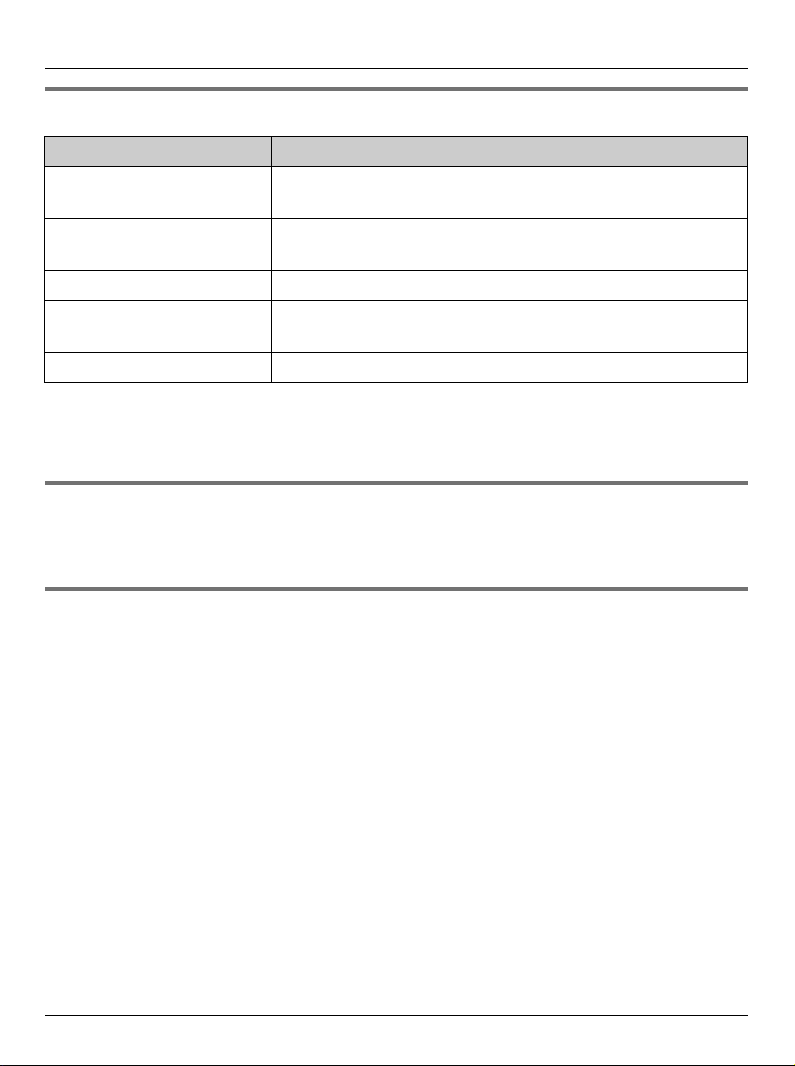
Introduction
Additional/replacement accessories
Accessory item Order number
Rechargeable nickel metal
hydride (Ni-MH) battery
Headset KX-TCA60, KX-TCA86, KX-TCA88HA, KX-TCA91,
Belt clip PQKE10457Z1
Wall-mounting adaptor for
base unit
T-adaptor KX-J66
Note:
L You can expand your phone system by registering additional compatible Panasonic
units (page 7).
HHR-P105
KX-TCA92, or KX-TCA98
PQKL10078Z1
Sales and support information
L To order additional/replacement accessories, call 1-800-332-5368.
L TTY users (hearing or speech impaired users) can call 1-866-605-1277.
GIGARANGE® USB utility (Color display models only)
The CD-ROM included with KX-TG5766 and KX-TGA571 contains the GIGARANGE USB
Utility.
Allows you to use your computer to:
– Add, edit, erase, and copy phonebook entries
– Send images stored in your computer to your phone
– Send melodies stored in your computer to your phone
L To install the GIGARANGE USB Utility software in your computer, refer to the
“Installation Guide for GIGARANGE USB Utility” for installation details.
10 For assistance, please visit http://www.panasonic.com/phonehelp
Page 11
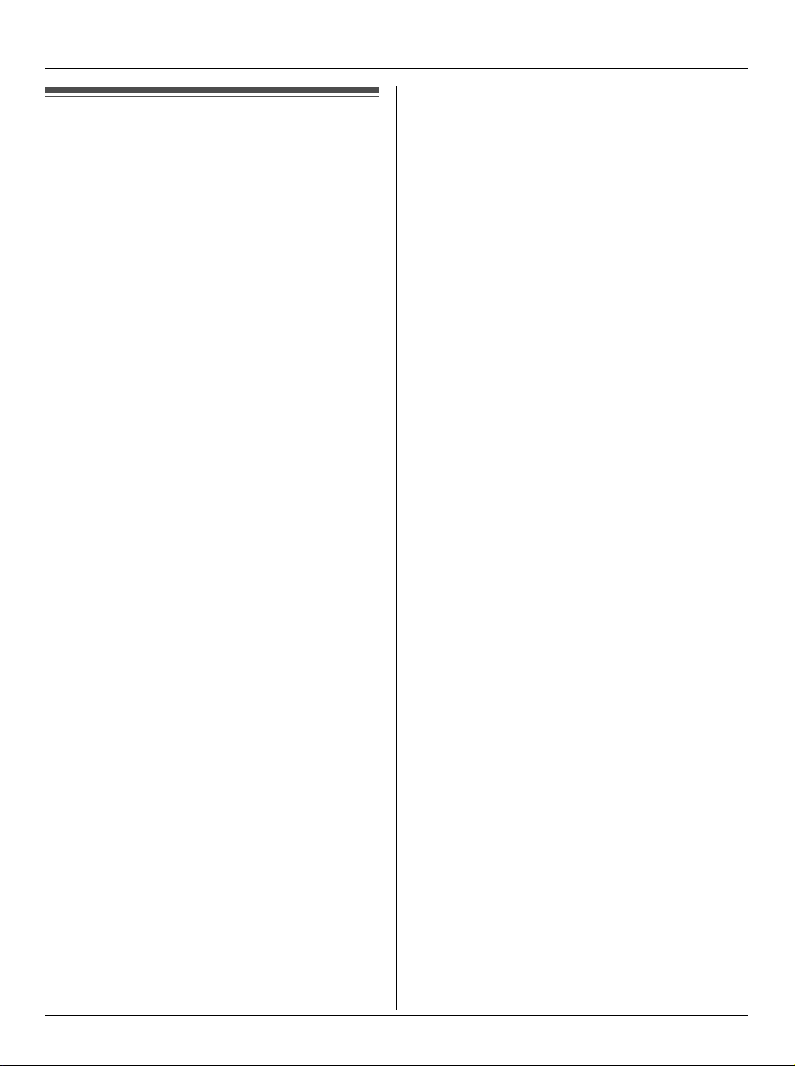
Important safety instructions
When using the product, basic safety
precautions should always be followed to
reduce the risk of fire, electric shock, or
personal injury.
1. Read all instructions carefully.
2. Follow all warnings and instructions
marked on the product.
3. Unplug the product from power outlets
before cleaning. Do not use liquid or
aerosol cleaners. Use a moist cloth for
cleaning.
4. Do not use the product near water, for
example near a bathtub, wash bowl,
kitchen sink, etc.
5. Place the product securely on a stable
surface. Serious damage and/or injury
may result if the product falls.
6. Do not cover slots and openings on the
product. They are provided for
ventilation and protection against
overheating. Never place the product
near radiators, or in a place where
proper ventilation is not provided.
7. Use only the power source marked on
the product. If you are not sure of the
type of power supplied to your home,
consult your dealer or local power
company.
8. Do not place objects on the power
cord. Install the product where no one
can step or trip on the cord.
9. Do not overload power outlets and
extension cords. This can result in the
risk of fire or electric shock.
10. Never push any objects through slots
in the product. This may result in the
Introduction
risk of fire or electric shock. Never spill
any liquid on the product.
11. To reduce the risk of electric shock, do
not disassemble the product. Take the
product to an authorized service center
when service is required. Opening or
removing covers may expose you to
dangerous voltages or other risks.
Incorrect reassembly can cause
electric shock when the product is
subsequently used.
12. Unplug the product from power outlets
and take to an authorized service
center when the following conditions
occur:
A. When the power cord is damaged
or frayed.
B. If liquid has been spilled into the
product.
C. If the product has been exposed to
rain or water.
D. If the product does not work
normally by following the operating
instructions. Adjust only controls
covered by the operating
instructions. Improper adjustment
may require extensive work by an
authorized service center.
E. If the product has been dropped or
physically damaged.
F. If the product exhibits a distinct
change in performance.
13. During thunderstorms, avoid using
telephones except cordless types.
There may be a remote risk of an
electric shock from lightning.
14. Do not use the product to report a gas
leak, when in the vicinity of the leak.
SAVE THESE
INSTRUCTIONS
For assistance, please visit http://www.panasonic.com/phonehelp 11
Page 12
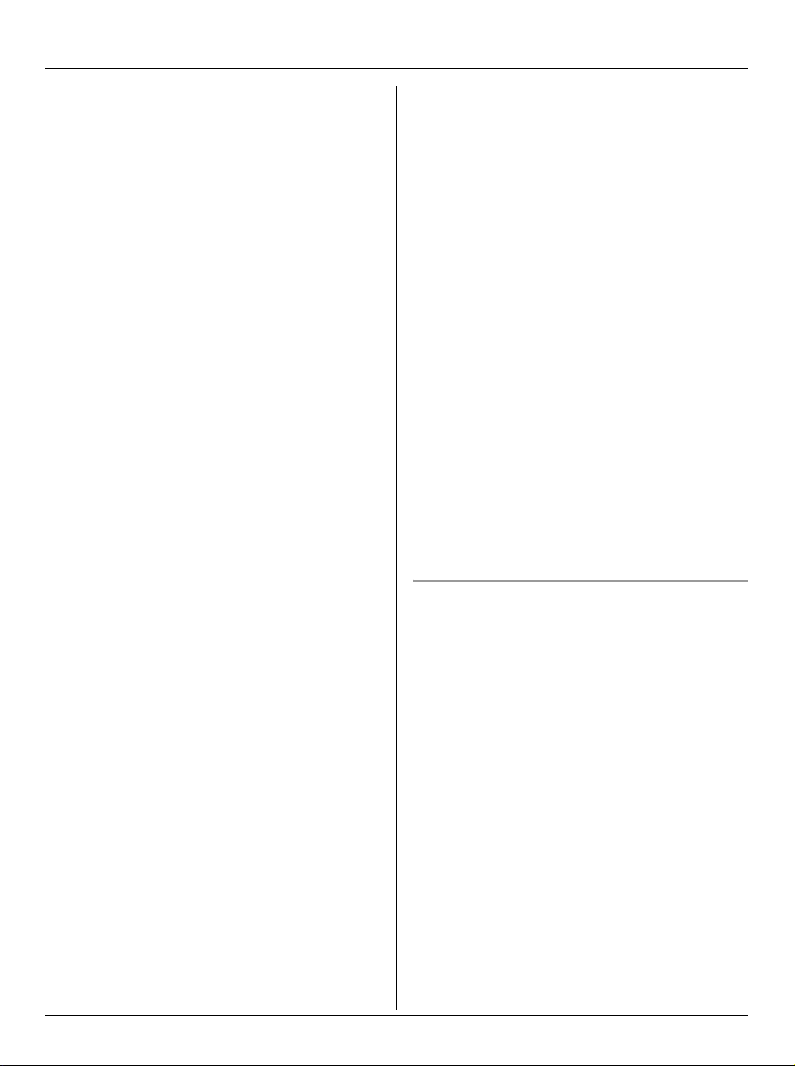
Introduction
CAUTION:
Installation
L Never install telephone wiring during a
lightning storm.
L Never install telephone jacks in wet
locations unless the jack is specifically
designed for wet locations.
L Never touch uninsulated telephone
wires or terminals unless the telephone
line has been disconnected at the
network interface.
L Use caution when installing or modifying
telephone lines.
L Do not touch the plug with wet hands.
L The AC adaptor is used as the main
disconnect device. Ensure that the AC
outlet is installed near the product and is
easily accessible.
L To prevent electric shock, use only the
included audio cable with the
transformer when connecting the unit to
an audio device.
Battery
To reduce the risk of fire or injury to
persons, read and follow these
instructions.
L Use only the battery(ies) specified.
L Do not dispose of the battery(ies) in a
fire. They may explode. Check with local
waste management codes for special
disposal instructions.
L Do not open or mutilate the battery(ies).
Released electrolyte is corrosive and
may cause burns or injury to the eyes or
skin. The electrolyte may be toxic if
swallowed.
L Exercise care when handling the
battery(ies). Do not allow conductive
materials such as rings, bracelets or
keys to touch the battery(ies), otherwise
a short circuit may cause the battery(ies)
and/or the conductive material to
overheat and cause burns.
L Charge the battery(ies) provided, or
identified for use with the product only, in
accordance with the instructions and
limitations specified in this manual.
WARNING:
L To prevent the risk of fire or electrical
shock, do not expose the product to rain
or any type of moisture.
L Unplug the product from power outlets if
it emits smoke, an abnormal smell, or
makes an unusual noise. These
conditions can cause fire or electric
shock. Confirm that smoke has stopped
emitting and contact the Panasonic Call
Center at 1-800-211-PANA (1-800-211-
7262).
Medical
L Consult the manufacturer of any
personal medical devices, such as
pacemakers or hearing aids, to
determine if they are adequately
shielded from external RF (radio
frequency) energy. (The product
operates in the frequency range of 5.76
GHz to 5.84 GHz, and the power output
is 200 mW (max.).) Do not use the
product in health care facilities if any
regulations posted in the area instruct
you not to do so. Hospitals or health care
facilities may be using equipment that
could be sensitive to external RF energy.
12 For assistance, please visit http://www.panasonic.com/phonehelp
Page 13
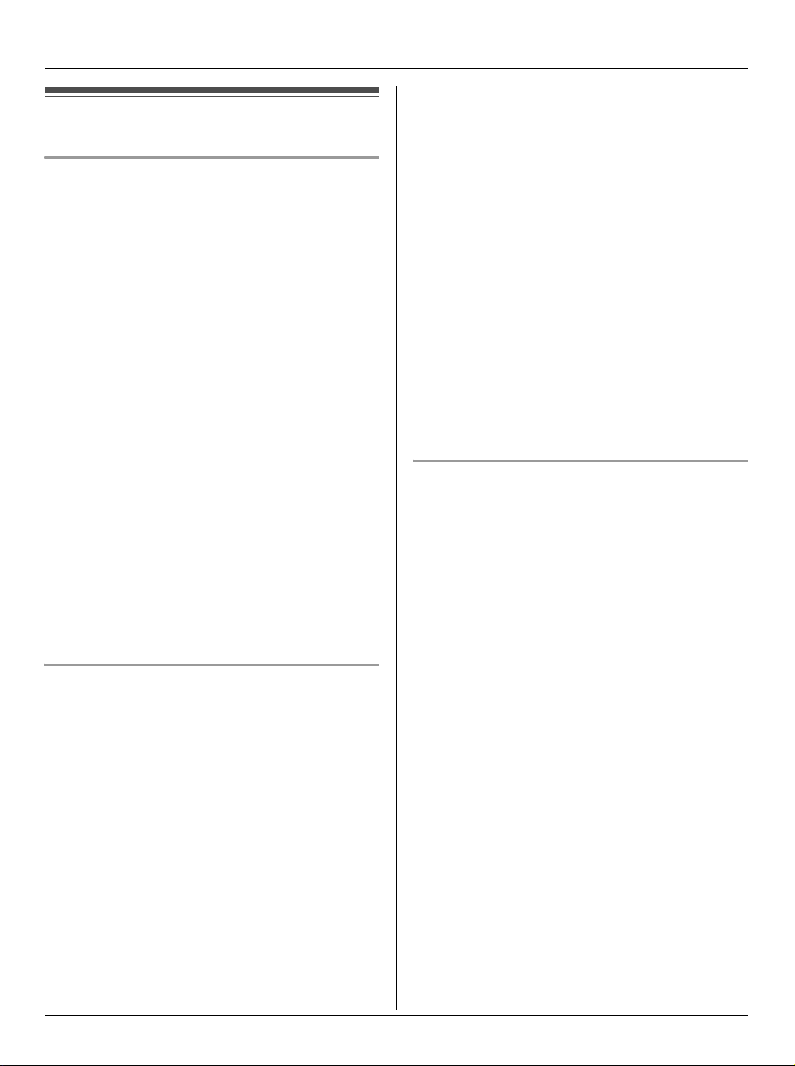
For best performance
Base unit location/avoiding noise
The base unit and other compatible
Panasonic units use radio waves to
communicate with each other.
For maximum distance and noise-free
operation, we recommend the following:
L Placing the product away from electrical
appliances.
L Placing the base unit in a HIGH and
CENTRAL location with no obstructions
such as walls.
L Raising the antennas vertically.
L If you use the handset near a microwave
oven which is being used, noise may be
heard. Move away from the microwave
oven and closer to the base unit.
L If you use the handset near another
cordless phone’s base unit, noise may
be heard. Move away from the other
cordless phone’s base unit and closer to
your base unit.
Introduction
L The product should be kept away from
heat sources such as heaters, kitchen
stoves, etc. It should not be placed in
rooms where the temperature is less
than 5 °C (41 °F) or greater than 40 °C
(104 °F). Damp basements should also
be avoided.
L The maximum calling distance may be
shortened when the product is used in
the following places: Near obstacles
such as hills, tunnels, underground, near
metal objects such as wire fences, etc.
L Operating the product near 5.8 GHz
electrical appliances may cause
interference. Move away from the
electrical appliances.
Routine care
L Wipe the outer surface of the product
with a soft moist cloth. Do not use
benzine, thinner, or any abrasive
powder.
Environment
L Keep the product away from electrical
noise generating devices, such as
fluorescent lamps and motors.
L The product should be kept free from
excessive smoke, dust, high
temperature, and vibration.
L The product should not be exposed to
direct sunlight.
L Do not place heavy objects on top of the
product.
L When you leave the product unused for
a long period of time, unplug the product
from the power outlet.
For assistance, please visit http://www.panasonic.com/phonehelp 13
Page 14
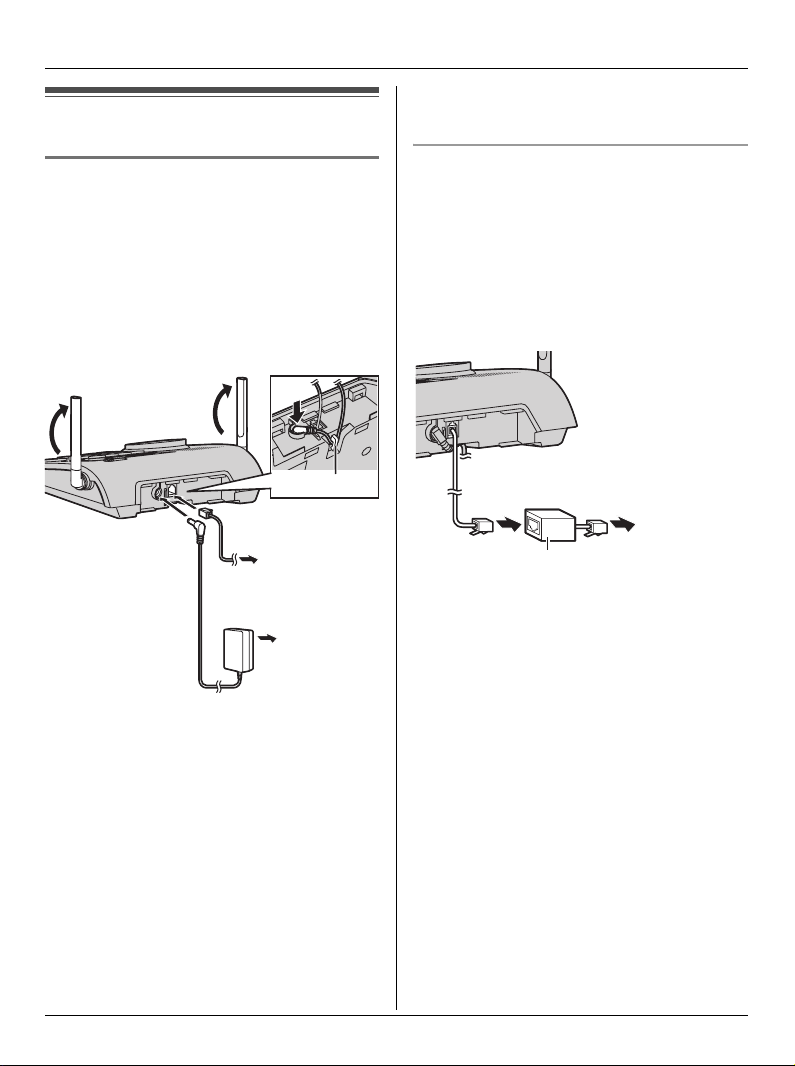
Preparation
Setting up the base unit
line or to the same telephone jack using
a Panasonic T-adaptor (page 10).
Connecting the AC adaptor and
telephone line cord
Connect the telephone line cord until it
clicks into the base unit (A) and telephone
line jack (B). Connect the AC adaptor cord
by pressing the plug firmly (C).
L Use only the included Panasonic AC
adaptor PQLV207.
C
Hook
A
To single-line
telephone jack
B
(RJ11C)
(120 V AC,
60 Hz)
Note:
L The AC adaptor must remain connected
at all times. (It is normal for the adaptor
to feel warm during use.)
L The AC adaptor should be connected to
a vertically oriented or floor-mounted AC
outlet. Do not connect the AC adaptor to
a ceiling-mounted AC outlet, as the
weight of the adaptor may cause it to
become disconnected.
L The unit will not work during a power
failure. We recommend connecting a
corded telephone to the same telephone
If you subscribe to a DSL service
Please attach a noise filter (contact your
DSL provider) to the telephone line
between the base unit and the telephone
line jack in the event of the following:
– Noise is heard during conversations.
– Caller ID features (page 36) do not
function properly.
To single-line
Noise filter
telephone
jack (RJ11C)
14 For assistance, please visit http://www.panasonic.com/phonehelp
Page 15
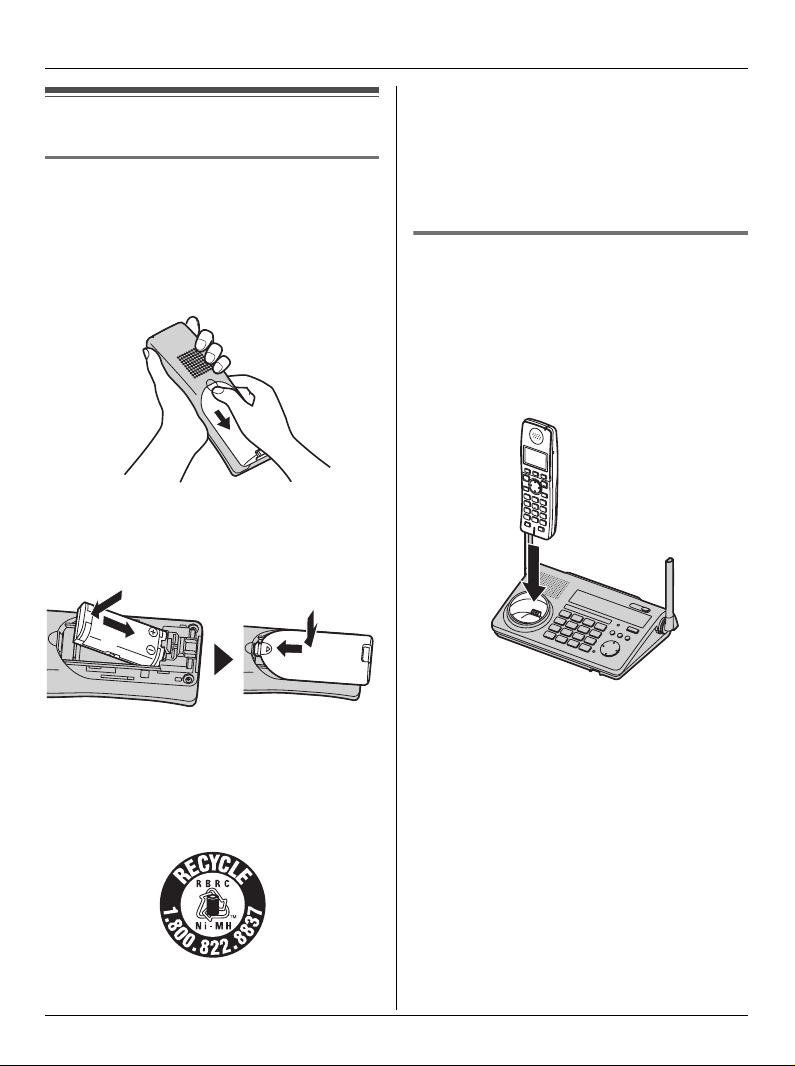
Setting up the handset
Battery installation/replacement
1 Press the notch of the handset cover
firmly, and slide it in the direction of the
arrow.
L If necessary, remove the old battery.
2 Insert the battery (A), and press it
down until it snaps into position (B).
Then close the handset cover (C, D).
B
C
A
D
Preparation
A nickel metal hydride battery that is
recyclable powers the product you have
purchased.
Please call 1-800-8-BATTERY (1-800822-8837) for information on how to
recycle this battery.
Battery charge
Place the handset on the base unit for 7
hours before initial use.
While charging, the charge indicator on the
handset lights in amber. When the battery
is fully charged, the indicator lights in
green.
Important:
L Use only the rechargeable Panasonic
battery noted on page 10.
Attention:
For assistance, please visit http://www.panasonic.com/phonehelp 15
L Model shown is KX-TG5761/KX-
TG5767.
Note:
L If you want to use the handset
immediately, charge the battery for at
least 15 minutes.
L To ensure that the battery charges
properly, clean the charge contacts of
the handset and base unit with a soft,
dry cloth once a month. Clean more
often if the unit is subject to the exposure
of grease, dust, or high humidity.
Page 16
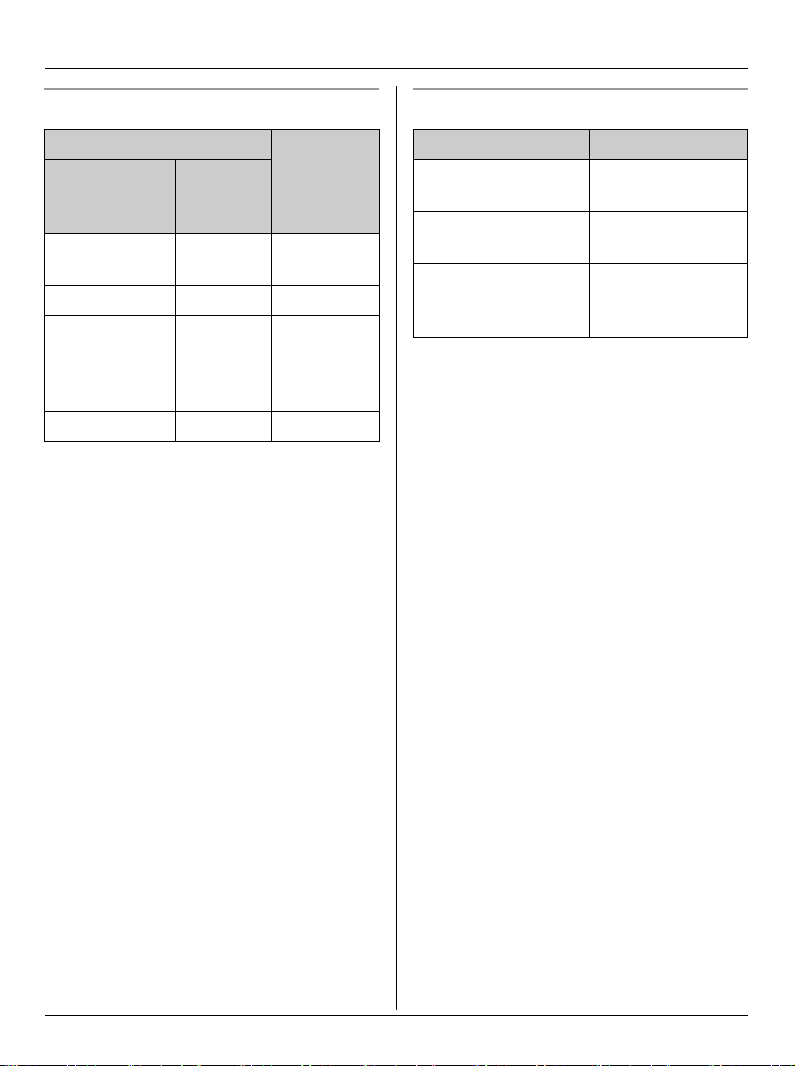
Preparation
Battery level
Battery icon Battery
Monochrome
display
*1
models
Color
display
models
level
*2
1 @ Fully
charged
2 ? Medium
3 / Low
Flashing:
needs to be
recharged.
4 - Empty
*1 KX-TG5761/KX-TG5767/KX-TGA570
*2 KX-TG5766/KX-TGA571
Note:
L When the battery needs to be charged,
the handset beeps intermittently during
use.
Panasonic battery performance
Operation Operating time
While in use
Up to 5 hours
(talking)
While not in use
Up to 7 days
(standby)
While using the
Up to 3 hours
clarity booster
feature (page 27)
Note:
L Battery operating time may be
shortened over time depending on
usage conditions and surrounding
temperature.
L Battery power is consumed whenever
the handset is off the base unit, even
when the handset is not in use. Hence
the longer you leave the handset off the
base unit, the less time you may actually
talk using the handset.
L After the handset is fully charged,
displaying “Charge completed”, it
may be left on the base unit without any
ill effect on the battery.
L The battery level may not be displayed
correctly after you replace the battery. In
this case, place the handset on the base
unit and let charge for 7 hours.
16 For assistance, please visit http://www.panasonic.com/phonehelp
Page 17

Controls
Base unit
Preparation
AACB
DEFGHI KLMN P
A Antenna
B Speaker
C {VM} (Voice Mail)
D Charge contacts
E {*} (TONE)
F {PAUSE} {REDIAL}
G {FLASH} {CALL WAIT}
H {MUTE}
I {SP-PHONE} (Speakerphone)
SP-PHONE indicator
For assistance, please visit http://www.panasonic.com/phonehelp 17
OJ
J MIC (Microphone)
K Navigator key ({^} {V} {<} {>})
L {AUTO} {PROGRAM}
M {CONF} (Conference)
N {HOLD}
O IN USE indicator
P {TRANSFER} {INTERCOM}
Page 18
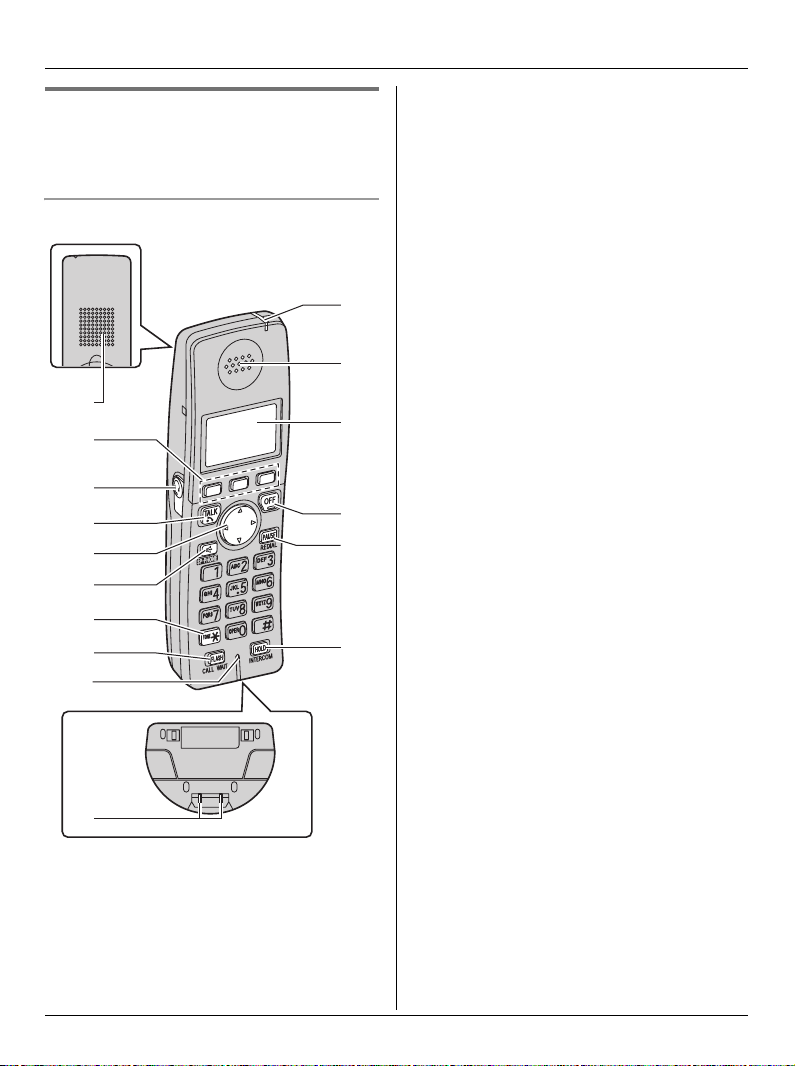
Preparation
Monochrome display model:
KX-TGA570 (included with
KX-TG5761/KX-TG5767)
Handset
A
B
C
D
E
F
G
H
I
K
L
M
N
O
P
A Speaker
B Soft keys
C Headset jack/Audio jack
D {C} (TALK)
E Navigator key ({^} {V} {<} {>})
F {s} (SP-PHONE)
G {*} (TONE)
H {FLASH} {CALL WAIT}
I Microphone
J Charge contacts
K Charge indicator
Ringer indicator
Message indicator
L Receiver
M Display
N {OFF}
O {PAUSE} {REDIAL}
P {HOLD} {INTERCOM}
J
18 For assistance, please visit http://www.panasonic.com/phonehelp
Page 19
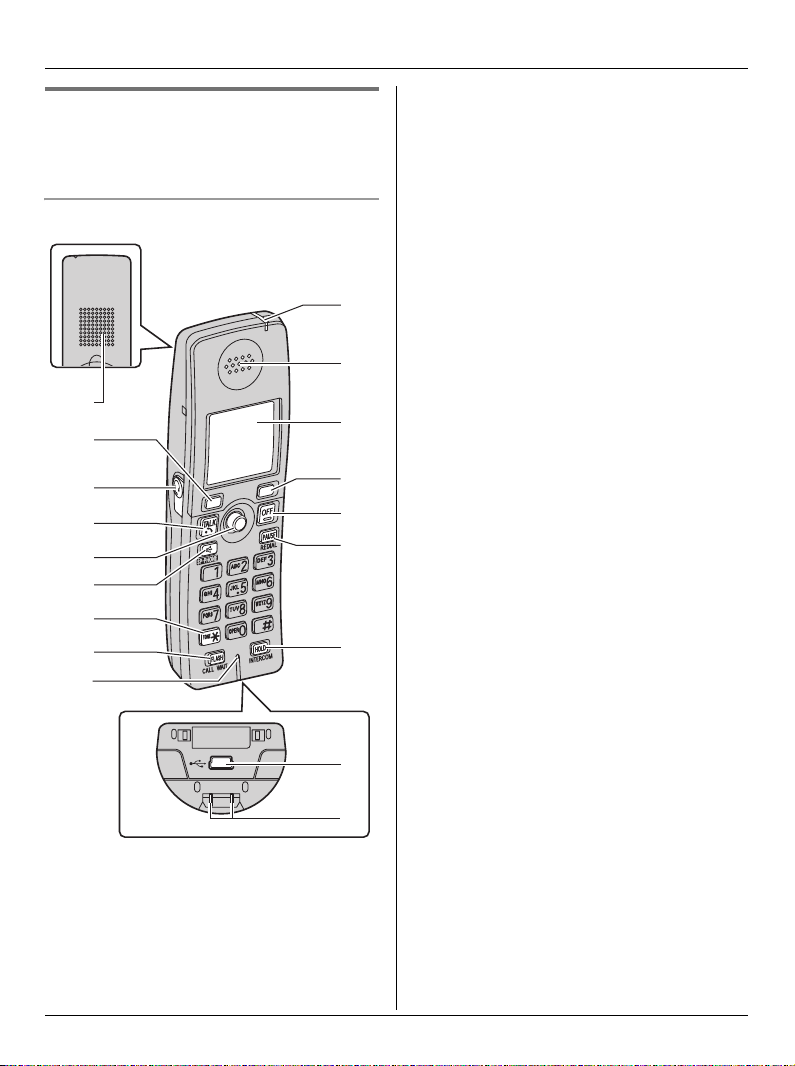
Preparation
Color display model:
KX-TGA571 (included with
KX-TG5766)
Handset
A
B
C
D
E
F
G
H
I
J
K
L
B
M
N
O
A Speaker
B Soft keys
C Headset jack/Audio jack
D {C} (TALK)
E Joystick
L{^} {V}: Push the joystick up or down.
L{<} {>}: Push the joystick left or
right.
L Middle soft key: Push the center of
joystick.
F {s} (SP-PHONE)
G {*} (TONE)
H {FLASH} {CALL WAIT}
I Microphone
J Charge indicator
Ringer indicator
Message indicator
K Receiver
L Display
M {OFF}
N {PAUSE} {REDIAL}
O {HOLD} {INTERCOM}
P USB port
Q Charge contacts
P
Q
For assistance, please visit http://www.panasonic.com/phonehelp 19
Page 20
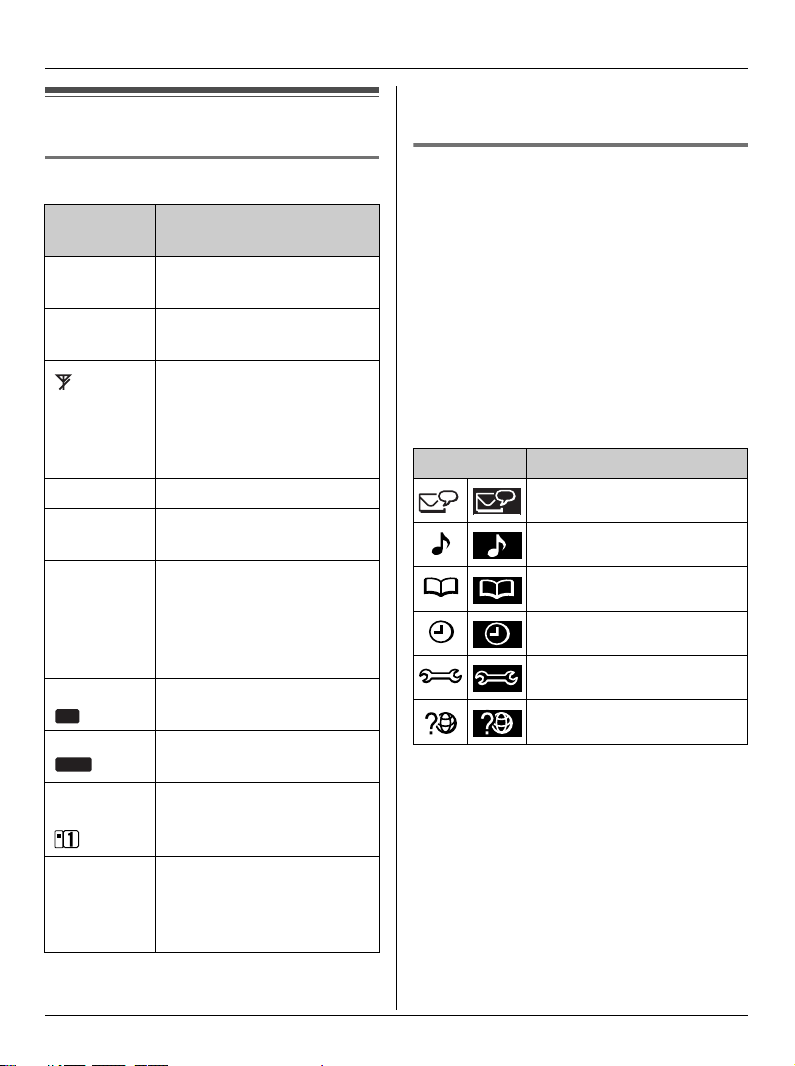
Preparation
Displays
*2 Color display models:
KX-TG5766/KX-TGA571
Handset display items
Displayed
item
*2
--:--
w Within range of the base
W Voice enhancer is on.
*1
1
*2
@
S Line is in use.
*1
SP
*2
SP
*1
PRIV.
*2
PRIV.
Example:
*1
!
*2
~
(displayed
in the top
center)
Meaning
The date and time need to
be set.
unit
Handset has no link to
base unit (out of range of
base unit, handset is not
registered to base unit, or
no power on base unit).
Battery level
When flashing: a call is on
hold.
When flashing rapidly: a
call is being received.
Speaker is on.
Call Privacy mode is on.
The handset’s extension
number (example shown
here: handset 1)
Handset ringer is off.
Handset menu icons
When in standby mode, pressing {MENU}
(middle soft key) on the handset reveals
the main menu. From here you can access
various features and settings.
Note:
L The menu icons shown in these
operating instructions vary slightly from
the actual icons shown on the display.
Monochrome display models:
KX-TG5761/KX-TG5767/KX-TGA570
Menu icon Menu/feature
Voice Mail
Ringer setting
Phonebook
Set date & time
Initial setting
Customer support
L Each menu icon on the left changes to
the one on the right when selected.
*1 Monochrome display models:
KX-TG5761/KX-TG5767/KX-TGA570
20 For assistance, please visit http://www.panasonic.com/phonehelp
Page 21
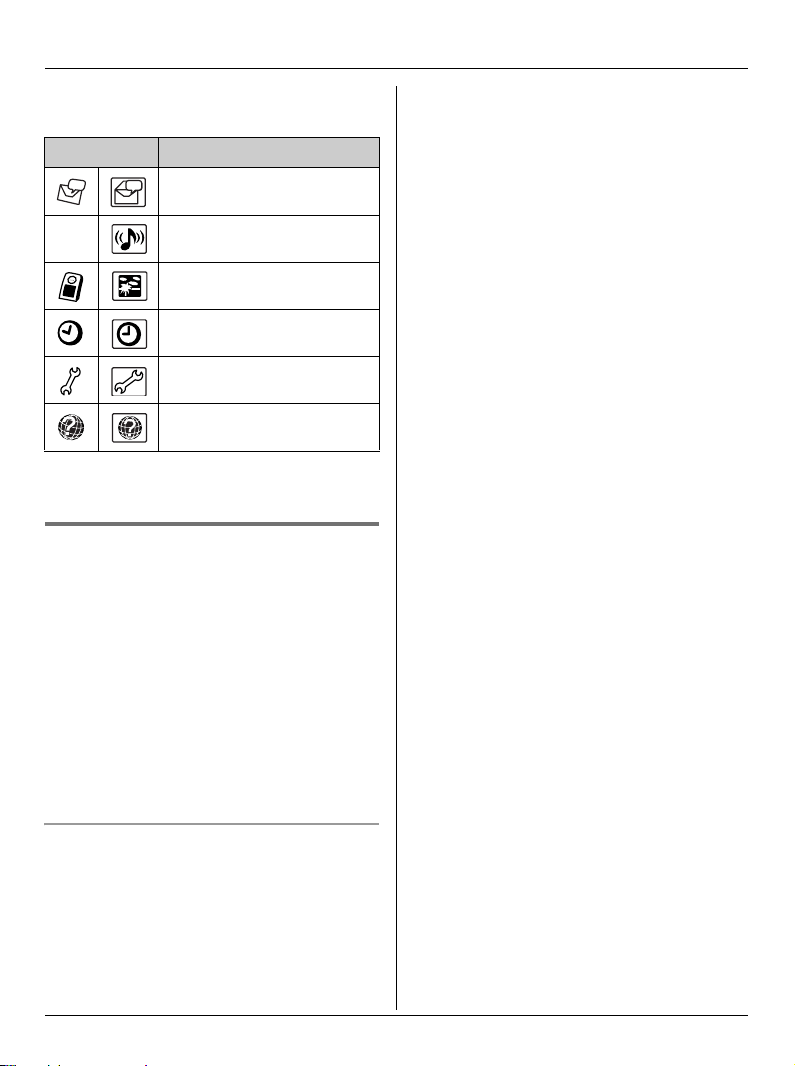
Color display models:
KX-TG5766/KX-TGA571
Menu icon Menu/feature
Voice Mail
Preparation
(
L Each menu icon on the left changes to
the one on the right when selected.
Ringer setting
Display setting
Set date & time
Initial setting
Customer support
Handset screen saver (Color
display models only)
Important:
L Only KX-TG5766 and KX-TGA571
support this feature.
After 1 minute of inactivity, the handset
enters screen saver mode if the handset is
not on the base unit or charger.
The display is turned off in order to
preserve the life of the battery.
To cancel screen saver mode
To use the handset when it is in screen
saver mode, first press {OFF} to turn the
display on again.
For assistance, please visit http://www.panasonic.com/phonehelp 21
Page 22
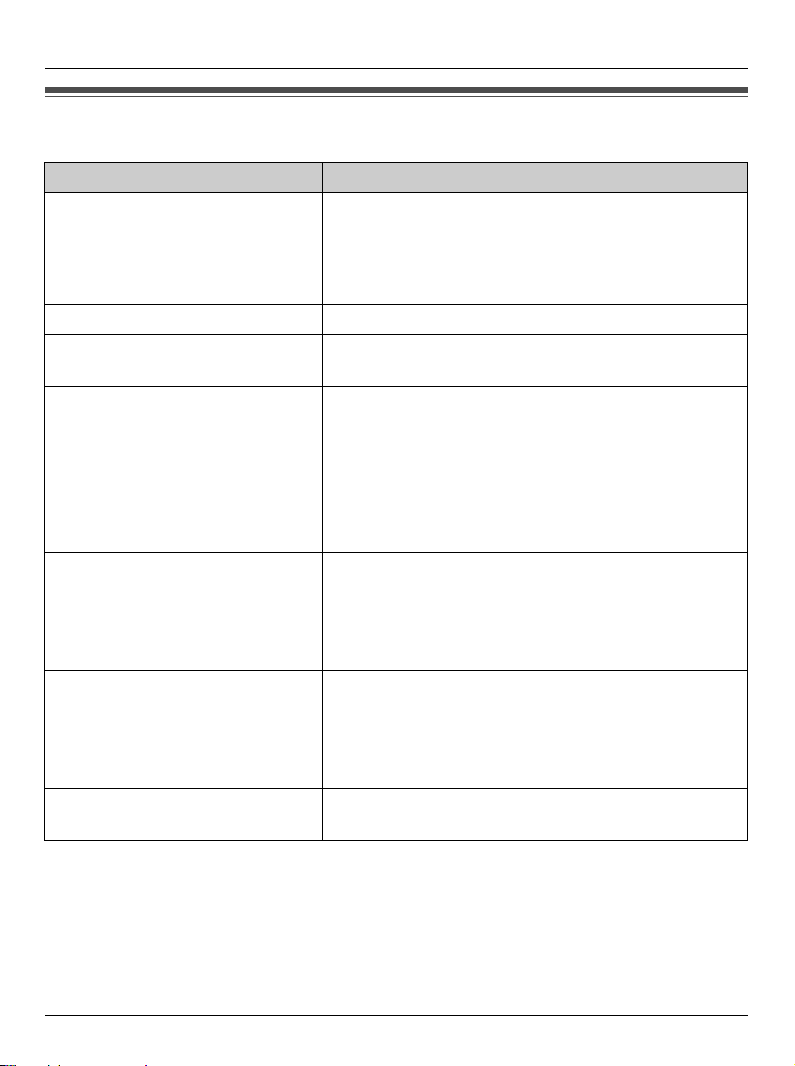
Preparation
Symbols used in these operating instructions
Symbol Meaning
{ }: button name/soft key name
Example:
Unit keys: {C}, {OFF}
Soft keys: {CID}, {MENU}
i Proceed to the next operation.
Example:
“Ringer ID”
Example:
The words in the brackets indicate button names/
soft key names on the handset and base unit.
The words in quotations indicate the menu on the
display.
1 {MENU} (middle soft key) i
{#}{1}{2}{0}
2 Select the desired setting.
3 {SAVE} i {OFF}
Handset:
{^} {V}
Handset:
{<} {>}
Base unit:
{^} {V} {<} {>}
1 Press {MENU} (middle soft key), then press {#},
{1}, {2}, {0}.
2 Press {^} or {V} to select the desired setting.
3 Press {SAVE}, then press {OFF}.
Monochrome display models
(KX-TG5761/KX-TG5767/KX-TGA570):
Press up or down on the handset navigator key.
Color display models (KX-TG5766/KX-TGA571):
Push the joystick up or down.
Monochrome display models
(KX-TG5761/KX-TG5767/KX-TGA570):
Press left or right on the handset navigator key.
Color display models (KX-TG5766/KX-TGA571):
Push the joystick left or right.
Press up, down, left, or right on the base unit
navigator key.
22 For assistance, please visit http://www.panasonic.com/phonehelp
Page 23
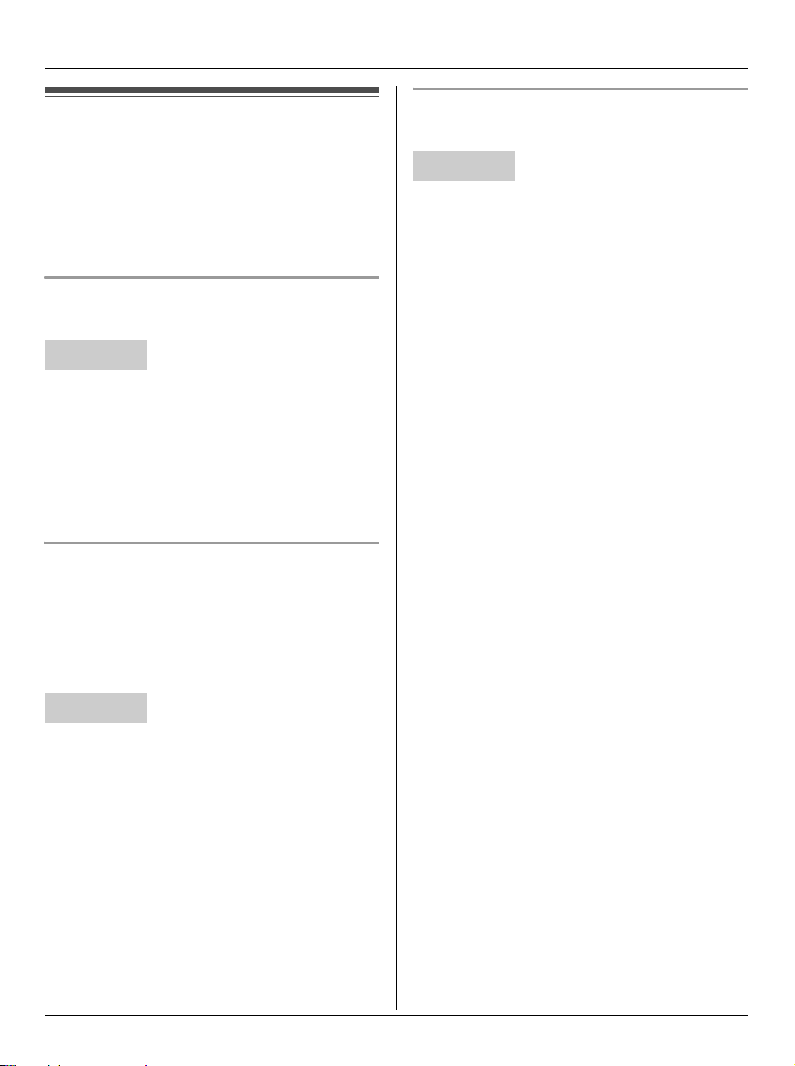
Preparation
Setting the unit before use
Important:
L To program features by scrolling through
the display menus, see page 40.
Display language
The default setting is “English”.
Handset
1 {MENU} (middle soft key) i
{#}{1}{1}{0}
2 Select the desired setting.
3 Press the middle soft key to save. i
{OFF}
Dialing mode
If you cannot make calls, change this
setting according to your telephone line
service. The default setting is “Tone”.
“Tone”: For tone dial service.
“Pulse”: For rotary pulse dial service.
Date and time
Set the correct date and time.
Handset
1 {MENU} (middle soft key) i
{#}{1}{0}{1}
2 Enter the current month, day, and year
by selecting 2 digits for each.
Example: August 15, 2006
{0}{8} {1}{5} {0}{6}
3 Enter the current hour and minute (12-
hour clock format) by selecting 2 digits
for each.
Example: 9:30
{0}{9} {3}{0}
4 Press {AM/PM} to select “AM” or “PM”.
i {SAVE} i {OFF}
Note:
L If you make a mistake when entering the
date and time, press {<}, {>}, {^}, or
{V} to move the cursor, then make the
correction.
Handset
1 {MENU} (middle soft key) i
{#}{1}{2}{0}
2 Select the desired setting. i {SAVE}
i {OFF}
For assistance, please visit http://www.panasonic.com/phonehelp 23
Page 24

Making/Answering Calls
Making calls
Using the handset
1 Lift the handset and dial the phone
number.
L To correct a digit, press {CLEAR}.
2 Press {C} or {CALL}.
3 When you finish talking, press {OFF} or
place the handset on the base unit or
charger.
Note:
L The IN USE indicator on the base unit
lights when someone is talking on the
handset or another phone.
Using the speakerphone
1 Lift the handset, dial the phone number,
and press {s}.
L Speak alternately with the other party.
2 When you finish talking, press {OFF}.
Note:
L Use the speakerphone in a quiet
environment.
L To switch to the receiver, press {C}.
Adjusting the receiver/speaker volume
Press {^} or {V} repeatedly while talking.
Making a call using the redial list
The last 10 phone numbers dialed are
stored in the redial list.
1 {REDIAL}
2 Press {^} or {V} to select the desired
number.
3 {C}
Note:
L The caller’s name is not stored in the
redial list when calling back from the
caller list.
Erasing a number in the redial list
1 {REDIAL}
2 Press {^} or {V} to select the desired
number. i {ERASE}
3 “Yes” i {SELECT} i {OFF}
PAUSE button (for PBX/long distance
service users)
A pause is sometimes required when
making calls using a PBX or long distance
service. When storing a calling card
access number and/or PIN in the
phonebook, a pause is also needed (page
33).
For example, if you need to dial the line
access number “9” when making outside
calls with a PBX:
1 {9} i {PAUSE} i Dial the phone
number.
2 {C}
24 For assistance, please visit http://www.panasonic.com/phonehelp
Page 25

Note:
L A 3.5 second pause is inserted each
time {PAU SE} is pressed. Press
repeatedly to insert longer pauses.
Using the base unit
Making/Answering Calls
Answering calls
When a call is being received, the ringer
indicator on the handset and the IN USE
indicator on the base unit flash rapidly.
1 {SP-PHONE}
2 Dial the phone number.
3 When the other party answers, speak
into the MIC.
L Speak alternately with the other party.
4 When you finish talking, press {SP-
PHONE}.
Note:
L Use the speakerphone in a quiet
environment.
L While on a call, you can switch from the
base unit to the handset:
– Press {C} on the handset, then
press {SP-PHONE} on the base unit.
– If the handset is on the base unit,
simply lift it.
Adjusting the speaker volume
Press {^} or {V} repeatedly while talking.
Redialing the last number dialed
{SP-PHONE} i {REDIAL}
Using the handset
1 Lift the handset and press {C} or {s}.
L You can also answer the call by
pressing any button except joystick,
navigator key, or {OFF}. (Any key
talk feature)
2 When you finish talking, press {OFF}.
Note:
L You can change the ringer indicator light
color (page 45) and the ringer tone
(page 47). You can also adjust the
handset ringer volume (page 45).
Auto talk
This feature allows you to answer a call by
simply lifting the handset off the base unit
or charger. You do not need to press {C}.
To activate this feature, see page 44.
Note:
L If you subscribe to Caller ID service and
want to view the caller's information after
lifting up the handset to answer a call,
leave this feature off.
Temporary ringer off
While the handset is ringing for a call, you
can turn the ringer off temporarily by
pressing { ~ } or {OFF}.
For assistance, please visit http://www.panasonic.com/phonehelp 25
Page 26

Making/Answering Calls
Using the base unit
1 {SP-PHONE}
2 Speak into the MIC.
3 When you finish talking, press {SP-
PHONE}.
Adjusting the ringer volume
Press {^} or {V} repeatedly to select the
desired volume when in standby mode.
L To turn the ringer off, press and hold {V}
until the unit beeps.
L To stop ringing, press {0}.
Setting the ringer tone
There are 3 tones and 3 melodies.
1 Press {^} or {V}.
2 Within 10 seconds, press {<} or {>}
repeatedly to select the desired tone.
L To stop ringing, press {0}.
Note:
L If you subscribe to a distinctive ring
service (such as IDENTA-RING), select
a tone (tone 1 to 3) for the base unit’s
ringer tone. If you select a melody, you
cannot distinguish lines by their ringers.
L If you select a melody for the base unit’s
ringer tone, the ringer continues to
sound for several seconds if:
– the caller hangs up before you answer
the call.
– another person answers the call using
another phone connected to the same
line.
Useful features during a call
HOLD button
This feature allows you to put an outside
call on hold.
Handset
1 Press {HOLD} during an outside call.
L To transfer the call to the base unit or
another handset, continue from step
2, “Transferring calls”, page 57.
2 Press {HOLD} again.
L To release the hold, press {C}.
L The base unit user can take the call
by pressing {SP-PHONE}.
L Another handset user can take the
call by pressing {C}.
Base unit
Press {HOLD} during an outside call.
L To release the hold, press {SP-
PHONE}.
L Handset users can take the call by
pressing {C}.
Note for handset and base unit:
L While an outside call is on hold, the IN
USE indicator on the base unit flashes.
L If another phone is connected to the
same line (page 14), you can also take
the call by lifting its handset.
L If a call is kept on hold for more than 9
minutes, an alarm tone starts to sound.
After 1 additional minute on hold, the call
is disconnected.
26 For assistance, please visit http://www.panasonic.com/phonehelp
Page 27

Making/Answering Calls
Mute
While mute is turned on, you can hear the
other party, but the other party cannot hear
you.
Handset
To mute your voice, press {MUTE}.
L To return to the conversation, press
{MUTE} or {C}.
Note:
L{MUTE} is a soft key visible on the
handset display during a call.
Base unit
To mute your voice, press {MUTE}.
L To return to the conversation, press
{MUTE} or {SP-PHONE}.
FLASH button
Pressing {FLASH} allows you to use
special features of your host PBX such as
transferring an extension call, or accessing
optional telephone services such as Call
Waiting.
Note:
L To change the flash time, see page 45.
For Call Waiting service users
To use Call Waiting, you must subscribe to
Call Waiting service of your telephone
service provider.
This feature allows you to receive calls
while you are already talking on the phone.
If you receive a call while on the phone,
you will hear a Call Waiting tone. Please
contact your telephone service provider for
details and availability of this service in
your area.
Press {CALL WAIT} to answer the 2nd
call after the tone.
L To switch between calls, press {CALL
WAIT}.
Temporary tone dialing (for rotary/
pulse service users)
You can temporarily switch the dialing
mode to tone when you need to access
touch tone services (for example,
answering services, telephone banking
services, etc.).
Press {*} (TONE) before entering access
numbers which require tone dialing.
Handset clarity booster
This feature can improve sound clarity
when the handset is used in an area where
there may be interference. During an
outside call, this feature is turned on
automatically when necessary. You can
also turn this feature on or off manually.
1 Press {MENU} during an outside call.
2 Press {2} to select “Booster on” or
“Booster off”.
Note:
L When this feature is turned off manually
during a call, it does not turn on
automatically during the same call.
L While this feature is turned on;
– the battery operating time is
shortened (page 16).
– the maximum number of extensions
that can be used at a time may
decrease.
For assistance, please visit http://www.panasonic.com/phonehelp 27
Page 28

Making/Answering Calls
Handset voice enhancer
This feature clarifies the voice of the
person you are talking to, reproducing a
more natural-sounding voice that is easier
to hear and understand.
1 Press {MENU} during an outside call.
2 Press {3} to select “Voice enhancer”
or “V.E. off”.
L When this feature is turned on, W is
displayed.
Note:
L Depending on the condition and quality
of your telephone line, this feature may
emphasize existing line noise. If it
becomes difficult to hear, turn this
feature off.
Call share
This feature allows the handset and base
unit to join an existing outside call.
Handset
To join the conversation, press {C} when
the other extension is on an outside call.
Call privacy
Call privacy allows you to prevent other
users from joining your conversations with
outside callers. To allow other users to join
your conversations, leave this feature off.
Handset
1 Press {MENU} during an outside call.
2 Press {1} to select “Privacy on” or
“Privacy off”.
L When this feature is turned on,
“PRIV.” is displayed.
Note:
L This feature will turn off after you hang
up the call.
Base unit
To join the conversation, press {SP-
PHONE} when the handset is on an
outside call.
Note for handset and base unit:
L A maximum of 4 parties (including 1
outside party) can join a conversation
using 3 extensions.
28 For assistance, please visit http://www.panasonic.com/phonehelp
Page 29

Handset phonebook
You can add up to 50 items to the handset
phonebook and search for phonebook
items by name.
Important:
L KX-TG5767 only:
To use the handset phonebook, see the
included leaflet for KX-TG5767 handset
phonebook.
L Caller ID subscribers can use ringer ID
and light-up ID features (page 37).
L Color display models only (KX-TG5766/
KX-TGA571):
– Caller ID subscribers can use picture
ID feature (page 37).
– You can also create and edit
phonebook items using your computer
and send them to the handset. Refer
to the help section of the
GIGARANGE USB Utility application
for more information.
Phonebook
L If you do not need to assign the ringer
ID and light-up ID, go to step 11.
5 “Set Ringer ID” i {SELECT}
6 Select the desired item.
No Ringer IDTurns the ringer ID off.
Press {SELECT}, then
go to step 9.
Tone &
Melody
Custom
ring
Tone and melodies
stored in the handset
at the time of
purchase.
Melodies you stored in
the handset (page 47).
2 melodies are already
stored at the time of
purchase (page 47).
7 {SELECT}
8 Select the desired ringer ID (page 37).
i {OK}
9 “Set Light-up ID” i {SELECT}
Adding items to the handset
phonebook
Monochrome display models:
KX-TG5761/KX-TGA570
1 {C} (right soft key)
2 {ADD}
3 Enter the name (max. 16 characters;
page 31). i {OK}
4 Enter the phone number (max. 32
digits). i {OK}
For assistance, please visit http://www.panasonic.com/phonehelp 29
10 Select the desired light-up ID (page
37). i {OK}
11 {SAVE}
LTo add other items, repeat from step
3.
12 {OFF}
Note:
L In step 2, you can also press {MENU}
i “New entry” i {SELECT}
instead of pressing {ADD}.
L To assign a melody in “Custom ring”
as ringer ID, you can record it from an
audio device (page 47).
Page 30

Phonebook
L If you select “No Ringer ID” (default),
the handset uses the ringer tone you
selected on page 45 when a call is
received from that caller.
L If you select “No Light-upID”
(default), the handset uses the ringer
indicator color you selected on page 45
when a call is received from that caller.
Color display models:
KX-TG5766/KX-TGA571
1 {C} (right soft key)
2 {ADD}
3 Enter the name (max. 16 characters;
page 31). i {OK}
4 Enter the phone number (max. 32
digits). i {OK}
L If you do not need to assign the ringer
ID, light-up ID, and picture ID, go to
step 15.
5 “Set Ringer ID” i {SELECT}
6 Select the desired item.
No Ringer IDTurns the ringer ID off.
Press {SELECT}, then
go to step 9.
Tone &
Melody
Custom
ring
Tone and melodies
stored in the handset
at the time of
purchase.
Melodies you stored in
the handset (page 47).
2 melodies are already
stored at the time of
purchase (page 47).
8 Select the desired ringer ID (page 37).
i {OK}
9 “Set Light-up ID” i {SELECT}
10 Select the desired light-up ID (page
37). i {OK}
11 “Set Picture ID” i {SELECT}
12 Select the desired item.
No
Picture
ID
Sample
pictures
My
pictures
Turns the picture ID
off. Press {SELECT},
then go to step 15.
Images stored in the
handset at the time of
purchase.
Images you stored in
the handset.
13 {SELECT}
14 Select the desired picture ID (page
37). i {OK}
15 {SAVE}
LTo add other items, repeat from step
3.
16 {OFF}
Note:
L In step 2, you can also press {MENU}
i “New entry” i {SELECT}
instead of pressing {ADD}.
L To assign a melody in “Custom ring”
as ringer ID, you can record it from an
audio device (page 47) or copy it from
your computer (refer to the help section
of the GIGARANGE USB Utility
application).
7 {SELECT}
30 For assistance, please visit http://www.panasonic.com/phonehelp
Page 31

Phonebook
L If you select “No Ringer ID” (default),
the handset uses the ringer tone you
selected on page 45 when a call is
received from that caller.
L If you select “No Light-upID”
(default), the handset uses the ringer
indicator color you selected on page 45
when a call is received from that caller.
L To assign an image in “My pictures”
as picture ID, you can copy it from your
computer (refer to the help section of the
GIGARANGE USB Utility application).
Character table for entering names
Key Character
{1} #&’ ( ) ; ,–./ 1
{2} abcABC2
{3} def DEF3
{4} ghi GHI 4
{5} jklJKL5
{6} mn o MNO6
{7} pqr sPQRS7
{8} tuvTUV8
{9} wxyzWXYZ9
{0} Space 0
{#} #
Editing/correcting a mistake
Press {<} or {>} to move the cursor to the
character or number you want to erase,
then press {CLEAR}. Enter the
appropriate character or number.
Note:
L Press and hold {CLEAR} to erase all
characters or numbers.
Finding and calling a handset
phonebook item
Phonebook items can be searched for
alphabetically by scrolling through the
phonebook items or by initial.
Searching for a name alphabetically by
scrolling through all items
1 {C} (right soft key) i {SEARCH}
2 Press {^} or {V} to select the desired
item.
3 Press {C} or {CALL} to dial the
phone number.
Note:
L To enter another character that is
located on the same dial key, first press
{>} to move the cursor to the next
space.
For assistance, please visit http://www.panasonic.com/phonehelp 31
Page 32

Phonebook
Searching for a name by initial
1 {C} (right soft key) i {SEARCH}
2 Press the dial key ({0} – {9}, or {#})
that corresponds to the first letter you
are searching for (see the character
table, page 31).
Example: “LISA”
Press {5} repeatedly to display the first
phonebook entry starting with the initial
“L” and go to step 3.
L If there is no item corresponding to
the letter you selected, the next item
is displayed.
3 Press {V} to select the desired item.
4 Press {C} or {CALL} to dial the
phone number.
Editing items in the handset
phonebook
1 {C} (right soft key) i {SEARCH}
2 Find the desired item (page 31). i
{EDIT}
3 Select the information you want to edit.
To change
the name or
phone
number
To change
the ringer ID
To change
the light-up
ID
Select the name or
phone number. i
{SELECT} i Edit
the information (page
31). i {OK}
Select the current
ringer ID. i
{SELECT} i
Select the desired
*1
i
item.
{SELECT} i
Select the desired
ringer ID. i {OK}
*1 To turn the ringer
ID off, select “No
Ringer ID”. i
{SELECT}
Select the current
light-up ID. i
{SELECT} i
Select the desired
light-up ID.
{OK}
*2 To turn the light-up
ID off, select “No
Light-upID”.
*2
i
32 For assistance, please visit http://www.panasonic.com/phonehelp
Page 33

Phonebook
To change
the picture ID
(Color display
models only:
KX-TG5766/
KX-TGA571)
Select the current
picture ID. i
{SELECT} i
Select the desired
*3
i
item.
{SELECT} i
Select the desired
picture ID. i {OK}
*3 To turn the picture
ID off, select “No
Picture ID”.
i {SELECT}
4 {SAVE} i {OFF}
Erasing an item in the handset
phonebook
1 {C} (right soft key) i {SEARCH}
2 Find the desired item (page 31).
3 {MENU} i “Erase” i {SELECT}
4 “Yes” i {SELECT} i {OFF}
Chain dial
This feature allows you to dial phone
numbers in the handset phonebook while
you are on a call. This feature can be used,
for example, to dial a calling card access
number or bank account PIN that you have
stored in the handset phonebook, without
having to dial manually.
1 During an outside call, press {C}.
2 Find the desired item (page 31). i
{CALL}
Note:
L When storing a calling card access
number and your PIN in the phonebook
as one phonebook item, press {PAUSE}
to add pauses after the number and PIN
as necessary (page 24).
L If you have rotary or pulse service, you
need to press {*} before pressing {C}
in step 1 to change the dialing mode
temporarily to tone.
Copying handset phonebook
items
You can copy one or all of the phonebook
items from the handset to the phonebook
of a compatible Panasonic handset (KXTGA570/KX-TGA571/KX-TGA572).
Important:
L Ringer ID and light-up ID for phonebook
items are not copied.
L Color display models only (KX-TG5766/
KX-TGA571):
Picture ID for phonebook items is not
copied.
For assistance, please visit http://www.panasonic.com/phonehelp 33
Page 34

Phonebook
Copying an item
1 {C} (right soft key) i {SEARCH}
2 Find the desired item (page 31). i
{MENU}
3 “Copy” i {SELECT}
4 Select the handset to copy to. i
{SEND}
L To continue copying another item:
“Yes” i {SELECT} i Find the
desired handset phonebook item.
i {SEND}
5 Press {OFF} after the long beep.
Copying all items
1 {C} (right soft key)
2 {MENU}
3 “Copy all items” i {SELECT}
4 Select the handset to copy to. i
{SEND}
5 Press {OFF} after the long beep.
34 For assistance, please visit http://www.panasonic.com/phonehelp
Page 35

Base Unit Speed Dialer
Base unit speed dialer
You can assign one phone number to each
of the 10 dial keys ({0} – {9}) on the base
unit.
Adding phone numbers to the
speed dialer
Important:
L Before adding phone numbers, make
sure the base unit is not being used.
1 {PROGRAM}
2 Enter the phone number (max. 32
digits).
L If a pause is required for dialing,
press {PAUSE} where needed.
L If you misdial, press {PROGRAM} 2
times and repeat from step 1.
3 {PROGRAM}
4 Press a dial key ({0} – {9}).
Note:
L If a phone number is assigned to a dial
key which already contains a phone
number, the old number will be erased.
L We recommend you make a note of
which phone numbers are stored in
which dial keys.
PAUSE button (for PBX/long distance
service users)
A pause is sometimes required when
making calls using a PBX or long distance
service.
For example, if you need to dial the line
access number “9” when making outside
calls with a PBX:
In step 2, press {9}, {PAU SE}, then enter
the phone number.
Note:
L A 3.5 second pause is inserted each
time {PAU SE} is pressed. Press
repeatedly to insert longer pauses.
To erase a stored phone number
1 Press {PROGRAM} 2 times.
2 Press the desired dial key ({0} – {9}).
Calling someone with the speed
dialer
1 {SP-PHONE} i {AUTO}
2 Press the desired dial key ({0} – {9}).
Note:
L Speed dial numbers assigned to the
base unit dial keys can only be dialed
from the base unit.
For assistance, please visit http://www.panasonic.com/phonehelp 35
Page 36

Caller ID Service
Using Caller ID service
This unit is Caller ID compatible. To use
Caller ID features, you must subscribe to
Caller ID service of your telephone service
provider.
Caller ID features
When an outside call is being received, the
calling party’s name and telephone
number are displayed.
Caller information for the last 50 callers is
logged in the caller list by the most recent
call to the oldest.
L Generally caller information is displayed
from the 2nd ring.
L If the unit cannot receive caller
information, the following is displayed:
–“Out of area”: The caller dialed
from an area which does not provide
Caller ID service.
–“Private caller”: The caller
requested not to send caller
information.
–“Long distance”: The caller called
you long distance.
L If the unit is connected to a PBX system,
caller information may not be received
properly. Consult your PBX supplier.
Missed calls
If a call is not answered, the unit treats the
call as a missed call. “Missed call” is
displayed on the handset display. This lets
you know if you should view the caller list
to see who called while you were out.
You can view the number of missed calls
by pressing {CID} (left soft key).
Note:
L If you press {CID}, then press {OFF}
without viewing all missed calls in the
caller list, “Missed call” disappears
from the display. When you receive
another new call, it is displayed again.
Call Waiting Caller ID display
If you subscribe to both Caller ID and Call
Waiting with Caller ID services, the 2nd
caller’s information is displayed after you
hear a Call Waiting tone (page 27). Please
contact your telephone service provider for
details and availability of this service in
your area.
Talking Caller ID
This feature lets you know who is calling
without looking at the display. When a call
comes in, the handset and base unit
announce the caller’s name displayed on
the handset following every ring.
To use this feature, you must subscribe to
Caller ID service of your telephone service
provider.
L Name pronunciation may vary. This
feature may not pronounce all names
correctly.
L Caller ID supports names of up to 15
letters. If the caller’s name has more
than 15 letters, the name is not
displayed or announced correctly.
L When you receive a call while on the
phone, the 2nd caller’s name is not
announced even if you subscribe to both
Caller ID and Call Waiting with Caller ID
services.
L The announcement is heard at the ringer
volume (page 26, 45).
36 For assistance, please visit http://www.panasonic.com/phonehelp
Page 37

Caller ID Service
L This feature can be turned on or off
(page 45).
Ringer ID
This feature can help you identify who is
calling by using different ringers for
different callers stored in the phonebook
(page 29). You can assign a different
ringer to each phonebook item. When a
call is received from a caller stored in the
phonebook, the assigned ringer rings after
Caller ID information is displayed.
Light-up ID
This feature can help you identify who is
calling by using different ringer indicator
colors for different callers stored in the
handset phonebook (page 29). You can
assign a different indicator color to each
handset phonebook item. When a call is
received from a caller stored in the
handset phonebook, the assigned
indicator color flashes after Caller ID
information is displayed.
Picture ID (Color display models
only)
Important:
L Only KX-TG5766 and KX-TGA571
support this feature.
This feature can help you identify who is
calling by using different pictures for
different callers stored in the handset
phonebook (page 29). You can assign a
different picture to each phonebook item.
When a call is received from a caller stored
in the phonebook, the assigned picture is
displayed after Caller ID information is
displayed.
Note:
L You can also download original images
from your computer. Refer to the help
section of the GIGARANGE USB Utility
for details.
For assistance, please visit http://www.panasonic.com/phonehelp 37
Page 38

Caller ID Service
Caller list
Important:
L Only 1 person can access the caller list
at a time.
Viewing the caller list and
calling back
1 {CID} (left soft key)
2 Press {V} to search from the most
recent call, or {^} to search from the
oldest call.
3 {C}
Note:
L A “Q” is displayed in caller information
which has already been viewed or
answered by any handset.
Editing a caller’s phone number
before calling back
You can edit a phone number in the caller
list by removing its area code and/or the
long distance code “1”.
1 {CID} (left soft key)
2 Select the desired item.
3 Press {EDIT} repeatedly until the
phone number is shown in the desired
format.
1 Local phone number
Example:
2 Area code – Local phone number
Example:
321-5555
555-321-5555
3 1 – Area code – Local phone
number
Example:
1-555-321-5555
4 {C}
Caller ID number auto edit
feature
Once you call back an edited number, the
unit will remember the Area Code and
Format of the Edited Number. Next time
when someone calls from the same Area
Code, caller information will be customized
by the unit as follows:
– When the call is being received, the
Caller ID number will be displayed in the
same Format as the Edited Number.
– After the call is ended, the telephone
number of the caller, when reviewed
from the Caller list, will be displayed in
the same Format as the Edited Number.
For example, you can use this feature to
set the unit to ignore the area code of
callers in your area code, so that you can
call these local numbers using caller
information without dialing the area code.
To activate this feature, you must edit an
item in the caller list, then call that number.
After that, phone numbers from that
caller’s area code are edited automatically.
This feature can be turned on or off (page
44).
Note:
L Phone numbers from the 4 most recently
edited area codes are automatically
edited.
L If you move to another area, you can
turn this feature off to erase previously
edited area codes. To use this feature
38 For assistance, please visit http://www.panasonic.com/phonehelp
Page 39

again, turn it on and reprogram the area
codes you want to edit once again.
Storing caller information into
the handset phonebook
1 {CID} (left soft key)
2 Select the desired item.
L To edit the number, press {EDIT}
repeatedly until the phone number is
shown in the desired format.
3 {SAVE}
4 Continue from step 3, “Editing items in
the handset phonebook”, page 32.
Erasing selected caller
information
1 {CID} (left soft key)
2 Select the desired item.
Caller ID Service
3 {ERASE} i “Yes” i {SELECT}
i {OFF}
Erasing all caller information
1 {CID} (left soft key)
2 {ERASE} i “Yes” i {SELECT}
For assistance, please visit http://www.panasonic.com/phonehelp 39
Page 40

Programming
Programmable settings
You can customize the unit by programming the following features using the handset. To
access the features, there are 2 methods:
– scrolling through the display menus (page 40)
– using the direct commands (page 44)
L Mainly the direct command method is used in these operating instructions.
L To change the base unit ringer volume and tone, see page 26.
Programming by scrolling through the display menus
1 {MENU} (middle soft key)
2 Press {^}, {V}, {<}, or {>} to select the desired menu. i {SELECT}
L If there are sub-menu(s), press {^} or {V} to select the desired item. i {SELECT}
Example: To access the handset ringer volume setting
Press {^}, {V}, {<}, or {>} to select (. i {SELECT}
Then press {^} or {V} to select “Ringer volume”. i {SELECT}
3 Press {^} or {V} to select the desired setting.
L This step may vary depending on the feature being programmed.
4 {SAVE} i {OFF}
Monochrome display models: KX-TG5761/KX-TG5767/KX-TGA570
L When you find “*1” in the following table, refer to the note below.
*1 If you program these settings using one of the handsets, you do not need to program
the same item using another handset.
Main menu Sub-menu 1 Sub-menu 2 Page
Voice Mail Store VM access#
VM tone detect
Message alert –54
*1
*1
–52
–52
40 For assistance, please visit http://www.panasonic.com/phonehelp
Page 41

Programming
Main menu Sub-menu 1 Sub-menu 2 Page
Ringer setting
(
Phonebook ––29
Ringer volume ––
Ringer tone Tone & Melody 47
Custom ring 47
Custom ring Record 47
List 48
Ring color ––
Set date & time Date and time
Time adjustment
*1
*1
–23
––
Initial setting Auto Intercom –56
Talking CallerID –36
Caller ID edit ––
LCD contrast ––
Key tone ––
Auto talk –25
*1
Set base unit Talking CallerID
Set tel line Set dial mode
Set flash time
Set line mode
*1
*1
*1
36
23
–
–
Registration HS registration 59
Deregistration 59
Set date & time Date and time
Time adjustment
*1
*1
23
–
Change language –23
Handset name –49
Customer support ––44
For assistance, please visit http://www.panasonic.com/phonehelp 41
Page 42

Programming
Color display models: KX-TG5766/KX-TGA571
L When you find “*1” in the following table, refer to the note below.
*1 If you program these settings using one of the handsets, you do not need to program
the same item using another handset.
Main menu Sub-menu 1 Sub-menu 2 Page
Voice Mail Store VM access#
VM tone detect
Message alert –54
Ringer setting
(
Display setting Wallpaper Turn off 50
Set date & time Date and time
Ringer volume ––
Ringer tone Tone & Melody 47
Custom ring Record 47
Ring color ––
Appearance ––
LCD contrast ––
Time adjustment
*1
*1
Custom ring 47
List 48
Memory status 50
Set picture 50
Memory status 50
*1
*1
–52
–52
–23
––
42 For assistance, please visit http://www.panasonic.com/phonehelp
Page 43

Programming
Main menu Sub-menu 1 Sub-menu 2 Page
Initial setting Auto Intercom –56
Talking CallerID –36
Caller ID edit ––
Key tone ––
Auto talk –25
*1
Set base unit Talking CallerID
Set tel line Set dial mode
Set flash time
Set line mode
*1
*1
*1
Registration HS registration 59
Deregistration 59
Set date & time Date and time
Time adjustment
*1
*1
Change language –23
Handset name –49
Customer support ––44
36
23
–
–
23
–
For assistance, please visit http://www.panasonic.com/phonehelp 43
Page 44

Programming
Programming using the direct commands
1 {MENU} (middle soft key) i {#}
2 Enter the desired feature code.
3 Enter the desired setting code.
L This step may vary depending on the feature being programmed.
4 {SAVE} i {OFF}
Note:
L In the following table, < > indicates the default setting.
L If you make a mistake or enter the wrong code, press {OFF}, then start again from step
1.
Feature Feature
code
Auto talk
Auto Intercom {2}{7}{3}{1}: On(Ringer On)
Caller ID edit
(Caller ID number auto
edit)
Change language
(Display language)
Custom ring
(Customized ringer tone
for handset)
Customer support
Date and time {1}{0}{1} – r 23
Deregistration {1}{3}{1} ––59
Handset name {1}{0}{4} ––49
HS registration
(Handset registration)
Key tone
*2
*4
{2}{0}{0}{1}: On {0}: <Off>–25
{2}{1}{4}{1}: <On> {0}: Off –38
{1}{1}{0}{1}: <English>
{1}{6}{6} ––47
*3
{6}{8}{0} www.panasonic
{1}{3}{0} ––59
{1}{6}{5}{1}: <On> {0}: Off ––
Setting code System
setting
–56
{2}: On(Ringer Off)
{0}: <Off>
–23
{2}: Español
––
.com/phonehelp
Page
*1
44 For assistance, please visit http://www.panasonic.com/phonehelp
Page 45

Programming
Feature Feature
code
LCD contrast
{1}{4}{5}{1}–{6}: Level 1–6 <3> – –
Setting code System
setting
Page
*1
(Display contrast)
Message alert {3}{4}{0}{1}: On {0}: <Off>–54
Ring color
(Ringer indicator color)
{2}{3}{5}{1}: <Color1>
{2}: Color2 {3}: Color3
––
{4}: Multicolor
Ringer tone
{1}{6}{1} ––47
(Handset)
Ringer volume
(Handset)
{1}{6}{0}{1}–{6}: Level 1–6 <6>
{0}: Off
––
Set dial mode {1}{2}{0}{1}: Pulse {2}: <Tone> r 23
Set flash time
*5
{1}{2}{1}{1}: <700 ms>
r –
{2}: 600 ms {3}: 400 ms
{4}: 300 ms {5}: 250 ms
{6}: 110 ms {7}: 100 ms
{8}: 90 ms
Set line mode
*6
{1}{2}{2}{1}: A {2}: <B> r –
Store VM access# {3}{3}{1} – r 52
Talking CallerID
{1}{6}{2}{1}: <On> {0}: Off –36
(Handset)
Talking CallerID
(Base unit)
Time adjustment
(Caller ID subscribers
{*}{1}{6}
{1}: <On> {0}: Off r 36
{2}
*7
{2}{2}{6}{1}: <Caller ID[auto]>
{2}: Manual
r –
only)
VM tone detect {3}{3}{2}{1}: <On> {0}: Off r 52
*1 If “System setting” column is checked, you do not need to program the same item using
another handset.
*2 If you subscribe to Caller ID service and want to view the caller’s information after lifting
up the handset to answer a call, turn off this feature.
*3 The handset can display the Internet address where you can download operating
instructions or get further information for this product using your computer.
*4 Turn this feature off if you prefer not to hear key tones while you are dialing or pressing
any keys, including confirmation tones and error tones.
For assistance, please visit http://www.panasonic.com/phonehelp 45
Page 46

Programming
*5 The flash time depends on your telephone exchange or host PBX. Consult your PBX
supplier if necessary. The setting should stay at “700 ms” unless pressing {FLASH}
fails to pick up the call waiting call.
*6 Generally, the line mode setting should not be adjusted. If S is not displayed or
the IN USE indicator on the base unit does not light properly when another phone
connected to the same line is in use, you need to change the line mode to “A”.
*7 This feature allows the unit to automatically adjust the date and time setting when caller
information is received. To use this feature, set the date and time first.
Color display models only: KX-TG5766/KX-TGA571
Feature Feature
code
Appearance
(Display color)
Memory status {6}{7}{0} ––50
Wallpaper {1}{8}{1} ––50
*1 If “System setting” column is checked, you do not need to program the same item using
another handset.
{1}{8}{2}{1}: <Color1>
Setting code System
setting
––
{2}: Color2 {3}: Color3
{4}: Color4 {5}: Color5
Page
*1
46 For assistance, please visit http://www.panasonic.com/phonehelp
Page 47

Customizing handset ringer tone and display
Handset ringer tone (for outside
calls)
You can change the ringer tone heard
when an outside call is received.
L You can record melodies for the handset
ringer tone from an audio device (page
47).
L Color display models only (KX-TG5766/
KX-TGA571):
You can copy melodies (in WAV file
format using a computer) to be used for
the handset ringer tone. Refer to the
help section of the GIGARANGE USB
Utility application for more information.
Handset
1 {MENU} (middle soft key) i
{#}{1}{6}{1}
2 Select the desired item. i {SELECT}
Tone &
Melody
Custom
ring
3 Select the desired item. i {SAVE}
i {OFF}
Tones and melodies
stored in the handset
at the time of
purchase.
Melodies you stored in
the handset (page 47).
2 melodies are already
stored at the time of
purchase.
Programming
Note:
L If you subscribe to a distinctive ring
service (such as IDENTA-RING), select
a tone (tone 1 to 3) for the handset ringer
tone. If you select a melody, you cannot
distinguish lines by their ringers.
L If you select a melody for the handset
ringer tone, the ringer continues to
sound for several seconds if:
– the caller hangs up before you answer
the call.
– another person answers the call using
another phone connected to the same
line.
L The preset song “Demo1” in this product
is used with the permission of © 2005
Speed Crazy.
L The preset song “Demo2” in this product
is used with the permission of © 2005 MZoNE Co., Ltd.
Recording melodies from an
audio device for ringer tones
using the handset (“Custom
ring”)
You can record melodies (max. 30
seconds each) from an audio device by
connecting the included audio cable.
These melodies can be assigned as the
handset ringer tone (page 47, 48) and the
ringer ID (page 37) for phone numbers
stored in the handset phonebook.
Important:
L If a call is received while a melody is
being recorded or played back,
recording or playback stops
automatically. Disconnect the audio
cable from the handset to answer the
call.
For assistance, please visit http://www.panasonic.com/phonehelp 47
Page 48

Programming
1 Connect the handset to the audio
device (such as a CD player or
computer) using the included audio
cable.
Audio device
Headphone
output, line
out, etc.
Example:
Audio cable
L Handset shown is KX-TGA570.
2 {MENU} (middle soft key) i
{#}{1}{6}{6}
3 “Record” i {SELECT}
4 Start playing the audio device.
5 Press {REC.} to start recording.
Note:
L Monochrome display models (KX-
TG5761/KX-TG5767/KX-TGA570):
The total recording time is about 90
seconds.
L Color display models (KX-TG5766/KX-
TGA571):
The total recording time is about 7
minutes. The recording time may
decrease depending on the size of
images and melodies already stored in
the handset.
Assigning a customized ring to the
handset
Handset
1 {MENU} (middle soft key) i
{#}{1}{6}{6}
2 “List” i {SELECT}
3 Select the desired item. i {MENU}
4 “Set ringer tone” i {SELECT}
i {OFF}
6 To stop recording, press {STOP}.
L To listen to the recording, select
“Playback”, then press {SELECT}.
L To re-record, select “Retry”, press
{SELECT}, then start from step 3.
7 “Save” i {SELECT}
8 Enter the desired name (max. 14
characters; page 31).
Changing the name of a melody
Handset
1 {MENU} (middle soft key) i
{#}{1}{6}{6}
2 “List” i {SELECT}
3 Select the desired item. i {MENU}
4 “Rename” i {SELECT}
9 {SAVE} i {OFF}
5 Edit the name (max. 14 characters;
10 Disconnect the audio cable from the
handset.
48 For assistance, please visit http://www.panasonic.com/phonehelp
page 31). i {SAVE} i {OFF}
Page 49

Programming
Erasing a melody
Handset
1 {MENU} (middle soft key) i
{#}{1}{6}{6}
2 “List” i {SELECT}
3 Select the desired item. i {MENU}
4 “Erase” i {SELECT}
5 “Yes” i {SELECT} i {OFF}
Note:
L If the erased melody was used for the
handset ringer tone (page 47), “Tone 1”
(default) is used instead of that melody.
L If the erased melody was assigned to
certain callers as ringer ID (page 37), the
ringer ID assignment is canceled, and
the handset ringer tone (page 47) is
used instead of that song.
Changing handset name
Each handset can be given a customized
name (“Bob”, “Kitchen”, etc.), this is useful
when you make intercom calls between
handsets. The default setting is “Handset
1” to “Handset 8”.
You can also select whether or not the
handset name is displayed in standby
mode. The default setting is “Off”.
Handset
1 {MENU} (middle soft key) i
{#}{1}{0}{4}
2 Enter the desired name (max. 10
characters; page 31).
L If not required, go to step 3.
3 {OK}
4 Select the desired setting. i {SAVE}
i {OFF}
For assistance, please visit http://www.panasonic.com/phonehelp 49
Page 50

Programming
Handset wallpaper (Color
display models only)
You can select the “wallpaper” pattern
shown on the handset display in standby
mode. There are 3 preset patterns.
Important:
L Only KX-TG5766 and KX-TGA571
support this feature.
L You can also download original images
from your computer. Refer to the help
section of the GIGARANGE USB Utility
for details.
Handset
1 {MENU} (middle soft key) i
{#}{1}{8}{1}
2 “Set picture” i {SELECT}
L To turn this feature off, select “Turn
off”. i {SELECT} i {OFF}
3 Select the desired item. i {SELECT}
Sample
pictures
My
pictures
Images stored in the
handset at the time of
purchase.
Images you stored in
the handset using your
computer.
4 Select the desired image.
L To view the image list, press {LIST}.
To return to the image view, press
{VIEW}.
with permission of © 2005 Digital
Archive Japan, Inc.
L The preset pattern “Wallpaper3” in this
product is used with permission of
© 2005 MIXA Co., Ltd.
Memory status (Color display
models only)
Important:
L Only KX-TG5766 and KX-TGA571
support these features.
You can confirm the amount of handset
memory used for your images and
melodies. The images and melodies are
stored in the same memory (in addition to
the preset images and melodies). A
maximum of 118 individual files can be
stored. The number of stored images and
melodies may decrease depending on the
size of each file, the number of files, etc.
Memory usage
File type Quantity
Image
(wallpaper)
Image
(Picture ID)
Melody 30 seconds about 8 %
1 image about 2 %
3 images about 1 %
Memory
used
5 {SAVE} i {OFF}
Note:
L The preset patterns “Wallpaper1” and
“Wallpaper2” in this product are used
50 For assistance, please visit http://www.panasonic.com/phonehelp
Page 51

Programming
Viewing the handset memory status
Handset
1 {MENU} (middle soft key) i
{#}{6}{7}{0}
2 When finished, press {OFF}.
Erasing melodies and images
Handset
1 {MENU} (middle soft key) i
{#}{6}{7}{0}
2 {MENU}
3 Select the desired option.
To erase
only one
melody
To erase
only one
image
To erase all
melodies
To erase all
images
“1 Custom ring” i
{SELECT} i Select
the desired item. i
{ERASE}
“1 picture” i
{SELECT} i Select
the desired item. i
{ERASE}
“All Custom ring”
i {SELECT}
“All pictures” i
{SELECT}
ringer ID assignment is canceled, and
the handset ringer tone (page 47) is
used instead of that song.
L If the erased image was selected for the
wallpaper, the sample picture
“Wallpaper1” is used instead of that
image.
L If the erased image was assigned to
handset phonebook items, the picture ID
assignment is canceled.
4 “Yes” i {SELECT}
5 When finished, press {OFF}.
Note:
L If the erased melody was used for the
handset ringer tone (page 47), “Tone 1”
(default) is used instead of that melody.
L If the erased melody was assigned to
certain callers as ringer ID (page 37), the
For assistance, please visit http://www.panasonic.com/phonehelp 51
Page 52

Voice Mail Service
Using Voice Mail service
Voice Mail is an automatic answering
service offered by your telephone service
provider. After you subscribe to this
service, the telephone service provider’s
Voice Mail system will answer calls for you
when you are unavailable to answer the
phone or when your line is busy.
Messages are recorded by the telephone
service provider, not your telephone.
Important:
L Please contact your telephone service
provider for details and availability of this
service in your area.
Voice Mail (VM) tone detection
Your telephone service provider sends
special signals (sometimes called “Voice
Mail tones” or “stutter tones”) to the unit to
let you know you have new Voice Mail
messages. If you hear a series of dial
tones followed by a continuous dial tone
after you press {C} or {SP-PHONE}, you
have new Voice Mail messages. Minutes
after you hang up a call or after the phone
stops ringing, your unit will check the
phone line to see if new Voice Mail
messages have been recorded.
Turn this feature off when:
– you do not subscribe to Voice Mail
service.
– your telephone service provider does
not send Voice Mail tones.
– your phone is connected to a PBX.
If you are not sure which setting is
required, consult your telephone service
provider.
Turning VM tone detection on/off
The default setting is “On”.
Handset
1 {MENU} (middle soft key) i
{#}{3}{3}{2}
2 Select the desired setting. i {SAVE}
i {OFF}
Storing the Voice Mail (VM)
access number
In order to listen to your Voice Mail
messages, you must dial your telephone
service provider’s Voice Mail access
number. Once you have stored your Voice
Mail access number, you can dial it
automatically (page 53).
Handset
1 {MENU} (middle soft key) i
{#}{3}{3}{1}
2 Enter your access number (max. 32
digits). i {SAVE} i {OFF}
Note:
L When storing your Voice Mail access
number and your mailbox password,
press {PAUSE} to add pauses (page
24) between the access number and the
password as necessary. Consult your
telephone service provider for the
required pause time.
Example:
1-222-333-4444
VM access
number
PPPP 8888
Pauses Password
52 For assistance, please visit http://www.panasonic.com/phonehelp
Page 53

Voice Mail Service
To erase the Voice Mail access number
1 {MENU} (middle soft key) i
{#}{3}{3}{1}
2 Press and hold {CLEAR} until all digits
are erased.
3 {SAVE} i {OFF}
Listening to Voice Mail
messages
The unit lets you know that you have new
Voice Mail messages in the following
ways:
–The {VM} button on the base unit
flashes.
–“New Voice Mail” is displayed on the
handset.
– The message indicator on the handset
slowly flashes blue if the message alert
feature is turned on (page 54).
Handset
1 Press {C}, then press {VM} within 15
seconds.
L If {VM} is not displayed, the Voice
Mail access number has not been
stored. Store the number (page 52).
OR
{MENU} (middle soft key) i {VM}
Base unit
1 {VM}
L If the base unit beeps 3 times, the
Voice Mail access number has not
been stored. Store the number (page
52).
2 Follow the prerecorded instructions.
3 Press {SP-PHONE} when finished.
Note for handset and base unit:
L If the handset or base unit still indicates
there are new messages even after you
have listened to all new messages, turn
it off by pressing and holding {OFF} on
the handset until the handset beeps.
L If your Voice Mail service uses Voice
Mail tones and the message is over 3
minutes long, the handset may not
indicate new messages.
L If your Voice Mail service uses Voice
Mail tones, the tones are heard from any
phone connected to the same line. If you
want to use another phone to listen to
Voice Mail messages, you have to dial
your access number manually.
2 Follow the prerecorded instructions.
3 Press {OFF} when finished.
For assistance, please visit http://www.panasonic.com/phonehelp 53
Page 54

Voice Mail Service
Message alert
Message alert controls the message
indicator on the handset once it turns on,
message indicator slowly flashes blue
when there are new recorded messages in
the Voice Mail system. The default setting
is “Off”.
Handset
1 {MENU} (middle soft key) i
{#}{3}{4}{0}
2 Select the desired setting. i {SAVE}
i {OFF}
Note:
L While message alert feature is on,
battery operating time is shortened
(page 16).
L If you have new messages and
message alert feature is on, the
message indicator does not indicate
battery charge status (page 15). The
indicator slowly flashes blue until you
listen to all new messages.
54 For assistance, please visit http://www.panasonic.com/phonehelp
Page 55

Multi-unit Operation
Intercom
Intercom calls can be made:
– between the handset and base unit
– between handsets
Note:
L If you receive an outside call while
talking on the intercom, you hear 2
tones. To answer the call with the
handset, press {OFF}, then press {C}.
To answer the call with the base unit,
press {SP-PHONE} 2 times.
L You can locate a misplaced handset by
paging it (handset locator).
Making an intercom call
Handset
1 {INTERCOM}
2 Select the desired unit. i {CALL}
L The destination unit beeps for 1
minute.
L To stop paging, press {OFF}.
3 When you finish talking, press {OFF}.
Note:
L If a USB adaptor (KX-TGA575) is
registered to the base unit, its extension
number is not displayed on the handset.
L If a cordless camera (KX-TGA573) is
registered to the base unit, its extension
number is not displayed on the
monochrome display models (KXTG5761/KX-TG5767/KX-TGA570).
Base unit
1 {INTERCOM}
2 To page a specified handset, enter its
extension number ({1} – {8}).
To page all handsets, press {0}.
L The destination unit(s) beeps for 1
minute.
L To stop paging, press {INTERCOM}.
3 When you finish talking, press {SP-
PHONE}.
Answering an intercom call
Handset
1 Press {C} or {s} to answer the page.
2 When you finish talking, press {OFF}.
Base unit
1 Press {SP-PHONE} or {INTERCOM}
to answer the page.
2 When you finish talking, press {SP-
PHONE}.
Note for handset and base unit:
L When the ringer volume is set to off, the
handset or the base unit rings at the low
level for intercom calls.
For assistance, please visit http://www.panasonic.com/phonehelp 55
Page 56

Multi-unit Operation
Auto intercom/Room monitor
This feature allows you to:
– answer an intercom call without pressing
any buttons on the handset.
– listen to the sound in a room where the
handset is located.
Turning auto intercom on/off
“Off” (Default): Turns this feature off.
“On(Ringer On)”: When an intercom call
is received, the handset rings 2 times then
the speakerphone is automatically turned
on.
“On(Ringer Off)”: When an intercom
call is received, the handset does not ring
and the speakerphone is automatically
turned on. This allows you to easily
monitor a baby’s room, for example, from
different areas of the house.
Handset
1 {MENU} (middle soft key) i
{#}{2}{7}{3}
2 Select the desired setting.
3 {SAVE} i {OFF}
Note:
L This feature cannot be used when the
base unit is paging all handsets, or when
receiving a transferred call.
Answering an intercom call using auto
intercom
Handset
1 When you are paged by the base unit or
another handset, speak into the
microphone.
L To switch to the receiver, press {C}.
2 To end the intercom, press {OFF}.
Note:
L Auto intercom cannot be used when:
– all handsets are being paged by the
base unit.
– your handset is receiving a transferred
outside call.
Monitoring audio in a room
With a handset or the base unit, you can
listen to the sound in a room where
another handset is located.
Important:
L Before using this feature, set auto
intercom of the destination handset to
“On(Ringer Off)” to allow access by
other handsets.
Handset
1 Call the destination handset (page 55).
L You can listen to the audio.
2 To mute your sound output, press
{MUTE} if necessary.
3 Press {OFF} to stop monitoring.
Base unit
1 Call the destination handset (page 55).
L You can listen to the audio.
2 To mute your sound output, press
{MUTE} if necessary.
3 Press {INTERCOM} to stop monitoring.
56 For assistance, please visit http://www.panasonic.com/phonehelp
Page 57

Transferring calls
Multi-unit Operation
L The outside call is being routed to the
handset.
Outside calls can be transferred between
the handset and base unit, and between 2
handsets.
Handset
1 During an outside call, press
{INTERCOM} to put the call on hold.
2 Select the desired unit. i {CALL}
3 Wait for the paged party to answer.
L If the paged party does not answer,
press {C} to return to the outside
call.
4 To complete the transfer, press {OFF}.
L The outside call is being routed to the
unit.
Base unit
1 During an outside call, press
{INTERCOM} to put the call on hold.
2 To page a specified handset, enter its
extension number ({1} – {8}).
To page all handsets, press {0}.
L Even if you call all handsets, only the
handset user who answers first can
take the transferred call.
Answering transferred calls
Handset
Press {C} to answer the page.
Base unit
Press {SP-PHONE} to answer the page.
Note for handset and base unit:
L After the paging party disconnects, you
can talk to the outside caller.
3 Wait for the paged party to answer.
L If the paged party does not answer,
press {INTERCOM} to return to the
outside call.
4 To complete the transfer, press {SP-
PHONE}.
For assistance, please visit http://www.panasonic.com/phonehelp 57
Page 58

Multi-unit Operation
Conference calls
The handset and base unit, or 2 handsets
can have a conference call with an outside
party.
Handset
1 During an outside call, press
{INTERCOM} to put the call on hold.
2 Select the desired unit. i {CALL}
3 Wait for the paged party to answer.
4 When the paged party answers, press
{CONF} to make a conference call.
L To leave the conference, press
{OFF}. The other parties can
continue the conversation.
L To put the outside call on hold, press
{HOLD}. To resume the conference,
press {CONF}.
Base unit
Note for handset and base unit:
L One more extension can join a
conference call. To join the conference
call using the handset, press {C}. To
join using the base unit, press {SP-
PHONE}. A maximum of 4 parties can
join a conference call.
1 During an outside call, press
{INTERCOM} to put the call on hold.
2 To page a specified handset, enter its
extension number ({1} – {8}).
To page all handsets, press {0}.
3 Wait for the paged party to answer.
4 When the paged party answers, press
{CONF} to make a conference call.
L To leave the conference, press {SP-
PHONE}. The other parties can
continue the conversation.
L To put the outside call on hold, press
{HOLD}. To resume the conference,
press {CONF}.
58 For assistance, please visit http://www.panasonic.com/phonehelp
Page 59

Multi-unit Operation
Registering a handset
The included handset and base unit are
preregistered. If for some reason the
handset is not registered to the base unit,
register the handset.
Important:
L If you have already deregistered the
handset, perform steps 2 and 3 only.
1 Handset:
{MENU} (middle soft key) i
{#}{1}{3}{0}
2 Base unit:
Press and hold {INTERCOM} until the
IN USE indicator flashes.
L After the IN USE indicator starts
flashing, the rest of the procedure
must be completed within 90
seconds.
3 Handset:
Press {OK}, then wait until a beep
sounds.
Registering an additional handset
See page 7 for information on the available
models and extension numbers.
Start from step 2.
Deregistering other devices
The base unit can cancel the registration
of a registered device (KX-TGA573/KXTGA575, page 7).
Deregistering the cordless camera (KXTGA573)
Important:
L Before deregistering, confirm the
cordless camera’s extension number
(color display models only: KX-TG5766/
KX-TGA571).
Press {INTERCOM} on the handset to
display its extension.
Base unit
1 Press and hold {INTERCOM} until the
IN USE indicator flashes.
2 Press and hold the cordless camera’s
extension number ({1} – {8}) until a
beep sounds.
Deregistering the USB adaptor (KXTGA575)
Base unit
1 Press and hold {INTERCOM} until the
IN USE indicator flashes.
Deregistering a handset
Handset
1 {MENU} (middle soft key) i
{#}{1}{3}{1}
2 {3}{3}{5} i {OK}
For assistance, please visit http://www.panasonic.com/phonehelp 59
2 Press and hold {*} until a beep
sounds.
Page 60

Useful Information
Additional accessories
Sales and support information
L To order replacement accessories, call
1-800-332-5368.
L TTY users (hearing or speech impaired
users) can call 1-866-605-1277.
Headset (optional)
Connecting a headset to the handset
allows hands-free phone conversations.
We recommend using the Panasonic
headset noted on page 10.
Wall mounting (optional)
By purchasing the optional wall-mounting
adaptor PQKL10078Z1, you can mount
the base unit on a wall.
Belt clip (optional)
By purchasing the optional belt clip
PQKE10457Z1, you can hang the handset
on your belt or pocket.
L Headset shown is KX-TCA86.
L Handset shown is KX-TGA570.
60 For assistance, please visit http://www.panasonic.com/phonehelp
Page 61

Useful Information
Error messages
If the unit detects a problem, one of the following messages is shown on the display.
Display message Cause/solution
Busy L The called handset or base unit is in use.
L Privacy mode is on for the call you tried to join (page
28).
L Other units are in use and the system is busy. Try again
later.
Error!! L The handset’s registration has failed. Move the handset
and base unit away from all electrical appliances and try
again.
L 8 handsets have already been registered to the base
unit. A previously deregistered handset number may
still be retained in the base unit. To register an
additional handset, erase the unnecessary handset
number using the base unit:
Press and hold {INTERCOM} until the IN USE indicator
flashes. i Press and hold the handset’s extension
number ({1} – {8}) that you want to cancel/delete from
the base unit until a beep sounds.
Failed L The handset you tried to copy phonebook items to is in
use.
L The handset you tried to copy phonebook items to is out
of area.
Incomplete L The destination handset’s phonebook memory is full.
Erase unnecessary items from the destination
handset’s phonebook (page 33).
Invalid.
Please register
to the base unit
No items stored L Your phonebook or redial list is empty.
L The handset is not registered to the base unit. Register
the handset (page 59).
L Color display models only (KX-TG5766/KX-TGA571):
“My pictures” is empty.
For assistance, please visit http://www.panasonic.com/phonehelp 61
Page 62

Useful Information
Display message Cause/solution
No link to base.
Move closer to
base, try again.
Phonebook
Memory full
Please lift up
and try again.
L The handset has lost communication with the base unit.
Move closer to the base unit, and try again.
L Confirm that the base unit’s AC adaptor is plugged in.
L Raise the base unit antennas.
L The handset’s registration may have been canceled.
Re-register the handset (page 59).
L There is no space to store new items in the phonebook.
Erase unnecessary items (page 33).
L A handset button was pressed while the handset was
on the base unit or charger. Lift the handset and press
the button again.
62 For assistance, please visit http://www.panasonic.com/phonehelp
Page 63

Useful Information
Troubleshooting
General use
Problem Cause/solution
The unit does not work. L Make sure the battery is installed correctly and fully
charged (page 15).
L Check the connections (page 14).
L Unplug the base unit’s AC adaptor to reset the unit.
Reconnect the adaptor and try again.
L The handset has not been registered to the base unit.
Register the handset (page 59).
I cannot hear a dial tone. L Confirm the telephone line cord is properly connected
(page 14).
L Disconnect the unit from the telephone line and connect
a known working telephone. If the working telephone
operates properly, contact our service personnel to
have the unit repaired. If the working telephone does
not operate properly, contact your telephone service
provider.
Programmable settings
Problem Cause/solution
While programming, the
handset starts to ring.
L A call is being received. Answer the call and start again
after hanging up.
Battery recharge
Problem Cause/solution
I fully charged the battery,
but 3 continues to
flash, or 4 is
displayed.
The handset display is
blank.
For assistance, please visit http://www.panasonic.com/phonehelp 63
L Clean the charge contacts and charge again (page 15).
L The battery may need to be replaced with a new one
(page 15).
L Confirm that the battery is properly installed.
L Fully charge the battery (page 15).
Page 64

Useful Information
Making/answering calls, intercom
Problem Cause/solution
w is displayed, but I
cannot make a call.
Static is heard, sound
cuts in and out.
Interference from other
electrical units.
The handset and base
unit do not ring.
I cannot make a call. L The dialing mode may be set incorrectly. Change the
I cannot redial by
pressing {REDIAL}.
I cannot have a
conversation using the
headset.
I cannot make long
distance calls.
I cannot page the
handset or base unit.
I cannot turn the clarity
booster on.
L The handset and base unit could not communicate for
some reason, such as interference from other electrical
appliances. Perform the following:
– Move the handset and base unit away from other
electrical appliances.
– Move closer to the base unit.
– Raise the base unit antennas.
L Move the handset and base unit away from other
electrical appliances.
L Move closer to the base unit.
L Raise the base unit antennas.
L Turn on the clarity booster feature (page 27).
L If your unit is connected to a telephone line with DSL
service, we recommend connecting a noise filter
between the base unit and the telephone line jack.
Contact your DSL provider for details.
L The ringer volume is turned off. Adjust it (page 26, 45).
setting (page 23).
L The base unit or another handset is in use. Try again
later.
L If the last number dialed was more than 48 digits long,
the number will not be redialed correctly. Dial the
number manually.
L Make sure that an optional headset is connected
properly (page 60).
L Make sure that you have long distance service.
L The called handset is too far from the base unit.
L The called unit is in use. Try again later.
L Another handset is already using this feature.
64 For assistance, please visit http://www.panasonic.com/phonehelp
Page 65

Caller ID
Problem Cause/solution
The handset does not
display the caller’s name
and/or phone number.
The handset or base unit
does not announce the
displayed caller names.
The caller list/incoming
phone numbers are not
edited automatically.
I cannot dial the phone
number edited in the
caller list.
L You have not subscribed to Caller ID service. Contact
your telephone service provider to subscribe.
L If your unit is connected to any additional telephone
equipment such as a Caller ID box or cordless
telephone jack, disconnect the unit from the equipment
and plug the unit directly into the wall jack.
L If your unit is connected to a telephone line with DSL
service, we recommend connecting a noise filter
between the base unit and the telephone line jack.
Contact your DSL provider for details.
L The name display service may not be available in some
areas. Contact your telephone service provider for
details.
L Other telephone equipment may be interfering with this
unit. Disconnect the other equipment and try again.
L The caller requested not to send caller information
(page 36).
L If a call is being transferred to you, the caller information
is not displayed.
L Generally, caller information is displayed from the 2nd
ring.
L The handset or base unit’s ringer volume is turned off.
Adjust it (page 26, 45).
L The Talking Caller ID feature is turned off. Turn it on
(page 45).
L If the base unit and another handset are having an
intercom call, your handset does not announce caller
information.
L The Caller ID number auto edit feature is turned off.
Turn it on and try again (page 44).
L You need to call back the edited number to activate
Caller ID number auto edit.
L The phone number you dialed might have an incorrectly
edited pattern (for example, the long distance “1” or the
area code is missing). Edit the phone number with
another pattern (page 38).
Useful Information
For assistance, please visit http://www.panasonic.com/phonehelp 65
Page 66

Useful Information
Problem Cause/solution
The 2nd caller’s
information is not
displayed during an
outside call.
I cannot access the caller
list.
L In order to use Caller ID, Call Waiting, or Call Waiting
Caller ID (CWID), you must first contact your telephone
service provider and subscribe to the desired service.
After subscribing, you may need to contact your
telephone service provider again to activate this
specific service, even if you already subscribed to both
Caller ID and Call Waiting with Caller ID services
(CWID).
L Someone is viewing the caller list from another
handset.
66 For assistance, please visit http://www.panasonic.com/phonehelp
Page 67

FCC and other information
Useful Information
This equipment complies with Part 68 of
the FCC rules and the requirements
adopted by the ACTA. On the bottom of
this equipment is a label that contains,
among other information, a product
identifier in the format US:ACJ----------.
If requested, this number must be
provided to the telephone company.
L Registration No
............(found on the bottom of the unit)
L Ringer Equivalence No.
(REN).......0.1B
A plug and jack used to connect this
equipment to the premises wiring and
telephone network must comply with the
applicable FCC Part 68 rules and
requirements adopted by the ACTA. A
compliant telephone cord and modular
plug is provided with the product. It is
designed to be connected to a
compatible modular jack that is also
compliant.
The REN is used to determine the
number of devices that may be
connected to a telephone line. Excessive
RENs on a telephone line may result in
the devices not ringing in response to an
incoming call. In most but not all areas,
the sum of RENs should not exceed five
(5.0). To be certain of the number of
devices that may be connected to a line,
as determined by the total RENs, contact
the local telephone company. For
products approved after July 23, 2001,
the REN for the product is part of the
product identifier that has the format
US:AAAEQ##TXXXX. The digits
represented by ## are the REN without a
decimal point (e.g., 03 is a REN of 0.3).
If this equipment causes harm to the
telephone network, the telephone
company will notify you in advance that
temporary discontinuance of service may
be required. But if advance notice isn’t
practical, the telephone company will
notify the customer as soon as possible.
Also, you will be advised of your right to
file a complaint with the FCC if you
believe it is necessary.
The telephone company may make
changes in its facilities, equipment,
operations or procedures that could
affect the operation of the equipment. If
this happens the telephone company will
provide advance notice in order for you
to make necessary modifications to
maintain uninterrupted service.
If trouble is experienced with this
equipment, for repair or warranty
information, please contact a Factory
Servicenter or other Authorized Servicer.
If the equipment is causing harm to the
telephone network, the telephone
company may request that you
disconnect the equipment until the
problem is resolved.
Connection to party line service is
subject to state tariffs. Contact the state
public utility commission, public service
commission or corporation commission
for information.
If your home has specially wired alarm
equipment connected to the telephone
For assistance, please visit http://www.panasonic.com/phonehelp 67
Page 68

Useful Information
line, ensure the installation of this
equipment does not disable your alarm
equipment. If you have questions about
what will disable alarm equipment,
consult your telephone company or a
qualified installer.
This equipment is hearing aid compatible
as defined by the FCC in 47 CFR Section
68.316.
When you hold the phone to your ear,
noise might be heard in your Hearing Aid.
Some Hearing Aids are not adequately
shielded from external RF (radio
frequency) energy. If noise occurs, use
an optional headset accessory or the
speakerphone option (if applicable) when
using this phone. Consult with your
audiologist or Hearing Aid manufacturer
about the availability of Hearing Aids
which provide adequate shielding to RF
energy commonly emitted by digital
devices.
WHEN PROGRAMMING EMERGENCY
NUMBERS AND(OR) MAKING TEST
CALLS TO EMERGENCY NUMBERS:
1) Remain on the line and briefly explain
to the dispatcher the reason for the
call.
2) Perform such activities in the off-peak
hours, such as early morning or late
evenings.
This device complies with Part 15 of the
FCC Rules. Operation is subject to the
following two conditions:
(1) This device may not cause harmful
interference, and (2) this device must
accept any interference received,
including interference that may cause
undesired operation.
Privacy of communications may not be
ensured when using this phone.
CAUTION:
Any changes or modifications not
expressly approved by the party
responsible for compliance could void
the user's authority to operate this
device.
NOTE:
This equipment has been tested and
found to comply with the limits for a
Class B digital device, pursuant to Part
15 of the FCC Rules. These limits are
designed to provide reasonable
protection against harmful interference in
a residential installation. This equipment
generates, uses, and can radiate radio
frequency energy and, if not installed and
used in accordance with the instructions,
may cause harmful interference to radio
communications. However, there is no
guarantee that interference will not occur
in a particular installation. If this
equipment does cause harmful
interference to radio or television
reception, which can be determined by
turning the equipment off and on, the
user is encouraged to try to correct the
interference by one or more of the
following measures:
– Reorient or relocate the receiving
antenna.
– Increase the separation between the
equipment and receiver.
– Connect the equipment into an outlet
on a circuit different from that to which
the receiver is connected.
– Consult the dealer or an experienced
radio/TV technician for help.
68 For assistance, please visit http://www.panasonic.com/phonehelp
Page 69

Useful Information
Some cordless telephones operate at
frequencies that may cause interference
to nearby TVs and VCRs. To minimize or
prevent such interference, the base of the
cordless telephone should not be placed
near or on top of a TV or VCR. If
interference is experienced, move the
cordless telephone further away from the
TV or VCR. This will often reduce, or
eliminate, interference.
FCC RF Exposure Warning:
The product complies with FCC radiation
exposure limits set forth for an
uncontrolled environment. To comply with
FCC RF exposure requirements, the
base unit must be installed and operated
with its antenna located 20 cm (8 inches)
or more between antenna and all
person’s body (excluding extremities of
hands, wrist and feet). The handset may
be carried and operated with only the
optional specific belt-clip. Other nontested belt-clips or similar body-worn
accessories may not comply and must be
avoided. The product must not be
collocated or operated in conjunction with
any other antenna or transmitter.
Responsible party:
Panasonic Corporation of North America
One Panasonic Way,
Secaucus, New Jersey 07094
Phone number: 1-800-211-PANA (1-800211-7262)
Notice
FCC Warning (KX-TG5766 and KXTGA571 only):
To ensure compliance with FCC
emissions limits, use only the included
USB cable with the ferrite core when
connecting the unit to a computer.
For assistance, please visit http://www.panasonic.com/phonehelp 69
Page 70

Useful Information
Specifications
General
Operating environment 5 °C – 40 °C (41 °F – 104 °F)
Frequency 5.76 GHz – 5.84 GHz
Base unit
Dimensions Approx. height 55 mm x width 230 mm x depth 140 mm
Mass (Weight) Approx. 410 g (0.90 lb.)
Power consumption Standby: Approx. 2.1 W
Power output 200 mW (max.)
Power supply AC adaptor (120 V AC, 60 Hz)
Handset
Dimensions Approx. height 156 mm x width 49 mm x depth 35 mm
Mass (Weight) Approx. 150 g (0.33 lb.)
Power output 200 mW (max.)
Power supply Ni-MH battery (2.4 V, 830 mAh)
Note:
L Design and specifications are subject to change without notice.
L The illustrations in these instructions may vary slightly from the actual product.
5
/32 inches x 91/16 inches x 51/2 inches)
(2
Maximum: Approx. 5.2 W
1
/8 inches x 115/16 inches x 13/8 inches)
(6
70 For assistance, please visit http://www.panasonic.com/phonehelp
Page 71

Warranty
Useful Information
PANASONIC CONSUMER
ELECTRONICS COMPANY, DIVISION
OF PANASONIC CORPORATION OF
NORTH AMERICA
One Panasonic Way,
Secaucus, New Jersey 07094
PANASONIC PUERTO RICO, INC.
San Gabriel Industrial Park,
Ave. 65 de Infantería, Km. 9.5,
Carolina, Puerto Rico 00985
Panasonic Telephone Products
Limited Warranty
Limited Warranty Coverage
If your product does not work properly because of a defect in materials or
workmanship, Panasonic Consumer Electronics Company or Panasonic Puerto
Rico, Inc. (collectively referred to as “the warrantor”) will, for the length of the period
indicated on the chart below, which starts with the date of original purchase
(“Limited Warranty period”), at its option either (a) repair your product with new or
refurbished parts, or (b) replace it with a new or a refurbished product. The decision
to repair or replace will be made by the warrantor.
Parts Labor
One (1) Year One (1) Year
During the “Labor” Limited Warranty period there will be no charge for labor. During
✄
the “Parts” Limited Warranty period, there will be no charge for parts. You must
mail-in your product prepaid during the Limited Warranty period. This Limited
Warranty excludes both parts and labor for batteries, antennas, and cosmetic parts
(cabinet). This Limited Warranty only applies to products purchased and serviced in
the United States or Puerto Rico. This Limited Warranty is extended only to the
original purchaser and only covers products purchased as new.
Mail-In Service
For assistance in the continental U.S.A. in obtaining repairs please ship the product
prepaid to:
Panasonic Services Company Customer Servicenter
4900 George McVay Drive Suite B Door #12 McAllen, TX 78503
For assistance in Puerto Rico call Panasonic Puerto Rico, Inc. (787)-750-4300 or
fax (787)-768-2910.
For Limited Warranty service for headsets if a headset is included with this product
please call Panasonic Call Center at 1-800-211-PANA (1-800-211-7262).
When shipping the unit carefully pack, include all accessories, and send it prepaid,
adequately insured and preferably in the original carton. Include a letter detailing
the complaint and provide a day time phone number where you can be reached.
For assistance, please visit http://www.panasonic.com/phonehelp 71
Page 72

Useful Information
IF REPAIR IS NEEDED DURING THE LIMITED WARRANTY PERIOD THE
PURCHASER WILL BE REQUIRED TO FURNISH A SALES RECEIPT/PROOF
OF PURCHASE INDICATING DATE OF PURCHASE, AMOUNT PAID AND
PLACE OF PURCHASE. CUSTOMER WILL BE CHARGED FOR THE REPAIR
OF ANY UNIT RECEIVED WITHOUT SUCH PROOF OF PURCHASE.
Limited Warranty Limits And Exclusions
This Limited Warranty ONLY COVERS failures due to defects in materials or
workmanship, and DOES NOT COVER normal wear and tear or cosmetic damage.
The Limited Warranty ALSO DOES NOT COVER damages which occurred in
shipment, or failures which are caused by products not supplied by the warrantor,
or failures which result from accidents, misuse, abuse, neglect, bug infestation,
mishandling, misapplication, alteration, faulty installation, set-up adjustments,
misadjustment of consumer controls, improper maintenance, power line surge,
lightning damage, modification, introduction of sand, humidity or liquids,
commercial use such as hotel, office, restaurant, or other business or rental use of
the product, or service by anyone other than a Factory Servicenter or other
Authorized Servicer, or damage that is attributable to acts of God.
THERE ARE NO EXPRESS WARRANTIES EXCEPT AS LISTED UNDER
“LIMITED WARRANTY COVERAGE”. THE WARRANTOR IS NOT LIABLE FOR
INCIDENTAL OR CONSEQUENTIAL DAMAGES RESULTING FROM THE USE
OF THIS PRODUCT, OR ARISING OUT OF ANY BREACH OF THIS LIMITED
WARRANTY. (As examples, this excludes damages for lost time, lost calls or
messages, cost of having someone remove or re-install an installed unit if
applicable, travel to and from the servicer. The items listed are not exclusive, but
are for illustration only.) ALL EXPRESS AND IMPLIED WARRANTIES,
INCLUDING THE WARRANTY OF MERCHANTABILITY, ARE LIMITED TO THE
PERIOD OF THE LIMITED WARRANTY.
Some states do not allow the exclusion or limitation of incidental or consequential
damages, or limitations on how long an implied warranty lasts, so the exclusions
may not apply to you.
This Limited Warranty gives you specific legal rights and you may also have other
rights which vary from state to state. If a problem with this product develops during or
after the Limited Warranty period, you may contact your dealer or Servicenter. If the
problem is not handled to your satisfaction, then write to the warrantor’s Consumer
Affairs Department at the addresses listed for the warrantor.
PARTS AND SERVICE, WHICH ARE NOT COVERED BY THIS LIMITED
WARRANTY, ARE YOUR RESPONSIBILITY.
72 For assistance, please visit http://www.panasonic.com/phonehelp
Page 73

Useful Information
Customer services
Customer Services Directory
Obtain Product Information and Operating Assistance; locate your nearest Dealer or
Servicenter; purchase Parts and Accessories; or make Customer Service and
Literature requests by visiting our Web Site at:
http://www.panasonic.com/consumersupport
or, contact us via the web at:
http://www.panasonic.com/contactinfo
You may also contact us directly at: 1-800-211-PANA (1-800-211-7262),
Monday-Friday 9 am-9 pm; Saturday-Sunday 10 am-7 pm, EST.
TTY users (hearing or speech impaired users) can call 1-877-833-8855.
Accessory Purchases
Purchase Parts, Accessories and Instruction Books online for all Panasonic
Products by visiting our Web Site at:
http://www.pasc.panasonic.com
or, send your request by E-mail to:
npcparts@us.panasonic.com
You may also contact us directly at:
1-800-332-5368 (Phone) 1-800-237-9080 (Fax Only)
(Monday - Friday 9 am to 9 pm, EST.)
Panasonic Services Company
20421 84th Avenue South, Kent, WA 98032
(We Accept Visa, MasterCard, Discover Card, American Express, and Personal
Checks)
TTY users (hearing or speech impaired users) can call 1-866-605-1277.
Service in Puerto Rico
Panasonic Puerto Rico, Inc.
San Gabriel Industrial Park, Ave. 65 de Infantería, Km. 9.5,
Carolina, Puerto Rico 00985
Phone (787)750-4300, Fax (787)768-2910
For assistance, please visit http://www.panasonic.com/phonehelp 73
Page 74

Index
Index
A Answering calls: 25
Appearance (display color): 46
Audio cable: 47
Auto intercom: 56
Auto talk: 25
B Battery
Charge: 15
Installation: 15
Level: 16
Performance: 16
Replacement: 15
Belt clip: 10, 60
Booster (Clarity booster): 27
C Call share: 28
Call Waiting: 27
Call Waiting Caller ID: 36
Caller ID edit: 38
Caller ID number auto edit: 38
Caller ID service: 36
Caller list
Calling back: 38
Editing: 38
Erasing: 39
Storing: 39
Viewing: 38
Chain dial: 33
CID (Caller ID): 36
Conference calls: 58
Connections: 14
Custom ring: 47
Customer support: 44
D Date and time: 23
Deregistration: 59, 61
Dialing mode: 23
Display
Contrast: 45
Language: 23
E Error messages: 61
F Flash: 27
Flash time: 45
Four way conference: 28, 58
H Handset locator: 55
Handset name: 49
Headset, optional: 60
Hold: 26
I Installation
Base unit: 14
Handset: 15
Intercom: 55
J Joystick: 6
K Key tone: 44
L Light-up ID: 37
Line mode: 45
M Making calls: 24
Memory status (images and melodies):
50
Message alert: 54
Missed calls: 36
Mute: 27
N Navigator key: 6
P Pause: 24, 35
Phonebook: 29
Phonebook copy: 33
Picture ID: 37
Power failure: 14
Pulse service: 27
R Redial list: 24
Registration: 59
Ring color: 45
Ringer ID: 37
Ringer off
Base unit: 26
Handset: 25, 45
Ringer tone
Base unit: 26
Handset: 45
Room monitor: 56
Rotary service: 27
74 For assistance, please visit http://www.panasonic.com/phonehelp
Page 75

S Speed dialer: 35
SP-phone: 24
T Talking Caller ID: 36
Time adjustment: 45
Tone: 27
Transferring calls: 57
Troubleshooting: 63
TTY: 10, 60, 73
U USB adaptor: 5, 7
USB cable: 9, 10
V VE (Voice Enhancer): 28
VM (Voice Mail): 52
VM (Voice Mail) tone detect: 52
Voice Mail access number: 52
Volume
Base unit ringer: 26
Base unit speaker: 25
Handset receiver: 24
Handset ringer: 45
Handset speaker: 24
W Wall-mounting: 10, 60
Wallpaper: 50
Warranty: 71
Index
For assistance, please visit http://www.panasonic.com/phonehelp 75
Page 76

If you need assistance with setup or operation
1 Visit our website: http://www.panasonic.com/phonehelp
2 Contact us via the web at: http://www.panasonic.com/contactinfo
3 Call us at: 1-800-211-PANA (1-800-211-7262)
TTY users (hearing or speech impaired users) can call 1-877-833-8855.
When you ship the product
L Carefully pack your unit, preferably in the original carton.
L Attach a letter, detailing the symptom, to the outside of the carton.
L Send the unit to Panasonic Services Company Customer Servicenter, prepaid and
adequately insured.
L Do not send your unit to Panasonic Consumer Electronics Company listed below or to
executive or regional sales offices. These locations do not repair consumer products.
Panasonic Consumer Electronics Company,
Division of Panasonic Corporation of North America
One Panasonic Way, Secaucus, New Jersey 07094
Panasonic Puerto Rico, Inc.
San Gabriel Industrial Park, Ave. 65 de Infantería, Km. 9.5,
Carolina, Puerto Rico 00985
Copyright:
This material is copyrighted by Panasonic Communications Co., Ltd., and may be
reproduced for internal use only. All other reproduction, in whole or in part, is prohibited
without the written consent of Panasonic Communications Co., Ltd.
© 2006 Panasonic Communications Co., Ltd. All Rights Reserved.
PQQX14981YA DM0206SN2046
