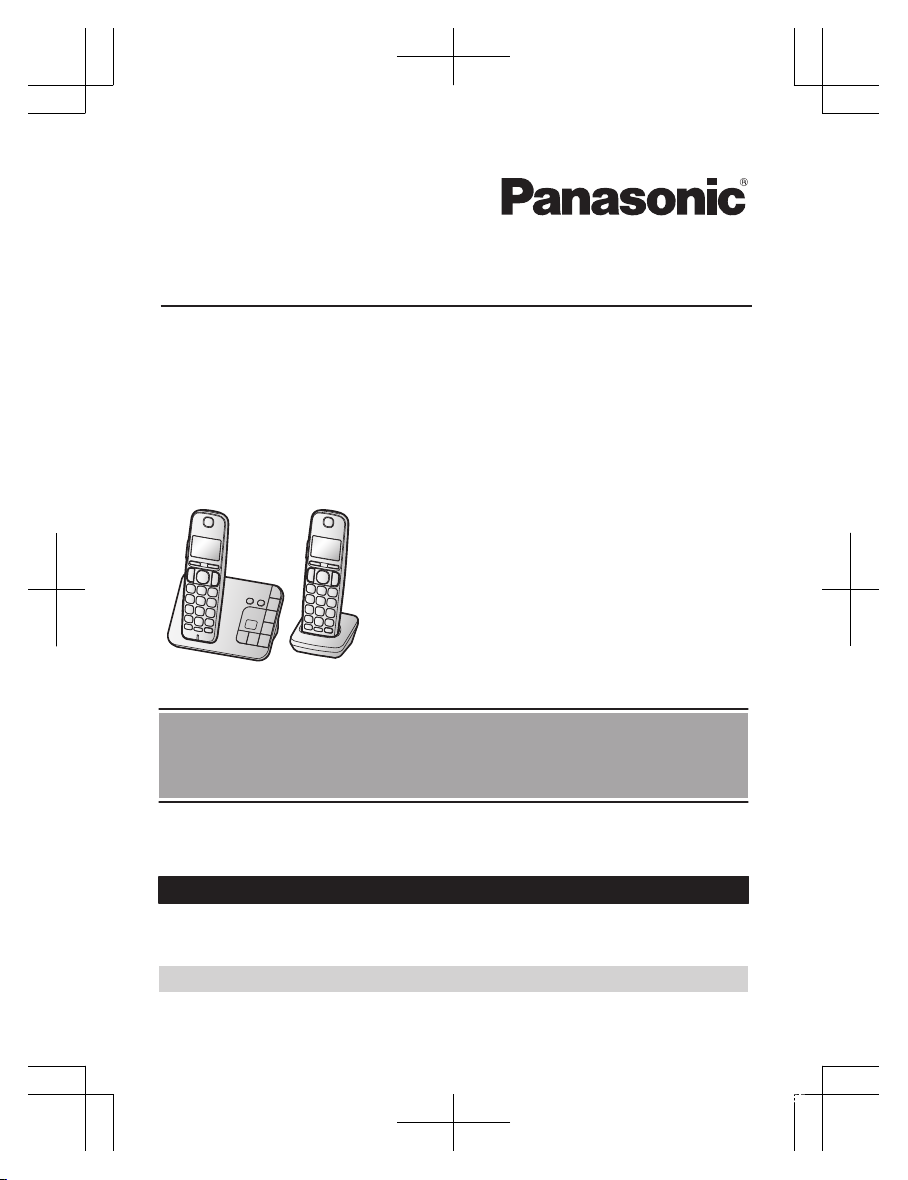
Operating Instructions
Cordless Telephone with Digital Answering Machine
Model No.
KX-TGE432
KX-TGE433
KX-TG3634
KX-TGE445
KX-TG3640
KX-TG3645
Model shown is KX-TGE432.
Before initial use, see “Getting Started”
on page 10.
Thank you for purchasing a Panasonic product.
Please read these operating instructions before using the unit and save them for
future reference.
Consulte “Guía Rápida Española”, página 60.
For assistance, visit our Web site: http://shop.panasonic.com/support for
customers in the U.S.A.
Please register your product: http://shop.panasonic.com/support
TGE43xUS(en)_1112_ver021.pdf 1 2015/11/12 10:12:55
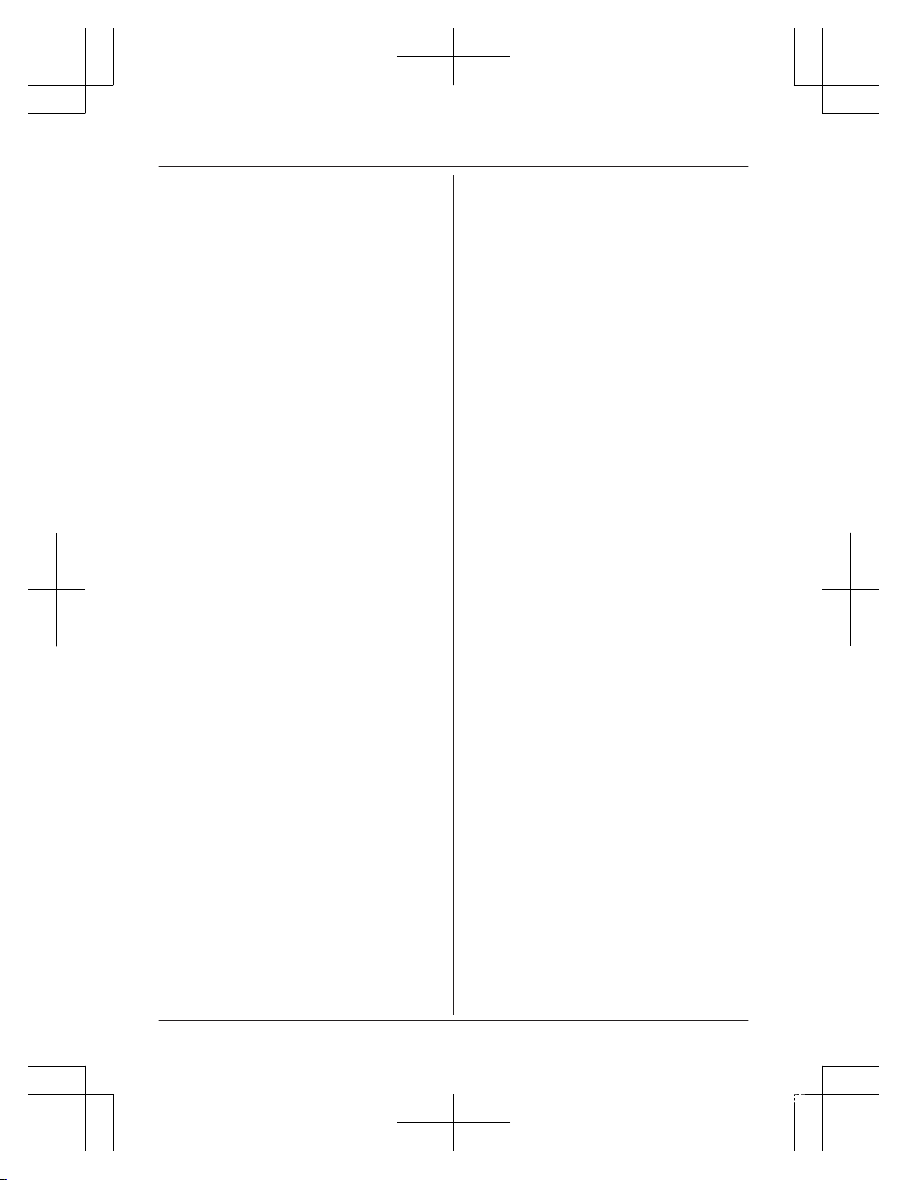
Introduction
Model composition .......................................3
Accessory information ..................................3
Important Information
For your safety .............................................6
Important safety instructions ........................7
For best performance ...................................7
Other information .........................................8
Specifications ...............................................9
Getting Started
Setting up ...................................................10
Controls ......................................................12
Display icons ..............................................13
Language settings ......................................14
Date and time .............................................14
Recording your greeting message .............15
Other settings .............................................15
Making/Answering Calls
Making calls ...............................................16
Answering calls ..........................................17
Useful features during a call
.......................17
Handset locator ..........................................20
Cell locator .................................................20
Intercom .....................................................20
Power backup operation ............................21
Call Block
Call block ....................................................23
Storing unwanted callers ............................23
Phonebook
Phonebook .................................................25
Speed dial ..................................................27
Programming
Menu list .....................................................28
Alarm ..........................................................34
Silent mode ................................................34
Baby monitor ..............................................35
Other programming ....................................37
Registering a unit .......................................37
Caller ID Service
Using Caller ID service ...............................39
Caller list ....................................................39
Answering System
Answering system ......................................41
Turning the answering system on/off .........41
Greeting message ......................................41
Listening to messages ...............................42
Advanced new message alerting
features ......................................................43
Remote operation
.......................................44
Answering system settings .........................46
Useful Information
Voicemail service .......................................47
Wall mounting ............................................48
Error messages ..........................................51
Troubleshooting .........................................52
FCC and other information .........................57
Guía Rápida Española
Guía Rápida Española ...............................60
Appendix
Customer services .....................................65
Limited Warranty (ONLY FOR U.S.A.) .......66
Index
Index...........................................................68
2
Table of Contents
TGE43xUS(en)_1112_ver021.pdf 2 2015/11/12 10:12:55
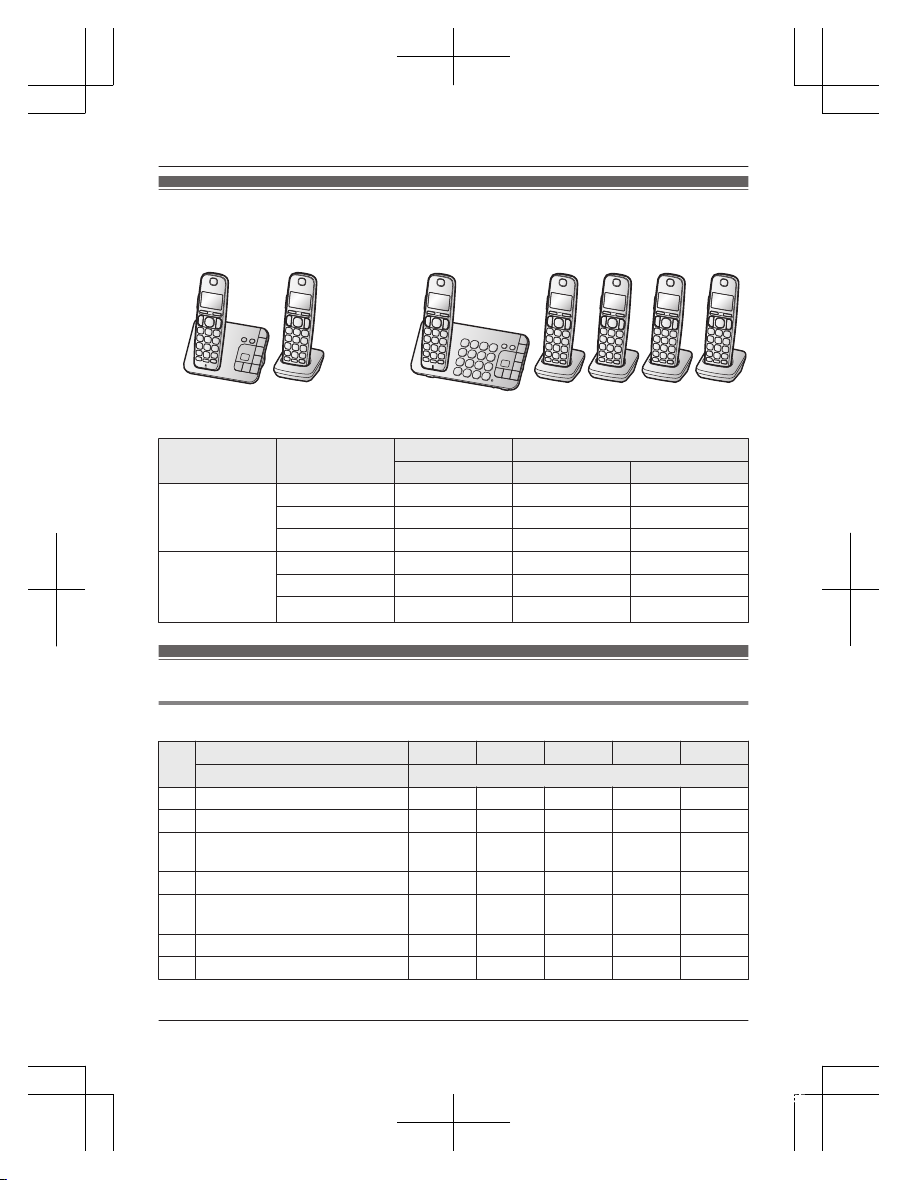
Model composition
n KX-TGE430 series n KX-TGE440 series
R M
odel shown is KX-TGE432. R Model shown is KX-TGE445.
Series Model No.
Base unit Handset
Part No. Part No. Quantity
KX-TGE430
s
eries
KX-TGE432 KX-TGE430 KX-TGEA40 2
KX-TGE433 KX-TGE430 KX-TGEA40 3
KX-TG3634 KX-TGE430 KX-TGEA40 4
KX-TGE440
s
eries
KX-TGE445 KX-TGE440 KX-TGEA40 5
KX-TG3640 KX-TGE440 KX-TGEA40 1
KX-TG3645 KX-TGE440 KX-TGEA40 5
Accessory information
Supplied accessories
No.
Supplied handset qty.
1 u
nits
*1
2 u
nits
*2
3 u
nits
*3
4 u
nits
*4
5 u
nits
*5
Accessory item/Part number Accessory quantity
A AC adaptor/PNLV226-0X 1 1 1 1 1
B
Telephone line cord
*
6
1 1 1 1 1
C Wall mounting adaptor/
P
NKL1044Y2
1 1 1 1 1
D
Rechargeable batteries
*
7
2 4 6 8 10
E
Handset cover
*
8
/
PNYNTGEA20BR
1 2 3 4 5
F Belt clip/PNKE1312Z2 1 2 3 4 5
G Charger/PNLC1050ZB – 1 2 3 4
*1 KX-TG3640
For assistance, please visit http://shop.panasonic.com/support
3
Introduction
TGE43xUS(en)_1112_ver021.pdf 3 2015/11/12 10:12:55
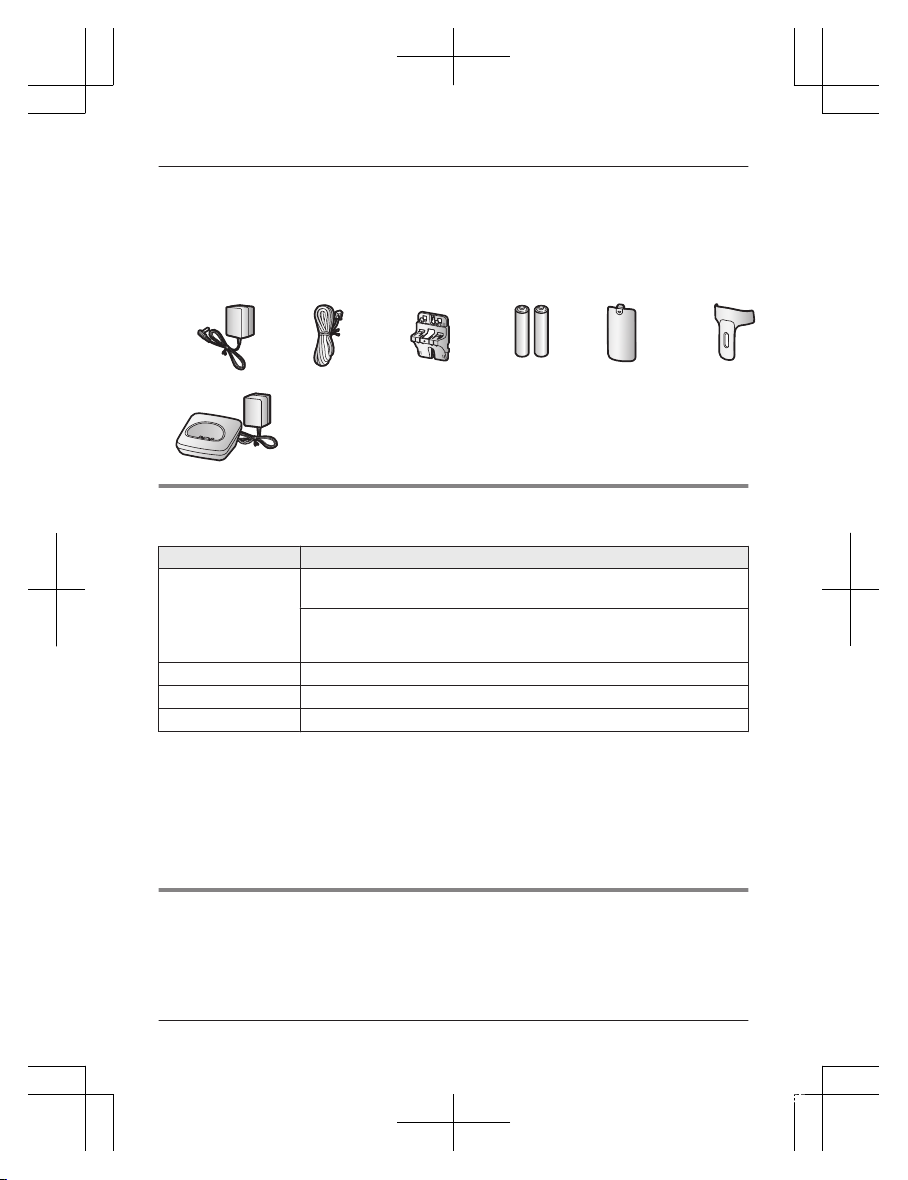
*2 KX-TGE432
*
3 KX-TGE433
*4 KX-TG3634
*5 KX-TGE445/KX-TG3645
*6 PQJA10075Y (Black cord), PQJA10075Z (Transparent cord)
*7 See page 4 for replacement battery information.
*8 The handset cover comes attached to the handset.
A
B C D E F
G
Additional/replacement accessories
P
lease contact your nearest Panasonic dealer for sales information (page 65).
Accessory item Model number/Specifications
Rechargeable
b
atteries
HHR-4DPA
*
1
R To order, please visit http://shop.panasonic.com/support
Battery type:
–
Nickel metal hydride (Ni-MH)
– 2 x AAA (R03) size for each handset
Headset KX-TCA60, KX-TCA93, KX-TCA400, KX-TCA430
Range extender
KX-TGA405
*
2
Key detector
KX-TGA20
*
3
*1 Replacement batteries may have a different capacity from that of the supplied batteries.
*
2 By installing this unit, you can extend the range of your phone system to include areas
where reception was previously not available. This product can be purchased online. Please
visit our Web site: http://shop.panasonic.com/support
*3 By registering the key detector (4 max.) to a Panasonic Digital Cordless Phone and
attaching it to an easy-to-lose item in advance, you can locate and find the mislaid item to
which the key detector is attached. Please visit our Web site:
http://www.panasonic.com/tga20
Other information
R D
esign and specifications are subject to change without notice.
R The illustrations in these instructions may vary slightly from the actual product.
4
For assistance, please visit http://shop.panasonic.com/support
Introduction
TGE43xUS(en)_1112_ver021.pdf 4 2015/11/12 10:12:55
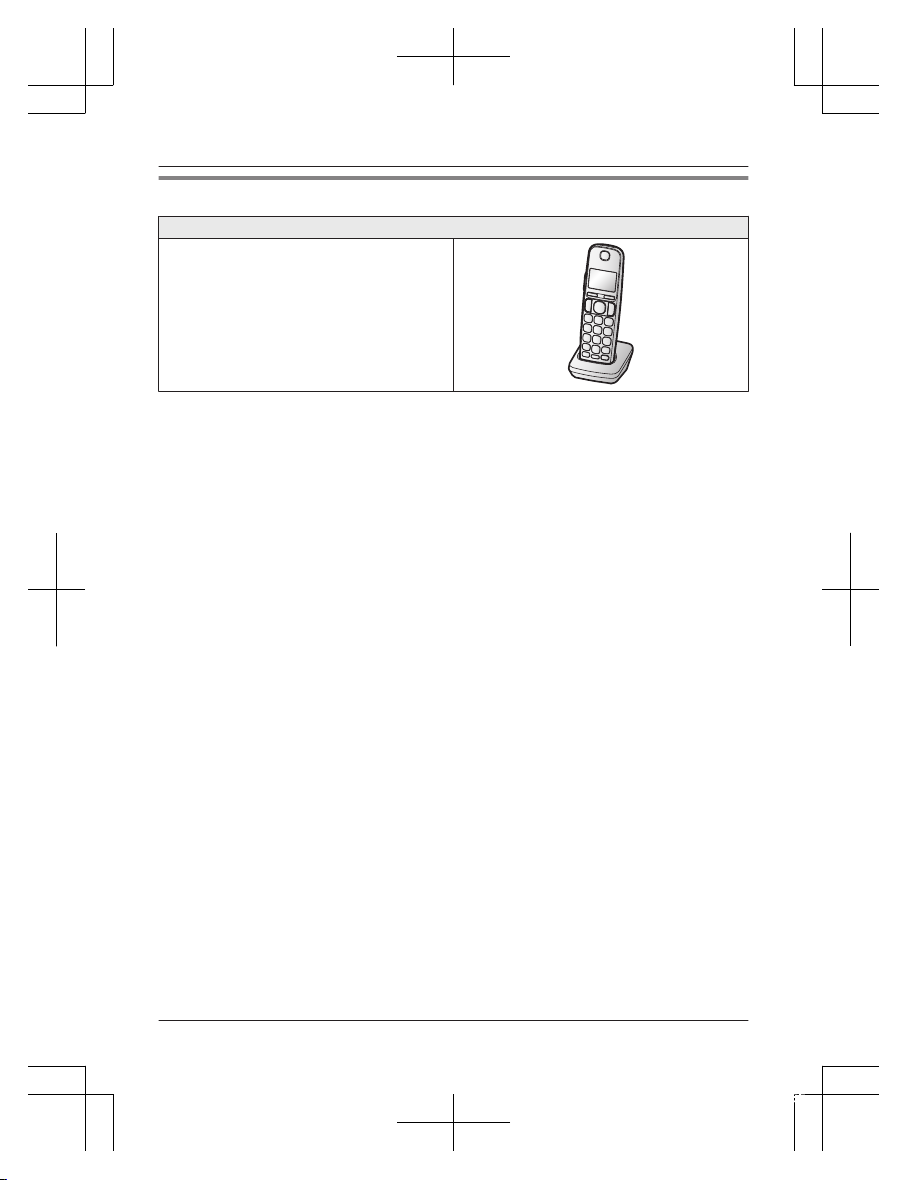
Expanding your phone system
Handset (optional): KX-TGEA40
You can expand your phone system by
r
egistering optional handsets (6 max.) to a
single base unit.
R Optional handsets may be a different color
from that of the supplied handsets.
For assistance, please visit http://shop.panasonic.com/support
5
Introduction
TGE43xUS(en)_1112_ver021.pdf 5 2015/11/12 10:12:55
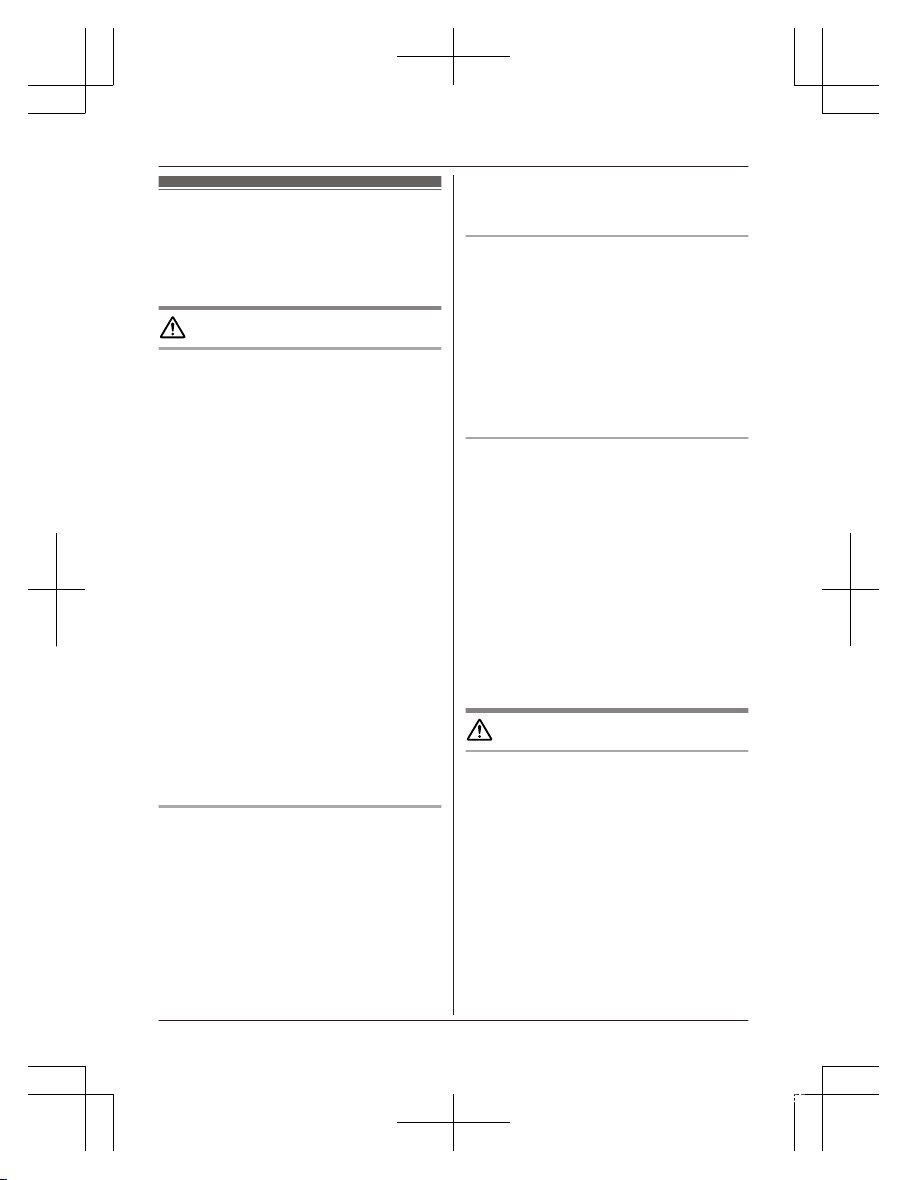
For your safety
T
o prevent severe injury and loss of life/
property, read this section carefully before
using the product to ensure proper and safe
operation of your product.
WARNING
Power connection
R U
se only the power source marked on the
product.
R Do not overload power outlets and
extension cords. This can result in the risk
of fire or electric shock.
R Completely insert the AC adaptor/power
plug into the power outlet. Failure to do so
may cause electric shock and/or excessive
heat resulting in a fire.
R Regularly remove any dust, etc. from the
AC adaptor/power plug by pulling it from
the power outlet, then wiping with a dry
cloth. Accumulated dust may cause an
insulation defect from moisture, etc.
resulting in a fire.
R Unplug the product from power outlets if it
emits smoke, an abnormal smell, or makes
an unusual noise. These conditions can
cause fire or electric shock. Confirm that
smoke has stopped emitting and contact us
at http://shop.panasonic.com/support
R Unplug from power outlets and never touch
the inside of the product if its casing has
been broken open.
R Never touch the plug with wet hands.
Danger of electric shock exists.
Installation
R T
o prevent the risk of fire or electrical
shock, do not expose the product to rain or
any type of moisture.
R Do not place or use this product near
automatically controlled devices such as
automatic doors and fire alarms. Radio
waves emitted from this product may cause
such devices to malfunction resulting in an
accident.
R D
o not allow the AC adaptor or telephone
line cord to be excessively pulled, bent or
placed under heavy objects.
Operating safeguards
R U
nplug the product from power outlets
before cleaning. Do not use liquid or
aerosol cleaners.
R Do not disassemble the product.
R Do not spill liquids (detergents, cleansers,
etc.) onto the telephone line cord plug, or
allow it to become wet at all. This may
cause a fire. If the telephone line cord plug
becomes wet, immediately pull it from the
telephone wall jack, and do not use.
Medical
R C
onsult the manufacturer of any personal
medical devices, such as pacemakers or
hearing aids, to determine if they are
adequately shielded from external RF
(radio frequency) energy. (The product
operates in the frequency range of
1.92 GHz to 1.93 GHz, and the RF
transmission power is 115 mW (max.).)
R Do not use the product in health care
facilities if any regulations posted in the
area instruct you not to do so. Hospitals or
health care facilities may be using
equipment that could be sensitive to
external RF energy.
CAUTION
Installation and location
R Never install telephone wiring during an
electrical storm.
R Never install telephone line jacks in wet
locations unless the jack is specifically
designed for wet locations.
R Never touch uninsulated telephone wires or
terminals unless the telephone line has
been disconnected at the network interface.
R Use caution when installing or modifying
telephone lines.
R The AC adaptor is used as the main
disconnect device. Ensure that the AC
outlet is installed near the product and is
easily accessible.
6
For assistance, please visit http://shop.panasonic.com/support
Important Information
TGE43xUS(en)_1112_ver021.pdf 6 2015/11/12 10:12:55
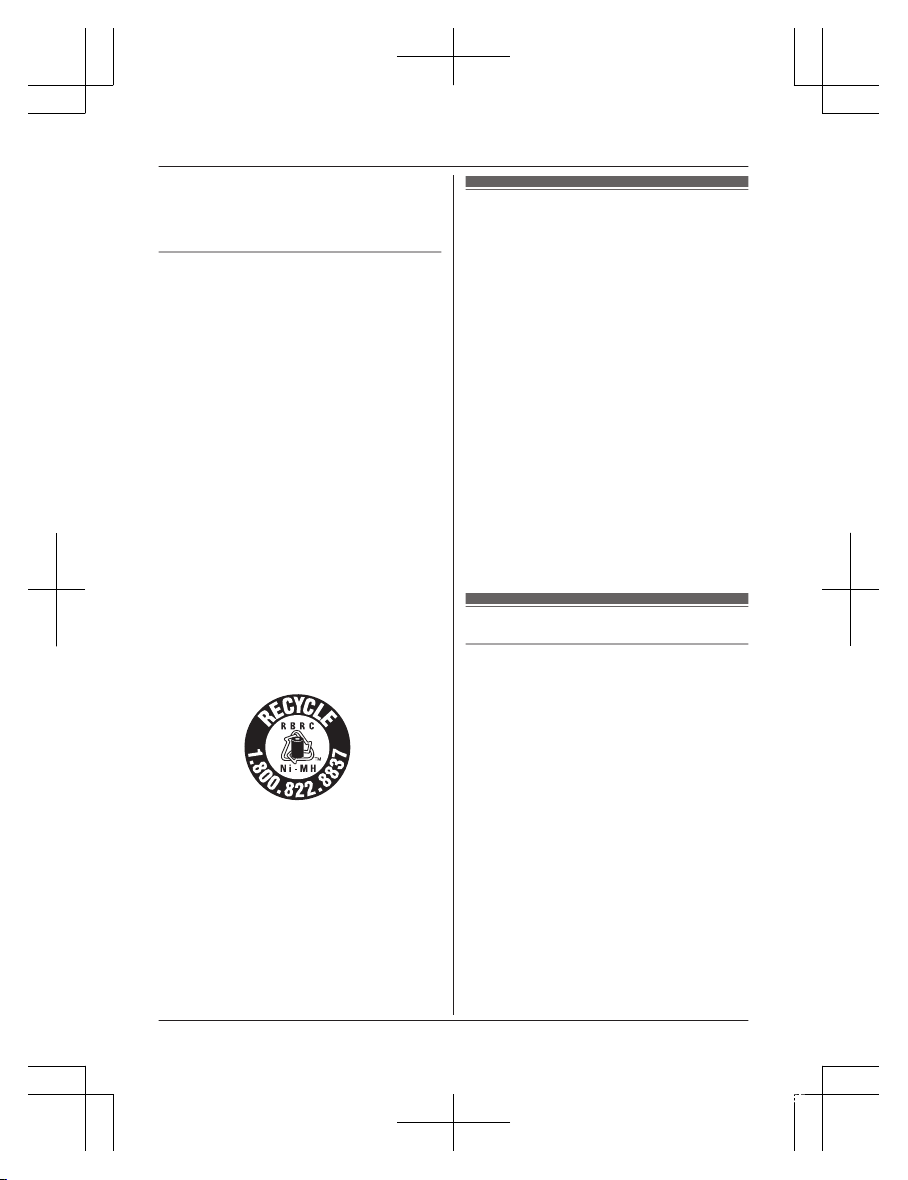
R T
his product is unable to make calls when:
– the handset batteries need recharging or
have failed.
– there is a power failure.
Battery
R W
e recommend using the batteries noted
on page 4. USE ONLY rechargeable
Ni-MH batteries AAA (R03) size.
R Do not mix old and new batteries.
R Do not open or mutilate the batteries.
Released electrolyte from the batteries is
corrosive and may cause burns or injury to
the eyes or skin. The electrolyte is toxic and
may be harmful if swallowed.
R Exercise care when handling the batteries.
Do not allow conductive materials such as
rings, bracelets, or keys to touch the
batteries, otherwise a short circuit may
cause the batteries and/or the conductive
material to overheat and cause burns.
R Charge the batteries provided with or
identified for use with this product only, in
accordance with the instructions and
limitations specified in this manual.
R Only use a compatible base unit (or
charger) to charge the batteries. Do not
tamper with the base unit (or charger).
Failure to follow these instructions may
cause the batteries to swell or explode.
Attention:
A nickel metal hydride battery that is
r
ecyclable powers the product you have
purchased.
Please call 1-800-8-BATTERY
(1-800-822-8837) for information on how to
recycle this battery.
Important safety
i
nstructions
When using your product, basic safety
precautions should always be followed to
reduce the risk of fire, electric shock, and
injury to persons, including the following:
1. Do not use this product near water for
example, near a bathtub, washbowl,
kitchen sink, or laundry tub, in a wet
basement or near a swimming pool.
2. Avoid using a telephone (other than a
cordless type) during an electrical storm.
There may be a remote risk of electric
shock from lightning.
3. Do not use the telephone to report a gas
leak in the vicinity of the leak.
4. Use only the power cord and batteries
indicated in this manual. Do not dispose of
batteries in a fire. They may explode.
Check with local codes for possible special
disposal instructions.
SAVE THESE INSTRUCTIONS
For best performance
Base unit location/avoiding noise
The base unit and other compatible Panasonic
units use radio waves to communicate with
each other.
R For maximum coverage and noise-free
communications, place your base unit:
– at a convenient, high, and central
location with no obstructions between
the handset and base unit in an indoor
environment.
– away from electronic appliances such as
TVs, radios, personal computers,
wireless devices, or other phones.
– facing away from radio frequency
transmitters, such as external antennas
of mobile phone cell stations. (Avoid
putting the base unit on a bay window or
near a window.)
R Coverage and voice quality depends on the
local environmental conditions.
For assistance, please visit http://shop.panasonic.com/support
7
Important Information
TGE43xUS(en)_1112_ver021.pdf 7 2015/11/12 10:12:55
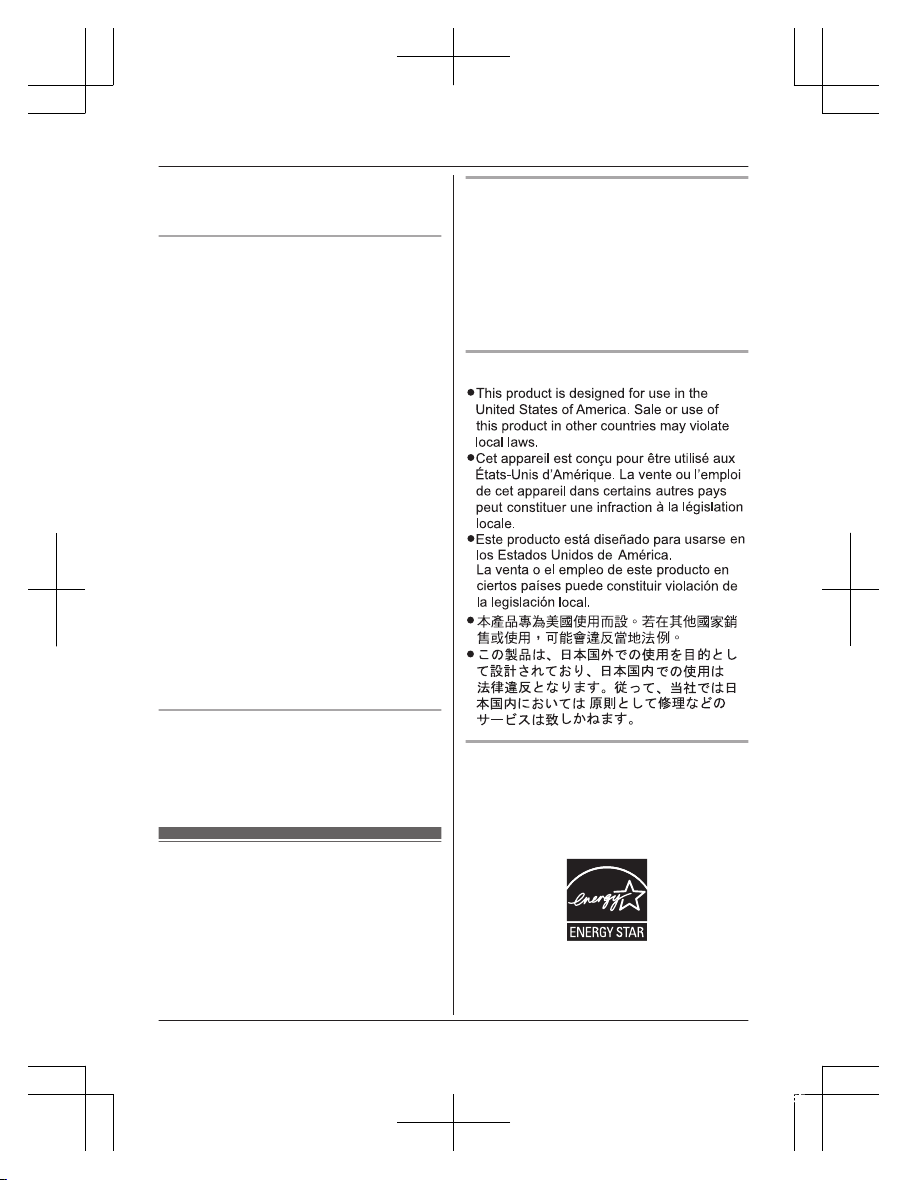
R I
f the reception for a base unit location is
not satisfactory, move the base unit to
another location for better reception.
Environment
R K
eep the product away from electrical noise
generating devices, such as fluorescent
lamps and motors.
R The product should be kept free from
excessive smoke, dust, high temperature,
and vibration.
R The product should not be exposed to
direct sunlight.
R Do not place heavy objects on top of the
product.
R When you leave the product unused for a
long period of time, unplug the product from
the power outlet.
R The product should be kept away from heat
sources such as heaters, kitchen stoves,
etc. It should not be placed in rooms where
the temperature is less than 0 °C (32 °F) or
greater than 40 °C (104 °F). Damp
basements should also be avoided.
R The maximum calling distance may be
shortened when the product is used in the
following places: Near obstacles such as
hills, tunnels, underground, near metal
objects such as wire fences, etc.
R Operating the product near electrical
appliances may cause interference. Move
away from the electrical appliances.
Routine care
R W
ipe the outer surface of the product
with a soft moist cloth.
R Do not use benzine, thinner, or any
abrasive powder.
Other information
C
AUTION: Risk of explosion if battery is
replaced by an incorrect type. Dispose of used
batteries according to the instructions.
Notice for product disposal, transfer,
o
r return
R This product can store your private/
confidential information. To protect your
privacy/confidentiality, we recommend that
you erase information such as phonebook
or caller list entries from the memory before
you dispose of, transfer, or return the
product.
Notice
ENERGY STAR
A
s an ENERGY STAR® Partner, Panasonic
has determined that this product meets the
ENERGY STAR guidelines for energy
efficiency. ENERGY STAR is a U.S.
registered mark.
8
For assistance, please visit http://shop.panasonic.com/support
Important Information
TGE43xUS(en)_1112_ver021.pdf 8 2015/11/12 10:12:55
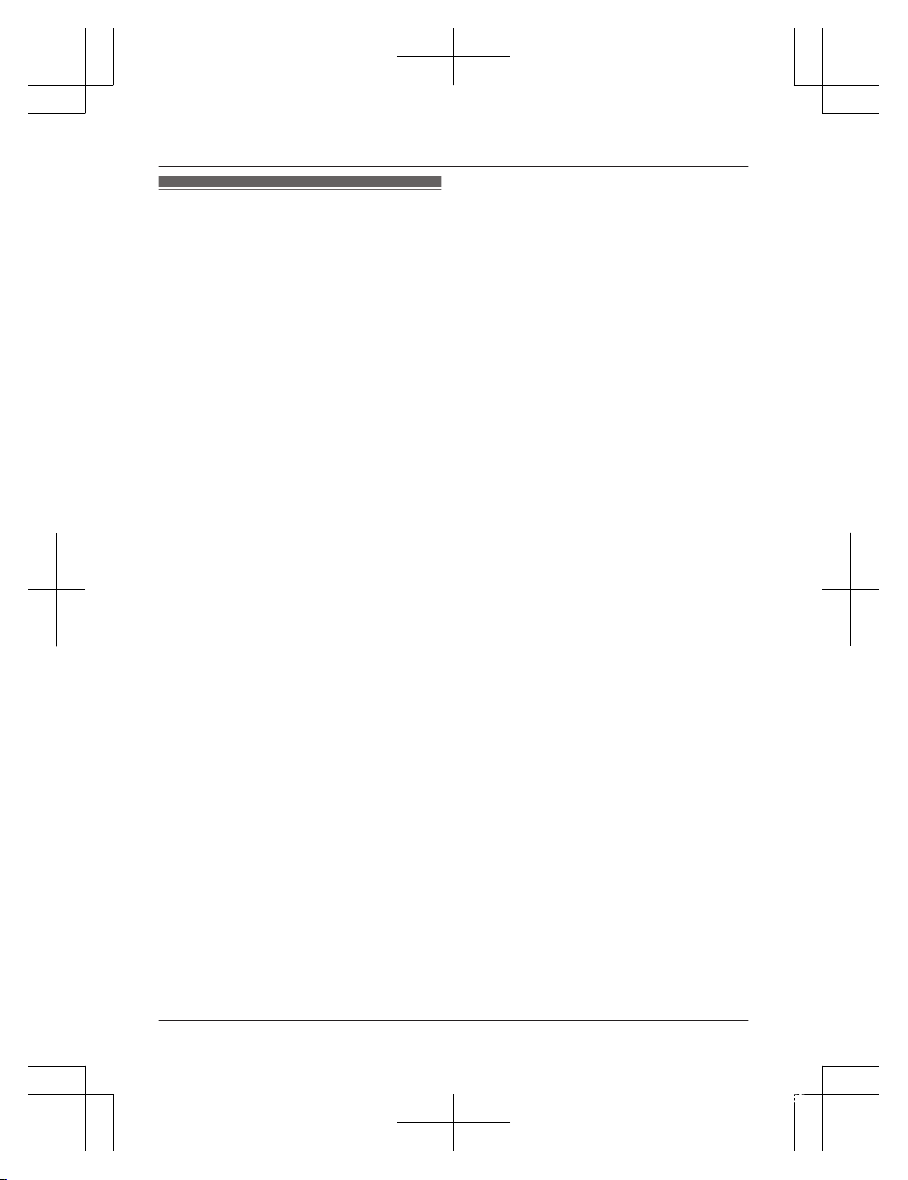
Specifications
R S
tandard:
DECT 6.0 (Digital Enhanced Cordless
Telecommunications 6.0)
R Frequency range:
1.92 GHz to 1.93 GHz
R RF transmission power:
115 mW (max.)
R Power source:
120 V AC, 60 Hz
R Power consumption:
Base unit:
Standby: Approx. 1.0 W
Maximum: Approx. 4.3 W
Charger:
Standby: Approx. 0.1 W
Maximum: Approx. 1.8 W
R Operating conditions:
0 °C – 40 °C (32 °F – 104 °F), 20 % – 80 %
relative air humidity (dry)
For assistance, please visit http://shop.panasonic.com/support
9
Important Information
TGE43xUS(en)_1112_ver021.pdf 9 2015/11/12 10:12:56
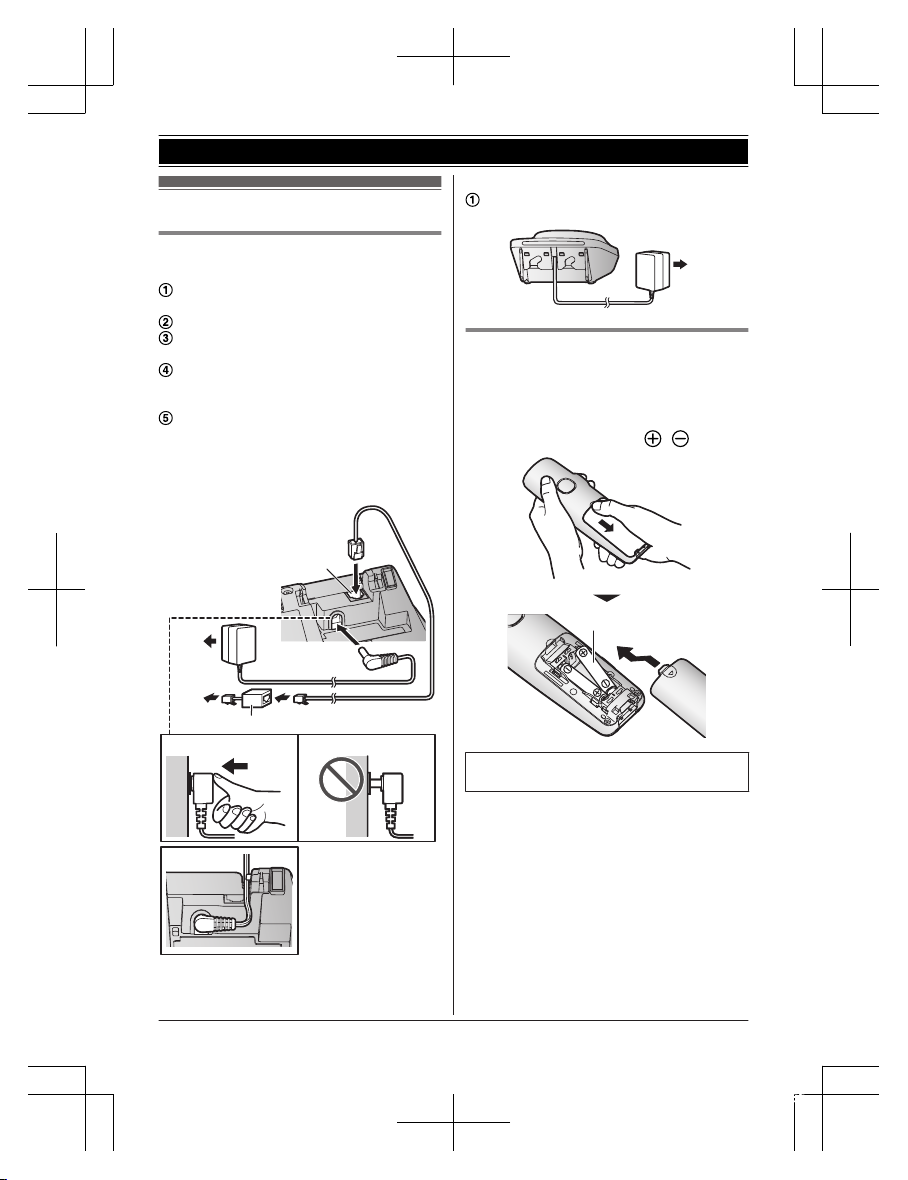
Setting up
Connections
n
Base unit
Connect the AC adaptor to the unit by
p
ressing the plug firmly.
Fasten the cord by hooking it.
Connect the AC adaptor to the power
o
utlet.
Connect the telephone line cord to the
u
nit, then to the single-line telephone jack
(RJ11C) until you hear a click.
A DSL/ADSL filter (not supplied) is
r
equired if you have a DSL/ADSL service.
Note:
R Use only the supplied Panasonic AC
adaptor PNLV226.
1
3
4
4
5
2
n
Charger
Connect the AC adaptor to the power
o
utlet.
1
Battery installation
R U
SE ONLY rechargeable Ni-MH batteries
AAA (R03) size (
1
).
R Do NOT use alkaline/manganese/Ni-Cd
batteries.
R Confirm correct polarities ( , ).
1
R F
ollow the directions on the display to set
up the unit.
10
For assistance, please visit http://shop.panasonic.com/support
Getting Started
TGE43xUS(en)_1112_ver021.pdf 10 2015/11/12 10:12:56
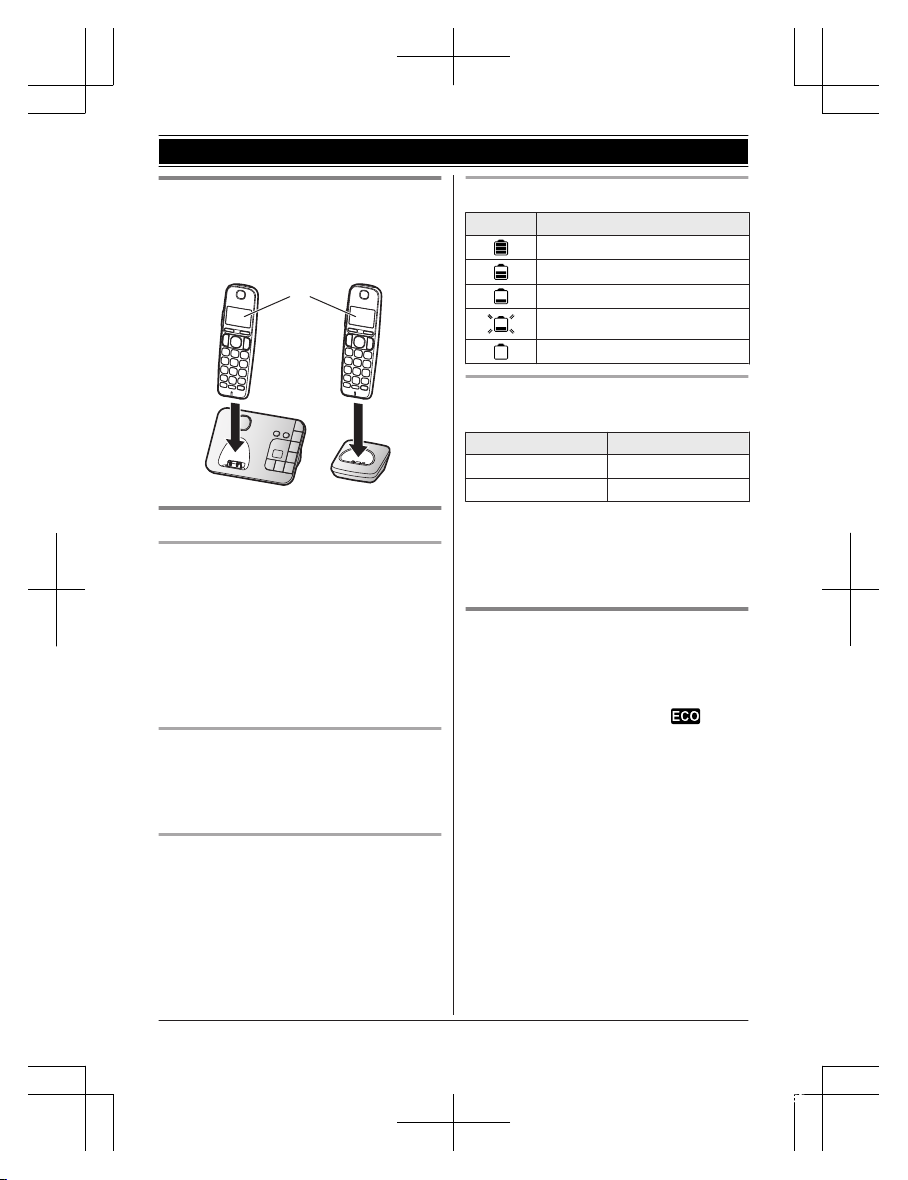
Battery charging
Charge for about 7 hours.
R Confirm “Charging” is displayed (1).
R W
hen the batteries are fully charged,
“Fully charged” is displayed.
1
Note when setting up
Note for connections
R T
he AC adaptor must remain connected at
all times. (It is normal for the adaptor to feel
warm during use.)
R The AC adaptor should be connected to a
vertically oriented or floor-mounted AC
outlet. Do not connect the AC adaptor to a
ceiling-mounted AC outlet, as the weight of
the adaptor may cause it to become
disconnected.
Note for battery installation
R Use the supplied rechargeable batteries.
For replacement, we recommend using the
Panasonic rechargeable batteries noted on
page 4, 7.
Note for battery charging
R I
t is normal for the handset to feel warm
during charging.
R Clean the charge contacts of the handset,
base unit, and charger with a soft and dry
cloth once a month. Before cleaning the
unit, disconnect from power outlets and any
telephone line cords. Clean more often if
the unit is exposed to grease, dust, or high
humidity.
Battery level
Icon Battery level
High
Medium
Low
Needs charging.
Empty
Panasonic Ni-MH battery
p
erformance (supplied batteries)
Operation Operating time
In continuous use
12 hours max.
*
1
Not in use (standby)
8 days max.
*
1
*1 If eco mode is on.
N
ote:
R Actual battery performance depends on
usage and ambient environment.
Intelligent eco mode
T
his feature automatically reduces handset
power consumption by suppressing handset
transmission power when the handset is close
to the base unit.
R When this feature is activated,
is
d
isplayed.
R Eco mode is turned off when the clarity
booster is activated (page 18).
For assistance, please visit http://shop.panasonic.com/support
11
Getting Started
TGE43xUS(en)_1112_ver021.pdf 11 2015/11/12 10:12:56
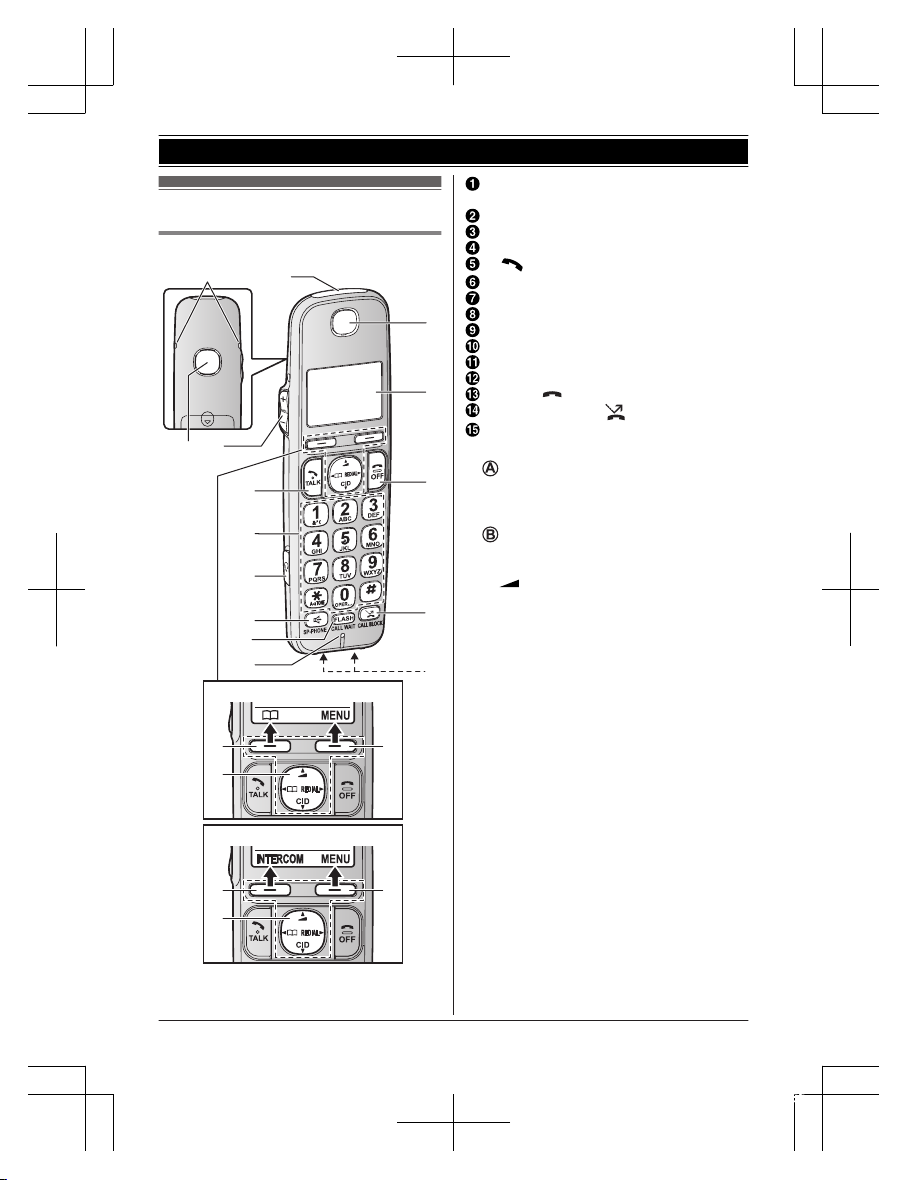
Controls
Handset
A
B
A
KX-TGE440
A
B
A
KX-TGE430
C
F
G
H
E
L
M
N
K
O
B
A
D
I
J
Ringer indicator
M
essage indicator
Belt clip holes
Speaker
MjN/M
kN (VOL.: Volume up/down)
M N
(TALK)
Dial keypad (*:
TONE)
Headset jack
MZN (
SP-PHONE: Speakerphone)
MFLASHNMCALL WAITN
Microphone
Receiver
Display
MO
FFN (
)
MC
ALL BLOCKN (
)
Charge contacts
n Control type
Soft keys
By pressing a soft key, you can select the
feature shown directly above it on the
display.
N
avigator key
– MDN, MCN, MFN, or MEN: Scroll through
various lists and items.
–
(Volume: MDN
or MCN): Adjust the
receiver or speaker volume while talking.
– MFN W: View the phonebook entry.
– MEN REDIAL: View the redial list.
– MCN CID (Caller ID): View the caller list.
12
For assistance, please visit http://shop.panasonic.com/support
Getting Started
TGE43xUS(en)_1112_ver021.pdf 12 2015/11/12 10:12:56
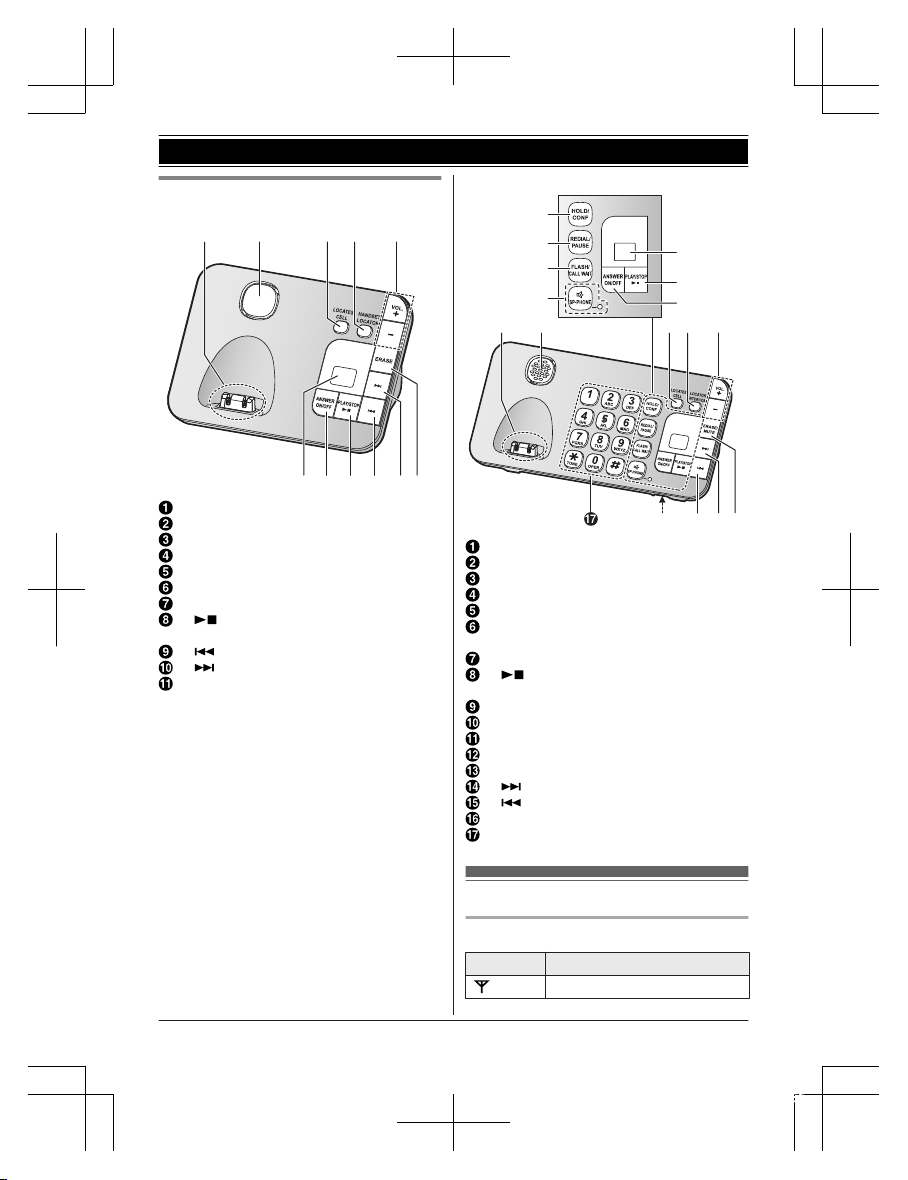
Base unit
n KX-TGE430 series: page 3
A
C D
G HF I JK
B E
Charge contacts
Speaker
ML
OCATES CELLN
MH
ANDSET LOCATORN
MjN/M
kN (VOL.: Volume up/down)
Message counter
MA
NSWER ON/OFFN
M N
(PLAY/STOP)
Message indicator
M N
(Repeat)
M N
(Skip)
ME
RASEN
n K
X-TGE440 series: page 3
P
J K
O N M
BA L
C
E
F
D
G
H
I
Charge contacts
Speaker
MH
OLDN MCONFN
MR
EDIALN MPAUSEN
MF
LASHN MCALL WAITN
MZN (
SP-PHONE: Speakerphone)
SP-PHONE indicator
Message counter
M N
(PLAY/STOP)
Message indicator
MA
NSWER ON/OFFN
ML
OCATES CELLN
ML
OCATORN MINTERCOMN
MjN/M
kN (VOL.: Volume up/down)
ME
RASEN MMUTEN
M N
(Skip)
M N
(Repeat)
Microphone
Dial keypad (*:
TONE)
Display icons
Handset display items
Item Meaning
Within base unit range
For assistance, please visit http://shop.panasonic.com/support
13
Getting Started
TGE43xUS(en)_1112_ver021.pdf 13 2015/11/12 10:12:56
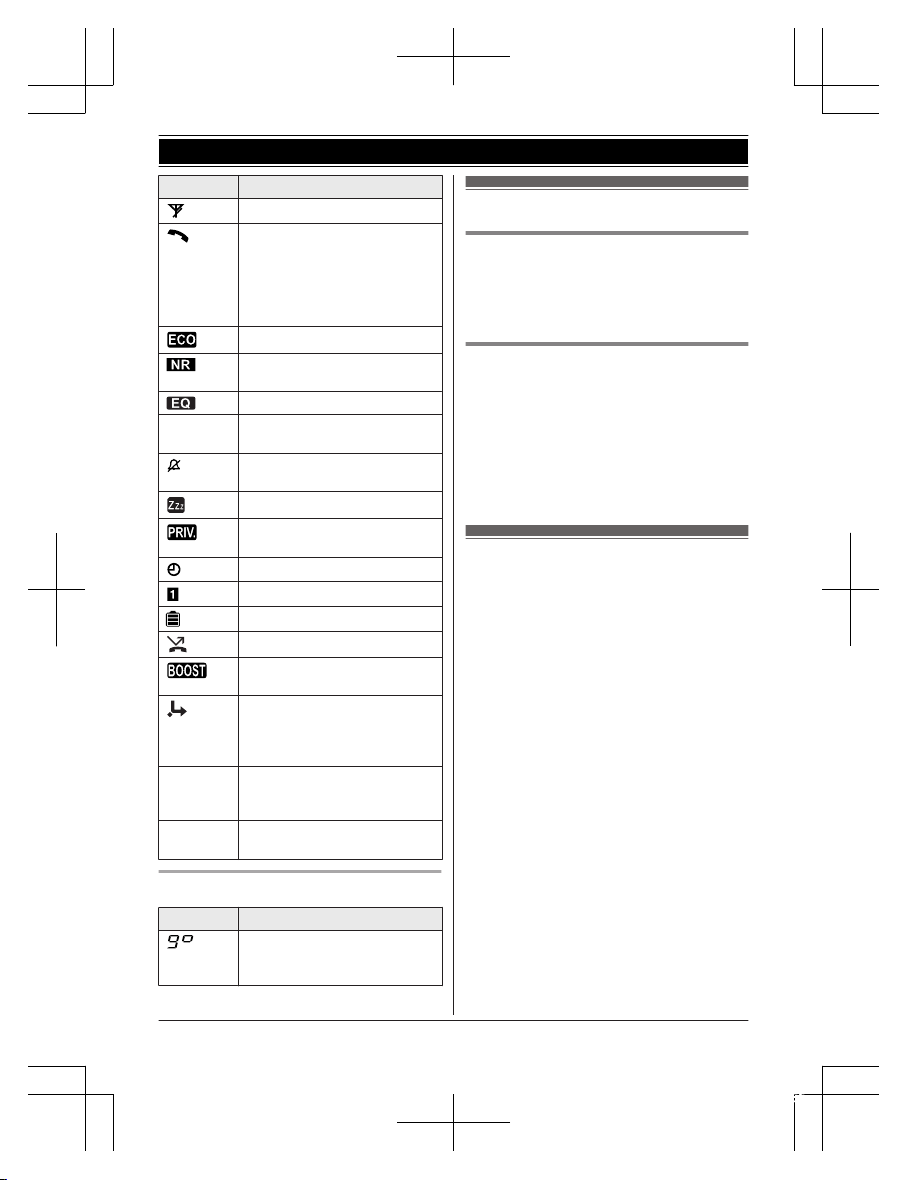
Item Meaning
Out of base unit range
The line is in use.
R W
hen flashing:
The call is put on hold.
R When flashing rapidly: An
incoming call is now being
received.
Eco mode is on. (page 11)
Noise reduction is set.
(
page 18)
Equalizer is set. (page 18)
Z Speakerphone is on.
(
page 16)
Ringer volume is off.
(
page 17, 30)
Silent mode is on. (page 34)
Call sharing mode is off.
(
page 32)
Alarm is on. (page 34)
Handset number
Battery level
Blocked call (page 23)
Clarity booster is on.
(
page 18)
Baby monitor is activated. The
n
ame/number displayed next
to the icon indicates the
monitoring unit. (page 35)
In use
Answering system is being
u
sed by another handset or the
base unit.
Line in
u
se
Someone is using the line.
Base unit display item
Item Meaning
“G
reeting only” is
selected. Caller messages are
not recorded. (page 46)
Language settings
Display language
1 MM
ENUN#110
2 MbN: Select the desired setting. a
MSAVEN a MOFFN
Voice announcement language
You can select the language used for the
following features.
– Answering system guidance
– Talking Caller ID
1 MMENUN#112
2 MbN: Select the desired setting. a
MSAVEN a MOFFN
Date and time
1 MM
ENUN#101
2 Enter the current month, date, and year
by selecting 2 digits for each.
Example: July 12, 2016
07 12 16
3 MOKN
4 Enter the current hour and minute
(12-hour clock format) by selecting 2
digits for each.
Example: 9:30
09 30
5 *: Select “AM” or “PM”.
6 MSAVEN a MOFFN
Note:
R When English is selected as the display
language, 12-hour clock format is used.
When Spanish is selected, 24-hour clock
format is used.
14
For assistance, please visit http://shop.panasonic.com/support
Getting Started
TGE43xUS(en)_1112_ver021.pdf 14 2015/11/12 10:12:56
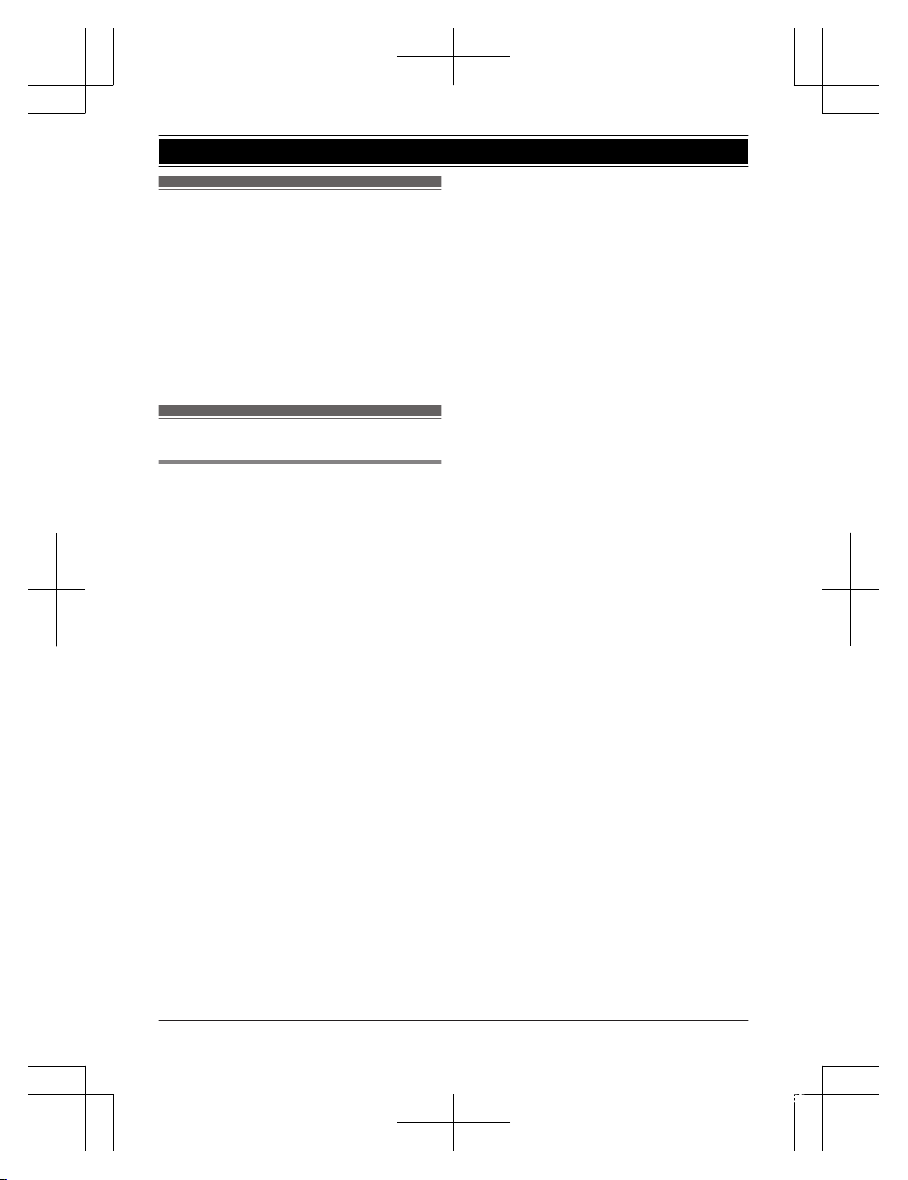
Recording your greeting
m
essage
You can record your own greeting message
instead of using a pre-recorded greeting
message. See page 41 for details.
1 MMENUN#302
2 MbN: “Yes” a MSELECTN
3 Record a greeting message. a MSTOPN
a MOFFN
Other settings
Dialing mode
I
f you cannot make calls, change this setting
according to your telephone line service. The
default setting is “Tone”.
“Tone”: For tone dial service.
“Pulse”: For rotary/pulse dial service.
1 MMENUN#120
2 MbN: Select the desired setting. a
MSAVEN a MOFFN
For assistance, please visit http://shop.panasonic.com/support
15
Getting Started
TGE43xUS(en)_1112_ver021.pdf 15 2015/11/12 10:12:56

Making calls
Using the handset
1 L
ift the handset and then dial the phone
number.
R To correct a digit, press MCLEARN.
2 Press M
N
to make the call.
R To make the call using the
speakerphone, press MZN.
3 When you finish talking, press MOFFN or
place the handset on the base unit or
charger.
Note:
R To switch to the speaker, press MZN.
To switch back to the receiver, press MZN/
M
N.
R I
n step 1, you can store the dialed phone
number to the phonebook by pressing
MSAVEN.
Making a call using the redial list
T
he last 5 phone numbers dialed are stored in
the redial list (each 48 digits max.).
1 MEN REDIAL
2 MbN: Select the desired entry.
3 M
N
Erasing a number in the redial list
1 MEN
REDIAL
2 MbN: Select the desired entry. a
MERASEN
3 MbN: “Yes” a MSELECTN a MOFFN
Using the base unit
Available for:
K
X-TGE440 series (page 3)
1 MZN
2 D
ial the phone number.
3 When the other party answers, speak into
the microphone.
4 W
hen you finish talking, press MZN.
Note:
R While on a call, you can switch from the
base unit to the handset:
– Press M
N
on the handset, then press
MZN on the base unit with the call
sharing mode on (page 32).
– If the handset is on the base unit, simply
lift it.
Redialing the last number dialed
MZN a MR
EDIALN
Adjusting the receiver or speaker
v
olume
Handset / Base unit
*
1
*1 KX-TGE440 series: page 3
Press MjN or MkN repeatedly while talking.
Pause (for PBX/long distance
s
ervice users)
A pause is sometimes required when making
calls using a PBX or long distance service.
When storing a calling card access number
and/or PIN in the phonebook, a pause is also
needed (page 26).
Example: If you need to dial the line access
number “9” when making outside calls with a
PBX:
Handset
1 9 a MDN
(Pause)
2 Dial the phone number. a M
N
Base unit
*
1
*1 KX-TGE440 series: page 3
1 MZN
2 9 a MPAUSEN
3 Dial the phone number.
Note for handset and base unit:
R A 3.5 second pause is inserted each time
you press MDN (Pause) on the handset or
MPAUSEN on the base unit.
16
For assistance, please visit http://shop.panasonic.com/support
Making/Answering Calls
TGE43xUS(en)_1112_ver021.pdf 16 2015/11/12 10:12:56
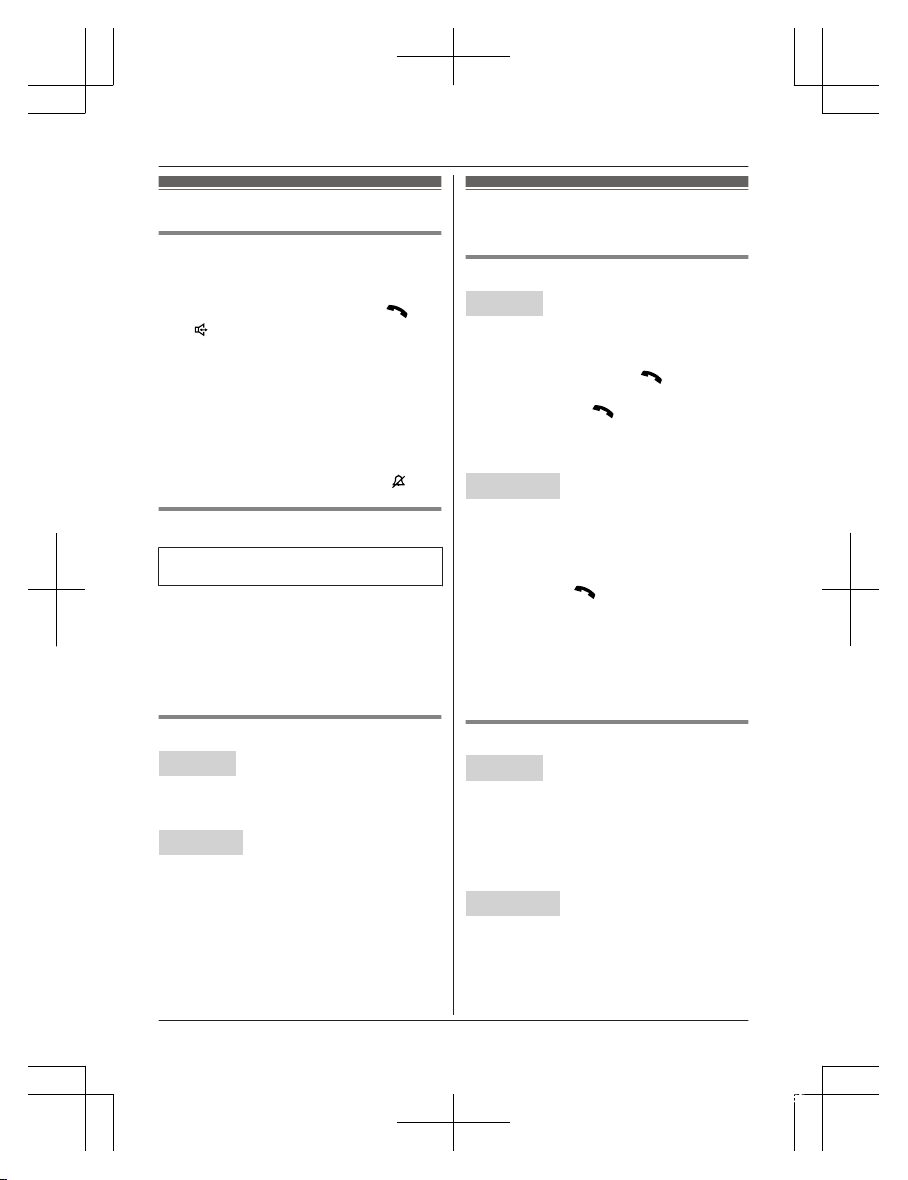
Answering calls
Using the handset
W
hen a call is being received, the ringer
indicator flashes rapidly.
1 Lift the handset and then press M
N
or
M
N
when the unit rings.
2 When you finish talking, press MOFFN or
place the handset on the base unit or
charger.
Any key answer: You can answer the call by
pressing any dial key.
Auto talk: You can answer calls simply by
lifting the handset (page 32).
Temporary handset ringer off: You can turn
the ringer off temporarily by pressing M
N.
Using the base unit
Available for:
K
X-TGE440 series (page 3)
When a call is being received, the SP-PHONE
i
ndicator flashes rapidly.
1 Press MZN when the unit rings.
2 Speak into the microphone.
3 When you finish talking, press MZN.
Adjusting the ringer volume
Handset
P
ress MjN or MkN repeatedly to select the
desired volume.
R To turn the ringer off, press MkN repeatedly.
Base unit
P
ress MjN or MkN repeatedly to select the
desired volume.
R To turn the ringer off, press and hold MkN
until the unit beeps.
Useful features during a
c
all
Hold
Handset
1 P
ress MMENUN during an outside call.
2 MbN: “Hold” a MSELECTN
3 To release hold, press M
N.
R A
nother handset user can take the call
by pressing M
N.
R T
he base unit user can take the call by
pressing MZN. (KX-TGE440 series:
page 3)
Base unit
*
1
*1 KX-TGE440 series: page 3
1 Press MHOLDN during an outside call.
2 To release hold, press MZN.
R A handset user can take the call by
pressing M
N.
N
ote for handset and base unit:
R While an outside call is on hold, the
SP-PHONE indicator on the base unit
flashes.
R After holding for 10 minutes, the call is
disconnected.
Mute
Handset
1 P
ress MMUTEN during a call.
2 To return to the call, press MMUTEN.
Note:
R MMUTEN is a soft key visible on the display
during a call.
Base unit
*
1
*1 KX-TGE440 series: page 3
1 Press MMUTEN during a call.
R The SP-PHONE indicator flashes.
2 To return to the call, press MMUTEN.
For assistance, please visit http://shop.panasonic.com/support
17
Making/Answering Calls
TGE43xUS(en)_1112_ver021.pdf 17 2015/11/12 10:12:56
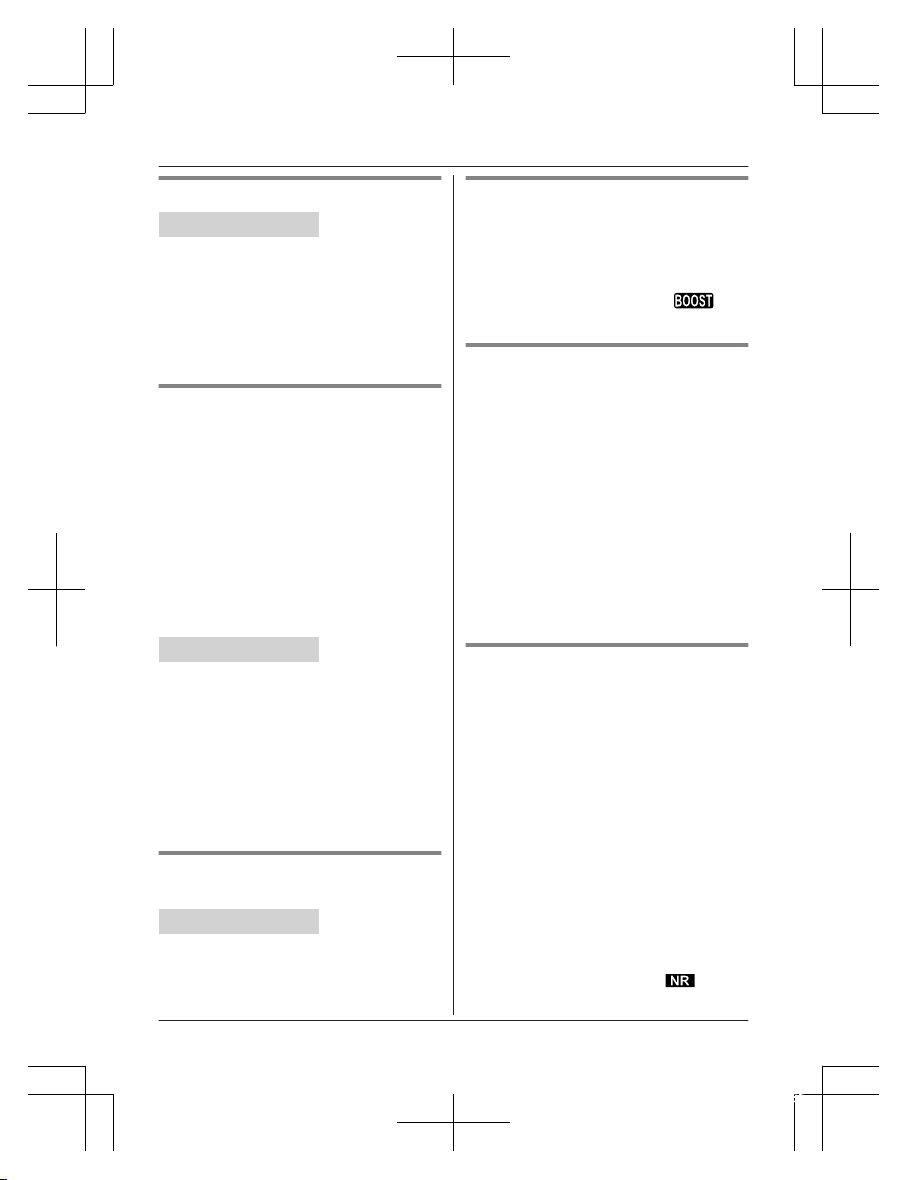
Flash
Handset / Base unit
*
1
*1 KX-TGE440 series: page 3
MFLASHN allows you to use the special
features of your host PBX such as transferring
an extension call, or accessing optional
telephone services.
Note:
R To change the flash time, see page 32.
For call waiting or Call Waiting
C
aller ID service users
To use call waiting or Call Waiting Caller ID,
you must first subscribe with your phone
service provider.
This feature allows you to receive calls while
you are already talking on the phone. If you
receive a call while on the phone, you will hear
a call waiting tone.
If you subscribe to both Caller ID and Call
Waiting with Caller ID services, the 2nd
caller’s information is displayed on the unit
that is in use after you hear the call waiting
tone.
Handset / Base unit
*
1
*1 KX-TGE440 series: page 3
1 Press MCALL WAITN to answer the 2nd
call.
2 To switch between calls, press MCALL
WAITN.
Note:
R Please contact your phone service provider
for details and availability of this service in
your area.
Temporary tone dialing (for
r
otary/pulse service users)
Handset / Base unit
*
1
*1 KX-TGE440 series: page 3
Press * (TONE) before entering access
numbers which require tone dialing.
Handset clarity booster
This feature can improve sound clarity when
the handset is used in an area where there
may be interference. During an outside call,
this feature is turned on automatically when
necessary.
R When this feature is turned on, is
displayed.
Handset noise reduction
T
his feature allows you to hear the voice of
the person you are talking to more clearly, by
reducing the surrounding noise coming from
the other party’s telephone.
1 Press MMENUN while talking.
2 MbN: “Noise reduction on” or
“Noise reduction off” a
MSELECTN
Note:
R Depending on the environment where this
handset is being used, this feature may not
be effective.
R This feature is not available while using the
speakerphone.
Handset equalizer
T
his feature clarifies the voice of the person
you are talking to, producing a more
natural-sounding voice that is easier to hear
and understand.
1 Press MMENUN while talking.
2 MbN: “Equalizer” a MSELECTN
3 MbN: Select the desired setting.
4 Press MOKN to exit.
Note:
R Depending on the condition and quality of
your telephone line, this feature may
emphasize existing line noise. If it becomes
difficult to hear, turn this feature off.
R This feature is not available while using the
speakerphone.
R When both the “Equalizer” setting and
noise reduction are activated,
is
s
hown on the display.
18
For assistance, please visit http://shop.panasonic.com/support
Making/Answering Calls
TGE43xUS(en)_1112_ver021.pdf 18 2015/11/12 10:12:56
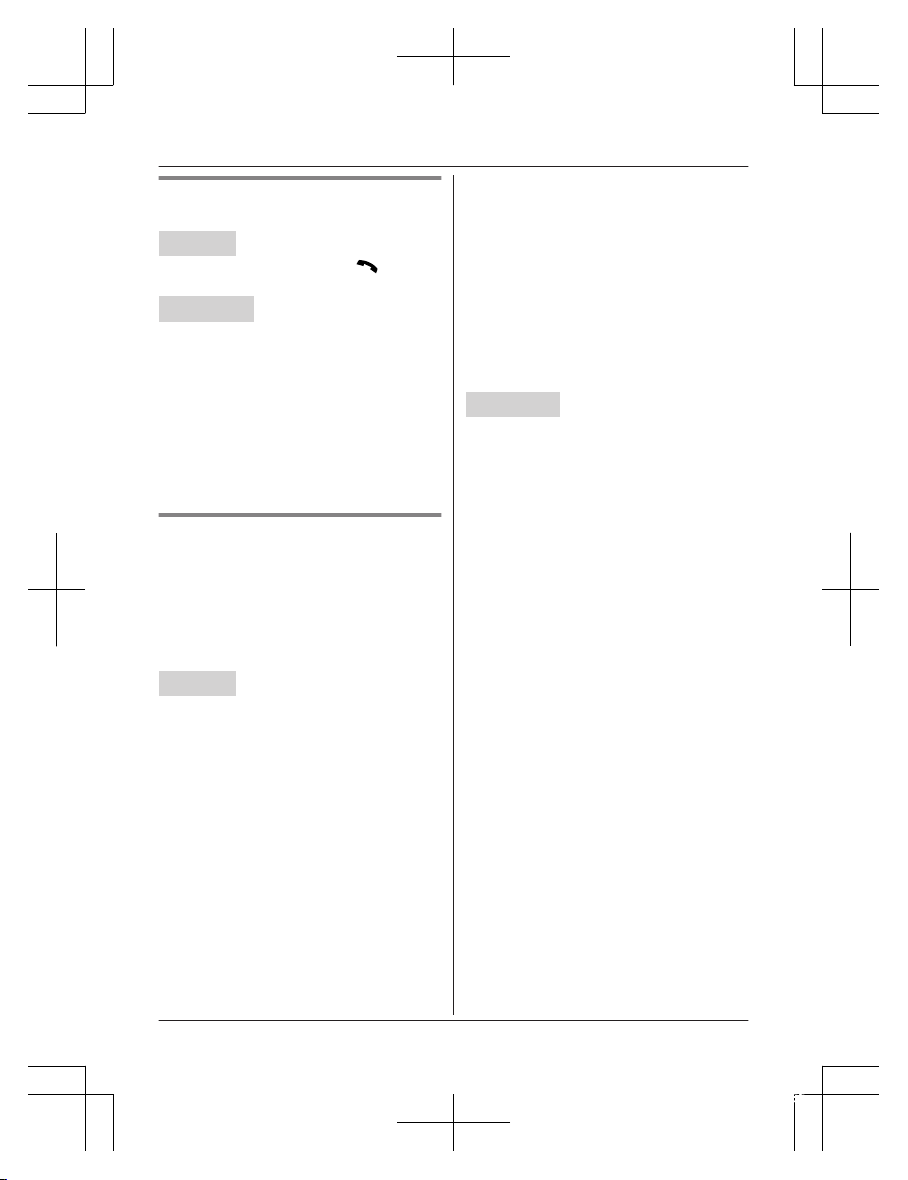
Call share
You can join an existing outside call.
Handset
T
o join the conversation, press M
N
when
the other unit is on an outside call.
Base unit
*
1
*1 KX-TGE440 series: page 3
To join the conversation, press MZN when the
handset is on an outside call.
Note for handset and base unit:
R A maximum of 3 parties (including 1 outside
party) can join a conversation using 2
extensions. (3-way conference)
R To prevent other users from joining your
conversations with outside callers, turn call
sharing mode off (page 32).
Transferring calls, conference
c
alls
Outside calls can be transferred or a
conference call with an outside party can be
made:
– between 2 handsets
– between a handset and the base unit
*1
*1 KX-TGE440 series: page 3
Handset
1 D
uring an outside call, press MMENUN.
2 MbN: “Intercom” a MSELECTN
3 MbN: Select the desired unit. a MSELECTN
R If you select “Voice paging”, the
call will be switched from the
ear-receiver mode to the
speakerphone mode.
4 Wait for the paged party to answer.
R If the paged party does not answer,
press MBACKN to return to the outside
call.
5 To complete the transfer:
Press MOFFN.
To establish a conference call:
MMENUN a MbN: “Conference” a
MSELECTN
R T
o leave the conference, press MOFFN.
The other 2 parties can continue the
conversation.
R To put the outside call on hold:
MMENUN a MbN: “Hold” a
MSELECTN
To resume the conference: MMENUN
a MbN: “Conference” a MSELECTN
R To cancel the conference: MMENUN a
MbN: “Stop conference” a
MSELECTN
You can continue the conversation
with the outside caller.
Base unit
*
1
*1 KX-TGE440 series: page 3
1 During an outside call, press
MINTERCOMN.
When 2 or more handsets are
registered:
– To page a specific handset, enter the
handset number.
– To page all handsets, press 0 or wait
for a few seconds.
2 Wait for the paged party to answer.
R If paged party does not answer, press
MINTERCOMN to return to the outside
call.
3 To complete the transfer:
Press MZN.
R The outside call is being routed to the
handset.
To establish a conference call:
Press MCONFN.
R To leave the conference, press MZN.
The other 2 parties can continue the
conversation.
R To put the outside call on hold, press
MHOLDN. To resume the conference,
press MCONFN.
For assistance, please visit http://shop.panasonic.com/support
19
Making/Answering Calls
TGE43xUS(en)_1112_ver021.pdf 19 2015/11/12 10:12:56
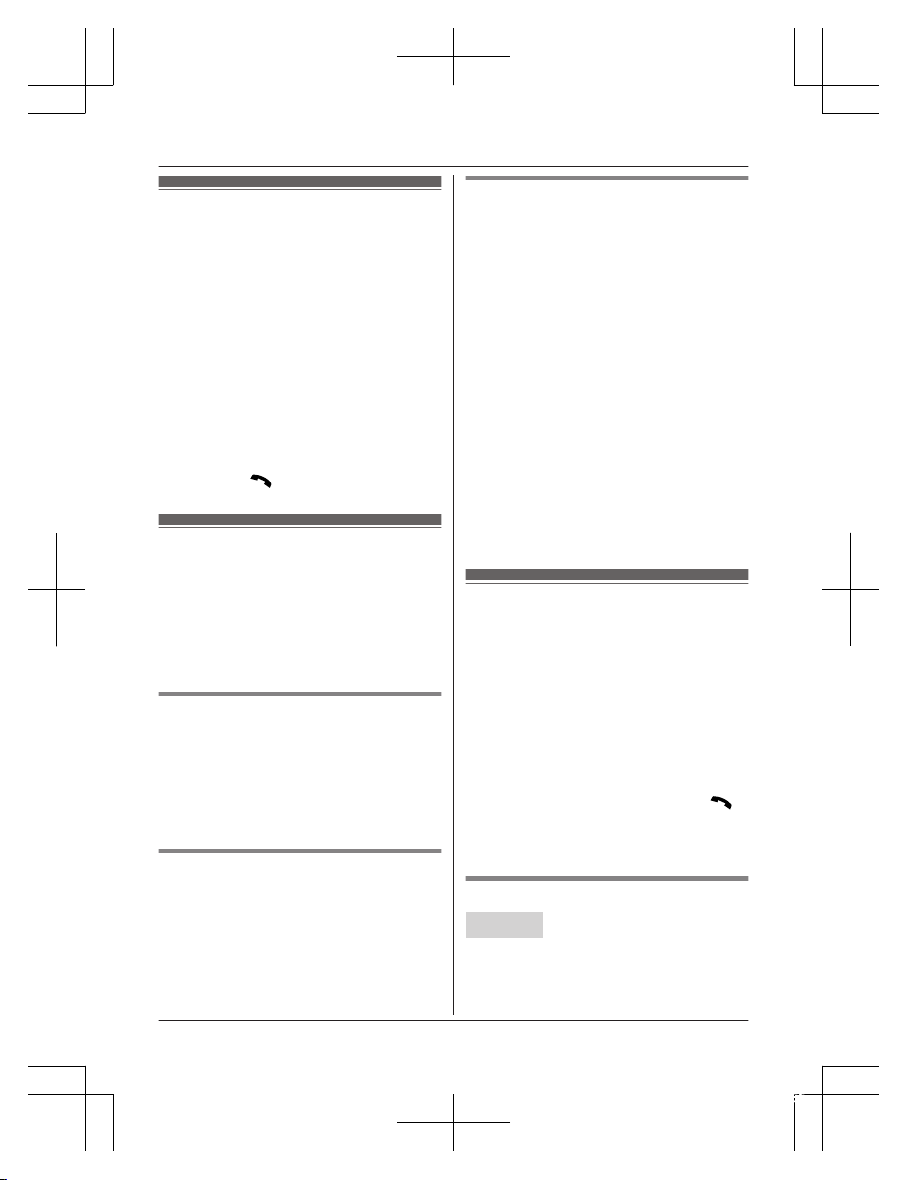
Handset locator
Y
ou can locate a misplaced handset by
paging it.
1 Base unit: Press MLOCATORN or
MHANDSET LOCATORN.
R All registered handsets beep for 1
minute.
2 To stop paging:
Base unit:
Press MLOCATORN or MHANDSET
LOCATORN.
Handset:
n KX-TGE430 series: page 3
Press MOFFN.
n KX-TGE440 series: page 3
Press M
N,
then press MOFFN.
Cell locator
T
his feature allows you to locate a misplaced
cellular phone by pressing the MLOCATES
CELLN button on the base unit and calling
your cellular phone. You must assign your
cellular phone’s phone number to the button
beforehand. Only 1 cellular phone number (24
digits max.) can be assigned.
Adding a phone number
1 MM
ENUN#248
R If you have already stored a cellular
phone number, the current number is
displayed.
2 Enter your cellular phone number. a
MSAVEN a MOFFN
Erasing the number
1 MMENUN#248
2 Press and hold MCLEARN until all digits
are erased. a MSAVEN a MOFFN
Calling the misplaced cellular
phone
Base unit: MLOCATES CELLN
R To stop calling:
– KX-TGE430 series: press MLOCATES
CELLN again.
– KX-TGE440 series: press MZN.
Important:
R While the base unit is calling the cellular
phone, the outside line is used.
– KX-TGE430 series: Even if the cellular
phone answers, you cannot talk with the
cellular phone and the base unit beeps
for 1 minute. To end the call, press
MLOCATES CELLN on the base unit.
– KX-TGE440 series: When the cellular
phone answers, you can talk with the
cellular phone. To end the call, press
MZN on the base unit.
Charges may be incurred if the cellular
phone answers the call.
Intercom
I
ntercom calls can be made:
– between handsets
– between a handset and the base unit
*1
*1 KX-TGE440 series: page 3
Note:
R When paging unit(s), the paged unit(s)
beeps for 1 minute.
R If you receive an outside call while talking
on the intercom, the interrupt tone sounds.
– Handset: To finish intercom, press
MOFFN. To answer the call, press M
N.
– Base unit: To finish intercom, press
MZN. To answer the call, press MZN
again.
Making an intercom call
Handset
1 MM
ENUN a MbN: “Intercom” a
MSELECTN
20
For assistance, please visit http://shop.panasonic.com/support
Making/Answering Calls
TGE43xUS(en)_1112_ver021.pdf 20 2015/11/12 10:12:56
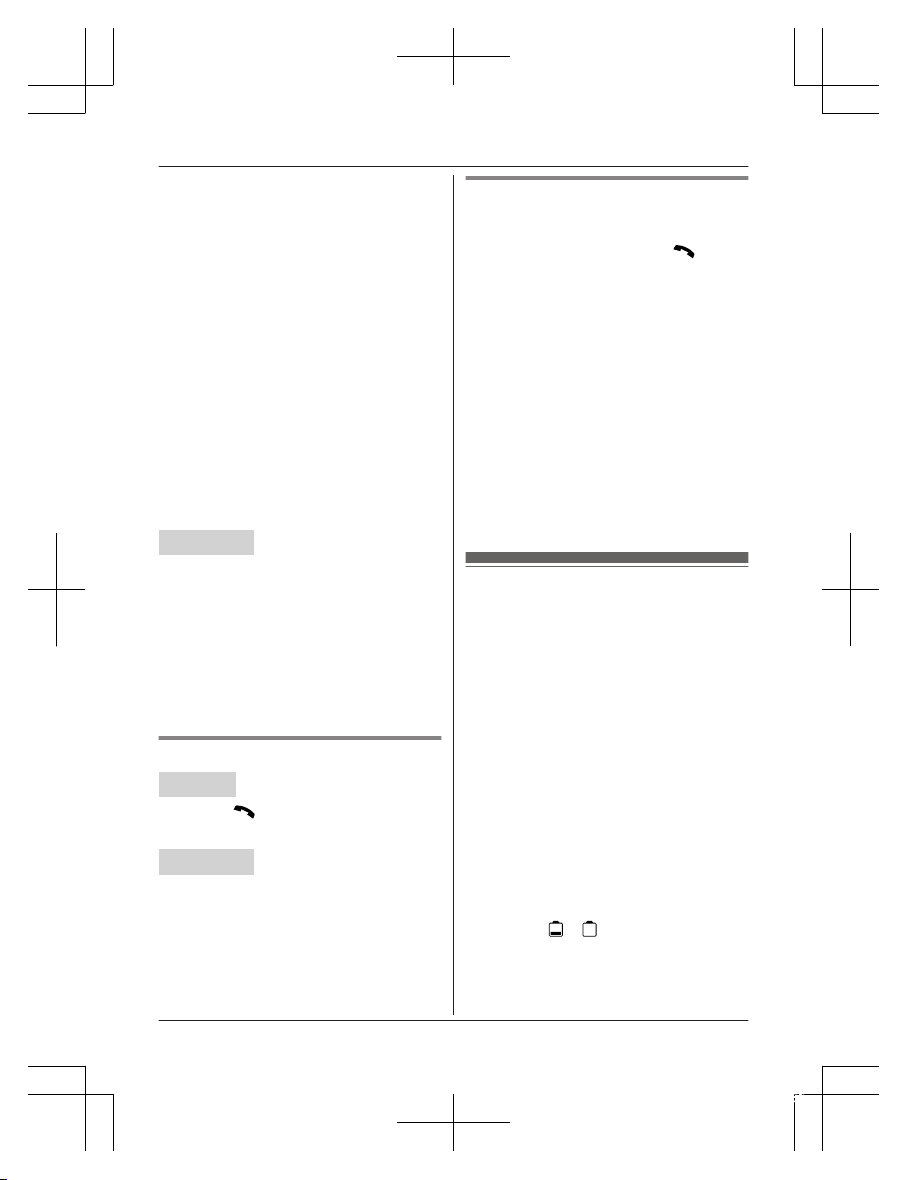
2 MbN:
Select the desired unit or “Voice
paging”. a MSELECTN
R If you select “Voice paging”, speak
into the microphone after the beep.
Your voice will be heard using the
speakers of the base unit*1 and all
handsets, until a paged party answers
your page or until you press MOFFN.
After the other party answers, the
speakerphone mode is turned on.
3 When you finish talking, press MOFFN.
*1 KX-TGE440 series: page 3
Note:
R You can also use the MINTERCOMN soft
key, if displayed, to make intercom calls.
R You cannot use voice paging if other units
are in use.
R Voice paging is not available when a range
extender (KX-TGA405) is registered to the
base unit.
Base unit
*1
*1 KX-TGE440 series: page 3
1 Press MINTERCOMN.
When 2 or more handsets are
registered:
– To page a specific handset, enter the
handset number.
– To page all handsets, press 0 or wait
for a few seconds.
2 When you finish talking, press MZN.
Answering an intercom call
Handset
1 P
ress M
N
to answer the page.
2 When you finish talking, press MOFFN.
Base unit
*
1
*1 KX-TGE440 series: page 3
1 Press MZN to answer the page.
2 When you finish talking, press MZN.
Turning auto intercom on/off
This feature allows the handset or base unit to
answer intercom calls automatically when it is
called. You do not need to press M
N
or
MZN. When this feature is set to “On”, the
monitoring handset or base unit for the baby
monitor feature (page 37) will also answer
baby monitor calls automatically. The default
setting is “Off”.
1 For handset setting: MMENUN#273
For base unit setting (using a
handset)*1: MMENUN#*273
2 MbN: Select the desired setting. a
MSAVEN a MOFFN
*1 KX-TGE440 series: page 3
Note:
R This feature is not available for all handsets
paging and voice paging even if it is turned
on.
Power backup operation
W
hen a power failure occurs, the charged
handset temporarily supplies power to the
base unit (power backup mode). This allows
you to make and receive calls using a handset
during a power failure. The base unit will not
perform any other functions. However, some
functions such as Caller ID and phonebook
are available only when using a handset other
than the handset supplying power to the base
unit. You can program “Power failure”
and the default setting is “Auto” (page 32).
Important:
R If a handset is not placed on the base unit
when a power failure occurs, “Base no
power Press OFF” is displayed. After
pressing MOFFN on the handset, place it on
the base unit to start power backup mode.
R Power backup mode will not work if the
battery level of the power supplying
handset is
or .
R D
o not lift the power supplying handset
from the base unit during power backup
mode.
For assistance, please visit http://shop.panasonic.com/support
21
Making/Answering Calls
TGE43xUS(en)_1112_ver021.pdf 21 2015/11/12 10:12:56
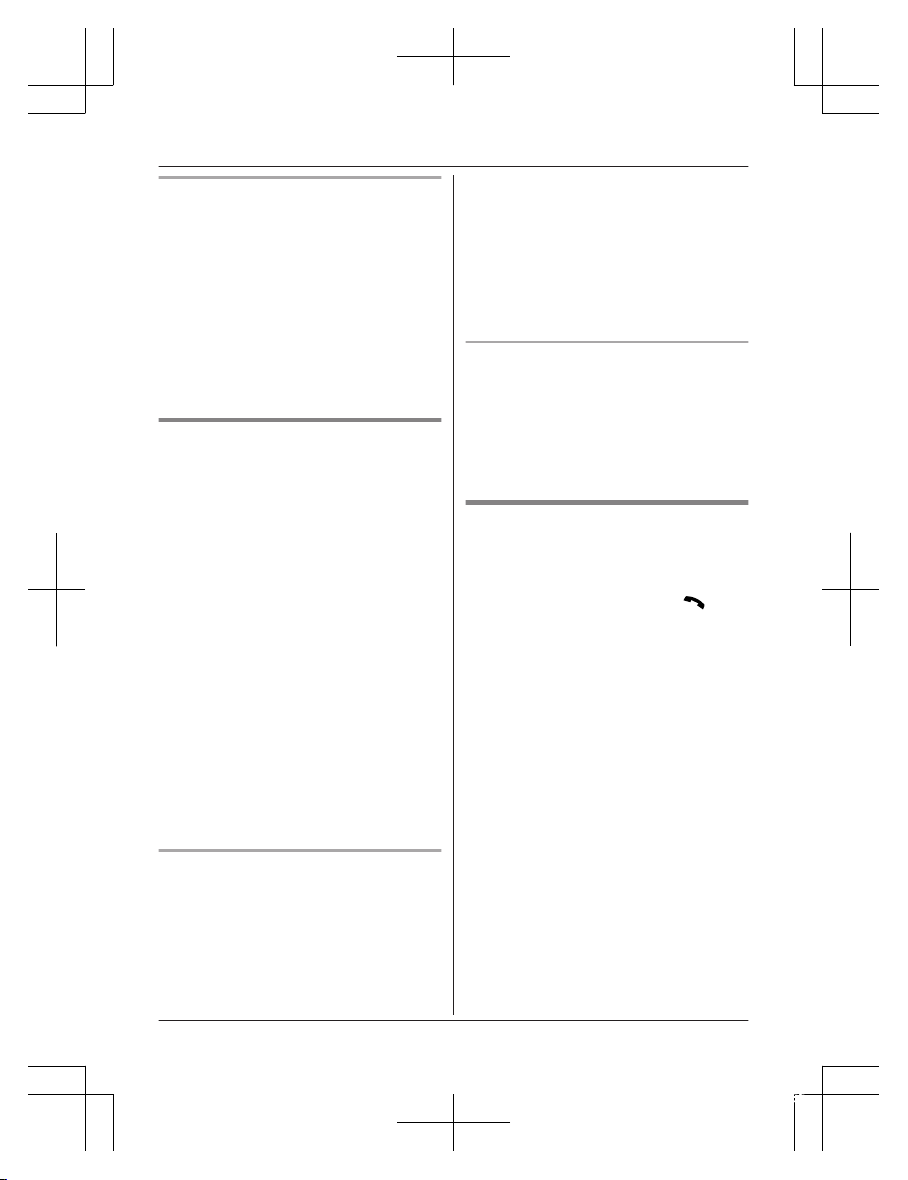
Panasonic Ni-MH battery
p
erformance (supplied batteries)
during power backup mode
When the batteries are fully charged,
operating time of the handset in power backup
mode varies depending on usage.
– Continuous use of the handset in power
backup mode: 1.5 hours max.
– Continuous use of the handset other than a
handset in power backup mode: 2 hours
max.
– Not in use in power backup mode: 2 hours
max.
Making calls during a power
f
ailure
n When only 1 handset is registered:
1 Lift the handset and dial the phone
number.
2 Within 1 minute, place the handset on
the base unit.
R Wait until speakerphone is turned
on automatically and the call is
made.
3 When the other party answers the call,
keep the handset on the base unit and
talk using the speakerphone.
4 When you finish talking, press MOFFN.
n When 2 or more handsets are registered:
You should leave one handset on the base
unit for supplying the power, and use
another handset for making calls.
Note:
R The range of the base unit is limited during
a power failure. Please use the handset
close to the base unit.
Making a call using the redial list
n W
hen only 1 handset is registered:
1 Lift the handset.
2 MEN REDIAL
3 MbN: Select the desired entry.
4 W
ithin 1 minute, place the handset on
the base unit.
R Wait until speakerphone is turned
on automatically and the call is
made.
n When 2 or more handsets are registered:
You should leave one handset on the base
unit for supplying the power, and use
another handset for making calls.
Making a call using the phonebook
T
here must be at least 2 handsets
registered to the base unit in order for the
phonebook feature to be used during a
power failure.
You should leave one handset on the base
unit for supplying the power, and use another
handset for making calls.
Answering calls during a power
f
ailure
n When only 1 handset is registered:
1 When the unit rings, keep the handset
on the base unit and press M
N
or
MZN.
R Speakerphone is turned on.
2 When you finish talking, press MOFFN.
n When 2 or more handsets are registered:
When the unit rings, use a handset which is
not supplying power to the base unit.
R Do not use or lift the handset which is
placed on the base unit during power
backup mode.
Note:
R The range of the base unit is limited during
a power failure. Please use the handset
close to the base unit.
22
For assistance, please visit http://shop.panasonic.com/support
Making/Answering Calls
TGE43xUS(en)_1112_ver021.pdf 22 2015/11/12 10:12:56

Call block
Y
ou can press the MCALL BLOCKN button in
the following situations to disconnect the
current call and add a phone number to the
call block list:
– when an incoming call is being received
– when an incoming call is being recorded by
the answering system
– when talking on an outside call
Once a phone number has been added to the
call block list, the unit will block calls from that
phone number in the future.
1 Press MCALL BLOCKN under the
situations shown above.
2 Confirm the call block number and press
MYESN.
R The call block number is stored in the
call block list, “Caller blocked” is
displayed, and then the call is
disconnected.
Note:
R If the call has no phone number, the call is
blocked but it is not stored in the call block
list.
R The call block feature is not available for
intercom calls or calls received by call
waiting.
R Blocked calls are logged in the caller list.
Storing unwanted callers
T
he unit can block calls by storing the desired
items in the call block list beforehand (Caller
ID subscribers only).
– “Block a single number”: The unit
blocks calls from specific phone numbers
stored in the call block list.
– “Block range of numbers”: The unit
blocks calls that begin with a number stored
in the call block list, such as a toll-free
phone number prefix or certain area codes.
– “Block unknown CID”: The unit blocks
calls that have no phone number.
Single phone numbers and ranges of numbers
can be stored in the call block list up to 250
items in total.
Blocking unwanted callers:
W
hen a call is received, the unit rings once
*1
while caller information is being received.
If the caller’s phone number matches an entry
in the call block list, the unit emits no sound to
the caller, and disconnects the call.
*1 If you do not want this one ring to sound,
select “No” in “Turning the first ring on
and off” (page 24).
Storing a single phone number
I
mportant:
R We recommend storing 10 digits (including
the area code). If only 7 digits are stored, all
numbers that have the same last 7 digits
will be blocked.
Adding call blocked numbers from
t
he caller list
1 MCN CID
2 MbN: Select the desired entry to be
blocked.
R To edit the number: MMENUN a MbN:
“Edit” a MSELECTN
Press MEDITN repeatedly until the
phone number is shown in the 10-digit
format. a MSAVEN a MbN: “Call
block” a MSELECTN a Go to step
4.
3 MCALL BLOCKN
4 MbN: “Yes” a MSELECTN
5 Edit the phone number if necessary (24
digits max.). a MSAVEN a MOFFN
Adding call blocked numbers
m
anually
1 MCALL BLOCKN
2 MbN: “Block a single number” a
MSELECTN
3 MMENUN a MbN: “Add” a MSELECTN
4 Enter the phone number (24 digits max.).
a MSAVEN a MOFFN
For assistance, please visit http://shop.panasonic.com/support
23
Call Block
TGE43xUS(en)_1112_ver021.pdf 23 2015/11/12 10:12:56

Storing a range of number
1 MCALL BLOCKN
2 MbN: “Block range of numbers” a
MSELECTN
3 MMENUN a MbN: “Add” a MSELECTN
4 Enter the desired number (2-8 digits). a
MSAVEN a MOFFN
Blocking incoming calls that
h
ave no phone number
You can block calls when no phone number is
provided, such as private callers or out of area
calls.
1 MCALL BLOCKN
2 MbN: “Block unknown CID” a
MSELECTN
3 MbN: Select the desired setting. a
MSAVEN a MOFFN
Turning the first ring on and off
Y
ou can choose whether the first ring sounds
when a call is received.
“Yes” (default): The first ring for all calls will
be heard, including calls from blocked phone
numbers.
“No”: The first ring is muted for all calls. If this
setting is selected, the unit will never ring for
calls from blocked phone numbers.
1 MCALL BLOCKN
2 MbN: “One ring for blocked call”
a MSELECTN
3 MbN: Select the desired setting. a
MSAVEN a MOFFN
Viewing/editing/erasing call
b
lock numbers
1 MCALL BLOCKN
2 MbN: “Block a single number” or
“Block range of numbers” a
MSELECTN
3 MbN:
Select the desired entry.
R After viewing, press MOFFN to exit.
4 To edit a number:
MEDITN a Edit the number. a MSAVEN
a MOFFN
To erase a number:
MERASEN a MbN: “Yes” a MSELECTN
a MOFFN
Note:
R When editing, press the desired dial key to
add digits and press MCLEARN to erase
digits.
Erasing all call block numbers
1 MCALL BLOCKN
2 MbN: “Block a single number” or
“Block range of numbers” a
MSELECTN
3 MMENUN a MbN: “Erase all” a
MSELECTN
4 MbN: “Yes” a MSELECTN
5 MbN: “Yes” a MSELECTN a MOFFN
24
For assistance, please visit http://shop.panasonic.com/support
Call Block
TGE43xUS(en)_1112_ver021.pdf 24 2015/11/12 10:12:56

Phonebook
Y
ou can add 100 names (16 characters max.)
and phone numbers (24 digits max.) to the
phonebook, and assign each phonebook entry
to the desired group (page 25).
Important:
R All entries can be shared by any registered
handset.
Adding phonebook entries
1 MFN W a MM
ENUN
2 MbN: “Add new entry” a MSELECTN
3 Enter the party’s name. a MOKN
4 Enter the party’s phone number. a MOKN
5 MbN: Select the desired group. a
MSELECTN 2 times a MOFFN
Note:
R In step 3, you can switch the language for
entering characters.
# a MbN: Select the desired language. a
MOKN
Entering characters
P
ress the dial key that corresponds to the
desired character. Press repeatedly to scroll
through the available characters.
The following operations are also available.
Key Operation
* Switch between the
u
ppercase and lowercase
(A « a)
MFN MEN Move the cursor
MC
LEARN Erase the character or number
R To erase all, press and
hold it.
R T
o enter another character that is located
on the same dial key, first press MEN to
move the cursor to the next space.
R If you do not press any dial key within 2
seconds after entering a character, the
character is fixed and the cursor moves to
t
he next space.
Storing a redial list number to the
p
honebook
Phone numbers of up to 24 digits can be
stored in the phonebook.
1 MEN REDIAL
2 MbN: Select the desired entry. a MSAVEN
3 To store the name, continue from step 3,
“Editing entries”, page 26.
Note:
R The name stored in the phonebook will be
reflected in the redial list after you make a
call using that phonebook entry.
Storing caller information to the
p
honebook
1 MCN CID
2 MbN: Select the desired entry. a MMENUN
R To edit the number: MbN: “Edit” a
MSELECTN
Press MEDITN repeatedly until the
phone number is shown in the desired
format. a MSAVEN a MbN:
“Phonebook” a MSELECTN a Go
to step 4.
3 MbN: “Save phonebook” a MSELECTN
4 Continue from step 3, “Editing entries”,
page 26.
Groups
G
roups can help you find entries in the
phonebook quickly and easily. You can
change the names of groups assigned for
phonebook entries (“Friends”, “Family”, etc.).
By assigning different ringer tones for different
groups of callers, you can identify who is
calling (ringer ID), if you have subscribed to
Caller ID service.
For assistance, please visit http://shop.panasonic.com/support
25
Phonebook
TGE43xUS(en)_1112_ver021.pdf 25 2015/11/12 10:12:56

Changing group names/setting ringer
I
D
The default group name is “Group 1” to
“Group 9”.
1 MFN W a MMENUN
2 MbN: “Group” a MSELECTN
3 MbN: Select the desired group. a
MSELECTN
4 To change group names
MbN: “Group name” a MSELECTN a
Edit the name (10 characters max.). a
MSAVEN
To set group ringer tone
MbN: Select the current setting of the
group ringer tone. a MSELECTN a MbN:
Select the desired ringer tone. a MSAVEN
5 MOFFN
Finding and calling from a
p
honebook entry
1 MFN W
2 To scroll through all entries
MbN: Select the desired entry.
To search by first character
Press the dial key (0
to 9, or #)
which contains the character you are
searching for.
MbN:
Scroll through the phonebook if
necessary.
To search by group
MG
ROUPN
MbN:
Select the desired group. a
MSELECTN
MbN:
Scroll through the phonebook if
necessary.
3 M
N
Editing entries
1 F
ind the desired entry (page 26).
2 MMENUN a MbN: “Edit” a MSELECTN
3 Edit the name if necessary. a MOKN
4 Edit the phone number if necessary. a
MOKN
5 MbN:
Select the desired group (page 25).
a MSELECTN 2 times a MOFFN
Erasing entries
Erasing an entry
1 F
ind the desired entry (page 26).
2 MMENUN a MbN: “Erase” a MSELECTN
3 MbN: “Yes” a MSELECTN a MOFFN
Erasing all entries
1 MFN W a MM
ENUN
2 MbN: “Erase all” a MSELECTN
3 MbN: “Yes” a MSELECTN
4 MbN: “Yes” a MSELECTN a MOFFN
Chain dial
T
his feature allows you to dial phone numbers
in the phonebook while you are on a call. This
feature can be used, for example, to dial a
calling card access number or bank account
PIN that you have stored in the phonebook,
without having to dial manually.
1 During an outside call, press MFN W.
2 MbN: Select the desired entry.
3 Press MCALLN to dial the number.
Note:
R When storing a calling card access number
and your PIN in the phonebook as one
phonebook entry, press MDN (Pause) to add
pauses after the number and PIN as
necessary (page 16).
R If you have rotary/pulse service, you need
to press * (TONE) before pressing MFN
W in step 1 to change the dialing mode
temporarily to tone. When adding entries to
the phonebook, we recommend adding *
(TONE) to the beginning of phone numbers
you wish to chain dial (page 25).
26
For assistance, please visit http://shop.panasonic.com/support
Phonebook
TGE43xUS(en)_1112_ver021.pdf 26 2015/11/12 10:12:56

Speed dial
Y
ou can assign 1 phone number to each of
the dial keys (1 to 9) on the handset.
Adding phone numbers to speed
d
ial keys
n By entering phone numbers:
1 Press and hold the desired speed dial
key (1 to 9). a MADDN
2 MbN: “Manual” a MSELECTN
3 Enter the party’s name (16 characters
max.). a MOKN
4 Enter the party’s phone number (24
digits max.). a MOKN a MSELECTN
a MOFFN
n From the phonebook:
1 Press and hold the desired speed dial
key (1 to 9). a MADDN
2 MbN: “Phonebook” a MSELECTN
3 MbN: Select the desired entry. a
MSAVEN a MOFFN
Note:
R If you edit a phonebook entry which is
assigned to a speed dial key, the edited
entry does not transfer to the speed dial
key.
Editing an entry
1 P
ress and hold the desired speed dial key
(1 to 9). a MMENUN
2 MbN: “Edit” a MSELECTN
3 Edit the name if necessary. a MOKN
4 Edit the phone number if necessary. a
MOKN a MSELECTN a MOFFN
Erasing an entry
1 P
ress and hold the desired speed dial key
(1 to 9). a MMENUN
2 MbN: “Erase” a MSELECTN
3 MbN: “Yes” a MSELECTN a MOFFN
Viewing an entry/Making a call
1 Press and hold the desired speed dial key
(1 to 9).
2 To make a call, press M N.
For assistance, please visit http://shop.panasonic.com/support
27
Phonebook
TGE43xUS(en)_1112_ver021.pdf 27 2015/11/12 10:12:56

Menu list
T
o access the features, there are 2 methods.
n Scrolling through the display menus
1 MMENUN
2 Press MCN or MDN to select the desired main menu. a MSELECTN
3 Press MCN or MDN to select the desired item from the next sub-menus. a MSELECTN
4 Press MCN or MDN to select the desired setting. a MSAVEN
n Using the direct command code
1 MMENUN a Enter the desired code.
Example: Press MMENUN#101.
2 Select the desired setting. a MSAVEN
Note:
R To exit the operation, press MOFFN.
R In the following table, < > indicates the default settings.
R In the following table,
indicates the reference page number.
R D
isplay menu order and sub-menu may vary depending on your model.
Display menu tree and direct command code table
Main menu: W “Phonebook”
Operation Code
Viewing the phonebook entry. #280 26
Main menu: “C
aller list”
Operation Code
Viewing the caller list. #213 39
Main menu: “A
nswering device”
Sub-menu 1 Sub-menu 2 Settings Code
Play new message
– – #323 42
Play all message
– – #324 42
Erase all
m
essage
*1
– – #325 43
Greeting
Record greeting
*1
– #302 41
Check greeting
– #303 42
Pre-recorded
*
1
(Reset to pre-recorded
greeting)
– #304 42
28
For assistance, please visit http://shop.panasonic.com/support
Programming
TGE43xUS(en)_1112_ver021.pdf 28 2015/11/12 10:12:56

Sub-menu 1 Sub-menu 2 Settings Code
New message
alert
*1
Outgoing call
– On/Off
On
<Off>
#338 43
Outgoing call
– N
otification to
–
Outgoing call
– R
emote code
Activate
<Inactivate>
Base unit beep On
<O
ff>
#339 43
Settings
Ring count
*
1
Toll saver
2
-7 rings
<4 rings>
#211 46
Recording time
*
1
<3
min>
1 min
Greeting only
*2
#305 46
Remote code
*
1
<1
11> #306 45
Screen call
– H
andset
<On>
Off
#310 46
Screen call
– B
ase unit
*1, *3
<On>
Off
#G310 46
Answer on
*
1
– – #327 41
Answer off
*
1
– – #328 41
Main menu: “V
oicemail access”
Operation Code
Listening to voicemail messages. #330 48
Main menu: “I
ntercom”
Operation Code
Paging the desired unit. #274 20
Main menu: “S
et date & time”
Sub-menu 1 Sub-menu 2 Settings Code
Date and time
*
1
– – #101 14
Memo alarm Alarm1-3
<O
ff>
Once
Daily
Weekly
#720 34
Time a
djustment
*1, *4
– <C
aller ID
auto>
Manual
#226 –
For assistance, please visit http://shop.panasonic.com/support
29
Programming
TGE43xUS(en)_1112_ver021.pdf 29 2015/11/12 10:12:57

Main menu: “S
peed dial”
Operation Code
Viewing the speed dial entry. #261 27
Main menu: “S
ettings”
Sub-menu 1 Sub-menu 2 Settings Code
Ring adjustments
Ringer volume
(
Handset)
Off–6 <6> #160 –
Ringer tone
*
5, *6
(Handset)
<T
one 1> #161 –
Silent mode
– H
andset
On/Off
– On
– <Off>
#238 34
Start/End
–
<11:00 PM/
06:00 AM>
#237 35
Select group
G
roup 1-9
#241 35
Silent mode
– B
ase unit
*1, *3
On/Off
– On
– <Off>
#G238 34
Start/End
–
<11:00 PM/
06:00 AM>
#G237 35
Select group
G
roup 1-9
#G2
41 35
Set date & time
Date and time
*
1
– #101 14
Memo alarm
– A
larm1-3
<O
ff>
Once
Daily
Weekly
#720 34
Time adjustment
*
1, *4
<C
aller ID
auto>
Manual
#226 –
Talking caller ID Handset
<O
n>
Off
#162 39
Base unit
*
1
On
<O
ff>
#G162
30
For assistance, please visit http://shop.panasonic.com/support
Programming
TGE43xUS(en)_1112_ver021.pdf 30 2015/11/12 10:12:57

Sub-menu 1 Sub-menu 2 Settings Code
Key detector
setting
*7
– 1: Add new
device (for
Detector1)
*8
– 2: Add new
device (for
Detector2)
– 3: Add new
device (for
Detector3)
– 4: Add new
device (for
Detector4)
Change name
*
1
Detector1
#6561 –
Detector2
*
9
#6562
*9
Detector3
*
9
#6563
*9
Detector4
*
9
#6564
*9
Registration
– #6571 –
#6572
*
9
#6573
*
9
#6574
*
9
Deregistration
– #6581 –
#6582
*
9
#6583
*
9
#6584
*
9
Call block
*
1
Block a single
n
umber
– #217 23
Block range of
n
umbers
– 24
Block unknown CID
(C
ID: Caller ID)
Block
<Unblock>
#240 24
One ring for blocked
c
all
<Yes>
No
#173 24
Speed dial
– – #261 27
Cell locator
– – #248 20
Record greeting
*
1
– – #302 41
Voicemail
Save VM access#
*
1
(VM: Voicemail)
– #331 47
VM tone detect
*
1
<O
n>
Off
#332 47
Message indicator
– <O
n>
Off
#340 46
LCD contrast
(
Display contrast)
– Level 1–4 <2> #145 –
Handset name
– – #104 37
Display name
– On
<O
ff>
#105 37
For assistance, please visit http://shop.panasonic.com/support
31
Programming
TGE43xUS(en)_1112_ver021.pdf 31 2015/11/12 10:12:57

Sub-menu 1 Sub-menu 2 Settings Code
Auto intercom Handset
On
<Off>
#273 21
Base unit
*
1, *3
On
<O
ff>
#G273
Key tone – <O
n>
Off
#165 –
Caller ID edit
(
Caller ID number auto
edit)
– <O
n>
Off
#214 40
Auto talk
*
10
– On
<O
ff>
#200 17
Set tel line
Set dial mode
*
1
<T
one>
Pulse
#120 15
Set flash time
*
1, *11
80 ms
9
0 ms
100 ms
110 ms
160 ms
200 ms
250 ms
300 ms
400 ms
600 ms
<700 ms>
900 ms
#121 18
Set line mode
*
1, *12
A
<B> #122 –
Call sharing
*
1
– <O
n>
Off
#194 19
Registration Register handset
– #130 37
Deregistration
*
2
– #131 38
Power failure
– <A
uto>
Off
#152 21
Change language Display
<E
nglish>
Español
#110 14
Announcement
*
1
<E
nglish>
Español
#112 14
Main menu: “C
ustomer support”
Operation Code
Displaying customer support Web address. #680 –
32
For assistance, please visit http://shop.panasonic.com/support
Programming
TGE43xUS(en)_1112_ver021.pdf 32 2015/11/12 10:12:57

Main menu: “B
aby monitor”
Sub-menu 1 Sub-menu 2 Settings Code
On/Off
–
On
<O
ff>
#268 35
Sensitivity level
– Low
<
Middle>
High
#269 36
Main menu: “K
ey detector”
*7
Sub-menu 1 Sub-menu 2 Settings Code
Search
– – #655 –
Battery check
– –
*1 If you program these settings using one of the units, you do not need to program the same
i
tem using another unit.
*2 This menu is not displayed when scrolling through the display menus. It is only available in
direct command code.
*3 KX-TGE440 series: page 3
*4 This feature allows the unit to automatically adjust the date and time each time caller
information including date and time is received.
To turn this feature on, select “Caller ID auto”. To turn this feature off, select
“Manual”. (Caller ID subscribers only)
To use this feature, set the date and time first (page 14).
*5 If you subscribe to a distinctive ring service (such as IDENTA-RING), select a tone (tone 1 to
2). If you select a melody, you cannot distinguish lines by their ringers.
*6 The preset melodies in this product (“Tone 3” - “Melody 10”) are used with permission of
© 2004 - 2013 Copyrights Vision Inc.
*7 This setting is available when you have the key detector (KX-TGA20). Read the installation
manual for more information on the key detector.
*8 For models with supplied key detectors, the display shows “1: Detector1”.
*9 If you register 2 or more key detectors.
*10 If you subscribe to a Caller ID service and want to view the caller’s information after lifting up
the handset to answer a call, turn off this feature.
*11 The flash time depends on your telephone exchange or host PBX. Contact your PBX
supplier if necessary. The setting should stay at “700 ms” unless pressing MFLASHN fails to
pick up the waiting call.
*12 Generally, the line mode setting should not be changed. This setting automatically maintains
receiver volume at the proper level depending on the current telephone line condition. Set
the line mode to “A” if telephone line condition is not good.
For assistance, please visit http://shop.panasonic.com/support
33
Programming
TGE43xUS(en)_1112_ver021.pdf 33 2015/11/12 10:12:57

Alarm
A
n alarm sounds at the set time for 1 minute
and is repeated 5 times at 5 minute intervals
(snooze function). A text memo can also be
displayed for the alarm. A total of 3 separate
alarm times can be programmed for each
handset. You can set one of 3 different alarm
options (once, daily, or weekly) for each alarm
time.
Important:
R Make sure the unit’s date and time setting
is correct (page 14).
1 MMENUN#720
2 MbN: Select the desired alarm. a
MSELECTN
3 MbN: Select the desired alarm option. a
MSELECTN
“Off”
Turns alarm off. Go to step 10.
“O
nce”
An alarm sounds once at the set time.
“D
aily”
An alarm sounds daily at the set time.
Go to step 5.
“W
eekly”
Alarm sounds weekly at the set time(s).
4 P
roceed with the operation according to
your selection in step 3.
n Once:
Enter the desired month and date. a
MOKN
n Weekly:
MbN: Select the desired day of the week
and press MSELECTN. a MOKN
5 Set the desired time.
6 *: Select “AM” or “PM”. a MOKN
7 Enter a text memo (10 characters max.).
a MOKN
8 MbN:
Select the desired alarm tone. a
MSELECTN
R We recommend selecting a different
ringer tone from the one used for
outside calls.
9 MbN: Select the desired snooze setting.
a MSAVEN
10 MSELECTN a MOFFN
Note:
R Press MSTOPN to stop the alarm completely.
R When the handset is in use, the alarm will
not sound until the handset is in standby
mode.
R Press any dial key or MSNOOZEN to stop
the sound but keep the snooze function
activated.
R If you want to make an outside call when
the snooze function is activated, please
stop the snooze function before making the
call.
Silent mode
S
ilent mode allows you to select a period of
time during which the handset and/or base
unit will not ring for outside calls. This feature
is useful for time periods when you do not
want to be disturbed, for example, while
sleeping. Silent mode can be set for each unit.
Using the phonebook’s group feature
(page 25), you can also select groups of
callers whose calls override silent mode and
ring the unit (Caller ID subscribers only).
Important:
R Make sure the unit’s date and time setting
is correct (page 14).
R We recommend turning the base unit ringer
off (page 17) in addition to turning the silent
mode on. (KX-TGE430 series: page 3)
R If you have set the alarm, the alarm sounds
even if the silent mode is turned on.
Turning silent mode on/off
1 F
or handset setting: MMENUN#238
For base unit setting (using a
handset)*1: MMENUN#*238
34
For assistance, please visit http://shop.panasonic.com/support
Programming
TGE43xUS(en)_1112_ver021.pdf 34 2015/11/12 10:12:57

2 MbN:
Select the desired setting. a
MSAVEN
R If you select “Off”, press MOFFN to
exit.
3 Enter the desired hour and minute you
wish to start this feature.
4 *: Select “AM” or “PM”. a MOKN
5 Enter the desired hour and minute you
wish to end this feature.
6 *: Select “AM” or “PM”.
7 MSAVEN a MOFFN
*1 KX-TGE440 series: page 3
Changing the start and end time
1 F
or handset setting: MMENUN#237
For base unit setting (using a
handset)*1: MMENUN#*237
2 Continue from step 3, “Turning silent
mode on/off”, page 34.
*1 KX-TGE440 series: page 3
Selecting groups to bypass silent
m
ode
1 For handset setting: MMENUN#241
For base unit setting (using a
handset)*1: MMENUN#*241
2 MbN: Select the desired groups. a
MSELECTN
R “
” is displayed next to the selected
g
roup numbers.
R To cancel the selected group:
MbN: Select the group. a Press
MSELECTN again. “
” disappears.
3 MS
AVEN a MOFFN
*1 KX-TGE440 series: page 3
Baby monitor
T
his feature allows you to listen in on a room
where another handset is located, allowing
you to easily monitor from different areas of
the house or even while away from home. The
monitored handset (placed in a baby’s room,
for example) will automatically call the
monitoring handset, base unit, or the phone
n
umber stored when it detects sound.
Important:
R Before using this feature, we recommend
that you test this feature and adjust the
baby monitor sensitivity as needed,
especially if you plan to monitor from
outside.
R This feature should not be used as a
substitute for a medical or caregiver’s
supervision. It is the caregiver’s
responsibility to stay close enough to
handle any eventuality.
Note:
R If the unit is connected to a PBX system,
you cannot set the baby monitor.
R During the monitoring mode, battery
consumption is faster than usual. We
recommend leaving the monitored handset
on the base unit or charger.
R The monitored handset never rings while it
is being monitored. If the base unit is
placed near the monitored handset, we
recommend turning off the base unit ringer
volume (page 17).
Setting the baby monitor
P
erform the setting operation with the handset
to be monitored (for example, the handset
placed in a baby’s room).
To monitor with a unit
T
he internal baby monitor feature is available:
– between handsets
– between a handset and the base unit
*1
*1 KX-TGE440 series: page 3
1 MMENUN#268
2 MbN: “On” a MSELECTN
3 MbN: Select the desired unit’s number to
monitor with. a MSAVEN
R “Baby monitor” will be displayed.
R The registered unit’s name/number is
displayed.
For assistance, please visit http://shop.panasonic.com/support
35
Programming
TGE43xUS(en)_1112_ver021.pdf 35 2015/11/12 10:12:57

Note:
R W
hen this feature is on, another handset or
the base unit can hear the monitored
handset by making an intercom call.
To monitor from outside
I
f you enable this feature, the unit will call a
pre-programmed phone number when the
handset detects sound. After you answer the
call, you can listen in on the room where the
handset is located.
n From the phonebook:
1 MMENUN#268
2 MbN: “On” a MSELECTN
3 MbN: Select “Outgoing call” to
monitor from outside. a MADDN
4 MbN: “Phonebook” a MSELECTN
5 MbN: Select the phonebook entry. a
MSAVEN
R “Baby monitor” will be displayed.
Note:
R If you edit a phonebook entry which is
assigned for monitoring, the edited entry
does not transfer to the monitor.
n By entering phone numbers:
1 MMENUN#268
2 MbN: “On” a MSELECTN
3 MbN: Select “Outgoing call” to
monitor from outside. a MADDN
4 MbN: “Manual” a MSELECTN
5 Enter the desired name. a MOKN
6 Enter the desired number. a MOKN
a MSELECTN
R “Baby monitor” will be displayed.
Note:
R The registered name/number is displayed.
Turning off the baby monitor
T
he monitored handset cannot be used while
baby monitor is set to “On”.
1 Press MMENUN on the handset being
monitored.
2 MbN: “On/Off” a MSELECTN
3 MbN:
“Off” a MSELECTN a MOFFN
Editing an outside monitoring number
1 P
ress MMENUN on the handset being
monitored.
2 MbN: “On/Off” a MSELECTN
3 MbN: “On” a MSELECTN
4 MbN: Select the outside line.
5 MMENUN a MbN: “Edit” a MSELECTN
6 Edit the name if necessary. a MOKN
7 Edit the phone number if necessary. a
MOKN a MSELECTN
Erasing an outside monitoring
number
1 Press MMENUN on the handset being
monitored.
2 MbN: “On/Off” a MSELECTN
3 MbN: “On” a MSELECTN
4 MbN: Select the outside line.
5 MMENUN a MbN: “Erase” a MSELECTN
6 MbN: “Yes” a MSELECTN a MOFFN
Baby monitor sensitivity
Y
ou can adjust the sensitivity of the baby
monitor. Increase or decrease the sensitivity to
adjust the sound level needed to trigger the
baby monitor feature.
R This feature cannot be set during a
monitoring call.
1 Press MMENUN on the handset being
monitored.
2 MbN: “Sensitivity level” a
MSELECTN
3 MbN: Select the desired setting. a
MSAVEN a MOFFN
36
For assistance, please visit http://shop.panasonic.com/support
Programming
TGE43xUS(en)_1112_ver021.pdf 36 2015/11/12 10:12:57

Answering the baby monitor
n When monitoring with a unit:
Handset: Press M N
to answer a call.
Base unit: Press M
N
to answer a call*1.
*1 KX-TGE440 series: page 3
If you want to respond from the monitoring
unit, press MMUTEN.
R The monitoring unit will answer calls
automatically when the auto intercom
feature is set to “On” (page 21).
Note:
R If you receive an outside call when
communicating with the monitored handset,
the interrupt tone sounds.
– To answer the call with the handset,
press MOFFN, then press M
N.
–
To answer the call with the base unit,
press MZN 3 times.
*1
*1 If MMUTEN is pressed, press MZN 2
times.
n When monitoring from outside:
Answer the call.
If you want to respond from your monitoring
phone, press #1 using tone dialing.
You can turn off the baby monitor feature
by pressing #0.
Note:
R The unit disconnects the call automatically
after 2 minutes.
Other programming
Changing the handset name
The default handset name is “Handset 1” to
“Handset 6”. You can customize the name
of each handset (“Bob”, “Kitchen”, etc.). This is
useful when you make intercom calls between
handsets. To display the handset name in
standby mode, turn on the handset name
display feature (page 37).
1 MMENUN#104
2 Enter the desired name (10 characters
max.). a MSAVEN a MOFFN
Displaying the handset name
You can select whether or not the handset
name is displayed in standby mode. The
default setting is “Off”.
1 MMENUN#105
2 MbN: Select the desired setting. a
MSAVEN a MOFFN
Registering a unit
Operating additional units
Additional handsets
U
p to 6 handsets can be registered to the
base unit.
Important:
R See page 5 for information on the available
model.
Registering a handset to the
b
ase unit
The supplied handset and base unit are
pre-registered. If for some reason the handset
is not registered to the base unit, re-register
the handset.
1 Handset:
MMENUN#130
2 Base unit:
Press and hold MLOCATORN or
MHANDSET LOCATORN for about 5
seconds.
R If all registered handsets start ringing,
press MLOCATORN or MHANDSET
LOCATORN again to stop, then repeat
this step.
3 Handset:
Press MOKN, then wait until a long beep
sounds.
For assistance, please visit http://shop.panasonic.com/support
37
Programming
TGE43xUS(en)_1112_ver021.pdf 37 2015/11/12 10:12:57

Deregistering a handset
A
handset can cancel its own registration to
the base unit, or other handsets registered to
the same base unit. This allows the handset to
end its wireless connection with the system.
1 MMENUN#131
R All handsets registered to the base unit
are displayed.
2 MbN: Select the handset you want to
cancel. a MSELECTN
3 MbN: “Yes” a MSELECTN a MOFFN
38
For assistance, please visit http://shop.panasonic.com/support
Programming
TGE43xUS(en)_1112_ver021.pdf 38 2015/11/12 10:12:57

Using Caller ID service
I
mportant:
R This unit is Caller ID compatible. To use
Caller ID features, you must subscribe to a
Caller ID service. Contact your phone
service provider for details.
Caller ID features
W
hen an outside call is being received, the
caller information is displayed.
Caller information for the last 50 callers is
logged in the caller list from the most recent
call to the oldest.
R If the unit cannot receive caller information,
the following is displayed:
– “Out of area”: The caller dials from
an area which does not provide a Caller
ID service.
– “Private caller”: The caller
requests not to send caller information.
– “Long distance”: The caller makes a
long distance call.
R If the unit is connected to a PBX system,
caller information may not be properly
received. Contact your PBX supplier.
Missed calls
I
f a call is not answered, the unit treats it as a
missed call. The display shows “Missed
call”.
Note:
R Even when there are unviewed missed
calls, “Missed call” disappears from the
standby display if the following operation is
performed by one of the units:
– A handset is replaced on the base unit
or charger.
– Pressing MOFFN on a handset.
Phonebook name display
W
hen caller information is received and it
matches a phone number stored in the
phonebook, the stored name in the
phonebook is displayed and logged in the
caller list.
Talking Caller ID
Handset / Base unit
T
his feature lets you know who is calling
without looking at the display.
To use this feature, you must:
– subscribe to a Caller ID service of your
phone service provider.
– turn this feature on (page 30).
When caller information is received, the
handsets and/or base unit announce the
caller’s name or phone number received from
your phone service provider following every
ring.
R Name pronunciation may vary. This feature
may not pronounce all names correctly.
R Caller ID service has a limit of how many
characters can be displayed. If the caller’s
name is too long, the unit may not be able
to display or announce the entire name.
Phonebook name announcement
W
hen caller information is received and it
matches a phone number stored in the
phonebook, the stored name in the
phonebook is announced.
Caller list
I
mportant:
R Make sure the unit’s date and time setting
is correct (page 14).
Viewing the caller list and calling
b
ack
1 MCN CID
2 Press MCN to search from the most recent
call, or MDN to search from the oldest call.
3 To call back, press M
N.
T
o exit, press MOFFN.
Note:
R If the entry has already been viewed or
answered, “
” is displayed.
For assistance, please visit http://shop.panasonic.com/support
39
Caller ID Service
TGE43xUS(en)_1112_ver021.pdf 39 2015/11/12 10:12:57

Editing a caller’s phone number
You can edit a phone number in the caller list
by removing its area code and/or the long
distance code “1”.
1 MCN CID
2 MbN: Select the desired entry. a MMENUN
3 MbN: “Edit” a MSELECTN
4 Press MEDITN repeatedly until the phone
number is shown in the desired format.
5 M
N
Caller ID number auto edit feature
O
nce you call back an edited number, the unit
which was used to call back remembers the
area code and format of the edited number.
The next time someone calls from the same
area code, caller information is customized by
the unit as follows:
– When the call is being received, the Caller
ID number is displayed in the same format
as the edited number.
– After the call has ended, the caller’s phone
number is displayed in the same format as
the edited number, when reviewed from the
caller list.
For example, you can use this feature to set
the unit to ignore the area code of callers in
your area, so that you can call these local
numbers using caller information without
dialing the area code.
To activate this feature, you must edit an entry
in the caller list, then call that number. After
that, phone numbers from that caller’s area
code are edited automatically.
This feature can be set for each unit
(page 32). The default setting is “On”.
Note:
R Phone numbers from the 4 most recently
edited area codes are automatically edited.
Erasing selected caller
i
nformation
1 MCN CID
2 MbN: Select the desired entry.
3 ME
RASEN a MbN: “Yes” a MSELECTN
a MOFFN
Erasing all caller information
1 MCN
CID
2 MERASEN a MbN: “Yes” a MSELECTN
a MOFFN
40
For assistance, please visit http://shop.panasonic.com/support
Caller ID Service
TGE43xUS(en)_1112_ver021.pdf 40 2015/11/12 10:12:57

Answering system
T
he answering system can answer and record
calls for you when you are unavailable to
answer the phone.
You can also set the unit to play a greeting
message but not to record caller messages by
selecting “Greeting only” as the recording
time setting (page 46).
Important:
R Make sure the unit’s date and time setting
is correct (page 14).
Memory capacity (including your
g
reeting message)
The total recording capacity is about 17
minutes. A maximum of 64 messages can be
recorded.
Note:
R When message memory becomes full:
– “Messages full” is shown on the
handset display.
– The message counter on the base unit
flashes if the answering system is turned
on.
– If you use the pre-recorded greeting
message, the unit automatically switches
to another pre-recorded greeting
message asking callers to call again
later.
– If you recorded your own greeting
message, the same message is still
announced to callers even though their
messages are not recorded.
Turning the answering
s
ystem on/off
Base unit
P
ress MANSWER ON/OFFN to turn on/off the
answering system.
Handset
1 T
o turn on:
MMENUN#327
To turn off:
MM
ENUN#328
2 MOFFN
Note for base unit and handset:
R When the answering system is turned on,
the message counter on the base unit
displays the total number of messages (old
and new).
Greeting message
W
hen the unit answers a call, a greeting
message is played to callers.
You can use either:
– your own greeting message
– a pre-recorded greeting message
Recording y
our greeting message
1 MMENUN#302
2 MbN: “Yes” a MSELECTN
3 After a beep sounds, hold the handset
about 20 cm (8 inches) away and speak
clearly into the microphone (2 minutes
max.).
4 Press MSTOPN to stop recording. a
MOFFN
Using a pre-recorded greeting
m
essage
The unit provides 2 pre-recorded greeting
messages:
– If you reset to pre-recorded greeting or do
not record your own greeting message, the
unit plays a pre-recorded greeting asking
callers to leave a message.
– If the message recording time (page 46)
is set to “Greeting only”, callers’
messages are not recorded and the unit
plays a different pre-recorded greeting
message asking callers to call again.
For assistance, please visit http://shop.panasonic.com/support
41
Answering System
TGE43xUS(en)_1112_ver021.pdf 41 2015/11/12 10:12:57

Resetting to a pre-recorded greeting
m
essage
Use this procedure to erase your greeting
message and use a pre-recorded one.
1 MMENUN#304
2 MYESN a MOFFN
Playing back the greeting
m
essage
1 MMENUN#303
2 To exit, press MOFFN.
Listening to messages
I
mportant:
R When using the base unit or handset to
listen to messages, the noise reduction
feature (page 18) is activated automatically
in spite of the setting (
is not
d
isplayed).
Using the base unit
W
hen new messages have been recorded,
M
N
on the base unit flashes.
Press MN (PLAY).
R During playback, MN on the base unit
lights.
R If new messages have been recorded, the
base unit plays back new messages.
R If there are no new messages, the base
unit plays back all messages.
Operating the answering system
d
uring playback
Key Operation
MjN
or MkN Adjust the speaker
volume
M
N
Repeat message
*1
M N Skip message
M N
(STOP) Stop playback
Key Operation
ME
RASEN Erase currently playing
message
*1 If pressed within the first 5 seconds of a
m
essage, the previous message is
played.
Erasing all messages
P
ress MERASEN 2 times while the unit is not in
use.
Using the handset
W
hen new messages have been recorded:
– “New message” is displayed.
– The message indicator on the handset
flashes slowly if the message indicator is
turned on (page 46).
1 To listen to new messages:
MMENUN#323
To listen to all messages:
MMENUN#324
2 When finished, press MOFFN.
Note:
R To switch to the receiver, press M
N.
R Y
ou can also use the MPLAYN soft key, if
displayed, to play new messages.
Operating the answering system
MMENUN a MbN: “Answering device” a
MSELECTN
Key Operation
MjN or MkN Adjust the receiver/speaker
volume (during playback)
1
or MFN Repeat message (during
playback)
*1
2
or MEN Skip message (during
playback)
3 Enter the “S
ettings” menu
4 Play new messages
5 Play all messages
6 Play greeting message
42
For assistance, please visit http://shop.panasonic.com/support
Answering System
TGE43xUS(en)_1112_ver021.pdf 42 2015/11/12 10:12:57

Key Operation
76 Record greeting message
8 Turn answering system on
MP
AUSEN
Pause message
*
2
9
or
MSTOPN
Stop recording
Stop playback
0 Turn answering system off
*4
*
3
Erase currently playing
m
essage
*5 Erase all messages
*6 Reset to a pre-recorded
g
reeting message
*1 If pressed within the first 5 seconds of a
m
essage, the previous message is
played.
*2 To resume playback:
MbN: “Playback” a MSELECTN
*3 You can also erase as follows:
MPAUSEN a MbN: “Erase” a
MSELECTN a MbN: “Yes” a MSELECTN
Calling back (Caller ID subscribers
only)
1 Press MPAUSEN during playback.
2 MbN: “Call back” a MSELECTN
Editing the number before calling back
1 Press MPAUSEN during playback.
2 MbN: “Edit & Call” a MSELECTN
3 Press MEDITN repeatedly until the phone
number is shown in the desired format
(page 40). a M N
Erasing all messages
1 MM
ENUN#325
2 MbN: “Yes” a MSELECTN a MOFFN
Advanced new message
a
lerting features
Audible message alert
T
his feature allows the base unit to beep to
inform you of a new message arrival when
new messages are recorded. The base unit
beeps 2 times every minute until you listen to
the messages, if the “Base unit beep”
setting is turned on. The default setting is
“Off”.
1 MMENUN#339
2 MbN: Select the desired setting. a
MSAVEN a MOFFN
New message alert by a call
T
his feature allows you to receive a
notification by phone when new messages are
recorded. The base unit calls a phone number
you specify. You can then operate the
answering system remotely to listen to the
new message.
To use this feature, you must:
– store a phone number to which the unit
makes the call to.
– turn on the new message alert setting.
After you answer the new message alert call,
you can listen to messages from that call
(page 44).
Important:
R A new message alert is stopped 1 minute
after the unit starts to call. The unit will not
retry the call even if the call is not answered.
Storing a phone number to which the
unit makes an alert call
n From the phonebook:
1 MMENUN#338
2 MbN: “Notification to” a
MSELECTN a MADDN
3 MbN: “Phonebook” a MSELECTN
4 MbN: Select the desired phonebook
entry. a MSAVEN a MOFFN
For assistance, please visit http://shop.panasonic.com/support
43
Answering System
TGE43xUS(en)_1112_ver021.pdf 43 2015/11/12 10:12:57

n B
y entering a phone number:
1 MMENUN#338
2 MbN: “Notification to” a
MSELECTN a MADDN
3 MbN: “Manual” a MSELECTN
4 Enter the desired name (16 characters
max.). a MOKN
5 Enter the desired number (24 digits
max.). a MOKN a MSELECTN a
MOFFN
Turning on/off the new message alert
s
etting
1 MMENUN#338
2 MbN: “On/Off” a MSELECTN
3 MbN: Select the desired setting. a
MSAVEN a MOFFN
Editing the set phone number
1 MM
ENUN#338
2 MbN: “Notification to” a MSELECTN
3 MMENUN a MbN: “Edit” a MSELECTN
4 Edit the name if necessary (16 characters
max.). a MOKN
5 Edit the phone number if necessary (24
digits max.). a MOKN a MSELECTN a
MOFFN
Erasing the set phone number
1 MMENUN#338
2 MbN: “Notification to” a MSELECTN
3 MMENUN a MbN: “Erase” a MSELECTN
4 MbN: “Yes” a MSELECTN a MOFFN
R The new message alert setting is
turned off.
Activating/inactivating the remote
a
ccess code to play messages
If you activate this feature, you must enter the
remote access code (page 45) to play the
new message from the new message alert
call. This is so that unauthorized parties
cannot listen to your messages. The default
s
etting is “Inactivate”.
– “Inactivate”: You can listen to the
message by pressing 4 to play new
messages (without entering the remote
access code).
– “Activate”: You must enter your remote
access code and then press 4 to play new
message.
1 MMENUN#338
2 MbN: “Remote code” a MSELECTN
3 MbN: Select the desired setting. a
MSAVEN a MOFFN
Listening to messages
A
fter you answer the new message alert, you
can listen to the messages as follows.
n When the remote access code is set to
“Inactivate”:
Press 4 to play the new message during
the announcement.
n When the remote access code is set to
“Activate”:
1 Enter the remote access code
(page 45) during the announcement.
2 Press 4 to play the new message.
Note:
R Within 10 seconds after listening to new
messages, you can press #9 during the
call to turn off the new message alert by a
call feature.
R Even if the unit makes a new message alert
call, the handset redial list does not show
the record.
Remote operation
U
sing a touch-tone phone, you can call your
phone number from outside and access the
unit to listen to messages or change
answering system settings. The unit’s voice
guidance prompts you to press certain dial
keys to perform different operations.
44
For assistance, please visit http://shop.panasonic.com/support
Answering System
TGE43xUS(en)_1112_ver021.pdf 44 2015/11/12 10:12:57

Remote access code
A 3-digit remote access code must be entered
when operating the answering system
remotely. This code prevents unauthorized
parties from listening to your messages
remotely. The default setting is “111”.
Important:
R To prevent unauthorized access to this
product, we recommend that you regularly
change the remote code.
1 MMENUN#306
2 Enter the desired 3-digit remote access
code. a MSAVEN a MOFFN
Deactivating remote operation
P
ress * in step 2 on “Remote access code”,
page 45.
R The entered remote access code is deleted.
Using the answering system
r
emotely
1 Dial your phone number from a
touch-tone phone.
2 After the greeting message starts, enter
your remote access code.
3 Follow the voice guidance prompts as
necessary or control the unit using
remote commands (page 45).
4 When finished, hang up.
Voice guidance
n When the English voice guidance is
selected
During remote operation, the unit’s voice
guidance starts and prompts you to press
1 to perform a specific operation, or press
2 to listen to more available operations.
n When the Spanish voice guidance is
selected
To start the voice guidance, press 9. The
voice guidance announces the available
remote commands (page 45).
Note:
R I
f you do not press any dial keys within 10
seconds after a voice guidance prompt, the
unit disconnects your call.
Remote commands
Y
ou can press dial keys to access certain
answering system functions without waiting for
the voice guidance to prompt you.
Key Operation
1 Repeat message (during
p
layback)
*1
2 Skip message (during playback)
4 Play new messages
5 Play all messages
9
Stop playback
*
2
Start voice guidance
*3
0 Turn answering system off
*4 Erase currently playing message
*5 Erase all messages
*# End remote operation
(
or hang up)
*1 If pressed within the first 5 seconds of a
message, the previous message is
played.
*2 For English voice guidance only
*3 For Spanish voice guidance only
Turning on the answering system
r
emotely
1 Dial your phone number from a
touch-tone phone.
2 Let the phone ring 15 times.
R A long beep is heard.
3 Enter your remote access code within 10
seconds after the long beep.
R The greeting message is played back.
R You can either hang up, or enter your
remote access code again and begin
remote operation (page 44).
For assistance, please visit http://shop.panasonic.com/support
45
Answering System
TGE43xUS(en)_1112_ver021.pdf 45 2015/11/12 10:12:57

Answering system settings
Call screening
Handset / Base unit
W
hile a caller is leaving a message, you can
listen to the call through the unit’s speaker.
To adjust the speaker volume, press MjN or
MkN repeatedly.
You can answer the call by pressing M
N
on
the handset or MZN on the base unit*1.
Call screening can be set for each unit. The
default setting is “On”.
1 For handset setting: MMENUN#310
For base unit setting (using a
handset)*1: MMENUN#*310
2 MbN: Select the desired setting. a
MSAVEN a MOFFN
*1 KX-TGE440 series: page 3
Number of rings before the unit
a
nswers a call
You can change the number of times the
phone rings “Ring count” before the unit
answers calls. You can select 2 to 7 rings, or
“Toll saver”.
The default setting is “4 rings”.
“Toll saver”: The unit’s answering system
answers at the end of the 2nd ring when new
messages have been recorded, or at the end
of the 5th ring when there are no new
messages. If you call your phone from outside
to listen to new messages (page 45), you
know that there are no new messages when
the phone rings for the 3rd time. You can then
hang up without being charged for the call.
1 MMENUN#211
2 MbN: Select the desired setting. a
MSAVEN a MOFFN
Caller’s recording time
Y
ou can change the maximum message
recording time allowed for each caller. The
default setting is “3 min”.
1 MM
ENUN#305
2 MbN: Select the desired setting. a
MSAVEN a MOFFN
Selecting “G
reeting only”
You can select “Greeting only” which sets
the unit to announce a greeting message to
callers but not record messages.
Select “Greeting only” in step 2 on
“Caller’s recording time”, page 46.
Note:
R When you select “Greeting only”:
– If you do not record your own message,
the unit will play the pre-recorded
greeting-only message asking callers to
call again later.
– If you use your own message, record the
greeting-only message asking callers to
call again later (page 41).
Handset message indicator
Y
ou can select whether or not the message
indicator on the handset flashes slowly when
new messages are recorded. The default
setting is “On”.
Important:
R If you stored the voicemail access number
(page 47), the message indicator also
flashes for newly recorded voicemail
messages (page 48).
1 MMENUN#340
2 MbN: Select the desired setting. a
MSAVEN a MOFFN
Note:
R While message indicator is on, battery
operating time is shortened (page 11).
46
For assistance, please visit http://shop.panasonic.com/support
Answering System
TGE43xUS(en)_1112_ver021.pdf 46 2015/11/12 10:12:57

Voicemail service
I
n addition to your unit’s answering system
you may also have voicemail service from
your phone service provider. Voicemail is
an answering service that may be offered by
your phone service provider. This service can
also record calls when you are unavailable to
answer the phone or when your line is busy.
Messages are recorded on the phone
company system and not on the unit’s
answering system.
R To use the voicemail service rather than the
unit’s answering system, turn off the
answering system (page 41).
If you have unit’s answering system set to on
and also the voicemail enabled, the system
with least amount of rings will record the
message first.
Example:
If the unit’s answering system is set to 4 rings
(page 46) and the voicemail answering system
provided by your phone company is set to 6
rings (call your service provider), the unit’s
answering system will record the incoming call
first.
Important:
R You need to store the voicemail access
number to activate the message indicator
(page 46) for voicemail service.
Storing the voicemail (VM)
a
ccess number
In order to listen to your voicemail messages,
you must dial your phone service provider’s
voicemail access number. Once you have
stored your voicemail access number, you can
dial it automatically (page 48).
1 MMENUN#331
2 Enter your access number (24 digits
max.). a MSAVEN a MOFFN
Note:
R When storing your voicemail access
number and your mailbox password, press
MDN (Pause) to add pauses (page 16)
between the access number and the
password as necessary. Contact your
phone service provider for the required
p
ause time.
Example:
1-222-333-4444
VM access
number
Pauses Password
PPPP 8888
To e
rase the voicemail access number
1 MMENUN#331
2 Press and hold MCLEARN until all digits
are erased. a MSAVEN a MOFFN
Voicemail (VM) tone detection
Handset / Base unit
*
1
*1 KX-TGE440 series: page 3
Your phone service provider sends special
signals (sometimes called “voicemail tones” or
“stutter tones”) to the unit to let you know you
have new voicemail messages. If you hear a
series of dial tones followed by a continuous
dial tone after you press M
N
on the handset
or press MZN on the base unit, you have new
voicemail messages. Soon after you hang up
a call or after the phone stops ringing, your
unit checks the phone line to see if new
voicemail messages have been recorded.
Turn this feature off when:
– You do not subscribe to voicemail service.
– Your phone service provider does not send
voicemail tones.
– Your phone is connected to a PBX.
If you are not sure which setting is required,
contact your phone service provider.
Turning VM tone detection on/off
T
he default setting is “On”.
1 MMENUN#332
2 MbN: Select the desired setting. a
MSAVEN a MOFFN
For assistance, please visit http://shop.panasonic.com/support
47
Useful Information
TGE43xUS(en)_1112_ver021.pdf 47 2015/11/12 10:12:57

Listening to voicemail messages
When new messages have been recorded:
– “Voicemail msg. via phone co.” is
displayed if message indication service is
available.
– The message indicator on the handset
flashes slowly if the message indicator is
turned on (page 46).
Handset
1 MM
ENUN#330
R The speakerphone turns on.
2 Follow the pre-recorded instructions.
3 When finished, hang up.
Note:
R You can also use the MACCESSN soft key,
if displayed, to play new voicemail
messages.
R If the handset still indicates there are new
messages even after you have listened to
all new messages, turn it off by pressing
and holding # until the handset beeps.
Base unit
*
1
*1 KX-TGE440 series: page 3
To listen to voicemail messages, you have to
dial your voicemail access number manually.
Wall mounting
N
ote:
R Make sure that the wall and the fixing
method are strong enough to support the
weight of the unit.
Base unit
1 L
ead the AC adaptor cord and telephone
line cord through the hole in the wall
mounting adaptor in the direction of the
arrow.
2 T
uck the telephone line cord inside the
wall mounting adaptor (A). Connect the
AC adaptor cord and telephone line cord
(B).
1
AC adaptor cord
A
B
1
48
For assistance, please visit http://shop.panasonic.com/support
Useful Information
TGE43xUS(en)_1112_ver021.pdf 48 2015/11/12 10:12:57

3 I
nsert the hooks on the wall mounting
adaptor into holes (
1
) and (2) on the
b
ase unit.
1
2
1
2
4 A
djust the adaptor to hold the base unit,
then push it in the direction of the arrow
until it clicks into place.
5 M
ount the unit on a wall then slide down
to secure in place.
1
AC adaptor cord
R T
his product is compliant with the
following wall phone plate sizes (2
types).
2
83 mm (3 1/4 inches)
3
102 mm (4 inches)
F
it the slots of the unit onto the
corresponding wall phone plate tabs
for (
4
) and (5) respectively.
1
5
4
2 3
4
5
For assistance, please visit http://shop.panasonic.com/support
49
Useful Information
TGE43xUS(en)_1112_ver021.pdf 49 2015/11/12 10:12:57

To remove the wall mounting adaptor
W
hile pushing down the release levers (A),
remove the adaptor (B).
B
A
A
Charger
Drive the screws (1) (not supplied) into the
wall.
2
27.2 mm (1 1/1
6 inches)
1
2
50
For assistance, please visit http://shop.panasonic.com/support
Useful Information
TGE43xUS(en)_1112_ver021.pdf 50 2015/11/12 10:12:57

Error messages
Display message Cause/solution
Ask phone
c
ompany for
VM access #
R Y
ou have not stored the voicemail access number. Store the
number (page 47).
Base no power
o
r
No link. Reconnect base
AC adaptor.
or
No link.
R Confirm the base unit’s AC adaptor is connected to the unit
and the power outlet correctly.
R The handset has lost communication with the base unit. Move
closer to the base unit and try again.
R Unplug the base unit’s AC adaptor to reset the unit.
Reconnect the adaptor and try again.
R The handset’s registration may have been canceled.
Re-register the handset (page 37).
R When “No link.” is displayed during a power failure, place
a handset on the base unit to supply power to the base unit.
Busy
R T
he called unit is in use.
R Other units are in use and the system is busy. Try again later.
R The handset you are using is too far from the base unit. Move
closer and try again.
Check tel line
R T
he supplied telephone line cord has not been connected yet
or not connected properly. Check the connections (page 10).
Error!!
R R
ecording was too short. Try again.
Invalid
R T
here is no handset registered to the base unit matching the
handset number you entered.
R The handset is not registered to the base unit. Register the
handset (page 37).
Requires
s
ubscription
to Caller ID.
R Y
ou must subscribe to a Caller ID service. Once you receive
caller information after subscribing to a Caller ID service, this
message will not be displayed.
Use
r
echargeable
battery.
R A wrong type of battery such as alkaline or manganese was
inserted. Use only the rechargeable Ni-MH batteries noted on
page 4, 7.
For assistance, please visit http://shop.panasonic.com/support
51
Useful Information
TGE43xUS(en)_1112_ver021.pdf 51 2015/11/12 10:12:57

Troubleshooting
I
f you still have difficulties after following the instructions in this section, disconnect the base unit’s
AC adaptor, then reconnect the base unit’s AC adaptor. Remove the batteries from the handset,
and then insert them into the handset again.
General use
Problem Cause/solution
The handset does not turn on
e
ven after installing charged
batteries.
R Place the handset on the base unit or charger to turn on
the handset.
The unit does not work. R M
ake sure the batteries are installed correctly (page 10).
R Fully charge the batteries (page 11).
R Check the connections (page 10).
R Unplug the base unit’s AC adaptor to reset the unit.
Reconnect the adaptor and try again.
R The handset has not been registered to the base unit.
Register the handset (page 37).
I cannot hear a dial tone. R T
he base unit’s AC adaptor or telephone line cord is not
connected. Check the connections.
R Disconnect the base unit from the telephone line and
connect the line to a known working telephone. If the
working telephone operates properly, contact our service
personnel to have the unit repaired. If the working
telephone does not operate properly, contact your phone
service provider.
The indicator on the handset
f
lashes slowly.
R New messages have been recorded. Listen to the new
messages (page 42).
R New voicemail messages have been recorded. Listen to
the new voicemail messages (page 48).
The base unit beeps. R N
ew messages have been recorded. Listen to the new
messages (page 42).
Menu list
Problem Cause/solution
The display is in a language I
c
annot read.
R Change the display language (page 14).
I cannot register a handset to a
b
ase unit.
R The maximum number of handsets (6) is already
registered to the base unit. Cancel unused handset
registrations from the base unit (page 38).
52
For assistance, please visit http://shop.panasonic.com/support
Useful Information
TGE43xUS(en)_1112_ver021.pdf 52 2015/11/12 10:12:58

Battery recharge
Problem Cause/solution
The handset beeps and/or
flashes.
R B
attery charge is low. Fully charge the batteries (page 11).
I fully charged the batteries, but
–
still flashes,
– is displayed, or
– the operating time seems to
be shorter.
R C
lean the battery ends (
, ) and the charge contacts
w
ith a dry cloth and charge again.
R It is time to replace the batteries (page 10).
Making/answering calls, intercom
Problem Cause/solution
is displayed.
R T
he handset is too far from the base unit. Move closer.
R The base unit’s AC adaptor is not properly connected.
Reconnect AC adaptor to the base unit.
R The handset is not registered to the base unit. Register it
(page 37).
Noise is heard, sound cuts in
a
nd out.
R You are using the handset or base unit in an area with
high electrical interference. Re-position the base unit and
use the handset away from sources of interference.
R Move closer to the base unit.
R If you use a DSL/ADSL service, we recommend
connecting a DSL/ADSL filter between the base unit and
the telephone line jack. Contact your DSL/ADSL provider
for details.
The handset does not ring. R T
he ringer volume is turned off. Adjust the ringer volume
(page 17, 30).
R Silent mode is turned on. Turn it off (page 34).
The base unit does not ring. R T
he ringer volume is turned off. Adjust the ringer volume
(page 17).
R Silent mode is turned on. Turn it off (page 34).
I cannot make a call. R T
he dialing mode may be set incorrectly. Change the
setting (page 15).
I cannot make or answer a call. R A
n outside line is being used after a cell locator feature is
used.
– KX-TGE430 series: To end the call, press MLOCATES
CELLN on the base unit.
– KX-TGE440 series: To end the call if someone
answers using the cellular phone, press MZN on the
base unit.
I cannot make long distance
c
alls.
R Make sure that you have long distance service.
For assistance, please visit http://shop.panasonic.com/support
53
Useful Information
TGE43xUS(en)_1112_ver021.pdf 53 2015/11/12 10:12:58

Problem Cause/solution
I cannot use voice paging. R Y
ou cannot use voice paging if other units are in use.
R Voice paging is not available when a range extender
(KX-TGA405) is registered to the base unit.
Caller ID/Talking Caller ID
Problem Cause/solution
Caller information is not
d
isplayed.
R You must subscribe to Caller ID service. Contact your
phone service provider for details.
R If your unit is connected to any additional telephone
equipment such as a Caller ID box or cordless telephone
line jack, plug the unit directly into the wall jack.
R If you use a DSL/ADSL service, we recommend
connecting a DSL/ADSL filter between the base unit and
the telephone line jack. Contact your DSL/ADSL provider
for details.
R The name display service may not be available in some
areas. Contact your phone service provider for details.
R Other telephone equipment may be interfering with this
unit. Disconnect the other equipment and try again.
Caller information is displayed
o
r announced late.
R Depending on your phone service provider, the unit may
display or announce the caller’s information at the 2nd
ring or later.
R Move closer to the base unit.
Caller information is not
a
nnounced.
R The handset or base unit’s ringer volume is turned off.
Adjust it (page 17, 30).
R The Talking Caller ID feature is turned off. Turn it on
(page 30).
R The number of rings for the answering system is set to “2
rings” or “Toll saver”. Select a different setting
(page 46).
R If the base unit and another handset are having an
intercom call, your handset does not announce caller
information.
The caller list/incoming phone
n
umbers are not edited
automatically.
R The Caller ID number auto edit feature is turned off. Turn
it on and try again (page 32).
R You need to call back the edited number to activate Caller
ID number auto edit.
I cannot dial the phone number
e
dited in the caller list.
R The phone number you dialed might have been edited
incorrectly (for example, the long distance “1” or the area
code is missing). Edit the phone number with another
pattern (page 40).
Time on the unit has shifted. R I
ncorrect time information from incoming Caller ID
changes the time. Set the time adjustment to “Manual”
(off) (page 30).
54
For assistance, please visit http://shop.panasonic.com/support
Useful Information
TGE43xUS(en)_1112_ver021.pdf 54 2015/11/12 10:12:58

Problem Cause/solution
The 2nd caller’s information is
n
ot displayed during an outside
call.
R In order to use Caller ID, call waiting, or Call Waiting
Caller ID (CWID), you must first contact your phone
service provider and subscribe to the desired service.
After subscribing, you may need to contact your phone
service provider again to activate this specific service,
even if you already subscribed to both Caller ID and Call
Waiting with Caller ID services (CWID).
Answering system
Problem Cause/solution
The unit does not record new
m
essages.
R The answering system is turned off. Turn it on (page 41).
R The message memory is full. Erase unnecessary
messages (page 42, 43).
R The recording time is set to “Greeting only”. Change
the setting (page 46).
R Your phone service provider’s voicemail service may be
answering your calls before the unit’s answering system
can answer your calls. Change the unit’s number of rings
setting (page 46) to a lower value, or contact your phone
service provider.
R The answering system will not answer incoming calls
while the other devices such as handsets are engaged in
a call.
I cannot operate the answering
s
ystem remotely.
R The remote access code is not set. Set the remote
access code (page 45).
R You are entering the wrong remote access code. If you
have forgotten your remote access code, enter the
remote access code setting to check your current code
(page 45).
R The answering system is turned off. Turn it on (page 45).
The unit does not emit the
s
pecified number of rings.
R If the first ring is turned off (“No”) (page 24), the number
of rings decreases by 1 from the specified number of
rings.
For assistance, please visit http://shop.panasonic.com/support
55
Useful Information
TGE43xUS(en)_1112_ver021.pdf 55 2015/11/12 10:12:58

Voicemail
Problem Cause/solution
“V
oicemail msg. via
phone co.” is shown on the
handset display.
How do I remove this message
from the display?
R This notification is displayed when your phone service
provider’s voicemail service (not the unit’s answering
system) has recorded a message for you. Typically you
can remove this notification from the display by listening
to the message. To listen to the message, dial the
voicemail number provided by your phone service
provider (for most cases, this will be your own phone
number), and follow the voice instructions. Depending on
your phone service provider, you may need to remove all
messages from your voice mailbox to remove the
notification. You can also remove this notification by
pressing and holding # until the unit beeps.
Liquid damage
Problem Cause/solution
Liquid or other form of moisture
has entered the handset/base
unit.
R Disconnect the AC adaptor and telephone line cord from
the base unit. Remove the batteries from the handset and
leave to dry for at least 3 days. After the handset/base
unit are completely dry, reconnect the AC adaptor and
telephone line cord. Insert the batteries and charge fully
before use. If the unit does not work properly, contact an
authorized service center.
Caution:
R T
o avoid permanent damage, do not use a microwave oven to speed up the drying process.
56
For assistance, please visit http://shop.panasonic.com/support
Useful Information
TGE43xUS(en)_1112_ver021.pdf 56 2015/11/12 10:12:58

FCC and other information
This equipment complies with Part 68 of the
FCC rules and the requirements adopted by
the ACTA. On the bottom of this equipment
is a label that contains, among other
information, a product identifier in the
format US:ACJ----------.
If requested, this number must be provided
to the telephone company.
L Registration No.............(found on the
bottom of the unit)
L Ringer Equivalence No. (REN).......0.1B
A plug and jack used to connect this
equipment to the premises wiring and
telephone network must comply with the
applicable FCC Part 68 rules and
requirements adopted by the ACTA. A
compliant telephone cord and modular plug
is provided with the product. It is designed
to be connected to a compatible modular
jack that is also compliant.
The REN is used to determine the number
of devices that may be connected to a
telephone line. Excessive RENs on a
telephone line may result in the devices not
ringing in response to an incoming call. In
most but not all areas, the sum of RENs
should not exceed five (5.0). To be certain
of the number of devices that may be
connected to a line, as determined by the
total RENs, contact the local telephone
company. For products approved after July
23, 2001, the REN for the product is part of
the product identifier that has the format
US:AAAEQ##TXXXX. The digits
represented by ## are the REN without a
decimal point (e.g., 03 is a REN of 0.3).
If this equipment causes harm to the
telephone network, the telephone company
will notify you in advance that temporary
discontinuance of service may be required.
But if advance notice isn't practical, the
telephone company will notify the customer
as soon as possible. Also, you will be
advised of your right to file a complaint with
the FCC if you believe it is necessary.
The telephone company may make changes
in its facilities, equipment, operations or
procedures that could affect the operation of
the equipment. If this happens the
telephone company will provide advance
notice in order for you to make necessary
modifications to maintain uninterrupted
service.
If trouble is experienced with this
equipment, for repair or warranty
information, please contact a Factory
Service Center or other Authorized Servicer.
If the equipment is causing harm to the
telephone network, the telephone company
may request that you disconnect the
equipment until the problem is resolved.
Connection to party line service is subject to
state tariffs. Contact the state public utility
commission, public service commission or
corporation commission for information.
If your home has specially wired alarm
equipment connected to the telephone line,
ensure the installation of this equipment
does not disable your alarm equipment. If
you have questions about what will disable
alarm equipment, consult your telephone
company or a qualified installer.
This equipment is hearing aid compatible as
defined by the FCC in 47 CFR Section
68.316.
When you hold the phone to your ear, noise
might be heard in your Hearing Aid. Some
Hearing Aids are not adequately shielded
from external RF (radio frequency) energy. If
noise occurs, use an optional headset
accessory or the speakerphone option (if
applicable) when using this phone. Consult
with your audiologist or Hearing Aid
For assistance, please visit http://shop.panasonic.com/support
57
Useful Information
TGE43xUS(en)_1112_ver021.pdf 57 2015/11/12 10:12:58

manufacturer about the availability of
Hearing Aids which provide adequate
shielding to RF energy commonly emitted
by digital devices.
WHEN PROGRAMMING EMERGENCY
NUMBERS AND(OR) MAKING TEST
CALLS TO EMERGENCY NUMBERS:
1) Remain on the line and briefly explain to
the dispatcher the reason for the call.
2) Perform such activities in the off-peak
hours, such as early morning or late
evenings.
This device complies with Part 15 of the
FCC Rules. Operation is subject to the
following two conditions:
(1) This device may not cause harmful
interference, and (2) this device must
accept any interference received, including
interference that may cause undesired
operation.
Privacy of communications may not be
ensured when using this phone.
CAUTION:
Any changes or modifications not expressly
approved by the party responsible for
compliance could void the user’s authority
to operate this device.
NOTE:
This equipment has been tested and found
to comply with the limits for a Class B digital
device, pursuant to Part 15 of the FCC
Rules. These limits are designed to provide
reasonable protection against harmful
interference in a residential installation. This
equipment generates, uses, and can radiate
radio frequency energy and, if not installed
and used in accordance with the
instructions, may cause harmful
interference to radio communications.
However, there is no guarantee that
interference will not occur in a particular
installation. If this equipment does cause
harmful interference to radio or television
reception, which can be determined by
turning the equipment off and on, the user is
encouraged to try to correct the interference
by one or more of the following measures:
– Reorient or relocate the receiving
antenna.
– Increase the separation between the
equipment and receiver.
– Connect the equipment into an outlet on a
circuit different from that to which the
receiver is connected.
– Consult the dealer or an experienced
radio/TV technician for help.
Some cordless telephones operate at
frequencies that may cause interference to
nearby TVs and VCRs. To minimize or
prevent such interference, the base of the
cordless telephone should not be placed
near or on top of a TV or VCR. If
interference is experienced, move the
cordless telephone further away from the TV
or VCR. This will often reduce or eliminate
interference.
FCC RF Exposure Warning:
L This product complies with FCC radiation
exposure limits set forth for an
uncontrolled environment.
L To comply with FCC RF exposure
requirements, the base unit must be
installed and operated 20 cm (8 inches)
or more between the product and all
person’s body.
L This product may not be collocated or
operated in conjunction with any other
antenna or transmitter.
L The handset may be carried and operated
with only the specific provided belt-clip.
Other non-tested belt-clips or similar
body-worn accessories may not comply
and must be avoided.
Notice:
L FCC ID can be found inside the battery
compartment or on the bottom of the
units.
58
For assistance, please visit http://shop.panasonic.com/support
Useful Information
TGE43xUS(en)_1112_ver021.pdf 58 2015/11/12 10:12:58

Compliance with TIA-1083 standard:
Telephone handsets identified with this logo
have reduced noise and interference when
used with T-Coil equipped hearing aids and
cochlear implants.
T
Compatible with
Hearing Aid T-Coil
TIA-1083
For assistance, please visit http://shop.panasonic.com/support
59
Useful Information
TGE43xUS(en)_1112_ver021.pdf 59 2015/11/12 10:12:58

Guía Rápida Española
Conexiones
Unidad base
1
Conecte el adaptador de corriente alterna a la unidad presionándolo firmemente.
2
Enganche el cable para fijarlo.
3
Conecte el adaptador de corriente alterna a la toma de corriente.
4
Conecte el cable de la línea telefónica a la unidad, y después a la toma telefónica de una sola línea
(RJ11C) hasta que escuche un clic.
5
Se requiere un filtro DSL/ADSL (no incluido) si tiene este tipo de servicio.
Nota:
L
Use solo el adaptador de corriente alterna Panasonic PNLV226 que se suministra.
1
4
5
3
4
2
Cargador
1
Conecte el adaptador de corriente alterna a la toma
de corriente.
1
60
Para obtener ayuda, visite http://shop.panasonic.com/support (solo en inglés)
Guía Rápida Española
TGE43xUS(en)_1112_ver021.pdf 60 2015/11/12 10:12:58

Instalación y carga de la batería
Cargue aproximadamente durante 7 horas.
Nota:
L
UTILICE SOLO baterías recargables de Ni-MH tamaño AAA (R03) ( ).
L
NO utilice baterías alcalinas, de manganeso ni de Ni-Cd.
L
Confirme que las polaridades estén correctas (S, T).
L
Cambie el idioma de la pantalla.
L
Confirme que aparezca “Cargando” ( ).
Sugerencias de operación
Teclas de función
Al oprimir una tecla de función, puede seleccionar
la función que aparece directamente encima de
ella en la pantalla. Preste atención a la pantalla
para ver qué funciones están asignadas a las
teclas de función durante la operación.
Tecla de volumen
Oprima {+}
o
{-}
repetidamente:
-ajustar el volumen del timbre.
-
ajustar el volumen del receptor o del
altavoz mientras habla.
Tecla navegadora
-
{^}, {V}, {<}
, o {>}: Navegue por diversas
listas y elementos.
-
v
(Volumen:
{^}
o
{V}
): Ajuste el volumen
del receptor o el altavoz mientras habla.
-
{<} k
: Vea la entrada del directorio
telefónico.
-
{>}
REDIAL (Remarcación): Vea la lista de
remarcación.
-
{V}
CID (identificador de llamadas): Vea la
lista de personas que llamaron.
KX-TGE430 KX-TGE440
1
2
1
2
{V}
{^}
{<}
{>}
Para obtener ayuda, visite http://shop.panasonic.com/support (solo en inglés)
61
Guía Rápida Española
TGE43xUS(en)_1112_ver021.pdf 61 2015/11/12 10:12:58

Cambio de idiomas (Auricular) (predeterminado: “
English
”)
Cuando instale las baterías por primera vez, es posible que aparezca “Set date/time Press SELECT”.
Oprima {OFF} para salir.
Idioma de la pantalla
{
MENU}(11) s {r}
: “
Español” s {
GUARDAR} s {OFF
}
Idioma de anuncio de voz
{
MENU}(
112 s {r}: “
Español” s {GUARDAR} s {OFF
}
Fecha y hora (Auricular)
1
{
MENU}(1)
1
2
Introduzca el día, mes y año actuales. s {OK
}
3
Introduzca la hora y minuto actuales (formato de reloj de 24 horas).
4
{
GUARDAR} s {OFF
}
Cómo grabar el mensaje de saludo del contestador de llamadas
(Auricular)
Puede grabar su propio mensaje de saludo en lugar de usar uno pregrabado.
1
{
MENU}(3)2 s {r}: “Sí” s {
SELEC.
}
2
Después de que se emita un pitido, sostenga el auricular a una distancia aproximada de
20 cm (8 pulgadas) y hable con claridad en el micrófono (máx. de 2 minutos).
3
Oprima {
PARAR}
para dejar de grabar. s {
OFF
}
Operaciones básicas
Cómo hacer y contestar llamadas (Auricular)
Para hacer llamadas Marque el número telefónico. s
{C}/{s}
Para contestar llamadas
{C}/{s}
Para colgar
{
OFF
}
Para ajustar el volumen del
receptor o del altavoz
Oprima
{+}
o
{-}
repetidamente mientras habla.
Cómo hacer una llamada
usando la lista de
remarcación
{>}
REDIAL s {r}: Seleccione el número telefónico deseado. s
{C}
Para ajustar el volumen del
timbre del auricular
Oprima
{+}
o
{-}
repetidamente para seleccionar el volumen deseado.
62
Para obtener ayuda, visite http://shop.panasonic.com/support (solo en inglés)
Guía Rápida Española
TGE43xUS(en)_1112_ver021.pdf 62 2015/11/12 10:12:58

Cómo hacer y contestar llamadas (unidad base: serie KX-TGE440)
Para hacer llamadas
{s} s
Marque el número telefónico.
Para contestar llamadas
{s}
Para colgar
{s}
Para ajustar el volumen del
altavoz
Oprima
{+}
o
{-}
repetidamente mientras habla.
Remarcación del último
número marcado
{s} s {
REDIAL
}
Para ajustar el volumen del
timbre de la unidad base
Oprima
{+}
o
{-}
repetidamente para seleccionar el volumen deseado.
Directorio telefónico (Auricular)
Para añadir entradas
1
{<} k s {
MENU
}
2
{r}: “
Agregar Ent. Nueva” s {SELEC.
}
3
Introduzca el nombre de la persona (máx. 16 caracteres). s {OK
}
4
Introduzca el número telefónico de la persona (máx. 24 dígitos). s
{OK}
5
{r}
: Seleccione el grupo deseado. s {SELEC.} 2 veces s {OFF
}
L
En el paso 3, puede cambiar el idioma de introducción de caracteres.
( s {r}
: Seleccione el idioma deseado. s {OK
}
Para hacer llamadas
{<} k s {r}
: Seleccione la entrada deseada. s
{C}
Sistema contestador de llamadas (Unidad base)
Contestador encendido/
apagado
Oprima {ANSWER ON/OFF} para encender y apagar el contestador de
llamadas.
Para escuchar mensajes
{P}
(PLAY)
Sistema contestador de llamadas (Auricular)
Para escuchar mensajes
Para escuchar mensajes nuevos:
{
REPROD.} o {MENU}(
323
Para escuchar todos los mensajes:
{
MENU}(
324
Operaciones básicas
Para obtener ayuda, visite http://shop.panasonic.com/support (solo en inglés)
63
Guía Rápida Española
TGE43xUS(en)_1112_ver021.pdf 63 2015/11/12 10:12:58

Preguntas frecuentes
Pregunta Causa y solución
¿Por qué aparece _?
L
El auricular está demasiado lejos de la unidad base. Acérquelo.
L
El adaptador para corriente de la unidad base no está conectado
correctamente. Conecte de nuevo el adaptador para corriente a la
unidad base.
L
El auricular no está registrado en la unidad base. Regístrelo.
1
Auricular: {
MENU}(13)
2
Unidad base:
Oprima y mantenga oprimido {LOCATOR} o
{
HANDSET LOCATOR} durante aproximadamente 5 segundos.
3
Auricular:
Oprima {OK}, y después espere hasta que suene un
pitido largo.
¿Cómo se incrementa el nivel
de volumen del auricular?
L
Oprima la tecla de volumen
{+}
repetidamente mientras habla.
¿Por qué hay ruido o se corta
la conversación?
L
Trate de reubicar la unidad base de forma que se minimice la distancia
al auricular.
L
Si ocurre el mismo problema aunque el auricular se encuentre
enseguida de la unidad base,
visite: http://shop.panasonic.com/support
¿Es posible añadir otro
auricular accesorio a mi
unidad base?
L
Sí, puede añadir hasta 6 auriculares (incluyendo los que se venden
con su unidad base) a una sola unidad base.
L
Para adquirir auriculares accesorios adicionales (KX-TGEA40),
visite: http://shop.panasonic.com/support
Los usuarios TTY (usuarios con impedimentos auditivos o del habla)
pueden llamar al 1-877-833-8855.
¿Es posible mantener
cargando las baterías todo el
tiempo?
L
Puede dejar el auricular en la unidad base o el cargador en cualquier
momento. Esto no daña las baterías.
¿Cómo se contestan las
llamadas en espera (segunda
llamada)?
L
Oprima {CALL WAIT} cuando escuche el tono de llamada en espera.
64
Para obtener ayuda, visite http://shop.panasonic.com/support (solo en inglés)
Guía Rápida Española
TGE43xUS(en)_1112_ver021.pdf 64 2015/11/12 10:12:58

Customer services
Accessories!
hp://shop.panasonic.com/support
Customer Services Directory
Shop
for all your Panasonic gear
Go to
Get everything you need to get the most out of
your Panasonic products
Accessories & Parts for your Camera, Phone, A/V
products, TV, Computers & Networking, Personal
Care, Home Appliances, Headphones, Baeries,
Backup Chargers & more…
For Product Informa!on, Opera!ng Assistance,
Parts, Owner’s Manuals, Dealer and Service info
go to hp://shop.panasonic.com/support
For the hearing or speech impaired TTY: 1- 877-833-8855
As of June 2015
For assistance, please visit http://shop.panasonic.com/support
65
Appendix
TGE43xUS(en)_1112_ver021.pdf 65 2015/11/12 10:12:58

Limited Warranty (ONLY FOR U.S.A.)
Limited Warranty Coverage (For USA Only)
Labor
One (1) Year
Parts
One (1) Year
To submit a new repair request and for quick repair status visit our Web Site at
http://shop.panasonic.com/support
Panasonic Products Limited Warranty
Online Repair Request
Mail-In Service--Online Repair Request
If your product does not work properly because of a defect in materials or workmanship,
Panasonic Corporation of North America (referred to as “the warrantor”) will, for the length
of the period indicated on the chart below, which starts with the date of original purchase
(“warranty period”), at its option either (a) repair your product with new or refurbished parts,
(b) replace it with a new or a refurbished equivalent value product, or (c) refund your
purchase price. The decision to repair, replace or refund will be made by the warrantor.
During the “Labor” warranty period there will be no charge for labor. During the “Parts”
warranty period, there will be no charge for parts. This Limited Warranty excludes both
parts and labor for non-rechargeable batteries, antennas, and cosmetic parts (cabinet).
This warranty only applies to products purchased and serviced in the United States.
This warranty is extended only to the original purchaser of a new product which was
not sold “as is”.
Telephone
When shipping the unit, carefully pack, include all supplied accessories listed in the
Owner’s Manual, and send it prepaid, adequately insured and packed well in a carton box.
When shipping Lithium Ion batteries please visit our Web Site at
http://shop.panasonic.com/support as Panasonic is committed to providing the most up to
date information. Include a letter detailing the complaint, a return address and provide a
daytime phone number where you can be reached. A valid registered receipt is required
under the Limited Warranty.
IF REPAIR IS NEEDED DURING THE WARRANTY PERIOD, THE PURCHASER WILL
BE REQUIRED TO FURNISH A SALES RECEIPT/PROOF OF PURCHASE INDICATING
DATE OF PURCHASE, AMOUNT PAID AND PLACE OF PURCHASE. CUSTOMER WILL
BE CHARGED FOR THE REPAIR OF ANY UNIT RECEIVED WITHOUT SUCH PROOF
OF PURCHASE.
Product or Part Name
66
For assistance, please visit http://shop.panasonic.com/support
Appendix
TGE43xUS(en)_1112_ver021.pdf 66 2015/11/12 10:12:58

Limited Warranty Limits and Exclusions
(As examples, this excludes damages for lost time, travel to and from the servicer,
loss of or damage to media or images, data or other memory or recorded content.
The items listed are not exclusive, but for illustration only.)
This warranty ONLY COVERS failures due to defects in materials or workmanship,
and DOES NOT COVER normal wear and tear or cosmetic damage. The warranty
ALSO DOES NOT COVER damages which occurred in shipment, or failures which
are caused by products not supplied by the warrantor, or failures which result from
accidents, misuse, abuse, neglect, mishandling, misapplication, alteration, faulty
installation, set-up adjustments, misadjustment of consumer controls, improper
maintenance, power line surge, lightning damage, modification, introduction of sand,
humidity or liquids, commercial use such as hotel, office, restaurant, or other business
or rental use of the product, or service by anyone other than a Factory Service Center
or other Authorized Servicer, or damage that is attributable to acts of God.
THERE ARE NO EXPRESS WARRANTIES EXCEPT AS LISTED UNDER
“LIMITED WARRANTY COVERAGE”.
THE WARRANTOR IS NOT LIABLE FOR INCIDENTAL OR CONSEQUENTIAL
DAMAGES RESULTING FROM THE USE OF THIS PRODUCT, OR ARISING OUT
OF ANY BREACH OF THIS WARRANTY.
ALL EXPRESS AND IMPLIED WARRANTIES, INCLUDING THE WARRANTY OF
MERCHANTABILITY, ARE LIMITED TO THE PERIOD OF THE LIMITED WARRANTY.
PARTS AND SERVICE, WHICH ARE NOT COVERED BY THIS LIMITED WARRANTY,
ARE YOUR RESPONSIBILITY.
Some states do not allow the exclusion or limitation of incidental or consequential damages,
or limitations on how long an implied warranty lasts, so the exclusions may not apply to you.
This warranty gives you specific legal rights and you may also have other rights which vary
from state to state. If a problem with this product develops during or after the warranty period,
you may contact your dealer or Service Center. If the problem is not handled to your
satisfaction, then write to:
Consumer Affairs Department
Panasonic Corporation of North America
661 Independence Pkwy
Chesapeake, VA 23320
As of June 2015
For assistance, please visit http://shop.panasonic.com/support
67
Appendix
TGE43xUS(en)_1112_ver021.pdf 67 2015/11/12 10:12:58

Index
# 3
-way conference: 19
A Additional handset: 37
Alarm: 34
Answering calls: 17
Answering system
Call screening: 46
Erasing messages: 42, 43, 45
Greeting message: 41
Greeting only: 46
Listening to messages: 42, 45
New message alerting: 43
Number of rings: 46
Recording time: 46
Remote access code: 45
Remote operation: 44
Ring count: 46
Toll saver: 46
Turning on/off: 41
Auto intercom: 21
Auto talk: 17, 32
B Baby monitor: 35
Battery: 10, 11
Booster (Clarity booster): 18
C Call block: 23
One ring for blocked call: 24
Call share: 19, 32
Call waiting: 18
Call Waiting Caller ID: 18
Caller ID number auto edit: 32, 40
Caller ID service: 39
Caller list: 39
Caller list edit: 40
Cell locator: 20
Chain dial: 26
CID (Caller ID): 39
Conference calls: 19
Control type: 12
Customer support: 32
D Date and time: 14
Dialing mode: 15
Direct command code: 28
Display
Contrast: 31
Language: 14
E Eco mode: 11
Equalizer: 18
Error messages: 51
F F
lash: 18, 32
G Groups: 25
H Handset
Deregistration: 38
Locator: 20
Name: 37
Registration: 37
Hold: 17
I Intercom: 20
K Key detector: 31, 33
Key tone: 32
L Line mode: 32
M Making calls: 16
Missed calls: 39
Mute: 17
N Noise reduction: 18
P Pause: 16
Phonebook: 25
Power failure (power backup
operation): 21
R Redialing: 16
Ringer ID: 26
Ringer tone: 30
Rotary/pulse service: 18
S Silent mode: 34
Speed dial: 27
SP-PHONE (Speakerphone): 16
T Talking Caller ID: 39
Temporary tone dialing: 18
Time adjustment: 30
Transferring calls: 19
Troubleshooting: 52
TTY: 65
V VM (Voicemail): 47
Voice announcement language: 14
Voice paging: 20
Voicemail: 47
Volume
Receiver: 16
Ringer (Base unit): 17
Ringer (Handset): 17, 30
Speaker: 16
W Wall mounting: 48
68
Index
TGE43xUS(en)_1112_ver021.pdf 68 2015/11/12 10:12:58

69
Notes
TGE43xUS(en)_1112_ver021.pdf 69 2015/11/12 10:12:58

70
Notes
TGE43xUS(en)_1112_ver021.pdf 70 2015/11/12 10:12:58

71
Notes
TGE43xUS(en)_1112_ver021.pdf 71 2015/11/12 10:12:58

1 Reconnect AC adaptor to the base unit.
2 Check if telephone line cord is connected.
3 Use rechargeable Ni-MH batteries.
(Alkaline/Manganese/Ni-Cd batteries CANNOT be used.)
4 Read troubleshooting page in the Operating Instructions.
Visit our Web site: http://shop.panasonic.com/support
L
F
AQ and troubleshooting hints are available.
If your product is not working properly. . .
IMPORTANT!
For your future reference
We recommend keeping a record of the following information to assist with any repair under
warranty.
Serial No. Date of purchase
(found on the bottom of the base unit)
Name and address of dealer
Attach your purchase receipt here.
Two Riverfront Plaza, Newark, NJ 07102-5490
© Panasonic Corporation 2015
Printed in Malaysia
*PNQX7786YA*
*PNQX7786YA*
PNQX7786YA PP1115MG1027
TGE4xxUS_0112_ver101.pdf 72 2017/01/12 19:54:36
