Panasonic KX-TG2352PW, KX-TG2352W User Manual

Preparation Basic Operation Advanced Operation Useful Information
2.4GHz Expandable Cordless Phone System
Operating Instructions
Model No. KX-TG2352PW
KX-TG2352W
Pulse-or-tone dialing capability
Model shown is KX-TG2352W.
PLEASE READ BEFORE USE AND SAVE.
Panasonic World Wide Web address: http://www.panasonic.com
for customers in the USA or Puerto Rico
Charge the battery for about 15 hours before initial use.
Caller ID Compatible
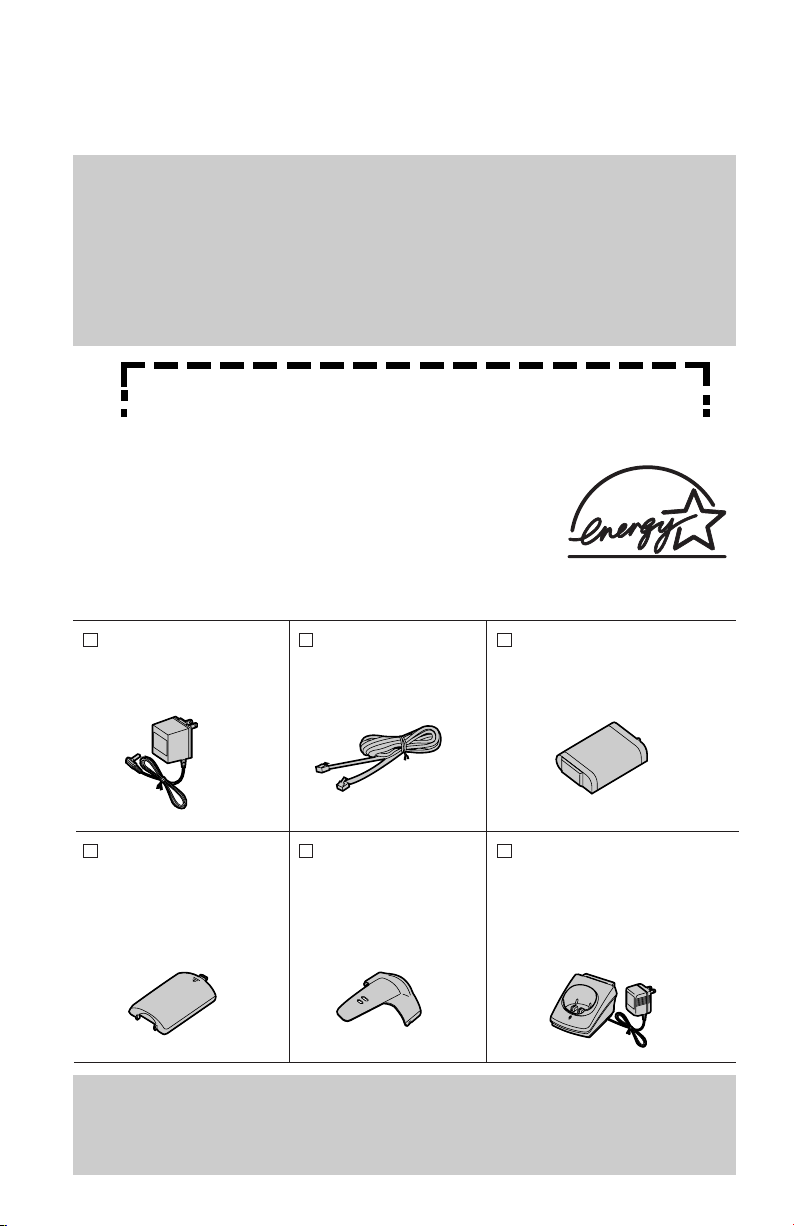
2
If you want to add one more handset to the system, please purchase
the optional handset KX-TGA230B, KX-TGA230PW or KX-TGA230W.
The charger is included. To order, contact your dealer or call
1-800-211-PANA(7262) to locate a dealer.
Thank you for purchasing your new Panasonic cordless telephone.
Please read IMPORTANT SAFETY INSTRUCTIONS on page
62 before use. Read and understand all instructions.
Attach your purchase receipt here.
Caller ID and Call Waiting Service and Voice Mail Service, where
available, are telephone company services. After subscribing to Caller ID,
this phone will display a caller’s name and phone number. Call Waiting
Caller ID, which displays a second caller’s name and phone number while
the user is on the phone line with the first caller, requires a subscription to
both Caller ID with Name and Call Waiting Service. After subscribing to
Voice Mail Service, “Voice mail” will be displayed on the handset when
there are new messages left in the voice mail box at phone company.
Energy Star:
As an ENERGY STAR®Partner, Panasonic
has determined that this product meets the
ENERGY STAR guidelines for energy
efficiency. ENERGY STAR is a U.S.
registered mark.
Accessories (included) For extra orders, call 1-800-332-5368.
Belt Clip (p. 11)
Order No.
PQKE10352Z5
(Pearl White)
PQKE10352Z2
(White)
two
Battery (p. 9, 53)
Order No.
N4HHGMB00001 or
N4HHGMB00005 (HHR-P103)
two
Handset Cover
(p. 9, 53)
Order No.
PQKK10131Z6
(Pearl White)
PQKK10131Z2 (White)
two
AC Adaptor for base
unit (p. 8)
Order No. PQLV10Z
(PQLV10)
one
Charger Unit (p. 8)
Charger Order No.
PQLV30017ZPW (Pearl White)
PQLV30017ZW (White)
AC Adaptor Order No.
PQLV2Z (PQLV2)
one
Telephone Line
Cord (p. 8)
Order No.
PQJA10075Z
one
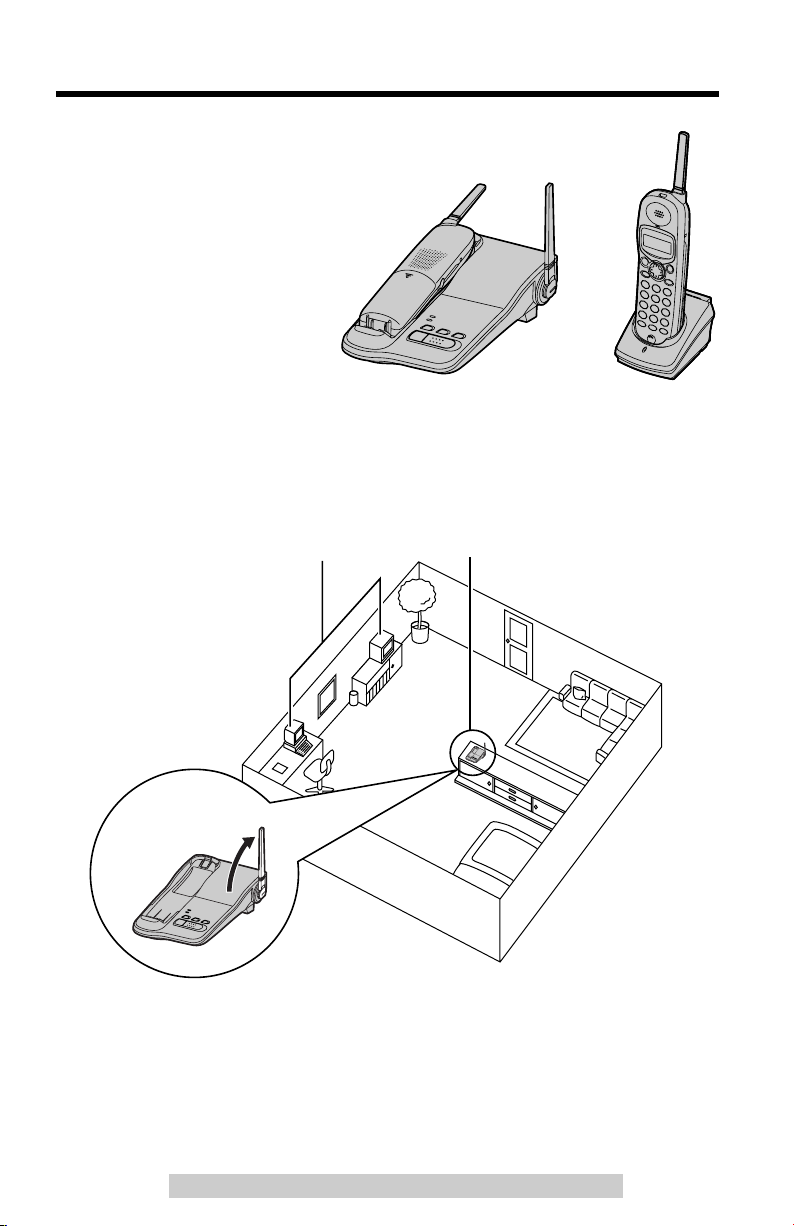
For Best Performance
3
For assistance, please call: 1-800-211-PANA(7262)For assistance, please call: 1-800-211-PANA(7262)
Battery Charge
A rechargeable Ni-MH battery powers
the handset. Charge the battery for
about 15 hours before initial use (p. 9).
Base Unit Location/Noise
Calls are transmitted between the base unit and the handset using
wireless radio waves. For maximum distance and noise-free operation,
the recommended base unit location is:
Note:
While using the handset:
•If you are near a microwave oven which is being used, noise may be heard from
the receiver or the speaker. Move away from the microwave oven and closer to
the base unit.
•If you use the handset near another cordless phone’s base unit, noise may be
heard. Move away from the other cordless phone’s base unit and closer to your
base unit.
Away from electrical appliances
such as a TV, personal computer or
another cordless phone.
In a HIGH and CENTRAL location
with no obstructions such as walls.
Raise the
antenna.
AND
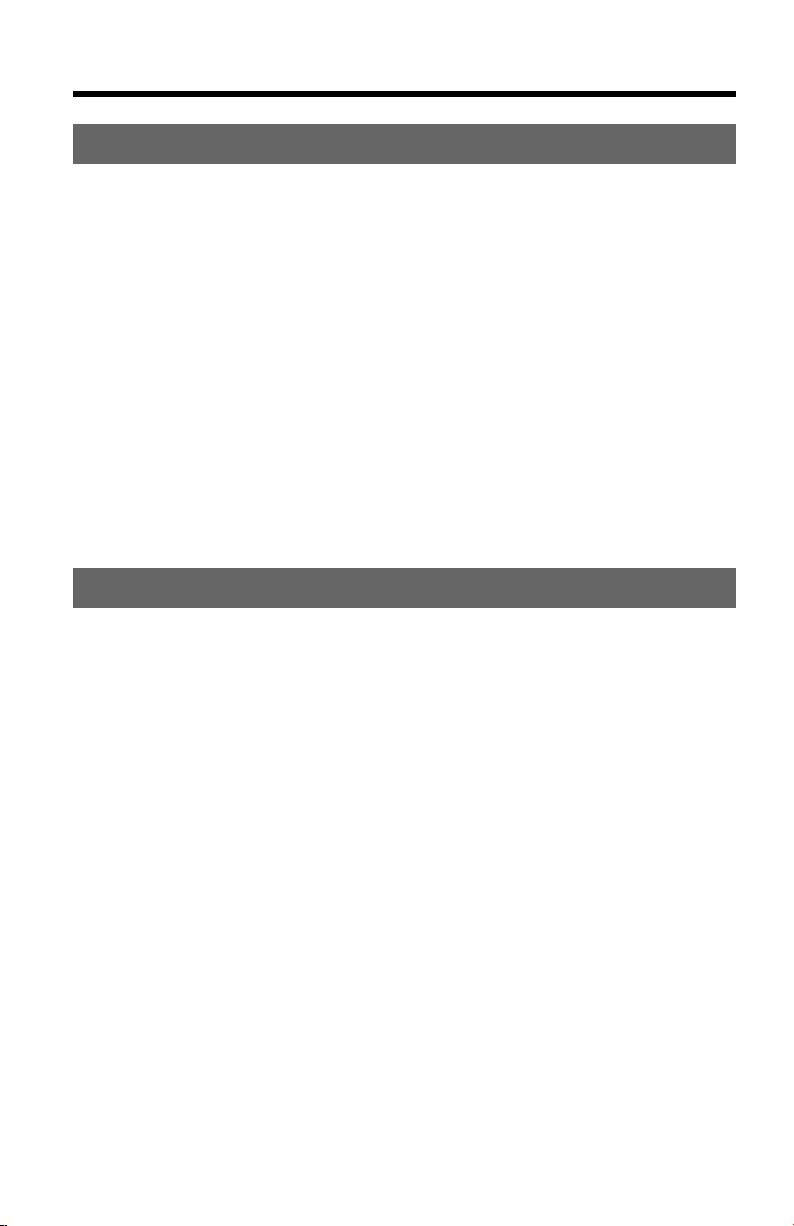
Contents
4
Preparation
Location of Controls .......................................................................... 6
Installation .......................................................................................... 8
Connections ...................................................................................... 8
Installing the Battery in the Handset ................................................. 9
Battery Charge .................................................................................. 9
Belt Clip...............................................................................................11
Optional Headset................................................................................11
Programmable Settings .....................................................................12
Programming Guidelines...................................................................12
Function Menu Table ........................................................................13
Dialing Mode .....................................................................................14
Line Mode .........................................................................................15
Auto Talk Feature .............................................................................16
Ringer Volume ..................................................................................17
LCD Contrast ....................................................................................18
Registration for Additional Handsets...............................................19
Basic Operation
Making Calls .......................................................................................20
Answering Calls .................................................................................24
Caller ID Service .................................................................................25
Using the Caller List...........................................................................26
Viewing the Caller List ......................................................................26
Calling Back from the Caller List.......................................................27
Editing the Caller’s Phone Number...................................................28
The Caller ID Number Auto Edit Feature..........................................29
Storing Caller List Information in the Directory .................................30
Erasing Caller List Information..........................................................31
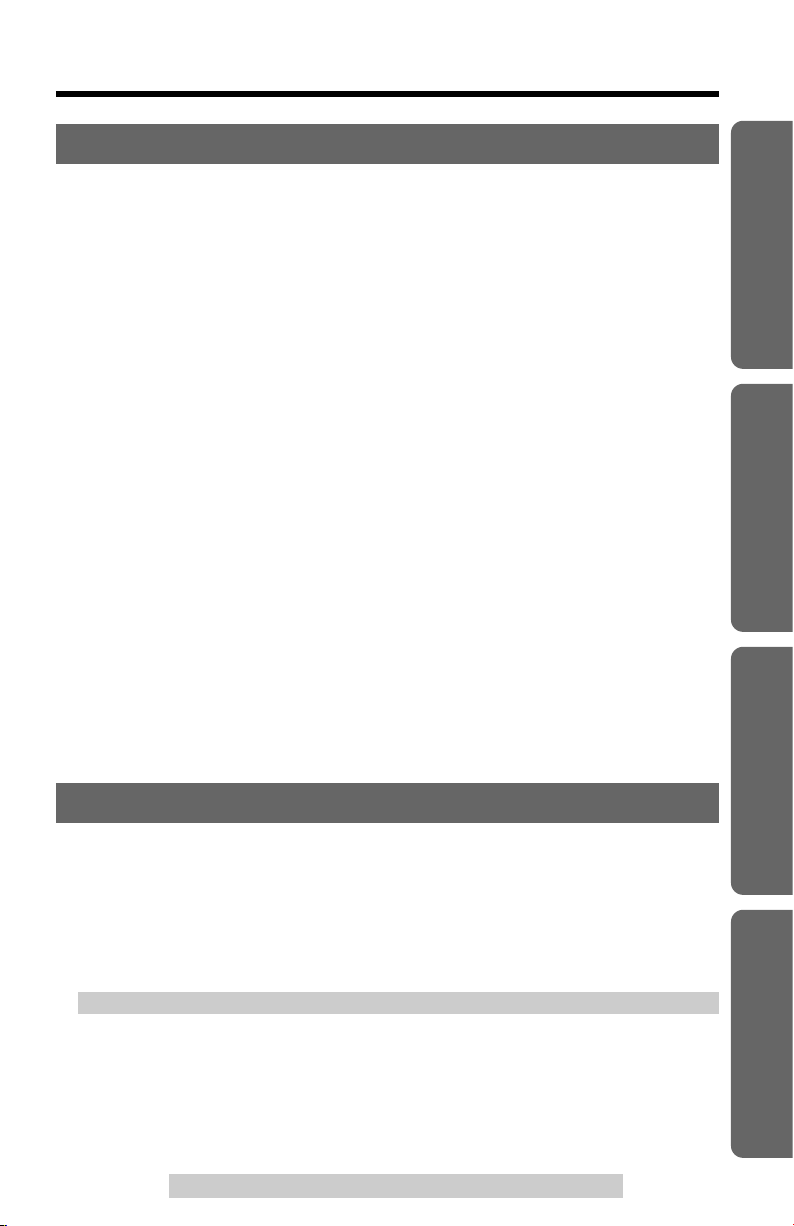
Advanced Operation
Directory..............................................................................................32
Storing Names and Numbers ...........................................................32
Dialing from the Directory..................................................................35
Editing................................................................................................36
Erasing ..............................................................................................37
Intercom ..............................................................................................38
Making Intercom Calls.......................................................................38
Answering Intercom Calls .................................................................39
Transferring a Call..............................................................................40
Conference..........................................................................................41
Call Share............................................................................................41
Voice Mail Service ..............................................................................42
Storing a Voice Mail Access Number ...............................................42
Setting the Voice Mail (VM) Tone Detection .....................................44
Listening to Voice Mail Messages .....................................................45
Special Features.................................................................................46
Temporary Tone Dialing (For Rotary or Pulse Service Users) ........46
Muting Your Conversation.................................................................46
Handset Locator................................................................................46
For Call Waiting Service Users .........................................................47
How to Use the PAUSE Button
(For PBX Line/Long Distance Calls)...............................................47
FLASH Button ...................................................................................48
Ringer Tone ......................................................................................49
Incoming Call Tone ...........................................................................49
Useful Information
Wall Mounting.....................................................................................50
Adding Another Phone ......................................................................52
Battery Replacement..........................................................................53
Canceling Registration/Re-registration............................................54
Canceling the Handset Registration .................................................54
Re-registering the Handset ...............................................................55
If the Following Appear......................................................................56
Troubleshooting .................................................................................58
Important Safety Instructions
..............................................................62
FCC and Other Information ...............................................................64
Specifications .....................................................................................67
Index ....................................................................................................68
Warranty ..............................................................................................69
5
Preparation Basic Operation Advanced Operation Useful Information
For assistance, please call: 1-800-211-PANA(7262)
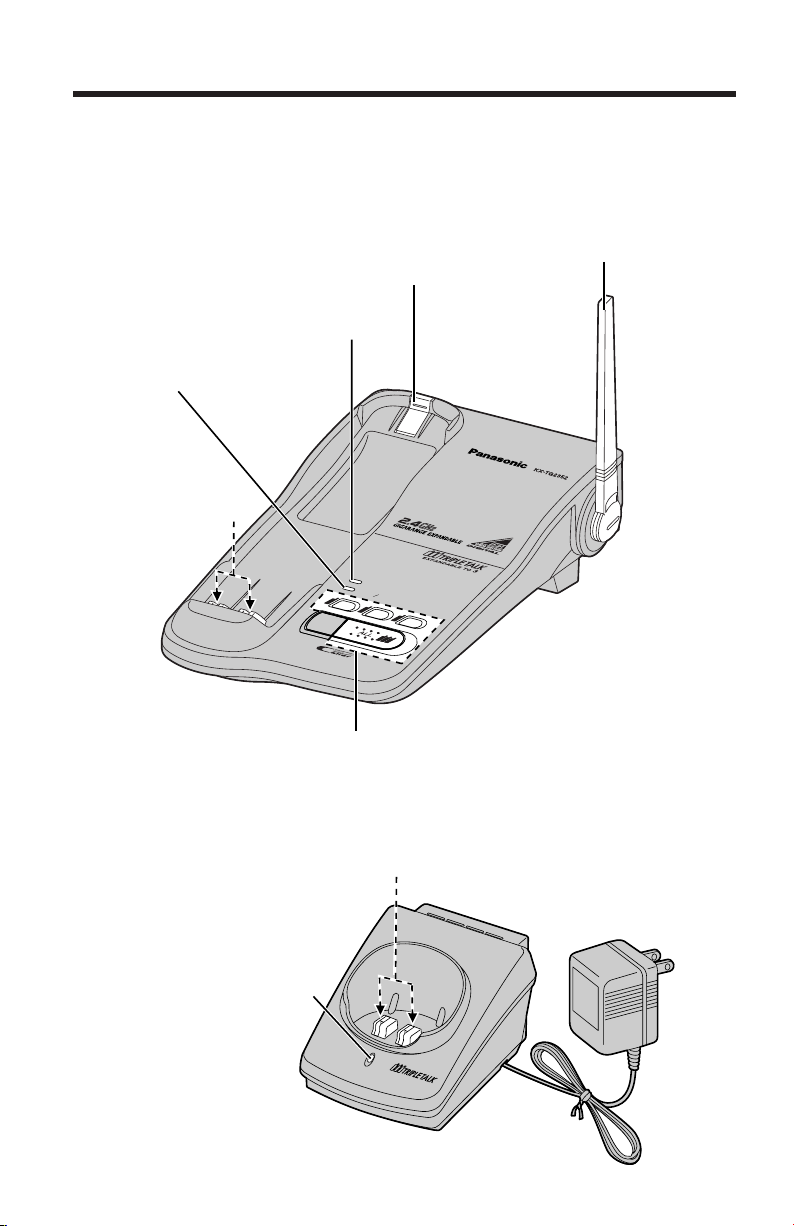
Charger unit
CHARGE Indicator (p. 9)
Charge Contacts (p. 10)
CH
A
RG
E
GE
EX
PAN
DAB
LE TO
3
6
Location of Controls
Base unit
CHARGECHARGE
IN
U
S
E
IN USE
H
O
LD
HOLD
1
2
3
H
A
N
D
S
E
HANDSET
LO
C
T LOCA
TORTOR
INTINTERCOMERCOM
1
2
3
H
A
N
D
SE
HANDSET
LO
C
T LOCA
TORTOR
AL
L
CHARGE Indicator (p. 9)
HANDSET LOCATOR
Buttons
(
(ALL), (1)to(3)) (p. 19, 46)
IN USE/HOLD Indicator
(p. 23, 24)
Charge Contacts
(p. 10)
Antenna
Hook (p. 50)
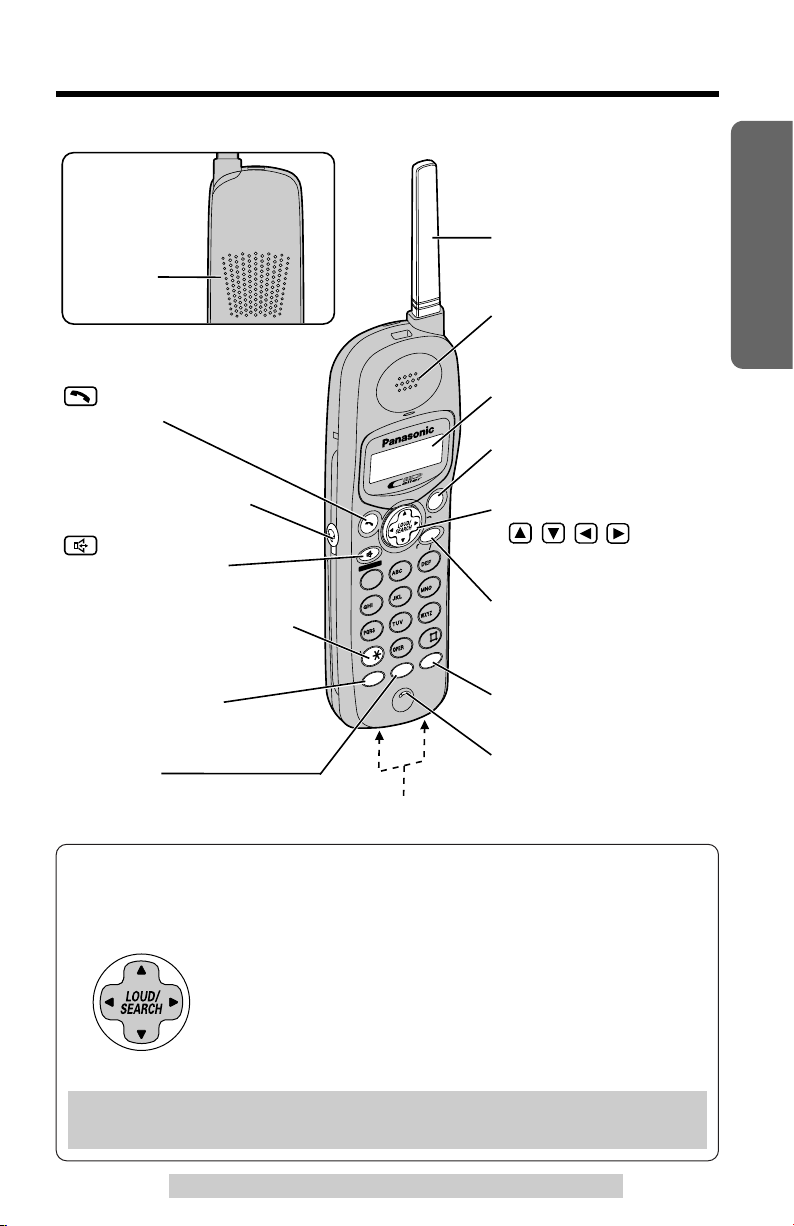
7
Preparation
For assistance, please call: 1-800-211-PANA(7262)
Handset
CALLCALLW
A
ITIT
CLEARCLEAR
S
P
-
PH
O
NE
INTERCOMINTERCOM
RE
DIA
L
REDIAL
FUNCTIONFUNCTION
T
O
NE
TONE
TALKALK
E
D
I
T
HOLDHOLD
O
F
F
OFF
FLASHASH
MUMUT
E
P
A
USEUSE
2
3
4
5
6
1
7
8
0
9
Back side
Speaker
Antenna
Display
(MUTE/FUNCTION)
Button (p. 12, 46)
(FLASH/
CALL!WAIT
) Button
(p. 47, 48)
(OFF) Button
(p. 12, 20, 26, 33)
(HOLD/INTERCOM/CLEAR)
Button
(p. 23, 31, 37, 38, 40)
(PAUSE/REDIAL) Button
(p. 22, 47)
(*) (TONE) Button (p. 46)
Headset Jack (p. 11)
Microphone
(TALK) Button
(p. 20, 24)
(Speakerphone)
Button (p. 21, 24)
Charge Contacts (p. 10)
Receiver
(see below)
Navigator Key
( , , , )
How to use the Navigator key
This key has four active areas that are indicated by arrows.
•Pressing the up and down arrows allows you to scroll
through a list of settings, the Caller List and your personal
directory. The up and down arrows are also used to adjust
the ringer volume and the receiver/speaker volume.
•Pressing the right and left arrows allows you to enter the
directory list and to move the cursor when entering
directory items.
•The right arrow is also used to select your menu choices.
Throughout these Operating Instructions, the Navigator key is indicated by
the arrows Ö, Ñ, Ü or á.
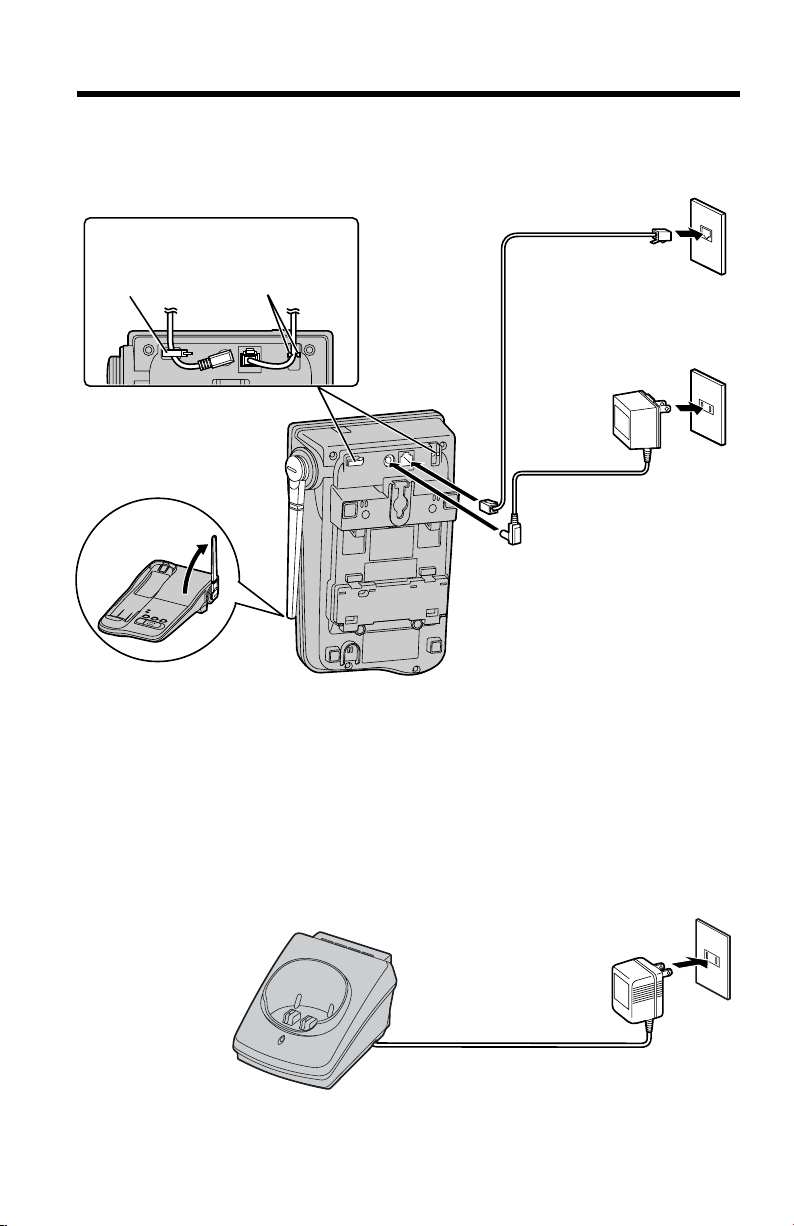
8
Fasten the cords to prevent
them from being disconnected.
AC Adaptor
Telephone
Line Cord
Power Outlet
(AC 120 V, 60 Hz)
Single-Line Telephone Jack
(RJ11C)
Hook
Hooks
Raise the
antenna.
Installation
Connections
Base unit
Charger unit
•USE ONLY WITH Panasonic AC ADAPTOR PQLV10 (Order No. PQLV10Z).
•The AC adaptor must remain connected at all times. (It is normal for the adaptor
to feel warm during use.)
•To connect a standard telephone on the same line, see page 52.
•If your unit is connected to a PBX which does not support Caller ID and voice
mail services, you cannot access those services.
Power Outlet
(AC 120 V, 60 Hz)
AC Adaptor
• USE ONLY WITH Panasonic AC ADAPTOR PQLV2 (Order No. PQLV2Z).
• The AC adaptor must remain connected at all times. (It is normal for the adaptor to
feel warm during use.)
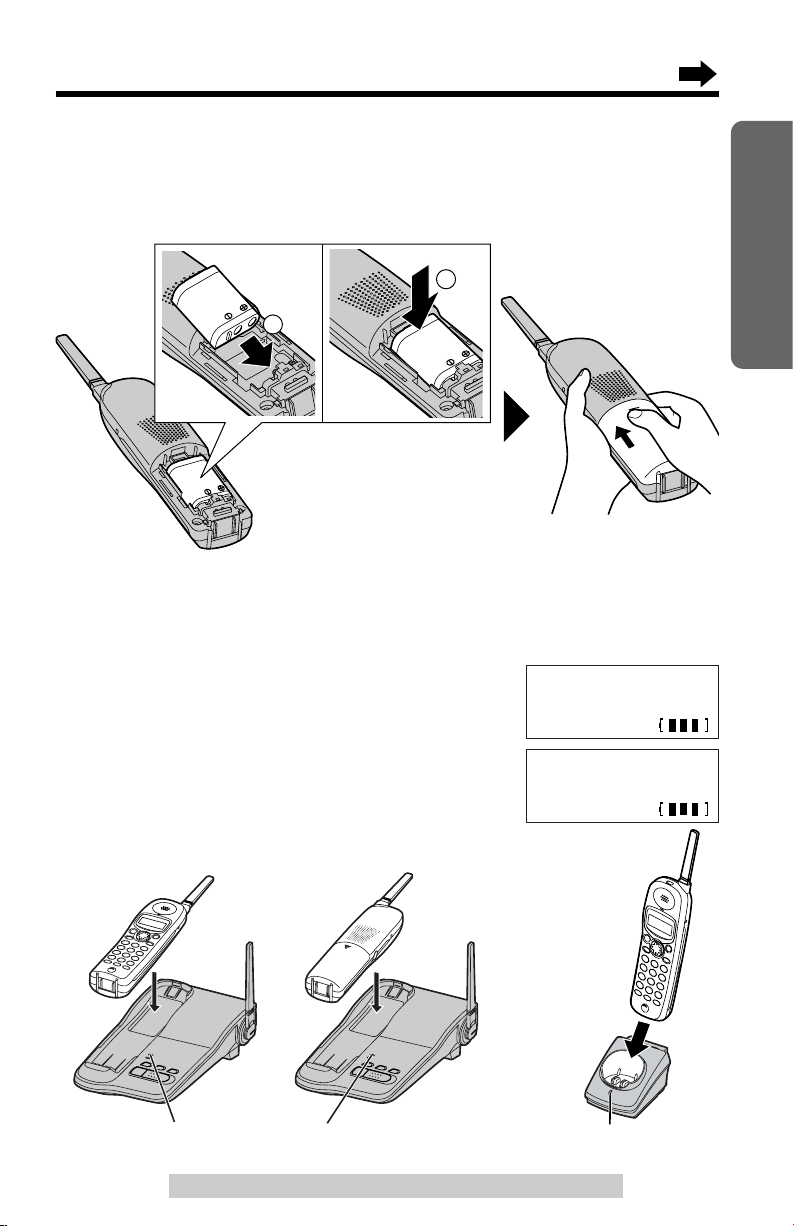
9
Preparation
For assistance, please call: 1-800-211-PANA(7262)
Installing the Battery in the Handset
I
nsert the battery into the handset as shown, matching the correct polarity
(#). Press the battery down until it
fits securely
into the compartment ($).
When finished, close the cover.
CHARGE Indicator
CHARGE Indicator
OR
AND
Battery Charge
Place the handsets on the base unit and the charger, then charge for
about 15 hours before initial use.
•The CHARGE indicator on the base unit or the
charger will light, a beep will sound and
“Charging” will be displayed on the handset.
•Each handset’s extension number is shown in the
top right of its display (“[1]” or “[2]”)
(p. 19).
•You can charge either handset on the base unit
or the charger.
[1]
Charging
[2]
Charging
1
2
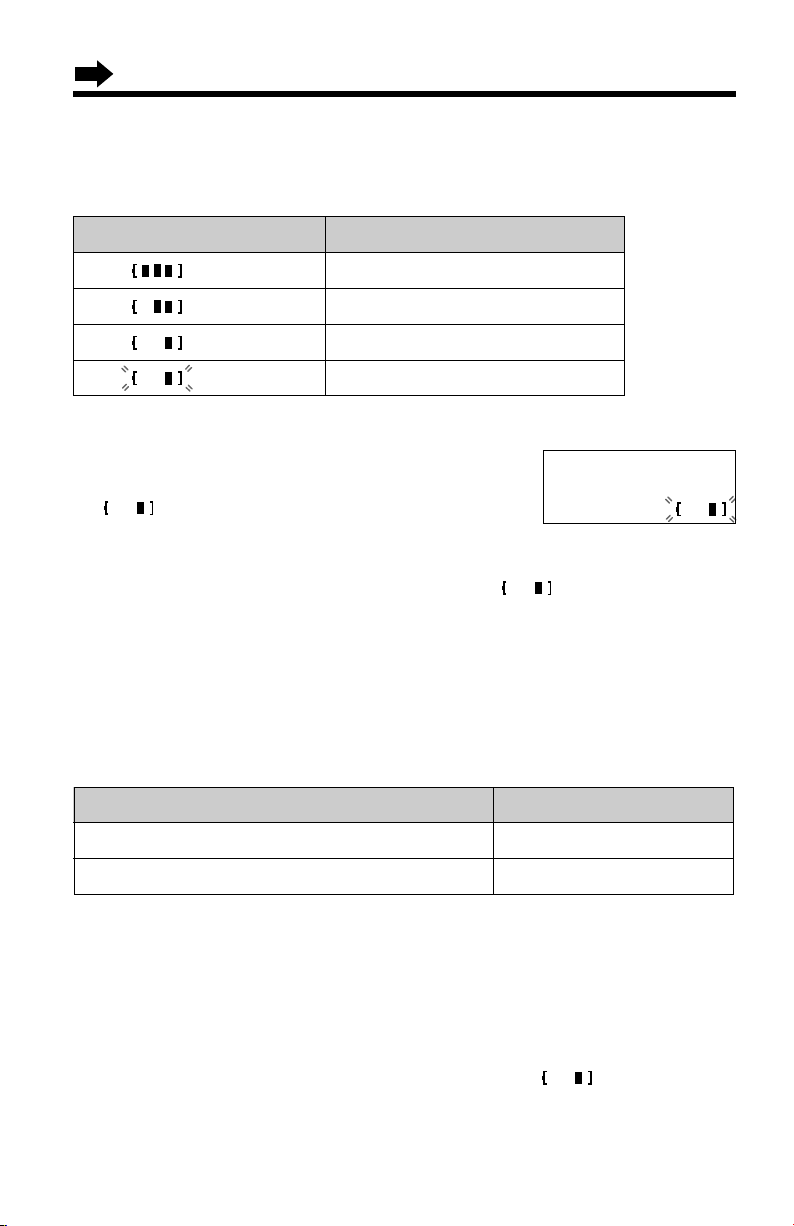
Display prompt Battery strength
10
Recharge
Recharge the battery when:
—“Recharge” is displayed on the handset,
—“ ” flashes on the display, or
—the handset beeps intermittently while it is in use.
•If you DO NOT recharge the handset battery for more than 15 minutes, the
display will continually indicate “Recharge” and/or
“” will flash when the
handset is lifted off the base unit or the charger.
•If the battery has been discharged, the handset will display “Charge for 15h”
when you place the handset on the base unit or the charger. The handset will not
work. Keep charging until fully charged.
Battery information
After your Panasonic battery is fully charged (p. 9):
Recharge
Needs to be recharged.
Battery strength
You can check the battery strength on the handset display.
The battery strength is as shown in the chart below.
Fully charged
Medium
Low
(flashing)
Up to 7 days
Operation Operating time
While in use (TALK)
Up to 4 hours
While not in use (Standby)
•The battery operating time may be shortened depending on usage conditions
and ambient temperature.
•Clean the charge contacts of the handset, the base unit and the charger
with a soft, dry cloth once a month. Clean more often if the unit is subject
to grease, dust or high humidity. Otherwise the battery may not charge
properly.
•If the battery is fully charged, you do not have to place the handset on the base
unit or the charger until “Recharge” is displayed and/or “ ” flashes. This
will maximize the battery life.
•The battery cannot be overcharged.
Installation

11
Preparation
For assistance, please call: 1-800-211-PANA(7262)
Optional Headset
H
Plugging a headset into the handset allows a hands-free phone
conversation. Please use only the Panasonic KX-TCA88 headset. To
order, call the accessories telephone number on page 2.
Connecting the optional headset to the handset
Open the headset jack cover, and connect the optional headset to the
headset jack as shown below.
To switch to the speakerphone while using the headset:
Press . To return to the headset, press .
Belt Clip
You can hang the handset on your belt or pocket using the belt clip.
To attach the belt clip To remove the belt clip
Headset Jack
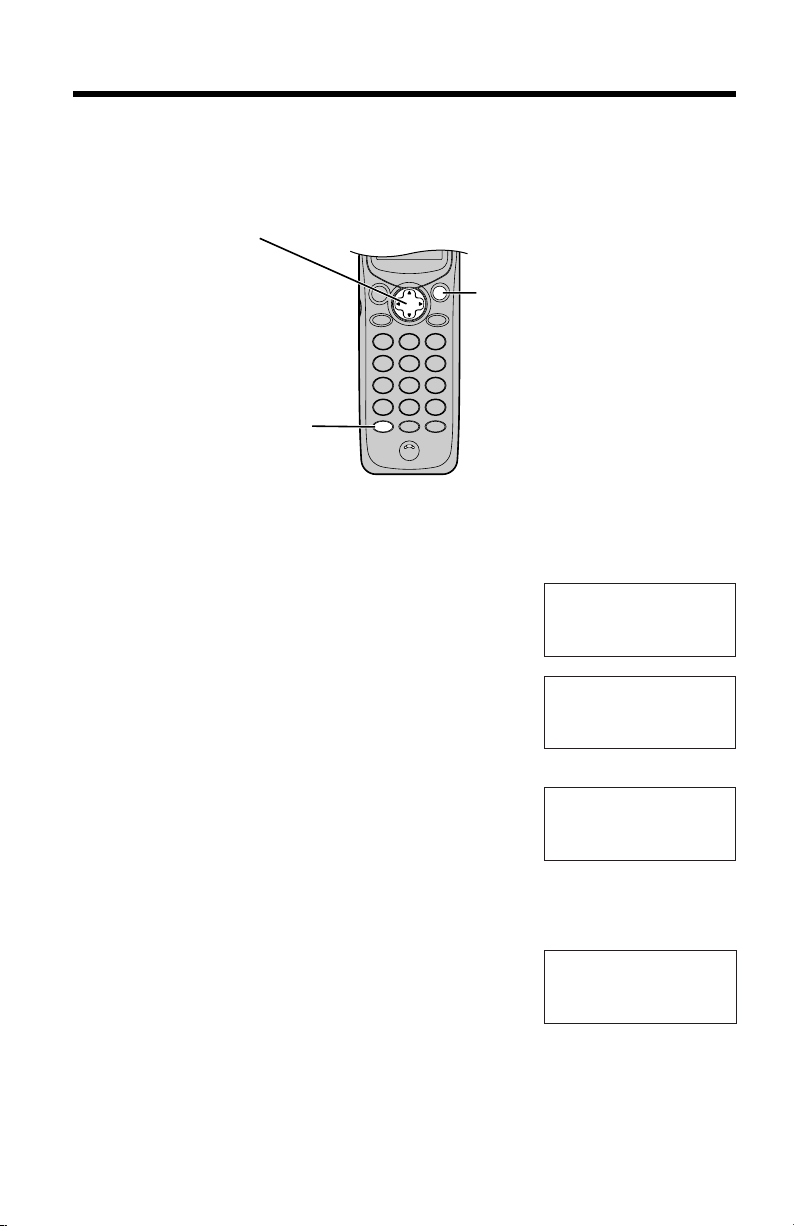
12
Programmable Settings
How to select a function item from the menu
Make sure the unit is not being used and the handset is lifted off the
base unit.
1. Press (MUTE/FUNCTION).
•The main menu is displayed (p. 13).
2. You can scroll through the menu by pressing
Ö or Ñ. Scroll to the desired item by
pressing Ö or Ñ.
3. Press á to select the item.
4. If the item has a sub-menu I, it will be
displayed. Select the sub-menu item by
pressing Ö or Ñ, and press á.
If the sub-menu I item has the sub-menu II, it
will be displayed. Select the sub-menu II item
in the same way.
5. You can then select the desired setting by
pressing Ö or Ñ.
6. To save the setting, press á (Save key).
•When programming is complete, a confirmation
tone sounds. The display will return to the main
menu or the sub-menu I or the sub-menu II
(if the function item is in the sub-menu I or in the
sub-menu II). You can continue programming
other items. To exit the menu, press (OFF).
Ex. Ringer tone setting
--------------
H
Save directory
V.M. access
V.M. access
H
Ringer setting
Initial set
Ringer volume
H
Ringer tone
Incoming call
Ringer tone
:1
GF H
=Save
Navigator key has four
active areas that are
indicated by arrows. The
key is indicated by the
arrows Ñ, Ö, Ü or
á in the Operating
Instructions.
(MUTE/FUNCTION)
(OFF)
Programming Guidelines
This unit has programmable functions. Most of them are selected from the
function menu on the display (p. 13).
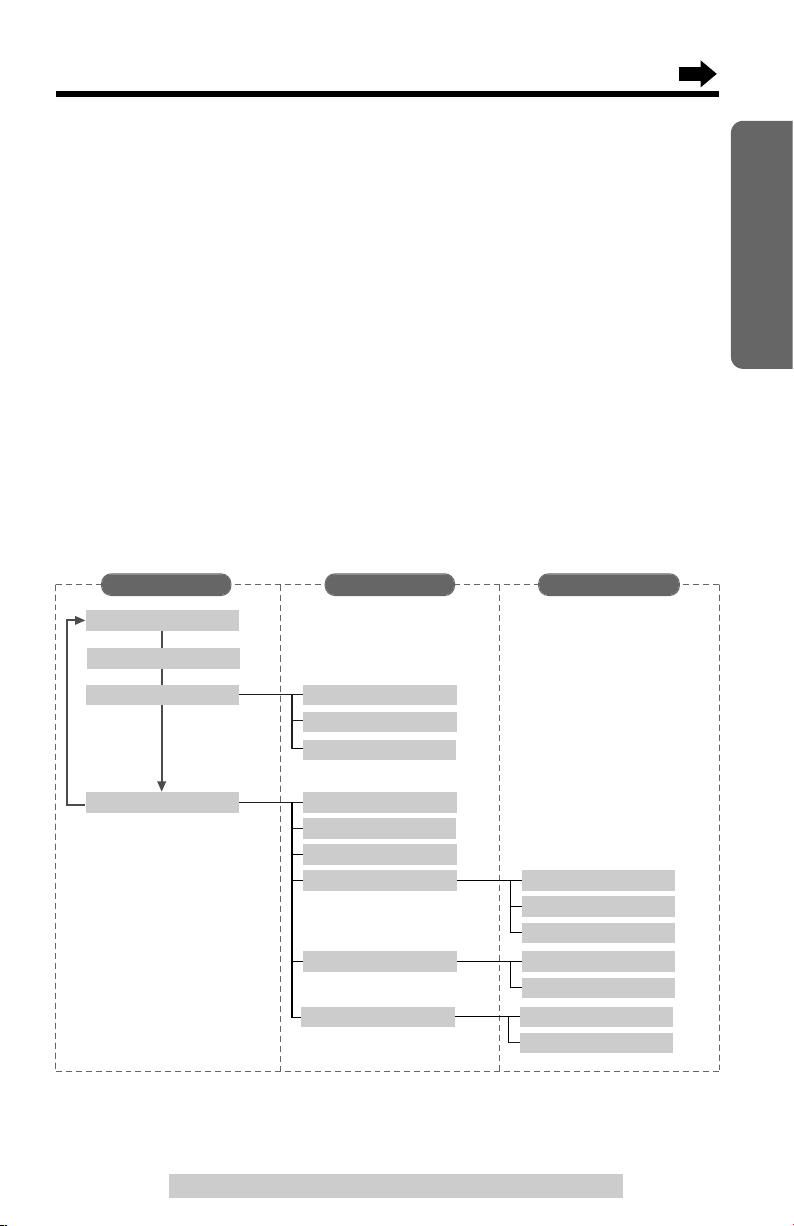
13
Preparation
For assistance, please call: 1-800-211-PANA(7262)
Useful information:
•“---------------” indicates the beginning or the end of the function menu.
•You can go back to the previous display by pressing Ü except when entering
characters or numbers. To return to the main menu from the sub-menu I or submenu II, press Ü.
•You can exit the programming mode any time by pressing (OFF).
•If you do not press any buttons for 60 seconds, the handset will exit the
programming mode.
•If the unit detects a problem, an error message will be displayed (p. 56).
•If you program the dialing mode, the flash time, the line mode or the voice mail
feature using one of the handsets, you will not need to program the same
function using the other handsets.
Function Menu Table
You can use the following functions to customize your unit. After pressing
(MUTE/FUNCTION), the main menu is displayed. Most items in the main
menu have a sub-menu I. The sub-menu I is shown after selecting the
item in the main menu. If the sub-menu I item has the sub-menu II, it will
be displayed after selecting that sub-menu I item. See the corresponding
pages for function details.
Save directory
p. 33
Ringer setting
Initial set
p. 17
p. 49
Ringer volume
Ringer tone
p. 18
LCD contrast
p. 16
Auto talk
p. 29
Caller ID edit
Set tel line
HS register
p. 14
Set dial mode
p. 48
Set flash time
p. 15
Set line mode
Voice mail
p. 44
VM tone detect
p. 43
Save VM acces#
p. 55
Registration
p. 54
Deregistration
Main menu Sub-menu I Sub-menu II
p. 45
V.M. access
p. 49
Incoming call
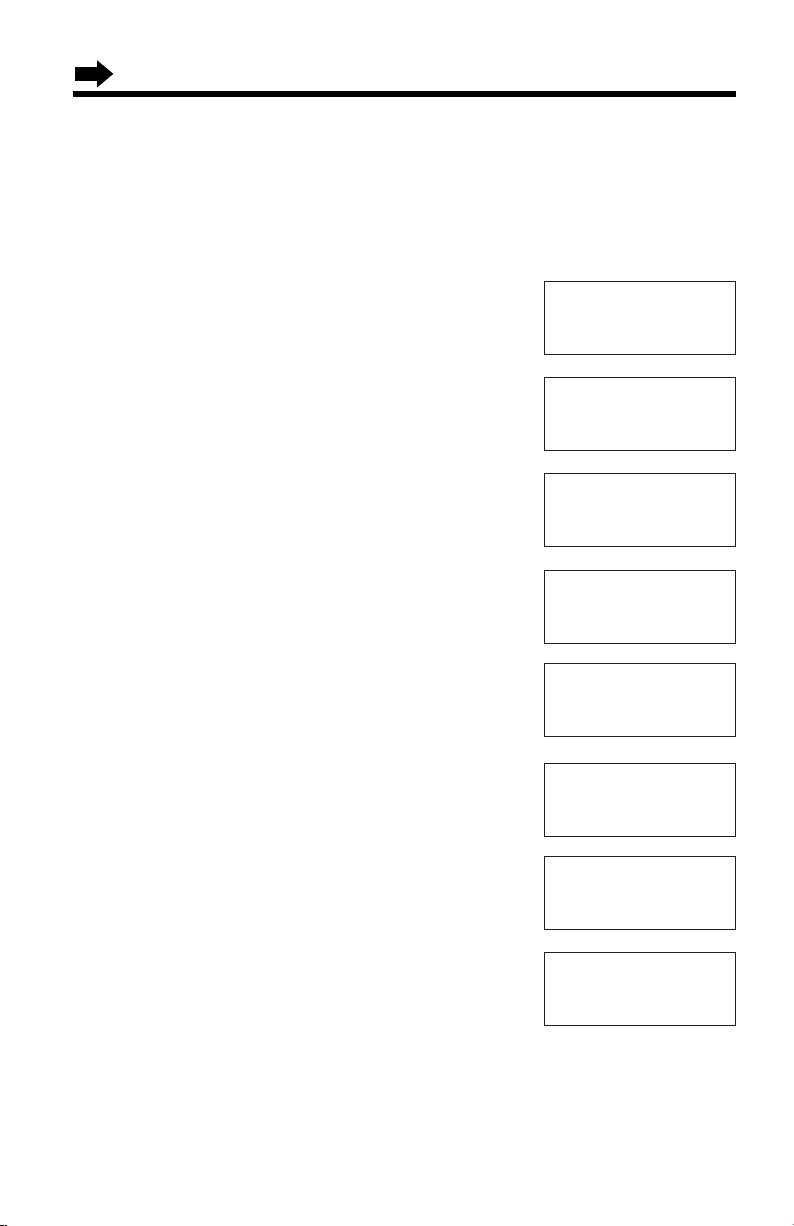
14
Dialing Mode
If you have touch tone service, set to “Tone”. If rotary or pulse service is
used, set to “Pulse”. Your phone comes from the factory set to “Tone”.
Make sure the unit is not being used and the handset is lifted off the
base unit.
1
Press (MUTE/FUNCTION).
2
Scroll to “Initial set” by pressing Ö or
Ñ.
3
Press á.
4
Scroll to “Set tel line” by pressing Ö
or Ñ.
5
Press á.
6
Press á at “Set dial mode”.
•The current setting is displayed.
7
Select “Pulse” or “Tone” by pressing Ö or
Ñ.
8
Press á (Save key).
•A beep sounds.
•To exit the programming mode, press (OFF).
•You can exit the programming mode any time by pressing (OFF)
.
--------------
H
Save directory
V.M. access
Ringer setting
H
Initial set
--------------
--------------
H
LCD contrast
Auto talk
Caller ID edit
H
Set tel line
Voice mail
--------------
H
Set dial mode
Set flash time
Set dial mode
:Tone
GF H
=Save
Set dial mode
:Pulse
GF H
=Save
Set dial mode
:Pulse
Programmable Settings
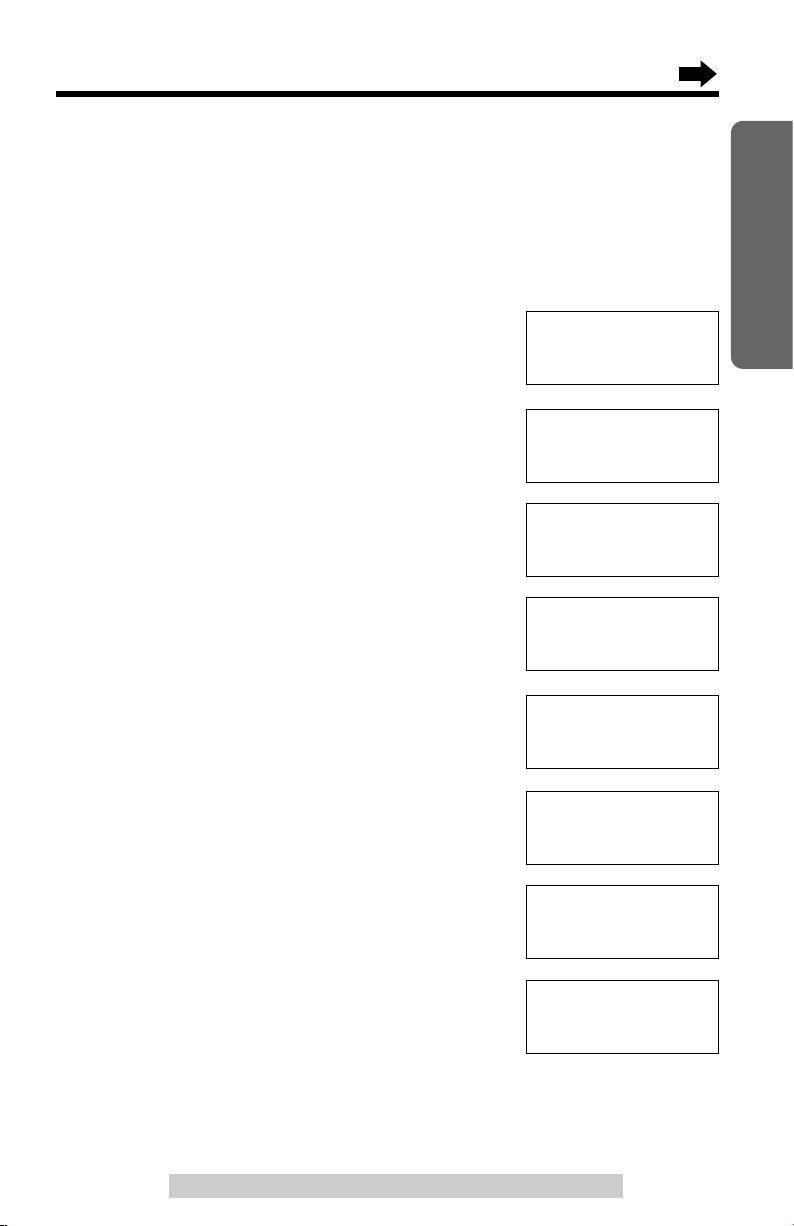
15
Preparation
For assistance, please call: 1-800-211-PANA(7262)
Line Mode
The line mode is preset at the factory to “B”. Generally leave the line
mode to “B”. If a change of the line mode setting is required by our
customer call center or serviceman, change the line mode to “A”.
Make sure the unit is not being used and the handset is lifted off the
base unit.
1
Press (MUTE/FUNCTION).
2
Scroll to “Initial set” by pressing Ö or
Ñ, and press á.
3
Scroll to “Set tel line” by pressing Ö
or Ñ.
4
Press á.
5
Scroll to “Set line mode” by pressing Ö
or Ñ.
6
Press á.
•The current setting is displayed.
7
Select “A” or “B” by pressing Ö or Ñ.
8
Press á (Save key).
•A beep sounds.
•To exit the programming mode, press (OFF).
•You can exit the programming mode any time by pressing (OFF)
.
--------------
H
Save directory
V.M. access
Ringer setting
H
Initial set
--------------
Caller ID edit
H
Set tel line
Voice mail
--------------
H
Set dial mode
Set flash time
Set flash time
H
Set line mode
--------------
Set line mode
:B
GF H
=Save
Set line mode
:A
GF H
=Save
Set line mode
:A
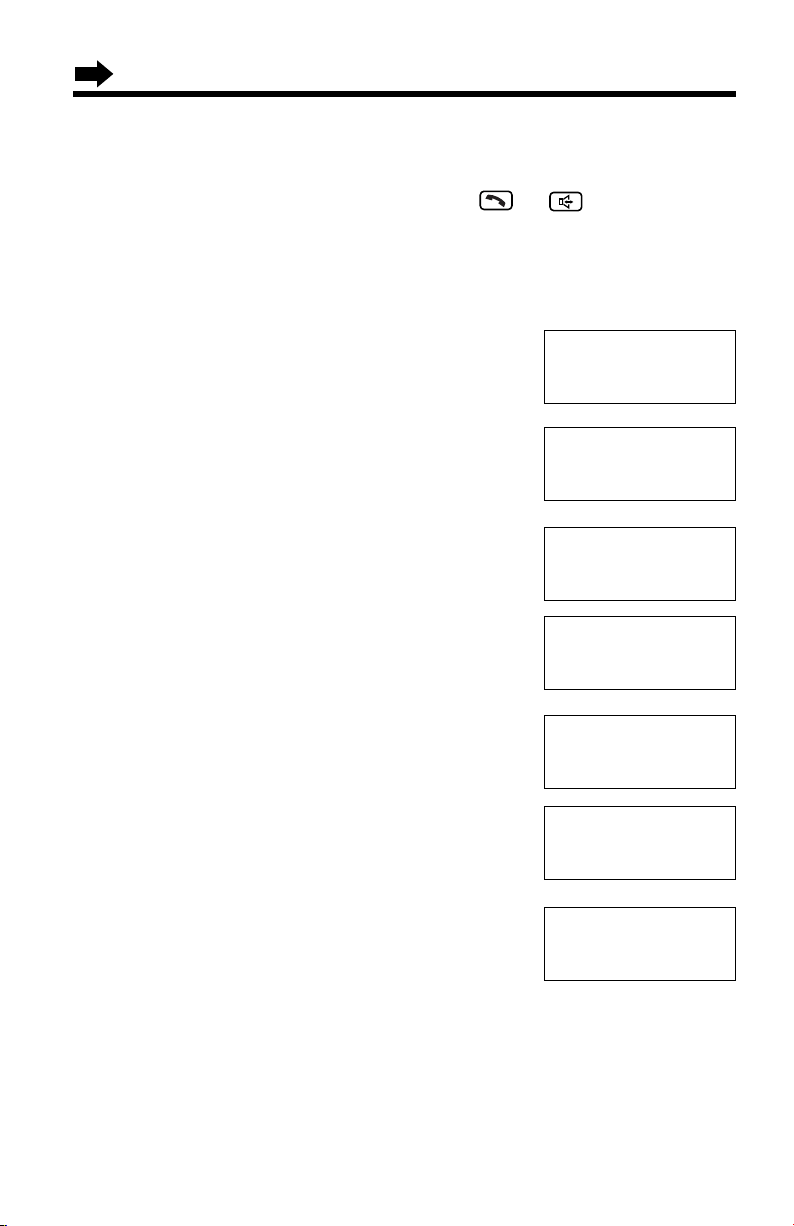
16
Auto Talk Feature
The Auto Talk feature allows you to answer a call by lifting the handset off
the base unit or the charger without pressing or . If you want to
use this feature, turn the feature ON by programming. Your phone comes
from the factory set to OFF.
Make sure the unit is not being used and the handset is lifted off the
base unit.
1
Press (MUTE/FUNCTION).
2
Scroll to “Initial set” by pressing Ö or
Ñ.
3
Press á.
4
Scroll to “Auto talk” by pressing Ö or
Ñ.
5
Press á.
•The current setting is displayed.
6
Select “On” or “Off” by pressing Ö or Ñ.
7
Press á (Save key).
•A beep sounds.
•To exit the programming mode, press (OFF).
•You can exit the programming mode any time by pressing (OFF)
.
•In order to view Caller ID information after you lift up the handset to answer a call,
leave the Auto Talk feature OFF.
--------------
H
Save directory
V.M. access
Ringer setting
H
Initial set
--------------
--------------
H
LCD contrast
Auto talk
LCD contrast
H
Auto talk
Caller ID edit
Auto talk
:Off
GF H
=Save
Auto talk
:On
GF H
=Save
Auto talk
:On
Programmable Settings
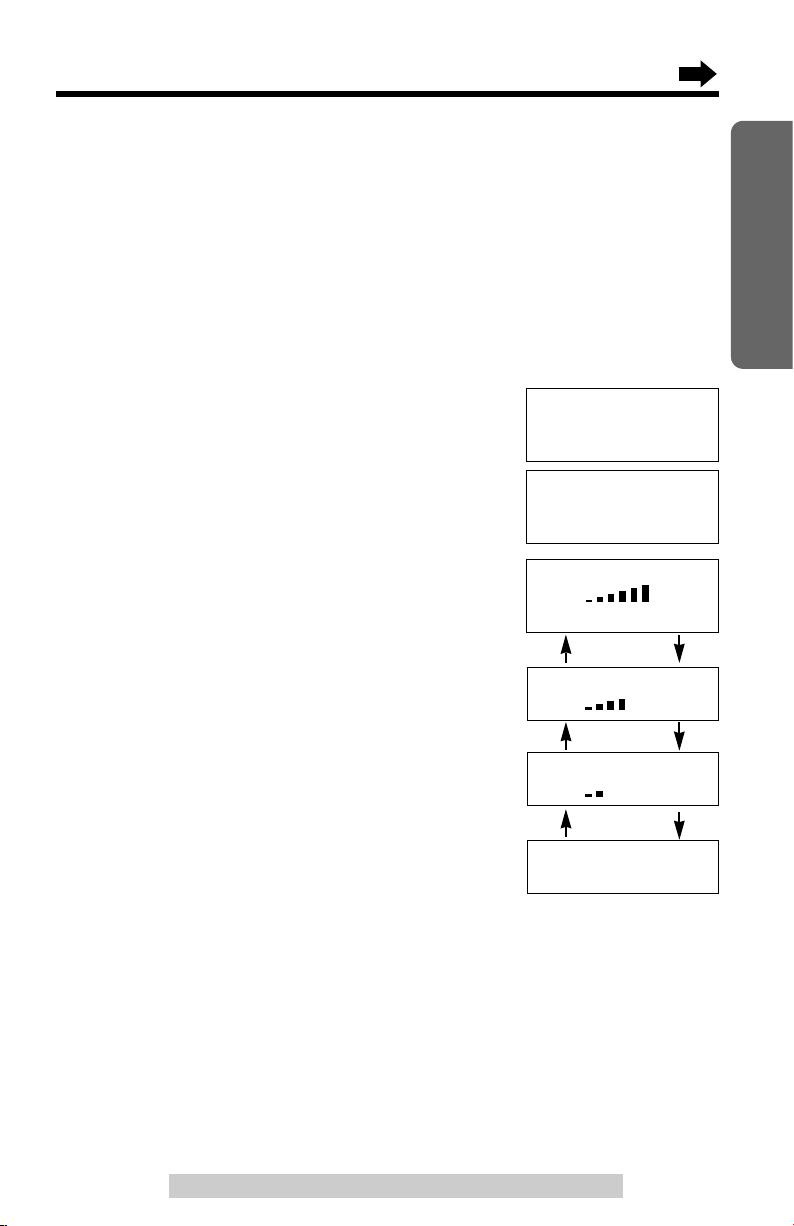
17
Preparation
For assistance, please call: 1-800-211-PANA(7262)
Ringer volume
Low High
GF H
=Save
Ringer volume
Low High
Ringer Volume
You can program the handset ringer volume to HIGH, MEDIUM, LOW or
OFF. If set to OFF, the handset will not ring for external calls, and for
internal calls it will ring at the LOW level. Your phone comes from the
factory set to HIGH.
Make sure the unit is not being used and the handset is lifted off the
base unit.
1
Press (MUTE/FUNCTION).
2
Scroll to “Ringer setting” by
pressing Ö or Ñ, and press á.
3
Press á at “Ringer volume”.
4
Select the desired volume by
pressing Ö or Ñ.
•Each time you press Ö or Ñ, the
volume will change and ring.
•To turn the ringer OFF:
press Ö repeatedly until “Off ?” is
displayed.
5
Press á (Save key).
•A beep sounds.
To turn the ringer ON:
Press Ñ in step 4.
•The ringer will sound at the LOW level.
•You can exit the programming mode any time by pressing (OFF).
•If set to OFF, “Ringer off” will be displayed while the handset is not in use.
•If you have received new calls, “Ringer off” will not be displayed but
“Received calls” will be displayed while the handset is not in use.
“Ringer off” will be displayed for about 5 seconds after completing operations
or lifting the handset from the base unit or the charger.
•You can also select the ringer volume while an external call is being received.
Press Ö or Ñ while the handset is just ringing.
•You can change the ringer tone for external calls. See page 49.
HIGH
MEDIUM
OFF
Ringer volume
Low High
Ringer volume
Off ?
LOW
Ñ
Ñ
Ñ
Ö
Ö
Ö
V.M. access
H
Ringer setting
Initial set
--------------
H
Ringer volume
Ringer tone
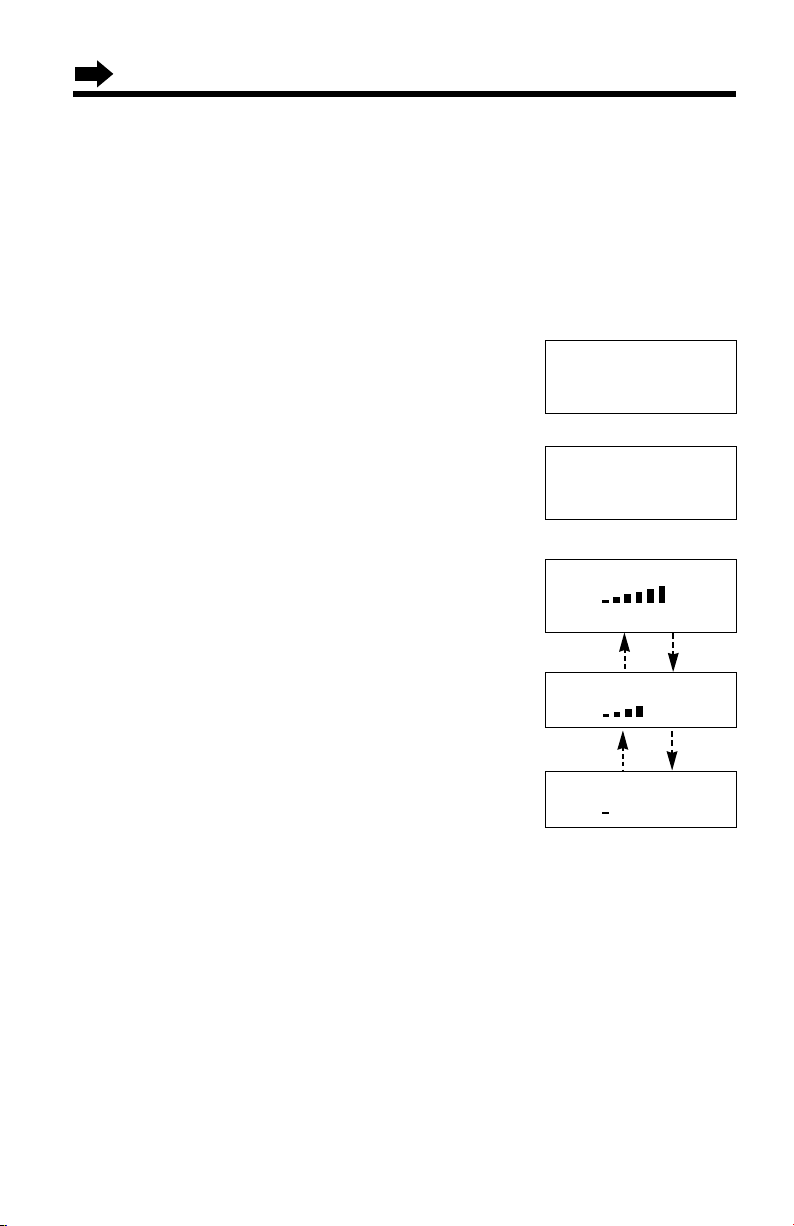
18
LCD Contrast
You can program the handset LCD contrast (6 levels). Your phone comes
from the factory set to level 3.
Make sure the unit is not being used and the handset is lifted off the
base unit.
1
Press (MUTE/FUNCTION).
2
Scroll to “Initial set” by pressing Ö or
Ñ, and press á.
3
Press á at “LCD contrast”.
4
Select the desired contrast by pressing Ö
or Ñ.
•Each time you press Ö or Ñ, the LCD
contrast will change.
•The number of steps shows the LCD
contrast level.
5
Press á (Save key).
•A beep sounds.
•To exit the programming mode, press (OFF).
•You can exit the programming mode any time by pressing (OFF)
.
Level 6
Level 4
Level 1
Ringer setting
H
Initial set
--------------
--------------
H
LCD contrast
Auto talk
LCD contrast
Low High
GF H
=Save
LCD contrast
Low High
LCD contrast
Low High
Programmable Settings
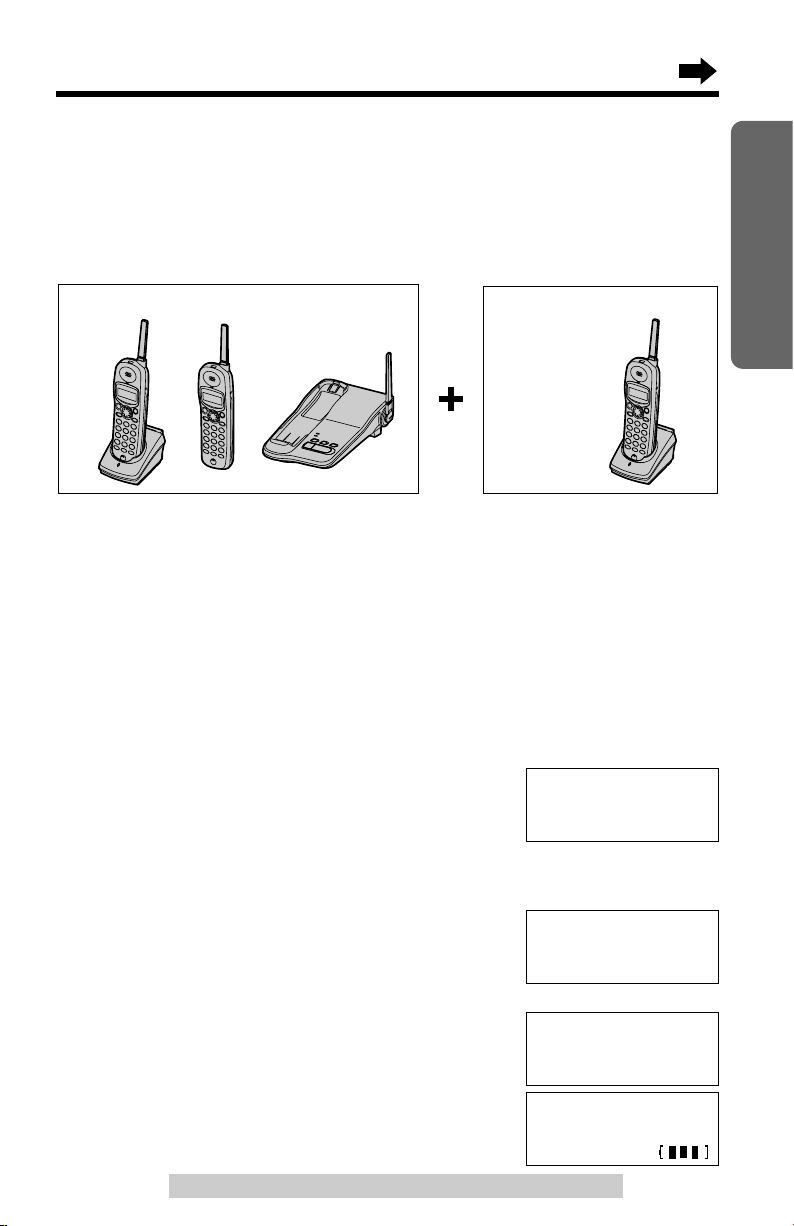
2
Handset:
#Press á.
$Wait until a long beep sounds and the
display shows the registered number.
The registration will be then complete.
•The registered number “[1]”to “[3]” is shown
on the top right of the display.
19
Preparation
For assistance, please call: 1-800-211-PANA(7262)
Registration for Additional Handsets
KX-TG2352PW/KX-TG2352W KX-TGA230B,
KX-TGA230PW
OR
KX-TGA230W
KX-TG2352PW/KX-TG2352W includes two handsets with the base unit.
You can expand the system by adding up to 1 optional handset to the
system. A maximum of 3 handsets can be registered at the base unit. At
most 3 extensions (3 handsets or 2 handsets and base unit) can operate
at a time. But during a conference call (p. 41), only 2 handsets can be
used. If the 3rd handset tries to join, its LCD displays “Busy” and it will
not join the conversation.
The included handsets are pre-registered at the factory and assigned
the extension number 1 and 2. You do not need to register these
handsets which has “[1]” and “[2]” on the display.
If you purchase an optional handset, you must register it at the base unit.
A handset will be assigned the extension number 3 at registration. The 3rd
handset is displayed “[3]”.
The model numbers of the optional handsets are KX-TGA230B,
KX-TGA230PW and KX-TGA230W. To order, contact your dealer or call
1-800-211-PANA(7262)
to locate a dealer.
Make sure the base unit and the other handsets are not being used.
Registration must be completed within 1 minute.
The handset display shows the instructions as
shown on the right.
1
Base unit:
Press and hold HANDSET LOCATOR
(ALL) until the CHARGE indicator flashes.
Press [ALL] on
base for 3 sec,
then press [H].
Handset
Registering
Ex. Extension number 3
Handset [3]
Registered
[3]
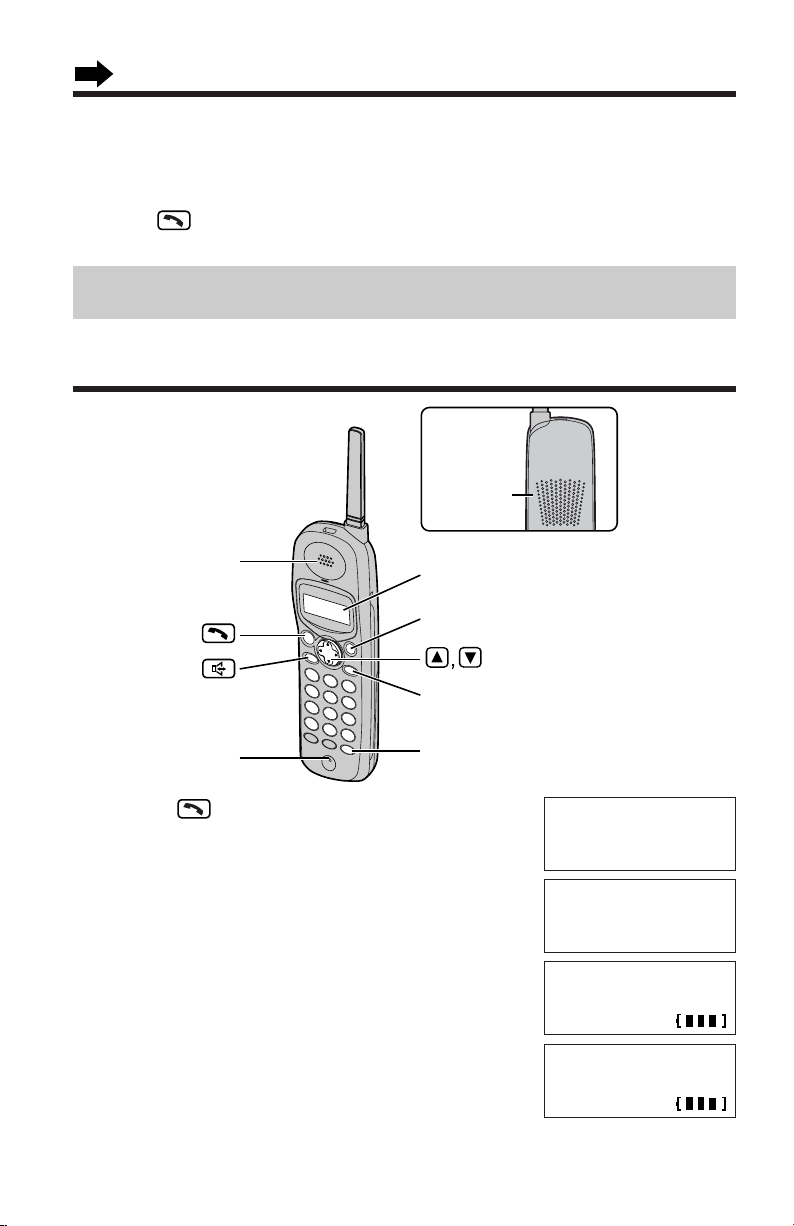
20
Making Calls
(OFF)
Microphone
(PAUSE/REDIAL)
(HOLD/INTERCOM/CLEAR)
Display
Receiver
Back side
Speaker
1
Press .
2
Dial a phone number.
•The dialed number is displayed.
•After a few seconds, the display will show the
length of the call and the battery strength.
3
To hang up, press (OFF) or place the
handset on the base unit or the charger.
•When a handset is engaged in an outside call, “Line in use” is shown on the
display of other handsets.
Talk
Talk
1112222
Talk
00-00-00
Off
00-01-08
•You can stop registration by pressing (OFF) on the handset and pressing
HANDSET LOCATOR (ALL) on the base unit.
•After you register an additional handset to the base unit, please confirm that the
other (first one and second one) pre-registered handsets display “Talk” by
pressing . If one of the handsets does not display “Talk”, re-register that
handset to the base unit.
Registration for Additional Handsets
To re-register a handset to a different base unit of the same model, see pages
54 and 55.
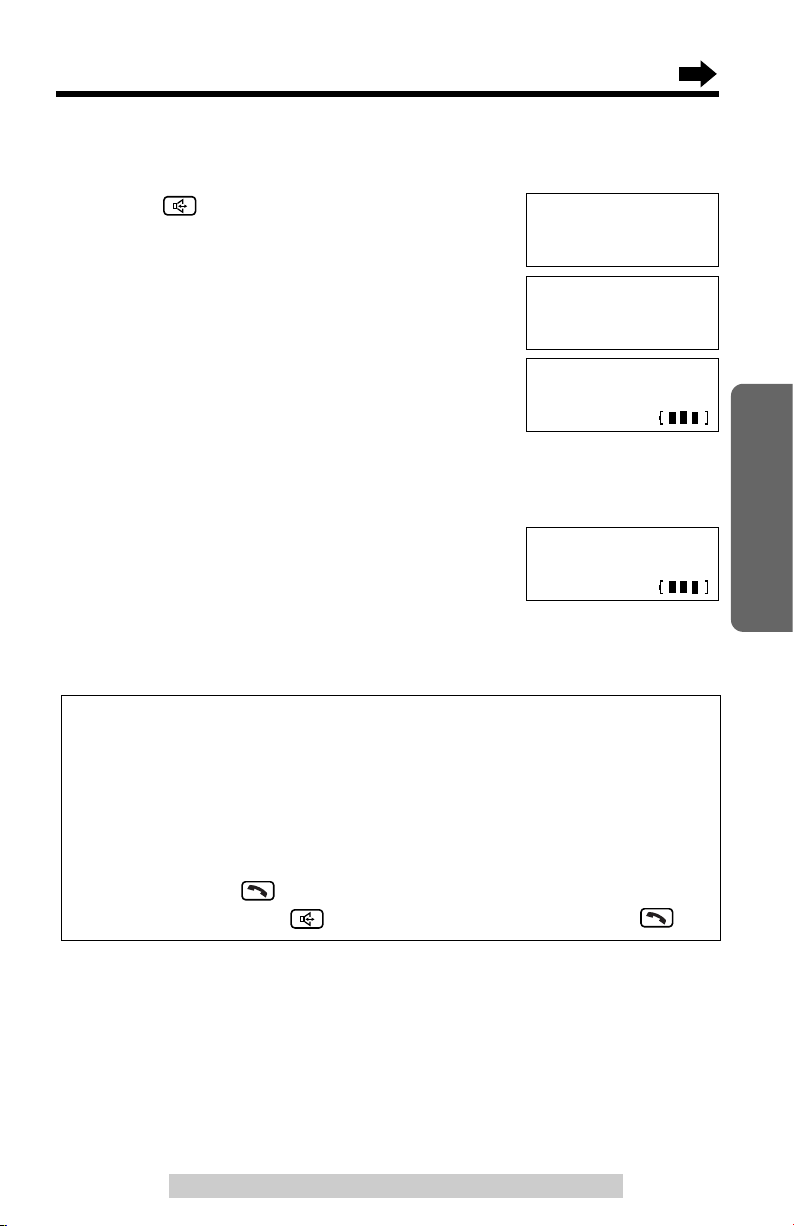
21
Basic Operation
For assistance, please call: 1-800-211-PANA(7262)
To have a hands-free phone conversation
(Using Digital Duplex Speakerphone)
1
Press .
2
Dial a phone number.
•The dialed number is displayed.
•After a few seconds, the display will show the
length of the call and the battery strength.
3
When the other party answers, talk into the
microphone.
4
To hang up, press (OFF) or place the
handset on the base unit or the charger.
Hands-free Digital Duplex Speakerphone
For best performance, please note the following:
•Talk alternately with the caller in a quiet room.
•If the other party has difficulty hearing you, press Ö to decrease the speaker
volume.
•If the other party’s voice from the speaker cuts in/out during a conversation,
press Ö to decrease the speaker volume.
•While talking using , you can switch to the hands-free phone
conversation by pressing . To switch back to the receiver, press .
SP-phone
SP-phone
1112222
SP-phone
00-00-00
Off
00-01-08
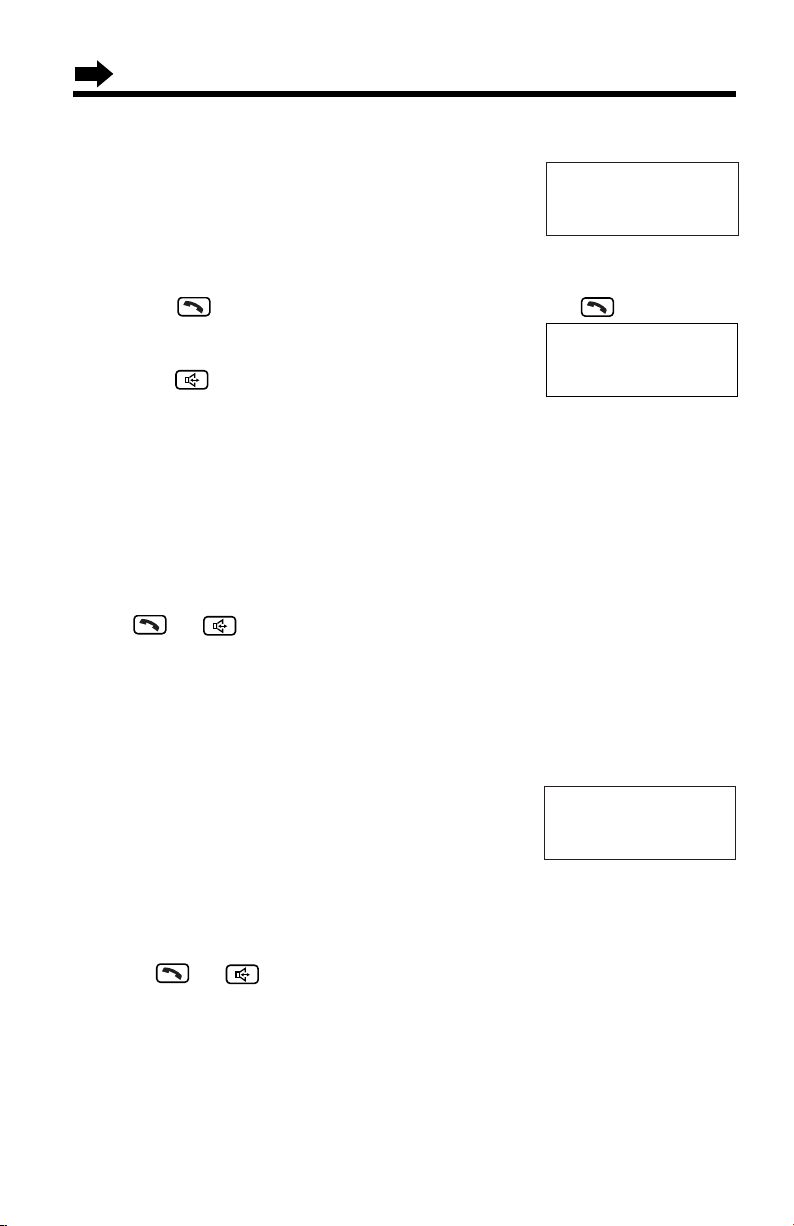
22
To dial after confirming the entered number
1
Dial a phone number.
•If you misdial, press
(HOLD/INTERCOM/CLEAR). One digit is
erased. Dial the correct phone number.
•To cancel, press
(OFF)
.
2
Press .
OR
To have a hands-free phone conversation,
press , and when the other party
answers, talk into the microphone.
•After a few seconds, the display will show the
length of the call and the battery strength.
3
To hang up, press (OFF) or place the
handset on the base unit or the charger.
To redial the last number dialed on the handset
Press or and press (PAUSE/REDIAL).
To redial using the redial list (Memory Redial)
The last 5 phone numbers dialed with the handset are stored in the redial
list.
1. Press (PAUSE/REDIAL).
•The last number dialed is displayed.
2. Scroll to the desired number by pressing Ö
or Ñ.
•You can also scroll through the list by pressing
(PAUSE/REDIAL).
•To exit the list, press
(OFF).
3. Press or .
•To erase an item, repeat steps 1 and 2, and press (HOLD/INTERCOM/CLEAR).
•If “No items stored” is displayed, the list is empty.
Ex. was pressed.
Talk
3334444
333-4444
GF
Redial list1
3334444
Making Calls
