Panasonic KX-TG2336C User Manual
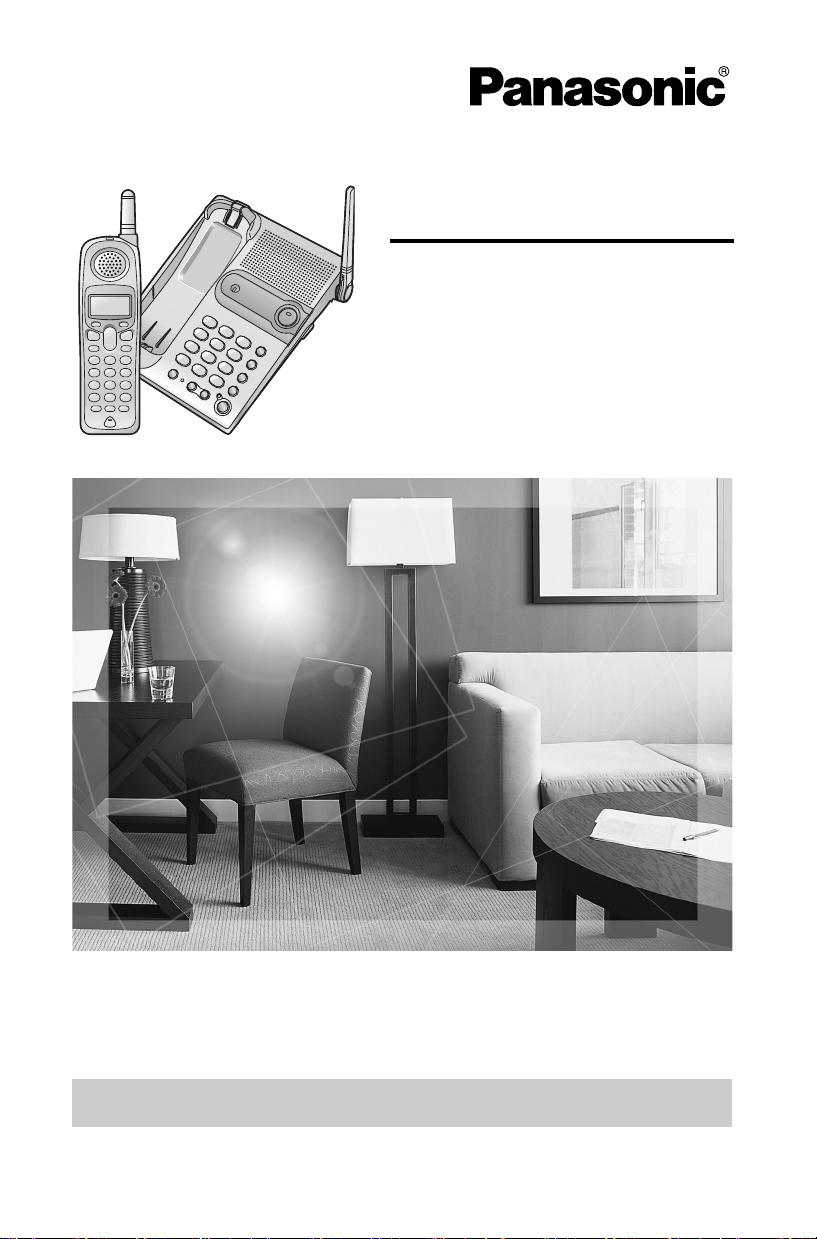
2.4 GHz Digital Cordless Phone
Operating Instructions
Model No. KX-TG2336C
Pulse-or-tone dialing capability
The unit is Call Display compatible. To display the caller’s name and phone number,
you must subscribe to Call Display service.
PLEASE READ BEFORE USE AND SAVE.
Charge the battery for 6 hours before initial use.
For assistance, please call 1-800-561-5505 or visit us at www.panasonic.ca
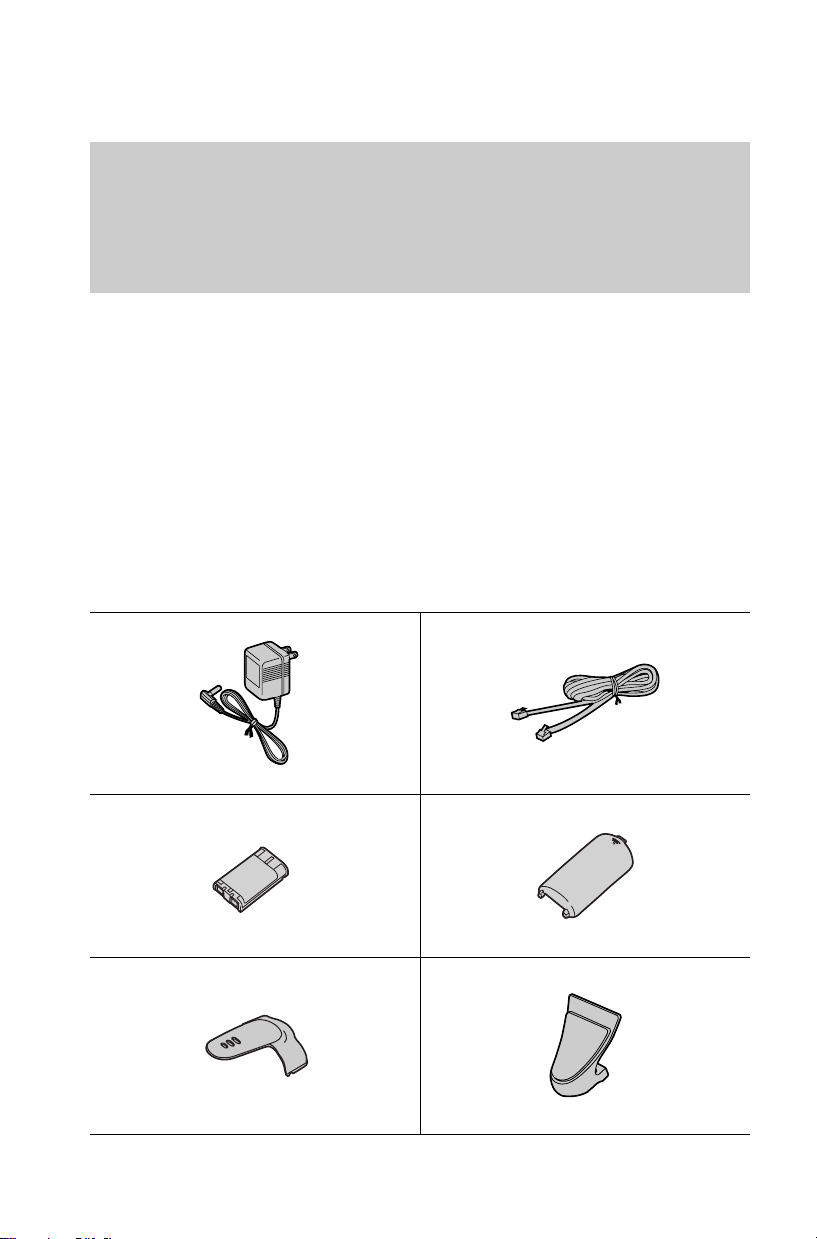
Thank you for purchasing your new Panasonic cordless
telephone.
Call Display, Call Waiting and Voice Mail service, where available, are telephone
company services. After subscribing to Call Display this phone will display a
caller’s name and phone number. Visual Call Waiting/Call Waiting Deluxe, which
displays a second caller’s name and phone number while the user is on another
call, requires a subscription to both Call Display and Visual Call Waiting
services. After subscribing to Voice Mail service, this unit will give you visual
indication to let you know when there are messages in the mailbox.
Accessories (included)
AAC Adaptor (p. 8)
ATelephone Line Cord (p. 8)
one
ABattery (p. 9)
one
ABelt Clip (p. 54)
one
2
one
AHandset Cover (p. 9)
one
AShoulder Rest Attachment (p. 54)
one
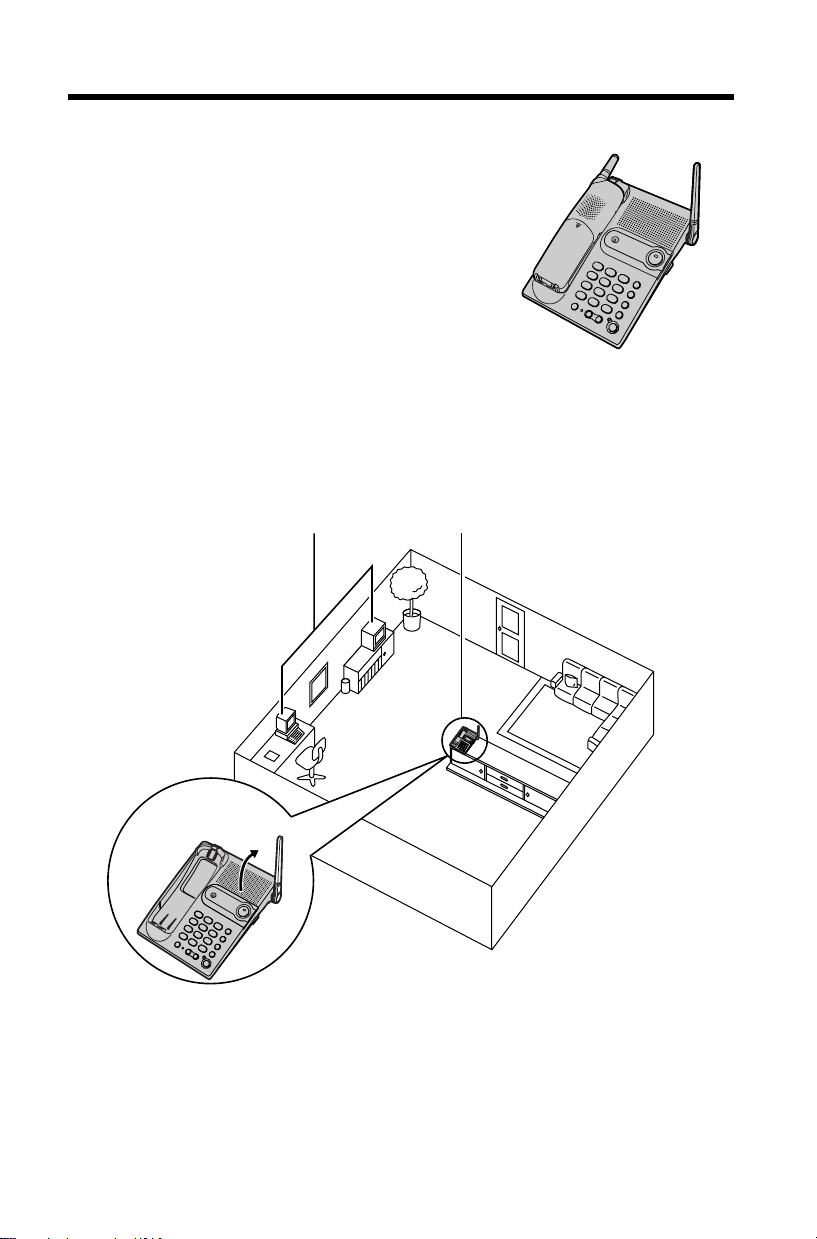
For Best Performance
Battery Charge
The handset is powered by a rechargeable NickelMetal Hydride (Ni-MH) battery. Charge the battery
for 6hours before initial use (p. 9).
Base Unit Location/Noise
Calls are transmitted between the base unit and handset using wireless radio
waves. For maximum distance and noise-free operation, the recommended
base unit location is:
Away from electrical appliances such
as a TV, personal computer or another
cordless phone.
In a HIGH and CENTRAL location
with no obstructions such as walls.
Raise the antenna.
Note:
• If you use the handset near a microwave oven which is being used, noise may be
heard from the receiver or the speaker. Move away from the microwave oven and
closer to the base unit.
• If you use the handset near another cordless phone’s base unit, noise may be
heard. Move away from the other cordless phone’s base unit and closer to your
base unit.
3
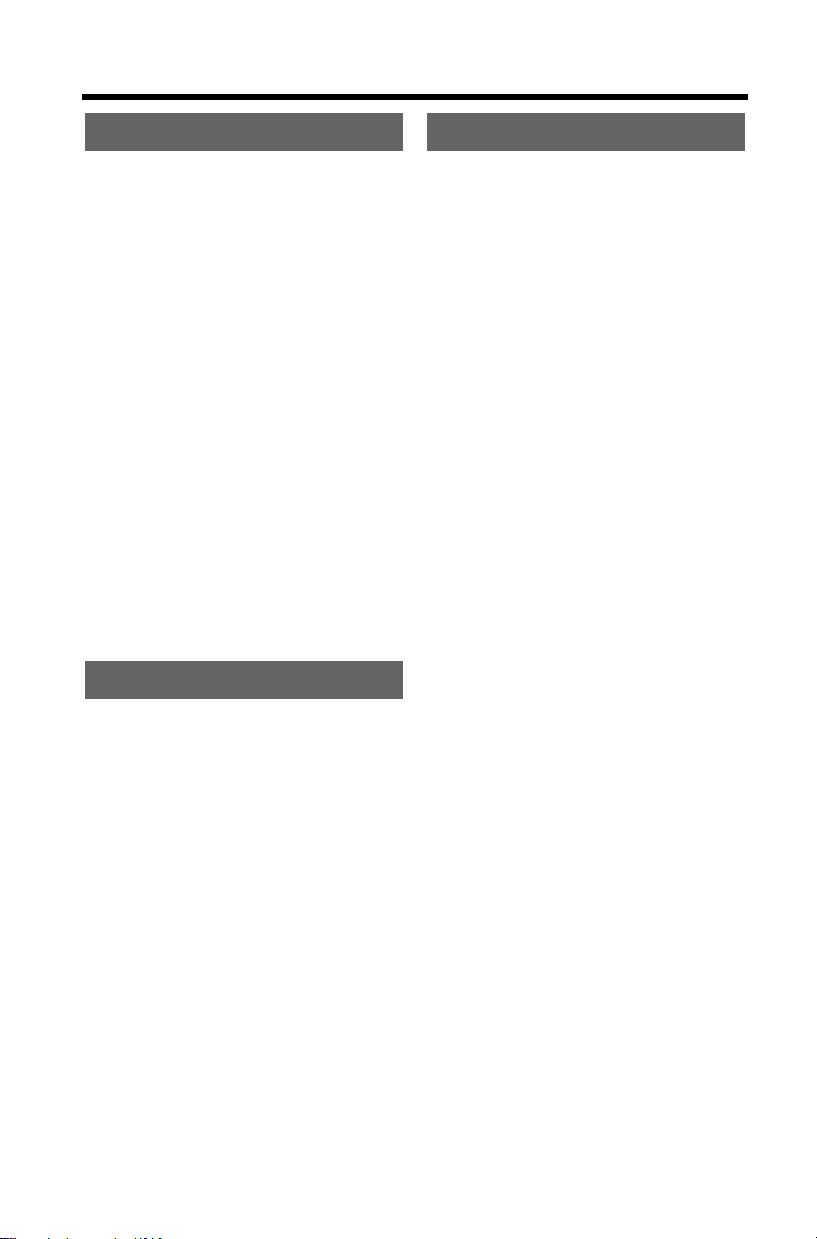
Contents
Preparation
Location of Controls . . . . . . . 6
Installation . . . . . . . . . . . . . . . 8
Connections . . . . . . . . . . . . . 8
Installing the Battery in the
Handset . . . . . . . . . . . . . . . 9
Battery Charge . . . . . . . . . . . 9
Programmable Settings . . . . 11
Programming Guidelines . . . 11
Function Menu Table . . . . . 12
Display Language . . . . . . . 13
Talking Call Display
Language . . . . . . . . . . . . . 14
Dialing Mode . . . . . . . . . . . 14
Line Mode . . . . . . . . . . . . . 15
Auto Talk . . . . . . . . . . . . . . 15
Ringer Volume . . . . . . . . . . 16
Ringer Tone . . . . . . . . . . . . 18
LCD Contrast . . . . . . . . . . . 20
Message Alert . . . . . . . . . . 20
Basic Operation
Making Calls . . . . . . . . . . . . . 21
Using the Handset . . . . . . . 21
Using the Base Unit . . . . . . 24
Answering Calls . . . . . . . . . . 25
Call Display Service . . . . . . . 26
Talking Call Display . . . . . . 27
Using the Caller List . . . . . . 28
Viewing the Caller List . . . . 29
Calling Back from the Caller
List . . . . . . . . . . . . . . . . . . 29
Editing the Caller’s Phone
Number . . . . . . . . . . . . . . 30
Storing Caller Information in
the Phone Book . . . . . . . . 31
Erasing Caller Information . . 32
Advanced Operation
Phone Book . . . . . . . . . . . . . . 33
Storing Names and
Numbers . . . . . . . . . . . . . 33
Dialing from the Phone
Book . . . . . . . . . . . . . . . . . 35
Chain Dial . . . . . . . . . . . . . . 36
Editing an Item in the Phone
Book . . . . . . . . . . . . . . . . . 37
Erasing an Item in the Phone
Book . . . . . . . . . . . . . . . . . 37
Intercom . . . . . . . . . . . . . . . . 38
Making Intercom Calls . . . . 38
Answering Intercom Calls . . 39
Transferring a Call . . . . . . . . 40
Conference Calls . . . . . . . . . 42
Call Share . . . . . . . . . . . . . 42
Voice Mail Service . . . . . . . . 43
Storing a Voice Mail Access
Number . . . . . . . . . . . . . . 43
Setting Voice Mail (VM) Tone
Detection . . . . . . . . . . . . . 44
Listening to Voice Mail
Messages . . . . . . . . . . . . . 45
Special Features . . . . . . . . . . 47
Temporary Tone Dialing
(For Rotary or Pulse Service
Users) . . . . . . . . . . . . . . . 47
Muting Your Conversation . . 47
For Call Waiting Service
Users . . . . . . . . . . . . . . . . 47
Call Waiting Deluxe
Service . . . . . . . . . . . . . . . 48
Using the PAUSE Key
(For PBX Line/Long
Distance Calls) . . . . . . . . . 51
FLASH Button . . . . . . . . . . 51
Incoming Call Tone . . . . . . 52
Key Tone . . . . . . . . . . . . . . 53
Re-registering the
Handset . . . . . . . . . . . . . . 53
4
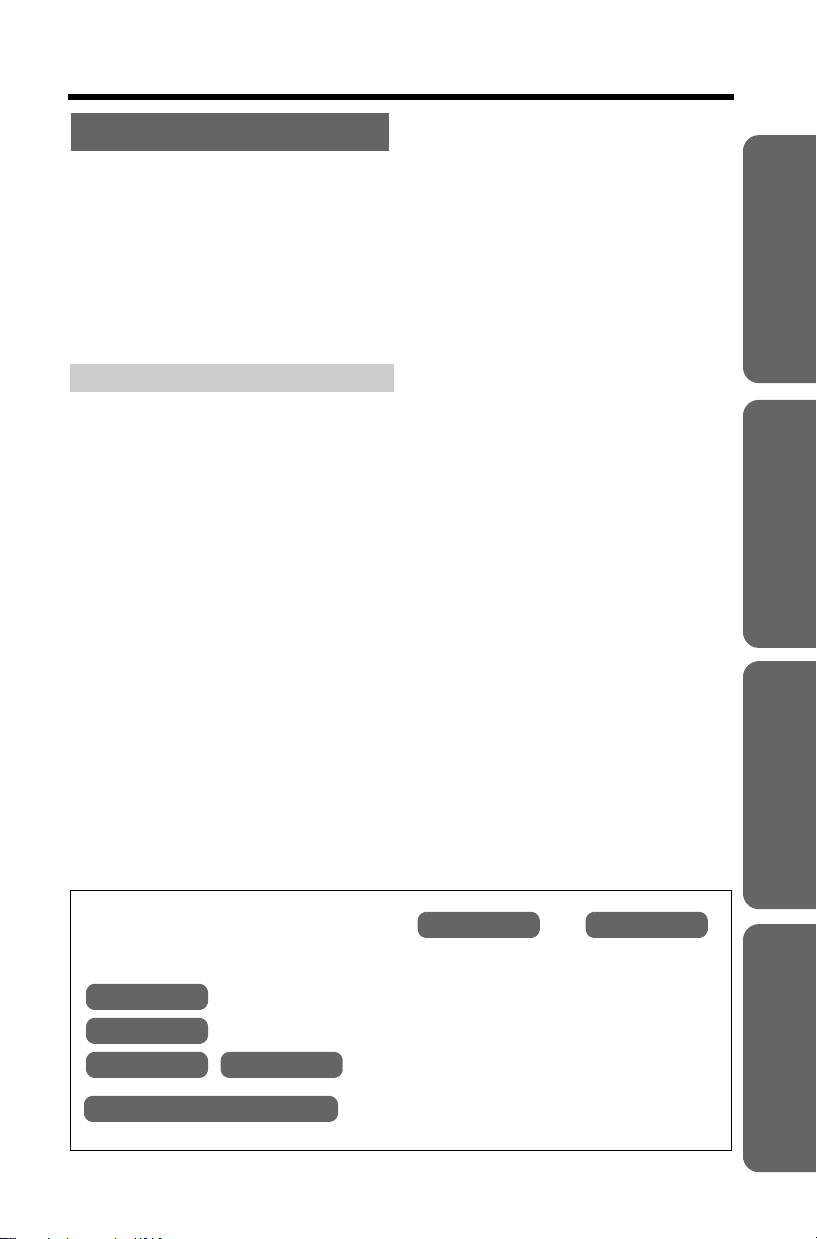
Useful Information
Contents
Belt Clip . . . . . . . . . . . . . . . . . 54
Shoulder Rest Attachment . . 54
Wall Mounting . . . . . . . . . . . . 55
Optional Headset . . . . . . . . . 56
Direct Commands . . . . . . . . . 57
If the Following Appears on
Your Display... . . . . . . . . . . 59
Troubleshooting . . . . . . . . . . 60
Important Information . . . . . 63
Safety Instructions . . . . . . . . 64
Specifications . . . . . . . . . . . . 66
Warranty . . . . . . . . . . . . . . . . 67
Preparation Useful InformationAdvanced OperationBasic Operation
Important:
Throughout these Operating Instructions, and
are used to indicate with which unit an operation can be performed.
Handset
Base Unit
Handset Base Unit
Handset & Base Unit
: Perform with the handset.
: Perform with the base unit.
: Perform with the handset and base unit
separately.
: Perform with the handset and base unit
together.
Handset Base Unit
5
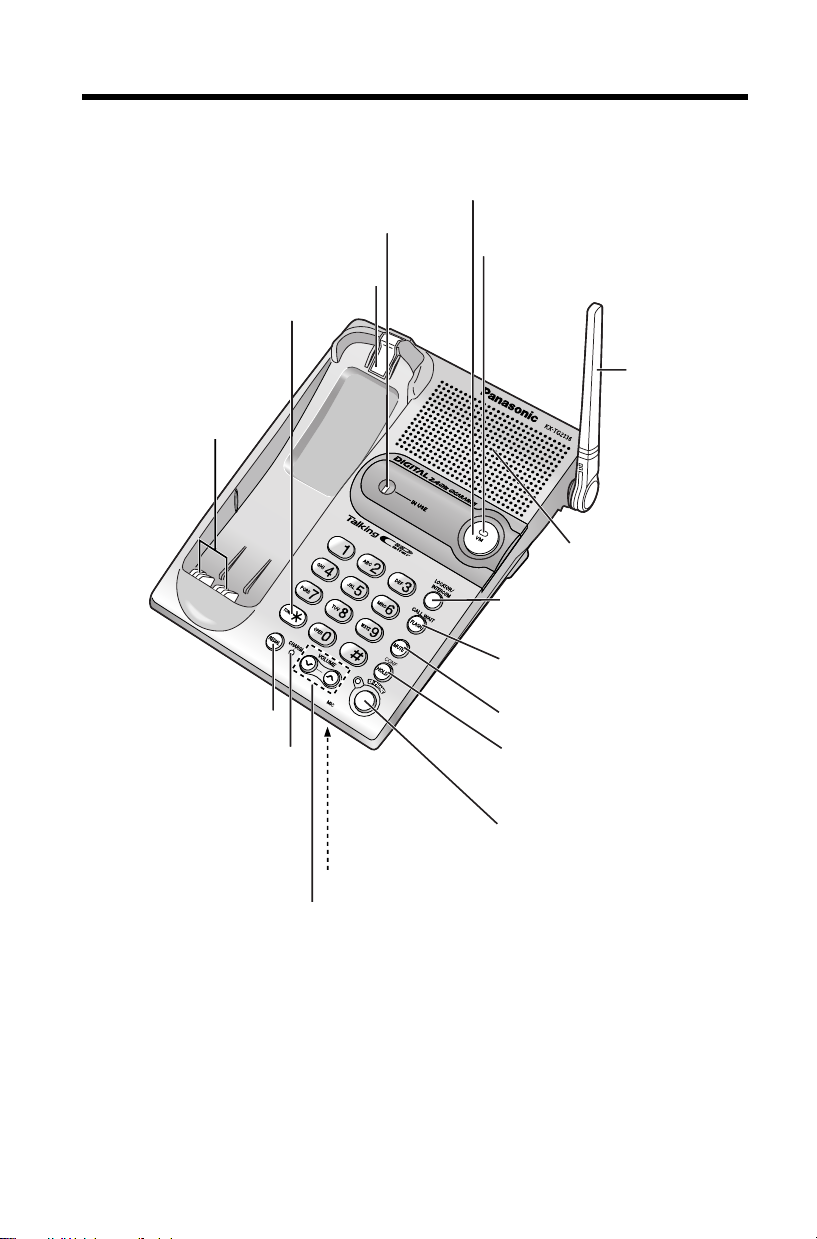
Location of Controls
Base unit
IN USE Indicator (p. 25)
Hook (p. 55)
[*] (TONE) Button
(p. 47)
Charge Contacts
(p. 10)
[VM] (Voice Mail) Button (p. 46)
VM (Voice Mail) Indicator (p. 45)
Antenna
(p. 3)
Speaker
[LOCATOR/INTERCOM]
Button (p. 38)
[REDIAL] Button (p. 24)
CHARGE Indicator (p. 9)
VOLUME Button [<], [>] (p. 17, 24)
6
[FLASH/CALL WAIT]
Button (p. 47, 51)
[MUTE] Button (p. 47)
[HOLD/CONF]
(Conference) Button
(p. 24, 42)
[SP-PHONE] (Speakerphone)
Button and Indicator (p. 24)
MIC (Microphone) (p. 24)
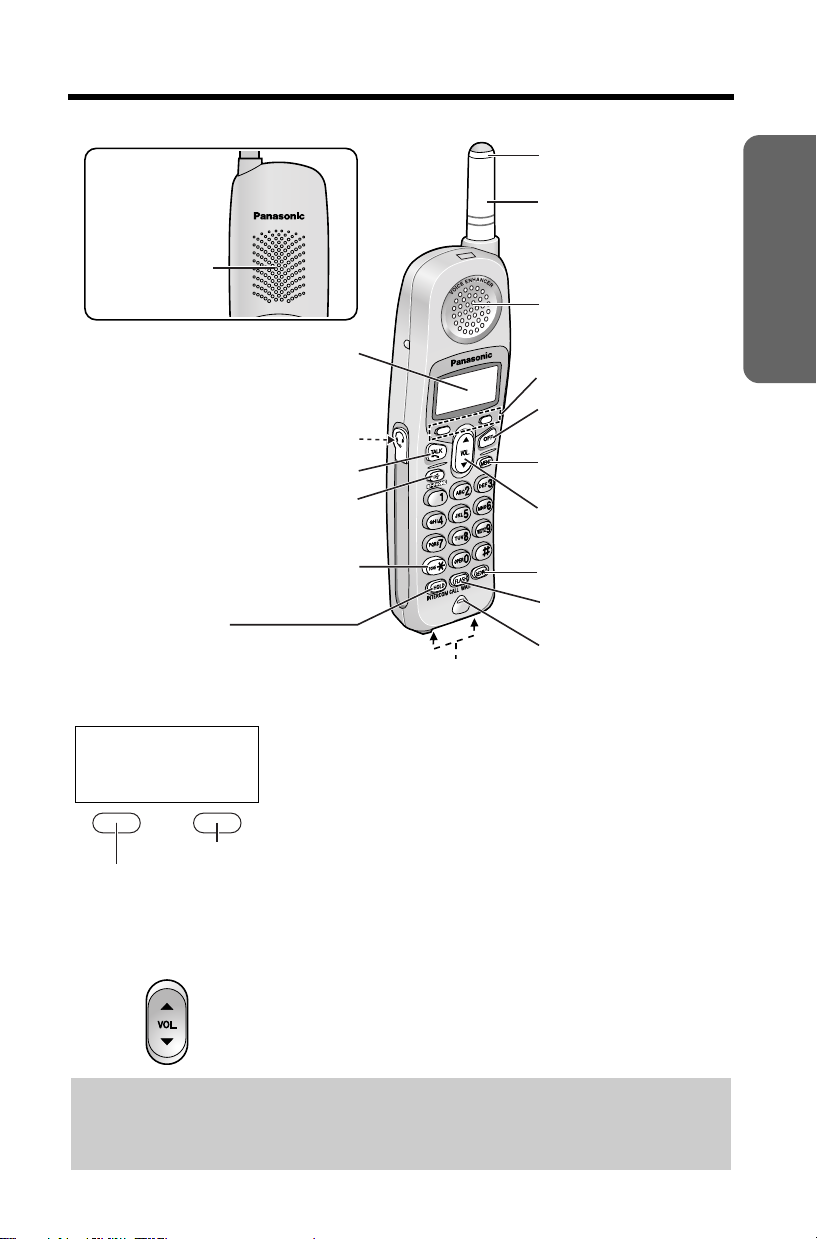
Handset
)
Back side
Speaker
Display
Headset Jack (p. 56)
[C] (TALK) Button (p. 21)
[s] (Speakerphone) Button (p. 21)
Location of Controls
Ringer/Message Alert
Indicator (p. 20, 25)
Antenna
Receiver
Soft Keys (see below)
[OFF] Button
(p. 11, 21)
[MENU] Button (p. 11)
Navigator Key
([
d
], [B]) (see below)
Preparation
[*] (TONE) Button (p. 47)
[HOLD/INTERCOM] Button
(p. 22, 38)
Charge Contacts (p. 10)
[REDIAL] Button (p. 22
[FLASH/CALL WAIT]
Button (p. 47, 51)
Microphone (p. 21)
Handset soft keys
J 5
Talk
00-00-32
K
(VE) Mute
Pressing the right soft key selects mute “Mute
Pressing the left soft key selects Voice Enhancer “ (VE)
• When a function name does not appear above a soft key, the soft key has no
function.
Two soft keys are used to select functions displayed
directly above each key. Functions displayed above the
keys will change depending on the state of use.
L
On this sample display, “ (VE)” and “Mute ” are
displayed above the soft keys.
KL
L
”.
K
”.
Handset navigator key
Scrolls up [B] and down [d] the function menu, the Caller
List and the phone book.
Increases [B] or decreases [d] the handset ringer and
receiver/speaker volumes.
Throughout these Operating Instructions:
• The soft keys are indicated by what is displayed above the keys.
e.g. “Press Mute.” indicates “Press the soft key below Mute ”.
• The navigator key is indicated by the arrows [
d
] or [B].
L
7
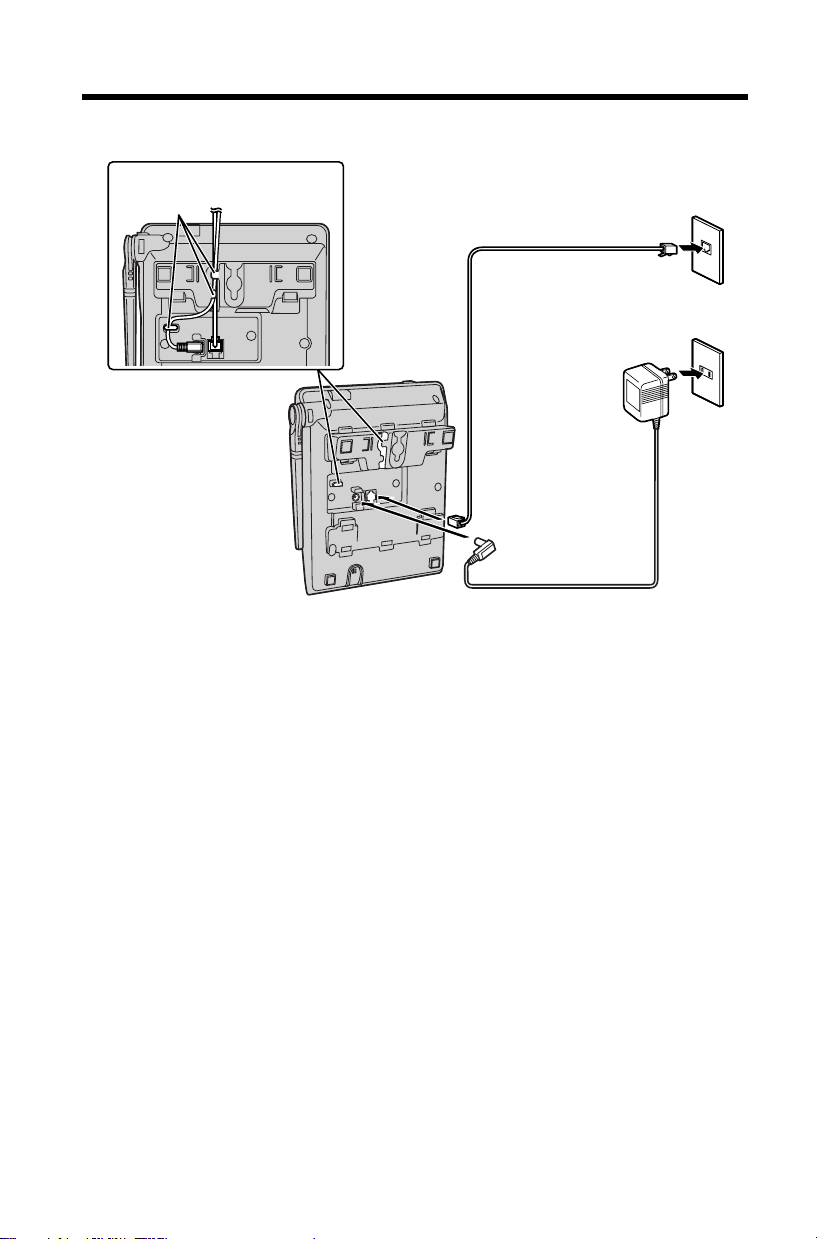
Installation
Connections
Fasten the cords.
Hooks
• USE ONLY WITH Panasonic AC ADAPTOR PQLV1.
• The AC adaptor must remain connected at all times. (It is normal for the adaptor to
feel warm during use.)
• If your unit is connected to a PBX which does not support Call Display and voice
mail services, you cannot access those services.
• The unit will not work during a power failure. We recommend connecting a
standard telephone to the same telephone line or to the same telephone jack
using a T-adaptor.
Single-Line Telephone Jack (CA11A)
Telephone Line Cord
Power Outlet
(AC 120 V, 60 Hz)
AC Adaptor
8
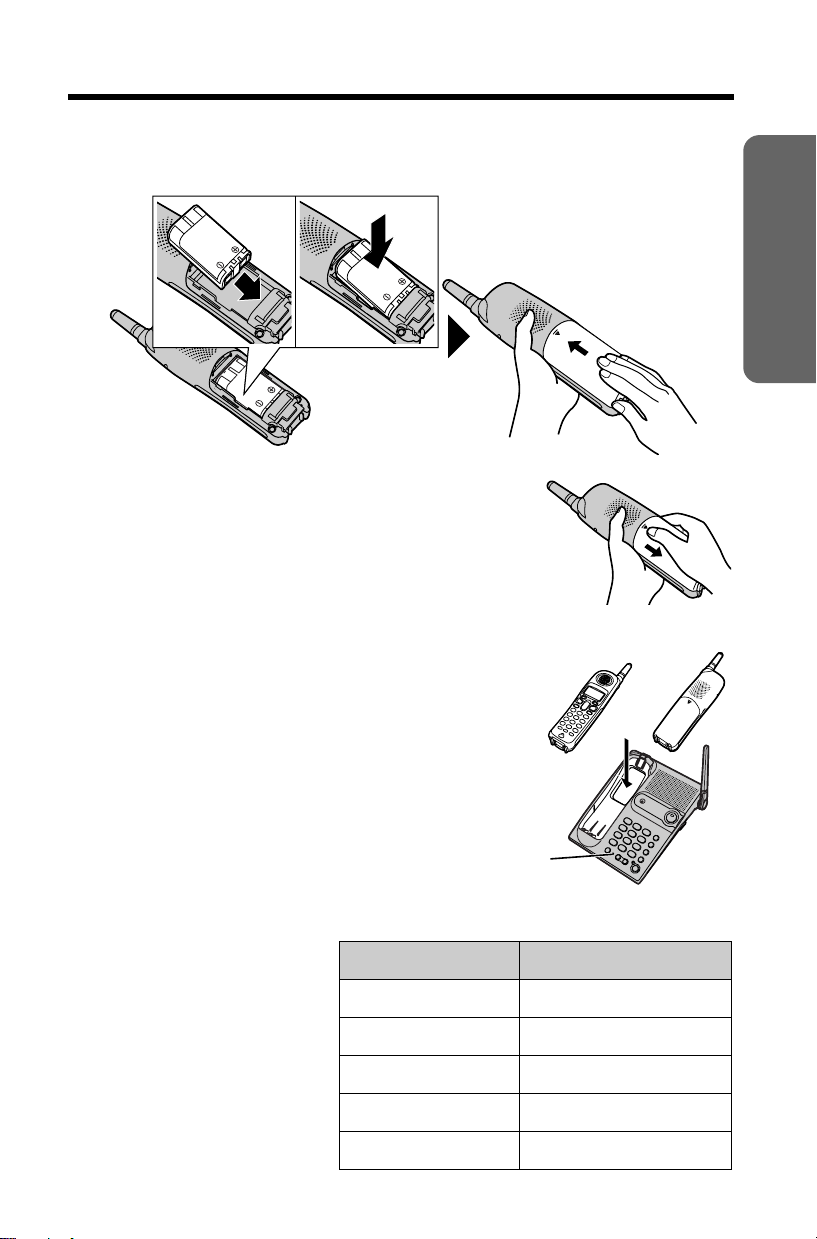
Installation
Installing the Battery in the Handset
Insert the battery (1), and press it down until it snaps into the compartment (2).
Close the cover.
2
1
To replace the battery:
Press the notch on the cover firmly and slide it as indicated
by the arrow. Replace the old battery with a new one
(p. 10). Close the cover and charge the battery for 6 hours.
Battery Charge
Place the handset on the base unit.
Charge for 6 hours before initial use.
Repeat charging will require
approximately the same amount of
charging time (6 hours) if the battery is
depleted completely.
• The unit beeps once, the CHARGE indicator
lights, and “Charging” is displayed.
• When the battery is fully charged, “Charge
completed” is displayed.
CHARGE
Indicator
OR
Preparation
Battery strength
You can confirm battery strength
on the handset display.
Battery strength is indicated by
the icons shown in the chart to
the right.
Display prompt Battery strength
5 Fully charged
6 Medium
7 Low
074 (flashing) Needs to be recharged.
8 Discharged
9

Installation
Recharge
Recharge the battery when:
—“Recharge battery” is displayed on the handset,
—“7” flashes, or
—the handset beeps intermittently while it is in use.
• The display will continually indicate that “Recharge battery” and/or “7” will
flash when the handset battery is charged for less than 15 minutes and the
handset is lifted off the base unit.
• If the battery has been discharged, the handset will display “Charge for 6h”
and “8” when you place the handset on the base unit. The handset will not
work unless the battery is charged. Continue charging.
Battery replacement:
If you cleaned the charge contacts and fully charged the battery, but after a few
telephone calls, “Recharge battery” is displayed and/or “7” continues to
flash, or “Charge for 6h” and “8” are displayed, the battery may need to
be replaced. Please replace with a new Panasonic HHR-P104 battery. To
replace the battery, see page 9.
A nickel metal hydride battery that is recyclable powers the
product you have purchased. Please call 1-800-8-BATTERY for
information on how to recycle this battery.
Battery information
Recharge battery
After your Panasonic battery
is fully charged, you can
expect the following
performance:
• A fully charged battery will give you up to 5 hours of continuous talk time, or keep
your handset in Standby mode to receive incoming calls for up to 11 days (if no
phone calls are made). Battery power is consumed whenever the handset is off of
the base unit, even when the handset is not in use. The longer you leave the
handset off of the base unit, the time you can actually talk on the handset will be
shortened. Actual battery performance depends on a combination of how often
the handset is in TALK mode and how often it is in Standby mode.
• Clean the charge contacts of the handset and the base unit with a soft, dry
cloth once a month. Clean more often if the unit is subject to grease, dust or
high humidity, otherwise, the battery may not charge properly.
• If the battery is fully charged, you do not have to place the handset on the base
unit until “Recharge battery” is displayed and/or “7” flashes. This will
maximize the battery life.
• If you want to keep the battery fully charged at all times, place the handset on the
base unit when the handset is not used. The battery cannot be overcharged.
While in use (TALK) Up to 5 hours
While not in use (Standby) Up to 11 days
Operation Operating time
10
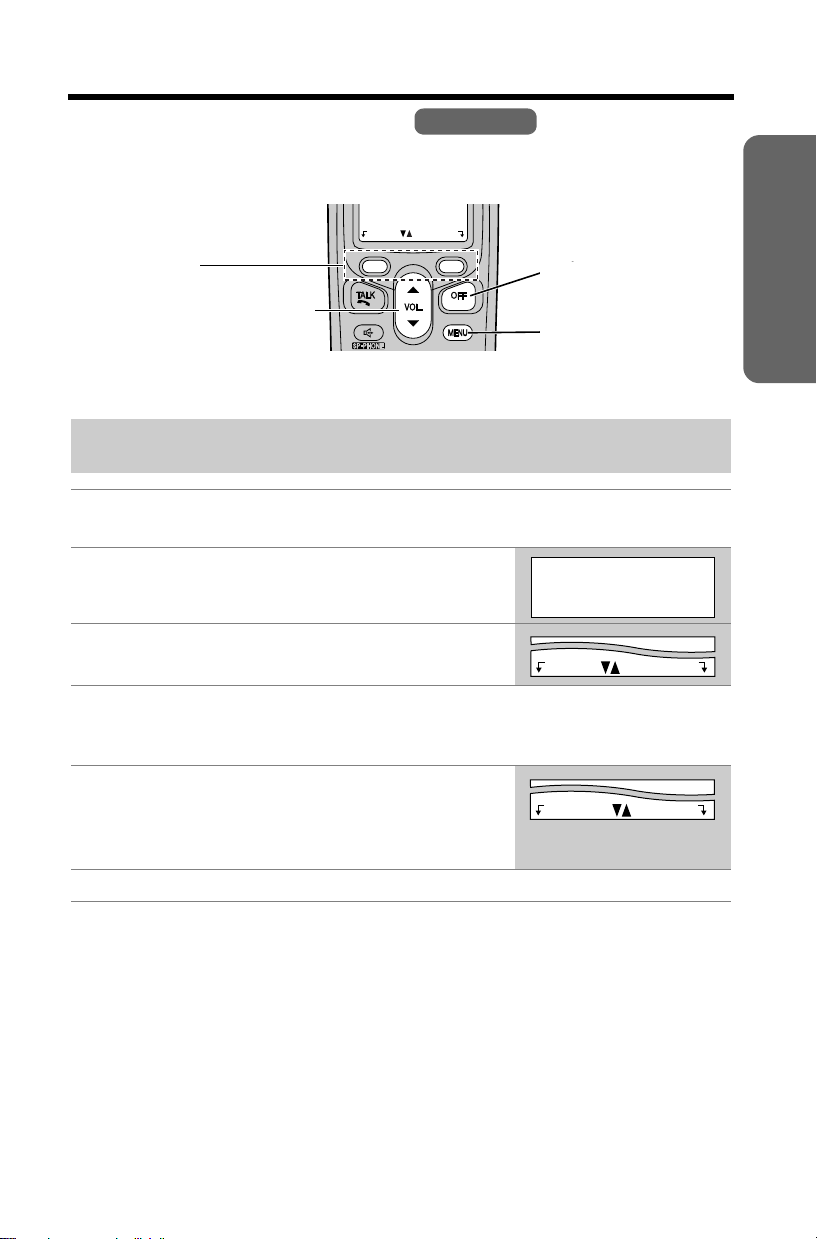
Programmable Settings
Programming Guidelines
This unit has several programmable functions which can be selected from the
function menu on the display (p. 12).
The soft keys selects the
functions displayed above
each soft key.
When “d” or “B” is displayed,
navigator key scrolls through
the menu.
Back Select
Handset
[OFF] exits
programming.
[MENU] enters the
function menu.
How to select a function item from the menu
Make sure the handset and base unit are not being used. The handset
must be operated near the base unit and while off the base unit.
1 Press [MENU].
• The main menu is displayed (p. 12).
2 Scroll to the desired item by pressing [
[
B
].
d
] or
Initial setting
K
d
Back Select
BL
3 Press Select to select the desired item.
Back Select
4 If the item has a sub-menu, select the menu item (p. 12). Repeat
steps 2 and 3 until the desired item is displayed. If the item has no
sub-menu, go to step 5.
5 Select the desired setting by pressing [
[
B
], then press Save to save your setting.
• A confirmation tone will be heard and the setting
will be saved.
d
] or
Back Save
6 Press [OFF] to exit programming mode.
Preparation
• To go back to the previous menu, press Back, or press Select while
“---(Go back)----” is displayed. If you press this key in the main menu, the
unit will exit programming mode.
• After programming is complete, the display will return to the main menu or the
sub-menu depending on which menu the selected item is located. (See the menu
table on page 12.)
• You can exit programming mode at any time by pressing [OFF].
• If you do not press any buttons for 60 seconds, the handset will exit programming
mode.
• If the unit detects a problem, an error message will be displayed (p. 59) and/or
error beeps will sound.
11
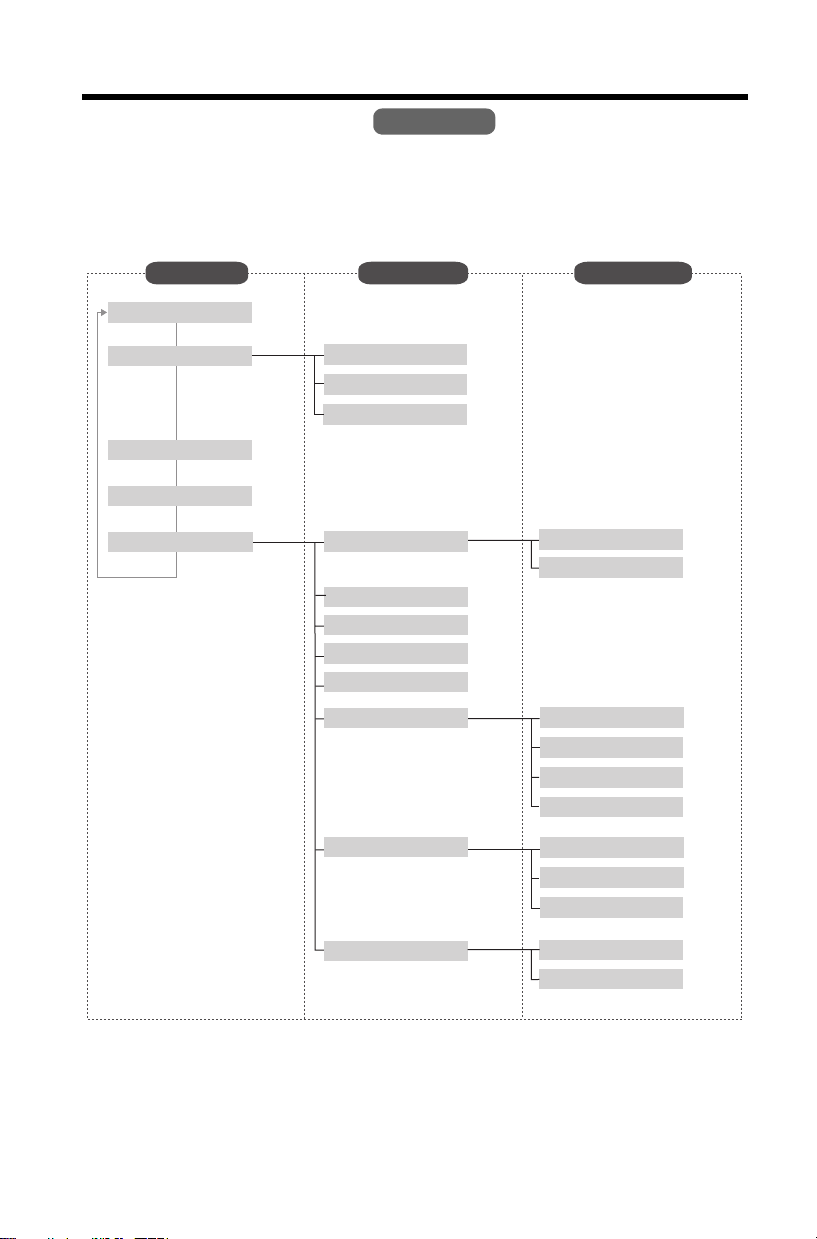
Programmable Settings
Function Menu Table
Handset
You can use the following functions to customize your unit. See the corresponding
pages for function details.
• After pressing [MENU], you can also program menu items directly by pressing ([0]
to [9], [*] and [#]) instead of using the soft keys (p. 57–58).
Main menu Sub-menu I Sub-menu II
V.M. access
Ringer setting
Voice enhancer
Talk Caller ID
Initial setting
(p. 45)
(p. 23)
(p. 27)
Ringer volume
Ringer tone
Incoming call.
Voice Mail
Message alert
LCD contrast
Key tone
Auto talk
Set tel line
(p. 16)
(p. 18)
(p. 52)
(p. 20)
(p. 20)
(p. 53)
(p. 15)
Store VM access#
VM tone detect
Set dial mode
Set flash time
Set line mode
C.WTG options
(p. 43)
(p. 44)
(p. 14)
(p. 51)
(p. 15)
(p. 48)
12
Set base unit
Change language
Ringer tone
Incoming call.
Talk Caller ID
Display
Voice prompt
(p. 19)
(p. 52)
(p. 28)
(p. 13)
(p. 14)
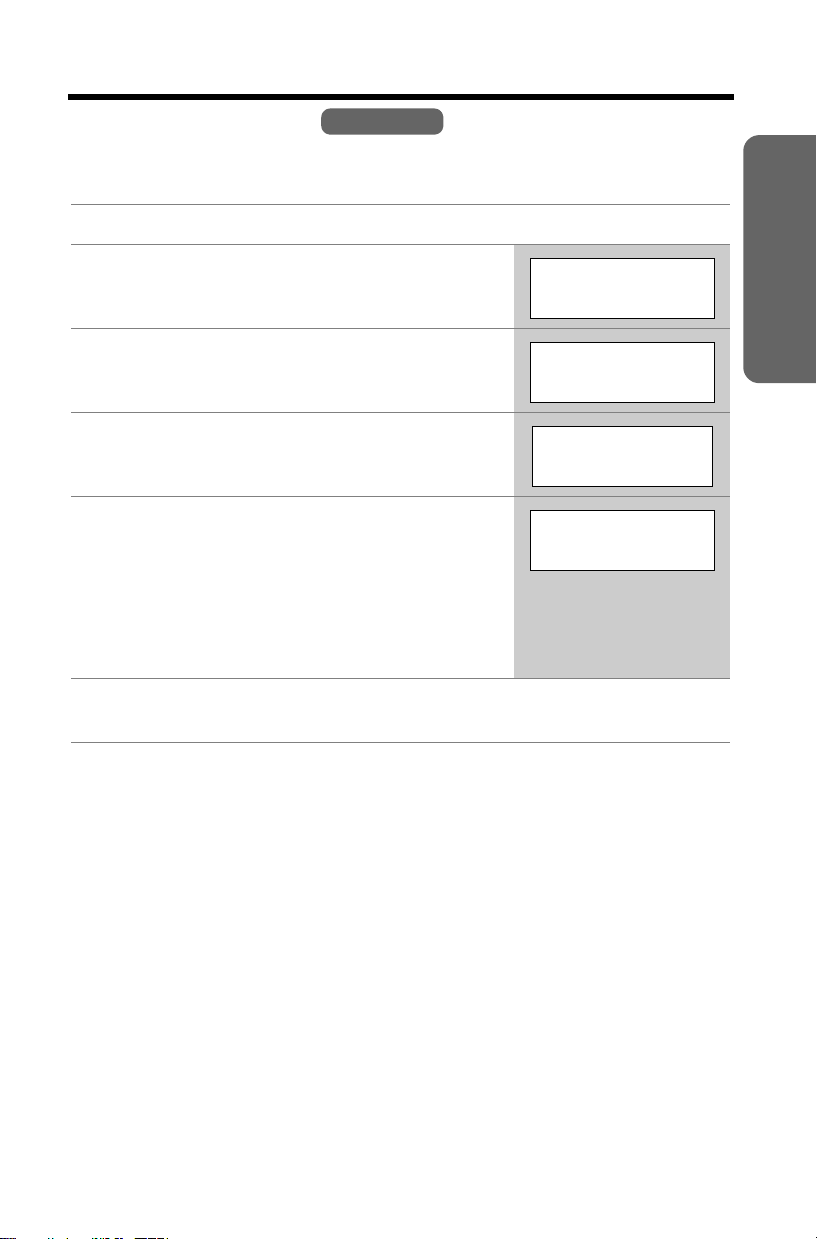
Programmable Settings
Display Language
You can select either “English” or “Français” (French) as the display language. The
factory preset is “English”.
Handset
1 Press [MENU].
2 Scroll to “Initial setting” by pressing [
or [
B
], then press Select.
3 Scroll to “Change language” by pressing [
or [
B
], then press Select.
d
]
Initial setting
d
Back Select
K
d
]
Change language
d
Back Select
K
BL
BL
4 Press Select at “Display”.
Display
d
Back Select
K
5 To change from English to French, press
Franç.
To change from French to English, press
English.
• The display changes to the selected language.
• You can also select a language by pressing [d] or
[B].
Display
:English
Franç. Save
K
6 When French is selected, press Sauv., then press [OFF].
When English is selected, press Save, then press [OFF].
BL
L
Preparation
• If you select a language you cannot read, change the display language again
using direct commands (p. 57).
13
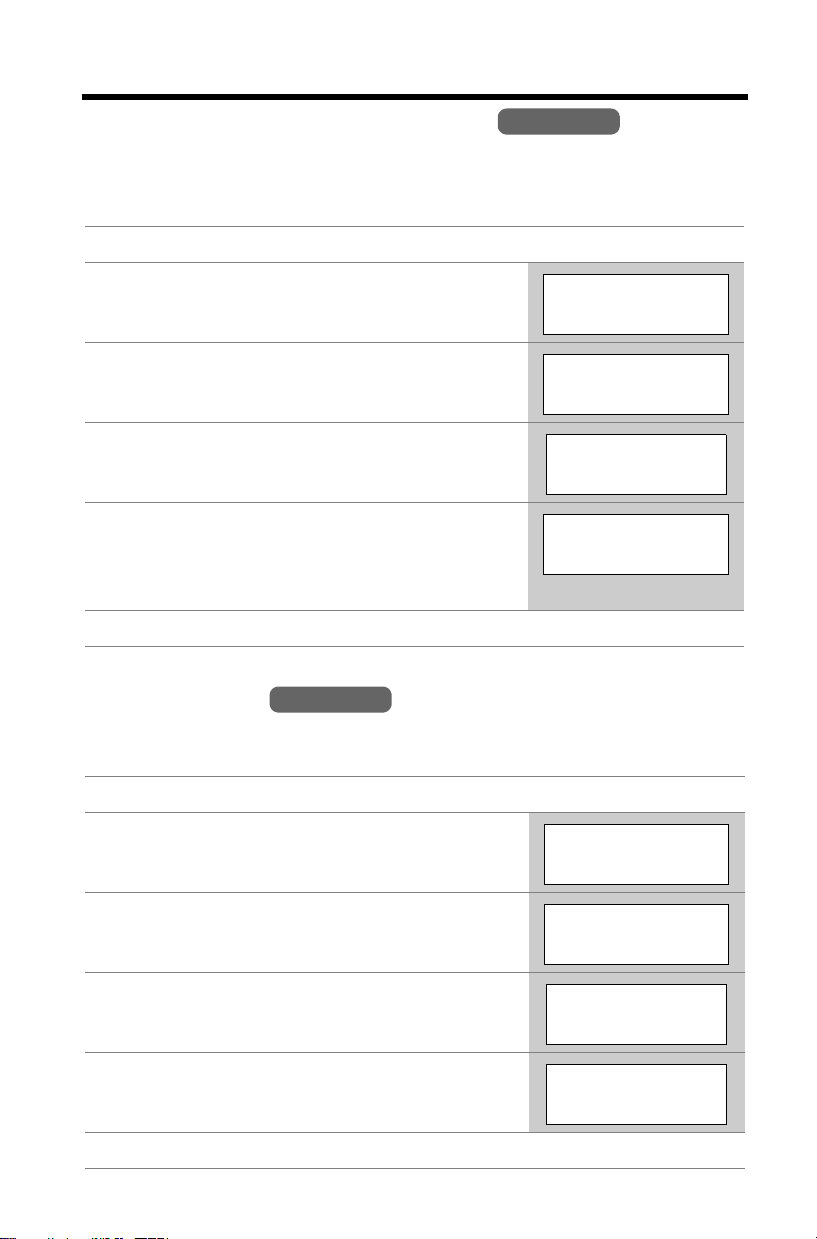
Programmable Settings
Talking Call Display Language
You can select either “English” or “Français” (French) as the language used for
voice prompts when using the Talking Call Display feature. The factory preset is
“English”.
Handset
1 Press [MENU].
2 Scroll to “Initial setting” by pressing [
or [
B
], then press Select.
3 Scroll to “Change language” by pressing [
or [
B
], then press Select.
4 Scroll to “Voice prompt” by pressing [
[
B
], then press Select.
5 Select “Français” or “English” by pressing
[
d
] or [B].
• The voice guidance language changes to the
selected language.
d
d
d
] or
]
Initial setting
d
Back Select
K
]
BL
Change language
d
Back Select
K
BL
Voice prompt
d
Back Select
K
Voice prompt
:English
Back Save
K
BL
d
BL
6 Press Save, then press [OFF].
Dialing Mode
If you have touch tone service, set the dialing mode to “Tone”. For rotary or pulse
service, set to “Pulse”. The factory preset is “Tone”.
Handset
1 Press [MENU].
2 Scroll to “Initial setting” by pressing [
or [
B
], then press Select.
3 Scroll to “Set tel line” by pressing [
[
B
], then press Select.
4 Press Select at “Set dial mode”.
5 Select “Pulse” or “Tone” by pressing [
[
B
].
6 Press Save, then press [OFF].
14
d
d
] or
d
]
] or
Initial setting
d
Back Select
K
BL
Set tel line
d
Back Select
K
BL
Set dial mode
d
Back Select
K
Set dial mode
:Tone
Back Save
K
BL
d
BL
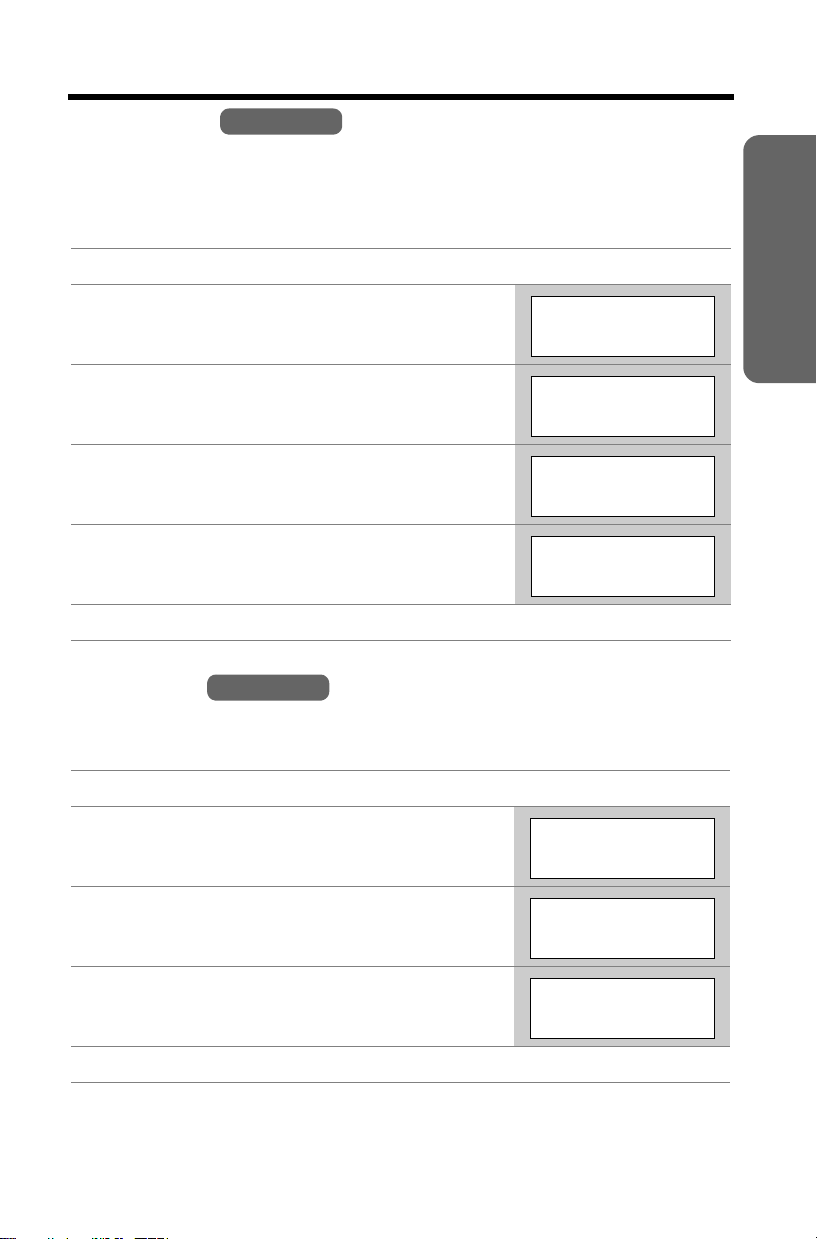
Programmable Settings
Line Mode
The line mode is preset to “B” and generally should not be adjusted. If “Line in
use” on the handset is not displayed properly or the IN USE indicator on the base
unit does not light properly, the line mode selection is incorrect. Set line mode to
“A”.
Handset
1 Press [MENU].
2 Scroll to “Initial setting” by pressing [
or [
B
], then press Select.
3 Scroll to “Set tel line” by pressing [
[
B
], then press Select.
4 Scroll to “Set line mode” by pressing [
[
B
], then press Select.
5 Select “A” or “B” by pressing [
d
] or [B].
d
d
d
] or
] or
]
Initial setting
d
Back Select
K
BL
Set tel line
d
Back Select
K
BL
Set line mode
d
Back Select
K
Set line mode
:B
Back Save
K
BL
d
BL
6 Press Save, then press [OFF].
Auto Talk
The Auto Talk feature allows you to answer calls by simply lifting the handset off the
base unit. You do not need to press [C] or [s]. The factory preset is OFF.
Handset
Preparation
1 Press [MENU].
2 Scroll to “Initial setting” by pressing [
or [
B
], then press Select.
3 Scroll to “Auto talk” by pressing [
then press Select.
4 Select “On” or “Off” by pressing [
d
d
] or [B].
d
] or [B],
]
Initial setting
d
Back Select
K
BL
Auto talk
d
Back Select
K
Auto talk
:Off
Back Save
K
BL
d
BL
5 Press Save, then press [OFF].
• In order to view caller information after you lift the handset to answer a call, leave
the Auto Talk feature turned off.
15
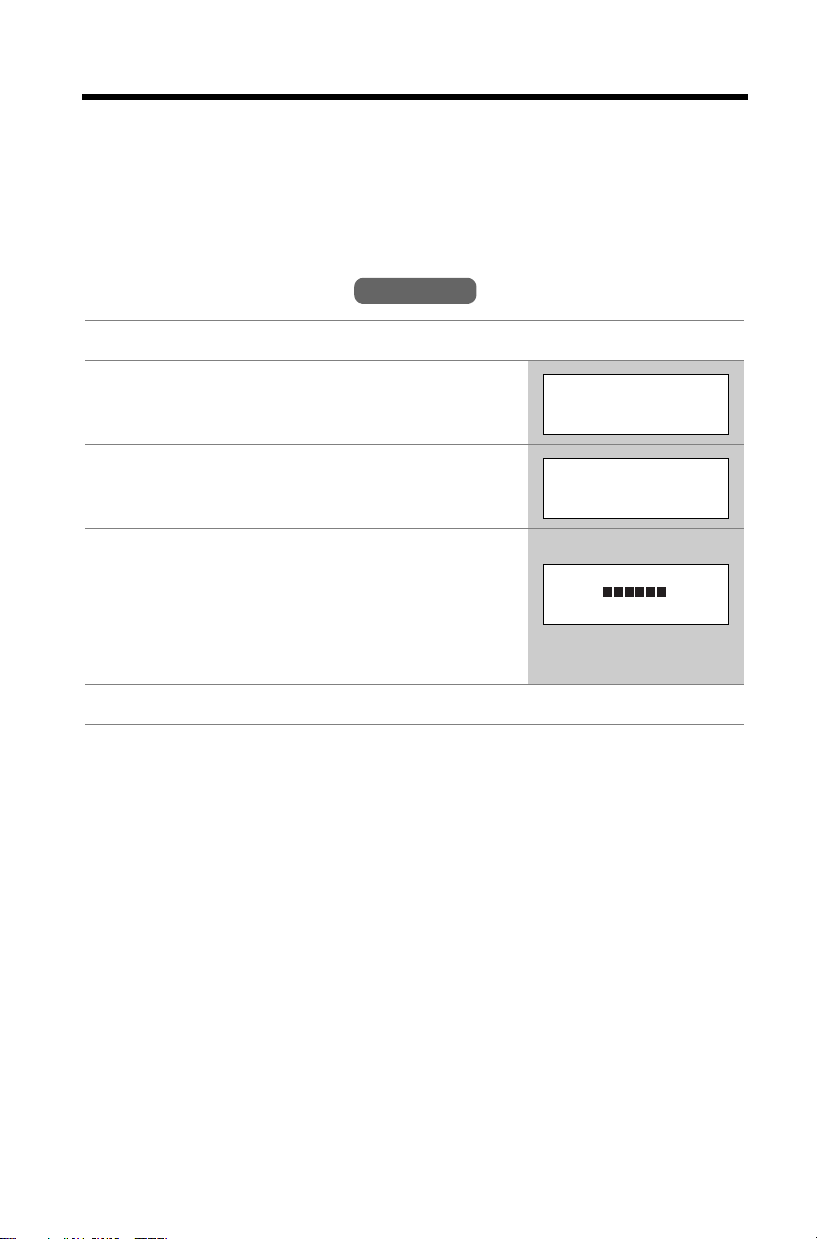
Programmable Settings
Ringer Volume
You can select the handset or base unit ringer volumes to high, medium, low, or off.
The factory preset is HIGH. If the handset and base unit ringer is turned off, the
handset or base unit will ring at the low level for intercom calls, and will not ring for
outside calls. Caller names will not be announced even if the Talking Call Display
feature is turned on (p. 27, 28).
Handset ringer volume
Handset
1 Press [MENU].
2 Scroll to “Ringer setting” by pressing [
or [
B
], then press Select.
d
]
Ringer setting
d
Back Select
K
BL
3 Press Select at “Ringer volume”.
Ringer volume
d
Back Select
K
4 Select the desired volume level by pressing
[
d
] or [B].
• The volume will change and ring.
• The number of steps indicates the volume level.
d
• To turn the ringer off, press [
“Off ?” is displayed.
] repeatedly until
e.g. High
Ringer volume
Low High
Back Save
K
5 Press Save.
• If the handset ringer is turned off, “Ringer off” will be displayed while not in
use. If the handset is off the base unit when there are missed calls (p. 28) or new
messages in your voice mailbox (p. 45), “Ringer off” is not displayed.
• You can adjust the ringer volume while an outside call is ringing. Press [
while the handset is ringing.
BL
d
BL
d
] or [B]
Temporary ringer off
While the handset is ringing for an outside call, you can turn the ringer off
temporarily by pressing [OFF]. The handset will ring again as usual the next time a
call is received.
16
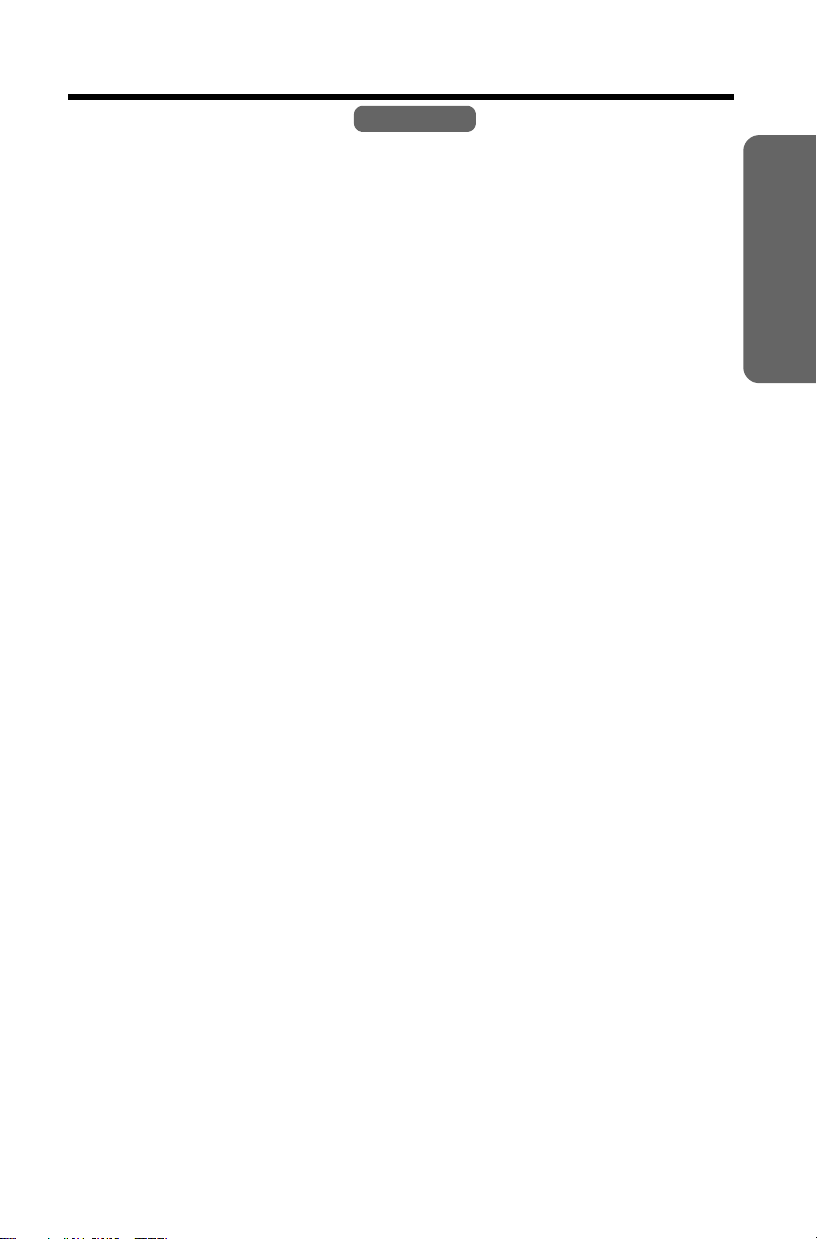
Programmable Settings
Base unit ringer volume
Make sure the base unit is not being used.
To set the ringer volume to high (preset), medium, or low, press
VOLUME [<] or [>].
• To increase volume, press VOLUME [>].
To decrease volume, press VOLUME [<].
• To stop ringing, press [0].
To turn the ringer off, press and hold VOLUME [<] until 2 beeps sound.
To turn the ringer on, press VOLUME [<] or [>].
• The base unit will ring at the low level.
• You can adjust the ringer volume while an outside call is ringing.
Press VOLUME [<] or [>] while the base unit is ringing.
To turn the ringer off, press and hold VOLUME [<] until 2 beeps sound.
Base Unit
Preparation
17
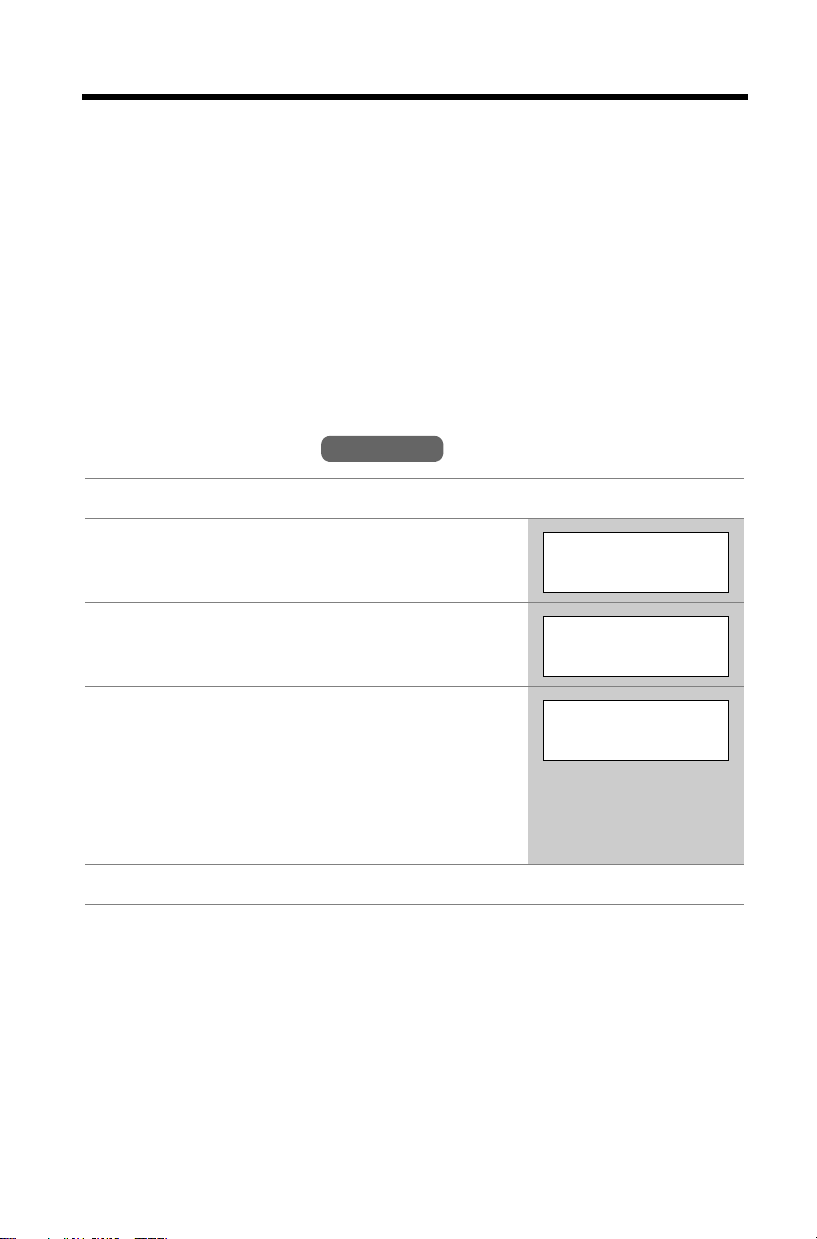
Programmable Settings
Ringer Tone
You can set the handset and base unit ringers to use one of 7 ringer patterns for
outside calls. “Tone 1” to “Tone 3” are bell ringer patterns. “Melody 1” to “Melody 4”
are melody patterns. The factory preset is “Tone 1”.
• You cannot change the ringer tone for intercom calls.
• If you subscribe to a Distinctive Ring Service from your telephone company with
2 or 3 consecutive rings, select a bell ringer pattern (Tone 1 to 3). If you select a
melody pattern, you will not be able to distinguish lines by their ringers.
• If you select one of the melody ringer patterns, the ringer will continue to sound for
several seconds if:
— the caller hangs up before you answer the call, or
— another person answers the call using another phone connected on the same
line.
Handset ringer tone
Handset
1 Press [MENU].
2 Scroll to “Ringer setting” by pressing [
or [
B
], then press Select.
3 Scroll to “Ringer tone” by pressing [
[
B
], then press Select.
d
] or
4 Select the desired ringer tone by pressing [
or [
B
].
• The handset will ring and the ringer tone will
change. If the ringer volume has been turned off,
the handset will not ring (p. 16).
• You can also select the ringer tone by pressing [1]
to [7].
5 Press Save, then press [OFF].
d
d
]
Ringer setting
d
Back Select
K
BL
Ringer tone
d
Back Select
K
]
Ringer tone
1:Tone 1
Back Save
K
BL
d
BL
18
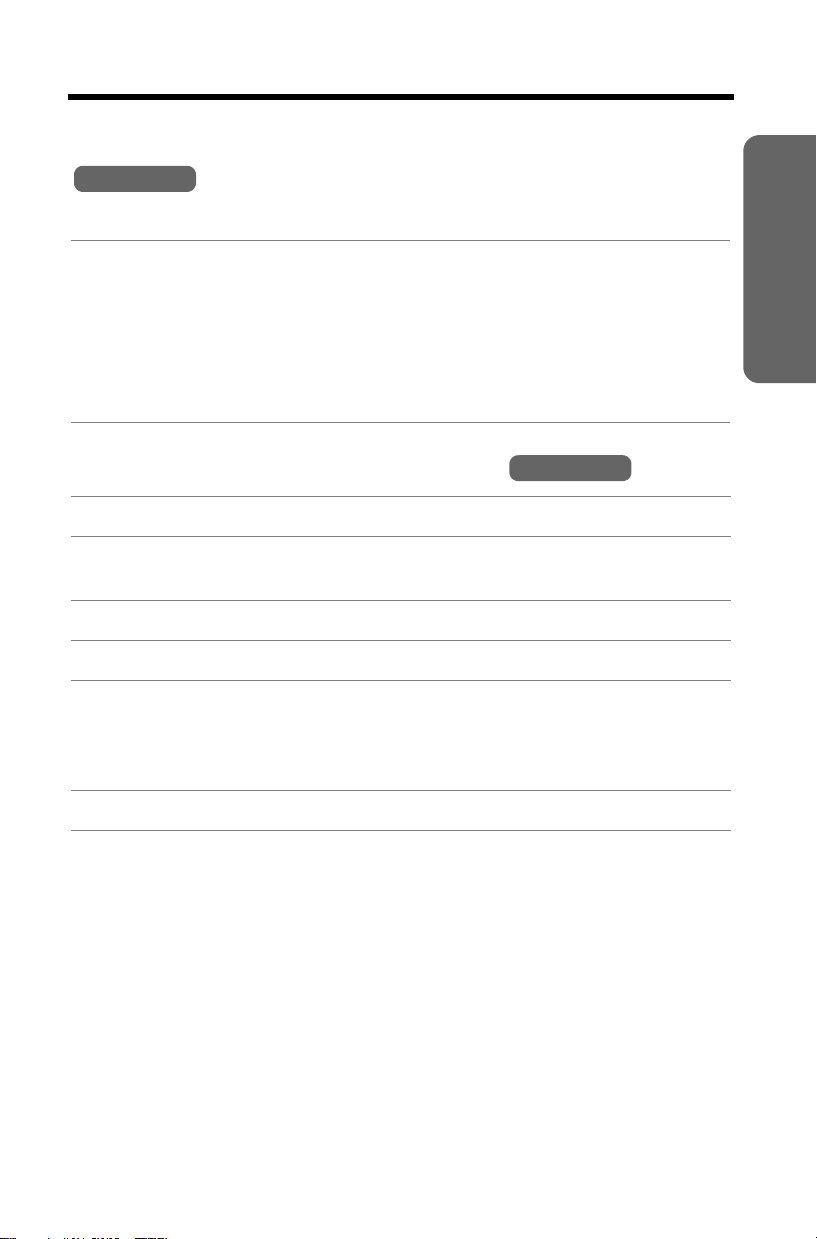
Programmable Settings
Base unit ringer tone
(use either the handset or the base unit)
Base Unit
Make sure the base unit is not being used.
Press VOLUME [<] or [>], then select the desired ringer tone by pressing
[1] to [7].
[1] to [3] : Bell ringer patterns [4] to [7] : Melody patterns
• After pressing VOLUME [<] or [>], the base unit will ring using the current ringer
tone.
• The base unit will ring and the ringer tone will change.
• To stop ringing, press [0].
Preparation
Setting the base unit ringer tone by using the
Handset
1 Press [MENU].
2 Scroll to “Initial setting” by pressing [
Select.
3 Scroll to “Set base unit” by pressing [
d
] or [B], then press
d
] or [B], then press Select.
4 Press Select at “Ringer tone”.
5 Select the desired ringer tone by pressing [
• The base unit will ring and the ringer tone will change. If the base unit ringer
volume has been turned off, the base unit will not ring (p. 17).
• You can also select the ringer tone by pressing [1] to [7].
d
] or [B].
6 Press Save, then press [OFF].
19
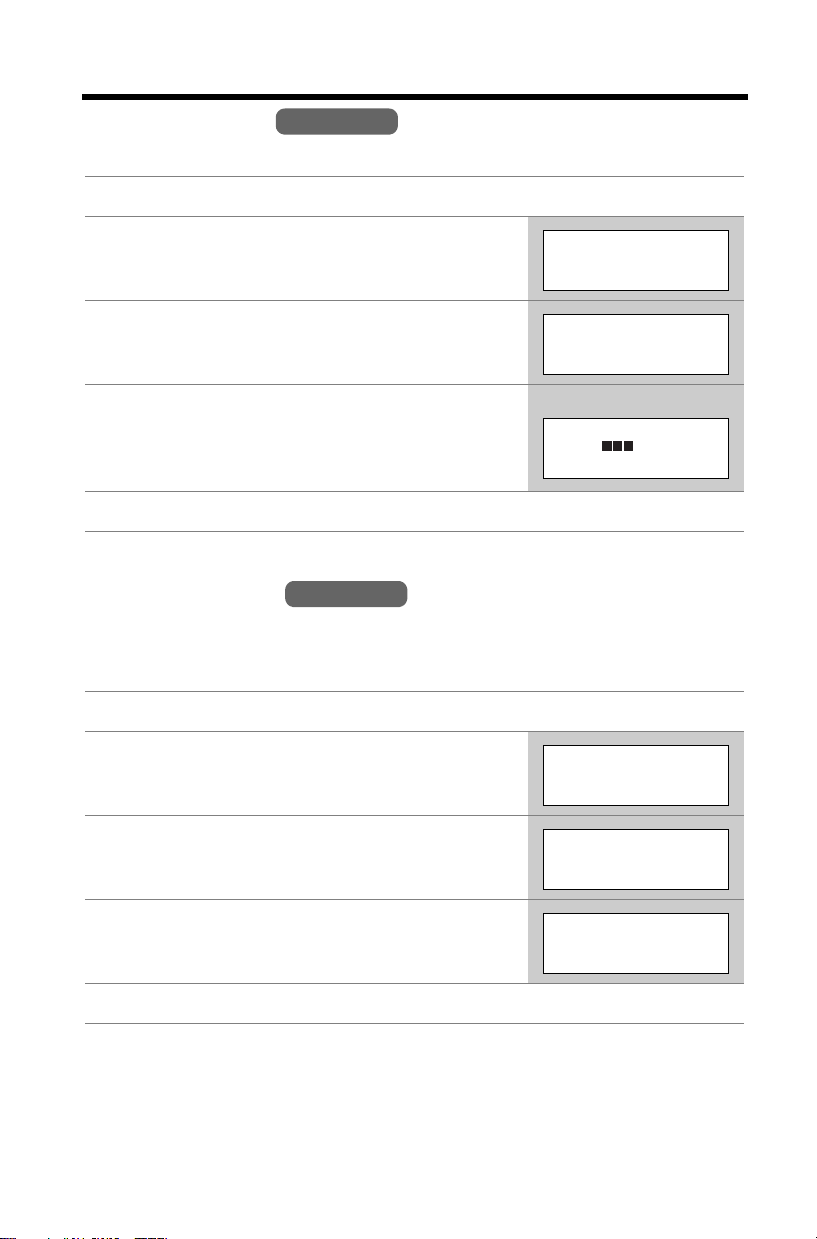
Programmable Settings
LCD Contrast
There are 6 levels of LCD contrast. The factory preset is “level 3”.
Handset
1 Press [MENU].
2 Scroll to “Initial setting” by pressing [
or [
B
], then press Select.
3 Scroll to “LCD contrast” by pressing [
[
B
], then press Select.
4 Select the desired contrast by pressing [
[
B
].
• The contrast will change.
d
d
d
] or
] or
]
Initial setting
d
Back Select
K
BL
LCD contrast
d
Back Select
K
e.g. Level 3
LCD contrast
Low High
Back Save
K
BL
d
BL
5 Press Save, then press [OFF].
Message Alert
You can select whether or not the Ringer/Message Alert indicator on the handset
will flash slowly when new messages in your voice mailbox have been recorded
(p. 45). The factory preset is OFF.
Handset
1 Press [MENU].
2 Scroll to “Initial setting” by pressing [
or [
B
], then press Select.
3 Scroll to “Message alert” by pressing [
[
B
], then press Select.
4 Select “On” or “Off” by pressing [
d
] or [B].
d
d
] or
]
Initial setting
d
Back Select
K
BL
Message alert
d
Back Select
K
Message alert
:Off
Back Save
K
BL
d
BL
5 Press Save, then press [OFF].
• The Ringer/Message Alert indicator will not flash for new messages while the
handset is in use.
• The Ringer/Message Alert indicator acts both as a ringer indicator and as a
message alert indicator. This indicator will flash rapidly when a call is received
whether this feature is on or off.
• Battery operating time may be shortened when using this feature (p. 10).
20
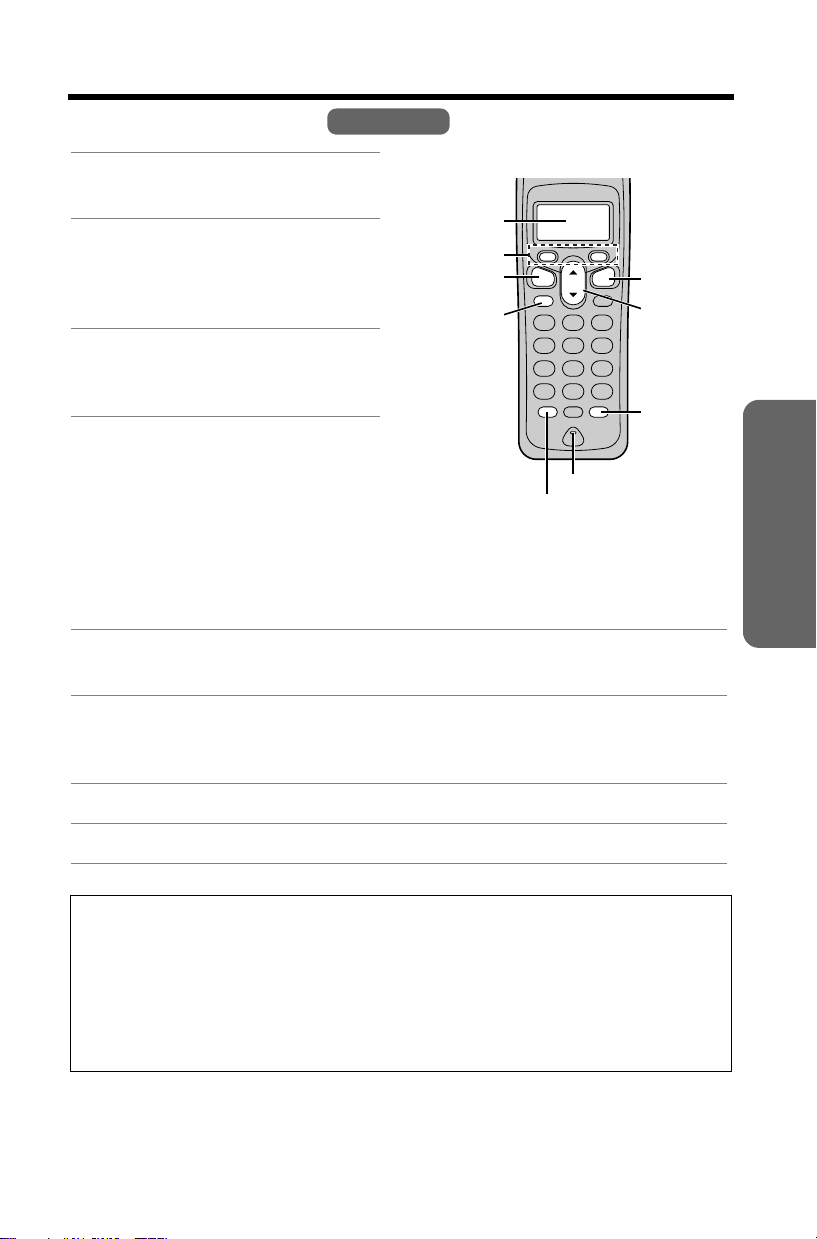
Making Calls
Using the Handset
Handset
1 Press [C].
•“Talk” is displayed.
2 Dial a phone number.
• The dialed number is displayed.
• After a few seconds, the display
will show the length of the call.
Display
Soft Keys
[C]
[s]
3 To hang up, press [OFF] or
place the handset on the base
unit.
[HOLD/INTERCOM]
To have a hands-free phone conversation
1 Press [s].
•“SP-phone” is displayed.
[OFF]
[d], [B]
[REDIAL]
Microphone
Basic Operation
2 Dial a phone number.
• The dialed number is displayed.
• After a few seconds, the display will show the length of the call.
3 When the other party answers, speak into the microphone.
4 To hang up, press [OFF] or place the handset on the base unit.
Hands-free Digital Duplex Speakerphone
For best performance, please note the following:
• Speak alternately with the other party in a quiet room.
• If you or the other party has difficulty hearing, press [d] to decrease the
speaker volume.
• While talking using [C], you can switch to a hands-free phone conversation
by pressing [s]. To switch back to the receiver, press [C].
21
