Panasonic KX-TG2224W, KX-TG2224F User Manual

2.4GHz Digital Cordless Answering System
Operating Instructions
Preparation Useful InformationAnswering SystemCordless Telephone
Model No.
KX-TG2224F
KX-TG2224P
KX-TG2224W
Pulse-or-tone dialing capability
KX-TG2224W
Caller ID Compatible
PLEASE READ BEFORE USE AND SAVE.
Charge the battery for about 6 hours before initial use.
Panasonic World Wide Web address: http://www.panasonic.com
for customers in the USA or Puerto Rico
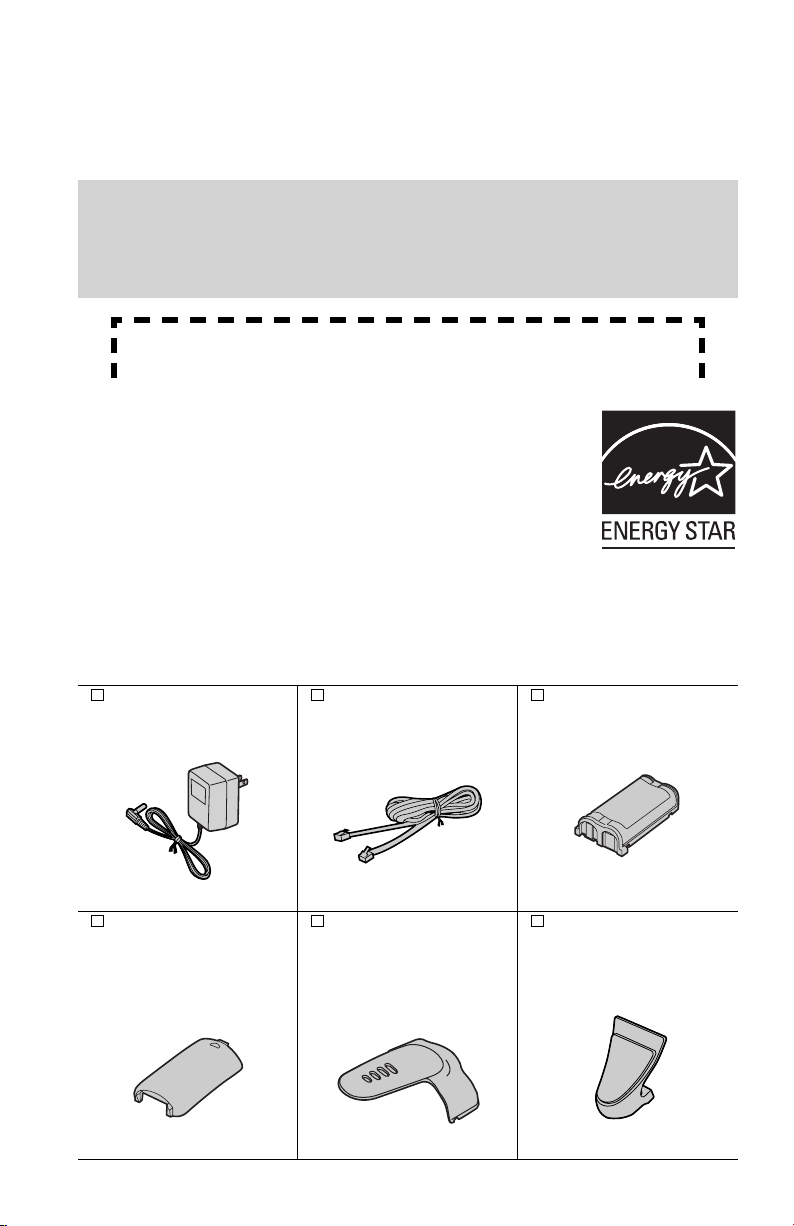
Thank you for purchasing your new Panasonic cordless
telephone.
Please read IMPORTANT SAFETY INSTRUCTIONS on
page 59 before use. Read and understand all instructions.
Caller ID and Call Waiting Service, where available, are telephone company
services. After subscribing to Caller ID, this phone will display a caller’s name
and phone number. Call Waiting Caller ID, which displays a second caller’s name
and phone number while the user is on another call, requires a subscription to
both Caller ID and Call Waiting.
Attach your purchase receipt here.
Energy Star:
• As an
E
NERGY
determined that this product meets the
guidelines for energy efficiency.
U.S. registered mark.
S
®
TA R
Partner, Panasonic has
E
NERGY
E
NERGY
S
TAR is a
S
TAR
Trademarks:
openLCR, openLCR.com, and the openLCR logo are the trademarks of
openLCR.com, Inc.
Accessories
AC Adaptor (p. 8)
Order No. PQLV19Z
(PQLV19)
one
Handset Cover (p. 8)
Order No.
PQKK10136Z1 (White)
PQKK10136Z3 (Blue)
PQKK10136Z4 (Taupe)
one
2
(included) For extra orders, call 1-800-332-5368.
Telephone Line Cord
(p. 8)
Order No.
PQJA10075Z
one
Belt Clip (p. 48)
Order No.
PQKE10361Z1 (White)
PQKE10361Z2
(Blue, Taupe)
one
Battery (p. 8)
Order No.
HHR-P513
one
Shoulder Rest
Attachment (p. 49)
Order No.
PQKE10364Z1
one
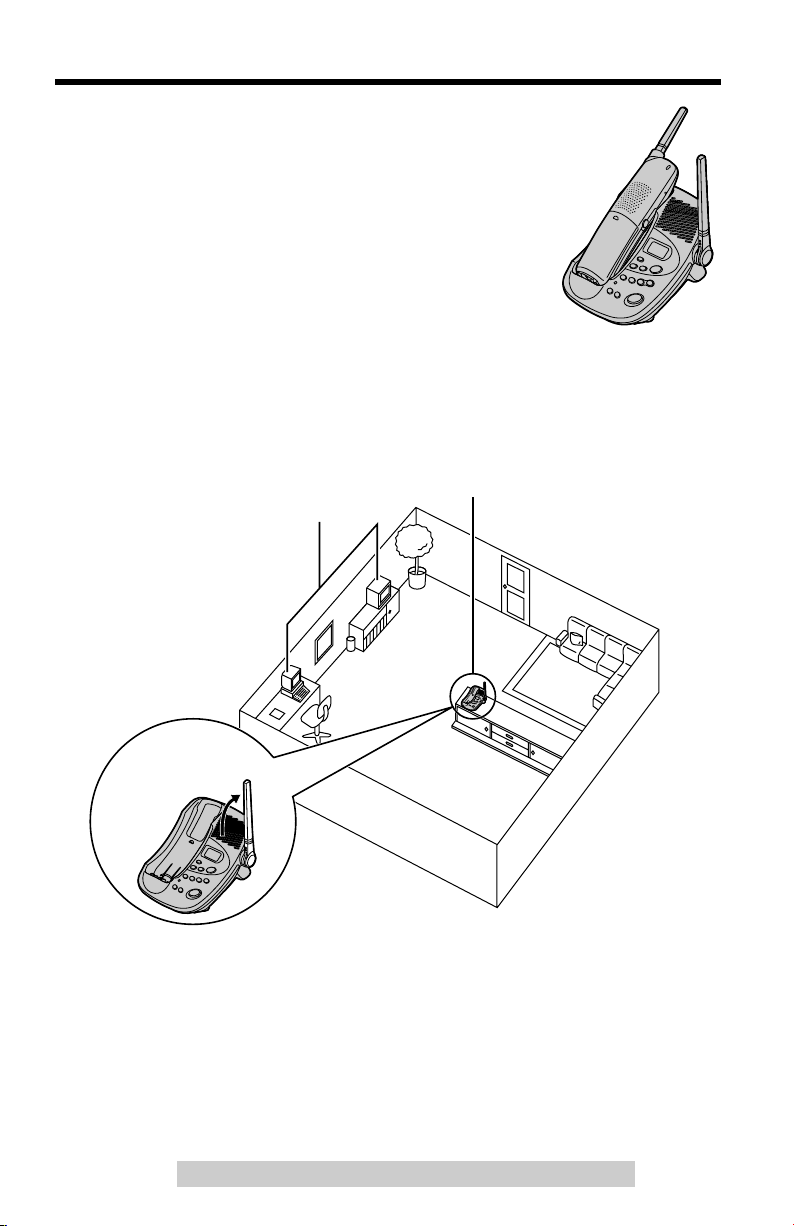
For Best Performance
Battery Charge
A rechargeable Nickel-Metal Hydride (Ni-MH) battery powers
the handset. Charge the battery for about
initial use (p. 8).
Base Unit Location/Noise
Calls are transmitted between the base unit and the handset using wireless radio
waves.
For maximum distance and noise-free operation,
base unit location is:
Away from electrical appliances
such as a TV, personal computer
or another cordless phone.
6 hours
before
the recommended
In a HIGH and CENTRAL location
with no obstructions such as walls.
Raise the
antenna.
Note:
• If you use the handset near a microwave oven which is being used, noise may be
heard from the receiver or the speaker. Move away from the microwave oven and
closer to the base unit.
• If you use the handset near another cordless phone, noise may be heard. Move
away from the other cordless phone and closer to your base unit.
For assistance, please call: 1-800-211-PANA(7262)
3
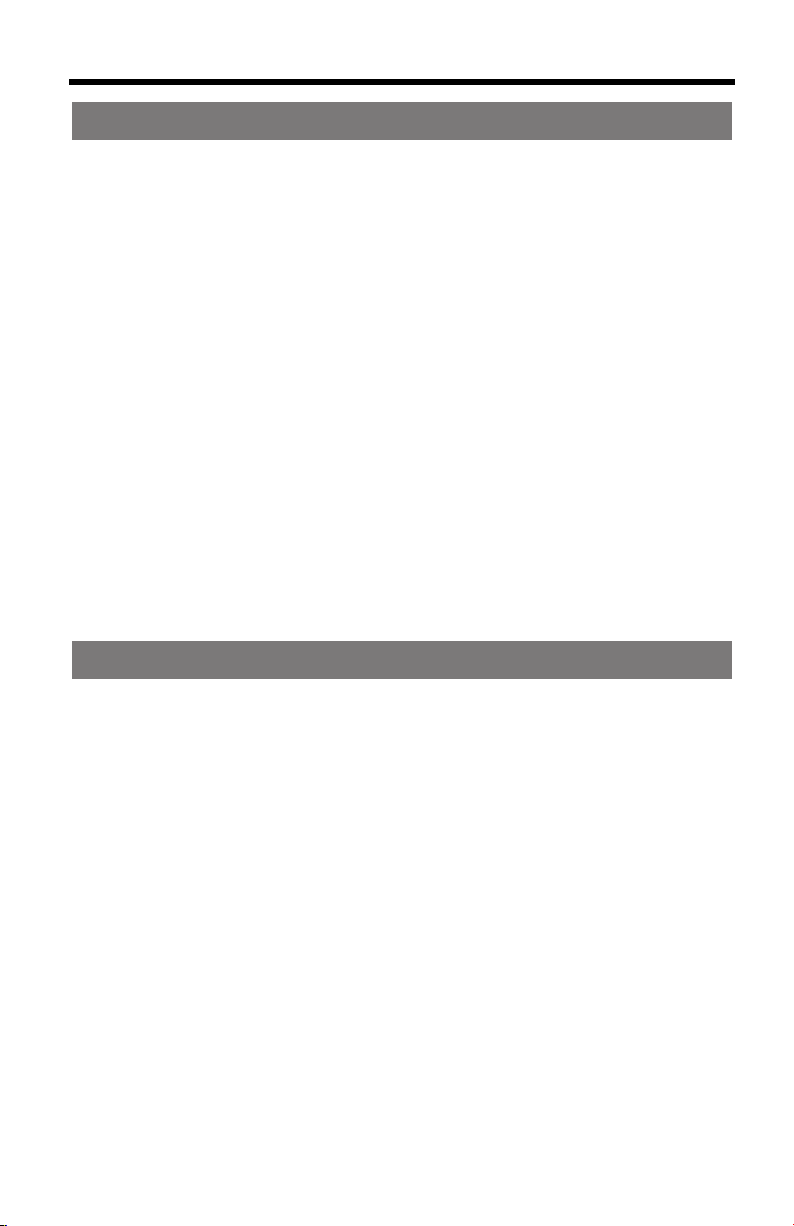
Contents
Preparation
Location of Controls . . . . . . . . . . . . . . . . . . . . . . . . . . . . . . . . . . . . . 6
Settings . . . . . . . . . . . . . . . . . . . . . . . . . . . . . . . . . . . . . . . . . . . . . . . . 8
Connections . . . . . . . . . . . . . . . . . . . . . . . . . . . . . . . . . . . . . . . . . . . 8
Installing the Battery in the Handset . . . . . . . . . . . . . . . . . . . . . . . . . 8
Battery Charge . . . . . . . . . . . . . . . . . . . . . . . . . . . . . . . . . . . . . . . . . 8
Programmable Functions . . . . . . . . . . . . . . . . . . . . . . . . . . . . . . . . 10
Programming Guidelines . . . . . . . . . . . . . . . . . . . . . . . . . . . . . . . . 10
Function Menu Table . . . . . . . . . . . . . . . . . . . . . . . . . . . . . . . . . . . 11
Date and Time . . . . . . . . . . . . . . . . . . . . . . . . . . . . . . . . . . . . . . . . 12
Display Language . . . . . . . . . . . . . . . . . . . . . . . . . . . . . . . . . . . . . 13
Dialing Mode . . . . . . . . . . . . . . . . . . . . . . . . . . . . . . . . . . . . . . . . . 14
Voice Enhancer Technology . . . . . . . . . . . . . . . . . . . . . . . . . . . . . 14
Auto Talk . . . . . . . . . . . . . . . . . . . . . . . . . . . . . . . . . . . . . . . . . . . . 15
LCD Contrast . . . . . . . . . . . . . . . . . . . . . . . . . . . . . . . . . . . . . . . . . 16
Ringer Volume . . . . . . . . . . . . . . . . . . . . . . . . . . . . . . . . . . . . . . . . 17
Ringer Tone . . . . . . . . . . . . . . . . . . . . . . . . . . . . . . . . . . . . . . . . . . 18
Line Mode . . . . . . . . . . . . . . . . . . . . . . . . . . . . . . . . . . . . . . . . . . . 18
Preparing the Answering System . . . . . . . . . . . . . . . . . . . . . . . . . . 19
Greeting Message . . . . . . . . . . . . . . . . . . . . . . . . . . . . . . . . . . . . . 19
Caller’s Recording Time . . . . . . . . . . . . . . . . . . . . . . . . . . . . . . . . 20
Number of Rings . . . . . . . . . . . . . . . . . . . . . . . . . . . . . . . . . . . . . . 21
Cordless Telephone
Making Calls . . . . . . . . . . . . . . . . . . . . . . . . . . . . . . . . . . . . . . . . . . . 22
Answering Calls . . . . . . . . . . . . . . . . . . . . . . . . . . . . . . . . . . . . . . . . 25
Caller ID Service . . . . . . . . . . . . . . . . . . . . . . . . . . . . . . . . . . . . . . . . 26
Using the Caller List . . . . . . . . . . . . . . . . . . . . . . . . . . . . . . . . . . . . 27
Viewing the Caller List . . . . . . . . . . . . . . . . . . . . . . . . . . . . . . . . . 27
Calling Back from the Caller List . . . . . . . . . . . . . . . . . . . . . . . . . . 28
Editing the Caller’s Phone Number . . . . . . . . . . . . . . . . . . . . . . . . 29
Caller ID Number Auto Edit Feature . . . . . . . . . . . . . . . . . . . . . . . 30
Storing Caller Information in the Phone Book . . . . . . . . . . . . . . . . 31
Erasing Caller Information . . . . . . . . . . . . . . . . . . . . . . . . . . . . . . . 32
Phone Book . . . . . . . . . . . . . . . . . . . . . . . . . . . . . . . . . . . . . . . . . . . 33
Storing Names and Numbers . . . . . . . . . . . . . . . . . . . . . . . . . . . . 33
Dialing from the Phone Book . . . . . . . . . . . . . . . . . . . . . . . . . . . . . 35
Editing an Item in the Phone Book . . . . . . . . . . . . . . . . . . . . . . . . 36
Erasing an Item in the Phone Book . . . . . . . . . . . . . . . . . . . . . . . . 36
Intercom . . . . . . . . . . . . . . . . . . . . . . . . . . . . . . . . . . . . . . . . . . . . . . 37
Special Features . . . . . . . . . . . . . . . . . . . . . . . . . . . . . . . . . . . . . . . 38
Automatic Security Code Setting . . . . . . . . . . . . . . . . . . . . . . . . . . 38
4
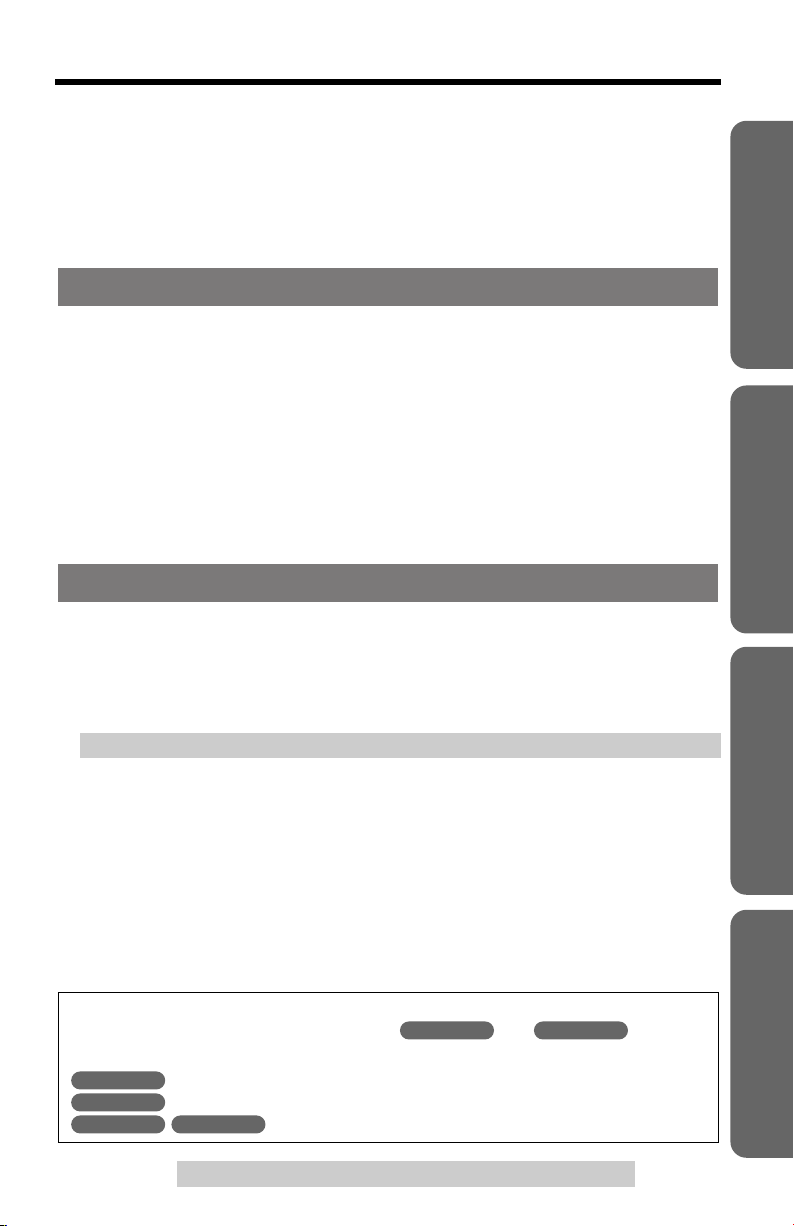
Contents
Temporary Tone Dialing
(For Rotary or Pulse Service Users) . . . . . . . . . . . . . . . . . . . . . . 38
Muting Your Conversation . . . . . . . . . . . . . . . . . . . . . . . . . . . . . . . 38
For Call Waiting Service Users . . . . . . . . . . . . . . . . . . . . . . . . . . . 38
Using the PAUSE Key
(For PBX Line/Long Distance Calls) . . . . . . . . . . . . . . . . . . . . . . 39
FLASH Button . . . . . . . . . . . . . . . . . . . . . . . . . . . . . . . . . . . . . . . . 39
Answering System
Automatic Answering Operation . . . . . . . . . . . . . . . . . . . . . . . . . . 40
Setting the Unit to Answer Calls . . . . . . . . . . . . . . . . . . . . . . . . . . . 40
Listening to Messages . . . . . . . . . . . . . . . . . . . . . . . . . . . . . . . . . . . 41
Using the Base Unit . . . . . . . . . . . . . . . . . . . . . . . . . . . . . . . . . . . . 41
Using the Handset (Remote Operation) . . . . . . . . . . . . . . . . . . . . . 42
Erasing Messages . . . . . . . . . . . . . . . . . . . . . . . . . . . . . . . . . . . . . . 44
Remote Operation from a Touch Tone Phone . . . . . . . . . . . . . . . . 45
Remote Code . . . . . . . . . . . . . . . . . . . . . . . . . . . . . . . . . . . . . . . . . 45
Voice Menu . . . . . . . . . . . . . . . . . . . . . . . . . . . . . . . . . . . . . . . . . . . 46
Direct Remote Operation . . . . . . . . . . . . . . . . . . . . . . . . . . . . . . . . 47
Useful Information
Wall Mounting . . . . . . . . . . . . . . . . . . . . . . . . . . . . . . . . . . . . . . . . . . 48
Belt Clip . . . . . . . . . . . . . . . . . . . . . . . . . . . . . . . . . . . . . . . . . . . . . . . 48
Shoulder Rest Attachment . . . . . . . . . . . . . . . . . . . . . . . . . . . . . . . 49
Optional Headset . . . . . . . . . . . . . . . . . . . . . . . . . . . . . . . . . . . . . . . 49
Direct Commands . . . . . . . . . . . . . . . . . . . . . . . . . . . . . . . . . . . . . . . 50
Troubleshooting . . . . . . . . . . . . . . . . . . . . . . . . . . . . . . . . . . . . . . . . 51
openLCR Service for Caller IQ Feature . . . . . . . . . . . . . . . . . . . . . 55
Setting Caller IQ to OFF and ON . . . . . . . . . . . . . . . . . . . . . . . . . . 55
Downloading Phone Book Data . . . . . . . . . . . . . . . . . . . . . . . . . . . 56
Information Download . . . . . . . . . . . . . . . . . . . . . . . . . . . . . . . . . . 57
Important Safety Instructions . . . . . . . . . . . . . . . . . . . . . . . . . . . . . 59
FCC and Other Information . . . . . . . . . . . . . . . . . . . . . . . . . . . . . . . 61
Specifications . . . . . . . . . . . . . . . . . . . . . . . . . . . . . . . . . . . . . . . . . . 64
Warranty . . . . . . . . . . . . . . . . . . . . . . . . . . . . . . . . . . . . . . . . . . . . . . 65
Index . . . . . . . . . . . . . . . . . . . . . . . . . . . . . . . . . . . . . . . . . . . . . . . . . 67
Preparation Useful InformationAnswering SystemCordless Telephone
Important:
Throughout these Operating Instructions, and are used
to indicate with which unit an operation can be performed.
Handset
Base Unit
Handset Base Unit
: Perform with the handset.
: Perform with the base unit.
: Perform with the handset and the base unit separately.
For assistance, please call: 1-800-211-PANA(7262)
Handset Base Unit
5
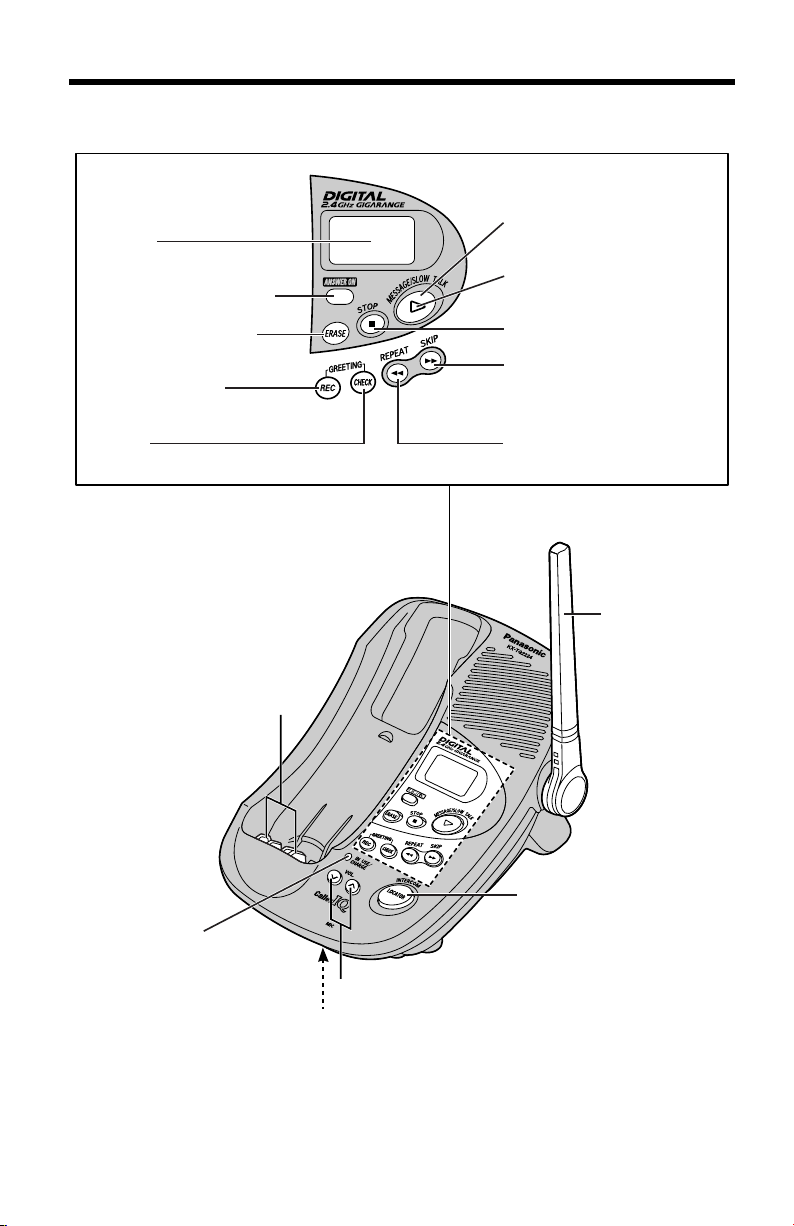
Location of Controls
Base unit
Display
[ANSWER ON] (p. 40)
[ERASE] (p. 19, 44)
[GREETING REC]
(Record) (p. 19)
[GREETING CHECK]
(p. 19)
[MESSAGE/SLOW TALK]
(p. 41, 43)
NEW MESSAGE
Indicator (p. 41)
[STOP] (p. 19, 43)
[SKIP] (p. 43)
[REPEAT] (p. 43)
Antenna (p. 3)
Charge Contacts (p. 9)
IN USE/CHARGE
Indicator (p. 8)
MIC (Microphone) (p. 19)
6
[LOCATOR/INTERCOM]
(p. 37)
VOL. (VOLUME) [], [] (p. 17, 19)
>
>
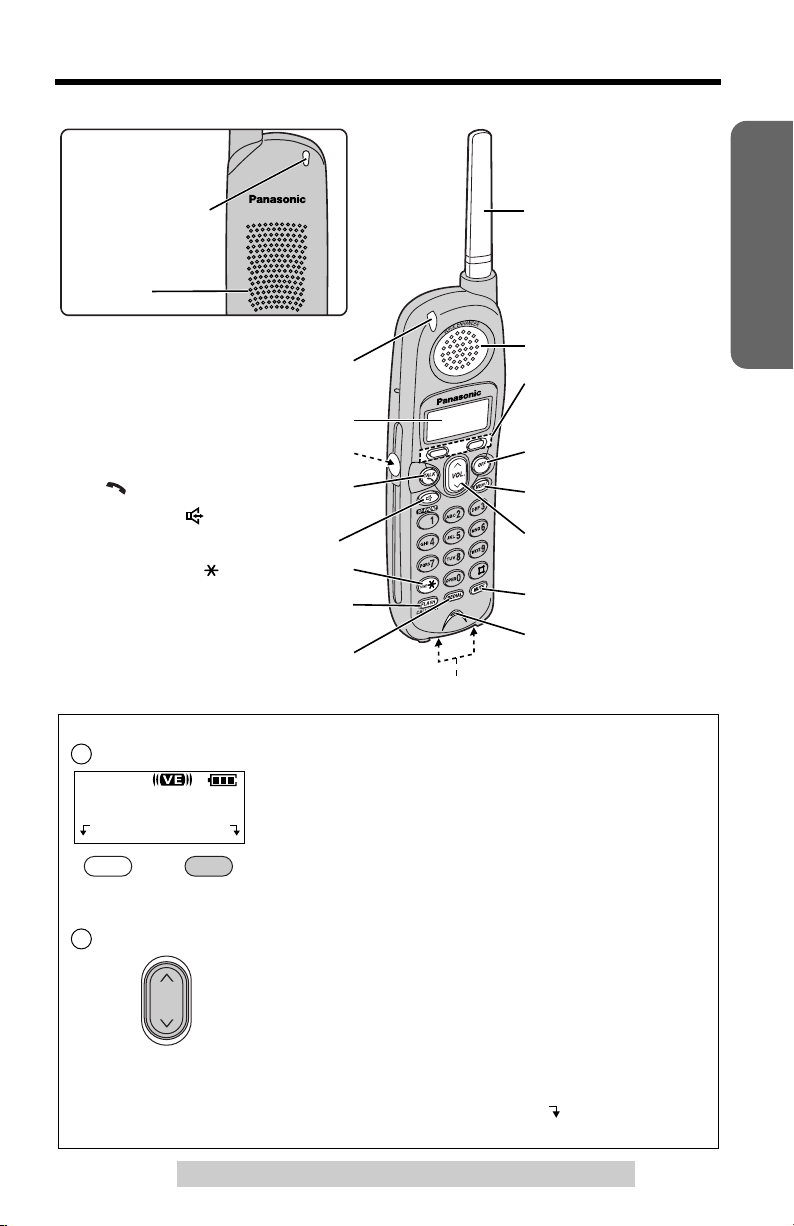
Handset
Back side
Ringer
Indicator (p. 25)
Speaker
Location of Controls
Preparation
Antenna
Ringer Indicator (p. 25)
Display
Headset Jack (p. 49)
[] (TALK/Channel) (p. 22, 23)
[] (Speakerphone/
Channel) (p. 22, 23)
[] (TONE) (p. 38)
[FLASH/CALL WAIT] (p. 38, 39)
[REDIAL] (p. 23)
How to use the soft keys/navigator key
Soft keys:
1
Two soft keys are used to select functions displayed
Talk
(VE) Hold
Navigator key:
2
00-00-32
VOL.
directly above the keys. Functions displayed above the
keys will change depending on the state of use.
For example, to operate “
key.
• When a function does not appear above a soft key,
the soft key will not work.
Scrolls through the function menu, the Caller List and
the phone book (works as a scroll key).
Adjusts the handset ringer and receiver/speaker
volumes (works as a volume key).
Receiver
Soft Keys
(see below)
[OFF] (p. 10, 22)
[MENU] (p. 10)
Navigator Key
>
([], []) (see below)
[MUTE] (p. 38)
Microphone (p. 22)
Charge Contacts (p. 9)
Hold
”, press the right soft
>
Throughout these Operating Instructions:
• The soft keys are indicated with the display above the keys.
Ex. “Press
• The navigator key is indicated by the arrows
Hold
.” indicates “Press the soft key below
[]
For assistance, please call: 1-800-211-PANA(7262)
Hold
>
or
[]
.
>
”.
7
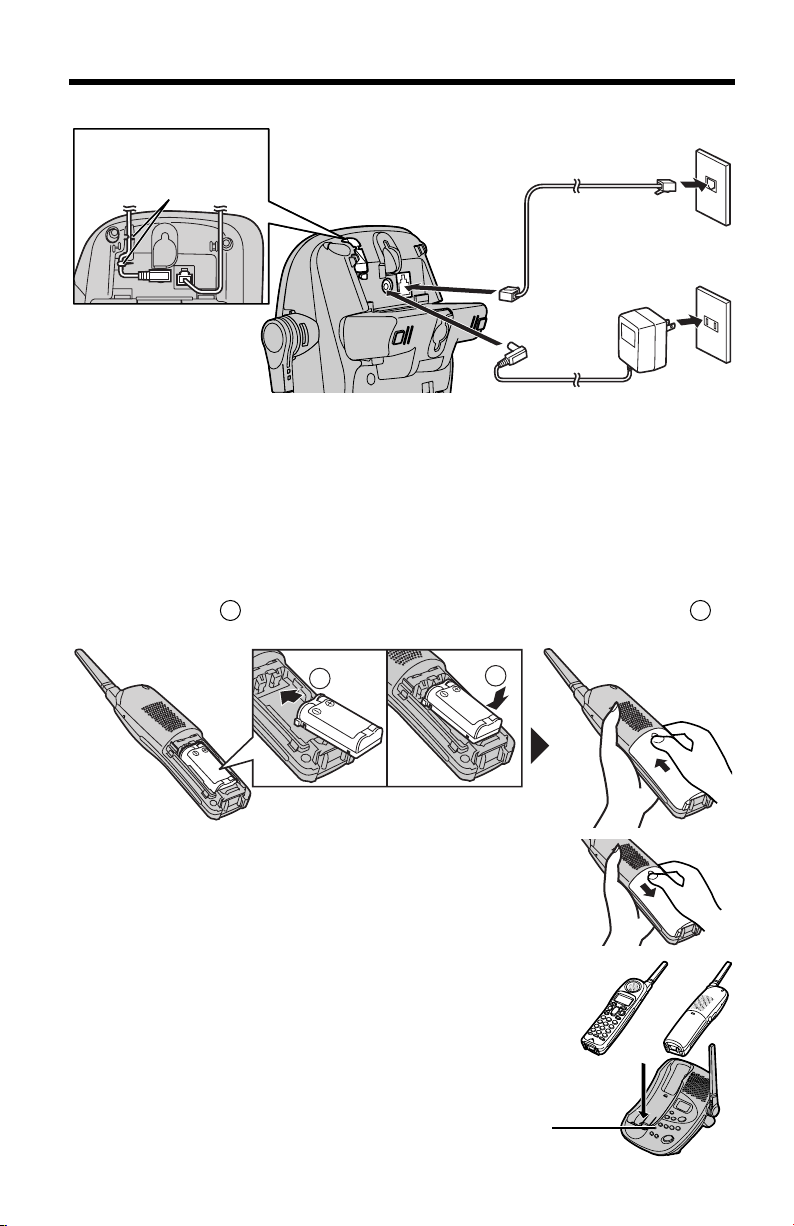
Settings
Connections
Fasten the AC adaptor
cord.
Hooks
• USE ONLY WITH Panasonic AC ADAPTOR PQLV19 (Order No. PQLV19Z).
• The AC adaptor must remain connected at all times. (It is normal for the adaptor to
feel warm during use.)
• If your unit is connected to a PBX which does not support Caller ID, you cannot
access Caller ID services.
• The unit will not work during a power failure. To connect a standard telephone on
the same line, use the Panasonic T-adaptor KX-J66.
Telephone Line Cord
Installing the Battery in the Handset
Insert the battery ( ), and press it down until it snaps into the compartment ( ).
Close the cover.
1 2
Single-Line Telephone Jack (RJ11C)
Power Outlet
(AC 120 V, 60 Hz)
AC
Adaptor
1
To replace the battery:
Press the notch on the cover firmly and slide it as indicated
by the arrow. Replace the old battery with a new one (p. 9).
Close the cover and charge the battery for about 6 hours.
Battery Charge
Place the handset on the base unit and charge
for about
• The IN USE/CHARGE indicator lights and the
unit beeps once.
• It is normal for the back on the handset to feel
warm during battery charge.
8
6 hours
before initial use.
IN USE/CHARGE
Indicator
2
OR
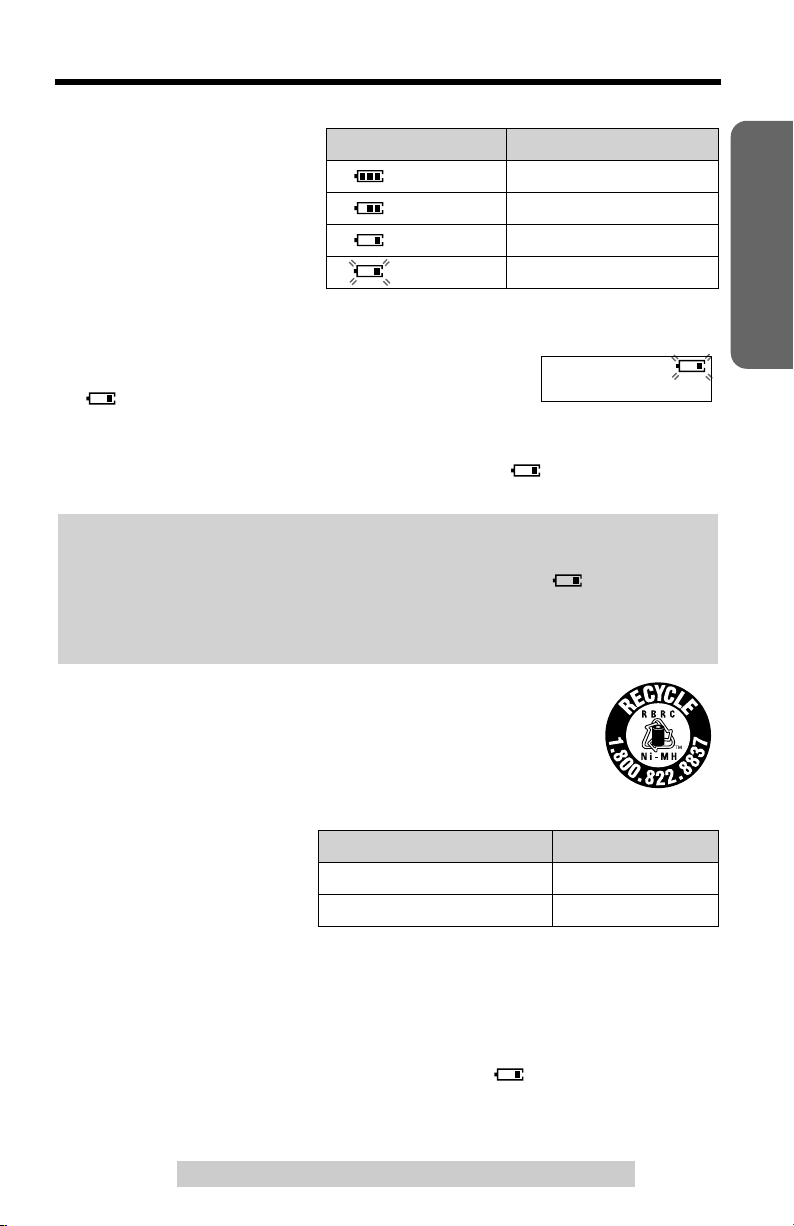
Settings
Battery strength
You can check the battery
strength on the handset display.
The battery strength is as shown
in the chart on the right.
Display prompt
(flashing) Needs to be recharged.
Recharge
Recharge the battery when:
—“
Recharge battery
—“ ” flashes, or
—the handset beeps intermittently while it is in use.
• If you DO NOT recharge the handset battery for more than 15 minutes, the display
will continually indicate “
handset is lifted off the base unit.
Battery replacement:
If you cleaned the charge contacts and fully charged the battery, but after a few
telephone calls, “
flash, the battery needs to be replaced. Please order a new Panasonic
HHR-P513 battery at the telephone number shown on page 2. To replace the
battery, see page 8.
Recharge battery
” is displayed on the handset,
Recharge battery
” and/or “” will flash when the
” is displayed and/or “” continues to
Battery strength
Fully charged
Medium
Low
Recharge battery
Preparation
A nickel metal hydride battery that is recyclable powers the
product you have purchased. Please call 1-800-8-BATTERY for
information on how to recycle this battery.
Battery information
After your Panasonic battery
is fully charged:
• The battery operating time may be shortened depending on usage conditions and
ambient temperature.
•
Clean the charge contacts of the handset and the base unit with a soft, dry
cloth once a month. Clean more often if the unit is subject to grease, dust or
high humidity.
• If the battery is fully charged, you do not have to place the handset on the base
unit until “
maximize the battery life.
• The battery cannot be overcharged.
Otherwise the battery may not charge properly.
Recharge battery
For assistance, please call: 1-800-211-PANA(7262)
While in use (TALK) Up to 5 hours
While not in use (Standby) Up to 11 days
” is displayed and/or “” flashes. This will
Operation
Operating time
9
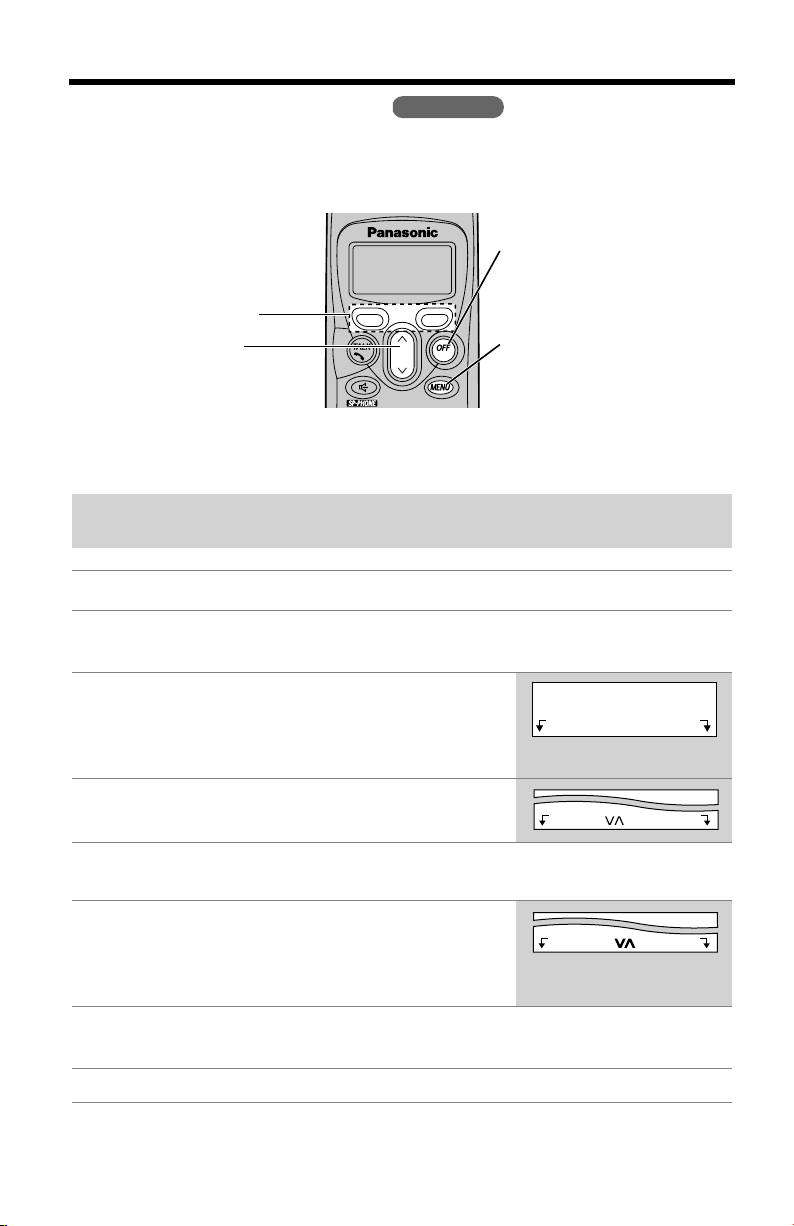
Programmable Functions
>
Programming Guidelines
This unit has programmable functions. They are selected from the function menu on
the display (p. 11).
Handset
Buttons/Keys
Soft keys : work as function
keys when a
function is
displayed above
a soft key.
When “” or “” is
displayed, you can use the
navigator key [] or [] as
a scroll key.
>
>
>
>
VOL.
[OFF] :
allows you to exit
programming mode any
time.
[MENU] :
allows you to enter the
menu by pressing while the
handset is not being used.
How to select a function item from the menu
Make sure the unit is not being used and the handset is lifted off the base
unit before programming.
Operation Display
1
Press
[MENU]
• The main menu is displayed (p. 11).
2
Scroll to the desired item by pressing
[]
.
>
•
How to use the
Press
Exit
3
Press
Select
to enter menu mode.
Exit
to exit programming mode.
key:
at your desired menu.
>
[]
or
Initial setting
Exit Select
Exit Select
4
If your selected menu has a sub-menu, it will be displayed. Repeat
steps 2 and 3 until your desired menu is displayed.
Select your desired setting by pressing
5
[]
.
>
•
How to use the
Press
Back
6
Press
Save
• A confirmation tone will be heard and the setting will be saved.
Press
7
[OFF]
Back
to go back to the previous menu.
to save your setting.
to exit programming mode.
key:
>
[]
or
Back Save
10
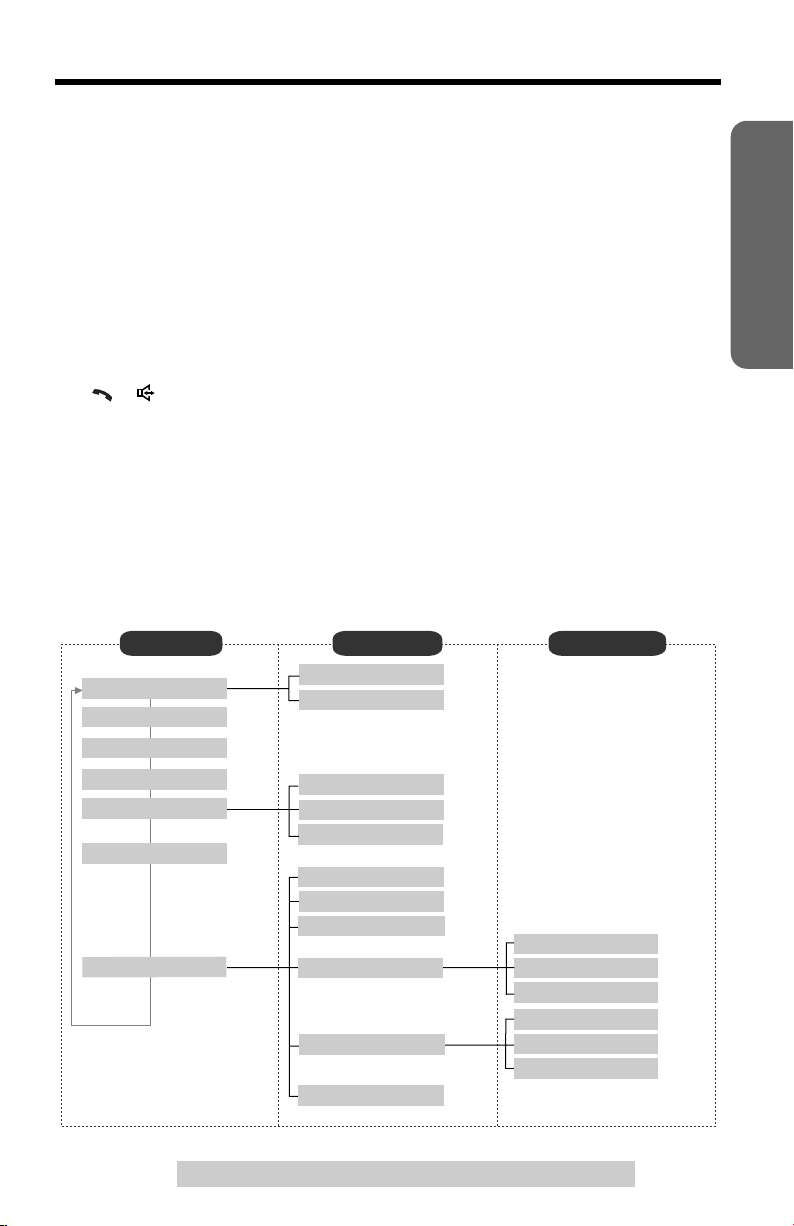
Programmable Functions
Useful information:
• If
Select
back to the previous menu mode. If you press the key in the main menu, the unit
will exit programming mode.
• After programming is complete, the display will return to the main menu or the
sub-menu depending on which menu the selected item is located. (See the menu
table below.)
• You can exit programming mode any time by pressing
• If you do not press any buttons for 60 seconds, the handset will exit programming
mode.
• If the handset has lost communication with the base unit, the handset beeps
3 times and “
displayed.
• If
[], []
handset is on the base unit, the handset beeps 3 times and “
and try again.
is pressed while “
---(Go back)---
” is displayed, the unit will go
[OFF]
.
No link to base. Place on cradle and try again.
or any other buttons except
[MUTE]
and
[OFF]
is pressed while the
Please lift up
” is displayed. Lift the handset and press the button again.
” is
Function Menu Table
You can use the following functions to customize your unit. See the corresponding
pages for function details.
• After pressing
(
[0]
to
[9]
[MENU]
, you can also program menu items by direct commands
) instead of using the soft keys (p. 50).
Preparation
Main menu Sub-menu I Sub-menu II
Ringer setting
Message play
Date and time
Voice enhancer
Caller IQ
Intercom
Initial setting
p. 42
p. 12
p. 14
p. 37
Ringer volume
Ringer tone
*
View Info.?
Get new Info.?
Turn CIQ off?
LCD contrast
Auto talk
Caller ID edit
Set tel line
Set answering
Change language
p. 17
p. 18
p. 58
* “Activate CIQ?” is
p. 57
p. 55
p. 16
p. 15
p. 30
p. 13
displayed before you
subscribe to openLCR
service.
“Turn CIQ on?” is
displayed when Caller
IQ is set to off (p. 55).
Set dial mode
Set flash time
Set line mode
Number of rings
Recording time
Remote code
For assistance, please call: 1-800-211-PANA(7262)
p. 14
p. 39
p. 18
p. 21
p. 20
p. 45
11
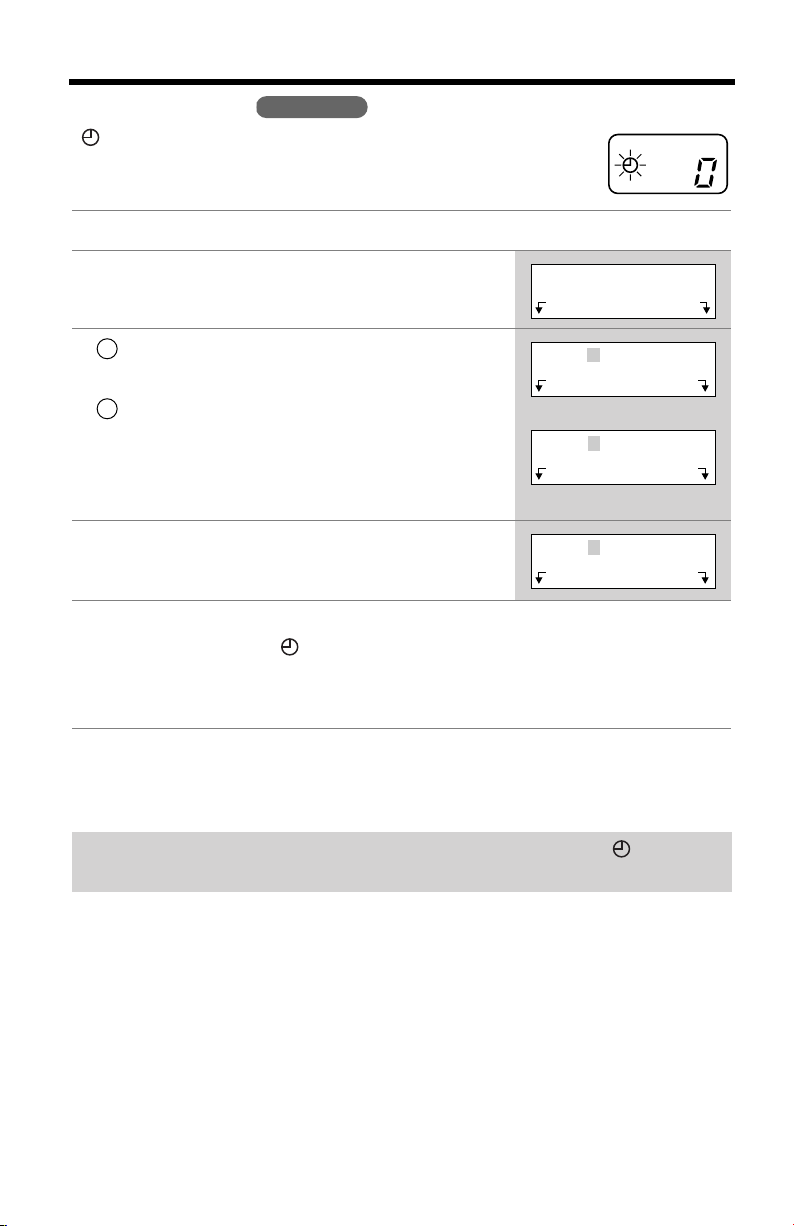
Programmable Functions
.
Select
Handset
.
[OFF]
” by pressing
>
or
[]
AM/PM
.
.
Save
, the setting
>
[]
or
to
[]
>
Date and time
Exit Select
Date:12.31.2003
Time:12:00 AM
AM/PM Save
Example
Date:04.07.2003
Time:09:30 AM
AM/PM Save
Date:04.07.2003
Time:09:30 AM
AM/PM Save
Date and Time
“” flashes on the base unit display if the clock has not been set.
Set the clock by following the steps below.
Press
1
2
3
4
5
[MENU]
Scroll to “
[]
>
1
2
• If you enter a wrong number, press
move the cursor to the incorrect number. Enter the
correct number.
Select “AM” or “PM” by pressing
Press
• The clock is set and “” disappears from the
base unit display.
• If 3 beeps sound after pressing
is not correct. Start again from step 3.
Date and time
, then press
Enter 2 digits each for month, day and year.
(Ex. To set Apr. 7, 2003, enter “04 07 03”.)
Enter 4 digits for time (hour and minute).
(Ex. To set 9:30, enter “0930”.)
Save
, then press
>
>
1
0
0
• When entering the time in step 3, you cannot enter numbers greater than 12.
Do not use military time.
step 4.)
If a power failure occurs, the time setting may be incorrect. When “” flashes
on the base unit display, adjust the date/time.
(To set 13:00 hours, enter “0100”, then select “PM” in
12

Programmable Functions
To check the date/time,
• The current date/time is displayed. When finished, press
For Caller ID service users (p. 26)
• Caller ID information will reset the clock after the first ring if the adjusted time is
incorrect.
• If the time has not previously been set, Caller ID information will not adjust the
clock.
• Caller ID information will automatically adjust the clock for daylight saving time.
Display Language
You can select either ENGLISH or SPANISH as the display language. The factory
preset is ENGLISH.
1
Press
[MENU]
2
Scroll to “
or
[]
, then press
>
3
Scroll to “
or
[]
, then press
>
4
Select the language by pressing
English
.
Initial setting
Change language
.
repeat steps 1 and 2 on page 12.
Handset
>
[]
>
[]
or
Select
Select
” by pressing
.
” by pressing
.
Español
[OFF]
.
Initial setting
Change language
Change language
:English
>
Exit Select
Back Select
Español Save
>
>
>
Preparation
5
Press
Guard.
or
Save
, then press
For assistance, please call: 1-800-211-PANA(7262)
[OFF]
.
13
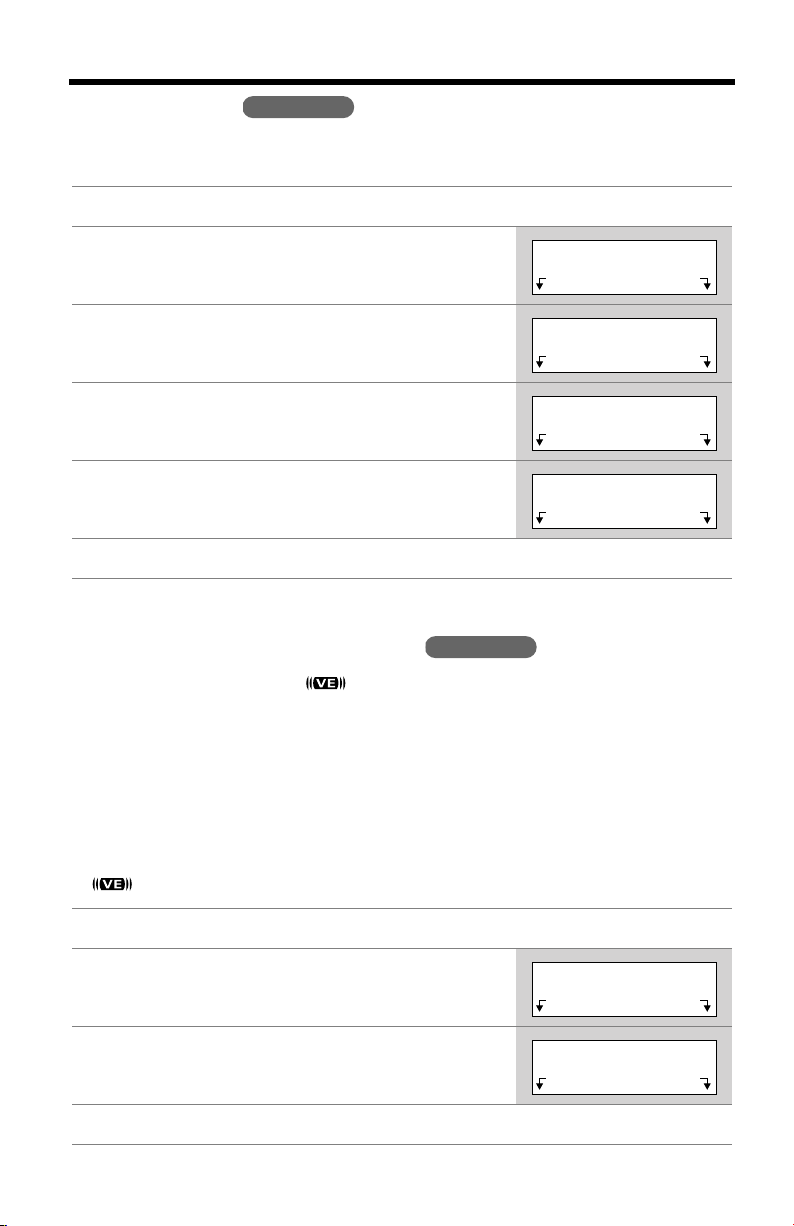
Programmable Functions
>
>
Dialing Mode
If you have touch tone service, set to “Tone”. If rotary or pulse service is used, set
dialing mode to “Pulse”. The factory preset is “Tone”.
Press
1
2
3
4
5
6
[MENU]
Scroll to “
or
[]
, then press
>
Scroll to “
[]
, then press
>
Press
Select
Select “
[]
Press
Pulse
.
>
Save
Initial setting
Set tel line
, then press
Voice Enhancer Technology
Voice Enhancer Technology ( ) helps clarify and improve sound reception
creating a natural-sounding voice that is easy to hear and understand.
This is accomplished by enhancing the frequency that is narrowed through the
telephone line and comes pre-set to OFF at the factory.
Under normal conditions, cordless phones are limited to a narrowed frequency
bandwidth (300Hz to 3.5KHz). Panasonic’s new Voice Enhancer Technology
cordless phones are able to simulate a band signal above and below the normal
bandwidth limitations. As a result, a clearer, crisp sound much closer to the actual
voice is achieved.
•“ ” is displayed when the Voice Enhancer Technology is set to ON.
Handset
.
Select
” by pressing
Select
at “
” or “
.
Set dial mode
Tone
” by pressing
[OFF]
” by pressing
.
.
”.
[]
>
[]
>
[]
or
>
or
Handset
Initial setting
Set tel line
Set dial mode
Set dial mode
:Tone
>
Exit Select
Back Select
Back Select
Back Save
>
>
>
>
>
1
Press
[MENU]
2
Scroll to “
or
[]
, then press
>
3 Select “On” or “Off” by pressing [] or [].
.
Voice enhancer
Select
.
” by pressing
>
>
[]
>
Voice enhancer
Voice enhancer
:Off
>
Exit Select
Back Save
>
4 Press Save, then press [OFF].
14
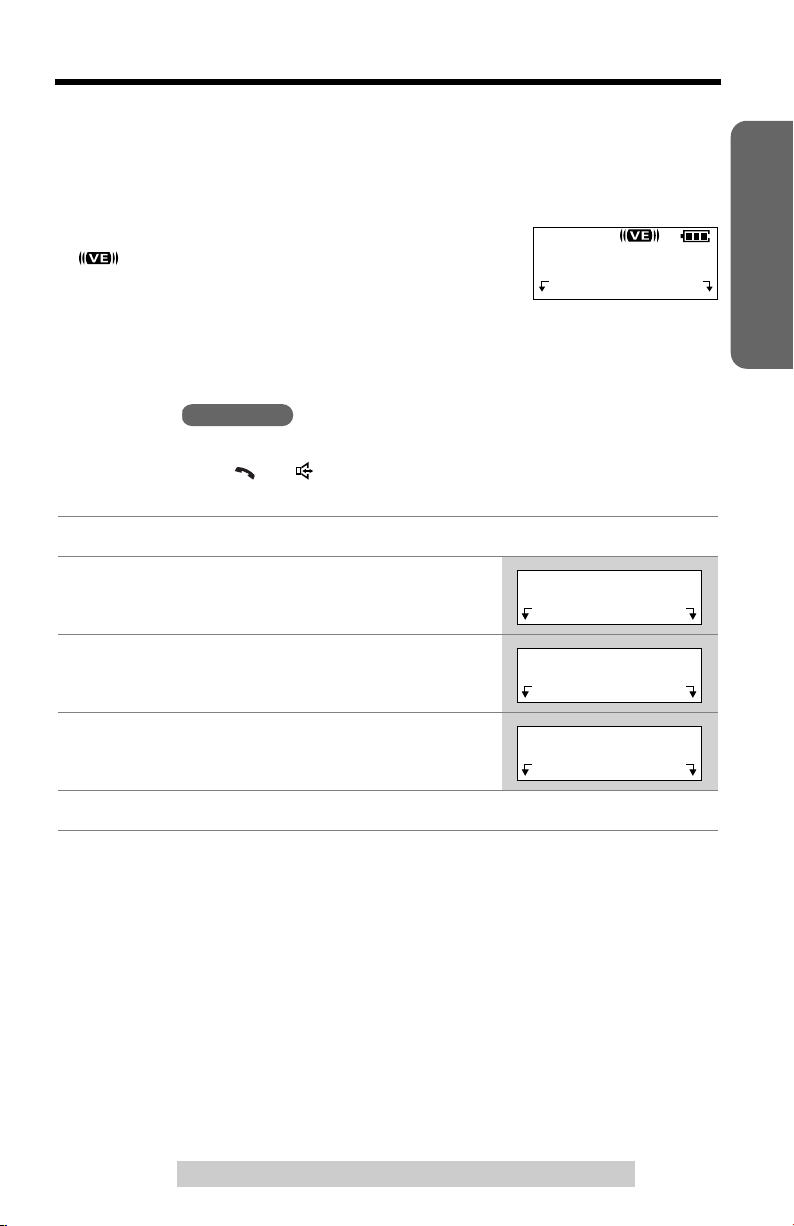
Programmable Functions
>
Helpful hint:
Depending on the condition and quality of your telephone line, Voice Enhancer may
emphasize the noise already on the line. If it becomes difficult to hear the caller,
please set Voice Enhancer mode to OFF.
Preparation
To turn the mode ON while talking,
•“ ” is displayed.
• Each time you press
or OFF.
Auto Talk
The Auto Talk feature allows you to answer a call by lifting the handset off the base
unit without pressing []
factory preset is OFF.
Press
1
2
3
4
5
[MENU]
Scroll to “
or
Scroll to “
then press
Select “On” or “
Press
Initial setting
[]
, then press
>
Auto talk
Save
(VE)
Handset
or
.
Select
Select
, then press
.
Off
” by pressing
, the mode will change to ON
[]
. To use this feature, turn the feature ON. The
.
” by pressing
[OFF]
press
” by pressing
>
[]
or
>
[]
or
[]
.
(VE)
>
[]
[]
>
.
>
.
Talk
(VE) Hold
Initial setting
Exit Select
,
Auto talk
Back Select
Auto talk
:Off
Back Save
>
>
>
>
00-00-32
• In order to view Caller ID information after you lift up the handset to answer a call,
leave the Auto Talk feature OFF.
For assistance, please call: 1-800-211-PANA(7262)
15
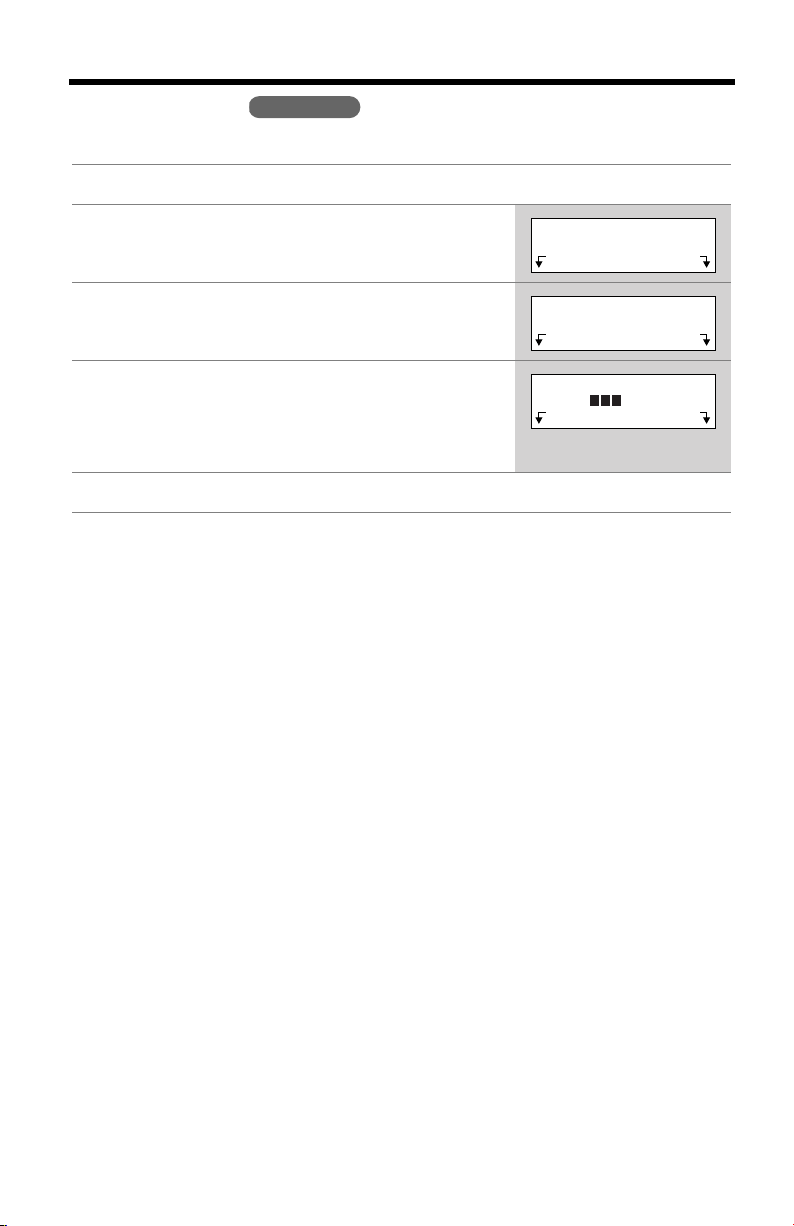
Programmable Functions
>
LCD Contrast
You can select the handset LCD contrast (5 levels). The factory preset is level 3.
Press
1
2
3
4
5
[MENU]
Scroll to “
or
Press
Select the desired contrast by pressing
[]
>
• Each time you press
will change.
Press
Initial setting
[]
, then press
>
Select
.
Save
, then press
Handset
.
Select
at “
LCD contrast
>
[]
or
[OFF]
” by pressing
.
”.
[]
, the LCD contrast
>
.
[]
>
[]
or
>
Initial setting
LCD contrast
LCD contrast
Low High
>
Exit Select
Back Select
Back Save
>
>
>
16
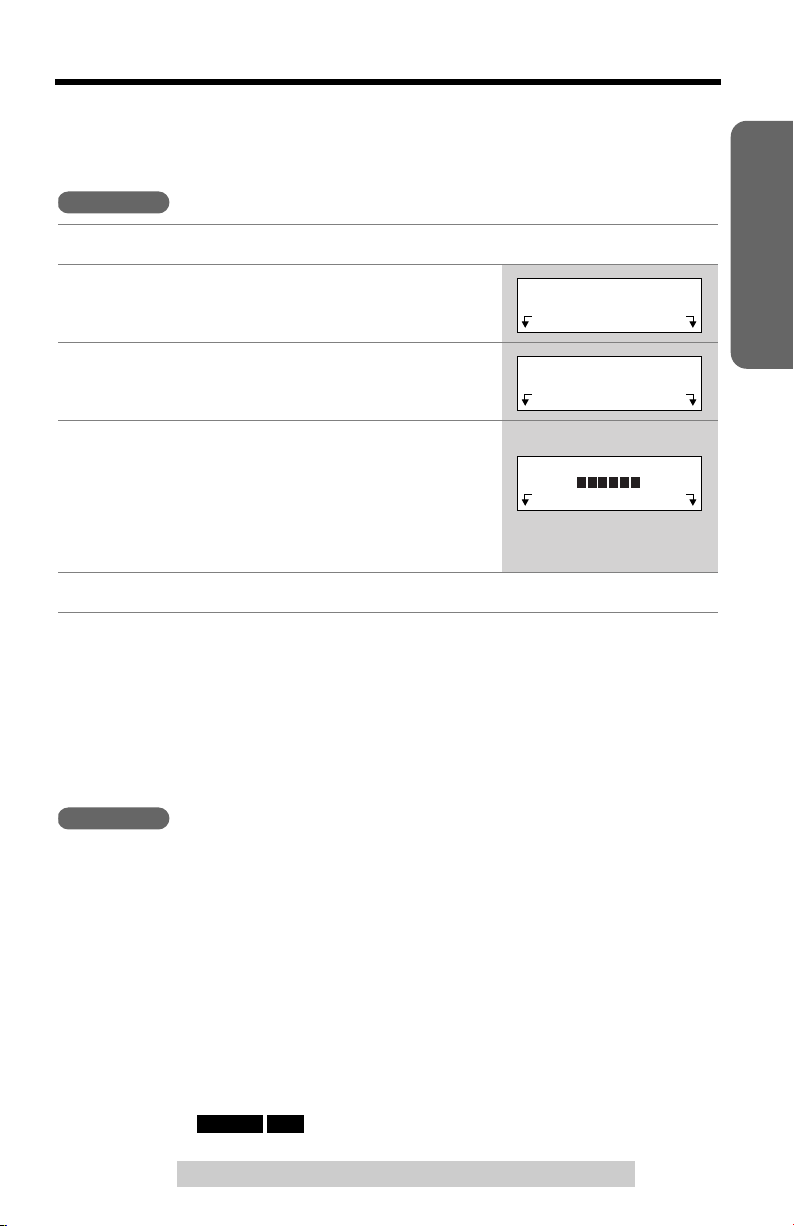
Programmable Functions
>
Ringer Volume
You can select the handset or base unit ringer volume HIGH, MEDIUM, LOW or
OFF. The factory preset is HIGH. If set to OFF, the handset or base unit will not ring.
Handset
1
Press
Press
2
Press
3
Select the desired volume level by pressing
4
>
[]
• The volume will change and ring.
• The number of steps indicates the volume level.
•
To turn the ringer OFF,
until “
5
Press Save, then press [OFF].
[MENU]
Select
Select
or
[]
.
>
Ringer off
.
at “
Ringer setting
at “
Ringer volume
press
” is displayed.
>
[]
repeatedly
”.
”.
Ringer setting
Ringer volume
Ex. HIGH
Ringer volume
Low High
>
Exit Select
Back Select
Back Save
>
>
>
Preparation
• If set to OFF, the handset displays “
missed calls and the handset is off the base unit, the handset will not display
“
Ringer off
• You can select the ringer volume while an external call is being received. Press
>
[]
or
until “
Ringer off
Base Unit
Make sure the base unit is not being used.
To select HIGH (preset), MEDIUM or LOW,
• To increase volume, press
To turn the ringer OFF,
To turn the ringer ON,
• The ringer will sound at the LOW level.
• You can select the ringer volume while an external call is being received. Press
VOL. [ ]
VOL. [ ]
”.
[]
while the handset is just ringing. To set to OFF, press and hold
>
>
or
>
until “” is displayed.
” is displayed.
VOL. [ ]
press and hold
press
[]
while the base unit is just ringing. To set to OFF, press and hold
>
RINGER
For assistance, please call: 1-800-211-PANA(7262)
OFF
Ringer off
. To decrease volume, press
>
VOL. [ ]
>
” while not in use. But if there are
press
[]
.
>
>
VOL. [ ]
or
VOL. [ ]
until 2 beeps sound.
>
or
VOL. [ ]
[]
.
>
>
>
[]
.
17
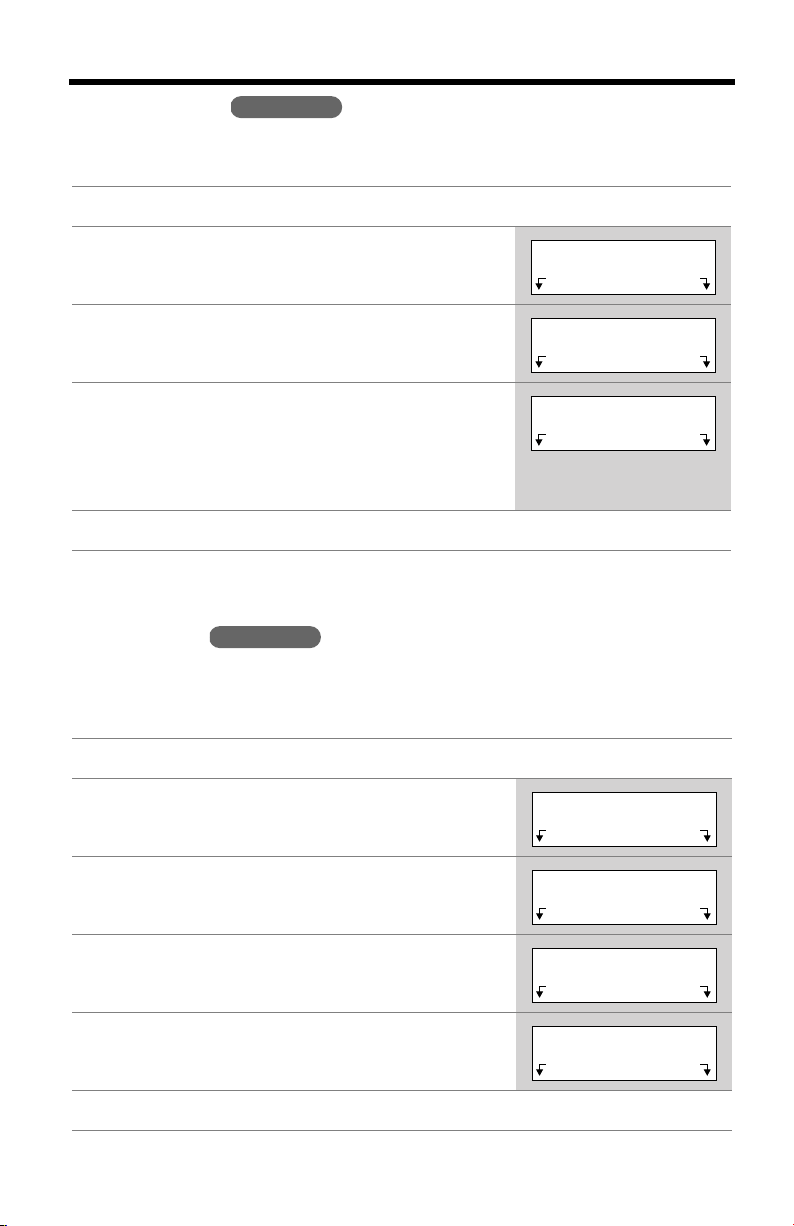
Programmable Functions
>
>
Ringer Tone
You can select one of 6 ringer tones for external calls on the handset and the base
unit. The factory preset is 1.
Press
1
2
3
4
5
[MENU]
Press
Select
Scroll to “
[]
>
Select the desired tone by pressing
• If the handset ringer volume has been set to OFF,
the unit will not ring (p. 17).
• You can also select a ringer tone by pressing
dialing buttons
Press
Ringer tone
, then press
Save
Line Mode
The line mode is preset at the factory to “B”. Generally leave the line mode “B”.
If a change of the line mode setting is required by our customer call center or
service person, change the line mode to “A”.
Handset
.
at “
Ringer setting
Select
[1]
to
[6]
, then press
Handset
” by pressing
.
.
[OFF]
.
”.
>
[]
>
[]
or
or
[]
Ringer setting
Ringer tone
.
>
Ringer tone
:1
>
Exit Select
Back Select
Back Save
>
>
>
1
Press
[MENU]
Scroll to “
2
or
[]
, then press
>
Scroll to “
3
[]
, then press
>
Scroll to “
4
[], then press Select.
>
5 Select “A” or “B” by pressing [] or [].
.
[]
>
>
>
>
[]
or
Initial setting
Select
Set tel line
Select
Set line mode” by pressing [] or
” by pressing
.
” by pressing
.
>
Initial setting
Set tel line
Set line mode
Set line mode
:B
>
Exit Select
Back Select
Back Select
Back Save
>
>
>
>
>
6 Press Save, then press [OFF].
18
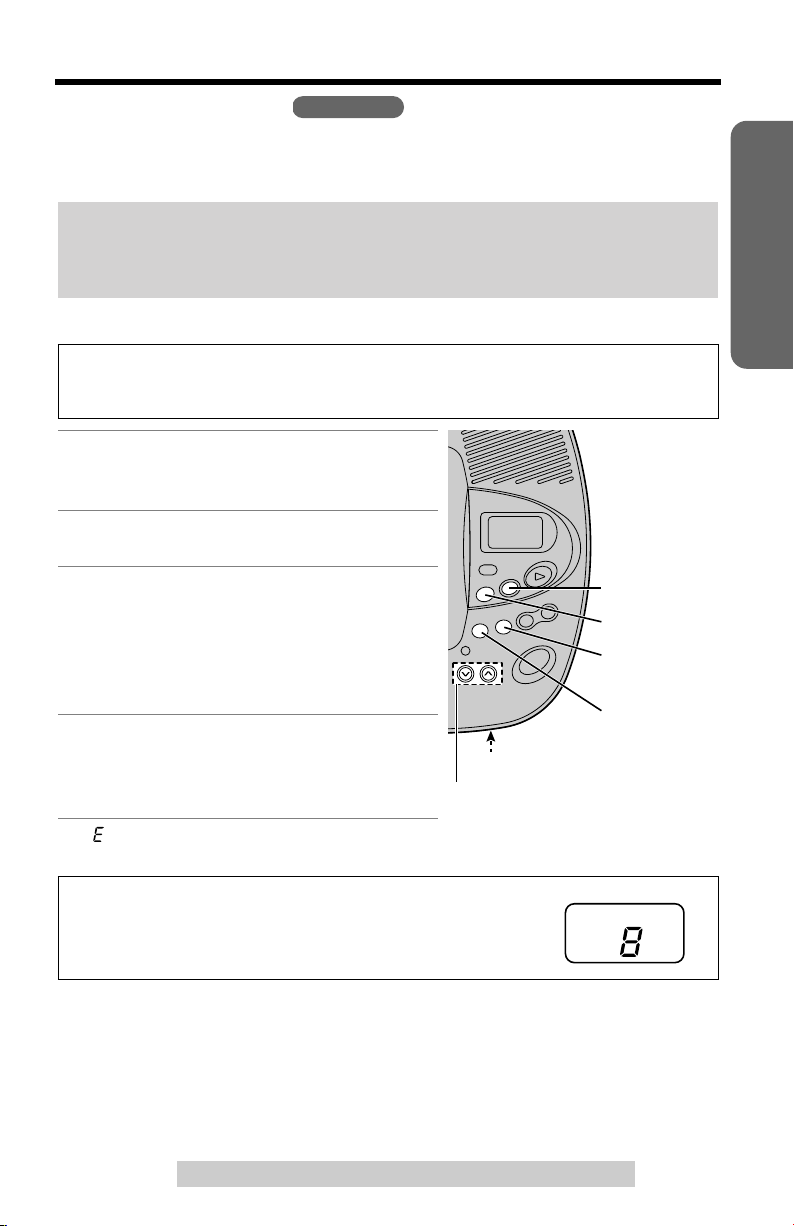
Preparing the Answering System
Ex. Level 8
Greeting Message
You can record a personal greeting message of
record your own message, one of two pre-recorded greetings will be played for
callers (p. 20).
The total recording time of all messages (greeting, incoming, etc.) is
15 minutes
We recommend you record
time for recording new messages.
.
Base Unit
up to 2 minutes
a brief greeting message
. If you do not
about
in order to leave more
To record a greeting message
Sample greeting message
“Hello, this is (your name and/or number). Sorry I cannot take your call. Please
leave a message after the beep. Thank you.”
1
Press
[GREETING REC]
•“
To record greeting, press RECORD again
heard.
2
Within 10 seconds, press
REC]
again to record your greeting.
After the long beep, talk clearly, about
3
20 cm (8 inches) away from the
(microphone).
• The elapsed recording time is displayed.
• If you record for over 2 minutes, the unit
will stop recording.
4
When finished, press
REC]
or
[STOP]
• To change the greeting, start again from
step 1.
• If “” is shown on the base unit display and 6 beeps sound, your greeting is not
recorded correctly. Record it again.
.
To adjust the speaker volume,
or
[]
.
>
• 9 levels (0–8) are available while using the
Answering System.
.
[GREETING
MIC
[GREETING
press
” is
VOL. [], []
VOL. []
>
MIC
[STOP]
[ERASE]
[GREETING
CHECK]
[GREETING
REC]
>
>
Preparation
To check the greeting
Press
[GREETING CHECK]
• The greeting will be played.
For assistance, please call: 1-800-211-PANA(7262)
To erase the greeting
.
Press
[GREETING CHECK]
press
[ERASE]
while the recorded
, then
message is being played.
• The unit will answer calls with a
pre-recorded greeting (p. 20).
19
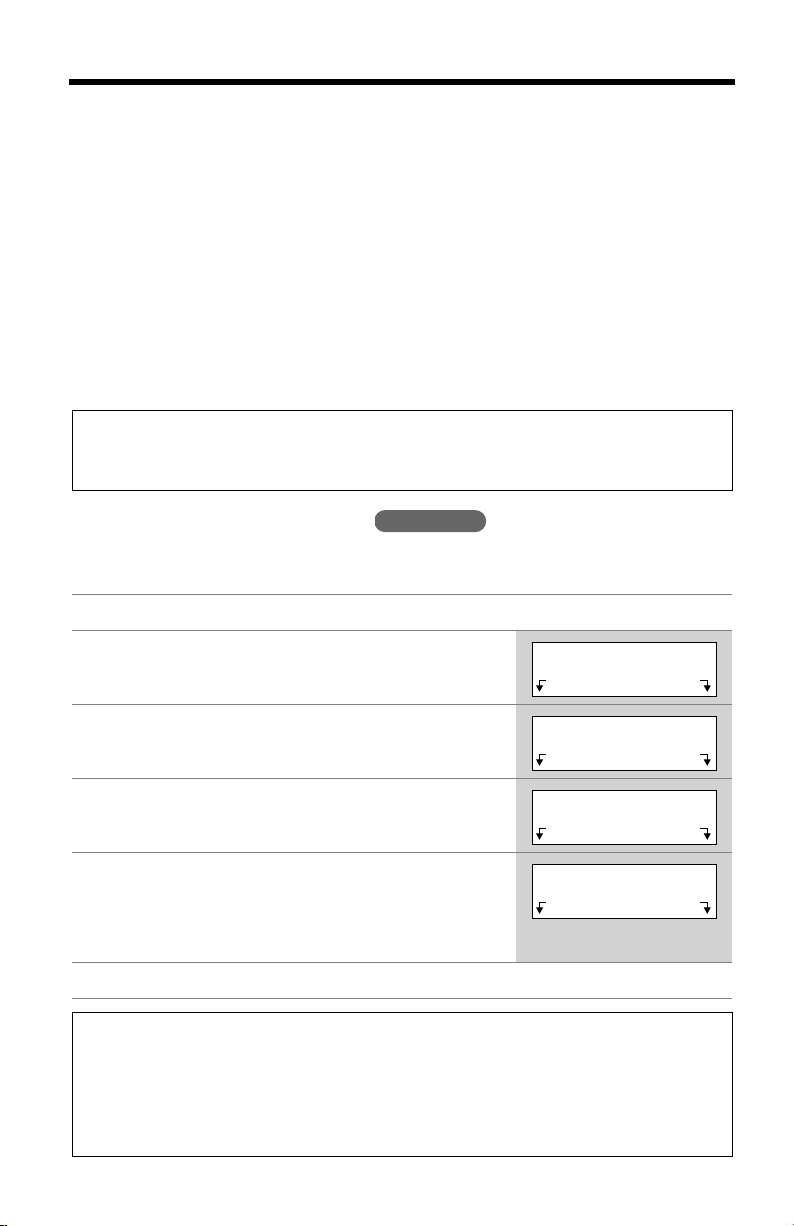
Preparing the Answering System
>
Pre-recorded greeting
If you do not record a greeting (p. 19), one of two greetings will be played when a
call is received, depending on the caller’s recording time (see below).
To check the pre-recorded greeting, press
• A pre-recorded greeting will be played as follows:
■
When the recording time is set to “1 minute”, “2 minutes” or “3 minutes”:
“
Hello, we are not available now. Please leave your name and phone number after the
beep. We will return your call.
• If recording time runs out, the unit will automatically switch to the “Greeting
only” mode (see below), and no new messages will be recorded.
■
When the recording time is set to “Greeting only”:
“
Hello, we are not available now. Please call again. Thank you for your call.
Flash Memory Message Backup (Message storage)
Messages stored in memory will not be affected by power failures. All messages
are saved until you erase them.
”
[GREETING CHECK]
”
.
Caller’s Recording Time
You can select “1 minute”, “2 minutes”, “3 minutes” or “Greeting only” for the caller’s
recording time. The factory preset is “3 minutes”.
Press
1
2
3
4
5
6
• When “Greeting only” is selected, the unit will answer calls by playing the
• If you change the recording time to “Greeting only” when there are no new
[MENU]
Scroll to “
or
[]
, then press
>
Scroll to “
[]
, then press
>
Scroll to “
or
[]
, then press
>
Select the recording time by pressing
[]
.
>
• You can also select the recording time by pressing
dialing buttons
Press
Save
greeting message, then hang up. The unit will not record any incoming
messages.
messages stored in the Answering System, the number of messages will
disappear from the base unit display.
.
Initial setting
Select
Set answering
Select
Recording time
Select
[1], [2], [3]
, then press [OFF].
.
” by pressing
.
.
or
Handset
” by pressing
” by pressing
[]
[0]
(Greeting only).
>
[]
>
>
[]
or
>
[]
or
Initial setting
Set answering
Recording time
Recording time
:3min
>
Exit Select
Back Select
Back Select
Back Save
>
>
>
>
>
20
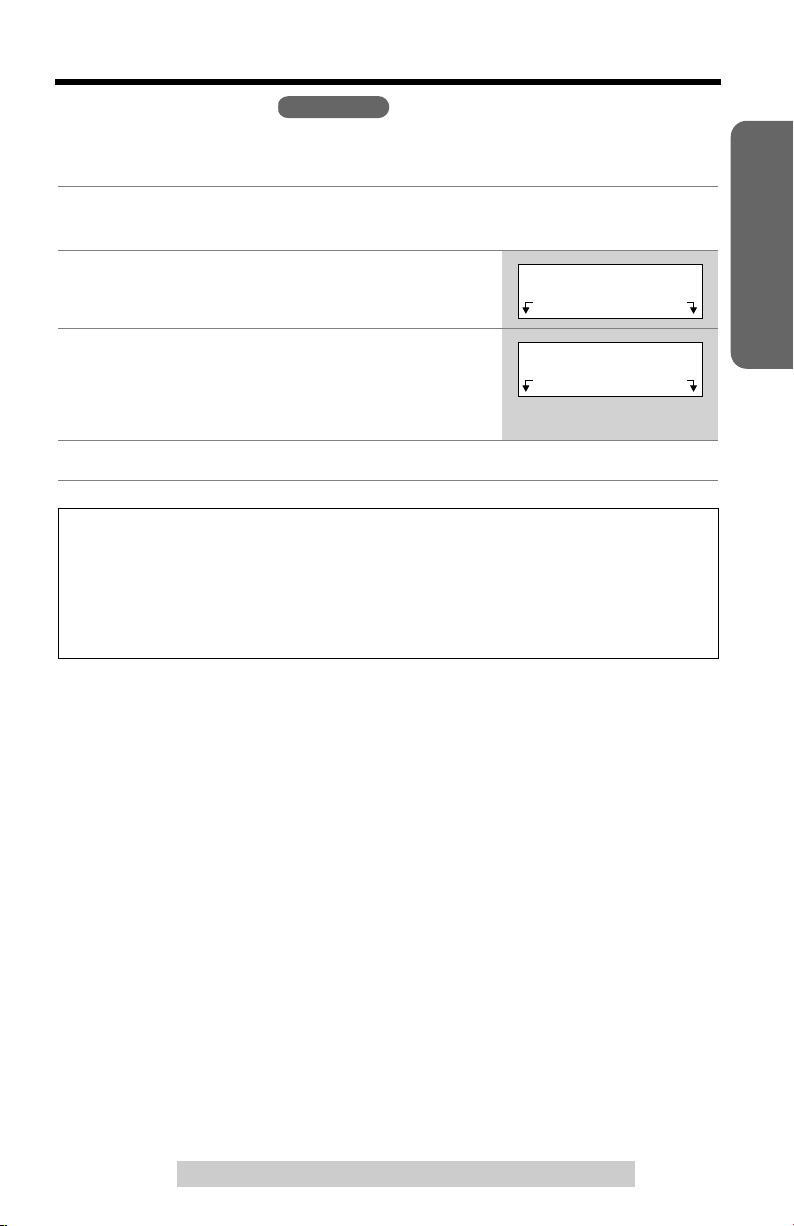
Preparing the Answering System
>
Number of Rings
You can select the number of times the unit rings before the Answering System
answers a call, from “2” to “7” or “Toll saver”*. The factory preset is “4”.
Follow steps 1 to 3 of “Caller’s Recording
1
Time” on page 20.
Press
2
3
4
*Toll saver
When you call the unit from a remote operation, the number of rings will tell you
if there are any new messages. If the unit answers on the 2nd ring, there is at
least one new message. If the unit answers on the 4th ring, there are no new
messages. To save the toll charges for the call, hang up immediately when you
hear the 3rd ring. The 3rd ring indicates that there are no new messages.
Select
Select the number of rings by pressing
[]
.
>
• You can also select the number of rings by
pressing
Press
Save
at “
[0]
(Toll saver*), or
, then press
Handset
Number of rings
[2]
to
[7]
.
[OFF]
.
”.
>
[]
or
Number of rings
Number of rings
:4
>
Back Select
Back Save
>
Preparation
For assistance, please call: 1-800-211-PANA(7262)
21
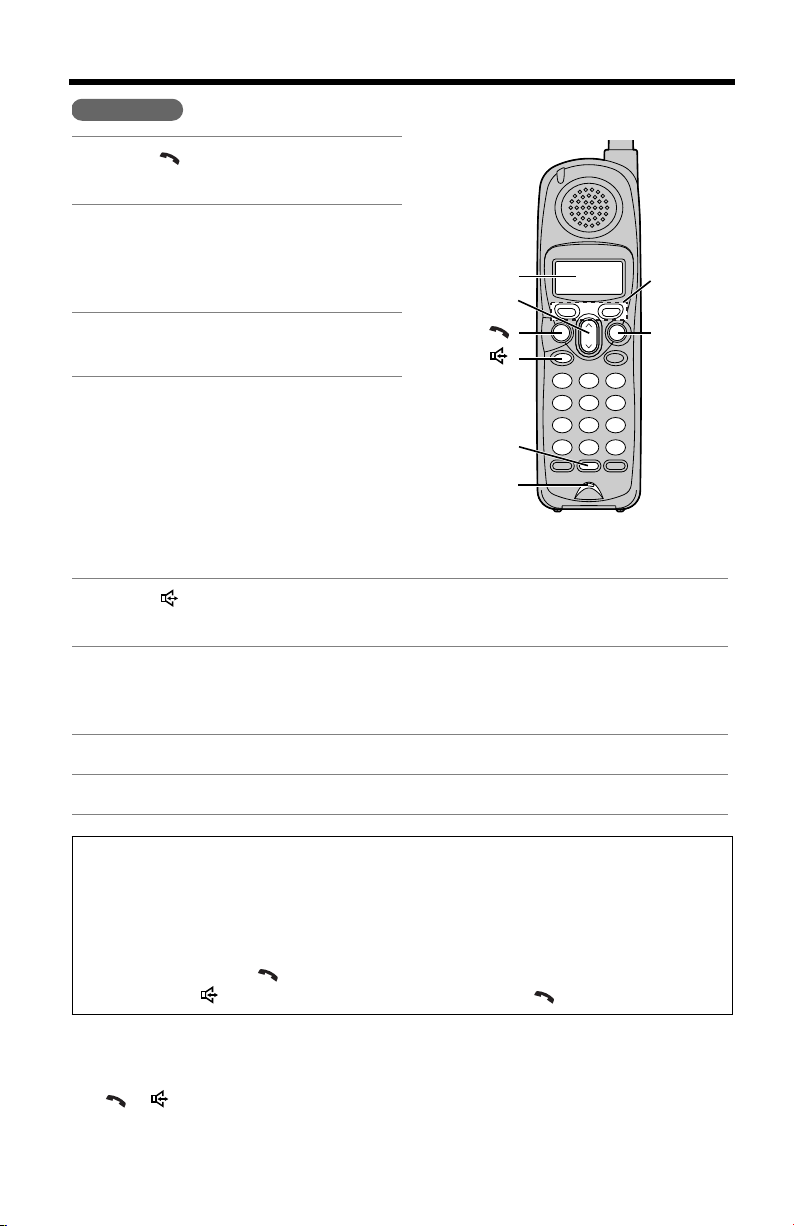
Making Calls
Handset
[]
Press
1
•“
Talk
2
Dial a phone number.
• The dialed number is displayed.
• After a few seconds, the display will
show the length of the call.
3
To hang up, press
the handset on the base unit.
To have a hands-free phone conversation
.
” is displayed.
[OFF]
or place
Display
>
[], []
>
[]
[]
[REDIAL]
Microphone
Soft Keys
[OFF]
Press
1
•“
SP-phone
Dial a phone number.
2
• The dialed number is displayed.
• After a few seconds, the display will show the length of the call.
When the other party answers, talk into the microphone.
3
4
To hang up, press
.
[]
” is displayed.
[OFF]
or place the handset on the base unit.
Hands-free Digital Duplex Speakerphone
For best performance, please note the following:
and
>
[]
to decrease the
[]
.
[OFF]
is pressed while the
Please lift up
• Talk alternately with the other party in a quiet room.
• If you or the other party has hearing difficulty, press
speaker volume.
• While talking using
by pressing
• If the handset has lost communication with the base unit, the handset beeps
3 times and “
displayed.
• If
[], []
handset is on the base unit, the handset beeps 3 times and “
and try again.
No link to base. Place on cradle and try again.
or any other buttons except
[]
, you can switch to the hands-free phone conversation
[]
. To switch back to the receiver, press
[MUTE]
” is displayed. Lift the handset and press the button again.
22
” is
