Panasonic KX-TG2216FV, KX-TG2216B User Manual

2.4 GHz Digital Cordless Phone
Operating Instructions
Preparation Useful InformationAdvanced OperationBasic Operation
Model No.
KX-TG2216FV
KX-TG2216R V
KX-TG2216SV
Pulse-or-tone dialing capability
KX-TG2216FV
Caller ID Compatible
PLEASE READ BEFORE USE AND SAVE.
Charge the battery for about 6 hours before initial use.
Panasonic W orld Wide Web address: http://www.panasonic.com
for customers in the USA or Puerto Rico
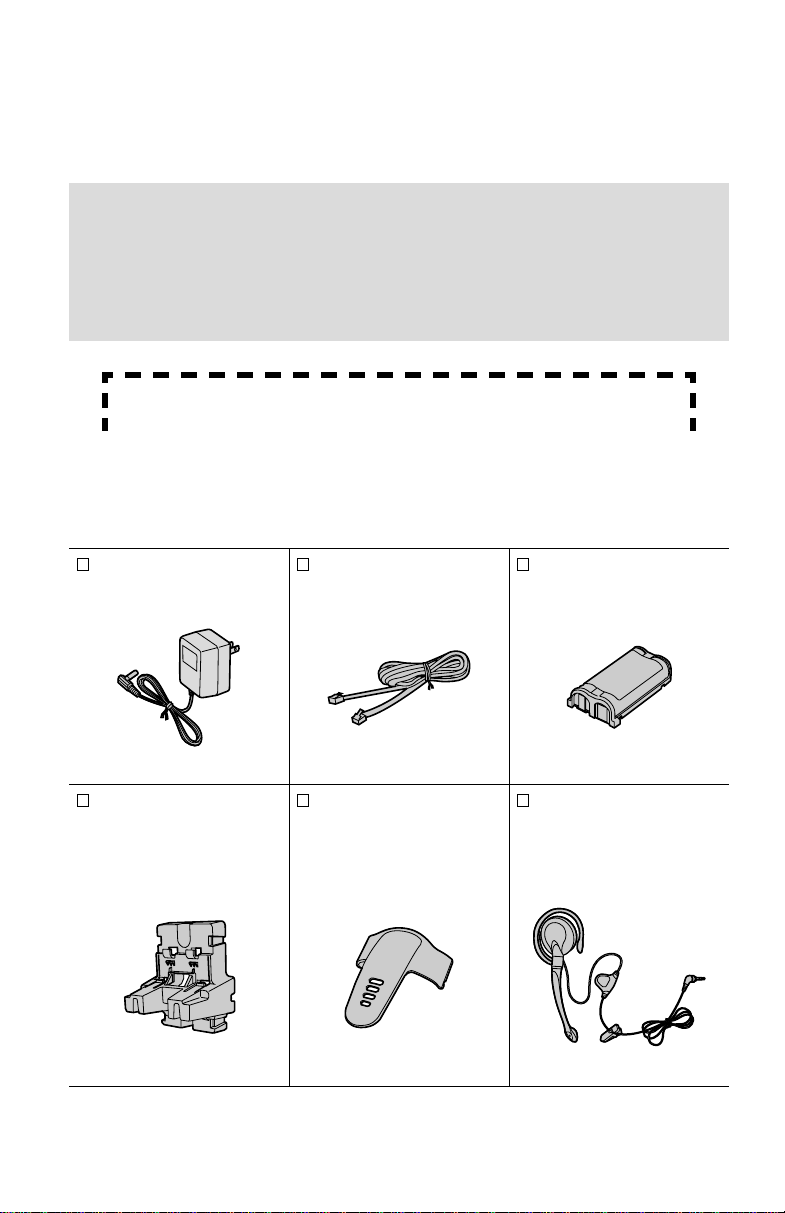
Thank you for purchasing your new Panasonic cordless
telephone.
Please read IMPORTANT SAFETY INSTRUCTIONS on
page 46 before use. Read and understand all instructions.
Caller ID, Call Waiting and Voice Mail Service, where available, are telephone
company services. After subscribing to Caller ID, this phone will display a caller’ s
name and phone number. Call W aiting Caller ID, which displays a second caller’s
name and phone number while the user is on another call, requires a
subscription to both Caller ID and Call Waiting. After subscribing to Voice Mail
Service, this phone’s VM indicator will flash when there are new messages left in
the voice mail box at phone company.
Attach your purchase receipt here.
Accessories
AC Adaptor (p. 8)
Order No. PQLV19Z
(PQLV19)
one
Wall Mounting
Adaptor (p. 38)
Order No.
PQKL10057Z1
one
(included)
For extra orders, call 1-800-332-5368.
Telephone Line Cord
(p. 8)
Order No. PQJA10075Z
one
Belt Clip (p. 40)
Order No.
PQKE10367Z1 (Red)
PQKE10367Z2
(Blue, Silver)
one
Battery (p. 9)
Order No. HHR-P513
one
Headset (p. 40)
Order No.
RP-TCA91P1-A (Blue)
RP-TCA91P1-R (Red)
RP-TCA91P1-S (Silver)
one
2
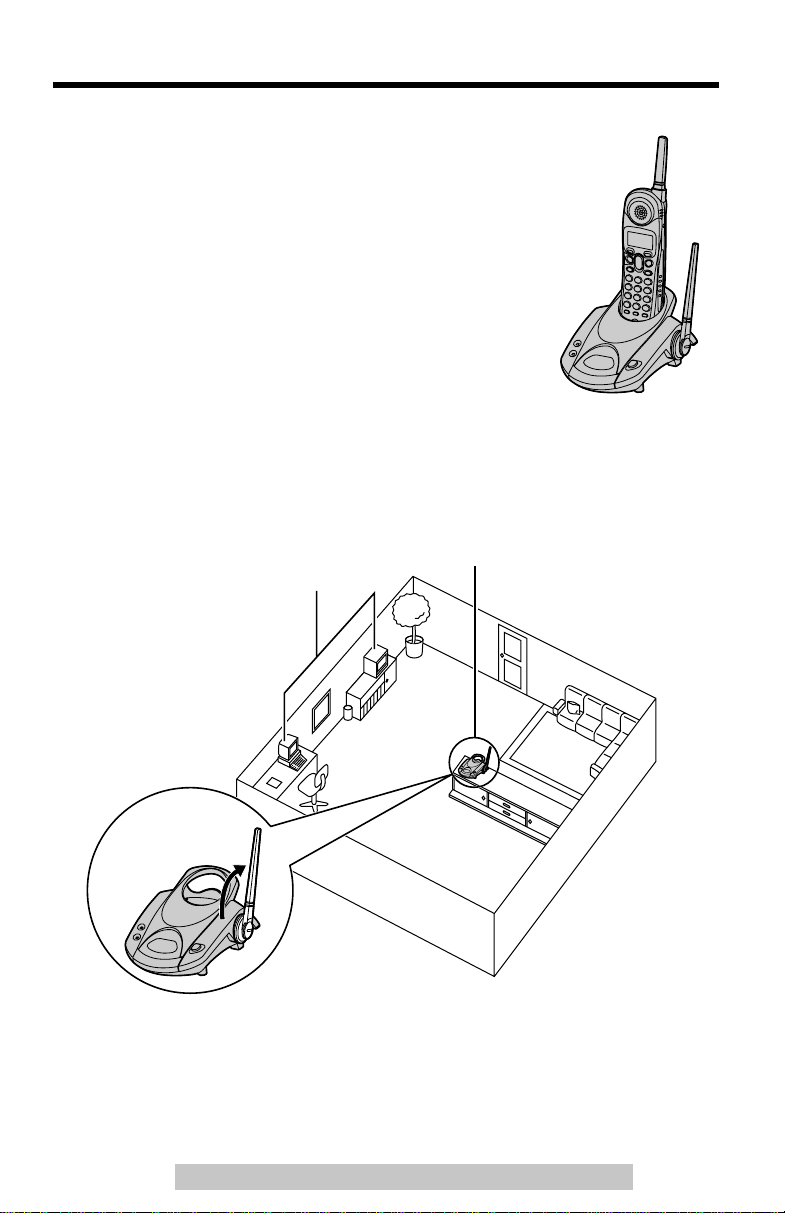
For Best Perf ormance
Battery Charge
A rechargeable Nickel-Metal Hydride (Ni-MH) battery
powers the handset. Install the battery in the handset and
charge the battery for about
Base Unit Location/Noise
Calls are transmitted between the base unit and the handset using wireless radio
waves.
For maximum distance and noise-free operation,
base unit location is:
Away from electrical appliances
such as a TV, personal computer
or another cordless phone.
6 hours
before initial use (p. 9).
the recommended
In a HIGH and CENTRAL location
with no obstructions such as walls.
Raise the
antenna.
Note:
• If you use the handset near a microwave oven which is being used, noise may be
heard from the receiver or the speaker. Move away from the microwave oven and
closer to the base unit.
• If you use the handset near another cordless phone, noise may be heard. Move
away from the other cordless phone and closer to your base unit.
For assistance, please call: 1-800-211-PANA(7262)
3
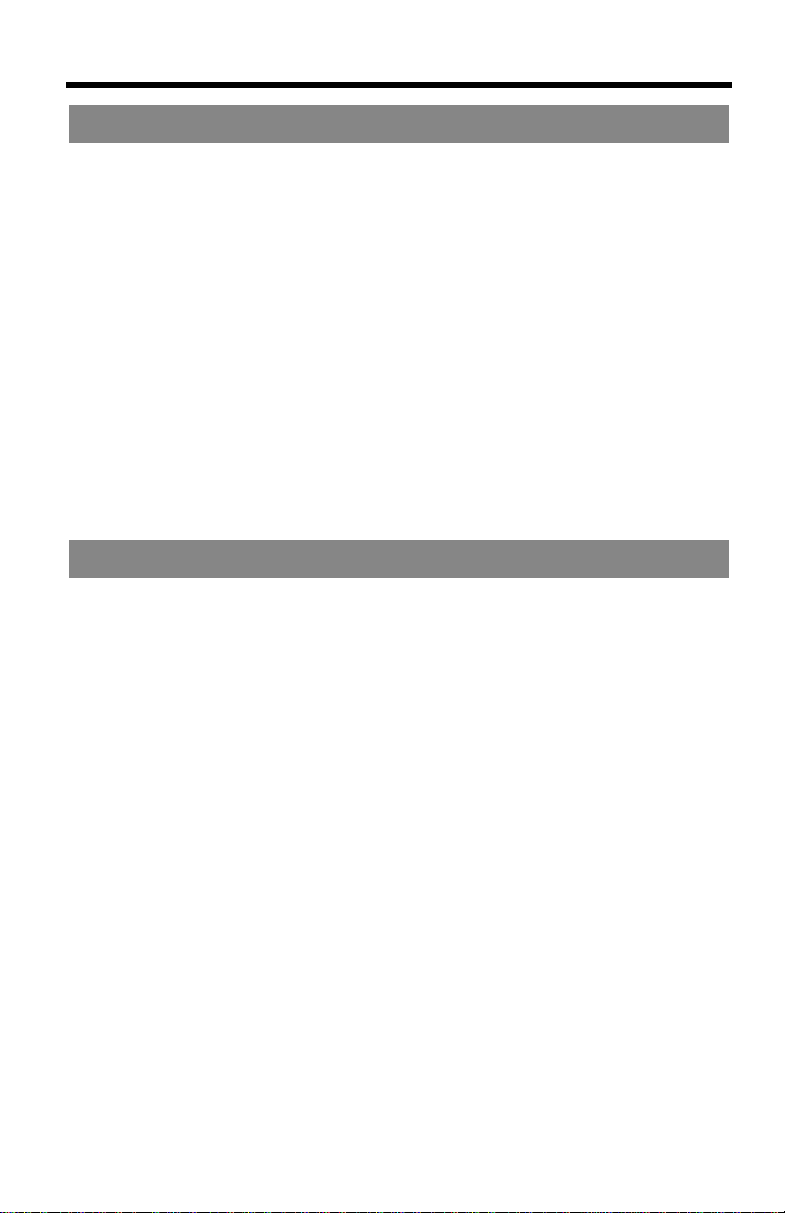
Contents
Preparation
Location of Controls . . . . . . . . . . . . . . . . . . . . . . . . . . . . . . . . . . . . . 6
Settings . . . . . . . . . . . . . . . . . . . . . . . . . . . . . . . . . . . . . . . . . . . . . . . . 8
Connections . . . . . . . . . . . . . . . . . . . . . . . . . . . . . . . . . . . . . . . . . . . 8
Installing the Battery in the Handset . . . . . . . . . . . . . . . . . . . . . . . . . 9
Battery Charge . . . . . . . . . . . . . . . . . . . . . . . . . . . . . . . . . . . . . . . . . 9
Programmable Functions . . . . . . . . . . . . . . . . . . . . . . . . . . . . . . . . 11
Programming Guidelines . . . . . . . . . . . . . . . . . . . . . . . . . . . . . . . . 11
Function Menu Table . . . . . . . . . . . . . . . . . . . . . . . . . . . . . . . . . . . 12
Display Language . . . . . . . . . . . . . . . . . . . . . . . . . . . . . . . . . . . . . . 13
Dialing Mode . . . . . . . . . . . . . . . . . . . . . . . . . . . . . . . . . . . . . . . . . . 13
Voice Enhancer Technology . . . . . . . . . . . . . . . . . . . . . . . . . . . . . . 14
Auto Talk . . . . . . . . . . . . . . . . . . . . . . . . . . . . . . . . . . . . . . . . . . . . 15
LCD Contrast . . . . . . . . . . . . . . . . . . . . . . . . . . . . . . . . . . . . . . . . . 15
Ringer Volume . . . . . . . . . . . . . . . . . . . . . . . . . . . . . . . . . . . . . . . . 16
Ringer Tone . . . . . . . . . . . . . . . . . . . . . . . . . . . . . . . . . . . . . . . . . . 17
Line Mode . . . . . . . . . . . . . . . . . . . . . . . . . . . . . . . . . . . . . . . . . . . . 17
Basic Operation
Making Calls . . . . . . . . . . . . . . . . . . . . . . . . . . . . . . . . . . . . . . . . . . . 18
Answering Calls . . . . . . . . . . . . . . . . . . . . . . . . . . . . . . . . . . . . . . . . 20
Caller ID Service . . . . . . . . . . . . . . . . . . . . . . . . . . . . . . . . . . . . . . . . 21
Using the Caller List . . . . . . . . . . . . . . . . . . . . . . . . . . . . . . . . . . . . 22
Viewing the Caller List . . . . . . . . . . . . . . . . . . . . . . . . . . . . . . . . . . 22
Calling Back from the Caller List . . . . . . . . . . . . . . . . . . . . . . . . . . . 23
Editing the Caller’s Phone Number . . . . . . . . . . . . . . . . . . . . . . . . . 24
Caller ID Number Auto Edit Feature . . . . . . . . . . . . . . . . . . . . . . . . 25
Storing Caller Information in the Phone Book . . . . . . . . . . . . . . . . 26
Erasing Caller Information . . . . . . . . . . . . . . . . . . . . . . . . . . . . . . . 27
4
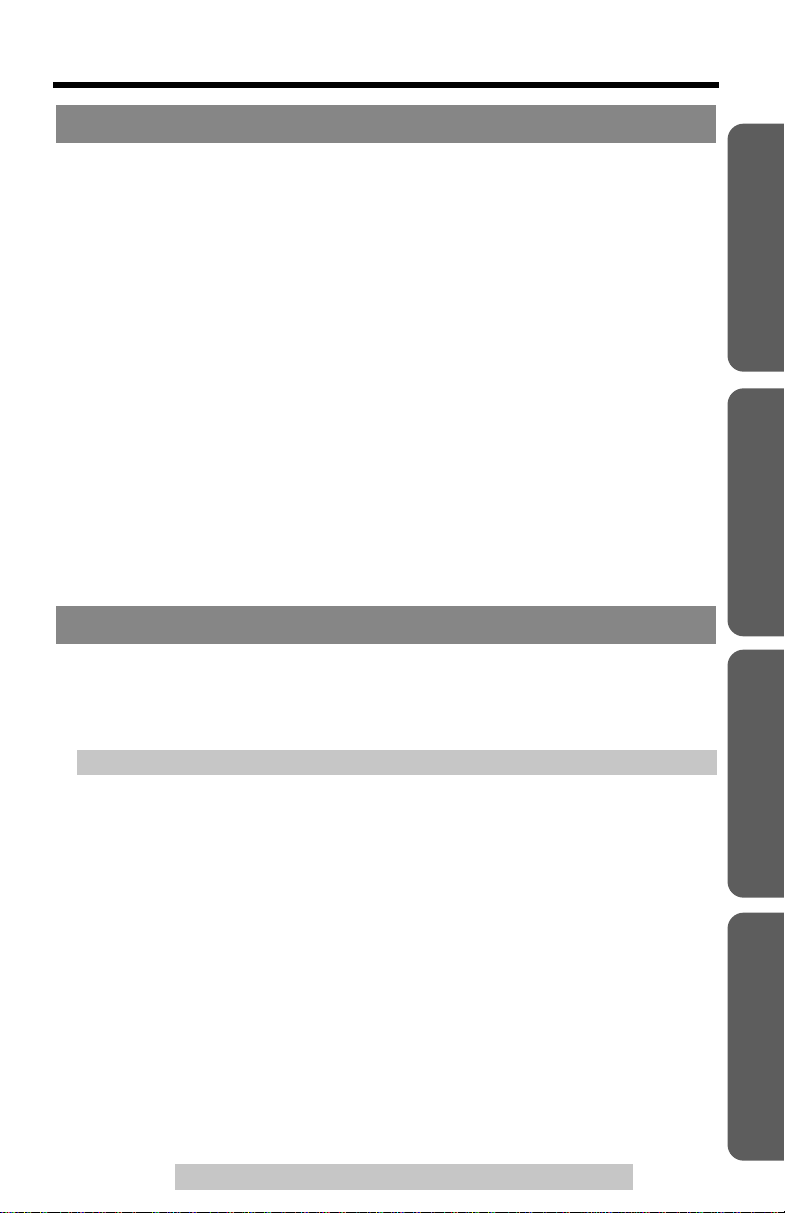
Advanced Operation
Contents
Phone Book . . . . . . . . . . . . . . . . . . . . . . . . . . . . . . . . . . . . . . . . . . . 28
Storing Names and Numbers . . . . . . . . . . . . . . . . . . . . . . . . . . . . . 28
Dialing from the Phone Book . . . . . . . . . . . . . . . . . . . . . . . . . . . . . 30
Editing an Item in the Phone Book . . . . . . . . . . . . . . . . . . . . . . . . . 31
Erasing an Item in the Phone Book . . . . . . . . . . . . . . . . . . . . . . . . . 31
Voice Mail Service . . . . . . . . . . . . . . . . . . . . . . . . . . . . . . . . . . . . . . 32
Storing a Voice Mail Access Number . . . . . . . . . . . . . . . . . . . . . . . 32
Setting Voice Mail (VM) Tone Detection . . . . . . . . . . . . . . . . . . . . . 33
Listening to Voice Mail Messages . . . . . . . . . . . . . . . . . . . . . . . . . . 34
Special Features . . . . . . . . . . . . . . . . . . . . . . . . . . . . . . . . . . . . . . . . 35
Automatic Security Code Setting . . . . . . . . . . . . . . . . . . . . . . . . . . 35
Handset Locator . . . . . . . . . . . . . . . . . . . . . . . . . . . . . . . . . . . . . . . 35
Temporary Tone Dialing
(For Rotary or Pulse Service Users) . . . . . . . . . . . . . . . . . . . . . . 35
Muting Your Conversation . . . . . . . . . . . . . . . . . . . . . . . . . . . . . . . . 35
For Call Waiting Service Users . . . . . . . . . . . . . . . . . . . . . . . . . . . . 36
Using the PAUSE Key
(For PBX Line/Long Distance Calls) . . . . . . . . . . . . . . . . . . . . . . 36
FLASH Button . . . . . . . . . . . . . . . . . . . . . . . . . . . . . . . . . . . . . . . . . 37
Useful Information
Wall Mounting . . . . . . . . . . . . . . . . . . . . . . . . . . . . . . . . . . . . . . . . . . 38
Belt Clip . . . . . . . . . . . . . . . . . . . . . . . . . . . . . . . . . . . . . . . . . . . . . . . 40
Headset . . . . . . . . . . . . . . . . . . . . . . . . . . . . . . . . . . . . . . . . . . . . . . . 40
Direct Commands . . . . . . . . . . . . . . . . . . . . . . . . . . . . . . . . . . . . . . . 42
Troubleshooting . . . . . . . . . . . . . . . . . . . . . . . . . . . . . . . . . . . . . . . . 43
Important Safety Instructions . . . . . . . . . . . . . . . . . . . . . . . . . . . . . 46
FCC and Other Information . . . . . . . . . . . . . . . . . . . . . . . . . . . . . . . 48
Index . . . . . . . . . . . . . . . . . . . . . . . . . . . . . . . . . . . . . . . . . . . . . . . . . 51
Warranty . . . . . . . . . . . . . . . . . . . . . . . . . . . . . . . . . . . . . . . . . . . . . . 53
Specifications . . . . . . . . . . . . . . . . . . . . . . . . . . . . . . . . . . . . . . . . . . 55
Preparation Useful InformationAdvanced OperationBasic Operation
For assistance, please call: 1-800-211-PANA(7262)
5

Location of Controls
Base unit
Charge Contacts (p. 10)
IN USE/CHARGE
Indicator (p. 9, 20, 35)
VM (Voice Mail) Indicator (p. 32)
Antenna (p. 3)
[HANDSET LOCATOR] (p. 35)
6
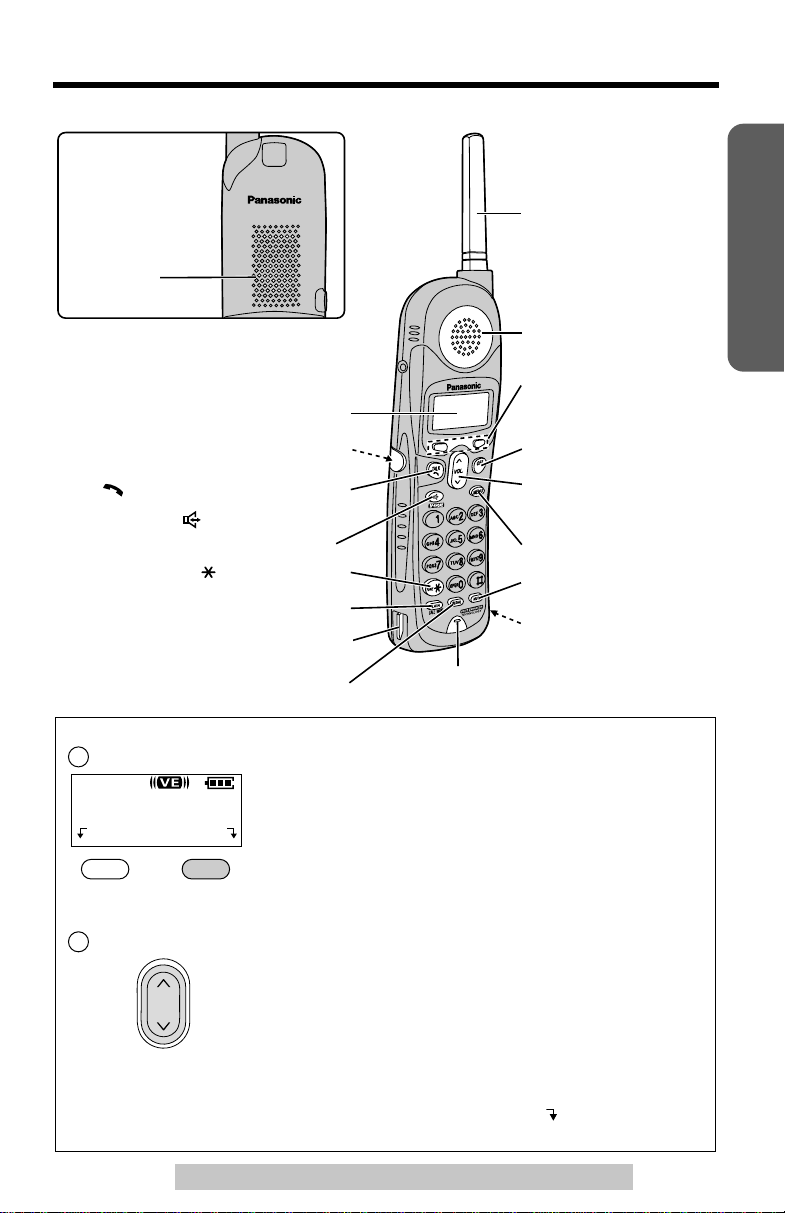
Handset
Back side
Speaker
Display
Location of Controls
Preparation
Antenna
Receiver
Soft Keys
(see below)
Headset Jack (p. 40)
[] (TALK/Channel) (p. 18, 19)
[] (Speakerphone/
Channel) (p. 18, 19)
[] (TONE) (p. 35)
[FLASH/CALL WAIT] (p. 36, 37)
Charge Contact (p. 10)
[REDIAL] (p. 19)
How to use the soft keys/navigator key
Soft keys:
1
Two soft keys are used to select functions displayed
Talk
(VE) Hold
Navigator key:
2
00-00-32
VOL.
directly above the ke ys. Functions display ed abov e the
keys will change depending on the state of use.
For example, to operate “
key .
• When a function does not appear above a soft key,
the soft key will not work.
Scrolls through the function menu, the Caller List and
the phone book (works as a scroll key).
Adjusts the handset ringer and receiver/speaker
volumes (works as a volume key).
[OFF] (p. 11, 18)
Navigator Key
>
([], []) (see below)
[MENU] (p. 11)
[MUTE] (p. 35)
Charge Contact (p. 10)
Microphone (p. 18)
Hold
”, press the right soft
>
Throughout these Operating Instructions:
• The soft keys are indicated with the display above the keys.
Ex. “Press
• The navigator key is indicated by the arrows
Hold
.” indicates “Press the soft key below
[]
For assistance, please call: 1-800-211-PANA(7262)
Hold
>
or
[]
.
>
”.
7
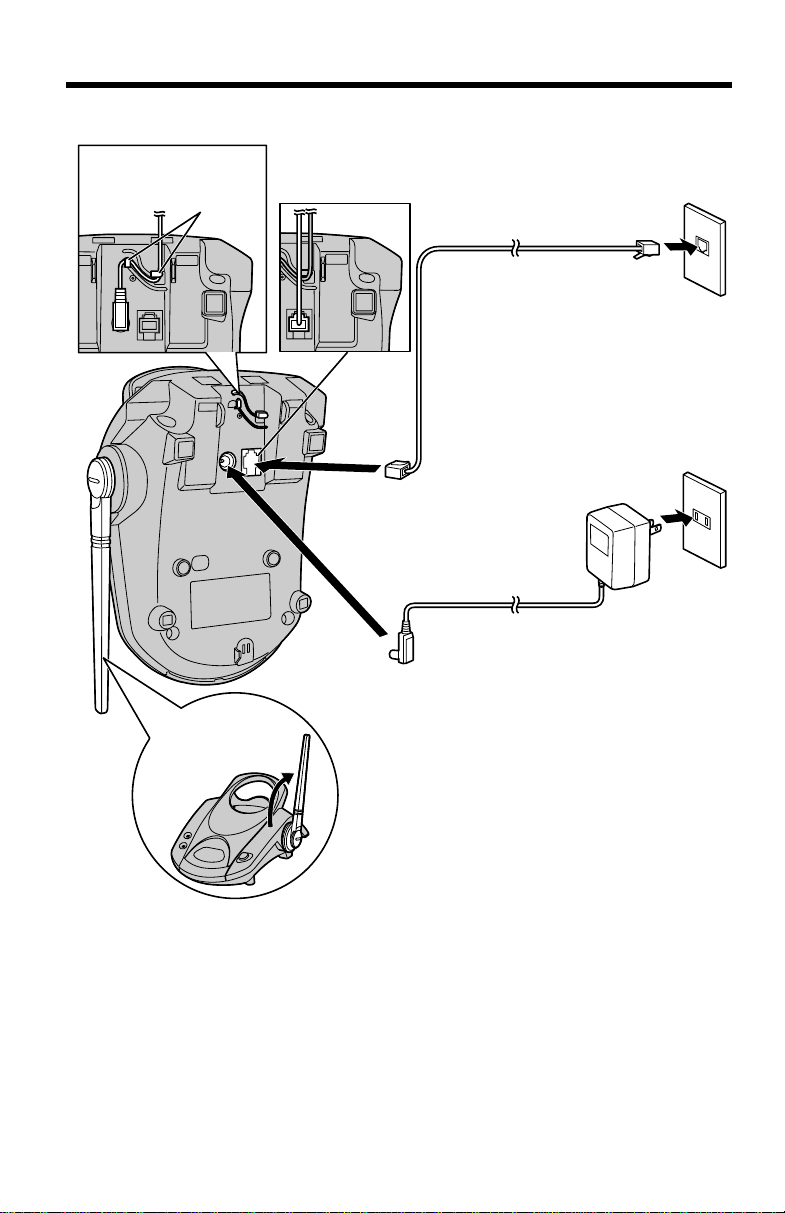
Settings
Connections
Fasten the AC
adaptor cord.
Hooks
Single-Line Telephone Jack (RJ11C)
Telephone Line Cord
Power Outlet
(AC 120 V, 60 Hz)
AC Adaptor
Raise the
antenna.
• USE ONLY WITH Panasonic AC ADAPTOR PQLV19 (Order No. PQLV19Z).
• The AC adaptor must remain connected at all times. (It is normal for the adaptor to
feel warm during use.)
• If your unit is connected to a PBX which does not support Caller ID, you cannot
access Caller ID services.
• The unit will not work during a power failure. If you want to connect a standard
telephone on the same line, use the Panasonic T-adaptor KX-J66.
8
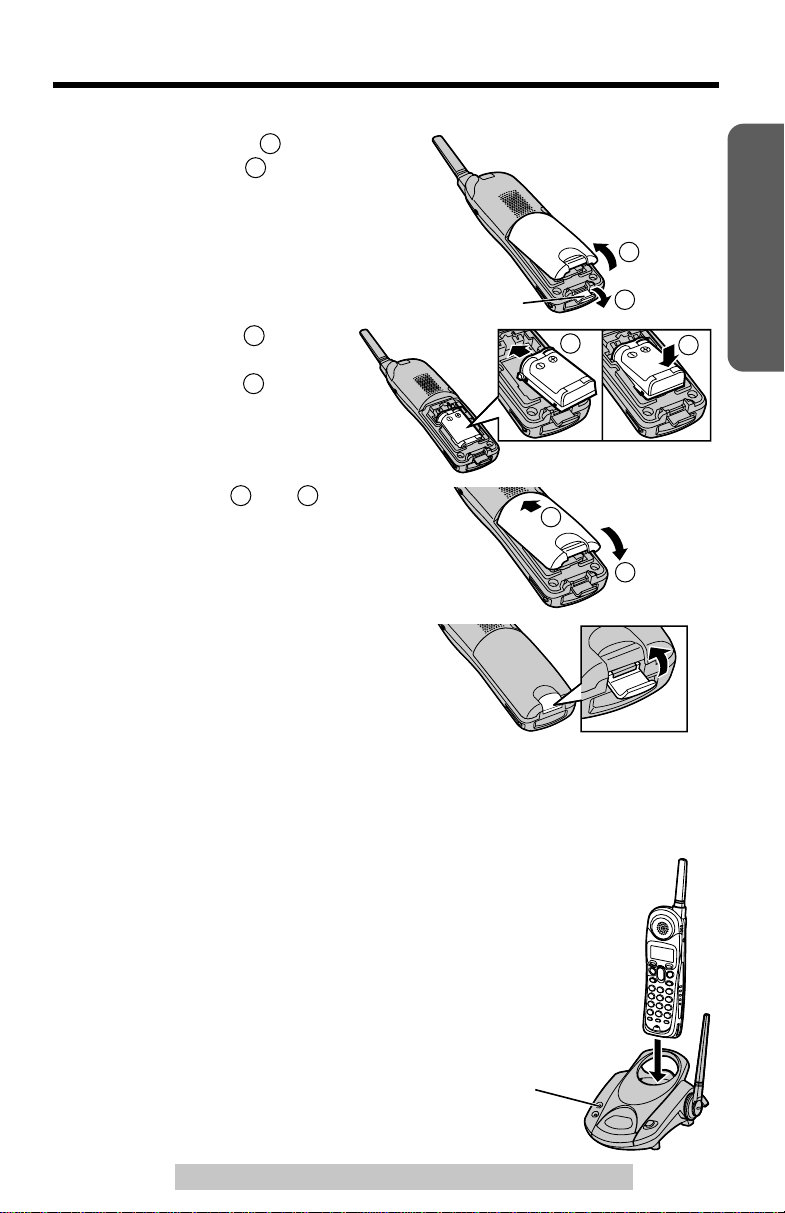
Installing the Battery in the Handset
Pull down the latch ( ), and
1
remove the cover ( ).
1
2
Settings
Preparation
2
Latch
Insert the battery ( ), and
2
press it down until it snaps into
the compartment ( ).
Close the cover ( and ).
3
4
Push the latch upward until it snaps
shut.
To replace the battery:
Pull down the latch, and remove the cover. Replace the old battery with a new one
(p. 10). Close the cover and charge the battery for about 6 hours.
3
4
5 6
5
1
3
6
4
Battery Charge
Place the handset on the base unit and charge
for about
• The IN USE/CHARGE indicator lights and the
unit beeps once.
• It is normal for the back on the handset to feel
warm during battery charge.
6 hours
before initial use.
IN USE/CHARGE
Indicator
For assistance, please call: 1-800-211-PANA(7262)
9
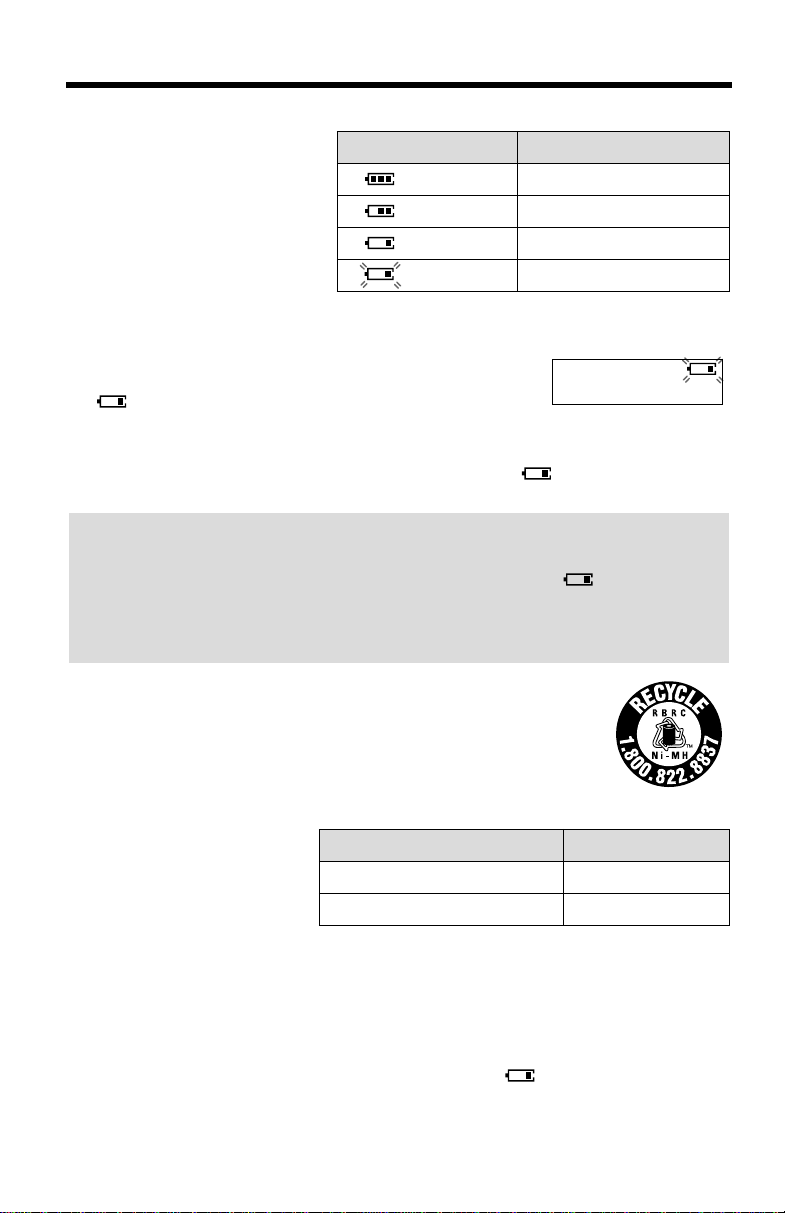
Settings
Battery strength
You can check the battery
strength on the handset display.
The battery strength is as shown
in the chart on the right.
Display prompt
(flashing) Needs to be recharged.
Recharge
Recharge the battery when:
—“
Recharge battery
—“ ” flashes, or
—the handset beeps intermittently while it is in use.
• If you DO NOT recharge the handset battery for more than 15 minutes , the displa y
will continually indicate “
handset is lifted off the base unit.
Battery replacement:
If you cleaned the charge contacts and fully charged the battery, but after a few
telephone calls, “
flash, the battery needs to be replaced. Please order a new Panasonic
HHR-P513 battery at the telephone number shown on page 2. To replace the
battery, see page 9.
Recharge battery
” is displayed on the handset,
Recharge battery
” and/or “” will flash when the
” is displayed and/or “” continues to
Battery strength
Fully charged
Medium
Low
Recharge battery
A nickel metal hydride battery that is recyclable powers the
product you have purchased. Please call 1-800-8-BATTERY for
information on how to recycle this battery.
Battery information
After your Panasonic battery
is fully charged:
• The battery operating time may be shortened depending on usage conditions and
ambient temperature.
•
Clean the charge contacts of the handset and the base unit with a soft, dry
cloth once a month. Clean more often if the unit is subject to grease, dust or
high humidity.
• If the battery is fully charged, you do not have to place the handset on the base
unit until “
maximize the battery life.
• The battery cannot be overcharged.
Otherwise the battery may not charge properly.
Recharge battery
Operation
While in use (TALK) Up to 5 hours
While not in use (Standby) Up to 11 days
” is displayed and/or “” flashes. This will
Operating time
10
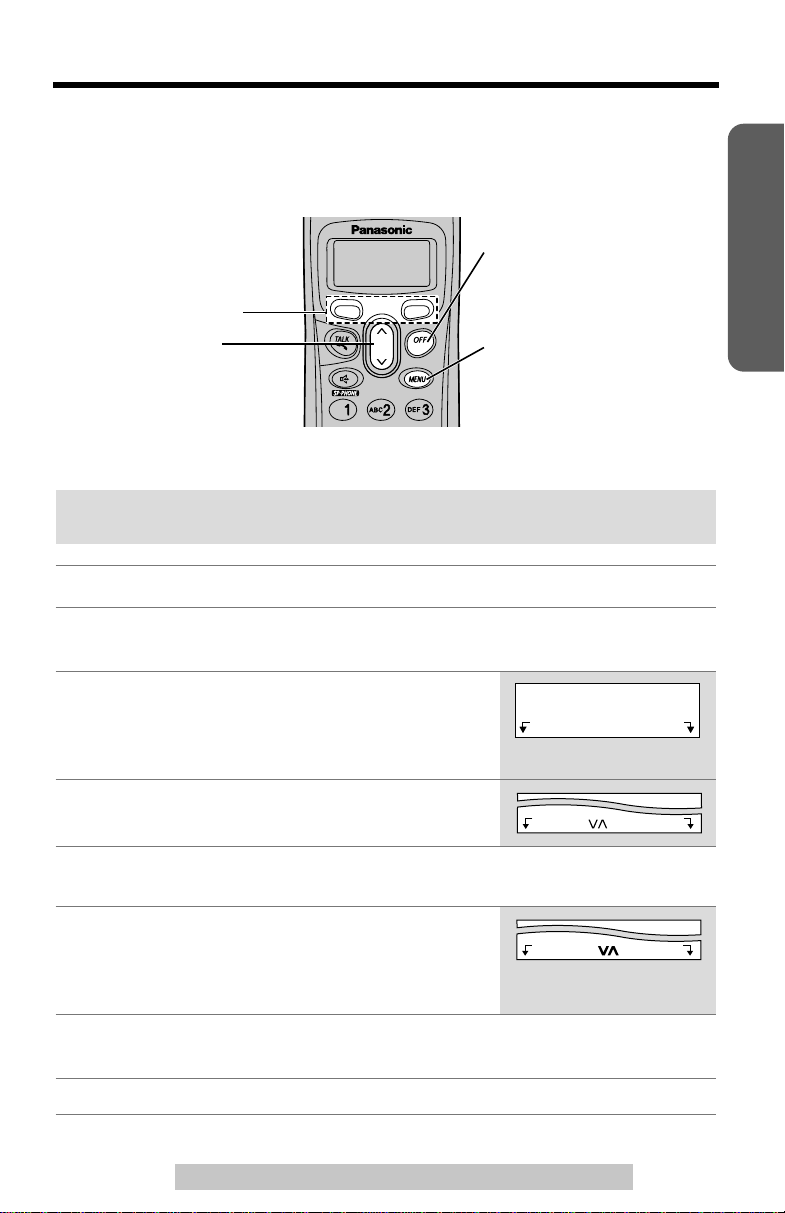
Programmable Functions
>
Programming Guidelines
This unit has programmable functions. The y are selected from the function menu on
the display (p. 12).
Buttons/Keys
Soft keys : work as function
keys when a
function is
displayed abov e
a soft key.
When “” or “” is
displayed, you can use the
navigator key [] or [] as
a scroll key.
>
>
>
>
VOL.
How to select a function item from the menu
Make sure the unit is not being used and the handset is lifted off the base
unit before programming.
Operation Display
Press
1
2
[MENU]
• The main menu is displayed (p. 12).
Scroll to the desired item by pressing
[]
.
>
•
How to use the
Press
Exit
to enter menu mode.
Exit
to exit programming mode.
key:
>
[]
[OFF] :
allows you to exit
programming mode any
time.
[MENU] :
allows you to enter the
menu by pressing while the
handset is not being used.
or
Initial setting
Exit Select
Preparation
3
Press
Select
If your selected menu has a sub-menu, it will be displayed. Repeat
4
steps 2 and 3 until your desired menu is displayed.
Select your desired setting by pressing
5
[]
.
>
•
How to use the
Press
Back
Press
6
7
Save
• A confirmation tone will be heard and the setting will be saved.
Press
[OFF]
at your desired menu.
Exit Select
>
[]
or
Back Save
Back
to go back to the previous menu.
to save your setting.
to exit programming mode.
For assistance, please call: 1-800-211-PANA(7262)
key:
11
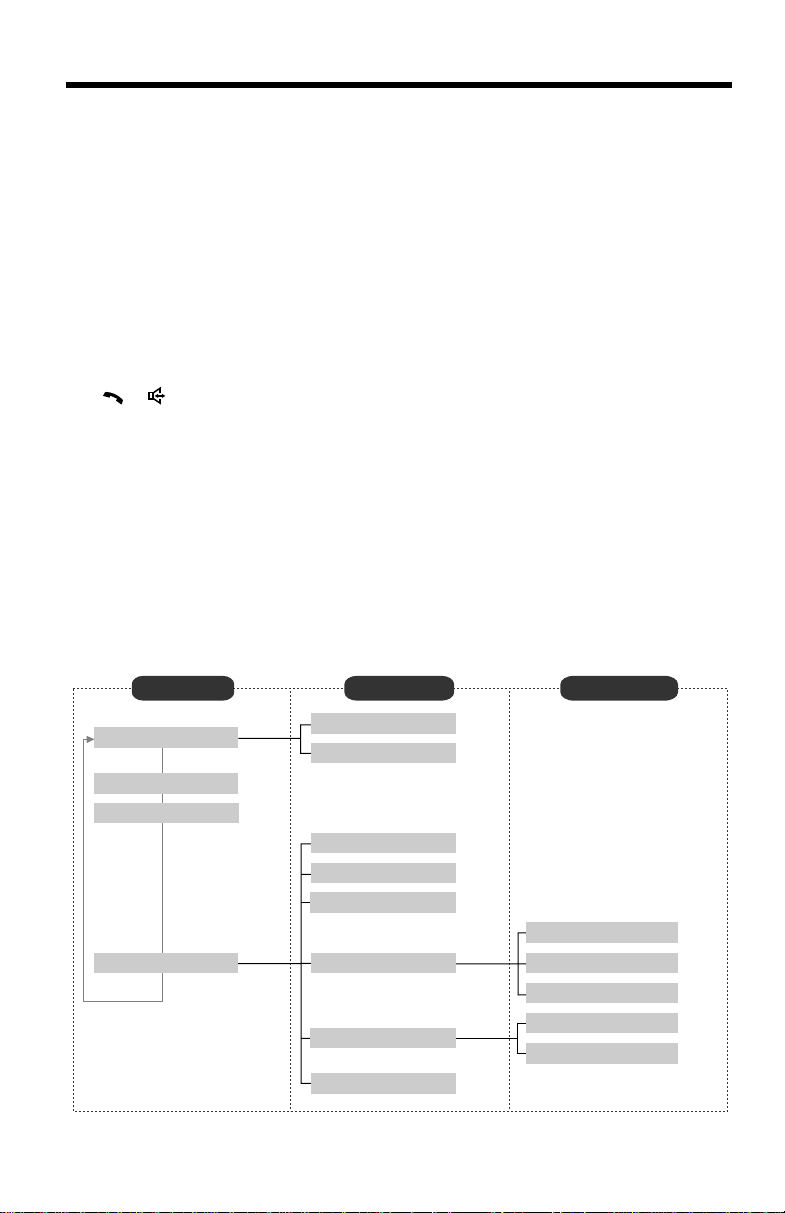
Programmable Functions
Useful information:
• If
Select
back to the previous menu mode. If you press the key in the main menu, the unit
will exit programming mode.
• After programming is complete, the display will return to the main menu or the
sub-menu depending on which menu the selected item is located. (See the menu
table below.)
• You can exit programming mode any time by pressing
• If you do not press any buttons for 60 seconds, the handset will exit programming
mode.
• If the handset has lost communication with the base unit, the handset beeps
3 times and “
displayed.
• If
[], []
handset is on the base unit, the handset beeps 3 times and “
and try again.
is pressed while “
---(Go back)---
” is displayed, the unit will go
[OFF]
.
No link to base. Place on cradle and try again.
or any other buttons except
[MUTE]
and
[OFF]
is pressed while the
Please lift up
” is displayed. Lift the handset and press the button again.
” is
Function Menu T able
You can use the following functions to customize your unit. See the corresponding
pages for function details.
• After pressing
(
[0]
to
[9]
Main menu Sub-menu I Sub-menu II
Ringer setting
V.M. access
Voice enhancer
Initial setting
12
[MENU]
, you can also program menu items by direct commands
) instead of using the soft keys (p. 42).
Ringer volume
Ringer tone
p. 34
p. 14
LCD contrast
Auto talk
Caller ID edit
Set tel line
Voice Mail
Change language
p. 16
p. 17
p. 15
p. 15
p. 25
p. 13
Set dial mode
Set flash time
Set line mode
Store VM access#
VM tone detect
p. 13
p. 37
p. 17
p. 32
p. 33
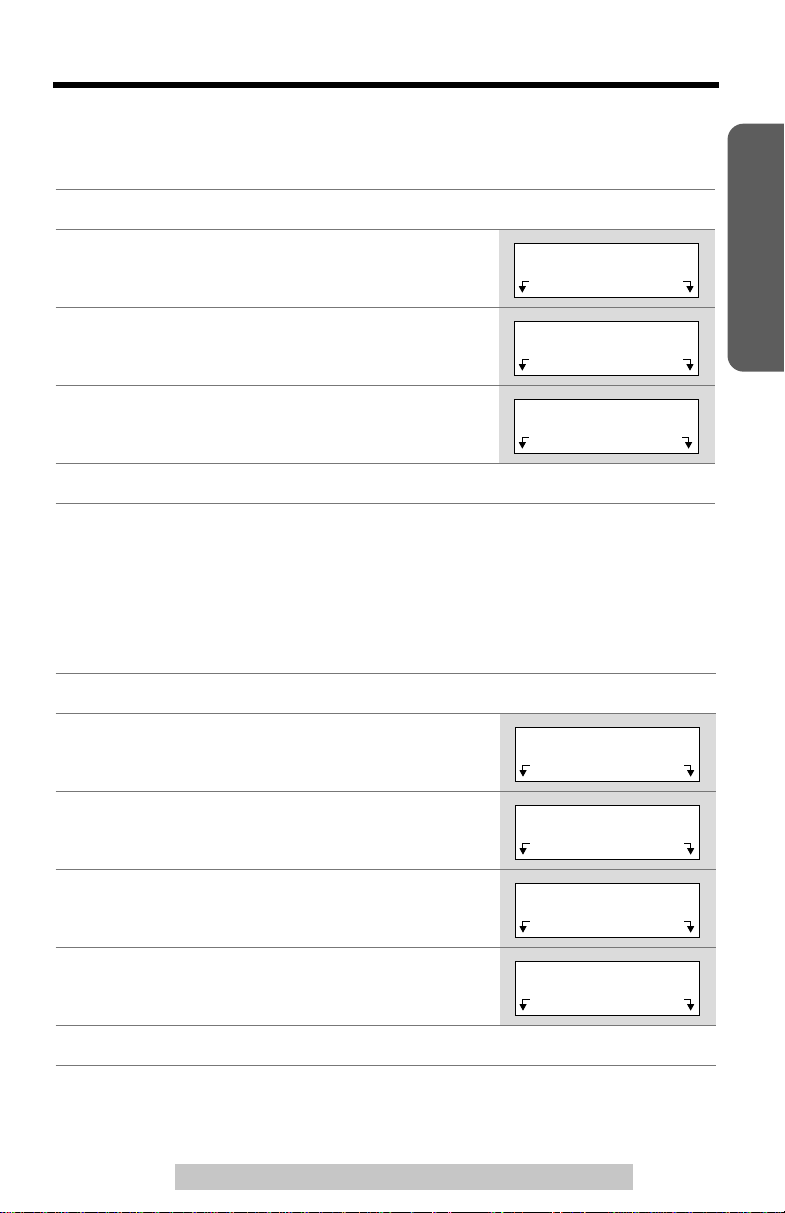
Programmable Functions
>
Display Language
You can select either ENGLISH or SPANISH as the display language. The factory
preset is ENGLISH.
Press
1
Scroll to “
2
or
Scroll to “
3
or
[MENU]
[]
, then press
>
[]
, then press
>
.
Initial setting
Select
Change language
Select
.
.
” by pressing
” by pressing
>
[]
>
[]
Initial setting
Change language
>
Exit Select
Back Select
>
>
>
Preparation
Select the language by pressing
4
English
Press
5
.
Guard.
or
Save
, then press
Español
[OFF]
or
.
Change language
:English
Español Save
Dialing Mode
If you have touch tone service, set to “Tone”. If rotary or pulse service is used, set
dialing mode to “Pulse”. The factory preset is “Tone”.
Press
1
2
3
[MENU]
Scroll to “
or
[]
, then press
>
Scroll to “
[], then press Select.
>
4 Press Select at “Set dial mode”.
5 Select “Pulse” or “Tone” by pressing [] or
[].
>
.
Initial setting
Select
Set tel line
.
” by pressing [] or
” by pressing
>
>
>
[]
Initial setting
Set tel line
Set dial mode
Set dial mode
:Tone
>
Exit Select
Back Select
Back Select
Back Save
>
>
>
>
>
6 Press Save, then press [OFF].
For assistance, please call: 1-800-211-PANA(7262)
13
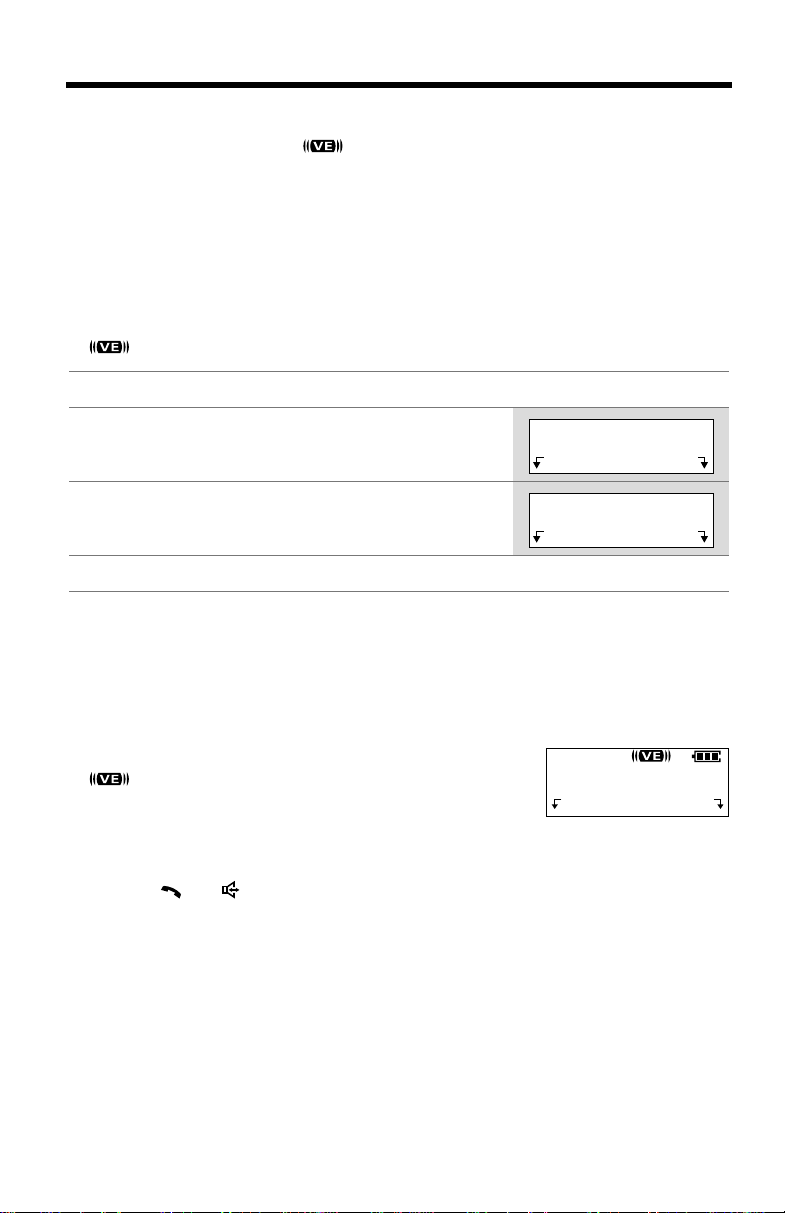
Programmable Functions
>
Voice Enhancer Technology
Voice Enhancer Technology ( ) helps clarify and improve sound reception
creating a natural-sounding voice that is easy to hear and understand.
This is accomplished by enhancing the frequency that is narrowed through the
telephone line and comes pre-set to OFF at the factory.
Under normal conditions, cordless phones are limited to a narrowed frequency
bandwidth (300Hz to 3.5KHz). Panasonic’s new Voice Enhancer Technology
cordless phones are able to simulate a band signal above and below the normal
bandwidth limitations. As a result, a clearer, crisp sound much closer to the actual
voice is achieved.
•“ ” is displayed when the Voice Enhancer Technology is set to ON.
Press
1
2
3
4
Helpful hint:
Depending on the condition and quality of your telephone line, Voice Enhancer may
emphasize the noise already on the line. If it becomes difficult to hear the caller,
please set Voice Enhancer mode to OFF.
[MENU]
Scroll to “
or
[]
, then press
>
Select “On” or “
Press
Save
.
Voice enhancer
Select
Off
” by pressing
, then press
[OFF]
” by pressing
.
>
[]
or
.
[]
[]
.
>
>
Voice enhancer
Voice enhancer
:Off
>
Exit Select
Back Save
>
To turn the mode ON while talking,
•“ ” is displayed.
• Each time you press
or OFF.
• If you store a voice mail access number (p . 32), “VM” will
be displayed instead of “
pressing
[]
or
(VE)
[]
.
, the mode will change to ON
(VE)
” for 15 seconds after
press
(VE)
.
Talk
(VE) Hold
00-00-32
14
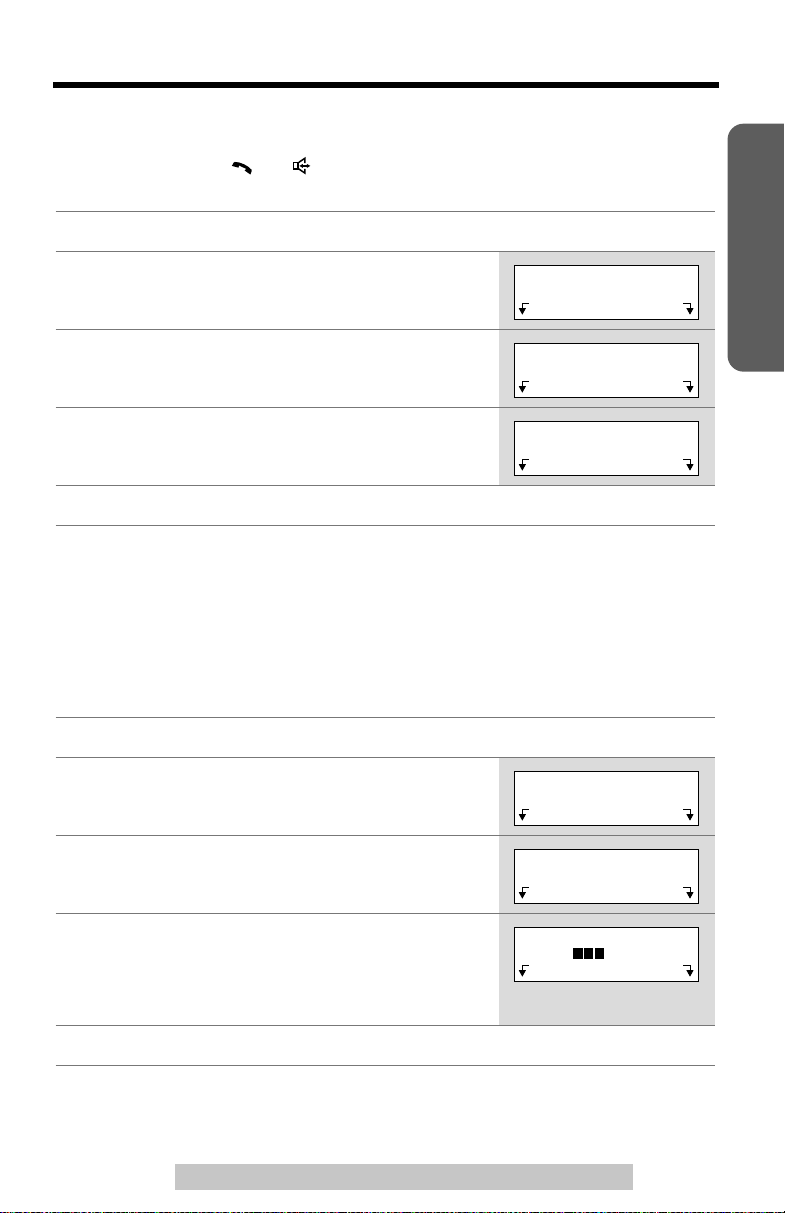
Programmable Functions
>
>
Auto T alk
The Auto Talk feature allows you to answer a call by lifting the handset off the base
unit without pressing
factory preset is OFF.
Press
1
2
3
4
5
• In order to view Caller ID information after you lift up the handset to ans wer a call,
leave the Auto Talk feature OFF.
[MENU]
Scroll to “
or
[]
, then press
>
Scroll to “
then press
Select “On” or “
Press
Save
[]
or
[]
. To use this feature, turn the feature ON. The
.
Initial setting
Select
Auto talk
Select
, then press
.
Off
” by pressing
.
” by pressing
[OFF]
” by pressing
>
[]
or
>
[]
or
[]
.
>
[]
[]
,
>
.
>
Initial setting
Auto talk
Auto talk
:Off
>
Exit Select
Back Select
Back Save
>
>
>
Preparation
LCD Contrast
You can select the handset LCD contrast (5 levels). The factory preset is level 3.
1
Press
Scroll to “
2
or
[MENU]
[]
, then press
>
.
Initial setting
Select
.
” by pressing
>
[]
Initial setting
Exit Select
3 Press Select at “LCD contrast”.
LCD contrast
Back Select
4 Select the desired contrast by pressing [] or
[].
>
• Each time you press [] or [], the LCD contrast
will change.
>
>
5 Press Save, then press [OFF].
For assistance, please call: 1-800-211-PANA(7262)
>
LCD contrast
Low High
Back Save
>
>
>
>
15
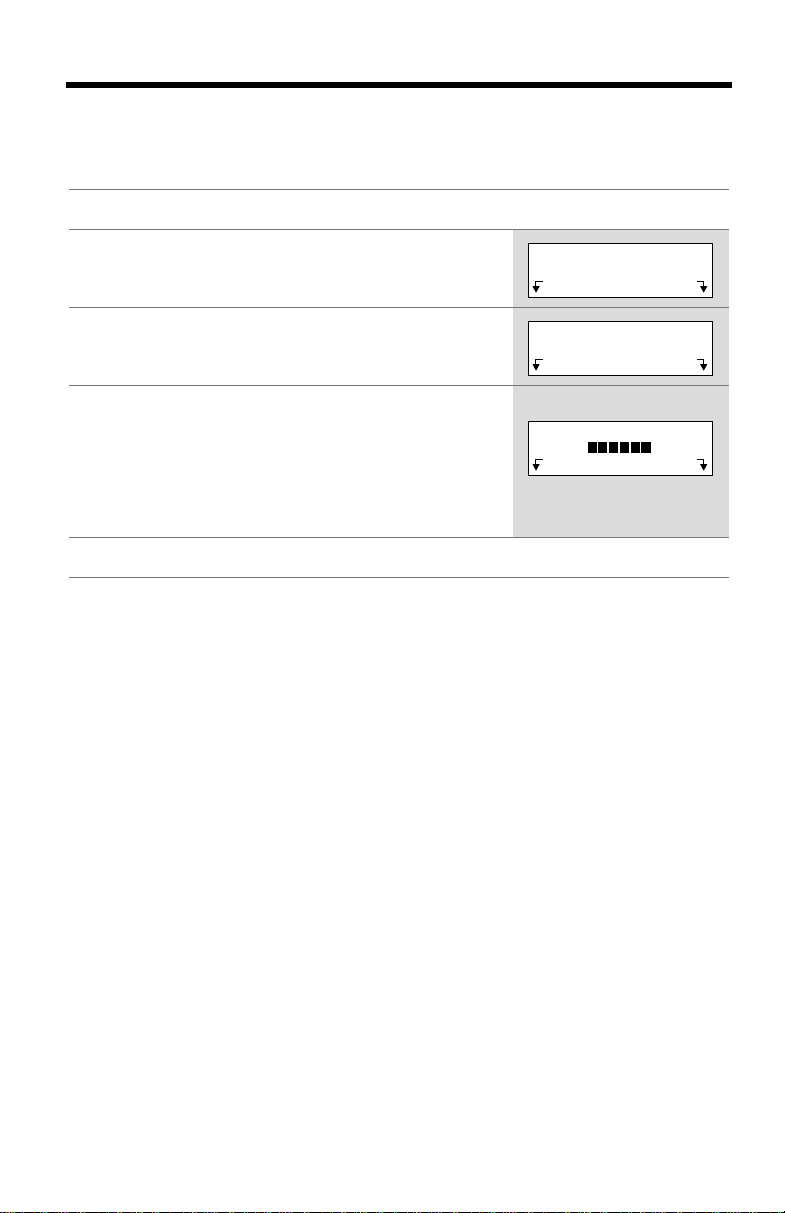
Programmable Functions
>
Ringer Volume
You can select the handset r inger volume HIGH, MEDIUM, LOW or OFF.
The factory preset is HIGH. If set to OFF, the handset will not ring.
Press
1
2
3
4
5
[MENU]
Press
Select
Press
Select
Select the desired volume level by pressing
>
[]
or
[]
• The volume will change and ring.
• The number of steps indicates the volume level.
•
To turn the ringer OFF,
until “
Ringer off
Press
Save
.
at “
at “
.
>
, then press
Ringer setting
Ringer volume
[OFF]
>
[]
repeatedly
.
press
” is displayed.
”.
”.
Ringer setting
Ringer volume
Ex. HIGH
Ringer volume
Low High
>
Exit Select
Back Select
Back Save
>
>
>
• If set to OFF, the handset displays “
missed calls and the handset is off the base unit, the handset will not display
“
Ringer off
• You can select the ringer volume while an external call is being received. Press
>
[]
or
“
Ringer off
”.
[]
while the unit is just ringing. To set to OFF, press and hold
>
” is displayed.
Ringer off
” while not in use. But if there are
>
[]
.
16
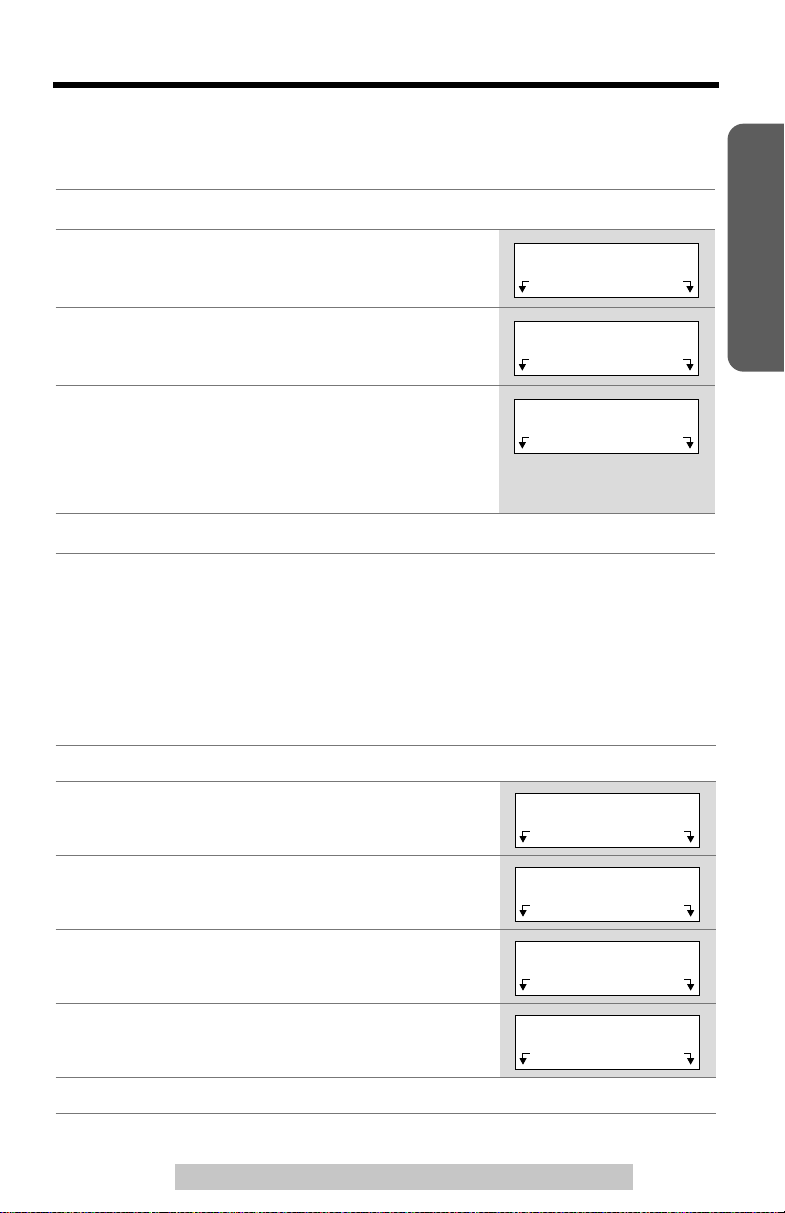
Programmable Functions
>
>
Ringer T one
You can select one of 6 r inger tones for external calls on the handset.
The factory preset is 1.
Press
1
2
3
4
5
[MENU]
Press
Select
Scroll to “
[]
, then press
>
Select the desired tone by pressing
• If the handset ringer volume has been set to OFF,
the unit will not ring (p. 16).
• You can also select a ringer tone by pressing
dialing buttons
Press
Save
.
at “
Ringer setting
Ringer tone
Select
[1]
to
[6]
, then press
” by pressing
.
.
[OFF]
.
”.
>
[]
>
[]
or
or
[]
Ringer setting
Ringer tone
.
>
Ringer tone
:1
>
Exit Select
>
Back Select
Back Save
Preparation
>
>
Line Mode
The line mode is preset at the factory to “B”. Generally leave the line mode “B”.
If a change of the line mode setting is required by our customer call center or
service person, change the line mode to “A”.
1
Press
[MENU]
2
Scroll to “
or
[]
, then press
>
Scroll to “
3
[]
, then press
>
4 Scroll to “Set line mode” by pressing [] or
[], then press Select.
>
5 Select “A” or “B” by pressing [] or [].
6 Press Save, then press [OFF].
.
Initial setting
Select
Set tel line
Select.
.
” by pressing
” by pressing
[]
>
[]
or
>
Initial setting
Exit Select
Set tel line
Back Select
>
Set line mode
Back Select
>
For assistance, please call: 1-800-211-PANA(7262)
>
Set line mode
:B
Back Save
>
>
>
>
>
>
17
