Page 1
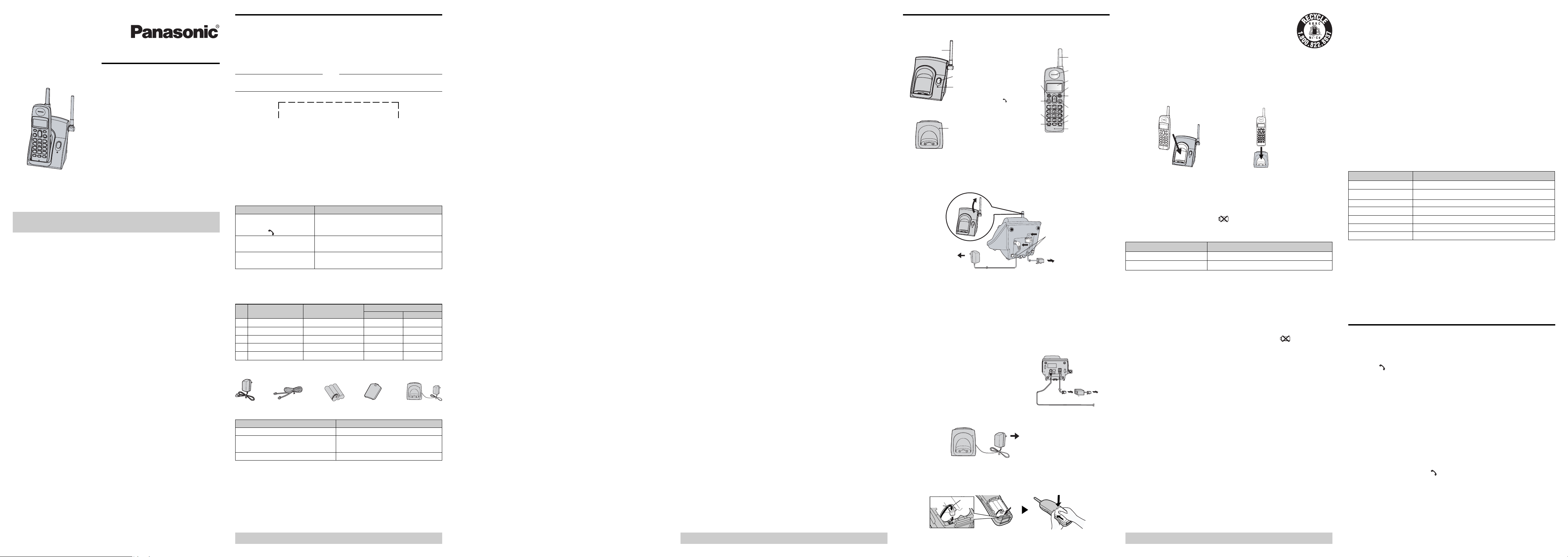
Operating Instructions
Black
Lead
Red
Lead
r
2.4 GHz Cordless Phone
Model No.
2.4 GHz Cordless Phone with Two Handsets
Model No.
Model shown is KX-TG2120.
This unit is compatible with Caller ID. To use this feature, you must
subscribe to the appropriate service offered by your telephone service
provider.
Charge the handset battery for 12 hours before initial use.
Place each handset on the base unit once before initial use to activate all
handsets.
Please read these Operating Instructions before using the unit and save for
future reference.
For assistance, visit our website:
http://www.panasonic.com/phonehelp for customers in the U.S.A. or
Puerto Rico.
KX-TG2120
KX-TG2122
Introduction
1 Introduction
Thank you for purchasing a Panasonic cordless telephone.
We recommend keeping a record of the following information for future
reference.
Serial No. Date of purchase
(found on the bottom of the base unit)
Name and address of dealer
Attach your purchase receipt here.
2 About these operating instructions
Notable differences between KX-TG2120 and KX-TG2122
These operating instructions can be used for the following models:
KX-TG2120 features 1 handset.
KX-TG2122 features 2 handsets.
Important:
• References in these operating instructions to “a charger” or “another
handset” are for KX-TG2122 users only.
Symbols used in these operating instructions
Symbol Meaning
[ ]: button name The words in the brackets indicate button
Example: names on the handset and base unit.
Unit keys: [ ] , [OFF]
Example: The words in quotations indicate the menu on the
“LANGUAGE” display.
Handset : Press up or down on the handset CID/VOL. button.
[
] [
]
4 Important safety instructions
When using the product, basic safety precautions should always be
followed to reduce the risk of fire, electric shock, or personal injury.
1. Read all instructions carefully.
2. Follow all warnings and instructions marked on the product.
3. Unplug the product from power outlets before cleaning. Do not use
liquid or aerosol cleaners. Use a moist cloth for cleaning.
4. Do not use the product near water, for example near a bathtub, wash
bowl, kitchen sink, etc.
5. Place the product securely on a stable surface. Serious damage and/or
injury may result if the product falls.
6. Do not cover slots and openings on the product. They are provided for
ventilation and protection against overheating. Never place the product
near radiators, or in a place where proper ventilation is not provided.
7. Use only the power source marked on the product. If you are not sure
of the type of power supplied to your home, consult your dealer or local
power company.
8. Do not place objects on the power cord. Install the product where no
one can step or trip on the cord.
9. Do not overload power outlets and extension cords. This can result in
the risk of fire or electric shock.
10 Never push any objects through slots in the product. This may result in
the risk of fire or electric shock. Never spill any liquid on the product.
11. To reduce the risk of electric shock, do not disassemble the product.
Take the product to an authorized service center when service is
required. Opening or removing covers may expose you to dangerous
voltages or other risks.
Incorrect reassembly can cause electric shock when the product is
subsequently used.
12. Unplug the product from power outlets and take to an authorized
service center when the following conditions occur:
• Charge the battery(ies) provided, or identified for use with the product
only, in accordance with the instructions and limitations specified in this manual.
WARNING:
• To prevent the risk of fire or electrical shock, do not expose the product
to rain or any type of moisture.
• Unplug the product from power outlets if it emits smoke, an abnormal
smell, or makes an unusual noise. These conditions can cause fire or
electric shock. Confirm that smoke has stopped emitting and contact
the Panasonic Call Center at 1-800-211-PANA (1-800-211-7262).
Medical
• Consult the manufacturer of any personal medical devices, such as
pacemakers or hearing aids, to determine if they are adequately
shielded from external RF (radio frequency) energy. (The product
operates in the frequency range of 911.171 MHz to 913.066 MHz and
2480.0 MHz to 2482.9 MHz, and the power output is 1 mW (max.).) Do
not use the product in health care facilities if any regulations posted in
the area instruct you not to do so. Hospitals or health care facilities may
be using equipment that could be sensitive to external RF energy.
5 For best performance
Base unit location/avoiding noise
The base unit and other compatible Panasonic units use radio waves to
communicate with each other.
For maximum distance and noise-free operation, we recommend the
following:
• Placing the product away from electrical appliances.
• Placing the base unit in a HIGH and CENTRAL location with no
obstructions such as walls.
• Raising the antenna vertically.
• If you use the handset near a microwave oven which is being used,
noise may be heard. Move away from the microwave oven and closer
to the base unit.
• If you use the handset near another cordless phone’s base unit, noise
may be heard. Move away from the other cordless phone’s base unit
and closer to your base unit.
Preparation
6 Location of controls
Base unit Handset
Antenna
Antenna
[LOCATOR]
IN USE indicator
CHARGE indicato
Charger (KX-TG2122 only)
CHARGE indicator
[PAUSE] [REDIAL]
[ ] (TALK) [FLASH]
[ ] (TONE)
*
[MUTE] [CLEAR]
*1 KX-TG2122 only
TONE
Receiver
Display
[CID] [VOL.]
[EDIT]
[TRANSFER]*1
[OFF]
[CH] (Channel)
[AUTO] [FUNCTION]
Microphone
7 Setting up the base unit
Connecting the AC adaptor and telephone line cord
• Use only the included Panasonic AC adaptor PQWATG2120M.
Hook
(120V AC, 60Hz)
To single-line
telephone jack
(RJ11C)
Attention:
A nickel cadmium battery that is recyclable powers the
product you have purchased. At the end of its useful life,
under various state and local laws, it is illegal to dispose of
this battery into your municipal waste stream. Please call
1-800-8-BATTERY (1-800-822-8837) for information on how
to recycle this battery.
Battery charge
Place the handset on the base unit or charger for about 12 hours before
initial use.
• The CHARGE indicator lights.
• Place each handset on the base unit once before initial use to activate
all handsets.
Base unit Charger (KX-TG2122 only)
• To ensure that the battery charges properly, clean the charge contacts
of the handset, base unit, and charger with a soft, dry cloth once a
month. Clean more often if the unit is subject to the exposure of grease,
dust, or high humidity.
Recharging the battery
Recharge the battery when:
– “RECHARGE” is displayed,
– the handset beeps intermittently while it is in use.
“ ” is displayed, or
Panasonic battery performance
Operation Operating time
While in use (talking) Up to 5 hours
While not in use (standby) Up to 5 days
Ringer on/off
You can turn the ringer on/off. The default setting is “ON”.
1 Press [FUNCTION] 5 times until “RINGER” is displayed.
2 Select “ON” or “OFF” by using [] or [].
3 Press [EDIT], then press [OFF].
Note:
• When the ringer is set to off, the handset does not ring for outside
calls.
Dialing mode
If you cannot make calls, change this setting according to your telephone
line service. The default setting is “TONE”.
“TONE”: For tone dial service.
“PULSE”: For rotary pulse dial service.
1 Press [FUNCTION] 6 times until “DIAL MODE” is displayed.
2 Select “PULSE” or “TONE” by using [] or [].
3 Press [EDIT], then press [OFF].
Note:
• For KX-TG2122 users: When you change the dialing mode setting,
make sure you change it on both handsets.
Resetting the handset to its default setting
Feature Default setting
Language ENGLISH
Area code ---
Ringer tone RINGER TONE 1
Ringer ON
Dial mode TONE
Default setting NO
Receiver volume level Vol. 2
1 Press [FUNCTION] 7 times until “DEFAULT” is displayed.
2 Select “YES” or “NO” by using [] or [].
3 Press [EDIT].
If you need assistance with setup or
operation
1 Visit our website: http://www.panasonic.com/phonehelp
2 Contact us via the web at: http://www.panasonic.com/contactinfo
3 Call us at: 1-800-211-PANA (1-800-211-7262) or 1-800-833-9626
TTY users (hearing or speech impaired users) can call 1-877-833-8855.
When you ship the product
• Carefully pack your unit, preferably in the original carton.
• Attach a letter, detailing the symptom, to the outside of the carton.
• Send the unit to Panasonic Services Company Customer Servicenter, prepaid
and adequately insured.
• Do not send your unit to Panasonic Consumer Electronics Company listed below
or to executive or regional sales offices. These locations do not repair consumer
products.
Panasonic Consumer Electronics Company,
Division of Panasonic Corporation of North America
One Panasonic Way, Secaucus, New Jersey 07094
Panasonic Puerto Rico, Inc.
San Gabriel Industrial Park, Ave. 65 de Infantería, Km. 9.5,
Carolina, Puerto Rico 00985
Copyright
This material is copyrighted by Panasonic Communications Co., Ltd., and may be
reproduced for internal use only. All other reproduction, in whole or in part, is
prohibited without the written consent of Panasonic Communications Co., Ltd.
© 2006 Panasonic Communications Co., Ltd. All Rights Reserved.
PQQX15577YA
3 Accessory information
Included accessories
No. Accessory item Order number
(1) AC adaptor PQWATG2120M 1 1
(2) Telephone line cord PQJA10075Z 1 1
(3) Battery P-P504 1 2
(4) Handset cover PQYNTG2120W 1 2
(5) Charger PQWETGA211W - 1
(1) (5)(4)(3)(2)
Additional/replacement accessories
Accessory item Order number
Rechargeable battery P-P504 or HHR-P501
Headset KX-TCA86, KX-TCA88HA,
KX-TCA91, or KX-TCA92
T-adaptor KX-J66
Quantity
KX-TG2120W KX-TG2122W
A. When the power cord is damaged or frayed.
B. If liquid has been spilled into the product.
C. If the product has been exposed to rain or water.
D. If the product does not work normally by following the operating
instructions. Adjust only controls covered by the operating
instructions. Improper adjustment may require extensive work by an
authorized service center.
E. If the product has been dropped or physically damaged.
F. If the product exhibits a distinct change in performance.
13. During thunderstorms, avoid using telephones except cordless types.
There may be a remote risk of an electric shock from lightning.
14. Do not use the product to report a gas leak, when in the vicinity of the
leak.
SAVE THESE INSTRUCTIONS
CAUTION:
Installation
• Never install telephone wiring during a lightning storm.
• Never install telephone jacks in wet locations unless the jack is
specifically designed for wet locations.
• Never touch uninsulated telephone wires or terminals unless the
telephone line has been disconnected at the network interface.
• Use caution when installing or modifying telephone lines.
• Do not touch the plug with wet hands.
• The AC adaptor is used as the main disconnect device. Ensure that the
AC outlet is installed near the product and is easily accessible.
Environment
• Keep the product away from electrical noise generating devices, such
as fluorescent lamps and motors.
• The product should be kept free from excessive smoke, dust, high
temperature, and vibration.
• The product should not be exposed to direct sunlight.
• Do not place heavy objects on top of the product.
• When you leave the product unused for a long period of time, unplug
the product from the power outlet.
• The product should be kept away from heat sources such as heaters,
kitchen stoves, etc. It should not be placed in rooms where the
temperature is less than 5 °C (41 °F) or greater than 40 °C (104 °F).
Damp basements should also be avoided.
• The maximum calling distance may be shortened when the product is
used in the following places: Near obstacles such as hills, tunnels,
underground, near metal objects such as wire fences, etc.
• Operating the product near electrical appliances may cause
interference. Move away from the electrical appliances.
Routine care
• Wipe the outer surface of the product with a soft moist cloth. Do not use
benzene, thinner, or any abrasive powder.
Battery
Sales and support information
• To order additional/replacement accessories, call 1-800-332-5368.
• TTY users (hearing or speech impaired users) can call 1-866-605-1277.
For assistance, please visit http://www.panasonic.com/phonehelp For assistance, please visit http://www.panasonic.com/phonehelp
To reduce the risk of fire or injury to persons, read and follow these
instructions.
• Use only the battery(ies) specified.
• Do not dispose of the battery(ies) in a fire. They may explode. Check
with local waste management codes for special disposal instructions.
• Do not open or mutilate the battery(ies).
Released electrolyte is corrosive and may cause burns or injury to the
eyes or skin. The electrolyte may be toxic if swallowed.
• Exercise care when handling the battery(ies). Do not allow conductive
materials such as rings, bracelets or keys to touch the battery(ies),
otherwise a short circuit may cause the battery(ies) and/or the
conductive material to overheat and cause burns.
For assistance, please visit http://www.panasonic.com/phonehelp
Note:
• The AC adaptor must remain connected at all times. (It is normal for the
adaptor to feel warm during use.)
• The AC adaptor should be connected to a vertically oriented or
floor-mounted AC outlet.
Do not connect the AC adaptor to a ceiling-mounted AC outlet, as the
weight of the adaptor may cause it to become disconnected.
• The unit will not work during a power failure. We recommend
connecting a corded telephone to the same telephone line or to the
same telephone jack using a Panasonic T-adaptor.
If you subscribe to a DSL service
Please attach a noise filter (contact your DSL
provider) to the telephone line between the base
unit and the telephone line jack in the event of the
following:
– Noise is heard during conversations.
– Caller ID features do not function properly.
To single-line
To single-line
telephone
telephone
jack (RJ11C)
jack (RJ11C)
Noise filter
Noise filter
8 Setting up the handset
Connecting the charger (KX-TG2122 only)
(120 V AC, 60Hz)
Battery installation/replacement
Insert the battery plug into the connector as shown in the picture. Then
close the handset cover.
• If the battery replacement is necessary, press the notch of the handset
cover firmly, and slide it. And then, remove the old battery.
Important:
• Use only the rechargeable Panasonic battery.
Note:
• Battery operating time may be shortened over time depending on usage
conditions and surrounding temperature.
• Battery power is consumed whenever the handset is off the base unit or
charger, even when the handset is not in use. Hence the longer you leave
the handset off the base unit or charger, the less time you may actually
talk using the handset.
• If the battery is fully charged, you do not have to place the handset on
the base unit or charger until “RECHARGE” and/or “
displayed. This will maximize the battery life.
9 Programmable settings
You can customize the unit by programming the following features using
the handset.
Display language
You can select English, Spanish, or French as the display language.
The default setting is “ENGLISH”.
1 Press [FUNCTION] 2 times until “LANGUAGE” is displayed.
2 Select “ENG”, “ESP”, or “FRA” by using [] or [].
3 Press [EDIT], then press [OFF].
Area code
We recommend storing your area code before using Caller ID. Calls from the
same area will be recorded in the caller list without the area code. You do not
have to remove it before calling back the caller or storing in the phonebook.
1 Press [FUNCTION] 3 times until “AREA CODE” is displayed.
2 Enter your area code (max. 3 digits).
3 Press [EDIT], then press [OFF].
Ringer tone
You can change the ringer tone heard when an outside call is received. There
are 3 ringer tones. The default setting is “RINGER TONE 1”.
1 Press [FUNCTION] 4 times until “RINGER TONE” is displayed.
2 Select the desired ringer tone by using [] or [].
3 Press [EDIT], then press [OFF].
”are
Note:
• The following items are retained:
– Redial
– Caller list
– Phonebook items
Making/Answering calls
10 Making calls
1 Lift the handset and dial the phone number.
• To correct a digit, press [CLEAR].
2 Press [ ].
3 When you finish talking, press [OFF] or place the handset on the base
unit or charger.
Note:
• If an alarm tone sounds in step 2, move closer to the base unit or place
the handset on the base unit, and try again.
• If additional dialing is necessary after using speed dialing functions
such as phonebook dialing or REDIAL, wait until speed dialing is
finished to continue further dialing. Otherwise, the unit may not dial
properly.
If noise interferes with the conversation
Press [CH] to select a clearer channel while talking or move closer to the
base unit.
To redial after confirming the last number dialed
Press [REDIAL], then press [ ].
To select the receiver volume
Press VOL. [] or [] repeatedly while talking.
To mute your conversation
Press [MUTE], while talking.
• The other party cannot hear you but you can hear them.
• To return to the conversation, press [MUTE].
Page 2
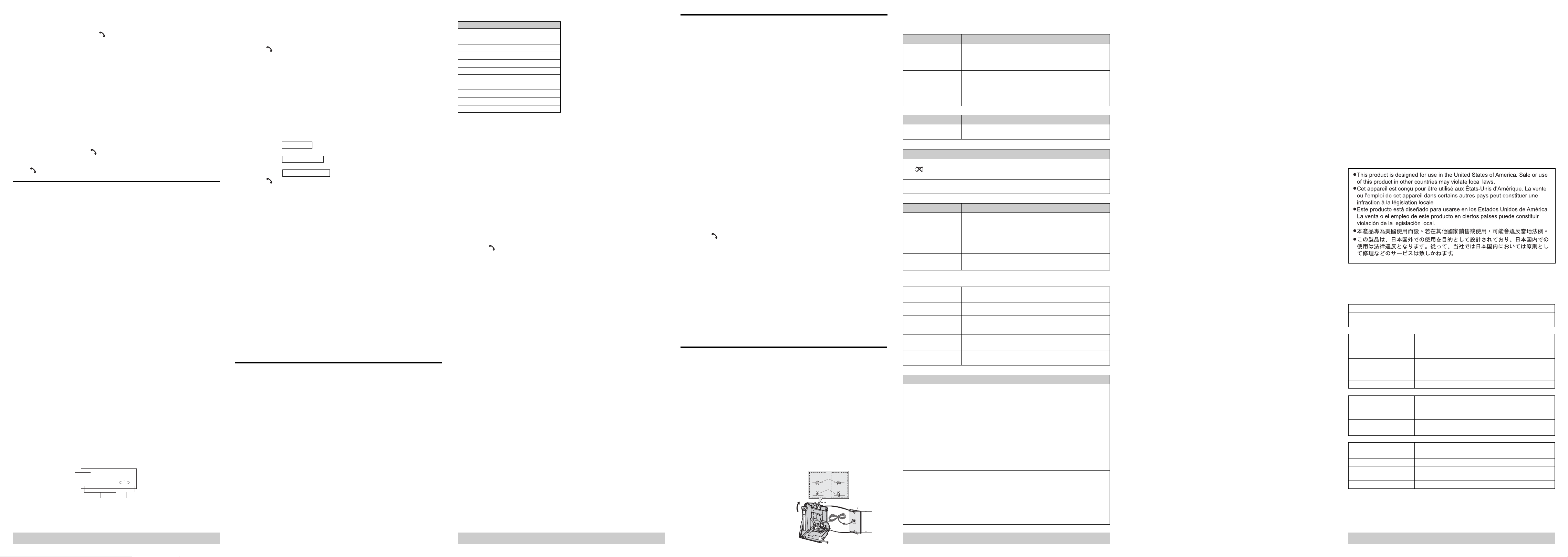
11 Answering calls
When a call is received, the IN USE indicator on the base unit flash rapidly.
1 Lift the handset and press [ ].
• You can also answer the call by pressing any button except [OFF] and
[ # ] (Any key talk feature).
2 When you finish talking, press [OFF] or place the handset on the base
unit or charger.
Temporary ringer off
While the handset is ringing for an outside call, you can turn the ringer off
temporarily be pressing [ # ].
12 Call transfer (KX-TG2122 only)
During an outside call, you may transfer the outside call to another
handset.
1 Ex. Handset 1:
Press [TRANSFER] on the originating handset.
•“TRANSFERRING” shows in the display. Both handsets are paged.
2 Ex. Handset 2:
Press [TRANSFER] or [
call.
• To cancel the call transfer, you may press [OFF], [TRANSFER], or
[ ] on the originating handset.
] on the receiving handset to answer the
Caller ID service
13 Caller ID service
This unit is Caller ID compatible. To use Caller ID features, you must
subscribe to Caller ID service of your telephone service provider.
Caller ID features
When an outside call is being received, the calling party's name and
telephone number are displayed.
Caller information for the last 40 different callers is logged in the caller list by
the most recent call to the oldest.
• Generally caller information is displayed from the 2nd ring.
Viewing the caller list and calling back
1 Press [] or [] to enter the caller list.
2 Press [] to search from the most recent call, or [] to search from the
oldest call.
3 Press [ ].
Note:
• If the caller list is empty, you cannot enter the caller list by pressing [] or
[].
• Once new calls have been checked, “NEW” is not displayed.
Editing a caller's phone number before calling back
You can edit a phone number in the caller list by removing its area code and/
or the long distance code “1”.
1 Press [] or [] to enter the caller list.
2 Select the desired item by using [] or [].
3 Press [EDIT] repeatedly until the phone number is shown in the desired
format.
(1) Local phone number
Example: 321-5555
(2) Area code - Local phone number
Example: 555-321-5555
(3) 1 - Area code - Local phone number
Example: 1-555-321-5555
4 Press [
Note:
• The number edited in the step 3 is not maintained in the caller list.
].
Storing caller information into the handset phonebook
1 Press [] or [] to enter the caller list.
2 Select the desired item by using [] or [].
• To edit the number, press [EDIT] repeatedly until the phone number is
shown in the desired format.
3 Press [FUNCTION].
4 Press a memory station number [ 0 ] to [ 9 ].
• The memory station number [ 1 ] is shown as “01”, and [ 0 ] is shown as
“10” in the phonebook.
Character table
Key Character
[1] Space - * !
[2] A B C (
[3] D E F )
[4] G H I "
[5] J K L '
[6] M N O ;
[7] P Q R S
[8] T U V ?
[9] W X Y Z
[] To move the cursor to the left
[] To move the cursor to the right
• To enter another character that is located on the same dial key, first set
the currently selected character by pressing either [ * ], [ 0 ], or [ # ].
Editing/correcting a mistake
Press [] or [] to move the cursor to the character or number you want to
erase, then press [CLEAR]. Enter the appropriate character or number. Each
time you press [CLEAR], a character under the cursor is erased.
• Press and hold [CLEAR] to erase all character or numbers.
Finding and calling a handset phonebook item
1 Press [FUNCTION].
2 Press [] or [] .
• The first item or last item is displayed.
3 Press [] to scroll from the memory station “01”, or [] to scroll from
memory station “10”.
• You can also find the items using the memory station numbers [ 0 ] to
[ 9 ] directly.
• The memory station number [ 1 ] shows “01”, [ 0 ] shows “10” on the
display.
4 Press [ ].
Special features
16 Special features
Automatic security code setting
When you place the handset on the base unit for the first time after
connecting the AC adaptor, the unit automatically selects one of more than
65,000 security codes.
Handset locator
You can locate the handset or page the handset user with beep tones from
the base unit.
1 Base unit:
Press [LOCATOR].
• The IN USE indicator flashes. The handset beeps for 1 minute and
“PAGING” is displayed on the handset.
2 Base unit:
To stop paging, press [LOCATOR] again.
Handset:
To stop paging, press [OFF].
Temporary tone dialing (for rotary/pulse service users)
You can temporarily switch the dialing mode to tone when you need to
access touch tone services (for example, answering services, telephone
banking services, etc.).
Press [ * ] (TONE) before entering access numbers which require tone dialing.
PAUSE button (for PBX/long distance service users)
A pause is sometimes required when making calls using a PBX or long
distance service.
For example, if you need to dial the line access number “9” when making
outside calls with a PBX:
1 Press [ 9 ], then press [PAUSE], then dial the phone number.
2 Press [ ].
Note:
• A 3.5 second pause is inserted each time [PAUSE] is pressed. Press
repeatedly to insert longer pauses.
19 Troubleshooting
General use
Problem Cause/solution
The unit does not work. - Make sure the battery is installed correctly and fully charged.
I cannot hear a dial tone. - Confirm the telephone line cord is properly connected.
Programmable settings
Problem Cause/solution
While programming, the - A call is being received. Answer the call and start again after
handset starts to ring. hanging up.
Battery recharge
Problem Cause/solution
I fully charged the battery, - Clean the charge contacts and charge again.
” continues to - The battery may need to be replaced with a new one.
but “
display.
The handset display is - Confirm that the battery is properly installed.
blank. - Fully charge the battery.
Making/answering calls, intercom
Problem Cause/solution
Static is heard, sound - Move the handset and base unit away from other
cuts in and out. electrical appliances.
Interference from other - Move closer to the base unit.
electrical units. - Raise the base unit antenna.
The handset does not - The ringer is turned off. Turn it on.
ring.
- Check the connections.
- Unplug the base unit’s AC adaptor to reset the unit. Reconnect
the adaptor and try again.
- Place the handset on the base unit and try again.
- Disconnect the unit from the telephone line and connect a
known working telephone. If the working telephone
operates properly, contact our service personnel to have the
unit repaired. If the working telephone does not operate
properly, contact your telephone service provider.
- Press [CH] to select a clearer channel in the talk mode.
- If your unit is connected to a telephone line with DSL service,
we recommend connecting a noise filter between the base unit
and the telephone line jack. Contact your DSL provider for details.
20 FCC and other information
This equipment complies with Part 68 of the FCC rules and the
requirements adopted by the ACTA. On the bottom of this equipment is a
label that contains, among other information, a product identifier in the
format US:5GG———.
If requested, this number must be provided to the telephone company,
• Registration No.------------------- (found on the bottom of the unit)
• Ringer Equivalence No. (REN) ------------------- 0.0B
A plug and jack used to connect this equipment to the premises wiring and
telephone network must comply with the applicable FCC Part 68 rules and
requirements adopted by the ACTA. A compliant telephone cord and modular
plug is provided with the product. It is designed to be connected to a
compatible modular jack that is also compliant.
The REN is used to determine the number of devices that may be connected
to a telephone line. Excessive RENs on a telephone line may result in the
devices not ringing in response to an incoming call. In most but not all areas,
the sum of RENs should not exceed five (5.0). To be certain of the number of
devices that may be connected to a line, as determined by the total RENs,
contact the local telephone company. For products approved after July 23,
2001, the REN for the product is part of the product identifier that has the
format US:AAAEQ##TXXXX. The digits represented by ## are the REN
without a decimal point (e.g., 03 is a REN of 0.3).
If this equipment causes harm to the telephone network, the telephone
company will notify you in advance that temporary discontinuance of service
may be required. But if advance notice isn’t practical, the telephone company
will notify the customer as soon as possible. Also, you will be advised of your
right to file a complaint with the FCC if you believe it is necessary.
The telephone company may make changes in its facilities, equipment,
operations or procedures that could affect the operation of the equipment. If
this happens the telephone company will provide advance notice in order for
you to make necessary modifications to maintain uninterrupted service.
If trouble is experienced with this equipment, for repair or warranty information,
please contact a Factory Servicenter or other Authorized Servicer. If the
equipment is causing harm to the telephone network, the telephone
company may request that you disconnect the equipment until the problem is
resolved.
NOTE:
This equipment has been tested and found to comply with the limits for a
Class B digital device, pursuant to Part 15 of the FCC Rules. These limits are
designed to provide reasonable protection against harmful interference in a
residential installation. This equipment generates, uses, and can radiate
radio frequency energy and, if not installed and used in accordance with the
instructions, may cause harmful interference to radio communications.
However, there is no guarantee that interference will not occur in a particular
installation. If this equipment does cause harmful interference to radio or
television reception, which can be determined by turning the equipment off
and on, the user is encouraged to try to correct the interference by one or
more of the following measures:
– Reorient or relocate the receiving antenna.
– Increase the separation between the equipment and receiver.
– Connect the equipment into an outlet on a circuit different from that to
which the receiver is connected.
– Consult the dealer or an experienced radio/TV technician for help.
Some cordless telephones operate at frequencies that may cause
interference to nearby TVs and VCRs. To minimize or prevent such
interference, the base of the cordless telephone should not be placed near or
on top of a TV or VCR. If interference is experienced, move the cordless
telephone further away from the TV or VCR. This will often reduce, or eliminate,
interference.
• If the unit cannot receive caller information, the following is displayed:
–“OUT OF AREA”: The caller dialed from an area which does not
provide Caller ID service.
–“PRIVATE CALLER”: The caller requested not to send caller
information.
–“LONG DISTANCE”: The caller called you long distance.
–“ERROR”: The Caller ID information is interfered with during reception.
• If the unit is connected to a PBX system, caller information may not be
received properly. Consult your PBX supplier.
• The name display service may not be available in some areas. For further
information, please contact your telephone service provider.
Missed calls
If a call is not answered, the unit treats the call as a missed call.
For example, if 10 calls from different parties are missed, “NEW CALL 10” is
displayed on the handset display. This lets you know if you should view the
caller list to see who called while you were out.
Call Waiting Caller ID display
If you subscribe to both Caller ID and Call Waiting with Caller ID services, the
2nd caller's information is displayed after you hear a Call Waiting tone. Please
contact your telephone service provider for details and availability of this
service in your area.
14 Caller list
What the display means
Name
Phone Number
Phone Number
The date and time the
latest call has been
received. (ex. June 10,
3:10PM)
For assistance, please visit http://www.panasonic.com/phonehelp
Name
ROBINSON, TINA
1-555-321-5555
6/10 3:10
The date and time the
call has been received.
(ex. June 10, 3:10PM)
PM
Shows which calls you
NEW
CALL
36
The number of calls which
The number of calls which
you have received.
you have received.
Shows which calls
you have not
have not checked.
checked.
Erasing selected caller information
1 Press [] or [] to enter the caller list.
2 Select the desired item by using [] or [].
3 Press [CLEAR], then press [OFF].
Erasing all caller information
1 Press [] or [] to enter the caller list.
2 Press and hold [CLEAR] until “CLEAR ALL CID ?” is displayed.
3 Press [CLEAR].
Phonebook
15 Handset phonebook
You can add up to 10 items to the handset phonebook and search for
phonebook items by name.
Storing names and numbers
1 Press [FUNCTION].
2 Press a memory station number [ 0 ] to [ 9 ].
• If an item is already stored, that information is displayed.
• The memory station number [ 1 ] is shown as “01”, and [ 0 ] is shown as
“10” in the phonebook.
3 Press [EDIT].
4 Enter the name (max. 15 characters), using the dialing buttons [ 1 ] to
[ 9 ], [] or [].
• If a name is not required, press [EDIT] and go to step 6.
5 Press [EDIT].
6 Enter the phone number (max. 24 digits), using the dialing buttons [ 0 ] to
[ 9 ], [] or [].
• If a pause is required for dialing, [PAUSE] can be stored in a phone
number counting as one digit.
• When you store the last number dialed, press [REDIAL] instead of
entering a phone number.
7 Press [EDIT].
Note:
• If “EMPTY” is displayed in step 2, the phonebook is empty.
• If the phone number is more than 12 digits, the whole number has not
been shown. The remaining numbers are displayed alternately.
Editing items in the handset phonebook
1 Press [FUNCTION].
2 Select the desired item by using [] or [].
• You can also find the items using the memory station numbers [ 0 ] to
[ 9 ] directly.
3 Press [EDIT].
4 Edit the name using the dial key, [] or [] (max. 15 characters).
5 Press [EDIT].
6 Edit the phone number using the dial key, [] or [] (max. 24 digits).
7 Press [EDIT].
Erasing an items in the handset phonebook
1 Press [FUNCTION].
2 Select the desired item by using [] or [].
• You can also find the items using the memory station number [ 0 ] to
[ 9 ] directly.
3 Press [CLEAR].
Erasing all items in the handset phonebook
1 Press [FUNCTION].
2 Review phonebook items by using [] or [].
3 Press and hold [CLEAR] until “CLEAR ALL ?” is displayed.
4 Press [CLEAR].
For assistance, please visit http://www.panasonic.com/phonehelp For assistance, please visit http://www.panasonic.com/phonehelp For assistance, please visit http://www.panasonic.com/phonehelp
For Call Waiting service users
To use Call Waiting, you must subscribe to Call Waiting service of your
telephone service provider. This feature allows you to receive calls while you
are already talking on the phone. If you receive a call while on the phone, you
will hear a Call Waiting tone. Please contact your telephone service provider
for details and availability of this service in your area.
Press [FLASH] to answer the 2nd call after the tone.
• To switch between calls, press [FLASH].
Useful information
17 Optional headset
Plugging an optional headset into the handset allows a hands-free phone
conversation.
Connecting an optional headset to the handset
Open the headset jack cover, and connect an optional headset to the
headset jack.
We recommend using the Panasonic headset.
Note:
• When an optional headset is connected to the handset, make sure to
use the headset to talk with the caller. If you want to have a normal
cordless phone conversation, disconnect the headset.
18 Wall mounting (Base unit only)
Connect the telephone line cord. Mount the unit by inserting the mounting
pins into the round openings on the base unit (for pin (B), use round cut out
at the bottom of the base unit if you are using the 4 inches phone plate),
then sliding the unit down to secure it.
Connect the AC adaptor to power outlet.
• There are two common types of wall
phone plates. The distance between
(A) and (B) may vary depending on
the size of the wall phone plate
installed.
83mm
(3 1/4 inches)
102mm
(A)
(4 inches)
(B)
(A)
83mm
(3 1/4 inches)
or
102mm
(4 inches)
(B)
I cannot make a call. - The dialing mode may be set incorrectly. Change the setting.
I cannot redial by - If the last number dialed was more than 24 digits long, the
pressing [REDIAL]. number will not be redialed correctly. Dial the number manually.
I cannot have a - Make sure that an optional headset is connected properly.
conversation using the
headset.
I cannot make long - Make sure that you have long distance service.
distance calls.
I cannot page the - The called handset is too far from the base unit.
handset. - The called handset is in use. Try again later.
Caller ID
Problem Cause/solution
The handset does not - You have not subscribed to Caller ID service. Contact your
display the caller’s telephone service provider to subscribe.
name and/or phone - If your unit is connected to any additional telephone equipment
number. such as a Caller ID box or cordless telephone jack, disconnect
I cannot dial the phone - The phone number you dialed might have an incorrectly edited
number edited in the pattern (for example, the long distance “1” or the area code
caller list. is missing). Edit the phone number with another pattern.
The 2nd caller’s - In order to use Caller ID, Call Waiting, or Call Waiting Caller ID
information is not (CWID), you must first contact your telephone service provider
displayed during an and subscribe to the desired service. After subscribing, you may
outside call. need to contact your telephone service provider again to activate
- Another handset is in use. Try again later.
the unit from the equipment and plug the unit directly into the
wall jack.
- If your unit is connected to a telephone line with DSL service,
we recommend connecting a noise filter between the base unit
and the telephone line jack. Contact your DSL provider for details.
- The name display service may not be available in some areas.
Contact your telephone service provider for details.
- Other telephone equipment may be interfering with this unit.
Disconnect the other equipment and try again.
- The caller requested not to send caller information.
- If a call is being transferred to you, the caller information is not
displayed.
- Generally, caller information is displayed from the 2nd ring.
this specific service, even if you already subscribed to both
Caller ID and Call Waiting with Caller ID services (CWID).
Connection to party line service is subject to state tariffs. Contact the state
public utility commission, public service commission or corporation
commission for information.
If your home has specially wired alarm equipment connected to the telephone
line, ensure the installation of this equipment does not disable your alarm
equipment. If you have questions about what will disable alarm equipment,
consult your telephone company or a qualified installer.
This equipment is hearing aid compatible as defined by the FCC in 47 CFR
Section 68.316.
When you hold the phone to your ear, noise might be heard in your
Hearing Aid. Some Hearing Aids are not adequately shielded from external
RF (radio frequency) energy. If noise occurs, use an optional headset
accessory or the speakerphone option (if applicable) when using this
phone. Consult with your audiologist or Hearing Aid manufacturer about the
availability of Hearing Aids which provide adequate shielding to RF energy
commonly emitted by digital devices.
WHEN PROGRAMMING EMERGENCY NUMBERS AND(OR) MAKING
TEST CALLS TO EMERGENCY NUMBERS:
1) Remain on the line and briefly explain to the dispatcher the reason for
the call.
2) Perform such activities in the off-peak hours, such as early morning or
late evenings.
This device complies with Part 15 of the FCC Rules. Operation is subject to
the following two conditions: (1) This device may not cause harmful
interference, and (2) this device must accept any interference received,
including interference that may cause undesired operation.
Privacy of communications may not be ensured when using this phone.
CAUTION:
Any changes or modifications not expressly approved by the party
responsible for compliance could void the user’s authority to operate this
device.
21 Specifications
General
Operating Environment 5 ˚C - 40 ˚C (41 ˚F - 104 ˚F)
Frequency Handset transmit: 911.171 MHz - 913.066 MHz
Base unit transmit: 2480.0 MHz - 2482.9 MHz
Base unit
Dimensions Approx. height 121.8 mm x width 109 mm x depth 106 mm
Mass (Weight) Approx. 203 g (0.45 lb.)
Power consumption Standby: Approx. 4.0 W
Base RF Power output 94 dBuV/m (max.)
Power supply AC adaptor (120 V AC, 60 Hz)
Handset
Dimensions Approx. height 220 mm x width 50.6 mm x depth 40.2 mm
Mass (Weight) Approx. 214 g (0.47 lb.) with battery
Handset RF Power output 94 dBuV/m (max.)
Power supply Ni-Cd battery (3.6 V, 600 mAh)
Charger (KX-TG2122 only)
Dimensions Approx. height 70.4 mm x width 83.3 mm x depth 91.4 mm
Mass (Weight) Approx. 203 g (0.45 lb.) with AC adaptor
Power consumption Standby: Approx. 2.2 W
Power supply AC adaptor (120 V AC, 60 Hz)
Note:
• Design and specifications are subject to change without notice.
• The illustrations in these instructions may vary slightly from the actual
product.
13
(4
/16 inches x 4
Maximum: Approx. 5.0 W
21
(8
/32 inches x 2 inches x 1 9/16 inches)
(2 3/4 inches x 3 9/32 inches x 3 19/32 inches)
Maximum: Approx. 3.3 W
9
/32 inches x 4 5/32 inches)
