Panasonic KX-TG1822AL, KX-TG1810AL User Manual
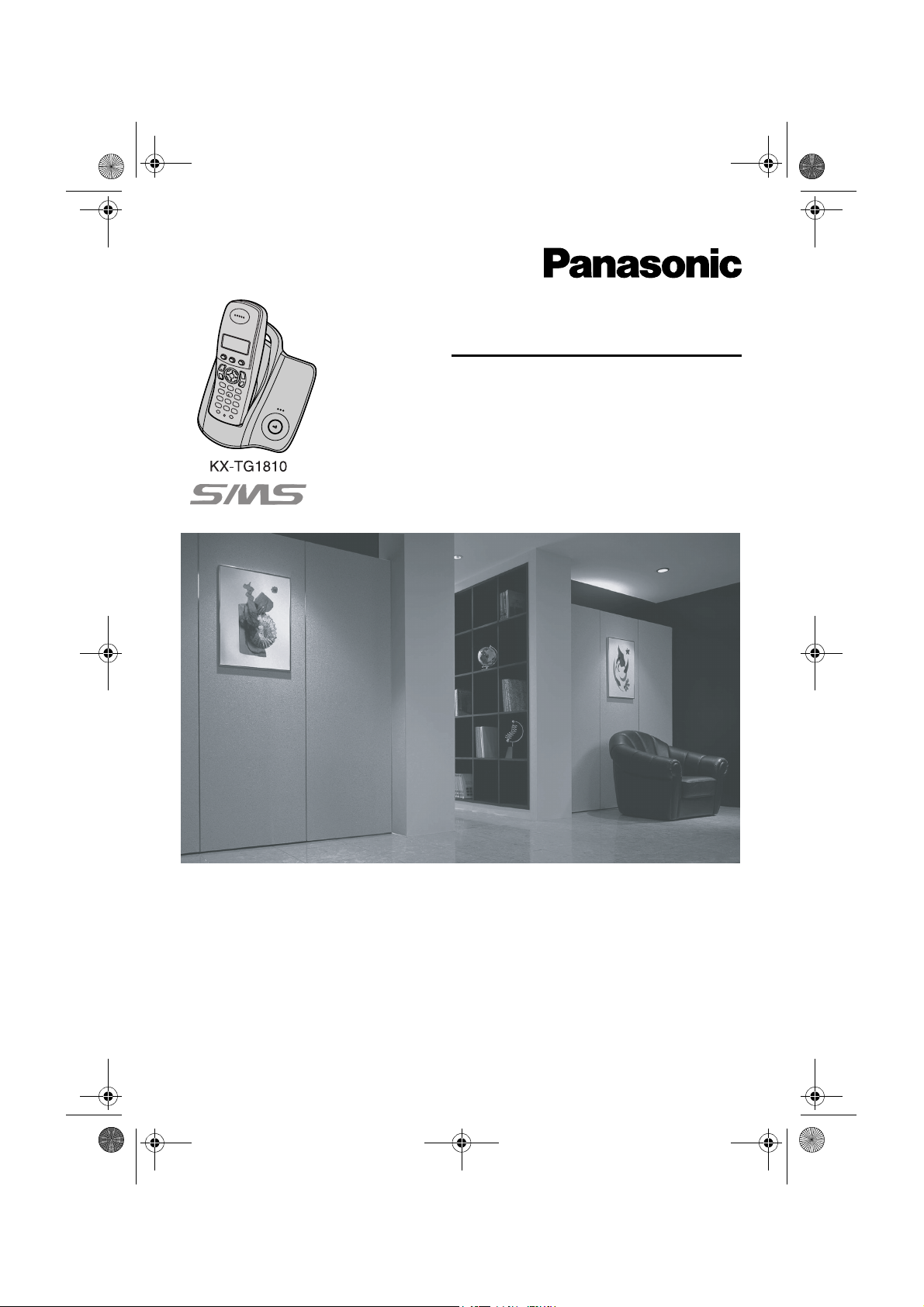
TG1810_1822AL(e-e).book Page 1 Tuesday, March 1, 2005 6:46 PM
Operating Instructions
Model No. KX-TG1810AL
Digital Cordless Answering System
Model No. KX-TG1822AL
Digital Cordless Phone
This unit is compatible with Caller ID and SMS. To use these
features, you must subscribe to the appropriate service of your
service provider.
Charge the batteries for about 7 hours before initial use.
Please read these operating instructions before using the unit and save them for
future reference.
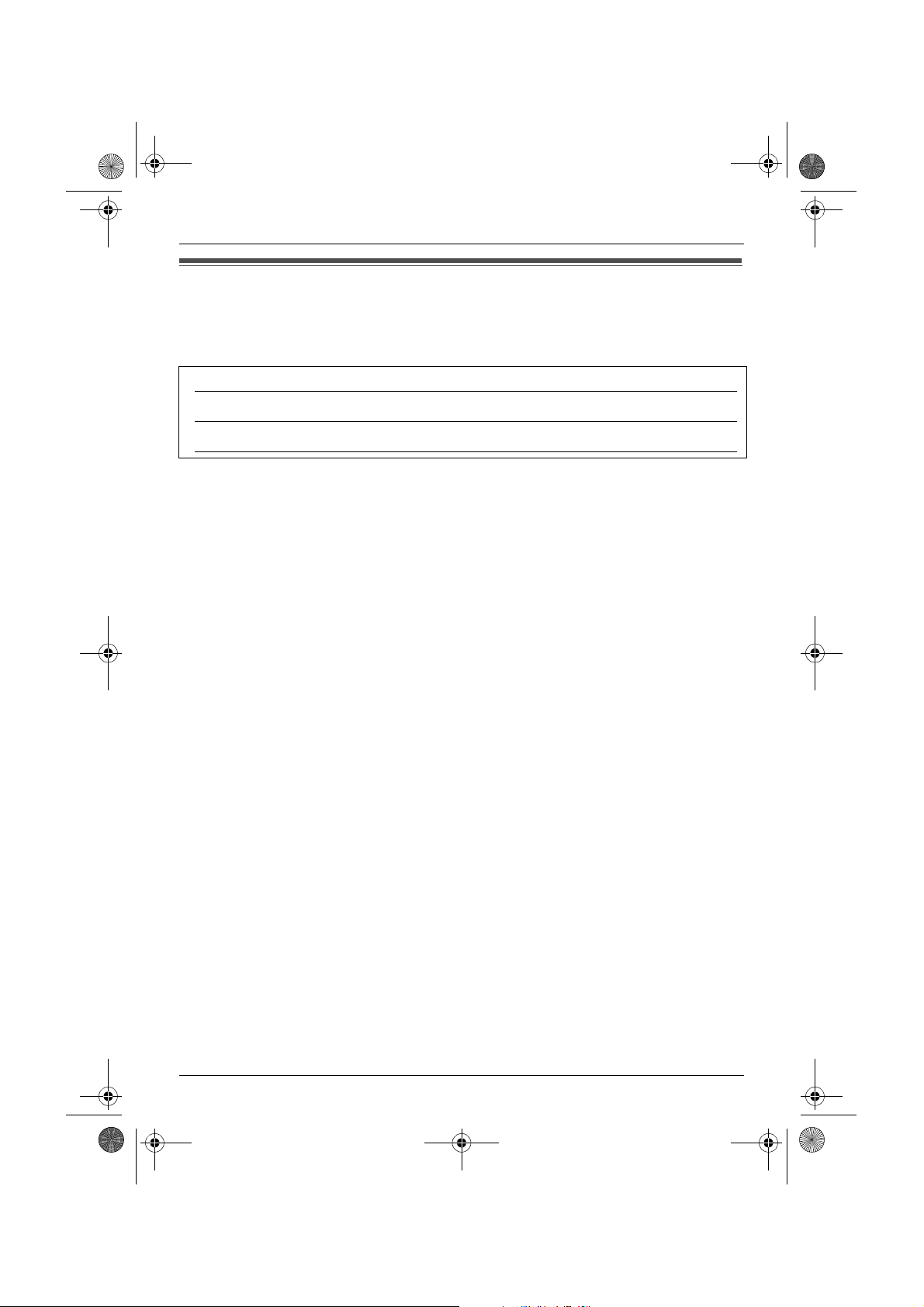
TG1810_1822AL(e-e).book Page 2 Tuesday, March 1, 2005 6:46 PM
Introduction
Introduction
Thank you for purchasing a new Panasonic digital cordless phone.
For your future reference
Attach or keep original receipt to assist with any repair under warranty.
Serial No. (found on the bottom of the base unit)
Date of purchase
Name and address of dealer
Note:
L In the event of problems, you should contact your equipment supplier in the first instance.
Trademarks:
L Eatoni and LetterWise are trademarks of Eatoni Ergonomics, Inc.
2
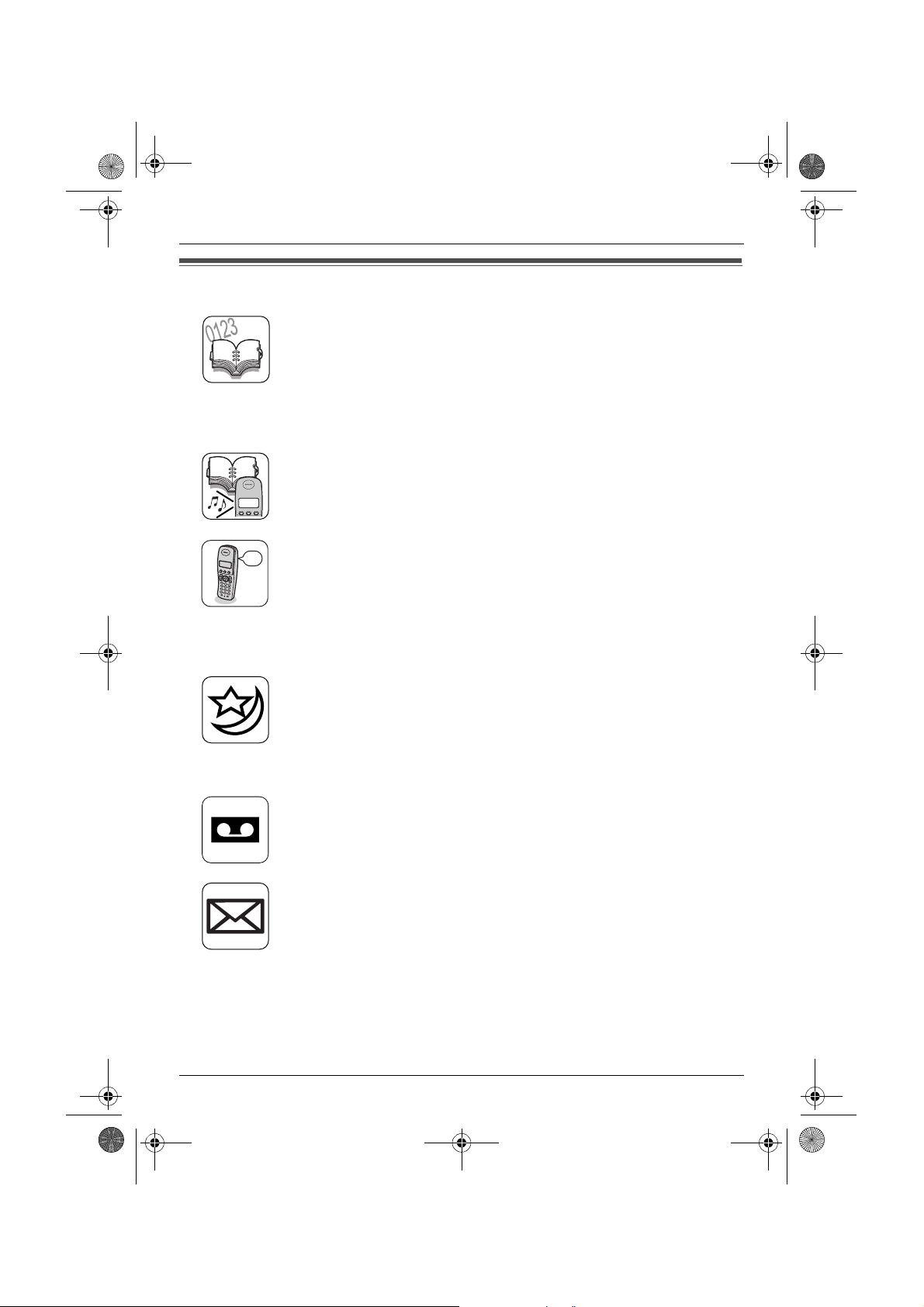
TG1810_1822AL(e-e).book Page 3 Tuesday, March 1, 2005 6:46 PM
Feature highlights
Phonebooks
This unit provides the handset phonebook (200 names and phone
numbers; page 21) and the shared phonebook (20 names and phone
numbers: KX-TG1822 only; page 24). These phonebooks allow you to
make calls without having to dial manually. For handset phonebook, you
can assign each handset phonebook entry to the desired category, and
search for handset phonebook entries by name or category.
Handset phonebook category
If you subscribe to Caller ID service, handset phonebook categories (page
Tom
21) can help you identify who is calling by using different ringtones for
different categories of callers (page 38).
Audible call for shared phonebook (KX-TG1822 only)
Tom
Audible call allows you to know who is calling without looking at the display.
If you record an audible call announcement for a shared phonebook entry
(page 24), the audible call recording will be announced when you receive
a call from that person.
Audible call is available only after subscribing to Caller ID service (page
39).
Feature highlights
Night mode
Night mode allows you to select a block of time during which the
handset/base unit will not ring, useful if you do not want to be disturbed, for
example, while sleeping.
Night mode can be set independently for the handset (page 29) and base
unit (page 34).
Digital answering system (KX-TG1822 only)
Digital answering system allows the unit to answer and record calls for you
when you are unavailable to answer the phone (page 49).
SMS (Short Message Service)
SMS allows you to send and receive text messages between other fixedline and mobile phones that support compatible SMS networks and
features. SMS features are available only after subscribing to Caller ID
and/or appropriate service (page 41).
3
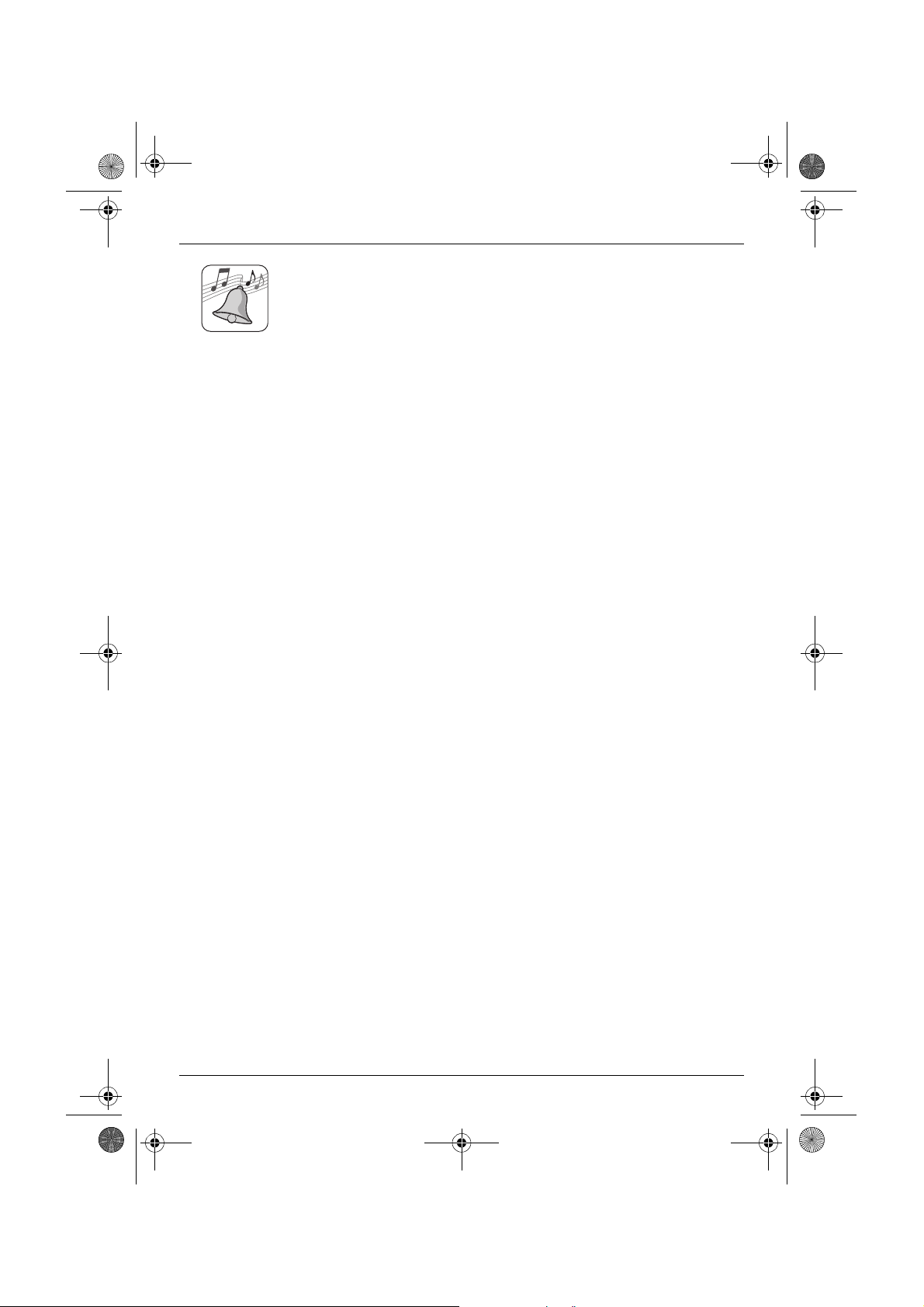
TG1810_1822AL(e-e).book Page 4 Tuesday, March 1, 2005 6:46 PM
Feature highlights
Polyphonic ringtones for handset
You can change the ringtone heard when the handset rings for outside
calls and intercom calls. You can choose from 5 ringtones and 10 melody
tones (page 28).
4
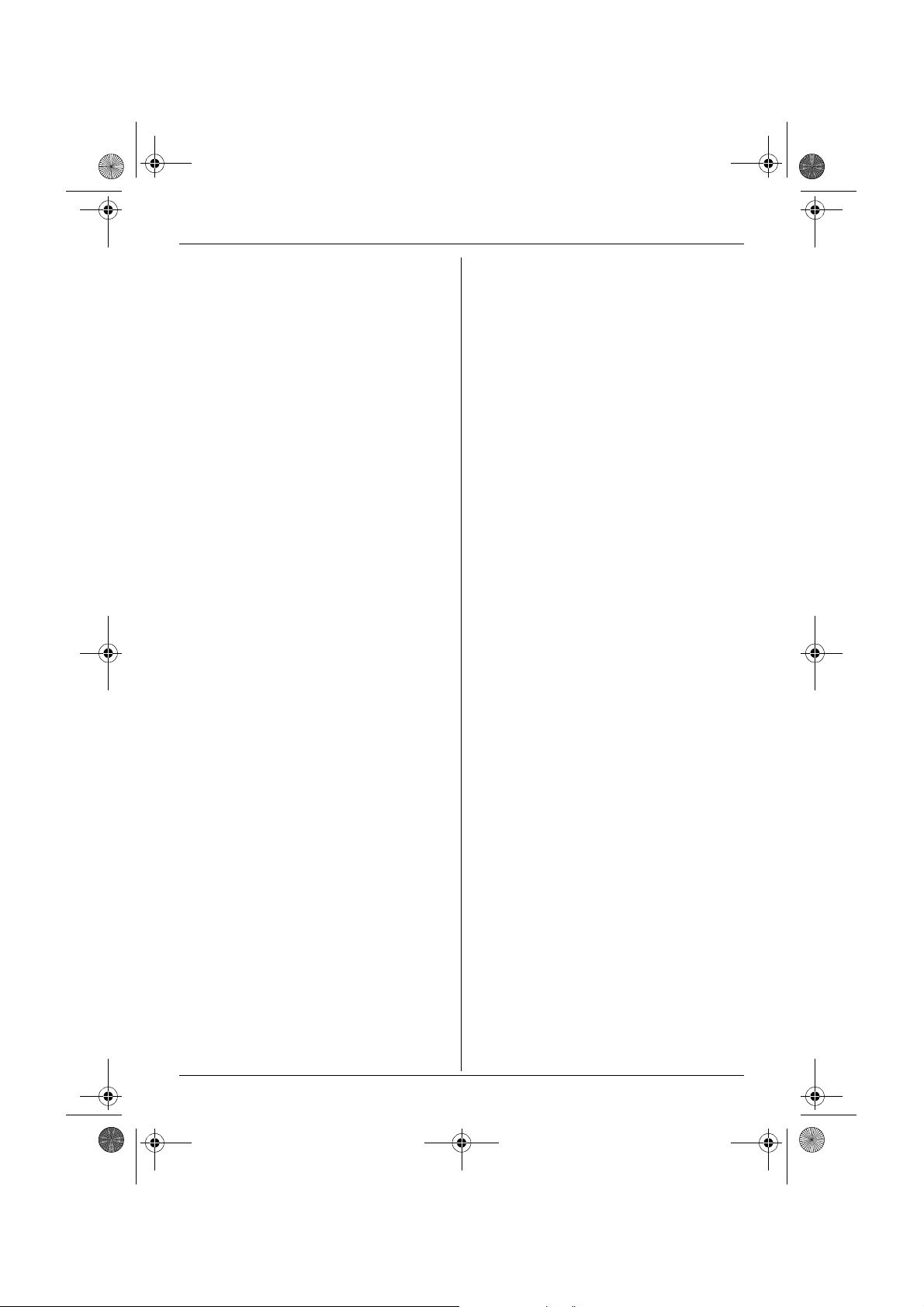
TG1810_1822AL(e-e).book Page 5 Tuesday, March 1, 2005 6:46 PM
Table of Contents
Preparation
Accessory information . . . . . . . . . . . . . . .6
Important information . . . . . . . . . . . . . . . .7
Instructions to customer . . . . . . . . . . . . . .9
Controls and displays. . . . . . . . . . . . . . .11
Connections . . . . . . . . . . . . . . . . . . . . . .13
Battery installation . . . . . . . . . . . . . . . . .14
Battery charge . . . . . . . . . . . . . . . . . . . .14
Battery replacement . . . . . . . . . . . . . . . .15
Turning the power on/off. . . . . . . . . . . . .15
Setting the date and time . . . . . . . . . . . .15
Making/Answering Calls
Making calls . . . . . . . . . . . . . . . . . . . . . .17
Answering calls . . . . . . . . . . . . . . . . . . .19
Phonebooks
Handset phonebook . . . . . . . . . . . . . . . .21
Shared phonebook (KX-TG1822 only) . .24
Copying phonebook entries . . . . . . . . . .26
Handset Settings
Guide to handset settings. . . . . . . . . . . .27
Time settings . . . . . . . . . . . . . . . . . . . . .28
Ringer setup. . . . . . . . . . . . . . . . . . . . . .28
Night mode . . . . . . . . . . . . . . . . . . . . . . .29
Display setup . . . . . . . . . . . . . . . . . . . . .30
Call options. . . . . . . . . . . . . . . . . . . . . . .31
Other options . . . . . . . . . . . . . . . . . . . . .31
Base Unit Settings
Guide to base unit settings. . . . . . . . . . .33
Ringer setup. . . . . . . . . . . . . . . . . . . . . .34
Call options. . . . . . . . . . . . . . . . . . . . . . .35
Other options . . . . . . . . . . . . . . . . . . . . .36
Caller ID Service
Using Caller ID service. . . . . . . . . . . . . .38
Caller list. . . . . . . . . . . . . . . . . . . . . . . . .39
Voice mail service. . . . . . . . . . . . . . . . . .40
SMS (Short Message
Service)
Using SMS (Short Message Service). . . 41
Turning SMS on/off . . . . . . . . . . . . . . . .41
Changing SMS message centre
numbers . . . . . . . . . . . . . . . . . . . . . . . . .41
Sending a message . . . . . . . . . . . . . . . .42
Receiving a message. . . . . . . . . . . . . . .43
Guide to SMS settings . . . . . . . . . . . . . .45
Available character entries for SMS. . . . 47
Answering System Features
(KX-TG1822 only)
Answering system . . . . . . . . . . . . . . . . .49
Turning the answering system on/off . . . 49
Greeting message . . . . . . . . . . . . . . . . .49
Listening to messages . . . . . . . . . . . . . .50
Recording a voice memo . . . . . . . . . . . .51
Memory capacity . . . . . . . . . . . . . . . . . . 51
Using direct commands . . . . . . . . . . . . .52
Remote operation. . . . . . . . . . . . . . . . . .52
Guide to answering system settings . . . 54
Multi-unit Operation
Operating additional units . . . . . . . . . . .56
Registering a handset to a base unit . . .56
Intercom between handsets. . . . . . . . . .58
Transferring calls between handsets,
conference calls . . . . . . . . . . . . . . . . . . .59
Useful Information
Wall mounting . . . . . . . . . . . . . . . . . . . .60
Available character entries. . . . . . . . . . . 62
Troubleshooting . . . . . . . . . . . . . . . . . . .65
Specifications . . . . . . . . . . . . . . . . . . . . .70
Index
Index . . . . . . . . . . . . . . . . . . . . . . . . . . 71
5
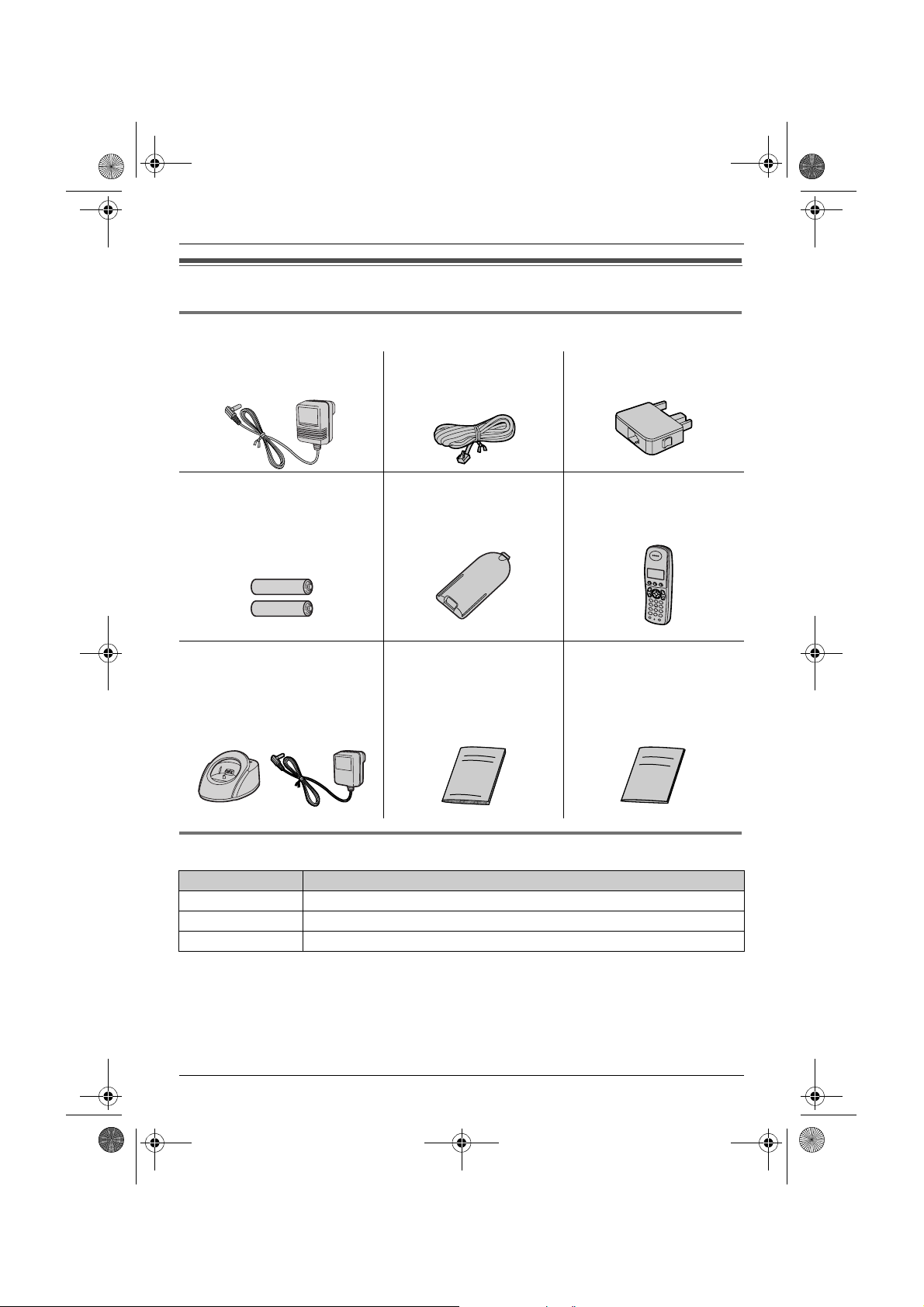
TG1810_1822AL(e-e).book Page 6 Tuesday, March 1, 2005 6:46 PM
Preparation
Accessory information
Included accessories
AC adaptor (for base unit)
PQLV19AL
Rechargeable batteries
–KX-TG1810........................2
–KX-TG1822........................4
(AAA size)
HHR-4EPT
Charger (KX-TG1822 only)
PQLV30032
AC adaptor (for charger:
KX-TG1822 only)
PQLV200AL
Telephone line cord Telephone plug
Handset cover
–KX-TG1810..................1
–KX-TG1822..................2
Operating instructions Quick guide
Handset
–KX-TG1810..................1
–KX-TG1822..................2
Additional/replacement accessories
Model No. Description
HHR-4EPT 2 rechargeable nickel metal hydride (Ni-MH) batteries
KX-TGA121AZ Additional Digital Cordless Handset
KX-A272 DECT repeater
6
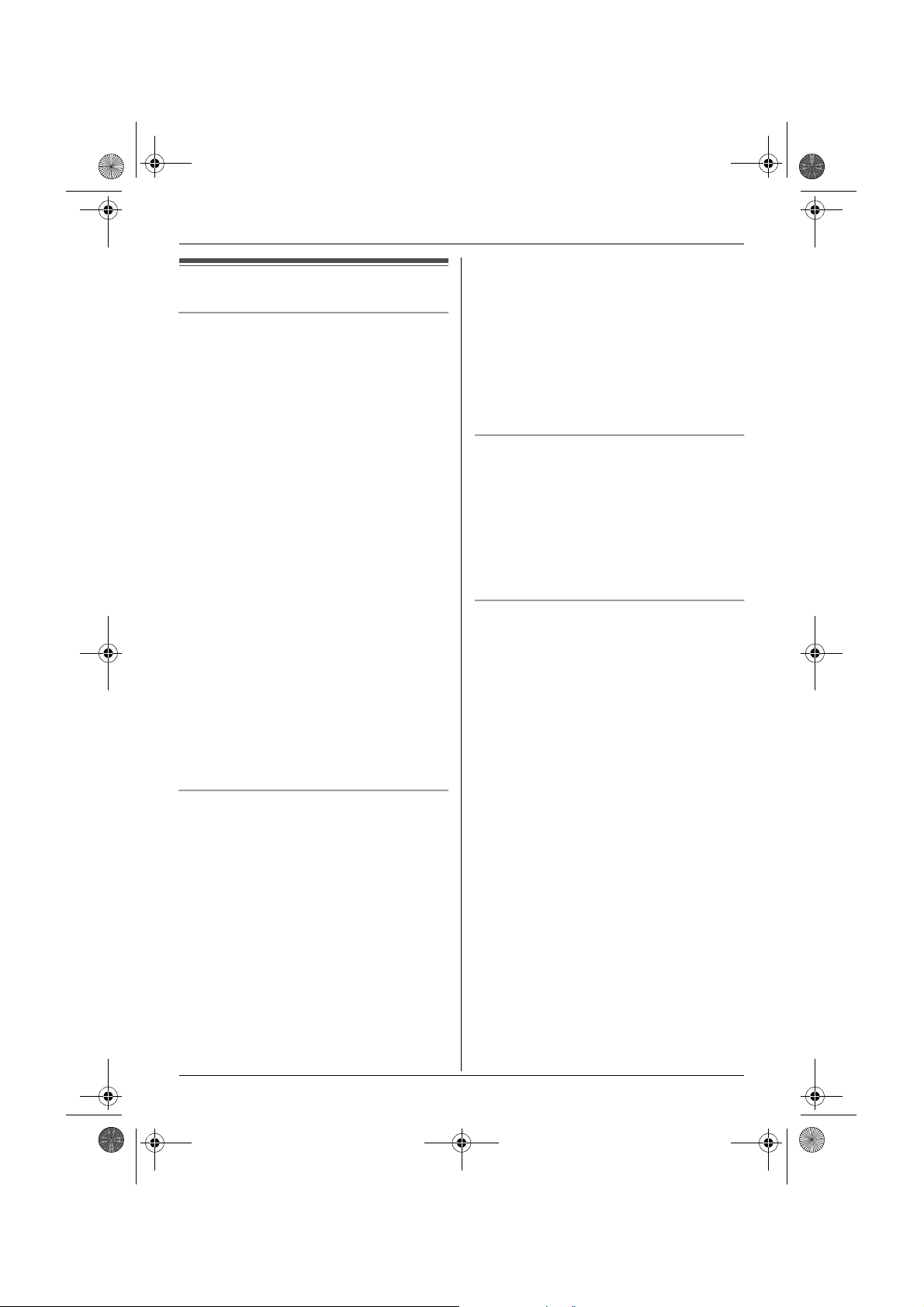
TG1810_1822AL(e-e).book Page 7 Tuesday, March 1, 2005 6:46 PM
Important information
General
L Use only the AC adaptor included with this
product, noted on page 6.
L Do not connect the AC adaptor to any AC
outlet other than a standard 220–240 V
AC outlet.
L This product is unable to make calls when:
– The portable handset battery(ies) need
recharging or have failed.
– There is a power failure.
– The key lock feature is turned on.
– The call bar feature is turned on (only
phone numbers stored in the unit as
emergency numbers can be called).
L Do not open the base unit or handset
other than to replace the battery(ies).
L This product should not be used near
emergency/intensive care medical
equipment and should not be used by
people with pacemakers.
L Care should be taken that objects do not
fall onto, and liquids are not spilled into,
the unit. Do not subject this product to
excessive smoke, dust, mechanical
vibration or shock.
Environment
L Do not use this product near water.
L This product should be kept away from
heat sources such as radiators, cookers,
etc. It should also not be placed in rooms
where the temperature is less than 5 °C or
greater than 40 °C.
L It is advised not to use the equipment at a
refuelling point. Users are reminded to
observe restrictions on the use of radio
equipment in fuel depots, chemical plants
or where blasting operations are in
progress.
L The AC adaptor is used as the main
disconnect device. Ensure that the AC
Preparation
outlet is installed near the unit and is
easily accessible.
Warning:
L To prevent the risk of electrical shock, do
not expose this product to rain or any
other type of moisture.
L The cordless handset earpiece is
magnetised and may retain small metallic
objects.
Location
L For maximum distance and noise-free
operation, place your base unit:
– Away from electrical appliances such as
TVs, radios, personal computers or
other phones.
– In a convenient, high and central
location.
Battery caution
L We recommend using the battery(ies)
noted on page 6. Use only rechargeable
battery(ies).
L Do not mix old and new batteries.
L Do not dispose of the battery(ies) in a fire,
as they may explode. Check local waste
management codes for special disposal
instructions.
L Do not open or mutilate the battery(ies).
Released electrolyte from the battery(ies)
is corrosive and may cause burns or injury
to the eyes or skin. The electrolyte may be
toxic if swallowed.
L Exercise care when handling the
battery(ies). Do not allow conductive
materials such as rings, bracelets or keys
to touch the battery(ies), otherwise a short
circuit may cause the battery(ies) and/or
the conductive material to overheat and
cause burns.
L Charge the battery(ies) in accordance
with the information provided in these
operating instructions.
L Only use the included base unit (or
charger) to charge the battery(ies). Do not
7
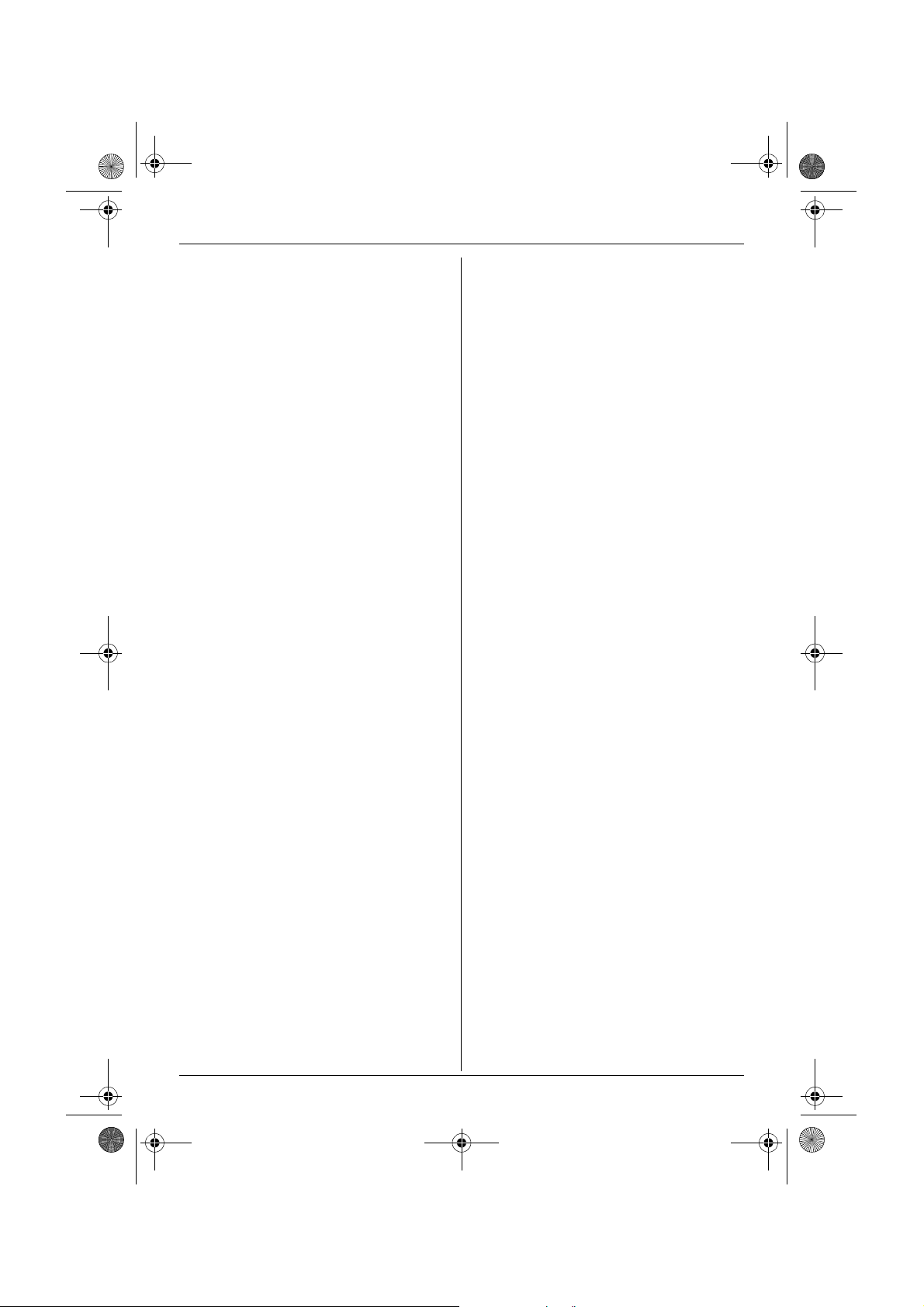
TG1810_1822AL(e-e).book Page 8 Tuesday, March 1, 2005 6:46 PM
Preparation
tamper with the base unit (or charger).
Failure to follow these instructions may
cause the battery(ies) to swell or explode.
8
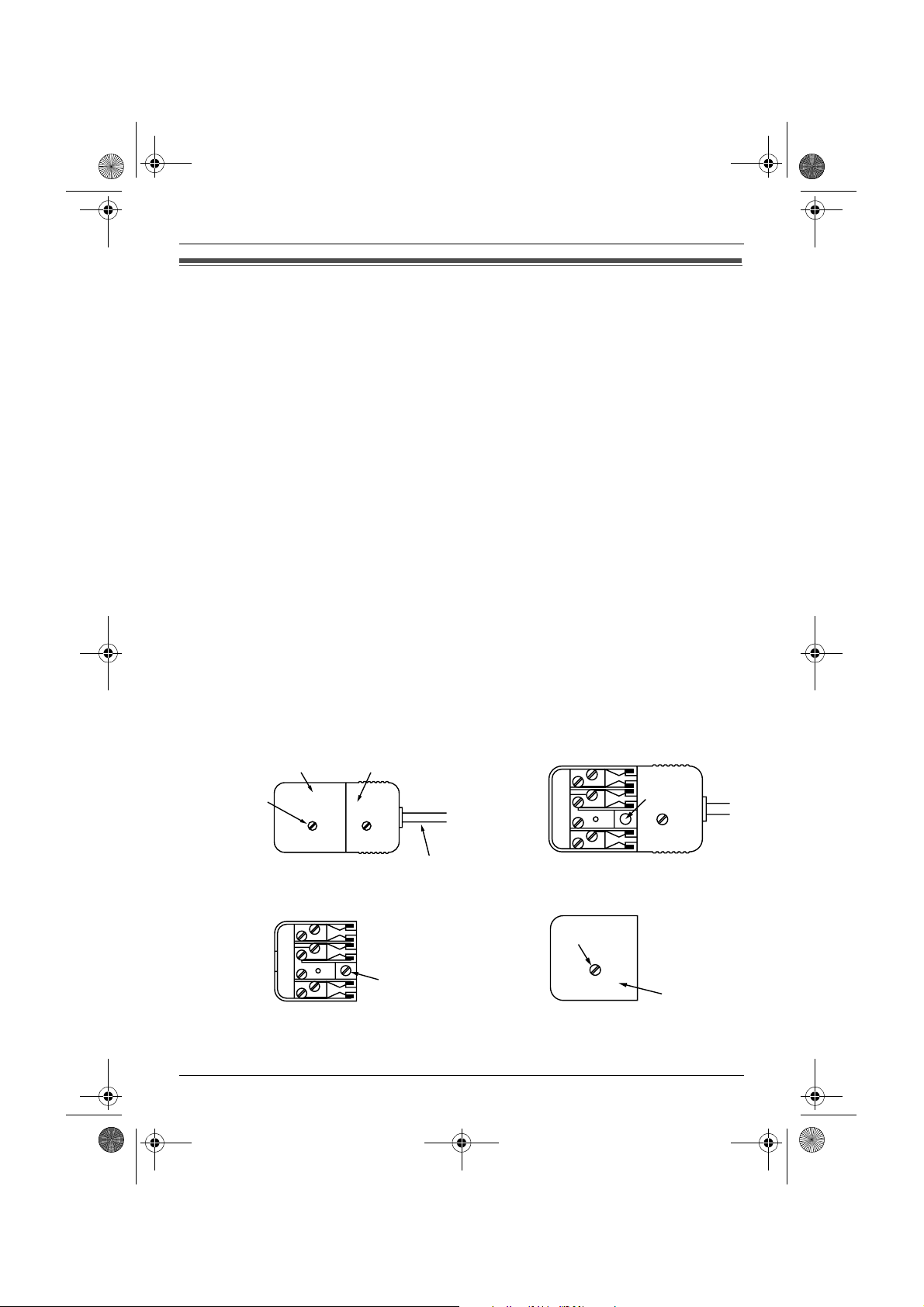
TG1810_1822AL(e-e).book Page 9 Tuesday, March 1, 2005 6:46 PM
Preparation
Instructions to customer
Installation
Attached to this telephone is an approval label. This label is evidence that it is a “Permitted
Attachment” which has been authorised to be connected to your telephone service.
Conditions relating to connection and operation of this Permitted Attachment are contained in
Telecommunications General By-Law 220 (5).
You are authorised to install this Permitted Attachment yourself by plugging it into the line
socket of any regular telephone. You may connect it in place of your existing telephone or to
any spare telephone socket installed in your premises.
To disconnect your existing telephone you must first remove its plug from the line socket. You
can then insert the plug of your Permitted Attachment into the socket and use your
equipment.
If the plug of your existing telephone cannot be readily removed, you will have to remove the
screw securing it. To do this proceed as follows:
1 Loosen screw “A” sufficiently to remove the socket cover. (See Fig. 1.)
2 Remove screw “B” and withdraw the plug. (See Fig. 2.)
3 Replace screw “B”. (See Fig. 3.) Ensure that it screws completely into the socket recess.
(If the screw is too long, increase the hole depth or replace the screw with one 5 mm
shorter.)
4 Replace socket cover and tighten screw “A”. (See Fig. 4.)
SCREW “A”
SOCKET
Fig. 1
Fig. 3
PLUG
SCREW
“B”
TELEPHONE CORD
Connect to the PLUG
( )
as shown in Fig. 1.
SCREW “A”
SCREW
“B”
Fig. 2
SOCKET
Fig. 4
9
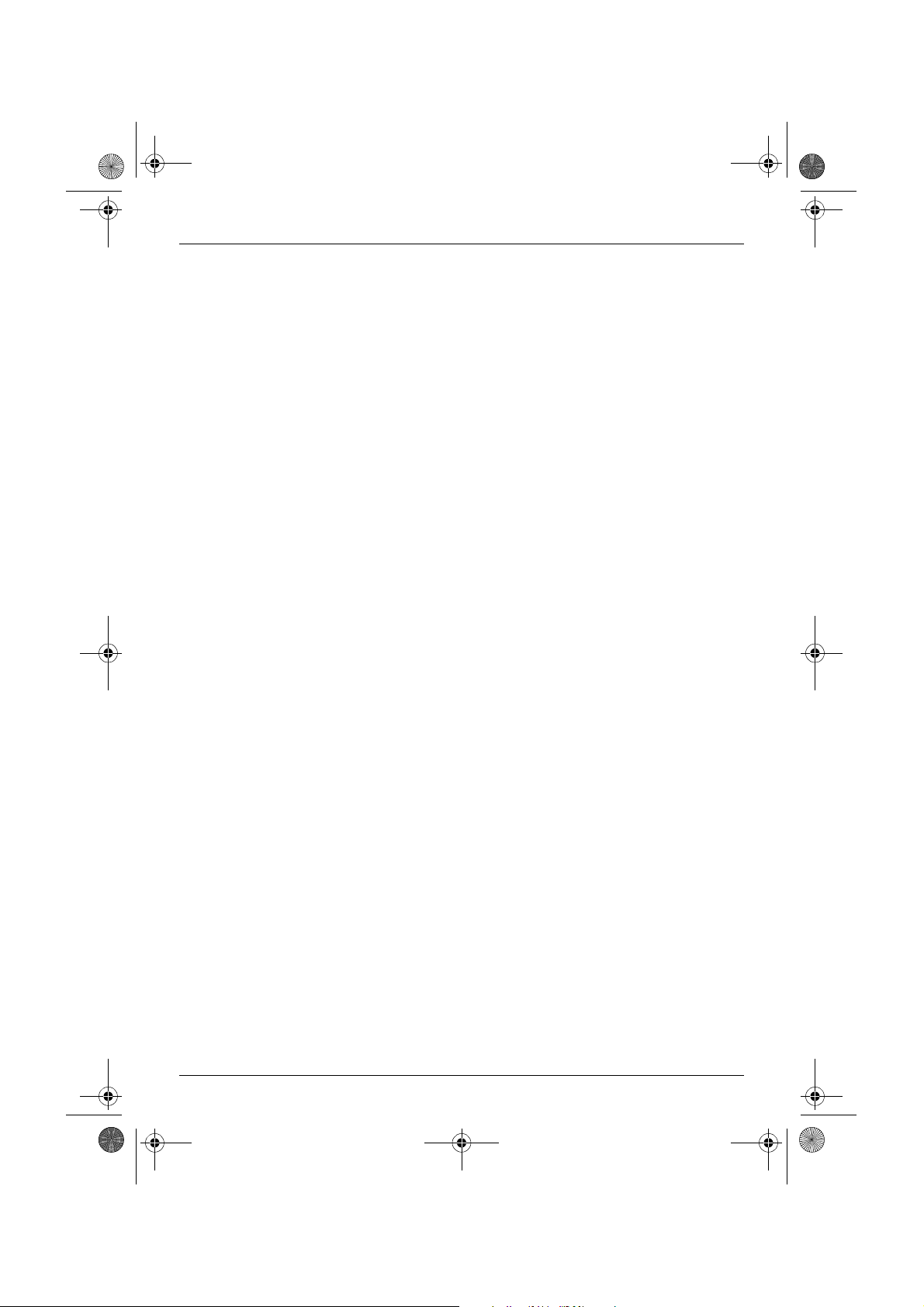
TG1810_1822AL(e-e).book Page 10 Tuesday, March 1, 2005 6:46 PM
Preparation
If you are satisfied with the operation of your telephone service after plugging in your
Permitted Attachment, your installation is completed.
You will be unable to connect this Permitted Attachment if your telephone service consists
only of a wall phone or an old style telephone which is not connected by means of a modern
plug and socket. In such cases a new socket will need to be installed.
Should the Permitted Attachment not operate when plugged into a socket, it is either faulty or
unsuitable for operation with your telephone service. It should be returned to the store where
purchased or to an Authorised Service Centre.
Service difficulties
If at any time a fault occurs on your telephone service carry out the following checks before
you call for service:
L Disconnect the Permitted Attachment and try using the service with the normal telephone.
L If the telephone service then operates satisfactorily, the fault is in your Permitted
Attachment. Leave the Permitted Attachment disconnected and report the fault to its
supplier or agent to arrange for repair.
L If when using the telephone the service is still faulty, report the fault to “Service Difficulties
and Faults” for attention.
You are required to keep this Permitted Attachment in good working order while it is
connected to your telephone service. Its construction or internal circuit must not be modified
in any way without permission.
Warning:
This cordless telephone system does not incorporate provision for secrecy of conversations.
Appropriately tuned radio equipment and other cordless telephone systems in close proximity
may be used by a third party to monitor and possibly interrupt conversations in progress when
this system is on radio operation.
10
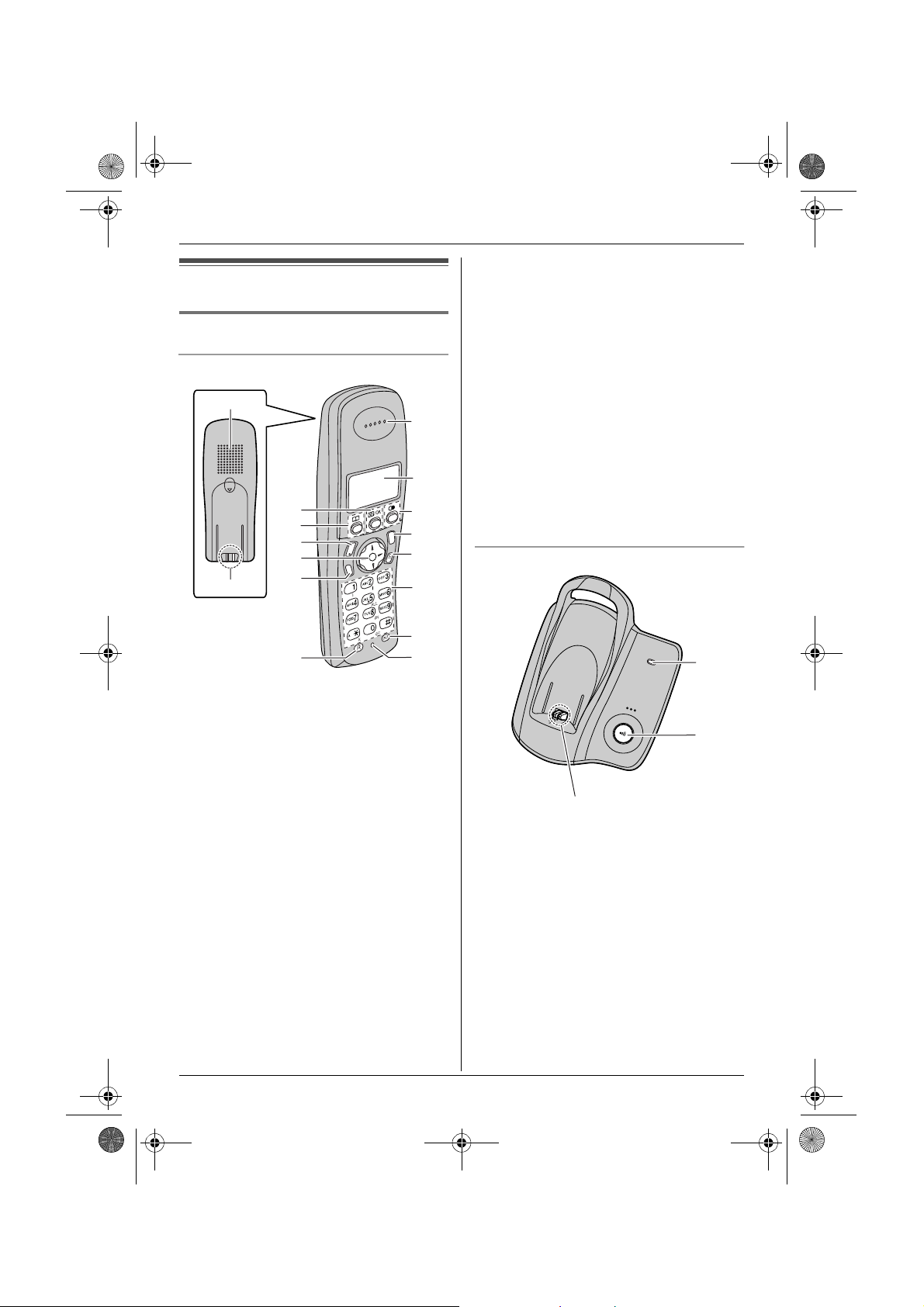
TG1810_1822AL(e-e).book Page 11 Tuesday, March 1, 2005 6:46 PM
M {C/T} (Clear/Mute)
Controls and displays
N Dial keypad
Controls
Handset
A
C
D
B
E
F
G
C
s
G
H
g
g
n
L
a
N
n
H
*The pictured model is KX-TG1822.
I
J
K
L
i
h
M
T
N
d
N
O
P
O {INT} (Intercom)
P Microphone
Note:
L Up to 3 menu items can be displayed at a
Base unit
Preparation
L The icons printed below the dial keys
shown in the illustration (g, d, ■ etc.)
are found on the KX-TG1822 only.
These icons indicate answering
system operations.
time. To select a menu item not shown on
the current page, scroll up or down by
pressing the navigator key, {e} or {v},
respectively.
A
A Speaker
B Charge contact
C {j/OK} (Menu/OK)
D {k} (Phonebook)
E {C} (Talk)
F Navigator key
L {e}{v}: To search for the desired
item in menus.
L{>}: To select the desired item or
move the cursor to the right.
L{<}: To return to the previous screen
or move the cursor to the left.
G {s} (Speakerphone)
H {R} (Recall)
I Receiver
J Display
K {R} (Redial/Pause)
L {ih} (Off/Power)
B
C
*The pictured model is KX-TG1822.
A Answer on indicator (KX-TG1822 only)
B {x} (Page)
C Charge contact
11
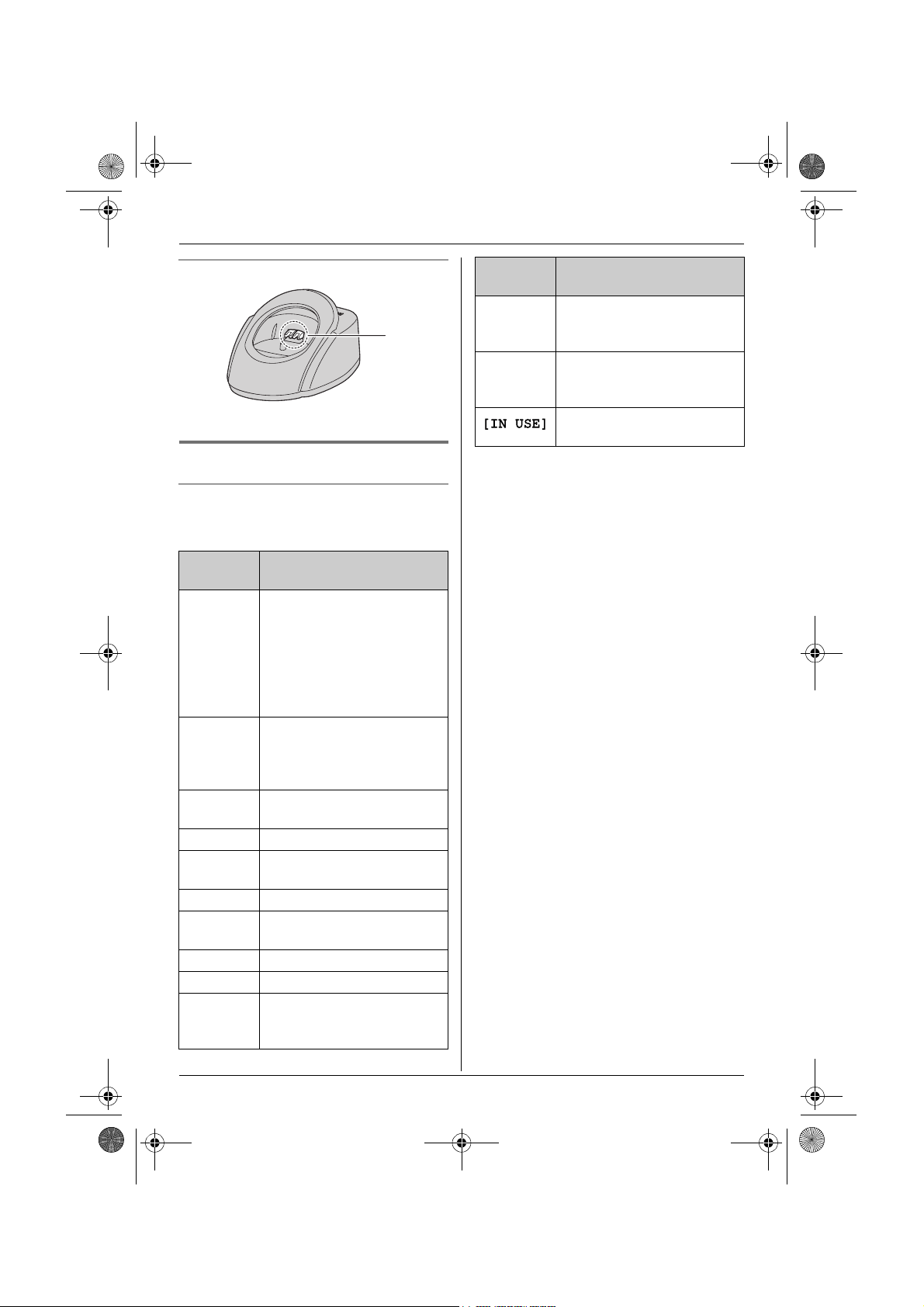
TG1810_1822AL(e-e).book Page 12 Tuesday, March 1, 2005 6:46 PM
Preparation
Charger (KX-TG1822 only)
A
A Charge contact
Displays
Display icons
Various icons appear on the handset display
to indicate the current status of the unit.
Display
icon
w Within range of a base unit
L Handset is accessing base
k Handset is on an outside
o Call bar is on. (page 31)
u Answering system is on.
5 Battery strength
[VE] Voice enhancer is set to
[N] Night mode is on. (page 29)
[X] Key lock is on. (page 18)
[2] Handset number: The left
Meaning
L When flashing: Handset
is searching for base unit.
(out of range of base unit,
handset is not registered
to base unit, no power on
base unit)
unit. (intercom, paging,
changing base unit settings,
etc.)
call.
(KX-TG1822 only; page 49)
high or low tone. (page 18)
icon shows handset 2
example. (page 30)
Display
icon
-2- Base unit number: The left
F New SMS message
Meaning
icon shows base unit 2
example. (page 30)
received (SMS users only;
page 44)
Line is being used by
another handset.
12
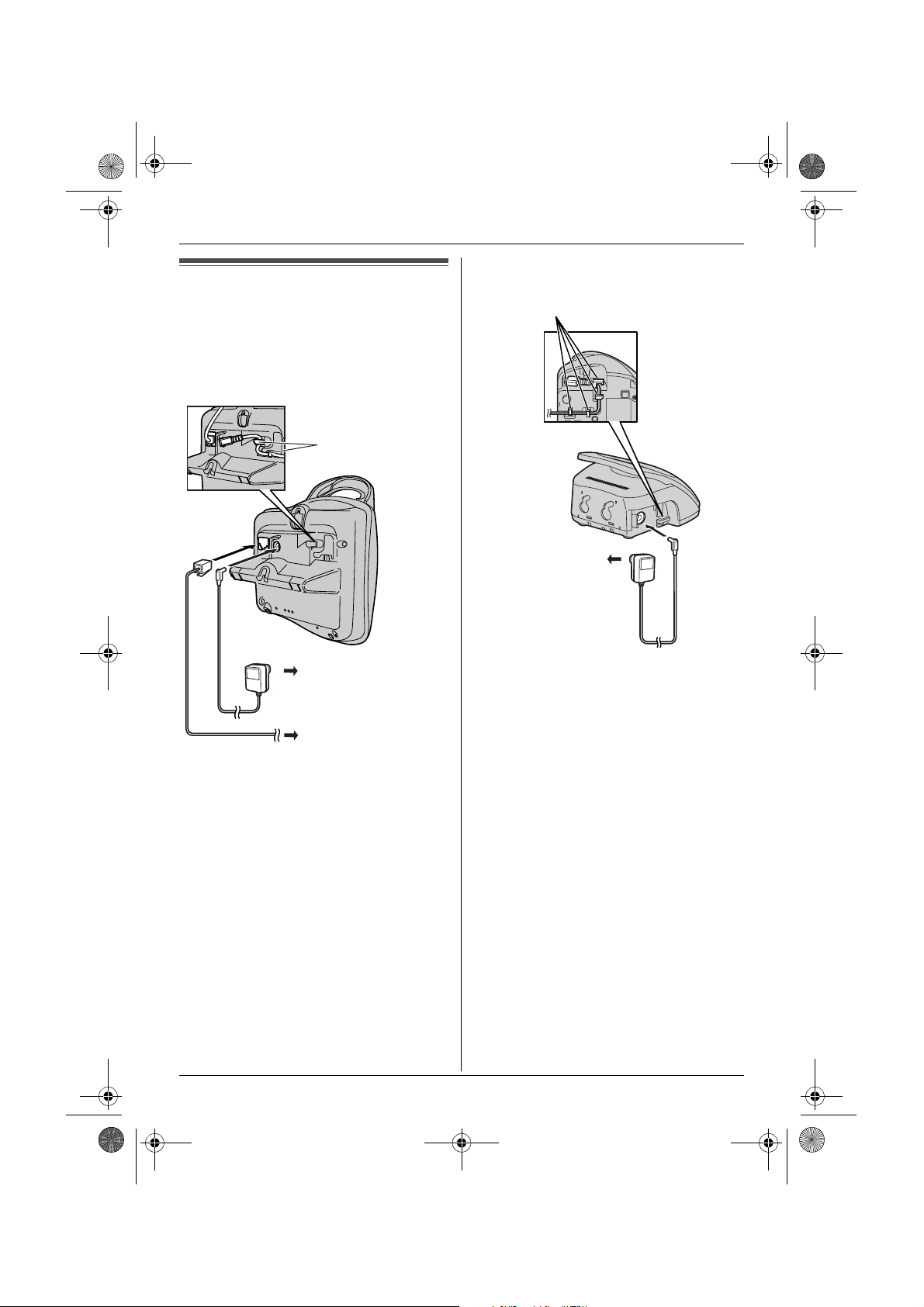
TG1810_1822AL(e-e).book Page 13 Tuesday, March 1, 2005 6:46 PM
Charger (KX-TG1822 only)
Connections
When the AC adaptor is connected, a short
beep will be heard. If it is not heard, check
the connections.
Base unit
Hooks
Preparation
Hooks
(220–240 V,
50 Hz)
(220–240 V, 50 Hz)
To telephone
network
Important:
L Use only the AC adaptor and telephone
line cord supplied with this unit.
Note:
L After connection, you must charge the
batteries to make or answer calls (page
14).
L Never install telephone wiring during a
lightning storm.
L The AC adaptor must remain connected
at all times. (It is normal for the adaptor to
feel warm during use.)
L The AC adaptor should be connected to a
vertically oriented or floor-mounted AC
outlet. Do not connect the AC adaptor to a
ceiling-mounted AC outlet, as the weight
of the adaptor may cause it to become
disconnected.
L This unit is not designed to be used with
rotary (pulse dialling) services.
13
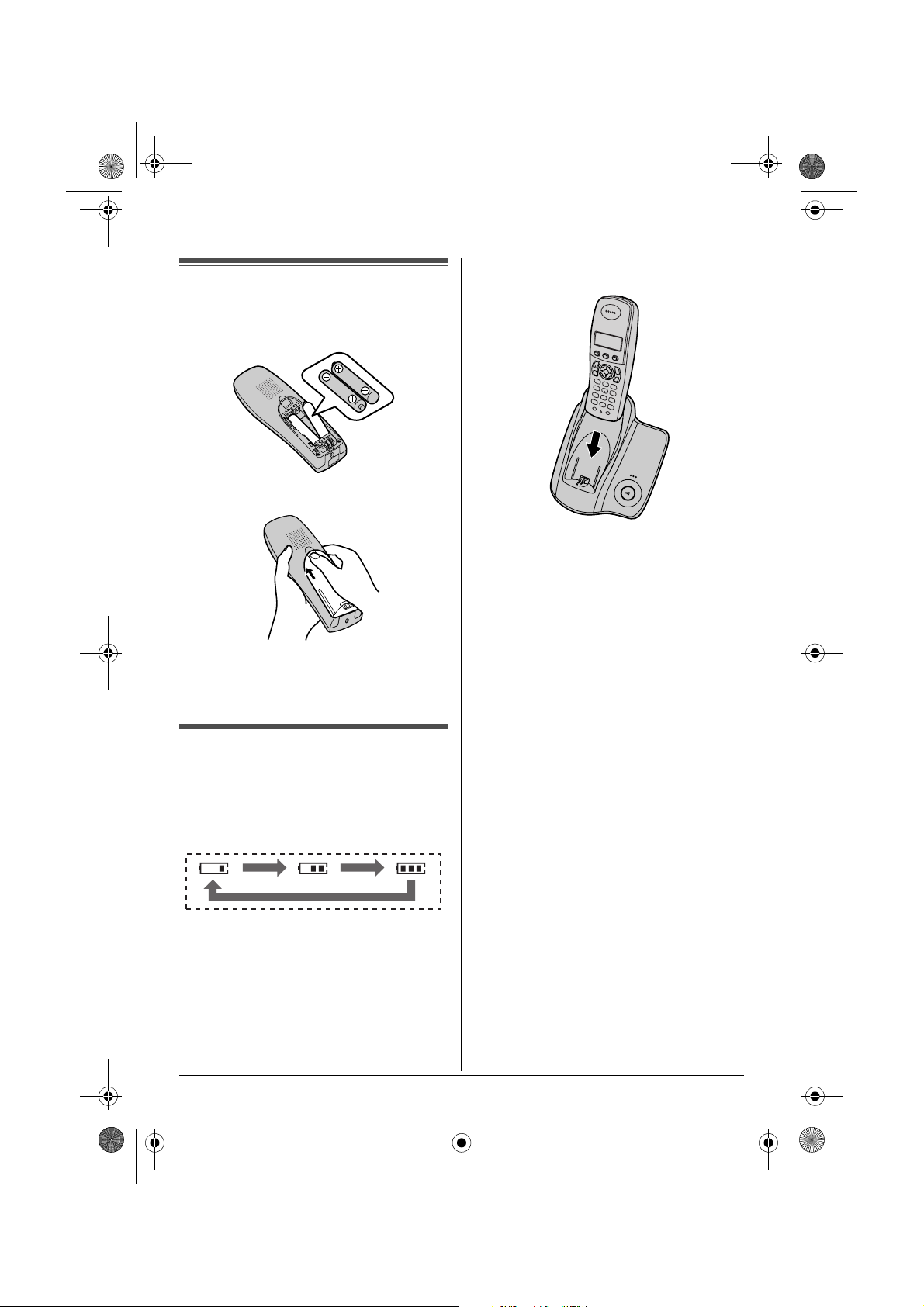
TG1810_1822AL(e-e).book Page 14 Tuesday, March 1, 2005 6:46 PM
Preparation
When the batteries are fully charged, 5
Battery installation
remains on the display.
1 Insert the batteries negative (T)
terminal first.
2 Close the handset cover.
*The pictured model is KX-TG1810.
Note:
L It is normal for the handset to feel warm
L It takes 7 hours to fully charge the
Note:
L Use only rechargeable batteries (page 6).
L Clean the charge contacts (page 11) of the
Battery charge
Place the handset on the base unit for
about 7 hours before initial use.
When charging, the battery icon is shown as
follows.
during charging.
batteries, however, you can use the
handset before the batteries are fully
charged.
handset and base unit with a soft, dry
cloth once a month, otherwise the
batteries may not charge properly. Clean
more often if the unit is exposed to grease,
dust or high humidity.
14
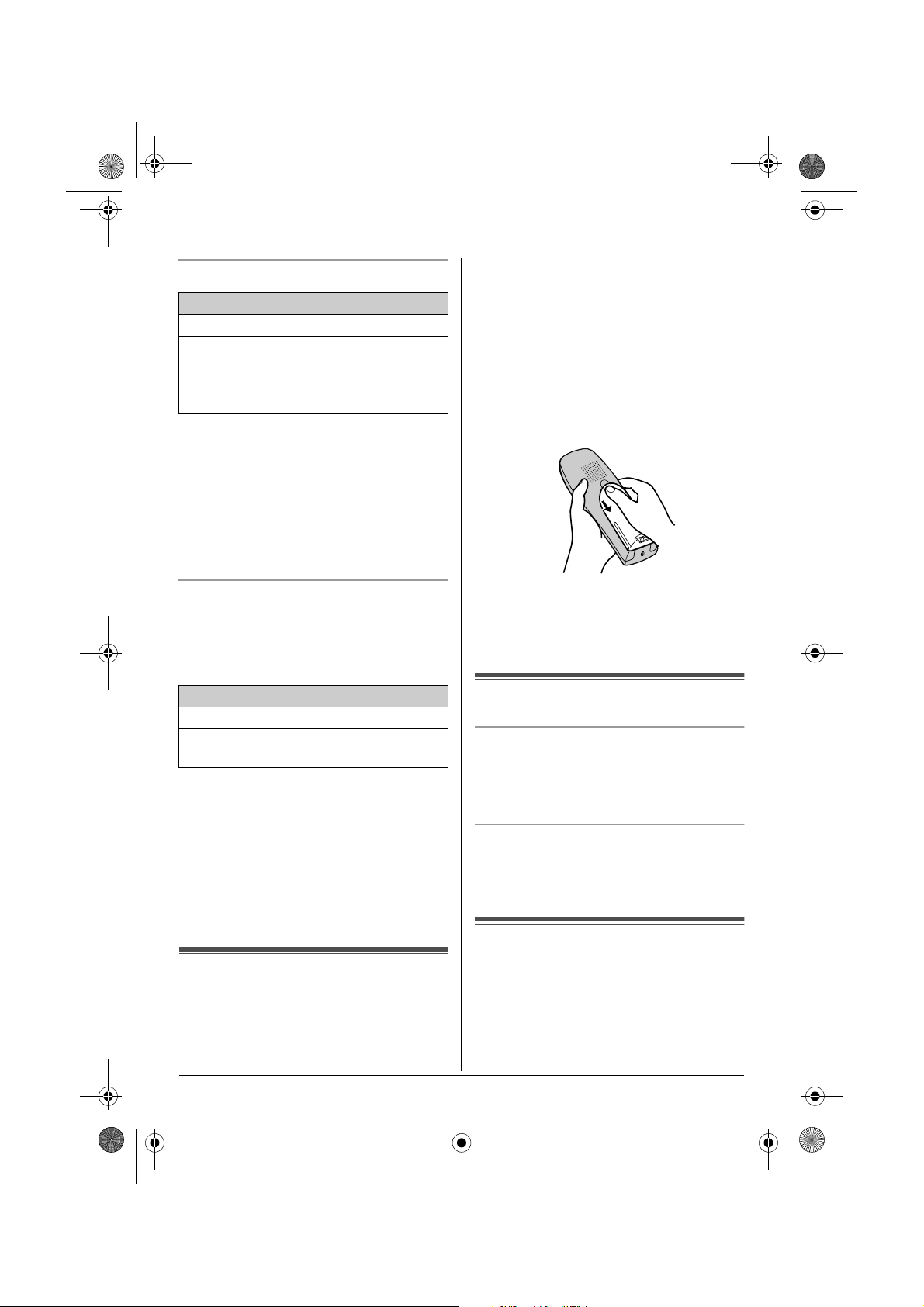
TG1810_1822AL(e-e).book Page 15 Tuesday, March 1, 2005 6:46 PM
Preparation
Battery strength
Battery icon Battery strength
5 High
6 Medium
7 Low
When flashing: Needs
to be charged.
Note:
L When 7 flashes, recharge the handset
batteries. 7 will continue to flash until
the batteries have been charged for at
least 15 minutes.
L If the handset is turned off, it will be turned
on automatically when it is placed on the
base unit.
Battery life
After your Panasonic batteries are fully
charged, you can expect approximately the
following performance:
Ni-MH batteries (700 mAh)
Operation Operating time
While in use (talking) 20 hours max.
While not in use
(standby)
Note:
L Actual battery performance depends on a
combination of how often the handset is in
use (talking) and how often it is not in use
(standby).
L Battery operating time may be shortened
over time depending on usage conditions
and ambient temperature.
170 hours max.
Important:
L We recommend the use of Panasonic
rechargeable batteries noted on page 6. If
you install non-rechargeable batteries and
start charging, the batteries may leak
electrolyte.
L Do not mix old and new batteries.
1 Press the notch on the handset cover
firmly and slide it in the direction of the
arrow.
2 Remove the old batteries positive (S)
terminal first and install the new ones.
See page 14 for battery installation.
Turning the power on/off
Power on
Press {ih} for about 1 second.
L The display will change to the standby
mode.
Power off
Press {ih} for about 2 seconds.
L The display will go blank.
Battery replacement
If 7 flashes even after the handset
batteries have been charged for 7 hours, the
batteries must be replaced.
Setting the date and time
Important:
L Confirm that the AC adaptor is connected.
L Ensure that w is not flashing.
1 Press {j/OK}.
15
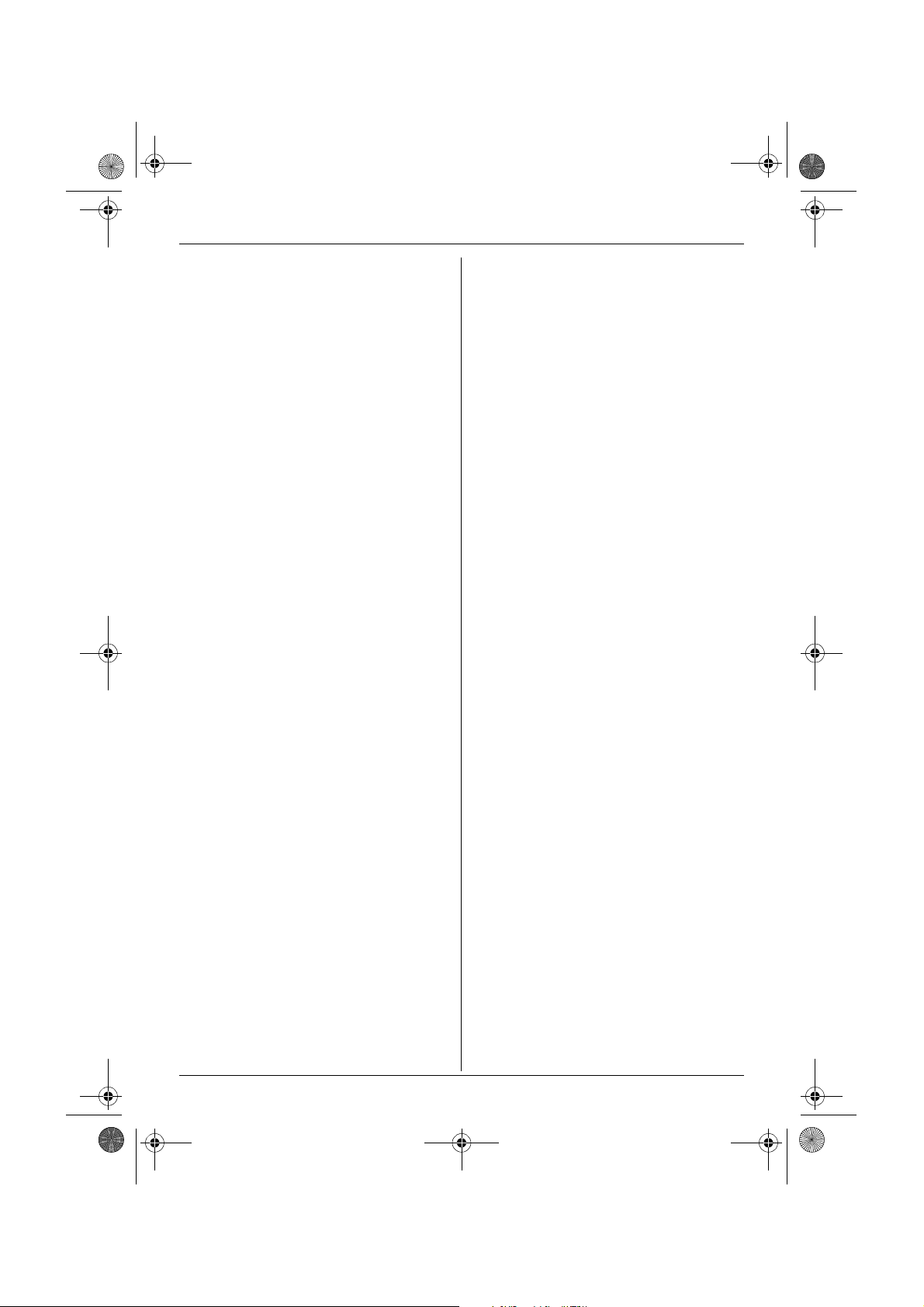
TG1810_1822AL(e-e).book Page 16 Tuesday, March 1, 2005 6:46 PM
Preparation
2 Select “Handset Setup”, then press
{>}.
3 Select “Time Settings”, then press
{>}.
4 Select “Set Date & Time”, then press
{>}.
5 Enter the current day, month and year by
selecting 2 digits for each.
Example: 17 May, 2005
Press {1}{7} {0}{5} {0}{5}.
6 Enter the current hour and minute by
selecting 2 digits for each.
L You can select “AM”, “PM” or 24-hour
time entry by pressing {*} repeatedly.
Example: 3:30 PM
Press {0}{3} {3}{0}, then press {*}
repeatedly until “03:30 PM” is
displayed.
7 Press {j/OK}.
8 Press {ih}.
Note:
L To correct a digit, press {<} or {>} to
move the cursor, then make the
correction.
L The date and time may be incorrect after a
power failure. In this case, set the date
and time again.
16

TG1810_1822AL(e-e).book Page 17 Tuesday, March 1, 2005 6:46 PM
L If {s} is pressed, the unit will redial
Making calls
1 Lift the handset and dial the phone
number.
L To correct a digit, press {C/T}, then
enter the correct number.
2 Press {C}.
3 When finished talking, press {ih} or
place the handset on the base unit.
Speakerphone
The handset features a digital
speakerphone, which allows you to have
hands-free conversations.
1 During a conversation, press {s} to turn
on the speakerphone.
L Speak alternately with the caller.
2 When finished talking, press {ih} or
place the handset on the base unit.
Note:
L For best performance, please note the
following:
– Use the speakerphone in a quiet
environment.
– If you or the other party have difficulty
hearing each other, press {e} or {v}
repeatedly to adjust the speaker volume
as necessary.
L To switch back to the receiver, press
{C}.
To adjust the receiver or speaker volume
Press {e} or {v} while talking. 4 volume
levels are available for the receiver. 6 levels
are available for the speaker.
Redial feature
Previously dialled phone numbers (each 24
digits max.) can be redialled.
To redial the last number dialled
Press {R}, then press {C} or {s}.
Note:
L You can also press {C} or {s} before
To make a call using the redial list
The last 10 phone numbers dialled are
stored in the redial list.
1 Press {R}.
2 Press {e} or {v} repeatedly to select
3 Press {C} or {s}.
To redial automatically
If you press {s} when redialling and the
other party’s line is engaged, the unit will
redial the phone number again
automatically. The unit will redial up to 9
times. While the handset is waiting to redial,
{s} will flash. While the handset is
redialling, mute is automatically turned on.
Note:
L Automatic redial is cancelled when any
L If mute does not turn off after the line is
To edit a number in the redial list before
calling it
1 Press {R}.
2 Press {e} or {v} repeatedly to select
3 Select “Edit and Call”, then press
Making/Answering Calls
automatically if the other party’s line is
engaged.
pressing {R}.
L The last number dialled will be
displayed.
the desired number.
L To exit the list, press {ih}.
L If {s} is pressed, the unit will redial
automatically if the other party’s line is
engaged.
button (except {R}) is pressed.
connected, press {C/T}.
the desired number, then press
{j/OK}.
{>}.
17
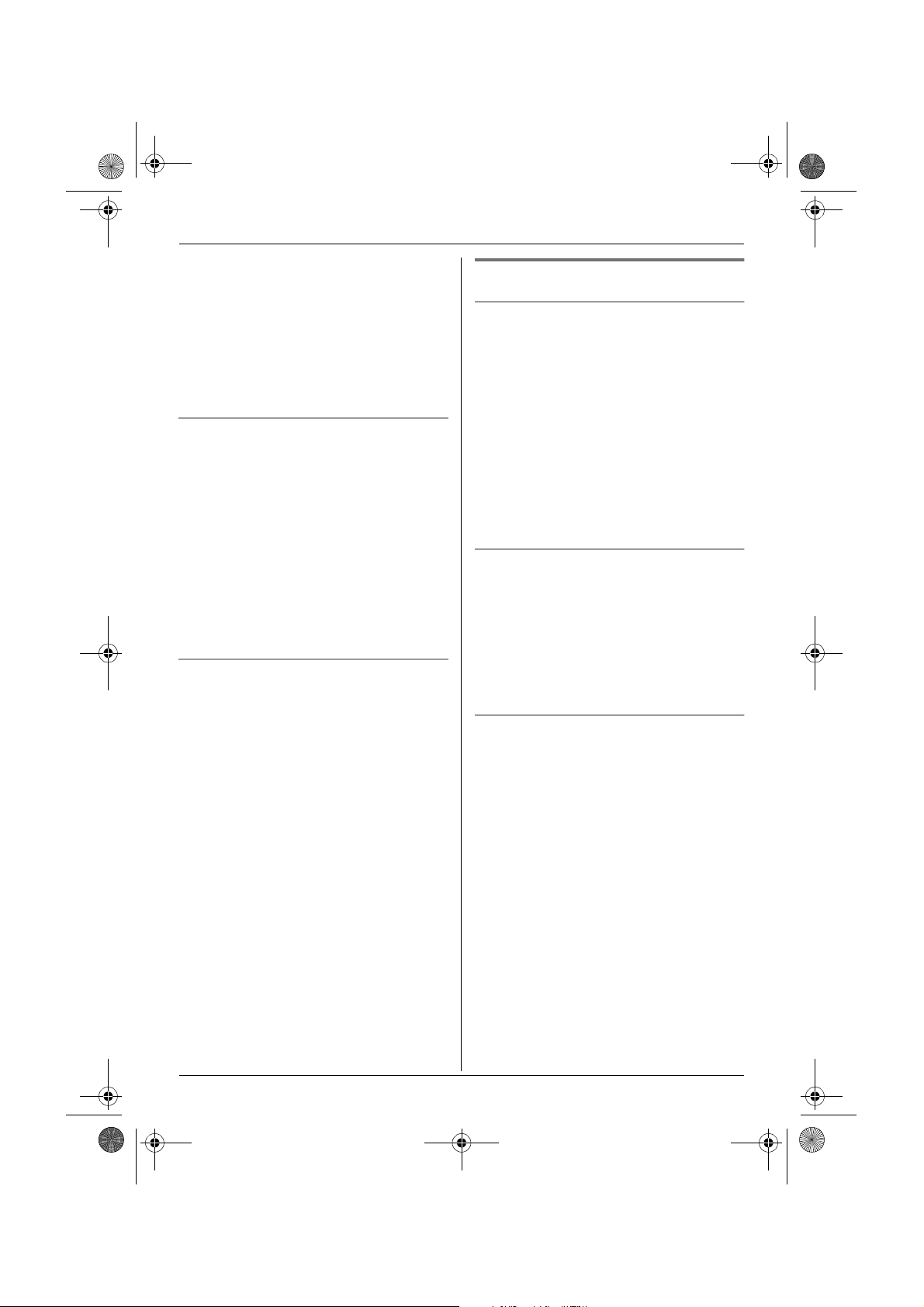
TG1810_1822AL(e-e).book Page 18 Tuesday, March 1, 2005 6:46 PM
Making/Answering Calls
4 Press {<} or {>} to move the cursor,
then edit the number.
L Place the cursor on the number you
wish to erase, then press {C/T}.
L Place the cursor to the right of where
you want to insert a number, then
press the appropriate dial key.
5 Press {C} or {s}.
To erase numbers in the redial list
1 Press {R}.
2 Press {e} or {v} repeatedly to select
the desired number, then press
{j/OK}.
3 Select “Erase”, then press {>}.
L If you want to erase all numbers in the
list, select “Erase All”, then press
{>}.
4 Select “Yes”, then press {>}.
5 Press {ih}.
To store a number from the redial list into
the handset phonebook
1 Press {R}.
2 Press {e} or {v} repeatedly to select
the desired number, then press
{j/OK}.
3 Select “Add Phonebook”, then press
{>}.
4 Enter a name (16 characters max.; see
page 62 for character entry), then press
{j/OK}.
5 Edit the phone number if necessary,
then press {j/OK}.
6 Select the desired category (page 21),
then press {>}.
7 Select “Save”, then press {>}.
8 Press {ih}.
Other features
Voice enhancer
You can change the tone quality of the
receiver while you are on a call. 3 settings
are available.
1 Press {j/OK} during a call.
L For KX-TG1822 users, select “Voice
Enhancer”, then press {>}.
2 Select the desired setting, then press
{>}.
Note:
L If you select “High Tone” or “Low
Tone”, “[VE]” is displayed.
Mute
You can mute your voice during a
conversation. While mute is turned on, you
will be able to hear the other party, but the
other party will not be able to hear you.
1 To mute your voice, press {C/T}.
2 To return to the conversation, press
{C/T} again.
Key lock
The handset can be locked so that no calls
or settings can be made. Incoming calls can
be answered, but all other functions are
disabled while key lock is on.
To turn key lock on, press {j/OK} for about
2 seconds.
L “[X]” is displayed.
L To turn key lock off, press {j/OK} for
about 2 seconds.
Note:
L Calls to emergency numbers (page 35)
cannot be made until key lock is turned
off.
L Key lock is turned off when the handset is
turned off.
18
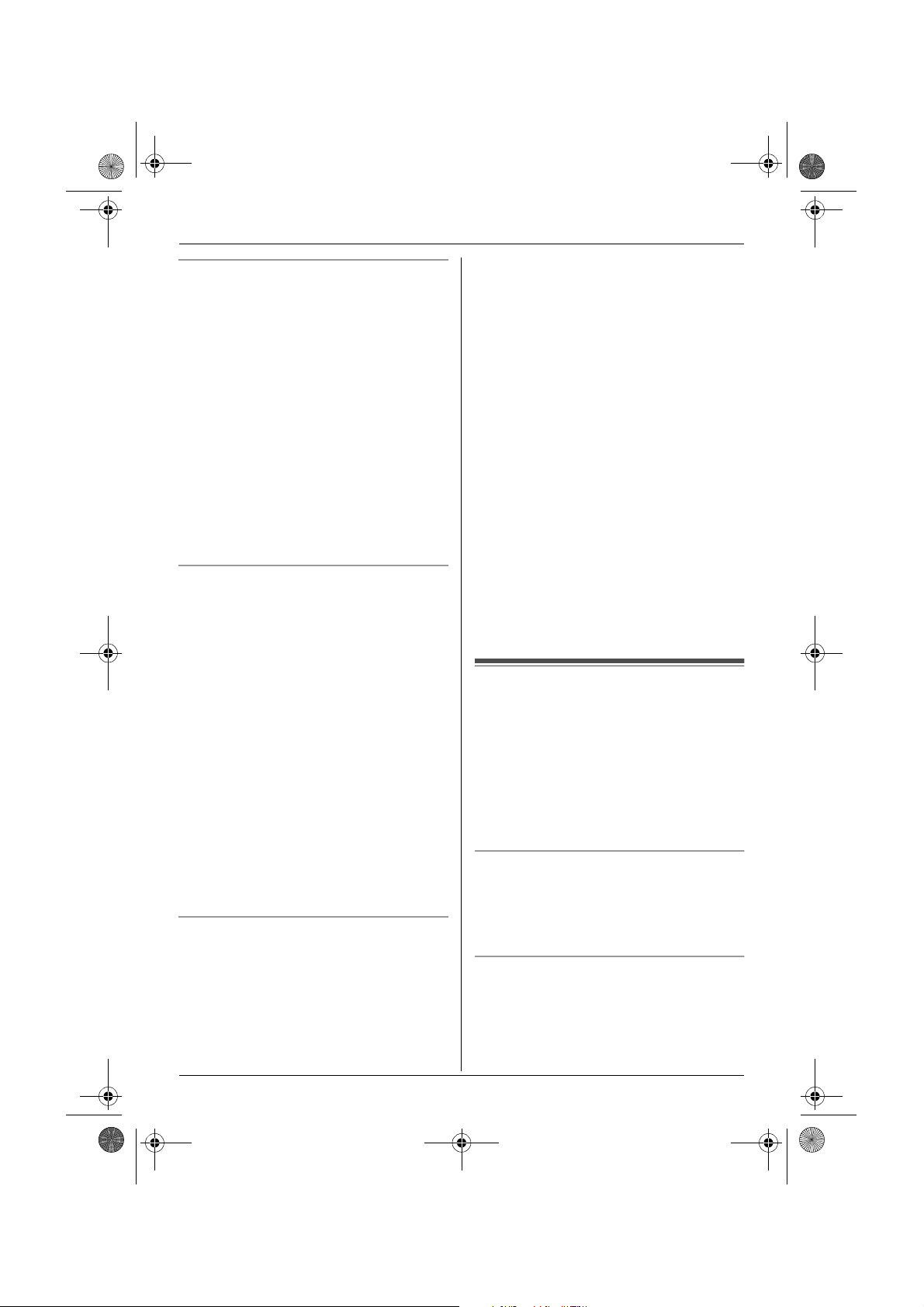
TG1810_1822AL(e-e).book Page 19 Tuesday, March 1, 2005 6:46 PM
Making/Answering Calls
R button (to use the recall feature)
{R} is used to access optional telephone
services. Contact your service provider for
details.
Note:
L If your unit is connected to a PBX (private
branch exchange), pressing {R} can allow
you to access certain features of your host
PBX such as transferring an extension
call. Consult your PBX dealer for details.
L You can change the recall time (page 35).
L Users in Australia can access Telstra’s
“EASY CALL” service by having the recall
time set at 100 msec. (default setting, see
page 33), and then follow Telstra’s “EASY
CALL” instructions to operate this service.
Pause button (for PBX/long distance
service users)
A pause is sometimes required when
making calls using a PBX or long distance
service.
Example: If you have to dial {0} before
dialling outside numbers manually, you will
probably pause after dialling {0} until you
hear a dial tone.
1 Press {0}.
2 Press {R}.
3 Dial the phone number, then press {C}
or {s}.
Note:
L Pressing {R} 1 time creates 1 pause.
Press {R} repeatedly to create longer
pauses. To change pause length, see
page 35.
Recording a telephone conversation
(KX-TG1822 only)
You can record your conversation while on
an outside call.
Important:
L Before recording a conversation, you
should inform the other party that the
conversation will be recorded.
1 Press {j/OK} during a conversation.
2 Select “Record Call”, then press
{>}.
L A beep is heard and recording starts.
L A beep sounds every 15 seconds and
can be heard by the other party, but is
not recorded.
3 To stop recording, press {j/OK}.
Note:
L Recorded conversations are treated as
new messages.
L To listen to the recorded conversation, see
page 50.
L If message memory becomes full,
“Memory Full” is displayed and
recording stops. Erase unnecessary
messages (page 50).
L While recording a conversation, you
cannot change the tone quality of the
handset.
Answering calls
1 Lift the handset and press {C} or {s}
when the unit rings.
L You can also answer a call by pressing
any dial key from {0} to {9}, {*}, {#},
or {INT}. (Any key answer feature)
2 When finished talking, press {ih} or
place the handset on the base unit.
Auto talk feature
You can answer calls simply by lifting the
handset off the base unit. You do not need to
press {C}. To turn this feature on, see
page 31.
To adjust the ringer volume when an
outside call comes in
Press {e} or {v} when an outside call
comes in.
19

TG1810_1822AL(e-e).book Page 20 Tuesday, March 1, 2005 6:46 PM
Making/Answering Calls
Note:
L The ringer volume cannot be adjusted if
the handset is on the base unit.
Other features
Handset locator
Using this feature, you can locate the
handset if it has been misplaced.
1 Press {x} on the base unit.
L The base unit will page the handset
for about 1 minute.
2 To stop paging, press {x} on the base
unit or press {ih} on the handset.
20
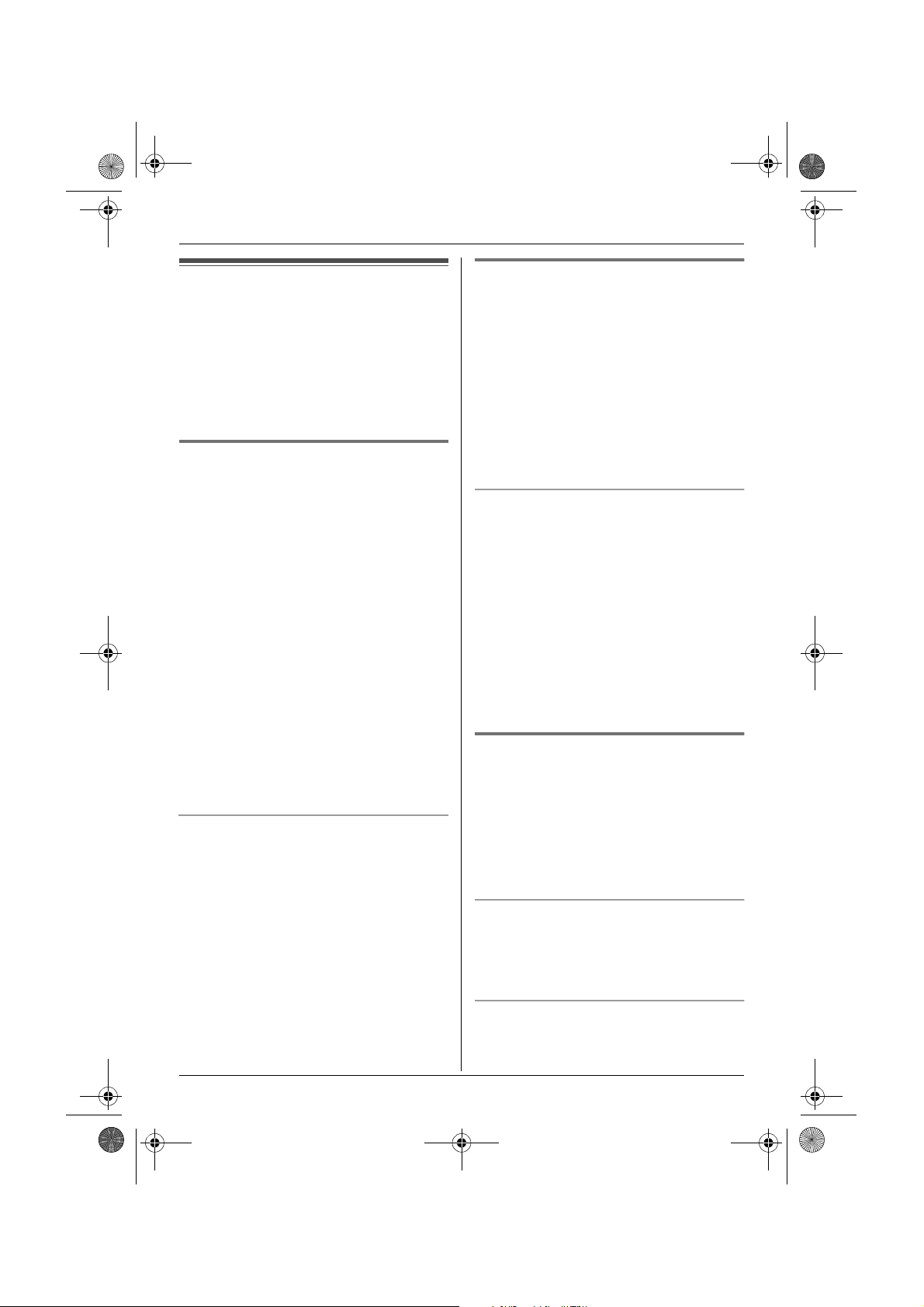
TG1810_1822AL(e-e).book Page 21 Tuesday, March 1, 2005 6:46 PM
Phonebooks
Handset phonebook
The handset phonebook allows you to make
calls without having to dial manually. You
can add 200 names and phone numbers to
the handset phonebook, assign each
handset phonebook entry to the desired
category, and search for handset
phonebook entries by name or category.
Adding entries to the handset
phonebook
Press {k}, then press {j/OK}.
1
2 Select “New Entry”, then press {>}.
3 Enter the party’s name (16 characters
max.; see page 62 for character entry),
then press {j/OK}.
4 Enter the party’s phone number (24
digits max.), then press {j/OK}.
5 Select the desired category for the entry,
then press {>}.
6 Select “Save”, then press {>}.
7 Press {ih}.
Note:
L If there is no space to store new entries,
“Memory Full” will be displayed. Erase
unnecessary entries (page 22).
To edit/correct a mistake
Press {<} or {>} to place the cursor on the
number or character you wish to erase, then
press {C/T}. Place the cursor to the right of
where you want to insert a number or
character, then press the appropriate dial
key.
Note:
L Press and hold {C/T} to erase all
numbers or characters.
Categories
Categories can help you find entries in the
handset phonebook quickly and easily.
When adding an entry to the handset
phonebook you can assign it to the desired
category. You can change the names of
categories assigned for handset phonebook
entries (“Friends”, “Family”, etc.) and then
search for handset phonebook entries by
category. Additional category features are
available for Caller ID subscribers (page
38).
Changing category names
1 Press {k}, then press {j/OK}.
2 Select “Category”, then press {>}.
3 Select the category you want to change
the name of, then press {>}.
4 Select “Category Name”, then press
{>}.
5 Edit the name (10 characters max.; see
page 62 for character entry), then press
{j/OK}.
6 Press {ih}.
Finding and calling a handset
phonebook entry
Handset phonebook entries can be
searched for by first character, by category,
or by scrolling through all handset
phonebook entries.
Once you have found the desired entry,
press {C} or {s} to dial the phone number.
Scrolling through all entries
1 Press {k}.
2 Press {e} or {v} repeatedly to display
the desired entry.
Searching by first character (index
search)
1 Press {k}, then press {R}.
21
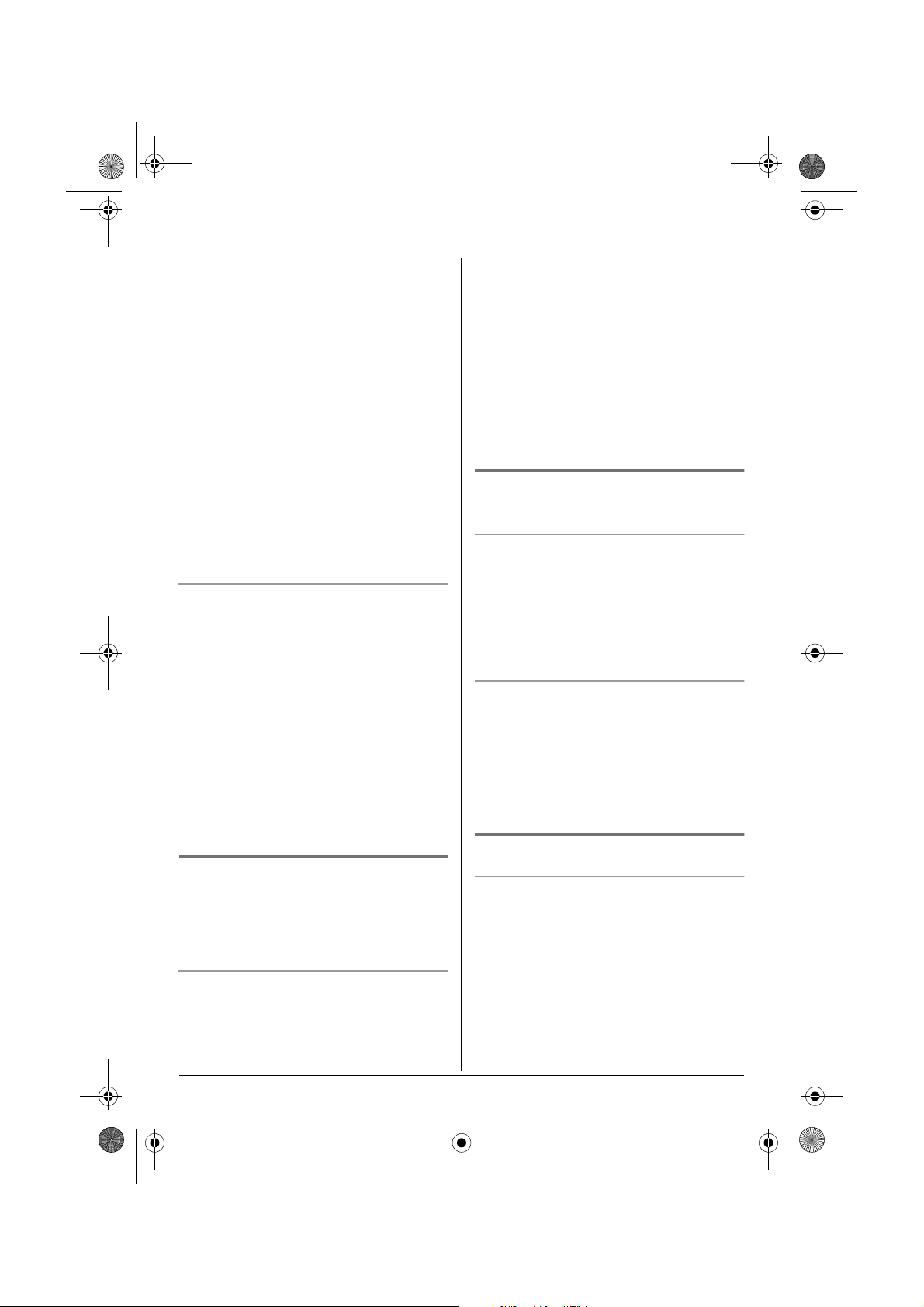
TG1810_1822AL(e-e).book Page 22 Tuesday, March 1, 2005 6:46 PM
Phonebooks
2 Select “Index Search”, then press
{>}.
3 Select the character entry mode that
contains the character you are
searching for, and press {>}.
4 Press the dial key ({0} to {9}) which
contains the character you are
searching for (page 62).
L Press the same dial key repeatedly to
display the first entry corresponding to
each letter located on that dial key.
L If there is no entry corresponding to
the letter you selected, the next entry
will be displayed.
5 Press {e} or {v} repeatedly to scroll
through the handset phonebook if
necessary.
Searching by category
1 Press {k}, then press {R}.
2 Select “Category Search”, then
press {>}.
3 Select the category you want to search,
then press {>}.
L The first entry in that category is
displayed.
L If you select “All”, the unit will end
the category search.
4 Press {e} or {v} repeatedly to scroll
through the handset phonebook if
necessary.
Editing entries in the handset
phonebook
Handset phonebook entries can be edited
after you have saved them. You can change
the name, phone number, and category.
Changing a name, phone number,
category
1 Find the desired entry (page 21), then
press {j/OK}.
2 Select “Edit”, then press {>}.
3 Edit the name if necessary (16
characters max.; see page 62 for
character entry), then press {j/OK}.
4 Edit the phone number if necessary (24
digits max.), then press {j/OK}.
5 Select the desired category, then press
{>}.
6 Select “Save”, then press {>}.
7 Press {ih}.
Erasing entries from the handset
phonebook
Erasing an entry
1 Find the desired entry (page 21), then
press {j/OK}.
2 Select “Erase”, then press {>}.
3 Select “Yes”, then press {>}.
4 Press {ih}.
Erasing all entries
1 Press {k}, then press {j/OK}.
2 Select “Erase All”, then press {>}.
3 Select “Yes”, then press {>}.
4 Select “Yes” again, then press {>}.
5 Press {ih}.
One touch dial
Assigning an entry in the handset
phonebook to a one touch dial key
Dial keys {1} to {9} can each be used as a
one touch dial key, allowing you to dial a
number from the handset phonebook by
simply pressing a dial key.
1 Find the desired entry (page 21), then
press {j/OK}.
2 Select “One Touch Dial”, then press
{>}.
22

TG1810_1822AL(e-e).book Page 23 Tuesday, March 1, 2005 6:46 PM
Phonebooks
3 Press {e} or {v} to select the desired
dial key number, then press {>}.
L When the dial key is already used as a
one touch dial key, “@” is displayed
next to the dial key number. If you
select this dial key, “Overwrite” is
displayed. You can overwrite the
previous assignment if necessary.
L If you do not wish to overwrite, select
“Go Back”.
4 Select “Save”, then press {>}.
5 Press {ih}.
Making a call using a one touch dial key
1 Press and hold the desired one touch
dial key ({1} to {9}).
L You can view other one touch dial
assignments by pressing {e} or {v}.
2 Press {C} or {s}.
Erasing a one touch dial assignment
1 Press and hold the desired one touch
dial key ({1} to {9}).
2 Press {j/OK}, then press {>}.
3 Select “Yes”, then press {>}.
Note:
L Only the one touch dial assignment is
erased. The corresponding handset
phonebook entry is not erased.
L To search by first character (index
search), see page 21. To search by
category, see page 22.
3 Press {>} to dial the number.
Chain dial
This feature allows you to dial phone
numbers in the handset phonebook while
you are on a call. This feature can be used,
for example, to dial a calling card access
number or bank account PIN that you have
stored in the handset phonebook, without
having to dial manually.
1 While on a call, press {k}.
2 Press {e} or {v} repeatedly to select
the desired entry.
23
