Panasonic KX-TG1810NZ User Manual
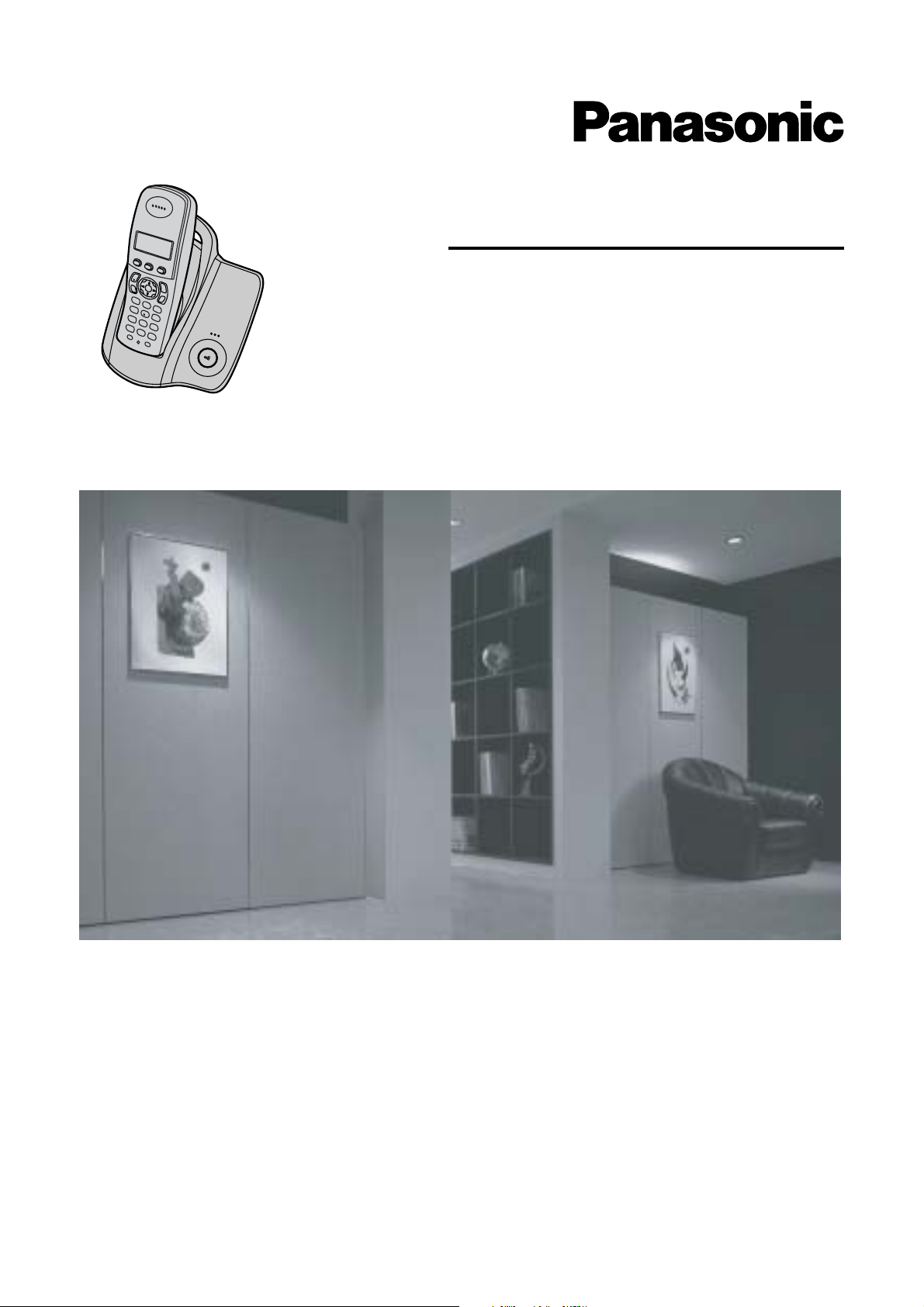
Operating Instructions
Digital Cordless Phone
Model No. KX-TG1810NZ
This unit is Caller ID compatible. To display the caller’s phone
number, you must subscribe to Caller ID service.
Charge the batteries for about 7 hours before initial use.
Please read these operating instructions before using the unit and save them for
future reference.
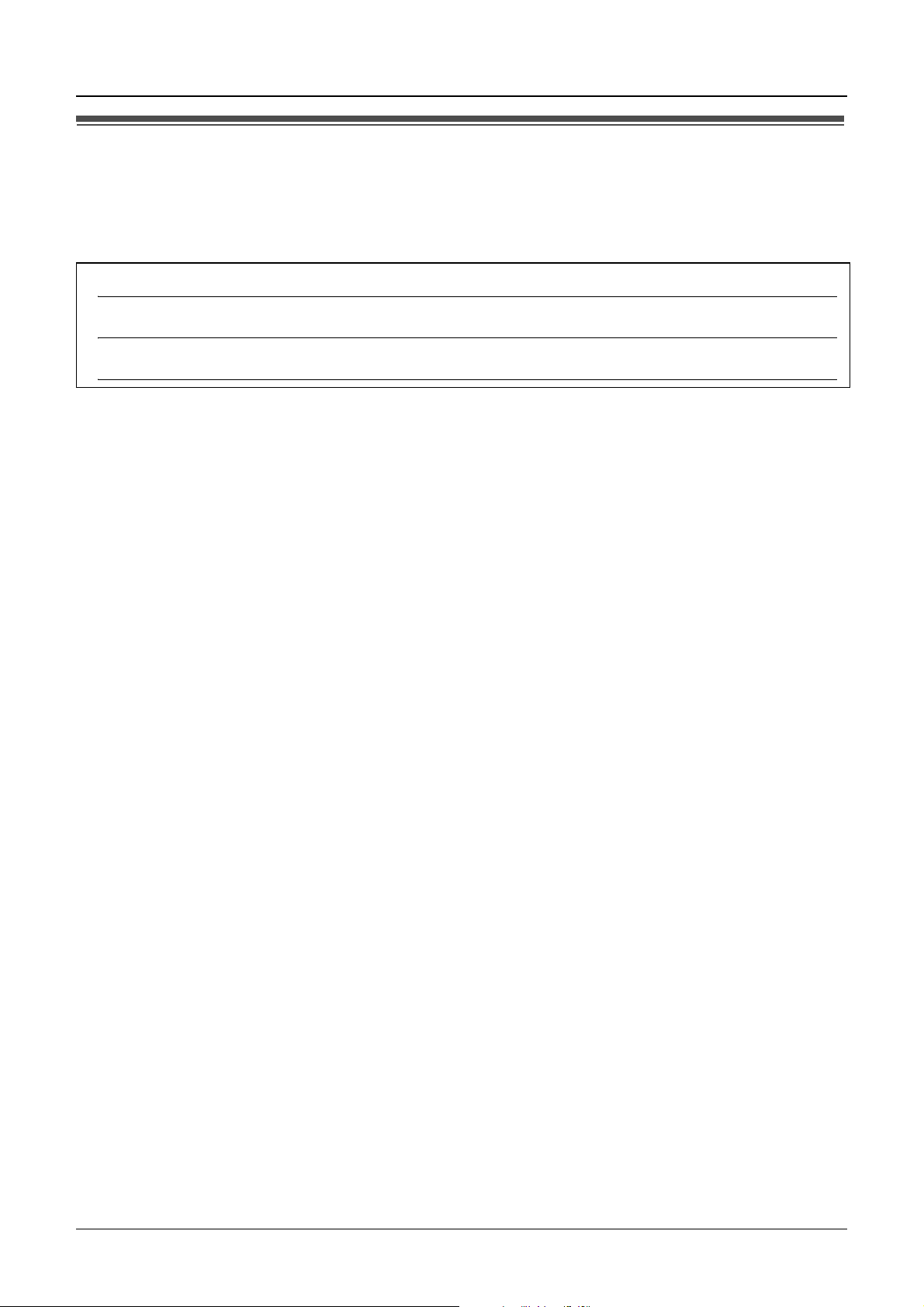
Introduction
Introduction
Thank you for purchasing a new Panasonic digital cordless phone.
For your future reference
Attach or keep original receipt to assist with any repair under warranty.
Serial No. (found on the bottom of the base unit)
Date of purchase
Name and address of dealer
Note:
L In the event of problems, you should contact your equipment supplier in the first instance.
2
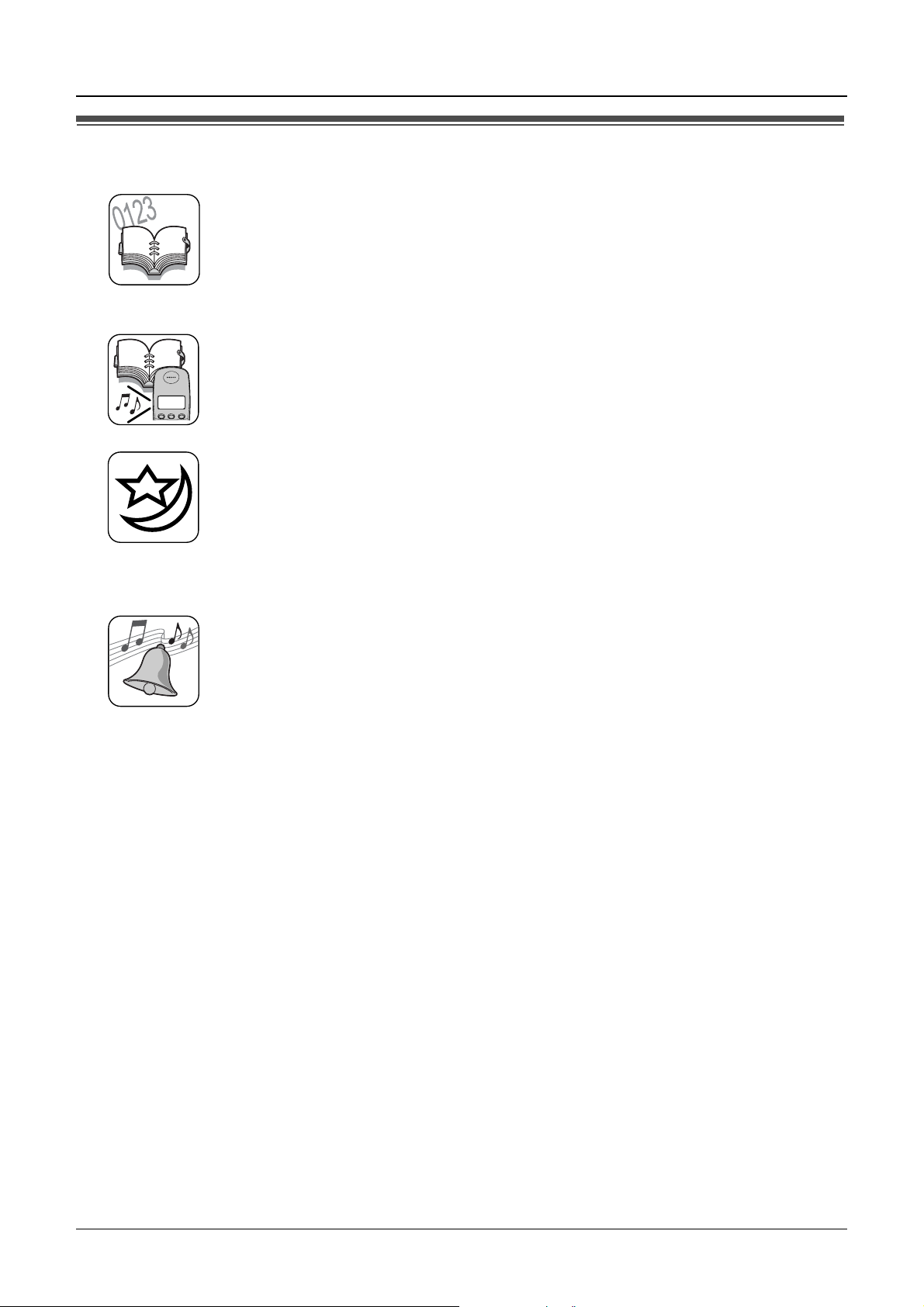
Feature highlights
Phonebook
The phonebook allows you to make calls without having to dial manually.
You can add 200 names and phone numbers to the phonebook, assign
each phonebook entry to the desired category, and search for phonebook
entries by name or category.
Phonebook category
If you subscribe to Caller ID service, phonebook categories (page 15) can
help you identify who is calling by using different ringtones for different
Tom
categories of callers (page 29).
Night mode
Night mode allows you to select a block of time during which the
handset/base unit will not ring, useful if you do not want to be disturbed, for
example, while sleeping.
Night mode can be set independently for the handset (page 20) and base
unit (page 25).
Feature highlights
Polyphonic ringtones for handset
You can change the ringtone heard when the handset rings for outside
calls and intercom calls. You can choose from 5 ringtones and 10 melody
tones (page 19).
3
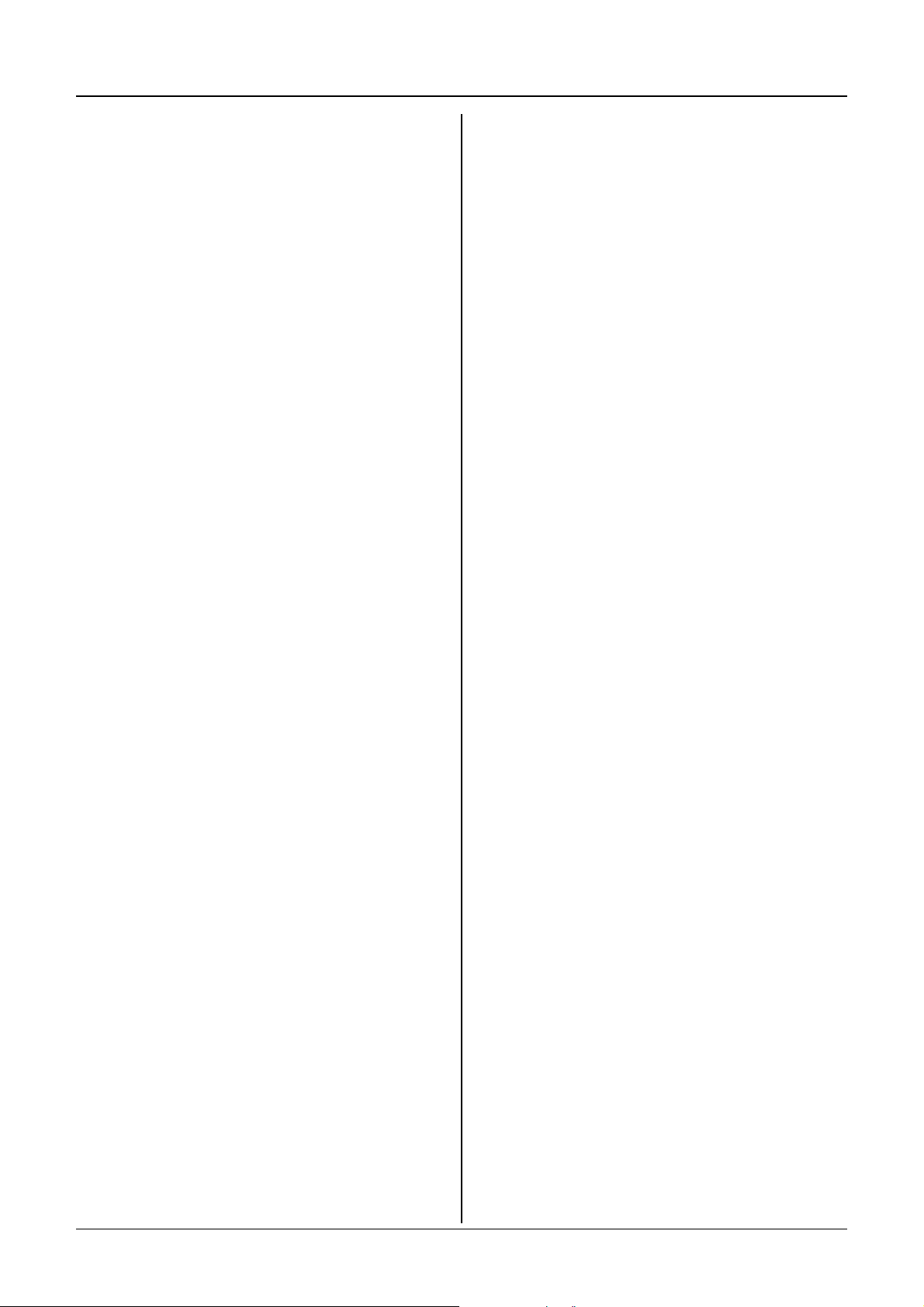
Table of Contents
Preparation
Accessory information . . . . . . . . . . . . . . .5
Important information . . . . . . . . . . . . . . . .6
Controls and displays . . . . . . . . . . . . . . . .7
Connections . . . . . . . . . . . . . . . . . . . . . . .8
Battery installation . . . . . . . . . . . . . . . . . .9
Battery charge . . . . . . . . . . . . . . . . . . . . .9
Battery replacement . . . . . . . . . . . . . . . .10
Turning the power on/off. . . . . . . . . . . . .10
Setting the date and time . . . . . . . . . . . .10
Making/Answering Calls
Making calls . . . . . . . . . . . . . . . . . . . . . .12
Answering calls . . . . . . . . . . . . . . . . . . .14
Phonebook
Using the phonebook . . . . . . . . . . . . . . .15
Copying phonebook entries to other
handsets. . . . . . . . . . . . . . . . . . . . . . . . .17
Useful Information
Wall mounting . . . . . . . . . . . . . . . . . . . .36
Available character entries. . . . . . . . . . .37
Troubleshooting . . . . . . . . . . . . . . . . . . .39
Specifications . . . . . . . . . . . . . . . . . . . . .42
Index
Index . . . . . . . . . . . . . . . . . . . . . . . . . . 43
Handset Settings
Guide to handset settings. . . . . . . . . . . .18
Time settings . . . . . . . . . . . . . . . . . . . . .19
Ringer setup. . . . . . . . . . . . . . . . . . . . . .19
Night mode . . . . . . . . . . . . . . . . . . . . . . .20
Display setup . . . . . . . . . . . . . . . . . . . . .21
Call options. . . . . . . . . . . . . . . . . . . . . . .22
Other options . . . . . . . . . . . . . . . . . . . . .22
Base Unit Settings
Guide to base unit settings. . . . . . . . . . .24
Ringer setup. . . . . . . . . . . . . . . . . . . . . .25
Call options. . . . . . . . . . . . . . . . . . . . . . .26
Other options . . . . . . . . . . . . . . . . . . . . .28
Caller ID Service
Using Caller ID service. . . . . . . . . . . . . .29
Caller list. . . . . . . . . . . . . . . . . . . . . . . . .30
Call minder . . . . . . . . . . . . . . . . . . . . . . .31
Multi-unit Operation
Operating additional units. . . . . . . . . . . .32
Registering a handset to a base unit . . .32
Intercom between handsets . . . . . . . . . .34
Transferring calls between handsets,
conference calls . . . . . . . . . . . . . . . . . . .35
4
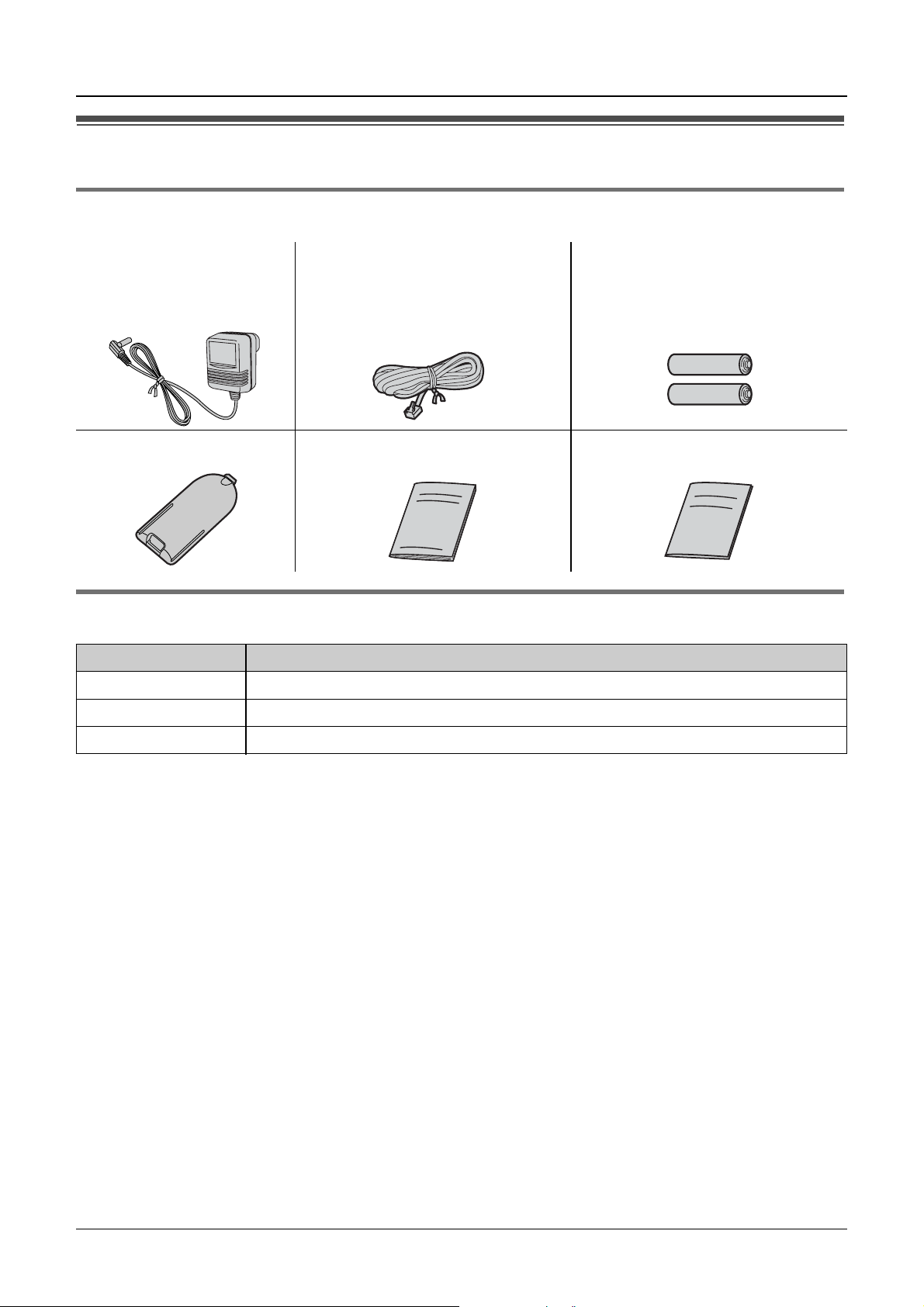
Accessory information
Included accessories
Preparation
AC adaptor
PQLV19AL
Handset cover Operating instructions Quick guide
Telephone line cord Rechargeable batteries
(AAA size)
HHR-4EPT
Additional/replacement accessories
Model No. Description
HHR-4EPT 2 rechargeable nickel metal hydride (Ni-MH) batteries
KX-TGA121AZ Additional Digital Cordless Handset
KX-A272 DECT repeater
General Warning:
The grant of a Telepermit for any item of terminal equipment indicates only that Telecom has
accepted that the item complies with minimum conditions for connection to its network. It
indicates no endorsement of the product by Telecom, nor does it provide any sort of warranty.
Above all, it provides no assurance that any item will work correctly in all respects with
another item of Telepermitted equipment of a different make or model, nor does it imply that
any product is compatible with all of Telecom’s network services.
Important Notice:
Under power failure conditions, this telephone may not operate. Please ensure that a
separate telephone, not dependent on local power, is available for emergency use.
5
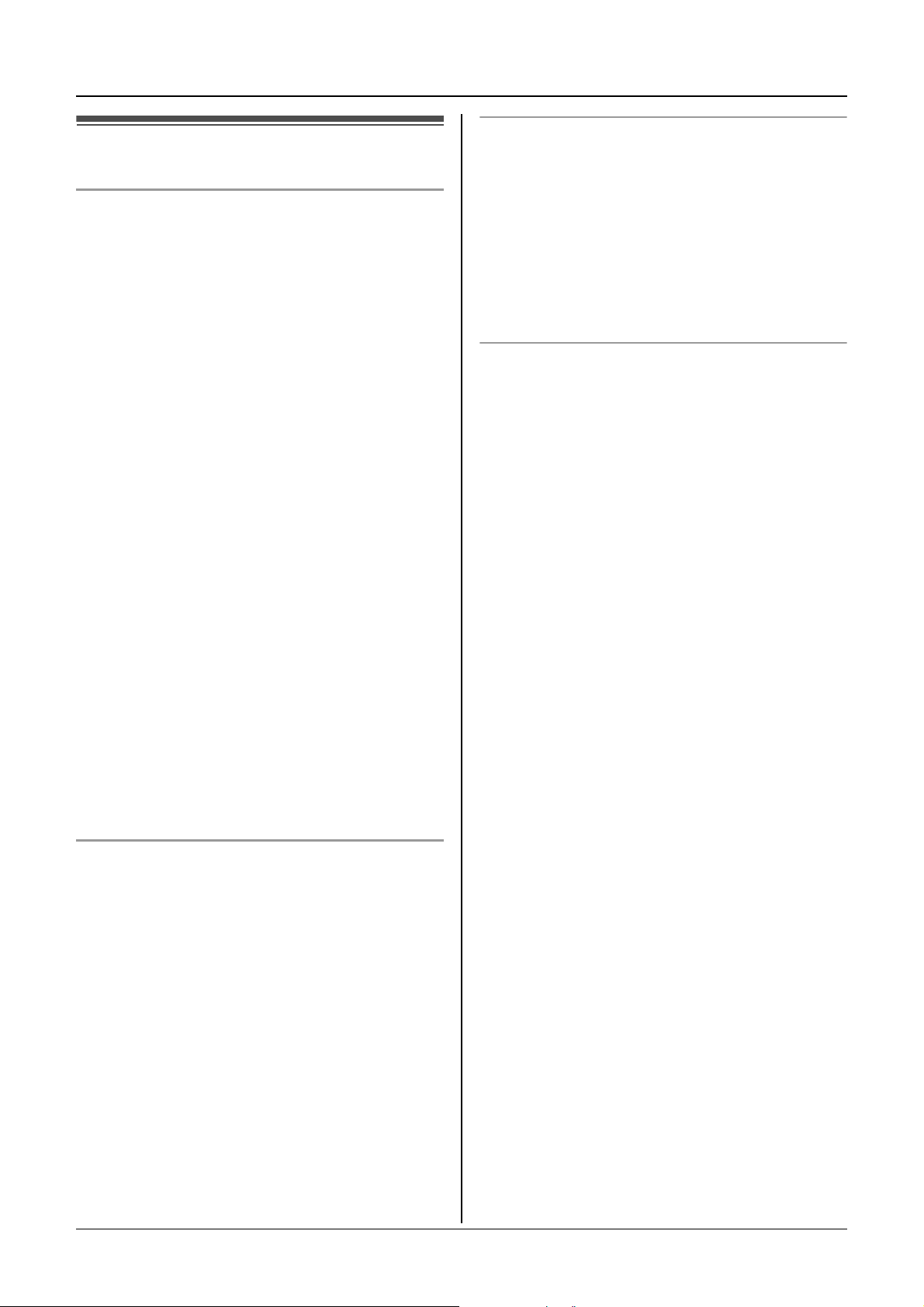
Preparation
Important information
General
L Use only the AC adaptor included with this
product, noted on page 5.
L Do not connect the AC adaptor to any AC
outlet other than a standard 220–240 V
AC outlet.
L This product is unable to make calls when:
Location
L For maximum distance and noise-free
operation, place your base unit:
– Away from electrical appliances such as
TVs, radios, personal computers or
other phones.
– In a convenient, high and central
location.
Battery caution
– The portable handset battery(ies) need
recharging or have failed.
– There is a power failure.
– The key lock feature is turned on.
– The call bar feature is turned on (only
phone numbers stored in the unit as
emergency numbers can be called).
L Do not open the base unit or handset
other than to replace the battery(ies).
L This product should not be used near
emergency/intensive care medical
equipment and should not be used by
people with pacemakers.
L Care should be taken that objects do not
fall onto, and liquids are not spilled into,
the unit. Do not subject this product to
excessive smoke, dust, mechanical
vibration or shock.
Environment
L Do not use this product near water.
L This product should be kept away from
heat sources such as radiators, cookers,
etc. It should also not be placed in rooms
where the temperature is less than 5 °C or
greater than 40 °C.
L The AC adaptor is used as the main
disconnect device. Ensure that the AC
outlet is installed near the unit and is
easily accessible.
L We recommend using the battery(ies)
noted on page 5. Use only rechargeable
battery(ies).
L Do not mix old and new batteries.
L Do not dispose of the battery(ies) in a fire,
as they may explode. Check local waste
management codes for special disposal
instructions.
L Do not open or mutilate the battery(ies).
Released electrolyte from the battery(ies)
is corrosive and may cause burns or injury
to the eyes or skin. The electrolyte may be
toxic if swallowed.
L Exercise care when handling the
battery(ies). Do not allow conductive
materials such as rings, bracelets or keys
to touch the battery(ies), otherwise a short
circuit may cause the battery(ies) and/or
the conductive material to overheat and
cause burns.
L Charge the battery(ies) in accordance
with the information provided in these
operating instructions.
L Only use the included base unit (or
charger) to charge the battery(ies). Do not
tamper with the base unit (or charger).
Failure to follow these instructions may
cause the battery(ies) to swell or explode.
Warning:
L To prevent the risk of electrical shock, do
not expose this product to rain or any
other type of moisture.
6
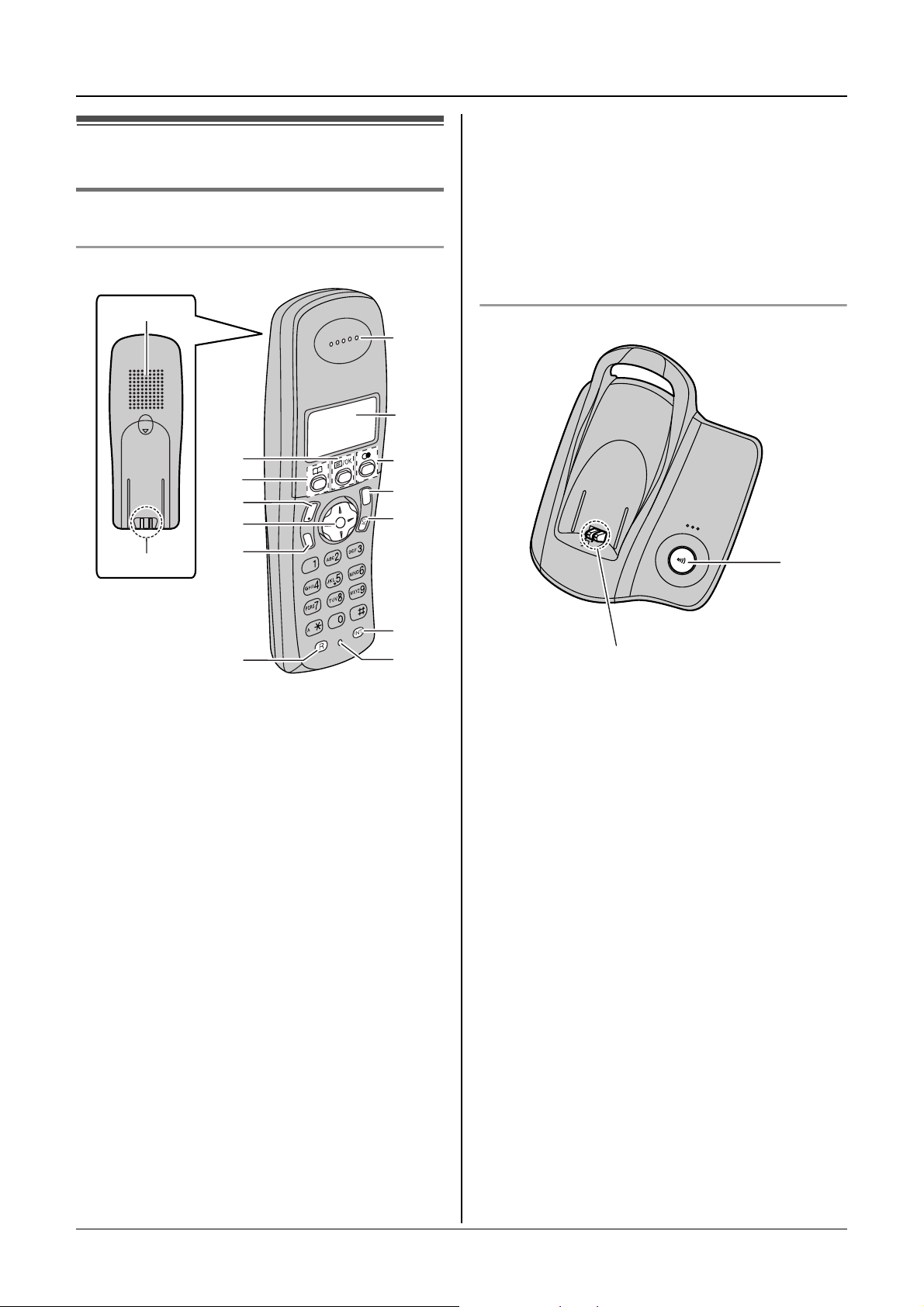
O Microphone
Preparation
Controls and displays
Controls
Handset
A
C
B
D
E
F
G
C
s
i
h
T
Note:
L Up to 3 menu items can be displayed at a
time. To select a menu item not shown on
the current page, scroll up or down by
pressing the navigator key, {e} or {v},
respectively.
Base unit
I
J
K
L
M
A
a
N
H
A Speaker
B Charge contact
C {j/OK} (Menu/OK)
D {k} (Phonebook)
E {C} (Talk)
F Navigator key
L {e}{v}: To search for the desired
item in menus.
L{>}: To select the desired item or
move the cursor to the right.
L{<}: To return to the previous screen
or move the cursor to the left.
G {s} (Speakerphone)
H {R} (Recall)
I Receiver
N
O
B
A {x} (Page)
B Charge contact
J Display
K {R} (Redial/Pause)
L {ih} (Off/Power)
M {C/T} (Clear/Mute)
N {INT} (Intercom)
7
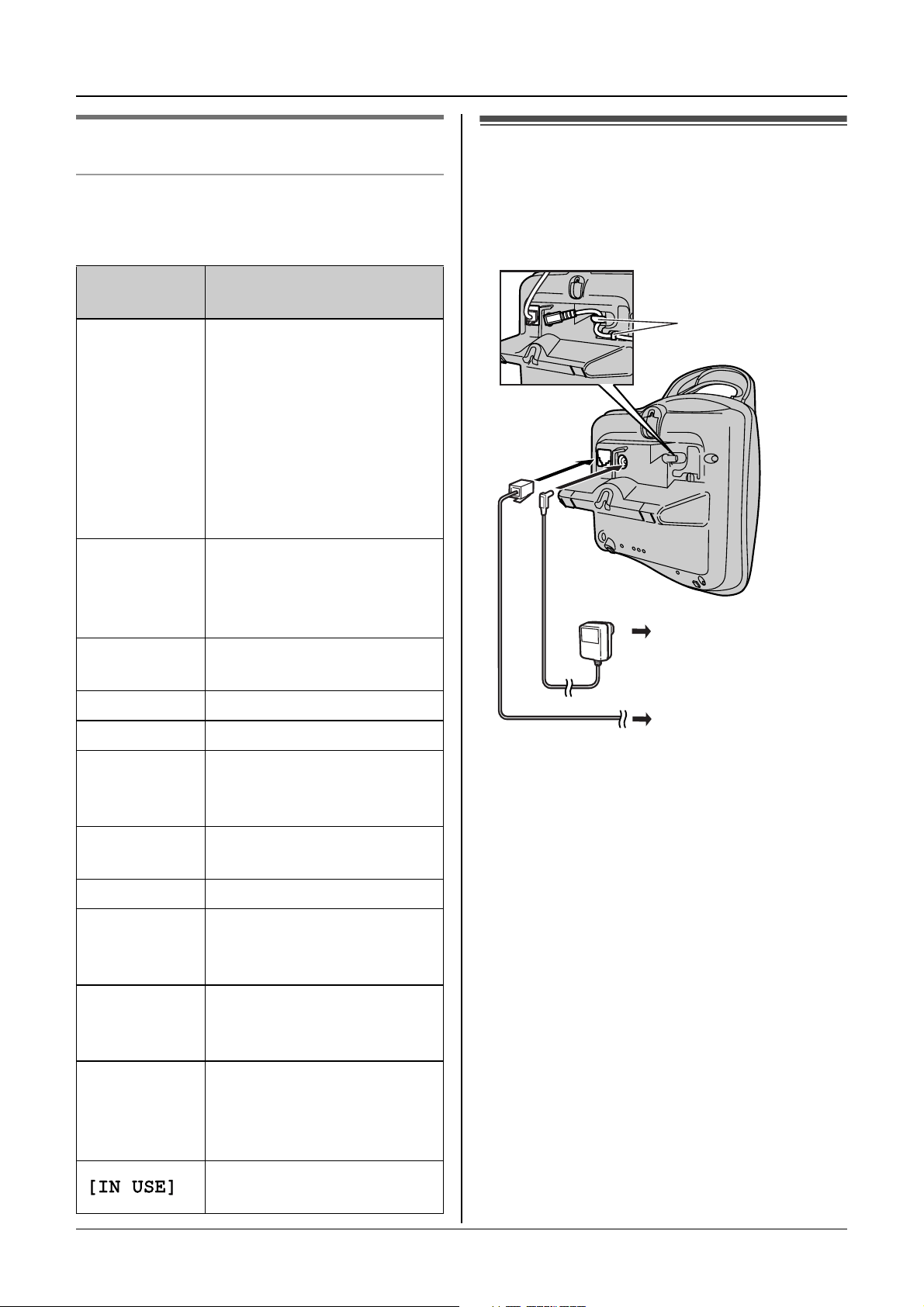
Preparation
Displays
Display icons
Various icons appear on the handset display
to indicate the current status of the unit.
Display
icon
w Within range of a base
L Handset is accessing
k Handset is on an outside
Meaning
unit
L When flashing:
Handset is searching
for base unit. (out of
range of base unit,
handset is not
registered to base unit,
no power on base unit)
base unit. (intercom,
paging, changing base
unit settings, etc.)
call.
Connections
When the AC adaptor is connected, a short
beep will be heard. If it is not heard, check
the connections.
Hooks
(220–240 V, 50 Hz)
o Call bar is on. (page 22)
5 Battery strength
[VE] Voice enhancer is set to
high or low tone. (page
13)
[N] Night mode is on. (page
20)
[X] Key lock is on. (page 13)
[2] Handset number: The left
icon shows handset 2
example. (page 21)
-2- Base unit number: The
left icon shows base unit
2 example. (page 21)
0 New call minder
message received (call
minder users only; page
31)
Line is being used by
another handset.
To telephone
network
Important:
L Use only the AC adaptor and telephone
line cord supplied with this unit.
Note:
L After connection, you must charge the
batteries to make or answer calls (page
9).
L Never install telephone wiring during a
lightning storm.
L The AC adaptor must remain connected
at all times. (It is normal for the adaptor to
feel warm during use.)
L The AC adaptor should be connected to a
vertically oriented or floor-mounted AC
outlet. Do not connect the AC adaptor to a
ceiling-mounted AC outlet, as the weight
of the adaptor may cause it to become
disconnected.
8
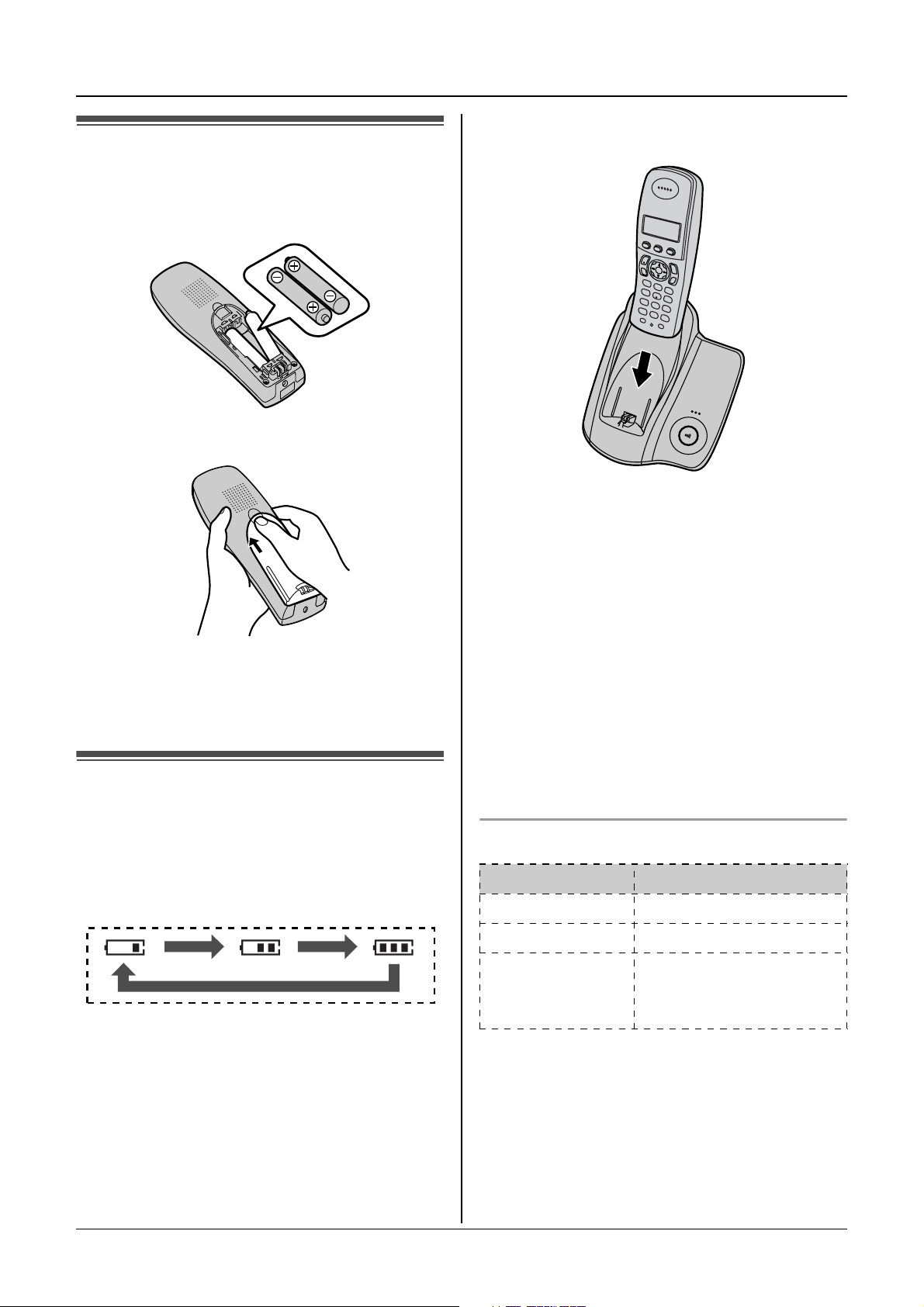
Battery installation
1 Insert the batteries negative (T)
terminal first.
2 Close the handset cover.
Preparation
When the batteries are fully charged, 5
remains on the display.
Note:
L It is normal for the handset to feel warm
during charging.
Note:
L Use only rechargeable batteries (page 5).
Battery charge
Place the handset on the base unit for
about 7 hours before initial use.
When charging, the battery icon is shown as
follows.
L It takes 7 hours to fully charge the
batteries, however, you can use the
handset before the batteries are fully
charged.
L Clean the charge contacts (page 7) of the
handset and base unit with a soft, dry
cloth once a month, otherwise the
batteries may not charge properly. Clean
more often if the unit is exposed to grease,
dust or high humidity.
Battery strength
Battery icon Battery strength
5 High
6 Medium
7 Low
When flashing: Needs
to be charged.
Note:
L When 7 flashes, recharge the handset
batteries. 7 will continue to flash until
the batteries have been charged for at
least 15 minutes.
9
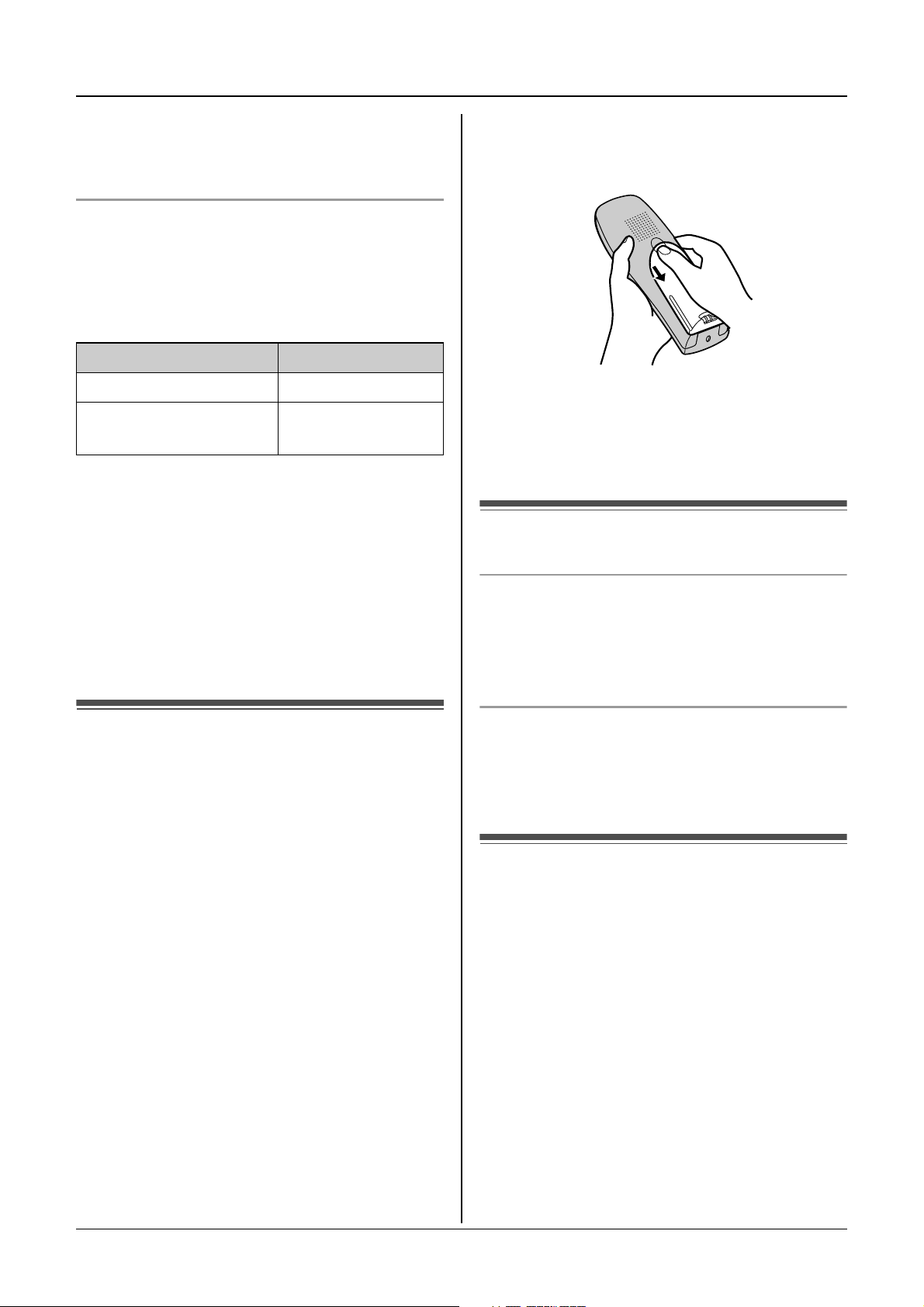
Preparation
L If the handset is turned off, it will be turned
on automatically when it is placed on the
base unit.
Battery life
After your Panasonic batteries are fully
charged, you can expect the following
performance:
Ni-MH batteries (700 mAh)
Operation Operating time
While in use (talking) 20 hours max.
While not in use
(standby)
Note:
L Actual battery performance depends on a
combination of how often the handset is in
use (talking) and how often it is not in use
(standby).
L Battery operating time may be shortened
over time depending on usage conditions
and ambient temperature.
170 hours max.
1 Press the notch on the handset cover
firmly and slide it in the direction of the
arrow.
2 Remove the old batteries positive (S)
terminal first and install the new ones.
See page 9 for battery installation.
Turning the power on/off
Power on
Press {ih} for about 1 second.
L The display will change to the standby
mode.
Battery replacement
If 7 flashes even after the handset
batteries have been charged for 7 hours, the
batteries must be replaced.
Important:
L We recommend the use of Panasonic
rechargeable batteries noted on page 5. If
you install non-rechargeable batteries and
start charging, the batteries may leak
electrolyte.
L Do not mix old and new batteries.
Power off
Press {ih} for about 2 seconds.
L The display will go blank.
Setting the date and time
Important:
L Confirm that the AC adaptor is connected.
L Ensure that w is not flashing.
1 Press {j/OK}.
2 Select “Handset Setup”, then press
{>}.
3 Select “Time Settings”, then press
{>}.
4 Select “Set Date & Time”, then press
{>}.
10
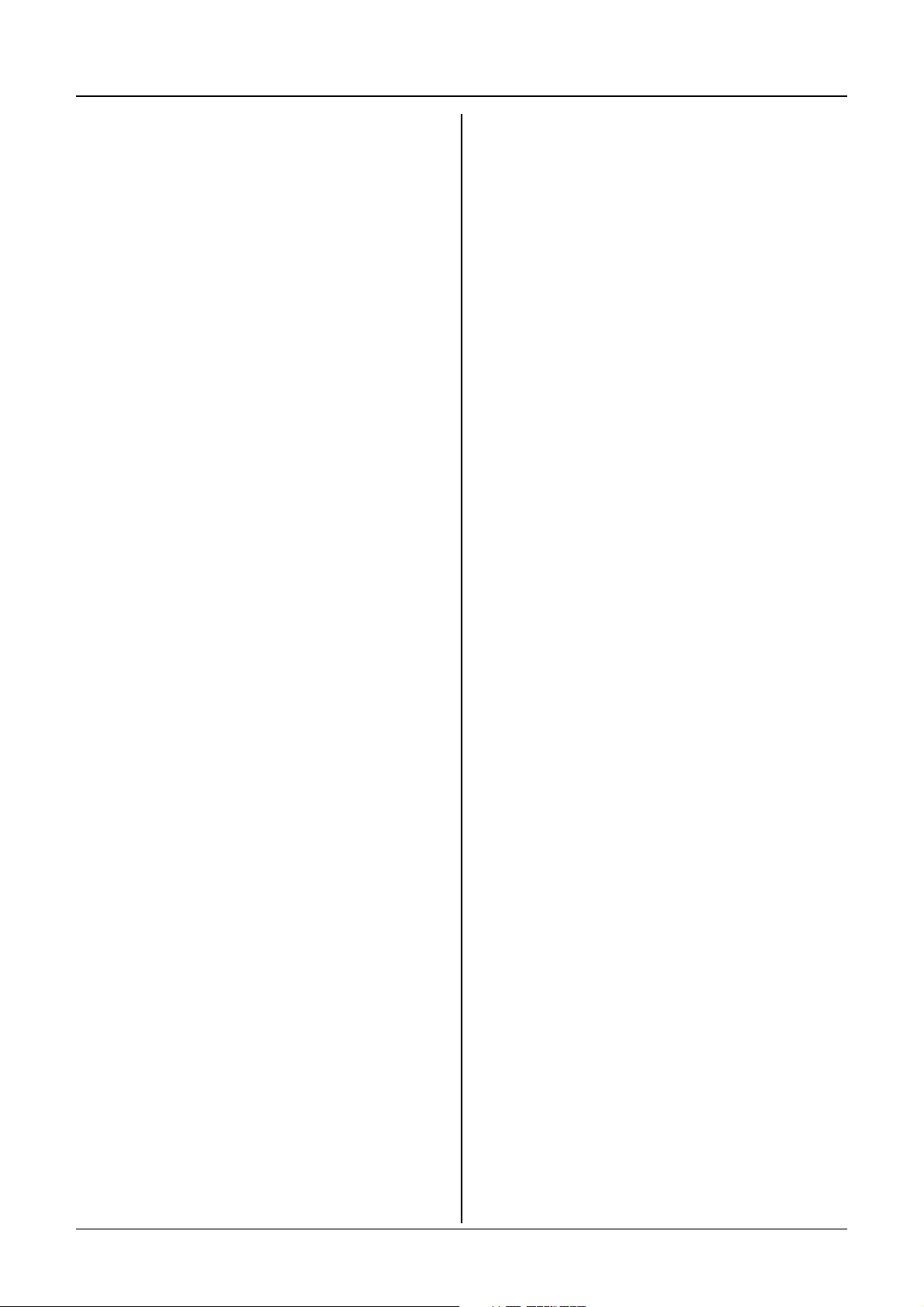
5 Enter the current day, month and year by
selecting 2 digits for each.
Example: 17 May, 2005
Press {1}{7}{0}{5}{0}{5}.
6 Enter the current hour and minute by
selecting 2 digits for each.
L You can select “AM”, “PM” or 24-hour
time entry by pressing {*} repeatedly.
Example: 3:30 PM
Press {0}{3}{3}{0}, then press {*}
repeatedly until “03:30 PM” is
displayed.
7 Press {j/OK}.
8 Press {ih}.
Note:
L To correct a digit, press {<} or {>} to
move the cursor, then make the
correction.
Preparation
L The date and time may be incorrect after a
power failure. In this case, set the date
and time again.
11

Making/Answering Calls
Making calls
1 Lift the handset and dial the phone
number.
L To correct a digit, press {C/T}, then
enter the correct number.
L If {s} is pressed, the unit will redial
automatically if the other party’s line is
engaged.
Note:
L You can also press {C} or {s} before
pressing {R}.
2 Press {C}.
3 When finished talking, press {ih} or
place the handset on the base unit.
Speakerphone
The handset features a digital
speakerphone, which allows you to have
hands-free conversations.
1 During a conversation, press {s} to turn
on the speakerphone.
L Speak alternately with the caller.
2 When finished talking, press {ih} or
place the handset on the base unit.
Note:
L For best performance, please note the
following:
– Use the speakerphone in a quiet
environment.
– If you or the other party have difficulty
hearing each other, press {e} or {v}
repeatedly to adjust the speaker volume
as necessary.
L To switch back to the receiver, press
{C}.
To make a call using the redial list
The last 10 phone numbers dialled are
stored in the redial list.
1 Press {R}.
L The last number dialled will be
displayed.
2 Press {e} or {v} repeatedly to select
the desired number.
L To exit the list, press {ih}.
3 Press {C} or {s}.
L If {s} is pressed, the unit will redial
automatically if the other party’s line is
engaged.
To redial automatically
If you press {s} when redialling and the
other party’s line is engaged, the unit will
redial the phone number again
automatically. The unit will redial up to 9
times. While the handset is waiting to redial,
{s} will flash. While the handset is
redialling, mute is automatically turned on.
Note:
L Automatic redial is cancelled when any
button (except {R}) is pressed.
To adjust the receiver or speaker volume
Press {e} or {v} while talking. 4 volume
levels are available for the receiver. 6 levels
are available for the speaker.
Redial feature
Previously dialled phone numbers (each 24
digits max.) can be redialled.
To redial the last number dialled
Press {R}, then press {C} or {s}.
12
L If mute does not turn off after the line is
connected, press {C/T}.
To edit a number in the redial list before
calling it
1 Press {R}.
2 Press {e} or {v} repeatedly to select
the desired number, then press
{j/OK}.
3 Select “Edit and Call”, then press
{>}.
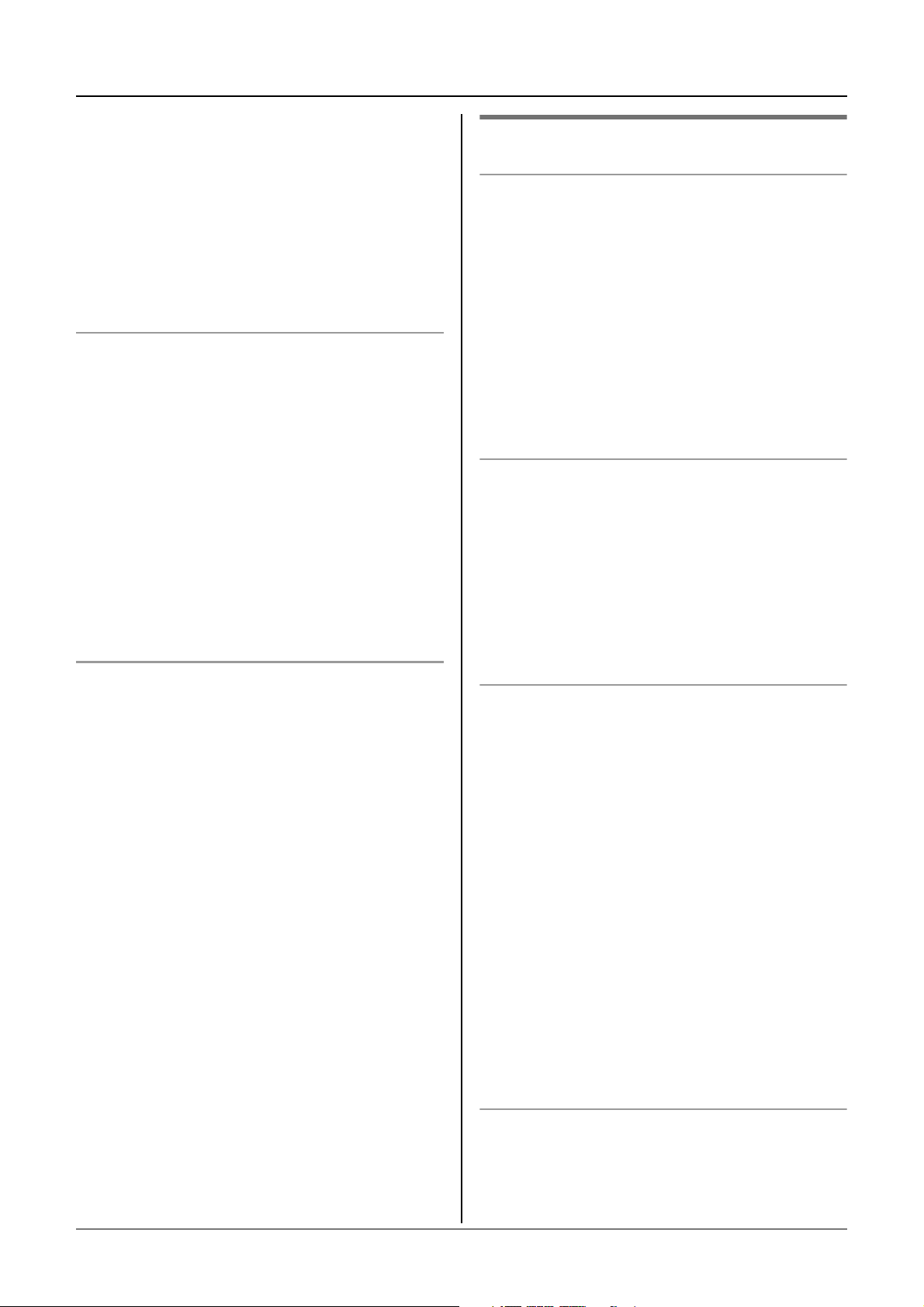
4 Press {<} or {>} to move the cursor,
then edit the number.
L Place the cursor on the number you
wish to erase, then press {C/T}.
L Place the cursor to the right of where
you want to insert a number, then
press the appropriate dial key.
5 Press {C} or {s}.
To erase numbers in the redial list
Making/Answering Calls
Other features
Voice enhancer
You can change the tone quality of the
receiver while you are on a call. 3 settings
are available.
1 Press {j/OK} during a call.
2 Select the desired setting, then press
{>}.
1 Press {R}.
2 Press {e} or {v} repeatedly to select
the desired number, then press
{j/OK}.
3 Select “Erase”, then press {>}.
L If you want to erase all numbers in the
list, select “Erase All”, then press
{>}.
4 Select “Yes”, then press {>}.
5 Press {ih}.
To store a number from the redial list into
the phonebook
1 Press {R}.
2 Press {e} or {v} repeatedly to select
the desired number, then press
{j/OK}.
3 Select “Add Phonebook”, then press
{>}.
Note:
L If you select “High Tone” or “Low
Tone”, “[VE]” is displayed.
Mute
You can mute your voice during a
conversation. While mute is turned on, you
will be able to hear the other party, but the
other party will not be able to hear you.
1 To mute your voice, press {C/T}.
2 To return to the conversation, press
{C/T} again.
Key lock
The handset can be locked so that no calls
or settings can be made. Incoming calls can
be answered, but all other functions are
disabled while key lock is on.
To turn key lock on, press {j/OK} for about
2 seconds.
L “[X]” is displayed.
4 Enter a name (16 characters max.; see
page 37 for character entry), then press
{j/OK}.
5 Edit the phone number if necessary,
then press {j/OK}.
6 Select the desired category (page 15),
then press {>}.
7 Select “Save”, then press {>}.
8 Press {ih}.
L To turn key lock off, press {j/OK} for
about 2 seconds.
Note:
L Calls to emergency numbers (page 26)
cannot be made until key lock is turned
off.
L Key lock is turned off when the handset is
turned off.
R button (to use the recall feature)
{R} is used to access optional telephone
services. Contact your service provider for
details.
13
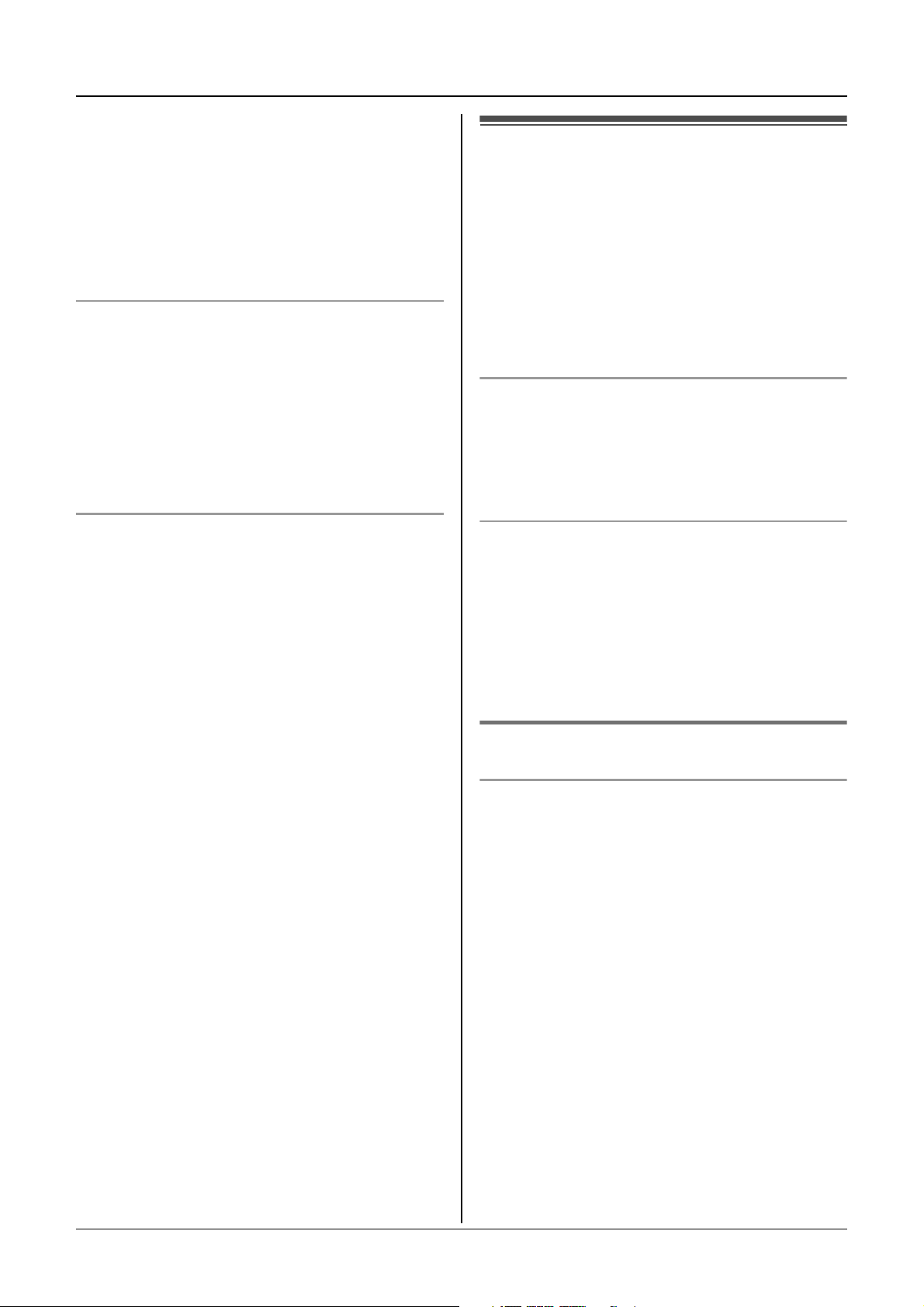
Making/Answering Calls
Note:
L If your unit is connected to a PBX (private
branch exchange), pressing {R} can allow
you to access certain features of your host
PBX such as transferring an extension
call. Consult your PBX dealer for details.
L You can change the recall time (page 26).
Call waiting
Call waiting is a service offered by your
service provider whereby a second caller
can be answered while online with the first
caller. To answer the second caller, press
{R}. To return to the first caller, press {R}
again. Please consult your service provider
for details of this service.
Pause button (for PBX/long distance
service users)
A pause is sometimes required when
making calls using a PBX or long distance
service.
Example: If you have to dial {0} before
dialling outside numbers manually, you will
probably pause after dialling {0} until you
hear a dial tone.
1 Press {0}.
Answering calls
1 Lift the handset and press {C} or {s}
when the unit rings.
L You can also answer a call by pressing
any dial key from {0} to {9}, {*}, {#},
or {INT}. (Any key answer feature)
2 When finished talking, press {ih} or
place the handset on the base unit.
Auto talk feature
You can answer calls simply by lifting the
handset off the base unit. You do not need to
press {C}. To turn this feature on, see
page 22.
To adjust the ringer volume when an
outside call comes in
Press {e} or {v} when an outside call
comes in.
Note:
L The ringer volume cannot be adjusted if
the handset is on the base unit.
Other features
2 Press {R}.
3 Dial the phone number, then press {C}
or {s}.
Note:
L Pressing {R} 1 time creates 1 pause.
Press {R} repeatedly to create longer
pauses. To change pause length, see
page 26.
Handset locator
Using this feature, you can locate the
handset if it has been misplaced.
1 Press {x} on the base unit.
L The base unit will page the handset
for about 1 minute.
2 To stop paging, press {x} on the base
unit or press {ih} on the handset.
14
