Panasonic kx-tg1805al User Manual
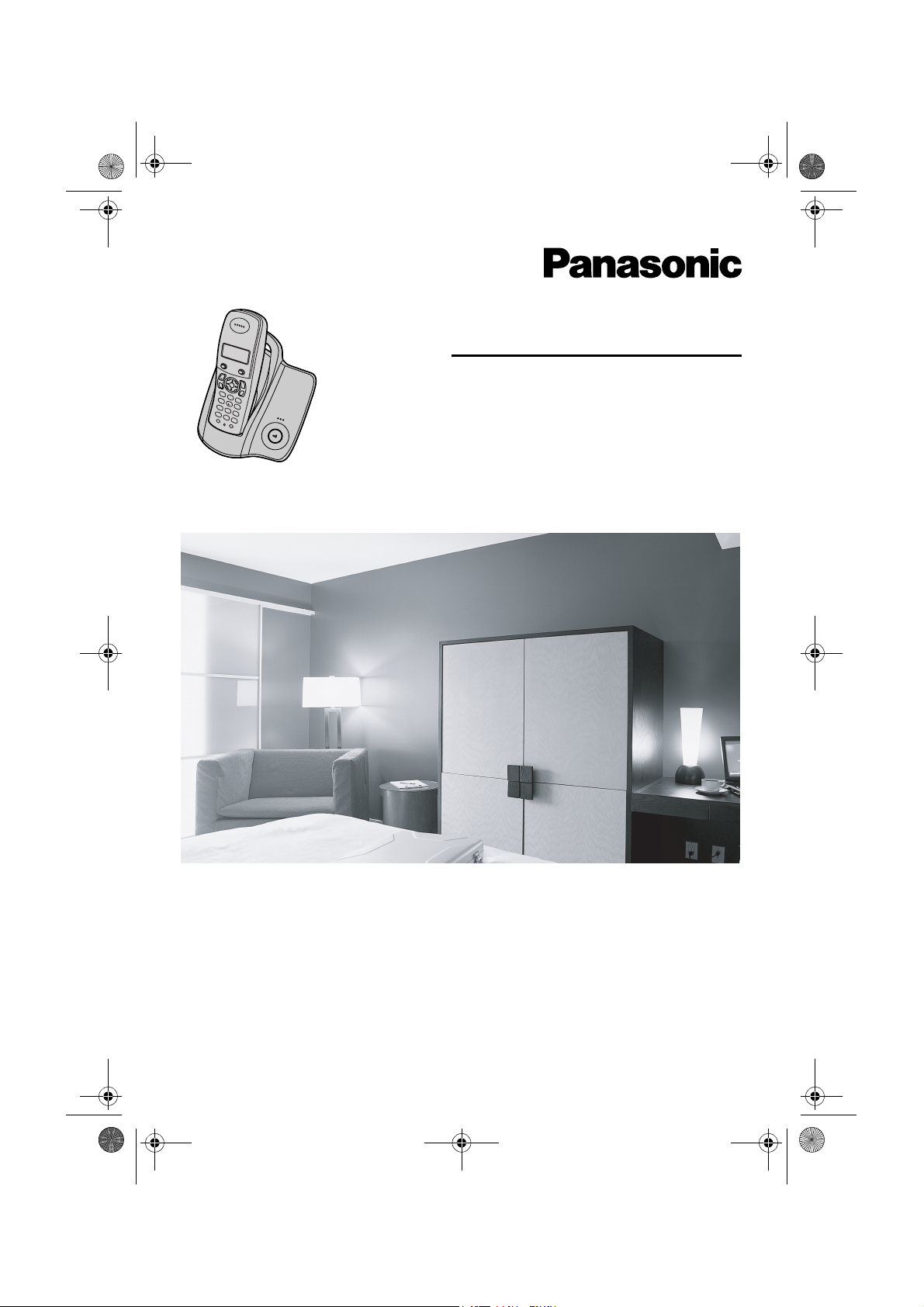
TG1805AL(e-e).book Page 1 Thursday, March 17, 2005 9:37 AM
Model No. KX-TG1805AL
Operating Instructions
Digital Cordless Phone
This unit is Caller ID compatible. To display the caller’s phone
number, you must subscribe to Caller ID service.
Charge the batteries for about 7 hours before initial use.
Please read these operating instructions before using the unit and save them for
future reference.
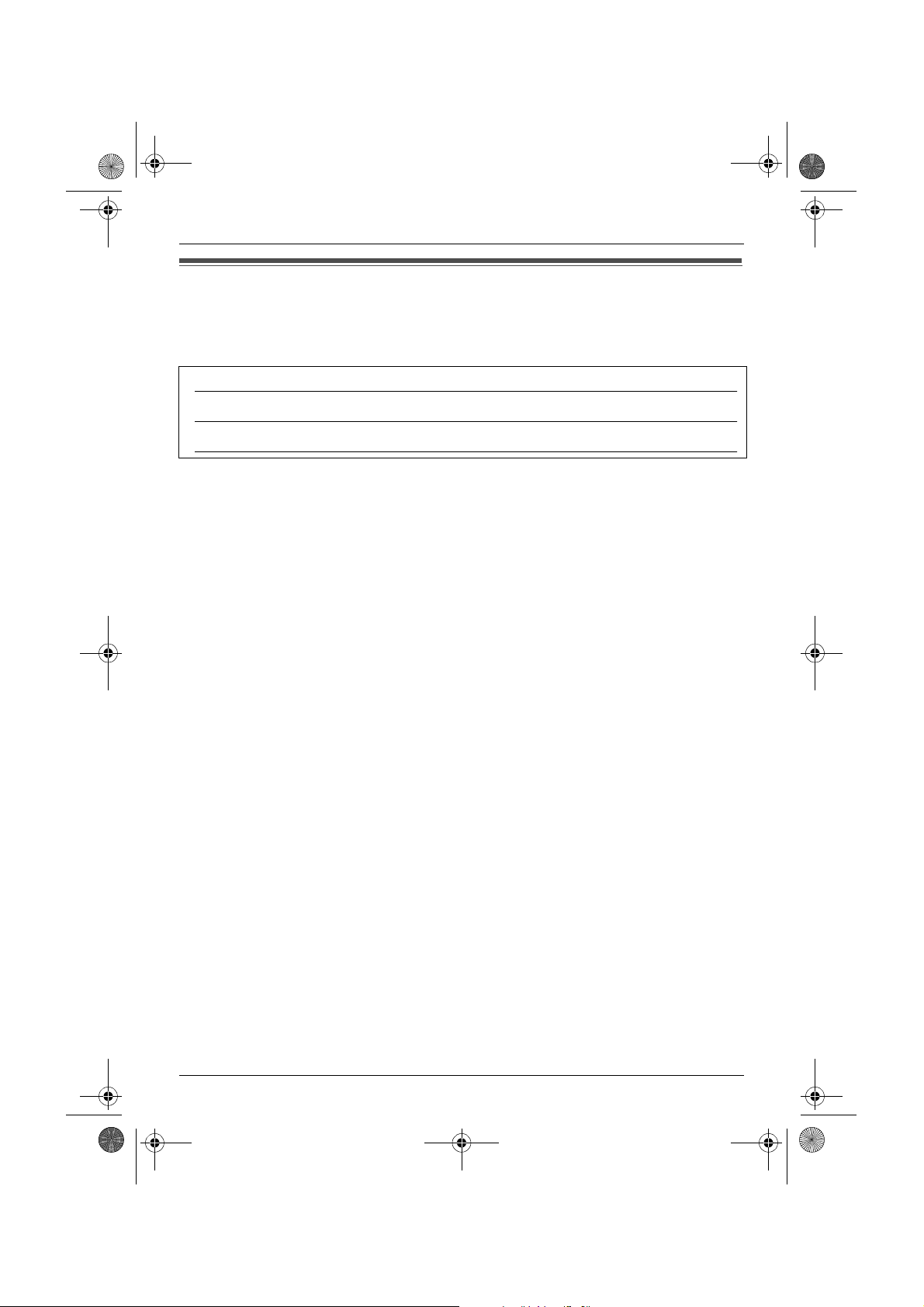
TG1805AL(e-e).book Page 2 Thursday, March 17, 2005 9:37 AM
Introduction
Introduction
Thank you for purchasing a new Panasonic digital cordless phone.
For your future reference
Attach or keep original receipt to assist with any repair under warranty.
Serial No. (found on the bottom of the base unit)
Date of purchase
Name and address of dealer
Note:
L In the event of problems, you should contact your equipment supplier in the first instance.
2
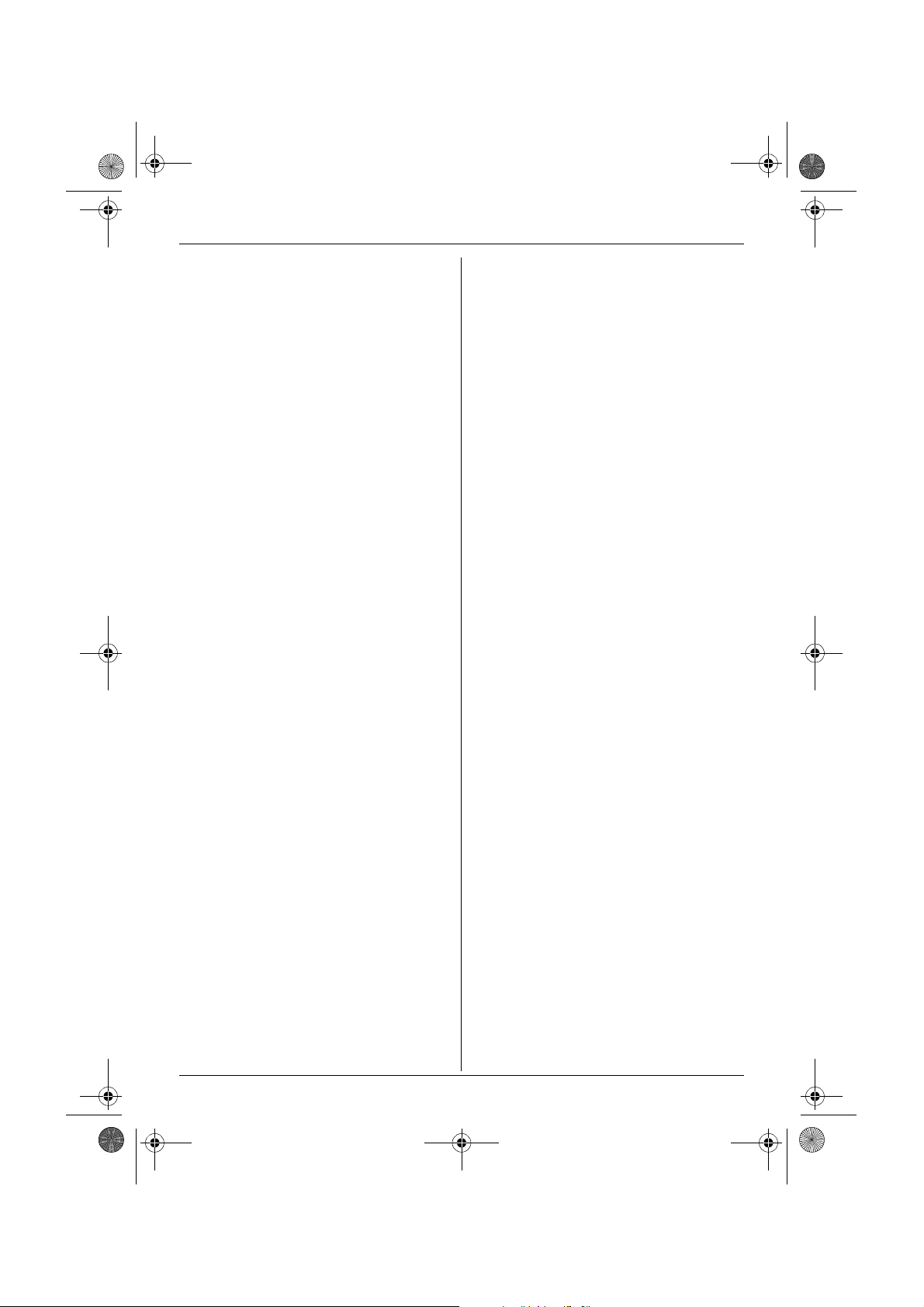
TG1805AL(e-e).book Page 3 Thursday, March 17, 2005 9:37 AM
Table of Contents
Preparation
Accessory information . . . . . . . . . . . . . . .4
Important information . . . . . . . . . . . . . . . .5
Instructions to customer . . . . . . . . . . . . . .7
Controls and displays. . . . . . . . . . . . . . . .9
Connections . . . . . . . . . . . . . . . . . . . . . .10
Battery installation . . . . . . . . . . . . . . . . .11
Battery charge . . . . . . . . . . . . . . . . . . . .11
Battery replacement . . . . . . . . . . . . . . . .12
Turning the power on/off. . . . . . . . . . . . .12
Setting the date and time . . . . . . . . . . . .12
Making/Answering Calls
Making calls . . . . . . . . . . . . . . . . . . . . . .14
Answering calls . . . . . . . . . . . . . . . . . . .15
Phonebook
Using the phonebook . . . . . . . . . . . . . . .17
Handset Settings
Guide to handset settings. . . . . . . . . . . .19
Ringer setup. . . . . . . . . . . . . . . . . . . . . .20
Night mode . . . . . . . . . . . . . . . . . . . . . . .20
Display setup . . . . . . . . . . . . . . . . . . . . .21
Call options. . . . . . . . . . . . . . . . . . . . . . .21
Other options . . . . . . . . . . . . . . . . . . . . .22
Useful Information
Wall mounting . . . . . . . . . . . . . . . . . . . .34
Available character entries. . . . . . . . . . . 35
Troubleshooting . . . . . . . . . . . . . . . . . . .37
Specifications . . . . . . . . . . . . . . . . . . . . .40
Index
Index . . . . . . . . . . . . . . . . . . . . . . . . . . 41
Base Unit Settings
Guide to base unit settings. . . . . . . . . . .24
Ringer setup. . . . . . . . . . . . . . . . . . . . . .25
Call options. . . . . . . . . . . . . . . . . . . . . . .26
Other options . . . . . . . . . . . . . . . . . . . . .27
Caller ID Service
Using Caller ID service. . . . . . . . . . . . . .29
Caller list. . . . . . . . . . . . . . . . . . . . . . . . .29
Voice mail service. . . . . . . . . . . . . . . . . .30
Multi-unit Operation
Operating additional units. . . . . . . . . . . .31
Registering a handset to a base unit . . .31
Intercom between handsets . . . . . . . . . .33
Transferring calls between handsets . . .33
3
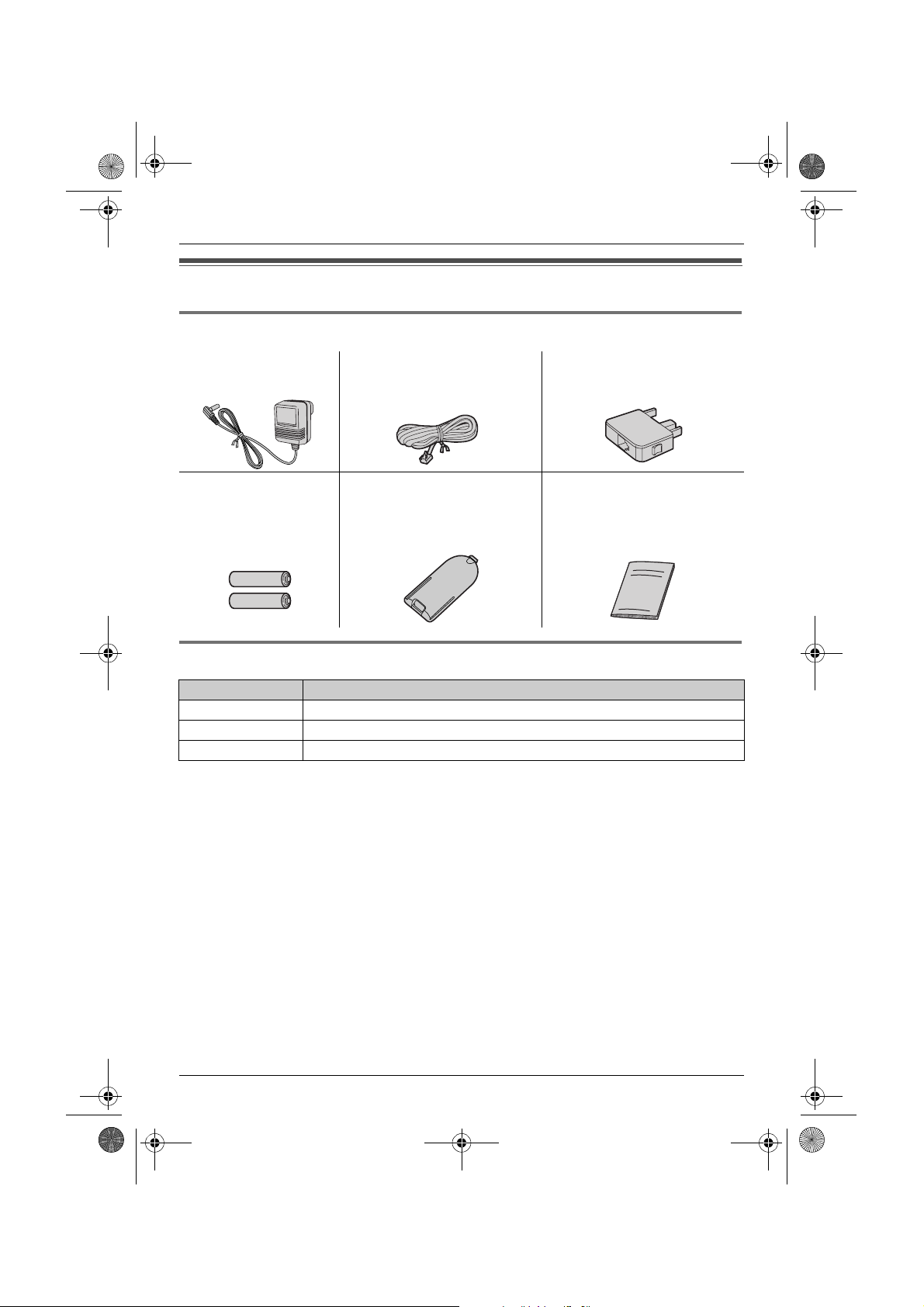
TG1805AL(e-e).book Page 4 Thursday, March 17, 2005 9:37 AM
Preparation
Accessory information
Included accessories
AC adaptor
PQLV19AL
Rechargeable
batteries
(AAA size)
HHR-4EPT
Telephone line cord Telephone plug
Handset cover Operating instructions
Additional/replacement accessories
Model No. Description
HHR-4EPT 2 rechargeable nickel metal hydride (Ni-MH) batteries
KX-TGA120AZ Additional Digital Cordless Handset
KX-A272 DECT repeater
4
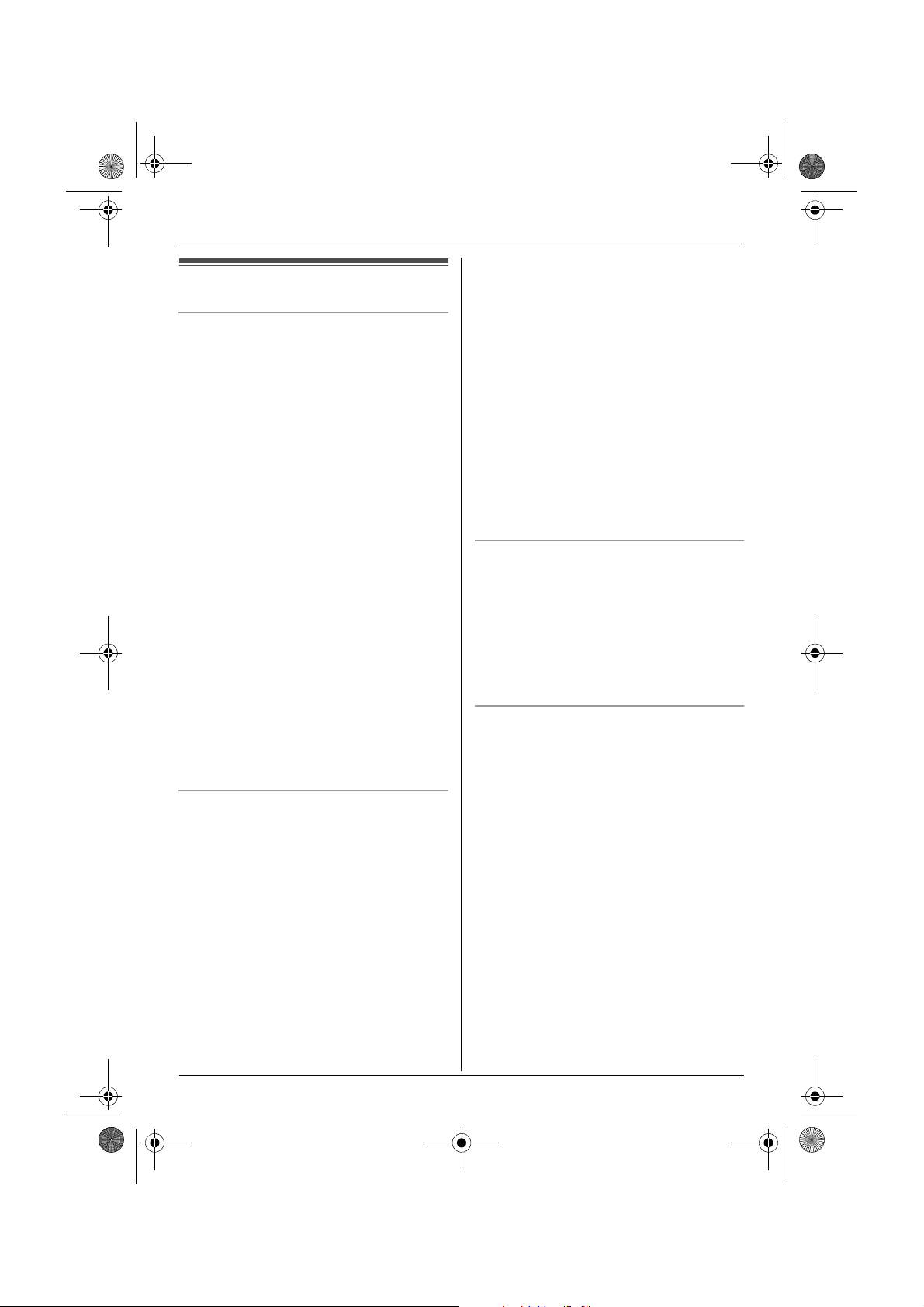
TG1805AL(e-e).book Page 5 Thursday, March 17, 2005 9:37 AM
Important information
General
L Use only the AC adaptor included with this
product, noted on page 4.
L Do not connect the AC adaptor to any AC
outlet other than a standard 220–240 V
AC outlet.
L This product is unable to make calls when:
– The portable handset battery(ies) need
recharging or have failed.
– There is a power failure.
– The key lock feature is turned on.
– The call bar feature is turned on (only
phone numbers stored in the unit as
emergency numbers can be called).
L Do not open the base unit or handset
other than to replace the battery(ies).
L This product should not be used near
emergency/intensive care medical
equipment and should not be used by
people with pacemakers.
L Care should be taken that objects do not
fall onto, and liquids are not spilled into,
the unit. Do not subject this product to
excessive smoke, dust, mechanical
vibration or shock.
Environment
L Do not use this product near water.
L This product should be kept away from
heat sources such as radiators, cookers,
etc. It should also not be placed in rooms
where the temperature is less than 5 °C or
greater than 40 °C.
L It is advised not to use the equipment at a
refuelling point. Users are reminded to
observe restrictions on the use of radio
equipment in fuel depots, chemical plants
or where blasting operations are in
progress.
L The AC adaptor is used as the main
disconnect device. Ensure that the AC
Preparation
outlet is installed near the unit and is
easily accessible.
Warning:
L To prevent the risk of electrical shock, do
not expose this product to rain or any
other type of moisture.
L Unplug this unit from power outlets if it
emits smoke, an abnormal smell or makes
unusual noise. These conditions can
cause fire or electric shock. Confirm that
smoke has stopped and contact an
authorised service centre.
L The cordless handset earpiece is
magnetised and may retain small metallic
objects.
Location
L For maximum distance and noise-free
operation, place your base unit:
– Away from electrical appliances such as
TVs, radios, personal computers or
other phones.
– In a convenient, high and central
location.
Battery caution
L We recommend using the battery(ies)
noted on page 4. Use only rechargeable
battery(ies).
L Do not mix old and new batteries.
L Do not dispose of the battery(ies) in a fire,
as they may explode. Check local waste
management codes for special disposal
instructions.
L Do not open or mutilate the battery(ies).
Released electrolyte from the battery(ies)
is corrosive and may cause burns or injury
to the eyes or skin. The electrolyte may be
toxic if swallowed.
L Exercise care when handling the
battery(ies). Do not allow conductive
materials such as rings, bracelets or keys
to touch the battery(ies), otherwise a short
circuit may cause the battery(ies) and/or
5
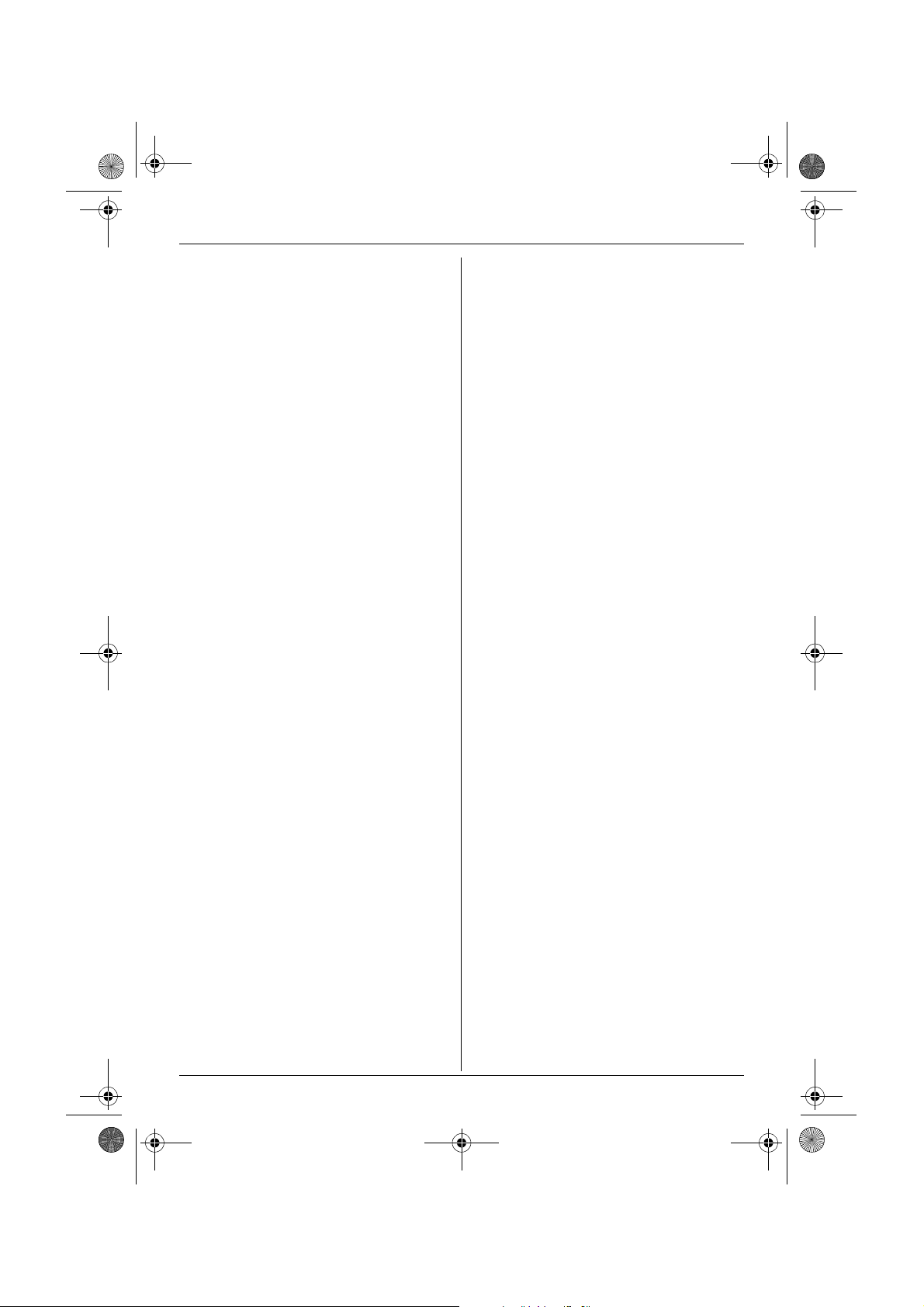
TG1805AL(e-e).book Page 6 Thursday, March 17, 2005 9:37 AM
Preparation
the conductive material to overheat and
cause burns.
L Charge the battery(ies) in accordance
with the information provided in these
operating instructions.
L Only use the included base unit (or
charger) to charge the battery(ies). Do not
tamper with the base unit (or charger).
Failure to follow these instructions may
cause the battery(ies) to swell or explode.
6
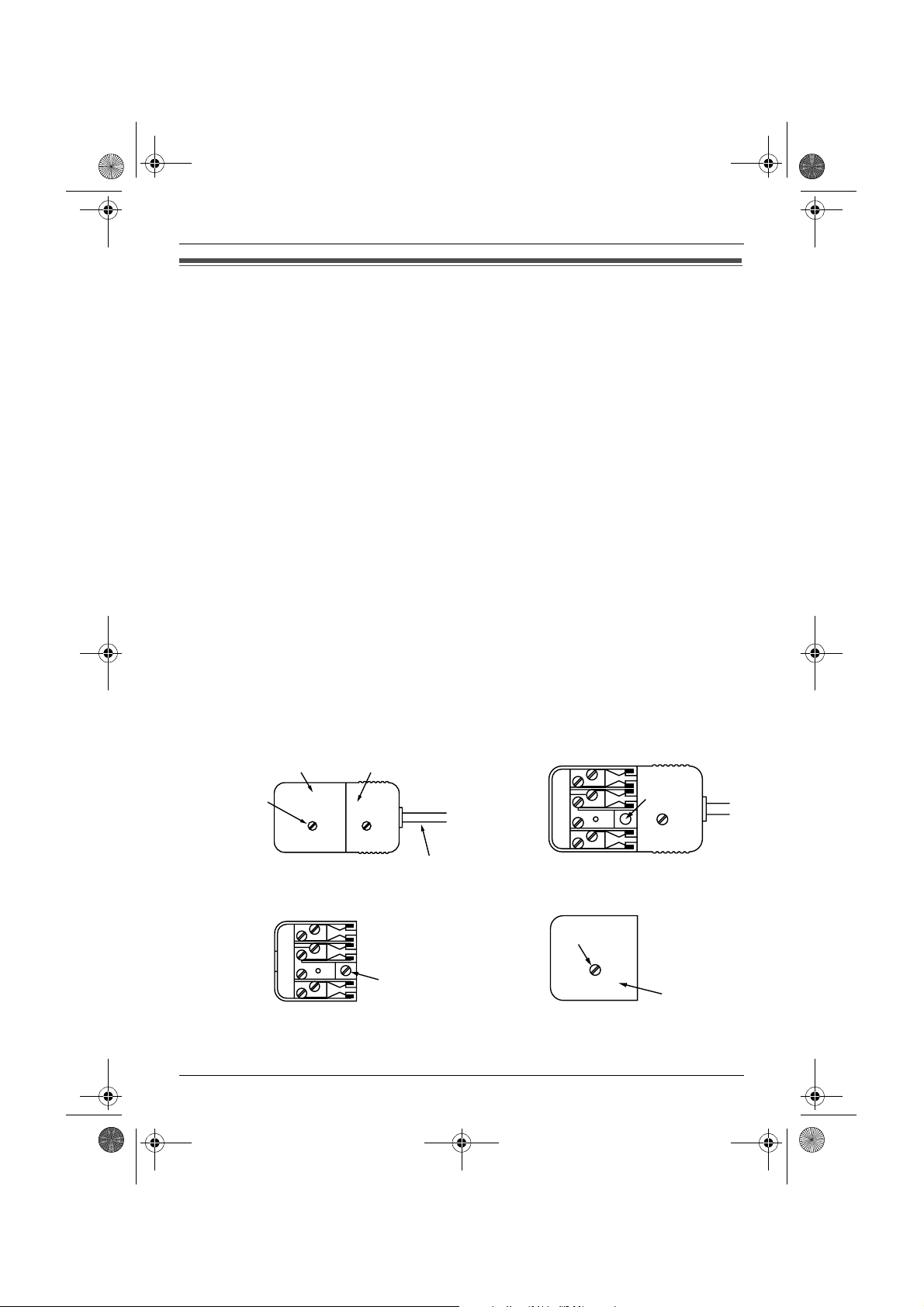
TG1805AL(e-e).book Page 7 Thursday, March 17, 2005 9:37 AM
Preparation
Instructions to customer
Installation
Attached to this telephone is an approval label. This label is evidence that it is a “Permitted
Attachment” which has been authorised to be connected to your telephone service.
Conditions relating to connection and operation of this Permitted Attachment are contained in
Telecommunications General By-Law 220 (5).
You are authorised to install this Permitted Attachment yourself by plugging it into the line
socket of any regular telephone. You may connect it in place of your existing telephone or to
any spare telephone socket installed in your premises.
To disconnect your existing telephone you must first remove its plug from the line socket. You
can then insert the plug of your Permitted Attachment into the socket and use your
equipment.
If the plug of your existing telephone cannot be readily removed, you will have to remove the
screw securing it. To do this proceed as follows:
1 Loosen screw “A” sufficiently to remove the socket cover. (See Fig. 1.)
2 Remove screw “B” and withdraw the plug. (See Fig. 2.)
3 Replace screw “B”. (See Fig. 3.) Ensure that it screws completely into the socket recess.
(If the screw is too long, increase the hole depth or replace the screw with one 5 mm
shorter.)
4 Replace socket cover and tighten screw “A”. (See Fig. 4.)
SCREW “A”
SOCKET
Fig. 1
Fig. 3
PLUG
SCREW
“B”
TELEPHONE CORD
Connect to the PLUG
( )
as shown in Fig. 1.
SCREW “A”
SCREW
“B”
Fig. 2
SOCKET
Fig. 4
7
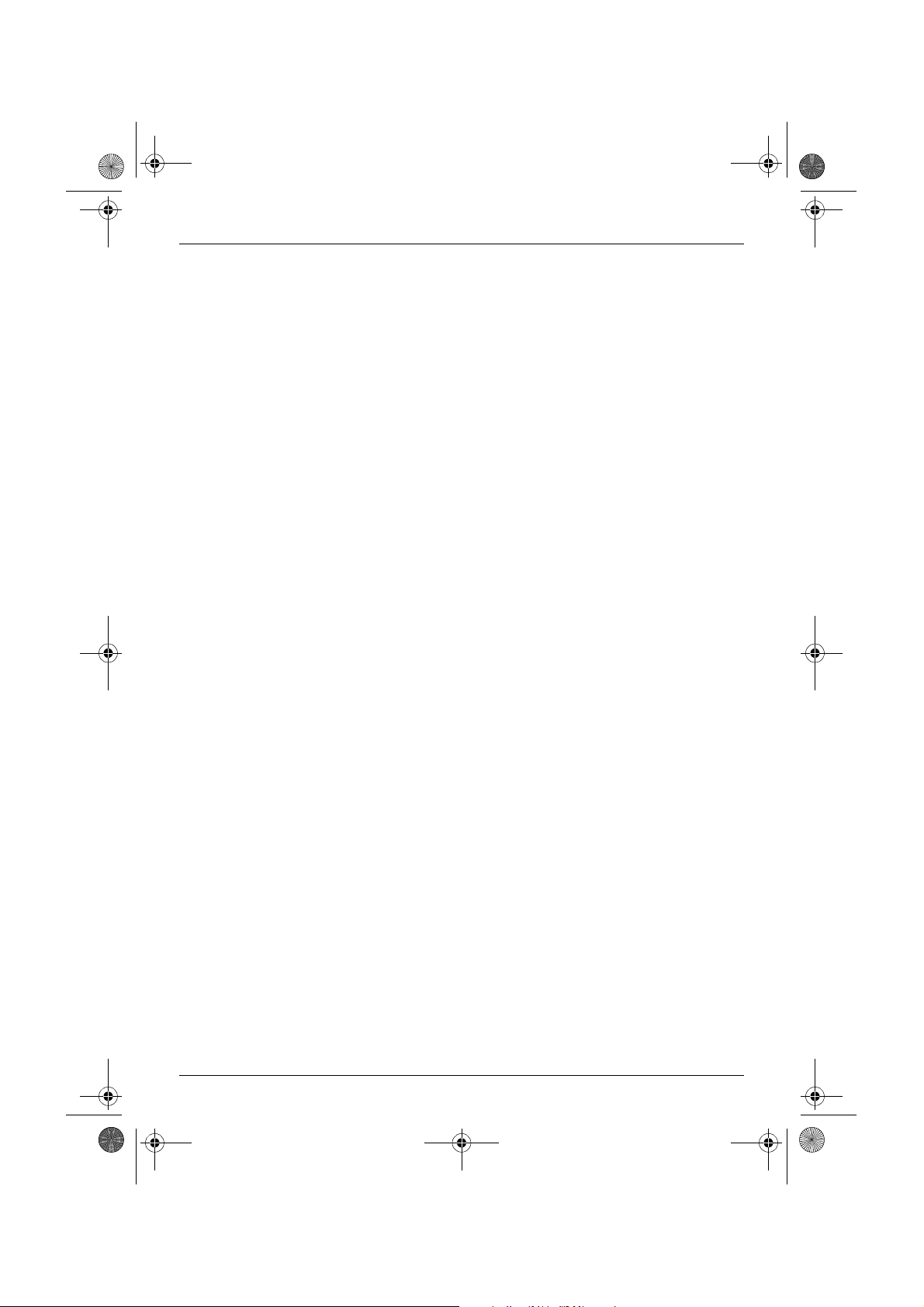
TG1805AL(e-e).book Page 8 Thursday, March 17, 2005 9:37 AM
Preparation
If you are satisfied with the operation of your telephone service after plugging in your
Permitted Attachment, your installation is completed.
You will be unable to connect this Permitted Attachment if your telephone service consists
only of a wall phone or an old style telephone which is not connected by means of a modern
plug and socket. In such cases a new socket will need to be installed.
Should the Permitted Attachment not operate when plugged into a socket, it is either faulty or
unsuitable for operation with your telephone service. It should be returned to the store where
purchased or to an Authorised Service Centre.
Service difficulties
If at any time a fault occurs on your telephone service carry out the following checks before
you call for service:
L Disconnect the Permitted Attachment and try using the service with the normal telephone.
L If the telephone service then operates satisfactorily, the fault is in your Permitted
Attachment. Leave the Permitted Attachment disconnected and report the fault to its
supplier or agent to arrange for repair.
L If when using the telephone the service is still faulty, report the fault to “Service Difficulties
and Faults” for attention.
You are required to keep this Permitted Attachment in good working order while it is
connected to your telephone service. Its construction or internal circuit must not be modified
in any way without permission.
Warning:
This cordless telephone system does not incorporate provision for secrecy of conversations.
Appropriately tuned radio equipment and other cordless telephone systems in close proximity
may be used by a third party to monitor and possibly interrupt conversations in progress when
this system is on radio operation.
8

TG1805AL(e-e).book Page 9 Thursday, March 17, 2005 9:37 AM
Controls and displays
Controls
Handset
G
H
Preparation
Note:
L Up to 3 menu items can be displayed at a
time. To select a menu item not shown on
the current page, scroll up or down by
pressing the navigator key, {e} or {v},
respectively.
Base unit
A
B
C
D
E
i
h
C
T
a
N
F
A Charge contact
B {k} (Phonebook)
C {C} (Talk)
D Navigator key
L {e}{v}: To search for the desired
item in menus.
L{>}: To select the desired item or
move the cursor to the right.
L{<}: To return to the previous screen
or move the cursor to the left.
E {R} (Redial/Pause)
F {R} (Recall)
G Receiver
H Display
I {j/OK} (Menu/OK)
J {ih} (Off/Power)
K {C/T} (Clear/Mute)
L {INT} (Intercom)
M Microphone
I
J
K
L
M
A
B
A {x} (Page)
B Charge contact
9
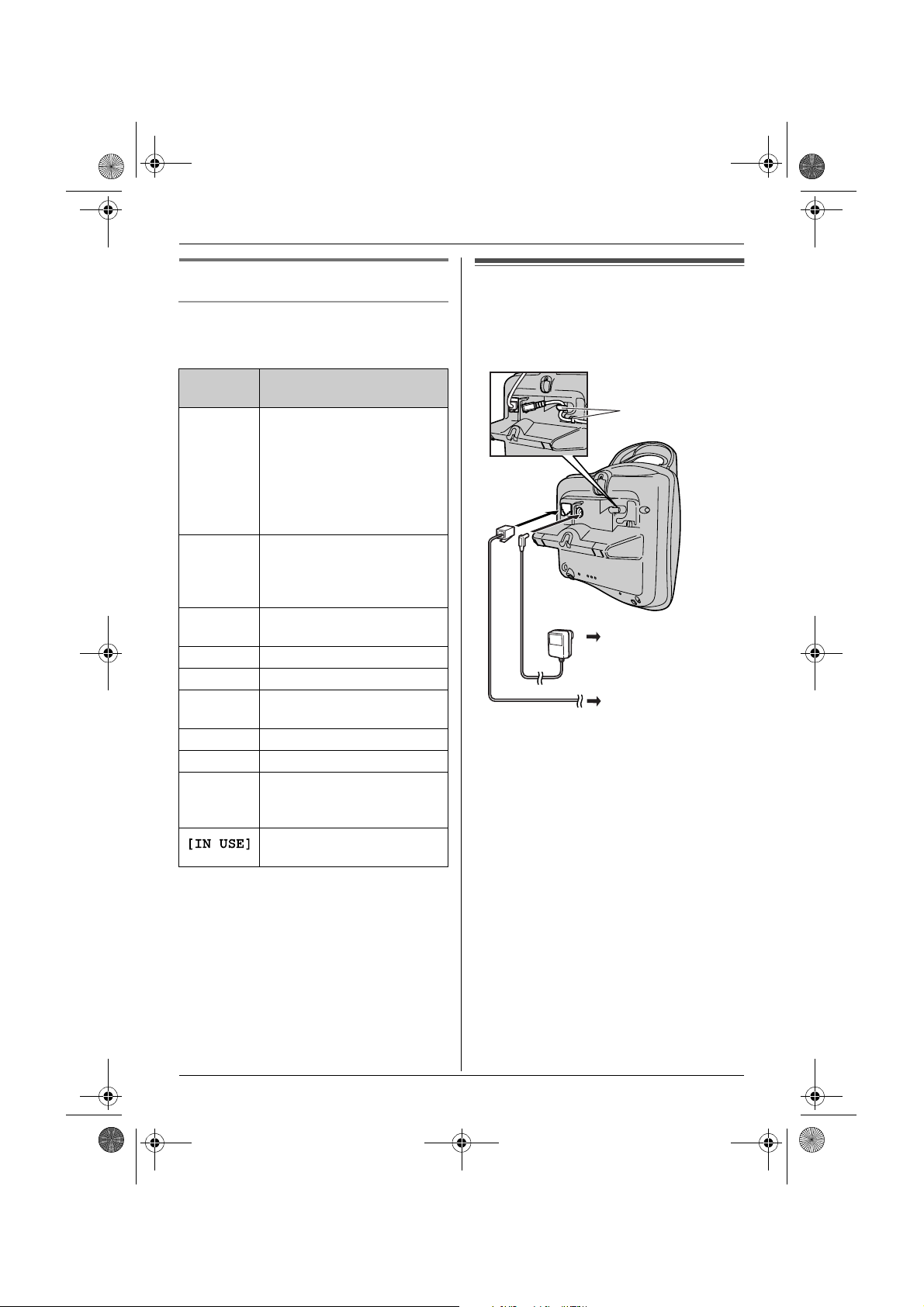
TG1805AL(e-e).book Page 10 Thursday, March 17, 2005 9:37 AM
Preparation
Displays
Display icons
Various icons appear on the handset display
to indicate the current status of the unit.
Display
icon
w Within range of a base unit
L Handset is accessing base
k Handset is on an outside
o Call bar is on. (page 22)
5 Battery strength
[VE] Voice enhancer is set to
[N] Night mode is on. (page 21)
[X] Key lock is on. (page 15)
[2] Handset number: The left
Meaning
L When flashing: Handset
is searching for base unit.
(out of range of base unit,
handset is not registered
to base unit, no power on
base unit)
unit. (intercom, paging,
changing base unit settings,
etc.)
call.
high or low tone. (page 15)
icon shows handset 2
example. (page 21)
Line is being used by
another handset.
Connections
When the AC adaptor is connected, a short
beep will be heard. If it is not heard, check
the connections.
Hooks
(220–240 V, 50 Hz)
To telephone
network
Important:
L Use only the AC adaptor and telephone
line cord supplied with this unit.
Note:
L After connection, you must charge the
batteries to make or answer calls (page
11) .
L Never install telephone wiring during a
lightning storm.
L The AC adaptor must remain connected
at all times. (It is normal for the adaptor to
feel warm during use.)
L The AC adaptor should be connected to a
vertically oriented or floor-mounted AC
outlet. Do not connect the AC adaptor to a
ceiling-mounted AC outlet, as the weight
of the adaptor may cause it to become
disconnected.
10
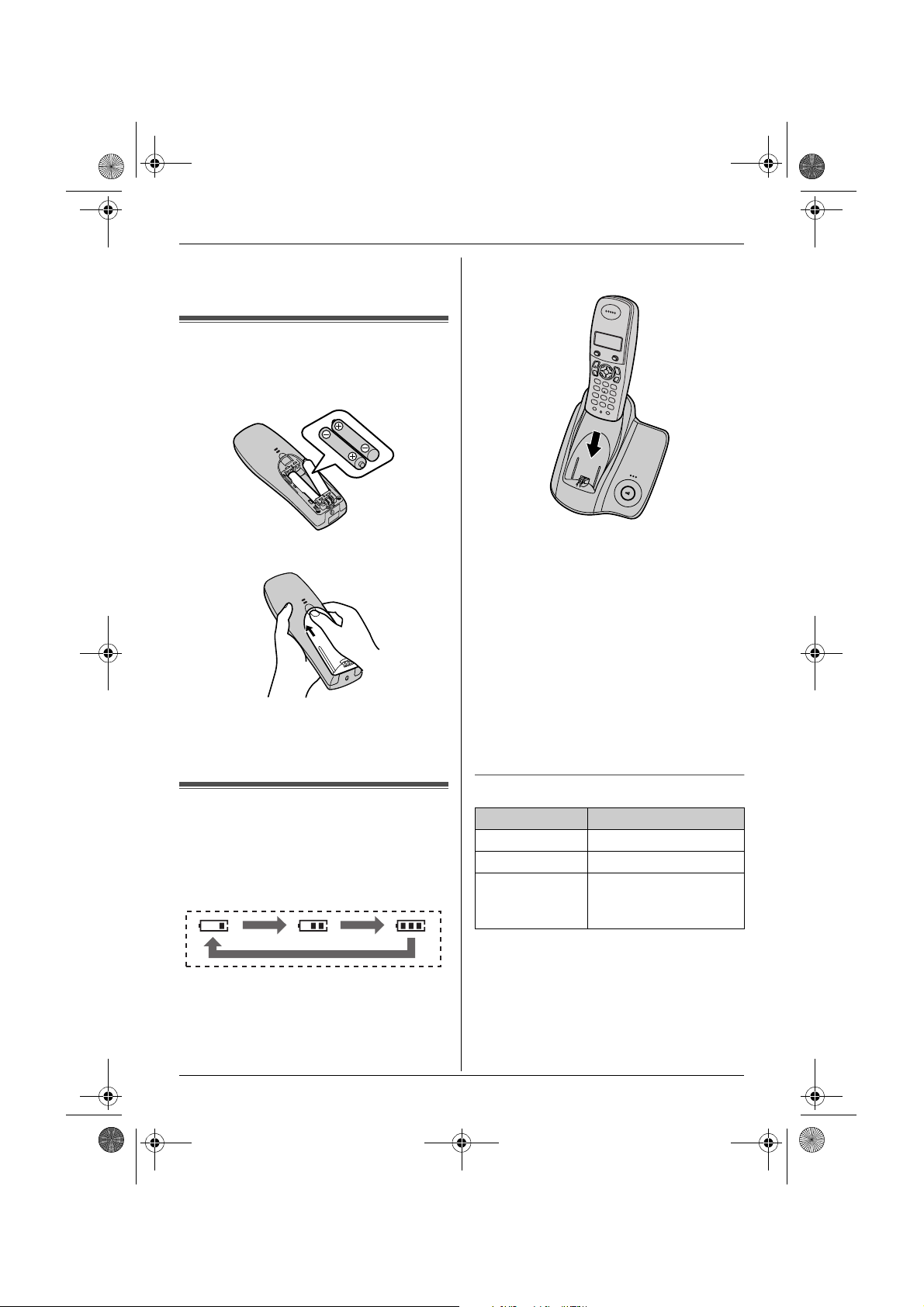
TG1805AL(e-e).book Page 11 Thursday, March 17, 2005 9:37 AM
Preparation
L This unit is not designed to be used with
rotary (pulse dialling) services.
Battery installation
1 Insert the batteries negative (T)
terminal first.
2 Close the handset cover.
Note:
L Use only rechargeable batteries (page 4).
When the batteries are fully charged, 5
remains on the display.
Note:
L It is normal for the handset to feel warm
during charging.
L It takes 7 hours to fully charge the
batteries, however, you can use the
handset before the batteries are fully
charged.
L Clean the charge contacts (page 9) of the
handset and base unit with a soft, dry
cloth once a month, otherwise the
batteries may not charge properly. Clean
more often if the unit is exposed to grease,
dust or high humidity.
Battery charge
Place the handset on the base unit for
about 7 hours before initial use.
When charging, the battery icon is shown as
follows.
Battery strength
Battery icon Battery strength
5 High
6 Medium
7 Low
When flashing: Needs
to be charged.
Note:
L When 7 flashes, recharge the handset
batteries. 7 will continue to flash until
the batteries have been charged for at
least 15 minutes.
11
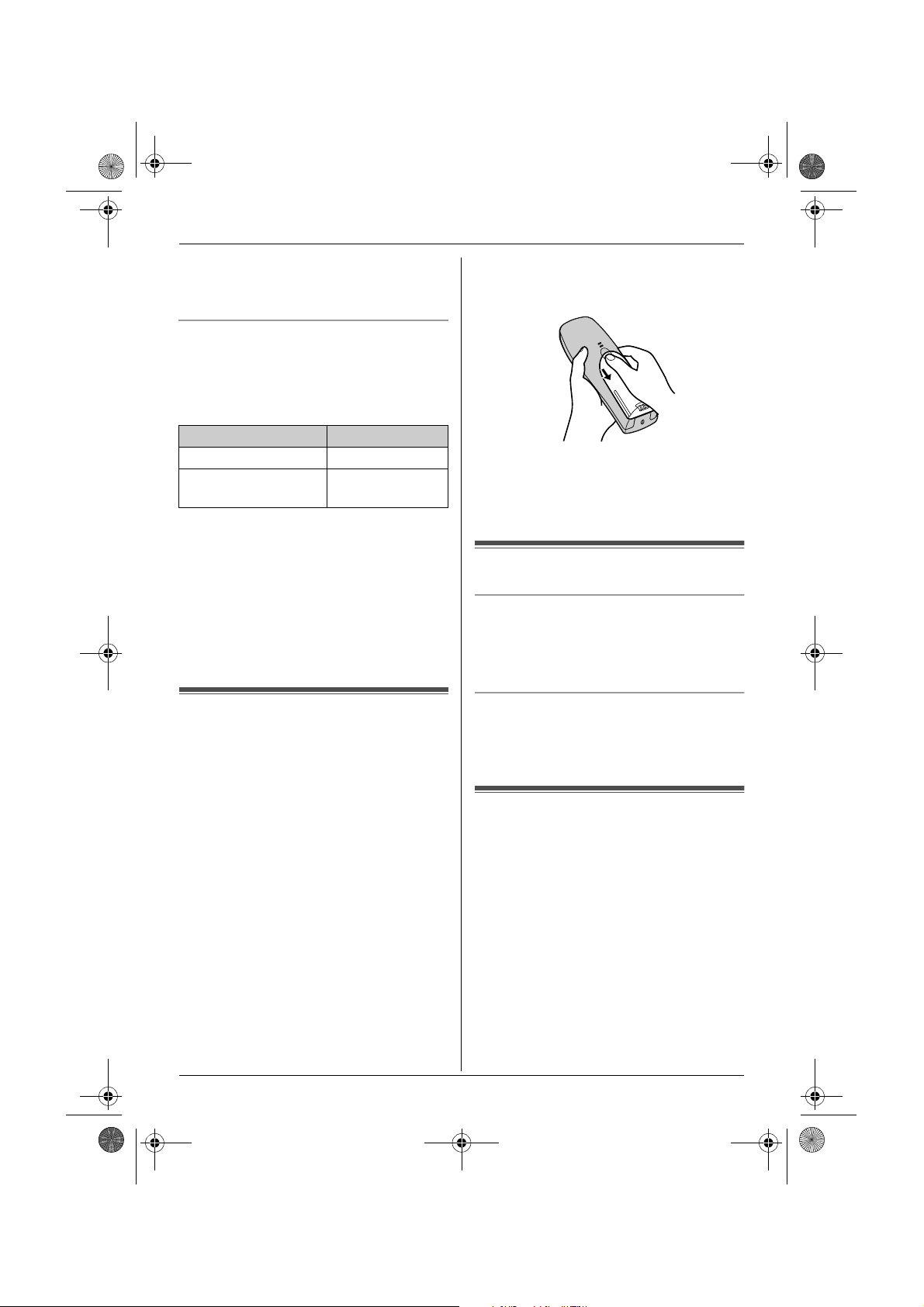
TG1805AL(e-e).book Page 12 Thursday, March 17, 2005 9:37 AM
Preparation
L If the handset is turned off, it will be turned
on automatically when it is placed on the
base unit.
Battery life
After your Panasonic batteries are fully
charged, you can expect approximately the
following performance:
Ni-MH batteries (700 mAh)
Operation Operating time
While in use (talking) 20 hours max.
While not in use
(standby)
Note:
L Actual battery performance depends on a
combination of how often the handset is in
use (talking) and how often it is not in use
(standby).
L Battery operating time may be shortened
over time depending on usage conditions
and ambient temperature.
170 hours max.
Battery replacement
If 7 flashes even after the handset
batteries have been charged for 7 hours, the
batteries must be replaced.
Important:
L We recommend the use of Panasonic
rechargeable batteries noted on page 4. If
you install non-rechargeable batteries and
start charging, the batteries may leak
electrolyte.
L Do not mix old and new batteries.
12
1 Press the notch on the handset cover
firmly and slide it in the direction of the
arrow.
2 Remove the old batteries positive (S)
terminal first and install the new ones.
See page 11 for battery installation.
Turning the power on/off
Power on
Press {ih} for about 1 second.
L The display will change to the standby
mode.
Power off
Press {ih} for about 2 seconds.
L The display will go blank.
Setting the date and time
Important:
L Confirm that the AC adaptor is connected.
L Ensure that w is not flashing.
1 Press {j/OK}.
2 Select “Handset Setup”, then press
{>}.
3 Select “Set Date & Time”, then press
{>}.
4 Enter the current day, month and year by
selecting 2 digits for each.
Example: 17 May, 2005
Press {1}{7} {0}{5} {0}{5}.
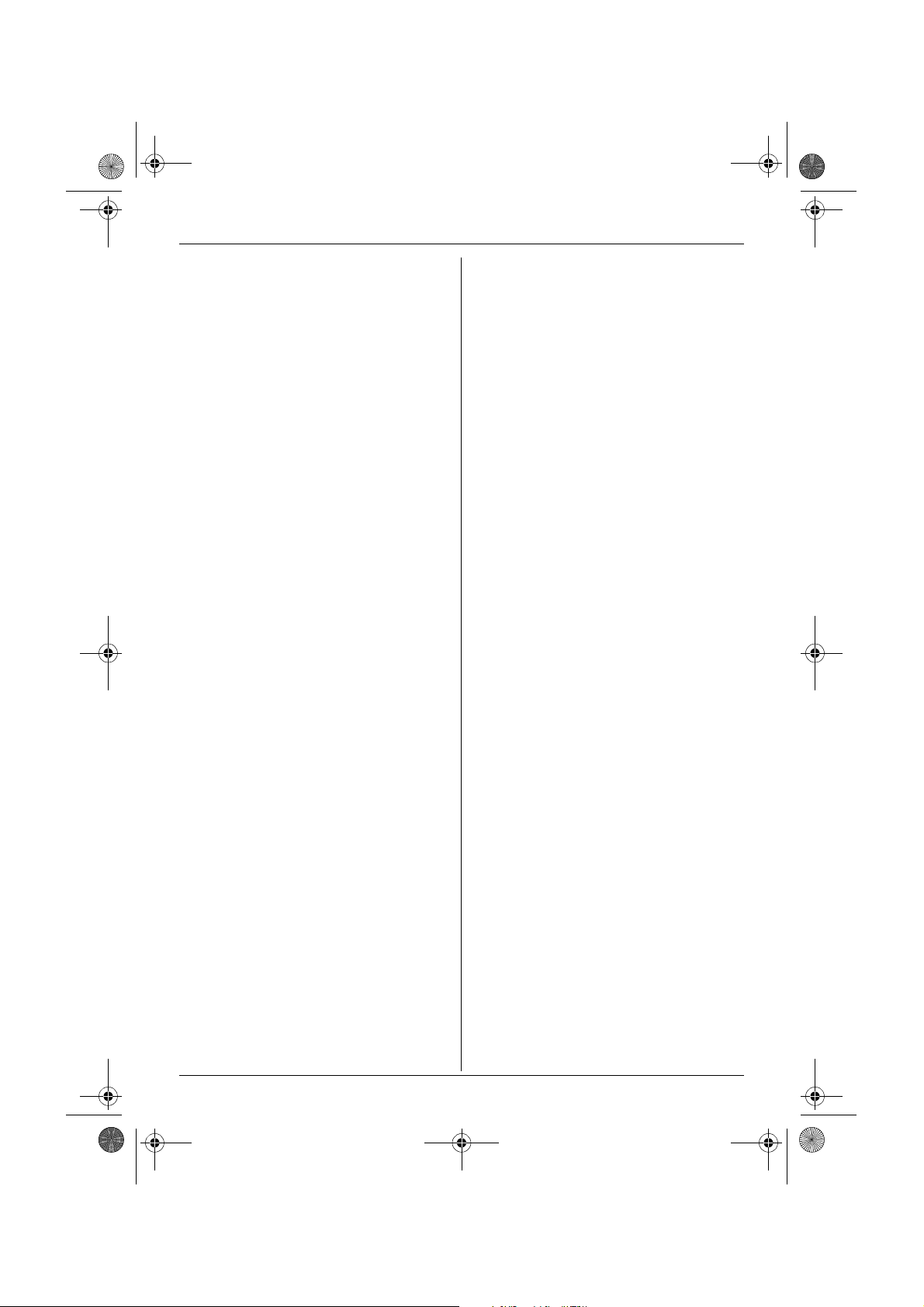
TG1805AL(e-e).book Page 13 Thursday, March 17, 2005 9:37 AM
5 Enter the current hour and minute by
selecting 2 digits for each.
L You can select “AM”, “PM” or 24-hour
time entry by pressing {*} repeatedly.
Example: 3:30 PM
Press {0}{3} {3}{0}, then press {*}
repeatedly until “03:30 PM” is
displayed.
6 Press {j/OK}.
7 Press {ih}.
Note:
L To correct a digit, press {<} or {>} to
move the cursor, then make the
correction.
L The date and time may be incorrect after a
power failure. In this case, set the date
and time again.
Preparation
13
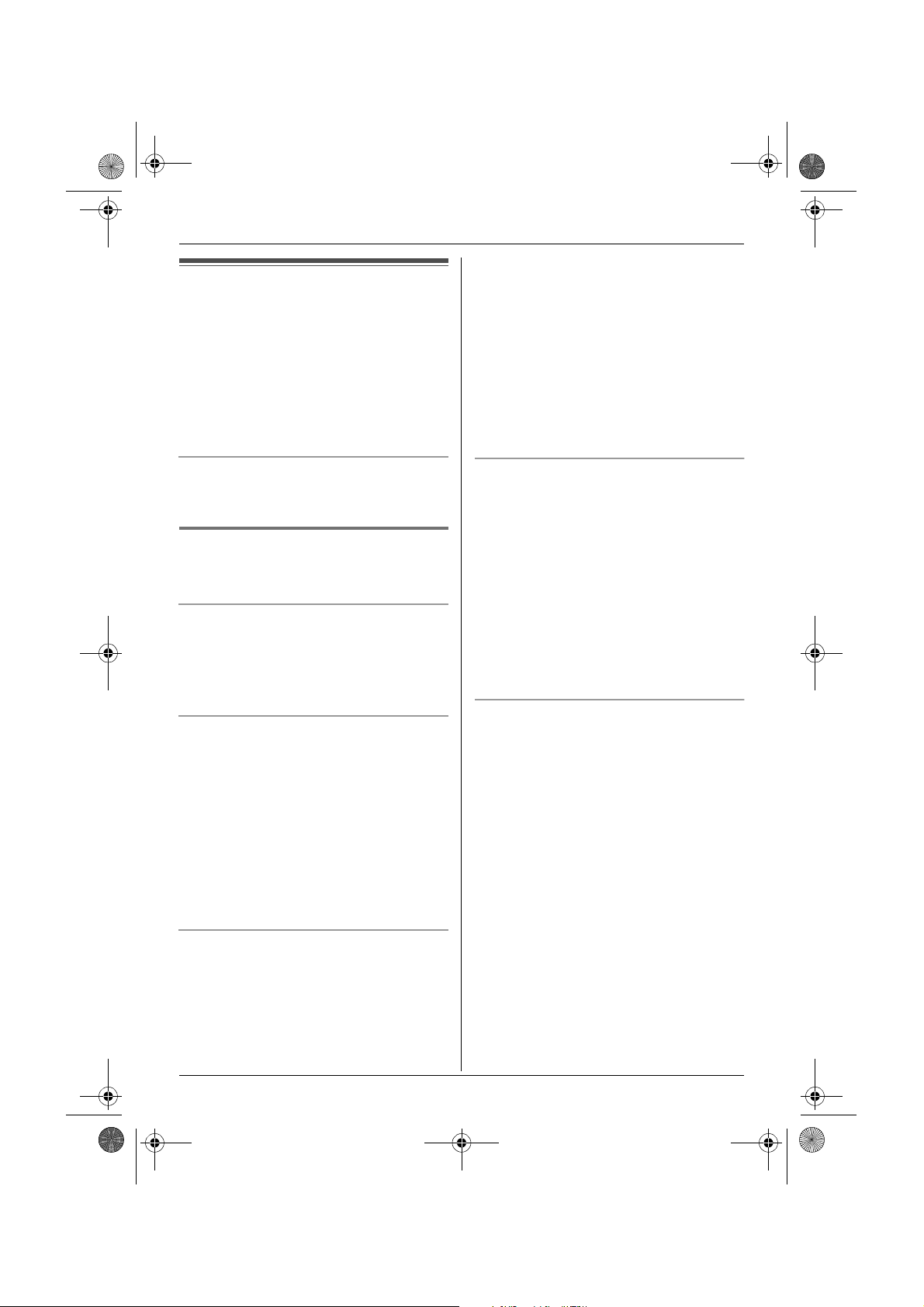
TG1805AL(e-e).book Page 14 Thursday, March 17, 2005 9:37 AM
Making/Answering Calls
Making calls
1 Lift the handset and dial the phone
number.
L To correct a digit, press {C/T}, then
enter the correct number.
2 Press {C}.
3 When finished talking, press {ih} or
place the handset on the base unit.
3 Select “Edit and Call”, then press
{>}.
4 Press {<} or {>} to move the cursor,
then edit the number.
L Place the cursor on the number you
wish to erase, then press {C/T}.
L Place the cursor to the right of where
you want to insert a number, then
press the appropriate dial key.
5 Press {C}.
To adjust the receiver volume
Press {e} or {v} while talking. 4 volume
levels are available for the receiver.
Redial feature
Previously dialled phone numbers (each 24
digits max.) can be redialled.
To redial the last number dialled
Press {R}, then press {C}.
Note:
L You can also press {C} before pressing
{R}.
To make a call using the redial list
The last 10 phone numbers dialled are
stored in the redial list.
1 Press {R}.
L The last number dialled will be
displayed.
2 Press {e} or {v} repeatedly to select
the desired number.
L To exit the list, press {ih}.
3 Press {C}.
To edit a number in the redial list before
calling it
1 Press {R}.
2 Press {e} or {v} repeatedly to select
the desired number, then press
{j/OK}.
To erase numbers in the redial list
1 Press {R}.
2 Press {e} or {v} repeatedly to select
the desired number, then press
{j/OK}.
3 Select “Erase”, then press {>}.
L If you want to erase all numbers in the
list, select “Erase All”, then press
{>}.
4 Select “Yes”, then press {>}.
5 Press {ih}.
To store a number from the redial list into
the phonebook
1 Press {R}.
2 Press {e} or {v} repeatedly to select
the desired number, then press
{j/OK}.
3 Select “Add Phonebook”, then press
{>}.
4 Enter a name (16 characters max.; see
page 35 for character entry), then press
{j/OK}.
5 Edit the phone number if necessary,
then press {j/OK}.
6 Select “Save”, then press {>}.
7 Press {ih}.
14
