Panasonic KX-TG1063, KX-TG1062M, KX-TG1061, KX-TG1062 User Manual
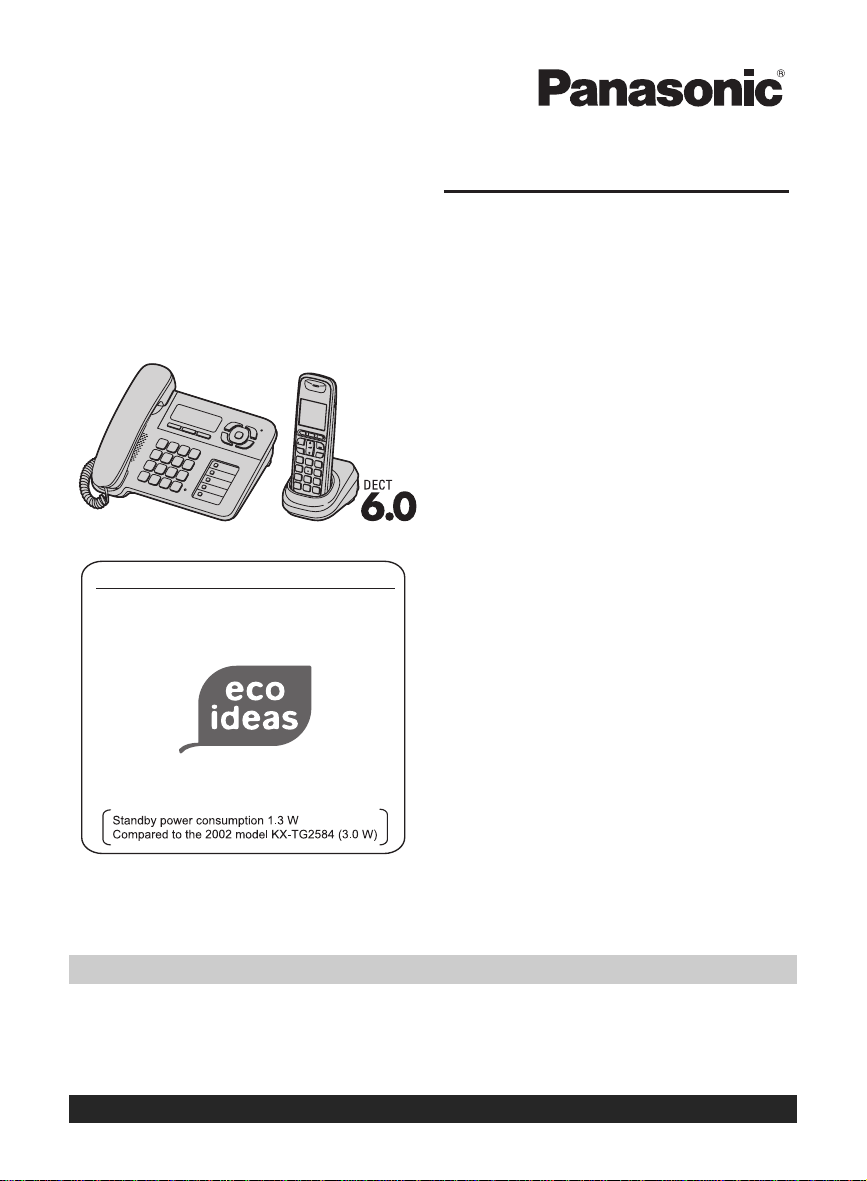
Operating Instructions
Expandable Digital Corded/Cordless
Answering System
Model shown is KX-TG1061.
Panasonic’s environmental declaration labels
This mark is an environmental label
showing that the products are certified
as Panasonic’s Green Products.
Standby power consumption
reduced by 56%
Model No.
Model No.
Model No.
KX-TG1061
with 2 Handsets
KX-TG1062
with 3 Handsets
KX-TG1063
Thank you for purchasing a Panasonic product.
This unit is compatible with Caller ID. You must subscribe to the appropriate service offered
by your service provider/telephone company.
Charge the batteries for about 7 hours before initial use.
Please read these operating instructions before using the unit and save them for future
reference.
For assistance, visit our website:
http://www.panasonic.com/help for customers in the U.S.A. or Puerto Rico.
Consulte “Guía Rápida Española”, página 48.
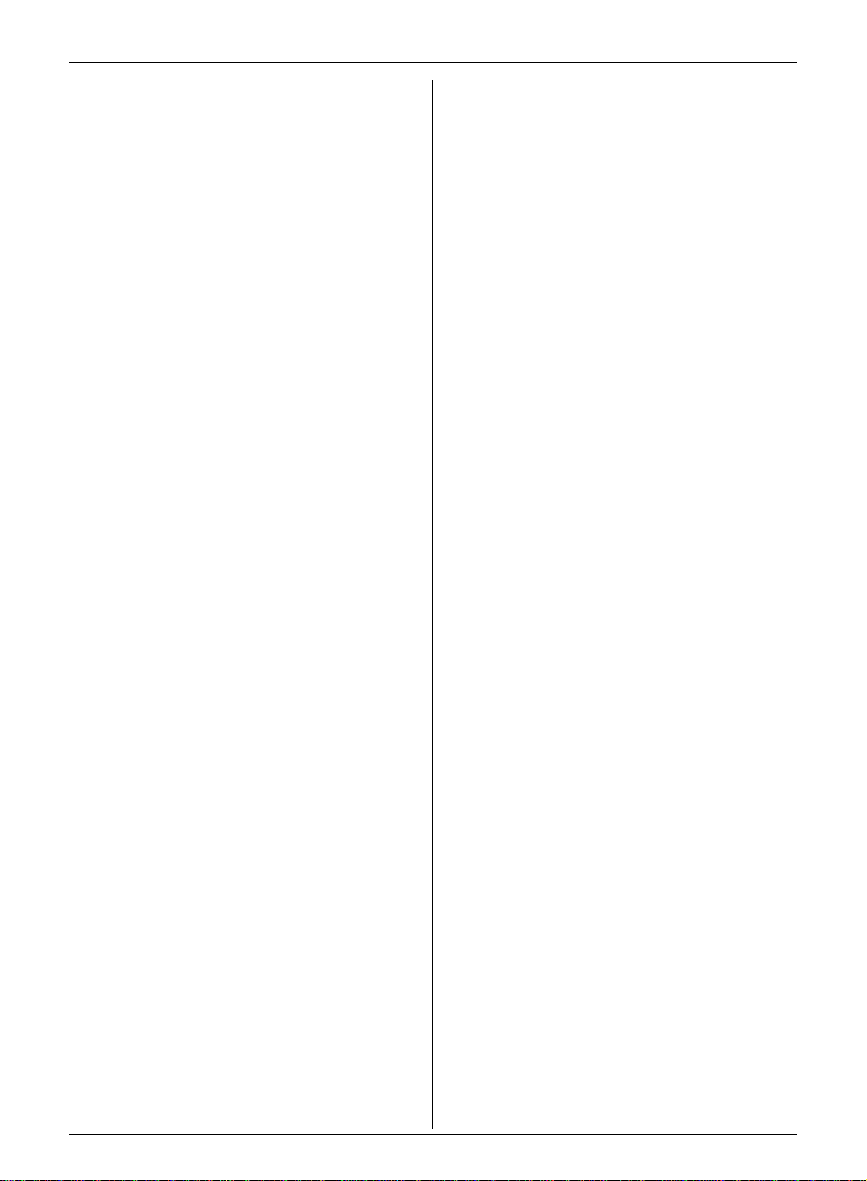
Table of Contents
Introduction
Model composition . . . . . . . . . . . . . . . . . . . . . . . 3
Accessory information. . . . . . . . . . . . . . . . . . . . . 3
Important Information
For your safety . . . . . . . . . . . . . . . . . . . . . . . . . . 5
Important safety instructions . . . . . . . . . . . . . . . . 6
For best performance . . . . . . . . . . . . . . . . . . . . . 6
Specifications . . . . . . . . . . . . . . . . . . . . . . . . . . . 6
Other information . . . . . . . . . . . . . . . . . . . . . . . . 7
Getting started
Setting up . . . . . . . . . . . . . . . . . . . . . . . . . . . . . . 8
Note when setting up . . . . . . . . . . . . . . . . . . . . . 9
Controls . . . . . . . . . . . . . . . . . . . . . . . . . . . . . . . 10
Display . . . . . . . . . . . . . . . . . . . . . . . . . . . . . . . 11
Initial settings . . . . . . . . . . . . . . . . . . . . . . . . . . 12
Making/Answering Calls
Making calls . . . . . . . . . . . . . . . . . . . . . . . . . . . 13
Answering calls . . . . . . . . . . . . . . . . . . . . . . . . . 14
Useful features during a call . . . . . . . . . . . . . . . 14
Phonebook
Base unit/handset phonebook . . . . . . . . . . . . . 16
Speed dial . . . . . . . . . . . . . . . . . . . . . . . . . . . . . 18
Copying phonebook entries . . . . . . . . . . . . . . . 19
Programming
Programmable settings . . . . . . . . . . . . . . . . . . . 20
Special programming . . . . . . . . . . . . . . . . . . . . 25
Registering a unit . . . . . . . . . . . . . . . . . . . . . . . 27
Caller ID Service
Using Caller ID service . . . . . . . . . . . . . . . . . . . 28
Caller list . . . . . . . . . . . . . . . . . . . . . . . . . . . . . . 28
Answering System
Answering system . . . . . . . . . . . . . . . . . . . . . . . 31
Turning the answering system on/off . . . . . . . . 31
Greeting message. . . . . . . . . . . . . . . . . . . . . . . 31
Listening to messages using the base unit . . . . 32
Listening to messages using the handset. . . . . 33
Remote operation . . . . . . . . . . . . . . . . . . . . . . . 34
Answering system settings . . . . . . . . . . . . . . . . 35
Voice Mail Service
Voice mail service . . . . . . . . . . . . . . . . . . . . . . . 37
Intercom/Locator
Intercom . . . . . . . . . . . . . . . . . . . . . . . . . . . . . . 38
Handset locator. . . . . . . . . . . . . . . . . . . . . . . . . 38
Transferring calls, conference calls. . . . . . . . . . 38
Useful Information
Wall mounting. . . . . . . . . . . . . . . . . . . . . . . . . . 40
Belt clip . . . . . . . . . . . . . . . . . . . . . . . . . . . . . . . 40
Error messages . . . . . . . . . . . . . . . . . . . . . . . . 41
Troubleshooting . . . . . . . . . . . . . . . . . . . . . . . . 42
FCC and other information . . . . . . . . . . . . . . . . 46
Guía Rápida Española
Guía Rápida Española . . . . . . . . . . . . . . . . . . . 48
Appendix
Customer services . . . . . . . . . . . . . . . . . . . . . . 56
Warranty (For United States and Puerto Rico) . 57
Index
Index. . . . . . . . . . . . . . . . . . . . . . . . . . . . . . . . . 59
2
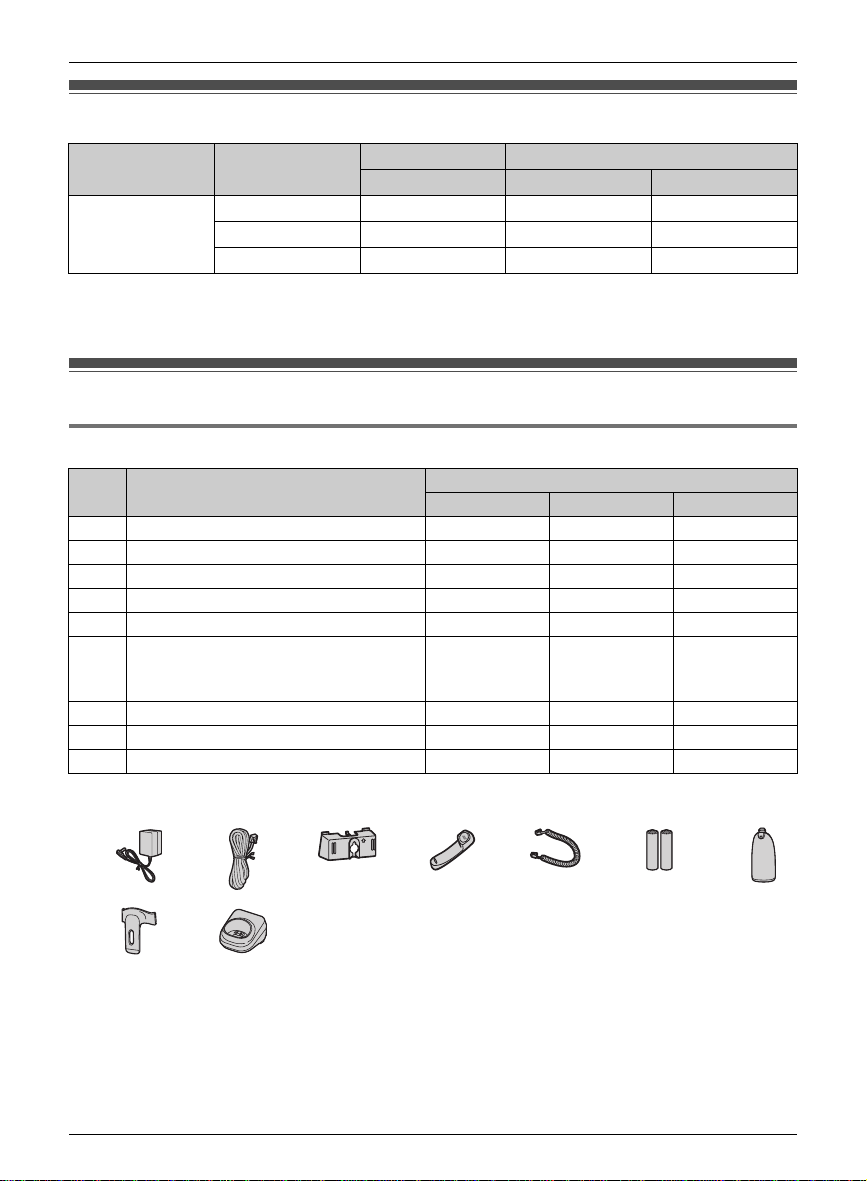
Model composition
Introduction
Series Model No.
KX-TG1061
series
*1 Feature differences: Intercom calls can be made between the handsets by purchasing and registering
one or more optional handsets (page 4).
KX-TG1061
KX-TG1062 KX-TG1061 KX-TGA106 2
KX-TG1063 KX-TG1061 KX-TGA106 3
*1
Base unit Handset
Part No. Part No. Quantity
KX-TG1061 KX-TGA106 1
Accessory information
Supplied accessories
No. Accessory item/Order number
1 AC adaptor/PQLV219Z 2 3 4
2 Telephone line cord/PQJA10075Z 1 1 1
3 Wall mounting adaptor/PNKL10035Z1 1 1 1
4 Corded handset/PNLXP1006Z 1 1 1
5 Corded handset cord/PQJA212V 1 1 1
6 Rechargeable batteries/HHR-4DPA
(Part No. HHR-55AAABU or
N4DHYYY00004)
7 Handset cover
8 Belt clip/PNKE1029Z1 1 2 3
9 Charger/PNWETG6412M 1 2 3
*1 The handset cover comes attached to the handset.
*1
/PNYNTGA641TR 1 2 3
Quantity
KX-TG1061 KX-TG1062 KX-TG1063
246
1234567
89
For assistance, please visit http://www.panasonic.com/help
3
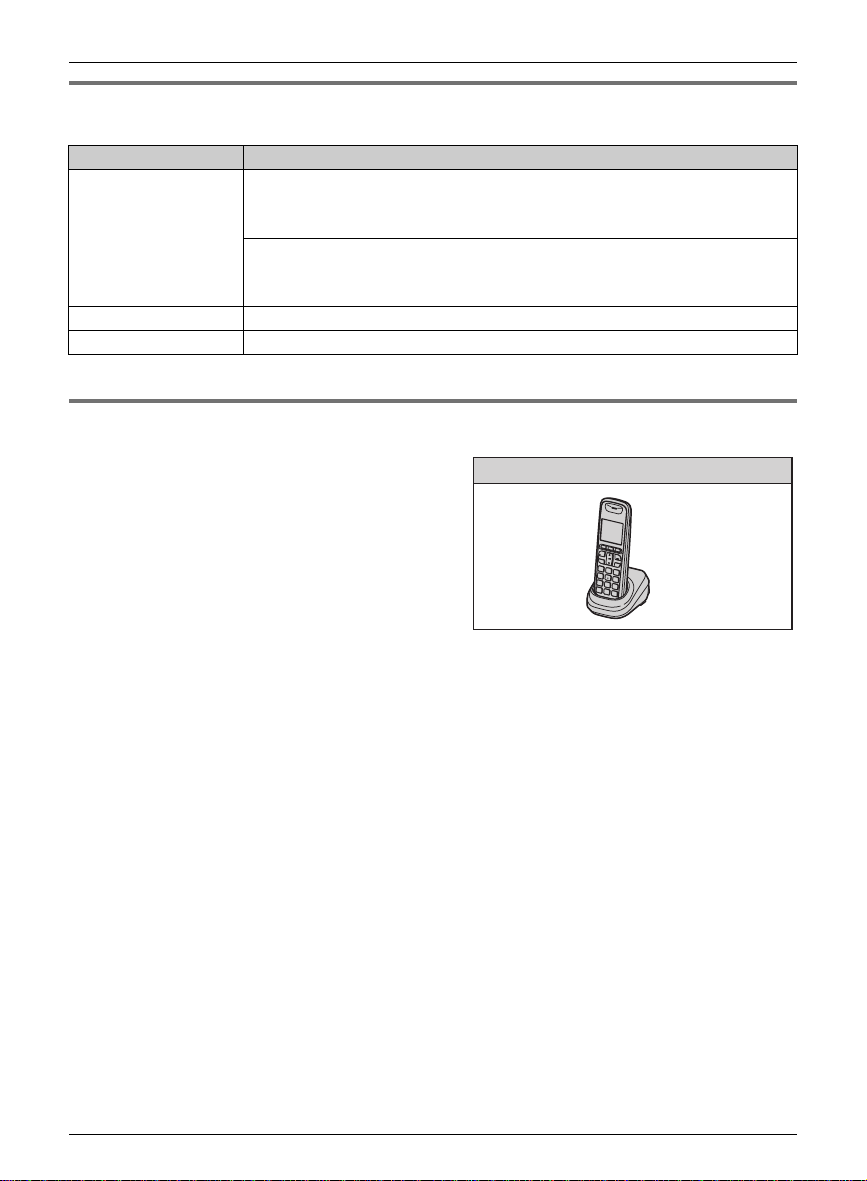
Introduction
Additional/replacement accessories
Please contact your nearest Panasonic dealer for sales information (page 56).
Accessory item Order number
Rechargeable
batteries
Headset KX-TCA60, KX-TCA86, KX-TCA92, KX-TCA93, KX-TCA94
T-adaptor KX-J66
*1 Replacement batteries may have a different capacity from that of the supplied batteries.
HHR-4DPA
L To order, please call 1-800-332-5368 or visit
http://www.panasonic.com/batterystore
Battery requirement:
– Nickel metal hydride (Ni-MH) type battery
– 2 AAA (R03) batteries for each of every handsets
*1
Expanding your phone system
You can expand your phone system by registering
optional handsets (6 max.) to a single base unit.
Handset (optional): KX-TGA106
4
For assistance, please visit http://www.panasonic.com/help
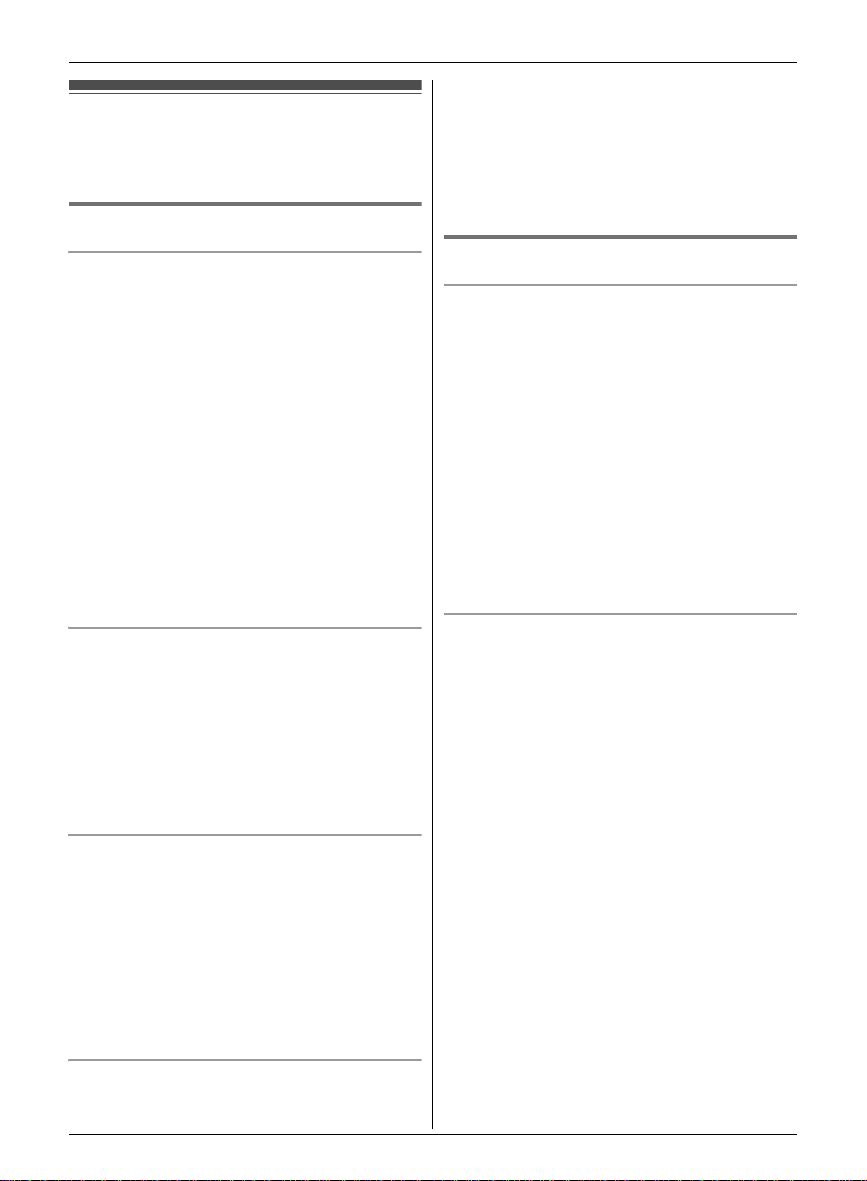
For your safety
To prevent severe injury and loss of life/property, read this
section carefully before using the product to ensure
proper and safe operation of your product.
WARNING
Power connection
L Use only the power source marked on the product.
L Do not overload power outlets and extension cords.
This can result in the risk of fire or electric shock.
L Completely insert the AC adaptor/power plug into the
power outlet. Failure to do so may cause electric shock
and/or excessive heat resulting in a fire.
L Regularly remove any dust, etc. from the AC
adaptor/power plug by pulling it from the power outlet,
then wiping with a dry cloth. Accumulated dust may
cause an insulation defect from moisture, etc. resulting
in a fire.
L Unplug the product fro m power outlets if it emits smoke,
an abnormal smell, or makes an unusual noise. These
conditions can caus e fire or electric shock. Confirm that
smoke has stopped emitting and contact the Panasonic
Call Center at 1-800-211-PANA (1-800-211-7262).
L Unplug from power outlets and never touch the inside
of the product if its casing has been broken open.
L Never touch the plug with wet hands. Danger of electric
shock exists.
Installation
L To prevent the risk of fire or electrical shock, do not
expose the product to rain or any type of moisture.
L Do not place or use this product near automatically
controlled devices such as automatic doors and fire
alarms. Radio waves emitted from this product may
cause such devices to malfunction resulting in an
accident.
L Do not allow the AC adaptor or telephone line cord to
be excessively pulled, bent or placed under heavy
objects.
Operating safeguards
L Unplug the product from power outlets before cleaning.
Do not use liquid or aerosol cleaners.
L Do not disassemble the product.
L Do not spill liquids (detergents, cleansers, etc.) onto
the telephone line cord plug, or allow it to become wet
at all. This may cause a fire. If the telephone line cord
plug becomes wet, immediately pull it from the
telephone wall jack, and do not use.
L Do not excessively pull the corded handset cord from
the base unit. This may cause the base unit to fall,
resulting in injury.
Important Information
determine if they are adequately shielded from ext ernal
RF (radio frequency) energy. (The product operates in
the frequency range of 1.92 GHz to 1.93 GHz, and the
RF transmission power is 115 mW (max.).)
L Do not use the product in health care facilities if any
regulations posted in the area instruct you not to do so.
Hospitals or health care facilities may be using
equipment that could be sensitive to external RF
energy.
CAUTION
Installation and relocation
L Never install telephone wiring during an electrical
storm.
L Never install telephone line jacks in wet locations
unless the jack is specifically designed for wet
locations.
L Never touch uninsulated telephone wires or terminals
unless the telephone line has been disconnected at the
network interface.
L Use caution when installing or modifying telephone
lines.
L The AC adaptor is used as the main disconnect device.
Ensure that the AC outlet is installed near the product
and is easily accessible.
L The cordless handset is unable to make calls when:
– the handset batteries need recharging or have
failed.
– there is a power failure.
Battery
L We recommend using the batteries noted on page 4.
USE ONLY rechargeable Ni-MH batteries AAA (R03)
size.
L Do not mix old and new batteries.
L Do not open or mutilate the batteries. Released
electrolyte from the batteries is corrosive and may
cause burns or injury to the eyes or skin. The
electrolyte is toxic and may be harmful if swallowed.
L Exercise care when handling the batteries. Do not
allow conductive materials such as rings, bracelets, or
keys to touch the batteries, otherwise a short circuit
may cause the batteries and/or the conductive material
to overheat and cause burns.
L Charge the batteries provided with or identified for use
with this product only, in accordance with the
instructions and limitations specified in this manual.
L Only use a compatible charger to charge the batteries.
Do not tamper with the charger. Failure to follow these
instructions may cause the batteries to swell or
explode.
Medical
L Consult the manufacturer of any personal medical
devices, such as pacemakers or hearing aids, to
For assistance, please visit http://www.panasonic.com/help
5
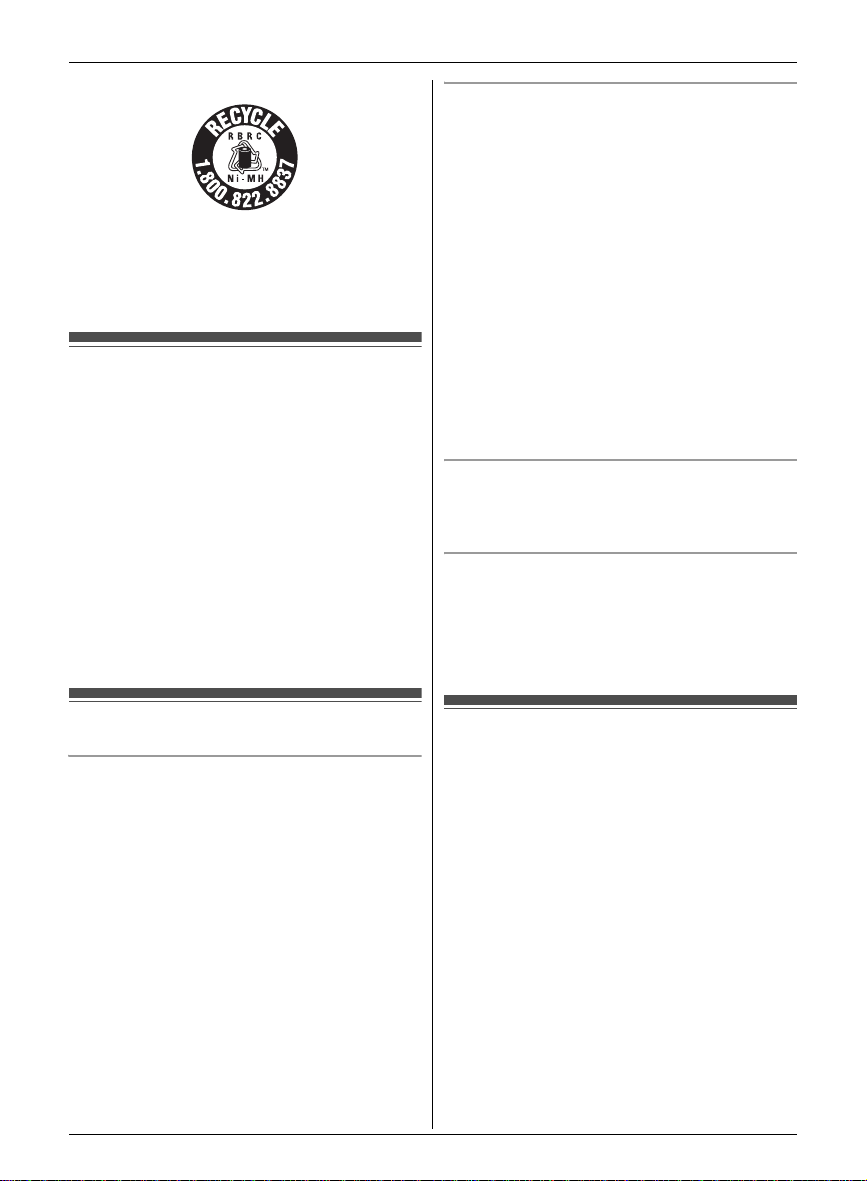
Important Information
Attention:
A nickel metal hydride battery that is recyclable powers
the product you have purchased.
Please call 1-800-8-BATTERY (1-800-822-8837) for
information on how to recycle this battery.
Important safety instructions
When using your prod uct, basic safety precautions should
always be followed to reduce the risk of fire, electric
shock, and injury to persons, including the following:
1. Do not use this product near water for example, near a
bathtub, washbowl, kitchen sink, or laundry tub, in a
wet basement or near a swimming pool.
2. Avoid using a telephone (other than a cordless type)
during an electrical storm. There may be a remote risk
of electric shock from lightning.
3. Do not use the telephone to report a gas leak in the
vicinity of the leak.
4. Use only the power cord and batteries indicated in this
manual. Do not dispose of batteries in a fire. They may
explode. Check with local codes for possible special
disposal instructions.
SAVE THESE INSTRUCTIONS
Environment
L Keep the product away from electrical noise ge nerating
devices, such as fluorescent lamps and motors.
L The product should be kept free from excessive smoke,
dust, high temperature, and vibration.
L The product should not be exposed to direct sunlight.
L Do not place heavy objects on top of the product.
L When you leave the product unused for a long period of
time, unplug the product from the power outlet.
L The product should be kept away from heat sources
such as heaters, kitchen stoves, etc. It should not be
placed in rooms where the temperature is less than 0
°C (32 °F) or greater than 40 °C (104 °F). Damp
basements should also be avoided.
L The maximum calling distance may be shortened when
the product is used in the following places: Near
obstacles such as hills, tunnels, underground, near
metal objects such as wire fences, etc.
L Operating the product near electrical appliances may
cause interference. Move away from the electrical
appliances.
Routine care
L Wipe the outer surface of the product with a soft
moist cloth.
L Do not use benzine, thinner, or any abrasive powder.
Notice for product disposal, transfer, or return
L This product can store your private/confidential
information. To protect your privacy/confidentiality, we
recommend that you erase information such as
phonebook or caller list entries from the memory before
you dispose of, transfer, or return the product.
For best performance
Base unit location/avoiding noise
The base unit and other compatible Panasonic units use
radio waves to communicate with each other.
L For maximum coverage and noise-free
communications, place your base unit:
– at a convenient, high, and central location with no
obstructions between the cordless handset and
base unit in an indoor environment.
– away from electronic appliances such as TVs,
radios, personal computers, wireless devices, or
other phones.
– facing away from radio frequency transmitters, such
as external antennas of mobile phone cell stations.
(Avoid putting the base unit on a bay window or near
a window.)
L Coverage and voice quality depends on the local
environmental conditions.
L If the reception for a base unit location is not
satisfactory, move the base unit to another location for
better reception.
6
For assistance, please visit http://www.panasonic.com/help
Specifications
■ Standard:
DECT 6.0 (Digital Enhanced Cordless
Telecommunications 6.0)
■ Frequency range:
1.92 GHz to 1.93 GHz
■ RF transmission power:
115 m W (max . )
■ Power source:
120 V AC, 60 Hz
■ Power consumption:
Base unit:
Standby: Approx. 1.3 W
Maximum: Approx. 2.0 W
Charger:
Standby: Approx. 0.1 W
Maximum: Approx. 3.3 W
■ Operating conditions:
0 °C – 40 °C (32 °F – 104 °F), 20 % – 80 % relative air
humidity (dry)
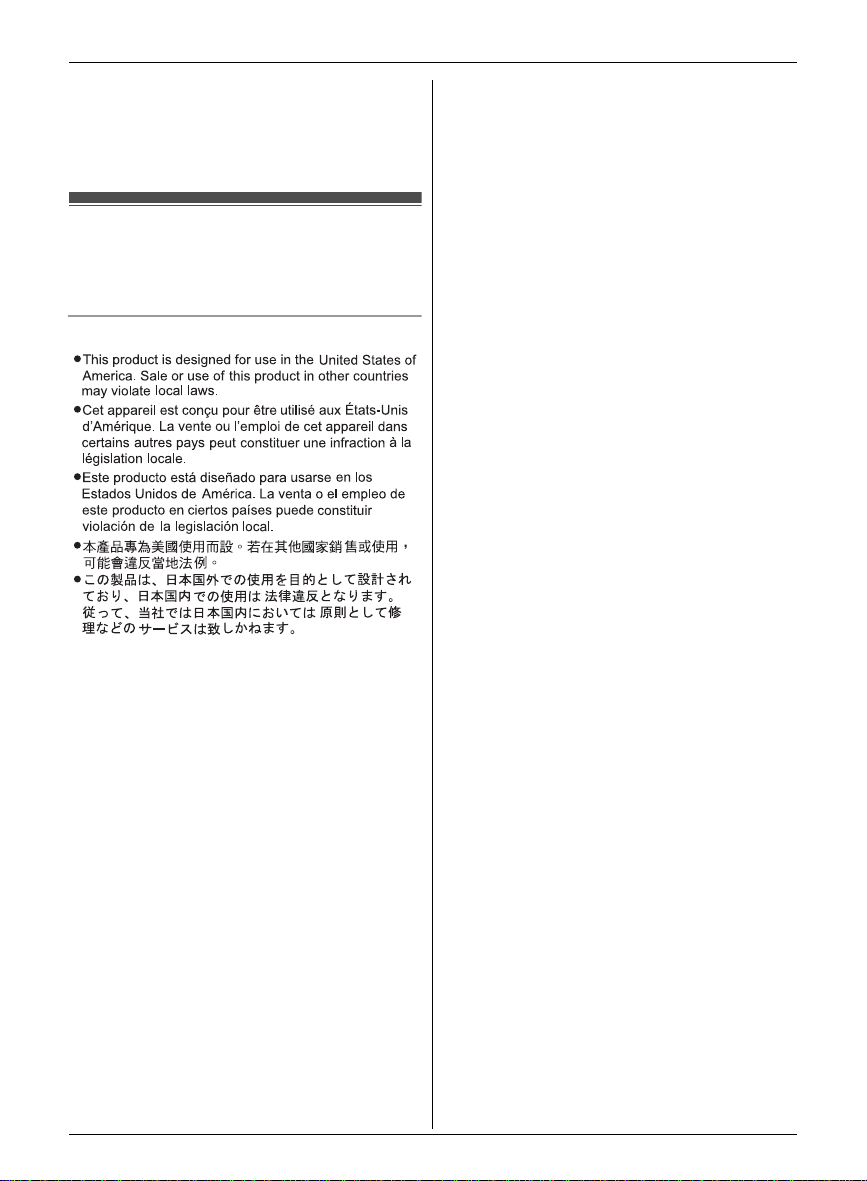
Note:
L Design and specifications are subject to change
without notice.
L The illustrations in these instructions may vary slightly
from the actual product.
Other information
CAUTION: Risk of explosion if battery is replaced by an
incorrect type. Dispose of used batteries according to the
instructions.
Notice
Important Information
For assistance, please visit http://www.panasonic.com/help
7
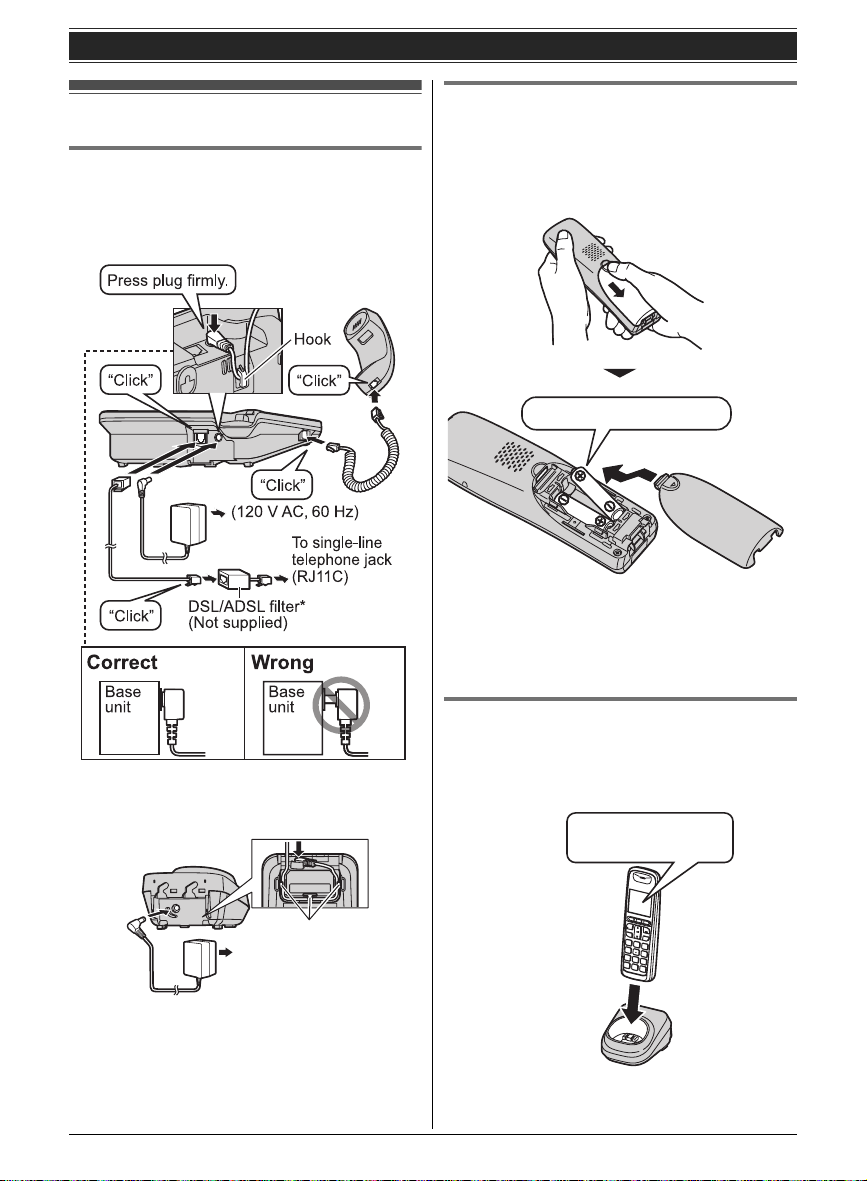
Getting started
Setting up
Connections
L Use only the supplied Panasonic AC adaptor
PQLV219.
■ Base unit
Battery installation
L USE ONLY Ni-MH batteries AAA (R03) size.
L Do NOT use Alkaline/Manganese/Ni-Cd
batteries.
L Confirm correct polarities (S, T).
Rechargeable Ni-MH ONLY
Important:
L If the handset does not automatically turn on
after installing/replacing batteries, place the
handset on the charger.
*For DSL/ADSL service users
■ Charger
(120 V AC, 60 Hz)
8
For assistance, please visit http://www.panasonic.com/help
Hooks
Battery charge
Charge for about 7 hours.
L When the batteries are fully charged, the charge
indicator goes off.
Confirm “
is displayed.
Charging”
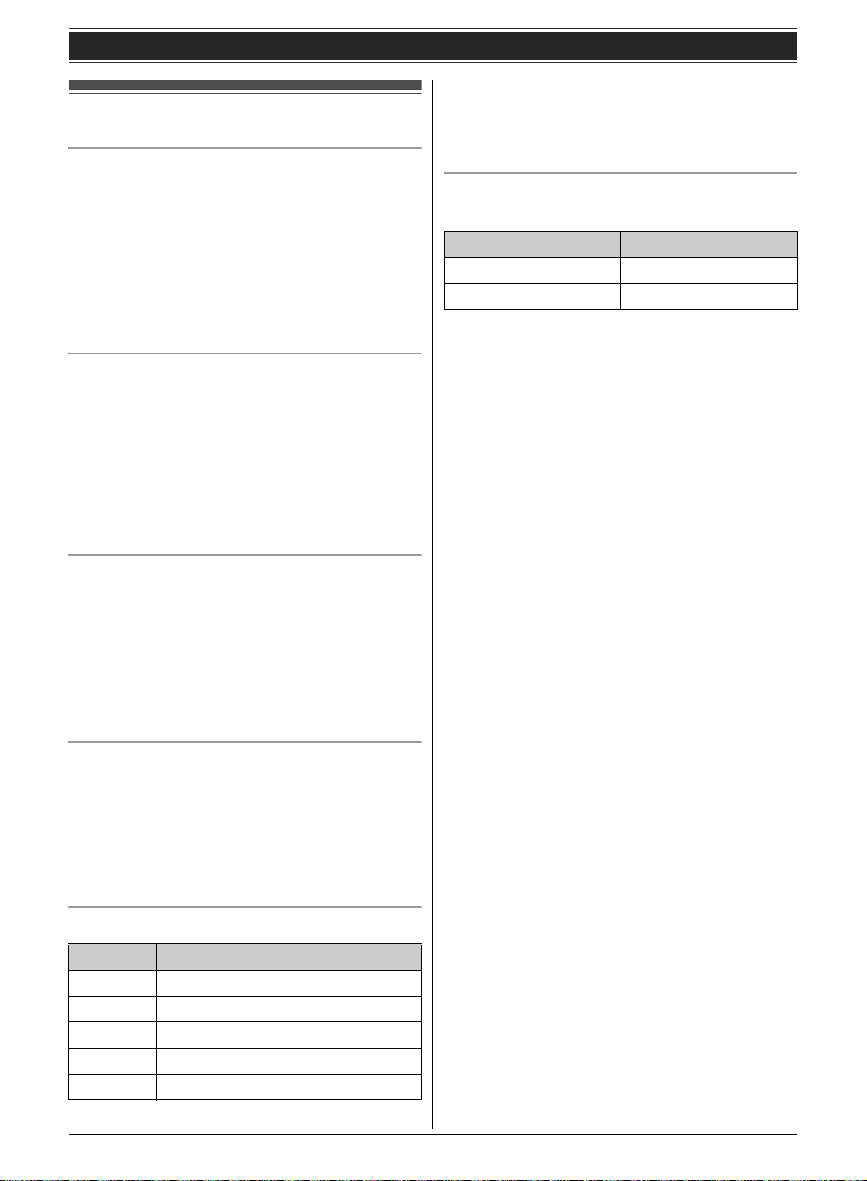
Note when setting up
Note for connections
L The AC adaptor must remain connected at all
times. (It is normal for the adaptor to feel warm
during use.)
L The AC adaptor should be connected to a
vertically oriented or floor-mounted AC outlet.
Do not connect the AC adaptor to a ceilingmounted AC outlet, as the weight of the adaptor
may cause it to become disconnected.
During a power failure
The base unit will work as a standard telephone
using power from the telephone line, so you can
make and answer outside calls with the corded
handset. However, this operation may not work
properly depending on area or telephone line’s
condition. The base unit speakerphone and the
cordless handset will not function during a power
failure.
Note for battery installation
L Use the supplied rechargeable batteries. For
replacement, we recommend using the
Panasonic rechargeable batteries noted on
page 4, 5.
L Wipe the battery ends (S, T) with a dry cloth.
L Avoid touching the battery ends (S, T) or the
unit contacts.
Getting started
Note:
L The batteries need to be charged if the handset
beeps while you are engaged in a call or
operating the answering system remotely.
Panasonic Ni-MH battery performance
(supplied batteries)
Operation Operating time
In continuous use 12 hours max.
Not in use (standby) 6 days max.
Note:
L Actual battery performance depends on a
combination of how often the handset is in use
and how often it is not in use (standby).
L Even after the handset is fully charged, the
handset can be left on the charger without any ill
effect on the batteries.
L The battery level may not be displayed correctly
after you replace the batteries. In this case,
place the handset on the charger and let it
charge for at least 7 hours.
Note for battery charge
L It is normal for the handset to feel warm during
charging.
L Clean the charge contacts of the handset and
charger with a soft and dry cloth once a month.
Clean more often if the unit is exposed to
grease, dust, or high humidity.
Battery level
Icon Battery level
& High
( Medium
) Low
0)4 Needs charging.
0 Empty
For assistance, please visit http://www.panasonic.com/help
9
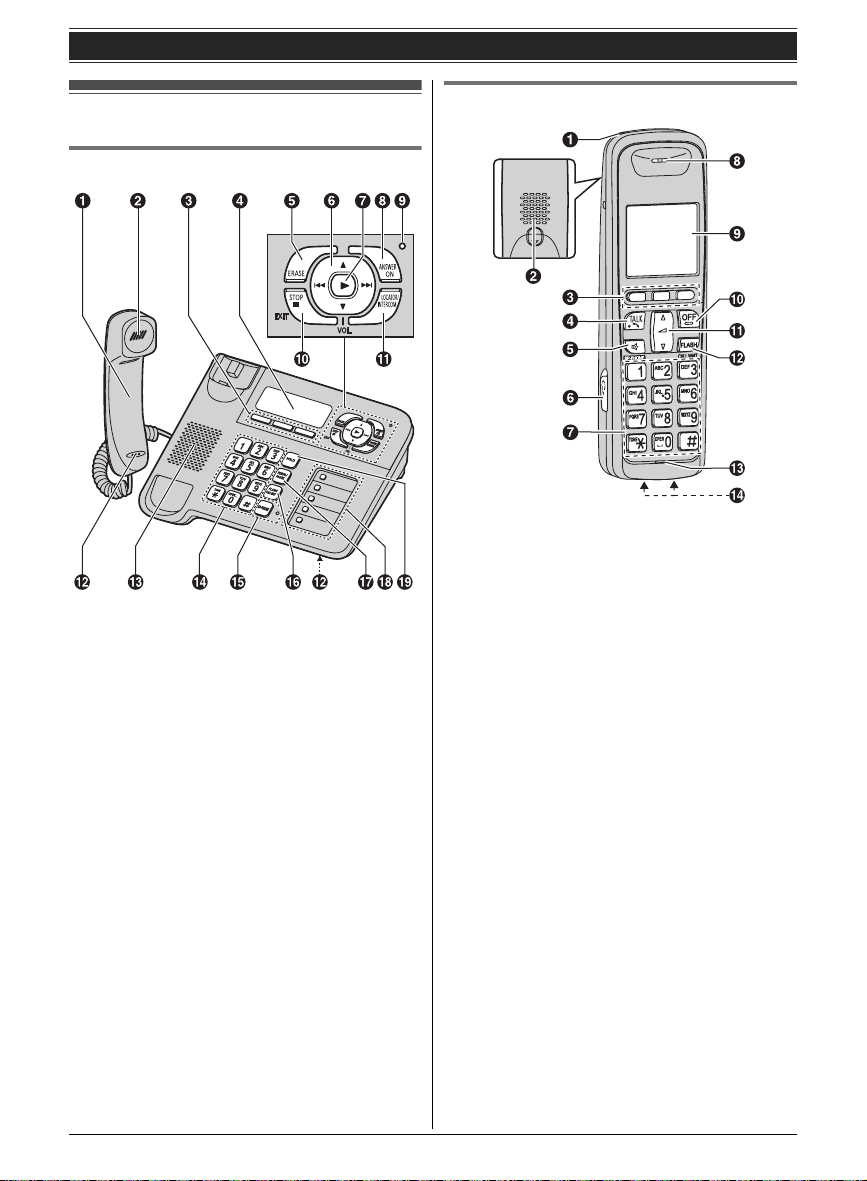
Getting started
Controls
Base unit
A Corded handset
B Receiver
C Soft keys
D Display
E {ERASE}
F Navigator key ({^}/{V})
VOL.: Volume ({^}/{V})
Repeat/Skip ({7}/{8})
G {6} (Play)
Message indicator
H {ANSWER ON}
I ANSWER ON indicator
J {■} (STOP) (EXIT)
K {LOCATOR} {INTERCOM}
L Microphone
M Speaker
N Dial keypad ({*}: TONE)
O {SP-PHONE} (Speakerphone)
SP-PHONE indicator
P {FLASH} {CALL WAIT}
Q {REDIAL} {PAUSE}
R Speed dial buttons
S {HOLD}
Handset
A Charge indicator
Ringer indicator
Message indicator
B Speaker
C Soft keys
D {C} (TALK)
E {s} (SP-PHONE: Speakerphone)
F Headset jack
G Dial keypad ({*}: TONE)
H Receiver
I Display
J {OFF}
K Navigator key ({^}/{V})
?: Volume ({^}/{V})
L {FLASH} {CALL WAIT}
M Microphone
N Charge contacts
10
For assistance, please visit http://www.panasonic.com/help
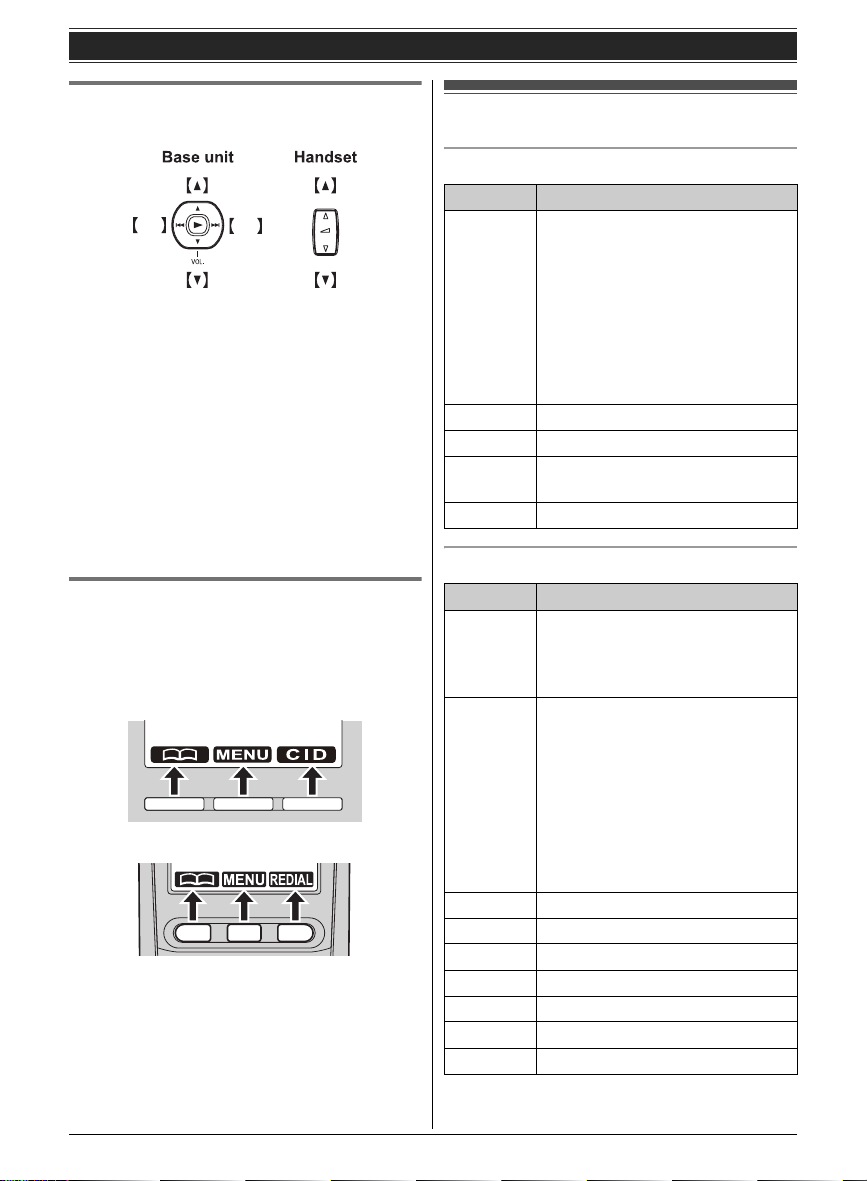
Getting started
Using the navigator key/volume key
(VOL., ?)
7 8
■ Scrolling through lists or items
By pressing this key ({^} or {V}) repeatedly, you
can scroll through (up or down) various lists or
items.
■ Adjusting the volume
By pressing this key ({^} or {V}) repeatedly, you
can adjust the receiver or speaker volume (up or
down) while talking.
■ Moving the cursor
Base unit: {^}, {V}, {7}, or {8}
Handset: {^} or {V}
By pressing the above keys repeatedly, you can
move the cursor to edit a number or name.
Soft keys
Each unit features 3 soft keys. By pressing a soft
key, you can select the feature shown directly
above it on the display.
Base unit
Handset
Display
Base unit display items
Item Meaning
S The line is in use.
L When flashing:
– The call is put on hold.
– The answering system is
being operated from outside
remotely.
L When flashing rapidly: an
incoming call is now being
received.
~ Ringer volume is off. (page 14)
& Silent mode is on. (page 25)
C The recording time is set to
“Greeting only”. (page 35)
$ Blocked call (page 26)
Handset display items
Item Meaning
w Within range of a base unit
L When flashing: Handset is
searching for the base unit.
(page 43)
S The line is in use.
L When flashing:
– The call is put on hold.
– The answering system is
being operated from outside
remotely.
L When flashing rapidly:
An incoming call is now being
received.
s Speakerphone is on. (page 13)
~ Ringer volume is off. (page 14)
& Silent mode is on. (page 25)
E Alarm is on. (page 25)
m Handset number
& Battery level
$ Blocked call (page 26)
For assistance, please visit http://www.panasonic.com/help
11
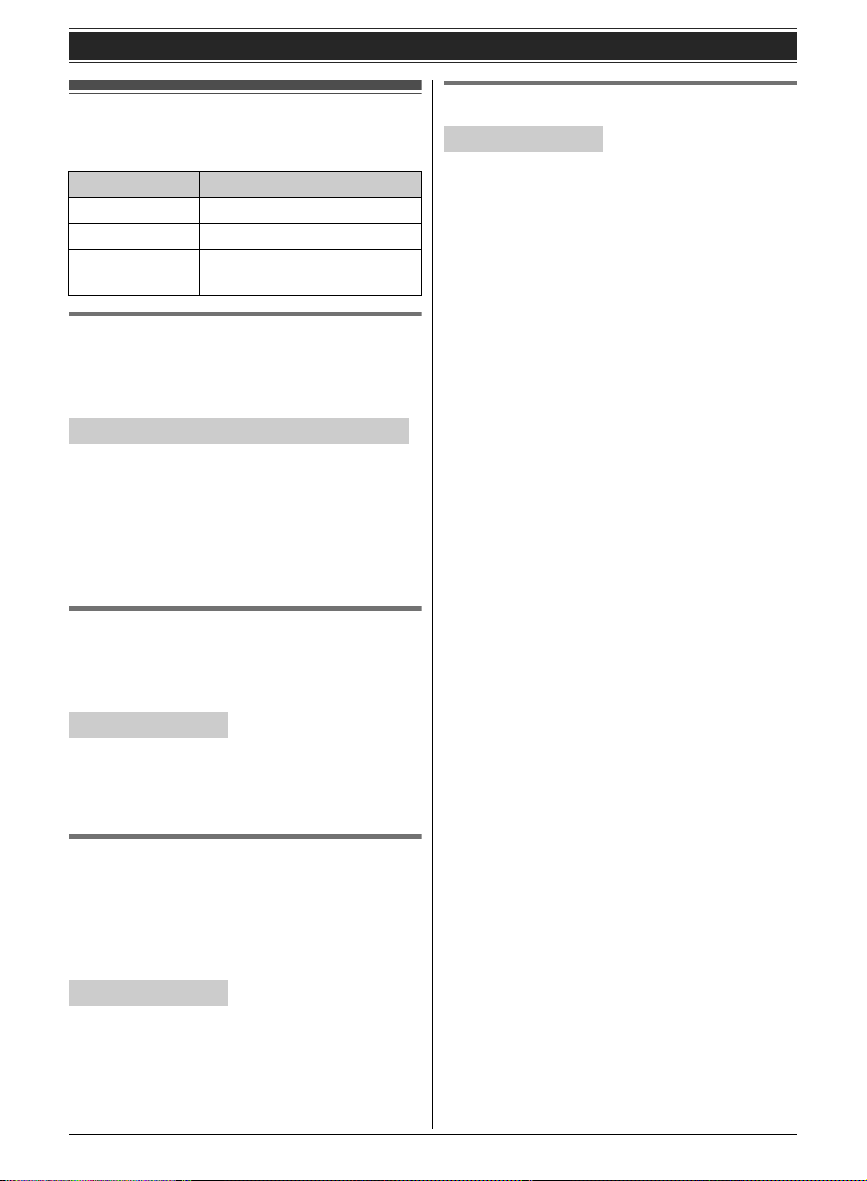
Getting started
Initial settings
Symbol meaning:
Symbol Meaning
= Perform with the base unit.
Y Perform with the handset.
Example:
{V}/{^}: “Off”
Display language
You can select either “English” or “Español”
as the display language. The default setting is
“English”.
= Base unit / Y Handset
1 {MENU} i {#}{1}{1}{0}
2 {V}/{^}: Select the desired setting.
3 Press the middle soft key to save.
4 Proceed with the operation for your unit.
Base unit: {■} (EXIT)
Handset: {OFF}
Voice guidance language
You can select either “English” or “Español”
as the voice guidance language of the answering
system. The default setting is “English”.
Press {V} or {^} to select
the words in quotations.
Date and time
Y Handset
1
{MENU} i {#}{1}{0}{1}
2 Enter the current month, date, and year by
selecting 2 digits for each.
Example: July 15, 2009
{0}{7} {1}{5} {0}{9}
3 {OK}
4 Enter the current hour and minute (12-hour
clock format) by selecting 2 digits for each.
Example: 9:30
{0}{9} {3}{0}
5 {AM/PM}: Select “AM” or “PM”.
6 {SAVE} i {OFF}
Note:
L When English is selected as the display
language, 12-hour clock format is used. When
Spanish is selected, 24-hour clock format is
used.
L To correct a digit, press {^} or {V} to move the
cursor to the digit, then make the correction.
L The date and time may be incorrect after a
power failure. In this case, set the date and time
again.
Y Handset
1 {MENU} i {#}{1}{1}{2}
2 {V}/{^}: Select the desired setting.
3 {SAVE} i {OFF}
Dialing mode
If you cannot make calls, change this setting
according to your telephone line service. The
default setting is “Tone”.
“Tone”: For tone dial service.
“Pulse”: For rotary/pulse dial service.
Y Handset
1 {MENU} i {#}{1}{2}{0}
2 {V}/{^}: Select the desired setting.
3 {SAVE} i {OFF}
12
For assistance, please visit http://www.panasonic.com/help
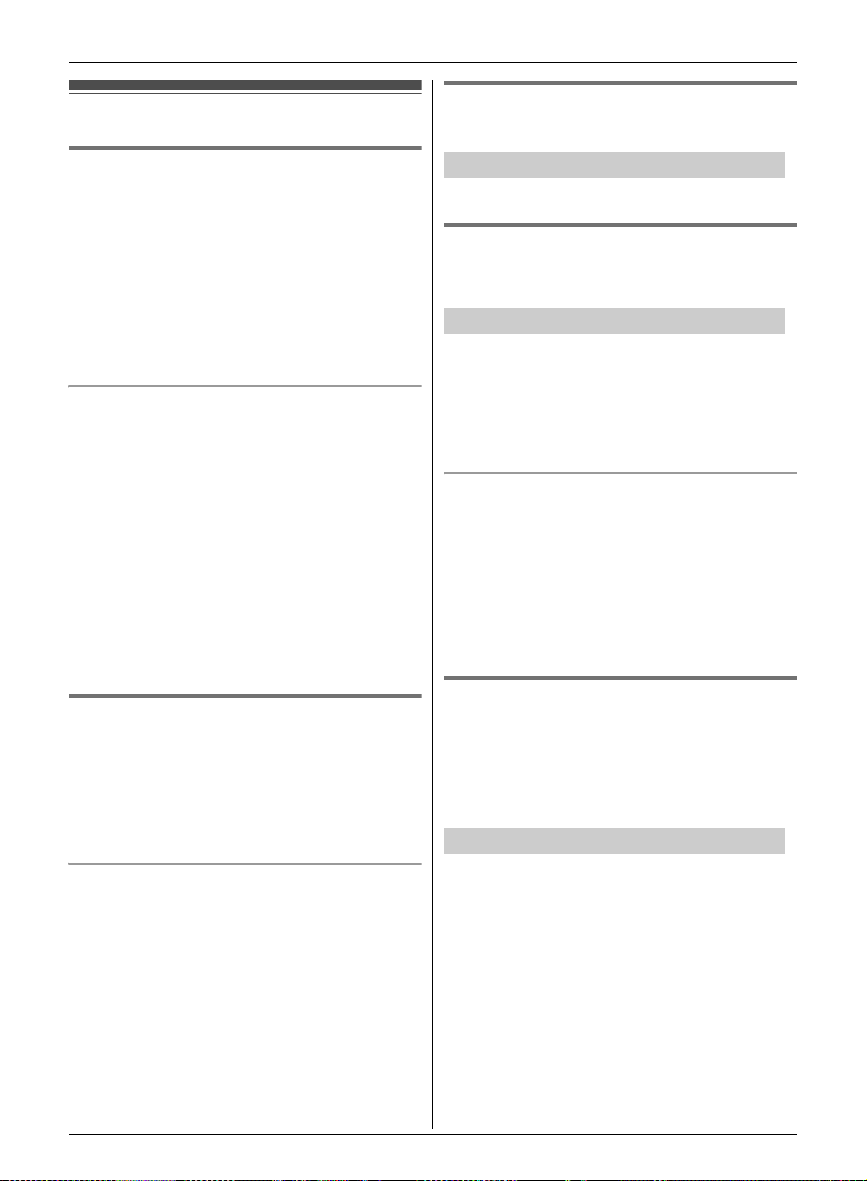
Making/Answering Calls
Making calls
Using the base unit =
Dial the phone number.
1
L To correct a digit, press {CLEAR}.
2 Lift the corded handset.
3 When you finish talking, place the corded
handset on the cradle.
Note:
L You can also dial the phone number after lifting
the corded handset.
Using the speakerphone
1 During a conversation with the corded
handset, press {SP-PHONE} to turn on the
speakerphone.
L You can place the corded handset on the
cradle.
L Speak into the base unit microphone.
L Speak alternately with the other party.
2 When you finish talking, press {SP-PHONE}.
Note:
L For best performance, use the speakerphone in
a quiet environment.
L To switch to the receiver, lift the corded handset.
Using the handset Y
1
Lift the handset and dial the phone number.
L To correct a digit, press {CLEAR}.
2 {C}
3 When you finish talking, press {OFF} or place
the handset on the charger.
Adjusting the receiver or speaker
volume
= Base unit / Y Handset
Press {^} or {V} repeatedly while talking.
Making a call using the redial list
The last 10 phone numbers dialed are stored in the
redial list in each unit (each 48 digits max.).
= Base unit / Y Handset
1 {REDIAL}
2 {V}/{^}: Select the desired phone number.
3 Proceed with the operation for your unit.
Base unit: Lift the corded handset.
Handset: {C}
Erasing a number in the redial list
1 {REDIAL}
2 {V}/{^}: Select the desired phone number.
i {ERASE} (soft key)
3 {V}/{^}: “Yes” i {SELECT}
4 Proceed with the operation for your unit.
Base unit: {■} (EXIT)
Handset: {OFF}
Pause (for PBX/long distance service
users)
A pause is sometimes required when making calls
using a PBX or long distance service. When
storing a calling card access number and/or PIN in
the phonebook, a pause is also needed (page 18).
= Base unit / Y Handset
Using the speakerphone
1 During a conversation, press {s} to turn on
the speakerphone.
L Speak alternately with the other party.
2 When you finish talking, press {OFF}.
Note:
L For best performance, use the speakerphone in
a quiet environment.
L To switch to the receiver, press {C}.
For assistance, please visit http://www.panasonic.com/help
Example: If you need to dial the line access
number “9” when making outside calls with a PBX:
1 {9} i {PAUSE}
2 Dial the phone number.
3 Proceed with the operation for your unit.
Base unit: Lift the corded handset.
Handset: {C}
Note:
L A 3.5 second pause is inserted each time
{PAUSE} is pressed. Repeat as needed to
create longer pauses.
13
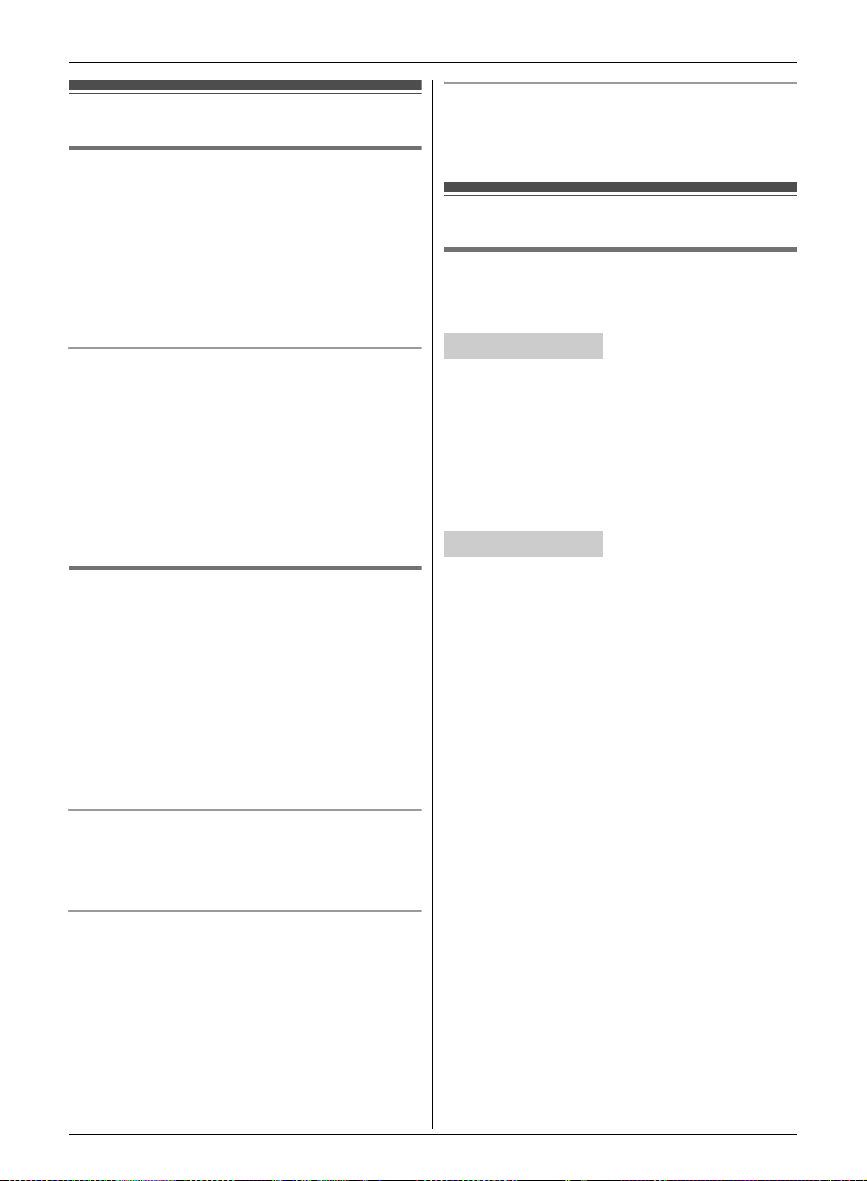
Making/Answering Calls
Answering calls
Using the base unit =
When a call is being received, the SP-PHONE
indicator flashes rapidly.
1 Lift the corded handset or press {SP-PHONE}
when the unit rings.
2 When you finish talking, place the corded
handset on the cradle. When the
speakerphone is used, press {SP-PHONE}.
Adjusting the base unit ringer volume
■ While the base unit is ringing for an
incoming call:
Press {^} or {V} repeatedly to select the desired
volume.
■ Programming the volume beforehand:
1 {MENU} i {#}{1}{6}{0}
2 {V}/{^}: Select the desired volume.
3 {SAVE} i {■} (EXIT)
Using the handset Y
When a call is being received, the ringer indicator
flashes rapidly.
1 Lift the handset and press {C} or {s} when
the unit rings.
L You can also answer the call by pressing
any dial key from {0} to {9}, {*}, or {#}.
(Any key answer feature)
2 When you finish talking, press {OFF} or place
the handset on the charger.
Auto talk
You can answer calls simply by lifting the handset
off the charger. You do not need to press {C}. To
turn this feature on, see page 22.
Adjusting the handset ringer volume
■ While the handset is ringing for an incoming
call:
Press {^} or {V} repeatedly to select the desired
volume.
■ Programming the volume beforehand:
1 {MENU} i {#}{1}{6}{0}
2 {V}/{^}: Select the desired volume.
3 {SAVE} i {OFF}
Temporary handset ringer off
While the handset is ringing for a call, you can turn
the ringer off temporarily by pressing {~}.
Useful features during a call
Hold
This feature allows you to put an outside call on
hold.
= Base unit
1 Press {HOLD} during an outside call.
L If you are using the corded handset, you can
place it on the cradle.
2 To release hold, lift the corded handset or
press {SP-PHONE}.
L A handset user can take the call by pressing
{C}.
Y Handset
1 Press {HOLD} then press {OFF} during an
outside call.
2 To release hold, press {C}.
L Another user can take the call by lifting the
corded handset from the base unit or
pressing {C} on the handset.
Note for base unit and handset:
L If a call is kept on hold for more than 9 minutes,
an alarm tone starts to sound and the ringer
indicator on the handset flashes. After 1
additional minute on hold, the call is
disconnected.
L If another phone is connected to the same line,
you can also take the call by lifting its handset.
L While an outside call is on hold, the SP-PHONE
indicator on the base unit flashes.
14
For assistance, please visit http://www.panasonic.com/help
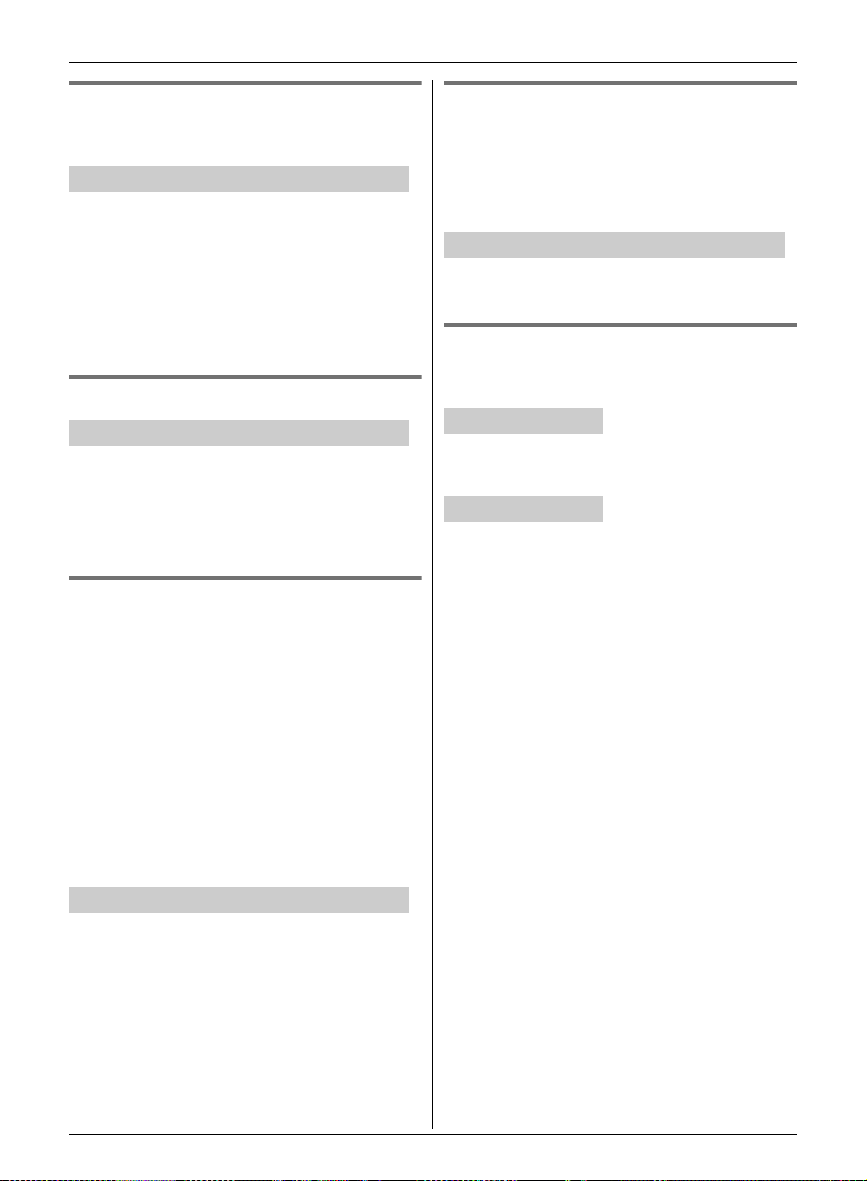
Making/Answering Calls
Mute
While mute is turned on, you can hear the other
party, but the other party cannot hear you.
= Base unit / Y Handset
1 Press {MUTE} during an outside call.
L{MUTE} flashes.
2 To return to the conversation, press {MUTE}
again.
Note:
L{MUTE} is a soft key visible on the display
during a call.
Flash
= Base unit / Y Handset
{FLASH} allows you to use the special features of
your host PBX such as transferring an extension
call, or accessing optional telephone services.
Note:
L To change the flash time, see page 23.
For call waiting or Call Waiting Caller
ID service users
To use call waiting, you must first subscribe to call
waiting from your service provider/telephone
company.
This feature allows you to receive calls while you
are already talking on the phone. If you receive a
call while on the phone, you will hear a call waiting
tone.
If you subscribe to both Caller ID and Call
Waiting with Caller ID services, the 2nd caller’s
information is displayed on the base unit or
handset that is in use after you hear the call waiting
tone.
Temporary tone dialing (for
rotary/pulse service users)
You can temporarily switch the dialing mode to
tone when you need to access touch-tone services
(for example, answering services, telephone
banking services, etc.).
= Base unit / Y Handset
Press {*} (TONE) before entering access
numbers which require tone dialing.
Call share
This feature allows you to join an existing outside
call.
= Base unit
To join the conversation, lift the corded handset
when the handset is on an outside call.
Y Handset
To join the conversation, press {C} when the
other unit is on an outside call.
Note for handset and base unit:
L A maximum of 3 parties (including 1 outside
party) can join a conversation.
= Base unit / Y Handset
1 Press {CALL WAIT} to answer the 2nd call.
2 To switch between calls, press {CALL WAIT}.
Note:
L Please contact your service provider/telephone
company for details and availability of this
service in your area.
For assistance, please visit http://www.panasonic.com/help
15
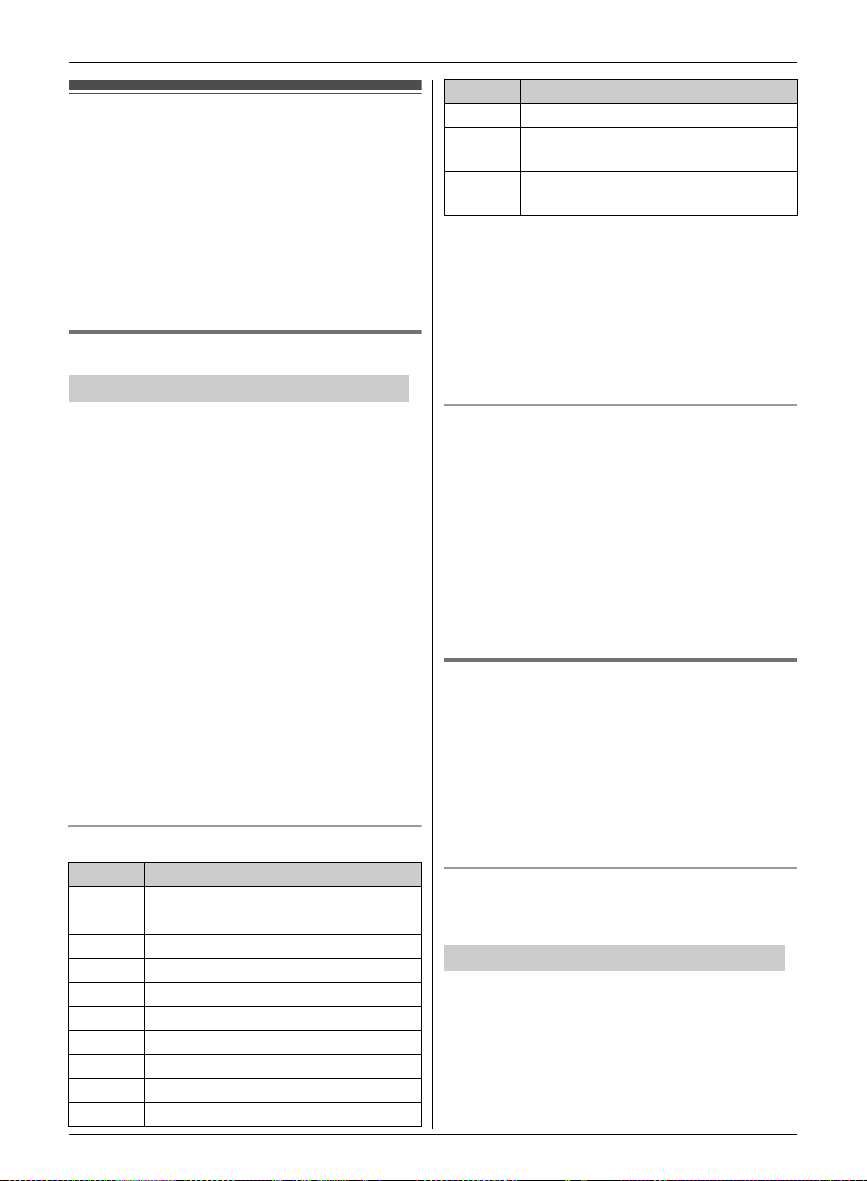
Phonebook
Base unit/handset phonebook
The phonebook allows you to make calls without
having to dial manually. You can add names and
phone numbers to the base unit and handset
phonebook independently, and assign each
phonebook entry to the desired group.
– Base unit: up to 100 entries
– Handset: up to 100 entries
Adding entries
= Base unit / Y Handset
1
{C}i {ADD}
2 Enter the party’s name (16 characters max.).
i {OK}
3 Enter the party’s phone number (24 digits
max.). i {OK}
4 {V}/{^}: Select the desired group. i
{SELECT} 2 times
L To add other entries, repeat from step 2.
5 Proceed with the operation for your unit.
Base unit: {■} (EXIT)
Handset: {OFF}
Note:
L Handset only: If you do not press any dial key
within 5 seconds after entering a character, the
character is fixed and the cursor moves to the
right.
L Caller ID subscribers can use group ringer tone
feature (page 28).
Character table for entering names
Key Character
{1} Space # & ’ ( ) ; ,
–. / 1
{2} abcABC2
{3} def DEF3
{4} ghi GHI 4
{5} jklJKL5
{6} mn o MNO6
{7} pqr sPQRS7
{8} tuvTUV8
{9} wxyzWXYZ9
16
For assistance, please visit http://www.panasonic.com/help
Key Character
{0} Space 0
*1
{8}
{V}
{7}
{^}
*1 Base unit only
*2 Handset only
L To enter another character that is located on the
same dial key:
Base unit: Press {8} to move the cursor to the
next space.
Handset: Press {V} to move the cursor to the
next space.
Correcting a mistake
To move the cursor to the right
*2
*1
To move the cursor to the left
*2
1 Proceed with the operation for your unit.
Base unit: Press {7} or {8} to move the
cursor to the character or number you want to
erase.
Handset: Press {^} or {V} to move the cursor
to the character or number you want to erase.
2 Press {CLEAR}, and then enter the
appropriate character or number.
L Press and hold {CLEAR} to erase all
characters or numbers.
Groups
Groups can help you find entries in the phonebook
quickly and easily. When adding an entry to the
phonebook, you can assign it to one of 9 groups.
You can change the names of groups assigned for
phonebook entries (“Friends”, “Family”, etc.) and
then search for phonebook entries by group. The
group ringer tone feature is available for Caller ID
subscribers (page 28).
Changing group names
The default group name is “Group 1” to “Group
9”.
= Base unit / Y Handset
1 {C} i {MENU}
2 {V}/{^}: “Group” i {SELECT}
3 {V}/{^}: Select the desired group. i
{SELECT}
4 {V}/{^}: “Group name” i {SELECT}
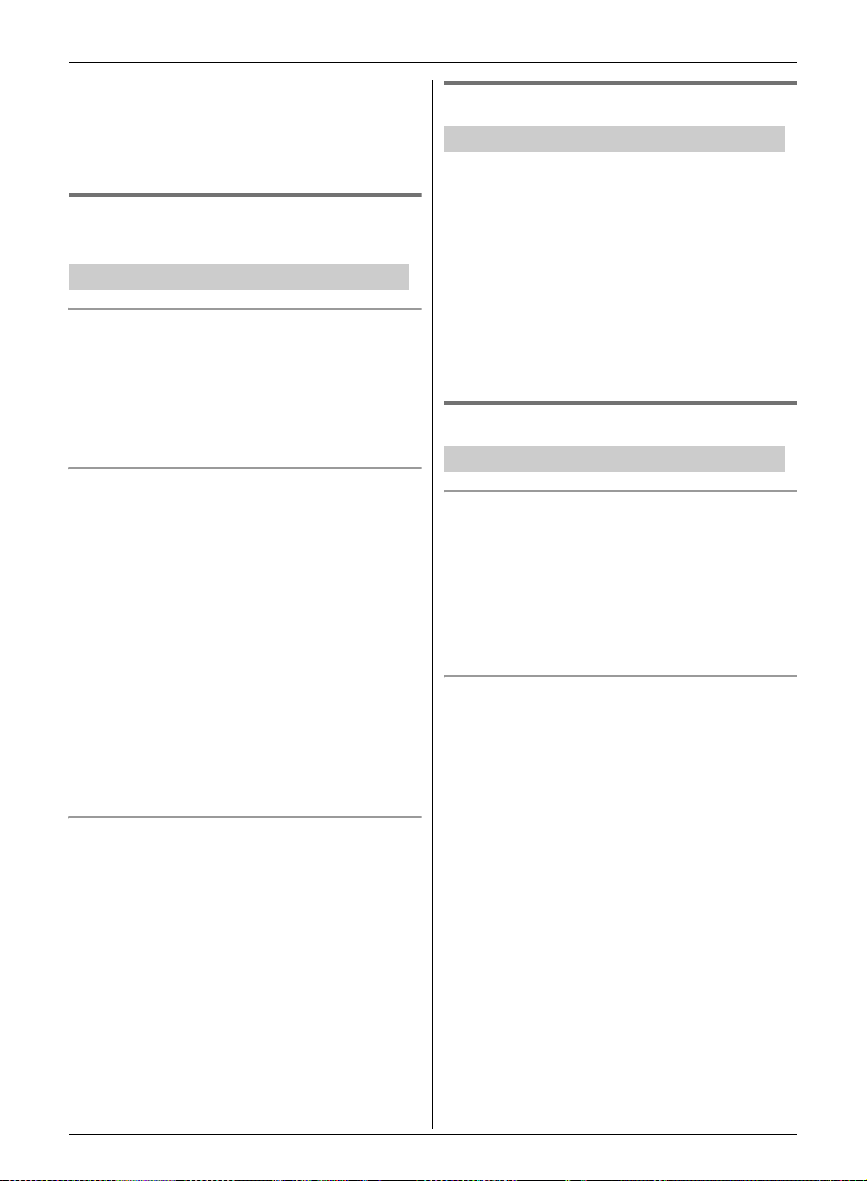
Phonebook
5 Edit the name (10 characters max.; page 16).
i {SAVE}
6 Proceed with the operation for your unit.
Base unit: {■} (EXIT)
Handset: {OFF}
Finding and calling a phonebook
entry
= Base unit / Y Handset
Scrolling through all entries
1 {C}
2 {V}/{^}: Select the desired entry.
3 Proceed with the operation for your unit.
Base unit: Lift the corded handset.
Handset: {C}
Searching by first character (alphabetically)
1 {C}
2 Press the dial key ({0} – {9}) which contains
the character you are searching for (page 16).
L Press the same dial key repeatedly to
display the first entry corresponding to each
character located on that dial key.
L If there is no entry corresponding to the
character you selected, the next entry is
displayed.
3 {V}/{^}: Scroll through the phonebook if
necessary.
4 Proceed with the operation for your unit.
Base unit: Lift the corded handset.
Handset: {C}
Searching by group
1 {C} i {GROUP}
2 {V}/{^}: Select the group you want to search.
i {SELECT}
L If you select “All groups”, the unit ends
the group search.
3 {V}/{^}: Scroll through the phonebook if
necessary.
4 Proceed with the operation for your unit.
Base unit: Lift the corded handset.
Handset: {C}
Editing entries
= Base unit / Y Handset
1
Find the desired entry (page 17). i {EDIT}
2 Edit the name if necessary (16 characters
max.; page 16). i {OK}
3 Edit the phone number if necessary (24 digits
max.). i {OK}
4 {V}/{^}: Select the desired group (page 16).
i {SELECT} 2 times
5 Proceed with the operation for your unit.
Base unit: {■} (EXIT)
Handset: {OFF}
Erasing entries
= Base unit / Y Handset
Erasing an entry
1 Find the desired entry (page 17). i {MENU}
2 {V}/{^}: “Erase” i {SELECT}
3 {V}/{^}: “Yes” i {SELECT}
4 Proceed with the operation for your unit.
Base unit: {■} (EXIT)
Handset: {OFF}
Erasing all entries
1 {C} i {MENU}
2 {V}/{^}: “Erase all” i {SELECT}
3 {V}/{^}: “Yes” i {SELECT}
4 {V}/{^}: “Yes” i {SELECT}
5 Proceed with the operation for your unit.
Base unit: {■} (EXIT)
Handset: {OFF}
For assistance, please visit http://www.panasonic.com/help
17
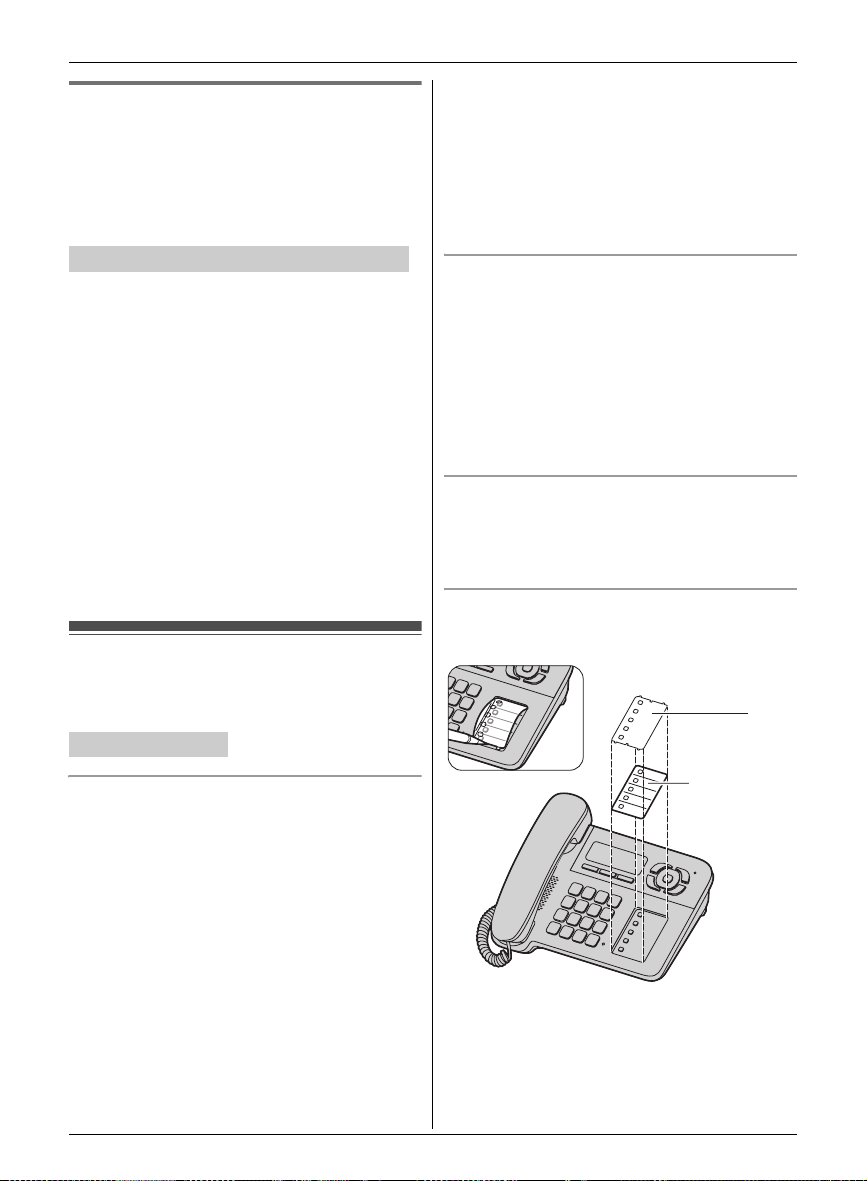
Phonebook
r
Chain dial
This feature allows you to dial phone numbers in
the phonebook while you are on a call. This feature
can be used, for example, to dial a calling card
access number or bank account PIN that you have
stored in the phonebook, without having to dial
manually.
= Base unit / Y Handset
1 During an outside call, press {C}.
2 {V}/{^}: Select the desired entry.
3 Press {CALL} to dial the number.
Note:
L When storing a calling card access number and
your PIN in the phonebook as one phonebook
entry, press {PAUSE} to add pauses after the
number and PIN as necessary (page 13).
L If you have rotary/pulse service, you need to
press {*} before pressing {C} in step 1 to
change the dialing mode temporarily to tone.
When adding entries to the phonebook, we
recommend adding {*} to the beginning of
phone numbers you wish to chain dial (page 16).
Speed dial
You can assign 1 phone number from the
phonebook to each of the 5 speed dial buttons.
= Base unit
Note:
L In step 2, you can also press {MENU}. i
{V}/{^}: “Speed dial” i {SELECT} i
{V}/{^}: Select the desired speed dial button.
i {SELECT}
L If a speed dial button has already been
assigned, “Q” is displayed next to the button in
step 2.
Making a call using a speed dial button
1 Press the desired speed dial button.
2 Lift the corded handset.
Note:
L In step 1, if no phone number is stored to the
speed dial button, you can assign a number by
pressing {C} and continue from step 1,
“Assigning a phonebook entry to a speed dial
button”, page 18.
Canceling a speed dial assignment
1 Press the desired speed dial button. i
{ERASE} (soft key)
2 {V}/{^}: “Yes” i {SELECT}
Index card
Use the index card to record the names/phone
numbers stored to the speed dial buttons.
Cove
Assigning a phonebook entry to a speed dial
button
1 Find the desired entry (page 17).
2 Press the speed dial button you want to
assign to. i {SELECT}
L If “Overwrite” is displayed, the button
you selected has a phone number already
assigned to it.
To overwrite with the currently selected
phone number, go to step 3.
To select another button, press {BACK},
then repeat this step.
3 {SELECT} i {■} (EXIT)
18
For assistance, please visit http://www.panasonic.com/help
Memory card
