Page 1

Hybrid IP-PBX
User Manual
KX-TDA100
Model KX-TDA200
Thank you for purchasing the Panasonic Hybrid IP-PBX, KX-TDA100/KX-TDA200.
Please read this manual carefully before using this product and save this manual for future use.
KX-TDA100/KX-TDA200: Version 1.1
Page 2
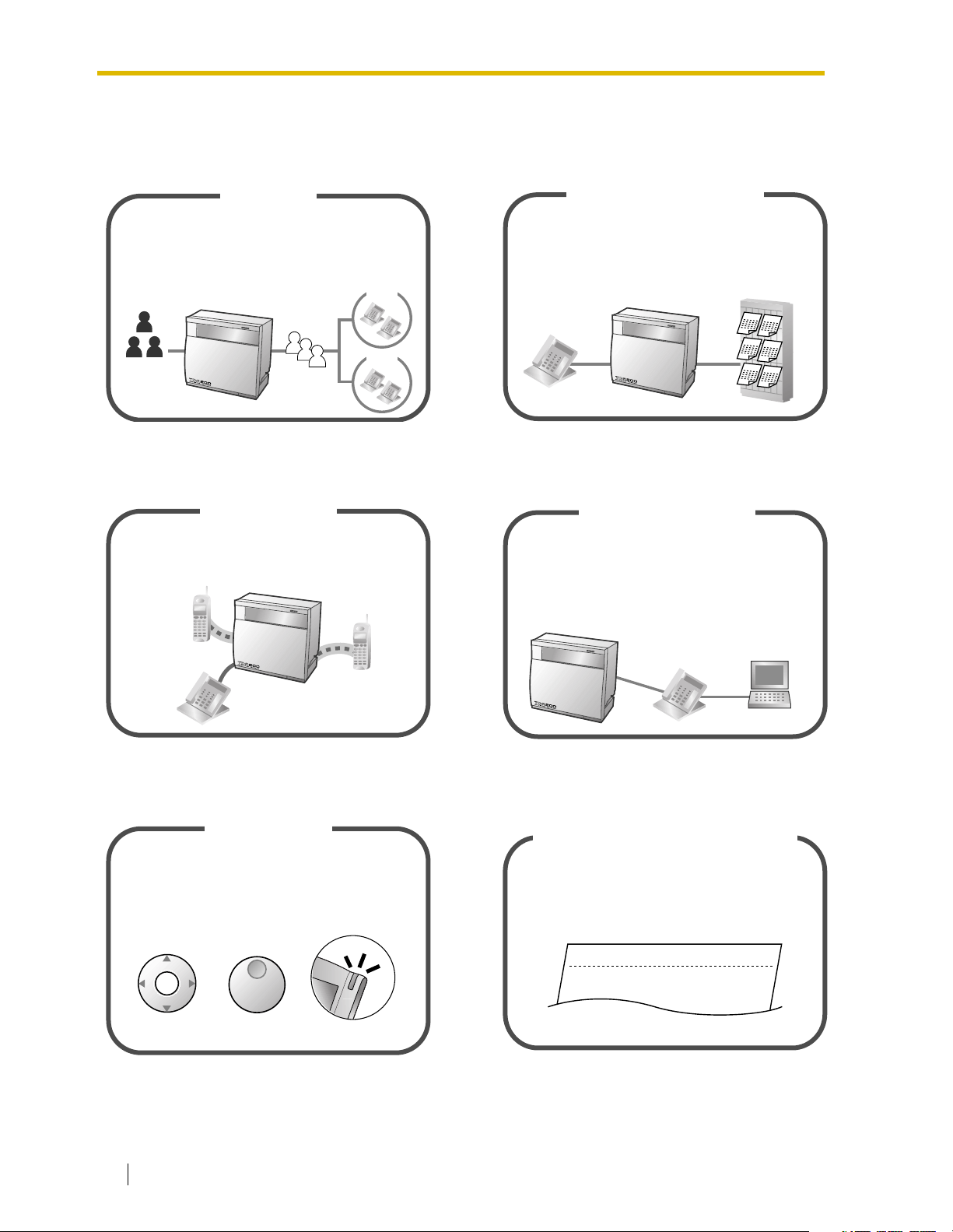
Feature Highlights
Call Center
This PBX can establish Incoming Call Distribution
Groups (ICD Group) by which a large volume of
calls from the external customers could be received.
One extension can act as the supervisor, and
monitor other group members.
Customers
Queuing
ICD
Group 01
ICD
Group 02
You can forward your calls to a voice
processing system and let calling parties leave
messages in your mailbox when you are unable
to receive calls.
Voice Mail Integration
Message
Message
Message
Message
Message
Message
1.8 Call Center (Page 86) 1.9.3 Voice Processing System (Page 94)
Wireless System
This PBX optionally supports a Portable Station
(PS) system. PSs can be used on the PBX
with other wired telephones.
This PBX supports the PC Phone/PC Console
when your computer is connected to certain
Panasonic telephones via USB interface. The PC
Phone/PC Console provides advanced control and
monitoring of your PBX.
PC Phone/PC Console
Appendix (Page 139) Consult your dealer
Easy Operation
If you are using a Panasonic telephone that is
equipped with a Navigator Key/Jog Dial and a
display, it helps you to access the desired
feature easily. Also, you will be informed of the
arrival of an incoming call or a message waiting
by the lamp if it is equipped.
ENTER
Navigator Key Jog Dial
Message/Ringer Lamp
1.1 Before Operating the Telephones (Page
(Station Message Detail Recording)
This PBX can record or print out call
information: date, time, extension no., dialed
no., duration, etc.
Date
01/02/02
01/02/02
Consult your dealer
Call Record
Time
10:03AM
11:07AM
16)
Ext
1230
2230
Computer
• • • • • • •
• • • • • • •
• • • • • • •
2 User Manual
Page 3
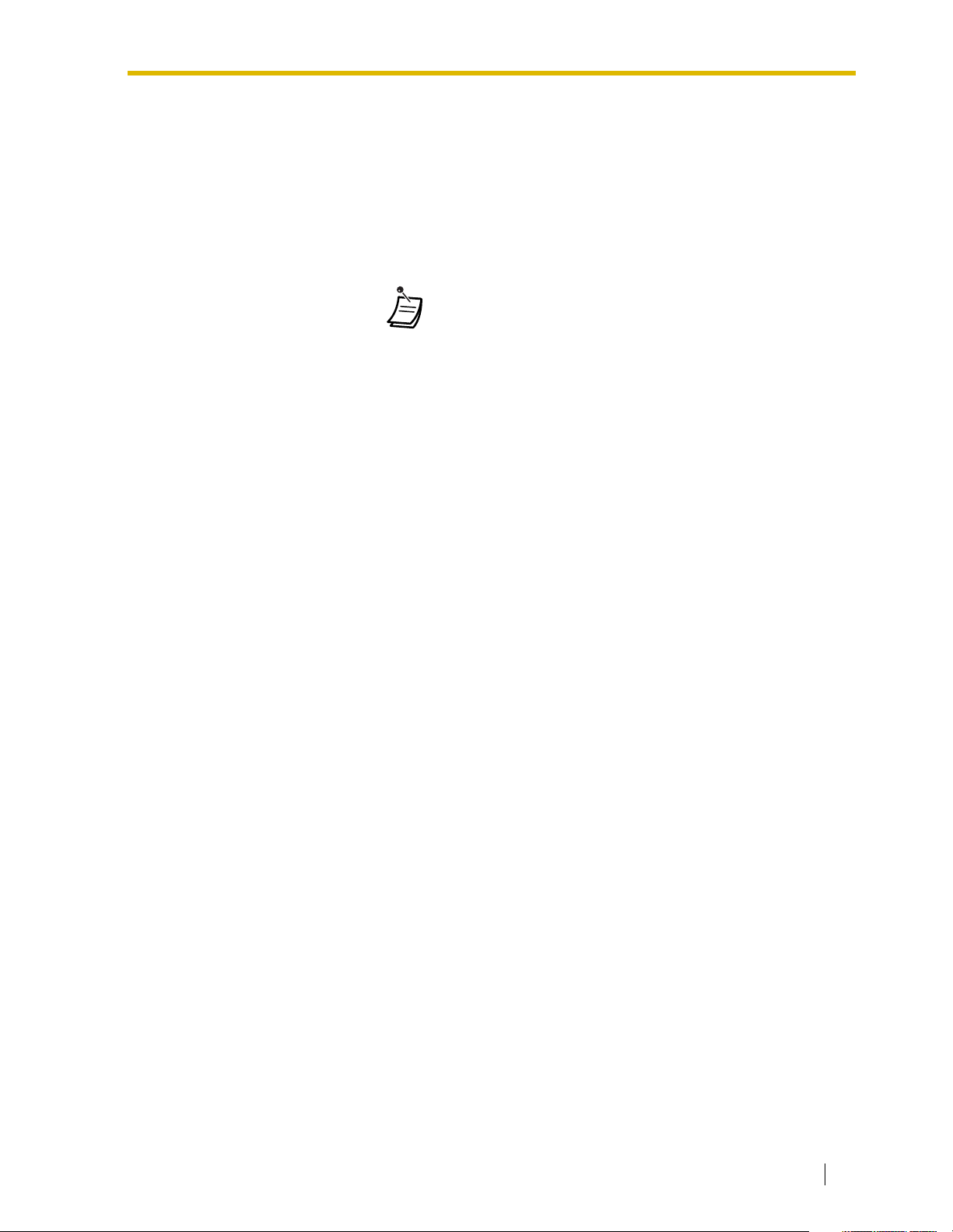
In This Manual,
• Proprietary Telephone is abbreviated as "PT".
Single Line Telephone is abbreviated as "SLT".
Portable Station is abbreviated as "PS".
Proprietary Telephone with a Display is abbreviated as "Display PT".
Digital Proprietary Telephone is abbreviated as "DPT".
• The following icons are used frequently.
!!
!!
ConditionsHints
User Manual 3
Page 4
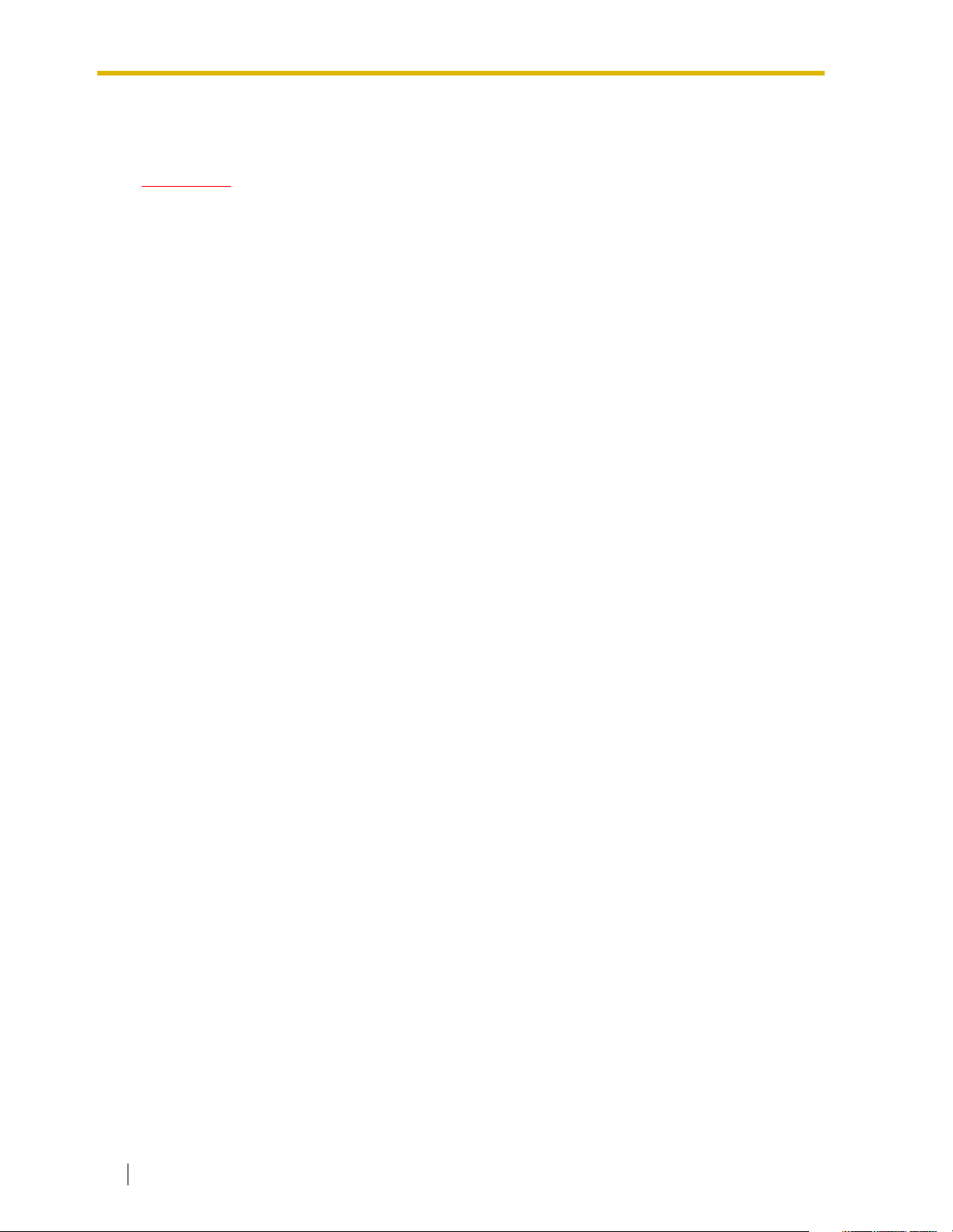
Important Information
WARNING
• THIS UNIT MAY ONLY BE INSTALLED AND SERVICED BY QUALIFIED
SERVICE PERSONNEL.
• WHEN A FAILURE OCCURS WHICH EXPOSES ANY INTERNAL PARTS,
DISCONNECT THE POWER SUPPLY CORD IMMEDIATELY AND RETURN THIS
UNIT TO YOUR DEALER.
• DISCONNECT THE TELECOM CONNECTION BEFORE DISCONNECTING THE
POWER CONNECTION PRIOR TO RELOCATING THE EQUIPMENT, AND
RECONNECT THE POWER FIRST.
• THIS UNIT IS EQUIPPED WITH A GROUNDING CONTACT PLUG. FOR SAFETY
REASONS, THIS PLUG MUST ONLY BE CONNECTED TO A GROUNDING
CONTACT SOCKET WHICH HAS BEEN INSTALLED ACCORDING TO
REGULATIONS.
• THE POWER SUPPLY CORD IS USED AS THE MAIN DISCONNECT DEVICE.
ENSURE THAT THE SOCKET-OUTLET IS LOCATED/INSTALLED NEAR THE
EQUIPMENT AND IS EASILY ACCESSIBLE.
• TO PREVENT THE RISK OF FIRE OR ELECTRIC SHOCK, DO NOT EXPOSE
THIS PRODUCT TO RAIN OR MOISTURE.
• TO PROTECT THIS UNIT FROM STATIC ELECTRICITY, DO NOT TOUCH ANY
CONNECTORS OF THE UNIT.
4 User Manual
Page 5
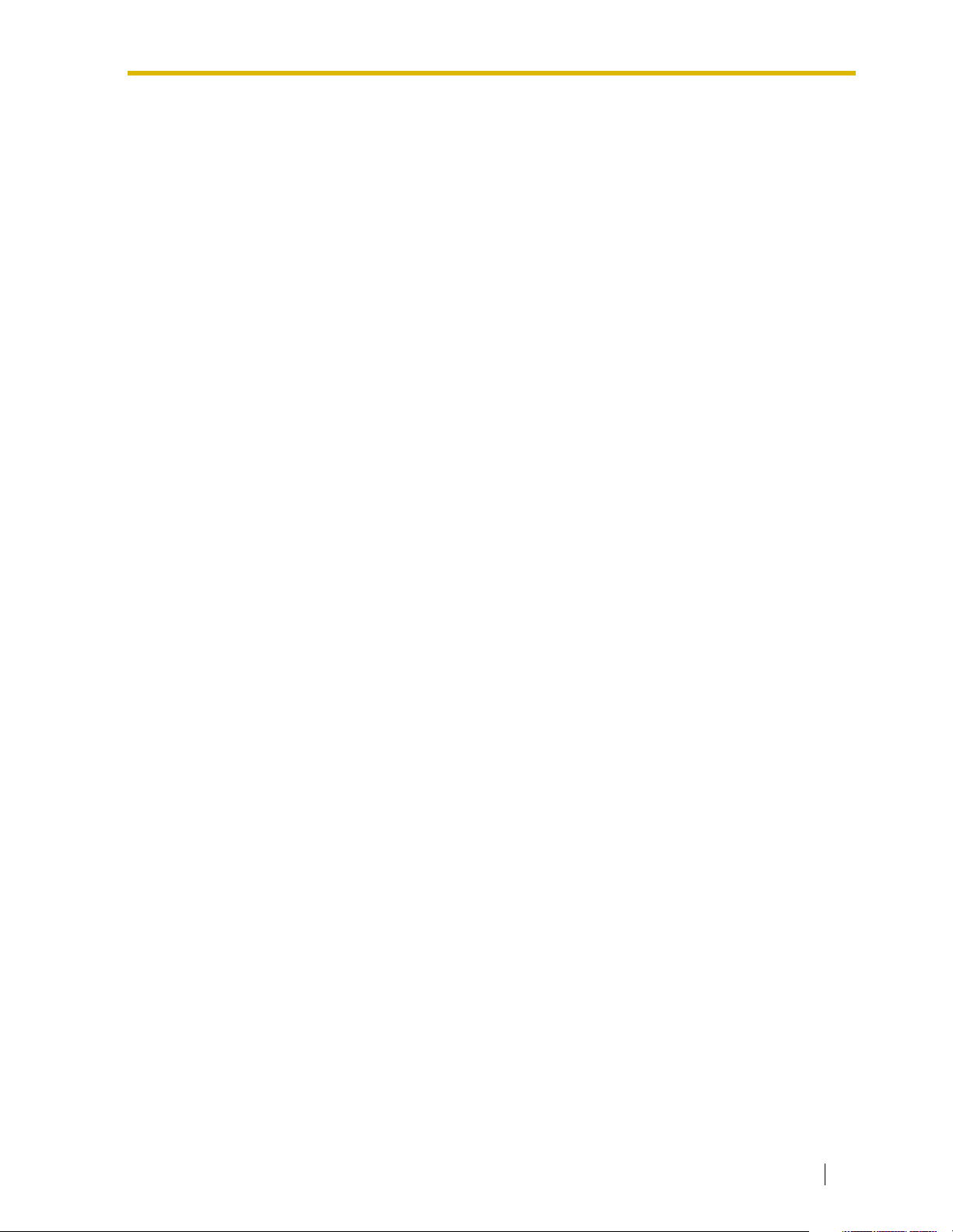
IMPORTANT SAFETY INSTRUCTIONS
When using your telephone equipment, basic safety precautions should always be followed to reduce
the risk of fire, electric shock and injury to persons, including the following:
1. Read and understand all instructions.
2. Follow all warnings and instructions marked on the product.
3. Unplug this product from the wall outlet before cleaning. Do not use liquid cleaners or aerosol
cleaners. Use a damp cloth for cleaning.
4. Do not use this product near water, for example, near a bathtub, wash bowl, kitchen sink, or
laundry tub, in a wet basement, or near a swimming pool.
5. Do not place this product on an unstable cart, stand, or table. The product may fall, causing
serious damage to the product.
6. Slots and openings in the cabinet and the back or bottom are provided for ventilation; to protect
it from overheating, these openings must not be blocked or covered. The openings should never
be blocked by placing the product on a bed, sofa, rug, or other similar surface. This product
should never be placed near or over a radiator or other heat source. This product should not be
placed in a built-in installation unless proper ventilation is provided.
7. This product should be operated only from the type of power source indicated on the product
label. If you are not sure of the type of power supply to your home, consult your dealer or local
power company.
8. This product is equipped with a 3-wire grounding type plug, a plug having a third (grounding) pin.
This plug will only fit into a grounding type power outlet. This is a safety feature. If you are unable
to insert the plug into the outlet, contact your electrician to replace your obsolete outlet. Do not
defeat the safety purpose of the grounding type plug.
9. Do not allow anything to rest on the power cord. Do not locate this product where the cord will
be abused by people walking on it.
10. Do not overload wall outlets and extension cords as this can result in the risk of fire or electric
shock.
11. Never push objects of any kind into this product through cabinet slots as they may touch
dangerous voltage points or short out parts that could result in a risk of fire or electric shock.
Never spill liquid of any kind on the product.
12. To reduce the risk of electric shock, do not disassemble this product, but take it to a qualified
person when some service or repair work is required. Opening or removing covers may expose
you to dangerous voltages or other risks. Incorrect reassembly can cause electric shock when
the appliance is subsequently used.
13. Unplug this product from the wall outlet and refer servicing to qualified service personnel under
the following conditions:
a) When the power supply cord or plug is damaged or frayed.
b) If liquid has been spilled into the product.
c) If the product has been exposed to rain or water.
d) If the product does not operate normally by following the operating instructions. Adjust only
those controls that are covered by the operating instructions because improper adjustment
of other controls may result in damage and will often require extensive work by a qualified
technician to restore the product to normal operation.
e) If the product has been dropped or the cabinet has been damaged.
User Manual 5
Page 6

f) If the product exhibits a distinct change in performance.
14. Avoid using a telephone (other than a cordless type) during an electrical storm. There may be a
remote risk of electric shock from lightning.
15. Do not use the telephone to report a gas leak in the vicinity of the leak.
SAVE THESE INSTRUCTIONS
6 User Manual
Page 7
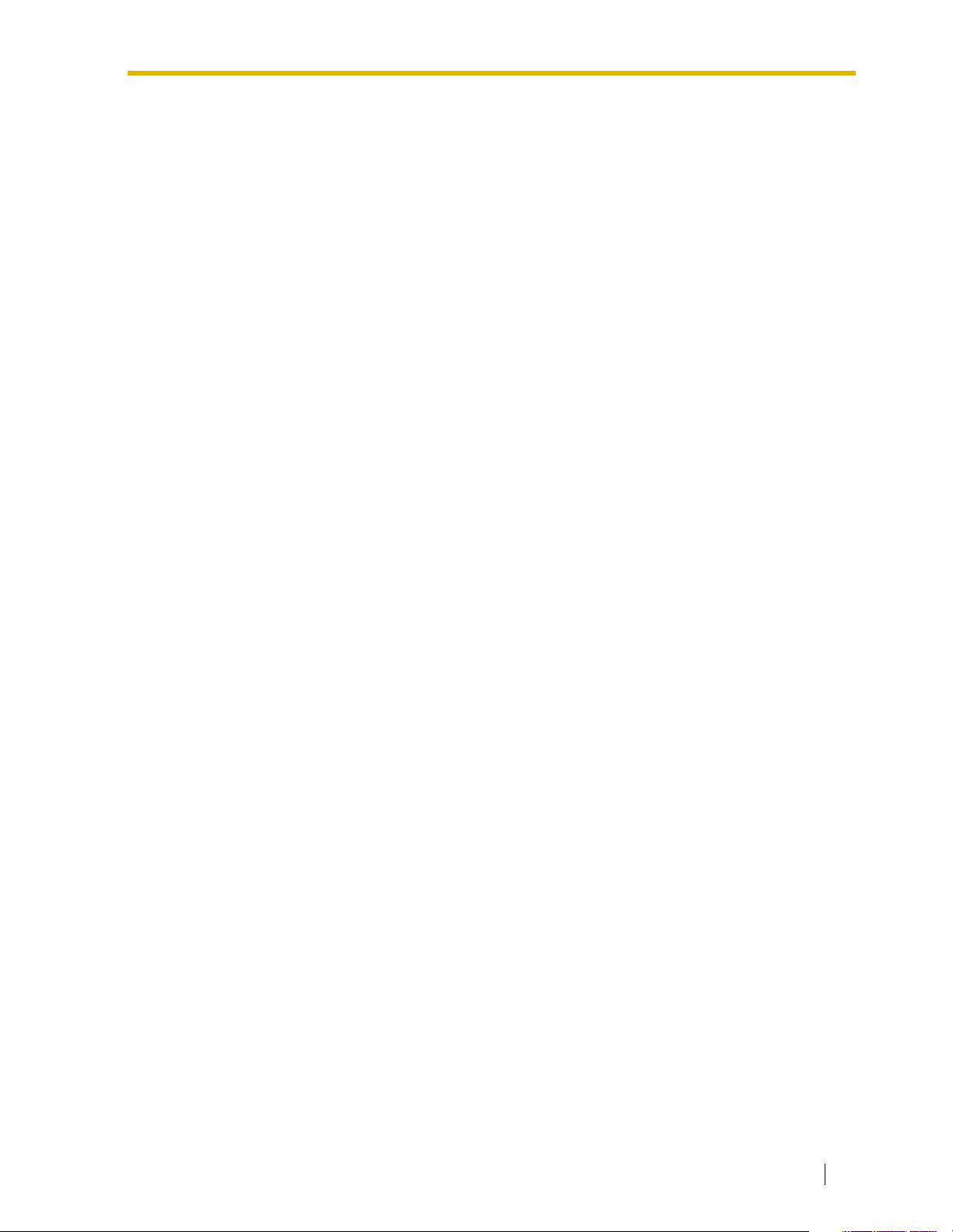
Attention
• If there is any trouble, disconnect the unit from the telephone line. Plug the telephone directly into
the telephone line. If the telephone operates properly, do not reconnect the unit to the line until
the problem has been repaired by an authorized Panasonic Factory Service Center. If the
telephone does not operate properly, chances are that the problem is in the telephone system,
and not in the unit.
• Keep the unit away from heating appliances and electrical noise generating devices such as
fluorescent lamps, motors and televisions. These noise sources can interfere with the
performance of the unit.
• This unit should be kept free of dust, moisture, high temperature (more than 40 °C [104 °F]) and
vibration, and should not be exposed to direct sunlight.
• Never attempt to insert wires, pins, etc., into the vents or holes of this unit.
• Do not use benzene, thinner, or the like, or any abrasive powder to clean the cabinet. Wipe it with
a soft cloth.
• Do not use any handset other than a Panasonic handset for KX-TDA100/KX-TDA200 use.
When you ship the product
Carefully pack and send it prepaid, adequately insured and preferably in the original carton.
Attach a postage-paid letter, detailing the symptom, to the outside of the carton. DO NOT send
the product to the Executive or Regional Sales offices. They are NOT equipped to make repairs.
Product service
Panasonic Factory Servicenters for this product are listed in the servicenter directory. Consult
your certified Panasonic dealer for detailed instructions.
User Manual 7
Page 8
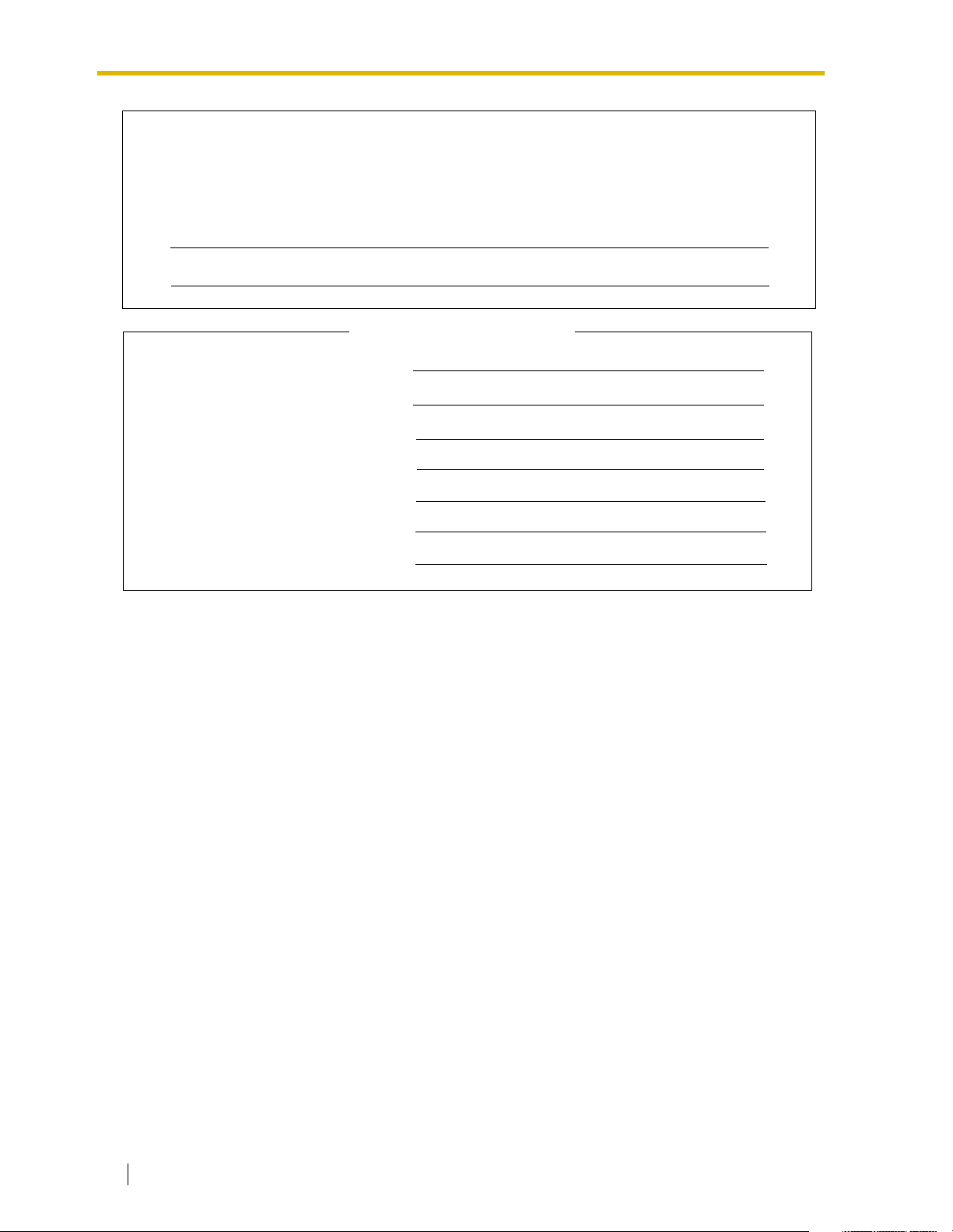
The serial number of this product may be found on the label affixed to the side of the
unit. You should note the model number and the serial number of this unit in the
space provided and retain this manual as a permanent record of your purchase to
aid in identification in the event of theft.
MODEL NO.:
SERIAL NO.:
For your future reference
DATE OF PURCHASE
NAME OF DEALER
DEALER’S ADDRESS
DEALER’S TELEPHONE NO.
8 User Manual
Page 9
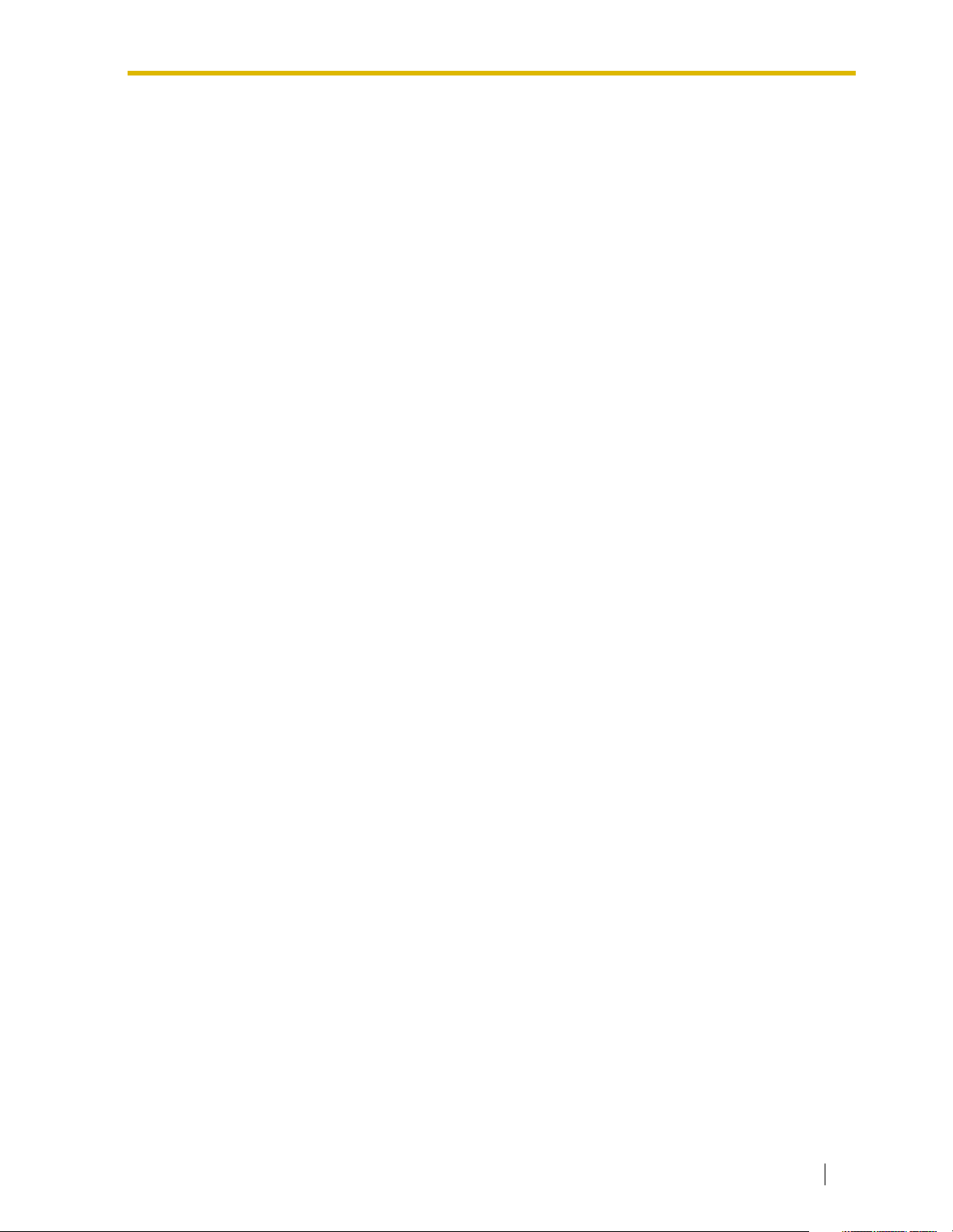
F.C.C. REQUIREMENTS AND RELEVANT INFORMATION
1. Notification to the Telephone Company
This equipment complies with Part 68 of the FCC rules and the requirements adopted by the
ACTA. On the side of this equipment is a label that contains, among other information, a product
identifier in the format US: ACJMF03AKX-TDA100. If requested, this number must be provided
to the telephone company.
Installation must be performed by a qualified professional installer. If required, provide the
telephone company with the following technical information:
• Telephone numbers to which the system will be connected
• Make: Panasonic
• Model: KX-TDA100 and KX-TDA200
• Certification No.: found on the side of the unit
• Ringer Equivalence No.: 0.3A
• Facility Interface Code: 02LS2, 04DU9.BN/DN/1KN/1SN, METALLIC
• Service Order Code: 9.0F, 6.0P
• Required Network Interface Jack: RJ21X, RJ48C, RJ2HX
2. Ringer Equivalence Number (REN)
The REN is used to determine the number of devices that may be connected to a telephone line.
Excessive RENs on a telephone line may result in the devices not ringing in response to an
incoming call. In most, but not all areas, the sum of RENs should not exceed five (5.0). To be
certain of the number of devices that may be connected to a line, as determined by the total
RENs, contact the local telephone company. The REN for this product is part of the product
identifier that has the format US: ACJMF03AKX-TDA100. The digits represented by 03 are the
REN without a decimal point (e.g., 03 is a REN of 0.3). For earlier products, the REN is
separately shown on the label.
3. Incidence of Harm to the Telephone Lines
If this equipment causes harm to the telephone network, the telephone company will notify you
in advance that temporary discontinuance of service may be required. But if advance notice isn’t
practical, the telephone company will notify the customer as soon as possible. Also, you will be
advised of your right to file a complaint with the FCC if you believe it is necessary.
4. Changes in Telephone Company Communications Facilities, Equipment, Operations and
Procedures
The telephone company may make changes in its facilities, equipment, operations or procedures
that could affect the operation of the equipment. If this happens the telephone company will
provide advance notice in order for you to make necessary modifications to maintain
uninterrupted service.
5. Trouble with this equipment
If trouble is experienced with this equipment, for repair or warranty information, please see the
attached warranty, which includes the Servicenter Directory. If the equipment is causing harm to
the telephone network, the telephone company may request that you disconnect the equipment
until the problem is resolved.
6. Connection to Party Line
Connection to party line service is subject to state tariffs. Contact the state public utility
commission, public service commission or corporation commission for information.
User Manual 9
Page 10
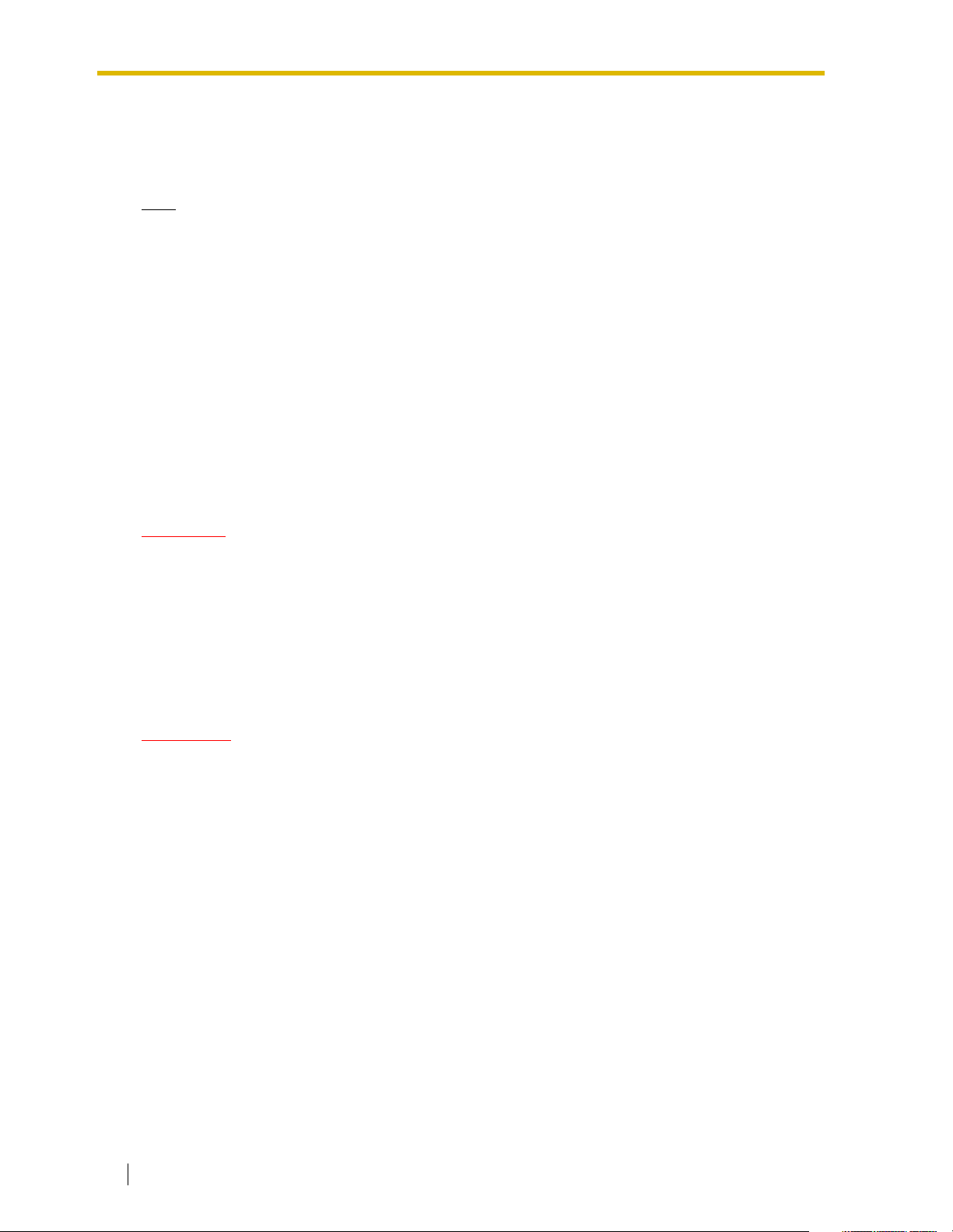
7. Combined Use with Alarm Equipment
If your home has specially wired alarm equipment connected to the telephone line, ensure the
installation of this equipment does not disable your alarm equipment. If you have questions about
what will disable alarm equipment, consult your telephone company or a qualified installer.
Note
This equipment has been tested and found to comply with the limits for a Class B digital device,
pursuant to Part 15 of the FCC Rules. These limits are designed to provide reasonable protection
against harmful interference in a residential installation. This equipment generates, uses, and
can radiate radio frequency energy and, if not installed and used in accordance with the
instructions, may cause harmful interference to radio communications. However, there is no
guarantee that interference will not occur in a particular installation. If this equipment does cause
harmful interference to radio or television reception, which can be determined by turning the
equipment off and on, the user is encouraged to try to correct the interference by one or more of
the following measures:
• Reorient or relocate the receiving antenna.
• Increase the separation between the equipment and receiver.
• Connect the equipment into an outlet on a circuit different from that to which the receiver is
connected.
• Consult the dealer or an experienced radio/TV technician for help.
CAUTION
Any changes or modifications not expressly approved by the party responsible for compliance
could void the user’s authority to operate this device.
When programming emergency numbers and/or making test calls to emergency numbers:
1. Remain on the line and briefly explain to the dispatcher the reason for the call before
hanging up.
2. Perform such activities in the off-peak hours, such as early morning hours or late evenings.
WARNING
The software contained in the ARS and TRS/Barring features to allow user access
to the network must be upgraded to recognize newly established network area
codes and exchange codes as they are placed into service.
Failure to upgrade the premises PBXs or peripheral equipment to recognize the
new codes as they are established will restrict the customer and the customer’s
employees from gaining access to the network and to these codes.
KEEP THE SOFTWARE UP-TO-DATE WITH THE LATEST DATA.
10 User Manual
Page 11
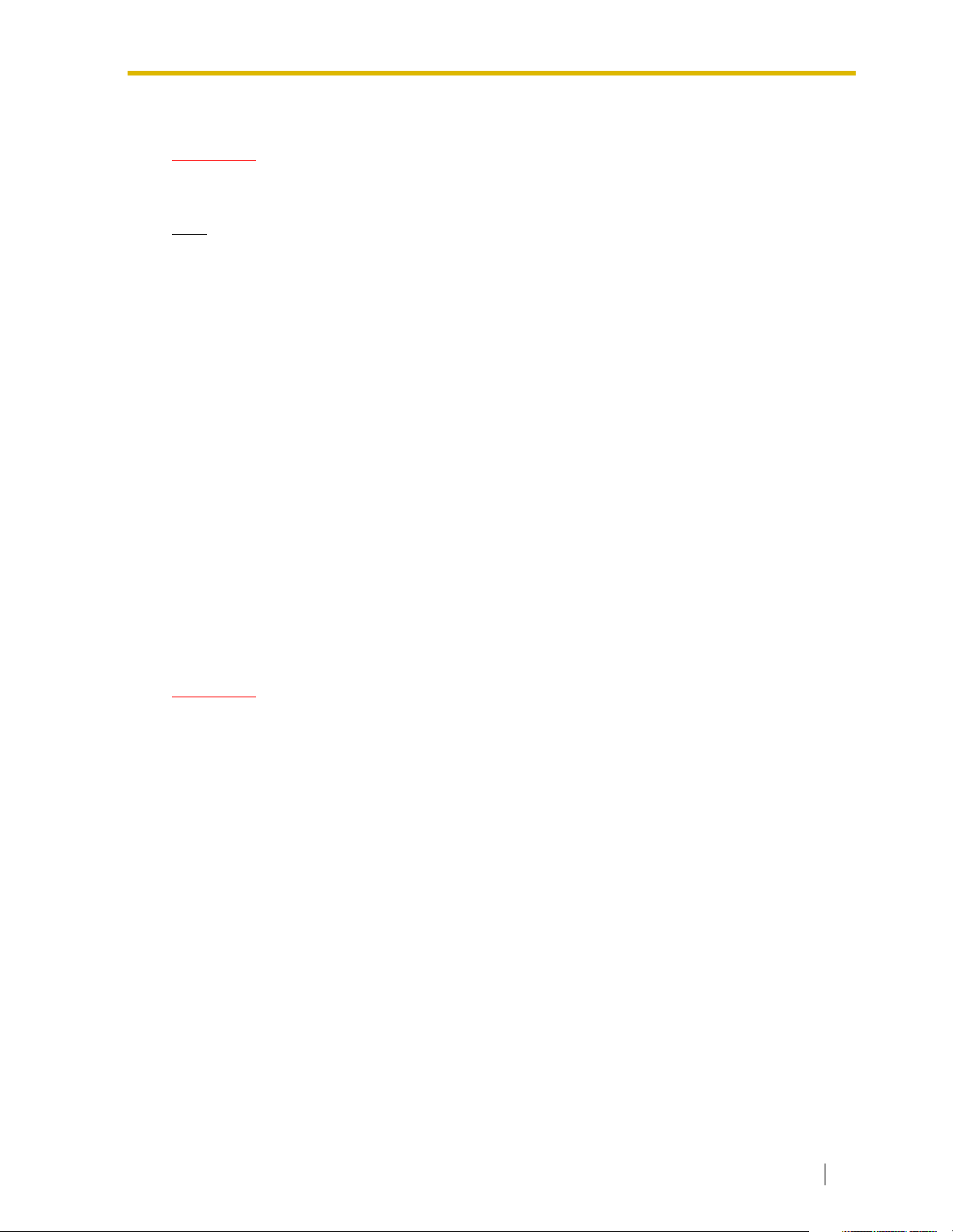
For Cell Station
CAUTION
Any changes or modifications not expressly approved by the party responsible for compliance
could void user’s authority to operate this device.
Note
This equipment has been tested and found to comply with the limits for a Class B digital device,
pursuant to Part 15 of the FCC Rules. These limits are designed to provide reasonable protection
against harmful interference in a residential installation. This equipment generates, uses, and
can radiate radio frequency energy and, if not installed and used in accordance with the
instructions, may cause harmful interference to radio communications. However, there is no
guarantee that interference will not occur in a particular installation. If this equipment does cause
harmful interference to radio or television reception, which can be determined by turning the
equipment off and on, the user is encouraged to try to correct the interference by one or more of
the following measures:
• Reorient or relocate the receiving antenna.
• Increase the separation between the equipment and receiver.
• Connect the equipment into an outlet on a circuit different from that to which the receiver is
connected.
• Consult the dealer or an experienced radio/TV technician for help.
Some wireless telephones operate at frequencies that may cause interference to nearby TVs and
VCRs. To minimize or prevent such interference, the base of the wireless telephone should not
be placed near or on top of a TV or VCR. If interference is experienced, move the wireless
telephone further away from the TV or VCR. This will often reduce, or eliminate, interference.
Operating near 2.4 GHz electrical appliances may cause interference. Move away from the
electrical appliances.
CAUTION
To comply with FCC RF exposure requirements in uncontrolled environment:
• This equipment must be installed and operated in accordance with provided instructions and
a minimum 20 cm (8 in) spacing must be provided between antenna and all person’s body
(excluding extremities of hands, wrist and feet) during wireless modes of operation.
• This transmitter must not be co-located or operated in conjunction with any other antenna
or transmitter.
Medical—consult the manufacturer of any personal medical devices, such as pacemakers, to
determine if they are adequately shielded from external RF (radio frequency) energy. (The unit
operates in the frequency range of 2401 MHz to 2480 MHz, and the power output level can range
from 0.004 W to 0.4 W.) Do not use the unit in health care facilities if any regulations posted in
the area instruct you not to do so. Hospitals or health care facilities may be using equipment that
could be sensitive to external RF (radio frequency) energy.
User Manual 11
Page 12
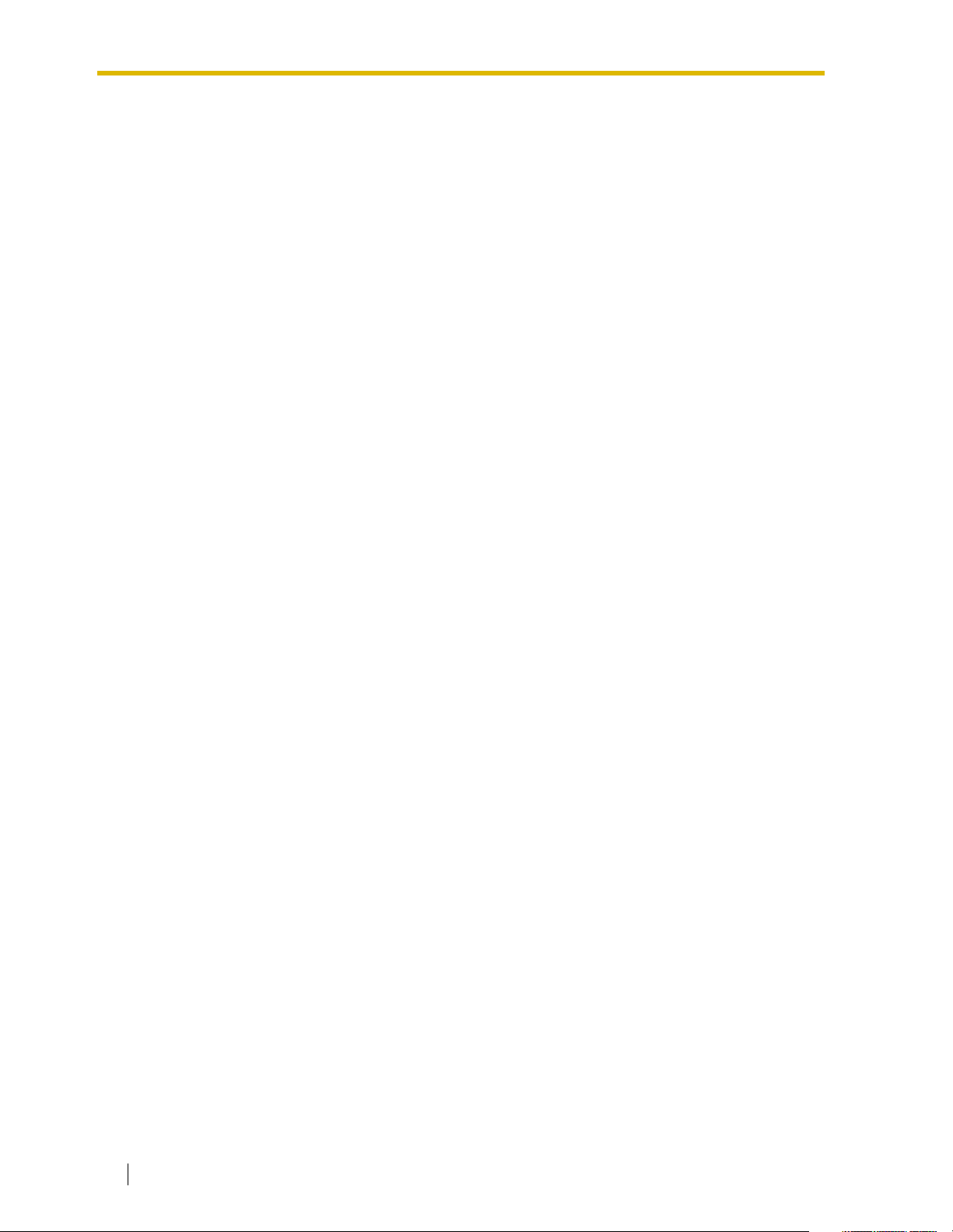
Table of Contents
1 Operation........................................................................................15
1.1 Before Operating the Telephones ........................................................................ 16
1.1.1 Before Operating the Telephones ............................................................................ 16
1.2 Making Calls........................................................................................................... 25
1.2.1 Basic Calling ............................................................................................................ 25
1.2.2 Easy Dialing............................................................................................................. 28
1.2.3 Redial ...................................................................................................................... 32
1.2.4 When the Dialed Line is Busy or There is No Answer ............................................. 32
1.2.5 Alternate Calling—Ring/Voice ................................................................................. 38
1.2.6 Calling without Restrictions ..................................................................................... 38
1.2.7 Direct Inward System Access (DISA) ...................................................................... 40
1.2.8 Remote Setting ........................................................................................................ 42
1.3 Receiving Calls ...................................................................................................... 44
1.3.1 Answering Calls ....................................................................................................... 44
1.3.2 Hands-free Answerback .......................................................................................... 44
1.3.3 Call Pickup............................................................................................................... 45
1.3.4 Trunk Answer From Any Station (TAFAS) ................................................................ 46
1.3.5 ANSWER/RELEASE Button....................................................................................46
1.4 During a Conversation .......................................................................................... 49
1.4.1 Call Transfer............................................................................................................. 49
1.4.2 Call Hold ..................................................................................................................51
1.4.3 Call Splitting.............................................................................................................54
1.4.4 Call Waiting.............................................................................................................. 56
1.4.5 Multiple Party Conversation..................................................................................... 60
1.4.6 Mute......................................................................................................................... 66
1.4.7 Off-hook Monitor...................................................................................................... 67
1.4.8 Headset Operation .................................................................................................. 68
1.5 Absence Settings .................................................................................................. 69
1.5.1 Call Forwarding........................................................................................................ 69
1.5.2 Absent Message...................................................................................................... 72
1.5.3 Extension Lock ........................................................................................................ 73
1.6 Paging..................................................................................................................... 75
1.6.1 Paging...................................................................................................................... 75
1.6.2 Answering/Denying a Paging Announcement..........................................................76
1.7 Extension Settings ................................................................................................77
1.7.1 Timed Reminder ...................................................................................................... 77
1.7.2 Do Not Disturb (DND).............................................................................................. 78
1.7.3 Call Waiting/Off-hook Call Announcement (OHCA)/Whisper OHCA.......................79
1.7.4 Calling Line Identification Presentation (CLIP) ........................................................ 80
1.7.5 Calling Line Identification Restriction (CLIR) ........................................................... 81
1.7.6 Executive Busy Override Deny ................................................................................ 82
1.7.7 Background Music (BGM)........................................................................................ 82
1.7.8 Data Line Security ................................................................................................... 82
1.7.9 Time Service ........................................................................................................... 83
1.7.10 Paralleled Telephone ...............................................................................................84
1.7.11 Wireless XDP Parallel Mode.................................................................................... 84
1.7.12 Extension Feature Clear .......................................................................................... 85
12 User Manual
Page 13
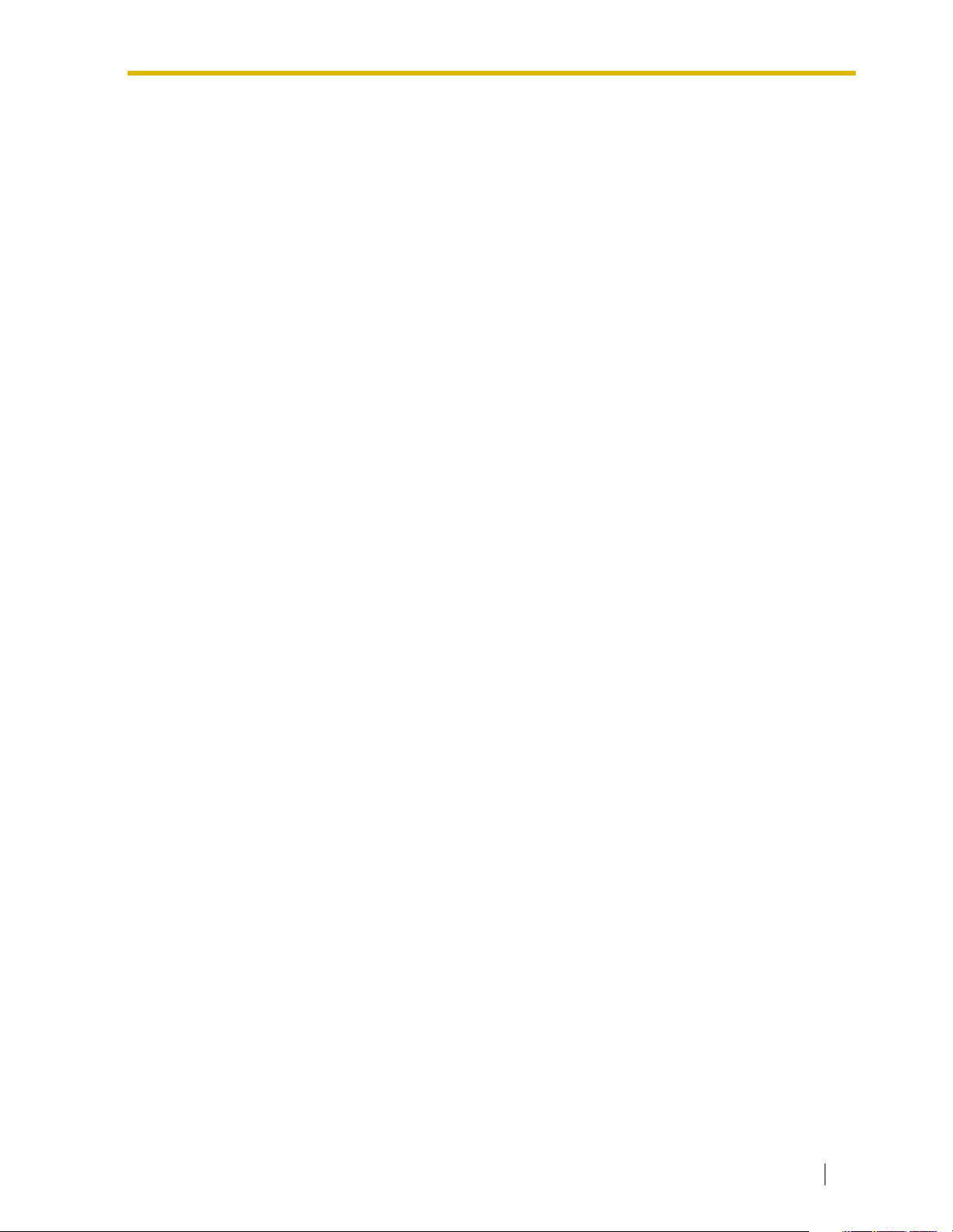
1.8 Call Center ..............................................................................................................86
1.8.1 Log-in/Log-out, Wrap-up ..........................................................................................86
1.8.2 Incoming Call Distribution Group Monitor ................................................................88
1.8.3 Manual Queue Redirection ......................................................................................90
1.9 User-supplied Equipment......................................................................................92
1.9.1 Doorphone/Door Opener .........................................................................................92
1.9.2 Host PBX..................................................................................................................93
1.9.3 Voice Processing System.........................................................................................94
1.10 Walking Extension ...............................................................................................100
1.10.1 Walking Extension..................................................................................................100
1.11 Display Proprietary Telephone ...........................................................................101
1.11.1 Call Log ..................................................................................................................101
1.11.2 Directories..............................................................................................................105
1.11.3 System Feature Access .........................................................................................108
2 Manager Operation......................................................................109
2.1 Control Features ..................................................................................................110
2.1.1 Extension Control...................................................................................................110
2.1.2 Time Service Mode Control ...................................................................................110
2.1.3 Dial Tone Transfer ..................................................................................................111
2.1.4 External Background Music (BGM) ........................................................................112
2.1.5 Outgoing Messages (OGM) ...................................................................................112
3 Customizing Your Phone & System........................................... 115
3.1 Personal Programming........................................................................................116
3.1.1 Personal Programming...........................................................................................116
3.1.2 Settings on the Programming Mode.......................................................................117
3.1.3 Customizing the Buttons ........................................................................................126
3.2 Manager Programming ........................................................................................131
3.2.1 Programming Information.......................................................................................131
3.2.2 Manager Programming ..........................................................................................132
3.3 System Programming ..........................................................................................133
3.3.1 Programming Information.......................................................................................133
3.3.2 System Programming.............................................................................................135
4 Appendix ......................................................................................139
4.1 Troubleshooting ...................................................................................................140
4.1.1 Troubleshooting......................................................................................................140
4.2 Feature Number Table .........................................................................................143
4.2.1 Feature Number Table............................................................................................143
4.3 Tone.......................................................................................................................150
4.3.1 Tone .......................................................................................................................150
4.4 Revision History...................................................................................................154
4.4.1 KX-TDA100/KX-TDA200 Version 1.1 .....................................................................154
Index ................................................................................................... 155
User Manual 13
Page 14
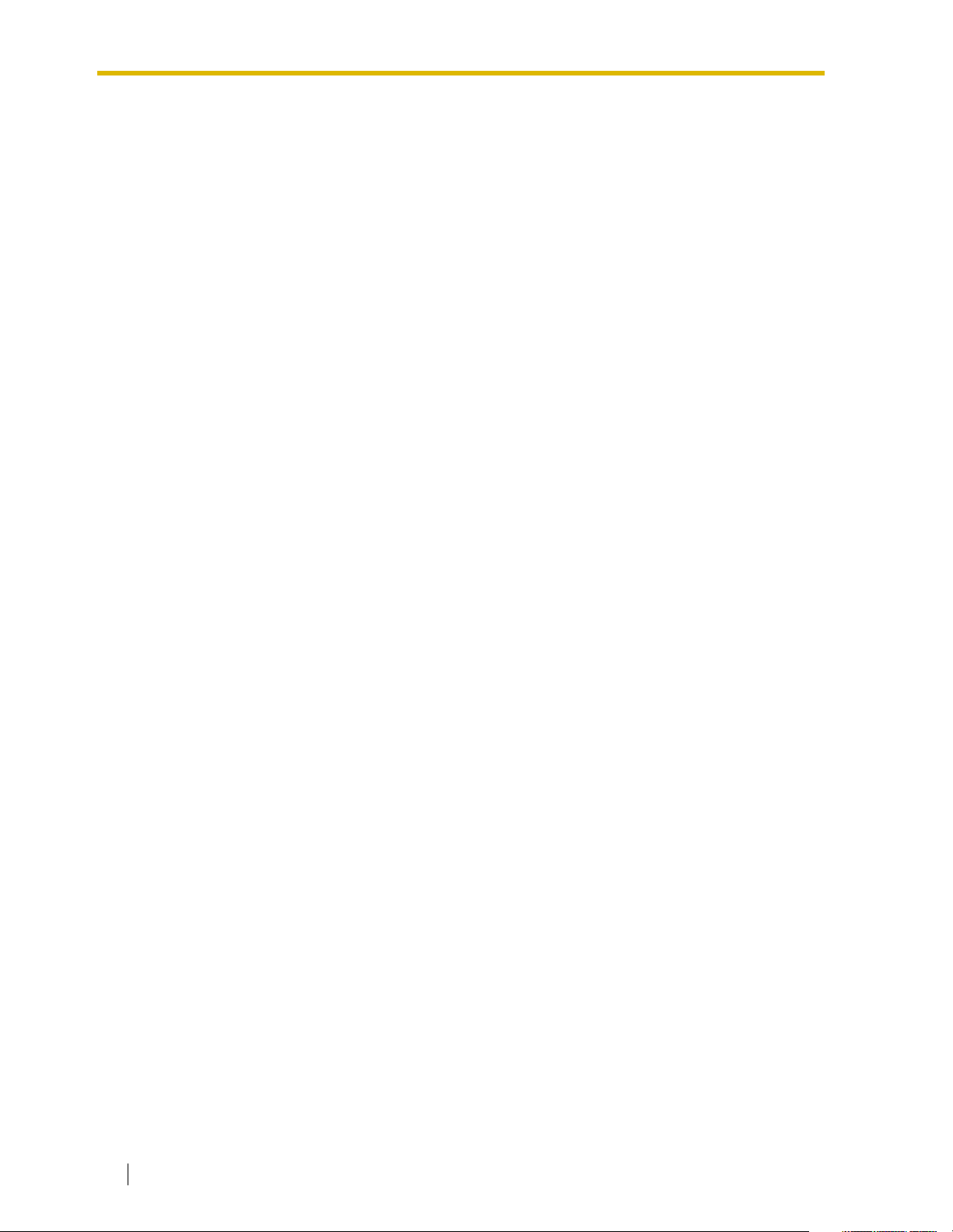
14 User Manual
Page 15
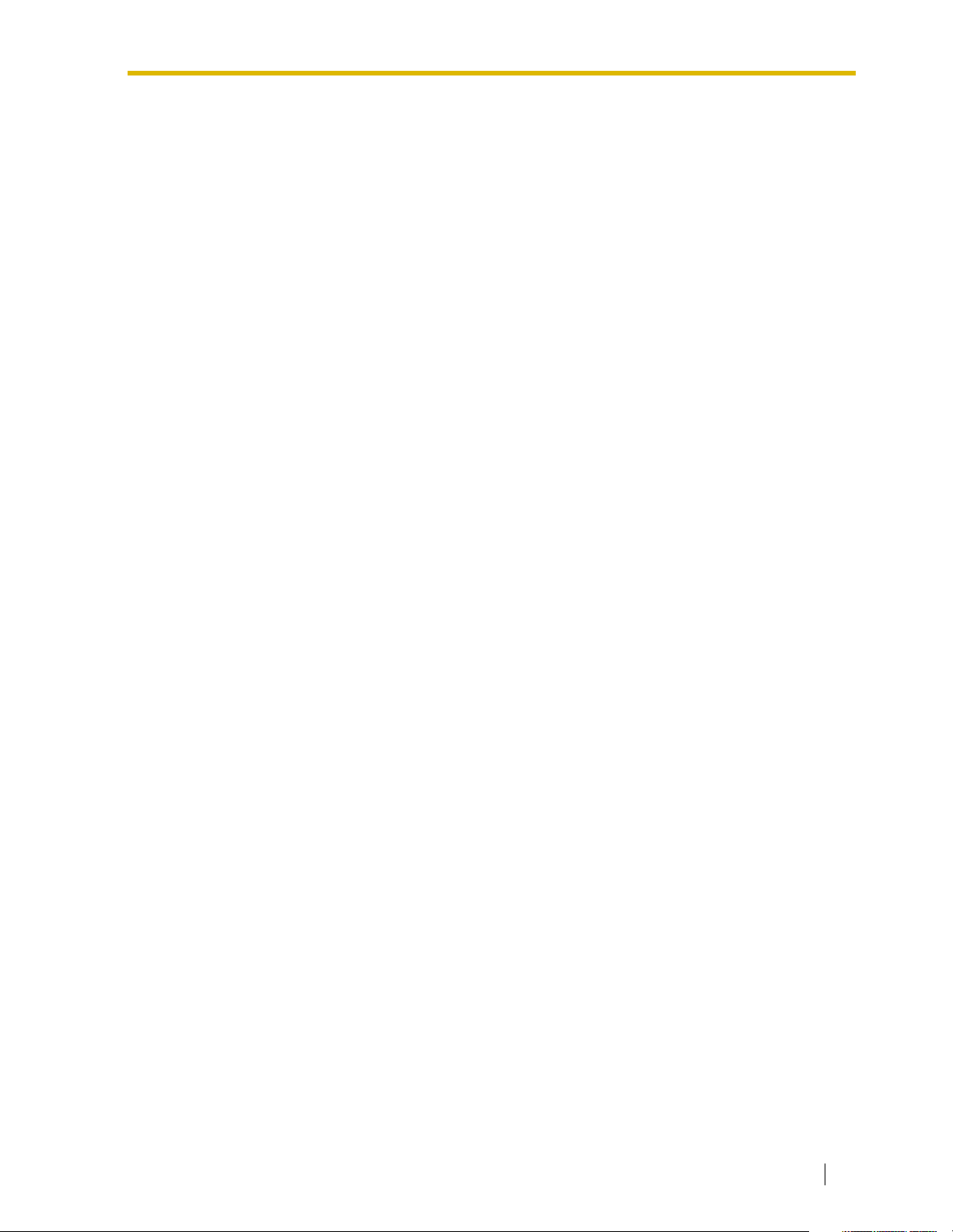
Section 1
Operation
This chapter shows you step by step how to use each
feature. Read this chapter to become familiar with the
many useful features of this PBX.
User Manual 15
Page 16

1.1 Before Operating the Telephones
1.1 Before Operating the Telephones
1.1.1 Before Operating the Telephones
What Kind of Telephone Can Be Used?
You can use a single line telephone (SLT), such as a rotary pulse telephone or a Panasonic
proprietary telephone (PT) such as the KX-T7636. You can also use a Panasonic Portable Station
(PS), e.g., KX-TD7690. Use the feature depending on the telephone you are using. If you are using
REDIAL
a Panasonic proprietary telephone with a special feature button such as or a display (Display
PT) or both, you can follow the operation with the button or display messages for easy programming.
If you use a large display telephone (e.g., KX-T7636), you can follow the displayed messages to use
the features. If your telephone does not have feature buttons and/or a display, you may operate the
PBX by entering a feature number instead. Follow the operation for your type of telephone.
If you use a Console, you can use the buttons on the Console as the buttons on the connected
proprietary telephone.
• If you use a Panasonic proprietary
telephone which does not have
feature buttons, you may change one
of the unused flexible buttons to a
feature button. Refer to "3.1.3
Customizing the Buttons".
Portable Station (PS) Registration
You must register your PS in the PBX and determine its extension number before initial use. For PS
registration, consult your dealer.
Feature Numbers
To use certain features, you need to enter specified feature numbers (and an additional parameter, if
required).
There are two types of feature numbers as follows:
• Flexible feature number
• Fixed feature number
Fixed feature numbers cannot be changed. However, you can change the flexible numbers to other
numbers for easier use. If you want to change the numbers, consult your dealer. In this manual, the
default numbers (factory installed) are used for operations.
A flexible number is shown as (half-shaded key). Use the new programmed number if you have
changed the feature number. Write the new number in the "Feature Number Table" (Appendix).
If you use a single line telephone which does not have the " " or "#" keys;
it is not possible to access features that have " " or "#" in their feature numbers.
16 User Manual
Page 17
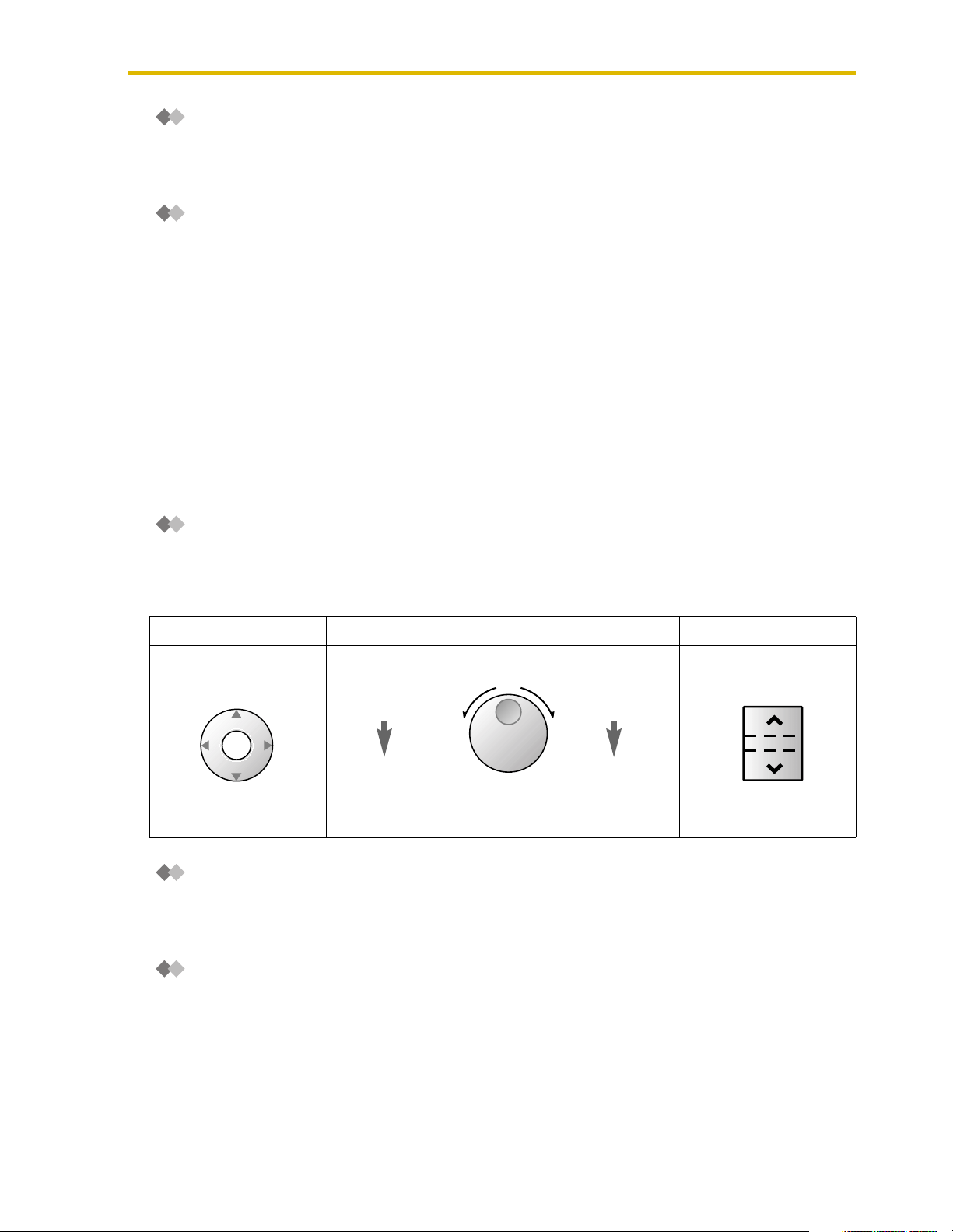
1.1 Before Operating the Telephones
Tone
You will hear various tones, during or after an operation, for confirmation. Refer to "4.3.1 Tone"
(Appendix).
Display
In this manual, you will see "the display ...". This refers to the display of a Panasonic proprietary
telephone. If your telephone is not a Panasonic display proprietary telephone, the message will not
be displayed.
If you use a Panasonic display proprietary telephone, the display helps you confirm the settings.
Some proprietary telephones also give you easy access to features. A message is displayed
depending on the feature. By pressing the corresponding button on the side or at the bottom of the
display, or pressing the Navigator Key, you can access the desired feature.
Furthermore, depending on the display proprietary telephone, you can operate features or make calls
using the display message. Refer to "1.11 Display Proprietary Telephone".
Your Extension Number
If you use a Panasonic display proprietary telephone, you can check your own extension number on
the display. Press the TRANSFER button or Soft (S1) button while on-hook.
Using a Navigator Key/Jog Dial/Volume Key
The Navigator Key can be used for the display contrast and the volume control or you can search for
desired items on the display. Press the Navigator Key/Volume Key or rotate the Jog Dial in the desired
direction. The contrast or the volume level and the items will change as follows:
Navigator Key Jog Dial Volume Key
Up
increases
Down
decreases
)
)
(Level
(Level
Up
increases
ENTER
Down
decreases
)
Left
(counter-clockwise)
Right
(clockwise)
(Level
RightLeft
Level
decreases
)
Level
increases
(Level
Examples
The displays and the illustrations shown as examples are from a telephone connected to the KXTDA200.
Restrictions
Some features may be restricted at your extension under the system programming. Consult your
manager or dealer.
User Manual 17
Page 18
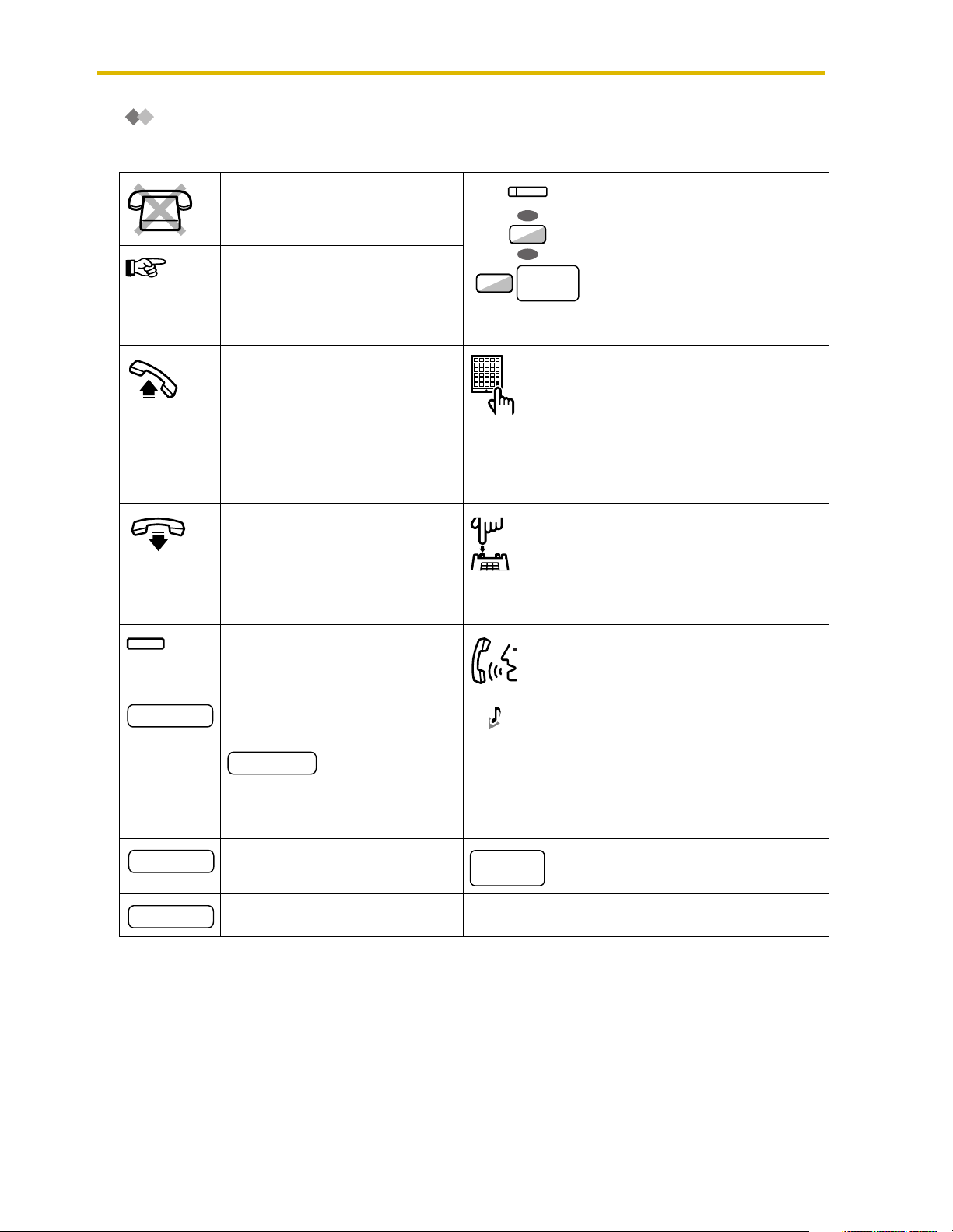
1.1 Before Operating the Telephones
Icon Descriptions
The following icons show you the feature availability, notes and action to use the features.
This feature cannot be used with a
single line telephone.
See "Programming" for Related
Programming if necessary.
Off-hook (One of the following).
• Lift the handset.
• Press the SP-PHONE button.
• Press the MONITOR button.
(To start talking, lift the
handset.)
• Press TALK button.
On-hook (One of the following).
• Hang up.
• Press the SP-PHONE button.
• Press the MONITOR button.
• Press CANCEL button.
8
(CO)
OR
9
OR
CO line
group no.
Seize a CO line (One of the
following).
• Press the CO button.
• Dial automatic line access
number 9.
• Dial CO line group access
number and CO line group
number.
Press the Call button on the
Doorphone.
Press the hookswitch lightly.
desired no.
extension no.
phone no.
Press the corresponding feature
Ta lk .
button on the proprietary
telephone.
Enter the required number.
<Example>
You will hear a busy, confirmation,
dial, ring or ringback tone.
B. Tone: Busy Tone
account code
Enter the account code.
C. Tone: Confirmation Tone
D. Tone: Dial Tone
R. Tone: Ring Tone
R. B. Tone: Ringback Tone
Dial an extension number. Dial outside phone number.
outside
phone no.
Dial the telephone number.
18 User Manual
Page 19
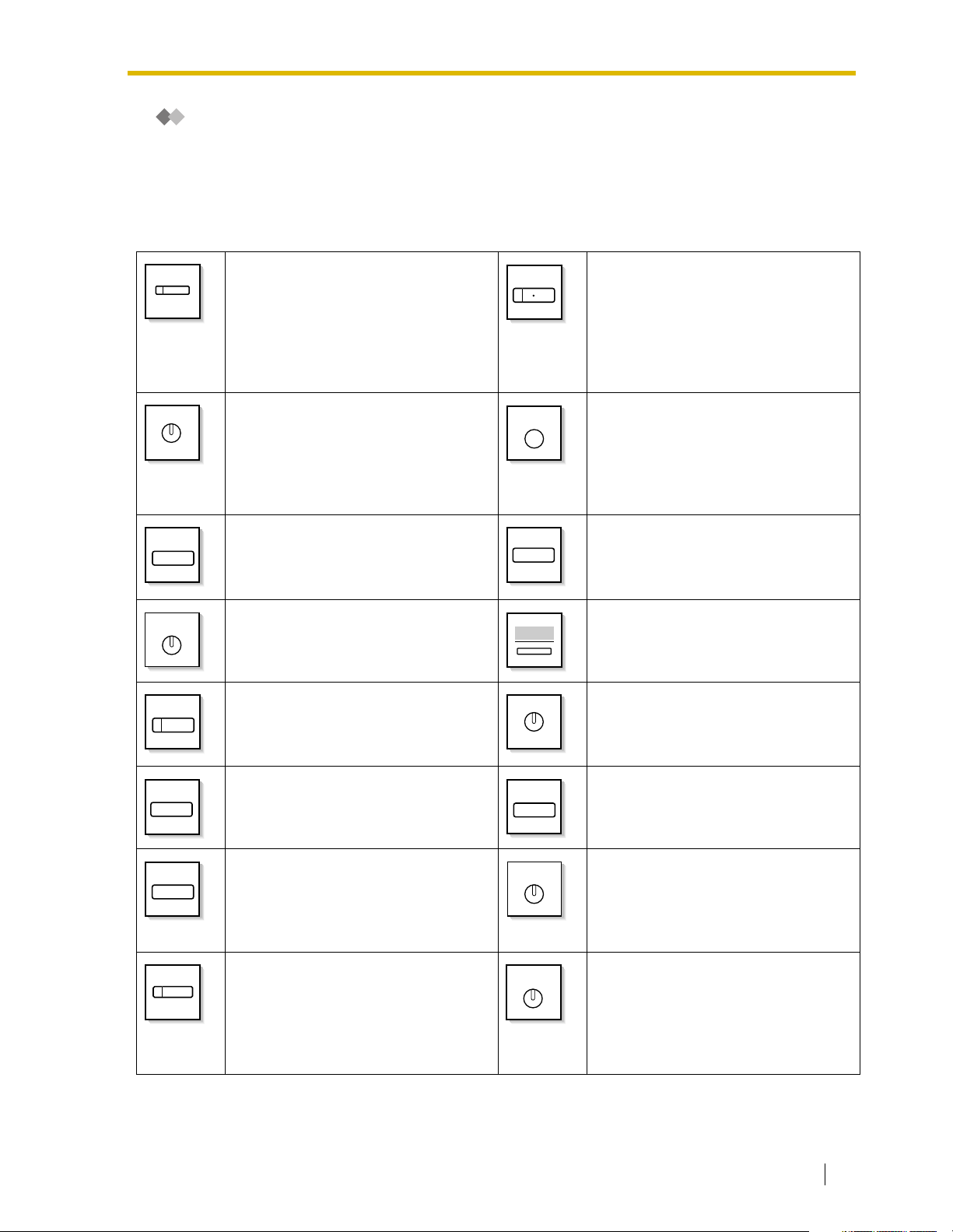
1.1 Before Operating the Telephones
When You Use a Panasonic Proprietary Telephone
If you use a Panasonic proprietary telephone and the Console, they may have some of the useful
feature buttons described below. For a PS user, refer to "Operating Instructions" for PS. These
buttons make operations simple. The illustrations may differ from the buttons on your telephone.
Fixed Buttons
(CO)
AUTO DIAL
STORE
REDIAL
INTERCOM
MONITOR
CO:
Used to make or receive an outside
call. (Button assignment is required.)
Also used as feature buttons. (Button
assignment is required.)
(Only the CO line "number" [e.g., 1, 2]
may be shown on some telephones.)
AUTO DIAL/STORE:
Used for System/Personal Speed
Dialing or storing program changes.
REDIAL:
Used to redial the last dialed number.
INTERCOM:
Used to make or receive intercom
calls.
MONITOR:
Used for hands-free dialing. You can
monitor the party’s voice in hands-free
mode.
SP-PHONE
PAUSE
MESSAGE
AUTO ANS
MUTE
SP-PHONE:
Used for hands-free operation.
PAU SE :
Used to insert a pause when storing a
telephone number. This button also
functions as the PROGRAM button
when there is no PROGRAM button on
your telephone.
MESSAGE:
Used to leave a message waiting
indication or call back the party who left
the message waiting indication.
Soft Buttons:
Used to select the item displayed on
the bottom of the display.
AUTO ANS (Auto Answer)/MUTE:
Used to receive an incoming call in
hands-free mode or mute the
microphone during a conversation.
TRANSFER
FLASH/
RECALL
VOICE CALL
MUTE
TRANSFER:
Used to transfer a call to another party.
FLASH/RECALL:
Used to disconnect the current call and
make another call without hanging up.
This button can also be used as a
CANCEL button while on-hook.
VOICE CALL/MUTE:
Used to monitor an intercom call
automatically, but it cannot be used for
hands-free conversations. It also
mutes the handset microphone during
a conversation.
HOLD
CONF
FWD/DND
HOLD:
Used to place a call on hold.
CONF (Conference):
Used to establish a multiple party
conversation.
Call Forwarding (FWD)/Do Not
Disturb (DND):
Used to perform Call Forwarding
(FWD) or Do Not Disturb (DND).
User Manual 19
Page 20
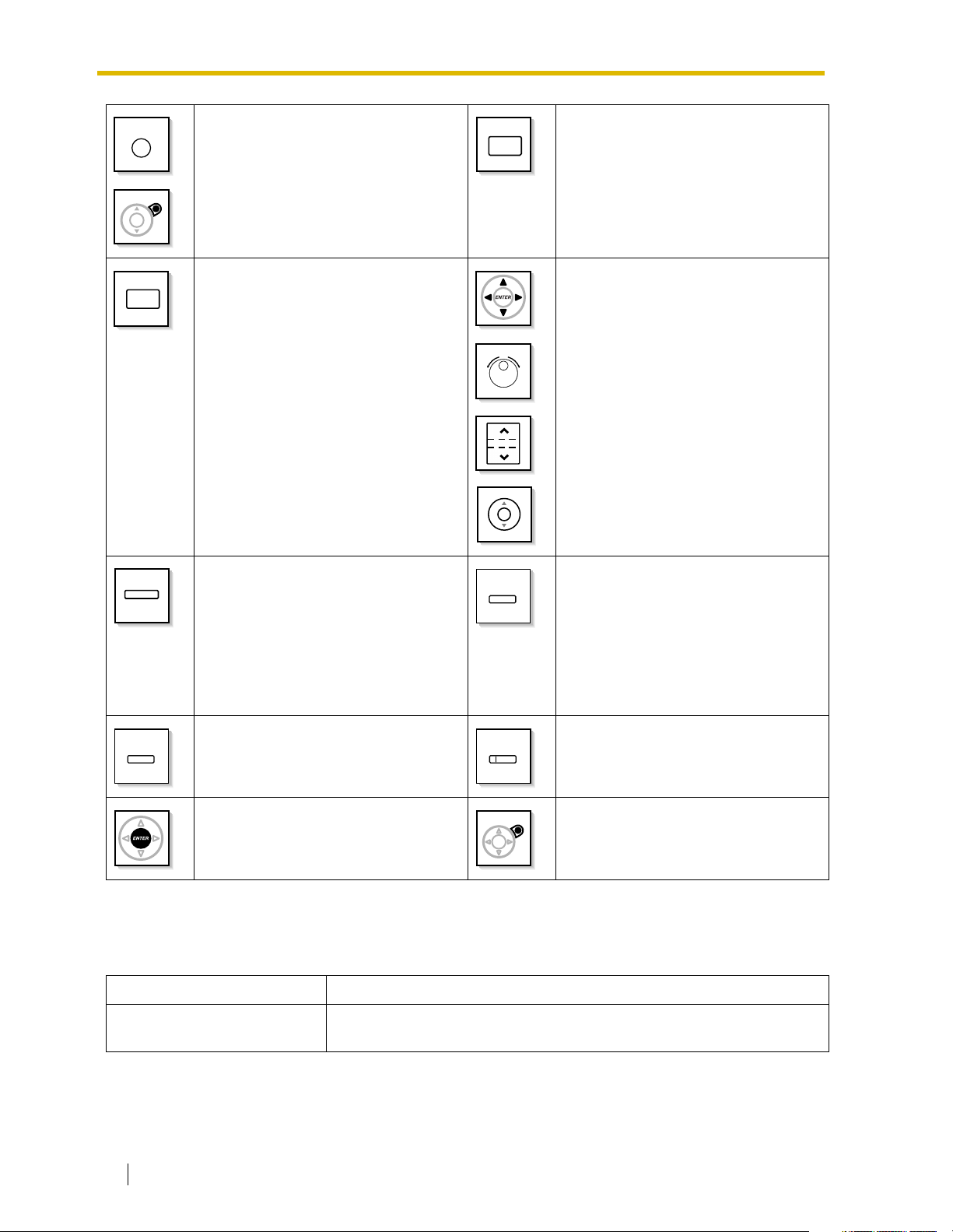
1.1 Before Operating the Telephones
PROGRAM
RELEASE
PROGRAM:
Used to enter and exit the
Programming mode.
RELEASE:
Used to disconnect the line.
ANSWER
VOL
ANSWER:
Used to answer an incoming call.
Navigator Key/Jog Dial/Volume Key:
Used to adjust the volume and the
display contrast or select desired
items.
(PF)
Programmable Feature (PF):
Located on the upper part of the CO
button array or on the DSS Console.
MODE
MODE:
Used to shift the display to access
various features.
Assigns the desired button and used to
access the stored feature. Mostly used
as a One-touch Dialing button. (Only
the "F and number" may be shown on
some telephones.)
SELECT
SELECT:
Used to select the displayed item or to
call the displayed phone number.
ENTER:
Used to confirm the selected item.
SHIFT
SHIFT:
Used to access the second level of Soft
button features.
CANCEL:
Used to cancel the selected item.
Customized Buttons
If the term is in parentheses like (Account) in this section, it means a flexible button has been made
into an "Account" button. To customize, refer to "3.1.3 Customizing the Buttons".
Buttons Feature
Loop-CO (L-CO)
Used to access an idle CO line for making outside calls.
Incoming outside calls from any CO line arrive at this button.
20 User Manual
Page 21
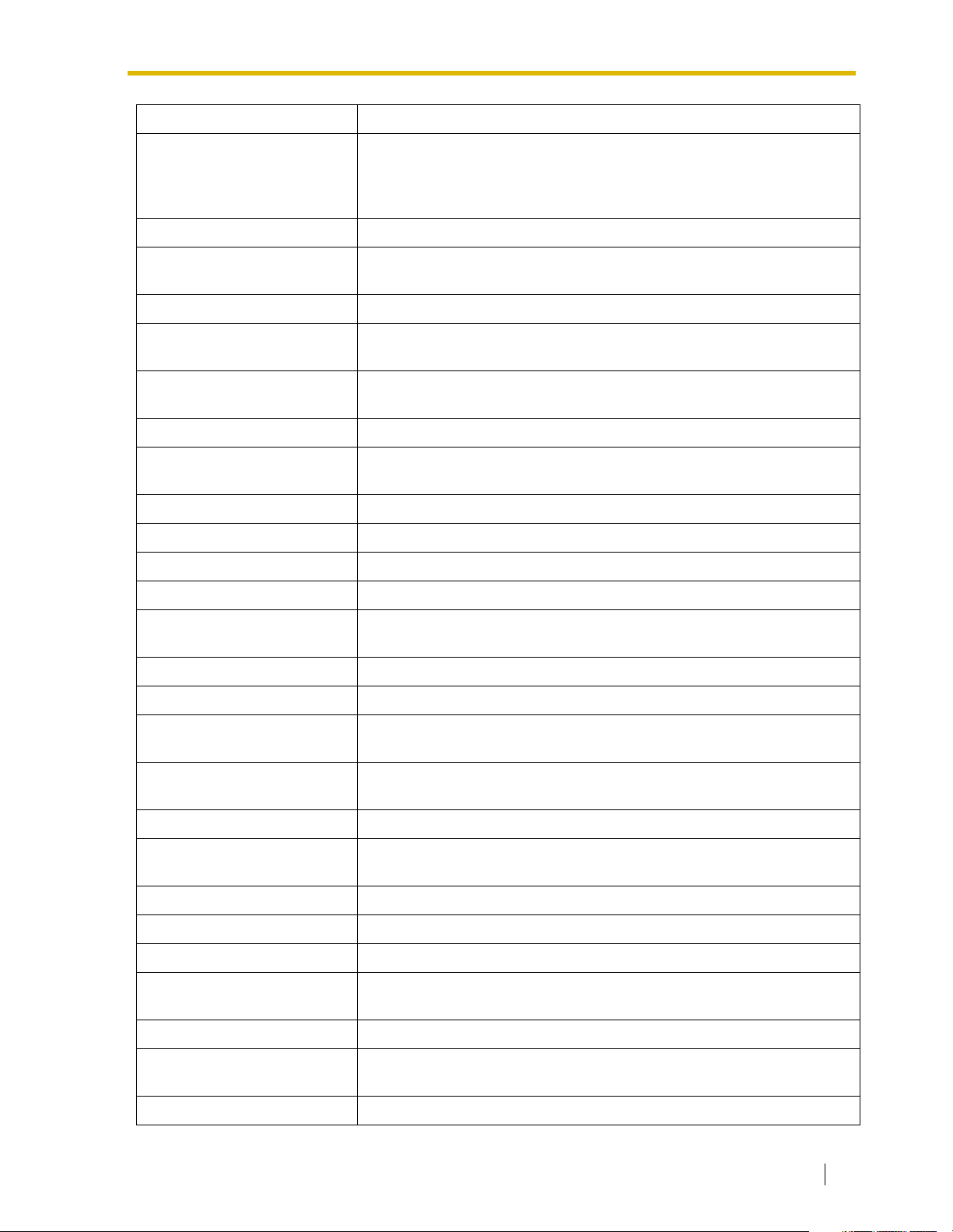
1.1 Before Operating the Telephones
Buttons Feature
Used to access an idle CO line in a specified CO line group for making
Group-CO (G-CO)
outside calls.
Incoming calls from CO lines in the assigned CO line group arrive at this
button.
Single-CO (S-CO) Used to access a specified CO line for making or receiving outside calls.
Direct Station Selection (DSS)
Used to access an extension with one-touch.
It is also possible to be changed to the other feature button.
One-touch Dialing Used to access a desired party or system feature with one-touch.
Group Directory Number (GDN)
Message
Used to access a specified incoming call distribution group for making or
receiving calls.
Used to leave a message waiting indication or call back the party who left
the message waiting indication.
Message for another extension Used to have a Message button for another extension.
Call Forwarding (FWD)/Do Not
Disturb (DND)—Both calls
Used to forward all calls to a specified destination or refuse.
FWD/DND—Outside calls Used to forward CO line calls to a specified destination or refuse.
FWD/DND—Intercom calls Used to forward intercom calls to a specified destination or refuse.
Group FWD—Both calls Used to forward all the calls to your group to a specified destination.
Group FWD—Outside calls Used to forward the CO line calls to your group to a specified destination.
Group FWD—Intercom calls
Used to forward the intercom calls to your group to a specified
destination.
Account Used to enter an account code.
Conference Used to establish a multiple party conversation.
Terminate
External Feature Access (EFA)
Used to disconnect the current call and make another call without
hanging up.
Used to access special features offered by a host PBX or a telephone
company.
Call Park Used to park or retrieve a call in a preset parking zone.
Call Park (Automatic Park
Zone)
Used to park a call in an idle parking zone automatically.
Call Log Used to show the incoming call information.
Call Log for ICD Group Used to have a Call Log button for incoming call distribution group.
Log-in/Log-out Used to switch between the log-in and log-out mode.
Log-in/Log-out of a specified
group
Used to have a Log-in/Log-out button for another incoming call
distribution group.
Log-in/Log-out for all groups Used to have a Log-in/Log-out button for all groups.
Hurry-up
Used to transfer the longest waiting call in the queue of an incoming call
distribution group to the overflow destination.
Wrap-up Used to switch the wrap-up status, Ready and Not Ready mode.
User Manual 21
Page 22
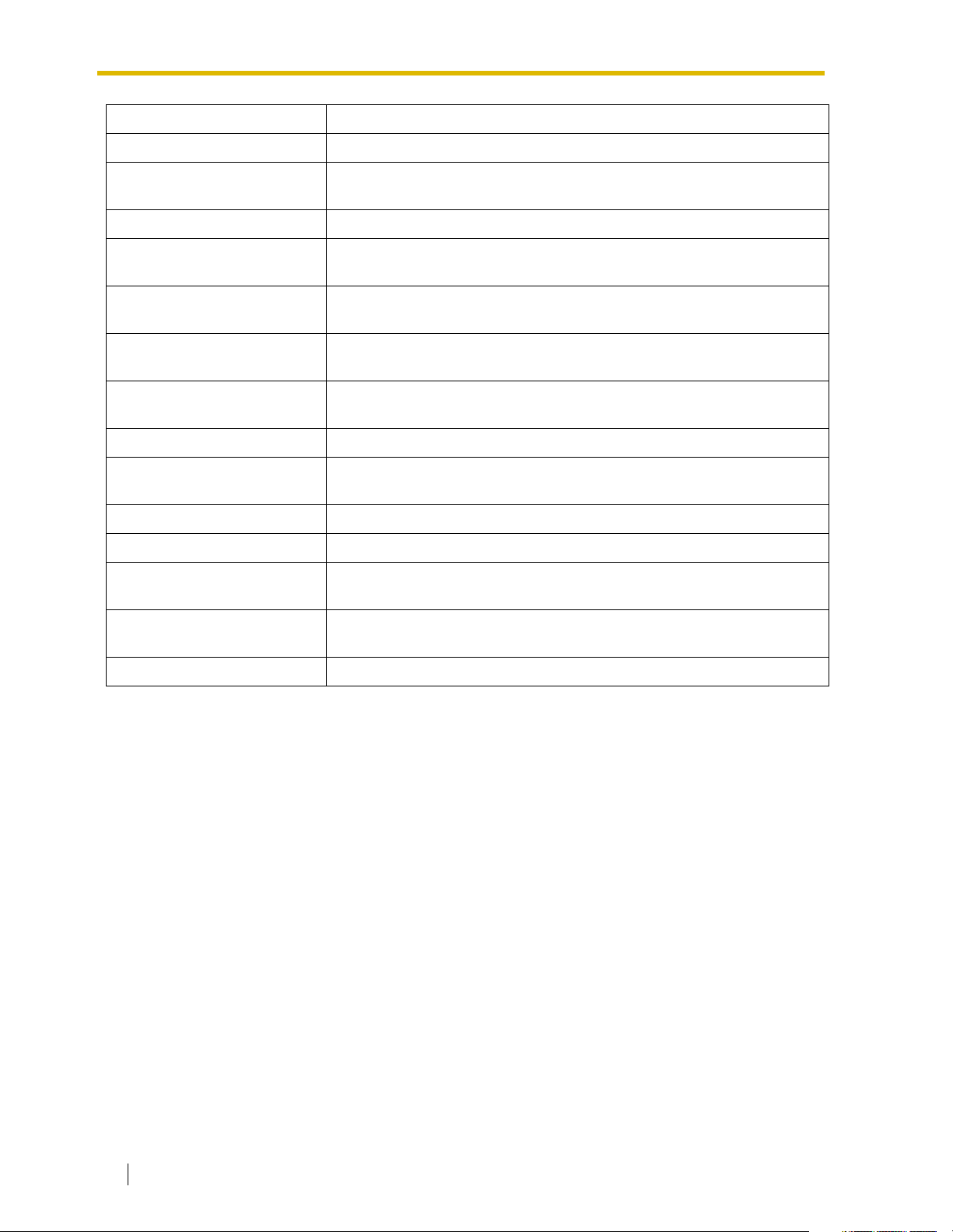
1.1 Before Operating the Telephones
Buttons Feature
System Alarm Used to confirm a PBX error. For more details, consult your dealer.
Time Service (Day/Night/
Lunch/Break)
Used to switch the time service mode.
Answer Used to answer an incoming call.
Release
Toll Restriction (TRS)
Calling Line Identification
Restriction (CLIR)
Connected Line Identification
Restriction (COLR)
Used to disconnect the line during or after a conversation or to complete
a Call Transfer.
Used to change the toll restriction level of other extension users
temporarily.
Used to switch between the CLIP and CLIR services.
Used to switch between the COLP and COLR services.
Headset Used to talk using the headset.
Time Service Switching Mode
(Automatic/Manual)
Used to switch the time service mode, Automatic or Manual.
Two-way Record Used to record a conversation into your own mailbox.
Two-way Transfer Used to record a conversation into the mailbox of a specific extension.
One-touch Two-way Transfer
Live Call Screening (LCS)
Used to record a conversation into the mailbox of a specific extension
with one-touch.
Used to monitor your own voice mailbox while an incoming caller is
leaving a message and, if desired, intercept the call.
Voice Mail Transfer Used to transfer a call to the mailbox of a specified extension.
22 User Manual
Page 23
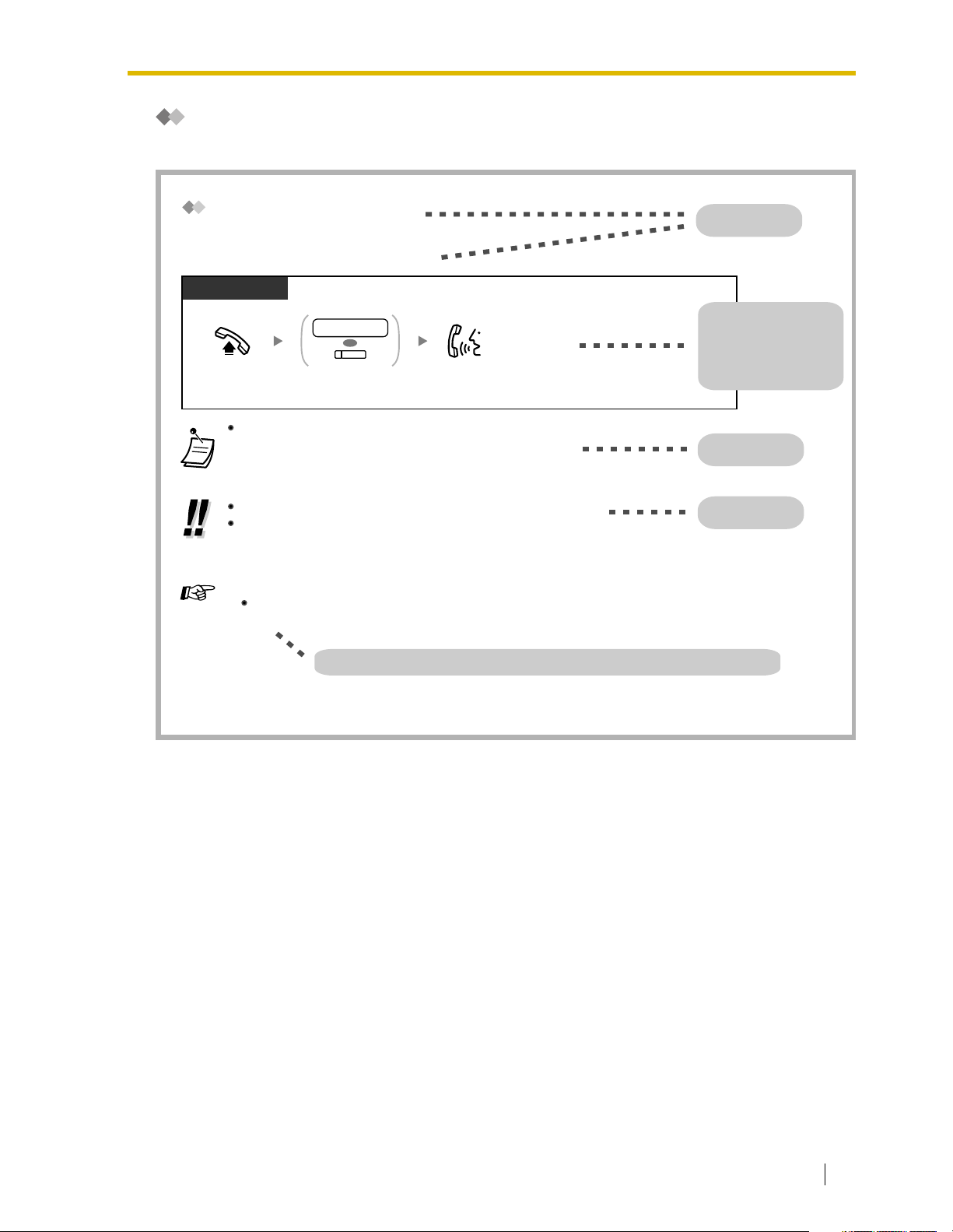
How to Follow the Steps
An example of system operation is shown below.
1.1 Before Operating the Telephones
Calling Another Extension
To another extension (Intercom Call)
PT and SLT
PT/SLT/PS
extension no.
OR
(DSS)
Off-hook.
The DSS button light shows the current status as follows:
Off: The extension is idle.
Red on: Your or another extension is using the line.
To call using a directory, refer to "1.11.2 Using the Directories".
For quick operation
If you are an operator or dial some extensions frequently, DSS buttons are useful.
Customizing Your Phone
Dial extension number
or press DSS.
3.1.3 Customizing the Buttons
Create or edit a Direct Station Selection (DSS) button.
Talk.
Feature title
Operation steps
The description of the
icons are explained on
"Icon Descriptions".
Conditions
Hints
Programming References: The related or required programming is noted.
User Manual 23
Page 24
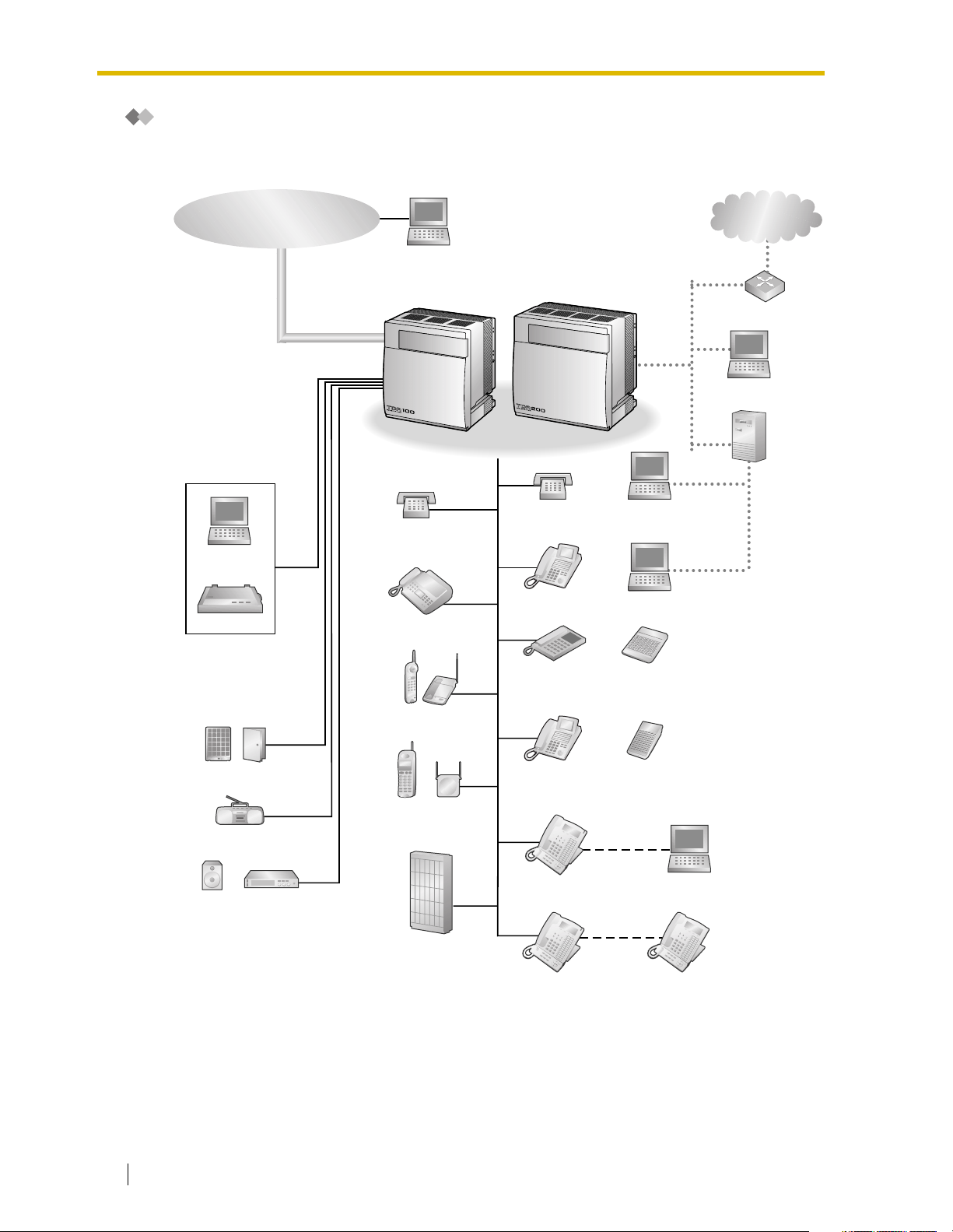
1.1 Before Operating the Telephones
Connection Example
This diagram shows you a connection example.
Telephone Company
Computer
Printer
Computer
Single Line
Telephone
Fax Machine
Hybrid IP-PBX
Single Line
Telephone
Digital Proprietary
Telephone
Private IP
network
Router
Computer
Computer
(Server)
Computer
Computer
Doorphone & Door Opener
External Music Source
Pager/
Speaker
Amplifier
Wireless Phone
Portable
Station
Voice Processing
Cell
Station
System
Analog
Proprietary
Telephone
Digital
Proprietary
Telephone
KX-T7636/
KX-T7633
KX-T7600
Digital
Proprietary
Telephone
DSS Console
DSS Console
USB
Computer
KX-T7600
Digital
Proprietary
Telephone
24 User Manual
Page 25
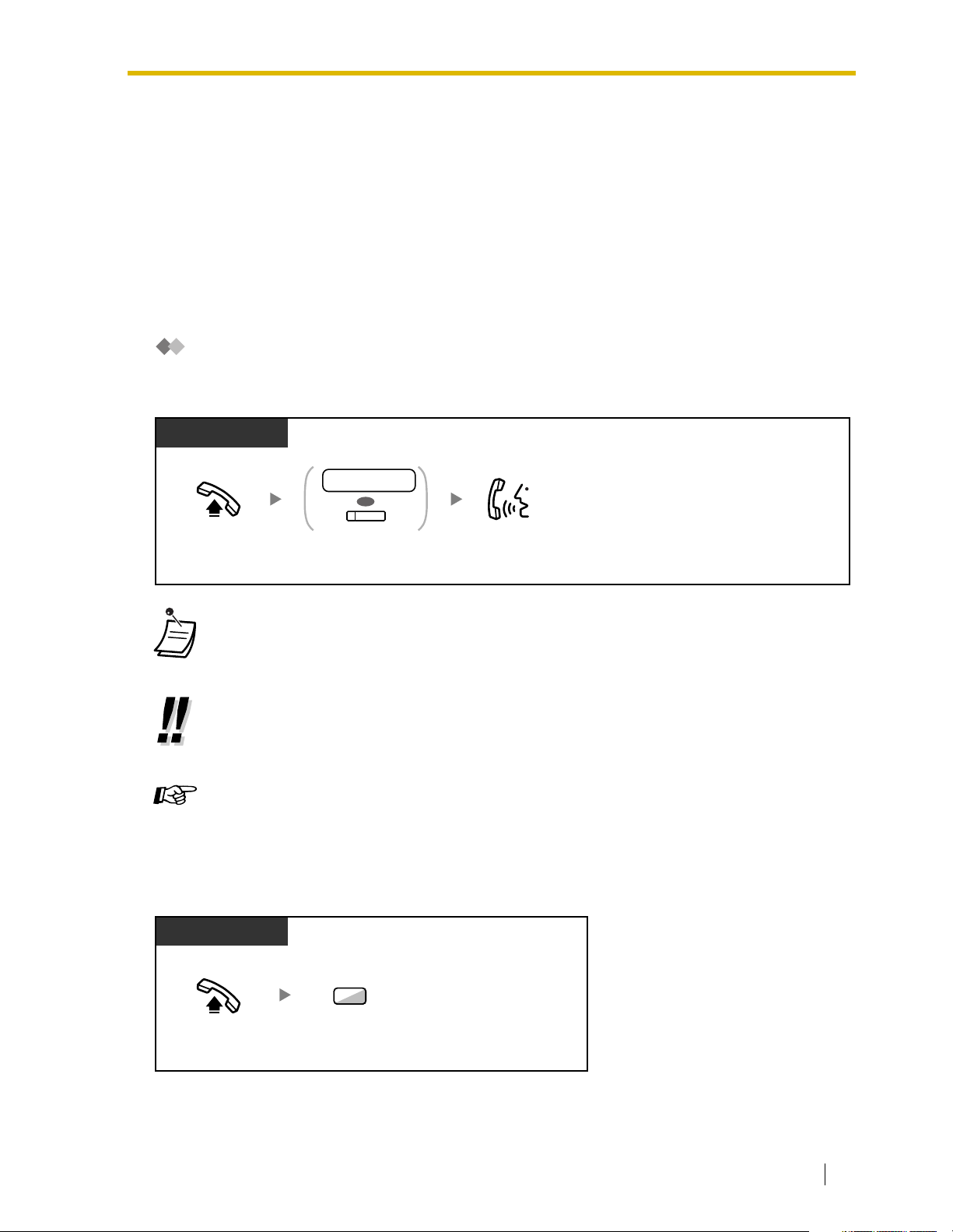
1.2 Making Calls
1.2.1 Basic Calling
— Calling Another Extension
— Calling an Outside Party
— TIE Line Access
— Account Code Entry
Calling Another Extension
Intercom Call
PT and SLT
PT/SLT/PS
extension no.
OR
(DSS)
Off-hook.
extension number
or press
DSS
.
1.2 Making Calls
Talk.Dial
• The DSS button light shows the current status as follows:
Off: The extension is idle.
Red on: Your or another extension is using the line.
• To call using a directory, refer to "1.11.2 Directories".
• For quick operation
If you are an operator or dial some extensions frequently, DSS buttons are useful.
Customizing Your Phone
• 3.1.3 Customizing the Buttons
Create or edit a Direct Station Selection (DSS) button.
Operator Call
You can call an extension or a group assigned as the operator.
PT/SLT/PS
0
Off-hook.
Enter
0
.
User Manual 25
Page 26
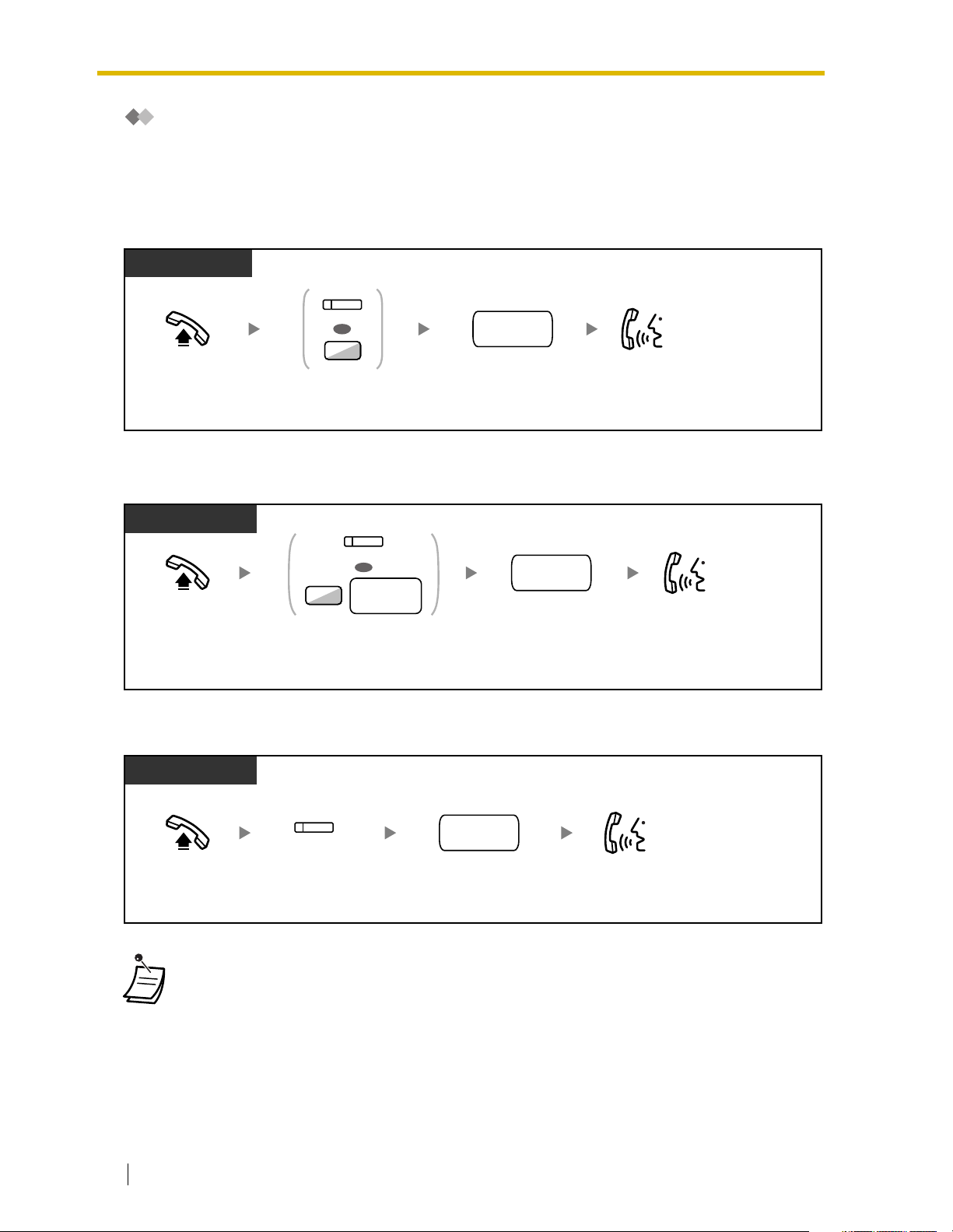
1.2 Making Calls
Calling an Outside Party
You have to seize a CO line before dialing an outside phone number because external calls are made
via your PBX.
Select one of the following methods:
Automatic Line Access
PT/SLT/PS
(L-CO)
OR
outside
phone no.
9
Off-hook. Talk.
Press L-CO or
enter automatic
line access number.
Dial outside
phone number.
CO Line Group Access
PT and SLT
PT/SLT/PS
(G-CO)
OR
CO line
8
group no.
Off-hook. Talk.
Press
G-CO
or enter
line group access number
and then
number
CO line group
(2 digits).
CO
outside
phone no.
outside phone
Dial
number
.
To select the specified CO line
PT and SLT
PT/PS
Off-hook. Talk.
• Each of the S-CO button or G-CO button light shows the current status as follows:
• You may be restricted from making a call to the specified outside party. To make a call,
26 User Manual
(S-CO)
Press
S-CO
.
outside
phone no.
Dial
outside
phone number
Off: The line is idle.
Red on: The line is in use.
refer to "1.2.6 Calling without Restrictions".
.
Page 27
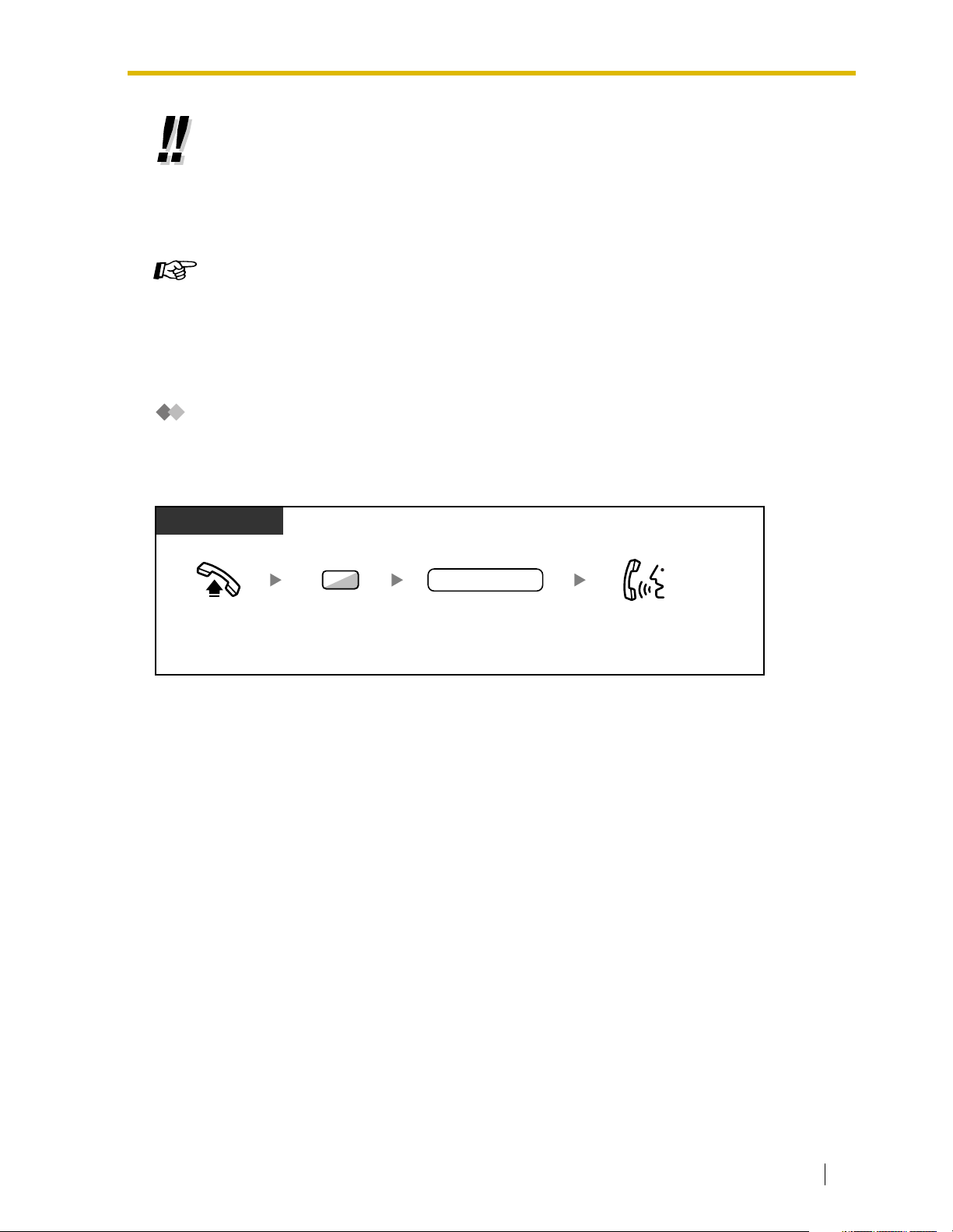
• To confirm number before dialing, you can enter a phone number and confirm it on the
display and then go off-hook. (Predialing)
• To make a call to another party without going on-hook, press the FLASH/RECALL
button. It will re-access the CO line and provide external dial tone. Pressing the Terminate
button will provide intercom dial tone. You can dial the new phone number without going
on/off-hook.
Customizing Your Phone
• 3.1.2 Settings on the Programming Mode–Preferred Line Assignment—Outgoing
Select the seized line when going off-hook.
• 3.1.3 Customizing the Buttons
Create or edit a Loop-CO (L-CO) button, a Group-CO (G-CO) button, a Single-CO (SCO) button or a Terminate button.
TIE Line Access
When your PBX is connected to a private network, you can access it.
To call
1.2 Making Calls
PT/SLT/PS
7
Off-hook. Talk.
Enter 7. Dial private
private phone no.
phone number.
User Manual 27
Page 28

1.2 Making Calls
Account Code Entry
You may give a specified account code to extension users and check their telephone usage. You can
specify an account code for each client and check the call duration.
PT/SLT/PS
(Account)
OR
94
account code
D.Tone
Off-hook.
outside
phone
no.
Dial
outside
phone number
Seize CO line before entering
outside phone number.
Press
enter
.
Account
49
.
or
Enter
account code
(max. 10 digits).
Enter #.
• A Panasonic proprietary telephone extension user can enter an account code during
a conversation and when hearing reorder tone after the other party hangs up.
• Account codes may use the digits "0" through "9".
• If you enter the wrong code, press the " " key and re-enter the account code.
• You may not be able to make an outside call without an account code. Entry mode is
assigned to each user. Ask your manager for your mode.
• For your convenience, you can store the code with the phone number in the memory
(e.g., Speed Dialing).
Customizing Your Phone
• 3.1.3 Customizing the Buttons
Create or edit an Account button.
1.2.2 Easy Dialing
This is convenient for frequently dialed phone numbers.
— One-touch Dialing
— Personal Speed Dialing
— System Speed Dialing
— Hot Line
— Quick Dialing
28 User Manual
Page 29
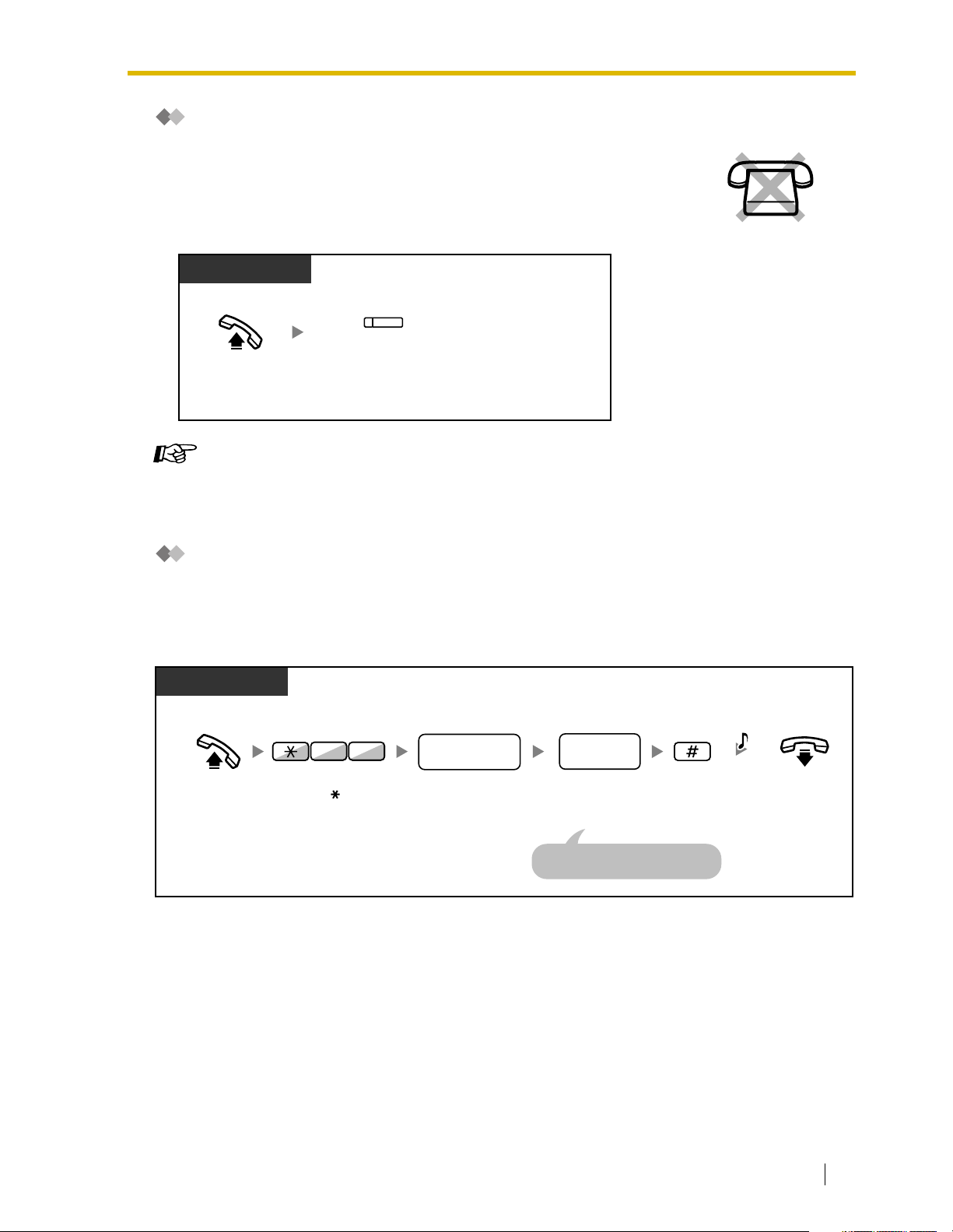
One-touch Dialing
You can store a phone number into the flexible button for one-touch operation.
PT/PS
(One-touch
Dialing)
Press
Off-hook.
Customizing Your Phone
• 3.1.3 Customizing the Buttons
Create or edit a One-touch Dialing button, store the desired phone number or feature
number.
Dialing
One-touch
.
1.2 Making Calls
Personal Speed Dialing
You can store numbers at your extension for your personal use. (Default: 10 numbers, 00-09)
This feature is also known as Station Speed Dialing.
To store a phone number
PT/SLT
Off-hook.
Enter 30.
03
personal speed
dialing no.
Enter
personal speed
dialing number
(2 digits).
desired
phone no.
Enter
desired
phone number
(max. 32 digits).
Enter CO line access number
before outside phone number.
Enter
#
.
C.Tone
On-hook.
User Manual 29
Page 30
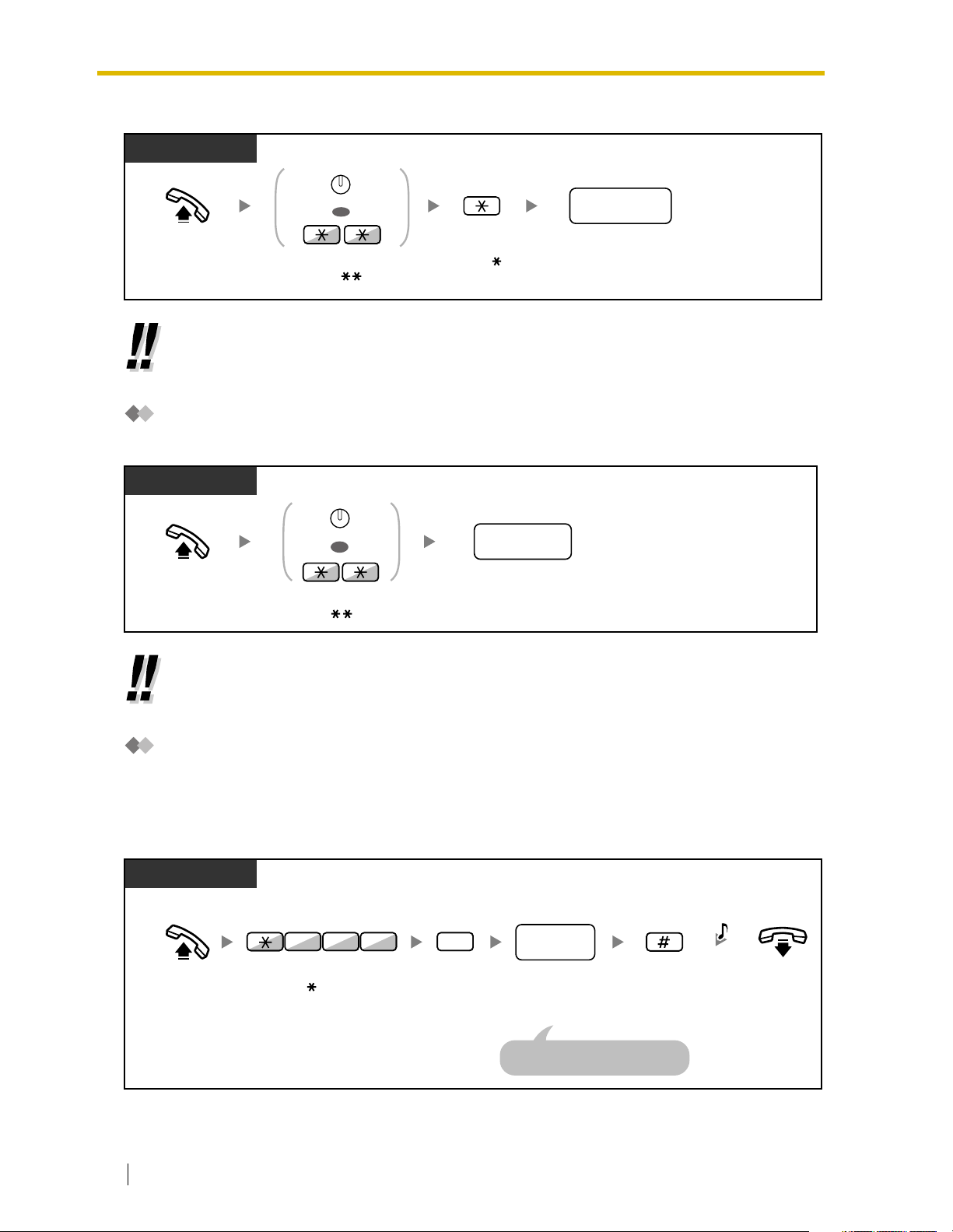
1.2 Making Calls
To dial
PT/SLT
AUTO DIAL
Off-hook.
STORE
OR
Press
AUTO DIAL
or enter .
Enter
. Dial
personal speed
dialing no.
personal speed
dialing number
• To call using a directory, refer to "1.11.2 Directories".
System Speed Dialing
You can make calls using speed dialing numbers stored in the PBX.
PT/SLT/PS
AUTO DIAL
Off-hook.
STORE
OR
Press
AUTO DIAL
or enter .
system speed
dialing no.
system speed
Dial
dialing number
(3 digits).
(2 digits).
• To call using a directory, refer to "1.11.2 Directories".
Hot Line
You can make an outside call simply by going off-hook if you have preprogrammed your phone.
This feature is also known as Pickup Dialing.
To store a phone number
PT/SLT/PS
desired
no.
phone
Enter
desired
phone number
(max. 32 digits).
Enter CO line access number
before outside phone number.
Enter #.
C.Tone
Off-hook.
7
Enter
740
4 0
.
2
Enter 2.
On-hook.
30 User Manual
Page 31

To set/cancel
PT/SLT/PS
1.2 Making Calls
Set
1
4 07
OR
Cancel
0
C.Tone
Off-hook.
To dial
PT/SLT/PS
Off-hook.
• To call another party, dial the desired party’s phone number before the preprogrammed
• You should assign the intercom line as the seized line when going off-hook. (Preferred Line
• If canceling Hot Line is difficult because this feature is activated immediately after going
Customizing Your Phone
Enter
740
.
Enter 1 to set
0
to cancel.
or
On-hook.
number is dialed.
Assignment—Outgoing)
off-hook, consult your dealer.
• 3.1.2 Settings on the Programming Mode—Preferred Line Assignment—Outgoing
Select the seized line when going off-hook.
Quick Dialing
You can make a call simply by pressing the preprogrammed number for quick dialing. For details,
consult your manager or dealer.
PT and SLT
PT/SLT/PS
quick dialing no.
Off-hook.
• It is a useful feature for Hotel.
For example, to dial the Room Service, dial the digit "3", not the full extension number.
quick dialing
Dial
number
(max. 4 digits).
User Manual 31
Page 32

1.2 Making Calls
1.2.3 Redial
This is convenient when calling the same outside party again.
— Last Number Redial
Last Number Redial
PT/SLT/PS
REDIAL
OR
REDIAL
Off-hook.
• Up to 32 digits can be stored and redialed.
• After pressing REDIAL, if you hear a busy tone again, press REDIAL to retry.
Press
or enter #.
• To redial automatically, press the SP-PHONE button and then the REDIAL button, or
press the REDIAL button directly. It will keep trying the busy number until the called party
answers or until a specified timeout (Automatic Redial). You can perform other tasks
during dialing. To cancel, press the FLASH button.
Some CO lines may not support this feature.
1.2.4 When the Dialed Line is Busy or There is No Answer
— Automatic Callback Busy
— Call Waiting
— Message Waiting
— Executive Busy Override
— Call Monitor
— DND Override
Automatic Callback Busy
You can set the telephone to receive callback ringing:
• when a dialed extension becomes idle.
• when your desired CO line that is in use by another extension becomes idle.
You cannot set Automatic Callback Busy for a busy party outside of the PBX.
When you answer the callback ringing:
• For an outside call: The line is seized.
• For an intercom call: The called extension starts ringing automatically.
32 User Manual
Page 33

To set (for both extension and CO line)
PT/SLT/PS
While hearing a busy tone
1.2 Making Calls
6
C.Tone
Enter 6.
On-hook.
To answer the callback ringing from an idle extension
PT/SLT/PS
While hearing a callback ringing
R.B.Tone
Off-hook.
Talk.
To answer the callback ringing from an idle CO line
PT/SLT/PS
While hearing a callback ringing
outside
phone no.
Off-hook.
Dial
outside
phone number
.
• If you do not answer the callback ringing within 10 seconds, this feature will be canceled.
Automatic Callback Busy Cancel
PT/SLT/PS
4 6
Off-hook.
Enter 46.
Talk.
C.Tone
On-hook.
User Manual 33
Page 34

1.2 Making Calls
Call Waiting
You can inform the called party that your call is waiting.
This feature is also known as Busy Station Signaling (BSS).
PT/SLT/PS
While hearing a busy tone
1
Enter 1.
• Depending on the other party’s telephone, the "Off-hook Call Announcement (OHCA)"
and the "Whisper OHCA" features can be used. You can talk to the other party through the
speaker and the microphone (OHCA) or you only send a call announcement through the
handset (Whisper OHCA), if they are having another conversation using the handset.
Refer to "1.7.3 Call Waiting/Off-hook Call Announcement (OHCA)/Whisper OHCA".
Message Waiting
For a caller
When the called extension is busy or does not answer
your call, you can leave a notification so that the called
party may call you back.
For a called extension
As a message receiver, the Message button light or
Message/Ringer Lamp lets you know that a call has been
received. If you receive notification, you can call back the
caller by a simple operation.
For a caller
To leave a message waiting indication
PT/SLT/PS
When the called extension is busy or does not answer
MESSAGE
OR
4
Press MESSAGE
or enter 4.
C.Tone
On-hook.
34 User Manual
Page 35

To leave/cancel a message waiting indication
PT/SLT/PS
PT and SLT
Leave
1
07
OR
Cancel
0
desired
extension no.
1.2 Making Calls
C.Tone
Off-hook.
Enter 70.
Enter 1 to leave
or 0 to cancel.
For a called extension
To check the left message and call back
PT/PS
While on-hook
MESSAGE
Press
MESSAGE
until the desired
extension appears.
Off-hook.
To call back
PT/SLT/PS
MESSAGE
OR
Talk.
Enter desired
extension number.
On-hook.
2
Off-hook.
0
7
Press MESSAGE or enter 70 and then 2.
To clear message waiting indications left on your extension
PT/SLT/PS
your
extension no.
Dial your
extension number.
Off-hook.
Enter 70.
07
0
Enter 0.
Talk.
C.Tone
On-hook.
User Manual 35
Page 36

1.2 Making Calls
• The Message button light or Message/Ringer Lamp shows the current status as follows:
• The display shows the messages starting with the most recent call.
• At a called extension, the MESSAGE button allows you to clear message waiting
• On your PT, you can establish one or more "Message for another extension" buttons.
• This feature is also available for single line telephone extension users with a message
Customizing Your Phone
Off: No message
Red on: You have a message.
indications if you do not want to call the callers back. To clear, press the MESSAGE button
and then press the soft button.
These buttons can accept the message waiting notification of other extensions or various
incoming call distribution groups.
In other words, you can monitor the message waiting notifications of other telephones.
waiting light. Even if they do not have a message waiting light, they may receive a special
dial tone as notification, if required.
• 3.1.3 Customizing the Buttons
Create or edit a Message button or Message for another extension button.
Executive Busy Override
The preprogrammed extension can call someone who is busy on the telephone and establish a threeparty conversation.
To join
PT/PS
Outside call
(CO)
Off-hook.
Press
corresponding
PT/SLT/PS
Intercom call
While hearing a busy tone
3
Enter 3.
C.Tone
B. Tone C.Tone
CO
.
Talk.
3
Enter 3.
Talk.
36 User Manual
Page 37

For the joined extension
To talk to each party alternately
PT/PS
During a conversation
To continue
TRANSFER
1.2 Making Calls
Press
TRANSFER
.
Talk to the
other party.
• You can also deny others the possibility of joining your conversation (Default: Allow). Refer
to "1.7 Extension Settings".
Call Monitor
The preprogrammed extension can monitor another extension.
To monitor
PT/SLT/PS
Off-hook.
extension no.
Dial
extension
number
.
B.Tone
5
Enter 5.
DND Override
The preprogrammed extension can call someone who has set the DND feature.
PT/SLT/PS
While hearing the DND tone
1
Enter 1.
R.B.Tone
Talk.
User Manual 37
Page 38

1.2 Making Calls
1.2.5 Alternate Calling—Ring/Voice
The caller can alternate the alerting method, either ring
or voice, when making an intercom call.
On the other hand, any extension can set the alerting
method, either ring or voice, when receiving an
intercom call.
Ringing (Default): You can call the other party
with a ring tone.
Voice-Calling: You can talk to the other party
immediately after confirmation tone.
To change the method
PT/SLT/PS
After dialing
C.Tone
Enter .
• If the called party uses a single line telephone or portable station, Voice-Calling is not
available.
• This feature is not available when the called party’s telephone is in the Voice Call Deny
mode.
Talk.
Ring
Ring
Hello
OR
Customizing Your Phone
• 3.1.2 Settings on the Programming Mode—Alternate Receiving—Ring/Voice
Select the alerting method, either ring or the other party’s voice.
1.2.6 Calling without Restrictions
— Remote COS Access
Remote COS Access
You can use your calling privileges (Class of Service) at another extension. You may override
restrictions which have been set. To use this feature, an original extension number and an extension
PIN (Personal Identification Number) are required. You can make a call by entering a verified code
and verified code PIN. For the available verified code, ask your manager.
38 User Manual
Page 39

To call (Walking COS)
1.2 Making Calls
PT/SLT/PS
PIN: Personal Identification Number
74
Off-hook.
Enter 47.
To call (Verified Code Entry)
PT/SLT/PS
Off-hook.
verified code PIN
Enter verified code PIN
(max. 10 digits).
PIN: Personal Identification Number
Enter 47. Enter .
extension no.
Dial your
extension number.
74
C.Tone &
D.Tone
your
If a wrong extension PIN is
entered, you hear an alarm tone.
desired
phone no.
Dial desired
phone number.
extension PIN
Enter extension PIN
(max. 10 digits).
verified code
Enter verified code
(max. 4 digits).
C.Tone &
D.Tone
desired
phone no.
Dial desired
phone number.
Seize CO line before entering
outside phone number.
If a wrong verified code PIN is
entered, you hear an alarm tone.
Seize CO line before entering
outside phone number.
User Manual 39
Page 40

1.2 Making Calls
1.2.7 Direct Inward System Access (DISA)
— Calling through DISA
Calling through DISA
When outside callers access extensions in the
PBX, a prerecorded message greets the caller and
gives information about how to access an
extension. You do not need the operator’s
assistance.
You may be able to access system features or call
an outside party with your password depending on
the security mode. Ask your manager for the mode
assigned to your PBX.
T
D
A
2
0
0
To call an extension
From Outside Telephone
In No Security Mode/Trunk Security Mode
DISA
phone no.
Off-hook.
In All Security Mode
Off-hook.
Dial
DISA
phone number
DISA
phone no.
Dial
DISA
phone number
extension PIN
OR
verified code PIN
PIN: Personal Identification Number
R.B.Tone &
DISA message
.
R.B.Tone &
DISA message
.
C.Tone &
D.Tone
desired
extension no.
Dial
desired
extension number
Enter 47. Dial
desired
extension no.
.
your
extension no.
74
OR
verified
code
your extension number
Or enter and then
.
code
verified
.
40 User Manual
extension PIN
Enter
verified code PIN
(max.10 digits).
or
Dial
desired
extension number
.
Page 41

To call an outside party
1.2 Making Calls
From Outside Telephone
PIN: Personal Identification Number
In No Security Mode
Off-hook.
DISA
phone no.
Dial DISA
phone number.
R.B.Tone &
DISA message
In Trunk Security Mode/All Security Mode
Off-hook.
verified code PIN
DISA
phone no.
Dial DISA
phone number.
extension PIN
OR
R.B.Tone &
DISA message
C.Tone &
D.Tone
outside
phone no.
outside
phone no.
Dial outside
phone number.
Seize CO line before dialing
outside phone number.
74
Enter 47.
Dial your extension number.
Or enter and then verified
code.
your
extension no.
OR
verified
code
Enter extension PIN or
verified code PIN
(max.10 digits).
Dial outside
phone number.
Seize CO line before dialing
outside phone number.
To retry
From Outside Telephone
To dial a different number during a conversation with an outside party or
while hearing the ringback, reorder, or busy tone
phone no.
Dial
phone number
Dial a line access number as the first
digit when calling an outside party.
.
Enter .
DISA
message
User Manual 41
Page 42

1.2 Making Calls
• WARNING
When you enable the Outside-to-Outside Call feature of DISA, and a third party
discovers the password (verified code PIN/extension PIN) of the PBX, there will be
a risk that they will make fraudulent phone calls using the telephone line, and the
cost will be charged to your own account. In order to avoid this problem, we
strongly recommend the following points:
a) Carefully maintain the secrecy of the PIN.
b) Specify a complicated PIN as long and random as you can make it.
c) Change the PIN frequently.
• Time limit
Both parties will hear an alarm tone fifteen seconds before the specified time limit. To
extend, press any dial button except .
• If Built-in Automated Attendant service is set, you can access the desired extension
simply by pressing a single digit (0-9) from the options given the prerecorded message.
1.2.8 Remote Setting
You can set the following features on your telephone from another extension or through DISA.
• Call Forwarding (FWD)/Do Not Disturb (DND)
• Changing the Log-in/Log-out Status of Extensions
• Absent Message
• Extension Lock
• Time Service—Changing the Time Mode (Day/Night/Lunch/Break)
From another extension
PT/SLT/PS
Off-hook.
PIN: Personal Identification Number
Enter 47.
74
your
extension no.
Dial your
extension number.
extension PIN
Enter extension PIN
(max. 10 digits).
If a wrong extension PIN is
entered, you hear an alarm tone.
C.Tone &
D.Tone
desired
feature no.
Dial desired
feature number.
42 User Manual
Page 43

Through DISA
1.2 Making Calls
From Outside Telephone
DISA
phone no.
Dial
Off-hook.
extension PIN
Enter extension PIN
(max. 10 digits).
If a wrong extension PIN is
entered, you hear an alarm tone.
DISA
phone number.
R.B.Tone &
DISA message
C.Tone &
D.Tone
PIN: Personal Identification Number
74
Enter 47.
desired
extension no.
feature no.
Dial desired
feature number.
your
extension no.
extension no.
Dial your
extension number.
User Manual 43
Page 44

1.3 Receiving Calls
1.3 Receiving Calls
1.3.1 Answering Calls
PT/SLT/PS
Off-hook.
Select one of the following methods:
· Lift the handset to receive the preferred line.
(Default: Ringing line is selected.)
· Press the SP-PHONE button.
· Press the flashing CO, INTERCOM or G-DN button directly.
· Press the ANSWER button.
• The G-DN button light shows the current status as follows:
Off: Idle
Green on: The line is in use. (You are using the line.)
Red on: Your extension is in Log-out mode from the incoming call distribution group.
Customizing Your Phone
• 3.1.2 Settings on the Programming Mode—
Preferred Line Assignment—Incoming
Select the seized line when going off hook.
Alternate Receiving—Ring/Voice
Select the Calling method, either ring or the other party’s voice.
• 3.1.3 Customizing the Buttons
Create or edit a Group Directory Number (G-DN) button.
Talk.
1.3.2 Hands-free Answerback
You can answer an incoming call without going off-hook as soon as the line is
connected. When an intercom call arrives, you will hear the caller talking without
the phone ringing. When an outside call arrives, you will hear the caller talking
after a preprogrammed number of rings. Hands-free Answerback for outside
calls requires System Programming. Consult your dealer.
44 User Manual
Page 45

To set/cancel
PT
While on-hook
AUTO ANS
MUTE
Press
AUTO ANS
.
• The AUTO ANS button light shows the current status as follows:
Off: Not set
On: Set
• For a PS user, refer to "Operating Instructions" for PS.
1.3.3 Call Pickup
1.3 Receiving Calls
— Call Pickup
— Call Pickup Deny
Call Pickup
You can answer an incoming call that is ringing at another extension or group from your phone without
leaving your desk.
The following types of pickup are available:
Group Call Pickup: Picks up a call within your group.
Directed Call Pickup: Picks up a specified extension’s call.
PT/SLT/PS
(DSS)
OR
group no.
OR
extension no.
DSS
.
group number
extension number
Off-hook.
4 0
Press flashing
Enter
40
and then
Or enter
41
14
and then
• If you receive a call waiting tone, you can ask a third party to pick up your second call
with Directed Call Pickup.
• If there are multiple incoming calls for the same group, the longest waiting call is received
first.
Group
Directed
(2 digits).
.
C.Tone
Talk.
User Manual 45
Page 46

1.3 Receiving Calls
Call Pickup Deny
You can deny or allow other people to pick up your calls.
PT/SLT/PS
2 07
OR
Deny
1
Allow
0
C.Tone
Off-hook. On-hook.
Enter
720
.
Enter 1 to deny
or
0
to allow.
1.3.4 Trunk Answer From Any Station (TAFAS)
You can be notified of incoming outside calls through an external speaker. These calls can be
answered from any extension.
Through an external speaker
PT/SLT/PS
While hearing a tone
24
Off-hook.
• You can also receive a paging announcement via a speaker with this operation.
Enter 42.
speaker no.
Dial speaker
number (1 digit).
C.Tone
Talk.
1.3.5 ANSWER/RELEASE Button
The ANSWER and RELEASE buttons are convenient for operators using
headsets.
With the ANSWER button, you can answer all incoming calls.
With the RELEASE button, you can disconnect the line during or after a
conversation, or complete transferring a call.
46 User Manual
Page 47

To answer
PT
1.3 Receiving Calls
ANSWER
Press
ANSWER
.
To transfer a call
PT
During a conversation
TRANSFER
Press
TRANSFER
Press
.
desired phone number
Seize CO line before
dialing outside phone number.
To talk to a waiting caller
Talk.
desired
phone
DSS
(DSS)
OR
no.
or dial
The called
party answers.
.
Press
RELEASE
RELEASE.
PT
While hearing a call waiting tone
ANSWER
Press
ANSWER
.
Talk.
User Manual 47
Page 48

1.3 Receiving Calls
To transfer an outside call to an extension with a one-touch operation
PT
During a conversation
(DSS)
Press
DSS
.
The other party is placed on hold and the
destination extension is called immediately.
To end a conversation
PT
During a conversation
RELEASE
Press RELEASE.
Customizing Your Phone
• 3.1.3 Customizing the Buttons
Create or edit an Answer button or a Release button.
The called
party answers.
Press
RELEASE
RELEASE
.
48 User Manual
Page 49

1.4 During a Conversation
1.4.1 Call Transfer
— Transferring to an Extension on the PBX
— Transferring to an Outside Party Using the PBX Service
• You can transfer a held call without talking by going on-hook.
If a call is not retrieved within a specified time, you will hear an alarm as a reminder. And,
if an outside call is not answered within a specified time, it is automatically disconnected.
• If you hear an alarm tone, the destination extension did not answer the call. Answer the
call.
Transferring to an Extension on the PBX
To transfer
PT/PS
1.4 During a Conversation
During a conversation
TRANSFER
C.Tone
Press
TRANSFER
.
SLT
During a conversation
C.Tone
Press
Recall/
hookswitch
.
(DSS)
OR
extension no.
Press
DSS
extension number
Dial
number
or dial
extension no.
extension
.
.
Talk.
You do not have to inform the destination
extension about where the call has been
transferred from. This can be disregarded.
Talk.
You do not have to inform the destination
extension about where the call has been
transferred from. This can be disregarded.
On-hook.
On-hook.
User Manual 49
Page 50

1.4 During a Conversation
To transfer with one-touch (One-touch Transfer)
PT/PS
During a conversation
(DSS)
Press
DSS
.
Talk.
You do not have to inform the destination
extension about where the call has been
transferred from. This can be disregarded.
On-hook.
• Even if the transferred party does not answer, you can go on-hook.
Transferring to an Outside Party Using the PBX Service
Some extensions may be restricted from performing this feature.
PT/PS
During a conversation
Press
TRANSFER
TRANSFER
C.Tone
. Dial
CO line
Seize
CO line
.
outside
phone no.
outside
phone number
.
The call is transferred.
On-hook.Talk.
SLT
During a conversation
Press
hookswitch
50 User Manual
Recall/
C.Tone
.
CO line
Seize
CO line
.
outside
phone no.
Dial
outside
phone number
.
On-hook.Talk.
The call is transferred.
Page 51

• Time limit
Both the caller and the transferred party will hear an alarm tone fifteen seconds before a
specified time period.
• To return to the held call before the destination answers, press the TRANSFER
button, corresponding CO, G-DN or INTERCOM button, or the hookswitch.
Customizing Your Phone
• 3.1.3 Customizing the Buttons
Create or edit a Direct Station Selection (DSS) button.
1.4.2 Call Hold
— Call Hold
— Call Park
• If a call is not retrieved within a specified time, you will hear an alarm as a reminder.
And, if an outside call is not answered within a specified time, it is automatically
disconnected.
1.4 During a Conversation
Call Hold
There are two types of hold. The difference between them is that other people can retrieve your held
call (Regular Hold) or not (Exclusive Call Hold). As they can be alternated, ask your manager what
the current mode is.
Call Hold
PT/PS
During a conversation
HOLD
OR
TRANSFER
C.Tone
Press
HOLD,
then enter
or press
50
TRANSFER
.
SLT
During a conversation
05
and
C.Tone
On-hook.
Recall/
Press
hookswitch
05
C.Tone
Enter
50
.
.
On-hook.
User Manual 51
Page 52

1.4 During a Conversation
Call Hold Retrieve
PT/SLT/PS
At the holding extension (Call Hold Retrieve)
(CO)
OR
INTERCOM
OR
5
0
Off-hook.
Press flashing
or
INTERCOM
or enter
50
CO
,
.
Talk.
To retrieve an outside call from another extension—only Regular Hold
(Call Hold Retrieve–Specified with a held line number)
(CO)
Off-hook.
OR
5
3
Press CO, or enter 53 and then
(3 digits).
number
held line no.
held line
C.Tone
Talk.
To retrieve an intercom call or outside call from another extension—only Regular Hold
(Call Hold Retrieve–Specified with a holding extension number)
(DSS)
OR
holding
extension no.
DSS
or dial
.
C.Tone
Talk.
Off-hook.
Enter 51.
15
Press
holding extension
number
• The CO or INTERCOM button light shows the current status as follows:
• Hold Mode Change (PT only)
52 User Manual
— Regular Hold mode
Flashing green slowly: Your held call
Flashing red: Another extension’s held call
— Exclusive Call Hold mode
Flashing green rapidly: Your held call
Red on: Another extension’s held call
After pressing the HOLD button, if you press the HOLD button again, the status switches
from the Regular Hold mode to the Exclusive Call Hold mode or from the Exclusive Call
Hold mode to the Regular Hold mode.
Page 53

1.4 During a Conversation
• For simple operation, you can automatically hold a call by pressing another CO, G-DN
or INTERCOM button, only if preprogrammed. (Automatic Call Hold) Consult your
dealer.
Call Park
You can put a call on hold in a common parking zone of the PBX so that any extension can retrieve
the parked call. You can use this feature as a transferring feature.
A call can be put into either a specified parking zone (Specified) or any idle parking zone (Auto). If a
Call Park button and Call Park (Automatic Park Zone) button have been established, you can select
either way to park by simply pressing the corresponding button.
When a call is parked automatically, or more than one call has been parked at the same time, you
need to specify the parking zone number to retrieve the required call.
To set
PT/PS
During a conversation
(Call Park)
Press
Call Park
.
PT/PS
During a conversation
TRANSFER
Press
TRANSFER
.
SLT
During a conversation
Enter 52.
parking zone no.
25
Enter a specified
zone number
to park at an idle parking zone
automatically.
If you hear a busy tone, enter another
parking zone number or press again.
OR
Specified
Auto
parking
(2 digits) or press
C.Tone
On-hook.
Press
Recall/
hookswitch
25
Enter
52
.
. Enter a specified
If you hear a busy tone, enter another
parking zone number.
parking zone no.
zone number
parking
(2 digits).
C.Tone
On-hook.
User Manual 53
Page 54

1.4 During a Conversation
Call Park Retrieve
PT/PS
(Call Park)
Press a flashing
Call Park
.
PT/SLT/PS
25
Off-hook.
• If a call is parked automatically, confirm the parking zone number on the display.
• If you hear a reorder tone when retrieving a parked call, there is no held call. Confirm
the stored parking zone number.
• After you park a call, you can perform other operations.
Customizing Your Phone
• 3.1.3 Customizing the Buttons
Create or edit a Call Park button or Call Park (Automatic Park Zone) button.
Enter 52. Dial
stored parking
zone no.
stored parking
zone number
C.Tone
Talk.
(2 digits).
1.4.3 Call Splitting
When talking to one party while the other party is on hold, you can swap the calls back and forth
(alternately).
54 User Manual
Page 55

1.4 During a Conversation
To alternate between the parties leaving one party on hold temporarily
PT/PS
During a conversation
OR
TRANSFER
C.Tone
Press
TRANSFER
.
Press
party's extension number
SLT
During a conversation
C.Tone
Recall/
Press
hookswitch
.
(DSS)
OR
extension no.
DSS
or dial
the other
extension no.
Dial
the other party's
extension number
TRANSFER
.
Talk to the
other party.
Press
TRANSFER
.
Talk to the
original party.
The other party will be on hold.
Talk to the
.
other party.
Press
Recall/
hookswitch
.
Talk to the
original party.
The other party will be on hold.
To leave the conversation and then let the two parties talk
PT/PS
During a conversation
(DSS)
OR
extension no.
DSS
or dial
the other
.
Talk to the
other party.
Press
TRANSFER
TRANSFER
C.Tone
.
Press
party's extension number
Press
TRANSFER
TRANSFER
.
On-hook.
User Manual 55
Page 56

1.4 During a Conversation
SLT
During a conversation
OR
Press
Recall/
hookswitch
C.Tone
.
extension no.
Dial
the other party's
extension number
Talk to the
.
other party.
OR
Press
Recall/
hookswitch
.
1.4.4 Call Waiting
— Answering Call Waiting in the PBX
— Answering Call Waiting from the Telephone Company
Answering Call Waiting in the PBX
During a conversation, a call waiting tone or voice announcement through the speaker or the handset
occurs when an outside call has been received or another extension is letting you know a call is
waiting. You must activate this feature to use it. (Default: Enable—Tone)
You can answer the second call by disconnecting (1) or holding (2) the current call.
1. To disconnect the current call and then talk to the new party
On-hook.
PT/SLT/PS
While hearing a tone
On-hook.
Off-hook.
Talk to the
new party.
56 User Manual
Page 57

2. To hold the current call and then talk to the new party
PT/PS
While hearing a tone
(CO)
OR
Press
HOLD
HOLD
.
INTERCOM
Press
CO
INTERCOM
Disregard this step if both
parties are extensions.
or
.
Talk to the
new party.
SLT
While hearing a tone
1.4 During a Conversation
0
Press
Recall/hookswitch
5
.
Enter
50.
C.Tone
Talk to the
new party.
After talking to the new party (second call), you can disconnect (2.1) or hold (2.2) it and then
retrieve the first call.
2.1 To disconnect the second call and then talk to the original party
PT/PS
During a conversation
On-hook.
Off-hook.
(CO)
OR
INTERCOM
Press
CO
INTERCOM
or
Talk to the
.
original party.
PT/SLT/PS
During a conversation
On-hook.
Off-hook.
5
Enter
50.
0
C.Tone
Talk to the
original party.
User Manual 57
Page 58

1.4 During a Conversation
2.2 To hold the second call and then talk to the original party
After holding it, you can talk to the original party. Then, you can disconnect it and then talk to the new
party again.
PT/PS
During a conversation
(CO)
HOLD
OR
INTERCOM
Press
HOLD
.
On-hook.
SLT
During a conversation
Press
Recall/hookswitch
Press
CO
INTERCOM
Disregard this step if both
parties are extensions.
or
.
Off-hook.
5
.
Enter
50.
Talk to the
original party.
(CO)
OR
INTERCOM
Press
CO
INTERCOM
or
.
Talk to the
new party.
0
C.Tone
Talk to the
original party.
• Depending on your telephone, the "Off-hook Call Announcement (OHCA)" and the
• The caller’s name or number is displayed for five seconds in ten second intervals while
58 User Manual
0
On-hook.
Off-hook.
5
Enter
50.
C.Tone
Talk to the
new party.
"Whisper OHCA" features can be used. You can talk to the other party through the speaker
and the microphone (OHCA) or you can receive an announcement through the handset
(Whisper OHCA), if you are having a conversation using the handset.
Refer to "1.7.3 Call Waiting/Off-hook Call Announcement (OHCA)/Whisper OHCA".
waiting to be answered.
Page 59

1.4 During a Conversation
Customizing Your Phone
• 3.1.2 Settings on the Programming Mode—Call Waiting Tone Type Selection
If you select "Tone 1", you will hear the same tone for Call Waiting from an outside
party and an extension. If you select "Tone 2", you will hear different tones for Call
Waiting from an outside party and an extension.
Default
15 s
(Tone 1)
Special Tones
5 s
(Tone 2)
OR
Answering Call Waiting from the Telephone Company
This is an optional telephone company service. You can receive a call waiting tone and the caller’s
telephone number information. (The caller’s name will not be received.) For details, consult your
telephone company.
PT/PS
While hearing a tone
FLASH/
RECALL
OR
(EFA)
PT/SLT/PS
While hearing a tone
TRANSFER
OR
OR
6 0
Press
FLASH/RECALL
or
EFA
.
Press
TRANSFER
or
Recall/hookswitch
.
Enter
60
.
• To return to the original party, repeat the operation.
• In this case, FLASH/RECALL button on proprietary telephones is in the External Feature
Access (EFA) mode.
• The caller’s telephone number will not be displayed on telephones or wireless phones
connected to SLT ports.
Customizing Your Phone
• 3.1.3 Customizing the Buttons
Create or edit an External Feature Access (EFA) button.
User Manual 59
Page 60

1.4 During a Conversation
1.4.5 Multiple Party Conversation
— Conference
— Unattended Conference
— Leaving Three-party Conference
— Privacy Release
Conference
You can add one or more parties to your conversation.
To establish a conference call
PT/PS
During a conversation
CONF
OR
TRANSFER
Press
CONF
or
TRANSFER
phone number
.
Seize CO line before
dialing outside phone number.
PT/PS
During a conversation
TRANSFER
TRANSFER
.
Seize CO line before
dialing outside phone number.
desired
no.
phone
desired
desired
phone
no.
Dial
desired
phone number
CONF
C.Tone
Talk to the
.
.
new party.
Talk to the
new party.
Press
Press
CONF
TRANSFER
TRANSFER
.Dial
.
Talk with
multiple parties.
3
Enter 3.Press
C.Tone
Talk with multiple parties.
60 User Manual
Page 61

SLT
During a conversation
1.4 During a Conversation
Recall/
hookswitch
desired
phone
no.
Dial
desired
.
phone number
.
Talk to the
new party.
Press
Recall/
hookswitch
.
3
C.Tone
Enter 3.Press
Seize CO line before
dialing outside phone number.
Talk with multiple parties.
To establish a conference call when receiving a call from an outside party during a twoparty conversation
PT/PS
While hearing a call waiting tone
CONF
HOLD
Press
HOLD
.
(CO)
OR
INTERCOM
Press the flashing
INTERCOM
corresponding
to the original party.
CO
(CO)
Press the
flashing
or
CO
.
Talk to the
original party.
Talk to the
new party.
TRANSFER
Press
CONF,
and then enter 3.
CONF
OR
or press
OR
TRANSFER
Press
CONF
or
TRANSFER
3
TRANSFER
.
C.Tone
Talk with
multiple parties.
User Manual 61
Page 62

1.4 During a Conversation
To add four or more parties to a conference
PT/PS
During a conversation
To continue
CONF CONF
Press
CONF
. Press
desired
no.
phone
desired
phone number
Seize CO line before
dialing outside phone number.
.
Talk.
To add an outside party on hold to a conference
PT/PS
During a 3- to 7-party conference
CONF
(CO)
Press
CONF
.
Press the flashing
corresponding to the party
on hold.
CO
Press
CONF
CONF
.
CONF
.Dial
C.Tone
C.Tone
Talk.
Talk with
multiple parties.
To talk to two parties alternately in a three-party conversation
PT/PS
During a conversation
TRANSFER
Press
TRANSFER
.
SLT
During a conversation
Press
Recall/hookswitch
62 User Manual
.
Page 63

1.4 During a Conversation
To disconnect one party and then talk to the other in a three-party conversation
PT/PS
During a conversation
(CO)
TRANSFER
FLASH/
RECALL
OR
INTERCOM
Press
TRANSFER
or twice to establish a
conversation with the
party to be disconnected.
The other party will be put on hold.
once
Press
FLASH/RECALL
.*
Press the flashing
INTERCOM
to the party on hold.
corresponding
CO
or
Talk.
• * In this case, the FLASH/RECALL button on a proprietary telephone must be in the Flash/
Recall mode.
• During a three-party conversation, pressing the TRANSFER button or Recall/hookswitch
alternates between the two other parties in the conversation.
• You can have a conference with a maximum of eight parties (comprising intercom or CO
lines) simultaneously.
• During a conversation involving four or more parties, you cannot disconnect one party and
maintain the conversation with the other parties.
Customizing Your Phone
• 3.1.3 Customizing the Buttons
Create or edit a Conference button.
User Manual 63
Page 64

1.4 During a Conversation
Unattended Conference
The other parties can continue their conversation.
To leave a conference
PT/PS
During a 3- to 7-party conference
CONF
Press
CONF
.
To return while others are talking
PT
(CO)
OR
INTERCOM
On-hook.
Press flashing green CO or
INTERCOM
To complete a conversation
PT/SLT/PS
During a conversation
On-hook.
• Time limit
Both parties will hear an alarm tone before a specified timeout. The originating extension
will hear an alarm tone before timeout. The call is disconnected when the time runs out
unless the originating extension returns to the conference.
Customizing Your Phone
• 3.1.3 Customizing the Buttons
Create or edit a Conference button.
.
64 User Manual
Page 65

Leaving Three-party Conference
The other two parties can continue their conversation.
To leave a conference
PT/PS
During a three-party conference
TRANSFER
1.4 During a Conversation
Press
TRANSFER
.
On-hook.
SLT
During a three-party conference
Press
Recall/hookswitch
.
To complete a conversation
PT/SLT/PS
During a conversation
On-hook.
On-hook.
User Manual 65
Page 66

1.4 During a Conversation
Privacy Release
You can let a third party join your current outside call.
To set
PT/PS
During a conversation
(S-CO)
Press green
S-CO
.
Ask the third party to perform the step below.
(S-CO)
Press flashing green
S-CO
within 5 seconds.
To prolong,
S-CO
press
again.
A three-party conversation
is now established.
• Only an S-CO button can be used for this operation.
1.4.6 Mute
You can disable the microphone or the handset to consult privately with others
in the room while listening to the other party on the phone through the speaker
or the handset.
C.Tone
Talk.
To set/cancel
PT
During a conversation
AUTO ANS
MUTE
VOICE CALL
MUTE
Press
66 User Manual
OR
MUTE
.
Page 67

• The AUTO ANS/MUTE or VOICE CALL/MUTE button light shows the current status as
follows:
Off: Normal
Flashing red: Mute
• If mute is used during OHCA, it will become Handset Mute.
1.4.7 Off-hook Monitor
You can let other people in the room listen to the conversation through the
speaker while continuing the conversation using the handset.
To set/cancel
PT
During a conversation using the handset
1.4 During a Conversation
SP-PHONE
Press
SP-PHONE
.
• The SP-PHONE button light shows the current status as follows:
Off: The voice is heard through the handset.
On: The voice is heard through the speaker and the handset.
• This feature is controlled work by programming. Ask your manager.
• This feature may not be available with certain proprietary telephones. For more details,
consult your dealer.
• Hands-free operation
You can have a conversation in hands-free mode using the SP-PHONE button. You can
perform other tasks simultaneously.
Helpful hints for hands-free operation:
• If it is difficult to hear the other party’s voice;
Raise the sound level using the Speaker Volume Control.
• If the other party has difficulty hearing you;
Lower the sound level.
• Absorbing echoes;
Using this unit in a room which has curtains or carpeting or both.
• To avoid missing part of the conversations;
If you and the other party speak at the same time, parts of your conversation will be
lost. To avoid this, speak alternately.
User Manual 67
Page 68

1.4 During a Conversation
1.4.8 Headset Operation
You can have a conversation using a headset.
In this case, you must select "Headset on" in programming mode or set the
Headset button on (red) in advance.
This feature is also known as Handset/Headset Selection.
To talk using the headset
PT
SP-PHONE
Press
SP-PHONE
To use the handset during a conversation using the headset
.
PT
Off-hook.
To talk in hands-free mode during a conversation using the headset
PT
(Headset)
Press red
Headset
.
• The Headset button light shows the current status as follows:
Off: Headset mode off
Red on: Headset mode on
Customizing Your Phone
68 User Manual
• 3.1.2 Settings on the Programming Mode—Headset Operation
Select the equipment to use.
• 3.1.3 Customizing the Buttons
Create or edit a Headset button.
Page 69

1.5 Absence Settings
1.5.1 Call Forwarding
— Call Forwarding (FWD)
Call Forwarding (FWD)
You can have your incoming calls forwarded to a
specified destination.
All Calls:
All calls are forwarded. Preset extensions may
also forward from their own receiving group.
Busy:
All calls are forwarded when your extension is
busy.
No Answer:
All calls are forwarded when you do not answer
the call within a specified time period.
Busy/No Answer (BSY/NA):
All calls are forwarded when you do not answer
within a specified time period or when your
extension is busy.
Follow Me (From):
If you fail to set the above-mentioned "All Calls" to
forward before you leave your desk, you can set
the same feature from the destination extension.
1.5 Absence Settings
TDA200
• You can set the voice mail floating extension number as a forward destination to receive
calls into your mailbox.
• You can set your mobile telephone as the forward destination. The voice mail can be used
to receive calls if you are unable to answer.
• Incoming calls can be forwarded up to four times.
• Boss & Secretary feature
The extension which has been set as the destination can call the forwarding extension.
<Example>
Call
Forward
extension
set
destinationForwarding
User Manual 69
Page 70

1.5 Absence Settings
To set/cancel
PT/SLT/PS
0
0
Both Calls
OR
1
1
7
OR
2
Outside Calls
Intercom Calls
Cancel
All Calls
2
Busy
3
No Answer
4
Busy/No Answer
5
Off-hook.
Enter 71.
destination
extension no.
OR
CO line
access no.
outside
phone no.
(max. 32 digits)
Enter
destination extension number
Or enter
and then
CO line access number
outside phone number
To set from another extension
PT/SLT/PS
1
7
Enter 0 to 2 as
you desire.
Enter
required
number
.
For "Cancel", go on-hook
directly after entering 0.
C.Tone
.
Enter #.
On-hook.
.
0
Both Calls
OR
1
OR
2
Outside Calls
Intercom Calls
Follow Me
7
8
Follow Me Cancel
Off-hook.
• When using a proprietary telephone, you can set or cancel Call Forwarding by pressing
70 User Manual
Enter 71.
Enter 0 to 2 as
you desire.
your
extension no.
Enter
your
extension number
.
C.Tone
On-hook.
the FWD/DND button (fixed button) instead of " 710".
Enter
7
or 8.
Page 71

To set the timer for "No Answer" and "Busy/No Answer"
PT/SLT/PS
1.5 Absence Settings
time
C.Tone
Enter time
(seconds [2 digits]).
Off-hook.
1 3 7
Enter 713.
Call Forwarding (FWD) for your Incoming Call Distribution Group
PT/SLT/PS
Off-hook.
CO line
access no.
ICD Group: Incoming Call Distribution Group
4
Both Calls
OR
5
7
Enter 71.
destination
extension no.
OR
phone no.
(Max. 32 digits)
1
outside
Outside Calls
OR
Intercom Calls
6
Enter 4 to 6 as
you desire.
C.Tone
1
Set
OR
Cancel
0
Enter 1 to set
or 0 to cancel.
On-hook.
ICD Group
extension no.
Enter ICD Group
extension number.
For "Cancel", go on-hook
directly after entering ICD
Group extension number.
Enter destination extension number.
Or enter CO line access number
and then outside phone number.
Enter #.
On-hook.
• The FWD/DND button light shows the current status as follows:
Off: Neither feature is set.
Flashing red slowly: FWD mode
Red on: DND mode
• The Group FWD button light shows the current status as follows:
Off: No set
Flashing red slowly: FWD mode
User Manual 71
Page 72

1.5 Absence Settings
• The system has two modes: (1) FWD/DND Cycle Switch Mode and (2) FWD/DND Setting
Mode. Ask your manager what mode your system is in if you are not sure.
(1) When in the FWD/DND Cycle Switch Mode:
(2) When in the FWD/DND Setting Mode:
Note
A FWD/DND button (customized button) is always in FWD/DND Cycle Switch Mode: the
mode cannot be changed.
• Transferred outside calls are also forwarded to the destination assigned for outside calls.
• When intercom calls are set to be handled differently from outside calls (forwarding type,
forward destination), we recommend establishing buttons for both FWD/DND—Outside
calls and FWD/DND—Intercom calls, and/or Group FWD—Outside calls and Group
FWD—Intercom calls, because:
a) the light patterns of the FWD/DND—Both calls button (including FWD/DND button
b) pressing the FWD/DND—Both calls button (including FWD/DND button [fixed button])
Pressing the FWD/DND button (fixed button) while in idle status will cycle the setting
as shown below:
FWD DND Off
Pressing the FWD/DND button (fixed button) while in idle status will take you directly
to the programming mode for the FWD/DND setting.
(Refer to "3.1.2 Settings on the Programming Mode".)
[fixed button]) and the Group FWD—Both calls button will indicate the setting for
either outside calls or intercom calls, but not both.
Note
The FWD icon on PS display reflects the setting for outside calls only.
or the Group FWD—Both calls button will not change the FWD or DND mode for
intercom calls and outside calls separately.
Customizing Your Phone
• 3.1.3 Customizing the Buttons
Create or edit FWD/DND (Both calls, Outside calls, Intercom calls) buttons, or Group
FWD (Both calls, Outside calls, Intercom calls) buttons.
1.5.2 Absent Message
You can show the reason you do not answer, if the caller uses a Panasonic display proprietary
telephone. There are eight preprogrammed messages and one for your personal message (16
characters). The selected message is shown on the display of your telephone.
Message no. Message (Example)
1 Will Return Soon
2 Gone Home
3 At Ext %%%% (Extension number)
4 Back at %%:%% (Hour:Minute)
5 Out until %%/%% (Month/Day)
72 User Manual
Page 73

Message no. Message (Example)
6 In a Meeting
7
8
1.5 Absence Settings
9
To set
PT/SLT/PS
Off-hook.
To cancel
PT/SLT/PS
A message assigned for each extension.
(Personal Absent Message)
#
Enter #.
7 5
Enter 750.
C.Tone
0
On-hook.
1
Will Return Soon
2
Gone Home
3
At Ext %%%% +
4
Back at %%:%% +
5
Out until %%/%% +
6
In a Meeting
7
8
9
Enter required number.
Extension no.
Hour : Minute
Month / Day
Off-hook.
7 5
Enter
750
0
.
0
Enter 0.
C.Tone
On-hook.
• Enter the desired value in the "%" positions. You must enter the correct number of
characters as represented by the "%" using 0 to 9 or .
• The default messages can be changed. Consult your dealer.
• To create your personal message (Message no. 9), refer to "3.1.2 Settings on the
Programming Mode".
1.5.3 Extension Lock
You can lock your extension so that other users cannot make inappropriate outside calls.
This feature is also known as Electronic Station Lockout.
User Manual 73
Page 74

1.5 Absence Settings
To lock
PT/SLT/PS
177
C.Tone
Off-hook.
Enter 77.
Enter 1.
On-hook.
To unlock
PT/SLT/PS
Off-hook. On-hook.
• If you forget the extension PIN or cannot unlock your phone, consult your manager.
He can clear your extension PIN. Then, you can set the new PIN and unlock your
extension by entering it.
• If your extension is locked by this feature, it cannot perform the following operations:
— Making outside calls
— Changing the call forwarding destination
• If you do not set extension PIN, you cannot lock and unlock.
PIN: Personal Identification Number
077
Enter 77. Enter 0.
extension PIN
Enter
extension PIN
(max. 10 digits).
C.Tone
74 User Manual
Page 75

1.6 Paging
1.6.1 Paging
— Group Paging
— Paging and then Transferring a Call
Group Paging
You can make a voice announcement to proprietary telephones or external speakers or both in the
preset group simultaneously.
To pag e
PT/SLT/PS
1.6 Paging
3 3
Off-hook. Talk.Announce.
Enter 33.
paging group
no.
Dial paging group
number (2 digits).
C.Tone
Wait for an
answer
• If the group which you paged is already being used for paging, you hear a busy tone.
Paging and then Transferring a Call
PT/SLT/PS
During a conversation
TRANSFER
OR
OR
Press TRANSFER or
Recall/hookswitch.
33
Enter 33.
paging group
no.
Dial paging group
number (2 digits).
C.Tone
Announce.
The other party is
placed on hold.
Wait for an
answer
Talk.
On-hook.
The held party and the paged extension are
connected and start a conversation.
User Manual 75
Page 76

1.6 Paging
• After you go on-hook, the caller can talk to the person who answers the page.
1.6.2 Answering/Denying a Paging Announcement
To answer
PT
34
C.Tone
Off-hook.
Enter 43.
Talk.
Paging Deny
PT
Deny
1
7 2 1
Off-hook. On-hook.
• The following are extensions that cannot receive a paging announcement:
— Por table station
— Single line telephone
— Proprietary telephone that is ringing or busy
— Proprietary telephone in Paging Deny mode
— Proprietary telephone in DND mode
• Even if the announcement is not paging your extension, you can answer it, if it is paging
your group.
Enter
721
.
OR
Allow
0
Enter 1 or 0.
C.Tone
76 User Manual
Page 77

1.7 Extension Settings
1.7 Extension Settings
1.7.1 Timed Reminder
You can receive an alarm at your telephone to remind you of a meeting, appointment or as a wakeup call. The alarm can occur either once or daily (every day until canceled) at a preset time.
When you go off–hook to answer, you will hear a special dial tone or prerecorded message.
To set
PT/SLT
0
12 H:
6 07
1
hour/minute
OR
OR
1
AM
PM
Off-hook.
0
OR
1
Enter 0 for once
or
1
for daily.
Once
Daily
Enter
C.Tone
760
. Enter 1.
To cancel
PT/SLT
6 07
Enter
Off-hook.
760
To stop or answer the ringback
On-hook.
.
24 H:
Enter
hour
0
for AM or 1 for PM.
Or enter
0
Enter 0.
(01-12) and
hour
(00-23) and
C.Tone
hour/minute
minute
minute
On-hook.
(00-59) and then
(00-59).
PT/SLT
Press
INTERCOM
INTERCOM
OR
or off-hook.
User Manual 77
Page 78

1.7 Extension Settings
To confirm
PT
TRANSFER
Press
TRANSFER
several times.
• You can also confirm the Timed Reminder by using the soft button.
• The alarm keeps ringing for preprogrammed seconds.
• If you receive an incoming call during ringback, the ringing starts after the ringback
stops.
• If you are having a conversation exceeding alarm ringing period, the ringback will
start after your conversation.
1.7.2 Do Not Disturb (DND)
You may set this feature when you are in a meeting or busy.
To set/cancel
PT/SLT/PS
0
Both Calls
OR
1
17
Off-hook.
• When using a proprietary telephone, you can set or cancel Do Not Disturb by pressing the
Enter 71.
Enter 0 to 2 as you desire.
FWD/DND button (fixed button) instead of " 710".
OR
Intercom Calls
2
Outside Calls
Set
1
OR
Cancel
0
Enter 1 to set
or
0
to cancel.
C.Tone
On-hook.
78 User Manual
Page 79

1.7 Extension Settings
• The FWD/DND button light shows the current status as follows:
Off: Neither feature is set.
Flashing red slowly: FWD mode
Red on: DND mode
• The system has two modes: (1) FWD/DND Cycle Switch Mode and (2) FWD/DND Setting
Mode. Ask your manager what mode your system is in if you are not sure.
(1) When in the FWD/DND Cycle Switch Mode:
Pressing the FWD/DND button (fixed button) while in idle status will cycle the setting
as shown below:
FWD DND Off
(2) When in the FWD/DND Setting Mode:
Pressing the FWD/DND button (fixed button) while in idle status will take you directly
to the programming mode for the FWD/DND setting.
(Refer to "3.1.2 Settings on the Programming Mode".)
Note
A FWD/DND button (customized button) is always in FWD/DND Cycle Switch Mode: the
mode cannot be changed.
• If your extension has set this feature, a calling extension will hear DND tone.
• If this feature is set, the Call Forwarding (FWD) feature does not work.
• Specified extensions can override this feature and call DND extensions (DND Override).
• When intercom calls are set to be handled differently from outside calls (DND set/cancel),
we recommend establishing buttons for both FWD/DND—Outside calls and FWD/DND—
Intercom calls, because:
a) the light patterns of the FWD/DND—Both calls button (including FWD/DND button
[fixed button]) will indicate the setting for either outside calls or intercoms calls, but not
both.
Note
The DND icon on PS display reflects the setting for outside calls only.
b) pressing the FWD/DND—Both calls button (including FWD/DND button [fixed button])
will not change the FWD or DND mode for intercom calls and outside calls separately.
Customizing Your Phone
• 3.1.3 Customizing the Buttons
Create or edit FWD/DND (Both calls, Outside calls, Intercom calls) buttons.
1.7.3 Call Waiting/Off-hook Call Announcement (OHCA)/ Whisper OHCA
During a conversation, you can be informed of a call waiting with a tone or voice announcement
through your built-in speaker or handset. (Default: Enable—Tone)
Call Waiting Tone:
a waiting tone through the built-in speaker of PT/handset of SLT. To change the tone from PT,
refer to "3.1.2 Settings on the Programming Mode".
OHCA:
a voice announcement through the built-in speaker
User Manual 79
Page 80

1.7 Extension Settings
Whisper OHCA:
a voice announcement through the handset
To set/cancel for intercom calls
PT/SLT/PS
Off-hook.
Enter
To set/cancel for outside calls
PT/SLT/PS
Off-hook.
• OHCA and Whisper OHCA can be activated only on certain digital proprietary telephones.
In addition, Whisper OHCA requires that both you and the other party are using supported
telephones. For more details, consult your dealer.
Enter
3 17
731
3 27
732
No call
0
OR
Tone
1
OR
OHCA
2
.
.
OR
Whisper OHCA
3
Enter
0
to 3 as you desire.
No tone
0
OR
Tone
1
Enter
0
or 1.
C.Tone
On-hook.
C.Tone
On-hook.
1.7.4 Calling Line Identification Presentation (CLIP)
CLIP:
When making an outside call, you can present your preprogrammed telephone number to the called
party.
You can select the telephone number sent, either the number of the line used or the number assigned
to your extension.
If you select "Public", the calling/called party sees the number of the line used (subscriber’s number).
If you select "Your extension", they see the telephone number assigned on your extension.
80 User Manual
Page 81

To show either the number assigned to the CO line or your extension
PT/SLT/PS
1
Public
27
OR
Your extension
2
C.Tone
1.7 Extension Settings
Off-hook.
Enter
7 2
.
Enter 1 for public or 2
for your extension.
On-hook.
• If you use the G-DN button to make a call to the other party, the telephone number
assigned to the G-DN will be used.
1.7.5 Calling Line Identification Restriction (CLIR)
When making an outside call, you can select whether the called party can see your telephone number
or not.
To show/prevent
PT/SLT/PS
Show
0
OR
Prevent
1
Enter 0 to show
or
1
to prevent.
C.Tone
On-hook.Off-hook.
Enter
7 1
17
.
• You can change the mode by pressing a preset CLIR button while on-hook.
The CLIR button light shows the current status as follows:
Off: shows your telephone number.
Red on: prevents your telephone number being displayed.
• Availability of this feature depends on the ISDN service of your telephone company.
Customizing Your Phone
• 3.1.3 Customizing the Buttons
Create or edit a Calling Line Identification Restriction (CLIR) button.
User Manual 81
Page 82

1.7 Extension Settings
1.7.6 Executive Busy Override Deny
PT/SLT/PS
1
3 37
OR
0
Prevent
Allow
C.Tone
Off-hook.
Enter
733
.
Enter 1 to prevent
or
0
to allow.
• Some extensions may be prohibited from performing this feature.
1.7.7 Background Music (BGM)
You can listen to the background music through your telephone speaker while
on-hook. An external music source, such as a radio, must be connected.
If your extension becomes busy (off-hook, making or receiving a call etc.), the
music stops temporarily. When you go back on-hook, the music starts again.
To select and set/cancel
PT
BGM no.
5 17
OR
Cancel
0
On-hook.
C.Tone
Off-hook. On-hook.
Enter
751
.
Enter
BGM number
(1 digit) or 0 to cancel.
1.7.8 Data Line Security
You can protect the line against audible notification tones, such as a call waiting tone during a
conversation. Set this feature if your extension has a data communication device, such as a computer
or fax machine connected to ensure secure data transmission.
82 User Manual
Page 83

To set/cancel
PT/SLT/PS
3 07
Enter
730
Off-hook.
.
1.7.9 Time Service
You can check the current status of the Time Service on the
display.
Set
1
OR
Cancel
0
Enter 1 to set
or
0
to cancel.
1.7 Extension Settings
C.Tone
On-hook.
PT
While on-hook
TRANSFER
OR
(Time Service
(Day/Night/
Lunch/Break))
TRANSFER or Time Service
Press
(Day/Night/Lunch/Break).
• The Time Service (Day/Night/Lunch/Break) button light always shows the current status
as follows:
Off: Day mode
Green on: Lunch mode
Flashing green: Break mode
Red on: Night mode
Flashing red: Holiday mode
• Any extension user except the managers can check the current status by pressing the
Time Service (Day/Night/Lunch/Break) button.
Customizing Your Phone
• 3.1.3 Customizing the Buttons
Create or edit a Time Service (Day/Night/Lunch/Break) button.
User Manual 83
Page 84

1.7 Extension Settings
1.7.10 Paralleled Telephone
A digital proprietary telephone extension user can choose whether the single
line telephone connected in parallel will ring or not, when an incoming call is
received.
(Default: Ring)
DPT
Ring
1
3 9
OR
No ring
0
C.Tone
Off-hook.
Enter 39.
Enter 1 to ring
or
0
not to ring.
• Even if "No ring" is selected, calls can be made and answered on the single line
telephone by lifting the handset.
• If you go off-hook while your paralleled telephone is in use, the call will switch over to
you.
1.7.11 Wireless XDP Parallel Mode
Your PS can be used in parallel with a PT or SLT.
When in this mode, incoming calls to a wired telephone also ring the paired PS.
To set
PS
PS
extension no.
Enter
extension number
of the paired telephone.
Press
TALK
. Enter 48.
4 8 1
Enter 1.
C.Tone
On-hook.
Press
CANCEL
.
To cancel
PS
PS
Press
84 User Manual
TALK
4 8 0
.
Enter
48
.
Enter 0.
C.Tone
Press
CANCEL
.
Page 85

1.7 Extension Settings
• Some wired telephones are prohibited from using this feature.
• If you go off-hook while your paralleled telephone is in use, the call will switch over to
you.
1.7.12 Extension Feature Clear
You can reset the settings of the following features on your extension to the default settings with one
operation.
This feature is also known as Station Program Clear.
Features Default Setting
Hot Line* Off
Message Waiting—(All the messages that have been left by other extension users) Off
Call Pickup Deny Allow
Call Forwarding (FWD)* Off
Absent Message Off
Paging Deny Allow
Timed Reminder Cleared
Do Not Disturb (DND)* Off
Call Waiting* Enable—Tone
Executive Busy Override Deny Allow
BGM Off
Data Line Security Off
Paralleled Telephone The telephone in
parallel rings.
Log-in/Log-out Log-in
* These features may not be reset depending on the system programming.
PT/SLT/PS
Off-hook.
Enter
9 07
790
.
C.Tone
On-hook.
• After performing Extension Feature Clear, the setting of Call Waiting becomes "Enable—
Tone". In this case, dial tone 2 will be heard when you go off-hook.
User Manual 85
Page 86

1.8 Call Center
1.8 Call Center
1.8.1 Log-in/Log-out, Wrap-up
You can control your status in an incoming call
distribution group. When in the Log-out mode,
incoming calls to the group will not ring at your
extension. When you return, calls will again ring at
your extension. (Default: Log-in)
Even if your extension is logged-in, you can have a
specified time period (wrap-up time) when you will not
receive calls after completing a previous call. This
time can be used for you to write a report and so on.
You can also manually select "Not Ready" mode to
temporarily leave a distribution group.
Talk.
Wrap-up
Log-out
Log-in
Ready
Not Ready
To set Log-in/Log-out
PT/SLT/PS
Off-hook.
ICD Group
extension no.
Enter
extension number
ICD Group: Incoming Call Distribution Group
OR
ICD Group
Enter
Specified
All
or .
3 67
736
Log-out
0
OR
Log-in
1
.
C.Tone
Enter 0 or 1.
On-hook.
86 User Manual
Page 87

1.8 Call Center
PT/PS
While on-hook
(Log-in/Log-out)
Press
Log-in/Log-out
PT/PS
While on-hook
Press
Log-in/Log-out of a Specified Group
ICD Group: Incoming Call Distribution Group
.
(Log-in/Log-out
of a Specified Group)
Enter
number
ICD Group
extension no.
OR
ICD Group extension
or
Specified
All
.
.
To enter/leave the Not Ready mode
PT/SLT/PS
Not Ready
1
OR
Ready
0
Enter 1 or 0.
C.Tone
On-hook.Off-hook.
Enter
735
537
.
To set/cancel the Not Ready mode or to leave the Wrap-up mode (To enter the Ready
mode)
PT/PS
While on-hook
(Wrap-up)
Press red or flashing red
Wrap-up.*
User Manual 87
Page 88

1.8 Call Center
s
• * The status will be as follows:
• The Log-in/Log-out of a specified group button light shows the current status as follows:
• The Wrap-up button alternates the setting of Wrap-up mode, Not Ready mode or Ready
• In Wrap-up mode/Not Ready mode, your extension does not receive calls through any
• There may be at least one extension in the incoming call distribution group that is in the
• The Supervisor extension can control the Log-in/Log-out status of other extensions.
Ready Not Ready
Not Ready Ready
Wrap-up Not Ready
Off: Log-in mode
Red on: Log-out mode
mode.
The Wrap-up button light shows the current status as follows:
Off: Ready mode
Red on: Not Ready mode
Flashing red: Wrap-up mode
group, even if it belongs to multiple groups.
Log-in mode.
For more information, refer to "1.8.2 Incoming Call Distribution Group Monitor".
Customizing Your Phone
• 3.1.3 Customizing the Buttons
Create or edit a Log-in/Log-out button, a Log-in/Log-out of a specified group button or
a Wrap-up button.
1.8.2 Incoming Call Distribution Group Monitor
— Monitoring the Status of Waiting Calls
— Monitoring and Changing the Log-in/Log-out Status of Extensions
The extension assigned as a Supervisor extension can monitor and control the status of other
extensions in an incoming call distribution group. It should have a PT with 6-line display. The display
and DSS buttons show as follows:
Initial Display
<Display>
Date/Time &
extension no.
<DSS>
Busy Status Monitor
ICD Group
extension
739
no.
"EXIT""EXIT"
Monitoring the
Call Status
<Display>
Queuing Monitor
<DSS>
Busy Status Monitor
"LOG""EXIT"
Monitoring the Call Status
and Log-in/Log-out Statu
"SPRVS"
Queuing Monitor
Log-in/Log-out Monitor
<Display>
<DSS>
ICD Group: Incoming Call Distribution Group
88 User Manual
<Display>
Call Log History
<DSS>
Busy Status Monitor
Page 89

1.8 Call Center
Monitoring the Status of Waiting Calls
The Supervisor extension can monitor the status of calls waiting to be answered in the queue. If an
incoming call distribution group has an overflowed call, the display shows the status automatically.
The following information is displayed.
<Queuing Monitor>
• The current date/time
• The ICD Group extension number/name
• The number of waiting calls
• The longest waiting time
<Call Log History>
• The date/time when cleared at last time
• The total number of received calls
• The number of overflowed calls
• The number of unanswered calls
• The average waiting time of queuing calls
To monitor
Display PT
Off-hook.
ICD Group: Incoming Call Distribution Group
Enter
To clear Call Log History
Display PT
LOG
Press "
LOG
".
• The accumulated data is cleared.
"****" shows if the number to be displayed exceeds the maximum displayable digits.
Press "
3 97
739
CLEAR
CLEAR
ICD Group
extension no.
Enter
.
".
ICD Group
extension number
C.Tone
On-hook.
.
User Manual 89
Page 90

1.8 Call Center
Monitoring and Changing the Log-in/Log-out Status of
Extensions
The Supervisor extension can monitor the Log-in/Log-out status of the incoming call distribution
group members by the DSS button light. It can also change their Log-in/Log-out status if needed.
To monitor
Display PT
After viewing the status of waiting calls
SPRVS
Press "SPRVS".
To change the Log-in /Log-out mode
Display PT
(DSS)
Press desired
• The DSS button light shows the current status as follows:
DSS
.
Off: The extension is not in the group.
Green on: Log-in (Ready) mode
Flashing green: Log-in (Not Ready) mode
Red on: Log-out mode
1.8.3 Manual Queue Redirection
When your incoming call distribution group is busy and other outside calls arrive, the arriving calls are
put in a waiting queue.
Extensions can check the status of the queue with the Hurry-up button light, and forward the longest
waiting call in the queue to a preset destination manually.
This feature is also known as Hurry-up Transfer.
90 User Manual
Page 91

To forward the waiting call
PT/PS
(Hurry-up)
1.8 Call Center
Press red or flashing red
Hurry-up
.
• The Hurry-up button light shows the current status as follows:
Off: No waiting call.
Red on: Some calls are waiting.
Flashing red: The number of calls exceeds the manual queue redirection level.
Customizing Your Phone
• 3.1.3 Customizing the Buttons
Create or edit a Hurry-up button.
User Manual 91
Page 92

1.9 User-supplied Equipment
1.9 User-supplied Equipment
1.9.1 Doorphone/Door Opener
You can talk to a person at the door through the doorphone. Preprogrammed extensions or an outside
party can receive the calls from the doorphone. You can open the door.
— Doorphone Call
— Door Open
Doorphone Call
To call from the doorphone
Doorphone
C.Tone
Press
button.
doorphone
Talk.
To answer a call from the doorphone
PT/SLT/PS
Off-hook.
To call the doorphone
PT/SLT/PS
3 1
doorphone no.
C.Tone
• If no one answers a doorphone call within a specified time period, the call is canceled.
92 User Manual
Enter 31.
Enter
doorphone
number
(2 digits).
Talk.Off-hook.
Page 93

Door Open
Some extensions may be prohibited from using this feature.
From a specified extension
PT/SLT/PS
1.9 User-supplied Equipment
5 5
Off-hook. On-hook.
Enter 55.
doorphone no.
Enter
doorphone
number
From any extension while talking to the doorphone
PT/SLT/PS
5
Enter
• The door open will be triggered for a specified time period.
C.Tone
5
.
On-hook.
1.9.2 Host PBX
C.Tone
(2 digits).
— External Feature Access (EFA)
External Feature Access (EFA)
You can access special features (e.g., Call Waiting) offered by a host PBX or telephone company.
This feature is only effective for an outside call.
User Manual 93
Page 94

1.9 User-supplied Equipment
<Example> To hold the current call and then talk to the new party
PT/PS SLT
While hearing a tone While hearing a tone
FLASH/
RECALL
OR
(EFA)
OR
TRANSFER
FLASH/RECALL
Press
Or press
then enter
TRANSFER
60
.
6 0
or
and
EFA
• In this case, FLASH/RECALL button on a proprietary telephone is in the External Feature
Access (EFA) mode.
• Regarding the service code, consult your dealer.
desired service
Enter
.
service code
code
desired
.
Recall/
Press
hookswitch
.
6 0
Enter 60.
desired service
code
Enter
desired
service code
.
Customizing Your Phone
• 3.1.3 Customizing the Buttons
Create or edit an External Feature Access (EFA) button.
1.9.3 Voice Processing System
You or an outside party can access the Voice Processing System from a telephone.
— Call Forwarding to Voice Mail (Voice Mail Integration)
If your PBX has a Panasonic Voice Processing System connected (e.g., KX-TVS series) using digital
integration, the following features are also available:
— Live Call Screening (LCS)
— Two-way Record
Call Forwarding to Voice Mail (Voice Mail Integration)
— To forward your calls to your mailbox
— To transfer a call to a mailbox
— To listen to messages
If you cannot answer calls, you can forward them to your mailbox. You can select the type of incoming
calls (Intercom Calls/Outside Calls/Both Calls). If your telephone has a Message button, the Message
light turns on and lets you know you have messages. Even if a Message button is not provided, you
will hear an indication tone* when going off-hook.
You can also transfer received outside calls to a mailbox so that calling parties can leave messages.
If you create a Voice Mail Transfer button on your phone, the transfer is done without knowing the
mailbox number (Voice Mail Transfer).
The duration for recording depends on the voice processing system.
94 User Manual
Page 95

To forward your calls to your mailbox
PT/SLT/PS
17
0
OR
1
OR
2
Both Calls
Outside Calls
Intercom Calls
1.9 User-supplied Equipment
0
Cancel
All Calls
2
Busy
3
No Answer
4
Busy/No Answer
5
Off-hook.
Enter
71
. Enter 0 to 2 as you desire.
voice mail floating
extension no.
Enter
voice mail floating
extension number
.
To transfer a call to a mailbox
PT/PS
During a conversation
(Voice Mail
Transfer)
extension no.
Press
Voice Mail
Transfer
.
Press
extension number
Enter #.
desired
DSS
#
(DSS)
OR
or enter
C.Tone
desired
.
On-hook.
required number
Enter
For "Cancel", go on-hook
directly after entering 0.
.
To listen to messages
PT/SLT/PS
Off-hook.
*Indication tone after off-hook
1 s
• You can access a voice mail with one-touch.
Press
mail floating extension number
MESSAGE
OR
voice mail floating
extension no.
MESSAGE
or enter
voice
.
User Manual 95
Page 96

1.9 User-supplied Equipment
Customizing Your Phone
• 3.1.3 Customizing the Buttons
Create or edit a Voice Mail Transfer button or a Message button.
Live Call Screening (LCS)
While a caller is leaving a message in your mailbox, you can monitor the call without answering. If you
so desire, you can answer the call while monitoring. There are two methods available (Default:
Hands-free mode).
Hands-free mode:
You can monitor the message automatically, live through the telephone speaker.
Private mode:
You will hear an alarm tone while the caller is leaving a message.
Before operating
• Create a Live Call Screening (LCS) button (Personal Programming).
• Select the mode, either Hands-free or Private (Personal Programming).
• Set the extension PIN (Personal Identification Number).
• Set the Live Call Screening feature.
To set Live Call Screening
PT/PS
(Live Call
Screening)
Press Live Call
Screening.
PIN: Personal Identification Number
extension PIN
Enter extension PIN
(max. 10 digits).
This is required only when
an extension PIN is stored.
To cancel Live Call Screening
PT/PS
(Live Call
Screening)
Press red
96 User Manual
Live Call Screening
.
Page 97

Operation Flowchart
The operations in the shaded areas can be done hands-free.
PT/PS
Hands-free Mode Private Mode
(Alarm Tone)
Monitoring (Hands-free) Monitoring (Handset)
1.9 User-supplied Equipment
Monitoring
No operation
Stop
monitoring
SP-PHONE
OR
MONITOR
Press
SP-PHONE
or
MONITOR
.
Answering
(Live Call
Screening)
Press
Live Call
Screening
.
SP-PHONE
SP-PHONE, MONITOR
Press
Screening
Stop
monitoring
SP-PHONE
Press
MONITOR
OR
SP-PHONE
.
MONITOR
OR OR
.
Answering
the call
MONITOR
or
(Live Call
Screening)
Press
Live Call
Screening
or
Live Call
.
(Live Call
Screening)
monitoring
Off-hook.
Stop
On-hook.
• The Live Call Screening (LCS) button light shows the feature status as follows:
Off: LCS is off.
Flashing green rapidly: Alerting in the Private mode.
Flashing green slowly: Monitoring.
Red on: LCS is on.
• The manager extension can clear an extension PIN.
• This feature is available for a single line telephone if it is connected to a proprietary
telephone in parallel. (Private mode only)
To answer the call while monitoring, press Recall/hookswitch.
• Only the handset monitoring in the Private mode is available for PS users.
Answering
the call
(Live Call
Screening)
Press
Live Call
Screening
.
Customizing Your Phone
• 3.1.2 Settings on the Programming Mode—Live Call Screening Mode Set
Select the mode, either monitoring the message through the speaker automatically or
receiving, while the caller leaves a message.
• 3.1.3 Customizing the Buttons
Create or edit a Live Call Screening (LCS) button.
User Manual 97
Page 98

1.9 User-supplied Equipment
Two-way Record
You can record a conversation into a mailbox while talking on the phone.
You can select the mailbox each time you record a conversation.
To record into your mailbox
PT/PS
During a conversation
To stop recording,
(Two-way
Record)
Press
Two-way Record
To record into another mailbox (Two-way Transfer)
press this button again.
.
PT/PS
During a conversation
(DSS)
(Two-way
Transfer)
Press
Two-way
Transfer
To stop recording,
press this button again.
.
Press
another extension
number
OR
another
extension no.
DSS
or enter
.
To record into another mailbox with one-touch (One-touch Two-way Transfer)
PT/PS
During a conversation
(One-touch
Two-way
Transfer)
Press
One-touch
Two-way Transfer
.
• The Two-way Record button light, Two-way Transfer button light or One-touch Two-way
98 User Manual
Transfer button light shows the current status as follows:
Off: Not recording.
On: Recording the conversation.
Page 99

1.9 User-supplied Equipment
• Note:
Many states have imposed regulations on the manner in which 2-way telephone
conversations may be recorded, so you should inform the other party that the conversation
is being recorded.
Consult your local telephone company for further information.
Customizing Your Phone
• 3.1.3 Customizing the Buttons
Create or edit a Two-way Record button, a Two-way Transfer button and a One-touch
Two-way Transfer button.
User Manual 99
Page 100

1.10 Walking Extension
1.10 Walking Extension
1.10.1 Walking Extension
You can use the same functions assigned on your previous extension even if you move to another
extension in the office.
You can retain your settings such as extension number or One-touch Dialing memory etc. on the new
extension.
This feature is also known as Walking Station.
To set
PT/SLT
Off-hook.
extension PIN
Enter
extension PIN
(max. 10 digits).
PIN: Personal Identification Number
2 77
727
Enter
.
D.Tone
On-hook.
your previous
extension no.
Enter
your previous
extension number.
• Your previous extension will get the old settings of your new extension.
• This feature is available for movement between SLT and SLT, PT and PT or SLT and PT.
• For more information, refer to "3.1.1 Personal Programming".
100 User Manual
