Page 1

Model No.
Hybrid IP-PBX
User Manual
KX-TDA15
Thank you for purchasing a Panasonic Hybrid IP-PBX.
Please read this manual carefully before using this product and save this manual for future use.
PSMPR Software file Version 3.0000 or later
Page 2
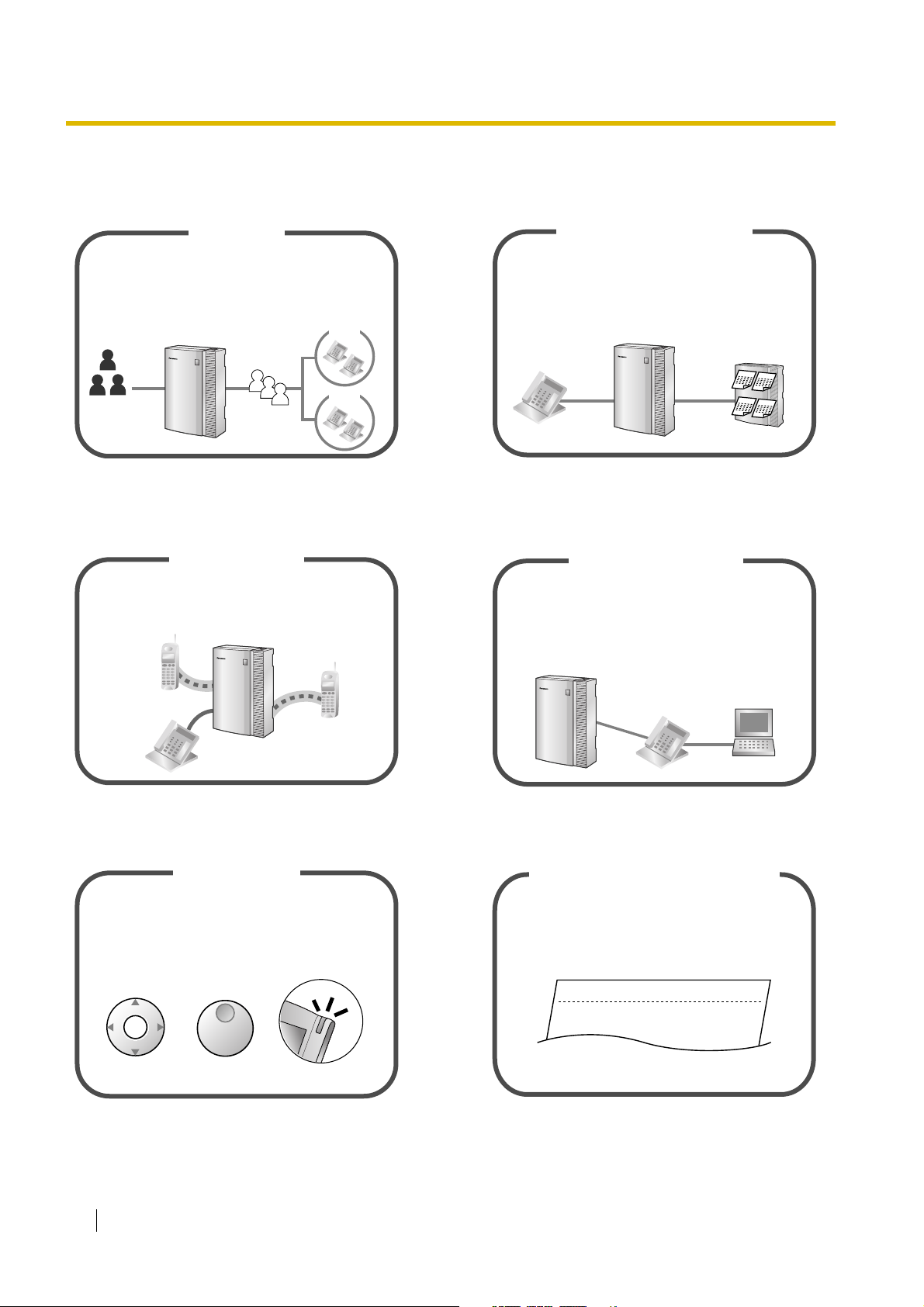
Feature Highlights
Call Centre
This PBX can establish Incoming Call Distribution
Groups (ICD Group) by which a large volume of
calls from the external customers could be
received. One extension can act as the supervisor,
and monitor other group members.
Customers
Queuing
ICD
Group 01
ICD
Group 02
You can forward your calls to a voice
processing system and let calling parties leave
messages in your mailbox when you are unable
to receive calls.
Voice Mail Integration
M
e
M
e
1.8 Utilising the Call Centre (Page 124) 1.9.5 If a Voice Processing System is
Connected (Page 136)
Wireless System
This PBX optionally supports a Portable Station
(PS) system. PSs can be used on the PBX
with other wired telephones.
This PBX supports the PC Phone/PC Console
when your computer is connected to certain
Panasonic telephones via USB interface. The PC
Phone/PC Console provides advanced control and
monitoring of your PBX.
PC Phone/PC Console
s
s
a
g
e
M
e
s
s
a
g
e
s
s
a
g
e
M
e
s
s
a
g
e
Appendix (Page 197) Consult your dealer
Date
Call Record
Time
10:03AM
11:07AM
Easy Operation
If you are using a certain Panasonic telephone
that is equipped with a Navigator Key/Jog Dial
and a display, it helps you to access the desired
feature easily. Also, you will be informed of the
arrival of an incoming call or a message waiting
by the lamp if it is equipped.
ENTER
Navigator Key Jog Dial
Message/Ringer Lamp
(Station Message Detail Recording)
This PBX can record or print out call
information: date, time, extension no., dialled
no., duration, etc.
01/02/02
01/02/02
1.1 Before Operating the Telephones (Page 14) Consult your dealer
Ext
1230
2230
Computer
• • • • • • •
• • • • • • •
• • • • • • •
2 User Manual
Page 3

Built-in Simplified Voice Message
You can set incoming calls to be redirected
to your message box to let callers leave voice
messages when you are unable to answer
the phone.
Hello, this
is 204. Please
leave your
message.
1.5.2 Using Voice Messaging (Built-in
Simplified Voice Message [SVM]) (Page 91)
User Manual 3
Page 4
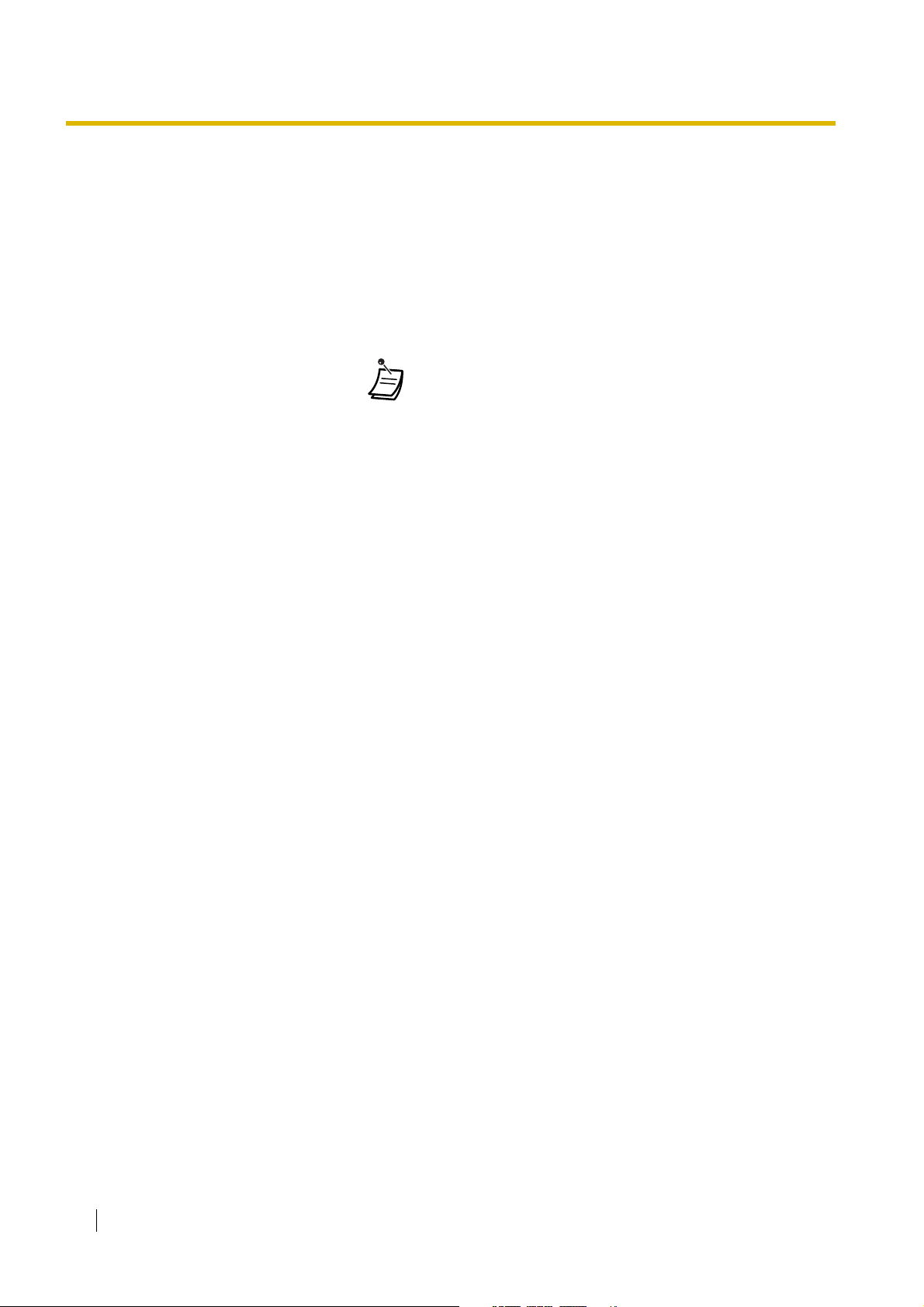
In This Manual,
• Proprietary Telephone is abbreviated as "PT".
Single Line Telephone is abbreviated as "SLT".
Portable Station is abbreviated as "PS".
Proprietary Telephone with a Display is abbreviated as "Display PT".
Digital Proprietary Telephone is abbreviated as "DPT".
• The suffix of each model number is omitted.
• The following icons are used frequently.
!!
!!
ConditionsHints
NOTES
• The contents of this manual apply to PBXs with a certain software version, as indicated on the
cover of this manual. To confirm the software version of your PBX, consult your dealer.
• Product specifications are subject to change without notice.
Important Notice
Prior to connection of this product, please verify that the intended operating environment is supported.
Satisfactory performance cannot be guaranteed for the following:
– interoperability and compatibility with all devices and systems connected to this product
– proper operation and compatibility with services provided by telecommunications companies over
connected networks
4 User Manual
Page 5

Important Information
WARNING
• THIS UNIT MAY ONLY BE INSTALLED AND SERVICED BY QUALIFIED SERVICE
PERSONNEL.
• IF DAMAGE TO THE UNIT EXPOSES ANY INTERNAL PARTS, DISCONNECT THE
POWER SUPPLY CORD IMMEDIATELY AND RETURN THE UNIT TO YOUR DEALER.
• UNPLUG THIS UNIT FROM THE AC OUTLET IF IT EMITS SMOKE, AN ABNORMAL
SMELL OR MAKES UNUSUAL NOISE. THESE CONDITIONS CAN CAUSE FIRE OR
ELECTRIC SHOCK. CONFIRM THAT SMOKE HAS STOPPED AND CONTACT AN
AUTHORISED PANASONIC FACTORY SERVICE CENTRE.
• WHEN RELOCATING THE EQUIPMENT, FIRST DISCONNECT THE TELECOM
CONNECTION BEFORE DISCONNECTING THE POWER CONNECTION. WHEN THE
UNIT IS INSTALLED IN THE NEW LOCATION, RECONNECT THE POWER FIRST,
AND THEN RECONNECT THE TELECOM CONNECTION.
• THIS UNIT IS EQUIPPED WITH AN EARTHED PLUG. FOR SAFETY REASONS THIS
PLUG MUST ONLY BE CONNECTED TO AN EARTHED OUTLET THAT HAS BEEN
INSTALLED ACCORDING TO APPLICABLE REGULATIONS.
• TO PREVENT POSSIBLE FIRE OR ELECTRIC SHOCK, DO NOT EXPOSE THIS
PRODUCT TO RAIN OR MOISTURE.
• THE POWER SUPPLY CORD IS USED AS THE MAIN DISCONNECT DEVICE.
ENSURE THAT THE AC OUTLET IS LOCATED NEAR THE EQUIPMENT AND IS
EASILY ACCESSIBLE.
• TO PROTECT THIS UNIT FROM STATIC ELECTRICITY, DO NOT TOUCH ANY
EXTERNAL CONNECTORS OF THE UNIT.
Safety Instructions
When using your telephone equipment, basic safety precautions should always be followed to reduce the
risk of fire, electric shock and injury to persons, including the following:
1. Do not use this product near water, for example, near a bathtub, wash bowl, kitchen sink or laundry tub,
in a wet basement, or near a swimming pool.
2. Avoid using wired telephones during an electrical storm. There is a remote risk of electric shock from
lightning.
3. Do not use a telephone in the vicinity of a gas leak to report the leak.
4. Use only the power cord and batteries indicated in this manual. Do not dispose of batteries in a fire, as
they may explode. Dispose according to local regulations.
SAVE THESE INSTRUCTIONS
User Manual 5
Page 6

The KX-TDA15E, KX-TDA15NE, KX-TDA15GR, and KX-TDA15CE are designed to interwork
with the:
• Analogue Public Switched Telephone Network (PSTN) of European countries
• Pan-European Integrated Services Digital Network (ISDN) using ISDN basic rate access
Panasonic Communications Company (U.K.) Ltd. declares that this equipment is in compliance with the
essential requirements and other relevant provisions of Radio & Telecommunications Terminal Equipment
(R&TTE) Directive 1999/5/EC.
Declarations of Conformity for the relevant Panasonic products described in this manual are available for
download by visiting:
http://www.doc.panasonic.de
Contact:
Panasonic Services Europe
a Division of Panasonic Marketing Europe GmbH
Panasonic Testing Centre
Winsbergring 15, 22525 Hamburg, Germany
6 User Manual
Page 7
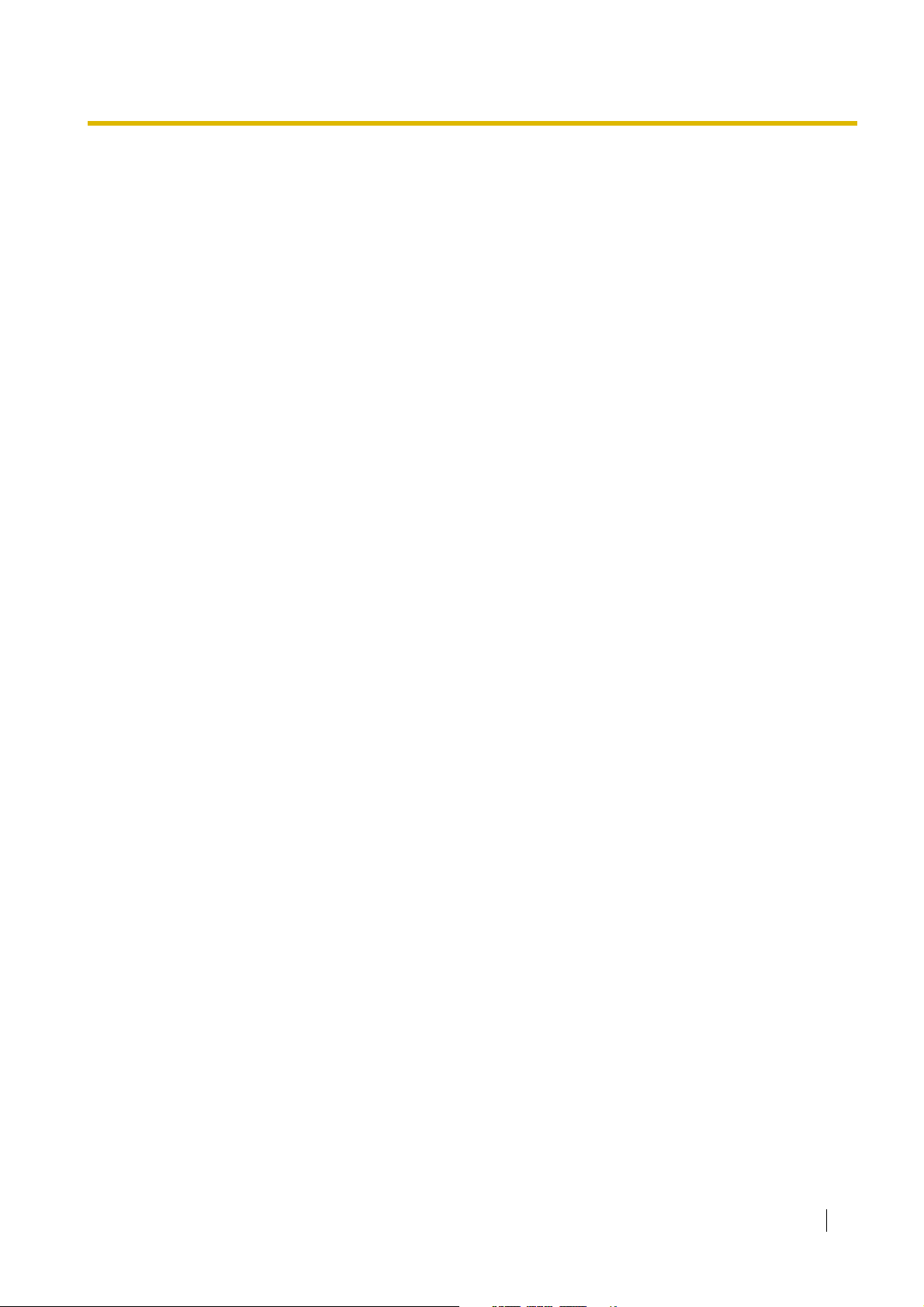
Attention
C
• Keep the unit away from heating appliances and devices that generate electrical noise such as
fluorescent lamps, motors, and televisions. These noise sources can interfere with the performance of
the PBX.
• This unit should be kept free of dust, moisture, high temperature (more than 40 ), and vibration, and
should not be exposed to direct sunlight.
• If you are having problems making calls to outside destinations, follow this procedure to test the outside
lines:
1. Disconnect the PBX from all outside lines.
2. Connect known working single line telephones (SLTs) to those outside lines.
3. Make a call to an external destination using those SLTs.
If a call cannot be carried out correctly, there may be a problem with the outside line that the SLT is
connected to. Contact your telephone company.
If all SLTs operate properly, there may be a problem with your PBX. Do not reconnect the PBX to the
outside lines until it has been serviced by an authorised Panasonic Factory Service Centre.
• Never attempt to insert wires, pins, etc. into the vents or holes of this unit.
• Wipe the unit with a soft cloth. Do not clean the unit with abrasive powders or with chemical agents such
as benzene or thinner.
• When using a Panasonic proprietary telephone (PT), use only the correct Panasonic handset.
• For users of PC Phone (Free Licence Version) shipped with KX-T7601 USB Module:
All features of the PC Phone software are available for 90 days from the date of installation.
After this period expires, the following buttons on the Operation Screen will become unavailable:
– Recording
–TAM
– Voice Memo
– Text Memo
– Speed
To continue using any of the corresponding features after the trial period, please purchase KX-
TDA0350 (PC Phone, 5 licences).
˚
User Manual 7
Page 8
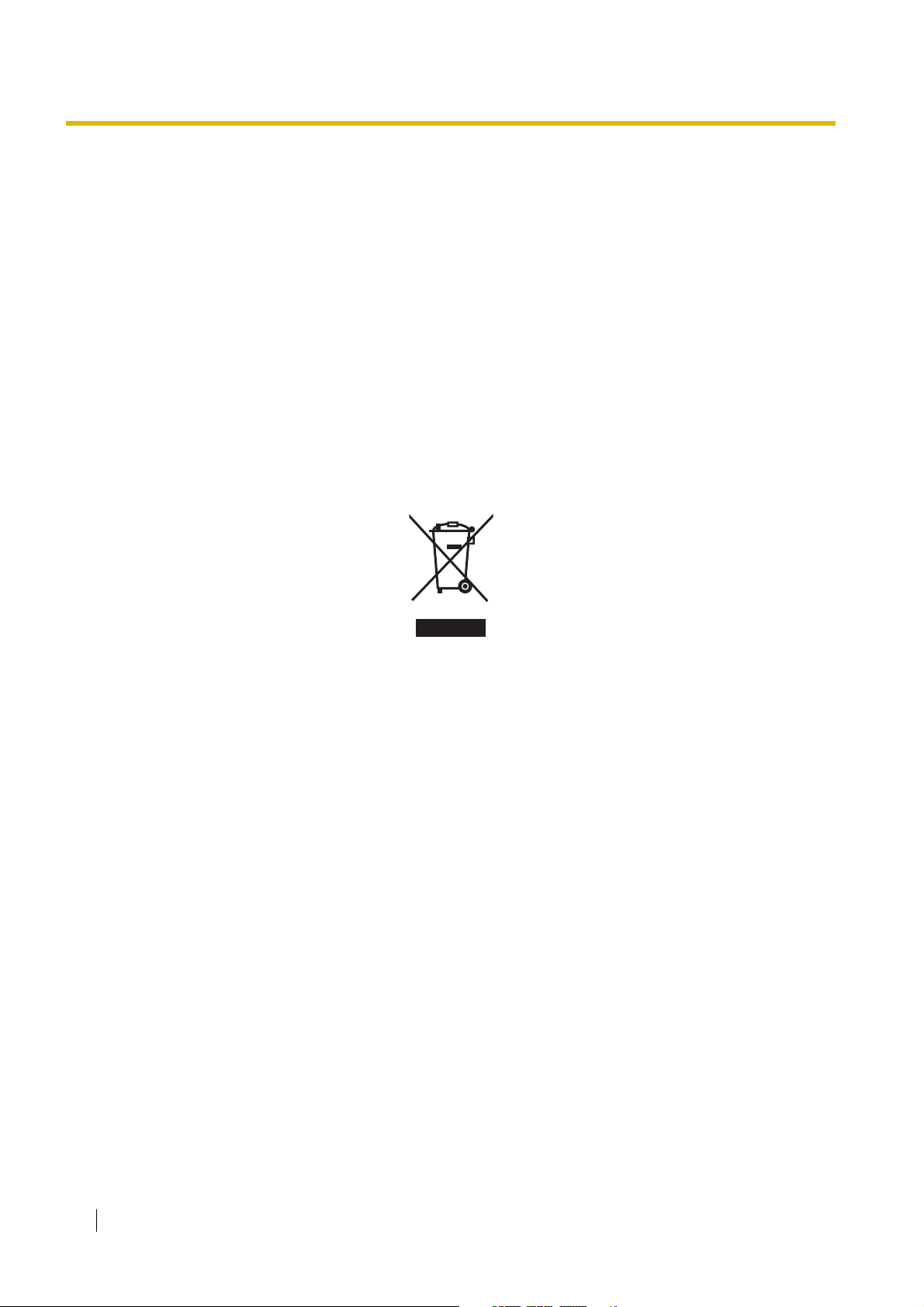
Information on Disposal for Users of Waste Electrical & Electronic Equipment (private households)
• This symbol on the products and/or accompanying documents means that used electrical and
electronic products should not be mixed with general household waste. For proper treatment, recovery
and recycling, please take these products to designated collection points, where they will be accepted
on a free of charge basis. Alternatively, in some countries you may be able to return your products to
your local retailer upon the purchase of an equivalent new product. Disposing of this product correctly
will help to save valuable resources and prevent any potential negative effects on human health and the
environment which could otherwise arise from inappropriate waste handling. Please contact your local
authority for further details of your nearest designated collection point. Penalties may be applicable for
incorrect disposal of this waste, in accordance with national legislation.
For business users in the European Union
• If you wish to discard electrical and electronic equipment, please contact your dealer or supplier
for further information.
Information on Disposal in other Countries outside the European Union
• This symbol is only valid in the European Union. If you wish to discard this product, please contact
your local authorities or dealer and ask for the correct method of disposal.
8 User Manual
Page 9
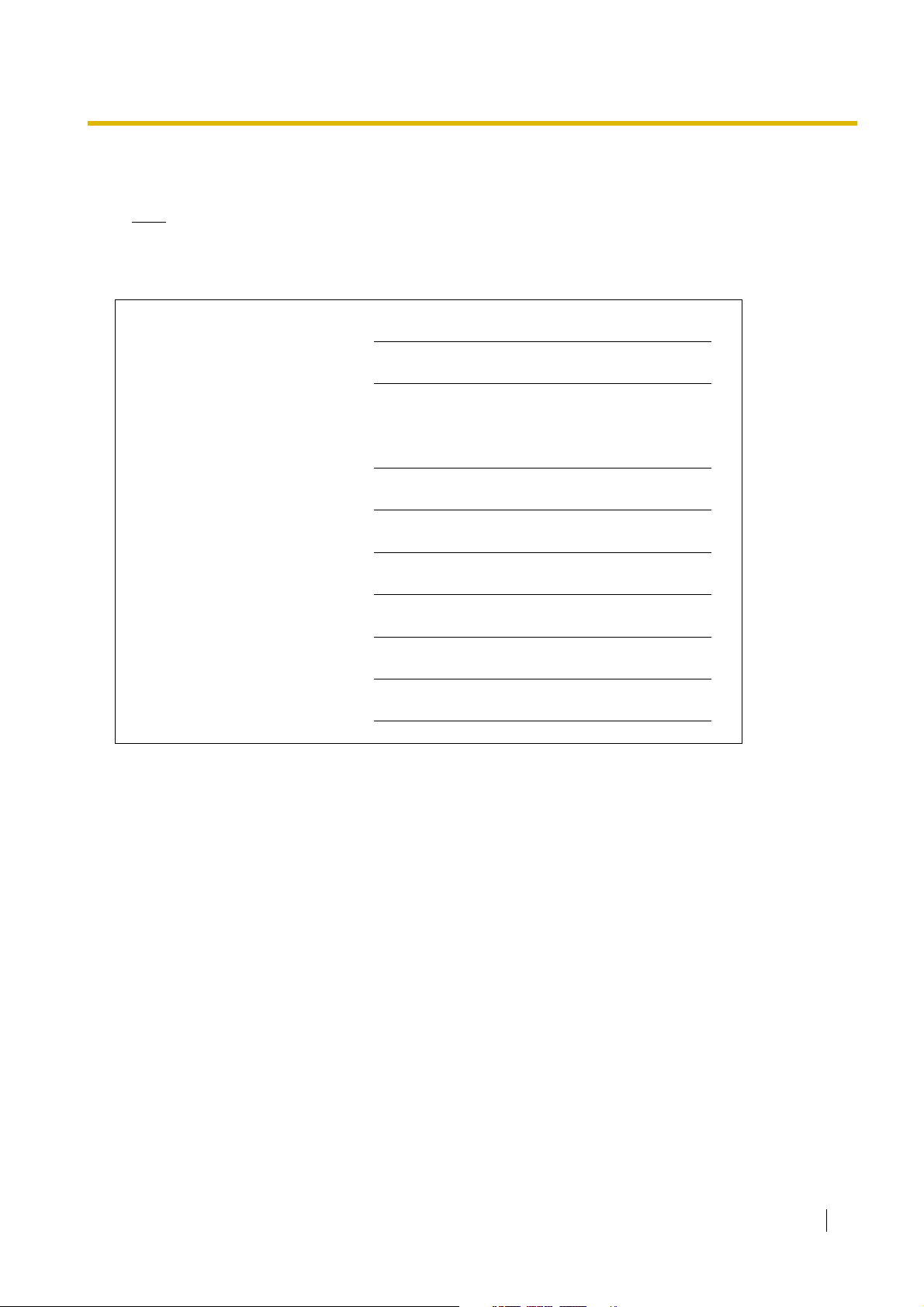
For Future Reference
Please print, record, and retain the following information for future reference.
Note
The serial number of this product can be found on the label affixed to the unit. You should record the
model number and the serial number of this unit as a permanent record of your purchase to aid in
identification in the event of theft.
MODEL NO.
SERIAL NO.
DATE OF PURCHASE
NAME OF DEALER
DEALER'S ADDRESS
DEALER'S TEL. NO.
User Manual 9
Page 10
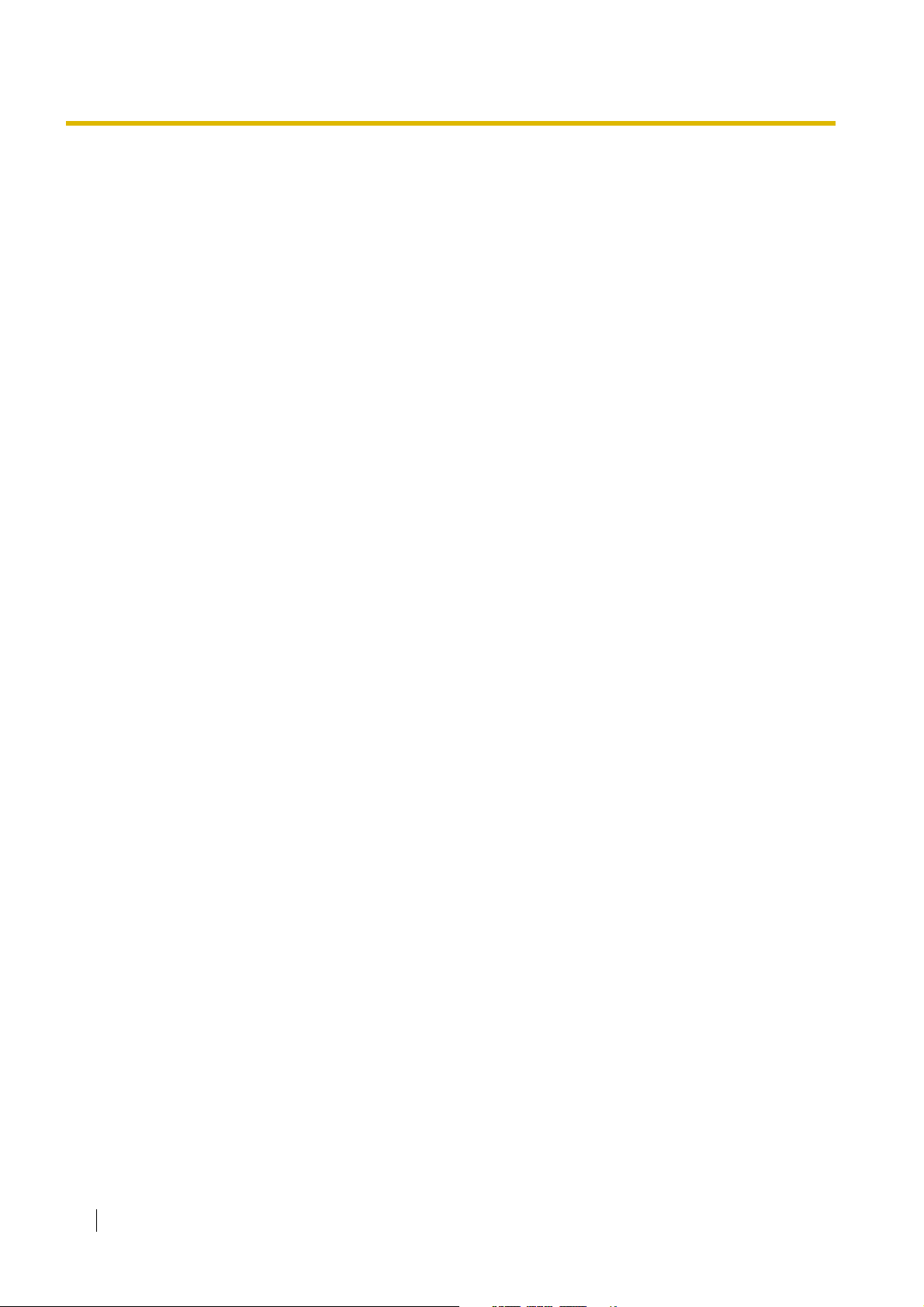
Table of Contents
1 Operation............................................................................................... 13
1.1 Before Operating the Telephones..................................................................................14
1.1.1 Before Operating the Telephones .....................................................................................14
1.2 Making Calls .................................................................................................................... 25
1.2.1 Basic Calling ..................................................................................................................... 25
1.2.2 Easy Dialling ..................................................................................................................... 30
1.2.3 Redial ................................................................................................................................ 34
1.2.4 When the Dialled Line is Busy or There is No Answer...................................................... 35
1.2.5 Accessing the ISDN Service (ISDN Service Access) .......................................................42
1.2.6 Alternating the Calling Method (Alternate Calling—Ring/Voice) .......................................43
1.2.7 Calling without Restrictions...............................................................................................44
1.2.8
1.2.9 Setting Your Telephone from Another Extension or through DISA (Remote Setting)........48
1.3 Receiving Calls ............................................................................................................... 49
1.3.1 Answering Calls ................................................................................................................49
1.3.2 Answering Hands-free (Hands-free Answerback)............................................................. 50
1.3.3 Answering a Call Ringing at Another Telephone (Call Pickup)..........................................51
1.3.4 Answering a Call via an External Speaker (Trunk Answer From Any Station [TAFAS]) ....52
1.3.5 Using the ANSWER/RELEASE Button .............................................................................53
1.3.6 Identifying Malicious Calling Parties (Malicious Call Identification [MCID]).......................55
1.4 During a Conversation.................................................................................................... 56
1.4.1 Transferring a Call (Call Transfer)......................................................................................56
1.4.2 Holding a Call.................................................................................................................... 60
1.4.3 Talking to Two Parties Alternately (Call Splitting) .............................................................. 64
1.4.4 Answering Call Waiting .....................................................................................................66
1.4.5 Multiple Party Conversation .............................................................................................. 70
1.4.6 Mute ..................................................................................................................................78
1.4.7 Letting Other People Listen to the Conversation (Off-hook Monitor) ................................79
1.4.8 Using the Headset (Headset Operation) ...........................................................................80
1.5 Before Leaving Your Desk.............................................................................................. 82
1.5.1 Forwarding Calls ...............................................................................................................82
1.5.2 Using Voice Messaging (Built-in Simplified Voice Message [SVM]).................................. 91
1.5.3 Showing a Message on the Caller's Telephone Display (Absent Message) ................... 101
1.5.4 Preventing Other People from Using Your Telephone (Extension Dial Lock) ..................103
1.6 Making/Answering an Announcement........................................................................ 105
1.6.1 Paging ............................................................................................................................. 105
1.6.2 Answering/Denying a Paging Announcement................................................................. 107
1.7 Setting the Telephone According to Your Needs .......................................................108
1.7.1 Setting the Alarm (Timed Reminder) ..............................................................................108
1.7.2 Refusing Incoming Calls (Do Not Disturb [DND])............................................................ 110
1.7.3
1.7.4 Displaying Your Telephone Number on the Called Party and Caller's Telephone (Calling/
1.7.5 Preventing Your Telephone Number Being Displayed on the Caller's Telephone (Connected
1.7.6 Preventing Your Number Being Displayed on the Called Party's Telephone (Calling Line
To Access Another Party Directly from Outside (Direct Inward System Access [DISA])
Receiving Call Waiting (Call Waiting/Off-hook Call Announcement [OHCA]/Whisper OHCA)
Connected Line Identification Presentation [CLIP/COLP])..............................................114
Line Identification Restriction [COLR])............................................................................115
Identification Restriction [CLIR]) ..................................................................................... 116
.......... 45
......113
10 User Manual
Page 11
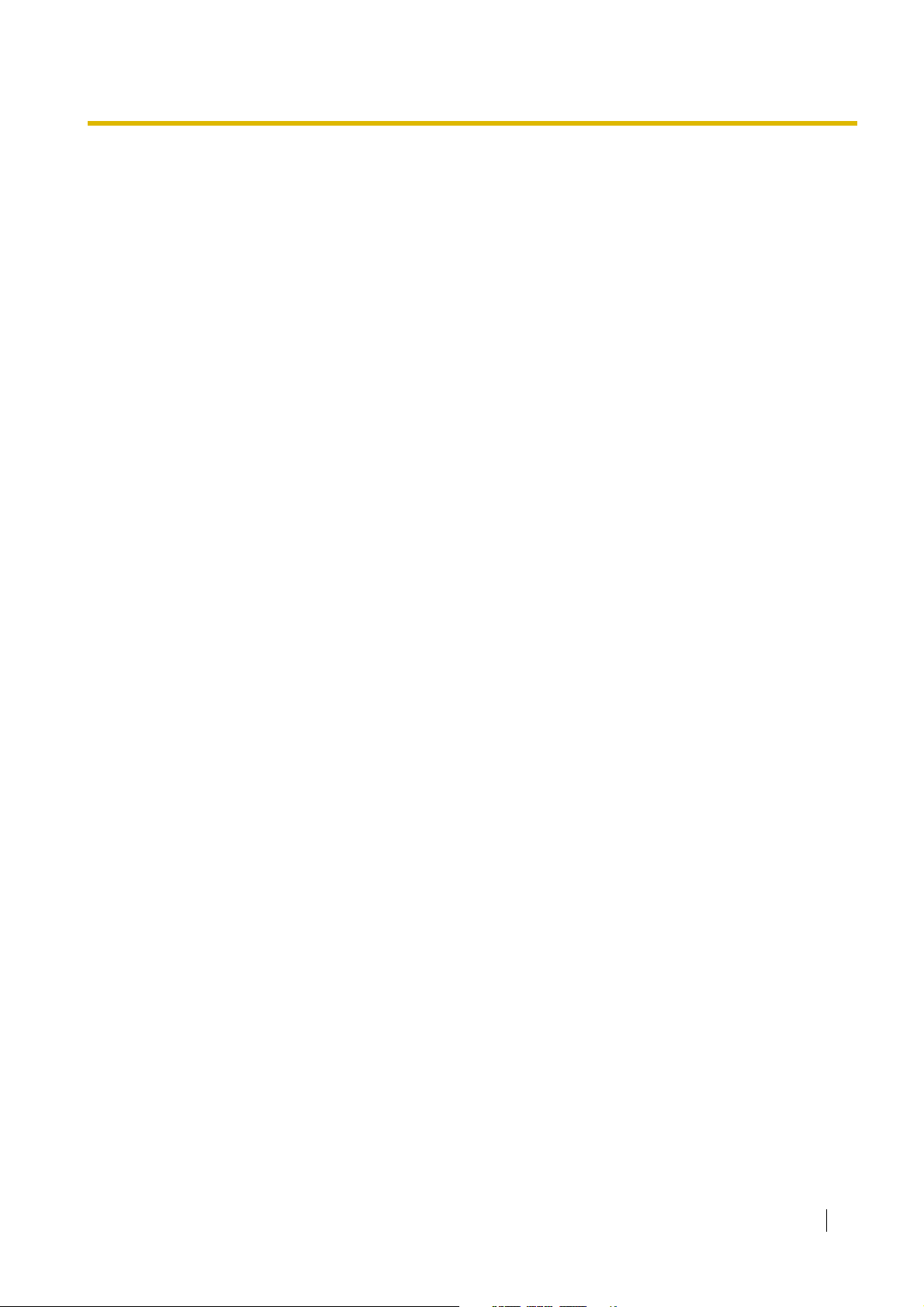
1.7.7
1.7.8 Turning on the Background Music (BGM)....................................................................... 118
1.7.9 Protecting Your Line against Notification Tones (Data Line Security)............................. 119
1.7.10 Checking the Time Service Status ................................................................................. 120
1.7.11 Setting the Parallelled Telephone to Ring (Parallelled Telephone) ................................. 121
1.7.12 Using Your PS in Parallel with a Wired Telephone (Wireless XDP Parallel Mode)......... 122
1.7.13 Clearing Features Set at Your Extension (Extension Feature Clear).............................. 123
1.8 Utilising the Call Centre ............................................................................................... 124
1.8.1 Leaving an Incoming Call Distribution Group (Log-in/Log-out, Wrap-up)....................... 124
1.8.2 Monitoring and Controlling the Call Status of an Incoming Call Distribution Group (Incoming
1.8.3 Forwarding a Waiting Call (Manual Queue Redirection) ................................................ 130
1.9 Using User-supplied Equipment................................................................................. 131
1.9.1 If a Doorphone/Door Opener is Connected.................................................................... 131
1.9.2 If an External Relay is Connected .................................................................................. 133
1.9.3 If an External Sensor is Connected ................................................................................ 134
1.9.4 If a Host PBX is Connected............................................................................................ 135
1.9.5 If a Voice Processing System is Connected ................................................................... 136
1.10 Administrative Features .............................................................................................. 142
1.10.1 Using the Telephones in a Hotel-type Environment (Hospitality Features)..................... 142
1.10.2 Recording Information Using Preprogrammed Messages (Printing Message) .............. 146
1.11 After Moving to a New Location in the Office ............................................................ 147
1.11.1 Using the Same Settings as Your Previous Extension (Walking Extension) .................. 147
1.12 Using a Display Proprietary Telephone...................................................................... 148
1.12.1 Using the Call Log .......................................................................................................... 148
1.12.2 Using the Directories ...................................................................................................... 152
1.12.3 Accessing System Features (System Feature Access).................................................. 158
Preventing Other People from Joining Your Conversation (Executive Busy Override Deny)
Call Distribution Group Monitor)..................................................................................... 127
........ 117
2 Manager Operation .............................................................................159
2.1 Control Features........................................................................................................... 160
2.1.1 Extension Control ........................................................................................................... 160
2.1.2 Time Service Mode Control............................................................................................ 161
2.1.3 Restriction Level Control (Dial Tone Transfer) ................................................................ 163
2.1.4 Turning on the External Background Music (BGM) ........................................................ 164
2.1.5 Recording Outgoing Messages (OGM) .......................................................................... 165
2.1.6 Releasing Network Direct Station Selection (NDSS) Monitor ........................................ 167
3 Customising Your Phone & System ..................................................169
3.1 Customising Your Phone (Personal Programming) .................................................. 170
3.1.1 Customising Your Phone (Personal Programming) ........................................................ 170
3.1.2 Settings on the Programming Mode ............................................................................... 172
3.1.3 Customising the Buttons ................................................................................................ 182
3.2 Manager Programming ................................................................................................ 187
3.2.1 Programming Information ............................................................................................... 187
3.2.2 Manager Programming................................................................................................... 188
3.3 Customising Your System (System Programming)................................................... 190
3.3.1 Programming Information ............................................................................................... 190
3.3.2 System Programming ..................................................................................................... 193
4 Appendix..............................................................................................197
4.1 Troubleshooting ........................................................................................................... 198
User Manual 11
Page 12
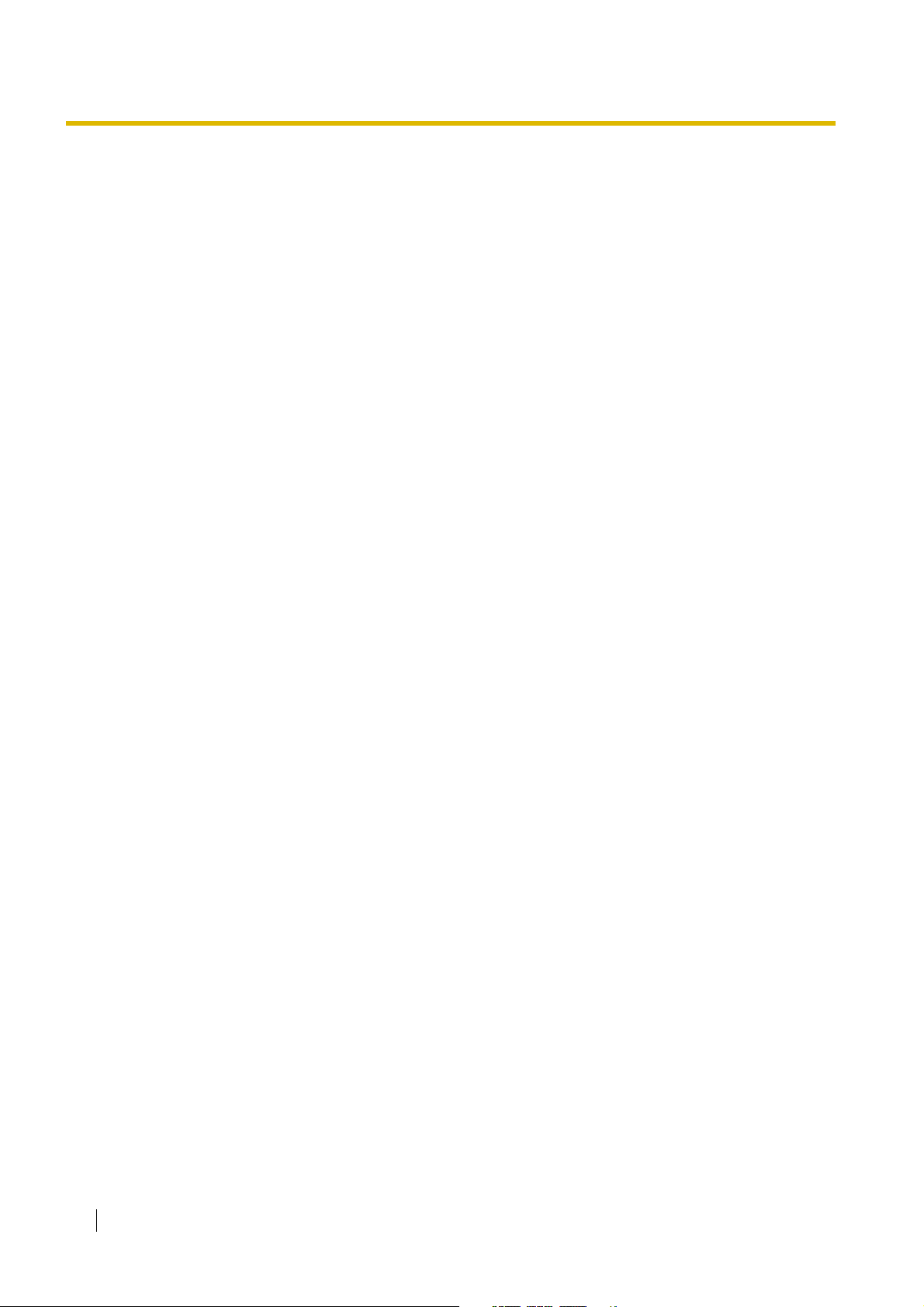
4.1.1 Troubleshooting............................................................................................................... 198
4.2 Feature Number Table ..................................................................................................201
4.2.1 Feature Number Table..................................................................................................... 201
4.3 What is This Tone? .......................................................................................................212
4.3.1 What is This Tone?..........................................................................................................212
4.4 Revision History ............................................................................................................ 216
4.4.1 PSMPR Software File Version 2.2xxx ............................................................................. 216
4.4.2 PSMPR Software File Version 3.0xxx ............................................................................. 217
Index .......................................................................................................... 219
12 User Manual
Page 13

Section 1
Operation
This chapter shows you step by step how to use each feature.
Read this chapter to become familiar with the many useful
features of this PBX.
User Manual 13
Page 14
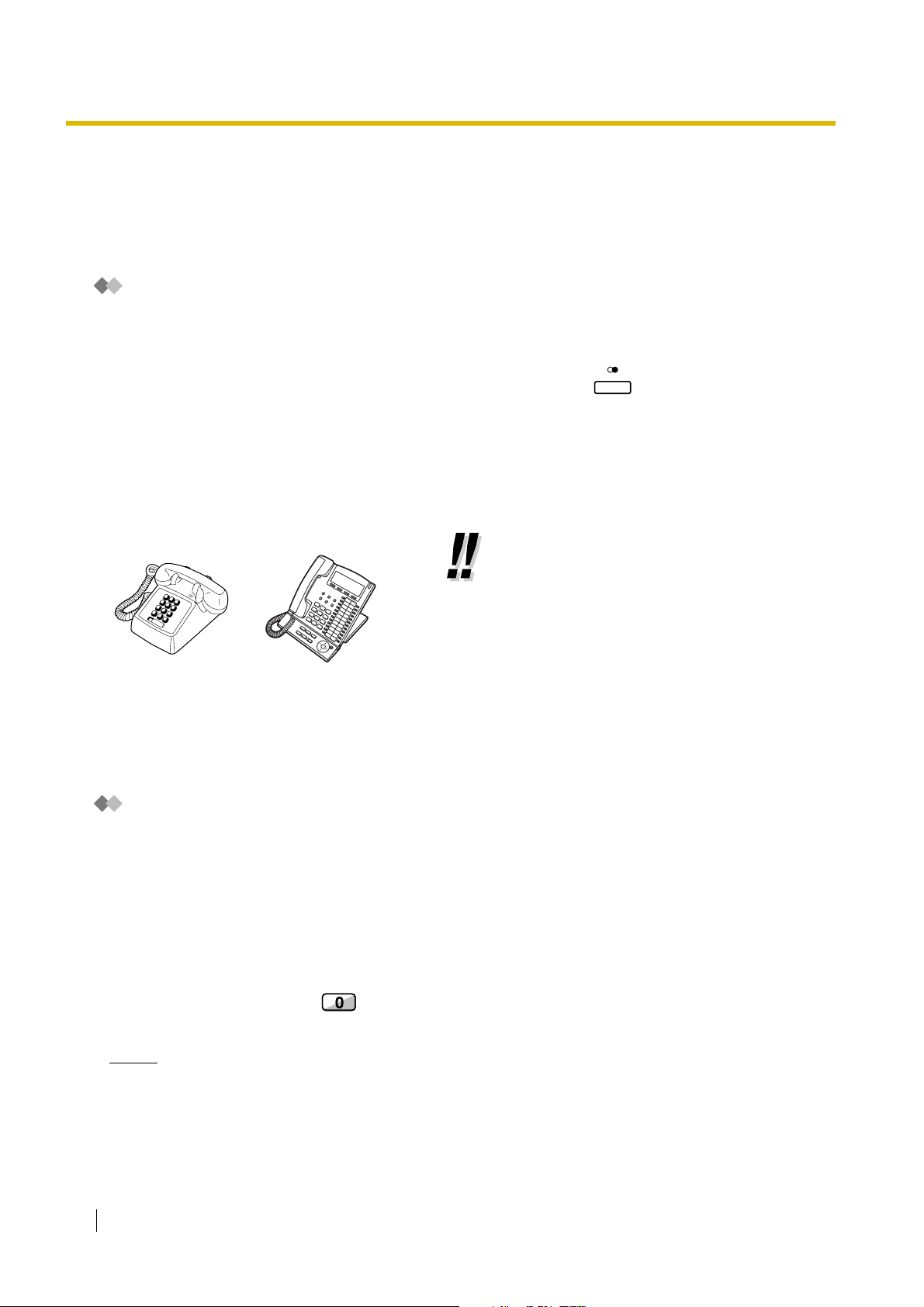
1.1 Before Operating the Telephones
1.1 Before Operating the Telephones
1.1.1 Before Operating the Telephones
What Kind of Telephone Can Be Used?
You can use a single line telephone (SLT), such as a rotary pulse telephone or a Panasonic proprietary
telephone (PT) such as the KX-T7636. You can also use a Panasonic Portable Station (PS) such as the KXTCA255 or KX-TD7690. Use the feature depending on the telephone you are using. If you are using a
REDIAL
Panasonic proprietary telephone with a special feature button such as or a display (Display PT) or
both, you can follow the operation with the button or display messages for easy programming.
If you use a large display telephone (e.g., KX-T7636), you can follow the displayed messages to use the
features. If your telephone does not have feature buttons and/or a display, you may operate the PBX by
entering a feature number instead. Follow the operation for your type of telephone.
If you use a Console, you can use the buttons on the Console as the buttons on the connected proprietary
telephone.
• If you use a Panasonic proprietary
telephone which does not have feature
buttons, you may change one of the unused
flexible buttons to a feature button. Refer to
"3.1.3 Customising the Buttons".
Registration for Your Portable Station (PS)
You must register your PS in the PBX and determine its extension number before initial use. For PS
registration, consult your dealer.
Feature Numbers
To use certain features, you need to enter specified feature numbers (and an additional parameter, if
required).
There are two types of feature numbers as follows:
• Flexible feature number
• Fixed feature number
Fixed feature numbers cannot be changed. However, you can change the flexible numbers to other numbers
for easier use. If you want to change the numbers, consult your dealer. In this manual, the default numbers
(factory installed) are used for operations.
A flexible number is shown as (half-shaded key). Use the new programmed number if you have
changed the feature number. Write the new number in "4.2.1 Feature Number Table" (Appendix).
Notice
The default value of a flexible feature number may vary depending on country/area. For more details,
consult your dealer.
14 User Manual
Page 15
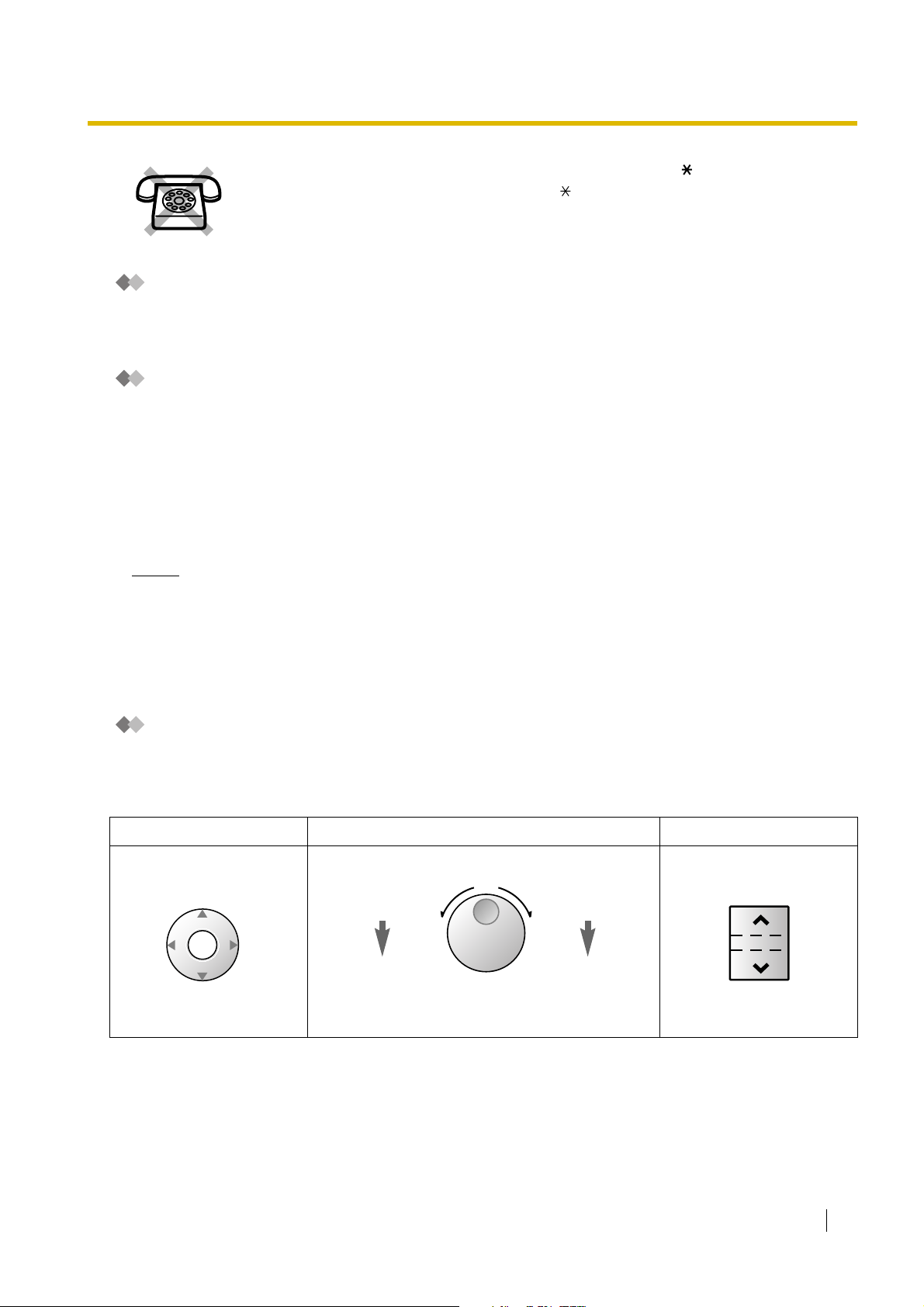
1.1 Before Operating the Telephones
If you use a single line telephone which does not have the " " or "#" keys;
it is not possible to access features that have " " or "#" in their feature numbers.
Tone
You will hear various tones, during or after an operation, for confirmation. Refer to "4.3.1 What is This Tone?"
(Appendix).
Display
In this manual, you will see "the display ...". This refers to the display of a Panasonic proprietary telephone.
If your telephone is not a Panasonic display proprietary telephone, the message will not be displayed.
If you use a Panasonic display proprietary telephone, the display helps you confirm the settings. Some
proprietary telephones also give you easy access to features. A message is displayed depending on the
feature. By pressing the corresponding button on the side or at the bottom of the display, or pressing the
Navigator Key, you can access the desired feature.
Furthermore, depending on the display proprietary telephone, you can operate features or make calls using
the display message. Refer to "1.12 Using a Display Proprietary Telephone".
Notice
In this manual, the display messages are described in English.
Your Extension Number
If you use a Panasonic display proprietary telephone, you can check your own extension number on the
display. Press the TRANSFER button or Soft (S1) button while on-hook.
Using a Navigator Key/Jog Dial/Volume Key
The Navigator Key can be used for the display contrast and the volume control or you can search for desired
items on the display. Press the Navigator Key/Volume Key or rotate the Jog Dial in the desired direction. The
contrast or the volume level and the items will change as follows:
Navigator Key Jog Dial Volume Key
Up
increases
Down
decreases
(Level
(Level
Up
increases
ENTER
Down
decreases
)
Left
(anti-clockwise)
Right
(clockwise)
(Level
RightLeft
decreases
Level
)
Level
increases
(Level
)
)
User Manual 15
Page 16
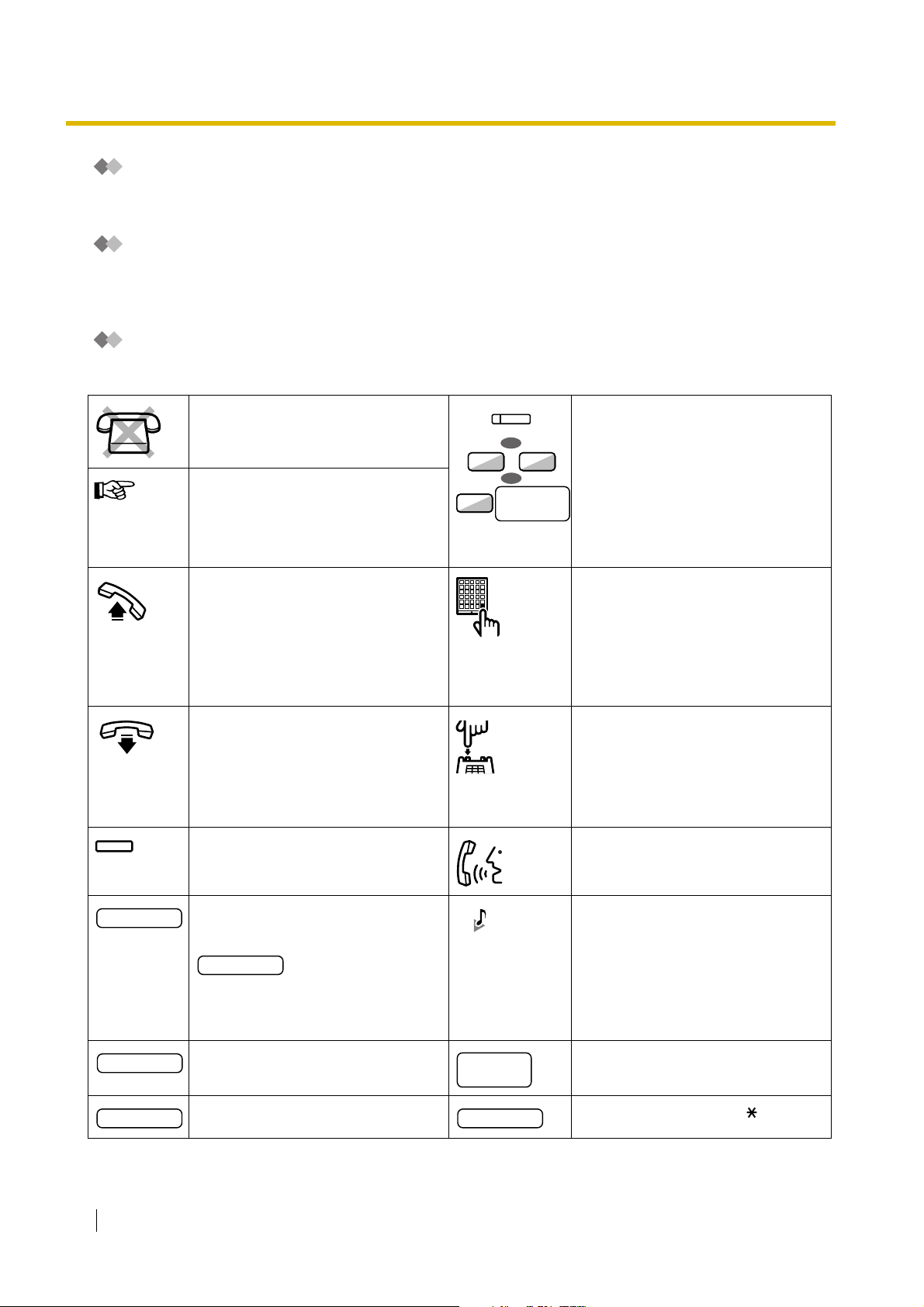
1.1 Before Operating the Telephones
Examples
The displays and the illustrations shown as examples are from a telephone connected to the KX-TDA15.
Restrictions
Some features may be restricted at your extension under system programming. Consult your manager or
dealer.
Icon Descriptions
The following icons show you the feature availability, notes and action to use the features.
This feature cannot be used with a
single line telephone.
See "Programming" for Related
Programming if necessary.
Off-hook (One of the following).
• Lift the handset.
• Press the SP-PHONE button.
• Press the MONITOR button. (To
start talking, lift the handset.)
• Press TALK button.
On-hook (One of the following).
• Hang up.
• Press the SP-PHONE button.
• Press the MONITOR button.
• Press CANCEL button.
Press the corresponding feature
button on the proprietary telephone.
(CO)
OR
0
/
OR
outside line
8
group no.
Seize an outside line (One of the
following).
• Press the CO button.
9
• Dial automatic line access
number 0 or 9.
• Dial outside line group access
number and outside line group
number.
Press the Call button on the
Doorphone.
Press the hookswitch lightly.
Ta lk .
desired no.
extension no.
phone no.
16 User Manual
Enter the required number.
<Example>
account code
Enter the account code.
Dial an extension number. Dial outside phone number.
Dial the telephone number.
outside
phone no.
dial key
You will hear a busy, confirmation,
dial, ring or ringback tone.
B. Tone: Busy Tone
C. Tone: Confirmation Tone
D. Tone: Dial Tone
R. Tone: Ring Tone
R. B. Tone: Ringback Tone
Press any dial key (0–9, , #).
Page 17
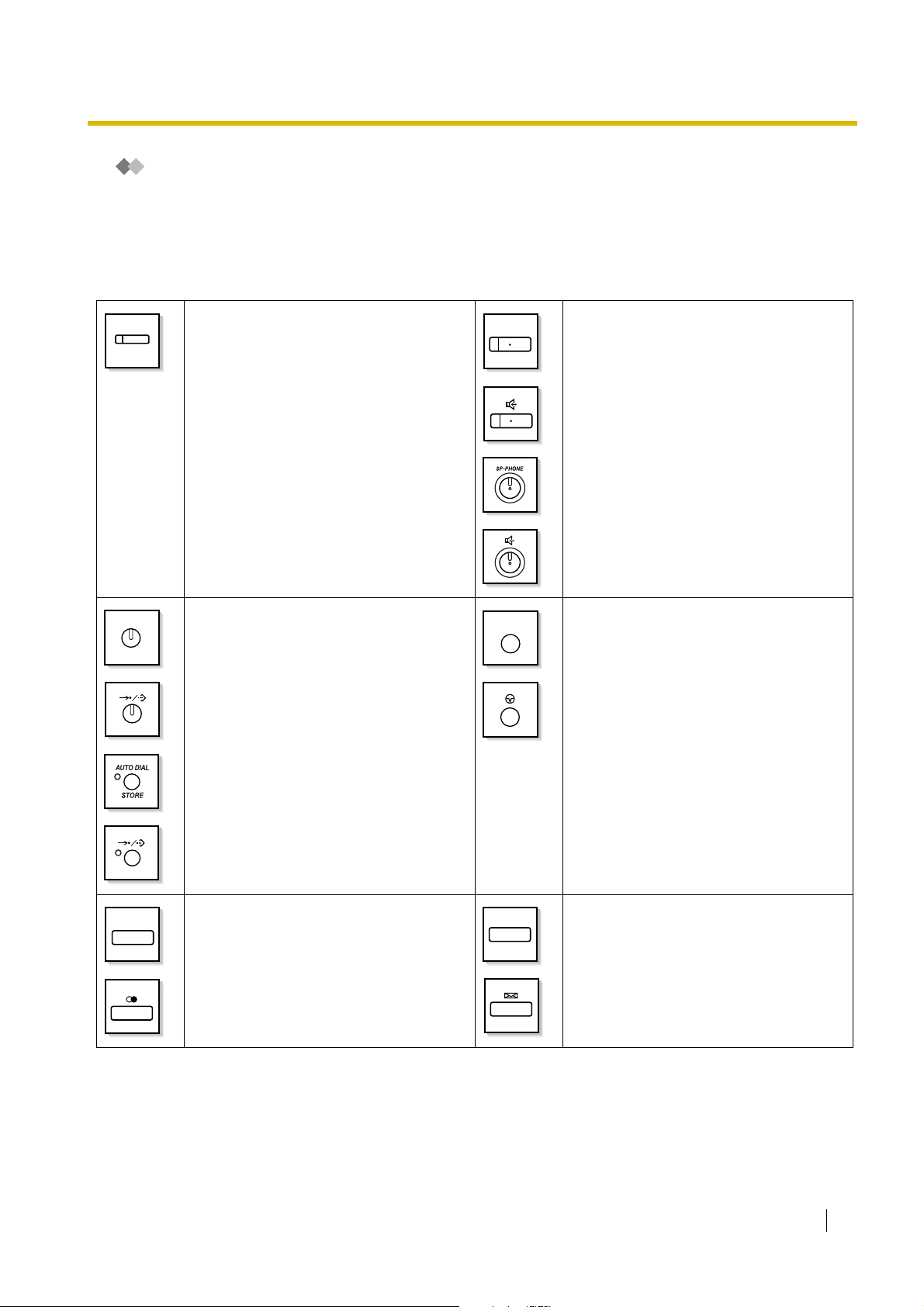
1.1 Before Operating the Telephones
When You Use a Panasonic Proprietary Telephone
If you use a Panasonic proprietary telephone and the Console, they may have some of the useful feature
buttons described below. For a PS user, refer to "Operating Instructions" for PS. These buttons make
operations simple. The illustrations may differ from the buttons on your telephone.
Fixed Buttons
(CO)
AUTO DIAL
STORE
CO:
Used to make or receive an outside call.
(Button assignment is required.)
Also used as feature buttons. (Button
assignment is required.)
(Only the outside line "number" [e.g., 1, 2]
may be shown on some telephones.)
AUTO DIAL/STORE:
Used for System/Personal Speed Dialling
or storing programme changes.
SP-PHONE
PAUSE
SP-PHONE:
Used for hands-free operation.
PAU SE :
Used to insert a pause when storing a
telephone number. This button also
functions as the PROGRAM button when
there is no PROGRAM button on your
telephone.
REDIAL
REDIAL:
Used to redial the last dialled number.
MESSAGE
MESSAGE:
Used to leave a message waiting
indication or call back the party who left
the message waiting indication.
User Manual 17
Page 18
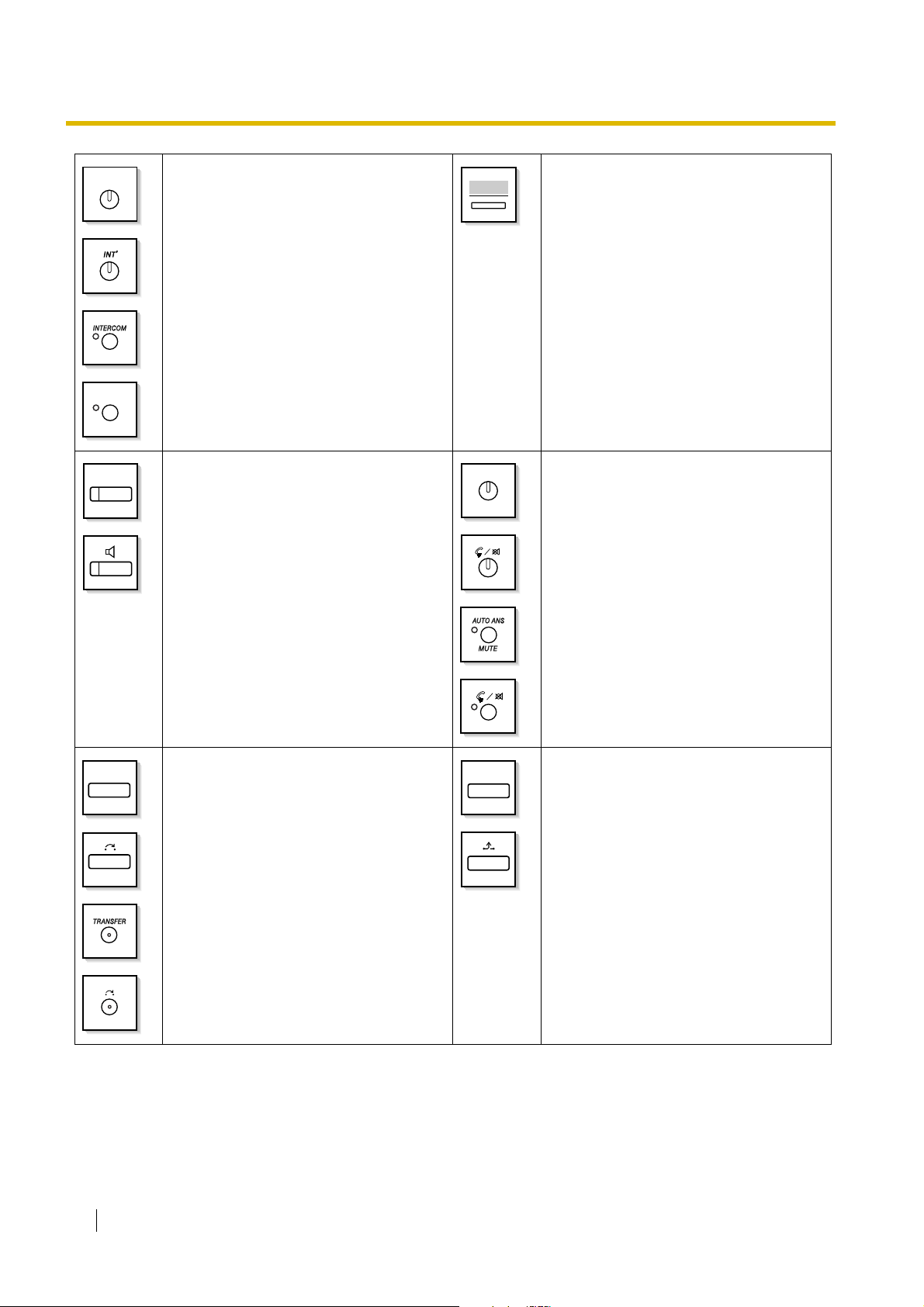
1.1 Before Operating the Telephones
INTERCOM
INT’
MONITOR
INTERCOM:
Used to make or receive intercom calls.
MONITOR:
Used for hands-free dialling. You can
monitor the party's voice in hands-free
mode.
AUTO ANS
MUTE
Soft Buttons:
Used to select the item displayed on the
bottom of the display.
AUTO ANS (Auto Answer)/MUTE:
Used to receive an incoming call in
hands-free mode or mute the microphone
during a conversation.
TRANSFER
TRANSFER:
Used to transfer a call to another party.
HOLD
HOLD:
Used to place a call on hold.
18 User Manual
Page 19

1.1 Before Operating the Telephones
FLASH/
RECALL
VOICE CALL
MUTE
PROGRAM
FLASH/RECALL:
Used to disconnect the current call and
make another call without hanging up.
This button also functions as a CANCEL
button while on-hook.
VOICE CALL/MUTE:
Used to monitor an intercom call
automatically, but it cannot be used for
hands-free conversations. It also mutes
the handset microphone during a
conversation.
PROGRAM:
Used to enter and exit the Programming
mode.
CONF
FWD/DND
ANSWER
CONF (Conference):
Used to establish a multiple party
conversation.
Call Forwarding (FWD)/Do Not Disturb
(DND):
Used to perform Call Forwarding (FWD)
or Do Not Disturb (DND).
ANSWER:
Used to answer an incoming call.
PROG.
User Manual 19
Page 20

1.1 Before Operating the Telephones
RELEASE
(PF)
RELEASE:
Used to disconnect the line.
Programmable Feature (PF):
Located on the upper part of the CO
button array or on the DSS Console.
Assigns the desired button and used to
access the stored feature. Mostly used as
a One-touch Dialling button. (Only the "F
and number" may be shown on some
telephones.)
VOL
MODE
Navigator Key/Jog Dial/Volume Key:
Used to adjust the volume and the display
contrast or select desired items.
MODE:
Used to shift the display to access various
features.
SELECT:
SELECT SHIFT
Used to select the displayed item or to call
the displayed phone number.
ENTER:
Used to confirm the selected item.
SHIFT:
Used to access the second level of Soft
button features.
CANCEL:
Used to cancel the selected item.
Customised Buttons
If the term is in parentheses like (Account) in this section, it means a flexible button has been made into an
"Account" button. To customise, refer to "3.1.3 Customising the Buttons".
Buttons Feature
Loop-CO (L-CO)
Group-CO (G-CO)
Used to access an idle outside line for making outside calls.
Incoming outside calls from any outside line arrive at this button.
Used to access an idle outside line in a specified outside line group for making
outside calls.
Incoming calls from outside lines in the assigned outside line group arrive at
this button.
20 User Manual
Page 21
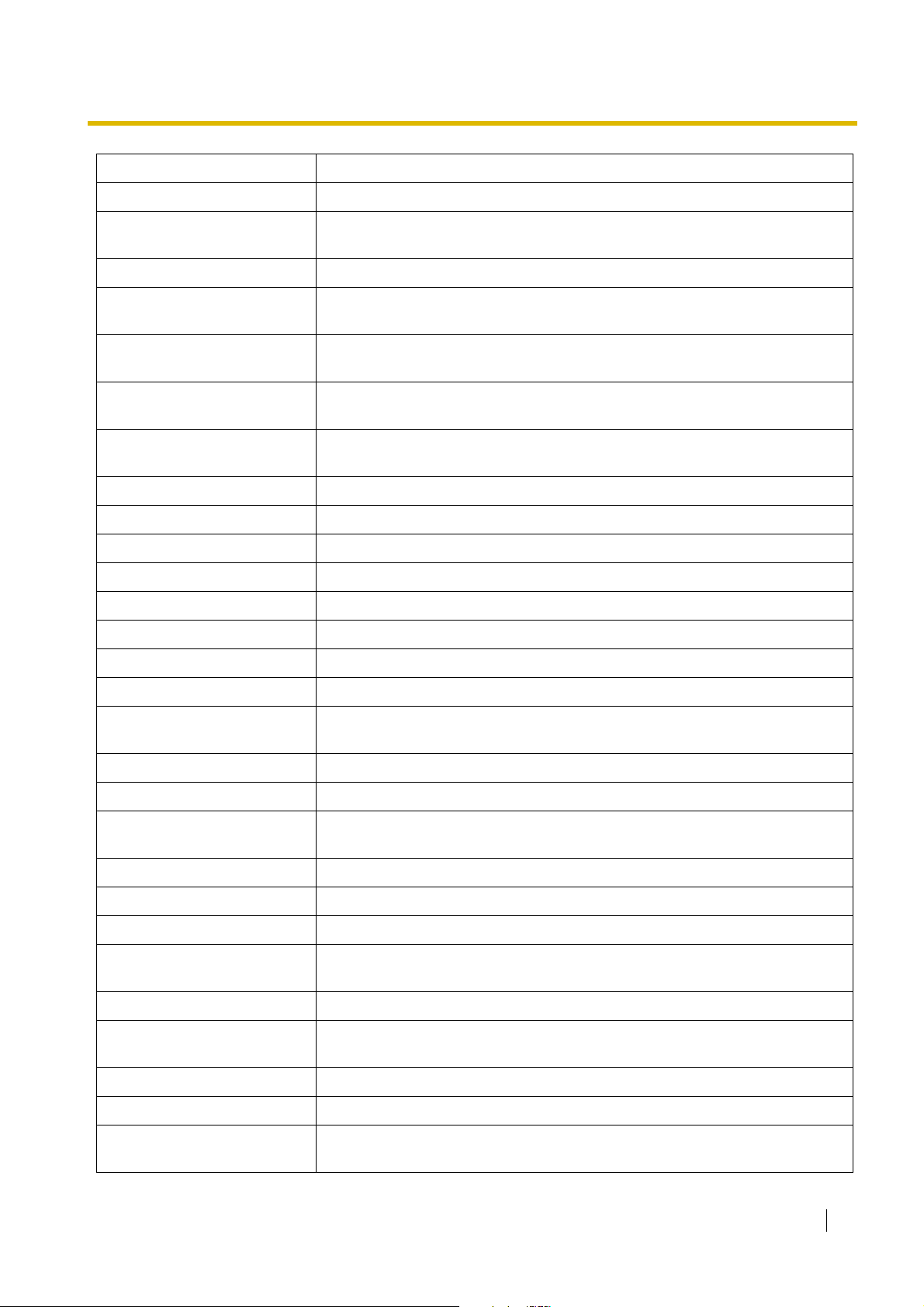
1.1 Before Operating the Telephones
Buttons Feature
Single-CO (S-CO) Used to access a specified outside line for making or receiving outside calls.
Direct Station Selection (DSS)
Used to access an extension with one touch.
It is also possible to be changed to the other feature button.
One-touch Dialling Used to access a desired party or system feature with one touch.
Incoming Call Distribution
Group (ICD Group)
Message
Message for Another
Extension
Call Forwarding (FWD)/Do Not
Disturb (DND)—Both calls
Used to access a specified incoming call distribution group for making or
receiving calls.
Used to leave a message waiting indication or call back the party who left the
message waiting indication.
Used to have a Message button for another extension.
Used to forward all calls to a specified destination or refuse.
FWD/DND—Outside calls Used to forward outside calls to a specified destination or refuse.
FWD/DND—Intercom calls Used to forward intercom calls to a specified destination or refuse.
Group FWD—Both calls Used to forward all the calls to your group to a specified destination.
Group FWD—Outside calls Used to forward the outside calls to your group to a specified destination.
Group FWD—Intercom calls Used to forward the intercom calls to your group to a specified destination.
Account Used to enter an account code.
Conference Used to establish a multiple party conversation.
Terminate Used to disconnect the current call and make another call without hanging up.
External Feature Access (EFA)
Used to access special features offered by a host PBX or a telephone
company.
Call Charge Reference Used to check the total call charge for your own extension.
Call Park Used to park or retrieve a call in a preset parking zone.
Call Park (Automatic Park
Zone)
Used to park a call in an idle parking zone automatically.
Call Log Used to show the incoming call information.
Call Log for ICD Group Used to have a Call Log button for incoming call distribution group.
Log-in/Log-out Used to switch between the log-in and log-out mode.
Log-in/Log-out of a specified
group
Used to have a Log-in/Log-out button for another incoming call distribution
group.
Log-in/Log-out for all groups Used to have a Log-in/Log-out button for all groups.
Hurry-up
Used to transfer the longest waiting call in the queue of an incoming call
distribution group to the overflow destination.
Wrap-up Used to switch the wrap-up status, Ready and Not Ready mode.
System Alarm Used to confirm a PBX error. For more details, consult your dealer.
Time Service (Day/Night/
Lunch/Break)
Used to switch the time service mode.
User Manual 21
Page 22
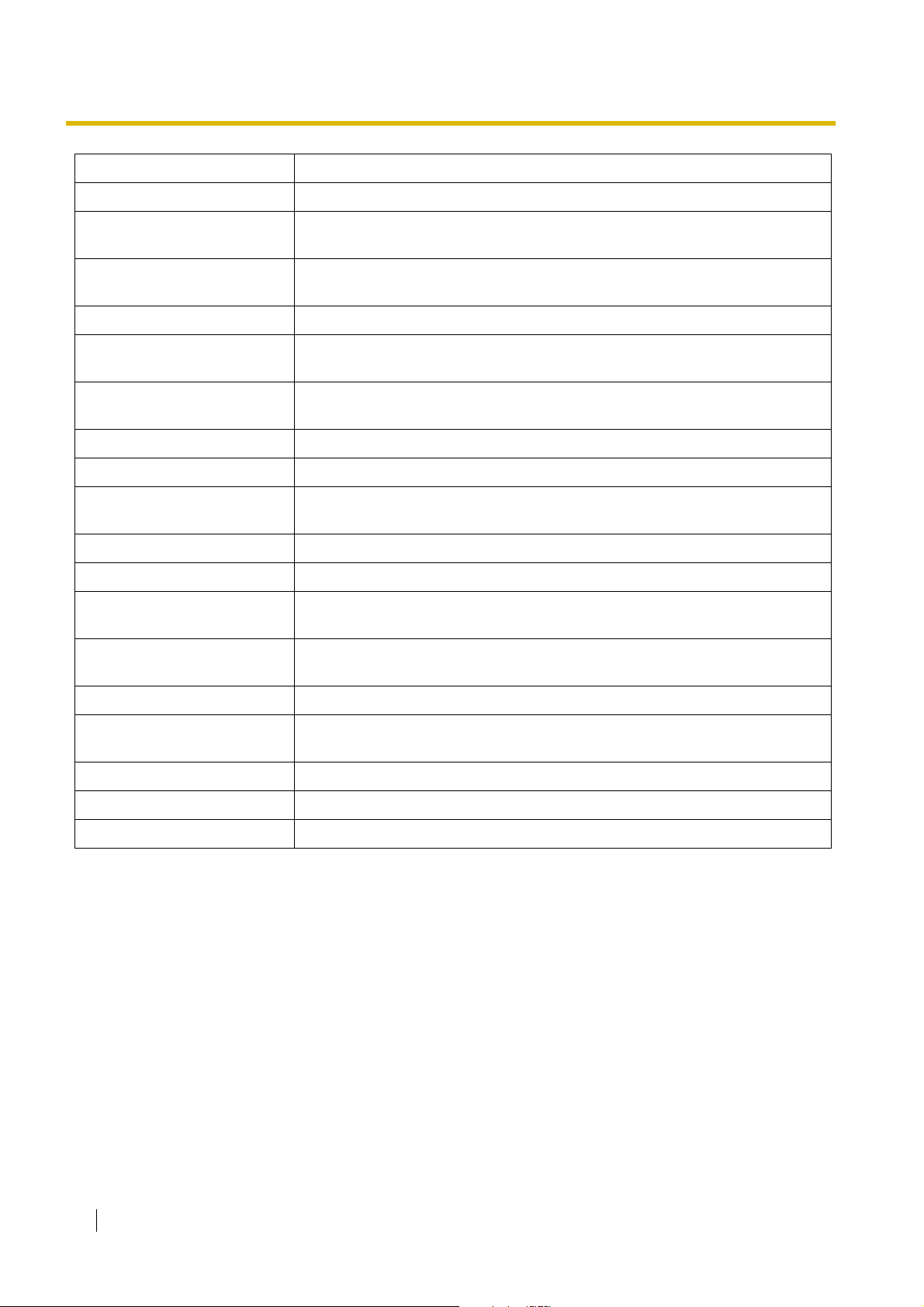
1.1 Before Operating the Telephones
Buttons Feature
Answer Used to answer an incoming call.
Release
Toll Restriction/Call Barring
Used to disconnect the line during or after a conversation or to complete a Call
Transfer.
Used to change the toll restriction/call barring level of other extension users
temporarily.
ISDN Service Used to access an ISDN service.
Calling Line Identification
Restriction (CLIR)
Connected Line Identification
Restriction (COLR)
Used to switch between the CLIP and CLIR services.
Used to switch between the COLP and COLR services.
ISDN-Hold Used to transfer a call using telephone company.
Headset Used to talk using the headset.
Time Service Switching Mode
(Automatic/Manual)
Used to switch the time service mode, Automatic or Manual.
Two-way Record Used to record a conversation into your own mailbox.
Two-way Transfer Used to record a conversation into the mailbox of a specific extension.
One-touch Two-way Transfer
Live Call Screening (LCS)
Used to record a conversation into the mailbox of a specific extension with one
touch.
Used to monitor your own voice mailbox while an incoming caller is leaving a
message and, if desired, intercept the call.
Voice Mail Transfer Used to transfer a call to the mailbox of a specified extension.
Network Direct Station
Selection (NDSS)
Used to access an extension connected to other PBXs in the network with one
touch.
CTI Used to access CTI features. For more details, consult your dealer.
Check-in Used to switch the room status of extensions from Check-out to Check-in.
Check-out Used to switch the room status of extensions from Check-in to Check-out.
22 User Manual
Page 23
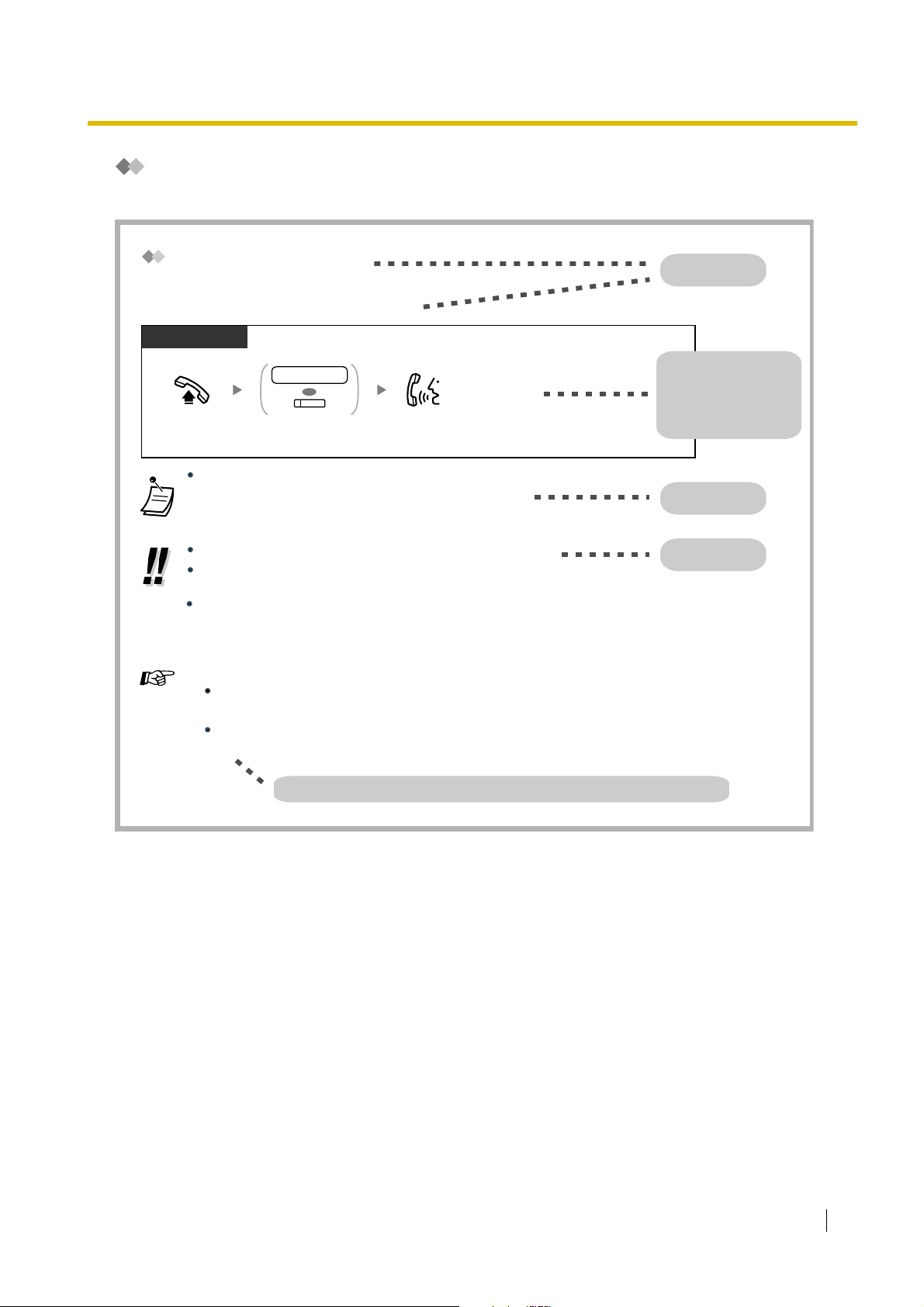
How to Follow the Steps
An example of system operation is shown below.
1.1 Before Operating the Telephones
Calling Another Extension
To call an extension (Intercom Call)
PT and SLT
PT/SLT/PS
extension no.
OR
(DSS)
Off-hook.
The DSS button light shows the current status as follows:
Off: The extension is idle.
Red on: Your or another extension is using the line.
To call using a directory, refer to "1.11.2 Using the Directories".
For quick operation
If you are an operator or dial some extensions frequently, DSS buttons are useful.
Hands-free Operation
You can make an intercom call and have a conversation in hands-free mode using the SPPHONE button.
Customising Your Phone
or press DSS.
3.1.2 Settings on the Programming Mode—Preferred Line Assignment—Outgoing
Select the seized line when going off-hook.
3.1.3 Customising the Buttons
Create or edit a Direct Station Selection (DSS) button.
Talk.Dial extension number
Feature title
Operation steps
The description of the
icons are explained on
"Icon Descriptions".
Conditions
Hints
Programming References: The related or required programming is noted.
User Manual 23
Page 24
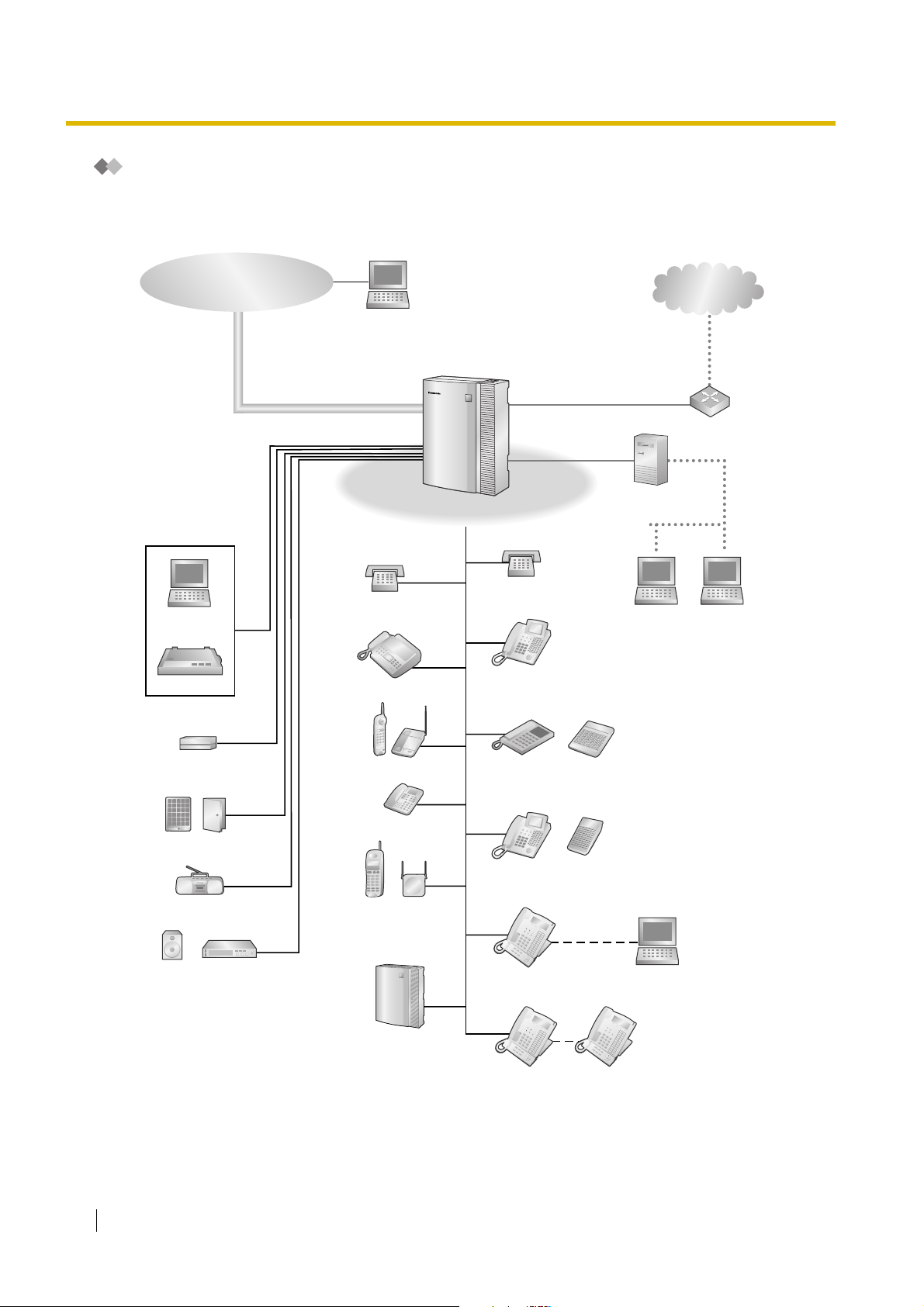
1.1 Before Operating the Telephones
Connection Example
This diagram shows you a connection example.
Telephone Company
Computer
Printer
Computer
Single Line
Telephone
Fax Machine
Private
IP Network
Hybrid IP-PBX
Router
Computer
(Server)
Single Line
Telephone
Computer Computer
Digital Proprietary
Telephone
External Sensor/
External Relay
Doorphone & Door Opener
External Music Source
Pager/
Speaker
Amplifier
Wireless Phone
ISDN Telephone
Portable
Station
Voice Processing
Cell
Station
System
Analogue
Proprietary
Telephone
Digital
Proprietary
Telephone
KX-T7636/
KX-T7633
KX-T7600 Digital
Proprietary
Telephone
DSS Console
DSS Console
USB
Computer
KX-T7600 Digital
Proprietary
Telephone
24 User Manual
Page 25

1.2 Making Calls
1.2.1 Basic Calling
– Calling Another Extension
– Calling an Outside Party
– Making a Call to a Private Network (TIE Line Access)
– Using an Account Code (Account Code Entry)
Calling Another Extension
To call an extension (Intercom Call)
PT and SLT
PT/SLT/PS
extension no.
OR
(DSS)
Off-hook.
extension number
or press
DSS
.
1.2 Making Calls
Talk.Dial
• The DSS button light shows the current status as follows:
Off: The extension is idle.
Red on: Your or another extension is using the line.
• To call using a directory, refer to "1.12.2 Using the Directories".
• For quick operation
If you are an operator or dial some extensions frequently, DSS buttons are useful.
• Hands-free Operation
You can make an intercom call and have a conversation in hands-free mode using the SPPHONE button.
Customising Your Phone
• 3.1.2 Settings on the Programming Mode—Preferred Line Assignment—Outgoing
Select the seized line when going off-hook.
• 3.1.3 Customising the Buttons
Create or edit a Direct Station Selection (DSS) button.
User Manual 25
Page 26
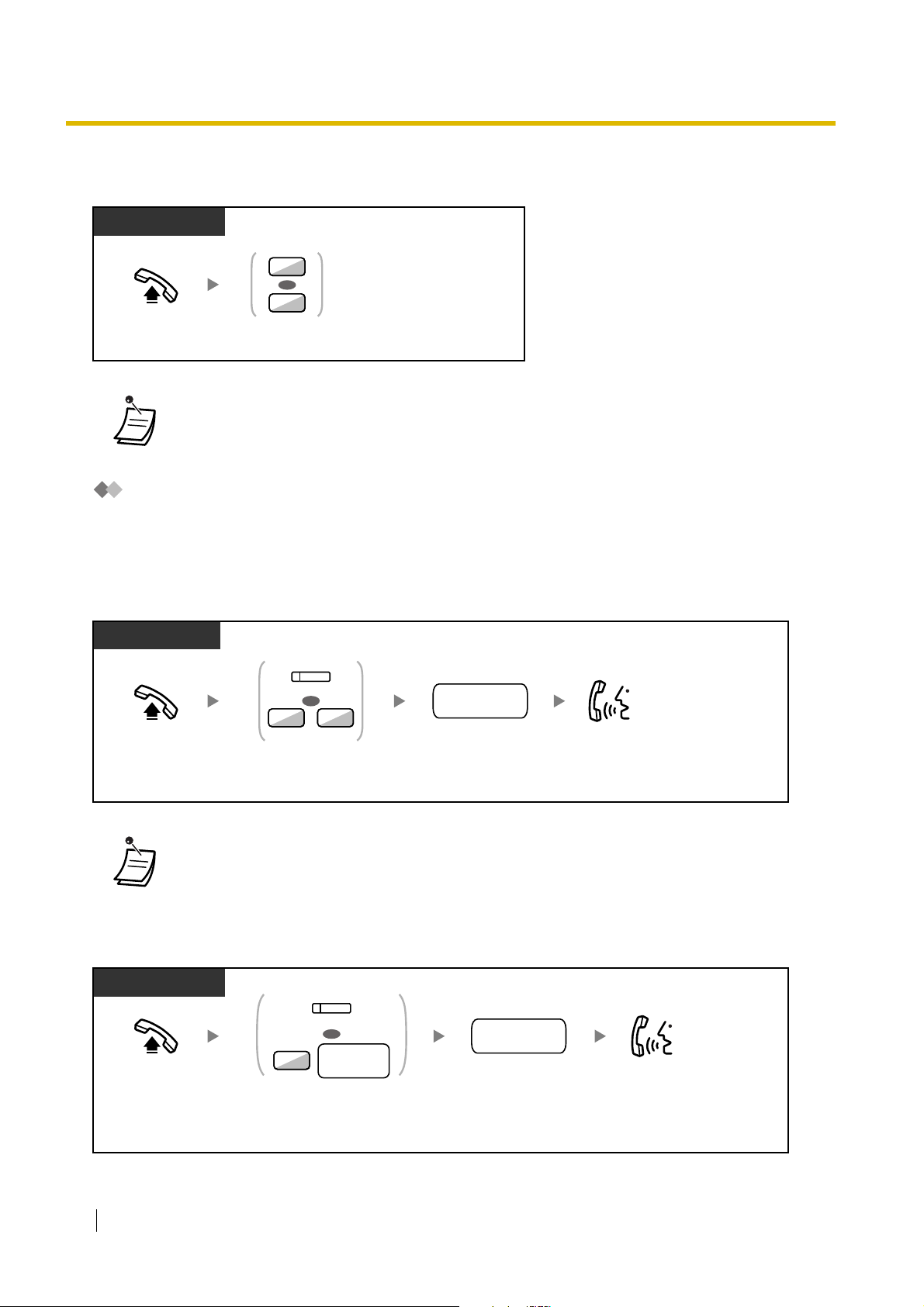
1.2 Making Calls
To call an operator (Operator Call)
You can call an extension or a group assigned as the operator.
PT/SLT/PS
9
OR
0
Enter
9 or 0
Off-hook.
.
• The operator call number (default) varies depending on country/area.
For more details, consult your dealer.
Calling an Outside Party
You have to seize an outside line before dialling an outside phone number because external calls are made
via your PBX.
Select one of the following methods:
To select an idle outside line automatically (Automatic Line Access)
PT/SLT/PS
(L-CO)
OR
0 9
/
Off-hook. Talk.
Press L-CO or
enter automatic
line access number.
outside
phone no.
Dial outside phone
number.
• The automatic line access number (default) varies depending on country/area.
For more details, consult your dealer.
To select an idle outside line in the specified outside line group automatically (Outside Line
Group Access)
PT and SLT
PT/SLT/PS
(G-CO)
outside line
8
OR
group no.
outside
phone no.
Off-hook. Talk.
26 User Manual
Press
G-CO
or enter
line group access number
and then
number
outside line group
(2 digits).
outside
Dial
outside phone
.
number
Page 27
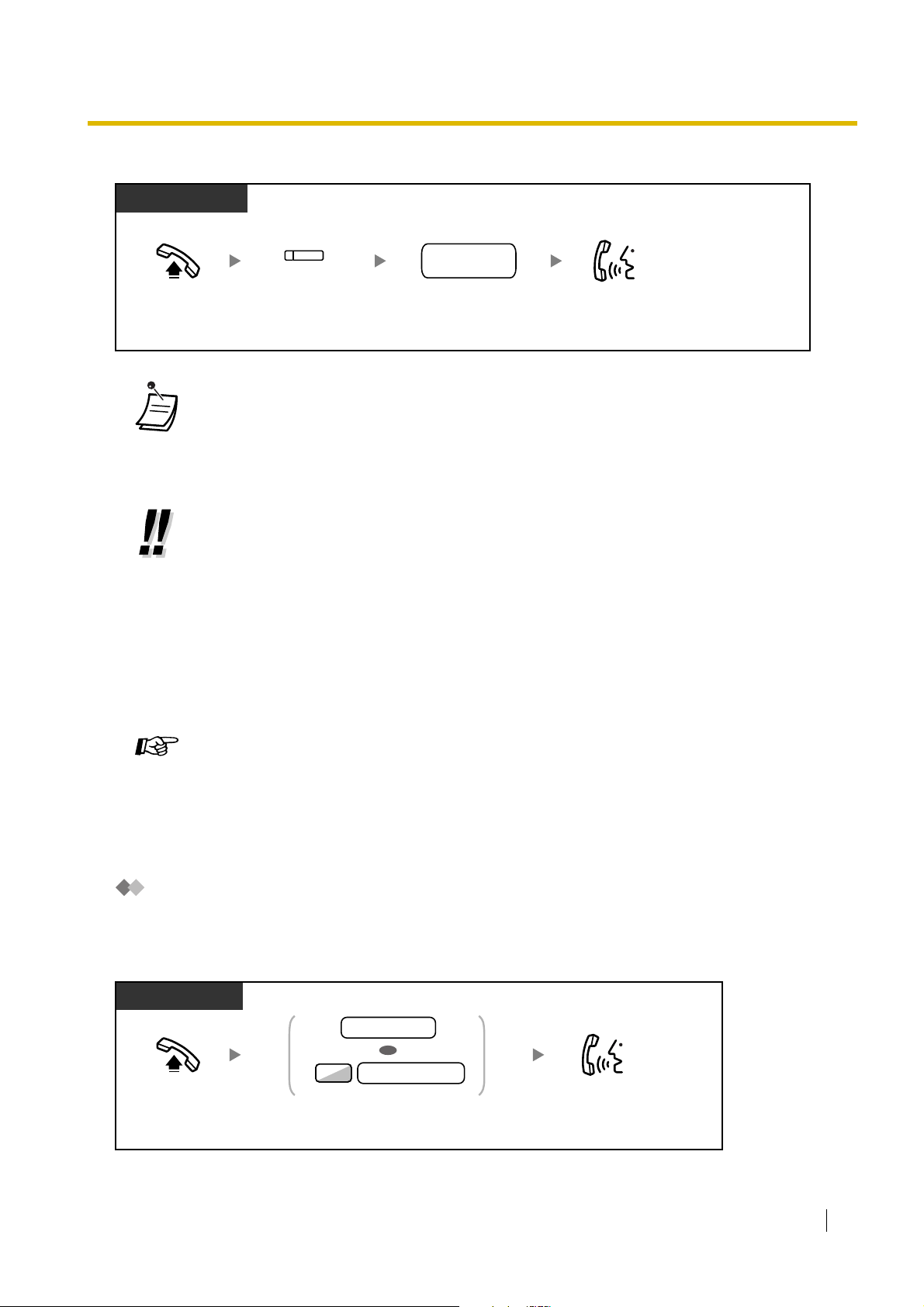
To select the specified outside line
PT and
PT/PS
1.2 Making Calls
outside
phone no.
Dial
outside phone
.
number
Talk.Press
Off-hook.
(S-CO)
S-CO
.
• Each of the S-CO button or G-CO button light shows the current status as follows:
Off: The line is idle.
Red on: The line is in use.
• You may be restricted from making a call to the specified outside party. To make a call, refer
to "1.2.7 Calling without Restrictions".
• To confirm number before dialling, you can enter a phone number and confirm it on the
display and then go off-hook. (Predialling)
• Call Charge Reference
You can confirm your total call charges by pressing the Call Charge Reference button.
• To make a call to another party without going on-hook, press the FLASH/RECALL button.
It will re-access the outside line and provide external dial tone. Pressing the Terminate button
will provide intercom dial tone. You can dial the new phone number without going on/off-hook.
• Hands-free Operation
You can make an outside call and have a conversation in hands-free mode using the SPPHONE button.
Customising Your Phone
• 3.1.2 Settings on the Programming Mode—Preferred Line Assignment—Outgoing
Select the seized line when going off-hook.
• 3.1.3 Customising the Buttons
Create or edit a Loop-CO (L-CO) button, a Group-CO (G-CO) button, a Single-CO (SCO) button, a Terminate button or a Call Charge Reference button.
Making a Call to a Private Network (TIE Line Access)
You can access extensions connected to other PBXs in a private network.
To call
PT/SLT/PS
*
*
Talk.
Off-hook.
extension no.
OR
private phone no.
7
Dial extension number or
enter 7 and then dial private phone number.
User Manual 27
Page 28
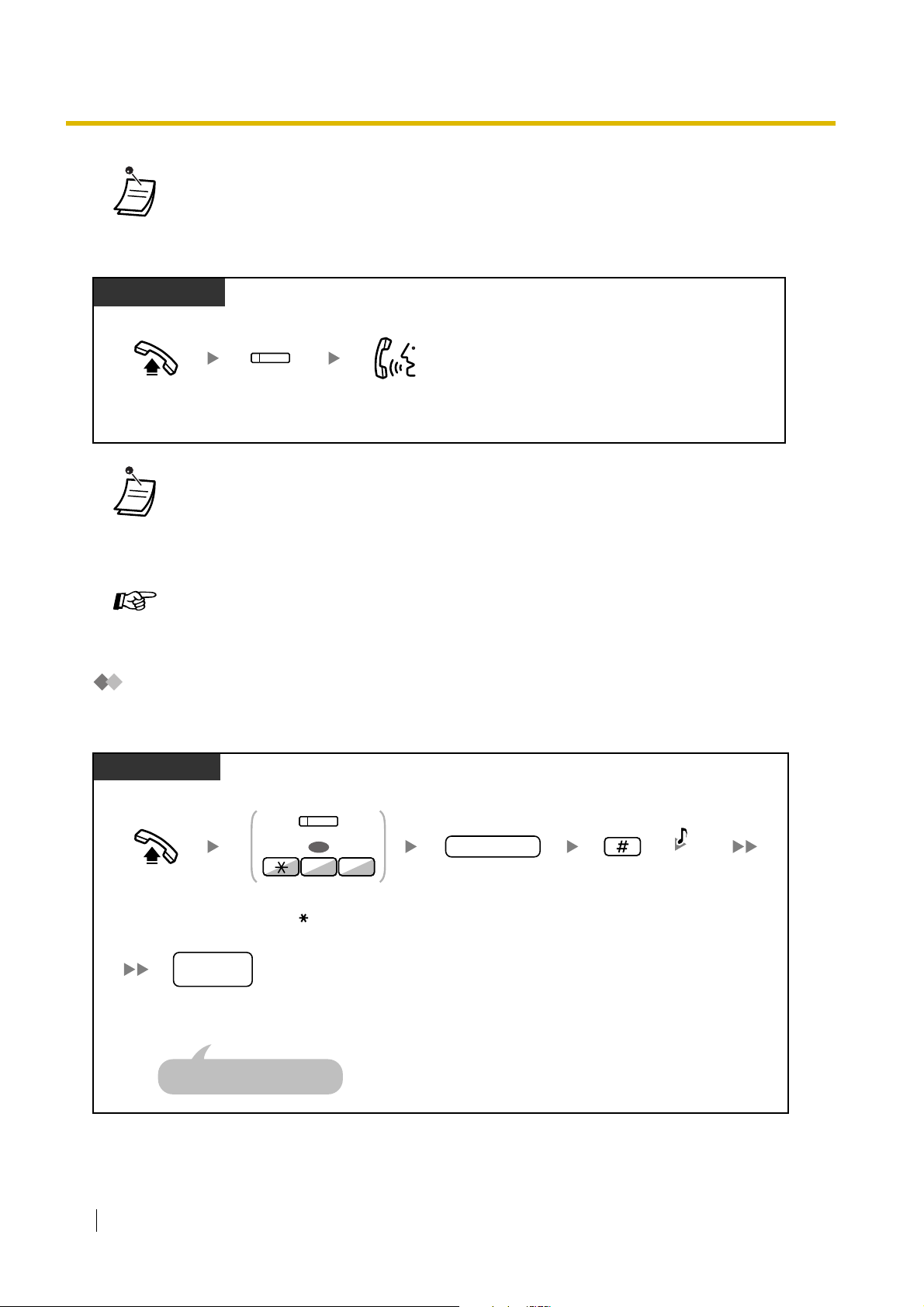
1.2 Making Calls
• * Which type of telephone number must be entered depends on the settings of your PBX. For
more details, consult your dealer.
To call with one touch
PT and SLT
PT/PS
(NDSS)
Off-hook. Press
NDSS
.
Talk.
• To start monitoring another PBX extension after customising an NDSS button, go off-
hook, press the NDSS button, and go on-hook.
The NDSS button light will show the current status as follows:
Off: The extension is idle.
Red on: The extension is busy.
Customising Your Phone
• 3.1.3 Customising the Buttons
Create or edit a Network Direct Station Selection (NDSS) button.
Using an Account Code (Account Code Entry)
You may give a specified account code to extension users and check their telephone usage. You can specify
an account code for each client and check the call duration.
PT/SLT/PS
(Account)
OR
94
account code
D.Tone
Off-hook.
28 User Manual
Press
Account
enter 49.
outside
phone
no.
Dial
outside
phone number
Seize outside line before
entering outside phone number.
.
or
Enter
account code
(max. 10 digits).
Enter #.
Page 29

1.2 Making Calls
• A Panasonic proprietary telephone extension user can enter an account code during a
conversation and when hearing reorder tone after the other party hangs up.
• Account codes may use the digits "0" through "9".
• If you enter the wrong code, press the " " key and re-enter the account code.
• You may not be able to make an outside call without an account code. Entry mode is assigned
to each user. Ask your manager for your mode.
• For your convenience, you can store the code with the phone number in the memory (e.g.,
Speed Dialling).
Customising Your Phone
• 3.1.3 Customising the Buttons
Create or edit an Account button.
User Manual 29
Page 30

1.2 Making Calls
1.2.2 Easy Dialling
This is convenient for frequently dialled phone numbers.
– With a One-touch Button (One-touch Dialling)
– Using Numbers Stored at Your Extension (Personal Speed Dialling)
– Using Numbers Stored in the PBX (System Speed Dialling)
– To a Preset Number by Going Off-hook (Hot Line)
– Using a Preprogrammed Number (Quick Dialling)
With a One-touch Button (One-touch Dialling)
You can store a phone number into the flexible button for one-touch operation.
PT/PS
(One-touch
Dialling)
Press
Off-hook.
Dialling
One-touch
.
Customising Your Phone
• 3.1.3 Customising the Buttons
Create or edit a One-touch Dialling button, store the desired phone number or feature
number.
Using Numbers Stored at Your Extension (Personal Speed Dialling)
You can store numbers at your extension for your personal use.
This feature is also known as Station Speed Dialling.
To store a phone number
PT/SLT
03
personal speed
dialling no.
desired
phone no.
C.Tone
Off-hook.
30 User Manual
Enter 30.
Enter
personal speed
dialling number
(2 digits).
Enter
Enter outside line access number
before outside phone number.
desired
phone number
(max. 32 digits).
Enter #.
On-hook.
Page 31

To dial
PT/SLT
AUTO DIAL
personal speed
dialling no.
Dial
personal speed
dialling number
(2 digits).
Off-hook.
STORE
OR
Press
AUTO DIAL
or enter .
Enter
.
• To call using a directory, refer to "1.12.2 Using the Directories".
Using Numbers Stored in the PBX (System Speed Dialling)
You can make calls using speed dialling numbers stored in the PBX.
PT/SLT/PS
1.2 Making Calls
AUTO DIAL
system speed
dialling no.
system speed
Dial
dialling number
(3 digits).
Off-hook.
STORE
OR
Press
AUTO DIAL
or enter .
• To call using a directory, refer to "1.12.2 Using the Directories".
User Manual 31
Page 32

1.2 Making Calls
To a Preset Number by Going Off-hook (Hot Line)
You can make an outside call simply by going off-hook if you have preprogrammed your phone.
This feature is also known as Pickup Dialling.
To store a phone number
PT/SLT/PS
Off-hook.
To set/cancel
PT/SLT/PS
Off-hook.
To dial
7
Enter
4 0
740
.
Enter
4 07
740
2
Enter 2.
.
desired
phone
no.
Enter
desired
phone number
(max. 32 digits).
Enter outside line access number
before outside phone number.
Set
1
OR
Cancel
0
Enter 1 to set
or
0
to cancel.
Enter #.
C.Tone
C.Tone
On-hook.
On-hook.
PT/SLT/PS
Off-hook.
32 User Manual
• To call another party, dial the desired party's phone number before the preprogrammed
number is dialled.
• You should assign the intercom line as the seized line when going off-hook. (Preferred Line
Assignment—Outgoing)
• If cancelling Hot Line is difficult because this feature is activated immediately after going offhook, consult your dealer.
Page 33

1.2 Making Calls
Customising Your Phone
• 3.1.2 Settings on the Programming Mode—Preferred Line Assignment—Outgoing
Select the seized line when going off-hook.
Using a Preprogrammed Number (Quick Dialling)
You can make a call simply by pressing the preprogrammed number for quick dialling. For details, consult
your manager or dealer.
PT and SLT
PT/SLT/PS
quick dialling no.
quick dialling
Off-hook.
• This is a useful feature for hotels.
For example, to dial Room Service, dial the digit "3", not the full extension number.
Dial
number
(max. 4 digits).
User Manual 33
Page 34

1.2 Making Calls
1.2.3 Redial
This is convenient when calling the same outside party again.
– Redialling the Last Number You Dialled (Last Number Redial)
Redialling the Last Number You Dialled (Last Number Redial)
PT/SLT/PS
REDIAL
OR
Off-hook.
Press
REDIAL
or enter #.
• Up to 32 digits can be stored and redialled.
• After pressing REDIAL, if you hear a busy tone again, press REDIAL to retry.
• Automatic Redial
To redial automatically, press the SP-PHONE button and then the REDIAL button, or press
the REDIAL button directly. It will keep trying the busy number until the called party answers
or until a specified timeout.
You can perform other tasks during dialling. To cancel, press the FLASH/RECALL button.
Some outside lines may not support this feature.
This feature is not available for the KX-T7665 and PS.
34 User Manual
Page 35

1.2 Making Calls
1.2.4 When the Dialled Line is Busy or There is No Answer
– Reserving a Busy Line (Automatic Callback Busy)
– Setting Callback on an ISDN Line (Completion of Calls to Busy Subscriber [CCBS])
– Sending a Call Waiting Notification (Call Waiting)
– Leaving a Message Waiting Indication/Calling Back the Caller Who Left an Indication (Message
Waiting)
– Joining an Existing Call (Executive Busy Override)
– Monitoring Another Extension (Call Monitor)
– To an Extension Refusing the Call (DND Override)
Reserving a Busy Line (Automatic Callback Busy)
You can set the telephone to receive callback ringing:
• when a dialled extension becomes idle.
• when your desired outside line that is in use by another extension becomes idle.
You cannot set Automatic Callback Busy for a busy party outside of the PBX.
When you answer the callback ringing:
• For an outside call: The line is seized.
• For an intercom call: The called extension starts ringing automatically.
To set (for both extension and outside line)
PT/SLT/PS
While hearing a busy tone
6
C.Tone
Enter 6.
On-hook.
To answer the callback ringing from an idle extension
PT/SLT/PS
While hearing a callback ringing
R.B.Tone
Off-hook.
Talk.
User Manual 35
Page 36

1.2 Making Calls
To answer the callback ringing from an idle outside line
PT/SLT/PS
While hearing a callback ringing
outside
phone no.
Off-hook.
Dial
outside phone
.
number
Talk.
• If you do not answer the callback ringing within 10 seconds, this feature will be cancelled.
To cancel callback ringing (Automatic Callback Busy Cancel)
PT/SLT/PS
Off-hook.
4 6
Enter 46.
C.Tone
On-hook.
Setting Callback on an ISDN Line (Completion of Calls to Busy
Subscriber [CCBS])
You can set the telephone to receive callback ringing when a busy called party on an ISDN line becomes
free.
When you answer the callback ringing, the called party's telephone number is automatically dialled.
PT/SLT/PS
While hearing a busy tone
6
Enter 6.
36 User Manual
C.Tone
On-hook.
Page 37

To answer while hearing a callback ringing
PT/SLT/PS
Off-hook.
To cancel (CCBS Cancel)
PT/SLT/PS
1.2 Making Calls
Off-hook.
4 6
Enter 46.
C.Tone
On-hook.
• If you do not answer within a specified time period, this feature will be cancelled.
• Availability of this feature depends on the ISDN service of your telephone company.
Sending a Call Waiting Notification (Call Waiting)
You can inform the called party that your call is waiting.
This feature is also known as Busy Station Signalling (BSS).
PT/SLT/PS
While hearing a busy tone
1
Enter 1.
• Depending on the other party's telephone, you may be able to talk to the other party using
the speaker and the microphone (Off-hook Call Announcement [OHCA]), or you can send a
call announcement through the handset (Whisper OHCA), if they are having another
conversation using the handset.
Refer to "1.7.3 Receiving Call Waiting (Call Waiting/Off-hook Call Announcement [OHCA]/
Whisper OHCA)". For telephones capable of using the OHCA and Whisper OHCA features,
consult your dealer.
User Manual 37
Page 38

1.2 Making Calls
Leaving a Message Waiting Indication/Calling Back the Caller Who
Left an Indication (Message Waiting)
For a caller
When the called extension is busy or does not answer your call, you
can leave a notification so that the called party may call you back.
For a called extension
As a message receiver, the Message button light or Message/Ringer
Lamp lets you know that a call has been received. If you receive
notification, you can call the caller back by a simple operation.
For a caller
To leave a message waiting indication
PT/SLT/PS
When the called extension is busy or does not answer
MESSAGE
OR
4
Press MESSAGE
or enter 4.
C.Tone
On-hook.
To leave/cancel a message waiting indication
PT/SLT/PS
PT and SLT
Leave
1
OR
Cancel
0
Enter 1 to leave
or 0 to cancel.
Off-hook.
07
Enter 70.
desired
extension no.
Enter desired
extension number.
C.Tone
On-hook.
38 User Manual
Page 39

For a called extension
To check the left message and call back
PT/PS
While on-hook
MESSAGE
1.2 Making Calls
Press
MESSAGE
until the desired
extension appears.
Off-hook.
Talk.
To call back
PT/SLT/PS
MESSAGE
OR
2
Off-hook.
0
7
Press MESSAGE or enter 70 and then 2.
To clear message waiting indications left on your extension
PT/SLT/PS
07
0
your
extension no.
Talk.
C.Tone
Off-hook.
Enter 70.
Enter 0.
Dial your
extension number.
On-hook.
• The Message button light or Message/Ringer Lamp shows the current status as follows:
Off: No message
Red on: You have a message.
• The display shows the messages starting with the most recent call.
• At a called extension, the MESSAGE button allows you to clear message waiting indications
if you do not want to call the callers back. To clear, press the MESSAGE button and then press
the soft button.
• On your PT, you can establish one or more Message for Another Extension buttons. These
buttons can accept the message waiting notification of other extensions or various incoming
call distribution groups.
In other words, you can monitor the message waiting notifications of other telephones.
• A single line telephone extension user will receive a special dial tone as message waiting
notification when going off-hook.
User Manual 39
Page 40

1.2 Making Calls
Customising Your Phone
• 3.1.3 Customising the Buttons
Create or edit a Message button or Message for Another Extension button.
Joining an Existing Call (Executive Busy Override)
The preprogrammed extension can call someone who is busy on the telephone and establish a three-party
conversation.
To join an intercom call
PT/SLT/PS
Party joining the call
extension no.
Off-hook.
Dial extension number.
Parties in the conversation
During a conversation
To join an outside call
PT/PS
Party joining the call
(CO)
Off-hook. Press
Parties in the conversation
corresponding
3
B. Tone
Enter 3.
B. Tone C.Tone
CO
.
3
Enter 3.
C.Tone
Talk.
A three-party conversation
is now established.
C.Tone
Talk.
Talk.
A three-party conversation
is now established.
40 User Manual
During a conversation
C.Tone
Talk.
• To join another conversation, you must have Executive Busy Override enabled at your
extension. For more details, consult your dealer.
• It is possible for an originating extension to leave a three-party conversation with an outside
party and let the two other parties talk by simply going on-hook.
Page 41

For the originating extension
To talk to each party alternately
PT/PS
During a conversation
To continue
TRANSFER
1.2 Making Calls
Press
TRANSFER
.
Talk to the
other party.
• You can also deny others the possibility of joining your conversation (Default: Allow). Refer to
"1.7.7 Preventing Other People from Joining Your Conversation (Executive Busy Override
Deny)".
Monitoring Another Extension (Call Monitor)
The preprogrammed extension can monitor another extension.
To monitor
PT/SLT/PS
Off-hook.
extension no.
Dial
extension
number
.
B.Tone
5
Enter 5.
C.Tone
Monitoring starts
To an Extension Refusing the Call (DND Override)
The preprogrammed extension can call someone who has set the DND feature.
PT/SLT/PS
Off-hook.
extension no.
Dial
extension
.
number
DND Tone
1
Enter 1.
R.B.Tone
Talk.
User Manual 41
Page 42

1.2 Making Calls
1.2.5 Accessing the ISDN Service (ISDN Service Access)
You can access services provided by the ISDN.
To access
PT/PS
(If all required digits are stored.)
OR
service code
(Requires to dial
additional digits.)
Off-hook.
On-hook.
outside line
Seize outside line.
(ISDN Service)
(ISDN Service) (ISDN Service)
Press ISDN service.
Or press ISDN service and then enter service code and
then press ISDN service again.
• Availability of features depends on the ISDN service of your telephone company.
Customising Your Phone
• 3.1.3 Customising the Buttons
Create or edit an ISDN Service button.
42 User Manual
Page 43

1.2 Making Calls
1.2.6 Alternating the Calling Method (Alternate Calling—Ring/
Voice)
The caller can alternate the alerting method, either ring or
voice, when making an intercom call.
On the other hand, any extension can set the alerting method,
either ring or voice, when receiving an intercom call.
Ringing (Default): You can call the other party with a ring
tone.
Voice-calling: You can talk to the other party immediately
after confirmation tone.
To change the method
PT/SLT/PS
After dialling
C.Tone
Enter .
• If the called party uses a single line telephone or portable station, Voice-calling is not
available.
• This feature is not available when the called party's telephone is in the Voice Call Deny mode.
Talk.
Ring
Ring
Hello
OR
Customising Your Phone
• 3.1.2 Settings on the Programming Mode—Alternate Receiving—Ring/Voice
Select the alerting method, either ring or the other party's voice.
User Manual 43
Page 44

1.2 Making Calls
1.2.7 Calling without Restrictions
– Using Your Calling Privileges at Another Extension (Remote COS Access)
Using Your Calling Privileges at Another Extension (Remote COS
Access)
You can use your calling privileges (Class of Service) at another extension. You may override restrictions
which have been set. To use this feature, an original extension number and an extension PIN (Personal
Identification Number) are required. You can make a call by entering a verification code and verification code
PIN. For the available verification code, ask your manager.
To call (Walking COS)
PT/SLT/PS
Off-hook.
PIN: Personal Identification Number
your
74
Enter 47.
extension no.
extension no.
Dial your
extension number.
extension PIN
Enter extension PIN
(max. 10 digits).
If a wrong extension PIN is
entered, you hear an alarm tone.
To call with a verification code (Verification Code Entry)
PT/SLT/PS
PIN: Personal Identification Number
74
Off-hook.
verification code PIN
Enter verification code
PIN (max. 10 digits).
Enter 47.
C.Tone &
D.Tone
desired
extension no.
phone no.
Dial desired
phone number.
Enter .
C.Tone &
D.Tone
extension no.
Dial desired
phone number.
Seize outside line before entering
outside phone number.
verification code
Enter verification code
(max. 4 digits).
desired
phone no.
If a wrong verification code PIN is
entered, you hear an alarm tone.
44 User Manual
Seize outside line before entering
outside phone number.
Page 45

1.2 Making Calls
1.2.8 To Access Another Party Directly from Outside (Direct Inward System Access [DISA])
– Calling through DISA
Calling through DISA
When outside callers access extensions in the PBX, a
prerecorded message greets the caller and gives information
about how to access an extension. You do not need the
operator's assistance.
You may be able to access system features or call an outside
party with your password depending on the security mode.
Ask your manager for the mode assigned to your PBX.
To call an extension
From Outside Telephone
In No Security Mode/Trunk Security Mode
DISA
phone no.
Off-hook.
In All Security Mode
Off-hook.
verification code PIN
Dial
DISA
phone number
DISA
phone no.
Dial
DISA
phone number.
extension PIN
OR
.
*
R.B.Tone &
DISA message
PIN: Personal Identification Number
desired
R.B.Tone &
DISA message
extension no.
Dial
desired
extension number
74
Enter 47.
C.Tone &
D.Tone
desired
extension no.
.
your
extension no.
OR
verification
code
Dial
your extension number
or enter
and then
,
verification code
.
Enter
extension PIN
verification code PIN
or
(max.10 digits).
Dial
desired
extension number
.
User Manual 45
Page 46

1.2 Making Calls
To call an outside party
From Outside Telephone
PIN: Personal Identification Number
In No Security Mode
DISA
R.B.Tone &
DISA message
Off-hook.
phone no.
Dial
DISA
phone number.
In Trunk Security Mode/All Security Mode
DISA
R.B.Tone &
DISA message
.
Off-hook.
phone no.
Dial
DISA
phone number
extension PIN
OR
verification code PIN
Enter extension PIN or
verification code PIN
(max.10 digits).
C.Tone &
D.Tone
Seize outside line before dialling
outside phone number.
phone no.
Dial outside phone
number.
outside
phone no.
Dial outside phone
number.
Seize outside line before dialling
outside phone number.
*
74
Enter 47.
outside
your
extension no.
OR
verification
code
Dial your extension number,
or enter
code.
and then verification
• * Callers from preprogrammed outside numbers can access the PBX through DISA without a
password (extension PIN/verification code PIN). For more details, consult your dealer.
To retry
From Outside Telephone
To dial a different number during a conversation with an outside party or
while hearing the ringback, reorder, or busy tone
DISA
message
Enter .
46 User Manual
phone no.
Dial
phone number
Dial a line access number as the first
digit when calling an outside party.
.
Page 47

1.2 Making Calls
• WARNING
There is a risk that fraudulent telephone calls will be made using the Outside-toOutside Call feature of DISA.
The cost of such calls will be billed to the owner/renter of the PBX.
To protect the PBX from this kind of fraudulent use, we strongly recommend:
a) Enabling DISA security (Trunk Security or All Security).
b) Keeping your passwords (verification code PIN/extension PIN) secret.
c) Selecting complex, random PINs that cannot be easily guessed.
d) Changing PINs regularly.
• Time limit
Both parties will hear an alarm tone fifteen seconds before the specified time limit. To extend,
press any dial button except .
• If Built-in Automated Attendant service is set, you can access the desired extension
simply by pressing a single digit (0–9) from the options given the prerecorded message.
User Manual 47
Page 48

1.2 Making Calls
1.2.9 Setting Your Telephone from Another Extension or through DISA (Remote Setting)
You can set the following features on your telephone from another extension or through DISA.
• Call Forwarding (FWD)/Do Not Disturb (DND)
• Changing the Log-in/Log-out Status of Extensions
• Absent Message
• Extension Dial Lock
• Time Service—Changing the Time Mode (Day/Night/Lunch/Break)
From another extension
PT/SLT/PS
Off-hook.
PIN: Personal Identification Number
Enter 47.
Through DISA
From Outside Telephone
DISA
phone no.
Dial
Off-hook.
DISA
phone number.
74
extension no.
Dial your
extension number.
PIN: Personal Identification Number
R.B.Tone &
DISA message
your
extension no.
extension PIN
Enter extension PIN
(max. 10 digits).
If a wrong extension PIN is
entered, you hear an alarm tone.
74
Enter 47.
C.Tone &
D.Tone
your
extension no.
extension no.
Dial your
extension number.
desired
extension no.
feature no.
Dial desired
feature number.
If a wrong extension PIN is
entered, you hear an alarm tone.
48 User Manual
extension PIN
Enter extension PIN
(max. 10 digits).
C.Tone &
D.Tone
desired
extension no.
feature no.
Dial desired
feature number.
Page 49

1.3 Receiving Calls
1.3.1 Answering Calls
PT/SLT/PS
1.3 Receiving Calls
Off-hook.
Select one of the following methods:
· Lift the handset to receive the preferred line.
(Default: Ringing line is selected.)
· Press the SP-PHONE button.
· Press the flashing CO, INTERCOM or ICD Group button directly.
· Press the ANSWER button.
Talk.
• The ICD Group button light shows the current status as follows:
Off: Idle
Green on: The line is in use. (You are using the line.)
Red on: Your extension is in Log-out mode from the incoming call distribution group.
• Hands-free Operation
You can receive a call and have a conversation in hands-free mode using the SP-PHONE
button.
Customising Your Phone
• 3.1.2 Settings on the Programming Mode—
Preferred Line Assignment—Incoming
Select the seized line when going off-hook.
Alternate Receiving—Ring/Voice
Select the alerting method, either ring or the other party's voice.
• 3.1.3 Customising the Buttons
Create or edit an Incoming Call Distribution Group (ICD Group) button.
User Manual 49
Page 50

1.3 Receiving Calls
1.3.2 Answering Hands-free (Hands-free Answerback)
You can answer an incoming call without going off-hook as soon as the line is connected.
When an intercom call arrives, you will hear the caller talking without the phone ringing.
When an outside call arrives, you will hear the caller talking after a preprogrammed number
of rings. Hands-free Answerback for outside calls requires system programming. Consult
your dealer.
To set/cancel
PT
While on-hook
AUTO ANS
MUTE
Press
AUTO ANS
.
• The AUTO ANS button light shows the current status as follows:
Off: Not set
Red on: Set
• PS users: Refer to "Operating Instructions" for PS.
50 User Manual
Page 51

1.3 Receiving Calls
1.3.3 Answering a Call Ringing at Another Telephone (Call Pickup)
– Answering a Call from Another Telephone (Call Pickup)
– Denying Other People the Possibility of Picking Up Your Calls (Call Pickup Deny)
Answering a Call from Another Telephone (Call Pickup)
You can answer an incoming call that is ringing at another extension or group from your phone without
leaving your desk.
The following types of pickup are available:
Group Call Pickup: Picks up a call within your group.
Directed Call Pickup: Picks up a specified extension's call.
PT/SLT/PS
(DSS)
OR
Off-hook.
4 0
Press flashing
40
Enter
Or enter
and then dial
41
group no.
OR
extension no.
14
DSS
.
and then dial
group number
extension number
Group
Directed
(2 digits).
C.Tone
Talk.
.
• If you receive a call waiting tone, you can ask a third party to pick up your second call with
Directed Call Pickup.
Denying Other People the Possibility of Picking Up Your Calls (Call
Pickup Deny)
You can deny or allow other people to pick up your calls.
PT/SLT/PS
Deny
1
OR
Allow
0
Enter 1 to deny
or 0 to allow.
C.Tone
On-hook.
Off-hook.
Enter
2 07
720
.
User Manual 51
Page 52

1.3 Receiving Calls
1.3.4 Answering a Call via an External Speaker (Trunk Answer From Any Station [TAFAS])
You can be notified of incoming outside calls through an external speaker. These calls can be answered
from any extension.
Through an external speaker
PT/SLT/PS
While hearing a tone
24
Off-hook.
• You can also receive a paging announcement via a speaker with this operation.
Enter 42.
1
Enter 1.
C.Tone
Talk.
52 User Manual
Page 53

1.3.5 Using the ANSWER/RELEASE Button
The ANSWER and RELEASE buttons are convenient for operators using headsets.
With the ANSWER button, you can answer all incoming calls.
With the RELEASE button, you can disconnect the line during or after a conversation, or
complete transferring a call.
To answer
PT
ANSWER
1.3 Receiving Calls
Press
ANSWER
.
To transfer a call
PT
During a conversation
TRANSFER
Press
TRANSFER
Press
.
phone number
Seize outside line before
dialling outside phone number.
To talk to a waiting caller
Talk.
desired
phone
DSS
(DSS)
OR
no.
or dial
.
desired
The called
party answers.
Press
RELEASE
RELEASE.
PT
While hearing a call waiting tone
ANSWER
Press
ANSWER
.
Talk.
User Manual 53
Page 54

1.3 Receiving Calls
To transfer an outside call to an extension with a one-touch operation
PT
During a conversation
(DSS)
Press
DSS
.
The other party is placed on hold and the
destination extension is called immediately.
To end a conversation
PT
During a conversation
RELEASE
Press RELEASE.
Customising Your Phone
• 3.1.3 Customising the Buttons
Create or edit an Answer button or a Release button.
The called
party answers.
Press
RELEASE
RELEASE
.
54 User Manual
Page 55

1.3 Receiving Calls
1.3.6 Identifying Malicious Calling Parties (Malicious Call Identification [MCID])
You can ask your telephone company to trace a malicious calling party during a conversation or after the
calling party hangs up.
You will receive the information on the malicious call later on.
To request MCID
PT/SLT/PS
During a conversation or when hearing a reorder tone after the calling party hangs up.
TRANSFER
OR
OR
7 3
C.Tone
OR
TRANSFER
Recall/hookswitch
or
Enter
7 3
.
.Press
Talk or on-hook.
• Availability of this feature depends on the ISDN service of your telephone company.
User Manual 55
Page 56

1.4 During a Conversation
1.4 During a Conversation
1.4.1 Transferring a Call (Call Transfer)
– Transferring to an Extension in the PBX
– Transferring to an Outside Party Using the PBX Service
– Transferring a Call Using the ISDN Service (Call Transfer [CT]—by ISDN)
• You can transfer a held call without talking, and go on-hook even if the transferred party does
not answer the call.
If a transferred call is not answered within a specified time, it will ring at a preprogrammed
extension, if set, or at your extension again. If you are off-hook at that time, you will hear an
alarm tone. If an outside call is not answered within a specified time, it is automatically
disconnected.
Transferring to an Extension in the PBX
To transfer
PT/PS
During a conversation
TRANSFER
C.Tone
Press
TRANSFER
.
SLT
During a conversation
OR
C.Tone
Press
Recall/
hookswitch
.
(DSS)
OR
extension no.
Press
DSS
extension number
or dial
extension no.
Dial
extension number
Talk.
You do not have to inform the destination
.
extension about where the call has been
transferred from. This can be disregarded.
Talk.
.
You do not have to inform the destination
extension about where the call has been
transferred from. This can be disregarded.
On-hook.
On-hook.
56 User Manual
• When you are not at your desk or not in the office and receive a forwarded outside call, for
example on your cellular phone, it is possible to transfer the call to an extension in the PBX
by pressing # + desired extension number (if enabled through system programming). For
more details, consult your dealer.
Page 57

To transfer with one touch (One-touch Transfer)
PT/PS
During a conversation with an outside party
(DSS)
1.4 During a Conversation
Press
DSS
.
Talk.
You do not have to inform the destination
extension about where the call has been
transferred from. This can be disregarded.
On-hook.
• System programming is required to use the One-touch Transfer feature during a conversation
with an extension. For more details, consult your dealer.
Transferring to an Outside Party Using the PBX Service
Some extensions may be restricted from performing this feature.
PT/PS
During a conversation
OR
outside
phone no.
outside phone
number
.
The call is transferred.
Press
TRANSFER
TRANSFER
C.Tone
. Dial
outside line
Seize
outside line
.
On-hook.Talk.
SLT
During a conversation
OR
Press
Recall/hookswitch
C.Tone
.
outside line
outside line
outside
phone no.
Dial
.
outside phone
.
number
Talk.Seize
On-hook.
The call is transferred.
User Manual 57
Page 58

1.4 During a Conversation
• Time limit
Both the caller and the transferred party will hear an alarm tone fifteen seconds before a
specified time period.
• To return to the held call before the destination answers, press the TRANSFER button,
corresponding CO, ICD Group or INTERCOM button, or the hookswitch.
Customising Your Phone
• 3.1.3 Customising the Buttons
Transferring a Call Using the ISDN Service (Call Transfer [CT]—by
ISDN)
PT/PS
During a conversation
Create or edit a Direct Station Selection (DSS) button.
(ISDN-Hold)
Press
ISDN-Hold
.
PT/PS
During a conversation
OR
TRANSFER
C.Tone
Press
TRANSFER
.
SLT
During a conversation
OR
phone no.
Dial
phone number
Enter 62.
.
You do not have to inform the destination
extension about where the call has been
transferred from. This can be disregarded.
26
phone number
Dial
Talk.
phone no.
.
You do not have to inform the destination
extension about where the call has been
transferred from. This can be disregarded.
On-hook.
Talk.
On-hook.
Press
hookswitch
58 User Manual
Recall/
.
C.Tone
Enter 62.
26
phone no.
Dial
phone number
.
You do not have to inform the destination
extension about where the call has been
transferred from. This can be disregarded.
Talk.
On-hook.
Page 59

1.4 During a Conversation
• To retrieve the held call, press the TRANSFER button, Recall/hookswitch.
• Even if you go on-hook while transferring a call, it is transferred.
• After the call is transferred, the line becomes idle.
Customising Your Phone
• 3.1.3 Customising the Buttons
Create or edit an ISDN-Hold button.
User Manual 59
Page 60

1.4 During a Conversation
1.4.2 Holding a Call
– Holding
– Holding in a System Parking Zone (Call Park)
• If a call is not retrieved within a specified time, you will hear an alarm as a reminder. And,
if an outside call is not answered within a specified time, it is automatically disconnected.
Holding
There are two types of hold. The difference between them is that other people can retrieve your held call
(Regular Hold) or not (Exclusive Call Hold). As they can be alternated, ask your manager what the current
mode is.
To hold (Call Hold)
PT/PS
During a conversation
HOLD
OR
TRANSFER
C.Tone
Press
HOLD,
then enter
or press
50
TRANSFER
.
SLT
During a conversation
Recall/
Press
hookswitch
.
Enter
50
05
and
05
C.Tone
.
C.Tone
On-hook.
On-hook.
60 User Manual
Page 61

To retrieve a call (Call Hold Retrieve)
PT/SLT/PS
At the holding extension (Call Hold Retrieve)
(CO)
OR
INTERCOM
OR
0
5
1.4 During a Conversation
Off-hook.
Press flashing
or
INTERCOM,
or enter 50.
CO
Talk.
To retrieve an outside call from another extension—only Regular Hold
(Call Hold Retrieve–Specified with a held line number)
(CO)
Off-hook.
Press
number
OR
3
5
CO,
or enter 53 and then
(3 digits).
held line no.
held line
C.Tone
Talk.
To retrieve an intercom call or outside call from another extension—only Regular Hold
(Call Hold Retrieve–Specified with a holding extension number)
(DSS)
15
OR
holding
C.Tone
extension no.
Off-hook.
Enter 51.
Press
DSS
holding extension
number
or dial
.
Talk.
• The CO or INTERCOM button light shows the current status as follows:
– Regular Hold mode
Flashing green slowly: Your held call
Flashing red: Another extension's held call
– Exclusive Call Hold mode
Flashing green rapidly: Your held call
Red on: Another extension's held call
• Hold Mode Change (PT only)
After pressing the HOLD button, if you press the HOLD button again, the status switches from
the Regular Hold mode to the Exclusive Call Hold mode or from the Exclusive Call Hold mode
to the Regular Hold mode.
User Manual 61
Page 62

1.4 During a Conversation
• For simple operation, you can automatically hold a call by pressing another CO, ICD Group
or INTERCOM button, only if preprogrammed (Automatic Call Hold). Consult your dealer.
Holding in a System Parking Zone (Call Park)
You can put a call on hold in a common parking zone of the PBX so that any extension can retrieve the
parked call. You can use this feature as a transferring feature.
A call can be put into either a specified parking zone (Specified) or any idle parking zone (Auto). If a Call
Park button and Call Park (Automatic Park Zone) button have been established, you can select either way
to park by simply pressing the corresponding button.
When a call is parked automatically, or more than one call has been parked at the same time, you need to
specify the parking zone number to retrieve the required call.
To set
PT/PS
During a conversation
(Call Park)
Press
Call Park
.
PT/PS
During a conversation
TRANSFER
Press
TRANSFER
.
SLT
During a conversation
OR
Enter 52.
parking zone no.
25
Enter a specified
zone number
to park at an idle parking zone
automatically.
If you hear a busy tone, enter another
parking zone number or press again.
25
OR
parking zone no.
Specified
Auto
parking
(2 digits) or press
C.Tone
On-hook.
C.Tone
Press
hookswitch
62 User Manual
Recall/
.
Enter 52. Enter a specified
zone number
If you hear a busy tone, enter another
parking zone number.
parking
(2 digits).
On-hook.
Page 63

To retrieve (Call Park Retrieve)
PT/PS
(Call Park)
1.4 During a Conversation
Press a flashing
PT/SLT/PS
Off-hook.
• If a call is parked automatically, confirm the parking zone number on the display.
• If you hear a reorder tone when retrieving a parked call, there is no held call. Confirm the
• After you park a call, you can perform other operations.
Customising Your Phone
Call Park
.
25
Enter 52. Dial
stored parking
zone no.
stored parking
zone number
(2 digits).
C.Tone
Talk.
stored parking zone number.
• 3.1.3 Customising the Buttons
Create or edit a Call Park button or Call Park (Automatic Park Zone) button.
User Manual 63
Page 64

1.4 During a Conversation
1.4.3 Talking to Two Parties Alternately (Call Splitting)
When talking to one party while the other party is on hold, you can swap the calls back and forth
(alternately).
To alternate between the parties leaving one party on hold temporarily
PT/PS
During a conversation
OR
TRANSFER
C.Tone
Press
TRANSFER
.
SLT
During a conversation
OR
C.Tone
Press
Recall/
hookswitch
.
(DSS)
OR
extension no.
Press
DSS
or dial
the other
party's extension number
extension no.
Dial
the other party's
extension number
TRANSFER
Talk to the
.
other party.
.
Talk to the
other party.
Press
Press
hookswitch
TRANSFER
The other party will be on hold.
OR
Recall/
.
The other party will be on hold.
.
Talk to the
original party.
Talk to the
original party.
64 User Manual
Page 65

To leave the conversation and then let the two parties talk
PT/PS
During a conversation
1.4 During a Conversation
OR
TRANSFER
C.Tone
Press
TRANSFER
.
SLT
During a conversation
OR
C.Tone
Press
Recall/
hookswitch
.
(DSS)
OR
extension no.
Press
DSS
or dial
the other
party's extension number
extension no.
Dial
the other party's
extension number
.
.
Talk to the
other party.
Talk to the
other party.
TRANSFER
Press
TRANSFER
OR
Press
Recall/
hookswitch
OR
.
On-hook.
On-hook.
.
User Manual 65
Page 66

1.4 During a Conversation
1.4.4 Answering Call Waiting
– Answering Call Waiting in the PBX
– Answering Call Waiting from the Telephone Company
Answering Call Waiting in the PBX
During a conversation, a call waiting tone or voice announcement through the speaker or the handset occurs
when an outside call has been received or another extension is letting you know a call is waiting. You must
activate this feature to use it. (Default: Disable—No call [Intercom calls]/No tone [Outside calls])
You can answer the second call by disconnecting (1) or holding (2) the current call.
1. To disconnect the current call and then talk to the new party
PT/SLT/PS
While hearing a tone
On-hook.
Off-hook.
Talk to the
new party.
2. To hold the current call and then talk to the new party
PT/PS
While hearing a tone
HOLD
Press
HOLD
.
(CO)
OR
INTERCOM
CO
Press
INTERCOM
Disregard this step if both
parties are extensions.
or
.
Talk to the
new party.
SLT
While hearing a tone
Press
Recall/hookswitch
66 User Manual
0
5
.
Enter
50.
C.Tone
Talk to the
new party.
Page 67

1.4 During a Conversation
After talking to the new party (second call), you can disconnect (2.1) or hold (2.2) it and then retrieve
the first call.
2.1 To disconnect the second call and then talk to the original party
PT/PS
During a conversation
On-hook.
Off-hook.
(CO)
OR
INTERCOM
Press
CO
INTERCOM
or
Talk to the
.
original party.
PT/SLT/PS
During a conversation
0
On-hook.
Off-hook.
5
Enter
50.
C.Tone
Talk to the
original party.
2.2 To hold the second call and then talk to the original party
After holding it, you can talk to the original party. Then, you can disconnect it and then talk to the new party
again.
PT/PS
During a conversation
Press
HOLD
HOLD
.
On-hook.
(CO)
OR
INTERCOM
CO
Press
INTERCOM
Disregard this step if both
parties are extensions.
or
.
Off-hook.
Talk to the
original party.
(CO)
OR
INTERCOM
Press
CO
INTERCOM
or
Talk to the
.
new party.
User Manual 67
Page 68

1.4 During a Conversation
SLT
During a conversation
0
5
C.Tone
Press
Recall/
hookswitch
On-hook.
.
Enter
Off-hook.
50.
Enter
Talk to the
original party.
0
5
50.
C.Tone
Talk to the
new party.
• Depending on your telephone, you may be able to talk to the other party using the speaker
and the microphone (Off-hook Call Announcement [OHCA]), or you can receive an
announcement through the handset (Whisper OHCA), if you are having a conversation using
the handset.
Refer to "1.7.3 Receiving Call Waiting (Call Waiting/Off-hook Call Announcement [OHCA]/
Whisper OHCA)". For telephones capable of using the OHCA and Whisper OHCA features,
consult your dealer.
• The caller's name or number is displayed for five seconds in fifteen second intervals while
waiting to be answered.
Customising Your Phone
• 3.1.2 Settings on the Programming Mode—Call Waiting Tone Type Selection
If you select "Tone 1", you will hear the same tone for Call Waiting from an outside party
and an extension. If you select "Tone 2", you will hear different tones for Call Waiting from
an outside party and an extension.
68 User Manual
Default
(Tone 1)
Special Tones
(Tone 2)
15 s
5 s
OR
Page 69

1.4 During a Conversation
Answering Call Waiting from the Telephone Company
This is an optional telephone company service. You can receive a call waiting tone. For details, consult your
telephone company.
PT/PS
While hearing a tone
FLASH/
RECALL
OR
(EFA)
Press
FLASH/RECALL
or
EFA
.
PT/SLT/PS
While hearing a tone
TRANSFER
OR
OR
Press
TRANSFER
or
Recall/hookswitch
6 0
Enter
60
.
.
• To return to the original party, repeat the operation.
• In this case, the FLASH/RECALL button on proprietary telephones must be in External
Feature Access (EFA) mode. For information about setting the mode of your FLASH/RECALL
button, consult your dealer.
Customising Your Phone
• 3.1.3 Customising the Buttons
Create or edit an External Feature Access (EFA) button.
User Manual 69
Page 70

1.4 During a Conversation
1.4.5 Multiple Party Conversation
– Adding Other Parties during a Conversation (Conference)
– Leaving a Conference (Unattended Conference)
– Leaving a Conference (Leaving Three-party Conference)
– Letting a Third Party Join Your Call (Privacy Release)
– Adding a Third Party during a Conversation Using the ISDN Service (Three-party Conference [3PTY]—
by ISDN)
Adding Other Parties during a Conversation (Conference)
You can add one or more parties to your conversation.
To establish a conference call
PT/PS
During a conversation
CONF
OR
TRANSFER
desired
phone
no.
CONF
C.Tone
Press
CONF
or
TRANSFER
.
number
Seize outside line before
dialling outside phone number.
PT/PS
During a conversation
TRANSFER
Press
TRANSFER
.
Seize outside line before
dialling outside phone number.
desired phone
.
desired
no.
phone
Dial
desired
phone number
Talk to the
new party.
.
Talk to the
new party.
Press
Press
CONF
TRANSFER
TRANSFER
.Dial
.
Talk with multiple
parties.
3
C.Tone
Enter 3.
Talk with multiple parties.
70 User Manual
Page 71

SLT
During a conversation
1.4 During a Conversation
Press
Recall/
hookswitch
.
Seize outside line before
dialling outside phone number.
Talk with multiple parties.
desired
no.
phone
Dial
desired
phone number
.
Talk to the
new party.
Press
Recall/
hookswitch
.
3
Enter 3.
C.Tone
To establish a conference call when receiving a call from an outside party during a two-party
conversation
PT/PS
While hearing a call waiting tone
CONF
HOLD
Press
HOLD
.
(CO)
OR
INTERCOM
Press the flashing
INTERCOM
to the original party.
corresponding
CO
(CO)
Press the
flashing
or
CO
.
Talk to the
original party.
Talk to the
new party.
TRANSFER
Press
CONF,
and then enter 3.
CONF
OR
or press
OR
TRANSFER
Press
CONF
or
TRANSFER
3
TRANSFER
.
C.Tone
Talk with
multiple parties.
User Manual 71
Page 72

1.4 During a Conversation
To add four or more parties to a conference
PT/PS
During a conversation
To continue
CONF CONF
Press
CONF
. Press
desired
no.
phone
desired
phone number
Seize outside line before
dialling outside phone number.
.
Talk.
To add an outside party on hold to a conference
PT/PS
During a 3- to 7-party conference
CONFCONF CONF
(CO)
Press
CONF
.
Press the flashing
corresponding to the party
on hold.
CO
Press
CONF
.
CONF
.Dial
C.Tone
C.Tone
Talk.
Talk with
multiple parties.
To talk to two parties alternately in a three-party conversation
PT/PS
During a conversation
TRANSFER
Press
TRANSFER
.
SLT
During a conversation
Press
Recall/hookswitch
72 User Manual
.
Page 73

1.4 During a Conversation
To disconnect one party and then talk to the other in a three-party conversation
PT/PS
During a conversation
(CO)
TRANSFER
FLASH/
RECALL
OR
INTERCOM
Press
TRANSFER
or twice to establish a
conversation with the
party to be disconnected.
The other party will be put on hold.
once
Press
FLASH/RECALL
.* Press the flashing
INTERCOM
to the party on hold.
corresponding
CO
or
Talk.
• * In this case, the FLASH/RECALL button on a proprietary telephone must be in Flash/Recall
mode. For information about setting the mode of your FLASH/RECALL button, consult your
dealer.
• During a three-party conversation, pressing the TRANSFER button or Recall/hookswitch
alternates between the other parties in the conversation.
• You can have a conference with a maximum of eight parties (comprising intercom or outside
lines) simultaneously.
• During a conversation involving four or more parties, you cannot disconnect one party and
maintain the conversation with the other parties.
Customising Your Phone
• 3.1.3 Customising the Buttons
Create or edit a Conference button.
Leaving a Conference (Unattended Conference)
The person who originated a conference can leave the conference, and allow the other
parties to continue the conversation.
To leave a conference
PT/PS
During 3- to 7-party conference
CONF
Press
CONF
.
On-hook.
User Manual 73
Page 74

1.4 During a Conversation
To return while others are talking
PT/PS
(CO)
OR
INTERCOM
Press flashing green CO or
INTERCOM
To complete a conversation
PT/PS
During a conversation
On-hook.
• Time limit
Both parties will hear an alarm tone before a specified timeout. The originating extension user
will hear an alarm tone before timeout. The call is disconnected when the timer runs out
unless the originating extension returns to the conference.
Customising Your Phone
• 3.1.3 Customising the Buttons
Create or edit a Conference button.
.
Leaving a Conference (Leaving Three-party Conference)
The person who originated a conference with two other parties can leave the conference, and allow the
other parties to continue the conversation.
To leave a conference involving at least one other extension
PT/SLT/PS
During a three-party conference
On-hook.
74 User Manual
Page 75

To leave a conference involving two outside parties
PT/PS
During a three-party conference
TRANSFER
1.4 During a Conversation
Press
TRANSFER
.
On-hook.
SLT
During a three-party conference
Press
Recall/hookswitch
.
On-hook.
• To leave a conference call involving two outside parties and have the conversation continue,
your extension must be enabled to transfer calls to outside lines through COS programming.
For more details, consult your dealer.
Letting a Third Party Join Your Call (Privacy Release)
You can let a third party join your current outside call and establish a three-party
conversation. You can also leave the conversation and then let the two other parties talk.
To let a third party join your conversation and establish a three-party conversation
PT/PS
Your extension (on the outside call)
Wait for an answer.
(S-CO)
Press green
S-CO
.
Other extension
The
S-CO
at all extensions that have
that
button will flash
S-CO
button.
(S-CO)
Press the flashing
S-CO
within 5 seconds.
To prolong, press
the
S-CO
again.
Off-hook.
C.Tone
Talk.
A three-party conversation
is now established.
C.Tone
Talk.
User Manual 75
Page 76

1.4 During a Conversation
• Only an S-CO button can be used for this operation.
• You can leave a three-party conversation and let the two other parties talk by simply going onhook.
Adding a Third Party during a Conversation Using the ISDN Service
(Three-party Conference [3PTY]—by ISDN)
PT/PS
During a conversation
(ISDN-Hold)
Press
ISDN-Hold
.
PT/PS
During a conversation
TRANSFER
C.Tone
Press
TRANSFER
.
desired
phone
no.
desired phone
number
Seize outside line before
dialling outside phone number.
.
26
Enter 62.
Seize outside line before
dialling outside phone number.
Talk to the
new party.
desired
phone
Dial
desired
phone number
no.
.
Press
CONF
CONF
Talk to the
new party.
.Dial
C.Tone
Talk with multiple
parties.
TRANSFER
Press
TRANSFER
.
76 User Manual
3
Enter 3.
C.Tone
Talk with multiple parties.
Page 77

SLT
During a conversation
1.4 During a Conversation
C.Tone
Recall/
Press
hookswitch
.
3
Enter 3.
Enter 62.
C.Tone
Talk with multiple parties.
To complete a conversation
PT/SLT/PS
During a conversation
26
desired
no.
phone
Dial
desired
phone number
Seize outside line before
dialling outside phone number.
.
Talk to the
new party.
Press
Recall/
hookswitch
.
On-hook.
Customising Your Phone
• 3.1.3 Customising the Buttons
Create or edit an ISDN-Hold button.
User Manual 77
Page 78

1.4 During a Conversation
1.4.6 Mute
You can disable the microphone or the handset to consult privately with others in the room
while listening to the other party on the phone through the speaker or the handset.
To set/cancel
PT
During a conversation
AUTO ANS
MUTE
OR
VOICE CALL
MUTE
Press
MUTE
.
• The AUTO ANS/MUTE or VOICE CALL/MUTE button light shows the current status as
follows:
Off: Normal
Flashing red: Mute
• If mute is used during OHCA, it will become Handset Mute.
78 User Manual
Page 79

1.4 During a Conversation
1.4.7 Letting Other People Listen to the Conversation (Off-hook Monitor)
You can let other people in the room listen to the conversation through the speaker while
continuing the conversation using the handset.
To set/cancel
PT
During a conversation using the handset
SP-PHONE
Press
SP-PHONE
.
• The SP-PHONE button light shows the current status as follows:
Off: The voice is heard through the handset.
On: The voice is heard through the speaker and the handset.
• This feature requires system programming. Ask your manager.
• This feature may not be available with certain proprietary telephones. For more details,
consult your dealer.
• Hands-free operation
You can have a conversation in hands-free mode using the SP-PHONE button. You can
perform other tasks simultaneously.
• Helpful hints for hands-free operation:
– If it is difficult to hear the other party's voice,
Increase the volume using the Navigator Key, Jog Dial, or Volume Key.
– If the other party has difficulty hearing you,
Decrease the volume.
– If the other party reports that your voice echoes,
Use the telephone in a room that has curtains, carpeting or both.
– If parts of the conversation cannot be heard,
If you and the other party speak at the same time, parts of your conversation may be lost.
To avoid this, try to speak alternately.
User Manual 79
Page 80

1.4 During a Conversation
1.4.8 Using the Headset (Headset Operation)
You can have a conversation using a headset.
In this case, you must select "Headset on" in programming mode or set the Headset button
on (red) in advance.
This feature is also known as Handset/Headset Selection.
To talk using the headset
PT
SP-PHONE
Press
SP-PHONE
To use the handset during a conversation using the headset
.
PT
Off-hook.
To talk in hands-free mode during a conversation using the headset
PT
(Headset)
Press red
Headset
.
• The Headset button light shows the current status as follows:
Off: Headset mode off
Red on: Headset mode on
• This feature is not available for the KX-T7665.
80 User Manual
Page 81

Customising Your Phone
• 3.1.2 Settings on the Programming Mode—Headset Operation
Select the equipment to use.
• 3.1.3 Customising the Buttons
Create or edit a Headset button.
1.4 During a Conversation
User Manual 81
Page 82

1.5 Before Leaving Your Desk
1.5 Before Leaving Your Desk
1.5.1 Forwarding Calls
– Forwarding Your Calls (Call Forwarding [FWD])
– FWD/DND Settings Using Fixed FWD/DND Button
– Forwarding Your Calls Using ISDN Service (Call Forwarding [CF]—by ISDN)
Forwarding Your Calls (Call Forwarding [FWD])
You can have your incoming calls forwarded to a specified
destination.
All Calls:
All calls are forwarded. Preset extensions may also forward
from their own receiving group.
Busy:
All calls are forwarded when your extension is busy.
No Answer:
All calls are forwarded when you do not answer the call
within a specified time period.
Busy/No Answer (BSY/NA):
All calls are forwarded when you do not answer within a
specified time period or when your extension is busy.
Follow Me (From):
If you fail to set the above-mentioned "All Calls" to forward
before you leave your desk, you can set the same feature
from the destination extension.
82 User Manual
• You can set the floating extension number of a voice mail group or the SVM card as a forward
destination.
• You can set your cellular phone as the forward destination.
• Incoming calls can be forwarded up to four times.
• Boss & Secretary feature
The extension which has been set as the destination can call the forwarding extension.
<Example>
Call
Forward
extension
set
destinationForwarding
Page 83

To set/cancel
PT/SLT/PS
1.5 Before Leaving Your Desk
0
0
Both Calls
OR
Outside Calls
1
7
1
OR
Intercom Calls
2
Cancel
All Calls
2
Busy
3
No Answer
4
Busy/No Answer
5
Off-hook.
Enter 71.
destination
extension no.
OR
outside line
access no.
(max. 32 digits)
Enter
destination extension number
Or enter
and then
outside line access number
outside phone number
outside
phone no.
To set from another extension
PT/SLT/PS
1
7
Enter 0 to 2 as
you desire.
C.Tone
.
Enter #.
.
0
Both Calls
OR
Outside Calls
1
OR
Intercom Calls
2
On-hook.
Enter
required
number
.
For "Cancel", go on-hook
directly after entering 0.
Follow Me
7
8
Follow Me Cancel
Enter
7
Off-hook.
Enter 71.
Enter 0 to 2 as
you desire.
or 8.
your
extension no.
your
extension number
.
C.Tone
On-hook.Enter
• When using a proprietary telephone, you can set or cancel Call Forwarding by pressing the
FWD/DND button (fixed button) instead of " 710".
User Manual 83
Page 84

1.5 Before Leaving Your Desk
To set the timer for "No Answer" and "Busy/No Answer"
PT/SLT/PS
time
Enter time
(seconds [2 digits]).
C.Tone
On-hook.
Off-hook.
1 3 7
Enter 713.
To set/cancel (Call Forwarding [FWD] for your Incoming Call Distribution Group)
PT/SLT/PS
Off-hook.
outside line
access no.
ICD Group: Incoming Call Distribution Group
4
Both Calls
OR
Outside Calls
7
Enter 71.
1
5
OR
Intercom Calls
6
Enter 4 to 6 as
you desire.
destination
extension no.
OR
outside
phone no.
(max. 32 digits)
C.Tone
1
Set
OR
Cancel
0
Enter 1 to set
or 0 to cancel.
ICD Group
extension no.
Enter ICD Group
extension number.
For "Cancel", go on-hook
directly after entering ICD
Group extension number.
Enter destination extension number.
Or enter outside line access number
and then outside phone number.
Enter #.
On-hook.
• The FWD/DND button light shows the current status as follows:
Off: Both features are not set.
Red on: FWD mode
Flashing red slowly: DND mode
• The Group FWD button light shows the current status as follows:
Off: No set
Red on: FWD mode
84 User Manual
Page 85

1.5 Before Leaving Your Desk
• The system has two modes: (1) FWD/DND Cycle Switch Mode and (2) FWD/DND Setting
Mode. Ask your manager what mode your system is in if you are not sure.
(1) When in FWD/DND Cycle Switch Mode:
Pressing the FWD/DND button (fixed button) while in idle status will cycle the setting as
shown below:
FWD DND Off
(2) When in FWD/DND Setting Mode:
Pressing the FWD/DND button (fixed button) while in idle status allows you to switch the
FWD/DND status and set the FWD destination (refer to "FWD/DND Settings Using Fixed
FWD/DND Button").
Note
A FWD/DND button (customised button) is always in FWD/DND Cycle Switch Mode: the
mode cannot be changed.
• Transferred outside calls are also forwarded to the destination assigned for outside calls.
• When intercom calls are set to be handled differently from outside calls (forwarding type,
forward destination), we recommend establishing buttons for both FWD/DND—Outside calls
and FWD/DND—Intercom calls, and/or Group FWD—Outside calls and Group FWD—
Intercom calls, because:
a) the light patterns of the FWD/DND—Both calls button (including FWD/DND button [fixed
button]) and the Group FWD—Both calls button will indicate the setting for either outside
calls or intercom calls, but not both.
Note
The FWD icon on PS display reflects the setting for outside calls only.
b) pressing the FWD/DND—Both calls button (including FWD/DND button [fixed button]) or
the Group FWD—Both calls button will not change the FWD or DND mode for intercom
calls and outside calls separately.
Customising Your Phone
• 3.1.3 Customising the Buttons
Create or edit FWD/DND (Both calls, Outside calls, Intercom calls) buttons, or Group
FWD (Both calls, Outside calls, Intercom calls) buttons.
User Manual 85
Page 86

1.5 Before Leaving Your Desk
FWD/DND Settings Using Fixed FWD/DND Button
Using a proprietary telephone (PT), you can easily switch the FWD/DND status, and set the
forward destination for outside/intercom calls with the FWD/DND button (fixed button). It is
also possible to set outside telephone numbers (e.g., your cellular phone) as forward
destinations for up to 4 preregistered extensions in an Incoming Call Distribution (ICD)
Group, to ring together with other ICD Group members for calls to the group.
The following settings are available:
• Switching the FWD/DND status and setting FWD destination for outside/intercom calls
• Timer for "No Answer" and "Busy/No Answer"
• Forwarding status (on/off) and outside destinations to ring in parallel for outside calls for up to 4
preregistered extensions in an ICD Group
To switch FWD/DND status for outside calls
PT
While on-hook (when in FWD/DND Setting Mode)
FWD/DND
Press the fixed
FWD/DND
button.
The current FWD/DND status
for outside calls is displayed.
To switch FWD/DND status for intercom calls
PT
While on-hook (when in FWD/DND Setting Mode)
FWD/DND
2
Press the fixed
FWD/DND
button.
• When you switch the FWD/DND status, any FWD destination that was set previously is not
cleared.
Enter 2.
The current FWD/DND status
for intercom calls is displayed.
FWD/DND
Press the fixed
button again to switch the status.
FWD/DND
FWD/DND
Press the fixed
button again to switch
the status.
FWD/DND
86 User Manual
Page 87

To set and clear FWD/DND for outside/intercom calls
PT
While on-hook (when in FWD/DND Setting Mode)
1.5 Before Leaving Your Desk
FWD/DND
1
OR
2
Press the fixed
FWD/DND
button.
0
1
Enter 0 or 1.
FWD–All Calls
2
FWD–Busy
3
4
FWD–No Answer
5
Busy/No Answer
FWD–
Enter 2 to 5.
• * This step can be omitted.
Outside Calls
*
Intercom Calls
Enter 1 or 2.
FWD/DND off
DND on
OR
destination
extension no.
outside line
access no.
(max. 32 digits)
Enter
destination extension number,
or
outside line access number
and then
outside phone number
OR
AUTO DIAL
STORE
Press
STORE
outside
phone no.
.
AUTO DIAL
STORE
Press
STORE
to set.
A confirmation tone will
.
be heard.
To set the timer for "No Answer" and "Busy/No Answer"
PT
While on-hook (when in FWD/DND Setting Mode)
FWD/DND
3
Press the fixed
FWD/DND
button.
• * You can enter the time as a 1–3 digit number. For example, 15 seconds can be entered as
"15" or "015".
Enter 3.
AUTO DIAL
STORE
Press
STORE
.
Enter
(
seconds
time
time
*
[0–120]).
AUTO DIAL
STORE
Press
STORE
to set.
A confirmation tone will
be heard.
User Manual 87
Page 88

1.5 Before Leaving Your Desk
To set forwarding status and outside destinations to ring in parallel for outside calls to an ICD
Group
PT
While on-hook (when in FWD/DND Setting Mode)
Preregistered Extension 1
FWD/DND
4
5
Preregistered Extension 2
6
Preregistered Extension 3
7
Preregistered Extension 4
AUTO DIAL
STORE
Press the fixed
FWD/DND
button.
Enter 4 to 7.
Press
STORE
.
To cancel ringing
0
FWD off
0
.
Enter
To set ringing
1
FWD–All Calls
Enter 1.
OR
outside line
access no.
(max. 32 digits)
Enter
outside line access number
and then
outside phone number
phone no.
outside
.
AUTO DIAL
STORE
Press
STORE
to set.
A confirmation tone will
be heard.
• Only one specified extension in each ICD Group can perform the settings for preregistered
extensions.
• It is possible to switch the forwarding status (on/off) of a preregistered extension by entering
the number (4–7) of that extension, then pressing the fixed FWD/DND button, instead of
pressing the AUTO DIAL/STORE button.
88 User Manual
Page 89

1.5 Before Leaving Your Desk
Forwarding Your Calls Using ISDN Service (Call Forwarding [CF]—by
ISDN)
All calls are forwarded to an outside party using ISDN. The following types of call forwarding are provided
by the ISDN service.
– Unconditional (Call Forwarding Unconditional [CFU])
– When your extension is busy (Call Forwarding Busy [CFB])
– When you do not answer (Call Forwarding No Reply [CFNR])
To set
PT/SLT/PS
Off-hook.
To cancel
PT/SLT/PS
Off-hook.
#
Enter #.
#
Enter #.
7 5
Enter 7 5.
2
Unconditional
3
Busy
4
No Reply
Enter required number.
7 5
Enter 7 5.
0
Enter 0.
C.Tone
outside
line no.
Enter outside line
number (3 digits).
desired phone no.
Enter desired
phone number.
outside
line no.
Enter outside line
number (3 digits).
On-hook.
#
Enter #.
#
Enter #.
your MSN
Enter your multiple
subscriber number
(MSN).
#
Enter #.
your MSN
Enter your multiple
subscriber number
(MSN).
C.Tone
On-hook.
User Manual 89
Page 90

1.5 Before Leaving Your Desk
To confirm the condition
PT/PS
Off-hook.
Enter #.
7 5
Enter 7 5.
#
1
Enter 1.
C.Tone
outside
line no.
Enter outside line
number (3 digits).
The display shows
the selected type.
#
Enter #.
On-hook.
your MSN
Enter your multiple
subscriber number
(MSN).
90 User Manual
Page 91

1.5 Before Leaving Your Desk
1.5.2 Using Voice Messaging (Built-in Simplified Voice Message [SVM])
Your PBX can provide you with answering machine service if an SVM card is installed.
Your extension is assigned a message box, into which callers can leave voice messages for you.
After callers reach your message box, they will hear your personal greeting message. You can record two
kinds of personal greetings: a normal greeting message and a greeting message for each time mode. You
can also play back and clear your greeting messages and the voice messages left by callers.
– Recording a Normal Greeting Message
– Recording a Greeting Message for Each Time Mode
– Redirecting Your Calls to Your Message Box
– Leaving Voice Messages
– Listening to Voice Messages Left by Callers
– Accessing Your Message Box from an Outside Telephone
– Accessing the Message Box of Another Extension from Your Extension
• You may hear a busy tone when trying to access your message box if too many other users
are already accessing their message boxes. In that case, wait a few minutes and try again.
• If the used recording space (including greeting messages and voice messages left by callers)
for the SVM card reaches a certain limit, the display informs you that the recording space is
almost full, and you will hear dial tone 3 when going off-hook.
Dial Tone 3
1 s
Recording a Normal Greeting Message
To record
PT/SLT/PS
8
3
Off-hook.
Press
dial key
AUTO DIAL
STORE
OR
dial key
STORE
(0–9, , #).
or any
Enter 38.
C.Tone
Enter 1.
The greeting message
is played back.
To clear
Enter 0. Enter 1.
To rerecord
1
C.Tone
Record
message.
Example: "You have reached John.
I am sorry I cannot take your call
right now. Please leave a message."
On-hook.
User Manual 91
Page 92

1.5 Before Leaving Your Desk
To play back
PT/SLT/PS
Off-hook.
To clear
PT/SLT/PS
Off-hook.
3
Enter 38.
Enter 38.
8
3
2
C.Tone
Enter 2.
8
Enter 0.
The greeting message
is played back.
To clear
0
. Enter 1.
Enter
0
C.Tone
To rerecord
On-hook.
On-hook.
92 User Manual
Page 93

1.5 Before Leaving Your Desk
Recording a Greeting Message for Each Time Mode
In addition to a normal greeting message, you can record a specific greeting message for each time mode
(day/lunch/break/night).
To record
PT/SLT/PS
0
Day
Night
1
Lunch
2
Break
3
Enter the desired
time mode
.
1
C.Tone
Enter 1.
Off-hook.
3
Enter 38.
8
AUTO DIAL
8
Enter 8.
STORE
OR
dial key
Record
message.
Example: "You have reached John. I am sorry I am
out for lunch right now. Please leave a message."
Press
dial key
STORE
(0–9, , #).
To play back
PT/SLT/PS
3
Off-hook.
Enter 38.
2
C.Tone
Enter 2.
C.Tone
or any
8
The greeting message
is played back.
To clear
Enter
0
. Enter 1.
The greeting message
is played back.
To clear
Enter 0. Enter 1.
To rerecord
8
Enter 8.
To rerecord
Enter the desired
time mode
0
Day
Night
1
Lunch
2
Break
3
On-hook.
On-hook.
.
User Manual 93
Page 94

1.5 Before Leaving Your Desk
To clear
PT/SLT/PS
Off-hook.
3
Enter 38.
0
Day
Night
8
8
Enter 8.
1
Lunch
2
Break
3
Enter the desired
time mode.
0
C.Tone
Enter 0.
On-hook.
• If both the greeting message for a certain time mode and the normal greeting message have
been recorded, callers will hear the greeting message for that time mode. However, if no
greeting message has been recorded for a certain time mode, the normal greeting message
will be played instead.
Redirecting Your Calls to Your Message Box
You can set incoming calls to be redirected to your own message box so that callers can leave voice
messages when you cannot answer the phone.
To set/cancel
PT/SLT/PS
Both Calls
0
OR
Outside Calls
17
1
OR
Intercom Calls
2
0
Cancel
All Calls
2
Busy
3
No Answer
4
Busy/No Answer
5
Off-hook.
94 User Manual
Enter
floating extension
no. for SVM card
Enter
floating extension
number for SVM card
71
. Enter 0 to 2 as you desire.
#
Enter #.
.
C.Tone
On-hook.
required number
Enter
For "Cancel", go on-hook
directly after entering 0.
.
Page 95

1.5 Before Leaving Your Desk
• The default floating extension numbers are 591 for SVM card 1, and 592 for SVM card 2.
Leaving Voice Messages
If the extension user you called is not able to answer your call, and your call is redirected to the message
box, you will hear the greeting message. Then, you can leave a voice message for that extension. It is also
possible to leave a voice message directly in the message box of a desired extension by following the steps
below:
To leave a voice message directly to another extension's message box
PT/SLT/PS
Off-hook.
You hear the
greeting message.
8
3
Enter 38. Enter #6.
C.Tone
Record
message.
6#
On-hook or press any
dial key
extension no.
Dial
extension number
OR
dial key
(0–9, , #).
.
• Voice message recording will stop, you will hear a notification tone, and the call will be
disconnected, in the following cases:
a. the recording time for the voice message reaches the preprogrammed limit. (default: 120
seconds)
b. the recording space for the SVM card reaches the limit.
• When you are on the phone, you can transfer the call directly to the message box of a desired
extension by placing the call on hold temporarily, then pressing 38 + #6 + the desired
extension number. This allows the caller to leave a voice message in the message box of the
desired extension.
User Manual 95
Page 96

1.5 Before Leaving Your Desk
Listening to Voice Messages Left by Callers
When a caller leaves a voice message, information about that caller is also recorded as the SVM Log. The
SVM Log can be viewed using the display of a PT or PS by pressing the Message button.
To listen to voice messages
PT/PS
While on-hook
MESSAGE
Press
MESSAGE
until
desired SVM Log
appears.
Off-hook.
PT/SLT/PS
8
3 3
Off-hook.
Enter 38.
Enter 3.
PT/SLT/PS
MESSAGE
OR
2
0
7
Off-hook.
Press
MESSAGE
or enter
702
.
To clear the voice message that you are listening to
PT/PS
While hearing the voice message
3
Enter 3.
96 User Manual
AUTO DIAL
STORE
OR
1
Press
STORE
enter 1 to confirm.
or
Page 97

1.5 Before Leaving Your Desk
• Various operations are available by entering numbers while you are listening to a recorded
voice message using any of the methods described above. The available options are as
follows:
Operation No. Operation
1 #
/
2
3
4
5
# 6
# 8
# 9
To play back the voice message from the beginning
To go to the next voice message
To clear the voice message
(Press the AUTO DIAL/STORE button or enter 1 to confirm.)
To call back the caller who left the voice message
To go back to the previous voice message
To leave a voice message directly in the message box of
another extension (Enter desired extension number.)
To play back your greeting message and record a voice
message in your own message box
To end the call
• In addition to the caller information that is recorded in the Call Log, the following SVM Log
information is recorded with voice messages left by callers:
•Caller's Name
• Caller's Telephone Number
• Time recording started
• Voice Message Status
– "New" is displayed for voice messages that have not previously been listened to.
– "Old" is displayed for voice messages that have previously been listened to.
Please note that the information shown on the display may vary depending on the information
that was received and the type of telephone used. Only users of a 6-line display PT can view
all of the above information.
• You can lock the SVM Log display by using an extension PIN (Personal Identification Number)
to prevent other users from viewing the information and from playing back your voice
messages (Display Lock). Refer to "3.1.2 Settings on the Programming Mode".
• If your telephone has a Message for Another Extension button, you can access the message
box of another extension and listen to voice messages for that extension.
• If a new voice message has been left in your message box, you will hear dial tone 4 after going
off-hook. In addition, if your telephone has a Message button or Message/Ringer Lamp, the
corresponding button or lamp will light when a voice message has been left.
Dial Tone 4
1 s
User Manual 97
Page 98

1.5 Before Leaving Your Desk
To listen to voice messages while your display is locked
PT/SLT/PS
Off-hook.
Enter 38.
PIN: Personal Identification Number
74
Enter 47.
8
3
3
Enter 3.
extension no.
extension no.
Dial your
extension number.
• When you press the Message button while on-hook to play back voice messages, Display
Lock is temporarily deactivated.
To clear voice messages from the SVM Log
PT/PS
While on-hook
your
extension PIN
Enter extension PIN
(max. 10 digits).
If the wrong extension PIN is
entered, you hear an alarm tone.
MESSAGE
Press
MESSAGE
until
desired SVM Log
appears.
Press
TRANSFER
TRANSFER
AUTO DIAL
STORE
.
Press
STORE
.
98 User Manual
Page 99

1.5 Before Leaving Your Desk
Accessing Your Message Box from an Outside Telephone
You can remotely access your message box and perform any operations of the SVM feature through an
outside line as if you were at your own extension.
From Outside Telephone
desired phone no.
Off-hook.
your
extension no.
extension no.
Dial
your
extension number
desired phone
Dial
number
that has set the SVM feature.
of a destination
extension PIN
Enter
.
extension PIN
(max. 10 digits).
PIN: Personal Identification Number
The greeting
message is
played back.
Enter
the greeting message.
8
C.Tone &
D.Tone
3
Enter 38.
74
47
while hearing
You can perform
any of the operations
by following the steps
in this section.
• If you hear a reorder tone when you try to leave a voice message directly in the message box
of another extension, that message box is unavailable. You can enter another extension
number by pressing " ".
• When accessing your message box from an outside telephone, you cannot call back callers
who have left voice messages, by pressing 4 while hearing the voice message.
To listen to voice messages left in the message box of another extension
From Outside Telephone
While hearing voice messages in your message box
8
#
Enter #8.
extension PIN
Enter extension PIN for
that extension (max. 10 digits).
If the wrong extension PIN is
entered, you hear an alarm tone.
The greeting
message is
played back.
PIN: Personal Identification Number
74
Enter 47.
83
C.Tone &
D.Tone
Enter 38.
desired extension no.
Dial desired
extension number.
3
Enter 3.
User Manual 99
Page 100

1.5 Before Leaving Your Desk
Accessing the Message Box of Another Extension from Your
Extension
You can access the message box of another extension (for example, to record a greeting message for that
extension) by following the steps below:
PT/SLT/PS
Off-hook.
PIN: Personal Identification Number
extension PIN
Enter extension PIN for
that extension (max. 10 digits).
If the wrong extension PIN is
entered, you hear an alarm tone.
Enter 47.
C.Tone &
D.Tone
74
Enter 38.
desired extension no.
Dial desired
extension number.
83
You can perform any of the
operations by following the
steps in this section.
100 User Manual
