Page 1
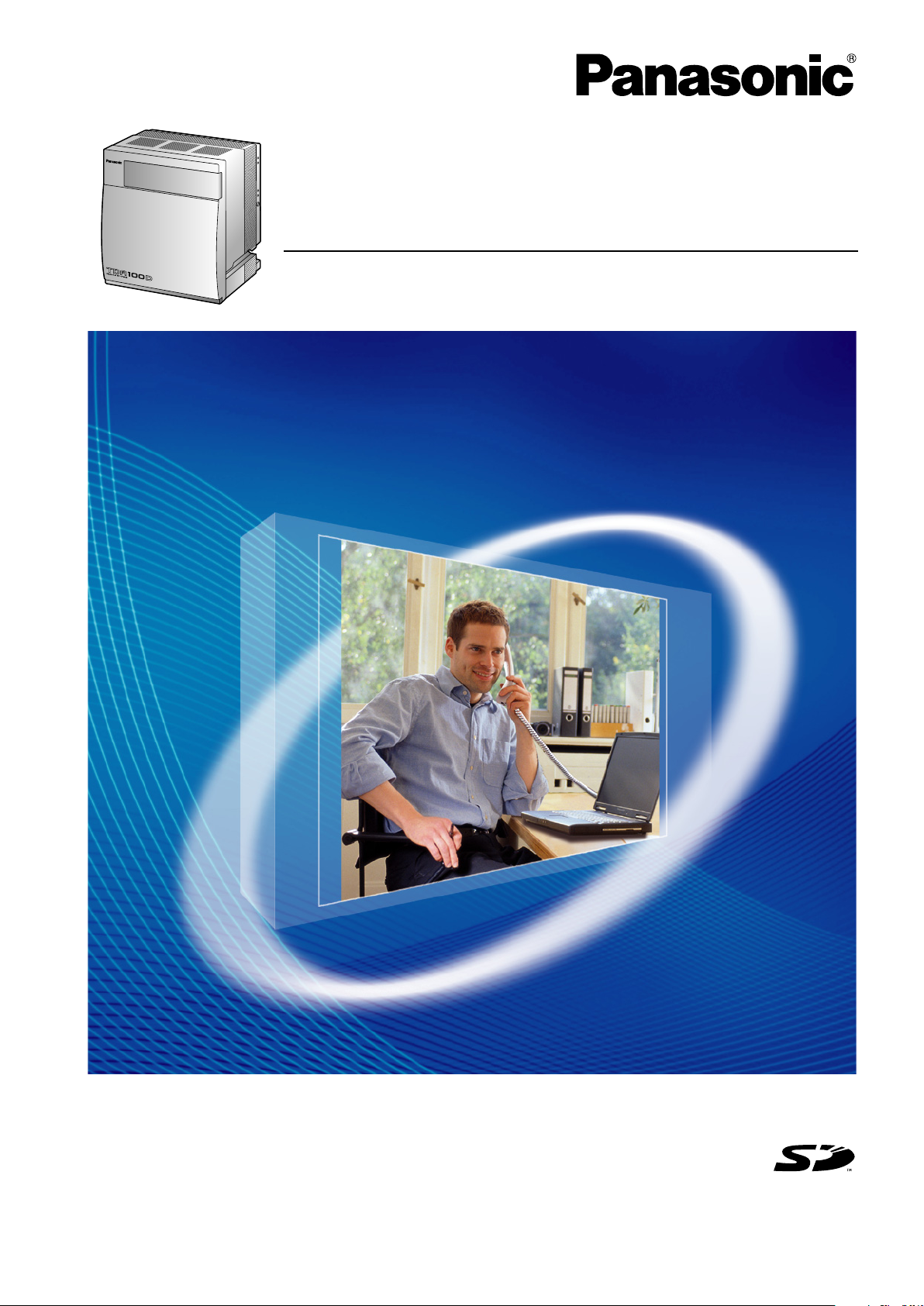
Model No.
KX-TDA100D
Hybrid IP-PBX
Installation Manual
Thank you for purchasing a Panasonic Hybrid IP-PBX.
Please read this manual carefully before using this product and save this manual for future use.
KX-TDA100D: PDMPR Software File Version 5.1000 or later
SD Logo is
a trademark of
SD-3C, LLC.
Page 2
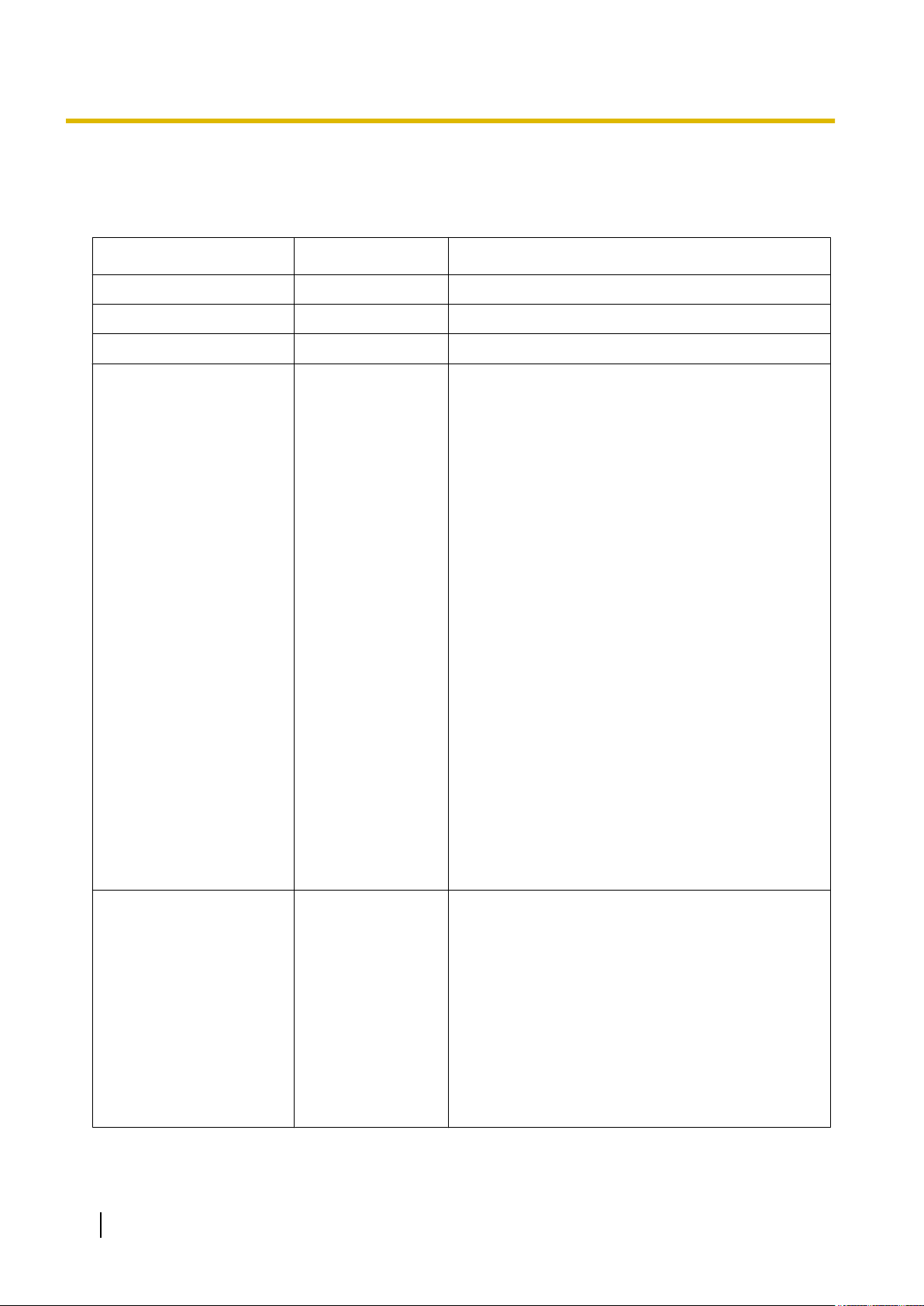
System Components
System Components
System Components Table
Category Model No. Description
Shelf KX-TDA100D Basic Shelf
Main Processing Card Main Processing Card (DMPR)
DMPR Option Card KX-TDA0196 Remote Card (RMT)
Trunk Cards KX-TDA0180 8-Port Analogue Trunk Card (LCOT8)
KX-TDA0181 16-Port Analogue Trunk Card (LCOT16)
KX-TDA0182 8-Port DID Card (DID8)
KX-TDA0183 4-Port Analogue Trunk Card (LCOT4)
KX-TDA0184 8-Port E & M Trunk Card (E&M8)
KX-TDA0187 T-1 Trunk Card (T1)
KX-TDA0188 E-1 Trunk Card (E1)
KX-TDA0189 8-Port Caller ID/Pay Tone Card (CID/PAY8)
KX-TDA0193 8-Port Caller ID Card (CID8)
KX-TDA0284 4-Port BRI Card (BRI4)
KX-TDA0288 8-Port BRI Card (BRI8)
KX-TDA0290CE/
CJ
KX-TDA0290 PRI Card (PRI23)
KX-TDA0484 4-Channel VoIP Gateway Card (IP-GW4E)
KX-TDA0490 16-Channel VoIP Gateway Card (IP-GW16)
KX-TDA1180 8-Port Analogue Trunk Card with CID (CLCOT8)
KX-TDA1186 8-Port Analogue Trunk with Caller ID Daughter Card
Extension Cards KX-TDA0143 4 Cell Station Interface Card (CSIF4)
KX-TDA0144 8 Cell Station Interface Card (CSIF8)
KX-TDA0171 8-Port Digital Extension Card (DLC8)
KX-TDA0172 16-Port Digital Extension Card (DLC16)
PRI Card (PRI30)
(CLCOT8E)
2 Installation Manual
KX-TDA0470 16-Channel VoIP Extension Card (IP-EXT16)
KX-TDA1176 16-Port Single Line Telephone Extension with Caller
ID and Message Lamp Card (
KX-TDA1178 24-Port Single Line Telephone Extension with Caller
ID and Message Lamp Card (
MCSLC16)
MCSLC24)
Page 3
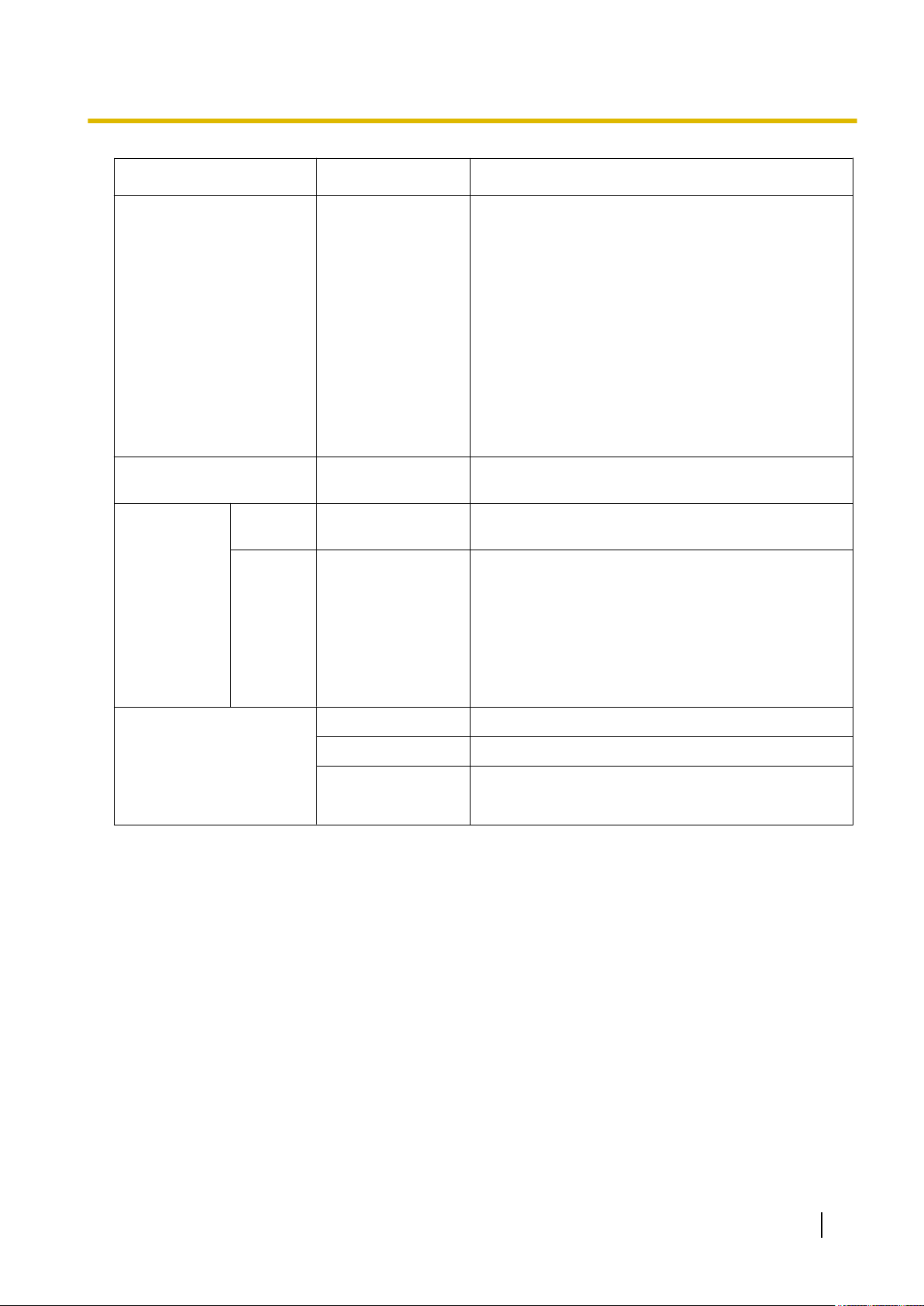
Category Model No. Description
Other Cards KX-TDA0161 4-Port Doorphone Card (DPH4)
KX-TDA0162 2-Port Doorphone Card (German Type) (DPH2)
KX-TDA0164 4-Port External Input/Output Card (EIO4)
KX-TDA0166 16-Channel Echo Canceller Card (ECHO16)
KX-TDA0190 Optional 3-Slot Base Card (OPB3)
KX-TDA0191 4-Channel Message Card (MSG4)
KX-TDA0192 2-Channel Simplified Voice Message Card (ESVM2)
KX-TDA0194 4-Channel Simplified Voice Message Card (ESVM4)
KX-TDA0410 CTI Link Card (CTI-LINK)
System Components
Optional SD Memory
Card
Cell Stations
(CSs)
Proprietary Equipment KX-A228 Back-up Battery Cable
2.4 GHz KX-TDA0151CN 2-Channel Cell Station Unit Using a DLC Card
DECT KX-TDA0155CE 2-Channel Cell Station Unit Using a DLC Card
KX-TDA0920 SD Memory Card for Software Upgrade to Enhanced
Version
(PT-interface CS) for 2.4 GHz Portable Station
(PT-interface CS) for DECT Portable Station
KX-TDA0156CE 4-Channel Cell Station Unit Using a CSIF Card for
DECT Portable Station
KX-TDA0158CE 8-Channel High-density Cell Station Unit Using a
DLC Card (PT-interface CS) for DECT Portable
Station
KX-A258 Blank Slot Cover
KX-T30865 Doorphone
KX-T7765
Equipment Compatibility
Compatible Panasonic Proprietary Telephones
The PBX supports the following telephones:
• Digital proprietary telephones (e.g.,
• IP proprietary telephones (e.g., KX-NT300 series)
• Portable stations (e.g., KX-TCA355, KX-TCA256)
• DSS consoles (e.g., KX-DT390)
• Single line telephones (e.g., KX-T7710)
KX-DT300 series)
Incompatible Panasonic Proprietary Telephones
The PBX does not support the following telephones:
• KX-T7400 series digital proprietary telephones
• KX-T7500 series digital proprietary telephones
• Analogue proprietary telephones (e.g., KX-T7700 series)
• KX-T30800 series proprietary telephones and DSS consoles
Installation Manual 3
Page 4
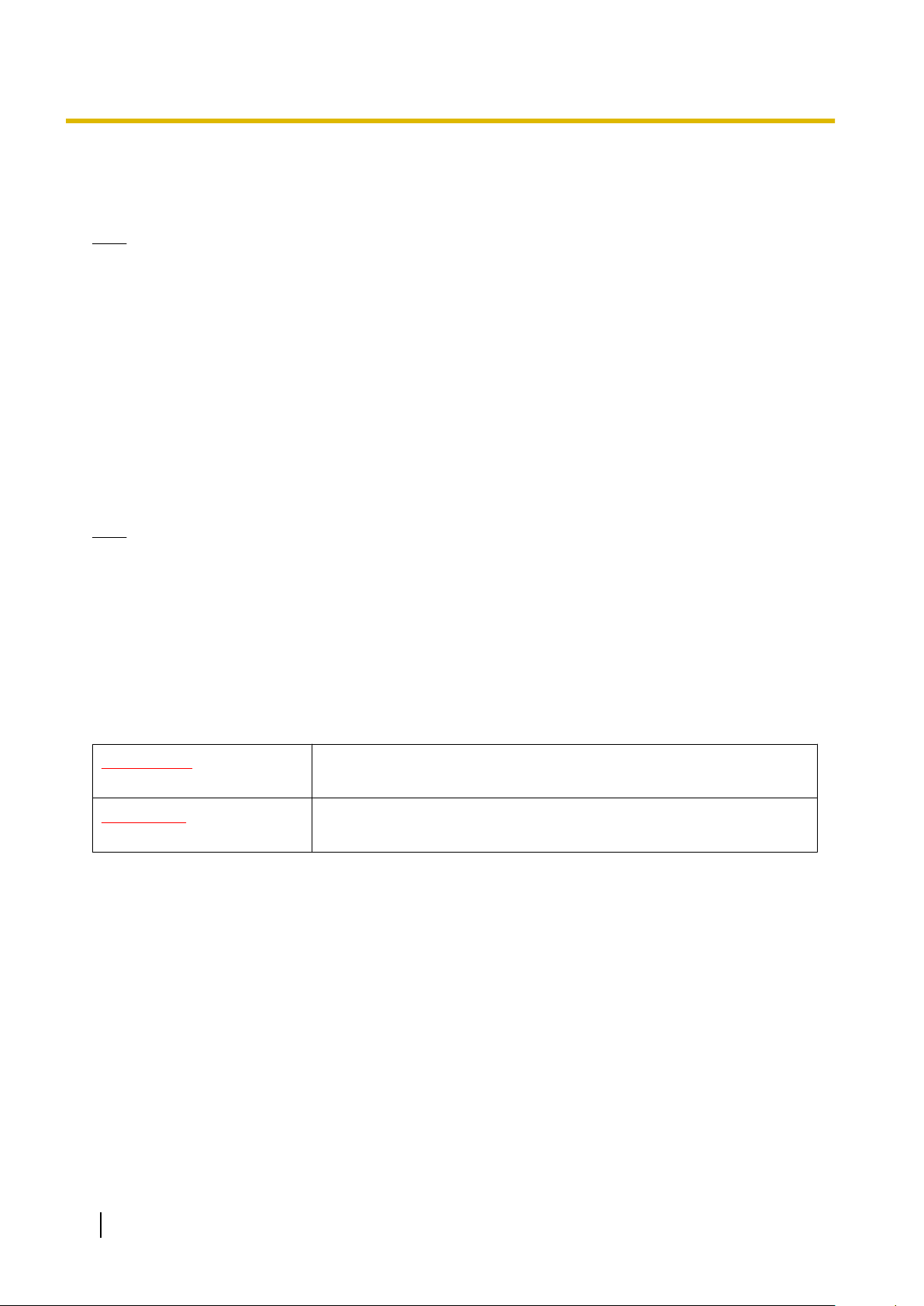
System Components
• KX-T61600 series proprietary telephones and DSS consoles
• KX-T123200 series proprietary telephones and DSS consoles
• KX-TD7500 DECT portable station
Note
• For the equipment (e.g., Add-on Key Module, USB Module, Headset) that can be connected to a
particular telephone, refer to the telephone
’s manual.
• For other equipment that can be connected to the PBX, refer to "1.1.2 System Connection Diagram".
Notice
• Under power failure conditions, the connected telephones may not operate. Please ensure that a separate
telephone, not dependent on local power, is available for emergency use.
• Prior to connection of this product, please verify that the intended operating environment is supported.
Satisfactory performance cannot be guaranteed for the following:
– interoperability and compatibility with all devices and systems connected to this product
– proper operation and compatibility with services provided by telecommunications companies over
connected networks
Note
• Some optional hardware, software, and features are not available in some countries/areas. Please
consult your certified Panasonic dealer for more information.
• In this manual, the suffix of each model number (e.g., KX-TDA100DCE) is omitted unless necessary.
Safety Notices
Please
damage to property.
The notices are classified as follows, according to the severity of injury or damage:
List of Abbreviations
• DPT ® Digital proprietary telephone
• IP-PT ® IP proprietary telephone
• PS ® Portable station
• PT ® Proprietary telephone
• SLT ® Single line telephone
observe the safety notices in this manual in order to avoid danger to users or other people, and prevent
WARNING
CAUTION
This notice means that misuse could result in death or serious injury.
This notice means that misuse could result in injury or damage to
property.
4 Installation Manual
Page 5
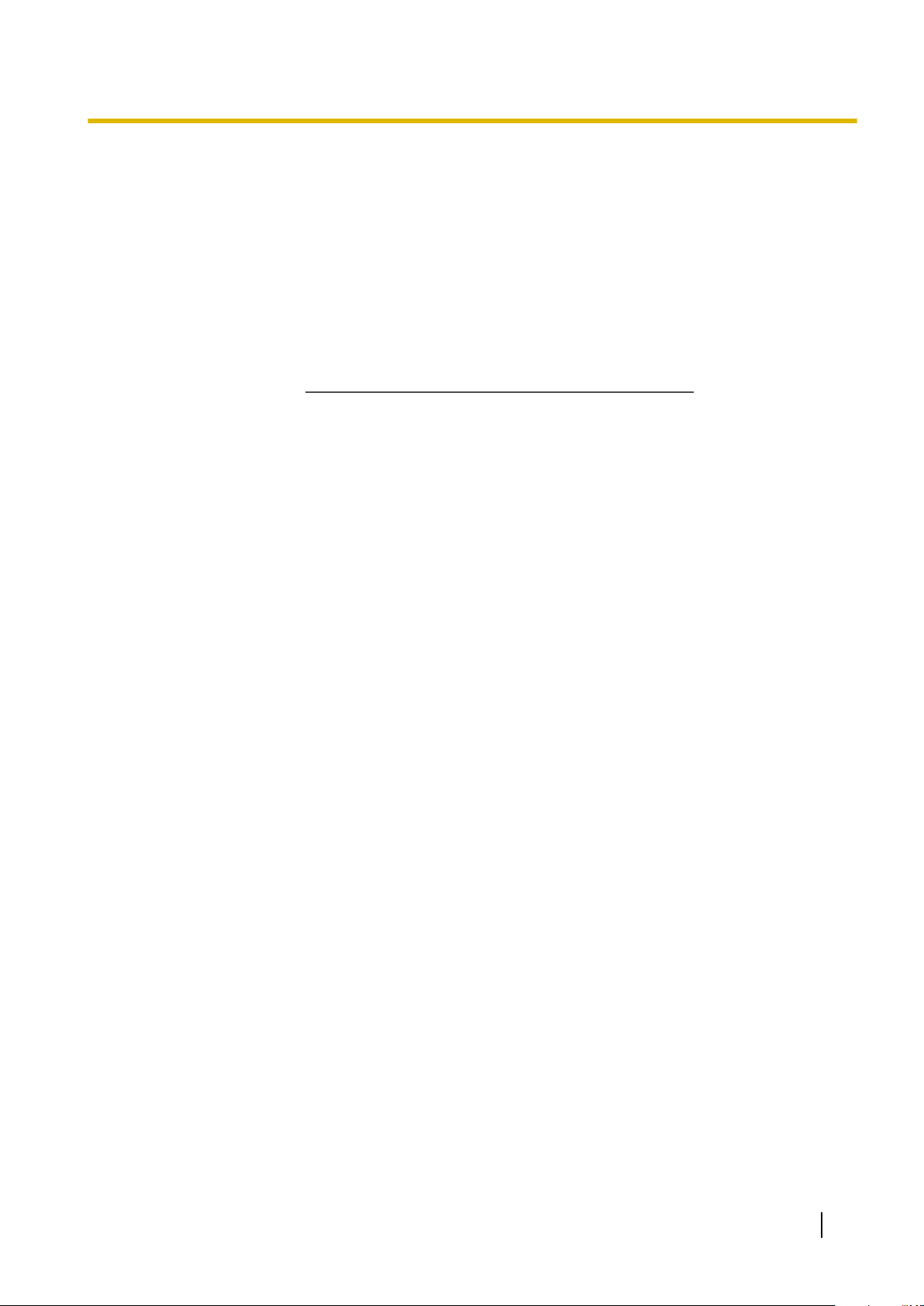
SAVE THESE INSTRUCTIONS
Important Safety Instructions
Important Safety Instructions
using your telephone equipment, basic safety precautions should always be followed to reduce the risk
When
of fire, electric shock and injury to persons, including the following:
• Do not use the product near water, for example, near a bathtub, wash bowl, kitchen sink, or laundry tub,
in a wet basement, or near a swimming pool.
• Avoid using wired telephones during an electrical storm. There is a remote risk of electric shock from
lightning.
• Do not use a telephone in the vicinity of a gas leak to report the leak.
Installation Manual 5
Page 6
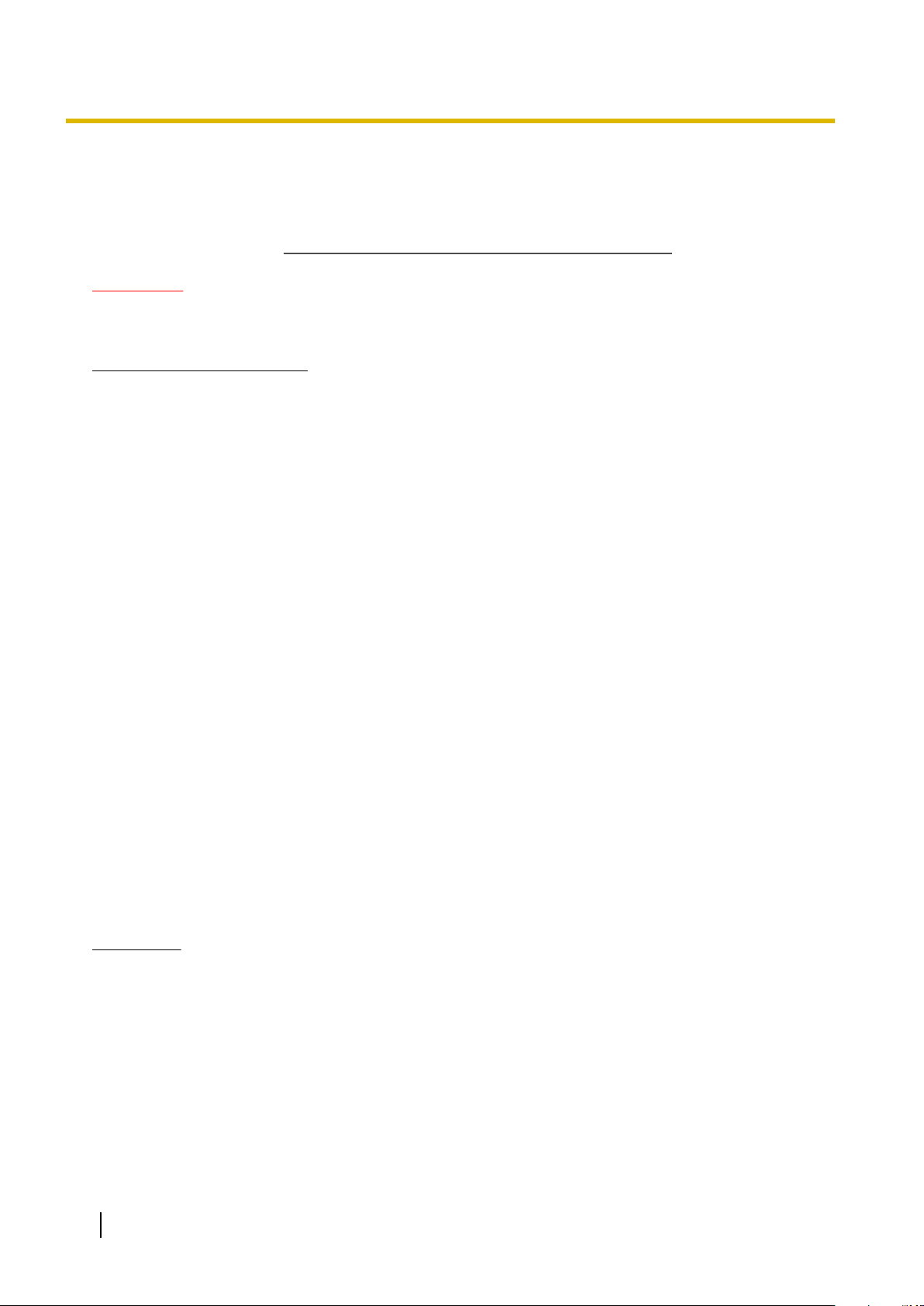
SAVE THESE INSTRUCTIONS
Important Information
Important Information
WARNING
SAFETY REQUIREMENTS
For All Telephone Equipment
• Do not install the product in any other way than described in relevant manuals.
• The product must only be installed and serviced by qualified service personnel. The product should be
used as-is from the time of purchase; it should not be disassembled or modified. Disassembly or
modification can cause a fire, electric shock, or damage to the product.
• Do
• Follow all warnings and instructions marked on the product.
• Do not place the product on an unstable or uneven surface. If the product were to fall over, it may cause
• Products that require a power source should only be connected to the type of electrical power supply
• For safety purposes some products are equipped with an earthed plug. If you do not have an earthed outlet,
• Do not supply power to a combination of devices that exceeds the total rated capacity of the wall outlets
• Unplug the product from the wall outlet and have it serviced by qualified service personnel in the following
not install the product in a place exposed to rain or moisture, or a place where water, oil, or other liquids
can drip or splash onto on the product. Such conditions can lead to fire or electric shock, and may impair
the performance of the product.
injury or damage to the product.
specified on the product label. If you are not sure of the type of power supply to your home, consult your
dealer or local power company.
please have one installed. Do not bypass this safety feature by tampering with the plug.
or extension cables used. If outlets, power strips, extension cords, etc. are used in a manner that exceeds
their rated capacity, they emit large amounts of heat, which could cause a fire.
cases:
a. When the power supply cord or plug is damaged or frayed.
b. If liquid has been spilled into the product.
c. If the product has been exposed to rain or water.
d. If the product does not operate according to the operating instructions. Adjust only the controls that are
explained in the operating instructions. Improper adjustment of other controls may result in damage
and may require service by a qualified technician to restore the product to normal operation.
e. If the product has been dropped or the cabinet has been damaged.
f. If product performance deteriorates.
For the PBX
• If
damage to the unit exposes any internal parts, disconnect the power supply cord immediately and return
the unit to your dealer.
• To prevent fires, electric shock, injury, or damage to the product, be sure to follow these guidelines when
performing any wiring or cabling:
a. Before performing any wiring or cabling, unplug the product’s power cord from the outlet. After
completing all wiring and cabling, plug the power cord back into the outlet.
b. When laying cables, do not bundle the product’s power cord with the power cords of other devices.
c. Do not place any objects on top of the cables connected to the PBX.
d. When running cables along the floor, use protectors to prevent the cables from being stepped on.
e. Do not run any cables under carpeting.
6 Installation Manual
Page 7
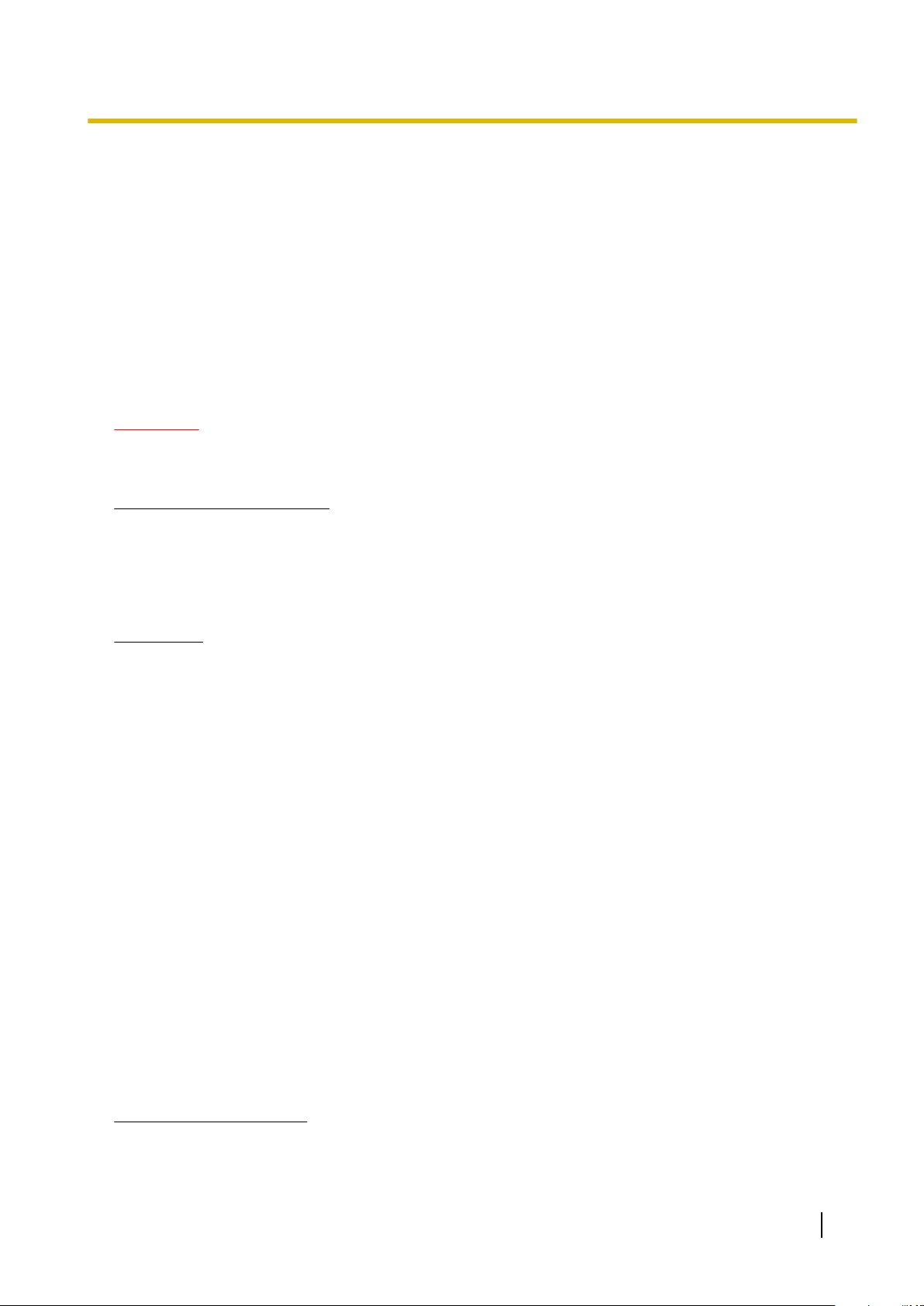
Important Information
• Unplug this unit from the AC outlet if it emits smoke, an abnormal smell or makes unusual noise. These
conditions can cause fire or electric shock. Confirm that smoke has stopped and contact an authorised
Panasonic Factory Service Centre.
• Danger of explosion exists if a battery is incorrectly replaced. Replace only with the same or equivalent
type recommended by the battery manufacturer. Dispose of used batteries according to the
manufacturer’s instructions.
• Make sure that the wall that the shelf will be attached to is strong enough to support the shelf. If not, it is
necessary for the wall to be reinforced.
• Only use the wall-mounting equipment (anchor plugs, screws, metal bracket) included with the PBX.
• Do
not insert objects of any kind into this product, as they may touch dangerous voltage points or short out
parts that could result in a fire or electric shock.
CAUTION
SAFETY REQUIREMENTS
For All Telephone Equipment
• The
• Unplug the product from the wall outlet before cleaning. Wipe the product with a soft cloth. Do not clean
product should be kept free of dust, moisture, high temperature (more than 40 °C) and vibration, and
should not be exposed to direct sunlight.
with abrasive powders or with chemical agents such as benzene or thinner. Do not use liquid cleaners or
aerosol cleaners.
For the PBX
• Before touching the product (PBX, cards, etc.), discharge static electricity by touching ground or wearing
an earthing strap. Failure to do so may cause the PBX to malfunction due to static electricity.
• When driving the screws into the wall, be careful to avoid touching any metal laths, wire laths or metal
plates in the wall.
• When relocating the equipment, first disconnect the telecom connection before disconnecting the power
connection. When the unit is installed in the new location, reconnect the power first, and then reconnect
the telecom connection.
• The power supply cord is used as the main disconnect device. Ensure that the AC outlet is located near
the equipment and is easily accessible.
• The SD Memory Card poses a choking hazard. Keep the SD Memory Card out of reach of children.
• Slots and openings in the front, back and bottom of the cabinet are provided for ventilation; to protect it
overheating, these openings must not be blocked or covered. The openings should never be blocked
from
by placing the product on a bed, sofa, rug, or other similar surface while in use. The product should never
be placed near or over a radiator or other heat source. This product should not be placed in a sealed
environment unless proper ventilation is provided.
• When this product is no longer in use, make sure to detach it from the wall.
SECURITY REQUIREMENTS
In order to use the PBX safely and correctly, the Security Requirements below must be observed. Failure to
do so may result in:
• Loss, leakage, falsification or theft of user information.
• Illegal use of the PBX by a third party.
• Interference or suspension of service caused by a third party.
What is User Information?
User Information is defined as:
1. Information stored on the SD Memory Card
Installation Manual 7
Page 8
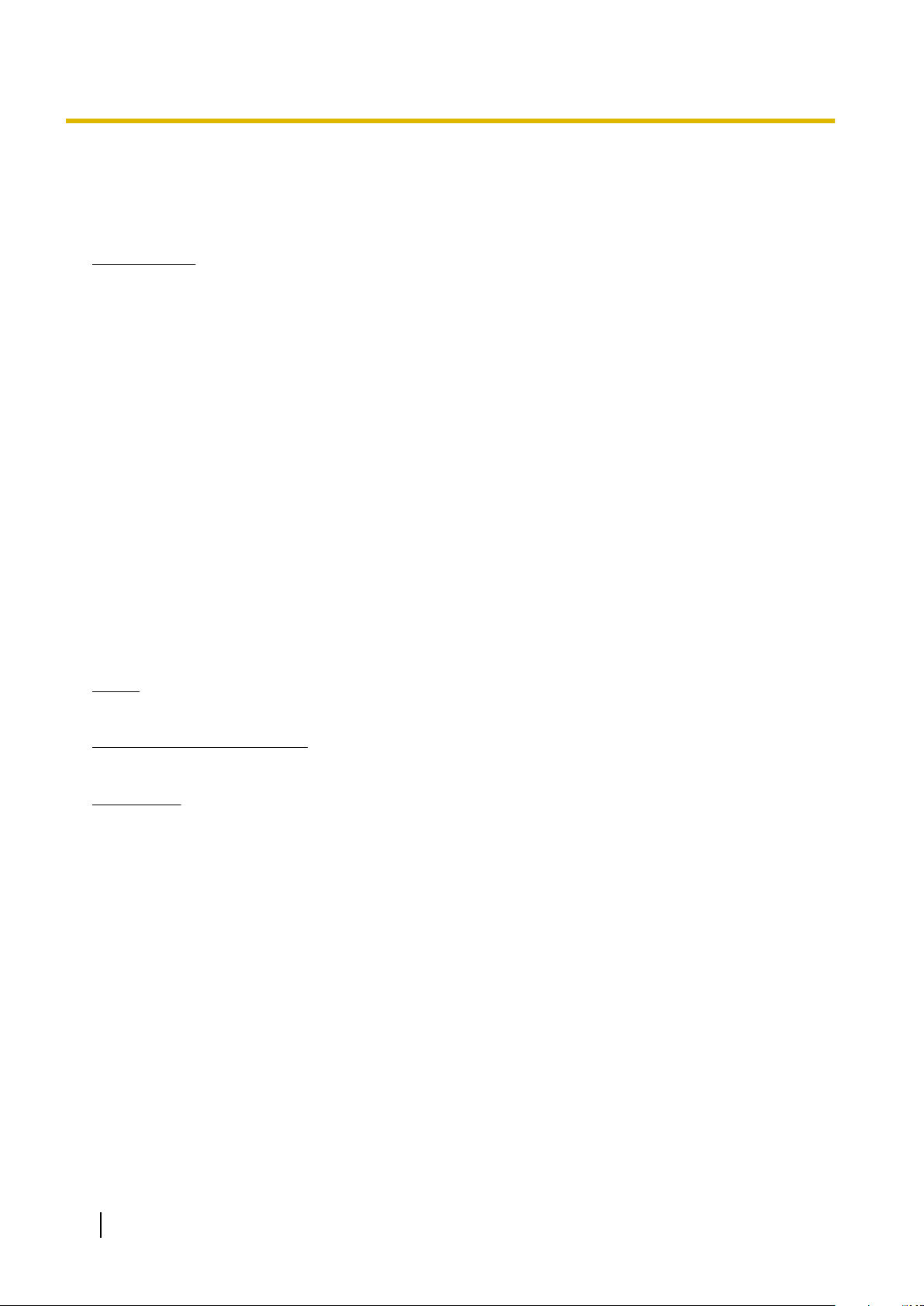
Important Information
Phonebook data, user IDs, system settings data, passwords (User/Administrator/Installer), Personal
Identification Numbers (PINs), etc.
2. Information sent from the PBX to a PC or other external device:
Phone call data (including telephone numbers of outside parties), call charge data, etc.
Requirements
1. The
SD Memory Card contains software for all the processes of the PBX and all customer data. It can be
easily removed and taken away from the PBX by a third party. Therefore, do not allow unauthorised access
to prevent data leakage.
2. Always make backups of data stored on the SD Memory Card. For details, refer to "2.6.2 Utility—File
Transfer PC to PBX (SD Card)" and "2.6.3 Utility—File Transfer PBX (SD Card) to PC" in the PC
Programming Manual.
3. To prevent illegal access from the Internet, activate a Firewall.
4. To avoid unauthorised access and possible abuse of the PBX, we strongly recommend:
a. Keeping the password secret.
b. Selecting a complex, random password that cannot be easily guessed.
c. Changing your password regularly.
5. Perform the following when sending the PBX for repair or handing it over to a third party.
a. Make a backup of data stored on the SD Memory Card.
b. Using an SD formatter, format the SD Memory Card so that information cannot be retrieved from it.
6. To prevent data leakage, render the SD Memory Card physically unusable before disposal.
7. When user information is sent from the PBX to a PC or other external device, the confidentiality of that
information becomes the responsibility of the customer. Before disposing of the PC or other external device,
ensure that data cannot be retrieved from it by formatting the hard disk and/or rendering it physically
unusable.
Notice
SAFETY REQUIREMENTS
For All Telephone Equipment
• Read and understand all instructions.
For the PBX
• When placing the metal bracket, make sure that the
"TOP" arrow is pointing upward.
• Keep the unit away from heating appliances and devices that generate electrical noise such as fluorescent
lamps, motors and televisions. These noise sources can interfere with the performance of the PBX.
• If you are having problems making calls to outside destinations, follow this procedure to test the trunks:
a. Disconnect the PBX from all trunks.
b. Connect known working SLTs to those trunks.
c. Make a call to an external destination using those SLTs.
If a call cannot be carried out correctly, there may be a problem with the trunk that the SLT is connected
to. Contact your telephone company.
If all SLTs operate properly, there may be a problem with your PBX. Do not reconnect the PBX to the trunks
until it has been serviced by an authorised Panasonic Factory Service Centre.
8 Installation Manual
Page 9
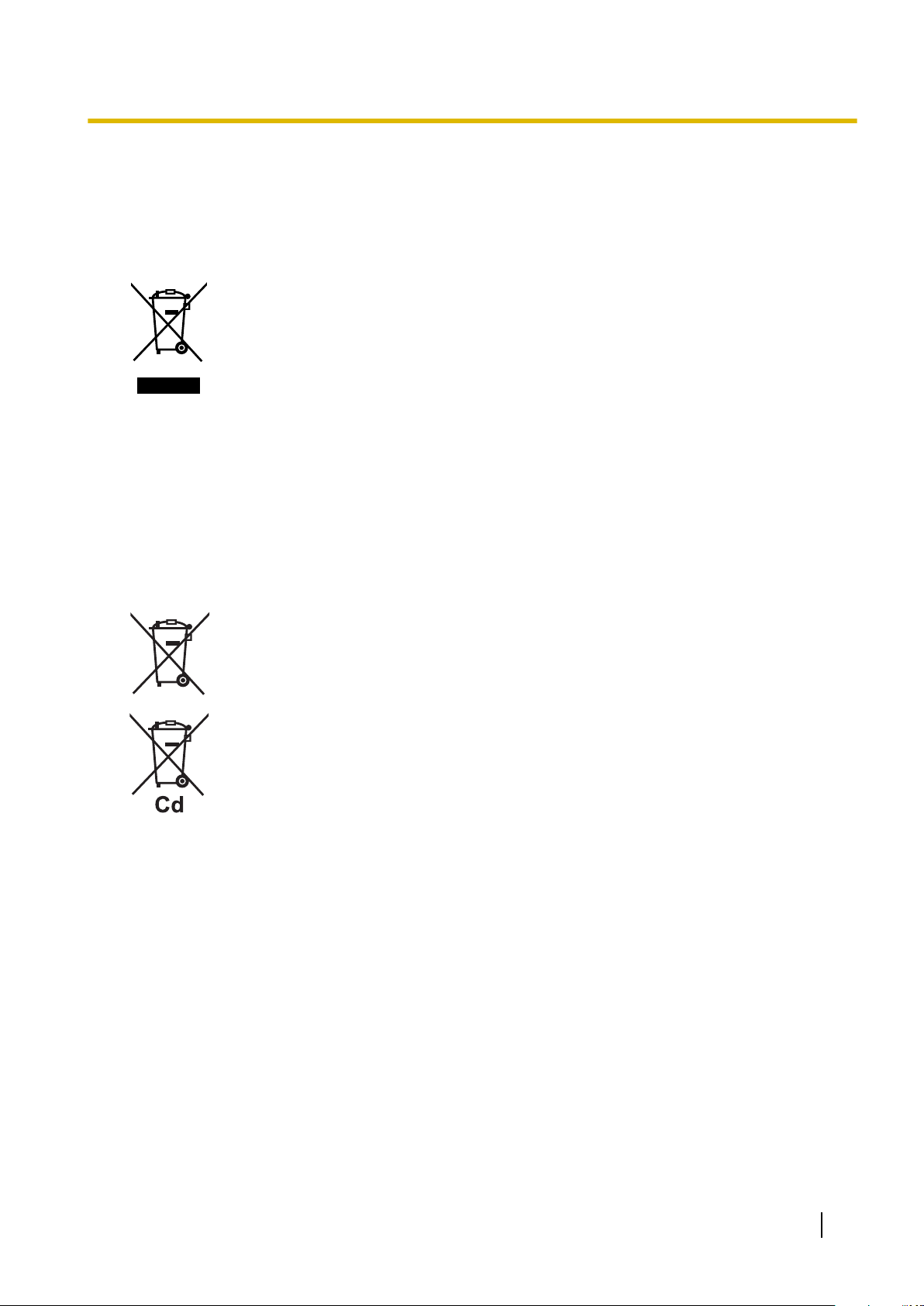
Precaution
For users in the European Union only
Information for Users on Collection and Disposal of Old Equipment and used Batteries
These symbols on the products, packaging, and/or accompanying documents mean that
used electrical and electronic products and batteries should not be mixed with general
household waste.
For
proper treatment, recovery and recycling of old products and used batteries, please take
them to applicable collection points, in accordance with your national legislation and the
Directives 2002/96/EC and 2006/66/EC.
By disposing of these products and batteries correctly, you will help to save valuable
resources and prevent any potential negative effects on human health and the environment
which could otherwise arise from inappropriate waste handling.
For more information about collection and recycling of old products and batteries, please
contact your local municipality, your waste disposal service or the point of sale where you
purchased the items.
Penalties may be applicable for incorrect disposal of this waste, in accordance with national
legislation.
Precaution
For business users in the European Union
If you wish to discard electrical and electronic equipment, please contact your dealer or
supplier for further information.
Information on Disposal in other Countries outside the European Union
These symbols are only valid in the European Union. If you wish to discard these items,
please contact your local authorities or dealer and ask for the correct method of disposal.
Note for the battery symbol (bottom two symbol examples):
symbol might be used in combination with a chemical symbol. In this case it complies
This
with the requirement set by the Directive for the chemical involved.
Installation Manual 9
Page 10
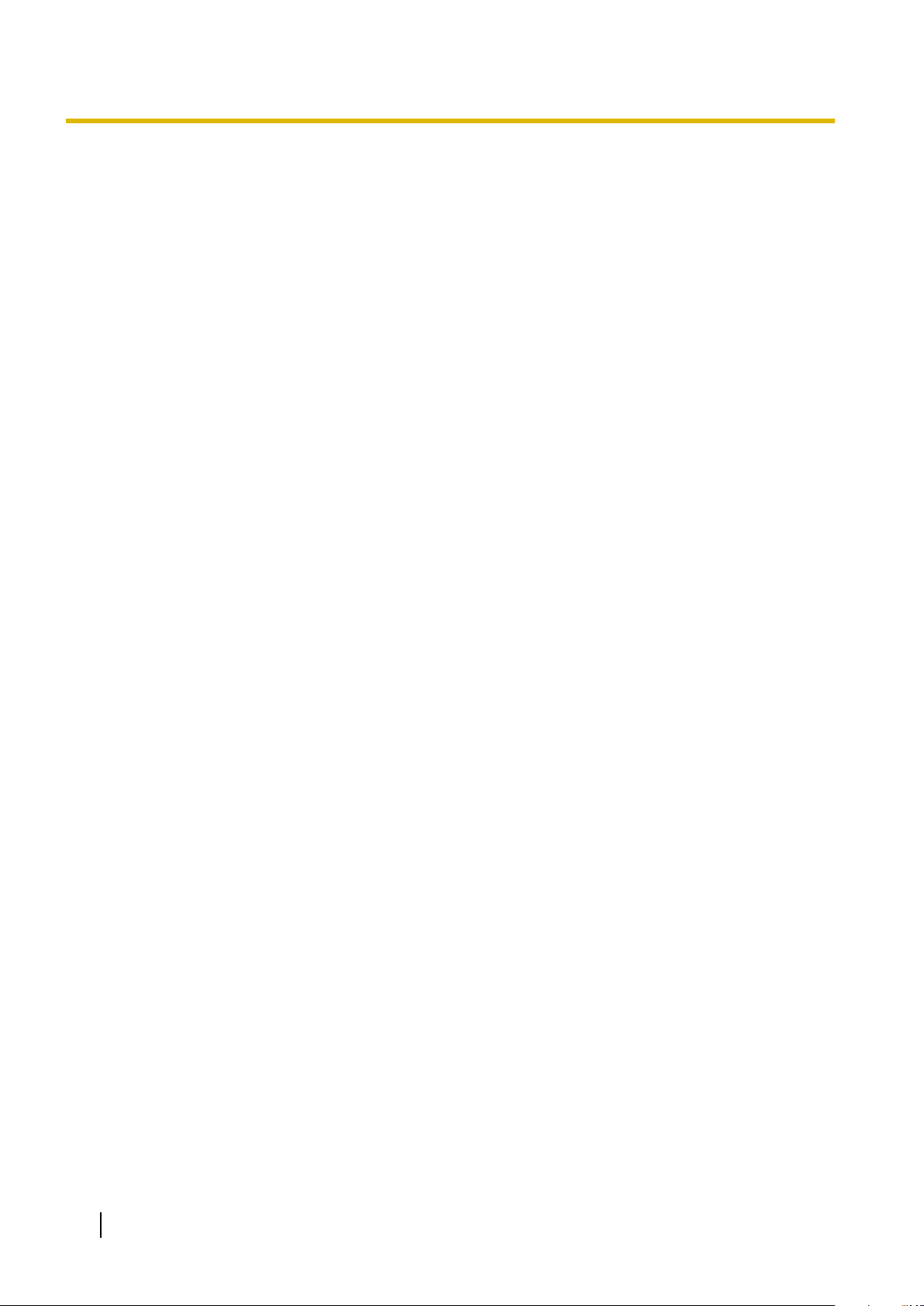
Introduction
Introduction
This Installation Manual is designed to serve as an overall technical reference for the
IP-PBX, KX-TDA100D. It provides instructions for installing the hardware, and programming the PBX using
the Maintenance Console.
Panasonic Hybrid
The Structure of this Manual
This manual contains the following sections:
Section 1 System Outline
Provides general information on the PBX, including the system capacity and specifications.
Section 2 Installation
Describes the procedures to install the PBX. Detailed instructions for planning the installation site, installing
the optional service cards, and cabling of peripheral equipment are provided. Further information on system
expansion and peripheral equipment installation is included.
Section 3 Guide for the Maintenance Console
Explains the installation procedure, structure, and basic information of the Maintenance Console.
Section 4 Troubleshooting
Provides information on the PBX and telephone troubleshooting.
About the Other Manuals
Along with this Installation Manual, the following manuals are available:
Feature Guide
Describes all basic, optional and programmable features of the PBX.
PC Programming Manual
Provides step-by-step instructions for performing system programming using a PC.
PT Programming Manual
Provides step-by-step instructions for performing system programming using a PT.
User Manual
Provides operating instructions for end users using a PT, SLT, PS, or DSS Console.
About the software version of your PBX
The contents of this manual apply to PBXs with a certain software version, as indicated on the cover of this
manual. To confirm the software version of your PBX, see "How do I confirm the software version of the PBX
or installed cards?" in 2.7.1 Frequently Asked Questions (FAQ) of the PC Programming Manual, or "[190]
Main Processing (MPR) Software Version Reference" in the PT Programming Manual.
Trademarks
• The Bluetooth
Panasonic Corporation is under licence.
®
word mark and logos are owned by the Bluetooth SIG, Inc. and any use of such marks by
• Microsoft, Windows, and Windows Vista are either registered trademarks or trademarks of Microsoft
Corporation in the United States and/or other countries.
• All other trademarks identified herein are the property of their respective owners.
• Microsoft product screen shot(s) reprinted with permission from Microsoft Corporation.
10 Installation Manual
Page 11
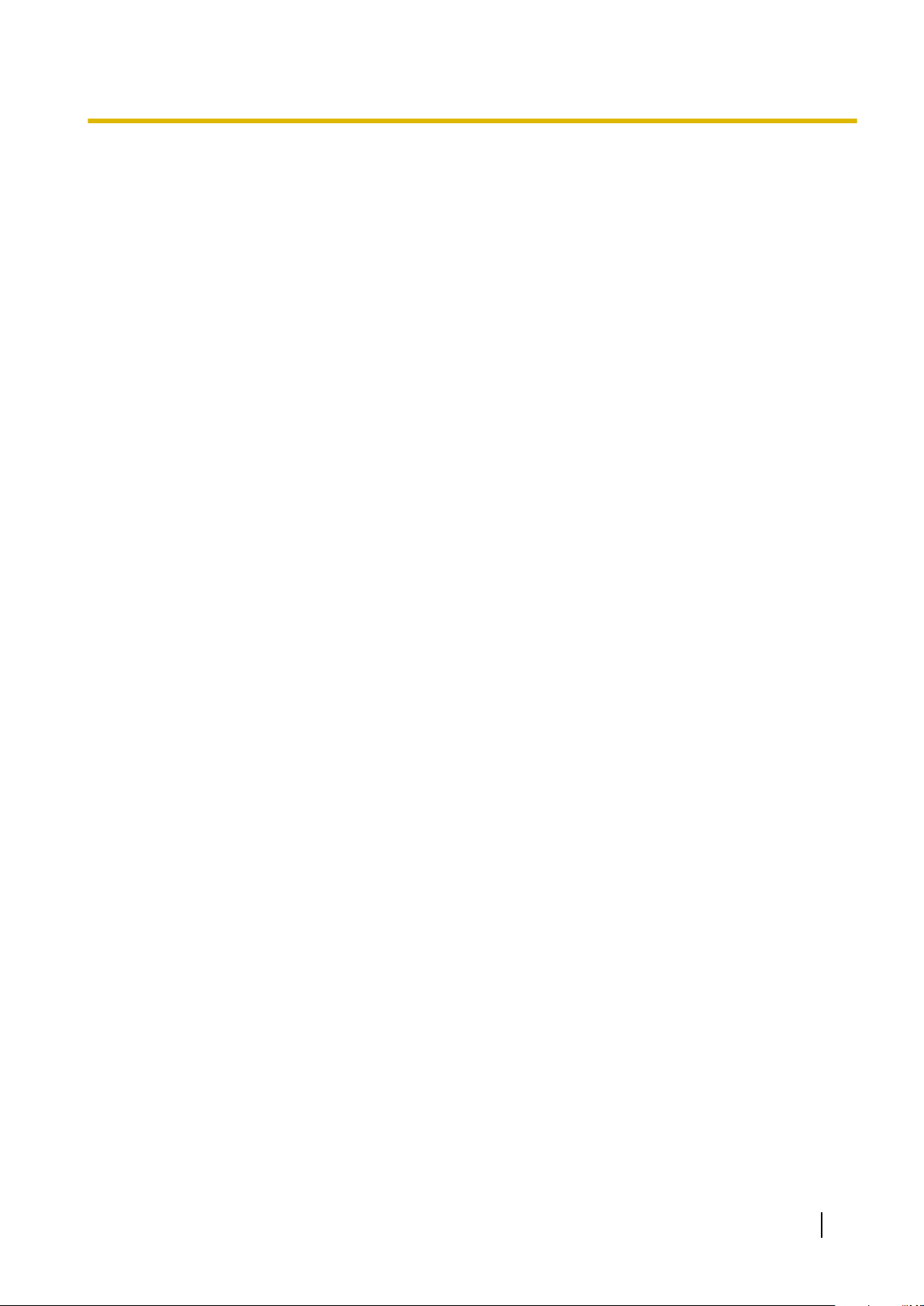
Table of Contents
Table of Contents
System Outline .......................................................................................13
1
1.1 Basic System Construction ...........................................................................................14
1.1.1 Basic Shelf .....................................................................................................................14
1.1.2 System Connection Diagram ..........................................................................................15
1.2 Optional Equipment ........................................................................................................17
1.2.1 Optional Equipment ........................................................................................................17
1.3 Specifications ..................................................................................................................20
1.3.1 General Description ........................................................................................................20
1.3.2 Characteristics ................................................................................................................22
1.3.3 System Capacity ............................................................................................................23
2 Installation ..............................................................................................29
2.1 Before Installation ...........................................................................................................30
2.1.1 Before Installation ...........................................................................................................30
2.2 Installation of the PBX ....................................................................................................32
2.2.1 Unpacking ......................................................................................................................32
2.2.2 Names and Locations .....................................................................................................33
2.2.3 Opening/Closing the Front Cover ...................................................................................35
2.2.4 Frame Earth Connection ................................................................................................37
2.2.5 Backup Battery Connection ............................................................................................38
2.2.6 Installing/Removing the Optional Service Cards ............................................................40
2.2.7 Types of Connectors ......................................................................................................45
2.2.8 Attaching a Ferrite Core .................................................................................................47
2.2.9 Fastening Amphenol Connector .....................................................................................51
2.2.10 Wall Mounting .................................................................................................................53
2.2.11 Surge Protector Installation ............................................................................................55
2.3 Information about the Main Processing Card ..............................................................58
2.3.1 DMPR Card ....................................................................................................................58
2.3.2 RMT Card (KX-TDA0196) ..............................................................................................60
2.4 Information about the Trunk Cards ...............................................................................61
2.4.1 LCOT4 Card (KX-TDA0183), LCOT8 Card (KX-TDA0180), LCOT16 Card (KX-TDA0181),
and CLCOT8 Card (KX-TDA1180) .................................................................................61
2.4.2 DID8 Card (KX-TDA0182) ..............................................................................................63
2.4.3 CID/PAY8 Card (KX-TDA0189) ......................................................................................65
2.4.4 CID8 Card (KX-TDA0193) ..............................................................................................66
2.4.5 CLCOT8E Card (KX-TDA1186) .....................................................................................67
2.4.6 E&M8 Card (KX-TDA0184) ............................................................................................68
2.4.7 T1 Card (KX-TDA0187) ..................................................................................................70
2.4.8 E1 Card (KX-TDA0188) ..................................................................................................73
2.4.9 BRI4 Card (KX-TDA0284) and BRI8 Card (KX-TDA0288) .............................................76
2.4.10 PRI30 Card (KX-TDA0290CE/KX-TDA0290CJ) ............................................................80
2.4.11 PRI23 Card (KX-TDA0290) ............................................................................................83
2.4.12 IP-GW4E Card (KX-TDA0484) .......................................................................................86
2.4.13 IP-GW16 Card (KX-TDA0490) .......................................................................................88
2.5 Information about the Extension Cards ........................................................................90
2.5.1 CSIF4 Card (KX-TDA0143) and CSIF8 Card (KX-TDA0144) ........................................90
2.5.2 DLC8 Card (KX-TDA0171) .............................................................................................92
2.5.3 DLC16 Card (KX-TDA0172) ...........................................................................................94
2.5.4 MCSLC16 Card (KX-TDA1176) and MCSLC24 Card (KX-TDA1178) ...........................96
2.5.5 IP-EXT16 Card (KX-TDA0470) ......................................................................................99
2.6 Information about the Other Cards .............................................................................101
2.6.1 OPB3 Card (KX-TDA0190) ..........................................................................................101
Installation Manual 11
Page 12
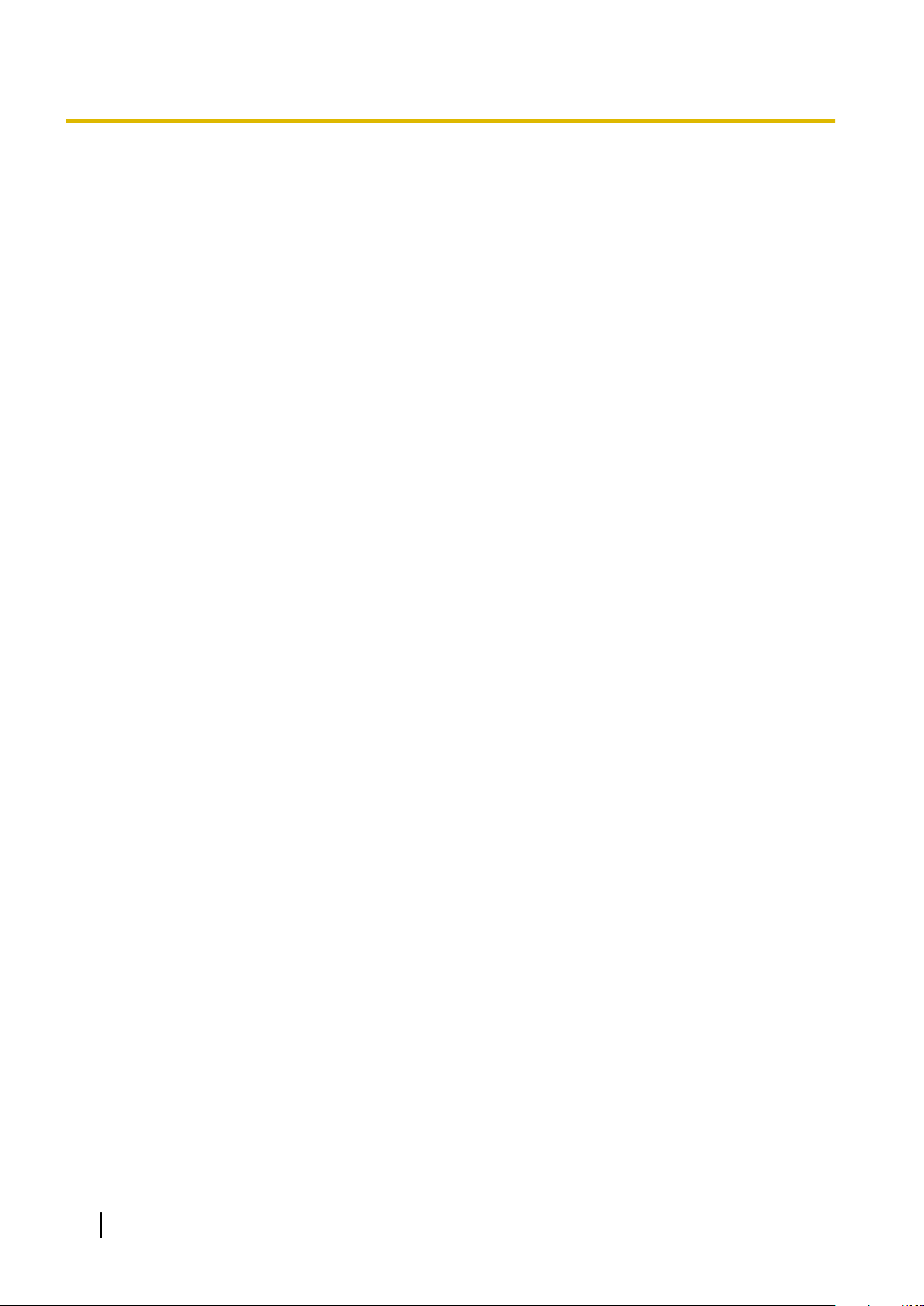
Table of Contents
2.6.2 DPH4 Card (KX-TDA0161) ..........................................................................................102
2.6.3
2.6.4 EIO4 Card (KX-TDA0164) ............................................................................................107
2.6.5 ECHO16 Card (KX-TDA0166) ......................................................................................110
2.6.6 MSG4 Card (KX-TDA0191) ..........................................................................................111
2.6.7 ESVM2 Card (KX-TDA0192) and ESVM4 Card (KX-TDA0194) ..................................112
2.6.8 CTI-LINK Card (KX-TDA0410) .....................................................................................113
2.7 Connection of Extensions ............................................................................................115
2.7.1 Maximum Cabling Distances of the Extension Wiring (Twisted Cable) ........................115
2.7.2 Digital EXtra Device Port (Digital XDP) Connection .....................................................117
2.7.3 First Party Call Control CTI Connection .......................................................................119
2.8 Connection of Doorphones, Door Openers, External Sensors, and External
2.8.1 Connection of Doorphones, Door Openers, External Sensors, and External
2.9 Connection of Peripherals ...........................................................................................123
2.9.1 Connection of Peripherals ............................................................................................123
2.10 Power Failure Connections ..........................................................................................128
2.10.1 Power Failure Connections ..........................................................................................128
2.11 Starting the PBX ............................................................................................................132
2.11.1 Starting the PBX ...........................................................................................................132
DPH2 Card (KX-TDA0162) ..........................................................................................104
Relays .............................................................................................................................120
Relays ..........................................................................................................................120
3 Guide for the Maintenance Console ...................................................135
3.1 Overview ........................................................................................................................136
3.1.1 Overview ......................................................................................................................136
3.2 PC Connection ..............................................................................................................137
3.2.1 PC Connection .............................................................................................................137
3.3 Installation of the Maintenance Console ....................................................................139
3.3.1 Installing and Starting the Maintenance Console .........................................................139
4 Troubleshooting ...................................................................................143
4.1 Troubleshooting ............................................................................................................144
4.1.1 Installation ....................................................................................................................144
4.1.2 Connection ...................................................................................................................145
4.1.3 Operation ......................................................................................................................147
4.1.4 Using the Reset Button ................................................................................................148
4.1.5 Troubleshooting by Error Log .......................................................................................149
Index............................................................................................................151
12 Installation Manual
Page 13
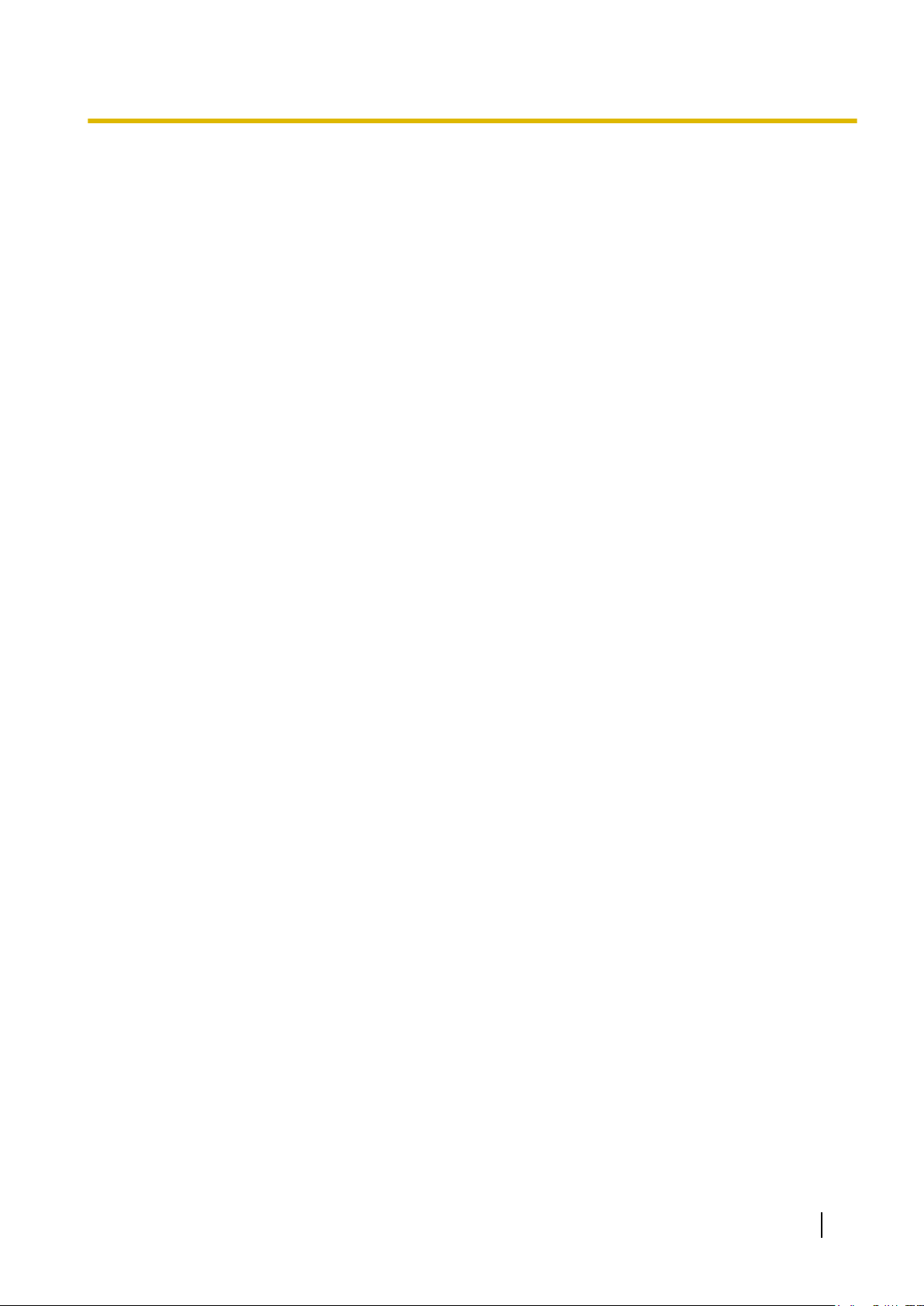
Section 1
System Outline
This section provides general information on the PBX,
including the system capacity and specifications.
Installation Manual 13
Page 14
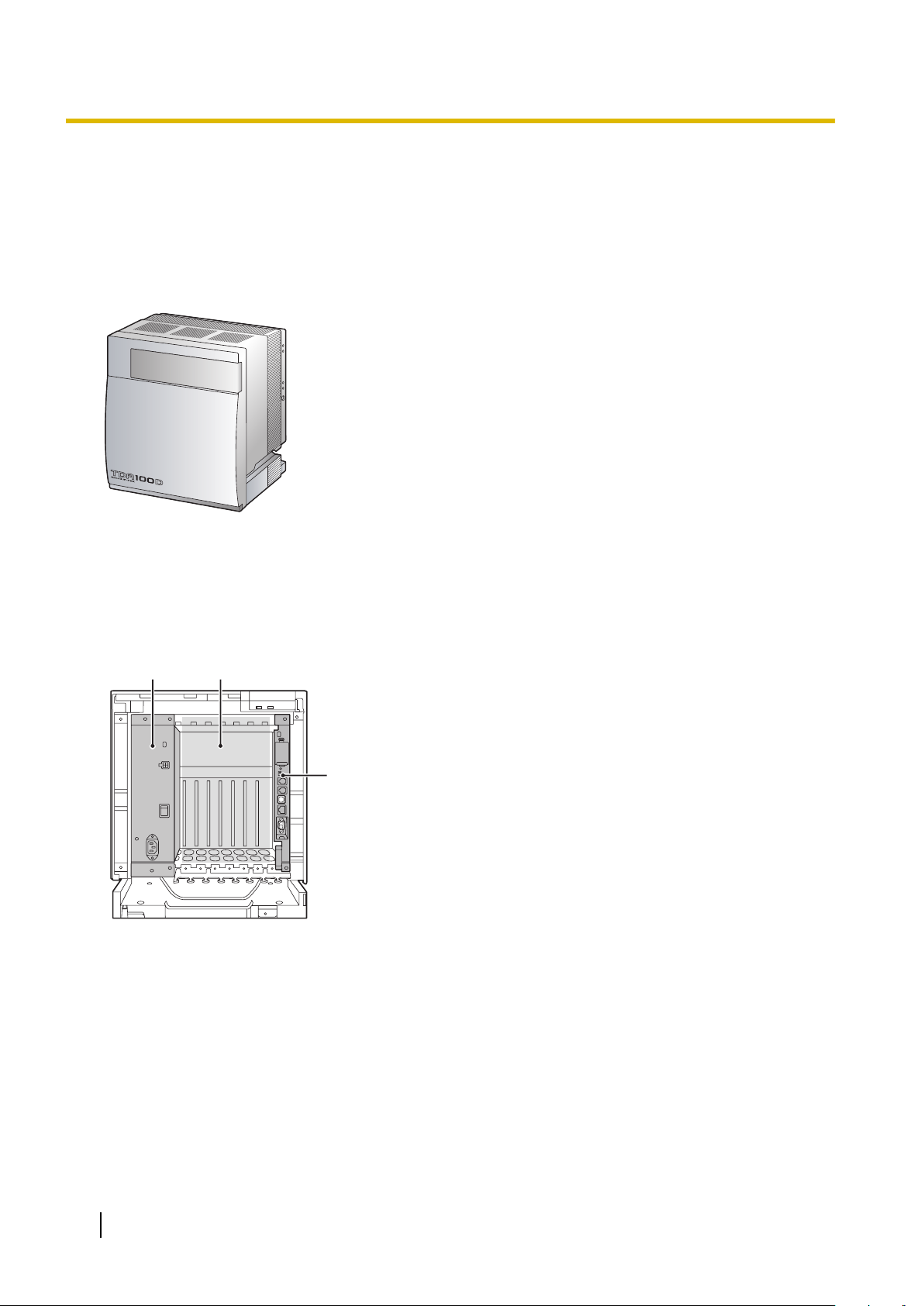
C
B A
1.1.1 Basic Shelf
1.1 Basic System Construction
1.1.1 Basic Shelf
The
basic shelf contains a power supply unit (PSU) and a DMPR card for starting and controlling the PBX. To
use the system, install optional service cards in the basic shelf.
Construction of the Basic Shelf
A. PSU
B. Slots for Expansion
C. DMPR Card
14 Installation Manual
Page 15
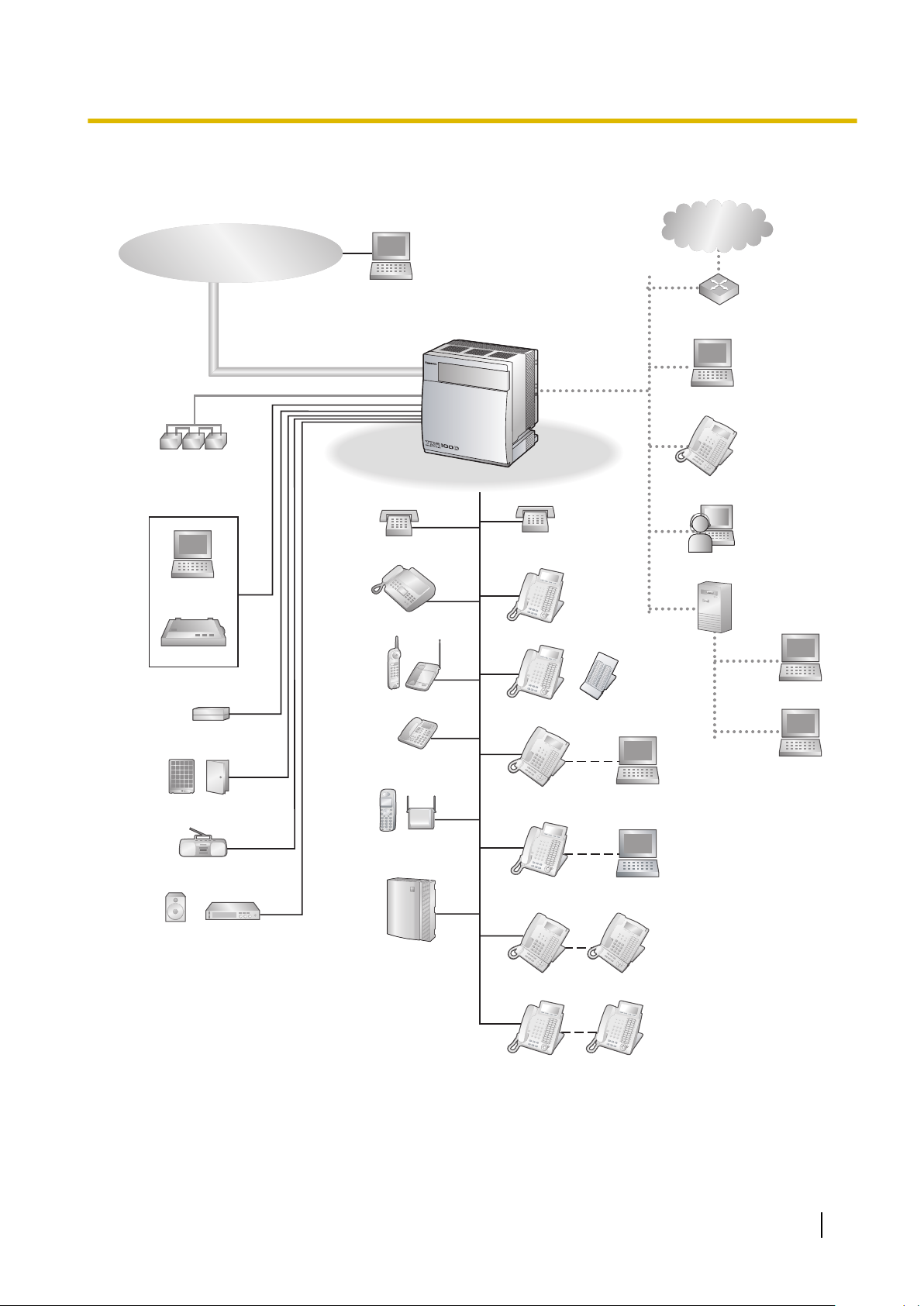
1.1.2 System Connection Diagram
Doorphone & Door Opener
BGM/Music On Hold (MOH)
Pager/
Speaker
Batteries
Voice Processing
System
KX-T7636/
KX-T7633
Remote PC
PC
Printer
Trunk (Telephone Company Lines)
Analogue/BRI/PRI/T1/E1
PBX
SLT
CSPS
Wireless Phone
Fax Machine
PC
USB
DPT
ISDN Telephone
Amplifier
SLT
DPT
DSS Console
KX-T7600 KX-T7600
External Sensor/
External Relay Device
Router
Private
IP Network
PC
IP Softphone
CTI Server
PC
PC
IP-PT
PC
USB
KX-DT346/
KX-DT343
KX-DT300 KX-DT300
1.1.2 System Connection Diagram
Installation Manual 15
Page 16
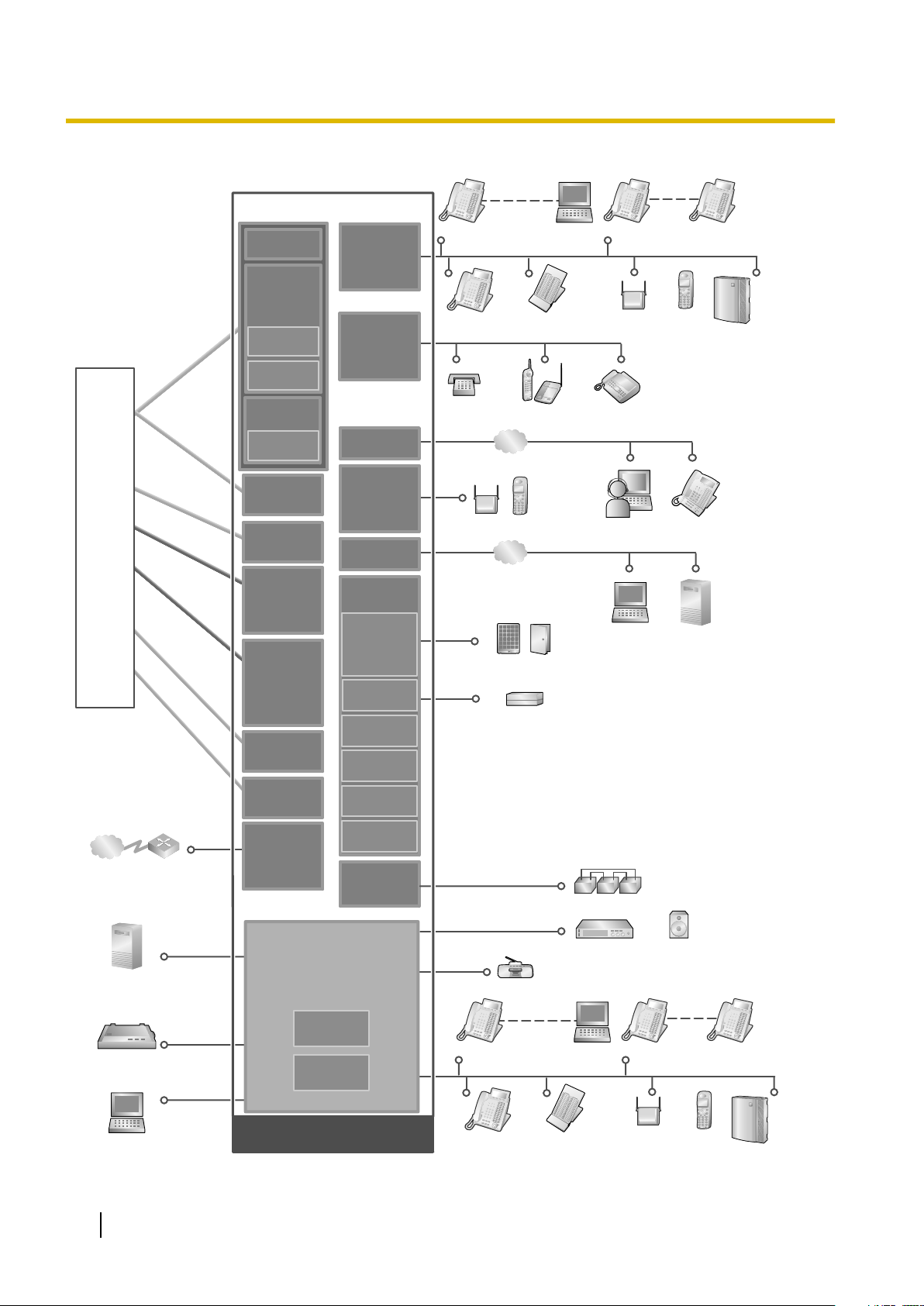
External Sensor/External Relay Device
PC
KX-DT346/KX-DT343/
KX-T7636/KX-T7633
DSS Console
Doorphone & Door Opener
PT-interface CS PS
Private
IP Network
Router
ISDN BRI LineISDN BRI Line
(Digital Trunk)(Digital Trunk)
ISDN BRI Line
(Digital Trunk)
Station Message
Detail Recording (SMDR)
AnalogueAnalogue
TrunkTrunk
Analogue
Trunk
SLT
Wireless Phone Fax Machine
PC
Mountable Equipment
DPT
Radio
Amplifier Pager/Speaker
LCOT16
(KX-TDA0181)
LCOT8
(KX-TDA0180)
DLC16
(KX-TDA0172)
DLC8
(KX-TDA0171)
IP-GW4E
(KX-TDA0484)
IP-GW16
(KX-TDA0490)
ISDN PRI LineISDN PRI Line
(Digital Trunk)(Digital Trunk)
ISDN PRI Line
(Digital Trunk)
PRI30
(KX-TDA0290
CE/KX-TDA0290
CJ)
PRI23
(KX-TDA0290)
BRI4
(KX-TDA0284)
BRI8
(KX-TDA0288)
T1 LineT1 Line
(Digital Trunk)(Digital Trunk)
T1 Line
(Digital Trunk)
E1 LineE1 Line
(Digital Trunk)(Digital Trunk)
E1 Line
(Digital Trunk)
E1
(KX-TDA0188)
T1
(KX-TDA0187)
E & M LineE & M Line
E & M Line
E&M8
(KX-TDA0184)
DID8
(KX-TDA0182)
PSU
(Installed by
default)
LCOT4
(KX-TDA0183)
OPB3
(KX-TDA0190)
DPH4
(KX-TDA0161)
DPH2
(KX-TDA0162)
ECHO16
(KX-TDA0166)
MSG4
(KX-TDA0191)
ESVM2
(KX-TDA0192)
ESVM4
(KX-TDA0194)
EIO4
(KX-TDA0164)
Voice
Processing
System
CS PS
CSIF4
(KX-TDA0143)
CSIF8
(KX-TDA0144)
PC
LAN
CTI Server
CTI-LINK
(KX-TDA0410)
IP-EXT16
(KX-TDA0470)
IP-PTIP Softphone
LAN
KX-DT300/
KX-T7600
KX-DT300/
KX-T7600
LCOT4
(KX-TDA0183)
LCOT16
(KX-TDA0181)
LCOT8
(KX-TDA0180)
CID/PAY8
(KX-TDA0189)
CID8
(KX-TDA0193)
Telephone
Company
MCSLC24
(KX-TDA1178)
MCSLC16
(KX-TDA1176)
CLCOT8
(KX-TDA1180)
CLCOT8E
(KX-TDA1186)
PC
KX-DT346/KX-DT343/
KX-T7636/KX-T7633
DSS Console
PT-interface CS PS
DPT
Voice
Processing
System
KX-DT300/
KX-T7600
KX-DT300/
KX-T7600
Batteries
USB
CTI Server
RMT
(KX-TDA0196)
DLC4
DMPR
(Installed by default)
1.1.2 System Connection Diagram
16 Installation Manual
Page 17
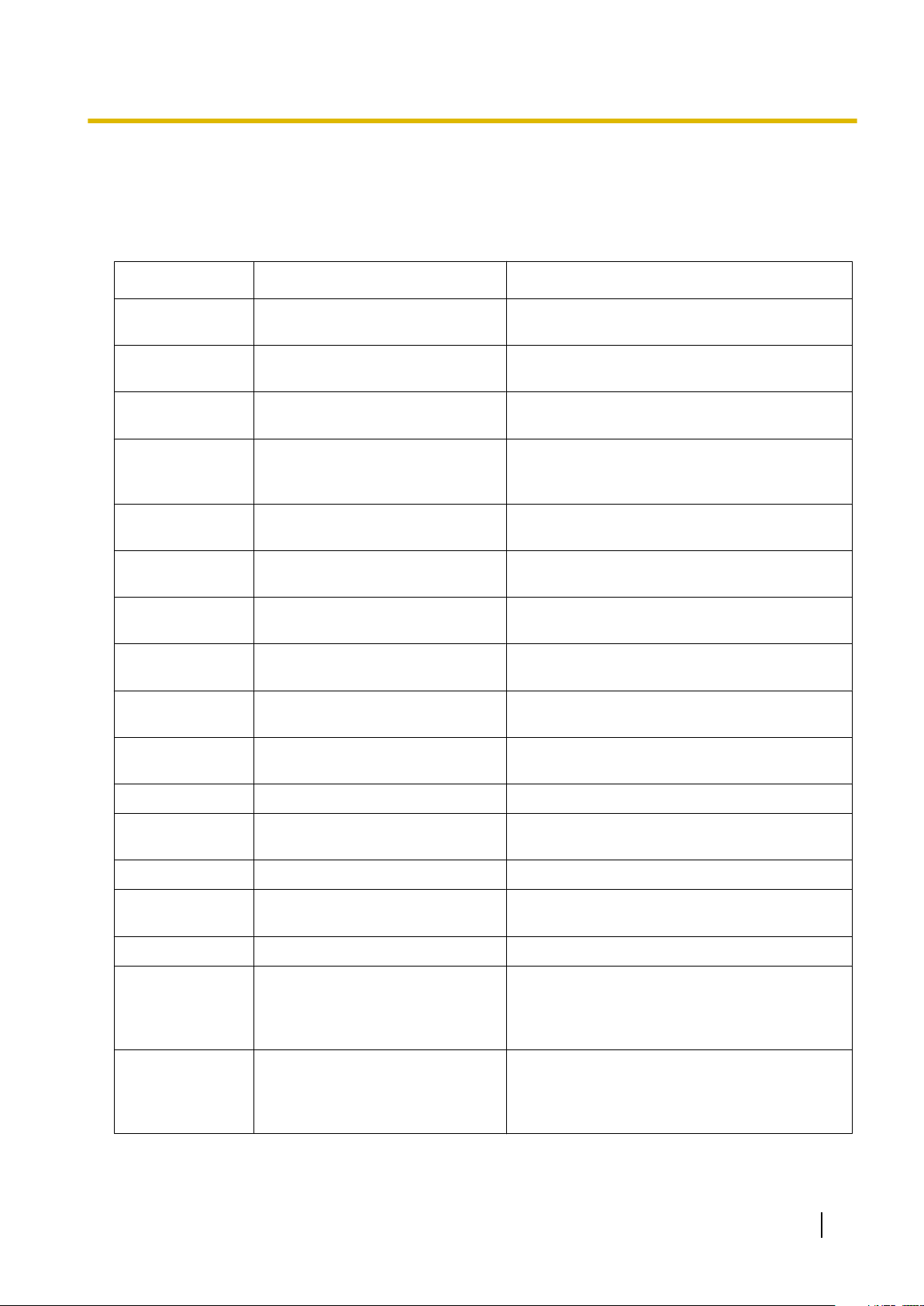
1.2 Optional Equipment
1.2.1 Optional Equipment
Model No. Model Name Description
1.2.1 Optional Equipment
KX-TDA0143 4 Cell Station Interface Card
(CSIF4)
KX-TDA0144 8 Cell Station Interface Card
(CSIF8)
KX-TDA0161 4-Port Doorphone Card (DPH4) 4-port doorphone card for 4 doorphones and 4
KX-TDA0162 2-Port Doorphone Card (German
Type) (DPH2)
KX-TDA0164 4-Port External Input/Output Card
(EIO4)
KX-TDA0166 16-Channel Echo Canceller Card
(ECHO16)
KX-TDA0171 8-Port Digital Extension Card
(DLC8)
KX-TDA0172 16-Port Digital Extension Card
(DLC16)
KX-TDA0180 8-Port Analogue Trunk Card
(LCOT8)
KX-TDA0181 16-Port Analogue Trunk Card
(LCOT16)
4-port CS interface card for 4 CSs.
8-port CS interface card for 8 CSs.
door
openers. To be mounted on the OPB3 card.
2-port doorphone card for 2 German-type
doorphones
on the OPB3 card.
4-port
on the OPB3 card.
16-channel card for echo cancellation during
conferences.
8-port digital extension card for DPTs, DSS
consoles, and PT-interface CSs.
16-port digital extension card for DPTs, DSS
consoles, and PT-interface CSs.
8-port analogue trunk card with 2 power failure
transfer (PFT) ports.
16-port analogue trunk card with 4 power failure
transfer (PFT) ports.
and 2 door openers. To be mounted
external input/output card. To be mounted
To be mounted on the OPB3 card.
KX-TDA0182 8-Port DID Card (DID8) 8-port DID trunk card.
KX-TDA0183 4-Port Analogue Trunk Card
(LCOT4)
KX-TDA0184 8-Port E & M Trunk Card (E&M8) 8-port E & M (TIE) trunk card. Type 5 support.
KX-TDA0187 T-1 Trunk Card (T1) 1-port T1 trunk card. EIA/TIA standard
KX-TDA0188 E-1 Trunk Card (E1) 1-port E1 trunk card. ITU-T standard compliant.
KX-TDA0189 8-Port Caller ID/Pay Tone Card
(CID/PAY8)
KX-TDA0190 Optional 3-Slot
Base Card (OPB3) Optional 3-slot base card for mounting a
4-port analogue trunk card with 2 power failure
transfer (PFT) ports.
compliant.
8-port Caller ID signal type FSK/FSK (with Call
Waiting Caller ID [Visual Caller ID])/DTMF, and
8-port
Pay Tone Service (12 kHz/16 kHz). To be
mounted on the LCOT8/LCOT16 card.
maximum of 3 optional service cards from the
following: MSG4, ESVM4, ESVM2, DPH4,
DPH2 or EIO4 card.
Installation Manual 17
Page 18
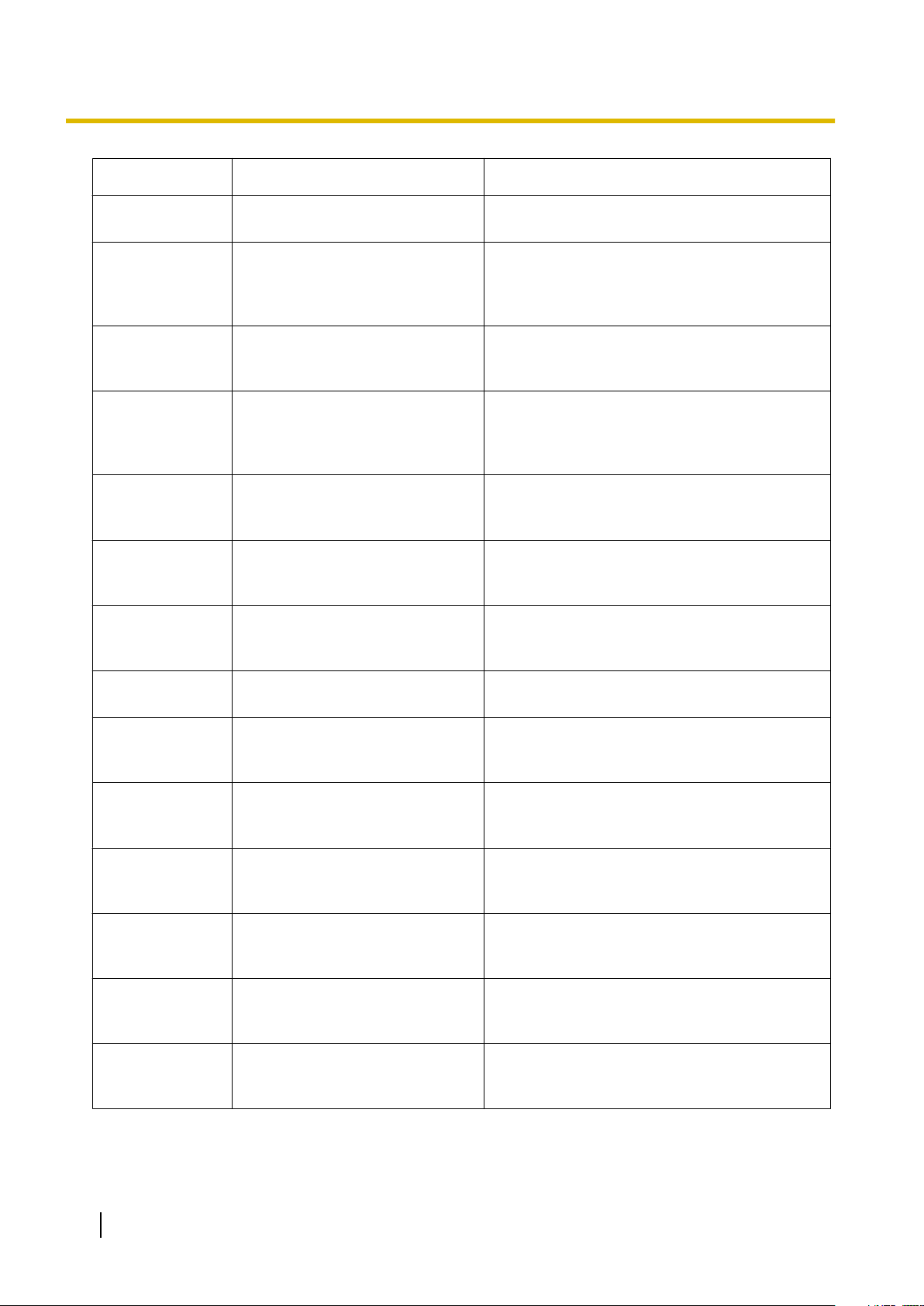
1.2.1 Optional Equipment
Model No. Model Name Description
KX-TDA0191 4-Channel
Message Card (MSG4) 4-channel message card. To be mounted on the
OPB3 card.
KX-TDA0192 2-Channel Simplified Voice
Message Card (ESVM2)
2-channel simplified voice message card for
Built-in Simplified Voice Message feature. Also
supports MSG card features. To be mounted on
the OPB3 card.
KX-TDA0193 8-Port Caller ID Card (CID8) 8-port Caller ID signal type FSK/FSK (with Call
Waiting
Caller ID [Visual Caller ID])/DTMF. To be
mounted on the LCOT8/LCOT16 card.
KX-TDA0194 4-Channel Simplified Voice
Message Card (ESVM4)
4-channel simplified voice message card for
Built-in Simplified Voice Message feature. Also
supports MSG card features. To be mounted on
the OPB3 card.
KX-TDA0196 Remote Card (RMT) Analogue modem card for remote
communication with the PBX. ITU-T V.90
support. To be mounted on the DMPR card.
KX-TDA0284 4-Port BRI Card (BRI4) 4-port ISDN Basic Rate Interface card with 1
power failure transfer port. EURO-ISDN/ETSI
compliant.
KX-TDA0288 8-Port BRI Card (BRI8) 8-port ISDN Basic Rate Interface card with 1
power failure transfer port. EURO-ISDN/ETSI
compliant.
KX-TDA0290CE/
KX-TDA0290CJ
PRI Card (PRI30) 1-port ISDN Primary Rate Interface card (30B
channels). EURO-ISDN/ETSI compliant.
KX-TDA0290 PRI Card (PRI23) 1-port ISDN Primary Rate Interface card (23B
channels). NI (North American standard ISDN
protocol) compliant.
KX-TDA0410 CTI Link Card (CTI-LINK) Ethernet card for CTI communication via
10BASE-T port. CSTA Phase 3 protocol
compatible.
KX-TDA0470 16-Channel VoIP Extension Card
(IP-EXT16)
16-channel
VoIP extension card. Compliant with
Panasonic proprietary protocol, and ITU-T G.
729a and G.711 codec methods.
KX-TDA0484 4-Channel VoIP Gateway Card
(IP-GW4E)
4-channel VoIP gateway card. Compliant with
VoIP H.323 V.2 protocol, and ITU-T G.729a, G.
723.1, and G.711 codec methods.
KX-TDA0490 16-Channel VoIP Gateway Card
(IP-GW16)
16-channel VoIP gateway card. Compliant with
VoIP H.323 V.2 protocol, and ITU-T G.729a, G.
723.1, and G.711 codec methods.
KX-TDA0920 SD Memory Card for Software
Upgrade to Enhanced Version
Optional SD Memory Card to use enhanced
features. For more details, refer to the SD
Memory Card Installation/Upgrade Guide.
18 Installation Manual
Page 19
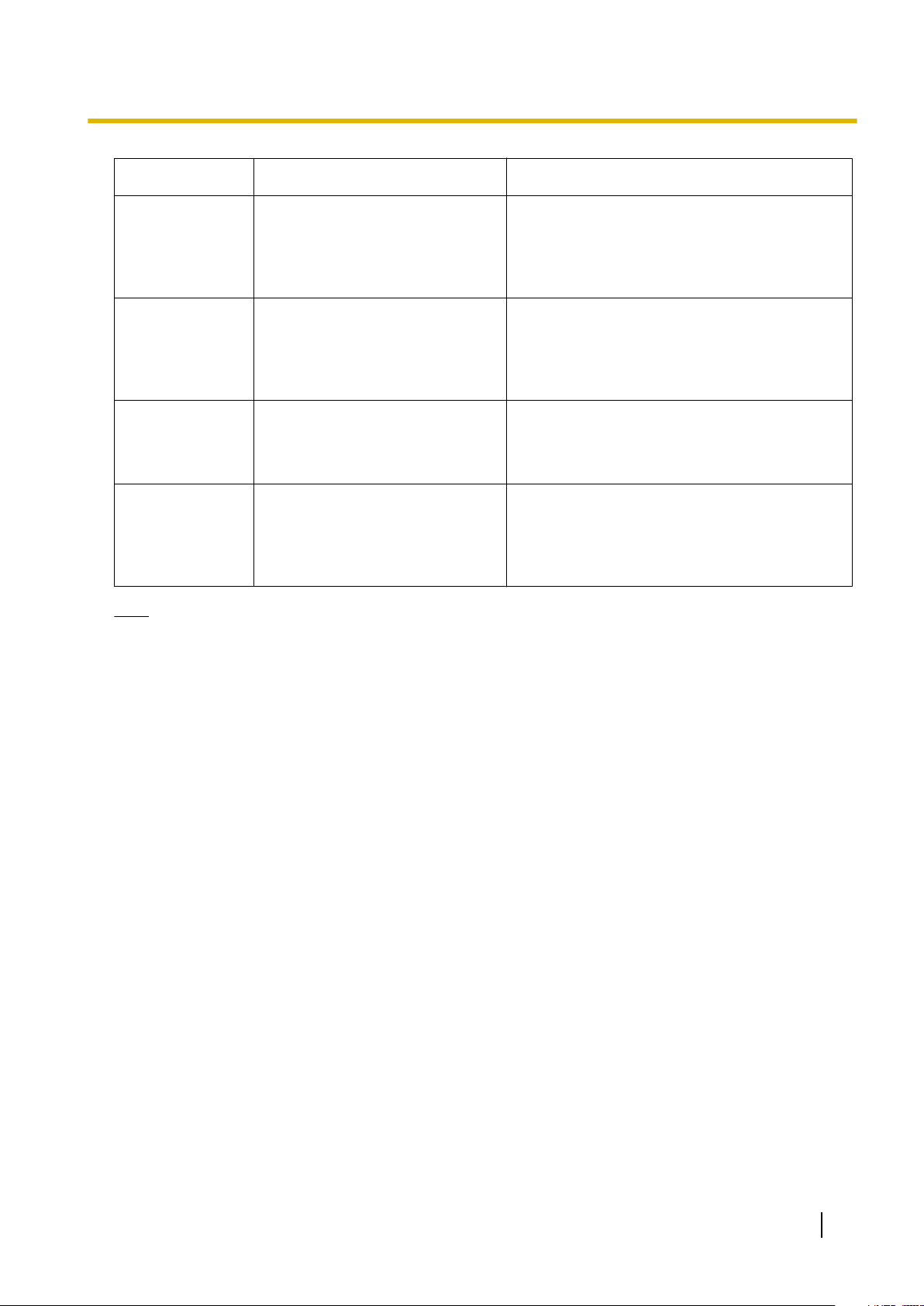
1.2.1 Optional Equipment
Model No. Model Name Description
KX-TDA1176 16-Port Single Line Telephone
Extension with Caller ID and
Message Lamp Card (
MCSLC16)
KX-TDA1178 24-Port Single Line Telephone
Extension with Caller ID and
Message Lamp Card (
MCSLC24)
KX-TDA1180 8-Port Analogue Trunk Card with
CID (CLCOT8)
KX-TDA1186 8-Port Analogue Trunk with Caller
ID Daughter Card (CLCOT8E
Note
For
the maximum number of optional service cards that can be installed in the PBX, refer to "1.3.3 System
Capacity".
16-port extension card for SLTs with Caller ID
(FSK), Message Waiting Lamp control, and 2
power failure transfer (PFT) ports. Maximum
power output of 90 V for Message Waiting Lamp
control.
24-port extension card for SLTs with Caller ID
(FSK), Message Waiting Lamp control, and 2
power failure transfer (PFT) ports. Maximum
power output of 90 V for Message Waiting Lamp
control.
8-port analogue trunk card with Caller ID, and 2
power failure transfer (PFT) ports. Caller ID
signal
type FSK/FSK (with Call Waiting Caller ID
[Visual Caller ID])/DTMF compatible.
8-port analogue trunk daughter card with Caller
)
ID. Caller ID signal type FSK/FSK (with Call
Waiting Caller ID [Visual Caller ID])/DTMF
compatible. To be mounted on the CLCOT8
card.
Installation Manual 19
Page 20
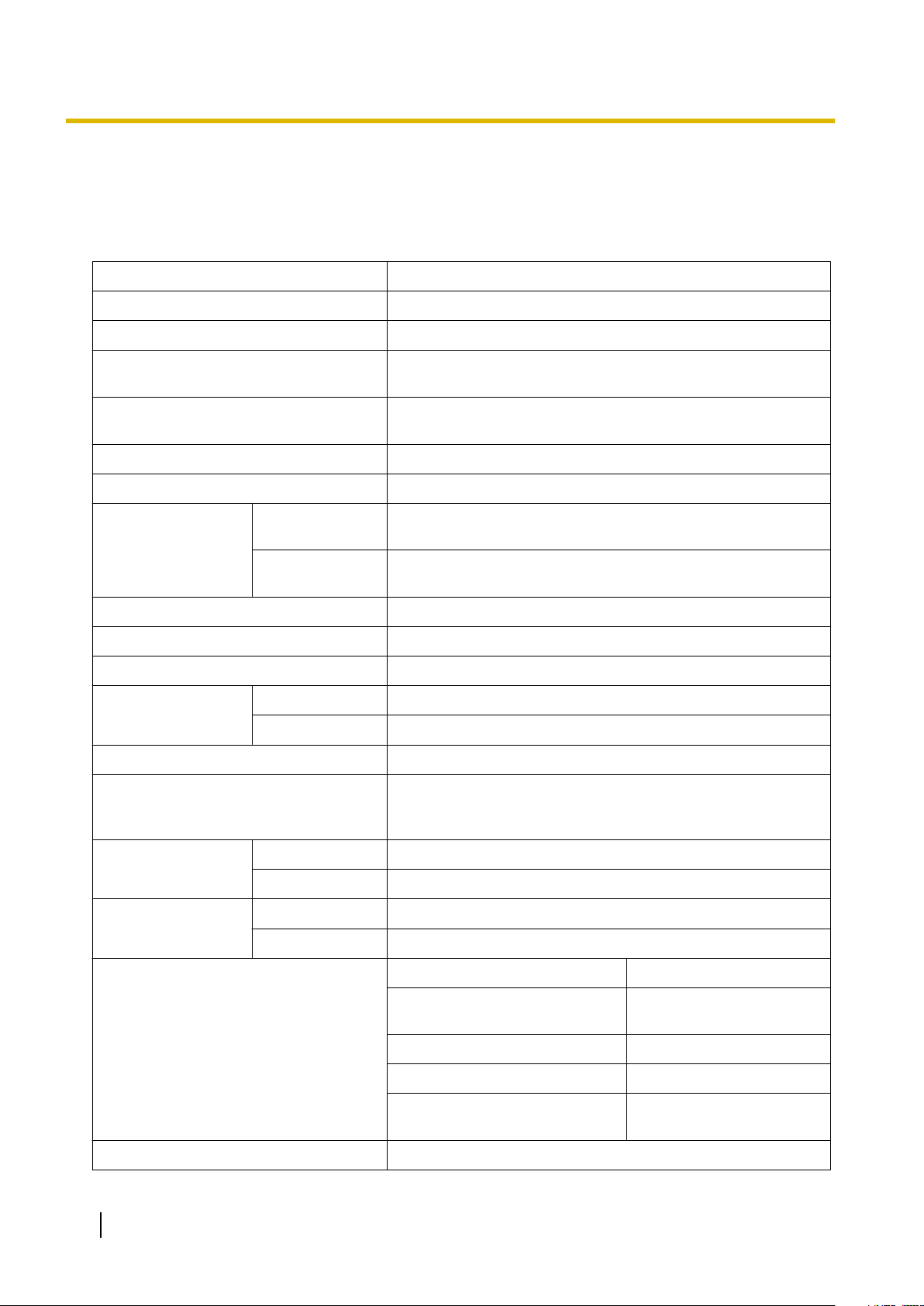
1.3.1 General Description
1.3 Specifications
1.3.1 General Description
Control Bus Original bus (16-bit, 8 MHz, 10 megabytes per second)
Communication Bus H.100 bus conformity (1024 time slots)
Switching Non-blocking
Power Input 100 V AC to 130 V AC; 2.8 A/200 V AC to 240 V AC; 1.7 A; 50
Hz/60 Hz
External Battery
Maximum Power Failure Tolerance 300 ms (without using backup batteries)
Memory Backup Duration 7 years
Dialling Trunk Dial Pulse (DP) 10 pps, 20 pps
Extension Dial Pulse (DP) 10 pps, 20 pps
Mode Conversion DP-DTMF, DTMF-DP
Ring Frequency 20 Hz/25 Hz (selectable)
Trunk Loop Limit
Operating
Environment
Conference Call Trunk
Music on Hold (MOH) 2 ports (Level Control: -11 dB to +11 dB in 1 dB steps)
Paging Internal Level Control: -15 dB to +6 dB in 3 dB steps
Temperature 0 °C to 40 °C
Humidity 10 % to 90 % (non-condensing)
+36 V DC (+12 V DC ´
28 Ah)
Tone (DTMF) Dialling
Tone (DTMF) Dialling
1600 W maximum
From 10 ´
MOH1: External Music Source port
MOH2: Selectable Internal/External Music Source port
3-party conference call to 4 ´ 8-party conference call
3, recommended maximum capacity is
External 2 ports (Volume Control: -15 dB to +15 dB in 1 dB steps)
Serial Interface
Port
Extension Connection Cable SLT 1-pair wire (T, R)
Dimension
20 Installation Manual
RS-232C 1 (maximum 115.2 kbps)
USB 1
DPT 1-pair wire (D1, D2) or
PT-interface CS 1-pair wire (D1, D2)
PT-interface CS (High-density) 4-pair wire (D1, D2)
DSS Console and Add-on Key
Module
334 mm (W) ´ 390 mm (H) ´ 270 mm (D)
2-pair wire (T, R, D1, D2)
1-pair wire (D1, D2)
Page 21
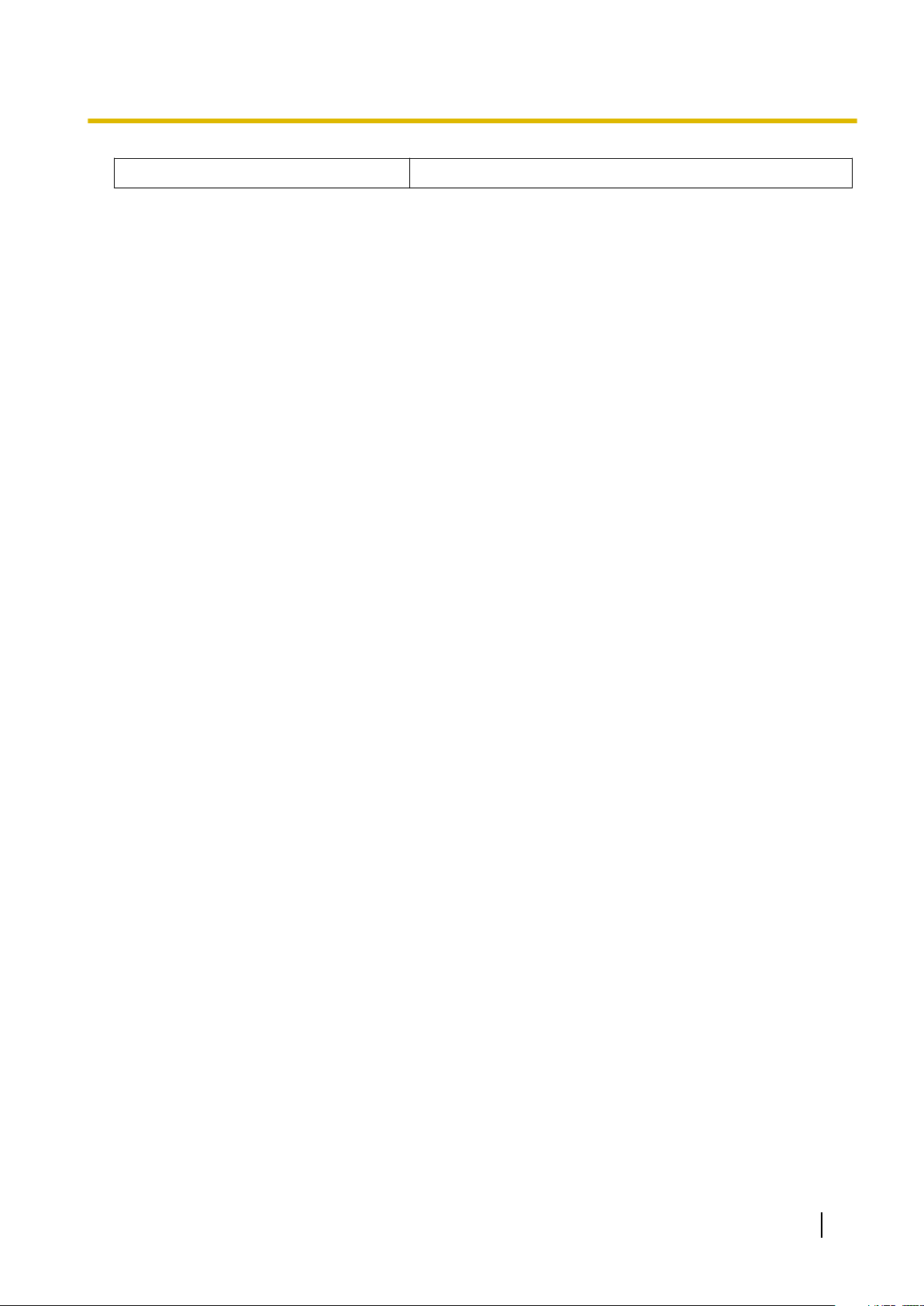
Weight (when fully mounted) Under 12 kg
1.3.1 General Description
Installation Manual 21
Page 22
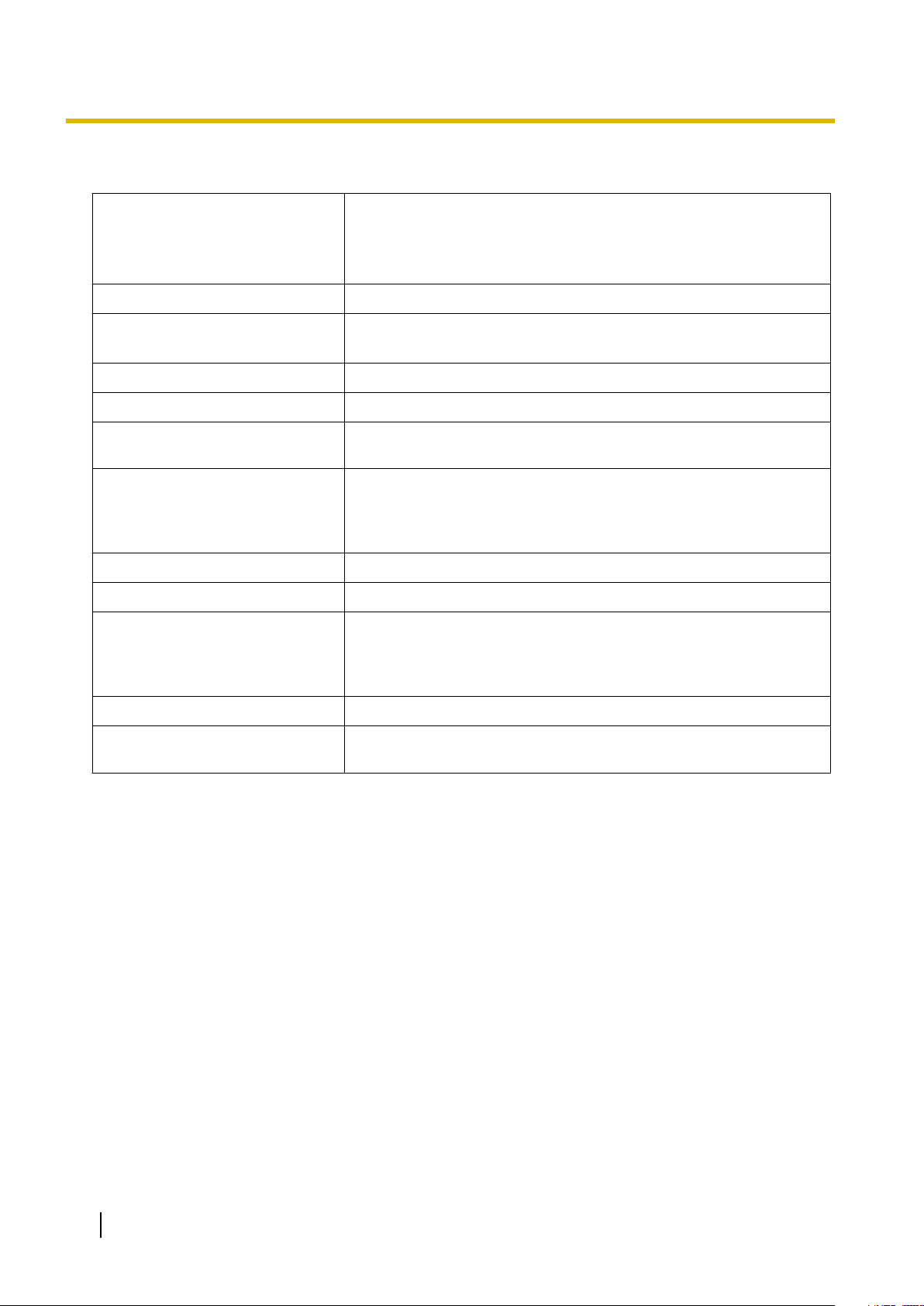
1.3.2 Characteristics
1.3.2 Characteristics
Terminal Equipment Loop Limit
• PT: KX-DT300/KX-T7600 series DPT: 90 W
• SLT: 600 W including set
• Doorphone: 20 W
• CS: 130 W; PT-interface CS: 65 W
Minimum Leakage Resistance
Maximum Number of Extension
Instruments per Line
Ring Voltage 65 Vrms*1 at 20 Hz/25 Hz depending on the Ringing Load
Trunk Loop Limit
Hookswitch Flash/Recall Timing
Range
BRI Cards Internal ISDN Mode Supply Voltage: 40 V
Door Opener Current Limit 24 V DC/30 V AC, 1 A maximum
External Relay Current Limit 24 V DC/30 V AC, 1 A maximum
External Sensor Current Limit Power to the external sensor is provided from the EIO4
15 000 W minimum
1. for PT or SLT
2. by Digital eXtra Device Port connection of 2 DPTs
1600 W maximum
24 ms to 2032 ms
Power Supply (BRI4): 4.5 W per 1 line, 9 W per 4 lines
Power Supply (BRI8): 4.5 W per 1 line, 9 W per 8 lines
Power Supply Method: Phantom Power Supply
card and must
be grounded through the EIO4 card. For the connection diagram, refer
to "2.6.4 EIO4 Card (KX-TDA0164)". The PBX detects input from the
sensor when the signal is under 100 W.
Paging Terminal Impedance
MOH (Music on Hold) Terminal
Impedance
*1
KX-TDA100DML: 75 Vrms
600 W
10 000 W
22 Installation Manual
Page 23
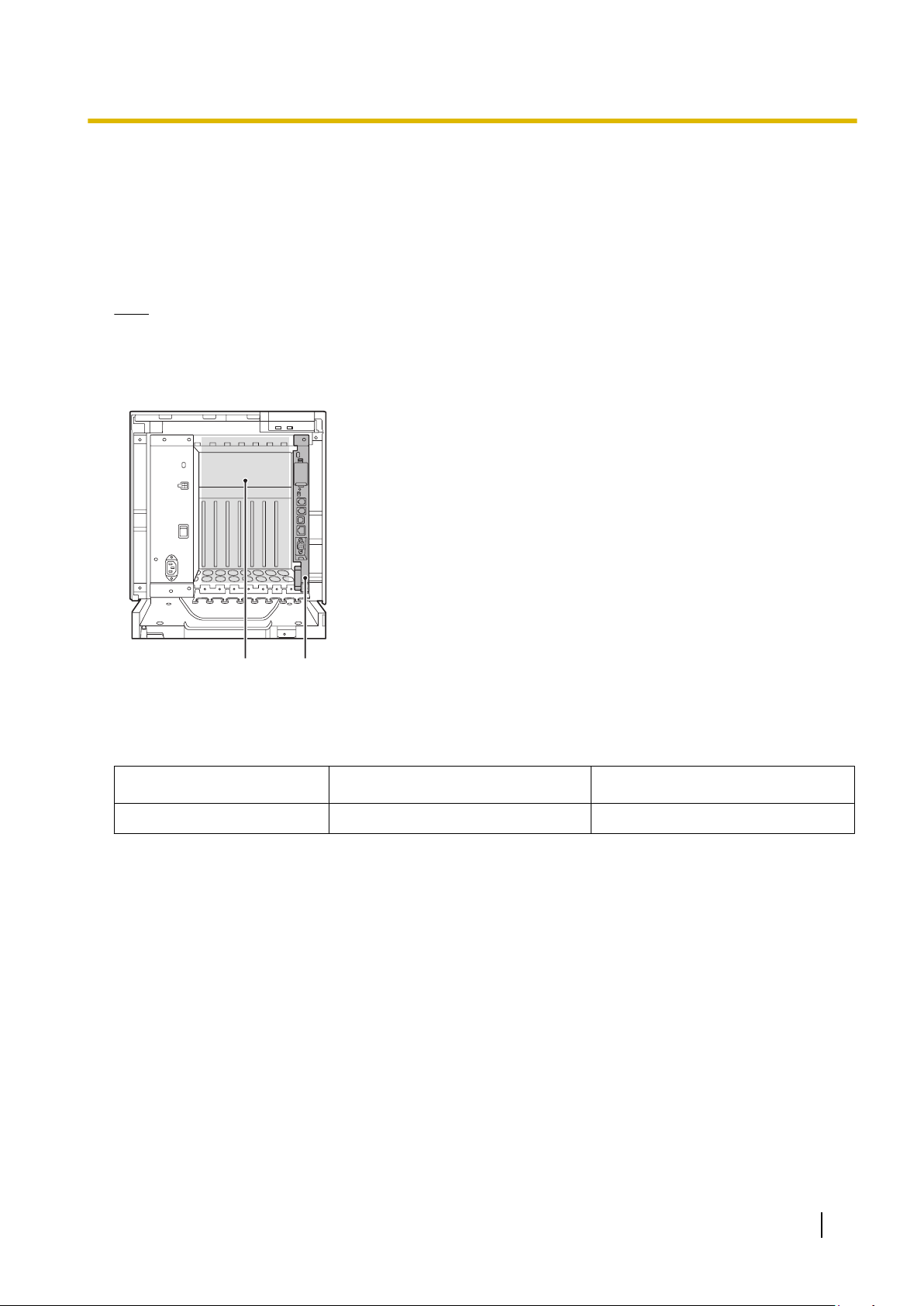
1.3.3 System Capacity
A
B
Maximum Optional Service Cards
There are 2 types of optional service cards for installation:
• Cards installed in the slots of the PBX
• Cards mounted on other optional service cards
Note
• Any card that exceeds the capacity of the PBX will be ignored.
• When the PBX starts up with an invalid configuration, some cards will be ignored.
Cards Installed in the Slots of the PBX
1.3.3 System Capacity
A. Free Slots 1 to 7 (from the left)
B. DMPR Card Slot
The following number of optional service cards can be installed in the various slots of the PBX.
Card Type Maximum Number Installed in
DMPR 1 DMPR Card Slot
Installation Manual 23
Page 24
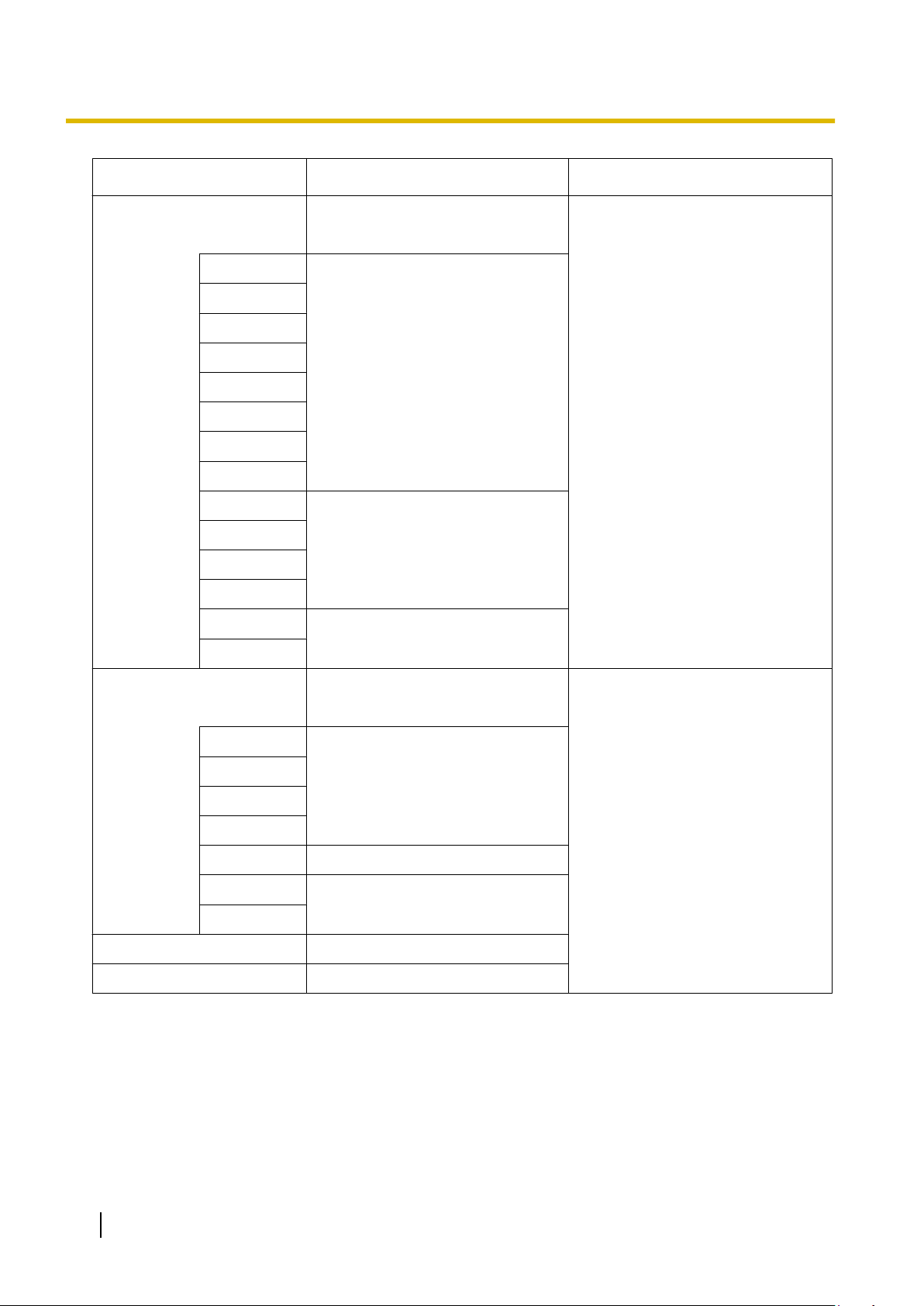
1.3.3 System Capacity
Card Type Maximum Number Installed in
Trunk Card
LCOT4
LCOT8
LCOT16
CLCOT8
DID8
E&M8
BRI4
BRI8
T1
E1
PRI23
PRI30
IP-GW4E
IP-GW16
Total 7
7
4
4
*1
Free Slots 1 to 7
Extension Card
DLC8
DLC16
MCSLC16
IP-EXT16
MCSLC24
CSIF4
CSIF8
OPB3
CTI-LINK
*1
installing T1, E1, PRI30, or PRI23 cards, make sure that the number of these cards ´ 2 + the number of other cards (including
When
IP-GW4E cards) does not exceed 8.
Total 7
7
Free Slots 1 to 7
5
4
4
1
24 Installation Manual
Page 25
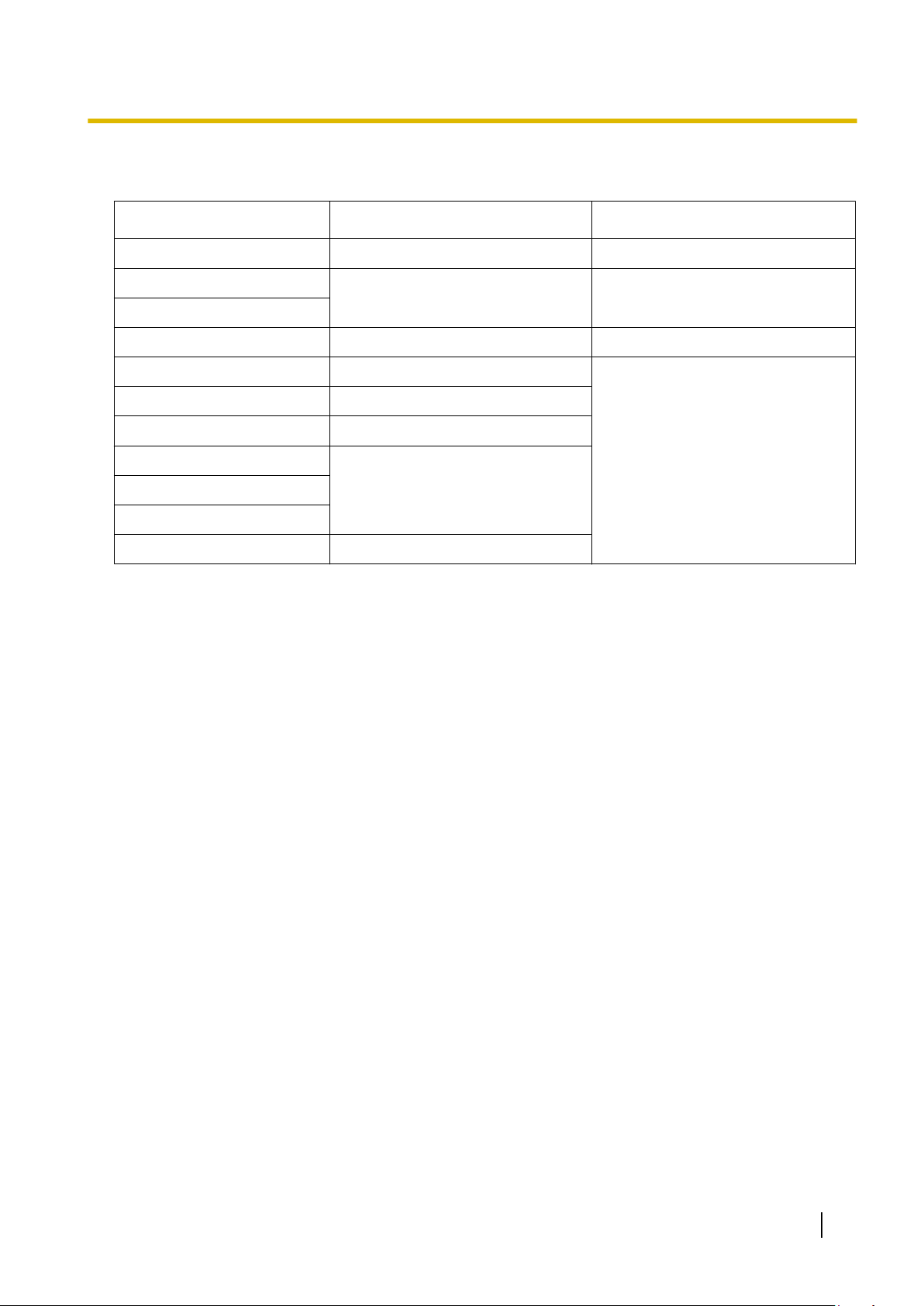
1.3.3 System Capacity
Cards Mounted on Other Optional Service Cards
The
following number of optional service cards can be mounted on the specified other optional service cards.
Card Type Maximum Number Mounted on
RMT
CID/PAY8
CID8
CLCOT8E
DPH4
DPH2
ECHO16
MSG4
ESVM2
ESVM4
EIO4
*1
Only 1 ECHO16 card can be mounted on each
14 LCOT8 Card/LCOT16 Card
2
OPB3 card.
1 DMPR Card
7
CLCOT8 Card
4
8
*1
OPB3 Card
4
4
Installation Manual 25
Page 26
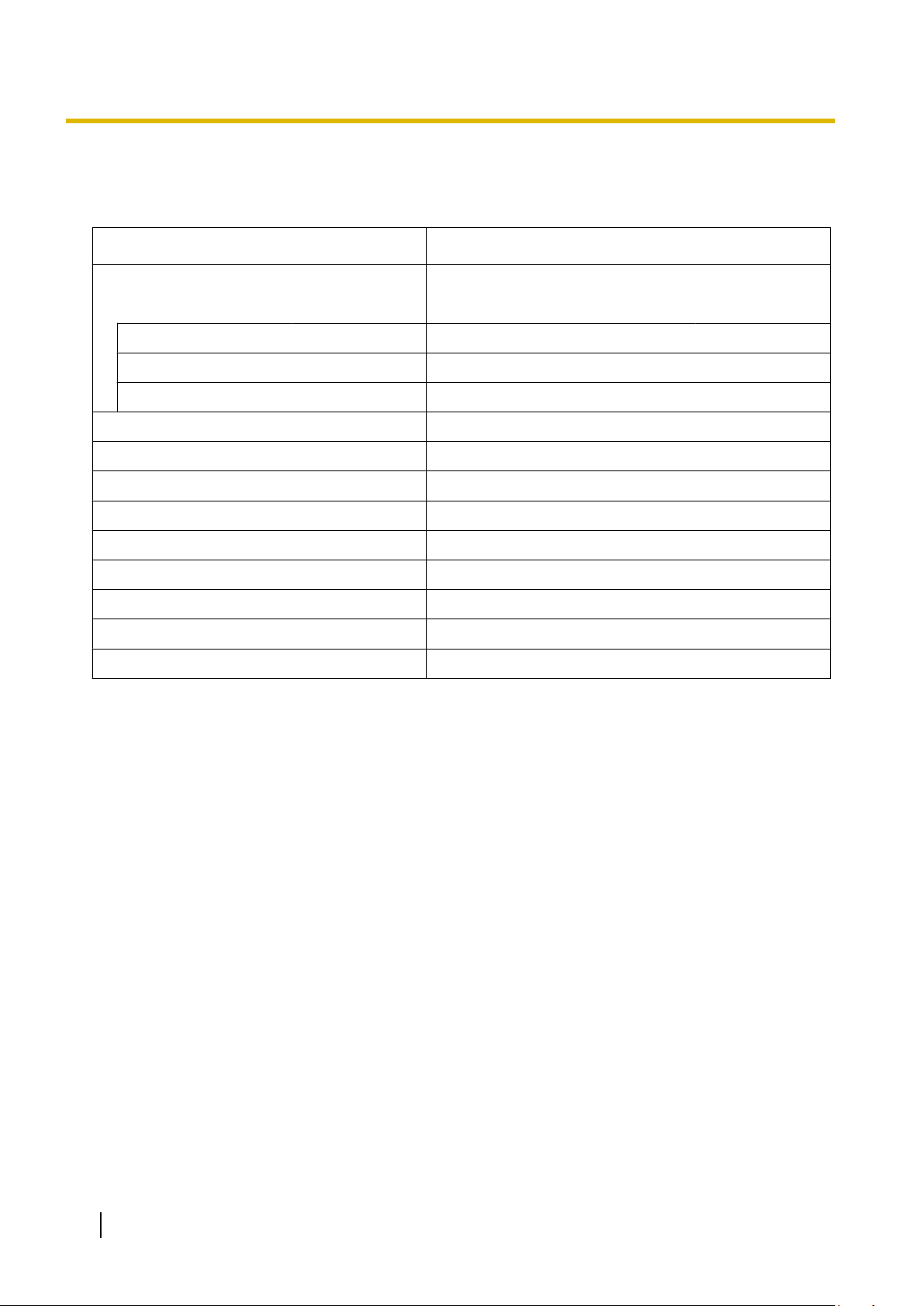
1.3.3 System Capacity
Maximum Terminal Equipment
The
following number of items of terminal equipment can be supported by the PBX. For how to count the total
number of items of equipment to be connected, refer to "Power Supply Unit Capacity".
Terminal Equipment Type Maximum Number
Telephone 176
SLT 128
KX-DT300/KX-T7600 series DPT 104
IP-PT 112
DSS console 8
CS 26
High-density CS 13
PS 128
Voice Processing System (VPS)
Doorphone 16
Door Opener 16
External Sensor 16
External Relay 16
*1
When the PBX is equipped with 104 DPTs (Digital XDP), 48 IP
-PTs, and 24 SLTs.
*1
2
26 Installation Manual
Page 27
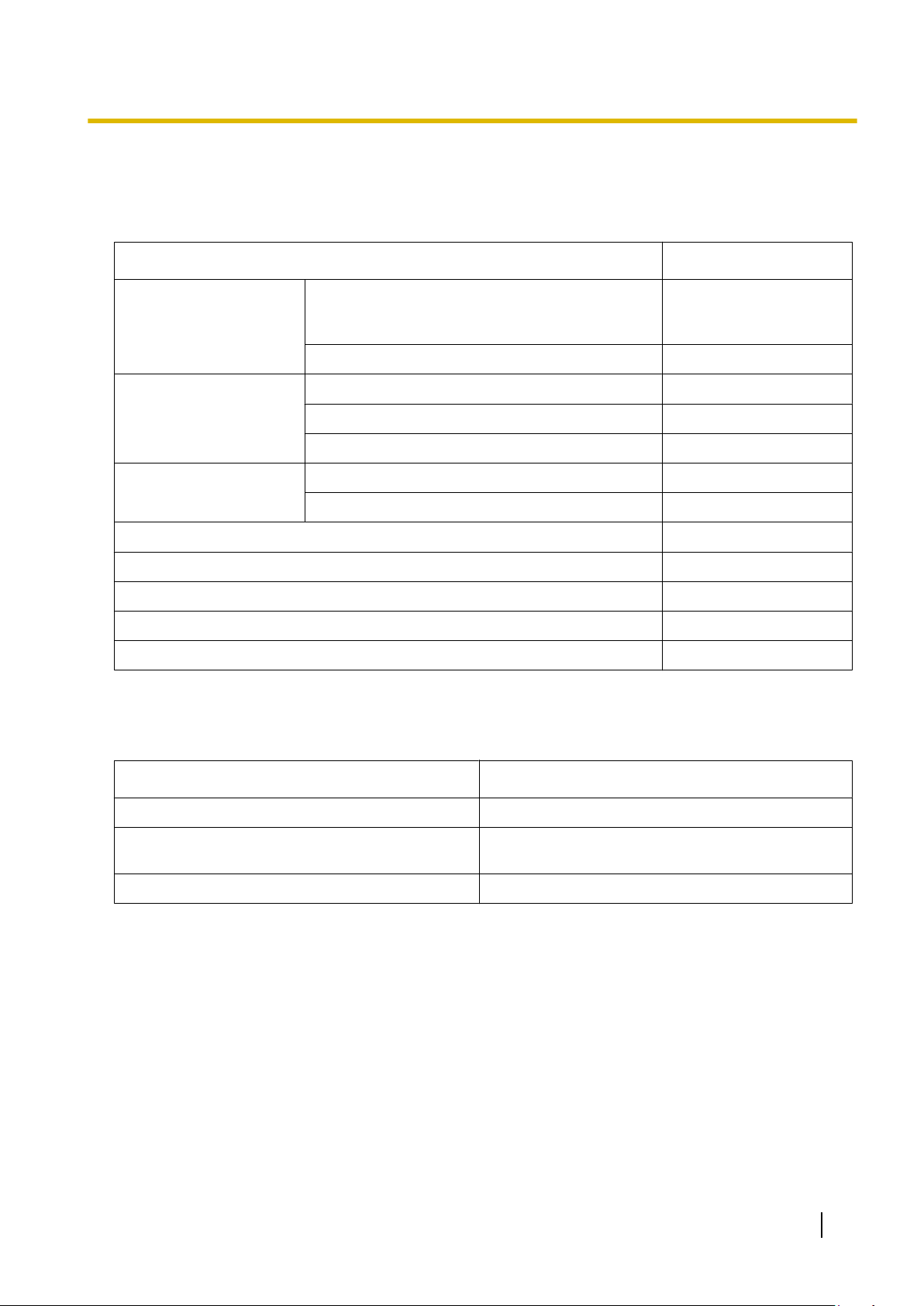
Power Supply Unit Capacity
Calculate the load figure from the type and number of items of equipment to be connected.
Load Figure Calculation
Equipment Type Load Figure
1.3.3 System Capacity
PT KX-DT300 series DPT/KX-DT300 series DSS
console/KX-T7600
series DPT/KX-T7600 series
DSS console
IP-PT 0
Trunk Card DID8 16
E&M8 8
Others 0
Extension Card
*1
MCSLC16 16
MCSLC24 24
CS (1 unit) 4
PT-interface CS (1 unit) 4
PT-interface CS (High-density) (1 unit) 8
ISDN Extension 2
VPS (1 port) 1
*1
Only the extension cards that can support SLTs count for the load figures.
Maximum Load Figure
The pre-installed power supply unit (PSU) supports the following load figures.
1
System Equipment Maximum Load Figure
Any Equipment 104
Additional Load Capacity for a MCSLC16/
24
MCSLC24 Card
Total 128
In addition to any combination of equipment totalling a load figure of up to 104, one additional MCSLC16 card
figure: 16) or one MCSLC24 card (load figure: 24) may also be added, for a total load figure of up to 128.
(load
Installation Manual 27
Page 28
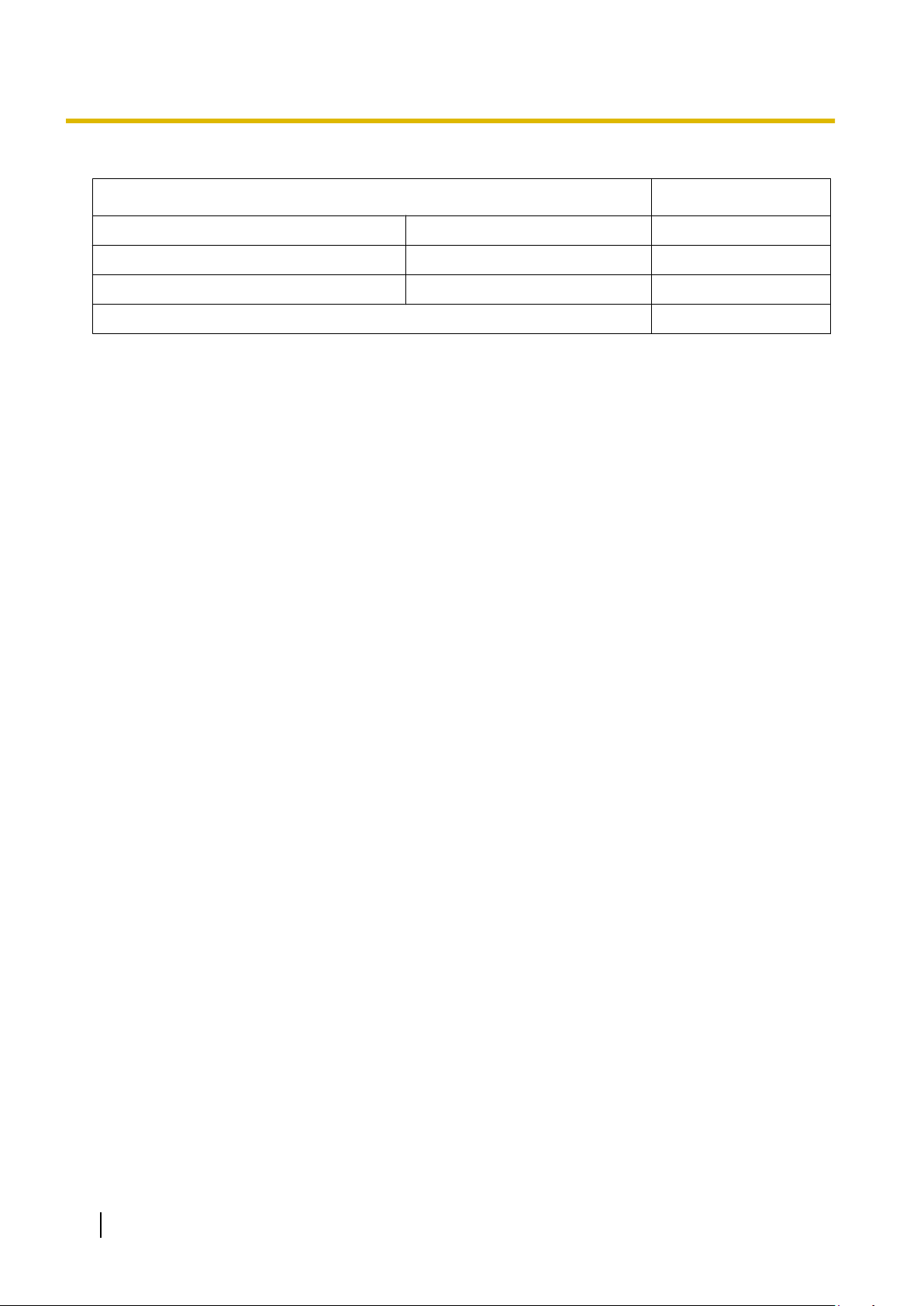
1.3.3 System Capacity
Calculation Example
Equipment Type Load Figure
KX-DT300/KX-T7600 series DPT 4 units 4
MCSLC24 4 cards 96
VPS 8 ports 8
Total 108
28 Installation Manual
Page 29
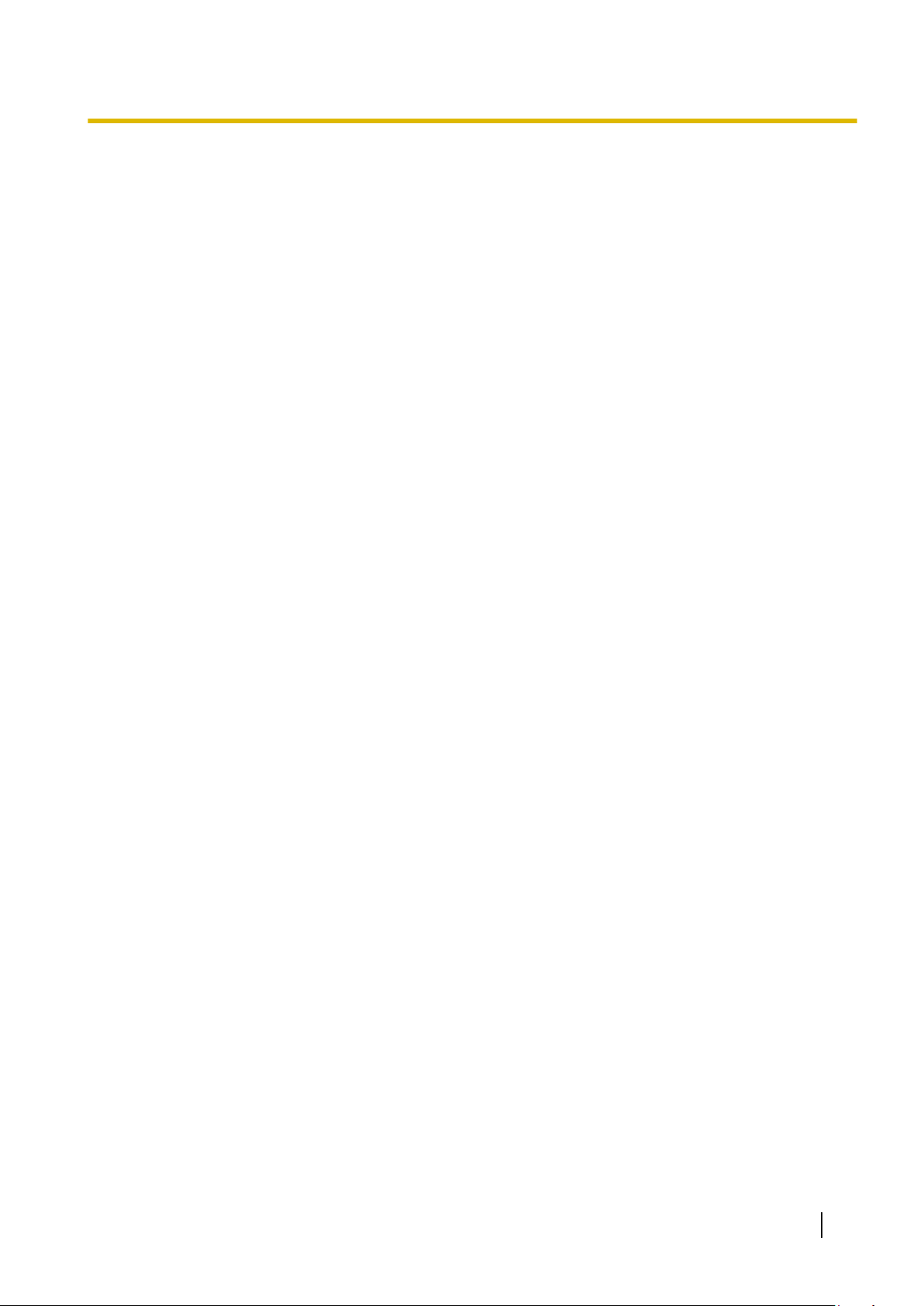
Section 2
Installation
This section describes the procedures to install the
PBX. Detailed instructions for planning the installation
site, installing the shelves and optional service cards,
and cabling of peripheral equipment are provided.
Further
equipment installation is included.
information on system expansion and peripheral
Installation Manual 29
Page 30
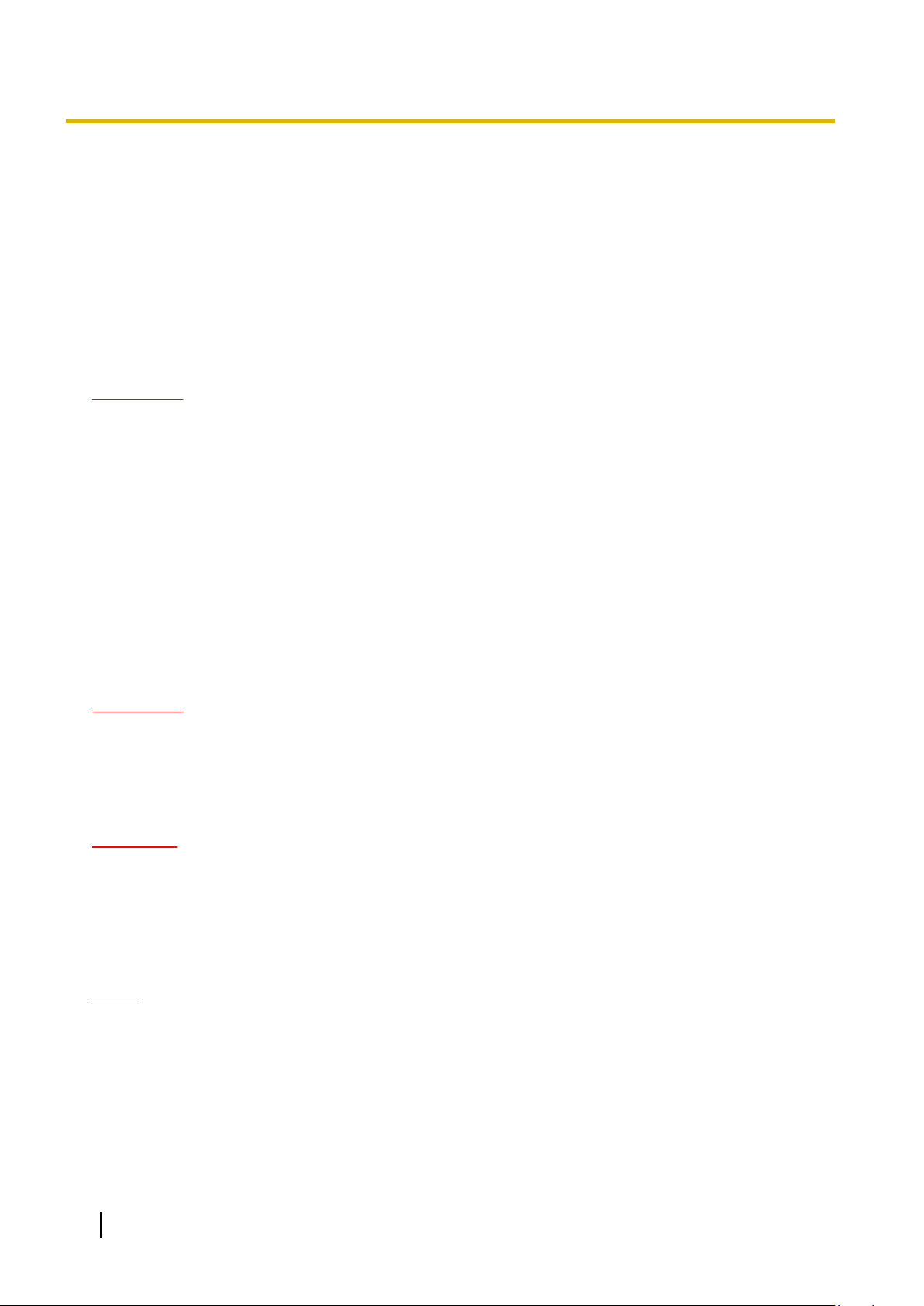
2.1.1 Before Installation
2.1 Before Installation
2.1.1 Before Installation
Please
equipment.
Be sure to comply with all applicable laws, regulations, and guidelines.
read the following notes concerning installation and connection before installing the PBX and terminal
Safety Installation Instructions
WARNING
When installing telephone wiring, basic safety precautions should always be followed to reduce
the risk of fire, electric shock and injury to persons, including the following:
• Never install telephone wiring during a lightning storm.
• Never install telephone jacks in wet locations unless the jack is specifically designed for wet
locations.
• Never touch uninsulated telephone wires or terminals unless the telephone line has been
disconnected at the network interface.
• Use caution when installing or modifying telephone lines.
Installation Precautions
This set is made for wall mounting and should be installed in a location where it is accessible for inspections
and maintenance.
To prevent malfunction, noise, or discolouration, follow the instructions below:
WARNING
Do not install the system in the following locations:
• Areas
falling over and causing injury, or may impair the product’s performance.
• Areas with high amounts of dust. High amounts of dust can lead to fire or electric shock, and
impair the performance of the product.
where shocks or vibrations are frequent or strong. Such activity may lead to the product
CAUTION
Do not install the system in the following locations:
• In direct sunlight and hot, cold, or humid places. (Temperature range: 0
• Areas where sulfuric gases may be present, such as near thermal springs.
• Near devices that generate high frequencies, such as sewing machines or electric welders.
• Locations where other objects will obstruct the area around the PBX. Be especially careful to leave at
least 20 cm of space above and 10 cm to the sides of the PBX for ventilation.
Notice
Do not install the system in the following locations:
• On or near computers, telexes, or other office equipment, as well as microwave ovens or air
conditioners. (It is preferable not to install the system in the same room as the above equipment.)
• Within
devices.)
Do not perform the following:
• Do not block the openings of the PBX.
• Do not stack up the optional service cards.
30 Installation Manual
1.8 m of radios and televisions. (Both the PBX and PTs should be at least 1.8 m away from such
°C to 40 °C)
Page 31

Wiring Precautions
Be sure to follow these instructions when wiring the unit:
CAUTION
• Avoid
• Unplug the system from its power source when wiring, and plug the system back in only after all wiring
• Trunks should be installed with surge protectors. For details, refer to "2.2.11 Surge Protector
Notice
• Use 2-pair telephone cables when connecting PTs.
• Mis-wiring may cause the PBX to operate improperly. Refer to "Section 2 Installation" when wiring
• If an extension does not operate properly, disconnect the telephone from the extension line and connect
• Use twisted pair cable for trunk connection.
• To prevent signal noise from interfering with the performance of the product, do not run unshielded
using the same AC outlet for computers, telexes, and other office equipment, as noise generated
by such equipment may hamper system performance or interrupt the system.
is completed.
Installation".
Use 1
-pair telephone cables when connecting SLTs, data terminals, answering machines, computers,
Voice Processing Systems, etc.
the system.
it again, or turn off the PBX using the power switch, then turn it on again.
telephone cables near AC power cables, computer cables, AC power sources, etc. When running
cables near other noise-generating devices or cables, use shielded telephone cables or shield the
telephone cables with metal tubing.
2.1.1 Before Installation
Installation Manual 31
Page 32

2.2.1 Unpacking
2.2 Installation of the PBX
2.2.1 Unpacking
Unpack the box and check the items below:
Main Unit 1
AC Cord 1
Metal Bracket 1
Screw A 3
Screw B (Black) 2
Anchor Plug 3
SD Memory Card 1
Ferrite Core (for the DMPR card) 2
*1
KX-TDA100DBX is supplied with 2 types of AC cord. Please use whichever is appropriate for the country/area.
*2
The larger of the two ferrite cores is used for the RJ45 cable.
The smaller of the two ferrite cores is used for the RJ11 cable(s).
*1
*2
32 Installation Manual
Page 33

2.2.2 Names and Locations
D
C
A
B
FEG
A
B
C
D
E
Inside View
2.2.2 Names and Locations
A. RUN Indicator
B. ALARM Indicator
C. USB Port
D. RS-232C Port
E. PSU
F. Free Slots 1 to 7 (from the left)
G. DMPR Card Slot
PSU View
A. Battery Switch
B. Battery Connector
Installation Manual 33
Page 34

2.2.2 Names and Locations
C. Power Switch
D. Earth Terminal
E. AC Inlet
34 Installation Manual
Page 35

2.2.3 Opening/Closing the Front Cover
Screw Cover
Opening the Front Cover
2.2.3 Opening/Closing the Front Cover
1. Insert
2. Turn the screw anticlockwise to loosen.
a flathead screwdriver into the opening (on the left of the screw cover) and unlatch the screw cover.
3. Slide the front cover to the right until it stops, then lift the front cover.
Installation Manual 35
Page 36

1
2
2.2.3 Opening/Closing the Front Cover
Closing the Front Cover
1. Hook
the front cover onto the shelf (line up the protrusions on the cover with the receptacles on the shelf).
Then slide the front cover to the left until it locks.
2. Turn the screw clockwise to tighten.
3. Secure the screw cover.
CAUTION
• For safety reasons, close the front cover and tighten the screw before operating the PBX.
• Do not forget to tighten the screw before securing the screw cover.
36 Installation Manual
Page 37

2.2.4 Frame Earth Connection
Screw
To earth
Earthing
wire
1. Loosen the screw.
2. Insert an earthing wire (user
3. Tighten the screw.
4. Connect the earthing wire to earth.
WARNING
• Proper earthing (connection to earth) is very important to reduce the risk to the user of
electrocution or to protect the PBX from the bad effects of external noise in the case of a
lightning strike.
• The earthing wire of the AC cable has an effect against external noise and lightning strikes, but
it may not be enough to protect the PBX. A permanent connection between earth and the earth
terminal of the PBX must be made.
-supplied).
2.2.4 Frame Earth Connection
CAUTION
For earthing wire, green
must be more than 0.75 mm2 or 18 AWG.
Notice
Be sure to comply with applicable local regulations (e.g., laws, guidelines).
-and-yellow insulation is required, and the cross-sectional area of the conductor
Installation Manual 37
Page 38

2.2.5 Backup Battery Connection
2.2.5 Backup Battery Connection
The backup batteries and Back
in the event of a power failure. In case of power failure, the backup batteries automatically maintain the power
to the PBX without interruption.
-up Battery Cable provide a backup power supply to allow full use of the PBX
User-supplied Items
• Backup Batteries: VRLA (Valve Regulated Lead Acid) 12 V DC ´ 3
• Back-up Battery Cable: KX-A228
WARNING
• There is a danger of explosion if backup batteries are incorrectly replaced. Replace only with
the same or equivalent type recommended by the battery manufacturer. Dispose of used
batteries according to the manufacturer’s instructions.
• Make sure that you do not short the backup batteries or cables.
CAUTION
• Make sure that the Back-up Battery Cable is securely fastened to both the backup batteries and the
PBX.
• Make sure that the polarities of the backup batteries and wiring are correct.
• Use the correct type of Back-up Battery Cable for the PSU.
Notice
Be sure to comply with applicable local regulations (e.g., laws, guidelines).
Note
• Turn on the battery switch on the PSU only after the installation of the PBX is finished and AC power
is available.
• The recommended maximum capacity is 28 Ah, to maintain effective battery charge.
• Make sure that the type and capacity of the 3 backup batteries are identical.
• The Back
and the backup batteries away from heating appliances and fire. Place the backup batteries in a
ventilated place.
• For details about the backup batteries, refer to the manual for the batteries.
-up Battery Cable should not be exposed to direct sunlight. Keep the Back-up Battery Cable
Backup Power Supply Duration
The length of time that backup batteries can power the PBX varies depending on the total load figure. For how
to calculate the load figure from the connected items, refer to "Load Figure Calculation".
Examples
Battery Capacity Total Load Figure Backup Power Supply Duration
64 11 h
28 Ah
*1
The duration may vary depending on the conditions.
128 5.5 h
Connecting Backup Batteries
1. Turn off the battery switch on the PSU.
38 Installation Manual
*1
Page 39

Back-up Battery Cable
Backup Batteries (VRLA 12 V DC x 3)
Red
Black
Battery Connector
Battery Switch
ON
OFF
Fuse
2.2.5 Backup Battery Connection
2. Connect the Back-up Battery Cable to a set of 3 identical backup batteries.
Installation Manual 39
Page 40

Guide Rail
Release Lever
Back Board
2.2.6 Installing/Removing the Optional Service Cards
2.2.6 Installing/Removing the Optional Service Cards
CAUTION
• To
• When installing or removing the DMPR card, the DC power supply must be turned off.
Note
The optional service cards can be installed or removed while the DC power is supplied.
Installing Optional Service Cards
1. Insert the card along the guide rails.
protect the back board from static electricity, do not touch parts on the back board in the main unit
and on the optional service cards. To discharge static electricity, touch ground or wear an earthing
strap.
40 Installation Manual
2. Holding the card as shown below, push the release lever in the direction of the arrow so that the card
engages securely with the connector on the back board.
Page 41

3. Turn the 2 screws clockwise to fix the card in place.
Screws
Note
Make sure the screws are tightened to earth the card securely.
2.2.6 Installing/Removing the Optional Service Cards
Installation Manual 41
Page 42

2.2.6 Installing/Removing the Optional Service Cards
Covering the Blank Slots
Be sure to cover each slot in which no optional service card is installed by using a Blank Slot Cover.
CAUTION
Failure to install the Blank Slot Cover may cause electromagnetic interference.
42 Installation Manual
Page 43

3
4
1
2
2.2.6 Installing/Removing the Optional Service Cards
Handling of the Cables
When
cables are connected to the PBX, run the cables to either the right or the left and then towards the back
of the shelf as shown below.
Note
For safety reasons, do not stretch, bend, or pinch the AC power cord.
Installation Manual 43
Page 44

Screws
Release Lever
Back Board
2.2.6 Installing/Removing the Optional Service Cards
Removing the Optional Service Cards
1. Turn the 2 screws anticlockwise to loosen them.
2. Pull
the release lever in the direction of the arrow to disconnect the card from the back board. Pull the card
from the shelf to remove it.
44 Installation Manual
Page 45

2.2.7 Types of Connectors
RJ11
1
4
RJ45
8
1
BNC
1
2
Amphenol
Type A Type B
50 25
26 1
Connector Type Pin Number Used for
2.2.7 Types of Connectors
(Twisted pair cable)
(Twisted pair cable)
• MCSLC16 (KX-TDA1176
)
• MCSLC24 (KX-TDA1178)
• CLCOT8 (KX-TDA1180)
• CLCOT8E (KX-TDA1186)
• LCOT8 (KX-TDA0180)
• LCOT16 (KX-TDA0181)
• LCOT4 (KX-TDA0183)
• DMPR
• CSIF4 (KX-TDA0143)
• CSIF8 (KX-TDA0144)
• T1 (KX-TDA0187)
• E1 (KX-TDA0188)
• BRI4 (KX-TDA0284)
• BRI8 (KX-TDA0288)
• PRI30 (KX-TDA0290CE/CJ)
• PRI23 (KX-TDA0290)
• CTI-LINK (KX-TDA0410)
• IP-EXT16 (KX-TDA0470)
• IP-GW4E (KX-TDA0484)
• IP-GW16 (KX-TDA0490)
• DMPR
(Shielded twisted pair
cable)
• E1 (KX-TDA0188)
• PRI30 (KX-TDA0290CE/CJ)
• DLC8 (KX-TDA0171
)
• DLC16 (KX-TDA0172)
• MCSLC16 (KX-TDA1176)
• MCSLC24 (KX-TDA1178)
• CLCOT8 (KX-TDA1180)
• CLCOT8E (KX-TDA1186)
• LCOT8 (KX-TDA0180)
• LCOT16 (KX-TDA0181)
• DID8 (KX-TDA0182)
• LCOT4 (KX-TDA0183)
• E&M8 (KX-TDA0184)
Installation Manual 45
Page 46

10-pin
Terminal
Block
8-pin
Terminal
Block
8
1
10
1
RS-232C
9 5
6 1
USB
2
1
3
4
2.2.7 Types of Connectors
Connector Type Pin Number Used for
(Shielded cable)
• DPH4 (KX-TDA0161)
• DPH2 (KX-TDA0162)
• EIO4 (KX-TDA0164)
• DMPR
• DMPR
46 Installation Manual
Page 47

5 cm
3 cm
2.2.8 Attaching a Ferrite Core
2.2.8 Attaching a Ferrite Core
A ferrite core must be attached when:
• an RJ45 connector is connected to
• an Amphenol connector is connected to an extension card.
• an RJ11 connector is connected to the DMPR card.
Attaching to an RJ45 Connector
For T1/E1/PRI/IP-GW16/IP-EXT16 Cards
Wrap the cable once around the ferrite core, then close the case of the ferrite core. Attach the ferrite core 5 cm
away from the connector. The ferrite core is included with the card.
T1, E1, PRI, BRI, IP-GW16, IP-EXT16, or DMPR cards.
For the DMPR Card
Wrap
the cable once around the ferrite core, then close the case of the ferrite core. Attach the ferrite core 3 cm
away from the connector. The ferrite core is included with the PBX.
Installation Manual 47
Page 48

When only 1 or 2 cables are used for connection, wrap the
cable(s) once around the ferrite core.
When 3 or 4 cables are used for connection, simply pass the
cables through the ferrite core.
2.2.8 Attaching a Ferrite Core
For a BRI Card
Attach the ferrite core, then close the case of the ferrite core. Attach the ferrite core as close to the card’s
connector as possible. The ferrite core is included with the card.
Note
For every 4 cables, use 1 ferrite core; a ferrite core holds a maximum of 4 cables.
48 Installation Manual
Page 49

3 cm
When 2 cables are used for connection, wrap only one of the
cables once around the ferrite core. Then, simply pass the other
cable through the ferrite core.
3 cm
3 cm
When only 1 cable is used for connection, wrap the cable once
around the ferrite core.
2.2.8 Attaching a Ferrite Core
Attaching to an RJ11 Connector
For the DMPR Card
Attach the ferrite core, then close the case of the ferrite core. Attach the ferrite core 3 cm away from the
connector. The ferrite core is included with the PBX.
Installation Manual 49
Page 50

3 cm
2.2.8 Attaching a Ferrite Core
Attaching to an Amphenol Connector
For Extension Cards
Pass
the cable through the ferrite core, then close the case of the ferrite core. Attach the ferrite core 3 cm away
from the connector. The ferrite core is included with the card.
If you need to open the ferrite core, use a flathead screwdriver to unlatch the case of the ferrite core.
50 Installation Manual
Page 51

2.2.9 Fastening Amphenol Connector
Type A (Spring Latch + Velcro Ta pe )
Type B (Screw + Velcro Ta pe)
Velcro
Ta pe
Velcro
Ta pe
2
1
2
2
1
Spring
Latch
1
Spring
Latch
Remove the
screw on the
optional service
card.
Insert the screw (included
with the Amphenol or
optional service card).
2.2.9 Fastening Amphenol Connector
An Amphenol 57JE
To connect an Amphenol connector, use the spring latch or screw to fix the upper part and use Velcro® tape
to fix the lower part of the connector.
-type connector is used on some of the optional service cards.
Installation Manual 51
Page 52

LCOT4
RA
TA
RB
TB
RC
TC
RD
TD
Pin No.
1
26
2
27
3
28
4
29
5
30
6
31
7
32
8
33
9
34
10
35
11
36
12
37
13
38
14
39
15
40
16
41
17
42
18
43
19
44
20
45
21
46
22
47
23
48
24
49
25
50
LCOT16
RA
TA
RB
TB
RC
TC
RD
TD
RE
TE
RF
TF
RG
TG
RH
TH
RI
TI
RJ
TJ
RK
TK
RL
TL
RM
TM
RN
TN
RO
TO
RP
TP
DID8
RA
TA
RB
TB
RC
TC
RD
TD
RE
TE
RF
TF
RG
TG
RH
TH
E&M8
TA
RA
T1A
R1A
EA
MA
SGA
SGB
TB
RB
T1B
R1B
EB
MB
TC
RC
T1C
R1C
EC
MC
TD
RD
T1D
R1D
ED
MD
TE
RE
T1E
R1E
EE
ME
TF
RF
T1F
R1F
EF
MF
TG
RG
T1G
R1G
EG
MG
TH
RH
T1H
R1H
EH
MH
DLC8
D2A
D1A
D2B
D1B
D2C
D1C
D2D
D1D
D2E
D1E
D2F
D1F
D2G
D1G
D2H
D1H
DLC16
D2A
D1A
D2B
D1B
D2C
D1C
D2D
D1D
D2E
D1E
D2F
D1F
D2G
D1G
D2H
D1H
D2I
D1I
D2J
D1J
D2K
D1K
D2L
D1L
D2M
D1M
D2N
D1N
D2O
D1O
D2P
D1P
MCSLC16
RA
TA
RB
TB
RC
TC
RD
TD
RE
TE
RF
TF
RG
TG
RH
TH
RI
TI
RJ
TJ
RK
TK
RL
TL
RM
TM
RN
TN
RO
TO
RP
TP
LCOT8
RA
TA
RB
TB
RC
TC
RD
TD
RE
TE
RF
TF
RG
TG
RH
TH
CLCOT8
RA
TA
RB
TB
RC
TC
RD
TD
RE
TE
RF
TF
RG
TG
RH
TH
RI
TI
RJ
TJ
RK
TK
RL
TL
RM
TM
RN
TN
RO
TO
RP
TP
MCSLC24
RA
TA
RB
TB
RC
TC
RD
TD
RE
TE
RF
TF
RG
TG
RH
TH
RI
TI
RJ
TJ
RK
TK
RL
TL
RM
TM
RN
TN
RO
TO
RP
TP
RQ
TQ
RR
TR
RS
TS
RT
TT
RU
TU
RV
TV
RW
TW
RX
TX
2.2.9 Fastening Amphenol Connector
Amphenol Connector Pin Assignment Chart
Below is an Amphenol connector pin assignment chart for all optional service cards that use the Amphenol
connector. For more details, refer to the appropriate section in
"2.5 Information about the Extension Cards".
"2.4 Information about the Trunk Cards" and
52 Installation Manual
Page 53

2.2.10 Wall Mounting
WARNING
• Make
• Only use the wall-mounting equipment (anchor plugs, screws, metal bracket) included with the
• Be careful not to drop any components. Dropping components may damage them or cause an
CAUTION
• Do
• Make sure that the surface behind the shelf is flat and free of obstacles, so that the openings on the
• Make sure that the surface behind the shelf is not made of wood.
• When driving the screws into the wall, be careful to avoid touching any metal laths, wire laths or metal
• When this product is no longer in use, make sure to detach it from the wall.
sure that the wall that the shelf will be attached to is strong enough to support the shelf.
If not, it is necessary for the wall to be reinforced.
PBX.
injury.
not block the openings of the shelf. Allow space of at least 20 cm above and 10 cm at the sides of
the shelf.
back of the shelf will not be blocked.
plates in the wall.
2.2.10 Wall Mounting
Notice
When placing the metal bracket, make sure that the
Note
• Make
sure to remove the front cover from the shelf before installing the shelf (refer to "2.2.3 Opening/
Closing the Front Cover").
"TOP" arrow is pointing upward.
• Do not install any optional service cards in the shelf before installation.
• For details about the dimensions and weight of the PBX, refer to "1.3.1 General Description".
Installation Manual 53
Page 54

TOP
30 mm
8 mm
TOP
Metal Bracket
Screw (A)
Anchor Plug
Screw (A)
Metal Bracket
Hammer
Anchor Plug
Wall
TOP
Screw (B)
2.2.10 Wall Mounting
1. Install
3 anchor plugs in the wall, using the metal bracket as a template. Fix the metal bracket with 3 screws
(A).
Note
The pull-out strength of the installation area must be at least 294 N (30 kgf) per screw.
2. Hook the shelf onto the metal bracket, making sure that the shelf slides down and onto the hooked parts
of the metal bracket. Use 2 screws (B) to fix both sides of the shelf. (Recommended torque: 0.8 N
kgf·cm] to 1.0 N·m [10.2 kgf·cm])
·m [8.2
54 Installation Manual
Page 55

Trunk TrunkTrunk
Earth
Surge
Protector
Extn.
Extn.
Extn.: Extension line
SLT
PT
PT-interface CS
CS
PBX
Frame
Earth
Terminal
Board
2.2.11 Surge Protector Installation
2.2.11 Surge Protector Installation
Overview
A massive electrical surge can be caused if lightning strikes a telephone cable 10 m above ground, or if a
telephone
to prevent potentially dangerous electrical surges from entering the building via the trunk and damaging the
PBX and connected equipment.
To protect the system from electrical surges, we strongly recommend connecting the system to a surge
protector that meets the following specifications:
– Surge arrestor type: 3-electrode arrestor
– DC spark-over voltage: 230 V
– Maximum peak current: at least 10 kA
Additionally, proper earthing is very important for the protection of the system (refer to "2.2.4 Frame Earth
Connection").
Many countries/areas have regulations requiring surge protection. Be sure to comply with all applicable laws,
regulations, and guidelines.
line comes into contact with a power line. A surge protector is a device that is connected to a trunk
Installation
Installation Manual 55
Page 56

Trunk
Extn.
Trunk
Surge Protector
Terminal
Board
Surge
Protector
PBX
(Main Building)
(Another Building)
Extn.: Extension Line
Extn.
Extn.
Earth
Extn.
SLT
PT
PT-interface CS
CS
CS
SLT
PT
PT-interface CS
Trunk
PBX
Earthing
Wire
Earth Rod
(Underground)
Surge Protector
2.2.11 Surge Protector Installation
Outside Installation
If you install an extension outside of the building, the following precautions are recommended:
a. Install the extension wire underground.
b. Use a conduit to protect the wire.
Note
The surge protector for an extension and CS is different from that for a trunk.
Installation of an Earth Rod
56 Installation Manual
Page 57

2.2.11 Surge Protector Installation
1. Connect the earth rod to the surge protector using an earthing wire with a cross
1.3 mm2.
-sectional area of at least
2. Bury the earth rod near the protector. The earthing wire should be as short as possible.
3. The earthing wire should run straight to the earth rod. Do not run the wire around other objects.
4. Bury the earth rod at least 50 cm underground.
Note
• The above figures are recommendations only.
• The length of earth rod and the required depth depend on the composition of the soil.
Installation Manual 57
Page 58

SD
CARD
2
SD
CARD
4
5
SD
CARD
SD
Memory
Card
3
1
LEDs
Reset Button
SD Memory Card
Slot Cover
System Initialise
Switch
USB
RJ11
RJ45
To BGM/MOH,
Pager
To DPT
2.3.1 DMPR Card
2.3 Information about the Main Processing Card
2.3.1 DMPR Card
Function
Contains
the main processor for all processes, basic shelf main protocol, time switch (TSW) control, detection
of system clock alarm, basic shelf power down alarm, and watchdog timer overflow. An RMT card can be
mounted on the DMPR card (refer to "2.3.2 RMT Card (KX-TDA0196)").
WARNING
CAUTION
Notice
58 Installation Manual
A lithium battery is used in the DMPR card. There is a risk of explosion if the battery is replaced
with the incorrect type. Dispose of used batteries according to the manufacturer’s instructions.
• The
SD Memory Card contains software for all the processes of the PBX and all the customer data. It
can be easily removed and taken away from the PBX by a third party. Therefore, do not allow
unauthorised access to prevent data leakage.
• Do not remove the SD Memory Card while power is supplied to the PBX. Doing so may cause the PBX
to fail to start when you try to restart the system.
• To prevent data leakage, render the SD Memory Card physically unusable before disposal.
• Use only the SD Memory Card included with the PBX, or a
Card.
Panasonic optional upgrade SD Memory
Page 59

4
1
1
8
2.3.1 DMPR Card
• The
Note
SD Memory Card must be inserted in the SD Memory Card slot of the DMPR card before startup.
• For details about connecting peripherals, refer to
• For details about System Initialise Switch, refer to "2.11.1 Starting the PBX".
• For details about Reset Button, refer to "4.1.4 Using the Reset Button".
• When connecting the RJ11 or RJ45 connector, attach the included ferrite core. Refer to
"2.2.8 Attaching a Ferrite Core".
• Portions of this product contains software of Datalight, Inc. Copyright 1993–2000 Datalight,Inc., All
Rights Reserved.
Pin Assignments
RJ11 Connector
No. Signal Name Function
1 D2A Data port 1 (Low)
2 D2B Data port 2 (Low)
3 D1B Data port 2 (High)
4 D1A Data port 1 (High)
"2.9.1 Connection of Peripherals".
RJ45 Connector
No. Signal Name Level [V] Function
1 MOH1 Nonpolar Music on Hold Jack: Port 1
2 MOH1 Nonpolar Music on Hold Jack: Port 1
3 PAG2 Nonpolar External Paging Jack: Port 2
4 PAG1 Nonpolar External Paging Jack: Port 1
5 PAG1 Nonpolar External Paging Jack: Port 1
6 PAG2 Nonpolar External Paging Jack: Port 2
7 MOH2 Nonpolar Music on Hold Jack: Port 2
8 MOH2 Nonpolar Music on Hold Jack: Port 2
LED Indications
Indication Colour Description
BATT ALARM Red Battery alarm indication
• OFF: Normal
ON: Alarm
SD ACCESS Green SD memory card status
• ON: Accessing
Installation Manual 59
Page 60

RMT Card
Screw
inside
2.3.2 RMT Card (KX-TDA0196)
2.3.2 RMT Card (KX-TDA0196)
Function
Analogue modem card for remote communication with the PBX. ITU
DMPR card.
-T V.90 support. To be mounted on the
Accessories and User-supplied Items
Accessories (included): Screws ´ 2
User-supplied (not included): none
60 Installation Manual
Page 61

Amphenol
To trunk
LED
2.4.1 LCOT4 Card (KX-TDA0183), LCOT8 Card (KX-TDA0180), LCOT16 Card (KX-TDA0181), and CLCOT8 Card (KXTDA1180)
2.4 Information about the Trunk Cards
2.4.1 LCOT4 Card (KX-TDA0183), LCOT8 Card (KX-TDA0180
),
LCOT16 Card (KX-TDA0181), and CLCOT8 Card (KX-TDA1180)
Function
LCOT4: 4-port analogue trunk card with 2 power failure transfer (PFT) ports.
LCOT8: 8-port analogue trunk card with 2 power failure transfer (PFT) ports. One CID8 or CID/
PAY8 card can be mounted on the LCOT8
(KX-TDA0189)" and "2.4.4 CID8 Card (KX-TDA0193)").
LCOT16: 16-port analogue trunk card with 4 power failure transfer (PFT) ports. A maximum of 2
CID8 cards, 2 CID/PAY8 cards, or one of each can be mounted on the
(refer to "2.4.3 CID/PAY8 Card (KX-TDA0189)" and "2.4.4 CID8 Card (KX-TDA0193)").
CLCOT8: 8-port
analogue trunk card with Caller ID, and 2 power failure transfer (PFT) ports. Caller
ID signal type FSK/FSK (with Call Waiting Caller ID [Visual Caller ID])/DTMF compatible.
One CLCOT8E card can be mounted on the CLCOT8 card (refer to "2.4.5 CLCOT8E
Card (KX-TDA1186)").
card (refer to "2.4.3 CID/PAY8 Card
LCOT16 card
Accessories and User-supplied Items
Accessories (included): Screws ´ 2
User-supplied (not included): Amphenol connector
Note
• To connect the Amphenol connector, refer to "2.2.9 Fastening Amphenol Connector
".
• For details about power failure transfer, refer to "2.10.1 Power Failure Connections".
• To confirm the trunk connection, refer to "Confirming the Trunk Connection" in "2.11.1 Starting the
PBX".
Installation Manual 61
Page 62

50 25
26 1
2.4.1 LCOT4 Card (KX-TDA0183), LCOT8 Card (KX-TDA0180), LCOT16 Card (KX-TDA0181), and CLCOT8 Card (KXTDA1180)
Pin Assignments
Amphenol Connector
No. Signal Name Function No. Signal Name Function
1 RA Ring port 1 26 TA Tip port 1
2 RB Ring port 2 27 TB Tip port 2
3 RC Ring port 3 28 TC Tip port 3
4 RD Ring port 4 29 TD Tip port 4
5 RE Ring port 5 30 TE Tip port 5
6 RF Ring port 6 31 TF Tip port 6
7 RG Ring port 7 32 TG Tip port 7
8 RH Ring port 8 33 TH Tip port 8
9 RI Ring port 9 34 TI Tip port 9
10 RJ Ring port 10 35 TJ Tip port 10
11 RK Ring port 11 36 TK Tip port 11
12 RL Ring port 12 37 TL Tip port 12
13 RM Ring port 13 38 TM Tip port 13
14 RN Ring port 14 39 TN Tip port 14
15 RO Ring port 15 40 TO Tip port 15
16 RP Ring port 16 41 TP Tip port 16
17-25 Reserved – 42-50 Reserved –
Note
• Pin
assignments for the pins 5 to 8 and 30 to 33 are only for the LCOT8, LCOT16, and CLCOT8 cards.
• Pin assignments for the pins 9 to 16 and 34 to 41 are only for the LCOT16 card, or a CLCOT8 card
with a CLCOT8E card mounted.
LED Indications
Indication Colour Description
CARD STATUS Green/Red Card status indication
• OFF: Power Off
• Green ON: Normal (all ports are idle)
• Green Flashing (60 times per minute): Normal (a port is in use)
• Red ON: Fault (includes reset)
• Red Flashing (60 times per minute): Out of Service
62 Installation Manual
Page 63

2.4.2 DID8 Card (KX-TDA0182)
To DID line
LED
Amphenol
50 25
26 1
Function
8-port DID trunk card.
2.4.2 DID8 Card (KX-TDA0182)
Accessories and User-supplied Items
Accessories (included): Screws ´ 2
User-supplied (not included): Amphenol connector
Note
• To connect the Amphenol connector, refer to "2.2.9 Fastening Amphenol Connector
• To confirm the trunk connection, refer to "Confirming the Trunk Connection" in "2.11.1 Starting the
Pin Assignments
Amphenol Connector
".
PBX".
No. Signal Name Function No. Signal Name Function
1 RA Ring port 1 26 TA Tip port 1
2 RB Ring port 2 27 TB Tip port 2
3 RC Ring port 3 28 TC Tip port 3
4 RD Ring port 4 29 TD Tip port 4
5 RE Ring port 5 30 TE Tip port 5
6 RF Ring port 6 31 TF Tip port 6
7 RG Ring port 7 32 TG Tip port 7
8 RH Ring port 8 33 TH Tip port 8
9-25 Reserved – 34-50 Reserved –
Installation Manual 63
Page 64

2.4.2 DID8 Card (KX-TDA0182)
LED Indications
Indication Colour Description
CARD STATUS Green/Red Card status indication
• OFF: Power Off
• Green ON: Normal (all ports are idle)
• Green Flashing (60 times per minute): Normal (a port is in use)
• Red ON: Fault (includes reset)
• Red Flashing (60 times per minute): Out of Service
64 Installation Manual
Page 65

2.4.3 CID/PAY8 Card (KX-TDA0189)
CID/PAY8 Card
inside
Screw
Set all DIP switches for
ports 01-08 at "OFF"
positions.
Set all DIP switches for ports
09-16 at "OFF" positions
(LCOT16 card only).
OFF
ON
OFF
ON
ON
OFF
ON
OFF
SW2
SW2
Ports 09-16
Ports 01-08
SW1
SW1
Function
2.4.3 CID/PAY8 Card (KX-TDA0189)
8-port Caller ID signal type FSK/FSK (with Call Waiting Caller ID [Visual Caller ID])/DTMF, and 8
Tone Service (12 kHz/16 kHz). To be mounted on the LCOT8/LCOT16 card.
-port Pay
Accessories and User-supplied Items
Accessories (included): Screws ´ 2
User-supplied (not included): none
Note
Only 1 CID/PAY8 card can be mounted on the LCOT8
Switch Settings (on LCOT8/LCOT16 cards)
Switch Type Usage and Status Definition
Port Setting DIP Set all DIP switches at "OFF" positions.
Note
SW2 is for the LCOT16 card only.
card.
Installation Manual 65
Page 66

CID8 Card
inside
Screw
OFF
ON
ON
OFF
SW2
LCOT16 card only
SW1
2.4.4 CID8 Card (KX-TDA0193)
2.4.4 CID8 Card (KX-TDA0193)
Function
Caller ID signal type FSK/FSK (with Call Waiting Caller ID [Visual Caller ID])/DTMF. To be mounted on
8-port
the LCOT8/LCOT16 card.
Accessories and User-supplied Items
Accessories (included): Screws ´ 2
User-supplied (not included): none
Note
Switch Settings (on LCOT8/LCOT16 cards)
Switch Type Usage and Status Definition
Port Setting DIP Keep all DIP switches at default "ON"
66 Installation Manual
Only 1 CID8 card can be mounted on the
positions of these switches.
Note
LCOT8 card.
positions. Do not change the
SW2 is for the LCOT16 card only.
Page 67

2.4.5 CLCOT8E Card (KX-TDA1186)
inside
inside
Screw
Function
analogue trunk daughter card with Caller ID. Caller ID signal type FSK/FSK (with Call Waiting Caller ID
8-port
[Visual Caller ID])/DTMF compatible. To be mounted on the CLCOT8 card.
2.4.5 CLCOT8E Card (KX-TDA1186)
Accessories and User-supplied Items
Accessories (included): Screws ´ 3
User-supplied (not included): none
Installation Manual 67
Page 68

To terminal board from the E & M (TIE) line
LED
Amphenol
50 25
26 1
2.4.6 E&M8 Card (KX-TDA0184)
2.4.6 E&M8 Card (KX-TDA0184)
Function
8-port E & M (TIE) trunk card. Type 5 support.
Accessories and User-supplied Items
Accessories (included): Screws ´ 2
User-supplied (not included): Amphenol connector
Note
• Connect this optional service card to the trunk through terminal board from the E & M (TIE) line; do not
connect to the trunk directly.
• To connect the Amphenol connector, refer to "2.2.9 Fastening Amphenol Connector".
• To confirm the trunk connection, refer to "Confirming the Trunk Connection" in "2.11.1 Starting the
PBX".
Pin Assignments
Amphenol Connector
No. Signal Name Function No. Signal Name Function
1 TA Tip port 1 26 RA Ring port 1
2 T1A Tip 1 port 1 27 R1A Ring 1 port 1
3 EA E line port 1 28 MA M line port 1
4 SGA SG line port 1 29 SGB SG line port 2
5 TB Tip port 2 30 RB Ring port 2
6 T1B Tip 1 port 2 31 R1B Ring 1 port 2
7 EB E line port 2 32 MB M line port 2
8 TC Tip port 3 33 RC Ring port 3
68 Installation Manual
Page 69

2.4.6 E&M8 Card (KX-TDA0184)
No. Signal Name Function No. Signal Name Function
9 T1C Tip 1 port 3 34 R1C Ring 1 port 3
10 EC E line port 3 35 MC M line port 3
11 TD Tip port 4 36 RD Ring port 4
12 T1D Tip 1 port 4 37 R1D Ring 1 port 4
13 ED E line port 4 38 MD M line port 4
14 TE Tip port 5 39 RE Ring port 5
15 T1E Tip 1 port 5 40 R1E Ring 1 port 5
16 EE E line port 5 41 ME M line port 5
17 TF Tip port 6 42 RF Ring port 6
18 T1F Tip 1 port 6 43 R1F Ring 1 port 6
19 EF E line port 6 44 MF M line port 6
20 TG Tip port 7 45 RG Ring port 7
21 T1G Tip 1 port 7 46 R1G Ring 1 port 7
22 EG E line port 7 47 MG M line port 7
23 TH Tip port 8 48 RH Ring port 8
24 T1H Tip 1 port 8 49 R1H Ring 1 port 8
25 EH E line port 8 50 MH M line port 8
LED Indications
Indication Colour Description
CARD STATUS Green/Red Card status indication
• OFF: Power Off
• Green ON: Normal (all ports are idle)
• Green Flashing (60 times per minute): Normal (a port is in use)
• Red ON: Fault (includes reset)
• Red Flashing (60 times per minute): Out of Service
Installation Manual 69
Page 70

LEDs
RJ45
To NT1 / Extension
AB
2.4.7 T1 Card (KX-TDA0187)
2.4.7 T1 Card (KX-TDA0187)
Function
1-port T1 trunk card. EIA/TIA standard compliant.
Accessories and User-supplied Items
Accessories (included): Ferrite core ´ 1
User-supplied (not included): RJ45 connector
CAUTION
• When connecting this optional service card to the trunk, connect through NT1; do not connect to the
trunk directly.
• T1 ports are SELV ports and should only be connected to SELV services.
Notice
connecting the RJ45 connector, attach the included ferrite core. Refer to "2.2.8 Attaching a Ferrite
When
Core".
Note
• This optional service card can be used for either trunk or extension connection, by setting the A/B
switch or using the connector with appropriate pin assignments.
• To confirm the trunk connection, refer to "Confirming the Trunk Connection
PBX".
Switch Settings
Switch Type Usage and Status Definition
" in "2.11.1 Starting the
A/B Slide Select A (default) for trunk or B for extension use.
70 Installation Manual
Page 71

Pin Assignments
8
1
8
1
RJ45 Connector for Trunk Use
No. Signal Name Level [V] Function
1 RX+ (+) Receive data (+)
2 RX- (-) Receive data (-)
3 Reserved – –
4 TX- (-) Transmit data (-)
5 TX+ (+) Transmit data (+)
6-8 Reserved – –
RJ45 Connector for Extension Use
No. Signal Name Level [V] Function
1 TX- (-) Transmit data (-)
2 TX+ (+) Transmit data (+)
2.4.7 T1 Card (KX-TDA0187)
3 Reserved – –
4 RX+ (+) Receive data (+)
5 RX- (-) Receive data (-)
6-8 Reserved – –
LED Indications
Indication Colour Description
CARD STATUS Green/Red Card status indication
• OFF: Power Off
• Green ON: Normal (all ports are idle)
• Green Flashing (60 times per minute): Normal (a port is in use)
• Red ON: Fault (includes reset)
• Red Flashing (60 times per minute): Out of Service
SYNC-ERR Red Non-synchronisation status indication
• OFF: Normal
• ON: Out of synchronisation
RAI Red RAI signal status indication
• OFF: Normal
• ON: Alarm (Clock Slave)
• Flashing (60 times per minute): Alarm (Clock Master)
AIS Red AIS status indication
• OFF: Normal
• ON: Alarm
Installation Manual 71
Page 72

Diameter Maximum Distance
0.5 mm: 200 m
2.4.7 T1 Card (KX-TDA0187)
Indication Colour Description
SYNC Green Synchronisation status indication
• OFF: Not synchronised
• ON: Synchronised
• Flashing (60 times per minute): Synchronised (Clock Master)
Maximum Cabling Distance of Extension Connection
The maximum length of the extension cable that connects the T1 cards is shown below:
72 Installation Manual
Page 73

2.4.8 E1 Card (KX-TDA0188)
LEDs
To NT1/Extension
To NT1/Extension
BNC (TX)
BNC (RX)
BNC (TX) outer conductor
For Frame
Ground Open
For Frame
Ground Short
J308
1
2
3
1
2
3
J308
J309
123
J309
123
BNC (RX) outer conductor
RJ45
OR
OR
AB
For RJ45
For BNC
120Ω
75Ω
120Ω
75Ω
OR
Function
1-port E1 trunk card. ITU-T standard compliant.
2.4.8 E1 Card (KX-TDA0188)
Accessories and User-supplied Items
Accessories (included): Ferrite core ´ 1
User-supplied (not included): RJ45 or BNC connector
CAUTION
• When connecting this optional service card to the trunk, connect through NT1; do not connect to the
trunk directly.
• E1 ports are SELV ports and should only be connected to SELV services.
Notice
connecting the RJ45 connector, attach the included ferrite core. Refer to "2.2.8 Attaching a Ferrite
When
Core".
Note
• In some countries/areas, this optional service card must not be connected to the Public Switched
Telephone Network.
• Use only 1 type of connector (RJ45 or BNC) for connection; RJ45 and BNC cannot be used
simultaneously.
• This optional service card can be used for either trunk or extension connection, by setting the A/B
switch or using the connector with appropriate pin assignments.
• To confirm the trunk connection, refer to "Confirming the Trunk Connection
PBX".
" in "2.11.1 Starting the
Installation Manual 73
Page 74

8
1
8
1
1
2
2.4.8 E1 Card (KX-TDA0188)
Switch Settings
Switch Type Usage and Status Definition
Termination Slide
Select 120 W (default) or 75 W to match the connector type to be
used.
A/B Slide When using an RJ45 connector, select A (default) for trunk or B for
extension use.
When using BNC connectors, make sure that A is selected.
Frame Ground
Short
Short pin J308 is for BNC (TX) outer conductor, and J309 is for BNC (RX)
outer conductor.
Connection of 1 and 2: Open (default)
Connection of 2 and 3: Short
Pin Assignments
RJ45 Connector for Trunk Use
No. Signal Name Level [V] Function
1 RX+ (+) Receive data (+)
2 RX- (-) Receive data (-)
3 Reserved – –
4 TX- (-) Transmit data (-)
5 TX+ (+) Transmit data (+)
6-8 Reserved – –
RJ45 Connector for Extension use
No. Signal Name Level [V] Function
1 TX- (-) Transmit data (-)
2 TX+ (+) Transmit data (+)
3 Reserved – –
4 RX+ (+) Receive data (+)
5 RX- (-) Receive data (-)
6-8 Reserved – –
BNC (coaxial) Connector (TX)
No. Signal Name Level [V] Function
1 TX+ (+) Transmit data (+)
2 TX- (-) Transmit data (-)
74 Installation Manual
Page 75

BNC (coaxial) Connector (RX)
1
2
Diameter Maximum Distance
0.5 mm: 200 m
No. Signal Name Level [V] Function
1 RX- (-) Receive data (-)
2 RX+ (+) Receive data (+)
LED Indications
Indication Colour Description
CARD STATUS Green/Red Card status indication
• OFF: Power Off
• Green ON: Normal (all ports are idle)
• Green Flashing (60 times per minute): Normal (a port is in use)
• Red ON: Fault (includes reset)
• Red Flashing (60 times per minute): Out of Service
SYNC-ERR Red Non-synchronisation status indication
• OFF: Normal
• ON: Out of synchronisation
2.4.8 E1 Card (KX-TDA0188)
RAI Red RAI signal status indication
• OFF: Normal
• ON: Alarm (Clock Slave)
• Flashing (60 times per minute): Alarm (Clock Master)
AIS Red AIS status indication
• OFF: Normal
• ON: Alarm
SYNC Green Synchronisation status indication
• OFF: Not synchronised
• ON: Synchronised
• Flashing (60 times per minute): Synchronised (Clock Master)
Maximum Cabling Distance of Extension Connection
The maximum length of the extension cable that connects the
E1 cards is shown below:
Installation Manual 75
Page 76

LEDs
RJ45
(LINE 1 to LINE 8)
AB
To NT1/ Extension
2.4.9 BRI4 Card (KX-TDA0284) and BRI8 Card (KX-TDA0288)
2.4.9 BRI4 Card (KX-TDA0284) and BRI8 Card (KX-TDA0288)
Function
BRI4: 4-port ISDN Basic Rate Interface card with 1 power failure transfer port. EURO-ISDN/ETSI
compliant.
BRI8: 8-port ISDN Basic Rate Interface card with 1 power failure transfer port. EURO-ISDN/ETSI
compliant.
Accessories and User-supplied Items
Accessories (included): Ferrite core(s) ´ 1 (BRI4 card) or 2 (BRI8 card)
User-supplied (not included): RJ45 connector
CAUTION
• If the connected ISDN terminal has no external power source, make sure that the power is supplied
• When connecting these optional service cards to the trunk, connect through an NT1; do not connect
Notice
When
Core".
Note
• LINE 5 to LINE 8 are for BRI8 card only.
• These optional service cards have 100 W of terminal resistance. For use in point to multi-point
• These optional service cards can be used for either trunk or extension connection, by setting the A/B
• For details about power failure transfer, refer to
• To confirm the trunk connection, refer to "Confirming the Trunk Connection" in "2.11.1 Starting the
from the BRI4/BRI8 card by programming the PBX accordingly.
However,
to the terminal from the BRI4/BRI8 card. Failure to do so may cause damage to the power supply circuit
of the BRI4/BRI8 card or the terminal.
to the U interface of the trunk directly.
connecting the RJ45 connector, attach the included ferrite core. Refer to "2.2.8 Attaching a Ferrite
connection, the cards must be placed at the end of the bus.
switch or using the connector with appropriate pin assignments.
PBX".
if there is an external power source to the terminal, make sure that there is no power supplied
"2.10.1 Power Failure Connections".
76 Installation Manual
Page 77

8
1
8
1
2.4.9 BRI4 Card (KX-TDA0284) and BRI8 Card (KX-TDA0288)
Switch Settings
Switch Type Usage and Status Definition
A/B Slide Select A (default) for trunk or B for extension use.
Pin Assignments
RJ45 Connector for Trunk Use
No. Signal Name Level [V] Function
1-2 Reserved – –
3 TX1 (+) Transmit data 1
4 RX2 (+) Receive data 2
5 RX1 (-) Receive data 1
6 TX2 (-) Transmit data 2
7-8 Reserved – –
RJ45 Connector for Extension Use
No. Signal Name Level [V] Function
1-2 Reserved – –
3 RX2 (+) Receive data 2
4 TX1 (+) Transmit data 1
5 TX2 (-) Transmit data 2
6 RX1 (-) Receive data 1
7-8 Reserved – –
LED Indications
Indication Colour Description
CARD STATUS Green/Red Card status indication
• OFF: Power Off
• Green ON: Normal (all ports are idle)
• Green Flashing (60 times per minute): Normal (a port is in use)
• Red ON: Fault (includes reset)
• Red Flashing (60 times per minute): Out of Service
Installation Manual 77
Page 78

1 s
1 s
1 s
1 s
1 s
2.4.9 BRI4 Card (KX-TDA0284) and BRI8 Card (KX-TDA0288)
Indication Colour Description
LINE 8
Green Line status indication (LINE 1 to LINE 8):
LINE 7
LINE 6
LINE 5
LINE 4
LINE 3
LINE 2
LINE 1
LINE LED Pattern
Layer 1 Layer 2
OFF OFF OFF
ON OFF OFF
ON ON OFF
Refer to "LINE LED Pattern" below for details.
Note
LINE 5 to LINE 8 are for BRI8 card only.
Master
Clock
LED Pattern
ON OFF ON
ON ON ON
Layer 1: ON (Synchronous)
Layer 2: ON (Link established)/OFF (Link not established)
Master Clock: ON (Master)/OFF (Slave)
78 Installation Manual
Page 79

CAT 5: Under 1000 m
TE
Point-to-Point
Expansion
Point-to-Multipoint
Point-to-Multipoint
TE 1 TE 8
TE 8TE 1
CAT 5: Under 150 m
CAT 5: Under 500 m CAT 5: Under 50 m
2.4.9 BRI4 Card (KX-TDA0284) and BRI8 Card (KX-TDA0288)
Maximum Cabling Distance of S0 Bus Connection
The maximum length of the extension cable that connects the PBX and the ISDN terminal equipment (TE) is
shown below:
Installation Manual 79
Page 80

LEDs
RJ45
To NT1/Extension
To NT1 / Extension
BNC (TX)
BNC (RX)
AB
For RJ45
For BNC
120Ω
75Ω
120Ω
75Ω
OR
2.4.10 PRI30 Card (KX-TDA0290CE/KX-TDA0290CJ)
2.4.10 PRI30 Card (KX-TDA0290CE/KX-TDA0290CJ)
Function
1-port ISDN Primary Rate Interface card (30B channels). EURO
Accessories and User-supplied Items
Accessories (included): Ferrite core ´ 1
User-supplied (not included): RJ45 or BNC connector
-ISDN/ETSI compliant.
CAUTION
Notice
Note
• When connecting this optional service card to the trunk, connect through an NT1; do not connect to
the U interface of the trunk directly.
• PRI ports are SELV ports and should only be connected to SELV services.
When
connecting the RJ45 connector, attach the included ferrite core. Refer to "2.2.8 Attaching a Ferrite
Core".
• In some countries/areas, this optional service card must not be connected to the Public Switched
Telephone Network.
• Use only 1 type of connector (RJ45 or BNC) for connection; RJ45 and BNC cannot be used
simultaneously.
• This optional service card can be used for either trunk or extension connection, by setting the A/B
switch or using the connector with appropriate pin assignments.
• To confirm the trunk connection, refer to "Confirming the Trunk Connection
PBX".
" in "2.11.1 Starting the
80 Installation Manual
Page 81

Switch Settings
8
1
8
1
1
2
1
2
Switch Type Usage and Status Definition
2.4.10 PRI30 Card (KX-TDA0290CE/KX-TDA0290CJ)
Termination Slide
Select 120 W (default) or 75 W to match the connector type to be
used.
A/B Slide When using an RJ45 connector, select A (default) for trunk or B for
extension use.
When using BNC connectors, make sure that A is selected.
Pin Assignments
RJ45 Connector for Trunk Use
No. Signal Name Level [V] Function
1 RX+ (+) Receive data (+)
2 RX- (-) Receive data (-)
3 Reserved – –
4 TX- (-) Transmit data (-)
5 TX+ (+) Transmit data (+)
6-8 Reserved – –
RJ45 Connector for Extension Use
No. Signal Name Level [V] Function
1 TX- (-) Transmit data (-)
2 TX+ (+) Transmit data (+)
3 Reserved – –
4 RX+ (+) Receive data (+)
5 RX- (-) Receive data (-)
6-8 Reserved – –
BNC (coaxial) Connector (TX)
No. Signal Name Level [V] Function
1 TX+ (+) Transmit data (+)
2 TX- (-) Transmit data (-)
BNC (coaxial) Connector (RX)
No. Signal Name Level [V] Function
1 RX- (-) Receive data (-)
2 RX+ (+) Receive data (+)
Installation Manual 81
Page 82

Diameter Maximum Distance
0.5 mm: 200 m
2.4.10 PRI30 Card (KX-TDA0290CE/KX-TDA0290CJ)
LED Indications
Indication Colour Description
CARD STATUS Green/Red Card status indication
• OFF: Power Off
• Green ON: Normal (all ports are idle)
• Green Flashing (60 times per minute): Normal (a port is in use)
• Red ON: Fault (includes reset)
• Red Flashing (60 times per minute): Out of Service
SYNC-ERR Red Non-synchronisation status indication
• OFF: Normal
• ON: Out of synchronisation
RAI Red RAI signal status indication
• OFF: Normal
• ON: Alarm (Clock Slave)
• Flashing (60 times per minute): Alarm (Clock Master)
AIS Red AIS status indication
• OFF: Normal
• ON: Alarm
SYNC Green Synchronisation status indication
• OFF: Not synchronised
• ON: Synchronised
• Flashing (60 times per minute): Synchronised (Clock Master)
D-LINK Green Data link status indication
• OFF: Not established
• ON: Established
Maximum Cabling Distance of Extension Connection
The maximum length of the extension cable that connects the
PRI30 cards is shown below:
82 Installation Manual
Page 83

LEDs
RJ45
To NT1/ Extension
AB
2.4.11 PRI23 Card (KX-TDA0290)
2.4.11 PRI23 Card (KX-TDA0290)
Function
1-port ISDN Primary Rate Interface card (23B channels). NI (North American standard ISDN protocol)
compliant.
Accessories and User-supplied Items
Accessories (included): Ferrite core ´ 1
User-supplied (not included): RJ45 connector
CAUTION
• When connecting this optional service card to the trunk, connect through an NT1; do not connect to
the U interface of the trunk directly.
• PRI ports are SELV ports and should only be connected to SELV services.
Notice
When connecting the RJ45 connector, attach the included ferrite core. Refer to "2.2.8 Attaching a Ferrite
Core".
Note
• This optional service card can be used for either trunk or extension connection, by setting the A/B
switch or using the connector with appropriate pin assignments.
• To confirm the trunk connection, refer to "Confirming the Trunk Connection
PBX".
Switch Settings
Switch Type Usage and Status Definition
" in "2.11.1 Starting the
A/B Slide Select A (default) for trunk or B for extension use.
Installation Manual 83
Page 84

8
1
8
1
2.4.11 PRI23 Card (KX-TDA0290)
Pin Assignments
RJ45 Connector for Trunk Use
No. Signal Name Level [V] Function
1 RX+ (+) Receive data (+)
2 RX- (-) Receive data (-)
3 Reserved – –
4 TX- (-) Transmit data (-)
5 TX+ (+) Transmit data (+)
6-8 Reserved – –
RJ45 Connector for Extension Use
No. Signal Name Level [V] Function
1 TX- (-) Transmit data (-)
2 TX+ (+) Transmit data (+)
3 Reserved – –
4 RX+ (+) Receive data (+)
5 RX- (-) Receive data (-)
6-8 Reserved – –
LED Indications
Indication Colour Description
CARD STATUS Green/Red Card status indication
• OFF: Power Off
• Green ON: Normal (all ports are idle)
• Green Flashing (60 times per minute): Normal (a port is in use)
• Red ON: Fault (includes reset)
• Red Flashing (60 times per minute): Out of Service
SYNC-ERR Red Non-synchronisation status indication
• OFF: Normal
• ON: Out of synchronisation
RAI Red RAI signal status indication
• OFF: Normal
• ON: Alarm (Clock Slave)
• Flashing (60 times per minute): Alarm (Clock Master)
AIS Red AIS status indication
• OFF: Normal
• ON: Alarm
84 Installation Manual
Page 85

Indication Colour Description
Diameter Maximum Distance
0.5 mm: 200 m
SYNC Green Synchronisation status indication
• OFF: Not synchronised
• ON: Synchronised
• Flashing (60 times per minute): Synchronised (Clock Master)
D-LINK Green Data link status indication
• OFF: Not established
• ON: Established
Maximum Cabling Distance of Extension Connection
2.4.11 PRI23 Card (KX-TDA0290)
The maximum length of the extension cable that connects the
PRI23 cards is shown below:
Installation Manual 85
Page 86

LEDs
RJ45
(10BASE-T/100BASE-TX)
To private IP network
8
1
2.4.12 IP-GW4E Card (KX-TDA0484)
2.4.12 IP-GW4E Card (KX-TDA0484)
Function
4-channel VoIP gateway card. Compliant with VoIP H.323 V.2 protocol, and ITU
711 codec methods.
-T G.729a, G.723.1, and G.
Accessories and User-supplied Items
Accessories (included): CD-ROM (including documentation for web programming) ´ 1
User-supplied (not included): RJ45 connector
Note
• The maximum length of the cable to be connected to this optional service card is 100 m.
• The IP-GW4E card occupies the space of only 1 free slot when it is installed in the PBX.
• For programming instructions and other information about the
documentation for the IP-GW4E card. When referring to the IP-GW4E documentation, information for
the KX-TDA100 applies to the KX-TDA100D. To programme the IP-GW4E card, use the web
programming designed for the IP-GW4E card.
IP-GW4E card, refer to the
• To confirm the trunk connection, refer to "Confirming the Trunk Connection" in "2.11.1 Starting the
PBX".
Pin Assignments
RJ45 Connector (10BASE-T/100BASE-TX)
86 Installation Manual
No. Signal Name Input (I)/Output (O) Function
1 TPO+ O Transmit data+
2 TPO- O Transmit data-
3 TPI+ I Receive data+
4-5 Reserved – –
6 TPI- I Receive data-
7-8 Reserved – –
Page 87

LED Indications
Indication Colour Description
CARD STATUS Green/Red Card status indication
• OFF: Power Off
• Green ON: Normal (all ports are idle)
• Green Flashing (60 times per minute): Normal (a port is in use)
• Red ON: Fault (includes reset)
• Red Flashing (60 times per minute): Out of Service
ONLINE Green On-line status indication
• ON: On-line mode
• OFF: Off
• Flashing: Maintenance mode
Note
the LINK indicator is OFF, the ONLINE indicator will also be OFF.
If
ALARM Red Alarm indication
• OFF: Normal
• ON: Alarm
2.4.12 IP-GW4E Card (KX-TDA0484)
-line mode
VoIP BUSY Green VoIP (H.323) process indication
• OFF: VoIP process inactive
• ON: VoIP process active
LINK Green Link status indication
• OFF: Connection error
• ON: Normal connection
DATA Green Data transmission indication
• OFF: No data transmitted
• ON: Data transmitting
Installation Manual 87
Page 88

LEDs
RJ45
(10BASE-T/100BASE-TX
Full Duplex)
To private IP network
8
1
2.4.13 IP-GW16 Card (KX-TDA0490)
2.4.13 IP-GW16 Card (KX-TDA0490)
Function
16-channel
711 codec methods.
VoIP gateway card. Compliant with VoIP H.323 V.2 protocol, and ITU-T G.729a, G.723.1, and G.
Accessories and User-supplied Items
Accessories (included): Ferrite core ´ 1, CD-ROM (including documentation for web programming) ´ 1
User-supplied (not included): RJ45 connector
Note
• The maximum length of the cable to be connected to this optional service card is 100 m.
• When connecting the RJ45 connector, attach the included ferrite core. Refer to
Ferrite Core".
"2.2.8 Attaching a
• For programming instructions and other information about the IP-GW16 card, refer to the
documentation for the IP-GW16 card. When referring to the IP-GW16 documentation, information for
the KX-TDA100 applies to the KX-TDA100D. To programme the IP-GW16 card, use the web
programming designed for the IP-GW16 card.
• To confirm the trunk connection, refer to "Confirming the Trunk Connection" in "2.11.1 Starting the
PBX".
Pin Assignments
RJ45 Connector (10BASE-T/100BASE-TX)
88 Installation Manual
No. Signal Name Input (I)/Output (O) Function
1 TPO+ O Transmit data+
2 TPO- O Transmit data-
3 TPI+ I Receive data+
4-5 Reserved – –
6 TPI- I Receive data-
7-8 Reserved – –
Page 89

LED Indications
Indication Colour Description
CARD STATUS Green/Red Card status indication
• OFF: Power Off
• Green ON: Normal (all ports are idle)
• Green Flashing (60 times per minute): Normal (a port is in use)
• Red ON: Fault (includes reset)
• Red Flashing (60 times per minute): Out of Service
ONLINE Green On-line status indication
• ON: On-line mode
• OFF: Off
• Flashing: Maintenance mode
Note
the LINK indicator is OFF, the ONLINE indicator will also be OFF.
If
ALARM Red Alarm indication
• OFF: Normal
• ON: Alarm
2.4.13 IP-GW16 Card (KX-TDA0490)
-line mode
VoIP BUSY Green VoIP (H.323) process indication
• OFF: VoIP process inactive
• ON: VoIP process active
LINK Green Link status indication
• OFF: Connection error
• ON: Normal connection
DATA Green Data transmission indication
• OFF: No data transmitted
• ON: Data transmitting
Installation Manual 89
Page 90

RJ45
(LINE 1 to LINE 8)
LED
To C S
2.5.1 CSIF4 Card (KX-TDA0143) and CSIF8 Card (KX-TDA0144)
2.5 Information about the Extension Cards
2.5.1 CSIF4 Card (KX-TDA0143) and CSIF8 Card (KX-TDA0144
Function
CSIF4: 4-port CS interface card for 4 CSs.
CSIF8: 8-port CS interface card for 8 CSs.
Accessories and User-supplied Items
Accessories (included): none
User-supplied (not included): RJ45 connector
)
CAUTION
Make sure that the status of all the CSs connected to the CSIF cards are set to in-service (INS). For
information about how to view CS information using the Maintenance Console, refer to
CS Information" in the PC Programming Manual. If there is a CS in out-of-service (OUS) status, make sure
that it is securely connected to the CSIF card. If the CS remains in OUS status, there may be a fault with
the connection. Do not leave the connected CS in OUS status since it may cause severe damage to the
CSIF card.
Note
• LINE 5 to LINE 8 are for CSIF8 card only.
• When using the CSIF4 card, please note that the PBX software will recognise the
• For details about connecting CSs, refer to the Quick Installation Guide for the relevant CS.
"2.6.14 Utility—
CSIF4 card as the
CSIF8 card. As a result, 8 cell stations may appear to be available; however, only 4 cell stations are
supported by the CSIF4 card.
90 Installation Manual
Page 91

Pin Assignments
8
1
RJ45 Connector
No. Signal Name Function
1-2 Reserved –
3 D1 Data port (High)
4 POWH Power (High)
5 POWL Power (Low)
6 D2 Data port (Low)
7-8 Reserved –
LED Indications
Indication Colour Description
CARD STATUS Green/Red Card status indication
• OFF: Power Off
• Green ON: Normal (all ports are idle)
• Green Flashing (60 times per minute): Normal (a port is in use)
• Red ON: Fault (includes reset)
• Red Flashing (60 times per minute): Out of Service
2.5.1 CSIF4 Card (KX-TDA0143) and CSIF8 Card (KX-TDA0144)
Installation Manual 91
Page 92

LED
Amphenol
To extensions
2.5.2 DLC8 Card (KX-TDA0171)
2.5.2 DLC8 Card (KX-TDA0171)
Function
8-port digital extension card for DPTs, DSS consoles, and PT
Accessories and User-supplied Items
Accessories (included): Screws ´ 2, Ferrite core ´ 1
User-supplied (not included): Amphenol connector
-interface CSs.
Note
• Attach the included ferrite core to the cable. Refer to "2.2.8 Attaching a Ferrite Core
".
• To connect the Amphenol connector, refer to "2.2.9 Fastening Amphenol Connector".
• To use a DLC8 card with DSS consoles or Voice Processing System (VPS), the Local Processor (LPR)
software of the card must be version 7.000 or later.
92 Installation Manual
Page 93

Pin Assignments
50 25
26 1
Amphenol Connector
2.5.2 DLC8 Card (KX-TDA0171)
No.
1 Reserved – 26 Reserved –
2 D2A Data port 1 (Low) 27 D1A Data port 1 (High)
3-4 Reserved – 28-29 Reserved –
5 D2B Data port 2 (Low) 30 D1B Data port 2 (High)
6-7 Reserved – 31-32 Reserved –
8 D2C Data port 3 (Low) 33 D1C Data port 3 (High)
9-10 Reserved – 34-35 Reserved –
11 D2D Data port 4 (Low) 36 D1D Data port 4 (High)
12-13 Reserved – 37-38 Reserved –
14 D2E Data port 5 (Low) 39 D1E Data port 5 (High)
15-16 Reserved – 40-41 Reserved –
17 D2F Data port 6 (Low) 42 D1F Data port 6 (High)
18-19 Reserved – 43-44 Reserved –
20 D2G Data port 7 (Low) 45 D1G Data port 7 (High)
Signal
Name
Function No.
Signal
Name
Function
21-22 Reserved – 46-47 Reserved –
23 D2H Data port 8 (Low) 48 D1H Data port 8 (High)
24-25 Reserved – 49-50 Reserved –
LED Indications
Indication Colour Description
CARD STATUS Green/
Orange/Red
Card status indication
• OFF: Power Off
• Green ON: Normal (all ports are idle)
• Green Flashing (60 times per minute): Normal (a port is in use)
• Orange Flashing: Detection of PT-interface CS connection (when
• Red ON: Fault (includes reset)
• Red Flashing (60 times per minute): Out of Service
starting up the PT-interface CS)
Installation Manual 93
Page 94

LED
Amphenol
To extensions
2.5.3 DLC16 Card (KX-TDA0172)
2.5.3 DLC16 Card (KX-TDA0172)
Function
16-port digital extension card for DPTs, DSS consoles, and PT
Accessories and User-supplied Items
Accessories (included): Screws ´ 2, Ferrite core ´ 1
User-supplied (not included): Amphenol connector
-interface CSs.
Note
• Attach the included ferrite core to the cable. Refer to "2.2.8 Attaching a Ferrite Core
".
• To connect the Amphenol connector, refer to "2.2.9 Fastening Amphenol Connector".
• To use a DLC16 card with DSS consoles or Voice Processing System (VPS), the Local Processor
(LPR) software of the card must be version 7.000 or later.
94 Installation Manual
Page 95

Pin Assignments
50 25
26 1
Amphenol Connector
2.5.3 DLC16 Card (KX-TDA0172)
No.
1 D2A Data port 1 (Low) 26 D1A Data port 1 (High)
2 D2B Data port 2 (Low) 27 D1B Data port 2 (High)
3 D2C Data port 3 (Low) 28 D1C Data port 3 (High)
4 D2D Data port 4 (Low) 29 D1D Data port 4 (High)
5 D2E Data port 5 (Low) 30 D1E Data port 5 (High)
6 D2F Data port 6 (Low) 31 D1F Data port 6 (High)
7 D2G Data port 7 (Low) 32 D1G Data port 7 (High)
8 D2H Data port 8 (Low) 33 D1H Data port 8 (High)
9 D2I Data port 9 (Low) 34 D1I Data port 9 (High)
10 D2J Data port 10
11 D2K Data port 11
12 D2L Data port 12
Signal
Name
Function No.
35 D1J Data port 10
(Low)
36 D1K Data port 11
(Low)
37 D1L Data port 12
(Low)
Signal
Name
Function
(High)
(High)
(High)
13 D2M Data port 13
14 D2N Data port 14
15 D2O Data port 15
16 D2P Data port 16
17-25 Reserved – 42-50 Reserved –
LED Indications
Indication Colour Description
CARD STATUS Green/
Orange/Red
Card status indication
• OFF: Power Off
• Green ON: Normal (all ports are idle)
• Green Flashing (60 times per minute): Normal (a port is in use)
• Orange Flashing: Detection of PT-interface CS connection (when
• Red ON: Fault (includes reset)
• Red Flashing (60 times per minute): Out of Service
38 D1M Data port 13
(Low)
39 D1N Data port 14
(Low)
40 D1O Data port 15
(Low)
41 D1P Data port 16
(Low)
starting up the PT-interface CS)
(High)
(High)
(High)
(High)
Installation Manual 95
Page 96

LED
Amphenol
To extensions
2.5.4 MCSLC16 Card (KX-TDA1176) and MCSLC24 Card (KX-TDA1178)
2.5.4 MCSLC16 Card (KX-TDA1176) and MCSLC24 Card
(KX-TDA1178)
Function
MCSLC16: 16-port extension card for SLTs with Caller ID (FSK), Message Waiting Lamp control, and
2 power failure transfer (PFT) ports. Maximum power output of 90 V for Message Waiting
Lamp control.
MCSLC24: 24-port extension card for SLTs with Caller ID (FSK), Message Waiting Lamp control, and
2 power failure transfer (PFT) ports. Maximum power output of 90 V for Message Waiting
Lamp control.
Accessories and User-supplied Items
Accessories (included): Screws ´ 2, Ferrite core ´ 1
User-supplied (not included): Amphenol connector
Note
• Attach the included ferrite core to the cable. Refer to "2.2.8 Attaching a Ferrite Core
• To connect the Amphenol connector, refer to "2.2.9 Fastening Amphenol Connector".
• For details about power failure transfer, refer to "2.10.1 Power Failure Connections".
".
96 Installation Manual
Page 97

Pin Assignments
50 25
26 1
Amphenol Connector
No. Signal Name Function No. Signal Name Function
1 RA Ring port 1 26 TA Tip port 1
2 RB Ring port 2 27 TB Tip port 2
3 RC Ring port 3 28 TC Tip port 3
4 RD Ring port 4 29 TD Tip port 4
5 RE Ring port 5 30 TE Tip port 5
6 RF Ring port 6 31 TF Tip port 6
7 RG Ring port 7 32 TG Tip port 7
8 RH Ring port 8 33 TH Tip port 8
9 RI Ring port 9 34 TI Tip port 9
10 RJ Ring port 10 35 TJ Tip port 10
2.5.4 MCSLC16 Card (KX-TDA1176) and MCSLC24 Card (KX-TDA1178)
11 RK Ring port 11 36 TK Tip port 11
12 RL Ring port 12 37 TL Tip port 12
13 RM Ring port 13 38 TM Tip port 13
14 RN Ring port 14 39 TN Tip port 14
15 RO Ring port 15 40 TO Tip port 15
16 RP Ring port 16 41 TP Tip port 16
17 RQ Ring port 17 42 TQ Tip port 17
18 RR Ring port 18 43 TR Tip port 18
19 RS Ring port 19 44 TS Tip port 19
20 RT Ring port 20 45 TT Tip port 20
21 RU Ring port 21 46 TU Tip port 21
22 RV Ring port 22 47 TV Tip port 22
23 RW Ring port 23 48 TW Tip port 23
24 RX Ring port 24 49 TX Tip port 24
25 Reserved – 50 Reserved –
Installation Manual 97
Page 98

2.5.4 MCSLC16 Card (KX-TDA1176) and MCSLC24 Card (KX-TDA1178)
LED Indications
Indication Colour Description
CARD
STATUS
Green/Red Card status indication
• OFF: Power Off
• Green ON: Normal (all ports are idle)
• Green Flashing (60 times per minute): Normal (a port is in use)
• Red ON: Fault (includes reset)
• Red Flashing (60 times per minute): Out of Service
98 Installation Manual
Page 99

2.5.5 IP-EXT16 Card (KX-TDA0470)
LEDs
RJ45
(10BASE-T/100BASE-TX
Full Duplex)
To LAN
8
1
Function
2.5.5 IP-EXT16 Card (KX-TDA0470)
16-channel
codec methods.
VoIP extension card. Compliant with Panasonic proprietary protocol, and ITU-T G.729a and G.711
Accessories and User-supplied Items
Accessories (included): Ferrite core ´ 1
User-supplied (not included): RJ45 connector
Note
• The maximum length of the cable to be connected to this optional service card is 100 m.
• When connecting the RJ45 connector, attach the included ferrite core. Refer to
Ferrite Core".
"2.2.8 Attaching a
• Portions of this product contains software of Datalight, Inc. Copyright 1993–2000 Datalight,Inc., All
Rights Reserved.
Pin Assignments
RJ45 Connector (10BASE-T/100BASE-TX)
No. Signal Name Input (I)/Output (O) Function
1 TPO+ O Transmit data+
2 TPO- O Transmit data-
3 TPI+ I Receive data+
4-5 Reserved – –
6 TPI- I Receive data-
7-8 Reserved – –
Installation Manual 99
Page 100

2.5.5 IP-EXT16 Card (KX-TDA0470)
LED Indications
Indication Colour Description
CARD STATUS Green/Red Card status indication
• OFF: Power Off
• Green ON: Normal (all ports are idle)
• Green Flashing (60 times per minute): Normal (a port is in use)
• Red ON: Fault (includes reset)
• Red Flashing (60 times per minute): Out of Service
ONLINE Green On-line status indication
• ON: At least one port is in use (an IP-PT is connected)
• OFF: No ports are in use (no IP-PTs are connected)
Note
the LINK indicator is OFF, the ONLINE indicator will also be OFF.
If
ALARM Red Alarm indication
• OFF: Normal
• ON: Alarm
VoIP BUSY Green Panasonic proprietary VoIP protocol process indication
• OFF: VoIP process inactive
• ON: VoIP process active
LINK Green Link status indication
• OFF: Connection error
• ON: Normal connection
DATA Green Data transmission indication
• OFF: No data transmitted
• ON: Data transmitting
100 Installation Manual
