Panasonic KX-TD7684 User Manual
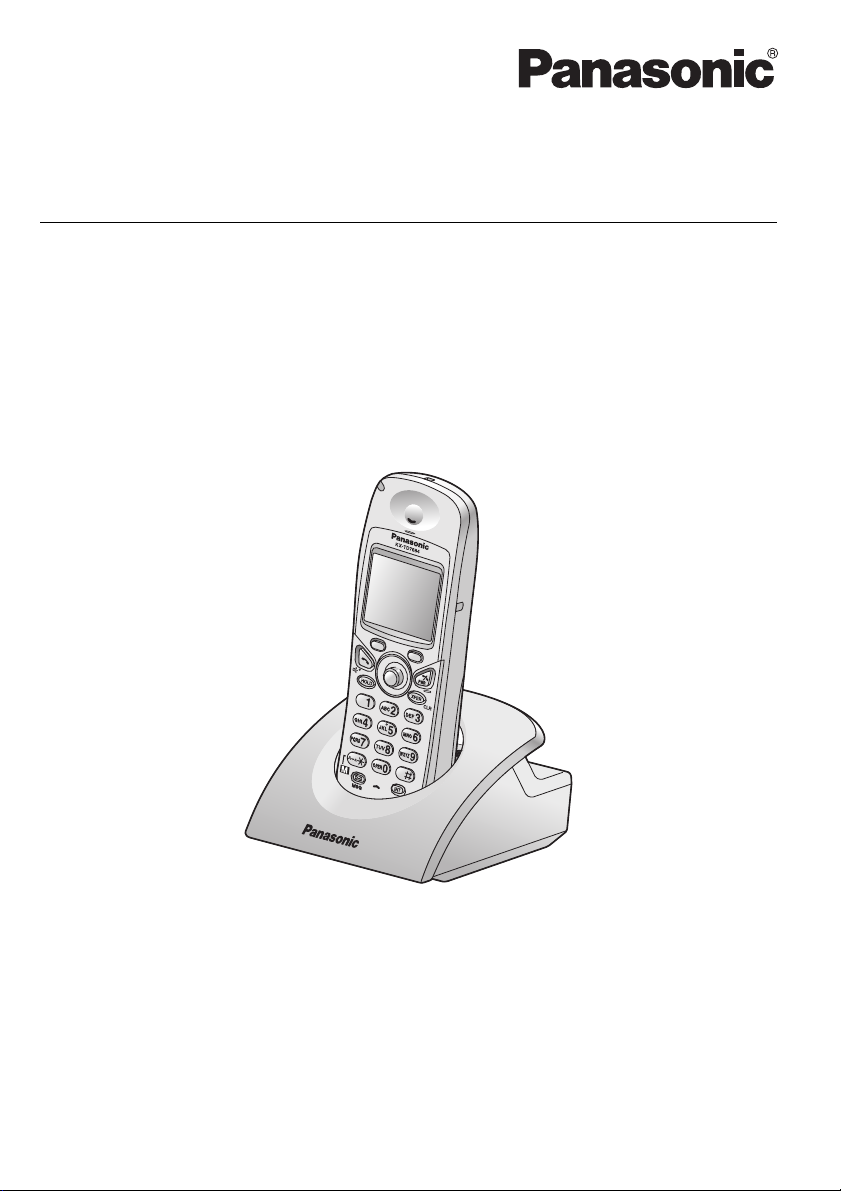
Operating Instructions
2.4 GHz Portable Station
Model No. KX-TD7684
Thank you for purchasing a Panasonic 2.4 GHz Portable Station.
Please read this manual carefully before using this product and save this
manual for future use.
Please use only the battery provided and charge the battery for about 7 hours
before using the handset for the first time.
See page 66 for System Requirements.
Document Version 2007-06
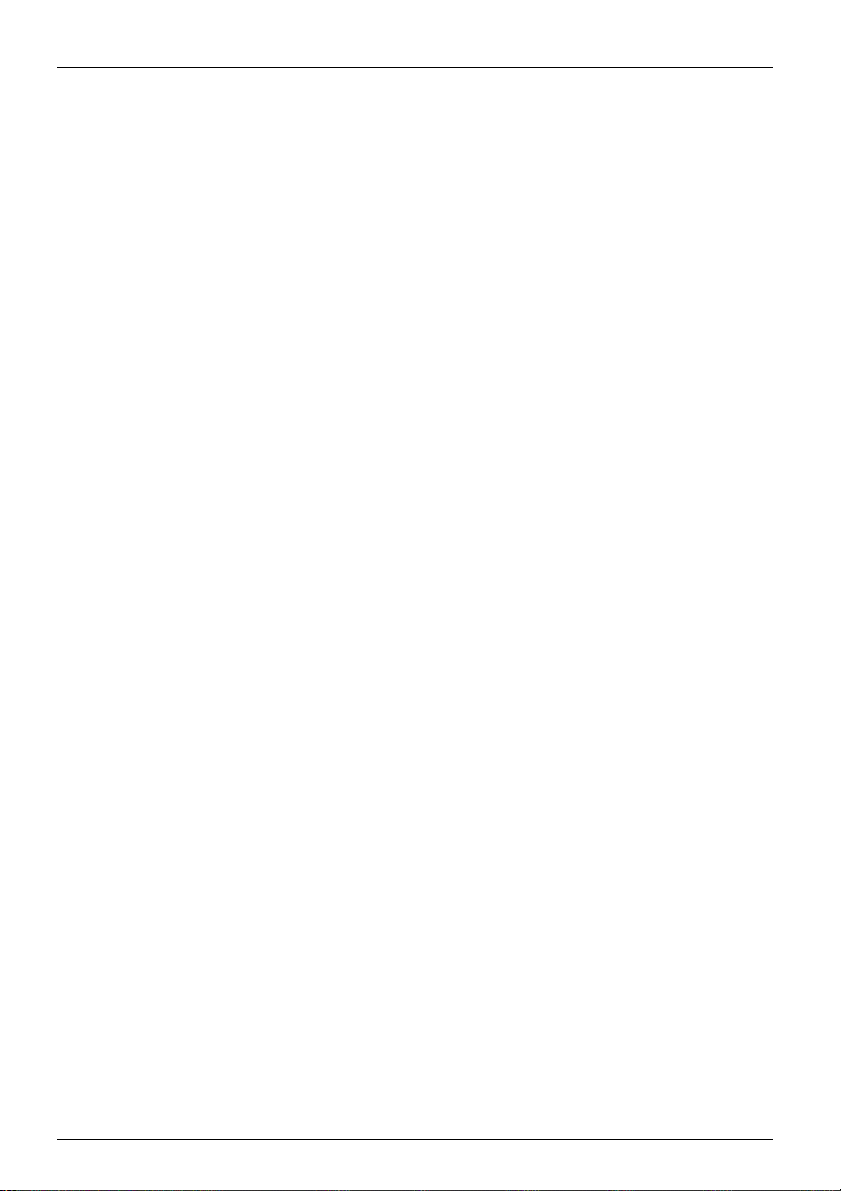
Table of Contents
Before Initial Use..............................................................................................4
Accessories (included).......................................................................................4
Installation............................................................................................................5
Battery Installation..............................................................................................5
Charger Connection...........................................................................................5
Charging the Battery ..........................................................................................5
Charger Wall Mounting ......................................................................................6
Attaching the Belt Clip and Belt Clip Holder.......................................................6
Before Operating the Handset........................................................................7
Location of Controls ...........................................................................................7
Key Lock ............................................................................................................8
Meeting Mode ....................................................................................................9
Selecting the Display Language ......................................................................10
Editing the Standby Display Name..................................................................10
Editing the Names of the Flexible CO Keys....................................................11
Adjusting the Ringer Volume...........................................................................12
Adjusting the Ringer Volume or Turning the Ringer off while Ringing .......12
Changing the Vibrate Setting...........................................................................13
Adjusting the Receiver/Speaker/Headset Volume..........................................13
Display................................................................................................................14
Soft Keys............................................................................................................15
Operation Outline..............................................................................................17
Function Menus.................................................................................................18
Function Keys....................................................................................................19
Flexible CO Keys...............................................................................................20
Operation........................................................................................................21
Making Calls.......................................................................................................21
Searching for an item stored in the Phonebook...............................................24
Receiving Calls..................................................................................................27
Caller ID ...........................................................................................................28
During a Conversation......................................................................................29
Useful Features..................................................................................................30
Making Use of the Voice Mail Service .............................................................34
Using the Handset Phonebook.....................................................................35
Handset Phonebook..........................................................................................35
Private Ring......................................................................................................35
Storing an Item in the Handset Phonebook....................................................35
Storing a New Item...........................................................................................35
Editing a Stored Item........................................................................................36
Storing an Item Using the Predialing................................................................37
Storing an Item Using the Outgoing Call Log...................................................37
Storing an Item Using the Incoming Call Log...................................................38
Storing an Item Using the PBX System Phonebook ........................................39
Storing an Item Using the PBX Extension Phonebook ....................................39
Editing Category Names ..................................................................................40
Assigning Hot Keys...........................................................................................41
Entering Characters ..........................................................................................42
2 Document Version 2007-06
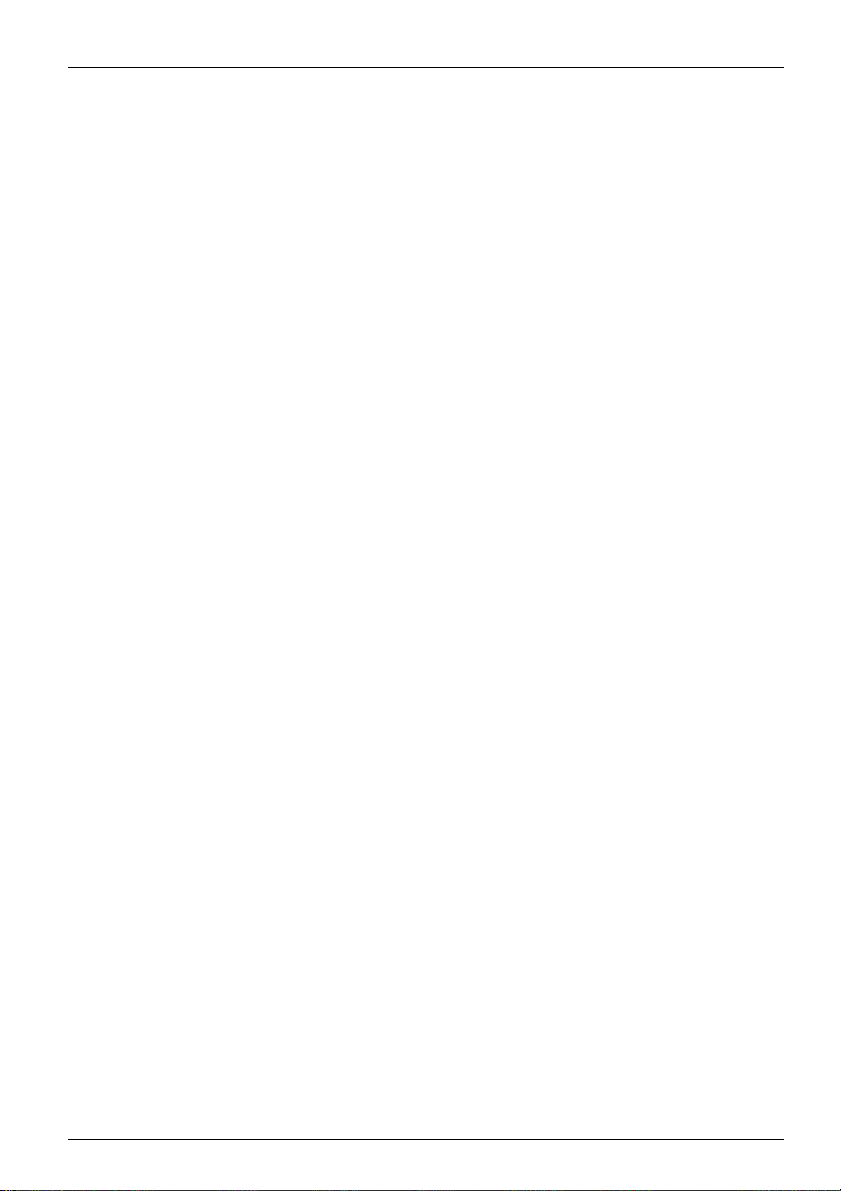
Character Mode Table..................................................................................... 43
Locking the Handset Phonebook ....................................................................44
Locking the Handset Phonebook.....................................................................44
Unlocking the Handset Phonebook ................................................................. 44
Unlocking the Handset Phonebook Temporarily ............................................. 44
Deleting Stored Items....................................................................................45
Deleting Stored Items in Handset Phonebook/Hot Key Dial/Outgoing Call
Log/Incoming Call Log ..................................................................................... 45
Handset Phonebook ........................................................................................45
Hot Key Dial..................................................................................................... 45
Outgoing Call Log ............................................................................................ 46
Incoming Call Log............................................................................................ 46
Configuring Handset Settings...................................................................... 47
Changing the Initial Settings............................................................................47
Handset Setting Menu Layout ......................................................................... 48
Memo Alarm Setting ........................................................................................ 55
Troubleshooting and Error Messages.........................................................57
Troubleshooting................................................................................................ 57
Error Messages .................................................................................................59
Important Information ...................................................................................60
Battery Information........................................................................................... 60
Important Safety Instructions ..........................................................................61
FCC Information ................................................................................................63
Customer Information ......................................................................................64
Other Important Information ............................................................................65
Document Version 2007-06 3
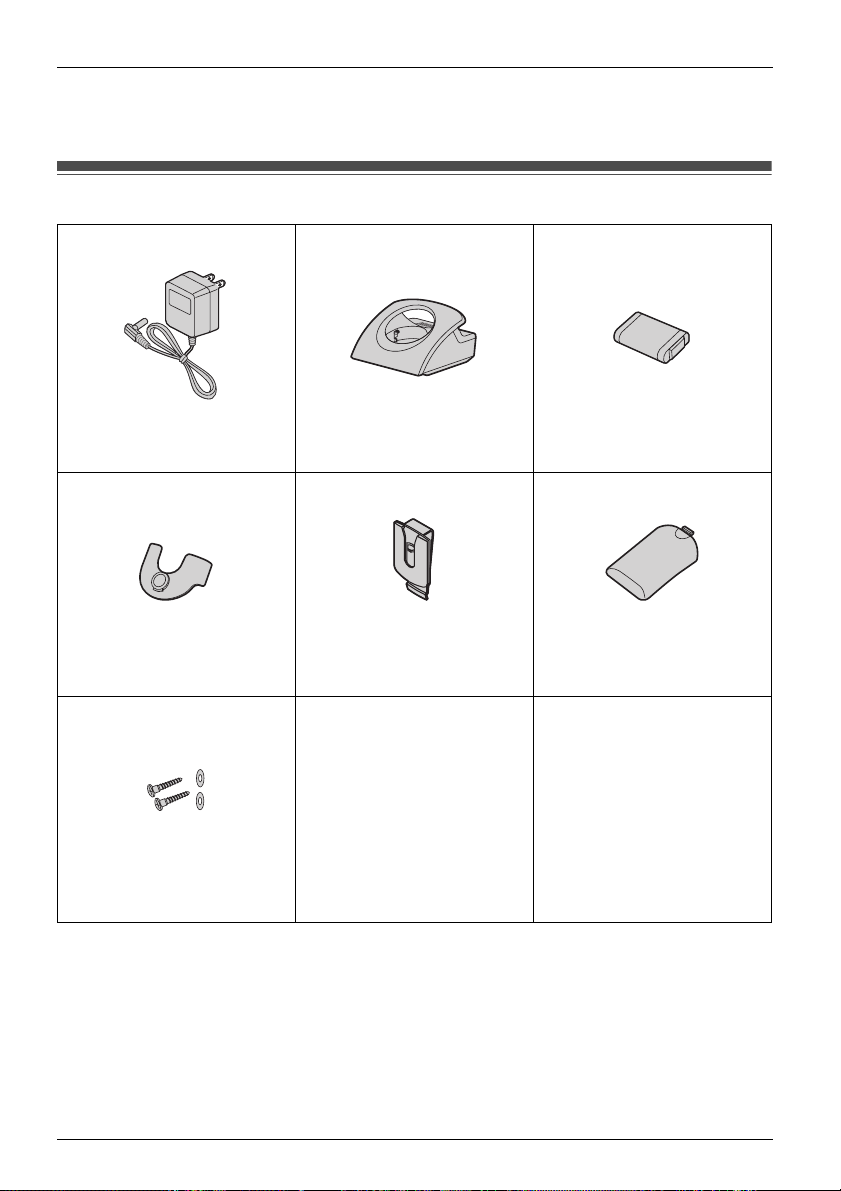
Before Initial Use
Please read “Important Information” on page 60 before using. Read and understand
all instructions.
Accessories (included)
Accessories (included)
AC adaptor ....................... One Charger ............................ One Battery .............................. One
[Part No.] [Part No.] [Part No.]
PQLV207 PSWETD7684M N4HHGMB00005 or HHR-P103
Belt Clip ............................ One Belt Clip Holder ............... One Battery Cover ................... One
[Part No.] [Part No.] [Part No.]
PSKE1084Z5 PSKE1040Z3 PSYNTD7684MR
Screws and Washers ...... Two
[Part No.]
Screws: PQHE5004Y
Washers: XWG35FJ
• To order accessories, call toll free 1-800-332-5368.
4 Document Version 2007-06
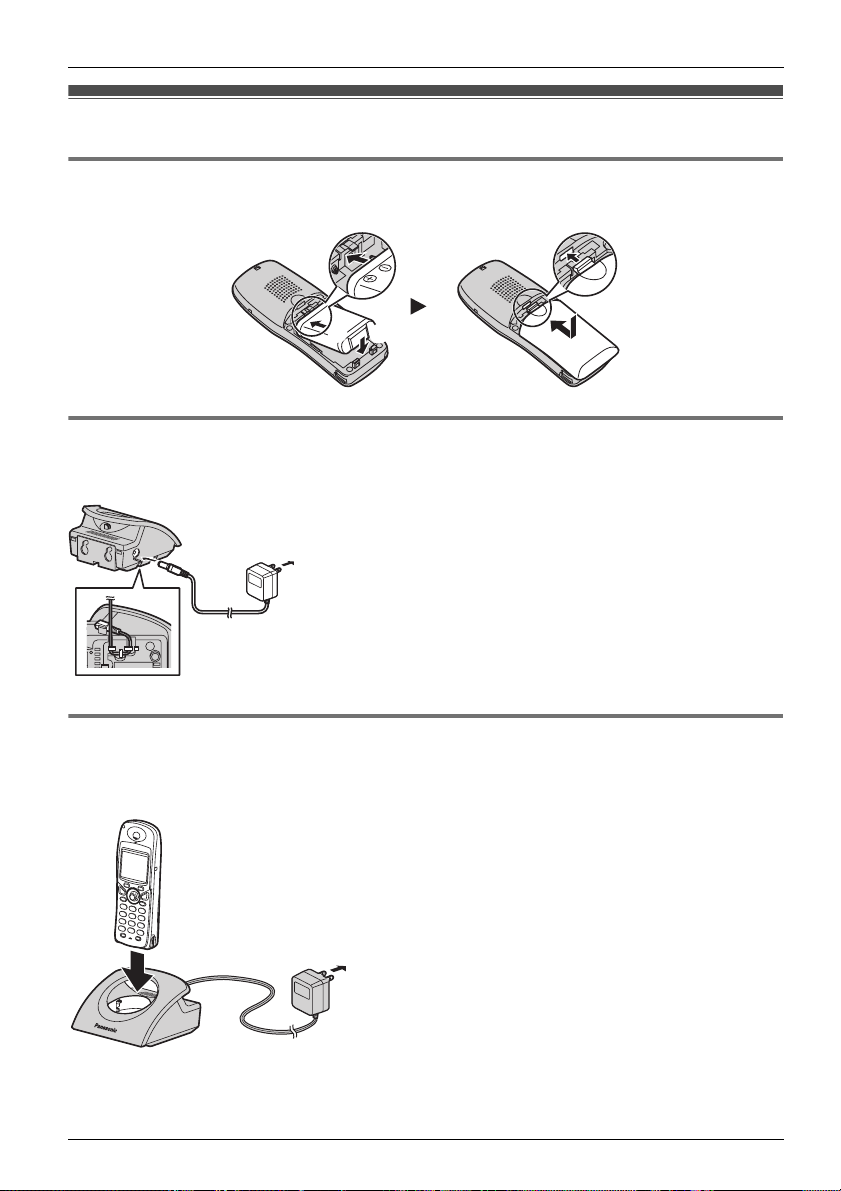
Installation
Installation
Battery In stallat ion
Battery Installation
Insert the battery, and close the cover as indicated below.
1
2
Charger Connection
Charger Connection
Connect the AC adaptor to the charger.
• The AC adaptor should be connected to a
vertically oriented or floor-mounted AC
outlet. Do not connect the AC adaptor to a
To AC Outlet
ceiling-mounted AC outlet, as the weight
of the adaptor may cause it to become
disconnected.
• Fasten the AC adaptor cord to the cord
holder.
• Use only the Panasonic AC adaptor
PQLV207.
Before Initial Use
Charging the Battery
Charging the Battery
At the time of shipment, the battery is not charged. Please charge the battery for about
7 hours before using the handset for the first time.
• When the battery has been completely charged, the charge indicator will change from red to green.
For more information, refer to “Battery Information” on page 60.
• It is normal for the handset and
charger to feel warm while the bat-
To AC Outlet
tery is charging.
• Keep devices sensitive to magnetic
fields away from the charger.
• Use only the included charger.
Document Version 2007-06 5
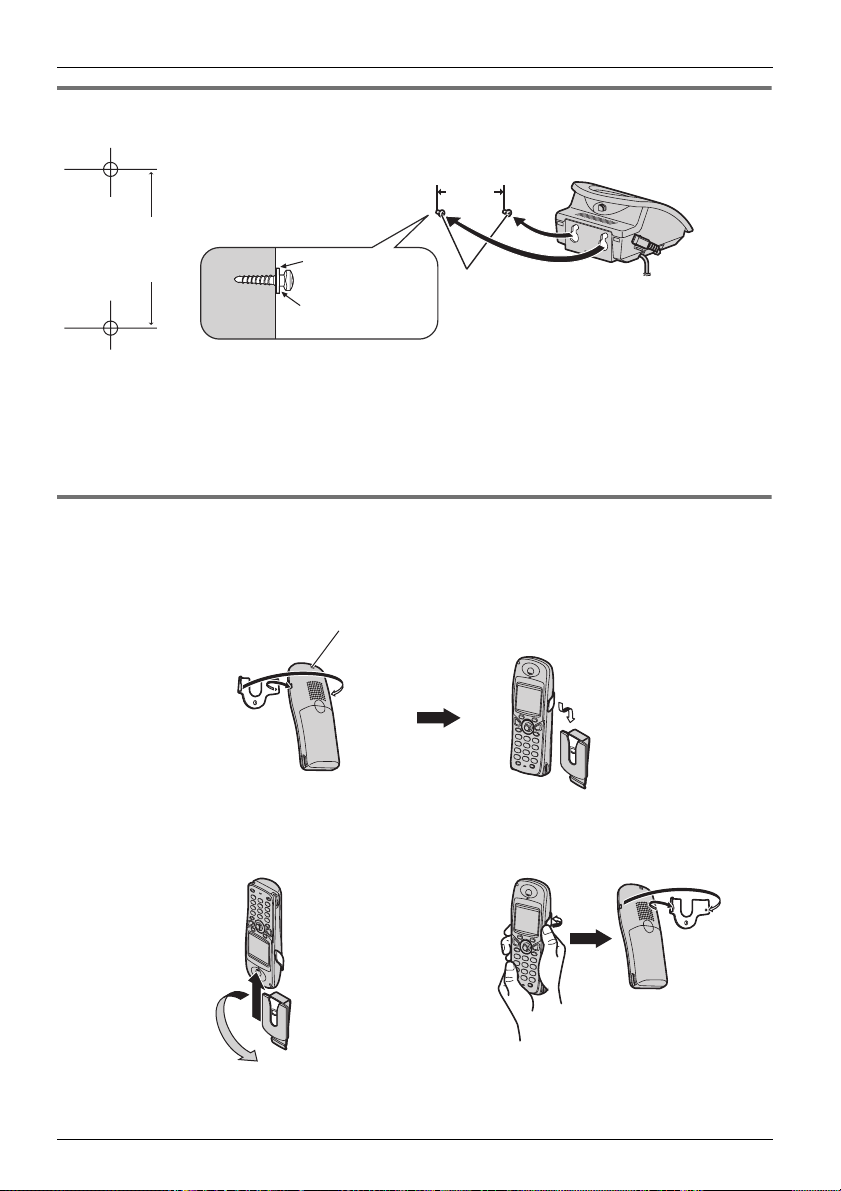
Before Initial Use
Charger Wall Mounting
Charger Wall Mounting
1. Install the two included screws in the wall, spacing them 28 mm (1-1/8
in) apart.
28 mm
for charger
(1-1/8 in)
28 mm
Washer
Drive the screw
to this point.
2. Mount the charger securely on the wall.
• Make sure that the wall that the charger will be attached to is strong enough to support the weight of the handset and charger (270 g [0.6 lb]). If not, it is necessary for
the wall to be reinforced.
• When this product is no longer in use, make sure to detach it from the wall.
Attaching the Belt Clip and Belt Clip Holder
Attaching the Belt Clip and Belt Clip Holder
You can attach the handset to your belt by following the steps below.
[To attach]
Allows phone straps and similar objects to be connected.
(1-1/8 in)
Screws
Slide the clip into the holder until it clicks.
[To remove]
Make sure to turn the handset 180° when you
Remove the belt clip.
take it off.
6 Document Version 2007-06
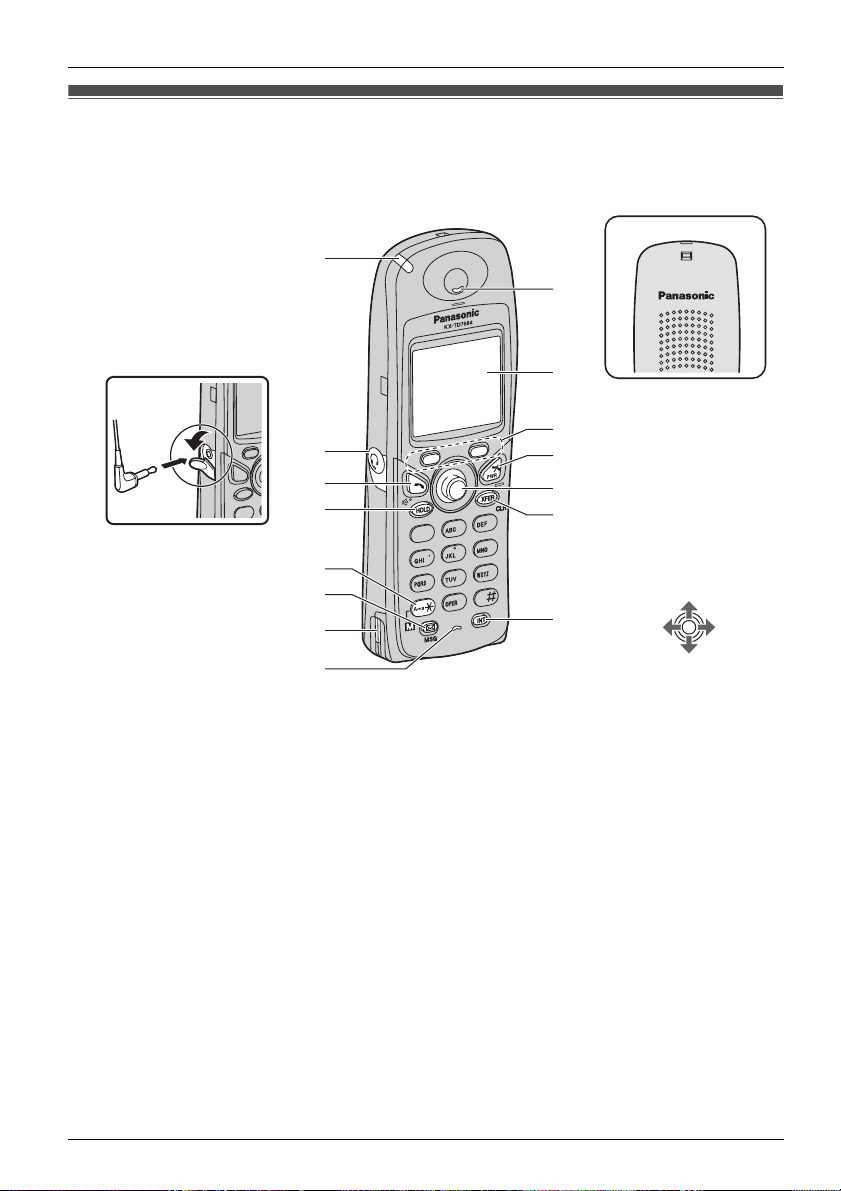
Location of Controls
L
M
Location of Controls
Before Operating the Handset
[Back View]
The headset is an option.
Please use only a Panasonic
headset below:
KX-TCA86/KX-TCA88HA/
KX-TCA91/KX-TCA92
Open the cover.
A
B
C
D
E
F
G
H
I
J
Speaker
K
Press POWER for
more than 2 seconds.
L
[Power On]
M
Standby mode
N
1
4
7
6
5
9
8
0
3
2
[Power Off]
Blank display
O
Up
Left Right
Down
You can use the Joystick to move the cursor
in the desired direction.
Press the center button
to confirm a selection.
Document Version 2007-06 7
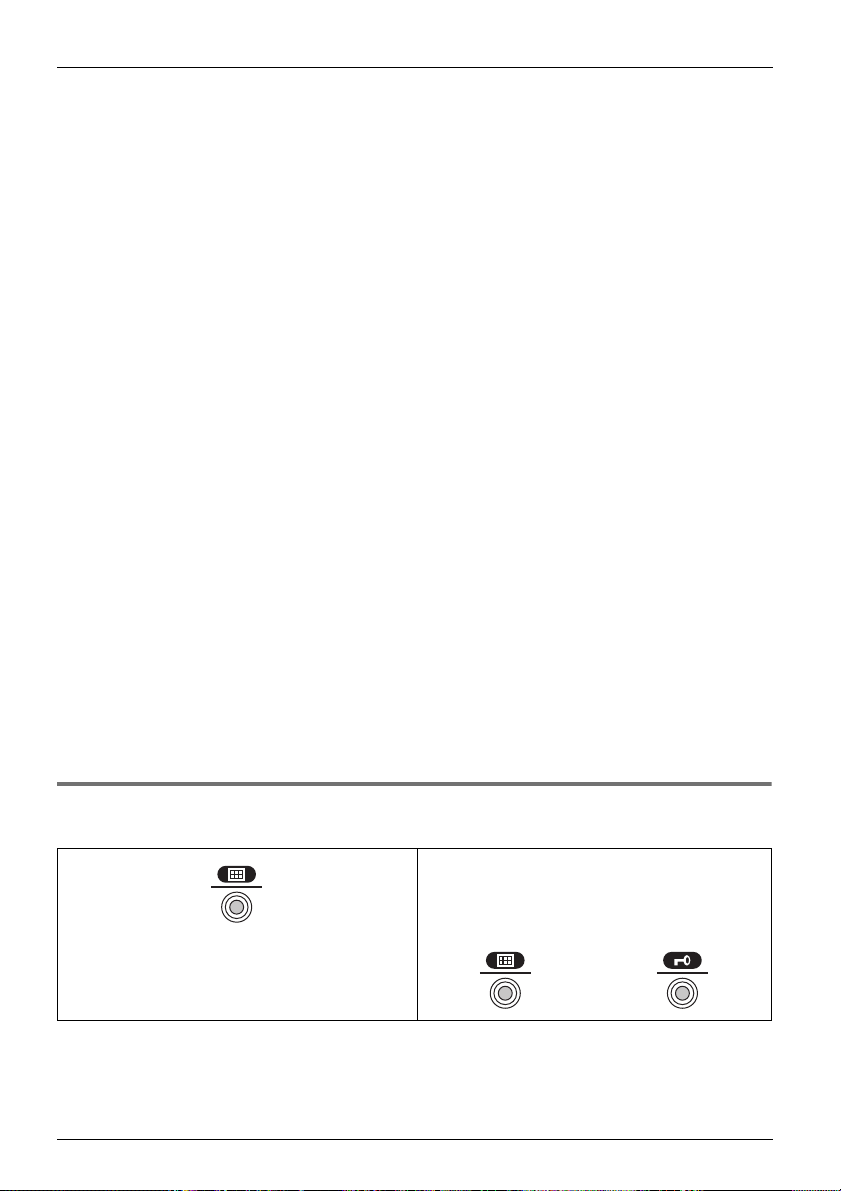
Before Operating the Handset
A
J
B
C
K
D
LEM
F
NGOHI
Ringer/Charger Indicator Display
Headset Jack
TALK/SP-PHONE (Speakerphone) Key Left/Right Soft Key
Used to make or answer calls, or toggle
between the Receiver/Hands-free
*1
mode during a conversation.
HOLD Key POWER/CANCEL Key
Used to place a call on Hold. Used to end calls, exit the Phonebook or
Meeting Mode Key
Used to turn Meeting Mode on or off
when pressed for more than 2 seconds in
standby mode.
For more information, refer to “Meeting
Mode” on page 9.
Message Key TRANSFER/CLEAR Key
Used to leave a message waiting indication, or to call back the party who left a
message waiting indication.
Charge Contact INTERCOM Key
Microphone
Receiver
*1 You can talk with the other party alternately through the speaker in a quiet room.
During a conversation using a headset, Hands-free mode does not work.
Refer to “Display” on page 14.
Used to select the function displayed
directly above each key. Functions are
displayed based on the current context.
Function mode, or turn the handset on or
off.
Joystick
Used to adjust the ringer/receiver volume, select Function menus and the
function displayed directly above it, and
to move the cursor to select a desired
item.
Used to transfer a call to another party,
or to clear digits or characters.
Used to make or answer intercom calls.
Key Lock
Key Lock
You can lock all keys other than the Joystick while the handset is in standby mode.
[Display Icon]
Unlocked Locked
Press the Joystick for more than 2 seconds to
lock/unlock.
8 Document Version 2007-06
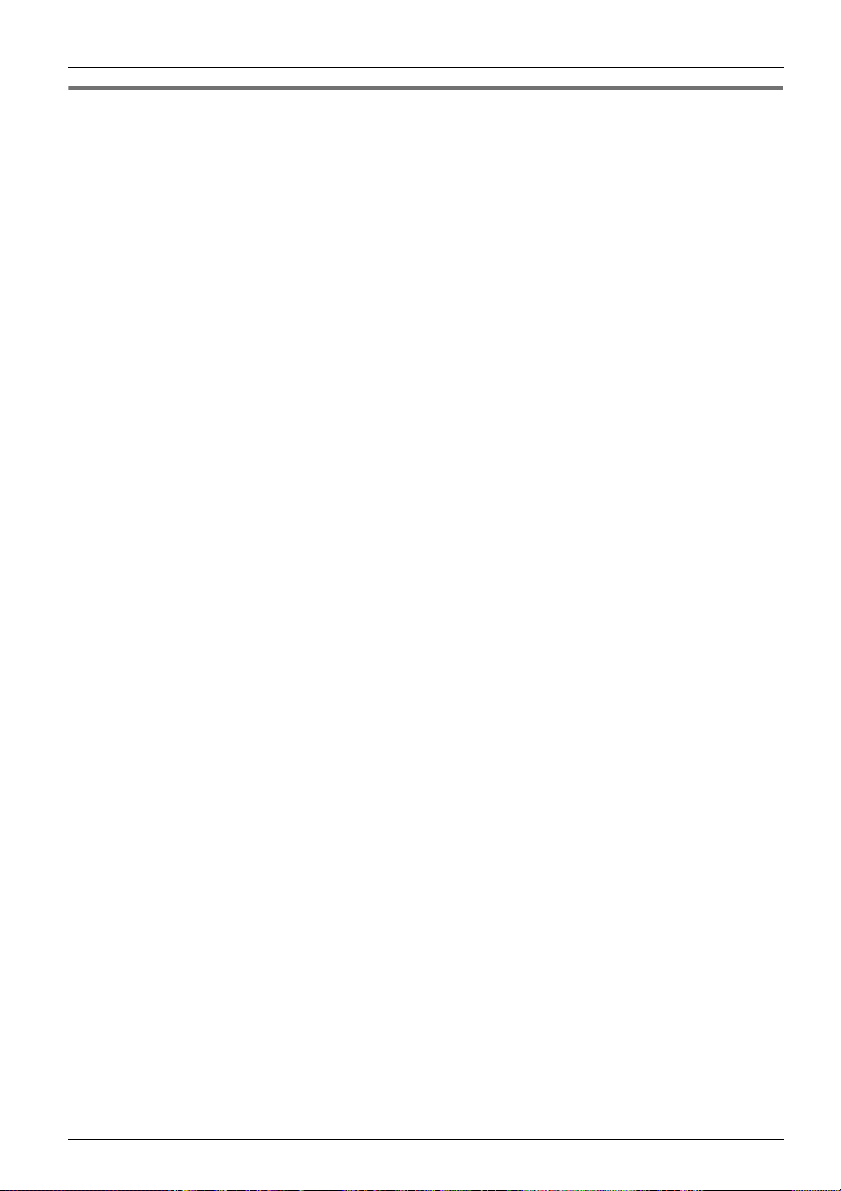
Before Operating the Handset
Meeting Mode
Meeting Mode
Meeting Mode allows you to turn off the ringer and set the handset to vibrate when calls
are received. This can be useful in situations where you do not want to be disturbed, such
as during a meeting.
When Meeting Mode is active, the microphone’s sensitivity is increased, and the following
features are turned off automatically, regardless of their settings.
– Ringer Volume
– Ring On Charger
– Auto Answer
– Key Tone
– Range Alarm
– Low Battery Alarm
• If you set the handset on the charger during Meeting Mode, the handset will not
*1
vibrate
*1 Please note that if you set the handset on the charger while receiving an incoming call, vibration
will stop. Once the vibration stops, the handset will not vibrate again for that call, even if the
handset is lifted up again. (If Quick Answer is set, lifting up the handset will answer the call.)
.
Document Version 2007-06 9
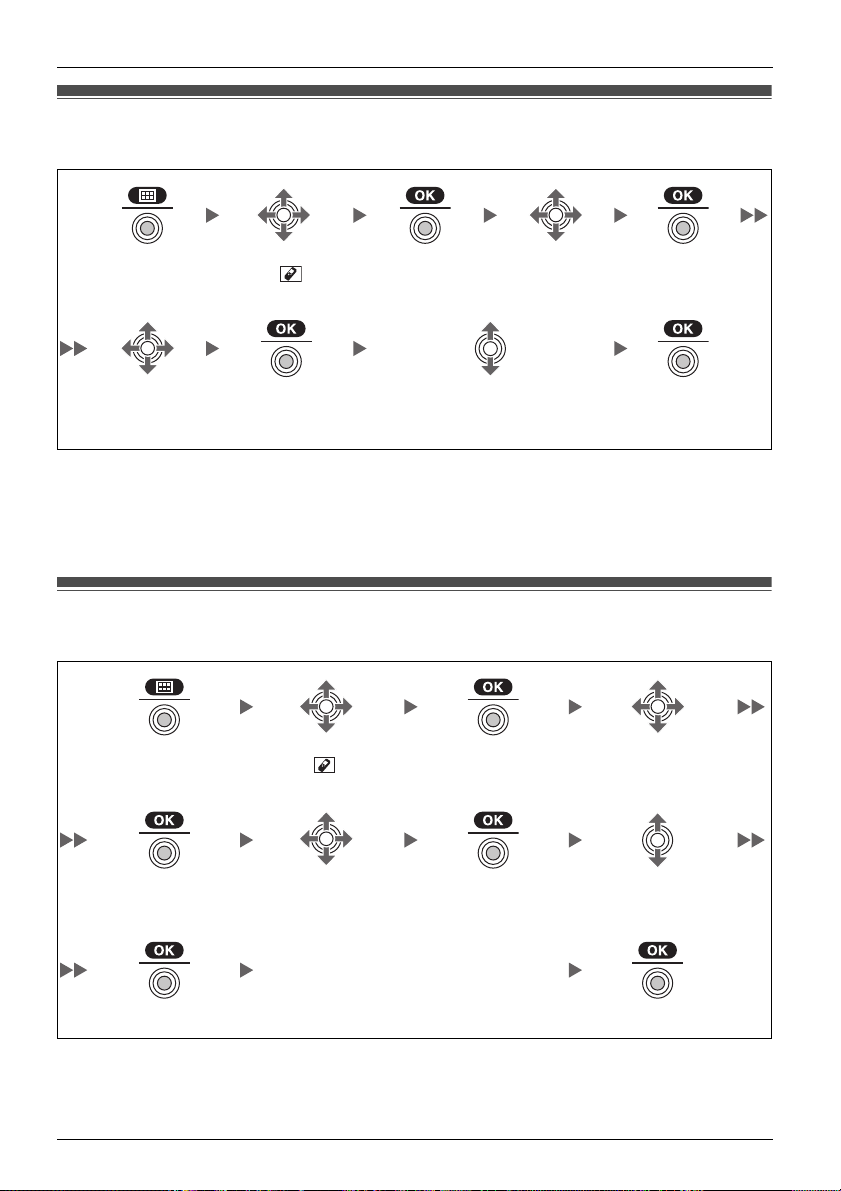
Before Operating the Handset
Selecting the Display Language
Selecting the Display Language
You can select the desired language (English/Spanish/French).
Press the Joy-
stick.
Select “Lan-
guage”.
Select “ Set-
ting Handset”.
Press the Joy-
stick.
Press the Joy-
stick.
Select the desired language.
(Auto/English/Español/
FRANÇAIS)
Select “Dis-
play Option”.
Press the Joy-
stick.
Press the Joy-
stick.
• When set to “Auto”, the language settings of the PBX will be used.
• The display language of both the handset and PBX can be selected, and both should
be set to the same language. For more information, refer to the user documentation for
your PBX.
Editing the Standby Display Name
Editing the Standby Display Name
You can edit the name of the standby mode display of the handset.
Press the Joystick.
Select “ Setting
Handset”.
Press the Joystick. Select “Display
Option”.
Press the Joystick. Select “Standby
Display”.
(max. 16 characters)
Press the Joystick. Press the Joystick.
Press the Joystick. Select “Edit”.
Enter name.
• To enter characters, see page 42.
10 Document Version 2007-06
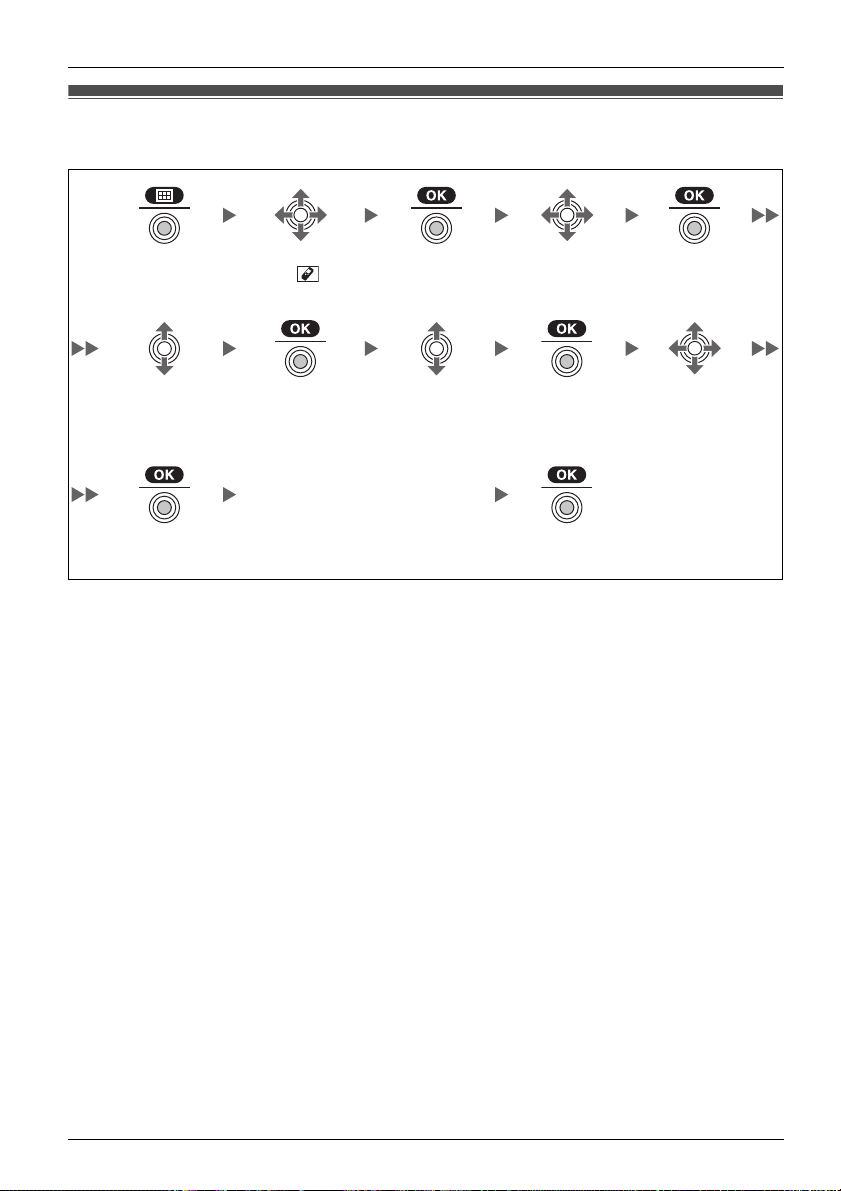
Before Operating the Handset
Editing the Names of the Flexible CO Keys
Editing the Names of the Flexible CO Keys
You can edit a name for each flexible CO key of the handset.
Press the Joy-
stick.
Select “F-CO
Key Name”.
Press the Joy-
stick.
Select “ Set-
ting Handset”.
Press the Joy-
stick.
Enter name.
(max. 12 characters)
• To enter characters, see page 42.
Press the Joy-
stick.
Select the
desired base.
(Base 1-4)
Select “Key
Option”.
Press the Joy-
stick.
Press the Joy-
stick.
Press the Joy-
stick.
Select the desired
flexible CO key.
Document Version 2007-06 11
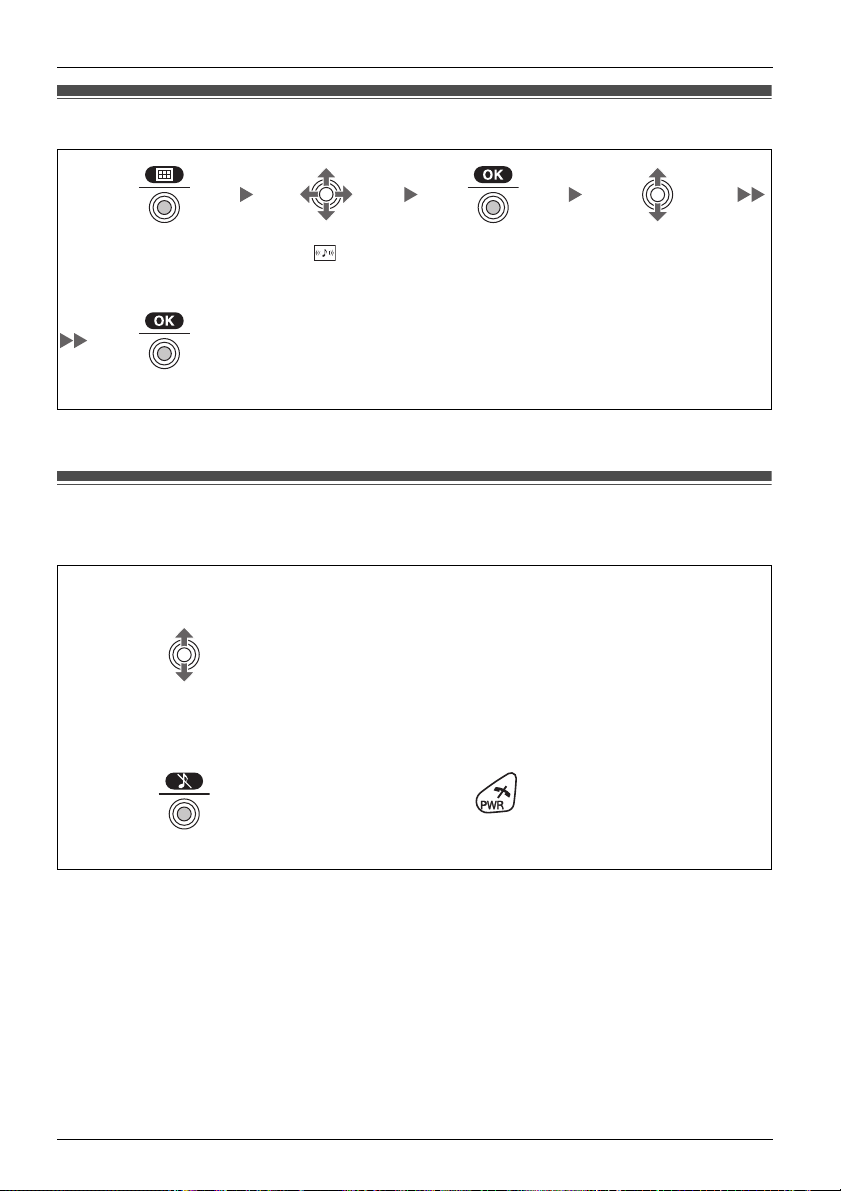
Before Operating the Handset
Adjusting the Ringer Volume
Adjusting the Ringer Volume
Press the Joystick.
Press the Joystick.
Select “
Ringer Volume”.
Press the Joystick. Select the desired set-
ting. (Step Up/Step
Down/Level 1-6/Off)
• To set the ringer pattern, see page 49.
Adjusting the Ringer Volume or Turning the Ringer off while R inging
Adjusting the Ringer Volume or Turning the Ringer off
while Ringing
While receiving a call
[To adjust the ringer volume]
Move the Joystick UP or DOWN to adjust the volume.
[To turn the ringer off]
OR
*1
Press the Joystick. Press CANCEL.
*1 The adjusted volume level will also be used for subsequent calls.
• If you attach the headset while receiving an incoming call, the ring from the handset
does not switch to the headset. If you attach the headset before receiving an incoming
call, and headset tone is set to on, a tone will be heard from the headset. If Vibrate is
set to on, the handset will vibrate whether a headset is attached or not.
12 Document Version 2007-06

Changing the Vibrate Setting
Changing the Vibrate Setting
Before Operating the Handset
Press the Joystick.
Select
“Vibrate”.
Select “ Set-
ting Handset”.
Press the Joy-
stick.
Press the Joy-
stick.
Select one of the following:
– Vib.& Ring
– Vib.→ Ring
– Off
Select “Incom-
ing Option”.
Press the Joy-
stick.
Press the Joy-
stick.
• To set Vibrate only, without ringing, select “Vib.& Ring” and set the Ringer Volume to
off, or turn Meeting Mode on. (See page 9, 12.)
Adjusting the Receiver /Speaker/Headset Volume
Adjusting the Receiver/Speaker/Headset Volume
During a conversation
Move the Joystick UP or DOWN to adjust the volume.
(Receiver Volume—Level 1-4, Speaker Volume—Level 1-6, Headset Volume—Level 1-4)
Document Version 2007-06 13
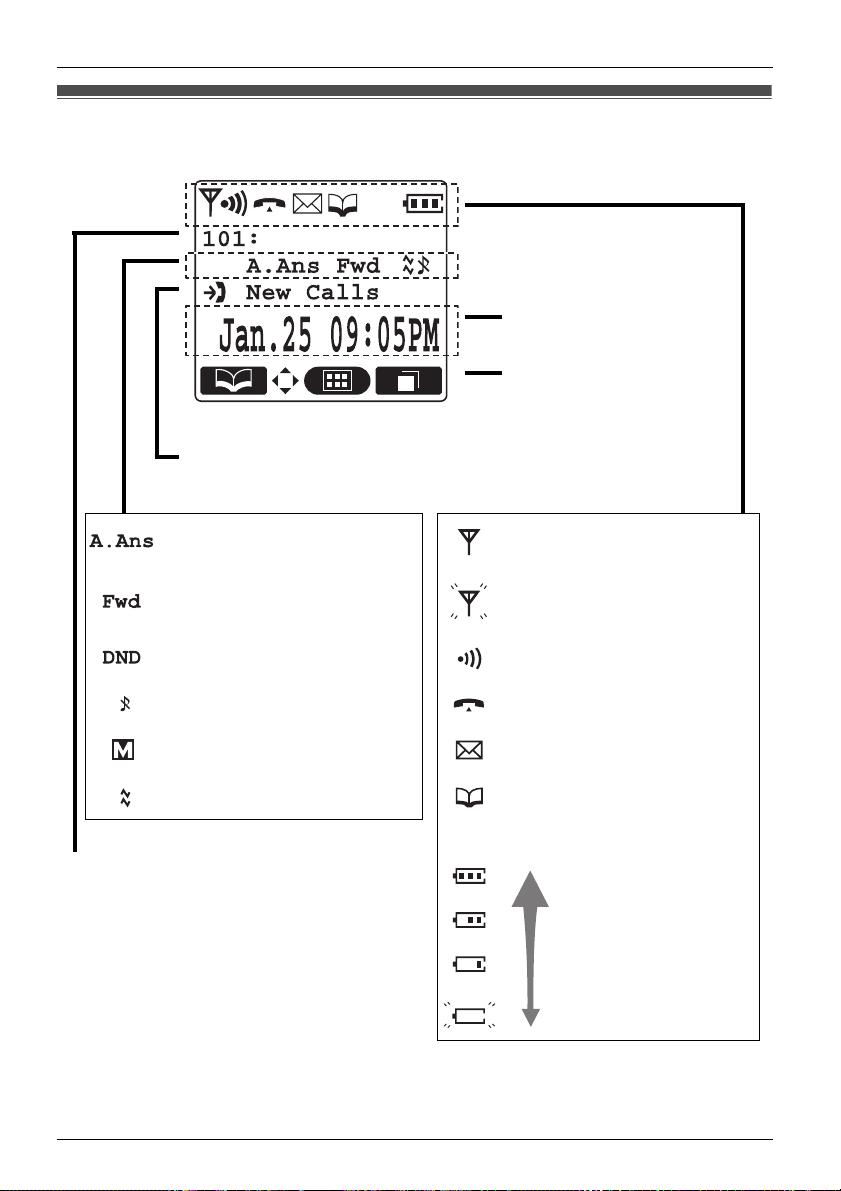
Before Operating the Handset
Display
Display
Incoming Call Log Status
Date and Time Display
Soft Keys (See page 15.)
Auto Answer
Call Forwarding (See page 30.)
Do Not Disturb (See page 30.)
Ringer Volume OFF (See page 12.)
Meeting Mode (See page 9.)
Vibrate (See page 13.)
Extension Number
To edit the standby display name, see page 10.
*1 Refer to “Battery Information” on page 60.
Within range of a Cell Station (CS)
Out of range
Intercom Indicator
Off-hook Status
Message Waiting
Phonebook
Battery Indicator
*1
Full
Low
Needs to be charged.
14 Document Version 2007-06
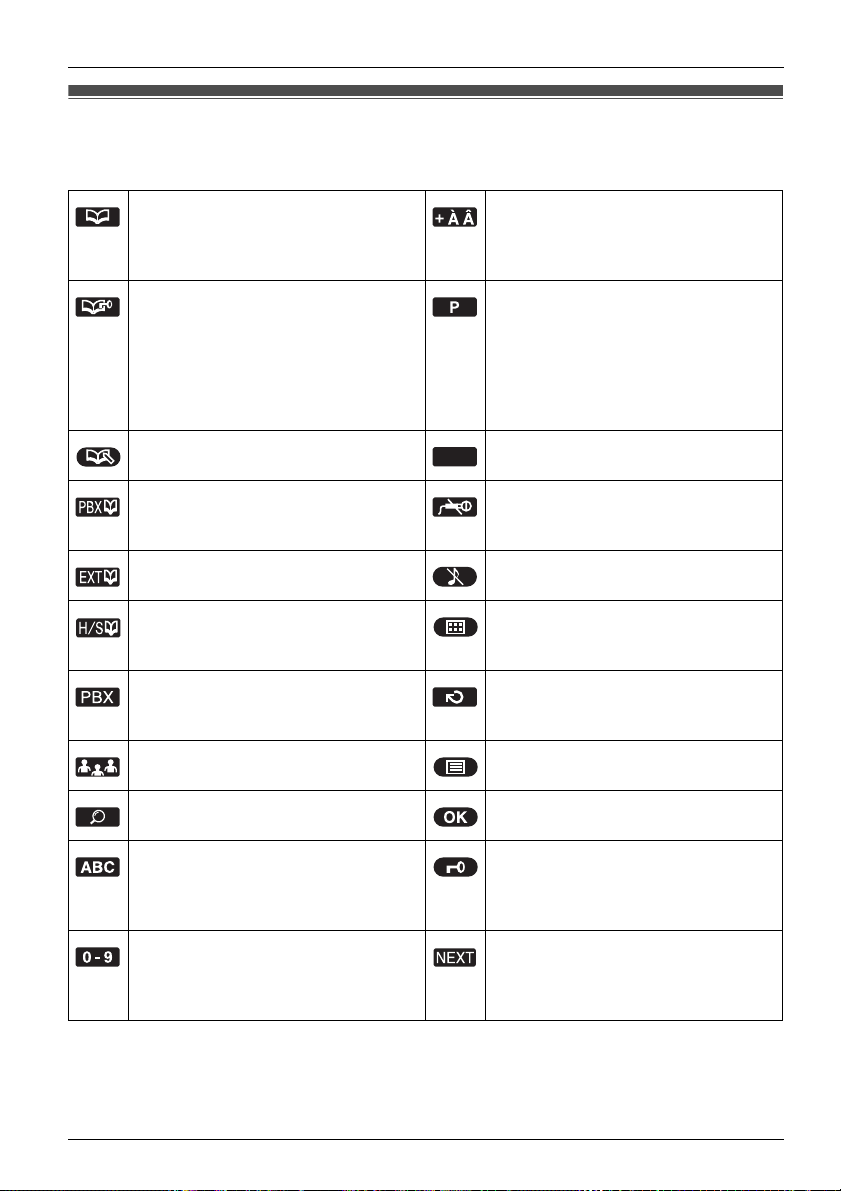
Before Operating the Handset
Soft Keys
Soft Keys
Icons and information shown on the display will vary depending on the context. To select
an item shown on the display, press the corresponding soft keys.
Opens the Phonebook.
Pressing this key for more than 2
seconds locks the Phonebook.
Displayed when in Phonebook Lock.
Pressing this key and then entering
the password (default: 1234),
unlocks the Phonebook temporarily.
Pressing for more than 2 seconds,
then entering the password (default:
1234), unlocks the Phonebook.
Stores a new item in the Phonebook.
Opens the PBX System Phonebook. Turns the microphone mute on or off
Opens the PBX Extension Phonebook.
Displays the caller information
stored in the Handset Phonebook
while receiving a call.
Displays the caller information
stored in the system while receiving
a call.
Establishes a multiple-party conversation (Conference).
Searches for an item in the Phonebook alphabetically.
Displayed when in Alphabetic character entry mode.
Pressing this key switches to
Numeric character entry mode.
Displayed when in Numeric character entry mode.
Pressing this key switches to Special character entry mode.
Displayed when in Special character
entry mode.
Pressing this key switches to Alphabetic character entry mode.
Inserts a dialing pause.
Clears digits or characters.
CLR
during a conversation.
Flashes when Mic Mute is on.
Turns the ringer off.
Opens the main menu.
Pressing this key for more than 2
seconds locks all keys.
Returns to the previous display.
Opens the list menu (edit/delete in
the Phonebook, etc.).
Confirms the entry.
Displayed when in Key Lock mode.
Pressing this key for more than 2
seconds unlocks the keys.
Advances to the next display.
Document Version 2007-06 15
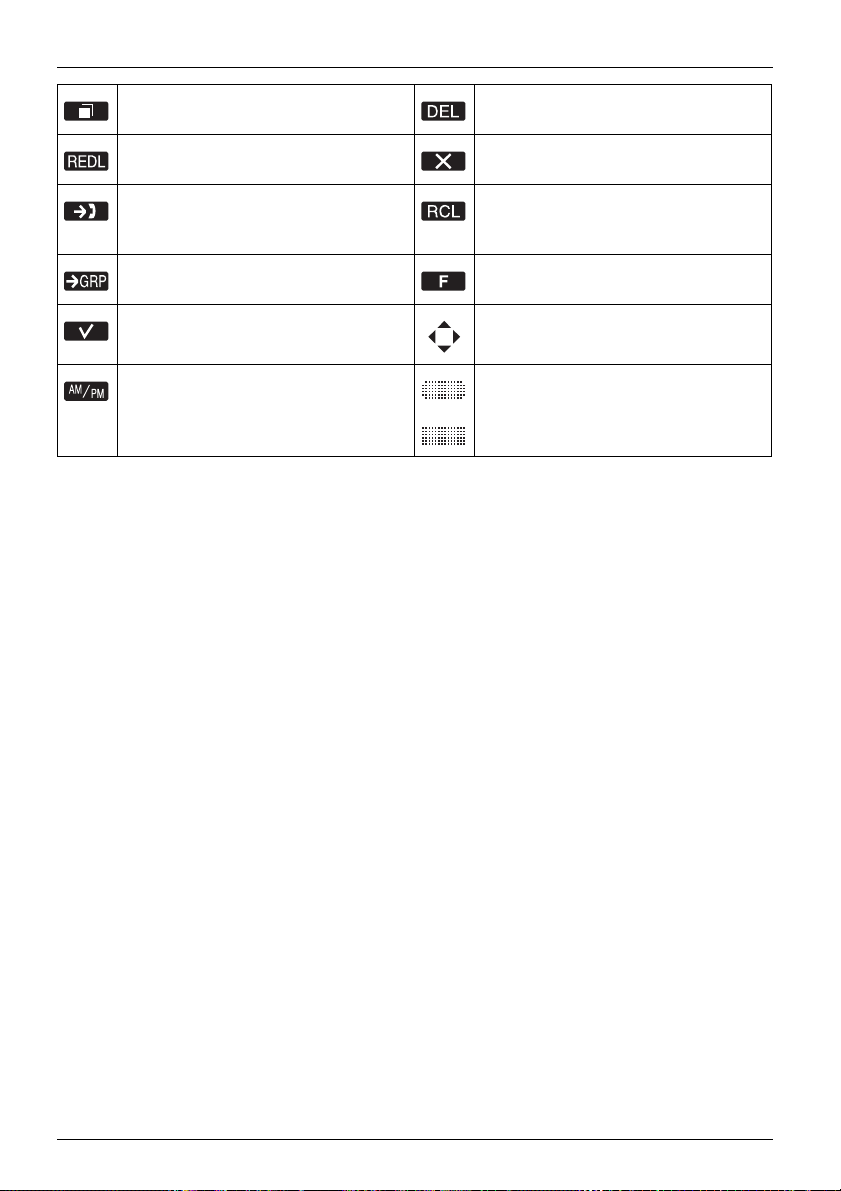
Before Operating the Handset
Displays the Outgoing Call Log. Used to clear the Memo Alarm dis-
play setting.
Displays the last dialed number. Used to enter an “X” when storing
Opens the Incoming Call Log. Disconnects the current call and
Opens the Incoming Call Log
Group.
Used to select an item when in setting mode.
the Line Access CD.
make another call without hanging
up.
Used to register the handset with
the PBX simply.
Displayed when it is possible to use
an arrow key to make a selection.
Used to select AM or PM when setting the Memo Alarm feature.
Displayed when the corresponding
soft key has no function.
16 Document Version 2007-06
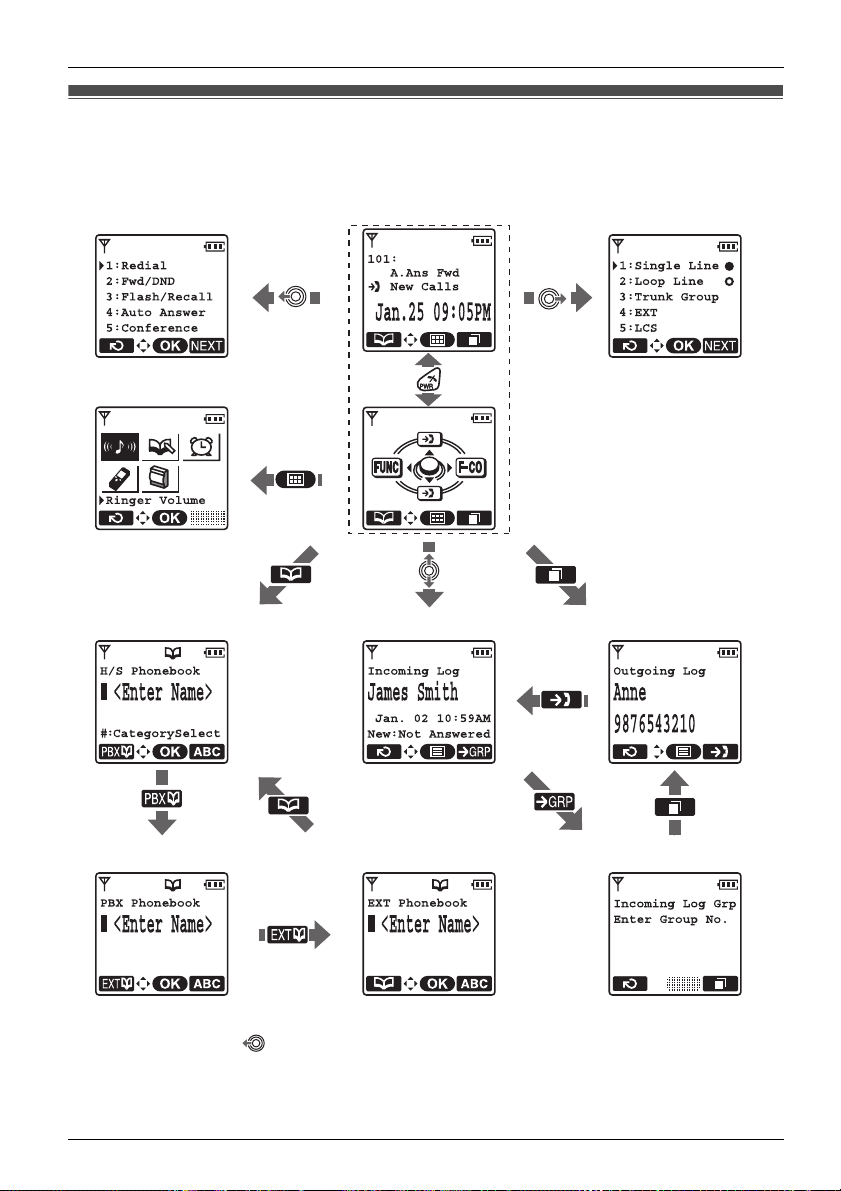
Before Operating the Handset
Operation Outline
Operation Outline
Handset functions are accessed through the display menu and selected with the Joystick
and soft keys. The guidance display is shown in standby mode for easy operation.
[Function Keys] [In standby mode]
[Main Menu]
[Handset Phonebook] [Incoming Call Log]
*1
*2
[Flexible CO Keys]
[Outgoing Call Log]
[PBX System Phonebook] [PBX Extension Phonebook] [Incoming Call Log Group]
*1 You can select whether the guidance display is shown or not. (See page 52.)
*2 Moving the Joystick displays the phone number.
• To enter characters, see page 42. To search for an item stored in the Phonebook, see
page 24.
Document Version 2007-06 17
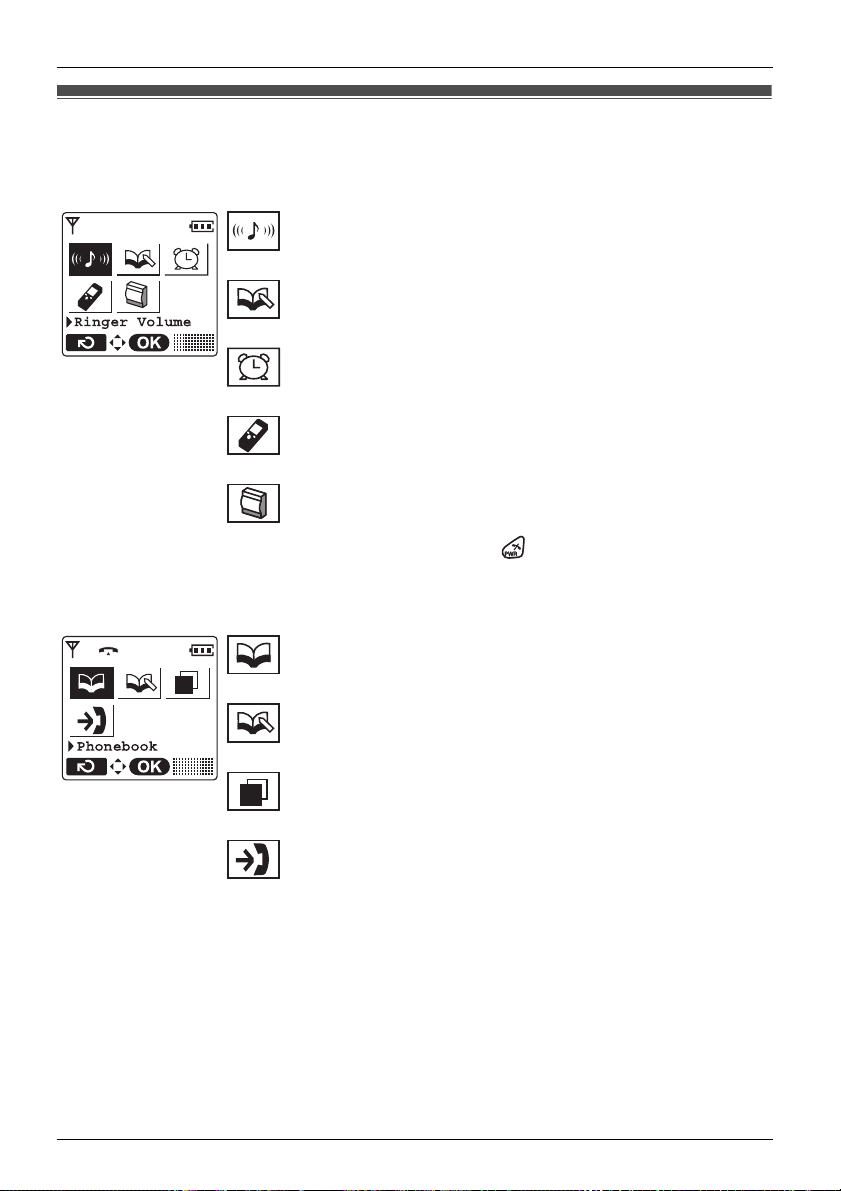
Before Operating the Handset
Function Menus
Function Menus
Press the Joystick to display the main and sub menus.
Main Menu—While in Standby Mode
Ringer Volume:
Accesses the “Ringer Volume” setting.
New Phonebook:
Stores a new item in the Phonebook.
Memo Alarm:
Accesses the “Memo Alarm” settings.
Setting Handset:
Accesses the “Setting Handset” settings.
PBX Program:
Enters PBX Personal Programming mode.
For PBX Personal Programming, refer to the user documen-
tation for your PBX. Press to exit from PBX Personal
Programming mode.
Sub Menu—While Off-hook/During a Conversation
Phonebook:
Opens the Phonebook.
New Phonebook:
Stores a new item in the Phonebook.
Outgoing Call Log:
Enters the Outgoing Call Log.
Incoming Call Log:
Enters the Incoming Call Log.
18 Document Version 2007-06

Before Operating the Handset
Function Keys
Function Keys
Functions of the handset can be activated through the display key list.
Move the Joystick to display the feature key list.
1: Redial
Redials the last dialed number.
2: Fwd/DND
Displays and/or sets Call Forwarding and Do Not Disturb.
3: Flash/Recall
Disconnects the current call and make another call without hanging
up.
4: Auto Answer
Answers an incoming call automatically in hands-free mode.
“A.Ans” is displayed in standby mode.
5: Conference
Establishes a multiple-party conversation.
6: Pause
Inserts a dialing pause.
7: Auto Dial
Makes a call through PBX Personal/System Speed Dialing.
0: PBX Program
Enters PBX Personal Programming mode. Press to exit from
PBX Personal Programming mode.
• For PBX Personal Programming, refer to the user documentation for your PBX.
Shortcut Combinations
Redial Conference
Fwd/DND Pause
Flash/Recall Auto Dial
Auto Answer PBX Program
• For operation, see page 21.
• To edit the function key list, see page 51.
Document Version 2007-06 19
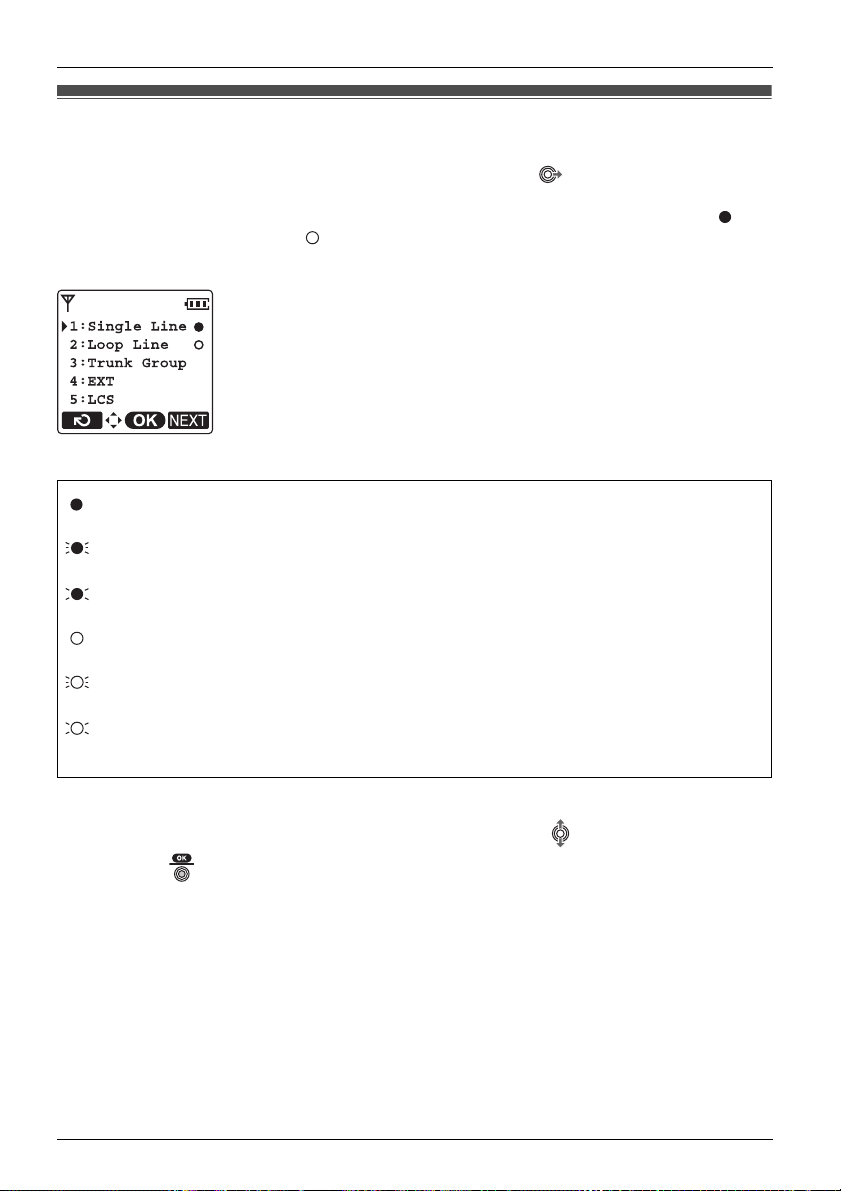
Before Operating the Handset
Flexible CO Keys
Flexible CO Keys
A flexible CO key can be used either to seize a line in order to make or receive an outside
call (F-CO key), or used as a function key. Move the Joystick to display the flexible CO
key list. Here you can access the 12 flexible CO keys. The icon shown beside each F-CO
key indicates line status similarly to the LED indicators on a Proprietary Telephone; is
the same as a green LED, and is the same as a red LED.
[Example]
Understanding the F-CO Key Icons
(on): You are currently using this line.
(flashing rapidly):
(flashing slowly): You have a call on hold on this line.
(on): This line is in use by someone else.
(flashing rapidly):
(flashing slowly): Someone has a call on hold on this line.
(no icon) This line is idle.
*1 The meanings of these icons vary depending on the status of the CO line.
You have an incoming call on this line.
(An outside call is coming in on a single extension.)
You have an incoming call on this line.
(An outside call is coming in on multiple extensions simultaneously.)
*1
• To select a key, press its key number, or move the Joystick to select the desired key
and press .
• To edit the names of flexible CO keys, see page 11.
• For more information, refer to the feature documentation for your PBX.
20 Document Version 2007-06
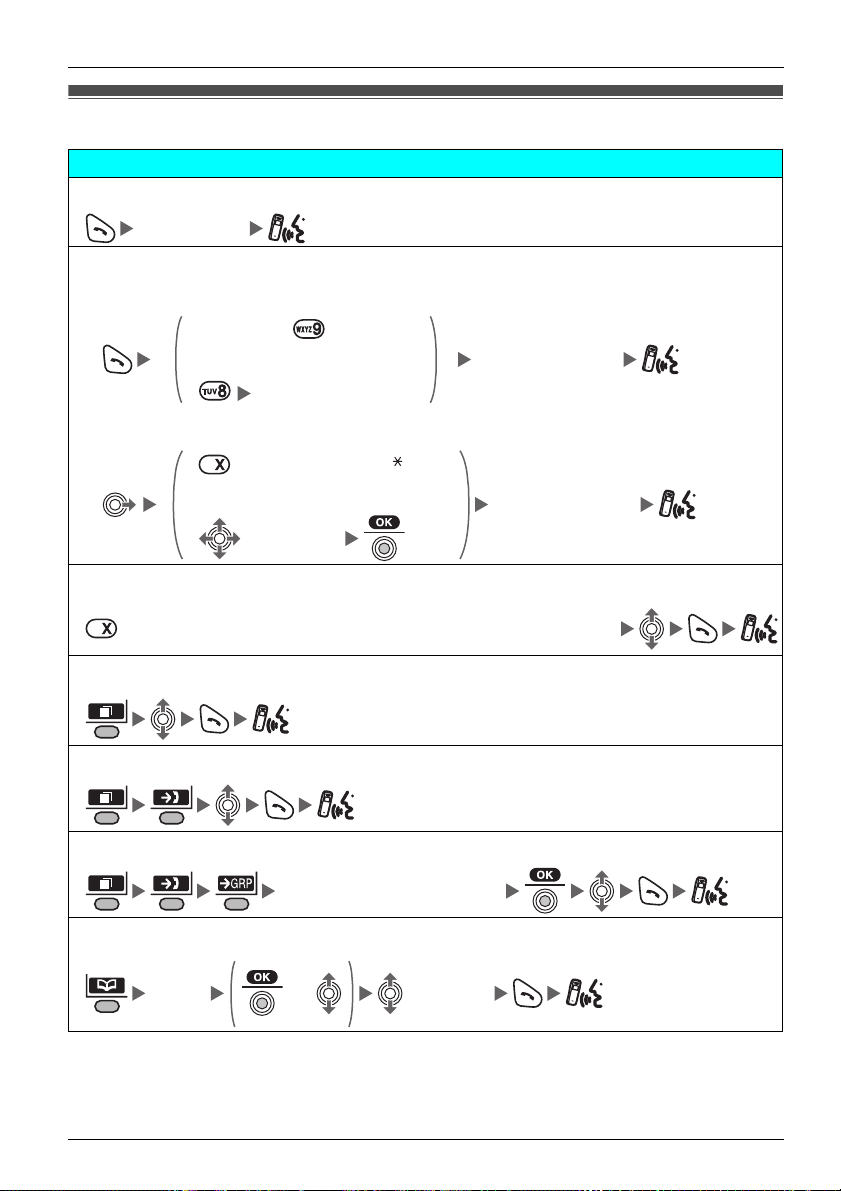
Making Calls
Making Calls
To an extension
Extension No.
To an outside party
To use the Line Access Numbers
Operation
Calling
Outside Phone No.
OR
CO Line Group No.
To use Flexible CO Keys
(idle CO key no. [0-9, , #])
OR
Outside Phone No.
(idle CO key)
To use Hot Key Dial
*1
(Press the dialing key assigned as a Hot Key for more than 1 second.)
To use the Outgoing Call Log
*2
To use the Incoming Call Log
To use the Incoming Call Log Group
Incoming Call Log Group No.
To use the Handset Phonebook
*3
Name*4 OR (if required)
Document Version 2007-06 21
