Page 1

Page 2
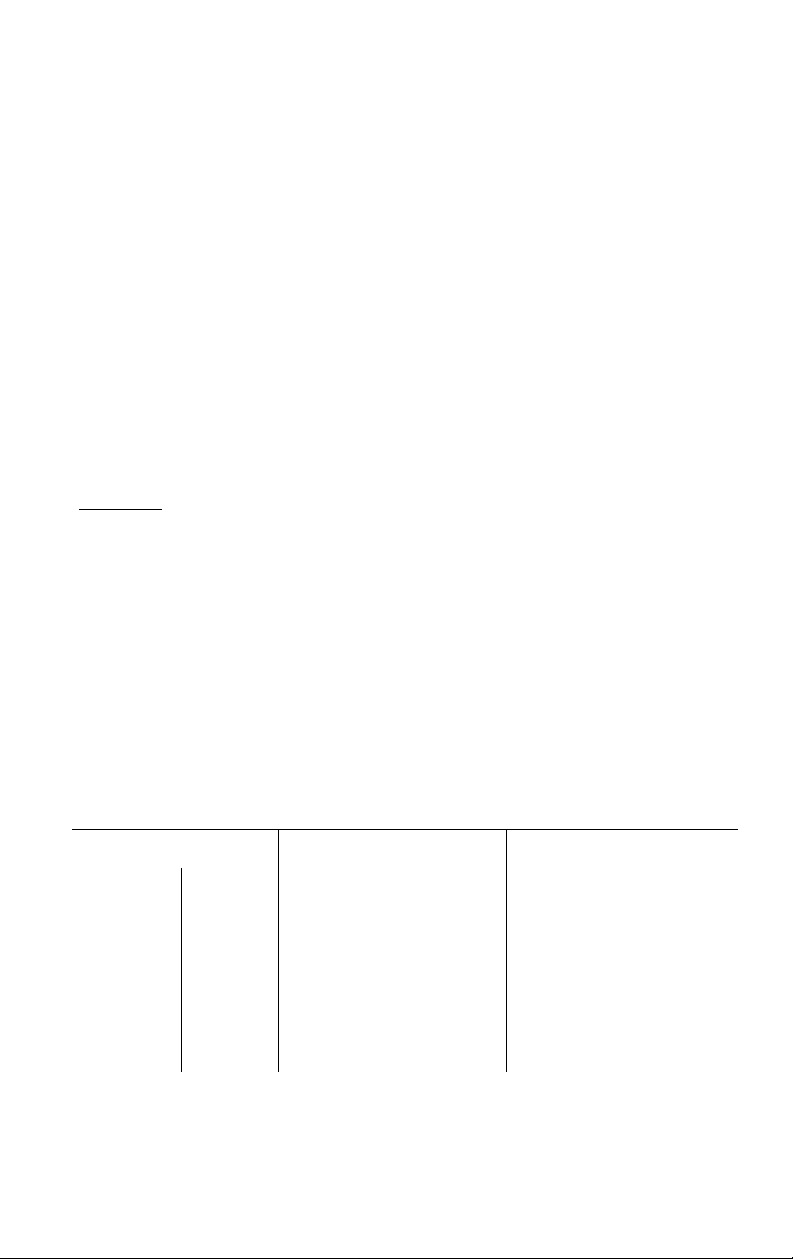
Before linoiDal Use
Please read IMPORTANT SAFETY INSTRUCTIONS on pages 58-59 before use. Read and understand all instructions.
Thank you for purchasing the Panasonic cordless
telephone.
r
Attach your purchase receipt here.
For your future reference
Serial No.
(found on the bottom of the unit)
Name and address of dealer
____________________
Date of purchase
Accessories (To order accessories, call 1-800-332-5368.)
□ AC Adaptor (p. 10)
□ Telephone Line □ Wall Mounting
Cord (p. 10)
Adaptor (p. 52, 54)
one one one
Page 3
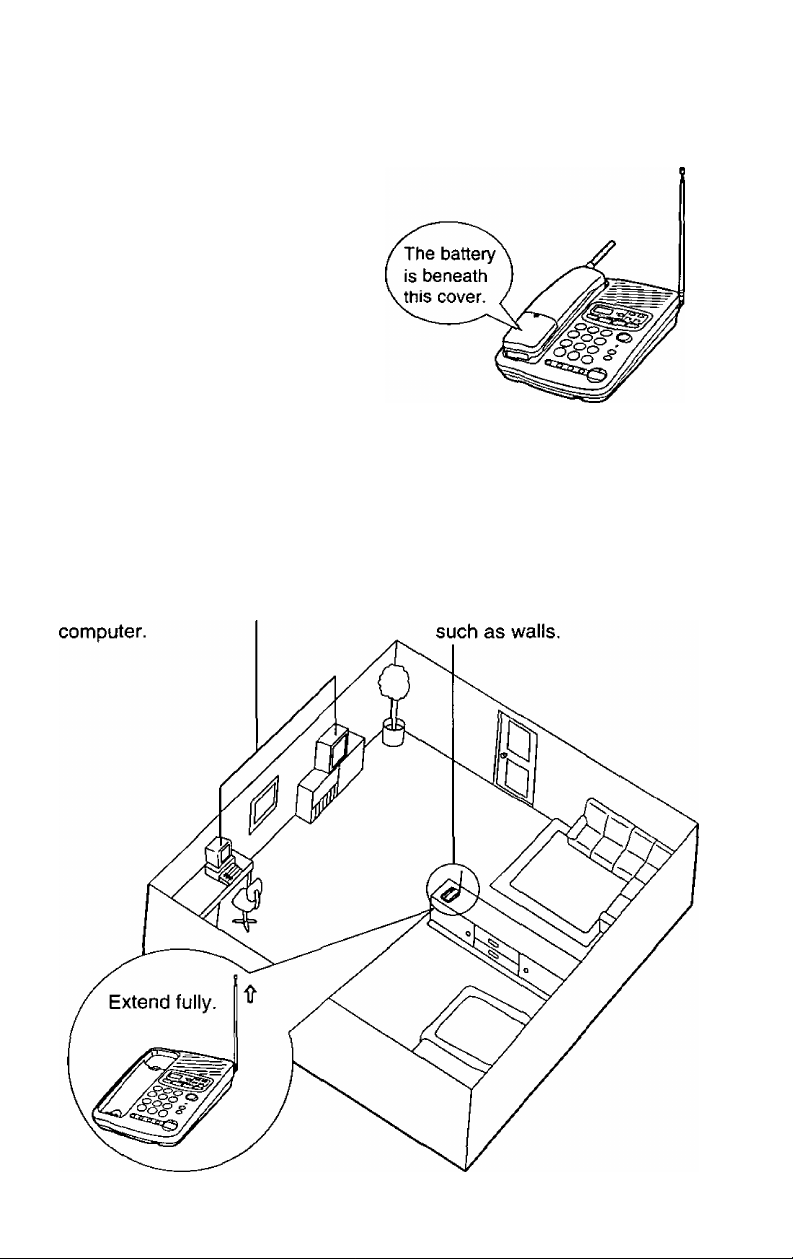
For Best Ferfforimiainiœ
Batteiry Chairge
A rechargeable Ni-Cd battery
powers the handset. Charge the
battery for about 10 hours before
initial use (p. 11).
Operating Distance/Noise
Calls are transmitted between the base unit and the handset using
wireless radio waves. For maximum distance and noise free
operation, the recommended base unit location is:
Away from electrical appliances
such as a TV, radio, or personal
In a HIGH and CENTRAL
location with no obstructions
Page 4

Location of Controls............................................................................... 6
Settings ................................................................................................. 10
Connections ...................................................................................... 10
Battery Charge...................................................................................11
Selecting the Dialing Mode................................................................12
Greeting Message
Programmable Preparations ................................................................15
Time and Day Adjustment..................................................................16
Selecting the Caller’s Recording Time
Selecting the Number of Rings
Setting the CPC (Calling Party Control) Function
Setting the Greeting Monitor Function
Making/Answering Calls........................................................................20
Making Calls with the Handset..........................................................20
Answering Calls with the Handset....................................................21
Making Calls with the Base Unit (Digital Duplex Speakerphone) . .22
Answering Calls with the Base Unit..................................................24
Simultaneous Keypad Dialing
Remote Speakerphone ......................................................................26
Automatic Dialing...................................................................................28
Storing Phone Numbers in Memory..................................................28
Dialing a Stored Number ...................................................................29
Intercom ................................................................................................. 30
Transferring a Call Using the Intercom............................................31
..................................................................................
.............................................
.........................................................
..........................
.............................................
..........................................................
13
17
18
19
19
25
Special Features ....................................................................................32
For Call Waiting Service Users
Automatic Security Code Setting .....................................................32
Temporary Tone Dialing (For Rotary Service Users)
If Your Unit is Connected to a PBX (Analog Only)
.........................................................
.....................
..........................
32
32
32
Page 5

Automatic Answering Operation
Setting the Unit to Answer Calls ......................................................33
.........................................................
33
Listening to Messages
Erasing Messages..................................................................................36
Recording a Memo Message.................................................................37
Pager Caii .............................................................................................. 38
Storing the Pager Number.................................................................38
Setting the Unit to Call the Pager
Remote Operation from a Touch Tone Phone
Setting the Remote Code ...................................................................41
Voice Menu
Direct Remote Operation ..................................................................44
Remote Operation with the Handset
Monitoring incoming calls with the handset
Recording your telephone conversation with the handset ... .48
Remote Operation Card ........................................................................49
WssMiMsmsiSsoo
Battery Replacement ............................................................................51
........................................................................................
_________________________________________________
..........................................................................
.....................................................
...................................
...................................................
...................................
34
39
40
42
46
48
Wall Mounting
Convenient Desk Usage .......................................................................54
Adding Another Phone .........................................................................54
Before Requesting Help .......................................................................55
Important Safety Instructions ..............................................................58
FCC and Other Information ..................................................................60
........................................................................................
52
Page 6
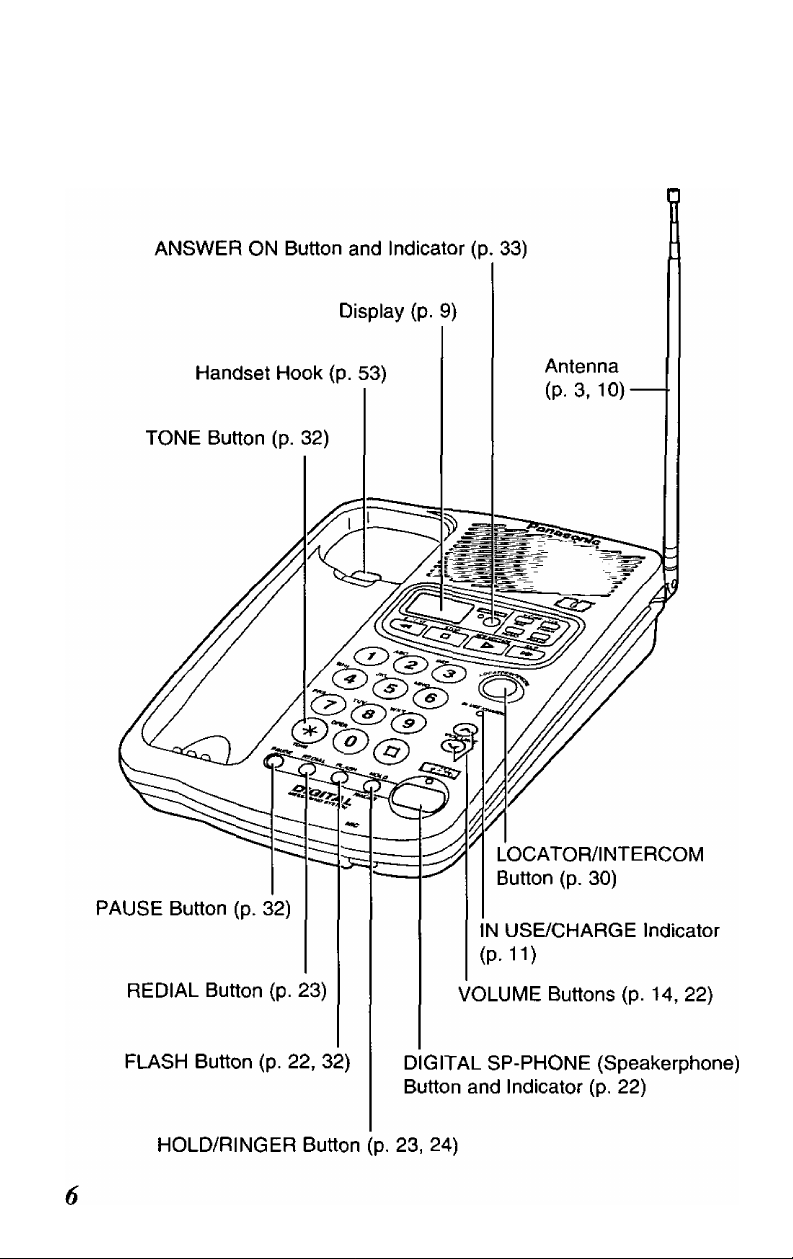
Base unit
Page 7
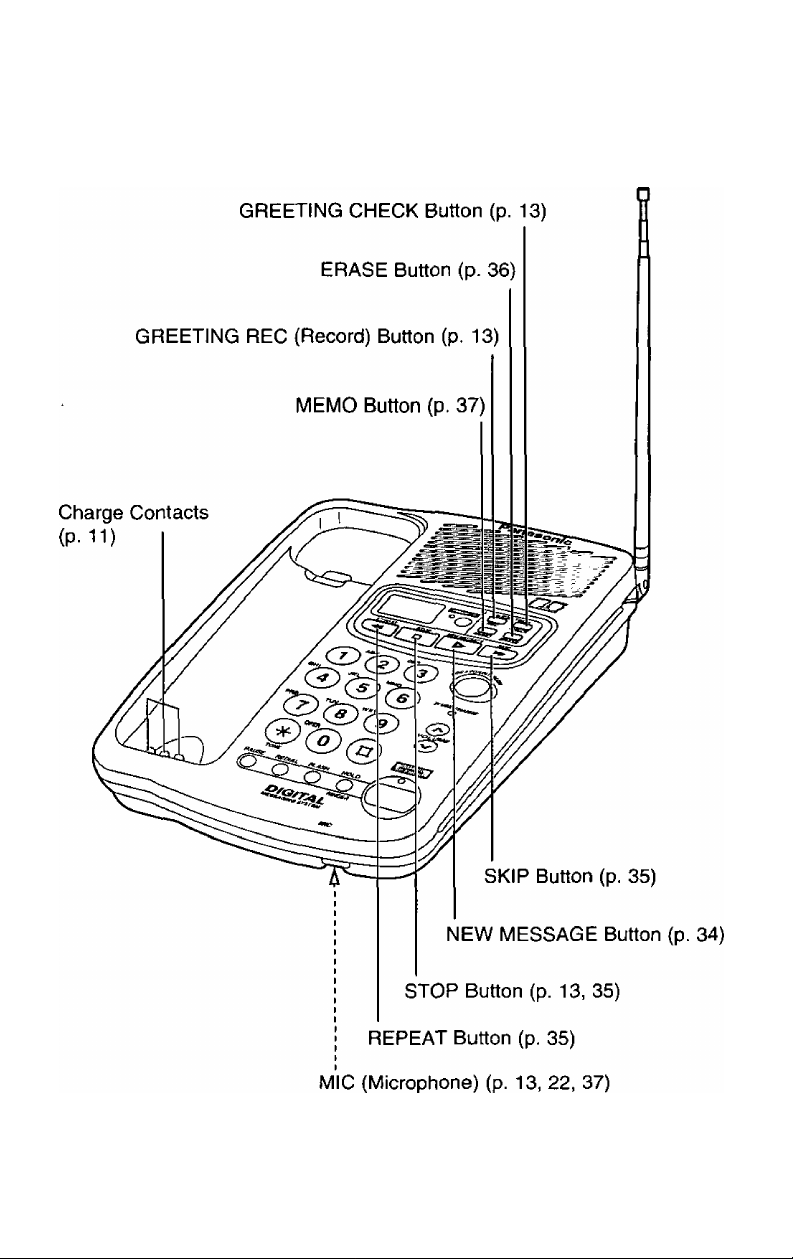
о
Page 8
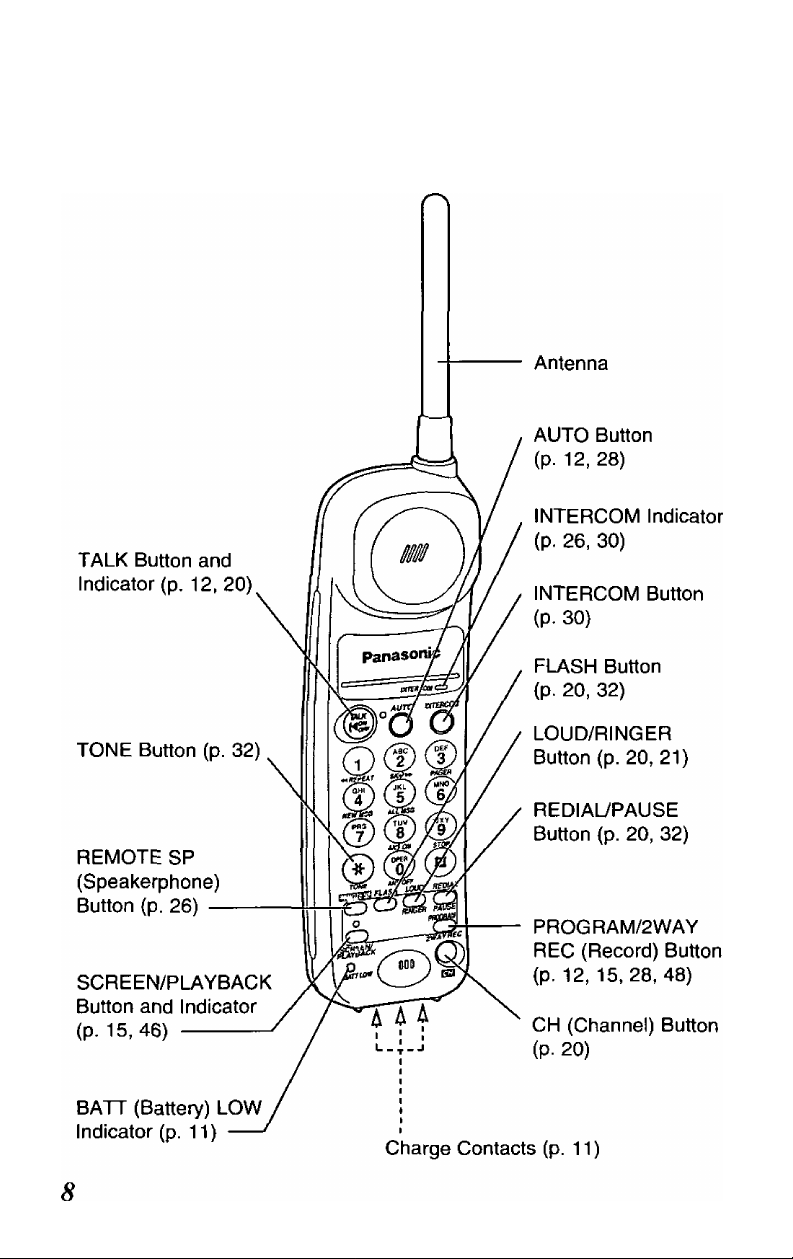
[> Location of Controls
Handset
Page 9
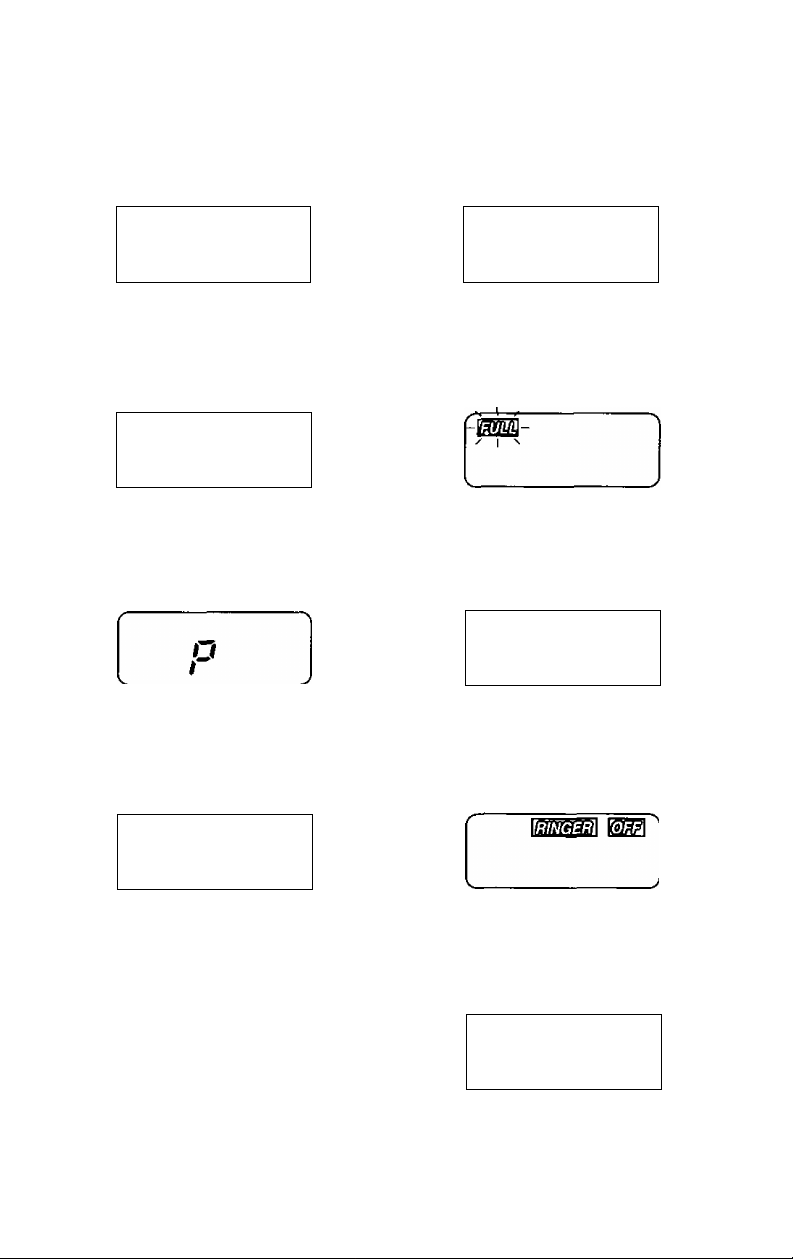
Base unit display
i
^ 1 ^
__________
The clock needs adjusting (p. 16). 12 messages have been recorded.
\
___
Your message was not recorded
correctly. Record it again (p. 13,
37).
c
IL
_______
J
-j
\
_____
Memory is full. Erase some or all
of the messages (p. 36).
f
>
f
r n
U. U . J
The unit is in programming mode.
\
V
___
The recording time Is set to
“greeting only” (p. 17).
c
____
J
The speaker volume level is set to
“5”. You can select:
o9 levels (0-8) while using the
answering system (p. 14, 34).
o8 levels (1-8) while using the
speakerphone (p. 22).
The base unit ringer volume is set
to OFF (p. 24).
^ laaagiii
The pager call mode is set to ON
(p. 39).
J
Page 10
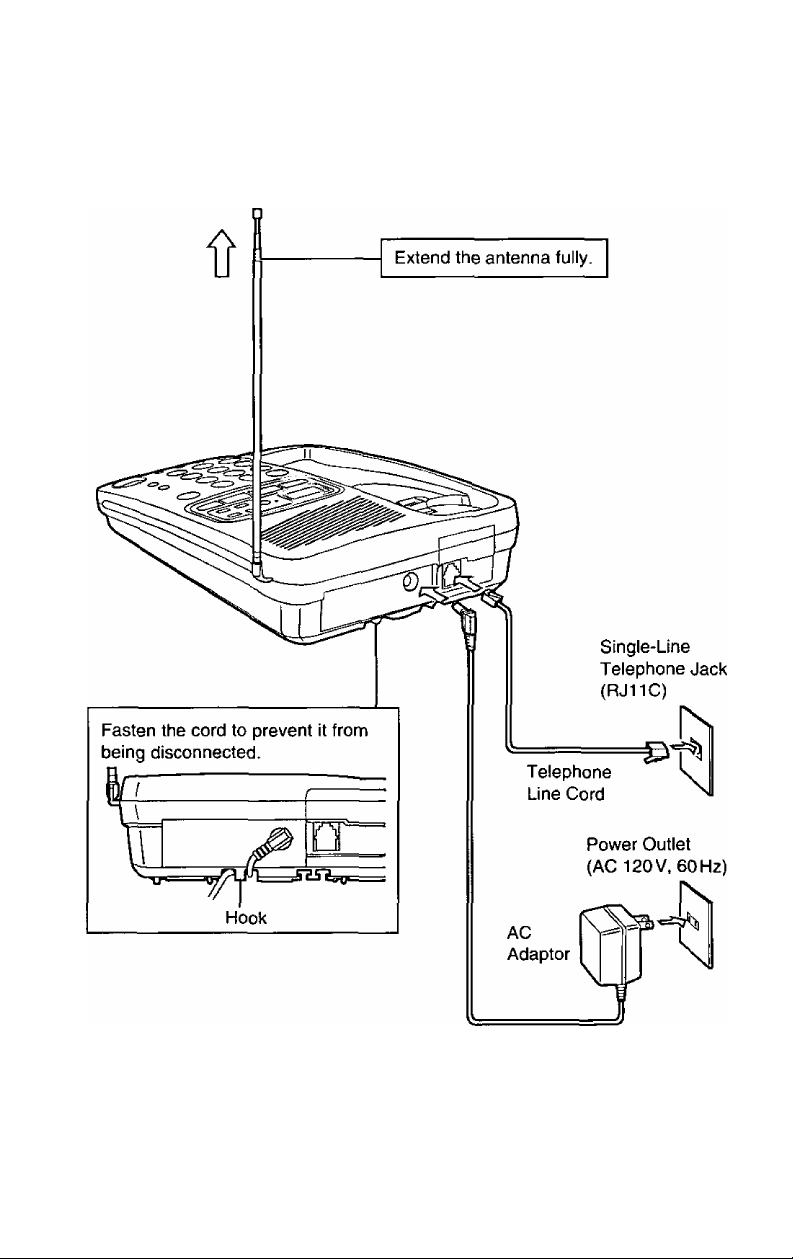
ietiings
Connections
OUSE ONLY-Panasonic AC ADAPTOR KX-A11.
oThe AC adaptor must remain connected at all times. (It may feel warm
during use. This is normal.)
o|f you connect a standard telephone on the same line, see page 54.
10
Page 11

Battery Charge
Place the handset on the base unit for
about 10 hours before initial use.
©The IN USE/CHARGE indicator lights.
Recharge
When the ВАТТ LOW indicator flashes or
the unit beeps intermittently, recharge the
battery.
©The ВАТТ LOW indicator will continue
to flash for at least 30 minutes once you
begin recharging. This time will increase
the more you use the handset while
recharging.
ВАТТ LOW Indicator
Standard battery life
If your Panasonic battery is fully charged;
While in use (TALK)
While not in use (Stand-By)
©Battery life may vary depending on usage conditions and ambient
temperature.
©Clean the handset and the base unit charge contacts with a soft
dry cloth once a month or once a week if the unit is subject to
grease, dust or high humidity. If not, the battery may not charge
properly.
©Once the battery is fully charged, you do not have to place the handset
on the base unit until the ВАТТ LOW indicator flashes. This will
maximize the battery life.
©The battery cannot be overcharged.
Up to about 8 hours
Up to about 30 days
11
Page 12

c> Settings
Selecting the Dialing IVlode
You can program the dialing mode by using the handset near the base
unit. When your telephone line has touch tone service, set to TONE. If
rotary service is used, set to PULSE. The factory preset is TONE.
The TALK and DIGITAL SP-PHONE indicator lights must be off
before programming.
Press (PROGRAM/2WAY RECl.
1
oThe TALK indicator flashes.
Press [AUTO].
2
To select PULSE, press @ twice.
OR
To select TONE, press @ twice.
When finished, press
fPROGRAM/2WAY REC],
4
oA confirmation tone sounds.*
(PROGRAM/2WAY RECi
oTo cancel programming, press [ PROGRAM/2WAY R^^. then restart from
the beginning.
olf 3 beeps sound during programming, you have pressed a wrong key.
Restart from step 1.
TALK Indicator
[auto:
*What the confirmation tone means
1 beep: The mode is different from a previously selected one.
2 beeps: The mode is the same as a previously selected one.
If a power failure occurs, the mode will return to the factory preset
(TONE). Reprogram if necessary.
12
Page 13
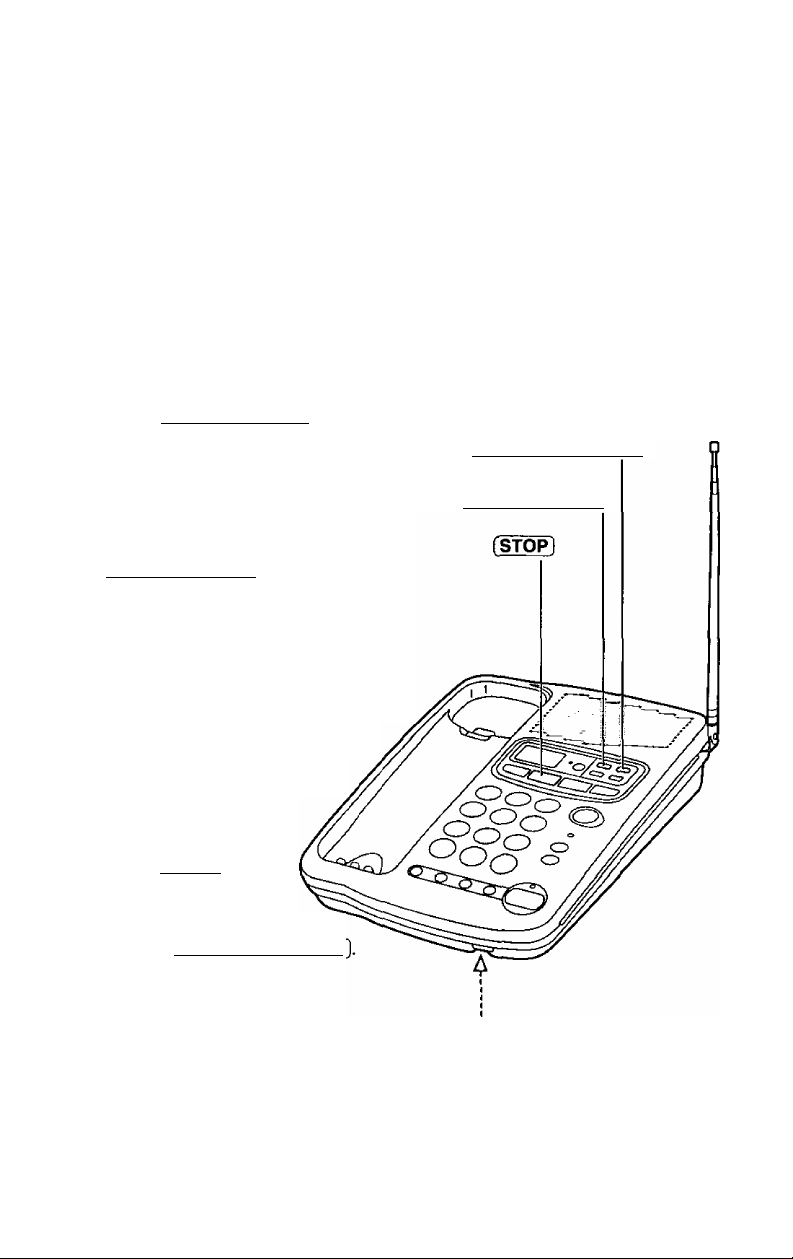
c>
You can prepare a personal greeting message. If you do not, one of two
pre-recorded greetings will be played when a call is received (p. 14).
All messages (greeting, incoming, memo, etc.) are stored in digital
memory (p. 35). The total recording time is about 16 minutes. We
recommend you record a brief greeting message (see sample
below) in order to leave more time in memory.
To record a greeting message
Press (GREETING RECl to start
1
the recording mode.
o“Press RECORD again to record
greeting.” is heard.
Within 5 seconds, press
(GREETING REC) again to record
your greeting.
oA long beep sounds.
After the long beep, speak clearly
about 8 inches (20 cm) away
from the MIC (microphone).
[GREETING CHECi^
(GREETING RE^
oThe display shows the
elapsed recording time.
When finished,
press [STOP].
4
oTo check the
recorded greeting,
press [GREETING CHECK
oTo change the message,
repeat from step 1.
MIC
Sample of greeting message
“Hello, this is (your name and/or number). Sorry I cannot take your
call. Please leave a message after the beep. Thank you.”
13
Page 14

C> Greeting Message
To erase the recorded greeting message
Press [GREEfiNG CHECK) => press [ERASE] while the message is being
played.
oThe unit will answer a call with a pre-recorded greeting.
Pre-recorded greeting message
If you do not record a personal greeting message (p. 13), one of the
following two messages will be played when a call is received depending
on the caller’s recording time (p. 17).
To check the pre-recorded greeting, press [GREETING CHECK).
oThe pre-recorded greeting is played as below.
□When the recording time is set to “1 minute” or “unlimited”;
“Hello, we are not available now. Please leave your name and phone number
after the beep. We will return your call.”
□When the recording time is set to “greeting only”;
“Hello, we are not available now. Please call again. Thank you for your call.”
14
Page 15
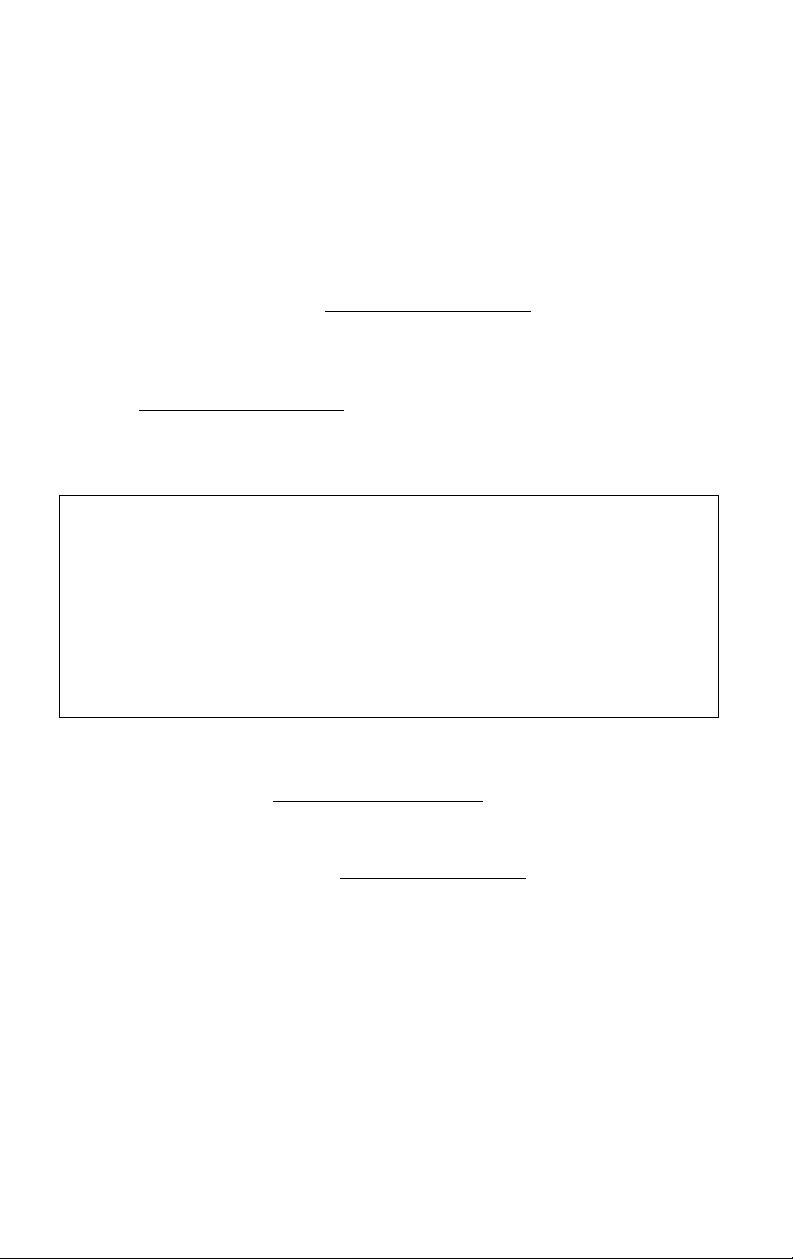
Programmable PireparatSoins
You can program the following functions by using the handset near the
base unit. See the bracketed pages for details.
Be sure that the TALK and DIGITAL SP-PHONE indicator lights are off before programming.
Lift the handset, then press (PROGRAM/2WAY REC].
Press f SCREEN/PLAYBACK).
o|f an alarm tone sounds, move
towards the base unit, then try again.
o
oTo adjust the time and day, press “0”.
oTo set the remote code, press “1”.
oTo select the number of rings, press “2”.
oTo set the CPC function, press “3”. (page 19)
oTo set the greeting monitor function, press "4”.
oTo select the caller’s recording time, press “5". {page 17)
oTo store the pager number, press “#”. (page 38)
When finished, press [ PROGRAM/2WAY RECl.
oA confirmation tone sounds.*
oTo cancel programming, press (PROGRAM/2WAY R^. then restart from
the beginning.
o|f 6 beeps sound during programming, you have pressed a wrong key.
Enter the correct number again.
(page 16)
(page 41)
(page 18)
(page 19)
*What the confirmation tone means
1 beep: The new programmed number is stored.
2 beeps: The number is the same as a previously stored one.
6 beeps: The number is not correct. Try again from the beginning.
If a power failure occurs, the mode will return to the factory preset.
Reprogram if necessary.
15
Page 16

C> Programmable Preparations
Time and Day Adjustment
Voice Time/Day Stamp: During playback a synthesized voice will
announce the time and day when each message was recorded.
Press fPROGRAM/2WAY REC],
1
oThe TALK indicator flashes.
Press fSCREEN/PLAYBACK).
2
oThe indicator lights.
o“P” is displayed on the base unit.
Press (0].
o“ 0 ” is displayed.
o“Set time” is announced.
The time/day is heard if it was
adjusted beforehand.
Enter the current time (hour and
minute) by using a 4-digit number.
4
(Ex. To set 9:30, enter "0930”.)
oThe entered number is displayed.
Press g to select “AM” or “PM”.
Press @ repeatedly to set the day.
5
When finished, press
i PROGRAM/2WAY~RECl.
6
oThe unit announces the time/day.
The clock starts working.
o|n step 4, you cannot enter numbers greater than 12. (To set 13:00
hours, enter “0100” and select “PM” by pressing @.)
oThe accuracy of the clock is approximately ±45 seconds a month at
room temperature.
To check the time/day
Press ÌPROGRAM/2WAY REC) => [SCREEN/PLAYBACK) =>
oThe current time/day is heard. When finished, press
fPROGR^/2WAY RECl
16
Page 17
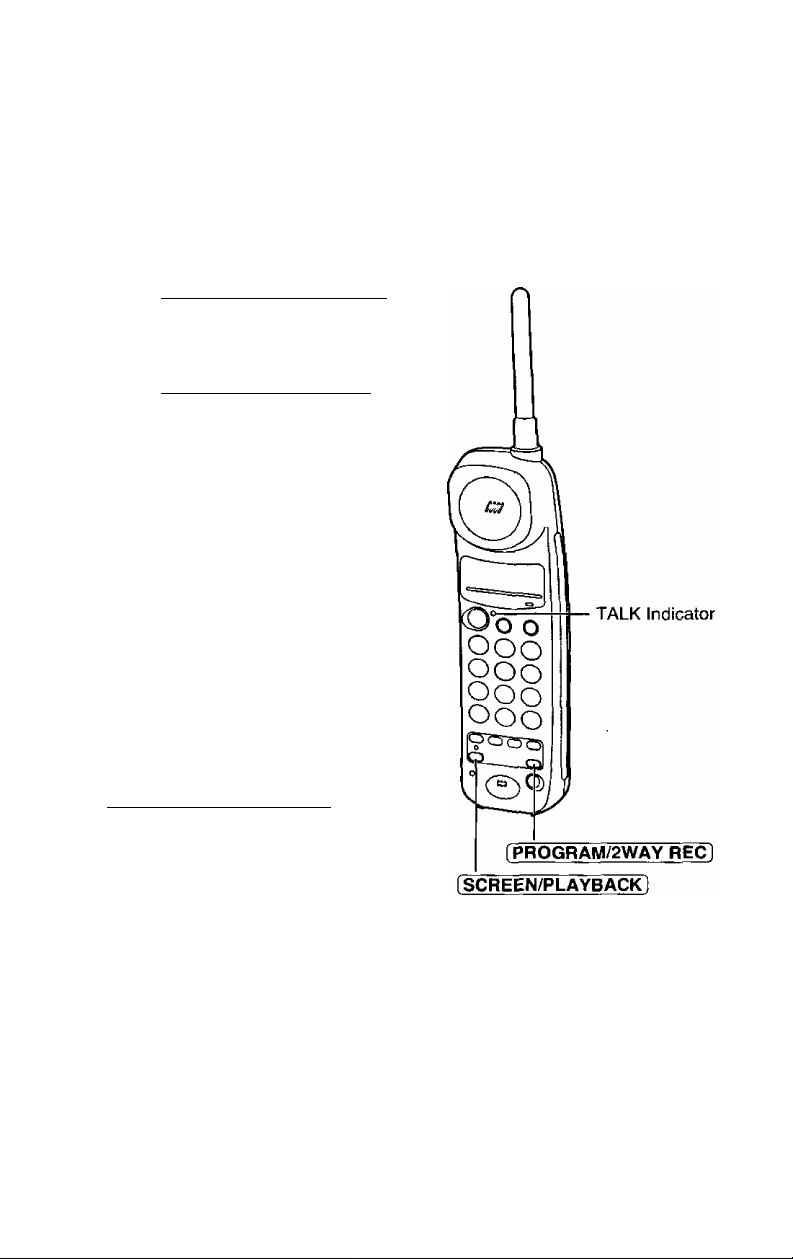
Selecting the Caller’s Recording Time
You may select the caller’s recording time as either “1 minute”, “unlimited”
or “greeting only”. The factory preset is “unlimited”.
Press fPROGRAM/2WAY REC).
1
oThe TALK indicator flashes.
Press iSCREEN/PLAYBACK |.
2
oThe indicator lights.
o“P” is displayed on the base unit.
Press d),
oThe current setting is displayed.
1: 1 minute
2: unlimited (factory preset)
3; greeting only
Press (T], (2} or [3] to select the
4
recording time.
oThe setting is displayed.
When finished, press
(PROGRAM/2WAY RECl
oThe indicator lights go out.
and Indicator
o|f you select “greeting only”, the unit answers a call with the greeting
message, then hangs up. The unit will not record any messages.
17
Page 18
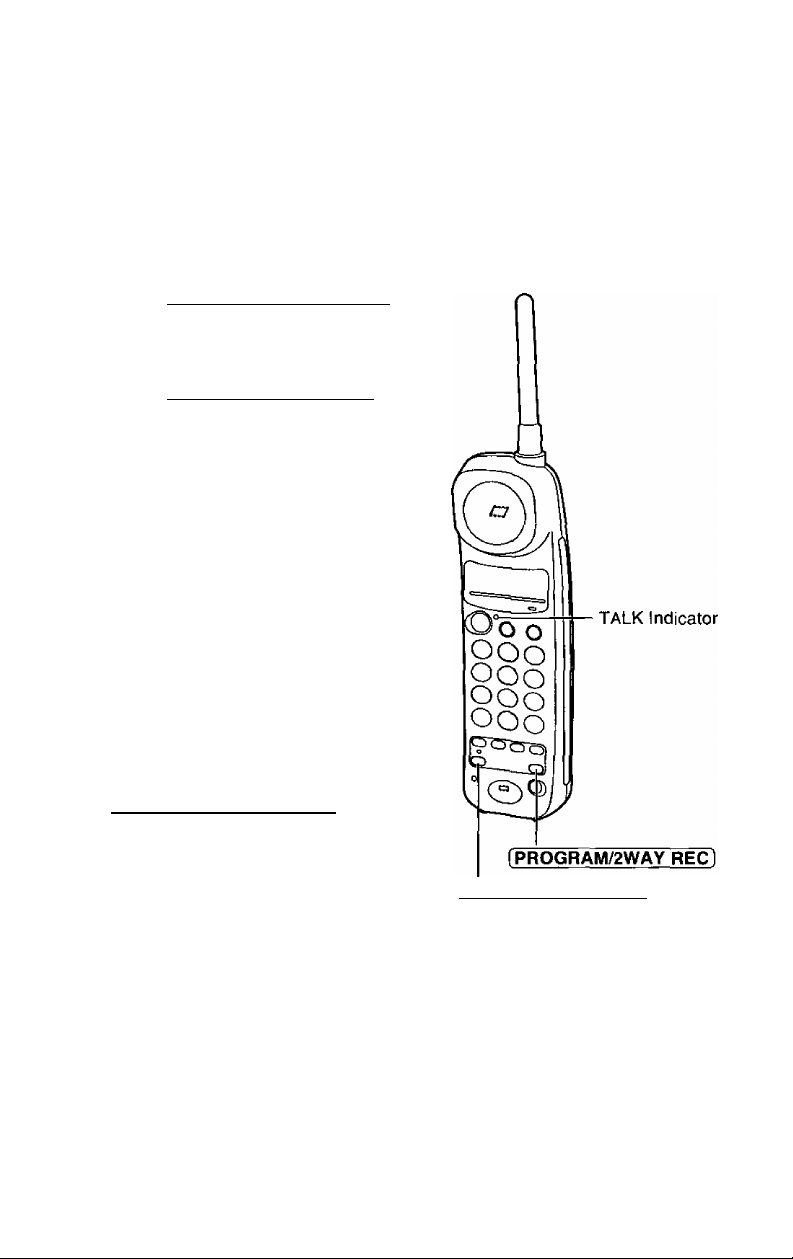
C> Programmable Preparations
Selecting the Number of Rings
You may select the number of rings before the answering system answers
a call, from “1” to “7” or “AUTO (for Toll Saver)”. The factory preset is
“AUTO”.
Press tPROGRAM/2WAY RECl.
1
oThe TALK indicator flashes.
Press i^CREEN/^LAYBACK 1.
oThe indicator lights.
o“P” is displayed on the base unit.
Press d].
3
oThe current setting is displayed.
Press a dialing button (o) to (T) to
4
set the number of rings.
0: Selects “AUTO”.
“A” is displayed.
1-7; The unit will answer on the
selected number of rings.
When finished, press
[PROGRAM/2WAY REC).
oThe indicator lights go out.
[SC^EN/PLAYBACK]
and Indicator
Toll Saver (When set to “AUTO”)
When you call the unit from a touch tone telephone:
If the unit answers on the 2nd ring, there is at least one new
message.
If the unit answers on the 4th ring, there are no new messages.
Hang up when you hear the 3rd ring. This will save you the toll
charge for the call.
18
Page 19
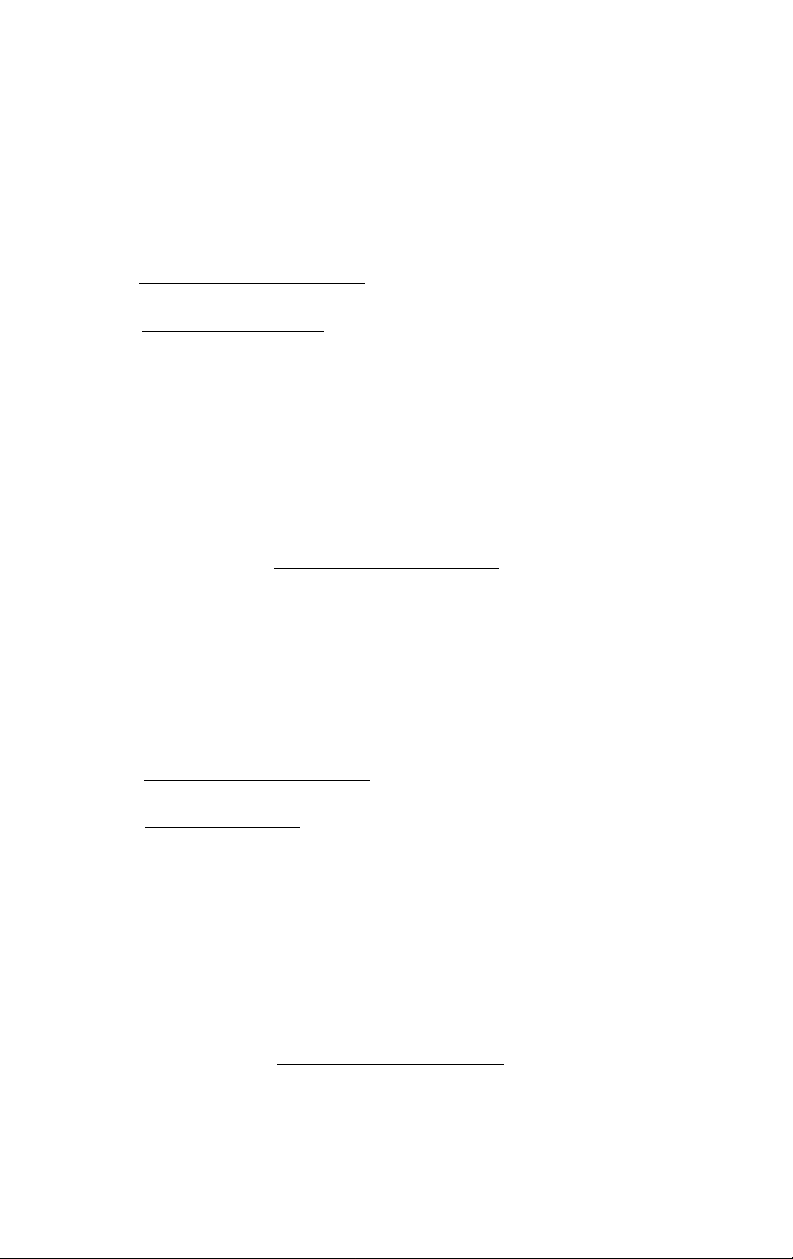
Setting the CPC (Calling Party Control) Function
The CPC function is preset to “A”. If you use a call waiting service, set to
“b”, or the call waiting tone will disconnect someone leaving a message.
1. Press (PROGRAM/2WAY REC).
2. Press [SCREEN/PLAYBA^.
3. Press [3].
oThe current setting “A” or “b" is displayed on the base unit.
4. To select “b", press (2).
OR
To select “A”, press [T].
oThe setting is displayed.
5. When finished, press [PROGRAM/2WAY REC].
Setting the Greeting Monitor Function
When your greeting message is being played to the caller, you can also
listen to it through the speaker. To listen to your greeting, set to “2 (ON)”
The factory preset is “1 (OFF)”.
1. Press (PROGRAM/2WAY REC).
2. Press [S^EEN/PLAYBA^.
3. Press (4}.
oThe current setting “1” or “2” is displayed on the base unit,
4. To select “2 (ON)”, press (2].
OR
To select “1 (OFF)”, press (T].
oThe setting is displayed.
5. When finished, press (PROGRAM/2WAY REC).
19
Page 20
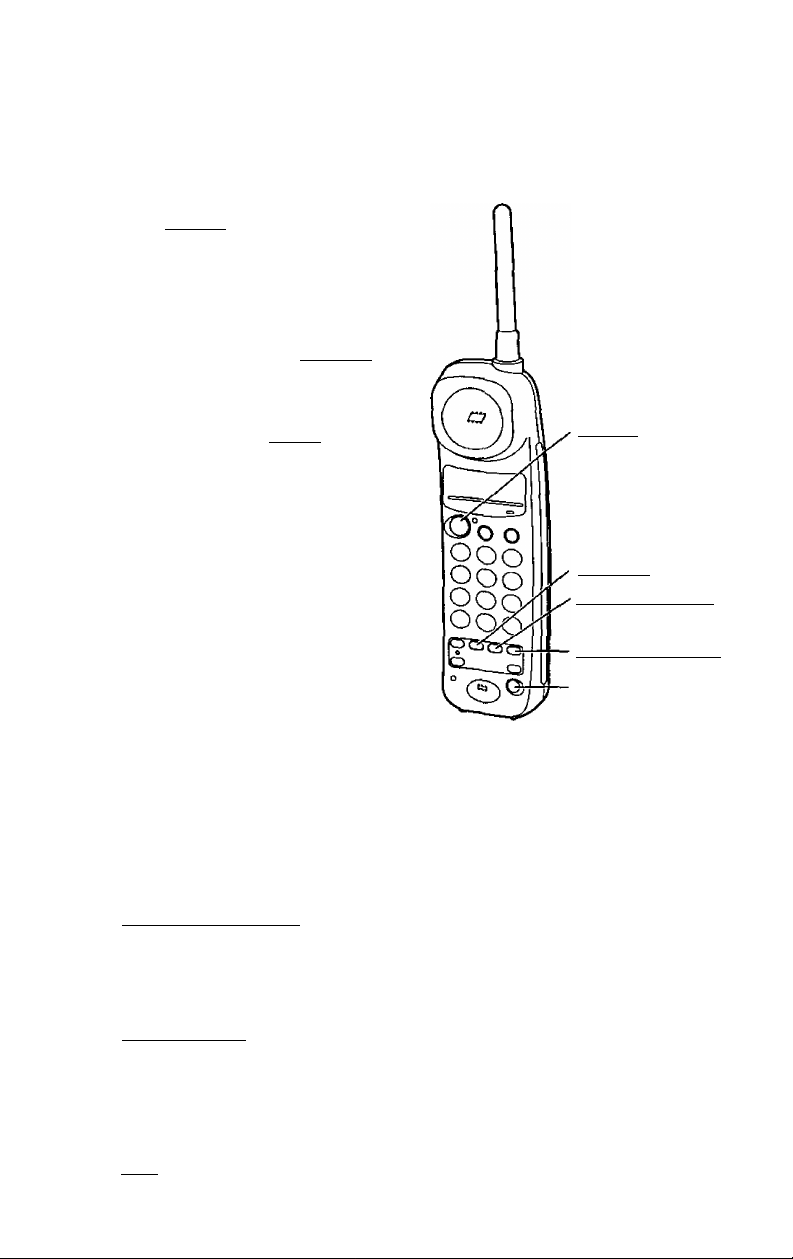
aMog/AinisweirDinig Calls
Making Calls with the Handset
Press [TALK}.
1
oThe TALK indicator lights.
Dial a telephone number.
2
o|f you misdial, press [FLASH]
firmly then dial again.
To hang up, press [TAlXl or
place the handset on the base
unit.
oThe TALK indicator light
goes out.
[TALK] and
Indicator
[FLASH]
[LOUD/RINGER]
(REDIAL/PAUSEI
(cH]
o|f an alarm tone sounds in step 1, move towards the base unit or place
the handset on the base unit. Then try again.
oTo switch to the speakerphone during a call with the handset, see
page 26.
To redial the last number
Press [TALK] [F^IAL/P^SEl.
To select the receiver volume LOW, MEDIUM (preset) or
HIGH
Press [LOUD/RING^] while talking.
oEach time you press the button, the volume level will change.
(MEDIUM =» HIGH ^ LOW •=> MEDIUM =» •••)
If noise interferes with the conversation
Press fCHl to select a clear channel or move closer to the base unit.
20
Page 21

Answering Calls with №e Handset
If the handset is off the base unit,
press (TALK].
©You can also answer a call by
pressing any dialing button 0 to 9,
or # (—Any Key Talk).
OR
If on the base unit, just lift it up,
Adjusting the handset ringer volume
Be sure the TALK indicator light is off.
©To select HIGH (preset) or LOW, press (LOUD/RINGER] lightly.
(Each time you press the button, the ringer volume will change.)
©To turn the ringer OFF, press (LOUP/RINGERÌ until 2 beeps sound.
©To turn the ringer ON, press (LOUD/RINGER 1 lightly. The ringer sounds
at the HIGH level.
Lighted keypad
The dialing buttons will light while dialing and flash when a call is
received. The lights will go out about 10 seconds after dialing or
answering a call.
21
Page 22

c> Making/Answering Calls
li\/iaking Calls with №e Base Unit (Digitai Duplex
Speakerphone)
-j Press [DIGITAL SP-PHONEl
oThe indicator lights.
2 Dial a telephone number.
o|f you misdial, press
[FLASli] firmly then dial
again.
When the other party
answers, speak into the
3
MIC (microphone).
To hang up, press
(DIGITAL SP-PHONE]
4
©The indicator light
goes out.
fREDIALl
[FLASH1
(HOLD/RING^
MIC
[DIGITAL SP-PHONEl
and Indicator
[VOLUME] (/\. \y)
©While using the speakerphone, if the handset is on the base unit, you
may switch to the handset by lifting it up.
To adjust the speaker volume (8 levels)
To increase, press /\. To decrease, press \/.
22
Page 23

Hands-Free Digital Duplex Speakerphone
The digital speakerphone enhances your telephone conversation.
For best performance, please note the following.
oUse the speakerphone in a quiet room.
©Speak alternately with the caller.
©If the caller complains that your voice is hard to hear, press \/ to
decrease the speaker volume.
©If the other party’s voice from the speaker cuts in/out during a
conversation, press \/ to decrease the speaker volume.
To redial the last number
Press (DIGITAL SP-PHONE] => (REDIAL).
To put a call on hold
Press (HOLD/RINGER).
©The DIGITAL SP-PHONE indicator flashes.
©If you put a call on hold for 6 minutes, a warning tone will sound.
The call will be disconnected after a total of 10 minutes.
c>
To release the hold
For the base unit, press (DIGITAL SP-PHON^.
For the handset, press (TALK) or lift the handset off the base unit.
©You may also press (REMOTE SP] on the handset to release the hold at
the base unit.
©If another phone is connected on the same line (p. 54), you can also
release the hold by lifting its handset.
23
Page 24

C> Making/Answering Calls
Answering Calls wi№ the Base UniDt
Adjusting the base unit ringer volume
Be sure the DIGITAL SP-PHONE indicator light is off.
oTo select HIGH (preset) or LOW, press (HOLD/RINGER] lightly.
(Each time you press the button, the ringer volume will change.)
oTo turn the ringer OFF, press [HOLD/RINGER] until 2 beeps sound.
“ \(ms^ ra ’’ is displayed.
oTo turn the ringer ON, press [HOLD/RINGER) lightly. The ringer sounds
at the HIGH level.
24
Page 25

Simultaneous Keypad Dialing
You can use the base unit like a standard telephone. After pressing
[TALK) to make a call with the handset near the base unit, you can also
dial using the base unit keypad.
Handset:
1
Press [TALKl
Base unit:
2
Dial a telephone number
white hearing a dial tone
with the handset.
oWhen the other party
answers, talk using the
handset.
Handset:
To hang up, press [TALK]
or place the handset on
the base unit.
o
Useful information
This feature is convenient when you need to enter numbers during a call
using the handset {for example, to access an answering service,
electronic banking services, etc.). You can enter numbers using the base
unit keypad.
1. Handset:
Press (TALK).
2. Handset:
Dial a telephone number.
oYou may also dial with the base unit keypad.
3. Base unit:
Enter the required numbers.
4. Handset:
To hang up, press [TALK] or place the handset on the base unit.
Simultaneous Keypad Dialing is available only after pressing
[REMOTE SP] (p. 27) or [TALK).
25
Page 26

C> Making/Answering Calls
Remote Speakerphone
You can switch a call with the handset to the speakerphone easily.
Handset:
1
During a call with the handset,
press [REMOTE SPl
oThe call is switched to the
base unit.
oThe INTERCOM indicator
flashes.
oThe DIGITAL SP-PHONE
indicator lights.
Base unit:
Speak into the MIC.
Base unit:
To hang up, press
(DISTAL SP-PHONEl
oThe indicator lights go out.
oYou can also hang up by
pressing [remote SPI.
INTERCOM
Indicator
(TALK I
REMOTE SP
O O O
OOo
OOo
OOo
[digital SP-PHONE1
and Indicator
When you use [REDIAL/PAUSE] or [REDIAL], dial a stored number
(p. 29), etc., press [REMOTE SP) after dialing is completed.
26
MIC
Page 27

You can turn on the base unit speakerphone by using the handset as a
remote control.
Making calls with the remote speakerphone
1. Handset:
Press [ REMOTE s^.
2. Handset:
Dial a telephone number.
oYou may also dial with the base unit keypad,
3. Base unit:
Speak into the MIC,
4. Handset:
To hang up, press fREMOTE SP].
oYou may also hang up by pressing [DIGITAL SP-PHON^.
When you redial
A number dialed with the handset keypad is saved in the handset.
A number dialed with the base unit keypad is saved in the base unit.
To switch to the handset (while using the remote speakerphone)
Press [TALK ].
oYou can continue the conversation using the handset.
oTo hang up, press [TALK] or place the handset on the base unit.
When you use (REDlAL/PAUSEl or [REDIAL], dial a stored number
(p. 29), etc., press [TALK] after dialing is completed.
Answering calls with the remote speakerphone
1. Handset:
Press [REMOTE SP).
2. Base unit:
Speak into the MIC.
3. Handset;
To hang up, press [REMOTE SP].
OYou may also hang up by pressing [DIGITAL SP-PHONeI.
27
Page 28

AytomaiSe Dialiog
Storing Phone Numbers in Memory
You can store up to 10 numbers in the handset. The dialing buttons
(0 to 9) function as memory stations. The TALK indicator light must be off.
Press (programTzway rec).
1
oThe TALK indicator flashes.
Enter a phone number up to
2
16 digits.
o|f you misdial, press
[PROGRAM/2WAY RECl to
end storing, then restart from
step 1.
Press [AUTO).
3
Press a memory station
number (0 to 9).
4
oA confirmation tone sounds.'
oTo store other numbers,
repeat steps 1 through 4.
[PROGRAM/2WAY RECi
TALK Indicator
[AUTO)
Memory Station
Number
*What the confirmation tone means
1 beep: The new number is stored.
2 beeps: The number is the same as a previously stored one.
28
Page 29

To erase a stored number
Press f^OGRAM/2WAY o [AUTO] the memory station number
(0 to 9) for the phone number to be erased.
Memory sticker
Use the included memory sticker as a name
or phone number index for automatic
dialing. Attach the sticker to the unit or in a
convenient place.
Dialing a Stored Number
-j Press [TALK],
2 Press [AUTO],
Press the memory station
number {0 to 9).
©The stored number is
dialed.
mmsmmmi msmimsims
2 7
3 8
4 9
5 0
TELNO.
6
[TALK]
[AUtb]
Memory Station
Number
29
Page 30

A 2-way intercom is available between the handset and the base unit.
Paging the base unit from the handset
Handset:
Press [INTERCOM],
1
then speak.
oThe indicator lights.
Base unit:
When the other party’s
voice is heard, answer
through the MIC.
Handset:
To end the intercom,
press (INTERCOM).
Paging the handset from the base unit (Handset locator)
Using this feature, you can locate the handset, if misplaced.
Base unit:
Press [ LOCATOR/INTERCOM ].
1
oThe handset beeps for
1 minute.
oTo stop paging, press
1 LOCATOR/lNTERCOMl
again.
30
Handset:
Press (INTERCOM]
to answer.
Base unit:
Speak into the MIC.
3
Handset:
4
To end the intercom, press
[INTERCOM]
Page 31

During the intercom:
©Intercom calls can only be ended by the handset.
o|f two tones sound, an incoming call has been received. To answer,
press [TALK], (REMOTE SP] or (DIGITAL SP-PHONEl. The intercom is
ended.
Transferring a Call Using the Intercom
The intercom can be used during a call. This feature enables you to
transfer the call between the handset and the base unit.
From the handset to the
base unit
Handset:
1
During a call, press
[INTERCOM] then speak.
©The call is put on hold.
©If the base unit does not
answer, press (TALK].
Base unit:
When the paging party’s voice
is heard, answer through the
MIC.
Base unit:
To answer the call, press
(DIGITAL SP-PHONEl.
©The transfer is completed.
©The handset user can join
the conversation by pressing
[TALK].
From the base unit to the
handset
Base unit:
1
During a call, press
[ LOCATOR/INTERCOM).
©The call is put on hold.
©If the handset does not
answer, press
[DIGITAL SP-PHONEl.
Handset:
Press (INTERCOM) to answer
the page.
Handset:
To answer the call, press
(TALK).
©The transfer is completed.
©The base unit user can join
the conversation by pressing
[DIGITAL SP-PHONE).
31
Page 32

ipeciaill Feaiyires
Press [FLASH ] lightly if you hear a call-waiting tone while talking.
oThe first call is put on hold and you can answer the second call.
oTo return to the first caller, press [FLASH] again.
Automatic Security Code Setting
Whenever you place the handset on the base unit, the unit automatically
selects one of 65,000 security codes. These codes help to avoid
unauthorized use of your telephone line by another cordless telephone.
Temporary Tone Dialing (For Rotary service Users)
Press [TONE] before entering access numbers which require tone dialing.
©The dialing mode changes to tone. You can enter numbers to access an
answering service, electronic banking services, etc. When you hang up,
the mode returns to pulse.
If Your Unit is Connected to a PBX (Analog Only)
We recommend you press [REPIAL/PAUSE] or [ PAUSE ] between the
access number for an outside line and the phone number.
©Pressing [REPIAL/PAUSEI or [PAUSE] once creates a 3.5 second pause.
This prevents misdialing when you redial or dial a stored number.
((REPIAL/PAUSE) or [PAUSE] counts as one digit.)
32
Page 33

AytomatÈs Aoswerimig Operaiiomi
When the unit answers a call, the unit plays back your greeting message
and records the caller’s message.
oThe total recording time {including the greeting message) is about
16 minutes. If messages are recorded in noisy rooms, the time
may be shortened up to 5 minutes.
oA maximum of 64 messages can be recorded.
Setting the Unit to Answer Calls
Press fANSWER ON] to turn on the answering system.
oThe indicator lights and “Answer set" is
heard.
oThe unit will announce the remaining
recording time if it is less than 5 minutes.
o|f you hear “Memory full” and the
indicator flashes rapidly, erase some or
all of the messages (p. 36).
o|f you do not want the unit to answer calls, press (ANSWER ON) to turn
the answering system off. The indicator light goes out and “Answer off’ is
heard.
oYou can also turn on the answering system remotely using any phone
(p. 45).
fANSWER ON
and Indicator
Monitoring incoming calls
While a call is being recorded, you can monitor it through the speaker.
To answer the call with the speakerphone, press (DIGITAL SP-PHON^ or
(REMOTE S^. For the handset, lift the handset off the base unit or press
(TALK 1. The unit stops recording.
(To monitor incoming calls with the handset, see page 48).
33
Page 34

Lisieraiinig to iViessages
You can see the total number of recorded messages on the display. If the
ANSWER ON indicator flashes, new messages have been recorded.
Listening to new messages only
Press (NEW MESSAGE) lightly.
oThe unit announces the number of
new messages and plays them
back.
During playback, the
display shows the
message number.
Listening to all of the
recorded messages
Press and hold (NEW MESSAGE]
firmly until a short beep sounds.
To increase the volume,
press /\ .
To decrease, press \/.
[REPEAT) [STOP]
(ANSWER Orn
and Indicator
(NEW MESSA^
At the end of the last message, “End of final message” is heard.
7 seconds after the announcement, the unit will automatically turn the
answering system back on.
34
Page 35

During playback
To repeat
the message
To skip the
message
To stop the
operation
Press [REPEAT] durino olavback.
(If you press within 5 seconds of playback, the
previous message will be played.)
Press (SKIP) durinq olavback. The next messaae is
played.
Press (STOP).
oTo resume playback, press [NEW MESSAGE). To
turn on the answering system, press [ANSWER ON].
Flash Memory Message Backup
Messages are stored in a “flash memory” 1C chip for long term
storage—even if a power failure occurs. All of the messages are
saved until you erase them.
35
Page 36

The unit will announce the remaining recording time after playback if it is
less than 5 minutes. New messages cannot be recorded when:
—“Memory full” is heard.
—“E35E3” 's displayed.
—the ANSWER ON indicator flashes rapidly.
Erase some or all of the messages. We recommend you erase
unnecessary messages after each playback.
Erasing a specific message
Press [ERASE) while the message you want to erase is being played.
oThe unit erases the message.
oA series of beeps will sound and the unit continues to play the next
message.
Erasing all of the messages
All of the recorded messages except the greeting message can be erased
at one time.
36
Page 37

Recordong a DViem© ¡Viessage
You may record a personal message in memory.
Press (MEMO).
1
oA long beep sounds.
37
Page 38

Pager Call
This feature allows you to alert your pager when the unit records an
incoming message. You can retrieve the message from a touch tone
telephone (p. 40). First store the pager number, then turn on the pager
call mode.
The TALK and DIGITAL SP-PHONE indicator lights must be off
before programming.
Storing the Pager Number
Press [PROGRAM/2WAY REC|.
1
©The TALK indicator flashes.
Press [SCREEN/PLAYBACK).
2
oThe indicator lights.
o“P” is displayed on the base unit.
Press fffl.
a) Enter your pager number.
4
*Your pager company may require a delay after the pager number is
{If necessary, press
[REDIAL/PAUSEi twice.*)
b) Enter the call back number to
be displayed on the pager.
(Press @ if required by your
pager company.)
olf you misdial, press
IPROGRAM/2WAY RE^ then
restart from step 1.
oYou can enter up to 48 digits
total.
When finished, press
[PROGRAM/2WAY REC).
oThe indicator lights go out.
dialed. Contact your pager company regarding the required pause time.
Pressing [REDIAL/PAUSE] once creates a 3.5 second delay and counts
as one digit.
OOO
OOO
RSo
OOo
(SCREEN/PLAYBACK
and Indicator
TALK Indicator
38
Page 39

To confirm the stored pager number
Press (TALK] [AUTO] => [^.
oThe unit dials the stored number.
o|f the pager does not beep, restart from step 1 to store the number
again.
To erase the stored pager number
Press [PR0GRAM/2WAY RECl [SCREEN/PLAYBACKl
(PROGRAM/2WAY RECl.
Setting the Unit to Cail the Pager
Press [ SCREEN/PLAYBACK).
1
oThe indicator lights.
oThe number of recorded
messages is heard* {p. 47).
Press (T|.
0“ ” is displayed on the
base unit.
olf 6 beeps sound at the handset,
the pager number is not stored.
Store the number, then try again.
When finished, press
fSCREEN/PLAYBACK).
oThe indicator light goes out.
To turn off the pager call mode, repeat steps 1 through 3.
o“ u3/?(emn ” will disappear.
©Each time you press in step 2, the
mode will turn on or off alternately.
and indicator
39
Page 40

Remote Operation from a Tooclii Tome Ptione
You can operate the answering system from any touch tone phone. A
synthesized voice menu will guide you on how to operate the unit (p. 42).
oJo skip the voice menu and
operate the unit directly, see
page 44.
Summary of the remote operation
Call your unit from a touch tone phone.
During/after the greeting message playback, enter your remote code
(P-41).
oThe number of recorded messages is heard.*
After 3 seconds, the voice menu starts (p. 42).
Follow the menu or enter the direct remote commands (p. 44).
To end the remote operation, hang up.
oYou will not lose any messages when you hang up.
*The number of messages depends on the currently selected number of
rings setting (p. 18).
For the AUTO setting, the number of new messages is heard.
For all other settings, the total number of messages is heard.
40
Page 41

Setting the Remote Code
The remote code prevents unauthorized persons from accessing your unit
and listening to your messages. Choose any 2-digit number (00-99).
The factory preset is “11”.
The TALK and DIGITAL SP-PHONE indicator lights must be off
before programming.
Press (PROGRAM/2WAY RECl.
1
oThe TALK indicator flashes.
Press f SCREEN/PLAYBACK I.
2
©The indicator lights.
o“P” is displayed on the base
unit.
Press (T).
©The current remote code is
displayed.
o
Enter a remote code by using a
2-digit number (00-99).
4
©The entered number is
displayed.
When finished, press
i PROGflAM/2WAY REC ].
©The indicator lights go out.
and Indicator
©If 6 beeps sound in step 5, you entered a one digit number. Restart from
step 1 to program a 2-digit number.
©If you want to use a single number remote code, enter “0" first, then the
number.
To check the remote code
Press (PROGRAM/2WAY REC] (SCREEN/PLAYBACKI => Q],
The current remote code is displayed. When finished, press
fPROGRAM/2WAY REC).
41
Page 42

c> Remote Operation from a Touch Tone Phone
Voice tVilenu
Shaded boxes are voice prompts.
Press I to play back all messages.
Press 2 for other functions.
Press
Press 1 to play back new messages.
Press 2 for other functions.
1_________________________
Press
Press 1 to record your message.
Press 2 for other functions.
Press
Press 1 to erase all messages.
Press 2 for other functions.
Press @.
Press (T).
>
Press (T).
J 1
Press (T).
■
Press (T).
All message
playback.
New message
playback.
____________
Please leave
your message.
42
Press 1 to record your greeting.
Press 2 for other functions.
Press
Repeats from the beginning.
Press (T).
=—
Press 7 to record
your greeting.
Press 9 to end
recording.
Page 43

i>
All Message Playback
The unit plays back all of the recorded messages. At the end
of the last message, “End of final message” and the remaining
recording time are announced.
New Message Playback
The unit plays back messages which have not been played
yet.
Recording a Memo Message
You can leave a personal message.
1. Speak after you hear “Please leave your message.”.
2. When you finish recording, hang up.
Erasing All Messages
All of the recorded messages (except the greeting message)
are erased.
Recording a Greeting Message
o
o3 seconds after playback, the voice menu will repeat from the
beginning.
o|f you hear “Memory full” after playback, erase some or all of the
messages (p. 44).
You can re-record your greeting message.
1. Press OYou hear a voice prompt followed by a long beep.
2. Speak after the long beep.
3. When you finish recording, press ®.
4. Your greeting will be played back for confirmation.
43
Page 44

c> Remote Operation from a Touch Tone Phone
Diiirect Remote Operation
Once you have entered the remote code, you can also control your unit
by direct remote commands instead of using the voice menu. To end the
remote operation, hang up anytime.
Direct commands
NEW MESSAGE
PLAYBACK
ALL MESSAGE
PLAYBACK
REPEAT
(During playback)
SKIP
(During playback)
STOP
(During playback)
GREETING
MESSAGE
RECORDING
[U
m
0
s
0
RECORD
0
oOnly new messages are played
back.
oAll of the messages are played back.
oThe current message is repeated.
oThe current message is skipped.
The next message is played.
©Playback is stopped temporarily.
©To resume playback, press @ again
within 15 seconds or the voice menu
will start.
©A long beep sounds.
©Speak immediately after the long
beep.
©Recording is stopped.
©The recorded message is played.
ERASING A
SPECIFIC
MESSAGE
(During playback)
ERASING ALL
MESSAGES
44
00
* 5
©The current message is erased.
©A series of beeps will sound and the
next message is played.
oAll of the recorded messages are
erased.
oA series of beeps and “No message”
are heard.
Page 45

PAGER CALL
ON/OFF
oEach time you press [3), the mode
will turn on^ff alternately.
o2 beeps sound and “on/off’ is heard.
o|f you did not store a pager number,
6 beeps sound and the mode will not
turn on.
ANSWERING
SYSTEM OFF
0
oThe unit hangs up and will not
answer calls until turned on again.
Turning on the answering system
Call your unit and wait for 15 rings.
oThe unit will answer and the greeting message is played.
oThe answering system will turn on. Hang up or enter the remote code for
other options.
©When turning on the answering system using a rotary service telephone,
you cannot enter the remote code for other options.
Skipping the greeting message
After calling your unit, press @ during the greeting message playback.
©The unit skips the rest of the greeting and callers can start recording
their message after the long beep.
45
Page 46

Remote Operaiiomi with ihe IHIainidlselt
You can operate your answering system with the handset.
Summary of the remote operation
Press [SCREEN/PLAYBACK].
oThe indicator lights.
oThe number of recorded messages is heard.*
Olf the SCREEN/PLAYBACK indicator flashes, the
answering system is off. To turn it on, press [8).
V
Press the desired command buttons (see the following pages).
o|f you do not press any command, the voice menu will start.**
o5 seconds after the voice menu, all message playback will start.
To end the remote operation, press (SCREEN/PLAYBACtT
oYou will not lose any messages when you hang up.
olf you hear “Memory full” after playback, erase some or all of the
messages (p. 47).
oWhen an incoming message has been recorded, 4 short beeps sound
two times on the handset.
46
Page 47

*The number of messages depends on the currently selected number of
rings setting (p. 18).
For the AUTO setting, the number of new messages is heard.
For all other settings, the total number of messages is heard.
**Voice menu
if no commands are given after you press (SCREEN/playback), the unit
will start the following voice menu.
“Press 4 to play back new messages; Press 5 to play back all messages.”
oYou can enter direct commands even when the voice menu has started.
Direct commands
NEW MESSAGE
PLAYBACK
ALL MESSAGE
PLAYBACK
REPEAT
(During playback)
SKIP
(During playback)
STOP
(During playback)
ERASING A
SPECIFIC
MESSAGE
(During playback)
ERASING ALL
MESSAGES
0
0
0
@0
00
4
9
©Only new messages are played
back.
©All of the messages are played back.
©The current message is repeated.
©The current message is skipped.
The next message is played.
©Playback is stopped temporarily.
©To resume playback, press @ again
within 15 seconds or the voice menu
will start.
©The current message is erased.
oA series of beeps will sound and the
next message is played.
©All of the recorded messages are
erased.
©A series of beeps and “No message”
are heard. / . , v
(continued =>)
47
Page 48

[> Remote Operation with the Handset
PAGER CALL
ON/OFF [3]
ANSWERING
SYSTEM OFF
ANSWERING
SYSTEM ON
oEach time you press the mode
will turn on/off alternately.
o2 beeps sound and “on/off’ is heard.
o|f you did not store a pager number,
6 beeps sound and the mode will not
turn on.
oThe SCREEN/PLAYBACK indicator
flashes.
oThe SCREEN/PLAYBACK indicator
lights.
Monitoring incoming calls with the handset
When an incoming message is being recorded, the SCREEN/PLAYBACK
indicator flashes slowly.
1. Press [SCREEN/PLAYBA^.
oThe indicator lights and you can listen to the incoming call.
oTo answer the call, press [TALK]. The recording is ended.
2. When finished monitoring the call, press [SCREEN/PLAYBACIp.
Recording your telephone conversation with the handset
1. During a conversation with the handset, press (PROGRAM/2WAY REC).
oThe SCREEN/PLAYBACK indicator lights.
2. Continue your conversation.
3. When finished recording the conversation, press
(PR0GRAM/2WAY R^.
OThe SCREEN/PLAYBACK indicator light goes out.
Many states have imposed regulations on the manner in which
2-way telephone conversations may be recorded, so you should
inform the other party that the conversation is being recorded.
Consult your local telephone company for further information.
48
Page 49

o
OPERATION WITH THE HANDSET
olfthe SCREEN/PLAYBACK
indicator flashes when you press
SCREEN/PLAYBACK, the
answering system is off. To turn
it on, press “8".
Press SCREEN/PLAYBACK.
OPERATION FROM A TOUCH TONE PHONE
49
Page 50

[> Remote Operation Card
Press SCREEN/PLAYBACK.
oTo use the voice menu: oTo turn on the answering system:
oTo monitor incoming cails:
When the SCREEN/PLAYBACK
indicator flashes slowly, press
SCREEN/PLAYBACK. When
finished, press the button again.
To answer the call, press TALK.
oTo stop playback temporarily:
Press “9” during playback. To
resume playback, press “9” again
within 15 seconds.
oTo record a telephone
conversation:
Press PROGRAIVI/2WAY REC.
When finished, press
PROGRAM/2WAY REC again.
Call your unit and wait for
15 rings. The unit will answer,
then hang up.
50
oTo skip the greeting message:
After calling your unit, press
during the greeting message
playback. Callers can start
recording their message after the
long beep.
Page 51

If the ВАТТ LOW indicator flashes after being fully charged, replace the
battery with a new Panasonic P-P301 (KX-A36A) battery. (To order, call
1-800-332-5368.) To prevent memory loss, replace within 5 minutes.
1
Be sure to charge the new
battery for about 10 hours.
Attention:
The product you have purchased is powered by a nickel
cadmium battery which is recyclable. At the end of its useful
life, under various state and local laws, it is illegal to dispose
of this battery into your municipal waste stream. Please call
1 -800-8-BAlTERY for information on how to recycle this
battery.
Ni-Cd
51
Page 52

This unit can be mounted on a wall phone plate.
Connect the AC adaptor.
Tuck the telephone line cord
inside the wall mounting
adaptor.
To Power
Outlet
52
® Insert the tabs of the
wall mounting adaptor
into the “WALL”
openings in the unit.
@ Push the adaptor in the
direction of the arrow.
o“UP WALL” should face
upward.
Page 53

Pull down the handset hook
until it locks so the tab
holds the handset.
To charge the battery;
Place the handset on the
6
handset hook as shown.
oThe IN USE/CHARGE
indicator lights.
53
Page 54

The wall mounting adaptor can also be used to raise the unit at an angle.
© Insert the tabs of the wall mounting adaptor
into the “DESK” openings in the unit.
© Push the adaptor in the direction of the arrow.
o“UP DESK” should face upward.
o|t is not necessary to pull down the handset hook (p. 6).
Addiinig Aootlhieir FBiioinie
This unit will not function during a power
failure. To connect a standard telephone on
the same line, use a Panasonic T-adaptor
KX-J66. (To order, call 1-800-332-5368.)
Standard
Telephone
Single-Line
Telephone Jack
54
Telephone Line
Cord
Page 55

Before [ReqyesfDing HeDp
Cordless Telephone
o
Problem
An alarm tone sounds
when you press (TALK).
1 REMOTE SPl,
ISCREEN/PLAYBACK) or
(INTERCOM 1
Static, sound cuts in/out,
fades. Interference from
other electrical units.
The handset does not ring.
The base unit does not
ring.
You cannot store a phone
number in memory.
Remedy
oYou are too far from the base unit.
Move closer and try again.
oPIace the handset on the base unit and
try again.
opiug in the AC adaptor.
©Extend the base unit antenna fully.
©Set the handset and the base unit away
from other electrical appliances (p. 3).
©Move closer to the base unit.
©Extend the base unit antenna fully.
©Press [CH] to select a clearer channel.
©The ringer volume is set to OFF. Press
ILOUD/RINGERI liohtlv while the TALK
indicator light is off {p. 21).
©The ringer volume is set to OFF. Press
[HOLD/RINGER] liahtiv while the DIGITAL
SP-PHONE indicator light is off {p. 24).
©You cannot store a number while the
unit is in the talk, speakerphone or
intercom mode.
©Do not pause for over 30 seconds while
storing.
While storing a phone
number, the unit starts to
ring.
(LOCATOR/INTERCOM ]
does not function.
(REDIAL/PAUSE) does not
function properly.
©To answer the call, press (TALK),
[REMOTE SPl or (DIGITAL SP-PHONE I.
The program will be canceled. Store the
number again.
©The handset is too far from the base unit
or is engaged in an outside call.
©It will redial the last dialed number if
pressed at the outset of a call {p. 20). If
another number has been dialed first, it
will operate as a pause button (p. 32).
55
Page 56

C> Before Requesting Help
Answering System
Problem
The answering system is on,
but no incoming messages
are recorded.
's displayed and the
ANSWER ON indicator
flashes rapidly, and no new
messages are recorded.
Some incoming messages
have not been recorded
completely.
You cannot operate the
answering system at the base
unit.
You cannot operate the
answering system from a
touch tone phone.
Remedy
oThe recording time is set to “greeting
only”. Select “1 minute” or “unlimited”
(p. 17).
oMemory is full. Erase some or all of
the messages (p. 36).
©Memory is full. Erase some or all of
the messages {p. 36). If “7Sm\" is still
displayed and the ANSWER ON
indicator flashes rapidly, erase your
greeting message and re-record a
shorter greeting (p. 13, 14).
©Set the CPC function to “b” (p. 19).
©The handset user is operating the
answering system. Wait until the
IN USE/CHARGE indicator light goes
out.
©Be sure to press the correct remote
code.
©The answering system may not
respond if the phone produces tones
which are too short to activate the unit.
Press each button firmly.
©The answering system is off. Turn it on
(p. 45).
You cannot operate the
answering system with the
handset.
56
©Someone is operating the answering
system.
©You are too far from the base unit.
Move closer to the base unit.
Page 57

General
Problem
The unit does not work.
You cannot program items
such as the time/day
adjustment (p. 16).
The ВАТТ LOW indicator
flashes or the unit beeps
intermittently.
You charged the battery fully,
but the ВАТТ LOW indicator
flashes.
Remedy
oCheck the settings {p. 10-12).
oCharge the battery fully (p. 11).
oClean the charge contacts and charge
again {p. 11).
o Install the battery properly (p. 51).
oPlace the handset on the base unit
and unplug the AC adaptor to reset.
Plug in, then try again.
oRe-insert the handset battery within
5 minutes to avoid memory loss and
place the handset on the base unit.
Then try again.
©Programming is not available while the
unit is in the talk, speakerphone or
intercom mode.
©Move closer to the base unit.
©Charge the battery fully (p. 11).
©Clean the charge contacts and charge
again (p. 11).
©Install a new battery (p. 51).
The IN USE/CHARGE
indicator light never goes out
while charging.
If you cannot solve your
problem.
©This is normal.
©Call our customer satisfaction center
at 1-800-922-0028.
57
Page 58

Impootaiinilï Safety iDusfirydtDOinis
When using this unit, basic safety precautions should always be followed
to reduce the risk of fire, electric shock, or personal injury.
1. Read and understand all instructions.
Follow all warnings and instructions marked on this unit.
2.
Unplug this unit from AC outlets before cleaning. Do not use liquid or
3.
aerosol cleaners. Use a damp cloth for cleaning.
Do not use this unit near water, for example, near a bathtub,
4.
washbowl, kitchen sink, or the like.
5.
Place this unit securely on a stable surface. Serious damage and/or
injury may result if the unit falls.
Do not cover slots and openings on the unit. They are provided for
6.
ventilation and protection against overheating. Never place the unit
near radiators, or in a place where proper ventilation is not provided.
7.
Use only the power source marked on the unit. If you are not sure of
the type of power supplied to your home, consult your dealer or local
power company.
Do not place objects on the power cord. Install the unit where no one
8.
can step or trip on the cord.
Do not overload wall outlets and extension cords. This can result in
9.
the risk of fire or electric shock.
Never push any objects through slots in this unit. This may result in
10.
the risk of fire or electric shock. Never spill any liquid on the unit.
To reduce the risk of electric shock, do not disassemble this unit.
11.
Take the unit to an authorized servicenter when service is required.
Opening or removing covers may expose you to dangerous voltages
or other risks. Incorrect reassembly can cause electric shock when
the unit is subsequently used.
Unplug this unit from the wall outlet and refer servicing to an
12.
authorized servicenter when the following conditions occur:
A. When the power supply cord or plug is damaged or frayed.
B. If liquid has been spilled into the unit.
C. If the unit has been exposed to rain or water.
D. If the unit does not work normally by following the operating
instructions. Adjust only controls covered by the operating
instructions. Improper adjustment may require extensive work by
an authorized servicenter.
E. If the unit has been dropped or physically damaged.
F. If the unit exhibits a distinct change in performance.
During thunderstorms, avoid using telephones except cordless types.
13.
There may be a remote risk of an electric shock from lightning.
14.
Do not use this unit to report a gas leak, when in the vicinity of the
leak.
SAVE THESE INSTRUCTIONS
58
Page 59

CAUTION:
To reduce the risk of fire or injury to persons, read and follow these
instructions.
1. Use only the battery(ies) specified.
2. Do not dispose of the battery(ies) in a fire. They may explode. Check
with local waste management codes for special disposal instructions.
3. Do not open or mutilate the battery(ies). Released electrolyte is
corrosive and may cause burns or injury to the eyes or skin. The
electrolyte may be toxic if swallowed.
4. Exercise care in handling batteries in order not to short the battery to
conductive materials such as rings, bracelets, and keys. The battery
and/or conductor may overheat and cause burns.
5. Charge the battery(ies) provided with or identified for use with this
product only in accordance with the instructions and limitations
specified in this manual.
WARNING:
TO PREVENT FIRE OR SHOCK HAZARD, DO NOT EXPOSE THIS
PRODUCT TO RAIN OR ANY TYPE OF MOISTURE.
59
Page 60

FCC aodl Other limforinniatDOini
If requested by the telephone company, inform them as follows:
FCC Registration No..............................................(found on the bottom of the unit)
Ringer Equivalence ...........................................................................................0.2B
The particular telephone line to which the equipment is connected.
This unit must not be connected to a coin operated line.
If you are on a party line, check with your local telephone company.
Ringer Equivalence No. (REN):
The REN is useful in determining the quantity of devices you may connect to your
telephone line and still have all of those devices ring when your telephone number
is called. In most, but not all areas, the sum of the REN’s of all devices connected
to one line should not exceed five (5.0). To be certain of the number of devices
you may connect to your line, as determined by the REN, you should contact your
local telephone company to determine the maximum REN for your calling area.
In the event terminal equipment causes harm to the telephone network, the
telephone company should notify the customer, if possible, that service may be
stopped.
However, where prior notice is impractical, the company may temporarily cease
service providing that they:
(a) Promptly notify the customer.
(b) Give the customer an opportunity to correct the problem with their equipment.
(c) Inform the customer of the right to bring a complaint to the Federal
Communication Commission pursuant to procedures set out in FCC Rules and
Regulations Subpart E of Part 68.
The Telephone Company may make changes in its communications facilities,
equipment, operations or procedures, where such action is reasonably required in
the operation of its business and is not inconsistent with the rules and regulations
in FCC Part 68.
If such changes can be reasonably expected to render any customer terminal
equipment incompatible with telephone company communications facilities, or
require modification or alteration of such terminal equipment, or otherwise
materially affect its use or performance, the customer shall be given adequate
notice in writing, to allow the customer an opportunity to maintain uninterrupted
service.
When programming emergency numbers and/or making test calls to emergency
numbers;
1. Remain on the line and briefly explain to the dispatcher the reason for the call
before hanging up.
2. Perform such activities in the off-peak hours, such as early morning hours or
late evenings.
60
Page 61

This device complies with Part 15 of the FCC Rules. Operation is subject to the
following two conditions: (1) This device may not cause harmful interference, and
(2) this device must accept any interference received, including interference that
may cause undesired operation.
Privacy of communications may not be ensured when using this phone.
CAUTION:
Any changes or modifications not expressly approved by the party responsible for
compliance could void the user’s authority to operate this device.
Note:
This equipment has been tested and found to comply with the limits for a Class B
digital device, pursuant to Part 15 of the FCC Rules. These limits are designed to
provide reasonable protection against harmful interference in a residential
installation. This equipment generates, uses, and can radiate radio frequency
energy and, if not installed and used in accordance with the instructions, may
cause harmful interference to radio communications. However, there is no
guarantee that interference will not occur in a particular installation. If this
equipment does cause harmful interference to radio or television reception, which
can be determined by turning the equipment off and on, the user is encouraged to
try to correct the interference by one or more of the following measures:
—Reorient or relocate the receiving antenna.
—Increase the separation between the equipment and receiver,
—Connect the equipment into an outlet on a circuit different from that to which the
receiver is connected.
—Consult the dealer or an experienced radio/TV technician for help.
Some cordless telephones operate at frequencies that may cause interference to
nearby TVs and VCRs. To minimize or prevent such interference, the base of the
cordless telephone should not be placed near or on top of a TV or VCR. If
interference is experienced, move the cordless telephone further away from the
TV or VCR. This will often reduce or eliminate interference.
oEnvironment—do not place the unit in room where the temperature is less than
5°C (41°F) or greater than 40°C (104“F). Allow 10 cm (4") clearance around the
unit for proper ventilation. Avoid excessive smoke, dust, mechanical vibration,
shock, or direct sunlight.
oRoutine care—wipe the unit with a soft cloth. Do not use benzine, thinner, or
any abrasive powder. When you left the unit unused for long time, unplug the AC
adaptor from the outlet.
o|f there is any trouble—disconnect the unit from the telephone line and connect
a known working phone. If the known working phone operates properly, have
your unit repaired by one of the authorized Panasonic Factory Service Centers.
If the known working phone does not operate properly, consult with your
telephone company.
61
Page 62

For product service
o Panasonic Servicenters are listed in the servicenter directory.
oCall 1-800-545-2672 for the location of an authorized servicenter.
When you ship the product
©Carefully pack your unit, preferably in the original carton.
©Attach a letter, detailing the symptom, to the outside of the carton.
Symptom
©Send the unit to an authorized servicenter, prepaid and adequately
insured.
©Do not send your unit to the Panasonic Consumer Electronics Company
listed on the back cover or to executive or regional sales offices. These
locations do not repair consumer products.
©This cordless telephone is designed for use in the United States of
America. Sale or use of this product in other countries may violate local
laws.
©Ce téléphone sans fil est conçu pour être utilisé aux États-Unis
d’Amérique. La vente ou l’emploi de cet appareil dans certains autres pays
peut constituer une infraction à la législation locale.
©Este teléfono sin cordon fue elaborado para uso en los Estados Unidos de
América. La venta o el empleo de este producto en ciertos países puede
constituir violación de la legislación local.
©iwzi-
'tíÉoT, L
62
Page 63

Page 64

Panasonic Consumer Electronics Company,
Division of Matsushita Electric Corporation of America
One Panasonic Way, Secaucus, New Jersey 07094
Panasonic Sales Company,
Division of Matsushita Electric of Puerto Rico, Inc.
Ave. 65 de Infantería, Km. 9.5, San Gabriel Industrial Park
Carolina, Puerto Rico 00985
Printed in Japan
PQQX11757ZA KF0597MN1077 ®
