Page 1
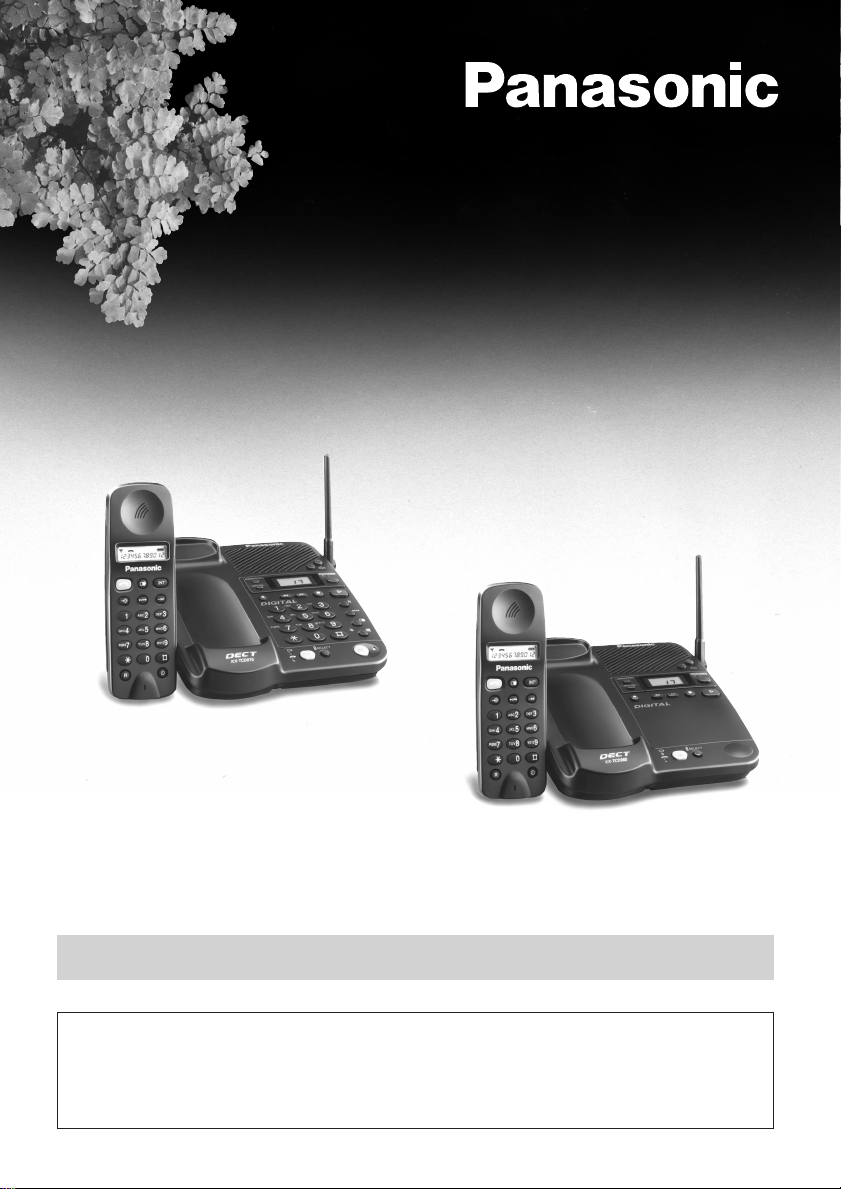
Digital Cordless Answering System
Model No.KX-TCD970E-B
KX-TCD960E-B
Operating Instructions
KX-TCD970E-B
KX-TCD960E-B
PLEASE READ BEFORE USE AND SAVE.
Charge the battery for about 3 hours before initial use.
This equipment is not designed for making emergency
telephony calls when the power fails. Alternative arrangements
should be made for access to emergency services.
Page 2
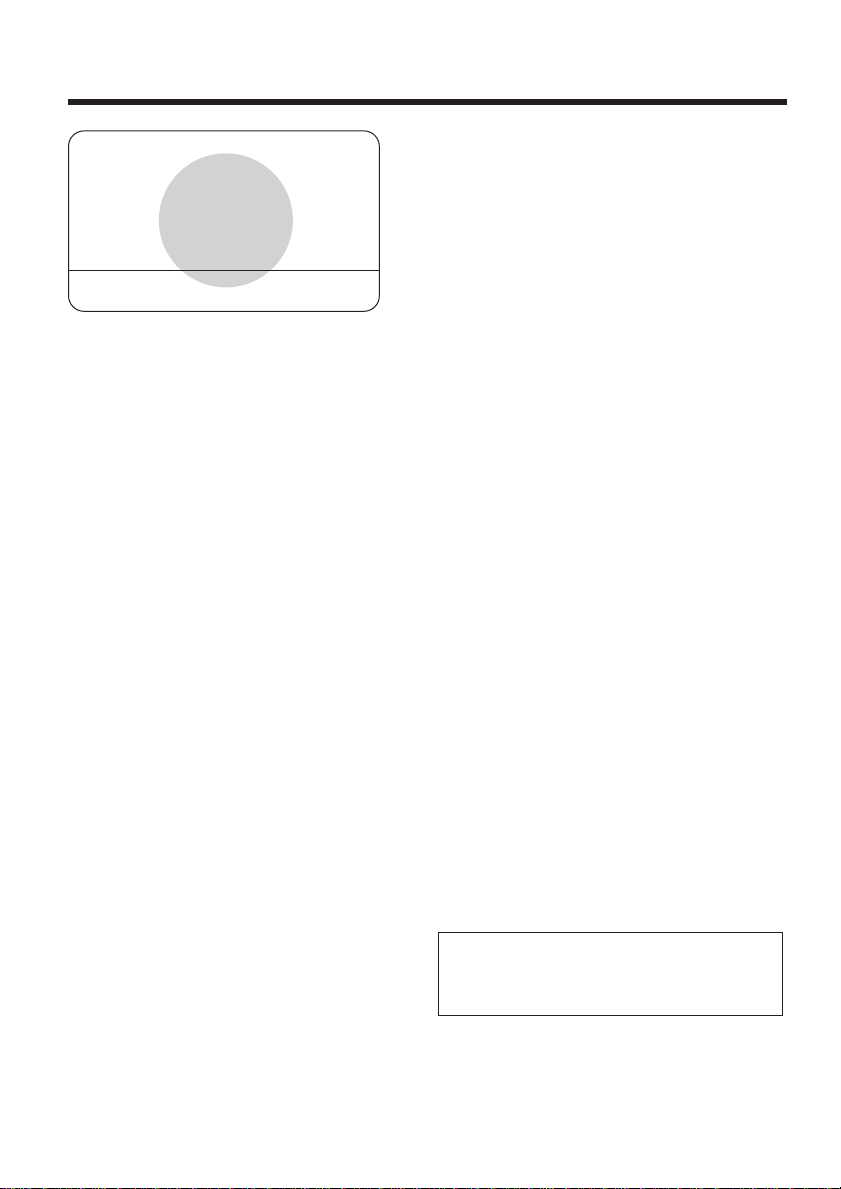
Important Information
APPROVED for connection to
telecommunication systems specified in the instructions for use
subject to the conditions set out
in them.
KX-TCD970E-B: 608759
KX-TCD960E-B: 608760
Do not connect the AC adaptor to any
AC outlet other than the standard AC
230–240 V, 50 Hz.
• Output voltage DC1 8 V, 500 mA
Output voltage DC2 9 V, 200 mA
• The apparatus is approved for use
with the KX-TCA11E power supply.
• CAUTION: Do not remove cover.
Live parts inside.
This apparatus has been approved for
the use of the following facilities:
1) Storage of telephone numbers for
retrieval by a predetermined code
2) Last number redial
3) Simple telephone facility
4) PBX earth register recall
PBX timed break register recall
5) MF signalling
6) LD signalling
7) Pause
8) 1 way paging
9) Call prohibition
10) Call restriction
11) Direct call
12) Intercom between handsets
13) Transferring a call from one handset to
another
14) Conference
15) Setting the call waiting tone
16) Accessing the base unit
17) Answering & Recording Machine
18) Recording and playback of ICM
2
19) DTMF tone remote control system
20) Memo recording feature
21) Monitoring a telephone call
22) LCD call-counter: to indicate received
messages
23) Vox facility: detection of caller’s
hanging up
24) Selecting the number of rings
1–7/AUTO
25) Auto disconnect
26) Total recording time (including the
greeting message) is about 15 minutes
27) Security code for remote operation
28) Keypad dialling, use as integrated
telephone (KX-TCD970E-B only)
29) Full handsfree operation
(KX-TCD970E-B only)
Any other usage will invalidate the
approval of the apparatus if as a
result, it then ceases to conform to the
standards against which approval was
granted.
Ringer Equivalence Number (REN):
This relates to the performance of the
apparatus when used in combination
with other items of apparatus. It
enables the calculation of the
maximum number of items of
apparatus that may be connected
simultaneously to the line by summing
the REN values of each item. ABT
supplied instrument has a REN value
of 1 unless otherwise marked.
A maximum REN value of 4 should
not be exceeded. The REN value of
this apparatus is 1.
Page 3
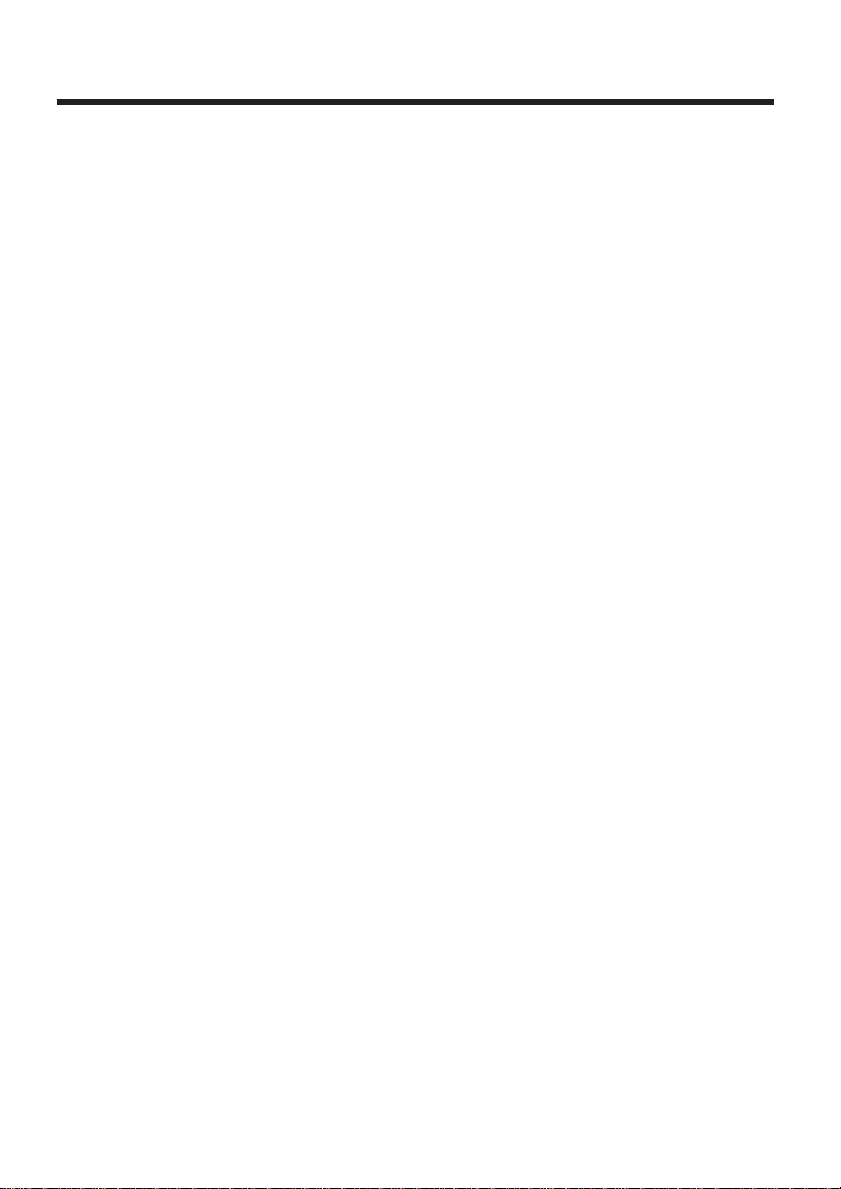
Method of connection
This is connected to the exchange line
or PABX/PMBX (Private Automatic/
Manual Branch Exchange) extension
by the new standard British Telecom
plug and socket. Arrangements for
provision of this type of termination
can be made through the nearest
British Telecom Sales Office. The
apparatus may be connected to the
following types of installation. The
apparatus has been approved for use
under the following conditions:
a) This apparatus may be used on
telecommunication systems
employing LD and MF signalling. It
is suitable for connection to a direct
exchange line on the PSTN (Public
Switched Telephone Network) or via
a compatible PBX (Private Branch
Exchange). (Contact the supplier
for an up to date list of compatible
PBX’s.)
b) This apparatus is not suitable as an
extension to a payphone or for use
on a party line with shared service.
This cordless telephone has been
designed to operate on radio
frequencies which have been
assigned to the exclusive use of
cordless telephones. As the use of
cordless telephones becomes more
widespread users may experience a
reduction in the quality of service
obtainable from this apparatus.
999 or 112 can be dialled on the
apparatus for the purposes of making
outgoing calls to the BT Emergency
(999 or 112) Service.
WARNING:
The apparatus may be unable to
make emergency 999 or 112
telephone calls, under certain
conditions, e.g.
• Radio interference caused by
another cordless telephone
operating on the same radio
frequency.
• The portable handset battery needs
recharging, or has failed.
• The portable handset cannot be
used while charging.
Any cases of difficulty should be
referred in the first instance to the
supplier of the apparatus.
NOTE:
If you experience any problems with
the normal use of your apparatus, you
should unplug it from the telephone
outlet and connect a known working
telephone in its place. If the known
working telephone still gives
problems, then please contact the
customer service department of your
PSTN operator. If it operates properly,
then the problem is likely to be a fault
in your apparatus. In this case,
contact your supplier for advice. Your
PSTN operator may charge you if they
attend a service call that is not due to
apparatus supplied by them.
3
Page 4
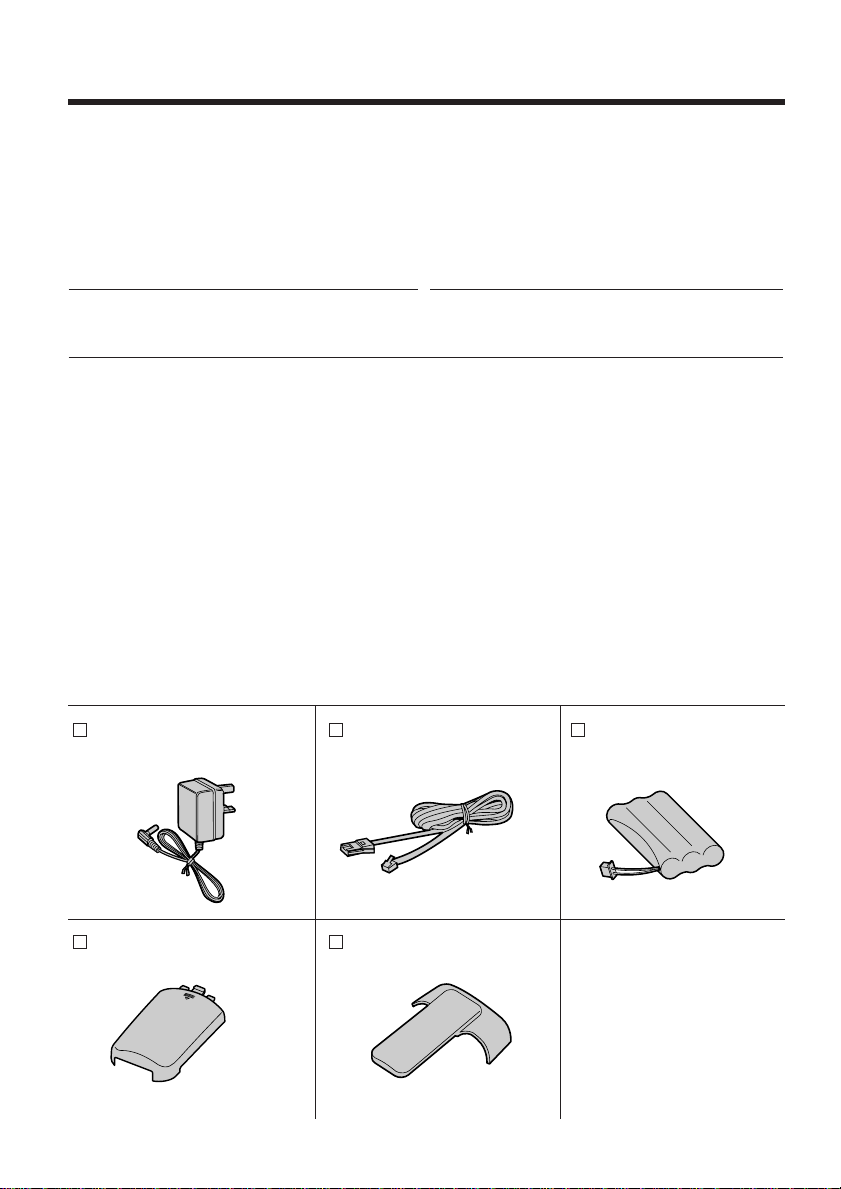
Before Initial Use
Thank you for purchasing your new Panasonic digital
cordless telephone.
For your future reference
Serial No. Date of purchase
(found on the bottom of the unit)
Name and address of dealer
Included with this unit
AC Adaptor (p. 14)
Order No. KX-TCA11E
one
Handset Cover (p. 14)
Order No. PQYNTCD950E
one
4
Telephone Line Cord
(p. 14)
Order No. PQJA87S
one one
Handset Clip (p. 19)
Order No. PQKE10071Z1
one
Battery (p. 14)
Order No. HHR-P101E
(KX-TCA10CE)
Page 5
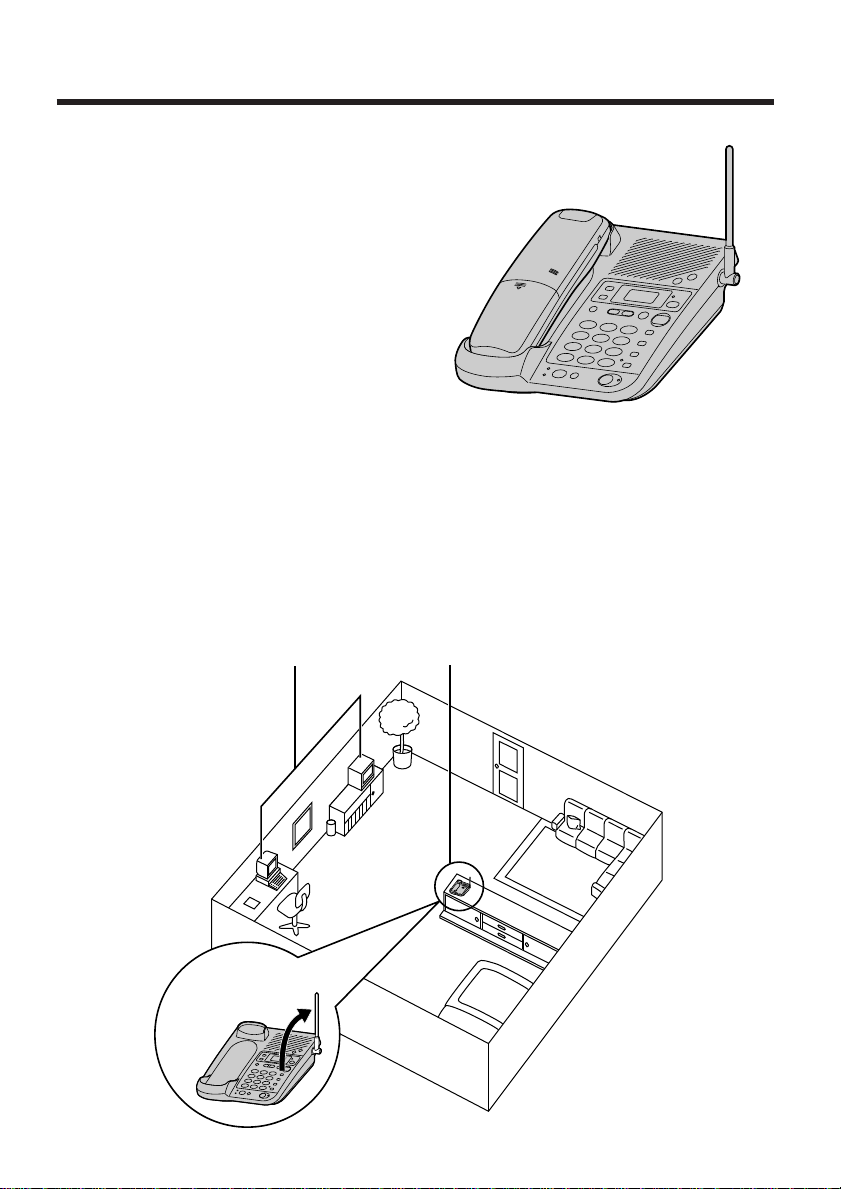
For Best Performance
Raise the
antenna.
Away from electrical appliances
such as a TV, radio, personal
computer, or another telephone.
In a HIGH and CENTRAL
location with no obstructions
such as walls.
Battery Charge
A rechargeable Nickel-Metal Hydride
(Ni-MH) battery powers the handset.
Install the battery (p. 14) and charge it for
about 3 hours before initial use (p. 16).
Operating Distance/Noise Elimination
Calls are transmitted between the base unit and the handset using wireless
radio waves. For maximum distance and noise free operation, the
recommended base unit location is:
5
Page 6
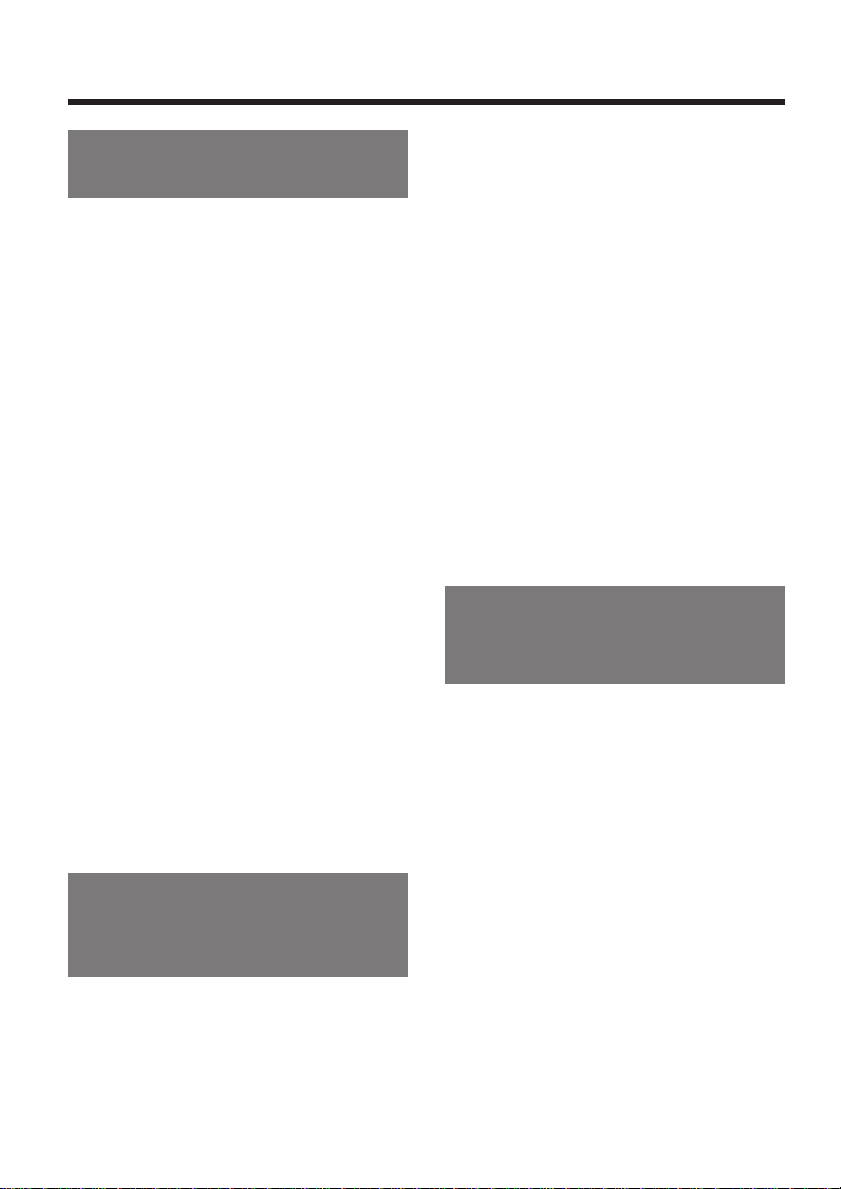
Contents
Chapter 1
Preparation
Location of Controls .......................8
Displays ..........................................11
Settings ..........................................14
Installing the Battery in the
Handset .......................................14
Connections .................................14
Battery Charge .............................16
Turning the Power ON..................17
Selecting the Dialling Mode..........18
Installing the Handset Clip............19
Preparing the Answering
System............................................20
Greeting Message........................20
Programming Summary for the
Answering System........................22
Time and Day Adjustment.............23
Selecting the Caller’s Recording
Time..............................................24
Selecting the Number of Rings.....24
Setting the VOX SENS
Function........................................25
Setting the Greeting Monitor
Function........................................25
Chapter 2
Cordless Telephone
(Basic Operations)
Making Calls ..................................26
Answering Calls ............................31
Setting the Receiver Volume.........32
Setting the Ringer Volume ............33
Automatic Dialling ........................34
Storing Phone Numbers in
Memory.........................................34
Dialling a Stored Number .............36
Intercom..........................................37
Transferring a Call Using the
Intercom (KX-TCD970E-B only)...38
Special Features ............................39
Setting the Key Lock.....................39
How to Use the Pause Button
(For Analogue PBX Line/Long
Distance Service Users)...............40
Temporary Tone Dialling
(For Rotary or Pulse Service
Users)...........................................43
Using the Recall Feature..............43
Chapter 3
Cordless Telephone
(Advanced Operations )
Summary of Programming
Features..........................................44
Setting the Password ....................46
Selecting the Talk Mode Display ..48
Call Prohibition ..............................49
Call Restriction ..............................50
Direct Call.......................................52
Setting the Ringer Pattern ............54
Setting the Key Tones ...................55
Setting the Range Warning
Alarm...............................................56
Setting the Battery Low Alarm......56
Clearing the Settings in Memory..57
6
Page 7

Chapter 4
Answering System
Automatic Answering Operation..59
Setting the Unit to Answer Calls...59
Listening to Messages..................60
Recording a Memo Message........61
Erasing Messages.........................62
Remote Operation from a Touch
Tone Phone.....................................63
Setting the Remote Code.............64
Voice Menu...................................66
Direct Remote Operation..............68
Remote Operation with the
Handset...........................................70
Remote Operation Card................73
Transferring a Call Using the
Intercom (KX-TCD970E-B only)...87
Intercom between Handsets.........88
Transferring a Call from One
Handset to Another.......................89
Conference ..................................90
Setting the Call Waiting Tone........91
For Optional Multi-KX-TCD970E-B/
KX-TCD960E-B Users....................92
Operating More than One Base
Unit...............................................92
Registering at More than One
Base Unit......................................96
Accessing the Base Unit...............98
Chapter 6
Useful Information
Chapter 1 Chapter 2
Chapter 3
Chapter 5
Multi-Unit User Operations
For Optional Multi-Handset
Users...............................................75
Operating More than One
Handset........................................75
Registering a Handset in the
Base Unit......................................76
Cancelling a Handset...................78
Selecting the Stand-by Mode
Display..........................................80
Bell Selection................................81
Selecting
Selecting the Handsets.................83
Selecting the First Handset..........84
Selecting All Handsets..................85
Intercom between the Handset(s)
and the Base Unit.........................86
"
Cyclic"..........................82
Replacing the Battery..................100
Adding Another Phone................101
Before Requesting Help .............102
Safety Instructions......................108
Important Notice Concerning the
Correct Use and Charging of a
Ni-MH Battery...............................109
Term Definitions..........................110
Chapter 4 Chapter 5
Chapter 6
7
Page 8
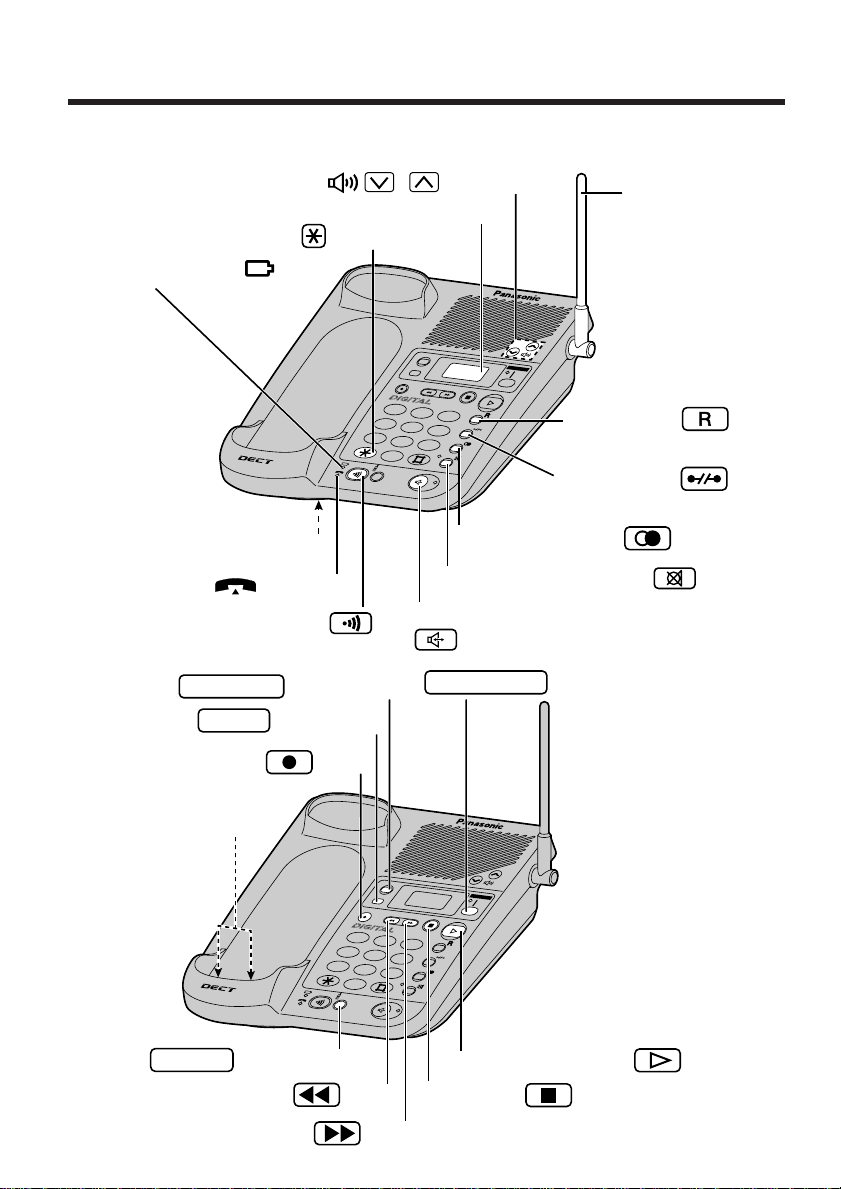
Location of Controls
KX-TCD970
1 2 3
4
7
5
8
0
6
9
SELECT
ABC DEF
GHI JKL MNO
PQRS
TUV
WXYZ
ERASE
GREETING
ANSWER ON
(p. 29)
Digital Speakerphone Button and Indicator
(p. 30)
Mute Button and Indicator
Locator/Intercom Button
(p. 37, 76, 86, 96)
MIC (Microphone) (p. 20, 29, 61)
Display (p. 11)
(p. 43)Tone Button
Recall Button (p. 43)
Cancel Button (p. 29)
Volume Button ,
(p. 20, 29)
(p. 29, 40)
Redial/Pause Button
Antenna (p. 5, 15)
Charge Indicator ( )
(p. 16)
In Use Indicator ( ) (p. 76, 96)
KX-TCD970
1 2 3
4
7
5
8
0
6
9
SELECT
ABC DEF
GHI JKL MNO
PQRS
TUV
WXYZ
ERASE
GREETING
ANSWER ON
(p. 61)Repeat/Rew Button
(p. 61)Skip/FF Button
(p. 20, 61)Stop Button
Button (p. 87)
SELECT
(p. 61)Memo Button
(p. 60)New Message Button
Button and Indicator (p. 59)
ANSWER ON
Button (p. 20)
GREETING
Button (p. 62)
ERASE
Charge Contacts (p. 17)
KX-TCD970E-B Base unit
8
Page 9
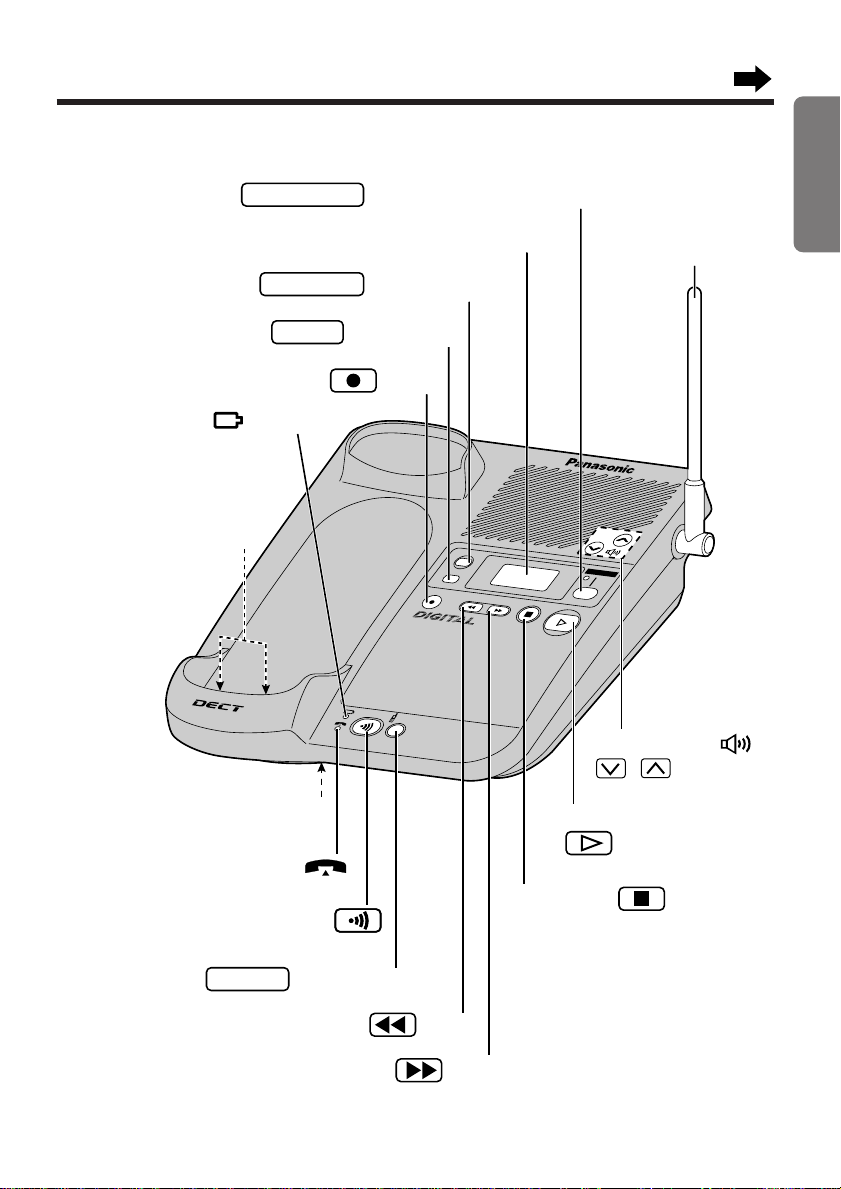
KX-TCD960
SELECT
ERASE
GREETING
ANSWER ON
(p. 20, 61)
(p. 60)
Stop Button
New Message Button
Volume Button
,
(p. 20)
(p. 61)Repeat/Rew Button
(p. 61)Skip/FF Button
(p. 61)Memo Button
MIC (Microphone)
(p. 20, 61)
Display (p. 11)
Charge Contacts (p. 17)
Antenna (p. 5, 15)
Charge Indicator ( ) (p. 16)
Locator/Intercom Button
(p. 37, 76, 86, 96)
In Use Indicator ( )
(p. 76, 96)
Button (p. 87)
SELECT
Button and Indicator (p. 59)
ANSWER ON
Button (p. 20)
GREETING
Button (p. 62)
ERASE
KX-TCD960E-B Base unit
Chapter 1 Preparation
• The illustrations used in this manual are the KX-TCD970E-B.
9
Page 10
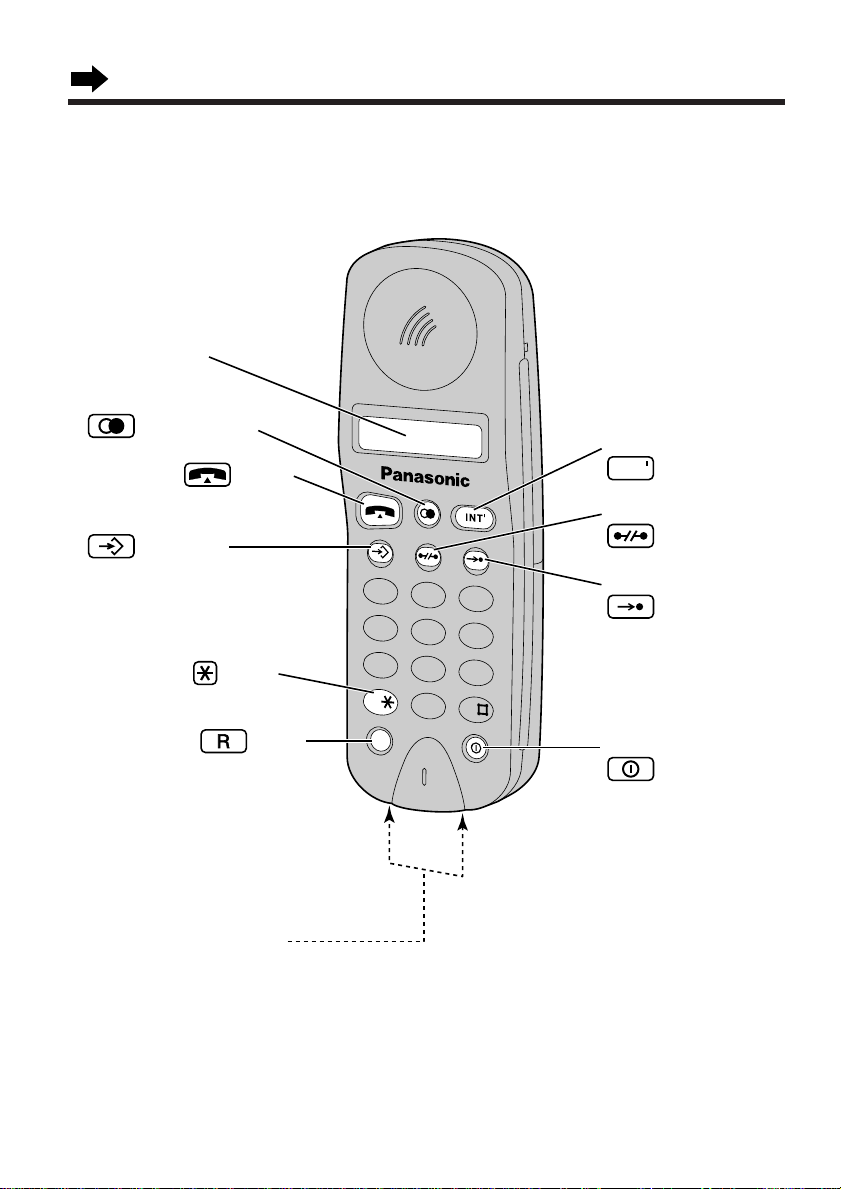
Location of Controls
R
GH I
ABC DEF
JK L
MNO
PQRS
TUV
WXYZ
1 2 3
4 5 6
7 8
0
9
Intercom Button
(p. 18, 37)
Redial/Pause Button
(p. 27, 28, 40)
Charge Contacts (p. 17)
Program Button
(p. 18, 35)
Display (p. 12)
Talk Button (p. 26)
Recall Button (p. 43)
Tone Button (p. 43)
Cancel Button
(p. 26, 35)
INT
Auto Button
(p. 35)
Power/Ringer Button
(p. 17)
Handset
10
Page 11
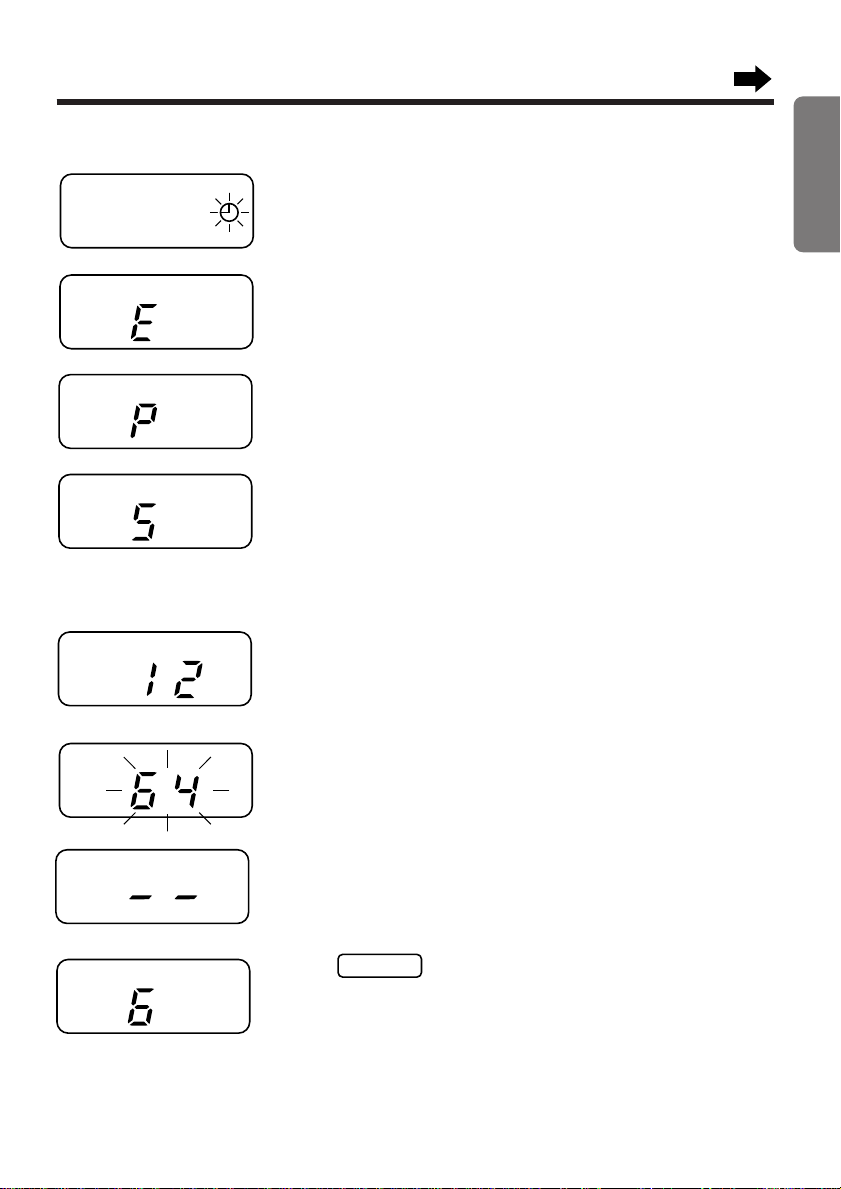
Displays
SELECT
Base unit display
Chapter 1 Preparation
The clock needs adjusting (p. 23).
Your greeting message was not recorded correctly.
Record it again (p. 20).
The unit is in the programming mode for the answering
system.
The speaker volume level is set to "5". You can select:
• 9 levels (0–8) while using the answering system
(p. 20, 60).
• 8 levels (1–8) while using the speakerphone
– KX-TCD970E-B only (p. 29).
12 messages have been recorded.
When the number of messages (Ex. 64 messages)
flashes rapidly, memory is full. Erase some or all of the
messages (p. 62).
The recording time is set to "greeting only" (p. 24).
When is pressed to page another handset or
answer a page from another handset, the handset
number is displayed.
11
Page 12
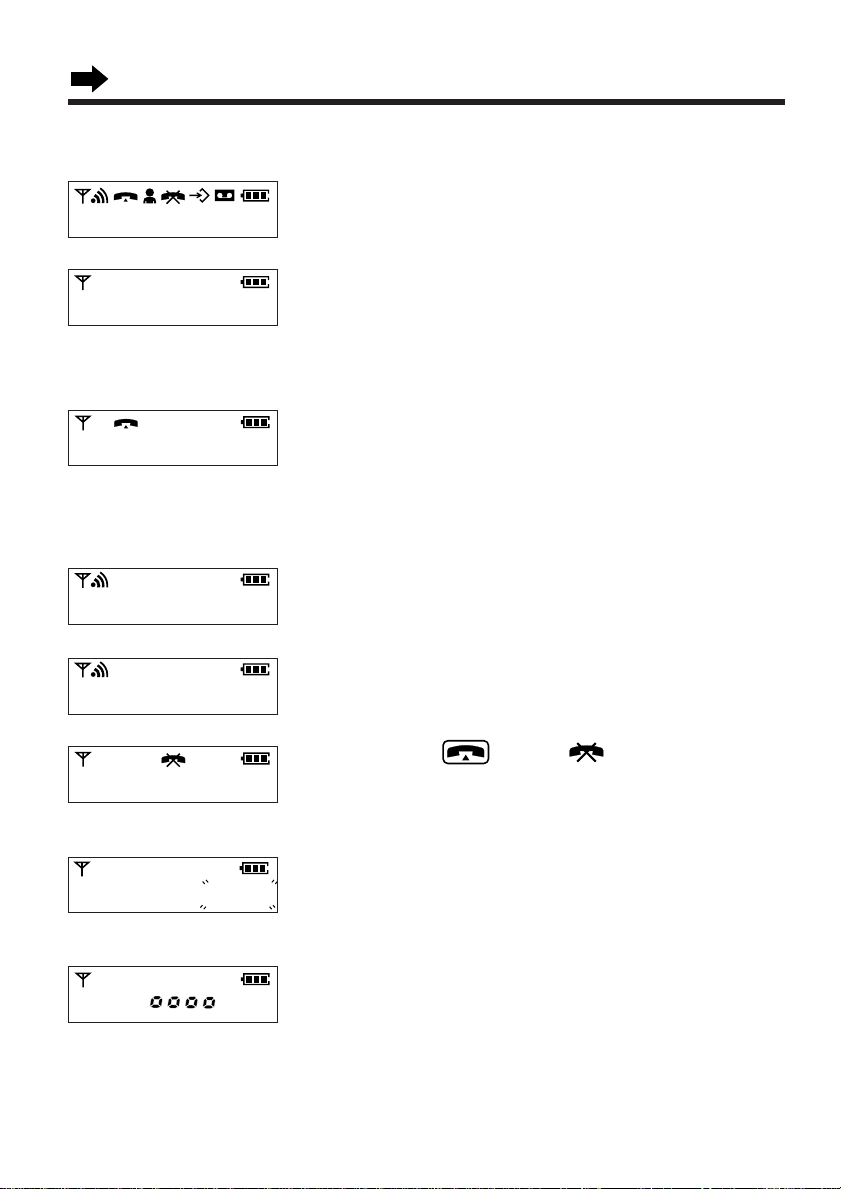
Displays
Handset display
8 88 8 8 8 88 8 8.8 8
-i-
0 i-3 0 - 4 0
[ I ]-[ 2 ]
This display shows all of the possible configurations.
The handset is in the stand-by mode.
The base unit number is displayed (p. 17).
You can select displaying either the base unit number,
handset number or no display by programming (p. 80).
The display shows the length of the call during a
conversation. (Ex: 1 hour, 30 minutes, and 40 seconds)
You can select displaying either the length of the call or
dialled telephone number display by programming
(p. 48).
The paging and paged handset numbers are displayed.
(Ex. Handset 1 is paging handset 2.)
12
-i-
0 0 - 0 0 - 0 3
4 32 i
The length of the intercom call between the handsets or
the base unit is displayed (p. 37, 88).
When you press (Talk), " " is displayed. The
call prohibition mode is set to ON (p. 49). To cancel the
mode, see page 49.
When dialling, the dialled phone number flashes. The
dialled number is a restricted number (p. 50). To cancel
the number, see page 51.
The key lock mode is ON. To cancel the mode, see
page 39.
Page 13
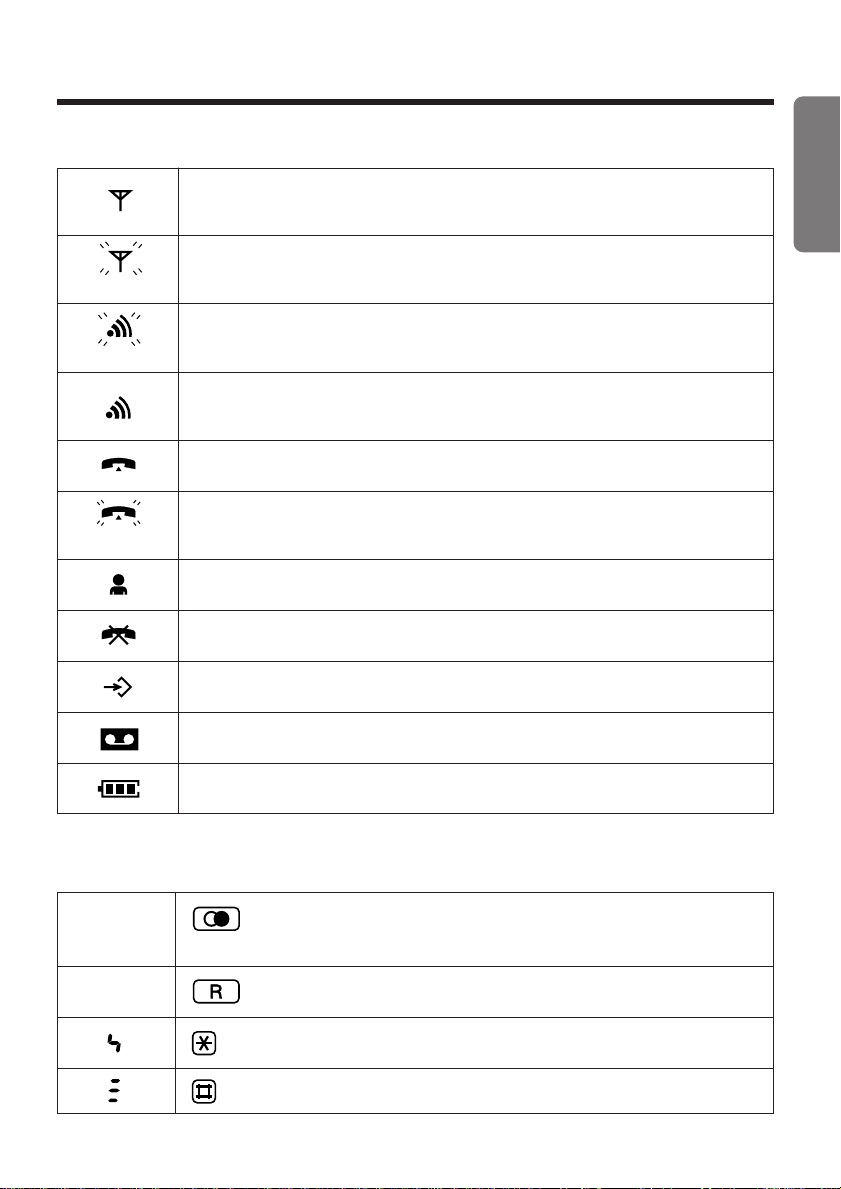
Symbols
(Flashing)
(Flashing)
(Flashing)
Chapter 1 Preparation
The handset is in range of the base unit.
Receiving/dialling/programming functions can be performed.
The handset is out of range. Move closer to the base unit.
The handset is being paged from another unit.
The handset is paging another unit and/or the unit is in the
intercom mode (p. 37, 86, 88).
The unit is making or answering a call.
An outside call is received.
The unit is in the direct call mode (p. 52).
The unit is in the call prohibition mode (p. 49).
The unit is in the programming mode (p. 18, 35).
Characters
P
F
The handset is operating the answering system remotely (p. 70).
The present battery strength is displayed (p. 16).
(Redial/Pause) is pressed during dialling or while storing
a phone number.
(Recall) is pressed when dialling in the TONE mode.
is pressed when dialling in the TONE mode.
is pressed when dialling in the TONE mode.
13
Page 14

Settings
Cord(Black)
Cord(Red)
8V 9V
Fasten the cords to prevent
them from being disconnected.
Hooks
8V 9V
AC Adaptor
KX-TCA11E
Telephone Line Cord
8V 9V
Installing the Battery in the Handset
Install the battery and the battery cord as shown. Then install the handset cover.
• If the rechargeable battery is not inserted correctly, the handset will not work.
Connections
Plug in the AC adaptor cord and the telephone line cord to the bottom of the
1
unit.
14
Page 15
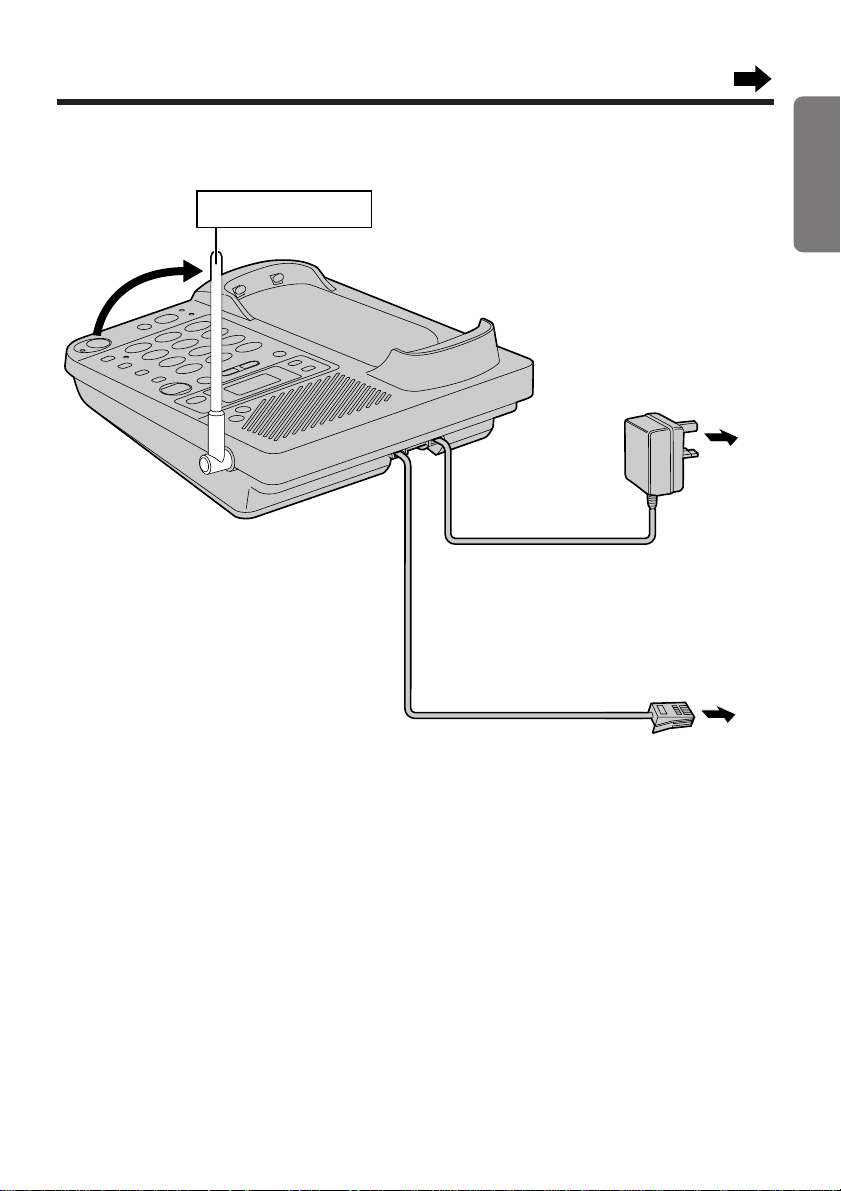
Connect the cords as shown.
To Mains Outlet
(AC 230–240V, 50 Hz)
AC Adaptor
Raise the antenna.
Telephone Line Cord
To B.T. Socket
TNV*
2
*The abbreviation TNV means
"Telephone Network Voltage".
Chapter 1 Preparation
• USE ONLY WITH Panasonic AC ADAPTOR KX-TCA11E.
• Be sure not to confuse the telephone line jack with the AC adaptor jack on the
base unit. If connected improperly, the base unit will not work and damage may
occur.
• The AC adaptor must remain connected at all times. (It is normal for the
adaptor to feel warm during use.)
• To connect a standard telephone on the same line, see page 101.
CONNECTION OF POWER SUPPLY
This apparatus is intended for use when powered by the KX-TCA11E.
Using other power supplies will invalidate any approval given to this apparatus.
15
Page 16
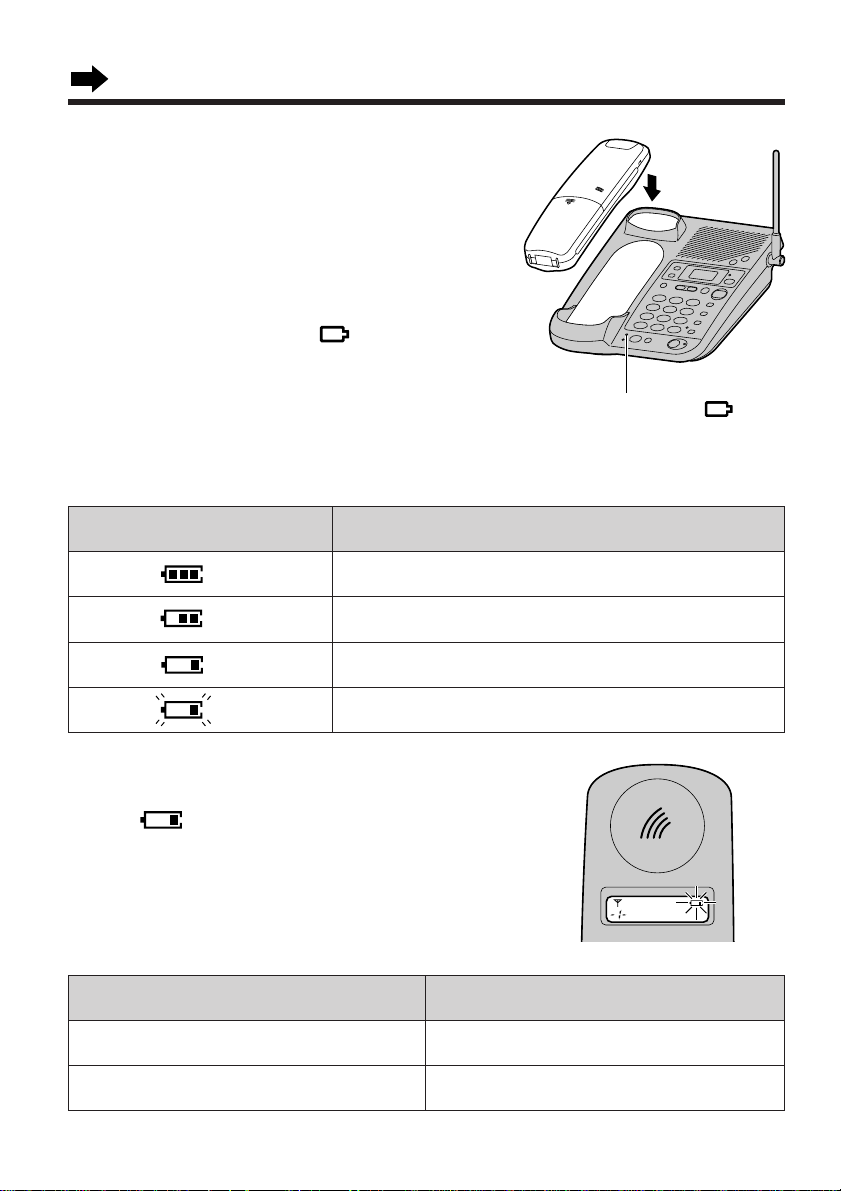
Settings
Charge Indicator ( )
Battery Charge
At the time of shipment, the battery is not
charged. To charge, place the handset on
the base unit. Please charge the battery
for at least 3 hours before initial use.
• Once the handset is placed on the base
unit, the charge indicator ( ) lights.
Battery strength
You can check the present battery strength on the display.
The battery strength is as shown in the chart below.
Display prompt Battery strength
The battery is fully charged.
The battery strength is medium.
The battery strength is low.
(Flashing)
The battery needs to be charged.
Recharge
When " " flashes or the unit beeps every
15 seconds, recharge the battery.
Battery information
After your Panasonic battery is fully charged:
Operation Approx. battery life
While in use (Talk)
While not in use (Stand-By)
16
Up to about 12 hours
Up to about 150 hours
Page 17
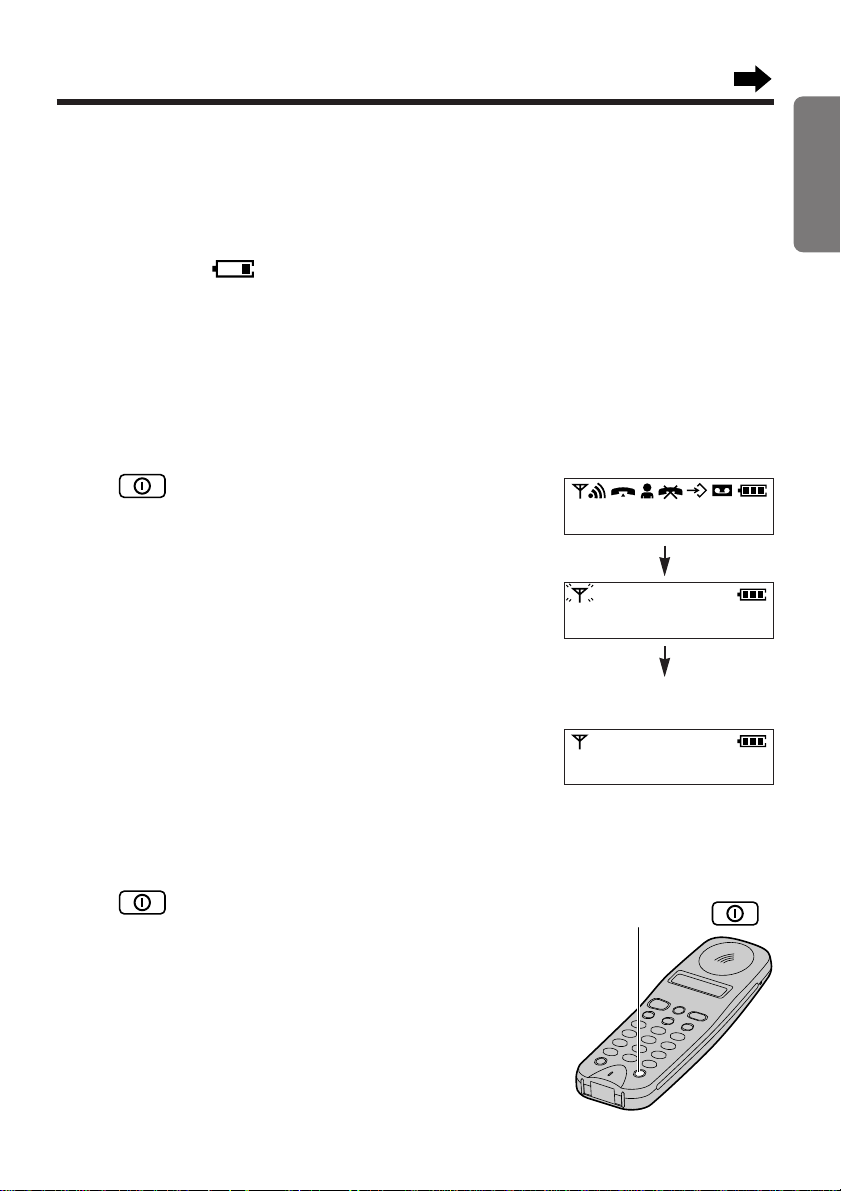
• Battery life may vary depending on usage conditions and ambient temperature.
Power/Ringer Button
• Clean the handset and the base unit charge contacts with a soft dry cloth
once a month. Clean more often if the unit is subject to grease, dust or
high humidity. If not, the battery may not charge properly.
• If the battery is fully charged, you do not have to place the handset on the
base unit until " " flashes. This will maximise the battery life.
• The battery cannot be overcharged.
• See "Important Notice Concerning the Correct Use and Charging of a Ni-MH
Battery" on page 109.
Turning the Power ON
Press (Power/Ringer) briefly.
Chapter 1 Preparation
• The current connected base unit number is
displayed.
• You can select displaying either the base unit
number, handset number or no display by
programming (p. 80).
• The handset is in the stand-by mode.
To turn the power OFF
Press (Power/Ringer) firmly.
• The display will go blank.
• The handset will not ring.
• Depending on the programming
mode, you cannot turn the power off.
Make sure that the handset is in the stand-by
mode first.
8 88 8 8 8 88 8 8.8 8
Ex. The base unit number
is 1.
- I -
17
Page 18
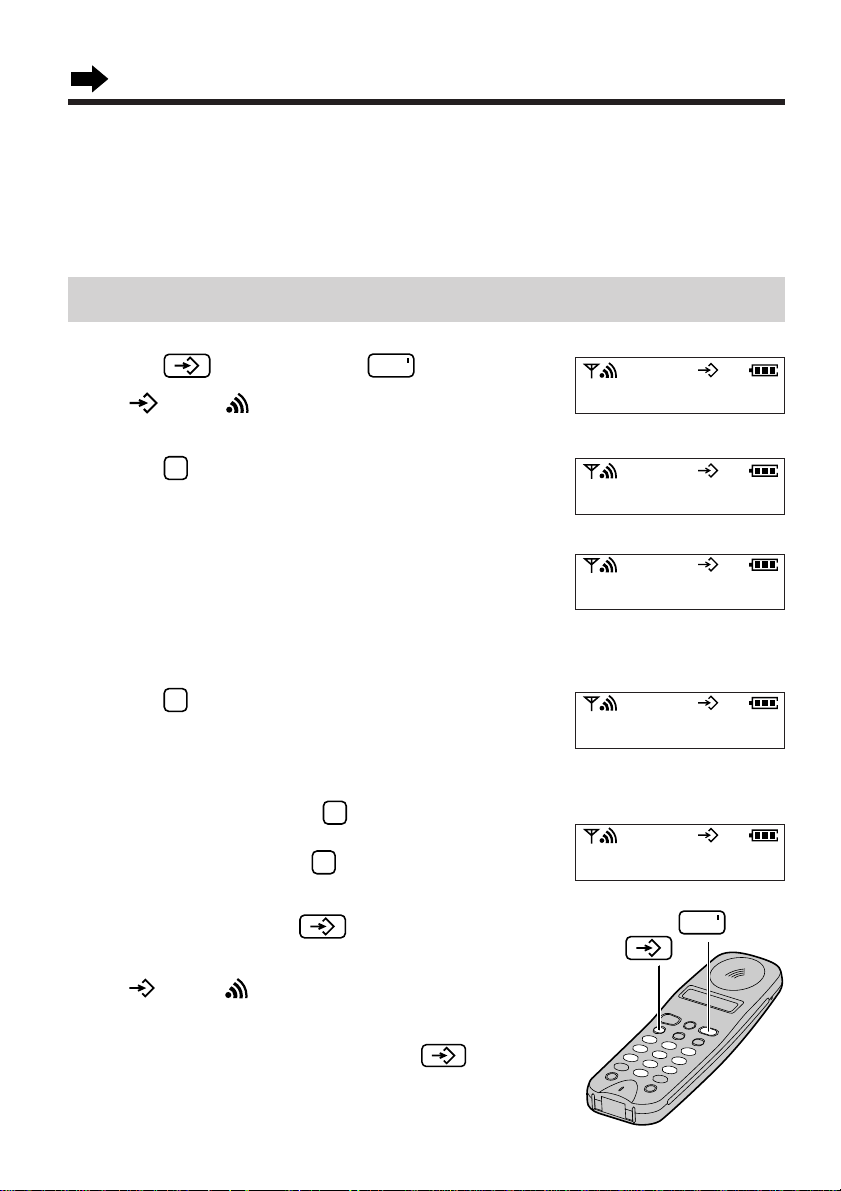
Settings
121
3
INT
Program Button
Intercom Button
INT
Selecting the Dialling Mode
You can program the dialling mode by using the handset near the base unit.
If you have touch tone service, set to TONE. If rotary or pulse service is used,
set to PULSE. The factory preset is 1 (TONE).
Be sure that the power is ON (p. 17) and you are in the stand-by mode.
Press (Program), then (Intercom).
1
• " " and " " are displayed.
Press .
2
Enter the base unit password.
3
- - - -
3
• The factory preset of the base unit password is
0000. If you have changed the base unit
password (p. 47), enter the new password.
3
Press .
4
• The current setting is displayed.
To select PULSE, press .
5
OR
To select TONE, press .
When finished, press (Program).
6
18
• A confirmation tone sounds.
• " " and " " go out.
• To cancel during programming, press
(Program), then start from step 1.
3 I I
Ex. PULSE is selected.
3 I 2
Page 19
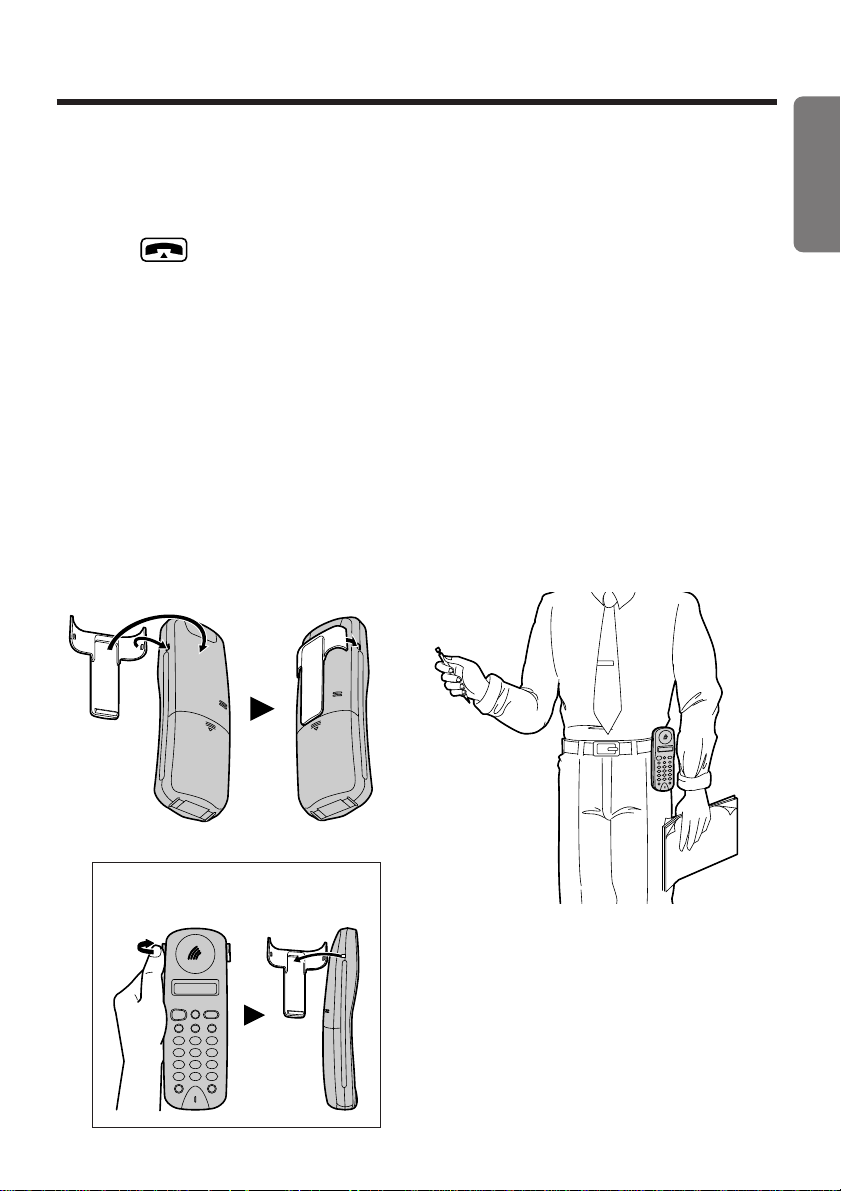
You can determine which type of local BT exchange you are connected to using
the following procedure.
1. Ensure that the dialling mode is set to TONE.
2. Press (Talk), then identify the dial tone.
3. Dial a number you are familiar with.
4. If the call is successful, you are connected to a tone exchange. Therefore,
leave the dialling mode as TONE.
5. If the call is not successful, you are connected to a pulse exchange.
Therefore, set the dialling mode to PULSE.
Installing the Handset Clip
If necessary, you can attach the handset clip so you can hang the handset on
your belt or pocket.
Chapter 1 Preparation
To remove the handset clip
19
Page 20
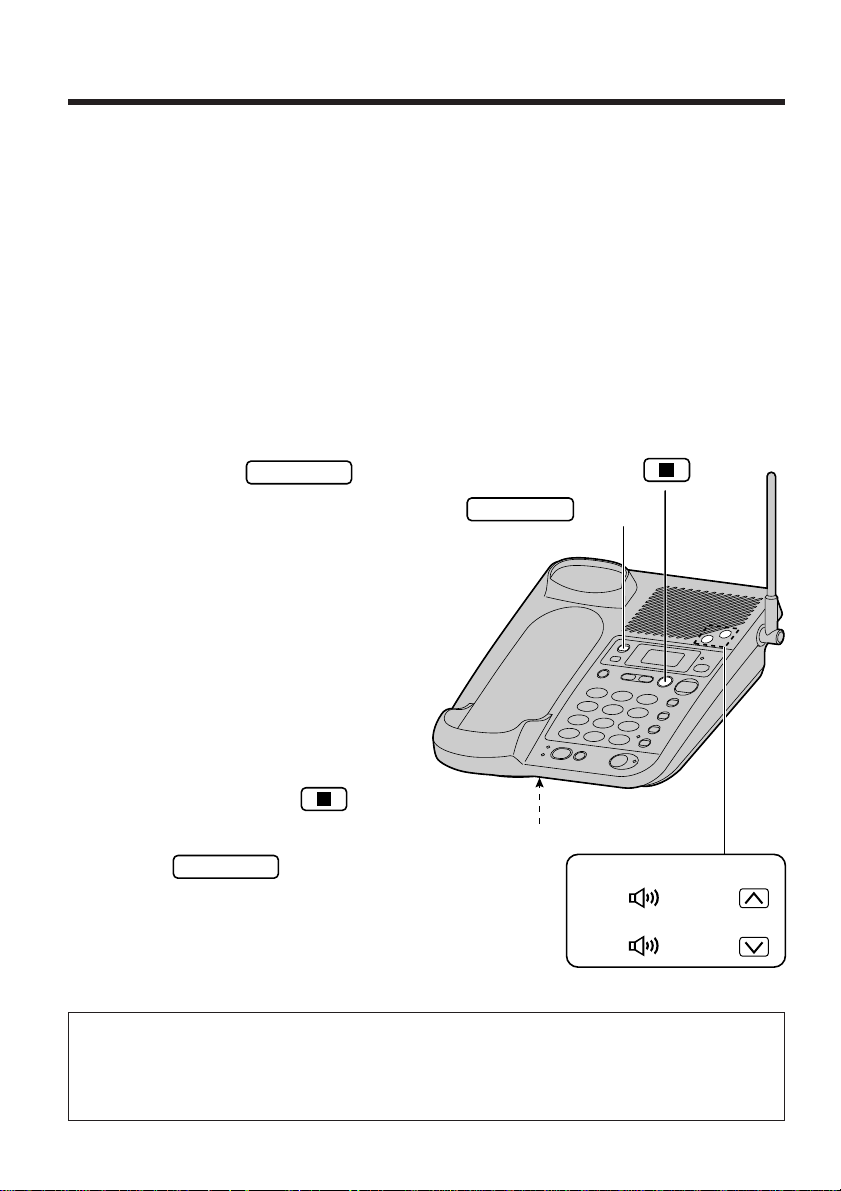
Preparing the Answering System
GREETING
GREETING
To increase the volume,
press (Volume) .
To decrease,
press (Volume) .
Stop Button
Button
MIC
GREETING
Greeting Message
You can record a personal greeting message. If not, one of two pre-recorded
greetings will be played when a call is received (p. 21).
All messages (greeting, incoming, memo, etc.) are stored in digital memory
(p. 60). The total recording time is about 15 minutes. The greeting
recording time is limited to 2 minutes and 30 seconds. We recommend you
record a brief greeting message (see the sample below) in order to leave more
time for recording new messages.
To record a greeting message
Press and hold for
1
about 2 seconds to record your
greeting.
• A long beep sounds.
After the long beep, talk clearly
2
about 20 cm away from the MIC
(microphone).
• The base unit display shows the
elapsed recording time.
3
Greeting message sample
"Hello, this is (your name and/or number). Sorry I cannot take your call.
Please leave a message after the beep. Thank you."
20
When finished, press (Stop).
• To check the recorded greeting,
press briefly.
• To change the message, repeat
from step 1.
Page 21
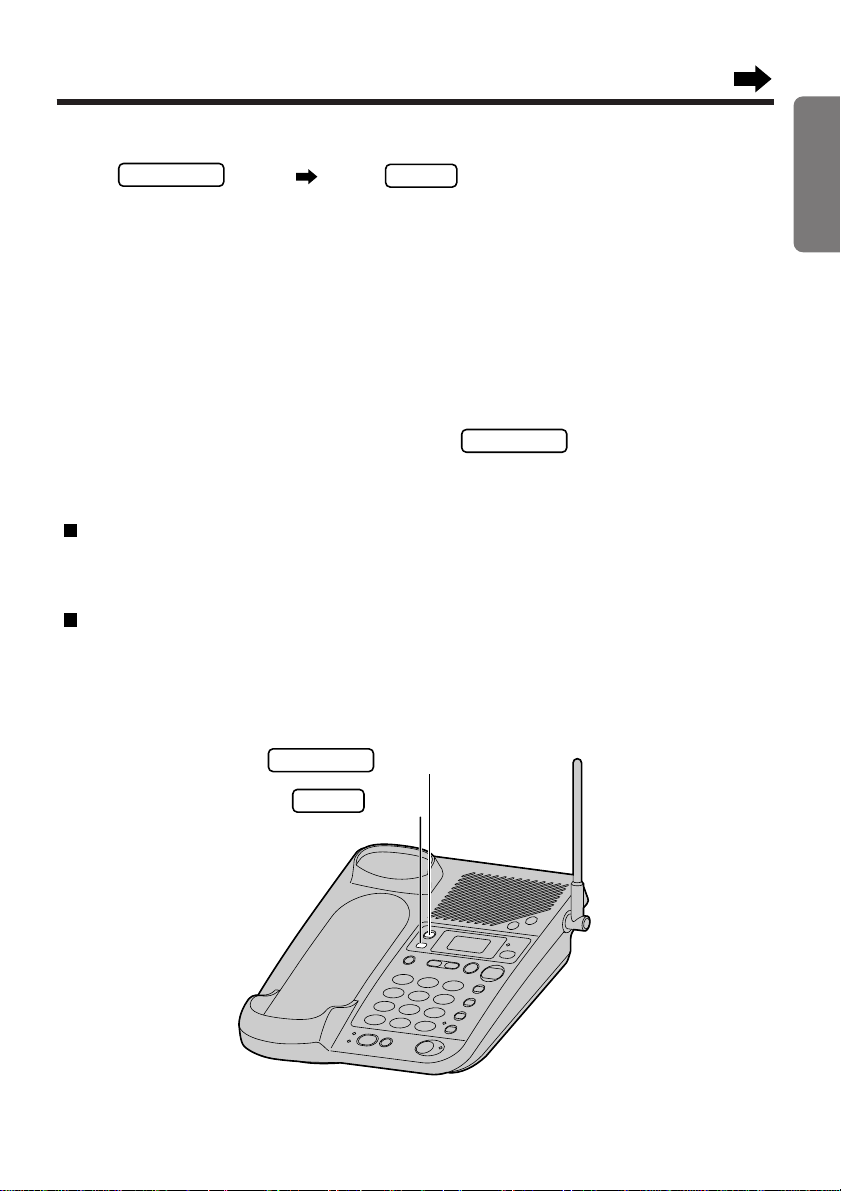
To erase the recorded greeting message
GREETING
ERASE
GREETING
Button
GREETING
Button
ERASE
Press briefly press while the message is being
played.
• The unit will answer a call with a pre-recorded greeting.
Pre-recorded greeting message
If you do not record a greeting message (p. 20), one of the following two
messages will be played when a call is received depending on the caller’s
recording time (p. 24).
To check the pre-recorded greeting, press briefly.
• A pre-recorded greeting will be played as below.
When the recording time is set to "1 minute" or "unlimited";
"Hello, we are not available now. Please leave your name, message and phone
number after the beep. We will return your call."
When the recording time is set to "greeting only";
"Hello, no one is available to take your call. Please call back later."
Chapter 1 Preparation
21
Page 22

Preparing the Answering System
INT
7
4
321
0
Programming Summary for the Answering System
You can program the following functions by using the handset near the base
unit. See the noted pages for details.
Be sure that the power is ON (p. 17) and you are in the stand-by mode.
Lift the handset, then press (Program), and then (Intercom).
Press .
• " " is displayed on the handset.
• "P" is displayed on the base unit.
• If " " flashes on the handset display and an alarm tone sounds, move
closer to the base unit. Then try again.
• If " " flashes on the handset display, you cannot program while the base
unit speakerphone is in use.
To adjust the time and day, press . (page 23)
To set the remote code, press . (page 64)
To select the number of rings, press . (page 24)
To select the caller’s recording time, press . (page 24)
To set the greeting monitor function, press . (page 25)
To set the VOX SENS function, press . (page 25)
• The base unit display shows numbers or characters related to the
adjustment or setting.
When finished, press (Program).
• A confirmation tone sounds. *
• To cancel during programming, press (Program), then start from the beginning.
• If 6 beeps sound on the base unit during programming, a wrong key was pressed.
Enter the correct number again.
*What the confirmation tone means
1 beep: The new programmed setting or selection is done.
2 beeps: The setting or selection is the same as the previous one.
6 beeps: The setting or selection is not correct. Try again from the beginning.
22
Page 23

Time and Day Adjustment
0
INT
0
INT
Intercom Button
Program Button
INT
Voice Time/Day Stamp: During playback, a synthesized voice will announce
the time and day when each message was recorded.
Press (Program), then
1
(Intercom).
Press .
2
• " " is displayed on the handset.
• "P" is displayed on the base unit.
Press .
3
• " " is displayed on the base unit.
• "Set time" is announced.
The time/day will be heard if it was
adjusted beforehand.
Enter the current time (hour and minute)
4
by using a 4 digit number.
(Ex. To set 9:30, enter "0930".)
• The entered number is displayed
on the base unit.
Chapter 1 Preparation
Press to select "AM" or "PM".
5
Press repeatedly to set the day.
• The unit announces the day.
When finished, press (Program).
6
• The unit announces the time/day. The clock starts working.
• In step 4, you cannot enter numbers greater than 12.
(To set 13:00 hours, enter "0100" and select "PM" by pressing )
• The accuracy of the clock is approximately ±45 seconds a month at room
temperature.
If a power failure occurs, the adjusted time/day may be erased.
To check the time/day
Press (Program) (Intercom) .
• The current time/day is heard. When finished, press (Program).
.
23
Page 24
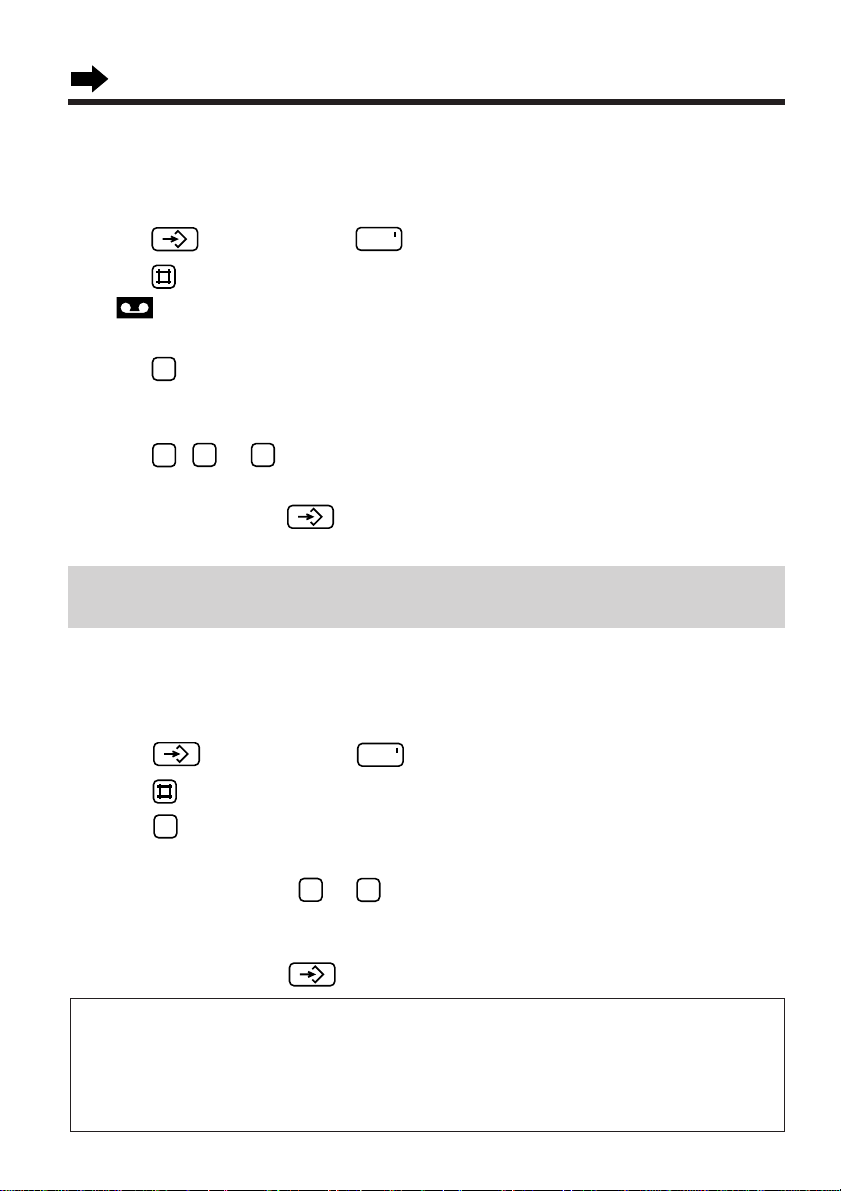
Preparing the Answering System
3
2
1
3
INT
7
0
2
INT
Selecting the Caller’s Recording Time
You may select the caller’s recording time as either "1 minute", "unlimited" or
"greeting only". The factory preset is "unlimited".
1. Press (Program), then (Intercom).
2. Press .
• " " is displayed on the handset.
• "P" is displayed on the base unit.
3. Press .
• The current setting is displayed on the base unit.
1: 1 minute 2: unlimited (factory preset) 3: greeting only
4. Press , or to select the recording time.
• The setting is displayed.
5. When finished, press (Program).
• When you select "greeting only", "--" is displayed on the base unit.
If you select "greeting only", the unit will answer a call with the greeting
message, and then hang up. The unit will not record any messages.
Selecting the Number of Rings
You may select the number of rings before the answering system answers a call,
from 1 to 7 or AUTO (for Toll Saver). The factory preset is AUTO.
1. Press (Program), then (Intercom).
2. Press .
3. Press .
• The current setting is displayed on the base unit.
4. Press a dialling button to to set the number of rings.
0: Selects "AUTO". "A" is displayed.
1–7: The unit will answer after the selected number of rings.
5. When finished, press (Program).
Toll Saver (When set to "AUTO")
When you call the unit from a touch tone telephone:
If the unit answers on the 2nd ring, there is at least one new message.
If the unit answers on the 5th ring, there are no new messages.
Hang up when you hear the 3rd ring. This will save you the toll charge for the call.
24
Page 25
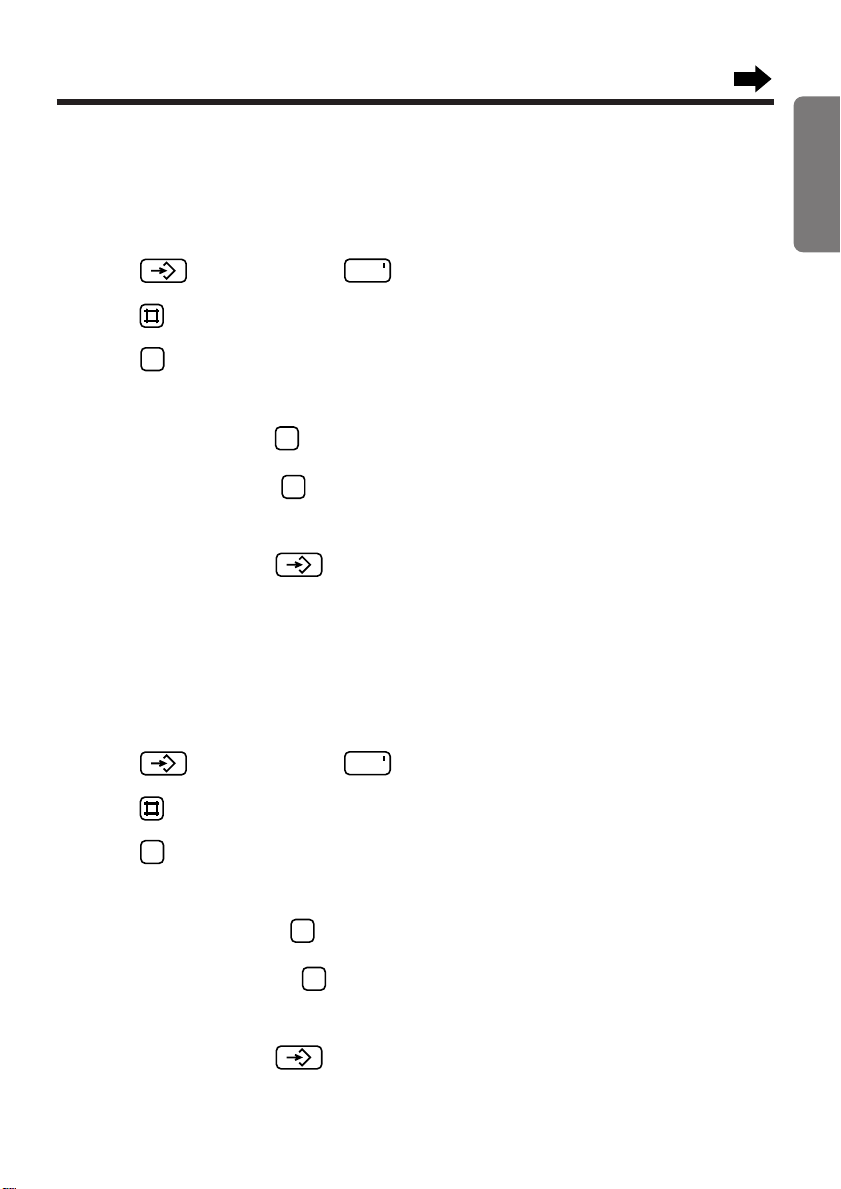
1
2
7
INT
Setting the VOX SENS Function
1
2
4
INT
The VOX SENS function is preset to 1 (HIGH). If the unit continues to operate
after a caller hangs up or there are long pauses between or after messages, set
to 2 (LOW).
1. Press (Program), then (Intercom).
2. Press .
3. Press .
• The current setting, "1" or "2", is displayed on the base unit.
4. To set to LOW, press .
OR
To set to HIGH, press .
• The setting is displayed.
5. When finished, press (Program).
Setting the Greeting Monitor Function
When your greeting message is being played to the caller, you can also listen to
it through the speaker. To listen to your greeting, set to 2 (ON).
The factory preset is 1 (OFF).
Chapter 1 Preparation
1. Press (Program), then (Intercom).
2. Press .
3. Press .
• The current setting, "1" or "2", is displayed on the base unit.
4. To set to 2 (ON), press .
OR
To set to 1 (OFF), press .
• The setting is displayed.
5. When finished, press (Program).
25
Page 26
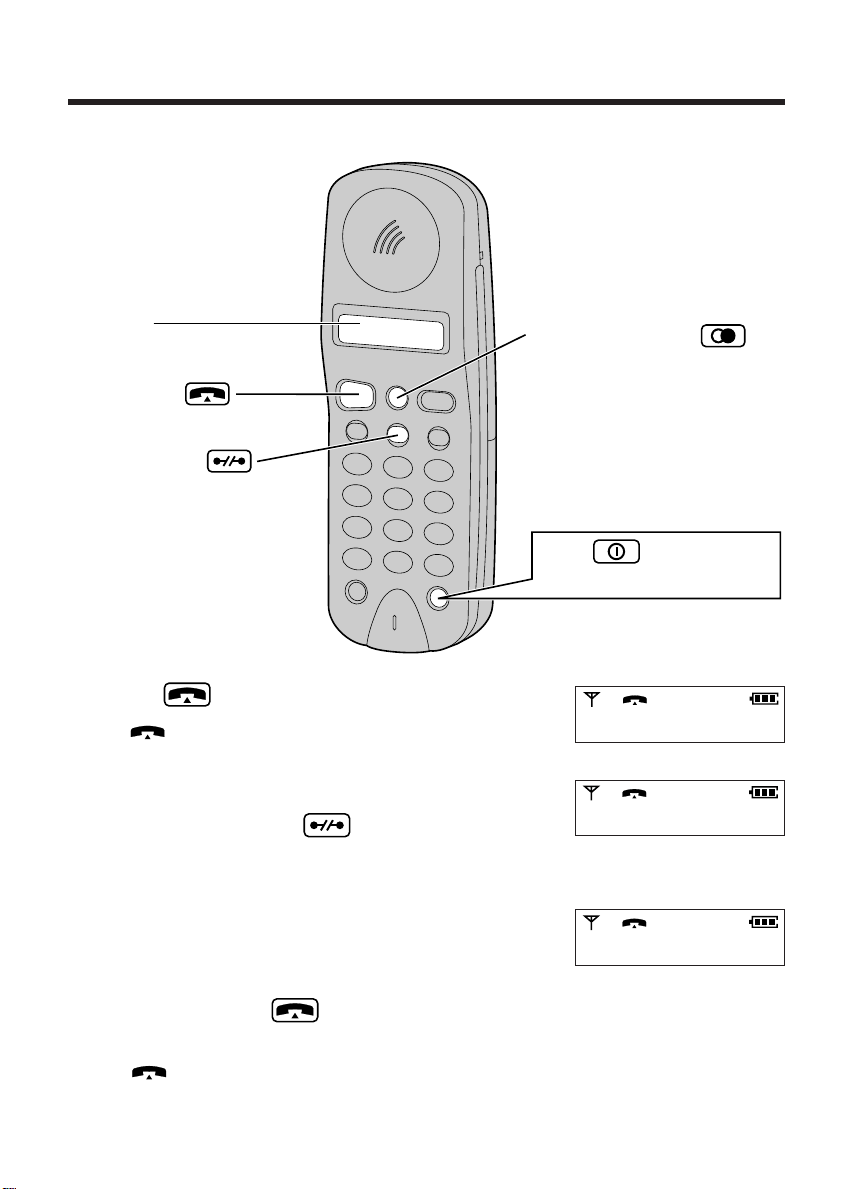
Making Calls
Talk Button
Cancel Button
Redial/Pause Button
Display
Press (Power/Ringer)
briefly to turn the power ON.
With the Handset
Press (Talk).
1
• " " is displayed.
Dial a phone number.
2
• If you misdial, press (Cancel) then dial
• The dialled number is displayed.
• The display starts showing the length of the
To hang up, press (Talk) or place the
3
handset on the base unit.
• " " goes out.
• The length of the call will remain on the
26
again.
call about 7 seconds after dialling the last
digit (p. 48).
display for about 5 seconds.
I 23 4 5 6 7 8
Ex. The length of the call
is displayed.
0 0 - 0 I - 2 3
Page 27
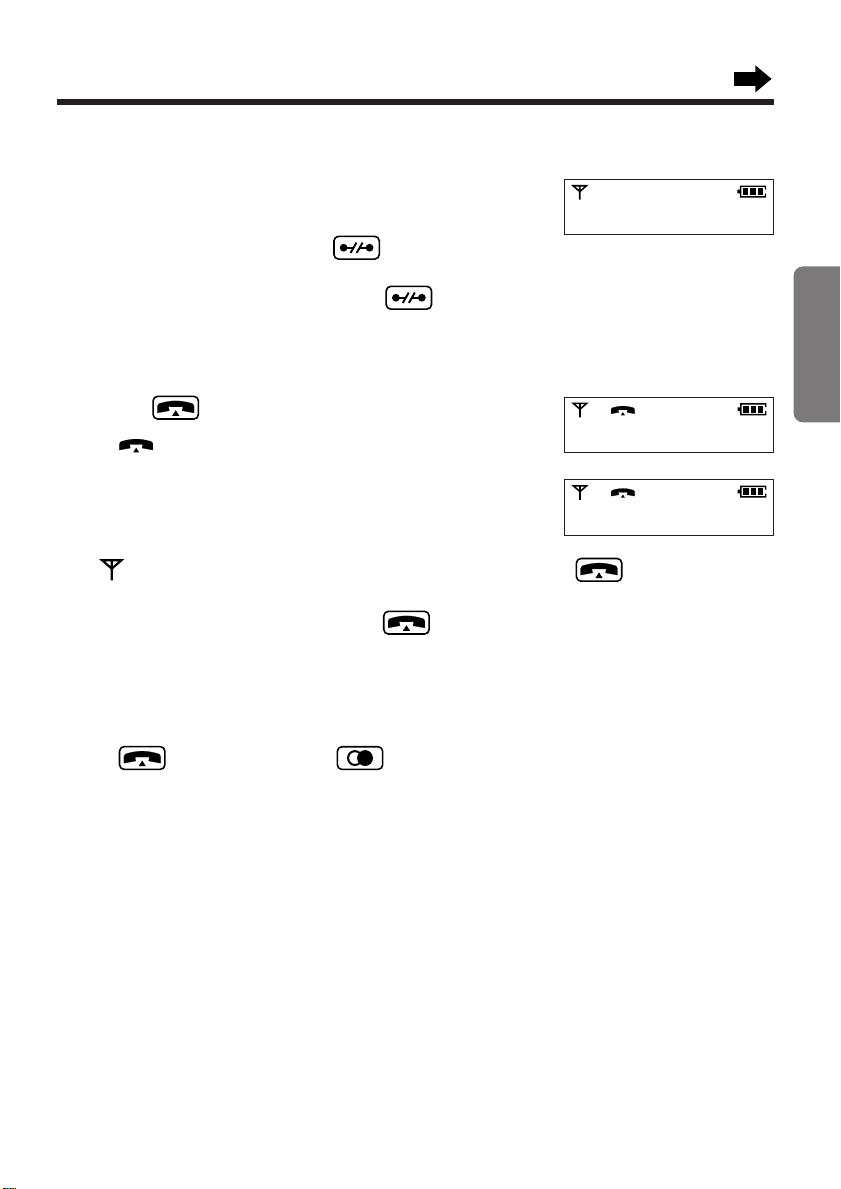
To dial after confirming the entered number
Enter a phone number.
1
• If you misdial while dialling a number;
To erase one digit, press (Cancel)
briefly.
To erase all of the digits, press (Cancel)
firmly.
Then you can dial the correct number.
Press (Talk).
2
• " " is displayed.
• The display starts showing the length of the
call about 7 seconds after dialling the last digit
(p. 48).
• If " " flashes and an alarm tone sounds after pressing to make a call,
move closer to the base unit. Then try again.
• If busy tones sound after pressing to make a call, the base unit
speakerphone (KX-TCD970E-B only) or another handset (p. 76) is in use.
I 23 4 5 6 7 8
I 23 4 5 6 7 8
0 0 - 0 I - 2 3
Chapter 2 Cordless Telephone (Basic Operations)
To redial the last number dialled on the handset
Press (Talk), then press (Redial/Pause).
• The last number dialled is redialled automatically.
• Each time a different number is dialled, it overwrites the previous entered
number.
27
Page 28
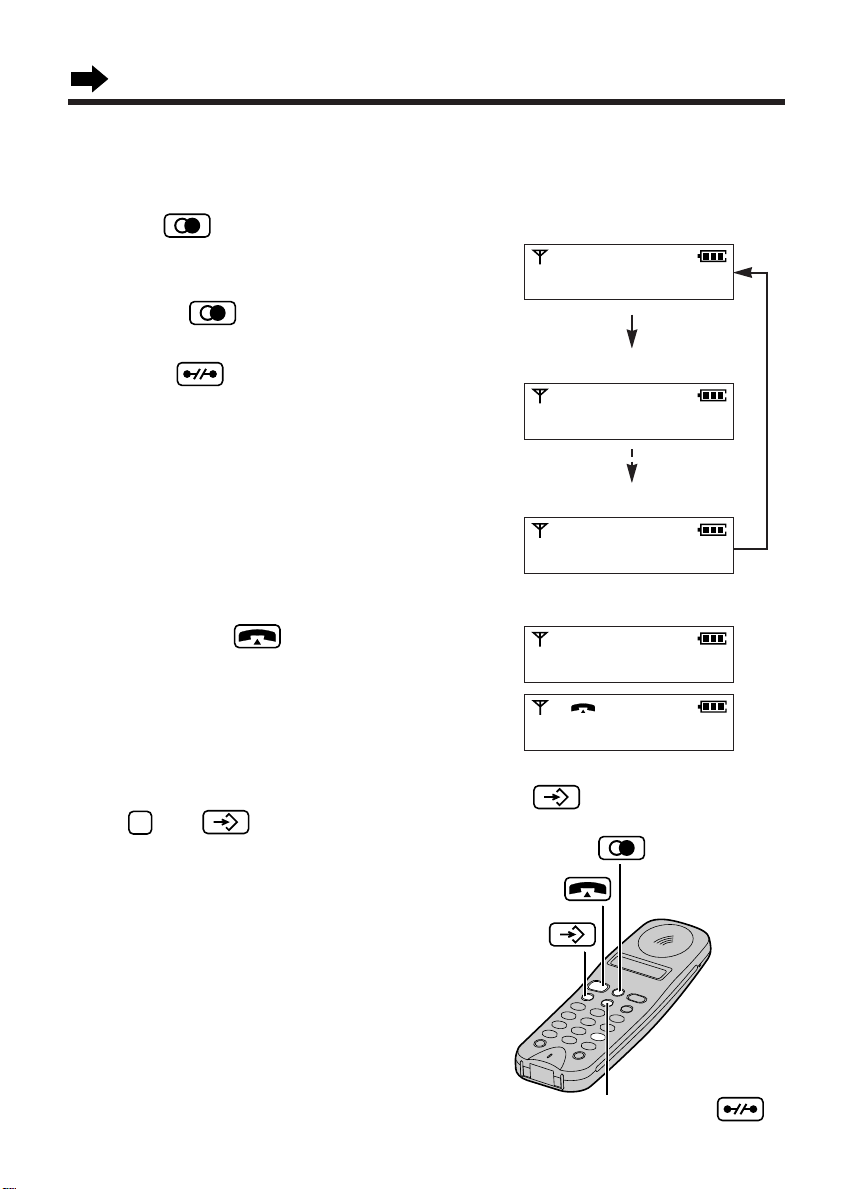
Making Calls
9
Talk Button
Cancel Button
Redial/Pause Button
Program Button
To redial after confirming the numbers in redial memory
The unit automatically stores the last 10 numbers dialled into redial memory.
Press (Redial/Pause) to select
1
the desired phone number.
You can scroll through the numbers by
pressing (Redial/Pause).
• To return to the stand-by mode,
press (Cancel) firmly.
Redial item 1
I 23 4 5 6 7 8
Redial item 2
I 23 4 5 6
Redial item 10
I 23 4
After confirming the number on the
2
display, press (Talk).
• The unit automatically dials the
phone number.
Selected item
8 76 5 4 3 2 I
8 76 5 4 3 2 I
To clear all numbers in the redial memory, press (Program). Then
press and (Program).
28
Page 29
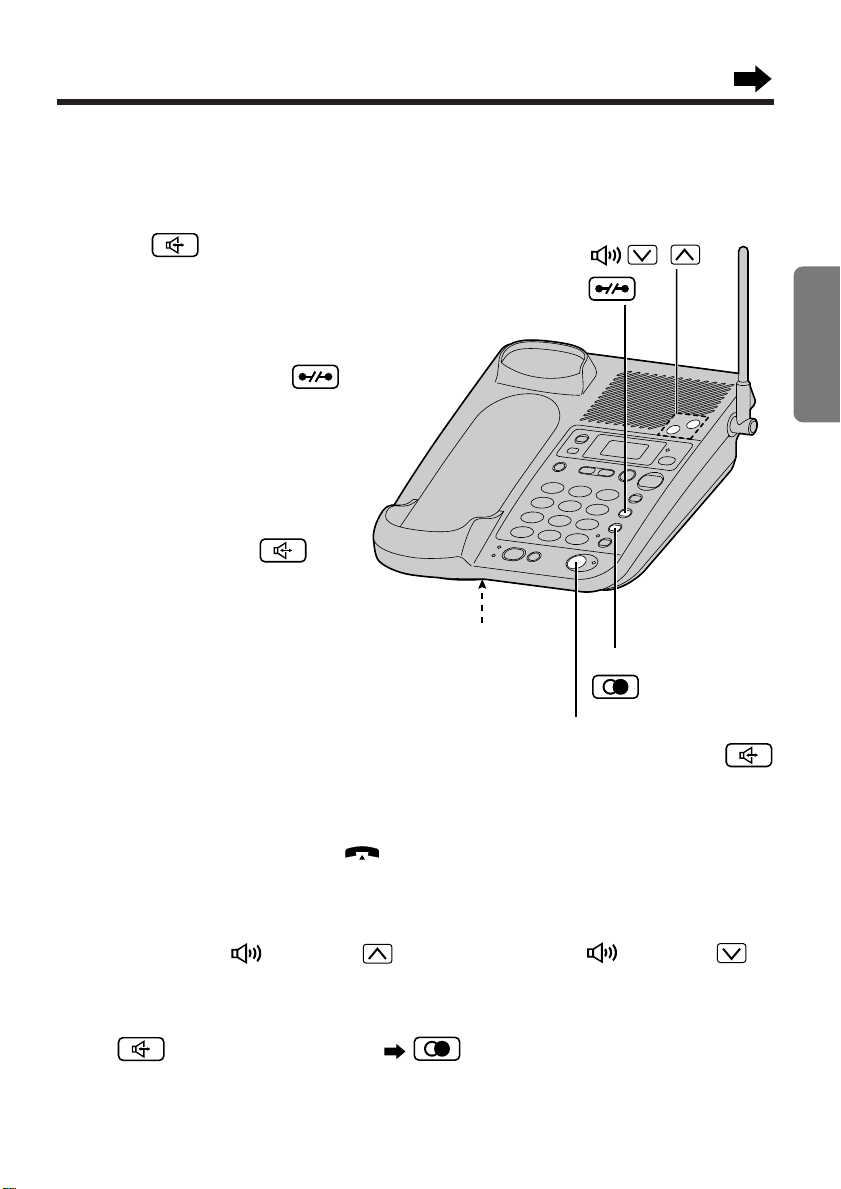
With the Base Unit (KX-TCD970E-B only)
Redial/Pause Button
MIC
Volume Button ,
Digital Speakerphone
Button and Indicator
Cancel Button
(Digital Speakerphone)
Press (Digital speakerphone).
1
• The indicator lights.
Dial a phone number.
2
• If you misdial, press
(Cancel) then dial again.
When the other party answers,
3
talk into the MIC (microphone).
To hang up, press
4
(Digital speakerphone).
• The indicator light goes out.
Chapter 2 Cordless Telephone (Basic Operations)
• The base unit speakerphone cannot be used while a handset is in use.
Wait until the in use indicator ( ) goes out.
To adjust the speaker volume (8 levels)
To increase, press (Volume) . To decrease, press (Volume) .
To redial the last number dialled on the base unit
Press (Digital speakerphone) (Redial/Pause).
29
Page 30
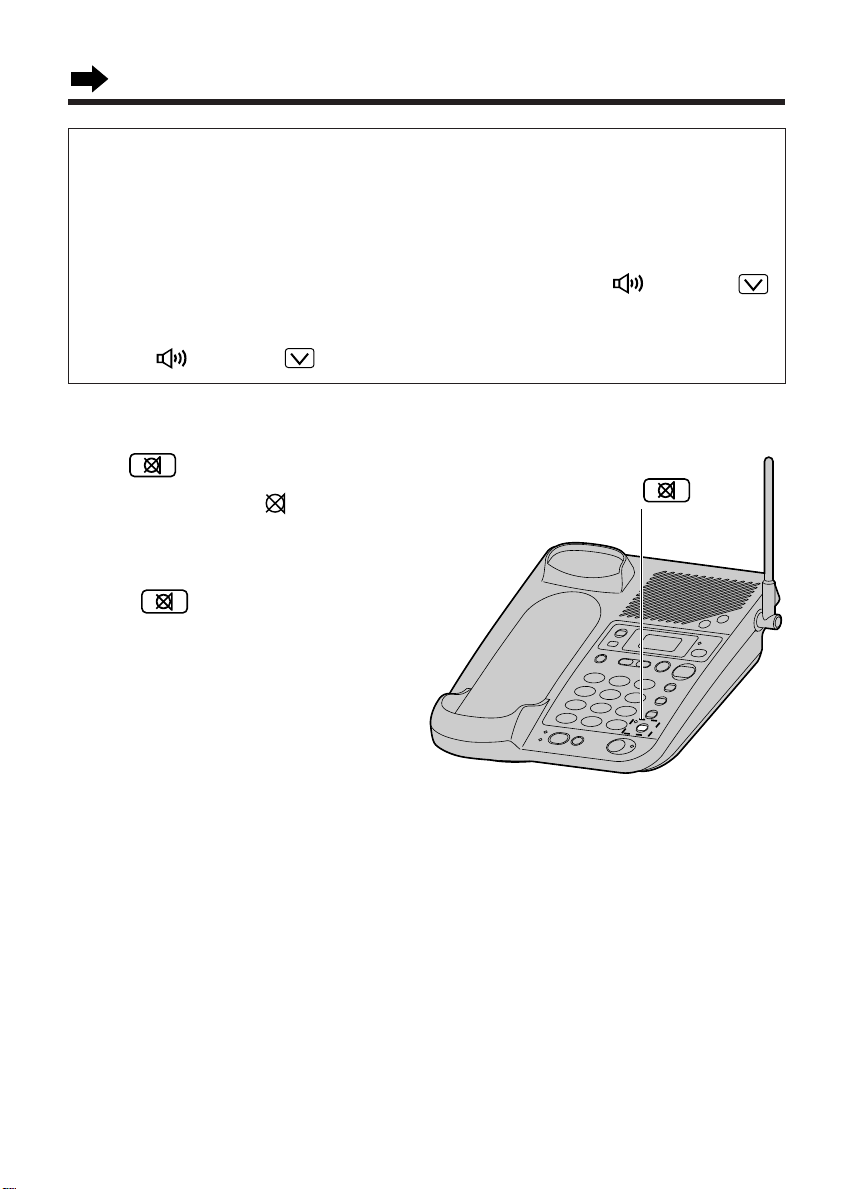
Making Calls
Hands-Free Digital Speakerphone
The digital speakerphone enhances your telephone conversation.
For best performance, please note the following.
• Use the speakerphone in a quiet room.
• Talk alternately with the caller.
•
If the caller complains that your voice is hard to hear, press (Volume)
to decrease the speaker volume.
• If the other party’s voice from the speaker cuts in/out during a conversation,
press (Volume) to decrease the speaker volume.
Muting your conversation (KX-TCD970E-B only)
Press (Mute) while talking.
• The mute indicator ( ) lights.
• The other party cannot hear your
voice but you can hear theirs.
• To resume the conversation,
press (Mute) again.
Mute Button and Indicator
30
Page 31

Answering Calls
Talk Button
MIC
Digital Speakerphone Button
With the Handset
Make sure that the power is ON (p. 17), or the handset will not ring.
If the handset is off the base unit,
1
press (Talk).
• The display starts showing the
length of the call.
OR
If on the base unit, just lift up.
To hang up, press (Talk) or place
2
the handset on the base unit.
• The length of the call remains on the
display for about 5 seconds.
Chapter 2 Cordless Telephone (Basic Operations)
With the Base Unit
Press (Digital speakerphone).
1
Talk into the MIC.
2
To hang up, press
3
(Digital speakerphone).
31
Page 32

Setting the Receiver Volume
3
1
6
Program Button
You can program the handset receiver volume (3 levels) according to your
needs. The lowest setting is 1 and the highest setting is 3. The factory preset
is 2.
Press (Program).
1
• " " is displayed.
Press .
2
• The current handset receiver volume is
displayed.
6 2
Press a button to to select the receiver
3
volume.
• The selected receiver volume is displayed.
When finished, press (Program).
4
• A confirmation tone sounds.
• " " goes out.
• You can perform this programming during a
conversation.
In step 4, a confirmation tone will not sound
while in the talk mode.
Ex. 3 is selected.
6 3
32
Page 33

Setting the Ringer Volume
6
1
2
3
1
2
INT
On the handset
You can program the handset ringer volume (6 levels) according to your needs.
The lowest setting is 1 and the highest setting is 6. The factory preset is 3.
Press (Program).
1
Press twice.
2
• The current handset ringer volume is displayed
and rings.
2 2 3
Chapter 2 Cordless Telephone (Basic Operations)
Press a button to to select the ringer
3
volume.
• The selected ringer volume is displayed and rings.
When finished, press (Program).
Ex. 4 is selected.
2 2 4
4
• A confirmation tone sounds.
On the base unit
You can program the base unit ringer volume (3 levels) according to your needs.
The lowest setting is 1 and the highest setting is 3. The factory preset is 2.
Press (Program), then (Intercom).
1
• " "and " " are displayed.
Press twice.
2
• The current base unit ringer volume is displayed.
Press a button to to select the ringer
3
volume.
• The selected ringer volume is displayed and rings.
2 2 2
Ex. 3 is selected.
2 2 3
When finished, press (Program).
4
• " "and " " go out.
• A confirmation tone sounds.
33
Page 34

Automatic Dialling
9
0
Talk Button
Cancel Button
Memory Station
Numbers
Auto Button
Display
Power/Ringer Button
Program Button
Redial/Pause Button
1
2
3
4
5
6
7
8
9
0
Storing Phone Numbers in Memory
You can store up to 10 phone numbers in the handset.
The dialling buttons ( to ) function as memory stations.
Be sure that the power is ON (p. 17) and you are in the stand-by mode.
Memory sticker
Use the included memory sticker as a name
or phone number index for automatic
dialling. Attach the sticker to the unit or in a
convenient place.
34
Page 35

Press (Program).
9
0
9
0
1
• " " is displayed.
Press (Auto).
2
Press a memory station number ( to ).
3
• The current stored number is displayed.
Enter a phone number up to 24 digits.
i
-
4
i
• The entered number is displayed.
• If you misdial while dialling a number;
To erase one digit, press (Cancel)
briefly.
To erase all of the digits, press (Cancel)
firmly.
When finished, press (Program).
5
• A confirmation tone sounds.
• " " goes out and the number is stored in
the memory station.
• If a pause is required for dialling, (Redial/Pause) can be stored in a
phone number counting as one digit (p. 40).
-
-I-
i 23 45
Chapter 2 Cordless Telephone (Basic Operations)
To erase a stored number
1. Press (Program).
2. Press (Auto).
3. Press the memory station number ( to ) for the phone number to be
erased.
4. Press (Cancel).
5. When finished, press (Program).
35
Page 36

Automatic Dialling
9
0
9
0
Dialling a Stored Number
Press (Talk).
1
Press (Auto).
2
Press the memory station number ( to ).
3
• The stored number is dialled.
To dial after confirming the phone number
Press (Auto).
1
Press the memory station number ( to ).
2
OR
Press (Auto) repeatedly to find the
number you want to dial.
i 23 4 5 6 7
i 23 4 5 6 7
OR
• To return to the stand-by mode, press
(Cancel) firmly.
Press (Talk).
i - i 2 3 4 5 6 7
3
• The stored number is dialled.
36
i 23 4 5 6 7
Page 37

Locator/Intercom Button
MIC
Talk Button
Intercom
0
INT
Locator/Intercom Button
MIC
INT
Intercom Button
Talk Button
A 2-way intercom is available between the handset and the base unit.
Paging the base unit from the handset
Handset:
1
Press (Intercom), then .
• " " is displayed and the base unit
rings.
• To stop paging, press (Talk) again.
Base unit:
2
Press (Locator/Intercom) to answer.
Base unit:
3
Talk into the MIC.
Handset or base unit:
4
To end the intercom, press (Talk)
or (Locator/Intercom).
Paging the handset from the base unit (Handset locator)
Using this feature, you can locate the handset, if misplaced.
Base unit:
1
Press (Locator/Intercom).
• The handset rings for 1 minute and
" " flashes.
• To stop paging, press
(Locator/Intercom) again.
Chapter 2 Cordless Telephone (Basic Operations)
Handset:
2
Press (Talk) to answer.
Base unit:
3
Talk into the MIC.
Handset or base unit:
4
To end the intercom, press (Talk) or
(Locator/Intercom).
37
Page 38

Intercom
INT
INT
0
INT
During the intercom:
• If two tones sound, an incoming call has been received. To answer, press
(Talk) twice or (Locator/Intercom) and (Digital
speakerphone) (KX-TCD970E-B only). The intercom is ended.
Transferring a Call Using the Intercom
(KX-TCD970E-B only)
The intercom can be used during a call. This feature enables you to transfer a
call between the handset and the base unit.
From the handset to the base
unit
Handset:
1
During a call, press
(Intercom) then .
• The call is put on hold and " "
is displayed.
• If the base unit user does not
answer, press (Intercom).
Base unit:
2
Press (Locator/Intercom)
to answer the page.
Transferring a call:
3
Handset:
Press (Talk).
• The transfer is completed.
The base unit user can answer
the call.
OR
Ending the intercom:
Handset:
Press (Intercom).
• The handset returns to the call.
38
From the base unit to the
handset
Base unit:
1
During a call, press
(Locator/Intercom).
• The call is put on hold.
• If the handset user does not
answer, press
(Locator/Intercom).
Handset:
2
Press (Talk) to answer the
page.
Transferring a call:
3
Base unit:
Press (Locator/Intercom).
• The transfer is completed.
The handset user can answer
the call.
OR
Ending the intercom:
Base unit:
Press
(Digital speakerphone).
• The base unit returns to the call.
Page 39

Special Features
Program Button
Setting the Key Lock
You can lock the handset dialling buttons. Incoming calls can be answered, but
outgoing calls can not be dialled until the key lock is cancelled.
When the unit is in the stand-by mode,
press (Program) for about 2 seconds.
• " " is displayed.
• If you press (Talk) to answer a call, all of the dialling buttons will unlock
and " " goes out. When you press (Talk) to hang up, the buttons
will lock and " " will be displayed again.
Cancelling the key lock
Press (Program) again for about
2 seconds.
• " " goes out.
- I -
Chapter 2 Cordless Telephone (Basic Operations)
• When the power is OFF, the key lock is cancelled.
39
Page 40

Special Features
Recall Button
Tone Button
Program Button
Redial/Pause Button
Tone Button
Redial/Pause Button
Recall Button
Phone number
9
9
How to Use the Pause Button
(For Analogue PBX Line/Long Distance Service Users)
We recommend you press (Redial/Pause) if a pause is required for
dialling with a PBX or to access a long distance service.
Ex: Line access number (PBX)
• Pressing (Redial/Pause) once creates a pause.
This prevents misdialling when you redial or dial a stored number.
• Pressing (Redial/Pause) more than once increases the length of the
pause between numbers.
40
(Redial/Pause)
Page 41

Setting the pause timing
123
3
INT
You can select the pause timing, 3 seconds or 5 seconds, according to your
PBX requirements. The factory preset is 1 (3 seconds).
Press (Program), then (Intercom).
1
Press .
2
Enter the base unit password (p. 47).
3
Press .
4
• The current pause timing is displayed.
To select 5 seconds, press .
5
OR
To select 3 seconds, press .
• The setting is displayed.
When finished, press (Program).
6
• A confirmation tone sounds.
3
- - - -
3
3 3 I
Ex. 5 seconds is selected.
3 3 2
Chapter 2 Cordless Telephone (Basic Operations)
41
Page 42

2
1
2
2
3
INT
Special Features
Setting the Time Break Recall/EARTH mode
If your unit is installed behind a PBX with an earth function, you must select the
earth mode. The factory preset is 1 (Time Break Recall).
Press (Program), then (Intercom).
1
Press .
2
3
- - - -
Enter the base unit password (p. 47).
3
3
Press .
4
• The current setting is displayed.
3 2 I
42
To select "EARTH", press .
5
OR
To select "Time Break Recall", press ,
then .
When finished, press (Program).
6
• A confirmation tone sounds.
Ex. EARTH is selected.
3 2 2
OR
Ex. Time Break Recall is
selected.
3 2 I-2
Page 43

Temporary Tone Dialling
(For Rotary or Pulse Service Users)
Before dialling access numbers which require tone dialling, you must press the
following buttons.
On the handset
1. Press (Program).
2. Press (Tone).
3. Press (Program).
On the base unit (KX-TCD970E-B only)
Press (Tone) before entering access numbers which require tone dialling.
• The dialling mode changes to tone. You can enter numbers to access an
answering system, electronic banking service, etc. When you hang up, the
mode will return to pulse.
Using the Recall Feature
(Recall) is used to access special telephone services (optional) such as
call waiting. Contact your telephone company business office for details.
Chapter 2 Cordless Telephone (Basic Operations)
Example: British Telecom call waiting
When a call waiting tone is heard during a conversation:
a) To hold the existing call and accept the waiting call
Press (Recall).
• Each time you press (Recall), you can switch between the first and
second call.
b) To accept the waiting call and hang up the existing call
Press (Talk) or (Digital speakerphone). When the unit rings,
press (Talk) or (Digital speakerphone) to answer the new call.
c) To reject the waiting call
Wait for the call waiting to time out. This will take about 40 seconds.
If your unit is connected to a PBX, pressing (Recall) allows you to access
some features of your host PBX such as transferring an extension call.
43
Page 44

Summary of Programming Features
This unit has base unit programming and handset programming modes.
The base unit program mode has the following functions.
Be sure that the power is ON (p. 17), you are in the stand-by mode, and
the handset near the base unit. See the noted pages for details.
• To set the Dialling Mode, see page 18.
• To set the Base Unit Ringer Volume, see page 33.
• To set the Pause Timing, see page 41.
• To set the Time Break Recall/EARTH Mode, see page 42.
• To change the Base Unit Password, see page 46.
• To set the Call Restriction, see page 50.
• To set the Base Unit Ringer Pattern, see page 54.
• To set the Base Unit Key Tones, see page 55.
• To clear the Settings in Base Unit Memory, see page 58.
• To cancel a Handset, see page 78.
• To select "Cyclic", see page 82.
• To select the Handset(s), see page 83.
• To select the First Handset, see page 84.
• To select All Handsets, see page 85.
44
Page 45

The handset program mode has the following functions.
Be sure that the power is ON (p. 17), you are in the stand-by mode, and the
handset near the base unit. See the noted pages for details.
• To clear Redial Memory, see page 28.
• To set the Receiver Volume, see page 32.
• To set the Handset Ringer Volume, see page 33.
• To change the Handset Password, see page 46.
• To select the Talk Mode Display, see page 48.
• To set the Call Prohibition, see page 49.
• To set the Direct Call Mode, see page 52.
• To set the Handset Ringer Pattern, see page 54.
• To set the Handset Key Tones, see page 55.
• To set the Range Warning Alarm, see page 56.
• To set the Battery Low Alarm, see page 56.
• To clear the Settings in Handset Memory, see page 57.
• To register a Handset in the Base Unit, see page 76.
• To cancel a Base Unit, see page 79.
• To select the Stand-by Mode Display, see page 80.
• To set the Call Waiting Tone, see page 91.
• To set the Base Unit Access, see page 99.
Chapter 3
Cordless Telephone (Advanced Operations)
Helpful hints for programming
• To cancel during programming, press (Program), then start from the
beginning.
• If 5 beeps sound during programming, a wrong key was pressed.
Enter the correct number again.
• To return to the previous step during programming halfway, press
(Cancel).
45
Page 46

Setting the Password
5
Cancel Button
Program Button
On the handset
You can program the password according to your needs. The factory preset is
0000. Changing the password may prevent the unauthorised use of your unit by
another person.
You need to enter this password when using the following features.
• Setting the Call Prohibition (p. 49)
• Clearing the Settings in Handset Memory (p. 57)
• Cancelling a Base Unit (p. 79)
Once you have programmed the password, you cannot confirm it.
We recommend you write down the password. If you forget it, please consult
with your nearest Panasonic Service Center.
Press (Program).
1
• " " is displayed.
Press .
2
5
- - - -
Enter the current handset password.
3
5
- - - - - - - -
Enter the new password using a 4 digit
4
number twice.
• If you misdial, press (Cancel)
and enter the number twice again.
• A confirmation tone sounds.
• " " goes out and the handset
password is stored.
46
Page 47

On the base unit
5
INT
Cancel Button
Program Button
INT
Intercom Button
You can program the password according to your needs. The factory preset is
0000. Changing the password may prevent the unauthorised use of your unit by
another person.
You need to enter this password when using the following features.
• Setting the Dialling Mode (p. 18)
• Setting the Pause Timing (p. 41)
• Setting the Time Break Recall/
EARTH Mode (p. 42)
• Setting the Call Restriction (p. 50)
• Clearing the Settings in Base Unit
Memory (p. 58)
Once you have programmed the password, you cannot confirm it.
We recommend you write down the password. If you forget it, please consult
with your nearest Panasonic Service Center.
Press (Program), then (Intercom).
• Registering a Handset in the Base
Unit (p. 76)
• Selecting "Cyclic" (p. 82)
• Selecting the Handset(s) (p. 83)
• Selecting the First Handset (p. 84)
• Selecting All Handsets (p. 85)
1
• " " and " " are displayed.
Press .
2
5
- - - -
Chapter 3
Cordless Telephone (Advanced Operations)
Enter the current base unit password.
3
Enter the new password using a 4 digit
4
number twice.
• If you misdial, press (Cancel)
and enter the number twice again.
• A confirmation tone sounds.
• " " and " " go out and the base unit
password is stored.
5
- - - - - - - -
47
Page 48

Selecting the Talk Mode Display
1
0
2
3
Program Button
You can select displaying either the length of the call or the dialled telephone
number while in the talk mode.
The factory preset is 1 (length of the call).
Press (Program).
1
Press , then .
2
• The current setting is displayed.
3 2 i
To select "dialled telephone number display",
3
press .
OR
To select "length of the call", press .
• The setting is displayed.
When finished, press (Program).
4
• A confirmation tone sounds.
Ex. "Dialled telephone
number
" is selected.
3 2 0
48
Page 49

Call Prohibition
1
1
4
0
1
4
Program Button
You can prohibit anyone from making a call with your handset except for
emergency calls (999, 112). Only incoming calls are accepted.
The factory preset is 0 (OFF).
Setting the Call Prohibition Mode
Press (Program).
1
Press , then .
2
Enter the handset password (p. 46).
3
• The current setting is displayed.
Press (ON).
4
When finished, press (Program).
5
• A confirmation tone sounds.
• " " is displayed.
• The unit will switch to the call prohibition mode.
4 i
4 i 0
4 i i
- i-
- - - -
Chapter 3
Cordless Telephone (Advanced Operations)
Cancelling the Call Prohibition Mode
Press (Program).
1
Press , then .
2
Enter the handset password (p. 46).
3
• The current setting is displayed.
Press (OFF).
4
When finished, press (Program).
5
• A confirmation tone sounds.
• " " goes out.
• The unit will cancel the call prohibition mode.
• In case you forget your password, please consult
with your nearest Panasonic Service Center.
49
Page 50

Call Restriction
6
INT
You can restrict desired handset(s)/base unit from dialling selected telephone
numbers. For selected handset(s)/base unit, you can assign up to 6 call
restriction numbers (up to 8 digits). After storing, all telephone numbers
beginning with the restricted digits cannot be dialled out. For example, if "00" is
assigned as the call restriction number, international calls cannot be made. The
factory preset is OFF.
Setting the Call Restricted Handset(s)/
Base Unit and Call Restriction Number(s)
Press (Program), then (Intercom).
1
Press .
2
Enter the base unit password (p. 47).
6
- - - -
3
• The current registered handset
number(s)/base unit are displayed.
• The current restricted handset
number(s)/base unit are flashing.
6 0 i 23 45 6
• The base unit number
is displayed as 0.
50
Press the handset number(s)/base unit you
4
want to restrict using the dialling buttons.
• The selected handset number(s)/base unit
flash(es).
• If you misdial, press the number(s) again.
Press (Program).
5
Ex. Handsets 2 and 6 are
restricted.
6 0 i 2 3 45 6
6 i
-
Page 51

Enter a call restriction number up to 8 digits.
Cancel Button
Program Button
INT
Intercom Button
6
• If you misdial, press (Cancel) and enter
the number again.
Press (Program).
7
• The call restriction number is stored.
• A confirmation tone sounds.
• To set the next call restriction number, enter
the number, then press (Program).
When finished, press (Program).
8
• A confirmation tone sounds.
Ex. 0190 is entered.
6 i - 0 i 9 0
6 2 -
Chapter 3
Cordless Telephone (Advanced Operations)
Cancelling the call restricted handset(s)/base unit
Follow steps 1 to 3. In step 4, enter the desired handset number(s)/base unit.
• The cancelled handset number(s)/base unit stop(s) flashing.
When finished, press (Program) until you return to the stand-by mode.
Cancelling the call restriction number(s)
Follow steps 1 to 4. In step 5, press (Program) until the call restriction
number you want to cancel is displayed.
Then press (Cancel).
• The call restriction number is cleared.
When finished, press (Program) until you return to the stand-by mode.
51
Page 52

Direct Call
2
4
You can store a number in the direct call memory. This feature allows you to
make a call easily by pressing (Talk).
You can store a direct call number in each handset, if more than one handset is
registered (p. 76).
Setting the Direct Call Mode
After storing the direct call number, the unit will automatically switch to the direct
call mode.
Press (Program).
1
Press , then .
2
• The current stored number is displayed.
• If the current stored number is the same as
the number you want to set, skip to step 4.
Enter the phone number up to 24 digits.
3
• If you misdial, press (Cancel) and enter
the number again.
4 2-
4 2 - 9 8 7 6 54 3 2 I
When finished, press (Program).
4
• A confirmation tone sounds.
• " " is displayed.
• The unit will automatically switch to the direct
call mode.
52
- i -
Page 53

Dialling a Stored Number
2
4
Cancel Button
Program Button
Talk Button
Make sure that " " is displayed, then press
(Talk).
• The number stored in the direct call memory is
dialled automatically.
Cancelling the direct call mode
Press (Program).
1
Press , then .
2
• The current stored number is displayed.
9 87 65 4 3 2 I
Chapter 3
4 2 - 9 8 7 6 54 3 2 I
When finished, press (Program).
3
• A confirmation tone sounds.
• " " goes out.
• The direct call mode is cancelled.
Cordless Telephone (Advanced Operations)
- i -
53
Page 54

Setting the Ringer Pattern
6
1
3
2
6
1
3
2
INT
On the handset
You can program the handset ringer pattern (6 patterns) according to your
needs. The factory preset is pattern 1.
Press (Program).
1
Press , then .
2
• The current handset ringer pattern is displayed
and rings.
2 3 I
Press a button to to select the ringer
3
pattern.
• The selected ringer pattern is displayed and
rings.
When finished, press (Program).
Ex. 4 is selected.
2 3 4
4
• A confirmation tone sounds.
On the base unit
You can program the base unit ringer pattern (6 patterns) according to your
needs. The factory preset is pattern 1.
Press (Program), then (Intercom).
1
Press , then .
2
• The current base unit ringer pattern is displayed.
Press a button to to select the ringer
3
pattern.
• The selected ringer pattern is displayed and
rings.
2 3 I
Ex. 2 is selected.
2 3 2
When finished, press (Program).
4
• A confirmation tone sounds.
54
Page 55

Setting the Key Tones
1
0
1
2
1
0
1
2
INT
On the handset
You can select whether the handset keys sound tones or not (key tone,
confirmation tone, error tone). The factory preset is 1 (ON).
Press (Program).
1
Press , then .
2
• The current setting is displayed.
2 i i
To select OFF, press .
3
OR
To select ON, press .
• The setting is displayed.
When finished, press (Program).
Ex. OFF is selected.
2 i 0
4
• If ON is selected, a confirmation tone sounds.
On the base unit
You can select whether the base unit keys sound tones or not.
The factory preset is 1 (ON).
Press (Program), then (Intercom).
1
Press , then .
2
• The current setting is displayed.
To select OFF, press .
3
OR
To select ON, press .
• The setting is displayed.
2 I I
Ex. OFF is selected.
2 I 0
Chapter 3
Cordless Telephone (Advanced Operations)
When finished, press (Program).
4
• If ON is selected, a confirmation tone sounds.
55
Page 56

Setting the Range Warning Alarm
0
1
5
2
106
2
Program Button
You can select whether the handset sounds a range warning alarm or not.
The factory preset is 0 (OFF).
Press (Program).
1
Press , then .
2
25 0
To select ON, press .
3
OR
To select OFF, press .
• The setting is displayed.
When finished, press (Program).
Ex. ON is selected.
25 i
4
• A confirmation tone sounds.
Setting the Battery Low Alarm
You can select whether the handset sounds a battery low alarm or not.
The factory preset is 1 (ON).
Press (Program).
1
Press , then .
2
26 i
To select OFF, press .
3
OR
To select ON, press .
• The setting is displayed.
Ex. OFF is selected.
26 0
4
56
When finished, press (Program).
• A confirmation tone sounds.
Page 57

Clearing the Settings in Memory
0
Program Button
On the handset
This function enables the handset to clear the following settings at one time.
All settings will return to the default settings (shown in brackets).
– Accessing the base unit 0 (Automatic base unit access)
– Handset key tones 1 (ON)
– Handset ringer volume ( 3 )
– Handset ringer pattern ( 1 )
– Call waiting tone 1 (ON)
– Range warning alarm 0 (OFF)
– Battery low alarm 1 (ON)
– Stand-by mode display 1 (Base unit number)
– Talk mode display 1 (Length of the call)
– Call prohibition 0 (OFF)
– Direct call mode (OFF)
– Direct call number (Clear)
– Handset password (0000)
– Handset Receiver volume ( 2 )
– Redial memory (All clear)
Press (Program).
1
Chapter 3
Cordless Telephone (Advanced Operations)
2
3
4
Press .
Enter the handset password (p. 46).
When finished, press (Program).
• A confirmation tone sounds.
0
----
------------
57
Page 58

0
INT
Clearing the Settings in Memory
Cancel Button
Program Button
INT
Intercom Button
On the base unit
This function enables the base unit to clear the following settings at one time.
All settings will return to the default settings (shown in brackets).
– Bell selection 1 (All handsets)
– Base unit key tones 1 (ON)
– Base unit ringer volume ( 2 )
– Base unit ringer pattern ( 1 )
– Dialling mode 1 (TONE)
– Pause timing 1 (3 seconds)
– Call restricted handset(s) (All clear)
– Call restriction number(s) (All clear)
– Base unit password (0000)
– Time Break Recall/EARTH mode 1 (Time Break Recall)
Press (Program), then (Intercom).
1
Press .
2
0
- - - -
Enter the base unit password (p. 47).
3
When finished, press (Program).
4
• A confirmation tone sounds.
58
- - - - - - - - - - - -
Page 59

Automatic Answering Operation
ANSWER ON
Button and Indicator
ANSWER ON
ANSWER ON
When the unit answers a call, a greeting message is played and the caller’s
message is recorded.
• The total recording time (including the greeting message) is
about 15 minutes. If messages are recorded in noisy rooms, the memory
time may be shortened up to 3 minutes.
• A maximum of 64 messages (including the greeting message) can be
recorded.
Setting the Unit to Answer Calls
Press to turn on the answering system.
• The indicator lights and
"Answer set" is heard.
• The unit will announce the
remaining recording time if it is
less than 5 minutes.
• If you hear "Memory is full." and
the indicator flashes rapidly,
erase some or all of the
messages (p. 62).
Chapter 4Answering System
• If you do not want the unit to answer calls, press to turn the
answering system off. The indicator light goes out and "Answer off" is heard.
• You can also turn on the answering system remotely using any other phone
(p. 69).
Monitoring incoming calls
While a call is being recorded, you can monitor it through the speaker.
To answer the call with the speakerphone, press (Digital speakerphone)
(KX-TCD970E-B only).
For the handset, press (Talk). The unit stops recording.
59
Page 60

Listening to Messages
To increase the volume,
press (Volume) .
To decrease,
press (Volume) .
During playback, the
display shows the
message number.
Repeat/Rew Button
Skip/FF Button
Stop Button
Memo Button
New Message Button
Button and Indicator
ANSWER ON
You can see the total number of recorded messages on the base unit display.
If the ANSWER ON indicator light flashes, new messages have been recorded.
Listening to only the new messages
Press (New message) briefly.
• The unit announces the number of new
messages and plays them back.
Listening to all of the
recorded messages
Press and hold (New message)
firmly until a short beep sounds.
At the end of the last message,
"End of final message" is heard.
After the announcement, the unit
will automatically turn the
answering system back on.
Flash Memory Message Backup
Messages are stored indefinitely on a "flash memory" IC chip – even if a
power failure occurs. All of the messages are saved until you erase them.
60
Page 61

ANSWER
During playback
To repeat/rewind
the message
To skip/cue the
message
To stop the
operation
To repeat from the beginning of the message
Press (Repeat/Rew) briefly.
• If you press within 5 seconds of playback, the previous
message will be played.
To rewind part of the message
Press and hold (Repeat/Rew) until you reach the
desired place.
• At the beginning of the message, 3 beeps will sound.
To skip to the next message
Press (Skip/FF) briefly.
To cue to part of the message
Press and hold (Skip/FF) until you reach the
desired place.
• At the end of the message, 3 beeps will sound.
Press (Stop).
• To resume playback, press (New message). To
turn on the answering system, press .
Recording a Memo Message
Chapter 4Answering System
You may record a personal message in memory.
Press (Memo).
1
• A long beep sounds.
After the beep, talk clearly about 20 cm away from the MIC.
2
• The base unit display shows the elapsed recording time.
When finished, press (Stop).
3
• A beep sounds.
61
Page 62

Button
ERASE
Erasing Messages
ERASE
ERASE
ERASE
The unit will announce the remaining recording time after playback, if it is less
than 5 minutes. New messages cannot be recorded when:
– "Memory is full." is heard.
– The number of messages displayed on the base unit flashes rapidly.
– The ANSWER ON indicator light flashes rapidly.
Erase some or all of the messages. We recommend you erase unnecessary
messages after each playback.
Erasing a specific message
Press while the message you want to erase is being played.
• The unit erases the message.
• A short beep will sound and the unit continues to play the next message.
Erasing all of the messages
All of the recorded messages except the greeting message can be erased at
one time.
Press .
1
• "Press ERASE button again to erase all messages."
is heard.
62
Within 5 seconds, press again.
2
• A long beep and "No message" are heard.
• The base unit display shows "0".
Page 63

Remote Operation from a Touch Tone Phone
You can operate the answering system from any touch tone phone.
To operate the unit remotely, you must store your remote code first
by using the handset near the base unit (p. 64).
A synthesized voice menu will guide you on how to operate the unit (p. 66).
• To skip the voice menu and operate
the unit directly, see page 68.
Summary of the remote operation
Call your unit from a touch tone phone.
During or after the greeting message playback, enter your remote code
(p. 64).
• The number of new messages is heard.
After 3 seconds, the voice menu will start (p. 66).
Follow the menu or enter the direct commands (p. 68).
To end the remote operation, hang up.
• The messages are saved.
Chapter 4Answering System
63
Page 64

Remote Operation from a Touch Tone Phone
1
INT
Intercom Button
Program Button
INT
Setting the Remote Code
The remote code prevents unauthorized people from accessing your unit and
listening to your messages. Choose any 3 digit number (000–999).
The remote code is not preset.
Be sure that the power is ON (p. 17) and you are in the stand-by mode.
Press (Program), then
1
(Intercom).
Press .
2
• " " is displayed on the handset.
• "P" is displayed on the base unit.
Press .
3
Enter a remote code by using a
4
3 digit number (000–999).
• The entered number is displayed
on the base unit.
When finished, press (Program).
5
• A confirmation tone sounds.
• To change the remote code,
repeat from step 1.
• If 6 beeps sound in step 5, you did not enter a 3 digit number. Restart from
step 1 to program a 3 digit number.
• If a remote code is not programmed, you cannot use the unit remotely.
64
Page 65

Cancelling the remote operation
1
INT
Intercom Button
Program Button
INT
You can prohibit anyone from accessing to your unit and listening to your
recorded messages remotely. Erase the remote code by the following
programming. After this programming, you cannot use the remote operation
functions (p. 66–69).
1. Press (Program), then
(Intercom).
2. Press .
• " " is displayed on the handset.
• "P" is displayed on the base unit.
3. Press .
4. Press .
• The display goes out.
5. When finished, press (Program).
• To cancel this program, reprogram a new remote code (p. 64).
Chapter 4Answering System
65
Page 66

Remote Operation from a Touch Tone Phone
1
1
1
1
1
2
2
2
2
2
Voice Menu
The shaded boxes are voice prompts.
Press 1 to play back all messages.
Press 2 for other functions.
Press .
Press 1 to play back new messages.
Press 2 for other functions.
Press .
Press 1 to record your message.
Press 2 for other functions.
Press .
Press 1 to erase all messages.
Press 2 for other functions.
Press .
Press .
Press .
Press .
Press .
All message
playback.
New message
playback.
Please leave your
message.
Erase all messages.
Press 1 to record your greeting.
Press 2 for other functions.
Press .
Press .
Press 7 to record
your greeting.
Press 9 to end
recording.
66
Page 67

All Message Playback
9
7
All of the recorded messages are played back. At the end of
the last message, "End of final message" and the remaining
recording time are announced.
New Message Playback
Only new messages are played back.
Recording a Memo Message
You can leave a personal message.
1. Talk after you hear "Please leave your message."
2. When you finish recording, hang up.
Erase All Messages
All of the recorded messages (except the greeting message)
are erased.
Chapter 4Answering System
Recording a Greeting Message
You can re-record your greeting message.
1. Press .
You hear a voice prompt followed by a long beep.
2. Talk after the long beep.
3. When you finish recording, press .
4. Your greeting will be played back for confirmation.
• 3 seconds after playback, the voice menu will start from the beginning.
• If you hear "Memory is full." after playback, erase some or all of the
messages (p. 68).
67
Page 68

Remote Operation from a Touch Tone Phone
9
4
5
12979
4
5
Direct Remote Operation
Once you have entered the remote code, you can also control your unit by direct
commands instead of using the voice menu. To end the remote operation, hang
up anytime.
Direct commands
NEW MESSAGE
PLAYBACK
ALL MESSAGE
PLAYBACK
REPEAT
(During playback)
SKIP
(During playback)
STOP
(During playback)
GREETING
MESSAGE
RECORDING
RECORD
• Only new messages are played back.
• All of the messages are played back.
• The current message is repeated.
• The current message is skipped.
The next message is played.
• Playback is stopped temporarily.
• To resume playback, press again
within 15 seconds, or the voice menu will
start.
• A long beep sounds.
• Talk immediately after the long beep.
• The recording is stopped.
• The recorded message is played.
ERASING A
SPECIFIC
MESSAGE
(During playback)
ERASING ALL
MESSAGES
• The current message is erased.
• A short beep will sound and the next
message is played.
• All of the recorded messages are erased.
• A long beep and "No message" are heard.
68
Page 69

ANSWERING
0
9
9
SYSTEM OFF
• "Answer off" is heard.
• The unit hangs up and will not answer
calls until turned on again.
DISCONNECT
• The call is terminated and messages
will be saved.
To continue the remote operation
When you are listening to your messages remotely, the unit will stop playback
every 2 minutes and 40 seconds and you will hear two beeps.
To continue playback, press within 10 seconds after the beeps. If you do not
press within that time, the unit will hang up. All of the messages will be
saved.
Turning on the answering system
1. Call your unit and wait for 20 rings.
2. Press the remote code within 10 seconds after the long beep.
• The unit will answer and the greeting message will be played.
• The answering system will turn on. Hang up or enter the remote code for
other options.
• When turning on the answering system using a rotary or pulse service
telephone, you cannot enter a remote code for other options.
• If your remote code is not stored, you cannot turn on the answering system
remotely.
Chapter 4Answering System
Skipping the greeting message
After calling your unit, press during the greeting message playback.
• The unit skips the rest of the greeting and callers can start recording their
message after the long beep.
69
Page 70

Remote Operation with the Handset
INT
INT
Talk Button
Intercom Button
INT
You can operate your answering system
with the handset.
The announcement and recorded
messages can only be heard from the
handset.
Summary of the remote operation
Press (Intercom), then .
• The number of new messages is heard.
• " " is displayed on the handset.
Enter the desired command buttons (p. 71).
• If you do not enter any command, the voice menu will start.*
• After the voice menu, all message playback will start.
To end the remote operation, press (Talk).
• The messages are saved.
• If you hear "Memory is full." after playback, erase some or all of the messages
(p. 71).
*Voice menu
If commands are not entered after you press (Intercom) and , the unit
will start the following voice menu:
"Press 4 to playback new messages. Press 5 to playback all messages."
• You can enter direct commands even when the voice menu has started.
70
Page 71

Direct commands
9
4512945
0
8
NEW MESSAGE
PLAYBACK
ALL MESSAGE
PLAYBACK
REPEAT
(During playback)
SKIP
(During playback)
STOP
(During playback)
ERASING A
SPECIFIC
MESSAGE
(During playback)
ERASING ALL
MESSAGES
• Only new messages are played back.
• All of the messages are played back.
• The current message is repeated.
• The current message is skipped.
The next message is played.
• Playback is stopped temporarily.
• To resume playback, press again within
15 seconds, or the voice menu (p. 70) will
start.
• The current message is erased.
• A short beep will sound and the next
message is played.
• All of the recorded messages are erased.
• A long beep and "No message" are heard.
Chapter 4Answering System
ANSWERING
SYSTEM OFF
ANSWERING
SYSTEM ON
• The answering system is turned off and will
not answer calls until turned on again.
• The answering system is turned on and is
in the stand-by mode for receiving calls.
71
Page 72

Remote Operation with the Handset
Program Button
Recording your telephone conversation with the handset
You can record your telephone conversation.
1. During a conversation with the handset, press (Program), then .
• " " is displayed on the handset.
2. Continue your conversation.
3. When finished, press (Program), then .
• When you record your 2-way telephone conversation, you should inform the
other party that the conversation is being recorded.
• A beep sounds every 15 seconds while recording your conversation.
• You cannot record a conversation with the base unit.
• If " " goes out in step 2, memory may be full.
72
Page 73

INT
2
1
5
4
Remote Operation Card
No.
1
2
4
5
7
9
0
4
5
#
Direct Command
Repeat the message
Skip the message
New message playback
All message playback
Recording your greeting
Stop
Answer off
Greeting message skip
Erasing a specific message
Erasing all messages
Disconnect
R
1 2 3
4 5 6
7 809
DE F
GH I
PQRS
TUV
WXYZ
JK L
MNO
ABC
OPERATION WITH THE HANDSET
OPERATION FROM A TOUCH TONE PHONE
Call your unit.
Press (Intercom), then .
Enter the desired direct commands
as below.
• To playback new messages,
press .
• To playback all messages,
press .
• To repeat a message,
press .
• To skip a message, press .
(For more functions, see the
other side of this card.)
To end the remote operation,
press (Talk).
Answering System
Chapter 4
Enter your remote code .
Press the desired direct commands
as shown here.
OR
Wait for 3 seconds and the voice
menu will start. Follow the
instructions. (See the other side.)
To end the remote operation,
hang up.
•
When you press a button,
press firmly.
73
Page 74

2
1
8
0
5
4
INT
Remote Operation Card
9
9
9
Press (Intercom), then .
• To erase a specific message,
press during the
message playback.
• To erase all messages,
press .
• To turn off the answering
system, press .
• To turn on the answering
system, press .
To end the remote operation, press
(Talk).
•
To use the voice menu: •
Call your unit.
• To stop playback temporarily:
Press during playback.
To resume playback, press
again within 15 seconds.
• To record a telephone
conversation:
Press (Program), then .
When finished, press
(Program), then again.
To turn on the answering system:
Call your unit and wait for 20 rings.
Then enter your remote code.
The unit will answer, then hang up.
74
Enter your remote code .
After 3 seconds, the voice menu
will start.
Press to use the voice feature.
OR
Press to proceed with other
functions.
To end the remote operation,
hang up.
• To skip the greeting message:
After calling your unit, press
during the greeting message
playback. Callers can start
recording their message after the
long beep.
• To continue playback:
Press within 10 seconds after
the beeps.
Page 75

For Optional Multi-Handset Users
Base Unit
H : Handset
Radio Range
H 2
H 3
H 1
H 4
H 5
H 6
Telephone Line
Operating More than One Handset
You can register and operate up to 6 handsets in the base unit. Operating more
than one handset allows you to have an internal call while simultaneously
conducting an external phone call with another handset.
Example: Handset 1 is engaged in an internal call with handset 3.
Handset 2 is engaged in an external call.
The diagram below shows the layout of a base unit with 6 handsets. Each
additional handset must be registered in the base unit (p. 76).
• The optional handset model number is KX-A332CE-B. The functions of an
optional handset are the same as the KX-TCD970E-B/KX-TCD960E-B
handset.
• An optional charger, KX-A327E-B, is available at your Panasonic dealer.
Chapter 5Multi-Unit User Operations
75
Page 76

For Optional Multi-Handset Users
1
7
Locator/Intercom Button
In Use Indicator ( )
Registering a Handset in the Base Unit
Each optional handset that you purchase must be registered in the base unit
before use.
• Charge the optional handset battery for about 3 hours before initial use.
• Be sure that the power is ON (p. 17) and you are in the stand-by mode.
• Register the handset number within 1 minute. If it is not registered within
1 minute, press (Program) on the handset to cancel the programming
mode. Then start from step 1 again.
Base unit:
1
Press and hold (Locator/Intercom) for
more than 10 seconds until the in use
indicator ( ) lights.
Handset:
2
Press (Program).
• " " is displayed.
Press , then .
3
• The base unit numbers where the handset
has not been registered are displayed.
76
7 i i 2 3 4
Page 77

Press the desired base unit number using
4
1
Program Button
4
buttons to .
Ex. Base unit 1 is
assigned.
• " " flashes.
• While the handset is searching for the base
unit, "–" flashes across the display.
• The number is assigned as the base unit
number for the handset.
Enter the base unit password using a 4 digit
5
number.
• The factory preset of the base unit password
is 0000. If you have changed the base unit
password (p. 47), enter the new password.
When finished, press (Program).
6
• A confirmation tone sounds.
• " " stops flashing.
• " " goes out and the handset is registered
in the base unit.
• The base unit number is displayed.
• The in use indicator ( ) on the base unit
goes out.
-
7 i
-
7 i
- - - -
-
Ex. The handset is
registered in base
unit 1.
- i -
Chapter 5Multi-Unit User Operations
77
Page 78

For Optional Multi-Handset Users
7
INT
Program Button
INT
Intercom Button
Cancelling a Handset
Each handset can cancel itself or another handset.
Press (Program), then (Intercom).
1
Press .
2
7
- - - -
Enter the base unit password (p. 47).
3
• The current registered handset number(s)
is/are displayed.
Press the handset number(s) you want to
4
cancel using the dialling buttons.
• The selected handset number(s) flash(es).
• If you misdial, press the number(s) again.
When finished, press (Program).
5
• A confirmation tone sounds.
• The handset number(s) is/are cancelled.
Ex. Handsets 1, 2, 3, 4, 5
and 6 are registered.
7 i 2 34 5 6
Ex. Handset 6 is cancelled.
7 i 2 34 5 6
78
Page 79

0
7
Cancelling a base unit
Program Button
If the handset is in another radio area and/or the power is OFF when "Cancelling
a Handset" on page 78, the previous base unit number still remains in the
cancelled handset. Therefore, you need to cancel the base unit registered in the
cancelled handset by following the steps below.
Press (Program).
1
Press , then .
2
7 0
- - - -
Enter the handset password (p. 46).
3
• The current registered base unit number(s)
is/are displayed.
Press the base unit number you want to cancel
4
using the dialling buttons.
• The selected base unit number flashes.
• If you misdial, press the number again.
When finished, press (Program).
5
• A confirmation tone sounds.
• The base unit number is cancelled.
Ex. The handset is
registered in base
units 1, 2 and 4.
7 0 i2 4
Ex. Base unit 2 is
cancelled.
7 0 i2 4
Chapter 5Multi-Unit User Operations
79
Page 80

1
0
2
1
3
For Optional Multi-Handset Users
Program Button
Selecting the Stand-by Mode Display
You can select displaying either the base unit number, handset number or
no display while in the stand-by mode. The factory preset is 1 (base unit number).
Press (Program).
1
Press , then .
2
• The current setting is displayed.
3 i i
To select "the handset number", press .
3
OR
To select "no display", press .
OR
To select "the base unit number", press .
When finished, press (Program).
4
• A confirmation tone sounds.
• The handset number is displayed.
Ex. The handset number
is selected.
3 i 2
[ 3 ]
80
Page 81

Bell Selection
There are four types of bell selection. The factory preset is 1 (all handsets).
All handsets (p. 85)
When a call is received, all of the handsets will ring at the same time.
Cyclic (p. 82)
You can make the handsets ring in their handset number order.
(Handset 1, then Handset 2, etc.)
When "Cyclic" is selected, you can select the ring count (1 to 6) for the other
handsets. The factory preset is 3 rings.
Selecting the handsets (p. 83)
You can select which handset(s) you want to ring.
Selecting the first handset (p. 84)
One handset will ring first, then all of the handsets will ring if the first handset
does not answer the call.
You can select which handset will ring first and the ring count (1 to 6) until all of
the handsets ring.
Chapter 5Multi-Unit User Operations
81
Page 82

For Optional Multi-Handset Users
6
1
2
4
3
2
1
1
INT
Program Button
INT
Intercom Button
Selecting "Cyclic"
You can make the handsets ring in their handset number order (Handset 1, then
Handset 2, etc.).
When "Cyclic" is selected, you can select the ring count (1 to 6) for the other
handsets. The factory preset is 3 rings.
Press (Program), then (Intercom).
1
Press .
2
i
- - - -
Enter the base unit password (p. 47).
3
• The current setting is displayed.
Ex. "All handsets" is
selected.
Press .
4
• The "Cyclic–current ring count" is displayed.
• If you don’t want to change the current "Ring
count", go to step 6.
Press a dialling button to to select the
5
ring count.
When finished, press (Program).
6
• A confirmation tone sounds.
: All handsets
: Cyclic
: Selecting the handset(s)
: Selecting the first handset
i i
Ex. "Cyclic–3 rings" is
selected.
i 2 - 3
Ex. "5 rings" is selected.
i 2 - 5
82
Page 83

Selecting the Handsets
3
1
INT
Program Button
INT
Intercom Button
You can select which handset(s) you want to ring.
Press (Program), then (Intercom).
1
Press .
2
i
- - - -
Enter the base unit password (p. 47).
3
• The current setting is displayed.
Press .
4
• The current registered handset number(s)
is/are displayed.
• The current selected handset number(s) is/are
flashing.
Press the handset number(s) you want to ring
5
using the dialling buttons.
• The selected handset number(s) flash(es).
• If you misdial, press the number(s) again.
• You must enter a handset number.
If you do not enter a handset number,
(Program) will not be accepted
in step 6.
When finished, press (Program).
6
• A confirmation tone sounds.
• To change the handset(s) you want
to ring, repeat from step 1.
Ex. "All handsets" is
selected.
i i
Ex. Handsets 1, 2, 3, 4, 5
and 6 are registered.
i 3 - i 2 34 5 6
Ex. Handsets 1 and 5 will
ring.
i 3 - i 2 34 5 6
Chapter 5Multi-Unit User Operations
83
Page 84

4
1
INT
For Optional Multi-Handset Users
Selecting the First Handset
One handset will ring first, then all of the handsets will ring if the first handset
does not answer the call. You can select which handset will ring first and the ring
count (1 to 6) until all of the handsets ring.
Press (Program), then (Intercom).
1
Press .
2
i
- - - -
Enter the base unit password (p. 47).
3
•The current setting is displayed.
Press .
4
• The current registered handset number(s)
is/are displayed.
• The current selected handset number(s) is/are
flashing.
Press the handset number you want to ring
5
using the dialling buttons.
• The selected handset number flashes.
• If you misdial, press the number again.
• You must enter a handset number.
If you do not enter a handset number,
(Program) will not be accepted
in step 6.
When finished, press (Program).
6
• The handset number is stored.
• The current ring count is displayed.
Ex. "All handsets" is
selected.
i i
Ex. Handsets 1, 2, 3, 4, 5
and 6 are registered.
i 4 - i 2 34 5 6
Ex. Handset 1 will ring.
i 4 - i 2 34 5 6
i 4 - i 2 34 5 6 - 3
84
Page 85

1
1
INT
Press a dialling button, to to select the
6
1
Program Button
INT
Intercom Button
7
ring count.
Ex. "5 rings" is selected.
i 4 - i 2 34 5 6 - 5
When finished, press (Program).
8
• A confirmation tone sounds.
• To change the handset you want to ring,
repeat from step 1.
Selecting All Handsets
When a call is received, all of the handsets will ring at the same time.
Press (Program), then (Intercom).
1
Press .
2
i
- - - -
Enter the base unit password (p. 47).
3
• The current setting is displayed.
Press .
4
When finished, press (Program).
5
• A confirmation tone sounds.
Ex. "Cyclic" is selected.
i 2
Chapter 5Multi-Unit User Operations
i i
85
Page 86

For Optional Multi-Handset Users
Talk Button
Locator/Intercom Button
MIC
Intercom between the Handset(s) and the Base Unit
A 2-way intercom is available between one of the handsets and base unit when
another handset is not having an outside call.
The base unit user can page the handset users individually or at one time.
Paging all the handsets from the base unit (all paging)
The base unit user can talk with the handset user who answered the page first.
1. Base unit: Press (Locator/Intercom).
• All the handsets ring for 1 minute.
• To stop paging, press (Locator/Intercom).
2. One of the handsets: Press (Talk) to answer.
3. Base unit: Talk into the MIC.
4. The handset who answered first or base unit:
To end the intercom, press (Talk) or (Locator/Intercom).
86
Page 87

SELECT
Paging a handset from the base unit (individual paging)
Locator/Intercom Button
Button
MIC
Talk Button
SELECT
SELECT
The base unit user can page one of the handsets by selecting the handset
number. You can confirm the handset number by performing
"Selecting the Stand-by Mode Display" (p. 80).
1. Base unit: Press to display
the handset number which you
want to page, then press
(Locator/Intercom).
• The handset rings for 1 minute.
• To stop paging, press
(Locator/Intercom).
2. Handset : Press (Talk)
to answer.
3. Base unit: Talk into the MIC.
4. Handset or base unit:
To end the intercom, press (Talk) or (Locator/Intercom).
Transferring a Call Using the Intercom
(KX-TCD970E-B only)
The intercom can be used during a call. This feature enables you to transfer a
call between a handset and the base unit.
From the base unit to a handset
1. Base unit: During a call, press to display the handset number
which you want to page, then press (Locator/Intercom).
• The call is put on hold.
• If the handset user does not answer, press (Locator/Intercom).
2. Handset: Press (Talk) to answer the page.
3. Transferring a call:
Base unit: Press (Locator/Intercom).
• The transfer is completed. The handset can answer the call.
OR
Ending the intercom:
Base unit: Press (Digital speakerphone).
• The base unit returns to the call.
Chapter 5Multi-Unit User Operations
87
Page 88

INT
Handset 1
Handset 2
Talk Button
INT
Intercom Button
Talk Button
For Optional Multi-Handset Users
Intercom between Handsets
A 2-way intercom is available between the handsets. (Ex. Handset 1 is paging
Handset 2.)
Handset 1:
1
Press (Intercom) and then press
the desired handset number using the
dialling buttons.
• " " is displayed and the paged
handset rings.
[ I ] - [ 2 ]
Handset 2:
2
When the unit rings, press (Talk)
to answer the page.
• The intercom duration is displayed.
Handsets 1 and 2:
3
To end the intercom, press (Talk).
88
0 0- 0 0 - 0 i
Page 89

Transferring a Call from One Handset to
INT
INT
INT
Another
The intercom can be used during a call. This feature enables you to transfer a
call between the handsets. (Ex. Handset 1 is transferring a call to Handset 2.)
Transferring a call using the intercom
Handset 1:
1
During a call, press (Intercom).
Then press the desired handset number using the dialling buttons.
• The call is put on hold.
• You will hear an internal ring back tone until the other handset answers.
• If there is no answer, press (Intercom) to return to the call.
Handset 2:
2
When the unit rings, press (Talk) to answer the page.
Transferring a call:
3
Handset 1:
Press (Talk).
• The transfer is completed. The handset 2 can answer the call.
OR
Ending the intercom:
Handset 1:
Press (Intercom).
• Handset 1 returns to the call.
Chapter 5Multi-Unit User Operations
89
Page 90

INT
3
INT
INT
For Optional Multi-Handset Users
Transferring a call without an intercom
This feature enables you to transfer the call to another handset without waiting
for the handset to answer the page. (Ex. Handset 1 is transferring a call to
Handset 2.)
Handset 1:
1
During a call, press (Intercom), then press the desired handset
number using the dialling buttons. Press (Talk) to transfer the call.
• The call is put on hold.
Handset 2:
2
When the unit rings, press (Talk) to answer the call.
• The transfer is completed.
• If the paged handset does not answer within 30 seconds, a ring tone sounds at
the paging handset. The paging handset can return to the call by pressing
(Talk).
Conference
During a conversation with the handset, you can make an intercom call to
another handset and then combine the calls together to establish a conference
call.
Handset 1:
1
During a call, press (Intercom). Then press the desired handset
number using the dialling buttons.
• The call is put on hold.
• If there is no answer, press (Intercom) to return to the call.
Handset 2:
2
When the unit rings, press (Talk) to answer the page.
Handset 1:
3
Press to establish a conference call.
Handset 1 or 2:
4
Press (Talk) to end the conference call.
90
Page 91

Setting the Call Waiting Tone
1
0
4
2
Program Button
If an incoming call has been received during an intercom between handsets, a
call waiting tone sounds. You can select whether this tone will sound or not. The
factory preset is 1 (ON).
Press (Program).
1
Press , then .
2
• The current setting is displayed.
2 4 i
To select OFF, press .
3
OR
To select ON, press .
• The setting is displayed.
When finished, press (Program).
4
• A confirmation tone sounds.
Ex. OFF is selected.
2 4 0
Chapter 5Multi-Unit User Operations
91
Page 92

For Optional Multi-KX-TCD970E-B/KX-TCD960E-B Users
Radio Range
H 1
B 1
B 2
H 2
H 3
H 4
H 5
L 2
L 1
H : Handset
B : Base unit
L 1 : Telephone line 1
L 2 : Telephone line 2
Operating More than One Base Unit
You can register and operate your handset (KX-A332CE-B) at up to
4 KX-TCD970E-B/KX-TCD960E-B base units.
Each base unit provides a radio cell where you can make and receive calls.
However, you cannot transfer calls between cells.
Operation example:
The example below shows two base units connected to 2 lines.
You can receive incoming calls at any handset located within either base unit's
radio cell. You can make outgoing calls from any handset within the entire radio
area using the same telephone line. For example, you can use a handset in
different radio areas, such as at home or the office.
Each handset must be registered at both base units (p. 96). You can register up
to 6 handsets at each KX-TCD970E-B/KX-TCD960E-B base unit.
92
Page 93

Connecting several base units to a PBX
Radio Range
L 1
H : Handset
B : Base unit
Line 1 : Telephone line 1
Line 2 : Telephone line 2
B 1
B 2
B 3
PBX
H 1
H 2
H 3
H 4
H 5
H 6
L 2
The example below shows a telephone system with 2 lines shared by 6 handsets
which are registered in all 3 base units (p. 96).
You can make outgoing calls via phone line L1 or L2 within the radio area of all
3 base units.
Incoming calls can be received at all handsets (with a PBX set up accordingly)
regardless of where they are currently located within the radio area covered by
the base units.
Chapter 5Multi-Unit User Operations
93
Page 94

For Optional Multi-KX-TCD970E-B/KX-TCD960E-B Users
H 2 H 3 H 4 H 5
*
H1
B1
*
H1
B2
Organizing multiple handsets at more than one base unit
Optional Handsets (Can be used at both base
units.)
* The included handsets (handsets 1) are only
registered to their corresponding base unit
(base unit 1 and base unit 2).
Example:
4 optional KX-A332CE-B handsets are added to 2 KX-TCD970E-B/
KX-TCD960E-B base units.
To use the same additional handset number in both base unit areas, follow the
steps below to register the handsets.
1. Determine the base unit number.
• Define which base unit is number 1 and number 2.
2. Determine the optional handset numbers.
• Define which optional handsets are numbers 2–5.
3. Register all of the optional handsets (2–5) in base unit 1 starting in order with
handset number 2. (See page 96.)
4. Register all of the optional handsets (2–5) in base unit 2 in the same order as
registered in base unit 1.
94
Page 95

(The optional handsets are already
H 2 H 3 H 4 H 5
*
H1
B1
*
H1→H6
B2
registered.)
* Both included handsets (1) are already
registered in their corresponding base unit.
In order to use both of the included handsets in base units 1 and 2, follow the
steps below to register the handsets.
1. Cancel the included handset for base unit number 2. (See page 78.)
2. Register base unit 1’s included handset in base unit number 2.
That handset will also be registered as handset number 1 for base unit
number 2.
3. Register the previous cancelled handset in both base units. That handset will
be registered as handset number 6 for both base units.
Chapter 5Multi-Unit User Operations
95
Page 96

For Optional Multi-KX-TCD970E-B/KX-TCD960E-B Users
Locator/Intercom Button
In Use Indicator ( )
1
7
Registering at More than One Base Unit
You can register and operate your handset (KX-A332CE-B) at up to
4 KX-TCD970E-B/KX-TCD960E-B base units. If the handset is used with
another base unit, it must be registered in that base unit before use.
• Be sure that the power is ON (p. 17) and you are in the stand-by mode.
• Register the handset number within 1 minute. If it is not registered within
1 minute, press (Program) on the handset to cancel the programming
mode. Then start from step 1 again.
Base unit where you want to register the
1
handset:
Press and hold (Locator/Intercom) for
more than 10 seconds until the in use
indicator ( ) lights.
Handset:
2
Press (Program).
Press , then .
3
• The base unit number(s) where the handset
has not been registered is/are displayed.
96
Ex. Base units 2, 3 and 4
have not been
registered.
7 i 2 3 4
Page 97

Press the desired base unit number using
4
1
Program Button
4
buttons to .
Ex. Base unit 2 is
selected.
• " " flashes.
• While the handset is searching for the base
unit, "–" flashes across the display.
• The number is assigned as the base unit
number for the handset.
Enter the base unit password using a 4-digit
5
number.
• The factory preset of the base unit password
is 0000. If you have changed the base unit
password (p. 49), enter the new password.
When finished, press (Program).
6
• A confirmation tone sounds.
• " " stops flashing.
• The handset is registered in the base unit.
• The base unit number is displayed.
• The in use indicator ( ) on the base unit
goes out.
-
7 i
-
7 i
- - - -
-
Ex. The handset is
registered in base
unit 2.
- 2 -
Chapter 5Multi-Unit User Operations
97
Page 98

For Optional Multi-KX-TCD970E-B/KX-TCD960E-B Users
Notes on using the handset(s) at more than one base unit
• The base unit number which the handset is currently in contact with can be
displayed in the stand-by mode (p. 80).
Calls (both incoming and outgoing) can be conducted only via the displayed
base unit (even if the radio areas overlap with neighbouring base units).
• Intercom calls can be conducted within the radio area of the current base unit,
but not with units in neighbouring radio areas.
• If the handset moves to another radio area, it loses contact with the previous
base unit and a radio link with the new base unit is set up automatically.
("Automatic base unit access"–see p. 99).
Calls in progress are cancelled when the unit moves to another radio area.
• You can deactivate "Automatic base unit access" at a base unit. By selecting
"Specified base unit access" (p. 99), you can choose the base unit where you
want the handset to operate. This is important in the overlap area between two
radio areas. Here you can choose the base unit/telephone line from which you
can make/receive outgoing calls.
Accessing the Base Unit
Automatic base unit access
The handset automatically selects a registered base unit.
• When the handset moves to another base unit radio area, it loses contact with
the previous base unit and automatically accesses the new base unit radio
area.
• If the handset is in the overlap area between several base unit radio areas,
the handset will access the base unit in the order of the base unit numbers.
Specified base unit access
You can only select one of the registered base units (1 to 4).
The factory preset is 0 (automatic base unit access). To change the mode,
program as follows.
98
Page 99

Press (Program).
4
004
1
1
Program Button
1
Press .
2
• The current registered base unit number(s)
is/are displayed.
• The current accessed base unit number
flashes.
Specified base unit access
(The registered base unit number): to
Automatic base unit access:
Press the desired base unit access using
3
buttons to .
• If you misdial, press the number again.
When finished, press (Program).
4
• A confirmation tone sounds.
• The selected base unit number is displayed.
• To change the setting, repeat from step 1.
Ex. "Automatic base unit
access
" is selected.
i 0 i 2 4
Ex. Base unit 4 is
selected.
i 0 i 2 4
- 4 -
Chapter 5Multi-Unit User Operations
99
Page 100

Replacing the Battery
Cord(Black)
Cord(Red)
If " " flashes after a few telephone calls even when the handset battery has
been fully charged, it is time to change the battery with a new one. Remember
to charge the new battery after battery replacement.
Turn the power OFF to prevent memory loss (p. 17).
1
Remove the handset cover, then remove the battery.
Replace the battery with a new
2
one as shown.
• When you finish, close
the handset cover and turn
the power ON (p. 17).
3
• Discard a defective battery as soon as possible. A defective battery may leak
• Please use only a Panasonic HHR-P101E (KX-TCA10CE) battery.
• If the rechargeable battery is not inserted correctly, the handset will not work.
100
Be sure to charge the new battery
for 3 hours.
• If you do not charge the new
battery, " " will not be
displayed correctly.
into the unit.
