Page 1
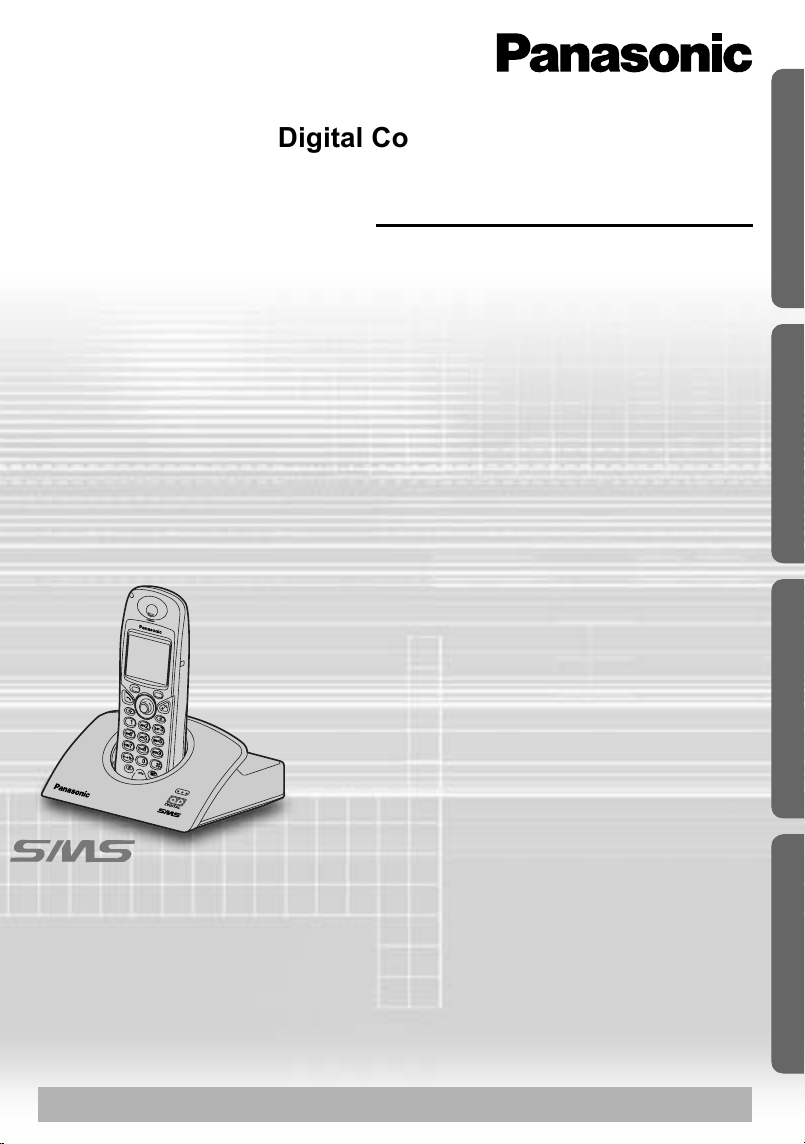
%
!
$
"
&
'
#
Digital Cordless Answering System
Operating Instructions
Preparation Cordless Telephone Useful InformationAnswering System
Model No.
KX-TCD515E
Contents
Preparation
Before Initial Use..........................2
Important Information...................5
Location of Controls.....................6
Meanings of Icons above SOFT
KEYS ...........................................7
Meanings of Symbols
and Operations of Keys ...............8
Display .........................................9
Setting up...................................10
Cordless Telephone
Using the Telephone..................14
Caller ID.....................................19
List Menu ...................................20
Using the Phonebook.................23
SMS Feature (Text Message)....31
Settings Menu Chart ..................43
Handset Settings........................45
Base Unit Settings .....................57
Multi-Unit User Operations.........62
Walkie-Talkie .............................69
Answering System
Answering System .....................72
Useful Information
Using the Belt Clip .....................84
Caller ID and SMS Compatible
Please read these Operating Instructions before using the unit and save
for future reference.
Charge the battery for about 7 hours before initial use.
Optional Headset.......................84
Wall Mounting ............................85
Before Requesting Help.............86
Character Table .........................89
Index ..........................................91
Technical Information.................92
Guarantee..................................93
Page 2
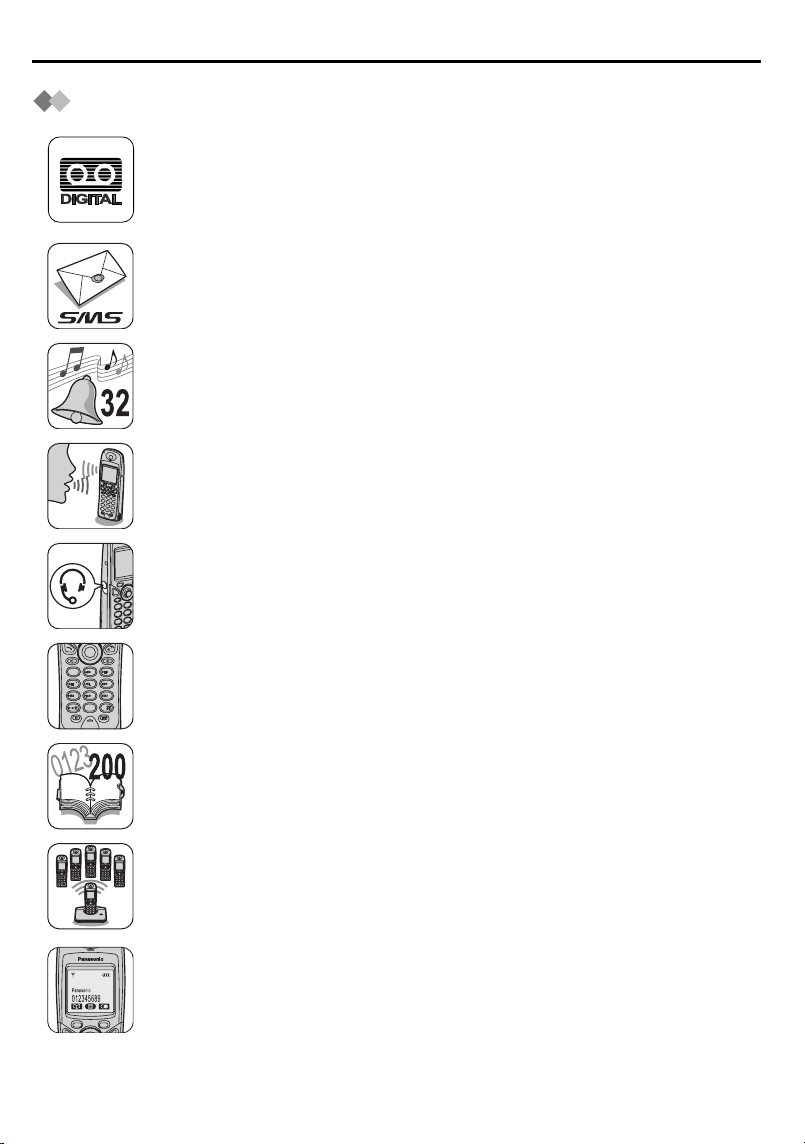
Before Initial Use
7
1
0
3
6
2
4
8
9
5
Features
Digital Answering System
Up to 30 minutes recording time, with time/day stamp that records when
messages were received and counts the total number.
SMS (Short Message Service) compatibility
Now the convenience of sending and receiving text messages is
available from a home telephone.
32-Polyphonic Ring Tones
A variety of high-quality sounds can be reproduced for your ring tones.
You can choose from 9 pre-set melodies and 6 ring tones.
Hands-Free Speakerphone
You can talk without holding handset.
Convenient for talking while doing something else.
Headset Socket
Plug in the optional headset and the hands-free facility provides total
ease and freedom of use.
Illuminated Keypad
Lights up when there is an incoming call or you touch any key for easier
operation even in the dark.
200+20-Station Phonebook
Stores 200 station names and numbers with the built-in telephone
directory of the handset to be recalled easily and stores 20 station
names and numbers in the base unit for Audible Caller ID feature.
Multiple Handsets
Up to 6 handsets can be registered with a single base unit for added
convenience. (Optional handset/charger is available separately.)
LCD Backlight
Lights up when there is an incoming call or you touch any key for easier
operation even in the dark.
2
Page 3
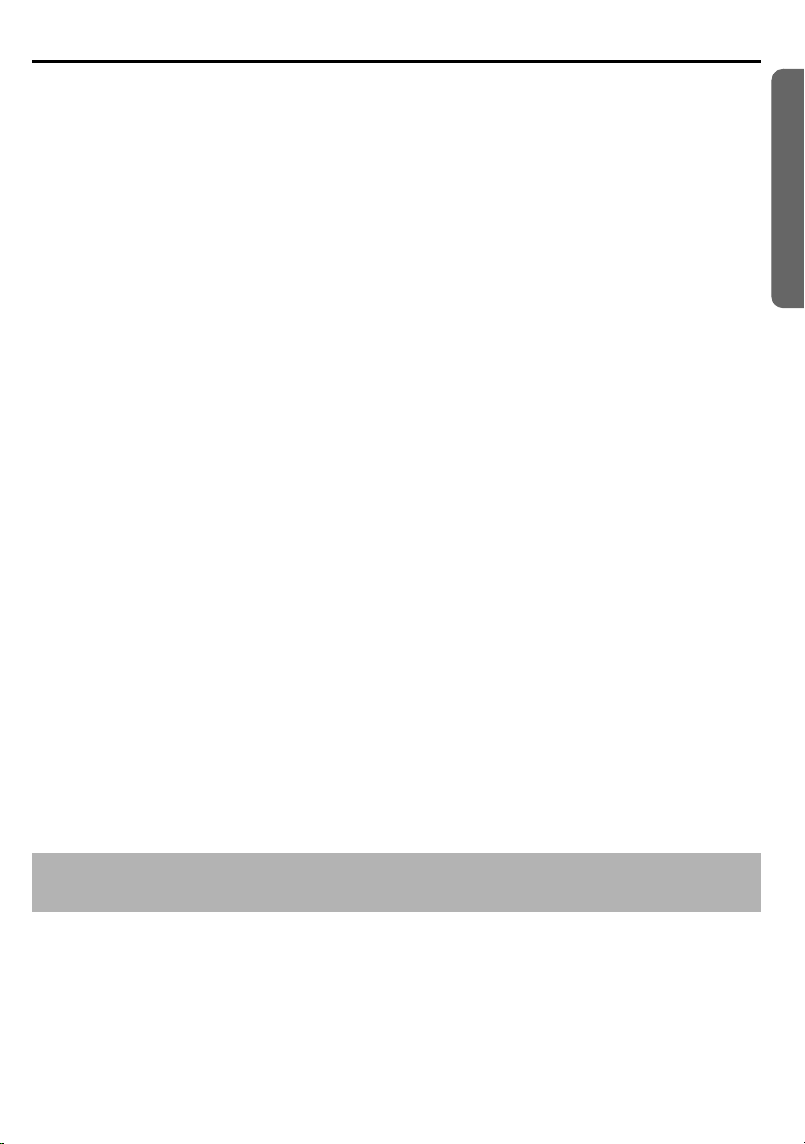
Before Initial Use
Thank you for purchasing your new Panasonic digital cordless telephone.
Sales and Support Information Customer Care Centre
• For UK customers: 08700 100 076
• For Republic of Ireland customers:
01289 8333
• Visit our website for product information
http://www.panasonic.co.uk
• E-mail:
customer.care@panasonic.co.uk
Direct Sales at Panasonic UK
• Order accessory and consumable items for your product with ease and confidence by
phoning our Customer Care Centre Monday - Friday
9:00am - 5:30pm.
(Excluding public holidays)
Or go on line through our Internet Accessory ordering application at
Shop@Panasonic http://www.panasonic.co.uk
• Most major credit and debit cards accepted.
• All enquiries transactions and distribution facilities are handled directly by Panasonic
UK Ltd.
• It couldn't be simpler!
• Also available through our Internet is direct shopping for a wide range of finished
products, take a browse on our website for further details.
Dear purchaser,
You have acquired a KX-TCD515E, which is a product made in accordance with the
Digital Enhanced Cordless Telecommunications (DECT). DECT technology is
characterized by high-security protection against interceptions as well as high-quality
digital transmission. This telephone was designed for a wide range
of applications. For example, this telephone can be used within a network of base units
and handsets, constituting a telephone system which:
• operates up to 6 handsets at one base unit.
• allows an intercom between 2 handsets.
• allows the operation of a handset at up to 4 base units, expanding the communication
radio area.
Preparation
Caller ID and SMS Services, where available, are network provider service. After
subscribing to Caller ID, this phone will display the caller’s phone number.
Helpline Tel.No. :U.K. 08700 100 076 R.O.I. 01289 8333
3
Page 4
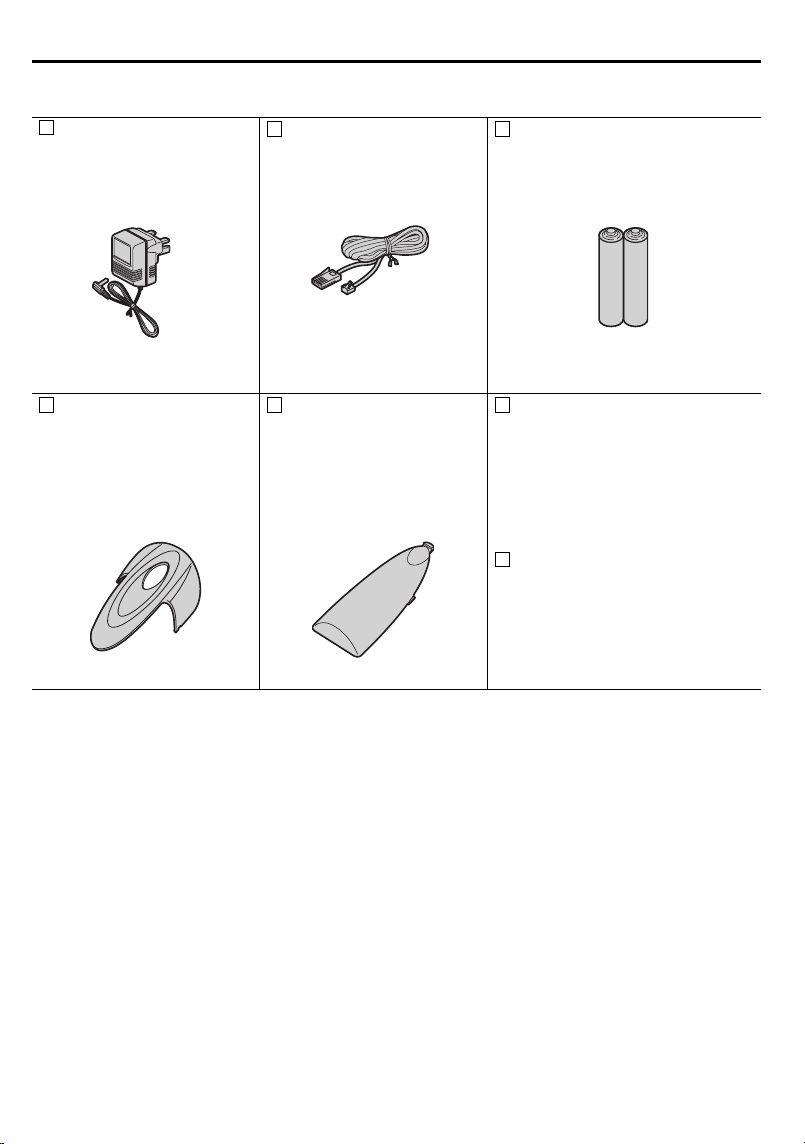
Before Initial Use
Accessories (specific to product type)
AC Adaptor
Order No. PQLV19EZ
(PQLV19E)
one one two
Telephone Line Cord
Order No.
PQJA87S (for UK)
Rechargeable Batteries
(AAA size)
Order No.
HHR-4EPT/BA2 (P03P)
Belt Clip
Order No.
PQKE10355Z1
(Metallic Grey)
PQKE10355Z2
(Violet)
Battery Cover
Order No.
PQKK10134Y6
(Metallic Grey)
PQKK10134Y7
(Violet)
one one
Operating Instructions...one
Quick Guide..................one
4
Page 5
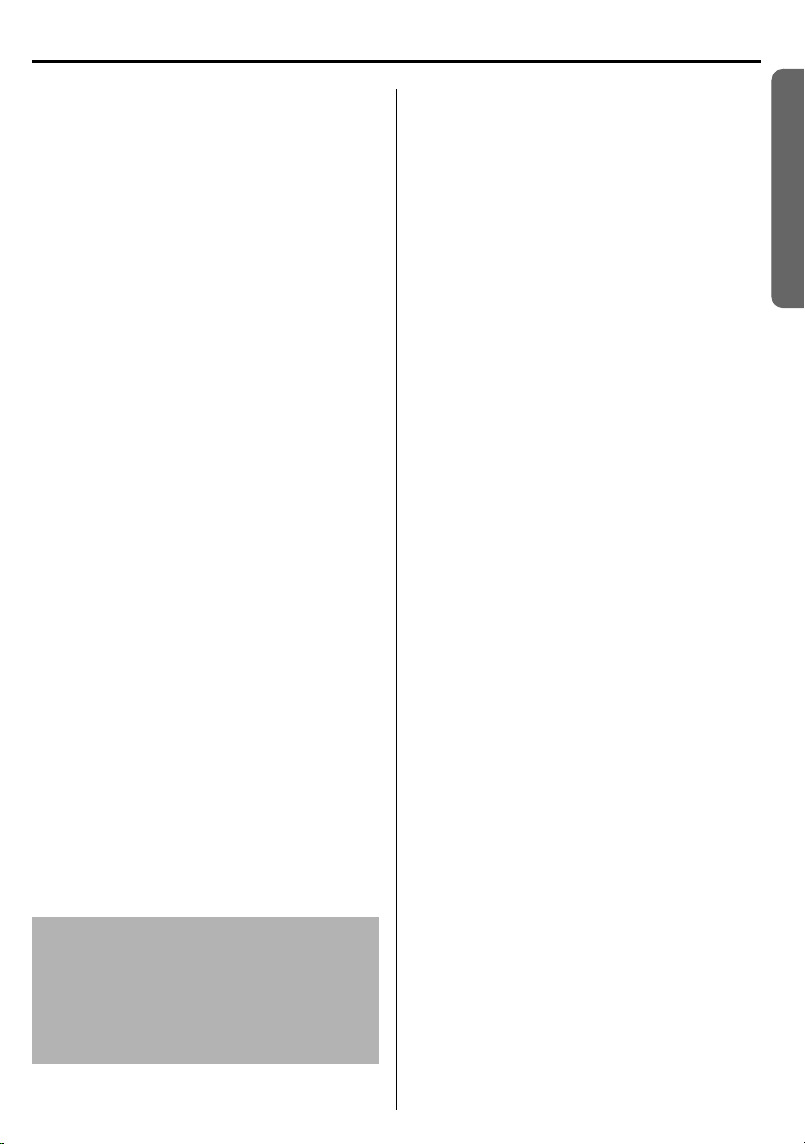
Important Information
Only use the power supply included with
the product.
Do not connect the AC Adaptor to any
AC outlet other than the standard
AC220-240 V.
The apparatus is approved for use with
PQLV19E (Order No. PQLV19EZ)
power supply.
This apparatus is unable to make calls
under the following conditions:
• The portable handset batteries need
recharging, or have failed.
• During a mains power failure.
• When the Key Lock is set to ON.
• When the unit is in Direct Call mode.
Do not open the base unit or handset
(other than to change the batteries).
This apparatus should not be used near
emergency/intensive care medical
equipment and should not be used by
people with pacemakers.
Care should be taken that objects do not
fall onto, and liquids are not spilled into
the unit. Do not subject this unit to
excessive smoke, dust, mechanical
vibration or shock.
Environment
Do not use this unit near water.
This unit should be kept away from heat
sources such as radiators, cookers, etc. It
should also not be placed in rooms where
the temperature is less than 5 °C or
greater than 40 °C.
The AC Adaptor is used as the main
disconnect device. Ensure that the AC
outlet is located/installed near the unit and
is accessible.
Battery Caution
1. Use only the specified batteries.
2. Only use rechargeable batteries.
3. Do not mix old and new batteries.
4. Do not dispose of batteries in a fire, as
they may explode.
Check local waste management codes
for special disposal instructions.
5. Do not open or mutilate the batteries.
Released electrolyte from the batteries is
corrosive and may cause burns or injury
to the eyes or skin.
The electrolyte may be toxic if swallowed.
6. Exercise care in handling the batteries in
order not to short circuit the batteries with
conductive materials such as rings,
bracelets and keys.
The batteries and/or conductor may
overheat and cause burns.
7. Charge the batteries in accordance with
the information provided in this operating
guide.
Location
• For maximum distance and noise-free
operation, place your base unit:
- Away from electrical appliances such
as TVs, radios, personal computers or
other phone.
- In a convenient, high, and central
location.
Preparation
WARNING:
TO PREVENT THE RISK OF
ELECTRICAL SHOCK, DO NOT
EXPOSE THIS PRODUCT TO RAIN
OR ANY OTHER TYPE OF
MOISTURE.
Helpline Tel.No. :U.K. 08700 100 076 R.O.I. 01289 8333
5
Page 6
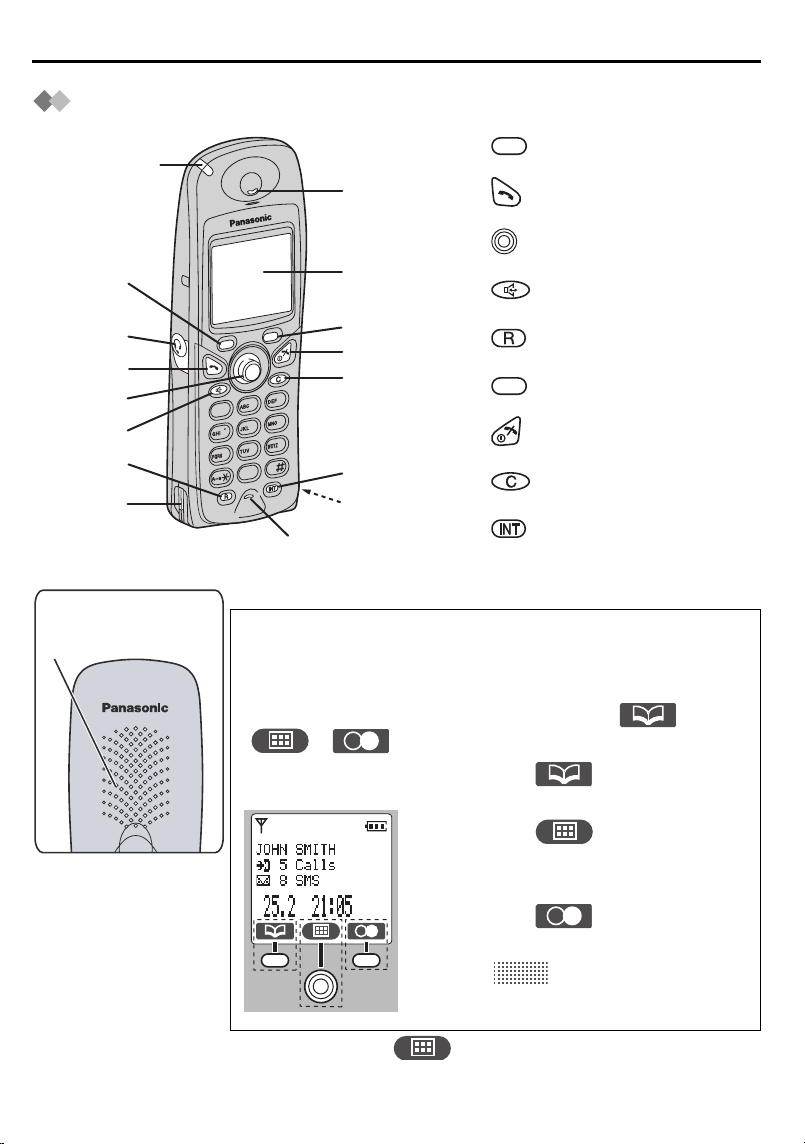
Location of Controls
r
Handset
Ringer/Charge
LED
1
Headset
Socket
2
3
4
5
Charge
Contact
Rear side
Speaker
1 - LEFT SOFT KEY
Receive
2 - TALK Button
3 - JOYSTICK
Display
4 - SPEAKERPHONE Button
6
7
8
3
2
1
6
5
4
9
8
7
0
9
5 - RECALL Button
6 - RIGHT SOFT KEY
7 - POWER/TALK OFF Button
8 - CLEAR Button
Charge
Contact
9 - INTERCOM Button
Microphone
How to Use the Handset Soft Keys
3 soft keys are used to select functions displayed directly
above the keys.
Functions displayed above the keys will change depending
on the state of use.
For example, on the standby mode display, “ ”,
“ ”, “ ” are displayed above the soft keys.
Example: Standby
Mode Display
To operate “ ” (Phonebook),
press LEFT SOFT KEY.
To operate “ ” (Menu), press
JOYSTICK directly as the middle soft
key.
To operate “ ” (Redial), press
RIGHT SOFT KEY.
When “ ” is displayed above a
soft key, the soft key will not work.
• To select only “ ” (Menu), you can also select it
moving JOYSTICK up, down, left or right.
6
Page 7
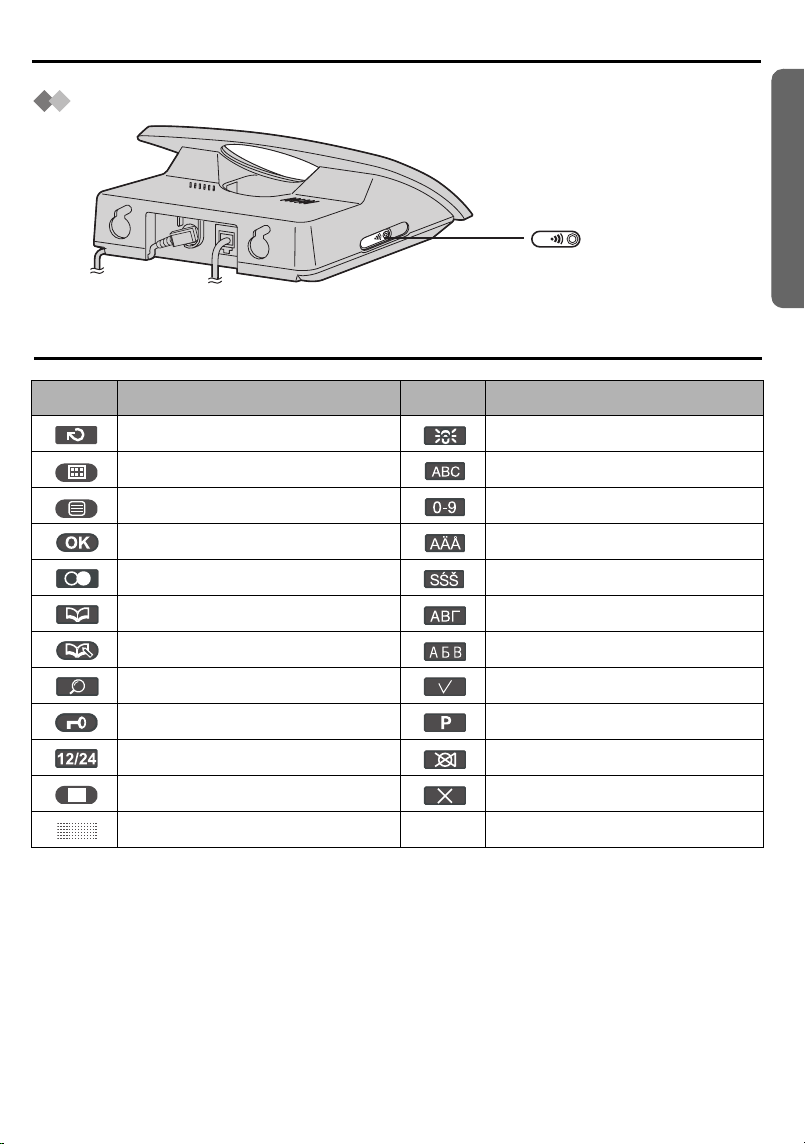
Location of Controls
Base Unit
PAGE Button
LINE
Meanings of Icons above SOFT KEYS
Icon Function Icon Function
Go Back LetterWise
Menu Alphabet
Sub-Menu Numeric
OK Extended 1
Redial Extended 2
Phonebook Greek
New Phonebook Russian
Preparation
®
Search Select
Key Lock Pause
12/24 Hour Clock Mute
Stop Delete
No Function
Helpline Tel.No. :U.K. 08700 100 076 R.O.I. 01289 8333
7
Page 8
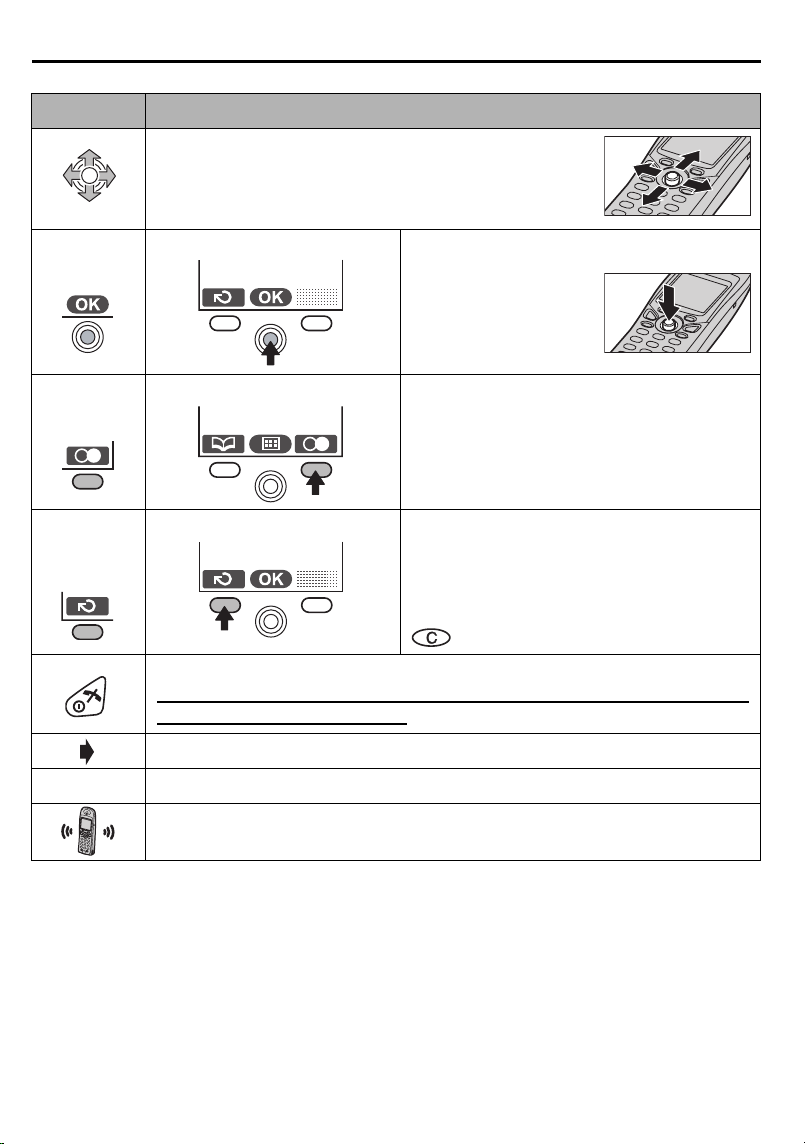
Meanings of Symbols and Operations of Keys
Symbol Meaning
Move JOYSTICK up, down, left or right.
e.g., Search the main menu.
e.g., OK
e.g., Redial
e.g.,
Go Back
“ ” The words in “ ” indicate the words in the display.
e.g., Display of menu items Press JOYSTICK
directly in the centre.
In this example, the
desired item is
selected.
e.g., Standby Mode Display Press RIGHT SOFT KEY.
In this example, the telephone number
last dialled is displayed.
e.g., Display of menu items Press LEFT SOFT KEY.
In this example, the display returns to the
previous menu.
has the same function.
Press POWER/TALK OFF Button.
Press this button for one or two times, then the display returns to
the standby mode any time.
To go to the next step.
Ringing Phone
Press Directly
8
Page 9
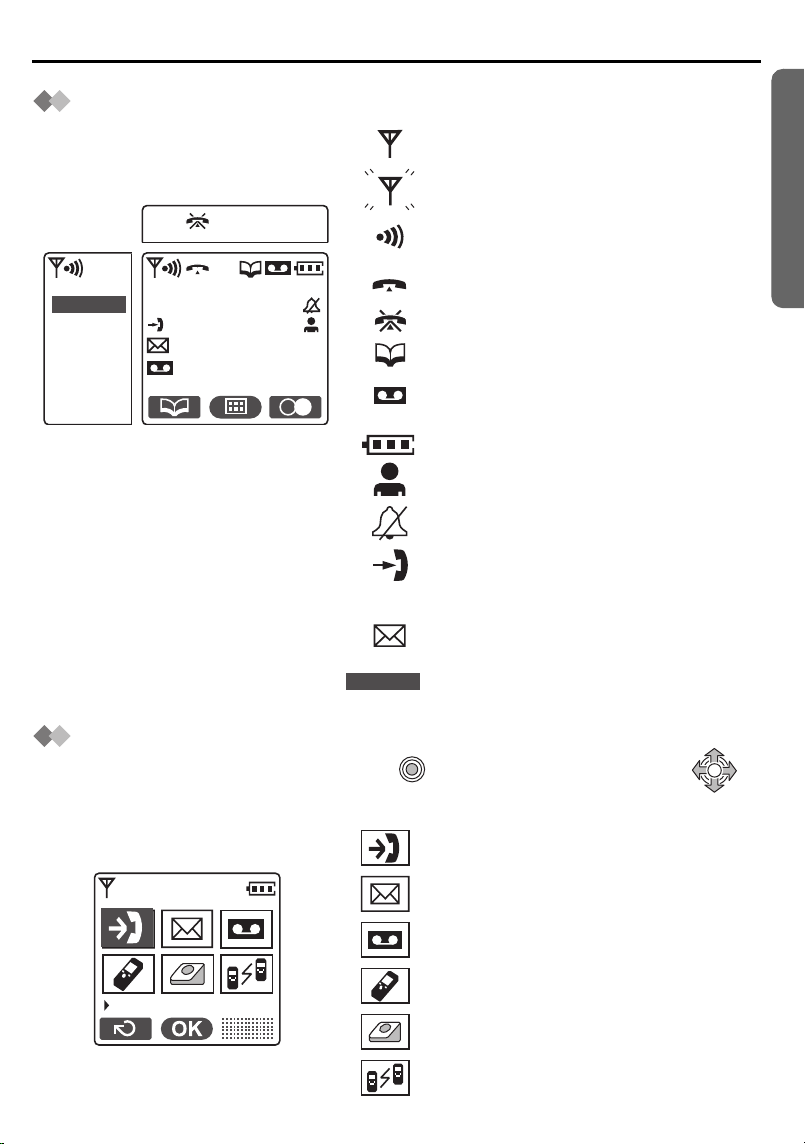
Display
Display Icons
IN USE
H/set 1
H/set 1
IN USE
Preparation
Within range of a base unit
Out of range/No registration/
No power on base unit
Paging or Intercom/
While connecting with base unit
Making or answering calls
Call Bar ON
Phonebook Mode
Answering System ON
Message indication
Battery strength
Direct Call ON
Ringer Volume OFF
New call (Caller ID only)
Handset Name (e.g., Handset 1)
SMS mail (text messages) indication
The line is being used by another
handset (for additional handset users).
Main Menu Display
To go to the Main Menu, press JOYSTICK directly in the centre (or move )
while in the standby mode display. The selected menu icon is turned over, and its title is displayed.
Example: “Caller ID” is selected.
Caller ID
Helpline Tel.No. :U.K. 08700 100 076 R.O.I. 01289 8333
Caller ID
SMS
TAM Operation
Setting Handset
Setting Base
Walkie-Talkie
9
Page 10
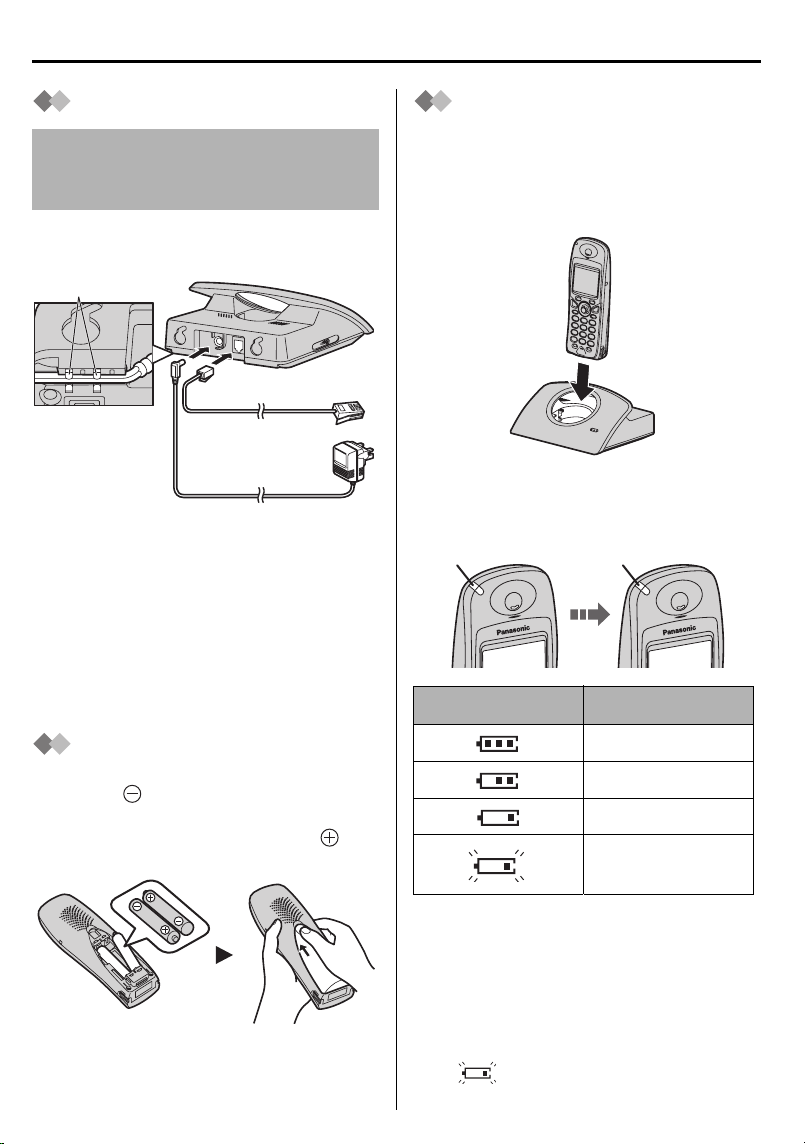
Setting up
Hook
Connection
Do not connect the telephone line cord
to the phone socket
is fully charged.
Plug in the AC adaptor and the telephone
line cord in order
Hooks
Fasten the AC
adaptor cord to
prevent it from
being
disconnected.
• The AC adaptor must remain
connected at all times (It is normal for
the adaptor to feel warm during use).
• Never install telephone wiring during a
lightning storm.
• USE ONLY WITH Panasonic
AC ADAPTOR PQLV19E (Order No.
PQLV19EZ).
4 until the handset
.
1, 2, 3
L
IN
E
1
2
4
3
Battery Charge
At the time of shipment, the batteries are
not charged. To charge, place the
handset on the base unit. Please charge
the batteries for about 7 hours before
initial use.
During charging, the charge LED will light
as shown below.
During charging Fully charged
Red Green
Display icon Battery strength
Battery Installation
Please ensure the batteries are inserted
as shown. part should be inserted first.
Close the cover as indicated by the arrow.
• When you replace the batteries, part
should be removed first.
10
High
Medium
Low
Needs to be
charged
The handset which power is off will be
turned on automatically when it is placed
on the base unit.
The handset will not operate while it is
on the base unit.
If you do not recharge the handset battery
for more than 15 minutes, the display will
flash when the handset is lifted off
the base unit.
Page 11
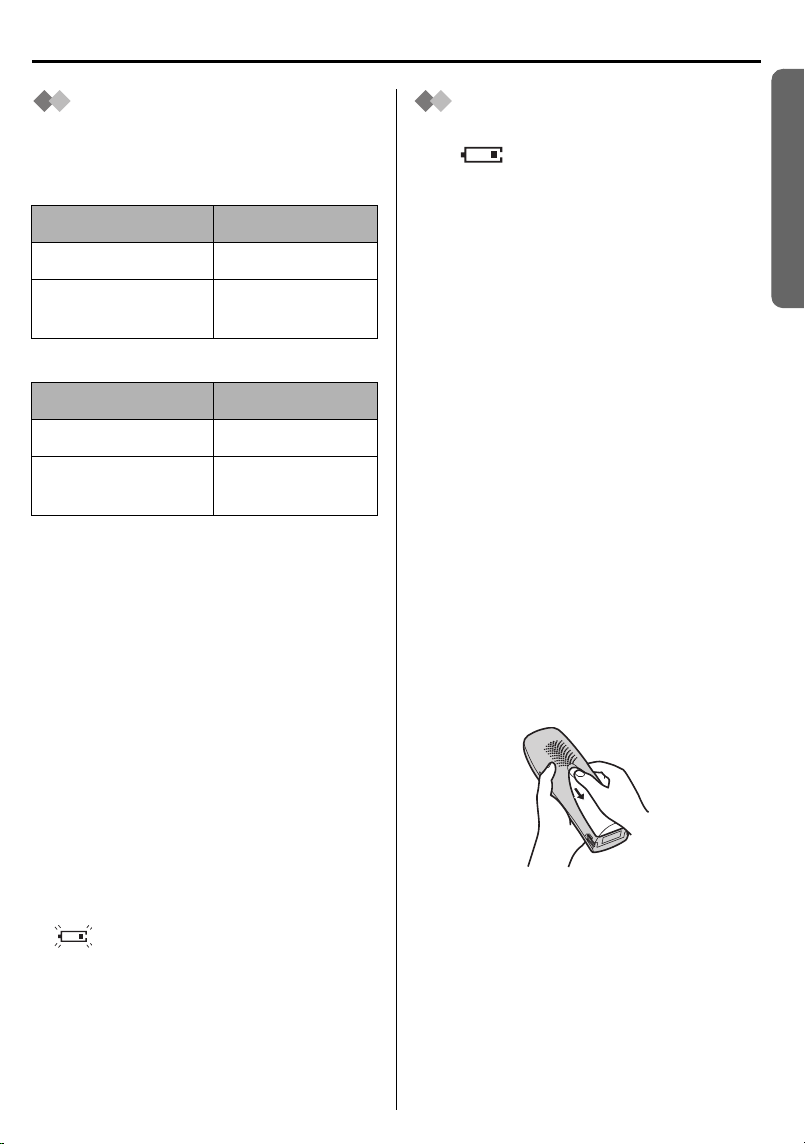
Setting up
Battery Information
After your Panasonic battery is fully
charged:
Ni-MH Batteries (typical 700 mAh)
Operation Operating Time
While in use (TALK) 10 hrs approx.
While not in use
(Standby)
Ni-Cd Batteries (typical 250 mAh)
Operation Operating Time
While in use (TALK) 4 hrs approx.
While not in use
(Standby)
• Times indicated are for peak
performance.
• The battery operating time may be
shortened depending on usage
conditions and ambient temperature.
• Clean the charge contacts of the
handset and the base unit with a
soft, dry cloth once a month. Clean
more often if the unit is subject to
grease, dust or high humidity.
Otherwise the battery may not charge
properly.
• The batteries cannot be overcharged
unless they are repeatedly removed
and replaced.
• For maximum battery life, it is
recommended that the handset not be
recharged until the battery icon flashes
.
120 hrs approx.
40 hrs approx.
Replacing the
Batteries
If the icon flashes after a few
telephone calls even when the handset
batteries have been fully charged, both
batteries must be replaced.
• Charge new batteries for
approximately 7 hours before initial
use.
(The telephone line cord must not be
connected to the telephone socket
at this time.)
• When replacing the batteries, be
sure to set up the battery type even
if you install the same type of
batteries to initialise battery
remaining memory of your handset.
(See Setting the Battery Type on
page 54.)
• Do not use non-rechargeable batteries.
If non-rechargeable batteries are fitted
and start charging, it may cause the
leakage of the battery electrolyte.
• Press the notch on the cover firmly and
slide it as indicated by the arrow.
Replace both batteries (p.10) and
close the cover then charge the
handset for about 7 hours.
Please order Panasonic
P03P (Ni-MH) or P03H (Ni-Cd)
batteries.
Preparation
Helpline Tel.No. :U.K. 08700 100 076 R.O.I. 01289 8333
11
Page 12
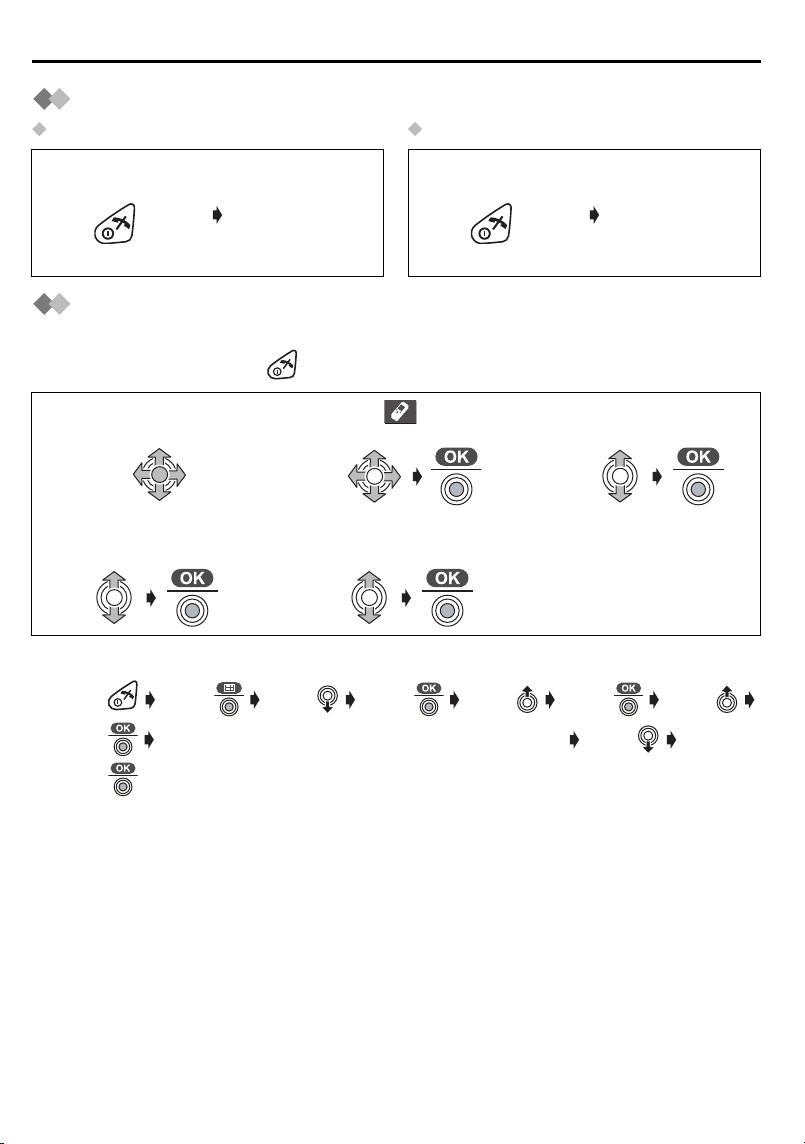
Setting up
Power ON/OFF
Power ON Power OFF
Press and hold
POWER.
When POWER is
released, the
display changes
to the standby
mode.
Press and hold
POWER.
The display goes
blank.
Selecting the Display Language
You can select one of 19 languages. The factory preset is English.
To exit the operation, press at any time.
Press JOYSTICK
1
(or move).
Select “Select
4
Language”.
• If you set a language you cannot read, reset the handset to its initial settings.
Press Press Move Press Move Press Move
Press Enter 4-digit Handset PIN (Factory Preset 0000) Move
Select “ Setting
2
Handset”.
Select the desired
5
language.
Select “Display
3
Option”.
Press
All handset settings will be reset to their initial settings (p.56), however, the
phonebook data will be saved.
12
Page 13
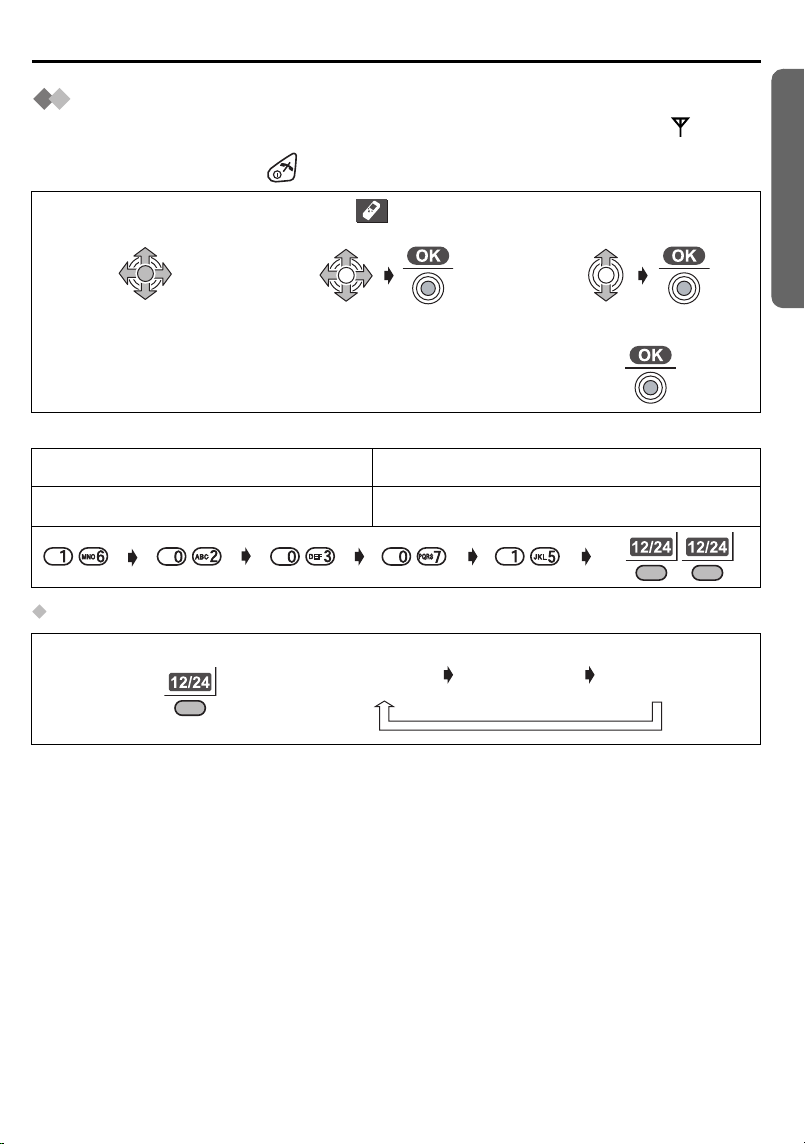
Setting up
Setting the Date and Time
After a mains power failure, the clock needs to be adjusted. Ensure that the icon is
not flashing.
To exit the operation, press at any time.
Press JOYSTICK
1
(or move).
Enter the date
4
(see below).
Example: To set 16 February, 2003, 7:15 pm.
Date Time
Day Month Year Hour Minute 12/24 hour clock
To select 12/24 hour clock
Press RIGHT SOFT KEY repeatedly.
Select “ Setting
2
Handset”.
Enter the time
5
(see below).
24 hour
clock
3
6
12 hour
clock (AM)
Select “Set Date/
Time”.
Press JOYSTICK.
12 hour
clock (PM)
Preparation
Helpline Tel.No. :U.K. 08700 100 076 R.O.I. 01289 8333
13
Page 14
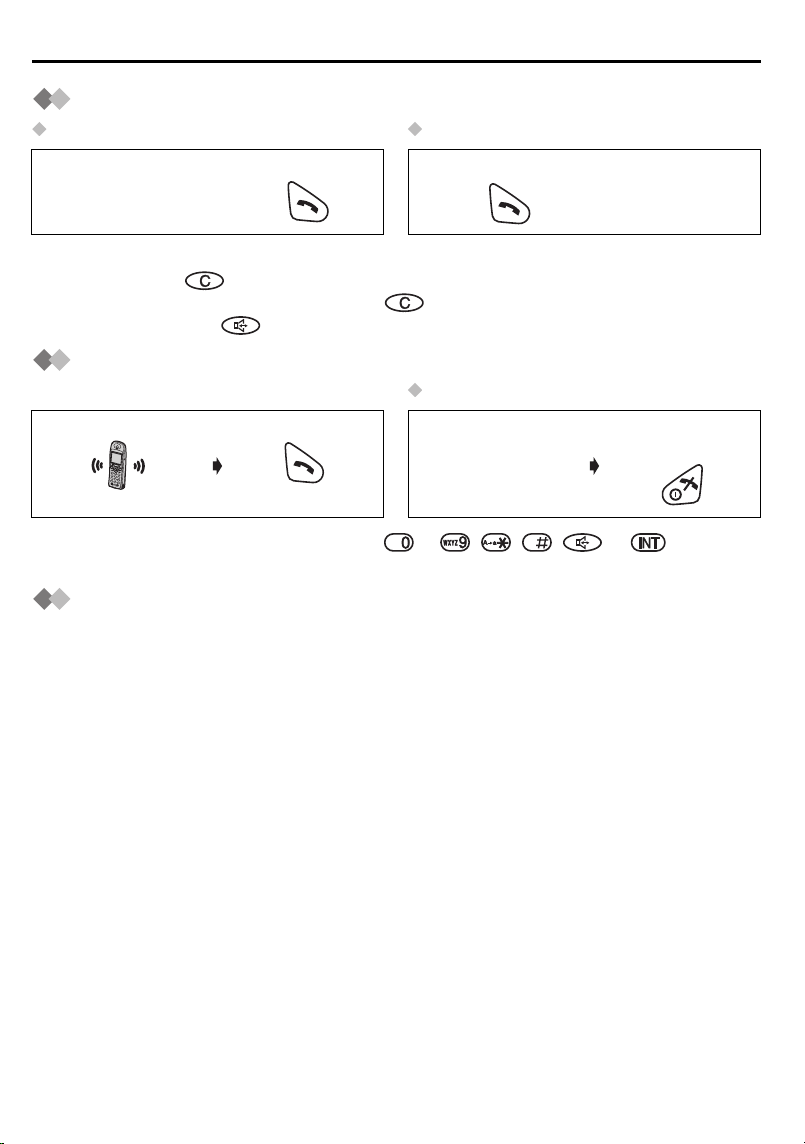
Using the Telephone
Making a Call
Pre-Dialling Post-Dialling
Enter Phone
1
Number.
• If you need to make a correction while entering the phone number when using PreDialling, press . The digit is cleared to the left, then you can enter numbers. All
digits are cleared if you press and hold .
• You can also press to make a call.
Press TALK.
2
Press TALK.
1
Enter Phone
2
Number.
Answering a Call
Terminating a Call
Press TALK.
(During a call)
• You can also answer a call by pressing to , , , or (Any Key
Talk).
Press TALK
OFF.
Auto Talk
If you set Auto Talk to ON, you can answer the call by lifting the handset off the base
unit. (See Setting Auto Talk ON/OFF on page 54.)
14
Page 15
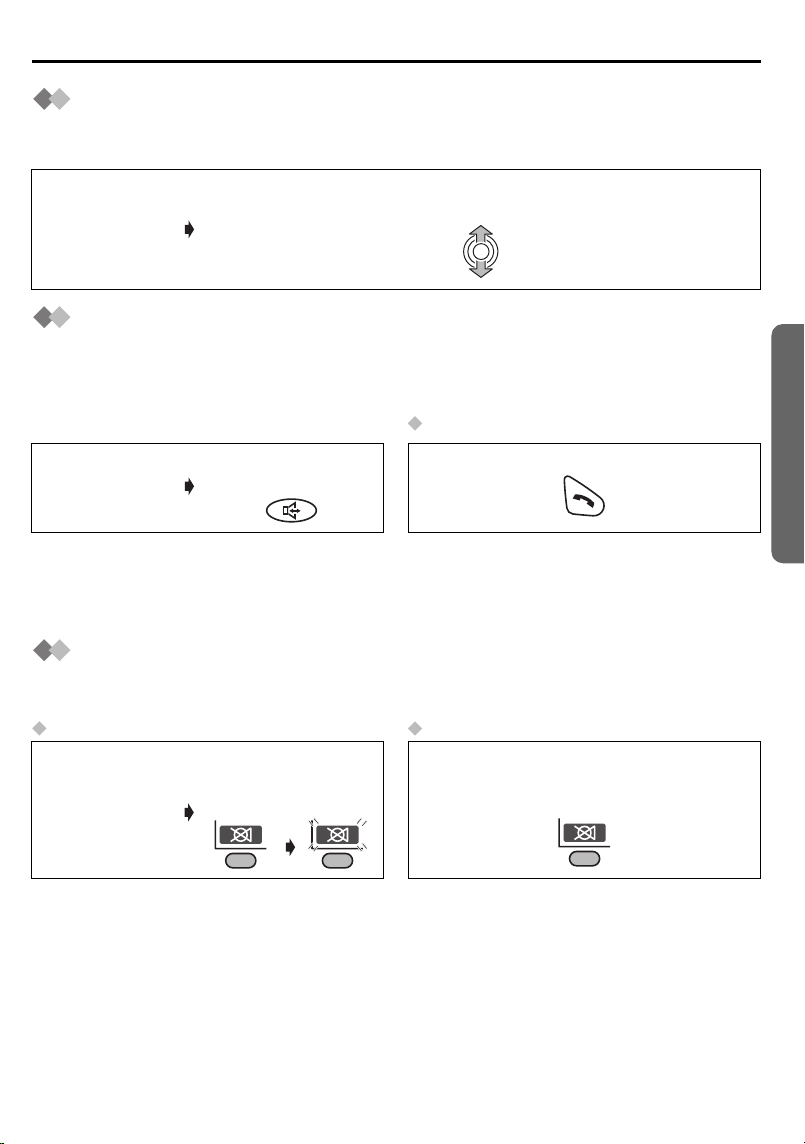
Using the Telephone
Receiver (or Headset Receiver)/Speaker Volume
The choices for the receiver (or headset receiver) volume are 3 levels, and 6 levels for
the speakerphone volume.
To increase volume, move the JOYSTICK up.
(During a call)
To decrease volume, move the JOYSTICK down.
Have a Hands-Free Phone Conversation (using
Digital Speakerphone)
Hands-free allows you to talk to your caller without holding the handset and allows other
persons in the room to listen to the conversation.
To Return to Receiver
Press
(During a call)
• For best performance, please note the following:
- Talk alternately with the caller in a quiet environment.
- If either party has difficulty hearing, move the JOYSTICK up or down to change the
volume accordingly. The choices for the speakerphone volume are 6 levels.
SPEAKERPHONE.
Press TALK.
Muting Your Conversation
During a call, you can mute your phone so the other party cannot listen to you. When
muting your conversation, you can hear the other party.
To Mute To Return to the conversation
(During a call)
Press LEFT SOFT
KEY, then Icon
flashes.
Press once more.
Icon stops flashing.
Cordless Telephone
Helpline Tel.No. :U.K. 08700 100 076 R.O.I. 01289 8333
15
Page 16
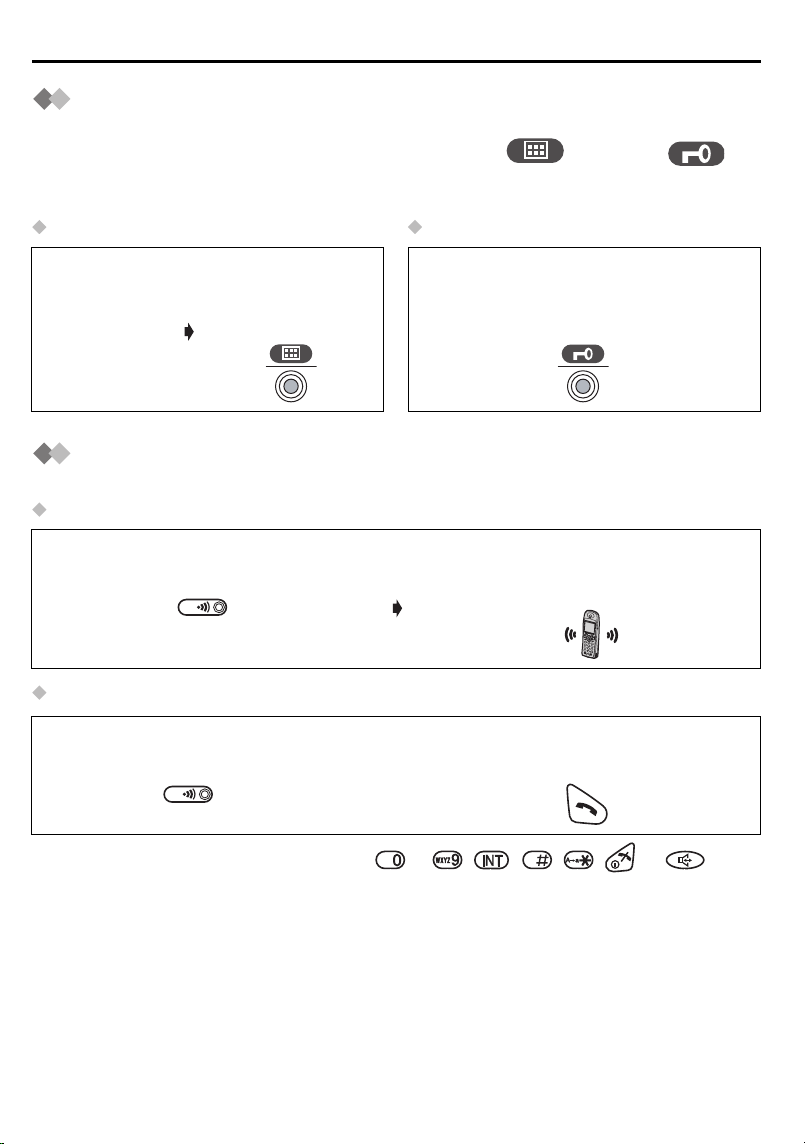
Using the Telephone
Key Lock
You can lock the handset dialling buttons. Only incoming calls are accepted while the
key lock is ON. When the key lock is ON, the menu icon changes to .
When the key lock is ON, emergency calls (p.59) cannot be made until key lock is
cancelled.
Key Lock ON Key Lock OFF
(Standby Mode
Display)
Press and hold
JOYSTICK directly
for more than 2
seconds.
Press and hold JOYSTICK directly for
more than 2 seconds once more.
Handset Locator/Paging
You can locate a misplaced handset by paging it.
Paging
<Base Unit>
Press PAGE.
To Stop Paging
<Base Unit>
Press PAGE. OR
<All Handsets>
All registered handsets ring for
1 minute.
<One of Handsets>
Press TALK.
• You can also stop paging by pressing to , , , , or .
16
Page 17
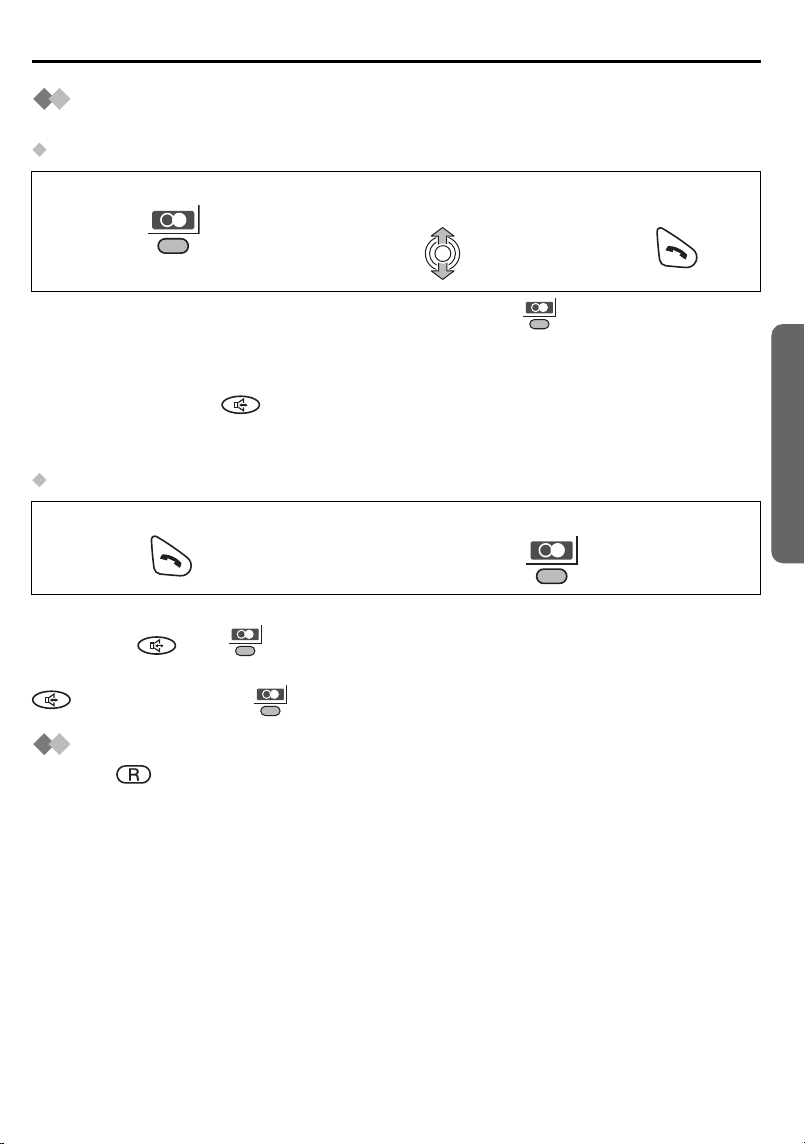
Using the Telephone
Redialling
The last 10 numbers dialled are automatically stored in the redial list.
Dialling with the Redial List
Press RIGHT SOFT KEY.
1
• If there is no item stored in the redial list when pressing , the display shows
“Memory Empty”.
• If the items are scrolled at the end when you search for the desired dialled item, an
end tone sounds.
• You can also press to make a call.
• To save the numbers from the redial list into the phonebook, or to edit or delete from
memory, see pages 21 and 22.
Dialling the Last Number Dialled
Press TALK.
1
Auto Redial
If you press then to redial and the dialled number is engaged, the unit will
automatically call back every 40 seconds, up to 12 times. When using Auto Redial, press
again after pressing if the muting has not be cancelled.
Search for the desired
2
dialled item.
Press RIGHT SOFT KEY.
2
Press TALK.
3
Recall Feature
RECALL is used to access special telephone services. Contact your network
provider for details. If your unit is connected to a PBX, pressing RECALL allows you to
access some features of your host PBX such as transferring an extension call.
Cordless Telephone
Helpline Tel.No. :U.K. 08700 100 076 R.O.I. 01289 8333
17
Page 18
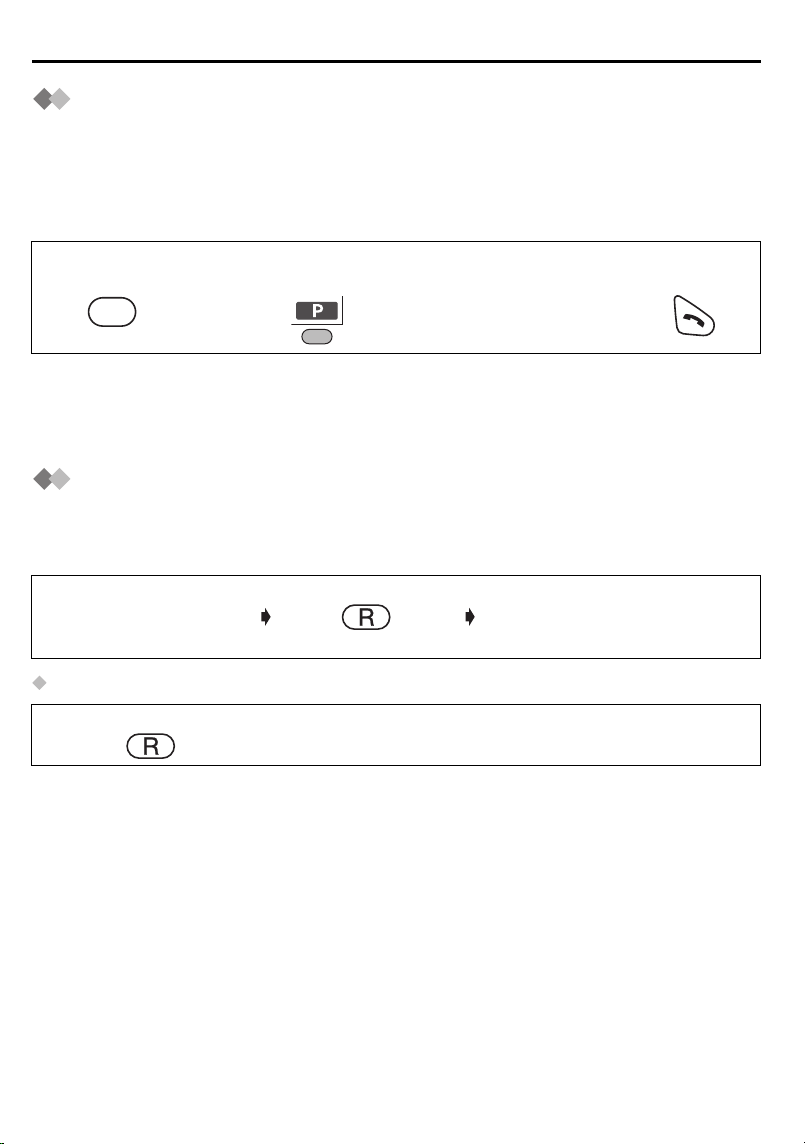
Using the Telephone
0
Dialling Pause (for PBX line/long distance service
users)
A dialling pause is used when a pause in the dialling of a phone number is necessary
using a PBX or accessing a long distance service.
For example, when 0 (line access number) is dialled followed by a pause to access an
outside line through a PBX:
1
Press 0.
Press RIGHT SOFT
2
KEY.
Enter Phone
3
Number.
Press TALK.
4
0
• Entering a pause prevents misdialling when you redial or dial a stored number.
• Pressing RIGHT SOFT KEY more than once increases the length of the pause
between numbers.
• To change the pause time, see page 58.
Call Waiting
Call Waiting is a service of your network provider and will only operate if you have
subscribed to this service. You can answer the second call, keeping the first call on
hold.
(Call waiting tone
sounds during a call)
To Return to the First Caller
Press RECALL once more.
• If you subscribed to Caller ID and Call Waiting services, your handset displays a
second caller’s phone number while talking.
• If the phone number is stored in the phonebook with its name, the caller’s name will
also be displayed.
• Please consult your Network provider for details of this service.
Press RECALL. The first call is put on hold and
you can answer the second
call.
18
Page 19

Caller ID
Caller ID Service
Caller ID is a service of your Network provider and will only operate if you have
subscribed to this service.
After subscribing to Caller ID, this phone will display the caller information.
If your unit is connected to a PBX or a telephone line that does not support this service,
you will not be able to use it.
Standby Mode Display
H/set 1
10 Calls
When new calls have been received, the display shows the
number of calls.
In the example on the left, 10 new calls have been received.
17.8 14:59
Making a Call from the Caller ID List
The last 50 caller’s phone numbers are stored in the order the calls were received. When
the 51st call is received, the oldest caller information is cleared. If the caller's name has
been stored with the number in the phonebook (see Storing Caller Information on
page 24), the caller’s name will also be displayed.
To exit the operation, press at any time.
Press JOYSTICK (or move).
1
The newest caller information is
3
displayed.
Time Received
Date Received
Name
Tel No.
17.8 14:59
JOHN SMITH
0123456789
Select “ Caller ID”.
2
Search for the
4
desired item.
Press TALK.
5
Cordless Telephone
• You can also press to make a call.
• “ ” indicates you have already viewed this caller information, or answered the call.
• If the caller has requested not to display his/her information, the display shows
“Private Caller”.
• If the caller dialled from an area which does not provide Caller ID service, the display
shows “Out of Area”.
• If the items are scrolled at the end when you search for the desired item, an end tone
sounds.
Helpline Tel.No. :U.K. 08700 100 076 R.O.I. 01289 8333
19
Page 20
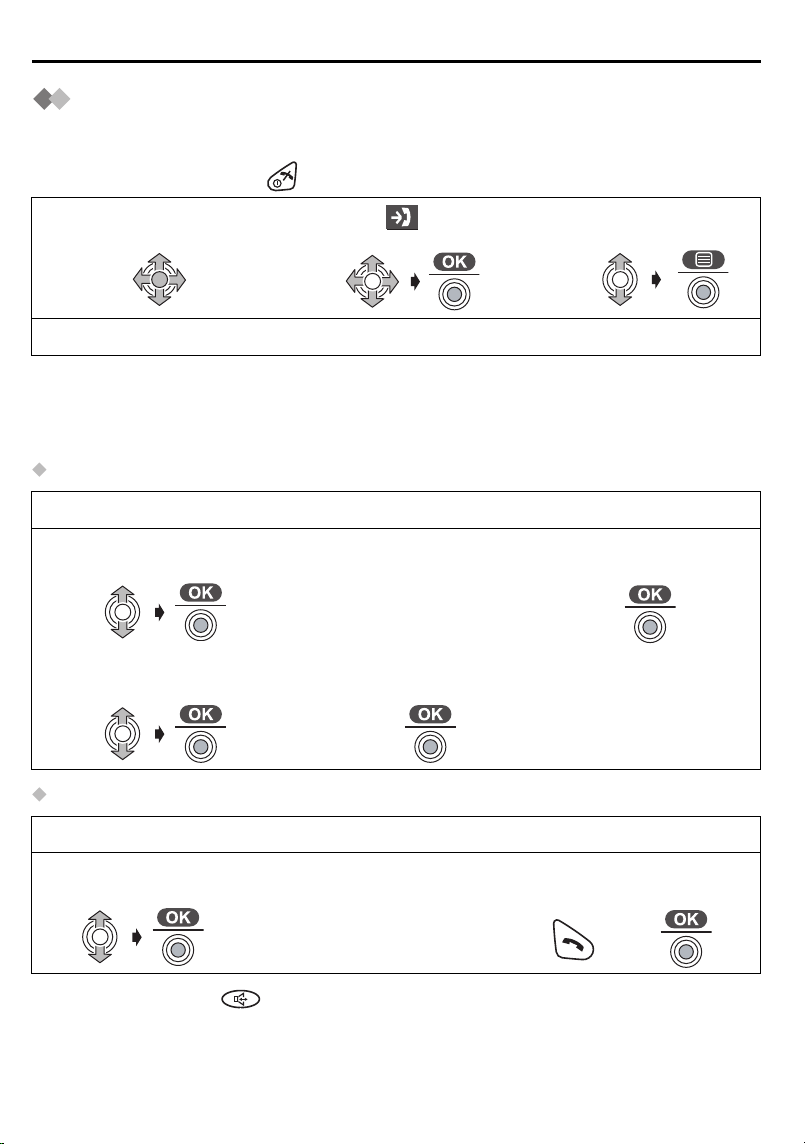
List Menu
Caller ID List Menu
You can save the numbers from the Caller ID list into the Phonebook, and you can edit
(for calling) or delete item(s) in the Caller ID List.
To exit the operation, press at any time.
Press JOYSTICK
1
(or move).
• If the items are scrolled at the end when you search for the desired item, an end tone
sounds.
• If there is no item stored in the caller list when “Caller ID” is selected, the display
shows “Memory Empty”.
Storing the Number in the Phonebook
Follow steps 1 to 3 shown above, then:
Select “Save
4
Phonebook”.
Select desired category
7
or “Off” (p.23).
Editing the Received Number for Calling
Select “ Caller
2
ID”.
Enter Name (p.26).
5
(max. 16 characters)
Select “Save”, then
8
“Saved” is displayed.
Select the desired
3
item.
Go to step 4.
Press JOYSTICK
6
twice.
twice
Follow steps 1 to 3 shown above, then:
Select “Edit for
4
Call”.
• You can also press to make a call.
20
Edit Phone
5
Number.
(max. 24 digits)
Press TALK or press
6
JOYSTICK to call.
OR
Page 21
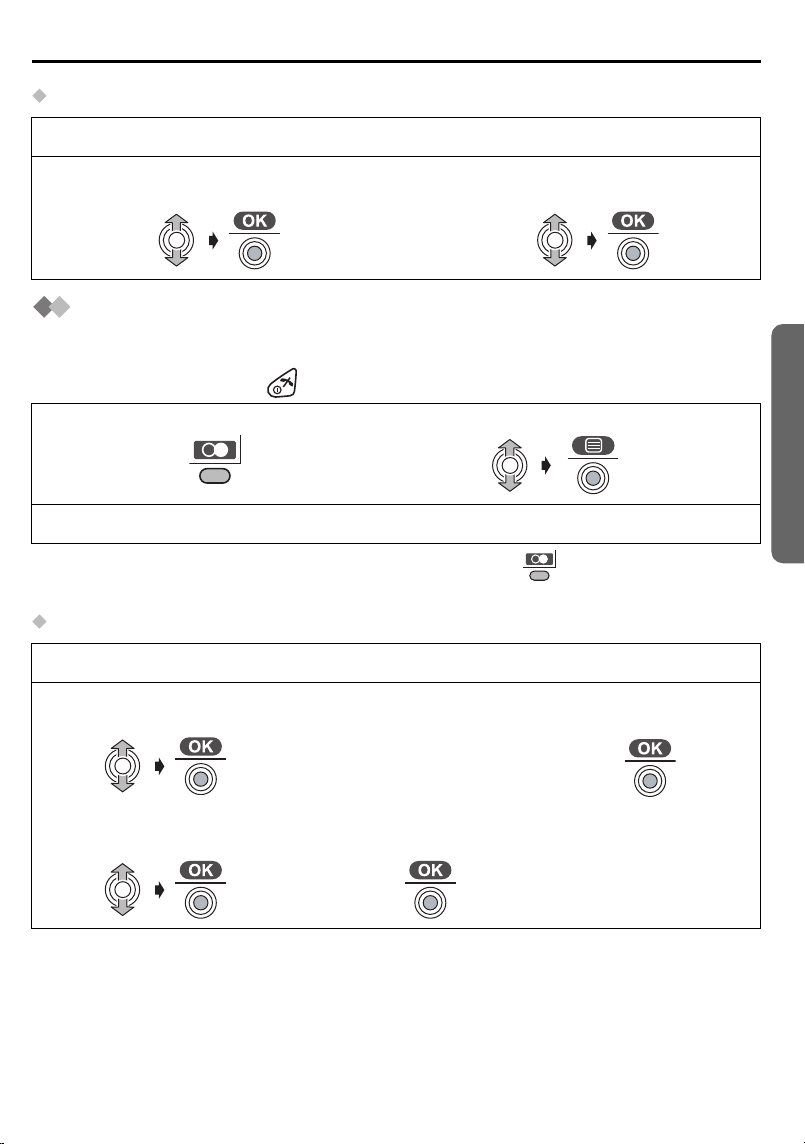
Deleting One/All Caller ID Item(s)
Follow steps 1 to 3 on the previous page, then:
List Menu
Select “Delete” or “Delete All”.
4
Select “Yes”, then “Deleted” is
5
displayed.
Redial List Menu
You can save the numbers from the redial list into the Phonebook, and you can edit (for
calling) or delete item(s) in the redial list.
To exit the operation, press at any time.
Press RIGHT SOFT KEY.
1
• If there is no item stored in the redial list when pressing , the display shows
“Memory Empty”.
Storing the Number in the Phonebook
Follow steps 1 and 2 shown above, then:
Select “Save
3
Phonebook”.
Enter Name (p.26).
4
(max. 16 characters)
Select the desired item.
2
Go to step 3.
Press JOYSTICK
5
twice.
Cordless Telephone
Select desired category
6
or “Off” (p.23).
Helpline Tel.No. :U.K. 08700 100 076 R.O.I. 01289 8333
Select “Save”, then
7
“Saved” is displayed.
twice
21
Page 22
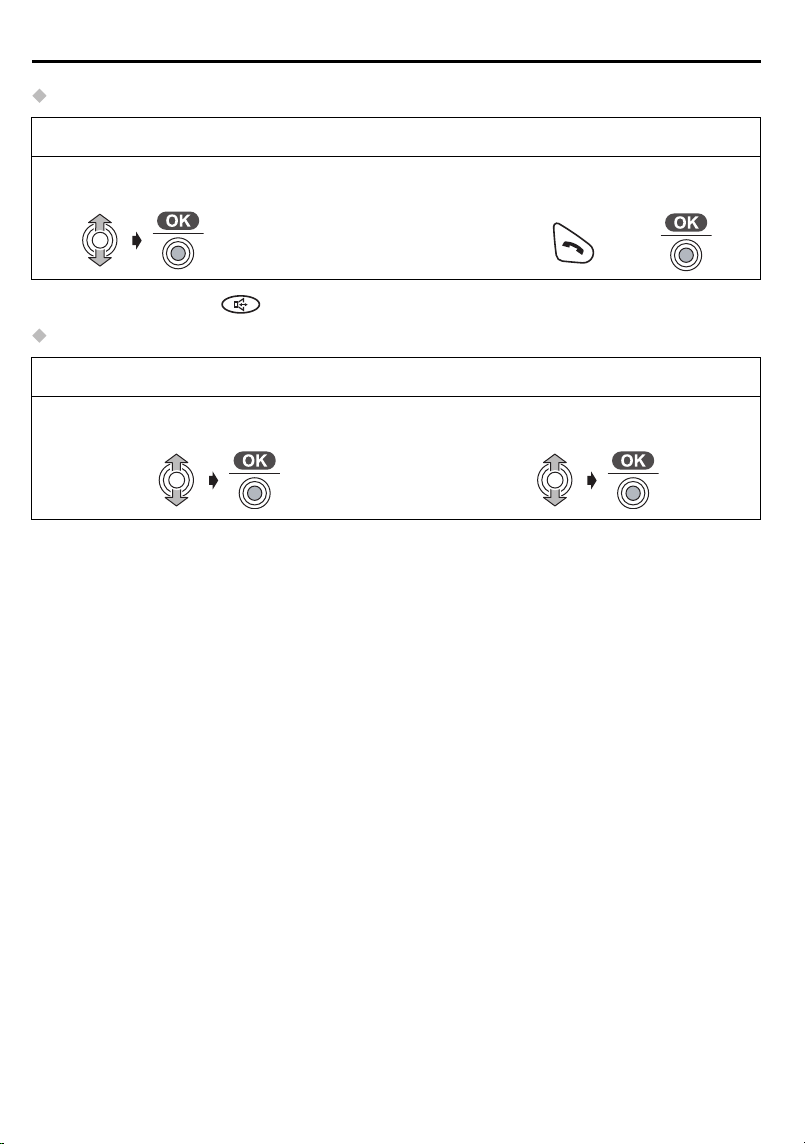
List Menu
Editing the Dialled Number for Calling
Follow steps 1 and 2 on the previous page, then:
Select “Edit for
3
Call”.
• You can also press to make a call.
Deleting One/All Redial Item(s)
Follow steps 1 and 2 on the previous page, then:
Select “Delete” or “Delete All”.
3
Edit Phone
4
Number.
(max. 24 digits)
4
Press TALK or press
5
JOYSTICK to call.
OR
Select “Yes”, then “Deleted” is
displayed.
22
Page 23
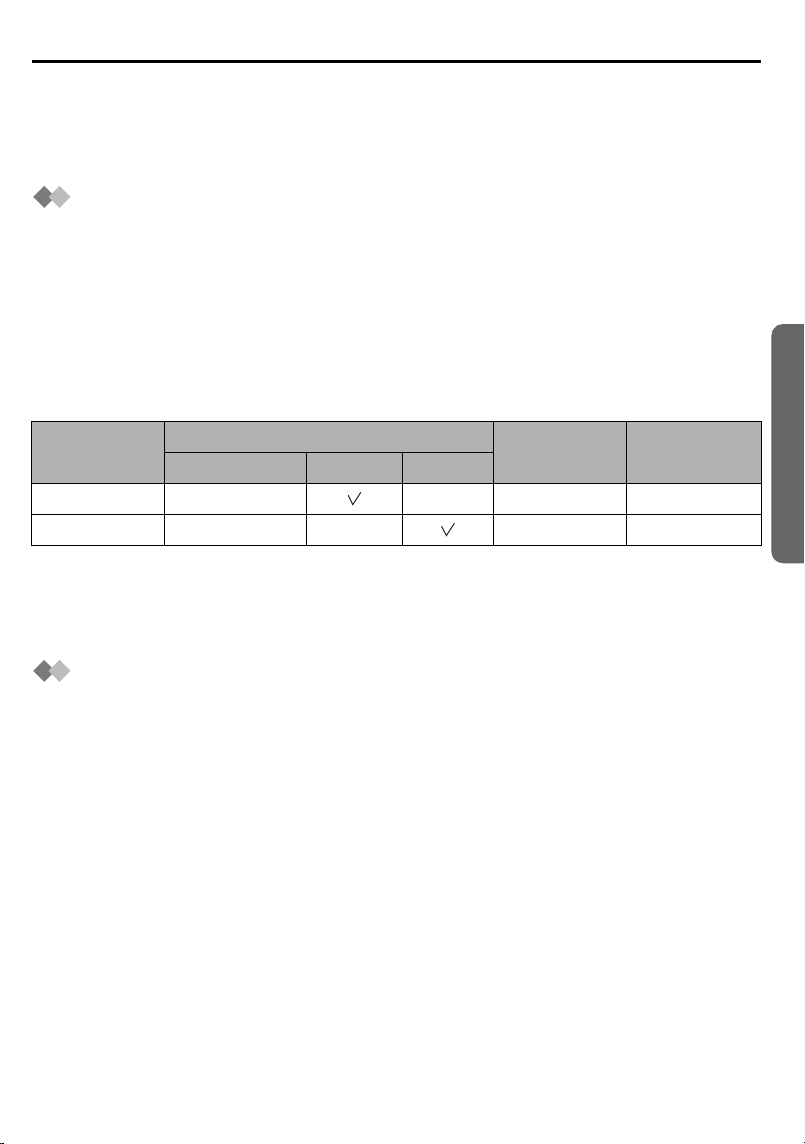
Using the Phonebook
You can store up to 200 caller information in the handset phonebook and up to 20 caller
information in the base unit phonebook. If you subscribed to Caller ID and you received
a call from the same phone number you stored with name in the phonebook, the display
will show the caller’s name.
Private Category Feature
You can categorise caller information in the phonebook. There are 9 categories
available. For example, category 1 can be used to save all friends numbers. For each
category, you can rewrite the category names (max. 10 digits: see Changing the
Category Name on page 50), you can select one of 3 Ringer LED colours (see Setting
the Private Colour on page 50) and one of 15 ringer types (see Ringer Options on
page 47).
This feature is only available after subscribing to Caller ID Service. Please contact
your network provider for further information.
Example
Cordless Telephone
Private
Category No.
1 3 Friends
3 2 Customers
* The factory preset LED colour is green.
• The unit will indicate an incoming call using the factory preset LED colour (green) and
the ringer pattern assigned to external calls (p. 48) momentarily until Caller ID
information is received from the network provider.
Ringer LED Colour* Private
Green Orange Red
Ringer Type
Category
Name
Audible Caller ID
To use this feature, you need to subscribe to Caller ID service. For further information,
please contact your network provider. You need to store caller information and to record
the name into the base unit phonebook (p. 25).
When a call comes in, the unit will ring and the caller information will be received. If you
receive a call from one of the same phone numbers stored in the base unit phonebook,
the recorded name will be announced.
• If the ringer volume of the handset is OFF, recorded names will not be announced.
Announcement volume depends on the handset ringer setting (p.48).
• Your unit may mute one or more of rings in order to announce the name of the caller,
as announcement is prior to rings.
Helpline Tel.No. :U.K. 08700 100 076 R.O.I. 01289 8333
23
Page 24
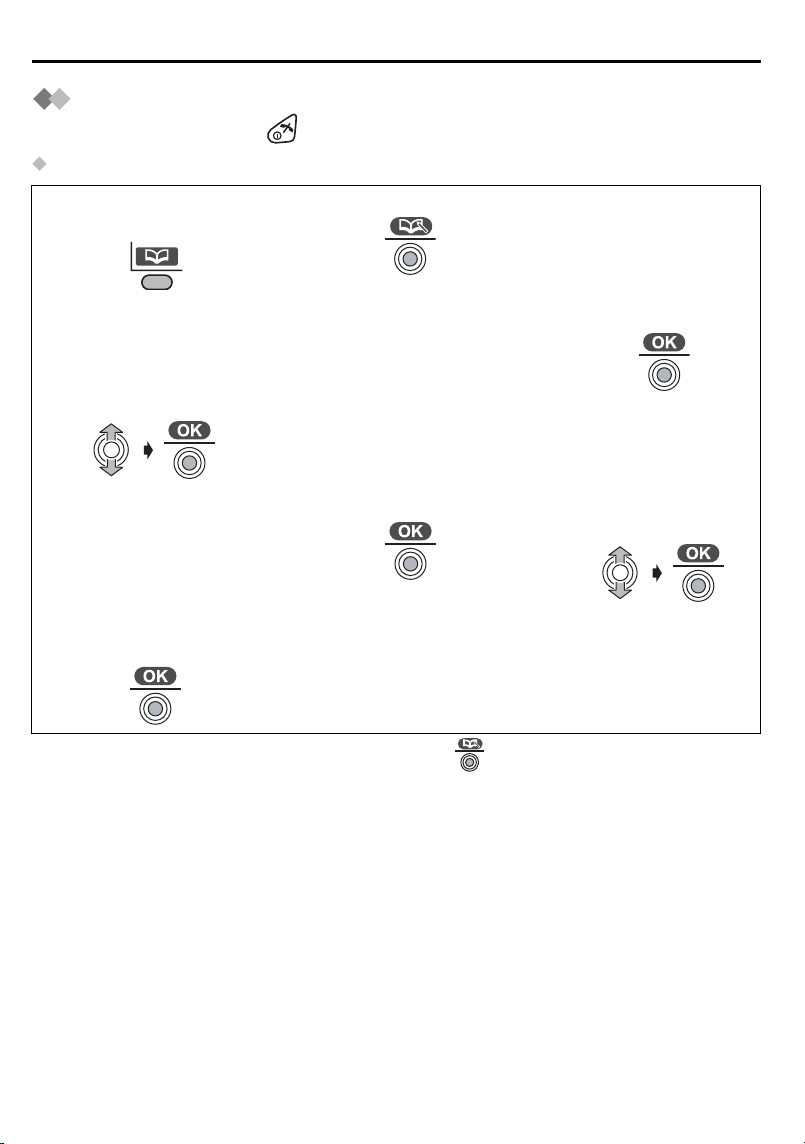
Using the Phonebook
Storing Caller Information
To exit the operation, press at any time.
Handset Phonebook
Press LEFT SOFT
1
KEY.
Select “H/set
3
Phonebook”, then
the display shows the
number of empty
phonebook entries.
Enter Phone Number.
6
(max. 24 digits)
Select “Save”, then
9
“Saved” is displayed.
• If “Memory Full” is displayed when you press , the phonebook is full. To store,
delete other stored items in the phonebook.
• To continue storing other caller information, repeat from step 4.
Press JOYSTICK.
2
Enter Name (p.26).
4
(max. 16 characters)
Press JOYSTICK.
7
Press JOYSTICK.
5
Select desired
8
category or “Off”.
24
Page 25
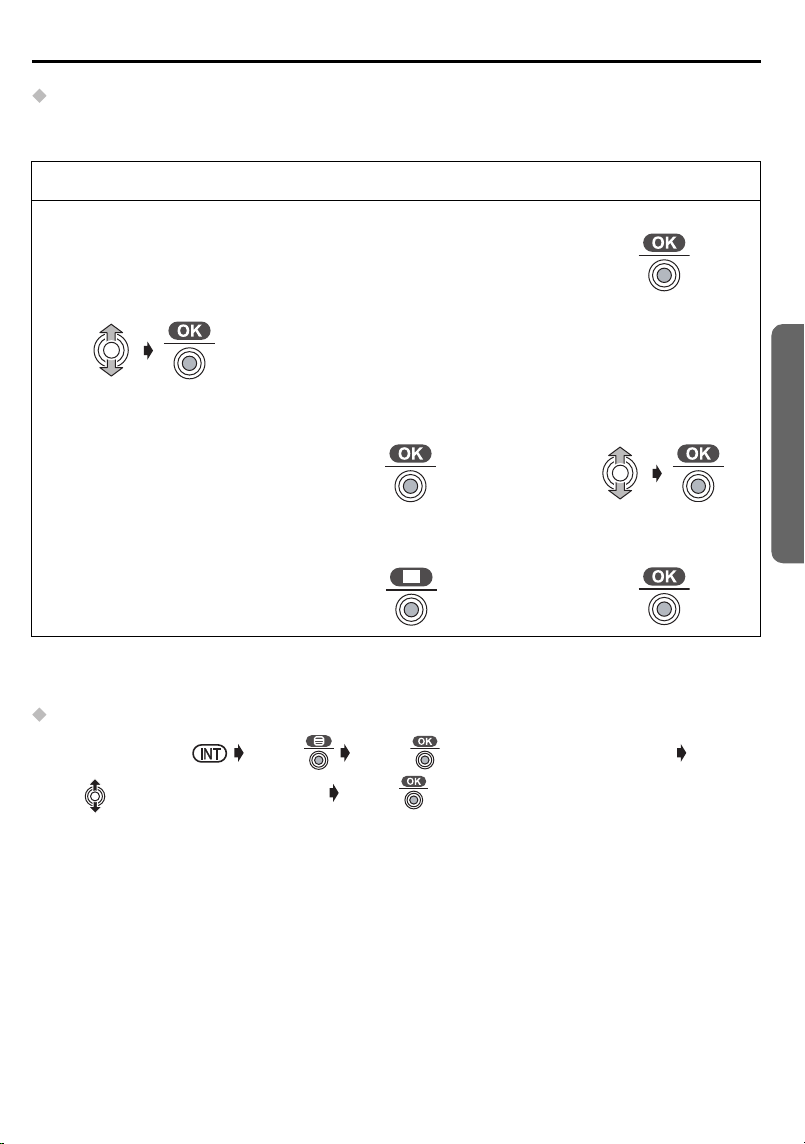
Using the Phonebook
Base Unit Phonebook
To use an Audible Caller ID feature (p.23), you must store caller information into the
base unit phonebook.
Follow steps 1 and 2 on the previous page, then:
Select “Base
3
Phonebook”, then
the display shows the
number of empty
phonebook entries.
Enter Phone Number.
6
(max. 24 digits)
Record the name
9
within 1 minute.
• If you don’t use Audible Caller ID feature, select “Skip Recording” at step 8 and
go to step 11.
Copying an Item from Handset Phonebook to Base Unit Phonebook
Press INTERCOM Press Press to select “Copy to Base”
Move to select the desired item Press (“Copy Complete” is displayed.)
Enter Name (p.26).
4
(max. 16 characters)
Press JOYSTICK.
7
Press JOYSTICK.
10
Press JOYSTICK.
5
Select “Start
8
Recording”.
Select “Save”, then
11
“Saved” is displayed.
Cordless Telephone
To use the Audible Caller ID feature, record the name (see Editing a Caller Information
on page 28).
Helpline Tel.No. :U.K. 08700 100 076 R.O.I. 01289 8333
25
Page 26
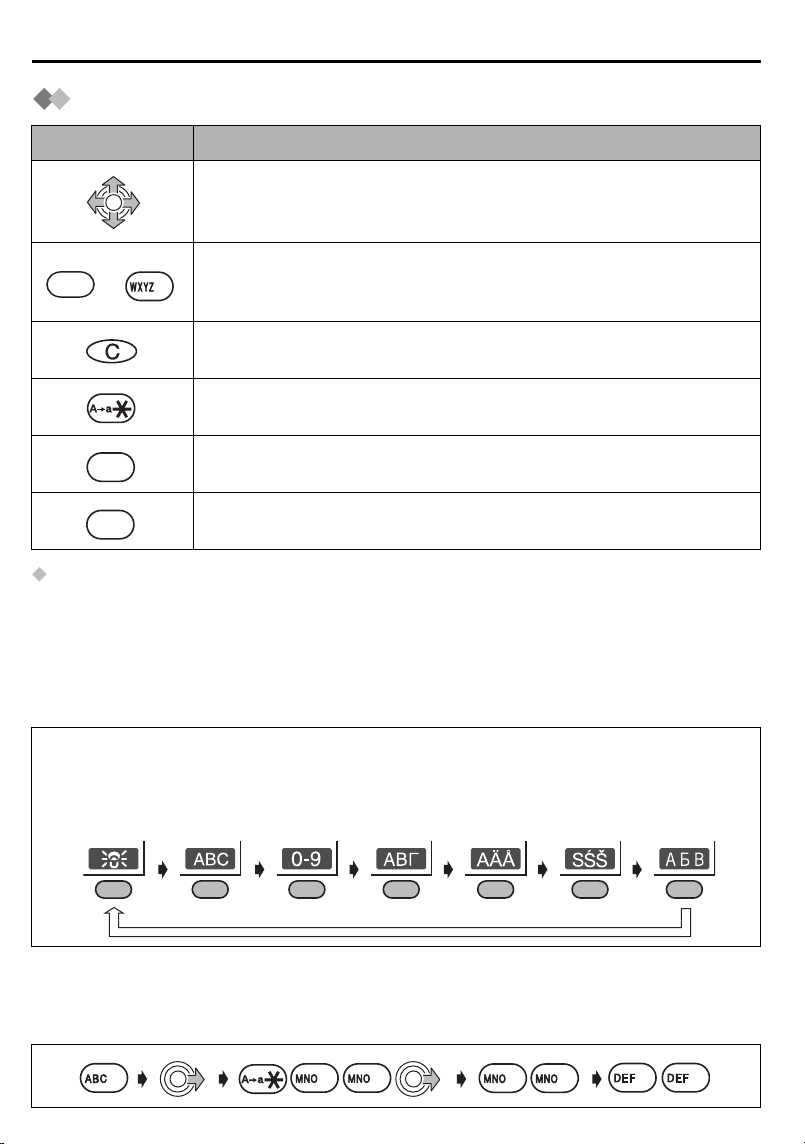
Using the Phonebook
0
9
0
Entering Names/Characters
Keys Operations
Move the JOYSTICK up, down, left or right to move the cursor.
Press to enter letters/numbers. (Items are added to the left of the
to
0
cursor. If the cursor is at the beginning of a line, the item is added
9
at the beginning.)
Press to delete characters. (Character on the cursor is deleted. To
delete all characters, press and hold.)
Press to change between upper and lower case.
0
1
Selecting the Input Mode
You can select one of 7 input modes by pressing RIGHT SOFT KEY while entering a
name. The function icon above the key displays the current input mode. The factory
preset is “LetterWise
suggests to the user the most likely letter to follow the text entered previously. To enter
texts in this mode, see page 35.
For the full character map, see Phonebook Character Table (see page 89).
To switch the input mode while editing the name in the phonebook, press RIGHT SOFT
KEY.
LetterWise®Alphabet Numeric Greek Extended 1 Extended 2 Russian
• If LetterWise
Example (Alphabet Mode)
Enter the name using the letters on the keypad. For example, to enter “Anne” in Alphabet Mode:
Press to insert a blank space (except when in Numeric input
mode).
Press to insert a symbol ( , #, /, etc.) (except when in Numeric
input mode).
®
”. LetterWise® is a simplified text entry system. This system
®
is selected, select a language you require (see page 54).
26
3
2
6 6
6
6
3
Page 27
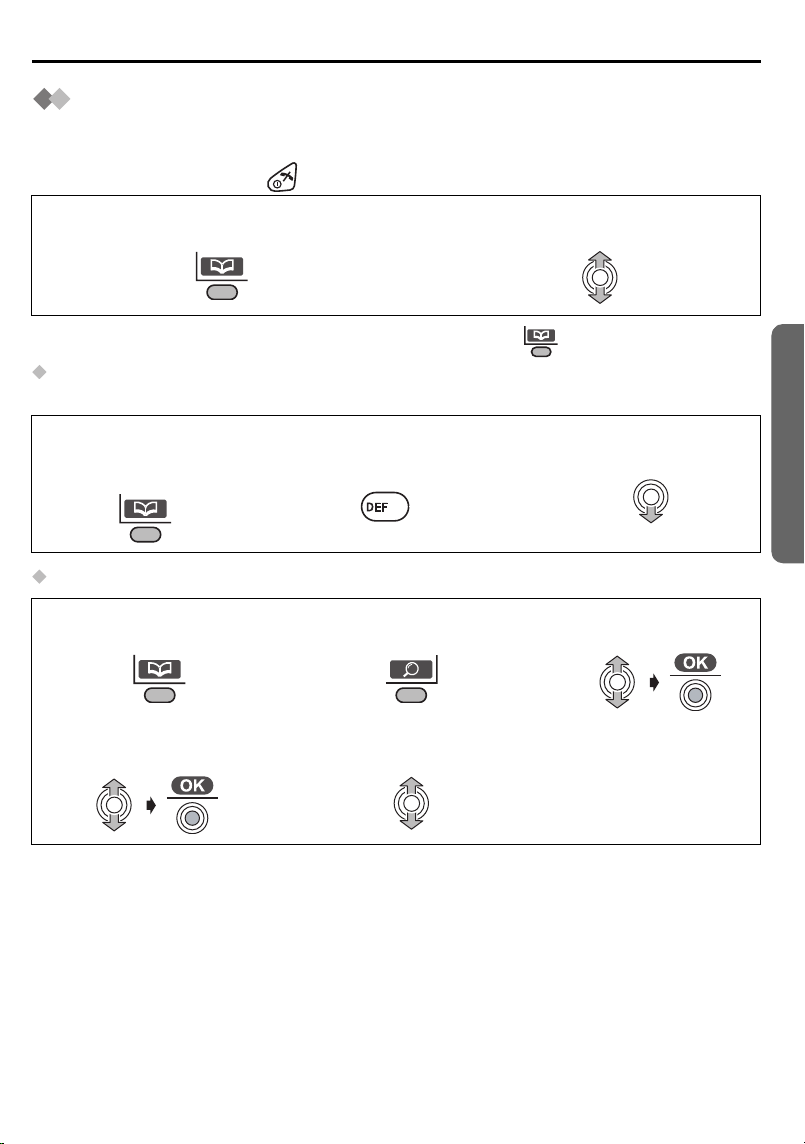
Using the Phonebook
3
Finding Items in the Phonebook
All phonebook items are stored in the following order: Alphabet letter/Symbol/Number/
Telephone Number (when a name is not stored).
To exit the operation, press at any time.
Press LEFT SOFT KEY.
1
• When finding items in the Base Unit phonebook , press twice on step 1.
Searching for a Name by Initial
Example: To find “Felix”
Press LEFT SOFT
1
KEY.
Press 3 repeatedly
2
until the first item
under “F” is displayed.
Move JOYSTICK up or down to
2
search for the desired item
Move JOYSTICK down
3
until “Felix” is displayed.
.
3
Searching by Private Category
Press LEFT SOFT
1
KEY.
Select the desired
4
category.
Press RIGHT SOFT
2
KEY.
Select the desired
5
item to display.
Select “Category”.
3
Cordless Telephone
Helpline Tel.No. :U.K. 08700 100 076 R.O.I. 01289 8333
27
Page 28
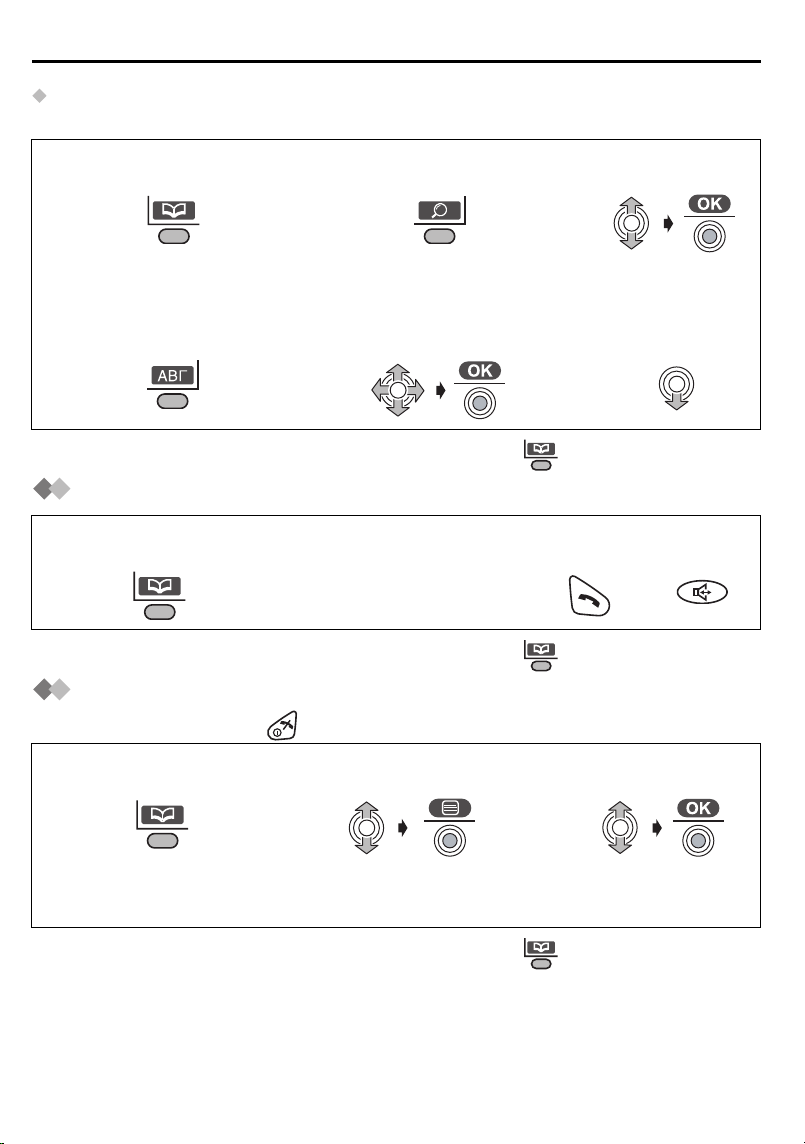
Using the Phonebook
Searching by Index Search Mode
Example: To find “ΣΟΦΙΑ” (SOPHIA).
Press LEFT SOFT KEY.
1
Press RIGHT SOFT KEY
4
repeatedly until the
desired input mode
(Greek) appears.
• When finding items in the Base Unit phonebook , press twice on step 1.
Press RIGHT SOFT
2
KEY.
Select the desired
5
initial character “Σ”.
Select “Index
3
Search”.
Move the
6
JOYSTICK down
until “ΣΟΦΙΑ” is
displayed.
Dialling from the Phonebook
Press LEFT SOFT
1
KEY.
• When finding items in the Base Unit phonebook , press twice on step 1.
Select the desired
2
item (see above or
previous page).
Press TALK or
3
SPEAKERPHONE.
OR
Editing a Caller Information
To exit the operation, press at any time.
Press LEFT SOFT
1
KEY.
For handset phonebook: Go to step 4 on page 24.
4
For base unit phonebook: Go to step 4 on page 25.
• When finding items in the Base Unit phonebook , press twice on step 1.
• To continue editing other caller information, repeat from step 2.
28
Select the desired item.
2
Select “Edit”.
3
Page 29
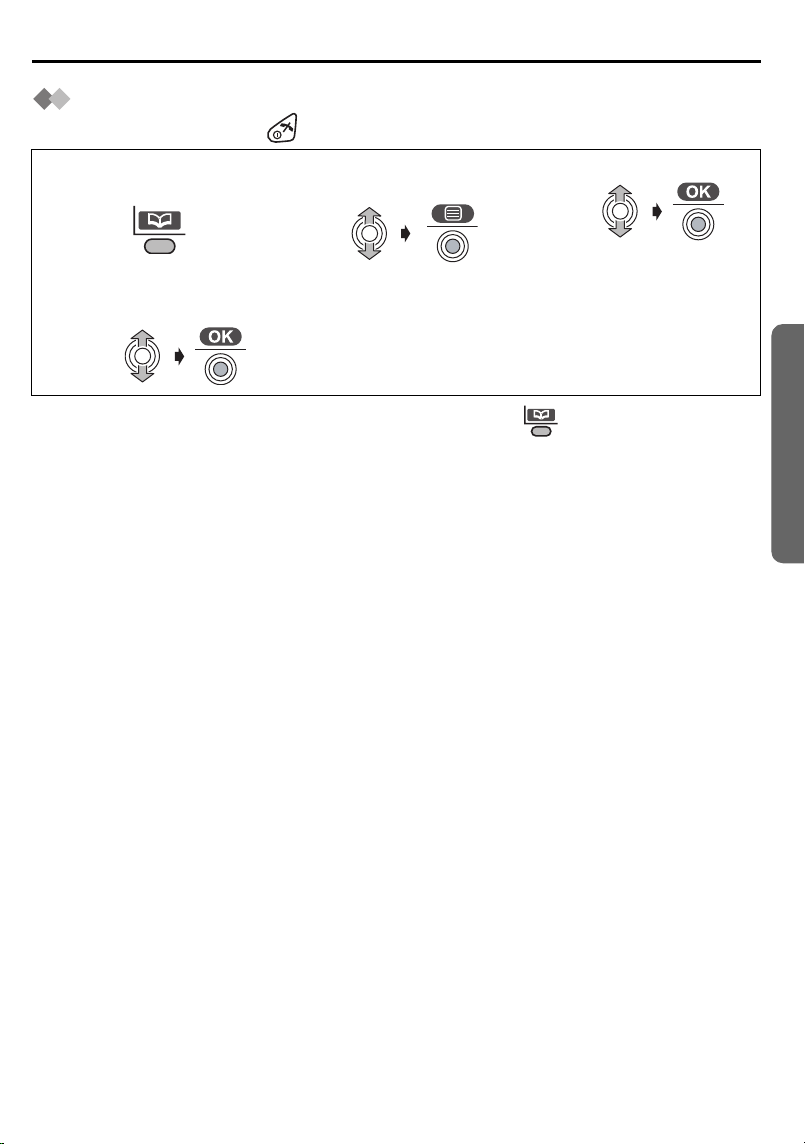
Deleting Caller Information
To exit the operation, press at any time.
Using the Phonebook
Press LEFT SOFT
1
KEY.
Select “Yes”, then
4
“Deleted” is displayed.
• When finding items in the Base Unit phonebook , press twice on step 1.
• To continue deleting other caller information, repeat from step 2.
• If there are no item stored in the phonebook when selecting the desired item, the
display shows “Memory Empty”.
Select the desired
2
item.
Select “Delete”.
3
Cordless Telephone
Helpline Tel.No. :U.K. 08700 100 076 R.O.I. 01289 8333
29
Page 30

Using the Phonebook
Hot Keys
You can assign the dialling buttons through as hot keys. You can choose 9
phone numbers from the phonebook.
To exit the operation, press at any time.
Registering a Phone Number as a Hot Key
Press LEFT SOFT
1
KEY.
Select the desired
4
dialling button
number.
• If there is no item stored in the phonebook when searching for the desired item, the
display shows “Memory Empty”.
• If an item is already stored to a hot key, “ ” will be displayed on the left of the key
number. If a hot key number with “ ” is selected, press “ ” to select “Overwrite”.
Dialling with a Hot Key
Press and hold the dialling button
1
registered as a hot key until a phone
number is displayed.
Deleting the Hot Key Registration
Press and hold the
1
dialling button
registered as a hot key
until a phone number
is displayed.
Select the desired
2
item.
Select “Save”, then
5
“Saved” is displayed.
Press JOYSTICK.
2
Select “Reg. to
3
Hot Key”.
Press TALK or SPEAKERPHONE.
2
OR
Select “Delete”.
3
Select “Yes”, then
4
“Deleted” is displayed.
• Phonebook registration will not be erased when hot key registration is deleted.
30
Page 31

SMS Feature (Text Message)
You can send and receive text messages between other fixed and mobile phones that
also support a compatible SMS feature and network.
The SMS feature is only available after subscribing to Caller ID.
Before sending your first text message, or to find out more information on SMS conditions and
registration, please read your SMS Conditions (Text Messaging) for Bizzyline (Direct) Ltd.
If you have any questions relating to the SMS Terms and Conditions, please call
09063020069. Calls are charged at 50p per minute. The helpdesk is open from 9.00am-
5.30pm (Mon-Fri).
The SMS Network Provider described in these Operating Instructions is not available within
the Republic of Ireland.
For further information, please contact the Customer Care Helpline No.: R.O.I. 01289 8333
Please note the following instructions when sending text messages between fixed lines
and all mobile networks.
To Send a Text Message from Fixed Line to Fixed Line
There are no special requirements when sending a text message between fixed lines.
Please follow the instructions under Writing and Sending New Messages.
To Send a Text Message from Fixed Line to Mobile
There are no special requirements when sending a text message between fixed line and
mobile. Please follow the instructions under Writing and Sending New Messages. To
enable the person receiving your message to reply, the server will insert your telephone
number, within hash symbols, at the very end of your message. E.g. #01234 567899#.
Please note: If you have used up the full 160 characters for your text message, your
telephone number will overwrite the last letters of your message.
To Send a Text Message from Mobile to Fixed Line
There are special requirements when sending a text message from a mobile to a fixed
line. If the mobile sender is unaware of the fixed line SMS providers requirements for
sending a text message to a fixed line, please inform them of the following procedures.
Example: A Mobile is Replying to a Fixed Line Text Message
- Select reply to message.
- Input your text message.
- Within the text message, enter the fixed line phone number.
The number can be added anywhere within the message but it must be entered with
a hash at the beginning and the end of the number.
E.g. #01234 567899#
- Select send.
Example: Mobile is Writing/Sending a New Text Message to a Fixed Line
- Input your text message.
- Within the text message, enter the fixed line phone number.
The number can be added anywhere within the message but it must be entered with
a hash at the beginning and the end of the number.
E.g. #01234 567899#
- Send the message (including number) to Big Mobile on: 07786 201010.
Cordless Telephone
Helpline Tel.No. :U.K. 08700 100 076 R.O.I. 01289 8333
31
Page 32

SMS Feature (Text Message)
Writing and Sending New Messages
To exit the operation, press at any time.
Press JOYSTICK
1
(or move).
Enter Message.
4
(p.34)
Entering a Number Manually
Follow steps 1 to 5 shown above, then:
Enter Phone Number.
6
(max. 20 digits)
Entering a Number from the Phonebook
Follow steps 1 to 5 shown above, then:
Select “ SMS”.
2
Press JOYSTICK, then
5
“Destination” is displayed.
Press JOYSTICK.
Select “Create”.
3
Go to step 6.
Go to step 7 on the next page.
Press LEFT SOFT
6
KEY.
32
Select the desired item (p.27).
twice
Go to step 7 on the next page.
Page 33

SMS Feature (Text Message)
Entering a Number from the Caller ID List
Follow steps 1 to 5 on the previous page, then:
Select the desired item.
6
twice
Go to step 7.
Entering a Number from the Redial List
Follow steps 1 to 5 on the previous page, then:
Press RIGHT SOFT
6
KEY.
Follow steps 1 to 6 on the previous page and above, then:
“Save?” is displayed, then select
7
“Yes” or “No”. (If “Yes” is selected,
“Saved Message” is displayed.)
• “Sending Message” is displayed after step 8. The display returns to the standby
mode, then “Transferring Message” is displayed.
• If the base unit does not have sufficient memory to send a message, the display will
show “SMS lists are memory full. Delete messages.”. The unit will then
return to the function menu.
• Once you have created a SMS message, the unit will display “
each time you select “Create”. If you want to use the text of the last message sent
once again, move the JOYSTICK up to recall the last message.
• If you try to send a message using a phone number (Destination) over 20 digits long
from one of the Phonebook, Caller ID or Redial lists, “Invalid Number” is displayed
and the display returns to “<Enter Phone No>”.
• The maximum message length is 160 characters. Please consult your SMS service
provider for further details.
• 69 messages can be memorized when you enter 80 characters/1 message.
• If your phone is connected to PBX (Private Branch eXchange: private branch
exchange), see page 42 to enter the destination number.
Select the desired item.
twice
Select “Send”.
8
Go to step 7.
Use Last Text?”
W
Cordless Telephone
Helpline Tel.No. :U.K. 08700 100 076 R.O.I. 01289 8333
33
Page 34

SMS Feature (Text Message)
0
9
0
Text Entry
Keys Operations
Move JOYSTICK up, down, left or right to move the cursor.
Press to enter letters/numbers. (Items are added to the left of the
to
0
cursor. If the cursor is at the beginning of a line, the item is added
9
at the beginning.)
Press to delete characters. (Character on the cursor is deleted. To
delete all characters, press and hold.)
Press to switch between upper and lower case.
0
1
Selecting the Input Mode
There are 5 text input modes: LetterWise® (default mode), Alphabet (ABC), Numeric (0-
9), Greek (ΑΒΓ) and Extended (
current input mode. For the full character map, see SMS Character Table (p.90).
To change the input mode while inputting a message, press RIGHT SOFT KEY.
LetterWise
• If LetterWise
54).
Press to insert a blank space (except when in Numeric input
mode).
Press to insert a symbol ( , #, /, etc.) (except when in Numeric
input mode).
ÄÅ). The function icon above the key displays the
A
®
Alphabet Numeric Greek Extended
®
(see next page) is selected, select a language you require (see page
34
Page 35

SMS Feature (Text Message)
4
Entering Text in LetterWise® Mode
®
LetterWise
This system suggests to the user the most likely letter to follow the text entered
previously.
Enter letters by pressing - .
If the letter displayed is not correct, change the letter by pressing (possibly several
times).
Continue writing the word always checking that the letters displayed are correct and
change them if necessary.
To insert symbols, use . If the symbol you want does not appear, press
repeatedly until the required symbol appears.
Example (When the language choice is English.)
To enter “hello”.
Press to change to the small letter.
1
is the default input mode. LetterWise® is a simplified text entry system.
Inserting Operations
<Enter Message>
Cordless Telephone
Press . “i” is the most frequent first letter of a word.
2
Press to display the next candidate letter. “h” is the
3
second most frequent letter.
Press . “e” is most frequent letter.
4
Press . “l” is most frequent letter.
5
Press . “l” is most frequent letter.
6
Press . “o” is most frequent letter.
7
4
Helpline Tel.No. :U.K. 08700 100 076 R.O.I. 01289 8333
i
h
he
hel
hell
hello
35
Page 36

SMS Feature (Text Message)
Reading/Displaying a Message in the Outgoing List
You can display messages saved in date/time order.
To exit the operation, press at any time.
Reading/Displaying a message
Press JOYSTICK
1
(or move).
Select the desired
4
message.
Sending a message
Follow steps 1 to 6 shown above, then:
Select “Send”.
7
Deleting a message
Follow steps 1 to 6 shown above, then:
Select “Delete”.
7
Select “ SMS”.
2
Scroll through the
5
message to read/display.
Follow steps from 6 of Writing and Sending New
Messages (p.32, 33).
Select “Yes”, then “Deleted” is displayed.
8
Select “Send List”.
3
Press JOYSTICK.
6
Go to step 7.
• You can also delete by pressing then selecting “Yes” on step 4.
Editing a message
Follow steps 1 to 6 shown above, then:
Select “Edit Message”.
7
36
Follow steps from 4 of Writing and Sending New
Messages (p.32, 33).
Page 37

SMS Feature (Text Message)
Receiving
New SMS
H/set 1
1 SMS
17.8 14:59
Receiving a Text Message
When a message has been received, the
display will show the following and a tone
will sound.
The number indicates how many mails were received.
When the SMS message memory is full, “Full” is displayed.
No messages can be received if the memory is full.
Cordless Telephone
Helpline Tel.No. :U.K. 08700 100 076 R.O.I. 01289 8333
37
Page 38

SMS Feature (Text Message)
Reading/Displaying a Message in the Incoming List
To exit the operation, press at any time.
Press JOYSTICK (or move).
1
Select “Receive List”.
3
Select “ SMS”.
2
New 2
Total 10
Move the JOYSTICK down.
4
The most recent sender’s details are
•
displayed.
If the name and number have been
•
stored in the phonebook, the name is
also displayed.
You can delete a message by
•
pressing then selecting “
Select the desired message.
5
• If there is a “ ” icon placed against the time, this means the message has been read
or displayed previously.
• If the list is accessed and no messages have been received, “Receive List
Memory Empty” is displayed.
• If the base unit does not have sufficient memory to receive a message, the display will
show “SMS lists are memory full. Delete messages.”.
• Certain SMS service providers may attach a 1-digit number to the sender
number, the name will not be displayed even if the name and number have been
stored in the phonebook.
Yes
17.8 14:59
JOHN SMITH
0123456789
”.
Scroll through the message to read/
6
display.
Go to step 7 on pages 39 and 40.
Date Received
Time Received
Name
Tel. No.
’s phone
38
Page 39

SMS Feature (Text Message)
Replying to a message
Follow steps 1 to 6 on the previous page, then:
Press JOYSTICK.
7
Press JOYSTICK
10
twice.
twice
• “Sending Message” is displayed. The display returns to the standby mode, then
“Transferring Message” is displayed.
• If the base unit does not have sufficient memory to send a message, the display will
show “SMS lists are memory full. Delete messages.”.
Deleting a message
Follow steps 1 to 6 on the previous page, then:
Press JOYSTICK.
7
Select “Reply”.
8
“Save?” is displayed,
11
then select “Yes”.
Select “Delete”.
8
Enter Message.
9
“Saved Message” is
12
displayed, then select
“Send”.
Select “Yes”, then
9
“Deleted” is displayed.
Cordless Telephone
Helpline Tel.No. :U.K. 08700 100 076 R.O.I. 01289 8333
39
Page 40

SMS Feature (Text Message)
Editing a message
Follow steps 1 to 6 on page 38, then:
Press JOYSTICK.
7
Storing the Sender’s Phone Number in the Phonebook
Follow steps 1 to 6 on page 38, then:
Press JOYSTICK.
7
Editing the sender’s Phone Number for Call
Follow steps 1 to 6 on page 38, then:
Press JOYSTICK.
7
Edit Phone Number.
9
(max. 24 digits)
Select “Edit
8
Message”.
Select “Save
8
Phonebook”.
Select “Edit for Call”.
8
Press JOYSTICK, TALK or
10
SPEAKERPHONE.
Follow steps 4 to 8 of
9
Writing and
Sending New
Messages (p.32, 33).
Follow steps from 4
9
to 9 of Storing Caller
Information (p.24).
OR OR
Calling the Message Sender
Follow steps 1 to 5 (or 4) on page 38, then:
Press TALK or SPEAKERPHONE.
6
OR
40
Page 41

SMS Feature (Text Message)
Changing the SMS Message Centre Numbers
To send and receive SMS text messages, you need your SMS Message Centre
telephone numbers. Two numbers have been preset in your phone.
The phone number for SMS Message Centre 1 is used to SEND text messages while
the number for Message Centre 2 is used to RECEIVE text messages.
You can change the preset numbers if required.
To exit the operation, press at any time.
Press JOYSTICK
1
(or move).
Enter 4-digit Base Unit
4
PIN.
(Factory Preset 0000)
Press JOYSTICK.
7
For your reference, these are the numbers that have been preset in your phone.
Message Centre 1: 0911 023 5029
Message Centre 2: 0161274599
• If your phone is connected to a PBX, you need to add the PBX line access number
(and a dialling pause) only to the Message Centre 1 phone number.
Select “ SMS”.
2
Select Message Centre
5
1 or 2.
Select “Save”, then
8
“Saved” is displayed.
Select
3
“Parameters”.
Erase the current
6
number by
pressing ,
then enter the
new Message
Centre number.
Cordless Telephone
Helpline Tel.No. :U.K. 08700 100 076 R.O.I. 01289 8333
41
Page 42

SMS Feature (Text Message)
Setting the PBX Line Access Number
This feature is only for the phones connected to a PBX. This allows you to delete
automatically the PBX line access number (max. 4 digits) when you enter the destination
phone number of an SMS outgoing message from Phonebook, Redial or Caller ID lists.
To exit the operation, press at any time.
Press JOYSTICK
1
(or move).
Enter 4-digit Base
4
Unit PIN.
(Factory Preset
0000)
Enter Line Access
7
Number.
(max. 4 digits)
Select “ SMS”.
2
Select “PBX Prefix”.
5
Press JOYSTICK.
8
Turning the SMS Feature On/Off
To exit the operation, press at any time.
Press JOYSTICK
1
(or move).
Enter 4-digit Base Unit
4
PIN.
(Factory Preset 0000)
Select “ SMS”.
2
Select “SMS On/Off”.
5
Select “Parameters”.
3
Select “On”.
6
Select “Save”, then
9
“Saved” is displayed.
Select
3
“Parameters”.
Select “On” or
6
“Off”.
When the SMS feature is turned off;
If you send a message, a tone sounds and the message will return to the SMS incoming
•
list with “
If you receive from SMS centre call, the message will not be received but SMS centre
•
phone number will remain in the Caller ID list.
f you turn the SMS feature on, the unit will begin ringing (one ring) after other
I
•
connected telephones.
• The factory preset is “On”.
42
” attached.
FD
Page 43

Handset Settings Menu Chart
1st Menu 2nd Menu 3rd Menu
Setting Handset Set Date/Time
Memo Alarm
Ringer Option Ringer Volume
Tone Option Key Tone
Display Option Standby Display
Call Option Call Bar
Registration Register H/set
Select Base Auto
Settings Menu Chart
EXT Ringer Type
INT Ringer Type
Paging Tone
Private Ring
Talk Display
Select Language
Private Colour
Category Name
Direct Call No.
Direct On/Off
Cancel Base
Base 1
Cordless Telephone
Base 4
Other Option Change H/S PIN
Change H/S Name
Auto Talk
LetterWise
Battery Type
Reset Handset
Helpline Tel.No. :U.K. 08700 100 076 R.O.I. 01289 8333
43
Page 44

Settings Menu Chart
Base Unit Settings Menu Chart
1st Menu 2nd Menu 3rd Menu
Setting Base Ringer Option Ringer Volume
Call Option Recall
Pause Time
Emergency Call
Call Restricted
Cancel Handset
Other Option Change Base PIN
Reset Base
44
Page 45

Handset Settings
Memo Alarm
Set the date and time before setting the memo alarm (see page 13).
To exit the operation, press at any time.
Press JOYSTICK (or move).
1
Select “Memo Alarm”.
3
Setting the Alarm Mode “Once” or “Daily”
Follow steps 1 to 4 shown above, then:
Select “Once” or
5
“Daily”.
Enter a memo
8
message (max. 32
characters) then press
JOYSTICK.
“Once”: Enter the
6
date and time.
“Daily”: Enter
time.
Select the desired
9
ringer pattern.
Select “ Setting Handset”.
2
Select the desired alarm number
4
(1 -3).
Go to step 5.
Press JOYSTICK.
7
Select “Save”, then
10
“Saved” is displayed.
Cordless Telephone
• When setting the time, remember to select 12 or 24 hour clock (see page 13).
• Memo Alarm volume depends on handset ringer volume. Even if you set ringer to off,
only Memo Alarm still rings.
Helpline Tel.No. :U.K. 08700 100 076 R.O.I. 01289 8333
45
Page 46

Handset Settings
Setting the Alarm “Off”
Follow steps 1 to 4 on the previous page, then:
Select “Off”.
5
• The factory preset is “Off”.
• To delete the displayed memo alarm, press then select “Yes” on step 4.
To Stop the Alarm
(The Alarm sounds: Max. 3 minutes) Press .
• You can also stop the alarm by pressing , , to , , or .
• If “Once” is selected, the setting is turned off. When in talk or intercom mode, the
alarm will not sound until the call is ended.
Select “Save”, then “Saved” is displayed.
6
46
Page 47

Handset Settings
Ringer Options
There are 15 ringer patterns available on each ringer. “Ringer 1” to “Ringer 6” are
the bell ringer patterns. “Ringer 7” to “Ringer 15” are the preset melody patterns as
below. The music data in this product belongs to M-ZoNE Co., Ltd.
To exit the operation, press at any time.
Ringer No. Ringer Pattern or Name
Ringer Pattern 1 to 6: Bell Patterns
Ringer Pattern 7 to 15: Preset Melody Patterns
7 Symphony No.5 in C minor
8 Air on G String
9 Wholetemperiere Clavier 1 Teil No 1 Fuga Das
10 Fantaisie Impromptu
11 Allegro Spring/The Four Seasons
12 Also Sprach Zarathustra
13 Liebestraum
14 Polovetsian Dance
15 24 Caprices
* © 2003 M-ZoNE Co., Ltd.
• If you select one of the melody ringer patterns, the phone will ring for 10 seconds even
if a caller has hung up. Therefore, you may hear a dial tone or no one on the line after
you answer a call.
*
Cordless Telephone
Helpline Tel.No. :U.K. 08700 100 076 R.O.I. 01289 8333
47
Page 48

Handset Settings
Setting the Ringer Volume
The choices are 6 levels and off. If you set the volume to OFF, “ ” is displayed,
however, still the volume of a paging and intercom call are level 1.
Press JOYSTICK
1
(or move).
Select “Ringer
4
Volume”
.
• The factory preset is 6.
Selecting the Ringer Pattern for External Call/Internal Call/Paging
Follow steps 1 to 3 shown above, then:
Select “EXT Ringer Type”, “INT
4
Ringer Type” or “Paging Tone”.
• The factory preset is 1.
Selecting the Ringer Pattern for Private Ring
Select “ Setting
2
Handset”.
To increase volume, move
5
the JOYSTICK up.
To decrease volume,
move the JOYSTICK
down.
Select the desired ringer pattern.
5
Select “Ringer
3
Option”.
Press
6
JOYSTICK.
Follow steps 1 to 3 shown above, then:
Select “Private
4
Ring”.
• The factory preset of each ringer pattern is 1.
48
Select the desired
5
category.
Select the desired
6
ringer pattern.
Page 49

Setting the Handset Key Tone ON/OFF
You can turn the key tone on/off.
To exit the operation, press at any time.
Handset Settings
Press JOYSTICK
1
(or move).
Press JOYSTICK to
4
select “Key Tone”.
• The factory preset is “On”.
Select “ Setting
2
Handset”.
Select “On” or “Off”.
5
Display Options
To exit the operation, press at any time.
Press JOYSTICK
1
(or move).
Selecting the Standby Mode Display
Follow steps 1 to 3 shown above, then:
Select “ Setting
2
Handset”.
Select “Tone
3
Option”.
Select “Display
3
Option”.
Go to step 4.
Cordless Telephone
Select “Standby Display”.
4
• The factory preset is “Handset Name”.
Helpline Tel.No. :U.K. 08700 100 076 R.O.I. 01289 8333
Select “Base Number”, “Handset
5
Name” or “Off”.
49
Page 50

Handset Settings
Selecting the Talk Mode Display
Follow steps 1 to 3 of Display Options on the previous page, then:
Select “Talk Display”.
4
• Even if you select “Phone Number”, the length of the call will appear on your display
when you receive calls.
• The factory preset is “Talk Time”.
Setting the Private Colour
Follow steps 1 to 3 of Display Options on the previous page, then:
Select “Private Colour”.
4
Select Private Colour “Green”, “Red” or
6
“Orange” for each category.
• The factory preset is “Green”.
• When you select the private colour on step 6, the Ringer LED will flash at the selected
colour.
Changing the Category Name
Select “Talk Time” or “Phone
5
Number”.
Select the desired category.
5
Follow steps 1 to 3 of Display Options on the previous page, then:
Select “Category Name”.
4
Edit Category Name.
6
(max. 10 characters: p. 26)
50
Select the desired category.
5
Press JOYSTICK.
7
Page 51

Call Options
To exit the operation, press at any time.
Handset Settings
Press JOYSTICK
1
(or move).
Call Bar On/Off
When this feature is set to ON, outgoing calls cannot be made. Intercom calls and calls
to numbers assigned as emergency numbers can be made (see Setting the
Emergency Calls on page 59).
Follow steps 1 to 3 shown above, then:
Select “Call Bar”.
4
• While the Call Bar mode is turned on, “ ” is displayed.
Setting the Direct Call Number
After a direct call number has been set and the feature has been turned on, you can dial
the direct call number only by pressing or . Incoming calls are able to be
accepted.
Follow steps 1 to 3 shown above, then:
Select “ Setting
2
Handset”.
Enter 4-digit Handset
5
PIN.
(Factory Preset
0000)
Select “Call
3
Option”.
Go to step 4.
Select “On” or “Off”.
6
Cordless Telephone
Select “Direct Call
4
No.”.
Select “Save”.
7
• While the direct call mode is turned on, “ ” is displayed.
Helpline Tel.No. :U.K. 08700 100 076 R.O.I. 01289 8333
Enter Direct Call
5
Number.
(max. 24 digits)
Select “On”.
8
Press JOYSTICK.
6
51
Page 52

Handset Settings
Setting the Direct Call ON/OFF
Follow steps 1 to 3 on the previous page, then:
Select “Direct On/Off”.
4
• If the direct call mode is turned off, “ ” will disappear.
• If you did not set the Direct Call Number, “Enter Phone No” will be displayed. Enter
the number then press twice.
Select “On” or “Off”.
5
52
Page 53

Other Options
To exit the operation, press at any time.
Handset Settings
Press JOYSTICK
1
(or move).
Changing Handset PIN (Personal Identification Number)
The factory preset is 0000.
Once you have programmed the handset PIN, you cannot confirm it. We recommend
you write down the handset PIN. If you forget it, please consult our Panasonic
Customer Care Helpline. U.K. 08700 100 076 R.O.I. 01289 8333
Follow steps 1 to 3 shown above, then:
Select “Change H/S PIN”.
4
Enter new 4-digit Handset PIN.
6
Select “ Setting
2
Handset”.
Enter current 4-digit Handset PIN.
5
Enter new 4-digit Handset PIN again
7
to verify.
Select “Other
3
Option”.
Go to step 4.
Cordless Telephone
Helpline Tel.No. :U.K. 08700 100 076 R.O.I. 01289 8333
53
Page 54

Handset Settings
Changing Handset Name
Follow steps 1 to 3 on the previous page, then:
Select “Change H/S
4
Name”.
Setting Auto Talk ON/OFF
Follow steps 1 to 3 on the previous page, then:
Select “Auto Talk”.
4
• The factory preset is “Off”.
Changing the LetterWise® Language
Follow steps 1 to 3 on the previous page, then:
Select “LetterWise”.
4
• The factory preset is “English”.
Setting the Battery Type
Edit Handset Name.
5
(max. 10 characters)
5
5
Press JOYSTICK.
6
Select “On” or “Off”.
Select the desired language.
Follow steps 1 to 3 on the previous page, then:
Select “Battery Type”.
4
• The factory preset is “Ni-MH”.
54
Select “Ni-Cd” or “Ni-MH”.
5
Page 55

Handset Settings
Reset the Handset Settings
You can reset all of the handset settings to their initial settings.
Press JOYSTICK
1
(or move).
Select “Reset
4
Handset”.
Select “ Setting
2
Handset”.
Enter 4-digit Handset
5
PIN.
(Factory Preset 0000)
Select “Other Option”.
3
Select “Yes”, then
6
“Deleted” is displayed.
Cordless Telephone
Helpline Tel.No. :U.K. 08700 100 076 R.O.I. 01289 8333
55
Page 56

Handset Settings
Handset Initial Settings
Functions Initial Settings
Memo Alarm Mode OFF
Alarm Time Delete
Handset Ringer Volume 6
Handset External Ringer Pattern 1
Handset Internal Ringer Pattern 1
Handset Paging Tone Pattern 1
Handset Private Ringer Pattern 1
Handset Alarm Tone Pattern 1
Key Tone ON
Standby Mode Display Handset Name
Talk Mode Display Talk Time
Display Language English
Call Bar Mode OFF
Direct Call Mode OFF
Direct Call Number Delete
4-Digit Handset PIN 0000
Auto Talk OFF
Select Base Automatic Base Unit Selection
Redial Memory Delete All
Handset Receiver Volume Medium
Walkie-Talkie Setting Group
SMS Text Input Mode LetterWise
Phonebook List Remain
®
56
Page 57

Setting the Base Unit Ringer Volume
To exit the operation, press at any time.
Base Unit Settings
Press
1
JOYSTICK (or
move).
Select “Ringer
4
Option”.
To increase volume, move the JOYSTICK
6
up.
To decrease volume or set to OFF, move the
JOYSTICK down. (3 levels)
• The factory preset is medium.
Select “
2
Setting Base”.
Select “Ringer
5
Volume”.
Enter 4-digit Base Unit PIN.
3
(Factory Preset 0000)
Press JOYSTICK.
7
Cordless Telephone
Helpline Tel.No. :U.K. 08700 100 076 R.O.I. 01289 8333
57
Page 58

Base Unit Settings
Call Options
To exit the operation, press at any time.
Press JOYSTICK
1
(or move).
Select “Call Option”.
4
Selecting the Flash/Earth Mode
An earth relay can be installed as an option depending on your PBX requirements.
Please consult our Panasonic Customer Care Helpline for installation. On installation,
you can then select the flash or earth mode to suit your PBX or network provider.
Follow steps 1 to 4 shown above, then:
Select “Recall”.
5
When “Flash” was selected;
Select desired flash type. (see below)
7
Select “ Setting
2
Base”.
Select “Flash” or “Earth”.
6
Enter 4-digit Base
3
Unit PIN.
(Factory Preset 0000)
Go to step 5.
• The factory preset is “Flash”.
• “Type 1”: 700 ms, “Type 2”: 80 ms, “Type 3”: 400 ms. The factory preset is “Type
2”.
Selecting the Pause Time
You can select the pause time to 3 or 5 seconds, depending on your PBX requirements.
Follow steps 1 to 4 shown above, then:
Select “Pause Time”.
5
• The factory preset is “Short”.
58
Select “Short” (3 sec.) or “Long” (5 sec.).
6
Page 59

Base Unit Settings
Setting the Emergency Calls
Even if handset is in Call Bar Mode, you can make an emergency call.
Follow steps 1 to 4 on the previous page, then:
Select “Emergency Call”.
5
Enter Emergency Call Number.
7
• The factory presets are 112 and 999.
Call Restriction
You can restrict selected handset(s) from dialling selected phone numbers. You can
assign up to 6 call restriction numbers (up to 8 digits). If you dial a restricted number, the
call does not connect and the restricted number flashes.
Follow steps 1 to 4 on the previous page, then:
Select “Call
5
Restricted”.
Select the restricted
8
Number item (1-6).
Search and press RIGHT
6
SOFT KEY to attach (or
cancel) “ ” to the desired
Handset(s) to restrict.
Enter the restricted phone
9
number (up to 8 digits).
Select “Emergency Call1” to
6
“Emergency Call5”.
Press JOYSTICK.
8
Press
7
JOYSTICK.
Press
10
JOYSTICK.
Cordless Telephone
NOTE: When you put a first digit on step 9, it must overwrite the current displayed
numbers. We recommend you to write down the restricted phone number
you entered.
Helpline Tel.No. :U.K. 08700 100 076 R.O.I. 01289 8333
59
Page 60

Base Unit Settings
Other Options
To exit the operation, press at any time.
Press JOYSTICK
1
(or move).
Select “Other Option”.
4
Changing the Base Unit PIN (Personal Identification Number)
The factory preset is 0000.
Once you have programmed the base unit PIN, you cannot confirm it. We recommend
you write down the base unit PIN. If you forget it, please consult our Panasonic
Customer Care Helpline. U.K. 08700 100 076 R.O.I. 01289 8333
Follow steps 1 to 4 shown above, then:
Select “Change Base
5
PIN”.
Select “ Setting
2
Base”.
Enter new 4-digit Base
6
Unit PIN.
Enter 4-digit Base
3
Unit PIN.
(Factory Preset
0000)
Go to step 5.
Enter new PIN again
7
to verify.
Reset the Base Unit Settings
You can reset all of the base unit settings to their initial settings.
Follow steps 1 to 4 shown above, then:
Select “Reset Base”.
5
60
Select “Yes”.
6
Page 61

Base Unit Settings
Base Unit Initial Settings
Function Initial Setting
Recall Flash (Type 2: 80ms)
Pause Timing Short (3 seconds)
Emergency Call Number 1 112
Emergency Call Number 2 999
Call Restricted Handset(s) Delete All
Call Restriction Number(s) Delete All
4-Digit Base Unit PIN 0000
Base Unit Ringer Volume Medium
SMS Message Centre Number 1 0911 023 5029
SMS Message Centre Number 2 0161274599
Caller ID List Delete All
SMS Message Lists Delete All
SMS PBX Line Access Number Support ON/OFF OFF
SMS PBX Line Access Number Delete All
SMS Feature ON
Date/Time 31-12-03/00:00
Answering System ON
Your Own Greeting Message Remain
Caller’s Recording Time No Limit
Number of Rings 4 Rings
Greeting Monitor ON
Remote Code Delete (OFF)
Incoming/Memo Message(s) Remain
Cordless Telephone
Helpline Tel.No. :U.K. 08700 100 076 R.O.I. 01289 8333
61
Page 62

Multi-Unit User Operations
Operating Additional Handsets
Additional KX-TCA151E handsets are available for purchase separately. Up to 6
handsets can be registered to a single base unit. Using additional handsets allows you
to have an intercom call while simultaneously conducting a call to an outside line.
Operating Additional Base Units
You can register and operate your handset with up to 4 base units. Each base unit forms
1 radio cell. If the individual bases are linked to the same telephone line then you can
extend the operating range of the system by positioning the bases so that the two radio
cells overlap. If the handset is set to auto base selection, then in standby mode the
handset will automatically swap to the second base if the range on the first base is
exceeded. It is not possible to transfer calls between bases (only between handsets
linked to the same base unit).
1
Radio Cell
Example:
Additional handsets
(KX-TCA151E) registered
with 2 base units.
NOTE: Calls are disconnected when the handset moves from one radio cell to
another.
2
4
3
5
62
Page 63

Multi-Unit User Operations
Handset Registration to a Base Unit
The handset supplied with the base unit is already registered. If an optional handset is
purchased, it must be registered as follows.
Charge the optional handset batteries for 7 hours before initial use.
Handset registration must be completed within 1 minute after pressing the .
If over 1 minute, press then start over again.
To exit the operation, press at any time.
Press JOYSTICK
1
(or move).
Select “Register
4
H/set”.
Select the desired
6
base unit.
When a handset is registered successfully, a confirmation tone sounds and the “ ”
icon is displayed.
• If you enter the incorrect Base Unit PIN, the error tone sounds and repeat from step 1.
• To register an handset to more than one base unit, repeat from step 1 with the other
base unit(s).
• The handset main menu may changes corresponding to the base unit registered to.
Select “ Setting
2
Handset”.
Press and hold on the Base Unit (for about 3
5
seconds) until the tone sounds.
If all registered handset(s) start ringing (paging), press
•
Enter 4-digit Base Unit
7
PIN.
(Factory Preset 0000)
to stop paging then start over again.
Select
3
“Registration”.
Press JOYSTICK.
8
Cordless Telephone
Helpline Tel.No. :U.K. 08700 100 076 R.O.I. 01289 8333
63
Page 64

Multi-Unit User Operations
Cancelling a Handset
Each handset can cancel itself or another handset. This feature is usually used to cancel
a link between Handset and Base Unit.
To exit the operation, press at any time.
Press JOYSTICK (or move).
1
Enter 4-digit Base Unit PIN.
3
(Factory Preset 0000)
Search and press RIGHT SOFT
5
KEY to
to cancel
Cancelling a Base Unit
If another handset is out of range and/or power is OFF when Cancelling a Handset, the
previous base unit number will still remain in the cancelled handset. Therefore, you need
to cancel the base unit registered in the cancelled handset. To exit the operation, press
at any time.
Follow steps 1 to 3 on the previous page, then:
Select “Cancel Base”.
4
attach “” to the handset(s)
.
Select “ Setting Base”.
2
Select “Cancel Handset”.
4
Press JOYSTICK.
6
Enter 4-digit Handset PIN.
5
(Factory Preset 0000)
Search and press RIGHT SOFT KEY
6
attach “” to the base unit to cancel.
to
Select “Yes”, then “Deleted” is
8
displayed.
64
Press JOYSTICK.
7
Page 65

Multi-Unit User Operations
Base Unit Selection
When “Auto” (Automatic Base Unit Selection) is selected, the handset automatically
searches for other registered base units if you move outside of the radio cell of the
current base unit.
When a specified base unit is selected, the handset will access that base unit only.
Calls (both incoming and outgoing) can be conducted only via the selected base unit,
even if the radio cells overlap with neighbouring base units.
To exit the operation, press at any time.
Press JOYSTICK (or move).
1
Select “Select Base”.
3
Select “ Setting Handset”.
2
Select “Auto” or desired base unit.
4
Intercom Between Handsets
You can use your handsets as a 2-way intercom.
Intercom calls can be conducted within the radio cell of the current base unit, but
not with units in neighbouring radio cells.
To exit the operation, press at any time.
For example, when Handset 1 calls Handset 2:
<Handset 1> <Handset 2>
Press INTERCOM , then press
1
desired handset number .
2
• You can also answer a call by pressing , to , , or instead of
pressing (Any Key Talk).
Terminating a call
Press TALK .
Cordless Telephone
<Handset 1 or 2>
Helpline Tel.No. :U.K. 08700 100 076 R.O.I. 01289 8333
Press TALK OFF .
3
65
Page 66

Multi-Unit User Operations
Transferring a Call to Another Handset
The intercom can be used during a call to transfer an external call between handsets
that are registered to the same base unit.
To exit the operation, press at any time.
For example, when Handset 1 transfers a call to Handset 2:
<Handset 1> <Handset 2>
(During a call)
Press INTERCOM , then press
1
desired handset number .
2
(Conversation between handset 1 and 2)
Press TALK OFF .
3
• You can also answer a call by pressing , to , , or instead of
pressing (Any Key Talk).
• If you press after pressing the desired handset number, a call can be transferred
to another handset without speaking to another handset.
If the transferred call is not answered within 60 seconds, Handset 1 will ring again.
• When Handset 2 answers a call transferred, press to establish a conference call
or press to complete a call transfer.
Press TALK .
(Conversation between outside line and
Handset 2)
66
Page 67

Multi-Unit User Operations
Phonebook Copy
You can copy phonebook information between handsets registered to the same base
unit. The phonebook copy must be performed while in intercom mode (see Intercom
Between Handsets on page 65).
To exit the operation, press at any time.
Copying an Item
<Handset 1: Receiver> <Handset 2: Sender>
(During an intercom call) (During an intercom call)
Press JOYSTICK.
1
Select “Recv Phonebook”.
2
“Start Copying” is displayed.
Cordless Telephone
3
4
5
6
Press JOYSTICK.
Select “Send Phonebook”.
Select the desired item to copy.
Select “Copy One Item” then “Start
Copying” is displayed.
Helpline Tel.No. :U.K. 08700 100 076 R.O.I. 01289 8333
67
Page 68

Multi-Unit User Operations
Copying All Items
To exit the operation, press at any time.
Follow steps 1 to 4 on the previous page, then:
<Handset 1: Receiver> <Handset 2: Sender>
5
6
• When copying is completed, a beep sounds and “Copy Complete” is displayed.
After a few seconds, the display will return to the intercom call. “Copy Incomplete”
will be displayed if the receiver handset memory is full. If “Copy Failure” is
displayed on the sender handset, the receiver did not prepare for copying.
• If you move JOYSTICK up or down before pressing JOYSTICK on step 5, all items
will not be copied. The items, from the item indicated now to the last item, are copied.
Press JOYSTICK.
Select “Copy All Items”, then
“Start Copying” is displayed.
68
Page 69

Walkie-Talkie
The Walkie-Talkie feature allows handsets to communicate with each other outside the
range of the base unit. When the handsets are in Walkie-Talkie mode, external calls
cannot be received. Only KX-TCA151E with Walkie-Talkie feature can communicate
with one another.
Talk time in this mode is approximately 6 hours. Standby time in this mode is
approximately max. 15 hours. (It changes by the use conditions.) When using the
handset in Walkie-Talkie mode, we recommend keeping the handset turned off, turning
it on only when talking in Walkie-Talkie mode. Turning the handset off immediately after
use will improve battery operating time.
Range:
The maximum range between two handsets while in Walkie-Talkie mode is up to
300 metres outdoors.
Setting the Walkie-Talkie Mode
You can set the Walkie-Talkie mode. There are two types: Common Base Station mode
and Group mode. The factory preset is Group mode.
- In Common Base Station mode, communication is possible between handsets
registered to a common base unit. If the handsets are registered to more than one
base unit, the same base unit must be selected.
Please note, the feature will not operate if AUTO is set in the base unit selection.
If Common mode is selected and the handset is not registered to a base unit, an error
tone sounds.
- In Group mode, communication is possible between handsets that are both set to this
mode and whose Group ID’s are common.
This allows handsets to communicate in Walkie-Talkie mode regardless of which
base unit they are registered to.
Cordless Telephone
Helpline Tel.No. :U.K. 08700 100 076 R.O.I. 01289 8333
69
Page 70

Walkie-Talkie
To exit the operation, press at any time.
Press JOYSTICK
1
(or move).
Select “Setting”.
3
When “Group” was selected;
Enter 3-digit Group Code.
5
(Factory Preset 000)
Enter Handset Number.
7
(1-9: Factory Preset is 1)
• If you select “Group”, enter Group Code (this can be 3 digits of your choice - the
factory preset is 000). Make note of your code.
• The factory preset of Handset Number is 1.
IMPORTANT: Each handset should have its own unique number.
Select “ Walkie-Talkie”.
2
Select “Common” or “Group”.
4
Press JOYSTICK.
6
Press JOYSTICK twice.
8
twice
70
Page 71

Walkie-Talkie
To Turn the Walkie-Talkie Mode On/Off
To use the Walkie-Talkie feature, all handsets in conversation must be in Walkie-Talkie
mode.
To exit the operation, press at any time.
To Turn the Walkie-Talkie Mode On
Press JOYSTICK
1
(or move).
• When the Walkie-Talkie mode is ON, the handset number is displayed after
“Walkie-Talkie” appears on the display.
To Turn the Walkie-Talkie Mode Off
Press JOYSTICK.
1
• This feature is also turned off if you turn power off then on.
Select “ Walkie-
2
Talkie”.
Select “Off”.
2
Select “On”.
3
Talking in Walkie-Talkie Mode
Before proceeding with this function, please ensure Walkie-Talkie mode is turned on,
and the appropriate Walkie-Talkie mode has been selected.
For example, Handset 1 is calling Handset 2.
To exit the operation, press at any time.
<Handset 1> <Handset 2>
Press INTERCOM , or ,
1
then press desired handset number .
Cordless Telephone
2
• You can also answer a call by pressing , to , , or instead of
pressing (Any Key Talk).
Helpline Tel.No. :U.K. 08700 100 076 R.O.I. 01289 8333
Press TALK .
71
Page 72

Answering System
If you set the current date and time (p.13) and set the answering system ON, a
synthesized voice announce the date and time an/a incoming/memo message was
recorded after playback-Voice Date/Time Stamp.
The total recording capacity is approximately 30 minutes or 64 messages. Any recorded
noise may shorten the recording time up to 3 minutes. The greeting recording time is
limited to 2 minutes and 30 seconds. We recommend you to record a brief greeting
message in order to leave more time for recording new incoming/memo messages. All
messages (greeting, incoming and memo) are stored indefinitely on a “Flash memory”
IC chip-even if a power failure occurs. All of the messages are saved until you erase
them-Flash Memory Message Backup.
Answering System ON/OFF
When you set the answering system ON, a caller can leave her/his messages.
To Set ON
Press JOYSTICK
1
(or move).
To Set OFF
Press JOYSTICK
1
(or move).
Select “ TAM
2
Operation”.
Select “ TAM
2
Operation”.
Select “Answer On”,
3
then is displayed.
Select “Answer Off”,
3
then is disappeared.
72
Page 73

Greeting Message
Recording Your Own Greeting Message
Answering System
Press JOYSTICK
1
(or move).
Select “Record
4
OGM”.
Selecting the Caller’s Recording Time
Follow steps 1 to 2 shown above, then:
Select “Setting
3
TAM”.
• The factory preset is “No Limit”.
Select “ TAM
2
Operation”.
Record Greeting
5
Message.
8 inches (20 cm)
away from the Mic.
Select “Msg Rec
4
Time”.
Select “Record”.
3
Press JOYSTICK to
6
finish recording.
Select “1 Minute” or
5
“No Limit” (up to 30
minutes) or “Greeting
Only” (no incoming
message will be
recorded).
Answering System
73
Page 74

Answering System
Playing back a Pre-Recorded Greeting Message
If you do not record your own greeting message, one of two pre-recorded messages will
be played. A pre-recorded greeting message depends on the selecting of same phone
caller's recording time.
When the recording time is set to “1 Minute” or “No Limit” (30 minutes).
-“Hello, we are not available now. Please leave your name and phone number after the beep.
We will return your call.”
When the recording time is set to “Greeting Only”.
-“Hello, We are not available now. Please call again. Thank you for your call.”
Press JOYSTICK
1
(or move).
Deleting Your Own Greeting Message
Press JOYSTICK
1
(or move).
Press RIGHT SOFT
4
KEY.
Select “ TAM
2
Operation”.
Select “ TAM
2
Operation”.
Select “Yes”, then “Deleted” is displayed.
5
Select “Play OGM”.
3
Select “Play OGM”.
3
74
Page 75

Answering System
Selecting the Number of Rings
You can select the number of times the unit rings before the answering system answers
a call, from 2 to 7 or Auto (for Toll Saver; as below).
Toll Saver (When set to “
When you call the unit from a touch tone telephone:
If the unit answers on the 2nd or 3rd ring, there is at least one new message.
If the unit answers on the 5th or 6th ring, there are no new messages.
Hang up when you hear the 4th ring. This will save you the toll charge for the call.
Auto
”)
Press JOYSTICK
1
(or move).
Select “Number of
4
Rings”.
• The factory preset is “4 Rings”.
Select “ TAM
2
Operation”.
Select “Auto” or “2 Rings” to “7 Rings” to select the
5
number of rings.
Select “Setting TAM”.
3
Answering System
75
Page 76

Answering System
Incoming/Memo Messages
Incoming messages and memo messages are stored in chronological order. New messages
cannot be recorded when “Full” is displayed. We recommend you erase unnecessary
messages after each playback to leave more time for recording new message(s).
If new mesage(s) is (are) recorded, icon and the
H/set 1
1 Messages
number of messages will be displayed.
17.8 14:59
Playing New Incoming/Memo Message(s)
Press JOYSTICK
1
(or move).
Playing All Incoming/Memo Messages
Press JOYSTICK
1
(or move).
Repeating a Message During Playback
(During Playing
Message)
• If you press within 5 seconds from the start of playback, the previous message will be
played. If you press after 5 seconds from the start of playback, the current message
will be played.
Skipping a Message During Playback
(During Playing
Message)
1
1
Select “ TAM
2
Operation”.
Select “ TAM
2
Operation”.
Move JOYSTICK to LEFT.
Move JOYSTICK to RIGHT.
Select “Play New
3
Msg.”.
Select “Play All
3
Msg.”.
76
Page 77

Answering System
Stopping a Message During Playback
Press LEFT SOFT KEY.
(During Playing
Message)
Selecting the Receiver Volume During Playback
(During Playing
Message)
Clearing One Incoming/Memo Message
1
Move JOYSTICK to UP or DOWN.
1
Press JOYSTICK.
(During Playing
Message)
Select “Yes”, then “Deleted” is displayed.
3
• You can also delete the message by pressing during playing message (p.76).
Clearing All Incoming/Memo Messages
Press JOYSTICK.
1
Select “Delete
4
All”.
Calling back to the Caller
(During Playing
Message)
1
Select “ TAM
2
Operation”.
Select “Yes”, then “Deleted” is displayed.
5
Press JOYSTICK.
1
Select “Delete”.
2
Select “Delete
3
Message”.
Select “Call Back”.
2
Answering System
77
Page 78

Answering System
Editing a Number for Call
(During Playing
Message)
Edit Phone
3
Number.
Press JOYSTICK.
1
Press JOYSTICK, TALK or SPEAKERPHONE.
4
OR OR
Select “Edit for
2
Call”.
Monitor Function ON/OFF
When your greeting message is being played to the caller and the caller's message is
being recorded, you can listen to it through the handset.
Press JOYSTICK
1
(or move).
Select “Greet
4
Monitor”.
• The factory preset is “On”.
Select “ TAM
2
Operation”.
Select “On” or “Off”.
5
Select “Setting
3
TAM”.
78
Page 79

Answering System
9
4
3
4
6
7
4
7
6
8
9
0
6
Answering System Direct Command
You can operate the answerring system by pressing dialling button as direct
command.
Press JOYSTICK
1
(or move).
Follow steps 1 to 3 shown above, then:
Press To repeat a message.
Press To skip a message.
Press To stop the answering system operation.
Press To delete one incoming/memo message. *1
Press To delete all incoming/memo message.
Follow steps 1 to 2 shown above, then:
Press To enter the answering system setting menu.
Press To playback new incoming/memo message(s).
Press To playback all incoming/memo message(s).
1
2
9
4
5
3
4
5
Select “ TAM
2
Operation”.
Select “Play New Msg.”
3
or “Play All Msg.”.
Answering System
Press To playback a greeting message.
Press To record a memo message.
Press To record your own greeting message.
Press To set the answering system ON.
Press To stop the answering system operation.
Press To set the answering system OFF.
Press To delete your own recorded greeting message.
*1 This function is available only during incoming/memo message playback.
6
7
7
4
6
8
9
0
6
79
Page 80

Answering System
Remote Operation from a Touch Tone Phone
You can operate the answering system from any touch tone phone.
Firstly you must store your remote code using the handset near the base unit.
The 3-digit remote code prevents unauthorised use of your answering system for
listening to recorded messages.
Setting the Remote Code ON
Press JOYSTICK
1
(or move).
Select “Remote
4
Code”.
Setting the Remote Code OFF
Follow steps 1 to 4 of Setting the Remote Code ON, then:
Press x.
5
• The factory preset is Remote Code OFF.
Turnig ON the Answering System Remotely
You can Turnig on the answering system from any touch tone phone.
Call from a touch tone phone
1
then wait for 20 rings.
Enter remote code after
3
greeting message playback.
Select “ TAM
2
Operation”.
Enter 3-digit Remote
5
Code.
Press JOYSTICK.
6
Enter remote code within 10 seconds after a long
2
beep.
Voice menu starts after 3 seconds.
4
Follow the guidance (See page 82).
OR
Enter your desired direct remote command
(See next page).
Select “Setting
3
TAM”.
Press JOYSTICK.
6
• If your remote code is not stored, you cannot turn on the answering system remotely.
80
Page 81

Answering System
Summary of Remote Operation
You can operate the answering system from any touch tone phone.
Call from a touch tone
1
phone.
Number of new message is
4
played.
Direct Remote Commands
After entering the remote code, you can choose to operate your answering system using
direct commands as below, in place of listening to the voice menu. Hang up to end the
remote operation at any time.
Command Function
Greeting message
2
playback.
Voice menu is started after 3 seconds.
5
Follow the guidance (See next page).
OR
Enter your desired direct remote command
(See below).
Enter remote code.
3
1
2
4
5
6
Record Greeting message recording
7
9
0
4
5
6
Repeat message (during playback)
Skip message (during playback)
New message playback
All message playback
Check greeting message
Stop operating
Answering system off
Deleting specific message (during playback)
Deleting all messages
Deleting greeting messages (during playback)
Disconnect
Answering System
81
Page 82

Answering System
Voice Menu
The words in “ ” means a voice guidance.
Press
Press
Press
Press
Press
Press .
“Press 1 to playback all messages.
Press 2 for other functions.”
1
2
“Press 1 to playback new messages.
2
Press 2 for other functions.”
“Press 1 to record your message.
Press 2 for other functions.”
2
“Press 1 to erase all messages. Press 2
2
for other functions.”
“Press 1 to record your greeting.
2
Press 2 for other functions.”
“All message playback.” At the end
of the last message, “End of final
message” is announced.
When the remaining recording
time becomes less than 5
minutes, the remaining
recording time is announced.
“New message playback.”
“Please leave your message.” Talk
after you hear this message.
Hang up to finish recording.
“No message.”
“Press 7 to record your greeting.
Press 9 to end recording.”
Press to start recording.
7
Talk after the long beep.
Press to finish recording.
• After playback, the voice menu will start again from the beginning.
• If you hear “Memory full” after playback, erase some or all of the messages (See page
77).
82
9
Page 83

Recording a Memo Message
Answering System
Press JOYSTICK
1
(or move).
Select “Record
4
Memo”.
Select “ TAM
2
Operation”.
Record Memo
5
Message.
8 inches (20cm)
away from the Mic.
Select “Record”.
3
Press JOYSTICK.
6
Recording Your Telephone Conversation
When you record your 2-way telephone conversation, you should inform the other party
that the conversation is being recorded.
During recording, a beep will sound approximately every 15 seconds.
(During a call)
Press JOYSTICK twice to
1
start recording, then
“Recording” is displayed.
Press JOYSTICK to
2
stop recording.
Answering System
83
Page 84

Using the Belt Clip
You can hang the handset on your belt or pocket using the belt clip.
To remove
the belt clip.
Optional Headset
Plugging an optional headset into the handset allows hands-free phone conversations.
Please use only the Panasonic KX-TCA89EX headset. To order, call the accessories
telephone number on page 3. While using the headset, speakerphone is not available.
To switch to speakerphone, disconnect the headset.
Connecting the optional headset to the handset
Open the headset socket cover, and connect the optional headset to the headset socket
as shown.
Headset Socket
84
Page 85

Wall MountiMng
This unit can be mounted on a wall.
- Insert screws into the wall. The centre of the screw holes should be 8 cm horizontally
apart.
- Make sure the screws are securely fastened to the wall.
- Connect the AC adaptor and the telephone line cord.
- Arrange the wires as shown, then mount the unit.
8 cm
Hooks
Screws
Fasten the AC adaptor cord to
prevent it from being disconnected.
• Make sure the screws are securely fastened to the wall.
Wall Template
8 cm
Helpline Tel.No. :U.K. 08700 100 076 R.O.I. 01289 8333
Useful Information
85
Page 86

Before Requesting Help
If you experience any problems with the normal use of your apparatus, you should
unplug it from the telephone outlet and connect a known working telephone in its place.
If the known working telephone still has problems, then please contact the customer
service department of your Network provider.
If it operates correctly, then the problem is likely to be a fault in your apparatus.
In this case, contact your supplier for advice. Your Network provider may charge you if
they attend a service call that is not due to an apparatus supplied by them.
Turn the power OFF then ON (Handset)/Disconnect then connect the AC adaptor
(Base Unit).
Problem Possible cause Solution Page
The unit does not work.
Display is blank.
Handset will not turn on.
Battery charge icon not
counting up.
icon flashes.
Handset busy tone heard
when is pressed.
No dial tone.
Cannot dial out.
Batteries not installed
•
properly.
AC adaptor of base unit
•
not connected properly.
Handset not turned on.•Turn on power. p.12
•
Batteries not inserted.
•
Batteries not charged.
•
Dirty charge contact.
•
Base not powered up.
•
Handset not registered to
•
base.
Handset out of range of
•
base.
No power into base unit.
•
Handset out of range of
•
base.
Another handset in use.
•
Telephone line not
•
connected.
Call Bar mode set.
•
Particular dialled number
•
is restricted.
Key lock mode ON.
•
Re-install batteries
•
properly.
Disconnect and then
•
connect AC adaptor.
Insert the 2 rechargeable
•
batteries supplied.
Place handset on base
•
and connect AC adaptor
to base and AC outlet
(full charge period 7 hrs).
Clean charge/battery
•
contact and retry charge.
Connect AC adaptor to
•
base unit and AC outlet.
Register handset to
•
base.
Move handset closer to
•
base.
Connect AC adaptor to
•
base unit and AC outlet.
Move handset closer to
•
base.
Wait for the other user to
•
complete call.
Insert telephone cord to
•
network.
Turn power OFF then
•
ON.
Turn feature off.
•
Remove number from
•
call restricted list.
Turn key lock OFF.
•
p.10
p.10
p.11
p.10
p.63
p.10
p.10
p.12
p.51
p.59
p.16
86
Page 87

Before Requesting Help
Problem Possible cause Solution Page
Handset will not ring.
Audible Caller sounds late.
No Caller ID number
displayed.
icon flashes
Cannot register handset to
base.
The unit begins ringing
(one ring) after other
connected telephones.
The display is blank even if
the unit is charged.
Ringer switched off.
•
Recording time is long.•Shorten recording time. p.25
•
Service not supplied.
•
Caller has withheld info.
•
Battery low.
•
Max. number of bases
•
already registered to
handset.
Max. number of handsets
•
already registered to
base unit.
Wrong PIN number
•
entered (Default 0000).
Electrical noise in local
•
area.
The SMS feature is
•
turned on.
Battery low.
•
Set ringer to one of 6
•
volume levels.
Caller ID service must be
•
arranged with Network
provider.
Recharge batteries. p.10
•
Delete unused base
•
registrations from
handset.
Delete unused handset
•
registrations from base.
If PIN number is lost,
•
contact the Panasonic
Customer Care Helpline.
Move base/handset
•
away from sources of
electrical noise (e.g. TVs,
radios, etc.).
Turn the SMS feature off,
•
if you do not use an SMS
service.
Recharge batteries more
•
than about 15 minutes.
p.48
p.19
p.64
p.64
p.60
p.5
p.42
Answering System
Problem Possible cause Solution Page
The answering system is
on, but incoming messages
are not recorded.
You cannot operate the
answering system from a
touch tone phone.
Helpline Tel.No. :U.K. 08700 100 076 R.O.I. 01289 8333
The recording time is set
•
to “Greeting Only”.
Memory is full (30
•
minutes or 64 messages).
Incorrect remote code
•
entered.
Tone are too short to
•
activate the unit.
The answering system is
•
off.
Select “1 Minute” or “No
•
Limit (see “Answering
System”).
Erase some or all of the
•
messages.
Enter the correct remote
•
code.
Press each button firmly.
•
Turn on the answering
•
system.
p.73
p.77
p.81
p.72, 80
87
Useful Information
Page 88

Before Requesting Help
Answering System
Problem Possible cause Solution Page
You cannot operate the
answering system with the
handset.
While recording a greeting
message, the unit starts to
ring and stops recording.
During playback, the unit
starts to ring and stops
playback.
Someone is operating
•
the answering system
You are too far from the
•
base unit.
A call is being received.•To answer the call, press
•
A call is being received.•To answer the call, press
•
SMS-Text Messaging
Problem Possible cause Solution Page
Cannot send a message.•You have not subscribed
to Caller ID.
SMS Centre number is
•
not stored in your
telephone.
Message was interrupted
•
during sending.
Retry when other user
•
has finished operation.
Move closer to the base
•
unit.
TALK. The recording
stops halfway. Start from
the beginning after
hanging up.
TALK.
Caller ID service must be
•
arranged with Network
provider.
Store the number.
•
Wait until the message
•
has been sent before
using any other
telephone functions.
p.31
p.41
Cannot send or receive a
message.
Memory is full.
•
Delete messages in the
•
Outgoing/Incoming lists.
Error Code Description Page
FD
FE
EO
Could not connect to the SMS Centre. Check that you
•
have the correct SMS Centre numbers or turn the
SMS feature on.
There was a problem sending the message.
•
Your number is permanently withheld or you have not
•
subscribed to a Caller ID service.
88
p.36
p.39
p.41
p.42
p.31
Page 89

Phonebook Character Table
Character Table
8
4
9
Helpline Tel.No. :U.K. 08700 100 076 R.O.I. 01289 8333
Useful Information
89
Page 90

Character Table
3
4
6
7
8
9
3
4
6
7
8
9
0
SMS Character Table
“LetterWise®” Character Table
Buttons
Character
Displayed
• Press for space or 0.
• Press to change letter size; Capital > Small, Small > Capital.
• Press to show the next suggested character.
“Alphabet”, “Numeric”, “Greek” and “Extended” Character Table
Buttons Alphabet (ABC)
Space . @ / : ; #
+ - 1 " ’ , ! ¡ ? ¿ _ €
£ $ ¥ () [ ] { } & % \
^ ~ | < > = ¤ §
Space . @ / : ; # + 1 " ’ , ! ¡ ? ¿ _ € £ $ ¥
1
() [ ] { } & % \ ^ ~ | < >
= ¤ §
ABC 2
2
abc 2
DEF 3
3
def 3
GHI 4
4
ghi 4
JKL 5
5
jkl 5
MNO 6
6
mno 6
PQRS 7
7
pqrs 7
TUV 8
8
tuv 8
WXYZ 9
9
wxyz 9
1
2
ABC 2DEF 3 GHI 4 JKL 5 MNO 6PQRS 7 TUV 8WXYZ 9
abc 2 def 3 ghi 4 jkl 5 mno 6 pqrs 7 tuv 8 wxyz 9
Numeric
(0–9)
1
2 ΑΒΓ 2
3 ∆ΕΖ 3
4 ΗΘΙ 4
5 ΚΛΜ 5
6 ΝΟ 6
7 ΠΡΣ 7
8 ΤΥΦ 8
9 ΧΨΩ 9
4
3
Greek (ΑΒΓ) Extended (AÄÅ)
Space . @ / : ; # + 1 " ’ , ! ¡ ? ¿ _ € £ $ ¥
() [ ] { } & % \ ^ ~ | < >
= ¤ §
5
6
7
Space . @ / : ; # + - 1 "
’ , ! ¡ ? ¿ _ € £ $ ¥ () [ ] { }
& % \ ^ ~ | < > = ¤ §
A À Á Â Ã Ä Å Æ B C Ç 2
a à á â ã ä å æ b c ç 2
D E È É Ê Ë V F 3
d e è é ê ë W f 3
G H I Ì Í Î ÏCE 4
G
g h i ì í î ïDi 4
g
J K L 5
j k l 5
M N Ñ O Ò Ó Ô Õ Ö ø 6
m n ñ o ò ó ô õ ö ø 6
P Q R S Ș ß 7
p q r s Ș ß 7
T U Ù Ú Û Ü H V 8
t u ù ú û ü I v 8
W X Y Z 9
w x y z 9
8
9
Space 00Space 0 Space 0
0
90
Page 91

Index
AC Adaptor ........................................ 4, 10
Accessories.............................................. 4
Answering a Call .................................... 14
Answering System ................................. 72
Any Key Talk.......................................... 14
Audible Caller ID .................................... 23
Auto Talk.......................................... 14, 54
Base Unit
Initial Settings.................................... 61
PIN .................................................... 60
Reset................................................. 60
Selection ........................................... 65
Battery
Caution................................................ 5
Charge .............................................. 10
Information........................................ 11
Installation......................................... 10
Call Bar .................................................. 51
Call Restriction....................................... 59
Call Waiting............................................ 18
Caller ID List Menu
Deleting............................................. 21
Editing............................................... 20
Storing............................................... 20
Cancelling a Base Unit........................... 64
Cancelling a Handset............................. 64
Conference call ...................................... 66
Date and Time........................................ 13
Dialling Pause .................................. 18, 58
Direct Call Number................................. 51
Display
Standby Mode................................... 49
Talk Mode ......................................... 50
Ringer Volume.................................. 48
Hands-Free Phone ................................ 15
Intercom................................................. 65
Key
Lock .................................................. 16
Tone.................................................. 49
Making a Call......................................... 14
Memo Alarm .......................................... 45
Memo Message ............................... 76, 83
Mute....................................................... 15
Phonebook
Copy ................................................. 67
Hot Keys ........................................... 30
Storing ........................................ 24, 25
Power ON/OFF...................................... 12
Private Category.................................... 23
Recall............................................... 17, 58
Receiver Volume ................................... 15
Recording Telephone Conversation ...... 83
Redial List Menu
Deleting............................................. 22
Editing............................................... 22
Storing .............................................. 21
Redialling............................................... 17
Setting up............................................... 10
SMS Feature.......................................... 31
Specifications......................................... 92
Transferring a Call ................................. 66
Walkie-Talkie ......................................... 69
Emergency Calls.................................... 59
Flash/Earth............................................. 58
Guarantee .............................................. 93
Handset
Display ................................................ 9
Initial Settings.................................... 56
Locator/Paging.................................. 16
PIN .................................................... 53
Registration....................................... 63
Reset................................................. 55
Ringer Pattern................................... 48
Useful Information
91
Page 92

Technical Information
Specifications
Standard: DECT=(Digital Enhanced Cordless
Number of channels: 120 Duplex Channels
Frequency range: 1.88 GHz to 1.9 GHz
Duplex procedure: TDMA (Time Division Multiple Access)
Channel spacing: 1728 kHz
Bit rate: 1152 kbit/s
Modulation: GFSK
RF Transmission Power: approx. 250 mW
Voice coding: ADPCM 32 kbit/s
Power source: AC Adaptor 220 - 240 V, 50 Hz
Power consumption, base unit: 5 VA
Operating conditions: 5 - 40 °C, 20 - 80 % relative air humidity (dry)
Dimensions, Base Unit: About (58 mm x 128 mm x 105 mm) x 200 g
Dimensions, Handset: About (143 mm x 48 mm x 32 mm) x 125 g
• Specifications are subject to change.
• The illustrations used in this manual may differ slightly from the original device.
Connections: The telephone will not work during a power failure. We therefore
recommend you use a standard telephone and T Adaptor to connect this Digital
Cordless Phone to the line. Your Panasonic Sales Shop can offer you more information
about connection possibilities.
elecommunications)
T
GAP=(Generic Access Profile)
“Eatoni and LetterWise are trademarks of Eatoni Ergonomics, Inc.”
92
Page 93

Guarantee
CONDITIONS OF GUARANTEE
This guarantee is in addition to and does not in any way affect any statutory or other rights of
consumer purchasers. If within the applicable guarantee period, the appliance proves to be
defective by reason of faulty design, workmanship or materials, we undertake subject to the
following conditions to have the defective appliance (or any part or parts there of) repaired or
replaced free of charge.
1. The appliance shall have been purchased and used solely within either the UK or ROI and
in accordance with standard operating instructions and the technical and/or Safety
Standards required in the UK.
2. The appliance should be returned together with this guarantee and proof of date of
purchase promptly on being found defective at the purchaser's risk and expense to the
authorised dealer from whom the appliance was purchased or to the nearest authorised
dealer. All enquires must be through such dealers.
3. This guarantee shall not apply to damage caused through fire, accident, lightning, misuse,
wear and tear, neglect, incorrect adjustment or repair, to damage caused through
installation, adaption, modification or use in an improper manner or inconsistent with the
technical and/or safety standards required in the country where this appliance is used, or
to damage occurred during transit to or from the purchaser.
4. If at any time during the guarantee period any part or parts of the appliance are replaced
with a part or parts not supplied or approved by us or of an objective quality safe and
suitable for the appliance, or the appliance has been dismantled or repaired by any person
not authorised by us, we shall have the right to terminate this guarantee in whole or in part
immediately without further notice.
5. The purchaser's sole and exclusive remedy under this guarantee against us is for the
repair or replacement of the appliance or any defective part or parts and no other remedy,
including, but not limited to, incidental or consequential damage or loss of whatsoever
nature shall be available to the purchaser.
6. This guarantee shall not apply to batteries and any other items of limited natural life.
7. Our decision on all matters relating to complaints shall be final. Any appliance or defective
part which has been replaced shall become our property.
8. The guarantee period applicable to this product shall be 12 months.
Please keep these Operating Instructions with your receipt.
Panasonic Business Systems U.K.
Receipt No. Date of Purchase
Model No. KX-TCD515E Serial No.
Helpline Tel.No. :U.K. 08700 100 076 R.O.I. 01289 8333
Useful Information
93
Page 94

Page 95

Page 96

Hereby, Panasonic Communications Co., Ltd., declares that this Dect Cordless Telephone is
in compliance with the essential requirements and other relevant provisions of Directive
1999/5/EC.
A copy of the manufacturer's declaration of conformity to the essential requirements of the
R&TTE Directive is available at the following web address:
http://doc.panasonic-tc.de
For your future reference
Serial No. Date of purchase
(found on the bottom of the unit)
Name and address of dealer
Attach or keep original receipt to assist with any repair under warranty.
Customer Care Helpline Tel. No. : U.K. 08700 100 076
R.O.I. 01289 8333
0436
1999/5/EC
This equipment is designed for use on the United Kingdom only.
In the event of problem, you should contact your equipment supplier in the first
instance.
Technical specifications are subject to change.
Sales Department:
Panasonic Business Systems U.K.
Panasonic House, Willoughby Road, Bracknell, Berkshire, RG12 8FP
Panasonic Communications Co., Ltd.
1-62, 4-chome, Minoshima, Hakata-ku, Fukuoka 812-8531, Japan
PQQX13616YA
D0503-1063
