PANASONIC KX-TCD515 User Manual
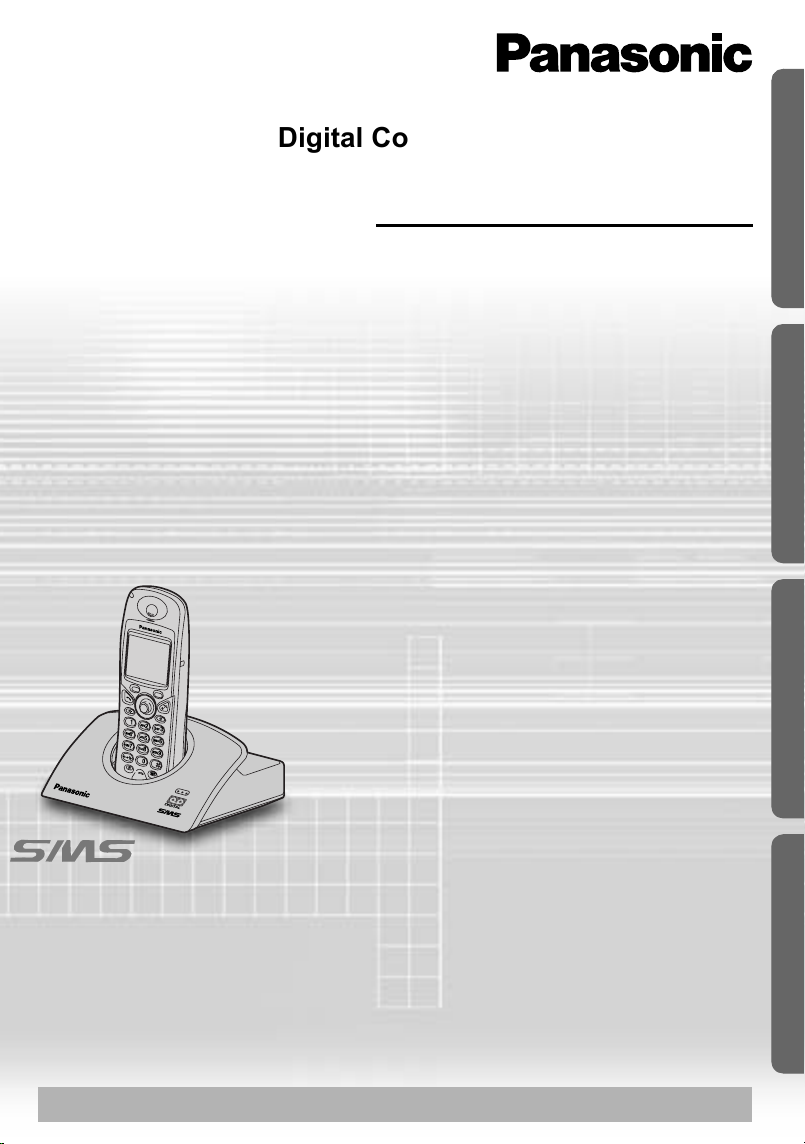
%
!
$
"
&
'
#
Digital Cordless Answering System
Operating Instructions
Preparation Cordless Telephone Useful InformationAnswering System
Model No.
KX-TCD515E
Contents
Preparation
Before Initial Use..........................2
Important Information...................5
Location of Controls.....................6
Meanings of Icons above SOFT
KEYS ...........................................7
Meanings of Symbols
and Operations of Keys ...............8
Display .........................................9
Setting up...................................10
Cordless Telephone
Using the Telephone..................14
Caller ID.....................................19
List Menu ...................................20
Using the Phonebook.................23
SMS Feature (Text Message)....31
Settings Menu Chart ..................43
Handset Settings........................45
Base Unit Settings .....................57
Multi-Unit User Operations.........62
Walkie-Talkie .............................69
Answering System
Answering System .....................72
Useful Information
Using the Belt Clip .....................84
Caller ID and SMS Compatible
Please read these Operating Instructions before using the unit and save
for future reference.
Charge the battery for about 7 hours before initial use.
Optional Headset.......................84
Wall Mounting ............................85
Before Requesting Help.............86
Character Table .........................89
Index ..........................................91
Technical Information.................92
Guarantee..................................93
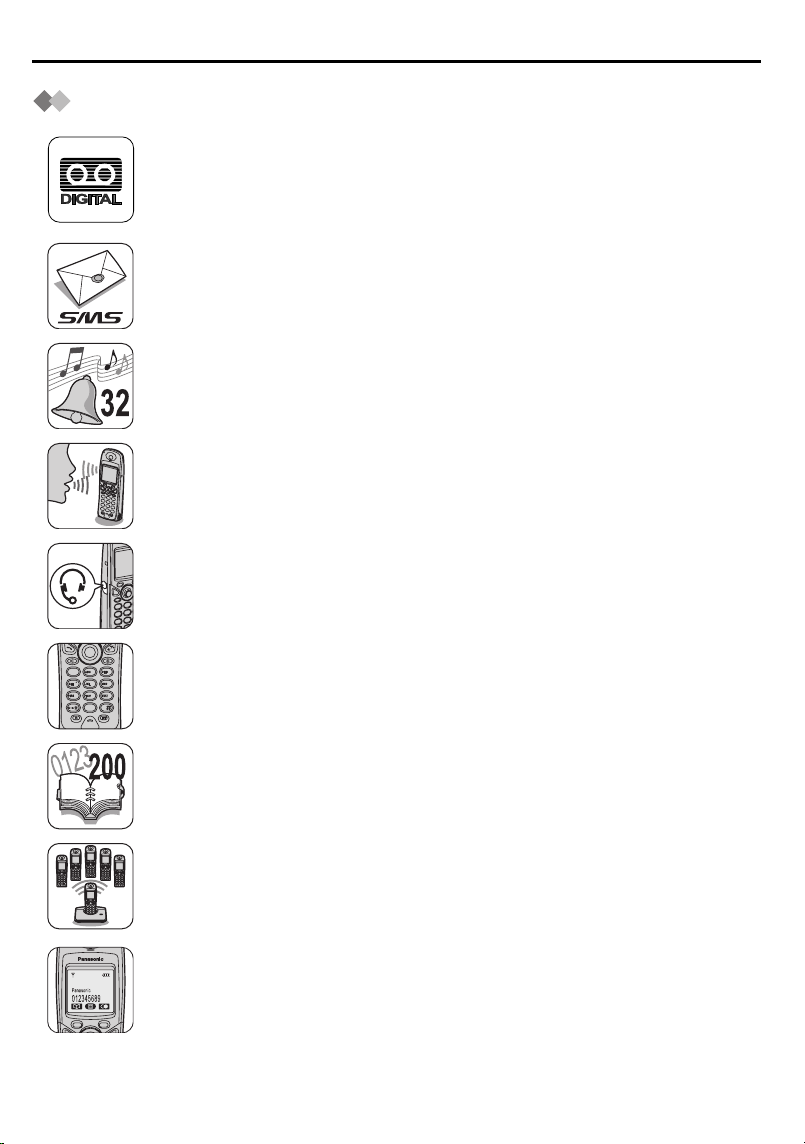
Before Initial Use
7
1
0
3
6
2
4
8
9
5
Features
Digital Answering System
Up to 30 minutes recording time, with time/day stamp that records when
messages were received and counts the total number.
SMS (Short Message Service) compatibility
Now the convenience of sending and receiving text messages is
available from a home telephone.
32-Polyphonic Ring Tones
A variety of high-quality sounds can be reproduced for your ring tones.
You can choose from 9 pre-set melodies and 6 ring tones.
Hands-Free Speakerphone
You can talk without holding handset.
Convenient for talking while doing something else.
Headset Socket
Plug in the optional headset and the hands-free facility provides total
ease and freedom of use.
Illuminated Keypad
Lights up when there is an incoming call or you touch any key for easier
operation even in the dark.
200+20-Station Phonebook
Stores 200 station names and numbers with the built-in telephone
directory of the handset to be recalled easily and stores 20 station
names and numbers in the base unit for Audible Caller ID feature.
Multiple Handsets
Up to 6 handsets can be registered with a single base unit for added
convenience. (Optional handset/charger is available separately.)
LCD Backlight
Lights up when there is an incoming call or you touch any key for easier
operation even in the dark.
2
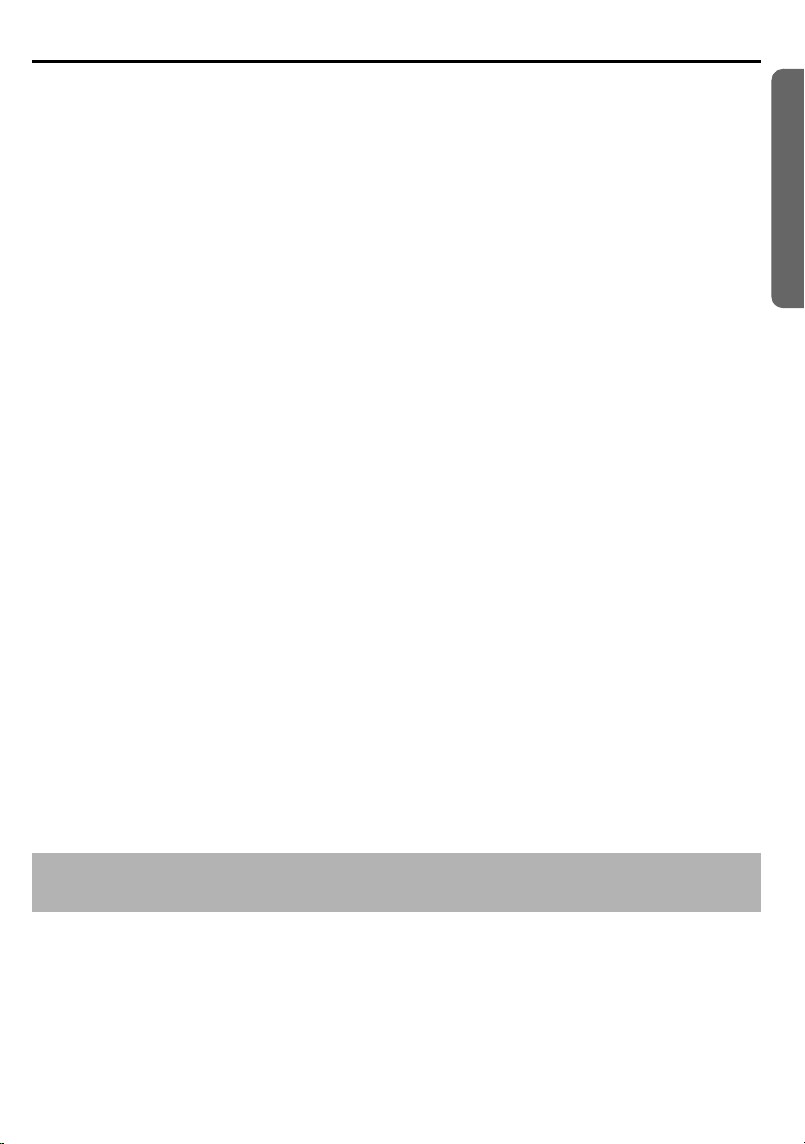
Before Initial Use
Thank you for purchasing your new Panasonic digital cordless telephone.
Sales and Support Information Customer Care Centre
• For UK customers: 08700 100 076
• For Republic of Ireland customers:
01289 8333
• Visit our website for product information
http://www.panasonic.co.uk
• E-mail:
customer.care@panasonic.co.uk
Direct Sales at Panasonic UK
• Order accessory and consumable items for your product with ease and confidence by
phoning our Customer Care Centre Monday - Friday
9:00am - 5:30pm.
(Excluding public holidays)
Or go on line through our Internet Accessory ordering application at
Shop@Panasonic http://www.panasonic.co.uk
• Most major credit and debit cards accepted.
• All enquiries transactions and distribution facilities are handled directly by Panasonic
UK Ltd.
• It couldn't be simpler!
• Also available through our Internet is direct shopping for a wide range of finished
products, take a browse on our website for further details.
Dear purchaser,
You have acquired a KX-TCD515E, which is a product made in accordance with the
Digital Enhanced Cordless Telecommunications (DECT). DECT technology is
characterized by high-security protection against interceptions as well as high-quality
digital transmission. This telephone was designed for a wide range
of applications. For example, this telephone can be used within a network of base units
and handsets, constituting a telephone system which:
• operates up to 6 handsets at one base unit.
• allows an intercom between 2 handsets.
• allows the operation of a handset at up to 4 base units, expanding the communication
radio area.
Preparation
Caller ID and SMS Services, where available, are network provider service. After
subscribing to Caller ID, this phone will display the caller’s phone number.
Helpline Tel.No. :U.K. 08700 100 076 R.O.I. 01289 8333
3
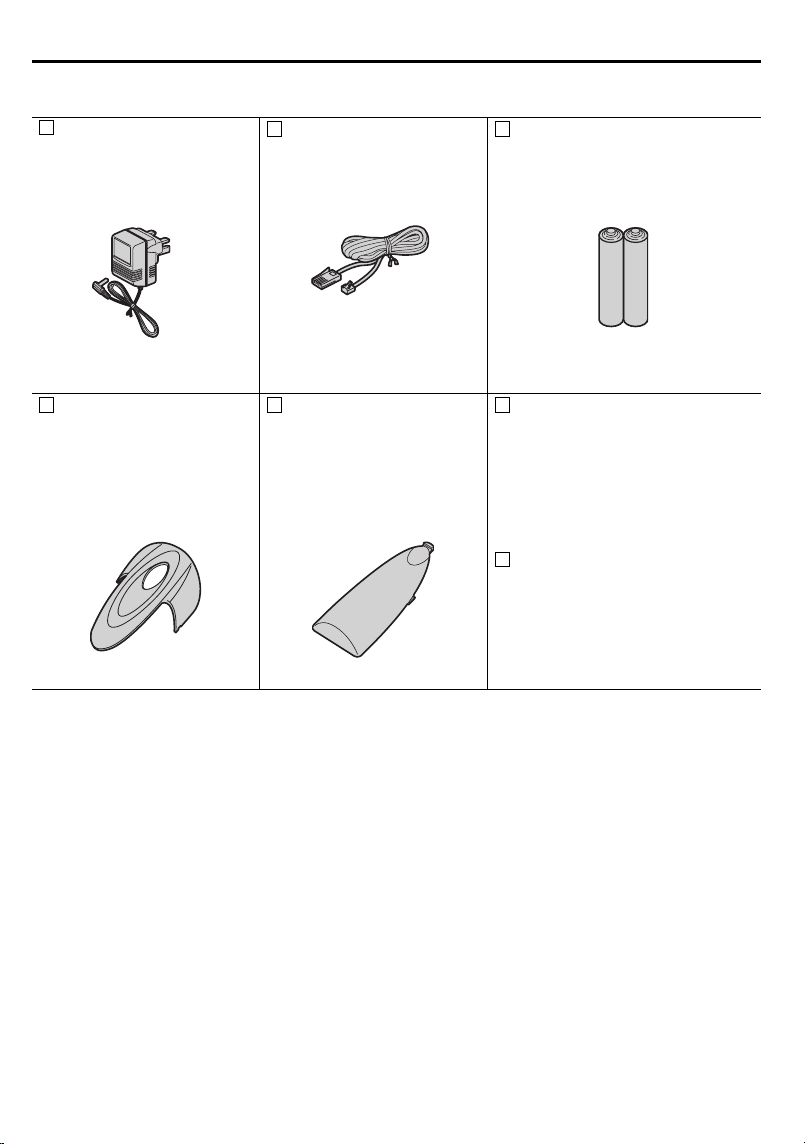
Before Initial Use
Accessories (specific to product type)
AC Adaptor
Order No. PQLV19EZ
(PQLV19E)
one one two
Telephone Line Cord
Order No.
PQJA87S (for UK)
Rechargeable Batteries
(AAA size)
Order No.
HHR-4EPT/BA2 (P03P)
Belt Clip
Order No.
PQKE10355Z1
(Metallic Grey)
PQKE10355Z2
(Violet)
Battery Cover
Order No.
PQKK10134Y6
(Metallic Grey)
PQKK10134Y7
(Violet)
one one
Operating Instructions...one
Quick Guide..................one
4
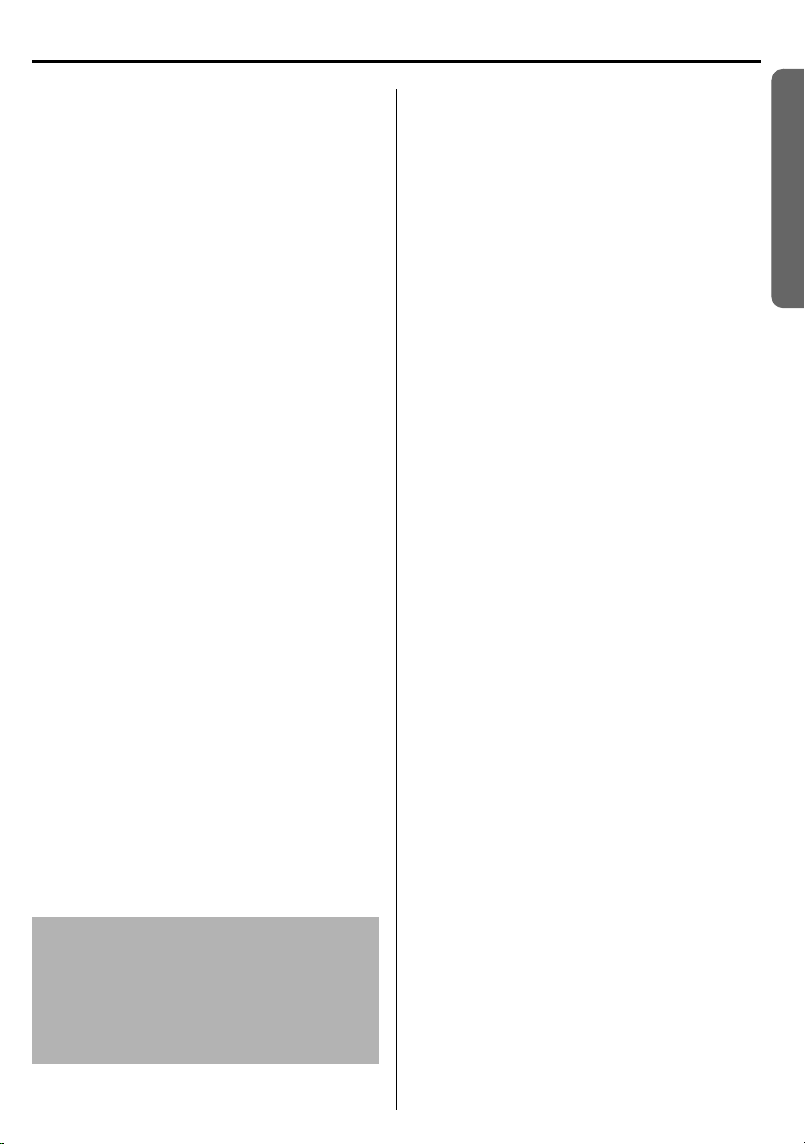
Important Information
Only use the power supply included with
the product.
Do not connect the AC Adaptor to any
AC outlet other than the standard
AC220-240 V.
The apparatus is approved for use with
PQLV19E (Order No. PQLV19EZ)
power supply.
This apparatus is unable to make calls
under the following conditions:
• The portable handset batteries need
recharging, or have failed.
• During a mains power failure.
• When the Key Lock is set to ON.
• When the unit is in Direct Call mode.
Do not open the base unit or handset
(other than to change the batteries).
This apparatus should not be used near
emergency/intensive care medical
equipment and should not be used by
people with pacemakers.
Care should be taken that objects do not
fall onto, and liquids are not spilled into
the unit. Do not subject this unit to
excessive smoke, dust, mechanical
vibration or shock.
Environment
Do not use this unit near water.
This unit should be kept away from heat
sources such as radiators, cookers, etc. It
should also not be placed in rooms where
the temperature is less than 5 °C or
greater than 40 °C.
The AC Adaptor is used as the main
disconnect device. Ensure that the AC
outlet is located/installed near the unit and
is accessible.
Battery Caution
1. Use only the specified batteries.
2. Only use rechargeable batteries.
3. Do not mix old and new batteries.
4. Do not dispose of batteries in a fire, as
they may explode.
Check local waste management codes
for special disposal instructions.
5. Do not open or mutilate the batteries.
Released electrolyte from the batteries is
corrosive and may cause burns or injury
to the eyes or skin.
The electrolyte may be toxic if swallowed.
6. Exercise care in handling the batteries in
order not to short circuit the batteries with
conductive materials such as rings,
bracelets and keys.
The batteries and/or conductor may
overheat and cause burns.
7. Charge the batteries in accordance with
the information provided in this operating
guide.
Location
• For maximum distance and noise-free
operation, place your base unit:
- Away from electrical appliances such
as TVs, radios, personal computers or
other phone.
- In a convenient, high, and central
location.
Preparation
WARNING:
TO PREVENT THE RISK OF
ELECTRICAL SHOCK, DO NOT
EXPOSE THIS PRODUCT TO RAIN
OR ANY OTHER TYPE OF
MOISTURE.
Helpline Tel.No. :U.K. 08700 100 076 R.O.I. 01289 8333
5
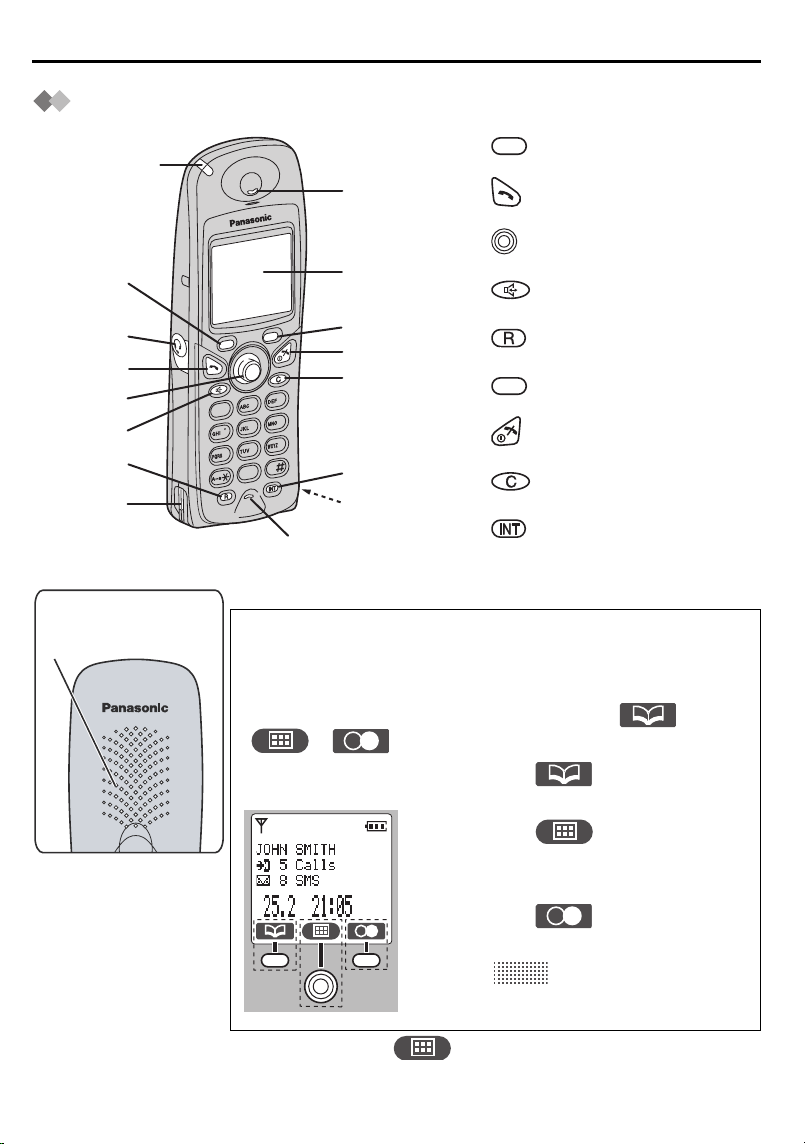
Location of Controls
r
Handset
Ringer/Charge
LED
1
Headset
Socket
2
3
4
5
Charge
Contact
Rear side
Speaker
1 - LEFT SOFT KEY
Receive
2 - TALK Button
3 - JOYSTICK
Display
4 - SPEAKERPHONE Button
6
7
8
3
2
1
6
5
4
9
8
7
0
9
5 - RECALL Button
6 - RIGHT SOFT KEY
7 - POWER/TALK OFF Button
8 - CLEAR Button
Charge
Contact
9 - INTERCOM Button
Microphone
How to Use the Handset Soft Keys
3 soft keys are used to select functions displayed directly
above the keys.
Functions displayed above the keys will change depending
on the state of use.
For example, on the standby mode display, “ ”,
“ ”, “ ” are displayed above the soft keys.
Example: Standby
Mode Display
To operate “ ” (Phonebook),
press LEFT SOFT KEY.
To operate “ ” (Menu), press
JOYSTICK directly as the middle soft
key.
To operate “ ” (Redial), press
RIGHT SOFT KEY.
When “ ” is displayed above a
soft key, the soft key will not work.
• To select only “ ” (Menu), you can also select it
moving JOYSTICK up, down, left or right.
6
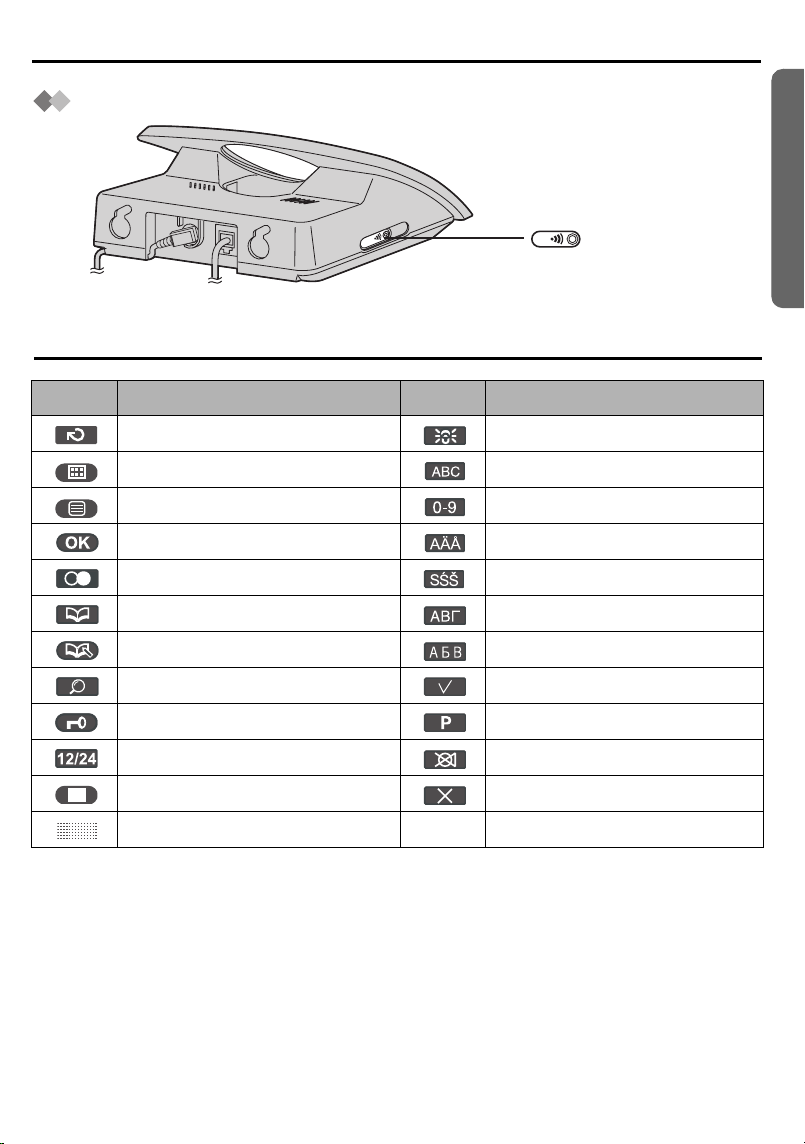
Location of Controls
Base Unit
PAGE Button
LINE
Meanings of Icons above SOFT KEYS
Icon Function Icon Function
Go Back LetterWise
Menu Alphabet
Sub-Menu Numeric
OK Extended 1
Redial Extended 2
Phonebook Greek
New Phonebook Russian
Preparation
®
Search Select
Key Lock Pause
12/24 Hour Clock Mute
Stop Delete
No Function
Helpline Tel.No. :U.K. 08700 100 076 R.O.I. 01289 8333
7
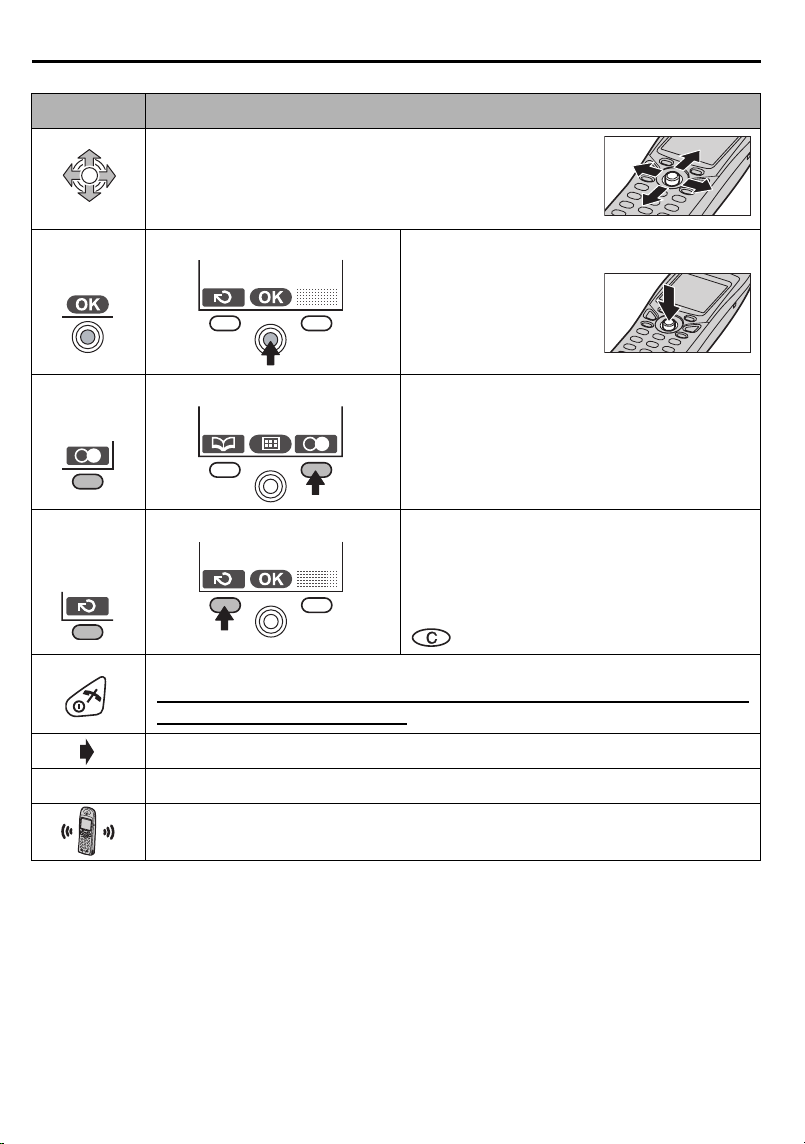
Meanings of Symbols and Operations of Keys
Symbol Meaning
Move JOYSTICK up, down, left or right.
e.g., Search the main menu.
e.g., OK
e.g., Redial
e.g.,
Go Back
“ ” The words in “ ” indicate the words in the display.
e.g., Display of menu items Press JOYSTICK
directly in the centre.
In this example, the
desired item is
selected.
e.g., Standby Mode Display Press RIGHT SOFT KEY.
In this example, the telephone number
last dialled is displayed.
e.g., Display of menu items Press LEFT SOFT KEY.
In this example, the display returns to the
previous menu.
has the same function.
Press POWER/TALK OFF Button.
Press this button for one or two times, then the display returns to
the standby mode any time.
To go to the next step.
Ringing Phone
Press Directly
8
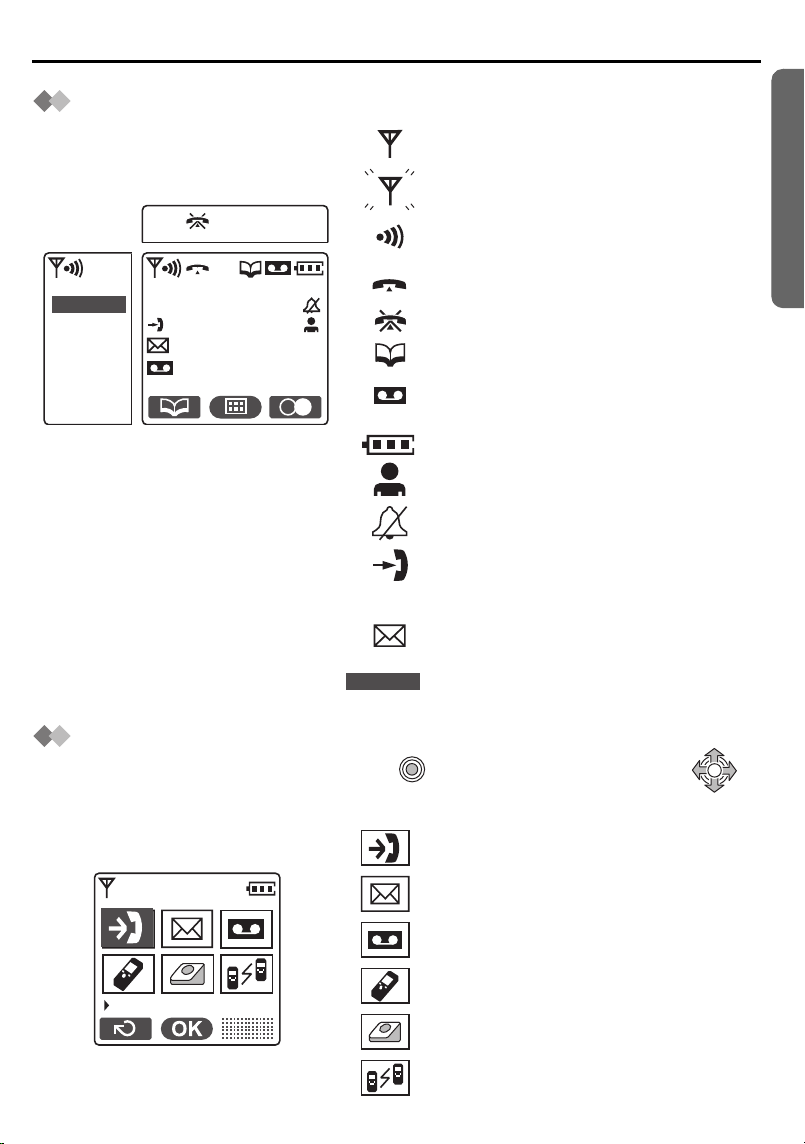
Display
Display Icons
IN USE
H/set 1
H/set 1
IN USE
Preparation
Within range of a base unit
Out of range/No registration/
No power on base unit
Paging or Intercom/
While connecting with base unit
Making or answering calls
Call Bar ON
Phonebook Mode
Answering System ON
Message indication
Battery strength
Direct Call ON
Ringer Volume OFF
New call (Caller ID only)
Handset Name (e.g., Handset 1)
SMS mail (text messages) indication
The line is being used by another
handset (for additional handset users).
Main Menu Display
To go to the Main Menu, press JOYSTICK directly in the centre (or move )
while in the standby mode display. The selected menu icon is turned over, and its title is displayed.
Example: “Caller ID” is selected.
Caller ID
Helpline Tel.No. :U.K. 08700 100 076 R.O.I. 01289 8333
Caller ID
SMS
TAM Operation
Setting Handset
Setting Base
Walkie-Talkie
9
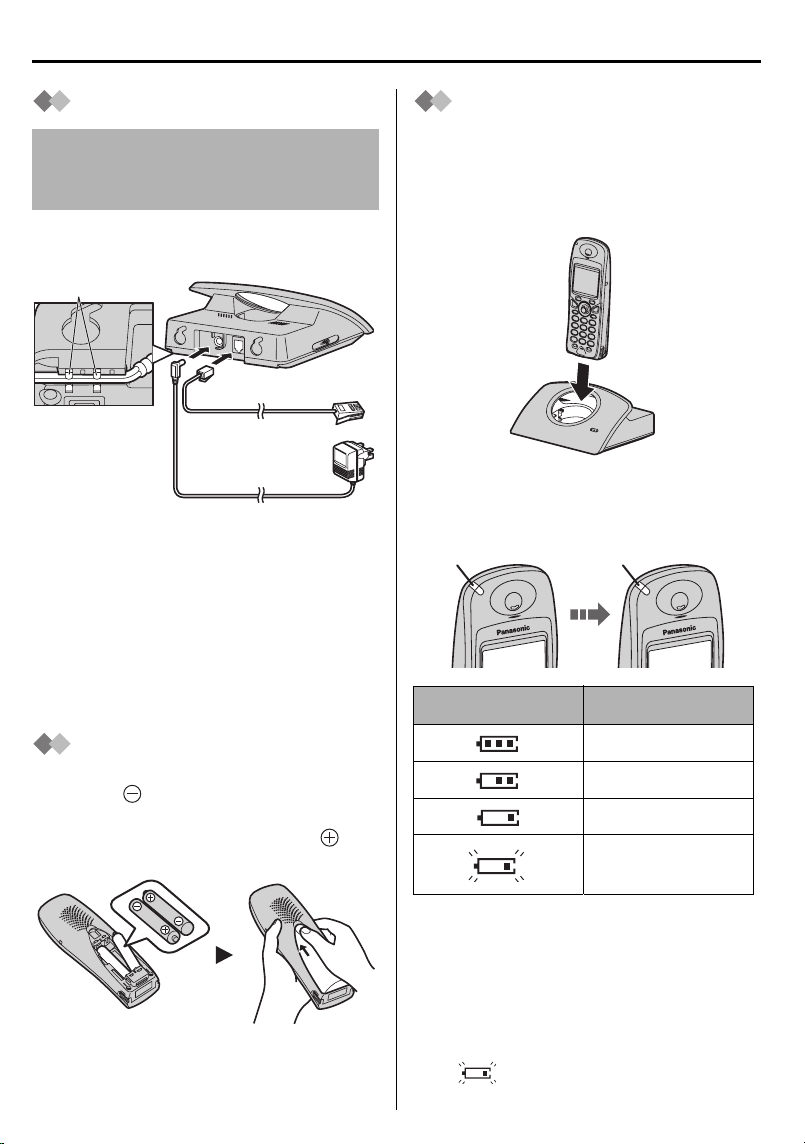
Setting up
Hook
Connection
Do not connect the telephone line cord
to the phone socket
is fully charged.
Plug in the AC adaptor and the telephone
line cord in order
Hooks
Fasten the AC
adaptor cord to
prevent it from
being
disconnected.
• The AC adaptor must remain
connected at all times (It is normal for
the adaptor to feel warm during use).
• Never install telephone wiring during a
lightning storm.
• USE ONLY WITH Panasonic
AC ADAPTOR PQLV19E (Order No.
PQLV19EZ).
4 until the handset
.
1, 2, 3
L
IN
E
1
2
4
3
Battery Charge
At the time of shipment, the batteries are
not charged. To charge, place the
handset on the base unit. Please charge
the batteries for about 7 hours before
initial use.
During charging, the charge LED will light
as shown below.
During charging Fully charged
Red Green
Display icon Battery strength
Battery Installation
Please ensure the batteries are inserted
as shown. part should be inserted first.
Close the cover as indicated by the arrow.
• When you replace the batteries, part
should be removed first.
10
High
Medium
Low
Needs to be
charged
The handset which power is off will be
turned on automatically when it is placed
on the base unit.
The handset will not operate while it is
on the base unit.
If you do not recharge the handset battery
for more than 15 minutes, the display will
flash when the handset is lifted off
the base unit.
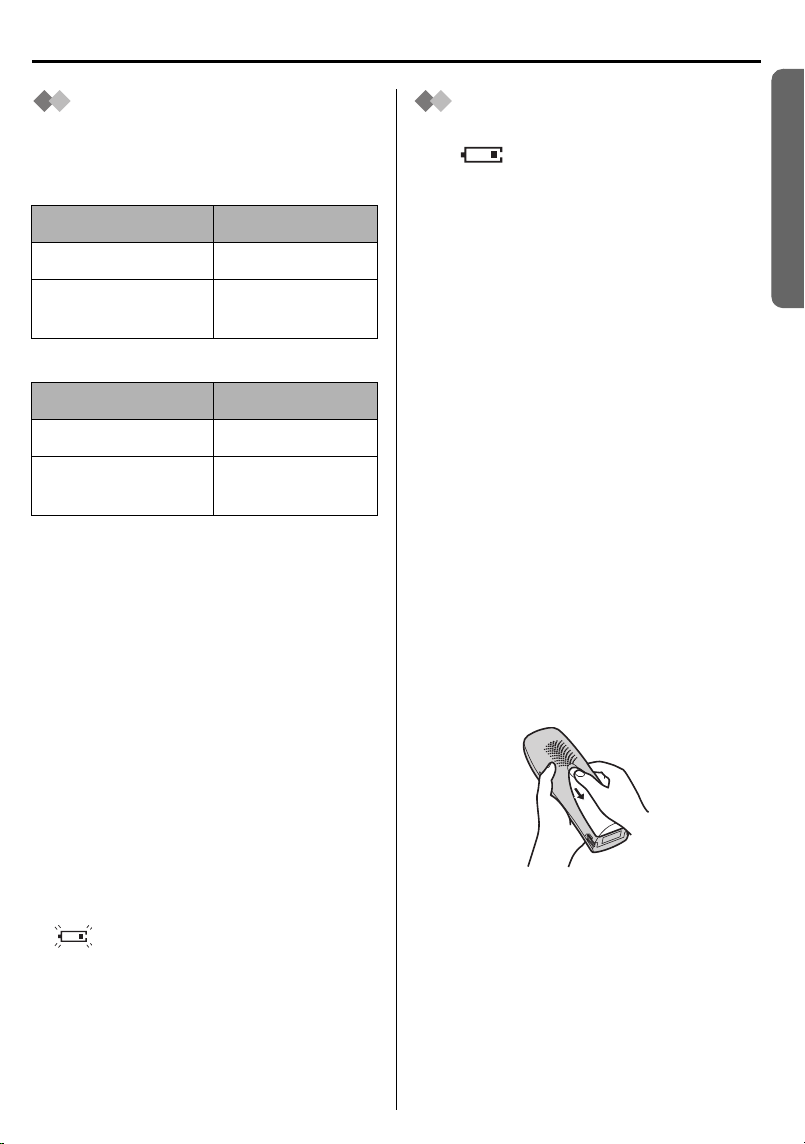
Setting up
Battery Information
After your Panasonic battery is fully
charged:
Ni-MH Batteries (typical 700 mAh)
Operation Operating Time
While in use (TALK) 10 hrs approx.
While not in use
(Standby)
Ni-Cd Batteries (typical 250 mAh)
Operation Operating Time
While in use (TALK) 4 hrs approx.
While not in use
(Standby)
• Times indicated are for peak
performance.
• The battery operating time may be
shortened depending on usage
conditions and ambient temperature.
• Clean the charge contacts of the
handset and the base unit with a
soft, dry cloth once a month. Clean
more often if the unit is subject to
grease, dust or high humidity.
Otherwise the battery may not charge
properly.
• The batteries cannot be overcharged
unless they are repeatedly removed
and replaced.
• For maximum battery life, it is
recommended that the handset not be
recharged until the battery icon flashes
.
120 hrs approx.
40 hrs approx.
Replacing the
Batteries
If the icon flashes after a few
telephone calls even when the handset
batteries have been fully charged, both
batteries must be replaced.
• Charge new batteries for
approximately 7 hours before initial
use.
(The telephone line cord must not be
connected to the telephone socket
at this time.)
• When replacing the batteries, be
sure to set up the battery type even
if you install the same type of
batteries to initialise battery
remaining memory of your handset.
(See Setting the Battery Type on
page 54.)
• Do not use non-rechargeable batteries.
If non-rechargeable batteries are fitted
and start charging, it may cause the
leakage of the battery electrolyte.
• Press the notch on the cover firmly and
slide it as indicated by the arrow.
Replace both batteries (p.10) and
close the cover then charge the
handset for about 7 hours.
Please order Panasonic
P03P (Ni-MH) or P03H (Ni-Cd)
batteries.
Preparation
Helpline Tel.No. :U.K. 08700 100 076 R.O.I. 01289 8333
11
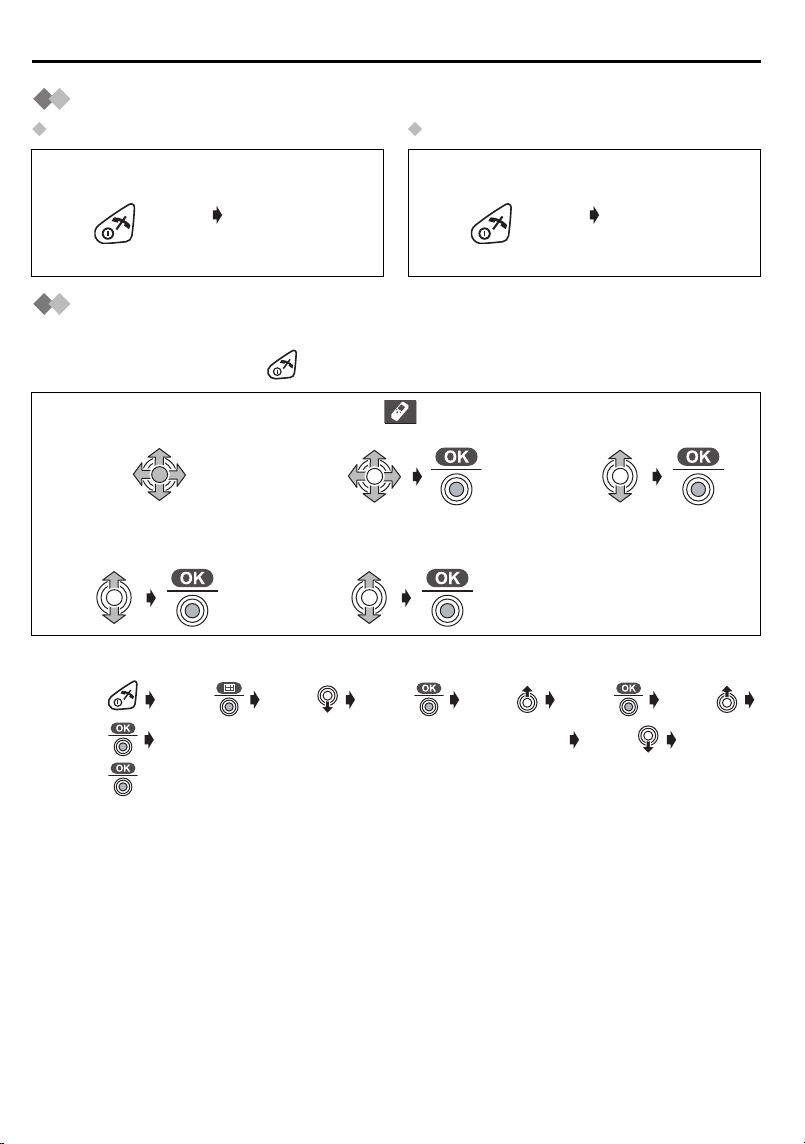
Setting up
Power ON/OFF
Power ON Power OFF
Press and hold
POWER.
When POWER is
released, the
display changes
to the standby
mode.
Press and hold
POWER.
The display goes
blank.
Selecting the Display Language
You can select one of 19 languages. The factory preset is English.
To exit the operation, press at any time.
Press JOYSTICK
1
(or move).
Select “Select
4
Language”.
• If you set a language you cannot read, reset the handset to its initial settings.
Press Press Move Press Move Press Move
Press Enter 4-digit Handset PIN (Factory Preset 0000) Move
Select “ Setting
2
Handset”.
Select the desired
5
language.
Select “Display
3
Option”.
Press
All handset settings will be reset to their initial settings (p.56), however, the
phonebook data will be saved.
12
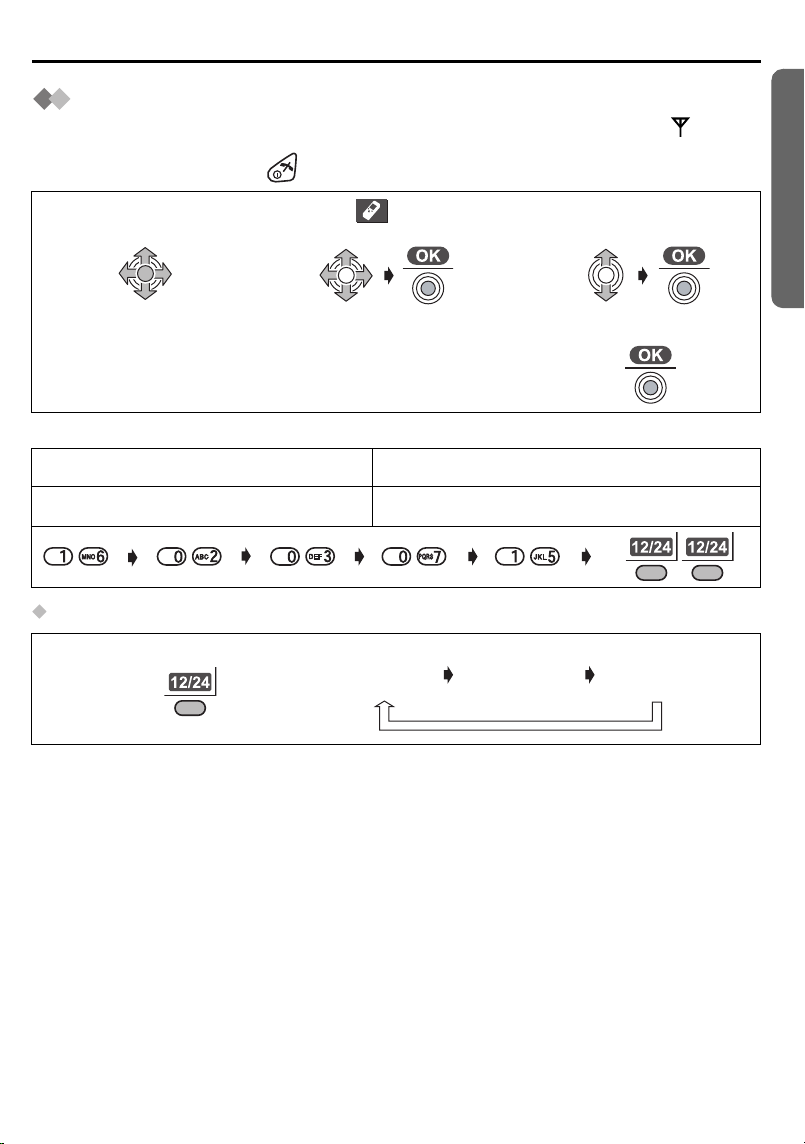
Setting up
Setting the Date and Time
After a mains power failure, the clock needs to be adjusted. Ensure that the icon is
not flashing.
To exit the operation, press at any time.
Press JOYSTICK
1
(or move).
Enter the date
4
(see below).
Example: To set 16 February, 2003, 7:15 pm.
Date Time
Day Month Year Hour Minute 12/24 hour clock
To select 12/24 hour clock
Press RIGHT SOFT KEY repeatedly.
Select “ Setting
2
Handset”.
Enter the time
5
(see below).
24 hour
clock
3
6
12 hour
clock (AM)
Select “Set Date/
Time”.
Press JOYSTICK.
12 hour
clock (PM)
Preparation
Helpline Tel.No. :U.K. 08700 100 076 R.O.I. 01289 8333
13
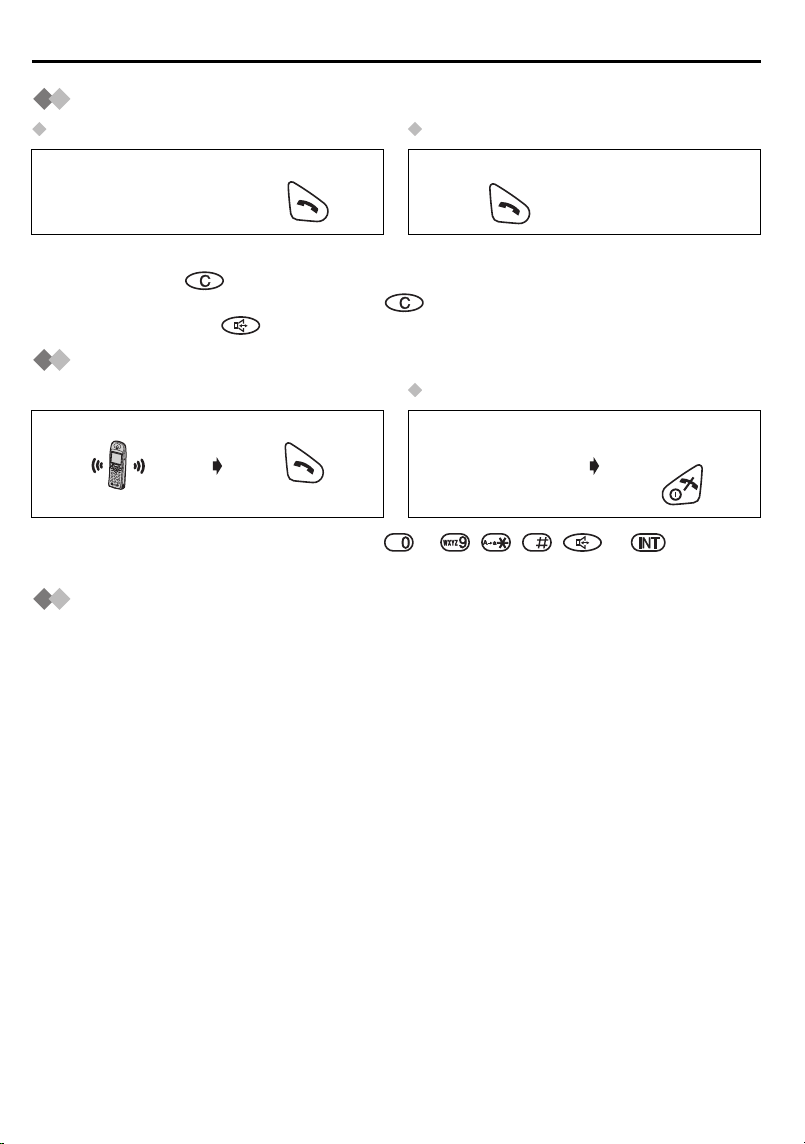
Using the Telephone
Making a Call
Pre-Dialling Post-Dialling
Enter Phone
1
Number.
• If you need to make a correction while entering the phone number when using PreDialling, press . The digit is cleared to the left, then you can enter numbers. All
digits are cleared if you press and hold .
• You can also press to make a call.
Press TALK.
2
Press TALK.
1
Enter Phone
2
Number.
Answering a Call
Terminating a Call
Press TALK.
(During a call)
• You can also answer a call by pressing to , , , or (Any Key
Talk).
Press TALK
OFF.
Auto Talk
If you set Auto Talk to ON, you can answer the call by lifting the handset off the base
unit. (See Setting Auto Talk ON/OFF on page 54.)
14
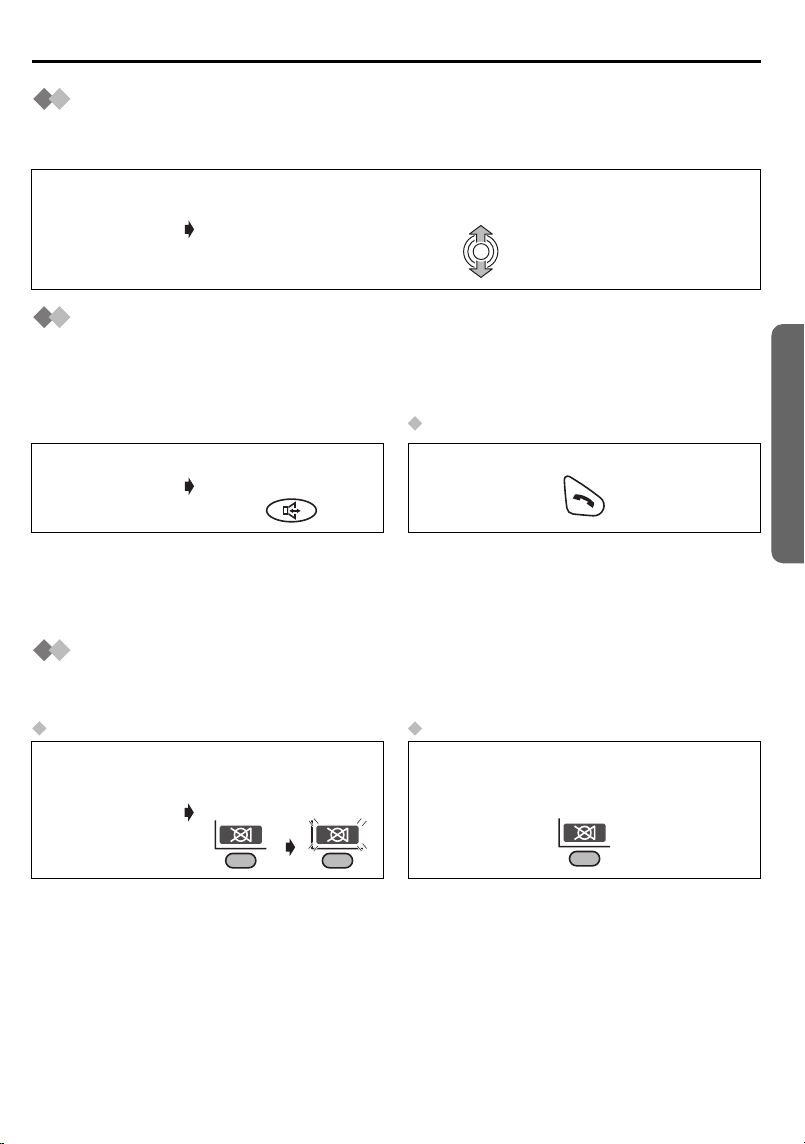
Using the Telephone
Receiver (or Headset Receiver)/Speaker Volume
The choices for the receiver (or headset receiver) volume are 3 levels, and 6 levels for
the speakerphone volume.
To increase volume, move the JOYSTICK up.
(During a call)
To decrease volume, move the JOYSTICK down.
Have a Hands-Free Phone Conversation (using
Digital Speakerphone)
Hands-free allows you to talk to your caller without holding the handset and allows other
persons in the room to listen to the conversation.
To Return to Receiver
Press
(During a call)
• For best performance, please note the following:
- Talk alternately with the caller in a quiet environment.
- If either party has difficulty hearing, move the JOYSTICK up or down to change the
volume accordingly. The choices for the speakerphone volume are 6 levels.
SPEAKERPHONE.
Press TALK.
Muting Your Conversation
During a call, you can mute your phone so the other party cannot listen to you. When
muting your conversation, you can hear the other party.
To Mute To Return to the conversation
(During a call)
Press LEFT SOFT
KEY, then Icon
flashes.
Press once more.
Icon stops flashing.
Cordless Telephone
Helpline Tel.No. :U.K. 08700 100 076 R.O.I. 01289 8333
15
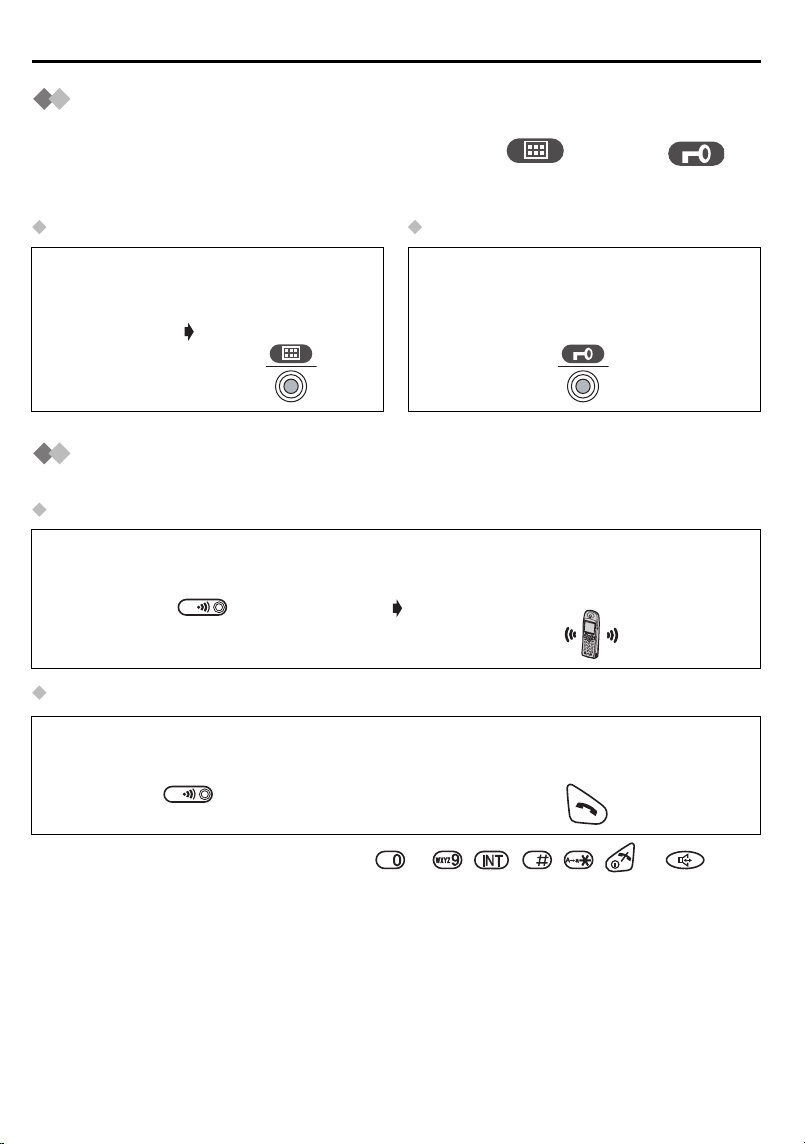
Using the Telephone
Key Lock
You can lock the handset dialling buttons. Only incoming calls are accepted while the
key lock is ON. When the key lock is ON, the menu icon changes to .
When the key lock is ON, emergency calls (p.59) cannot be made until key lock is
cancelled.
Key Lock ON Key Lock OFF
(Standby Mode
Display)
Press and hold
JOYSTICK directly
for more than 2
seconds.
Press and hold JOYSTICK directly for
more than 2 seconds once more.
Handset Locator/Paging
You can locate a misplaced handset by paging it.
Paging
<Base Unit>
Press PAGE.
To Stop Paging
<Base Unit>
Press PAGE. OR
<All Handsets>
All registered handsets ring for
1 minute.
<One of Handsets>
Press TALK.
• You can also stop paging by pressing to , , , , or .
16
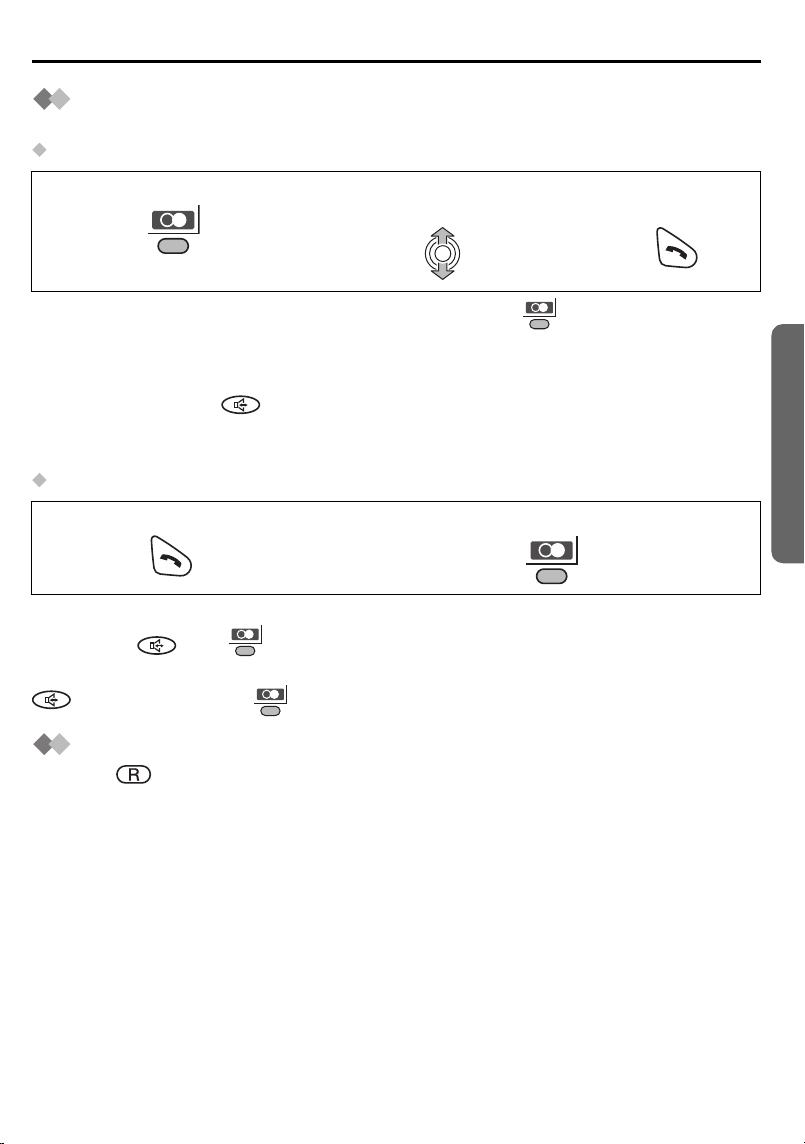
Using the Telephone
Redialling
The last 10 numbers dialled are automatically stored in the redial list.
Dialling with the Redial List
Press RIGHT SOFT KEY.
1
• If there is no item stored in the redial list when pressing , the display shows
“Memory Empty”.
• If the items are scrolled at the end when you search for the desired dialled item, an
end tone sounds.
• You can also press to make a call.
• To save the numbers from the redial list into the phonebook, or to edit or delete from
memory, see pages 21 and 22.
Dialling the Last Number Dialled
Press TALK.
1
Auto Redial
If you press then to redial and the dialled number is engaged, the unit will
automatically call back every 40 seconds, up to 12 times. When using Auto Redial, press
again after pressing if the muting has not be cancelled.
Search for the desired
2
dialled item.
Press RIGHT SOFT KEY.
2
Press TALK.
3
Recall Feature
RECALL is used to access special telephone services. Contact your network
provider for details. If your unit is connected to a PBX, pressing RECALL allows you to
access some features of your host PBX such as transferring an extension call.
Cordless Telephone
Helpline Tel.No. :U.K. 08700 100 076 R.O.I. 01289 8333
17

Using the Telephone
0
Dialling Pause (for PBX line/long distance service
users)
A dialling pause is used when a pause in the dialling of a phone number is necessary
using a PBX or accessing a long distance service.
For example, when 0 (line access number) is dialled followed by a pause to access an
outside line through a PBX:
1
Press 0.
Press RIGHT SOFT
2
KEY.
Enter Phone
3
Number.
Press TALK.
4
0
• Entering a pause prevents misdialling when you redial or dial a stored number.
• Pressing RIGHT SOFT KEY more than once increases the length of the pause
between numbers.
• To change the pause time, see page 58.
Call Waiting
Call Waiting is a service of your network provider and will only operate if you have
subscribed to this service. You can answer the second call, keeping the first call on
hold.
(Call waiting tone
sounds during a call)
To Return to the First Caller
Press RECALL once more.
• If you subscribed to Caller ID and Call Waiting services, your handset displays a
second caller’s phone number while talking.
• If the phone number is stored in the phonebook with its name, the caller’s name will
also be displayed.
• Please consult your Network provider for details of this service.
Press RECALL. The first call is put on hold and
you can answer the second
call.
18
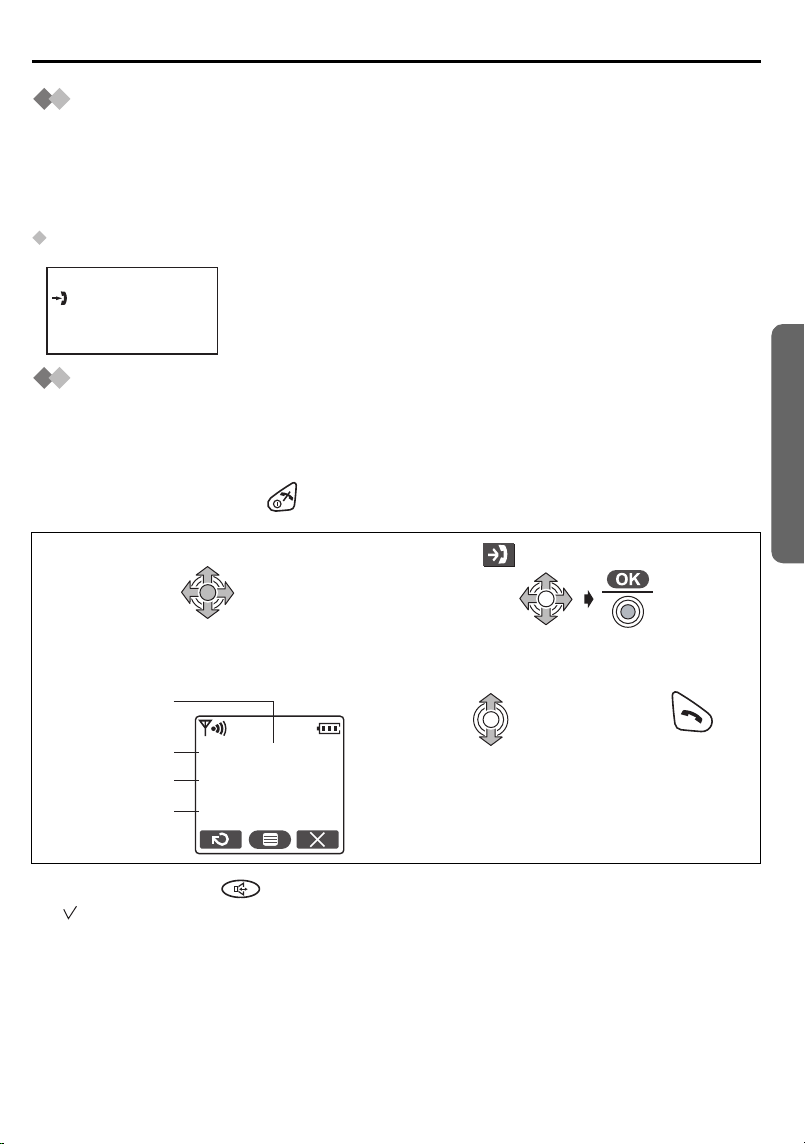
Caller ID
Caller ID Service
Caller ID is a service of your Network provider and will only operate if you have
subscribed to this service.
After subscribing to Caller ID, this phone will display the caller information.
If your unit is connected to a PBX or a telephone line that does not support this service,
you will not be able to use it.
Standby Mode Display
H/set 1
10 Calls
When new calls have been received, the display shows the
number of calls.
In the example on the left, 10 new calls have been received.
17.8 14:59
Making a Call from the Caller ID List
The last 50 caller’s phone numbers are stored in the order the calls were received. When
the 51st call is received, the oldest caller information is cleared. If the caller's name has
been stored with the number in the phonebook (see Storing Caller Information on
page 24), the caller’s name will also be displayed.
To exit the operation, press at any time.
Press JOYSTICK (or move).
1
The newest caller information is
3
displayed.
Time Received
Date Received
Name
Tel No.
17.8 14:59
JOHN SMITH
0123456789
Select “ Caller ID”.
2
Search for the
4
desired item.
Press TALK.
5
Cordless Telephone
• You can also press to make a call.
• “ ” indicates you have already viewed this caller information, or answered the call.
• If the caller has requested not to display his/her information, the display shows
“Private Caller”.
• If the caller dialled from an area which does not provide Caller ID service, the display
shows “Out of Area”.
• If the items are scrolled at the end when you search for the desired item, an end tone
sounds.
Helpline Tel.No. :U.K. 08700 100 076 R.O.I. 01289 8333
19
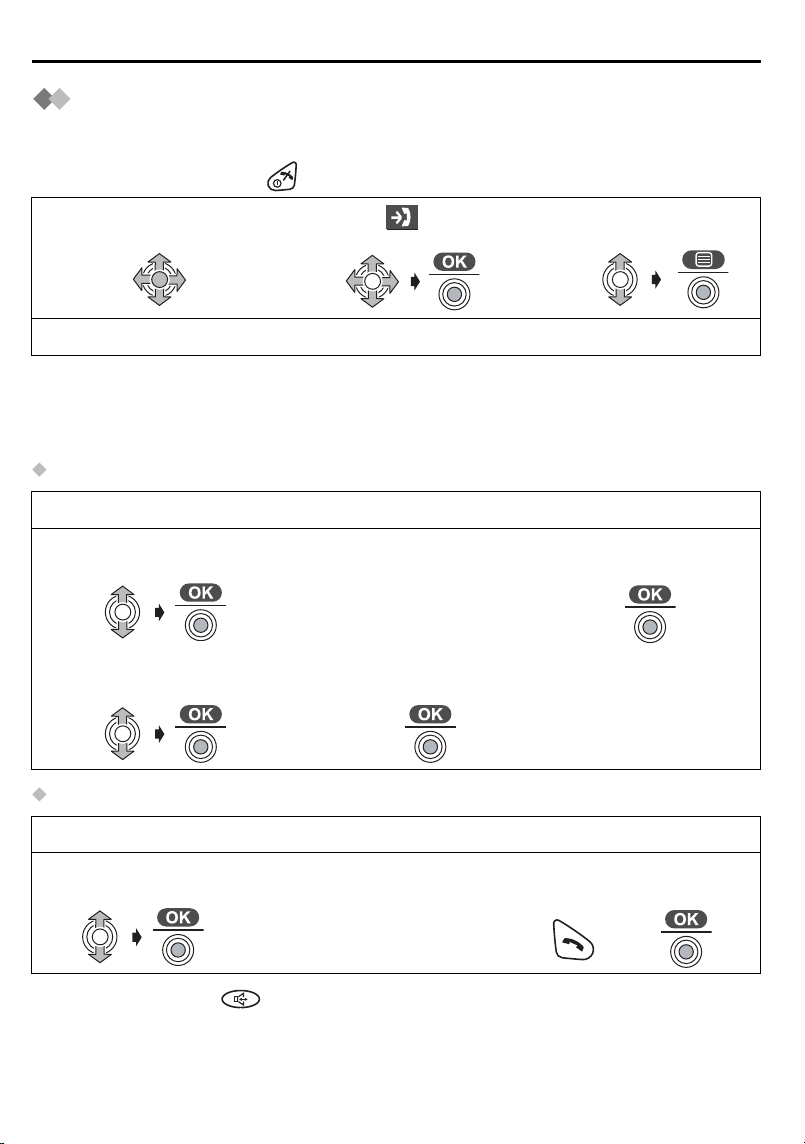
List Menu
Caller ID List Menu
You can save the numbers from the Caller ID list into the Phonebook, and you can edit
(for calling) or delete item(s) in the Caller ID List.
To exit the operation, press at any time.
Press JOYSTICK
1
(or move).
• If the items are scrolled at the end when you search for the desired item, an end tone
sounds.
• If there is no item stored in the caller list when “Caller ID” is selected, the display
shows “Memory Empty”.
Storing the Number in the Phonebook
Follow steps 1 to 3 shown above, then:
Select “Save
4
Phonebook”.
Select desired category
7
or “Off” (p.23).
Editing the Received Number for Calling
Select “ Caller
2
ID”.
Enter Name (p.26).
5
(max. 16 characters)
Select “Save”, then
8
“Saved” is displayed.
Select the desired
3
item.
Go to step 4.
Press JOYSTICK
6
twice.
twice
Follow steps 1 to 3 shown above, then:
Select “Edit for
4
Call”.
• You can also press to make a call.
20
Edit Phone
5
Number.
(max. 24 digits)
Press TALK or press
6
JOYSTICK to call.
OR
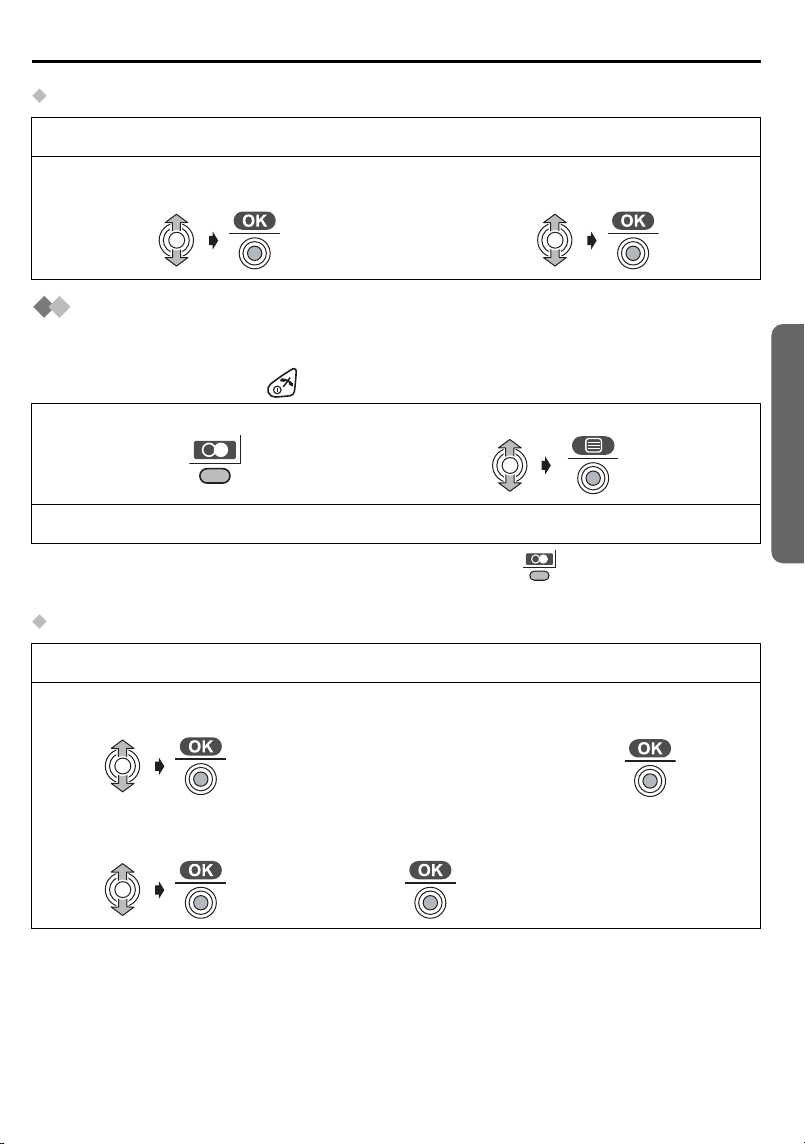
Deleting One/All Caller ID Item(s)
Follow steps 1 to 3 on the previous page, then:
List Menu
Select “Delete” or “Delete All”.
4
Select “Yes”, then “Deleted” is
5
displayed.
Redial List Menu
You can save the numbers from the redial list into the Phonebook, and you can edit (for
calling) or delete item(s) in the redial list.
To exit the operation, press at any time.
Press RIGHT SOFT KEY.
1
• If there is no item stored in the redial list when pressing , the display shows
“Memory Empty”.
Storing the Number in the Phonebook
Follow steps 1 and 2 shown above, then:
Select “Save
3
Phonebook”.
Enter Name (p.26).
4
(max. 16 characters)
Select the desired item.
2
Go to step 3.
Press JOYSTICK
5
twice.
Cordless Telephone
Select desired category
6
or “Off” (p.23).
Helpline Tel.No. :U.K. 08700 100 076 R.O.I. 01289 8333
Select “Save”, then
7
“Saved” is displayed.
twice
21
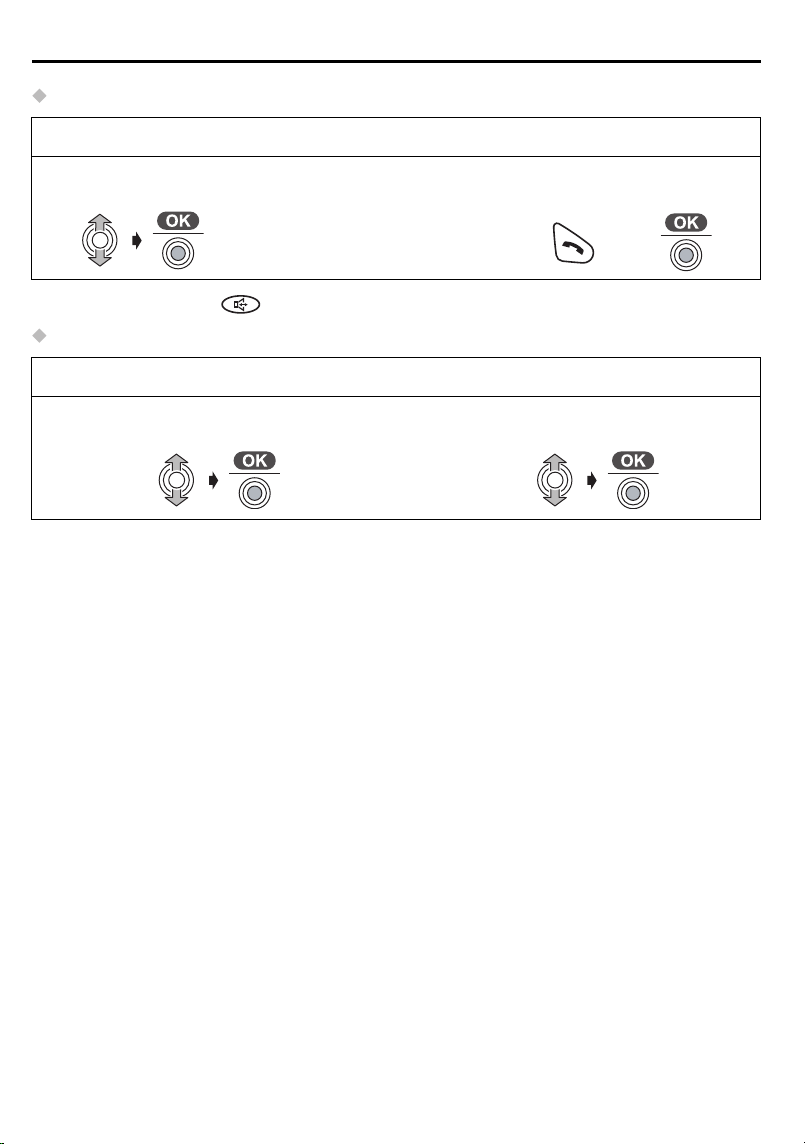
List Menu
Editing the Dialled Number for Calling
Follow steps 1 and 2 on the previous page, then:
Select “Edit for
3
Call”.
• You can also press to make a call.
Deleting One/All Redial Item(s)
Follow steps 1 and 2 on the previous page, then:
Select “Delete” or “Delete All”.
3
Edit Phone
4
Number.
(max. 24 digits)
4
Press TALK or press
5
JOYSTICK to call.
OR
Select “Yes”, then “Deleted” is
displayed.
22
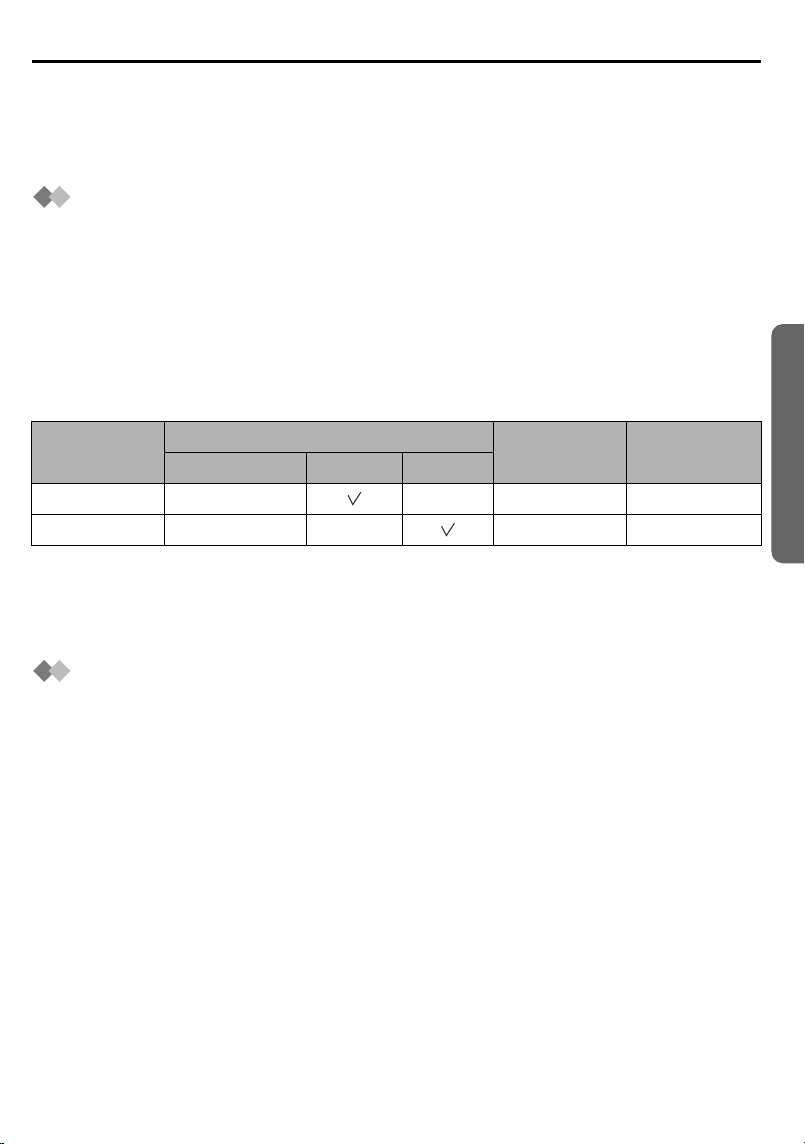
Using the Phonebook
You can store up to 200 caller information in the handset phonebook and up to 20 caller
information in the base unit phonebook. If you subscribed to Caller ID and you received
a call from the same phone number you stored with name in the phonebook, the display
will show the caller’s name.
Private Category Feature
You can categorise caller information in the phonebook. There are 9 categories
available. For example, category 1 can be used to save all friends numbers. For each
category, you can rewrite the category names (max. 10 digits: see Changing the
Category Name on page 50), you can select one of 3 Ringer LED colours (see Setting
the Private Colour on page 50) and one of 15 ringer types (see Ringer Options on
page 47).
This feature is only available after subscribing to Caller ID Service. Please contact
your network provider for further information.
Example
Cordless Telephone
Private
Category No.
1 3 Friends
3 2 Customers
* The factory preset LED colour is green.
• The unit will indicate an incoming call using the factory preset LED colour (green) and
the ringer pattern assigned to external calls (p. 48) momentarily until Caller ID
information is received from the network provider.
Ringer LED Colour* Private
Green Orange Red
Ringer Type
Category
Name
Audible Caller ID
To use this feature, you need to subscribe to Caller ID service. For further information,
please contact your network provider. You need to store caller information and to record
the name into the base unit phonebook (p. 25).
When a call comes in, the unit will ring and the caller information will be received. If you
receive a call from one of the same phone numbers stored in the base unit phonebook,
the recorded name will be announced.
• If the ringer volume of the handset is OFF, recorded names will not be announced.
Announcement volume depends on the handset ringer setting (p.48).
• Your unit may mute one or more of rings in order to announce the name of the caller,
as announcement is prior to rings.
Helpline Tel.No. :U.K. 08700 100 076 R.O.I. 01289 8333
23
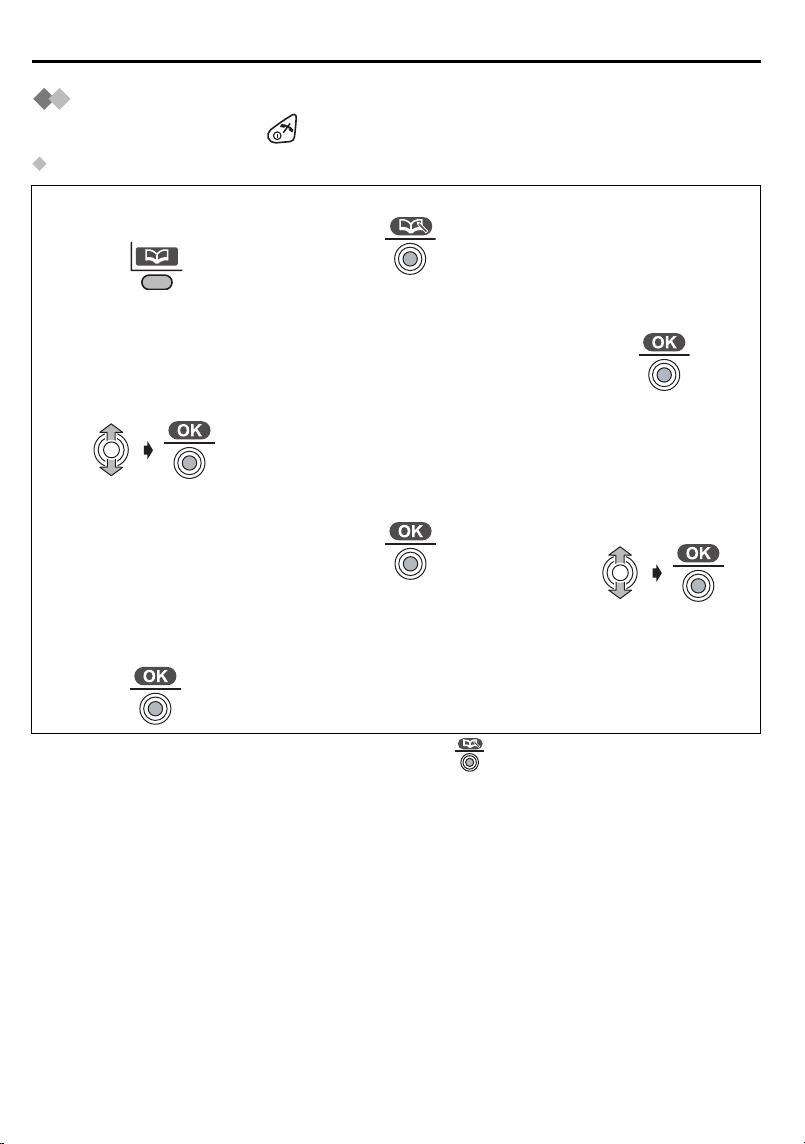
Using the Phonebook
Storing Caller Information
To exit the operation, press at any time.
Handset Phonebook
Press LEFT SOFT
1
KEY.
Select “H/set
3
Phonebook”, then
the display shows the
number of empty
phonebook entries.
Enter Phone Number.
6
(max. 24 digits)
Select “Save”, then
9
“Saved” is displayed.
• If “Memory Full” is displayed when you press , the phonebook is full. To store,
delete other stored items in the phonebook.
• To continue storing other caller information, repeat from step 4.
Press JOYSTICK.
2
Enter Name (p.26).
4
(max. 16 characters)
Press JOYSTICK.
7
Press JOYSTICK.
5
Select desired
8
category or “Off”.
24
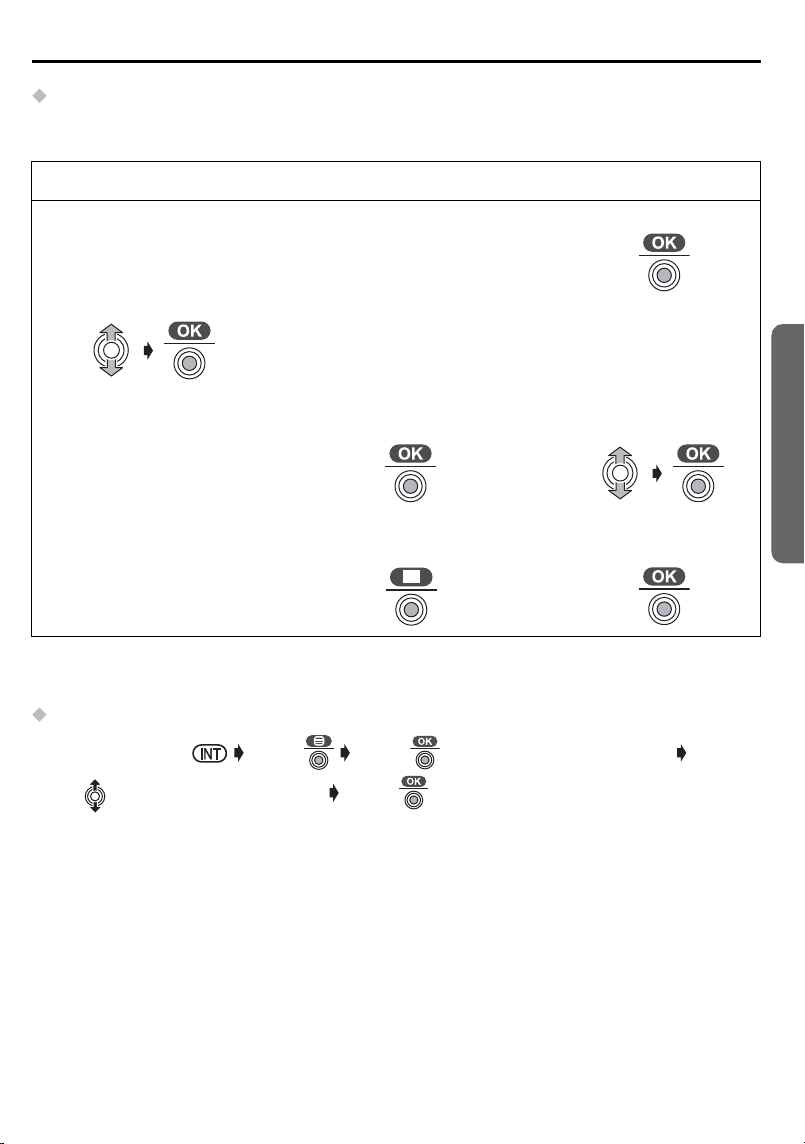
Using the Phonebook
Base Unit Phonebook
To use an Audible Caller ID feature (p.23), you must store caller information into the
base unit phonebook.
Follow steps 1 and 2 on the previous page, then:
Select “Base
3
Phonebook”, then
the display shows the
number of empty
phonebook entries.
Enter Phone Number.
6
(max. 24 digits)
Record the name
9
within 1 minute.
• If you don’t use Audible Caller ID feature, select “Skip Recording” at step 8 and
go to step 11.
Copying an Item from Handset Phonebook to Base Unit Phonebook
Press INTERCOM Press Press to select “Copy to Base”
Move to select the desired item Press (“Copy Complete” is displayed.)
Enter Name (p.26).
4
(max. 16 characters)
Press JOYSTICK.
7
Press JOYSTICK.
10
Press JOYSTICK.
5
Select “Start
8
Recording”.
Select “Save”, then
11
“Saved” is displayed.
Cordless Telephone
To use the Audible Caller ID feature, record the name (see Editing a Caller Information
on page 28).
Helpline Tel.No. :U.K. 08700 100 076 R.O.I. 01289 8333
25
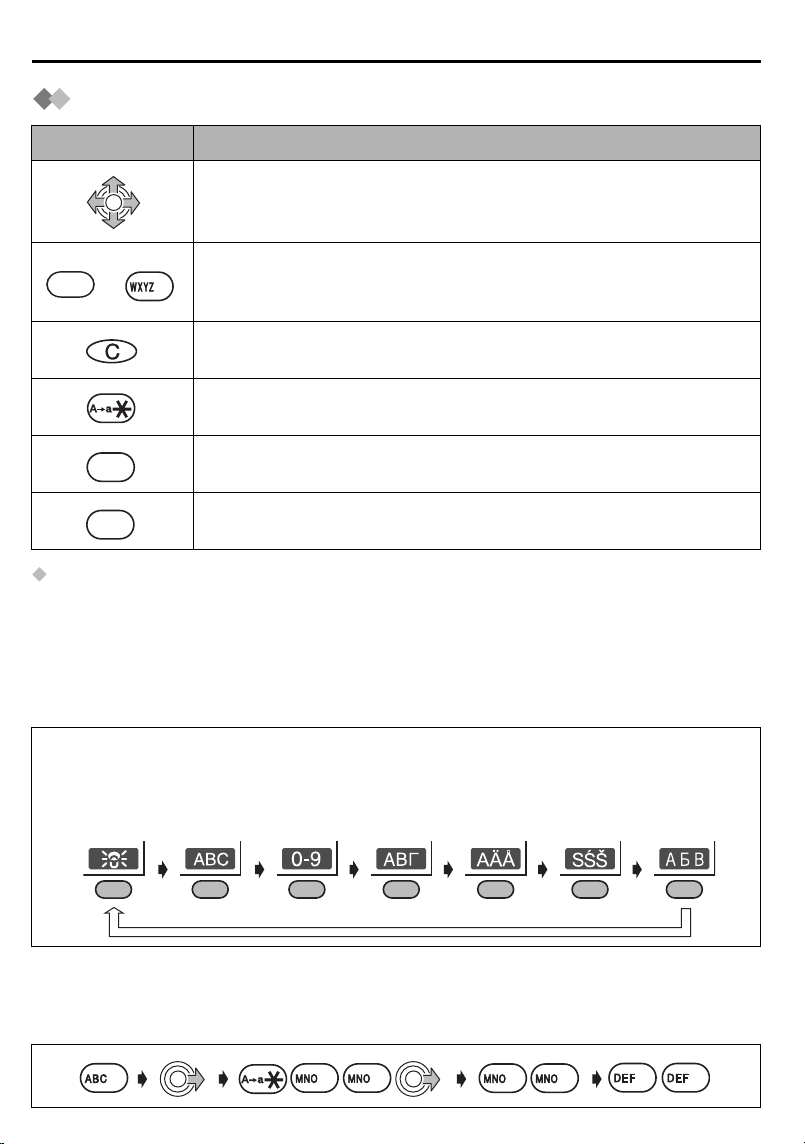
Using the Phonebook
0
9
0
Entering Names/Characters
Keys Operations
Move the JOYSTICK up, down, left or right to move the cursor.
Press to enter letters/numbers. (Items are added to the left of the
to
0
cursor. If the cursor is at the beginning of a line, the item is added
9
at the beginning.)
Press to delete characters. (Character on the cursor is deleted. To
delete all characters, press and hold.)
Press to change between upper and lower case.
0
1
Selecting the Input Mode
You can select one of 7 input modes by pressing RIGHT SOFT KEY while entering a
name. The function icon above the key displays the current input mode. The factory
preset is “LetterWise
suggests to the user the most likely letter to follow the text entered previously. To enter
texts in this mode, see page 35.
For the full character map, see Phonebook Character Table (see page 89).
To switch the input mode while editing the name in the phonebook, press RIGHT SOFT
KEY.
LetterWise®Alphabet Numeric Greek Extended 1 Extended 2 Russian
• If LetterWise
Example (Alphabet Mode)
Enter the name using the letters on the keypad. For example, to enter “Anne” in Alphabet Mode:
Press to insert a blank space (except when in Numeric input
mode).
Press to insert a symbol ( , #, /, etc.) (except when in Numeric
input mode).
®
”. LetterWise® is a simplified text entry system. This system
®
is selected, select a language you require (see page 54).
26
3
2
6 6
6
6
3
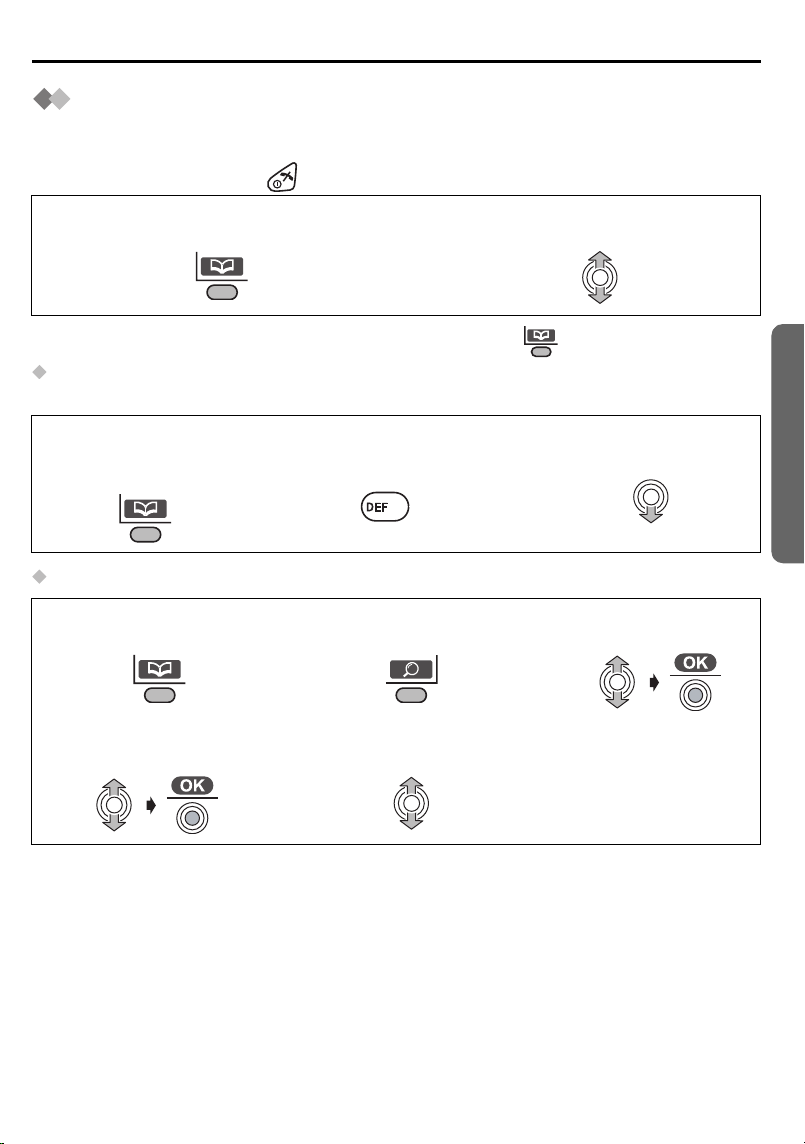
Using the Phonebook
3
Finding Items in the Phonebook
All phonebook items are stored in the following order: Alphabet letter/Symbol/Number/
Telephone Number (when a name is not stored).
To exit the operation, press at any time.
Press LEFT SOFT KEY.
1
• When finding items in the Base Unit phonebook , press twice on step 1.
Searching for a Name by Initial
Example: To find “Felix”
Press LEFT SOFT
1
KEY.
Press 3 repeatedly
2
until the first item
under “F” is displayed.
Move JOYSTICK up or down to
2
search for the desired item
Move JOYSTICK down
3
until “Felix” is displayed.
.
3
Searching by Private Category
Press LEFT SOFT
1
KEY.
Select the desired
4
category.
Press RIGHT SOFT
2
KEY.
Select the desired
5
item to display.
Select “Category”.
3
Cordless Telephone
Helpline Tel.No. :U.K. 08700 100 076 R.O.I. 01289 8333
27
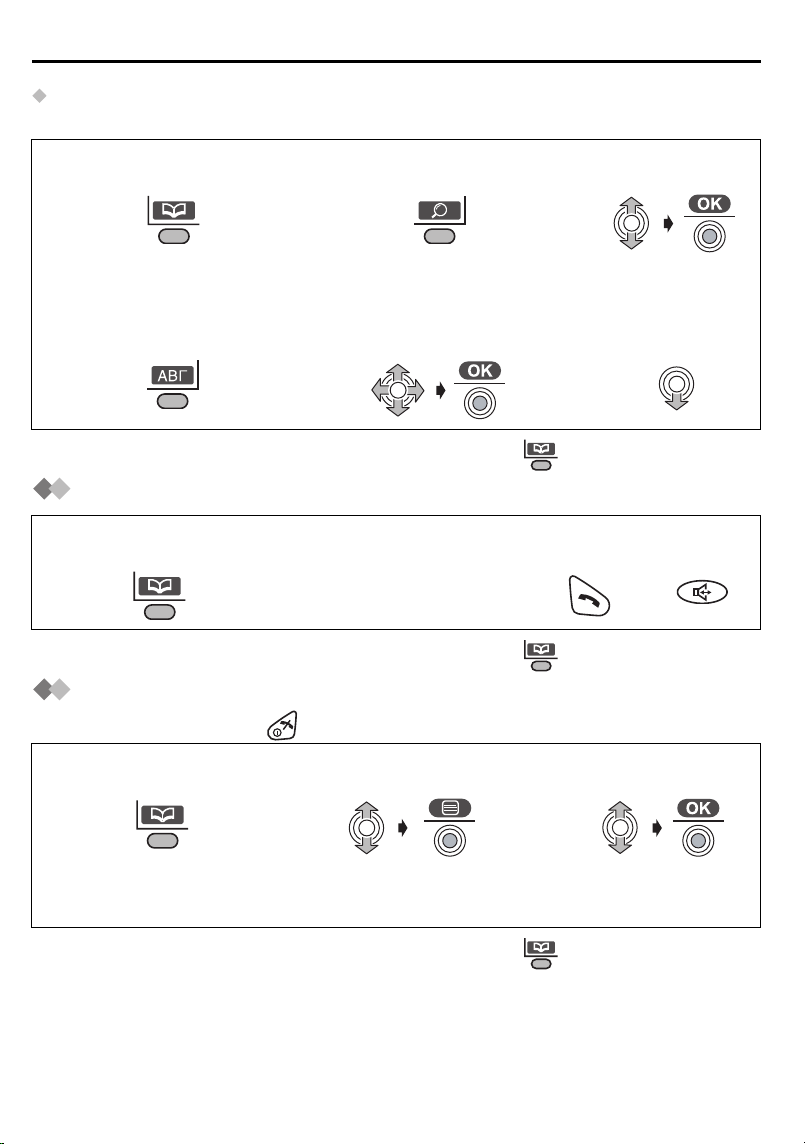
Using the Phonebook
Searching by Index Search Mode
Example: To find “ΣΟΦΙΑ” (SOPHIA).
Press LEFT SOFT KEY.
1
Press RIGHT SOFT KEY
4
repeatedly until the
desired input mode
(Greek) appears.
• When finding items in the Base Unit phonebook , press twice on step 1.
Press RIGHT SOFT
2
KEY.
Select the desired
5
initial character “Σ”.
Select “Index
3
Search”.
Move the
6
JOYSTICK down
until “ΣΟΦΙΑ” is
displayed.
Dialling from the Phonebook
Press LEFT SOFT
1
KEY.
• When finding items in the Base Unit phonebook , press twice on step 1.
Select the desired
2
item (see above or
previous page).
Press TALK or
3
SPEAKERPHONE.
OR
Editing a Caller Information
To exit the operation, press at any time.
Press LEFT SOFT
1
KEY.
For handset phonebook: Go to step 4 on page 24.
4
For base unit phonebook: Go to step 4 on page 25.
• When finding items in the Base Unit phonebook , press twice on step 1.
• To continue editing other caller information, repeat from step 2.
28
Select the desired item.
2
Select “Edit”.
3
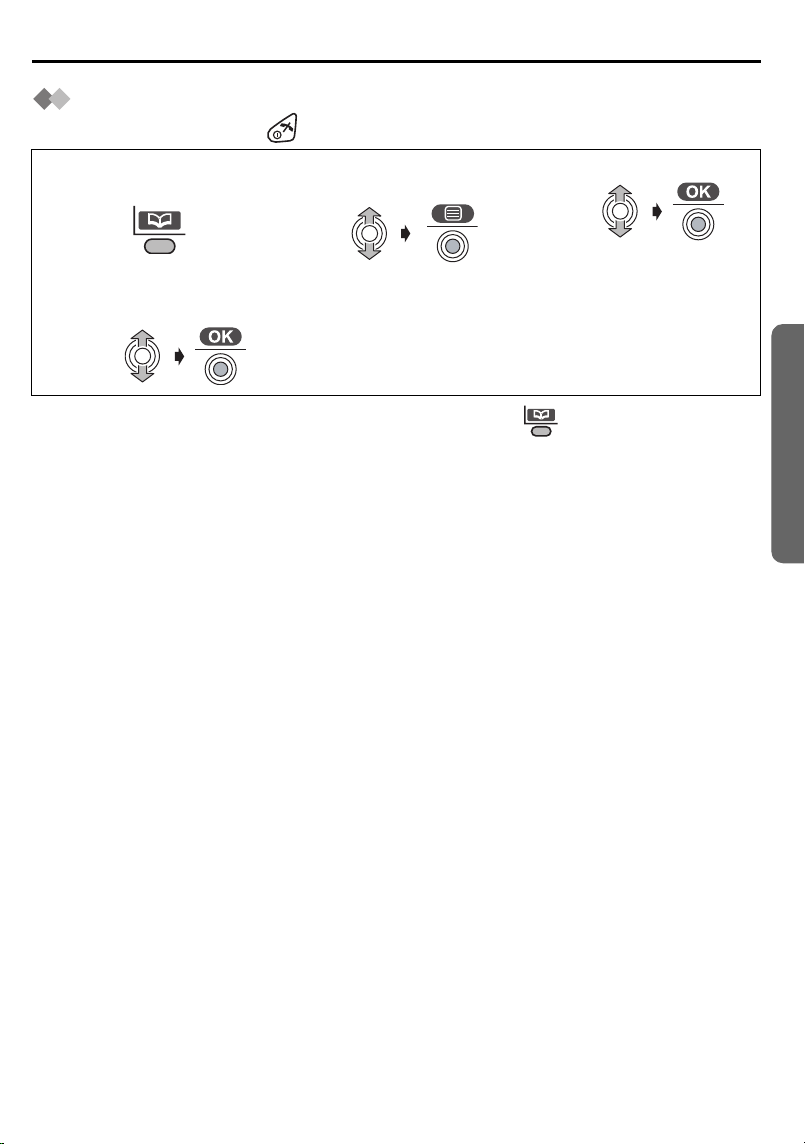
Deleting Caller Information
To exit the operation, press at any time.
Using the Phonebook
Press LEFT SOFT
1
KEY.
Select “Yes”, then
4
“Deleted” is displayed.
• When finding items in the Base Unit phonebook , press twice on step 1.
• To continue deleting other caller information, repeat from step 2.
• If there are no item stored in the phonebook when selecting the desired item, the
display shows “Memory Empty”.
Select the desired
2
item.
Select “Delete”.
3
Cordless Telephone
Helpline Tel.No. :U.K. 08700 100 076 R.O.I. 01289 8333
29
