Panasonic KX-TCD340, KX-TCD340E User Manual

TCD340E(e).book Page 1 Thursday, June 9, 2005 9:50 AM
Digital Cordless Answering System
Operating Instructions
Model No. KX-TCD340E
This unit is compatible with Caller ID and SMS. To use these
features, you must subscribe to the appropriate service of your
service provider.
Charge the batteries for about 7 hours before initial use.
Please read these operating instructions before using the unit and save them for
future reference.
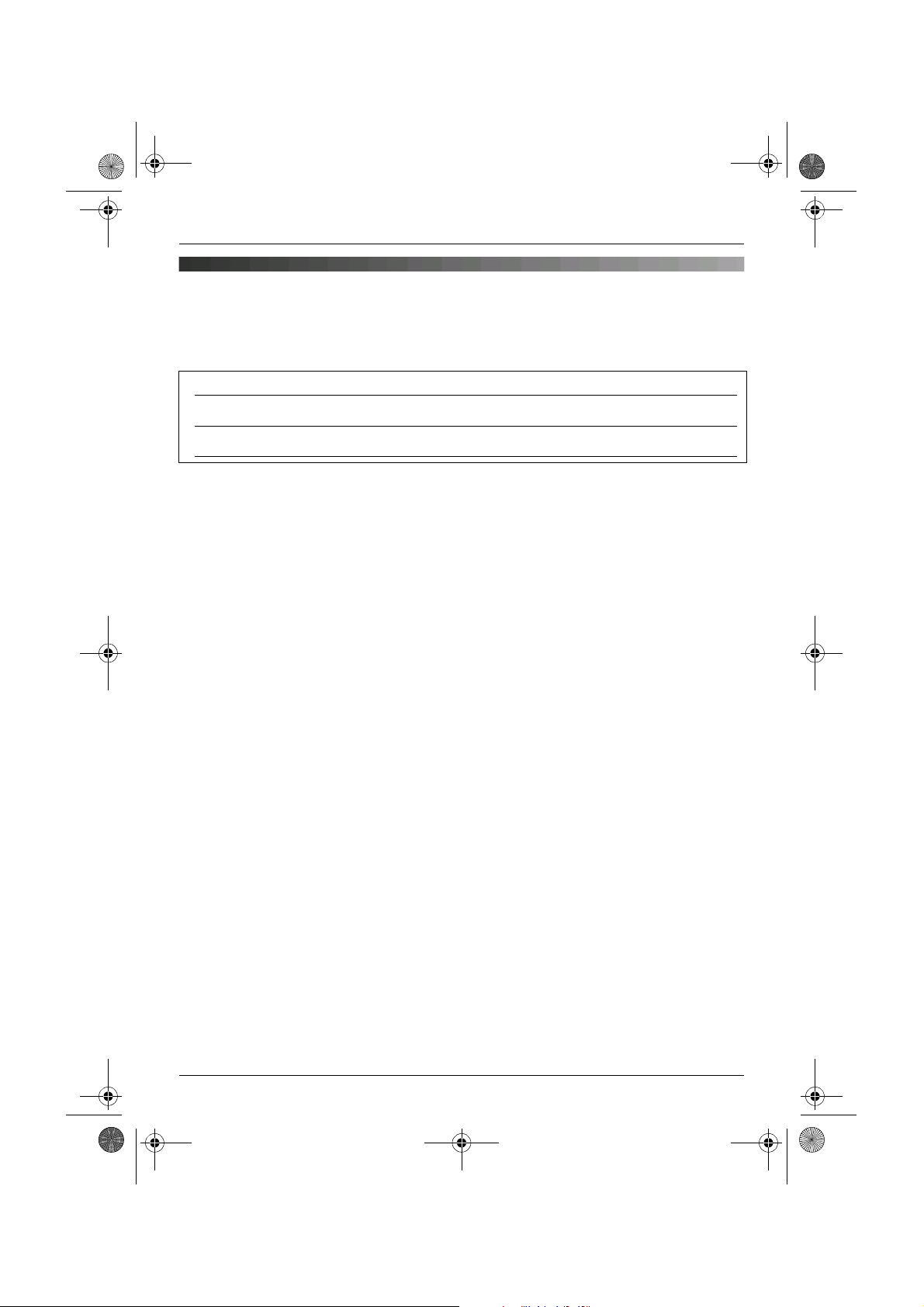
TCD340E(e).book Page 2 Thursday, June 9, 2005 9:50 AM
Introduction
Introduction
Thank you for purchasing a new Panasonic digital cordless phone.
For your future reference
Attach or keep original receipt to assist with any repair under warranty.
Serial No. (found on the bottom of the base unit)
Date of purchase
Name and address of dealer
Note:
L This equipment is designed for use on the UK and Republic of Ireland analogue telephone
network.
L In the event of problems, you should contact your equipment supplier in the first instance.
Declaration of Conformity:
L Panasonic Communications Co., Ltd. declares that this equipment is in compliance with the
essential requirements and other relevant provisions of Radio & Telecommunications
Terminal Equipment (R&TTE) Directive 1999/5/EC.
Declarations of Conformity for the relevant Panasonic products described in this manual
are available for download by visiting:
http://www.doc.panasonic.de
Contact:
Panasonic Services Europe
a Division of Panasonic Marketing Europe GmbH
Panasonic Testing Centre
Winsbergring 15, 22525 Hamburg, Germany
Trademarks:
L Eatoni and LetterWise are trademarks of Eatoni Ergonomics, Inc.
2
Helpline Tel. No.: U.K. 08700 100 076 R.O.I. 01289 8333
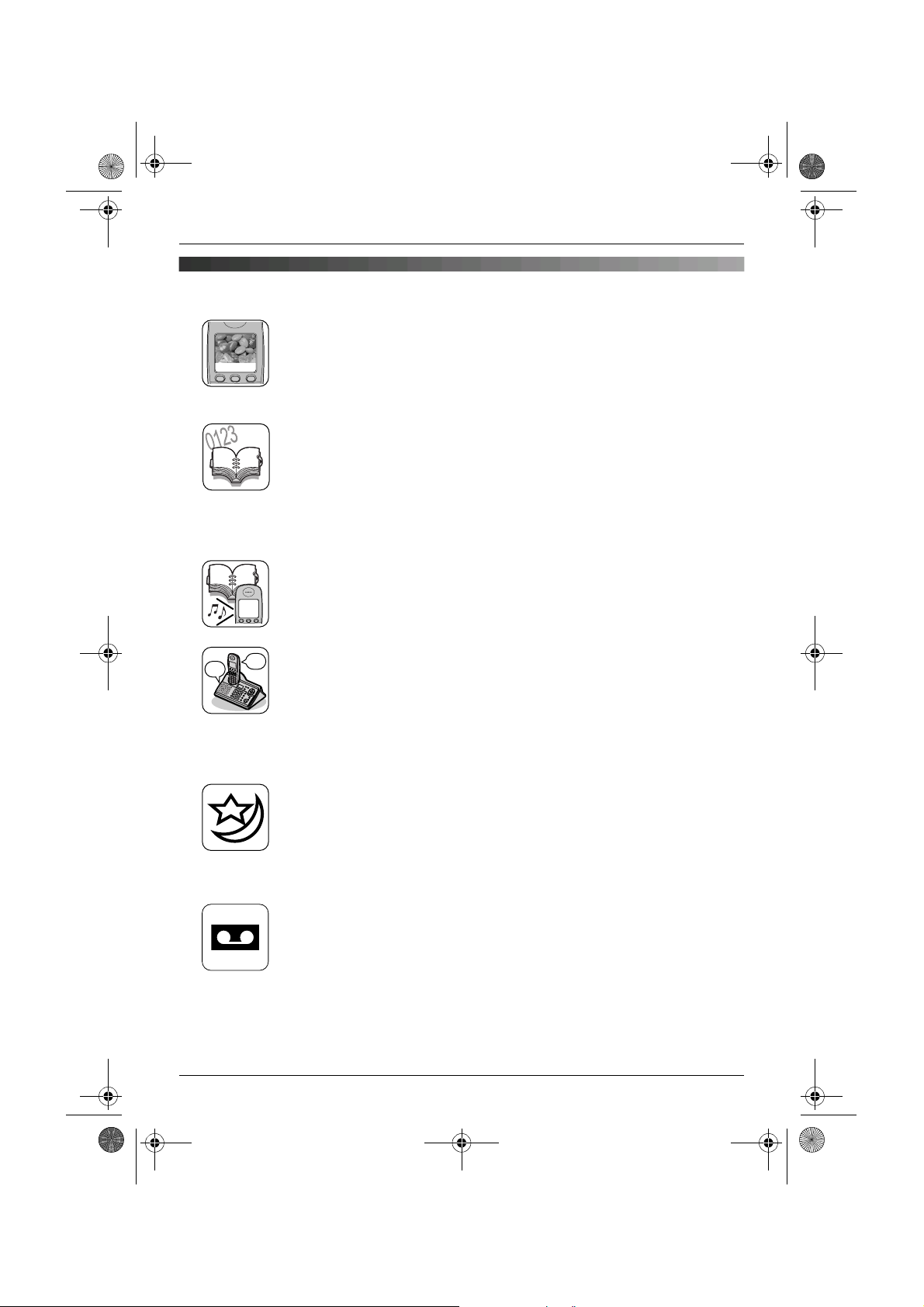
TCD340E(e).book Page 3 Thursday, June 9, 2005 9:50 AM
Feature highlights
Colour display
The handset’s colour display allows you to customise the handset to your
liking. You can customise the handset by selecting the “wallpaper” pattern
shown on the display in standby mode (page 30). If you set the wallpaper
to “Off”, the display colour (page 30) setting will be used instead.
Phonebooks
This unit provides the handset phonebook (200 names and phone
numbers; page 21) and the shared phonebook (20 names and phone
numbers; page 24). These phonebooks allow you to make calls without
having to dial manually. For handset phonebook, you can assign each
handset phonebook entry to the desired category, and search for handset
phonebook entries by name or category.
Handset phonebook category
If you subscribe to Caller ID service, handset phonebook categories (page
Tom
21) can help you identify who is calling by using different display colours
and ringtones for different categories of callers (page 39).
Feature highlights
Tom
Audible call for shared phonebook
Tom
Audible call allows you to know who is calling without looking at the display.
If you record an audible call announcement for a shared phonebook entry
(page 24), the audible call recording will be announced when you receive
a call from that person.
Audible call is available only after subscribing to Caller ID service (page
39).
Night mode
Night mode allows you to select a block of time during which the
handset/base unit will not ring, useful if you do not want to be disturbed, for
example, while sleeping.
Night mode can be set independently for the handset (page 29) and base
unit (page 35).
Digital answering system
Digital answering system allows the unit to answer and record calls for you
when you are unavailable to answer the phone (page 50).
Helpline Tel. No.: U.K. 08700 100 076 R.O.I. 01289 8333
3
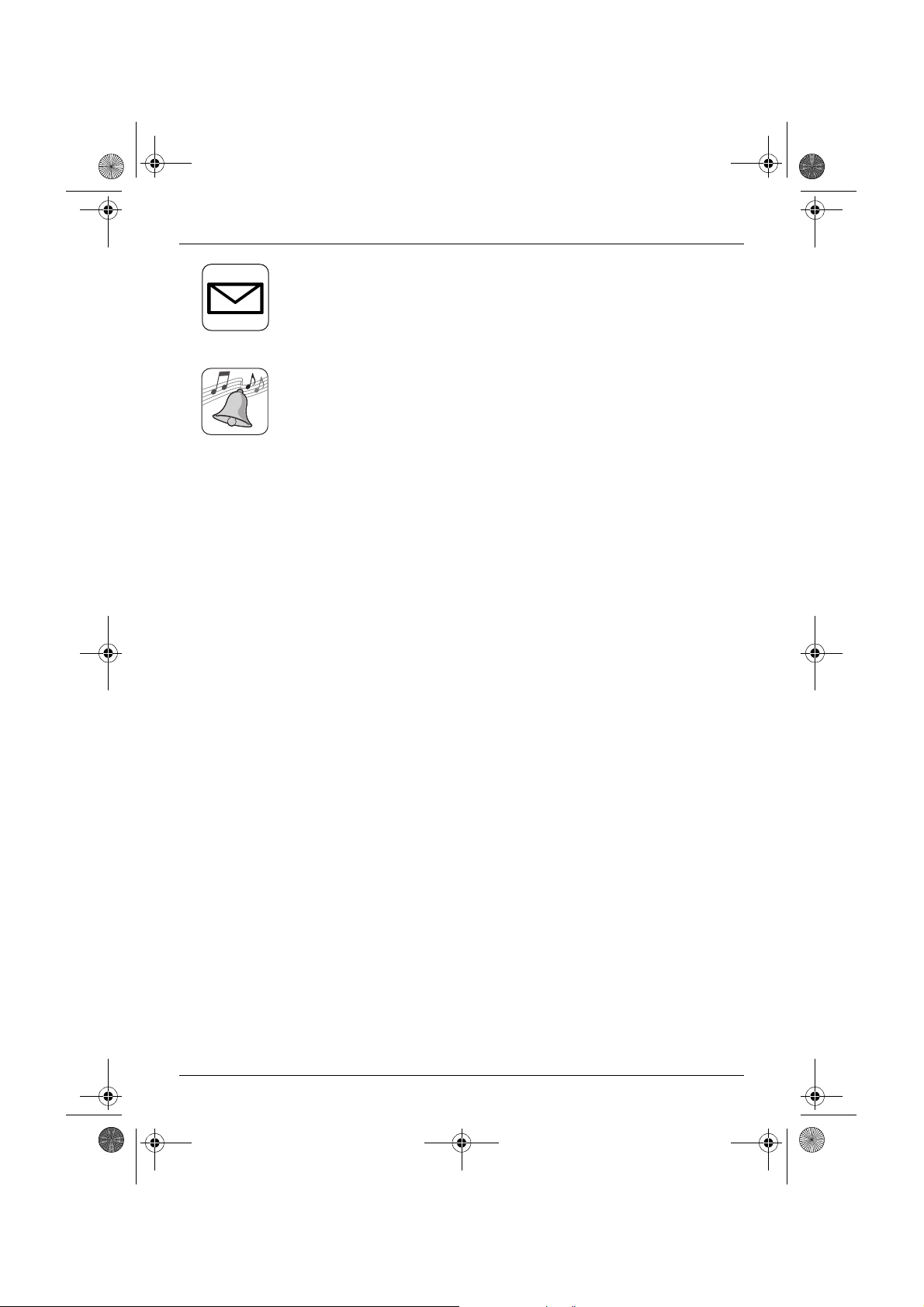
TCD340E(e).book Page 4 Thursday, June 9, 2005 9:50 AM
Feature highlights
SMS (Short Message Service)
SMS allows you to send and receive text messages between other fixedline and mobile phones that support compatible SMS networks and
features. SMS features are available only after subscribing to Caller ID
and/or appropriate service (page 42).
Polyphonic ringtones
You can change the ringtone heard when the unit rings for calls. For
handset, you can choose from 6 ringtones and 14 melody tones for outside
calls and intercom calls (page 28). For base unit, you can choose from 6
ringtones for outside calls (page 20).
4
Helpline Tel. No.: U.K. 08700 100 076 R.O.I. 01289 8333
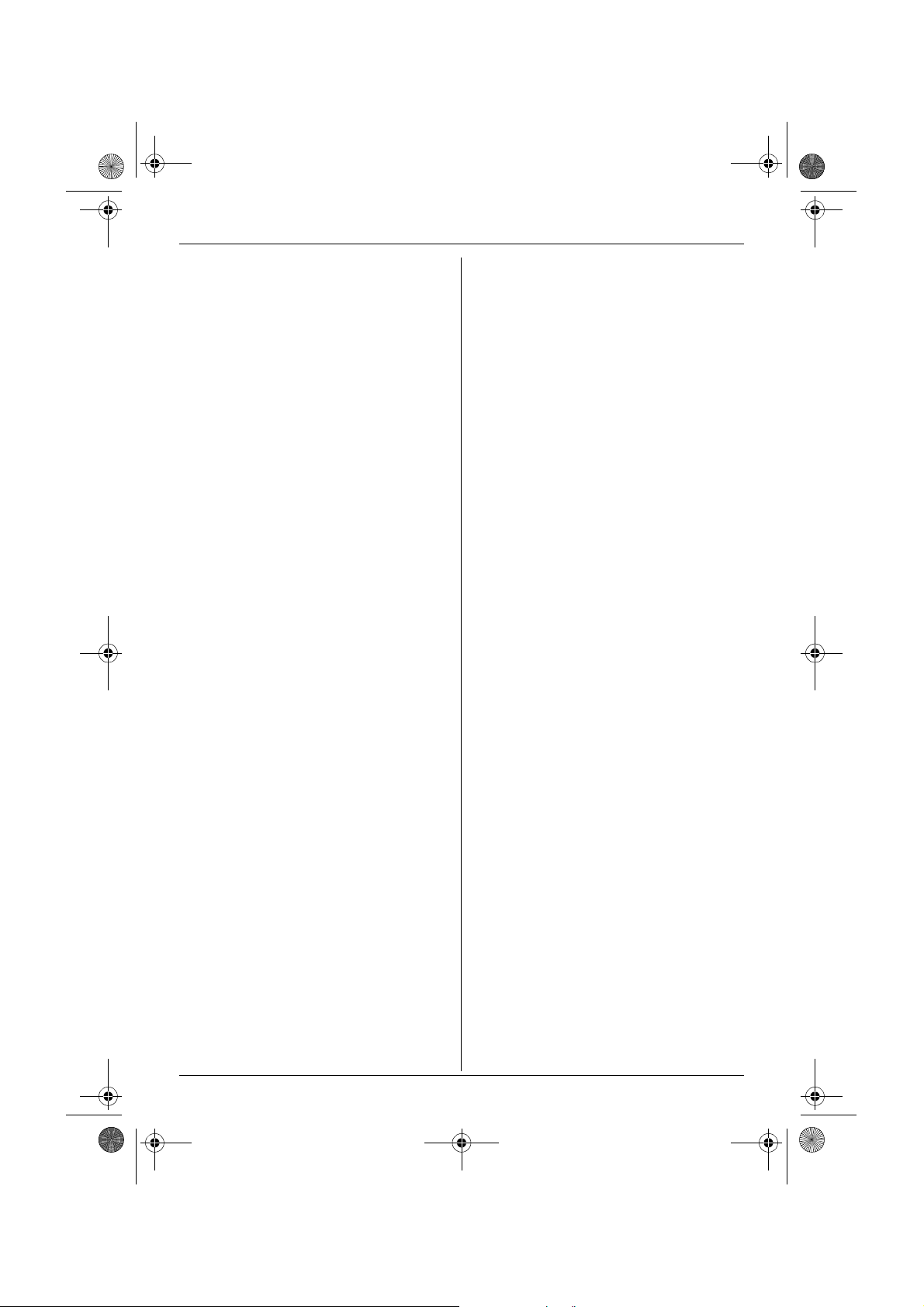
TCD340E(e).book Page 5 Thursday, June 9, 2005 9:50 AM
Table of Contents
Preparation
Accessory information . . . . . . . . . . . . . . .6
Important information . . . . . . . . . . . . . . . .8
Controls and displays. . . . . . . . . . . . . . .10
Connections . . . . . . . . . . . . . . . . . . . . . .13
Battery installation . . . . . . . . . . . . . . . . .13
Battery charge . . . . . . . . . . . . . . . . . . . .13
Screen saver mode . . . . . . . . . . . . . . . .14
Battery replacement . . . . . . . . . . . . . . . .15
Turning the power on/off. . . . . . . . . . . . .15
Setting the date and time . . . . . . . . . . . .15
Making/Answering Calls
Making calls using the handset . . . . . . .16
Making calls using the base unit . . . . . .18
Answering calls using the handset. . . . .19
Answering calls using the base unit . . . .20
Phonebooks
Handset phonebook . . . . . . . . . . . . . . . .21
Shared phonebook. . . . . . . . . . . . . . . . .24
Copying phonebook entries . . . . . . . . . .26
Handset Settings
Guide to handset settings. . . . . . . . . . . .27
Time settings . . . . . . . . . . . . . . . . . . . . .28
Ringer setup. . . . . . . . . . . . . . . . . . . . . .28
Night mode . . . . . . . . . . . . . . . . . . . . . . .29
Display setup . . . . . . . . . . . . . . . . . . . . .30
Call options. . . . . . . . . . . . . . . . . . . . . . .31
Other options . . . . . . . . . . . . . . . . . . . . .32
Base Unit Settings
Guide to base unit settings. . . . . . . . . . .34
Ringer setup. . . . . . . . . . . . . . . . . . . . . .35
Call options. . . . . . . . . . . . . . . . . . . . . . .36
Other options . . . . . . . . . . . . . . . . . . . . .37
Caller ID Service
Using Caller ID service. . . . . . . . . . . . . .39
Caller list. . . . . . . . . . . . . . . . . . . . . . . . .40
Voice mail service. . . . . . . . . . . . . . . . . .41
SMS (Short Message
Service)
Using SMS (Short Message Service). . . 42
Turning SMS on/off . . . . . . . . . . . . . . . .42
Changing SMS message centre
numbers . . . . . . . . . . . . . . . . . . . . . . . . .42
Registering mailboxes . . . . . . . . . . . . . .43
Sending a message . . . . . . . . . . . . . . . .43
Receiving a message. . . . . . . . . . . . . . .45
Guide to SMS settings . . . . . . . . . . . . . .46
Available character entries for SMS. . . . 48
Answering System Features
Answering system . . . . . . . . . . . . . . . . .50
Turning the answering system on/off . . . 50
Greeting message . . . . . . . . . . . . . . . . .50
Listening to messages . . . . . . . . . . . . . .51
Recording a voice memo using the
handset . . . . . . . . . . . . . . . . . . . . . . . . .53
Direct command operation using the
handset . . . . . . . . . . . . . . . . . . . . . . . . .53
Remote operation. . . . . . . . . . . . . . . . . .54
Guide to answering system settings . . . 56
Multi-unit Operation
Operating additional units . . . . . . . . . . .58
Registering a handset to a base unit . . .58
Intercom . . . . . . . . . . . . . . . . . . . . . . . . .60
Transferring calls, conference calls . . . . 61
Useful Information
Wall mounting . . . . . . . . . . . . . . . . . . . .63
Available character entries. . . . . . . . . . . 64
Troubleshooting . . . . . . . . . . . . . . . . . . .67
Specifications . . . . . . . . . . . . . . . . . . . . .72
Conditions of guarantee . . . . . . . . . . . . .73
Index
Index . . . . . . . . . . . . . . . . . . . . . . . . . . 74
Helpline Tel. No.: U.K. 08700 100 076 R.O.I. 01289 8333
5
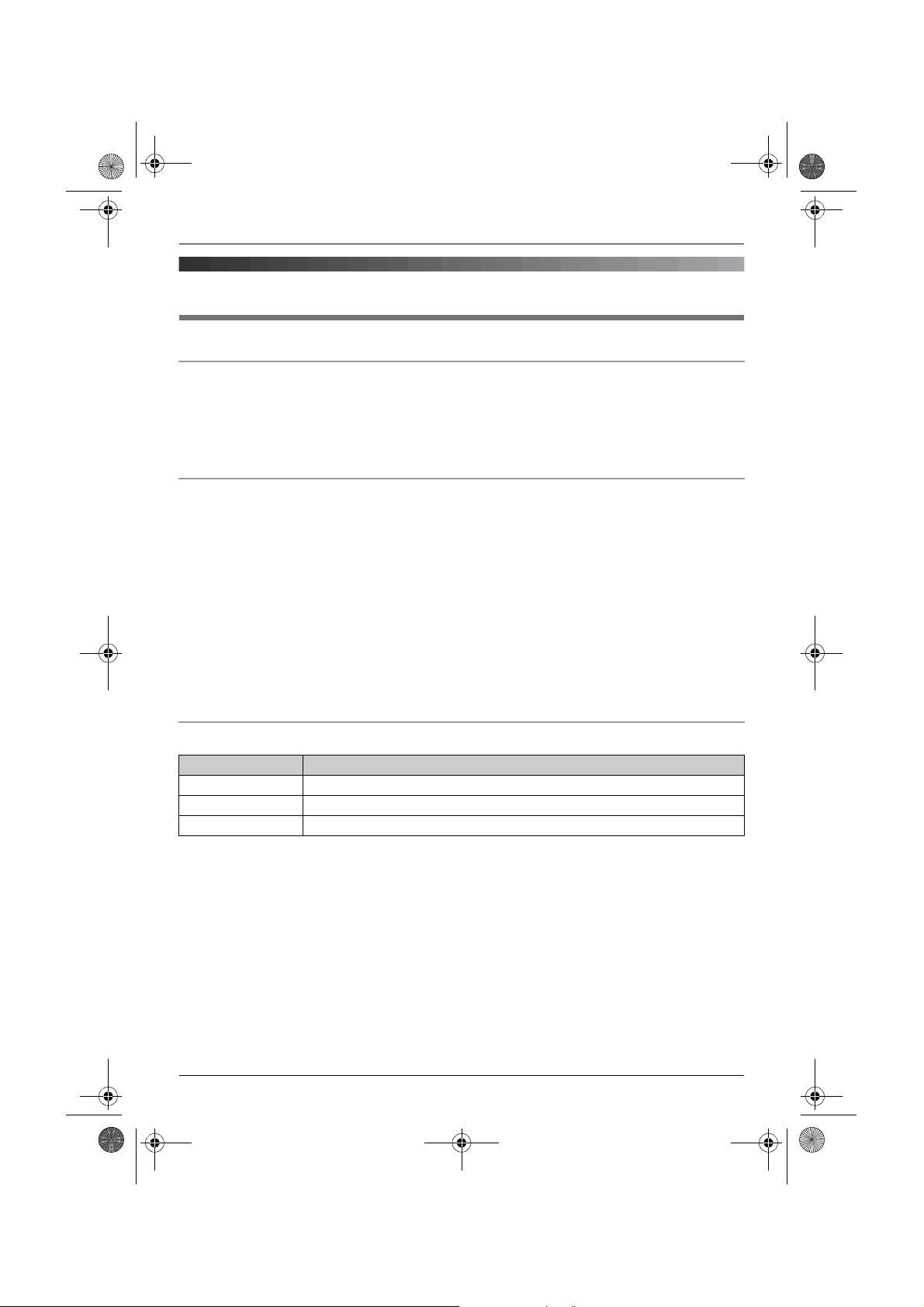
TCD340E(e).book Page 6 Thursday, June 9, 2005 9:50 AM
Preparation
Accessory information
Sales and support information
Customer Care Centre
L For customers within the UK: 08700 100 076
L For customers within the Republic of Ireland: 01289 8333
L Visit our website for product information: www.panasonic.co.uk
L E-mail: customer.care@panasonic.co.uk
Direct Sales at Panasonic UK
L Order accessory and consumable items for your product with ease and confidence by
phoning our Customer Care Centre Monday - Thursday 9:00am - 5:30pm, Friday 9:30am
- 5:30pm (Excluding public holidays).
L Or go on line through our Internet Accessory ordering application at
www.panasonic.co.uk
L Most major credit and debit cards accepted.
L All enquiries transactions and distribution facilities are provided directly by Panasonic UK
Ltd.
L It couldn’t be simpler!
L Also available through our Internet is direct shopping for a wide range of finished products,
take a browse on our website for further details.
Additional/replacement accessories
Model No. Description
P03P 2 rechargeable nickel metal hydride (Ni-MH) batteries
KX-TCA130E Additional handset
KX-A272 DECT repeater
6
Helpline Tel. No.: U.K. 08700 100 076 R.O.I. 01289 8333
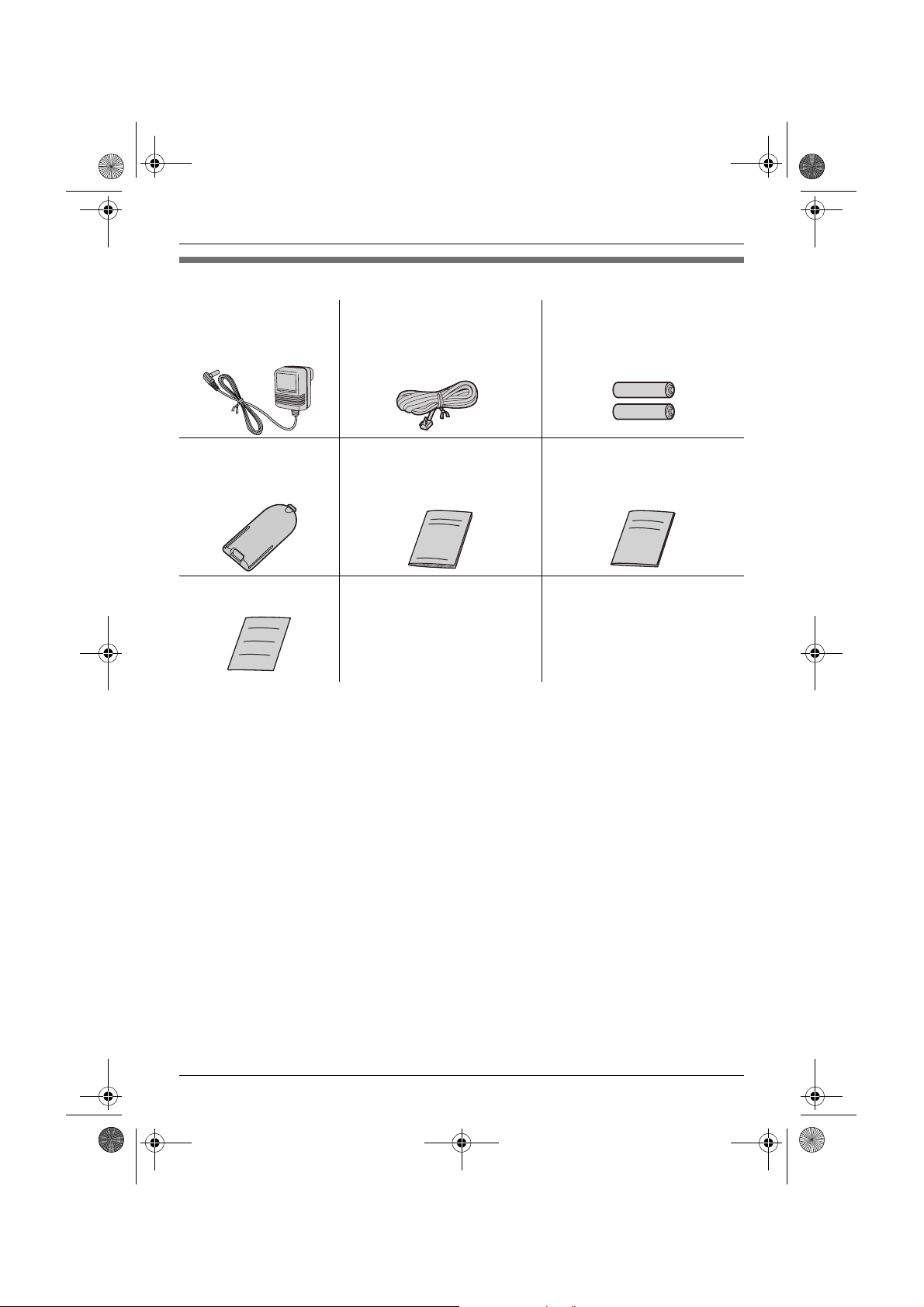
TCD340E(e).book Page 7 Thursday, June 9, 2005 9:50 AM
Included accessories
Preparation
AC adaptor
Part No. PQLV19EY
(PQLV19E)
Handset cover
Part No.
PQYNTCD320E
SMS guide
Telephone line cord
Part No. PQJA87S (for UK)
Operating instructions Quick guide
Rechargeable batteries
AAA (R03) size
Part No. HHR-4EPT
Helpline Tel. No.: U.K. 08700 100 076 R.O.I. 01289 8333
7
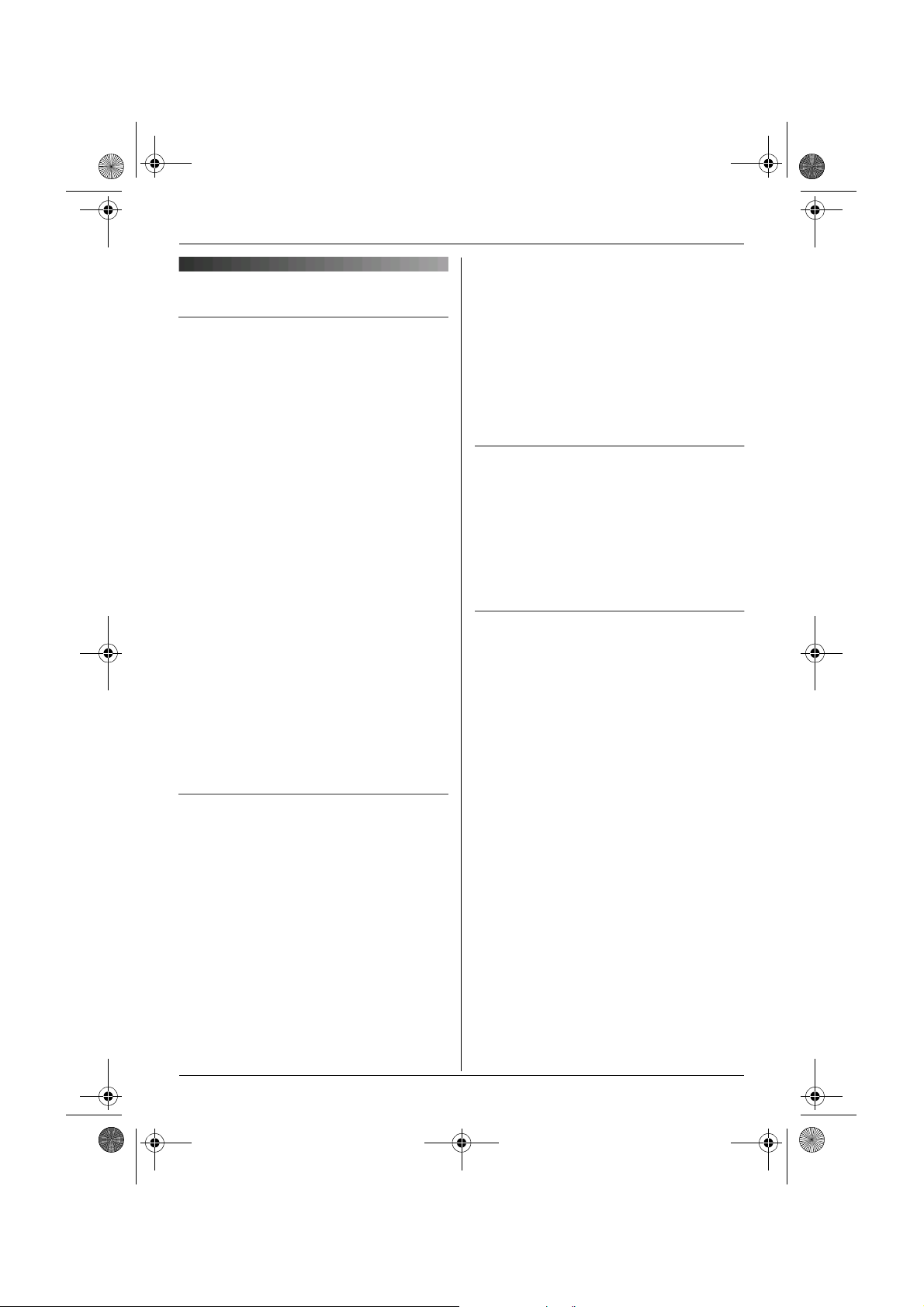
TCD340E(e).book Page 8 Thursday, June 9, 2005 9:50 AM
Preparation
Important information
General
L Use only the AC adaptor included with this
product, noted on page 7.
L Do not connect the AC adaptor to any AC
outlet other than a standard 220–240 V
AC outlet.
L This product is unable to make calls when:
– The portable handset battery(ies) need
recharging or have failed.
– There is a power failure.
– The key lock feature is turned on.
– The call bar feature is turned on (only
phone numbers stored in the unit as
emergency numbers can be called).
L Do not open the base unit or handset
other than to replace the battery(ies).
L This product should not be used near
emergency/intensive care medical
equipment and should not be used by
people with pacemakers.
L Care should be taken that objects do not
fall onto, and liquids are not spilled into,
the unit. Do not subject this product to
excessive smoke, dust, mechanical
vibration or shock.
Environment
L Do not use this product near water.
L This product should be kept away from
heat sources such as radiators, cookers,
etc. It should also not be placed in rooms
where the temperature is less than 5 °C or
greater than 40 °C.
L The AC adaptor is used as the main
disconnect device. Ensure that the AC
outlet is installed near the unit and is
easily accessible.
Warning:
L To prevent the risk of electrical shock, do
not expose this product to rain or any
other type of moisture.
L Unplug this unit from power outlets if it
emits smoke, an abnormal smell or makes
unusual noise. These conditions can
cause fire or electric shock. Confirm that
smoke has stopped and contact an
authorised service centre.
Location
L For maximum distance and noise-free
operation, place your base unit:
– Away from electrical appliances such as
TVs, radios, personal computers or
other phones.
– In a convenient, high and central
location.
Battery caution
L We recommend using the battery(ies)
noted on page 6. Use only rechargeable
battery(ies).
L Do not mix old and new batteries.
L Do not dispose of the battery(ies) in a fire,
as they may explode. Check local waste
management codes for special disposal
instructions.
L Do not open or mutilate the battery(ies).
Released electrolyte from the battery(ies)
is corrosive and may cause burns or injury
to the eyes or skin. The electrolyte may be
toxic if swallowed.
L Exercise care when handling the
battery(ies). Do not allow conductive
materials such as rings, bracelets or keys
to touch the battery(ies), otherwise a short
circuit may cause the battery(ies) and/or
the conductive material to overheat and
cause burns.
L Charge the battery(ies) in accordance
with the information provided in these
operating instructions.
8
Helpline Tel. No.: U.K. 08700 100 076 R.O.I. 01289 8333
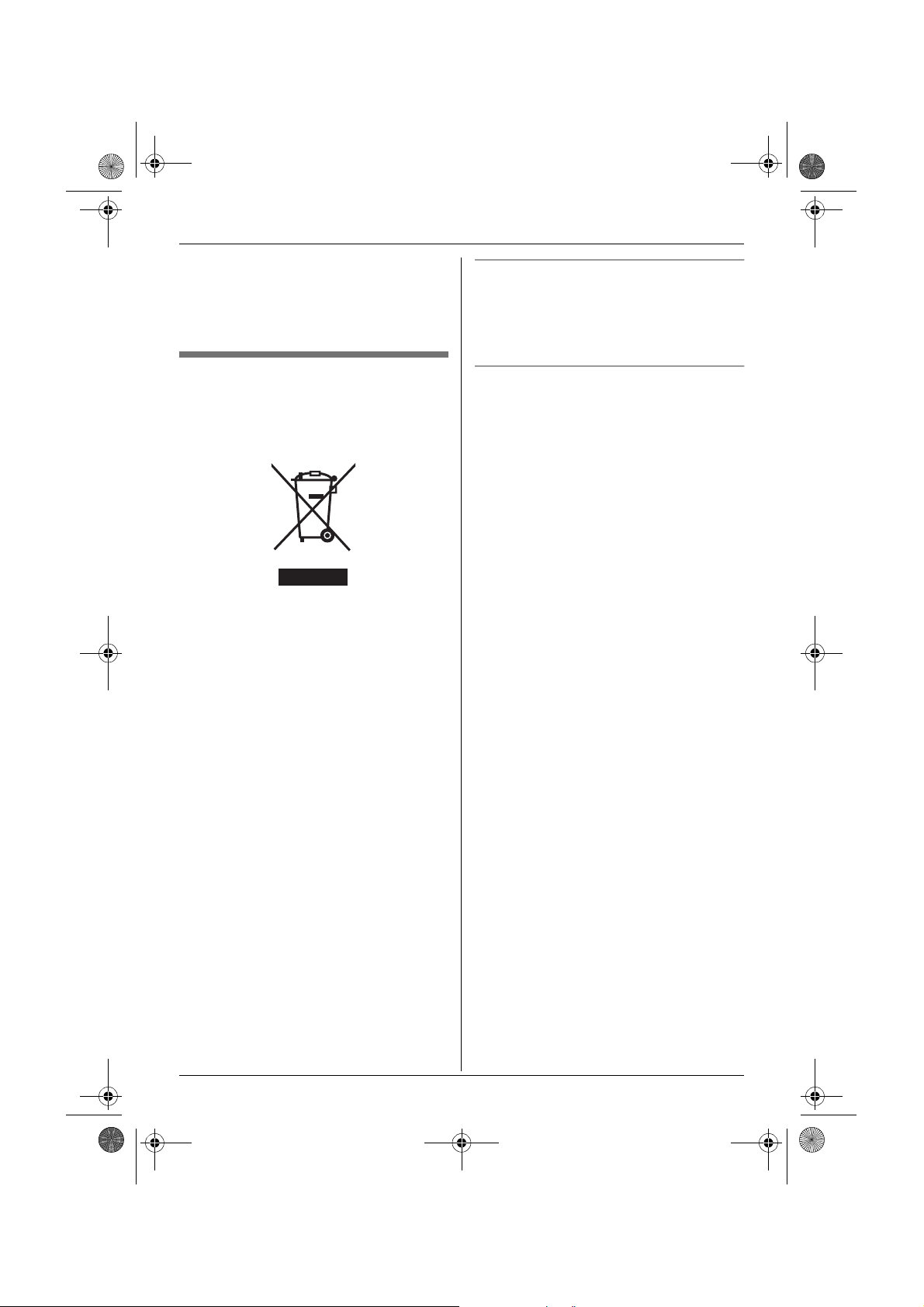
TCD340E(e).book Page 9 Thursday, June 9, 2005 9:50 AM
Preparation
L Only use the included base unit (or
charger) to charge the battery(ies). Do not
tamper with the base unit (or charger).
Failure to follow these instructions may
cause the battery(ies) to swell or explode.
Information on Disposal for
Users of Waste Electrical &
Electronic Equipment (private
households)
This symbol on the products and/or
accompanying documents means that used
electrical and electronic products should not
be mixed with general household waste. For
proper treatment, recovery and recycling,
please take these products to designated
collection points, where they will be
accepted on a free of charge basis.
Alternatively, in some countries you may be
able to return your products to your local
retailer upon the purchase of an equivalent
new product.
Disposing of this product correctly will help
to save valuable resources and prevent any
potential negative effects on human health
and the environment which could otherwise
arise from inappropriate waste handling.
Please contact your local authority for
further details of your nearest designated
collection point.
Penalties may be applicable for incorrect
disposal of this waste, in accordance with
national legislation.
For business users in the European
Union
If you wish to discard electrical and
electronic equipment, please contact your
dealer or supplier for further information.
Information on Disposal in other
Countries outside the European Union
This symbol is only valid in the European
Union.
If you wish to discard this product, please
contact your local authorities or dealer and
ask for the correct method of disposal.
Helpline Tel. No.: U.K. 08700 100 076 R.O.I. 01289 8333
9
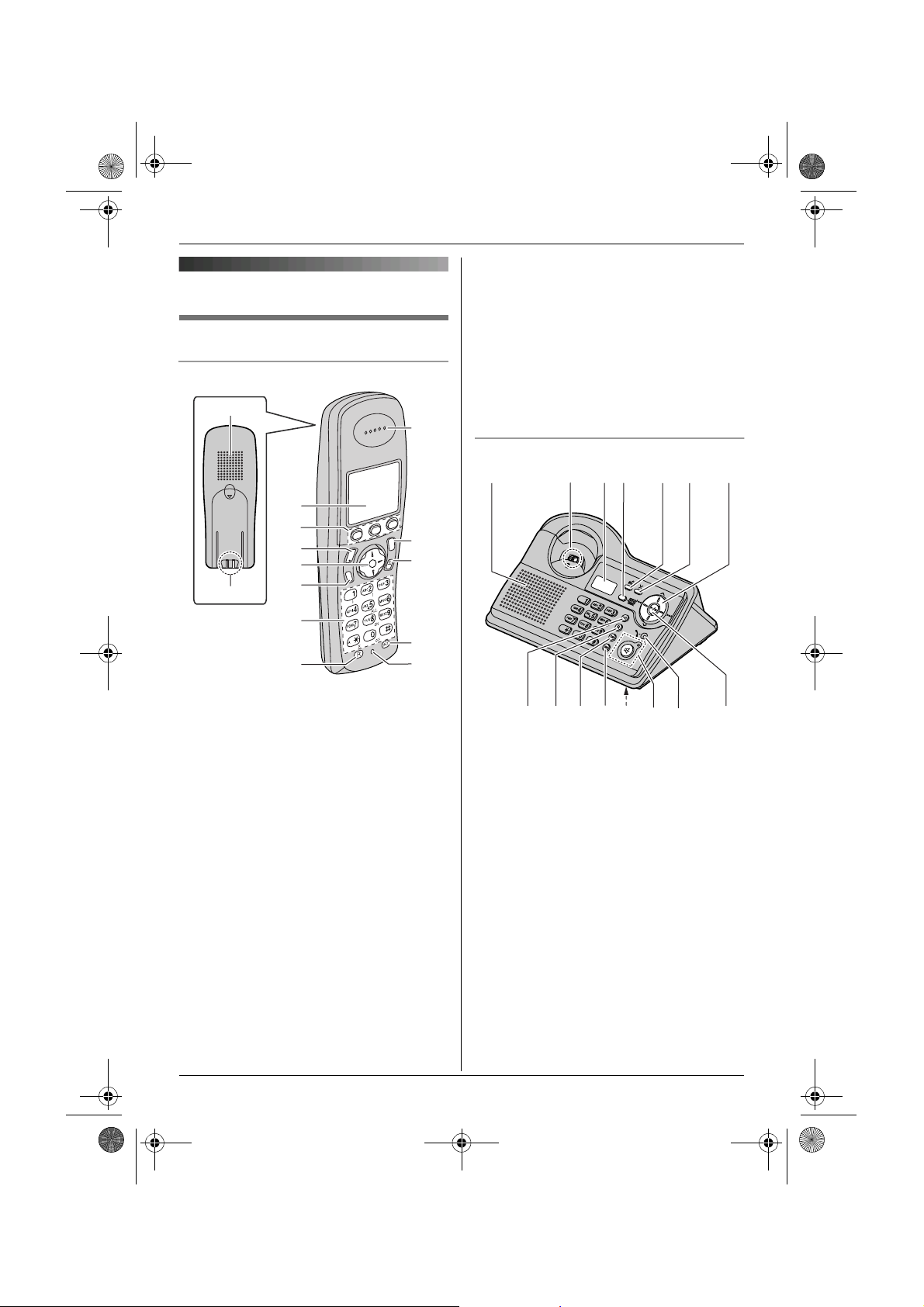
TCD340E(e).book Page 10 Thursday, June 9, 2005 9:50 AM
Preparation
Controls and displays
Controls
Handset
A
J
L {C/T} (Clear/Mute)
M {INT} (Intercom)
N Microphone
Note:
L Up to 3 menu items can be displayed at a
time. To select a menu item not shown on
the current page, scroll up or down by
pressing the navigator key, {e} or {v},
respectively.
Base unit
C
D
i
h
C
T
s
G
H
d
g
g
N
n
L
a
N
n
B
E
F
G
H
I
A Speaker
B Charge contact
C Display
D Soft keys
E {C} (Talk)
F Navigator key
L {e}{v}: To search for the desired
item in menus.
L{>}: To select the desired item or
move the cursor to the right.
L{<}: To return to the previous screen
or move the cursor to the left.
G {s} (Speakerphone)
H Dial keypad
L The icons printed below the dial keys
shown in the illustration (g, d, ■ etc.)
indicate answering system operations.
I {R} (Recall)
J Receiver
K {ih} (Off/Power)
10
Helpline Tel. No.: U.K. 08700 100 076 R.O.I. 01289 8333
K
L
M
N
A
B
J
C D
KL OMNIH
E F G
A Speaker
B Charge contact
C Display
D {Answer on}/Answer on indicator
E {d} (Greeting)
F {4} (Erase)
G Navigator key
L{>}{<}: To adjust the ringer and
speaker volumes.
L{<}{>}: To select the desired
ringtone or to repeat or skip the
recorded messages.
H {x} (Page)
I {R} (Recall)
J {R} (Redial/Pause)
K {T} (Mute)
L Microphone
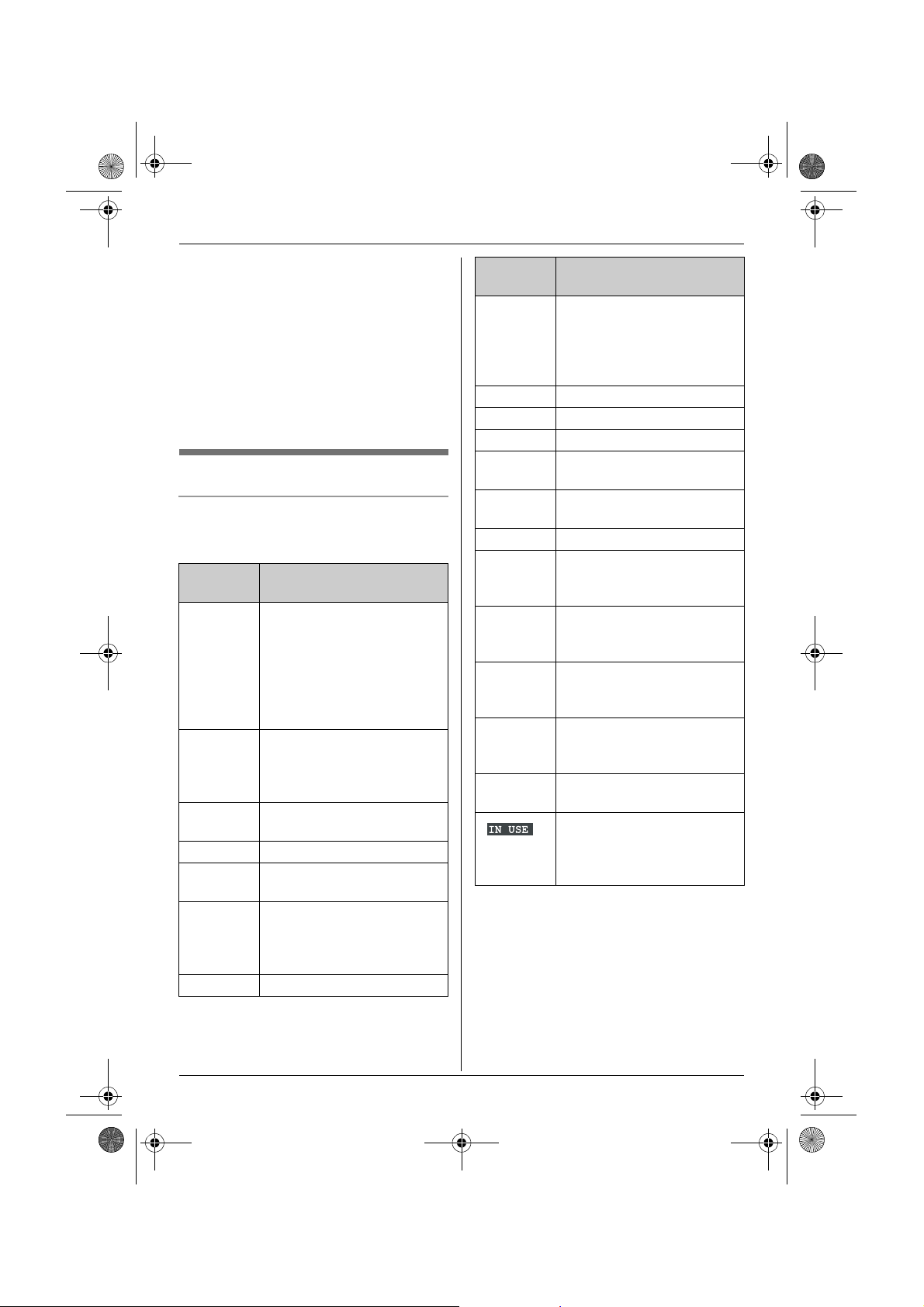
TCD340E(e).book Page 11 Thursday, June 9, 2005 9:50 AM
Preparation
M {s} (Speakerphone)/Speakerphone
indicator
N In use indicator
L Lights when a handset is in use (on a
call, editing the shared phonebook,
using the answering system, etc.).
L Flashes when a call is being received
or when the answering system is
answering a call.
O {5} (Play/Stop)
Displays
Handset display icons
Various icons appear on the handset display
to indicate the current status of the unit.
Display
icon
w Within range of a base unit
x Handset is accessing base
k Handset is on an outside
x Call bar is on. (page 31)
y Missed call (Caller ID
u Answering system is on
n Answering system is full.
Meaning
L When flashing: Handset
is searching for base unit.
(out of range of base unit,
handset is not registered
to base unit, no power on
base unit)
unit. (intercom, paging,
changing base unit settings,
etc.)
call.
subscribers only; page 39)
(page 50) and/or new
messages have been
recorded. (page 51)
Display
icon
d Answering system will
i Batteries are charging.
1 Battery strength
e Alarm is on. (page 28)
d Voice enhancer is set to
U Ringer volume is off. (page
f Night mode is on. (page 29)
[2] Handset number: The left
-2- Base unit number: The left
h New SMS message
j Your written SMS message
m SMS memory is full. (SMS
Meaning
answer calls with a greeting
message and caller
message will not be
recorded. (page 57)
high or low tone. (page 17)
28)
icon shows handset 2
example. (page 31)
icon shows base unit 2
example. (page 31)
received (SMS users only;
page 45)
is over 160 characters.
(SMS users only; page 44)
users only)
The base unit is on a call.
Another handset is on a call
or is using the answering
system.
Helpline Tel. No.: U.K. 08700 100 076 R.O.I. 01289 8333
11
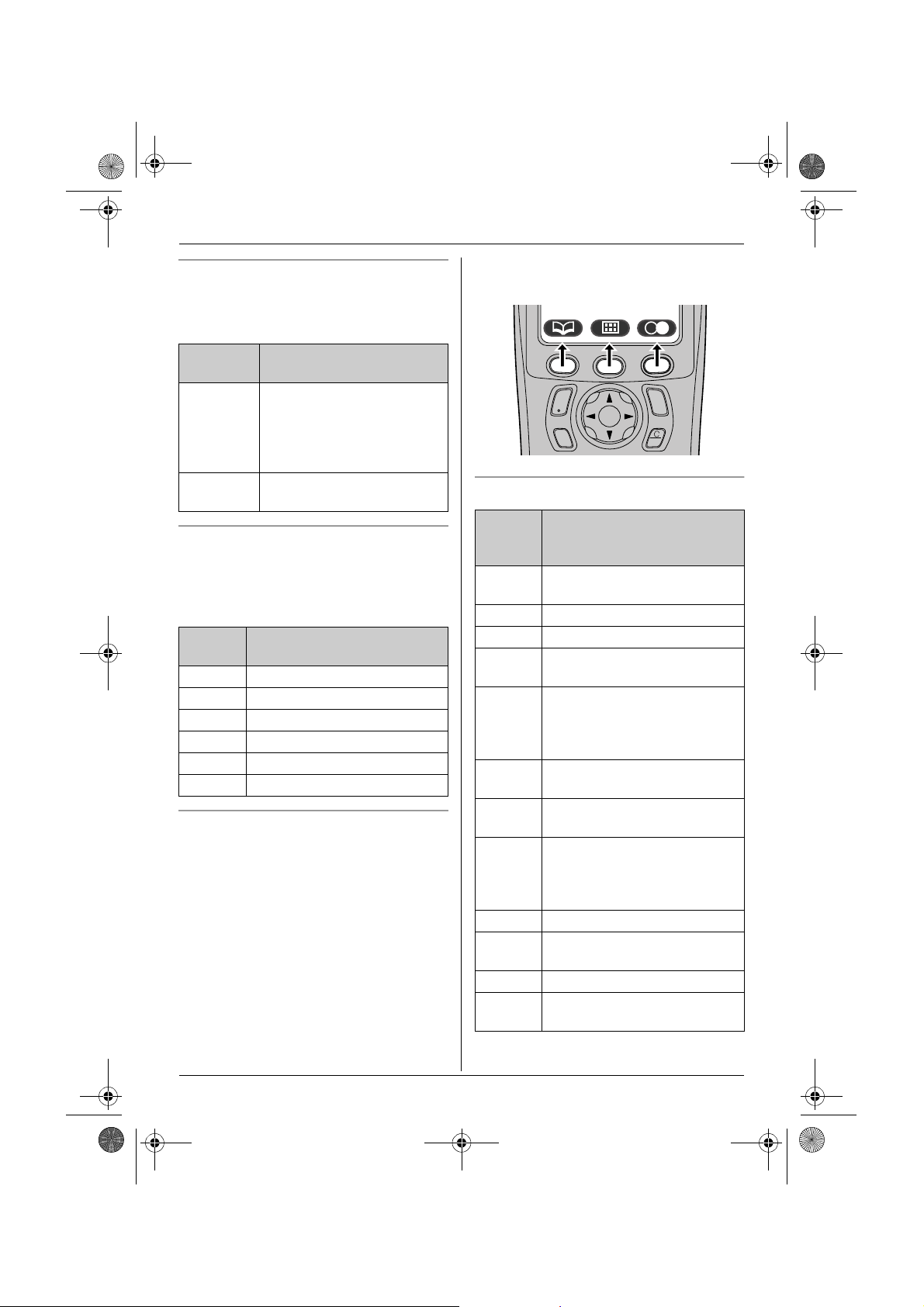
TCD340E(e).book Page 12 Thursday, June 9, 2005 9:50 AM
Preparation
Base unit display icons
Following icons appear on the base unit
display to indicate the current status of the
unit.
Display
Meaning
icon
d Answering system will
answer calls with a greeting
message and caller
message will not be
recorded. (page 57)
U Ringer volume is off. (page
20)
Handset menu icons
When in standby mode, pressing the middle
soft key reveals the handset’s main menu.
From here you can access various features
and settings.
Menu
Menu/feature
icon
W Caller List
X SMS (Short Message Service)
u Answer System
Y Handset Setup
Z Base Unit Setup
a Display Setup
Handset soft keys
The handset features 3 soft keys. By
pressing a soft key, you can select the
feature or operation indicated by the soft key
icon shown directly above it.
L Pressing the left, middle, or right soft key
selects the leftmost, centre, or rightmost
soft key icon respectively.
L The icons shown will vary depending on
how you are using the unit.
C
s
i
h
T
Handset soft key icons
Soft
Action
key
icon
v Returns to the previous
screen.
$ Displays the menu.
, Accepts the current selection.
q Displays a previously dialled
phone number.
U Opens the phonebook and
switches between handset
phonebook and shared
phonebook.
r Displays the phonebook
search menu.
" Turns the key lock feature off.
(page 17)
p Displayed when adding or
editing a phonebook entry, or
when writing an SMS
message.
Z Stops recording or playback.
s Inserts a dialling pause. (page
18)
w Erases the selected item.
t Displayed when the soft key
has no function.
12
Helpline Tel. No.: U.K. 08700 100 076 R.O.I. 01289 8333
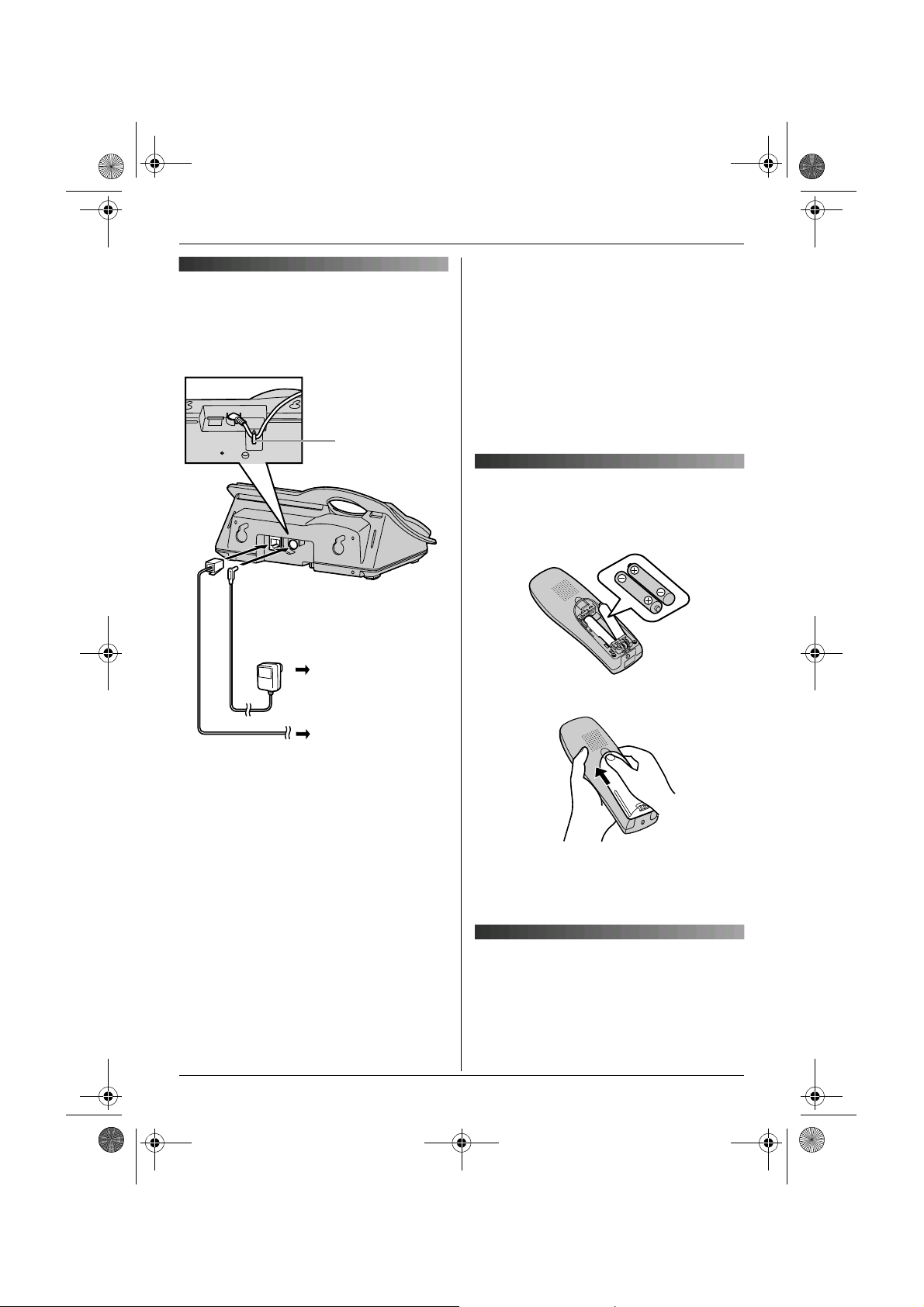
TCD340E(e).book Page 13 Thursday, June 9, 2005 9:50 AM
Connections
When the AC adaptor is connected, a short
beep will be heard. If it is not heard, check
the connections.
Hook
Preparation
outlet. Do not connect the AC adaptor to a
ceiling-mounted AC outlet, as the weight
of the adaptor may cause it to become
disconnected.
L The unit will not work during a power
failure. We therefore recommend you also
connect a standard telephone to the same
telephone line using a T-adaptor. Your
Panasonic sales shop can offer you more
information about connection possibilities.
Battery installation
1 Insert the batteries negative (T)
terminal first.
(220–240 V, 50 Hz)
To telephone
network
Important:
L Use only the AC adaptor and telephone
line cord supplied with this unit.
Note:
L If the AC outlet is connected to a switch,
make sure the switch is on.
L After connection, you must charge the
batteries to make or answer calls with the
handset (page 13).
L Never install telephone wiring during a
lightning storm.
L The AC adaptor must remain connected
at all times. (It is normal for the adaptor to
feel warm during use.)
L The AC adaptor should be connected to a
vertically oriented or floor-mounted AC
Helpline Tel. No.: U.K. 08700 100 076 R.O.I. 01289 8333
2 Close the handset cover.
Note:
L Use only rechargeable batteries (page 7).
Battery charge
Place the handset on the base unit for
about 7 hours before initial use.
When charging, i and battery strength
icon are alternately shown on the display.
13
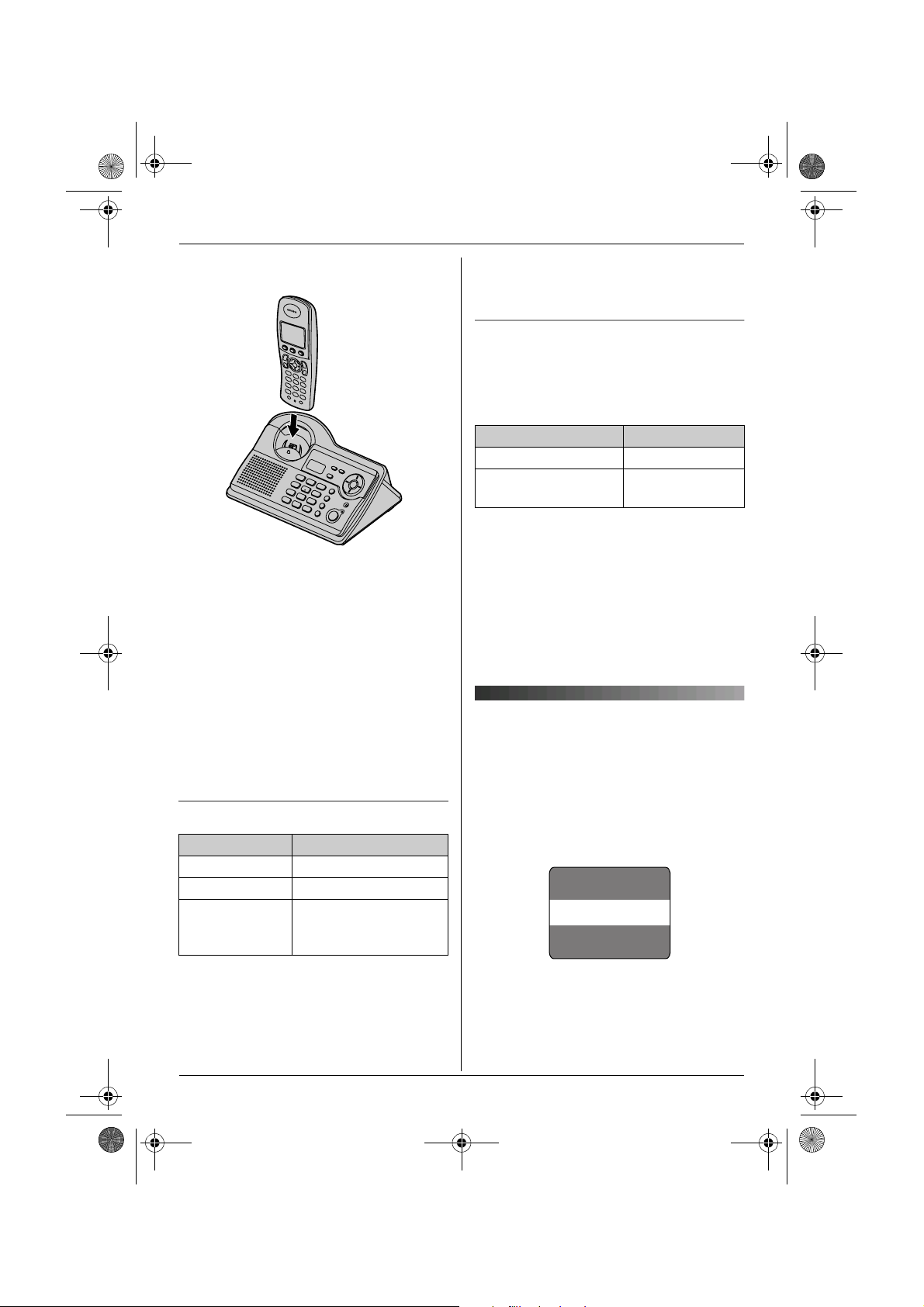
TCD340E(e).book Page 14 Thursday, June 9, 2005 9:50 AM
Preparation
When the batteries are fully charged, 1
flashes.
Note:
L It is normal for the handset to feel warm
during charging.
L It takes 7 hours to fully charge the
batteries, however, you can use the
handset before the batteries are fully
charged.
L Clean the charge contacts (page 10) of
the handset and base unit with a soft, dry
cloth once a month, otherwise the
batteries may not charge properly. Clean
more often if the unit is exposed to grease,
dust or high humidity.
Battery strength
Battery icon Battery strength
1 High
2 Medium
3 Low
When flashing: Needs
to be charged.
L If the handset is turned off, it will be turned
on automatically when it is placed on the
base unit.
Battery life
After your Panasonic batteries are fully
charged, you can expect the following
performance:
Ni-MH batteries (700 mAh)
Operation Operating time
While in use (talking) 16 hours max.
While not in use
(standby)
Note:
L Actual battery performance depends on a
combination of how often the handset is in
use (talking) and how often it is not in use
(standby).
L Battery operating time may be shortened
over time depending on usage conditions
and ambient temperature.
170 hours max.
Screen saver mode
The backlight will turn off completely after 1
minute of inactivity if the handset is not on
the base unit. Only essential icons and the
date and time will be displayed, and they will
occasionally change position in order to
preserve the life of the display.
Example:
17 May 15:30
1
Note:
L When 3 flashes, recharge the handset
batteries. 3 will continue to flash until
the batteries have been charged for at
least 15 minutes.
14
Helpline Tel. No.: U.K. 08700 100 076 R.O.I. 01289 8333
To use the handset when it is in screen
saver mode, first press {ih} to turn the
display on again.
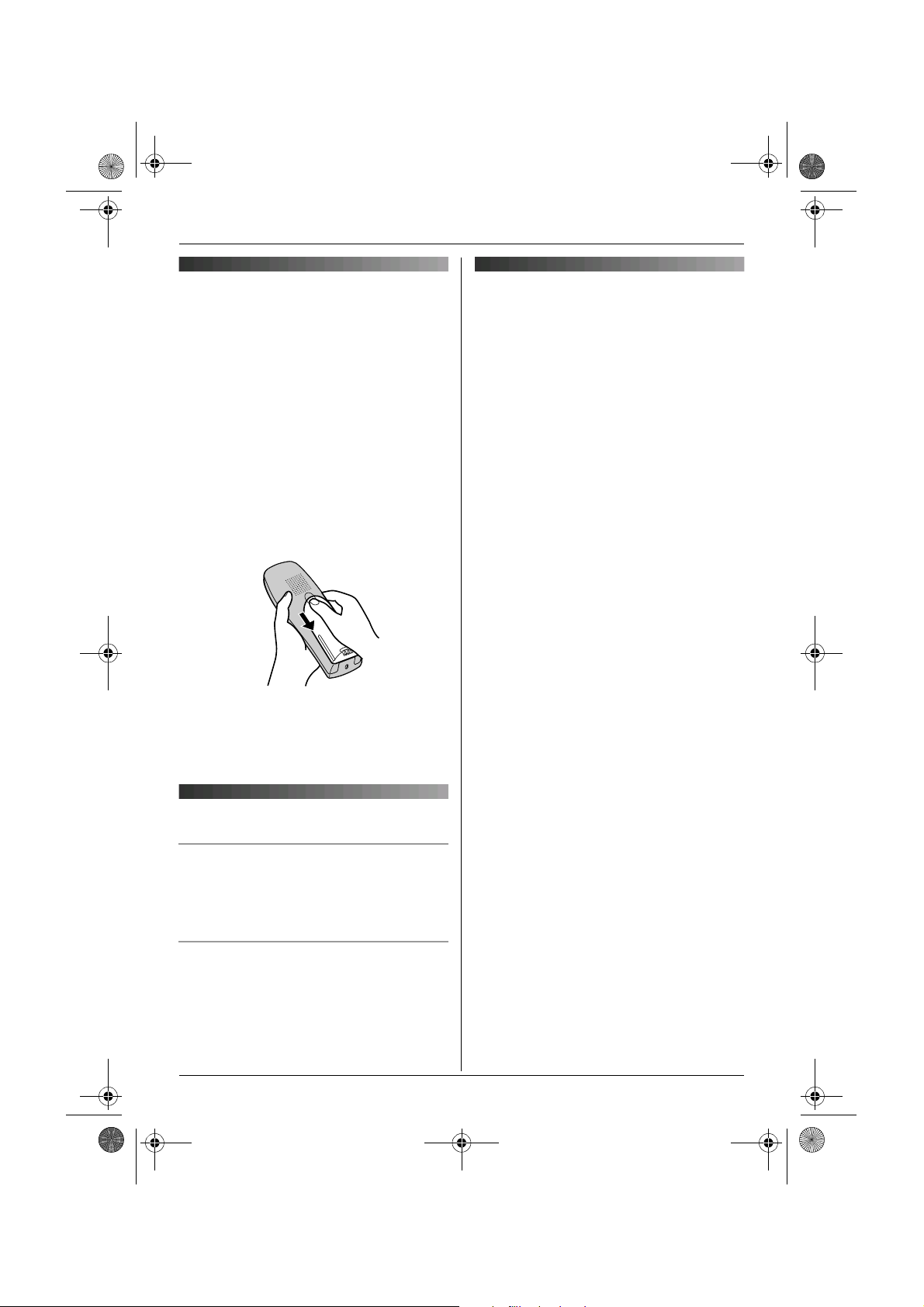
TCD340E(e).book Page 15 Thursday, June 9, 2005 9:50 AM
Preparation
Battery replacement
If 3 flashes even after the handset
batteries have been charged for 7 hours, the
batteries must be replaced.
Important:
L We recommend the use of Panasonic
rechargeable batteries noted on page 6. If
you install non-rechargeable batteries and
start charging, the batteries may leak
electrolyte.
L Do not mix old and new batteries.
1 Press the notch on the handset cover
firmly and slide it in the direction of the
arrow.
2 Remove the old batteries positive (S)
terminal first and install the new ones.
See page 13 for battery installation.
Turning the power on/off
Power on
Press {ih} for about 1 second.
L The display will change to the standby
mode.
Power off
Press {ih} for about 2 seconds.
L The display will go blank.
Setting the date and time
Important:
L Confirm that the AC adaptor is connected.
L Ensure that w is not flashing. If the
handset is in screen saver mode, w is not
displayed. Press {ih} to turn the
display on.
1 Press $ (middle soft key).
2 Select Y, then press ,.
3 Select “Time Settings”, then press
,.
4 Select “Set Date & Time”, then press
,.
5 Enter the current day, month and year by
selecting 2 digits for each.
Example: 17 May, 2005
Press {1}{7} {0}{5} {0}{5}.
6 Enter the current hour and minute by
selecting 2 digits for each.
L You can select “AM”, “PM” or 24-hour
time entry by pressing {*} repeatedly.
Example: 3:30 PM
Press {0}{3} {3}{0}, then press {*}
repeatedly until “03:30 PM” is
displayed.
7 Press ,.
8 Press {ih}.
Note:
L To correct a digit, press {<} or {>} to
move the cursor, then make the
correction.
L The date and time may be incorrect after a
power failure. In this case, set the date
and time again.
Helpline Tel. No.: U.K. 08700 100 076 R.O.I. 01289 8333
15
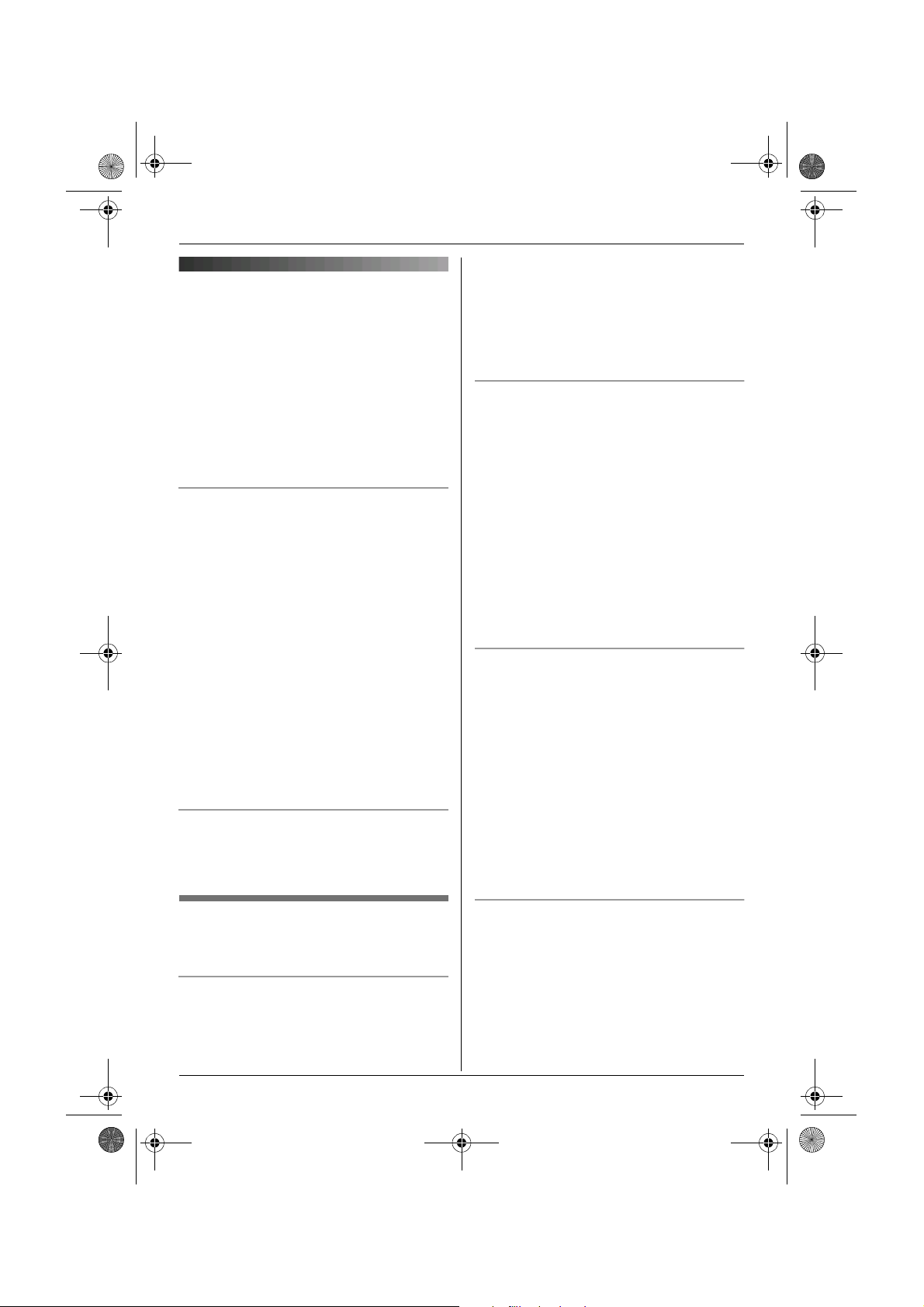
TCD340E(e).book Page 16 Thursday, June 9, 2005 9:50 AM
Making/Answering Calls
Making calls using the handset
1 Lift the handset and dial the phone
number.
L To correct a digit, press {C/T}, then
enter the correct number.
2 Press {C}.
3 When finished talking, press {ih} or
place the handset on the base unit.
Speakerphone
The handset features a digital
speakerphone, which allows you to have
hands-free conversations.
1 During a conversation, press {s} to turn
on the speakerphone.
L Speak alternately with the caller.
2 When finished talking, press {ih} or
place the handset on the base unit.
Note:
L For best performance, please note the
following:
– Use the speakerphone in a quiet
environment.
L To switch back to the receiver, press
{C}.
To adjust the receiver or speaker volume
Press {e} or {v} while talking. 4 volume
levels are available for the receiver. 6 levels
are available for the speaker.
L If {s} is pressed, the unit will redial
automatically if the other party’s line is
engaged.
Note:
L You can also press {C} or {s} before
pressing q.
To make a call using the redial list
The last 10 phone numbers dialled are
stored in the redial list.
1 Press q (right soft key).
L The last number dialled will be
displayed.
2 Press {e} or {v} repeatedly to select
the desired number.
L To exit the list, press {ih}.
3 Press {C} or {s}.
L If {s} is pressed, the unit will redial
automatically if the other party’s line is
engaged.
To redial automatically
If you press {s} when redialling and the
other party’s line is engaged, the unit will
redial the phone number again
automatically. The unit will redial up to 11
times. While the handset is waiting to redial,
{s} will flash. While the handset is
redialling, mute is automatically turned on.
Note:
L Automatic redial is cancelled when any
button (except q) is pressed.
L If mute does not turn off after the line is
connected, press {C/T}.
Redial feature
Previously dialled phone numbers (each 24
digits max.) can be redialled.
To redial the last number dialled
Press q (right soft key), then press {C}
or {s}.
16
Helpline Tel. No.: U.K. 08700 100 076 R.O.I. 01289 8333
To edit a number in the redial list before
calling it
1 Press q (right soft key).
2 Press {e} or {v} repeatedly to select
the desired number, then press $.
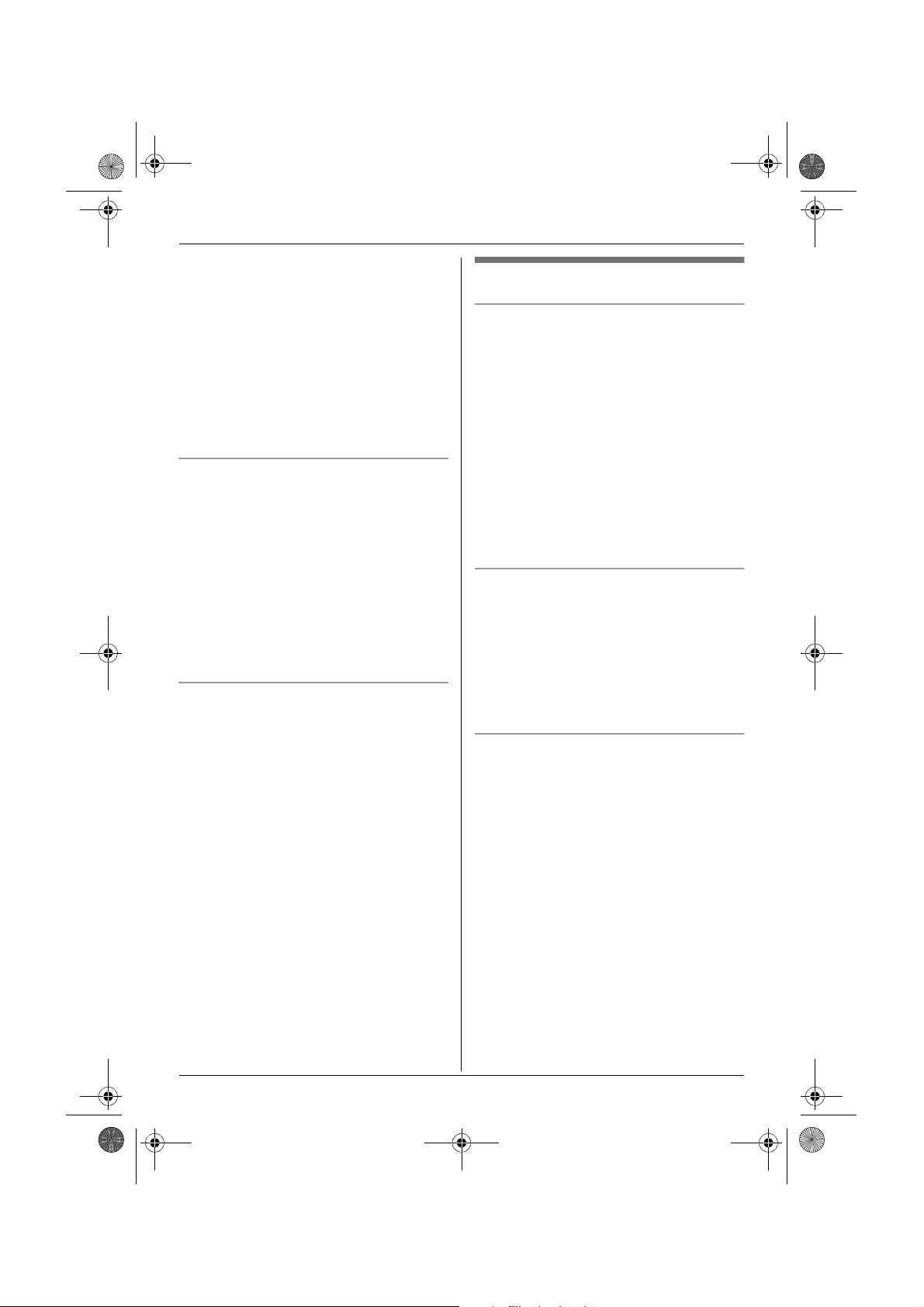
TCD340E(e).book Page 17 Thursday, June 9, 2005 9:50 AM
Making/Answering Calls
3 Select “Edit and Call”, then press
,.
4 Press {<} or {>} to move the cursor,
then edit the number.
L Place the cursor on the number you
wish to erase, then press {C/T}.
L Place the cursor to the right of where
you want to insert a number, then
press the appropriate dial key.
5 Press {C}, {s}, or , to call.
To erase numbers in the redial list
1 Press q (right soft key).
2 Press {e} or {v} repeatedly to select
the desired number, then press $.
3 Select “Erase”, then press ,.
L If you want to erase all numbers in the
list, select “Erase All”, then press
,.
4 Select “Yes”, then press ,.
5 Press {ih}.
To store a number from the redial list into
the handset phonebook
1 Press q (right soft key).
2 Press {e} or {v} repeatedly to select
the desired number, then press $.
3 Select “Add Phonebook”, then press
,.
4 Enter a name (16 characters max.; see
page 64 for character entry), then press
,.
5 Edit the phone number if necessary,
then press ,.
6 Select the desired category (page 21),
then press ,.
7 Select “Save”, then press ,.
8 Press {ih}.
Other features
Voice enhancer
You can change the tone quality of the
receiver while you are on a call. 3 settings
are available.
1 Press $ (middle soft key) during a
call.
2 Select “Voice Enhancer”, then press
,.
3 Select the desired setting, then press
,.
Note:
L If you select “High Tone” or “Low
Tone”, d is displayed.
Mute
You can mute your voice during a
conversation. While mute is turned on, you
will be able to hear the other party, but the
other party will not be able to hear you.
1 To mute your voice, press {C/T}.
2 To return to the conversation, press
{C/T} again.
Key lock
The handset can be locked so that no calls
or settings can be made. Incoming calls can
be answered, but all other functions are
disabled while key lock is on.
To turn key lock on, press $ (middle soft
key) for about 2 seconds.
L " is displayed.
L To turn key lock off, press " (middle
soft key) for about 2 seconds.
Note:
L Calls to emergency numbers (page 36)
cannot be made until key lock is turned
off.
L Key lock is turned off when the handset is
turned off.
Helpline Tel. No.: U.K. 08700 100 076 R.O.I. 01289 8333
17
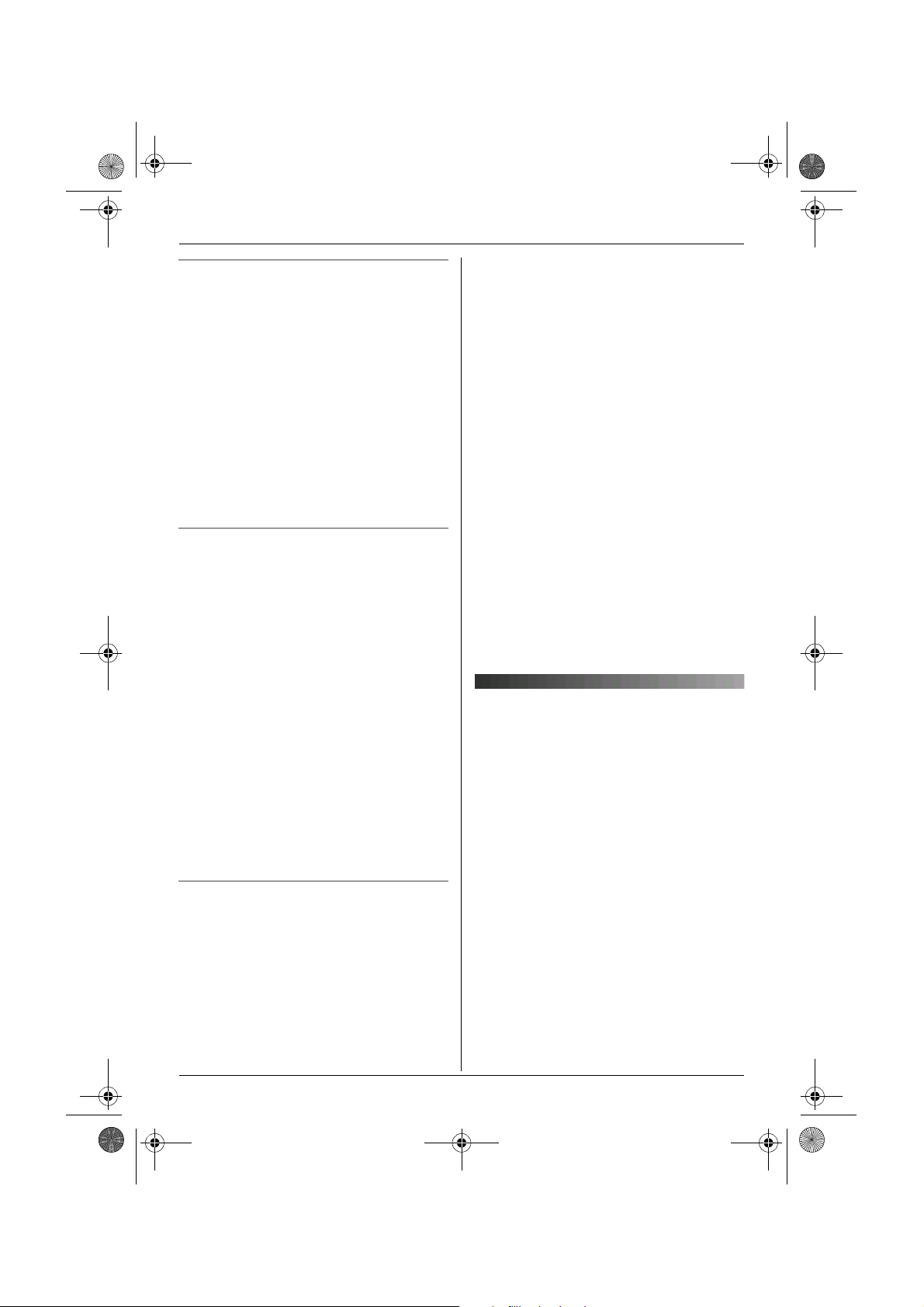
TCD340E(e).book Page 18 Thursday, June 9, 2005 9:50 AM
Making/Answering Calls
Call waiting - {R} button
If a second call is received while in
conversation with the first caller, a beep tone
will be heard. Press {R} button to switch
between callers.
This service requires a subscription, consult
your service provider for details.
Note:
L If your unit is connected to a PBX (private
branch exchange), pressing {R} can allow
you to access certain features of your host
PBX such as transferring an extension
call. Consult your PBX dealer for details.
L You can change the recall time (page 36).
Pause button (for PBX/long distance
service users)
A pause is sometimes required when
making calls using a PBX or long distance
service.
Example: If you have to dial {0} before
dialling outside numbers manually, you will
probably pause after dialling {0} until you
hear a dial tone.
1 Press {0}.
2 Press s (right soft key).
3 Dial the phone number, then press {C}
or {s}.
Note:
L Pressing s 1 time creates 1 pause.
Press s repeatedly to create longer
pauses. To change pause length, see
page 36.
Recording a telephone conversation
using the handset
You can record your conversation while on
an outside call.
Important:
L Before recording a conversation, you
should inform the other party that the
conversation will be recorded.
1 Press $ (middle soft key) during a
conversation.
2 Select “Record Call”, then press
,.
L A beep is heard and recording starts.
L A beep sounds every 15 seconds and
can be heard by the other party, but is
not recorded.
3 To stop recording, press Z.
Note:
L Recorded conversations are treated as
new messages.
L To listen to the recorded conversation, see
page 51.
L If message memory becomes full,
“Memory Full” is displayed and
recording stops. Erase unnecessary
messages (page 52).
L While recording a conversation, you
cannot change the tone quality of the
handset.
Making calls using the base unit
1 Press {s}.
2 Dial the phone number.
L Speak alternately with the caller.
3 When finished talking, press {s}.
Note:
L For best performance, please note the
following:
– Use the speakerphone in a quiet
environment.
L While on a call, you can switch from the
speakerphone to the handset:
– If the handset is on the base unit, just lift
it up.
18
Helpline Tel. No.: U.K. 08700 100 076 R.O.I. 01289 8333
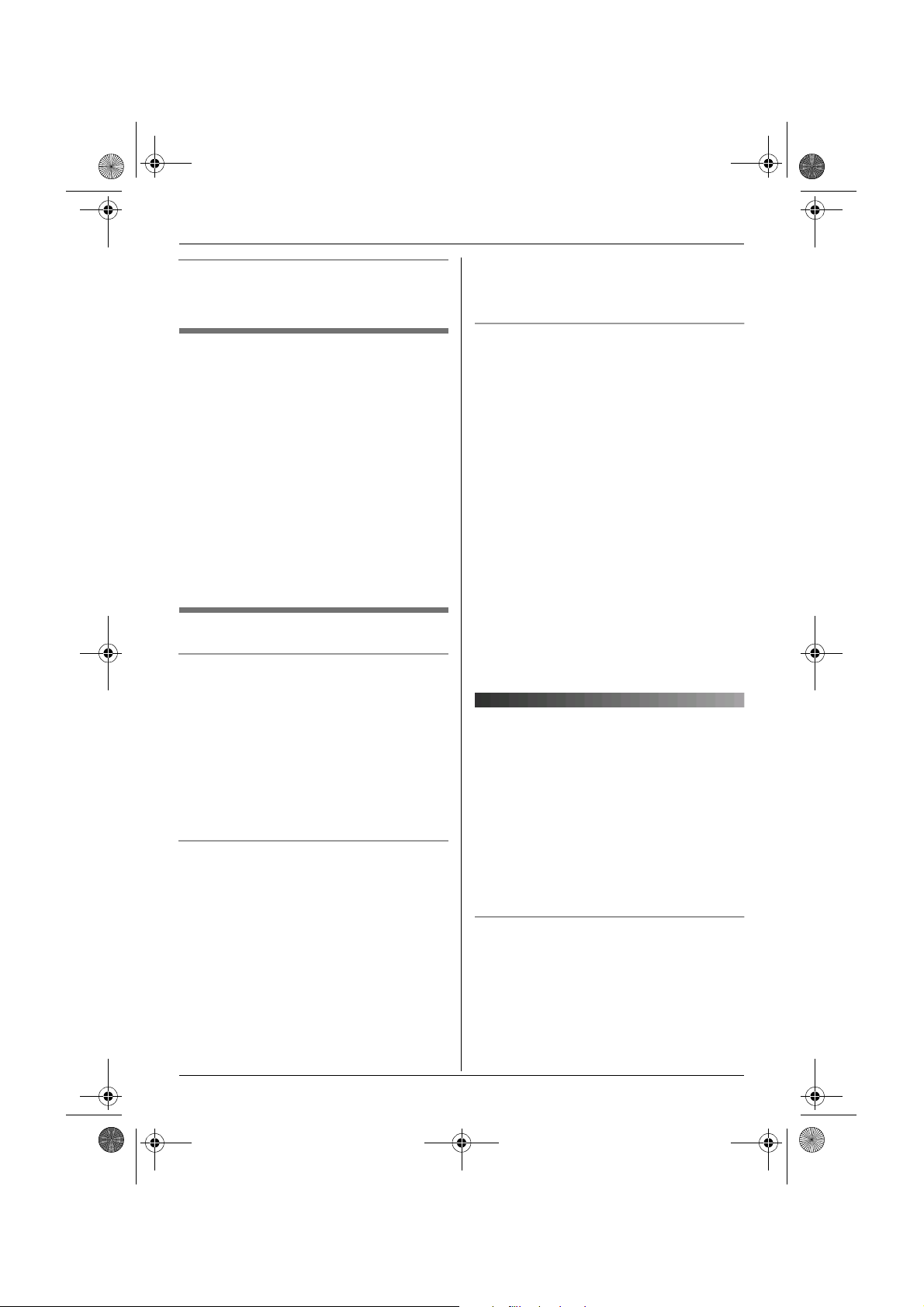
TCD340E(e).book Page 19 Thursday, June 9, 2005 9:50 AM
Making/Answering Calls
To adjust the speaker volume
Press {>} or {<} while talking. 8 volume
levels are available.
To redial the last number dialled
Press {s}, then press {R}.
L If the other party’s line is engaged, the unit
will redial up to 11 times automatically.
While the base unit is waiting to redial, the
speakerphone indicator will flash. While
the base unit is redialling, mute is
automatically turned on.
Note:
L Automatic redial is cancelled when any
dialling button (except {R}) is
pressed.
L If mute does not turn off after the line is
connected, press {T}.
Other features
Mute
You can mute your voice during a
conversation. While mute is turned on, you
will be able to hear the other party, but the
other party will not be able to hear you.
1 To mute your voice, press {T}.
L The speakerphone indicator flashes.
2 To return to the conversation, press {T}
again.
Call waiting - {R} button
If a second call is received while in
conversation with the first caller, a beep tone
will be heard. Press {R} button to switch
between callers.
This service requires a subscription, consult
your service provider for details.
Note:
L If your unit is connected to a PBX (private
branch exchange), pressing {R} can allow
you to access certain features of your host
PBX such as transferring an extension
call. Consult your PBX dealer for details.
L You can change the recall time (page 36).
Pause button (for PBX/long distance
service users)
A pause is sometimes required when
making calls using a PBX or long distance
service.
Example: If you have to dial {0} before
dialling outside numbers manually, you will
probably pause after dialling {0} until you
hear a dial tone.
1 Press {s}.
2 Press {0}.
3 Press {R}.
4 Dial the phone number.
Note:
L Pressing {R} 1 time creates 1 pause.
Press {R} repeatedly to create longer
pauses. To change pause length, see
page 36.
Answering calls using the handset
1 Lift the handset and press {C} or {s}
when the unit rings.
L You can also answer a call by pressing
any dial key from {0} to {9}, {*}, {#},
or {INT}. (Any key answer feature)
2 When finished talking, press {ih} or
place the handset on the base unit.
Auto talk feature
You can answer calls simply by lifting the
handset off the base unit. You do not need to
press {C}. To turn this feature on, see
page 31.
Helpline Tel. No.: U.K. 08700 100 076 R.O.I. 01289 8333
19
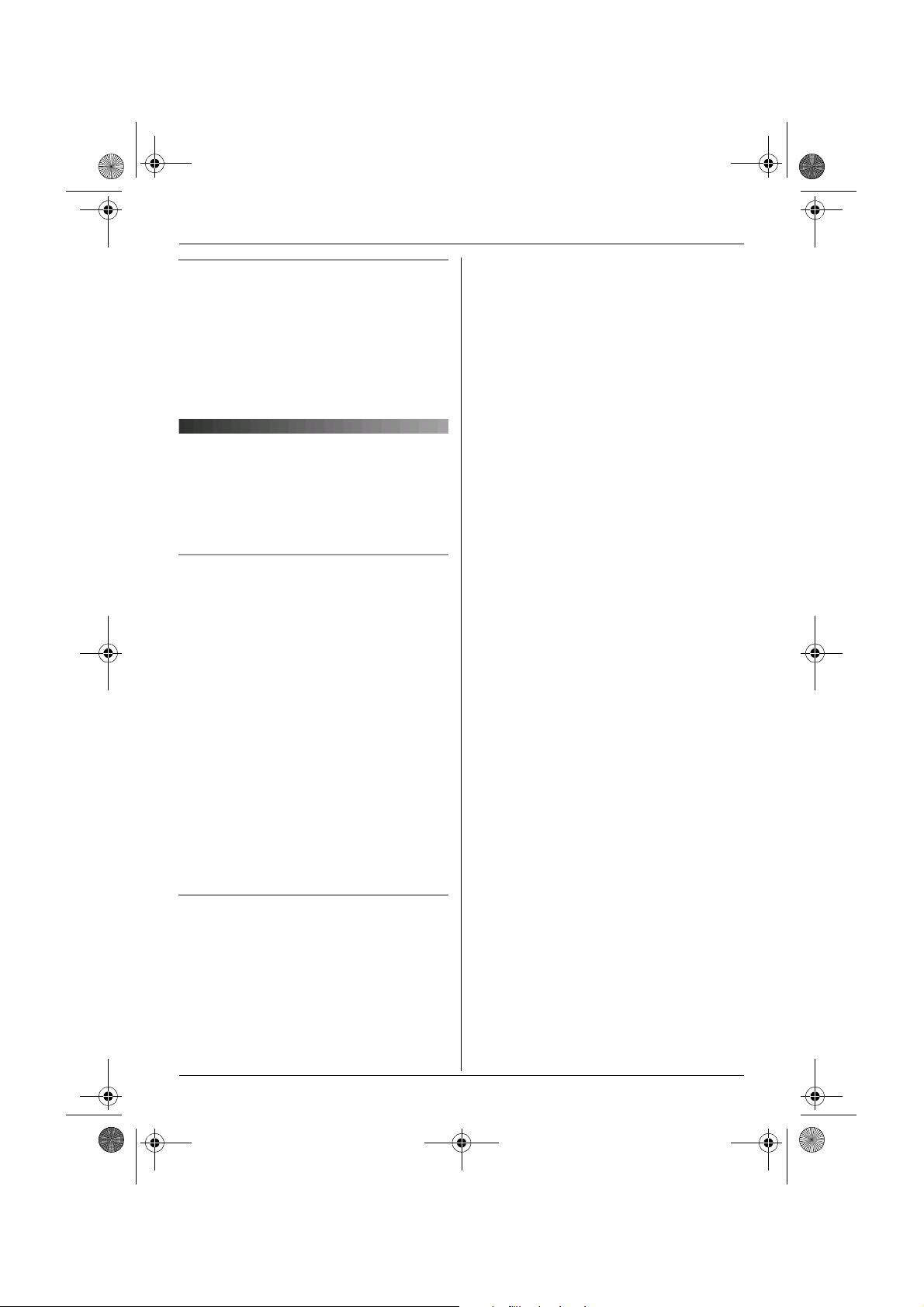
TCD340E(e).book Page 20 Thursday, June 9, 2005 9:50 AM
Making/Answering Calls
To adjust the ringer volume when an
outside call comes in
Press {e} or {v} when an outside call
comes in.
Note:
L The ringer volume cannot be adjusted if
the handset is on the base unit.
Answering calls using the base unit
1 Press {s}.
2 When finished talking, press {s}.
To adjust the ringer volume
Press {>} or {<} when a call is received or
when the base unit is in standby mode. 4
volume levels (high/medium/low/off) are
available. To turn the ringer volume off,
press and hold {<} until the base unit
beeps. To turn the ringer volume on again,
press {>}.
Note:
L When the ringer volume is turned off, U is
displayed on the base unit.
L When the ringer volume is turned off, the
base unit will not ring for outside calls and
it will ring at the low level for intercom
calls.
L When the message alert feature is on
(page 57), the base unit will beep even if
the ringer volume is turned off.
To change ringtones
You can change the ringtone used by the
base unit.
1 Press {>} or {<} when the base unit is
in standby mode.
2 Press {<} or {>} repeatedly to
select the desired ringtone, then press
{5}.
20
Helpline Tel. No.: U.K. 08700 100 076 R.O.I. 01289 8333
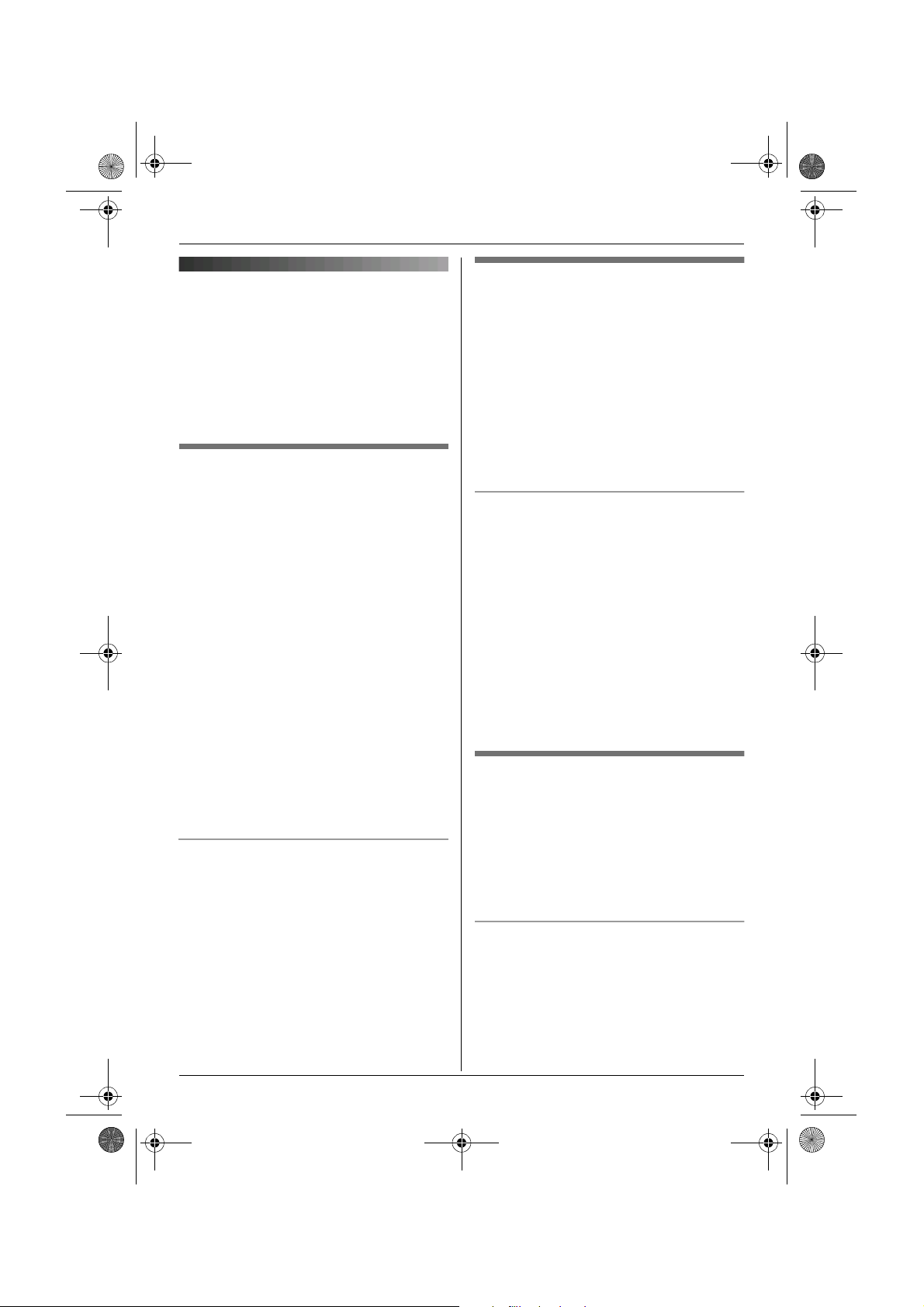
TCD340E(e).book Page 21 Thursday, June 9, 2005 9:50 AM
Phonebooks
Handset phonebook
The handset phonebook allows you to make
calls without having to dial manually. You
can add 200 names and phone numbers to
the handset phonebook, assign each
handset phonebook entry to the desired
category, and search for handset
phonebook entries by name or category.
Adding entries to the handset
phonebook
Press U (left soft key), then press
1
$.
2 Select “New Entry”, then press ,.
3 Enter the party’s name (16 characters
max.; see page 64 for character entry),
then press ,.
4 Enter the party’s phone number (24
digits max.), then press ,.
5 Select the desired category for the entry,
then press ,.
6 Select “Save”, then press ,.
7 Press {ih}.
Note:
L If there is no space to store new entries,
“Memory Full” will be displayed. Erase
unnecessary entries (page 22).
To edit/correct a mistake
Press {<} or {>} to place the cursor on the
number or character you wish to erase, then
press {C/T}. Place the cursor to the right of
where you want to insert a number or
character, then press the appropriate dial
key.
Note:
L Press and hold {C/T} to erase all
numbers or characters.
Categories
Categories can help you find entries in the
handset phonebook quickly and easily.
When adding an entry to the handset
phonebook you can assign it to the desired
category. You can change the names of
categories assigned for handset phonebook
entries (“Friends”, “Family”, etc.) and then
search for handset phonebook entries by
category. Additional category features are
available for Caller ID subscribers (page
39).
Changing category names
1 Press U (left soft key), then press
$.
2 Select “Category”, then press ,.
3 Select the category you want to change
the name of, then press ,.
4 Select “Category Name”, then press
,.
5 Edit the name (10 characters max.; see
page 64 for character entry), then press
,.
6 Press {ih}.
Finding and calling a handset
phonebook entry
Handset phonebook entries can be
searched for by first character, by category,
or by scrolling through all handset
phonebook entries.
Once you have found the desired entry,
press {C} or {s} to dial the phone number.
Scrolling through all entries
1 Press U (left soft key).
2 Press {e} or {v} repeatedly to display
the desired entry.
Helpline Tel. No.: U.K. 08700 100 076 R.O.I. 01289 8333
21
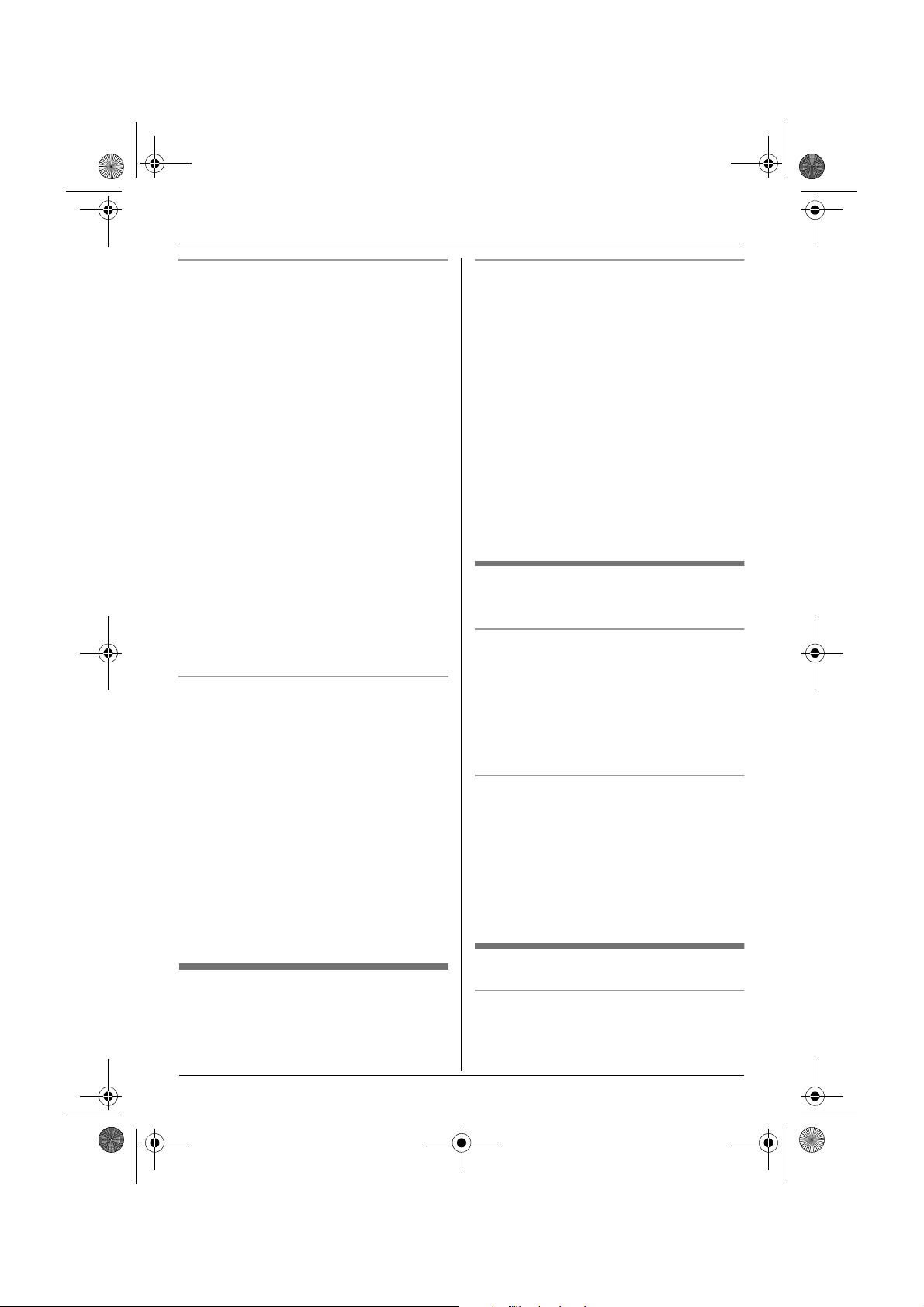
TCD340E(e).book Page 22 Thursday, June 9, 2005 9:50 AM
Phonebooks
Searching by first character (index
search)
1 Press U (left soft key), then press
r.
2 Select “Index Search”, then press
,.
3 Select the character entry mode that
contains the character you are
searching for, and press ,.
4 Press the dial key ({0} to {9}) which
contains the character you are
searching for (page 64).
L Press the same dial key repeatedly to
display the first entry corresponding to
each letter located on that dial key.
L If there is no entry corresponding to
the letter you selected, the next entry
will be displayed.
5 Press {e} or {v} repeatedly to scroll
through the handset phonebook if
necessary.
Searching by category
1 Press U (left soft key), then press
r.
2 Select “Category Search”, then
press ,.
3 Select the category you want to search,
then press ,.
L The first entry in that category is
displayed.
L If you select “All”, the unit will end
the category search.
4 Press {e} or {v} repeatedly to scroll
through the handset phonebook if
necessary.
Editing entries in the handset
phonebook
Handset phonebook entries can be edited
after you have saved them. You can change
the name, phone number, and category.
Changing a name, phone number,
category
1 Find the desired entry (page 21), then
press $ (middle soft key).
2 Select “Edit”, then press ,.
3 Edit the name if necessary (16
characters max.; see page 64 for
character entry), then press ,.
4 Edit the phone number if necessary (24
digits max.), then press ,.
5 Select the desired category, then press
,.
6 Select “Save”, then press ,.
7 Press {ih}.
Erasing entries from the handset
phonebook
Erasing an entry
1 Find the desired entry (page 21), then
press $ (middle soft key).
2 Select “Erase”, then press ,.
3 Select “Yes”, then press ,.
4 Press {ih}.
Erasing all entries
1 Press U (left soft key), then press
$.
2 Select “Erase All”, then press ,.
3 Select “Yes”, then press ,.
4 Select “Yes” again, then press ,.
5 Press {ih}.
One touch dial
Assigning an entry in the handset
phonebook to a one touch dial key
Dial keys {1} to {9} can each be used as a
one touch dial key, allowing you to dial a
22
Helpline Tel. No.: U.K. 08700 100 076 R.O.I. 01289 8333
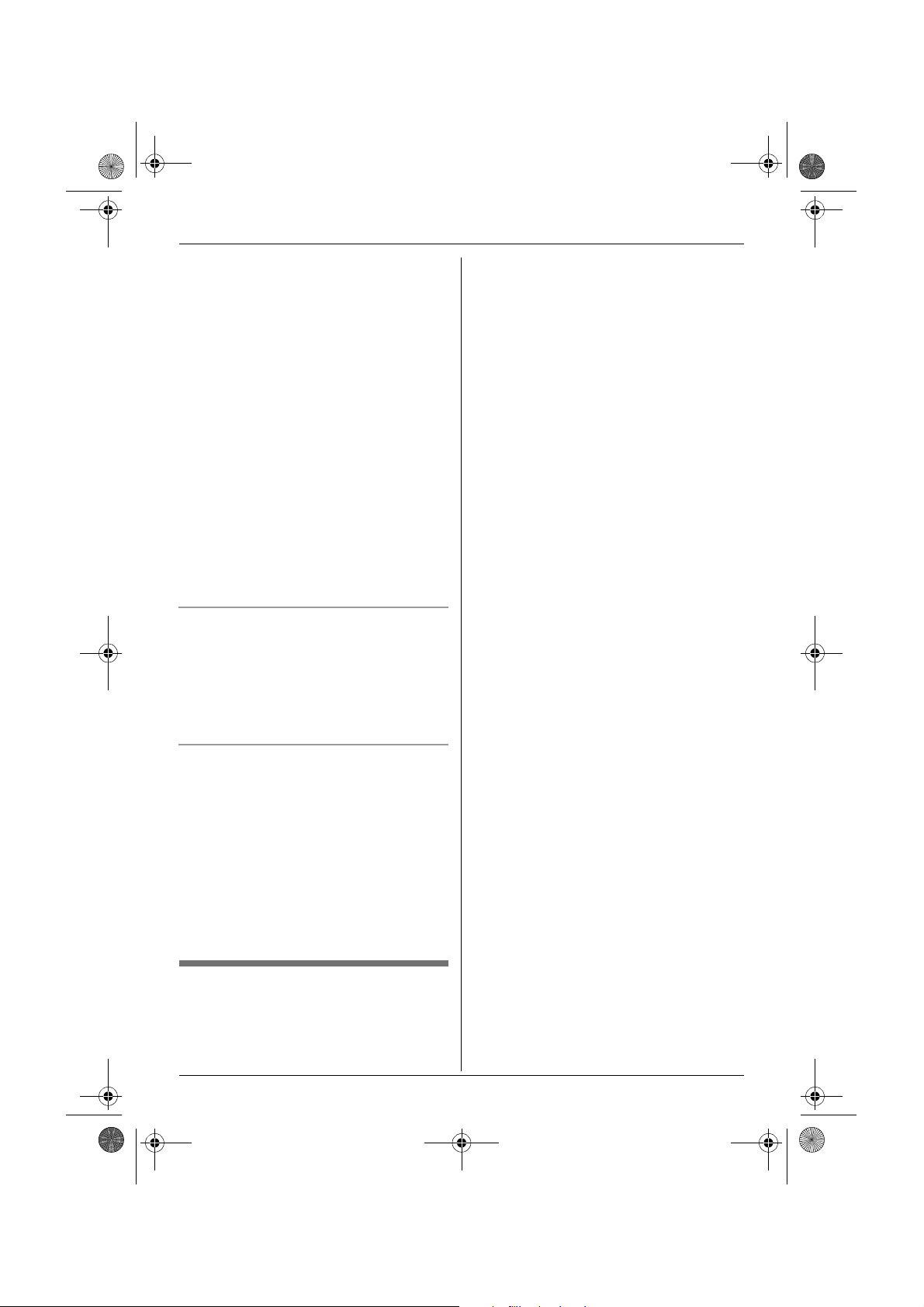
TCD340E(e).book Page 23 Thursday, June 9, 2005 9:50 AM
Phonebooks
number from the handset phonebook by
simply pressing a dial key.
1 Find the desired entry (page 21), then
press $ (middle soft key).
2 Select “One Touch Dial”, then press
,.
3 Press {e} or {v} to select the desired
dial key number, then press ,.
L When the dial key is already used as a
one touch dial key, “@” is displayed
next to the dial key number. If you
select this dial key, “Overwrite” is
displayed. You can overwrite the
previous assignment if necessary.
L If you do not wish to overwrite, select
“Go Back”.
4 Select “Save”, then press ,.
5 Press {ih}.
Making a call using a one touch dial key
1 Press and hold the desired one touch
dial key ({1} to {9}).
L You can view other one touch dial
assignments by pressing {e} or {v}.
2 Press {C} or {s}.
number or bank account PIN that you have
stored in the handset phonebook, without
having to dial manually.
1 While on a call, press U (left soft
key).
2 Press {e} or {v} repeatedly to select
the desired entry.
L To search by first character (index
search), see page 22. To search by
category, see page 22.
3 Press , to dial the number.
Erasing a one touch dial assignment
1 Press and hold the desired one touch
dial key ({1} to {9}).
2 Press $ (middle soft key), then
press ,.
3 Select “Yes”, then press ,.
Note:
L Only the one touch dial assignment is
erased. The corresponding handset
phonebook entry is not erased.
Chain dial
This feature allows you to dial phone
numbers in the handset phonebook while
you are on a call. This feature can be used,
for example, to dial a calling card access
Helpline Tel. No.: U.K. 08700 100 076 R.O.I. 01289 8333
23
