Page 1
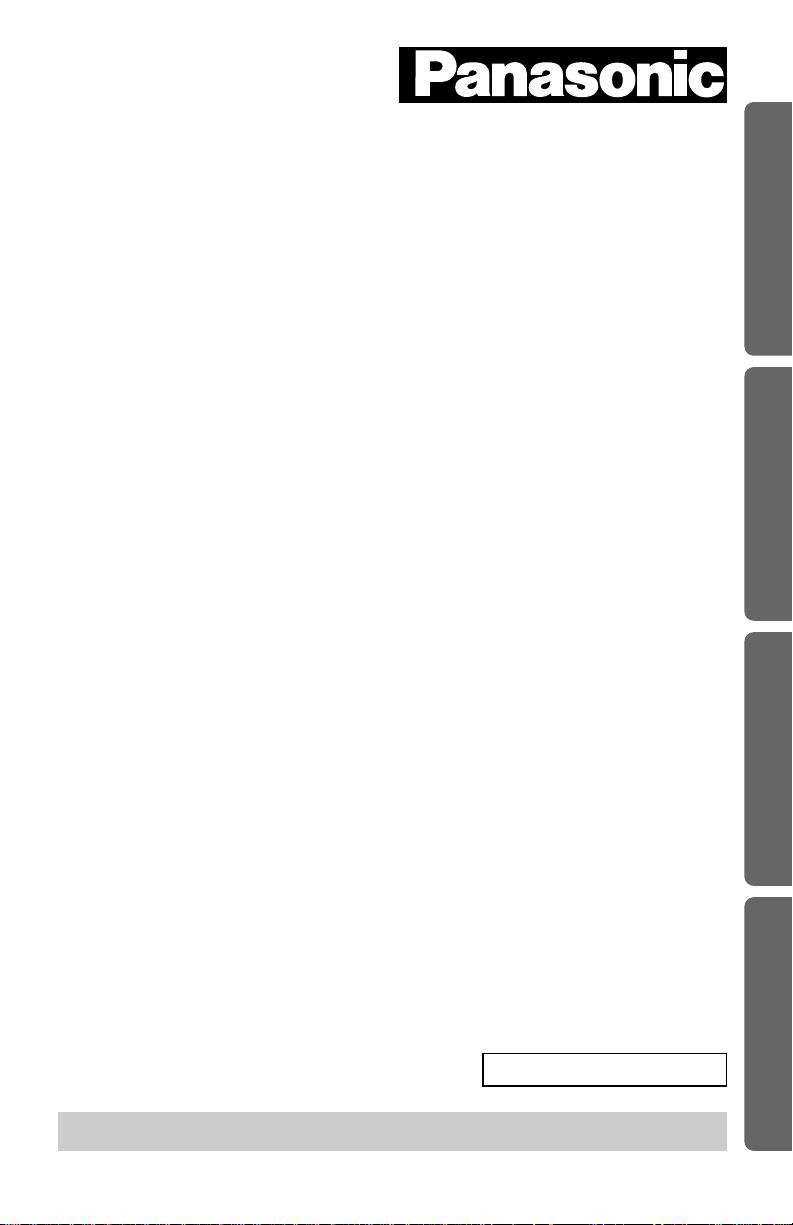
Preparation Basic Operation Advanced Operation Useful Information
Cordless Phone
Model No. KX-TC1105ALB
KX-TC1105ALN
Operating Instructions
Charge the battery for about 10 hours before initial use.
PLEASE READ BEFORE USE
AND SAVE.
Caller ID Compatible
KX-TC1105ALB
Page 2
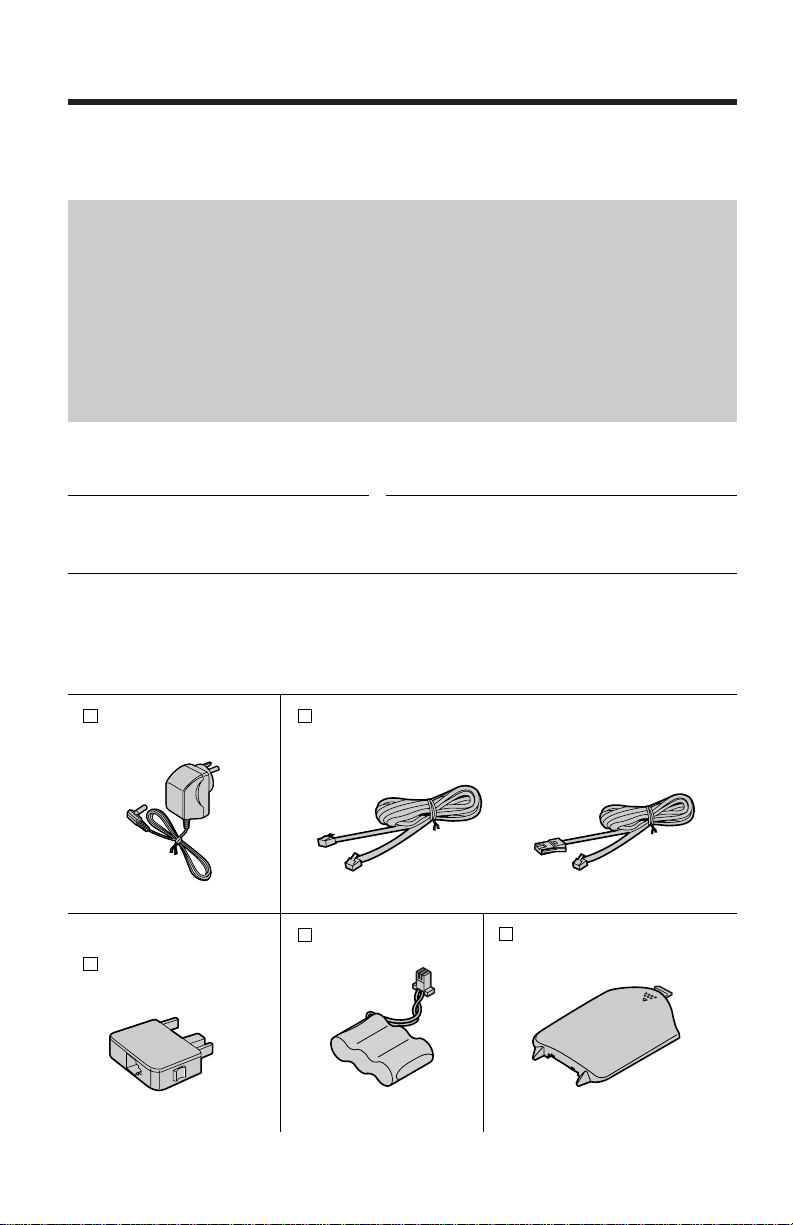
Before Initial Use
2
For Australia
When you subscribe to Caller ID services from your telephone operator
this telephone will display the caller’s phone number. When available
from your telephone operator, this telephone will also display the number
of the second call or call waiting.
For New Zealand
Caller ID, where available, is telephone company service. After
subscribing to Caller ID, this phone will display a caller’s phone number.
Thank you for purchasing your new Panasonic cordless
telephone.
For your future reference
Serial No. Date of purchase
(found on the bottom of the unit)
Name and address of dealer
Accessories (included)
AC Adaptor (p. 8)
one
Telephone Line Cord (p. 8)
For Australia
one
Battery (p. 9)
one
Handset Cover (p. 9)
one
Attach or keep original receipt to assist with any repair under warranty.
For Australia only
Telephone Plug
(p. 8)
one
For New Zealand
Page 3
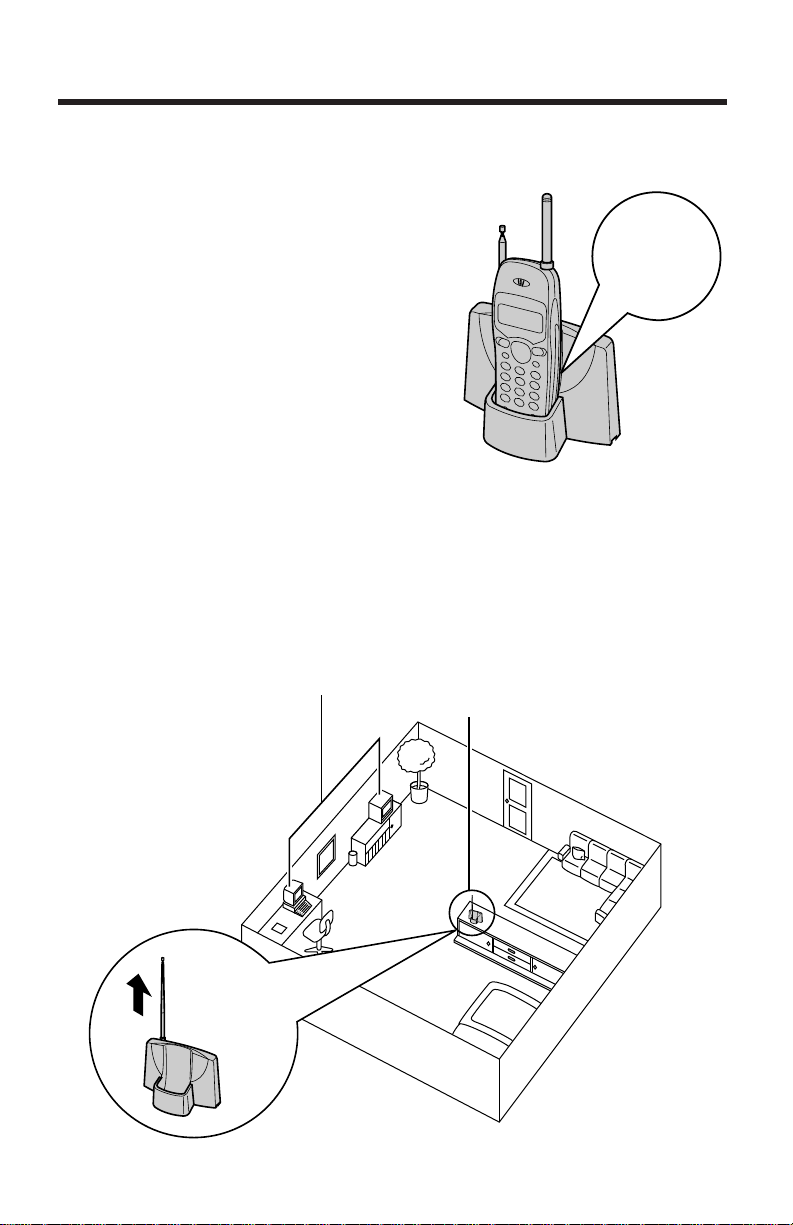
For Best Performance
3
Battery Charge
A rechargeable Nickel Cadmium (Ni-Cd)
battery powers the handset. Charge the
battery for about 10 hours before initial
use. Make sure the handset faces forward
as shown.
• Clean the handset and the base unit
charge contacts with a soft, dry cloth
once a month. Clean more often if the
unit is subject to grease, dust or high
humidity. Otherwise the battery may not
charge properly.
Base Unit Location
Calls are transmitted between the base unit and the handset using wireless
radio waves. For maximum distance and noise-free operation, the
recommended base unit location is:
Away from electrical appliances such
as a TV, personal computer,
cellular phone, charging units.
In a HIGH and CENTRAL location
with no obstructions such as walls.
Extend the
antenna fully.
The battery
is beneath
this cover.
Page 4
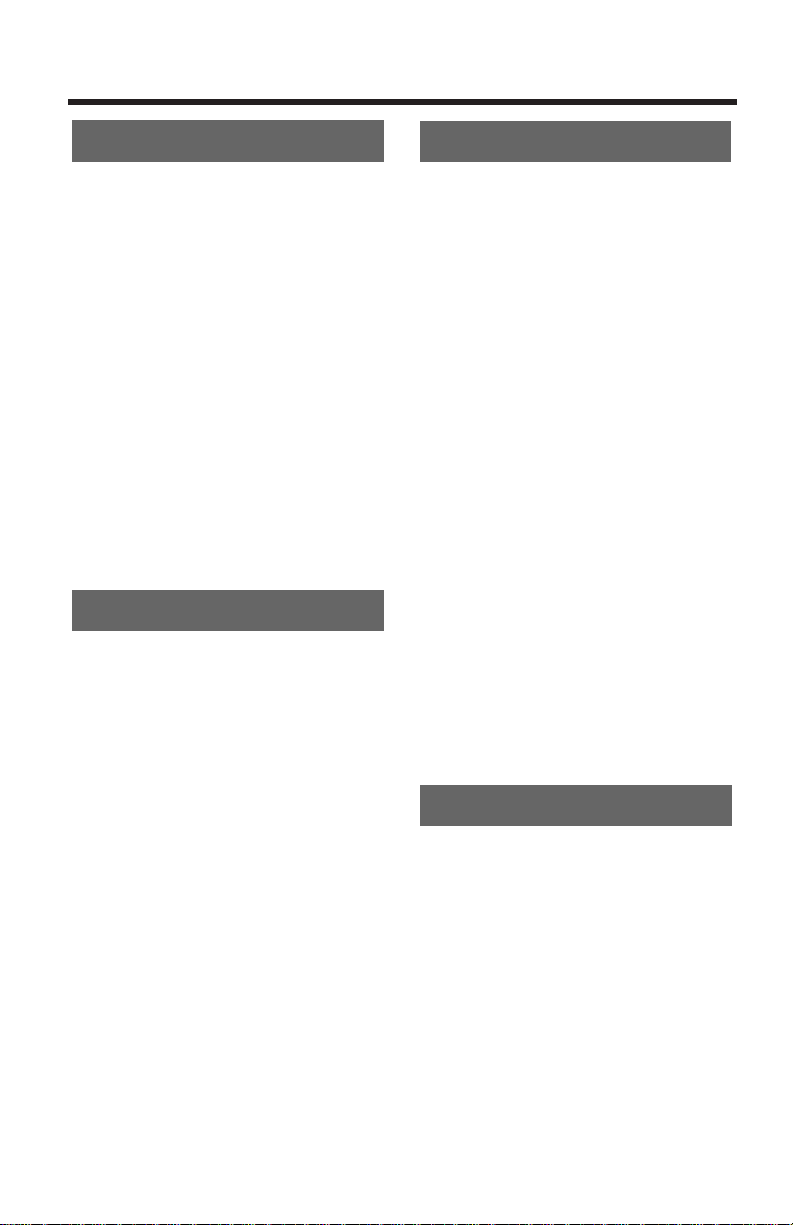
Contents
4
Preparation
Location of Controls ................5
Display.......................................6
Settings .....................................8
Connections..............................8
Installing the Battery in the
Handset ....................................9
Battery Charge .........................9
Programmable Functions ......11
Selecting the Ringer
Volume...................................12
Setting the Auto Talk Feature
...13
Basic Operation
Making Calls............................14
Answering Calls......................16
Caller ID Service .....................16
Using the Caller List...............18
Viewing the Caller List............18
Calling Back from the Caller
List..........................................20
Editing the Caller’s Phone
Number ..................................21
Storing Caller List Information
in the Directory .......................22
Erasing Caller List
Information..............................23
Advanced Operation
Using the Directory.................24
Storing Names and Numbers
in the Directory .......................24
Steps for Entering Names and
Symbols..................................26
Finding Items in the Directory
..28
Dialling from the Directory......30
Editing an Item in the
Directory .................................31
Erasing an Item from the
Directory.................................32
Special Features.....................33
How to Use the PAUSE Button
(For Analog PBX Line/Long
Distance Service Users).........33
Call Waiting and Caller ID
compatible
(For Australia only).................33
RECALL Button......................34
Useful Information
Battery Replacement..............36
Wall Mounting.........................37
Adding Another Phone ..........38
Before Requesting Help.........39
Safety Instructions.................42
Important Information............44
Page 5
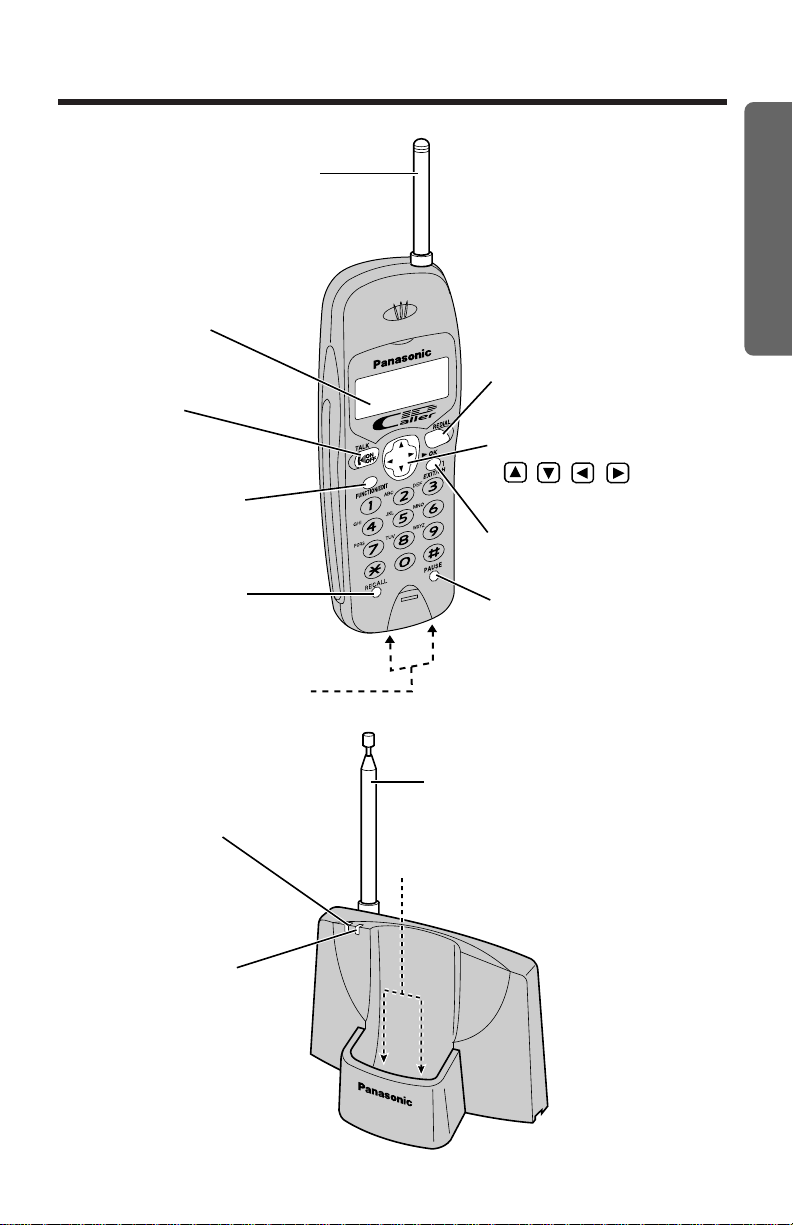
Location of Controls
5
Preparation
Handset
(TALK) Button
(p. 14, 20)
Antenna (p. 14)
Navigator Key
( , , , OK)
(p. 11, 15, 18, 24)
Display (p. 6)
(FUNCTION/EDIT)
Button (p. 11, 24)
(RECALL)
Button (p. 33, 34)
Charge Contacts (p. 10)
(EXIT/CH) (Channel)
Button (p. 11, 14)
(PAUSE) Button
(p. 25, 33)
(REDIAL) Button
(p. 14, 15)
Base unit
IN USE/
CHARGE
CALLER ID
CALLER ID
Indicator (p. 17)
IN USE/CHARGE
Indicator (p. 9)
Antenna (p. 3, 8)
Charge Contacts (p. 10)
Page 6
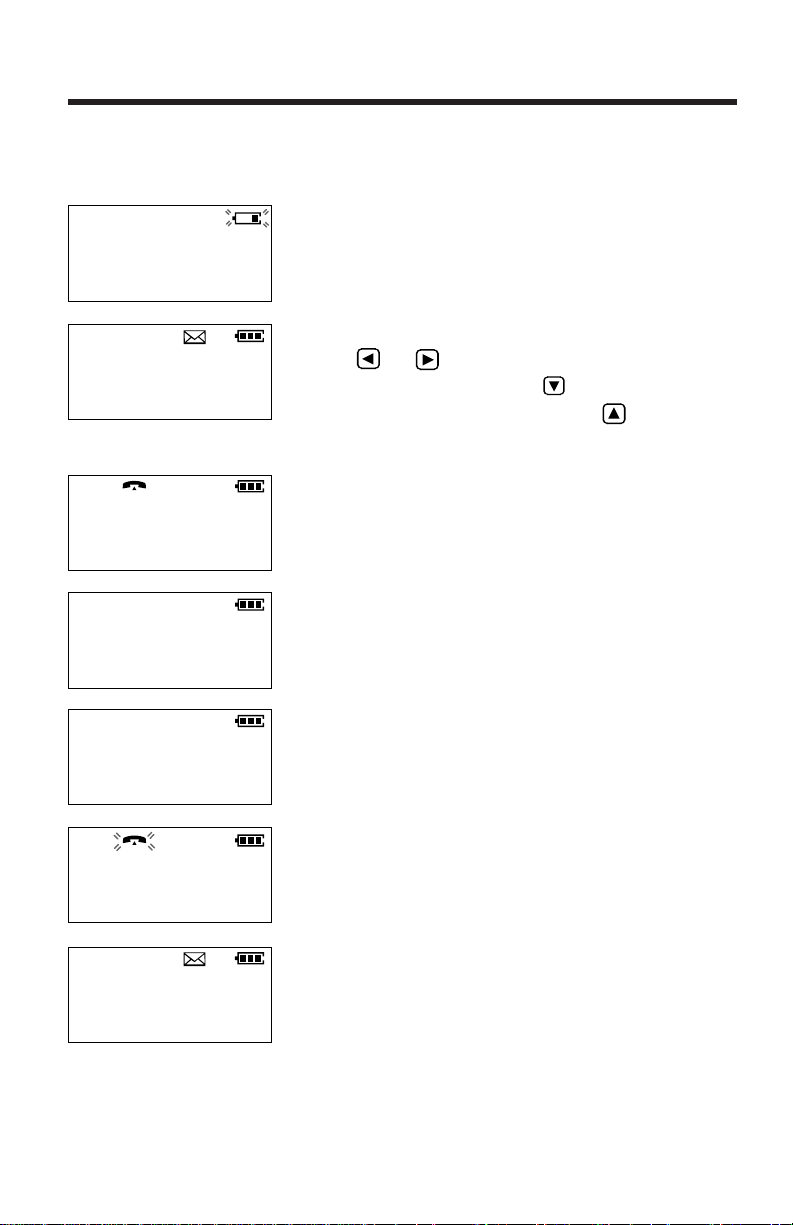
Display
6
The handset shows you instructions and information on the display.
These display prompts are shown below.
The battery needs to be charged. Place the
handset on the base unit to charge the battery
(p. 9).
The display will show the number of new calls
when or OK is pressed. To search from
the most recent call, press (New key). To
search from the oldest call, press (Old key)
(p. 18).
During a conversation, the display shows the
length of the call (ex. 1 hour, 6 minutes and 35
seconds). The battery strength is also displayed
(p. 9).
The handset has lost communication with the
base unit. Move closer to the base unit.
While programming, the handset lost
communication with the base unit. Move closer
to the base unit.
When a call is received, the display shows the
caller’s phone number after the first ring.
This is an information from the Caller List.
The display shows:
the caller’s phone number,
the time and date of the last call
(ex. Jan. 12, 11:20 AM), and
the number of times called (ex. 3 times).
Recharge
battery
Out of range
Save error
01-06-35
12 new calls
G
=New F=Old
0211115555
0355667788
11:20A JAN12 ×3
Page 7
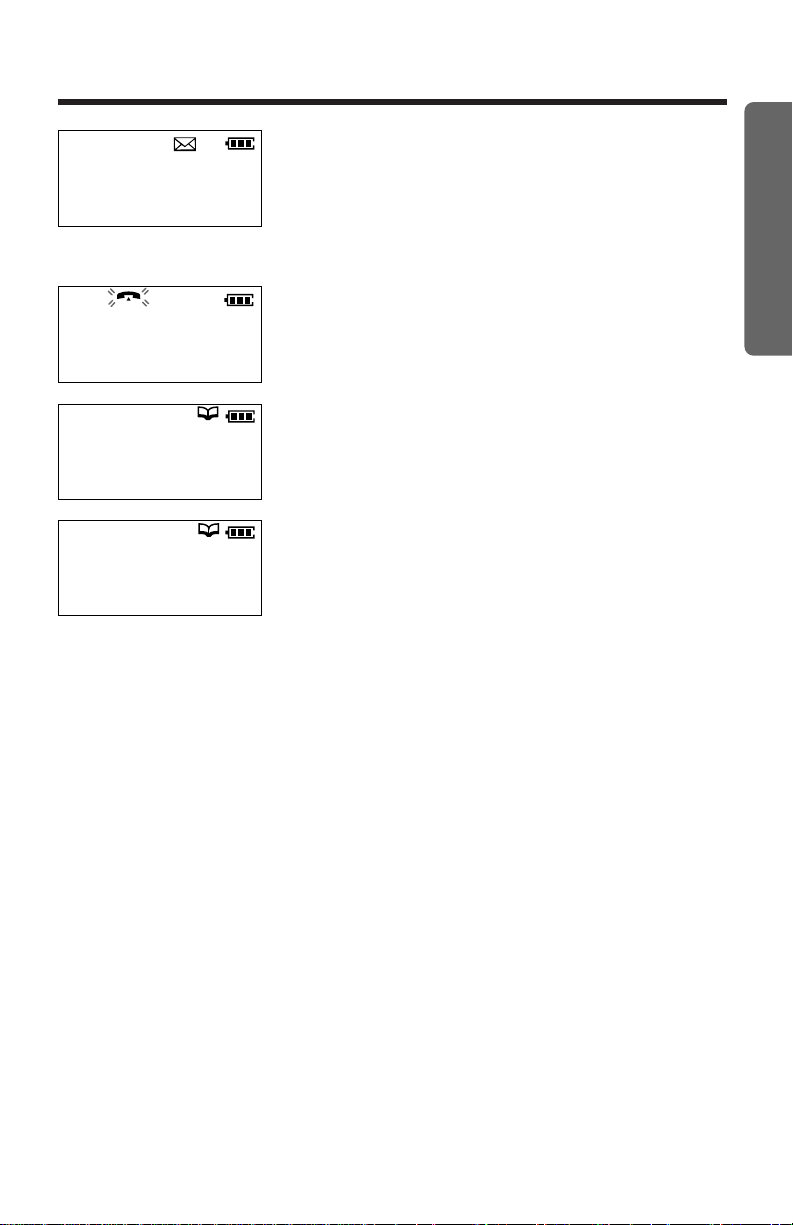
7
Preparation
No items stored
This display will be shown when:
—the Caller List is empty,
—the directory list is empty, or
—there are no stored items in the dialling button
you pressed in the directory.
A second call is received during a coversation
(For Australia Only) (p. 33).
When trying to store an item or Caller List
information in the directory, the directory memory
is full (p. 22, 25).
This is a name from the directory. The stored
name and phone number are displayed.
Memory is full
Ann
1234567890
0266667777
----Waiting----
Page 8
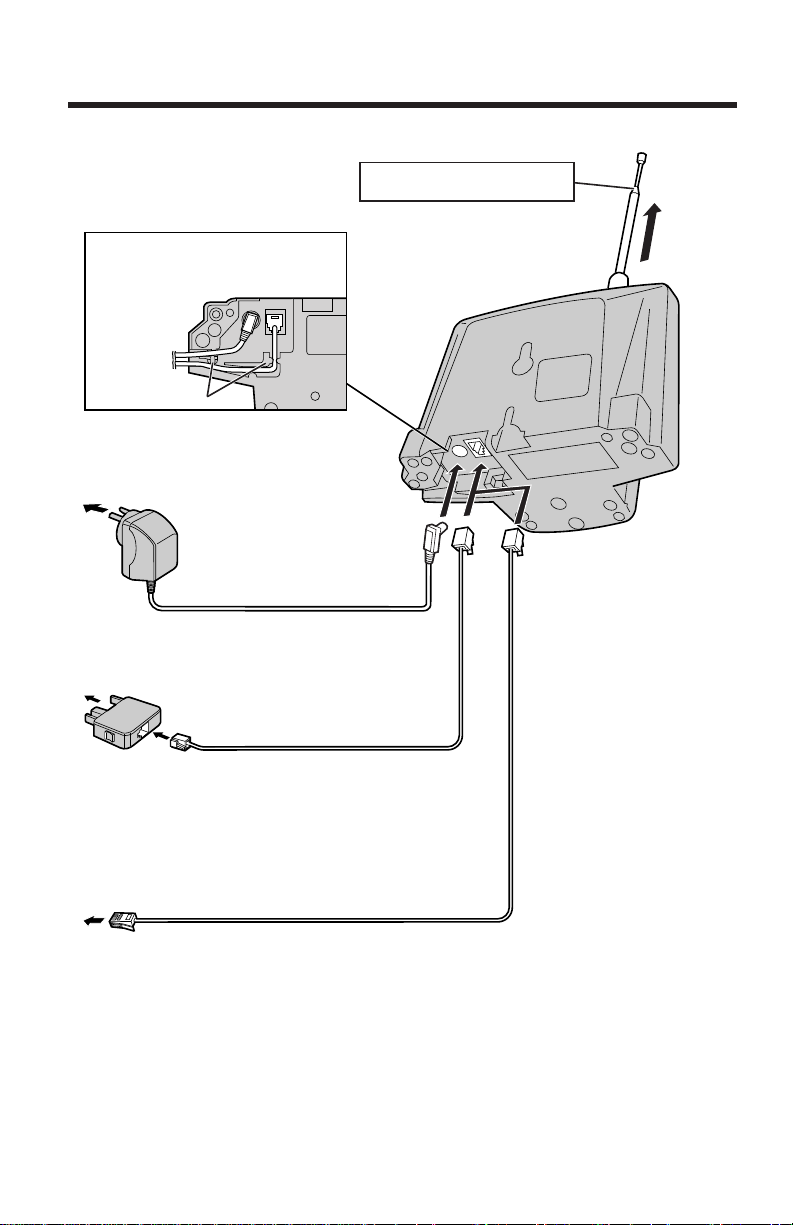
8
• USE ONLY WITH Panasonic AC ADAPTOR KX-TCA1AL.
• The AC adaptor must remain connected at all times. (It is normal for the
adaptor to feel warm during use.)
• To connect a standard telephone on the same line, see page 38.
• If your unit is connected to a PBX which does not support Caller ID
services, you cannot access those services.
• The unit is not designed to be used with rotary (pulse dialling) services.
Settings
Extend the antenna fully.
Telephone Line Cord
AC Adaptor
To Power Outlet
(AC 230–240 V, 50 Hz)
Fasten the cords to prevent
them from being disconnected.
Bottom of
the base
unit
Telephone Line Cord
Hooks
To Socket
Telephone Plug
OR
For Australia
For New Zealand
To Single-Line
Telephone Jack
Connections
Page 9
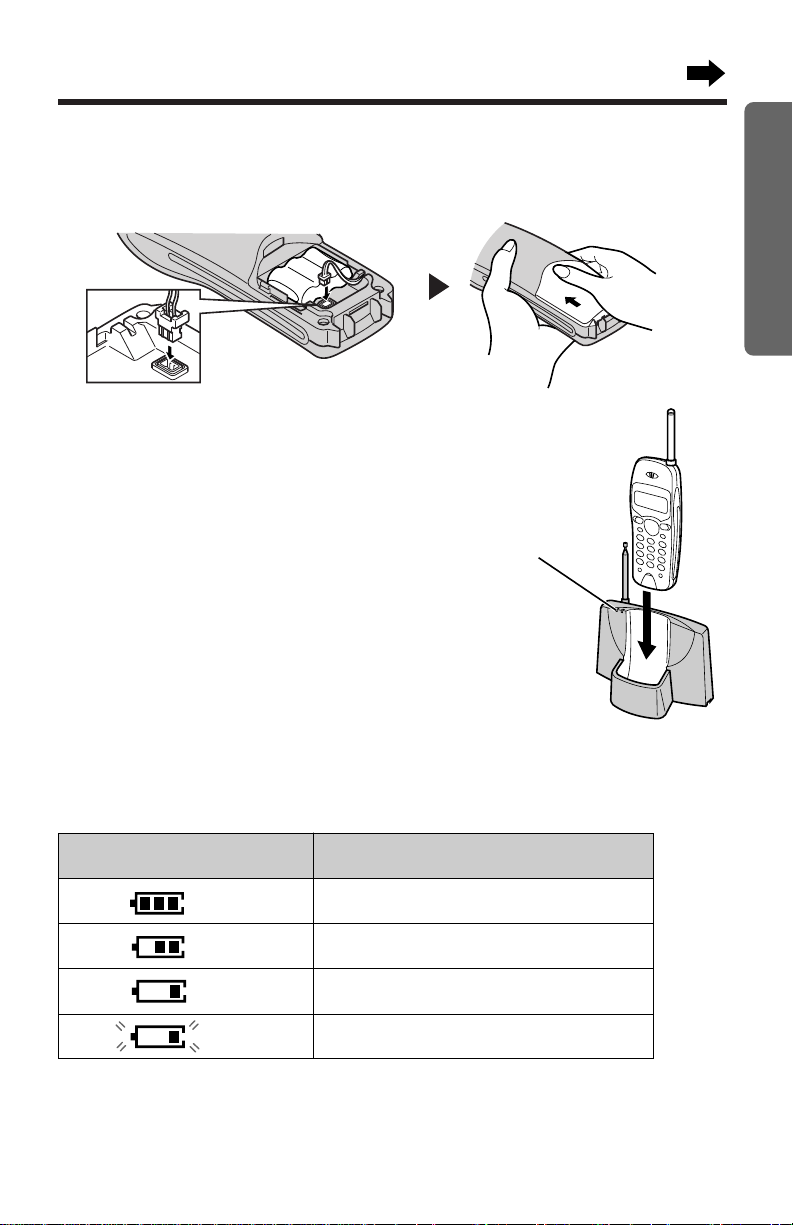
9
Preparation
Display prompt Battery strength
Battery Charge
Place the handset on the base unit
and charge for about 10 hours before
initial use.
• Make sure that the confirmation tone
sounds when the handset is placed
on the base unit.
• The IN USE/CHARGE indicator
lights.
Battery strength
You can check the present battery strength on the display.
The battery strength is as shown in the chart below.
Fully charged
Medium
Low
Needs to be recharged.(flashing)
IN USE/CHARGE
Indicator
Installing the Battery in the Handset
Install the battery and close the handset cover, locking it into place.
Page 10
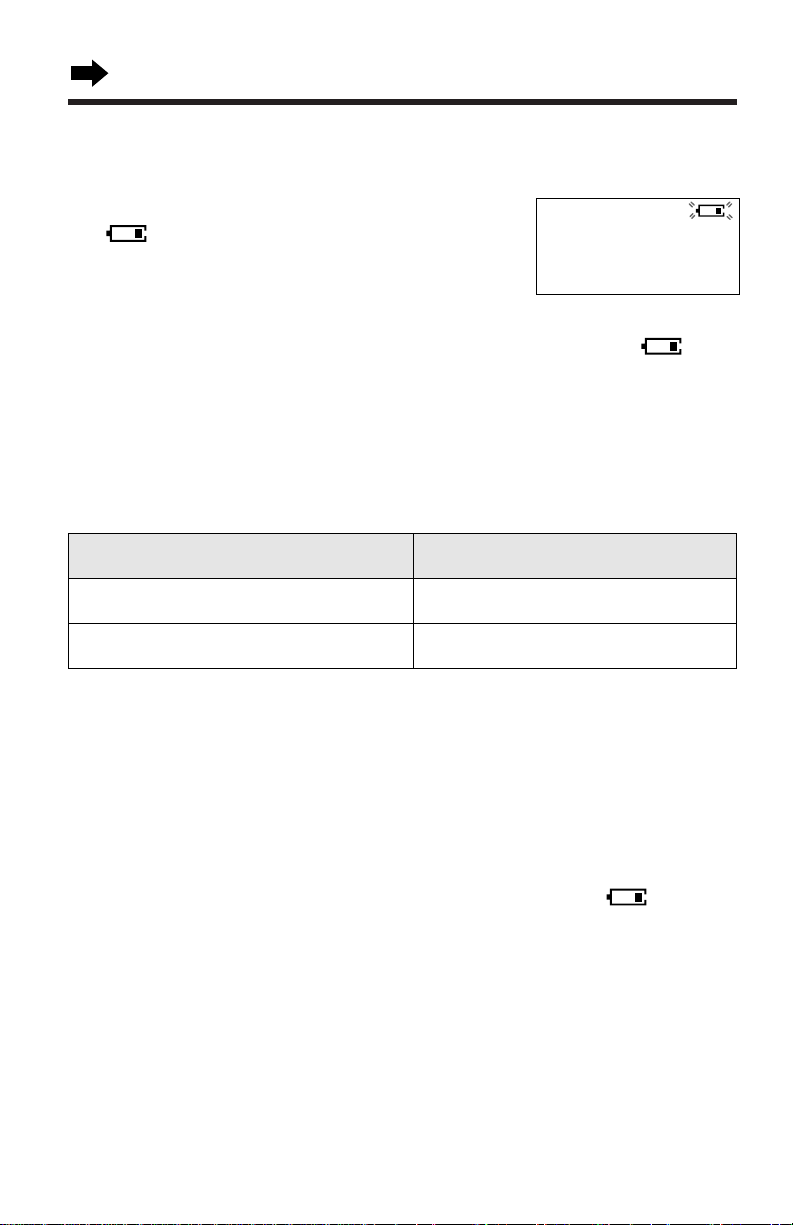
Settings
10
While in use (TALK)
8 hours
While not in use (Standby)
Recharge
Recharge the battery when:
— “Recharge battery” is displayed,
— “ ” flashes on the display, or
— the handset beeps intermittently while it is in
use.
• If you DO NOT recharge the handset battery for more than 30 minutes,
the display will keep indicating “Recharge battery” and/or “ ” will
continue to flash.
• To fully recharge the battery the handset should be left in the base unit
for 10 hours.
20 days
Approx. battery life
Standby mode (The handset is off the base unit.)
The handset goes into the standby mode after you finish using the handset
(making/answering a call, viewing the Caller List or directory items etc.).
The display is blank, but the handset can receive calls.
The battery life is conserved in this mode.
• Battery life may be shortened depending on usage conditions, such as
viewing the Caller ID Caller List or directory items and ambient
temperature.
• Clean the handset and the base unit charge contacts with a soft, dry
cloth once a month. Clean more often if the unit is subject to
grease, dust or high humidity. Otherwise the battery may not charge
properly.
• If the battery is fully charged, you do not have to place the handset on the
base unit until “Recharge battery” is displayed and/or “ ” flashes.
This will maximize the battery life.
• The battery cannot be overcharged.
Battery information
After your Panasonic battery is fully charged (p. 9):
Operation
Recharge battery
Page 11
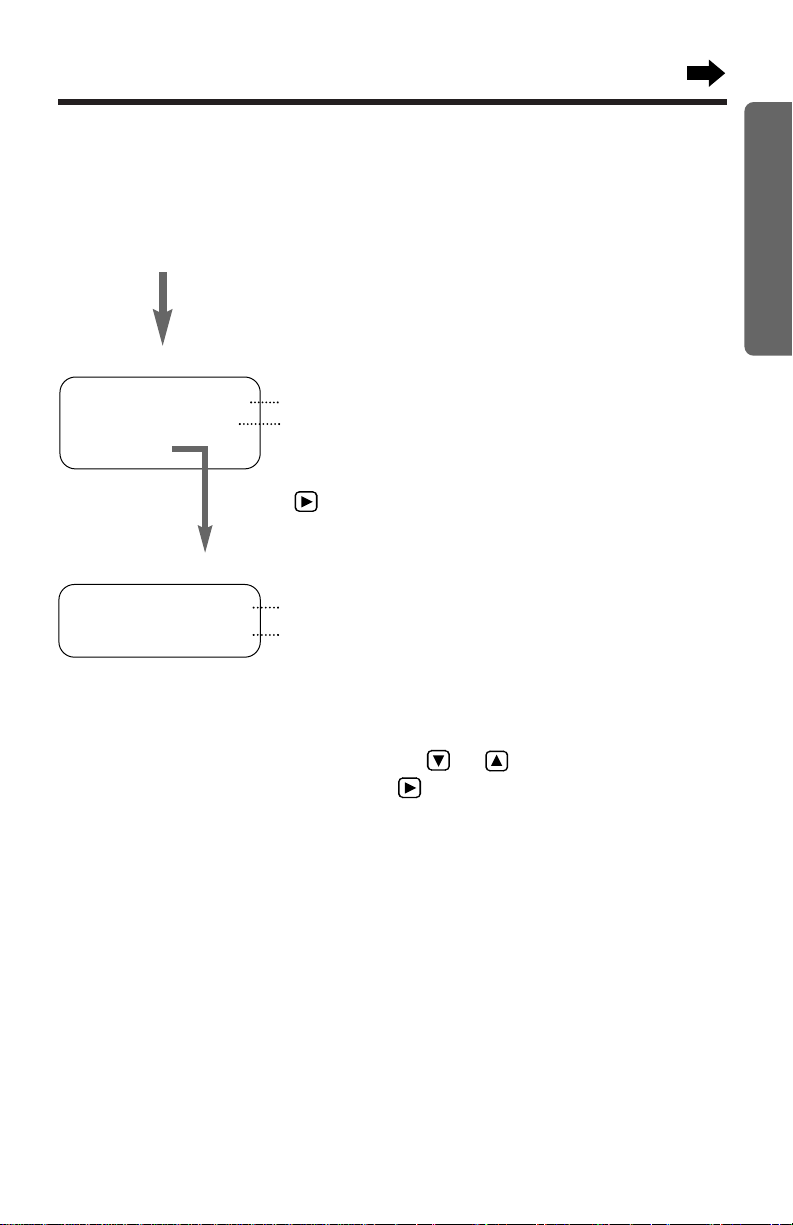
Programmable Functions
11
Preparation
H
Set recall time
Talk switching
H
Save directory
Ringer volume
Program
You can program the following function items using the handset near the
base unit. The display shows the programming instructions. See the
corresponding pages for function details.
Make sure that the unit is in the standby mode.
Press (FUNCTION/EDIT).
<Function menu>*
To use the directory (p. 25).
To select the ringer volume (p. 12).
To select the recall time (p. 34).
To set the auto talk feature (p. 13).
<Function menu>
*
During programming
*To select a desired function item, press or repeatedly until the
arrow points to the item. Then press OK to go to the next step.
• You can exit the programming mode any time by pressing
(EXIT/CH).
• If you do not press any buttons for 60 seconds, the unit will return to the
standby mode.
Press OK.
Page 12
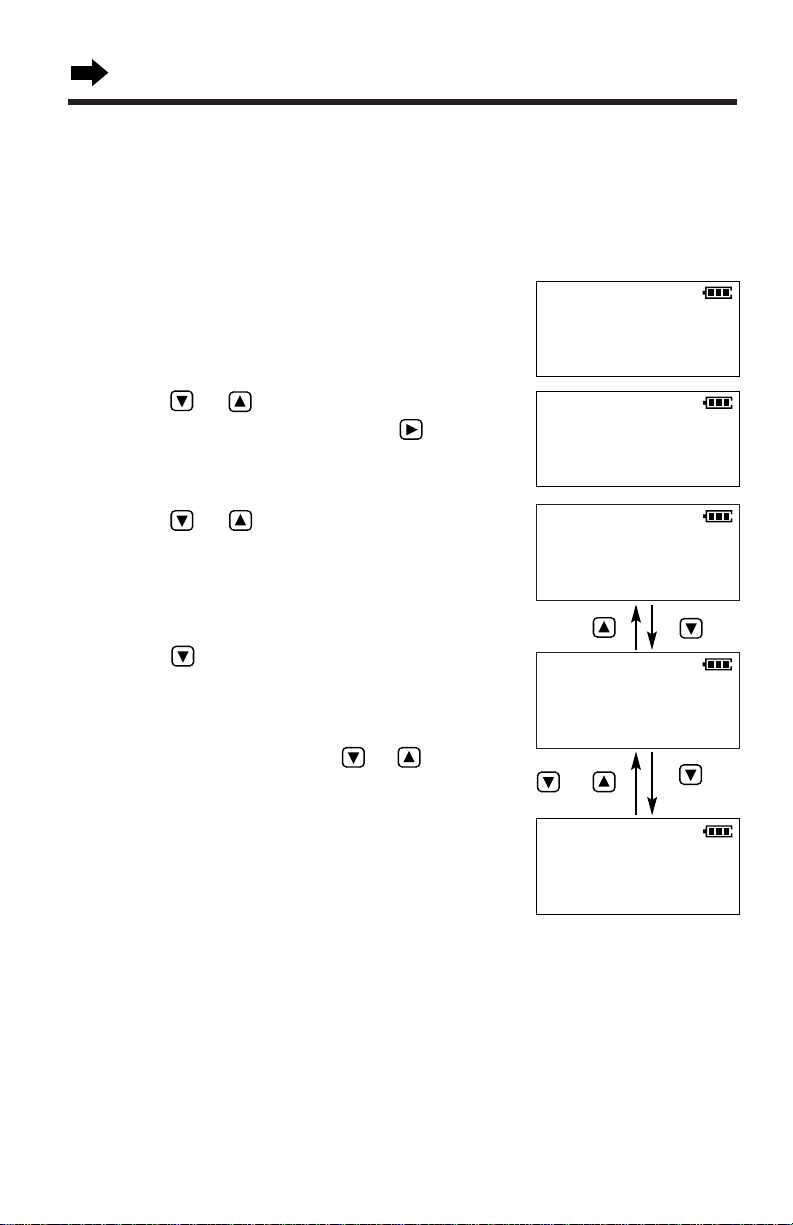
Programmable Functions
12
Selecting the Ringer Volume
You can program the ringer volume to HIGH, LOW or OFF. If set to OFF,
the unit will not ring. Your phone comes from the factory set to HIGH.
Make sure that the unit is in the standby mode.
LOW
HIGH
Ringer
Low ❚ ❚ ❚ ❚ ❚ ❚ High
GF
Ringer
Low ❚ ❚ High
GF
1
Press (FUNCTION/EDIT).
2
Press or repeatedly to select
“Ringer volume”. Then press OK
(Yes key).
3
Press or to select the desired
volume.
• The selected volume is displayed and
rings.
• To turn the ringer OFF, press and
hold
until 2 beeps sound.
• The handset will return to the standby
mode.
Save directory
H
Ringer volume
GF
H
OK=Yes
OFF
Ringer off
GF
H
Save directory
Ringer volume
GF
H
OK=Yes
or
To turn the ringer ON, press or in
step 3.
• The ringer will sound at the LOW level.
until 2 beeps
Page 13
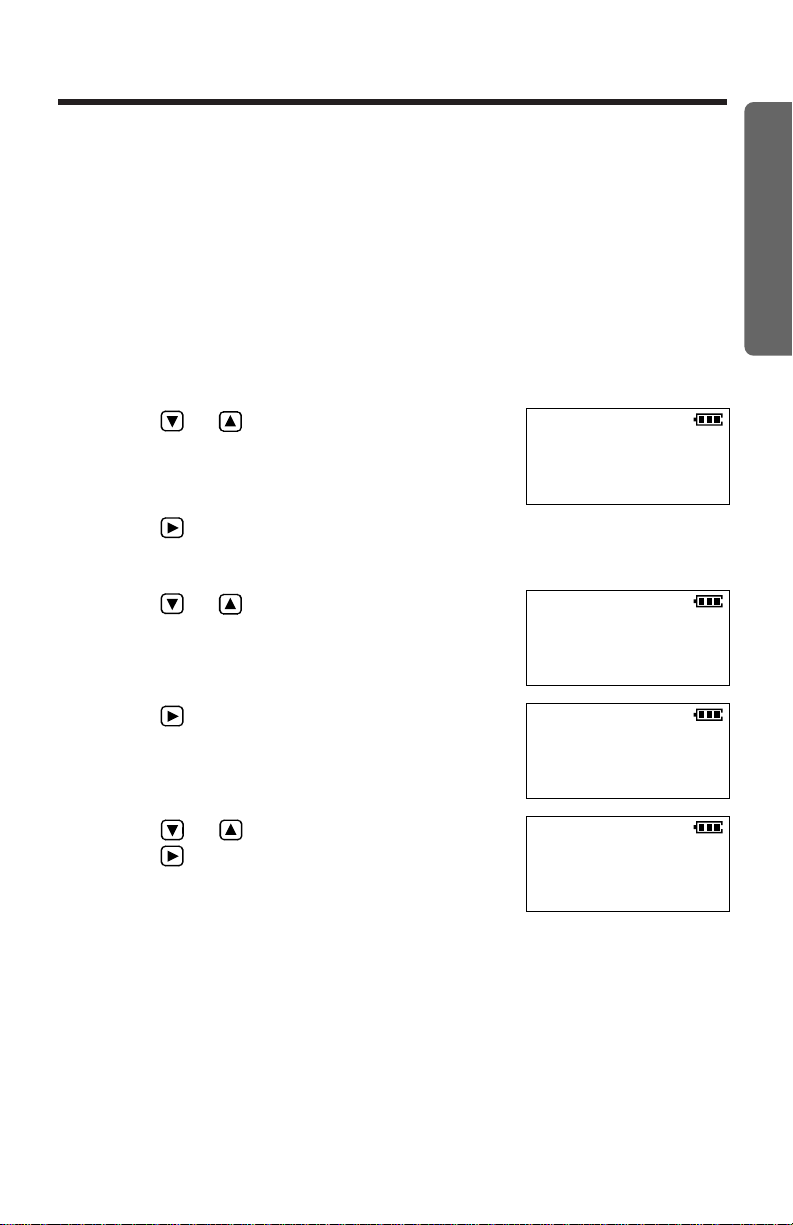
13
Preparation
Setting the Auto Talk Feature
The Auto Talk feature allows you to answer a call by lifting the handset off
the base unit without pressing (TALK). To view caller’s information on the
display after lifting the handset, turn this feature OFF. Your phone comes
from the factory set to ON.
Make sure that the unit is in the standby mode.
• You can exit the programming mode any time by pressing
(EXIT/CH).
• To answer a call when the Auto Talk feature is OFF, lift the handset off
the base unit, and press (TALK).
1
Press (FUNCTION/EDIT).
2
Press or repeatedly until the arrow
points to “Program”.
3
Press OK (Yes key).
4
Press or repeatedly until the arrow
points to “Talk switching”.
5
Press OK (Yes key).
6
Press or to select “On” or “Off”.
Press OK (Save key).
• A beep sounds.
• To return to the standby mode, press
(EXIT/CH).
Auto talk
:Off
GF
H
OK=Save
Auto talk
:On
H
Program
GF
H
OK=Yes
H
Talk switching
GF
H
OK=Yes
Page 14
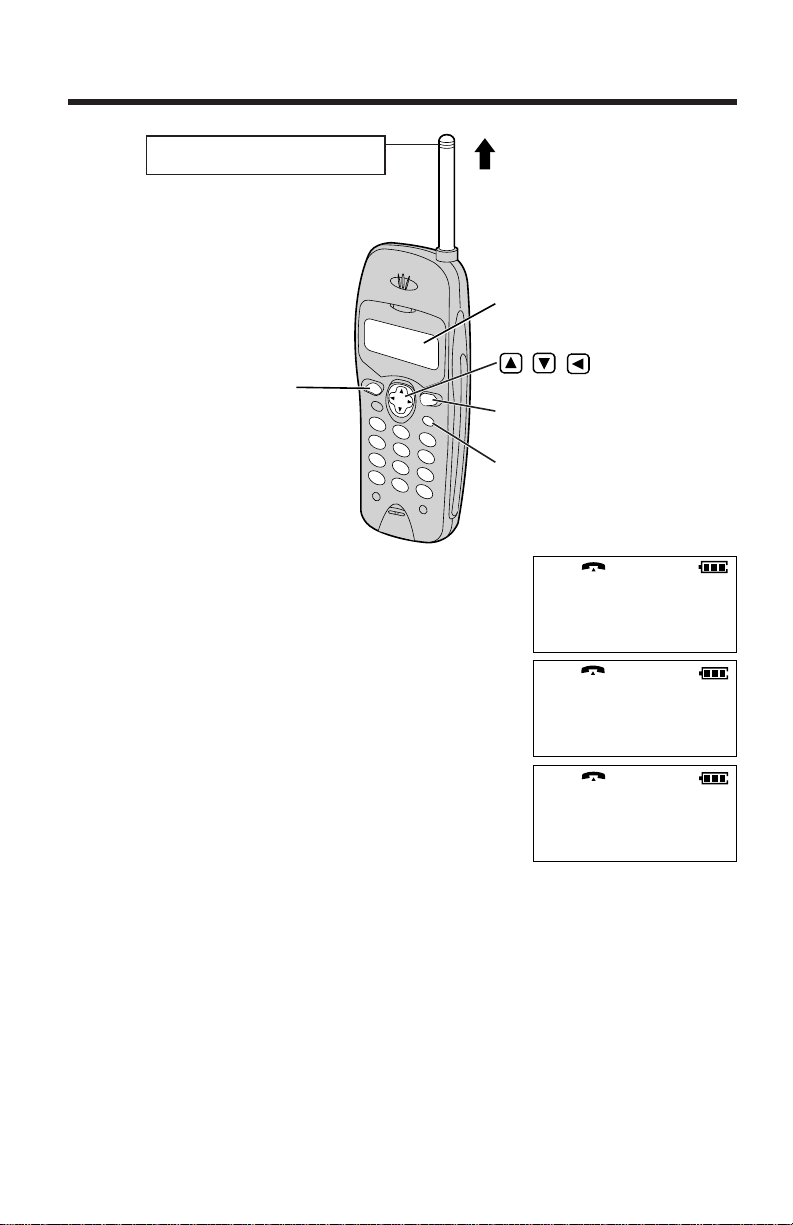
Making Calls
14
1
Press (TALK).
2
Dial a phone number.
• The dialled number is displayed.
• After a few seconds, the display will show
the length of the call.
3
To hang up, press (TALK) or place the
handset on the base unit.
(EXIT/CH)
(REDIAL)
Extend the antenna fully.
Display
,
,
(TALK)
• If “Out of range” is displayed and an alarm tone sounds in step 1,
move closer to the base unit or place the handset on the base unit, and
try again.
To redial the last number dialled
Press (TALK)
➡
(REDIAL).
If noise interferes with the conversation
Press (EXIT/CH) to select a clearer channel or move closer to the base unit.
1112222
00-00-00
Page 15
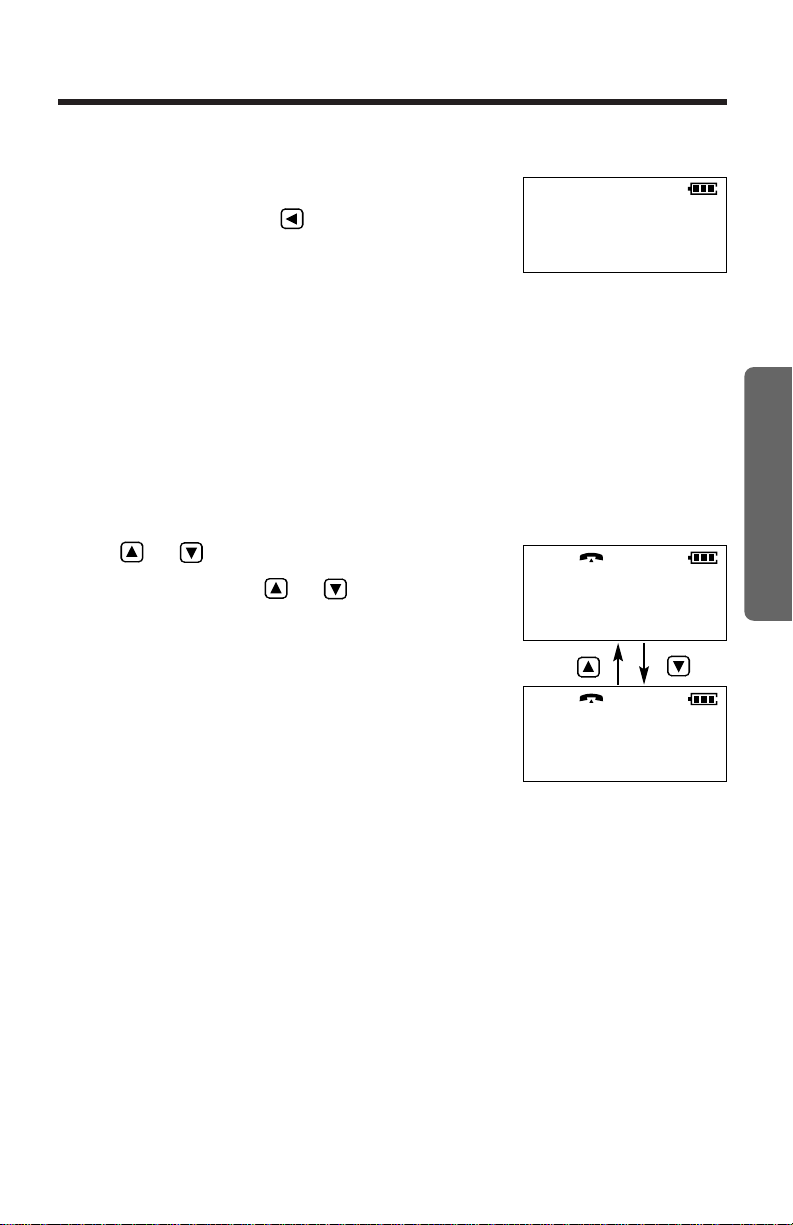
15
Basic Operation
1. Enter a phone number.
• If you misdial, press . Digits are erased
from the right.
• To cancel, press (EXIT/CH).
2. Press (TALK).
1112222
To dial after confirming the entered number
• After a few seconds, the display will show the length of the call.
3. To hang up, press
(TALK) or place the handset on the base unit.
To select the receiver volume
Press or while talking.
• Each time you press or , the
volume level will change.
• The display will return to the length
of the call.
HIGH
LOW
Loud
Low ❚ ❚ ❚ ❚ ❚ ❚ High
GF
Loud
Low ❚ ❚ High
GF
Backlit handset keypad
The handset dialling buttons will light when you press a button or lift the
handset off the base unit, and flash when a call is received. The lights will
go out about 10 seconds after pressing a button, lifting the handset or
answering a call.
Backlit LCD display
The backlit handset display will stay on for about 10 seconds after pressing
a handset button or lifting the handset off the base unit.
To redial after confirming the last number dialled
Press (REDIAL)
➡
(TALK).
Page 16

Answering Calls
16
(TALK)
CALLER ID Indicator
When a call is received, the unit rings and the CALLER ID indicator on the
base unit flashes quickly. If you subscribe to a Caller ID service, the calling
party information will be displayed after the first ring (see below). In order
to view the CALLER ID information, please wait until the second ring to
answer a call.
If the handset is off the base unit,
press
(TALK).
• You can also answer a call by
pressing any dialling button
(0) to (9),
(*) or (#) (— Any Key Talk).
OR
If on the base unit, just lift up.
(This is not possible when the Auto Talk
feature is set to OFF. See page 13.)
This unit is compatible with a Caller ID service offered by your telephone
company. After subscribing to a Caller ID service, the calling party’s
information will be displayed on the handset after the first ring.
The unit can record information of up to 50 different callers, including the
time and date the call was received and the number of times called, in the
Caller List. The Caller List information is sorted from the most recent to the
oldest call. When the 51st call is received, the oldest call is deleted.
Using the list, you can automatically call back a caller. You can store the
callers’ names and numbers from the Caller List in the directory.
When a second call is received while talking, the new caller’s phone number
will be displayed (For Australia only) (p. 33).
Caller ID Service
Page 17

17
Basic Operation
The display shows the caller’s phone
number after the first ring.*
After you answer the call, the display will
show the length of the call.
How caller information is displayed when a call is received
021111555
00-00-00
TINA ROBINSON
021111555
*Private name display
If you receive a call from one of the same phone
numbers stored in the directory, the caller’s name
will be displayed.
• To use this function, names and phone numbers
must be stored in the directory (p. 24).
• Caller information cannot be displayed in the following cases:
— If the caller dialled from an area which does not provide a Caller ID
service, the display will show “Out of area”.
— If the caller has requested not to display his/her information, the
display will show “Private caller”.
• If your unit is connected to a PBX which does not support Caller ID
services, you cannot access those services.
• If the name display service is available in your area, the display will show
callers’ names. For further information, please contact your telephone
company.
The CALLER ID indicator
light will flash quickly
when a call is being
received.
For New Zealand Users:
Your telephone company may not support the second caller display
feature.
Page 18

Using the Caller List
18
Viewing the Caller List
Caller list information includes the caller’s phone number, the time and
date the call was received, and the number of times that caller called.
When new calls have been received, the CALLER ID indicator flashes
slowly on the base unit.
Make sure that the unit is in the standby mode.
1
Press or OK to enter the
Caller List.
• The number of new calls is
displayed.
2
To search from the most recent call,
press (New key).
To search from the oldest call, press
(Old key).
• To scroll between callers, press
or .
3
To exit the list, press (EXIT/CH).
• The handset will return to the
standby mode.
(EXIT/CH)
, ,
, OK
Display
• Once new calls have been checked, “√” will be added.
• If “No items stored” is displayed in step 1, the Caller List is empty.
• If more than one call is received from the same caller, the date and time
of the most recent call will be recorded. If the same caller calls again, the
call entry with “√” will be deleted.
2 new calls
G=New F=Old
Page 19

19
Basic Operation
Ex. When you search from the most recent call:
Press or OK.
Press .
Press .
Press .
Press .
To return to the previous caller,
press .
To exit the Caller List,
press
(EXIT/CH).
• The handset will return to the
standby mode.
Display meaning:
√ : You have checked this caller information, answered the call
or called back the caller.
×2-×9 : The number of times the same caller called (up to 9).
After checking, “×2” – “×9” will be replaced with “√”.
2 new calls
G=New F=Old
02223334444
3:10P JUN10
NANCY BROWN
0244448888
1:54P JUN 9 ×2
0123456789012345
→
10:38A JUN 9 √
* If you receive a call from one of the
same phone numbers stored in the
directory, the caller’s name will be
displayed. (Private name display).
** If an arrow (→) is displayed after the
number, the whole phone number
has not been shown. Press (#) (→)
to see the remaining numbers. Press
(*) (←) to return to the previous
display.
←
678901
10:38A JUN 9 √
*
**
Press (#) (→).
Press
(*) (←).
Page 20

Using the Caller List
20
1
Press or OK to enter the Caller List.
2
Press or repeatedly to find the
desired caller.
3
Press (TALK).
• The displayed phone number is dialled
automatically.
Calling Back from the Caller List
(FUNCTION/EDIT)
• If you need to edit a phone number, see page 21.
• If a phone number is not displayed in the caller information, you cannot
call back that caller.
3 new calls
G=New F=Old
0234567890
00-00-00
0234567890
11:20A JAN12 ×3
For New Zealand Users:
Your telephone service provider may charge you for a local call when it
is dialled with an area code prefix. If the charge for a local call is
unacceptable, only the 7-digits of the local number should be dialled
from your telephone. Do not dial the “0” prefix or the area code digit.
, , , OK
(TALK)
Page 21

21
Basic Operation
1
Press or OK to enter the Caller
List.
2
Press or repeatedly to find the
desired caller.
3
Press (FUNCTION/EDIT).
4
Add a number to the current number.
• Each time you press the digit to the
left of the cursor is erased.
5
After editing the number, you can
continue with calling back or storing
procedures.
To call back, press (TALK) (p. 20).
To store the number in the directory,
press OK and follow the instructions
on the display (see page 22, from step 3).
5 new calls
G=New F=Old
0276543210
11:20A JAN12 ×3
Editing the Caller’s Phone Number
You can edit a phone number in the Caller List. After editing the number,
you can continue with calling back or directory storing procedures.
Make sure that the unit is in the standby mode.
• The number edited in step 4 will not be maintained in the Caller List.
0276543210
For New Zealand Users:
Your telephone service provider may charge you for a local call when it
is dialled with an area code prefix. If the charge for a local call is
unacceptable, only the 7-digits of the local number should be dialled
from your telephone. Do not dial the “0” prefix or the area code digit.
Page 22

Using the Caller List
22
Storing Caller List Information in the Directory
You can store phone numbers that are in the Caller List into the directory.
Make sure that the unit is in the standby mode.
1
Press or OK to enter the Caller List.
2
Press or repeatedly to find the caller
you want to store in the directory, and press
OK.
• If the number requires editing, see page 21.
3
While the arrow points to
“Save directory”, press OK (Yes
key).
a) If a name is not required, press
OK
(Save key).
b) If a name is required, enter the name
(p. 26). When finished, press
OK
(Save key).
• A beep sounds.
• The display will return to step 2. You can
continue storing other items.
• To return to the standby mode, press
(EXIT/CH).
• You can exit the programming mode any time by pressing (EXIT/CH).
• If the display shows “Memory is full” in step 3, the display will return
to step 2. Press (EXIT/CH) to exit the list.
To erase other stored items from the directory, see page 32.
• You cannot store caller information in the directory if a phone number is
not displayed.
10 new calls
G=New F=Old
0234567890
11:20A JAN12 ×3
H
Save directory
Clear
GF
H
OK=Yes
Enter name
#=
←→HOK=Save
Enter name
CINDY TURNER
#=
←→HOK=Save
Page 23

23
Basic Operation
Erasing Caller List Information
After checking the Caller List, you can erase some or all of the entries.
Make sure that the unit is in the standby mode.
To erase a specific caller from the Caller List
1
Press or OK to enter the Caller List.
2
Press or repeatedly to find the caller
you want to erase from the Caller List, and
press OK.
3
Press or to select “Clear”.
4
Press OK (Yes key).
• A beep sounds and the information is
erased.
• After a few seconds, the display will show
the previous caller information.
• To return to the standby mode, press
(EXIT/CH).
To erase all entries in the Caller List
1
Press or OK to enter the Caller List,
and press OK.
2
Press or to select “All clear”, and
press OK (Yes key).
• A beep sounds and all entries are erased.
•
The handset will return to the standby mode.
Make sure this display is
shown.
10 new calls
G=New F=Old
Clear
0355556666
12:20A JAN12 √
Exit
H
All clear
GF
H
OK=Yes
0 new call
G=New F=Old
All clear
Save directory
H
Clear
GF
H
OK=Yes
Page 24

Using the Directory
You can store up to 30 names and phone numbers in the directory. All
directory items are sorted by the first word in alphabetical order.
Using the directory, you can make a call by selecting a name on the
handset display.
Storing Names and Numbers in the
Directory
Make sure that the unit is in the standby mode.
24
OK
(FUNCTION/EDIT)
The dialling buttons can
be used to enter letters
and symbols.
(*)
Display
(EXIT/CH)
(#)
(PAUSE)
Page 25

25
Advanced Operation
Enter name
#=
←→HOK=Next
• If a pause is required for dialling, (PAUSE) can be stored in a phone
number counting as one digit (p. 33) in step 5.
• You can exit the programming mode any time by pressing (EXIT/CH).
• If the display shows “Memory is full” in step 2, the display will return
to step 1. Press (EXIT/CH), and erase other stored items from the
directory (p. 32).
1
Press (FUNCTION/EDIT).
2
While the arrow points to “Save
directory”, press OK (Yes key).
• The display shows the number of stored
items in the directory.
3
Enter a name, up to 15 characters, with the
dialling buttons, (*) (←) or (#) (→).
• See the steps for entering names and
symbols (p. 26).
• If a name is not required, press
OK
(Next key) and go to step 5.
4
Press OK (Next key).
5
Enter a phone number up to 22 digits.
• Each time you press the digit to the
left of the cursor is erased.
6
Press OK (Save key).
• A beep sounds.
• The display will return to step 1. You can
continue storing other items after pressing
OK (Yes key).
• To return to the standby mode, press
(EXIT/CH).
Directory=
0 item
Enter phone no.
Tom Jones
0987654321
H
Save directory
Ringer volume
GF
H
OK=Yes
0987654321
H
OK=Save
Enter name
Tom Jones
#=
←→HOK=Next
Page 26

Using the Directory
26
(1)
(2)
(3)
(4)
(5)
(6)
(7)
(8)
(9)
(0)
(*)
(#)
To move the cursor to the left.
Steps for Entering Names and Symbols
The handset dialling buttons can be used
to enter letters and symbols.
Each button selects a character as shown
below.
If you make a mistake while entering a name
Use (*) (←) or (#) (→) to move the cursor to the incorrect character, press
to delete and enter the correct character. Each time you press , a
character is erased from the right.
1 2 3 4 5 6 7 8 9 10 11
# & ’ ( ) , – . / 1
A B C a b c 2
D E F d e f 3
G H I g h i 4
J K L j k l 5
M N O m n o 6
P Q R S p q r s 7
T U V t u v 8
W X Y Z w x y z 9
0
Blank
Number of times key is pressed
Keys
To move the cursor to the right.
GH I JKL
PQRS TUV
ABC DEF
MNO
WXYZ
Page 27

27
Advanced Operation
Enter phone no.
Enter name
Tom Jones
#=
←→HOK=Next
Tom Jone
Tom Jon
Tom J
To
Tom
T
Enter name
#=
←→HOK=Next
1
Press (FUNCTION/EDIT).
2
While the arrow points to “Save
directory”, press OK (Yes key).
3
Press (8).
4
Press (6) six times, then press (#) (→)
to move the cursor to the right.
5
Press (6) four times.
6
Press (#) (→) twice to enter a blank.
7
Press (5).
8
Press (6) six times, then press (#) (→)
to move the cursor to the right.
9
Press (6) five times.
10
Press (3) five times.
11
Press (7) eight times.
12
When finished, press OK (Next
key).
• To enter a phone number, see page
25, from step 5.
For example, to enter “Tom Jones”:
• While entering names, the cursor will flash on the display.
• To enter another character using the same dialling button, press (#) (→)
to move the cursor to the next space.
Directory=
20 items
Tom
Tom Jo
Page 28

Using the Directory
28
1
Press or to enter the directory
list.
•
The first item or last item is displayed.
2
Press or repeatedly until the
desired item is displayed.
• All directory items are stored in the
order shown on the right.
Finding Items in the Directory
Make sure that the unit is in the standby mode.
Alphabet letter
Symbol
Telephone number
Number
Press .
Press .
(If no name is stored)
Ann
1234567890
Display
(EXIT/CH)
,
Page 29

29
Advanced Operation
To search for a name by initial
1
Press or to enter the directory.
2
Press the dialling button for the first letter of the desired name until
any name with the same initial is displayed (see the Index table on
below).
Ex. To find “Frank”, press (3) until the first item under “F” is displayed.
3
Press repeatedly until the desired name is displayed.
• You can leave the directory list any time by pressing (EXIT/CH).
• If “No items stored” is displayed in step 1, the directory is empty.
Keys Keys
Index Index
(1)
(2)
(3)
(4)
(5)
Other symbols, 1
A, B, C, 2
D, E, F, 3
G, H, I, 4
J, K, L, 5
M, N, O, 6
P, Q, R, S, 7
T, U, V, 8
W, X, Y, Z, 9
0
(6)
(7)
(8)
(9)
(0)
Page 30

Using the Directory
Dialling from the Directory
Display
, , OK
(TALK)
(EXIT/CH)
Press or repeatedly to find the
1
directory item that you want to dial.
•To search for the item by initial, see
page 29.
•To exit the directory, press
Press(TALK).
(EXIT/CH).
Frank
4567890
2
•The number is dialled automatically.
4567890
To hang up, press(TALK)or place the
3
handset on the base unit.
•You can leave the directory list any time by pressing (EXIT/CH).
30
Page 31

31
Advanced Operation
• You can exit the programming mode any time by pressing (EXIT/CH).
1
Press or repeatedly to find the
directory item you want to change, then
press OK.
• To search for the item by initial, see
page 29.
2
While the arrow points to “Edit”, press
OK (Yes key).
3
Edit the name by using the dialling
buttons, (*) (←) or (#) (→) (p. 26), up to 15
characters.
• If you do not need to change the name,
go to step 4.
4
Press OK (Next key).
• If you do not need to change the
number, press
OK (Save key).
5
Add a number to the current number.
• Each time you press the digit to the
left of the cursor is erased.
6
When finished, press OK (Save key).
• The display will return to step 1. You can
continue editing other items.
• To return to the standby mode, press
(EXIT/CH).
Editing an Item in the Directory
Make sure that the unit is in the standby mode.
Jane Walker
0981234567
Jane
1234567
H
Edit
Clear
GF
H
OK=Yes
Enter name
Jane
#=
←→HOK=Next
1234567
H
OK=Save
0981234567
H
OK=Save
Enter name
Jane Walker
#=
←→HOK=Next
Page 32

32
1
Press or repeatedly to find the
directory item you want to erase.
• To search for the item by initial, see
page 29.
2
Press OK.
3
Press or to select “Clear”.
4
Press OK (Yes key).
• The display will show the next item.
• To return to the standby mode, press
(EXIT/CH).
Erasing an Item from the Directory
Make sure that the unit is in the standby mode.
• You can exit the programming mode any time by pressing (EXIT/CH).
Helen
1234567890
H
Edit
Clear
GF
H
OK=Yes
Edit
H
Clear
GF
H
OK=Yes
Clear
Using the Directory
Page 33

Special Features
33
Advanced Operation
How to Use the PAUSE Button
(For Analog PBX Line/Long Distance Service Users)
We recommend you press (PAUSE) if a pause is required for dialling with a
PBX or to access a long distance service.
Ex. Line access number (9) (PBX)
(9)➡(PAUSE)
➡
Phone number
• Pressing (PAUSE) once creates a 3.5 second pause.
This prevents misdialling when you redial or dial a stored number.
• Pressing (PAUSE) more than once increases the length of the pause
between numbers.
Call Waiting and Caller ID Compatible
(For Australia only)
If you subscribe to Caller ID services, your
handset displays a second caller’s information
while talking. After you hear a call-waiting tone,
the caller’s phone number and
“----Waiting----” will be displayed.
You can answer the second call, keeping the first
call on hold.
Follow Telstra’s instructions using (RECALL).
• If the phone number is stored in the directory, the caller’s name will be
displayed (p. 17).
• The second caller’s information will not be displayed when a parallel
connected telephone is in use.
0266667777
----Waiting----
For Call Waiting Service Users in New Zealand
Adjust the recall time to 600 msec for use with Telecom’s Call Waiting
Service. Press (RECALL) if you hear a call-waiting tone while talking.
•The first call is put on hold and you can answer the second call.
•To return to the first caller, press (RECALL) again.
• Your telephone company may not support the second caller display
feature.
Page 34

34
RECALL Button
Pressing (RECALL) allows you to use special features of your host PBX
such as transferring an extension call or accessing special telephone
services (optional) such as call waiting.
Selecting the recall time
The recall time depends on your telephone exchange or host PBX.
You can select from recall times: “700, 600, 400, 300, 250, 110, 100 or 90
ms (milliseconds)” using the handset near the base unit. Your phone
comes from the factory set to “100 ms”.
Make sure that the unit is in the standby mode.
• You can exit the programming mode any time by pressing
(EXIT/CH).
• If 3 beeps sound and the display shows “Save error”, move closer to
the base unit and try again. If “Save error” is still displayed, place the
handset on the base unit. Start again from step 1.
1
Press (FUNCTION/EDIT).
2
Press or repeatedly until the arrow
points to “Program”.
3
Press OK (Yes key).
4
Press or repeatedly until the arrow
points to “Set recall time”.
5
Press OK (Yes key).
6
Press or repeatedly until the desired
time is displayed.
7
Press OK (Save key).
• A beep sounds.
• To return to the standby mode, press
(EXIT/CH).
H
Program
GF
H
OK=Yes
H
Set recall time
Set dial mode
GF
H
OK=Yes
Recall time
:100ms
GF
H
OK=Save
Special Features
Page 35

35
Advanced Operation
For New Zealand Users:
• The recall setting of this telephone is not to be adjusted below 300ms
for use on the Telecom Network.
• The recall facility of this product may not always operate correctly on
some parts of the Telecom network or on some PABX’s available on
the market. If this is the case then “recall” can be activated by
“flashing” the swich-hook or repeat use of the recall button.
RECALL PROBLEMS WITH THIS PRODUCT ARE NOT TO BE
REPORTED TO TELECOM FAULTS SERVISE.
For Australia Users:
• You can access Telstra’s “EASY CALL” service by having the recall
time set at 100 msec, and then follow Telstra’s “EASY CALL”
instructions to operate this service.
• If you are connected via a PBX, a longer recall time may be necessary
to use PBX functions (transferring a call etc.). Consult your PBX
installer for the correct setting.
Page 36

Battery Replacement
36
If “Recharge battery” is displayed and/or “ ” flashes after being
fully charged, replace the battery with a new Panasonic P-P301 (KX-A36A)
battery.
To avoid memory loss, replace within 3 minutes.
1
Remove the cover by sliding while pressing the arrow.
2
Replace the battery, and close the cover.
3
Make sure to charge the new battery for about 10 hours in order to
display the battery strength prompt correctly (p. 9).
Page 37

Wall Mounting
37
Install screws using the wall template below. Connect the telephone line
cord. Mount the unit, then slide down.
• Extend the antenna fully.
4 cm
Screws
To Single-Line Telephone Jack
(For New Zealand)
To Telephone Plug and Socket
(For Australia)
4 cm
Wall Template
Useful Information
Page 38

Adding Another Phone
38
This unit will not function during a power failure. To connect a standard
telephone on the same line, use a telephone double adaptor (for Australia)
or a T-adaptor (for New Zealand).
Telephone
Doulble
Adaptor
Telephone
Line Cord
Standard Telephone
To socket
(Optional)
Standard
Telephone
T-Adaptor
To Single-Line
Telephone Jack
Telephone Line Cord
For Australia
For New Zealand
Page 39

Before Requesting Help
39
Useful Information
Problem
“Out of range” is displayed
and an alarm tone sounds.
The unit does not work.
Static, sound cuts in/out,
fades. Interference from other
electrical units.
The handset does not ring.
The handset display is blank
even after pressing , ,
or OK.
Remedy
• You are too far from the base unit.
Move closer and try again.
• Place the handset on the base unit and
try again.
• Plug in the AC adaptor.
• Extend the antennas fully.
• Check the settings (p. 8–10).
• Charge the battery fully (p. 9).
• Clean the charge contacts and charge
again (p. 10).
• Install the battery properly (p. 9).
• Place the handset on the base unit and
unplug the AC adaptor to reset.
Plug in, and try again.
• Re-install the handset battery within
3 minutes to avoid memory loss and
place the handset on the base unit.
Then try again.
• This unit is not designed to be used
with rotary (pulse dialling) services.
• Locate the handset and the base unit
away from other electrical appliances
(p. 3).
• Move closer to the base unit.
• Extend the antennas fully.
• Press
(EXIT/CH) to select a clearer
channel.
• The ringer volume is set to OFF.
Set to HIGH or LOW (p. 12).
• Charge the battery fully (p. 9).
Page 40

Before Requesting Help
40
Problem
You cannot program items,
such as the ringer volume.
Previously programmed
information is erased.
You cannot store a name and
phone number in the directory.
While programming or
searching, the unit starts to
ring and stops the
program/search.
The unit does not display the
caller’s phone number.
The display goes to the
standby mode while viewing
the Caller List/directory list.
You cannot redial the last
number dialled
.
Remedy
• Programming is not possible while the
unit is in the talk mode or when viewing
the Caller List/directory list.
• Do not pause for over 60 seconds
while programming.
• Move closer to the base unit.
• If a power failure occurs, programmed
information may be erased. Reprogram
if necessary.
• You cannot store an item in the
directory
while the unit is in the talk
mode.
• Do not pause for over 60 seconds
while storing.
• To answer the call, press
(TALK).
Start again from the beginning after
hanging up.
• Other telephone equipment may be
interfering with your phone. Disconnect
it and try again.
• Other electrical appliances connected
to the same outlet may be interfering
with the Caller ID information.
• Telephone line noise may be affecting
the Caller ID information.
• Some PABX do not support Caller
Display.
• Do not pause for over 60 seconds
while searching.
• If the last number dialled was more
than 32 digits long, the number will not
be redialled.
Page 41

41
Useful Information
Remedy
• Charge the battery fully (p. 9).
• Clean the charge contacts and charge
again (p. 9, 10).
• Install a new battery (p. 36).
• This is normal.
Problem
“Recharge battery” is
displayed, “ ” flashes or
the unit beeps intermittently.
You charged the battery fully,
but “Recharge battery” is
still displayed and/or “ ”
continues to flash.
The IN USE/CHARGE
indicator light does not go out
while charging.
For New Zealand Customers:
Panasonic New Zealand operates a toll free Customer Support Centre.
Please phone 0800 Panasonic (0800 726276) for assistance.
Page 42

Safety Instructions
42
Take special care to follow the safety suggestions listed below.
Safety
1) The unit should be connected to a power supply only of the type
described in the operating instructions or as marked on the unit.
2) When left unused for a long period of time, the base unit should be
unplugged from the household AC outlet.
3) To minimize possibility of lightning damage when you know that a
thunderstorm is coming, we recommend that you:
a) Unplug the telephone line cord from the phone jack.
b) Unplug the power supply cord from the AC power outlet.
Installations
Environment
1) Do not use this unit near water— for example, near a bathtub,
washbowl, sink, etc. Damp basements should also be avoided.
2) The unit should be kept away from heat sources such as radiators,
kitchen range, etc. It also should not be placed in rooms where the
temperature is less than 5°C or greater than 40°C.
3) The AC adaptor is used as the main disconnect device, ensure that the
AC outlet is located/installed near the unit and is easily accessible.
Placement
1) Do not place heavy objects on top of this unit.
2) Care should be taken so that objects do not fall onto, and liquids are not
spilled into, the unit. Do not subject this unit to excessive smoke, dust,
mechanical vibration or shock.
3) Place the unit on a flat surface.
For best performance
1) If noise prevents the conversation from being understood at the
handset, approach the base unit to lessen the noise.
2) The handset should be used at the HIGH volume setting when the
reception tone is difficult to hear.
3) The handset should be fully recharged on the base unit
when
“Recharge battery” is displayed and/or “ ” flashes.
4) The handset antenna should not be touched during use because of its
high sensitivity.
5) The maximum calling distance may be shortened when the unit is used
in the following places: Near obstacles such as hills, tunnels,
undergrounds, near metal objects such as wire fences, etc.
Page 43

43
Useful Information
WARNING:
TO PREVENT FIRE OR SHOCK HAZARD, DO NOT EXPOSE THE
PRODUCT TO RAIN OR ANY TYPE OF MOISTURE.
When a failure occurs which result in the internal parts becoming
accessible, disconnect AC adaptor immediately and return this unit to the
place of purchase or service centre.
If there is any trouble, disconnect the unit from the telephone line and
connect a known working phone. If the known working phone operates
properly, do not reconnect the unit to the telephone line until the trouble
has been repaired. If the known working phone does not operate properly,
consult your telephone company.
This equipment has been tested and found to comply with AS/NZS 3548:
1995 limits for electromagnetic interference. Any modefications to any part
of the system or to any peripherals may void the EMC compliance of the
system or the peripherals.
This equipment will be inoperable if mains power fails.
The earcap on the handset is magnestised and may retain metallic objects.
Page 44

44
Important Information
SOCKET
SCREW “A”
PLUG
Fig. 1
TELEPHONE CORD
Connect to the PLUG
as shown in Fig. 1.
( )
SCREW
“B”
Fig. 2
SCREW
“B”
Fig. 3
SOCKET
SCREW “A”
Fig. 4
Instructions to customer (For Australia only)
Installation
Attached to this apparatus is an approval label. This label is evidence that
it is a “Permitted Attachment” which has been authorised to be connected
to your telephone service.
Conditions relating to connection and operation of this Permitted
Attachment are contained in Telecommunications General By-Law 220 (5).
You are authorised to install this Permitted Attachment yourself by
plugging it into the line socket of any regular telephone. You may connect it
in place of your existing telephone or to any spare telephone socket
installed in your premises.
To disconnect your existing telephone you must first remove its plug from
the line socket. You can then insert the plug of your Permitted Attachment
into the socket and use your equipment.
If the plug of your existing telephone cannot be readily removed, you will
have to remove the screw securing it. To do this proceed as follows:
1. Loosen screw “A” sufficiently to remove the socket cover.
(See Fig. 1.)
2. Remove screw “B” and withdraw the plug. (See Fig. 2.)
3. Replace screw “B”. (See Fig. 3.) Ensure that it screws completely into
the socket recess. (If the screw is too long, increase the hole depth or
replace the screw with one 5 mm shorter.)
4. Replace socket cover and tighten screw “A”. (See Fig. 4.)
Page 45

45
Useful Information
If you are satisfied with the operation of your telephone service after
plugging in your Permitted Attachment, your installation is completed.
You will be unable to connect this Permitted Attachment if your telephone
service consists only of a wall phone or an old style telephone which is not
connected by means of a modern plug and socket. In such cases a new
socket will need to be installed.
Should the Permitted Attachment not operate when plugged into a socket,
it is either faulty or unsuitable for operation with your telephone service. It
should be returned to the store where purchased.
Service difficulties
If at any time a fault occurs on your telephone service carry out the
following checks before you call for service:
• Disconnect the Permitted Attachment and try using the service with the
normal telephone.
• If the telephone service then operates satisfactorily, the fault is in your
Permitted Attachment. Leave the Permitted Attachment disconnected
and report the fault to its supplier or agent to arrange for repair.
• If when using the telephone the service is still faulty, report the fault to
“Service Difficulties and Faults” for attention.
You are required to keep this Permitted Attachment in good working order
while it is connected to your telephone service. Its construction or internal
circuit must not be modified in any way without permission.
WARNING
This cordless telephone system does not incorporate provision for secrecy
of conversations. Appropriately tuned radio equipment and other cordless
telephone systems in close proximity may be used by a third party to
monitor and possibly interrupt conversations in progress when this system
is on radio operation.
Page 46

46
For New Zealand Users Only
The grant of a Telepernit for any item of terminal equipment indicates
only that Telecom has accepted that the item complies with minimum
conditions for connection to its network. It indicates no endorsement of
the product by Telecom, nor does it provide any sort of warranty. Above
all, it provides no assurance that any item will work correctly in all
respects with another item of Telepermitted equipment of a different
make or model, nor does it imply that any product is compatible with all
of Telecom’s network services.
This equipment shall not be set to make automatic call to the Telecom
“111” Emergency Service.
WARNING NOTICE:
No “111” or other calls can be made from this device during a mains
power failure.
• We recommend that a standard phone which can be used in the case
of a power failure be connected to the telephone line at all times.
• This cordless telephone system does not incorporate provision for
secrecy of conversations. Appropriately tuned radio equipment and
other cordless telephone systems in close proximity may be used by a
third party to monitor and possibly interrupt conversations in progress
when this system is on radio operation.
Important Information
Page 47

47
Page 48

Kyushu Matsushita Electric Co., Ltd.
1-62, 4-chome, Minoshima, Hakata-ku, Fukuoka 812-8531, Japan
Printed in Malaysia PQQX12819ZA-BM WM0800ST0
