Page 1
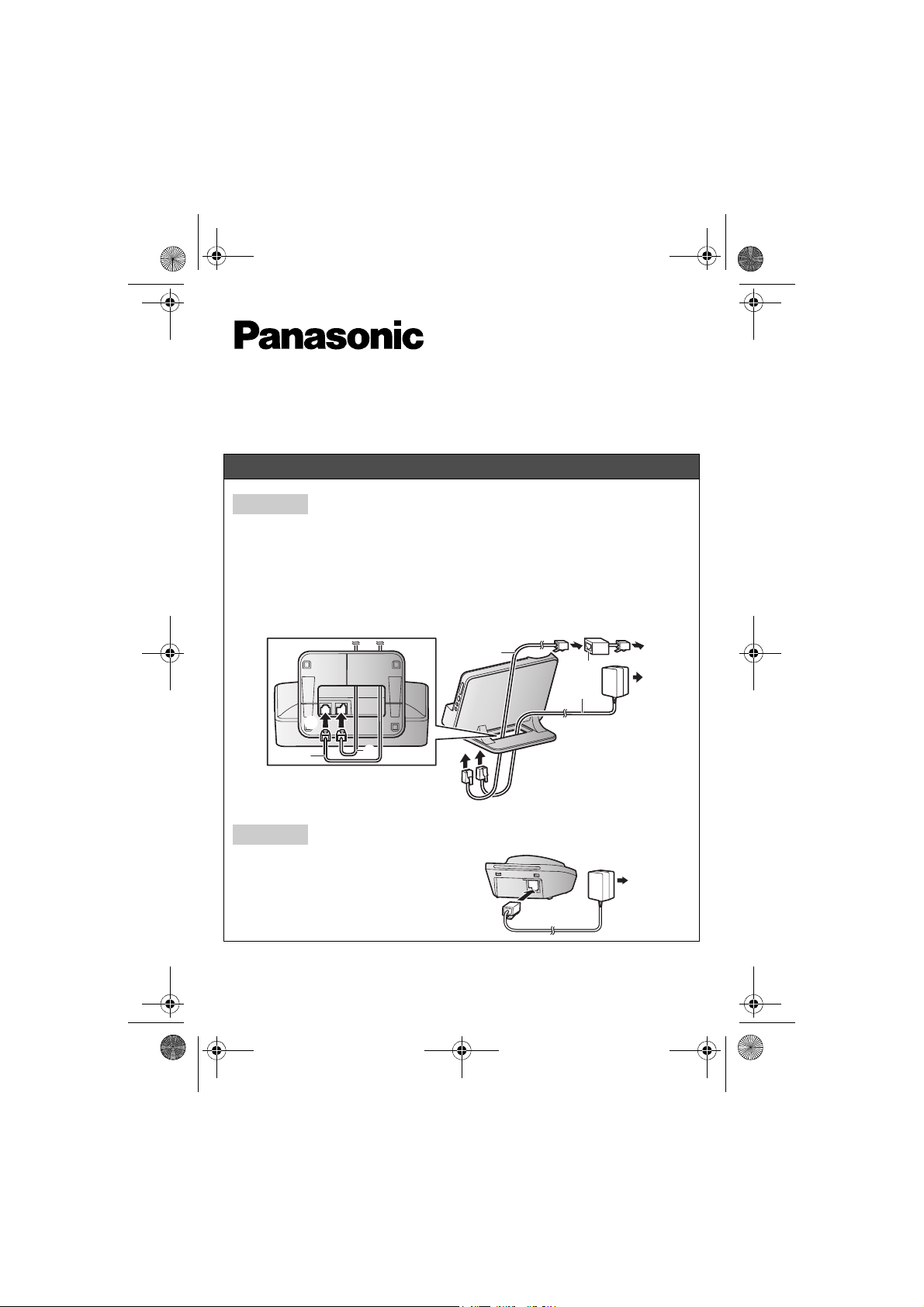
1
2
1
2
PRL262C_PRD262C_QG(en).fm Page 1 Monday, January 13, 2014 11:19 AM
Model No. KX-PRL262C/KX-PRD262C
Quick Guide
Connections
Base unit
1
Run the telephone line cord ( ) and AC adaptor ( ) through the slot of the stand.
2
Connect the telephone line cord ( ) and AC adaptor ( ) to the jacks at the bottom of the unit until you
hear a click.
3
Connect the AC adaptor to the power outlet.
4
Connect the telephone line cord to the single-line telephone jack (RJ11C) until you hear a click.
5
A DSL/ADSL filter (not supplied) is required if you have DSL/ADSL service.
Note:
L
Use only the supplied Panasonic AC adaptor PNLV238.
2
1
Charger
1
Connect the AC adaptor plug to the charger until
you hear a click.
2
Connect the AC adaptor to the power outlet.
Note:
L Use only the supplied Panasonic AC adaptor
PNLV233.
2
Printed in Malaysia
1
5
2
1
1
4
3
2
PNQW3921ZA CC0114WK0
Page 2
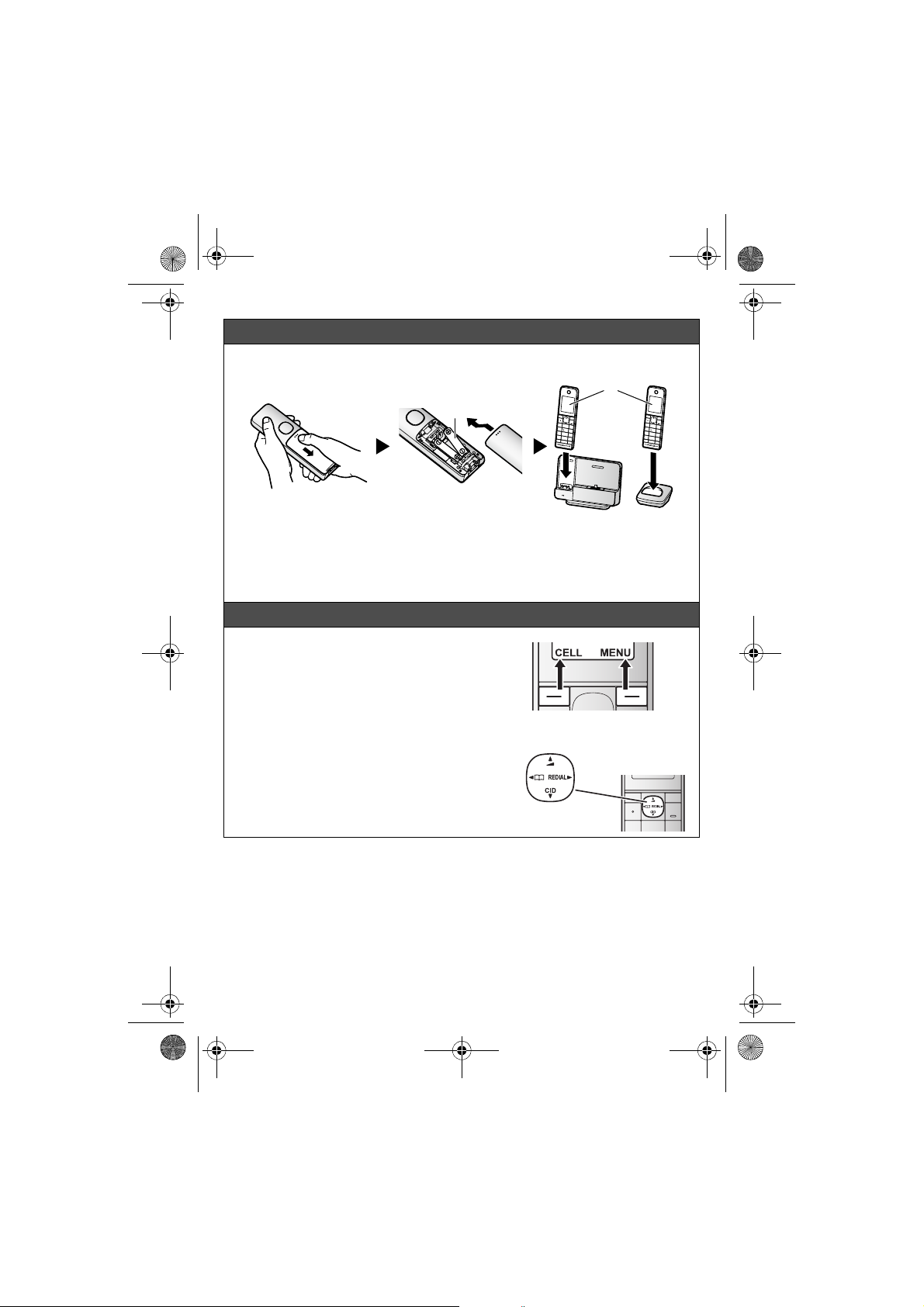
1
2
PRL262C_PRD262C_QG(en).fm Page 2 Monday, January 13, 2014 11:19 AM
Battery installation/Battery charging
Charge for about 7 hours.
1
Note:
L USE ONLY rechargeable Ni-MH batteries AAA (R03) size
L Do NOT use Alkaline/Manganese/Ni-Cd batteries.
L Confirm correct polarities (S, T).
L Follow the directions on the display to set up the unit.
L Confirm “Charging” is displayed
()
.
().
Operating tips
Soft keys
By pressing a soft key, you can select the feature
shown directly above it on the display. Pay attention
to the display to see what functions the soft keys are
assigned during operation.
2
Navigator key
− {^}, {V}, {<}, or {>}: Scroll through various lists
and items.
− v (Volume: {^} or {V}): Adjust the receiver or
speaker volume while talking.
− {<} k: View the phonebook entry.
− {>} REDIAL: View the redial list.
− {V} CID (Call Display): View the caller list.
2
{<}
{^}
{>}
{V}
Page 3
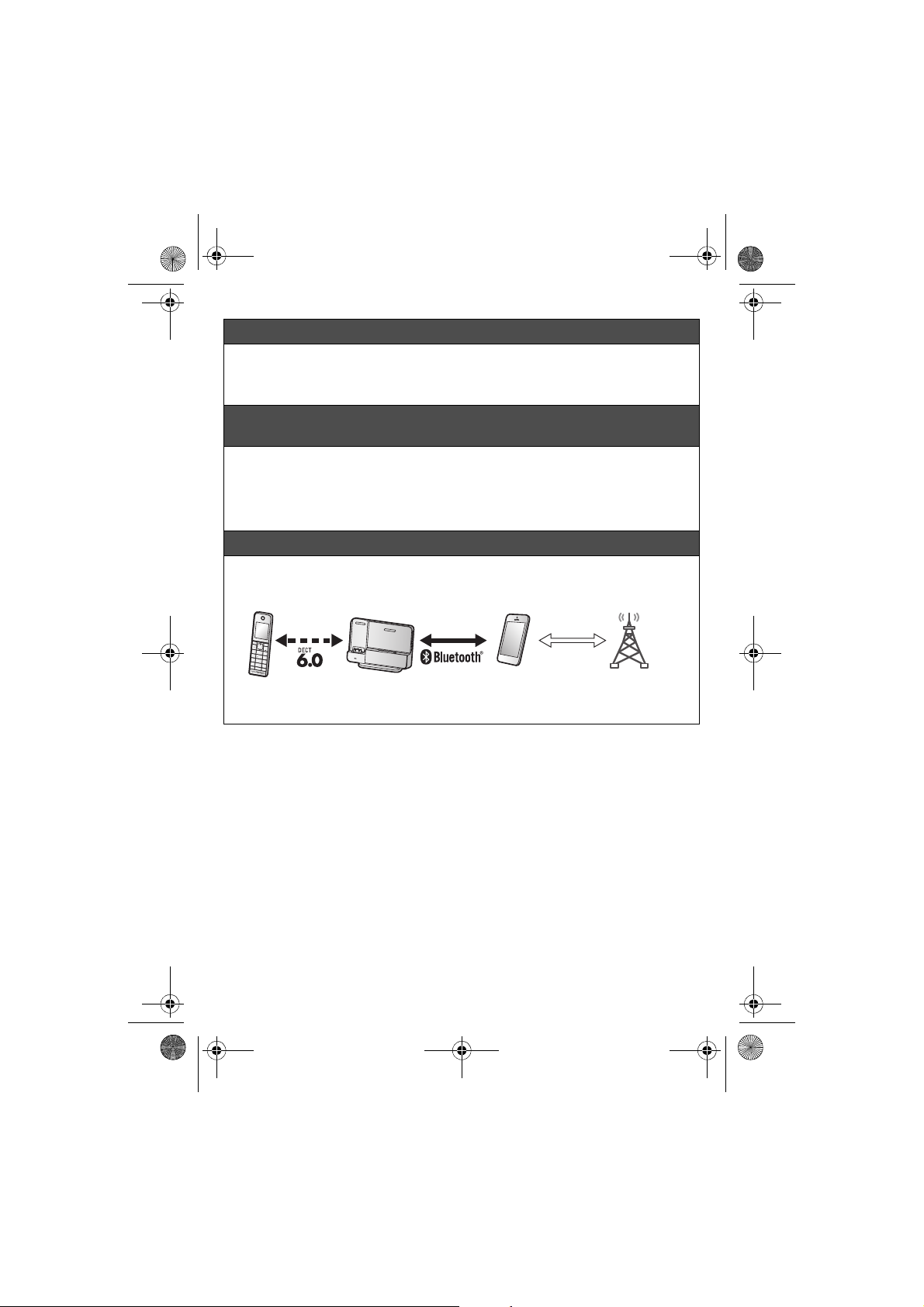
PRL262C_PRD262C_QG(en).fm Page 3 Monday, January 13, 2014 11:19 AM
Date and time (Handset)
1 {MENU} (right soft key) (1)1
2 Enter the current month, date, and year. s {OK}
3 Enter the current hour and minute (12-hour clock format).
4 *: Select “AM” or “PM”. s {SAVE} s {OFF}
Recording your greeting message for the answering system
for the landline (Handset)
If you use a pre-recorded greeting message, you do not need to record your own greeting
message.
1 {MENU} (right soft key) (3)2 s {r}: “Yes” s {SELECT}
2 After a beep sounds, hold the handset about 20 cm (8 inches) away and speak clearly into
the microphone (2 minutes max.).
3 Press {STOP} to stop recording. s {OFF}
Link to cell
You can connect your base unit and cellular phone using Bluetooth® wireless technology, so that
you can make or answer cellular calls using your phone system. For more details, please visit our
Web site: http://www.panasonic.ca/link2cell
1
2
1 Cell line
2 Cell phone service providers
Trademarks
L The Bluetooth
and any use of such marks by Panasonic Corporation is under licence.
L All other trademarks identified herein are the property of their respective owners.
®
word mark and logos are registered trademarks owned by Bluetooth SIG, Inc.,
3
Page 4
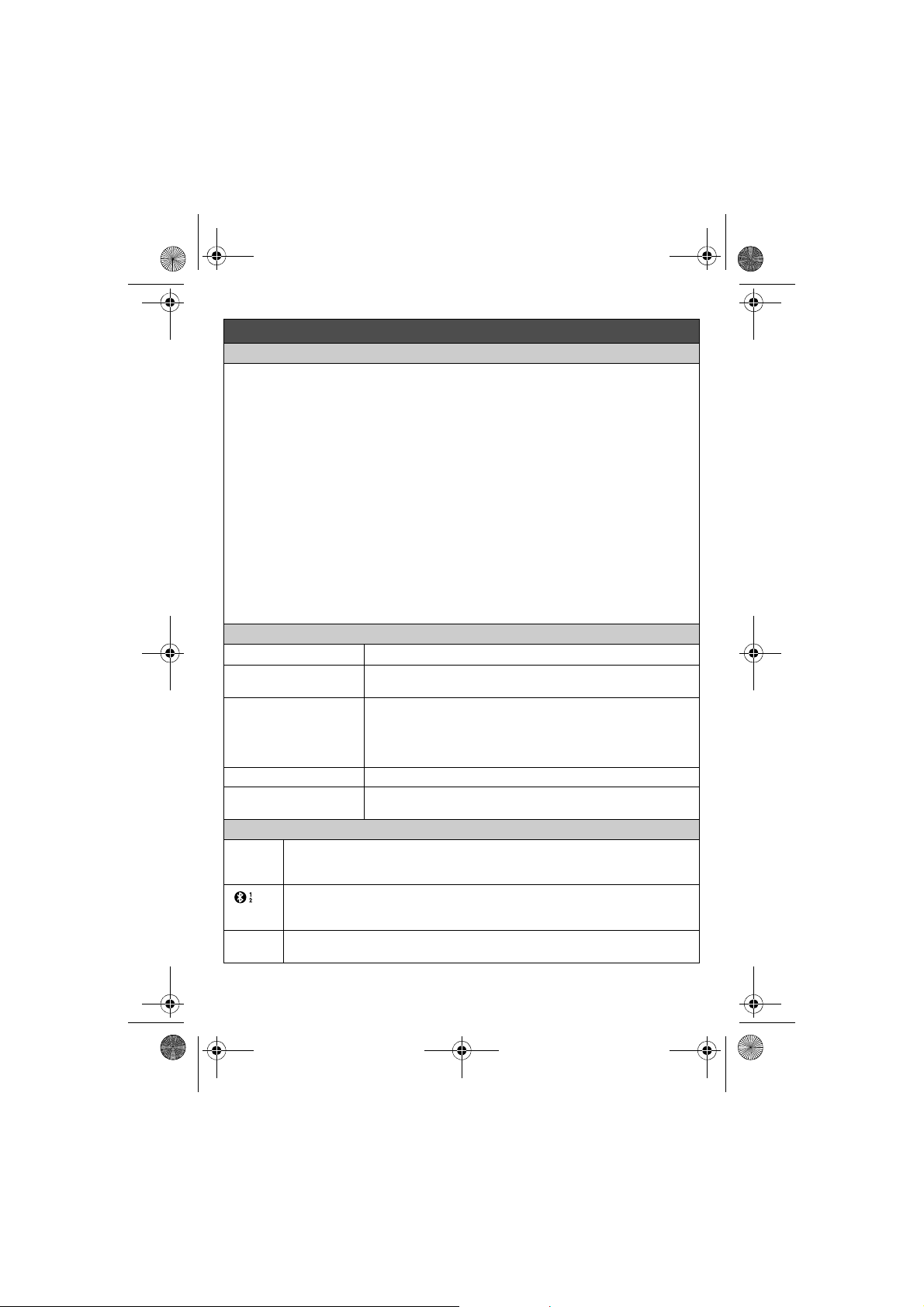
PRL262C_PRD262C_QG(en).fm Page 4 Monday, January 13, 2014 11:19 AM
Link to cell
Pairing a Bluetooth cellular phone
1 Handset:
For CELL 1: {MENU} (right soft key) (6241
For CELL 2: {MENU} (right soft key) (6242
L After the corresponding CELL indicator on the base unit starts flashing, the rest of the
procedure must be completed within 5 minutes.
2 Your cellular phone:
While the corresponding CELL indicator is flashing, follow the instructions of your cellular
phone to enter the pairing mode.
L Depending on your cellular phone, it may ask you to enter the Bluetooth PIN (default:
“0000”). If your cellular phone shows PassKey confirmation on its display, follow the
directions to proceed.
3 Handset:
Wait until a long beep sounds.
L It may take more than 10 seconds to complete pairing.
L When the corresponding CELL indicator lights up, the cellular phone is connected to the
base unit. You are ready to make cellular calls.
4 {OFF}
Note:
L Make sure that your cellular phone is set to connect to this product automatically. Refer to your
cellular phone’s operating instructions.
Base unit: CELL indicators
Status Meaning
On A cellular phone is connected. Ready to make/receive cellular
Flashing − The cellular line is in use.
Flashing rapidly A cellular call is being received.
Light off − A cellular phone is not paired to the base unit.
Handset: Link to cell display items
W A cellular line is in use.
uv − A cellular call is being done on that line.
L When flashing: The cellular call is put on hold.
L When flashing rapidly: A cellular call is being received.
A cellular phone is connected.*1 Ready to make/receive cellular calls.
L When turned off: A cellular phone is not connected to the base unit.
*1 Corresponding cellular line(s) is(are) indicated next to the item.
− The cellular line is selected for the setting.
calls.
− Phonebook entries are being copied from a cellular phone.
− The base unit is searching for the paired cellular phone.
− The base unit is pairing a cellular phone.
− A cellular call is put on hold.
− A cellular phone is not connected to the base unit.
4
Page 5

PRL262C_PRD262C_QG(en).fm Page 5 Monday, January 13, 2014 11:19 AM
Link to cell
Connecting/disconnecting the cellular phone
Auto connection to the Bluetooth devices (cellular phones)
The unit connects to t he Bluetooth devices at regular intervals if the connection is lost. To change
the interval (default: “1 min”), see the operating instructions.
L When you are using a cellular line, the base unit loses its connection from other Bluetooth
devices (cellular phone). To automatically resume the connection to cellular phones, leave the
auto connection on.
Connecting/disconnecting the cellular phone manually
If you will not be using the paired cellular phone’s link to cell feature temporarily (for example, you
do not want the unit to ring when your cellular line receives a call), you can disconnect your
cellular phone from the base unit. If you want to use it again, reconnect the cellular phone to the
base unit.
L Even if a paired cellular phone was disconnected from the base unit, if it is brought within the
base unit’s range during the auto connection interval, it may automatically connect to the base
unit.
L A disconnected cellular phone is not unpaired from the base unit, so pairing it to the base unit
again is unnecessary.
Base unit:
To connect
Press {} and wait for a few seconds for the cellular phone and base unit to connect to each
other.
Handset:
1 To connect/disconnect:
For CELL 1: {MENU} (right soft key) (6251 (A long beep sounds.)
For CELL 2: {MENU} (right soft key) (6252 (A long beep sounds.)
2 {OFF}
Cellular line only mode (If you do not use the landline) (Handset)
If you do not use the landline, set the cellular line only mode to use this unit more conveniently.
L If you turn on the “Cell line only mode”, disconnect the telephone line cord from the base
unit. Otherwise the “Cell line only mode” cannot be activated.
1 {MENU} (right soft key) (157
2 To turn on:
{r}: “On” s {SELECT} s {r}: “Yes” s {SELECT}
To turn off:
{r}: “Off” s {SELECT}
5
Page 6
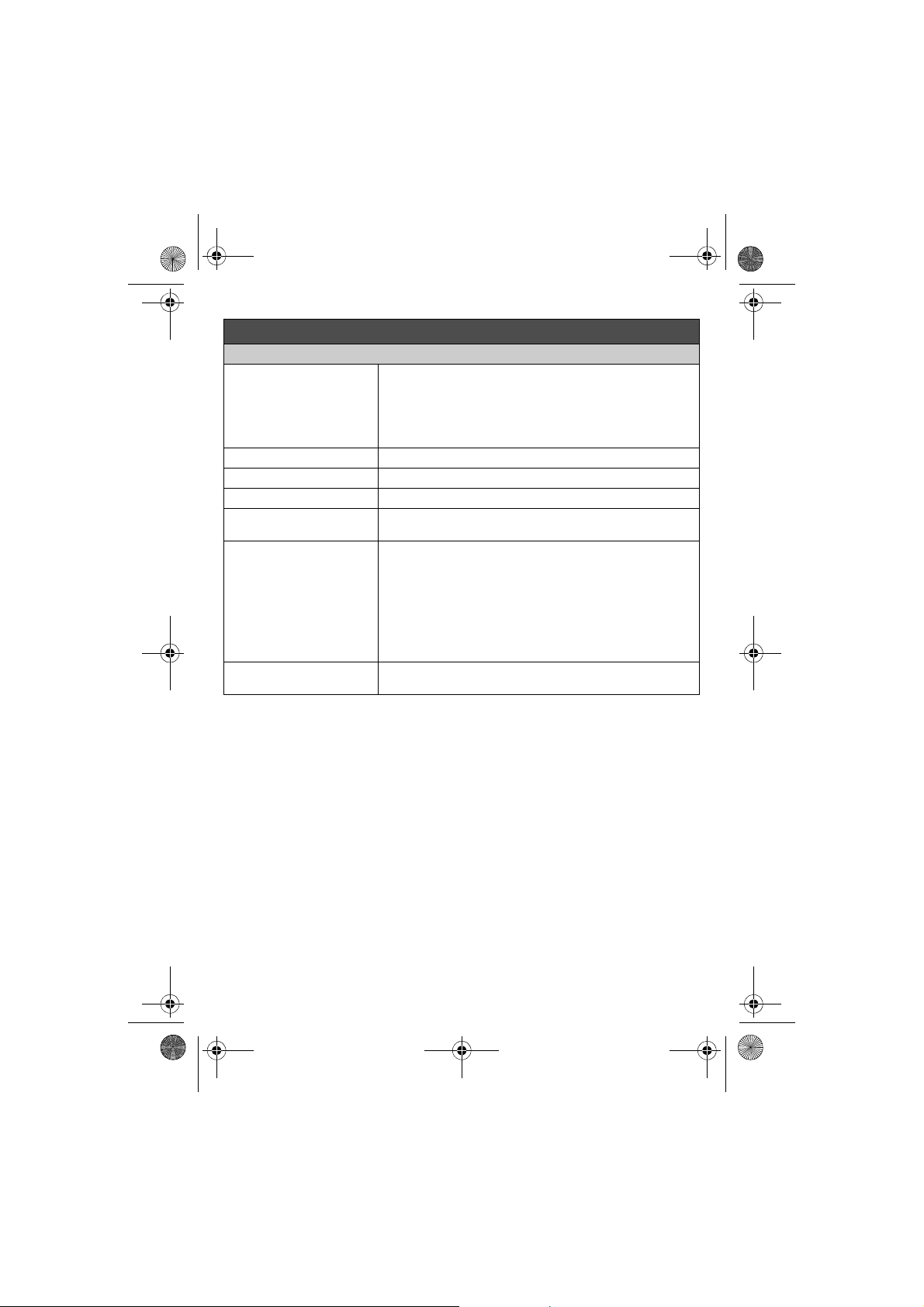
PRL262C_PRD262C_QG(en).fm Page 6 Monday, January 13, 2014 11:19 AM
Basic operations
Making/Answering calls (Handset)
Making cellular calls 1 Dial the phone number. s {CELL}
Making landline calls Dial the phone number. s {C}/{s}
Answering calls {C}/{s}/{w}
To hang up {OFF}
To adjust the receiver/
speaker volume
Making a call using the
redial list
To adjust the ringer volume
(cellular line/landline)
L When the cellular line only mode is set, you can also press
{C}/{s} instead of {CELL}.
L When only 1 cellular phone is paired, the unit starts dialing.
2 When 2 cellular phones are paired:
{r}: Select the desired cellular phone. s {SELECT}
Press {^} or {V} repeatedly while talking.
1 {>} REDIAL s {r}: Select the desired entry.
2 To make a cellular call:
When only 1 cellular phone is paired: {CELL}
or
When 2 cellular phones are paired:
{CELL} s {r}: Select the desired cellular phone. s
{SELECT}
To make a landline call:
{C}
Press {^} or {V} repeatedly to select the desired volume while
ringing.
6
Page 7

PRL262C_PRD262C_QG(en).fm Page 7 Monday, January 13, 2014 11:19 AM
Basic operations
Phonebook (Handset)
Adding entries 1 {<} k s {MENU}
Making calls 1 {<} k s {r}: Select the desired entry.
Answering system for the landline (Handset)
Listening to messages To listen to new messages:
2 {r}: “Add new entry” s {SELECT}
3 {r}: “(Name)” s {SELECT}
4 Enter the party’s name (16 characters max.). s {OK}
5 {r}: Select the desired phone number location. s
{SELECT}
6 Enter the party’s phone number (24 digits max.). s {OK}
7 {r}: Select the desired label. s {SELECT}
L To store 2 or 3 phone numbers, repeat steps 5-7.
8 {r}: Select the current setting of the group (default: “Home”).
s {SELECT}
9 {r}: Select the desired group. s {SELECT}
10{r}: “<Save>” s {SELECT} s {OFF}
2 To make a cellular call:
When only 1 cellular phone is paired: {CELL} s {r}: Select
the desired phone number. s {CALL}
or
When 2 cellular phones are paired:
{CELL} s {r}: Select the desired phone number. s
{CALL} s {r}: Select the desired cellular phone. s
{SELECT}
To make a landline call:
{C} s {r}: Select the desired phone number. s {C}
{MENU} (right soft key) (323
To listen to all messages:
{MENU} (right soft key) (324
7
Page 8

PRL262C_PRD262C_QG(en).fm Page 8 Monday, January 13, 2014 11:19 AM
Using Bluetooth devices
Copying phonebook entries from a Bluetooth cellular phone (phonebook transfer)
You can copy phonebook entries from the paired cellular phones or other cellular phones (not
paired) to the unit’s phonebook.
1 Handset: {MENU} (right soft key) (618
2 Handset:
To copy from paired cellular phones:
{r}: Select the desired cellular phone. s {SELECT}
L Copied items are stored to the group (“Cell 1” or “Cell 2”) which the cellular phone is
paired to.
To copy from other cellular phones (not paired):
{r}: “Other cell” s {SELECT} s {r}: Select the group you want to copy to. s
{SELECT}
3 When “Use the cell to transfer phone book” is displayed: Go to step 4.
When “Select mode” menu is displayed:
{r}: Select “Auto” or “Manual”. s {SELECT}
“Auto”: Download all entries from the cellular phone automatically. Go to step 5.
“Manual”: Copy entries you selected.
L “Select mode” menu is displayed only when the cellular phone supports PBAP (Phone
Book Access Profile) for Bluetooth connection.
4 Cellular phone:
Follow the instructions of your cellular phone to copy phonebook entries.
L For other cellular phones (not paired), you need to search for and select the base unit. The
Bluetooth PIN (default: “0000”) may be required. If your cellular phone shows PassKey
confirmation on its display, follow the directions to proceed.
L The entries being copied are displayed on the handset.
5 Handset:
Wait until “Completed” is displayed. s {OFF}
8
Page 9

PRL262C_PRD262C_QG(en).fm Page 9 Monday, January 13, 2014 11:19 AM
Using Bluetooth devices
Playing music from a Bluetooth device
This feature allows you to:
− use a Bluetooth device to play music through the base unit’s speaker.
− use the handset as a remote control when playing music from a Bluetooth device through the
base unit’s speaker.
Playing music through the base unit’s speaker
1 Bluetooth device:
Use your Bluetooth device’s media player app to play music.
L The music is played through the base unit’s speaker.
2 Base unit:
Adjust the speaker volume by pressing
Using the handset as a remote control
Important:
L Confirm in advance that your Bluetooth device’s media player app is running.
1 {MENU} (right soft key) s s {SELECT}
L The music is played through the base unit’s speaker.
2 Press {^} or {V} to adjust the base unit’s speaker volume.
{j}
or {k}.
9
Page 10

PRL262C_PRD262C_QG(en).fm Page 10 Monday, January 13, 2014 11:19 AM
Frequently asked questions
Question Cause/solution
Why is _ displayed? L The handset is too far from the base unit. Move closer.
Why am I unable to pair a
cellular phone to the base
unit?
How can I increase the
handset volume level?
Why is the conversation
noisy or cutting off?
Can I add another
accessory handset to my
base unit?
Can I keep the batteries
charging all the time?
How can I answer a Call
Waiting call (2nd call)?
L The base unit’s AC adaptor is not properly connected. Reconnect
AC adaptor to the base unit.
L The handset is not registered to the base unit. Register it.
1 Handset: {MENU} (right soft key) (13)
2 Base unit: Press and hold {x} for about 5 seconds.
3 Handset: Press {OK}, then wait until a long beep sounds.
L
Depending on the compatibility of the cellular phone, you may not be
pair
able to
http://www.panasonic.ca/link2cell
L Confirm that the Bluetooth feature of your cellular phone is turned
on. You may need to turn this feature on depending on your
cellular phone.
L Press the navigator key {^} repeatedly while talking.
L Try to relocate the base unit so that distance to the handset is
minimized.
L If the same problem occurs even if the handset is next to the base
unit, contact an authorized service centre.
L Yes, you can add up to 6 handsets (including the handset(s) sold
with your base unit) to a single base unit.
L You can leave the handset on the base unit or charger anytime.
This will not harm the batteries.
L Press {CALL WAIT} when you hear the Call Waiting tone.
it to the base unit. For more information, please visit
10
Page 11

1
2
1
2
PRL262C_PRD262C_QG(fr-fr).fm Page 1 Monday, January 13, 2014 6:23 PM
Modèle KX-PRL262C/KX-PRD262C
Guide sommaire
Raccordements
Poste de base
1
Faire passer le cordon de la ligne téléphonique ( ) et l’adaptateur secteur ( ) à travers la fente du
socle.
2
Connecter le cordon de la ligne téléphonique ( ) et l’adaptateur secteur ( ) aux prises en bas de
l’appareil jusqu’à entendre un clic.
3
Brancher l’adaptateur secteur dans une prise de courant.
4
Connecter le cordon de la ligne téléphonique à la prise téléphonique à ligne simple (RJ11C) jusqu’à
entendre un clic.
5
Un filtre DSL/ADSL (vendu séparément) est requis pour les abonnés à un service DSL/ADSL.
Nota :
L
N’utiliser que l’adaptateur secteur Panasonic PNLV238, fourni.
2
1
Chargeur
1
Connecter l’adaptateur secteur au chargeur jusqu’à
entendre un clic.
2
Brancher l’adaptateur secteur dans une prise de
courant.
Nota :
L
N’utiliser que l’adaptateur secteur Panasonic
PNLV233, fourni.
2
Imprimé en Malaisie
1
5
2
1
1
4
3
2
Page 12

1
2
PRL262C_PRD262C_QG(fr-fr).fm Page 2 Monday, January 13, 2014 6:23 PM
Mise en place/Recharge des piles
Charger pendant environ 7 heures.
1
2
Nota :
L UTILISER SEULEMENT des piles rechargeables Ni-MH de format AAA (R03)
L Ne PAS utiliser des piles alcalines, au manganèse ou au nickel-cadmium.
L Confirmer la polarité (S, T).
L Suivre les directives inscrites à l’affichage pour configurer l’appareil.
L Vérifier que “Charge” est affiché
()
.
Conseils pour le fonctionnement
Touches de fonction
Lors d’une pression sur une touche de fonction, il est
possible de sélectionner la fonction qui s’affiche
directement au-dessus sur l’afficheur. Lors de
l’utilisation de l’appareil, consulter l’affichage pour
connaître les fonctions assignées aux touches de
fonction.
Touche de navigation
− {^}, {V}, {<}, ou {>} : Pour le défilement parmi
diverses listes et rubriques.
− v (Volume : {^} ou {V}) : Régler le volume sur le
récepteur ou le haut-parleur durant la
conversation.
− {<} k : Consultation d’une inscription du
répertoire.
− {>} REDIAL : Pour afficher la liste de
recomposition.
− {V} CID (Affichage du demandeur) : Pour afficher
la liste des demandeurs.
{<}
{^}
{>}
{V}
().
(2)
Page 13

PRL262C_PRD262C_QG(fr-fr).fm Page 3 Monday, January 13, 2014 6:23 PM
Modification de la langue (Combiné) (par défaut : “English”)
Langue d’affichage
{MENU} (touche de fonction de droite) (11) s {r} : “Français” s {SAUV.} s {OFF}
Langue du guide vocal
{MENU} (touche de fonction de droite) (112 s {r} : “Français” s {SAUV.} s {OFF}
Date et heure (Combiné)
1 {MENU} (touche de fonction de droite) (1)1
2 Entrer le jour, le mois et l’année. s {OK}
3 Entrer l’heure et les minutes (système de 24 heures).
4 {SAUV.} s {OFF}
Enregistrement du message réponse du répondeur pour la
ligne terrestre (Combiné)
Lors de l’utilisation du message réponse préenregistré, il n’est pas nécessaire d’enregistrer un
message réponse personnalisé.
1 {MENU} (touche de fonction de droite) (3)2 s {r} : “Oui” s {SÉLECTION}
2 Après l’émission d’une tonalité, tenir le combiné à environ 20 cm (8 po) et parler clairement
dans le micro (maximum de 2 minutes).
3 Appuyer sur {ARRÊT} pour mettre fin à l’enregistrement. s {OFF}
Liaison cellulaire
Vous pouvez connecter votre poste de base et votre téléphone cellulaire en utilisant la technologie
sans fil Bluetooth
utilisant votre système téléphonique. Pour plus de renseignements, consulter notre site Web :
http://www.panasonic.ca/link2cell
®
. De cette façon, vous pourrez prendre ou effectuer des appels cellulaires en
1
2
1 Ligne cellulaire
2 Fournisseurs de service de téléphones cellulaires
Marques de commerce
L Le mot servant de marque et les logos Bluetooth
appartenant à Bluetooth SIG, Inc., et tout usage de ces marques par Panasonic Corporation
est effectué en vertu d’une licence.
L Toutes les autres marques de commerce identifiées aux présentes appartiennent à leurs
propriétaires respectifs.
®
sont des marques de commerce
(3)
Page 14

PRL262C_PRD262C_QG(fr-fr).fm Page 4 Monday, January 13, 2014 6:23 PM
Liaison cellulaire
Enregistrement d’un téléphone cellulaire Bluetooth
1 Combiné :
Pour CELL 1 : {MENU} (touche de fonction de droite) (6241
Pour CELL 2 : {MENU} (touche de fonction de droite) (6242
L Après que le voyant CELL correspondant du poste de base commence à clignoter, terminer
la procédure en moins de 5 minutes.
2 Votre téléphone cellulaire :
Pendant que le voyant CELL correspondant clignote, suivre les directives sur votre téléphone
cellulaire pour accéder au mode d’enregistrement.
L Selon votre téléphone cellulaire, il peut être nécessaire d’entrer le NIP Bluetooth (par
défaut : “0000”). Si votre téléphone cellulaire affiche la confirmation PassKey, suivre les
directives pour passer aux étapes suivantes.
3 Combiné :
Attendre l’émission d’une tonalité prolongée.
L L’enregistrement pourrait prendre plus de 10 secondes à se terminer.
L Lorsque le voyant CELL correspondant s’allume, le téléphone cellulaire est connecté au
poste de base. Il est possible de faire des appels cellulaires.
4 {OFF}
Nota :
L S’assurer que le téléphone cellulaire est réglé pour se connecter automatiquement à cet
appareil. Consulter le manuel d’utilisation du téléphone cellulaire.
Poste de base : voyants CELL
État Signification
Allumé Un téléphone cellulaire est connecté. Prêt pour faire/recevoir des
Clignote − La ligne cellulaire est présentement utilisée.
Clignote rapidement Réception d’un appel cellulaire.
Éteint − Un téléphone cellulaire n’est pas enregistré auprès du poste de
Combiné : Éléments affichés lors de la liaison cellulaire
W Une ligne cellulaire est présentement utilisée.
L Clignotement : L’appel cellulaire est mis en garde.
L Clignotement rapide : Réception d’un appel cellulaire.
appels cellulaires.
− Copie en cours des inscriptions du répertoire d’un téléphone
cellulaire.
− Le poste de base effectue une recherche du téléphone cellulaire
enregistré.
− Le poste de base effectue l’enregistrement d’un téléphone
cellulaire.
− Un appel cellulaire est mis en garde.
base.
− Un téléphone cellulaire n’est pas connecté au poste de base.
(4)
Page 15

PRL262C_PRD262C_QG(fr-fr).fm Page 5 Monday, January 13, 2014 6:23 PM
Liaison cellulaire
Combiné : Éléments affichés lors de la liaison cellulaire
Un téléphone cellulaire est connecté.*1 Prêt pour faire/recevoir des appels
cellulaires.
L Éteint : Un téléphone cellulaire n’est pas connecté au poste de base.
*1 La(les) ligne(s) cellulaire(s) correspondante(s) est(sont) indiquée(s) à côté de la
rubrique.
uv − Un appel cellulaire est en cours sur cette ligne.
Connexion/déconnexion du téléphone cellulaire
Connexion automatique aux dispositifs Bluetooth (téléphones cellulaires)
L’appareil se connecte aux dispositifs Bluetooth à des intervalles réguliers si la connexion est
perdue. Pour modifier l’intervalle (par défaut : “1 min”), consulter le manuel d’utilisation.
L Lors de l’utilisation d’un téléphone cellulaire, le poste de base perd ses connexions à d’autres
dispositifs Bluetooth (téléphones cellulaires). Pour rétablir automatiquement la connexion à
des téléphones cellulaires, il faut conserver la connexion automatique activée.
Connexion/déconnexion manuelle du téléphone cellulaire
Si la fonction de liaison cellulaire n’est temporairement pas nécessaire (par exemple, pour faire
ou recevoir des appels sur le téléphone cellulaire), il est possible de déconnecter le téléphone
cellulaire du poste de base. Pour l’utiliser à nouveau, reconnecter le téléphone cellulaire au poste
de base.
L Même si un téléphone cellulaire connecté a été déconnecté du poste de base, s’il est
rapproché du poste de base durant l’intervalle de connexion automatique, il pourrait être
automatiquement connecté au poste de base.
L Un téléphone cellulaire déconnecté du poste de base n’est pas désenregistré, il n’est donc pas
nécessaire de l’enregistrer à nouveau auprès du poste de base.
Poste de base :
Pour établir la connexion
Appuyer sur {} et attendre quelques secondes pour que le téléphone cellulaire et le poste de
base puissent se connecter.
Combiné :
1 Pour connecter/déconnecter :
2 {OFF}
Mode ligne cellulaire seulement (ligne terrestre non utilisée) (Combiné)
Si une ligne terrestre n’est pas utilisée, régler le mode ligne cellulaire seulement pour utiliser cet
appareil.
L Si le “Mode ligne cell.”, est activé, débrancher le cordon de ligne téléphonique duposte
de base. Autrement le “Mode ligne cell.” ne peut pas être activé.
1 {MENU} (touche de fonction de droite) (157
2 Pour activer :
− La ligne cellulaire est sélectionnée pour le réglage.
Pour CELL 1 : {MENU} (touche de fonction de droite) (6251 (Émission d’une longue
tonalité.)
Pour CELL 2 : {MENU} (touche de fonction de droite) (6252 (Émission d’une longue
tonalité.)
{r} : “Activé” s {SÉLECTION} s {r} : “Oui” s {SÉLECTION}
Pour désactiver :
{r} : “Désactivé” s {SÉLECTION}
(5)
Page 16

PRL262C_PRD262C_QG(fr-fr).fm Page 6 Monday, January 13, 2014 6:23 PM
Fonctions de base
Pour faire/recevoir des appels (Combiné)
Pour faire des appels
cellulaires
Pour faire des appels sur
ligne terrestre
Pour recevoir des appels {C}/{s}/{w}
Coupure de communication {OFF}
Pour régler le volume du
récepteur/haut-parleur
Recomposition à partir de la
liste des numéros composés
Pour réglage le volume de la
sonnerie (ligne cellulaire/
ligne terrestre)
1 Composer un numéro de téléphone. s {CELL.}
L Lorsque le mode ligne cellulaire seulement a été réglé, il
est également possible d’appuyer sur {C}/{s} au lieu de
{CELL.}.
L Lorsque seulement 1 téléphone cellulaire est enregistré,
l’appareil amorce la composition.
2 Lorsque 2 téléphones cellulaires sont enregistrés :
{r} : Sélectionner le téléphone cellulaire désiré. s
{SÉLECTION}
Composer un numéro de téléphone. s {C}/{s}
Dans le cours de la conversation, appuyer à répétition sur {^}
ou {V}.
1 {>} REDIAL s {r} :Sélectionner l’inscription désirée.
2 Pour faire un appel cellulaire :
Lorsque seulement 1 téléphone cellulaire est enregistré :
{CELL.}
ou
Lorsque 2 téléphones cellulaires sont enregistrés :
{CELL.} s {r} : Sélectionner le téléphone cellulaire désiré.
s {SÉLECTION}
Pour faire un appel sur ligne terrestre :
{C}
Appuyer à répétition sur {^} ou {V} pour sélectionner le volume
de sonnerie désiré.
(6)
Page 17

PRL262C_PRD262C_QG(fr-fr).fm Page 7 Monday, January 13, 2014 6:23 PM
Fonctions de base
Répertoire téléphonique (Combiné)
Ajout d’inscriptions 1 {<} k s {MENU}
Pour faire des appels 1 {<} k s {r} : Sélectionner l’inscription désirée.
Répondeur pour ligne terrestre (Combiné)
Écoute des messages Écoute des nouveaux messages :
2 {r} : “Ajout au répertoire” s {SÉLECTION}
3 {r} : “(Nom)” s {SÉLECTION}
4 Entrer le nom du correspondant (maximum de 16
caractères). s {OK}
5 {r} : Sélectionner l’emplacement désiré pour le numéro de
téléphone. s {SÉLECTION}
6 Entrer le numéro de téléphone du correspondant (maximum
de 24 chiffres). s {OK}
7 {r} : Sélectionner l’étiquette désirée. s {SÉLECTION}
L Pour enregistrer 2 ou 3 numéros de téléphone, répéter les
étapes 5 à 7.
8 {r} : Sélectionner le paramétrage en cours du groupe
(valeur par défaut : “Maison”). s {SÉLECTION}
9 {r} : Sélectionner le groupe désiré. s {SÉLECTION}
10{r} : “<Sauvegarder>” s {SÉLECTION} s {OFF}
2 Pour faire un appel cellulaire :
Lorsque seulement 1 téléphone cellulaire est enregistré :
{CELL.} s {r} : Sélectionner le numéro de téléphone
désiré. s {APPELER}
ou
Lorsque 2 téléphones cellulaires sont enregistrés :
{CELL.} s {r} : Sélectionner le numéro de téléphone
désiré. s {APPELER} s {r} : Sélectionner le téléphone
cellulaire désiré. s {SÉLECTION}
Pour faire un appel sur ligne terrestre :
{C} s {r} : Sélectionner le numéro de téléphone désiré.
s {C}
{MENU} (touche de fonction de droite) (323
Écoute de tous les messages :
{MENU} (touche de fonction de droite) (324
(7)
Page 18

PRL262C_PRD262C_QG(fr-fr).fm Page 8 Monday, January 13, 2014 6:23 PM
Avec des dispositifs Bluetooth
Copie des inscriptions du répertoire d’un téléphone cellulaire Bluetooth (transfert de
répertoire)
Il est possible de copier les inscriptions d’un téléphone cellulaire ou d’autres téléphones cellulaires
(non enregistrés) au répertoire de l’appareil.
1 Combiné : {MENU} (touche de fonction de droite) (618
2 Combiné :
Pour copier de téléphones cellulaires enregistrés :
{r} : Sélectionner le téléphone cellulaire désiré. s {SÉLECTION}
L Les inscriptions copiées sont sauvegardées dans le groupe (“Cell 1” ou “Cell 2”)
auquel le téléphone cellulaire est enregistré.
Pour copier d’autres téléphones cellulaires (non enregistrés) :
{r} : “Autres cell.” s {SÉLECTION} s {r} : Sélectionner le groupe où effectuer la
copie. s {SÉLECTION}
3 Lorsque “Util. cell. pour transférer répertoire” apparaît : Aller à l’étape 4.
Lorsque le menu “Sélect. mode” apparaît :
{r} : Sélectionner “Auto” ou “Manuel”. s {SÉLECTION}
“Auto” : Téléchargement automatique de toutes les inscriptions du téléphone cellulaire.
Passer à l’étape 5.
“Manuel” : Copie des inscriptions sélectionnées.
L Le menu “Sélect. mode” apparaît seulement lorsque le téléphone cellulaire prend en
charge le profil PBAP (Phone Book Access Profile) pour la connexion Bluetooth.
4 Téléphone cellulaire :
Suivre les directives de votre téléphone cellulaire pour la copie des inscriptions du répertoire.
L Pour d’autres téléphones cellulaires (non enregistrés), il est nécessaire de rechercher et
sélectionner le poste de base. Le NIP Bluetooth (par défaut : “0000”) peut être nécessaire.
Si votre téléphone cellulaire affiche la confirmation PassKey, suivre les directives pour
passer aux étapes suivantes.
L Les inscriptions en cours de copie sont affichées sur le combiné.
5 Combiné :
Attendre que “Terminé” s’affiche. s {OFF}
(8)
Page 19

PRL262C_PRD262C_QG(fr-fr).fm Page 9 Monday, January 13, 2014 6:23 PM
Avec des dispositifs Bluetooth
Lecture de musique d’un appareil Bluetooth
Cette fonction permet de :
− utiliser un appareil Bluetooth pour lire la musique en utilisant le haut-parleur du poste de base.
− utiliser le combiné comme télécommande lors de la lecture de musique par Bluetooth en
utilisant le haut-parleur du poste de base.
Lecture de la musique par le haut-parleur du poste de base
1 Téléphone intelligent :
Utiliser l’application du lecteur multimédia de votre appareil
Bluetooth.
L La musique est lue à travers le haut-parleur du poste de
base.
2 Poste de base :
Ajuster le volume du haut-parleur en appuyant sur {j} ou {k}.
Utilisation du combiné comme télécommande
Important :
L
Confirmer à l’avance que l’application de lecture de média de votre dispositif Bluetooth est active.
1 {MENU} (touche de fonction de droite) s s {SÉLECTION}
L La musique est lue à travers le haut-parleur du poste de base.
2 Appuyez sur {^} ou {V} pour ajuster le volume du haut-parleur.
(9)
Page 20

PRL262C_PRD262C_QG(fr-fr).fm Page 10 Monday, January 13, 2014 6:23 PM
Foire aux questions
Question Cause et solution
Pourquoi _ s’affiche ? L Le combiné est trop loin du poste de base. Le rapprocher.
Pourquoi n’est-il pas
possible d’enregistrer un
téléphone cellulaire auprès
du poste de base ?
Comment augmenter le
niveau du volume du
combiné ?
Pourquoi la conversation
est-elle bruyante ou
coupée ?
Est-il possible d’ajouter un
autre combiné
supplémentaire à mon
poste de base ?
Est-il possible de
recharger continuellement
les piles ?
Comment prendre un
appel en attente (second
appel) ?
L L’adaptateur secteur du poste de base n’est pas bien connecté.
Refaire la connexion au poste de base.
L Le combiné n’est pas enregistré auprès du poste de base.
L’enregistrer.
1 Combiné : {MENU} (touche de fonction de droite) (13)
2 Poste de base : Maintenir la touche {x} enfoncée pendant
environ 5 secondes.
3 Combiné : Appuyer sur {OK}, puis attendre la tonalité
prolongée.
L
Selon la compatibilité du téléphone cellulaire, il pourrait ne pas être
possible de
renseignements, consulter http://www.panasonic.ca/link2cell
L Confirmer que la fonction Bluetooth de votre téléphone cellulaire
est activée. Selon le téléphone cellulaire, cette fonction peut
devoir être activée.
L Appuyer à plusieurs reprises sur la touche de navigation {^}
pendant une conversation.
L Essayer de déplacer le poste de base afin de réduire la distance
avec le combiné.
L Si le même problème survient lorsque le combiné est placé à
proximité du poste de base, communiquer avec un centre de
service agréé.
L Oui, il est possible d’ajouter jusqu’à 6 combinés (incluant le(s)
combiné(s) vendu(s) avec votre poste de base) à un seul poste de
base.
L Vous pouvez laisser le combiné sur le poste de base ou le
chargeur en tout temps. Ceci n’endommagera pas les piles.
L Appuyer sur {CALL WAIT} lors de l’émission de la tonalité
d’appel en attente.
l’enregistrer
auprès du poste de base. Pour plus de
(10)
