Page 1
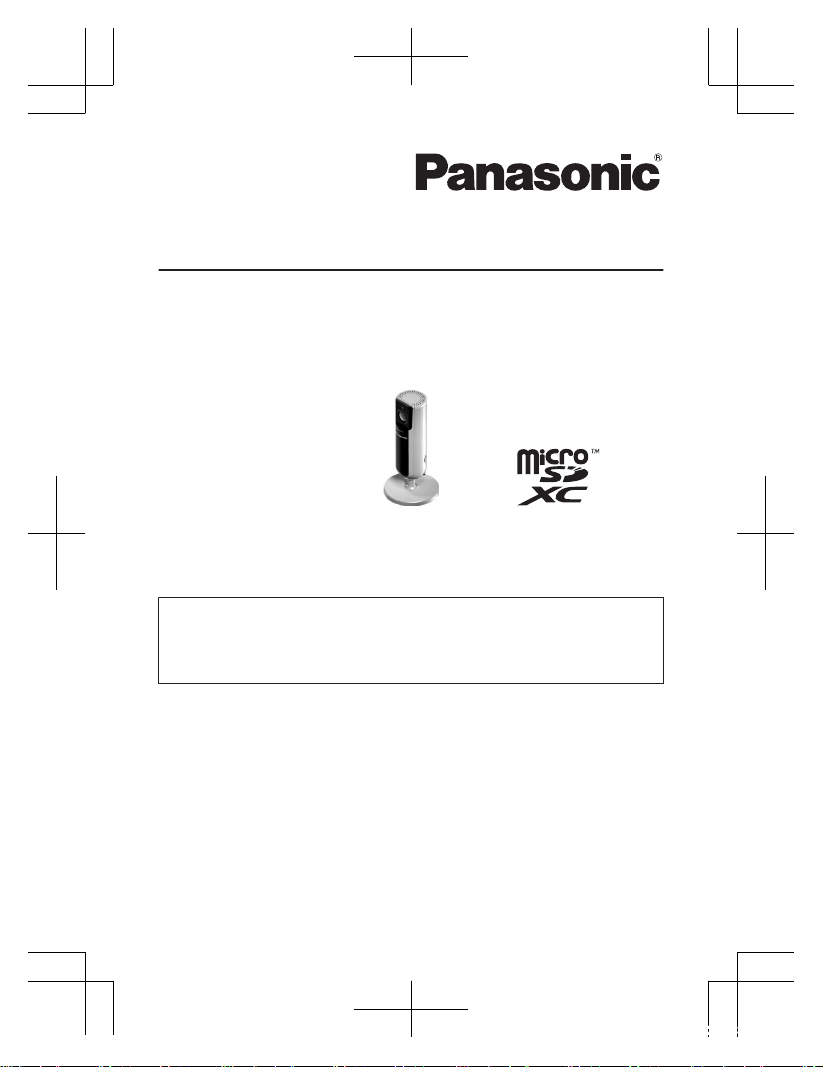
Installation Guide
Home Network System
Full HD Camera
Model No. KX-HNC800
E
Thank you for purchasing a Panasonic product.
This document explains how to configure the camera and access it
using a mobile device. These steps must be followed before you can
use
the camera. For details about how to use the camera, refer to the
User’s Guide (page 33).
Please read this document before using the unit and save it for future
reference.
For dedicated help, support, or advice, available to help you Monday Friday,
09:00 - 23:00. For U.K., please contact us on 0330 3331112 and
for Ireland 01 4475228.
In order to use this device, download the latest version of the [Home
Network] app.
HNC800E_(en_en)_0222_ver.101.pdf 1 2017/02/22 13:28:38
Page 2
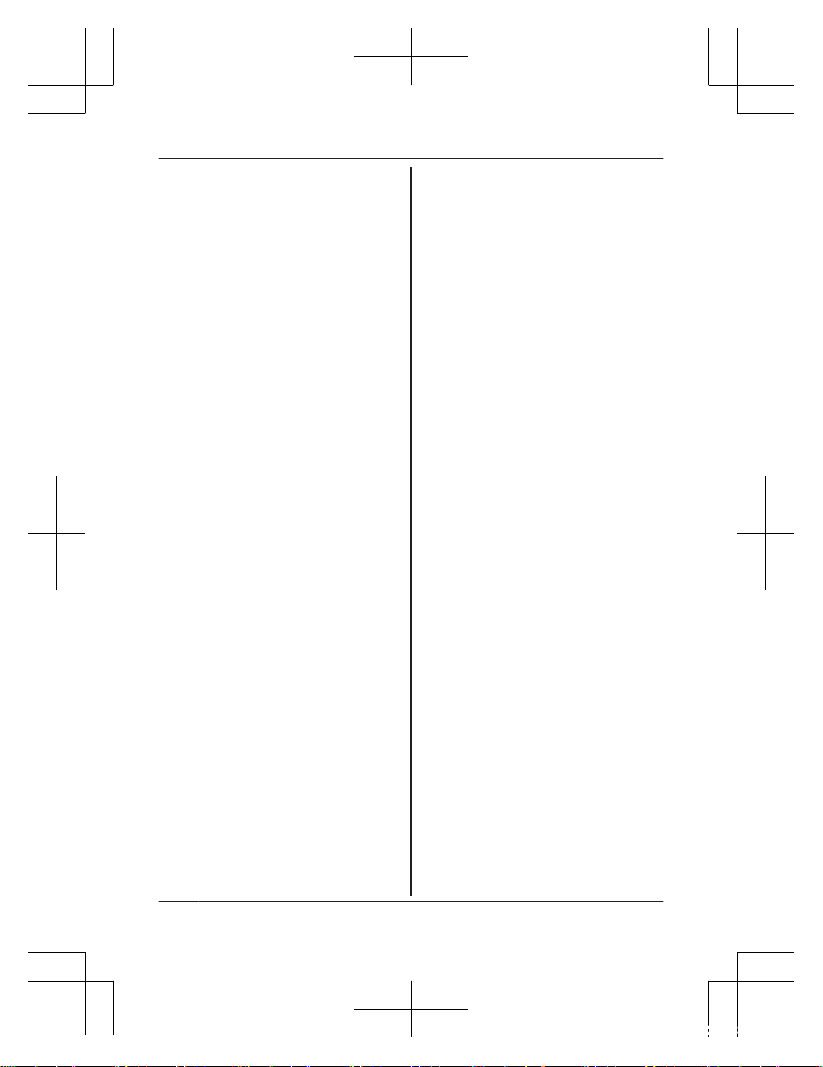
Introduction
Accessory information ...............3
General information ...................6
Important Information
Graphical symbols for use on
equipment and their
descriptions ...............................7
About this system ......................8
For your safety ...........................
8
Important safety instructions ....10
Security cautions .....................10
For best performance ..............12
Other information .....................13
Setup
Part names and functions ........15
LED indicator ...........................16
Connections .............................17
Setup overview ........................19
Downloading the [Home Network]
app ...........................................20
Setting up the camera (initial
setup) .......................................21
Registering additional mobile
devices to the camera .............25
Registering the camera to your
hub ...........................................26
Resetting the camera ..............27
Appendix
Information about wireless
communication ........................28
Information about sensor
features ....................................29
Information about night vision
mode ........................................31
Wall mounting ..........................31
Adjusting the angle ..................31
Removing the stand .................32
Accessing the User’s Guide ....33
Specifications ..........................34
Open source software notice ...35
Software information ................36
Conditions of guarantee ..........37
2
Table of Contents
HNC800E_(en_en)_0222_ver.101.pdf 2 2017/02/22 13:28:38
Page 3
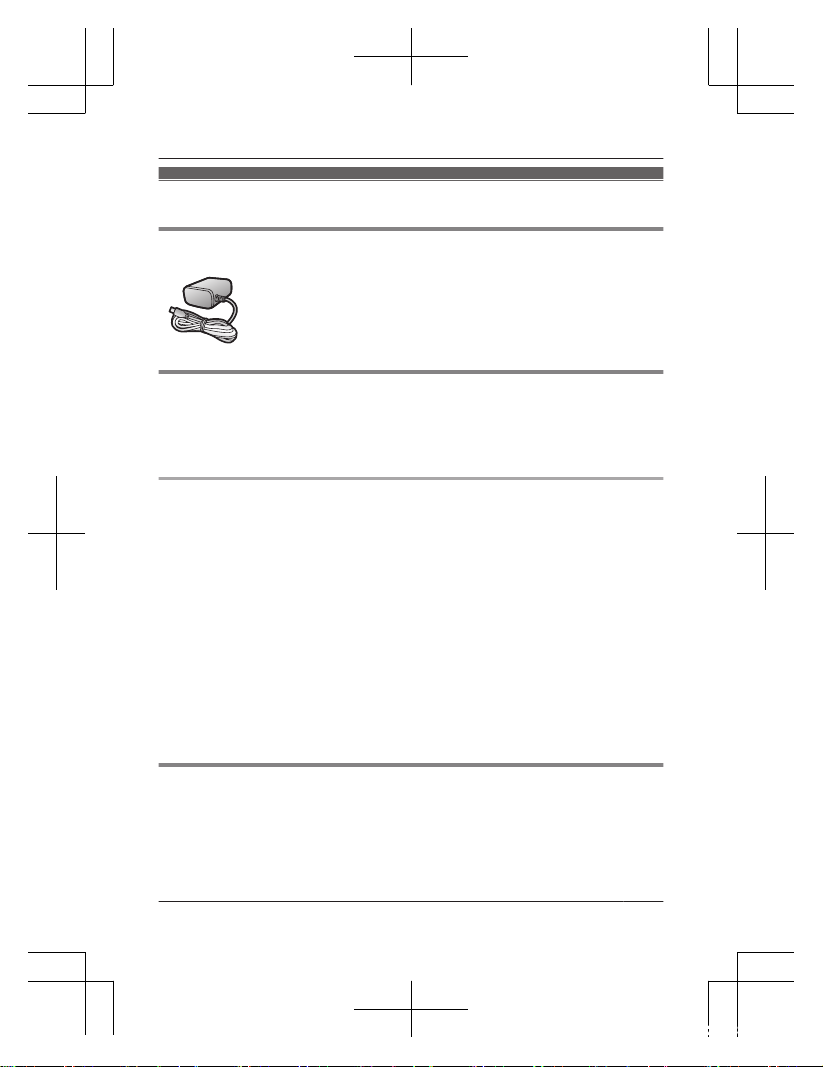
Accessory information
Supplied accessories
AC adaptor
P
art number: PNWYAC800E00
Other information
R D
esign and specifications are subject to change without notice.
R The illustrations in these instructions may vary slightly from the actual
product.
Trademarks
R m
icroSDXC Logo is a trademark of SD-3C, LLC.
R iPhone and iPad are trademarks of Apple Inc., registered in the U.S.
and other countries.
R Android and Google Play are registered trademarks or trademarks of
Google Inc.
R Microsoft, Windows, and Internet Explorer are either registered
trademarks or trademarks of Microsoft Corporation in the United
States and/or other countries.
R Wi-Fi, WPA, and WPA2 are registered trademarks or trademarks of
Wi-Fi Alliance.
R All other trademarks identified herein are the property of their
respective owners.
Notice
R T
he camera supports microSD, microSDHC, and microSDXC memory
cards. In this document, the term “microSD card” is used as a generic
term for any of the supported cards.
Helpline Tel. No.: U.K. 0330 3331112 Ireland 01 4475228
3
Introduction
HNC800E_(en_en)_0222_ver.101.pdf 3 2017/02/22 13:28:38
Page 4
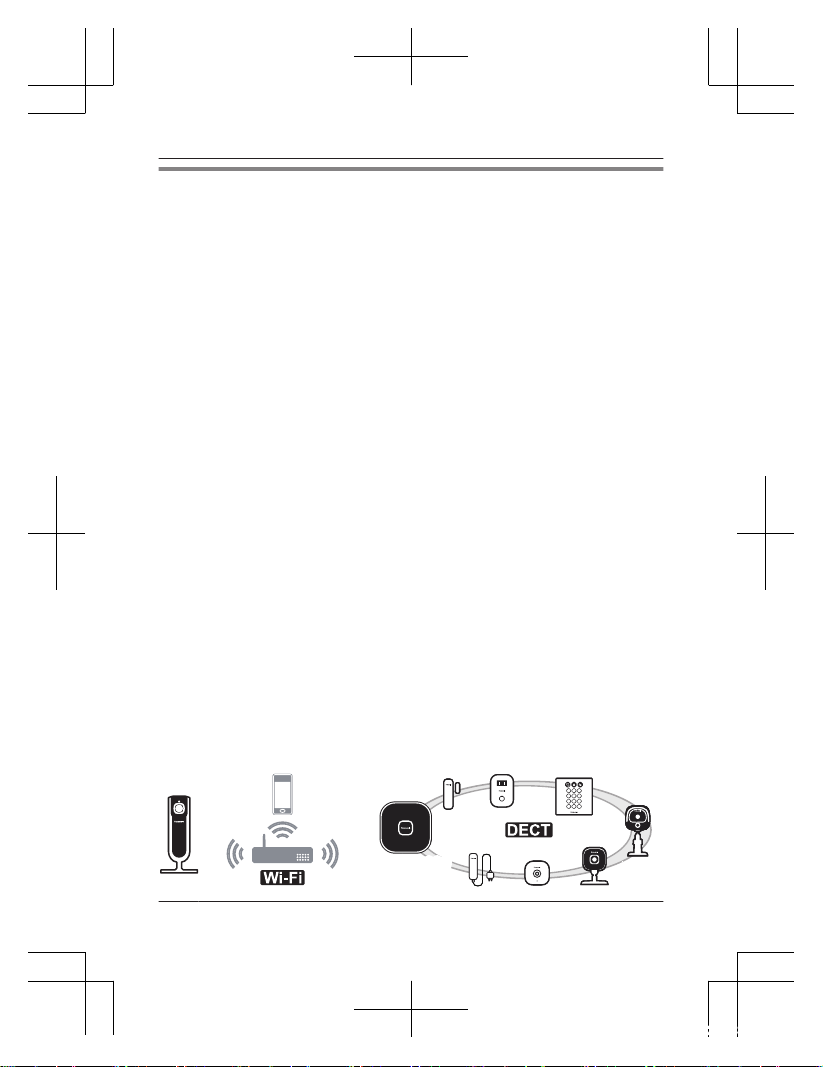
Integration with the Panasonic Home Network System
A
lthough you can use the camera by itself, it can also be integrated into
the Panasonic Home Network System.
What is the Panasonic Home Network System?
The Panasonic Home Network System is a wireless system that uses
DECT technology to create a powerful network of devices, including
motion sensors, window/door sensors, smart plugs, etc., and allows you
to control them all with an easy-to-use app.
What are some example uses?
– Use the system’s sensors to trigger camera recording
Camera images can be recorded automatically when a door is
opened, when motion is detected, etc.
– Use the camera’s motion sensor to trigger the alarm system
You can receive a phone call and notification when the camera’s
motion sensor detects motion.
What do I need to get started?
Your HD camera (up to 16) and a KX-HNB600 hub. The hub joins all
system devices together using DECT technology, connects to your
home network via your wireless router, and can also connect to your
landline.
What other devices are available?
– Activity detection sensors, such as motion sensors and window/door
sensors
– Smart plugs, which can turn electric devices on when triggered by a
sensor or according to a schedule
– and more!
KX-HNB600KX-HNB600
4
Helpline Tel. No.: U.K. 0330 3331112 Ireland 01 4475228
Introduction
HNC800E_(en_en)_0222_ver.101.pdf 4 2017/02/22 13:28:38
Page 5
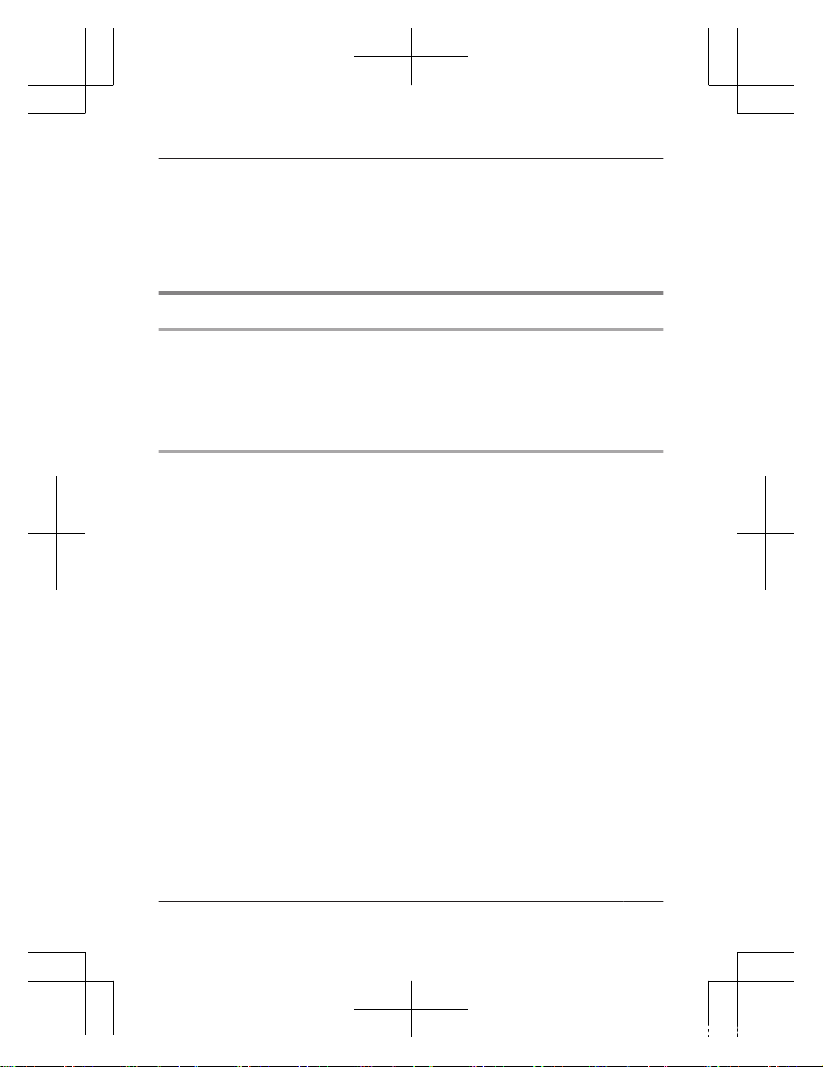
For information about the latest devices and bundles, visit the website
below.
www.panasonic.co.uk/SmartHome
Note:
R Device availability and appearance may vary by region.
Sales and support information
Customer Communications Centre
R F
or customers within the U.K.: 0330 3331112
R For customers within Ireland: 01 4475228
R For further support on your product, please visit our website:
www.panasonic.co.uk
Direct Sales at Panasonic U.K.
R O
rder accessory and consumable items for your product with ease
and confidence by phoning our Customer Communications Centre
Monday - Friday 9:00am - 5:00pm (Excluding public holidays).
R Go on line through our Internet Accessory ordering application at
www.pas-europe.com
R Most major credit and debit cards accepted.
R All enquiries transactions and distribution facilities are provided
directly by Panasonic U.K.
Helpline Tel. No.: U.K. 0330 3331112 Ireland 01 4475228
5
Introduction
HNC800E_(en_en)_0222_ver.101.pdf 5 2017/02/22 13:28:38
Page 6
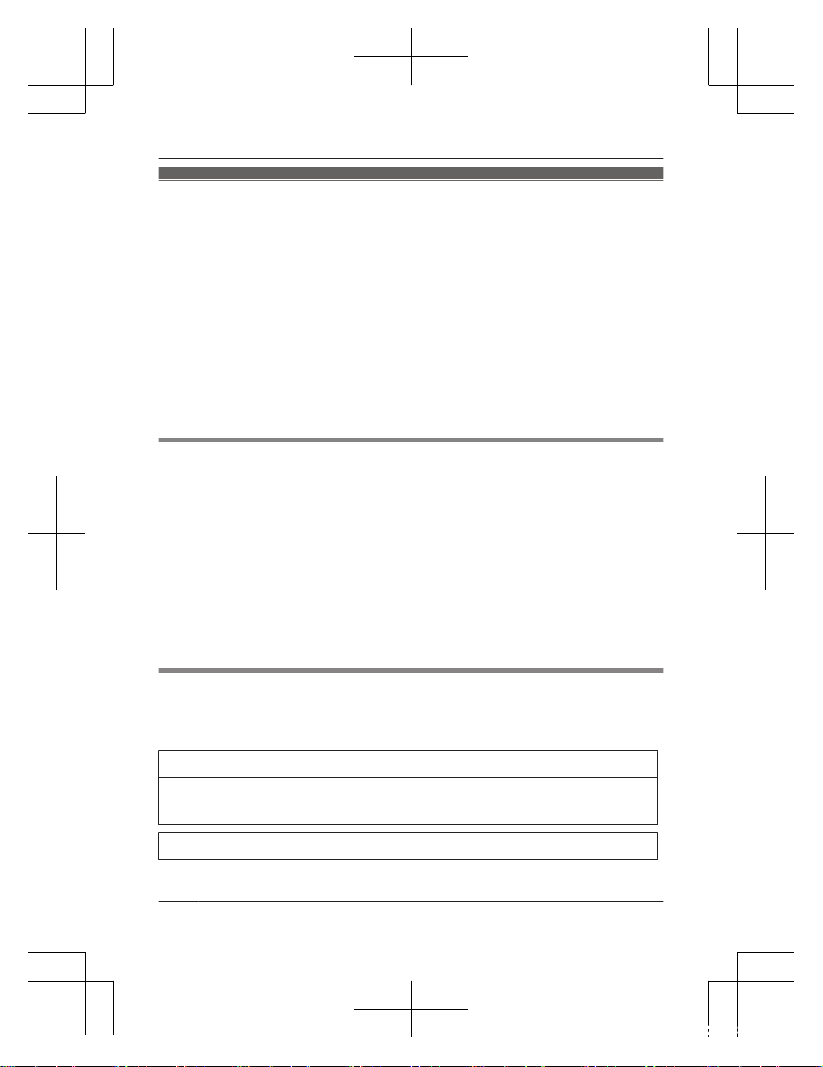
General information
D
eclaration of Conformity:
R Panasonic Corporation declares that the radio equipment type
(KX-HNC800) is in compliance with Directive 2014/53/EU. The full text
of the EU declaration of conformity is available at the following internet
address:
http://www.ptc.panasonic.eu/doc
Contact to Authorised Representative:
Panasonic Testing Centre
Panasonic Marketing Europe GmbH
Winsbergring 15, 22525 Hamburg, Germany
Ecodesign information
Ecodesign information under EU Regulation (EC) No. 1275/2008
amended by (EU) Regulation No. 801/2013. From 1 January 2015.
Please visit here: http://www.ptc.panasonic.eu/erp
Click [Downloads]
a Energy related products information (Public)
Power consumption in networked standby and guidance are mentioned
in the web site above.
For your future reference
W
e recommend keeping a record of the following information to assist
with any repair under warranty.
Serial No. Date of purchase
(found on the rear of the unit)
N
ame and address of dealer
Attach your purchase receipt here.
6
Helpline Tel. No.: U.K. 0330 3331112 Ireland 01 4475228
Introduction
HNC800E_(en_en)_0222_ver.101.pdf 6 2017/02/22 13:28:38
Page 7
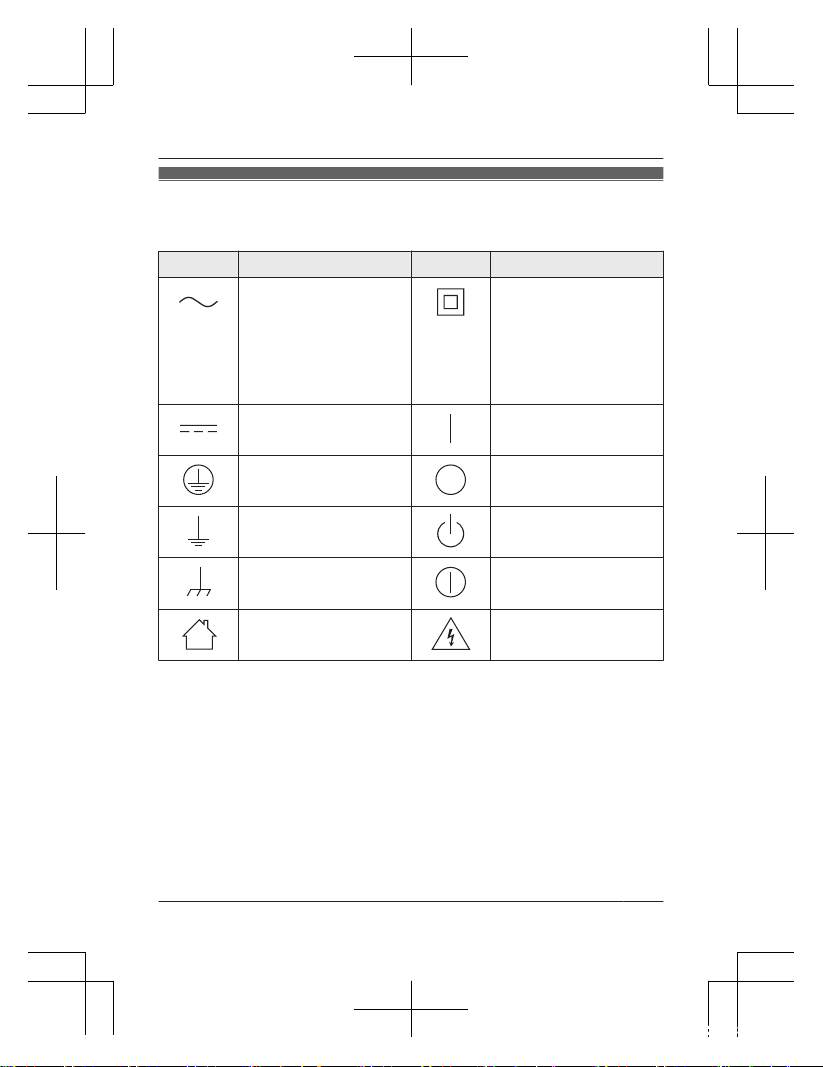
Graphical symbols for use on equipment
a
nd their descriptions
Symbol Explanation Symbol Explanation
Alternating current
(
A.C.)
Class P
equipment
(equipment in which
protection against
electric shock relies on
Double Insulation or
Reinforced Insulation)
Direct current (D.C.) “ON” (power)
Protective earth “OFF” (power)
Protective bonding
e
arth
Stand-by (power)
Functional earth “ON”/“OFF” (power;
p
ush-push)
For indoor use only Caution, risk of electric
s
hock
Helpline Tel. No.: U.K. 0330 3331112 Ireland 01 4475228
7
Important Information
HNC800E_(en_en)_0222_ver.101.pdf 7 2017/02/22 13:28:38
Page 8
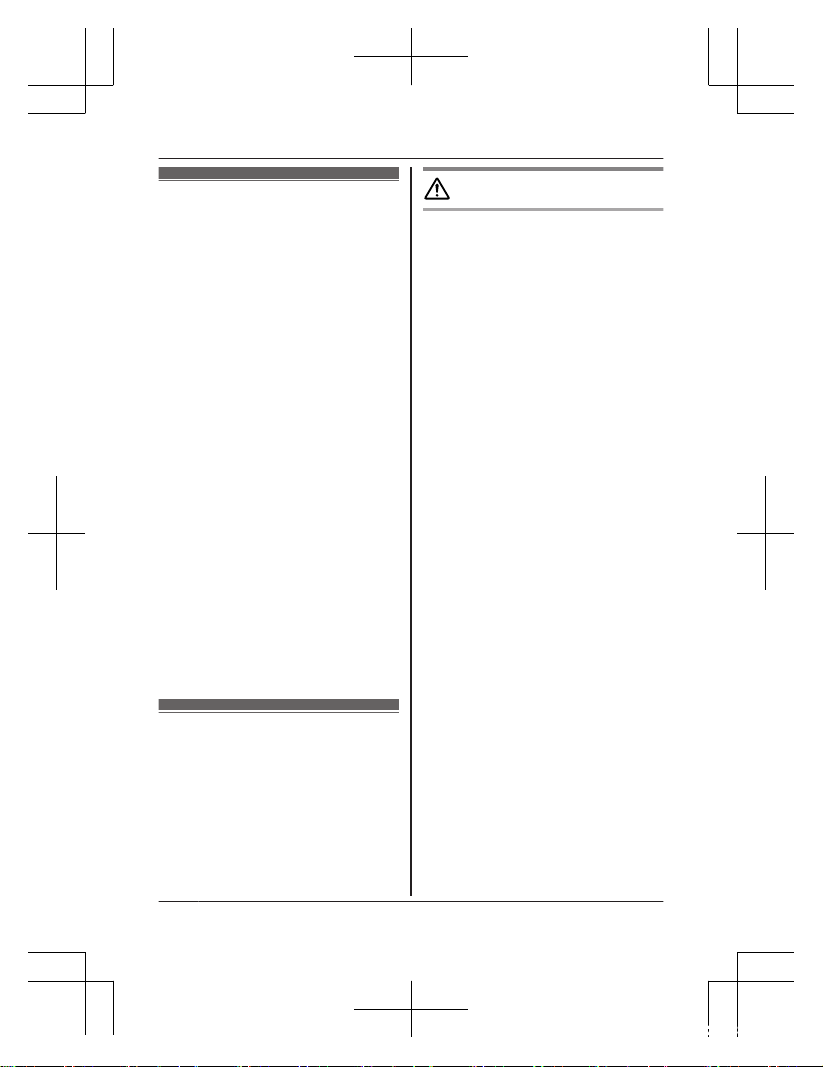
About this system
R T
his system is an auxiliary
system; it is not designed to
provide complete protection
from property loss. Panasonic
will not be held responsible in
the event that property loss
occurs while this system is in
operation.
R This product should not be used
as substitute for a medical or
caregiver’s supervision. It is the
caregiver’s responsibility to stay
close enough to handle any
eventuality.
R The system’s wireless features
are subject to interference,
therefore functionality in all
situations cannot be
guaranteed. Panasonic will not
be held responsible for injury or
damage to property that occurs
in the event of wireless
communication error or failure.
For your safety
T
o prevent severe injury and loss
of life/property, read this section
carefully before using the product
to ensure proper and safe
operation of your product.
WARNING
Power connection
R U
se only the power source
marked on the product.
R Do not overload power outlets
and extension cords. This can
result in the risk of fire or
electric shock.
R Completely insert the AC
adaptor/power plug into the
power outlet. Failure to do so
may cause electric shock and/
or excessive heat resulting in a
fire.
R Regularly remove any dust, etc.
from the AC adaptor/power plug
by pulling it from the power
outlet, then wiping with a dry
cloth. Accumulated dust may
cause an insulation defect from
moisture, etc. resulting in a fire.
R Unplug the product from power
outlets if it emits smoke, an
abnormal smell, or makes an
unusual noise. These
conditions can cause fire or
electric shock. Wait for the
product to stop emitting smoke,
then visit the following web
page and contact Panasonic for
support.
www.panasonic.co.uk
R Unplug from power outlets and
never touch the inside of the
8
Helpline Tel. No.: U.K. 0330 3331112 Ireland 01 4475228
Important Information
HNC800E_(en_en)_0222_ver.101.pdf 8 2017/02/22 13:28:38
Page 9
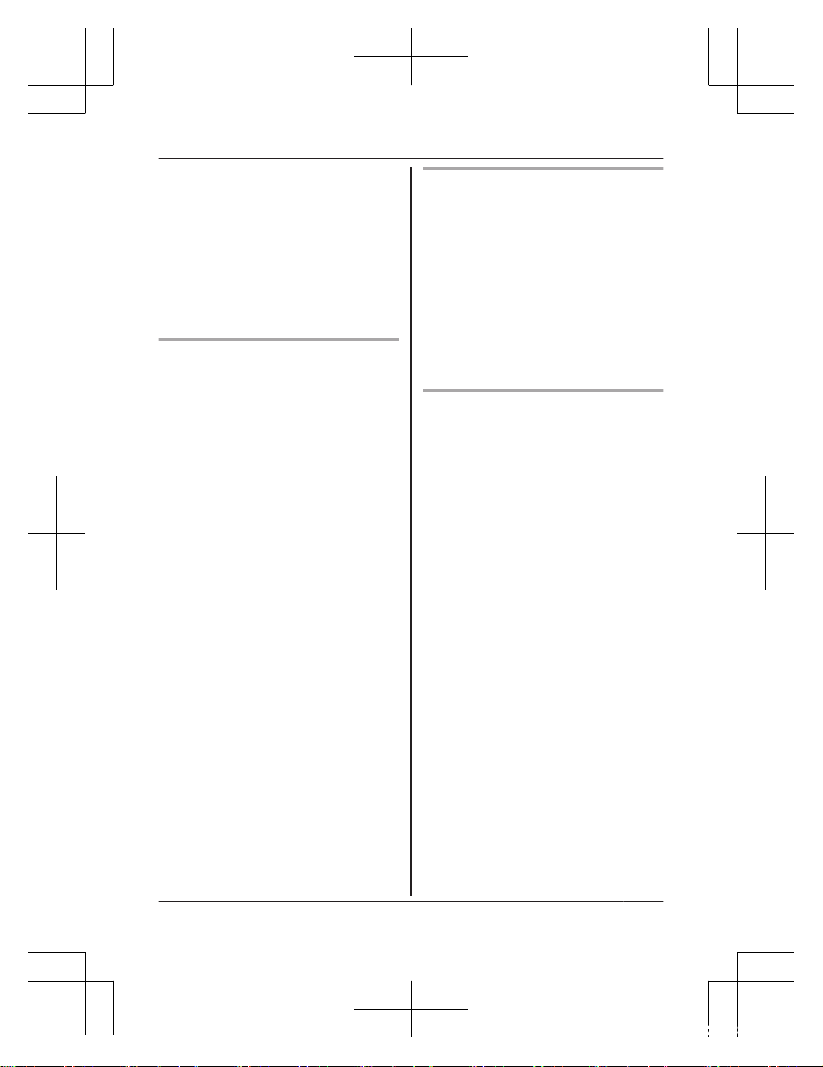
product if its casing has been
broken open. Danger of electric
shock exists.
R Never touch the plug with wet
hands. Danger of electric shock
exists.
R Do not connect non-specified
devices.
Installation
R D
o not use this product
outdoors.
R To prevent the risk of fire or
electrical shock, do not expose
the product to rain or any type
of moisture.
R Do not place or use this product
near automatically controlled
devices such as automatic
doors and fire alarms. Radio
waves emitted from this product
may cause such devices to
malfunction resulting in an
accident.
R Do not allow the AC adaptor
cord to be excessively pulled,
bent or placed under heavy
objects.
R Keep small parts, such as
microSD cards, out of the reach
of children. There is a risk of
swallowing. In the event they
are swallowed, seek medical
advice immediately.
Operating safeguards
R U
nplug the product from power
outlets before cleaning. Do not
use liquid or aerosol cleaners.
R Do not disassemble the product.
R Never put metal objects inside
the product. If metal objects
enter the product, turn off the
circuit breaker and contact an
authorised service centre.
Medical
R C
onsult the manufacturer of any
personal medical devices, such
as pacemakers or hearing aids,
to determine if they are
adequately shielded from
external RF (radio frequency)
energy. Wireless
communication features
operate between the
frequencies listed below, with a
peak transmission power of
100 mW.
2.412 GHz – 2.472 GHz
5.180 GHz – 5.320 GHz
5.500 GHz – 5.700 GHz
5.745 GHz – 5.825 GHz
R Do not use the product in health
care facilities if any regulations
posted in the area instruct you
not to do so. Hospitals or health
care facilities may be using
equipment that could be
sensitive to external RF energy.
Helpline Tel. No.: U.K. 0330 3331112 Ireland 01 4475228
9
Important Information
HNC800E_(en_en)_0222_ver.101.pdf 9 2017/02/22 13:28:38
Page 10
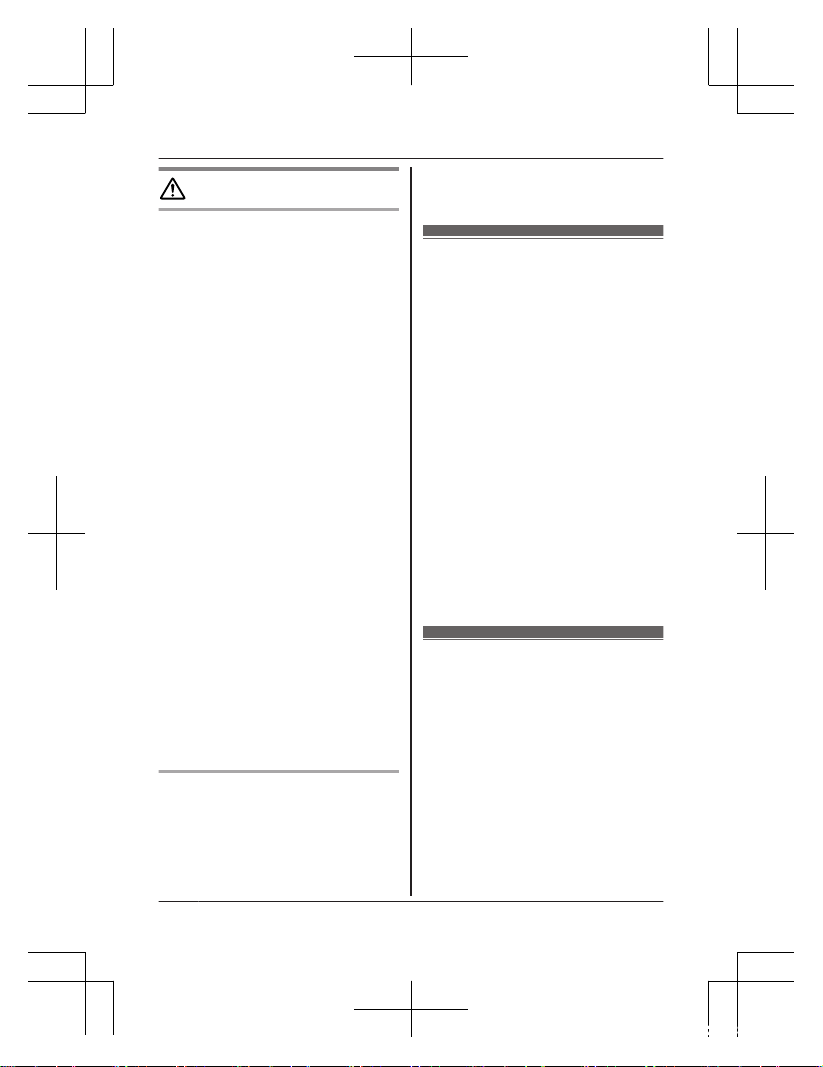
CAUTION
Installation and location
R N
ever install wiring during a
lightning storm.
R The AC adaptor is used as the
main disconnect device. Ensure
that the AC outlet is installed
near the product and is easily
accessible.
R To avoid the risk of
strangulation, keep the product
and the AC adaptor cord at
least 1 m from a child’s crib and
out of the reach of small
children.
R Mount the product on the stable
location where the camera can
be adequately supported when
installing.
R Do not mount the product on
soft material. It may fall down,
break or cause injury.
R Do not mount the product on
the following materials: gypsum
board, ALC (autoclaved
lightweight cellular concrete),
concrete block, plywood less
than 25 mm thick, etc.
Preventing accidents and
i
njuries
R Do not put your ear(s) near the
speaker, as loud sounds
emitted from the speaker may
cause hearing impairment.
Important safety instructions
When using your product, basic
safety precautions should always
be followed to reduce the risk of
fire, electric shock, and injury to
persons, including the following:
1. Do not use this product near
water for example, near a
bathtub, washbowl, kitchen
sink, or laundry tub, in a wet
basement or near a swimming
pool.
2. Use only the power cord
indicated in this document.
SAVE THESE INSTRUCTIONS
Security cautions
T
ake appropriate measures to
avoid the following security
breaches when using this product.
– Leaks of private information
– Unauthorised use of this product
– Unauthorised interference or
suspension of the use of this
product
10
Helpline Tel. No.: U.K. 0330 3331112 Ireland 01 4475228
Important Information
HNC800E_(en_en)_0222_ver.101.pdf 10 2017/02/22 13:28:38
Page 11
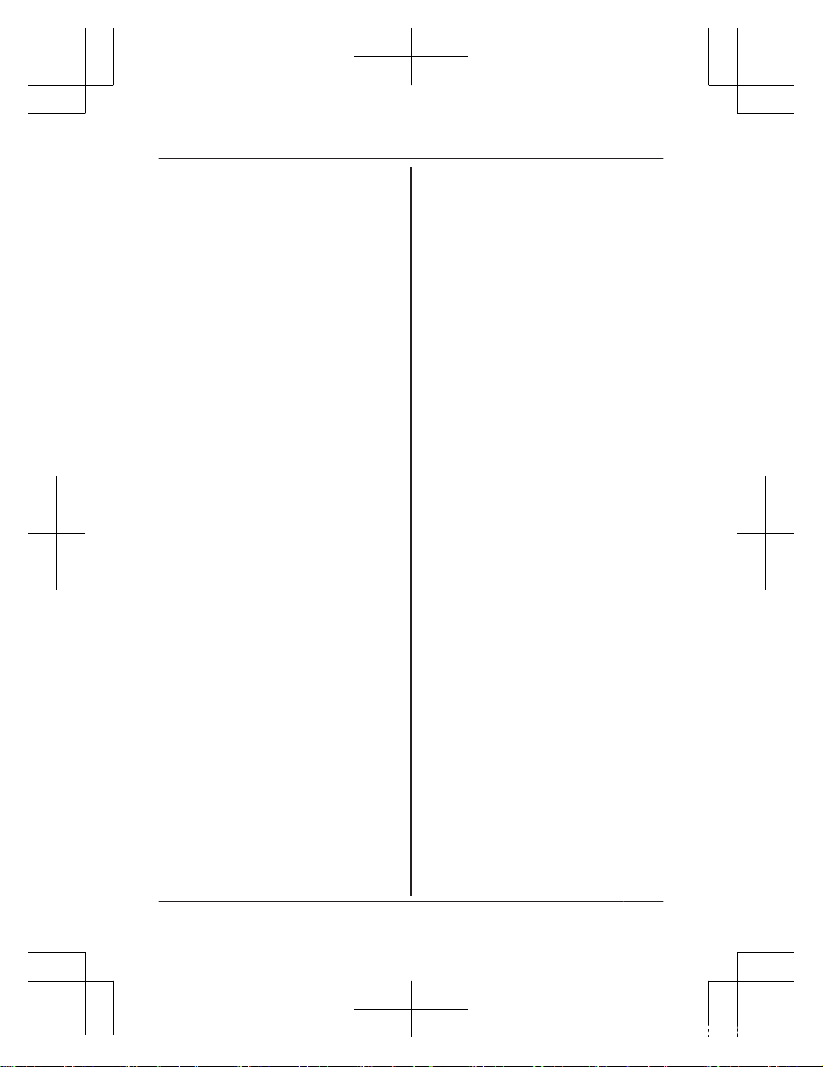
Take the following measures to
avoid security breaches:
R Configure the wireless router
that connects your mobile
device to this product to use
encryption for all wireless
communication.
R You may be vulnerable to
security breaches if the unit is
used with the login password,
disarm code, or PIN code, or
other settings at their default
values. Configure your own
values for these settings.
R Do not use passwords that
could be easily guessed by a
third party. If you keep a record
of your passwords, protect that
record. Change passwords
regularly.
R If you lose your mobile device,
change the password used to
access this product.
R If you enable the product’s auto
login feature, enable the screen
lock or similar security feature
on your mobile device.
R Take care when performing
important security related
operations, such as deleting
unit IDs.
R To prevent disclosure of
personal information, enable
the screen lock or similar
security feature on your mobile
device.
R When submitting the product for
repair, make a note of any
important information stored in
the product, as this information
may be erased or changed as
part of the repair process.
R Before handing the product
over to a third party for repair or
other purposes, perform a
factory data reset to erase any
data stored in the product and
remove the microSD card. Use
only trusted repair services
authorised by Panasonic.
R Before disposing of the product,
perform a factory data reset to
erase any data stored in the
product. Remove and erase the
microSD card.
R If your mobile device will no
longer be used with the product,
delete your mobile device’s
registration from the product
and delete the corresponding
app from your mobile device.
R If this product experiences a
power outage, its date and time
setting may become incorrect.
Confirm the date and time
setting and correct it if
necessary.
Additionally, note the following.
R Communications may be
interrupted depending on
Helpline Tel. No.: U.K. 0330 3331112 Ireland 01 4475228
11
Important Information
HNC800E_(en_en)_0222_ver.101.pdf 11 2017/02/22 13:28:38
Page 12
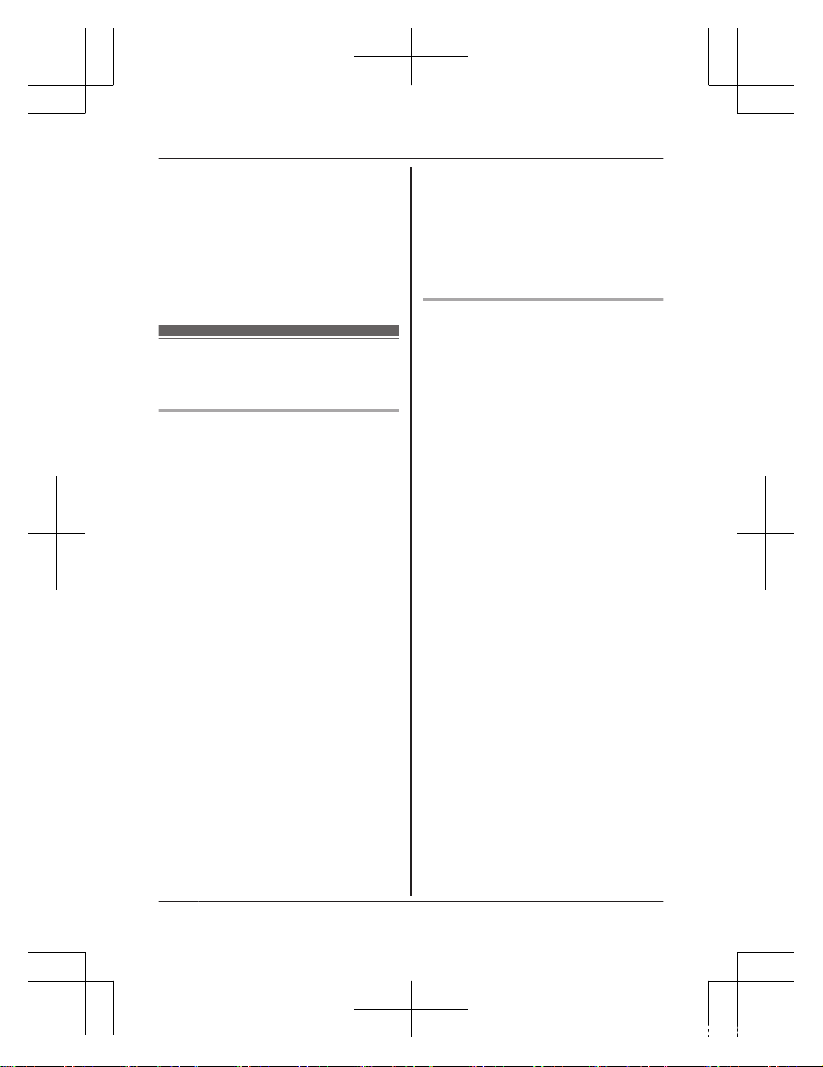
network conditions and wireless
signal quality.
R This product may be used in
ways that violate the privacy or
publicity rights of others. You
are responsible for the ways in
which this product is used.
For best performance
Product location/avoiding noise
T
his product uses radio waves to
communicate with a wireless
router.
R For maximum coverage and
noise-free communications,
place this product:
– at a convenient, central
location with no obstructions
between this product and the
wireless router.
– away from electronic
appliances such as TVs,
radios, personal computers,
wireless devices, or other
phones.
– facing away from radio
frequency transmitters, such
as external antennas of
mobile phone cell stations.
(Avoid putting this product on
a bay window or near a
window.)
R Coverage and transmission
quality depends on the local
environmental conditions.
R If the transmission quality is not
satisfactory, move this product
to another location.
Environment
R K
eep the product away from
electrical noise generating
devices, such as fluorescent
lamps and motors.
R The product should be kept free
from excessive smoke, dust,
high temperature, and vibration.
R Do not expose this product to
direct sunlight or other forms of
powerful light such as halogen
lights for long periods of time.
(This may damage the image
sensor.)
R Do not place heavy objects on
top of the product.
R When you leave the product
unused for a long period of
time, unplug the product from
the power outlet.
R The product should be kept
away from heat sources such
as heating devices, cooking
appliances, etc. It should not be
placed in rooms where the
temperature is less than 0 °C or
greater than 40 °C. Damp
basements should also be
avoided.
12
Helpline Tel. No.: U.K. 0330 3331112 Ireland 01 4475228
Important Information
HNC800E_(en_en)_0222_ver.101.pdf 12 2017/02/22 13:28:38
Page 13

R The maximum communication
range may be shortened when
the product is used in the
following places: Near
obstacles such as hills, tunnels,
underground, near metal
objects such as wire fences, etc.
R Operating the product near
electrical appliances may cause
interference. Move away from
the electrical appliances.
Other information
Routine care
R W
ipe the outer surface of the
product with a soft moist cloth.
R Do not use benzine, thinner, or
any abrasive powder.
Camera image quality
R C
amera images may have the
following characteristics.
– Colours in images may differ
from the actual colours.
– Faces or objects may appear
dark when there is light
behind the subject (i.e.,
backlighting).
– Image quality may be
reduced in dark locations.
– Images may appear hazy
when there are outdoor lights
in use.
Protecting your recordings
R D
o not remove the microSD
card or disconnect the product’s
AC adaptor while reading or
writing data to the microSD
card. Data on the card could
become corrupted.
R If a microSD card malfunctions
or is exposed to
electromagnetic waves or static
electricity, data on the card
could become corrupted or
erased. Therefore, we
recommend backing up
important data to a computer or
other device.
Disposal of Old Equipment
(
Only for European Union and
countries with recycling
systems)
This symbol on the products,
packaging, and/or accompanying
documents means that used
electrical and electronic products
must not be mixed with general
household waste.
For proper treatment, recovery
and recycling of old products,
Helpline Tel. No.: U.K. 0330 3331112 Ireland 01 4475228
13
Important Information
HNC800E_(en_en)_0222_ver.101.pdf 13 2017/02/22 13:28:38
Page 14

please take them to applicable
collection points in accordance
with your national legislation.
By disposing of them correctly,
you will help to save valuable
resources and prevent any
potential negative effects on
human health and the
environment. For more information
about collection and recycling,
please contact your local
municipality.
Penalties may be applicable for
incorrect disposal of this waste, in
accordance with national
legislation.
For business users in the
E
uropean Union
If you wish to discard electrical
and electronic equipment, please
contact your dealer or supplier for
further information.
Information on Disposal in
o
ther Countries outside the
European Union
This symbol is only valid in the
European Union. If you wish to
discard these items, please
contact your local authorities or
dealer and ask for the correct
method of disposal.
14
Helpline Tel. No.: U.K. 0330 3331112 Ireland 01 4475228
Important Information
HNC800E_(en_en)_0222_ver.101.pdf 14 2017/02/22 13:28:38
Page 15

Part names and functions
A
B
C
D
L
F
H
I
G
E
K
J
A Brightness sensor
A
llows the camera to switch automatically
to night vision mode in low-light conditions.
B Lens
C Privacy shutter
P
revents others from monitoring live
camera images or sound when the shutter
is closed.
D Microphone
E LED indicator
F microSD card slot
G Stand
H MS
ETUPN
Used when performing initial setup.
I Speaker
J micro-USB connector
U
sed to connect the AC adaptor to the
camera.
K Reset button
U
sed to reset the camera’s settings.
(page 27)
L Temperature sensor
Helpline Tel. No.: U.K. 0330 3331112 Ireland 01 4475228
15
Setup
HNC800E_(en_en)_0222_ver.101.pdf 15 2017/02/22 13:28:38
Page 16

LED indicator
Y
ou can use the LED indicator to confirm the camera’s status.
Indicator Status
Off
No power, or LED indicator is turned off
*
1
Blue, lit Normal operation, connected to wireless
r
outer*1, privacy shutter is open
White, lit Normal operation, connected to wireless
r
outer*1, privacy shutter is closed
White, blinking quickly Camera is searching for wireless router
Green, lit Initial setup required
Green, blinking slowly Initial setup is in progress with mobile device
c
onnected
Green, blinking Initial setup is starting
Red, lit
Motion detected*1, or camera is starting up
Red, blinking slowly Live images are being viewed or recorded, or
c
amera is starting up
Red, blinking Device malfunction
*1 You can configure the camera so that its LED indicator does not light
during normal operation or when motion is detected. For more
information, refer to the User’s Guide (page 33).
16
Helpline Tel. No.: U.K. 0330 3331112 Ireland 01 4475228
Setup
HNC800E_(en_en)_0222_ver.101.pdf 16 2017/02/22 13:28:38
Page 17

Connections
1 I
nsert the AC adaptor plug
(A) firmly into the camera’s
micro-USB connector.
2 Connect the AC adaptor (B)
to the power outlet.
3 Insert a microSD card
(user-supplied; C) into the
camera’s microSD card slot.
(This is not necessary if you
do not want to record camera
images.)
B
C
A
Note:
R Use only the supplied AC adaptor S006AKB0500100.
R To remove the microSD card, push in the microSD card and then
remove it.
Note about power connections
AC adaptor connection
R T
he AC adaptor must remain connected at all times. (It is normal for
the adaptor to feel warm during use.)
R The AC adaptor should be connected to a vertically oriented or
floor-mounted AC outlet. Do not connect the AC adaptor to a
horizontally oriented AC outlet that faces the floor, such as an AC
outlet installed on a ceiling or under a table, as the weight of the
adaptor may cause the adaptor to become disconnected.
Helpline Tel. No.: U.K. 0330 3331112 Ireland 01 4475228
17
Setup
HNC800E_(en_en)_0222_ver.101.pdf 17 2017/02/22 13:28:38
Page 18

Power failure
R T
he camera will not work during a power failure.
18
Helpline Tel. No.: U.K. 0330 3331112 Ireland 01 4475228
Setup
HNC800E_(en_en)_0222_ver.101.pdf 18 2017/02/22 13:28:39
Page 19

Setup overview
A
fter you have connected your camera, here is what you will need to do
in order to access it from your mobile device. Each procedure is
explained in this chapter.
Using the camera by itself
(
no integration with a Home
Network System)
Integrating the camera with a
H
ome Network System
(registering to a KX-HNB600
hub)
1 D
ownload (page 20)
Download the [Home
Network] app to your mobile
device.
2 Set up the camera
(page 21)
Use the [Home Network] app
to configure the camera to
connect to your wireless
router, and then register your
mobile device to the camera.
3 (Optional)
Register additional mobile
devices (page 25)
You can register additional
mobile devices to the camera,
for a total of 8.
1 D
ownload (page 20)
Download the [Home
Network] app to your mobile
device.
2 Set up the hub
Refer to the System Setup
Guide included with your hub.
3 Register camera to hub
(page 26)
Use the [Home Network] app
to register the camera and
configure it to connect to your
wireless router.
Helpline Tel. No.: U.K. 0330 3331112 Ireland 01 4475228
19
Setup
HNC800E_(en_en)_0222_ver.101.pdf 19 2017/02/22 13:28:39
Page 20

Downloading the
[
Home Network]
app
Download information is available
at the web page listed below.
www.panasonic.net/pcc/support/
tel/homenetwork/
Using your device’s app store
i
Phone, iPad users
Search for “Panasonic Home
Network System”. iPad users
should search in the “iPhone only”
category.
Android™ device users
Search for “Panasonic Home
Network System”.
Compatible mobile devices
–
iPhone 4 and later, iPad (iOS
6.0 and later)
– Android smartphones and
tablets (Android 4.0 and later)
Note:
R The [Home Network] app may
not function properly depending
on the operating environment,
such as the model of your
mobile device, peripherals
connected to your mobile
device, and the apps installed
on your mobile device.
R The following Android devices
are not compatible with the
[Home Network] app.
– Android devices that are not
supported by Google Play™
– Android devices with limited
hardware features (Bluetooth,
Wi-Fi®, and microphone
support are required.)
20
Helpline Tel. No.: U.K. 0330 3331112 Ireland 01 4475228
Setup
HNC800E_(en_en)_0222_ver.101.pdf 20 2017/02/22 13:28:39
Page 21

Setting up the
c
amera (initial
setup)
Confirm the following before you
begin.
– Make sure you have installed
the [Home Network] app on
your mobile device
– Make sure the camera is
located within range of your
wireless router
– Make sure your mobile device
is connected to your wireless
router
– Make sure your mobile device
can connect to the Internet
– Make sure you know the
network name (SSID) and
password assigned to your
wireless router
Initial setup (for iPhone, iPad
u
sers)
R D
o not perform this procedure
if you want to integrate the
camera with your Home
Network System. Use the
procedure on page 26.
R If your mobile device is
already registered to a hub
and you want to use your
camera by itself, see
“Information for current hub
users”, page 24.
1 P
lug in the camera and wait
about 1 minute for the
camera’s LED to light in green.
R If the LED does not light in
green, or if you experience
trouble during this
procedure, reset the
camera (page 27) and
then repeat this procedure.
2 Start the [Home Network]
app.
R If prompted, follow the
on-screen instructions and
select the appropriate
region/country.
3 Tap [HD Camera].
4 Tap [Set up the HD Camera].
5 When prompted, press the
MSETUPN button on the back
Helpline Tel. No.: U.K. 0330 3331112 Ireland 01 4475228
21
Setup
HNC800E_(en_en)_0222_ver.101.pdf 21 2017/02/22 13:28:39
Page 22

of the camera, and then tap
[Next].
R The LED indicator blinks in
green.
6 Change your mobile device’s
Wi-Fi setting temporarily so
that it connects to the camera
directly.
R Open your mobile device’s
[Settings] app, tap [Wi-Fi],
select
“KX-HNC800_Panasonic”,
enter “00000000” as the
password, and then tap
[Join].
R If more than 1 item named
“KX-HNC800_Panasonic” is
displayed, wait approx. 10
minutes and perform this
procedure from the
beginning.
7 Start the [Home Network]
app again.
8 If necessary, enter the
password required to connect
to your wireless router and
then tap [Next].
R The camera and your
mobile device connect to
your wireless router.
R If prompted, follow the
on-screen instructions and
connect your mobile device
to your wireless router, start
the app again, and then tap
[
Add This Mobile Device].
R If you enter the wrong
password, an error is
displayed. Repeat the initial
setup procedure from the
beginning.
9 When prompted, press the
MSETUPN button on the back
of the camera.
R The camera registers your
mobile device.
10 When prompted, set the
password that will be used to
access the camera.
11 When prompted, enter a
name for your mobile device
and then tap [OK].
R This setting allows you to
change the name assigned
to your device. It can help
you identify your mobile
device when performing
certain operations, such as
deregistering a mobile
device.
R A list of all cameras
registered to the app is
displayed when initial setup
is complete.
22
Helpline Tel. No.: U.K. 0330 3331112 Ireland 01 4475228
Setup
HNC800E_(en_en)_0222_ver.101.pdf 22 2017/02/22 13:28:39
Page 23

Initial setup (for Android device
u
sers)
R D
o not perform this procedure
if you want to integrate the
camera with your Home
Network System. Use the
procedure on page 26.
R If your mobile device is
already registered to a hub
and you want to use your
camera by itself, see
“Information for current hub
users”, page 24.
1 P
lug in the camera and wait
about 1 minute for the
camera’s LED to light in green.
R If the LED does not light in
green, or if you experience
trouble during this
procedure, reset the
camera (page 27) and
then repeat this procedure.
2 Start the [Home Network]
app.
R If prompted, follow the
on-screen instructions and
select the appropriate
region/country.
3 Tap [HD Camera].
4 Tap [Set up the HD Camera].
5 W
hen prompted, press the
MSETUPN button on the back
of the camera.
R The LED indicator blinks in
green.
R The app temporarily
changes your mobile
device’s Wi-Fi setting so
that it connects to the
camera directly.
6 If necessary, enter the
password required to connect
to your wireless router and
then tap [Next].
R The camera and your
mobile device connect to
your wireless router.
R If you enter the wrong
password, an error is
displayed. Repeat the initial
setup procedure from the
beginning.
7 When prompted, press the
MSETUPN button on the back
of the camera.
R The camera registers your
mobile device.
8 When prompted, set the
password that will be used to
access the camera.
9 When prompted, enter a
name for your mobile device
and then tap [OK].
R This setting allows you to
change the name assigned
Helpline Tel. No.: U.K. 0330 3331112 Ireland 01 4475228
23
Setup
HNC800E_(en_en)_0222_ver.101.pdf 23 2017/02/22 13:28:39
Page 24

to your device. It can help
you identify your mobile
device when performing
certain operations, such as
deregistering a mobile
device.
R A list of all cameras
registered to the app is
displayed when initial setup
is complete.
Information for current hub
u
sers
If your mobile device is already
registered to a hub and you want
to use your camera by itself (i.e.,
you do not want to integrate the
camera with your Panasonic
Home Network System), perform
the following.
1 Plug in the camera and wait
about 1 minute for the
camera’s LED to light in green.
R If the LED does not light in
green, or if you experience
trouble during this
procedure, reset the
camera (page 27) and
then repeat this procedure.
2 Start the [Home Network]
app.
3 From the [Home Network]
app home screen, tap
[Settings].
4 T
ap [Device Registration] ®
[Registration] ® [HD
Camera] ® [Method 2].
5
iPhone, iPad users
Continue from step 4 of the
initial setup procedure on
page 21.
Android device users
Continue from step 4 of the
initial setup procedure on
page 23.
24
Helpline Tel. No.: U.K. 0330 3331112 Ireland 01 4475228
Setup
HNC800E_(en_en)_0222_ver.101.pdf 24 2017/02/22 13:28:39
Page 25

Registering
a
dditional mobile
devices to the
camera
Do not perform this procedure if
t
he camera is integrated with
your Home Network System.
Use the procedure found in the
System Setup Guide included
with your hub and register the
additional mobile device to your
hub.
After you set up the camera, you
c
an register additional mobile
devices. You can register up to 8
mobile devices to a camera. Each
mobile device can be registered to
up to 32 cameras.
Confirm the following before you
begin.
– Make sure you have completed
the initial setup procedure
– Make sure your mobile device
can connect to the Internet
– Make sure your wireless router
and the camera are turned on
– Make sure your mobile device
and the camera are connected
to the same wireless router
1 Using the mobile device that
you want to register,
download the [Home
Network]
app and then start
the app.
R If prompted, follow the
on-screen instructions and
select the appropriate
region/country.
2 Tap [HD Camera].
3 Tap [Add This Mobile
Device].
4 When prompted, press the
MSETUPN button on the back
of the camera.
R The camera registers your
mobile device.
5 When prompted, enter the
password required to access
the camera.
R This password was set
during initial setup.
6 When prompted, enter a
name for your mobile device
and then tap [OK].
R This setting allows you to
change the name assigned
to your device. It can help
you identify your mobile
device when performing
certain operations, such as
deregistering a mobile
device.
R A list of all cameras
registered to the app is
displayed when registration
is complete.
Helpline Tel. No.: U.K. 0330 3331112 Ireland 01 4475228
25
Setup
HNC800E_(en_en)_0222_ver.101.pdf 25 2017/02/22 13:28:39
Page 26

Registering the
c
amera to your hub
Do not perform this procedure if
y
ou are using the camera by
itself (i.e., you do not have a
KX-HNB600 hub). Use the initial
setup procedure (page 21).
If you want to integrate your HD
c
amera with a Panasonic Home
Network System, you must
register the camera to the hub.
Registering the camera
C
onfirm the following before you
begin.
– Make sure you can use your
mobile device to access the hub
– Make sure the hub’s firmware is
up to date and that you are
using the latest version of the
[Home Network] app.
For more information, refer to
the System Setup Guide
included with your hub and the
User’s Guide (page 33).
1 Plug in the camera and wait
about 1 minute for the
camera’s LED to light in green.
R If the LED does not light in
green, or if you experience
trouble during this
procedure, reset the
camera (page 27) and
t
hen repeat this procedure.
2 Start the [Home Network]
app.
3 From the [Home Network]
app home screen, tap
[Settings].
4 Tap [Device Registration] ®
[Registration] ® [HD
Camera] ® [Method 1].
5 When prompted, press the
MSETUPN button on the back
of the camera.
R The camera registers your
mobile device.
R The app’s home screen is
displayed when registration
is complete.
6 Follow the on-screen
instructions. When prompted,
set the password that will be
used to access the camera.
26
Helpline Tel. No.: U.K. 0330 3331112 Ireland 01 4475228
Setup
HNC800E_(en_en)_0222_ver.101.pdf 26 2017/02/22 13:28:39
Page 27

Resetting the
c
amera
Use this procedure if you have
trouble setting up the camera.
1 Plug in the camera.
2 Using an object with a thin tip,
press and hold the reset
button on the back of the
camera for about 10 seconds,
then release the button when
the camera beeps.
RESETRESET
R T
he camera’s settings are
reset.
3 Wait for the camera’s LED to
light in green.
Note:
R After resetting the camera, you
cannot use the camera again
until it is set up. Refer to the
relevant page in this section to
set up the camera.
Helpline Tel. No.: U.K. 0330 3331112 Ireland 01 4475228
27
Setup
HNC800E_(en_en)_0222_ver.101.pdf 27 2017/02/22 13:28:39
Page 28

Information about
w
ireless
communication
The camera uses wireless
technology to communicate with
your wireless router. Refer to the
following information when
planning where to place the
camera.
R Do not use the camera in the
following areas or locations, as
they may cause malfunction or
interference to radio
communication.
– Indoor areas that have
certain types of radio or
mobile communications
equipment
– Locations near microwave
ovens or Bluetooth devices
– Indoor areas where antitheft
devices or 2.4 GHz
frequency devices such as
POS systems are used
R Do not place the camera in
areas where the following
materials or objects are located
between the camera and the
wireless router. These materials
and objects may interfere with
wireless communication or
cause wireless transmission
speed to become slower.
– Metallic doors or shutters
– Walls containing
aluminum-sheet insulation
– Walls made of concrete,
stone, brick, or tin
– Multiple walls
– Steel shelving
– Fireproof glass
28
Helpline Tel. No.: U.K. 0330 3331112 Ireland 01 4475228
Appendix
HNC800E_(en_en)_0222_ver.101.pdf 28 2017/02/22 13:28:39
Page 29

Information about
s
ensor features
The camera has 3 sensor
features: a visual sensor used for
motion detection, a temperature
sensor, and a sound sensor.
Please read the following
information about each sensor
before deciding where to install
the camera.
Note:
R The camera’s sensor features
are not designed to be used in
situations that require high
reliability. We do not
recommend use of the sensor
features in these situations.
R Panasonic takes no
responsibility for any injury or
damage caused by the use of
the camera’s sensor features.
Using visible light to
d
etect motion
The camera can detect motion by
recognizing changes in the
brightness of areas that are visible
to the camera.
A
Vertical detection range:
a
pprox. 67°
Note:
R Movement may be incorrectly
detected when the moving
object and the background have
similar colours.
R Movement may be incorrectly
detected when there are
sudden changes to the overall
brightness level, such as when
lights are turned on.
R Detection becomes difficult
when the image is dark.
R You can adjust the sensitivity of
the camera’s motion detection
feature, and select which areas
of the camera image are
monitored for motion detection.
For more information, refer to
the User’s Guide (page 33).
Helpline Tel. No.: U.K. 0330 3331112 Ireland 01 4475228
29
Appendix
HNC800E_(en_en)_0222_ver.101.pdf 29 2017/02/22 13:28:39
Page 30

Direction of motion
I
t is easier to detect objects that
move sideways in front of the
camera, and more difficult to
detect objects that move directly
toward the front of the camera.
A
B
D
E
C
It is difficult to detect
m
ovement directly towards
the front of the camera.
It is easy to detect movement
s
ideways in front of the
camera.
Detection range
Horizontal detection range:
a
pprox. 121°
Camera
Temperature sensor
T
he sensor is triggered when the
set temperature range is
exceeded.
Note:
R The temperature sensor may
not detect temperature
accurately if the camera is
exposed to warm or cool
breezes from heating/cooling
systems.
R You can adjust the temperature
setting of the temperature
sensor. For more information,
refer to the User’s Guide
(page 33).
Sound sensor
T
he sensor is triggered when the
set sound level is exceeded.
Note:
R The sound sensor may not
function as desired when the
camera is placed in noisy
environments.
R You can adjust the sound level
setting of the sound sensor. For
more information, refer to the
User’s Guide (page 33).
30
Helpline Tel. No.: U.K. 0330 3331112 Ireland 01 4475228
Appendix
HNC800E_(en_en)_0222_ver.101.pdf 30 2017/02/22 13:28:39
Page 31

Information about
n
ight vision mode
The camera features an array of
infrared LEDs that light
automatically in low-light
conditions, allowing camera
images to be viewable even when
the surrounding area is dark.
Note:
R When night vision mode is
active, the colours in camera
images may appear different
from normal.
R When night vision mode is
active, the array of infrared
LEDs that surround the
camera’s lens light up in a faint
red colour that can be seen in
the dark.
R If the camera is installed in front
of a window and points directly
at the window, images may be
poor when night vision mode is
active.
Wall mounting
D
rive two screws (not supplied)
into the wall, and then mount the
unit as shown.
AA
BB
31 mm
Screws
N
ote:
R Make sure that the wall and the
fixing method are strong
enough to support the weight of
the unit.
Adjusting the angle
A
djust the angle as desired.
Note:
R When adjusting the angle,
make sure the unit does not tip
over.
Helpline Tel. No.: U.K. 0330 3331112 Ireland 01 4475228
31
Appendix
HNC800E_(en_en)_0222_ver.101.pdf 31 2017/02/22 13:28:39
Page 32

Removing the
s
tand
1 Hold the camera upside down
and adjust the angle of the
stand as shown.
2 I
nsert a thin, non-metallic
object into the groove on the
bottom of the camera body,
and then remove the stand by
rotating its base as shown.
Attaching the stand
I
nsert a thin, non-metallic object
into the groove on the bottom of
the camera body, and then attach
the stand by rotating its base as
shown.
32
Helpline Tel. No.: U.K. 0330 3331112 Ireland 01 4475228
Appendix
HNC800E_(en_en)_0222_ver.101.pdf 32 2017/02/22 13:28:39
Page 33

Accessing the
U
ser’s Guide
The User’s Guide is a collection of
online documentation that helps
you get the most out of the [Home
Network] app.
1 iPhone/iPad
Tap
in the app’s home
s
creen.
Android devices
Tap
or press your mobile
d
evice’s menu button in the
app’s home screen.
2 Tap [User’s Guide].
Note:
R Microsoft® Windows® Internet
Explorer® 8 and earlier versions
are not supported.
R Android 4.1 or later versions are
recommended.
Accessing directly
Y
ou can also access the User’s
Guide at the web page listed
below.
If you are using the camera by
i
tself
www.panasonic.net/pcc/support/
tel/homenetwork/hdcamera
If you are integrating the
c
amera with your Home
Network System
www.panasonic.net/pcc/support/
tel/homenetwork/manual/
Helpline Tel. No.: U.K. 0330 3331112 Ireland 01 4475228
33
Appendix
HNC800E_(en_en)_0222_ver.101.pdf 33 2017/02/22 13:28:39
Page 34

Specifications
R S
tandards
IEEE 802.11a/b/g/n
R Frequency range
*1
2.412 GHz – 2.472 GHz
(channels 1–13)
5.180 GHz – 5.320 GHz
(channels 36–64)
5.500 GHz – 5.700 GHz
(channels 100–140)
5.745 GHz – 5.825 GHz
(channels 149–165)
R RF transmission power
100 mW (max.)
R Encryption
WPA2™-PSK (TKIP/AES),
WPA™-PSK (TKIP/AES), WEP
(128/64 bit)
R Power source
100 – 240 V AC, 50/60 Hz
R Power consumption
Standby: approx. 2.3 W
Maximum: approx. 3.8 W
R Operating conditions
0 °C – 40 °C
20 % – 80 % relative air
humidity (dry)
R Image sensor
2.0 megapixel CMOS
R Minimum illuminance
required
*2
0 lx
R Focal length
Fixed (0.2 m – infinity)
R Angular field of view
Horizontal: approx. 121°
Vertical: approx. 67°
R Motion detection method
Visual sensor
R Adjustable mounting angles
*3
Vertical: facing forward - facing
down, approx. 130°
R Dimensions (including stand)
(height × width × depth)
Approx. 142 mm ´ 68 mm ´
68 mm
R Mass (weight) (including
stand)
Approx. 210 g
*1 Outdoor use of Wi-Fi in the
5.150 GHz – 5.350 GHz range
is restricted.
*2 The infrared LEDs that
surround the camera lens will
illuminate in low-light
conditions.
*3 Adjustable when mounting.
Limitations on the use of 5 GHz
c
ommunications
R European regulations limit the
frequencies of the 5 GHz band
(IEEE 802.11a/n) that are
available for outdoor use.
R 5.180 GHz – 5.240 GHz
(channels 36–48) and
5.260 GHz – 5.320 GHz
(channels 52–64) are permitted
for indoor use only.
34
Helpline Tel. No.: U.K. 0330 3331112 Ireland 01 4475228
Appendix
HNC800E_(en_en)_0222_ver.101.pdf 34 2017/02/22 13:28:39
Page 35

R If your wireless router detects
radar waves, it may change
channels automatically and use
frequencies that are restricted
for outdoor use (5.180 GHz –
5.240 GHz (channels 36–48)
and 5.260 GHz – 5.320 GHz
(channels 52–64)).
R When using frequencies in the
5.260 GHz – 5.320 GHz range
(channels 52–64) or the
5.500 GHz – 5.700 GHz range
(channels 100–140), the
following limitations apply
according to regulations.
– Before communication starts
on each channel, the wireless
router scans for radar waves
for 1 minute. During this time,
the wireless router will not
communicate.
– If the wireless router detects
radar waves while
communicating, the wireless
router changes the channel
automatically and
communication may be
interrupted.
Open source
s
oftware notice
R Parts of this product use open
source software supplied based
on the relevant conditions of the
Free Software Foundation’s
GPL and/or LGPL and other
conditions. Please read all
licence information and
copyright notices related to the
open source software used by
this product. This information is
available at the following web
page:
www.panasonic.net/pcc/
support/tel/homenetwork/
At least three (3) years from
delivery of this product,
Panasonic Corporation will give
to any third party who contacts
us at the contact information
provided below, for a charge of
no more than the cost of
physically distributing source
code, a complete
machine-readable copy of the
corresponding source code and
the copyright notices covered
under the GPL and the LGPL.
Please note that software
licensed under the GPL and the
LGPL is not under warranty.
www.panasonic.net/pcc/
support/tel/homenetwork/
Helpline Tel. No.: U.K. 0330 3331112 Ireland 01 4475228
35
Appendix
HNC800E_(en_en)_0222_ver.101.pdf 35 2017/02/22 13:28:39
Page 36

Software
i
nformation
R The End User License
Agreement (EULA) for the
Home Network app is available
at the following web page:
www.panasonic.net/pcc/
support/tel/homenetwork/
36
Helpline Tel. No.: U.K. 0330 3331112 Ireland 01 4475228
Appendix
HNC800E_(en_en)_0222_ver.101.pdf 36 2017/02/22 13:28:39
Page 37

Conditions of guarantee
Receipt No.
Model No.
Date of purchase
Serial No.
This guarantee is in addition to and does not in any way affect any statutory or other rights of
consumer purchasers. If within the applicable guarantee period, the product proves to be
defective by reason of faulty design, workmanship or materials, we undertake subject to the
following conditions to have the defective product (or any part or parts there of) repaired or
replaced free of charge.
1. The product shall have been purchased and used solely within either the U.K. or Ireland
and in accordance with standard operating instructions and the technical and/or Safety
Standards required in the U.K.
2. On being found defective, please consult with the retailer from where it was purchased
for assistance.
3. This guarantee shall not apply to damage caused through fire, accident, lightning,
misuse, wear and tear, neglect, incorrect adjustment or repair, to damage caused
through installation, adaption, modification or use in an improper manner or inconsistent
with the technical and/or safety standards required in the country where this product is
used, or to damage occurred during transit to or from the purchaser.
4. If at any time during the guarantee period any part or parts of the product are replaced
with a part or parts not supplied or approved by us or of an objective quality safe and
suitable for the product, or the product has been dismantled or repaired by any person
not authorised by us, we shall have the right to terminate this guarantee in whole or in
part immediately without further notice.
5. The purchaser’s sole and exclusive remedy under this guarantee against us is for the
repair or replacement of the product or any defective part or parts and no other remedy,
including, but not limited to, incidental or consequential damage or loss of whatsoever
nature shall be available to the purchaser.
6. This guarantee shall not apply to batteries and any other items of limited natural life.
7. Our decision on all matters relating to complaints shall be final. Any product or defective
part which has been replaced shall become our property.
8. The guarantee period applicable to this product shall be 12 months.
Please keep these operating instructions with your receipt.
Panasonic U.K. a branch of Panasonic Marketing Europe GmbH
Helpline Tel. No.: U.K. 0330 3331112 Ireland 01 4475228
37
Appendix
HNC800E_(en_en)_0222_ver.101.pdf 37 2017/02/22 13:28:39
Page 38

38
Notes
HNC800E_(en_en)_0222_ver.101.pdf 38 2017/02/22 13:28:39
Page 39

39
Notes
HNC800E_(en_en)_0222_ver.101.pdf 39 2017/02/22 13:28:39
Page 40

A
B
Reconnect the AC adaptor to the camera.
If your product is not working properly. . .
IMPORTANT!
Use the Home Network app to access the User’s Guide
and refer to the Troubleshooting section.
If you still have any problems, please call the Helpline
0330 3331112 (U.K.)
01 4475228 (Ireland)
or contact us through our website:
www.panasonic.co.uk
Sales Department:
Panasonic House, Willoughby Road, Bracknell, Berkshire, RG12 8FP
© Panasonic Corporation 2016
*PNQX8362YA*
*PNQX8362YA*
PNQX8362YA CC1216WK1027
HNC800E_(en_en)_0222_ver.101.pdf 40 2017/02/22 13:28:39
