Panasonic KX-HNC500 Troubleshooting Manual
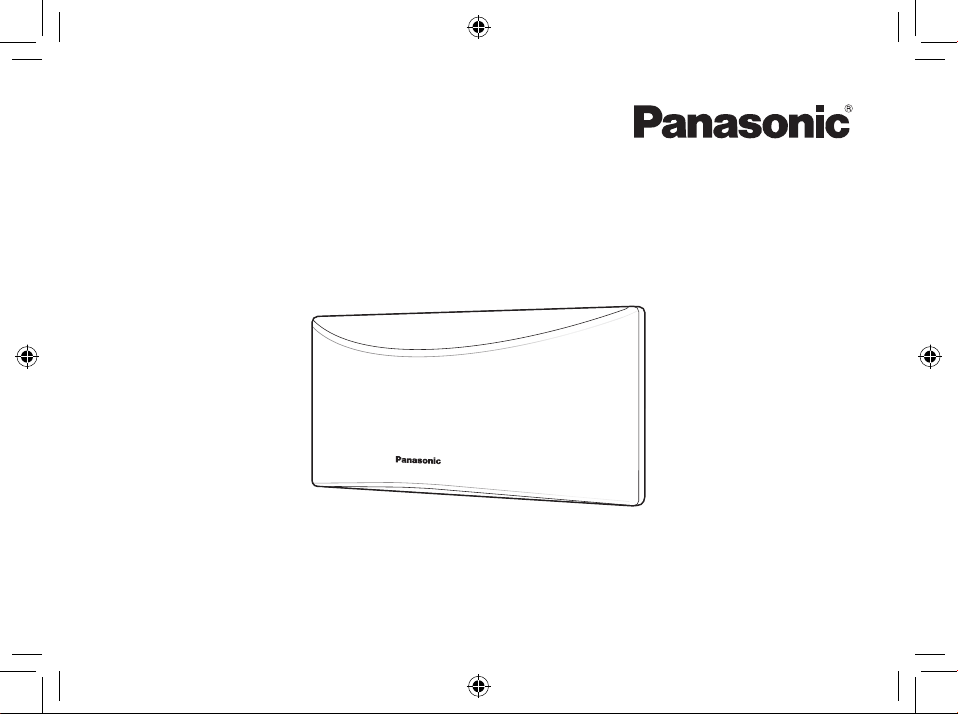
Information and Troubleshooting Guide
Home Monitoring Camera
HomeHawk WINDOW
Model No.
Thank you for purchasing a Panasonic product.
Please read this document before using the unit and save it for future reference.
For assistance, please visit our Web site:
http://shop.panasonic.com/support for customers in the U.S.A.
KX-HNC500
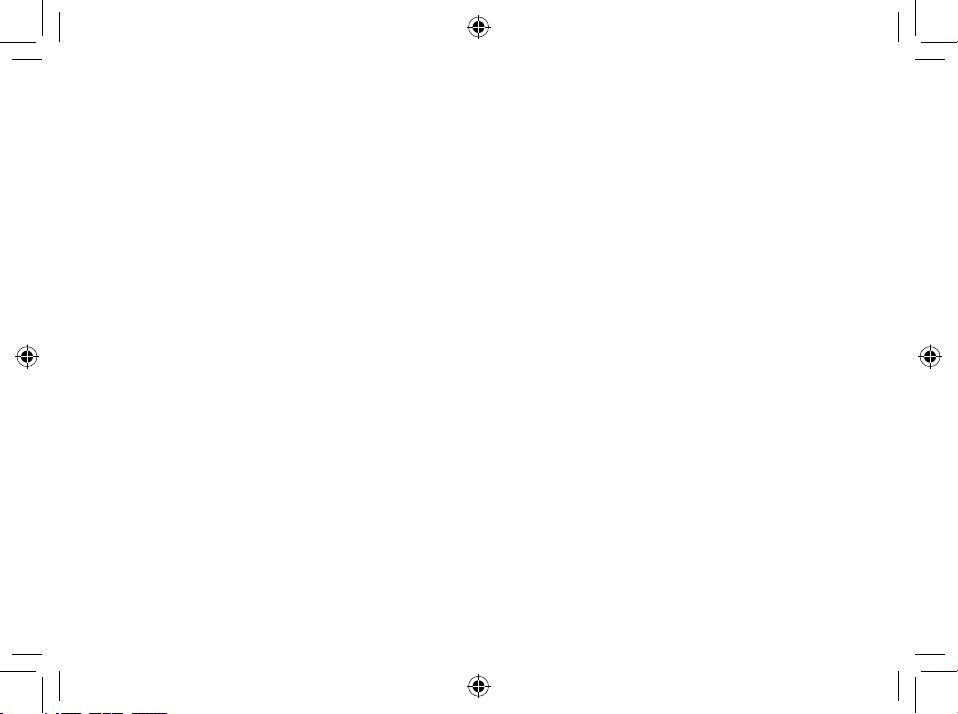
How do I access the User’s Guide? .............................. 3
Part names and functions ............................................... 4
Replacement accessories .............................................. 7
Installation alignment ....................................................... 7
About this system .............................................................. 8
Privacy and rights of portrait .......................................... 8
Security cautions............................................................... 8
For your safety ................................................................... 9
For best performance .................................................... 10
FCC and other information ........................................... 12
Specications .................................................................. 15
Troubleshooting (Initial setup by selecting
“Bluetooth”) .....................................................................16
Troubleshooting (Initial setup by selecting “WPS”) .... 18
Troubleshooting (Connection) ..................................... 20
Troubleshooting (Sensors) .............................................. 21
Cleaning the suction cup..............................................25
Replacing the suction cup ............................................ 26
2
Replacing double-sided tape ...................................... 29
Warranty .......................................................................... 31
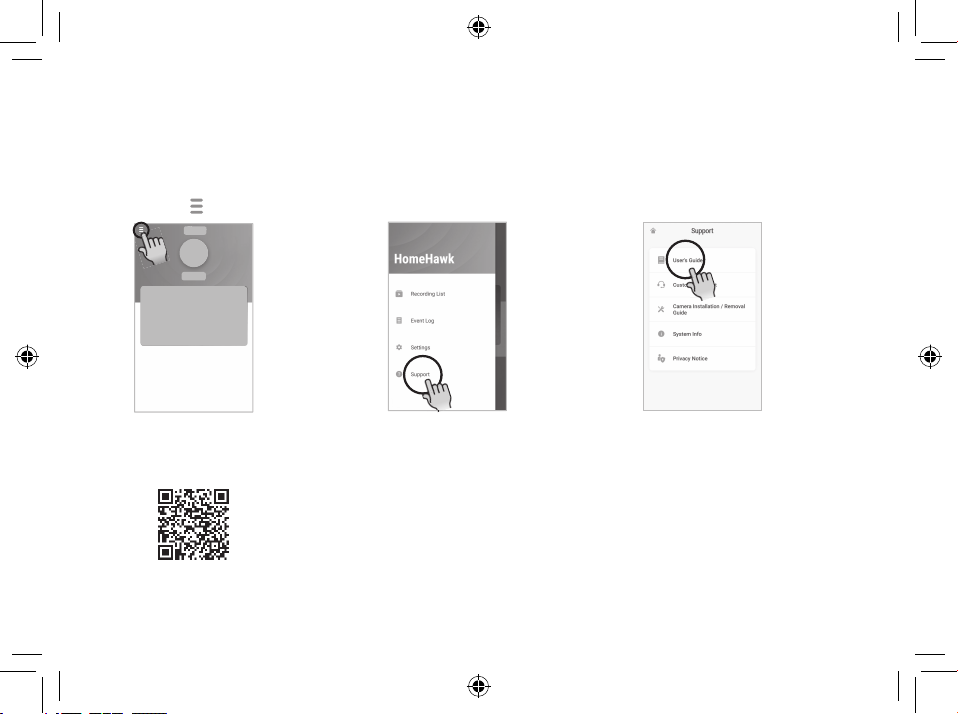
H
ow do I access the User’s Guide?
The User’s Guide is a collection of online documentation that helps you get the most out of the HomeHawk
app.
Start the [HomeHawk] app and
1
then tap
Note:
• You can also access the User’s Guide at the web page listed below.
https://panasonic.net/cns/pcc/support/homehawk/manual2/
• Microsoft® Windows® Internet Explorer® 8 and earlier versions are not supported.
• Design and speci cations are subject to change without notice.
.
Tap [Support].
2
Tap [User’s Guide].
3
3
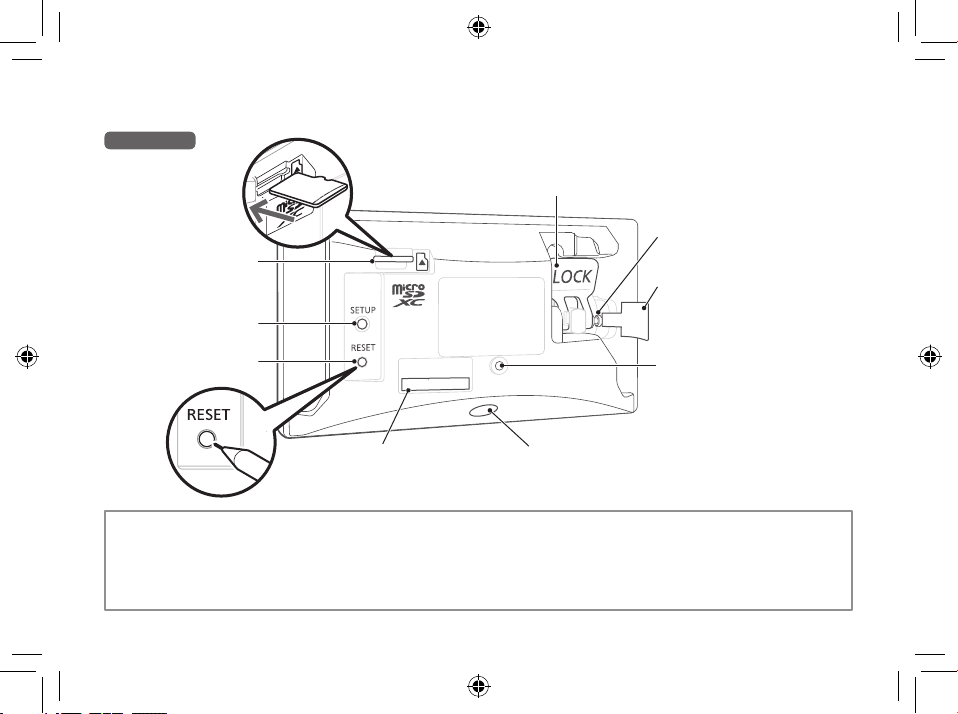
P
art names and functions
Room side
microSD card slot
SETUP button
LOCK lever
Used to lock/unlock the
suction cup.
LOCK pin
See page 7, 26
Removal tab
Used to help pull off the
suction cup from windows.
RESET button
Resetting the camera
Plug in the camera.
1
• Wait for about 1 minute.
4
MAC address
Used during initial setup
with Bluetooth.
Using an object with a thin tip‚ press
2
and hold RESET button for 10 seconds.
• The camera’s settings are reset.
Power Jack
Power connector jack
LED indicator
See page 6
Wait for the camera’s LED
3
indicator to light in yellow.
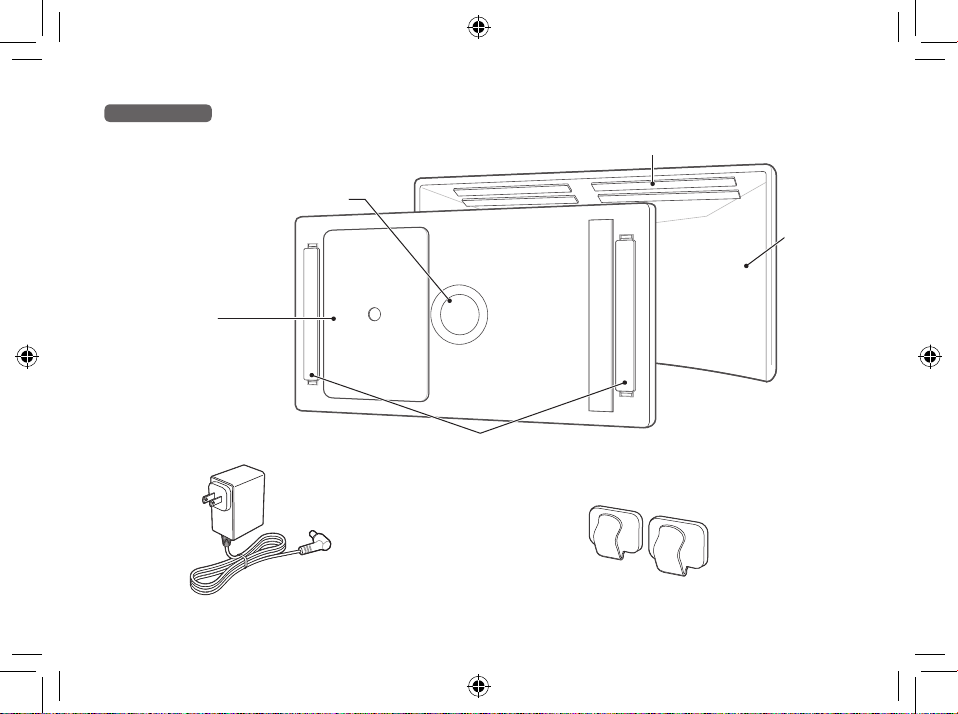
Window side
Suction cup
Used to adhere the
camera to a window.
Double-sided tape (2 sets)
Used to adhere the camera to a window
for a longer period than the suction cup.
Lens
Cover
Slot brackets
Place to attach the double-sided tape.
AC adaptor
1 pcs
Cable clips
2 clips
5
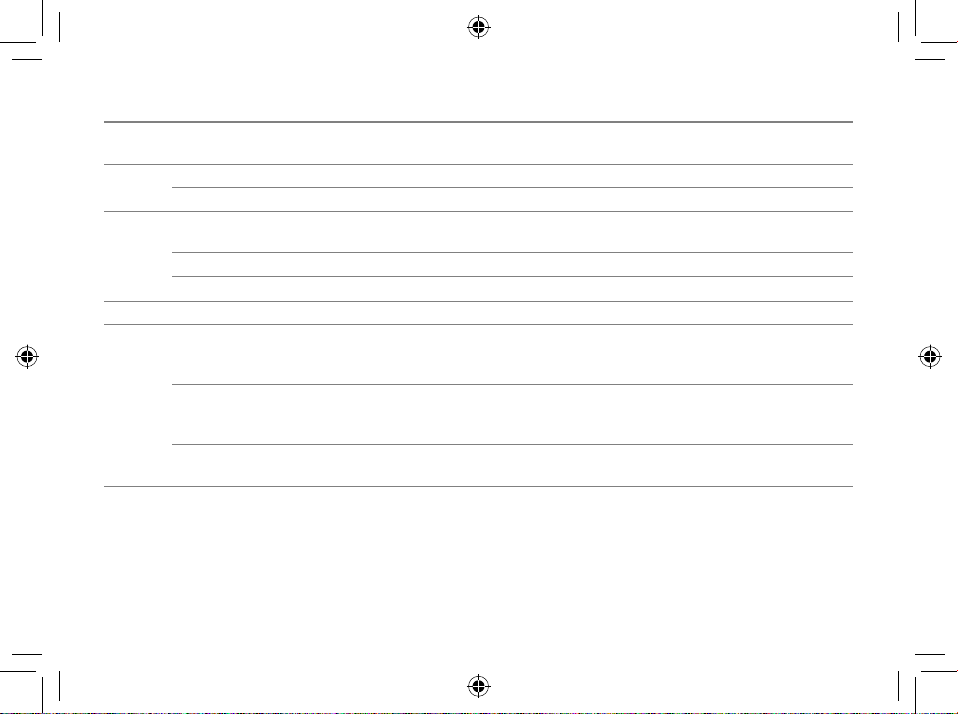
LED indicator Status
Off • No power
• LED indicator is turned off *
Yellow lit Not registered to your wireless router (usually for initial setup) or signal level is good *
blinking slowly Initial setup is being performed using WPS on your router
Green lit • Registration successfully completed
• Signal level is strong *
blinking slowly Registration mode or updating
blinking quickly Camera is searching for your wireless router
Blue lit Connected to the wireless router and camera is on
Red lit • Registration failed *
• Accessing microSD card (when using 24/7 recording)
• Signal level is weak *
blinking • Camera is out of range of your wireless router *
• Wireless LAN connection failed
• Device error (fan error)*
1
blinking slowly • Streaming data
*
• Accessing microSD card (when not using 24/7 recording)
*1 You can congure the camera so that its LED indicator does not light during normal operation from the
camera settings of the app. For more information‚ access the User’s Guide (page 3).
*2 The signal level (strong‚ good‚ weak‚ out of range) is shown for 3 seconds after pressing
*3 Lights for 3 seconds after registration is successfully completed or failed.
*4 Unplug the camera and then plug it in again. If the message is still displayed, contact an authorized service
center.
6
1
3
2
3
2
4
*
or detecting motion *
2
1
SETUP button.
2
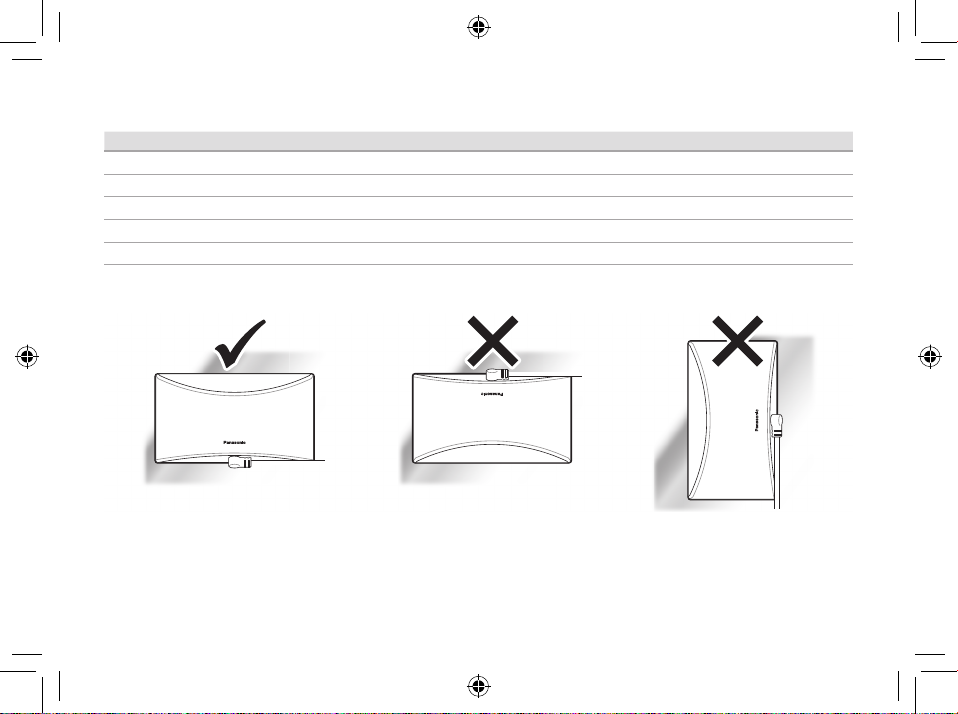
R
eplacement accessories
Accessory item Part number
AC adaptor PNLV251-1Z
Double-sided tape PNHS1987Z
Cable clip PNZSAHNC500W
Suction cup PNYSAHNC500W
LOCK pin PNDF1275Z
I
nstallation alignment
Installation location cautions
• The camera may not be able to be installed to areas on the glass of windows that are uneven or have lm,
etc. attached.
• Depending on the installation location, the camera may hit against objects or people when the window is
opened or closed.
7
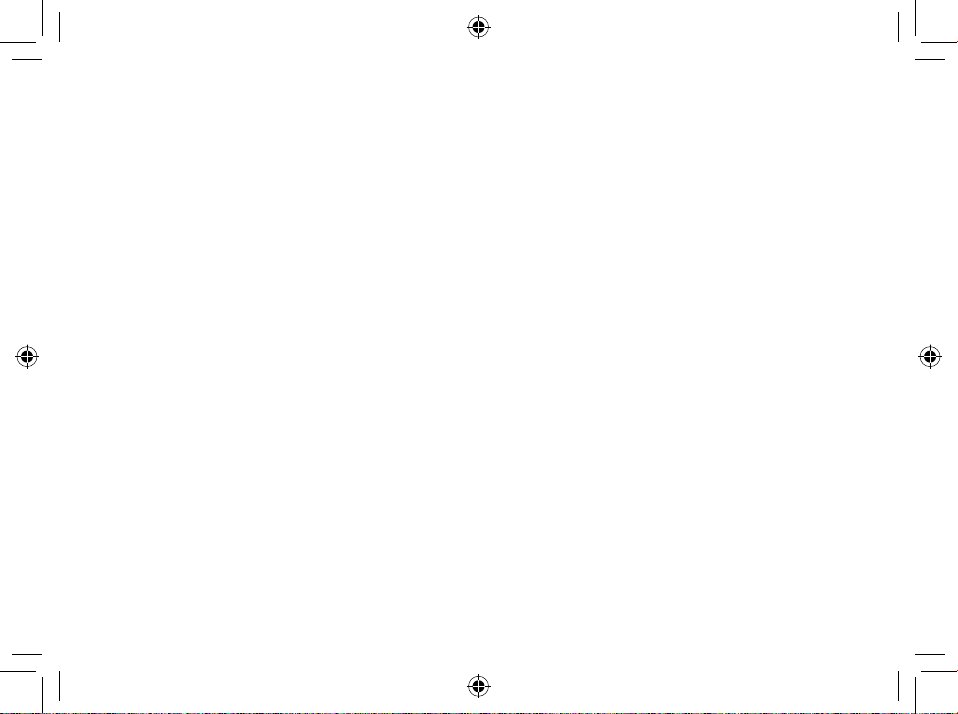
A
bout this system
• This system is not designed to provide complete
protection from property loss. To the maximum
extent permitted by applicable law‚ Panasonic
will not be held responsible for any damage
incurred as a result of property loss.
• The system’s wireless features are subject
to interference‚ therefore functionality in all
situations cannot be guaranteed. Panasonic
will not be held responsible for injury or damage
to property that occurs in the event of wireless
communication error or failure.
P
rivacy and rig hts of portrait
Please take into consideration the rights of others’
privacy. Generally said that “privacy” means the
ability of an individual or group to stop information
about themselves from becoming known to
others. “Rights of portrait” means the right to be
safe from having your own image taken and used
indiscriminately without consent.
S
ecurity cautions
• Take appropriate measures to avoid the following
security breaches when using this product.
– Leaks of private information
– Unauthorized use of this product
– Unauthorized interference or suspension of the
use of this product
• Congure the wireless router that connects your
8
mobile device to this product to use encryption
for all wireless communication.
• Do not use the default password continuously.
Change it to your own setting and set new one
periodically. Do not use passwords that could
be easily guessed by a third party. If you keep a
record of your passwords‚ protect that record.
• If you lose your mobile device‚ change the
password used to access this product.
• If you enable the product’s auto login feature‚
enable the screen lock or similar security feature
on your mobile device.
• Performing the reset will delete all information. To
avoid losing your previous setting‚ we recommend
to write down the information.
• To prevent disclosure of personal information‚
enable the screen lock or similar security feature
on your mobile device.
• When submitting the product for repair‚ make a
note of any important information stored in the
product‚ as this information may be erased or
changed as part of the repair process.
• Use only trusted repair services authorized by
Panasonic.
• Before disposing of the product‚ perform a
factory data reset to erase any data stored in the
product. Remove and erase the microSD card.
• If your mobile device will no longer be used
with the product‚ delete your mobile device’s
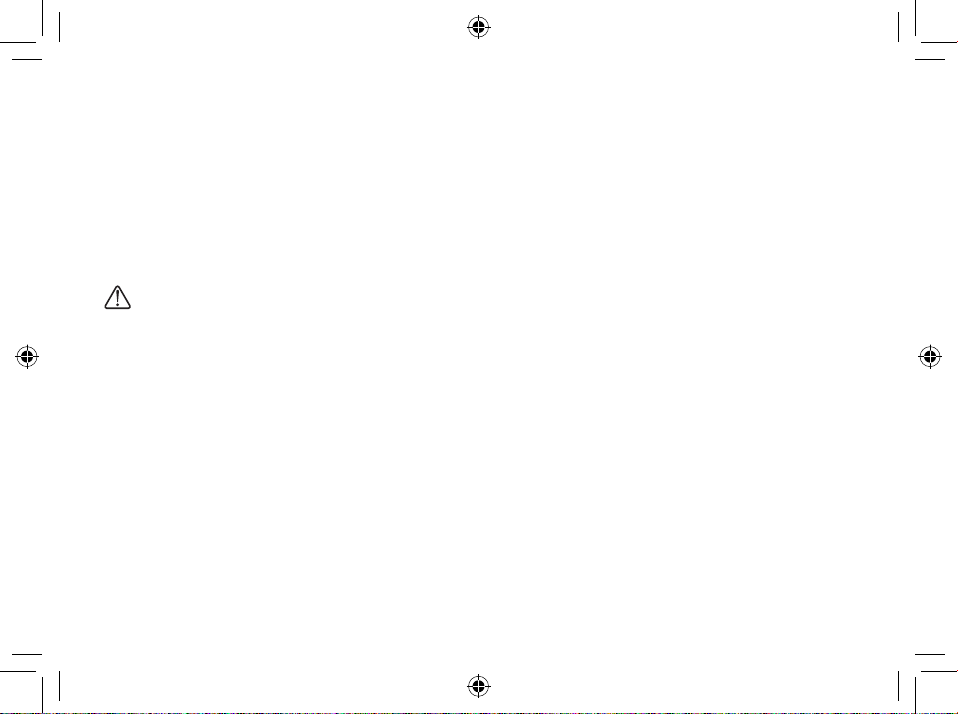
registration from the product and delete the
corresponding app from your mobile device.
• This product may be used in ways that violate
the privacy or publicity rights of others. You are
responsible for the ways in which this product is
used.
F
or your safet y
To prevent severe injury and loss of life/property‚ read
this section carefully before using the product to ensure
proper and safe operation of your product.
WARNING
Power connection
• Use only the power source marked on the product.
• Do not overload power outlets and extension
cords. This can result in the risk of re or electric
shock.
• Completely insert the AC adaptor/power plug
into the power outlet. Failure to do so may cause
electric shock and/or excessive heat resulting in
a re.
• Regularly remove any dust‚ etc. from the AC
adaptor/power plug by pulling it from the power
outlet‚ then wiping with a dry cloth. Accumulated
dust may cause an insulation defect from
moisture‚ etc. resulting in a re.
• Unplug the product from power outlets if it
emits smoke‚ an abnormal smell‚ or makes
an unusual noise. These conditions can cause
re or electric shock. Conrm that smoke
has stopped emitting and contact us at
http://shop.panasonic.com/support
• Unplug from power outlets and never touch the
inside of the product if its casing has been broken
open. Danger of electric shock exists.
• Never touch the plug with wet hands. Danger of
electric shock exists.
• Do not connect non-specied devices.
Operating safeguards
• Unplug the product from power outlets before
cleaning. Do not use liquid or aerosol cleaners.
• Do not disassemble the product.
• Never put metal objects inside the product. If
metal objects enter the product‚ turn off the
circuit breaker and contact an authorized service
center.
• Keep small parts‚ such as microSD cards‚ out of
the reach of children. There is a risk of swallowing.
• The applied nameplate is located at the bottom
or rear of the product.
Medical
• Consult the manufacturer of any personal
medical devices‚ such as pacemakers or hearing
aids‚ to determine if they are adequately shielded
from external RF (radio frequency) energy.
Wireless LAN features operate between the
frequencies listed below‚ with a peak transmission
power of 100mw:
9
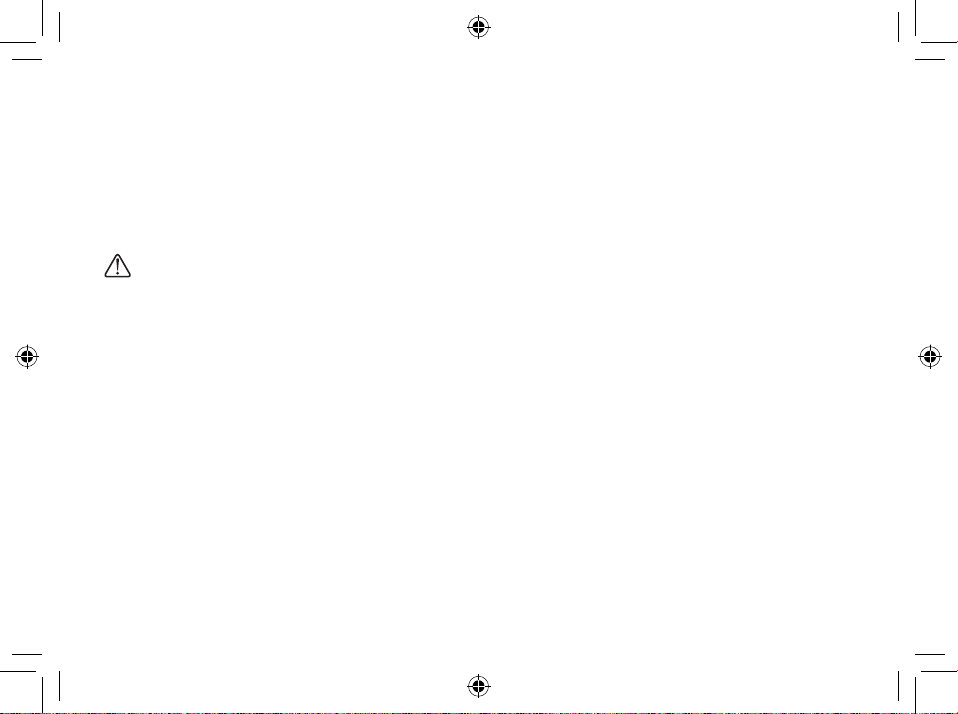
2.412 GHz – 2.462 GHz
5.180 GHz – 5.320 GHz
5.500 GHz – 5.720 GHz
5.745 GHz – 5.825 GHz
• Do not use the product in Healthcare facilities if
any regulations posted in the area instruct you
not to do so. Hospitals or Healthcare facilities may
be using equipment that could be sensitive to
external RF energy.
CAUTION
Installation and location
• Never install wiring during a lightning storm.
• The AC adaptor is used as the main disconnect
device. Ensure that the AC outlet is installed near
the product and is easily accessible.
• Mount the product on a stable location. Failure
to do so may cause the product to fall resulting in
damage to the product or injury.
• Do not mount the product on cracked or unstable
windows. This may damage the windows.
• This product is a precision product and may be
damaged if it falls.
• To prevent the product from being damaged,
make sure to carefully read the Quick Start Guide
and this document.
• When attaching the product using the suction cup,
make sure to periodically reattach the product.
• Avoid using the suction cup and double-sided
10
tape for long periods. Periodically replace them
with new parts.
F
or best performance
Product location/avoiding noise
• This product uses radio waves to communicate
with a wireless router.
• For maximum coverage and noise-free
communications‚ place this product:
– at a convenient‚ high‚ and central location with
no obstructions between this product and the
wireless router.
– away from electronic appliances such as TVs‚
radios‚ personal computers‚ wireless devices‚ or
other phones.
– facing away from radio frequency transmitters‚
such as external antennas of mobile phone cell
stations.
• Coverage and transmission quality depends on
the local environmental conditions.
• If the transmission quality is not satisfactory‚ move
this product to another location.
Environment
• Keep the product away from electrical noise
generating devices‚ such as uorescent lamps
and motors.
• The product should be kept free from excessive
smoke‚ dust‚ high temperature‚ and vibration.
• Do not expose this product to direct sunlight or
