Page 1

Operating Instructions
Thismodelisdesignedtobeusedonly
inAustralia.
Compact Plain Paper Fax with DECT
Model No. KX-FC255AL
Please read these operating instructions
before using the unit and save for future
reference.
Charge the battery for about 7 hours
before initial use.
This unit is compatible with Caller ID and
SMS. To use these features, you must
subscribe to the appropriate service of
your service provider.
Be sure to use the telephone line cord
included in this unit.
Page 2
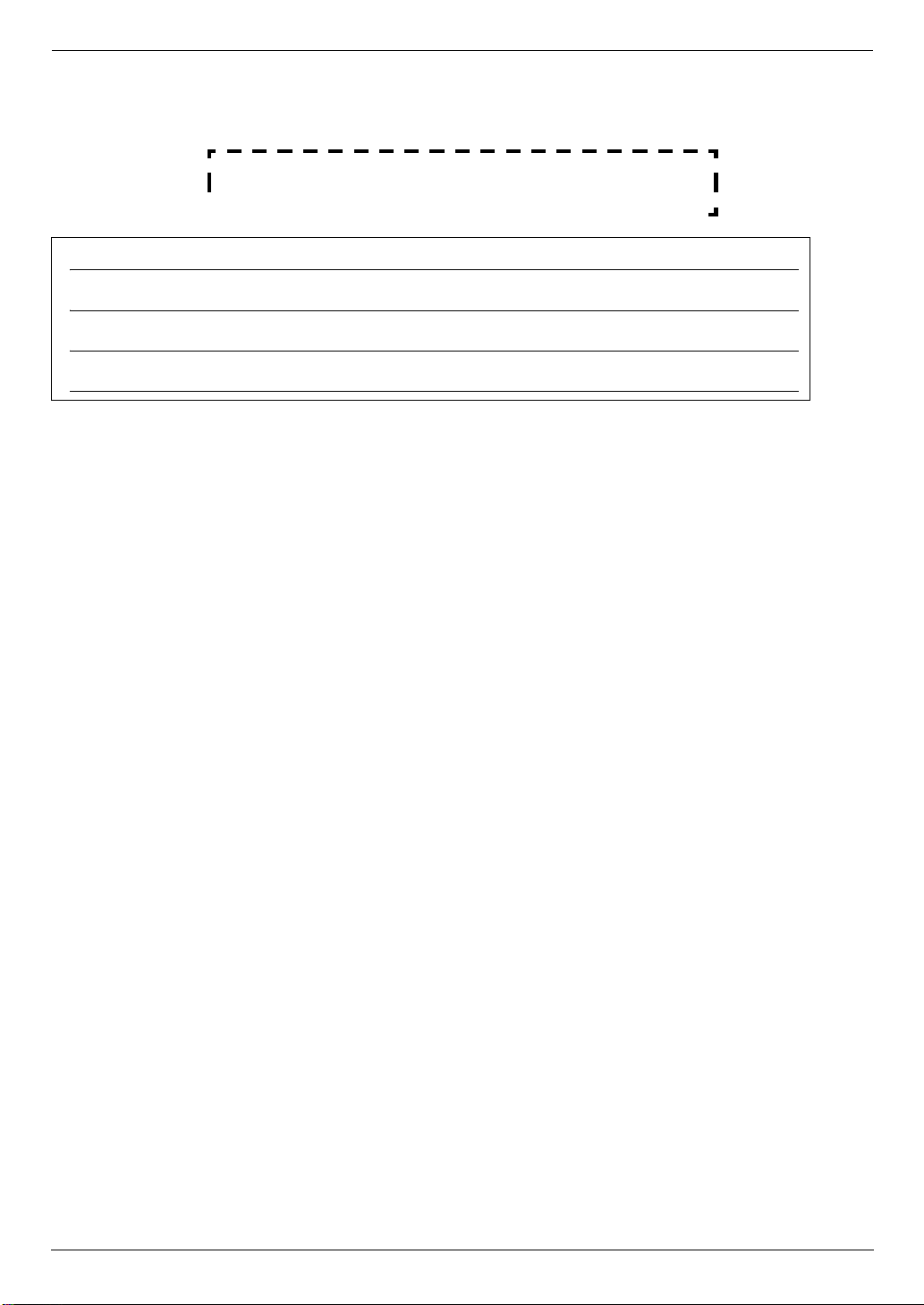
Thank you for purchasing a Panasonic fax machine.
Things you should keep a record of
Attach your sales receipt here.
For your future reference
Date of purchase
Serial number (found on the rear of the unit)
Dealer’s name and address
Dealer’s telephone number
Caution:
L Note that the images of copied or received documents will remain on the used ink film. Use discretion when
disposing of the used ink film.
L Do not rub or use an eraser on the printed side of recording paper, as the print may smear.
L In the event of problems, you should contact your equipment supplier in the first instance.
L This model is designed for use on the Australian network.
2
Page 3
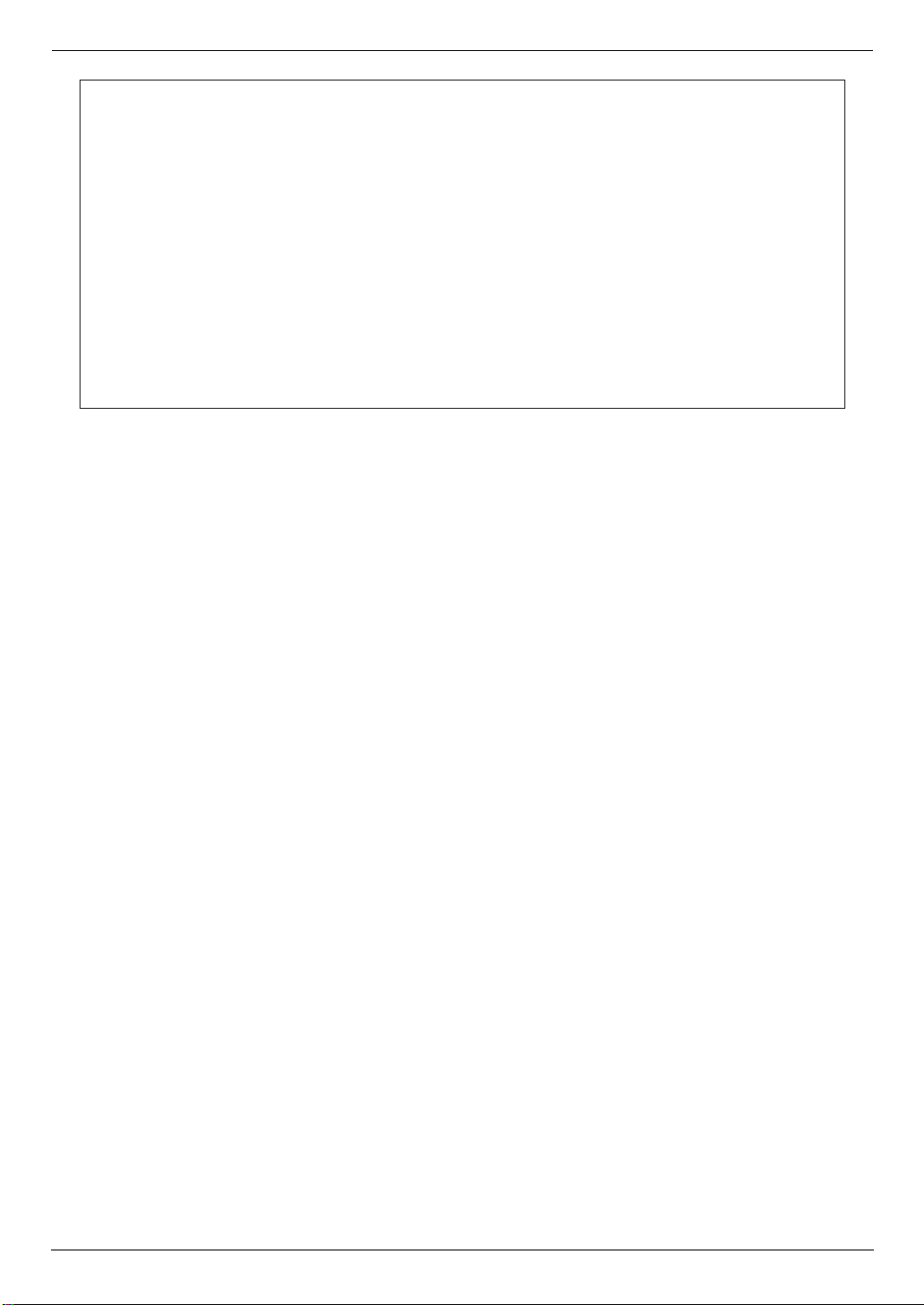
Warning:
●
Please ensure that a separate telephone, not dependent on local power, is available for emergency
use.
●
This equipment will be inoperable when mains power fails.
●
When a failure occurs which results in the internal parts becoming accessible,disconnect the power
supply cord immediately and return this unit to an authorised service centre.
●
Disconnect the telephone connection before disconnecting power connection prior to relocating the
equipment, and reconnect the power first.
●
To minimize the possibility of lightning damage, when you know that a thunderstorm is coming, we
recommend that you:
A. Unplug the telephone line cord from the phone jack.
B. Unplug the power supply cord from the AC power outlet.
●
No “000” or other calls can be made from this device during a mains power failure.
●
The earcap on the handset is magnetised and may retain metallic objects.
3
Page 4
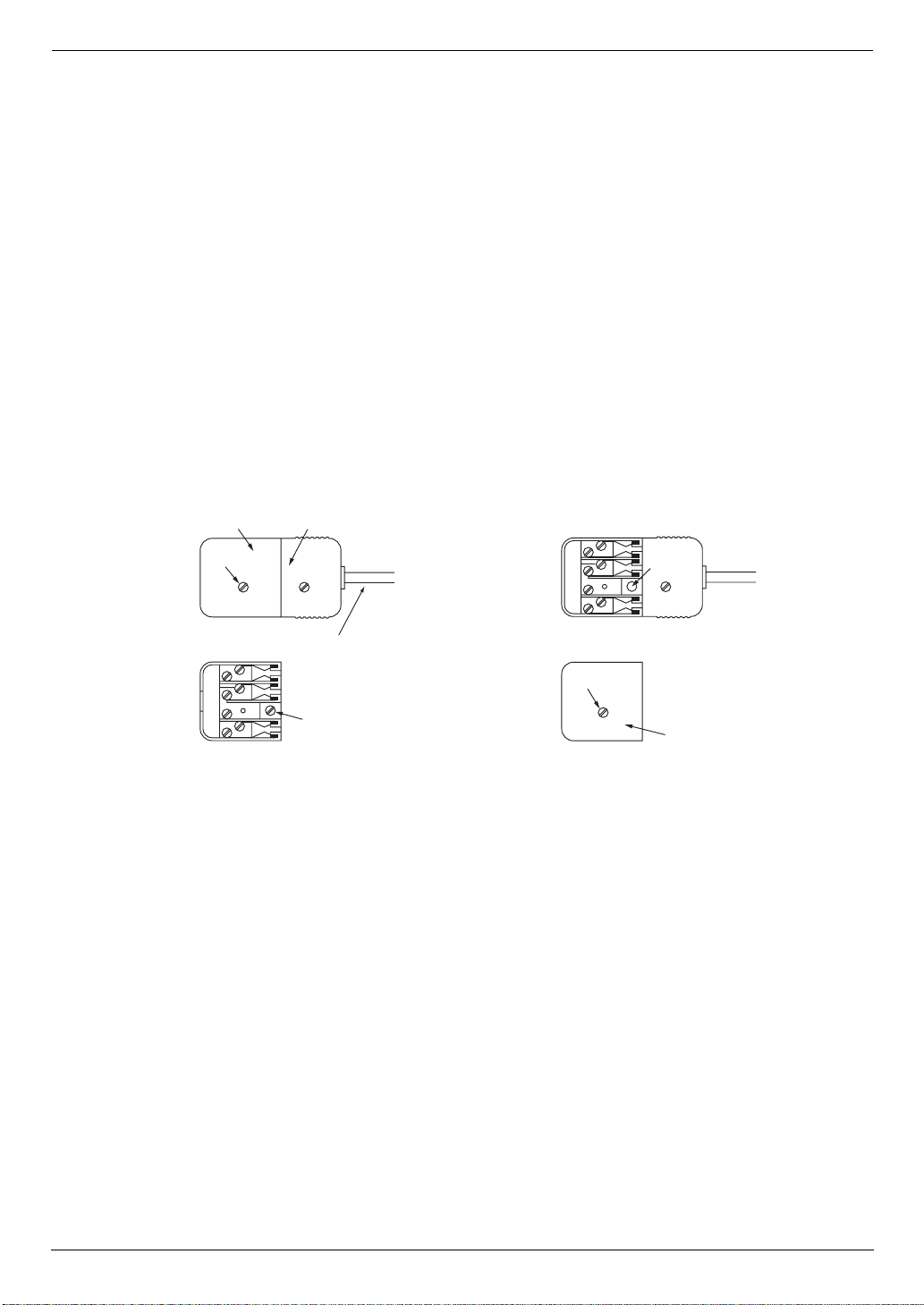
Important information
Instructions to customer
Installation
Attached to this apparatus is an approval label. This label is evidence that it is a “Permitted Attachment”
which has been authorised to be connected to your telephone service.
Conditions relating to connection and operation of this Permitted Attachment are contained in
Telecommunications General By-Law 220 (5).
You are authorised to install this Permitted Attachment yourself by plugging it into the line socket of any
regular telephone. You may connect it in place of your existing telephone or to any spare telephone
socket installed in your premises.
To disconnect your existing telephone you must first remove its plug from the line socket. You can then
insert the plug of your Permitted Attachment into the socket and use your equipment.
If the plug of your existing telephone cannot be readily removed, you will have to remove the screw
securing it. To do this proceed as follows:
1. Loosen screw “A” sufficiently to remove the socket cover. (See Fig. 1.)
2. Remove screw “B” and withdraw the plug. (See Fig. 2.)
3. Replace screw “B”. (See Fig. 3.) Ensure that it screws completely into the socket recess. (If the screw
is too long, increase the hole depth or replace the screw with one 5 mm shorter.)
4. Replace socket cover and tighten screw “A”. (See Fig. 4.)
SOCKET
SCREW “A”
If you are satisfied with the operation of your telephone service after plugging in your Permitted
Attachment, your installation is completed.
You will be unable to connect this Permitted Attachment if your telephone service consists only of a wall
phone or an old style telephone which is not connected by means of a modern plug and socket. In such
cases a new socket will need to be installed.
Should the Permitted Attachment not operate when plugged into a socket, it is either faulty or unsuitable
for operation with your telephone service. It should be returned to the store where purchased.
Fig. 1
Fig. 3
PLUG
Fig. 2
TELEPHONE CORD
Connect to the PLUG
( )
as shown in Fig. 1.
SCREW
“B”
SCREW “A”
Fig. 4
SCREW
“B”
SOCKET
Service difficulties
If at any time a fault occurs on your telephone service carry out the following checks before you call for
service:
L Disconnect the Permitted Attachment and try using the service with the normal telephone.
L
If the telephone service then operates satisfactorily, the fault is in your Permitted Attachment. Leave the
Permitted Attachment disconnected and report the fault to its supplier or agent to arrange for repair.
L If when using the telephone the service is still faulty, report the fault to “Service Difficulties and Faults”
for attention.
You are required to keep this Permitted Attachment in good working order while it is connected to your
telephone service. Its construction or internal circuit must not be modified in any way without permission.
WARNING
This cordless telephone system does not incorporate provision for secrecy of conversations.
Appropriately tuned radio equipment and other cordless telephone systems in close proximity may be
used by a third party to monitor and possibly interrupt conversations in progress when this system is on
radio operation.
4
Page 5
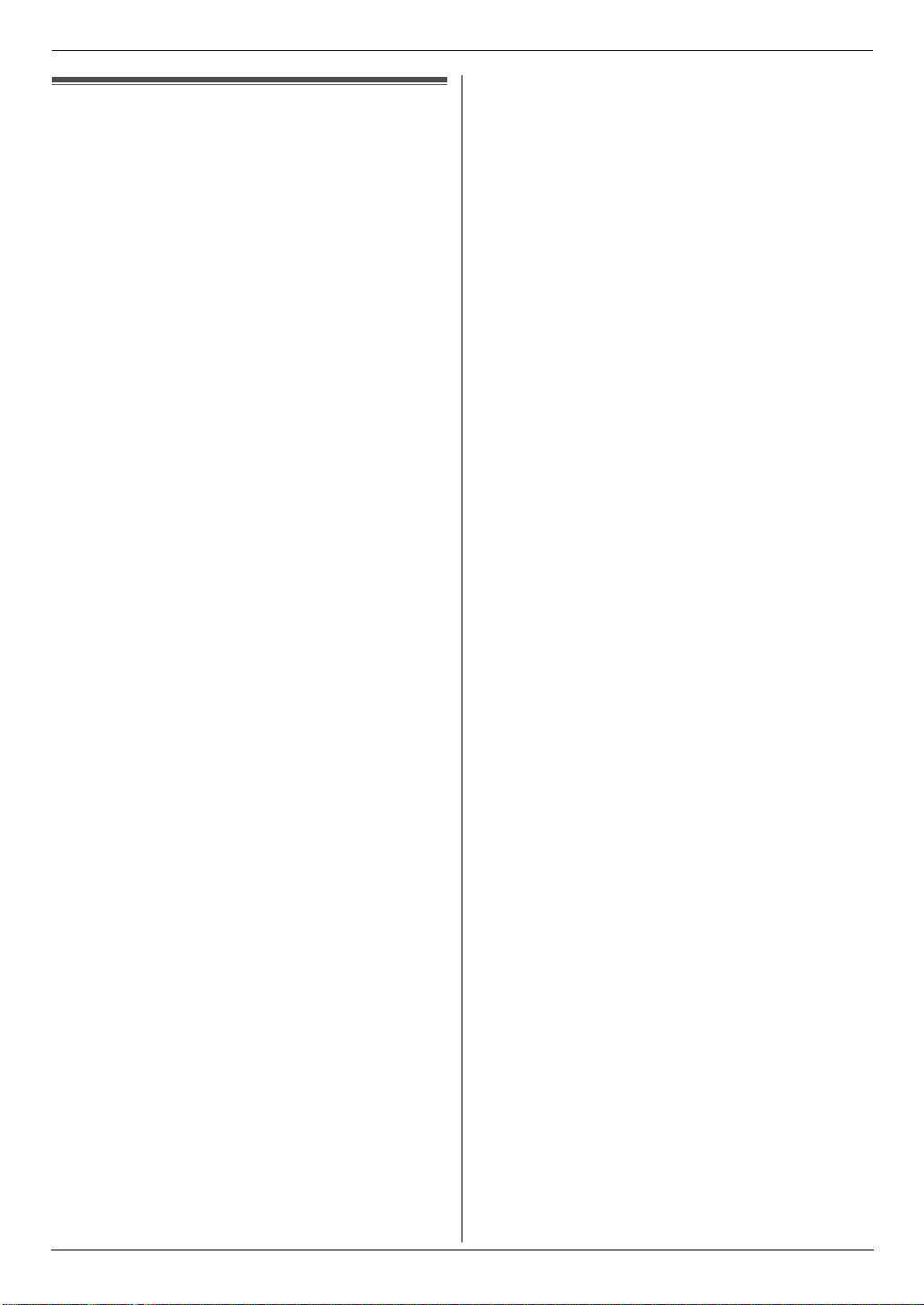
Important Information
Important InformationSafety In struc tions
Important safety instructions
When using this unit, basic safety precautions should
always be followed to reduce the risk of fire, electric
shock, or personal injury.
1. Read and understand all instructions.
2. Follow all warnings and instructions marked on this
unit.
3. Unplug this unit from power outlets before cleaning.
Do not use liquid or aerosol cleaners.
4. Do not use this unit near water, for example near a
bathtub, wash bowl, kitchen sink, etc.
5. Place the unit securely on a stable surface. Serious
damage and/or injury may result if the unit falls.
6. Do not cover slots and openings on the unit. They are
provided for ventilation and protection against
overheating. Never place the unit near radiators, or in
a place where proper ventilation is not provided.
7. Use only the power source marked on the unit. If you
are not sure of the type of power supplied to your
home, consult your dealer or local power company.
8. For safety purposes this unit is equipped with a
grounded plug. If you do not have this type of outlet,
please have one installed. Do not defeat this safety
feature by tampering with the plug.
9. Do not place objects on the power cord. Install the
unit where no one can step or trip on the cord.
10. Do not overload power outlets and extension cords.
This can result in the risk of fire or electric shock.
11. Never push any objects through slots in this unit. This
may result in the risk of fire or electric shock. Never
spill any liquid on the unit.
12. To reduce the risk of electric shock, do not
disassemble this unit. Take the unit to an authorised
service centre when service is required. Opening or
removing covers may expose you to dangerous
voltages or other risks. Incorrect reassembly can
cause electric shock when the unit is subsequently
used.
13. Unplug this unit from power outlets and refer
servicing to an authorised service centre when the
following conditions occur:
A. When the power cord is damaged or frayed.
B. If liquid has been spilled into the unit.
C. If the unit has been exposed to rain or water.
D. If the unit does not work normally by following the
operating instructions. Adjust only controls
covered by the operating instructions. Improper
adjustment may require extensive work by an
authorised service centre.
E. If the unit has been dropped or physically
damaged.
F. If the unit exhibits a distinct change in
performance.
14. During thunderstorms, avoid using telephones
except cordless types. There may be a remote risk of
an electric shock from lightning.
15. Do not use this unit to report a gas leak, when in the
vicinity of the leak.
16. It is advised not to use the equipment at a refuelling
point. Users are reminded to observe restrictions on
the use of radio equipment in fuel depots, chemical
plants or where blasting operations are in progress.
SAVE THESE
INSTRUCTIONS
CAUTION:
Installation
L Never install telephone wiring during a lightning
storm.
L Never install telephone jacks in wet locations unless
the jack is specifically designed for wet locations.
L Never touch uninsulated telephone wires or
terminals unless the telephone line has been
disconnected at the network interface.
L Use caution when installing or modifying telephone
lines.
L Do not touch the plug with wet hands.
L This unit should not be used near
emergency/intensive care medical equipment and
should not be used by people with pacemakers.
Battery
To reduce the risk of fire or injury to persons, read and
follow these instructions.
L Use only the battery(ies) specified.
L Do not mix old and new batteries.
L Do not dispose of the battery(ies) in a fire. They may
explode. Check with local waste management codes
for special disposal instructions.
L Do not open or mutilate the battery(ies). Released
electrolyte is corrosive and may cause burns or injury
to the eyes or skin. The electrolyte may be toxic if
swallowed.
L Exercise care when handling the battery(ies). Do not
allow conductive materials such as rings, bracelets
or keys to touch the battery(ies), otherwise a short
circuit may cause the battery(ies) and/or the
conductive material to overheat and cause burns.
L Charge the battery(ies) provided with or identified for
use with this product only in accordance with the
instructions and limitations specified in this manual.
L Only use the included charger to charge the
battery(ies). Do not tamper with the charger. Failure
to follow these instructions may cause the
battery(ies) to swell or explode.
L Only use rechargeable battery(ies). If you install non-
rechargeable battery(ies) and start charging them,
the battery(ies) may leak electrolyte.
WARNING:
L To prevent the risk of fire or electrical shock, do not
expose this product to rain or any type of moisture.
5
Page 6
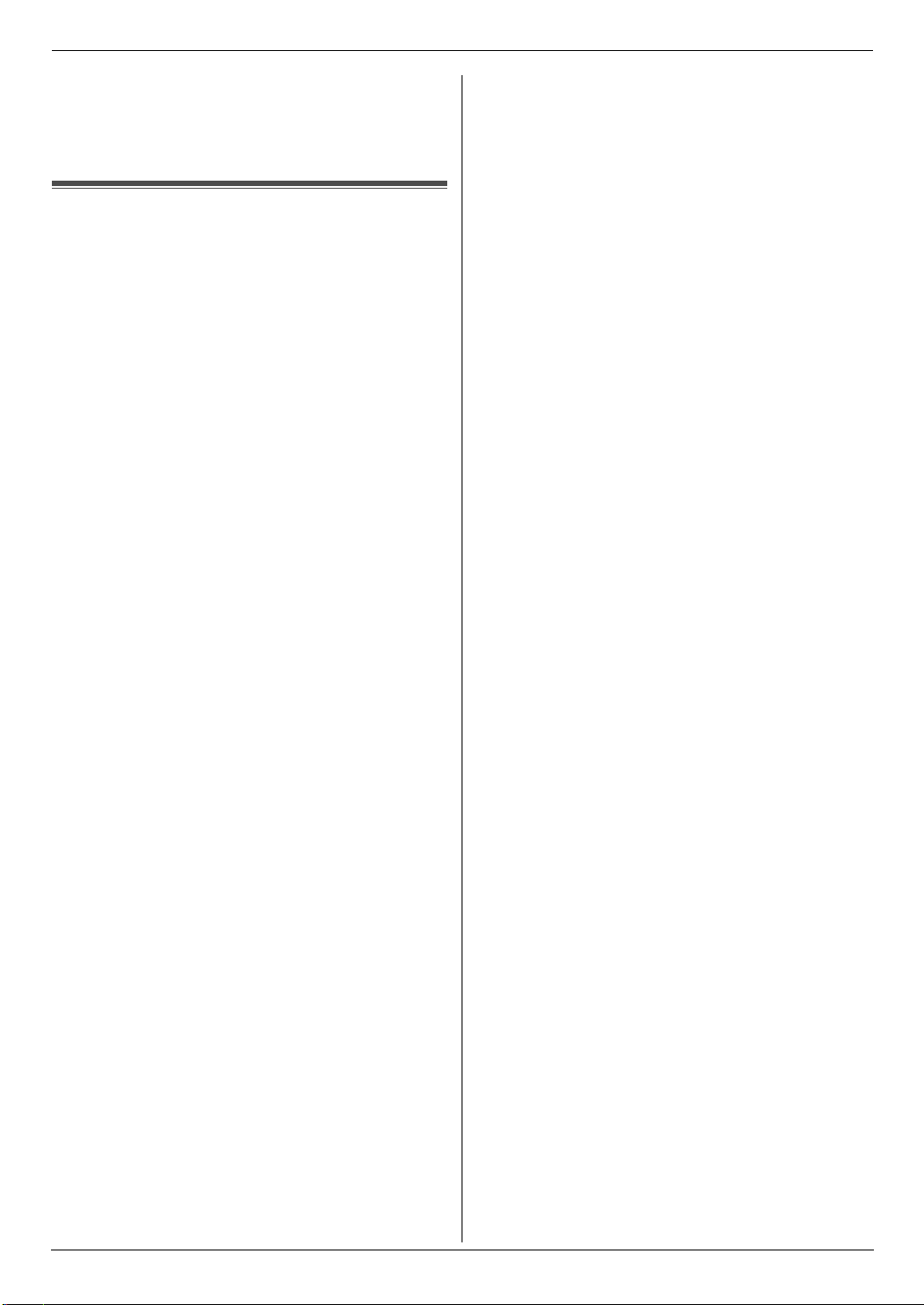
Important Information
L Unplug this unit from power outlets if it emits smoke,
an abnormal smell or makes unusual noise. These
conditions can cause fire or electric shock. Confirm
that smoke has stopped and contact an authorised
service centre.
For Best Performance
Location and noise
The base unit and cordless handset use radio waves to
communicate with each other. For maximum distance
and noise-free operation, we recommend the following:
L Placing the unit away from electrical appliances such
as a TV, personal computer or another cordless
phone.
L Placing the unit in a HIGH and CENTRAL location
with no obstructions such as walls.
L Raising the antenna vertically.
Environment
L Keep the unit away from electrical noise generating
devices, such as fluorescent lamps and motors.
L The unit should be kept free from dust, high
temperature and vibration.
L The unit should not be exposed to direct sunlight.
L Do not place heavy objects on top of the unit.
L When you leave the unit unused for a long period of
time, unplug this unit from power outlet.
L The unit should be kept away from heat sources such
as heaters, kitchen stoves, etc. Damp basements
should also be avoided.
Routine care
L Wipe the outer surface of the unit with a soft cloth. Do
not use benzine, thinner, or any abrasive powder.
6
Page 7
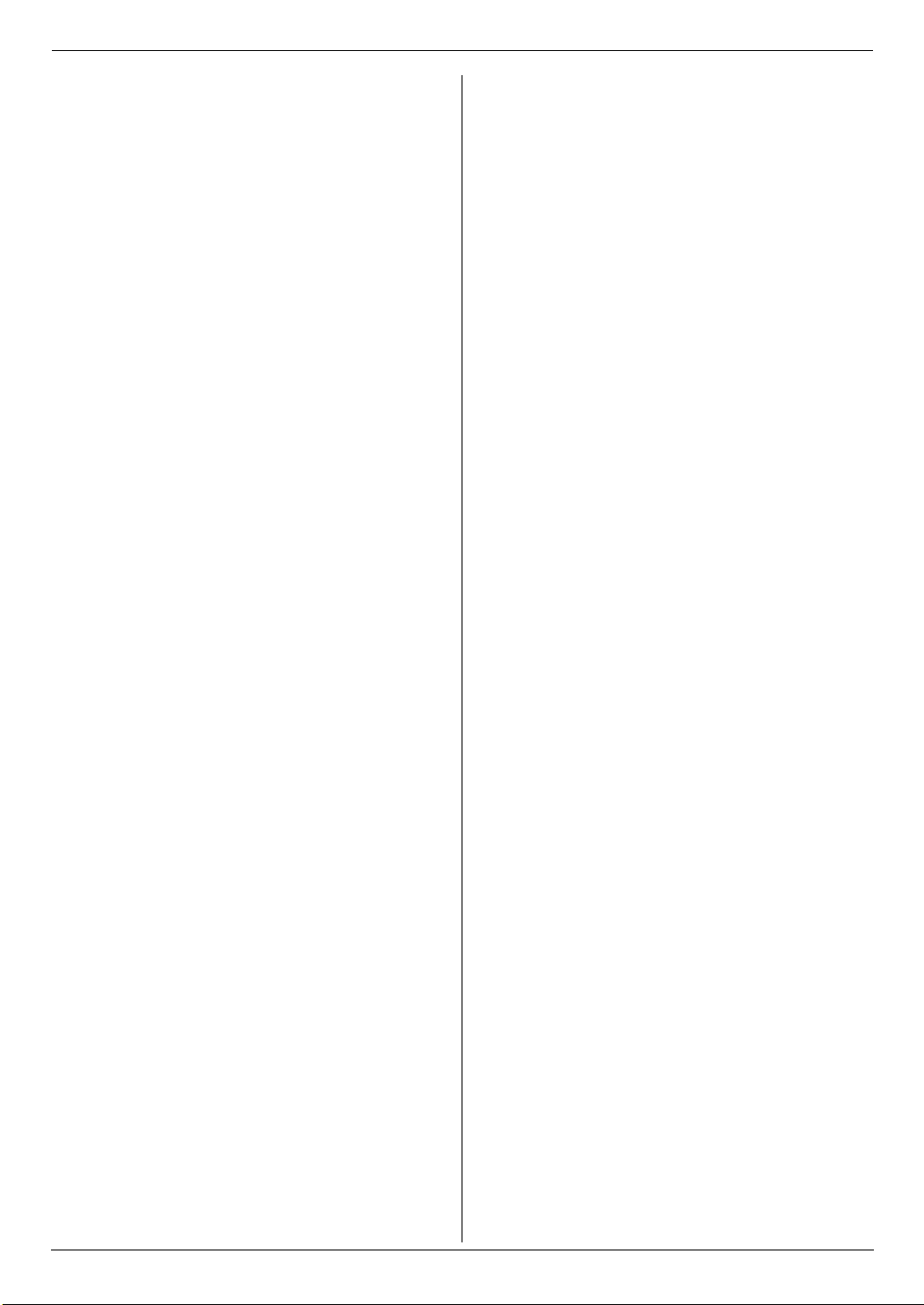
Table of Contents
1. Table of Contents
1. Introduction and Installation
Accessories
1.1 Included accessories..................................... 9
1.2 Accessory information................................... 9
Finding the Controls
1.3 Button descriptions of the base unit ............ 10
1.4 Button descriptions of the cordless handset 11
1.5 Display descriptions of the cordless handset ..
11
1.6 Overview ..................................................... 13
Installation
1.7 Ink film......................................................... 14
1.8 Paper tray .................................................... 15
1.9 Recording paper.......................................... 16
1.10 Handset cord ............................................... 16
1.11 Battery installation / replacement................ 16
2. Preparation
Connections and Setup
2.1 Connections ................................................ 17
2.2 Battery charge............................................. 18
2.3 Cordless handset screen saver mode ......... 18
2.4 Turning the cordless handset power ON/OFF .
18
Vo lu m e
2.5 Adjusting cordless handset volume............. 19
2.6 Adjusting base unit volume.......................... 19
Initial Programming
2.7 Date and time.............................................. 20
2.8 Your logo...................................................... 21
2.9 Your fax number .......................................... 21
3. Telephone
Making and Answering Calls
3.1 Making phone calls...................................... 22
3.2 Answering phone calls................................. 23
3.3 Using the recall feature................................ 24
3.4 Recording a telephone conversation (Cordless
handset only)............................................... 24
3.5 Night mode.................................................. 24
Automatic Dialling
3.6 Cordless handset phonebook...................... 25
3.7 Chain dial (Cordless handset only) ............. 26
3.8 Base unit phonebook................................... 26
3.9 One touch dial ............................................. 27
Caller ID
3.10 Caller ID service .......................................... 28
3.11 Viewing and calling back ............................. 29
3.12 Editing a caller’s telephone number before
calling back.................................................. 30
3.13 Erasing caller information............................ 30
3.14 Storing caller information into the phonebook.
31
SMS (Short Message Service)
3.15 Using SMS (Short Message Service) ..........31
3.16 Turning SMS ON/OFF..................................31
3.17 Changing SMS message centre numbers ...32
3.18 Registering mailboxes..................................32
3.19 Sending a message .....................................32
3.20 Receiving a message...................................33
3.21 Guide to SMS settings .................................33
4. Fax
Sending Faxes
4.1 Sending a fax manually................................35
4.2 Document requirements...............................36
4.3 Sending a fax using the phonebook and one
touch dial......................................................36
4.4 Broadcast transmission................................37
Receiving Faxes
4.5 Selecting the way to use your fax machine ..38
4.6 Receiving a fax manually – Auto answer OFF .
39
4.7 Receiving a fax automatically – Auto answer
ON................................................................40
4.8 Receive polling (retrieving a fax placed on
another fax machine) ...................................41
4.9 Junk fax prohibitor (preventing fax reception
from undesired callers).................................41
5. Distinctive Ring
Distinctive Ring
5.1 Using with the ring detection feature............42
6. Copy
Copying
6.1 Making a copy..............................................43
7. Answering Machine
Greeting
7.1 Recording your greeting message ...............45
Incoming Messages
7.2 Listening to recorded messages ..................46
Memo Message
7.3 Leaving a message for others or yourself ....46
Remote Operation
7.4 Using the answering machine with the cordless
handset ........................................................47
7.5 Operating from a remote location.................48
8. Programmable Features
Base Unit
8.1 Base unit programming ................................50
Cordless Handset
8.2 Cordless handset programming...................56
7
Page 8
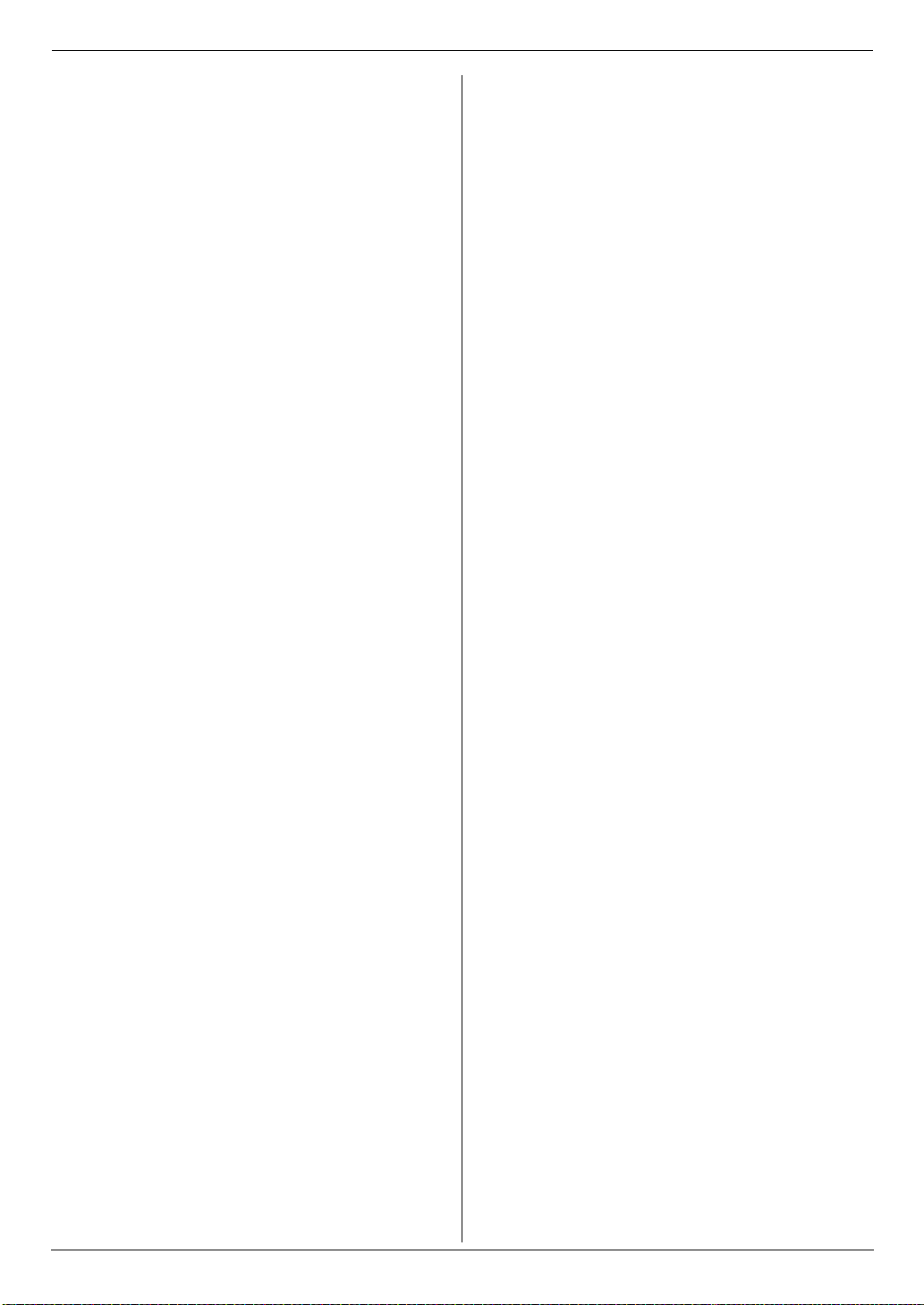
Table of Contents
9. Multi-unit Operation
Additional Units
9.1 Operating additional units............................ 59
9.2 Registering a cordless handset to a base unit
59
Other Features
9.3 Intercom ...................................................... 60
9.4 Transferring a call/conference ..................... 60
9.5 Copying phonebook items........................... 61
10.Useful Information
Useful Information
10.1 Character entry............................................ 62
11.Help
Error Messages
11.1 Error messages – Reports .......................... 64
11.2 Error messages – Display ........................... 65
Troubleshooting
11.3 When a function does not work, check here 67
12.Maintenance
Jams
12.1 Recording paper jams ................................. 74
12.2 Document jams ........................................... 75
Cleaning
12.3 Document feeder/recording paper feeder/
scanner glass cleaning................................ 76
12.4 Thermal head cleaning................................ 77
13.General Information
Printed Reports
13.1 Reference lists and reports (Base unit only) 78
Specifications
13.2 Specifications .............................................. 78
14.Index
14.1 Index........................................................... 80
8
Page 9
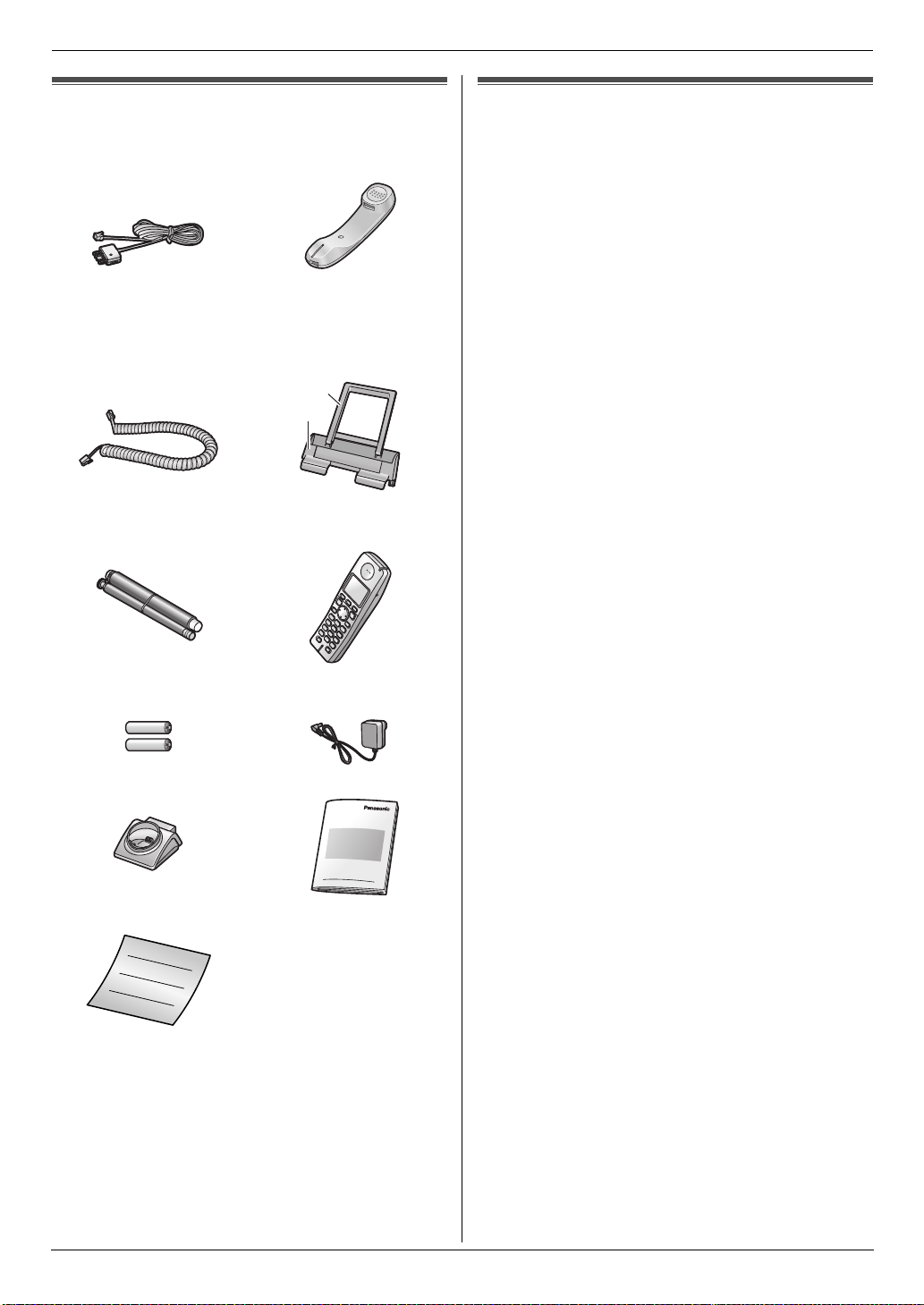
1Introdu ction and InstallationAccessories
1. Introduction and Installation
1.1 Included accessories
1 Telephone line cord
(Modular type plug)
3 Handset cord
*1
5 Starter ink film
(10 metres long)
2 Handset
4 Paper tray
A Paper support
B Paper tray
A
B
6 Cordless handset
1.2 Accessory information
Additional/replacement accessories
– Replacement film
FA52E): 30 m × 2 rolls (Each roll will print about 90
A4-sized pages.)
– Rechargeable batteries
P03P): 2 rechargeable nickel metal hydride (Ni-MH)
batteries, AAA (R03) size
– Additional digital cordless handset (Model
No./Part No. KX-TGA810AZ)
*1 To ensure the unit operates properly, we
recommend using the Panasonic replacement
film. The ink film is not reusable. Do not
rewind and use the ink film again.
*2 Maximum capacity of 750mAh
*1
(Model No./Part No. KX-
*2
(Model No./Part No.
7 Rechargeable batteries 8 AC adaptor
(PQLV209EZ)
*1
9 Charger j Operating instructions
k Quick installation guide
*1 Part numbers are subject to change without notice.
Note:
L If any items are missing or damaged, contact the
place of purchase.
L Save the original carton and packing materials for
future shipping and transportation of the unit.
9
Page 10
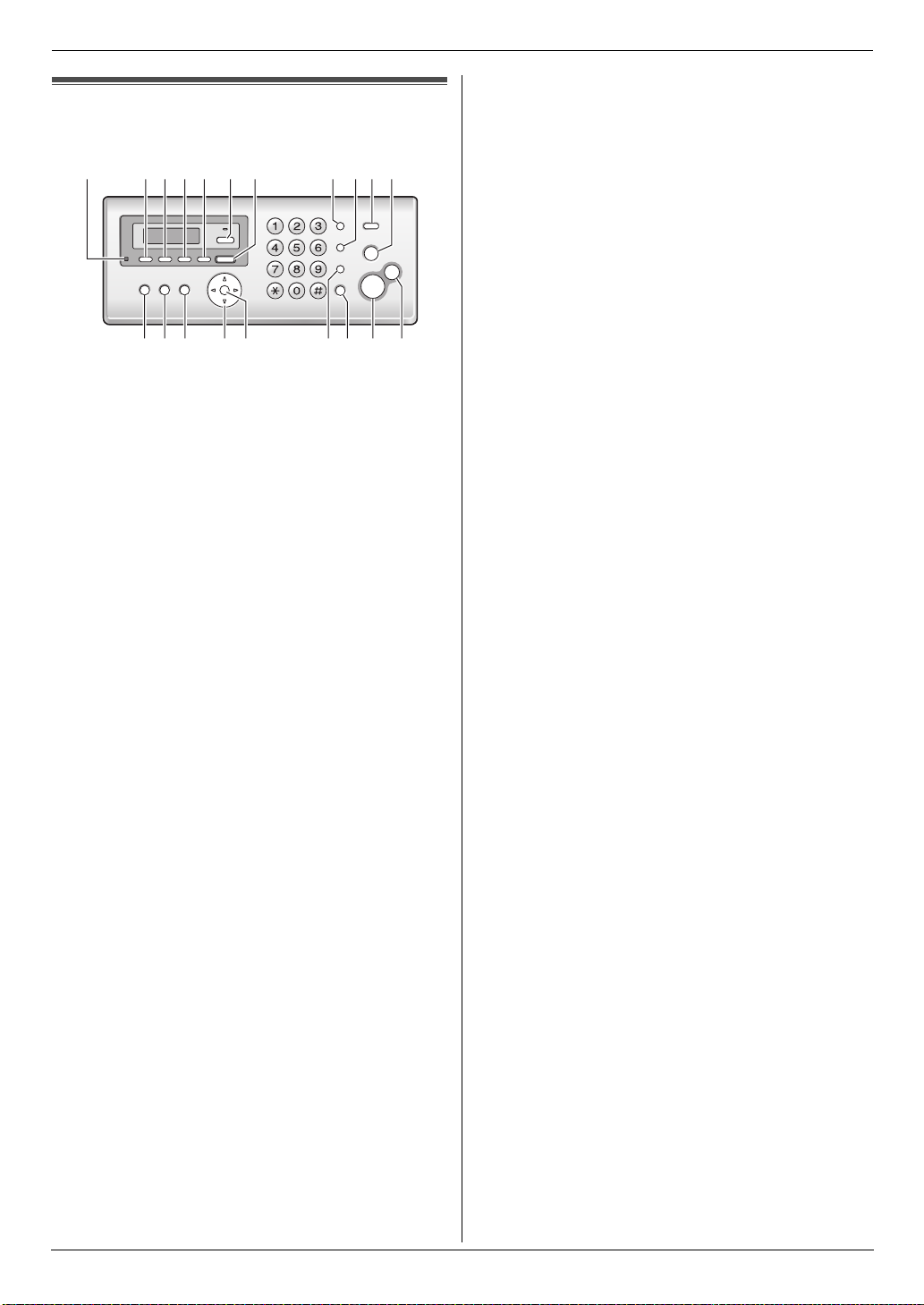
1. Introduction and Installation
Finding the Controls
1.3 Button descriptions of the
base unit
AGHIJKFEDCB
T
S
R
M
L
N
O
P
A {MIC} (Microphone)
L The built-in microphone.
B {GREETING REC}
L To record a greeting message (page 45).
C {GREETING CHECK}
L To check a greeting message (page 45).
D {MEMO}
L To record a memo message (page 46).
E {ERASE}
L To erase messages (page 45, 46).
F {AUTO ANSWER}
L To turn the auto answer setting ON/OFF (page
39, 40).
G {PLAYBACK}
L To play messages (page 46).
H {REDIAL}{PAU SE }
L To redial the last number dialled from the base
unit.
L To insert a pause during dialling.
I {RECALL}
L To access special telephone services such as
call waiting (page 24) or for transferring extension
calls.
L The recall/flash time can be changed (feature
#72 on page 55).
J {CALLER ID}
L To use Caller ID features (page 28).
K {STOP}
L To stop an operation or programming session.
L To erase a character/number (page 62). Press
and hold to erase all characters/numbers.
L {LOCATOR}{INTERCOM}
L To make/answer intercom calls (page 60).
L To page or locate a cordless handset (page 60).
M {PRINT REPORT}
L To print lists and reports for reference purposes
(page 78).
N {MENU}
L To start or exit programming.
Q
O {PHONEBOOK}{VOLUME}
L To adjust volume (page 19).
L To search for a stored item (page 26, page 36).
P {SET}
L To store a setting during programming.
Q {MUTE}
L To mute your voice during a conversation. Press
again to resume the conversation.
R {SP-PHONE}
L For speakerphone operation.
S {FAX START}
L To send or receive a fax.
T {COPY}
L To copy a document (page 43).
10
Page 11
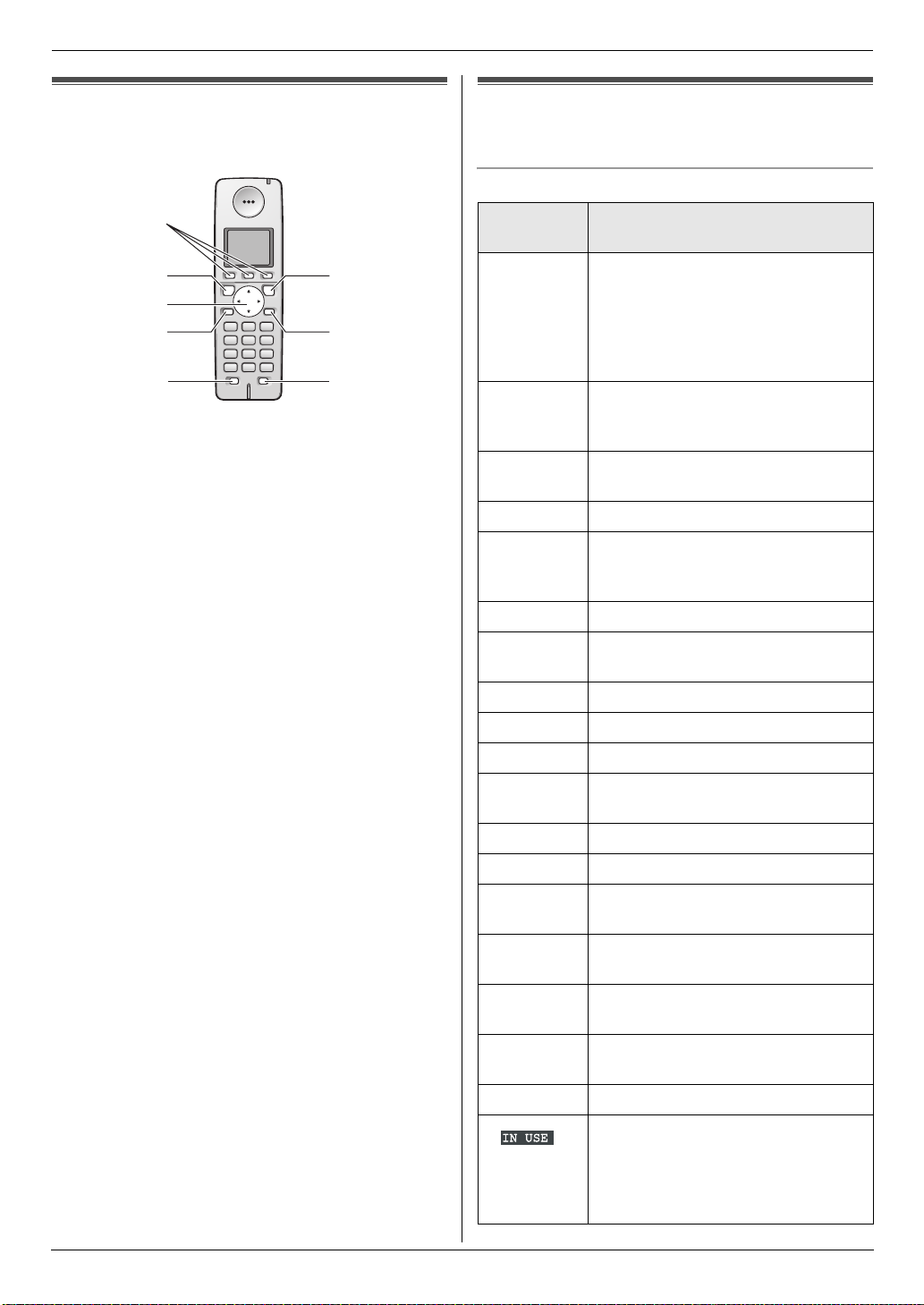
1. Introduction and Installation
1.4 Button descriptions of the
cordless handset
A
B
C
D
E
A Soft keys
L To select the features or operations displayed
directly above each key (page 12).
B {C} (Talk)
L To make/answer calls (page 22, 23).
C Navigator
L To adjust volume (page 19).
L To search for a stored item (page 26).
L To select features or feature settings during
programming.
L To navigate to the next operation.
D {s} (Speakerphone)
L For speakerphone operation.
E {R} (Recall)
L To access special telephone services such as
call waiting (page 24) or for transferring extension
calls.
L The recall/flash time can be changed (feature
#72 on page 55).
F {ih} (Off/Power)
L To turn power ON/OFF (page 18).
L To hang up (page 22, 23).
L To stop an operation or programming.
G {C/T} (Clear/Mute)
L To mute your voice during a conversation. Press
again to resume the conversation.
L To erase a character/number (page 62). Press
and hold to erase all characters/numbers.
H {INT} (Intercom)
L To page or locate the base unit or another
cordless handset (page 60).
F
G
H
1.5 Display descriptions of the
cordless handset
Display icons
Display
icon
w Within range of a base unit
x Cordless handset is accessing base
k Cordless handset is on an outside
y Missed call
u Answering machine is ON (page 40)
n Answering machine is full.
d Answering machine answers calls
i Batteries are charging
1 Battery strength
e Alarm is ON (page 58)
d Voice enhancer is set to high or low
U Ringer volume is OFF (page 19)
f Night mode is ON (page 24)
“[2]” Cordless handset number (standby
“-2-” Base unit number (standby display
h New SMS message received
j Your written SMS message is over
m SMS memory is full
Meaning
L When flashing: Cordless handset
is searching for base unit (out of
range of base unit, cordless
handset is not registered to base
unit, no power on base unit)
unit (intercom, paging, changing
base unit settings, etc.)
call
*1
(page 29)
and/or new messages have been
recorded (page 47)
with a greeting message (page 48)
tone (page 22)
display setting, page 56)
setting, page 56)
*2
(page
33)
*2
160 characters
L Line is being used by the base
unit or another cordless handset
L Answering machine is being used
by another cordless handset or
the base unit
(page 32)
*2
11
Page 12
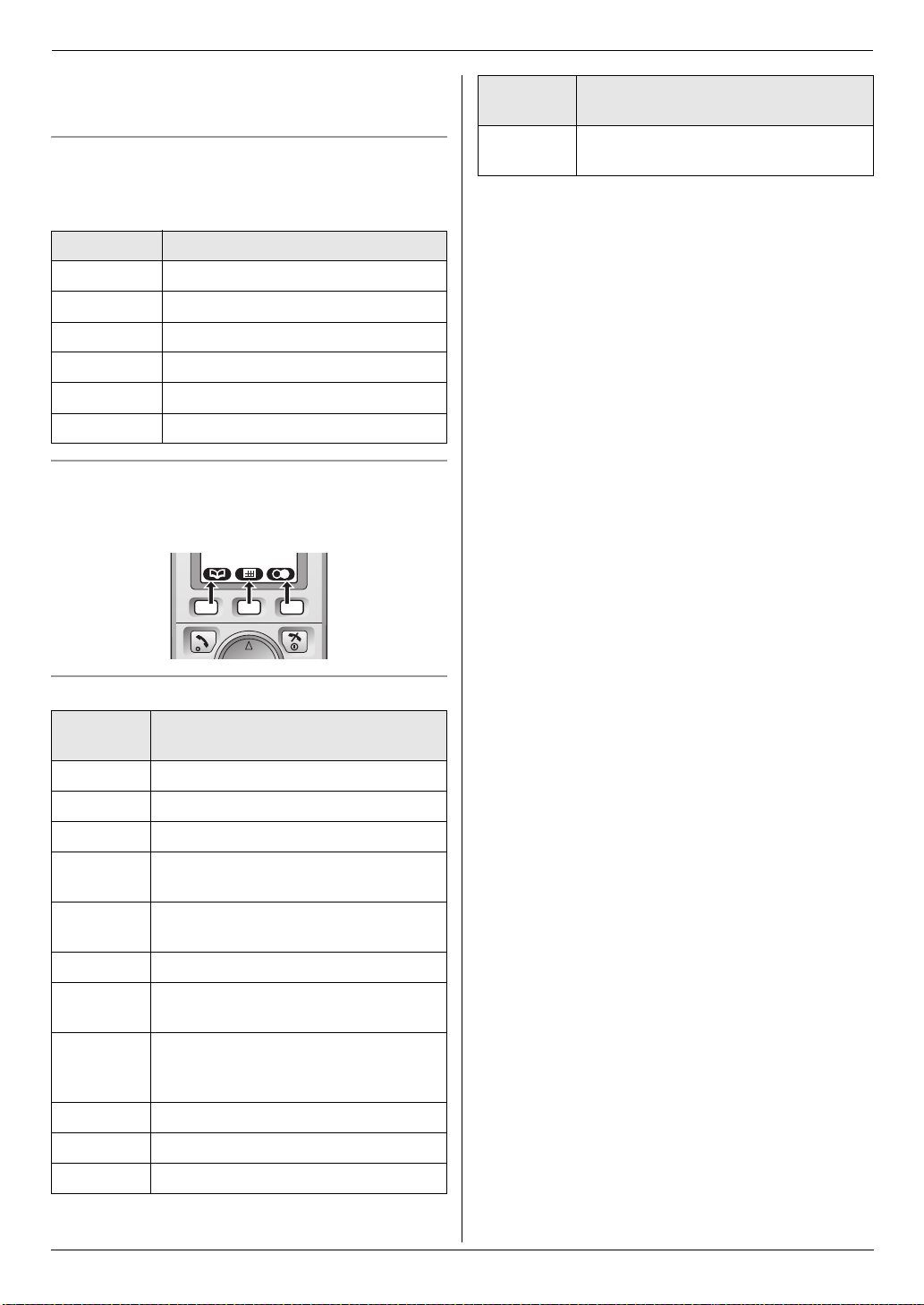
1. Introduction and Installation
*1 Caller ID subscribers only
*2 SMS users only
Menu icons
When in standby mode, pressing the middle soft key
reveals the cordless handset’s main menu. From here
you can access various features and settings.
Menu icon Menu/feature
j “Caller List”
X “SMS” (Short Message Service)
I “Answer System”
N “Handset Setup”
L “Base Unit Setup”
M “Display Setup”
Soft keys
The cordless handset features 3 soft keys. By pressing a
soft key, you can select the feature or operation indicated
by the soft key icon shown directly above it.
Soft key
icon
E Displayed when the soft key has no
Action
function
Soft key icons
Soft key
icon
F Returns to the previous screen
" Displays the menu
# Accepts the current selection
B Displays a previously dialled phone
H Opens the cordless handset
C Displays the phonebook search menu
! Turns the key lock feature OFF (page
A Displayed when adding or editing a
$ Stops recording or playback
D Inserts a pause during dialling
G Erases the selected item
Action
number
phonebook
22)
phonebook item, or when writing an
SMS message
12
Page 13
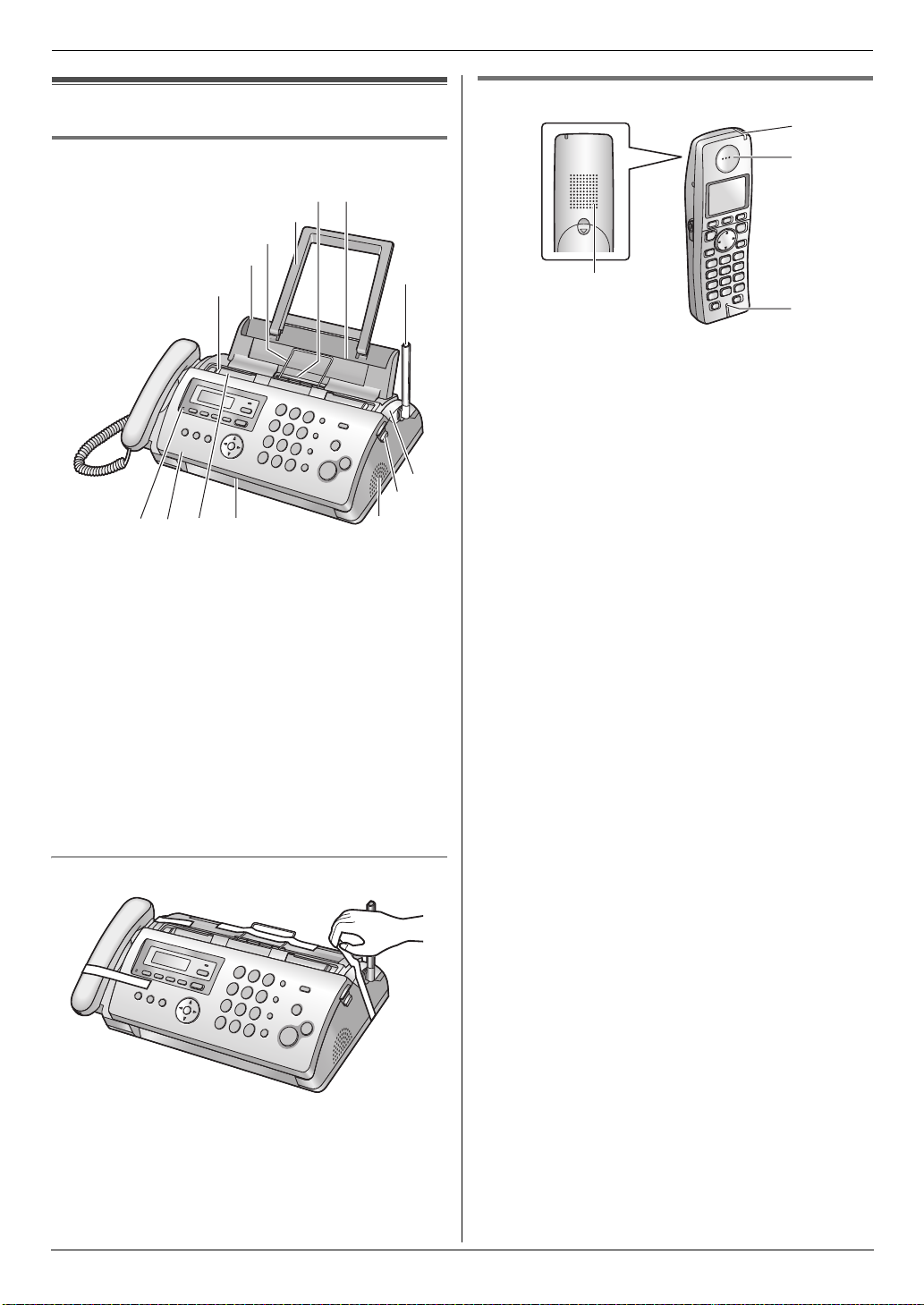
1. Introduction and Installation
1
1.6 Overview
1.6.1 Base unit
56
4
3
2
1
89 j k
1 Document guides
2 Paper tray
3 Metal recording paper guide
4 Paper support
5 Recording paper exit
6 Recording paper entrance
7 Antenna
8 Microphone
9 Front cover
j Document entrance
k Document exit
l Speaker
m Green button (Back cover release button)
n Back cover
l
m
7
1.6.2 Cordless handset
2
4
3
1 Charge indicator
Ringer indicator
Message indicator
2 Receiver
3 Microphone
4 Speaker
n
Removing the shipping tape
13
Page 14
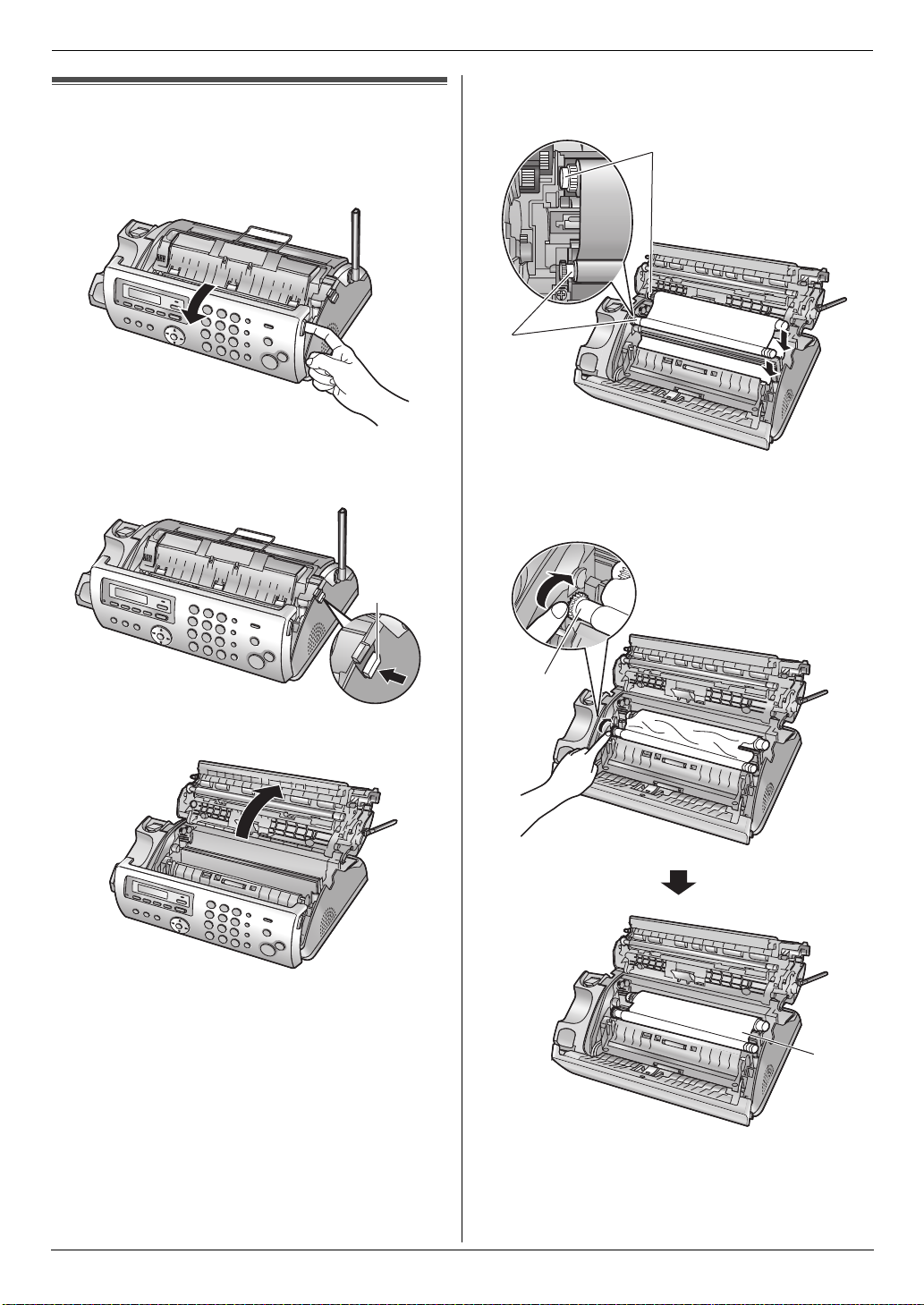
1. Introduction and Installation
Installation
1.7 Ink film
The included film roll is a starter ink film.
1 Open the front cover.
2 Release the back cover by pushing the green button
(1).
L Make sure the blue gear (2) and white gear (3)
are installed as shown.
3
2
5 Turn the blue gear (4) in the direction of the arrow
until the ink film is tight (5) and at least one layer of
ink film is wrapped around the blue core (6).
1
3 Open the back cover.
4 Insert the blue gear of the ink film roll into the front
left slot of the unit (2) and the white gear of the ink
film roll into the rear left slot of the unit (3).
L The ink film is safe to touch and will not rub off on
your hands like carbon paper.
4
5
14
Page 15
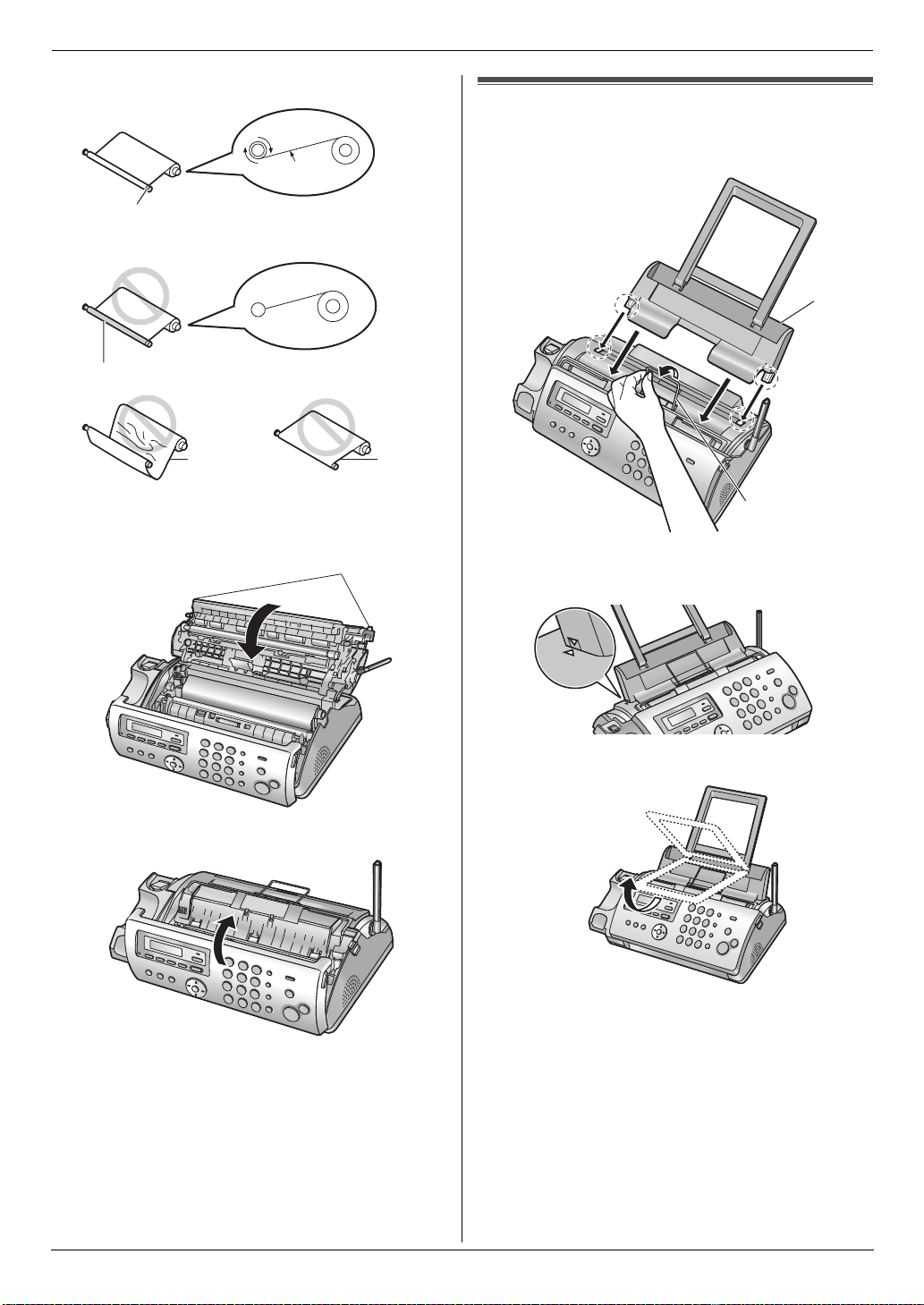
Correct
1 turn
Tight
6
Incorrect
No ink film is wrapped around the blue core.
1. Introduction and Installation
1.8 Paper tray
Pull up the metal recording paper guide (1), then install
the paper tray (2).
2
Slack/Crease
Reverse
6 Close the back cover securely by pushing down on
the dotted area at both ends (7).
7
7 Close the front cover securely.
1
L Make sure the arrows on the paper tray and the unit
match.
L If the paper support is folded, unfold it.
15
Page 16

1. Introduction and Installation
1.9 Recording paper
The unit can hold up to 20 sheets of 64 g/m2 to 80 g/m2
paper.
Please refer to page 79 for more information on
recording paper.
1 Fan the paper to prevent paper jams.
2 Insert the paper gently, print-side down (1).
L Do not force the paper into the paper tray.
1
1.10 Handset cord
Connect the handset cord (1).
1
1.11 Battery installation /
replacement
Important:
L Use only the included rechargeable batteries
noted on page 5, 9.
L When replacing batteries, we recommend using
the Panasonic rechargeable batteries noted on
page 5, 9.
1 Press the notch on the cordless handset cover firmly,
and slide the cover.
L When replacing batteries, remove the old
batteries positive (S) terminal first.
L If the paper is not inserted correctly, remove all of
the installed paper, and re-install it gently.
Otherwise the paper may jam.
Correct Slant
Note:
L Remove all of the installed paper before adding
paper.
16
2 Insert the batteries negative (T) terminal first. Close
the cordless handset cover.
Page 17

2. Preparation
2Pr eparationConnections and Setup
2.1 Connections
Important:
L The unit will not function when there is a power
failure. To make calls in emergency situations,
you should connect a telephone that can
function during a power failure to the telephone
line.
2.1.1 Base unit
1 Telephone line cord
L Connect to a single telephone line jack.
2 Power cord
L Connect to a power outlet (220 V – 240 V, 50/60
Hz).
L If you use the unit with a computer and your internet
provider instructs you to install a filter (3), please
connect the telephone line cord of the unit.
3
2.1.2 Charger unit
1 AC adaptor
L Connect to a power outlet (220 V – 240 V, 50/60
Hz).
2 Hooks
L Fasten the AC adaptor cord to prevent it from
being disconnected.
3 Screws (not included)
L The charger can be mounted on the wall, if
required.
2
1
(For Australian
users)
Caution:
L When you operate this product, the power outlet
should be near the product and easily
accessible.
L Be sure to use the telephone line cord included in
this unit.
L Do not extend the telephone line cord.
Note:
L If any other device is connected to the same
telephone line, this unit may disturb the network
condition of the device.
2
25 mm
3
Caution:
L USE ONLY WITH the included Panasonic AC
adaptor.
L The AC adaptor must remain connected at all
times. (It is normal for the adaptor to feel warm
during use.)
L The AC adaptor should be connected to a
vertically oriented or floor-mounted AC outlet.
Do not connect the AC adaptor to a ceilingmounted AC outlet, as the weight of the adaptor
may cause it to become disconnected.
1
17
Page 18
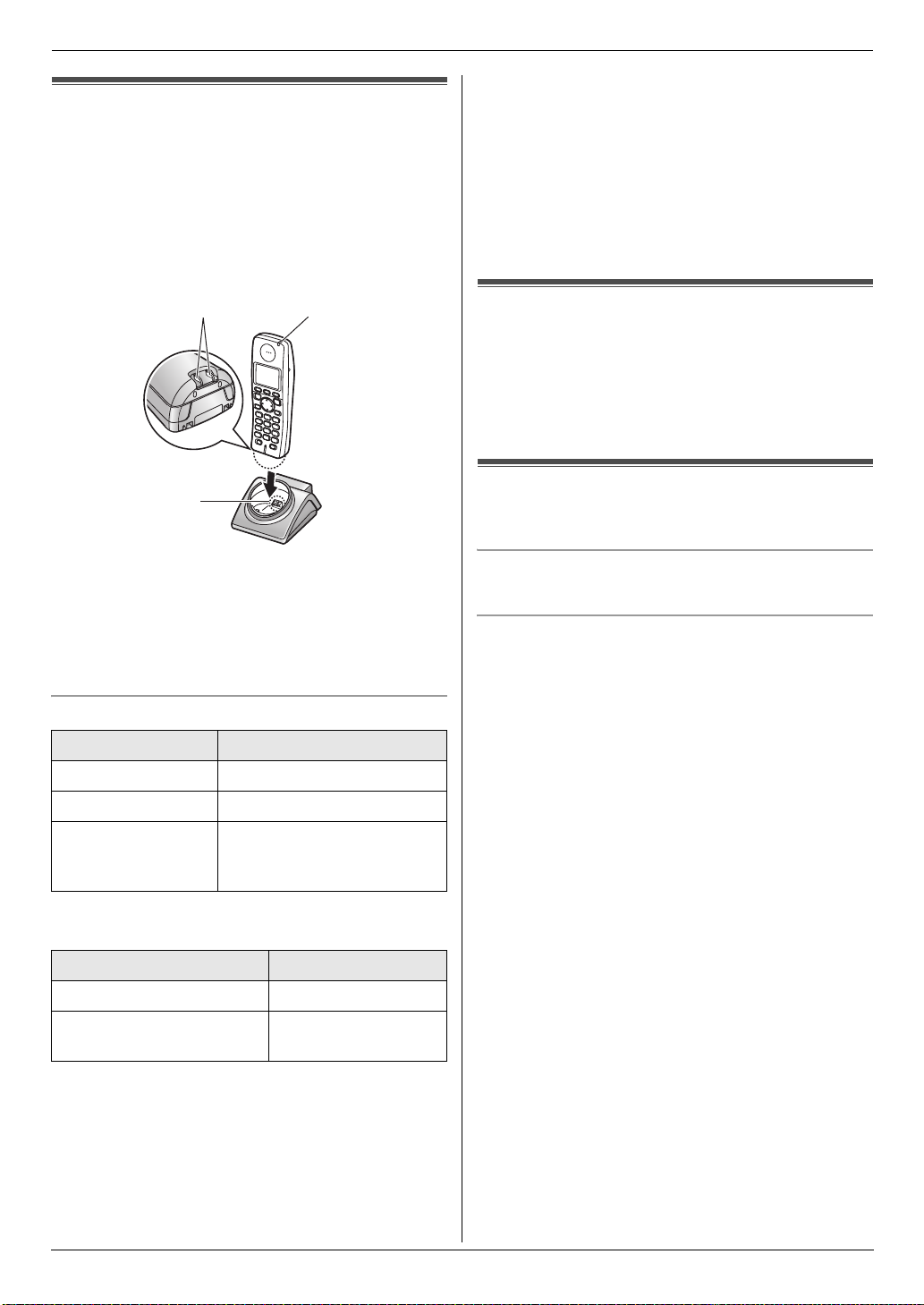
2. Preparation
2.2 Battery charge
Place the cordless handset on the charger for about 7
hours before initial use.
When charging, i and battery strength icon are
alternately shown on the display.
When the batteries are fully charged, 1 remains on
the display.
L The charge indicator (1) lights up when the cordless
handset is placed on the charger.
L Battery operating time may be shortened over time
depending on usage conditions and ambient
temperature.
L Even after the cordless handset is fully charged, the
cordless handset can be left on the charger without
any ill effect on the batteries.
L The battery strength may not be displayed correctly
after you replace the batteries. In this case, place the
cordless handset on the charger and charge for at
least 7 hours.
2
3
Note:
L To ensure the battery charges properly, clean the
charge contacts of the cordless handset (2) and the
charger (3) with a soft, dry cloth once a month.
Clean more often if the unit is subject to grease, dust,
or high humidity.
Battery strength
Battery icon Battery strength
1 High
2 Medium
3 Low
When flashing: Needs to be
charged.
1
2.3 Cordless handset screen
saver mode
The backlight will turn OFF completely after 1 minute
of inactivity if the cordless handset is not on the
charger.
To use the cordless handset when it is in screen saver
mode, first press {ih} to turn the display ON again.
2.4 Turning the cordless handset
power ON/OFF
Power ON
Press {ih} for about 1 second.
Power OFF
Press {ih} for about 2 seconds.
Panasonic Ni-MH battery performance (included
batteries)
Operation Operating time
In continuous use 12 hours max.
In continuous standby
mode
Note:
L It is normal for batteries not to reach full capacity at
the initial charge. Maximum battery performance is
reached after a few complete cycles of
charge/discharge (use).
L Actual battery performance depends on a
combination of how often the cordless handset is in
use and how often it is not in use (standby).
150 hours max.
18
Page 19
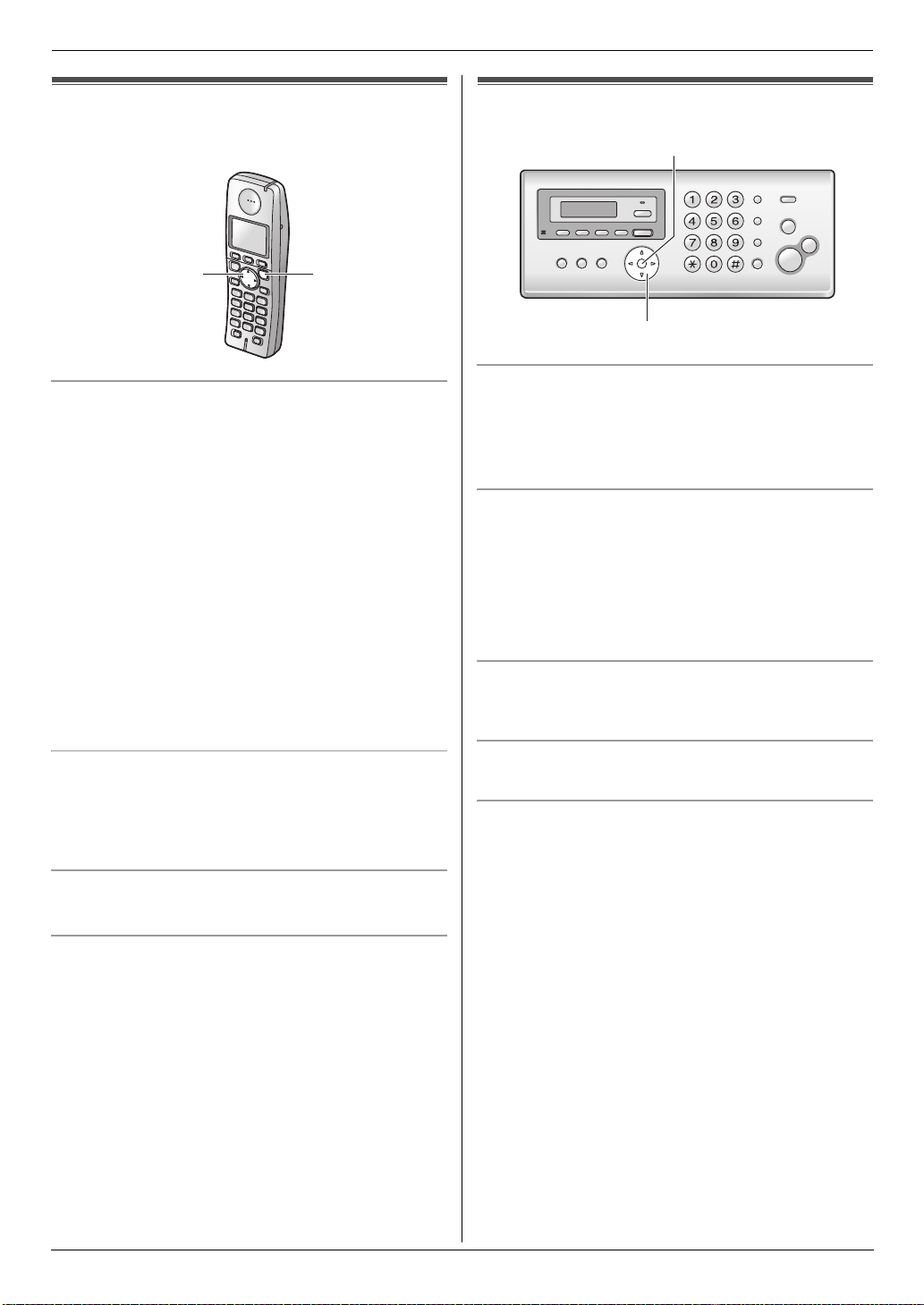
2. Preparation
Volume
2.5 Adjusting cordless handset
volume
{^}{V}{<}{>}
Ringer volume
1. "
2. Select N by pressing {^}, {V}, {<}, or {>}. i #
3. Press {^} or {V} to select “Ringer Setup”. i
#
4. Press {^} or {V} to select “Ringer Volume”. i
#
5. Press {^} or {V} to select the desired volume. i
# i {ih}
Note:
L When the ringer volume is turned OFF, U is
displayed.
When the ringer is turned OFF, the cordless handset
will ring:
– at the minimum level for alarm and intercom calls
– at the maximum level for paging
Ringtone
You can select the desired cordless handset ringtone for
outside calls and intercom calls (page 56). Caller ID
service users can also use a different ringer for each
category (page 29).
{ih}
2.6 Adjusting base unit volume
{
SET}
{A}{B}
Ringer volume
While the unit is idle, press {A} or {B}.
L If there are any documents in the document
entrance, you cannot adjust the volume. Confirm that
there are no documents in the entrance.
To turn the ringer OFF
Press {B} repeatedly to display “RINGER OFF= OK?”.
i {SET}
L The base unit will not ring for outside calls.
The base unit will ring at the low level for intercom
calls.
L To turn the ringer back ON, press {A}.
Ringtone
L You can select the desired base unit ringtone for
outside calls (feature #17 on page 51).
Handset receiver volume
While using the receiver, press {A} or {B}.
Speaker volume
While using the speakerphone, press {A} or {B}.
Cordless handset receiver volume
While using the receiver, press {V} or {^}.
Speaker volume
While using the speakerphone, press {V} or {^}.
19
Page 20
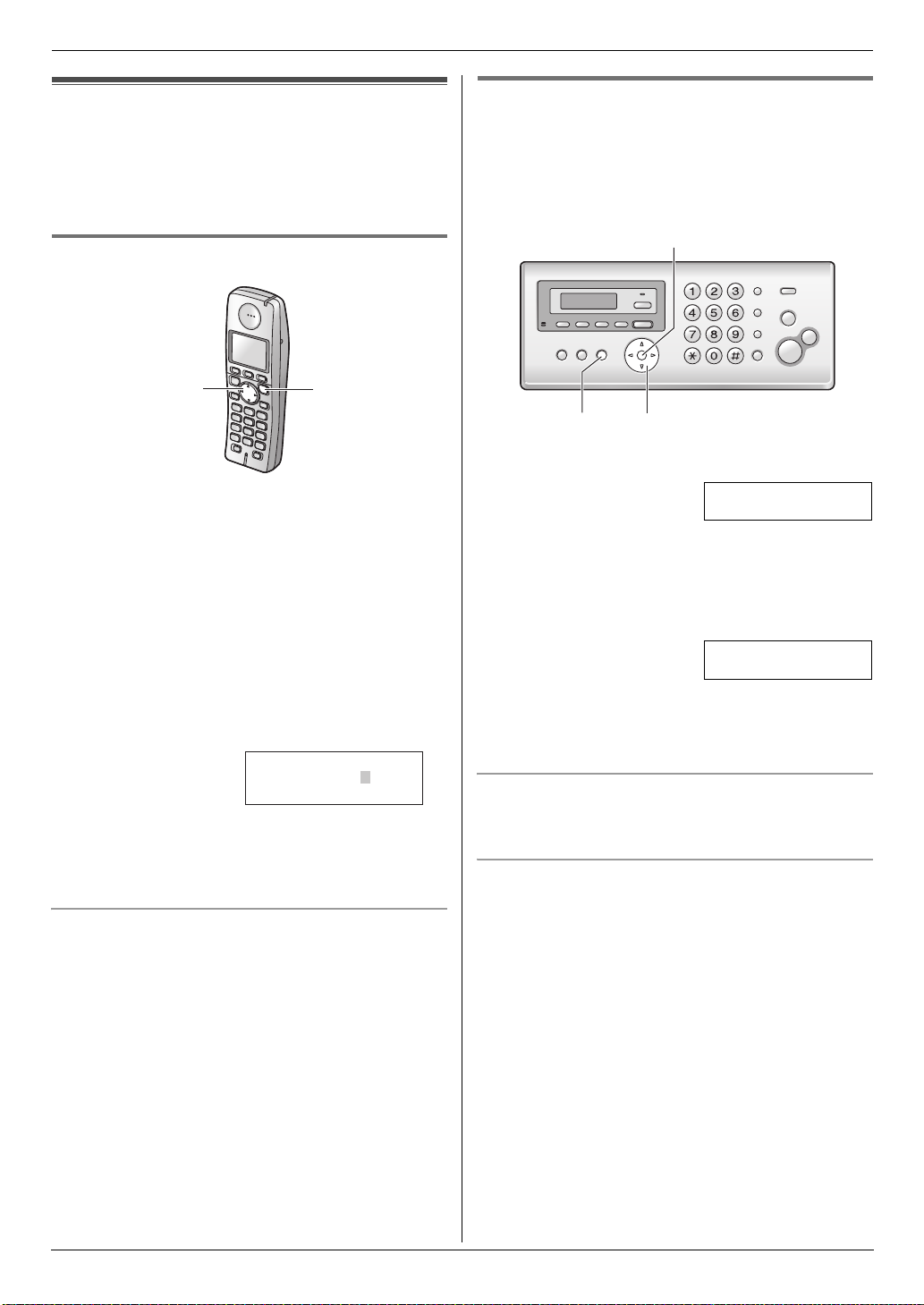
2. Preparation
Initial Programming
2.7 Date and time
The date and time can be set using either the cordless
handset or the base unit.
L The other party’s fax machine will print the date and
time on the top of each page you send according to
your unit’s date and time setting.
2.7.1 With the cordless handset
2.7.2 With the base unit
Important:
L If e is displayed on the base unit, either the date
and time has not been set or the setting has been
lost (due to a power failure, etc.). Set the date and
time by pressing {SET}, then follow step 2 and 3.
{SET}
"
1
{^}{V}{<}{>}
{ih}
2 Select N by pressing {^}, {V}, {<}, or {>}. i #
3 Press {^} or {V} to select “Time Settings”. i
#
4 Press {^} or {V} to select “Set Date & Time”. i
#
5 Enter the current date/month/year/hour/minute by
selecting 2 digits for each.
Example: 10 August, 2006 10:15 PM (12 hour
clock format)
1. Press {1}{0} {0}{8} {0}{6} {1}{0} {1}{5}.
Date :10 — 08 — 06
Time :10:15
2. Press {*} repeatedly to select “PM”.
;
=12/24
6 #
7 Press {ih} to exit.
To correct a mistake
Press {<} or {>} to move the cursor to the incorrect
number, and make the correction.
{MENU}{<}{>}
1 {MENU} i {#}{0}{1} i {SET}
D:|01/M:01/Y:06
TIME: 00:00
2 Enter the current date/month/year/hour/minute by
selecting 2 digits for each.
Example: 10 August, 2006 10:15 PM (12 hour
clock format)
1. Press {1}{0} {0}{8} {0}{6} {1}{0} {1}{5}.
D:|10/M:08/Y:06
TIME: 10:15
2. Press {*} repeatedly to select “PM”.
3 {SET}
4 Press {MENU} to exit.
To correct a mistake
Press {<} or {>} to move the cursor to the incorrect
number, and make the correction.
If you have subscribed to a Caller ID service
The date and time will be automatically set according to
the received caller information.
L If the time has not previously been set, Caller ID will
not adjust the clock.
20
Page 21
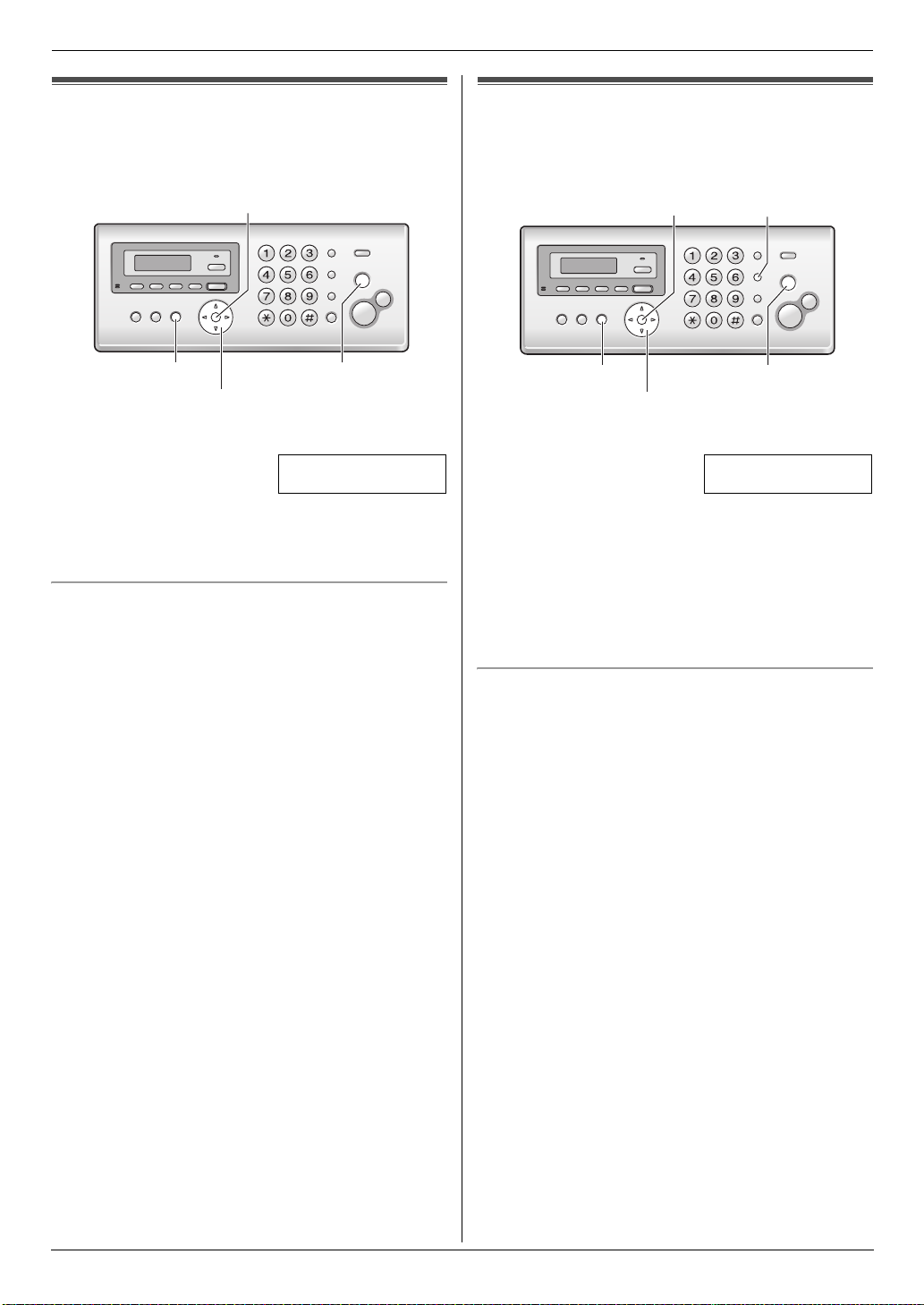
2. Preparation
2.8 Your logo
You can program your logo (name, company name, etc.)
so that it appears on the top of each page sent.
{SET}
{STOP}{MENU}
{<}{>}
1 {MENU} i {#}{0}{2} i {SET}
LOGO=|
[#:ABC]
2 Enter your logo, up to 30 characters (see page 62 for
character entry). i {SET}
3 Press {MENU} to exit.
To correct a mistake
Press {<} or {>} to move the cursor to the incorrect
character, and make the correction.
L To erase all of the characters, press and hold
{STOP}.
2.9 Your fax number
You can program your fax number so that it appears on
the top of each page sent.
{SET}{RECALL}
{STOP}{MENU}
{<}{>}
1 {MENU} i {#}{0}{3} i {SET}
NO.=|
2 Enter your fax number, up to 20 digits.
L To enter a “+”, press {*}.
L To enter a space, press {#}.
L To enter a hyphen, press {RECALL}.
L To erase a number, press {STOP}.
3 {SET}
4 Press {MENU} to exit.
To correct a mistake
Press {<} or {>} to move the cursor to the incorrect
number, and make the correction.
L To erase all of the numbers, press and hold {STOP}.
21
Page 22
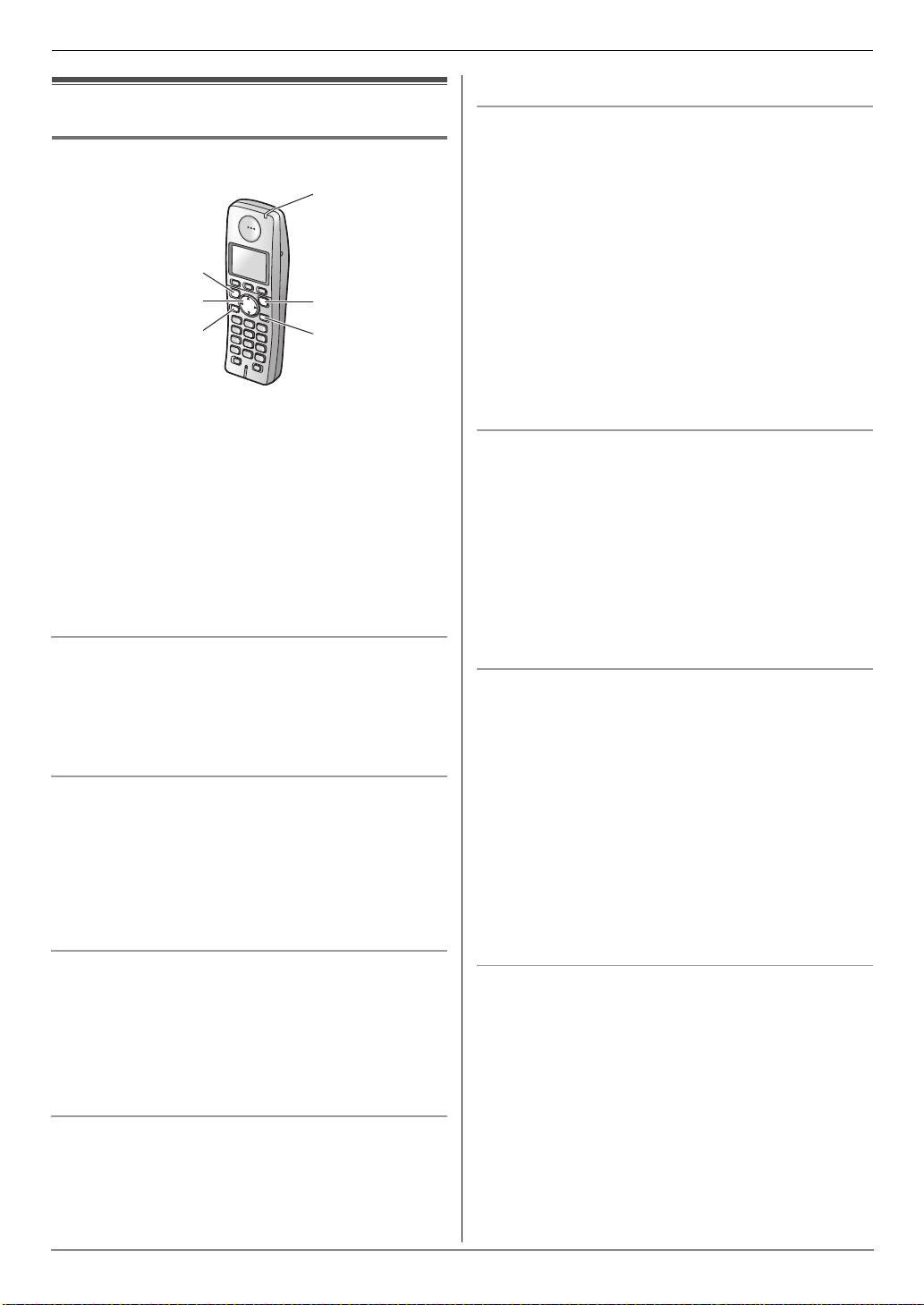
3. Telephone
3TelephoneMaking and Answering Calls
3.1 Making phone calls
3.1.1 With the cordless handset
1
{C}
{^}{V}{<}{>}
{s}
1
Lift the cordless handset and press {C}.
L To make hands-free phone calls, press {s}.
2 Dial the telephone number.
3 To hang up, press {ih} or place the cordless
handset on the charger.
Note:
L While talking using {C}, you can switch to a hands-
free phone conversation by pressing {s}. To switch
back, press {C}.
L You can also dial by performing step 2 before step 1.
To mute your conversation
When the call is muted, you will be able to hear the other
party but the other party will not be able to hear you.
Press {C/T}.
L To release the mute, press {C/T}.
Voice enhancer feature
You can change the tone quality of the receiver while you
are on a call.
1. Press " during a call.
2. Select “Voice Enhancer”. i #
3. “High Tone” or “Low Tone”. i #
L d is displayed.
To redial the last number dialled from the cordless
handset
Press {C} or {s}. i B
L If {s} is pressed and the other party’s line is
engaged, the unit will automatically redial 2 or more
times. While the cordless handset is waiting to redial,
the ringer indicator (1) will flash.
{ih}
{C/T}
3. {C} or {s}
To edit a number in the redial list before calling it
1. B
2. Press {^} or {V} repeatedly to select the desired
number. i "
3. Press {^} or {V} repeatedly to select “Edit and
Call”. i #
4. Press {<} or {>} to move the cursor then edit the
number.
L Place the cursor on the number you wish to
erase, then press {C/T}.
L Place the cursor to the right of where you want to
insert a number, then press the appropriate dial
key.
5. {C}, {s} or #
To erase numbers in the redial list
1. B
2. Press {^} or {V} repeatedly to select the desired
number. i "
3. Press {^} or {V} repeatedly to select “Erase”. i
#
L If you want to erase all numbers in the list, select
“Erase All”, then press #.
4. Press {^} or {V} repeatedly to select “Yes” i #
i {ih}
To store a number from the redial list into the
cordless handset phonebook
1. B
2. Press {^} or {V} repeatedly to select the desired
number. i "
3. Press {^} or {V} repeatedly to select “Add
Phonebook”. i #
4. Enter a name up to 16 characters (see page 62 for
character entry). i #
5. Edit the phone number if necessary. i #
6. Select the desired category (page 25). i #
7. “Save” i # i {ih}
Key lock
The cordless handset can be locked so that no calls or
settings can be made. Incoming calls can be answered,
but all other functions are disabled while key lock is ON.
To turn key lock ON, press " for about 2 seconds.
L ! is displayed.
L To turn key lock OFF, press ! for about 2 seconds.
To redial using the redial list (Memory redial)
The last 10 phone numbers dialled from the cordless
handset are stored in the redial list.
1. B
2. Press {^} or {V} to select the desired number.
22
Page 23
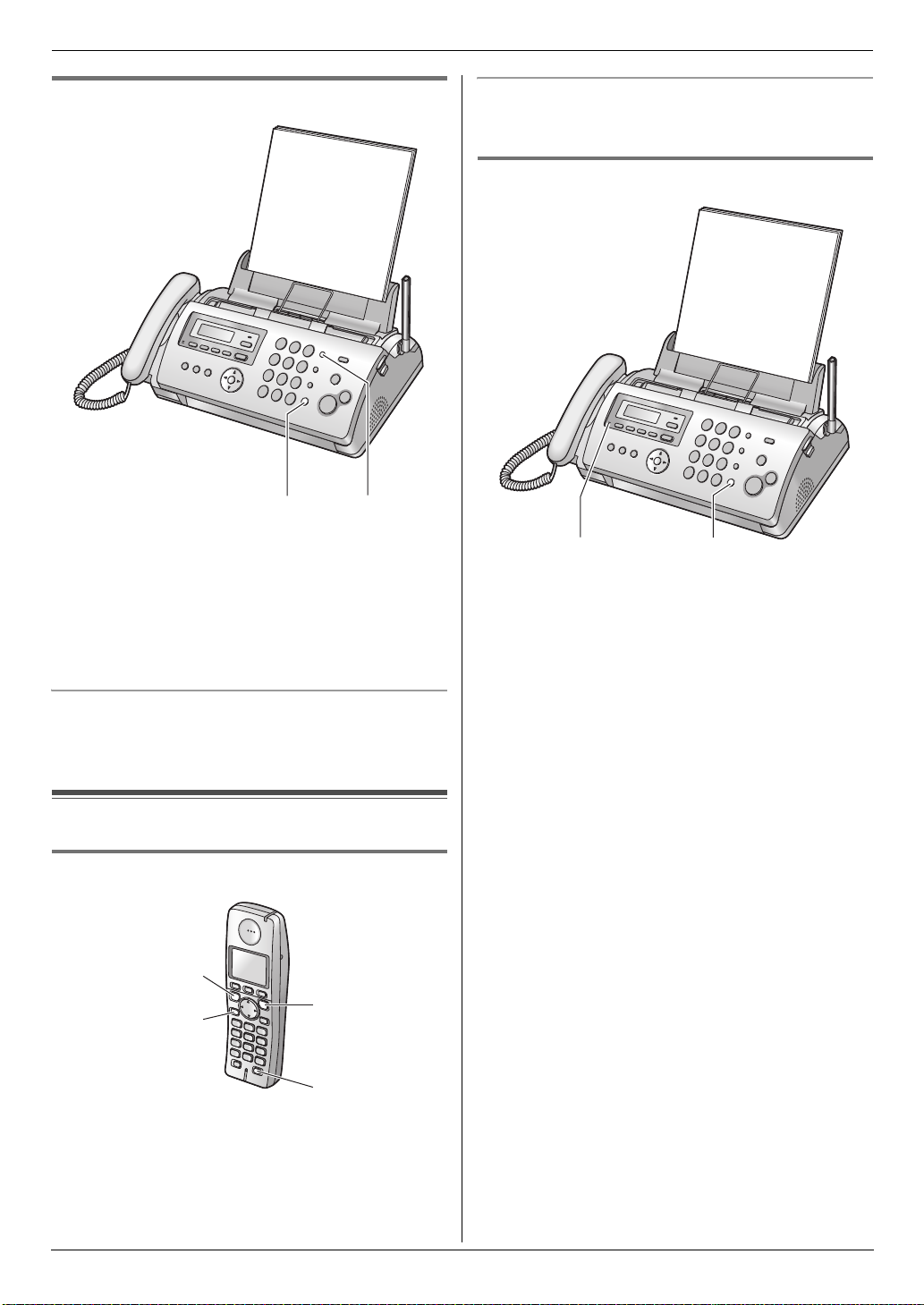
3. Telephone
3.1.2 With the base unit
{SP-PHONE}{REDIAL}
1
Lift the handset or press {SP-PHONE}.
2 Dial the telephone number.
3 To hang up, replace the handset or press {SP-
PHONE}.
Note:
L You can also dial by performing step 2 before step 1.
Auto talk feature (Cordless handset)
This feature allows you to answer a call by simply lifting
the cordless handset off the charger (page 56).
3.2.2 With the base unit
{SP-PHONE}{MIC}
Lift the handset or press {SP-PHONE} and talk into
1
{MIC}.
2 To hang up, replace the handset or press {SP-
PHONE}.
To redial the last number dialled from the base unit
Lift the handset or press {SP-PHONE}. i {REDIAL}
L If {SP-PHONE} is pressed and the line is engaged,
the unit will automatically redial 2 or more times.
3.2 Answering phone calls
3.2.1 With the cordless handset
{C}
{s}
1
Lift the cordless handset and press {C} or {s}.
L You can also answer a call by pressing any dial
key from {0} to {9}, {*}, {#} or {INT} (Any key
talk feature).
2 To hang up, press {ih} or place the cordless
handset on the charger.
{ih}
{INT}
23
Page 24

3. Telephone
3.3 Using the recall feature
{RECALL} (base unit) / {R} (cordless handset) is used
to access optional telephone services such as call
waiting. Contact your telephone company business
office for details.
Call waiting
When a call waiting tone is heard during a conversation,
place the existing call on hold and answer the
second call by pressing {RECALL} / {R}.
L Each time you press {RECALL} / {R}, you can
switch between the first and second call.
L Incoming calls cannot be dropped by the person who
has received the call.
Note:
L If your unit is connected to a PBX, pressing
{RECALL} / {R} allows you to access some features
of your host PBX such as transferring an extension
call.
L You can change the recall/flash time (feature #72 on
page 55).
3.4 Recording a telephone
conversation (Cordless handset
only)
Important:
L Before recording a conversation, you should
inform the other party that the conversation will
be recorded.
1 Press " during an outside call.
2 “Record Call” i #
L A beep is heard and recording starts.
L A beep sounds every 15 seconds and can be
heard by the other party.
3 To stop recording, press $.
Note:
L To listen to the recorded conversation, see page 46.
3.5 Night mode
Night mode allows you to select a block of time during
which the cordless handset will not ring for outside calls.
This feature is useful for times when you do not want to
be disturbed, for example, while sleeping.
Using the cordless handset phonebook’s category
feature (page 25), you can also select categories of
callers whose calls will override night mode and ring the
cordless handset (Caller ID subscribers only).
Set the date and time beforehand (page 20).
Important:
L We recommend you to use this feature in TEL
mode. Using this feature in other modes
(TAM/FAX or FAX ONLY), the ring delay setting
may not function properly.
Note:
L Night mode can be set for the base unit and the
cordless handset separately.
3.5.1 Cordless handset
To set the start and end time for night mode
1. " i N i #
2. “Ringer Setup” i #
3. “Night Mode” i #
4. “Start/End” i #
5. Enter the desired hour and minute you wish to start
this feature.
L If you use 12-hour time entry, select “AM” or “PM”
by pressing {*} repeatedly before entering the
time.
6. Enter the desired hour and minute you wish to end
this feature.
L If you use 12-hour time entry, select “AM” or “PM”
by pressing {*} repeatedly before entering the
time.
7. # i {ih}
To turn night mode ON/OFF
1. " i N i #
2. “Ringer Setup” i #
3. “Night Mode” i #
4. “On/Off” i #
5. “On” or “Off” (default) i # i {ih}
L When the night mode is set, f is displayed.
To set the ring delay for night mode
This setting allows the cordless handset to ring during
night mode if the caller waits long enough. After the
selected amount of time passes, the cordless handset
will ring. If you select “No Ringing”, the cordless
handset will not ring during night mode.
1. " i N i #
2. “Ringer Setup” i #
3. “Night Mode” i #
4. “Ring Delay” i #
5. Select the desired setting. i # i {ih}
To select categories to bypass night mode
1. " i N i #
2. “Ringer Setup” i #
3. “Night Mode” i #
4. “Select Category” i #
5. Press the desired category numbers. i #
L The selected category number will flash.
24
Page 25
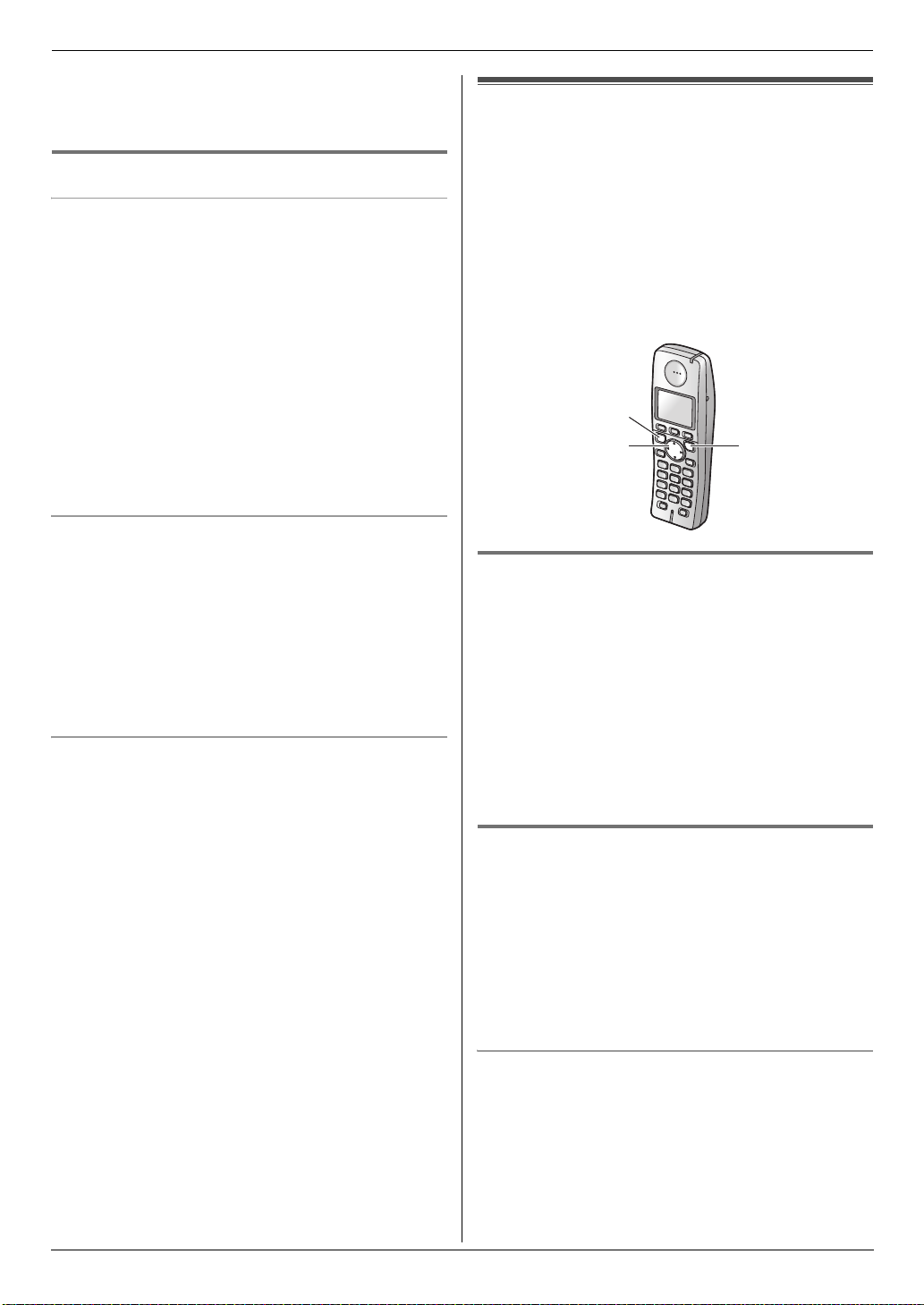
3. Telephone
L To cancel a selected category number, press the
number again. The number will stop flashing.
6. {ih}
3.5.2 Base unit
To set the start and end time for night mode
1. {MENU} i {#}{3}{5} i {SET} i {1} i
{SET}
2. Enter the desired hour and minute you wish to start
this feature.
L If you use 12-hour time entry, select “AM” or “PM”
by pressing {*} repeatedly before entering the
time.
3. Enter the desired hour and minute you wish to end
this feature.
L If you use 12-hour time entry, select “AM” or “PM”
by pressing {*} repeatedly before entering the
time.
4. {SET} i {MENU}
To set night mode ON/OFF
1. {MENU} i {#}{3}{5} i {SET} i {2} i
{SET}
2. Press {0} or {1} to select the desired setting.
{0} “OFF” (default)
{1} “ON”
3. {SET} i {MENU}.
Note:
L When the night mode is set, “[N]” is displayed.
To set the ring delay for night mode
This setting allows the base unit to ring during night
mode if the caller waits long enough. After the selected
delay time has passed, the base unit will ring. If you
select “NO RINGING”, the base unit will not ring during
night mode.
1. {MENU} i {#}{3}{5} i {SET} i {3} i
{SET}
2. Press {0} to {4} to select the desired setting.
{0} “NO RINGING”: the base unit will not ring.
{1} “30sec.”: 30 seconds
{2} “60sec.” (default): 60 seconds
{3} “90sec.”: 90 seconds
{4} “120sec.”: 120 seconds
3. {SET} i {MENU}
Automatic Dialling
3.6 Cordless handset phonebook
You can store 200 items to the cordless handset
phonebook.
When the system has additional cordless handsets
(page 59), each cordless handset can have its own
phonebook.
L The base unit has its own individual phonebook
(page 26).
L You can copy phonebook items between the base
unit and the cordless handset, or between two
cordless handsets (page 61).
{C}
{^}{V}
3.6.1 Storing phonebook items
H i "
1
2 “New Entry” i #
3 Enter the name, up to 16 characters (see page 62 for
character entry). i #
4 Enter the telephone number, up to 24 digits. i #
5 Select the desired category. i #
6 “Save” i #
L To program other items, repeat steps 3 to 6.
7 {ih}
3.6.2 Categories
Categories can help you find items in the cordless
handset phonebook quickly and easily. When adding an
item to the cordless handset phonebook you can assign
it to the desired category. You can change the names of
categories assigned for cordless handset phonebook
items (“Friends”, “Family”, etc.) and then search for
cordless handset phonebook items by category.
Additional category features are available for Caller ID
subscribers (page 29).
To change category names
1. H i "
2. “Category” i #
3. Select the desired category. i #
4. “Category Name” i #
5. Edit the name, up to 10 characters (see page 62 for
character entry). i # i {ih}
{ih}
25
Page 26
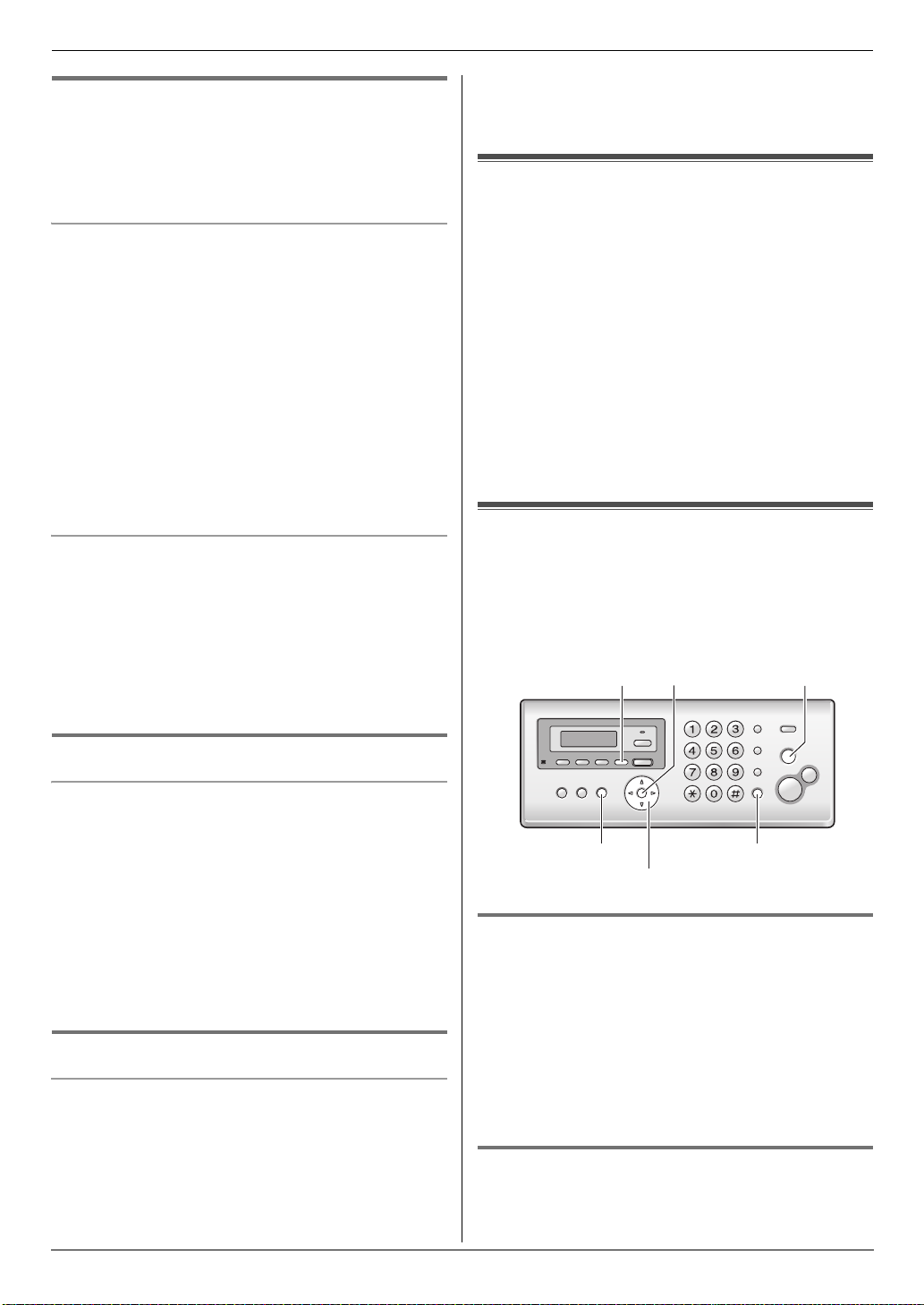
3. Telephone
3.6.3 Making a phone call using the
phonebook
H
1
2 Press {^} or {V} repeatedly to display the desired
item. i {C}
To search for a name by initial
1. H
2. Press the dial key ({0} to {9}) which contains the
character you are searching for (page 62).
L Press the same dial key repeatedly to display the
first item corresponding to each letter located on
that dial key.
L If there is no item corresponding to the letter you
selected, the next item will be displayed.
L To change the character entry mode:
C i “Index Search” i # i Select
the character entry mode. i #
3. Press {^} or {V} repeatedly to scroll through the
phonebook if necessary.
To search for a name by category
1. H i C
2. “Category Search” i #
3. Select the category you want to search. i #
L If you select “All”, the unit will end the category
search.
4. Press {^} or {V} repeatedly to scroll through the
phonebook if necessary.
2. “Erase All” i #
3. “Yes” i #
4. “Yes” i # i {ih}
3.7 Chain dial (Cordless handset
only)
This feature allows you to dial phone numbers in the
cordless handset phonebook while you are on a call.
This feature can be used, for example, to dial a calling
card access number or bank account PIN that you have
stored in the cordless handset phonebook, without
having to dial manually.
1 While on a call, press H.
2 Press {^} or {V} repeatedly to select the desired
item.
L To search by first character (index search), see
page 26. To search by category, see page 26.
3 Press # to dial the number.
3.8 Base unit phonebook
You can store 100 items to the base unit phonebook.
L The cordless handset has its own individual
phonebook (page 25).
L You can copy phonebook items between the base
unit and the cordless handset (page 61).
{SET}{ERASE}{STOP}
3.6.4 Editing a stored item
Changing a name, phone number, category
1. Find the desired item (page 26). i "
2. “Edit” i #
3. Edit the name if necessary. For further details, see
the storing procedure on page 25. i #
4. Edit the phone number if necessary. For further
details, see the storing procedure on page 25. i
#
5. Select the desired category. i #
6. “Save” i # i {ih}
3.6.5 Erasing a stored item
To erase a specific item
1. Find the desired item (page 26).i"
2. “Erase” i #
3. “Yes” i # i {ih}
To erase all items
1. H i "
26
{SP-PHONE}{MENU}
{A}{B}{PHONEBOOK}
3.8.1 Storing phonebook items
Press {MENU} repeatedly to display “PHONEBOOK
1
SET”. i {*}
2 Enter the name, up to 16 characters (see page 62 for
character entry). i {SET}
3 Enter the telephone number, up to 24 digits. i
{SET}
L To program other items, repeat steps 2 to 3.
4 {MENU}
3.8.2 Making a phone call using the
phonebook
{PHONEBOOK}
1
Page 27

3. Telephone
2 Press {A} or {B} repeatedly to display the desired
item.
3 Lift the handset or press {SP-PHONE}.
To search for a name by initial
1. {PHONEBOOK}
2. Press {A} or {B} to initiate the phonebook.
3. Press the dial key ({0} to {9}) which contains the
character you are searching for (page 62).
L Press the same dial key repeatedly to display the
first item corresponding to each letter located on
that dial key.
L If there is no item corresponding to the letter you
selected, press another dial key.
4. Press {A} or {B} repeatedly to scroll through the
phonebook if necessary.
3.8.3 Editing a stored item
{PHONEBOOK}
1
2 Press {A} or {B} repeatedly to display the desired
item. i {MENU} i {*}
3 Edit the name if necessary. For further details, see
the storing procedure on page 26. i {SET}
4 Edit the telephone number if necessary. For further
details, see the storing procedure on page 26. i
{SET}
3.8.4 Erasing a stored item
{PHONEBOOK}
1
2 Press {A} or {B} repeatedly to display the desired
item. i {MENU} i {#}
L To cancel erasing, press {STOP}.
3 {SET}
3.8.5 Erasing all items
{PHONEBOOK} i {ERASE}
1
2 Press {A} or {B} repeatedly to select “YES”. i
{SET}
L To cancel erasing, press {STOP}.
3 {SET}
2. “One Touch Dial” i #
3. Press {^} or {V} repeatedly to select a desired dial
key. i #
L When the dial key is already used as a one touch
dial key, “@” is displayed next to the dial key
number. If you select this dial key, you can
overwrite the previous assignment.
4. “Save” i # i {ih}
To make a call using a one touch dial key
1. Press and hold the desired one touch dial key ({1} to
{9}).
L You can view other one touch dial assignments
by pressing {^} or {V}.
2. {C} or {s}
To erase a one touch dial assignment
1. Press and hold the desired one touch dial key ({1} to
{9}). i "
2. “Erase” i #
3. “Yes” i # i {ih}
Note:
L The corresponding handset phonebook item will not
be erased.
3.9.2 Base unit
Base unit dial keys {1} to {9} can each be used as a one
touch dial key, allowing you to dial a number from the
base unit’s phonebook by simply pressing a dial key.
To assign an item to a one touch dial key
1. {PHONEBOOK}
2. Press {A} or {B} repeatedly to display the desired
item. i {MENU} i {0}
3. Press {A} or {B} repeatedly to select a desired dial
key.
L When the dial key is already used as a one touch
dial key, Q is displayed next to the dial key
number. If you select this dial key, you can
overwrite the previous assignment.
4. {SET} i {SET}
L To program other items, repeat steps 2 to 4.
5. {STOP}
3.9 One touch dial
3.9.1 Cordless handset
Cordless handset dial keys {1} to {9} can each be used
as a one touch dial key, allowing you to dial a number
from the cordless handset’s phonebook by simply
pressing a dial key.
To assign an item to a one touch dial key
1. Find the desired item (page 26). i "
To make a call using a one touch dial key
1. Press and hold the desired one touch dial key ({1} to
{9}).
L You can view other one touch dial assignments
by pressing {A} or {B}.
2. Lift the handset or press {SP-PHONE}.
To erase a one touch dial assignment
1. Press and hold the desired one touch dial key ({1} to
{9}). i {ERASE}
27
Page 28

3. Telephone
L To cancel erasing, press {STOP}.
2. {SET}
Note:
L The corresponding base unit phonebook item will not
be erased.
Caller ID
3.10 Caller ID service
This unit is compatible with the Caller ID service
offered by your local telephone company. To use this
unit’s Caller ID features, you must subscribe to a
Caller ID service.
Important:
L This unit will only display the caller’s telephone
number and name.
L This unit will not support future additional
telephone services.
L Depending on the service of the local telephone
company, the date/time of the call or the caller’s
name may not be displayed.
Make sure the following ring count is set to 2 or more
rings beforehand.
– TAM ring count (page 48, feature #06 on page 50)
– FAX ring count (feature #06 on page 50)
L The name display service may not be available in
some areas. For further information, please contact
your telephone company.
3.10.1 How Caller ID is displayed
The calling party’s name or telephone number will be
displayed after the 1st ring. You have the option of
whether or not to answer the call.
The unit will automatically store caller information
(name, telephone number, date and time of the call) from
the 50 most recent callers.
It is possible to view caller information one at a time on
the display (page 29) or print the entire Caller ID list
(page 78).
L When caller information is received and it matches a
telephone number stored in the unit’s phonebook:
– The stored name will be displayed and logged.
– The cordless handset will use the ringtone
assigned to the caller’s category.
L If the unit is connected to a PBX (Private Branch
Exchange) system, caller information may not be
received properly. Consult your PBX supplier.
L If the unit cannot receive caller information, the
following will be displayed:
“OUT OF AREA”: The caller dialled from an area
which does not provide Caller ID service.
“PRIVATE CALLER”: The caller requested not to
send caller information.
“LONG DISTANCE”: The caller made a long distance
call.
Note:
L Although Telstra and Optus do not currently send
caller name information, the caller’s name will be
displayed as stored in the directory, when a call from
that caller is received.
L The area code will need to be stored with the 8-digit
telephone number.
28
Page 29

3. Telephone
Missed calls
If a call is not answered, the unit treats the call as a
missed call. The number of missed calls are shown on
the display (the cordless handset also shows y). This
lets you know if you should view the caller list to see who
called while you were out.
To confirm caller information by printing the Caller
ID list (Base unit only)
– To print manually, see page 78.
– To print automatically after every 50 new calls,
activate feature #26 (page 52).
Call Waiting Caller ID feature
If you subscribe to both Caller ID and Call Waiting
services, when a second call is received during a
conversation, you will hear a call-waiting tone and the
display will show the second caller’s information.
Press {R} on the cordless handset or {RECALL} on the
base unit to answer the second call.
L To return to the first caller, press {R} on the cordless
handset or {RECALL} on the base unit again.
Note:
L The second caller’s information will not be displayed
when:
– the first call is placed on hold,
– the answering machine is recording an incoming
message,
– an extension telephone on the same line is in
use, or
– you are sending or receiving a fax document.
3.10.2 Category features for cordless
handset phonebook
Categories can help you identify who is calling by using
different ringtones and display colours for different
categories of callers. When adding an item to the
cordless handset phonebook you can assign it to the
desired category (page 25). When a call is received from
a caller assigned to a category, the category’s display
colour and ringtone you selected are used.
Changing category ringtones
If you select “Ext. Ringtone”, the unit will use the
external ringtone you set on page 56 when calls from this
category are received. The default setting is “Ext.
Ringtone”.
1. H i "
2. “Category” i #
3. Select a category. i #
4. Select the current setting of the category ringtone.
i #
5. Select the desired ringtone. i # i {ih}
Changing category display colours
If you select “Display Colour”, the unit will use the
display colour you set on page 56 when calls from this
category are received. The default setting is “Display
Colour”.
1. H i "
2. “Category” i #
3. Select a category. i #
4. Select the current setting of the category colour. i
#
5. Select the desired colour. i # i {ih}
3.11 Viewing and calling back
Important:
L Calling back will not be possible if the caller
information does not include a telephone
number.
L If the area code of the received telephone
number is the same as yours, the area code may
need to be deleted before calling back. This may
only apply to some areas. To edit the number, see
page 30.
3.11.1 With the cordless handset
{C}
{ih}
{s}
" i j i #
1
2 Press {V} to search from the recently received caller
information.
L If you press {^}, the display order will be
reversed.
L A Q on the display means the item has already
been viewed or answered.
3 Press {C} or {s} to return the call.
To stop viewing
Press {ih}.
{^}{V}
29
Page 30

3. Telephone
3.11.2 With the base unit
{CALLER ID}
1
{CALLER ID}
{SP-PHONE}
{STOP}
{FAX START}{A}{B}
2 Press {B} to search from the recently received caller
information.
L If you press {A}, the display order will be
reversed.
L A Q on the display means the item has already
been viewed or answered.
3 Lift the handset or press {SP-PHONE} to return the
call.
L To send a fax, insert the document FACE DOWN
and press {FAX START}.
To change the way caller information is displayed
Press {CALLER ID} repeatedly after step 2.
Example: SAM LEE
11:20AM Jul. 20,
b
3456789012
11:20AM Jul. 20,
3.11.3 Symbols and operations for caller
information
What “,” means
“,” on the display means the call has already been
viewed or answered.
2 Press {^} or {V} repeatedly to display the desired
item.
3 " i “Edit and Call” i #
4 Edit the number.
L Press dial key ({0} to {9}) to add, {C/T} to
delete.
5 {C}, {s} or #
3.12.2 With the base unit
Press {CALLER ID}.
1
2 Press {A} or {B} repeatedly to display the desired
item.
3 Press {CALLER ID} repeatedly to display the
telephone number.
4 Edit the number.
L Press dial key ({0} to {9}) to add, {STOP} to
delete.
5 Lift the handset or press {SP-PHONE} to call back
the edited number.
L The unit will start dialling automatically.
L To send a fax, insert the document FACE DOWN
and press {FAX START}.
Note:
L Telstra and Optus do not currently send caller name
information.
3.13 Erasing caller information
3.13.1 With the cordless handset
" i j i #
1
2 Press {^} or {V} repeatedly to display the desired
item. i "
3 “Erase” i #
L To erase all items, select “Erase All”. i
#
4 “Yes” i # i {ih}
To stop viewing
Press {STOP}.
Note:
L Telstra and Optus do not currently send caller name
information.
3.12 Editing a caller’s telephone
number before calling back
3.12.1 With the cordless handset
" i j i #
1
30
3.13.2 With the base unit
To erase all caller information
1 Press {MENU} repeatedly to display “CALLER
SETUP”. i {SET}
L “CALL LIST ERASE” will be displayed.
2 {SET}
L To cancel erasing, press {STOP}, then {MENU}.
3 {SET} i {STOP}
To erase specific caller information
1 {CALLER ID}
2 Press {A} or {B} repeatedly to display the desired
item. i {ERASE} i {STOP}
Page 31

3. Telephone
Note:
L Telstra and Optus do not currently send caller name
information.
3.14 Storing caller information
into the phonebook
Important:
L This feature is not available if the caller
information does not include a telephone
number.
3.14.1 Into the cordless handset
" i j i #
1
2 Press {^} or {V} repeatedly to display the desired
item. i "
3 “Add Phonebook” i #
4 If a name is required, enter the name, up to 16
characters (see page 62 for character entry). i
#
5 Enter the telephone number, up to 24 digits. i #
6 Select the desired category. i #
7 “Save” i # i {ih}
3.14.2 Into the base unit
{CALLER ID}
1
2 Press {A} or {B} repeatedly to display the desired
item. i {MENU}
3 If a name is required, enter up to 16 characters for
the name (see page 62 for character entry). i
{SET} i {SET}
Note:
L Telstra and Optus do not currently send caller name
information.
SMS (Short Message Serv ice)
3.15 Using SMS (Short Message
Service)
SMS allows you to send and receive text messages
between other fixed-line and mobile phones that support
compatible SMS networks and features.
Important:
L To use SMS features, you must:
– subscribe to the Caller ID and/or appropriate
service
– confirm SMS is turned ON
– confirm the correct message centre numbers
are stored
Consult your service provider/telephone
company for details and availability.
Using the public mailbox and private mailboxes
SMS messages can be sent and received using the
public mailbox or any one of the 6 private mailboxes. The
public mailbox can be accessed freely. Private mailboxes
are password protected to ensure privacy.
Important:
L To use the public mailbox, you must:
– register the public mailbox with BT Text (page
32)
L To send or receive a message using a private
mailbox, you must:
– first create the private mailbox by storing its
name and password (page 33)
– register each private mailbox with BT Text
(page 32)
Note:
L A total of 47 messages (at 160 characters/message)
in all mailboxes added together can be saved. Total
number may be more than 47 if length of messages
is less than 160 characters/message.
L SMS messages are displayed on the cordless
handset. The base unit displays the following when
sending and receiving SMS messages:
“TRANSFERRING MESSAGE”: Displayed when a
message is being sent.
“RECEIVING NEW SMS”: Displayed when a
message is being received.
L If the unit is connected to a PBX system, you may not
be able to use SMS features.
3.16 Turning SMS ON/OFF
1 " i X i #
2 “Public” i #
3 “Settings” i #
4 “SMS On/Off” i #
5 “On” or “Off” i # i {ih}
31
Page 32

3. Telephone
3.17 Changing SMS message
centre numbers
SMS message centre telephone numbers must be
stored in order to send and receive SMS messages.
The message centre numbers (used for SMS services
provided by BT Text) are preprogrammed in this unit. You
can change them if necessary.
L Consult your service provider/telephone company for
more information.
1 " i X i #
2 “Public” i #
3 “Settings” i #
4 “Message Centre1” or “Message Centre2” i
#
5 Edit the number as necessary. i #
6 “Save” i # i {ih}
Note:
L If your phone is connected to a PBX, you need to add
the PBX line access number and a dialling pause to
the beginning of the Message Centre 1 phone
number.
3.18 Registering mailboxes
Each SMS mailbox you wish to use must be registered
with BT Text. There are two ways you can register a
mailbox:
– Send an SMS message to another person.
– Send the text message ‘REGISTER’ to destination
number 00000.
3.19 Sending a message
3.19.1 Writing and sending a new message
" i X i #
1
2 To access the public mailbox
“Public” i #
To access a private mailbox
Select the desired mailbox. i # i Enter its
password.
3 “Create” i #
L If “^Use Last Text?” is displayed, you can
use the text from the last message you created
by pressing {^}.
4 Enter the message (page 62). i #
5 Enter the destination phone number, up to 20 digits.
i #
L Using the cordless handset phonebook:
H i Select the cordless handset phonebook
item. i # 2 times
L Using the Caller ID list:
Press {^} or {V} to select the party. i # 2
times
L Using the redial list:
Press B repeatedly to select the phone
number. i # 2 times
L If you wish to send the message to the other
party’s mailbox, enter the other party’s mailbox
number after the destination phone number.
Example: The other party’s phone number is
123456 and their mailbox number is 1.
Enter 1234561.
6 To save the message, select “Yes”. i #
7 To send the message, press #.
L To cancel sending, press {ih}.
Note:
L This unit supports SMS messages of up to 612
characters, however, the maximum number of
characters you can send or receive may be limited by
your SMS service provider/telephone company.
Consult your SMS service provider/telephone
company for details.
L If your message contains over 160 characters, the
message is a long message and j is displayed.
Your service provider/telephone company may treat
long messages differently from other messages.
Consult your service provider/telephone company for
details.
L If your phone is connected to a PBX, store the PBX
line access number (page 34).
3.19.2 Sending a saved message
" i X i #
1
2 To access the public mailbox
“Public” i #
To access a private mailbox
Select the desired mailbox. i # i Enter its
password.
3 “Send List” i #
4 To read a saved message, press {^} or {V}
repeatedly to select the message. i #
5 To send the message, press ". i “Send” i
#
6 Press and hold {C/T} to erase all numbers, then
continue from step 5, “3.19.1 Writing and sending a
new message”, page 32.
3.19.3 Editing and sending a saved
message
" i X i #
1
2 To access the public mailbox
“Public” i #
To access a private mailbox
Select the desired mailbox. i # i Enter its
password.
32
Page 33

3. Telephone
3 “Send List” i #
4 Press {^} or {V} repeatedly to select the message.
i #
5 " i “Edit Message” i # i Continue
from step 4, “3.19.1 Writing and sending a new
message”, page 32.
3.19.4 Erasing saved messages
" i X i #
1
2 To access the public mailbox
“Public” i #
To access a private mailbox
Select the desired mailbox. i # i Enter its
password.
3 “Send List” i #
4 Press {^} or {V} repeatedly to select the message.
i #
5 " i “Erase” i #
L To erase all messages in the selected mailbox,
select “Erase All”. i #
6 “Yes” i # i {ih}
3.20 Receiving a message
When an SMS message is received:
– a tone is heard (if the cordless handset ringer is
turned ON).
– “Receiving SMS Message” is displayed.
– h is displayed.
– the message indicator on the cordless handset
flashes if the message alert feature (page 56) has
been turned ON.
– the total number of new (unread) SMS messages is
displayed next to h.
3.20.1 Reading a received message
" i X i #
1
2 To access the public mailbox
“Public” i #
To access a private mailbox
Select the desired mailbox. i # i Enter its
password.
L If a mailbox contains new (unread) SMS
messages, “@” is displayed next to the total
number of messages for that mailbox.
3 “Receive List” i #
4 Press {^} or {V} repeatedly to select a message.
L Messages which have already been read are
indicated by a “Q”, even if they were read using
another cordless handset.
L To erase a message, press G. i “Yes” i
#
5 Press # to read the message content.
Note:
L To call the message sender, press {C} or {s}.
3.20.2 Replying to a message
While reading a received message, press ".
1
2 “Reply” i #
3 Enter a message (page 62). i #
4 Edit the destination phone number and/or press
#, then continue from step 6, “3.19.1 Writing and
sending a new message”, page 32.
Editing/forwarding a message
1. While reading a received message, press ".
2. “Edit Message” i # i Continue from step
4, “3.19.1 Writing and sending a new message”,
page 32.
3.20.3 Erasing received messages
While reading a received message, press ".
1
2 “Erase” i #
L To erase all messages in the selected mailbox,
select “Erase All”. i #
3 “Yes” i # i {ih}
3.20.4 Storing the sender’s number in the
cordless handset phonebook
While reading a received message, press ".
1
2 “Add Phonebook” i #
3 Continue from step 3, “3.6.1 Storing phonebook
items”, page 25.
3.20.5 Editing the sender’s number before
calling back
While reading a received message, press ".
1
2 “Edit and Call” i #
3 Edit the number. i {C}, {s} or #
3.21 Guide to SMS settings
3.21.1 Creating private mailboxes
Private mailboxes can be used for sending and receiving
SMS messages. Each private mailbox is password
protected.
1 " i X i #
2 “Public” i #
3 “Settings” i #
4 “Private Mailbox” i #
33
Page 34

3. Telephone
5 Select the desired new mailbox number
(“Mailbox1” to “Mailbox6”). i #
6 Enter a name for the mailbox up to 5 characters (see
page 62 for character entry). i #
7 Enter a 4-digit password for the mailbox. i #
8 “Save” i # i {ih}
Note:
L To receive SMS messages using a mailbox, inform
others of your mailbox number.
L If you forget the password assigned to a mailbox,
consult your nearest Panasonic service centre.
3.21.2 Changing private mailbox settings
You can change the password or name of the private
mailbox and erase the mailbox.
1 " i X i #
2 “Public” i #
3 “Settings” i #
4 “Private Mailbox” i #
5 Select the desired mailbox name. i # 2 times
6 Enter the mailbox’s 4-digit password.
7 Edit the mailbox name, up to 5 characters (see page
62 for character entry). i #
L To erase the mailbox, press and hold {C/T}. i
# i “Yes” i # i {ih}
8 Enter a 4-digit password for the mailbox. i #
9 “Save” i # i {ih}
Note:
L If you erase a mailbox, its messages will also be
erased.
3.21.3 Storing the PBX line access number
(for PBX users only)
Store your PBX line access number up to 4 digits so that
SMS messages are sent properly. When sending SMS
messages to items in the cordless handset phonebook
or redial list, the PBX line access number will be deleted.
1 " i X i #
2 “Public” i #
3 “Settings” i #
4 “PBX Access No.” i #
5 “On” i #
6 Enter your PBX line access code and a dialling
pause, if necessary. i #
7 “Save” i # i {ih}
34
Page 35

4FaxSending Faxes
4.1 Sending a fax manually
1
{A}{B}
{STOP}{SP-PHONE}
{FAX START}
1 Adjust the width of the document guides (1) to fit
the actual size of the document.
2 Insert the document (up to 10 pages) FACE DOWN
until a single beep is heard and the unit grasps the
document.
3 If necessary, press {A} or {B} repeatedly to select
the desired resolution.
4 Lift the handset or press {SP-PHONE}.
5 Dial the fax number.
6 When a fax tone is heard:
Press {FAX START}.
When the other party answers your call:
Ask them to press their start button. When the fax
tone is heard, press {FAX START}.
To select the resolution
Select the desired resolution according to the character
size.
– “STANDARD”: For normal-sized characters.
– “FINE”: For small-sized characters.
– “SUPER FINE”: For very small-sized characters.
– “PHOTO”: For photographs, shaded drawings, etc.
L Using the “FINE”, “SUPER FINE” and “PHOTO”
settings will increase transmission time.
{REDIAL}
4. Fax
To send more than 10 pages at a time
Insert the first 10 pages of the document. Add the other
pages (up to 10 at a time) on top of the previously
inserted pages while the last page is being fed into the
unit.
Pre-dialling a fax number
1. Enter the fax number.
2. Insert the document.
3. {FAX START}
Sending from memory (Quick scan feature)
To use this feature, activate feature #34 (page 52)
beforehand.
1. Insert the document.
2. Enter the fax number. i {FAX START}
L If the document exceeds the memory capacity,
transmission will be cancelled and this feature will be
turned OFF automatically. You must send the entire
document manually.
L This feature cannot be used if the handset is being
used, or if {SP-PHONE} on the base unit, {C} or
{s} on the cordless handset is pressed.
To stop sending
Press {STOP}.
To send a fax using the cordless handset
1. While talking to the other party, insert the document,
then press ".
2. Select “Fax Start”, then press #.
Printing a sending report
A sending report provides you with a printed record of
transmission results (errors, etc.). To print sending
reports, make sure feature #04 is activated (page 50).
The default setting is “ERROR”. For an explanation of
error messages, see page 64.
Printing a journal report
A journal report provides you with a printed record of the
30 most recent fax transmissions and receptions. To
print it manually, see page 78. To print it automatically
after every 30 new fax transmissions and receptions,
make sure feature #22 is activated (page 51). For an
explanation of error messages, see page 64.
To redial the last number
{REDIAL} i {FAX START}
L If the line is busy, the unit will automatically redial the
number 2 or more times.
L To cancel redialling, press {STOP}.
35
Page 36

4. Fax
4.2 Document requirements
Minimum document size
L Check that ink, paste or correction fluid has dried
completely.
L To send a document with a width of less than 210
mm, we recommend using a copy machine to copy
the original document onto A4 or letter-sized paper,
then sending the copied document.
128 mm
Maximum document size
216 mm
Effective scanning area
L Shaded area will be scanned.
4 mm 4 mm
208 mm
216 mm
128 mm
600 mm
2 mm
2 mm
4.3 Sending a fax using the
phonebook and one touch dial
Before using this feature, store the desired names and
telephone numbers into the base unit’s phonebook
(page 26) and the base unit’s one touch dial (page 27).
1 Adjust the width of the document guides to fit the
actual size of the document.
2 Insert the document (up to 10 pages) FACE DOWN
until a single beep is heard and the unit grasps the
document.
3 If necessary, press {A} or {B} repeatedly to select
the desired resolution (page 35).
4 Using the phonebook:
1. {PHONEBOOK}
2. Press {A} or {B} repeatedly to display the
desired item. i {FAX START}
Using one touch dial:
1. Press and hold the desired one touch dial key
({1} to {9}).
L You can view other one touch dial
assignments by pressing {A} or {B}.
2. {FAX START}
Fax auto redial
If the line is busy or if there is no answer, the unit will
automatically redial the number 2 or more times.
L To cancel redialling, press {STOP}.
Document weight
L Single sheet:
L Multiple sheets:
Note:
L Remove clips, staples or other fasteners.
L Do not send the following types of documents: (Make
2
45 g/m
60 g/m
a copy of the document using another copier and
send the copy.)
– Chemically treated paper such as carbon or
– Electrostatically charged paper
– Badly curled, creased or torn paper
– Paper with a coated surface
– Paper with a faint image
– Paper with printing on the opposite side that can
to 90 g/m
2
to 80 g/m
carbonless duplicating paper
be seen through the other side, such as
newsprint
2
2
36
Page 37

4.4 Broadcast transmission
By storing the base unit’s phonebook items (page 26)
into the broadcast memory, you can send the same
document to multiple parties (up to 20). Your
programmed items will remain in the broadcast memory,
allowing frequent re-use.
4.4.1 Programming items into the
broadcast memory
Press {MENU} repeatedly to display “BROADCAST
1
SET”. i {#}
2 Press {A} or {B} repeatedly to display the desired
item. i {SET}
L The number in brackets indicates the number of
registered items.
L If you have programmed the wrong item, press
{STOP} to erase the item.
L To program other items, repeat step 2 (up to 20
items).
3 {SET}
4.4.2 Adding a new item into the broadcast
memory
{PHONEBOOK}
1
2 Press {A} or {B} repeatedly to display
“<BROADCAST>”. i {MENU} i {*}
3 Press {A} or {B} repeatedly to display the desired
item. i {SET}
L To add other items, repeat step 3 (up to 20
items).
4 {STOP}
4. Fax
L After transmission, the unit will automatically
print a report (Broadcast sending report).
Note:
L If you select “FINE”, “SUPER FINE” or “PHOTO”
resolution, the number of pages that the unit can
send will decrease.
L If the document exceeds the memory capacity,
transmission will be cancelled.
L If a party is busy or does not answer, it will be skipped
and redialled later 2 or more times.
To send the same document to a one-time group of
items
1. Insert the document. i {PHONEBOOK}
2. Press {A} or {B} repeatedly to display “<ONE TIME
BROAD>”. i {SET}
3. Press {A} or {B} repeatedly to display the desired
party. i {SET}
L If you have programmed the wrong item, press
{STOP} to erase the item.
L To program other parties, repeat step 3 (up to 20
items).
4. Press {FAX START} to start transmission to the
programmed parties.
To cancel broadcast transmission
Press {STOP} repeatedly to display “SEND
CANCELLED?”. i {SET}
4.4.3 Erasing a stored item from the
broadcast memory
{PHONEBOOK}
1
2 Press {A} or {B} repeatedly to display
“<BROADCAST>”. i {MENU} i {#}
3 Press {A} or {B} repeatedly to display the desired
item you want to erase.
L To cancel erasing, press {STOP}.
4 {SET} i {SET} i {STOP}
4.4.4 Sending the same document to preprogrammed parties
Insert the document FACE DOWN.
1
2 If necessary, press {A} or {B} repeatedly to select
the desired resolution (page 35). i
{PHONEBOOK}
3 Press {A} or {B} repeatedly to display
“<BROADCAST>”. i {FAX START}
37
Page 38

4. Fax
Receiving Faxes
4.5 Selecting the way to use your
fax machine
Depending on your situation, select the way you prefer to
use your fax machine.
– Use as a telephone answering machine and/or fax
(TAM/FAX mode)
– Use only as a fax (FAX ONLY mode)
– Use mostly as a telephone (TEL mode)
4.5.1 Use as a telephone answering
machine and/or fax (TAM/FAX mode)
Your situation
You want to answer phone calls using the telephone
answering machine and receive faxes automatically.
Setup
Set the fax machine to TAM/FAX mode (page 40) by
pressing {AUTO ANSWER} repeatedly.
L The {AUTO ANSWER} indicator on the base unit
turns ON and r (next to the battery icon) appears
on the cordless handset display.
AUTO ANSWER
Setup
Set the fax machine to FAX ONLY mode (page 40) by
pressing {AUTO ANSWER} repeatedly.
L The {AUTO ANSWER} indicator on the base unit
turns ON and r (next to the battery icon) appears
on the cordless handset display.
AUTO ANSWER
Note:
L Make sure feature #77 is set to “FAX ONLY”
beforehand (page 55).
How faxes are received
All incoming calls will be answered as faxes.
4.5.3 Use mostly as a telephone (TEL
mode)
Your situation
You want to answer calls by yourself. If a fax call is
received, you must receive the fax manually.
Setup
Set the fax machine to TEL mode (page 39) by pressing
{AUTO ANSWER} repeatedly.
L The {AUTO ANSWER} indicator on the base unit
turns OFF and r (next to the battery icon)
disappears from the cordless handset display.
Note:
L Make sure feature #77 is set to “TAM/FAX”
beforehand (page 55).
L Do not connect an answering machine to the same
telephone line. If connected, set the automatic
answer feature to OFF by pressing {AUTO
ANSWER} repeatedly.
How phone calls and faxes are received
If the call is a phone call, the fax machine will record the
caller’s message automatically.
If a fax calling tone is detected, the fax machine will
receive the fax automatically.
4.5.2 Use only as a fax (FAX ONLY mode)
Your situation
You have a separate telephone line just for faxes.
AUTO ANSWER
How to receive phone calls and faxes
You have to answer all calls manually.
To receive a fax, press {FAX START}.
38
Page 39

4.6 Receiving a fax manually –
Auto answer OFF
Note:
L By default, the unit reduces the size of the received
document to 92% when printing (See feature #36 on
page 53 for details).
4. Fax
2. When:
– document reception is required,
– a fax calling tone (slow beep) is heard, or
– no sound is heard,
press ".
3. Select “Fax Start”, then press #.
L You can also press {FAX START} on the base
unit.
4.6.1 Activating TEL mode
Press {AUTO ANSWER} repeatedly to display “TEL
MODE”.
L The {AUTO ANSWER} indicator on the base unit
turns OFF and r (next to the battery icon)
disappears from the cordless handset display.
AUTO ANSWER
{SP-PHONE}
{STOP}
How to receive faxes with an extension telephone
1. When the extension telephone rings, lift the handset
of the extension telephone.
2. When:
– document reception is required,
– a fax calling tone (slow beep) is heard, or
– no sound is heard,
press {*}{#}{9} (default fax activation code)
firmly.
3. Replace the handset.
Note:
L To receive fax documents using the extension
telephone, you must set the remote fax activation to
ON (feature #41 on page 53) beforehand. The
default setting is ON.
To stop receiving
Press {STOP}.
{FAX START}
Activating TEL mode with the cordless handset
1. " i I i #
2. “Answer Off” i # i {ih}
How to receive phone calls and faxes with the base
unit
1. Lift the handset or press {SP-PHONE} to answer the
call.
2. When:
– document reception is required,
– a fax calling tone (slow beep) is heard, or
– no sound is heard,
press {FAX START}.
3. Replace the handset if using it.
How to receive calls and faxes with the cordless
handset
1. Lift the cordless handset and press {C} or {s} to
answer the call.
39
Page 40

4. Fax
4.7 Receiving a fax automatically
– Auto answer ON
Note:
L By default, the unit reduces the size of the received
document to 92% when printing (See feature #36 on
page 53 for details).
4.7.1 Activating TAM/FAX mode
(Telephone Answering Machine/Fax mode)
Make sure feature #77 is set to “TAM/FAX” (page
1
55) beforehand.
2 Press {AUTO ANSWER} repeatedly to display
“TAM/FAX MODE”.
L The {AUTO ANSWER} indicator on the base
unit turns ON and r (next to the battery icon)
appears on the cordless handset display.
AUTO ANSWER
(default auto disconnection code) to speak to the
caller.
L The auto disconnection code can be changed in
feature #49 on page 54.
L Even when you answer a call with the extension
telephone and press the auto disconnection code,
the answering machine may continue answering the
call depending on the type of an extension
telephone. Press {STOP} on the fax machine to talk
with the calling party.
Receiving a voice message and fax document in one
call
The caller can leave a voice message and send a fax
document during the same call. Inform the caller of the
following procedure beforehand.
1. The caller calls your unit.
L The answering machine will answer the call.
2. The caller can leave a message after the greeting
message.
3. The caller presses {*}{9}.
L The unit will activate the fax function.
4. The caller presses the start button to send a fax.
{STOP}
Note:
L The maximum incoming message recording time can
be changed (page 48, feature #10 on page 51).
Activating TAM/FAX mode with the cordless handset
1. " i I i #
2. “Answer On” i # i {ih}
Note:
L Make sure feature #77 is set to “TAM/FAX”
beforehand (page 55).
How phone calls and faxes are received
When receiving calls, the unit works as an answering
machine and/or fax.
Note:
L If you answer a call with an extension telephone (if
connected to the same line), and the answering
machine is answering the call, you can press {*}{0}
Changing the ring count in TAM/FAX mode
You can select from “2” (default), “3”, “4”, “5”, “6”,
“7”, or “AUTO”. This setting can be changed by feature
#06 on page 50, or using the cordless handset (page
48).
– “AUTO”: The unit answers after 2 or 3 rings when
new messages have been recorded, and after 5 or 6
rings when there are no new messages. If you call
your unit from a remote location to listen to new
messages (page 48), you will know that there are no
messages when the unit rings for the 4th time. You
can then hang up without being charged for the call.
Note:
L If you set to “4”, receiving faxes may not be possible.
4.7.2 Activating FAX ONLY mode
Make sure feature #77 is set to “FAX ONLY” (page
1
55) beforehand.
2 Press {AUTO ANSWER} repeatedly to display “FAX
ONLY MODE”.
L The {AUTO ANSWER} indicator on the base
unit turns ON and r (next to the battery icon)
appears on the cordless handset display.
Activating FAX ONLY mode with the cordless
handset
1. " i I i #
2. “Answer On” i # i {ih}
Note:
L Make sure feature #77 is set to “FAX ONLY”
beforehand (page 55).
40
Page 41

4. Fax
How faxes are received
When receiving calls, the unit will automatically answer
all calls and only receive fax documents.
Note:
L The number of rings before a call is answered in FAX
ONLY mode can be changed (feature #06 on page
50).
4.8 Receive polling (retrieving a
fax placed on another fax
machine)
This feature allows you to retrieve a document from
another compatible fax machine. Therefore you pay for
the call.
Make sure that no documents are fed into your unit and
that the other party’s machine is ready for your call.
1 Press {MENU} repeatedly to display “POLLING”.
i {SET}
2 Dial the fax number. i {FAX START}
4.9 Junk fax prohibitor
(preventing fax reception from
undesired callers)
If you subscribe to Caller ID service (page 28), this
feature prevents fax reception from calls that do not
show caller information.
Additionally, the fax machine will not accept faxes
originated from numbers that match the ones on a
programmable junk fax prohibitor list.
Important:
L This feature does not work when manual
reception is performed.
4 Press {STOP} to exit the program.
To display the junk fax prohibitor list
1. Press {MENU} repeatedly to display “JUNK FAX
PROH.”.
2. Press {>} repeatedly to display “JUNK LIST
DISP.”. i {SET}
3. Press {A} or {B} to display the item.
4. Press {MENU} to exit the program.
To print the junk fax prohibitor list
1. Press {MENU} repeatedly to display “JUNK FAX
PROH.”.
2. Press {>} repeatedly to display “JUNK LIST
PRINT”. i {SET}
3. Press {MENU} to exit the list.
To erase an item from the junk fax prohibitor list
1. Press {MENU} repeatedly to display “JUNK FAX
PROH.”.
2. Press {>} repeatedly to display “JUNK LIST
DISP.”. i {SET}
3. Press {A} or {B} repeatedly to display the desired
item. i {ERASE}
L To cancel erasing, press {STOP}, then press
{MENU}.
4. {SET} i {MENU}
4.9.1 Activating the junk fax prohibitor
Press {MENU} repeatedly to display “JUNK FAX
1
PROH.” i {>}
2 Press {A} or {B} repeatedly to select “ON”. i
{SET}
3 Press {MENU} to exit the program.
4.9.2 Storing undesired callers
You can register up to 10 undesired numbers from the
Caller ID list (page 29) if you do not wish to receive faxes
from them.
1 Press {MENU} repeatedly to display “JUNK FAX
PROH.”.
2 Press {>} repeatedly to display “JUNK LIST SET”.
i {SET}
3 Press {A} or {B} repeatedly to display the item you
wish to prevent the fax reception from. i {SET}
41
Page 42

5. Distinctive Ring
5Distinctive RingDistinctive Ring
5.1 Using with the ring detection
feature
This feature is only for use if you subscribe to a
Distinctive Ring pattern service from your telephone
company. For more information on the availability of
this service in your area, please contact your
telephone company before setting this feature on
your unit.
This service is called “Fax Stream Duet”.
The Distinctive Ring service gives you an additional
phone number on a single telephone line, with a different
ringing pattern.
When you wish to use the additional phone number as a
facsimile telephone number, set the ring pattern
detection feature to ON. When the unit detects a call
matching the Distinctive Ring pattern, it will receive a fax
automatically.
{SET}
{MENU}{
A}{B}
1 Press {MENU}.
2 Press {#}, then {3}{1}.
3 Press {A} or {B} to select “ON”.
L If this feature is not required, select “OFF”.
4 Press {SET}.
5 Press {MENU}.
42
Page 43

6. Copy
6CopyCopying
6.1 Making a copy
1
{A}{B}{>}
{COPY}
{START}
1 Adjust the width of the document guides (1) to fit
the actual size of the document.
2 Insert the document (up to 10 pages) FACE DOWN
until a single beep is heard and the unit grasps the
document.
3 If necessary, press {A} or {B} repeatedly to select
the desired resolution.
L If you select “STANDARD”, copying will be
performed using “FINE” mode.
4 {COPY}
L If necessary, enter the number of copies (up to
20).
5 Press {START}, or the unit will start copying within
15 seconds.
L The unit will start copying.
Note:
L Any document which can be sent as a fax can also
be copied (page 36).
To select the resolution
Select the desired resolution according to the character
size.
– “FINE”: For small-sized characters.
– “SUPER FINE”: For very small-sized characters.
– “PHOTO”: For photographs, shaded drawings, etc.
Copying from memory (Quick scan feature)
This feature is helpful when you want to copy the
document, then remove it for other uses. To use this
feature, activate feature #34 (page 52) beforehand. The
default setting is OFF.
{STOP}
L If the document exceeds the memory capacity,
copying of the exceeded document will be cancelled
and this feature will be turned OFF automatically.
To stop copying
Press {STOP}.
6.1.1 More copying features
To enlarge a document
1. Insert the document.
2. {COPY} i {>}
3. Press {A} repeatedly to select “150%” or “200%”.
i {START}
L The unit will enlarge the centre of the upper part
of the document. To make an enlarged copy of
the bottom of the document, turn the document
around, and then make a copy.
Example: 150% enlarged copy
Original document Enlarged copy
AB
CD
To reduce a document
1. Insert the document.
2. {COPY} i {>}
3. Press {B} repeatedly to select “92%”, “86%” or
“72%”, then press {START}.
Setting Recording
paper size
“100%”
(default)
“92%” A4 A4
“86%” A4 A4
“72%” A4 Legal
Note:
L If the image at the bottom of the document is not
copied when you copy a document that is the same
length as the recording paper, try 92% or 86%.
To collate multiple copies
The unit can collate multiple copies in the same order as
the original document pages.
1. Insert the document.
2. {COPY}
3. Enter the number of copies (up to 20).
4. Press {>} 2 times to display “COLLATE OFF”.
A4 A4, Letter
Original
document size
AB
CD
43
Page 44

6. Copy
5. Press {A} or {B} repeatedly to display “COLLATE
ON”. i {START}
Example: Making 2 copies of a 4-page original
document
4
3
2
1
4
3
2
1
Collated pages Uncollated pages
Note:
L The unit will store the documents into memory while
collating the copies. If memory becomes full while
storing, the unit will only print out the stored pages.
3
3
4
4
1
1
2
2
44
Page 45

7. Answering Machine
7Answer ing MachineGreeting
7.1 Recording your greeting
message
The unit has a pre-recorded greeting message for
TAM/FAX mode. If you record your own greeting
message, it will be played instead of the pre-recorded
greeting message when a call is received.
The maximum recording time of your greeting message
is either 16 seconds (default) or 60 seconds. We
recommend you record a message of less than 12
seconds to make it easier to receive faxes.
Make sure feature #77 is set to “TAM/FAX” beforehand
(page 55).
{MIC}
the caller that the unit will not record any incoming
messages.
To check the greeting message
Press {GREETING CHECK}.
L The unit will play the greeting message.
7.1.1 Erasing your recorded greeting
message
{GREETING CHECK}
1
L To cancel erasing, press {STOP}.
2 {ERASE}
Note:
L If you erase your TAM/FAX greeting message, the
pre-recorded greeting message will be played when
a call is received.
{ERASE}
{GREETING CHECK}
{GREETING REC}
{STOP}
1 {GREETING REC}
L A long beep will sound.
2 Speak clearly about 20 cm away from {MIC}.
3 When finished recording, press {STOP}.
Note:
L You can change the maximum TAM/FAX greeting
message time to 60 seconds (feature #54 on page
54).
– If you change the setting to 60 seconds, we
recommend that you tell the caller in your
TAM/FAX greeting message to press *9 before
starting the fax transmission.
– If you change the setting from 60 seconds to 16
seconds, your current greeting message will be
deleted. The pre-recorded greeting message will
be played when a call is received.
L If you change the maximum recording time of
incoming messages to “GREETING ONLY” (page
48, feature #10 on page 51), the unit will answer a
call with your current greeting message, and then
hang up. Re-record your greeting message to inform
45
Page 46

7. Answering Machine
Incoming Messages
7.2 Listening to recorded
messages
When the unit has recorded new voice messages:
–The {AUTO ANSWER} indicator will flash when auto
answer is turned ON.
– The total number of recorded messages will flash on
the base unit display.
7.2.1 To play back messages
AUTO ANSWER
If you subscribe to Caller ID service
During playback, you can call back the displayed name
or number using the base unit.
1. Press {MENU} during playback.
L The base unit stops playback.
L If you do not need to edit the telephone number,
skip to step 3.
2. Edit the telephone number (page 30).
3. Lift the handset or press {SP-PHONE}.
7.2.3 Erasing recorded messages
To erase a specific message
Press {ERASE} while listening to the message you want
to erase.
To erase all messages
1. {ERASE}
2. Within 5 seconds, press {ERASE}.
Memo Message
7.3 Leaving a message for others
{MENU}
Press {PLAYBACK}.
L Only new messages will be played.
L After playing back all of the new messages, the
{AUTO ANSWER} indicator will stop flashing but will
remain lit up when auto answer is turned ON. If you
press {PLAYBACK} at this time, all the recorded
messages will be played.
{<}{>}
{ERASE}
{PLAYBACK}
{SP-PHONE}
7.2.2 Useful features during playback
To repeat a message
Press {<} while listening to the message.
L If you press {<} within 5 seconds of the beginning of
the message, the previous message will be played.
L To play back a specific message, press {<} or {>}
and search for the message you want to listen to.
To skip a message
Press {>} to play the next message.
or yourself
You can record a voice memo to leave a private message
for yourself or someone else. Recorded messages are
treated as new messages.
1 {MEMO}
L A long beep will sound.
2 Speak clearly about 20 cm away from {MIC}.
3 To stop recording, press {STOP}.
Note:
L If you record for over 3 minutes, the unit will stop
recording.
Voice time/day stamp
During playback, the unit will announce the day of the
week and time that each message was recorded.
46
Page 47

Remote Operation
7.4 Using the answering machine
with the cordless handset
Helpful hints:
L To activate TAM/FAX mode with the cordless
handset, see page 40.
1
{<}{>}
{ih}
7. Answering Machine
To skip a message
Press {>} to play the next message.
To stop playback
Press $.
If you subscribe to Caller ID service
During playback, you can call back the displayed name
or number using the cordless handset.
1. Press " during playback.
2. “Call Back” i #
Note:
To edit the number before calling back;
1. Press " during playback.
2. “Edit and Call” i #
3. Edit the number. i #
7.4.1 Recording your greeting message
" i I i #
1
2 “Record Greeting” i #
L Hold the cordless handset about 20 cm away and
speak clearly into the microphone.
3 Press $ to stop recording. i {ih}
To check the greeting message
1. " i I i #
2. “Play Greeting” i # i {ih}
To erase your greeting message
1. " i I i #
2. “Erase Message” i #
3. “Erase Greeting” i #
4. “Yes” i # i {ih}
7.4.2 Listening to recorded messages
When the unit has new voice messages:
– the message indicator (1) on the cordless handset
will flash if the message alert feature (page 56) is
turned ON
– u will be displayed
– the total number of new messages will be displayed
next to u
1 " i I i #
2 “Play New Msg.” or “Play All Msg.” i #
7.4.3 Erasing recorded messages
To erase a specific message
1. Press G while listening to the message you want
to erase.
2. “Yes”i #
To erase all messages
1. " i I i #
2. “Erase Message” i #
3. “Erase All” i #
4. “Yes” i # i {ih}
7.4.4 Direct command operation
You can operate the answering machine by pressing dial
keys, rather than navigating through the menus. To use
the following commands, press ". i I i #
Key Direct commands
{1} Repeats a message (during
playback)
{2} Skips a message (during playback)
{3} Enter the “Settings” menu
{4} Plays new messages
{5} Plays all messages
{6} Plays greeting message
*1
To repeat a message
Press {<} while listening to the message.
L If you press {<} within 5 seconds of the beginning of
the message, the previous message will be played.
{7}{6} Records greeting message
{8} Turns ON auto answer setting
{9} Stops current operation
{0} Turns OFF auto answer setting
47
Page 48

7. Answering Machine
Key Direct commands
{*}{4} Erases a specific message (during
playback)
{*}{5} Erases all messages
{*}{6} Erases greeting message (during
greeting message playback)
*1 If pressed within the first 5 seconds of a message,
the previous message will be played.
7.4.5 Programming for answering machine
To set the remote operation ID
You must program a remote operation ID to operate the
answering machine from a remote location (page 48).
1. " i I i #
2. “Settings” i #
3. “Remote Code” i #
4. To activate the remote operation feature, enter a 3-
digit remote operation ID.
L To deactivate the remote operation feature, press
{*}.
5. # i {ih}
Note:
L You can also program this feature with the base unit
(feature #11 on page 51).
To change the ring count in TAM/FAX mode
To change the number of rings before the unit answers a
call in TAM/FAX mode. You can select 2 to 7 rings or
“Auto”. See page 40 for details.
1. " i I i #
2. “Settings” i #
3. “Number of Rings” i #
4. Select the desired setting. i # i {ih}
Note:
L You can also program this feature with the base unit
(feature #06 on page 50).
To screen the incoming call
To hear an incoming call from the speaker when the
answering machine is recording the message.
1. " i I i #
2. “Settings” i #
3. “Call Screening” i #
4. “On” or “Off” i # i {ih}
Note:
L You can also program this feature with the base unit
(feature #67 on page 54).
7.5 Operating from a remote
location
Important:
L Program the remote operation ID beforehand
(page 48, or feature #11 on page 51).
L Set the unit to TAM/FAX mode before going out
(page 40).
L Use a touch tone telephone for remote
operations.
7.5.1 Summary of remote operation
Call your unit.
1
2 Enter the remote operation ID during or after the
TAM/FAX greeting message.
3 When there are new recorded messages
1. A long beep will sound.
2. Short beep(s) will sound up to 8 times.
L This indicates the number of new messages.
3. New messages will be played back.
When there are no new messages
1. A long beep will sound (short beep will not
sound).
2. Press {5}.
3. All the recorded messages will be played back.
4 To end remote operation press {9}, then hang up.
To change the maximum recording time for
incoming messages
You can change the maximum message recording time
allotted to each caller, or set the unit to greet callers but
not record messages.
1. " i I i #
2. “Settings” i #
3. “Recording Time” i #
4. Select the desired setting. i # i {ih}
Note:
L You can also program this feature with the base unit
(feature #10 on page 51).
48
7.5.2 Remote operation using remote
commands
Call your unit.
1
2 Enter the remote operation ID during or after the
TAM/FAX greeting message.
3 Enter a remote command within 10 seconds.
Note:
L When you press a key, press firmly.
Page 49

Key Remote command
7. Answering Machine
{1} Repeats a message (during
playback)
{2} Skips a message (during playback)
{4} Plays new messages
{5} Plays all messages
{6} Plays greeting message
{7} Records greeting message
{9} Stops current operation
{0} Turns OFF auto answer setting
{*}{4} Erases a specific message (during
playback)
{*}{5} Erases all messages
{*}{6} Erases greeting message (during
greeting message playback)
{*}{#} Ends remote operation
{#} Skips the greeting message
*1 If pressed within the first 5 seconds of a message,
the previous message will be played.
*2 To resume operation, press a command key within
10 seconds.
*1
*2
Recording a marker message
After playing back the messages, you can leave an
additional message.
1. Wait for 3 beeps indicating the end of the remote
operation.
2. Wait about 10 seconds.
3. Hear the voice guide.
4. Hear 1 beep.
5. Leave a message.
To turn ON the auto answer setting
1. Call your unit and let it ring 10 rings.
L A beep will sound.
2. Enter the remote operation ID (page 48, feature #11
on page 51) within 10 seconds.
L The receiving mode will be set to TAM/FAX or
FAX ONLY mode, depending on the setting of
feature #77 (page 55).
3. Hang up the handset.
Note:
L You cannot turn ON the auto answer setting in the
following cases:
– when the unit is set to TEL mode and during night
mode (page 24, feature #35 on page 52).
49
Page 50

8. Programmable Features
8Pr ogrammable FeaturesBase Unit
8.1 Base unit programming
{MENU}{SET}
8.1.1 Basic features
Feature Feature code Selection
1. {MENU}
2. Press {#} and the 2-digit code.
3. Press the desired command to display the desired
setting.
L This step may be slightly different depending on
the feature.
4. {SET}
5. To exit programming, press {MENU}.
Setting the date and
*1
time
Setting your logo {#}{0}{2} Enter your logo using the dial keypad. See page 21 for details.
Setting your fax
number
Printing a sending
report
Changing the ring
count in FAX ONLY
mode
Changing the ring
count in TAM/FAX
*1
mode
{#}{0}{1} Enter the date and time using the dial keypad. See page 20 for
details.
{#}{0}{3} Enter your fax number using the dial keypad. See page 21 for
details.
{#}{0}{4}{0} “OFF”: Sending reports will not be printed.
{1} “ON”: A sending report will be printed after every fax
transmission.
{2} “ERROR” (default): A sending report will be printed only when
a fax transmission fails.
{#}{0}{6}{2} “2” (default)
{3} “3”
{4} “4”
{5} “5”
{6} “6”
{7} “7”
{8} “8”
{9} “9”
Note:
L Set feature #77 to “FAX ONLY” (page 55) beforehand.
{#}{0}{6}{0} “AUTO”
{2} “2” (default)
{3} “3”
{4} “4”
{5} “5”
{6} “6”
{7} “7”
See page 40 for details.
Note:
L Set feature #77 to “TAM/FAX” (page 55) beforehand.
L You can also program this feature with the cordless handset
(page 48).
50
Page 51

Feature Feature code Selection
8. Programmable Features
Changing the maximum
recording time for
incoming messages
Setting the remote
operation ID
Setting the ringtone for
outside calls
*1 When this setting is changed using the base unit, the setting for the cordless handset will also be changed, and
vice versa.
*2 This setting can be changed individually for the base unit and the cordless handset.
– To set the cordless handset ringtone for outside calls, see page 56.
*1
*2
{#}{1}{0}{1} “1 MINUTE”
*1
{#}{1}{1} 1. {MENU} i {#}{1}{1}
{#}{1}{7}{1} “RINGTONE 1” (default)
{2} “GREETING ONLY”: The unit plays the greeting message but
does not record any incoming messages.
{3} “3 MINUTES” (default)
Note:
L You can also program this feature with the cordless handset
(page 48).
2. To activate the remote operation feature, enter a 3-digit
remote operation ID.
L To deactivate the remote operation feature, press {*}.
3. {SET} i {MENU}
Note:
L You can also program this feature with the cordless handset
(page 48).
{2} “RINGTONE 2”
{3} “RINGTONE 3”
{4} “RINGTONE 4”
{5} “RINGTONE 5”
{6} “RINGTONE 6”
8.1.2 Advanced features
Feature Feature code Selection
Setting the journal
report to print
automatically
Sending documents
overseas
{#}{2}{2}{0} “OFF”: The unit will not print a journal report, but will keep a
record of the last 30 fax transmissions and receptions.
{1} “ON” (default): The unit will print a journal report automatically
after every 30 new fax transmissions and receptions (page 35).
{#}{2}{3} If you cannot send a fax overseas even if the number is correct
and the line is connected, activate this feature before sending the
fax.
This feature improves the reliability by reducing the transmission
speed.
{0} “OFF”: Deactivates this feature.
{1} “NEXT FAX”: This setting is effective only for the next
attempted fax transmission. After transmission, the unit will return
to the previous setting.
{2} “ERROR” (default): When the previous fax transmission fails
and you wish to re-send the document.
Note:
L Calling charges may be higher than usual.
51
Page 52

8. Programmable Features
Feature Feature code Selection
Sending a fax at a
specified time
Setting the Caller ID list
to print automatically
{#}{2}{5} This feature allows you to take advantage of low-cost calling
hours offered by your telephone company. This feature can be set
up to 24 hours in advance of the desired time.
{0} “OFF” (default)
{1} “ON”
To send a document:
1. Insert the document.
2. If necessary, press {A} or {B} repeatedly to select the
desired resolution (page 35).
3. {MENU} i {#}{2}{5}
4. Press {1} to select “ON”. i {SET}
5. Enter the fax number. i {SET}
6. Enter the transmission start time.
L If you select 12-hour time entry (page 20), press {*}
repeatedly to select AM or PM.
L If you select 24-hour time entry (page 20), the time is set
using 24-hour time entry.
7. {SET} i {MENU}
Note:
L To cancel after programming, press {STOP} then {SET}.
{#}{2}{6}{0} “OFF” (default): The Caller ID list will not be printed
automatically, but the base unit will keep a record of the
information for the last 50 callers.
{1} “ON”: The Caller ID list will be printed automatically each time
the base unit logs 50 callers (page 29).
Activating the
Distinctive Ring feature
Setting the quick scan {#}{3}{4} This feature is helpful when you want to remove the document for
Setting the night
*2
mode
{#}{3}{1}{1} “ON”
{2} “OFF” (default)
See page 42 for details.
other uses, because the unit will release the document before
sending or copying.
{0} “OFF” (default): Deactivates this feature.
{1} “ON”: The unit will scan the document and store it into
memory first, then the unit will start sending or copying the
documents.
Note:
L If the document exceeds the memory capacity, sending of the
whole document or copying of the exceeded document will be
cancelled and this feature will be turned OFF automatically.
{#}{3}{5} See page 25 for details.
52
Page 53

Feature Feature code Selection
8. Programmable Features
Receiving oversized
documents
Changing the LCD
display contrast
Changing the fax
activation code
Setting the memory
reception alert
*2
{#}{3}{6} If the size of the document sent by the other party is as large as
or larger than the recording paper, the unit can reduce the
document and print it. Select the desired reduction rate.
{1} “72%”
{2} “86%”
{3} “92%” (default)
{4} “100%”
Setting Recording
paper size
“100%” A4 Letter
“92%” (default) A4 A4
“86%” A4 A4
“72%” A4 Legal
Note:
L The information of the sending party is printed on the top of
each page. Therefore, even if the original document is the
same size as the recording paper, the document will be
divided into 2 sheets when printed at “100%”. Select “92%” to
print on 1 sheet.
{#}{3}{9}{1} “NORMAL” (default)
{2} “DARKER”
{#}{4}{1} If you wish to use an extension telephone (page 39) to receive
faxes, activate this feature and program the activation code.
{0} “OFF”
{1} “ON” (default)
1. {MENU} i {#}{4}{1}
2. Press {1} to select “ON”. i {SET}
3. Enter your code from 2 to 4 digits, using 0-9, {*} and {#}.
L The default code is “;#9”.
4. {SET} i {MENU}
{#}{4}{4} To alert you with a beeping sound when a received fax document
is stored into memory due to some existing problem.
{0} “OFF”: Deactivates this feature.
{1} “ON” (default): You will hear a beeping sound.
Note:
L The slow beeps will continue until you clear the printing
problem and make sure the unit is supplied with enough paper
to print the stored document.
Original
document size
Setting friendly
reception
{#}{4}{6} To receive a fax automatically when you answer a call and hear a
fax calling tone (slow beep).
{0} “OFF”: You have to press {FAX START} for fax reception.
{1} “ON” (default): You do not have to press {FAX START} for fax
reception.
53
Page 54

8. Programmable Features
Feature Feature code Selection
Setting the auto
disconnection
Changing the greeting
message time for
TAM/ FAX
Setting the scan
contrast
Copying phonebook
data from the base unit
to the cordless handset
Screening the incoming
*1
call
{#}{4}{9} To answer a call with an extension telephone in TAM/FAX mode
(page 40), activate this feature and program the code.
{0} “OFF”
{1} “ON” (default)
1. {MENU} i {#}{4}{9}
2. Press {1} to select “ON”. i {SET}
3. Enter your code from 2 to 4 digits, using 0-9 and {*}.
L The default code is “;0”.
4. {SET} i {MENU}
{#}{5}{4}{1} “16s” (default): Maximum greeting message time is 16
seconds.
{2} “60s”: Maximum greeting message time is 60 seconds.
See page 45 for details.
{#}{5}{8} To send or copy a document with faint or dark writing, set this
feature before transmission or copying.
{1} “NORMAL” (default): Used for normal writing.
{2} “LIGHT”: Used for dark writing.
{3} “DARKER”: Used for faint writing.
{#}{5}{9}{1} “1 ITEM” (default)
{2} “ALL ITEMS”
See page 61 for details.
{#}{6}{7} To hear an incoming call from the speaker when the answering
machine is recording the message.
{0} “OFF”
{1} “ON” (default)
Note:
L You can also program this feature with the cordless handset
(page 48).
Setting the Error
Correction Mode (ECM)
54
{#}{6}{8} This feature is available when the transmitting/receiving fax
machines are ECM compatible.
{0} “OFF”: Deactivates this feature.
{1} “ON” (default): If there is an error during fax
transmission/reception, the fax machine will support the
communication.
Note:
L You cannot change the setting when received documents are
in memory.
Page 55

Feature Feature code Selection
8. Programmable Features
Setting recall/flash time
(for the base unit and
cordless handset)
Setting the connecting
tone
{#}{7}{2} The recall/flash time depends on your telephone exchange or
host PBX.
{1} “900msec.”
{2} “700msec.”
{3} “600msec.”
{4} “400msec.”
{5} “300msec.”
{6} “250msec.”
{7} “200msec.”
{8} “160msec.”
{9} “110msec.”
{*} “100msec.” (default)
{0} “90msec.”
{#} “80msec.”
Note:
L If the unit is connected via a PBX, this setting may need to be
changed in order for PBX functions (transferring a call, etc.) to
work correctly. Consult your PBX supplier for the correct
setting.
{#}{7}{6} If you often have trouble when sending faxes, this feature allows
you to hear connecting tones: fax tone, ring back tone and busy
tone. You can use those tones to confirm the status of the other
party’s machine.
{0} “OFF”: Deactivates this feature.
{1} “ON” (default): You will hear connecting tones.
Note:
L If the ring back tone continues, the other party’s machine may
not be a fax machine or may have run out of paper. Check with
the other party.
L The connecting tone volume cannot be adjusted.
Changing the receiving
mode in the AUTO
ANSWER setting
Resetting advanced
features to their default
settings
*1 When this setting is changed using the base unit, the setting for the cordless handset will also be changed, and
vice versa.
*2 This setting can be changed individually for the base unit and the cordless handset.
– To set the cordless handset night mode, see page 24.
– To change the cordless handset LCD display contrast, see page 56.
{#}{7}{7}{1} “TAM/FAX” (default): Telephone Answering Machine/Fax
mode (page 40)
{2} “FAX ONLY”: Fax only mode (page 40)
{#}{8}{0}{0} “NO” (default)
{1} “YES”
To reset the advanced features:
1. {MENU} i {#}{8}{0}
2. Press {1} to select “YES”. i {SET} i {SET}
Note:
L The ECM selection (feature #68 on page 54) will not be reset.
55
Page 56

8. Programmable Features
Cordless Handset
8.2 Cordless handset programming
{^}{V}{<}{>}
8.2.1 Cordless handset features
{ih}
1. "
2. Select N by pressing {^}, {V}, {<}, or {>}. i #
3. Press {^} or {V} to select the desired item in the
cordless handset settings menu. i #
4. Press {^} or {V} to select the desired item in the
sub-menu. i #
L In some cases, you may need to select from a
second sub menu. i #
5. Press {^} or {V} to select the desired setting then
press # or follow the instruction in the rightmost
column of the chart.
L To exit the operation, press {ih}.
Cordless handset
Sub-menu Sub-menu 2 Feature (default setting)
settings menu
“Time Settings”“Set Date & Time”
*1
— Date and time: page 20
“Alarm” — Set the alarm: page 58
“Ringer Setup”“Ringer Volume”
“Ext. Ringtone”
*2
*2
— Cordless handset ringer volume:
page 19
*1
— Ringtones for outside calls
(“Ringtone 1”)
“Int. Ringtone” — Ringtones for intercom calls
(“Ringtone 3”)
“Night Mode”
*2
“Start/End” (23:00/06:00): page 24
“On/Off” (“Off”): page 24
“Ring Delay” (“60 sec.”): page 24
“Select
page 24
Category”
“Display Setup”“Wallpaper” —(“Wallpaper1”)
“Display Colour” —(“Colour1”)
“Standby Display” — Standby mode display (“Off”)
“Select Language” — Display language (“English”):
page 58
“Contrast”
*2
— LCD display contrast
(“Contrast 3”)
*3
*4
*5
“Registration”“Register H.set” — page 59
“Select Base” — — Select a base unit (“Auto”): page
59
“Other Options”“New Msg. Alert” — New message alert (“Off”)
*6
“Keytones” — Keytones ON/OFF (“On”)
“Auto Talk” — Auto talk ON/OFF (“Off”)
*7
56
Page 57

8. Programmable Features
L When the ringer volume is turned OFF, U is displayed.
When the ringer is turned OFF, the cordless handset will ring:
– at the minimum level for alarm and intercom calls
– at the maximum level for paging
*1 When this setting is changed using the cordless handset, the setting for the base unit will also be changed, and
vice versa.
*2 This setting can be changed individually for the base unit and the cordless handset.
– To set the base unit ringer volume, see page 19.
– To set the base unit ringtone for outside calls, see feature #17 on page 51.
– To set the base unit night mode, see feature #35 on page 25.
– To set the base unit LCD display contrast, see feature #39 on page 53.
*3 If you select one of the melody ringtones, the ringtone will continue to sound for several seconds if the caller
hangs up before you answer. You may hear a dial tone or no one on the line when you answer a call.
The preset melodies in this product are used with permission of © 2004 M-ZoNE Co., Ltd.
*4 The preset melodies in this product are used with permission of © 2004 M-ZoNE Co., Ltd.
*5 If “Off” is selected, only current date and time are displayed.
If “Handset Number” is selected and the current cordless handset number is 2, “[2]” is displayed.
If “Base Number” is selected and the current base unit number is 2, “-2-” is displayed.
*6 This feature alerts you when new messages have been received or recorded:
– SMS (page 31)
– Telephone answering machine (page 47)
The message indicator on the cordless handset flashes until you have read or listened to all new messages.
While message alert is ON, battery operating time is shortened (page 18).
*7 Auto talk feature allows you to answer calls simply by lifting the cordless handset OFF the charger. You do not
need to press {C}.
Using the base unit PIN/repeater
1. "
2. Select L by pressing {^}, {V}, {<}, or {>}. i #
3. Press {^} or {V} to select the desired item in the base unit settings menu. i #
4. Press {^} or {V} to select the desired item in the sub-menu. i #
5. Press {^} or {V} to select the desired setting then press # or follow the instruction in the rightmost column of
the chart.
L To exit the operation, press {ih}.
Base unit settings menu Sub-menu Feature (default setting)
“Call Options”“Call Restrict” page 58
“Other Options”“Base Unit PIN” Change base unit PIN (“0000”).
– Enter the current 4-digit base unit PIN.
i Enter the new 4-digit base unit PIN.
i #
“Repeater Mode” (“Off”): page 60
*1 If you change the PIN, please make note of your new PIN. The unit will not reveal the PIN to you.
*2 If you forget your PIN, consult your nearest Panasonic service centre.
*1
*2
57
Page 58

8. Programmable Features
8.2.2 Time settings
Alarm
An alarm will sound for 3 minutes at the set time once or
daily. Set the date and time beforehand (page 20).
1. " i N i #
2. “Time Settings” i #
3. “Alarm” i # 2 times
4. Select an alarm mode. i #
“Off” Turns alarm OFF. Press # again,
then press {ih} to finish.
“Once” The alarm sounds once at the set time.
Enter the desired day and month.
“Daily” An alarm sounds daily at the set time.
5. Enter the desired hour and minute. i #
6. Select the desired ringtone. i #
7. “Save” i # i {ih}
L When the alarm is set, e is displayed.
Note:
L To stop the alarm, press any dial key.
L When in talk or intercom mode, the alarm will not
sound until the call has ended.
L If you select “Once”, the setting will change to “Off”
after the alarm sounds.
handsets/base unit from dialling any phone number in
that area code.
1. " i L i #
2. “Call Options” i #
3. “Call Restrict” i #
4. Enter “0000” (default base unit PIN).
L If you forget your PIN, contact our service
personnel.
5. To restrict the base unit, press {0}.
To restrict a cordless handset, press the desired
cordless handset number.
L All the registered cordless handset numbers will
be displayed.
L Flashing numbers indicate call restriction is
turned ON for the corresponding cordless
handset/base unit.
L To turn call restriction OFF for a cordless
handset/base unit, press the number again. The
number will stop flashing.
6. #
7. Select a memory location. i #
8. Enter the phone number or area code to be restricted
(up to 8 digits). i # i {ih}
L To erase a restricted number, press {C/T}.
8.2.3 Display Setup
Display language
1. {ih} i "
2. Select N by pressing {^}, {V}, {<}, or {>}. i #
3. Press {^} or {V} to select “Display Setup”. i
#
4. Press {^} or {V} to select “Select Language”.
i #
5. Press {^} or {V} to select the desired language. i
# i {ih}
Note:
L If you select a language you cannot read, press
{ih}, ", press {V}, press #, press {V} 2
times, press #, press {V} 3 times, press #,
select the desired language, then press #. Press
{ih}.
8.2.4 Call options
Setting call restriction
You can restrict selected cordless handsets/base unit
from dialling certain numbers. You can assign up to 6
phone numbers to be restricted, and select which
cordless handsets/base unit will be restricted. Storing
area codes here will prevent the restricted cordless
58
Page 59

9. Multi-unit Operation
9M ulti-unit OperationAdditional U nits
9.1 Operating additional units
9.1.1 Additional cordless handsets
Up to 6 cordless handsets can be registered to a single
base unit. Additional cordless handsets will give you the
freedom to, for example, have an intercom call with
another cordless handset while a third cordless handset
is on an outside call.
Important:
L The additional cordless handset model
recommended for use with this unit is noted on
page 9. If other model cordless handset is used,
certain operations (cordless handset settings,
base unit settings, etc.) may not be available.
9.1.2 Additional base units
Cordless handsets can be registered to up to 4 base
units, allowing you to add additional base units and
extend the area in which your cordless handset(s) can
be used. If a cordless handset moves out of range of its
base unit when “Auto” is selected on base unit
selection (page 59), it will look for another base unit to
make or receive calls. A base unit and the cordless
handsets it communicates with is called a “radio cell”.
Note:
L Calls will be disconnected when the cordless
handset moves from one radio cell to another.
9.2 Registering a cordless
handset to a base unit
The included cordless handset and base unit are
preregistered. If for some reason the cordless handset is
not registered to the base unit (for example, w flashes
even when the cordless handset is near the base unit),
register the cordless handset manually.
After purchasing an additional cordless handset, register
it to the base unit. Ensure that the additional cordless
handset is switched ON. If it is not ON, press and hold
{ih} for few seconds to turn the cordless handset ON.
1 " i N i #
2 “Registration” i #
3 “Register H.set” i #
4 Select a base unit number. i #
L This number is used by the cordless handset as
a reference only.
5 Press and hold {LOCATOR} on the base unit for
about 3 seconds, until the registration tone sounds.
L After pressing {LOCATOR}, the rest of this
procedure must be completed within 1 minute.
6 Wait until “Enter Base PIN” is displayed, then
enter the base unit PIN (default: “0000”), then press
#.
L If you forget your PIN, consult your nearest
Panasonic service centre.
L When the cordless handset has been registered
successfully, w will stop flashing. If keytones are
turned ON (page 56), a confirmation tone will be
heard.
Note:
L Charge the batteries of your additional cordless
handset for about 7 hours before initial use.
9.2.1 Selecting a base unit
When “Auto” is selected, the cordless handset will
automatically use any available base unit it is registered
to. When a specific base unit is selected, the cordless
handset will make and receive calls using that base unit
only. If the cordless handset is out of range of that base
unit, no calls can be made.
1 " i N i #
2 “Select Base” i #
3 Select the desired base unit number, or “Auto”. i
#
L The cordless handset starts searching for the
base unit.
9.2.2 Cancelling a cordless handset
A maximum of 6 cordless handsets can be registered to
a base unit. A cordless handset can cancel its own
registration (or the registration of another cordless
handset) that is stored in the base unit. This will allow the
base unit to forget the cordless handset.
1 " i L i #
2 Enter “335”.
3 “Cancel Handset” i #
L The numbers of all cordless handsets registered
to the base unit are displayed.
4 Select the cordless handset(s) you want to cancel,
by pressing the desired cordless handset number.
i #
5 “Yes” i # i {ih}
9.2.3 Cancelling a base unit
A cordless handset can be registered to a maximum of 4
base units. A cordless handset can cancel a base unit
that it is registered to. This allows the cordless handset
to forget the base unit.
1 " i N i #
2 “Registration” i #
3 Enter “335”.
4 “Cancel Base” i #
5 Select the base unit(s) you want to cancel, by
pressing the desired base unit number. i #
6 “Yes” i # i {ih}
59
Page 60

9. Multi-unit Operation
Note:
L To register the cordless handset to another base unit
or to the same base unit again, see (page 59).
9.2.4 Increasing the range of the base unit
You can increase the signal range of the base unit by
using a DECT repeater. Please use only Panasonic
DECT repeater. See page 9 for accessory information.
Important:
L Before registering the repeater to this base unit,
you must turn the repeater mode ON.
L Do not use more than one repeater at a time.
Setting the repeater mode
1. " i L i #
2. “Other Options” i #
3. “Repeater Mode” i #
4. “On” or “Off” i # i {ih}
Note:
L After turning repeater mode ON or OFF, w may flash
on the cordless handset momentarily. This is normal.
The cordless handset can be used once w stops
flashing.
Other Features
9.3 Intercom
Intercom calls can be made between a cordless handset
and the base unit, and between 2 cordless handsets.
You can page all cordless handsets at once from the
base unit.
9.3.1 Making intercom calls
With the cordless handset
1 {INT}
2 To page the base unit, press {0}.
To page another cordless handset, press the
desired cordless handset number.
L The base unit or the destination cordless
handset will beep (be paged) for 1 minute.
L To stop paging, press {ih}.
3 When the paged party answers, talk into the
cordless handset.
4 To end the intercom call, press {ih}.
With the base unit
1 {INTERCOM}
2 To page one cordless handset, press the desired
cordless handset number.
To page all cordless handsets, press {0}.
L The destination cordless handset(s) will beep
(be paged) for 1 minute.
L To stop paging, press {SP-PHONE} or
{INTERCOM}.
3 When the paged party answers, talk into {MIC}.
4 To end the intercom call, press {SP-PHONE},
{INTERCOM}.
Cordless handset locator
Using this feature, you can locate a cordless handset if it
has been misplaced.
9.3.2 Answering intercom calls
With the cordless handset
When the cordless handset is being paged, it will beep
(be paged) and the ringer indicator will flash rapidly. The
display will show the paging extension’s number.
1 Press {C}, {s} or {INT} to answer the page.
2 To end the intercom call, press {ih}.
With the base unit
When the base unit is being paged, it will beep and
display the paging extension’s number.
1 Press {SP-PHONE}, {INTERCOM} or lift the
handset to answer the page.
2 To end the intercom call, press {SP-PHONE},
{INTERCOM} or replace the handset.
9.4 Transferring a call/conference
A telephone call can be transferred between a cordless
handset and the base unit, and between 2 cordless
handsets using the intercom feature.
9.4.1 To the base unit or another cordless
handset (using the cordless handset)
Cordless handset:
1
During a phone call, press {INT}.
L The call will be put on hold.
2 Cordless handset:
To page the base unit, press {0}.
To page another cordless handset, press the
desired cordless handset number.
3 Base unit:
Press {SP-PHONE} or lift the handset to answer the
page.
Another cordless handset:
Press {C} or {s} to answer the page.
4 Cordless handset:
To complete the transfer, press {ih}.
To establish a conference call, press {3}.
9.4.2 To a cordless handset (using the
base unit)
Base unit:
1
During a phone call, press {INTERCOM}.
L The call will be put on hold.
60
Page 61

9. Multi-unit Operation
2 Base unit:
To page one cordless handset, press the desired
cordless handset number.
To page all cordless handsets, press {0}.
3 Cordless handset:
Press {C} or {s} to answer the page.
4 Base unit:
To complete the transfer, press {SP-PHONE} or
replace the handset.
To establish a conference call, press {3}.
Note:
L If the paged party does not answer the call, press
{C}, {s} on the cordless handset, {SP-PHONE}
on the base unit or lift the handset to return to the
call.
9.5 Copying phonebook items
One or all phonebook items can be copied between a
cordless handset and the base unit or between 2
cordless handsets. The destination unit will save the
items in its phonebook.
9.5.1 To the base unit or another cordless
handset (using the cordless handset)
9.5.2 To the cordless handset (using the
base unit)
Copying one phonebook item
1. {MENU} i {#}{5}{9}
2. Press {1} to display “1 ITEM”. i {SET}
3. Enter the cordless handset number you wish to send
the item to.
4. Press {A} or {B} repeatedly to display the desired
item.
5. {SET}
L To copy another item, repeat steps 4 and 5.
6. After copying is completed, press {MENU}
Copying all the phonebook items
1. {MENU} i {#}{5}{9}
2. Press {2} to display “ALL ITEMS”. i {SET}
3. Enter the cordless handset number you wish to send
the item to.
Copying one phonebook item
1. Find the desired cordless handset phonebook item
(page 25). i "
2. “Copy” i #
3. To copy to the base unit, press {0}.
To copy to another cordless handset, press the
desired cordless handset number you wish to send
the cordless handset phonebook item to.
L When an item has been copied, “Completed” is
displayed.
L To continue copying another item:
“Yes” i # i Find the desired cordless
handset phonebook item. i #
4. {ih}
Copying all the phonebook items
1. H i "
2. “Copy All” i #
3. To copy to the base unit, press {0}.
To copy to another cordless handset, press the
desired cordless handset number you wish to send
the cordless handset phonebook item to.
L When all items have been copied, “Completed”
is displayed.
4. {ih}
61
Page 62

10. Useful Information
10Useful Information
10.1 Character entry
The dial keys are used to enter characters and numbers. Each dial key has multiple characters assigned to it. The
available character entry modes are Alphabet (ABC), Numeric (0-9), Greek (F), Extended 1 (G), Extended 2
(H), and Cyrillic (I). For SMS messages, Alphabet (ABC), Numeric (0-9), Greek (F), and Extended (G)
modes are available. When in these entry modes except Numeric, you can select which character is entered by
pressing a dial key repeatedly.
–Press { <} or {>} to move the cursor.
– Press dial keys to enter characters and numbers.
–Press {STOP} on the base unit or {C/T} on the cordless handset to erase the character or number highlighted by
the cursor. Press and hold {STOP}/{C/T} to erase all characters or numbers.
–Press {*} to switch between uppercase and lowercase.
– To enter another character located on the same dial key, press {>} to move the cursor to the next space, then
press the appropriate dial key.
10.1.1 Character entry modes
Several character entry modes can be used when entering text. The characters that can be entered depend on the
entry mode.
10.1.2 Characters available in each character entry mode
When the base unit displays the character entry screen:
Press {#} repeatedly to select a character entry mode.
When the cordless handset displays the character entry screen:
A i Select a character entry mode. i #
Note:
L For character entry when writing SMS messages, see page 63.
Alphabet character table (ABC)
Numeric entry table (0-9)
Greek character table (M)
Extended 1 character table (N)
L The following are used for both uppercase and lowercase:
62
Page 63

Extended 2 character table (O)
L The following are used for both uppercase and lowercase:
Cyrillic character table (P)
10.1.3 When writing SMS messages
Alphabet character table (ABC)
10. Useful Information
Numeric entry table (0-9)
Greek character table (M)
Extended character table (N)
L The following are used for both uppercase and lowercase:
63
Page 64

11. Help
11Help
11.1 Error messages – Reports
If a problem occurs during fax transmission or reception, one of the following messages will be printed on the sending
and journal reports (page 35).
Message Code Cause & Solution
COMMUNICATION ERROR 40-42
46-72
FF
43
44
DOCUMENT JAMMED ----- L Remove the jammed document (page 75).
L A transmission or reception error occurred. Try
again or check with the other party.
L A line problem occurred. Connect the telephone line
cord to a different socket and try again.
L An overseas transmission error occurred. Try using
the overseas mode (feature #23 on page 51).
ERROR-NOT YOUR UNIT 53
54
59
70
JUNK FAX PROH. REJECT ----- L The junk fax prohibitor feature of this unit rejected
MEMORY FULL ----- L The memory is full of received documents due to a
NO DOCUMENT ----- L The document was not fed into the unit properly. Re-
OTHER FAX NOT RESPONDING ----- L The other party’s fax machine is busy or has run out
PRESSED THE STOP KEY ----- L{STOP} was pressed, and fax transmission or
OK ----- L Fax transmission or reception was successful.
L A transmission or reception error occurred because
of a problem with the other par ty’s fax machine.
Check with the other party.
fax reception.
lack of recording paper, a lack of ink film or a
recording paper jam. Install paper (page 16), install
ink film (page 14) or remove the jammed paper
(page 74).
insert the document and try again.
of recording paper. Try again.
L The other party’s fax machine rang too many times.
Send the fax manually (page 35).
L The other party’s machine is not a fax machine.
Check with the other party.
L The number you dialled is not in service.
reception was cancelled.
64
Page 65

11. Help
11.2 Error messages – Display
If the unit detects a problem, one or more of the following messages will appear on the display.
11.2.1 Base unit
Display Cause & Solution
“BACK COVER OPEN” L The back cover is open. Close the back cover firmly.
“BUSY” L The cordless handset you tried to call is in use.
L The cordless handset you are calling is too far from the base unit.
“CALL SERVICE” L There is something wrong with the unit. Contact our service personnel.
“CHECK DOCUMENT” L The document was not fed into the unit properly. Re-insert the document. If
misfeeding occurs frequently, clean the document feeder rollers (page 76)
and try again.
L The document is longer than 600 mm. Press {STOP} to remove the
document. Divide the document into two or more sheets, and try again.
“CHECK FILM” L The ink film is empty. Replace the ink film with a new one (page 14).
L The ink film is not installed. Install it (page 14).
L The ink film is slack or creased. Tighten it (see step 5 on page 14).
“CHECK MEMORY” L The base unit memory (telephone numbers, parameters, etc.) has been
erased. Re-program.
“CHECK PAPER” L The recording paper is not installed or the unit has run out of paper. Install
paper and press {SET} to clear the message.
L The recording paper was not fed into the unit properly (page 75). Re-install
paper (page 16) and press {SET} to clear the message.
L The recording paper has jammed near the recording paper entrance.
Remove the jammed paper (page 74) and press {SET} to clear the
message.
“FAX IN MEMORY” L See the other displayed message instructions to print out the document.
Received documents are stored in memory due to a lack of recording paper,
a lack of ink film or a recording paper jam. Install paper (page 16), install ink
film (page 14) or remove the jammed paper (page 74). You will lose all faxes
in memory if the power is removed. Check with power connected.
“FAX MEMORY FULL” L The memory is full of received documents due to a lack of recording paper,
a lack of ink film or a recording paper jam. Install paper (page 16), install ink
film (page 14) or remove the jammed paper (page 74). You will lose all faxes
in memory if the power is removed. Check with power connected.
L When performing memory transmission, the document being stored
exceeded the memory capacity of the unit. Send the entire document
manually.
“FILM EMPTY” L The ink film is empty. Replace the ink film with a new one (page 14).
L The ink film is slack. Tighten it (see step 5 on page 14) and install again.
L The fax machine is positioned near appliances such as TVs or speakers
which generate an intense magnetic field.
“FILM NEAR EMPTY” L The remaining ink film is low. Prepare a new ink film (page 9).
“MEMORY FULL” L The base unit’s phonebook memory is full. Erase unnecessary items (page
27).
L When making a copy, the document being stored exceeded the memory
capacity of the unit. Press {STOP} to clear the message. Divide the
document into sections.
65
Page 66

11. Help
Display Cause & Solution
“MESSAGE FULL” L There is no room left in memory to record voice messages. Erase
unnecessary messages (page 46, 47).
“MODEM ERROR” L There is something wrong with the unit’s modem. Contact our service
personnel.
“NO FAX REPLY” L The other party’s fax machine is busy or has run out of recording paper. Try
again.
“OPEN CABINET
CHECK FILM SLACK”
“OPEN CABINET
CHECK FILM TYPE”
“PAPER JAMMED” L A recording paper jam occurred. Remove the jammed paper (page 74).
“PLEASE WAIT” L The unit is checking that there is no slack or crease in the ink film. Wait for
“POLLING ERROR” L The other party’s fax machine does not support polling. Check with the
“RECORDING ERROR” L The greeting message you recorded was under 1 second long. Record a
“REDIAL TIME OUT” L The other party’s fax machine is busy or has run out of recording paper. Try
“REMOVE DOCUMENT” L The document is jammed. Remove the jammed document (page 75).
“SERIAL ERROR” L There is something wrong with the unit and the base unit will not work.
“TRANSMIT ERROR” L A transmission error occurred. Try again.
L Please use genuine Panasonic replacement film (page 9).
L The ink film is slack. Tighten it (see step 5 on page 14).
L The fax machine is positioned near appliances such as TVs or speakers
which generate an intense magnetic field.
L You forced the recording paper into the paper tray too strongly. Remove all
of the installed paper, and re-install it gently.
a moment while the check is completed.
other party.
longer message.
again.
L Press {STOP} to eject the jammed paper.
Contact our service personnel.
L If you send a fax overseas, try the following:
– Make sure the other party’s number is a fax number.
– Use the overseas transmission mode (feature #23 on page 51).
– Add 2 pauses at the end of the telephone number or dial manually.
“UNIT OVERHEATED” L The unit is too hot. Stop using the unit for a while and let the unit cool down.
11.2.2 Cordless handset
Display Cause & Solution
“Answer Sys. Full” L Erase unnecessary messages (page 46, 47).
“Error” L Recording was too short. Try again.
“Failed” L Phonebook copy failed. Confirm the destination unit is in standby mode and
try again.
“Incomplete” L The destination unit’s phonebook memory is full. Erase the unnecessary
phonebook items from the destination unit and try again.
“Invalid Number” L You tried to send an SMS message to a phone number saved in the base
unit phonebook, cordless handset phonebook, Caller ID list, or redial list
that is over 20 digits long.
66
Page 67

11. Help
Display Cause & Solution
“Memory Full” L The cordless handset’s phonebook memory is full. Erase unnecessary
items (page 26).
L There is no room left in memory to record voice messages. Erase
unnecessary messages (page 46, 47).
“SMS Full” L Erase unnecessary messages (page 33).
“You must first
subscribe to Caller ID.”
Troubleshooting
L You must subscribe to Caller ID service. Once you receive caller information
after subscribing to Caller ID service, this message will not be displayed.
11.3 When a function does not work, check here
If you still have difficulties after following the instructions in this section, reset the unit. Disconnect the power cord and
turn OFF the cordless handset. Reconnect the power cord and turn ON the cordless handset.
11.3.1 Initial settings
Problem Cause & Solution
I cannot hear a dial tone. L If you used a splitter/coupler to connect the unit, remove the splitter/coupler
and connect the unit to the wall jack directly. If the unit operates properly,
check the splitter/coupler.
L Disconnect the unit from the telephone line and connect a known working
telephone. If the working telephone operates properly, contact our service
personnel to have the unit repaired. If the working telephone does not
operate properly, contact your telephone company.
L The power cord or telephone line cord is not connected. Check the
connections.
L If you have connected the fax machine through a computer modem,
connect the fax machine directly to a telephone line jack.
The unit does not work. L Make sure that the cordless handset’s battery is installed correctly (page
16) and fully charge it (page 18).
L Check the connections (page 17).
The unit does not ring. L The night mode feature is turned ON. Turn it OFF (page 24).
L The ringer volume is turned OFF. Adjust it (page 19).
I cannot make calls. L You dialled a call restricted number. Remove the number from the call
restricted list (page 58).
11.3.2 General
Problem Cause & Solution
The unit displays “PAPER
JAMMED” even though paper
is installed.
The unit displays “CHECK
PAPER” even though paper is
inserted.
The other party complains
they only hear a fax tone and
cannot talk.
L You forced the recording paper into the paper tray too strongly. Remove all
of the installed paper, and re-install it gently.
L The paper is inserted halfway. Insert it correctly (page 75) and press {SET}
to clear the message.
L FAX ONLY mode is set. Tell the other party the number is only used for
faxes.
L Change the receiving mode to TEL mode (page 39) or TAM/FAX mode
(page 40).
67
Page 68

11. Help
Problem Cause & Solution
{REDIAL} or {PAU SE } on the
base unit does not function
properly.
The receiving mode does not
function properly.
During programming, I
cannot enter the code or ID
number.
The ink film runs out quickly. L Even if there are only a few sentences, every page that comes out of the
The base unit beeps. L The memory reception alert of feature #44 is ON (page 53), and the unit has
The speakerphone is not
working.
I cannot page a cordless
handset or base unit.
The unit does not display the
caller’s name and/or
telephone number.
The display exits the Caller ID
List while viewing caller
information.
L If this button is pressed during dialling, a pause will be inserted. If pressed
immediately after a dial tone is obtained, the last number dialled will be
redialled.
L The Distinctive Ring is set (feature #31 on page 52).
L All or part of the number is the same as another code or ID. Change the
number:
– remote operation ID (code): page 48, or feature #11 on page 51.
– fax activation code: feature #41 on page 53.
– auto disconnection code: feature #49 on page 54.
machine is considered a full page.
L Turn OFF the following features:
– sending report: feature #04 on page 50.
– journal report: feature #22 on page 51.
– Caller ID list: feature #26 on page 52.
a document in memory. Press {STOP} to stop the beeps, then see the
displayed message instructions to solve the problem.
L Use the speakerphone in a quiet room.
L If you have difficulty hearing the other party, adjust the volume.
L The cordless handset is too far from the base unit.
L You need to subscribe to a Caller ID service.
L Other telephone equipment may be interfering with your phone. Disconnect
it and try again.
L Other electrical appliances connected to the same outlet may be interfering
with the Caller ID information.
L Telephone line noise may be affecting the Caller ID information.
L The caller requested not to send his/her information (page 28).
L If a call is being transferred to you, the caller information will not be
displayed.
L Do not pause for over 1 minute on the cordless handset or 3 minutes on the
base unit while viewing.
11.3.3 Cordless handset
Problem Cause & Solution
The cordless handset does
not work.
The cordless handset display
is blank.
L Make sure that the battery is installed correctly (page 16) and fully charge
it (page 18).
L Clean the charge contacts and charge again (page 18).
L Turn the cordless handset power OFF, then ON (page 18).
L Check that the power cord is connected properly.
L The cordless handset has not been registered to the base unit. Register the
cordless handset (page 59).
L Re-install the batteries (page 16) and fully charge them.
L The cordless handset is in screen saver mode (page 18). Press {ih} to
activate the cordless handset display again.
L The cordless handset is not turned ON. Turn the power ON (page 18).
68
Page 69

Problem Cause & Solution
11. Help
The cordless handset will not
turn ON.
I have changed the cordless
handset display language to a
language I cannot read.
w is flashing. L The cordless handset is not registered to the base unit. Register it (page
The cordless handset does
not ring.
The batteries should be
charging but the battery icon
does not change.
A busy tone is heard when
{C} is pressed.
Static, sound cuts in/out,
fades. Interference from other
electrical units.
Noise is heard during a call. L You are using the handset or base unit in an area with high electrical
L Make sure that the batteries are installed correctly (page 16).
L Fully charge the batteries (page 18).
L Clean the charge contacts and charge again (page 18).
L Change the cordless handset display language (page 58).
59).
L The cordless handset is too far from the base unit. Move closer.
L The power cord is not connected. Check the connections.
L The night mode feature is turned ON. Turn it OFF (page 24).
L The ringer volume is turned OFF. Adjust it (page 19).
L Clean the charge contacts and charge again (page 18).
L The cordless handset is too far from the base unit. Move closer and try
again.
L The base unit or another cordless handset is on an outside call. Wait for the
other user to complete the call.
L Place the cordless handset and the base unit away from other electrical
appliances.
L Move closer to the base unit.
interference. Place the handset and base unit away from interference
sources, such as antennas and mobile phones.
The cordless handset stops
working while being used.
I assigned a phonebook item
to a desired category, but
category ringtones will not
sound.
I cannot redial by pressing
{R}.
Mute does not turn off after
the line is connected.
7 flashes or the cordless
handset beeps intermittently
while it is in use.
I fully charged the batteries,
but 7 still flashes.
I cannot make calls with the
cordless handset.
L Disconnect the power cord and turn OFF the cordless handset to reset the
unit. Connect the power cord, turn ON the cordless handset and try again.
L You must subscribe to Caller ID service.
L Set to TEL mode, TAM/FAX mode or FAX ONLY mode to use SMS features.
L If the redialled number was more than 24 digits long, the number will not be
redialled. Redial the number manually.
L Press {C/T}.
L Fully charge the batteries (page 18).
L Clean the charge contacts and charge again (page 18).
L It is time to replace the batteries (page 16).
L You dialled a call restricted number. Remove the number from the call
restricted list (page 58).
L The key lock feature is turned ON. Turn it OFF (page 22).
69
Page 70

11. Help
Problem Cause & Solution
I cannot register a cordless
handset to a base unit.
L The maximum number of base units are already registered to the cordless
handset. Cancel unused base unit registrations from the cordless handset
(page 59).
L The maximum number of cordless handsets are already registered to the
base unit. Cancel unused cordless handset registrations from the base unit
(page 59).
L You entered the wrong PIN. If you forget your PIN, consult your nearest
Panasonic service centre.
L Place the cordless handset and the base unit away from other electrical
appliances.
11.3.4 Fax – sending
Problem Cause & Solution
I cannot send documents. L The other party’s fax machine is busy or has run out of recording paper. Try
again.
L The other party’s machine is not a fax machine. Check with the other party.
L The other party’s fax machine failed to answer the fax automatically. Send
the fax manually (page 35).
L The memory is full of received documents and the quick scan (feature #34
on page 52) is ON. Turn this feature OFF, and send the fax again.
I cannot send a fax overseas. L Use the overseas transmission mode (feature #23 on page 51).
L Add two pauses at the end of the telephone number or dial manually.
The other party complains
that letters on their received
document are distorted or not
clear.
The other party complains
that black lines, white lines or
smudges appear on their
received document.
L If your line has special telephone services such as call waiting, the service
may have been activated during fax transmission. Connect the unit to a line
that does not have these services.
L Another telephone on the same line is off the hook. Hang up the telephone
and try again.
L Try copying the document with this unit. If the copied image is clear, there
may be something wrong with the other party’s machine.
L Adjust the scan contrast using feature #58 (page 54).
L The scanner glass or rollers are dirty with correction fluid, etc. Clean them
(page 76). Please do not insert a document before correction fluid has dried
completely.
Documents frequently
misfeed.
L Clean the document feeder rollers, recording paper feeder and rubber flap
(page 76).
11.3.5 Fax – receiving
Problem Cause & Solution
I cannot receive documents. L The ink film is empty. Replace the ink film with a new one (page 14).
I cannot receive documents
automatically.
The display shows
“CONNECTING.....”, but
faxes are not received.
L The receiving mode is set to TEL mode.
Change the receiving mode:
– TAM/FAX mode (page 40) or FAX ONLY mode (page 40).
L The time taken to answer the call is too long. Decrease the number of rings
(page 48, feature #06 on page 50).
L The greeting message is too long. Record a shorter message (page 45).
L The receiving mode is set to FAX ONLY mode and the incoming call is not
a fax. Change the receiving mode:
– TAM/FAX mode (page 40) or TEL mode (page 39).
70
Page 71

11. Help
Problem Cause & Solution
A blank sheet is ejected. L If a blank sheet is ejected after the received document is printed out, the
size of the document sent by the other party is as large as, or larger than,
the recording paper, and the receiving reduction rate is not programmed
correctly. Program the proper rate in feature #36 (page 53).
L The other party placed the document in their fax machine facing the wrong
way. Check with the other party.
The printing quality is poor. Please do not reuse the ink film!
Please use genuine Panasonic replacement film. Refer to page 9 for further
details.
L The thermal head is dirty. Clean it (page 77).
L If documents can be copied properly, the unit is working normally. The other
party may have sent a faint document or there may be something wrong
with the other party’s machine. Ask them to send a clearer copy of the
document or to check their fax machine.
L Some paper has instructions recommending which side to print on. Try
turning the recording paper over.
L You may have used paper with cotton and/or fibre content that is over 20%,
such as letterhead or resume paper.
Recording paper frequently
misfeeds.
Letters on the received
document are distorted.
I cannot receive documents
using the cordless handset.
When an extension telephone
is connected, I cannot receive
documents by pressing
{*}{#}{9}.
The other party complains
that they cannot send a
document.
I cannot select the desired
receiving mode.
L Clean the document feeder rollers, recording paper feeder and rubber flap
(page 76).
L If your line has special telephone services such as call waiting, the service
may have been activated during fax reception. Connect the unit to a line that
does not have these services.
L The memory is full of received documents due to a lack of recording paper,
a lack of ink film or a recording paper jam. Install paper (page 16), install ink
film (page 14) or remove the jammed paper (page 74).
L You must set remote fax activation to ON (feature #41 on page 53)
beforehand.
L You may have changed the remote fax activation code from {*}{#}{9}
(default setting). Verify the remote fax activation code (feature #41 on page
53).
L The memory is full of received documents due to a lack of recording paper,
a lack of ink film or a recording paper jam. Install paper (page 16), install ink
film (page 14) or remove the jammed paper (page 74).
L The receiving mode is set to TEL mode. Receive the document manually
(page 39) or change the receiving mode to TAM/FAX mode (page 40) or
FAX ONLY mode (page 40).
L The memory is full of received documents due to a lack of recording paper,
a lack of ink film or a recording paper jam. Install paper (page 16), install ink
film (page 14) or remove the jammed paper (page 74).
L If you want to set TAM/FAX or FAX ONLY mode:
– select the desired mode using feature #77 (page 55), and press {AUTO
ANSWER} repeatedly until the desired mode is displayed.
L If you want to set TEL mode:
– press {AUTO ANSWER} repeatedly to select TEL mode.
– The Distinctive Ring is set (feature #31 on page 52).
71
Page 72

11. Help
11.3.6 Copying
Problem Cause & Solution
The unit will not make a copy. L The ink film is empty. Replace the ink film with a new one (page 14).
L You cannot make a copy during programming.
L You cannot make a copy during a telephone conversation.
A black line, white line or
smudge appears on the
copied document.
The copied image is
distorted.
The printing quality is poor. Please do not reuse the ink film!
Original
ABC
Copy
Documents or recording
paper frequently misfeed.
L The scanner glass or rollers are dirty with correction fluid, etc. Clean them
(page 76). Please do not insert a document before correction fluid has dried
completely.
L Adjust the width of the document guides to fit the actual size of the
document.
Please use genuine Panasonic replacement film. Refer to page 9 for further
details.
L The thermal head is dirty. Clean it (page 77).
L Some paper has instructions recommending which side to print on. Try
turning the recording paper over.
L You may have used paper with a cotton and/or fibre content that is over
20%, such as letterhead or resume paper.
L Clean the document feeder rollers, recording paper feeder and rubber flap
(page 76).
11.3.7 Answering machine
Problem Cause & Solution
I cannot listen to messages
from a remote location.
L Activate the remote operation feature by setting the remote operation ID
beforehand (page 48, feature #11 on page 51). Press the remote operation
ID correctly and firmly.
L The unit is not in TAM/FAX mode. Change to TAM/FAX mode (page 49).
The other party complains
that they cannot leave a voice
message.
I cannot operate the
answering machine with the
cordless handset.
The message indicator
flashes slowly.
Caller ID information does not
display during message
playback.
72
L The recording time is set to “GREETING ONLY”. Select “1 MINUTE” or “3
MINUTES” (page 48, feature #10 on page 51).
L The memory is full. Erase unnecessary messages (page 46, 47).
L Make sure there is no other answering machine connected on the same
line.
L Someone is operating the answering machine.
L You are too far from the base unit. Move closer to the base unit.
L This is normal. New messages have been recorded. Listen to the new
messages (page 46) or turn the message alert OFF (page 56).
L The caller information will not be displayed if a message is recorded by
using {MEMO} (page 46).
Page 73

11.3.8 SMS
Problem Cause & Solution
11. Help
I cannot send or receive SMS
messages.
The SMS message centre
number is logged in the caller
list and the message is not
received.
“FD” is displayed. L The unit could not connect to the SMS message centre. Confirm that the
“FE” is displayed. L An error occurred while sending the message. Try again.
“E0” is displayed. L Your telephone number is permanently withheld or you have not subscribed
Q is not displayed after you
display a message. An error
code is displayed.
L You have not subscribed to the appropriate service. Consult your service
provider.
L The SMS message centre number(s) are not stored or are incorrect. Store
the correct numbers (page 32).
L Message transmission was interrupted. Wait until the message has been
sent before using other telephone functions.
L Someone tried to send you a message while SMS is turned OFF.
correct SMS message centre numbers are stored (page 32). Confirm that
SMS is turned ON (page 31).
to the appropriate service. Consult your service provider.
L When an error code (“FD”, “FE”, or “E0”) is displayed, Q will not be
displayed even if you have displayed the message.
11.3.9 If a power failure occurs
L The unit will not function.
L The unit is not designed for making emergency telephone calls when the power fails. Alternative arrangements
should be made for access to emergency services.
L Fax transmission and reception will be interrupted.
L If delayed transmission (feature #25 on page 52) is programmed and a power failure prevents the document from
being sent at the set time, the document will be sent after power is restored.
L If any fax documents are stored in the memory, they will be lost. When power is restored, a power down report will
be printed stating which documents in memory have been erased.
L Panasonic Australia operates a toll free Customer Care Centre. Please visit the website for assistance at
<http://www.panasonic.com.au> or please call 132600.
73
Page 74

12. Maintenance
12M aintenanceJams
12.1 Recording paper jams
12.1.1 When the recording paper has
jammed in the unit
The display will show the following.
PAPER JAMMED
Important:
L Remove the recording paper, then remove the
paper tray beforehand, otherwise the paper may
misfeed or jam.
3 Turn the blue gear (5) in the direction of the arrow
until the ink film is tight (6) and at least one layer of
ink film is wrapped around the blue core (7).
5
1 Open the front cover (1), push the green button
(2), then open the back cover (3).
3
2
1
2 Remove the jammed recording paper (4).
4
6
Correct
1 turn
Tight
7
Incorrect
No ink film is wrapped around the blue core.
74
Slack/Crease
Reverse
Page 75

4 Close the back cover securely by pushing down on
the dotted area at both ends (8), then close the
front cover securely (9).
8
12. Maintenance
12.2 Document jams
1 Open the front cover. Remove the jammed
document carefully (1).
9
5 Install the paper tray (page 15), then insert the
recording paper gently (page 16).
12.1.2 When the recording paper was not
fed into the unit properly
The display will show the following.
CHECK PAPER
Remove the recording paper and straighten. Insert the
paper, then press {SET} to clear the message.
1
2 Close the front cover securely.
Note:
L Do not pull out the jammed paper forcibly before
opening the front cover.
{SET}
75
Page 76

12. Maintenance
Cleaning
12.3 Document feeder/recording
paper feeder/scanner glass
cleaning
Clean the document feeder/recording paper
feeder/scanner glass when:
– Documents or recording paper frequently misfeed.
– Smudges or black/white lines appear on the original
document when sending or copying.
Important:
L Remove the recording paper, then remove the
paper tray beforehand, otherwise the paper may
misfeed or jam.
Caution:
L Do not use paper products, such as paper
towels or tissues.
5
4
64
4 Clean the recording paper feeder roller (7) with a
cloth moistened with isopropyl rubbing alcohol, and
let all parts dry thoroughly.
7
1 Disconnect the power cord and the telephone line
cord.
2 Open the front cover (1), push the green button
(2), then open the back cover (3).
3
2
1
3 Clean the document feeder rollers (4) and rubber
flap (5) with a cloth moistened with isopropyl
rubbing alcohol, and let all parts dry thoroughly.
Clean the scanner glass (6) with a soft, dry cloth.
5 Close the back cover securely by pushing down on
the dotted area at both ends (8), then close the
front cover securely (9).
8
76
9
6 Install the paper tray (page 15), then insert the
recording paper gently (page 16).
7 Connect the power cord and the telephone line cord.
Page 77

12.4 Thermal head cleaning
If smudges or black/white lines appear on a
copied/received document, check whether there is dust
on the thermal head. Clean the thermal head to remove
the dust.
Important:
L Remove the recording paper, then remove the
paper tray beforehand, otherwise the paper may
misfeed or jam.
1 Disconnect the power cord and the telephone line
cord.
2 Open the front cover (1), push the green button
(2), then open the back cover (3).
12. Maintenance
Caution:
L To prevent a malfunction due to static
electricity, do not use a dry cloth and do not
touch the thermal head directly.
5
5 Re-install the ink film and close the covers (see step
4 to 7 on page 14).
6 Install the paper tray (page 15), then insert the
recording paper gently (page 16).
7 Connect the power cord and the telephone line cord.
3
2
1
3 Remove the ink film (4).
4
4 Clean the thermal head (5) with a cloth moistened
with isopropyl rubbing alcohol, and let it dry
thoroughly.
77
Page 78

13. General Information
13 Genera l Inform ationPrinted Repor ts
13.1 Reference lists and reports
(Base unit only)
You can print out the following lists and reports for your
reference:
– “SETUP LIST”
– “PHONEBOOK LIST”
– “JOURNAL REPORT”
– “BROADCAST LIST”
– “PRINTER TEST”
L If the test print has a smudges, blurred points or
lines, clean the thermal head (page 77).
– “CALLER ID LIST”
You can set the following lists and reports to print
automatically:
– “AUTO JOURNAL”
L See feature #22 on page 51 for details.
– “AUTO CALL. LIST”
L See feature #26 on page 52 for details.
{SET}{MENU}
{<}{>}
{PRINT REPORT}
1 {PRINT REPORT}
2 Press {<} or {>} repeatedly to display the desired
item.
3 {SET}
L If you select to print out a list or a report, printing
will start.
To stop printing, press {STOP}.
L If you select “AUTO JOURNAL” or “AUTO CALL.
LIST”, press {0} or {1} to select the desired
setting, then press {SET}.
{0} “OFF”
{1} “ON”
4 {MENU}
{STOP}
Specifications
13.2 Specifications
13.2.1 Base unit
■ Applicable lines:
Public Switched Telephone Network
■ Document size:
Max. 216 mm in width, Max. 600 mm in length
■ Effective scanning width:
208 mm
■ Effective printing width:
A4: 202 mm
■ Transmission time*1:
Approx. 12 s/page (ECM-MMR)
■ Scanning density:
Horizontal: 8 pels/mm
Vertical: 3.85 lines/mm – in standard resolution,
7.7 lines/mm – in fine/photo resolution,
15.4 lines/mm – in super fine resolution
■ Photo resolution:
64-level
■ Scanner type:
Contact Image Sensor
■ Printer type:
Thermal Transfer on plain paper
■ Data compression system:
Modified Huffman (MH), Modified READ (MR), Modified
Modified READ (MMR)
■ Modem speed:
9,600 / 7,200 / 4,800 / 2,400 bps; Automatic Fallback
■ Operating environment:
5 °C – 35 °C, 20 % – 80 % RH (Relative Humidity)
■ Dimensions:
Approx. height 106 mm × width 367 mm × depth 200 mm
■ Mass (Weight):
Approx. 2.8 kg
■ Power consumption:
Standby: Approx. 2.5 W
Transmission: Approx. 15 W
Reception: Approx. 40 W (When receiving a 20 % black
document)
Copy: Approx. 40 W (When copying a 20 % black
document)
Maximum: Approx. 135 W (When copying a 100 % black
document)
■ Power supply:
220 V – 240 V AC, 50/60 Hz
■ Fax memory capacity
Approx. 25 pages of memory transmission
Approx. 28 pages of memory reception
(Based on the ITU-T No. 1 Test Chart in standard
resolution, without using the Error Correction Mode.)
■ Voice memory capacity
Approx. 15 minutes of recording time
*2
*3
:
*4
:
78
Page 79

13. General Information
■ Copy memory capacity:
Approx. 10 pages (Based on the ITU-T No. 1 Test Chart
in fine resolution.)
*1 Transmission speed depends upon the contents of
the pages, resolution, telephone line conditions and
capability of the other party’s machine.
*2 Transmission speed is based upon the ITU-T No. 1
Test Chart. If the capability of the other party’s
machine is inferior to your unit, the transmission time
may be longer.
*3 If an error occurs during fax reception, such as a
paper jam or if the recording paper runs out, the fax
and subsequent faxes will be retained in memory.
*4 Recording time may be reduced by the calling party’s
background noise.
ITU-T No. 1 Test Chart
Note:
L Design and specifications are subject to change
without notice.
L The pictures and illustrations in these instructions
may vary slightly from the actual product.
Recording paper specifications
Recording paper size:
A4: 210 mm × 297 mm
Recording paper weight:
64 g/m2 to 80 g/m
Note for recording paper:
L Do not use the following types of paper:
– Paper with a cotton and/or fibre content that is
over 20 %, such as letterhead paper or paper
used for resumes
– Extremely smooth or shiny paper, or paper that is
highly textured
– Coated, damaged or wrinkled paper
– Paper with foreign objects attached, such as tabs
or staples
– Paper which has dust, lint or oil stains
– Paper that will melt, vaporize, discolour, scorch or
emit dangerous fumes near 200 °C, such as
vellum paper. These materials may transfer onto
the fusing roller and cause damage.
2
– Moist paper
L Some paper only accepts print on one side. Try using
the other side of the paper if you are not happy with
the print quality or if misfeeding occurs.
L For proper paper feeding and best print quality, we
recommend using long-grained paper.
L Do not use paper of different types or thickness at the
same time. This may cause a paper jam.
L Avoid double-sided printing.
L Do not use paper printed from this unit for double-
sided printing with other copiers or printers. This may
cause a paper jam.
L To avoid curling, do not open paper packs until you
are ready to use the paper. Store unused paper in
the original packaging, in a cool and dry location.
13.2.2 Cordless handset
■ Standard:
DECT (Digital Enhanced Cordless Telecommunications)
GAP (Generic Access Profile)
■ Number of channels:
120 Duplex Channels
■ Frequency range:
1.88 GHz to 1.9 GHz
■ Duplex procedure:
TDMA (Time Division Multiple Access)
■ Channel spacing:
1,728 kHz
■ Bit rate:
1,152 kbit/s
■ Modulation:
GFSK (Gaussian Frequency Shift Keying)
■ RF transmission power:
Approx. 250 mW
■ Voice coding:
ADPCM 32 kbit/s
■ Operating environment:
5 °C – 40 °C, 20 % – 80 % RH (Relative Humidity)
■ Dimensions:
Approx. height 155 mm × width 48 mm × depth 34 mm
■ Mass (Weight):
Approx. 140 g
13.2.3 Charger unit
■ Operating environment:
5 °C – 40 °C, 20 % – 80 % RH (Relative Humidity)
■ Dimensions:
Approx. height 61 mm × width 87 mm × depth 95 mm
■ Mass (Weight):
Approx. 90 g
■ Power consumption:
Standby: Approx. 1.5 W
Maximum: Approx. 3 W
■ Power supply:
AC adaptor (220 V – 240 V AC, 50/60 Hz)
79
Page 80

14. Index
14. Index
14.1 Index
# #01 Date and time: 20
#02 Your logo: 21
#03 Your fax number: 21
#04 Sending report: 35
#06 FAX ring count: 50
#06 TAM ring count: 40
#10 Caller’s recording time: 51
#11 Remote operation ID: 51
#17 External ringtone: 51
#22 Automatic journal report: 35
#23 Overseas mode: 51
#25 Delayed send: 52
#26 Automatic Caller ID list: 52
#31 Distinctive Ring: 42
#34 Quick scan: 35, 43
#35 Night mode: 25
#36 Receiving reduction: 53
#39 LCD display contrast: 53
#41 Fax activation code: 53
#44 Memory reception alert: 53
#46 Friendly reception: 53
#49 Auto disconnection: 54
#54 Greeting time: 54
#58 Scan contrast: 54
#59 Copy phonebook: 61
#67 Call screening: 54
#68 ECM selection: 54
#72 Recall/flash time: 55
#76 Connecting tone: 55
#77 Auto answer: 55
#80 Set default: 55
A Accessories: 9
Paper tray: 15
Additional base units: 59
Additional cordless handsets: 59
Advanced features: 51
Alarm: 58
Auto answer setting: 55
Auto disconnection: 54
Auto talk feature: 23
B Base unit
Cancelling: 59
Selecting: 59
Base unit phonebook
Copying: 61
Editing: 27
Erasing: 27
Making a phone call: 26
Sending faxes: 36
Storing: 26
Basic features: 50
Battery
Charge: 18
Installation: 16
Performance: 18
Replacement: 16
BROADCAST LIST: 78
Broadcast transmission: 37
Button description
Base unit: 10
Cordless handset: 11
C Caller ID
Calling back: 29
Storing: 31
CALLER ID LIST: 29, 52, 78
Caller’s recording time: 51
Call restriction: 58
Call screening: 48, 54
Call waiting: 24, 29
Category: 25
Display colours: 29
Ringtones: 29
Chain dial: 26
Character entry: 62
Cleaning: 76
Conference calls: 60
Connecting tone: 55
Connections: 17
Copy: 43
Collation: 43
Enlarge/Reduce: 43
Cordless handset
Cancelling: 59
Locator: 60
Power ON/OFF: 18
Registration: 59
Cordless handset phonebook
Copying: 61
Editing: 26
Erasing: 26
Making a phone call: 26
Storing: 25
D Date and time: 20
Delayed send: 52
Display (Base unit)
Contrast: 56
Error messages: 65
Display (Cordless handset)
Colour: 56
Contrast: 56
Error messages: 66
Icons: 11
Language: 58
Standby mode: 56
Wallpaper: 56
Distinctive Ring service: 42
Document size: 36
E ECM selection: 54
Error messages: 64
Extension telephone: 39
F Fax activation code: 53
Fax number: 21
80
Page 81

14. Index
FAX ONLY mode: 38, 40
Fax Stream Duet: 42
Flash time: 55
Friendly reception: 53
G Greeting message
TA M/ FA X : 45
Greeting message time
TA M/ FA X : 54
I Ink film: 14
Intercom: 60
J Jams
Document: 75
Recording paper: 74
JOURNAL REPORT: 35, 78
Junk fax prohibitor: 41
K Key lock: 22
Keytones: 56
L Language: 56
Listening to recorded messages: 46, 48
Logo: 21
M Memo message: 46
Memory reception alert: 53
Memory redial: 22
Message alert: 56
Missed calls: 29
N Night mode
Base unit: 25
Cordless handset: 24
O One touch
Base unit: 27
Cordless handset: 27
Overseas mode: 51
P Phonebook
Base unit: 26
Cordless handset: 25
Sending faxes: 36
PHONEBOOK LIST: 78
PIN
Base unit: 57
Polling: 41
Power failu re: 73
Power ON/OFF (Cordless handset): 18
PRINTER TEST: 78
Programming
Base unit programming: 50
Cordless handset programming: 56
Q Quick scan: 35, 43
R Recall time: 55
Receiving alert: 53
Receiving faxes
Automatically: 40
Manually: 39
Receiving reduction: 53
Recording
Greeting message: 45, 47
Memo message: 46
Telephone conversation: 24
Recording paper: 16, 79
Recording time
Incoming message: 48, 51
TAM/FAX greeting: 54
Redialling
Base unit: 23, 35, 36
Cordless handset: 22
Redial list: 22
Registration: 59
Remote operation: 48
Remote operation ID: 48, 51
Reports
Broadcast programming: 78
Broadcast sending: 37
Caller ID: 78
Journal: 35, 78
Phonebook: 78
Power down: 73
Printer test: 78
Sending: 35
Setup: 78
Reset (Base unit): 55
Resolution: 43
Ring count
FAX ONLY: 50
TAM/FAX: 48, 50
Ringtone
Base unit: 51
Cordless handset: 56
S Scan contrast: 54
Screen saver mode: 18
Sending faxes
Base unit one touch dial: 36
Base unit phonebook: 36
Broadcast: 37
From memory: 35
Manually: 35
Sending report: 35
SETUP LIST: 78
SMS feature: 31
Soft keys: 11
Storing
Broadcast: 37
One touch: 27
Phonebook: 25, 26
T TAM/FAX mode: 38, 40
TEL mode: 38, 39
Transferring a call: 60
V Voice enhancer: 22
Voice time/day stamp: 46
Volume
Base unit: 19
Cordless handset: 19
81
Page 82

Notes
82
Page 83

Notes
83
Page 84

N52
Sales Department:
Panasonic Australia Pty. Limited
Austlink Corporate Park, 1 Garigal Road, Belrose, NSW 2085,
Australia
Manufacturer:
Panasonic Communications (Malaysia) Sdn. Bhd.
PLO No.1, Kawasan Perindustrian Senai, KB No. 104, 81400 Senai, Negeri Johor Darul Ta’zim, Malaysia
Global web site:
http://panasonic.net
Copyright:
L This material is copyrighted by Panasonic Communications Co., Ltd., and may be reproduced for internal use only.
All other reproduction, in whole or in part, is prohibited without the written consent of Panasonic Communications
Co., Ltd.
© 2006 Panasonic Communications Co., Ltd. All Rights Reserved.
PFQX2639ZA CM0706PJ0
