PANASONIC KXFC243FX User Manual
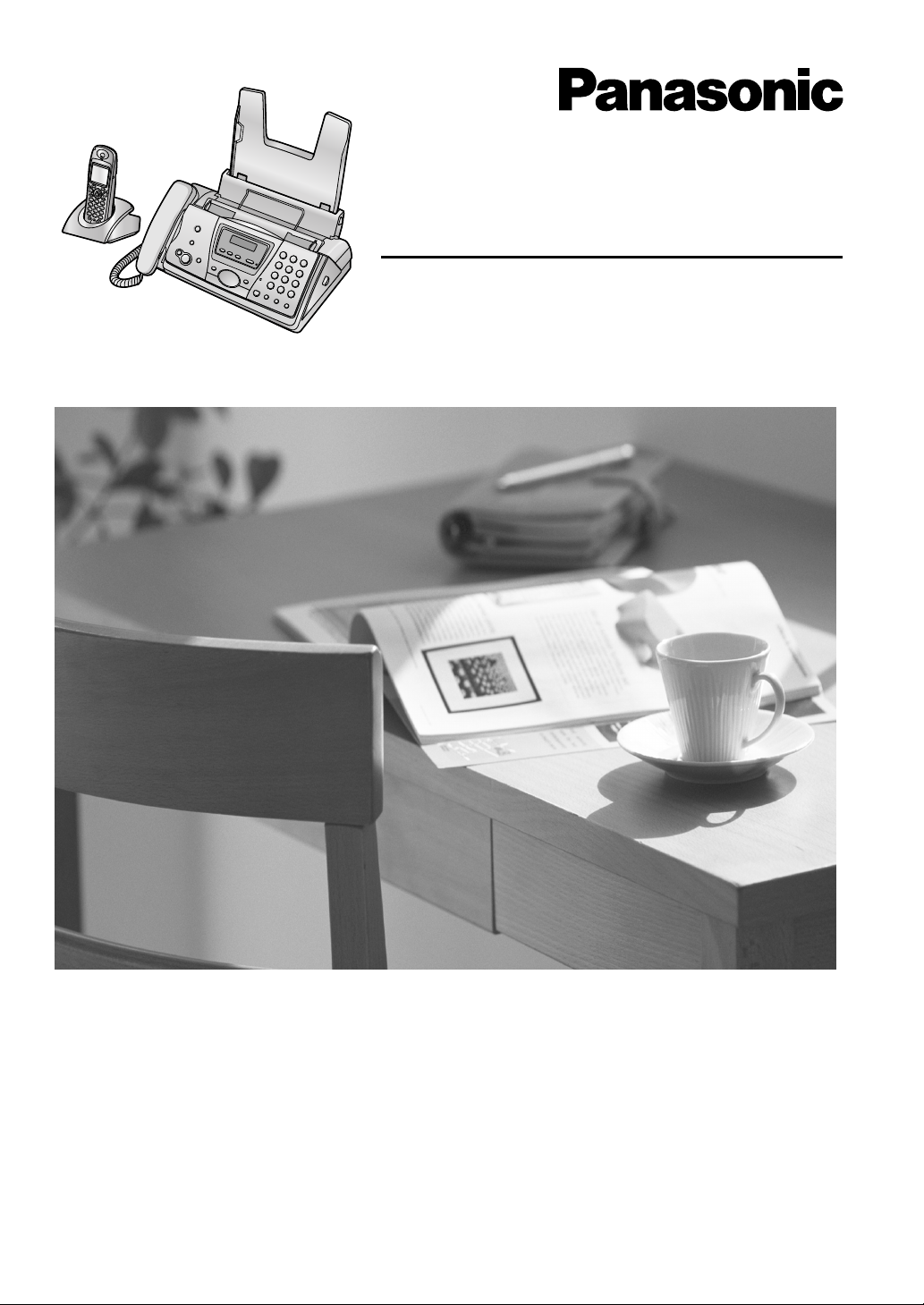
Compact Plain Paper Fax with DECT
Operating Instructions
Model No. KX-FC243FX
Please read these operating instructions
before using the unit and save for future
reference.
This unit is compatible with Caller ID. To
use these features, you must subscribe
to the appropriate service of your
service provider.
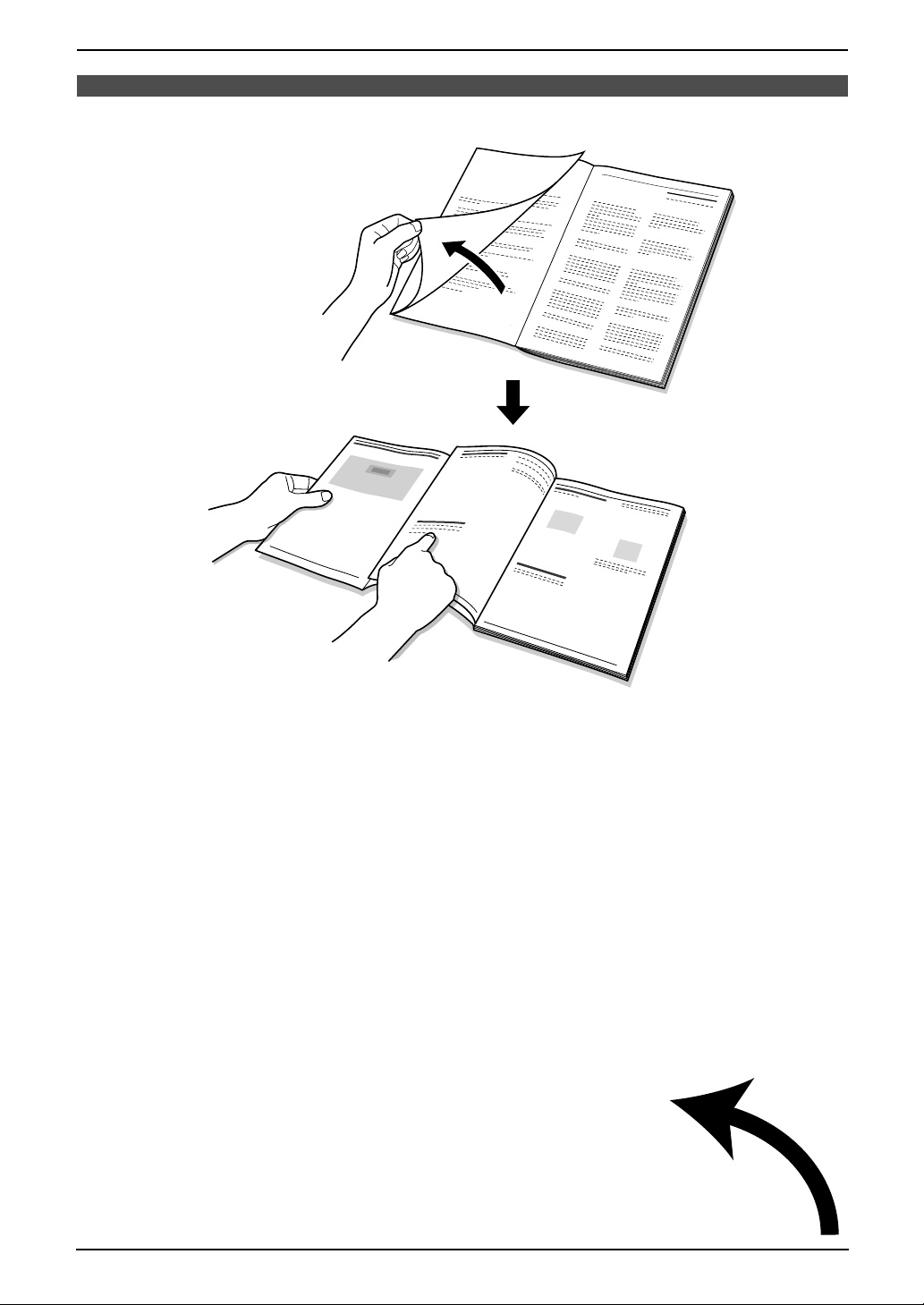
Location of Controls
N
How to use the operating instructions
When following operating instructions, always keep the front cover page (next page) open for easy
reference to the buttons.
OPE
i
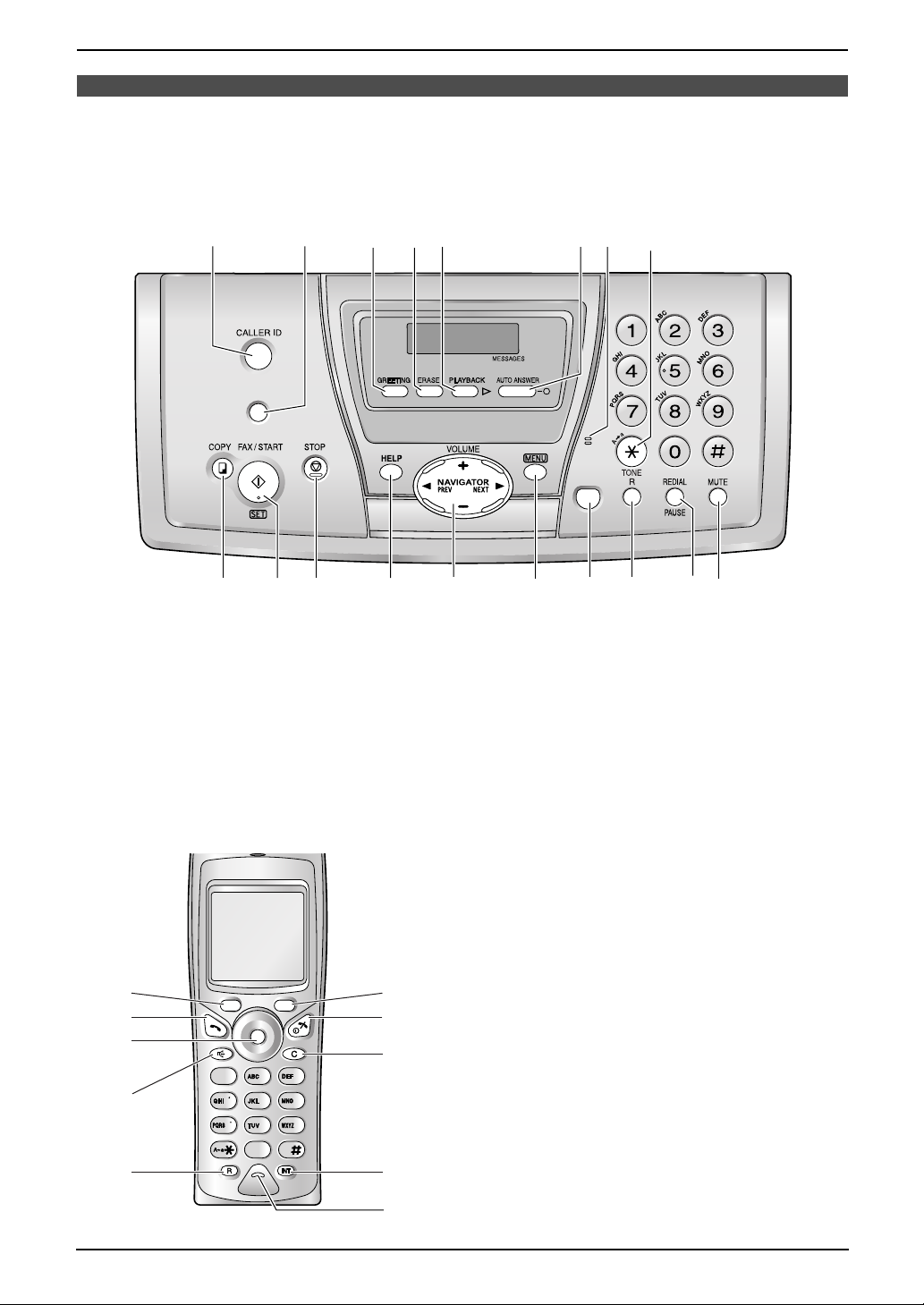
Location of Controls
LOCA
OR/INTERCOM
Please keep this page open when following operating instructions.
For a description of each button, see page 10, 11.
Base unit
ABCD
LOCA
TOR/INTERCOM
JPONI
KLM
Buttons (Listed in alphabetical order)
AUTO ANSWER F LOCATOR/INTERCOM B REDIAL Q
CALLER ID A MENU N SET J
COPY I MIC (Microphone) G START J
DIGITAL SP-PHONE O MUTE R STOP K
ERASE D NAVIGATOR M TONE H
FAX/START J PAUSE Q VOLUME M
GREETING C PLAYBACK E
HELP L R P
E
GF
MIC
DIGITAL
SP-PHONE
H
RQ
Cordless handset
A
B
C
171
D
E
4
Buttons
Left soft key A
C (Talk) B
Joystick C
s (Speakerphone) D
R (Recall) E
F
G
H
3
2
6
5
9
8
0
Right soft key F
ih (Off/Power) G
C (Clear) H
INT (Intercom) I
Microphone J
I
J
ii
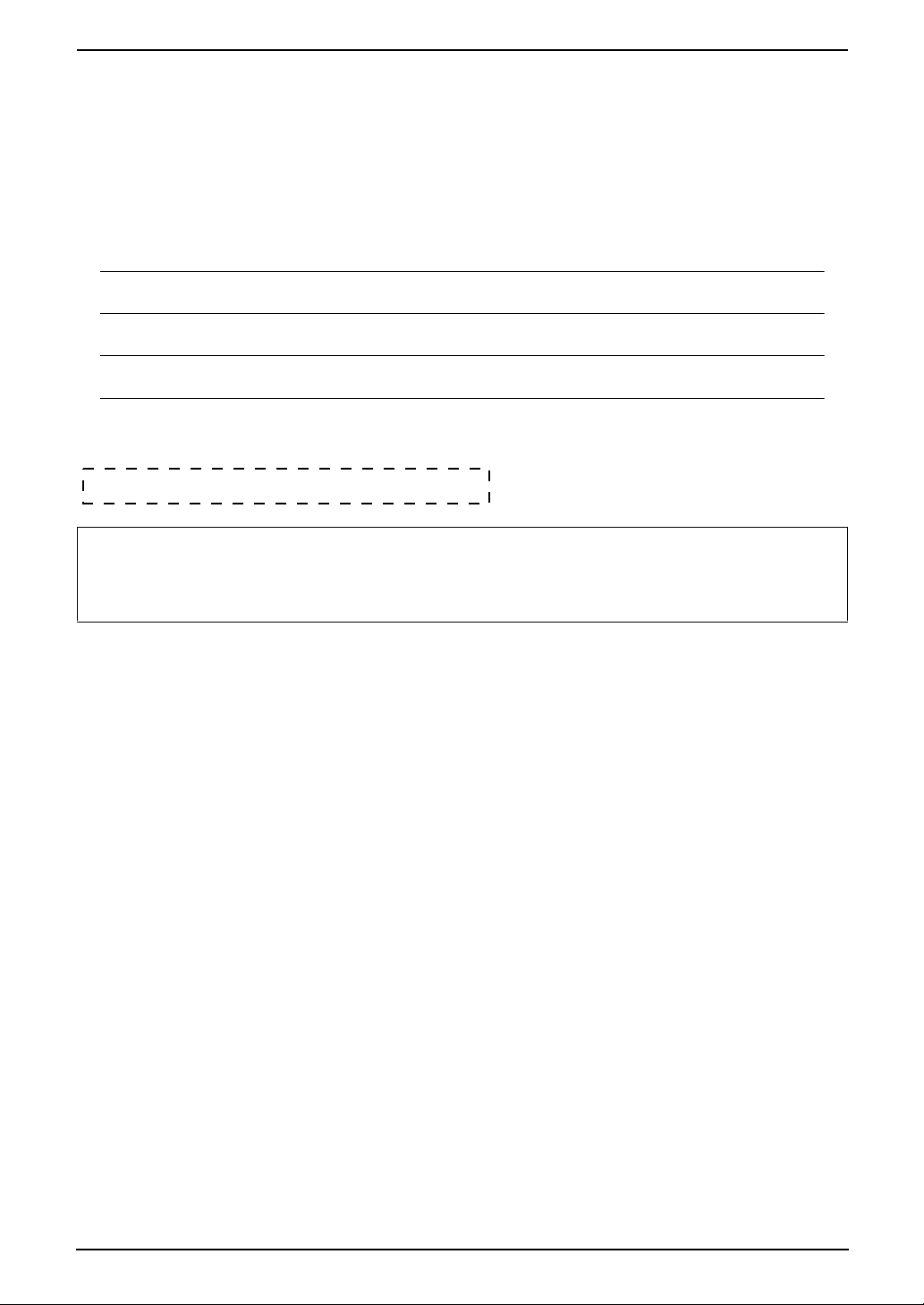
Dear purchaser,
Thank you for purchasing a Panasonic fax machine.
You have acquired a product made in compliance with the Digital Enhanced Cordless
Telecommunications (DECT) standard. DECT technology is characterized by high-security protection
against interceptions as well as high-quality digital transmission. This telephone was designed for a wide
range of applications.
For your future reference
Date of purchase
Serial number (found on the rear of the unit)
Dealer’s name and address
Dealer’s telephone number
Attach your sales receipt here.
Caution:
L Note that the images of copied or received documents will remain on the used ink film. Use
discretion when disposing of the used ink film.
L Do not rub or use an eraser on the printed side of recording paper, as the print may smear.
Declaration of Conformity:
L Panasonic Communications Co., Ltd. declares that this equipment is in compliance with the essential
requirements and other relevant provisions of Radio & Telecommunications Terminal Equipment
(R&TTE) Directive 1999/5/EC.
Declarations of Conformity for the relevant Panasonic products described in this manual are available
for download by visiting:
http://www.doc.panasonic.de
Contact:
Panasonic Services Europe GmbH
Panasonic Testing Centre
Winsbergring 15, 22525 Hamburg, F.R. Germany
Copyright:
L This material is copyrighted by Panasonic Communications Co., Ltd., and may be reproduced for
internal use only. All other reproduction, in whole or in part, is prohibited without the written consent
of Panasonic Communications Co., Ltd.
© 2004 Panasonic Communications Co., Ltd. All Rights Reserved.
2
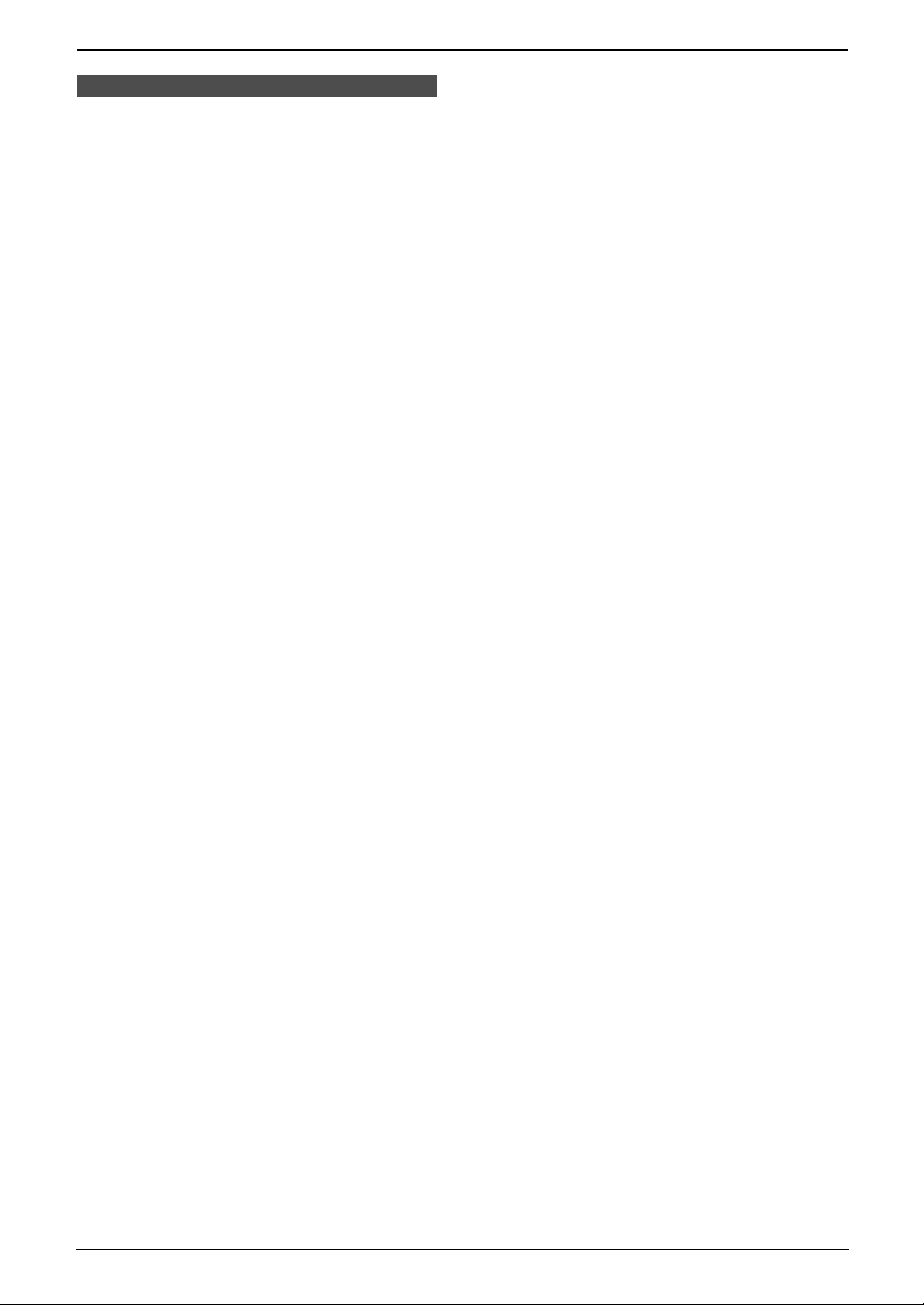
Important Instructions
Important InstructionsSafety Instructions
Important safety instructions
When using this unit, basic safety precautions
should always be followed to reduce the risk of
fire, electric shock, or personal injury.
1. Read and understand all instructions.
2. Follow all warnings and instructions marked
on this unit.
3. Unplug this unit from power outlets before
cleaning. Do not use liquid or aerosol
cleaners. Use a damp cloth for cleaning.
4. Do not use this unit near water, for example
near a bathtub, wash bowl, kitchen sink, etc.
5. Place the unit securely on a stable surface.
Serious damage and/or injury may result if
the unit falls.
6. Do not cover slots and openings on the unit.
They are provided for ventilation and
protection against overheating. Never place
the unit near radiators, or in a place where
proper ventilation is not provided.
7. Use only the power source marked on the
unit. If you are not sure of the type of power
supplied to your home, consult your dealer or
local power company.
8. For safety purposes this unit is equipped with
a grounded plug. If you do not have this type
of outlet, please have one installed. Do not
defeat this safety feature by tampering with
the plug.
9. Do not place objects on the power cord.
Install the unit where no one can step or trip
on the cord.
10.Do not overload power outlets and extension
cords. This can result in the risk of fire or
electric shock.
11.Never push any objects through slots in this
unit. This may result in the risk of fire or
electric shock. Never spill any liquid on the
unit.
12.To reduce the risk of electric shock, do not
disassemble this unit. Take the unit to an
authorised service centre when service is
required. Opening or removing covers may
expose you to dangerous voltage or other
risks. Incorrect reassembly can cause
electric shock when the unit is subsequently
used.
13.Unplug this unit from power outlets and refer
servicing to an authorised service centre
when the following conditions occur:
A. When the power cord is damaged or
frayed.
B. If liquid has been spilled into the unit.
C. If the unit has been exposed to rain or
water.
D. If the unit does not work normally by
following the operating instructions.
Adjust only controls covered by the
operating instructions. Improper
adjustment may require extensive work
by an authorised service centre.
E. If the unit has been dropped or physically
damaged.
F. If the unit exhibits a distinct change in
performance.
14.During thunderstorms, avoid using
telephones except cordless types. There may
be a remote risk of an electric shock from
lightning.
15.Do not use this unit to report a gas leak, when
in the vicinity of the leak.
SAVE THESE
INSTRUCTIONS
3
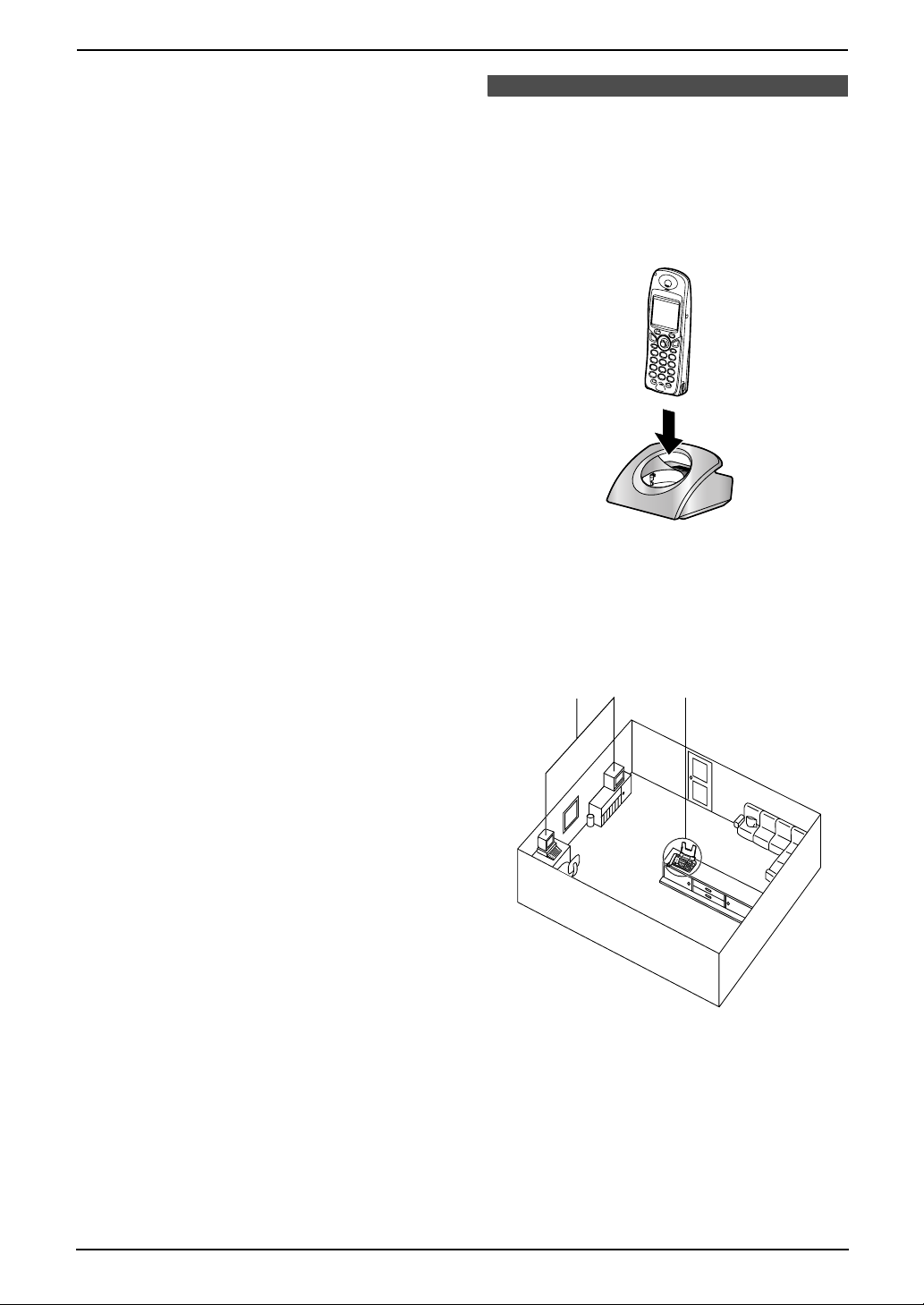
Important Instructions
CAUTION:
Installation
L Never install telephone wiring during a
lightning storm.
L Never install telephone jacks in wet locations
unless the jack is specifically designed for
wet locations.
L Never touch uninsulated telephone wires or
terminals unless the telephone line has been
disconnected at the network interface.
L Use caution when installing or modifying
telephone lines.
L Do not touch the plug with wet hands.
L This unit should not be used near
emergency/intensive care medical
equipment and should not be used by people
with pacemakers.
Battery
To reduce the risk of fire or injury to persons,
read and follow these instructions.
L Use only the battery(ies) specified.
L Do not dispose of the battery(ies) in a fire.
They may explode. Check with local waste
management codes for special disposal
instructions.
L Do not open or mutilate the battery(ies).
Released electrolyte is corrosive and may
cause burns or injury to the eyes or skin. The
electrolyte may be toxic if swallowed.
L Exercise care when handling the battery(ies).
Do not allow conductive materials such as
rings, bracelets or keys to touch the
battery(ies), otherwise a short circuit may
cause the battery(ies) and/or the conductive
material to overheat and cause burns.
L Charge the battery(ies) provided with or
identified for use with this product only in
accordance with the instructions and
limitations specified in these operating
instructions.
L Only use the included charger to charge the
battery(ies). Do not tamper with the charger.
Failure to follow these instructions may cause
the battery(ies) to swell or explode.
For best performance
Battery charge
L Place the cordless handset on the charger for
about 7 hours before initial use.
L For details, see page 21.
Operating distance and noise
L The base unit and cordless handset use
radio waves to communicate with each other.
For maximum distance and noise-free
operation, we recommend the following:
1
2
WARNING:
L To prevent the risk of fire or electrical shock,
do not expose this product to rain or any type
of moisture.
4
1 Placing your base unit away from electrical
appliances such as TVs, radios, personal
computers or other phones.
2 Placing the base unit in a HIGH and
CENTRAL location with no obstructions
such as walls.
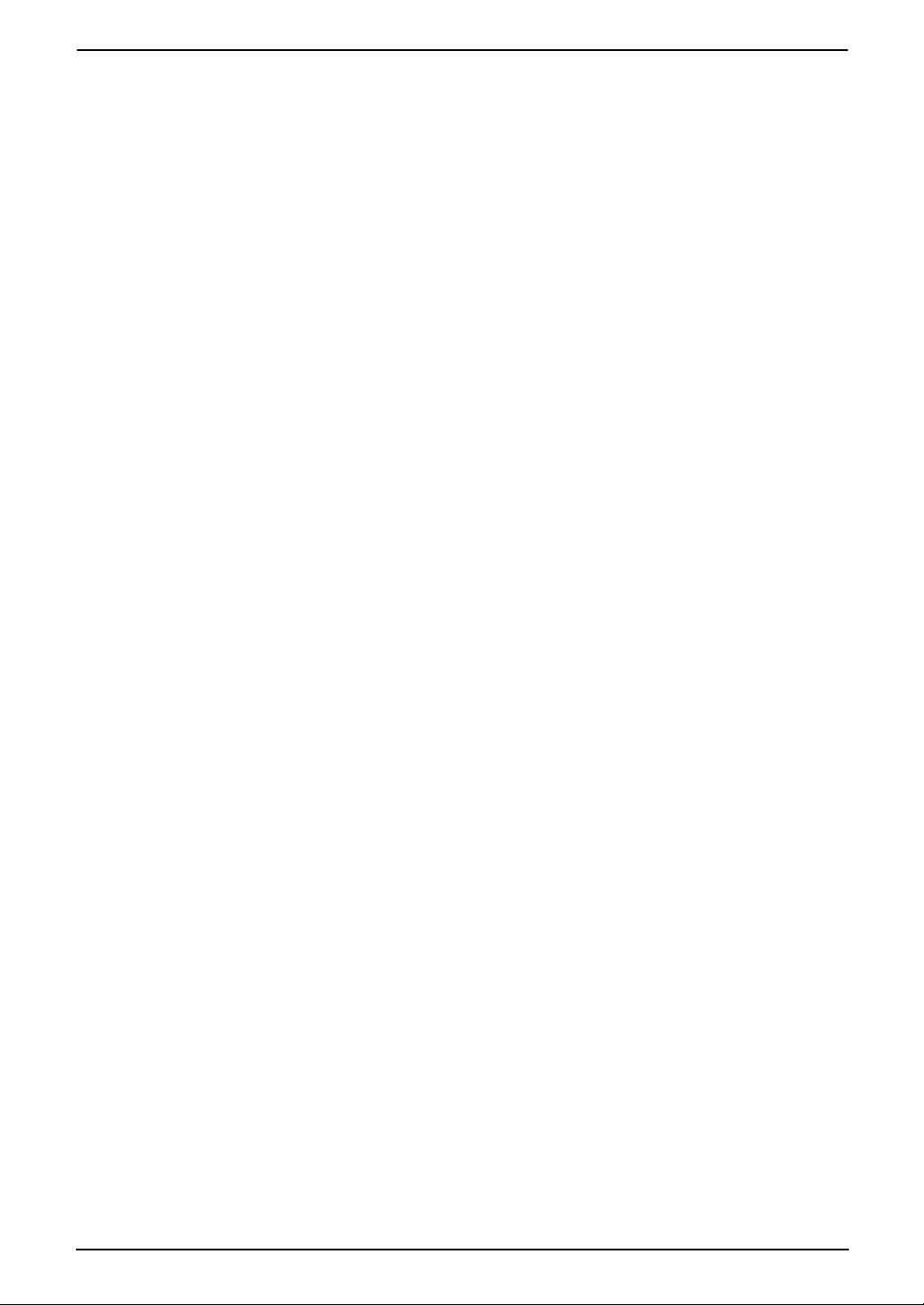
Environment
L Keep the unit away from electrical noise
generating devices, such as fluorescent
lamps and motors.
L The unit should be kept free from dust, high
temperature and vibration.
L The unit should not be exposed to direct
sunlight.
L Do not place heavy objects on top of the unit.
L The unit should be kept away from heat
sources such as heaters, kitchen stoves, etc.
It should not be placed in rooms where the
temperature is less than 5 °C or greater than
35 °C (base unit) / 40 °C (cordless handset,
charger unit). Damp basements should also
be avoided.
Routine care
L Wipe the outer surface of the unit with a soft
cloth. Do not use benzine, thinner, or any
abrasive powder.
Recording paper
L Store unused paper in the original packaging,
in a cool and dry place. Not doing so may
affect print quality.
Important Instructions
5
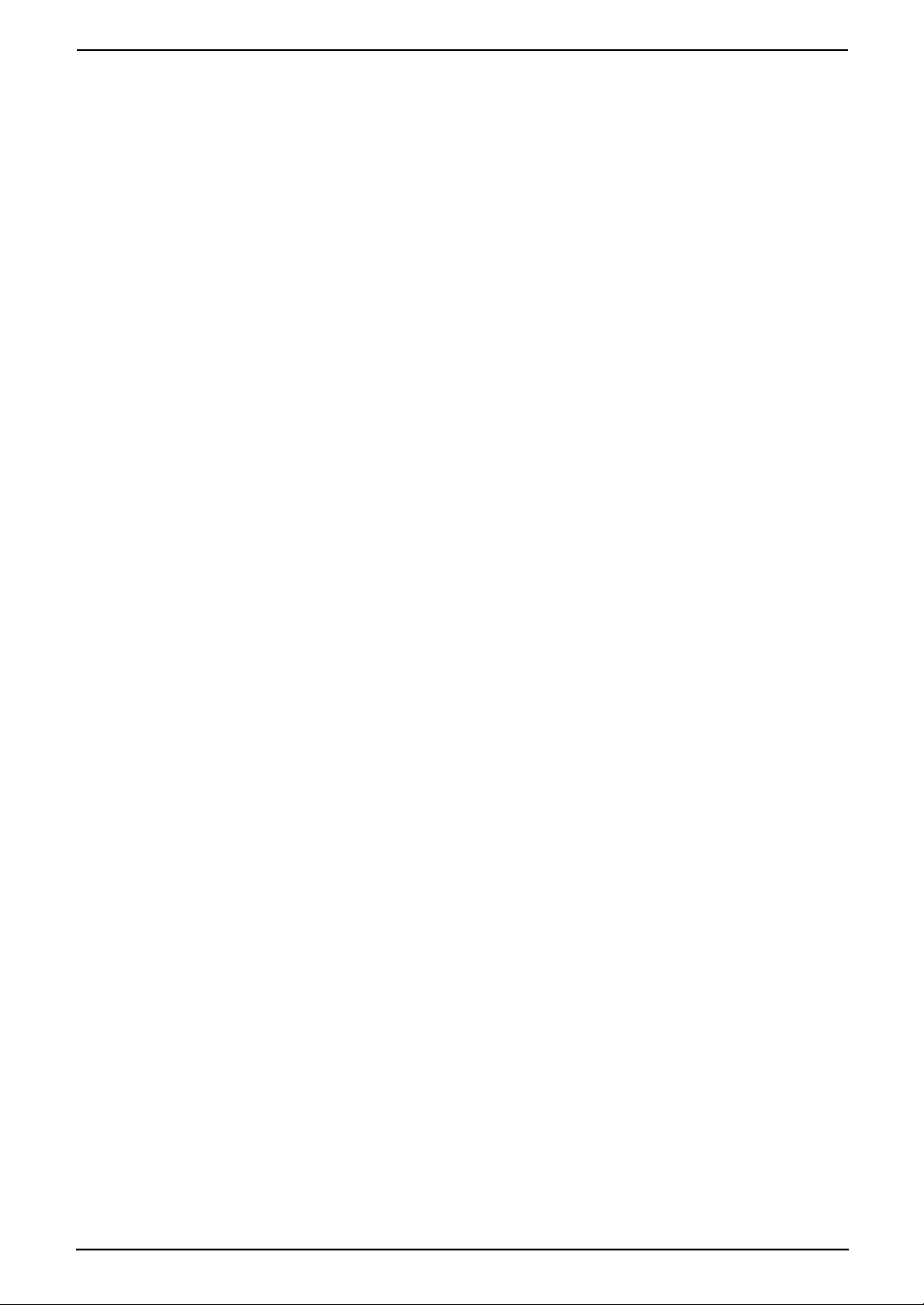
Table of Contents
1. Table of Contents
1. Introduction
Accessories
1.1 Included accessories..........................8
1.2 Accessory information ........................ 9
Finding the Controls
1.3 Button descriptions of the base unit .10
1.4 Button descriptions of the cordless
handset............................................. 11
1.5 Display descriptions of the cordless
handset............................................. 12
1.6 Overview ..........................................14
2. Installation
Base Unit
2.1 Ink film installation / replacement ..... 15
2.2 Handset cord .................................... 17
2.3 Paper tray .........................................17
2.4 Recording paper...............................18
Cordless Handset
2.5 Battery installation / replacement ..... 19
3. Preparation
Connections and Set up
3.1 Connections .....................................20
3.2 Battery charge .................................. 21
3.3 Turning the cordless handset power
ON/OFF............................................22
Help Button
3.4 Base unit help function ..................... 22
Vo lu me
3.5 Adjusting cordless handset volume.. 23
3.6 Adjusting base unit volume...............23
Initial Programming
3.7 Date and time ................................... 24
3.8 Your logo........................................... 26
3.9 Your fax number ...............................27
4. Telephone
Making and Answering Calls
4.1 Making phone calls........................... 28
4.2 Answering phone calls......................30
Recording
4.3 Recording a telephone conversation
(Cordless handset only) ...................30
Automatic Dialling
4.4 Cordless handset phonebook........... 31
4.5 Base unit phonebook........................ 33
Caller ID
4.6 Caller ID service ...............................35
4.7 Viewing and calling back using caller
information........................................ 36
4.8 Editing a caller’s telephone number
before calling back / storing.............. 37
4.9 Erasing caller information.................37
4.10 Storing caller information into the
phonebook........................................ 38
5. Fax
Sending Faxes
5.1 Sending a fax manually.................... 40
5.2 Documents you can send................. 41
5.3 Sending a fax using the base unit
phonebook........................................ 42
5.4 Broadcast transmission .................... 42
Receiving Faxes
5.5 Selecting the way to use your fax
machine............................................44
5.6 Receiving a fax manually – Auto answer
OFF .................................................. 46
5.7 Receiving a fax automatically – Auto
answer ON........................................47
5.8 Receive polling (retrieving a fax placed
on another fax machine)................... 49
5.9 Junk fax prohibitor (preventing fax
reception from undesired callers) .....50
6. Distinctive Ring
Distinctive Ring
6.1 Distinctive Ring service from your
phone company................................51
6.2 Using two or more phone numbers in a
single telephone line......................... 51
6.3 Using three or more phone numbers in
a single telephone line...................... 51
6.4 Programming the ring pattern assigned
for fax................................................52
7. Copy
Copying
7.1 Making a copy ..................................53
8. Answering Machine
Greeting
8.1 Recording your greeting message....55
Incoming Messages
8.2 Listening to recorded messages ......56
Memo Message
8.3 Leaving a message for others or
yourself.............................................57
Remote Operation
8.4 Using the answering machine with the
cordless handset .............................. 57
8.5 Operating from a remote location.....61
6
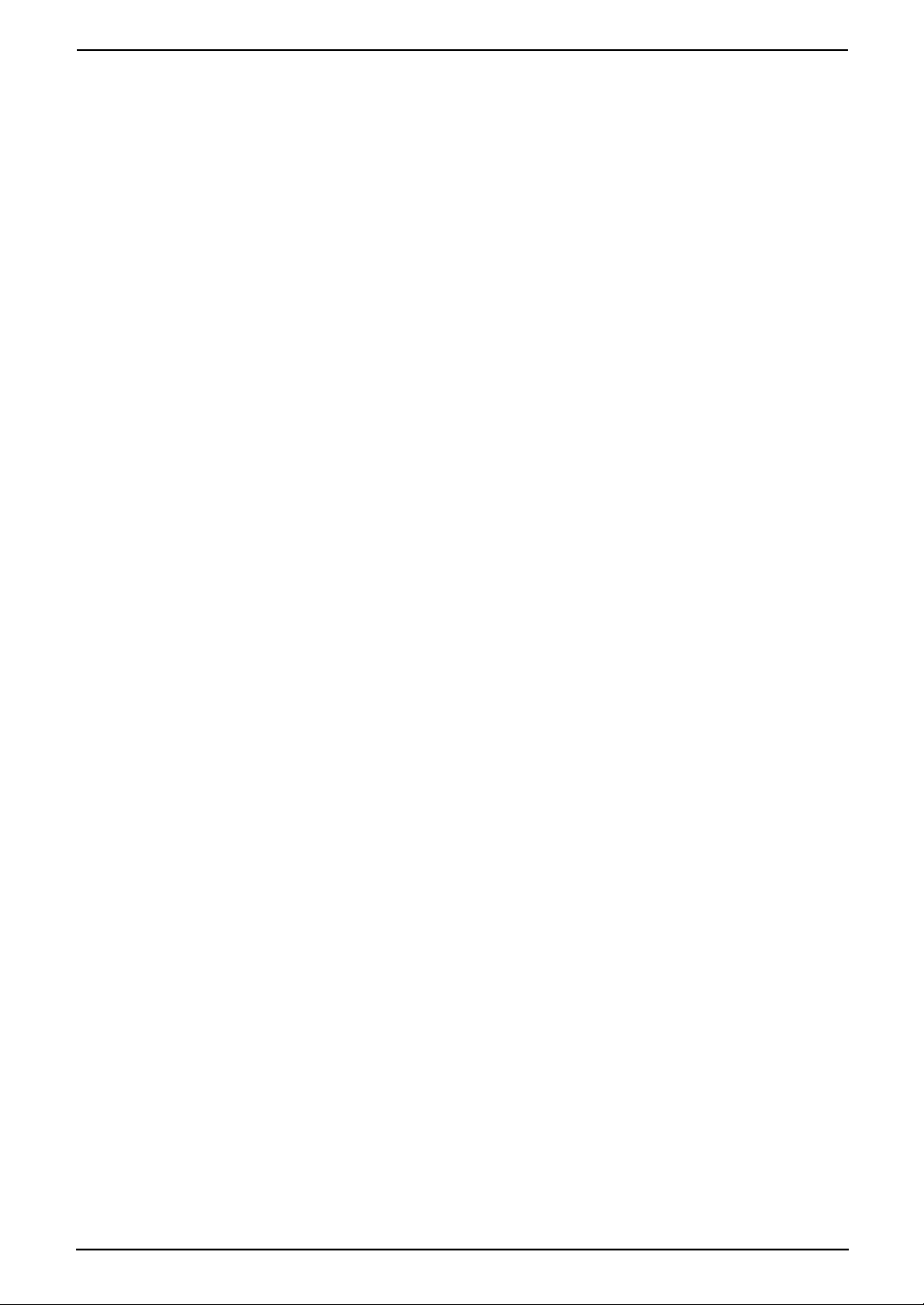
Table of Contents
9. Programmable Features
Base Unit
9.1 Base unit programming ....................63
9.2 Basic features................................... 64
9.3 Advanced features............................65
9.4 Direct commands for programming
features.............................................68
Cordless Handset
9.5 Cordless handset programming ....... 71
9.6 Cordless handset programming using
the base unit PIN..............................76
10.Multi-unit Operation
Additional Units
10.1 Operating additional units.................79
10.2 Registering a cordless handset to a
base unit...........................................79
10.3 Intercom ...........................................80
10.4 Transferring calls / Conference calls. 81
10.5 Copying cordless handset phonebook
items.................................................82
10.6 Walkie-Talkie ....................................83
11.Useful Information
Useful Information
11.1 Using the belt clip ............................. 84
11.2 Using an optional headset................ 84
11.3 Wall mounting the charger................85
11.4 Available character entries for the
cordless handset .............................. 86
14.Index
14.1 Index.............................................. 107
12.Help
Error Messages
12.1 Error messages – Reports ...............88
12.2 Error messages – Base unit display. 88
Troubleshooting
12.3 When a function does not work, check
here .................................................. 91
Jams
12.4 Recording paper jams ......................98
12.5 Document jams – sending.............. 100
Cleaning
12.6 Recording paper feeder cleaning ...101
12.7 Document feeder / scanner glass
cleaning .......................................... 102
12.8 Thermal head cleaning................... 103
13.General Information
Printed Reports
13.1 Reference lists and reports (Base unit
only)................................................ 104
Specifications
13.2 Specifications .................................105
7
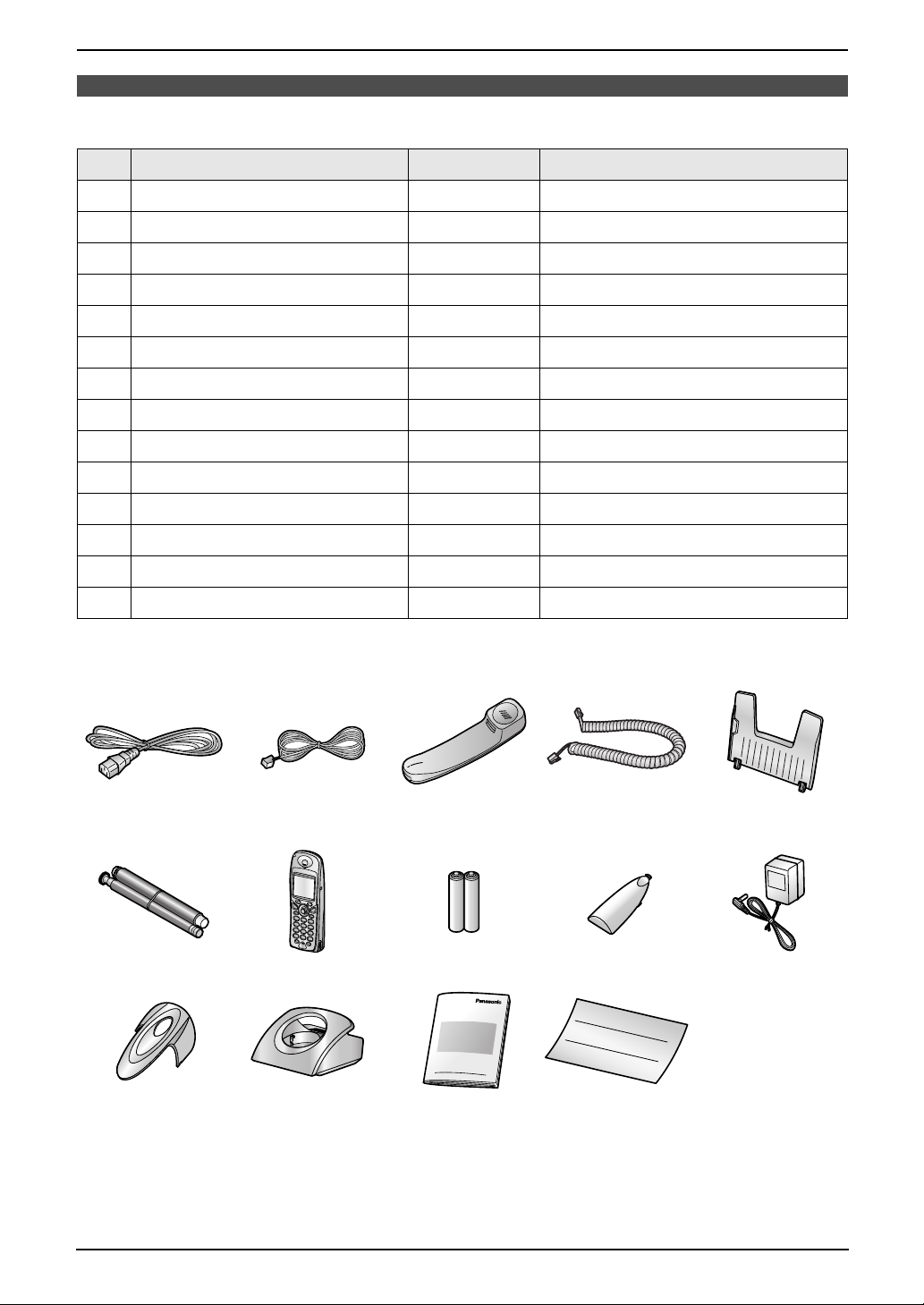
1. Introduction
1I ntroduction
1.1 Included accessories
No. Item Quantity Notes
1 Power cord 1 ----------
2 Telephone line cord 1 ----------
3 Handset 1 ----------
4 Handset cord 1 ----------
5 Paper tray 1 ----------
6 Starter ink film (10 metres long) 1 prints about 30 A4-sized pages.
7 Cordless handset 1 ----------
8 Rechargeable batteries 2 AAA size
9 Battery cover 1 ----------
j AC adaptor 1 ----------
k Belt clip 1 ----------
l Charger 1 ----------
*1
m Operating instructions 1 ----------
n Quick installation guide 1 ----------
*1 For replacement film, see page 9.
12345
6789j
klmn
Note:
L If any items are missing or damaged, contact the place of purchase.
L Save the original carton and packing materials for future shipping and transportation of the unit.
8
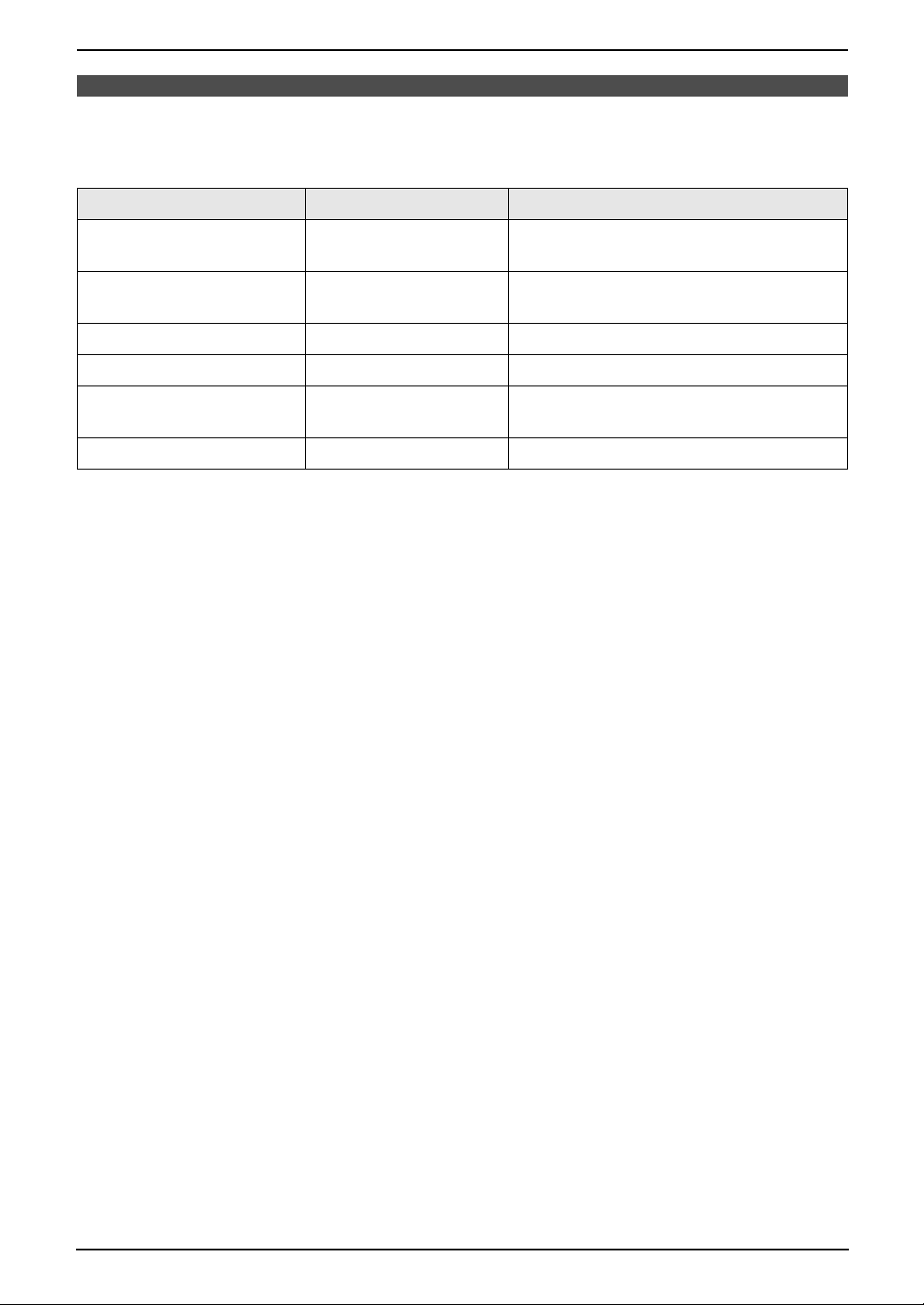
1. Introduction
1.2 Accessory information
1.2.1 Available accessories
Model No. Item Specifications/Usage
KX-FA54E Replacement film
KX-FA54X Replacement film
P03P Rechargeable batteries Nickel metal hydride (Ni-MH) batteries
P03H Rechargeable batteries Nickel cadmium (Ni-Cd) batteries
*1
*1
35 m × 2 rolls (Each roll will print about 105
A4-sized pages.)
35 m × 2 rolls (Each roll will print about 105
A4-sized pages.)
KX-TCA151EX Additional cordless
handset
KX-TCA89EX Headset ----------
*1 We recommend that you buy a full-size replacement film for continuous use of your unit. Please use
genuine Panasonic replacement film. The ink film is not reusable. Do not rewind and use the ink
film again.
----------
9
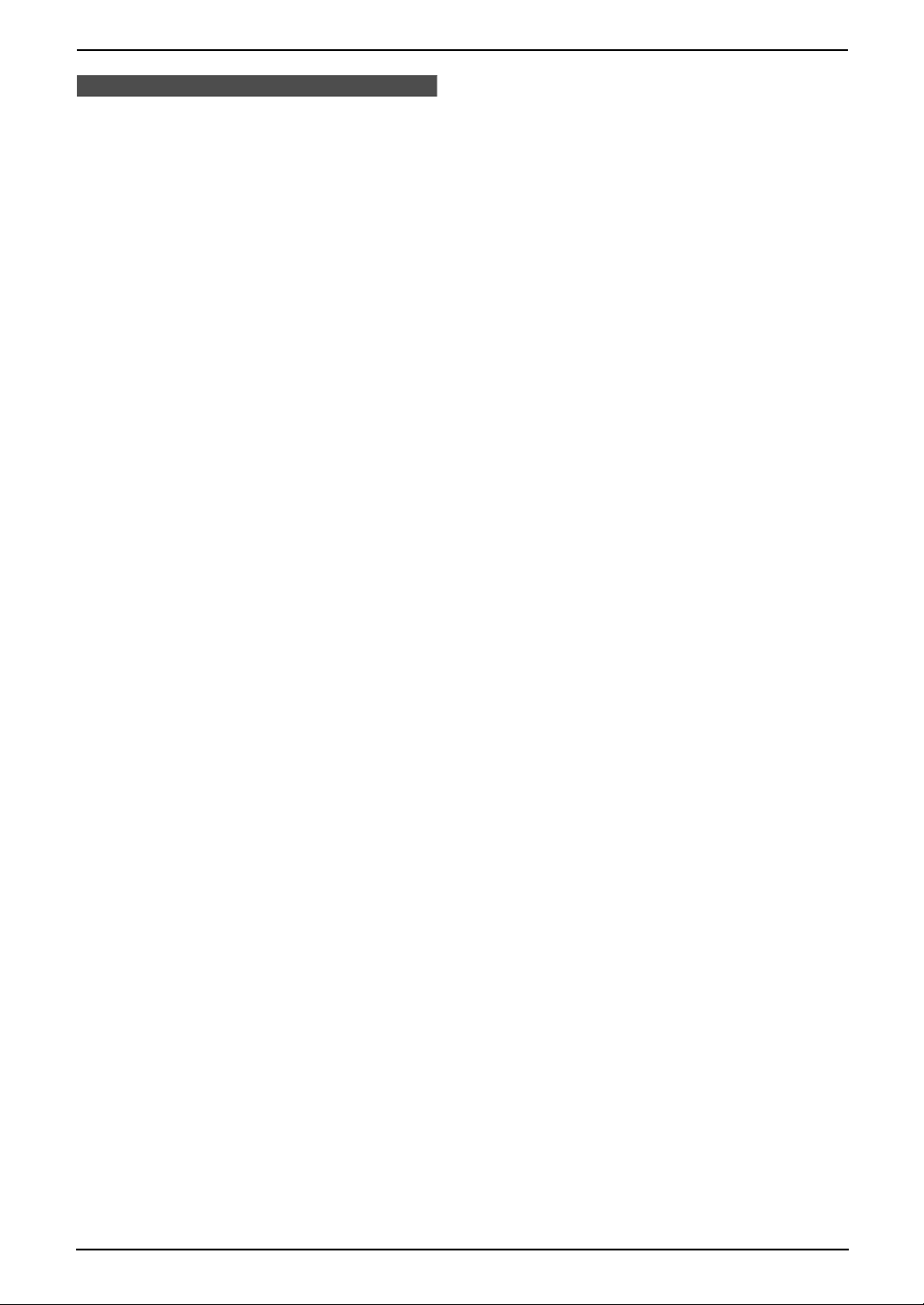
1. Introduction
Finding the Controls
1.3 Button descriptions of
the base unit
L Keep the front cover page open for button
locations.
A {CALLER ID}
L To use Caller ID features (page 36, 38).
B {LOCATOR/INTERCOM}
L To page or locate a cordless handset
(page 80).
C {GREETING}
L To record a greeting message (page 55).
D {ERASE}
L To erase messages (page 55, 56).
E {PLAYBACK}
L To play messages (page 56).
F {AUTO ANSWER}
L To turn the auto answer setting ON/OFF
(page 44).
G {MIC} (Microphone)
L The built-in microphone.
H {TONE}
L To change from pulse to tone temporarily
during dialling when your line has rotary
pulse services.
I {COPY}
L To copy a document (page 53).
J {FAX/START }{SET}
L To start sending or receiving a fax.
L To store a setting during programming.
K {STOP}
L To stop an operation or programming
session.
L To erase a character/number (page 27).
Press and hold to erase all
characters/numbers.
L {HELP}
L To print helpful information for quick
reference (page 22).
M {NAVIGATOR}{VOLUME}
L To adjust volume (page 23).
L To search for a stored item (page 34, 42).
L To select features or feature settings
during programming (page 63).
L To navigate to the next operation.
N {MENU}
L To initiate or exit programming.
O {DIGITAL SP-PHONE}
L For speakerphone operation (page 29).
P {R}
L To access special telephone services or
for transferring extension calls.
Q {REDIAL}{PAU SE}
L To redial the last number dialled from the
base unit.
L To insert a pause during dialling.
R {MUTE}
L To mute your voice to the other party
during a conversation. Press again to
resume the conversation.
10
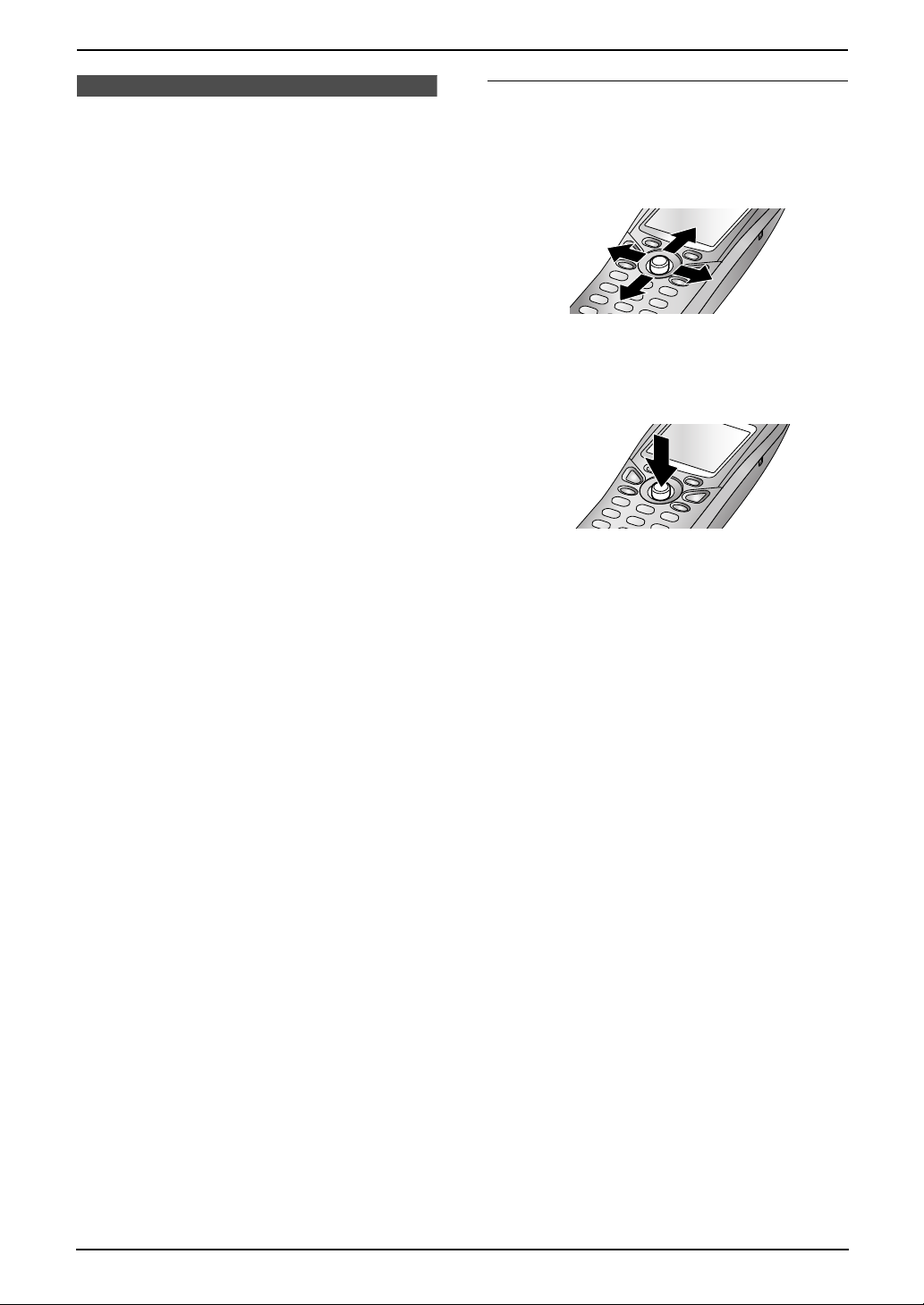
1.4 Button descriptions of
the cordless handset
L Keep the front cover page open for button
locations.
A Left soft key
L To select the item shown above this key
(page 13).
B {C} (Talk)
L To make/answer calls (page 28, 30).
C Joystick
L To adjust volume (page 23).
L To search for a stored item (page 31).
L To select the item shown on the display
(page 11).
L To select features or feature settings
during programming.
L To navigate to the next operation.
D {s} (Speakerphone)
L For speakerphone operation (page 28).
E {R} (Recall)
L To access special telephone services or
for transferring extension calls.
F Right soft key
L To select the item shown above this key
(page 13).
G {ih} (Off/Power)
L To turn power ON/OFF (page 22).
L To hang up (page 28, 30).
L To stop an operation or programming
session.
L To exit programming.
H {C} (Clear)
L To erase a character/number (page 31).
Press and hold to erase all
characters/numbers.
I {INT} (Intercom)
L To page or locate the base unit or another
cordless handset (page 80).
J Microphone
L The built-in microphone.
1. Introduction
Using the joystick
The cordless handset joystick can be used to
navigate through menus and to select items
shown on the display, by pushing it up, down, left,
or right.
It can also be used to select the centre soft key
icon (page 13), by pressing down on the centre
of the joystick.
Note:
L Up to 5 menu items can be displayed at a
time. To select a menu item not shown on the
current page, scroll up or down by pushing
the joystick up or down, respectively.
11
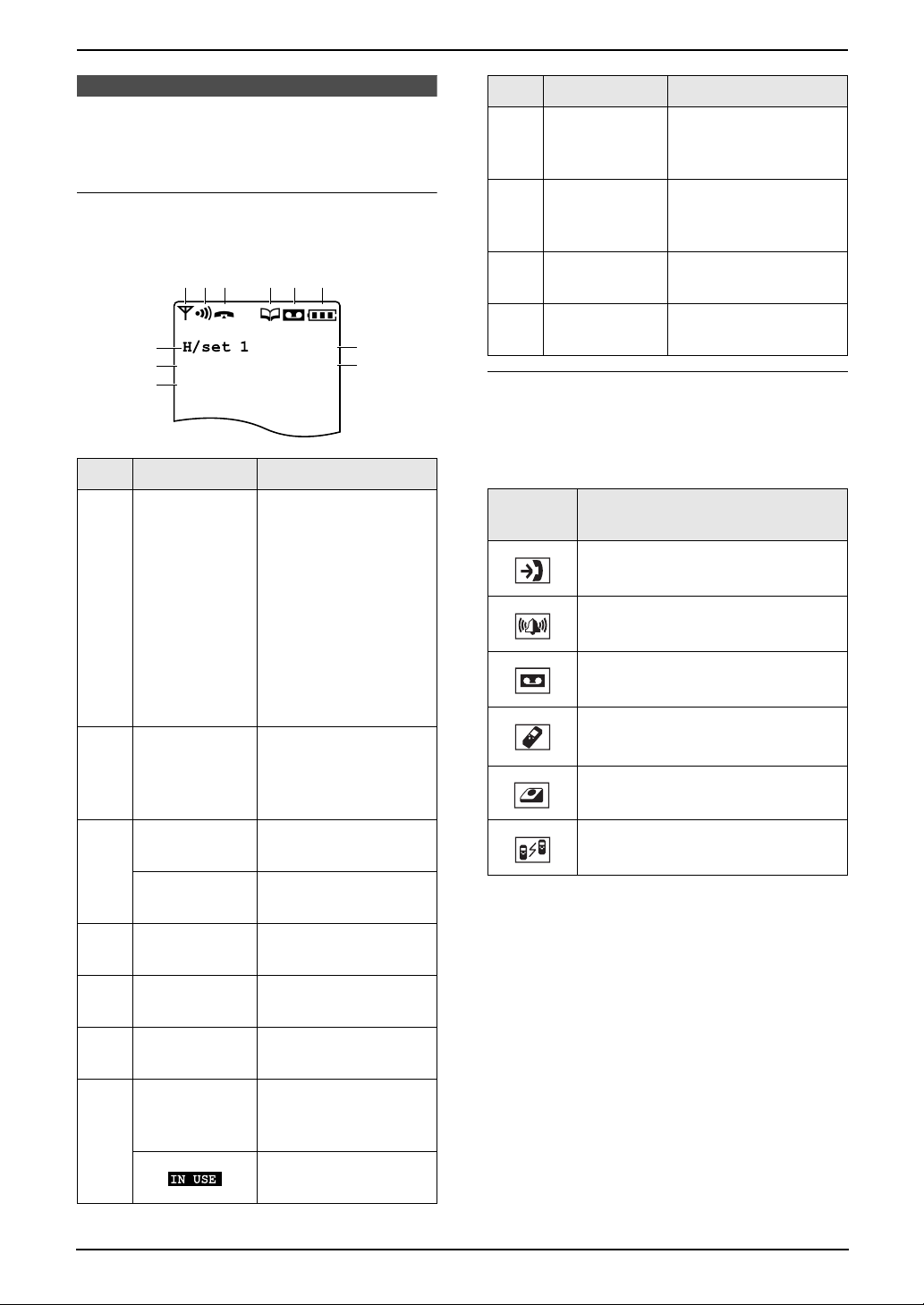
1. Introduction
1.5 Display descriptions of
the cordless handset
No. Display icon Meaning
New call (Caller ID
8 q
service users only,
page 36)
Display icons
Various icons appear on the cordless handset
display to indicate the current status of the unit.
23 4 5 6
1
wxk
H/set 1
7
8
q
r
9
No. Display icon Meaning
1 w
2 x
Cr5
j
~
k
p
Within range of a
base unit
L When flashing:
No base unit (out
of range of base
unit, cordless
handset is not
registered to
base unit, no
power on base
unit)
Cordless handset is
accessing base unit
(intercom, paging,
etc.)
New messages have
9 r
j ~
k p
been recorded (page
58)
Ringer volume is
OFF (page 23)
Direct call is ON
(page 74)
Menu icons
When in standby mode, pressing the joystick
reveals the cordless handset’s main menu. From
here you can access various features and
settings.
Menu
icon
Menu/feature
“Caller ID”
“Ringer Option”
“TAM Operation”
“Setting Handset”
“Setting Base”
3
4 C
5 r
6 5
“H/set 1”
7
12
k
o
Cordless handset is
on an outside call
Call bar is ON (page
74)
Phonebook is being
accessed (page 31)
Auto answer setting
is ON (page 44)
Battery strength
(page 21)
Cordless handset
number or name
(page 74)
Line is being used by
another unit
“Walkie-Talkie”
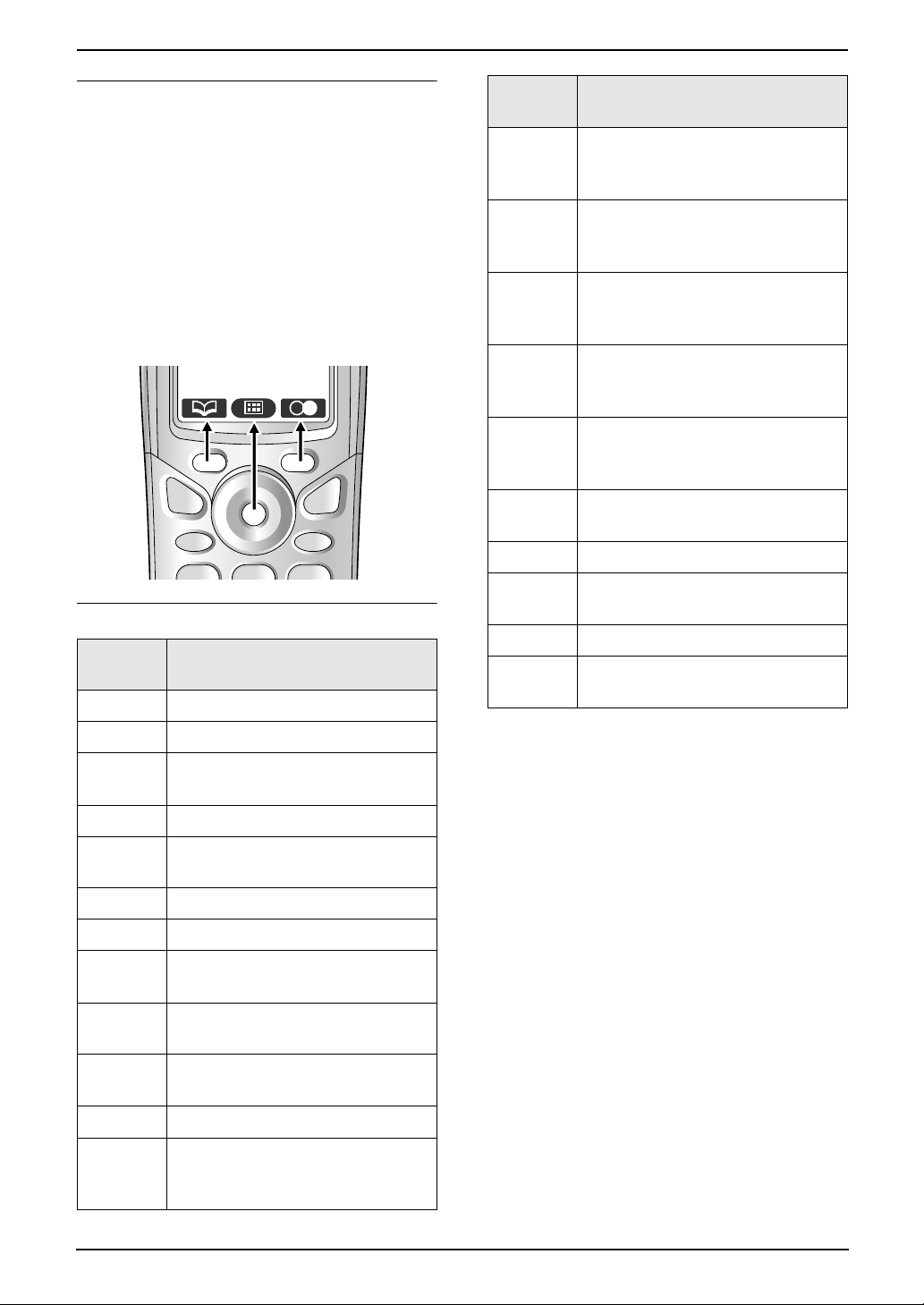
1. Introduction
Soft keys
The cordless handset features two soft keys and
a joystick. By pressing a soft key, or by pressing
the centre of the joystick, you can select the
feature or operation indicated by the soft key icon
shown directly above it.
L Pressing the left or right soft key selects the
leftmost or rightmost soft key icon
respectively.
L Pressing the centre of the joystick selects the
centre soft key icon.
L The icons shown will vary depending on how
you are using the unit.
Soft key icons
Soft key
icon
z Returns to the previous screen.
Action
Soft key
icon
;
!
x
y
%
?
@ Inserts a pause during dialling.
^
_ Erases the selected item.
(
Action
Displayed when numeric
character entry is selected. Press
to select another entry mode.
Displayed when Greek character
entry is selected. Press to select
another entry mode.
Displayed when extended 1
character entry is selected. Press
to select another entry mode.
Displayed when extended 2
character entry is selected. Press
to select another entry mode.
Displayed when Cyrillic character
entry is selected. Press to select
another entry mode.
Places a check mark next to the
menu item.
Turns the mute feature ON/OFF
during a conversation.
Displayed when the soft key has
no function.
$ Displays the main menu.
*
, Accepts the current selection.
-
. Opens a phonebook.
w Creates a new phonebook item.
&
"
/
Z Stops recording or playback.
:
Displays the appropriate submenu.
Displays a previously dialled
telephone number.
Displays the phonebook search
menu.
Turns the key lock feature OFF
(page 28).
Switches between AM, PM, and
24-hour time entry.
Displayed when alphabet
character entry is selected. Press
to select another entry mode.
13
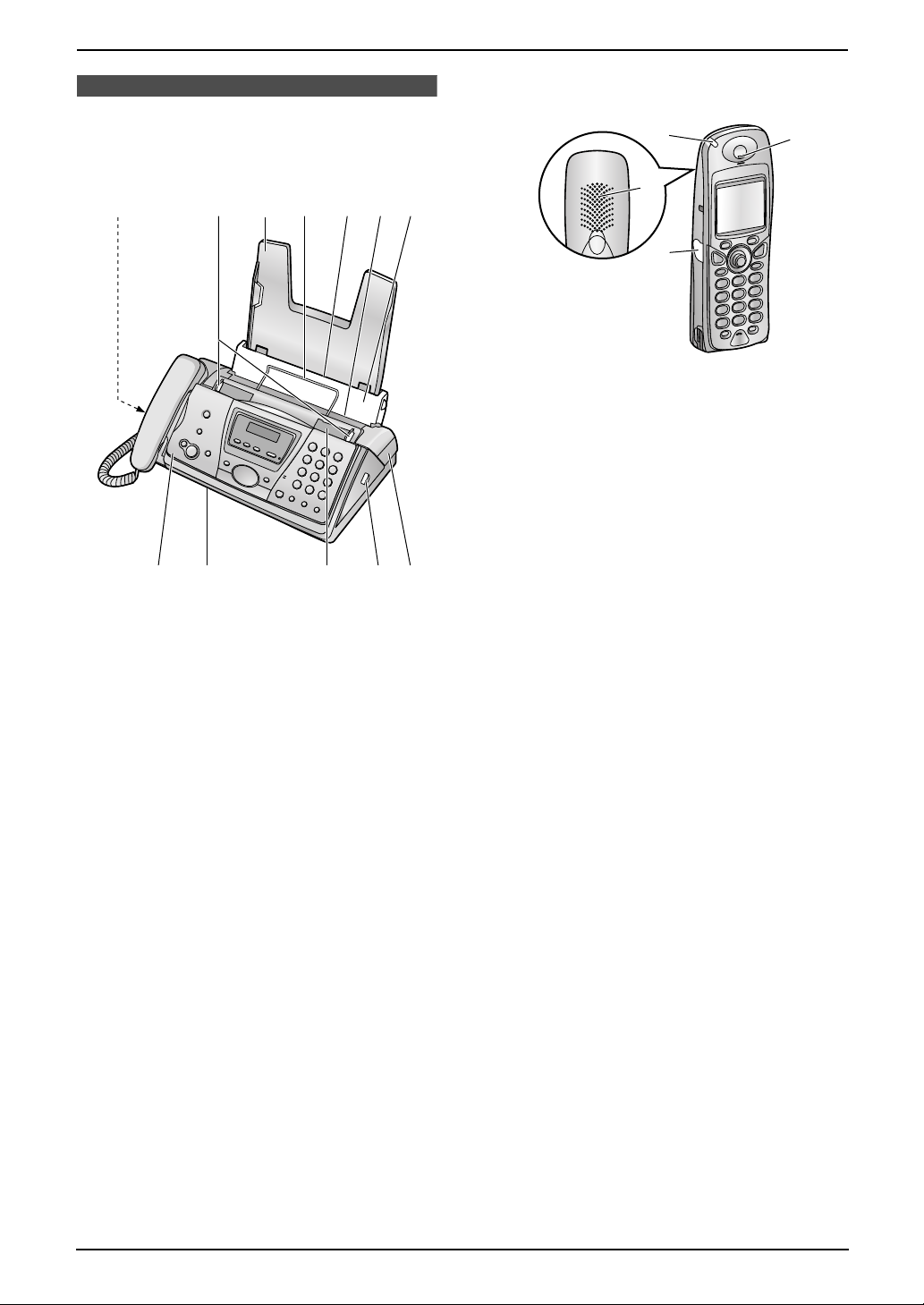
1. Introduction
1.6.2 Cordless handset
1.6 Overview
1.6.1 Base unit
1543762
98
1 Speaker
2 Document guides
3 Paper tray
4 Recording paper support
5 Recording paper entrance
6 Recording paper exit
7 Tension plate
8 Front cover
9 Document exit
j Document entrance
k Green button (Back cover release button)
l Back cover
lkj
1
2
3
1 Ringer indicator / Charge indicator
2 Speaker
3 Headset jack
4 Receiver
4
14
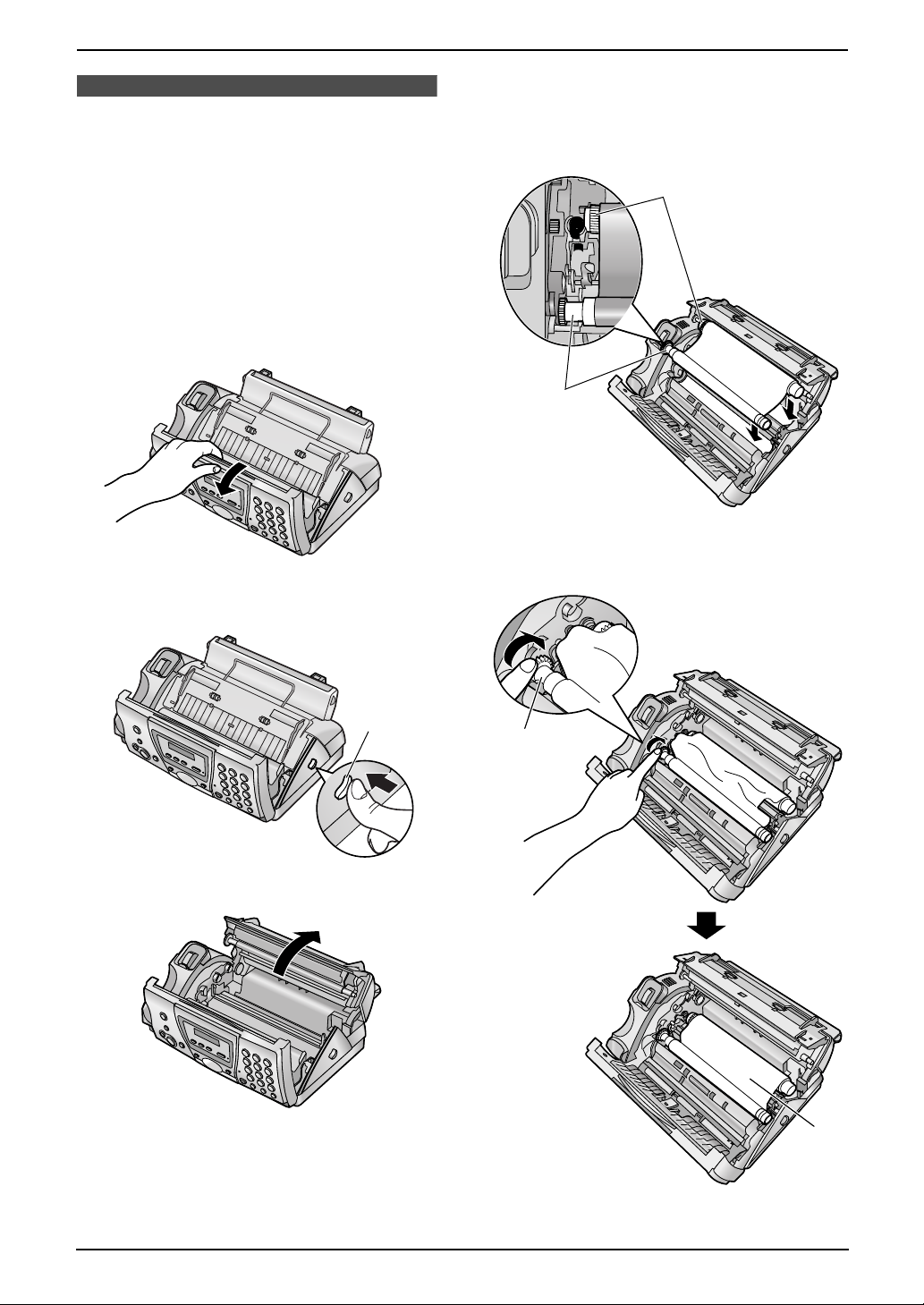
2. Installation
2InstallationBase Unit
2.1 Ink film installation /
replacement
Important:
L Remove all blue shipping tape from the
unit before installation.
2.1.1 Installing the ink film
The included film roll is a starter ink film.
1 Open the front cover by pulling up the centre
part.
2 Release the back cover by pushing the green
button (1).
L The ink film is safe to touch and will not
rub off on your hands like carbon paper.
L Make sure the blue gear (1) and white
gear (2) are installed as shown.
2
1
5 Turn the blue gear (1) in the direction of the
arrow until the ink film is tight (2).
1
3 Open the back cover.
4 Insert the front ink film roll by inserting its
blue gear into the left slot of the unit (1).
Insert the rear ink film roll by inserting its
white gear into the left slot of the unit (2).
1
2
15
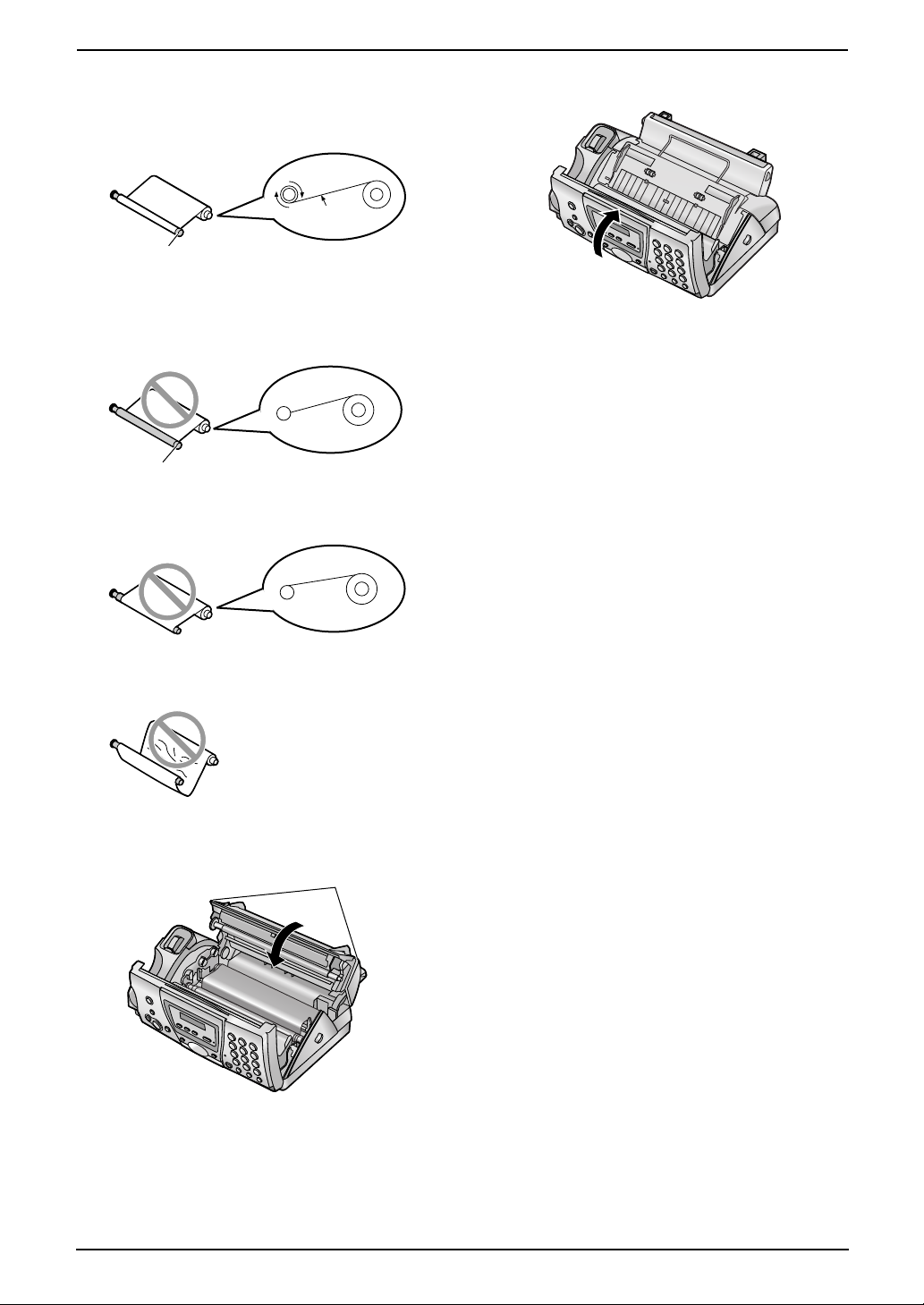
2. Installation
Correct
L The ink film is wrapped around the blue
core (3) at least once.
1 turn
Tight
3
Incorrect
L The ink film is not wrapped around the
blue core (4).
4
L The ink film is reversed.
7 Close the front cover securely.
L The ink film is slack or creased.
6 Close the back cover securely by pushing
down on the notched area at both ends (1).
1
16
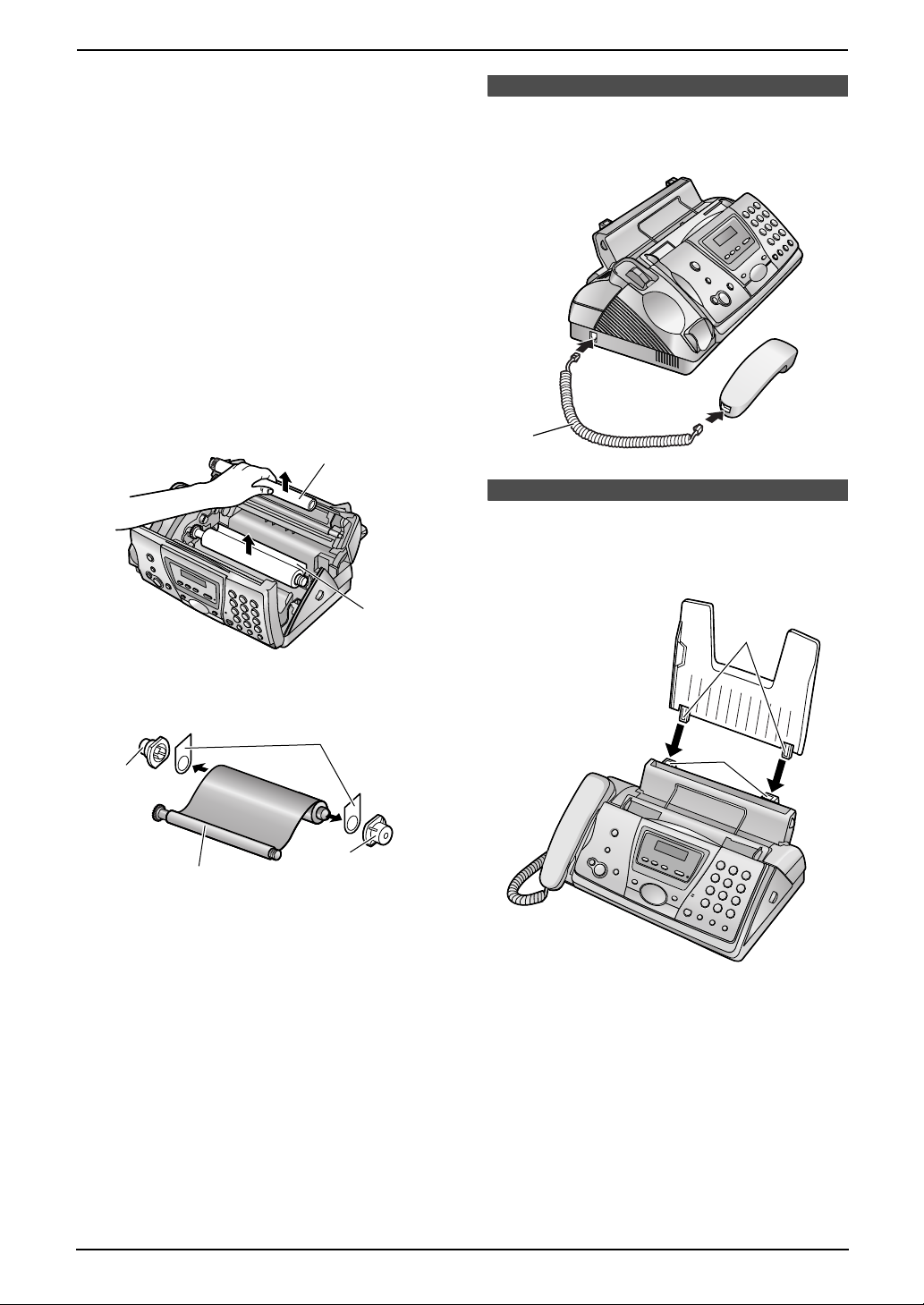
2.1.2 Replacing the ink film
To ensure that the unit operates properly, we
recommend the use of Panasonic replacement
film. See page 9 for accessory information.
L We cannot be responsible for any damage to
the unit or degradation of print quality which
may occur from the use of non-Panasonic
replacement film.
Important:
L Remove the recording paper and the
paper tray beforehand, or the paper may
misfeed or jam.
1 Open the covers (see steps 1 to 3 on page
15).
2 Remove the used core (1) and used ink film
(2).
1
2. Installation
2.2 Handset cord
Connect the handset cord (1).
1
2.3 Paper tray
Insert the tabs on the paper tray (1) into the
slots on the back of the unit (2).
2
3 Remove the stoppers (1) and tags (2) from
the new ink film (3).
2
1
1
3
4 Insert the ink film and close the covers (see
steps 4 to 7 on page 15).
5 Install the paper tray (page 17), then insert
the recording paper (page 18).
1
2
17

2. Installation
2.4 Recording paper
The unit can hold up to 30 sheets of 80 g/m2
paper.
Please refer to page 105 for information on
recording paper.
1 Pull the tension plate forward (1).
1
2 Fan the paper to prevent paper jams.
4 Push the tension plate back (1).
1
L If the paper is not inserted correctly,
readjust the paper, or the paper may jam.
Correct Incorrect
3 Insert the paper, print-side down.
L The paper should not be over the tab
(1).
1
18
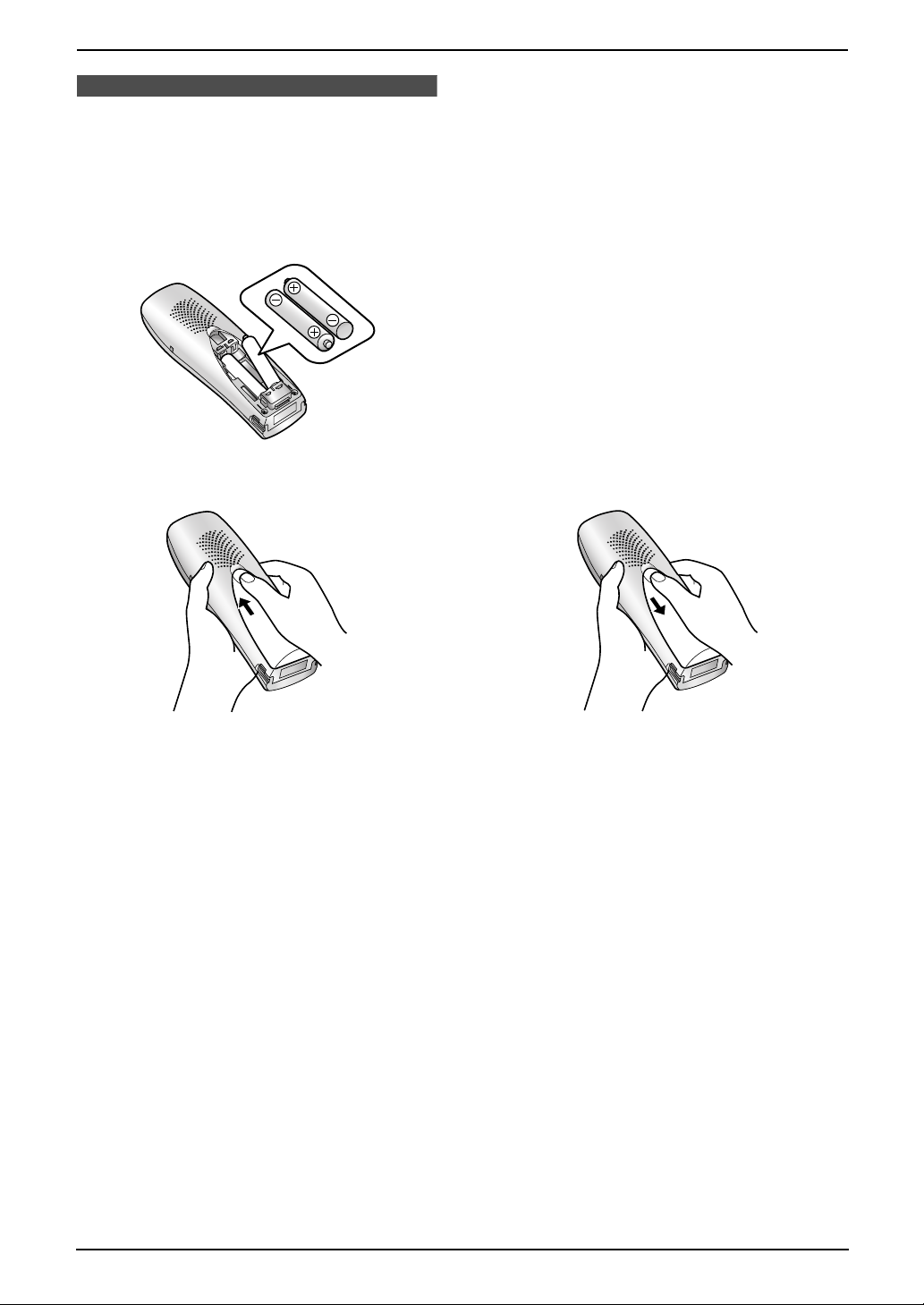
2. Installation
Cordless Handset
2.5 Battery installation /
replacement
2.5.1 Installing the batteries
1 Insert the batteries negative (−) terminal first.
2 Close the battery cover.
2.5.2 Replacing the batteries
If 7 flashes even when the batteries have
been fully charged, both batteries must be
replaced. Please use only Panasonic
batteries. See page 9 for accessory information.
Important:
L Charge the new batteries for about 7
hours before initial use.
L When replacing the batteries, ensure that
the correct battery type is selected (page
75) even if you install the same type of
batteries.
L Use only rechargeable batteries. If you
install non-rechargeable batteries and
start charging, the batteries may leak
electrolyte.
L Do not mix old and new batteries.
1 Press the notch on the cover firmly and slide
it in the direction of the arrow.
2 Remove the batteries positive (+) terminal
first. Replace both batteries. See the battery
installation procedure.
19
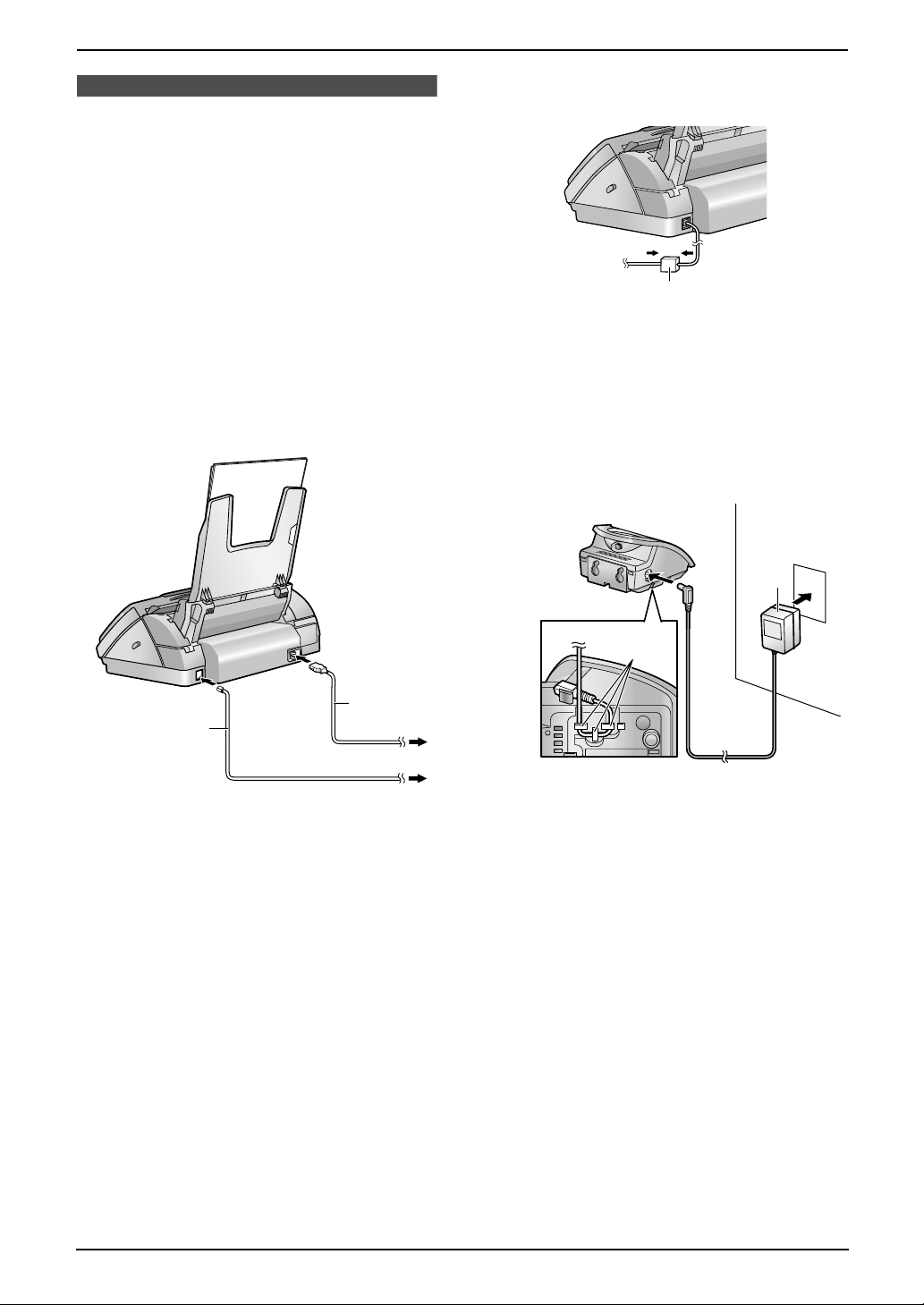
3. Preparation
3Pr eparationConnections and Set up
3.1 Connections
Important:
L The unit will not function when there is a
power failure. To make calls in emergency
situations, you should connect a
telephone that can function during a
power failure to the telephone line.
3.1.1 Base unit
1 Power cord
L Connect to the power outlet (220 V – 240
V, 50/60 Hz).
2 Telephone line cord
L Connect to a single telephone line jack.
(3), please connect the telephone line cord
as follows.
3
3.1.2 Charger unit
1 AC adaptor
L Connect to the power outlet (220 V – 240
V, 50/60 Hz).
2 Hooks
L Fasten the AC adaptor cord to prevent it
from being disconnected.
1
1
2
Caution:
L When you operate this product, the power
outlet should be near the product and
easily accessible.
L Be sure to use the telephone line cord
included in this unit.
L Do not extend the telephone line cord.
Note:
L If any other device is connected to the same
telephone line, this unit may disturb the
network condition of the device.
L If you use the unit with a computer and your
internet provider instructs you to install a filter
2
Caution:
L If the cordless handset is not charged,
you cannot make or answer calls.
L USE ONLY WITH the included Panasonic
AC adaptor.
L The AC adaptor must remain connected at
all times. (It is normal for the adaptor to
feel warm during use.)
L The AC adaptor should be connected to a
vertically oriented or floor-mounted AC
outlet. Do not connect the AC adaptor to a
ceiling-mounted AC outlet, as the weight
of the adaptor may cause it to become
disconnected.
20
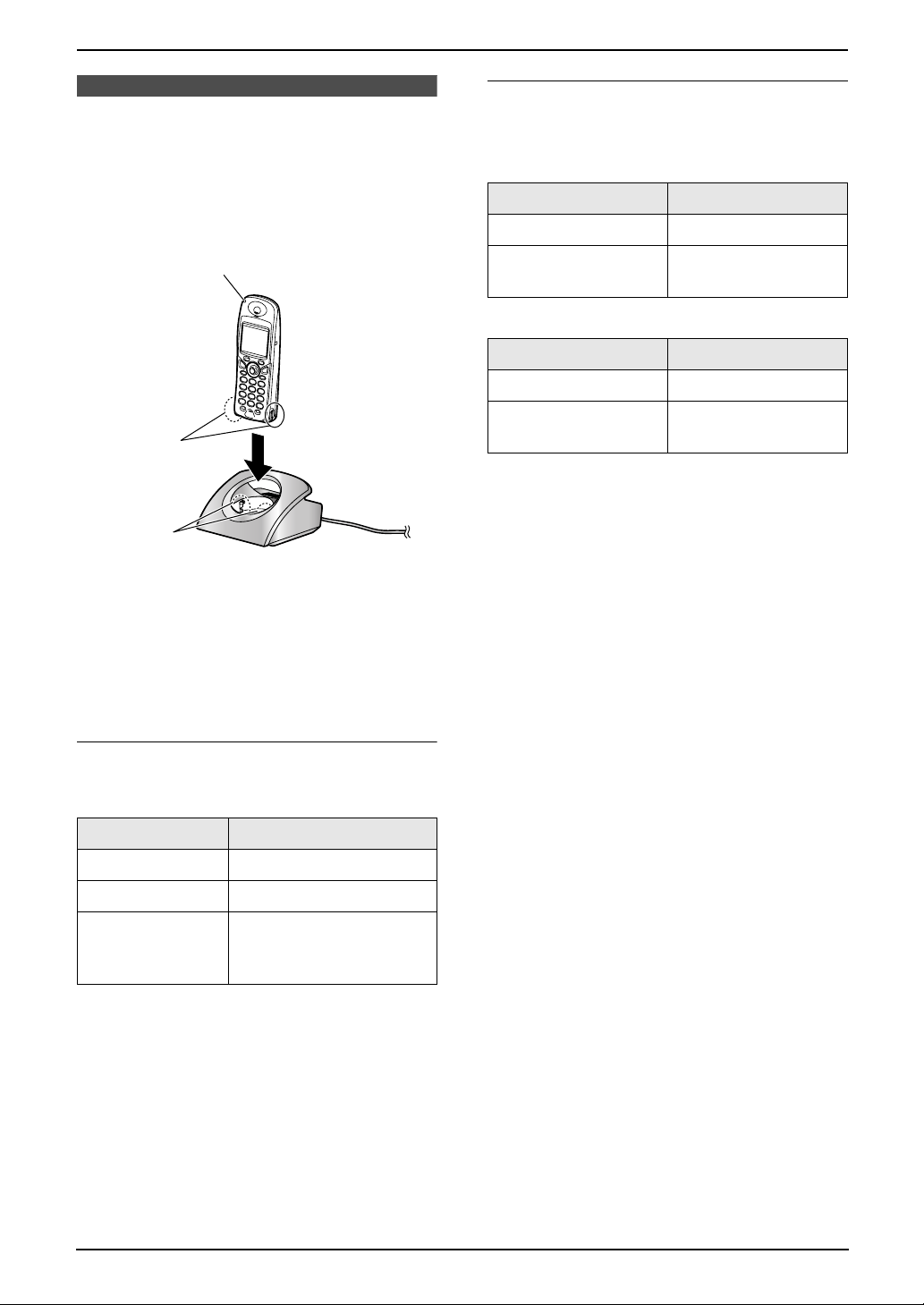
3.2 Battery charge
Place the cordless handset on the charger for
about 7 hours before initial use.
The charge indicator (1) turns red while the
batteries are charging, and turns green when the
batteries are fully charged.
3. Preparation
Battery life
After your Panasonic batteries are fully charged,
you can expect the following performance:
Ni-MH Batteries (typical 700 mAh)
Operation Operating Time
While in use (talking) 10 hours approx.
1
2
3
Note:
L Clean the cordless handset charge contacts
(2) and the charger charge contacts (3)
with a soft, dry cloth once a month, otherwise
the batteries may not charge properly. Clean
more often if the unit is exposed to grease,
dust or high humidity.
Battery strength
You can confirm the battery strength on the
cordless handset display.
While not in use
(standby)
Ni-Cd Batteries (typical 250 mAh)
Operation Operating Time
While in use (talking) 4 hours approx.
While not in use
(standby)
Note:
L Times indicated are for peak performance.
L Battery operating time may be shortened
depending on usage conditions and ambient
temperature.
L Battery power is consumed whenever the
cordless handset is off the charger, even
when the cordless handset is not in use. The
longer you leave the cordless handset off the
charger, the less time you can actually talk on
the cordless handset.
L The batteries cannot be overcharged unless
they are repeatedly removed and replaced.
L For maximum battery life, it is recommended
that the cordless handset is not recharged
until 7 flashes.
180 hours approx.
60 hours approx.
Battery icons Battery strength
5 High
6 Medium
7 Low
L When flashing:
Needs to be charged
Note:
L If the cordless handset is turned OFF, it will
be turned ON automatically when it is placed
on the charger.
L The cordless handset will not operate while it
is on the charger.
L If 7 flashes when you lift the cordless
handset off the charger, charge the batteries
at least 15 minutes.
21
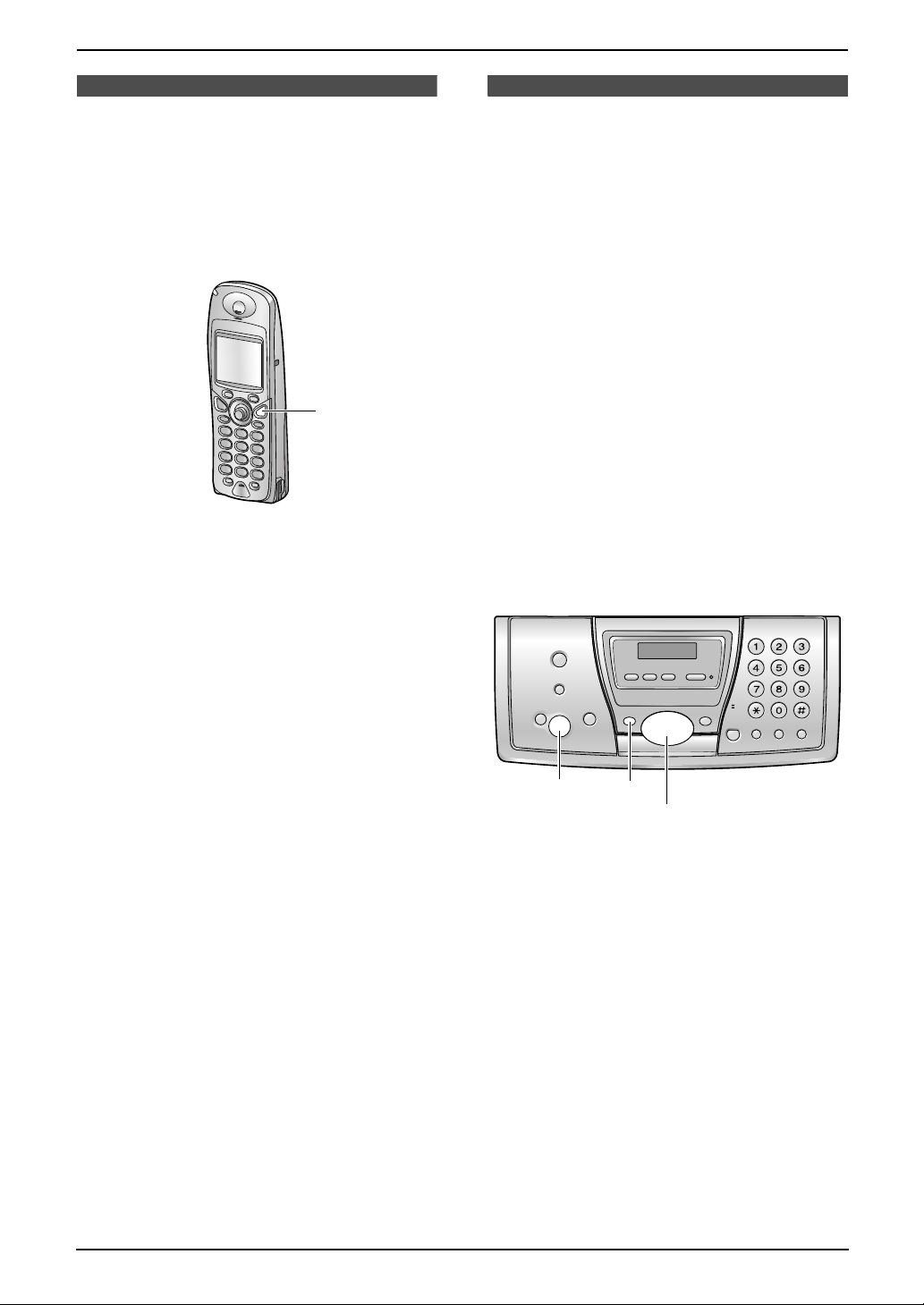
3. Preparation
Help Button
3.3 Turning the cordless
handset power ON/OFF
3.3.1 Power ON
Press {ih} for about 1 second.
L The display will change to the standby mode.
{ih}
3.3.2 Power OFF
Press {ih} for about 2 seconds.
L The display will go blank.
3.4 Base unit help function
The unit contains helpful information which can
be printed for quick reference.
Basic settings:
How to set the date, time, your logo and fax
number.
Feature list:
How to program the features.
Phonebook:
How to store names and numbers in the base
unit phonebook and how to dial them.
Telephone answering machine operation:
How to use the telephone answering machine.
Fax receiving:
How to set the base unit to receive faxes.
Copier:
How to use the copier function.
Reports:
List of available reports.
Caller ID:
How to use the Caller ID features.
22
{SET}{HELP}
{<}{>}
1 Press {HELP}.
2 Press {<} or {>} repeatedly to display the
desired item.
3 Press {SET}.
L The selected item will be printed.
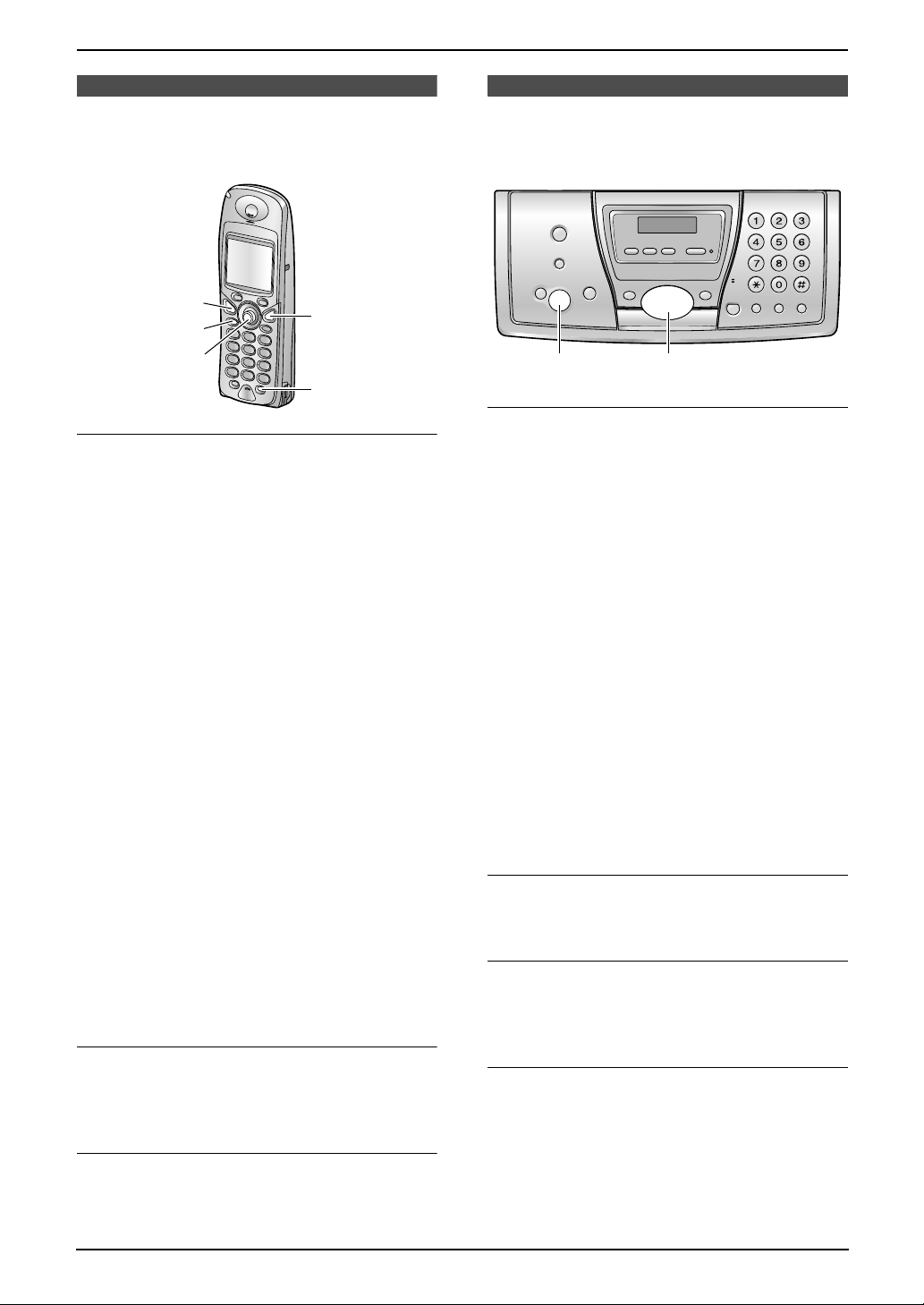
3. Preparation
Volume
3.5 Adjusting cordless
handset volume
{C}
{s}
$/,
Ringer volume
7 levels (high to off) are available.
1. Press $ (centre of joystick).
2. Use the joystick to select s “Ringer
Option”.
3. Press ,.
4. Push the joystick up or down repeatedly to
select “Ringer Volume”.
5. Press ,.
6. Push the joystick up or down repeatedly to
select the desired volume.
7. Press ,.
8. Press {ih}.
Note:
L When the ringer volume is set to OFF, ~ is
displayed.
L When the ringer volume is set to OFF, the
cordless handset will not ring for outside
calls. The cordless handset will ring at the
lowest level for intercom calls and when
paged.
Ringer type
L You can select one of 15 ringer types for
outside calls, intercom calls and paging.
Caller ID service users can also use a
different ringer for each category (page 72).
Receiver volume
3 levels (high/medium/low) are available.
While using {C} or {INT}, push the joystick up
or down.
Speaker volume
6 levels (high to low) are available.
While using {s}, push the joystick up or down.
{ih}
{INT}
3.6 Adjusting base unit
volume
{
SET} {A}{B}
Ringer volume
4 levels (high/medium/low/off) are available.
While the unit is idle, press {A} or {B}.
L If any documents are in the document
entrance, you cannot adjust the volume.
Confirm that there are no documents in the
entrance.
To turn the ringer OFF
1. Press {B} repeatedly to display “RINGER
OFF= OK?”.
2. Press {SET}.
L When a call is received, the base unit will not
ring for outside calls and will display
“INCOMING CALL”. The base unit will ring at
the low level for intercom calls.
L To turn the ringer back ON, press {A}.
Ringer type
L You can select the ringer types from one of 6
types for outside calls (feature #17 on page
64).
Handset receiver volume
3 levels (high/medium/low) are available.
While using the handset, press {A} or {B}.
Speaker volume
8 levels (high to low) are available.
While using the speakerphone, press {A} or
{B}.
Answering machine volume
9 levels (high to off) are available.
While listening to messages, press {A} or
{B}.
23
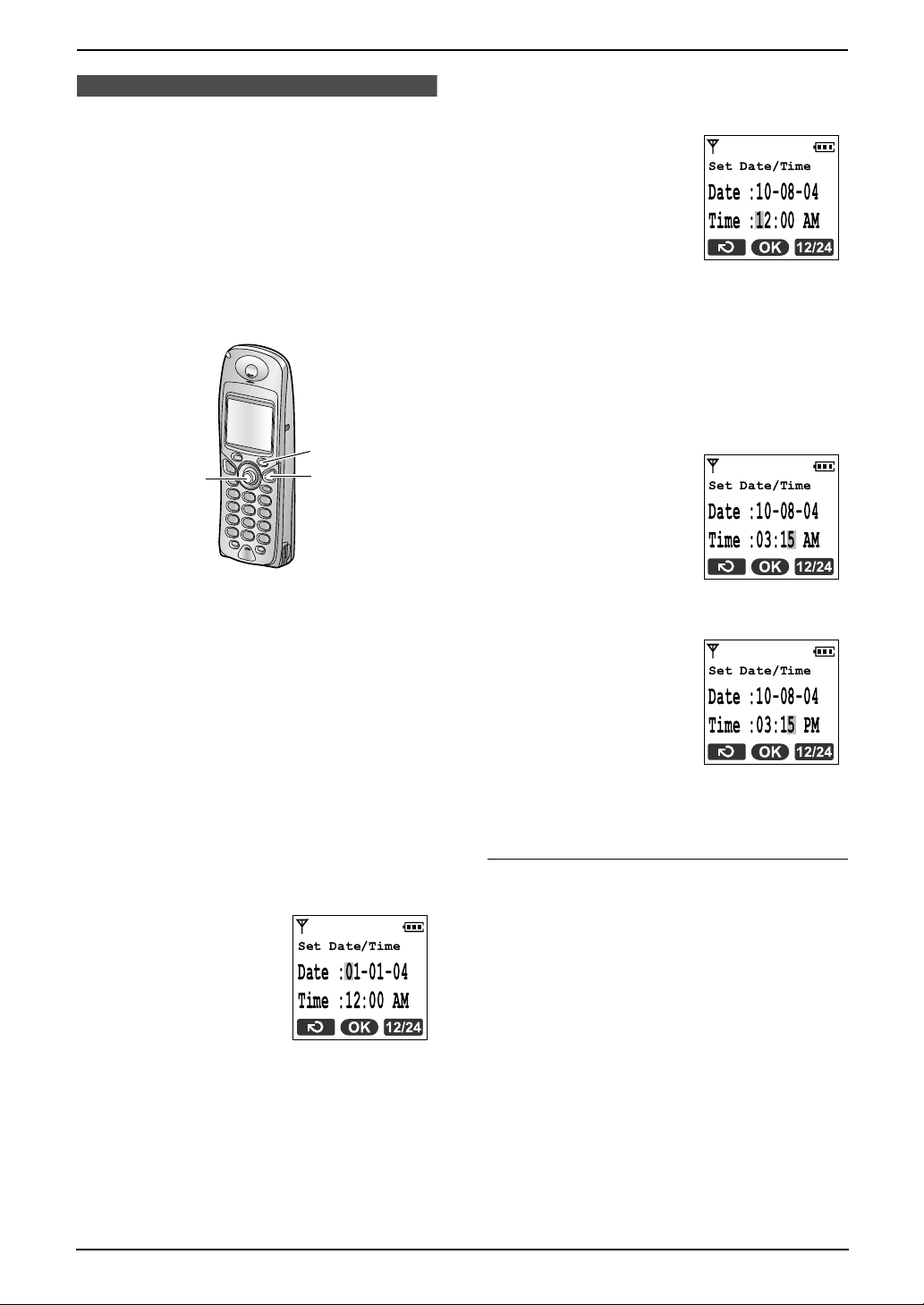
3. Preparation
Initial Programming
3.7 Date and time
The date and time can be set using either the
cordless handset or the base unit.
L The other party’s fax machine will print the
date and time on each page you send
according to your unit’s date and time setting.
L The accuracy of the clock is approximately
±60 seconds a month.
3.7.1 With the cordless handset
/
$/,
{ih}
Example: 10 August, 2004
Press {1}{0} {0}{8} {0}{4}.
Set Date/Time
Date :10-08-04
Time :12:00 AM
7 Enter the current hour/minute by selecting 2
digits for each. Press / repeatedly to
select “AM”, “PM”, or 24-hour time entry.
L When neither “AM” nor “PM” are
displayed, 24-hour time entry is selected.
Example: 3:15 PM (12-hour time entry)
1. Press {0}{3} {1}{5}.
Set Date/Time
Date :10-08-04
Time :03:15 AM
Important:
L Confirm that the power cord of the base
unit is connected.
L Ensure that w is not flashing.
1 Press $ (centre of joystick).
2 Use the joystick to select t “Setting
Handset”.
3 Press ,.
4 Push the joystick up or down repeatedly to
select “Set Date/Time”.
5 Press ,.
L The cursor (|) will appear on the display.
Set Date/Time
Date :01-01-04
Time :12:00 AM
6 Enter the current date/month/year by
selecting 2 digits for each.
2. Press / repeatedly to display “PM”.
Set Date/Time
Date :10-08-04
Time :03:15 PM
8 Press ,.
9 Press {ih}.
To correct a mistake
L Use the joystick to move the cursor to the
incorrect number, and make the correction.
24
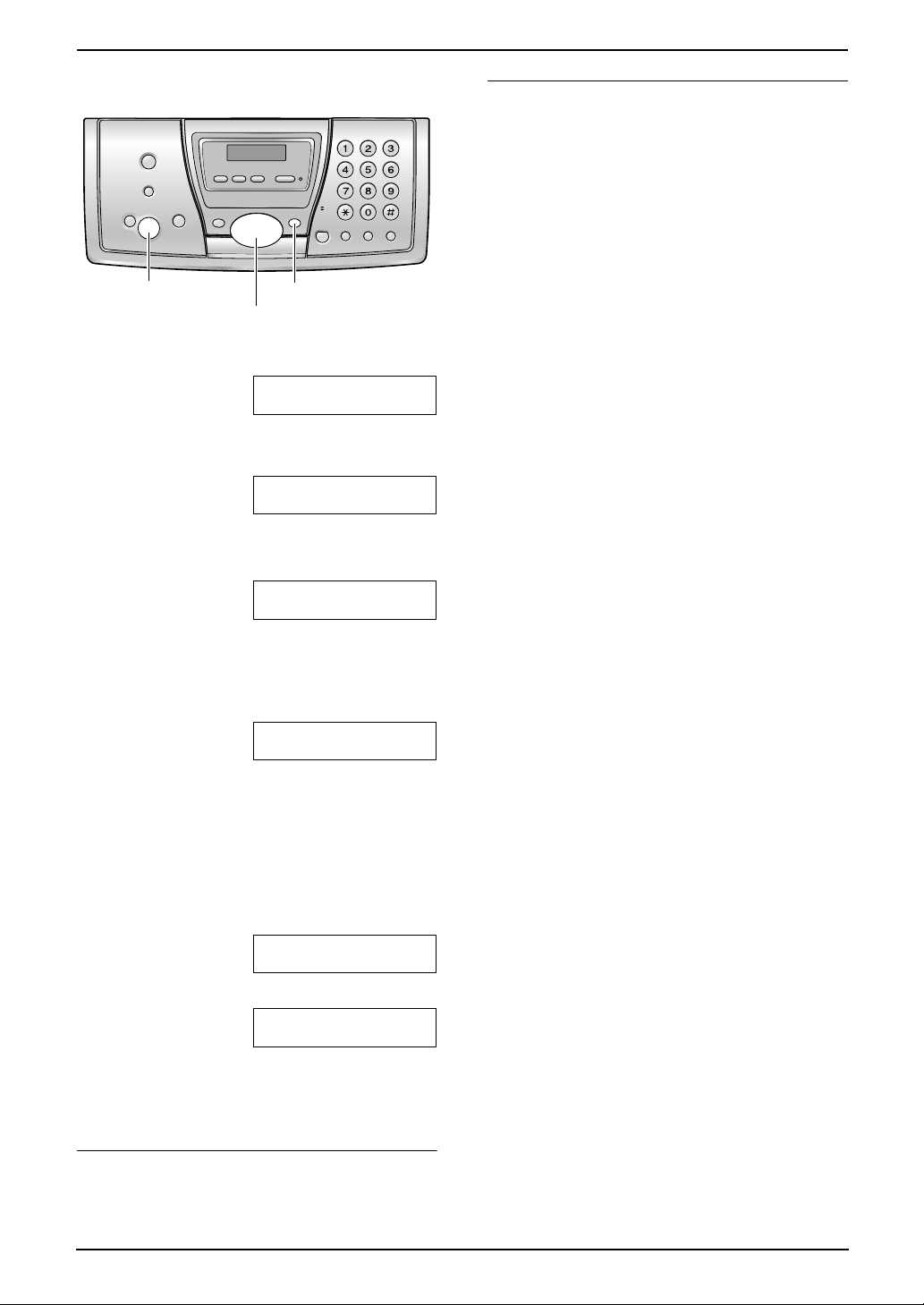
3. Preparation
3.7.2 With the base unit
{SET}{MENU}
{<}{>}
1 Press {MENU}.
SYSTEM SETUP
PRESS NAVI.[()]
2 Press {<} or {>} repeatedly to display the
following.
SET DATE & TIME
PRESS SET
3 Press {SET}.
L The cursor (|) will appear on the display.
D:|01/M:01/Y:04
TIME: 12:00AM
If you have subscribed to a Caller ID
service
The date and time will be automatically set
according to the received caller information.
L If the time has not previously been set, Caller
ID will not adjust the clock.
4 Enter the current date/month/year by
selecting 2 digits for each.
Example: 10 August, 2004
Press {1}{0} {0}{8} {0}{4}.
D:10/M:08/Y:04
TIME: |12:00AM
5 Enter the current hour/minute by selecting 2
digits for each. Press {*} repeatedly to
select “AM”, “PM”, or 24-hour time entry.
L When neither “AM” nor “PM” are
displayed, 24-hour time entry is selected.
Example: 3:15PM (12-hour time entry)
1. Press {0}{3} {1}{5}.
D:|10/M:08/Y:04
TIME: 03:15AM
2. Press {*} repeatedly to display “PM”.
D:|10/M:08/Y:04
TIME: 03:15PM
6 Press {SET}.
L The next feature will be displayed.
7 Press {MENU}.
To correct a mistake
Press {<} or {>} to move the cursor to the
incorrect number, and make the correction.
25
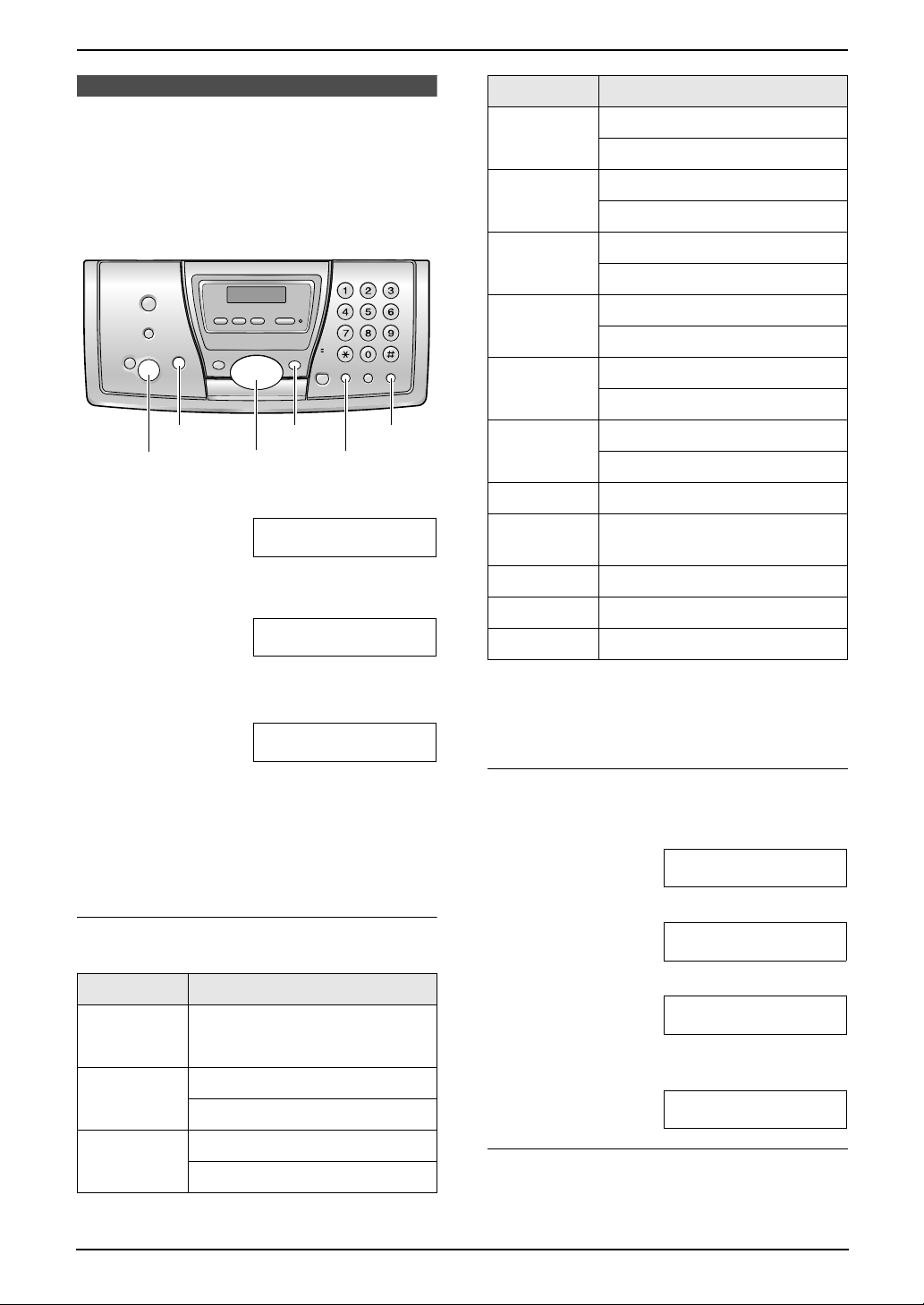
3. Preparation
3.8 Your logo
Your logo will be printed on the top of each page
sent from your unit.
The logo can be your name or the name of your
company.
{MENU}{STOP}
{SET}{R}
{<}{>}{A}{B}
{MUTE}
Keypad Characters
{4} GHI 4
ghi 4
{5} JKL5
jkl5
{6} MNO6
mno6
{7} PQRS7
pqr s7
{8} TUV8
tuv8
{9} WXYZ9
wxyz9
1 Press {MENU}.
SYSTEM SETUP
PRESS NAVI.[()]
2 Press {<} or {>} repeatedly to display the
following.
YOUR LOGO
PRESS SET
3 Press {SET}.
L The cursor (|) will appear on the display.
LOGO=|
4 Enter your logo, up to 30 characters. See the
following character table for details.
5 Press {SET}.
L The next feature will be displayed.
6 Press {MENU}.
To select characters with the base unit dial
keypad
Keypad Characters
{1} Space # & ’ ()
@ , – ./1
{2} ABC2
abc2
{0} Space 0
{*} To change uppercase or
lowercase letter.
{R} To enter a hyphen.
{MUTE} To insert a space.
{STOP} To delete a digit.
Note:
L To enter another character that is located on
the same dial key, press {>} to move the
cursor to the next space.
To enter your logo
Example: “BILL”
1. Press {2} 2 times.
LOGO=|B
2. Press {4} 3 times.
LOGO=B|I
3. Press {5} 3 times.
LOGO=BI|L
4. Press {>} to move the cursor to the next
space and press {5} 3 times.
LOGO=BIL|L
{3} DEF 3
def 3
26
To change uppercase or lowercase letters
Pressing the {*} button will change to
uppercase or lowercase letters alternately.
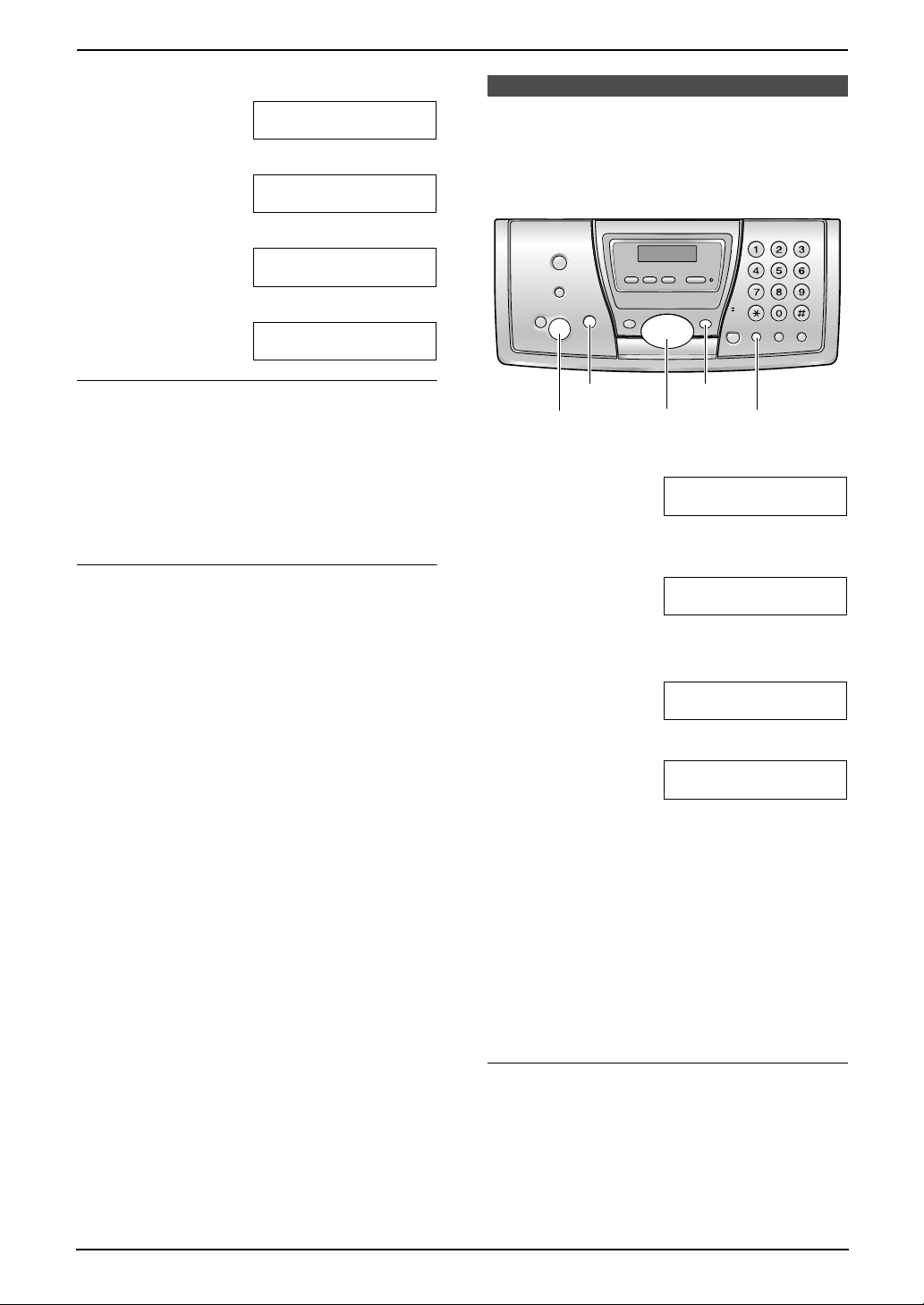
1. Press {2} 2 times.
2. Press {4} 3 times.
3. Press {*}.
4. Press {5} 3 times.
LOGO=|B
LOGO=B|I
LOGO=B|i
LOGO=Bi|l
3. Preparation
3.9 Your fax number
Your fax number will be printed on the top of
each page sent from your unit.
To correct a mistake
1. Press {<} or {>} to move the cursor to the
incorrect character.
2. Press {STOP}.
L To erase all characters, press and hold
{STOP}.
3. Enter the correct character.
To select characters using {A} or {B}
Instead of pressing the dial keys, you can select
characters using {A} or {B}.
1. Press {B} repeatedly to display the desired
character. Characters will be displayed in the
following order:
1 Uppercase letters
2 Number
3 Symbol
4 Lowercase letters
L If you press {A}, the order will be
reversed.
2. Press {>} to insert the character.
3. Return to step 1 to enter the next character.
{MENU}{STOP}
{SET}{R}
{<}{>}
1 Press {MENU}.
SYSTEM SETUP
PRESS NAVI.[()]
2 Press {<} or {>} repeatedly to display the
following.
YOUR FAX NO.
PRESS SET
3 Press {SET}.
L The cursor (|) will appear on the display.
NO.=|
4 Enter your fax number, up to 20 digits.
Example: NO.=1234567|
5 Press {SET}.
L The next feature will be displayed.
6 Press {MENU}.
Note:
L The {*} button enters a “+” and the {#}
button enters a space.
Example: +234 5678
Press {*}{2}{3}{4}{#}{5}{6}{7}{8}.
L To enter a hyphen in a telephone number,
press {R}.
To correct a mistake
1. Press {<} or {>} to move the cursor to the
incorrect number.
2. Press {STOP}.
L To erase all numbers, press and hold
{STOP}.
3. Enter the correct number.
27
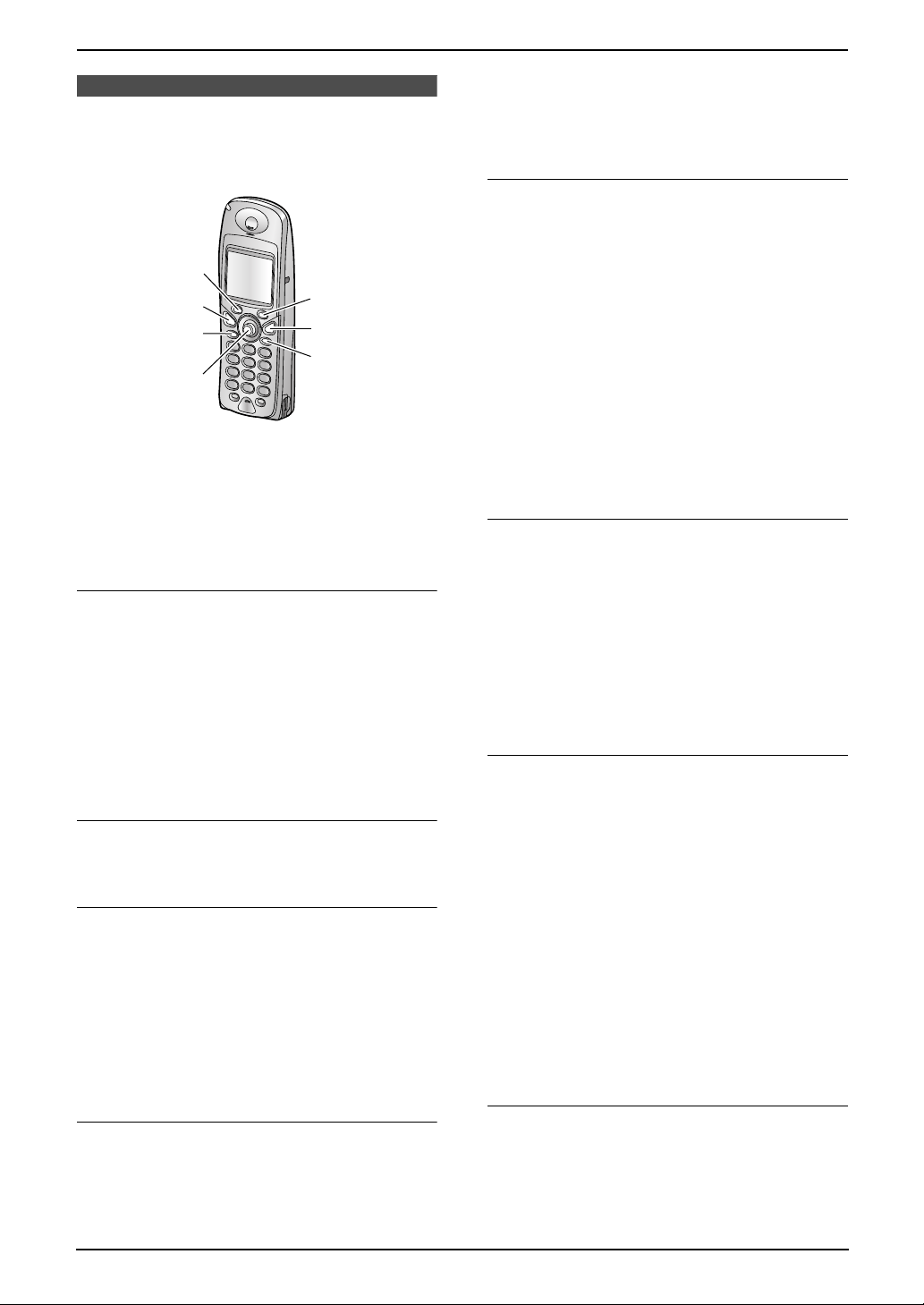
4. Telephone
4TelephoneMaking and Answering Calls
4.1 Making phone calls
4.1.1 With the cordless handset
^
{C}
{s}
*/$/
,/"
1 Lift the cordless handset and press {C} or
{s}.
2 Dial the telephone number.
3 When finished talking, press {ih} or place
the cordless handset on the charger.
Speakerphone operation
L For best performance, please note the
following:
– Use the speakerphone in a quiet
environment.
– Speak alternately with the caller.
– If you or the other party have difficulty
hearing each other, push the joystick up
or down repeatedly to adjust the speaker
volume as necessary.
To redial the last number dialled from the
cordless handset
Press {C} or {s}, then press - (soft key).
To redial automatically
Press {s}, then press - (soft key).
L If the line is busy, the unit will automatically
redial the number up to 11 times. While the
cordless handset is redialling, mute is
automatically turned ON.
Note:
L If mute does not turn OFF after the line is
connected, press ^.
To make a call using the redial list
The last 10 telephone numbers dialled from the
cordless handset are stored in the redial list.
1. Press - (soft key).
L The last number dialled will be displayed.
-
{ih}
{C}
2. Push the joystick up or down repeatedly to
select the desired number.
L To exit the list, press {ih}.
3. Press {C} or {s}.
To edit a number in the redial list before
calling it
1. Press - (soft key).
2. Push the joystick up or down repeatedly to
select the desired number, then press *.
3. Select “Edit for Call”, then press ,.
4. Use the joystick to move the cursor, then edit
the number.
L Place the cursor on the number you wish
to erase, then press {C}.
L Place the cursor to the right of where you
want to insert a number, then make the
correction.
5. Press {C}, {s}, or , to call.
To erase numbers in the redial list
1. Press - (soft key).
2. Push the joystick up or down repeatedly to
select the desired number, then press *.
3. Select “Delete”, then press ,.
L If you want to erase all numbers in the list,
select “Delete All”, then press ,.
4. Select “Yes”, then press ,.
5. Press {ih}.
To store a number from the redial list into
the cordless handset phonebook
1. Press - (soft key).
2. Push the joystick up or down repeatedly to
select the desired number, then press *.
3. Select “Save Phonebook”, then press
,.
4. Enter a name, up to 16 characters (see page
86 for character entry), then press ,.
5. Edit the telephone number if necessary, then
press ,.
6. Select the desired category (page 35), then
press , 2 times.
7. Press {ih}.
Key lock
The cordless handset can be locked so that no
calls or settings can be made. Incoming calls can
be answered, but all other functions are disabled
while key lock is ON. Emergency calls (page 77)
cannot be made until key lock is turned OFF.
28
