Page 1
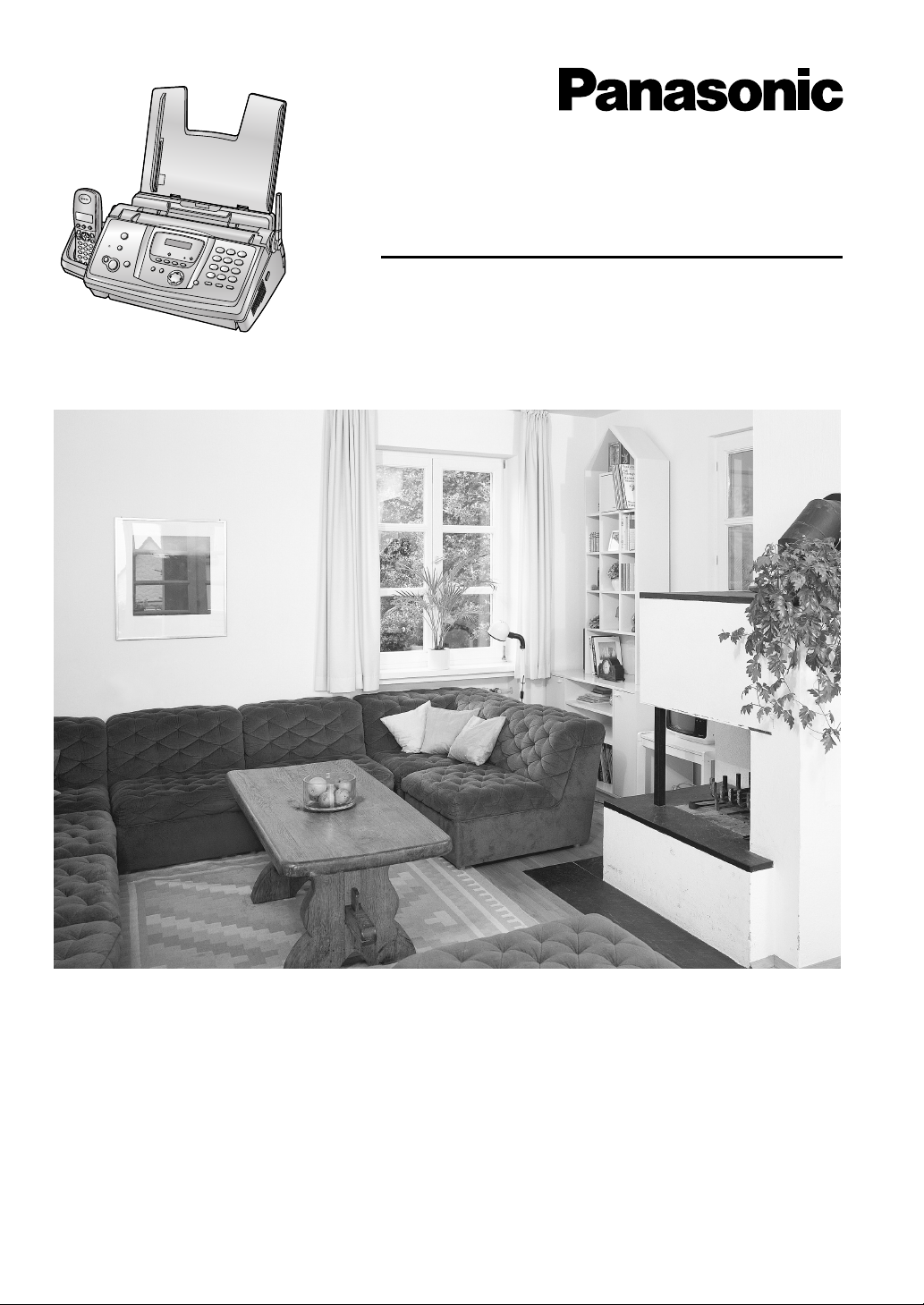
Compact Plain Paper Fax with DECT
Operating Instructions
Model No. KX-FC238HK
Please read these operating instructions
before using the unit and save for future
reference.
This unit is compatible with Caller ID. To
use these features, you must subscribe
to the appropriate service of your
service provider.
Page 2
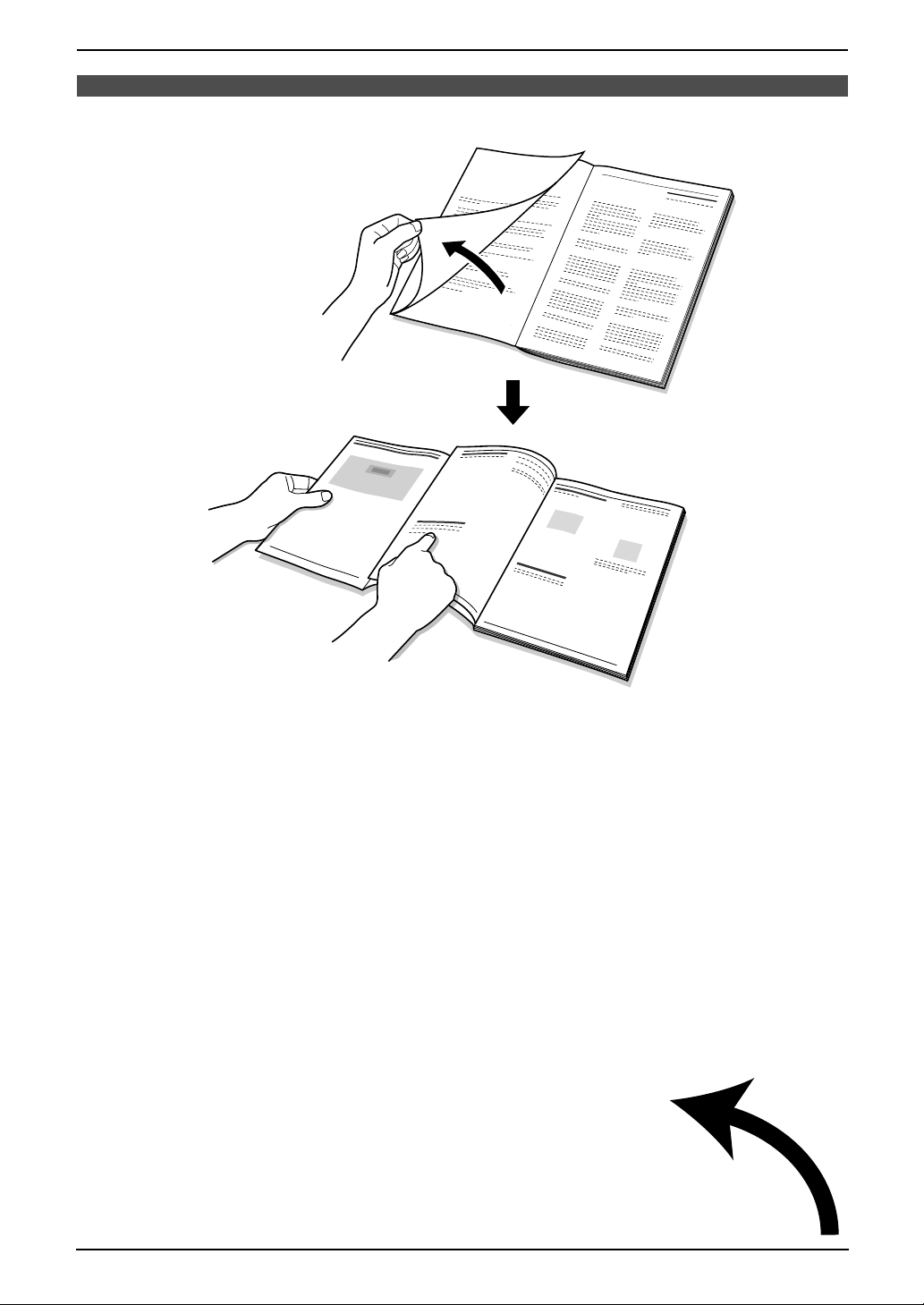
Location of Controls
N
How to use the operating instructions
When following operating instructions, always keep the front cover page (next page) open for easy
reference to the buttons.
OPE
i
Page 3

Location of Controls
Please keep this page open when following operating instructions.
For a description of each button, see page 10, 11.
Base unit
ABC D EF G
I
JLMNP QR ST
Buttons (Listed in alphabetical order)
AUTO ANSWER G HELP L PLAYBACK E
CALLER ID B HOLD C REDIAL S
COPY I LOCATOR C SET J
DIGITAL SP-PHONE Q MEMO F START I
ERASE D MENU M STOP K
FAX/START J MIC A TONE H
FLASH R MUTE T VOLUME O
GREETING/CHECK P NAVIGATOR O
GREETING/REC N PAUSE S
K
O
H
TONE
Handset
A
B
C
D
E
F
G
H
I
J
K
L
Buttons
j/OK (Menu/OK) A
k (Phonebook) B
C (Talk) C
Navigator D
s (Speakerphone) E
* (Tone) F
R (Flash) G
R (Redial/Pause) H
ih (Off/Power) I
C/T (Clear/Mute) J
INT (Intercom) K
Microphone L
ii
Page 4
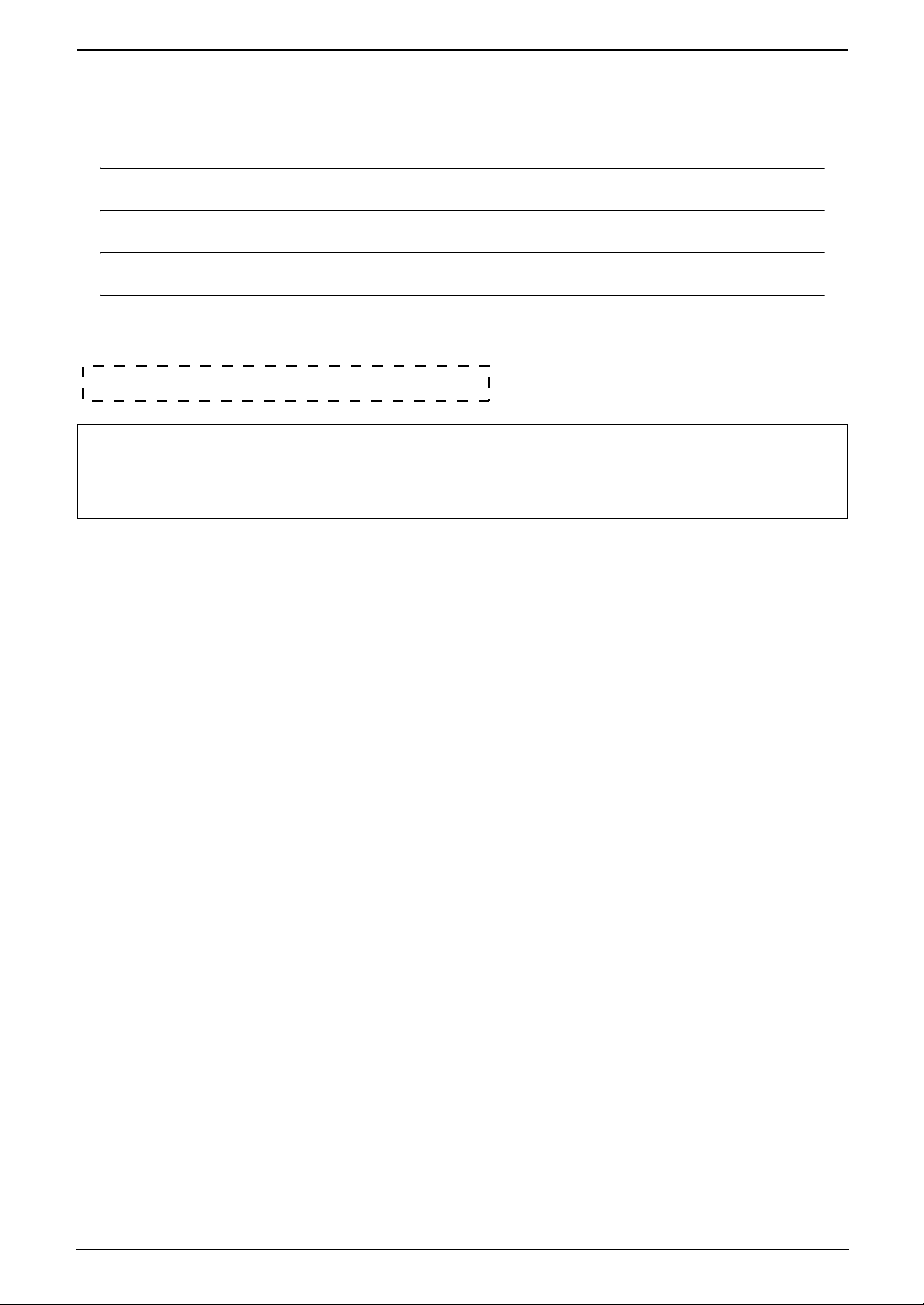
Thank you for purchasing a Panasonic fax machine.
For your future reference
Date of purchase
Serial number (found on the rear of the unit)
Dealer’s name and address
Dealer’s telephone number
Attach your sales receipt here.
Caution:
L Note that the images of copied or received documents will remain on the used ink film. Use
discretion when disposing of the used ink film.
L Do not rub or use an eraser on the printed side of recording paper, as the print may smear.
2
Page 5
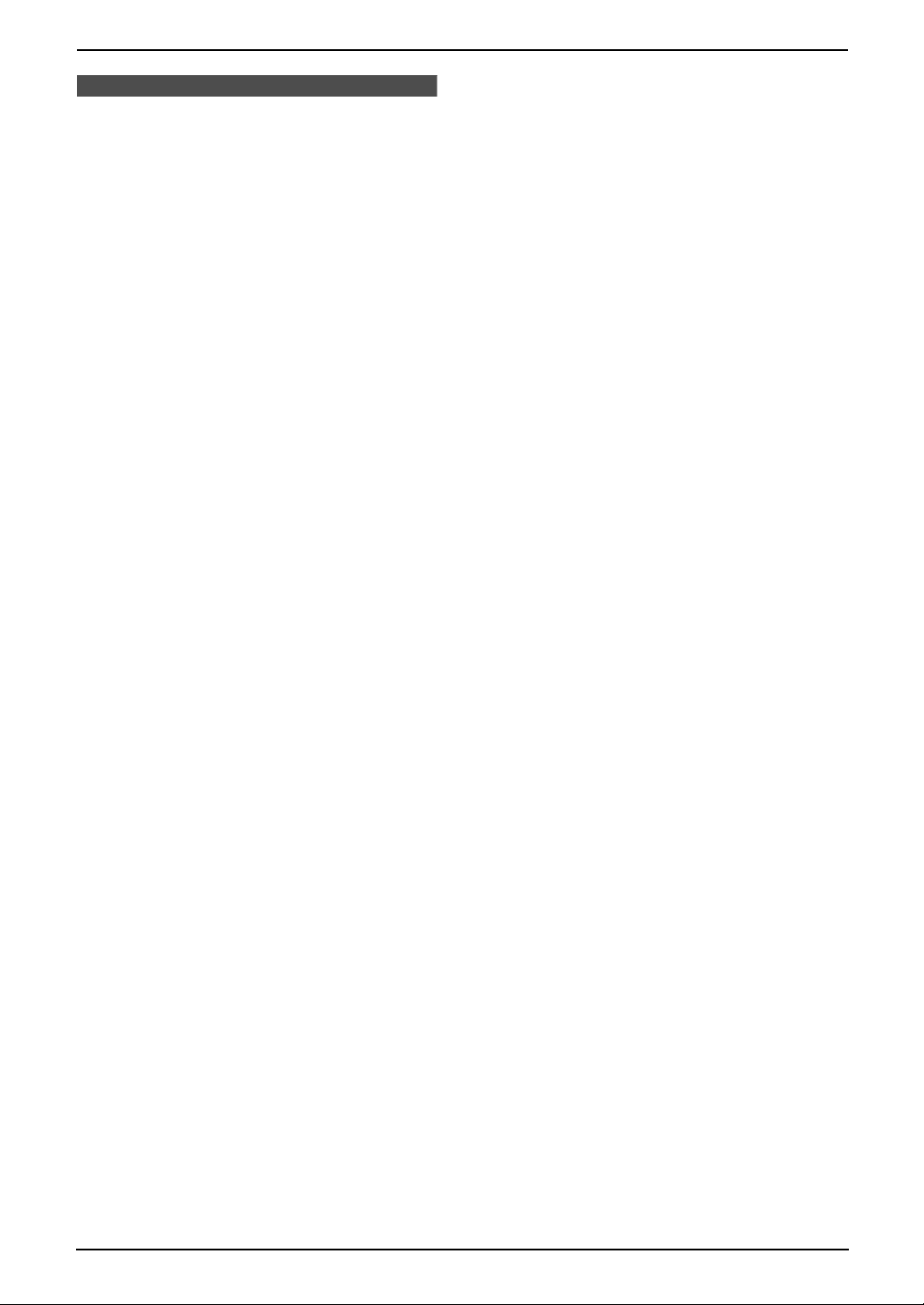
Important Instructions
Important InstructionsSafety Instructions
Important safety instructions
When using this unit, basic safety precautions
should always be followed to reduce the risk of
fire, electric shock, or personal injury.
1. Read and understand all instructions.
2. Follow all warnings and instructions marked
on this unit.
3. Unplug this unit from power outlets before
cleaning. Do not use liquid or aerosol
cleaners. Use a damp cloth for cleaning.
4. Do not use this unit near water, for example
near a bathtub, wash bowl, kitchen sink, etc.
5. Place the unit securely on a stable surface.
Serious damage and/or injury may result if
the unit falls.
6. Do not cover slots and openings on the unit.
They are provided for ventilation and
protection against overheating. Never place
the unit near radiators, or in a place where
proper ventilation is not provided.
7. Use only the power source marked on the
unit. If you are not sure of the type of power
supplied to your home, consult your dealer or
local power company.
8. For safety purposes this unit is equipped with
a grounded plug. If you do not have this type
of outlet, please have one installed. Do not
defeat this safety feature by tampering with
the plug.
9. Do not place objects on the power cord.
Install the unit where no one can step or trip
on the cord.
10.Do not overload power outlets and extension
cords. This can result in the risk of fire or
electric shock.
11.Never push any objects through slots in this
unit. This may result in the risk of fire or
electric shock. Never spill any liquid on the
unit.
12.To reduce the risk of electric shock, do not
disassemble this unit. Take the unit to an
authorised service centre when service is
required. Opening or removing covers may
expose you to dangerous voltage or other
risks. Incorrect reassembly can cause
electric shock when the unit is subsequently
used.
13.Unplug this unit from power outlets and refer
servicing to an authorised service centre
when the following conditions occur:
A. When the power cord is damaged or
frayed.
B. If liquid has been spilled into the unit.
C. If the unit has been exposed to rain or
water.
D. If the unit does not work normally by
following the operating instructions.
Adjust only controls covered by the
operating instructions. Improper
adjustment may require extensive work
by an authorised service centre.
E. If the unit has been dropped or physically
damaged.
F. If the unit exhibits a distinct change in
performance.
14.During thunderstorms, avoid using
telephones except cordless types. There may
be a remote risk of an electric shock from
lightning.
15.Do not use this unit to report a gas leak, when
in the vicinity of the leak.
SAVE THESE
INSTRUCTIONS
3
Page 6
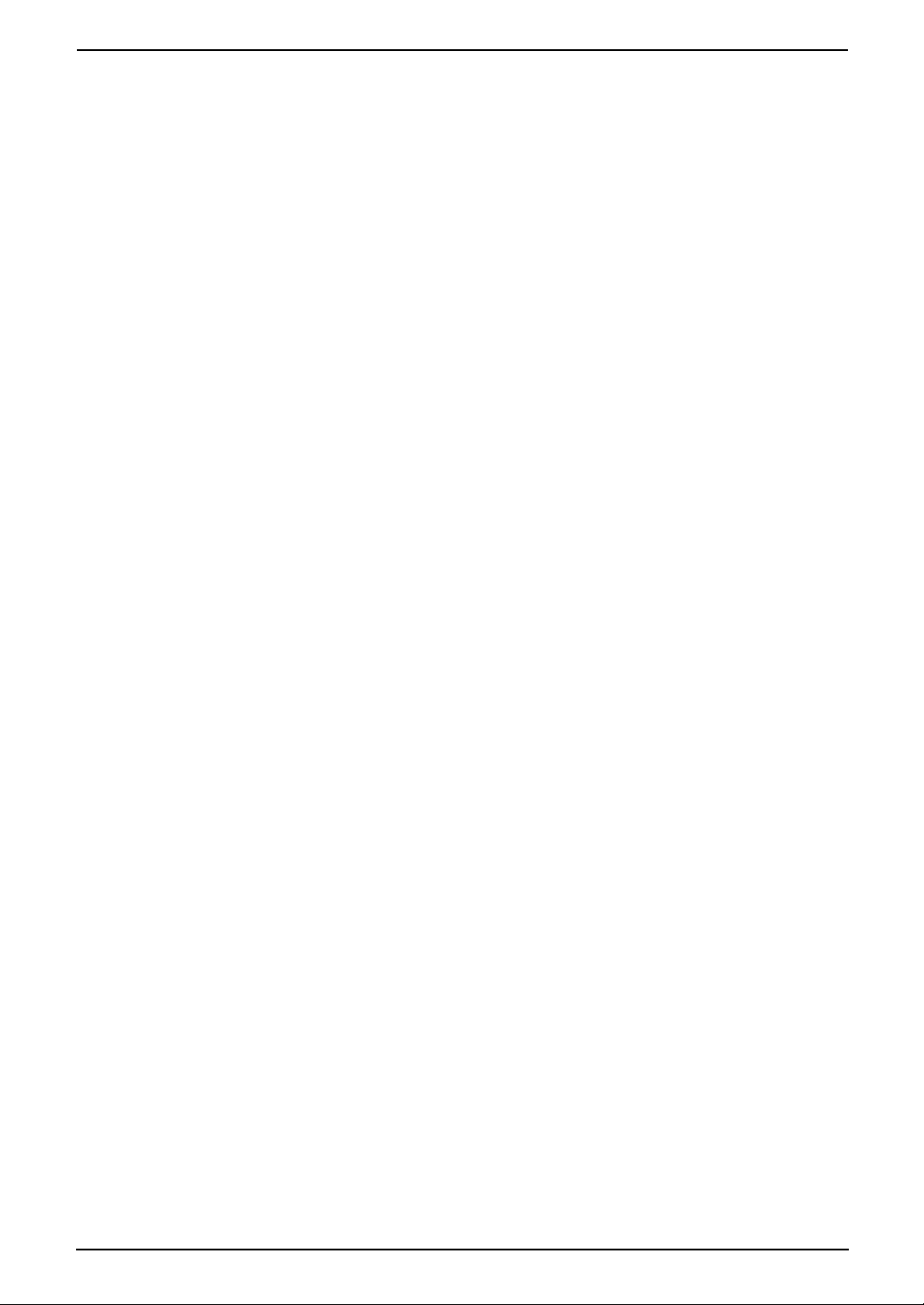
Important Instructions
CAUTION:
Installation
L Never install telephone wiring during a
lightning storm.
L Never install telephone jacks in wet locations
unless the jack is specifically designed for
wet locations.
L Never touch uninsulated telephone wires or
terminals unless the telephone line has been
disconnected at the network interface.
L Use caution when installing or modifying
telephone lines.
L Do not touch the plug with wet hands.
L This unit should not be used near
emergency/intensive care medical
equipment and should not be used by people
with pacemakers.
Battery
To reduce the risk of fire or injury to persons,
read and follow these instructions.
L Use only the battery(ies) specified.
L Do not dispose of the battery(ies) in a fire.
They may explode. Check with local waste
management codes for special disposal
instructions.
L Do not open or mutilate the battery(ies).
Released electrolyte is corrosive and may
cause burns or injury to the eyes or skin. The
electrolyte may be toxic if swallowed.
L Exercise care when handling the battery(ies).
Do not allow conductive materials such as
rings, bracelets or keys to touch the
battery(ies), otherwise a short circuit may
cause the battery(ies) and/or the conductive
material to overheat and cause burns.
L Charge the battery(ies) provided with or
identified for use with this product only in
accordance with the instructions and
limitations specified in these operating
instructions.
L Only use the included base unit (or charger)
to charge the battery(ies). Do not tamper with
the base unit (or charger). Failure to follow
these instructions may cause the battery(ies)
to swell or explode.
stopped and contact an authorised service
centre.
WARNING:
L To prevent the risk of fire or electrical shock,
do not expose this product to rain or any type
of moisture.
L Unplug this unit from power outlets if it emits
smoke, an abnormal smell or makes unusual
noise. These conditions can cause fire or
electric shock. Confirm that smoke has
4
Page 7

For best performance
Battery charge
L Place the handset on the cradle of the base
unit for about 7 hours before initial use.
L For details, see page 20.
Important Instructions
1 Placing your base unit away from electrical
appliances such as TVs, radios, personal
computers or other phones.
2 Placing the base unit in a HIGH and
CENTRAL location with no obstructions
such as walls.
3 Raising the antenna vertically.
Environment
L Keep the unit away from electrical noise
generating devices, such as fluorescent
lamps and motors.
L The unit should be kept free from dust, high
temperature and vibration.
L The unit should not be exposed to direct
sunlight.
L Do not place heavy objects on top of the unit.
L The unit should be kept away from heat
sources such as heaters, kitchen stoves, etc.
It should not be placed in rooms where the
temperature is less than 5 °C or greater than
35 °C (base unit) / 40 °C (handset). Damp
basements should also be avoided.
Operating distance and noise
L The base unit and handset use radio waves
to communicate with each other.
For maximum distance and noise-free
operation, we recommend the following:
1
2
3
Routine care
L Wipe the outer surface of the unit with a soft
cloth. Do not use benzine, thinner, or any
abrasive powder.
Recording paper
L Store unused paper in the original packaging,
in a cool and dry place. Not doing so may
affect print quality.
5
Page 8
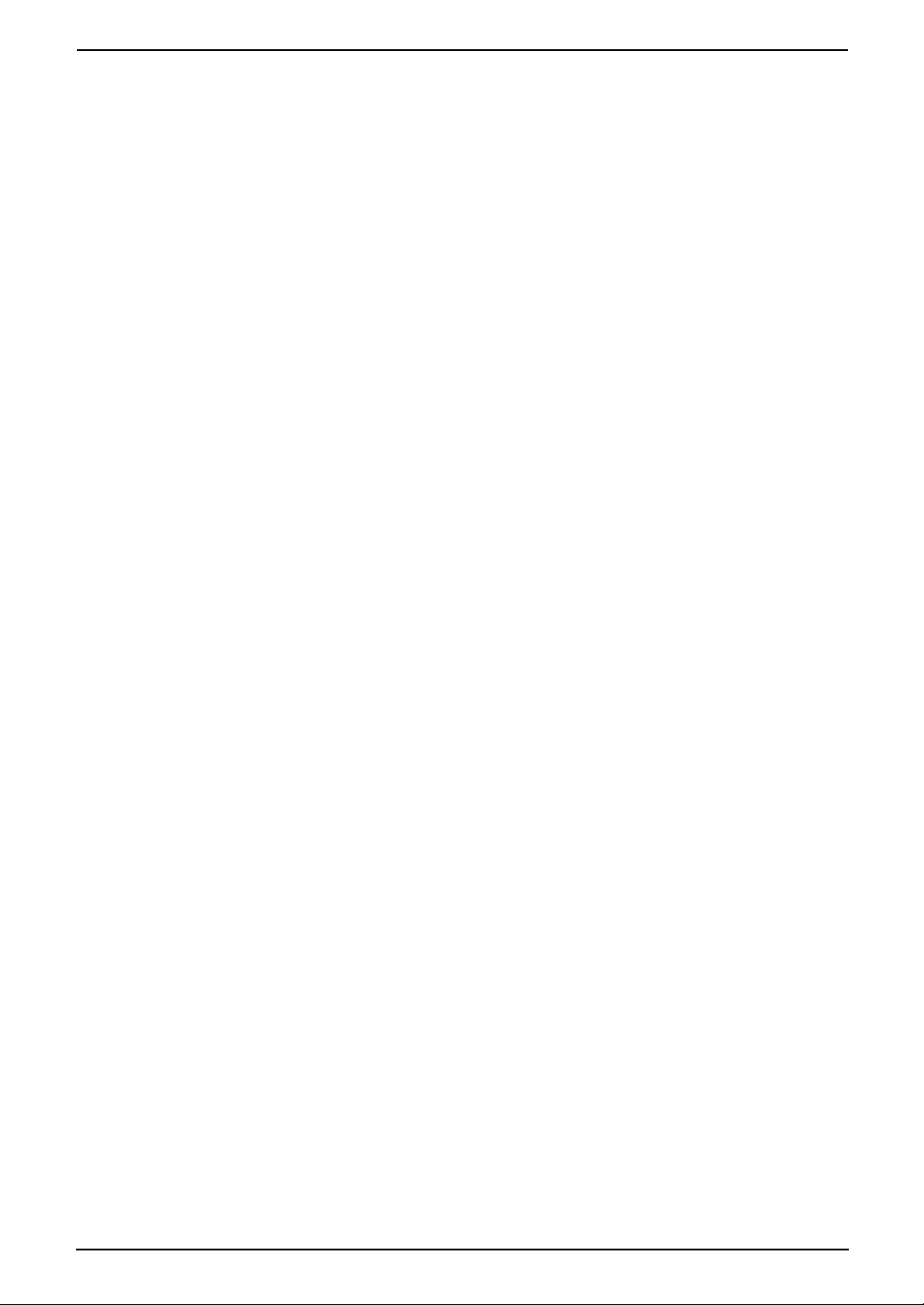
Table of Contents
1. Table of Contents
1. Introduction
Accessories
1.1 Included accessories..........................8
1.2 Accessory information ........................ 9
Finding the Controls
1.3 Button descriptions of the base unit .10
1.4 Button descriptions of the handset ... 11
1.5 Display descriptions of the handset..12
1.6 Overview ..........................................13
2. Installation
Base Unit
2.1 Ink film installation / replacement ..... 14
2.2 Paper tray .........................................16
2.3 Recording paper...............................17
Handset
2.4 Battery installation / replacement ..... 18
3. Preparation
Connections and Setup
3.1 Connections .....................................19
3.2 Battery charge .................................. 20
3.3 Turning the handset power ON/OFF 21
Help Button
3.4 Base unit help function ..................... 21
Vo lu me
3.5 Adjusting handset volume ................22
3.6 Adjusting base unit volume...............22
Initial Programming
3.7 Dialling mode.................................... 23
3.8 Date and time ................................... 23
3.9 Your logo........................................... 25
3.10 Your fax number ...............................26
4. Telephone
Making and Answering Calls
4.1 Making phone calls........................... 27
4.2 Answering phone calls......................29
Automatic Dialling
4.3 Handset phonebook ......................... 29
4.4 Base unit phonebook........................ 32
Caller ID
4.5 Caller ID service ...............................33
4.6 Viewing and calling back using caller
information........................................ 35
4.7 Editing a caller’s telephone number
before calling back............................36
4.8 Erasing caller information................. 36
4.9 Storing caller information into the
phonebook........................................ 37
4.10 Voice mail service............................. 38
5. Fax
Sending Faxes
5.1 Sending a fax manually.................... 39
5.2 Documents you can send................. 40
5.3 Sending a fax using the base unit
phonebook........................................ 41
5.4 Broadcast transmission .................... 41
Receiving Faxes
5.5 Selecting the way to use your fax
machine............................................43
5.6 Auto receive......................................43
5.7 Manual receive ................................. 44
5.8 Receiving a fax manually – Auto answer
OFF .................................................. 45
5.9 Receiving a fax automatically – Auto
answer ON........................................47
5.10 Receive polling (retrieving a fax placed
on another fax machine)................... 48
5.11 Junk fax prohibitor (preventing fax
reception from undesired callers) .....49
6. Duplex Ring
Duplex Ring
6.1 Using with the ring detection feature 50
7. Copy
Copying
7.1 Making a copy ..................................51
8. Answering Machine
Greeting
8.1 Recording your greeting message....53
Incoming Messages
8.2 Listening to recorded messages ......54
Memo Message
8.3 Leaving a message for others or
yourself.............................................54
Remote Operation
8.4 Operating from a remote location.....56
9. Programmable Features
Base Unit
9.1 Base unit programming ....................58
9.2 Basic features................................... 59
9.3 Advanced features............................ 60
9.4 Direct commands for programming
features.............................................63
Handset
9.5 Handset programming......................66
6
Page 9
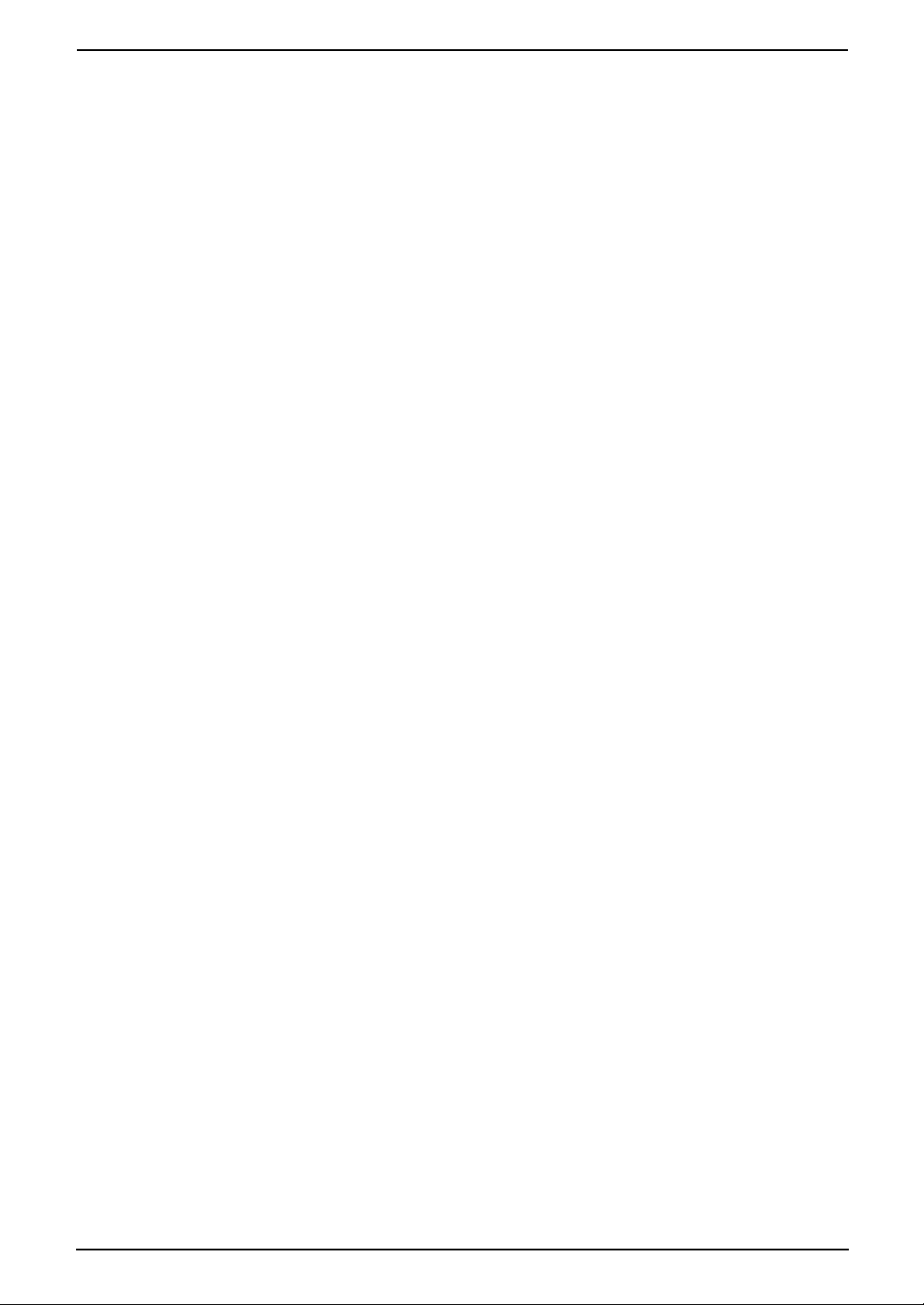
10.Multi-unit Operation
Additional Units
10.1 Operating additional units................. 73
10.2 Registering a handset to a base unit 73
10.3 Handset locator ................................ 74
10.4 Intercom between handsets ............. 75
10.5 Transferring calls between handsets /
Conference calls............................... 75
10.6 Copying handset phonebook items.. 76
11.Useful Information
Useful Information
11.1 Available character entries for the
handset............................................. 77
12.Help
Error Messages
12.1 Error messages – Reports ...............79
12.2 Error messages – Base unit display. 80
Troubleshooting
12.3 When a function does not work, check
here .................................................. 82
Jams
12.4 Recording paper jams ...................... 88
12.5 Document jams – sending................ 91
Cleaning
12.6 Document feeder / scanner glass
cleaning ............................................ 92
12.7 Thermal head cleaning.....................93
Table of Contents
13.General Information
Printed Reports
13.1 Reference lists and reports (Base unit
only).................................................. 95
Specifications
13.2 Specifications ...................................96
14.Index
14.1 Index................................................ 98
7
Page 10
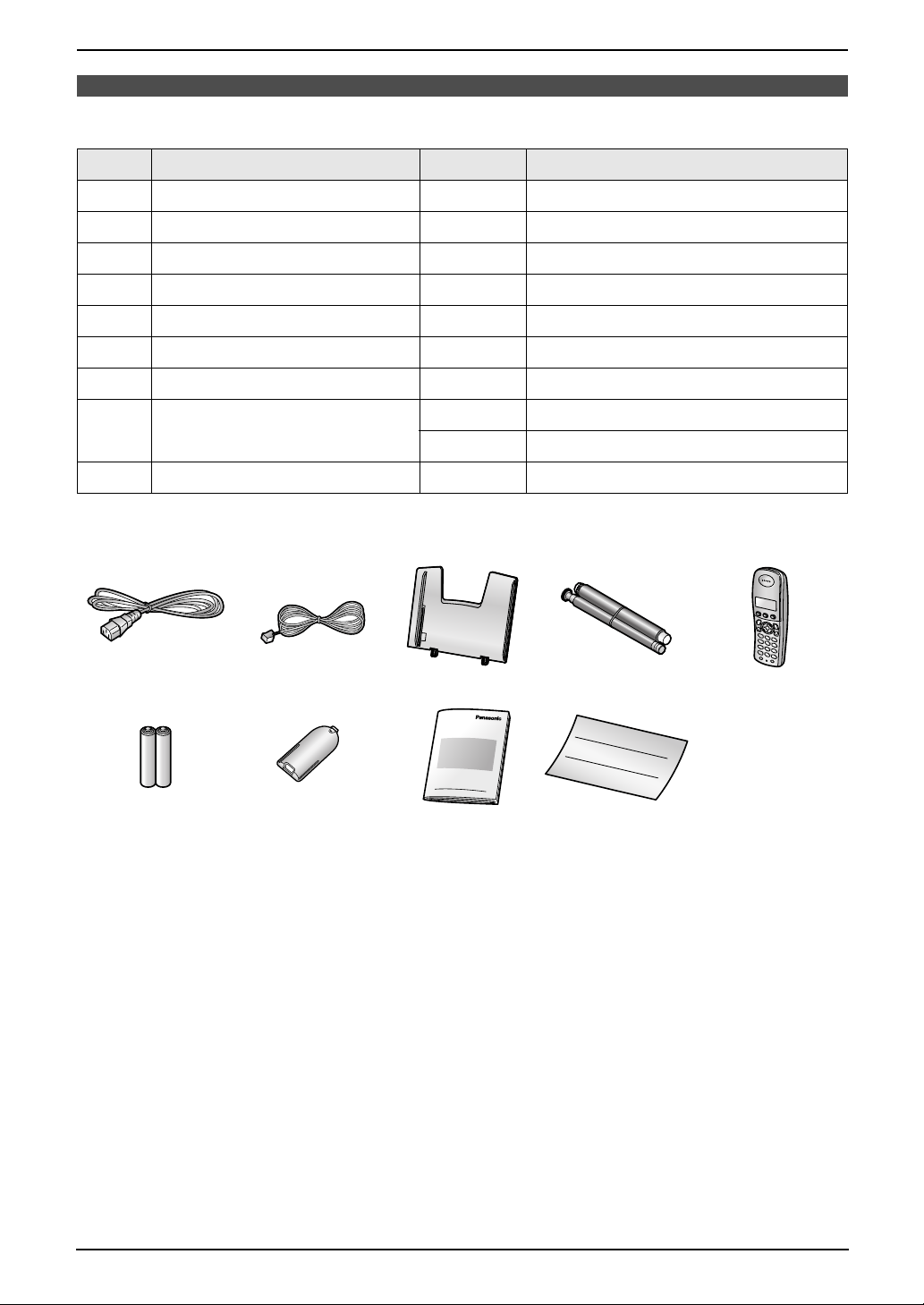
1. Introduction
1I ntroduction
1.1 Included accessories
No. Item Quantity Notes
1 Power cord 1 ----------
2 Telephone line cord 1 ----------
3 Paper tray 1 ----------
4 Starter ink film (35 metres long) 1 prints about 105 A4-sized pages.
5 Handset 1 ----------
6 Rechargeable batteries 2 AAA (R03) size
7 Handset cover 1 ----------
8 Operating instructions 1 Chinese
1 English
9 Quick installation guide 1 ----------
*1 For replacement film, see page 9.
12345
*1
6789
Note:
L If any items are missing or damaged, contact the place of purchase.
L Save the original carton and packing materials for future shipping and transportation of the unit.
8
Page 11
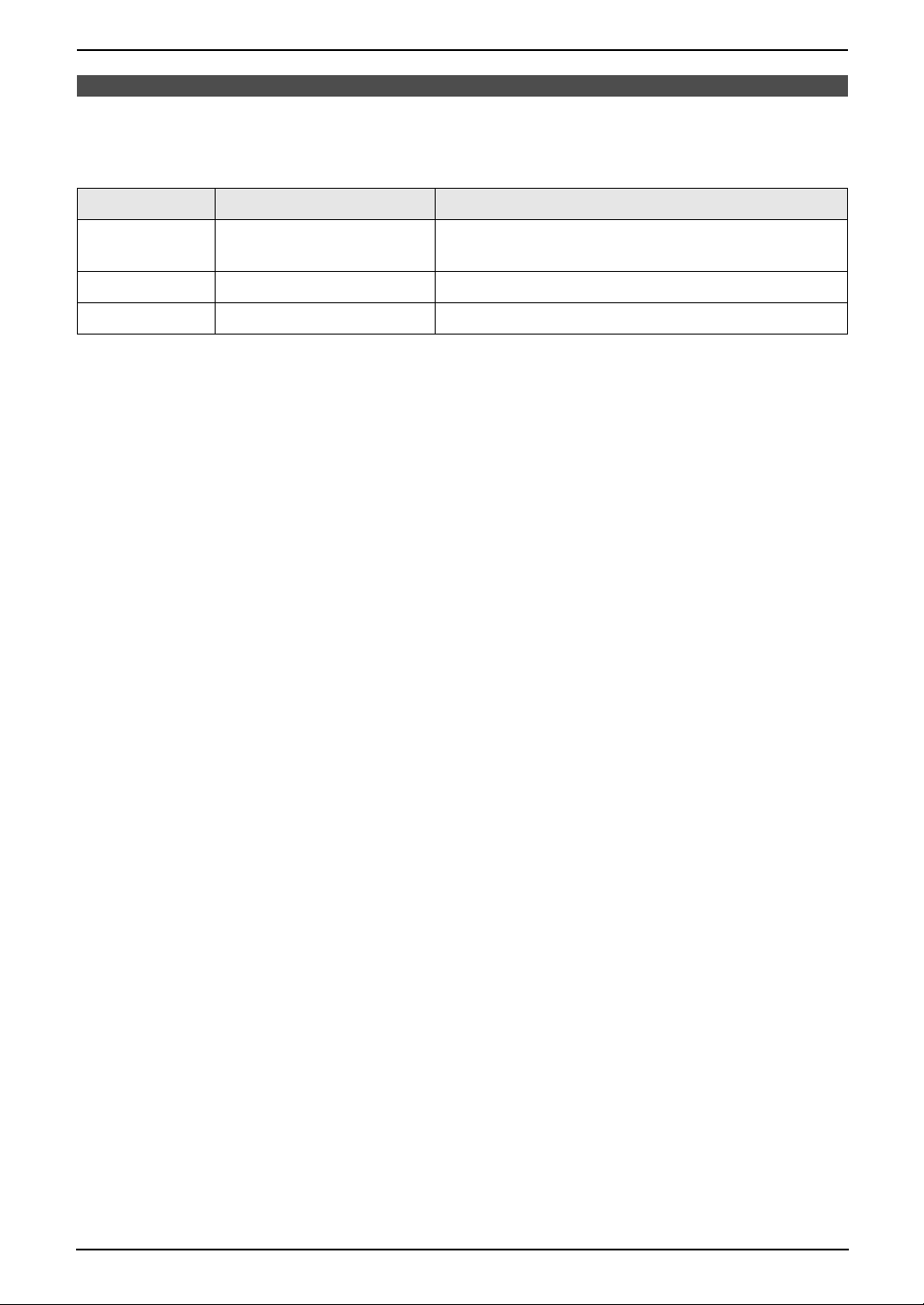
1. Introduction
1.2 Accessory information
1.2.1 Available accessories
Model No. Item Specifications/Usage
KX-FA54E Replacement film
KX-TCA121HK Additional handset ----------
KX-A272 DECT repeater ----------
*1 We recommend that you buy a full-size replacement film for continuous use of your unit. Please use
genuine Panasonic replacement film. The ink film is not reusable. Do not rewind and use the ink
film again.
Note:
L When replacing the batteries, use only 2 rechargeable AAA-size nickel metal hydride (Ni-MH).
*1
35 m × 2 rolls (Each roll will print about 105 A4-sized
pages.)
9
Page 12

1. Introduction
Finding the Controls
1.3 Button descriptions of
the base unit
L Keep the front cover page open for button
locations.
A {MIC} (Microphone)
L The built-in microphone.
B {CALLER ID}
L To use Caller ID features (page 35).
C {LOCATOR}{HOLD}
L To locate a handset (page 74).
L To put a call on hold.
D {ERASE}
L To erase messages (page 53, 54).
E {PLAYBACK}
L To play messages (page 54).
F {MEMO}
L To record a memo message (page 54).
G {AUTO ANSWER}
L To turn the auto answer setting ON/OFF
(page 43).
H {TONE}
L To change from pulse to tone temporarily
during dialling when your line has rotary
pulse services.
I {COPY}
L To copy a document (page 51).
J {FAX/START }{SET}
L To start sending or receiving a fax.
L To store a setting during programming.
K {STOP}
L To stop an operation or programming
session.
L To erase a character/number (page 26).
Press and hold to erase all
characters/numbers.
L {HELP}
L To print helpful information for quick
reference (page 21).
M {MENU}
L To initiate or exit programming.
N {GREETING/REC}
L To record a greeting message (page 53).
O {NAVIGATOR}{VOLUME}
L To adjust volume (page 22).
L To search for a stored item (page 32, 41).
L To select features or feature settings
during programming (page 58).
L To navigate to the next operation.
P {GREETING/CHECK}
L To check a greeting message (page 53).
Q {DIGITAL SP-PHONE}
L For speakerphone operation (page 28).
R {FLASH}
L To access special telephone services for
transferring extension calls.
S {REDIAL}{PAU SE}
L To redial the last number dialled from the
base unit.
L To insert a pause during dialling.
T {MUTE}
L To mute your voice to the other party
during a conversation. Press again to
resume the conversation.
10
Page 13
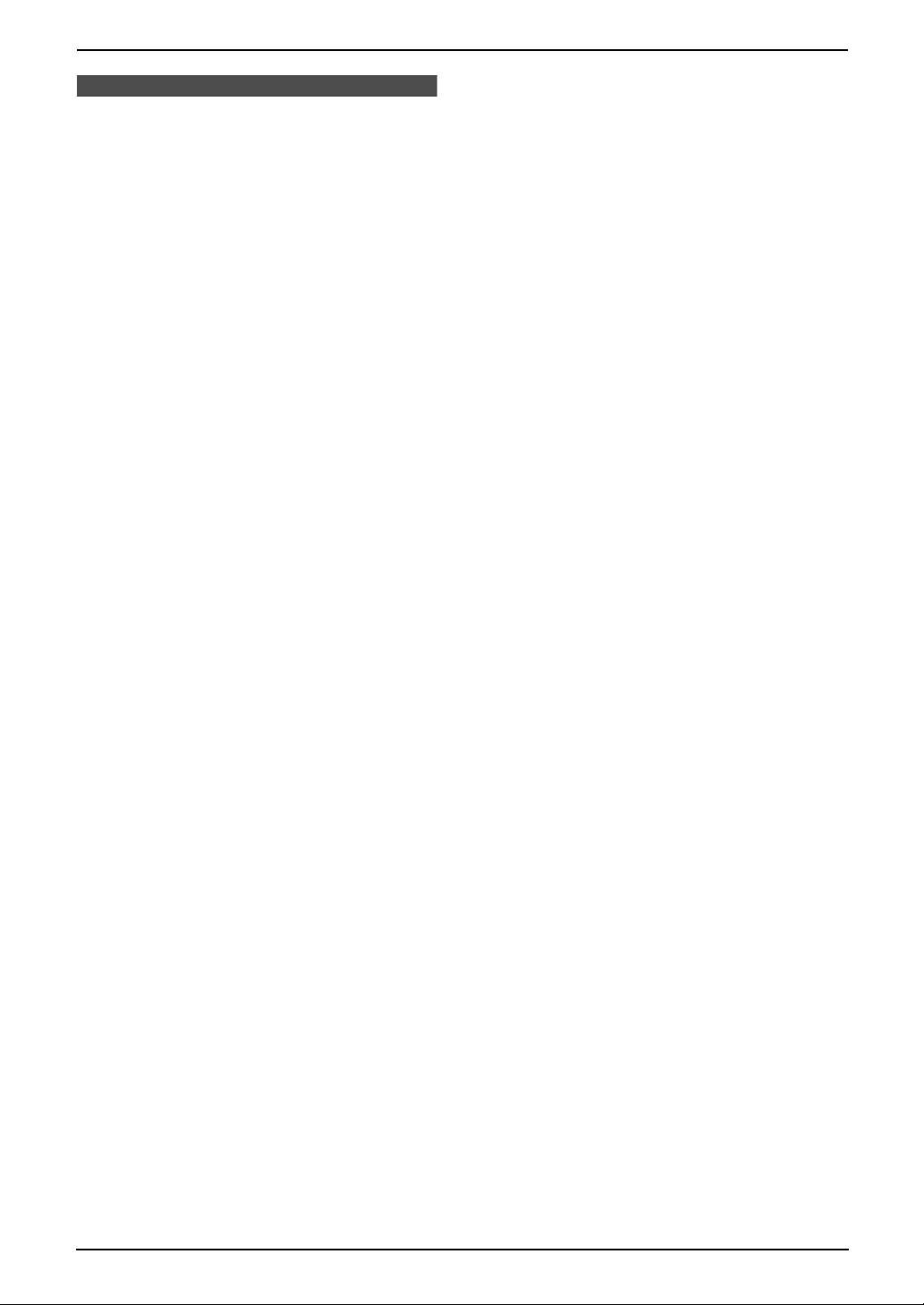
1.4 Button descriptions of
the handset
L Keep the front cover page open for button
locations.
A {j/OK} (Menu/OK)
L To initiate programming.
L To store a setting during programming.
L To lock/unlock the handset buttons (page
28).
B {k} (Phonebook)
L To access the phonebook (page 29).
C {C} (Talk)
L To make/answer calls (page 27, 29).
D Navigator
L To adjust volume (page 22).
L To search for a stored item (page 30).
L To select features or feature settings
during programming.
L To navigate to the next operation.
E {s} (Speakerphone)
L For speakerphone operation (page 27).
F {*} (Tone)
L To change from pulse to tone temporarily
during dialling when your line has rotary
pulse services.
G {R} (Flash)
L To access special telephone services for
transferring extension calls.
H {R} (Redial/Pause)
L To redial one of the last 10 numbers
dialled from the handset (page 27).
L To insert a pause during dialling.
I {ih} (Off/Power)
L To turn power ON/OFF (page 21).
L To hang up (page 27, 29).
L To stop an operation or programming
session.
L To exit programming.
J {C/T} (Clear/Mute)
L To erase a character/number (page 30).
Press and hold to erase all
characters/numbers.
L To mute your voice to the other party
during a conversation. Press again to
resume the conversation.
K {INT} (Intercom)
L To page or locate another handset (page
75).
L Microphone
L The built-in microphone.
1. Introduction
Note:
L Up to 3 menu items can be displayed at a
time. To select a menu item not shown on the
current page, scroll up or down by pressing
the navigator key, {e} or {v}, respectively.
11
Page 14
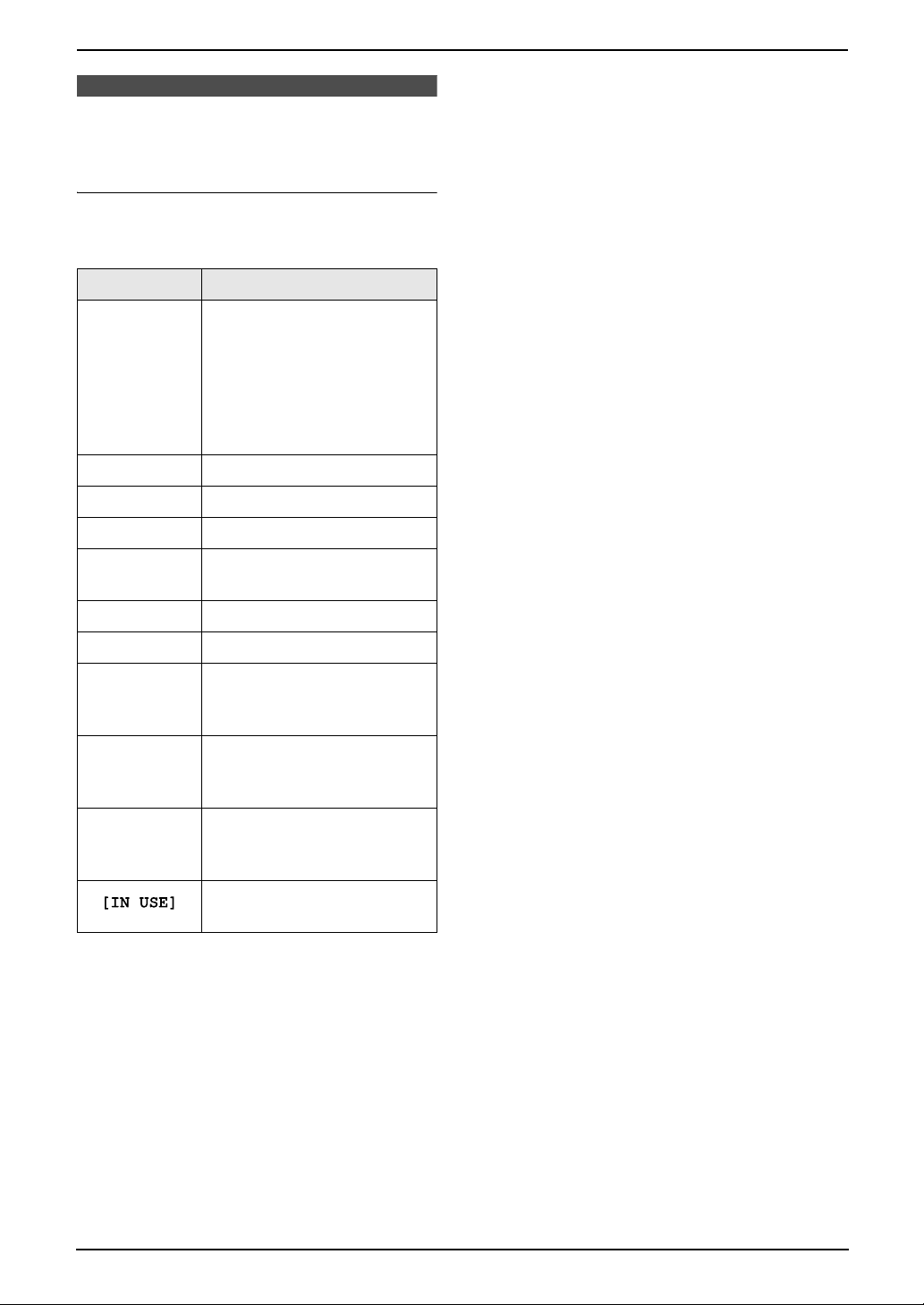
1. Introduction
1.5 Display descriptions of
the handset
Display icons
Various icons appear on the handset display to
indicate the current status of the unit.
Display icon Meaning
Within range of a base unit
L When flashing: Handset
is searching for base unit
w
k Handset is on an outside call
o Call bar is ON (page 69)
5 Battery strength (page 20)
(out of range of base unit,
handset is not registered
to base unit, no power on
base unit)
“[VE]”
“[N]” Night mode is ON (page 67)
“[X]” Key lock is ON (page 28)
“[2]”
“-2-”
0
Voice enhancer is set to high
or low tone (page 27)
Handset number: The left
icon shows handset 2
example (page 68)
Base unit number: The left
icon shows base unit 2
example (page 68)
New voice mail message
received (voice mail users
only; page 38)
Line is being used by
another handset
12
Page 15
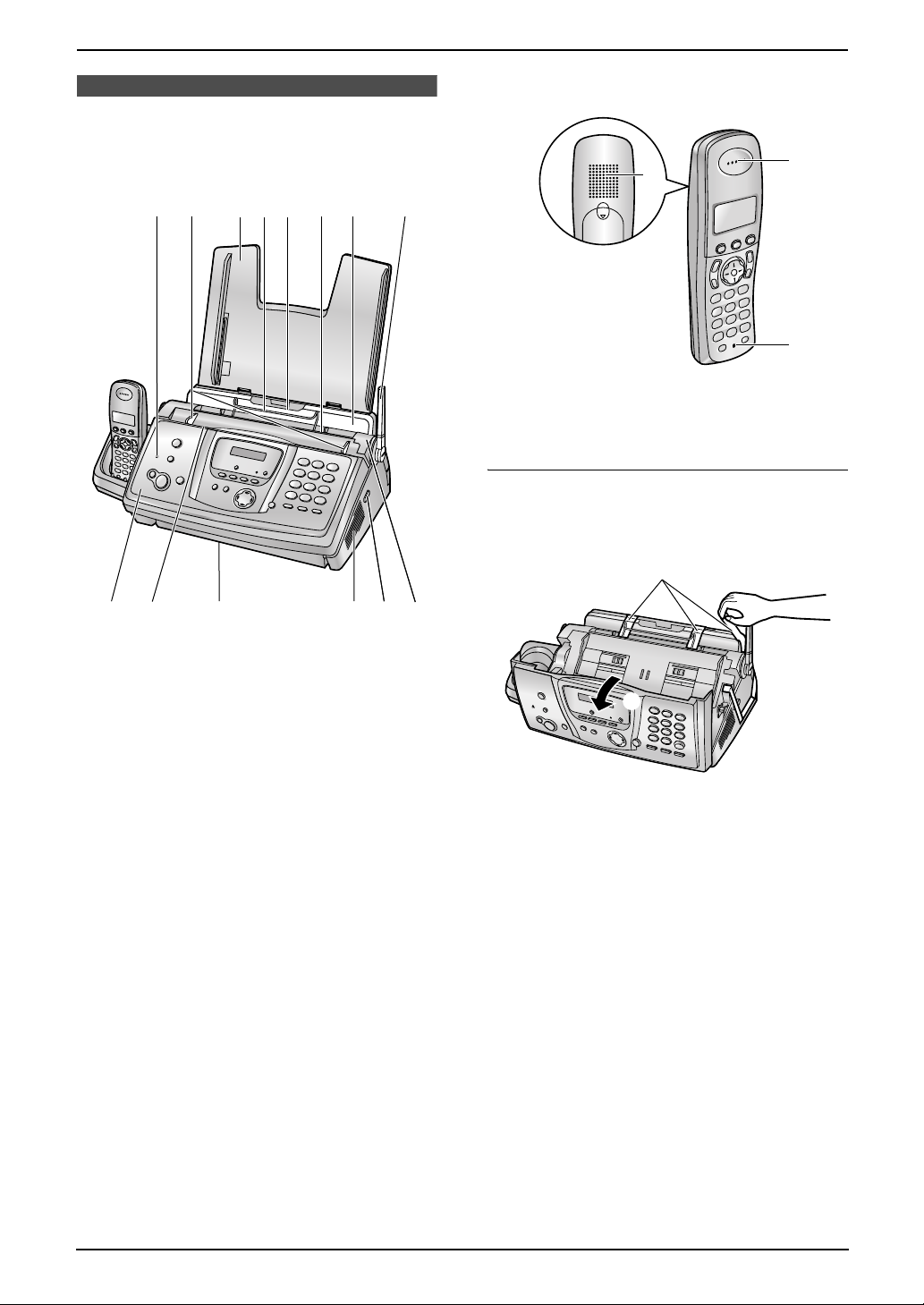
1.6 Overview
1. Introduction
1.6.2 Handset
1.6.1 Base unit
2654873
1
j9
1 Microphone
2 Document guides
3 Paper tray
4 Metal recording paper guide
5 Recording paper entrance
6 Recording paper exit
7 Tension plate
8 Antenna
9 Front cover
j Document entrance
k Document exit
l Speaker
m Green button (Back cover release button)
n Back cover
mnlk
1
2
3
1 Speaker
2 Receiver
3 Microphone
Removing the shipping tape
Open the front cover by pulling up the centre part
(1), then remove the shipping tape (2).
2
1
13
Page 16

2. Installation
2InstallationBase Unit
2.1 Ink film installation /
replacement
The included film roll is a starter ink film.
Important:
L Remove all blue shipping tape from the
unit before installation.
2.1.1 Installing the ink film
The included film roll is a starter ink film.
1 Open the front cover by pulling up the centre
part.
3 Open the back cover.
4 Insert the front ink film roll by inserting its
blue gear into the left slot of the unit (1).
Insert the rear ink film roll by inserting its
white gear into the left slot of the unit (2).
L The ink film is safe to touch and will not
rub off on your hands like carbon paper.
L Make sure the blue gear (1) and white
gear (2) are installed as shown.
2 Release the back cover by pushing the green
button (1).
L You can also release the back cover by
pushing in the green lever (2).
1
2
2
1
14
Page 17

2. Installation
5 Turn the gear of the blue core (1) in the
direction of the arrow until the ink film is tight
(2).
1
L The ink film is reversed.
L The ink film is slack or creased.
6 Close the back cover securely by pushing
down on the notched area at both ends (1).
1
2
Correct
L The ink film is wrapped around the blue
core (3) at least once.
1 turn
Tight
3
Incorrect
L The ink film is not wrapped around the
blue core (4).
4
7 Close the front cover securely.
15
Page 18
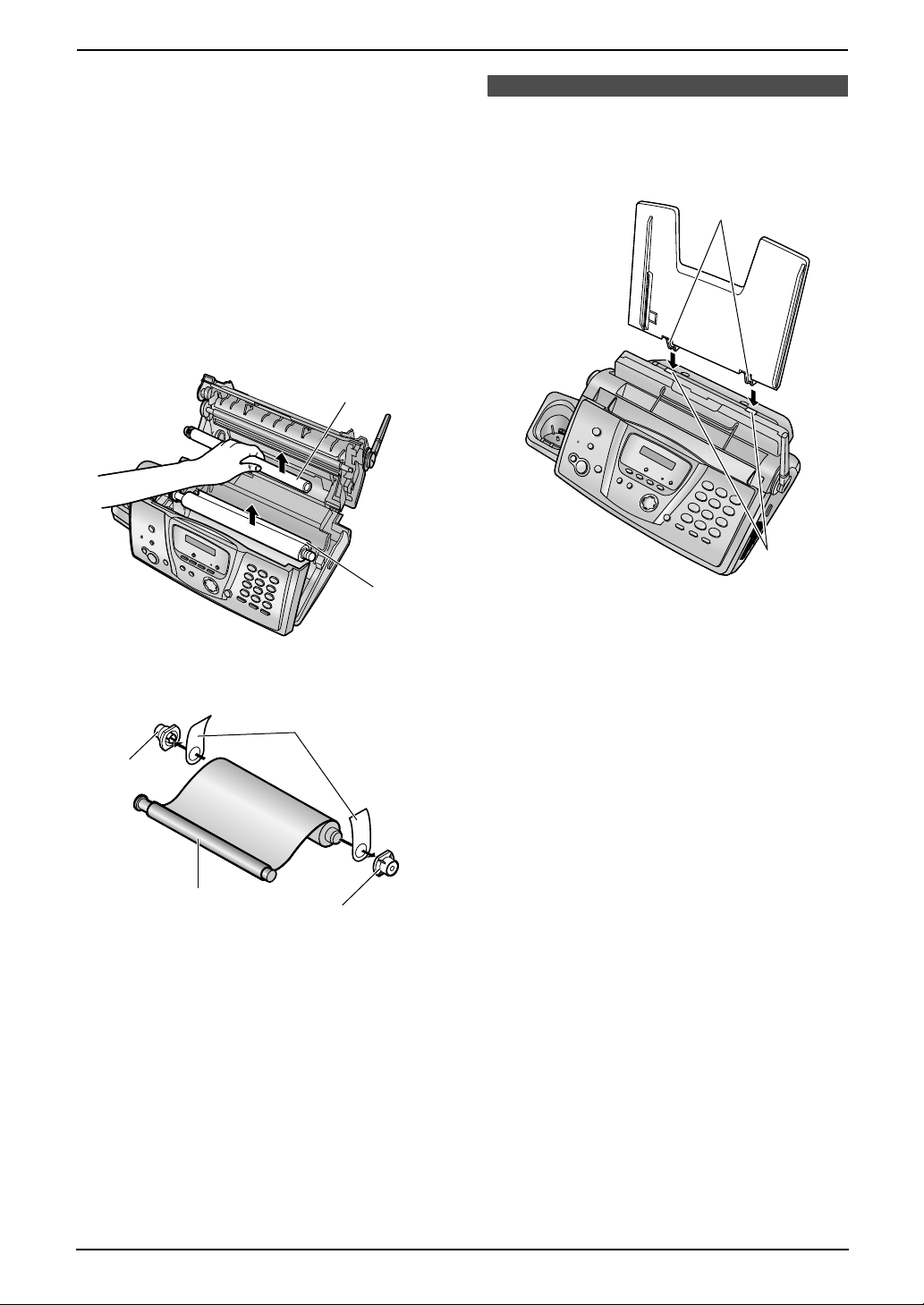
2. Installation
2.1.2 Replacing the ink film
To ensure that the unit operates properly, we
recommend the use of Panasonic replacement
film. See page 9 for accessory information.
L We cannot be responsible for any damage to
the unit or degradation of print quality which
may occur from the use of non-Panasonic
replacement film.
1 Open the covers (see steps 1 to 3 on page
14).
2 Remove the used core (1) and used ink film
(2).
1
2.2 Paper tray
Insert the tabs on the paper tray (1) into the
slots on the back of the unit (2).
1
2
3 Remove the stoppers (1) and tags (2) from
the new ink film (3).
2
1
3
1
4 Insert the ink film and close the covers (see
steps 4 to 7 on page 14).
2
16
Page 19
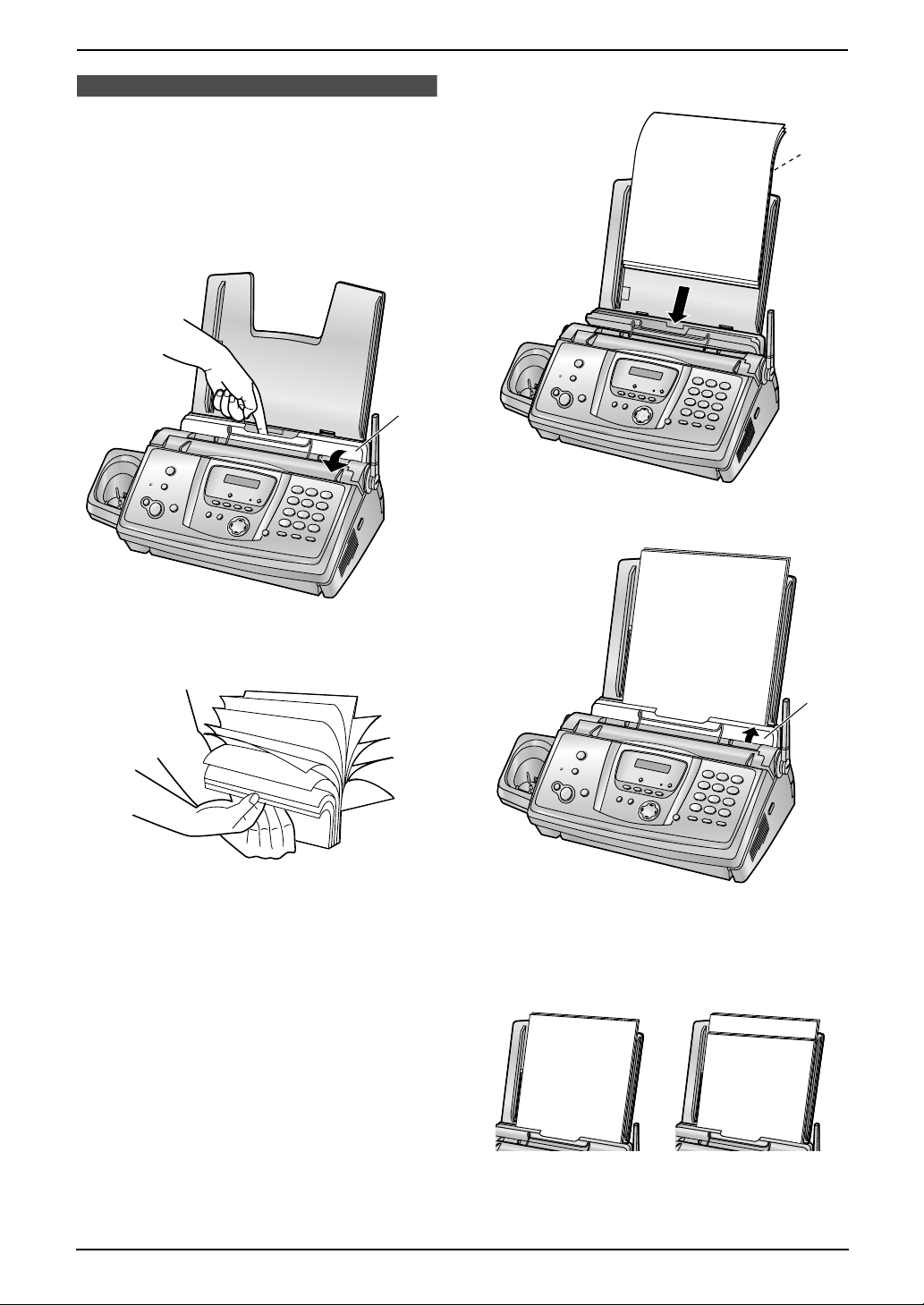
2.3 Recording paper
The unit can hold up to 30 sheets of 80 g/m2
paper.
Please refer to page 96 for information on
recording paper.
1 Pull the tension plate forward (1).
1
2. Installation
3 Insert the paper, print-side down (1).
1
4 Push the tension plate back (1).
2 Fan the paper to prevent paper jams.
1
L If the paper is not inserted correctly,
readjust the paper, or the paper may jam.
Correct Incorrect
17
Page 20
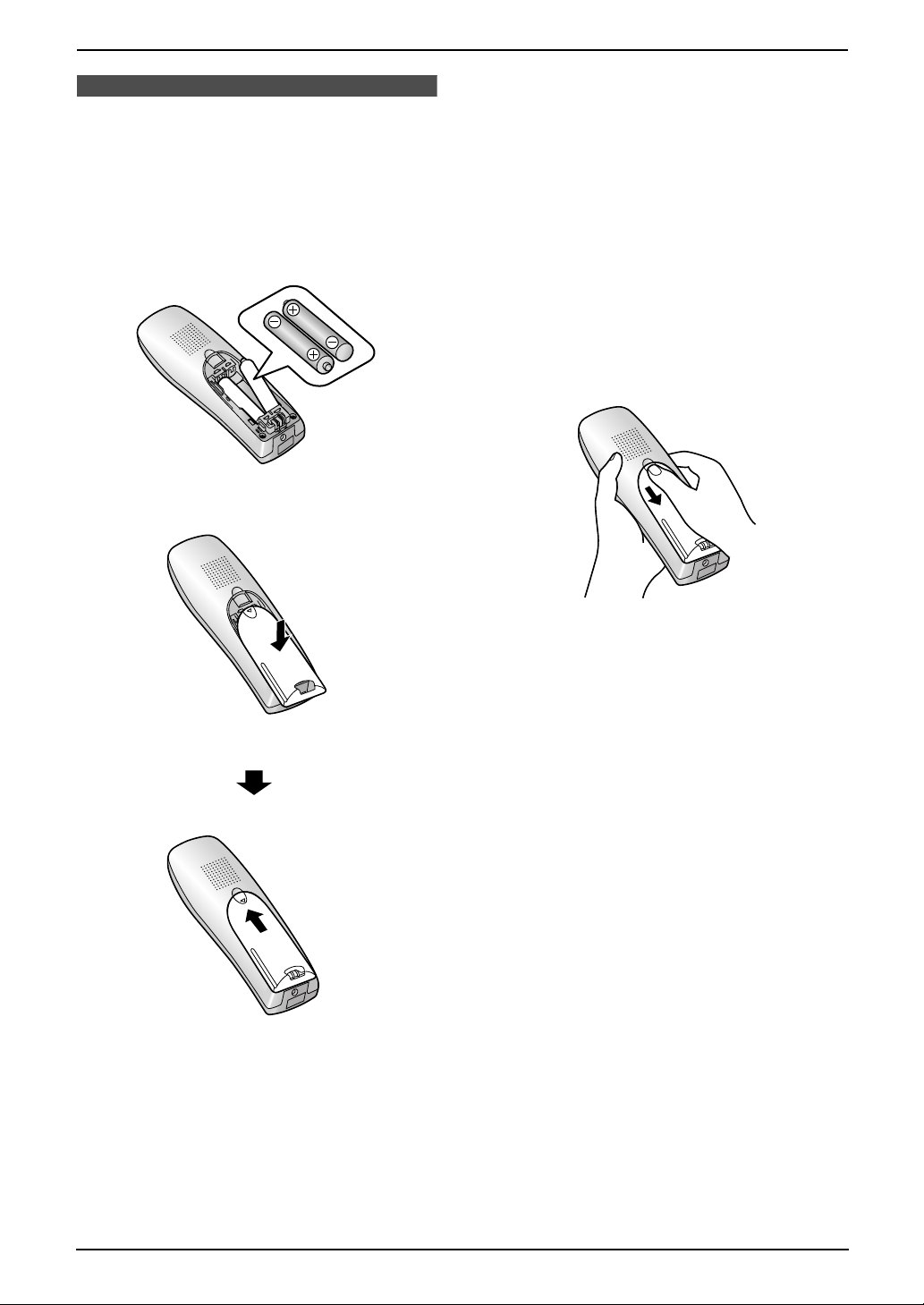
2. Installation
Handset
2.4 Battery installation /
replacement
2.4.1 Installing the batteries
1 Insert the batteries negative (T) terminal
first.
2 Close the handset cover.
2.4.2 Replacing the batteries
If 7 flashes even after the handset batteries
have been charged for 7 hours, the batteries
must be replaced. We recommend the use of
Panasonic batteries. See page 9 for accessory
information.
Important:
L Use only rechargeable batteries. If you
install non-rechargeable batteries and
start charging, the batteries may leak
electrolyte.
L Do not mix old and new batteries.
1 Press the notch on the handset cover firmly
and slide it in the direction of the arrow.
2 Remove the old batteries positive (S)
terminal first and install the new ones. See
the battery installation procedure.
18
Page 21
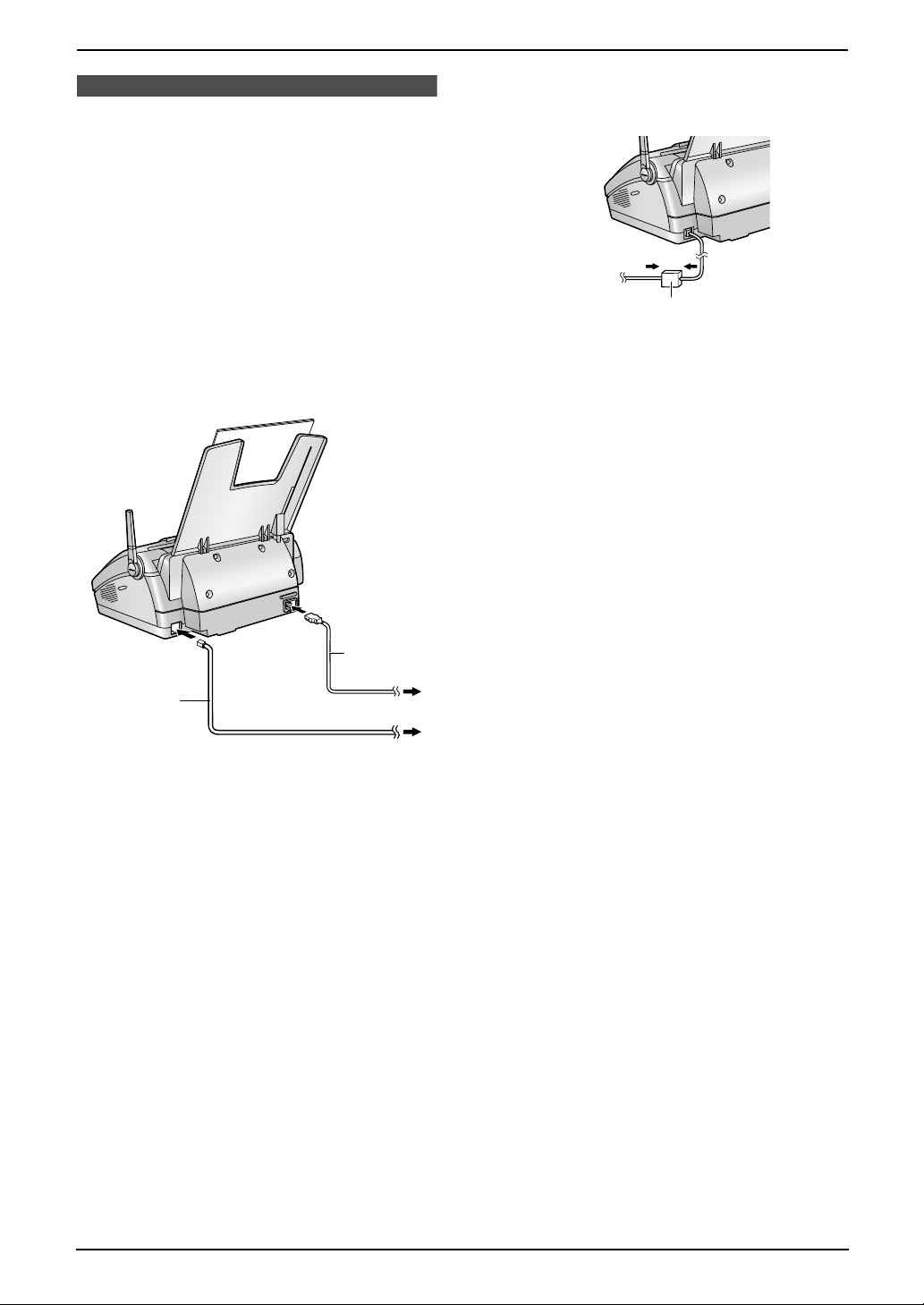
3. Preparation
3Pr eparationConnections and Set up
3.1 Connections
Important:
L The unit will not function when there is a
power failure. To make calls in emergency
situations, you should connect a
telephone that can function during a
power failure to the telephone line.
1 Power cord
L Connect to the power outlet
(220 V – 240 V, 50/60 Hz).
2 Telephone line cord
L Connect to a single telephone line jack.
(3), please connect the telephone line cord
as follows.
3
1
2
Caution:
L After connection, you must charge the
batteries to make or answer calls with the
handset (page 20).
L When you operate this product, the power
outlet should be near the product and
easily accessible.
L Be sure to use the telephone line cord
included in this unit.
L Do not extend the telephone line cord.
Note:
L If any other device is connected to the same
telephone line, this unit may disturb the
network condition of the device.
L If you use the unit with a computer and your
internet provider instructs you to install a filter
19
Page 22
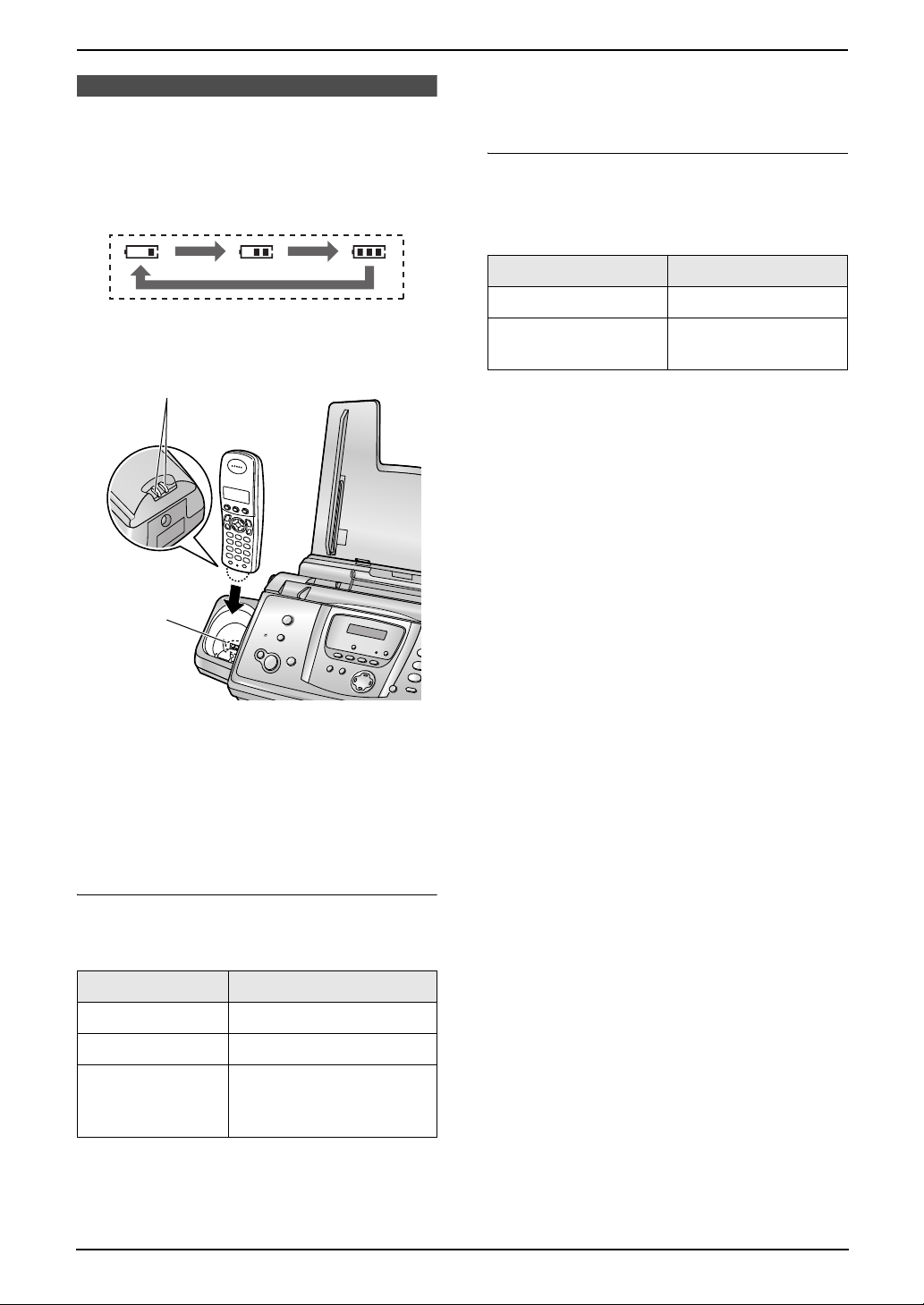
3. Preparation
3.2 Battery charge
Place the handset on the cradle of the base
unit for about 7 hours before initial use.
When charging, the battery icon is shown as
follows.
When the batteries are fully charged, 5
remains on the display.
L If 7 flashes when you lift the handset off
the base unit, charge the batteries at least 15
minutes.
Battery life
After your Panasonic batteries are fully charged,
you can expect the following performance:
Ni-MH Batteries (typical 700 mAh)
Operation Operating Time
While in use (talking) 20 hours approx.
While not in use
(standby)
170 hours approx.
1
2
Note:
L Clean the handset charge contacts (1) and
the charger charge contacts (2) with a soft,
dry cloth once a month, otherwise the
batteries may not charge properly. Clean
more often if the unit is exposed to grease,
dust or high humidity.
Battery strength
You can confirm the battery strength on the
handset display.
Note:
L Actual battery performance depends on a
combination of how often the handset is in
use (talking) and how often it is not in use
(standby).
L Battery operating time may be shortened
over time depending on usage conditions
and ambient temperature.
Battery icons Battery strength
5 High
6 Medium
7 Low
L When flashing:
Needs to be charged
Note:
L If the handset is turned OFF, it will be turned
ON automatically when it is placed on the
base unit.
20
Page 23
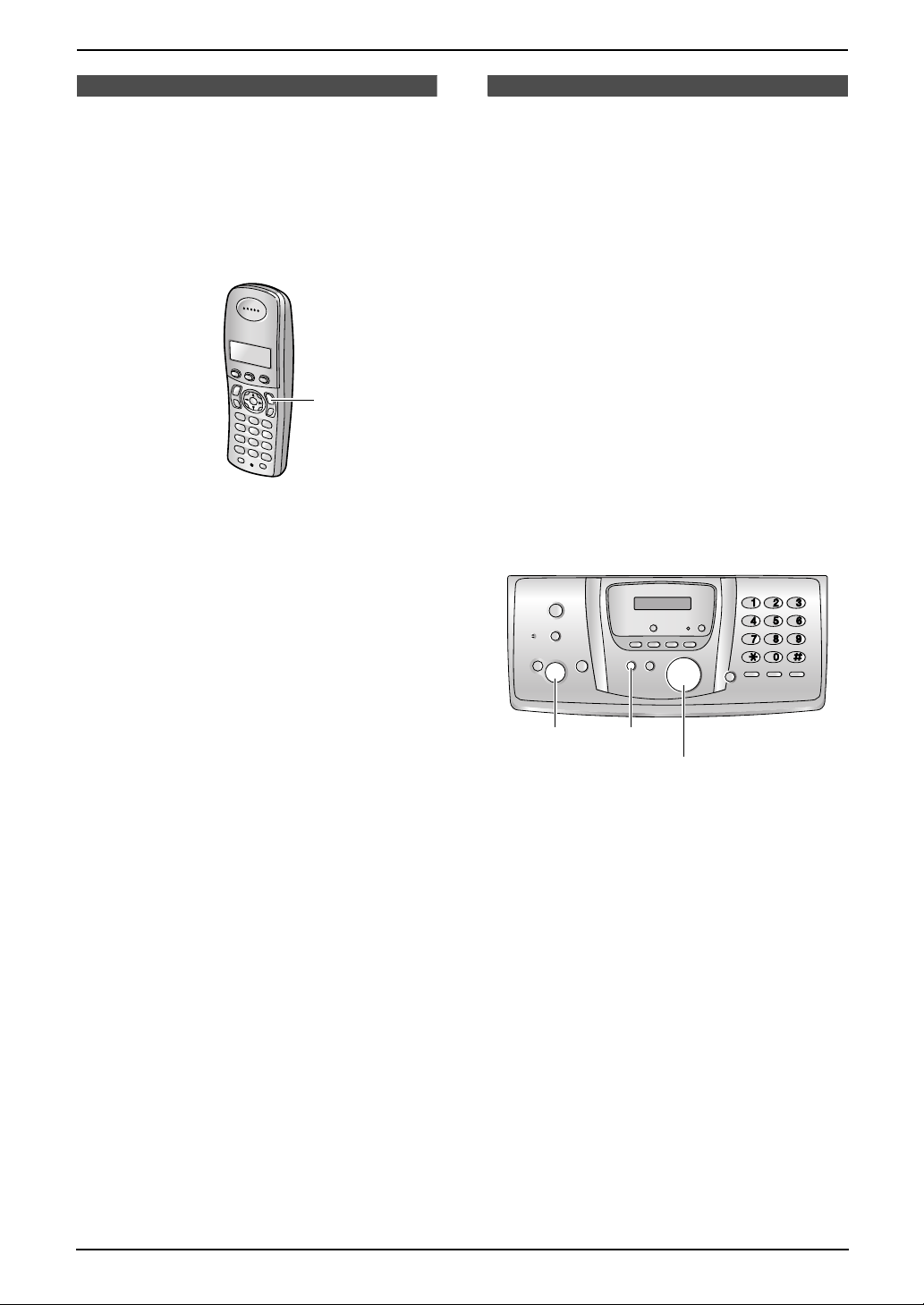
Help Button
3. Preparation
3.3 Turning the handset
power ON/OFF
3.3.1 Power ON
Press {ih} for about 1 second.
L The display will change to the standby mode.
{ih}
3.3.2 Power OFF
Press {ih} for about 2 seconds.
L The display will go blank.
3.4 Base unit help function
The unit contains helpful information which can
be printed for quick reference.
“BASIC SETTINGS”:
How to set the date, time, your logo and fax
number.
“FEATURE LIST”:
How to program the features.
“PHONEBOOK”:
How to store names and numbers in the base
unit phonebook and how to dial them.
“TAM OPERATION”:
How to use the telephone answering machine.
“FAX RECEIVING”:
How to set the base unit to receive faxes.
“COPIER”:
How to use the copier function.
“REPORTS”:
List of available reports.
{SET} {HELP}
{<}{>}
1 Press {HELP}.
2 Press {<} or {>} repeatedly to display the
desired item.
3 Press {SET}.
L The selected item will be printed.
21
Page 24

3. Preparation
Volume
3.5 Adjusting handset
volume
{j/OK}
{C}
{>}{e}{v}
{s}
Ringer volume
1. Press {j/OK}.
2. Select “Handset Setup”, then press {>}.
3. Select “Ringer Setup”, then press {>}.
4. Select “Ringer Volume”, then press {>}.
5. Press {e} or {v} repeatedly to select the
desired volume.
6. Press {>}.
7. Press {ih}.
Note:
L Alarms will sound and the handset will ring
for intercom calls and when paged even if the
ringer is turned OFF.
Ring tone
You can select one of 15 ring tones for outside
calls and intercom calls (page 67). Caller ID
service users can also use a different ringer for
each category (page 34).
{ih}
{INT}
3.6 Adjusting base unit
volume
SET}
{
Ringer volume
While the unit is idle, press {A} or {B}.
L If any documents are in the document
entrance, you cannot adjust the volume.
Confirm that there are no documents in the
entrance.
To turn the ringer OFF
1. Press {B} repeatedly to display “RINGER
OFF= OK?”.
2. Press {SET}.
L When a call is received, the base unit will not
ring and will display “INCOMING CALL”.
L To turn the ringer back ON, press {A}.
Ring tone
You can select the ring tones from one of 3 tones
for outside calls (feature #17 on page 59).
Speaker volume
While using the speakerphone, press {A} or
{B}.
{A}{B}
Receiver volume
While using {C} or {INT}, press {e} or {v}.
Speaker volume
While using {s}, press {e} or {v}.
22
Answering machine volume
While listening to messages, press {A} or
{B}.
Page 25
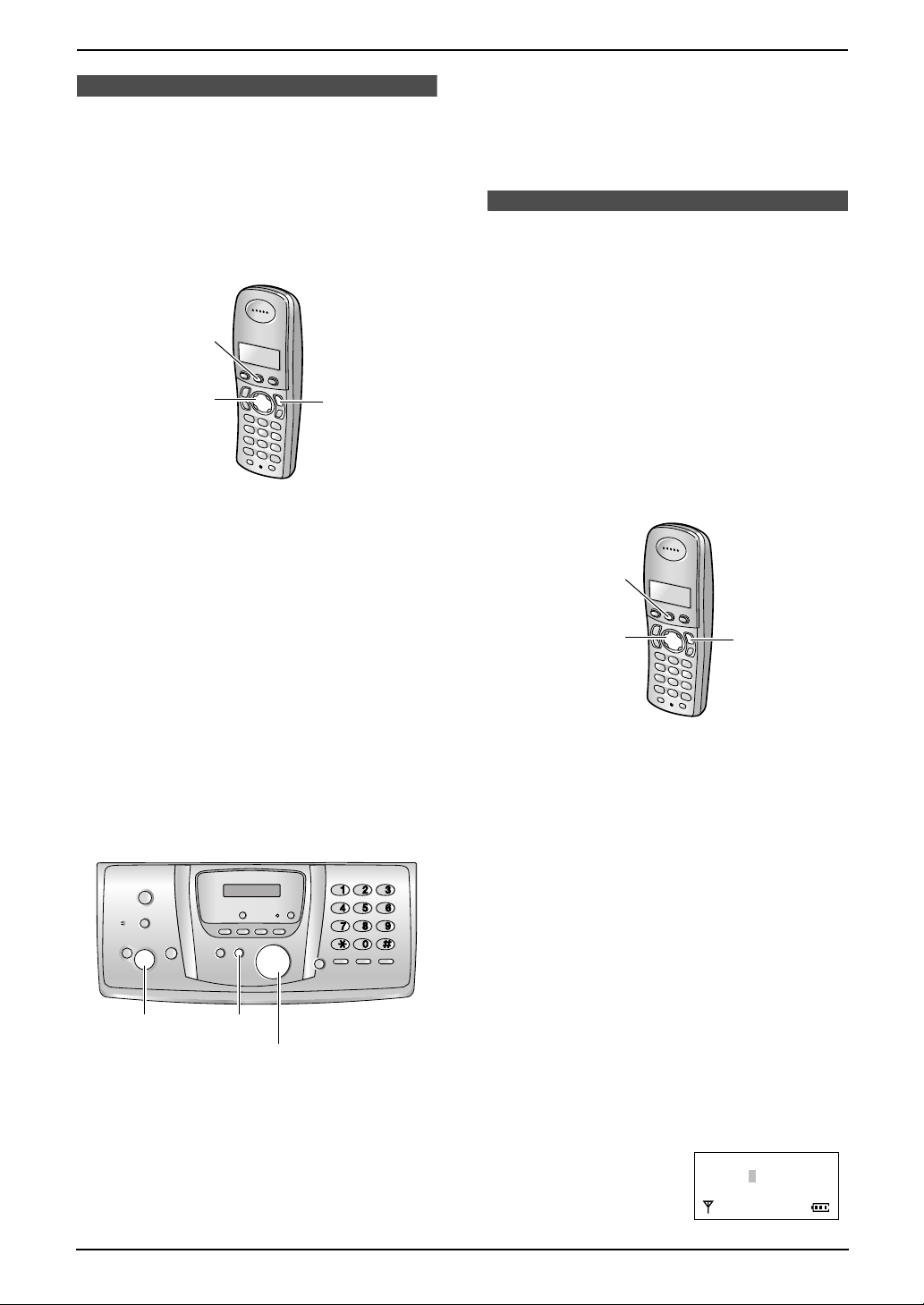
3. Preparation
Initial Programming
3.7 Dialling mode
If you cannot dial (page 27, 39), change this
setting depending on your telephone service.
L Change this setting both on the handset and
on the base unit.
3.7.1 With the handset
{j/OK}
{>}
1 Press {j/OK}.
2 Select “Base Unit Setup”, then press
{>}.
3 Enter “0000” (default base unit PIN).
L If you changed the PIN, enter it (page 71).
4 Select “Call Options”, then press {>}.
{ih}
– “PULSE”: For rotary pulse dial service.
4 Press {SET}.
L The next feature will be displayed.
5 Press {MENU}.
3.8 Date and time
You must set the date and time for both the
handset and the base unit.
Times are set independently and may not
necessarily be identical.
L The other party’s fax machine will print the
date and time on each page you send
according to your base unit’s date and time
setting.
L The accuracy of the clock is approximately
±60 seconds a month.
3.8.1 With the handset
{j/OK}
{<}{>}
{ih}
5 Select “Dial Mode”, then press {>}.
6 Select the desired setting, then press {>}.
– “Tone” (default): For tone dial service.
– “Pulse”: For rotary pulse dial service.
7 Press {ih}.
3.7.2 With the base unit
{SET} {MENU}
{<}{>}{A}{B}
1 Press {MENU}.
2 Press {<} or {>} repeatedly to display
“DIALLING MODE”.
3 Press {A} or {B} repeatedly to display the
desired setting.
– “TONE” (default): For tone dial service.
Important:
L Confirm that the power cord of the base
unit is connected.
L Ensure that w is not flashing.
L If a power failure occurs, set the date and
time for the handset again.
1 Press {j/OK}.
2 Select “Handset Setup”, then press {>}.
3 Select “Time Settings”, then press {>}.
4 Select “Set Date & Time”, then press
{>}.
L The cursor (|) will appear on the display.
5 Enter the current date/month/year by
selecting 2 digits for each.
Example: 10 August, 2005
Press {1}{0} {0}{8} {0}{5}.
Date :10-08-05
Time :00:00
@=12/24
23
Page 26

3. Preparation
6 Enter the current hour/minute by selecting 2
digits for each. Press {*} repeatedly to
select “AM”, “PM”, or 24-hour time entry.
Example: 3:15 PM (12-hour time entry)
1. Press {0}{3} {1}{5}.
Date :10-08-05
Time :03:15
@=12/24
2. Press {*} repeatedly to display “PM”.
Date :10-08-05
Time :03:15 PM
@=12/24
7 Press {j/OK}.
8 Press {ih}.
To correct a mistake
Press {<} or {>} to move the cursor to the
incorrect number, and make the correction.
Note:
L The date and time on the handset will be lost
after a power failure and must be reset, but
the base unit has backup to keep the time.
3.8.2 With the base unit
{SET} {MENU}
{<}{>}
1 Press {MENU}.
SYSTEM SETUP
PRESS NAVI.[()]
2 Press {<} or {>} repeatedly to display the
following.
SETDATE&TIME
PRESS SET
3 Press {SET}.
L The cursor (|) will appear on the display.
D:|01/M:01/Y:05
TIME: 00:00
4 Enter the current date/month/year by
selecting 2 digits for each.
Example: 10 August, 2005
Press {1}{0} {0}{8} {0}{5}.
D:10/M:08/Y:05
TIME: |00:00
24
5 Enter the current hour/minute by selecting 2
digits for each. Press {*} repeatedly to
select “AM”, “PM”, or 24-hour time entry.
Example: 3:15PM (12-hour time entry)
1. Press {0}{3} {1}{5}.
D:|10/M:08/Y:05
TIME: 03:15
2. Press {*} repeatedly to display “PM”.
D:|10/M:08/Y:05
TIME: 03:15PM
6 Press {SET}.
L The next feature will be displayed.
7 Press {MENU}.
To correct a mistake
Press {<} or {>} to move the cursor to the
incorrect number, and make the correction.
Page 27
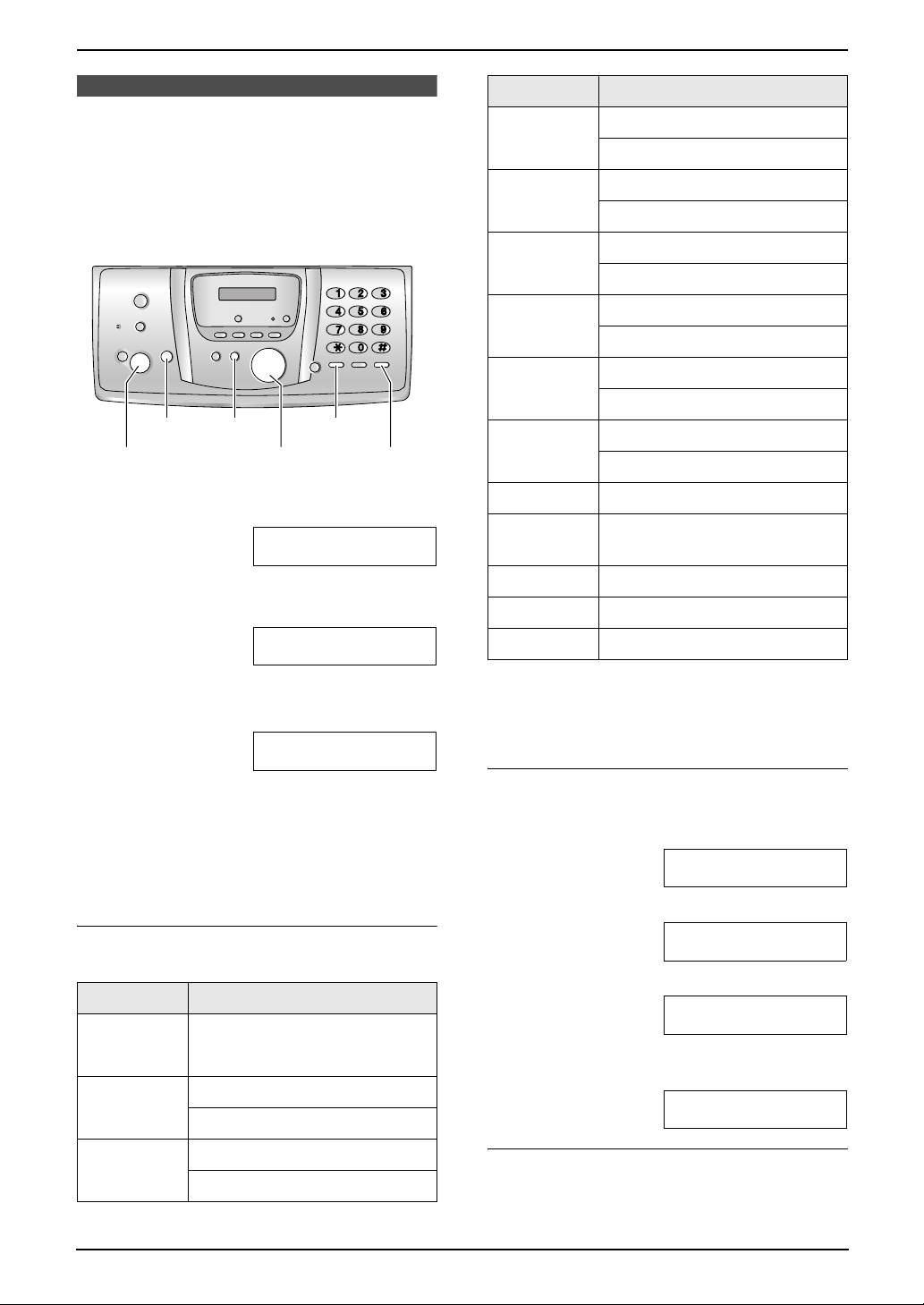
3.9 Your logo
Your logo will be printed on the top of each page
sent from your unit.
The logo can be your name or the name of your
company.
{FLASH}{STOP}
{SET}
{MENU}
{<}{>}{A}{B} {MUTE}
3. Preparation
Keypad Characters
{4} GHI 4
ghi 4
{5} JKL5
jkl5
{6} MNO6
mno6
{7} PQRS7
pqr s7
{8} TUV8
tuv8
{9} WXYZ9
wxyz9
1 Press {MENU}.
SYSTEM SETUP
PRESS NAVI.[()]
2 Press {<} or {>} repeatedly to display the
following.
YOUR LOGO
PRESS SET
3 Press {SET}.
L The cursor (|) will appear on the display.
LOGO=|
4 Enter your logo, up to 30 characters. See the
following character table for details.
5 Press {SET}.
L The next feature will be displayed.
6 Press {MENU}.
To select characters with the base unit dial
keypad
Keypad Characters
{1} Space # & ’ ( )
@ ,–./1
{2} ABC2
abc2
{0} Space 0
{*} To change uppercase or
lowercase letter.
{FLASH} To enter a hyphen.
{MUTE} To insert a space.
{STOP} To delete a digit.
Note:
L To enter another character that is located on
the same dial key, press {>} to move the
cursor to the next space.
To enter your logo
Example: “BILL”
1. Press {2} 2 times.
LOGO=|B
2. Press {4} 3 times.
LOGO=B|I
3. Press {5} 3 times.
LOGO=BI|L
4. Press {>} to move the cursor to the next
space and press {5} 3 times.
LOGO=BIL|L
{3} DEF 3
def 3
To change uppercase or lowercase letters
Pressing the {*} button will change to
uppercase or lowercase letters alternately.
25
Page 28
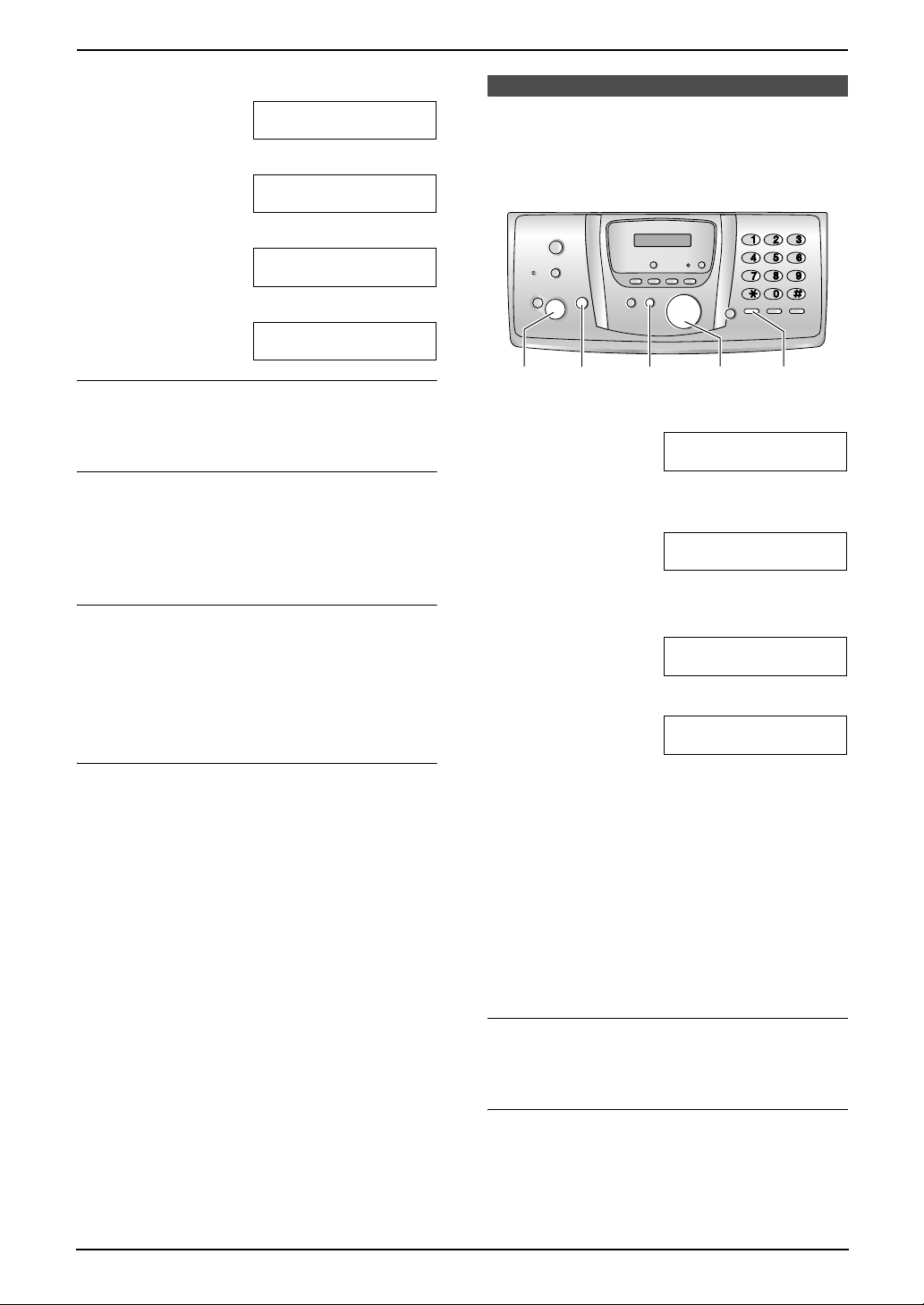
3. Preparation
1. Press {2} 2 times.
2. Press {4} 3 times.
3. Press {*}.
4. Press {5} 3 times.
LOGO=|B
LOGO=B|I
LOGO=B|i
LOGO=Bi|l
3.10 Your fax number
Your fax number will be printed on the top of
each page sent from your unit.
To correct a mistake
Press {<} or {>} to move the cursor to the
incorrect character, and make the correction.
To delete a character
Press {<} or {>} to move the cursor to the
character you want to delete and press {STOP}.
L To erase all characters, press and hold
{STOP}.
To insert a character
1. Press {<} or {>} to move the cursor to the
position to the right of where you want to
insert the character.
2. Press {MUTE} to insert a space and enter
the character.
To select characters using {A} or {B}
Instead of pressing the dial keys, you can select
characters using {A} or {B}.
1. Press {B} repeatedly to display the desired
character. Characters will be displayed in the
following order:
1 Uppercase letters
2 Number
3 Symbol
4 Lowercase letters
L If you press {A}, the order will be
reversed.
2. Press {>} to insert the character.
3. Return to step 1 to enter the next character.
{SET}
{MENU}
{<}{>}
{FLASH}{STOP}
1 Press {MENU}.
SYSTEM SETUP
PRESS NAVI.[()]
2 Press {<} or {>} repeatedly to display the
following.
YOUR FAX NO.
PRESS SET
3 Press {SET}.
L The cursor (|) will appear on the display.
NO.=|
4 Enter your fax number, up to 20 digits.
Example: NO.=1234567|
5 Press {SET}.
L The next feature will be displayed.
6 Press {MENU}.
Note:
L The {*} button enters a “+” and the {#}
button enters a space.
Example: +234 5678
Press {*}{2}{3}{4}{#}{5}{6}{7}{8}.
L To enter a hyphen in a telephone number,
press {FLASH}.
To correct a mistake
Press {<} or {>} to move the cursor to the
incorrect number, and make the correction.
26
To delete a number
Press {<} or {>} to move the cursor to the
number you want to delete and press {STOP}.
L To erase all numbers, press and hold
{STOP}.
Page 29

4. Telephone
4TelephoneMaking and Answering Calls
4.1 Making phone calls
4.1.1 With the handset
{j/OK}
{C}
{s}
{<}{>}{e}{v}
1 Lift the handset and press {C} or {s}.
2 Dial the telephone number.
3 When finished talking, press {ih} or place
the handset on the base unit.
Speakerphone operation
For best performance, please note the following:
– Use the speakerphone in a quiet
environment.
– Speak alternately with the caller.
– If you or the other party have difficulty
hearing each other, press {e} or {v}
repeatedly to adjust the speaker volume as
necessary.
To redial the last number dialled from the
handset
Press {C} or {s}, then press {R}.
To redial automatically
Press {s}, then press {R}.
L If the line is busy, the unit will automatically
redial the number up to 11 times. While the
handset is waiting to redial, {s} will flash.
While the handset is redialling, mute is
automatically turned ON.
Note:
L If mute does not turn OFF after the line is
connected, press {C/T}.
To make a call using the redial list
The last 10 telephone numbers dialled from the
handset are stored in the redial list.
1. Press {R}.
L The last number dialled will be displayed.
2. Press {e} or {v} repeatedly to select the
desired number.
{R}
{ih}
{C/T}
L To exit the list, press {ih}.
3. Press {C} or {s}.
L If {s} is pressed, the unit will redial
automatically if the other party’s line is
engaged.
To edit a number in the redial list before
calling it
1. Press {R}.
2. Press {e} or {v} repeatedly to select the
desired number, then press {j/OK}.
3. Select “Edit and Call”, then press {>}.
4. Press {<} or {>} to move the cursor, then
edit the number.
L Place the cursor on the number you wish
to erase, then press {C/T}.
L Place the cursor to the right of where you
want to insert a number, then make the
correction.
5. Press {C} or {s}.
To erase numbers in the redial list
1. Press {R}.
2. Press {e} or {v} repeatedly to select the
desired number, then press {j/OK}.
3. Select “Erase”, then press {>}.
L If you want to erase all numbers in the list,
select “Erase All”, then press {>}.
4. Select “Yes”, then press {>}.
5. Press {ih}.
To store a number from the redial list into
the handset phonebook
1. Press {R}.
2. Press {e} or {v} repeatedly to select the
desired number, then press {j/OK}.
3. Select “Add Phonebook”, then press {>}.
4. Enter a name, up to 16 characters (see page
77 for character entry), then press {j/OK}.
5. Edit the phone number if necessary, then
press {j/OK}.
6. Select the desired category (page 30), then
press {>}.
7. Select “Save”, then press {>}.
8. Press {ih}.
Voice enhancer
You can change the tone quality of the receiver
while you are on a call. 3 settings are available.
1. Press {j/OK} during a call.
27
Page 30
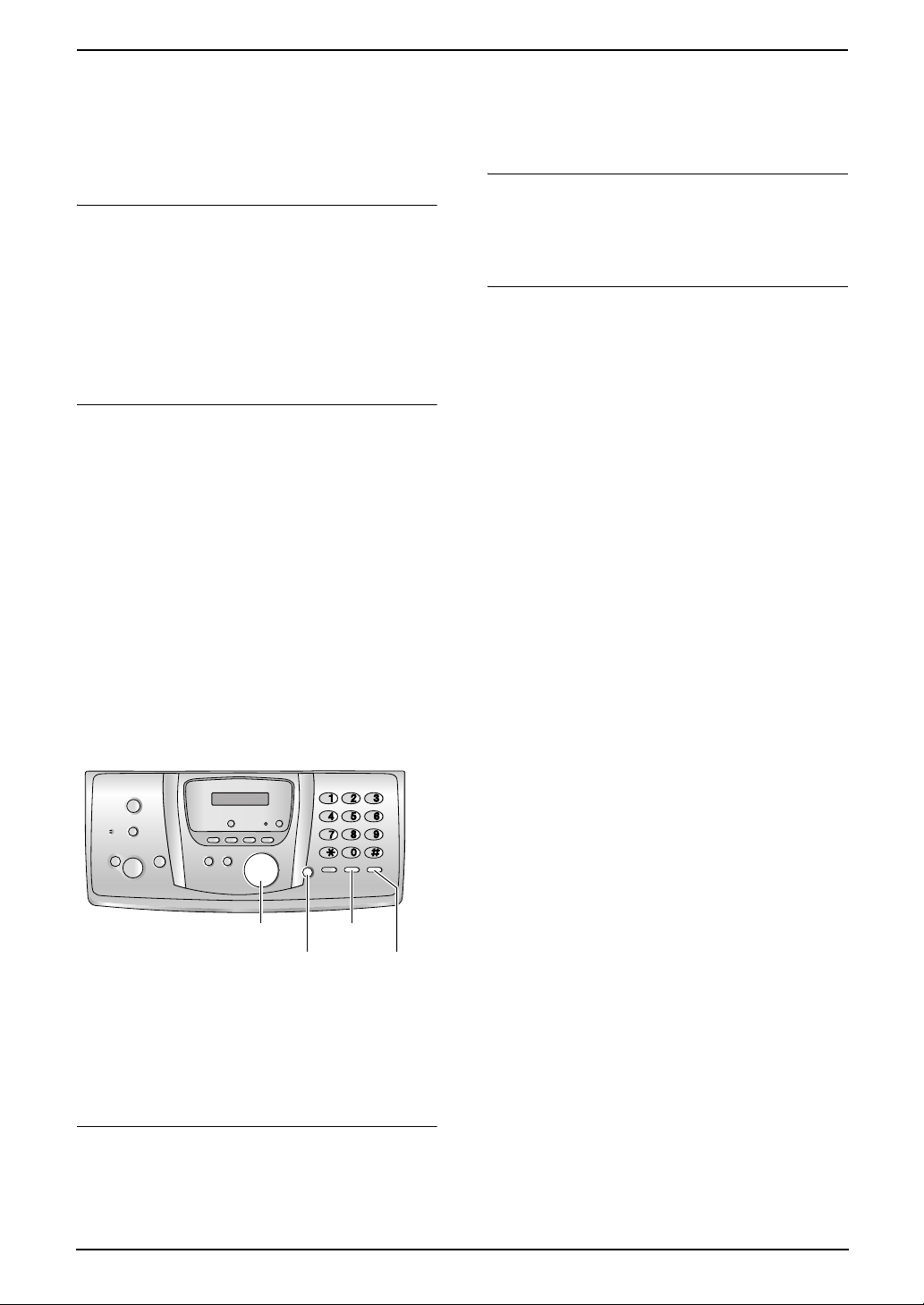
4. Telephone
2. Select “Voice Enhancer”, then press {>}.
3. Select the desired setting, then press {>}.
Note:
L If you select “High Tone” or “Low Tone”,
“[VE]” is displayed.
Mute
You can mute your voice during a conversation.
While mute is turned ON, you will be able to hear
the other party, but the other party will not be
able to hear you.
1. To mute your voice, press {C/T}.
2. To return to the conversation, press {C/T}
again.
Key lock
The handset can be locked so that no calls or
settings can be made. Incoming calls can be
answered, but all other functions are disabled
while key lock is ON. Emergency calls (page 71)
cannot be made until key lock is turned OFF.
To turn key lock ON, press {j/OK} for about 2
seconds.
L “[X]” is displayed.
To turn key lock OFF, press {j/OK} for about
2 seconds.
Note:
L Key lock is turned OFF when the handset is
turned OFF.
– If you or the other party have difficulty
hearing each other, press {A} or {B}
repeatedly to adjust the speaker volume as
necessary.
To redial the last number dialled from the
base unit
Press {DIGITAL SP-PHONE}, then press
{REDIAL}.
To redial automatically
Press {DIGITAL SP-PHONE}, then press
{REDIAL}.
L If the line is busy, the unit will automatically
redial the number up to 9 times. While the
base unit is redialling, mute is automatically
turned ON.
Note:
L If mute does not turn OFF after the line is
connected, press {MUTE}.
4.1.2 With the base unit
{A}{B}
{DIGITAL SP-PHONE}
1 Press {DIGITAL SP-PHONE}.
2 Dial the telephone number.
3 When finished talking, press {DIGITAL SP-
PHONE}.
Speakerphone operation
For best performance, please note the following:
– Use the speakerphone in a quiet
environment.
– Speak alternately with the caller.
{REDIAL}
{MUTE}
28
Page 31

Automatic Dialling
4. Telephone
4.2 Answering phone calls
4.2.1 With the handset
{C}
{s}
1 Lift the handset and press {C} or {s}.
L You can also answer a call by pressing
any dial key from {0} to {9}, {*}, {#} or
{INT}. (Any key answer feature)
2 When finished talking, press {ih} or place
the handset on the base unit.
Auto talk feature
You can answer calls simply by lifting the
handset off the base unit. You do not need to
press {C}. To turn this feature ON, see page
69.
4.2.2 With the base unit
{ih}
{INT}
4.3 Handset phonebook
The handset phonebook allows you to make
calls without having to dial manually. You can
add 200 names and phone numbers to the
phonebook, assign each phonebook item to the
desired category, and search for phonebook
items by name or category.
When the system has additional handsets (page
73), each handset can have its own phonebook.
You can copy phonebook items between two
handsets (page 76).
L The base unit has its own individual
phonebook (page 32).
{j/OK}
{k}
{C}
{s}
{<}{>}{e}{v}
4.3.1 Storing phonebook items
1 Press {k}, then press {j/OK}.
2 Select “New Entry”, then press {>}.
{R}
{ih}
{
C/T}
{DIGITAL SP-PHONE}
1 Press {DIGITAL SP-PHONE}.
2 When finished talking, press {DIGITAL SP-
PHONE}.
3 Enter the name, up to 16 characters (see
page 77 for character entry), then press
{j/OK}.
4 Enter the telephone number, up to 24 digits,
then press {j/OK}.
5 Select the desired category for the item, then
select {>}.
L Caller ID service users can use additional
private category features (page 34).
L You can search for handset phonebook
items by category (page 30).
L You can change the category names
(page 30).
6 Select “Save”, then press {>}.
L To program other items, repeat steps 3 to
6.
7 Press {ih}.
Note:
L If there is no space to store new items,
“Memory Full” will be displayed. Erase
unnecessary items (page 31).
29
Page 32

4. Telephone
To correct a mistake
1. Press {<} or {>} to move the cursor to the
incorrect character/number.
2. Press {C/T}.
L To erase all characters/numbers, press
and hold {C/T}.
3. Enter the correct character/number.
4.3.2 Categories
Categories can help you find items in the
handset phonebook quickly and easily. When
adding an item to the handset phonebook you
can assign it to the desired category. You can
change the names of categories assigned for
handset phonebook items (“Friends”, “Family”,
etc.) and then search for phonebook items by
category. Additional category features are
available for Caller ID users (page 34).
To change category names
1. Press {k}, then press {j/OK}.
2. Select “Category”, then press {>}.
3. Select the category you want to change the
name of, then press {>}.
4. Select “Category Name”, then press {>}.
5. Edit the name, up to 10 characters (see page
77 for character entry), then press {j/OK}.
6. Press {ih}.
3. Select the character entry mode that
contains the character you are searching for,
and press {>}.
4. Press the dial key ({0} to {9}) which contains
the character you are searching for (page
77).
L Press the same dial key repeatedly to
display the first item corresponding to
each letter located on that dial key.
L If there is no item corresponding to the
letter you selected, the next item will be
displayed.
5. Press {v} repeatedly to display the desired
item.
To search for a name by category
1. Press {k}, then press {R}.
2. Select “Category Search”, then press
{>}.
3. Select the category you want to search, then
press {>}.
L The first item in that category is displayed.
L If you select “All”, the unit will end the
category search.
4. Press {v} repeatedly to display the desired
item.
4.3.4 Editing a stored item
1 Press {k}.
4.3.3 Making a phone call using
the phonebook
Before using this feature, store the desired
names and telephone numbers in the handset
phonebook (page 29).
1 Press {k}.
2 Press {e} or {v} repeatedly to display the
desired item.
L To search by first character (index
search), see page 30. To search by
category, see page 30.
3 Press {C} or {s}.
L The handset will start dialling
automatically.
To search for a name by first character
(index search)
1. Press {k}, then press {R}.
2. Select “Index Search”, then press {>}.
2 Press {e} or {v} repeatedly to display the
desired item.
L To search by first character (index
search), see page 30. To search by
category, see page 30.
3 Press {j/OK}.
4 Select “Edit”, then press {>}.
L If you do not need to edit the name, skip
to step 6.
5 Edit the name. For further details, see the
storing procedure on page 29.
6 Press {j/OK}.
L If you do not need to edit the telephone
number, skip to step 8.
7 Edit the telephone number. For further
details, see the storing procedure on page
29.
8 Press {j/OK}.
9 Select the desired category for the item, then
press {>}.
30
Page 33

4. Telephone
10 Select “Save”, then press {>}.
L To edit other items, repeat steps 2 to 10.
11 Press {ih}.
4.3.5 Erasing stored items
To erase an item
1 Press {k}.
2 Press {e} or {v} repeatedly to display the
desired item.
L To search by first character (index
search), see page 30. To search by
category, see page 30.
3 Press {j/OK}.
4 Select “Erase”, then press {>}.
5 Select “Yes”.
L To cancel erasing, press {ih}.
6 Press {>}.
7 Press {ih}.
To erase all items
1 Press {k}, then press {j/OK}.
2 Select “Erase All”, then press {>}.
3 Select “Yes”, then press {>}.
4 Select “Yes” again, then press {>}.
5 Press {ih}.
L If you do not wish to overwrite, select “Go
Back”.
6. Select “Save”, then press {>}.
7. Press {ih}.
To make a call using a one touch dial key
1. Press and hold the desired one touch dial key
({1} to {9}).
L You can view other one touch dial
assignments by pressing {e} or {v}.
2. Press {C} or {s}.
To erase a one touch dial assignment
1. Press and hold the desired one touch dial key
({1} to {9}).
2. Press {j/OK}, then press {>}.
3. Select “Yes”, then press {>}.
Note:
L The number erased from a one touch dial key
will not be deleted from the phonebook. To
erase from the phonebook, see page 31.
4.3.7 Chain dial
This feature allows you to dial phone numbers in
the handset phonebook while you are on a call.
This feature can be used, for example, to dial a
calling card access number or bank account PIN
that you have stored in the handset phonebook,
without having to dial manually.
4.3.6 One touch dial
Handset dial keys {1} to {9} can each be used
as a one touch dial, allowing you to dial a number
from the handset phonebook by simply pressing
a dial key.
To assign an item to a one touch dial key
1. Press {k}.
2. Press {e} or {v} repeatedly to select the
desired item.
L To search by first character (index
search), see page 30. To search by
category, see page 30.
3. Press {j/OK}.
4. Select “One Touch Dial”, then press {>}.
5. Press {e} or {v} to select the desired dial
key number, then press {>}.
L When the dial key is already used as a
one touch dial key, “@” is displayed next
to the dial key number. If you select this
dial key, “Overwrite” is displayed. You
can overwrite the previous assignment if
necessary.
1 During a phone call, press {k}.
2 Press {e} or {v} repeatedly to select the
desired item.
L To search by first character (index
search), see page 30. To search by
category, see page 30.
3 Press {>} to dial the number.
31
Page 34

4. Telephone
4.4 Base unit phonebook
The base unit phonebook allows you to make
calls without having to dial manually. You can
store 100 names and telephone numbers to the
phonebook.
L You can also send faxes using the base unit
phonebook (page 41).
L The handset has its own individual
phonebook (page 29).
{ERASE}
{STOP}
{SET}{MENU}
4.4.1 Storing phonebook items
1 Press {MENU} repeatedly to display
“PHONEBOOK SET”.
2 Press {*}.
3 Enter the name, up to 16 characters (see
page 25 for instructions).
4 Press {SET}.
5 Enter the telephone number, up to 24 digits.
6 Press {SET}.
L To program other items, repeat steps 3 to
6.
7 Press {MENU}.
Helpful hints:
L You can confirm the stored items by printing
the fax number list (page 95).
To correct a mistake
Press {<} or {>} to move the cursor to the
incorrect character/number, and make the
correction.
{DIGITAL SP-PHONE}
{<}{>}{A}{B}
L To erase all characters/numbers, press and
hold {STOP}.
4.4.2 Making a phone call using
the phonebook
Before using this feature, store the desired
names and telephone numbers in the base unit
phonebook (page 32).
1 Press {>}.
2 Press {A} or {B} repeatedly to display the
desired item.
3 Press {DIGITAL SP-PHONE}.
L The base unit will start dialling
automatically.
To search for a name by initial
Example: “LISA”
1. Press {>}.
2. Press {A} or {B} to initiate the phonebook.
3. Press {5} repeatedly to display any name
with the initial “L” (see the character table,
page 25).
L To search for symbols, press {1}.
4. Press {B} repeatedly to display “LISA”.
L To stop the search, press {STOP}.
L To dial the displayed party, press
{DIGITAL SP-PHONE}.
4.4.3 Editing a stored item
1 Press {>}.
2 Press {A} or {B} repeatedly to display the
desired item.
3 Press {MENU}.
4 Press {*}.
L If you do not need to edit the name, skip
to step 6.
5 Edit the name. For further details, see the
storing procedure on page 32.
6 Press {SET}.
L If you do not need to edit the telephone
number, skip to step 8.
7 Edit the telephone number. For further
details, see the storing procedure on page
32.
To delete a character/number
Press{<} or {>} to move the cursor to the
character/number you want to delete, and press
{STOP}.
32
8 Press {SET}.
4.4.4 Erasing a stored item
1 Press {>}.
Page 35

4. Telephone
2 Press {A} or {B} repeatedly to display the
desired item.
3 Press {MENU}.
4 Press {#}.
L To cancel erasing, press {STOP}.
5 Press {SET}.
Another method to erase a stored item
1. Press {>}.
2. Press {A} or {B} repeatedly to display the
desired item.
3. Press {ERASE}.
4. Press {SET}.
Caller ID
4.5 Caller ID service
This unit is compatible with Caller ID service
offered by your local telephone company. To
use this feature, you must subscribe to Caller
ID service.
Important:
L This unit will only display the caller’s
telephone number and name.
L This unit will not support future additional
telephone services.
L This unit cannot support services based
on the “DTMF based subscriber line
protocol”.
L Depending on the service of the local
telephone company, the date/time of the
call or the caller’s name may not be
displayed.
Make sure the following ring setting is set to
2 or more rings beforehand.
– TEL/FAX ring setting (feature #78, page 62)
Note:
L Depending on the service of the local
telephone company, caller information may
not be displayed on the handset in TEL/FAX
mode. In this case, change the TEL/FAX ring
setting to 1 (feature #78 on page 62).
4.5.1 How Caller ID is displayed
When an outside call is received, the calling
party’s telephone number or name will be
displayed. You then have the option of whether
or not to answer the call.
The unit will automatically store caller
information (telephone number, name, date and
time of the call) of the last 30 (base unit)/50
(handset) callers. Caller information is stored by
the most recent to the oldest call. When the 31st
(base unit)/51st (handset) call is received, the
oldest call is deleted.
Caller information can be viewed on the display
one item at a time (page 35) or confirmed by
printing the Caller ID list (page 95).
Note:
L When caller information is received and it
matches a telephone number stored in the
unit’s phonebook:
– The stored name will be displayed and
logged.
– The handset will use the ring tone
assigned to the caller’s category.
L If the unit is connected to a PBX (Private
Branch Exchange) system, caller information
33
Page 36

4. Telephone
may not be received properly. Consult your
PBX supplier.
L If the unit cannot receive caller information,
the following will be displayed:
“OUT OF AREA”: The caller dialled from an
area which does not provide Caller ID
service.
“PRIVATE CALLER”: The caller requested
not to send caller information.
To confirm caller information by printing
the Caller ID list
– To print manually, see page 95.
– To print automatically after every 30 new
calls, activate feature #26 (page 60).
Call Waiting Caller ID (Handset only)
This is a service of your service provider and will
only operate if you have subscribed to this
service. When you hear a call waiting tone
during a conversation, the display will show the
second caller’s information. You can answer the
second call, keeping the first call on hold. Please
consult your service provider for details of this
service.
Note:
L The second caller’s information will not be
displayed when:
– the base unit is in use, or
– another telephone on the same line is in
use.
6. Press {ih}.
Category features for handset phonebook
Categories can help you identify who is calling
by using different ring tones for different
categories of callers.
When adding an item to the handset phonebook
you can assign it to the desired category (page
30). When a call is received from a caller
assigned to a category, the category’s ring tone
you select is used.
Changing category ring tones
You can select a ring tone for each category. If
you select “Ext. Ringtone”, the unit will use
the external ring tone you set on page 67 when
calls from this category are received. The default
setting is “Ext. Ringtone”.
1. Press {k}, then press {j/OK}.
2. Select “Category”, then press {>}.
3. Select a category, then press {>}.
4. Select the current setting of the category ring
tone, then press {>}.
5. Select the desired ring tone, then press {>}.
34
Page 37

4.6 Viewing and calling
back using caller
information
You can easily view caller information and call
back.
Important:
L Calling back will not be possible if the
caller information does not include a
telephone number.
4.6.1 With the handset
The display will show the number of new calls in
standby mode.
Example:
10 Calls
10 Aug 3:15
{j/OK}
{C}
{s}
{>}{e}{v}
{ih}
4. Telephone
4.6.2 With the base unit
The display will show the number of new calls in
standby mode.
Example: 10 CALLS
{CALLER ID}
STOP}
1 Press {CALLER ID}.
2 Press {B} to search from the most recently
received caller information.
L If you press {A}, the display order will be
reversed.
3 Press {DIGITAL SP-PHONE} to return the
call.
L The unit will start dialling automatically.
L To send a fax, insert the document FACE
DOWN and press {FAX / S TART}.
10:59
{A}{B}{
{DIGITAL SP-PHONE}{FAX/START}
1 Press {j/OK}.
2 Select “Caller List”, then press {>}.
L The most recent call is displayed.
3 Press {v} to search from the most recently
received caller information.
L If you press {e}, the display order will be
reversed.
L A Q is displayed next to items which have
already been viewed or answered, even if
they were viewed or answered using
another handset.
4 Press {C} or {s} to return the call.
L The handset will start dialling
automatically.
To stop viewing
Press {ih} after step 3.
To change the way caller information is
displayed
Press {CALLER ID} repeatedly after step 2.
Example: SAM LEE
20 Jul 11:20 ,
b
1345678901
20 Jul 11:20 ,
L A Q on the display means the item has
already been viewed or answered.
Display while viewing
When the unit could not receive a name, the
display will show “NO NAME RCVD”.
To stop viewing
Press {STOP} after step 2.
35
Page 38

4. Telephone
4.7 Editing a caller’s
telephone number before
calling back
L Keep the front cover page open for button
locations.
4.7.1 With the handset
1 Press {j/OK}.
To delete a number
Press {<} or {>} to move the cursor to the
number you want to delete and press {STOP}.
To insert a number
1. Press {<} or {>} to move the cursor to the
position to the right of where you want to
insert the number.
2. Enter the number.
2 Select “Caller List”, then press {>}.
3 Press {e} or {v} repeatedly to display the
desired item.
4 To add a number
Press the dial key ({0} to {9}).
L The number you pressed is added to the
top of the current number.
To erase a number
Press {j/OK}, select “Edit and Call”,
then press {>}.
Press {<} or {>} to place the cursor on the
number you wish to erase, then press {C/T}.
5 Press {C} or {s}.
4.7.2 With the base unit
1 Press {CALLER ID}.
2 Press {A} or {B} repeatedly to display the
desired item.
3 Press {CALLER ID} repeatedly to display
the telephone number.
4 To insert a number in front of the telephone
number, press the desired dial key ({0} to
{9}).
L You can also initiate the editing mode by
pressing {*}.
5 Press {DIGITAL SP-PHONE} to call back
the edited number.
L The unit will start dialling automatically.
L To send a fax, insert the document FACE
DOWN and press {FAX/START}.
To correct a mistake
1. Press {<} or {>} to move the cursor to the
incorrect number.
2. Press {STOP} to delete the number.
3. Enter the correct number.
4.8 Erasing caller
information
L Keep the front cover page open for button
locations.
4.8.1 With the handset
1 Press {j/OK}.
2 Select “Caller List”, then press {>}.
3 Press {e} or {v} repeatedly to display the
desired item, then press {j/OK}.
4 Select “Erase”, then press {>}.
L To erase all items, select “Erase All”,
then press {>}.
5 Select “Yes”, then press {>}.
6 Press {ih}.
4.8.2 With the base unit
To erase all caller information
1. Press {CALLER ID}.
2. Press {ERASE}.
3. Press {SET}.
L To cancel erasing, press {STOP}.
To erase specific caller information
1. Press {CALLER ID}.
2. Press {A} or {B} repeatedly to display the
desired item.
3. Press {<}.
L To cancel erasing, press {STOP} 2 times.
4. Press {SET}.
L To erase other items, repeat steps 2 to 4.
5. Press {STOP}.
Another method to erase a specific caller
information
1. Press {CALLER ID}.
36
Page 39

2. Press {A} or {B} repeatedly to display the
desired item.
3. Press {ERASE}.
L To erase other items repeat steps 2 to 3.
4. Press {STOP}.
4. Telephone
4.9 Storing caller
information into the
phonebook
L Keep the front cover page open for button
locations.
Important:
L This feature is not available if the caller
information does not include a telephone
number.
4.9.1 Into the handset
phonebook
1 Press {j/OK}.
2 Select “Caller List”, then press {>}.
3 Press {e} or {v} repeatedly to display the
desired item, then press {j/OK}.
4 Select “Add Phonebook”, then press {>}.
5 Enter the name, up to 16 characters (see
page 77 for character entry), then press
{j/OK}.
6 Enter the telephone number, up to 24 digits,
then press {j/OK}.
7 Select the desired category for the item, then
select {>}.
8 Select “Save”, then press {>}.
9 Press {ih}.
Note:
L To edit a name and number, see page 30.
L If there is no space to store new items,
“Memory Full” will be displayed. Erase
unnecessary items (page 31).
4.9.2 Into the base unit
phonebook
1 Press {CALLER ID}.
2 Press {A} or {B} repeatedly to display the
desired item.
3 Press {MENU}.
4 If a name is required, enter up to 16
characters for the name (page 25).
5 Press {SET}.
6 Press {SET}.
37
Page 40

4. Telephone
Note:
L You can confirm the stored items in the base
unit phonebook by printing the fax number list
(page 95).
L To edit a name and number, see page 32.
4.10 Voice mail service
Voice mail is an automatic answering service
offered by your service provider. If you subscribe
to this service, your service provider’s voice mail
system can answer calls for you when you are
unavailable to answer the phone or when your
line is busy. Messages are recorded by the
service provider, not your telephone.
When you have new messages, 0 will be
displayed on the handset.
Please consult your service provider for details
of this service.
Note:
L If 0 still remains on the display even after
you have listened to new messages, turn it off
by pressing and holding {C/T} for 2 seconds.
38
Page 41

5. Fax
5FaxSending Faxes
5.1 Sending a fax manually
1
{A}{B}
{STOP}
{FAX/START}
{DIGITAL SP-PHONE}
{REDIAL}
5 Dial the fax number.
6 When a fax tone is heard:
Press {FAX/START}.
When the other party answers your call:
Ask them to press their start button. When
the fax tone is heard, press {FAX/START}.
To select the resolution
Select the desired resolution according to the
type of document.
– “STANDARD”: For printed or typewritten
documents with normal-sized characters.
– “FINE”: For documents with small print.
– “SUPER FINE”: For documents with very
small print. This setting is effective only when
the other party has a compatible fax
machine.
– “PHOTO”: For documents containing
photographs, shaded drawings, etc.
L Using the “FINE”, “SUPER FINE” and
“PHOTO” settings will increase transmission
time.
L If the resolution setting is changed during
feeding, it will be effective from the next page.
{j/OK}
{C}
{s}
{ih}
{>}
1 Adjust the width of the document guides (1)
to fit the actual size of the document.
2 Insert the document (up to 10 pages) FACE
DOWN until a single beep is heard and the
unit grasps the document.
L If the document guides are not adjusted
to fit the document, re-adjust them.
3 If necessary, press {A} or {B} repeatedly to
select the desired resolution.
4 Press {DIGITAL SP-PHONE}.
To redial the last number
1. Press {REDIAL}.
2. Press {FA X/START}.
L If the line is busy, the unit will automatically
redial the number up to 5 times.
L To cancel redialling, press {STOP}.
To send more than 10 pages at a time
Insert the first 10 pages of the document. Add
the other pages (up to 10 at a time) on top of the
previously inserted pages before the last page
feeds into the unit.
To predial a fax number
You can dial the fax number first before inserting
the document. This is convenient if you need to
refer to the document for the other party’s fax
number.
1. Enter the fax number.
2. Insert the document.
3. Press {FA X/START}.
To send from memory (Quick scan feature)
You can scan the document into memory before
sending. To use this feature, activate feature #34
(page 60) beforehand.
1. Insert the document.
39
Page 42

5. Fax
2. Enter the fax number.
3. Press {FAX/START}.
L The document will be fed into the unit and
scanned into memory. The unit will then
transmit the data. If the document exceeds
the memory capacity, sending will be
cancelled and this feature will be turned OFF
automatically. You must send the entire
document manually.
L This feature cannot be used if the handset is
in use, or {DIGITAL SP-PHONE} on the base
unit, {C} or {s} on the handset is pressed.
To send a fax using the handset
1. While talking to the other party, insert the
document, then press {j/OK}.
2. Select “Fax Start”, then press {)}.
3. Press {ih} or place the handset on the
base unit.
To stop transmission
Press {STOP}.
Printing a sending report
A sending report provides you with a printed
record of transmission results. To print sending
reports, make sure feature #04 is activated
(page 59). For an explanation of error messages,
see page 79.
Printing a journal report
A journal report provides you with a printed
record of the 30 most recent faxes. To print
manually, see page 95. To print automatically
after every 30 new fax transmissions and
receptions, make sure feature #22 is activated
(page 60). For an explanation of error messages,
see page 79.
5.2 Documents you can
send
Minimum document size
128 mm
128 mm
Maximum document size
600 mm
216 mm
Effective scanning area
L Shaded area will be scanned.
2 mm
2 mm
4 mm 4 mm
208 mm
216 mm
Document weight
L Single sheet: 45 g/m
L Multiple sheets: 60 g/m2 to 80 g/m
Note:
L Remove clips, staples or other fasteners.
L Do not send documents that are on the
following types of paper: (Make a copy of the
document and send the copy.)
– Chemically treated paper such as carbon
or carbonless duplicating paper
– Electrostatically charged paper
– Badly curled, creased or torn paper
– Paper with a coated surface
– Paper with a faint image
– Paper with printing on the opposite side
that can be seen through the other side,
such as newsprint.
L Check that ink, paste or correction fluid has
dried completely.
L To send a document with a width of less than
210 mm, we recommend using a copy
machine to copy the original document onto
A4 or letter-sized paper, then sending the
copied document.
2
to 90 g/m
2
2
40
Page 43

5. Fax
5.3 Sending a fax using
the base unit phonebook
Before using this feature, store the desired
names and telephone numbers into the base unit
phonebook (page 32).
L Keep the front cover page open for button
locations.
1 Adjust the width of the document guides to fit
the actual size of the document.
2 Insert the document (up to 10 pages) FACE
DOWN until a single beep is heard and the
unit grasps the document.
L If the document guides are not adjusted
to fit the document, re-adjust them.
3 If necessary, press {A} or {B} repeatedly to
select the desired resolution (page 39).
4 Press {>}.
5 Press {A} or {B} repeatedly to display the
desired item and press {FAX/START}.
Fax auto redial
If the line is busy or if there is no answer, the unit
will automatically redial the number up to 5
times.
L To cancel redialling, press {STOP}.
If your unit does not send a fax
L Confirm that you have entered the number
correctly, and that the number is a fax
number.
L Confirm that the other party’s fax machine is
answering by turning ON the connecting tone
feature (feature #76 on page 62).
5.4 Broadcast
transmission
By storing base unit phonebook items (page 32)
into the broadcast memory, you can send the
same document to multiple parties (up to 20).
Your programmed items will remain in the
broadcast memory, allowing frequent re-use.
L Keep the front cover page open for button
locations.
5.4.1 Programming items into
the broadcast memory
1 Press {MENU} repeatedly to display
“PHONEBOOK SET”.
2 Press {#}.
L The number in brackets indicates the
number of registered items.
3 Press {A} or {B} repeatedly to display the
desired item.
4 Press {SET}.
L To program other items, repeat steps 3
and 4 (up to 20 items).
5 Press {SET}.
Note:
L If you program the wrong item, press {STOP}
after step 4 to erase the item.
L Confirm the stored items by printing a
broadcast programming list (page 95).
5.4.2 Adding a new item into the
broadcast memory
After initial programming, you can add new items
(up to a combined total of 20).
1 Press {>}.
2 Press {A} or {B} repeatedly to display
“<BROADCAST>”.
3 Press {MENU}.
4 Press {*}.
5 Press {A} or {B} repeatedly to display the
desired item you want to add.
6 Press {SET}.
L To add other items, repeat steps 5 and 6
(up to 20 items).
7 Press {STOP}.
41
Page 44

5. Fax
5.4.3 Erasing a stored item from
the broadcast memory
1 Press {>}.
2 Press {A} or {B} repeatedly to display
“<BROADCAST>”.
3 Press {MENU}.
4 Press {#}.
5 Press {A} or {B} repeatedly to display the
desired item you want to erase.
L To cancel erasing, press {STOP}.
6 Press {SET}.
7 Press {SET}.
L To erase other items, repeat steps 5 to 7.
8 Press {STOP}.
5.4.4 Sending the same
document to pre-programmed
parties
1 Insert the document FACE DOWN.
1. Insert the document.
2. Press {>}.
3. Press {A} or {B} repeatedly to display
“<ONE TIME BROAD>”.
4. Press {SET} to start programming the
parties you want to send the document to.
5. Press {A} or {B} repeatedly to display the
desired party.
6. Press {SET}.
L To program other parties, repeat steps 5
and 6 (up to 20 items).
7. Press {FAX/START} to start transmission to
the programmed parties.
To cancel broadcast transmission
1. Press {STOP} while “BROADCASTING” is
displayed.
L The display will show “SEND
CANCELLED?”.
2. Press {SET}.
2 If necessary, press {A} or {B} repeatedly to
select the desired resolution (page 39).
3 Press {>}.
4 Press {A} or {B} repeatedly to display
“<BROADCAST>”.
5 Press {FAX/START}.
L The document will be fed into the unit and
scanned into memory. The unit will then
send the data to each party, calling each
number sequentially.
L After transmission, the stored document
will be erased from memory
automatically, and the unit will
automatically print a report (Broadcast
sending report).
Note:
L If you select “FINE”, “SUPER FINE” or
“PHOTO” resolution, the number of pages
that the unit can send will decrease.
L If the document exceeds the memory
capacity, sending will be cancelled.
L If a party is busy or does not answer, it will be
skipped and redialled later up to 5 times.
To send the same document to a one-time
group of parties
You can also select a one-time group of parties
to send the same document to. After
transmission, this group will be deleted.
42
Page 45

5. Fax
Receiving Faxes
5.5 Selecting the way to
use your fax machine
Depending on your situation, select the way you
prefer to use your fax machine.
Auto receive
– Use as a telephone answering machine
and/or fax (TAM/FAX mode)
– Use only as a fax (FAX ONLY mode)
Manual receive
– Use mostly as a telephone (TEL mode)
– Use as a telephone and/or fax (TEL/FAX
mode)
5.6 Auto receive
5.6.1 Use as a telephone
answering machine and/or fax
(TAM/FAX mode)
Your situation
You want to answer phone calls using the
telephone answering machine and receive faxes
automatically.
Setup
Set the fax machine to TAM/FAX mode (page 47)
by pressing {AUTO ANSWER} repeatedly.
automatic answer feature to OFF by pressing
{AUTO ANSWER} repeatedly.
How phone calls and faxes are received
If the call is a phone call, the fax machine will
record the caller’s message automatically.
If a fax calling tone is detected, the fax machine
will receive the fax automatically.
5.6.2 Use only as a fax (FAX
ONLY mode)
Your situation
You have a separate telephone line just for faxes.
Setup
Set the fax machine to FAX ONLY mode (page
48) by pressing {AUTO ANSWER} repeatedly.
Note:
L Make sure feature #77 is set to “FAX ONLY”
beforehand (page 62).
How faxes are received
All incoming calls will be answered as faxes.
Note:
L Make sure feature #77 is set to “TAM/FAX”
beforehand (page 62).
L Do not connect an answering machine to the
same telephone line. If connected, set the
43
Page 46

5. Fax
5.7 Manual receive
5.7.1 Use mostly as a telephone
(TEL mode)
Your situation
You want to answer calls by yourself. If a fax call
is received, you must receive the fax manually.
Setup
Set the fax machine to TEL mode (page 45) by
pressing {AUTO ANSWER} repeatedly.
Note:
L Make sure feature #73 is set to “TEL/FAX”
beforehand (page 62).
How phone calls and faxes are received
If the call is a phone call, the fax machine will
ring.
If a fax calling tone is detected, the fax machine
will receive the fax automatically without ringing.
{FAX/START}
Note:
L Make sure feature #73 is set to “TEL”
beforehand (page 62).
How to receive phone calls and faxes
You have to answer all calls manually.
To receive a fax, press {FAX /START }.
5.7.2 Use as a telephone and/or
fax
Your situation
You want to answer phone calls yourself and
receive faxes automatically without rings.
Setup
Set the fax machine to TEL/FAX mode (page 46)
by pressing {AUTO ANSWER} repeatedly.
44
Page 47

5.8 Receiving a fax
manually – Auto answer
OFF
5.8.1 Activating TEL mode
1 Make sure feature #73 is set to “TEL”
beforehand (page 62).
2 Press {AUTO ANSWER} repeatedly to
display the following.
TEL MODE
L The {AUTO ANSWER} indicator on the
base unit turns OFF.
Note:
L By default, the unit reduces the size of the
received document to 92% when printing
(See feature #36 on page 61 for details).
5. Fax
How to receive phone calls and faxes with
the base unit
1. Press {DIGITAL SP-PHONE} to answer the
call.
2. When:
– document reception is required,
– a fax calling tone (slow beep) is heard, or
– no sound is heard,
press {FAX/START}.
CONNECTING.....
L The unit will start fax reception.
How to receive phone calls and faxes with
the handset
1. Lift the handset and press {C} or {s} to
answer the call.
2. When:
– document reception is required,
– a fax calling tone (slow beep) is heard, or
– no sound is heard,
press {j/OK}.
3. Select “Fax Start”, then press {>}.
4. Press {ih} or place the handset on the
base unit.
{STOP}
{FAX/START}
{DIGITAL SP-PHONE}
{j
/OK}
{C}
{s}
{ih}
{>}
How to receive phone calls and faxes with
an extension telephone
If you have another telephone connected to the
same line (extension telephone), you can use
the extension telephone to receive faxes.
1. When the extension telephone rings, lift the
handset of the extension telephone.
2. When:
– document reception is required,
– a fax calling tone (slow beep) is heard, or
– no sound is heard,
press {*}{*}{*}{9} (default fax activation
code) firmly.
L The fax machine will start fax reception.
3. Replace the handset.
Note:
L To receive fax documents using the
extension telephone, make sure remote fax
activation is turned ON beforehand (feature
#41 on page 61). The default setting is ON.
To stop receiving
Press {STOP}.
45
Page 48

5. Fax
5.8.2 Activating TEL/FAX mode
1 Make sure feature #73 is set to “TEL/FAX”
beforehand (page 62).
2 Press {AUTO ANSWER} repeatedly to
display the following.
TEL/FAX MODE
L The {AUTO ANSWER} indicator on the
base unit turns OFF.
3 The ringer volume setting should be ON
(page 22).
B If you do not answer the call, the unit will
activate the fax function.
L Some fax machines do not generate fax
calling tones when sending faxes,
therefore the unit will try to receive a fax
even if no fax calling tone is detected.
Note:
L If you answer a call with the extension
telephone, the fax machine may activate the
fax function depending on the type of an
extension telephone. Press {STOP} on the
fax machine to talk with the calling party.
L By default, the unit reduces the size of the
received document to 92% when printing
(See feature #36 on page 61 for details).
{STOP}
How phone calls and faxes are received
1. “INCOMING CALL” will be displayed but the
unit will not ring.
2. The unit will wait for the duration of 2 rings
before answering the call.
L The number of rings is determined by the
“TEL/FAX delayed ring setting” (feature
#78 on page 62).
L During this time, an extension telephone
(if connected to the same line) will ring.
3. The unit will answer the call and try to detect
a fax calling tone.
When a fax calling tone is detected
The unit receives the fax automatically
without ringing.
When a fax calling tone is not detected
A The unit will ring. You may answer the call.
L Callers will hear a ring back tone different
from the one generated by the telephone
company.
L An extension telephone (if connected to
the same line) will not ring at this time.
46
Page 49

5.9 Receiving a fax
automatically – Auto
answer ON
5. Fax
L If a fax calling tone is detected, the unit will
receive the fax automatically.
Note:
L By default, the unit reduces the size of the
received document to 92% when printing
(See feature #36 on page 61 for details).
5.9.1 Activating TAM/FAX mode
1 Make sure feature #77 is set to “TAM/FAX”
beforehand (page 62).
2 Press {AUTO ANSWER} repeatedly to
display the following.
TAM/FAX MODE
L The {AUTO ANSWER} indicator on the
base unit turns ON.
L The remaining time for recording
incoming messages will be displayed.
Note:
L The maximum recording time for incoming
message can be changed (feature #10 on
page 59).
L While an incoming call is being recorded, you
can monitor it through the speaker. If this
feature is not required, set feature #67 to
OFF (page 62).
L If the unit displays the memory is full, erase
unnecessary messages (page 54).
Receiving a voice message and fax
document in one call
The caller can leave a voice message and send
a fax document during the same call. Inform the
caller of the following procedure beforehand.
1. The caller calls your unit.
L The answering machine will answer the
call.
2. The caller can leave a message after the
greeting message.
3. The caller presses {*}{9}.
L The unit will activate the fax function.
4. The caller presses the start button to send a
fax.
Ring setting in TAM/FAX mode
You can change the number of rings before the
unit answers calls. You can choose from “2”
(default), “3”, “4”, “TOLL SAVER” and
“RINGER OFF”. This setting can be changed by
feature #06 on page 59.
“TOLL SAVER”: The unit answers after 2 rings
when new messages have been recorded, and
after 4 rings when there are no new messages. If
you call your unit from outside to listen to new
messages (page 56), you will know that there are
no new messages when the unit rings for the 3rd
time. You can then hang up without being
charged for the call.
Note:
L To turn the ringer OFF for the handset, see
page 22.
How phone calls and faxes are received
When receiving calls, the unit works as an
answering machine and/or fax.
L If the call is a phone call, the unit will record
the caller’s message automatically.
47
Page 50

5. Fax
5.9.2 Activating FAX ONLY mode
1 Make sure feature #77 is set to “FAX ONLY”
beforehand (page 62).
2 Press {AUTO ANSWER} repeatedly to
display the following.
FAX ONLY MODE
L The {AUTO ANSWER} indicator on the
base unit turns ON.
1 Press {MENU} repeatedly to display
“POLLING”.
2 Press {SET}.
3 Dial the fax number.
4 Press {SET}.
L The unit will start fax reception.
How faxes are received
When receiving calls, the unit will automatically
answer all calls and only receive fax documents.
Note:
L The number of rings before a call is answered
in FAX ONLY mode can be changed (feature
#06 on page 59).
L By default, the unit reduces the size of the
received document to 92% when printing
(See feature #36 on page 61 for details).
5.10 Receive polling
(retrieving a fax placed on
another fax machine)
This feature allows you to retrieve a document
from another compatible fax machine. Therefore
you pay for the call.
Make sure that no documents are fed into your
unit and that the other party’s machine is ready
for your call.
L Keep the front cover page open for button
locations.
48
Page 51

5.11 Junk fax prohibitor
(preventing fax reception
from undesired callers)
If you subscribe to Caller ID service, this feature
prevents fax reception from calls that do not
show caller information.
Additionally, the fax machine will not accept
faxes originating from numbers that match a
programmable junk fax prohibitor list.
L Keep the front cover page open for button
locations.
Important:
L This feature does not work when manual
reception is performed.
5.11.1 Activating the junk fax
prohibitor
1 Press {MENU} repeatedly to display “JUNK
FAX PROH.”.
2 Press {>}.
3 Press {A} or {B} repeatedly to select “ON”.
4 Press {SET}.
5 Press {MENU}.
L While the junk fax prohibitor is activated,
“JUNK FAX ON” is displayed.
5.11.2 Storing undesired callers
You can register up to 10 undesired numbers
from the Caller ID list (page 34) if you do not wish
to receive faxes from them.
1 Press {MENU} repeatedly to display “JUNK
FAX PROH.”.
2 Press {>} repeatedly to display “JUNK
LIST SET”.
5. Fax
To display the junk fax prohibitor list
1. Press {MENU} repeatedly to display “JUNK
FAX PROH.”.
2. Press {>} repeatedly to display “JUNK
LIST DISP.”.
3. Press {SET}.
4. Press {A} or {B} repeatedly to display the
items on the list.
5. Press {MENU} to exit the program.
To print the junk fax prohibitor list
1. Press {MENU} repeatedly to display “JUNK
FAX PROH.”.
2. Press {>} repeatedly to display “JUNK
LIST PRINT”.
3. Press {SET}.
4. Press {MENU} to exit the list.
To erase an item from the junk fax
prohibitor list
1. Press {MENU} repeatedly to display “JUNK
FAX PROH.”.
2. Press {>} repeatedly to display “JUNK
LIST DISP.”.
3. Press {SET}.
4. Press {A} or {B} repeatedly to display the
desired item.
5. Press {<}.
L To cancel erasing, press {STOP}, then
press {MENU}.
6. Press {SET}.
L The item is erased.
L To erase other items, repeat steps 4 to 6.
7. Press {MENU} to exit the list.
3 Press {SET}.
4 Press {A} or {B} repeatedly to display the
party you wish to prevent fax reception from.
5 Press {SET}.
L To program other parties, repeat steps 4
to 5.
6 Press {STOP} to exit the program.
Note:
L If there is no space to store new items, “LIST
FULL” is displayed in step 3 or step 5. Erase
unnecessary items.
49
Page 52

6. Duplex Ring
6Duplex RingDuplex Ring
6.1 Using with the ring
detection feature
When you subscribe to a duplex ring service,
your telephone company will assign you a new
fax number and will also tell you the assigned
ring pattern. Please complete the following setup
on your fax machine to identify the assigned ring
pattern.
Important:
L To use the ring detection feature, set to
TEL mode (page 45).
{SET} {MENU}
{A}{B}
1 Press {MENU}.
2 Press {#}, then {3}{1}.
3 Press {A} or {B} to select “ON”.
4 Press {SET}.
5 Press {MENU}.
50
Page 53

7CopyCopying
7.1 Making a copy
1
7. Copy
Quick scan feature
This feature is helpful when you want to copy the
document, then remove it for other uses. To use
this feature, activate feature #34 (page 60)
beforehand. The default setting is OFF.
L The document will be fed into the unit and
scanned into memory. The unit will then print
the data.
If the document exceeds the memory
capacity, copying of the exceeded document
will be cancelled and this feature will be
turned OFF automatically.
However this feature will not turn OFF
automatically when:
– you enter the number of copies, and
memory becomes full during copying.
– memory becomes full during enlarge,
reduce or collate copy.
{STOP}
{START}
{COPY}
{>}{A}{B}
1 Adjust the width of the document guides (1)
to fit the actual size of the document.
2 Insert the document (up to 10 pages) FACE
DOWN until a single beep is heard and the
unit grasps the document.
L If the document guides are not adjusted
to fit the document, re-adjust them.
3 If necessary, press {A} or {B} repeatedly to
select the desired resolution.
4 Press {COPY}.
L If necessary, enter the number of copies
(up to 30).
5 Press {START}, or wait for 15 seconds.
L The unit will start copying.
Note:
L Any document which can be sent as a fax can
also be copied (page 40).
To stop copying
Press {STOP}.
7.1.1 More copying features
To enlarge a document
1. Insert the document, then press {COPY}.
2. Press {>}.
3. Press {A} repeatedly to select “150%” or
“200%”, then press {START}.
L The unit will only enlarge the centre of the
upper part of the document. To make an
enlarged copy of the bottom of the
document, turn the document around,
and then make a copy.
Example: 150% enlarged copy
Original document Enlarged copy
AB
CD
AB
CD
To select the resolution
Select the desired resolution according to the
type of document.
– “FINE”: For printed or typewritten
documents with small print.
– “SUPER FINE”: For documents with very
small print.
– “PHOTO”: For documents containing
photographs, shaded drawings, etc.
L If you select “STANDARD”, copying will be
done using “FINE” mode.
To reduce a document
1. Insert the document, then press {COPY}.
2. Press {>}.
3. Press {B} repeatedly to select “92%”, “86%”
or “72%”, then press {START}.
51
Page 54

7. Copy
Setting Recording
paper size
Original
document
size
“100%”
A4 A4, Letter
(default)
“92%” A4 A4
“86%” A4 A4
“72%” A4 Legal
A4 = 210 mm × 297 mm
Legal = 216 mm × 356 mm
Letter = 216 mm × 279 mm
Note:
L If the appropriate reduction rate is not
selected, the document may be divided and
the top of the second sheet will be deleted.
L If the image at the bottom of the document is
not copied when you copy a document that is
the same length as the recording paper, try
92% or 86%.
To collate multiple copies
The unit can collate multiple copies in the same
order as the original document pages.
1. Insert the document, then press {COPY}.
2. Enter the number of copies (up to 30).
3. Press {>} 2 times to display “COLLATE
OFF”.
4. Press {A} or {B} repeatedly to display
“COLLATE ON”.
5. Press {START}.
Example: Making 2 copies of a 4-page
original document
L After copying, the collating feature will turn
OFF automatically.
L If the unit has run out of recording paper, the
unit will scan the document but will not print,
and the data will not be stored in the memory.
Insert more paper, press {START}, then try
copying again.
4
3
2
1
4
3
2
1
4
4
2
2
3
3
Collated pages Uncollated pages
Note:
L The unit will store the documents into
memory while collating the copies. If memory
becomes full while storing, the unit will only
print out the stored pages.
52
1
1
Page 55

8. Answering Machine
8Answer ing MachineGreeting
8.1 Recording your
greeting message
The unit has a pre-recorded greeting message
for TAM/FAX mode. If you record your own
greeting message, it will be played instead of the
pre-recorded greeting message when a call is
received.
You can record your own greeting message for a
maximum of 16 (default) or 60 seconds in length.
We recommend you record a message of less
than 12 seconds to make it easier to receive
faxes.
Make sure feature #77 is set to “TAM/FAX”
beforehand (page 62).
{SET}
– If you change the setting from 60 seconds
to 16 seconds, your TAM/FAX greeting
message will be deleted. The prerecorded greeting message will be played
when a call is received.
To check the greeting message
Press {GREETING/CHECK}.
L The unit will play the greeting message.
8.1.1 Erasing your recorded
greeting message
1 Press {ERASE} 2 times.
2 Press {SET}.
L To cancel erasing, press {STOP}.
3 Press {SET}.
Note:
L If you erase your TAM/FAX greeting
message, the pre-recorded greeting
message will be played when a call is
received.
{MIC}
{STOP}
{ERASE}
{GREETING/REC}
{GREETING/CHECK}
1 Press {GREETING/REC}.
L A long beep will sound.
2 Speak clearly about 20 cm away from {MIC}.
L The display will show the remaining
recording time.
3 To stop recording, press {STOP}.
L The unit will repeat your message.
Note:
L You can change the maximum TAM/FAX
greeting message recording time to 60
seconds (feature #54 on page 62).
– If you change the setting to 60 seconds,
we recommend that you tell the caller in
your TAM/FAX greeting message to press
{*}{9} before starting fax transmission.
53
Page 56

8. Answering Machine
Incoming Messages
8.2 Listening to recorded
messages
When the unit has recorded new voice
messages:
–The {AUTO ANSWER} indicator will flash
when the auto answer setting is turned ON.
– The total number of recorded messages will
flash on the base unit display.
Example:
To repeat a message
Press {<} while listening to the message.
L If you press {<} within 5 seconds of the
beginning of the message, the previous
message will be played.
L To play back a specific message, press {<}
or {>} and search for the message you want
to listen to.
To skip a message
Press {>} to play the next message.
{SET}
{STOP}
{PLAYBACK}
02
{<}{>}{A}{B}
{ERASE}
To stop playback temporarily
Press {STOP}.
L If you press {PLAYBACK} within 1 minute,
the unit will resume playing the rest of the
messages.
Voice time/day stamp
During playback, the unit will announce the day
of the week and time that each message was
recorded.
8.2.1 Erasing recorded
messages
To erase a specific message
Press {ERASE} while listening to the message
you want to erase.
To erase all messages
1 Press {ERASE}.
2 Press {SET}.
L To cancel erasing, press {STOP}.
3 Press {SET} again.
Memo Message
Press {PLAYBACK}.
L Only new messages will be played.
L Adjust the speaker volume using {A} or {B}.
L After playing back all of the new messages;
– the {AUTO ANSWER} indicator will stop
flashing but will remain lit up when the
auto answer setting is turned ON.
– the total number of recorded messages
will stop flashing and remain displayed.
If you press {PLAYBACK} at this time, all
recorded messages will be played.
Note:
L The total recording time of all messages
(greeting, incoming and memo) is about 18
minutes. If messages are recorded in noisy
environment, the actual recording time may
be less.
54
8.3 Leaving a message for
others or yourself
To leave a private message for yourself or
someone else, you can record a voice memo.
Recorded messages are treated as new
messages. To listen to the recorded messages,
see page 54.
L Keep the front cover page open for button
locations.
1 Press {MEMO} to display “MEMO
MESSAGE”.
2 Press {SET}.
L A long beep will sound.
3 Speak clearly about 20 cm away from {MIC}.
Page 57

4 To stop recording, press {MEMO}.
L You can also stop recording by pressing
{STOP}.
8. Answering Machine
55
Page 58

8. Answering Machine
Remote Operation
8.4 Operating from a remote location
You can call your unit from a remote location and access the answering machine.
Important:
L Program the remote operation ID beforehand (feature #11 on page 59).
L Set the unit to TAM/FAX mode before going out (page 47).
L Use a touch tone telephone for remote operations.
Helpful hints:
L When you press a key, press firmly.
L Please make a copy of the following table, and carry it with you when you go out.
Answering machine remote operation
1. Call your unit.
2. Enter the remote operation ID during or after
the TAM/FAX greeting message.
3. Enter a remote command within 10 seconds.
Key Remote command {*}{4} Erases a specific message
{1} Repeats a message {*}{5} Erases all messages
{2} Skips a message {0} Skips the greeting message
{4} Plays new messages {8}{0} Turns OFF auto answer setting
8.4.1 Summary of remote
operation
1 Call your unit.
2 During the TAM/FAX greeting message,
enter the remote operation ID.
3 When there are new recorded messages
1. A long beep will sound.
2. Short beep(s) will sound up to 8 times.
L This indicates the number of new
messages.
3. New messages will be played back.
When there are no new messages
1. A long beep will sound (short beep will
not sound).
2. Press {5}.
3. All the recorded messages will be played
back.
4 To end remote operation, hang up.
Note:
L When the voice memory is full, 6 beeps will
sound after playing back the recorded
messages. Erase any unnecessary
messages.
{5} Plays all messages
{7} Records greeting message
{9} Stops recording of the greeting
message
8.4.2 Remote operation using
remote commands
{1} Repeat (During playback)
L The current message is repeated.
L If pressed within 5 seconds of playback, the
previous message will be played.
{2} Skip (During playback)
L The current message is skipped. The next
message is played.
{4} New message playback
L New messages are played back.
{5} All message playback
L All messages are played back.
{7} Record greeting message
L Speak after the long beep and press {9} to
stop the operation.
{9} Stop
L Recording of the greeting message is
stopped.
{*}{4} Erase a specific message (During
playback)
L The current message is erased and the next
message will be played.
{*}{5} Erase all messages
L All recorded messages are erased.
56
Page 59

{0} Skip greeting message
L The greeting message is skipped.
{8}{0} Turn OFF auto answer setting
L The receive mode will be changed from
TAM/FAX mode to TEL mode or TEL/FAX
mode depending on the setting of feature #73
(page 62).
L You cannot return to TAM/FAX mode in the
same call.
To turn ON the auto answer setting
1. Call your unit and wait for 20 rings.
L A beep will sound.
2. Enter the remote operation ID (feature #11 on
page 59) within 8 seconds.
L The unit will play the greeting message,
and the auto answer setting will be turned
ON. The receiving mode will be set to
TAM/FAX or FAX ONLY mode, depending
on the setting of feature #77 (page 62).
3. Hang up the handset.
Note:
L You cannot turn ON the auto answer setting
when the unit is set to TEL/FAX mode.
8. Answering Machine
Recording a marker message
After playing back the messages, you can leave
an additional message.
1. Wait for 3 beeps indicating the end of the
remote operation.
2. Hear 1 beep.
3. Wait about 10 seconds.
4. Hear the voice guide or hear 1 beep.
5. Leave a message.
Note:
L If you do not enter a remote command key
within 10 seconds after the last operation, the
unit will ask you to leave a marker message.
57
Page 60

9. Programmable Features
9Pr ogrammable FeaturesBase Unit
9.1 Base unit
programming
{SET}
9.1.1 Programming basic
features
1 Press {MENU}.
2 Select the feature you wish to program.
Press {<} or {>} repeatedly to display the
desired feature.
L The current setting of the feature will be
displayed.
{<}{>}{A}{B}
{MENU}
6 Press {SET}.
L The setting you selected is set, and the
next feature will be displayed.
7 To exit programming, press {MENU} at any
time.
To program by entering the program code
number directly
You can select a feature by directly entering its
program code (# and a 2-digit number) instead of
using {<} or {>}.
1. Press {MENU}.
2. Press {#} and the 2-digit code (page 59 to
page 62).
3. Press {A} or {B} repeatedly to display the
desired setting.
L This step may be slightly different
depending on the feature.
4. Press {SET}.
5. To exit programming, press {MENU}.
To cancel programming
Press {MENU} to exit.
3 Press {A} or {B} repeatedly to display the
desired setting.
L This step may be slightly different
depending on the feature.
4 Press {SET}.
L The setting you selected is set, and the
next feature will be displayed.
5 To exit programming, press {MENU}.
9.1.2 Programming advanced
features
1 Press {MENU}.
2 Press {<} or {>} repeatedly to display
“ADVANCE SETTINGS”.
3 Press {SET}.
4 Select the feature you wish to program.
Press {<} or {>} repeatedly to display the
desired feature.
L The current setting of the feature will be
displayed.
5 Press {A} or {B} repeatedly to display the
desired setting.
L This step may be slightly different
depending on the feature.
58
Page 61

9.2 Basic features
Code #01: Setting the date and time
SET DATE & TIME
PRESS SET
See page 24 for details.
Code #02: Setting your logo
YOUR LOGO
PRESS SET
See page 25 for details.
Code #03: Setting your fax number
YOUR FAX NO.
PRESS SET
See page 26 for details.
Code #04: Printing a sending report
SENDING REPORT
=ERROR [±]
To print a sending report for fax transmission
results (page 40).
“ERROR” (default): A sending report will be
printed only when fax transmission fails.
“ON”: A sending report will be printed after every
transmission.
“OFF”: Sending reports will not be printed.
Code #06: Changing the ring setting in FAX
ONLY mode
FAX RING COUNT
RINGS=2 [±]
To change the number of rings before the unit
answers a call in FAX ONLY mode.
You can select “2” (default), “3”, “4”, “5”, “6”,
“7”, “8” or “9”.
Note:
L Set feature #77 to “FAX ONLY” (page 62)
beforehand.
9. Programmable Features
Code #10: Changing the maximum recording
time for incoming messages
RECORDING TIME
=VOX [±]
“VOX” (default): Unlimited.
“1 MIN”–“9 MIN”: 1 minute to 9 minutes.
Code #11: Setting the remote operation ID
REMOTE TAM ID
=ON [±]
1. Press {MENU}.
2. Press {#}, then {1}{1}.
3. Press {A} or {B} repeatedly to select “ON”.
4. Press {SET}.
5. Enter any 3-digit number except a number
using 0 or 7.
L The default ID is “111”.
6. Press {SET}.
7. Press {MENU}.
Code #13: Setting the dialling mode
DIALLING MODE
=TONE [±]
See page 23 for details.
Code #17: Setting the ring tone for outside
calls
EXT. RINGTONE
=A [±]
To set the base unit ring tone from one of 3 tones
for outside calls. You can select “A” (default),
“B” or “C”.
Note:
L To set the handset ring tone, see page 67.
Code #06: Changing the ring setting in
TAM/FA X mode
TAM RING COUNT
RINGS=2 [±]
To change the number of rings before the unit
answers a call in TAM/FAX mode. You can select
“2” (default), “3”, “4”, “TOLL SAVER” or
“RINGER OFF”. See page 47 for details.
Note:
L Set feature #77 to “TAM/FAX” (page 62)
beforehand.
59
Page 62

9. Programmable Features
9.3 Advanced features
Code #22: Setting the journal report to print
automatically
AUTO JOURNAL
=ON [±]
“ON” (default): The unit will print a journal report
automatically after every 30 new fax
transmissions and receptions (page 40).
“OFF”: The unit will not print a journal report, but
will keep a record of the last 30 fax transmissions
and receptions.
Code #23: Sending documents overseas
OVERSEAS MODE
=ERROR [±]
If you cannot send a fax overseas even if the
number is correct and the line is connected,
activate this feature before sending the fax.
This feature improves the reliability by reducing
the transmission speed.
“ERROR” (default): When the previous fax
transmission fails and you wish to re-send the
document.
“NEXT FAX”: This setting is effective only for the
next attempted fax transmission. After
transmission, the unit will return to the previous
setting.
“OFF”: Deactivates this feature.
Note:
L This feature is not available for broadcast
transmission.
L Calling charges may be higher than usual.
Code #25: Sending a fax at a specific time
DELAYED SEND
=OFF [±]
This feature allows you to take advantage of lowcost calling hours offered by your telephone
company. This feature can be set up to 24 hours
in advance of the desired time.
To send a document:
1. Insert the document.
2. If necessary, press {A} or {B} repeatedly to
select the desired resolution (page 39).
3. Press {MENU}.
4. Press {#} then {2}{5}.
5. Press {A} or {B} repeatedly to select “ON”.
6. Press {SET}.
7. Enter the fax number.
8. Press {SET}.
9. Enter the transmission start time.
L If you select 12-hour time entry when you
set the date and time (page 24), press
{*} repeatedly to select “AM” or “PM”.
L If you selected 24-hour time entry when
you set the date and time (page 24), the
time is set using 24-hour time entry.
10.Press {SET}.
11.Press {MENU}.
Note:
L To cancel after programming, press {STOP}
then {SET}.
Code #26: Setting the Caller ID list to print
automatically
AUTO CALL. LIST
=OFF [±]
“ON”: The Caller ID list will be printed
automatically each time the base unit logs 30
different callers (page 34).
“OFF” (default): The Caller ID list will not be
printed, but the base unit will keep a record of the
information for the last 30 different callers.
Code #31: Activating the Distinctive Ring
feature
DISTINCTIVE RING
=OFF [±]
See page 50 for details.
Code #34: Setting the quick scan
QUICK SCAN
=OFF [±]
This feature is helpful when you want to remove
the document for other uses, because the unit
will release the document before sending or
copying.
“ON”: The unit will scan the document and store
it into memory first, then the unit will start
sending or copying.
“OFF” (default): Deactivates this feature.
Note:
L If the document exceeds the memory
capacity, sending of the whole document or
copying of the exceeded document will be
cancelled and this feature will be turned OFF
automatically.
However this feature will not turn OFF
automatically when:
– you enter the number of copies, and memory
becomes full during copying.
60
Page 63

9. Programmable Features
– memory becomes full during enlarge, reduce
or collate copy.
Code #36: Receiving oversized documents
RCV REDUCTION
=92% [±]
If the size of the document sent by the other
party is as large as, or larger than the recording
paper, the unit can reduce the document and
print it. Select the desired reduction rate.
Setting Recording
paper size
“100%” A4 Letter
“92%”
(default)
“86%” A4 A4
“72%” A4 Legal
Note:
L The information of the sending party is
printed on the top of each page. Therefore,
even if the original document is the same size
as the recording paper, the document will be
divided into 2 sheets when printed at
“100%”. Select “92%” to print on 1 sheet.
Code #39: Changing the display contrast
LCD CONTRAST
=NORMAL [±]
“NORMAL” (default): For normal contrast.
“DARKER”: Used when the display contrast is too
light.
Code #41: Changing the fax activation code
FAX ACTIVATION
=ON [±]
If you wish to use the extension telephone (page
45) to receive faxes, activate this feature and
program the activation code.
1. Press {MENU}.
2. Press {#}, then {4}{1}.
3. Press {A} or {B} repeatedly to select “ON”.
4. Press {SET}.
5. Enter your code (2 to 4 digits) using the dial
keys {0}–{9}, {*} and {#}.
L The default code is “@@@9”.
L Do not enter “0000”.
6. Press {SET}.
7. Press {MENU}.
A4 A4
Original
document
size
Code #42: Setting the message alert
MESSAGE ALERT
=OFF [±]
To alert you when a new voice message is
recorded. The unit beeps slowly until you listen
to the recorded messages.
“ON”: You will be alerted to new messages by a
beeping sound.
“OFF” (default): Deactivates this feature.
Code #43: Setting the recording time alert
REC. TIME ALERT
=OFF [±]
To alert you with beeps when there is less than
60 seconds of remaining recording time. The
slow beeps will continue until you erase the
recorded messages (page 54).
“ON”: You will be alerted that you have reached
the recording time limit by a beeping sound.
“OFF” (default): Deactivates this feature.
Code #44: Setting the memory reception alert
RECEIVE ALERT
=ON [±]
To alert you with a beeping sound when a
received fax document is stored into memory
due to some existing problem.
The slow beeps will continue until you clear the
printing problem and make sure the unit is
supplied with enough paper to print the stored
document.
“ON” (default): You will be alerted to a reception
problem by a beeping sound.
“OFF”: Deactivates this feature.
Code #46: Setting friendly reception
FRIENDLY RCV
=ON [±]
To receive a fax automatically when you answer
a call using the base unit and hear a fax calling
tone (slow beep).
“ON” (default): You do not have to press
{FAX/START} for fax reception.
“OFF”: You have to press {FAX/START} for fax
reception.
Code #47: Setting the voice guidance
VOICE GUIDANCE
=ON [±]
If you wish to hear voice guidance, activate this
feature.
61
Page 64

9. Programmable Features
“ON” (default): You will hear the friendly
reception voice guide, pre-recorded messages
and voice time/day stamp.
“OFF”: Deactivates this feature.
Code #54: Changing the recording time for
your TAM/FAX greeting message
GREETING TIME
=16s [±]
“16s” (default): Maximum recording time is 16
seconds.
“60s”: Maximum recording time is 60 seconds.
See page 53 for details.
Code #58: Setting the scan contrast
SCAN CONTRAST
=NORMAL [±]
To send or copy a document with faint or dark
writing, set this feature before transmission or
copying.
“NORMAL” (default): Used for normal writing.
“LIGHT”: Used for dark writing.
“DARKER”: Used for faint writing.
Code #67: Setting the incoming message
monitor
ICM MONITOR
=ON [±]
To hear an incoming message (ICM) from the
speaker when the answering device is recording
the message.
“ON” (default): You can monitor the incoming
message.
“OFF”: Deactivates this feature.
Code #68: Setting the Error Correction Mode
(ECM)
ECM SELECTION
=ON [±]
This feature is available when the
transmitting/receiving fax machines are ECM
compatible.
“ON” (default): If there is an error during fax
transmission/reception, the fax machine will
support the communication.
“OFF”: Deactivates this feature.
Note:
L You cannot change the setting when received
documents are in memory.
Code #73: Changing the receiving mode in
the manual answer setting
MANUAL ANSWER
=TEL [±]
“TEL” (default): Telephone mode (page 45)
“TEL/FAX”: Telephone/Fax mode (page 46)
Code #76: Setting the connecting tone
CONNECTING TONE
=ON [±]
If you often have trouble when sending faxes,
this feature allows you to hear connecting tones:
fax tone, ring back tone and busy tone. You can
use these tones to confirm the status of the other
party’s machine.
“ON” (default): You will hear connecting tones.
“OFF”: Deactivates this feature.
Note:
L If the ring back tone continues, the other
party’s machine may not be a fax machine or
may have run out of paper. Check with the
other party.
L The connecting tone volume cannot be
adjusted.
Code #77: Changing the receiving mode in
the auto answer setting
AUTO ANSWER
=TAM/FAX [±]
“TAM/FAX” (default): Telephone Answering
Machine/Fax mode (page 47)
“FAX ONLY”: Fax only mode (page 48)
Code #78: Changing the TEL/FAX delayed
ring setting
TEL/FAX RING
RINGS=2 [±]
If you use an extension telephone in TEL/FAX
mode, select the desired number of times the
extension telephone rings before the unit
answers the call. You can select “1”, “2”
(default), “3”, “4”, “5”, “6”, “7” “8” or “9”. See
page 46 for details.
Code #80: Resetting advanced features to
their default settings
SET DEFAULT
RESET=NO [±]
To reset the advanced features:
1. Press {MENU}.
2. Press {#}, then {8}{0}.
3. Press {A} or {B} repeatedly to select “YES”.
4. Press {SET}.
5. Press {SET} again.
6. Press {MENU}.
62
Page 65

Note:
L The ECM setting (feature #68 on page 62)
will not be reset.
9. Programmable Features
9.4 Direct commands for
programming features
You can also select the desired setting by directly
entering the program code (# and a 2-digit
number) and direct command.
For more details on the features, see page 59 to
page 62.
1 Press {MENU}.
2 Press {#} and the 2-digit code number.
3 Press the desired direct command to display
the desired setting.
L This step may be slightly different
depending on the feature.
4 Press {SET}.
5 To exit programming, press {MENU}.
9.4.1 Program code and direct
command button
{#}{0}{1} Date and time
L Enter the date and time using the dial
keypad. See page 24 for details.
{#}{0}{2} Your logo
L Enter your logo using the dial keypad. See
page 25 for details.
{#}{0}{3} Your fax number
L Enter your fax number using the dial keypad.
See page 26 for details.
{#}{0}{4} Sending report
– {1}: “ON”
– {2}: “OFF”
– {3}: “ERROR” (default)
{#}{0}{6} FAX ring count
– {2}: “2” (default)
– {3}: “3”
– {4}: “4”
– {5}: “5”
– {6}: “6”
– {7}: “7”
– {8}: “8”
– {9}: “9”
{#}{0}{6} TAM ring count
– {2}: “2” (default)
– {3}: “3”
– {4}: “4”
– {5}: “TOLL SAVER”
63
Page 66

9. Programmable Features
– {6}: “RINGER OFF”
{#}{1}{0} Message recording time
– {0}: “VOX” (default)
– {1}: “1 MIN”
– {2}: “2 MIN”
– {3}: “3 MIN”
– {4}: “4 MIN”
– {5}: “5 MIN”
– {6}: “6 MIN”
– {7}: “7 MIN”
– {8}: “8 MIN”
– {9}: “9 MIN”
{#}{1}{1} Remote operation ID
– {1}: “ON” (default)
– {2}: “OFF”
L If you select “ON”, enter a 3-digit number
except a number using 0 or 7.
{#}{1}{3} Dialling mode
– {1}: “PULSE”
– {2}: “TONE” (default)
{#}{1}{7} External ring tone
– {1}: “A” (default)
– {2}: “B”
– {3}: “C”
{#}{2}{2} Automatic journal report
– {1}: “ON” (default)
– {2}: “OFF”
{#}{2}{3} Overseas mode
– {1}: “NEXT FAX”
– {2}: “OFF”
– {3}: “ERROR” (default)
{#}{2}{5} Delayed transmission
– {1}: “ON”
– {2}: “OFF” (default)
L If you select “ON”, next enter the fax number
and transmission time using the dial keypad
(see feature #25 on page 60 for details).
{#}{3}{6} Receiving reduction
– {1}: “72%”
– {2}: “86%”
– {3}: “92%” (default)
– {4}: “100%”
{#}{3}{9} Display contrast
– {1}: “NORMAL” (default)
– {2}: “DARKER”
{#}{4}{1} Fax activation code
– {1}: “ON” (default)
– {2}: “OFF”
L If you select “ON”, next enter your 2 to 4 digit
code using {0}–{9}, {*} and {#}.
{#}{4}{2} Message alert
– {1}: “ON”
– {2}: “OFF” (default)
{#}{4}{3} Recording time alert
– {1}: “ON”
– {2}: “OFF” (default)
{#}{4}{4} Memory reception alert
– {1}: “ON” (default)
– {2}: “OFF”
{#}{4}{6} Friendly reception
– {1}: “ON” (default)
– {2}: “OFF”
{#}{4}{7} Voice guidance
– {1}: “ON” (default)
– {2}: “OFF”
{#}{5}{4} Greeting recording time
– {1}: “16s” (default)
– {2}: “60s”
{#}{5}{8} Scan contrast
– {1}: “NORMAL” (default)
– {2}: “LIGHT”
– {3}: “DARKER”
{#}{2}{6} Automatic Caller ID list
– {1}: “ON”
– {2}: “OFF” (default)
{#}{3}{1} Distinctive ring
– {1}: “ON”
– {2}: “OFF” (default)
{#}{3}{4} Quick scan
– {1}: “ON”
– {2}: “OFF” (default)
64
{#}{6}{7} Incoming message monitor
– {1}: “ON” (default)
– {2}: “OFF”
{#}{6}{8} ECM selection
– {1}: “ON” (default)
– {2}: “OFF”
{#}{7}{3} Manual receive mode
– {1}: “TEL” (default)
– {2}: “TEL/FAX”
Page 67

{#}{7}{6} Connecting tone
– {1}: “ON” (default)
– {2}: “OFF”
{#}{7}{7} Auto answer
– {1}: “FAX ONLY”
– {2}: “TAM/FAX” (default)
{#}{7}{8} TEL/FAX ring setting
– {1}: “1”
– {2}: “2” (default)
– {3}: “3”
– {4}: “4”
– {5}: “5”
– {6}: “6”
– {7}: “7”
– {8}: “8”
– {9}: “9”
{#}{8}{0} Set default
– {1}: “YES”
– {2}: “NO” (default)
L If you select “YES”, press {SET} 2 times,
then press {MENU} to exit programming.
9. Programmable Features
65
Page 68

9. Programmable Features
Handset
9.5 Handset programming
L When customising, the current item or setting is indicated by ).
Menu Sub-menu Sub-menu 2 Default setting Page
“Time Settings”“Set Date & Time” ---------- page 23
“Alarm”“Off” page 67
“Ringer Setup”“Ringer Volume” Maximum page 22
“Ext. Ringtone”“Ringtone 1” page 67
“Int. Ringtone”“Ringtone 1” page 67
“Night Mode”“Start/End” 23:00/06:00 page 68
“On/Off”“Off” page 67
“Ring Delay”“60 sec.” page 68
“Select
Category”
“Display Setup”“Standby Display”“Off” page 68
“Select Language”“English” page 68
“Contrast” Level 3 page 69
“Call Options”“Call Bar” ---------- page 69
“Auto Talk”“Off” page 69
“Registration”“Register H.set” ---------- page 73
“Select Base” ---------- “Auto” page 73
“Other Options”“Handset PIN”“0000” page 69
“Keytones”“On” page 69
“Reset Handset” ---------- page 69
Using the base unit PIN
Menu Sub-menu Sub-menu2 Default setting Page
“Call Options”“Dial Mode”“Tone” page 23
“Recall”“400 msec.” page 70
“Pause Length” “3 sec.” page 70
---------- page 68
“Emergency No.”“999” page 71
“Call Restrict” ----------- page 71
“Other Options”“Base Unit PIN”“0000” page 71
“Repeater Mode”“Off” page 74
“Reset Base” ----------- page 71
Note:
L Up to 3 menu items can be displayed at a time. To select a menu item not shown on the current page,
scroll up or down by pressing the navigator key, {e} or {v}, respectively.
66
Page 69

9. Programmable Features
9.5.1 Programmable functions
{j/OK}
{C}
{ih}
{>}{e}{v}
Helpful hints:
L To exit programming, press {ih} at any
time.
9.5.2 Alarm
Setting alarm
An alarm will sound for 3 minutes at the set time
once or daily.
Set the date and time beforehand (page 23).
1. Press {j/OK}.
2. Select “Handset Setup”, then press {>}.
3. Select “Time Settings”, then press {>}.
4. Select “Alarm”, then press {>} 2 times.
5. Select an alarm mode, then press {>}.
– “Once”: The alarm will sound once at the
set time. Enter the desired day and month
by selecting 2 digits for each.
– “Daily”: An alarm will sound daily at the
set time.
– “Off” (default): Turns the alarm OFF.
Press {>} again, then press {ih} to
finish.
6. Enter the desired hour and minute by
selecting 2 digits for each.
L You can select “AM”, “PM” or 24-hour
time entry by pressing {*} repeatedly.
7. Press {j/OK}.
8. Select the ring tone that will sound at the set
time, then press {>}.
9. Select “Save”, then press {>}.
10.Press {ih}.
Note:
L To stop the alarm, press any dial key.
L When the handset is in talk or intercom
mode, the alarm will not sound until the call
has ended.
L Alarm volume depends on handset ringer
volume (page 22).
L The alarm will sound at the set time even
when the ringer is turned OFF.
L If you select “Once”, the setting will be
changed to “Off” after the alarm sounds.
9.5.3 Ringer options
Changing ring tones
You can choose the ring tone used by the
handset.
“Ext. Ringtone”: Selects the ring tone for
outside calls.
“Int. Ringtone”: Selects the ring tone for
intercom calls.
1. Press {j/OK}.
2. Select “Handset Setup”, then press {>}.
3. Select “Ringer Setup”, then press {>}.
4. Select the desired item, then press {>}.
5. Select the desired ring tone, then press {>}.
6. Press {ih}.
Note:
L If you select one of the melody ring tones, the
ring tone will continue to sound for several
seconds if the caller hangs up before you
answer. You may hear a dial tone or no one
on the line when you answer a call.
L The preset melodies in this product are used
with permission of © 2004 M-ZoNE Co., Ltd.
L To set the base unit ring tone, see feature #17
on page 59.
9.5.4 Night mode
Night mode allows you to select a block of time
during which the handset will not ring for outside
calls. This feature is useful for times when you do
not want to be disturbed, for example, while
sleeping.
Using the handset phonebook’s category feature
(page 30), you can also select categories of
callers whose calls will override night mode and
ring the handset (Caller ID users only).
Set the date and time beforehand (page 23).
Note:
L The base unit will ring regardless of this
setting.
Setting night mode ON/OFF
1. Press {j/OK}.
2. Select “Handset Setup”, then press {>}.
3. Select “Ringer Setup”, then press {>}.
4. Select “Night Mode”, then press {>}.
5. Select “On/Off”, then press {>}.
67
Page 70

9. Programmable Features
6. Select “On” or “Off” (default), then press
{>}.
7. Press {ih}.
Note:
L When the night mode is turned ON, “[N]” is
displayed.
L Set the receiving mode to TEL mode.
Setting the start and end time for night
mode
1. Press {j/OK}.
2. Select “Handset Setup”, then press {>}.
3. Select “Ringer Setup”, then press {>}.
4. Select “Night Mode”, then press {>}.
5. Select “Start/End”, then press {>}.
6. Enter the desired hour and minute you wish
to start this feature by selecting 2 digits for
each.
L If you use 12-hour time entry, select “AM”
or “PM” by pressing {*} repeatedly
before entering the time.
7. Enter the desired hour and minute you wish
to end this feature by selecting 2 digits for
each.
L If you use 12-hour time entry, select “AM”
or “PM” by pressing {*} repeatedly
before entering the time.
8. Press {j/OK}.
9. Press {ih}.
Setting the ring delay for night mode
This setting allows the handset to ring during
night mode if the caller waits long enough. After
the selected delay time has passed, the handset
will ring. If you select “No Ringing”, the
handset will not ring during night mode.
1. Press {j/OK}.
2. Select “Handset Setup”, then press {>}.
3. Select “Ringer Setup”, then press {>}.
4. Select “Night Mode”, then press {>}.
5. Select “Ring Delay”, then press {>}.
6. Select “30 sec.” or “60 sec.”, then press
{>}.
7. Press {ih}.
Note:
L Delayed ring will not sound if this feature is
set either to “90 sec.” or “120 sec.”. This
is because the base unit detects an incoming
call prior to handset.
Selecting categories to bypass night mode
1. Press {j/OK}.
2. Select “Handset Setup”, then press {>}.
3. Select “Ringer Setup”, then press {>}.
4. Select “Night Mode”, then press {>}.
5. Select “Select Category”, then press
{>}.
6. Press the desired category numbers, then
press {j/OK}.
L The selected category number will flash.
L To cancel a selected category number,
press the number again. The number will
stop flashing.
7. Press {ih}.
9.5.5 Display setup
Selecting the standby mode display
“Base Number”: The current base unit number
is displayed.
“Handset Number”: The current handset
number is displayed.
“Off” (default): Only the current date and time
are displayed.
1. Press {j/OK}.
2. Select “Handset Setup”, then press {>}.
3. Select “Display Setup”, then press {>}.
4. Select “Standby Display”, then press
{>}.
5. Select the desired setting, then press {>}.
6. Press {ih}.
Note:
L If “Base Number” is selected and the
current base unit number is 2, “-2-” is
displayed.
L If “Handset Number” is selected and the
current handset number is 2, “[2]” is
displayed.
Changing the display language
1. Press {j/OK}.
2. Select “Handset Setup”, then press {>}.
3. Select “Display Setup”, then press {>}.
4. Select “Select Language”, then press
{>}.
5. Select the desired language, then press {>}.
6. Press {ih}.
Note:
L If you select a language you cannot read,
press {ih}, {j/OK}, press {e} 2 times,
68
Page 71

9. Programmable Features
press {>}, press {v} 2 times, press {>},
press {v}, press {>}, select the desired
language, then press {>}. Press {ih}.
Changing the display contrast
1. Press {j/OK}.
2. Select “Handset Setup”, then press {>}.
3. Select “Display Setup”, then press {>}.
4. Select “Contrast”, then press {>}.
5. Press {e} or {v} repeatedly to select the
desired contrast, then press {>}.
6. Press {ih}.
9.5.6 Call options
Setting call bar
This feature prohibits making outside calls with
the handset. When call bar is turned ON, only
intercom calls and emergency calls can be
made. To store emergency numbers, see page
71.
1. Press {j/OK}.
2. Select “Handset Setup”, then press {>}.
3. Select “Call Options”, then press {>}.
4. Select “Call Bar”, then press {>}.
5. Enter “0000” (default handset PIN).
L If you changed the PIN, enter it (page 69).
6. Select “On” or “Off” (default), then press
{>}.
7. Press {ih}.
Note:
L When call bar is turned on, o is displayed.
Setting auto talk
When this feature is turned ON, you can answer
calls simply by lifting the handset off the base
unit. You do not need to press {C}.
1. Press {j/OK}.
2. Select “Handset Setup”, then press {>}.
3. Select “Call Options”, then press {>}.
4. Select “Auto Talk”, then press {>}.
5. Select “On” or “Off” (default), then press
{>}.
6. Press {ih}.
9.5.7 Other options
Changing the handset PIN (personal
identification number)
For security, the handset PIN must be entered
when changing certain settings. The default PIN
is “0000”.
Important:
L If you change the PIN, please make note of
your new PIN. The unit will not reveal the
PIN to you. If you forget your PIN, consult
your nearest Panasonic service centre.
1. Press {j/OK}.
2. Select “Handset Setup”, then press {>}.
3. Select “Other Options”, then press {>}.
4. Select “Handset PIN”, then press {>}.
5. Enter the current 4-digit handset PIN.
6. Enter the new 4-digit handset PIN, then press
{j/OK}.
7. Press {ih}.
Setting key tone
You can select whether or not key tones are
heard when keys are pressed. Includes
confirmation tones and error tones.
1. Press {j/OK}.
2. Select “Handset Setup”, then press {>}.
3. Select “Other Options”, then press {>}.
4. Select “Keytones”, then press {>}.
5. Select “On” (default) or “Off”, then press
{>}.
6. Press {ih}.
Note:
L If key tones are turned OFF, error tones will
not sound when you enter the wrong PIN or
when memory is full.
Resetting the handset to its default
settings
1. Press {j/OK}.
2. Select “Handset Setup”, then press {>}.
3. Select “Other Options”, then press {>}.
4. Select “Reset Handset”, then press {>}.
5. Enter “0000” (default handset PIN).
L If you changed the PIN, enter it (page 69).
6. Select “Yes”, then press {>}.
7. Press {ih}.
69
Page 72

9. Programmable Features
Note:
L The following items will be deleted or reset to
their default settings:
– Settings listed on page 66 (not including
items using the base unit PIN)
– Redial list
– Voice enhancer
– Category names
– Category ring tones
L The following items will be retained:
– Handset phonebook items (category
names and ring tones will be reset to their
default settings.)
– Date and time
9.5.8 Programmable functions
using the base unit PIN
{j/OK}
{ih}
{>}
Helpful hints:
L To exit programming, press {ih} at any
time.
{C/T}
9.5.9 Call Options
Changing the flash time
Change the flash time of the handset, if
necessary, depending on the requirements of
your service provider or PBX.
1. Press {j/OK}.
2. Select “Base Unit Setup”, then press
{>}.
3. Enter “0000” (default base unit PIN).
L If you changed the PIN, enter it (page 71).
4. Select “Call Options”, then press {>}.
5. Select “Recall”, then press {>}.
6. Select the desired setting, then press {>}.
7. Press {ih}.
70
Setting pause length
Change the pause length of the handset, if
necessary, depending on the requirements of
your service provider or PBX.
1. Press {j/OK}.
2. Select “Base Unit Setup”, then press
{>}.
3. Enter “0000” (default base unit PIN).
L If you changed the PIN, enter it (page 71).
4. Select “Call Options”, then press {>}.
5. Select “Pause Length”, then press {>}.
6. Select the desired setting, then press {>}.
7. Press {ih}.
Page 73

9. Programmable Features
Storing/changing emergency numbers
These settings determine which telephone
numbers can be dialled while the call bar feature
is ON (page 69).
1. Press {j/OK}.
2. Select “Base Unit Setup”, then press
{>}.
3. Enter “0000” (default base unit PIN).
L If you changed the PIN, enter it (page 71).
4. Select “Call Options”, then press {>}.
5. Select “Emergency No.”, then press {>}.
6. Select a memory location, then press {>}.
L If the memory location already contains
an emergency number, the number is
displayed.
7. Enter/edit the number, then press {j/OK}.
L To erase an emergency number, press
and hold {C/T}.
8. Press {ih}.
Setting call restriction
You can restrict selected handsets from dialling
certain numbers. You can assign up to 6 phone
numbers to be restricted, and select which
handsets will be restricted. Storing area codes
here will prevent the restricted handsets from
dialling any phone number in that area code. If a
restricted number is dialled, the call will not be
connected and the restricted number will flash
on the display.
1. Press {j/OK}.
2. Select “Base Unit Setup”, then press
{>}.
3. Enter “0000” (default base unit PIN).
L If you changed the PIN, enter it (page 71).
4. Select “Call Options”, then press {>}.
5. Select “Call Restrict”, then press {>}.
6. Set which handsets will be restricted by
pressing the desired handset number.
L All the registered handset numbers will be
displayed.
L Flashing numbers indicate call restriction
is turned ON for the corresponding
handset.
L To turn call restriction OFF for a handset,
press the number again. The number will
stop flashing.
7. Press {j/OK}.
8. Select a memory location, then press {>}.
L If the memory location already contains a
restricted number, the number is
displayed.
9. Enter the phone number or area code to be
restricted (up to 8 digits), then press
{j/OK}.
L To erase a restricted number, press
{C/T}.
10.Press {ih}.
9.5.10 Other options
Changing the base unit PIN (personal
identification number)
For security, the base unit PIN must be entered
when changing certain settings. The default PIN
is “0000”.
Important:
L If you change the PIN, please make note of
your new PIN. The unit will not reveal the
PIN to you. If you forget your PIN, consult
your nearest Panasonic service centre.
1. Press {j/OK}.
2. Select “Base Unit Setup”, then press
{>}.
3. Enter “0000” (default base unit PIN).
L If you changed the PIN, enter it (page 71).
4. Select “Other Options”, then press {>}.
5. Select “Base Unit PIN”, then press {>}.
6. Enter the new 4-digit base unit PIN, then
press {j/OK}.
7. Press {ih}.
Resetting handset programming that uses
the base unit PIN
Handset programming that uses the base unit
PIN will be reset (page 66).
1. Press {j/OK}.
2. Select “Base Unit Setup”, then press
{>}.
3. Enter “0000” (default base unit PIN).
L If you changed the PIN, enter it (page 71).
4. Select “Other Options”, then press {>}.
5. Select “Reset Base”, then press {>}.
6. Select “Yes”, then press {>}.
7. Press {ih}.
Note:
L The following items will also be deleted or
reset to their default settings:
– Caller ID list for the handset (page 35)
71
Page 74

9. Programmable Features
L The repeater mode will be retained (page
74).
72
Page 75

10. Multi-unit Operation
10M ulti-unit OperationAdditional Units
10.1 Operating additional
units
10.1.1 Additional handsets
Up to 6 handsets can be registered to a single
base unit. Additional handsets, for example, will
allow you to have an intercom call with another
handset while a third handset is on an outside
call. See page 9 for accessory information.
10.1.2 Additional base units
Handsets can be registered to up to 4 base units,
allowing you to add additional base units and
extend the area in which your handset(s) can be
used. If a handset moves out of range of its base
unit when “Auto” is selected on base unit
selection (page 73), it will look for another base
unit to make or receive calls. Each base unit
forms 1 radio cell.
Note:
L Calls will be disconnected when the handset
moves from one radio cell to another.
L Intercom calls and call transfers are only
possible between handsets in the same radio
cell.
Note:
L If an error tone sounds, or if w is still flashing,
register the handset manually.
L If all registered handsets start ringing in step
2, press {LOCATOR} to stop. Start again
from step 1.
L Charge the batteries of your additional
handset for about 7 hours before initial use.
L This registration method cannot be used for
handsets that have already been registered
to a base unit. Register the handset
manually.
10.2.2 Manual registration
1 Press {j/OK}.
2 Select “Handset Setup”, then press {>}.
3 Select “Registration”, then press {>} 2
times.
4 Press and hold {LOCATOR} on the base
unit for about 3 seconds, until the registration
tone sounds.
L If all registered handsets start ringing,
press {LOCATOR} to stop, then repeat
this step.
L After pressing {LOCATOR}, the rest of
this procedure must be completed within
1 minute.
10.2 Registering a handset
to a base unit
The included handset and base unit are
preregistered. After purchasing an additional
handset, register it to the base unit. Ensure that
the additional handset is switched ON. If it is not
ON, press and hold {ih} for few seconds to
turn the handset ON.
L Keep the front cover page open for button
locations.
10.2.1 Easy registration
1 Lift the additional handset and press {ih}
to put the handset in standby mode.
2 Press and hold {LOCATOR} on the base
unit for about 3 seconds, until the registration
tone sounds.
3 Place the additional handset on the base
unit. The registration tone continues to
sound. With the handset still on the base
unit, wait until a confirmation tone sounds
and w stops flashing.
5 Select a base unit number, then press {>}.
L This number is used by the handset as a
reference only.
6 Wait until “Enter Base PIN” is displayed,
then enter “0000” (default base unit PIN),
then press {j/OK}.
L If you changed the PIN, enter it (page 71).
L When the handset has been registered
successfully, w will stop flashing. If key
tones are turned ON (page 69), a
confirmation tone will be heard.
10.2.3 Selecting a base unit
When “Auto” is selected, the handset will
automatically use any available base unit it is
registered to. When a specific base unit is
selected, the handset will make and receive calls
using that base unit only. If the handset is out of
range of that base unit, no calls can be made or
received.
1 Press {j/OK}.
2 Select “Handset Setup”, then press {>}.
3 Select “Select Base”, then press {>}.
73
Page 76

10. Multi-unit Operation
4 Select the desired base unit number, or
“Auto”, then press {>}.
L The handset starts searching for the base
unit.
10.2.4 Cancelling a handset
A handset can cancel its own registration (or the
registration of another handset) that is stored in
the base unit. This will allow the base unit to
forget the handset.
1 Press {j/OK}.
2 Select “Base Unit Setup”, then press
{>}.
3 Enter “0000” (default base unit PIN).
L If you changed the PIN, enter it (page 71).
4 Enter “335”.
5 Select “Cancel Handset”, then press
{>}.
L The numbers of all handsets registered to
the base unit are displayed.
6 Select the handset(s) you want to cancel, by
pressing the desired handset number.
L The selected handset number(s) will
flash.
L To cancel a selected handset number,
press the number again. The number will
stop flashing.
7 Press {j/OK}.
8 Select “Yes”, then press {>}.
10.2.5 Cancelling a base unit
A handset can cancel a base unit that it is
registered to. This allows the handset to forget
the base unit.
1 Press {j/OK}.
8 Press {j/OK}.
9 Select “Yes”, then press {>}.
10 Press {ih}.
Note:
L To register the handset to another base unit
or to the same base unit again, see manual
registration on page 73.
10.2.6 Increasing the range of
the base unit
You can increase the range of the base unit by
using a DECT repeater. Please use only
Panasonic DECT repeater. See page 9 for
accessory information.
Important:
L Before registering the repeater to this
base unit, you must turn the repeater
mode ON.
Setting the repeater mode
1. Press {j/OK}.
2. Select “Base Unit Setup”, then press
{>}.
3. Enter “0000” (default base unit PIN).
L If you changed the PIN, enter it (page 71).
4. Select “Other Options”, then press {>}.
5. Select “Repeater Mode”, then press {>}.
6. Select “On” or “Off” (default), then press
{>}.
7. Press {ih}.
Note:
L After turning repeater mode ON/OFF, you will
not be able to make or receive calls for a few
moments.
2 Select “Handset Setup”, then press {>}.
3 Select “Registration”, then press {>}.
4 Enter “335”.
5 Select “Cancel Base”, then press {>}.
6 Enter “0000” (default handset PIN).
L If you changed the PIN, enter it (page 69).
7 Select the base unit(s) you want to cancel, by
pressing the desired base unit number.
L The selected base unit number(s) will
flash.
L To cancel a selected base unit number,
press the number again. The number will
stop flashing.
74
10.3 Handset locator
Using this feature, you can locate the handset if
it has been misplaced.
L Keep the front cover page open for button
locations.
1 Press {LOCATOR}.
L The base unit will page the handset for
about 1 minute.
2 To stop paging, press {LOCATOR} on the
base unit or {ih} on the handset.
Note:
L This feature is not available while using
{DIGITAL SP-PHONE}.
Page 77

10.4 Intercom between
handsets
Intercom calls can be made between handsets in
the same radio cell, but not in different radio
cells.
L Keep the front cover page open for button
locations.
Example: When handset 1 calls handset 2
1. Handset 1:
Press {INT} and {2} (desired handset
number).
L The handset 2 will ring.
2. Handset 2:
Press {C} or {s} to answer.
3. When finished talking, press {ih}.
10.5 Transferring calls
between handsets /
10. Multi-unit Operation
L If the transferred call is not answered within
60 seconds, the handset 1 will ring again.
Press {INT} or {C} to return to the outside
call.
Conference calls
Outside calls can be transferred between 2
handsets.
2 people can have a conference call with an
outside party.
L Keep the front cover page open for button
locations.
Example: When handset 1 transfers a call to
handset 2
1. Handset 1:
During an outside call, press {INT} and {2}
(desired handset number).
L The outside call will be put on hold.
L If there is no answer, press {INT} or {C}
to return to the outside call.
2. Handset 2:
Press {INT}, {C} or {s} to answer.
L Handset 2 can talk with handset 1.
3. Handset 1:
To complete the call transfer, press {ih}.
To establish a conference call, press {3}.
To transfer a call without speaking to the
handset 2 user
After step 1, press {ih} on the handset 1.
L k flashes to indicate the outside call is on
hold.
L Handset 2 rings if it is within range of the
base unit and turned ON.
75
Page 78

10. Multi-unit Operation
10.6 Copying handset
phonebook items
Phonebook items (page 29) can be copied from
the handset to the phonebook of another
handset.
L Keep the front cover page open for button
locations.
Copying a stored item
1. Find the desired item (page 30), then press
{j/OK}.
2. Select “Copy”, then press {>}.
3. Enter the handset number you wish to send
the item to.
4. To continue copying another item, select
“Yes”, then press {>}. Find the desired
item, then press {>}.
L To finish copying, select “No”, then press
{>}.
5. Press {ih}.
Copying all stored items
1. Press {k}, then press {j/OK}.
2. Select “Copy All”, then press {>}.
3. Enter the handset number you wish to send
the items to.
L When all items have been copied,
“Completed” is displayed.
4. Press {ih}.
Note:
L If the other handset (the receiver) is not in
standby mode, “Failed” is displayed on
your handset (the sender).
L If copying failed after copying at least 1 item,
“Incomplete” is displayed on your handset
(the sender).
76
Page 79

11. Useful Information
11Us eful Information
11.1 Available character entries for the handset
The handset dial keys are used to enter characters and numbers. Each dial key has multiple characters
assigned to it. The available character entry modes are, Alphabet, Numeric, Greek, Extended 1,
Extended 2, and Cyrillic. When in Alphabet (ABC), Greek (F), Extended 1 (G), Extended 2 (H),
or Cyrillic (I) character entry modes, you can select which character is entered by pressing a dial key
repeatedly.
L When the handset displays the character entry screen:
–Press {<} or {>} to move the cursor.
– Press dial keys to enter characters and numbers.
–Press {C/T} to erase the character or number highlighted by the cursor. Press and hold {C/T} to
erase all characters or numbers.
–Press {*} to switch between uppercase and lowercase.
– To enter another character located on the same dial key, press {>} to move the cursor to the next
space, then press the appropriate dial key.
11.1.1 Character entry modes
Several character entry modes are available. When the handset displays the character entry screen,
press {k}, then select a character entry mode, and press {>}. The default mode is Alphabet.
Alphabet character table (ABC)
Numeric entry table (0-9)
Greek character table (M)
Extended 1 character table (N)
77
Page 80

11. Useful Information
L The following are used for both uppercase and lowercase:
Extended 2 character table (O)
L The following are used for both uppercase and lowercase:
Cyrillic character table (P)
78
Page 81

12. Help
12He lp
12.1 Error messages – Reports
If a problem occurs during fax transmission or reception, one of the following messages will be printed on
the sending and journal reports (page 40).
Message Code Cause & Solution
COMMUNICATION ERROR 40-42
46-72
FF
43
44
DOCUMENT JAMMED ----- L The document is jammed. Remove the
ERROR-NOT YOUR UNIT 54
59
70
JUNK FAX PROH. REJECT ----- L The fax was rejected by the junk fax prohibitor
MEMORY FULL ----- L The memory is full of received documents
NO DOCUMENT ----- L The document was not fed into the unit
L A transmission or reception error occurred.
Try again or check with the other party.
L A line problem occurred. Connect the
telephone line cord to a different jack and try
again.
L An overseas transmission error occurred. Try
using the overseas mode (feature #23 on
page 60).
jammed document (page 91).
L A transmission or reception error occurred
because of a problem with the other party’s
fax machine. Check with the other party.
feature (page 49).
due to a lack of recording paper, a lack of ink
film or a recording paper jam. Install paper
(page 17), install ink film (page 14) or clear
the jammed paper (page 88).
properly. Re-insert it and try again.
OTHER FAX NOT RESPONDING ----- L The other party’s fax machine is busy or has
run out of recording paper. Try again.
L The other party’s fax machine rings too many
times. Send the fax manually (page 39).
L The other party’s machine is not a fax
machine. Check with the other party.
L The number you dialled is not in service.
PRESSED THE STOP KEY ----- L{STOP} was pressed, and fax transmission or
reception was cancelled.
OK ----- L Fax transmission or reception was
successful.
79
Page 82

12. Help
12.2 Error messages – Base unit display
If the unit detects a problem, one or more of the following messages will appear on the display.
Display Cause and Solution
“CALL SERVICE” L There is something wrong with the unit. Contact our service
personnel.
“CHECK DOCUMENT” L The document was not fed into the unit properly. Re-insert the
document. If misfeeding occurs frequently, clean the document
feeder rollers (page 92) and try again.
L Attempted to send a document longer than 600 mm. Press
{STOP} to remove the document. Divide the document into two or
more sheets and try again.
“CHECK FILM” L The ink film is empty. Replace the ink film with a new one (page
16).
L The ink film is not installed. Install it (page 14).
L The ink film is slack or creased. Tighten it (see step 5 on page 15).
“CHECK MEMORY” L Memory (telephone numbers, parameters, etc.) has been erased.
Re-program.
“CHECK PAPER” L Recording paper is not installed or the unit has run out of paper.
Install paper and press {START} to clear the message.
L The recording paper was not fed into the unit properly (page 90).
Reinstall paper (page 17) and press {START} to clear the
message.
L The recording paper has jammed near the recording paper
entrance. Clear the jammed paper (page 88) and press {START}
to clear the message.
“COVER OPEN” L The back cover is open. Close it.
“FAX IN MEMORY” L The unit has a document in memory. See the other displayed
message instructions to print out the document. For fax memory
capacity, see page 96.
“FAX MEMORY FULL” L The memory is full of received documents due to a lack of
recording paper, a lack of ink film or a recording paper jam. Install
paper (page 17), install ink film (page 14) or clear the jammed
paper (page 88).
L When performing memory transmission, the document being
stored exceeded the memory capacity of the unit. Send the entire
document manually.
“FILM EMPTY” L The ink film is empty. Replace the ink film with a new one (page
16).
L The ink film is slack. Tighten it (see step 5 on page 15) and install
again.
L The fax machine is positioned near appliances such as TVs or
speakers which generate an intense magnetic field.
“FILM NEAR EMPTY” L The remaining ink film is low. Prepare a new ink film (page 9).
“MEMORY FULL” L When making a copy, the document being stored exceeded the
memory capacity of the unit. Press {STOP} to clear the message.
Divide the document into sections.
80
Page 83

12. Help
Display Cause and Solution
“MESSAGE FULL” L There is no memory available to record voice messages. Erase
unnecessary messages (page 54).
“MODEM ERROR” L There is something wrong with the unit’s modem. Contact our
service personnel.
“NO FAX REPLY” L The other party’s fax machine is busy or has run out of recording
paper. Try again.
“OPEN CABINET
CHECK FILM SLACK”
“OPEN CABINET
CHECK FILM TYPE”
“PAPER JAMMED” L A recording paper jam occurred. Clear the jammed paper (page
“PLEASE WAIT” L The unit is checking that there is no slack or crease on the ink film.
“PHONEBOOK FULL” L There is no space to store new items in the base unit phonebook.
“POLLING ERROR” L The other party’s fax machine does not support polling. Check with
“REDIAL TIME OUT” L The other party’s fax machine is busy or has run out of recording
“REMOVE DOCUMENT” L The document is jammed. Remove the jammed document (page
“TRANSMIT ERROR” L A transmission error occurred. Try again.
“UNIT OVERHEATED” L The unit is too hot. Stop using the unit for a while and let the unit
L Please use genuine Panasonic replacement film (page 9).
L The ink film is slack. Tighten it (see step 5 on page 15).
L The fax machine is positioned near appliances such as TVs or
speakers which generate an intense magnetic field.
88).
Wait for a moment while the check is completed.
Erase unnecessary items (page 32).
the other party.
paper. Try again.
91).
L Press {STOP} to eject the jammed document.
cool down.
81
Page 84

12. Help
Troubleshooting
12.3 When a function does not work, check here
If you still have difficulties after following the instructions in this section, reset the unit. Disconnect the
power cord and turn OFF the handset. Reconnect the power cord and turn ON the handset.
12.3.1 Initial settings
Problem Cause & Solution
I cannot hear a dial tone. L If you use a splitter to connect the unit, remove the splitter and
connect the unit to the wall jack directly. If the unit operates
properly, check the splitter.
L Disconnect the unit from the telephone line and connect a known
working telephone. If the working telephone operates properly,
contact our service personnel to have the unit repaired. If the
working telephone does not operate properly, contact your
telephone company.
L The power cord or telephone line cord is not connected. Check the
connections.
L If you connected the fax machine through a computer modem,
connect the fax machine directly to a telephone line jack.
I cannot make calls. L The dialling mode setting may be wrong. Change the setting (page
23).
The unit does not ring. L The ringer volume is turned OFF. Adjust it (page 22).
12.3.2 General
Problem Cause & Solution
The unit displays “CHECK
PAPER” even though
paper is inserted.
The other party complains
they only hear a fax tone
and cannot talk.
The {REDIAL} / {PAU SE }
button does not function
properly.
The receiving mode does
not function properly.
During programming, I
cannot enter the code or
ID number.
The ink film runs out
quickly.
L The paper is inserted halfway. Insert it correctly (page 17) and
press {START} to clear the message.
L FAX ONLY mode is set. Tell the other party the number is only used
for faxes.
L Change the receiving mode to TAM/FAX mode (page 47), TEL
mode (page 45) or TEL/FAX mode (page 46).
L If this button is pressed during dialling, a pause will be inserted. If
pressed immediately after a dial tone is obtained, the last number
dialled will be redialled.
L The Distinctive Ring is set (feature #31 on page 50).
L All or part of the numbers are the same as another code or ID.
Change the number:
– remote operation ID: feature #11 on page 59.
– fax activation code: feature #41 on page 61.
L The help printing function, copy function, and reports also use ink
film.
L Even if there are only a few sentences, every page that comes out
of the machine is considered a full page.
L Turn OFF the following features:
– sending report: feature #04 on page 59.
– journal report: feature #22 on page 60.
– Caller ID list: feature #26 on page 60.
82
Page 85

12. Help
Problem Cause & Solution
The base unit beeps. L Recording paper/ink film has run out. Press {STOP} to stop the
beeps and install paper/ink film.
The speakerphone is not
working.
I cannot locate a handset. L The called handset is too far from the base unit.
Caller information is not
displayed.
While viewing caller
information, the display
returns to standby mode.
L Use the speakerphone in a quiet room.
L If you have difficulty hearing the other party, adjust the volume.
L The called handset is in use. Try again later.
L You have not subscribed to Caller ID service.
L The caller requested not to send his/her information.
L Depending on the service of the local telephone company, caller
information may not be displayed on the handset in TEL/FAX
mode. In this case, change the TEL/FAX ring setting to 1 (feature
#78 on page 62).
L Do not pause for over 1 minute on the handset or 3 minutes on the
base unit while searching.
12.3.3 Handset
Problem Cause & Solution
The handset does not
work.
L Make sure that the batteries are installed correctly (page 18).
L Fully charge the batteries (page 20).
L Clean the charge contacts and charge again (page 20).
L Turn the handset power OFF, then ON (page 21).
L Check that the power cord is connected properly.
L The handset has not been registered to the base unit. Register the
handset (page 73).
L Re-install the batteries (page 18) and fully charge them.
The handset display is
blank.
The handset will not turn
ON.
w is flashing. L The handset is not registered to the base unit. Register it (page
The handset does not
ring.
The batteries should be
charging but the battery
icon does not change.
A busy tone is heard when
{C} is pressed.
L The handset is not turned ON. Turn the power ON (page 21).
L Make sure that the batteries are installed correctly (page 18).
L Fully charge the batteries (page 20).
L Clean the charge contacts and charge again (page 20).
73).
L The handset is too far from the base unit. Move closer.
L The power cord is not connected. Check the connections.
L You are using the handset or base unit in an area with high
electrical interference. Locate the handset and base unit away from
interference sources, such as antenna and mobile phones.
L The night mode feature is turned ON. Turn it OFF (page 67).
L The ringer volume is turned OFF. Adjust it (page 22).
L Clean the charge contacts and charge again (page 20).
L The power cord is disconnected. Plug in the power cord.
L The handset is too far from the base unit. Move closer and try
again.
L The base unit or another handset is on an outside call. Wait for the
other user to complete the call.
83
Page 86

12. Help
Problem Cause & Solution
Static, sound cuts in/out,
fades. Interference from
other electrical units.
Noise is heard during a
call.
The handset stops
working while being used.
While storing an item in
the phonebook or
assigning a one touch
dial, the handset starts to
ring.
I assigned a phonebook
item to a desired category,
but category ring tones
will not sound.
I cannot redial by
pressing {R}.
7 flashes or the
handset beeps
intermittently while it is in
use.
L Move the handset and the base unit away from other electrical
appliances.
L Move closer to the base unit.
L You are using the handset or base unit in an area with high
electrical interference. Locate the handset and base unit away from
interference sources, such as antenna and mobile phones.
L Disconnect the power cord and turn OFF the handset to reset the
unit. Connect the power cord, turn ON the handset and try again.
L To answer a call, press {C} or {s}. Storing will be cancelled.
Store the name and number again.
L You must subscribe to Caller ID service.
L If the redialled number was more than 24 digits long, the number
will not be redialled. Redial the number manually.
L Fully charge the batteries (page 20).
I fully charged the
batteries, but 7 still
flashes.
I cannot receive
documents using the
handset.
I cannot make a call with
the handset.
I cannot register a
handset to a base unit.
L Clean the charge contacts and charge again (page 20).
L It is time to replace the batteries (page 18).
L The memory is full of received documents due to a lack of
recording paper or a recording paper jam. Install paper (page 17)
or clear the jammed paper (page 88).
L The call bar feature is set. Turn it OFF (page 69).
L You dialled a call restricted number. Remove the number from the
call restricted list (page 71).
L The key lock feature is turned ON. Turn it OFF (page 28).
L The maximum number of base units are already registered to the
handset. Cancel unused base unit registrations from the handset
(page 74).
L The maximum number of handsets are already registered to the
base unit. Cancel unused handset registrations from the base unit
(page 74).
L You entered the wrong PIN. If you forget your PIN, consult your
nearest Panasonic service centre.
L Locate the handset and the base unit away from other electrical
appliances.
84
Page 87

12. Help
12.3.4 Fax – sending
Problem Cause & Solution
I cannot send documents. L The other party’s fax machine is busy or has run out of recording
paper. Try again.
L The other party does not have a fax machine. Check with the other
party.
L The other party’s fax machine failed to answer the fax
automatically. Send the fax manually (page 39).
L The memory is full of received documents and the quick scan
(feature #34 on page 60) is ON. Turn this feature OFF, and send
the fax again.
I cannot send a fax
overseas.
The other party complains
that letters on their
received document are
distorted or not clear.
The other party complains
that black lines, white
lines or smudges appear
on their received
document.
L Use the overseas transmission mode of feature #23 (page 60).
L Add two pauses at the end of the telephone number or dial
manually.
L If your line has special telephone services such as call waiting, the
service may have been activated during fax transmission. Connect
the unit to a line that does not have these services.
L Another telephone on the same line is off the hook. Hang up the
telephone and try again.
L Try copying the document. If the copied image is clear, there may
be something wrong with the other party’s machine.
L Adjust the scan contrast using feature #58 (page 62).
L The scanner glass, white plate or rollers are dirty with correction
fluid, etc. Clean them (page 92). Please do not insert a document
before correction fluid has dried completely.
12.3.5 Fax – receiving
Problem Cause & Solution
I cannot receive
documents.
I cannot receive
documents automatically.
L The ink film is empty. Replace the ink film with a new one (page
16).
L The receiving mode is set to TEL mode.
Change the receiving mode to TAM/FAX mode (page 47), FAX
ONLY mode (page 48) or TEL/FAX mode (page 46).
L The time taken to answer the call is too long. Decrease the number
of rings before the unit answers a call (feature #06 on page 59 and
#78 on page 62).
L The greeting message is too long. Record a shorter message
(page 53).
The display shows
“CONNECTING.....”, but
faxes are not received.
A blank sheet is ejected. L If a blank sheet is ejected after the received document is printed
L The receiving mode is set to FAX ONLY mode and the incoming
call is not a fax. Change the receiving mode to TEL mode (page
45), TAM/FAX mode (page 47) or TEL/FAX mode (page 46).
out, the size of the document sent by the other party is as large as,
or larger than, the recording paper, or the receiving reduction rate
is not programmed correctly. Program the proper rate in feature
#36 (page 61).
L The other party placed the document in their fax machine the
wrong way. Check with the other party.
85
Page 88

12. Help
Problem Cause & Solution
The printing quality is
poor.
The other party complains
that they cannot send a
document.
I cannot select the desired
receiving mode.
Please do not reuse the ink film!
Please use genuine Panasonic replacement film. Refer to page 9 for
further details.
L The thermal head is dirty. Clean it (page 93).
L Some paper has instructions recommending which side to print on.
Try turning the paper over.
L You may have used paper with a cotton and/or fibre content that is
over 20%, such as letterhead or resume paper.
L If documents can be copied properly, the unit is working normally.
The other party may have sent a faint document or there may be
something wrong with the other party’s machine. Ask them to send
a clearer copy of the document or to check their fax machine.
L The receiving mode is set to TEL mode.
Receive the document manually (page 44) or change the receiving
mode to TAM/FAX mode (page 47) or FAX ONLY mode (page 48).
L The memory is full of received documents due to a lack of
recording paper, a lack of ink film or a recording paper jam. Install
paper (page 17) or clear the jammed paper (page 88).
L If you want to set TAM/FAX or FAX ONLY mode, set the desired
mode using feature #77 (page 62), and press {AUTO ANSWER}
repeatedly to select the desired mode.
L If you want to set TEL or TEL/FAX mode, set the desired mode
using feature #73 (page 62), and press {AUTO ANSWER}
repeatedly to select the desired mode.
I cannot receive
documents using the
handset.
When an extension
telephone is connected, I
cannot receive
documents by pressing
{*}{*}{*}{9}.
L The memory is full of received documents due to a lack of
recording paper, a lack of ink film or a recording paper jam. Install
paper (page 17) or clear the jammed paper (page 88).
L You must set remote fax activation to ON (feature #41 on page 61)
beforehand.
L Press {*}{*}{*}{9} firmly.
L The memory is full of received documents due to a lack of
recording paper, a lack of ink film or a recording paper jam. Install
paper (page 17) or clear the jammed paper (page 88).
12.3.6 Copying
Problem Cause & Solution
The unit will not make a
copy.
A black line, a white line or
smudge appears on the
copied document.
The copied image is
distorted.
L The ink film is empty. Replace the ink film with a new one (page
16).
L You cannot make a copy during programming.
L You cannot make a copy during a telephone conversation.
L The scanner glass, white plate or rollers are dirty with correction
fluid, etc. Clean them (page 92). Please do not insert a document
before correction fluid has dried completely.
L Adjust the width of the document guides to fit the actual size of the
document.
86
Page 89

Problem Cause & Solution
12. Help
The printing quality is
poor.
Please do not reuse the ink film!
Please use genuine Panasonic replacement film. Refer to page 9 for
further details.
Original Copy
ABC
L Some paper has instructions recommending which side to print on.
Try turning the paper over.
L You may have used paper with a cotton and/or fibre content that is
over 20%, such as letterhead or resume paper.
L The thermal head is dirty. Clean it (page 93).
12.3.7 Answering machine
Problem Cause & Solution
The answering machine is
turned ON, but caller
messages are not
recorded.
I cannot retrieve recorded
messages from a remote
location.
L The message memory is full. Erase unnecessary messages (page
54).
L Activate the remote operation feature by setting the remote
operation ID beforehand (feature #11 on page 59).
L Press the remote operation ID correctly and firmly (page 56).
L The unit is not in TAM/FAX mode. Change to TAM/FAX mode (page
47).
L You are using a pulse telephone. Try again using a touch tone
phone.
The other party complains
that they cannot leave a
voice message.
While recording a
greeting message or
listening to messages, the
unit rings and recording
stops.
L The memory is full. Erase unnecessary messages (page 54).
L A call is being received. Answer the call and try again later.
12.3.8 If a power failure occurs
L The unit will not function.
L The unit is not designed for making emergency telephone calls when the power fails. Alternative
arrangements should be made for access to emergency services.
L Fax transmission and reception will be interrupted.
L If delayed transmission (feature #25 on page 60) is programmed and power failure prevents the
document from being sent at the set time, the document will be sent after power is restored.
L If any fax documents are stored in the memory, they will be lost. When power is restored, a power
down report will be printed stating which documents in memory have been erased.
87
Page 90

12. Help
Jams
12.4 Recording paper jams
12.4.1 When the recording paper
has jammed in the unit
The base unit display will show the following.
PAPER JAMMED
1 Open the front cover by pulling up the centre
part.
3 Open the back cover.
4 Remove the jammed recording paper (1).
1
2 Release the back cover by pushing the green
button (1).
L You can also release the back cover by
pushing in the green lever (2).
1
2
88
Page 91

12. Help
5 Turn the gear of the blue core (1) in the
direction of the arrow until the ink film is tight
(2).
1
L The ink film is reversed.
L The ink film is slack or creased.
6 Close the back cover securely by pushing
down on the notched area at both ends (1).
1
2
Correct
L The ink film is wrapped around the blue
core (3) at least once.
1 turn
Tight
3
Incorrect
L The ink film is not wrapped around the
blue core (4).
4
7 Close the front cover securely.
89
Page 92

12. Help
8 Remove the recording paper and straighten.
Pull the tension plate forward (1) and insert
the paper. Then push the tension plate back.
1
12.4.2 When the recording paper
was not fed into the unit properly
The base unit display will show the following.
CHECK PAPER
Remove the recording paper and straighten. Pull
the tension plate forward (1) and insert the
paper. Push the tension plate back, then press
{START} to clear the message.
{START}
1
90
Page 93

12.5 Document jams –
sending
1 Open the front cover by pulling up the centre
part. Remove the jammed document
carefully (1).
1
12. Help
Note:
L Do not pull out the jammed paper forcibly
before opening the front cover.
2 Close the front cover securely.
91
Page 94

12. Help
Cleaning
12.6 Document feeder /
scanner glass cleaning
Clean the document feeder/scanner glass when:
– Documents frequently misfeed.
– Smudges or black/white lines appear on the
original document when sending or copying.
1 Disconnect the power cord and the
telephone line cord.
2 Open the front cover by pulling up the centre
part.
4 Close the front cover securely.
5 Connect the power cord and the telephone
line cord.
3 Clean the document feeder rollers (1) and
rubber flap (2) with a cloth moistened with
isopropyl rubbing alcohol, and let all parts
dry thoroughly. Clean the scanner glass (3)
with a soft, dry cloth.
Caution:
L Do not use paper products, such as
paper towels or tissues.
1
2
3
92
Page 95

12.7 Thermal head
cleaning
If smudges or black/white lines appear on a
copied/received document, check whether there
is dust on the thermal head. Clean the thermal
head to remove the dust.
1 Disconnect the power cord and the
telephone line cord.
2 Open the front cover by pulling up the centre
part.
12. Help
3 Release the back cover by pushing the green
button (1).
L You can also release the back cover by
pushing in the green lever (2).
1
2
4 Open the back cover.
5 Remove the ink film (1).
1
93
Page 96

12. Help
6 Clean the thermal head (1) with a cloth
moistened with isopropyl rubbing alcohol,
and let it dry thoroughly.
Caution:
L To prevent a malfunction due to static
electricity, do not use a dry cloth and
do not touch the thermal head directly.
1
7 Reinstall the ink film and close the covers
(see steps 4 to 7 on page 14).
8 Connect the power cord and the telephone
line cord.
94
Page 97

13General InformationPrinted Repo rts
13.1 Reference lists and
reports (Base unit only)
You can print out the following lists and reports
for your reference.
“SETUP LIST”:
provides you with the current settings of the base
unit programming features (page 59 to page 62).
“FAX NO. LIST”:
provides you with names and numbers which are
stored in the base unit phonebook.
“JOURNAL REPORT”:
keeps records of fax transmission and reception.
This report can be printed automatically after
every 30 fax communications (feature #22 on
page 60).
“PRINTER TEST”:
allows you to check the print quality of your unit.
If the test print has a smudge, or blurred points or
lines, clean the thermal head (page 93).
“BROADCAST LIST”:
provides you with names and numbers which are
stored in the broadcast memory (page 41).
“CALLER ID LIST”:
keeps records of the last 30 different callers of
the base unit after subscribing to a Caller ID
service. To print automatically after every 30
callers, activate feature #26 (page 60).
13. General Information
{STOP}
{SET}
{<}{>}
{MENU}
1 Press {MENU} repeatedly to display “PRINT
REPORT”.
2 Press {<} or {>} repeatedly to display the
desired item.
3 Press {SET} to start printing.
L To stop printing, press {STOP} 2 times.
4 Press {MENU}.
95
Page 98

13. General Information
Specifications
13.2 Specifications
13.2.1 Base unit
■ Applicable lines:
Public Switched Telephone Network
■ Document size:
Max. 216 mm in width, Max. 600 mm in length
■ Effective scanning width:
208 mm
■ Effective printing width:
A4: 202 mm
■ Transmission time
Approx. 8 s/page (ECM-MMR)
■ Scanning density:
Horizontal: 8 pels/mm
Vertical: 3.85 lines/mm – in standard resolution,
7.7 lines/mm – in fine/photo resolution,
15.4 lines/mm – in super fine resolution
■ Photo resolution:
64-level
■ Scanner type:
Contact Image Sensor
■ Printer type:
Thermal Transfer on plain paper
■ Data compression system:
Modified Huffman (MH), Modified READ (MR),
Modified Modified READ (MMR)
■ Modem speed:
14,400 / 12,000 / 9,600 / 7,200 / 4,800 / 2,400
bps; Automatic Fallback
■ Operating environment:
5 °C – 35 °C, 20 % – 80 % RH (Relative
Humidity)
■ Dimensions:
Approx. height 128 mm × width 389 mm × depth
242 mm
■ Mass (Weight):
Approx. 3.4 kg
■ Power consumption:
Standby: Approx. 6 W
Transmission: Approx. 16 W
Reception: Approx. 50 W (When receiving a 20
% black document)
Copy: Approx. 50 W (When copying a 20 % black
document)
Maximum: Approx. 130 W (When copying a 100
% black document)
■ Power supply:
220 V – 240 V AC, 50/60 Hz
*1
:
*2
■ Fax memory capacity
*3
:
Approx. 25 pages of memory transmission
Approx. 28 pages of memory reception
(Based on the ITU-T No. 1 Test Chart in standard
resolution, without using the Error Correction
Mode.)
■ Voice memory capacity
*4
:
Approx. 18 minutes of recording time including
greeting messages
■ Copy memory capacity:
Approx. 10 pages (Based on the ITU-T No.1 Test
Chart in fine resolution.)
*1 Transmission speed depends upon the
contents of the pages, resolution, telephone
line conditions and capability of the other
party’s machine.
*2 Transmission speed is based upon the ITU-T
No. 1 Test Chart. If the capability of the other
party’s machine is inferior to your unit, the
transmission time may be longer.
*3 If an error occurs during fax reception, such
as a paper jam or if the recording paper runs
out, the fax and subsequent faxes will be
retained in memory.
*4 Recording time may be reduced by the
calling party’s background noise.
ITU-T No. 1 Test Chart
Recording paper specifications
Recording paper size: A4: 210 mm × 297 mm
Recording paper weight: 64 g/m
2
to 80 g/m
2
Note for recording paper:
L Do not use the following types of paper:
– Paper with a cotton and/or fibre content
that is over 20 %, such as letterhead
paper or paper used for resumes
– Extremely smooth or shiny paper, or
paper that is highly textured
– Coated, damaged or wrinkled paper
96
Page 99

13. General Information
– Paper with foreign objects attached, such
as tabs or staples
– Paper which has dust, lint or oil stains
– Paper that will melt, vaporize, discolour,
scorch or emit dangerous fumes near 200
°C, such as vellum paper. These
materials may transfer onto the fusing
roller and cause damage.
– Moist paper
L Some paper only accepts print on one side.
Try using the other side of the paper if you are
not happy with the print quality or if
misfeeding occurs.
L For proper paper feeding and best print
quality, we recommend using long-grained
paper.
L Do not use paper of different types or
thickness at the same time. This may cause a
paper jam.
L Avoid double-sided printing.
L Do not use paper printed from this unit for
double-sided printing with other copiers or
printers. This may cause a paper jam.
L To avoid curling, do not open paper packs
until you are ready to use the paper. Store
unused paper in the original packaging, in a
cool and dry location.
13.2.2 Handset
■ Standard:
DECT (Digital Enhanced Cordless
Telecommunications)
GAP (Generic Access Profile)
■ Number of channels:
120 Duplex Channels
■ Frequency range:
1.88 GHz to 1.9 GHz
■ Duplex procedure:
TDMA (Time Division Multiple Access)
■ Channel spacing:
1,728 kHz
■ Bit rate:
1,152 kbit/s
■ Modulation:
GFSK
■ RF transmission power:
Approx. 250 mW
■ Operating environment:
5 °C – 40 °C, 20 % – 80 % RH (Relative
Humidity)
■ Dimensions:
Approx. height 148 mm × width 48 mm × depth
32 mm
■ Mass (Weight):
Approx. 130 g
Note:
L Design and specifications are subject to
change without notice.
L The pictures and illustrations in these
instructions may vary slightly from the actual
product.
97
Page 100

14. Index
14. Index
14.1 Index
# #01 Date and time: 24
#02 Your logo: 25
#03 Your fax number: 26
#04 Sending report: 40, 59
#06 FAX ring setting: 59
#06 TAM ring setting: 47, 59
#10 Message recording time: 59
#11 Remote operation ID: 59
#13 Dialling mode: 23
#17 External ring tone: 59
#22 Automatic journal report: 40, 60
#23 Overseas mode: 60
#25 Delayed transmission: 60
#26 Automatic Caller ID list: 60
#31 Distinctive Ring: 50, 60
#34 Quick scan: 39, 51, 60
#36 Receiving reduction: 61
#39 Display contrast: 61
#41 Fax activation code: 61
#42 Message alert: 61
#43 Recording time alert: 61
#44 Memory reception alert: 61
#46 Friendly reception: 61
#47 Voice guidance: 61
#54 Greeting recording time: 53, 62
#58 Scan contrast: 62
#67 Incoming message monitor: 62
#68 ECM selection: 62
#73 Manual answer mode: 62
#76 Connecting tone: 62
#77 Auto answer: 62
#78 TEL/FAX ring setting: 62
#80 Set default: 62
A Accessories: 8
Paper tray: 16
Advanced features: 60
Alarm: 67
Auto answer setting: 62
Auto talk feature: 29, 69
B Base unit
Additional base units: 73
Cancelling: 74
PIN: 71
Selecting: 73
Base unit phonebook
Editing: 32
Erasing: 32
Making a phone call: 32
Sending faxes: 41
Storing: 32
Basic features: 59
Battery
Charge: 20
Installation: 18
Life: 20
Replacement: 18
Broadcast transmission: 41
Button description
Base unit: 10
Handset: 11
C Call bar: 69
Caller ID: 33
Calling back: 35
Storing: 37
Caller ID list: 34, 60, 95
Call restriction: 71
Call waiting: 34
Category: 30
Chain dial: 31
Character entry
Base unit: 25
Handset: 77
Cleaning: 92, 93
Conference calls: 75
Connecting tone: 62
Connections: 19
Copy: 51
Collation: 52
Enlarge: 51
Reduce: 51
D Date and time: 23
Delayed transmission: 60
Dialling mode: 23
Display (Base unit)
Contrast: 61
Error messages: 80
Display (Handset)
Contrast: 69
Description: 12
Language: 68
Standby mode: 68
Document size: 40
Duplex ring service: 50, 60
E ECM selection: 62
Emergency call: 71
Error messages: 79
Extension telephone: 45
F Fax activation code: 61
98
