Panasonic KX-FC195E Operating Instructions
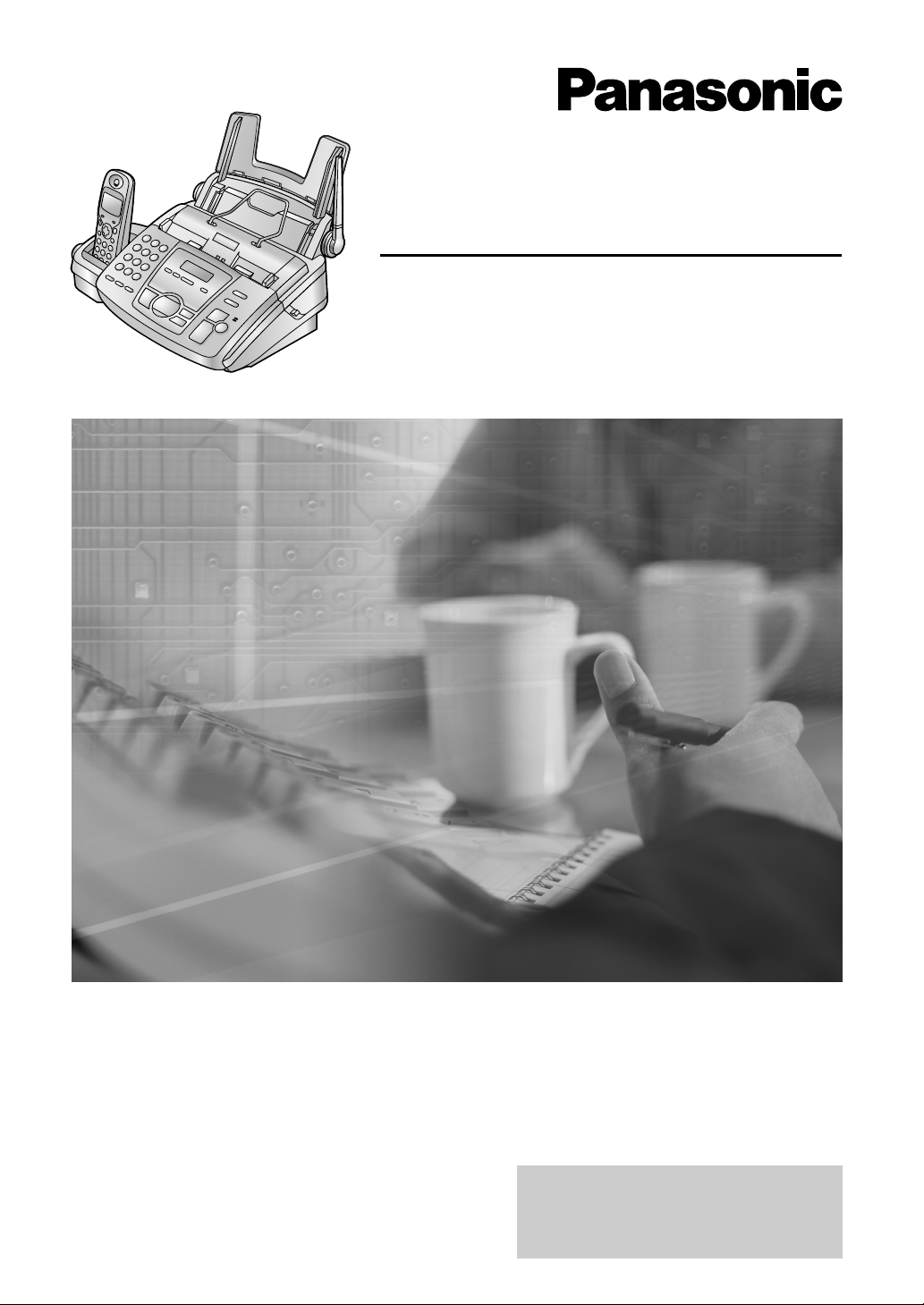
Compact Plain Paper Fax with DECT
Operating Instructions
Model No. KX-FC195E
Please read these Operating
Instructions before using the unit
and save for future reference.
This model is designed to be
used only in the United
Kingdom and Ireland.
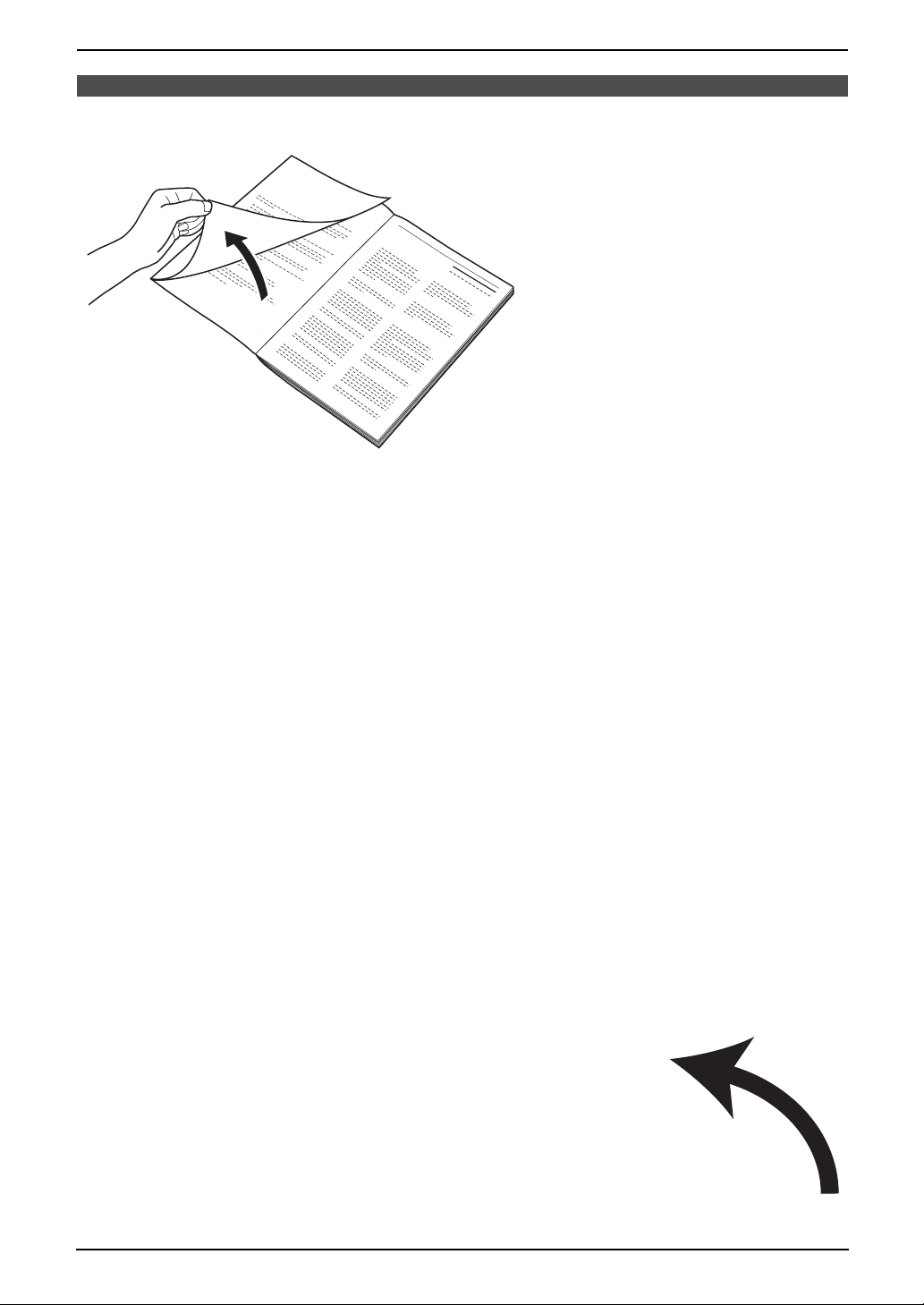
Location of Controls
N
How to use the operating instructions
When following operating instructions, always keep the front cover page (next page) open so that you will
find easy reference to the buttons.
OPE
I
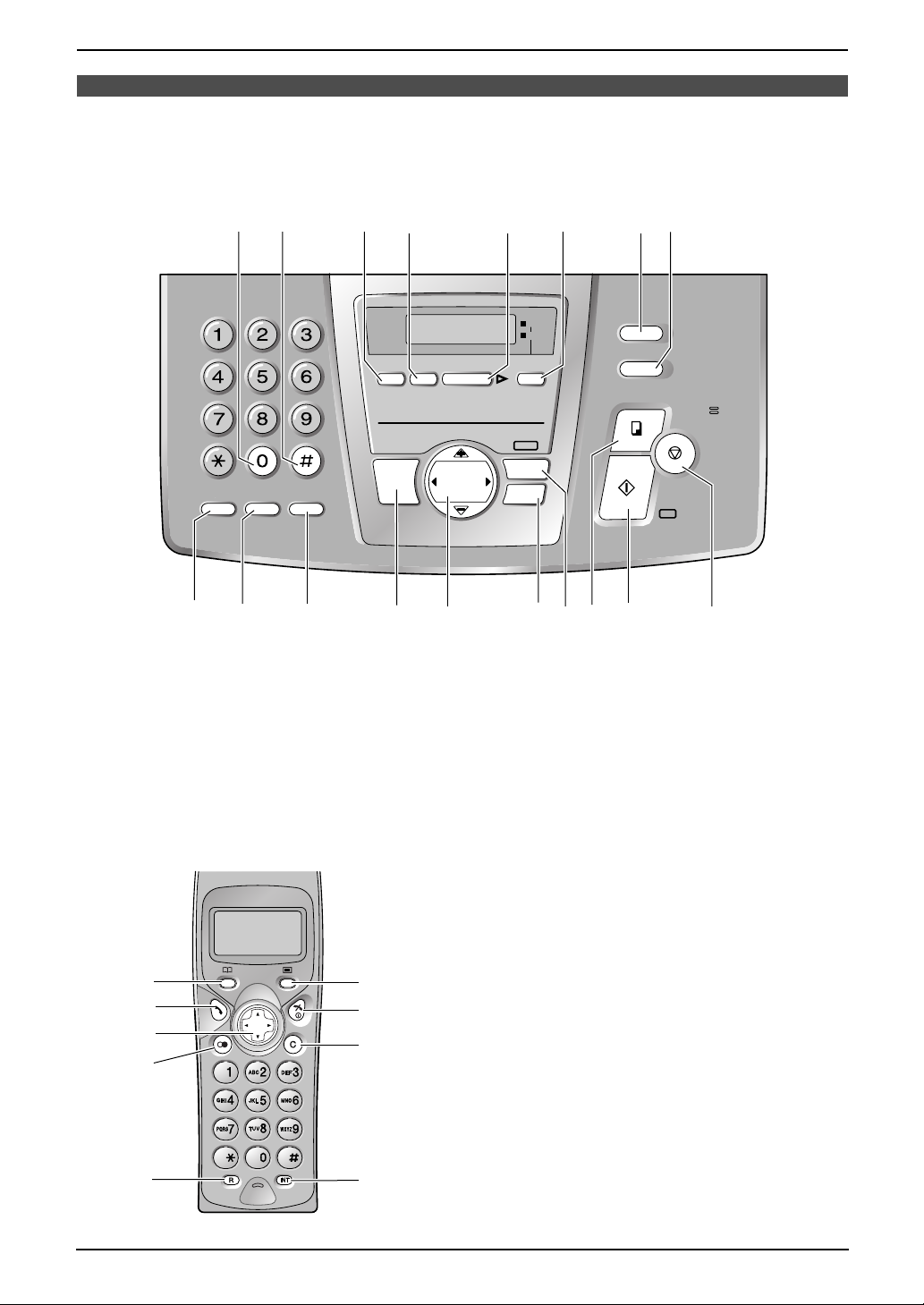
Location of controls
REDI
AUSE
RECALL
MUTE
SLOW
QUICK
RECORDERER
ASE
ANSWER
PLAY
MESSAGES
MESSAGE(S)
MENU
VOLUME
VIG
TOR
ON
OFF
LOCA
TOR/
HOLD
BROADCAST
MIC
Please keep this page open when following operating instructions.
Base unit
COPY
HGF
BROADCAST
LOCA
HOLD
FAX/
SESET
TOR/
MIC
STOP
START
AB CD E
F
C
E
B
D
A
I
L
H
G
S
R
Q
P
RECALL
IJ O RQ
O
K
N
J
M
Z
V
Y
U
X
T
W
SLOW
QUICK
REDI
AL
MUTE
PAUSE
KL NM
RECORD
DIGITAL
SP-PHONE
ASE
NAVIG
PRE V NEX T
PLAY
VOLUME
MESSAGE(S)
MESSAGES
ATOR
AUTO
ANSWER
MENU
HEHELP
ON
OFF
P
Keys
AUTO ANSWER F LOCATOR/HOLD H RECORD C
BROADCAST G MENU O REDIAL/PAUSE J
COPY P MUTE K SET Q
DIGITAL SP-PHONE L NAVIGATOR M SLOW A
ERASE D PLAY MESSAGES E START Q
FAX/START Q QUICK B STOP R
HELP N RECALL I VOLUME M
Handset
A
B
C
D
E
F
G
H
I
Keys
k (Phonebook) A
C (Talk) B
Navigator C
R (Redial/Pause) D
R (Recall) E
j (Menu/OK) F
ih (Off/Power) G
C (Clear) H
INT (Intercom) I
II
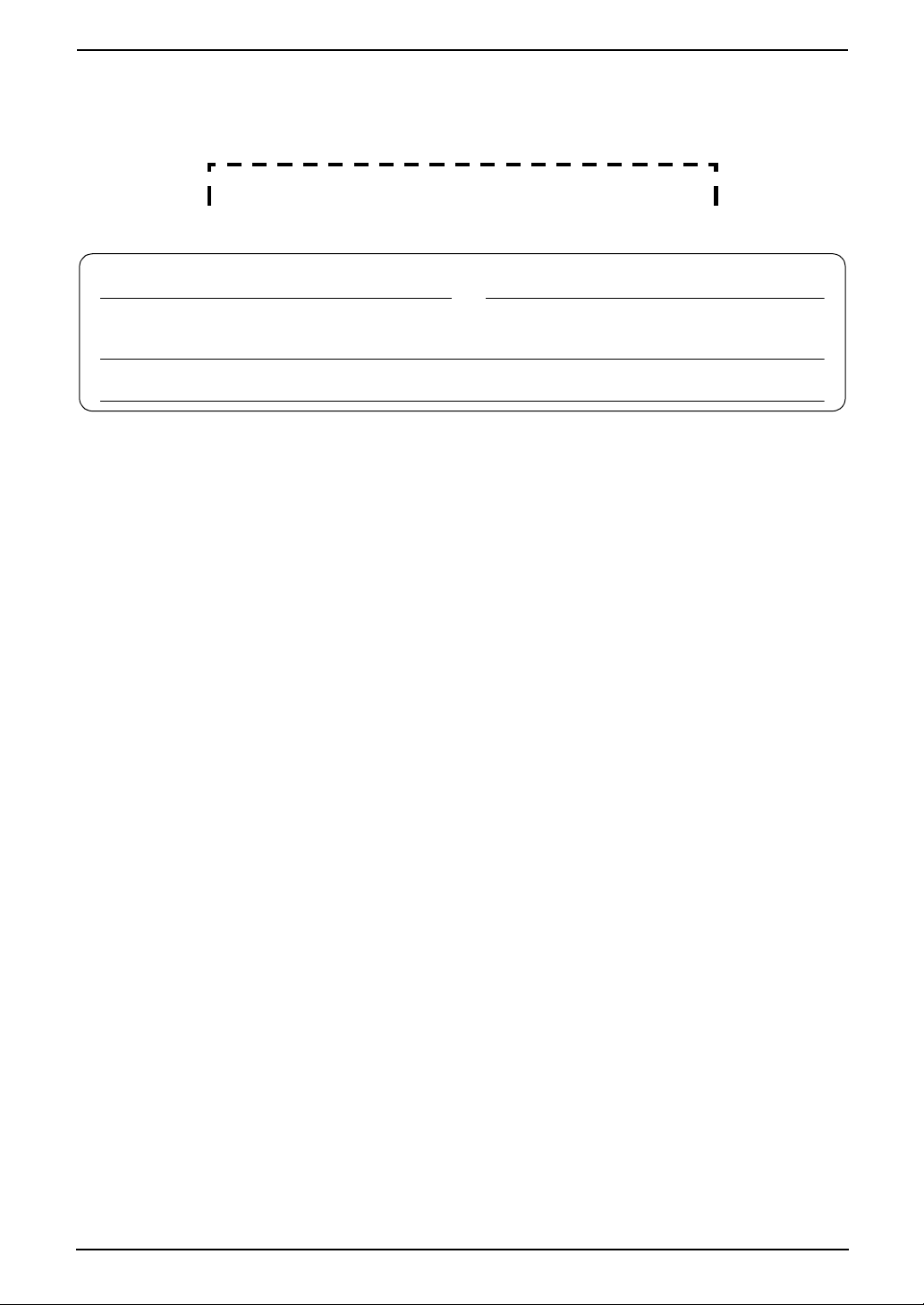
Thank you for purchasing a Panasonic fax machine.
Things you should keep a record of
Attach your sales receipt here.
For your future reference
Date of purchase Serial number
(found on the rear of the unit)
Dealer’s name and address
Dealer’s telephone number
Caution:
L Note that the images of copied or received documents will remain on the used ink film. Use discretion
when disposing of the used ink film.
L Do not rub or use an eraser on the printed side of recording paper, as the print may smear.
L In the event of problems, you should contact your equipment supplier in the first instance.
L This equipment is designed for use on the UK and Republic of Ireland analogue telephone network.
Declaration of Conformity:
We, Panasonic Communications Co., Ltd., declare that this equipment is in compliance with the essential
requirements and other relevant provisions of Directive 1999/5/EC.
If you want to get a copy of the original Declaration of Conformity of our products which relates to the
R&TTE, please contact to our web address:
http://doc.panasonic-tc.de
Copyright:
L This manual is copyrighted by Panasonic Communications Co., Ltd. (PCC) and its licensee. Under
the copyright laws, this manual may not be reproduced in any form, in whole or part, without the prior
written consent of PCC and its licensee.
© Panasonic Communications Co., Ltd. 2003
2
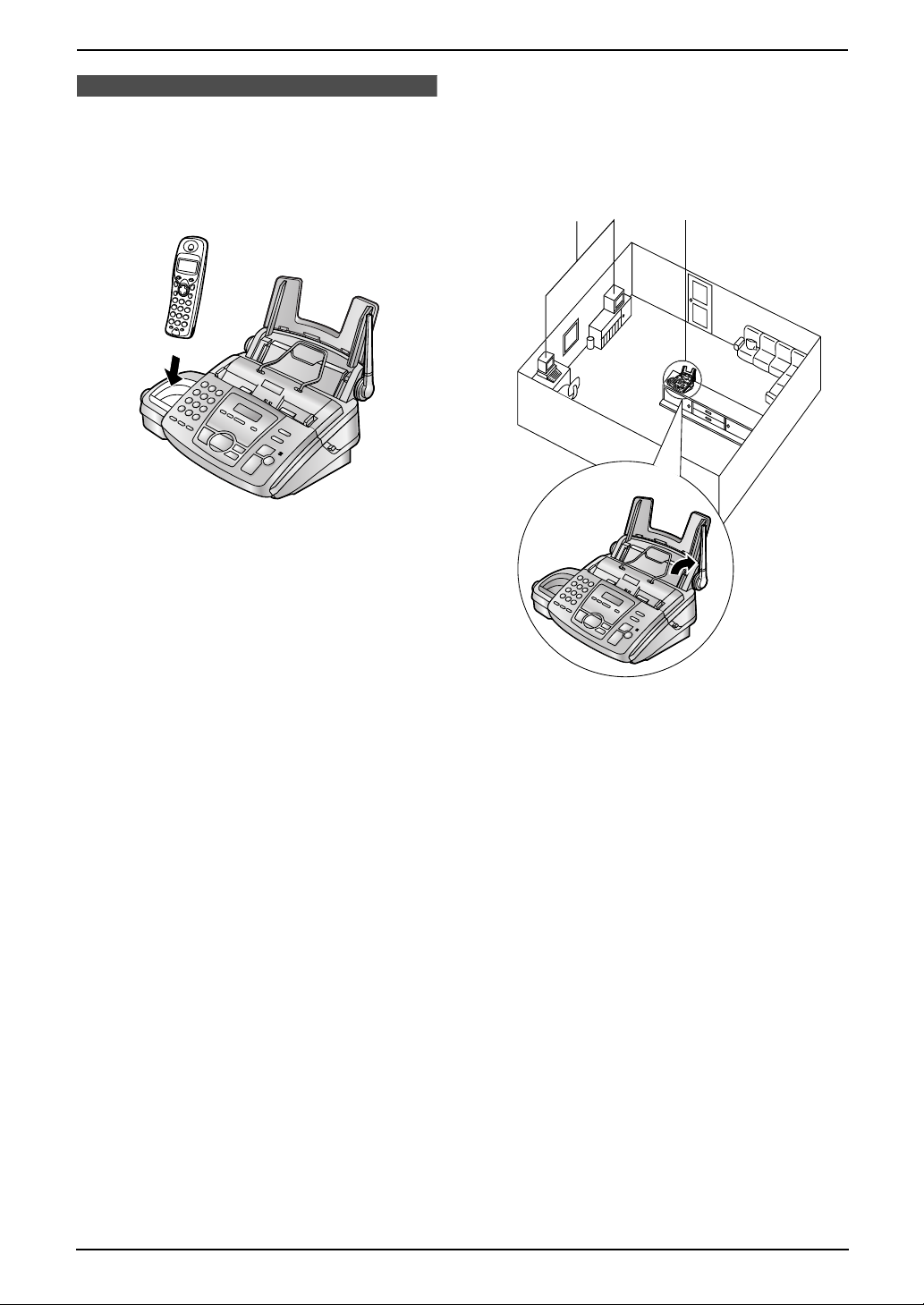
For Best Performance
For Best Pe rforma nceFor Best Pe rforma nce
For best performance
Battery charge
Place the handset on the cradle of the base
unit for about 7 hours before initial use.
L For details, see page 20.
Operating distance and noise
Calls are transmitted between the base unit and
the handset using wireless radio waves.
For maximum distance and noise-free
operation, we recommend the following:
A
C
B
A Placing the unit away from electrical
appliances such as a TV, radio, personal
computer or another phone.
B Placing the unit in a HIGH and CENTRAL
location with no obstructions such as
walls.
C Raising the antenna vertically.
3
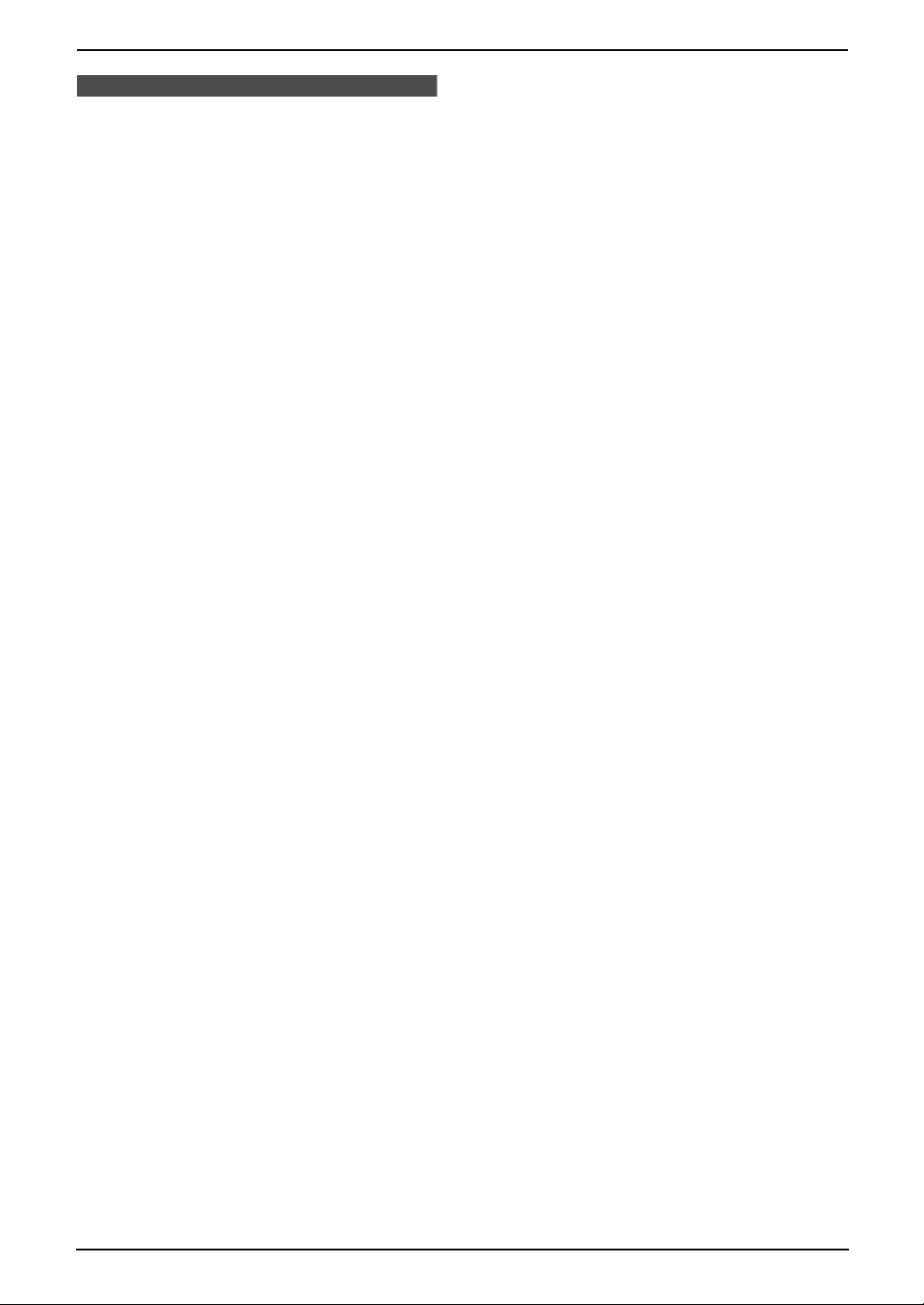
Safety Instructions
Safety InstructionsSafety Instructions
Important safety instructions
When using this unit, basic safety precautions
should always be followed to reduce the risk of
fire, electric shock, or personal injury.
1. Read and understand all instructions.
2. Follow all warnings and instructions marked
on this unit.
3. Unplug this unit from power outlets before
cleaning. Do not use liquid or aerosol
cleaners. Use a damp cloth for cleaning.
4. Do not use this unit near water, for example
near a bathtub, wash bowl, kitchen sink, or
the like.
5. Place the unit securely on a stable surface.
Serious damage and/or injury may result if
the unit falls.
6. Do not cover slots and openings on the unit.
They are provided for ventilation and
protection against overheating. Never place
the unit near radiators, or in a place where
proper ventilation is not provided.
7. Use only the power source marked on the
unit. If you are not sure of the type of power
supplied to your home, consult your dealer or
local power company.
8. For safety purposes this unit is equipped with
a grounded plug. If you do not have this type
of outlet, please have one installed. Do not
defeat this safety feature by tampering with
the plug.
9. Do not place objects on the mains lead.
Install the unit where no one can step or trip
on the mains lead.
10.Do not overload power outlets and extension
cords. This can result in the risk of fire or
electric shock.
11.Never push any objects through slots in this
unit. This may result in the risk of fire or
electric shock. Never spill any liquid on the
unit.
12.To reduce the risk of electric shock, do not
disassemble this unit. Take the unit to an
authorised service centre when service is
required. Opening or removing covers may
expose you to dangerous voltages or other
risks. Incorrect reassembly can cause
electric shock when the unit is subsequently
used.
13.Unplug this unit from power outlets and refer
servicing to an authorised service centre
when the following conditions occur:
A. When the mains lead is damaged or
frayed.
B. If liquid has been spilled into the unit.
C. If the unit has been exposed to rain or
water.
D. If the unit does not work normally by
following the operating instructions.
Adjust only controls covered by the
operating instructions. Improper
adjustment may require extensive work
by an authorised service centre.
E. If the unit has been dropped or physically
damaged.
F. If the unit exhibits a distinct change in
performance.
14.During thunderstorms, avoid using
telephones except cordless types. There may
be a remote risk of an electric shock from
lightning.
15.Do not use this unit to report a gas leak, when
in the vicinity of the leak.
SAVE THESE
INSTRUCTIONS
INSTALLATION:
L Never install telephone wiring during a
lightning storm.
L Never install telephone sockets in wet
locations unless the socket is specifically
designed for wet locations.
L Never touch uninsulated telephone wires or
terminals unless the telephone line has been
disconnected at the network interface.
L Use caution when installing or modifying
telephone lines.
WARNING:
L To prevent the risk of fire or electrical shock,
do not expose this product to rain or any type
of moisture.
OTHER INFORMATION:
L Keep the unit away from electrical noise
generating devices, such as fluorescent
lamps and motors.
L The unit should be kept free from dust, high
temperature and vibration.
L The unit should not be exposed to direct
sunlight.
L Do not place heavy objects on top of this unit.
L Do not touch the plug with wet hands.
L This unit should not be used near
emergency/intensive care medical
4
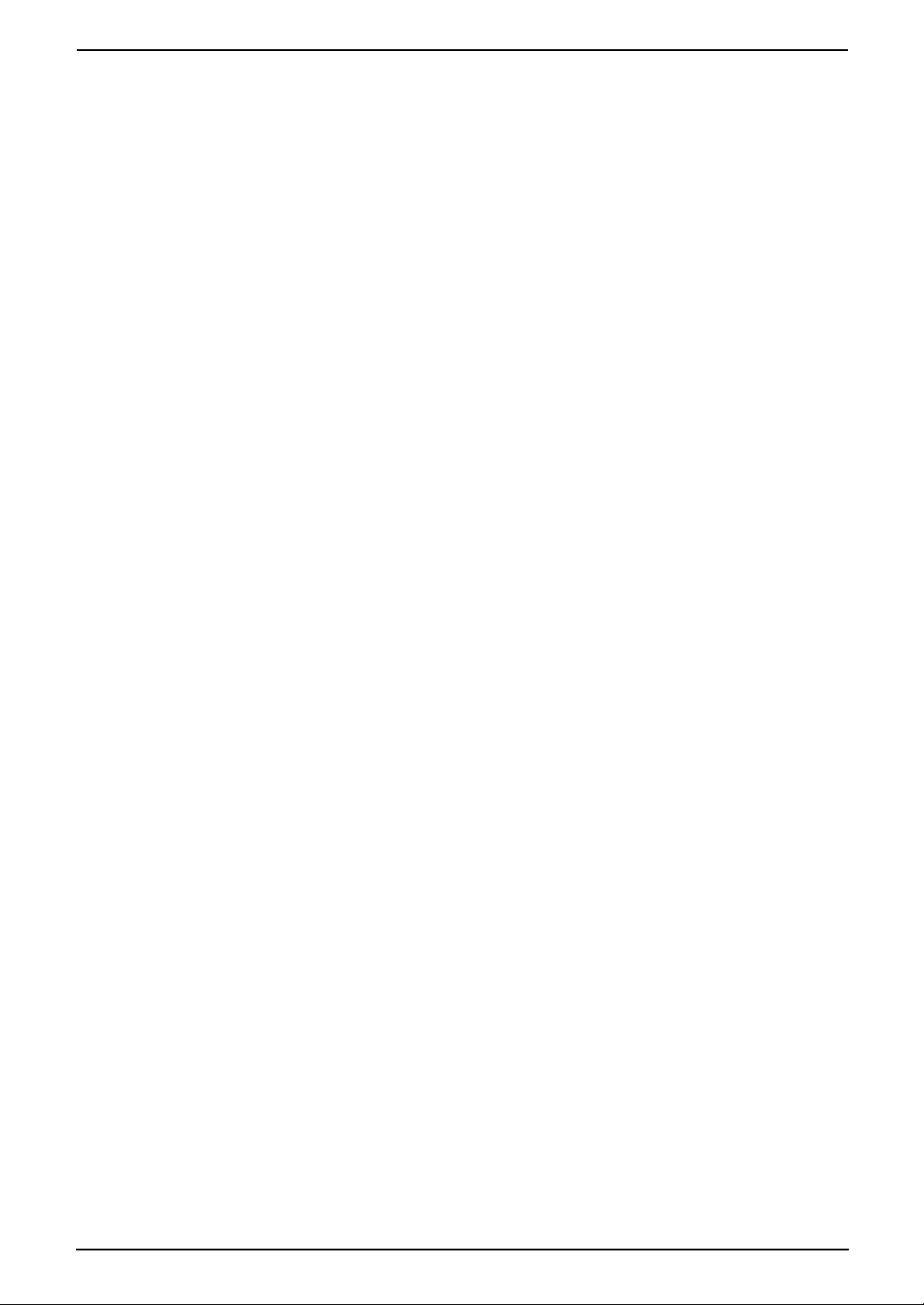
equipment and should not be used by people
with pacemakers.
CAUTION:
Battery
To reduce the risk of fire or injury to persons,
read and follow these instructions.
L Use only the battery(ies) specified.
L Do not dispose of the battery(ies) in a fire.
They may explode. Check with local waste
management codes for special disposal
instructions.
L Do not open or mutilate the battery(ies).
Released electrolyte is corrosive and may
cause burns or injury to the eyes or skin. The
electrolyte may be toxic if swallowed.
L Do not let the battery(ies) come in contact
with conductive materials such as rings,
bracelets and keys or the battery(ies) and/or
conductor may overheat and cause burns.
L Charge the battery(ies) provided with or
identified for use with this product only in
accordance with the instructions and
limitations specified in this manual.
Safety Caution
The ringer tone is reproduced through the
earpiece. To avoid damage to hearing, first
answer the call, then hold the phone to the ear.
Safety Instructions
5
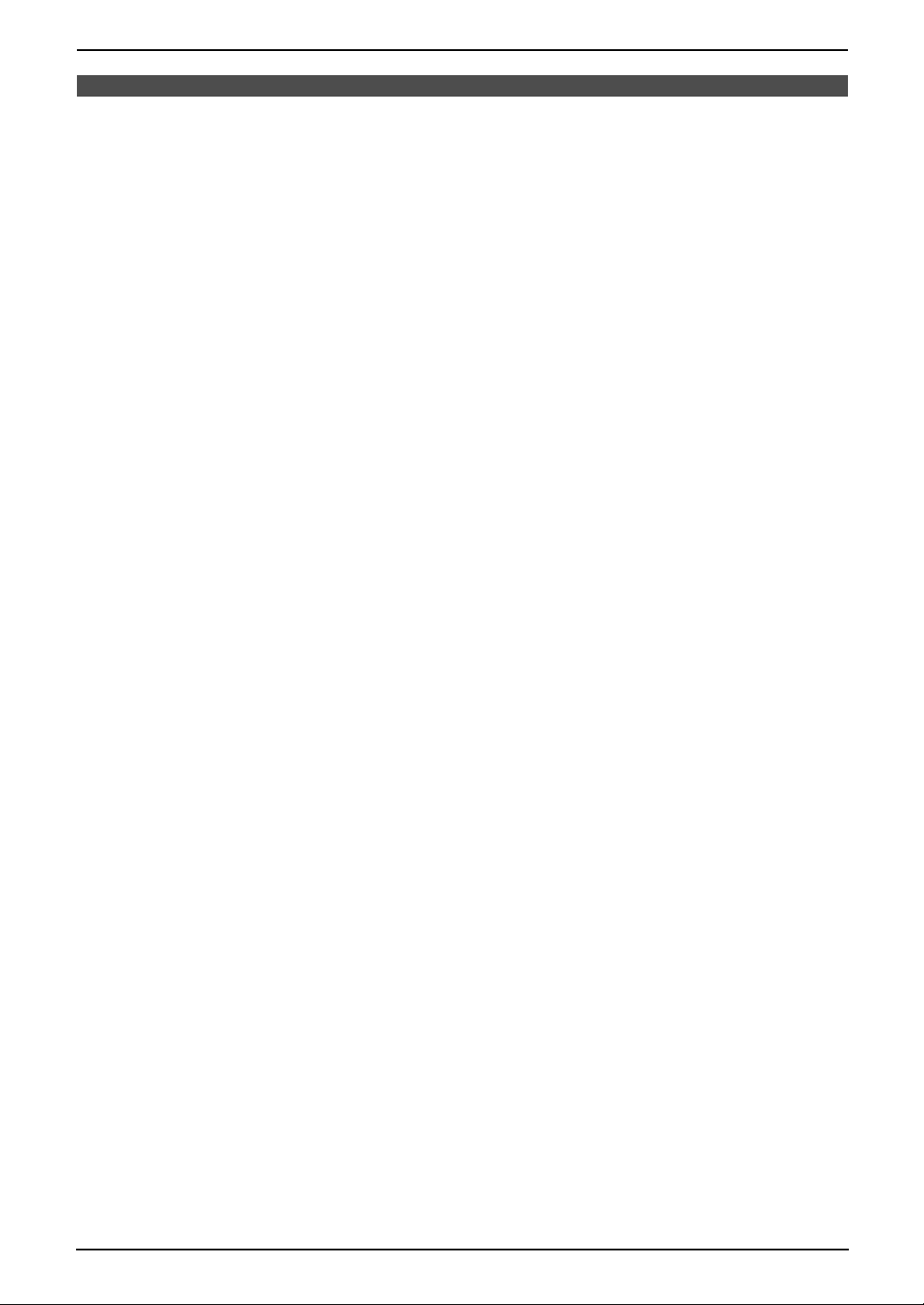
Important Information
Important Information
Important Information
The connection to the telecommunication
systems must not be hard wired and must be
unplugged before the earth is disconnected.
Method of connection
This apparatus is connected to the exchange
line or PABX/PMBX extension by the new
standard British Telecom plug and socket.
Arrangements for provision of this type of
termination can be made through the nearest
British Telecom Sales Office.
This apparatus may be connected to the
following types of installation.
a) For connection to the public switched
telephone network (PSTN) and
compatible (Private Branch Exchange),
which use DTMF signalling. (Please
consult your supplier for an up to date list
of compatible PBX’s.)
b) The apparatus can be used on extension
sockets connected to a direct exchange
line (D.E.L.).
c) This apparatus is suitable for connection
to the telecommunication system directly
or via compatible private branch exchange
as an extension. The supplier of the
apparatus should be consulted for an up
to date list of PBX’s with which the
apparatus is compatible.
NOTES:
● If you experience any problems with the
normal use of your apparatus, you should
unplug it from the telephone outlet and
connect a known working telephone in its
place. If the known working telephone still
gives problems, then please contact the
customer service department of your PSTN
operator (e.g. BT etc.). If it operates
properly, then the problems are likely to be
a fault in your apparatus. In this case,
consult your supplier for advice.
● Your PSTN operator may charge you if
they attend a service call that is not due to
apparatus supplied by them.
It cannot be guaranteed that the apparatus
will operate under all possible conditions of
connection to compatible PBX’s.
● This apparatus is suitable for connection to
a PBX with or without initial proceed
indication.
● This apparatus is suitable for connection to
a PBX with or without secondary proceed
indication.
Any cases of difficulty should be referred in
the first instance to the supplier of the
apparatus.
d) The apparatus must not be connected in
the following manner:
–As an extension to a pay phone
–As a party line with shared service
6
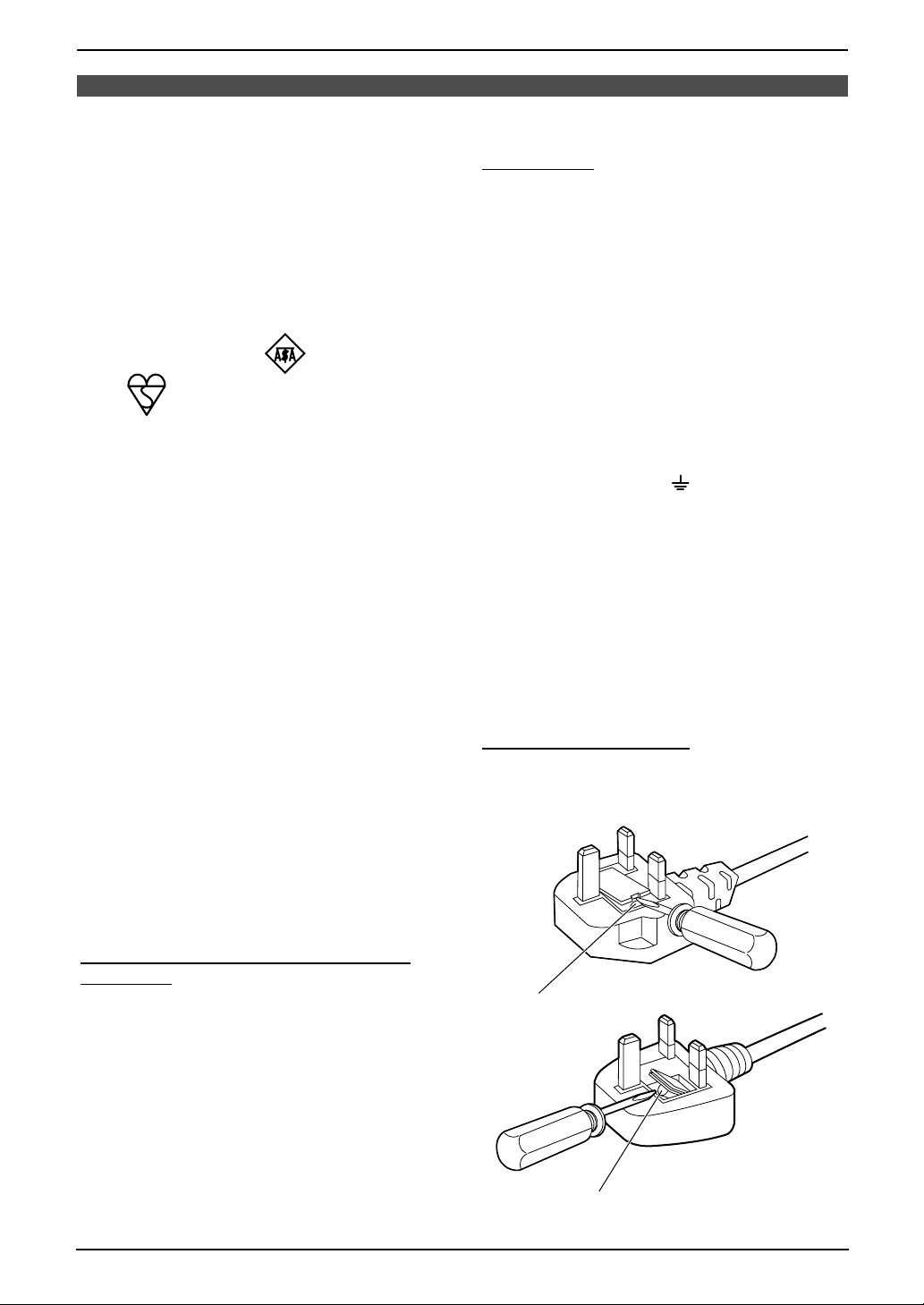
Fitting a Plug to the Mains Lead
Fitting a plug to the mains lead
Fitting a Plug to the Mains Lead
This appliance is supplied with a moulded
three pin mains plug for your safety and
convenience.
A 5 amp fuse is fitted in this plug.
Should the fuse need to be replaced please
ensure that the replacement fuse has a
rating of 5 amps and that it is approved by
ASTA or BSI to BS1362.
Check for ASTA mark or the BSI
mark on the body of the fuse.
If the plug contains a removable fuse cover
you must ensure that it is refitted when the
fuse is replaced.
If you lose the fuse cover the plug must not
be used until a replacement cover is
obtained.
A replacement fuse cover can be purchased
from your local Panasonic dealer.
IF THE FITTED MOULDED PLUG IS
UNSUITABLE FOR THE SOCKET OUTLET
IN YOUR HOME THEN THE FUSE
SHOULD BE REMOVED AND THE PLUG
CUT OFF AND DISPOSED OF SAFELY.
THERE IS A DANGER OF SEVERE
ELECTRICAL SHOCK IF THE CUT OFF
PLUG IS INSERTED INTO ANY 13 AMP
SOCKET.
IMPORTANT:
The wires in this mains lead are coloured in
accordance with the following code:
Green-and-Yellow: Earth
Blue: Neutral
Brown: Live
As the colours of the wire in the mains lead
of this appliance may not correspond with
the coloured markings identifying the
terminals in your plug, proceed as follows.
The wire which is coloured GREEN-ANDYELLOW must be connected to the terminal
in the plug which is marked with the letter E
or by the Earth symbol or coloured
GREEN or GREEN-AND-YELLOW.
The wire which is coloured BLUE must be
connected to the terminal in the plug which
is marked with the letter N or coloured
BLACK.
The wire which is coloured BROWN must be
connected to the terminal in the plug which
is marked with letter L or coloured RED.
How to replace the fuse: Open the fuse
compartment with a screwdriver and replace
the fuse (and fuse cover).
If a new plug is to be fitted please observe
the wiring code as shown below.
If in any doubt please consult a qualified
electrician.
WARNING: THIS APPLIANCE MUST BE
EARTHED.
FUSE
FUSE
7
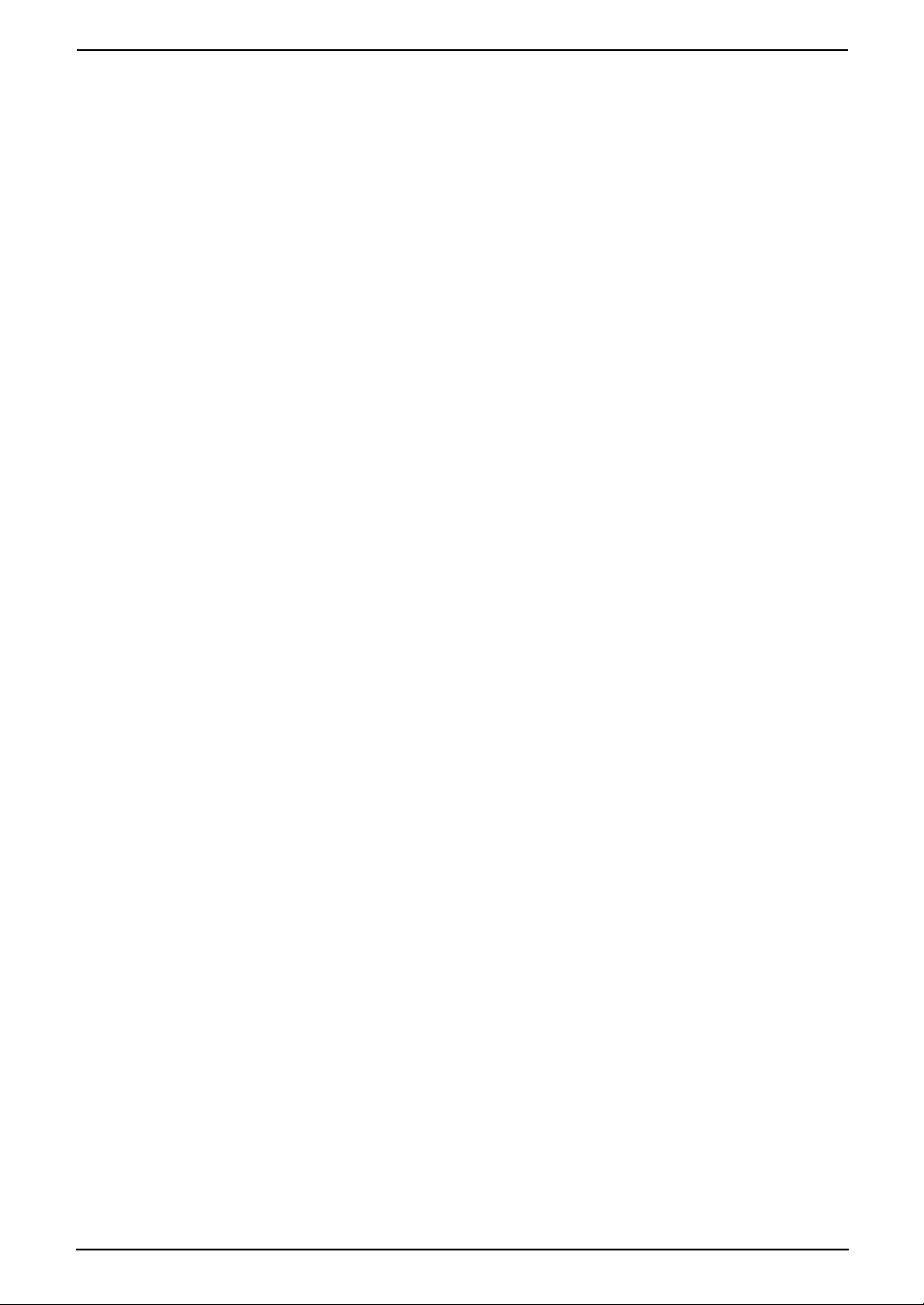
Table of Contents
1. Table of Contents
1. Introduction and
Installation
Accessories
1.1 Included accessories........................10
1.2 Accessory information ...................... 11
Finding the Controls
1.3 Overview ..........................................12
1.4 Description of base unit buttons ....... 12
1.5 Description of handset buttons.........13
1.6 Description of handset display .........13
Installation (Base Unit)
1.7 Before installation.............................14
1.8 Ink film .............................................. 14
1.9 Paper tray .........................................16
1.10 Metal recording paper guide............. 16
1.11 Recording paper...............................17
Installation (Handset)
1.12 Battery installation ............................ 17
1.13 Battery replacement .........................17
1.14 Turning the handset power on/off..... 18
2. Preparation
Connections and Setup
2.1 Connections .....................................19
2.2 Battery charge .................................. 20
Help Button
2.3 Base unit help function ..................... 21
Vo lu me
2.4 Adjusting handset volume ................21
2.5 Adjusting base unit volume...............22
Initial Programming
2.6 Date and time ................................... 23
2.7 Your logo...........................................24
2.8 Your fax number ...............................26
3. Telephone
Making and Answering Calls
3.1 Making phone calls........................... 27
3.2 Answering phone calls......................28
3.3 Handset locator ................................29
3.4 RECALL button (to use the recall
feature) ............................................. 29
Automatic Dialling (Handset)
3.5 Storing names and telephone numbers
into the phonebook...........................29
3.6 Making a phone call using the
phonebook........................................ 30
3.7 Hot key .............................................30
Automatic Dialling (Base Unit)
3.8 Storing names and telephone numbers
into the navigator directory ............... 31
3.9 Making a phone call using the navigator
directory............................................ 32
Caller ID (Handset Only)
3.10 Caller ID service (Handset only)....... 32
3.11 Viewing and calling back using caller
information (Handset only) ...............33
3.12 Storing caller information into the
phonebook (Handset only) ...............34
4. Fax
Sending Faxes
4.1 Sending a fax manually.................... 35
4.2 Documents you can send................. 36
4.3 Sending a fax using the navigator
directory ........................................... 36
4.4 Broadcast transmission.................... 37
Receiving Faxes
4.5 Receiving a fax manually..................38
4.6 Receiving a fax automatically........... 39
4.7 Receive polling (retrieving a fax placed
on another fax machine)................... 40
5. Copy
Copying
5.1 Making a copy ..................................41
6. Answering Device
Greeting
6.1 Recording your greeting message....43
Memo Message
6.2 Leaving a message for others or
yourself.............................................43
Incoming Messages
6.3 Listening to recorded messages ......44
Remote Operation
6.4 Operating from a remote location.....45
Voice Mailbox
6.5 Allowing callers to leave private
messages ......................................... 46
6.6 Recording your mailbox greeting
messages ......................................... 47
6.7 Listening to recorded mailbox
messages ......................................... 47
6.8 Listening to recorded mailbox
messages from a remote location ....48
Option
6.9 Transferring recorded messages to
another telephone ............................48
7. Programmable Features
Features (Base Unit)
7.1 Base unit programming ....................50
7.2 Basic features................................... 50
7.3 Advanced features............................ 51
8

Features (Handset)
7.4 Handset programming......................54
7.5 Handset programming using the base
unit PIN............................................. 58
8. Options
Multi - Units
8.1 Operating additional units................. 61
8.2 Registering a handset to a base unit 61
8.3 Selecting the ringer mode ................62
8.4 Intercom between handsets .............63
8.5 Transferring calls between handsets/
Conference call.................................63
9. Help
Error Messages
9.1 Error messages – Reports ...............64
9.2 Error messages – Base unit display.64
Frequently Asked Questions
9.3 When a function does not work, check
here ..................................................65
Jams
9.4 Recording paper jam ........................ 69
9.5 Document jams – sending................71
Cleaning
9.6 Document feeder cleaning................72
9.7 Thermal head cleaning.....................72
Table of Contents
10.General Information
Printed Reports
10.1 Reference lists and reports ..............74
Specifications
10.2 Technical data about this product..... 75
Guarantee
10.3 Condition of guarantee ..................... 78
11.Index
11.1 Index................................................ 79
9
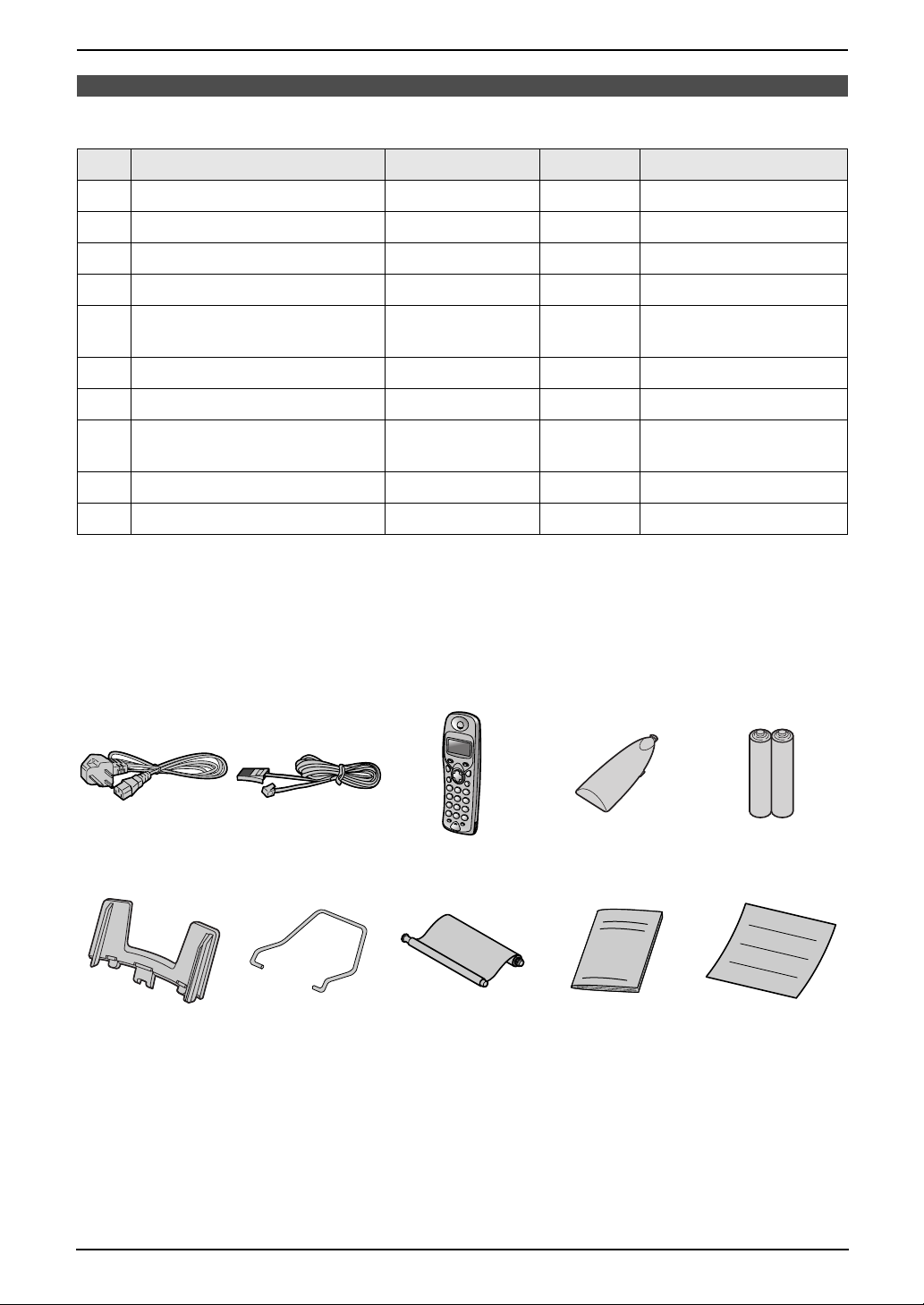
1. Introduction and Installation
1Int roduction and Installation
1.1 Included accessories
No. Item Part number
1 Mains lead PQJA10039Z 1 ----------
2 Telephone line cord PQJA87S 1 for UK
3 Cordless handset ---------- 1 ----------
4 Battery cover PQKK10134Z5 1 ----------
5 Rechargeable batteries HHR-4EPT/BA2
(P03P)
6 Paper tray PFZXFC175AL 1 ----------
7 Metal recording paper guide PFUS1385Z 1 ----------
8 Ink film (10 metres long) ---------- 1 prints about 28 A4-sized
9 Operating instructions PFQX1815Z 1 ----------
j Quick start sheet PFQW1914Z 1 ----------
*1 Part numbers are subject to change without notice.
*2 For replacement film, see page 11.
Note:
L If any items are missing or damaged, check with the place of purchase.
L Save the original carton and packing materials for future shipping and transportation of the unit.
*1
Quantity Specifications
2 AAA size
*2
pages.
12345
6789j
10
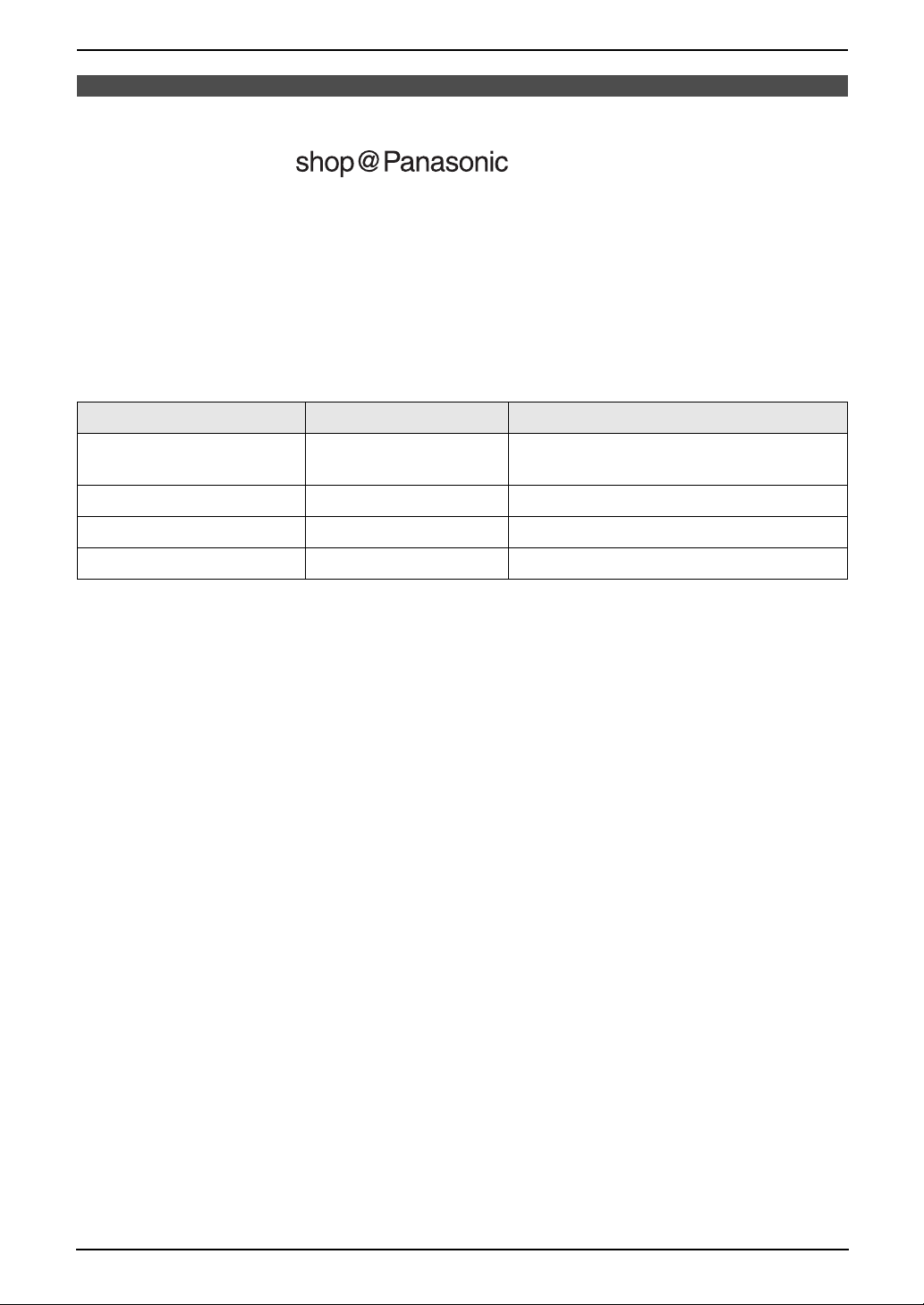
1. Introduction and Installation
1.2 Accessory information
L Order accessory and consumable items for all Facsimile Products with ease and confidence either by
going on line through our Internet Accessory ordering application at www.panasonic.co.uk
L Or telephone our Customer Care Centre on 08701 580560
Monday - Friday 9:00am - 5:30pm
L Most major credit and debit cards accepted.
L All enquires transactions and distribution facilities are provided directly by Panasonic UK Ltd.
L It couldn’t be simpler!
1.2.1 Available accessories
Model No. Item Specifications/Usage
KX-FA55X Replacement film
P03P Rechargeable batteries Nickel metal hydride (Ni-MH) batteries.
P03H Rechargeable batteries Nickel cadmium (Ni-Cd) batteries.
KX-A142E Additional handset
*1
*2
2 rolls – 216 mm × 50 m (Each roll will print
about 140 A4-sized pages.)
----------
*1 We recommend that you buy a full-size replacement film for continuous use of your unit. Please use
genuine Panasonic replacement film. The ink film is not reusable. Do not rewind and use the ink
film again.
*2 Additional handsets have answering device controls printed on their cases, however, remote
operation of the base unit’s answering device is not possible.
11
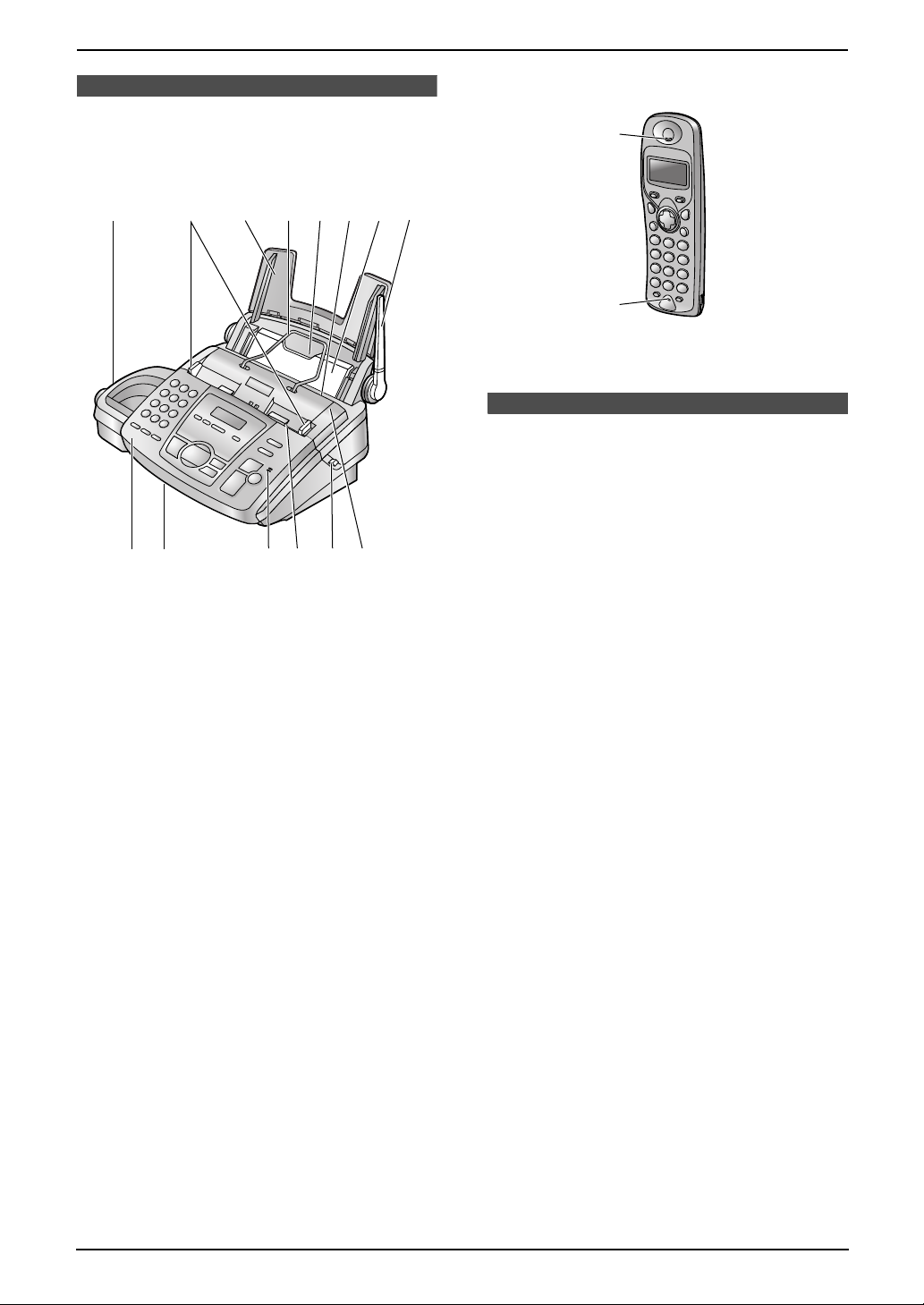
1. Introduction and Installation
Finding the Controls
1.3 Overview
1.3.1 Base unit
k
l
5
6 7
m
8
n
14
j
9
1 Speaker
2 Document guides
3 Paper tray
4 Metal recording paper guide
5 Recording paper entrance
6 Recording paper exit
7 Tension plate
8 Antenna
9 Front cover
j Document exit
k Microphone
l Document entrance
m Green button (Back cover release button)
n Back cover
2
3
1.3.2 Handset
1
2
1 Receiver
2 Microphone
1.4 Description of base
unit buttons
L Keep the front cover page open for button
locations.
A {SLOW}
L To slow down message playback (page
44).
B {QUICK}
L To speed up message playback (page
44).
C {RECORD}
L To record your greeting message (page
43).
D {ERASE}
L To erase messages (page 44).
E {PLAY MESSAGES}
L To play messages (page 44).
F {AUTO ANSWER}
L To turn on/off the auto answer setting
(page 38, 39).
G {BROADCAST}
L To transmit a document to multiple parties
(page 37).
H {LOCATOR/HOLD}
L To locate the handset (page 29).
L To put a call on hold (page 28).
I {RECALL}
L To access special telephone services
such as call waiting (page 29) or for
transferring extension calls.
J {REDIAL/PAUSE}
L To redial the last number dialled from the
base unit (page 28).
L To insert a pause during dialling.
12
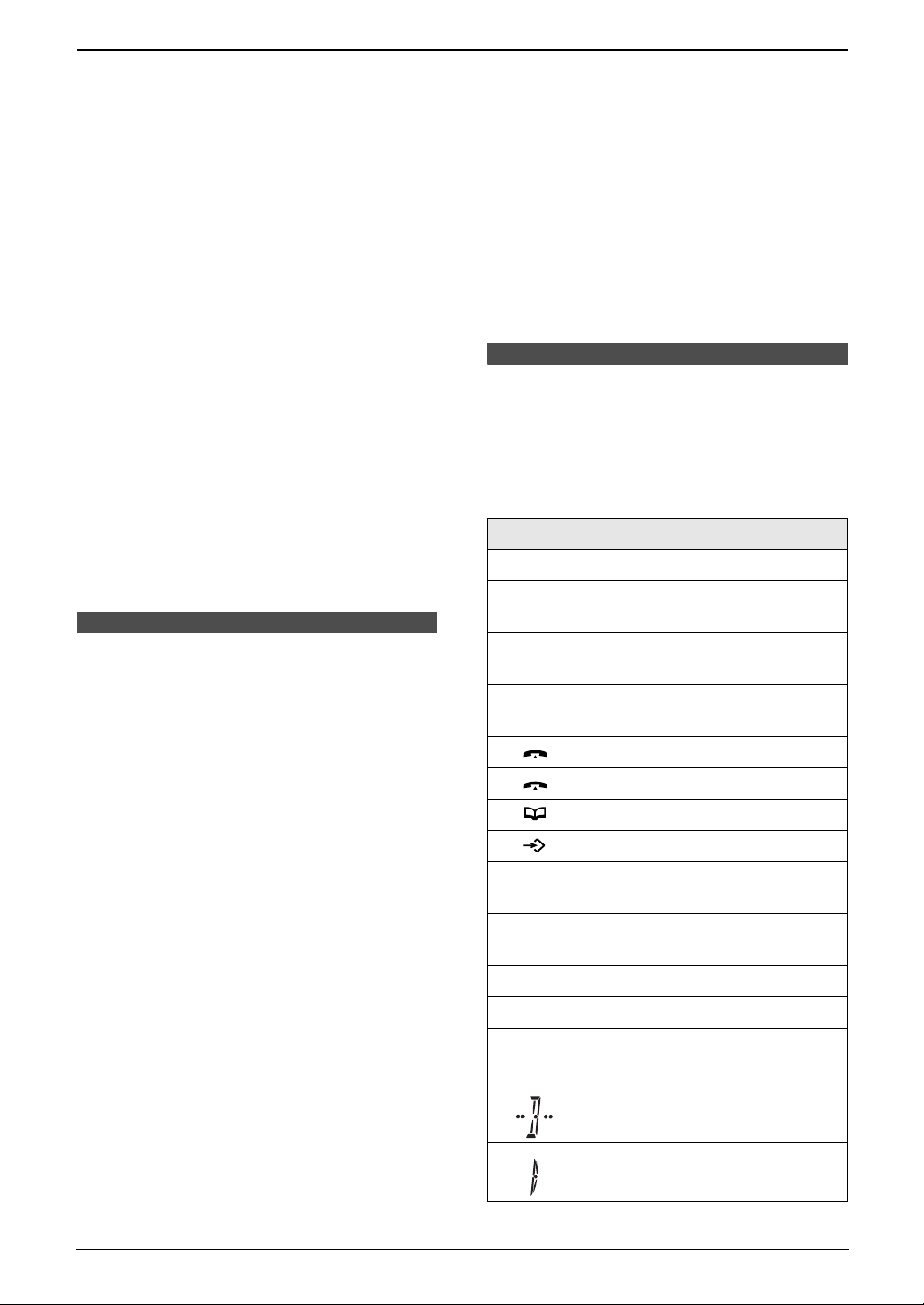
1. Introduction and Installation
K {MUTE}
L To mute your voice to the other party
during a conversation. Press this button
again to resume the conversation.
L {DIGITAL SP-PHONE}
L For speakerphone operation (page 28,
29).
M {NAVIGATOR}{VOLUME}
L To adjust volume (page 22).
L To search for a stored entry (page 32, 36).
L To select features or feature settings
during programming (page 50).
L To navigate to the next operation.
N {HELP}
L To print a quick reference (page 21).
O {MENU}
L To initiate or exit programming.
P {COPY}
L To initiate copying (page 41).
Q {FAX/ START }{SET}
L To initiate fax transmission or reception.
L To store a setting during programming.
R {STOP}
L To stop an operation or programming.
L To lock/unlock the handset buttons (page
27).
G {ih} (Off/Power)
L To turn power on/off (page 18).
L To hang up (page 27, 28).
L To stop viewing caller information (page
33).
L To exit programming.
H {C} (Clear)
L To clear a digit (page 23).
I {INT} (Intercom)
L To page or locate another handset.
1.6 Description of handset
display
Icons
Icons are used to show the status of the handset.
The icons and their meanings are as follows.
Icon Meaning
w Within range of base unit.
0w4
(flashing)
Out of range / No registration /
No power on base unit.
1.5 Description of handset
buttons
L Keep the front cover page open for button
locations.
A {k} (Phonebook)
L To access the phonebook (page 30).
B {C} (Talk)
L To make/answer calls (page 27, 28).
C Navigator
L To adjust volume (page 21).
L To search for a stored entry (page 30).
L To select features or feature settings
during programming (page 54).
L To view caller information (page 33).
D {R} (Redial/Pause)
L To redial one of the last 10 numbers
dialled from the handset (page 27).
L To insert a pause during dialling.
E {R} (Recall)
L To access special telephone services
such as call waiting (page 29, 33) or for
transferring extension calls.
F {j} (Menu/OK)
L To initiate programming.
L To store a setting during programming.
x The handset is in use (e.g.
intercom mode).
0x4
(flashing)
04 Incoming call notification.
0677794
(flashing)
67779 Battery strength is high (when
68779 Battery strength is medium.
68879 Battery strength is low.
0688794
(flashing)
The handset is being paged.
Making or answering calls.
Phonebook mode.
Setting mode.
Battery strength is high (when
the handset is on the base unit).
the handset is off the base unit).
Needs to be charged.
Call BAR on (page 56).
Direct call on (page 57).
13

1. Introduction and Installation
Icon Meaning
Key lock on (page 27).
Ringer volume off (page 21).
Digital symbols
The characters are shown on the handset
display as follows.
1.7.2 Raising the antenna
Raise the antenna vertically.
1.8 Ink film
1.8.1 Installing the ink film
1 Open the front cover (1) by pulling up the
centre part (2).
Installation (Base Unit)
1.7 Before installation
1.7.1 Removing the shipping
tape
Remove the shipping tape (1).
1
2
1
2 Release the back cover by pushing the green
button (1) on the right side of the unit.
OR
Release the back cover by pushing the green
lever (2) in the unit.
1
14
2
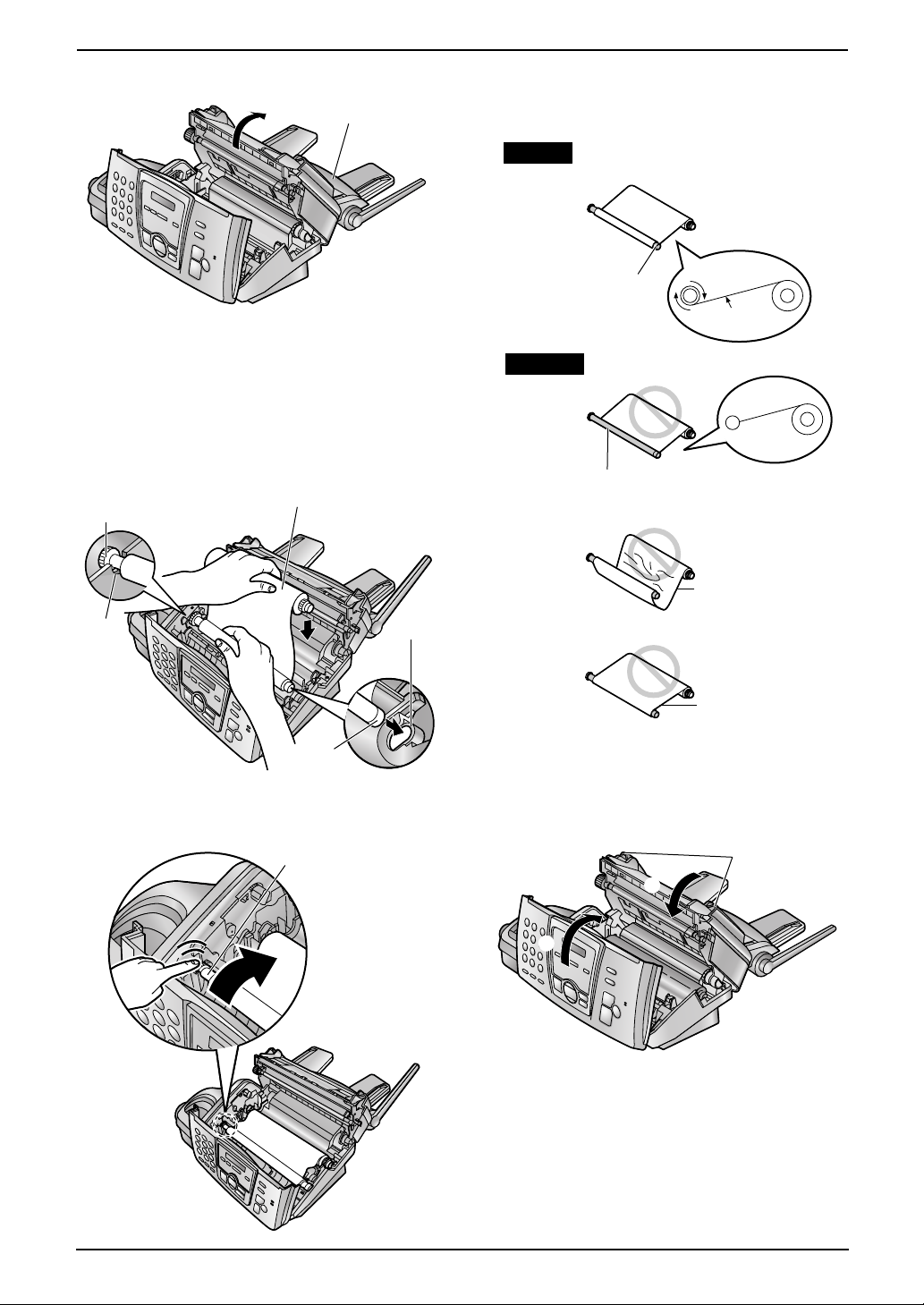
1. Introduction and Installation
3 Open the back cover (1).
1
4 Insert the blue core of the front ink film roll
(1) into the right slot of the unit (2). Insert
the gear with the blue core (3) into the left
slot of the unit (4). Insert the rear ink film roll
(5).
L The ink film is safe to touch, and will not
rub off on your hands like carbon paper.
5
3
L Make sure that the ink film is wrapped
around the blue core (2) at least once.
Correct
2
Incorrect
The ink film is not wrapped
around the blue core.
1 turn
Tight
Slack/Crease
4
1
2
5 Turn the gear with the blue core (1) in the
direction of the arrow.
1
Reverse
6 Close the back cover securely (1) by
pushing down on the dotted area at both
ends (2). Close the front cover securely
(3).
2
1
3
1.8.2 Replacing the ink film
The included film roll is a complimentary starter
ink film. To ensure that the unit operates
properly, we recommend the use of Panasonic
replacement film. See page 11 for accessory
information.
L We cannot be responsible for any damage to
the unit or degradation of print quality which
15

1. Introduction and Installation
may occur from the use of non-Panasonic
replacement film.
1 Open the covers (see steps 1 to 3 on page
14).
2 Pull out the blue gear (1) and remove the
used ink film (2). Remove the used core
(3).
3
2
1
1.9 Paper tray
Insert the tab (1) on the paper tray (2) into the
slot on the back of the unit (3).
2
1
3
3 Remove the stoppers (1) and tags (2) from
the new ink film (3).
2
1
3
1
4 Insert the ink film and close the covers (see
steps 4 to 6 on page 15).
1.10 Metal recording paper
guide
Attach the metal recording paper guide (1) into
the slots on the recording paper exit (2).
1
16
2
L The recording paper will be ejected from the
top of the unit after printing. The metal
recording paper guide prevents the printed
paper from curling.
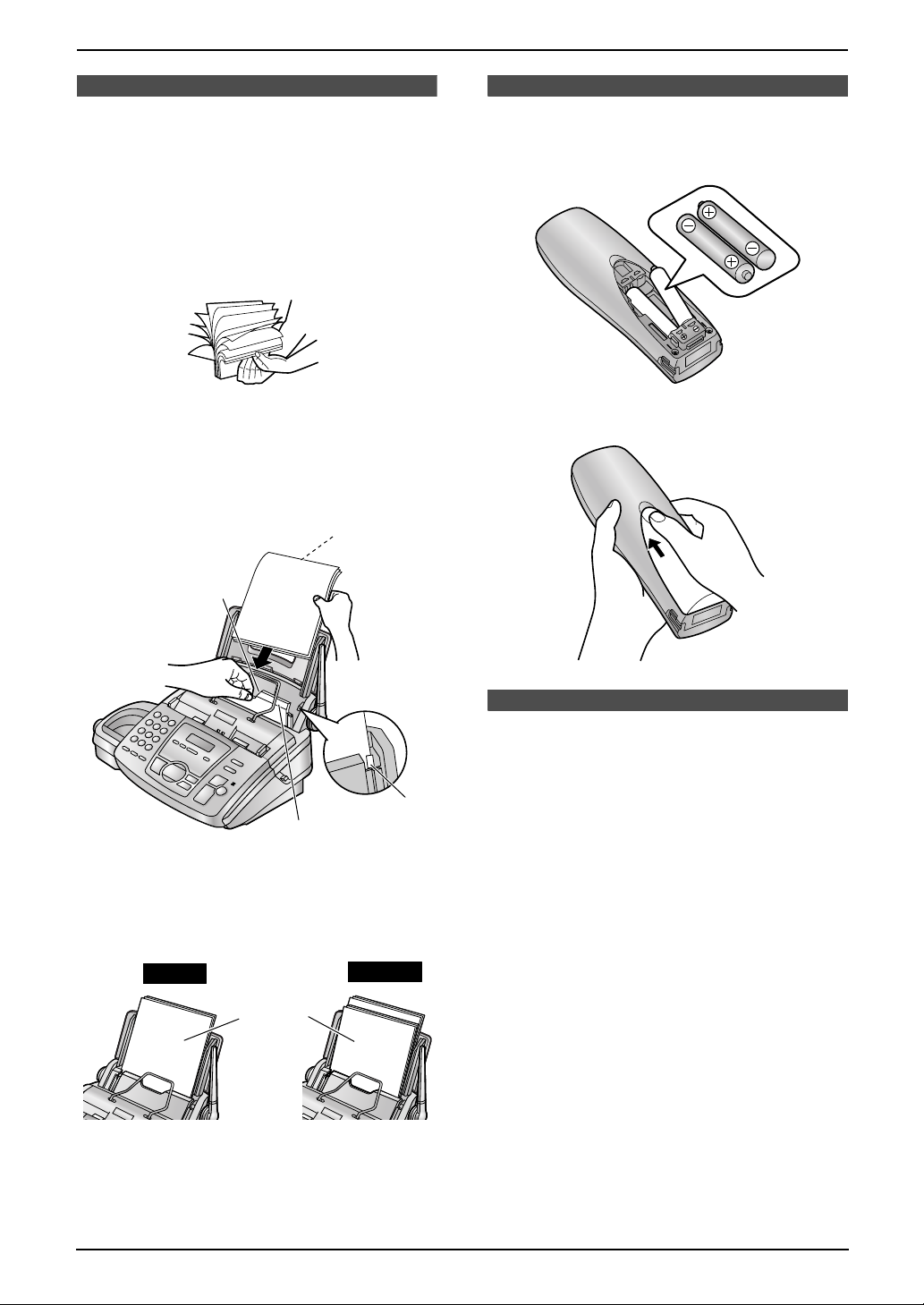
Installation (Handset)
1. Introduction and Installation
1.11 Recording paper
The unit can hold up to 50 sheets of 80 g/m2
paper. See the note for paper specifications
(page 76).
1 Before inserting a stack of paper, fan the
paper to prevent paper jams.
2 Pull the tension plate forward (1) and hold
open while inserting the paper.
Side to be printed
face down.
Recording paper
entrance
1.12 Battery installation
1 Insert the batteries negative (−) terminal first.
2 Close the battery cover.
1
L The paper should not be over the tab
(2).
L If the paper is not inserted correctly,
readjust the paper, or the paper may jam.
Correct
Stack of
paper
Incorrect
2
1.13 Battery replacement
If 0688794 flashes and/or the handset beeps
even when the handset batteries has been fully
charged, both batteries must be replaced.
Please use only Panasonic batteries. See
page 11 for accessory information.
When replacing the batteries, ensure that the
correct battery type is selected (page 58).
Important:
L Only use rechargeable batteries. If you
install non-rechargeable batteries and
start charging, the batteries may leak
electrolyte.
L Do not mix old and new batteries.
L Use only 2 nickel metal hydride (Ni-MH)
batteries or 2 nickel cadmium (Ni-Cd)
batteries. Do not mix battery types.
17
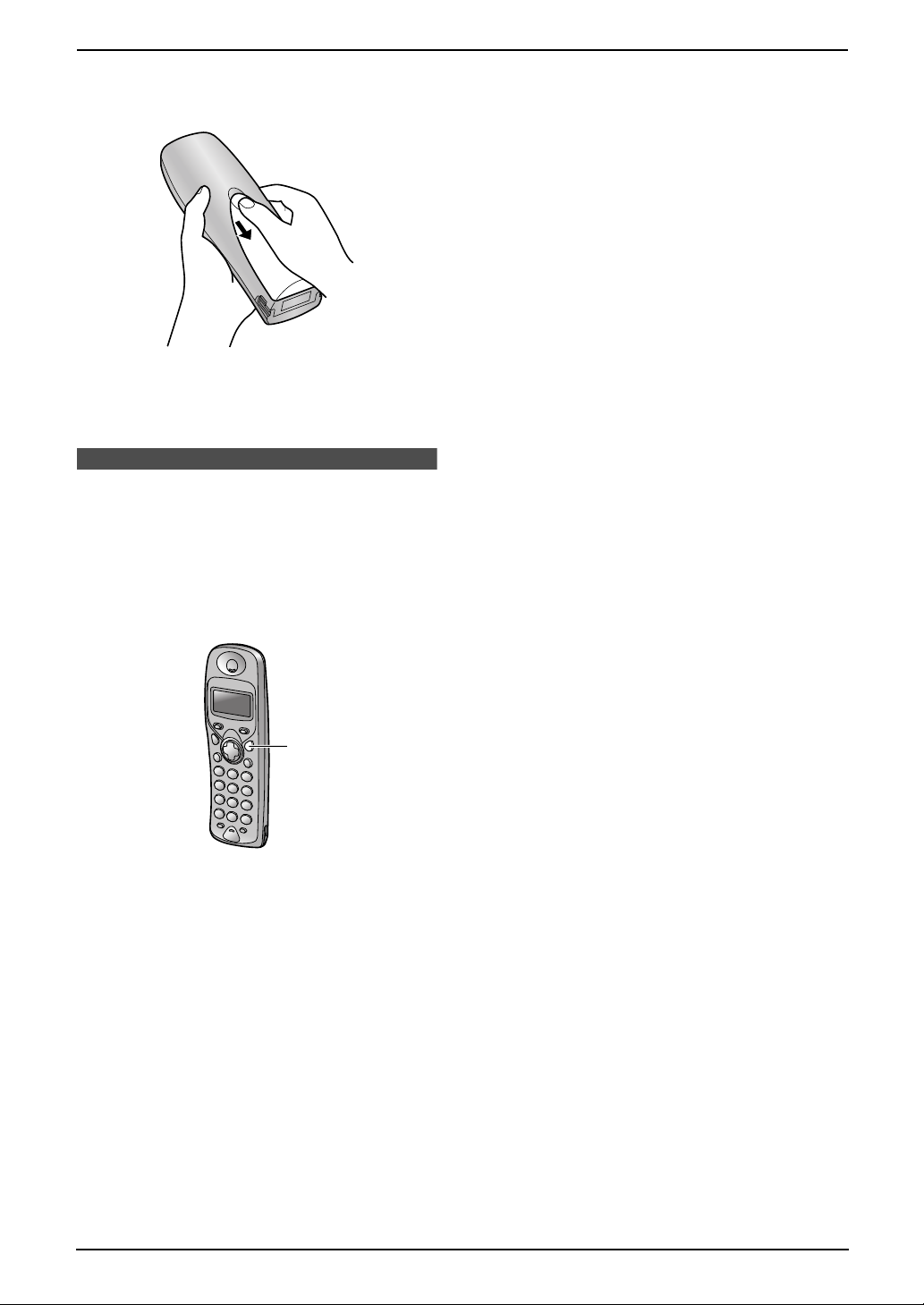
1. Introduction and Installation
1 Press the notch on the cover firmly and slide
it in the direction of the arrow.
2 Remove the batteries positive (+) terminal
first. Replace 2 batteries. See the battery
installation on page 17.
1.14 Turning the handset
power on/off
1.14.1 Power on
Press {ih} for more than 1 second.
L The display will change to the standby mode.
{ih}
1.14.2 Power off
Press {ih} for more than 2 seconds.
L The display will go blank.
18
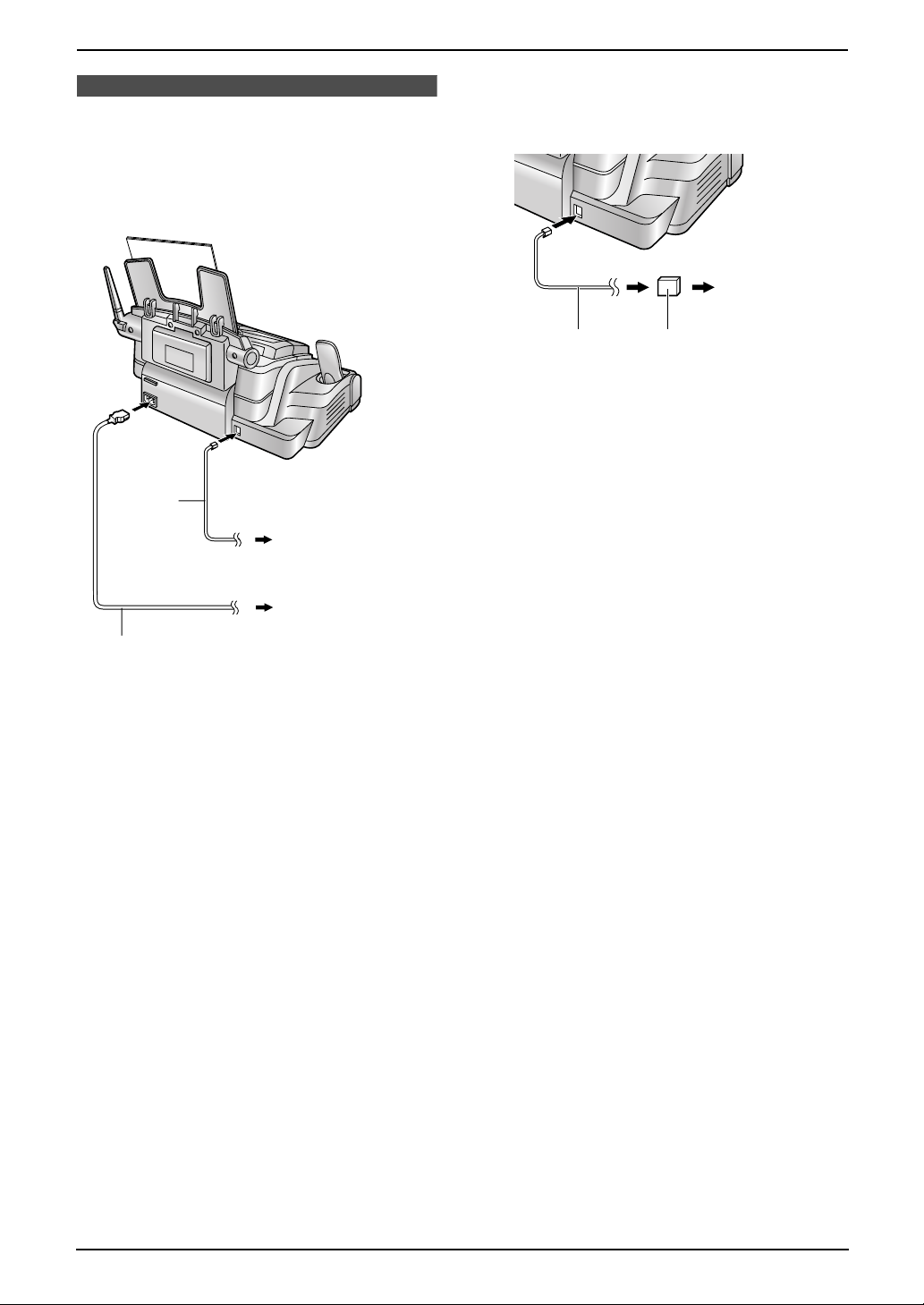
2. Preparation
2Pr eparationConnections and Set up
2.1 Connections
Plug in the mains lead and the telephone line
cord. (Switch on AC mains outlet.)
Telephone
line cord
To telephone
network
L If you use the unit with a computer and your
internet provider instructs you to install a
filter, please connect it as follows.
To telephone
network
Telephone
line cord
Filter
To Household
Mains Supply
Mains lead
Caution:
L The mains lead must remain connected at
all times.
L Never install telephone wiring during a
lightning storm.
L When you operate this product, the power
outlet should be near the product and
easily accessible.
L Be sure to use the telephone line cord
included in this unit.
L Do not extend the telephone line cord.
Note:
L If any other device is connected on the same
line, this unit may disturb the network
condition of the device.
L Do not connect an answering machine to the
same telephone line. If connected, set the
automatic answer feature to off by pressing
{AUTO ANSWER}.
(220–240 V, 50 Hz)
19
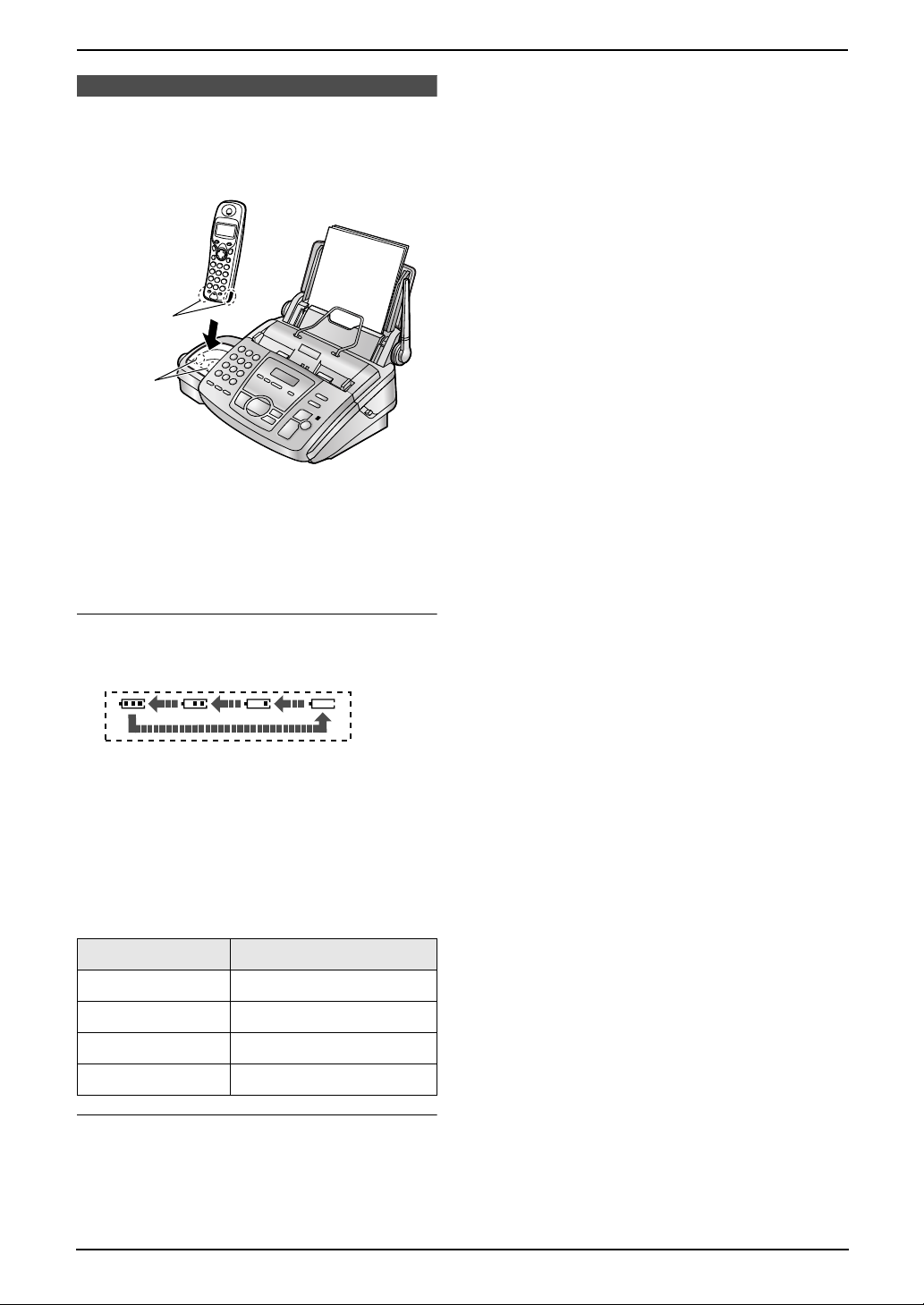
2. Preparation
2.2 Battery charge
Place the handset on the cradle of the base
unit for about 7 hours before initial use.
1
2
Note:
L Clean the handset charge contacts (1) and
the base unit charge contacts (2) with a dry
cloth once a month, or the batteries may not
charge properly.
– When using fully charged nickel cadmium
(Ni-Cd) batteries (250 mAh):
Talk time: Approx. 4 hours
Standby time: Approx. 40 hours
L Times indicated are for peak performance.
L The batteries cannot be overcharged.
L For maximum battery life, it is recommended
that the handset is not recharged until
0688794 flashes or the handset beeps
intermittently while it is in use.
L Battery life is dependent on usage conditions
and ambient temperature.
Important:
L To prevent battery consumption, be sure
to press {ih} if a busy tone sounds
when/after using the handset.
e.g., After receiving fax documents using
the handset.
Help Button
Battery strength
L During charging, the battery icon on the
handset display is shown as follows.
When the batteries are fully charged,
0677794 flashes.
The handset is automatically turned on when
placed on the base unit.
In normal use, the handset and the base unit
should be powered on at all times.
L While the handset is off the base unit, the
battery icon is shown as follows.
Battery icon Battery strength
67779 High
68779 Medium
68879 Low
0688794 Needs to be recharged
Battery life
– When using fully charged nickel metal
hydride (Ni-MH) batteries (700 mAh):
Talk time: Approx. 10 hours
Standby time: Approx. 120 hours
20

2. Preparation
Volu me
2.3 Base unit help function
The unit contains helpful information which can
be printed for quick reference.
Send guide:
How to send faxes with the voice guide. (This
information will not be printed.)
Quick set up:
How to set the date, time, your logo and fax
number.
Feature list:
How to program the features.
Directory:
How to store names and numbers in the
navigator directory and how to dial them.
TAD operation:
How to use the answering device.
Fax receiving:
How to set the unit to receive faxes.
Copier:
How to use the copier function.
Reports:
List of available reports.
2.4 Adjusting handset
volume
{j}
{>}{e}{v}
{ih}
2.4.1 Ringer volume
7 levels (high to off) are available.
The default setting is high.
1 Press {j}.
2 Press {e} or {v} repeatedly to display the
following.
{<}{>}
{SET}
{HELP}
1 Press {HELP}.
2 Press {<} or {>} repeatedly to display the
desired item.
3 Press {SET}.
L The selected item will be printed.
3 Press {>}.
4 Press {e} or {v} repeatedly to display the
following.
5 Press {>}.
6 Press {e} or {v} repeatedly to display the
following.
7 Press {>}.
8 Press {e} or {v} repeatedly to select the
desired volume.
L The current ringer will sound.
9 Press {>} or {j}.
10 Press {ih} to exit the program.
21
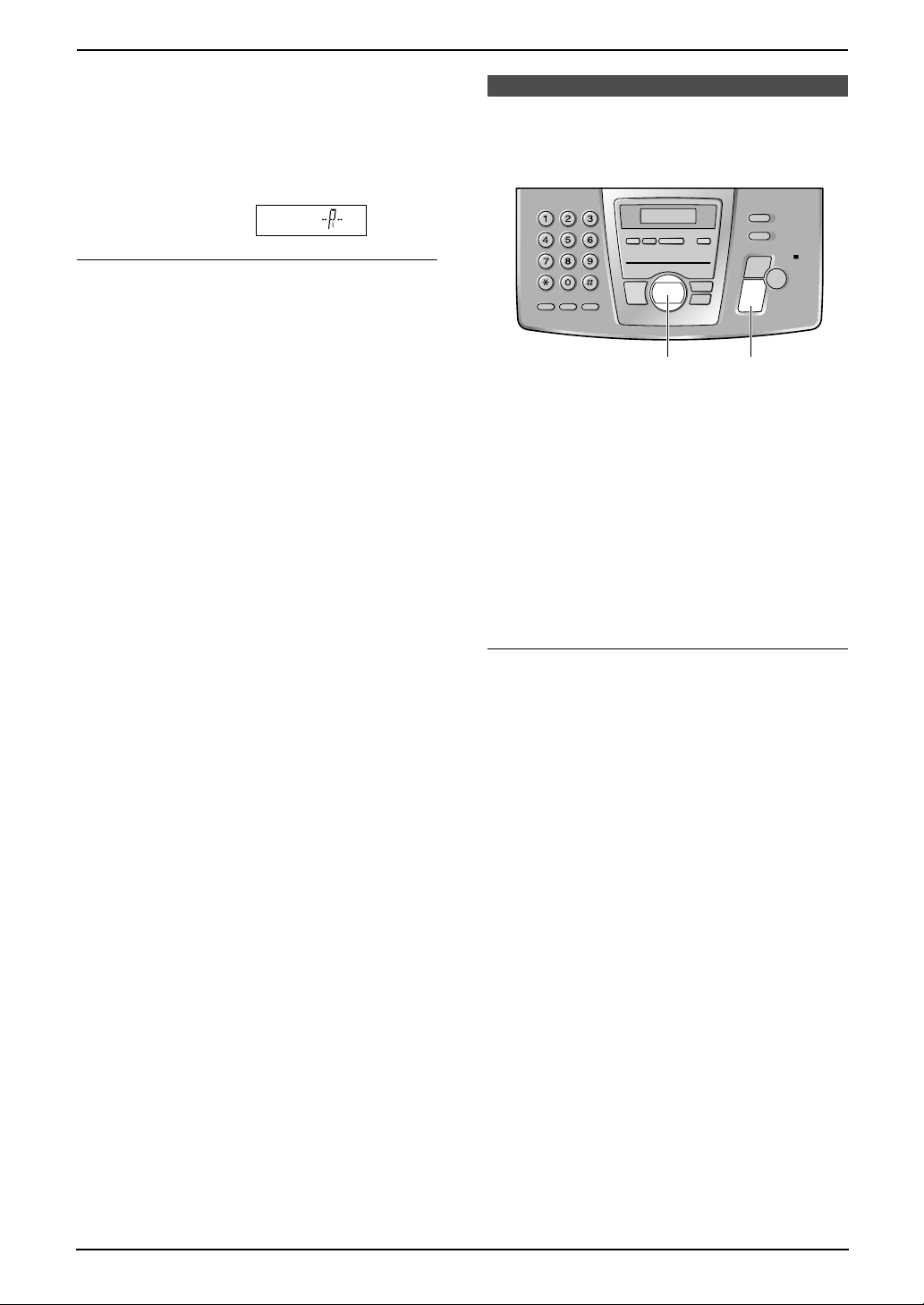
2. Preparation
Note:
L When receiving a call, the ringer starts
quietly and increases in volume with each
subsequent ring.
L When the ringer volume is set to off, the
following will be displayed.
Ringer pattern
L You can select one of 20 ringer patterns for
external calls, internal calls, paging and
alarm (page 55).
2.5 Adjusting base unit
volume
2.4.2 Handset receiver volume
3 levels (high/medium/low) are available.
While talking, press {e} or {v}.
The default setting is medium.
{A}{B}
{SET}
2.5.1 Ringer volume
4 levels (high/medium/low/off) are available.
While the unit is idle, press {A} or {B}.
The default setting is off.
L If any documents are in the document
entrance, you cannot adjust the ringer
volume. Confirm that there are no documents
in the entrance.
L To turn the ringer off, press {B} repeatedly
until “RINGER OFF= OK?” is displayed, then
press {SET}.
Ringer pattern
L You can select one of three ringer patterns for
external calls (feature #17, page 51).
2.5.2 Speaker volume
8 levels (high to low) are available.
While using the speakerphone, press {A} or
{B}.
2.5.3 Fax voice guidance volume
9 levels (high to off) are available.
While listening to fax voice guidance, press
{A} or {B}.
22
2.5.4 Answering device volume
9 levels (high to off) are available.
While listening to recorded messages, press
{A} or {B}.
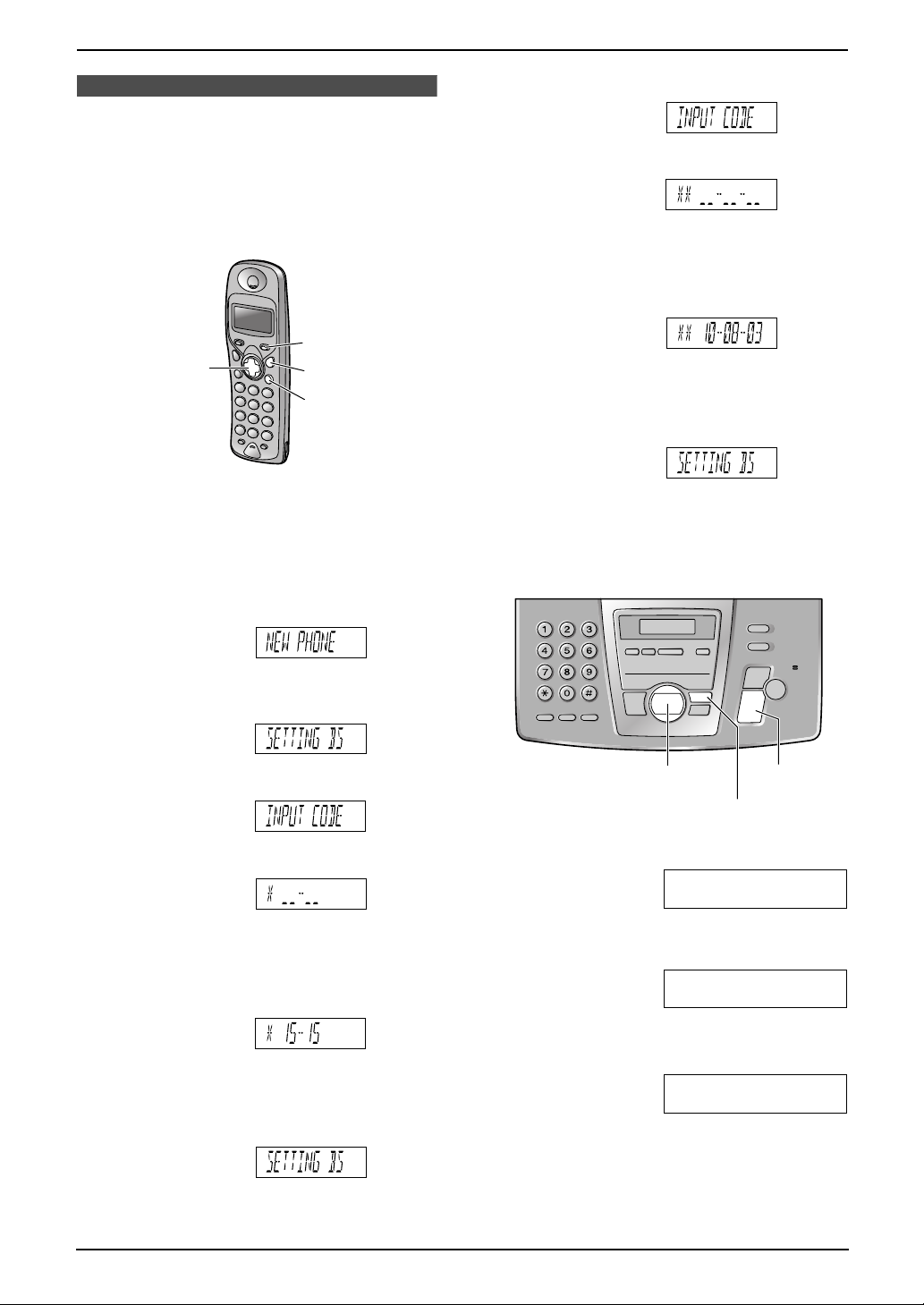
2. Preparation
Initial Programming
2.6 Date and time
You must set the date and time for both the
handset and the base unit.
2.6.1 Setting the time and date
on the handset
{j}
{>}{e}{v}
Important:
L Confirm that the mains lead is connected.
L Ensure that w is not flashing.
L If a power failure occurs, the time and date
for the handset needs to be reset.
{ih}
{C}
7 Press {>}.
8 Press {*} 2 times.
9 Enter the current day/month/year by
selecting 2 digits for each.
Example: 10 August, 2003
Press {1}{0} {0}{8} {0}{3}.
L If you make a mistake, press {C}. Digits
are cleared from the right.
10 Press {>} or {j}.
11 Press {ih} to exit the program.
2.6.2 Setting the date and time
on the base unit
1 Press {j}.
2 Press {e} or {v} repeatedly to display the
following.
3 Press {>}.
4 Press {*}.
5 Enter the current hour/minute by selecting 2
digits for each.
Example: 15:15 (24 hour clock entry)
Press {1}{5}{1}{5}.
L If you make a mistake, press {C}. Digits
are cleared from the right.
6 Press {>} or {j}.
{<}{>}
{SET}
{MENU}
1 Press {MENU}.
SYSTEM SET UP
PRESS NAVI.[()]
2 Press {<} or {>} repeatedly to display the
following.
SETDATE&TIME
PRESS SET
3 Press {SET}.
L Cursor (|) will appear on the display.
D:|01/M:01/Y:03
TIME: 12:00AM
4 Enter the current day/month/year by
selecting 2 digits for each.
23

2. Preparation
Example: 10 August, 2003
Press {1}{0} {0}{8} {0}{3}.
D:10/M:08/Y:03
TIME: |12:00AM
5 Enter the current hour/minute by selecting 2
digits for each. Press {*} to select “AM” or
“PM”.
Example: 3:15PM (12 hour clock entry)
1. Press {0}{3} {1}{5}.
D:|10/M:08/Y:03
TIME: 03:15AM
2. Press {*} repeatedly to display “PM”.
D:|10/M:08/Y:03
TIME: 03:15PM
6 Press {SET}.
L The next feature will be displayed.
7 Press {MENU} to exit the program.
Note:
L This information will be printed on each page
transmitted from your unit.
L The accuracy of the clock is approximately
±60 seconds a month.
To correct a mistake
Press {<} or {>} to move the cursor to the
incorrect number, and make the correction.
2.7 Your logo
The logo can be your company, division or name.
{STOP}
{<}{>}{A}{B}
{RECALL}
1 Press {MENU}.
SYSTEM SET UP
PRESS NAVI.[()]
2 Press {<} or {>} repeatedly to display the
following.
YOUR LOGO
3 Press {SET}.
L Cursor (|) will appear on the display.
{SET}
{MENU}{MUTE}
PRESS SET
24 hour clock entry
If you select the clock display to “24H” (feature
#19, page 51), enter the clock in step 5 as
follows:
Example: 15:15 (3:15PM)
Press {1}{5}{1}{5}.
LOGO=|
4 Enter your logo, up to 30 characters. See the
character table on page 25 for details.
5 Press {SET}.
L The next feature will be displayed.
6 Press {MENU} to exit the program.
Note:
L This information will be printed on each page
transmitted from your unit.
To enter your logo
Example: “BILL”
1. Press {2} 2 times.
LOGO=|B
2. Press {4} 3 times.
LOGO=B|I
24
