Page 1
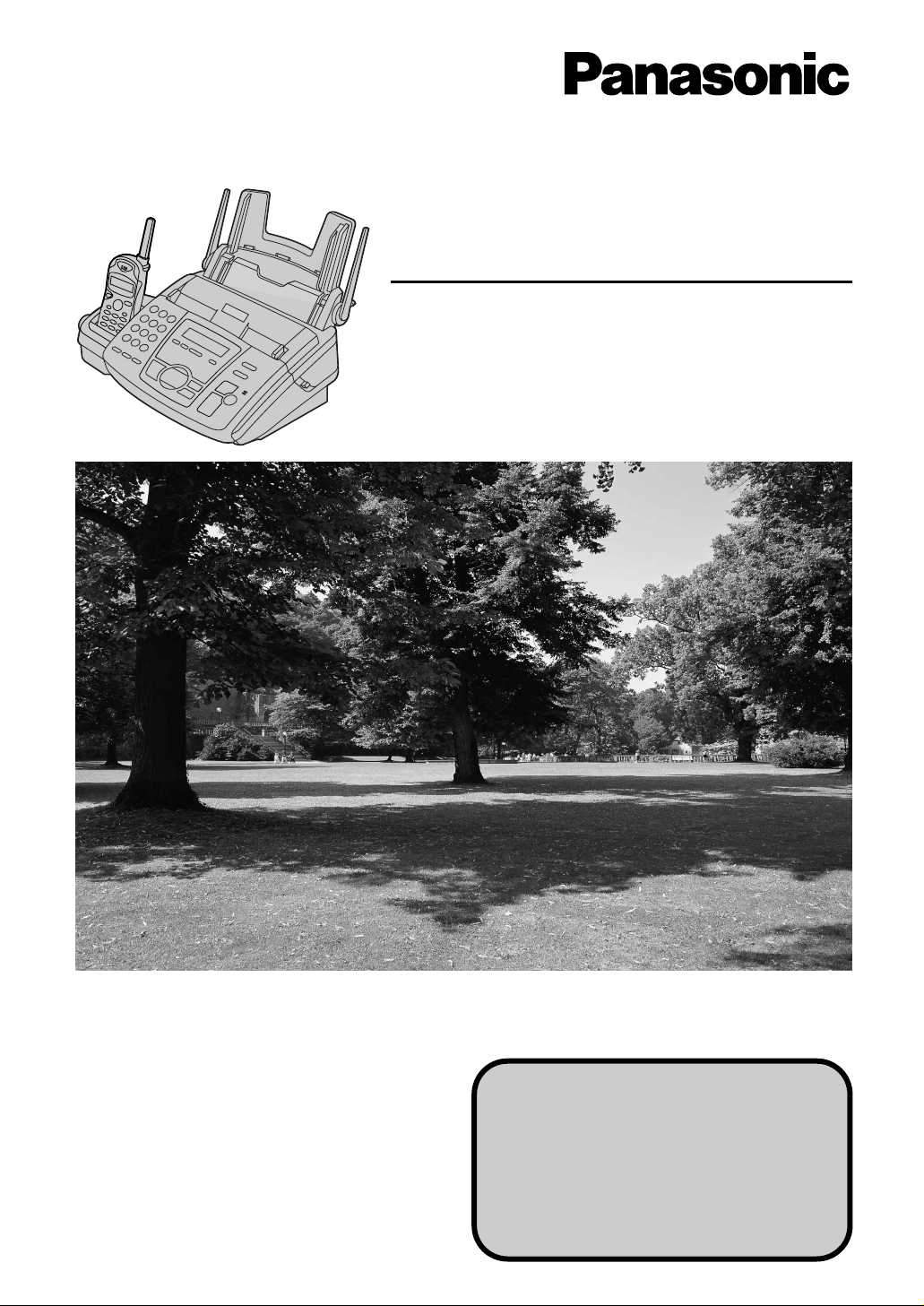
Please read these Operating
Instructions before using the unit
and save for future reference.
Compact Plain Paper Fax with 2.4GHz Cordless
and Answering System
Operating Instructions
Model No. KX-FC175AL
This model is designed to be used
in Australia and New Zealand.
TO USE IN NEW ZEALAND,
CHANGE THE LOCALE SETTING
(feature #74 on page 77).
Page 2
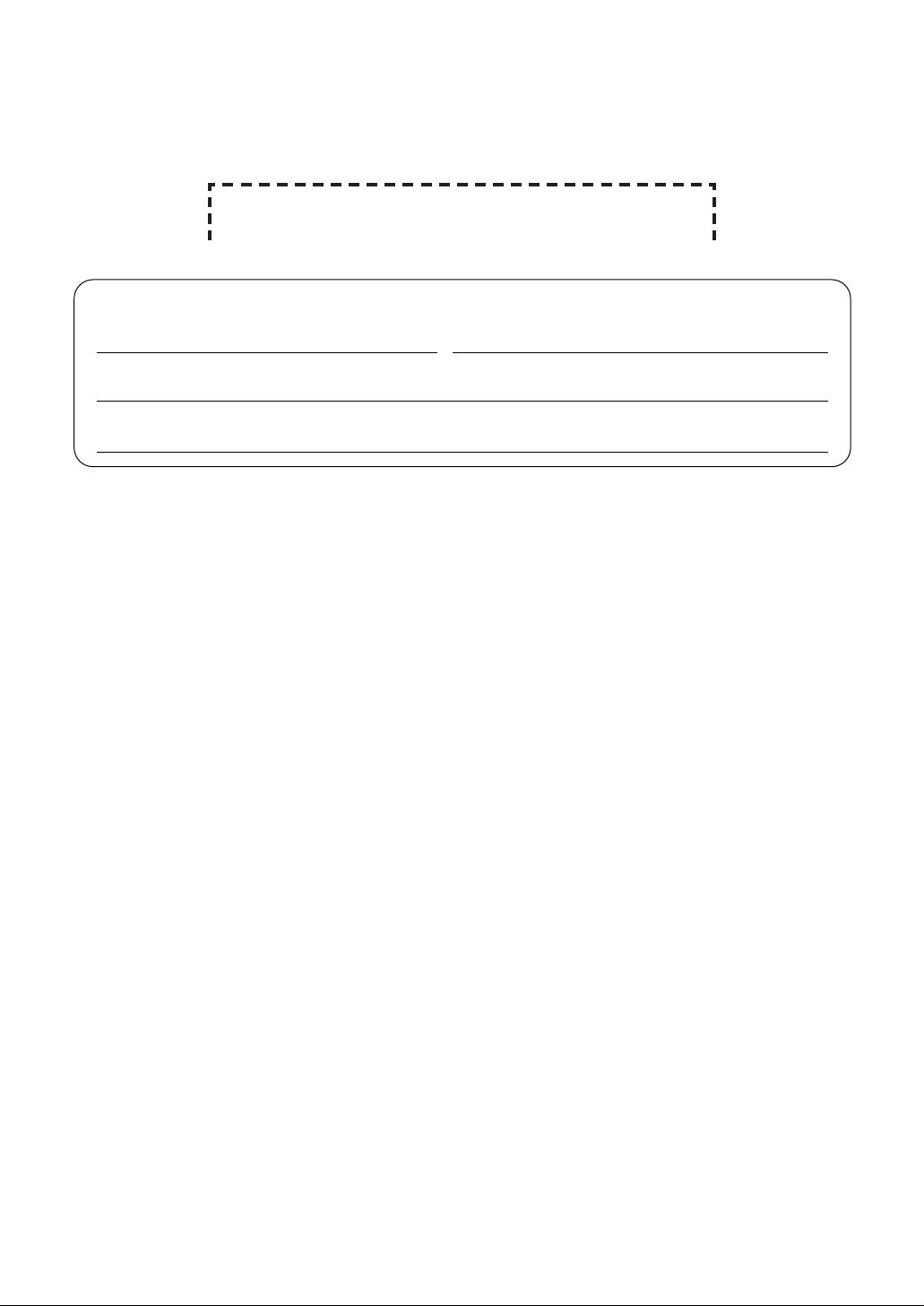
Attach your sales receipt here
2
Thank you for purchasing a Panasonic facsimile.
Copyright:
This manual is copyrighted by Kyushu Matsushita Electric Co., Ltd. (KME) and its licensee.
Under the copyright laws, this manual may not be reproduced in any form, in whole or part,
without the prior written consent of KME and its licensee.
©
Kyushu Matsushita Electric Co., Ltd. 2001
Things you should keep a record of
For your future reference
Date of purchase Serial number
(found on the rear of the unit)
Dealer’s name and address
Dealer’s telephone number
Caution:
●
Note that the images of copied or received documents will remain on the used ink film. Use
discretion when disposing of the used ink film.
●
Do not rub or use an eraser on the printed side of recording paper, as the print may smear.
●
This model is designed for the Australian and New Zealand network.
This model is designed to be used in Australia and New Zealand according to the locale
setting feature.
The default setting is Australia. To use in New Zealand, change the setting (feature #74 on
page 77).
Page 3
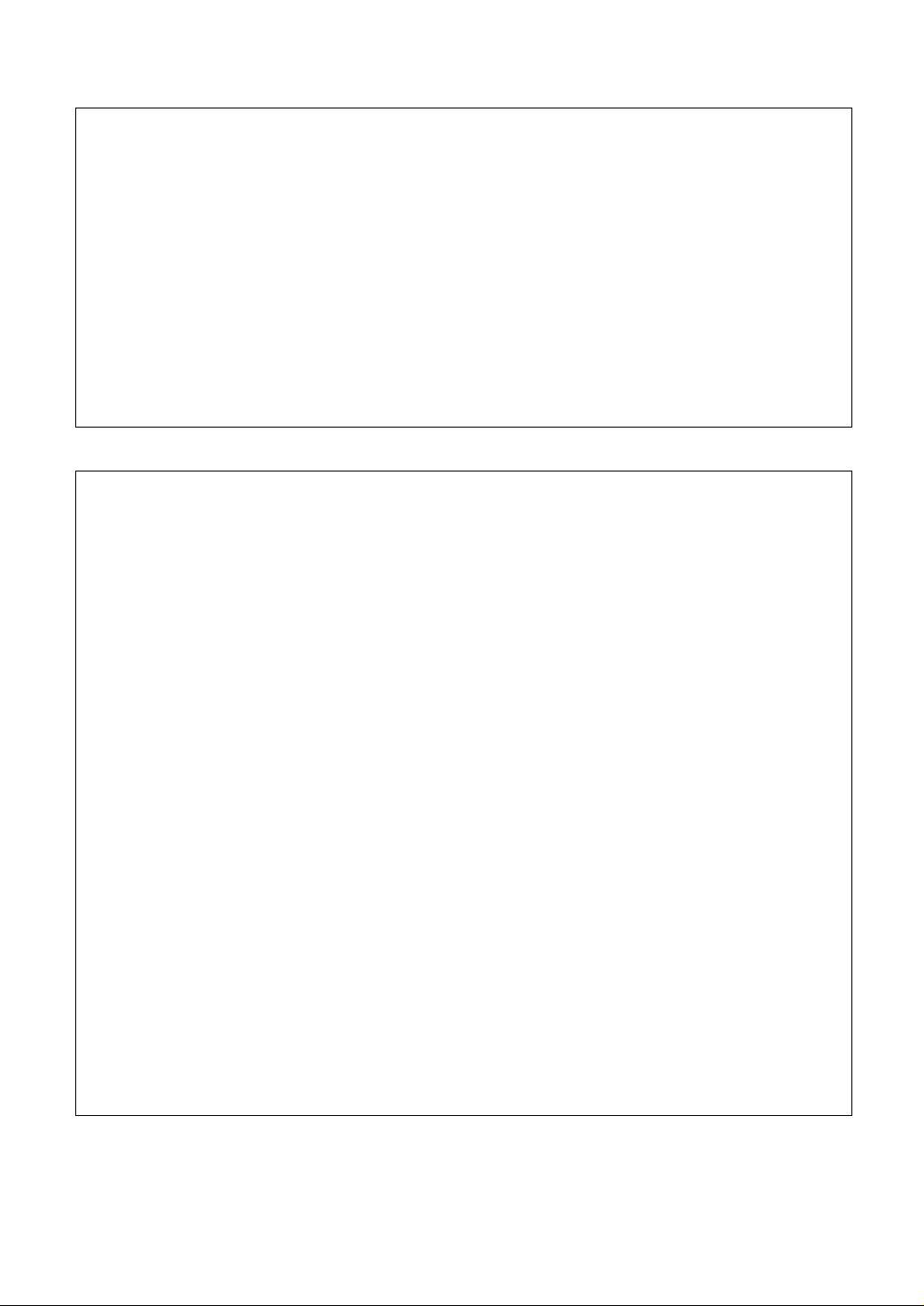
3
For Australian users
Warning:
●
This equipment will be inoperable when mains power fails.
●
When a failure occurs which results in the internal parts becoming accessible,disconnect the power
supply cord immediately and return this unit to an authorised service centre.
●
Disconnect the telephone connection before disconnecting power connection prior to relocating the
equipment, and reconnect the power first.
●
To minimize the possibility of lightning damage, when you know that a thunderstorm is coming, we
recommend that you:
A. Unplug the telephone line cord from the phone jack.
B. Unplug the power supply cord from the AC power outlet.
●
No “000” or other calls can be made from this device during a mains power failure.
●
The earcap on the handset is magnetised and may retain metallic.
For New Zealand users
Warning:
●
WHEN AFAILURE OCCURS WHICH RESULTS IN THE INTERNAL PARTS BECOMING
ACCESSIBLE, DISCONNECT THE POWER SUPPLY CORD IMMEDIATELY AND RETURN THIS
UNIT TO AN AUTHORISED SERVICE CENTRE.
●
DISCONNECT THE TELECOM CONNECTION BEFORE DISCONNECTING THE POWER
CONNECTION PRIOR TO RELOCATING THE EQUIPMENT, AND RECONNECT THE POWER
FIRST.
●
NO “111” OR OTHER CALLS CAN BE MADE FROM THIS DEVICE DURING A MAINS POWER
FAILURE.
IMPORTANT NOTICE
Under power failure conditions, this telephone may not operate. Please ensure that a separate
telephone, not dependent on local power, is available for emergency use.
Notice:
●
The grant of a Telepermit for any item of terminal equipment indicates only that Telecom has
accepted that the item complies with minimum conditions for connection to its network. It indicates no
endorsement of the product by Telecom, nor does it provide any sort of warranty. Above all,
it provides no assurance that any item will work correctly in all respects with another item of
Telepermitted equipment of a different make or model, nor does it imply that any product is compatible
with all of Telecom’s network services.
●
This equipment shall not be set to make automatic calls to the Telecom “111” Emergency Service.
●
This equipment should not be used under any circumstances which may constitute a nuisance to
other Telecom customers.
●
Not all telephones will respond to incoming ringing when connected to the extension socket.
●
This equipment may not provide for the effective hand-over of a call to another device connected to
the same line.
Page 4
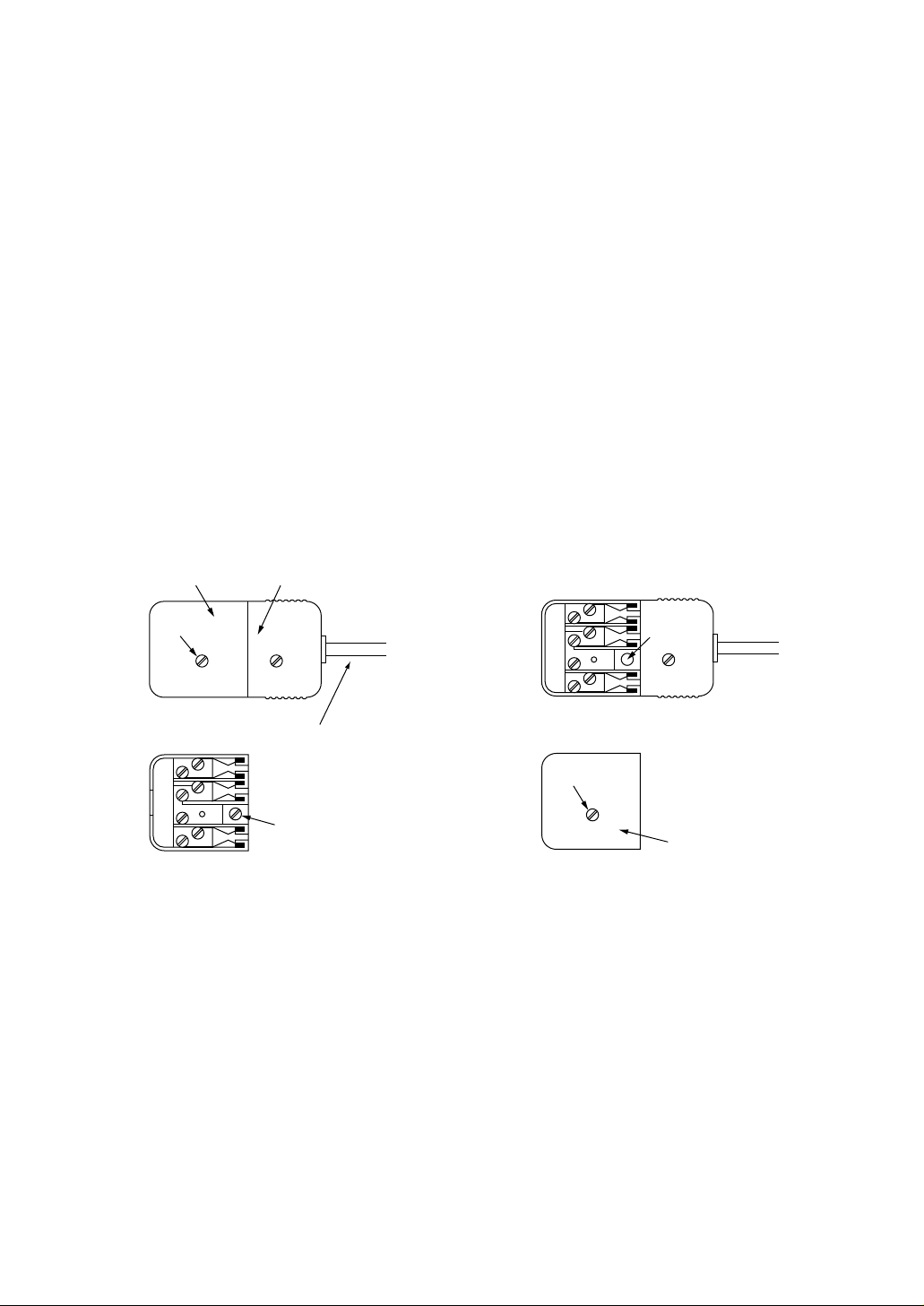
4
Instructions to customer
Installation
Attached to this apparatus is an approval label. This label is evidence that it is a “Permitted Attachment”
which has been authorised to be connected to your telephone service.
Conditions relating to connection and operation of this Permitted Attachment are contained in
Telecommunications General By-Law 220 (5).
You are authorised to install this Permitted Attachment yourself by plugging it into the line socket of any
regular telephone. You may connect it in place of your existing telephone or to any spare telephone socket
installed in your premises.
To disconnect your existing telephone you must first remove its plug from the line socket. You can then
insert the plug of your Permitted Attachment into the socket and use your equipment.
I
f the plug of your existing telephone cannot be readily removed, you will have to remove the screw securing
it.
To do this proceed as follows:
1. Loosen screw “A” sufficiently to remove the socket cover. (See Fig. 1.)
2. Remove screw “B” and withdraw the plug. (See Fig. 2.)
3. Replace screw “B”. (See Fig. 3.) Ensure that it screws completely into the socket recess. (If the screw is
too long, increase the hole depth or replace the screw with one 5 mm shorter.)
4. Replace socket cover and tighten screw “A”. (See Fig. 4.)
SOCKET
SCREW “A”
PLUG
Fig. 1
TELEPHONE CORD
Connect to the PLUG
as shown in Fig. 1.
( )
SCREW
“B”
Fig. 2
SCREW
“B”
Fig. 3
SOCKET
SCREW “A”
Fig. 4
If you are satisfied with the operation of your telephone service after plugging in your Permitted Attachment,
your installation is completed.
You will be unable to connect this Permitted Attachment if your telephone service consists only of a wall
phone or an old style telephone which is not connected by means of a modern plug and socket. In such
cases a new socket will need to be installed.
Should the Permitted Attachment not operate when plugged into a socket, it is either faulty or unsuitable for
operation with your telephone service. It should be returned to the store where purchased.
Service difficulties
If at any time a fault occurs on your telephone service carry out the following checks before you call for
service:
●
Disconnect the Permitted Attachment and try using the service with the normal telephone.
●
If the telephone service then operates satisfactorily, the fault is in your Permitted Attachment. Leave the
Permitted Attachment disconnected and report the fault to its supplier or agent to arrange for repair.
●
If when using the telephone the service is still faulty, report the fault to “Service Difficulties and Faults” for
attention.
You are required to keep this Permitted Attachment in good working order while it is connected to your
telephone service. Its construction or internal circuit must not be modified in any way without permission.
Important information (for Australian users)!
Page 5
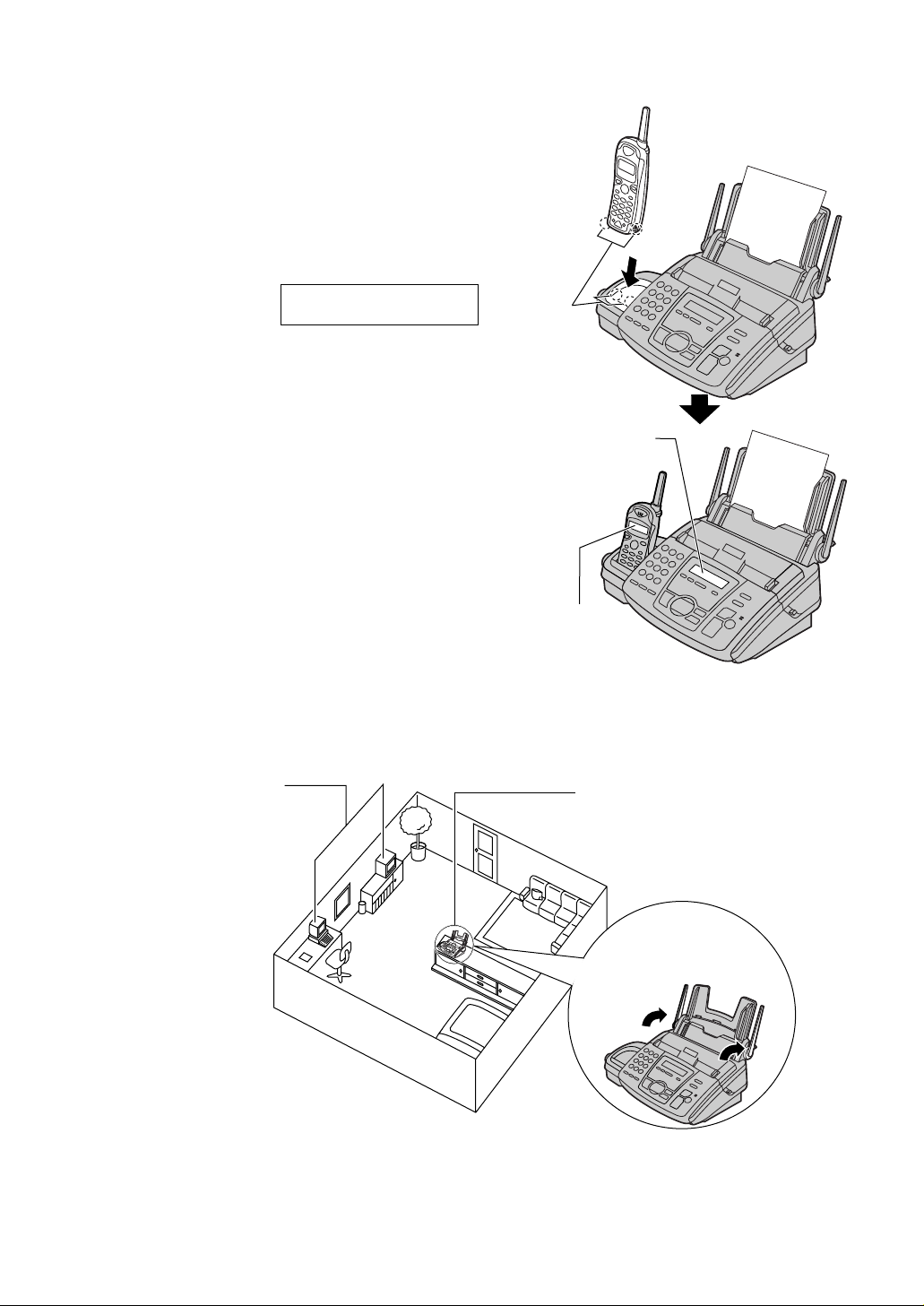
5
Operating distance and noise
Calls are transmitted between the base unit and the handset using wireless radio waves.
For maximum distance and noise-free operation, the recommended base unit location is:
Away from electrical
appliances such as a TV,
personal computer or
another cordless phone.
In a HIGH and CENTRAL
location with no obstructions
such as walls.
Raise the antennas
vertically.
For best performance
Lay the handset in the cradle of the base unit for
about 6 hours before initial use.
●
A beep will sound, and the following will be
displayed for an instant on the base unit.
Base unit display:
!
The display will show
the date and time.
●
For further details, see page 22.
CHARGING
Charge
contacts
Battery charge
Note:
●
If you are using the handset near a microwave oven which is in use, noise may be heard from the
receiver. Move away from the microwave oven and closer to the base unit.
●
If more than one cordless phone is being used and your handset is near another cordless phone’s base
unit, noise may be heard. Move away from the other cordless phone’s base unit and closer to your base
unit.
Base unit
display
Handset
display
Page 6

6
Safety instructions
Important safety instructions!
When using this unit, basic safety precautions
should always be followed to reduce the risk of
fire, electric shock, or personal injury.
1. Read and understand all instructions.
2. Follow all warnings and instructions marked
on this unit.
3. Unplug this unit from power outlets before
cleaning. Do not use liquid or aerosol
cleaners. Use a damp cloth for cleaning.
4. Do not use this unit near water, for example
near a bath tub, wash bowl, kitchen sink, or
the like.
5. Place the unit securely on a stable surface.
Serious damage and/or injury may result if
the unit falls.
6. Do not cover slots and openings on the
unit. They are provided for ventilation and
protection against overheating. Never place
the unit near radiators, or in a place where
proper ventilation is not provided.
7. Use only the power source marked on the
unit. If you are not sure of the type of power
supplied to your home, consult your dealer
or local power company.
8. For safety purposes this unit is equipped
with a grounded plug. If you do not have
this type of outlet, please have one
installed. Do not defeat this safety feature
by tampering with the plug.
9. Do not place objects on the power cord.
Install the unit where no one can step or trip
on the cord.
10. Do not overload wall outlets and extension
cords. This can result in the risk of fire or
electric shock.
11. Never push any objects through slots in this
unit. This may result in the risk of fire or
electric shock. Never spill any liquid on the
unit.
12. To reduce the risk of electric shock, do not
disassemble this unit. Take the unit to an
authorised service centre when service is
required. Opening or removing covers may
expose you to dangerous voltages or other
risks. Incorrect reassembly can cause
electric shock when the unit is subsequently
used.
13. Unplug this unit from the wall outlet and
refer servicing to an authorised service
centre when the following conditions occur:
A. When the power supply cord or plug is
damaged or frayed.
B. If liquid has been spilled into the unit.
C.If the unit has been exposed to rain or
water.
D.If the unit does not work normally by
following the operating instructions.
Adjust only controls covered by the
operating instructions. Improper
adjustment may require extensive work
by an authorised service centre.
E. If the unit has been dropped or
physically damaged.
F. If the unit exhibits a distinct change in
performance.
14. During thunderstorms, avoid using
telephones except cordless types. There
may be a remote risk of an electric shock
from lightning.
15. Do not use this unit to report a gas leak,
when in the vicinity of the leak.
INSTALLATION:
●
Never install telephone wiring during a
lightning storm.
●
Never install telephone jacks in wet locations
unless the jack is specifically designed for wet
locations.
●
Never touch uninsulated telephone wires or
terminals unless the telephone line has been
disconnected at the network interface.
●
Use caution when installing or modifying
telephone lines.
WARNING:
●
To prevent the risk of fire or electrical shock,
do not expose this product to rain or any type
of moisture.
OTHER INFORMATION:
●
Keep the unit away from electrical noise
generating devices, such as fluorescent
lamps and motors.
●
The unit should be kept free from dust, high
temperature and vibration.
●
The unit should not be exposed to direct
sunlight.
●
Do not place heavy objects on top of this unit.
●
Do not touch the plug with wet hands.
SAVE THESE
INSTRUCTIONS
Page 7
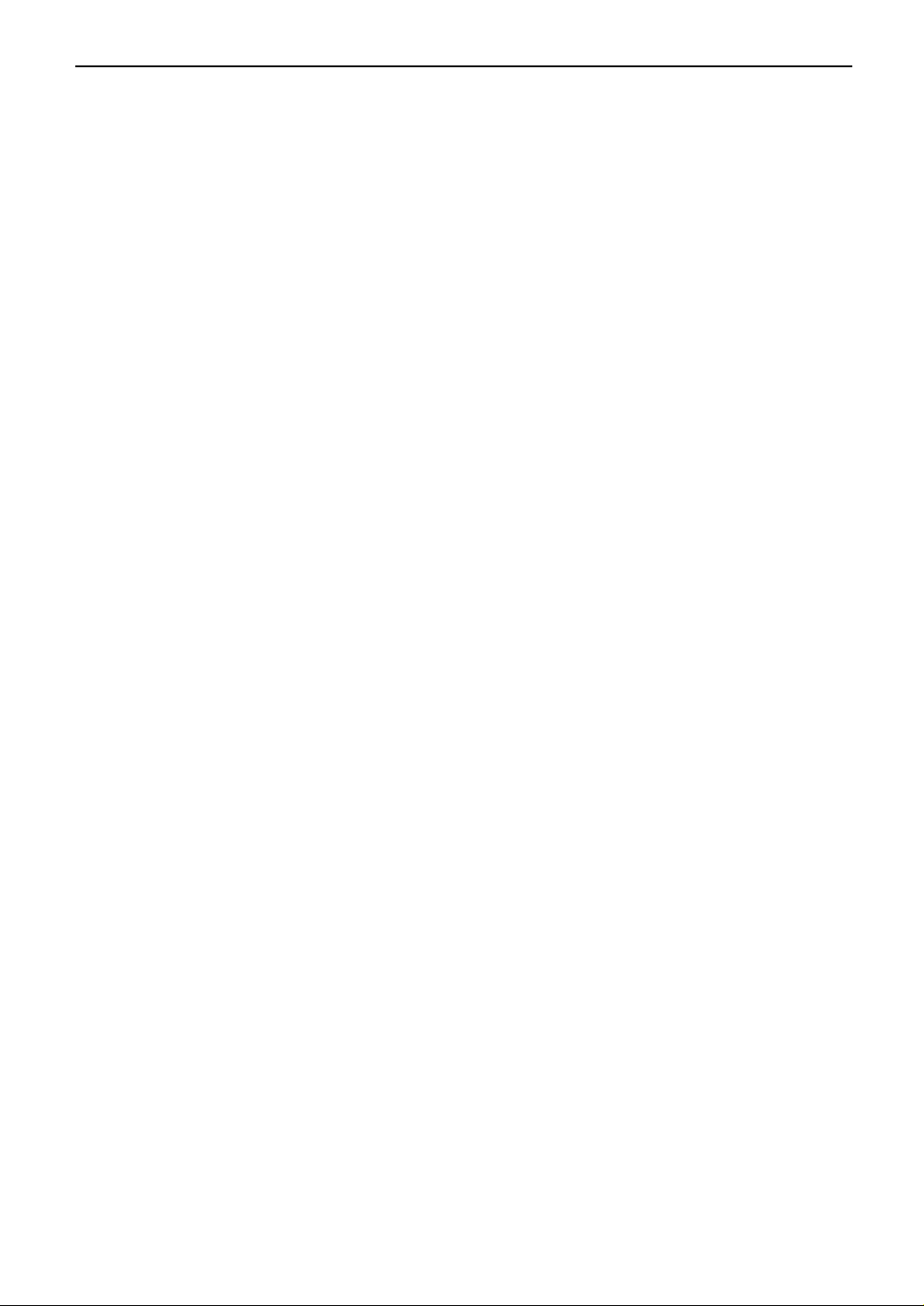
7
Safety instructions
CAUTION:
Battery
To reduce the risk of fire or injury to persons,
read and follow these instructions.
●
Use only the battery(ies) specified.
●
Do not dispose of the battery(ies) in a fire.
They may explode. Check with local waste
management codes for special disposal
instructions.
●
Do not open or mutilate the battery(ies).
Released electrolyte is corrosive and may
cause burns or injury to the eyes or skin. The
electrolyte may be toxic if swallowed.
●
Exercise care in handling batteries in order
not to short the battery to conductive
materials such as rings, bracelets, and keys.
The battery and/or conductor may overheat
and cause burns.
●
Charge the battery(ies) provided with or
identified for use with this product only in
accordance with the instructions and
limitations specified in this manual.
Splash-resistant (Handset only)
The handset is designed to be splash resistant
and you can use the handset with wet hands,
but please note the following:
●
Do not immerse in water or leave under
running water.
●
Keep the handset away from salt water.
●
Avoid exposure to prolonged high humidity.
●
Since water in headset jack may cause
damage, close the headset jack cover when
the optional headset is not in use. When the
optional headset is connected, do not use the
handset with wet hands.
●
If the handset is wet, wipe with a soft dry
cloth.
●
The base unit is not designed to be splash
resistant. Do not place the wet handset on the
base unit.
Shock-resistant (Handset only)
Although the handset is designed to be shock
resistant, do not throw or step on the handset.
NOTICE:
●
Operating near 2.4GHz electrical appliances
may cause interference. Move away from the
electrical appliances and/or press the CH
(Channel) button.
●
Consult the manufacturer of any personal
medical devices, such as pacemakers, to
determine if they are adequately shielded
from external RF (radio frequency) energy.
(The unit operates in the frequency range of
2.4015GHz to 2.4705GHz, and the power
output level can range from 0.001 watts to
0.20 watts.) Do not use the unit in health care
facilities if any regulations posted in the area
instruct you not to do so. Hospitals or health
care facilities may be using equipment that
could be sensitive to external RF (radio
frequency) energy.
Page 8
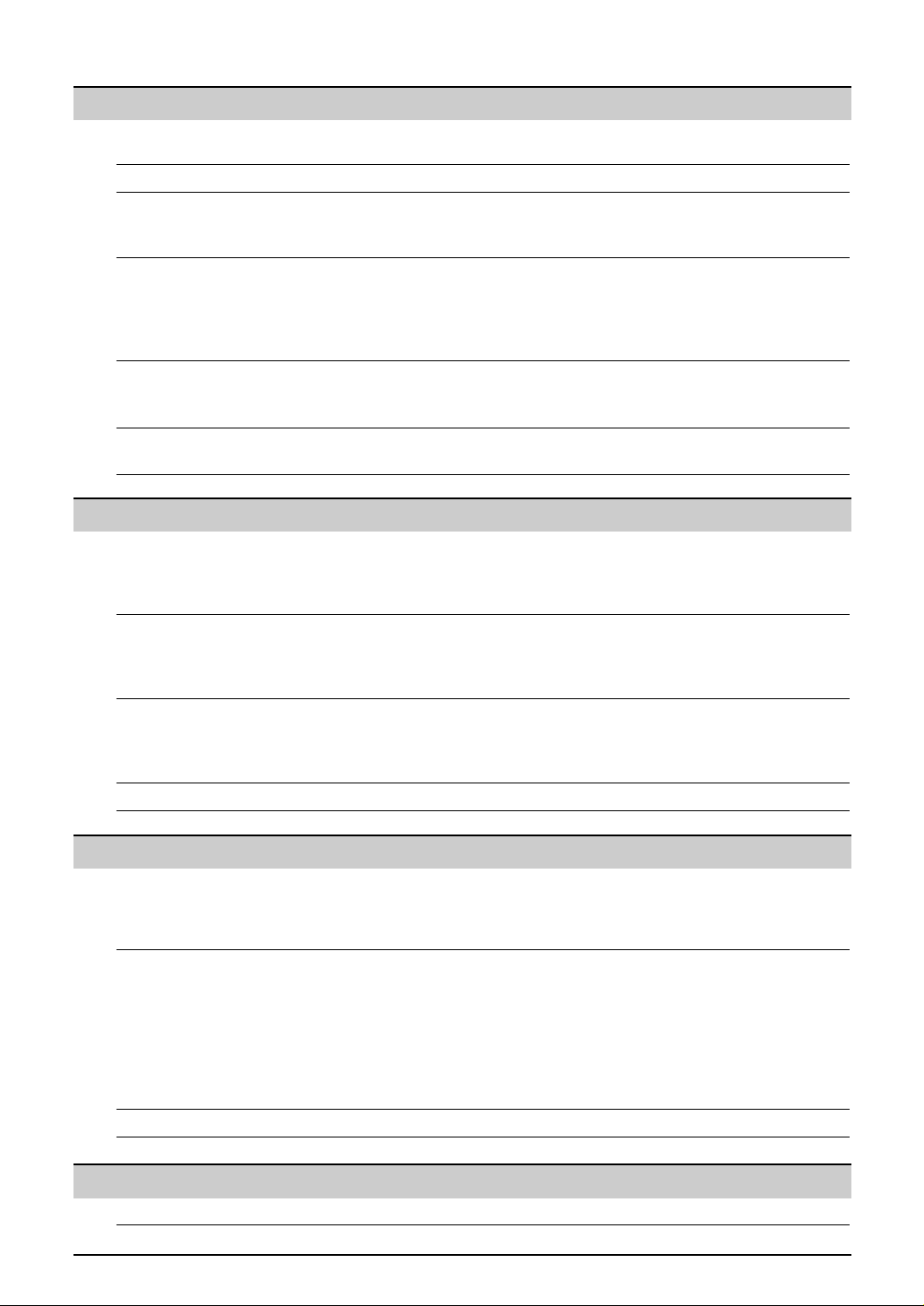
8
Table of Contents
Initial Preparation
Accessories Included accessories . . . . . . . . . . . . . . . . . . . . . . . . . . . . . . . . . . . . . . . . . . 10
Accessory information . . . . . . . . . . . . . . . . . . . . . . . . . . . . . . . . . . . . . . . . . 10
Help Button Help function . . . . . . . . . . . . . . . . . . . . . . . . . . . . . . . . . . . . . . . . . . . . . . . . 11
Finding the Overview . . . . . . . . . . . . . . . . . . . . . . . . . . . . . . . . . . . . . . . . . . . . . . . . . . . 11
Controls Location. . . . . . . . . . . . . . . . . . . . . . . . . . . . . . . . . . . . . . . . . . . . . . . . . . . . 12
(Base Unit)
Setup Ink film – installing / replacing . . . . . . . . . . . . . . . . . . . . . . . . . . . . . . . . . . . 13
(Base Unit) Paper tray . . . . . . . . . . . . . . . . . . . . . . . . . . . . . . . . . . . . . . . . . . . . . . . . . . 15
Recording paper . . . . . . . . . . . . . . . . . . . . . . . . . . . . . . . . . . . . . . . . . . . . . 15
Connections. . . . . . . . . . . . . . . . . . . . . . . . . . . . . . . . . . . . . . . . . . . . . . . . . 16
Date and time, your logo and facsimile telephone number. . . . . . . . . . . . . . . 17
Setup Location. . . . . . . . . . . . . . . . . . . . . . . . . . . . . . . . . . . . . . . . . . . . . . . . . . . . 21
(Handset) Belt clip and headset . . . . . . . . . . . . . . . . . . . . . . . . . . . . . . . . . . . . . . . . . . 21
Battery charge . . . . . . . . . . . . . . . . . . . . . . . . . . . . . . . . . . . . . . . . . . . . . . . 22
Volume Adjusting handset volume . . . . . . . . . . . . . . . . . . . . . . . . . . . . . . . . . . . . . . 23
Adjusting base unit volume . . . . . . . . . . . . . . . . . . . . . . . . . . . . . . . . . . . . . 23
Telephone
Fax
Sending Faxes Sending a fax manually. . . . . . . . . . . . . . . . . . . . . . . . . . . . . . . . . . . . . . . . 40
Documents you can send . . . . . . . . . . . . . . . . . . . . . . . . . . . . . . . . . . . . . . 41
Sending a fax using the directory . . . . . . . . . . . . . . . . . . . . . . . . . . . . . . . . 42
Broadcast transmission. . . . . . . . . . . . . . . . . . . . . . . . . . . . . . . . . . . . . . . . 43
Receiving Setting the unit to receive faxes . . . . . . . . . . . . . . . . . . . . . . . . . . . . . . . . . 46
Faxes TEL mode (answering all calls manually). . . . . . . . . . . . . . . . . . . . . . . . . . . 48
FAX ONLY mode (all calls are received as faxes) . . . . . . . . . . . . . . . . . . . . 49
TEL/FAX mode (receiving phone calls with ring signals and faxes
without ring signals when you are near the unit) . . . . . . . . . . . . . . . . . . . 50
Extension telephone . . . . . . . . . . . . . . . . . . . . . . . . . . . . . . . . . . . . . . . . . . 52
Pager call - when the unit receives a fax or voice message. . . . . . . . . . . . . 52
Receive polling (retrieving a fax placed on another fax machine). . . . . . . . . 53
Distinctive Ring Using with the ring detection feature . . . . . . . . . . . . . . . . . . . . . . . . . . . . . . 53
Making and Phone calls - making. . . . . . . . . . . . . . . . . . . . . . . . . . . . . . . . . . . . . . . . . . 24
Answering Calls
Phone calls - answering . . . . . . . . . . . . . . . . . . . . . . . . . . . . . . . . . . . . . . . 25
Intercom . . . . . . . . . . . . . . . . . . . . . . . . . . . . . . . . . . . . . . . . . . . . . . . . . . . 26
Transferring a call . . . . . . . . . . . . . . . . . . . . . . . . . . . . . . . . . . . . . . . . . . . . 27
Navigator Storing names and telephone numbers into the directory. . . . . . . . . . . . . . . 28
Directory Editing a stored item . . . . . . . . . . . . . . . . . . . . . . . . . . . . . . . . . . . . . . . . . . 30
Erasing a stored item . . . . . . . . . . . . . . . . . . . . . . . . . . . . . . . . . . . . . . . . . 31
Making a phone call using the directory . . . . . . . . . . . . . . . . . . . . . . . . . . . . 32
Caller ID Caller ID service from your phone company . . . . . . . . . . . . . . . . . . . . . . . . 33
Viewing and calling back using caller information . . . . . . . . . . . . . . . . . . . . 34
Erasing caller information . . . . . . . . . . . . . . . . . . . . . . . . . . . . . . . . . . . . . . 36
Storing caller information . . . . . . . . . . . . . . . . . . . . . . . . . . . . . . . . . . . . . . 38
Voice Contact Talking to the other party after fax transmission or reception . . . . . . . . . . . . 39
Copy
Copying Making a copy . . . . . . . . . . . . . . . . . . . . . . . . . . . . . . . . . . . . . . . . . . . . . . 54
Page 9
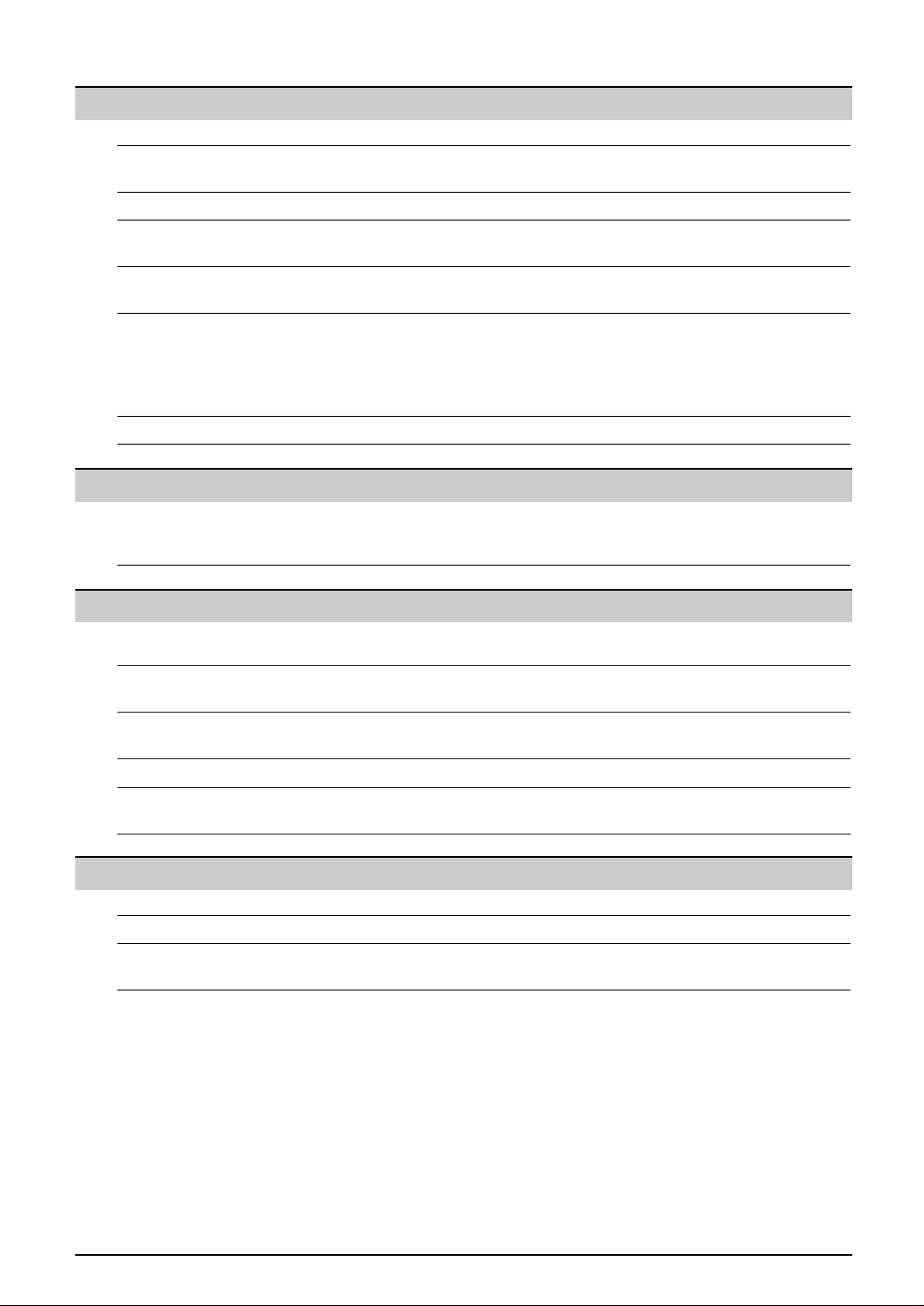
Error Messages Reports. . . . . . . . . . . . . . . . . . . . . . . . . . . . . . . . . . . . . . . . . . . . . . . . . . . . 78
Display . . . . . . . . . . . . . . . . . . . . . . . . . . . . . . . . . . . . . . . . . . . . . . . . . . . . 79
Operations When a function does not work, check here before requesting help. . . . . . . 81
If a power failure occurs . . . . . . . . . . . . . . . . . . . . . . . . . . . . . . . . . . . . . . . 85
Jams Recording paper jam . . . . . . . . . . . . . . . . . . . . . . . . . . . . . . . . . . . . . . . . . . 86
Document jams – sending. . . . . . . . . . . . . . . . . . . . . . . . . . . . . . . . . . . . . . 87
Battery Replacing the handset battery . . . . . . . . . . . . . . . . . . . . . . . . . . . . . . . . . . . 87
Cleaning Document feeder . . . . . . . . . . . . . . . . . . . . . . . . . . . . . . . . . . . . . . . . . . . . 88
Thermal head . . . . . . . . . . . . . . . . . . . . . . . . . . . . . . . . . . . . . . . . . . . . . . . 88
9
Features Programming. . . . . . . . . . . . . . . . . . . . . . . . . . . . . . . . . . . . . . . . . . . . . . . . 69
Summary Basic features . . . . . . . . . . . . . . . . . . . . . . . . . . . . . . . . . . . . . . . . . . . . . . . 70
Advanced features. . . . . . . . . . . . . . . . . . . . . . . . . . . . . . . . . . . . . . . . . . . . 72
Help
General Information
Printed Reports Reference lists and reports . . . . . . . . . . . . . . . . . . . . . . . . . . . . . . . . . . . . . 90
Specifications Technical data about this product . . . . . . . . . . . . . . . . . . . . . . . . . . . . . . . . 91
Index Program index . . . . . . . . . . . . . . . . . . . . . . . . . . . . . . . . . . . . . . . . . . . . . . . 93
Index . . . . . . . . . . . . . . . . . . . . . . . . . . . . . . . . . . . . . . . . . . . . . . . . . . . . . . 94
Programmable Features
Answering Device
Setup TAD/FAX mode (receiving phone calls and faxes automatically). . . . . . . . . . 56
Greeting Recording your own greeting messages . . . . . . . . . . . . . . . . . . . . . . . . . . . 57
Erasing your own recorded greeting messages . . . . . . . . . . . . . . . . . . . . . . 58
Memo Message Leaving a message for others or yourself . . . . . . . . . . . . . . . . . . . . . . . . . . 58
Incoming Listening to recorded messages using the base unit . . . . . . . . . . . . . . . . . . 59
Messages Listening to recorded messages using the handset . . . . . . . . . . . . . . . . . . . 60
Remote Operating from a remote location . . . . . . . . . . . . . . . . . . . . . . . . . . . . . . . . 61
Operation
Voice Mailbox How callers can leave you private messages. . . . . . . . . . . . . . . . . . . . . . . . 64
Recording your own mailbox greeting messages. . . . . . . . . . . . . . . . . . . . . 65
Listening to recorded messages using the base unit . . . . . . . . . . . . . . . . . . 66
Listening to recorded messages using the handset . . . . . . . . . . . . . . . . . . . 67
Listening to recorded messages from a remote location. . . . . . . . . . . . . . . . 67
Option Transferring recorded messages to another telephone . . . . . . . . . . . . . . . . . 68
Page 10
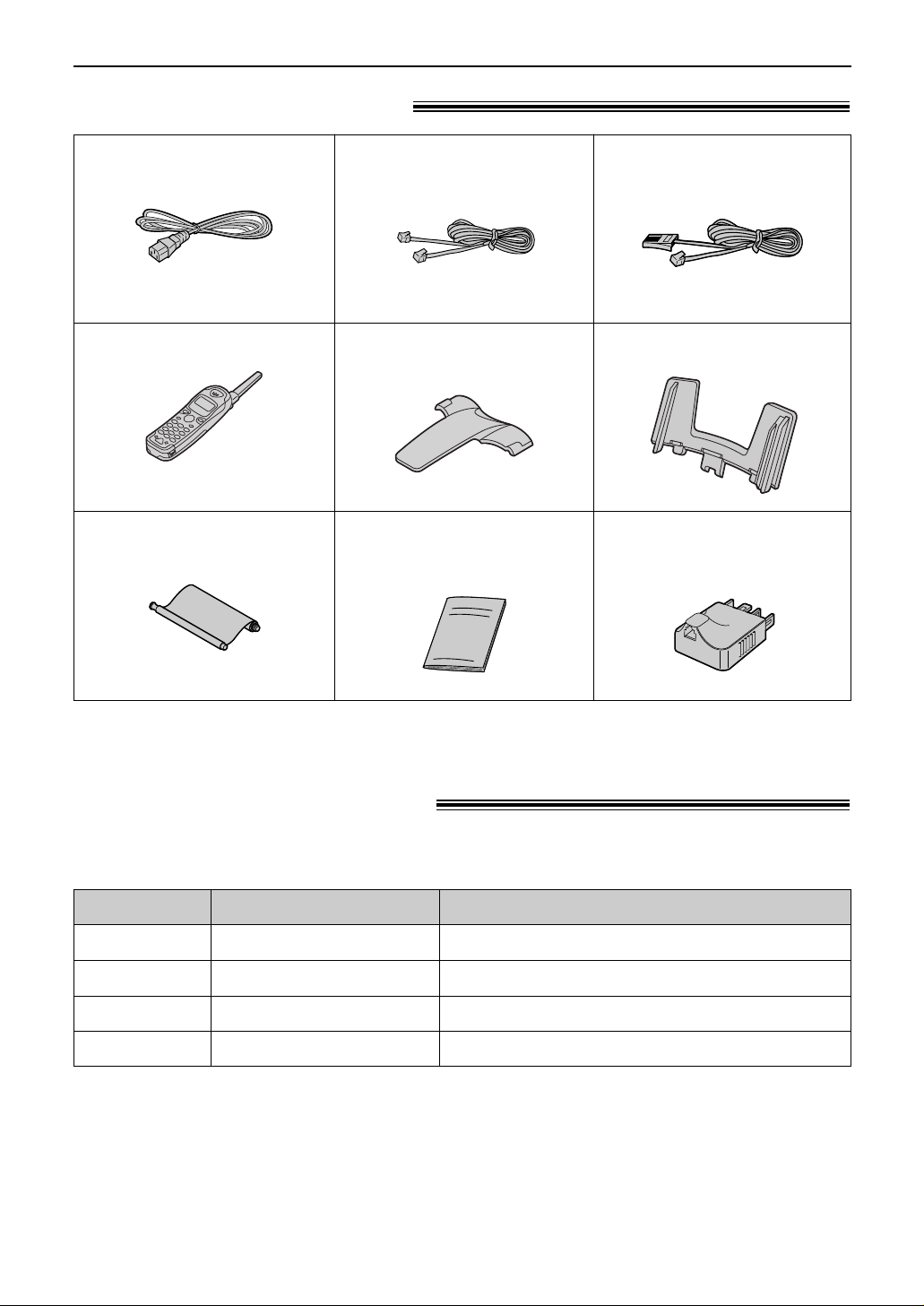
10
Accessories
Included accessories!
●
If any items are missing or damaged, check with the place of purchase.
●
Save the original carton and packing materials for future shipping and transportation of the unit.
Power cord.........................1
Telephone line cord
..............1
(for Australian users only)
Cordless handset ...............1
Belt clip...............................1
Operating instructions.........1
Ink film................................1
Paper tray...........................1
Accessory information!
●
The ink film is not reusable. Do not rewind and use the ink film again.
1 roll – 216 mm x 50 m
2 rolls – 216 mm x 50 m
Specifications / Usage
KX-FA53A
Model No.
Replacement film
Item
KX-FA55A Replacement film
We recommend that you buy a full-size replacement film for continuous use of your unit. For
best results, use genuine Panasonic replacement film Model No. KX-FA53Aor KX-FA55A.
Ni-Cd battery for the cordless handset.P-P510 Rechargeable battery
For a hands-free telephone conversation.KX-TCA89BX Headset
— The rechargeable battery is
pre-installed.
(Modular type plug)
Telephone line cord
..............1
(for New Zealand users only)
(New Zealand type plug)
Telephone plug...................1
(
for Australian users only
)
— The ink film is pre-installed.
Page 11
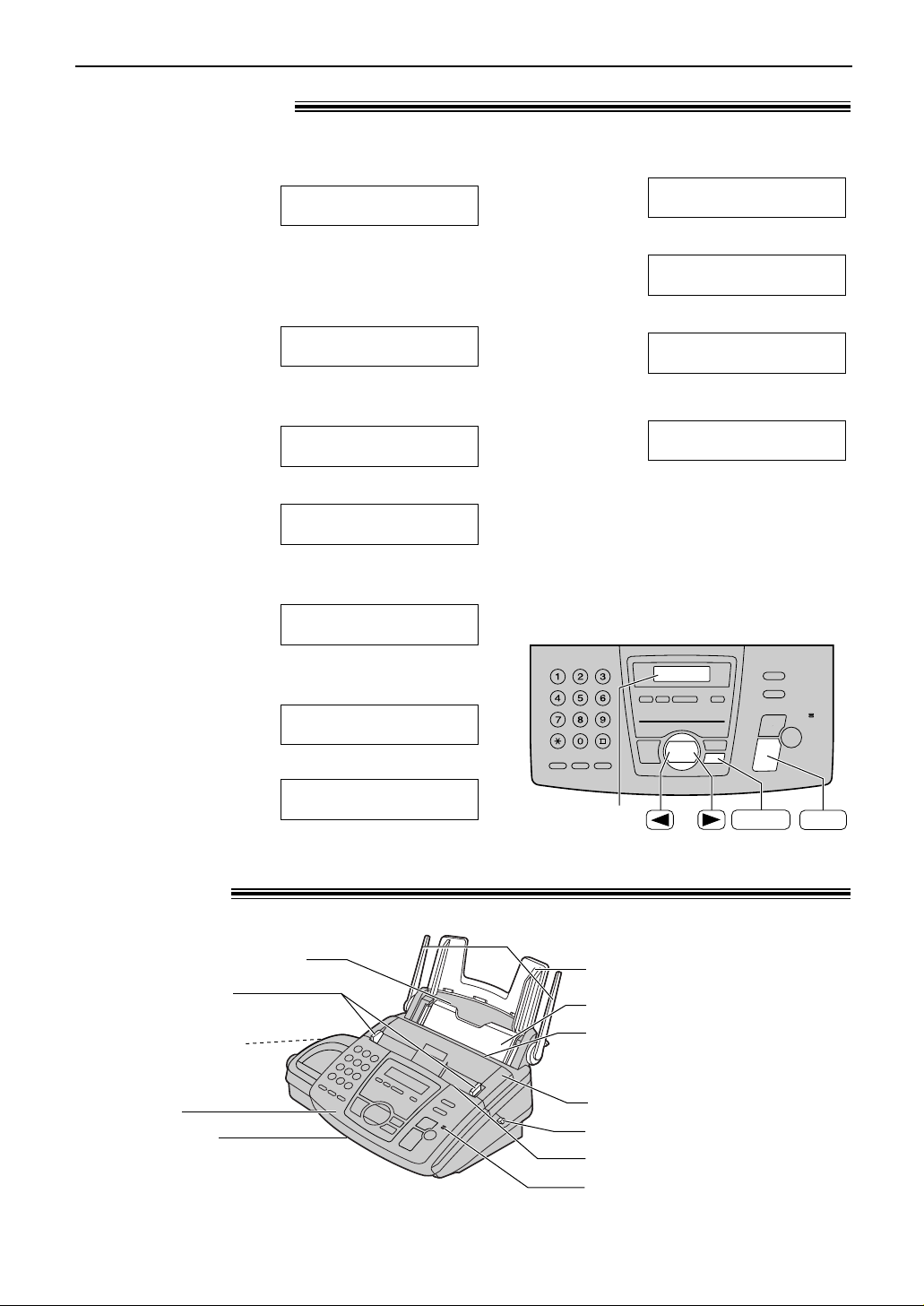
11
Help Button / Finding the Controls (Base Unit)
Help function!
1
Press l.
Display:
2
Press ( or ) until the desired item is
displayed.
1. How to send faxes with the voice guide.
2. How to set the date, time, your logo and
fax number.
3. How to program the features.
4. How to store names in the directory and
how to dial them.
5. Help with problems operating the
answering device.
6. Help with problems receiving faxes.
FAX RECEIVING
PRESS SET
TAD OPERATION
PRESS SET
DIRECTORY
PRESS SET
FEATURE LIST
PRESS SET
QUICK SET UP
PRESS SET
SEND GUIDE
PRESS SET
PRESS NAVI.[
I H
]
& SET
You can print a quick reference for assistance as follows.
7. How to use the copier function.
8. List of available reports.
9. How to use the Caller ID service.
3
Press w.
PRINTING
CALLER ID
PRESS SET
REPORTS
PRESS SET
COPIER
PRESS SET
Overview!
Document guides
Speaker
(Left side of the unit)
Paper tray
Back cover
Recording paper entrance
Document entrance
Document exit
Tension plate
Recording paper exit
●
Up to 30 sheets of printed
paper can be held.
Front cover
Back cover open button
Microphone
●
To talk with the other party
when using the speakerphone.
Antennas
Note:
●
The document will be ejected from the front of the unit.
Install the unit on a desk or floor with a smooth surface
and do not place anything in front of the unit.
Display
HELP
SET
Page 12
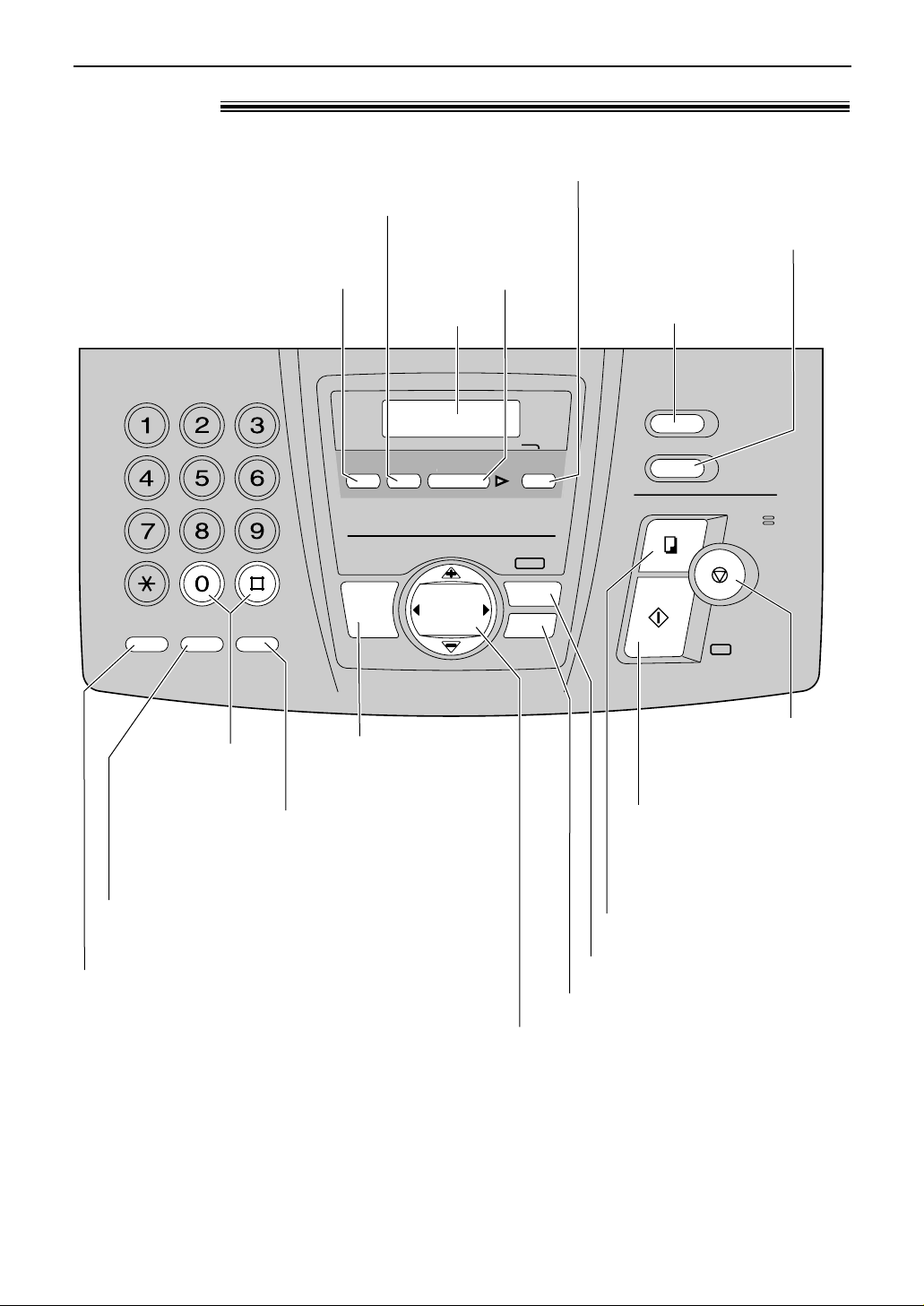
12
Finding the Controls (Base Unit)
Location!
HELP
STOP
COPY
C
B
A
F
E
D
L
K
J
O
N
M
V
U
T
Z
Y
X
W
I
H
G
S
R
Q
P
REDIALRECALL
PAUSE MUTE
SLOW
QUICK
MIC
INTERCOM
LOCATOR/
FAX/
START
SET
RECORD ERASE
ANSWER
AUTO
PLAY MESSAGES
ON
MEMORY% CALLS
MENU
VOLUME
DIGITAL
SP-PHONE
PRE V NE XT
NAVIGATOR
CALLER ID
●
To redial the last number dialled from the base unit.
●
To insert a pause during dialling.
●
For speakerphone
operation (p. 24).
●
To access special telephone services such as
call waiting (p. 33) or for transferring extension
calls.
●
To adjust volume (p. 23).
●
To search for a stored name (p. 32, 42).
●
To select the features or feature
settings during programming (p. 69).
●
To navigate to the next operation.
●
To initiate fax transmission
or reception.
●
To store a setting during
programming.
●
To stop an operation
or cancel
programming.
●
To mute your voice to the other party during a
conversation. Press this button again to resume
the conversation.
●
To turn on/off AUTO ANSWER (p. 46).
●
To initiate or exit programming.
●
To record your own
greeting messages (p. 57).
●
To erase recorded messages (p. 59).
Display
●
To initiate copying (p. 54).
●
To print a quick reference (p. 11).
●
To use caller ID
service (p. 35).
●
To play recorded
messages (p. 59).
●
For slow or quick
playback (p. 59).
●
To page or locate the
handset (p. 26, 27).
Page 13
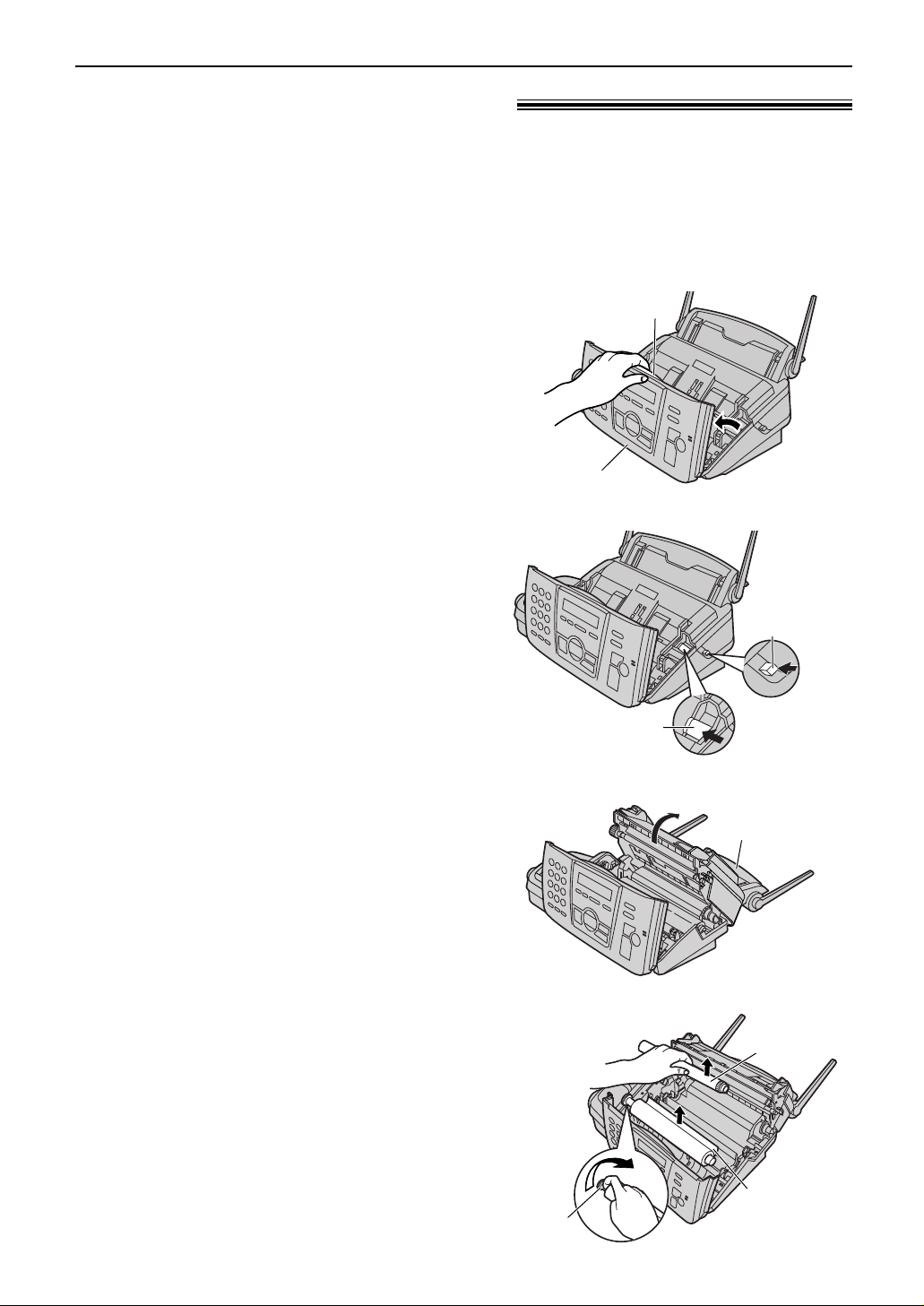
13
Setup (Base Unit)
Ink film – installing / replacing!
1
Open the front cover by pulling up the centre
part.
Centre part
Front cover
2
Push the back cover open button (green) on
the right side of the unit.
OR
Push the back cover open lever (green)
inside of the unit.
Back cover
open button
(green)
Back cover
open lever (green)
OR
3
Open the back cover.
●
For first time installation of the supplied ink
film, skip to step 6.
Back cover
Install the included ink film or replace the used ink film with a new one.
The following ink films are available for replacement.
Model No. KX-FA53A: Replacement film (1 roll)
Model No. KX-FA55A: Replacement film (2 rolls)
Each roll prints about 140 A4-sized pages or 150 letter-sized pages. See page 10 for accessory
information.
4
For replacement only
Pull out the blue gear and remove the used
ink film. Remove the used core.
Used
ink film
Blue
gear
Used core
(continued)
Page 14
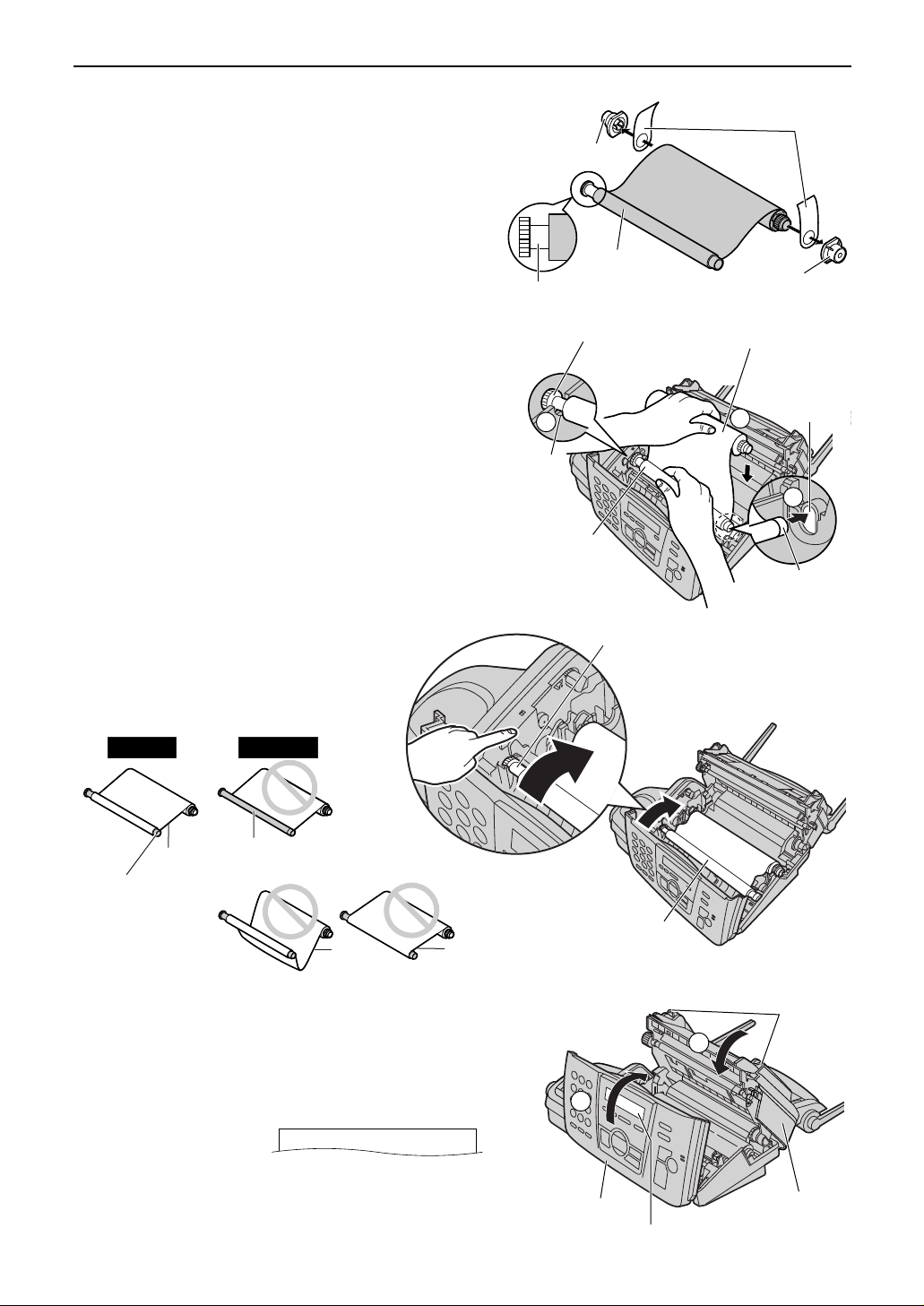
14
Setup (Base Unit)
Note:
●
The ink film is completely safe to touch, and will not
rub off on your hands like carbon paper.
8
Close the back cover securely by pushing
down on the dotted area at both ends (#).
Close the front cover securely ($).
●
The following will be displayed while the unit
is checking that there is no slack in the ink
film.
Display:
PLEASE WAIT
Dotted
area
Front cover
Display
Back cover
1
2
5
For replacement only
Remove the stoppers and tags from the new
ink film. Find the “T” shaped gear (blue).
Tags
New ink film
“T” shaped gear (blue)
Stopper
Stopper
6
Insert the blue core of the front ink film roll
into the right slot of the unit (#). Insert the
“T” shaped gear (blue) into the left slot of the
unit ($).
Insert the rear ink film roll (%).
2
3
1
T shaped
gear (blue)
Left
slot
Rear ink film roll
Front ink
film roll
Right
slot
Blue core
T shaped gear (blue)
Ink film
7
Turn the “T” shaped gear (blue) in the
direction of the arrow.
●
Make sure that the ink film is
wrapped around the blue core
at least once.
Slack
Reverse
Tight
Correct
Blue core
The ink film is not wrapped
around the blue core.
Incorrect
Page 15

15
Setup (Base Unit)
Recording paper!
1
Fan the stack of paper to prevent a paper
jam.
2
Pull the tension plate forward and hold open
while inserting the paper.
●
The paper should not be over the tab.
●
If the paper is not inserted correctly,
readjust the paper, or the paper may jam.
Tension plate
Tab
Side to be printed
face down.
Stack of
paper
Correct
Incorrect
Adding paper
1. Pull the tension plate forward and hold open while
removing all of the installed paper.
2. Add paper to the stack of paper you removed and
straighten.
3. Fan the stack of paper.
4. Pull the tension plate forward and hold open while
inserting the paper.
Tension plate
A4 size recording paper can be loaded. The unit can hold up to 50 sheets of 60 g/m2to 75 g/m
2
(16 lb. to 20 lb.) paper or 30 sheets of 90 g/m2(24 lb.) paper.
See the note for paper specifications on page 89.
Tab
Slot
Paper tray
Paper tray!
Insert the tab on the paper tray into the
slot on the back of the unit.
Note:
●
Do not place the unit in areas where the
paper tray may be obstructed (i.e. by a
wall, etc.).
Page 16

16
Setup (Base Unit)
Connections!
Power cord
To the power outlet
(220 V–240 V, 50/60 Hz)
Telephone
line cord
To the single
telephone line
Telephone plug
(Australian users only)
1
Connect the telephone line cord.
2
Connect the power cord.
Caution:
●
When you operate this product, the power outlet should be near the product and easily
accessible.
To use the fax machine with a computer on the same line
●
We recommend you use separate wall jacks for the fax machine and the computer.
●
Set the fax machine to TEL mode (p. 48).
●
The device which has the shortest ring setting will answer the call first.
●
If the computer provides a port for a telephone line, connect the fax machine to this port on the computer.
Page 17
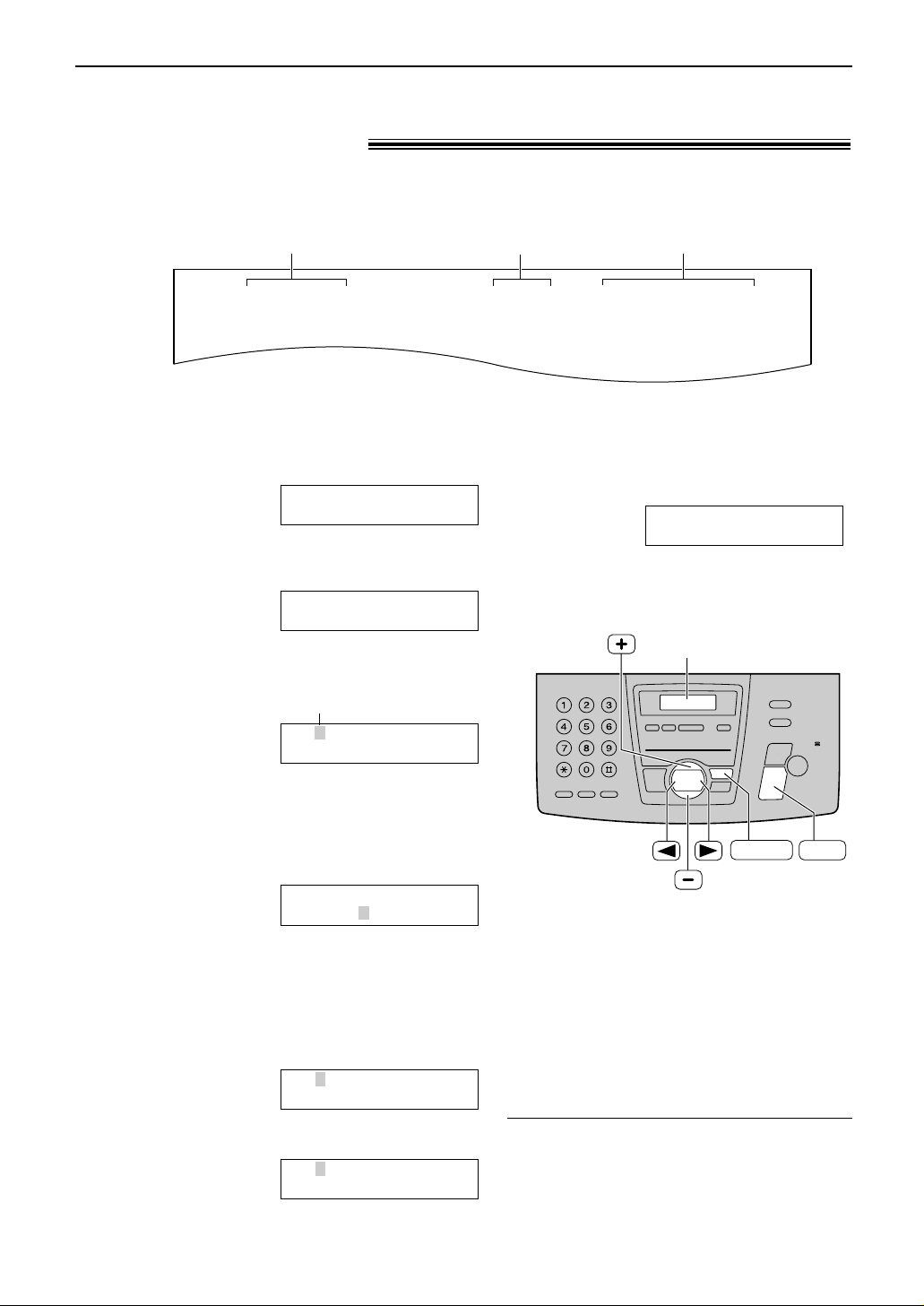
17
Setup (Base Unit)
Date and time, your logo and facsimile telephone number!
You should program the date and time, your logo and facsimile telephone number. This
information will be printed on each page transmitted from your unit.
Fax Correspondence
Your logo
Your facsimile telephone number
Date and time
FROM : Panasonic Fax
Example:
FAX NO. : 1234567 Feb. 26 2002 09:02AM P1
Setting the date and time
Display
SET
MENU
To correct a mistake
●
Press ( or ) to move the cursor to the
incorrect number, and make the correction.
Note:
●
You can enter the number by pressing + or
- in steps 4 and 5. In this case, press )
to move the cursor.
●
The accuracy of the clock is approximately
±60 seconds a month.
6
Press w.
●
The next feature will be displayed.
7
Press p.
YOUR LOGO
PRESS SET
1
Press p.
Display:
2
Press ( or ) until the following is
displayed.
3
Press w.
Cursor
Example:
4
Enter the correct month/day/year by selecting
2 digits for each, using the dial keypad.
Example: August 10, 2002
Press 08 10 02.
5
Enter the correct hour/minute by selecting
2 digits for each, using the dial keypad.
Press * to select “AM” or “PM”.
Example: 3:15PM
1. Press 03 15.
2. Press * until “PM” is displayed.
M:08/D:10/Y:02
TIME: 03:15PM
M:08/D:10/Y:02
TIME: 03:15AM
M:08/D:10/Y:02
TIME: 12:00AM
M:01/D:01/Y:02
TIME: 12:00AM
SET DATE & TIME
PRESS SET
SYSTEM SET UP
PRESS NAVI.[I H]
Page 18
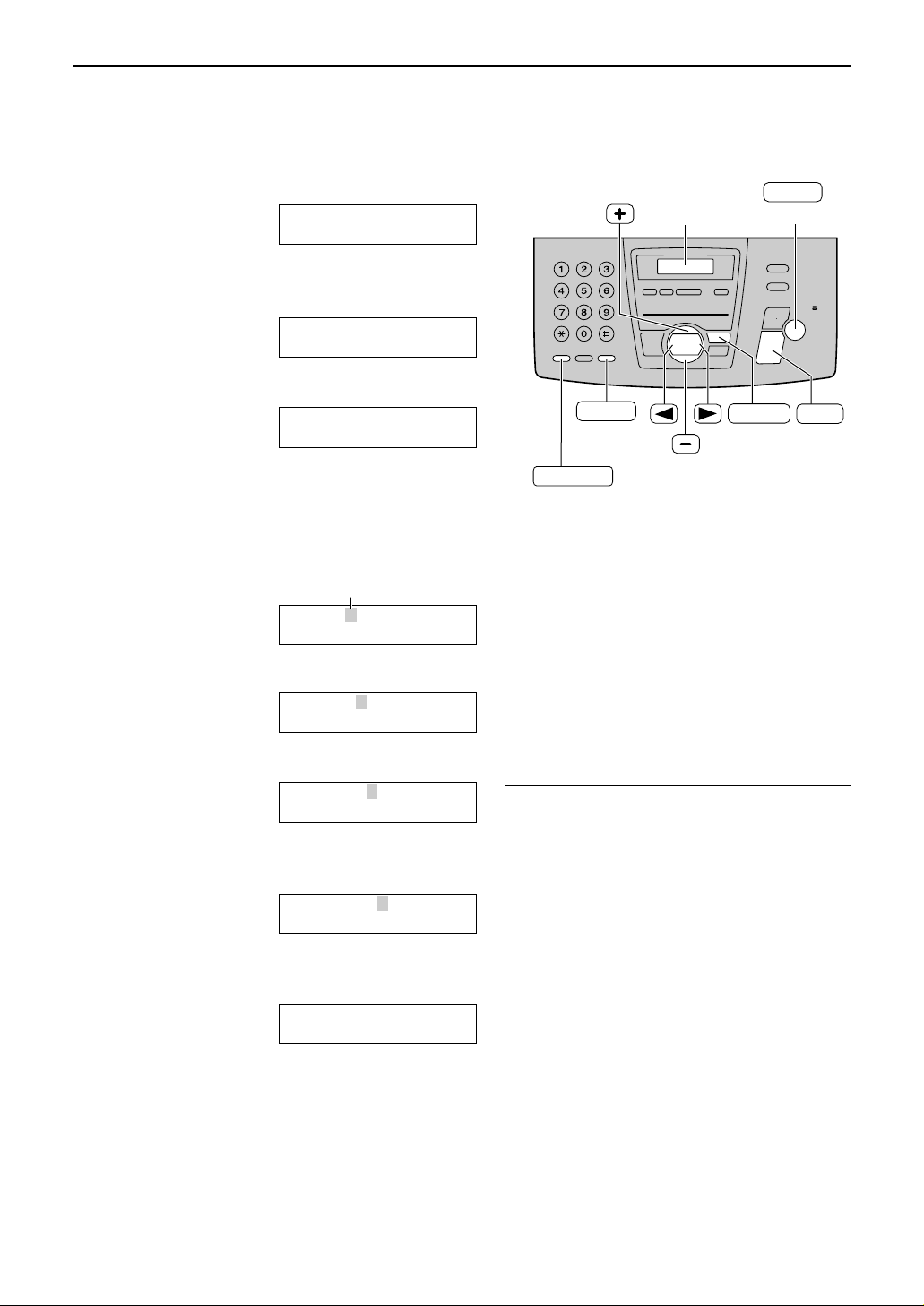
1
Press p.
Display:
2
Press ( or ) until the following is
displayed.
3
Press w.
4
Enter your logo, up to 30 characters, using
the dial keypad. See the next page for details.
Example: “Bill”
1. Press 2 2 times.
Cursor
2. Press 4 6 times.
3. Press 5 6 times.
4. Press ) to move the cursor to the next
space and press 5 6 times.
5
Press w.
●
The next feature will be displayed.
6
Press p.
YOUR FAX NO.
PRESS SET
LOGO=Bill
LOGO=Bil
LOGO=Bi
LOGO=B
LOGO=
AAAAAAAAA
YOUR LOGO
PRESS SET
SYSTEM SET UP
PRESS NAVI.[IH]
18
Setup (Base Unit)
Setting your logo
(Hyphen)
(Delete)
STOP
MUTE
(Insert)
Display
SET
MENU
RECALL
To correct a mistake
●
Press ( or ) to move the cursor to the
incorrect character, and make the correction.
To delete a character
●
Move the cursor to the character you want to
delete and press { (Delete).
To insert a character
1. Press ( or ) to move the cursor to the
position to the right of where you want to
insert the character.
2. Press r (Insert) to insert a space and
enter the character.
Note:
●
You can enter your logo by pressing + or
- (see the next page) in step 4. In this
case, press ) to move the cursor.
The logo can be your company, division or name.
Page 19
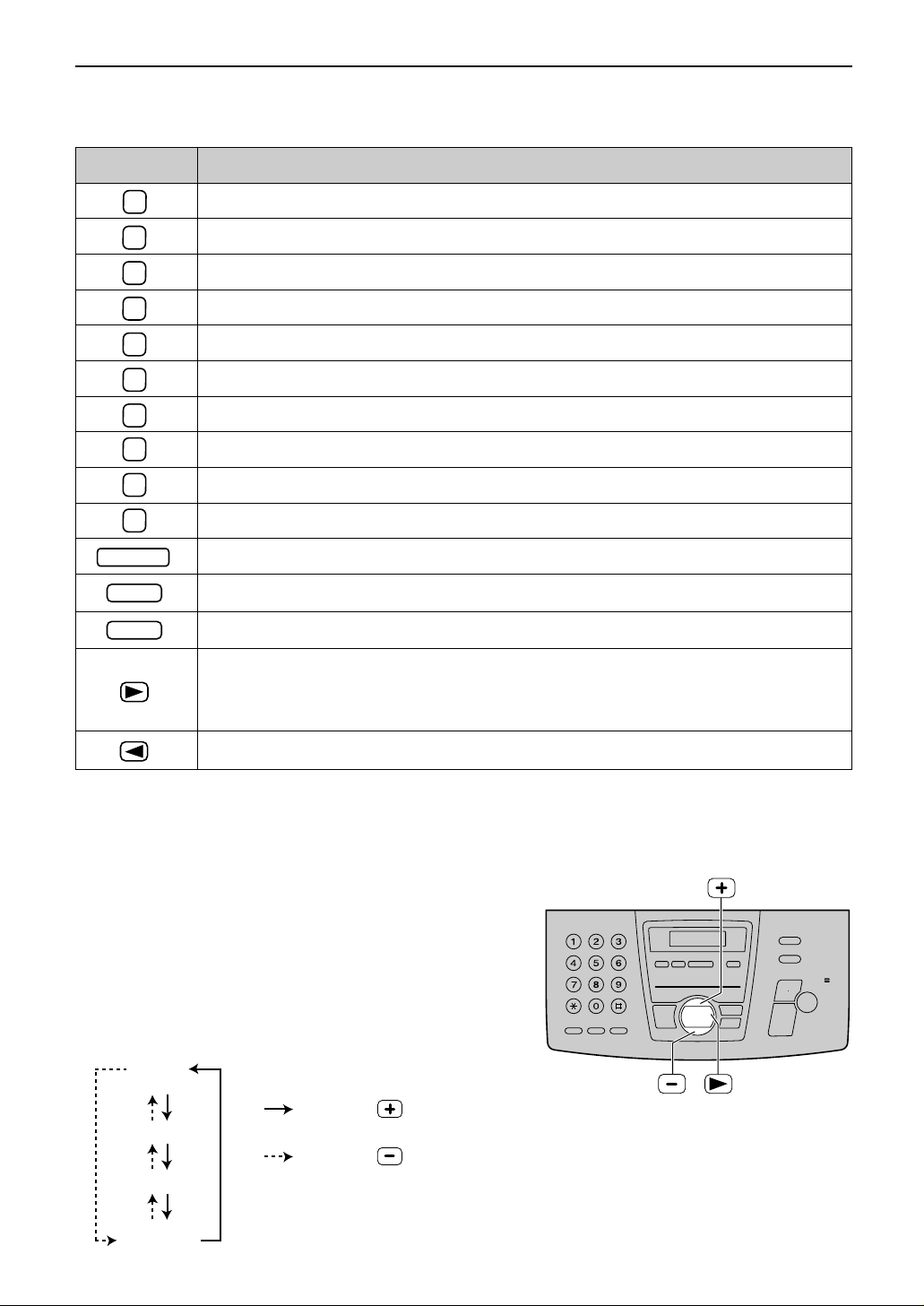
STOP
MUTE
1
2
3
4
5
6
7
8
9
0
RECALL
19
Setup (Base Unit)
Keys Characters
1 [ ] { } + – / = , . _ ` : ; ? |
A B C a b c 2
D E F d e f 3
G H I g h i 4
J K L j k l 5
M N O m n o 6
P Q R S p q r s 7
T U V t u v 8
W X Y Z w x y z 9
0 ( ) < > ! " # $ % & ¥ ? @ ^ ’ ®
To select characters with the dial keypad
Pressing the dial keys will select a character as shown below.
To select characters using + or -
Instead of pressing the dial keys, you can select characters using + or -.
1.
Press + or -
until the desired character is
displayed.
2. Press
)
to move the cursor to the next space.
●
The character displayed in step 1 is inserted.
3. Return to step 1 to enter the next character.
Display order of characters
Capital
alphabet
Lower case
alphabet
Number
Symbol
: Pressing
: Pressing
Hyphen button (To insert a hyphen.)
Insert button (To insert one character or one space.)
Delete button (To delete a character.)
" key (To move the cursor to the left.)
' key (To move the cursor to the right.)
To enter another character using the same number key, move the cursor to the next
space.
Page 20
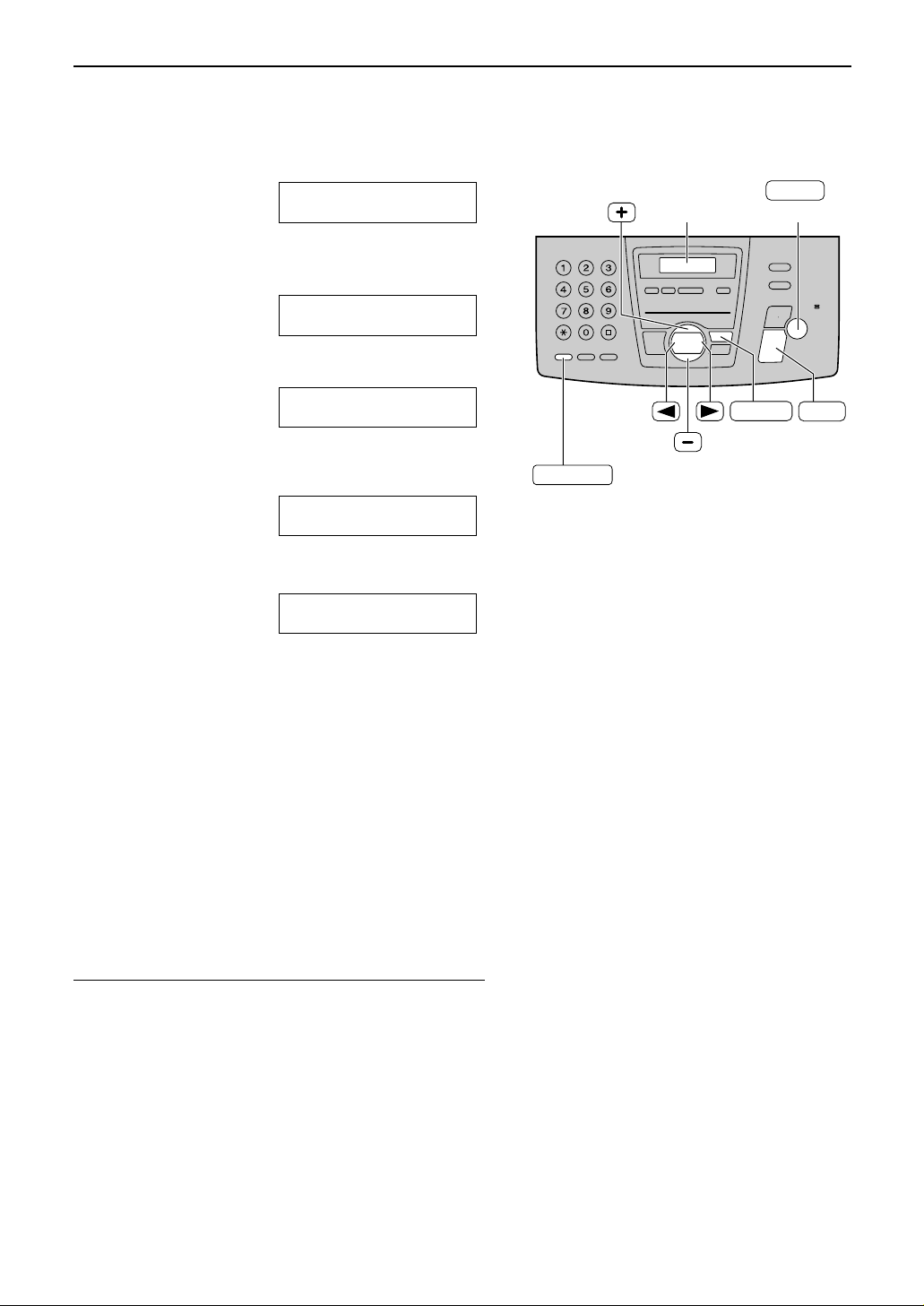
20
Setup (Base Unit)
Setting your facsimile telephone number
1
Press p.
Display:
2
Press ( or ) until the following is
displayed.
3
Press w.
4
Enter your facsimile telephone number, up to
20 digits, using the dial keypad.
Example:
5
Press w.
●
The next feature will be displayed.
6
Press p.
SENDING REPORT
MODE=ERROR [±]
NO.=1234567
NO.=
YOUR FAX NO.
PRESS SET
SYSTEM SET UP
PRESS NAVI.[I H]
(Hyphen)
SET
MENU
(Delete)
STOP
Display
RECALL
Note:
●
You can enter your facsimile telephone number by
pressing + or - in step 4. If you use + or
-, press ) to move the cursor.
●
The * button replaces the digit with a “+” and the #
button replaces it with a space.
Example (using the dial keypad): +234 5678
Press *234#5678.
●
To enter a hyphen in a telephone number, press
è (Hyphen).
To correct a mistake
●
Press ( or ) to move the cursor to the incorrect
number, and make the correction.
To delete a number
●
Move the cursor to the number you want to delete and
press { (Delete).
Page 21
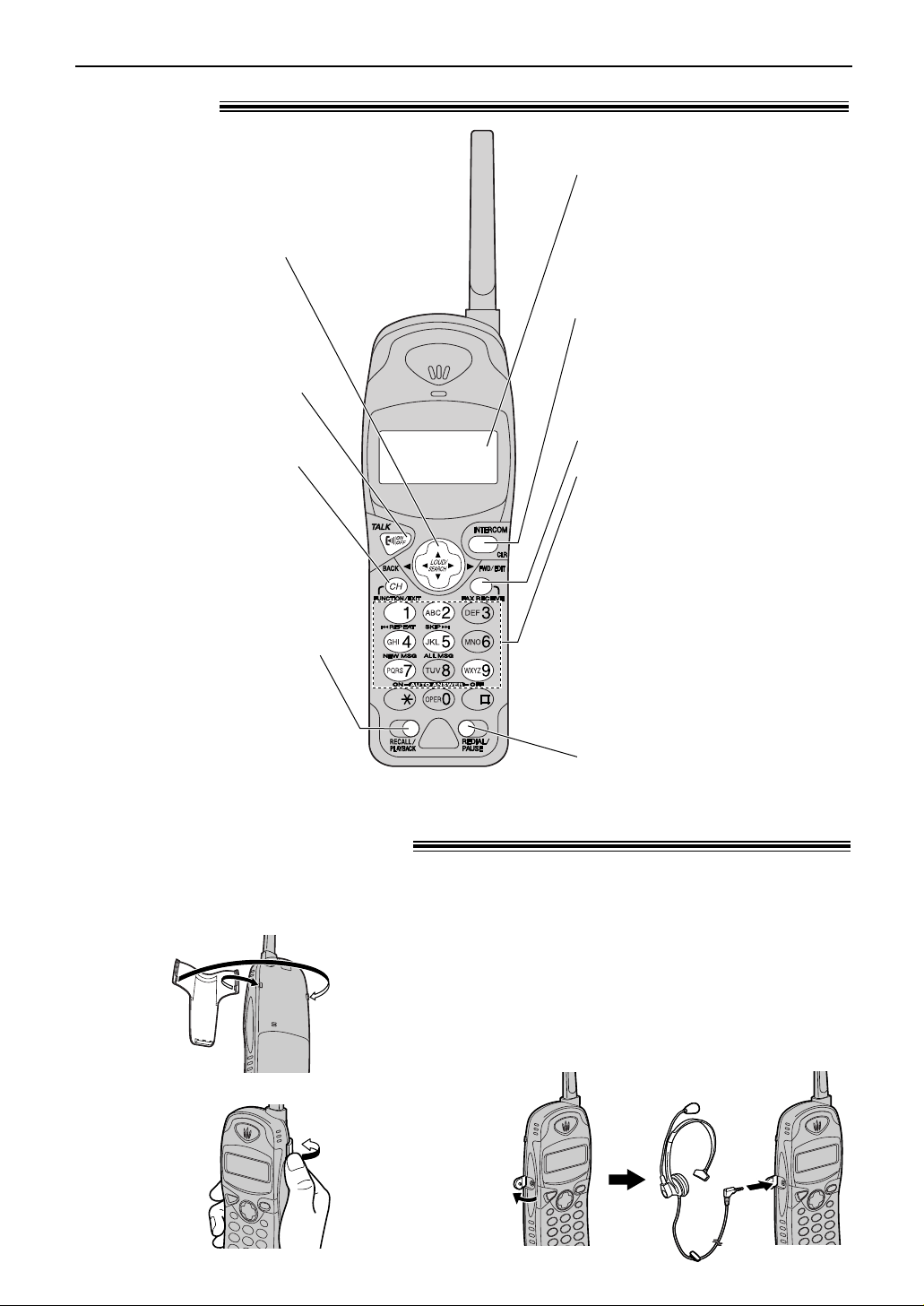
21
Setup (Handset)
Location)
●
To make/answer/end calls
(p. 24, 25).
●
Dial 1: To repeat the recorded
messages (p. 60).
●
Dial 2: To skip the recorded
messages (p. 60).
●
Dial 4: To play new recorded
messages (p. 60).
●
Dial 5: To play all recorded
messages (p. 60).
●
Dial 7: To turn AUTO
ANSWER on (p. 60).
●
Dial 9: To turn AUTO
ANSWER off (p. 60).
●
To access special telephone
services such as call waiting
(p. 33) or for transferring
extension calls.
●
To listen to recorded
messages (p. 60).
●
To select a clear channel
(p. 24).
●
To enter programming (p. 28).
●
To stop viewing (p. 34).
●
To page the base unit
(p. 26, 27).
●
To erase an item (p. 31).
●
To erase caller information
(p. 36).
●
To redial the last number dialled
from the handset.
●
To insert a pause during dialling.
●
To receive a fax (p. 48).
●
To adjust volume (p. 23).
●
To search for a stored
name (p. 32).
●
To view caller information
(p. 34).
●
Backlit LCD display
The lighted display will stay on
for a few seconds after
pressing a handset button or
lifting the handset off the base
unit.
Belt clip
To install the belt clip
To remove the belt clip
Headset (optional)
Plugging the headset into the handset
allows a hands-free telephone
conversation. For best results, use the
Panasonic headset Model No.
KX-TCA89BX. See page 10 for accessory
information.
To connect the headset
Belt clip and headset!
Page 22
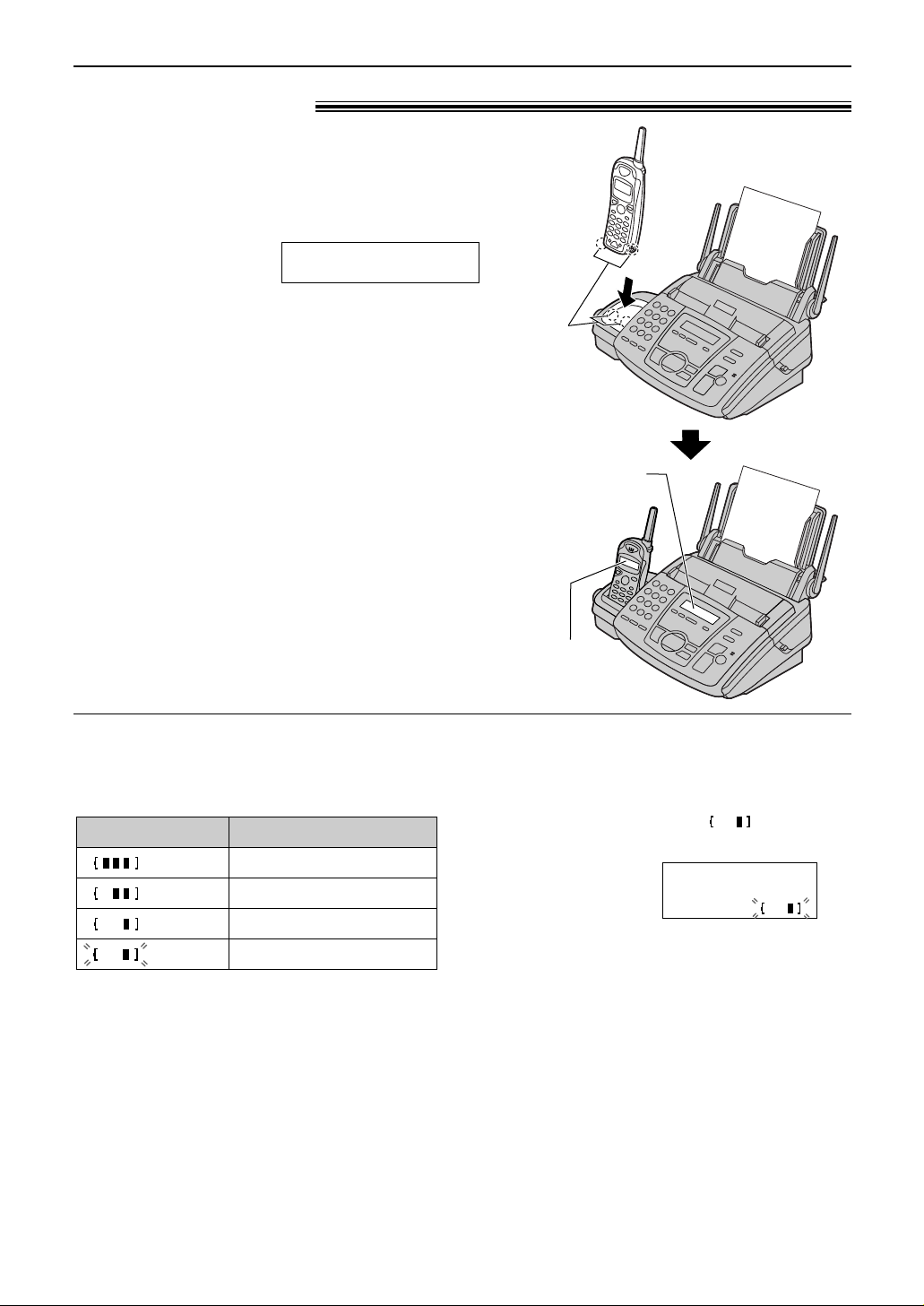
22
Setup (Handset)
Battery life
If your Panasonic battery is fully charged;
— the battery life will last up to 4.5 hours while in
use (in conversation) near the base unit within
about 3 m.
— the battery life will last up to 3.5 hours while in
use (in conversation) away from the base unit.
— it will last for up to about 11 days while not in
use (off the base unit).
●
Battery life may vary depending on usage
conditions and ambient temperature.
(flashing)
Handset display
Fully charged
Medium
Low
Needs to be recharged.
Battery strength
Battery strength
You can check the battery strength on the
handset display while the handset is in use, or for
about 5 seconds after using the handset.
Recharge
Recharge the battery when:
— the handset beeps intermittently while it is in
use, or
— the following is shown and “ ” flashes on
the handset display.
Display:
●
Recharge the handset battery for more than 15
minutes, or the display will continue showing the
above indication.
Recharge battery
Automatic security code setting
Whenever you place the handset on the base
unit, the unit will automatically select one of a
million security codes. These codes help to avoid
unauthorised use of your telephone line by
another cordless telephone.
Lay the handset in the cradle of the base unit for
about 6 hours before initial use.
●
A beep will sound, and the following will be
displayed for an instant on the base unit.
Display:
!
The display will show
the date and time.
●
If the base unit is in use, a beep may not sound
and the above display may not be shown.
●
While charging, the battery strength mark (see
below) will be shown on the handset display.
CHARGING
Note:
●
Clean the handset and the base unit charge
contacts with a dry cloth once a month, or the
battery may not charge properly.
●
The battery cannot be overcharged.
Battery charge)
Charge
contacts
Base unit
display
Handset
display
Page 23
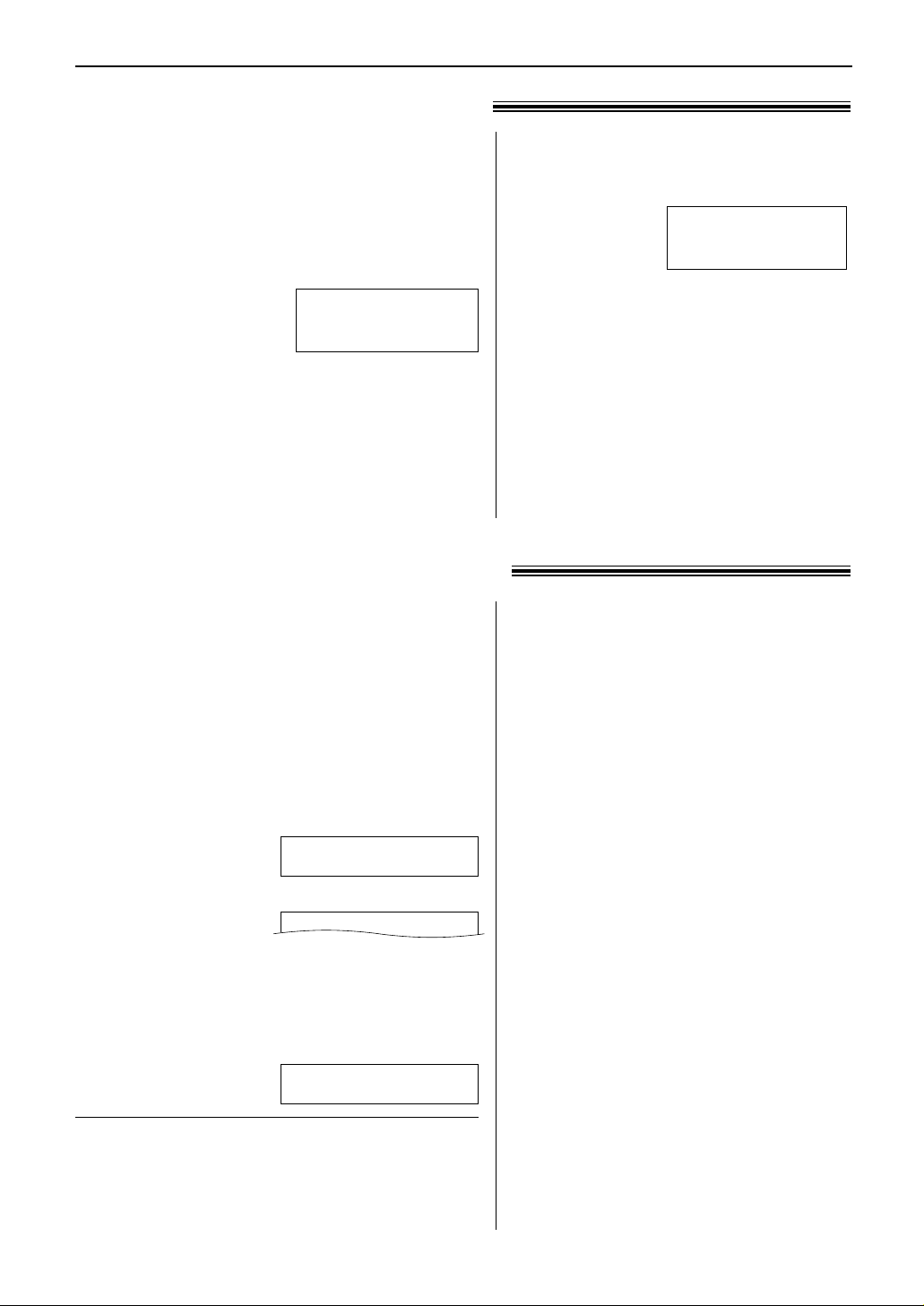
23
Volume
Adjusting handset volume!
Handset receiver volume
3 levels (high/middle/low) are available.
While talking, press & or %.
To turn the ringer off:
Press and hold & until you hear 2 beeps
in step 4.
●
To turn the ringer back on, press %
in
step 4.
While the ringer volume is set to off:
When receiving a call, the handset will not
ring.
12Ringer1off
Ringer volume
4 levels (high/middle/low/off) are available.
While the unit is idle, press + or -.
●
If any documents are in the document entrance,
you cannot adjust the ringer volume. Confirm
that there are no documents in the entrance.
To turn the ringer off:
1. Press - repeatedly until the following is
displayed.
Display:
2. Press w.
●
To turn the ringer back on, press +.
While the ringer volume is set to off:
When a call is received, the unit will not ring and
will display the following.
Ringer pattern
●
You can select one of three ringer patterns. Change
the setting (feature #17 on page 71). The ringer
pattern you selected will sound when the unit receives
a call.
INCOMING CALL
RINGER OFF
RINGER OFF= OK?
YES:SET/NO:STOP
Adjusting base unit volume!
Speaker volume
8 levels (high to low) are available.
While using the speakerphone, press
+ or -.
Fax voice guidance
volume
9 levels (high to off) are available.
While listening to the fax voice
guidance, press + or -.
Answering device
volume
9 levels (high to off) are available.
While listening to the recorded
messages, press + or -.
Ringer volume
3 levels (high/low/off) are available.
Make sure the handset is idle.
1.
Press œ–.
2. Press &
to select “Ringer volume”.
Display:
3.
Press ).
4.
Press & or % to select the desired volume.
●
The current ringer will sound.
●
To change the volume, press & or %
again within 5 seconds.
0Save0directory
H
Ringer0volume
GF H
=Yes
Page 24
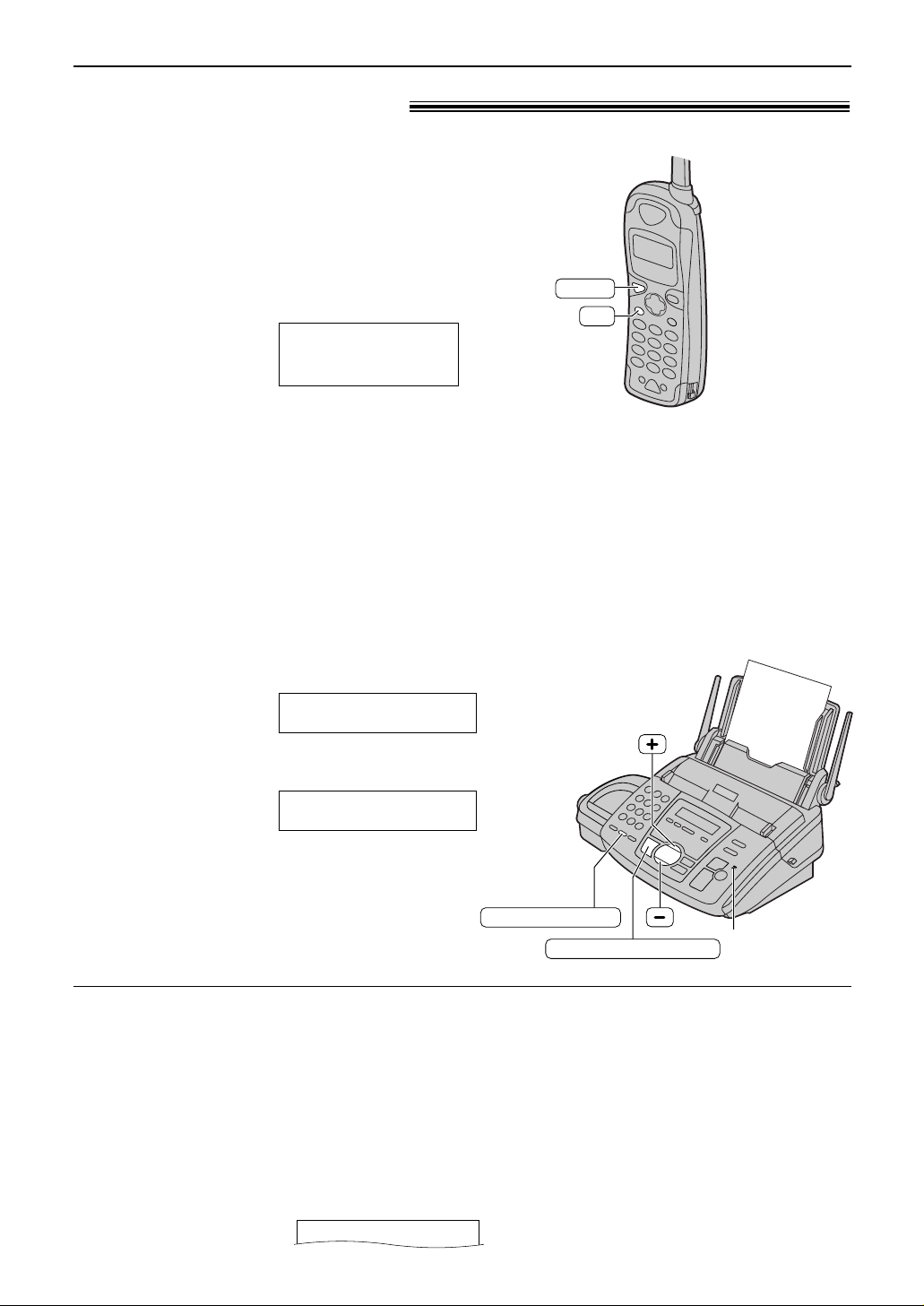
24
Making and Answering Calls
1
Handset is off the base unit:
Press ë.
Handset is on the base unit:
Lift the handset and press ë.
2
Dial the telephone number.
Example:
●
If noise interferes with the conversation,
press Å to select a clear channel or
move closer to the base unit.
3
When finished talking, press ë or lay
the handset on the base unit.
Talk
1112222
Note:
●
If short beeps sound when you press
ë;
— move closer to the base unit, or
— lay the handset on the base unit.
Then try again.
●
If ë is pressed while the base unit is in
use, the call will be switched to the handset
and the base unit is disconnected.
With the handset
Phone calls - making)
1
Press NO.
Display:
2
Dial the telephone number.
Example:
3
When the other party answers, talk into the
microphone.
4
When finished talking, press
NO.
TEL=2345678
TEL=
PRESS NAVI. [ H]
With the base unit
DIGITAL SP-PHONE
Microphone
REDIAL/PAUSE
Speakerphone operation
●
Use the speakerphone in a quiet room.
●
Adjust the speakerphone volume using +
or -.
TALK
CH
To redial the last number
The last number dialled will be redialled.
1. Press NO or lift the handset.
2. Press RS.
■ For New Zealand users only
●
If the line is busy when using the
NO button, the unit will
automatically redial the number twice.
●
During redial, the following will be displayed.
Display:
WAITING REDIAL
Page 25
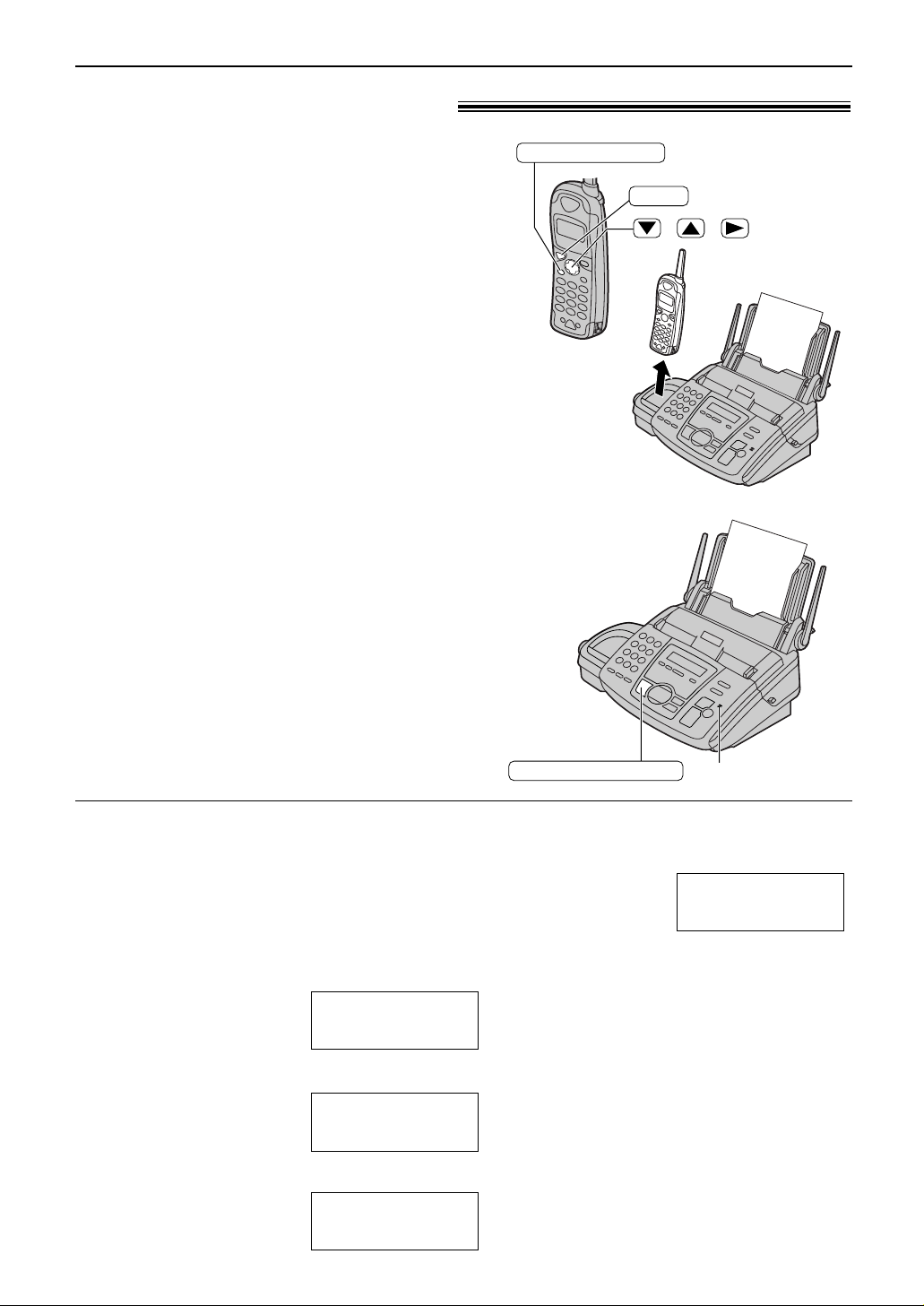
25
Making and Answering Calls
Phone calls - answering)
1
Handset is off the base unit:
Press ë when the handset rings.
●
You can also answer a call by pressing any
dial key 0 to 9,:, or #.
(Any key talk feature)
Handset is on the base unit:
Lift the handset and press ë when the
base unit rings.
2
When finished talking, press ë or lay
the handset on the base unit.
With the base unit
1
When the base unit rings, press
NO and talk into the
microphone.
2
When finished talking, press
NO.
With the handset
DIGITAL SP-PHONE
Microphone
Auto talk feature (Handset)
You can answer a call by just lifting the handset off the
base unit without pressing ë. This feature is set to
off. To activate this feature, proceed as follows.
Make sure the handset is idle.
1. Press œ–.
Display:
2. Press & 2 times to select “Talk switching”.
3. Press ).
0Auto0talk
:Off
GF H
=Save
H
Talk0switching
GF H
=Yes
H
Save0directory
0Ringer0volume
GF H
=Yes
4. Press & or % to select “On”.
5. Press ).
6. Press œ– to exit the
program.
Note:
●
If you subscribe to Caller ID service, and
want to view the caller’s information on the
handset display before answering a call, turn
off this feature.
0Auto0talk
:On
GF H
=Save
TALK
/
/
FUNCTION/EXIT
Page 26
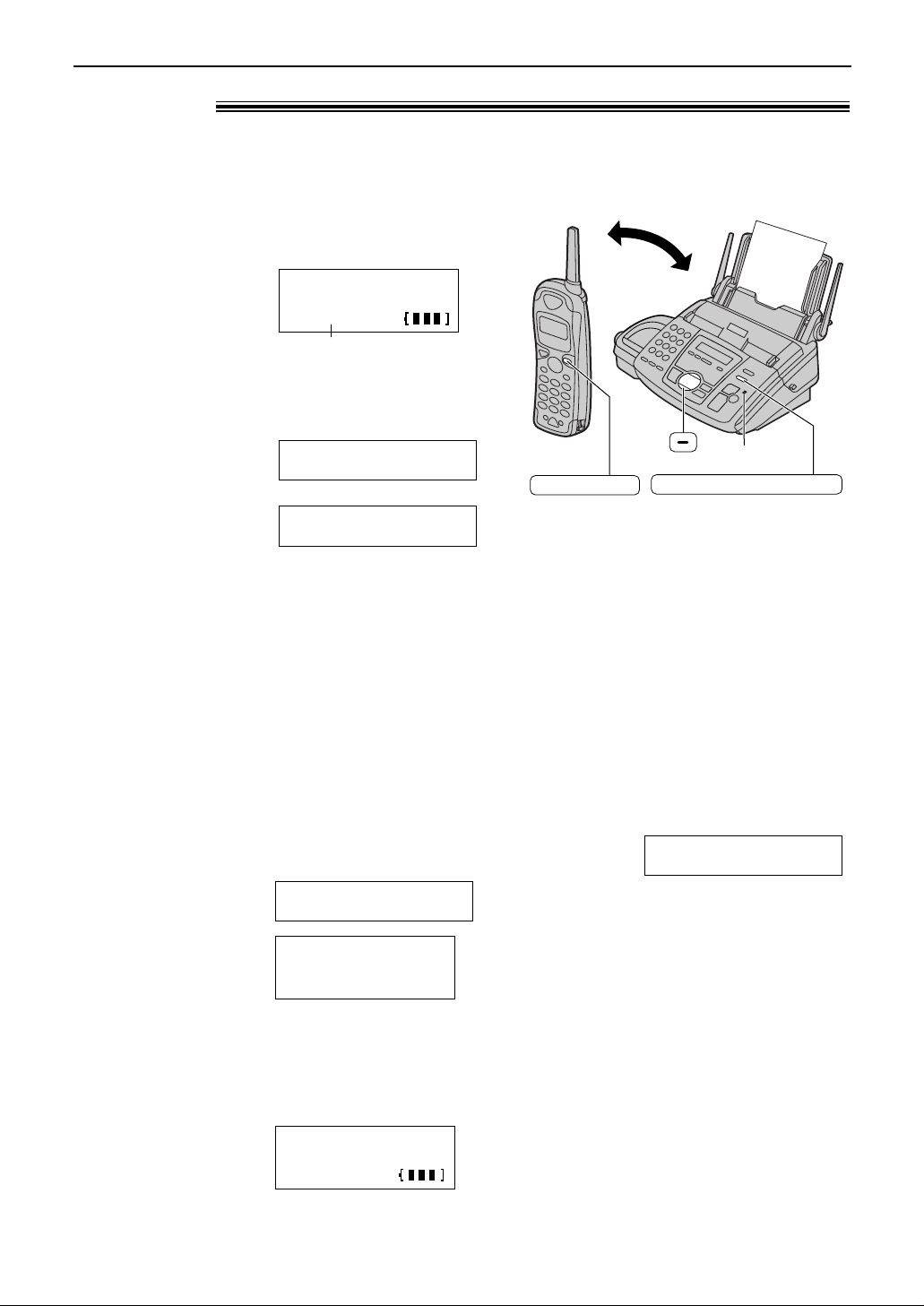
26
Making and Answering Calls
Paging the handset from the base unit
Using this feature, you can locate the handset if it has been misplaced (Handset locator).
1
Base unit:
Press —“.
●
The base unit will page the handset for
about 1 minute.
Base unit display:
Handset display:
●
To stop paging, press
—“ again.
2
Handset:
Press â to answer.
Handset display:
(Example)
Intercom
00-01-12
1111 Paging
Press1INTERCOM
@@@@PAGING
3
Base unit:
Speak into the microphone.
4
Handset:
When finished talking, press
â.
INTERCOM
Intercom
)
Paging the base unit from the handset
1
Handset:
Press â.
●
The base unit will ring. You can then talk
with the base unit user.
Handset display:
(Example)
2
Base unit:
Answer through the microphone.
Base unit display:
!
3
Handset:
When finished talking, press â.
INTERCOM
PAGING
Intercom
00-01-12
LOCATOR/INTERCOM
Microphone
INTERCOM
Base unit
display:
Conversation time
Note:
●
If the handset user has difficulty hearing the
base unit user, ask the base unit user to
decrease the speaker volume by pressing
-.
●
Intercom can only be ended using the
handset.
Note:
●
Intercom can only be ended using the
handset.
Page 27
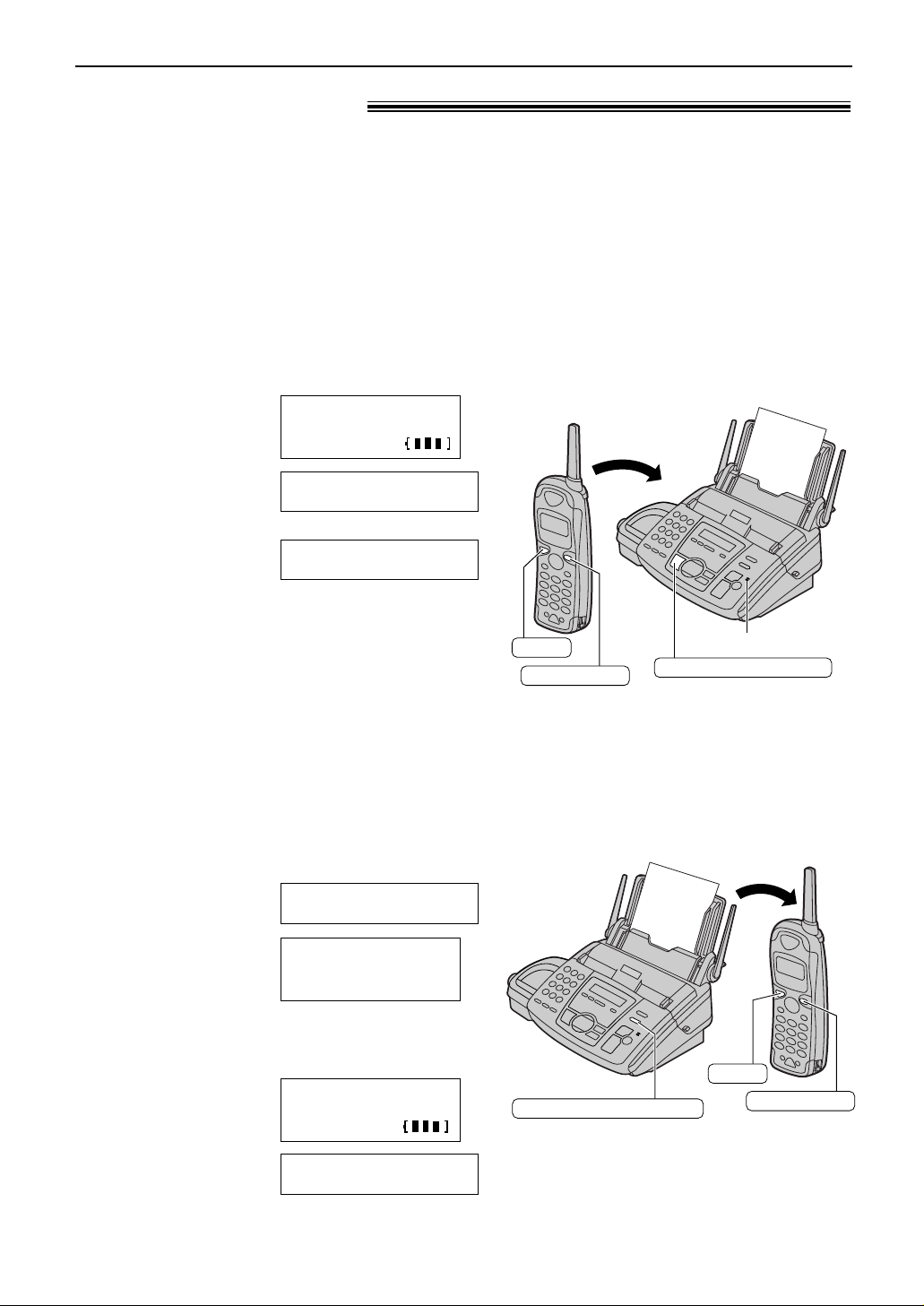
27
Making and Answering Calls
Transferring a call)
From the handset to the base unit
1
Handset:
During an outside call, press â to
page the base unit.
●
The handset user can talk with the base
unit user.
●
The outside call will be put on hold.
Handset display:
(Example)
Base unit display:
!
●
If there is no answer on the base unit,
press ë to return to the outside call.
INTERCOM1HOLD
1234
PAGING
Intercom1hold
00-01-12
Microphone
DIGITAL SP-PHONE
INTERCOM
TALK
LOCATOR/INTERCOM
TALK
INTERCOM
From the base unit to the handset
1
Base unit:
During an outside call, press
—“ to page the handset.
●
The base unit will start paging the handset
for 1 minute.
●
The outside call will be put on hold.
Base unit display:
Handset display:
2
Handset:
Press â to answer the page.
Handset display:
(Example)
Base unit display:
INTERCOM1HOLD
Intercom1hold
00-01-12
1111 Paging
1Press1INTERCOM
1234
PAGING
3
Handset:
To answer the outside call, press
ë.
2
Base unit:
Talk with the handset user through
the microphone.
3
Base unit:
To answer the outside call, press
NO.
The intercom can be used during a conversation. This feature enables you to transfer an outside
call between the handset and the base unit.
Page 28
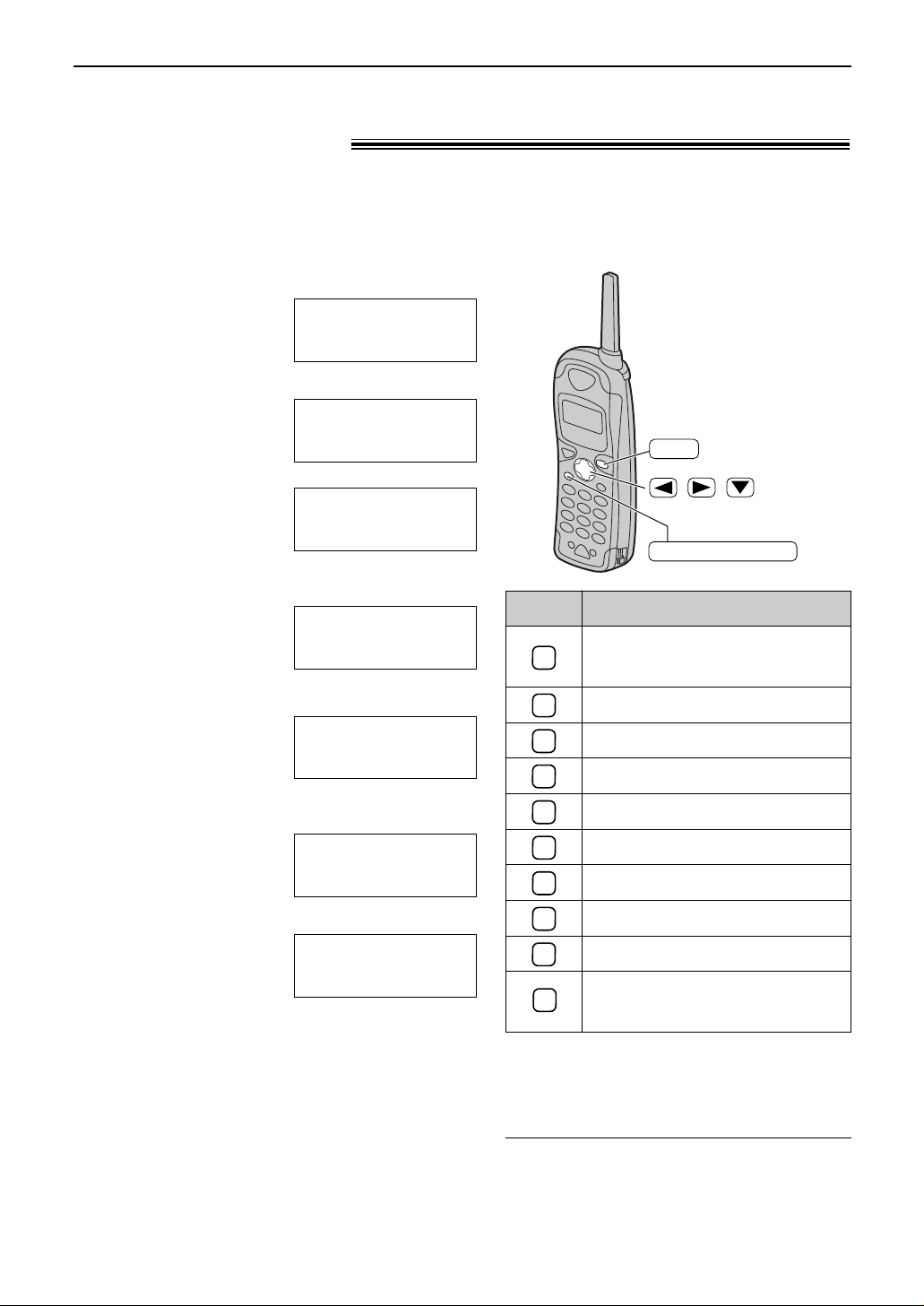
1
2
3
4
5
6
7
8
9
0
28
Navigator Directory
Using the handset
Storing names and telephone numbers
into the directory!
For rapid access to frequently dialled numbers, the unit provides the navigator directory. You can
store the names and telephone numbers using both the handset and base unit up to 50 items in total.
1
Press œ–.
Display:
2
Press ).
Example:
!
3
Enter the name, up to 10 characters (see
right).
Example:
4
Press &.
5
Enter the telephone number, up to 30 digits,
using the dial keypad.
Example:
6
Press &.
Example:
7
Press ).
●
To program other items, repeat steps 2 to 7.
8
Press œ– to exit the program.
Tom0Jones
3334444
F
=Edit
H
=Save
3334444
IH G
=Next
Enter0phone0no.
Enter0name
Tom0Jones
IH G
=Next
Enter0name
IH G
=Next
Directory=
00220items
H
Save0directory
0Ringer0volume
GF H
=Yes
//
CLR
FUNCTION/EXIT
Keys Characters
1
(Space)
[]{}+–/
=,._`:;?|
ABCabc2
DEFdef3
GHIghi4
JKLjkl5
MNOmno6
PQRSpq r s7
TUVtuv8
WXYZwxyz9
0()<> !"#$
%&¥?@^ ’→
Note:
●
To enter another character using the same
number key, press ) to move the cursor to
the next space.
To correct a mistake
1. Press ( or ) to move the cursor to the
incorrect character.
2. Press Ñ.
3. Enter the correct character.
Page 29
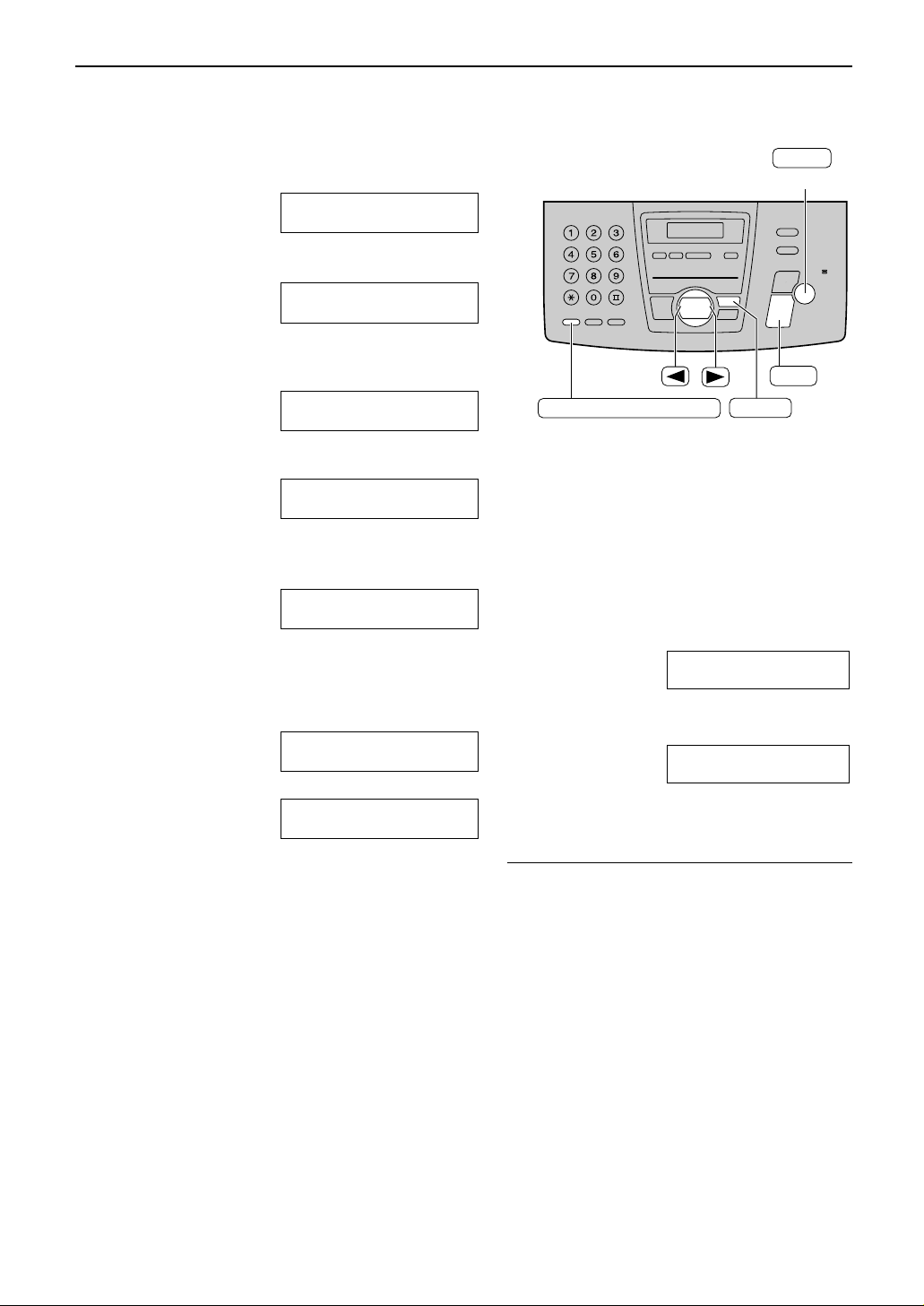
29
Navigator Directory
To correct a mistake
●
Press ( or ) to move the cursor to the
incorrect character/number, and make the
correction.
To delete a character/number
●
Move the cursor to the character/number you
want to delete, and press { (Delete).
1
Press p repeatedly until the following
is displayed.
Display:
2
Press * to select “NAVI.”.
3
Enter the name, up to 10 characters (see
page 19 for instructions).
Example:
4
Press w.
5
Enter the telephone number, up to 30 digits,
using the dial keypad.
Example:
●
If you want to enter a hyphen, press
îï (Hyphen)
.
6
Press w.
!
●
To program other items, repeat steps 3 to 6.
7
Press p to exit the program.
NAME=
STORE:PRESS SET
REGISTERED
NO.=5552233
NO.=
NAME=Alice
STORE:PRESS SET
NAME=
STORE:PRESS SET
DIRECTORY SET
NAVI.=? BROAD=#
(Hyphen)
(Delete)
SET
MENU
STOP
RECALL/CALL WAIT
Helpful hint:
●
You can confirm the stored items on the
telephone number list (p. 90).
Note:
●
When the following is displayed in step 6,
you can store only 5 more items.
Display:
●
If there is no space to store new items, the
following is displayed in step 6.
Erase unnecessary items (p. 31).
●
A hyphen or a space entered in a telephone
number counts as two digits.
REGISTERED
DIRECTORY FULL
REGISTERED
SPACE= 5 DIRS.
Using the base unit
Page 30

30
Navigator Directory
1
Press ).
●
Confirm that there are no documents in the
document entrance.
Display:
2
Press + or - until the desired item is
displayed.
Example:
/
3
Press p.
Example:
NAME=Mary
EDIT=? DELETE=#
Mary
EDIT:PRESS MENU
Mary
0123456
DIRECTORY [+ -]
<MAILBOX>
H
Using the base unit
Using the handset
Editing a stored item!
1
Press ( or ).
Display:
2
Press & or % until the desired item is
displayed.
Example:
3
Press ).
Example:
●
If you do not need to edit the name, skip to
step 5.
4
Edit the name (see page 28 for instructions).
Enter0name
Jane
IH G
=Next
Jane
1234567
Directory0list
GF
0H=Caller’s0list
Items stored in the handset and the base unit are for common use and can be edited from both
the handset and the base unit.
5
Press &.
Example:
●
If you do not need to edit the
telephone number, skip to step 7.
6
Edit the telephone number. For
further details, see page 28.
7
Press &.
Example:
8
Press ).
9
Press œ– to exit the
program.
Jane
6789453
F
=Edit
H
=Save
1234567
IH G
=Next
4
Press * to select “EDIT”.
Example:
●
If you do not need to edit the
name, skip to step 6.
5
Edit the name (see page 19 for
instructions).
6
Press w.
Example:
●
If you do not need to edit the
telephone number, skip to step 8.
7
Edit the telephone number. For
further details, see page 28.
8
Press w.
REGISTERED
NO.=0123456
NAME=Mary
STORE:PRESS SET
Page 31

31
Navigator Directory
1
Press ( or ).
Display:
2
Press & or % until the desired item is
displayed.
Example:
3
Press Ñ.
●
To cancel erasing, press (.
Clear?
I
=No
H
=Yes
Helen
1234567890
Directory0list
GF
0H=Caller’s0list
Using the handset
1
Press ).
●
Confirm that there are no documents in the
document entrance.
Display:
2
Press + or - until the desired item is
displayed.
Example:
/
3
Press p.
Example:
NAME=Peter
EDIT=? DELETE=#
Peter
EDIT:PRESS MENU
Peter
9876543
DIRECTORY [+ -]
<MAILBOX>
H
Using the base unit
Note:
●
You can use the following method to erase.
1. Press ).
●
Confirm that there are no documents in
the document entrance.
2. Press + or - until the desired item is
displayed.
3. Press h.
4. Press w.
4
Press # to select “DELETE”.
●
To cancel erasing, press {.
5
Press w.
●
The stored name and number are
erased.
DELETED
DELETE OK?
YES:SET/NO:STOP
Erasing a stored item!
4
Press ) or Ñ.
●
The stored name and number are
erased.
5
Press œ– to exit the
program.
00000Clear
Once erased, an item cannot be accessed from either the handset or the base unit.
Page 32

32
Navigator Directory
DIGITAL SP-PHONE
STOP
Using the base unit
1
Press ).
●
Confirm that there are no documents in the
document entrance.
Display:
2
Press + or - until the desired item is
displayed.
Example:
/
●
If the desired name has not been stored,
press { and dial the number
manually.
Lisa
EDIT:PRESS MENU
Lisa
2233445
DIRECTORY [+ -]
<MAILBOX>
H
Making a phone call using the directory!
Before using this feature, program the desired names and telephone numbers into the directory
(p. 28, 29).
To search for a name by initial
Example: “Lisa”
1. Press ).
●
Confirm that there are no documents in the
document entrance.
2. Handset:
Press & or % to enter the directory.
Base unit:
Press + or - to enter the directory.
3. Press 5 repeatedly until any name with the initial “L”
is displayed.
●
To search for symbols (not letters or numbers),
press *.
1
Press ( or ).
Display:
2
Press & or % until the desired item is
displayed.
Example:
●
If the desired name has not been stored,
press œ– and dial the
number manually.
Frank
4567890
Directory0list
GF
0H=Caller’s0list
Using the handset
4. Handset:
Press % until “Lisa” is displayed.
Base unit:
Press + until “Lisa” is displayed.
●
To stop the search, press
œ– on the handset or
{ on the base unit.
●
To make a call, press ë on the
handset or NO on the
base unit.
TALK
/
//
FUNCTION/EXIT
3
Press ë.
●
The unit will start dialling
automatically.
3
Press NO or lift
the handset and press ë.
●
The unit will start dialling
automatically.
Page 33

Caller ID
33
Caller ID service from your phone company!
This unit is compatible with the Caller ID service offered by your local telephone
company. To use this feature, you must subscribe to the Caller ID service.
How Caller ID is displayed
The calling party’s name or telephone number will be displayed after the first ring.
You then have the option of whether or not to answer the call depending on the caller.
The unit will automatically store the caller information (name, telephone number and the time of
the call). You can view the caller information (p. 34, 35) and print the caller ID list (p. 90).
Base unit display Handset display
The caller dialled from an area which does
not provide Caller ID service.
The caller requested not to send caller
information.
Note for Australian users:
●
The KX-FC175AL will not display the name from the Directory. Telstra and Optus do not currently transmit
names with the Caller ID.
Note for New Zealand users:
●
Telecom New Zealand does not currently send a NAME for Caller ID.
●
Your telephone service provider may charge you for a local call when it is dialled with an area code prefix.
If the charge for local call is unacceptable, only the 7-digits of the local number should be dialled from
your telephone. Do not dial the ‘‘0’’ prefix or the area code digit.
Private caller
PRIVATE1CALLER
Unavailable
Name & No.
UNAVAIL NAME&NO
Note:
●
If the unit is connected to a PBX (Private Branch Exchange) system, you may not receive the caller
information. Consult your PBX supplier.
●
If the unit cannot receive caller information, the following will be displayed.
To confirm caller information using the Caller ID list!
The unit will store information for the most recent 30 callers.
— To print manually, see page 90.
— To print automatically after every 30 new calls, activate feature #26 (p. 72).
Note:
●
The second caller’s information will not be displayed when:
— the answering system is recording an incoming message,
— an extension telephone on the same line is in use, or
— you are sending or receiving a fax document.
●
Please contact your telephone company for details and availability of this service in your area.
Visual Call Waiting (Call Waiting ID) Service (For Australian users only)
If you hear a call-waiting tone during a conversation, the display will show the second caller’s information.
Press è to answer the second call.
●
The first call is put on hold and you can answer the second call.
●
To return to the first caller, press è again.
Page 34

Caller ID
34
Using the handset
1
Handset is off the base unit:
Press & or %.
Handset is on the base unit:
Lift the handset and press & or %.
Example:
(2 new calls are received)
2
Press % to show the most recent caller
information.
Press & to show the calls which have
already been viewed.
Example:
3
Press ë to call back the displayed
party.
●
The unit will start dialling automatically.
KEVIN1PARKER
3334444
11:50A1JUN.10 Ö
2 new0calls
GF
000H=Directory
Viewing and calling back using caller information!
You can easily view caller information and call back.
Important:
●
Calling back will not be possible in the following cases:
— The telephone number includes data other than numbers (i.e. : or #).
— The caller information does not include a telephone number.
TALK
/
FUNCTION/EXIT
Display while viewing
When no calls have been received.
To stop viewing
Press œ– after step 2.
No1caller1data
This means this call
has already been
viewed or answered.
Note:
●
Telstra, Optus and Telecom New Zealand do not
currently send a NAME for Caller ID.
Page 35

Caller ID
35
To display the caller’s telephone number
Press b after step 2.
Example (for Australian users): =
Example (for New Zealand users): =
Note:
●
Telstra, Optus and Telecom New Zealand do not currently send a NAME for Caller ID.
SAM LEE
11:20A Jul20
Ö
3456789012
11:20A Jul20
Ö
3456789012
11:20A Jul20
Ö
SAM LEE
11:20A Jul20
Ö
1
Press b.
Example:
(2 new calls are received)
2 NEW CALLS
PRESS NAVI.[+ -]
FACE DOWN
TALK
STOP
DIGITAL SP-PHONE
FAX/START
CALLER ID
Display while viewing
When the unit could not receive a name.
When no calls have been received.
NO CALLER DATA
NO NAME RCVD
This means this call has already
been viewed or answered.
Using the base unit
To stop viewing
Press { after step 2.
2
Press + to show the most recent caller
information.
Press - to show the calls which have
already been viewed.
3
Handset is off the base unit:
Press ë on the handset to call back
the displayed party.
Handset is on the base unit:
Press NO or lift the
handset and press ë.
●
The unit will start dialling automatically.
●
To send a fax – insert the document FACE
DOWN and press j (p. 40).
Page 36

Caller ID
36
Erasing caller information!
1
Handset is off the base unit:
Press & or %.
Handset is on the base unit:
Lift the handset and press & or %.
Example:
2
Press Ñ.
3
Press & to select “All clear”.
4
Press ) or Ñ.
111All1clear
0Exit
H
All clear
GF H
=Yes
H
Exit
0All clear
GF H
=Yes
0 new0call
GF
000H=Directory
You can erase all or specific caller information. Once erased, it cannot be accessed from either
the handset or the base unit.
Erasing all caller information using the handset
/
/
FUNCTION/EXIT
CLR
1
Handset is off the base unit:
Press & or %.
Handset is on the base unit:
Lift the handset and press & or %.
Example:
2
Press & or % repeatedly until the desired
item is displayed.
Example:
CINDY1TURNER
2344567890
11:20A1JAN.12
2 new0calls
GF
000H=Directory
Erasing specific caller information using the handset
3
Press Ñ.
!
Example:
●
To erase other items, repeat steps
2 and 3.
4
Press œ– to exit the
program.
KEVIN PARKER
3334444
11:50A JAN.12
12345Clear
Note:
●
Telstra, Optus and Telecom New Zealand do
not currently send a NAME for Caller ID.
Page 37

Caller ID
37
Erasing all caller information using the base unit
STOP
SET
MENU
1
Press p repeatedly until the following
is displayed.
Display:
2
Press w.
3
Press w.
●
To cancel erasing, press {, then
p.
4
Press w.
5
Press { to exit the program.
ERASE COMPLETED
ERASE ALL OK?
YES:SET/NO:STOP
CALL LIST ERASE
PRESS SET
CALLER SET UP
PRESS SET
Erasing specific caller information using the base unit
1
Press b.
Example:
2
Press + or - until the desired item is
displayed.
Example:
3
Press h.
!
Example:
●
To erase other items, repeat steps 2 and 3.
4
Press { to exit the program.
ALLAN STONE
12:12A Jul20
DELETED
SAM LEE
12:10A Jul20
2 NEW CALLS
PRESS NAVI.[+ -]
ERASE
STOP
CALLER ID
Note:
●
Telstra, Optus and Telecom New Zealand do
not currently send a NAME for Caller ID.
Page 38

Caller ID
38
MENU
SET
CALLER ID
Storing caller information!
Important:
●
This feature is not available in the following cases.
— The telephone number includes data other than numbers (i.e. : or #).
— The caller information does not include a telephone number.
1
Press b.
Example:
2
Press + or - until the item desired is
displayed.
Example:
3
Press p.
Example:
4
Press w.
Example:
5
Press w.
REGISTERED
NO.=1345678901
NAME=SAM LEE
STORE:PRESS SET
SAM LEE
11:50A Apr14
2 NEW CALLS
PRESS NAVI.[+ -]
Note:
●
You can confirm the stored items on the
telephone number list (p. 90).
●
The unit can only store a name of up to 10
characters long.
●
To edit a name and number, see page 30.
●
Telstra, Optus and Telecom New Zealand do
not currently send a NAME for Caller ID.
Into the base unit
1
Handset is off the base unit:
Press & or %.
Handset is on the base unit:
Lift the handset and press & or %.
Example
:
2
Press & or % until the desired item
is displayed.
Example
:
3
Press ).
4
Press & to select “Save directory”.
1Edit
H
Save1directory
GF H
=Yes
H
Edit
1Save1directory
GF H
=Yes
CINDY1TURNER
234456789
11:20A1JAN.12
3 new1calls
GF
000H=Directory
Into the handset
/
FUNCTION/EXIT
5
Press ).
Example:
6
Press œ– to exit the
program.
CINDY1TURNER
234456789
Page 39

39
Voice Contact
1
Press NO while
transmitting or receiving documents.
Example:
●
Your unit will call the other party with a
distinctive ring.
●
When the other party answers, your unit
will emit a distinctive ring.
2
To start talking:
— press NO,
— lift the handset from the base unit, or
— press ë
on the handset
.
TO:1234567
VOICE STANDBY
DIGITAL SP-PHONE
Note:
●
If you initiate voice contact during transmission, the
unit will call you with a distinctive ring after all of the
documents have been transmitted.
●
If you initiate voice contact during reception, the unit
will call you with a distinctive ring after the current
page of the document has been received.
Talking to the other party after fax transmission or reception!
You can talk to the other party after a fax message is completed. This will save the added
expense and time of making another call.
This feature only works when the other party’s fax machine is equipped with a voice
contact feature.
1
If the other party initiates voice contact, your
unit will sound a distinctive ring and the
following will be displayed.
Base unit display:
2
To start talking:
— press NO,
— lift the handset from the base unit, or
— press ë
on the handset
,
within 10 seconds of the distinctive ring.
PLEASE PICK UP
Receiving a request for voice contact
Initiating voice contact
Note:
●
If you do not answer within 10 seconds of the
distinctive ring;
— in TAD/FAX mode, your unit will play a
greeting message and record an incoming
voice message.
— in FAX ONLY, TEL or TEL/FAX mode, the
line will be disconnected.
TALK
Page 40

To redial the last number
Press RS.
●
If the line is busy, the unit will automatically
redial the number up to 2 times.
●
During redial, the following will be displayed.
Display:
WAITING REDIAL
40
Sending Faxes
Sending a fax manually!
1
Adjust the width of the document guides to
the size of the document.
2
Insert the document (up to 10 pages) FACE
DOWN until a single beep is heard and the
unit grasps the document.
Display:
3
If necessary, press + or - repeatedly to
select the desired resolution (see below).
4
Press NO.
5
Dial the fax number.
Example:
6
When a fax tone is heard:
Press j.
OR
When the other party answers your call:
Ask them to press their start button. When
the fax tone is heard, press j.
CONNECTING.....
STANDARD [±]
TEL=5678901
TEL=
PRESS NAVI. [ H]
STANDARD
PRESS NAVI.[+ -]
FACE DOWN
REDIAL/PAUSE
FAX/START
DIGITAL SP-PHONE
Document guides
STOP
To select the resolution
Select the desired resolution according to the type of
document.
– STANDARD:
For printed or typewritten
originals with normal-sized characters.
– FINE: For originals with small printing.
– SUPER FINE:
For originals with very small
printing. This setting only works with other compatible
fax machines.
– PHOTO:
For originals containing photographs, shaded
drawings, etc.
●
Using the “FINE”, “SUPER FINE”, or “PHOTO” setting
will increase transmission time.
●
If the resolution setting is changed during feeding, it
will be effective from the next sheet.
To stop transmission
Press {.
●
To cancel redialling, press {.
Convenient way to send a fax
You can dial the fax number first before
inserting the document. This is convenient if
the other party’s number is indicated on the
document.
1. Enter the fax number.
2. Insert the document.
3. Press j.
To transmit more than 10 pages at a
time
●
Insert the first 10 pages of the document.
Add the other pages (up to 10 at a time)
before the last page feeds into the unit.
Page 41

41
Sending Faxes
Documents you can send!
600 mm
Minimum size
128 mm
128 mm
Maximum size
216 mm
Paper width
208 mm
Effective scanning area
4 mm 4 mm
2 mm
2 mm
Scanned
area
216 mm
Document weight
Single sheet:
45 g/m
2
to 90 g/m
2
Multiple sheets:
60 g/m2to 75 g/m
2
Note:
●
Remove clips, staples or other similar fasteners.
●
Check that ink, paste or correction fluid has dried.
●
Do not send the following types of documents: (Use copies for fax transmission.)
— Chemically treated paper such as carbon or carbonless duplicating paper
— Electrostatically charged paper
— Badly curled, creased or torn paper
— Paper with a coated surface
— Paper with a faint image
— Paper with printing on the opposite side that can be seen through the front (i.e. newspaper)
●
To transmit the document(s) with a width of less than standard letter size (216 mm), we recommend using
a copy machine to copy the original document onto letter-sized paper, then transmit the copied document.
Sending a fax with the voice guide
You can send documents by following the voice guide.
1. Press l 2 times.
2. Press w.
3. Follow steps 1 to 6 on page 38.
●
After transmission, the voice guide will turn off
automatically.
Quick scan feature
This feature is helpful when you want to send
the document, then take it for other uses. To use this
feature, activate feature #34 on page 73.
1. Insert the document.
2. Enter the fax number.
3. Press j.
●
The document will be fed into the unit and scanned
into memory. The unit will then transmit the data.
If the document exceeds the memory capacity (p. 91),
sending will be cancelled and this feature will be
turned off automatically. Transmit the entire document
manually.
Sending report for confirmation
This report will provide you with a printed
record of transmission results. To use this
feature, activate feature #04 (p. 70). For the
communication message in the result column,
see page 78.
Journal report
The unit stores the 30 most recent fax
communication results.
— To print manually, see page 90.
— To print automatically after every 30 new fax
communications, activate feature #22
(p. 72).
For the communication message in the result
column, see page 78.
Page 42

42
Sending Faxes
Sending a fax using the directory!
1
Adjust the width of the document guides to
the size of the document.
2
Insert the document (up to 10 pages) FACE
DOWN until a single beep is heard and the
unit grasps the document.
Display:
3
If necessary, press + or - repeatedly to
select the desired resolution (p. 40).
4
Press ).
5
Press + or - until the desired item is
displayed.
Example:
●
For further details about using the
directory, see page 32.
6
Press j.
Sam
1789653
DIRECTORY [+ -]
<MAILBOX>
H
STANDARD
PRESS NAVI.[+ -]
FACE DOWN
FAX/START
Document guides
STOP
Before using this feature, program the desired names and telephone numbers into the directory
(p. 28, 29).
Fax auto redial
If the line is busy or if there is no answer, the unit will
automatically redial the number up to 2 times.
●
This feature is also available for delayed transmission
(feature #25 on page 72).
●
During redial, the following will be displayed.
Display:
●
To cancel redialling, press {.
If your unit does not send a fax
●
Confirm the stored telephone number on the display
and check that the number dialled is answered by the
other party’s machine (p. 32).
●
The connecting tone will be heard during dialling to tell
you the status of the other party’s machine (feature
#76 on page 77).
WAITING REDIAL
Page 43

43
Sending Faxes
Broadcast transmission!
This feature is useful for sending the same document to selected parties (up to 20 items).
First program the items, then see page 45 for transmission.
●
To send to selected parties only once, see page 45.
Programming items into the broadcast memory
STOP
SET
MENU
1
Press p repeatedly until the following
is displayed.
Display:
2
Press # to select “BROAD”.
3
Press + or - until the desired item is
displayed.
Example:
4
Press w.
Example:
●
To program other items, repeat steps 3 and
4 (up to 20 items).
5
Press w to exit the program.
Note:
●
If you program the wrong item, press { after
step 4 to erase the item.
●
Confirm the stored items by printing a broadcast
programming list (p. 90).
REGISTERED
DIR=MIKE [01]
STORE:PRESS SET
MIKE
987-654-3210
DIR= [00]
NAVI.[+ -]A&ASET
DIRECTORY SET
NAVI.=? BROAD=#
Page 44

44
Sending Faxes
Erasing a stored item in the broadcast memory
1
Press ).
●
Confirm that there are no documents in the
document entrance.
Display:
2
Press + or - until the following is
displayed.
3
Press p.
4
Press # to select “DELETE”.
5
Press + or - until the desired item you
want to erase is displayed.
Example:
●
To cancel erasing, press {.
Dick
328-143-2968
BROADCAST
ADD=? DELETE=#
<BROADCAST>
EDIT:PRESS MENU
DIRECTORY [+ -]
<MAILBOX>
H
Adding a new item into the broadcast memory
1
Press ).
●
Confirm that there are no documents in the
document entrance.
Display:
2
Press + or - until the following is
displayed.
3
Press p.
4
Press * to select “ADD”.
5
Press + or - until the desired item you
want to add is displayed.
Example:
Mary
584-372-4123
BROADCAST
ADD=? DELETE=#
<BROADCAST>
EDIT:PRESS MENU
DIRECTORY [+ -]
<MAILBOX>
H
MENU
STOP
SET
6
Press w.
!
Example:
●
To add other items, repeat steps 5
and 6 (up to 20 items).
7
Press { to exit the program.
Nikki
385-217-9365
REGISTERED
6
Press w.
7
Press w.
!
Example:
●
To erase other items, repeat steps
5 to 7.
8
Press { to exit the program.
Bob
0123456
DELETED
DELETE OK?
YES:SET/NO:STOP
Page 45

45
Sending Faxes
Sending the same document to pre-programmed parties
1
Insert the document FACE DOWN.
●
If necessary, press + or - repeatedly to
select the desired resolution (p. 40).
2
Press ).
Display:
3
Press + or - until the following is
displayed.
4
Press w.
● The document will be fed into the unit and
scanned into memory. The unit will then
transmit the data to each item, calling each
number sequentially.
●
After transmission, the stored document will
be erased automatically, and the unit will
automatically print a broadcast sending
report
.
<BROADCAST>
SEND:PRESS SET
DIRECTORY [+ -]
<MAILBOX>
H
FACE DOWN
SET
STOP
Note:
●
If you select the “FINE”, “SUPER FINE” or
“PHOTO” resolution, the number of pages
that the unit can transmit will decrease.
●
If the document exceeds the memory
capacity (p. 91), sending will be cancelled.
●
If one of the items is busy or does not
answer, it will be skipped. All skipped items
will be redialled up to 2 times after all of the
other items have been called.
To cancel the broadcast setting
1. Press { while the unit displays the
following.
Display:
●
The display will show the following.
2. Press w.
SEND CANCELLED?
YES:SET/NO:STOP
BROADCASTING
To send to selected parties only once
You can also select the parties for each transmission.
1. Follow steps 1 and 2 above.
2. Press + or - until the following is displayed.
Display:
3. Press w to start programming the items you want
to transmit.
4. Press + or - until the desired item you want to
transmit is displayed.
Example:
5. Press w.
Example:
●
To program other items, repeat steps 4 and 5
(up to 20 items).
6. Press w to start transmission to the programmed
items.
DIR=Bill [01]
SEND:PRESS SET
Bill
6543210
DIR= [00]
NAVI.[+ -]A&ASET
<ONE1TIME1BROAD>
PRESS SET
Page 46

46
Receiving Faxes
Setting the unit to receive faxes!
How you
want the unit
to receive
calls
You have to
set this.
This is how
the unit will
operate.
You have a separate
telephone line just
for faxes.
FAX ONLY mode (p. 49)
Turn AUTO ANSWER on by
pressing PQ.
●
The arrow (▼) is shown on
the right of the display.
When receiving calls:
All incoming calls will be
answered as faxes.
Use only as a fax
ANSWER
AUTO
PLAY MESSAGES
ON
MEMORY% CALLS
▼
You want to receive
all phone calls and
faxes automatically.
When receiving phone
calls:
The unit will activate the
answering device and record
voice messages.
When receiving faxes:
The unit will activate the fax
function to receive documents.
is Mike...
Hi, this
Use as answering
device and/or fax
TAD/FAX mode (p. 56)
Turn AUTO ANSWER on by
pressing PQ.
●
The arrow (▼) is shown on
the right of the display.
ANSWER
AUTO
PLAY MESSAGES
ON
MEMORY% CALLS
▼
Page 47

47
Receiving Faxes
Other option
You plan to answer
the calls yourself.
TEL mode (p. 48)
Turn AUTO ANSWER off by
pressing PQ.
●
The arrow (▼) is not shown
on the right of the display.
When receiving calls:
You have to answer all calls
manually.
To receive a fax document,
press j for each
fax you are receiving.
Ring
Ring
Ring
Mostly phone calls
ANS WERANS WER
AUT OAUT O
PL AY PL AY M ESSA GESMES SAG ES
OONN
MEM ORY%MEM ORY% C ALLSCAL LS
Remote
fax activation
You can also
receive a fax using
an extension
telephone. While
hearing a fax
calling tone with an
extension
telephone
, press
*9
(pre-selected fax
activation code) to
receive a fax
(p. 52).
You want to answer
the phone call
yourself and receive
faxes without rings.
TEL/FAX mode (p. 50)
Turn AUTO ANSWER on by
pressing PQ.
●
The arrow (▼) is shown on
the right of the display.
When receiving phone calls:
The unit will ring.
When receiving faxes:
The unit will receive fax
documents without ringing.
Use as telephone/
automatic fax
Ring
Ring
Ring
ANS WERANS WER
AUT OAUT O
PL AY PL AY M ESSA GESMES SAG ES
OONN
MEM ORY%MEM ORY% C ALLSCAL LS
▼
Fax receiving
Phone call
Page 48

48
Receiving Faxes
1
When the unit rings, press
NO or lift the handset and
press ë to answer the call.
2
When:
— document reception is required,
— a fax calling tone (slow beep) is heard, or
— no sound is heard,
press j.
Display:
●
The unit will start fax reception.
CONNECTING.....
FAX/START
AUTO ANSWER
DIGITAL SP-PHONE
STOP
To stop receiving
Press {.
Friendly reception feature
When you answer a call and hear a fax calling tone
(slow beep), the unit will automatically start fax
reception.
●
If this feature is not required, set feature #46 to off
(p. 75).
TEL mode!
(answering all calls manually)
If the arrow (▼) is shown on the right of the
display, turn it off by pressing PQ.
Display:
ON
TEL MODE
Note:
●
If you do not answer the call within 10 rings,
the unit will temporarily activate the
answering device. The greeting message will
then be played and the other party can then
send a fax.
●
Up to 30 sheets of printed paper can be held.
Remove the printed paper before it exceeds
30 sheets.
Fax reception in memory
When a printing problem is detected, the unit
will temporarily store the received document
into memory.
While the document is in memory:
— the display will show an error message and
the following alternately,
Display:
— slow beeps will sound if feature #44 is set to
on (p. 74).
●
Follow the instructions on pages 79 and 80 to
solve the problem.
●
For memory capacity, see page 91.
FAX IN MEMORY
Activating TEL mode
Receiving a fax using the
base unit
1
When the handset rings, press ë.
2
When:
— document reception is required,
— a fax calling tone (slow beep) is heard, or
— no sound is heard,
press à until a single beep
is heard.
●
The unit will start fax reception.
TALK
FAX RECEIVE
Receiving a fax using the
handset
Page 49

49
Receiving Faxes
SET
AUTO ANSWER
FAX ONLY mode!
(all calls are received as faxes)
1
Set feature #77 to “FAX ONLY” (p. 77).
2
If the arrow (▼) is not shown on the right of
the display, turn it on by pressing
PQ.
Display:
!
ON
●
When receiving calls, the unit will
automatically answer all calls and only
receive fax documents.
▼
FAX ONLY MODE
Line 1
– Phone calls
Line 2
– Faxes
Only a fax machine is connected.
Activating FAX ONLY mode
Note:
●
The number of rings before a call is answered in FAX
ONLY mode can be changed (feature #06 on page
70).
●
This mode should not be used with a telephone line
which is used for both phone calls and faxes. Fax
communication will be attempted even if someone is
trying to call you. We recommend the following setup:
Example:
Page 50

50
Receiving Faxes
TEL/FAX mode!
(receiving phone calls with ring signals and faxes
without ring signals when you are near the unit)
Note:
●
The base unit will display the following when a
call is received.
Display:
●
The ringer should be on (p. 23).
●
If the ring detection (p. 53) is set and a different
ring pattern is received, the unit will not receive
INCOMING CALL
Use this mode when you are situated near the fax machine, and want to receive faxes without
the unit ringing. When a call is received, the fax machine will work as follows. To set TEL/FAX
mode, see below.
To set TEL/FAX mode
1. Set feature #77 to “TEL/FAX” (p. 77).
2. If the arrow (▼) is not shown on the right of the
display, turn it on by pressing
PQ.
Display:
ON
▼
The fax machine will not ring.
Duration depends on TEL/FAX
delayed ring setting.
(See bottom of next page.)
●
The call is connected.
Phone call
Fax calling
tone*
A call is received.
The fax machine will automatically
receive documents without
ringing.
Answer the call.
●
If the call is not answered, this
message will be played.**
●
Then the fax machine will activate the
fax function for a case in which the
other party’s fax machine does not
send a fax calling tone.
The fax machine will ring 3 times.
Duration depends on silent fax
recognition ring setting.
(See bottom of next page.)
Hello! To send a fax, start
transmission.
To speak with someone,
please wait.
This message will be played to the
calling party.
●
The calling party
will hear a different
ring back tone.
No one is available to take
your call right now.
Please try again later.
Thank you.
Ring
Ring
Ring
* A fax calling tone is automatically generated by
the sending fax machine. Some fax machines
do not have this capability.
** You can record your own greeting message
(p. 57).
Page 51

51
Receiving Faxes
When an extension telephone is connected
TEL/FAX delayed ring setting
The number of rings generated before the fax
machine answers depends on the setting of feature
#78 on page 77. The fax machine will not generate
an audible ring during this time.
Silent fax recognition ring setting
The fax machine generates audible rings to
indicate that it is receiving a phone call. The
number of rings generated depends on the setting
of feature #30 on page 73. This signal will not ring
on an extension telephone.
Phone call
The fax machine will not ring, but
the extension telephone will ring
2 times.
Duration depends on TEL/FAX
delayed ring setting.
(See below.)
●
The call is connected.
Fax calling
tone*
A call is received.
The fax machine will automatically
receive documents without
ringing.
Answer the call.
●
If the call is not answered, this
message will be played.**
●
Then the fax machine will activate the
fax function for a case in which the
other party’s fax machine does not
send a fax calling tone.
The extension telephone will not ring but
the fax machine will ring 3 times.
Duration depends on silent fax
recognition ring setting.
(See below.)
Hello! To send a fax, start
transmission.
To speak with someone,
please wait.
This message will be played to the
calling party.
●
The calling party will hear a different
ring back tone.
No one is available to take
your call right now.
Please try again later.
Thank you.
Ring
Ring
Ring
Ring
Ring
* A fax calling tone is automatically generated by
the sending fax machine. Some fax machines
do not have this capability.
** You can record your own greeting message
(p. 57).
Page 52

52
Receiving Faxes
Pager call - when the unit receives a fax or !
voice message!
This feature allows your unit to call your pager when your unit receives a fax document or an
incoming voice message.
1
Press p.
Display:
2
Press #, then 70.
3
Press + or - to select “ON”.
●
If this feature is not required, select “OFF”.
4
Press w.
5
Enter your pager number.
●
You can enter a total of 46 digits and/or
pauses.
Example:
1 202 555 1234PP12345678PP5555#
PAGER CALL
MODE=ON [±]
PAGER CALL
MODE=OFF [±]
SYSTEM SET UP
PRESS NAVI.[I H]
6
Press w.
●
The unit will dial the stored
number.
7
Check that your pager received the
pager test call.
8
Press NO.
PAGER TEST
Extension telephone!
To the same line
Extension telephone
Note:
●
You can change the fax activation code in
feature #41 (p. 74).
If you use the fax machine with an extension telephone, you can receive fax documents using
the extension telephone. You do not have to press j on the fax machine.
Important:
●
Use a touch tone telephone as the extension telephone and enter the fax activation code firmly.
1
When the extension telephone rings, lift the
handset of the extension telephone.
2
When:
— document reception is required,
— a fax calling tone (slow beep) is heard, or
— no sound is heard,
press *9 (pre-selected fax activation
code) firmly.
3
Hang up the handset.
●
The fax machine will start reception.
Your pager
number
Pauses
Your pager access
code, if required.
Message you want
displayed on your pager.
When your pager receives a pager call
Your pager will display the message you
entered in step 5. (For example: 5555)
Page 53

53
Receiving Faxes / Distinctive Ring
This feature is only for use if you subscribe to a distinctive ring pattern service from your
telephone company. For more information on the availability of this service in your area,
please contact your telephone company before setting this feature on your unit.
In Australia, this service is called “Fax Stream Duet”.
In New Zealand, this service is called “FaxAbility”.
When you subscribe to Distinctive Ring Service, your telephone company will assign you a new
fax number and will also tell you the assigned ring pattern. Please complete the following setup
on your fax machine to identify the assigned ring pattern.
1
Press p.
Display:
2
Press #, then 31.
3
Press + or - to select the ring pattern
assigned by the telephone company.
A: Standard ring (one long ring)
B: Double ring (two short rings)
C: Triple ring (short-long-short-rings)
D:
Other triple ring (short-short-long rings)
OFF: Turns off the feature (default
setting).
4
Press w.
5
Press p.
SETUP ITEM [ ]
RING DETECTION
MODE=OFF [±]
SYSTEM SET UP
PRESS NAVI.[I H]
MENU
SET
Note:
●
Once you have programmed the assigned ring
pattern into the fax machine, turn AUTO
ANSWER off so that the fax machine is in TEL
mode.
●
In TEL mode, the fax machine will recognize
incoming faxes on the first ring pattern and
answer automatically. For phone calls, the fax
machine will ring as a normal call.
Using with the ring detection feature!
Receive polling!
(retrieving a fax placed on another fax machine)
This feature allows you to retrieve a document from another compatible machine. Therefore you
pay for the call.
Make sure that no documents are fed into your unit and that the other party’s machine is ready
for your call.
1
Press p repeatedly until the following
is displayed.
Display:
2
Press w.
3
Dial the fax number.
Example:
4
Press w.
●
The unit will start reception.
CONNECTING.....
FAX=3331111
POLLING
PRESS SET
SET
MENU
Page 54

54
Copying
Making a copy!
The unit can make single or multiple copies (up to 50).
1
Adjust the width of the document guides to
the size of the document.
2
Insert the document (up to 10 pages) FACE
DOWN until a single beep is heard and the
unit grasps the document.
Display:
●
If necessary, press + or - repeatedly
to select the desired resolution (see
below).
3
Press f.
/
●
If necessary, enter the number of copies
(up to 50).
4
Press y.
●
The unit will start copying.
NUMBER=1
OR PRESS NAVI.
H
NUMBER=1
COPY:PRESS START
!!!STANDARD
PRESS NAVI.[+ -]
FACE DOWN
COPY
START
Document guides
STOP
Quick scan feature
This feature is helpful when you want to copy
the document, then take it for other uses. To use
this feature, activate feature #34 on page 73.
●
The document will be fed into the unit and
scanned into memory. The unit will then print
the data.
If the document exceeds the memory
capacity (p. 91), copying will be cancelled
and this feature will be turned off
automatically.
To stop copying
Press {.
To select the resolution
Select the desired resolution according to the type of
document.
– FINE: For printed or typewritten originals with small
printing.
– SUPER FINE:
For originals with very small printing.
– PHOTO:
For originals containing photographs,
shaded drawings, etc.
● If you select “STANDARD”, copying will be done
using “FINE” mode.
● You can also select the resolution after pressing
f in step 3.
1. Press ) 3 times.
Display:
2. Press + or - repeatedly to select the
desired resolution.
STANDARD [+ - ]
<NUMBER>
H
Note:
●
Any transmittable document can be copied (p. 41).
Page 55

55
Copying
Collated pages
4
3
2
1
4
3
2
1
Uncollated pages
1
1
2
2
3
3
4
4
To collate multiple copies
The unit can collate multiple copies in the same order as the original document pages.
Example: Making two copies of a 4-page original
document
1. Press ) 2 times after step 3 on page 54.
Display:
2. Press + or - repeatedly until the
following is displayed.
3. Press y.
COLLATE ON [+ -]
<RESOLUTION>
H
COLLATE OFF [+ -]
<RESOLUTION>
H
Example of a 200%
enlarged copy
Example of a 150%
enlarged copy
Enlarged
copy
Original
document
Area to be
enlarged
B C
F G
A B C D
E F G H
Original
document
Enlarged
copy
B C
F G
A B C D
E F G H
Area to be
enlarged
To enlarge a document
1. Press ) after step 3 on page 54.
Display:
2. Press + to select “150%” or “200%”,
then press y.
●
The unit will only enlarge the
centremost part of the document,
printing it on two pages.
ZOOM 100% [+ -]
<COLLATE>
H
To reduce a document
1. Press ) after step 3 on page 54.
Display:
2. Press - to select “92%”, “86%” or “72%”,
then press y.
●
See the right table for the recommended
reduction rates.
Note:
●
If the appropriate reduction rate is not
selected, the document may be divided and
the top of the second sheet will be deleted.
●
If the image at the bottom of the document is
not copied when you copy a document as
long as the recording paper, try 92% or 86%.
ZOOM 100% [+ -]
<COLLATE>
H
100%
(default)
92%
86%
72%
Original documentSetting Recording paper
A4
A4
A4
A4
A4 Legal
A4 A4, Letter
Letter = 216 mm x 279 mm
Legal = 216 mm x 356 mm
A4 = 210 mm x 297 mm
Note:
●
The unit will store the documents into memory
while collating the copies. If memory becomes
full while storing, the unit will only print out the
stored pages.
●
After copying, the collating feature will turn off
automatically.
Page 56

Setup
56
TAD/FAX mode!
(receiving phone calls and faxes automatically)
Setting up the voice and fax message reception
When TAD/FAX mode is set, the unit will work as a fax machine and/or answering device.
If a fax tone is detected, the unit will automatically receive the fax. If a phone call is detected, the
answering device will play a greeting message and the caller can leave a voice message.
Note:
●
The incoming message recording time can be
changed (feature #10 on page 71).
●
When the remaining time is low, erase unnecessary
messages (p. 59). For the voice memory capacity of
incoming messages, see page 91.
●
While an incoming call is being recorded, you can
monitor it through the speaker. If this feature is not
required, set feature #67 to off (p. 76).
AUTO ANSWER
1
Make sure that feature #77 is set to
“TAD/FAX” (p. 77).
2
If the arrow (▼) is not shown on the right of
the display, turn it on by pressing
PQ.
Display:
●
The unit will play the pre-recorded greeting
message.
●
The remaining time for recording incoming
messages will be displayed.
Example:
●
You can change the speaker volume.
Press + or - while listening to the
greeting message.
_TIME_=_10m13s
TAD/FAX MODE
Ring setting in TAD/FAX mode
You can choose from 2, 3, 4, 5, 6, 7, 8, 9,
TOLL SAVER and RINGER OFF.
This setting can be changed by feature #06 on
page 70.
TOLL SAVER: When you call the unit from a
remote location, the number of rings will tell
you if there are any new voice messages. If the
unit answers on the 2nd ring, there is at least
one new recorded message. If the unit
answers on the 4th ring, there are no new
recorded messages. To save the toll charges
for the call, hang up immediately when you
hear the 3rd ring. The 3rd ring indicates that
there are no new recorded messages.
RINGER OFF: The unit will answer without
ringing.
Page 57

Greeting
57
STOP
RECORD
Microphone
AUTO ANSWER
SET
Note:
●
You can choose 60 seconds for your own TAD/FAX
greeting message (feature #54 on page 75).
— If you change to 60 seconds, we recommend that
you tell the caller in your own TAD/FAX greeting
message to press :9 before starting fax
transmission.
— If you change to 16 seconds from 60 seconds, your
own recorded TAD/FAX greeting message will be
deleted. When receiving a call, the pre-recorded
message will be played.
1
Select the desired mode (TAD/FAX or
TEL/FAX) where you want to record a greeting
message (feature #77 on page 77).
2
Press t 2 times.
●
The display will show the following
according to your selection in step 1.
TAD/FAX mode:
TEL/FAX mode:
3
Press w.
●
A long beep will sound.
4
Speak clearly about 20 cm (8 inches) away
from the microphone.
●
The display will show the remaining
recording time.
TAD/FAX mode:
TEL/FAX mode:
5
When finished recording, press {.
●
The unit will repeat your message.
Adjust the volume using + or -.
T/F REC. 16s
TAD REC. 16s
TEL/FAX GREETING
PRESS SET
TAD GREETING
PRESS SET
You can record your own greeting messages for TAD/FAX and TEL/FAX modes. When receiving
a call, your own greeting message will be played instead of the pre-recorded message. The
recording time will be limited to 16 seconds. We recommend you record your message within 12
seconds to make it easier to receive faxes.
Suggested messages:
—TAD/FAX greeting message:
“This is (your name, business and/or telephone number). We are
unable to answer right now. To send a fax, start transmission. To leave a message, speak after
the beep. Thank you.”
—TEL/FAX greeting message:
“This is (your name, business and/or telephone number). We are
unable to answer right now. Please try again later. Thank you.”
Recording your own greeting messages!
Checking the greeting messages
1. Select the desired mode (TAD/FAX or
TEL/FAX) for the greeting message you
want to listen to (feature #77 on page 77).
2. If the arrow (▼) is not shown on the right of
the display, turn it on by pressing
PQ.
If the arrow (▼) is shown on the right of the
display, turn it off once then on again.
●
The display will show the following
according to your selection in step 1.
TAD/FAX mode:
TEL/FAX mode:
●
The unit will play the greeting message.
TEL/FAX MODE
TAD/FAX MODE
Page 58

Greeting / Memo Message
58
1
Select the desired mode (TAD/FAX or
TEL/FAX) for the greeting message you want
to erase (feature #77 on page 77).
2
Press h 2 times.
●
The display will show the following
according to your selection in step 1.
TAD/FAX mode:
TEL/FAX mode:
3
Press w.
●
To cancel erasing, press {.
4
Press w.
●
When receiving a call, the pre-recorded
greeting message will be played.
GREETING ERASED
ERASE GREETING?
YES:SET/NO:STOP
TEL/FAX GREETING
PRESS SET
TAD GREETING
PRESS SET
Erasing your own recorded greeting messages
!
SET
ERASE
STOP
To leave a private message for yourself or someone else, you can record a voice memo. This
memo can be played back later, either directly or remotely.
1
Press t.
Display:
2
Press w.
●
A long beep will sound.
3
Speak clearly about 20 cm (8 inches) away
from the microphone.
4
When finished recording, press {.
MEMO RECORDING
MEMO MESSAGE
PRESS SET
Microphone
RECORD
STOP
SET
Leaving a message for others or yourself!
Page 59

Incoming Messages
59
When the unit has recorded new voice messages:
— the PLAY MESSAGES indicator will flash,
— the call counter will show the total number of recorded messages, and
— slow beeps will sound if the message alert feature is activated (feature #42 on page 74).
Example:
02
STOP
QUICK
ERASE
SET
SLOW
FLASH/LIGHT
PLAY MESSAGES
Press LM.
●
Only the new recorded messages will be
played.
●
Adjust the speaker volume using + or
-.
●
After playing back all of the new messages,
the PLAY MESSAGES indicator will stop
flashing but will remain lit up.
If you press LM at this
time, all the recorded messages will be
played.
Listening to recorded messages using the base unit
!
Call counter
To repeat a message
Press ( while listening to the message.
●
If you press ( within 5 seconds of the
beginning of the message, the previous
message will be played.
●
To play back a specific message, press ( or
) and search for the message you want to
listen to.
To skip a message
Press ) to play the next message.
To stop playback
Press {.
●
If you press LM within 1 minute,
the unit will resume playing the rest of the
messages.
Voice time/day stamp
During playback, a synthesised voice will
announce the time and day of the week that each
message was recorded.
To change the playback speed
Press } to play messages at one and a half
times the original speed.
Press x to play messages at half the
original speed.
●
To return to the original speed, press } or
x again during quick or slow playback.
To erase a specific message
Press h while listening to the message you
want to erase.
To erase all the messages
Check that you have listened to all of the recorded
messages.
1. Press h.
Display:
2. Press w
.
3. Press w.
●
Messages recorded in voice mailbox will not be
erased.
ERASE MESSAGES?
YES:SET/NO:STOP
ALL MESSAGES
PRESS SET
Page 60

Incoming Messages
60
1
Press ç.
Example:
●
The voice guide will tell you the number of
new messages and they will be played
automatically.
●
To repeat only the new messages:
Press 4.
●
To listen to all the messages:
Press 5.
2
Press ç to end the operation.
Remote
operation
11111v1111
Listening to recorded messages using the handset!
When there are no new messages
The voice guide will be heard.
Press 5 or wait 4 seconds to listen to all the
messages.
When voice memory is full
The voice guide will be heard after playing the
messages.
Erase some or all of the messages.
To repeat a message
Press 1 while listening to the message.
●
If you press 1 within 5 seconds of the
beginning of the message, the previous
message will be played.
3 new messages.
Voice guide example:
No new messages.
Voice guide example:
PLAYBACK
Sorry, no more memory.
Please erase unnecessary messages.
Voice guide example:
To skip a message
Press 2 to play the next message.
To erase a specific message
Press *4 while listening to the message you
want to erase.
●
A long beep will sound. The unit will then play
back the next message.
To erase all the messages
Press *5 to erase all the messages.
●
A long beep will sound.
To turn AUTO ANSWER on or off
To turn AUTO ANSWER on (TAD/FAX mode),
press 7.
To turn AUTO ANSWER off (TEL mode),
press 9.
The message has been erased.
Voice guide example:
All messages have been erased.
Voice guide example:
Page 61

Remote Operation
61
Erases a specific message
Erases all messages
Changes to TEL mode
Turns ON message transfer
Turns OFF message transfer
Turns ON pager call
Turns OFF pager call
Remote command
The following operations can be performed from a remote location using a touch tone telephone.
Program the remote operation ID (feature #11 on page 71) and set the unit to TAD/FAX
mode before going out (p. 56).
Dial key
Page
Dial key
Remote command Page
Skips the greeting message
Repeats a message
Skips a message
New message playback
All message playback
Room monitor
Re-records a greeting message
Stops re-recording of a greeting
message
0
1
2
4
5
6
7
9
63
62
62
62
62
63
63
63
*4
*5
80
81
82
83
84
63
63
63
63
63
63
63
Remote operation card
Please cut out and carry this card for assistance when using the remote operation.
Mailbox Remote Operation Notice of Remote Operation
Fold here
■
Recording a message in a
mailbox:
1. Call your unit.
2. Press * and the mailbox
no. (1 or 2).
3. Leave a message.
■
Retrieving messages from
a mailbox:
1. Call your unit.
2. Press * and the mailbox
no. (1 or 2).
3. Enter the mailbox
password ;.
4. Press the remote
command key (see the
reverse side).
●
81, 82, 83 and
84 cannot be used.
●
The remote operation is
available only from a touch
tone telephone when the
unit is in TAD/FAX mode.
●
When the unit is in TEL
mode, call your unit and
wait for 10 rings. The
answering device will
temporarily answer the line.
Enter the remote operation
ID during the greeting
message.
The unit will switch to
TAD/FAX mode.
●
When you press a key,
press firmly.
●
To send a document, press
*9. When a fax tone is
heard, start transmission.
Operating from a remote location!
Page 62

Remote Operation
62
Skips the greeting message
Repeats a message
Skips a message
Key Remote command
0
1
2
When there are no new
messages
Press 5 or wait for 4 seconds to listen to
all the messages.
When voice memory is full
Erase some or all of the messages (p. 63).
New message playback
All message playback
Room monitor
Re-records a greeting
message
Stops re-recording of a
greeting message
Erases a specific message
Erases all messages
Changes to TEL mode
Turns ON message transfer
Turns OFF message transfer
Turns ON pager call
Turns OFF pager call
Key Remote command
4
5
6
7
9
*4
*5
80
81
82
83
84
Sorry, no more memory.
Please erase unnecessary
messages.
Listening to recorded messages
When there are new messages
The voice guide will tell you the number of
new messages and they will be played
automatically.
●
To repeat a message:
Press 1.
If you press 1 within 5 seconds of the
beginning of a message, the previous
message will be played.
●
To skip a message:
Press 2.
●
To repeat only the new messages:
Press 4.
●
To listen to all the messages:
Press 5.
Voice guide example:
No new messages.
1
Call your unit from a remote touch tone telephone.
2
Enter the remote operation ID during TAD/FAX greeting playback.
Answering Device Remote Operation
1. Call your unit.
2. Enter the remote operation
ID ; during the greeting
message.
●
The new messages will be
played automatically.
●
If there are no new
messages, wait for 4
seconds. All the messages
will be played back.
3.
Press the remote command
key(s) within 10 seconds.
3 new messages.
Page 63

Remote Operation
63
Press 83 to turn ON the pager call.
■
Turning the pager call on or off
You must program a pager number beforehand
(feature #70 on page 77).
Press 84 to turn OFF the pager call.
●
If a pager number is not programmed, you
cannot turn this feature ON.
■
Returning to TAD/FAX mode
1. Call your unit and wait for 10 rings.
●
The answering device will temporarily
answer the call.
2. Enter the remote operation ID during the
greeting message.
●
Your unit will switch to TAD/FAX mode.
■
Changing the receive mode
Press 80 to change the receive mode from
TAD/FAX to TEL.
●
You cannot return to TAD/FAX mode in the same
call. To return to TAD/FAX mode, see below.
Pager call is set.
Pager number is 098765432.
Pager call is off.
Pager number is not set.
Press 81 to turn ON the message transfer.
■
Turning the message transfer on or off
You must program a transfer telephone number
beforehand (feature #60 on page 76).
Press 82 to turn OFF the message transfer.
●
If a transfer telephone number is not
programmed, you cannot turn this feature ON.
Message transfer is set.
Transfer phone number is 123···.
Message transfer is off.
Transfer phone number is not set.
■
Skipping the greeting message
Press 0 during the greeting message playback.
●
The unit will skip the rest of the greeting
message.
■
Erasing a specific message
Press *4 while listening to the message you
want to erase.
●
A long beep will sound. The unit will then play
back the next message.
■
Erasing all the messages
Press *5 to erase all the messages.
●
A long beep will sound.
Other remote operations
Voice guide example:
1. Wait for the voice guide.
2. Wait about 10 seconds.
3. Leave a message after the beep.
■
Monitoring the room (Australian users
only)
Press 6 to monitor the sound for about 30
seconds in the room where the unit is installed.
●
After 30 seconds, a beep sounds. To continue
monitoring, press 6 again within 10 seconds.
■
Recording a marker message
You can leave an additional message.
The message has been erased.
All messages have been erased.
All messages have been played
.
Please leave your name and
message after the beep.
■
Re-recording a greeting message
You can change the contents of the greeting
messages for TAD/FAX mode.
1. Press 7 to start recording.
●
A long beep will sound.
2. Speak clearly up to 16 seconds.
●
If you pause for over 2 seconds, 6 beeps
will sound and the recording will stop.
Repeat from step 1 within 10 seconds.
3. When finished recording, press 9.
●
The new greeting message will be played.
Page 64

Voice Mailbox
64
How callers can leave you private messages!
1
Call your unit from a remote touch tone telephone.
●
The TAD/FAX greeting message will be played.
2
Press * and the desired mailbox number (1 or 2).
●
A mailbox greeting message will be played.
3
After the beep, leave a message.
Note:
●
If the caller does not enter the mailbox number in step 2, the message will be recorded in the common
memory.
How incoming messages are recorded in a mailbox
This unit has two mailbox memories. Your caller can leave a private message in a specific
mailbox. Only the person who knows the password can retrieve a message from a mailbox. This
feature is useful when you share this unit with other people.
To use a mailbox
1. Record your own TAD/FAX greeting message (p. 57).
Suggested message:
“This is (your name). We are unable to answer right now. To send a
fax, start transmission. To leave a message, speak after the beep. To leave a private
message, press *and the desired mailbox number 1 or 2. Thank you.”
2. Record your own mailbox greeting message if necessary (p. 65).
Suggested message:
“This is (personal name). Please leave your name and message after
the beep.”
3. Change the mailbox password if necessary.
— For mailbox 1 password, see feature #51 on page 75.
— For mailbox 2 password, see feature #52 on page 75.
4. Set the unit to TAD/FAX mode (p. 56).
Page 65

65
Voice Mailbox
Recording your own mailbox greeting messages!
The recording time is limited to 16 seconds for each mailbox.
Suggested message:
“This is (personal name). Please leave your name and message after the
beep.”
1
Press p.
Display:
2
For mailbox 1:
Press #, then 55.
For mailbox 2:
Press #, then 56.
3
Press + or - to select “RECORD”.
Example:
4
Press w.
Example:
5
Speak clearly about 20 cm (8 inches) away
from the microphone.
●
The display will show the remaining
recording time.
Example:
6
When finished recording, press {.
●
The unit will repeat your message. Adjust
the volume using +
or -
.
7
Press p.
BOX1_REC. 15s
BOX1_REC. 16s
BOX1_GREETING
RECORD
_______
[±]
BOX2_GREETING
CHECK
________
[±]
BOX1_GREETING
CHECK
________
[±]
SYSTEM_SET_UP
PRESS_NAVI.[IH]
MENU
SET
Microphone
STOP
To check the mailbox greeting message
1. For mailbox 1
Press p, #55.
For mailbox 2
Press p, #56.
2. Press + or - to select “CHECK”.
3. Press w.
●
The unit will play the message.
4. Press p.
To erase your own mailbox greeting
message
1. For mailbox 1
Press p, #55.
For mailbox 2
Press p, #56.
2. Press + or - to select “ERASE”.
3. Press w.
●
Your own message will be erased.
4. Press p.
Page 66

66
Voice Mailbox
1
Press ) 2 times
.
Display:
2
Press + or - until the desired mailbox
number is displayed.
Example:
/
3
Press LM
.
If you have programmed your own mailbox
password, enter it.
●
Only the new recorded messages will be
played.
●
If there are no new messages, the unit will
play back all the recorded messages.
4
Press {
to end the operation
.
PASSWORD=
PRESS
REC/ERASE/PLAY
NEW_MESSAGES
MAILBOX2_[±]_02
MAILBOX [+_-]
Note:
●
The following features can be used during
playback. See page 59 for details.
– To repeat a message
– To skip a message
– To stop playback
– To change the playback speed
– To erase a specific message
To erase all the messages in a mailbox
1. Press ) 2 times.
2. Press + or - until the desired mailbox
number is displayed.
Example:
/
3. Press h.
4. Press w.
BOX1 ERASE OK?
YES:SET/NO:STOP
PRESS
REC/ERASE/PLAY
MAILBOX1_[±]_01
SET
STOP
PLAY MESSAGES
ERASE
RECORD
Listening to recorded messages using the base unit!
To record a memo message into a mailbox
1. Press ) 2 times.
Display:
2. Press + or - until the desired mailbox
number is displayed.
Example:
/
3. Press t.
●
A long beep will sound.
Example:
4. Speak clearly about 20 cm (8 inches) away from
the microphone.
5. When finished recording, press {.
BOX1 RECORDING
PRESS
REC/ERASE/PLAY
MAILBOX1_[±]_00
MAILBOX [+_-]
Page 67

67
Voice Mailbox
1
Press ç.
Example:
2
For mailbox 1:
Press *1.
For mailbox 2:
Press *2.
3
Enter the mailbox password
(default setting “555”).
●
The voice guide will tell you the number of
new messages and they will be played
automatically.
●
To repeat only the new messages:
Press 4.
●
To listen to all the messages:
Press 5.
4
Press ç to end the operation.
Remote
operation
11111v11111
PLAYBACK
Note:
●
The following features can be used during
playback. See page 60 for details.
– To repeat a message
– To skip a message
– To erase a specific message
– To erase all the messages
●
For the following, see page 60:
– When there are no new recorded
messages.
– When voice memory is full.
3 new messages.
Voice guide example:
Listening to recorded messages using the handset!
1
Call your unit from a remote touch tone telephone.
2
Press * and the desired mailbox number (1 or 2) during TAD/FAX greeting playback.
●
If you have recorded your own mailbox greeting message, it will be played.
3
Enter the mailbox password (default setting “555”).
●
If you have programmed your own mailbox password, enter it instead of “555”.
Listening to recorded messages from a remote
location!
Note:
●
For details on remote operation, see pages 61–63. 81, 82, 83, and 84 cannot be used.
To listen to messages in another memory after playback
Press * and 0 (for the common memory), then enter the remote operation ID.
or
Press * and the desired mailbox number (1 or 2), then enter the mailbox password.
Page 68

68
Option
Recording your own transfer greeting message
!
The recording time is limited to 16 seconds.
Suggested message:
“This is a transferred message from (your name, business and/or
telephone number). Please enter your remote ID for remote operation.”
To check the transfer greeting message
1. Press p, #61.
2. Press + or - to select “CHECK”.
3. Press w.
●
The unit will play the message.
4. Press p.
To erase your own transfer greeting
message
1. Press p, #61.
2. Press + or - to select “ERASE”.
3. Press w.
●
Your own message will be erased.
4. Press p.
●
When transferring a call, the pre-recorded
transfer greeting message will be played.
Transferring recorded messages to another telephone!
This feature allows your unit to call a designated telephone number each time an incoming voice
message is recorded. You can retrieve the transferred message during the same call using the
remote operation.
To use this feature, program the transfer telephone number first (feature #60 on page 76) and
set the unit to TAD/FAX mode.
1. An incoming voice message is recorded in your unit.
2. Your unit calls the transfer telephone number.
3. Answer the call with the transfer telephone.
4. Your unit will play the transfer greeting message.
●
This message can be changed (see below).
5. Enter the remote operation ID (feature #11
on page 71).
6. Retrieve the message using the remote operation
(p. 61–63).
Pre-recorded message:
This is a telephone answering
system.
Please enter your remote ID for
remote operation.
1
Press p.
Display:
2
Press #, then 61.
3
Press + or - to select “RECORD”.
4
Press w.
5
Speak clearly about 20 cm (8 inches) away
from the microphone.
●
The display will show the remaining
recording time.
Example:
6
When finished recording, press {.
●
The unit will repeat your message. Adjust
the volume using +
or -
.
7
Press p.
TRNS__REC. 15s
TRNS__REC. 16s
TRNS-GREETING
RECORD
_______
[±]
TRNS-GREETING
CHECK
________
[±]
SYSTEM_SET_UP
PRESS_NAVI.[I H]
Page 69

Features Summary
69
The unit provides various programming features. Program the desired settings by referring to the
programming tables (p. 70–77).
1
Press p.
Display:
2
Select the feature you wish to program.
SYSTEM SET UP
PRESS NAVI.[
IH]
Programming!
SET
MENU
General programming method
Programming by entering the program code
number directly
You can select a feature by directly entering the
program code (# and 2-digit number) instead of
using ( or ) in step 2.
1. Press p
.
2. Press # and the 2-digit code number.
3. Follow steps 3 to 5 above.
●
See programming tables for code numbers
(p. 70–77).
To cancel programming
Press p to exit the program.
For basic features (p. 70, 71):
Press ( or ) until the desired
feature is displayed.
For advanced features (p. 71–77):
Press ( or ) until the following is
displayed:
then press w and press ( or ) until
the desired feature is displayed.
●
The current setting of the feature will be
displayed.
3
Press + or - until the desired setting
is displayed.
●
This step may be slightly different
depending on the feature.
4
Press w.
●
The setting you selected is set, and the
next feature will be displayed.
5
To exit programming, press p.
ADVANCED MODE
PRESS SET
Page 70

Feature & Display
#01
Features Summary
70
Basic features!
Programming table
Code
Setting the date and time
SET DATE & TIME
PRESS SET
mm/dd/yy
hh:mm
See page 17 for details.
See page 18 for details.
See page 20 for details.
“ERROR”: The sending report will
be printed only when fax
transmission fails.
“ON”: The sending report will be
printed out after every transmission.
#02
Setting your logo
YOUR LOGO
PRESS SET
(Up to 30
characters)
Settings How the unit operates
#03
Setting your facsimile telephone
number
YOUR FAX NO.
PRESS SET
(Up to 20
digits)
#04
Printing the sending report
To print and check the sending
report for fax transmission results
(p. 41).
SENDING REPORT
MODE=ERROR [±]
ERROR
ON
OFF
(The default setting is in bold type.)
This setting can be changed when
the unit is in FAX ONLY mode
(p. 49).
#06
Changing the ring setting in FAX
ONLY mode
To change the number of rings
before the unit answers a call
in FAX ONLY mode.
FAX RING COUNT
RINGS=2 [±]
2, 3, 4, 5,
6, 7, 8, 9
Changing the ring setting in
TAD/FAX mode
To change the number of rings
before the unit answers a call
in TAD/FAX mode.
TAD RING COUNT
RINGS=2 [±]
2, 3, 4, 5, 6,
7, 8, 9
TOLL SAVER
RINGER OFF
This setting can be changed when
the unit is in TAD/FAX mode.
See page 56 for details.
1. Press p .
2. Press ( or ) until the desired feature
is displayed.
3. Press + or - until the desired setting is
displayed.
4. Press w.
5. Press p.
Note:
●
Step 3 may be slightly different depending on the
feature.
●
See page 69 for more details.
How to set menu options
Page 71

Feature & Display
Features Summary
71
Code Settings How the unit operates
#13
Setting the dialling mode
(For Australian users only)
If you cannot dial, change the
setting depending on your
telephone line service.
DIALLING MODE
MODE=TONE [±]
TONE
PULSE
(The default setting is in bold type.)
“TONE”: For tone dial service.
“PULSE”: For rotary pulse dial
service.
You can select the
ringer pattern
. The
selected
ringer pattern
will sound
during setting.
#17
Setting the ringer pattern
RINGER PATTERN
MODE=A [±]
A
B
C
“VOX”: Unlimited
“1-9”: 1 minute to 9 minutes
ID = 222
1. Follow steps 1 and 2 on page 68.
2. Enter any 3-digit number except a
number using 0 or 7.
3. Press
w.
4. Press p.
VOX
1, 2, 3, 4, 5,
6, 7, 8, 9
#10
Changing the incoming message
recording time
RECORDING TIME
MODE=VOX [±]
Setting the remote operation ID
REMOTE TAD ID
ID=111
#11
Page 72

Feature & Display
Features Summary
72
Advanced features!
How to set menu options
Programming table
Code
#22
Setting the journal report to print
automatically
AUTO JOURNAL
MODE=ON [±]
ON
OFF
To send a document:
1. Insert the document.
2. Follow steps 1 and 2 above.
3.
Press + or -
to select “ON”.
4. Press
w
.
5. Enter the fax number.
6. Press
w
.
7. Enter the transmission start time.
Press *to select “AM” or “PM”.
8. Press
w
.
9. Press
p
.
●
To cancel after programming,
press { then w
.
After transmission, the unit will turn
off automatically.
●
This feature is not available for
broadcast transmission.
●
The calling charge may be higher.
#23
Sending document overseas
If you have difficulty sending an
overseas fax, activate this feature
before starting transmission. This
feature makes sending documents
easier as the transmission speed is
slowed down.
OVERSEAS MODE
MODE=OFF [±]
Settings How the unit operates
#25
Sending a fax at a specific time
This feature allows you to take
advantage of low-cost calling hours
offered by your telephone
company.
●
The setting can be reserved to
take place up to 24 hours in
advance.
DELAYED SEND
MODE=OFF [±]
ON
OFF
ON /
fax no. /
hh:mm
OFF
(The default setting is in bold type.)
“ON”: The unit will print the journal
report automatically after every 30
new fax communications (p. 41).
Note:
●
Step 3 may be slightly different depending on the
feature.
●
See page 69 for more details.
1. Press p.
2. Press ( or ) until the following is
displayed:
then press w and press ( or )
until the desired feature is displayed.
ADVANCED MODE
PRESS SET
#26
Setting the Caller ID list to print
automatically
AUTO CALL. LIST
MODE=ON [±]
ON
OFF
“ON”: The unit will print the Caller
ID list automatically after every 30
new calls (p. 31).
3. Press + or - until the desired setting is
displayed.
4. Press w.
5. Press p.
Page 73

Features Summary
73
Feature & Display
ON
OFF
#31
Setting the Distinctive Ring
pattern
RING DETECTION
MODE=OFF [±]
See page 53 for details.
Code Settings How the unit operates
(The default setting is in bold type.)
See pages 50 and 51 for details.
#30
3, 4, 5, 6, 7,
8, 9
Changing the silent fax
recognition ring setting
To change the number of rings
when the unit detects a phone call
in TEL/FAX mode.
SILENT FAX RING
RINGS=3 [±]
#34
ON
OFF
“ON”: The unit will store the
documents first and release them.
●
If the document exceeds the
memory capacity (p. 91),
sending/copying will be cancelled
and this feature will be turned off
automatically.
Setting the quick scan
To scan the document into memory
before sending/copying. This is
helpful when you want to remove
the document for other uses.
QUICK SCAN
MODE=OFF [±]
#36
Receiving other size documents
If the size of the document sent by
the other party is as large as, or
larger than the recording paper, the
unit can reduce and print the
document.
Select the desired reduction rate.
RCV REDUCTION
MODE=92% [±]
100%
92%
86%
72%
#39
Changing the display contrast
LCD CONTRAST
MODE=NORMAL [±]
NORMAL
DARKER
“NORMAL”: For normal contrast
“DARKER”: Used when the display
contrast is too light.
A4
Setting
Recording paper Original document
100%
92%
A4 Letter
A4
A4
Legal
86% A4
72% A4
Page 74

Feature & Display
Features Summary
74
Code Settings How the unit operates
#41
Changing the fax activation code
If you use an extension telephone
and wish to use it to receive a fax,
activate this feature, and enter the
code (p. 52).
FAX ACTIVATION
MODE=ON [±]
ON /
CODE=
??
9
OFF
1.
Follow steps 1 and 2 above.
2.
Press + or -
to select “ON”.
3. Press
w
.
4. Enter your code from 2 to 4 digits,
using 0–9 and :.
5. Press
w
.
6. Press
p
.
●
Do not enter “0000”.
(The default setting is in bold type.)
If you hear slow beeps, press
LM or ç
and listen to recorded messages
(p. 59, 60). The beeps will stop.
#42
Setting the message alert
To alert you with beeps when a
new voice message is recorded.
MESSAGE ALERT
MODE=OFF [±]
ON
OFF
If you hear slow beeps, erase the
recorded messages (p. 59, 60, 66).
The beeps will stop.
#43
Setting the recording time alert
To alert you with beeps when there
is less than 60 seconds of
remaining recording time.
REC. TIME ALERT
MODE=OFF [±]
ON
OFF
How to set menu options
Note:
●
Step 3 may be slightly different depending on the
feature.
●
See page 69 for more details.
Programming table (cont.)
1. Press p.
2. Press ( or ) until the following is
displayed:
then press w and press ( or )
until the desired feature is displayed.
ADVANCED MODE
PRESS SET
3. Press + or - until the desired setting is
displayed.
4. Press w.
5. Press p.
Advanced features (cont.)!
#44
Setting the memory reception
alert
To alert you with a beeping sound
when a document which has been
received is stored into memory due
to some existing problem.
RECEIVE ALERT
MODE=ON [±]
If you are alerted by a slow
beeping sound, clear the printing
problem and make sure the unit is
supplied with enough paper to print
the stored document. The beeps
will stop.
ON
OFF
Page 75

Feature & Display
Features Summary
75
Code Settings How the unit operates
1. Follow steps 1 and 2 on page 74.
2. Enter a 3-digit number except a
number using digits 0 or 7.
3. Press
w
.
4. Press
p
.
#51
Setting the mailbox 1 password
If you wish to prevent other users
from retrieving messages, program
a password for mailbox 1.
BOX1 PASSWORD
ID=
ID=555
1. Follow steps 1 and 2 on page 74.
2. Enter a 3-digit number except a
number using digits 0 or 7.
3. Press
w
.
4. Press
p
.
#52
Setting the mailbox 2 password
If you wish to prevent other users
from retrieving messages, program
a password for mailbox 2.
BOX2 PASSWORD
ID=
ID=555
#46
Setting the friendly reception
To receive a fax automatically when
you answer a call and hear a fax
calling tone (slow beep).
FRIENDLY RCV
MODE=ON [±]
ON
OFF
“ON”: You do not have to press
j for fax reception.
Voice guidance examples:
“
Start transmission.
”
“
Transmission is complete.
”
“
Transmission has failed.
”
“
Transmission has been
interrupted.
”
“
Start reception.
”
etc.
Setting the fax voice guidance
If you wish to hear the voice
guidance (see right) at each fax
transmission/reception, set this
feature to “ON”.
●
To hear the voice guidance only
when fax transmission/reception
fails, select “ERROR”.
FAX GUIDANCE
MODE=ON [±]
#47
ON
OFF
ERROR
(The default setting is in bold type.)
“16s”: Up to 16 seconds
“60s”: Up to 60 seconds
●
See page 57 for details.
CHECK
RECORD
ERASE
CHECK
RECORD
ERASE
Changing the recording time for
your own TAD/FAX greeting
message
GREETING TIME
MODE=16s [±]
16s
60s
#55
Greeting message for mailbox 1
(checking, recording or erasing)
BOX1 GREETING
CHECK [±]
See page 65 for details.
#56
Greeting message for mailbox 2
(checking, recording or erasing)
BOX2 GREETING
CHECK [±]
See page 65 for details.
#54
Page 76

Feature & Display
Transfer greeting message
(checking, recording or erasing)
TRNS-GREETING
CHECK [±]
Setting the message transfer
To transfer a recorded incoming
message to another telephone
(p. 68).
MESSAGE TRANS.
MODE=OFF [±]
See page 68 for details.
#61
CHECK
RECORD
ERASE
Features Summary
76
Advanced features (cont.)!
How to set menu options
Note:
●
Step 3 may be slightly different depending on the
feature.
●
See page 69 for more details.
1. Press p.
2. Press ( or ) until the following is
displayed:
then press w and press ( or )
until the desired feature is displayed.
ADVANCED MODE
PRESS SET
3. Press + or - until the desired setting is
displayed.
4. Press w.
5. Press p.
Programming table (cont.)
Code Settings How the unit operates
1. Follow steps 1 and 2 above.
2.
Press + or -
to select “ON”.
3. Press
w
.
4. Enter the transfer telephone
number.
5. Press
w
.
6. Press
p
.
●
This feature can be turned on/off
from a remote location (p. 63).
#60
ON
OFF
(The default setting is in bold type.)
#67
Setting the incoming message
monitor
To hear an incoming message
(ICM) from the speaker when the
answering device is recording the
message.
ICM MONITOR
MODE=ON [±]
ON
OFF
If you select “OFF”, you cannot
monitor the incoming message.
#58
Setting the original mode
To send or copy a document with
faint or dark writing, set this feature
before starting transmission or
copying.
ORIGINAL
MODE=NORMAL [±]
NORMAL
LIGHT
DARKER
“NORMAL”: Used for normal
writing.
“LIGHT”: Used for faint writing.
“DARKER”: Used for dark writing.
●
This feature will return to the
normal mode after transmission
or copying.
Page 77

Feature & Display
Features Summary
77
Code Settings How the unit operates
(The default setting is in bold type.)
See page 52 for details.
#70
Calling your pager
If you have a pager and wish to
know when your unit receives a fax
or an incoming message, activate
this feature.
PAGER CALL
MODE=OFF [±]
ON
OFF
#78
Changing the TEL/FAX delayed
ring setting
If you use an extension telephone
in TEL/FAX mode, select the
desired number of rings of the
extension telephone.
TEL/FAX RING
RINGS=2 [±]
2, 3, 4, 5, 6,
7, 8, 9
#80
Resetting advanced features to
their default settings
SET DEFAULT
RESET=NO [±]
YES
NO
See pages 50 and 51 for details.
1. Follow steps 1 and 2 on page 76.
2. Press
+ or - to select “YES”.
3. Press w.
4. Press w again.
5. Press
p.
You can confirm the status of the
other party’s machine.
●
If the ring back tone continues, the
other party’s machine may not be
a facsimile or may have run out of
paper. Check with the other party.
●
The connecting tone volume
cannot be adjusted.
#76
Setting the connecting tone
If you often have trouble when
sending a fax, this feature allows
you to hear connecting tones: fax
tone, ring back tone and busy tone.
CONNECTING TONE
MODE=ON [±]
ON
OFF
#77
Changing the receiving mode in
the AUTO ANSWER setting
AUTO ANSWER
MODE=TAD/FAX [±]
TAD/FAX
FAX ONLY
TEL/FAX
“TAD/FAX”: Telephone Answering
Device/Facsimile mode (p. 56)
“FAX ONLY”: Facsimile only mode
(p. 49)
“TEL/FAX”: Telephone/Facsimile
mode (p. 50, 51)
“AUSTRALIA”: To use in Australia
“NEW ZEALAND”: To use in New
Zealand
#74
Setting the locale where you use
this unit
This setting must match your locale.
LOCALE
=AUSTRALIA [±]
AUSTRALIA
NEW ZEALAND
Page 78

78
Error Messages
Reports!
If your unit cannot send a fax, check the following:
— the number you dialled is correct,
— the other party’s machine is a facsimile.
If the problem remains, correct it by following the communication message printed on the
sending and journal reports (p. 41).
COMMUNICATION ERROR
(CODE: 40–42, 46–52, 58, 65, 68, 72, FF)
●
A transmission or reception error occurred.
Try again or check with the other party.
COMMUNICATION ERROR
(CODE: 43, 44)
●
A line problem occurred. Connect the
telephone line cord to a different jack and
try again.
●
An overseas transmission error occurred.
Try using the overseas mode of feature
#23 (p. 72).
DOCUMENT JAMMED
●
The document is jammed. Remove the
jammed document (p. 87).
ERROR-NOT YOUR UNIT
(CODE: 54, 59, 70)
●
A transmission or reception error occurred
because of a problem with the other
party’s fax machine. Check with the other
party.
MEMORY FULL
●
The document was not received due to
memory being full.
NO DOCUMENT
●
The document was not fed into the unit
properly. Reinsert the document and try
again.
OTHER FAX NOT RESPONDING
●
The other party’s fax machine is busy or
has run out of recording paper. Try again.
●
The document was not fed properly.
Reinsert the document and try again.
●
The other party’s fax machine rings too
many times. Send the fax manually
(p. 40).
●
The other party’s machine is not a
facsimile. Check with the other party.
●
The number you dialled is not in service.
PRESSED THE STOP KEY
●
{ was pressed and fax
communication was cancelled.
OK
●
Fax communication was successful.
Page 79

79
Error Messages
Display!
If the unit detects a problem, one or more of the following messages will appear on the display.
Display message Cause & solution
●
There is something wrong with the unit. Contact our service
personnel.
CALL SERVICE2
CALL SERVICE
●
The document was not fed into the unit properly. Reinsert the
document. If misfeeding occurs frequently, clean the document
feeder rollers (p. 86) and try again.
CHECK DOCUMENT
●
The memory (telephone numbers, parameters, etc.) has been
erased. Re-program.
CHECK MEMORY
CHECK FILM
COVER OPEN
●
The recording paper is not installed or the unit has run out of
paper. Install paper and press w to clear the message.
●
The recording paper is not fed into the unit properly. Reinstall
paper (p. 15) and press w to clear the message.
●
The recording paper has jammed near the recording paper
entrance. Clear the jammed paper (p. 86) and press w to
clear the message. Do not install folded or heavily curled paper.
CHECK PAPER
●
The unit has a document in memory. See the other displayed
message instructions to print out the document.
FAX IN MEMORY
●
The memory is full of received documents due to a lack of
recording paper or a recording paper jam. Install paper or clear
the jammed paper.
●
When performing memory transmission, the document being
stored exceeds the memory capacity of the unit. Transmit the
entire document manually.
FAX MEMORY FULL
●
When making a copy, the document being stored exceeds the
memory capacity of the unit. Press { to clear the message.
Divide the document into sections.
MEMORY FULL
(continued)
Base unit
●
There is no space to store new items in the directory. Erase
unnecessary items (p. 31).
DIRECTORY FULL
●
The covers are open. Close them.
●
The ink film is empty. Replace the ink film with a new one (p. 13).
●
The ink film is not installed. Install it (p. 13).
●
The ink film is slack. Tighten it (see step 7 on page 14).
●
There is no room left in memory to record a voice message.
Erase unnecessary messages (p. 59, 60, 66).
MESSAGE FULL
Page 80

80
Error Messages
Display message Cause & solution
●
The document is jammed. Remove the jammed document
(p. 87).
●
Attempted to transmit a document longer than 600 mm. Press
{ to remove the document. Divide the document into two
or more sheets and try again.
REMOVE DOCUMENT
●
The other party’s fax machine is busy or has run out of recording
paper. Try again.
NO FAX REPLY
●
A recording paper jam occurred. Clear the jammed paper (p. 86).
PAPER JAMMED
●
The unit is checking that there is no slack on the ink film. Wait for
a moment while the check completes.
PLEASE WAIT
●
The other party’s fax machine is busy or has run out of recording
paper. Try again.
REDIAL TIME OUT
●
A transmission error occurred. Try again.
TRANSMIT ERROR
●
There is something wrong with the modem circuit. Contact our
service personnel.
MODEM ERROR
Handset
Display message
●
There is no space to store new items in the directory. Erase
unnecessary items (p. 31).
●
The handset has lost communication with the base unit. Move
closer and try again.
●
Lay the handset on the base unit and try again.
●
The power cord is disconnected. Plug in the power cord.
●
), or XY was pressed
while the base unit was in use.
●
&, %, ( or ) was pressed while the handset was on the
base unit. Lift the handset and press the button again.
●
While programming, the handset has lost communication with the
base unit. Move closer to the base unit.
Cause & solution
112Save1error
Please1lift1up
and1try1again
Not available
No1link1to1base.
Place1on1cradle
and1try1again.
Directory full
●
The unit is too hot. Let the unit cool down.
UNIT OVERHEATED
RECALL/PLAYBACK
Page 81

81
Operations
When a function does not work, check here before requesting help!
I cannot make and receive calls.
●
The power cord or telephone line cord is
not connected. Check the connections
(p. 16).
●
If you used a splitter to connect the unit,
remove the splitter and connect the unit to
the wall jack directly. If the unit operates
properly, check the splitter.
I cannot make calls.
●
The dialling mode setting is wrong.
Change the setting of feature #13 (p. 69)
(Australian users only).
The unit does not work.
●
Disconnect the unit from the telephone line
and connect the line to a known working
telephone. If the working telephone
operates properly, contact our service
personnel to have the unit repaired. If the
working telephone does not operate
properly, contact your telephone company.
The unit does not ring.
●
The ringer volume is set to off. Adjust it
(p. 23).
●
The ring setting of feature #06 is set to
“RINGER OFF”. Change to another ring
setting (p. 70).
The unit displays the following though the
paper is inserted.
●
The paper is inserted halfway. Insert it
correctly (p. 15) and press w to clear
the message.
The other party complains they only hear
a fax tone and cannot talk.
●
FAX ONLY mode is set. Tell the other
party the number is only used for faxes.
●
Change to TAD/FAX mode (p. 56), TEL
mode (p. 48) or TEL/FAX mode (p. 50).
●
If you use a distinctive ring service, turn
AUTO ANSWER off so that the fax
machine is in TEL mode.
●
If you use a distinctive ring service, make
sure you have set the same ring pattern
assigned by the telephone company
(p. 53).
The RS button does not
function properly.
●
If this button is pressed during dialling, a
pause will be inserted. If pressed
immediately after a dial tone is obtained,
the last number dialled will be redialled.
The receiving mode does not function
properly.
●
A Distinctive Ring pattern of feature #31 is
set (p. 53).
●
TEL/FAX mode is set (p. 50, 51).
During programming, I cannot enter the
code, ID number or password.
●
All or part of the numbers are the same.
Change the number: feature #11 (p. 71),
#41 (p. 74), #51 and #52 (p. 75).
The ink film runs out quickly.
●
The HELP printing function, copy function,
and reports also use ink film.
CHECK PAPER
(continued)
(continued)
General
Page 82

82
Operations
The unit beeps.
●
Recording paper or ink film has run out.
Press { to stop the beeps and
install paper/ink film.
Whenever I try to retrieve my voice mail
messages, the retrieval is interrupted by
the fax tone.
●
You are probably entering :98 or :99
to retrieve your messages. :9 is the
default setting for the fax activation code.
If you use a voice mail service, set the fax
activation feature to off or reprogram the
activation code (feature #41 on page 74).
The speakerphone is not working.
●
Use the speakerphone in a quiet room.
●
If you have difficulty hearing the other party,
adjust the volume using +or -.
The —“ button does
not function.
●
The handset is too far from the base unit.
●
The handset is engaged in an outside call.
While having an intercom call, a series of
tones are heard.
●
Someone is calling you from outside.
Press ë or NO to
answer the outside call. The intercom call
will be terminated.
Cordless handset
The handset does not work.
●
Make sure that the battery is installed
correctly (p. 87).
●
Charge the battery fully (p. 22).
●
Clean the charge contacts and charge
again (p. 22).
The handset does not ring.
●
The ringer volume is set to off. Press %
in step 4 on page 23.
The display shows the following and an
alarm tone sounds when I press ë,
XY or
.
●
The handset is too far from the base unit.
Move closer and try again.
●
Lay the handset on the base unit and try
again.
●
The power cord is disconnected. Plug in
the power cord.
Static, sound cuts in/out, fades.
Interference from other electrical units.
●
Locate the handset and the base unit
away from other electrical appliances.
●
Move closer to the base unit.
●
Press Å to select a clear channel.
●
Raise the base unit antennas.
The handset stops working while being
used.
●
Place the handset on the base unit, and
disconnect the power cord to reset the
unit. Connect the power cord, and try
again.
I cannot store a name and telephone
number in the directory.
●
You cannot store a name and number
while the unit is in the talk or intercom
mode.
●
Do not pause for over 60 seconds while
storing.
While storing a name and telephone
number in the directory, the handset starts
to ring.
●
To answer a call, press ë. The
program will be cancelled. Store the name
and number again.
I cannot redial by pressing
RS.
●
If the last number dialled was more than
32 digits long, the number will not be
redialled.
No1link1to1base.
Place1on1cradle
and1try1again.
(continued)
(continued)
General (cont.)
RECALL/PLAYBACK
Page 83

83
Operations
The handset beeps intermittently and/or
the following is displayed.
●
Charge the battery fully (p. 22).
I charged the battery fully, but the
following is still displayed:
●
Clean the charge contacts and charge
again (p. 22).
●
It is time to replace the battery (p. 87).
I cannot receive documents by pressing
à on the handset.
●
Press à until a single beep
is heard.
●
The memory is full of received documents
due to a lack of recording paper or a
recording paper jam. Install paper or clear
the jammed paper.
The handset display is blank.
●
The handset is in the standby mode.
Press & or % to turn the display on.
The handset display is still blank after
pressing &, %, ( or ).
●
Charge the battery fully (p. 22).
The handset display goes to the standby
mode while viewing the caller information.
●
Do not pause for over 60 seconds while
searching.
●
NO was pressed.
Fax – sending
I cannot send documents.
●
The other party’s fax machine is busy or
has run out of recording paper. Try again.
●
The other party’s machine is not a
facsimile. Check with the other party.
●
The other party’s fax machine rings too
many times. Send the fax manually
(p. 40).
The other party complains that letters on
their received document are distorted or
not clear.
●
If your line has special telephone services
such as call waiting, the service may have
been activated during fax transmission.
Connect the unit to a line that does not
have these services.
●
The extension telephone on the same line
is off the hook. Hang up the extension
telephone and try again.
●
Try copying the document. If the copied
image is clear, there may be something
wrong with the other party’s machine.
The other party complains that dirty
patterns or black lines appear on their
received document.
●
The glass or rollers are dirty. Clean them
(p. 88).
I cannot send a fax overseas.
●
Use the overseas transmission mode of
feature #23 (p. 72).
●
Add two pauses at the end of the
telephone number or dial manually.
Fax – receiving
I cannot receive documents.
●
When you have a single telephone line
and subscribe to a telephone company’s
voice mail service, you must also
subscribe to the Distinctive Ring Service
(p. 53).
I cannot receive documents automatically.
●
The receiving mode is set to TEL mode.
Set to TAD/FAX mode (p. 56), FAX ONLY
mode (p. 49) or TEL/FAX mode (p. 50).
●
The time taken to answer the call is too
long. Decrease the number of rings:
feature #06 (p. 70), #30 (p. 73) and #78
(p. 77).
●
The greeting message is too long. Shorten
the message (p. 57).
Recharge battery
Recharge battery
(continued)
(continued)
Cordless handset (cont.)
Page 84

84
Operations
Fax – receiving (cont.) Receiving mode
The display shows the following, but faxes
are not received.
●
The incoming call is not a fax. Change the
receiving mode to TEL mode (p. 48) or
TAD/FAX mode (p. 56).
A blank sheet is ejected.
●
If a blank sheet is ejected after the
received document is printed out, the
receiving reduction rate is not
programmed correctly. Program the proper
rate in feature #36 (p. 73).
●
The other party placed the document in
their fax machine the wrong way. Check
with the other party.
A white line or a dirty pattern appears on
your recording paper.
●
The glass or rollers are dirty. Clean them
(p. 88).
The printing quality is poor.
●
The other party sent a faint document. Ask
them to send a clearer copy of the
document.
●
The thermal head is dirty. Clean it (p. 89).
●
Some paper has instructions
recommending which side to print on. Try
turning the paper over.
●
You may have used paper with a cotton
and/or fibre content that is over 20%, such
as letterhead or resume paper.
I cannot receive documents by pressing
à on the handset.
●
Press à until a single beep
is heard.
●
The memory is full of received documents
due to a lack of recording paper or a
recording paper jam. Install paper or clear
the jammed paper.
The other party complains that they
cannot send a document.
●
The memory is full of received documents
due to a lack of recording paper or a
recording paper jam. Install paper (p. 15)
or clear the jammed paper (p. 86).
I cannot select the desired receiving
mode.
●
If you want to set TAD/FAX, FAX ONLY or
TEL/FAX mode:
— select the desired mode using feature
#77 (p. 77), and
— press PQ to turn ON the
arrow (▼) located on the right of the
display.
Display:
ON
●
If you want to set TEL mode:
— press PQ to turn OFF
the arrow (▼) located on the right of
the display.
ON
The other party complains that they
cannot send a document.
●
The unit is not in AUTO ANSWER mode.
Press PQ to turn ON the
arrow (▼) located on the right of the
display.
Copying
The unit does not make a copy.
●
You cannot make a copy during
programming. Make the copy after
programming or stop programming.
A black line, a white line or a dirty pattern
appears on the copied document.
●
The glass or rollers are dirty. Clean them
(p. 88).
The copied image is distorted.
●
The thermal head is dirty. Clean it (p. 88).
▼
CONNECTING.....
(continued)
Page 85

85
Operations
The printing quality is poor.
●
Some paper has instructions
recommending which side to print on. Try
turning the paper over.
●
You may have used paper with a cotton
and/or fibre content that is over 20%, such
as letterhead or resume paper.
Answering device
I cannot retrieve recorded messages from
a remote location.
●
Press the remote operation ID correctly
and firmly (p. 62).
Messages in the mailbox do not play back.
●
The mailbox password is wrong. Enter the
correct password.
— For mailbox 1 password, see feature
#51 on page 75.
— For mailbox 2 password, see feature
#52 on page 75.
The other party complains that they
cannot leave a voice message.
●
The memory is full. Erase unnecessary
messages (p. 59, 60, 66).
While operating the answering device
from the handset, a series of tones is
heard.
●
Someone is calling you from outside.
Press ë to answer the outside call.
The remote operation will be terminated.
I cannot operate the answering device
with the handset.
●
Someone is operating the answering
device.
●
You are too far from the base unit. Move
closer to the base unit.
ABC
Original
Copy
If a power failure occurs!
●
The unit will not function.
●
The unit is not designed for making emergency telephone calls when the power fails.
Alternative arrangements should be made for access to emergency services.
●
Fax transmission and reception will be interrupted.
●
If the delayed transmission (feature #25 on page 72) is programmed and the start time is
passed during a power failure, transmission will be attempted soon after power is restored.
●
If any fax documents are stored in the memory, they will be lost. When power is restored, a
power down report will be printed out stating which contents in the memory have been erased.
(continued)
Copying (cont.)
Note for Australian users:
●
Panasonic Australia operates a toll free Customer Care Centre.
Please call 132600 for assistance.
or visit the website www.panasonic <http://www.panasonic.com.au>
Note for New Zealand users:
●
Panasonic New Zealand operates a toll free Customer Support Centre.
Please call 0800-Panasonic (0800-726276) for assistance.
Page 86

86
Jams
Recording paper jam!
1
Open the front cover by pulling up the centre
part.
If the unit does not eject any recording paper during fax reception or copying, the recording
paper has jammed and the display will show the following.
Display:
__PAPER1JAMMED
2
Push the back cover open button (green) on
the right side of the unit.
OR
Push the back cover open lever (green)
inside of the unit.
OR
Back cover
open lever
(green)
Back cover
open button
(green)
Front
cover
Centre part
4
Remove the jammed recording paper.
3
Open the back cover.
Dotted
area
Front cover
Back cover
1
2
“T” shaped gear
(blue)
Ink film
5
Turn the “T” shaped gear (blue) in the
direction of the arrow.
●
Make sure that the ink film is
wrapped around the blue core
at least once.
6
Close the back cover securely by pushing
down on the dotted area at both ends (#).
Close the front cover securely ($).
Slack
Reverse
Tight
Correct
Blue core
The ink film is not wrapped
around the blue core.
Incorrect
Jammed
recording
paper
Back
cover
Page 87

87
Jams / Battery
Replacing the handset battery!
Replace the battery with a new Panasonic rechargeable battery Model No. P-P510. See
page 10 for accessory information.
To prevent memory loss, replace the battery within 3 minutes.
2
Disconnect the battery connector and remove
the used battery.
1
Carefully insert a flat metal object in the slot,
and push forward to release the lock.
Remove the handset cover off the handset.
Handset
cover
3
Connect the battery connector of the new
battery, and insert the battery into the
handset. Place the battery leads inside the
groove.
New battery
Battery
connector
Groove
Battery leads
4
Replace the handset cover on the handset.
●
Be sure to charge the new battery for about
6 hours before use (p. 22).
1
2
Battery
connector
Used battery
Document jams – sending!
1
Open the front cover by pulling up the centre
part.
2
Remove the jammed document carefully.
3
Close the front cover securely.
Centre part
Jammed
document
Front cover
Note:
●
Do not pull out the jammed paper forcibly before
opening the front cover.
If the unit does not release the document during feeding, remove the jammed document as follows:
Page 88

88
Cleaning
Centre
part
Document
feeder rollers
Rubber flap
Glass
Front cover
Document feeder!
1
Disconnect the power cord and the
telephone line cord.
2
Open the front cover by pulling up the centre
part.
3
Clean the document feeder rollers and
rubber flap with a cloth moistened with
isopropyl rubbing alcohol, and let all parts
dry thoroughly.
4
Clean the glass with a soft and dry cloth.
5
Close the front cover securely.
6
Connect the power cord and the telephone
line cord.
Power cord
Telephone
line cord
If misfeeding occurs frequently or if dirty patterns or black bands appear on a transmitted
document or on the original of a copied document, clean the document feeder.
Caution:
●
Do not use paper products, such as paper
towels or tissues, to clean the inside of the
unit.
Page 89

89
Cleaning
Thermal head
Dotted
area
Centre
part
Back cover
open lever (green)
Front
cover
Back
cover
Back cover open
button (green)
OR
Black sheets
Thermal head
Thermal head!
If dirty patterns or black or white bands appear on a copied or received document, check
whether there is dust on the thermal head and clean the thermal head to remove the dust.
1
Disconnect the power cord and the
telephone line cord.
2
Open the front cover by pulling up the centre
part.
3
Open the back cover by pushing the back
cover open button (green) or pushing the
back cover open lever (green).
4
Clean the thermal head with a cloth
moistened with isopropyl rubbing alcohol,
and let it dry thoroughly.
●
Do not touch the black sheets on the
thermal head.
5
Close the back cover securely by pushing
down on the dotted area at both ends. Close
the front cover securely.
6
Connect the power cord and the telephone
line cord.
Caution:
●
To prevent a malfunction due to static
electricity, do not use a dry cloth and do not
touch the thermal head directly.
Page 90

90
Printed Reports
Reference lists and reports!
SET
MENU
STOP
1
Press p repeatedly until the following
is displayed.
Display:
2
Press ( or ) until the desired item is
displayed.
3
Press w to start printing.
●
To stop printing, press {.
●
After printing, the printed item will be
displayed.
4
Press p.
PRINTING
CALLER ID LIST
PRESS SET
BROADCAST LIST
PRESS SET
PRINTER TEST
PRESS SET
JOURNAL REPORT
PRESS SET
TEL NO. LIST
PRESS SET
SETUP LIST
PRESS SET
PRINT REPORT
PRESS NAVI.[
IH
]
You can print out the following lists and reports for your reference.
Setup list: provides you with the current settings of the basic and advanced programming
features (p. 70–77).
Telephone number list: provides you with names and telephone numbers which are stored in
the directory.
Journal report: keeps records of fax transmission and reception. This report will be printed
automatically after every 30 fax communications (p. 41).
Printer test list: allows you to check the print quality of your unit. If the test print has a dirty
pattern, or blurred points or lines, clean the thermal head (p. 88).
Broadcast programming list: provides you with items which are stored in the broadcast
feature (p. 43).
Caller ID list: keeps records of the last 30 callers after subscribing to a Caller ID service. This
report will be printed automatically after every 30 callers (p. 33).
Page 91

91
Specifications
T echnical data about this product!
■ Base unit
Applicable lines: Public Switched Telephone Network
Document size: Max. 216 mm in width / Max. 600 mm in length
Effective scanning width: 208 mm
Effective printing width: 202 mm
Transmission time*: Approx. 9 s/page (Original mode)**
Scanning density: Horizontal: 8 pels/mm
Vertical: 3.85 lines/mm –STANDARD
7.7 lines/mm –FINE/PHOTO
15.4 lines/mm –SUPER FINE
Halftone level: 64-level
Scanner type: Contact Image Sensor (CIS)
Printer type: Thermal Transfer on plain paper
Data compression system:
Modified Huffman (MH), Modified READ (MR), Modified Modified READ (MMR)
Modem speed: 14,400 / 12,000 / 9,600 / 7,200 / 4,800 / 2,400 bps; Automatic Fallback
Operating environment: 5 °C – 35 °C (41 °F – 95 °F), 20% – 80% RH (Relative Humidity)
Dimensions (H x W x D): Approx. 199 mm x 384 mm x 282 mm
Mass (Weight): Approx. 3.3 kg
Power consumption: Standby: Approx. 8.5 W
Transmission: Approx. 22 W
Reception: Approx. 43 W
(When receiving a 20% black document)
Copy: Approx. 45 W
(When copying a 20% black document)
Maximum: Approx. 127 W
(When copying a 100% black document)
Power supply: 220–240 V AC, 50/60 Hz
Fax memory capacity: Approx. 25 pages of memory transmission
Approx. 28 pages of memory reception
(Based on the ITU-T No. 1 Test Chart in standard resolution.)
Voice memory capacity***: Approx. 18 minutes of recording time including greeting messages
■ Handset
Operating environment: 5 °C – 35 °C (41 °F – 95 °F), 20% – 80% RH (Relative Humidity)
Dimensions (H ´ W ´ D): Approx. 37 mm ´ 58 mm ´ 237 mm
Mass (Weight): Approx. 228 g
Power supply: Ni-Cd battery (3.6 V, 850 mAh)
Frequency: 2.4015 – 2.4705 GHz (24 channels)
Security codes: 1,000,000
** Transmission speed depends upon the contents of the pages,
resolution, telephone line conditions and capability of the other
party’s machine.
** Transmission speed is based upon the ITU-T No. 1 Test Chart and
original mode.
If the capability of the other party’s machine is inferior to your unit,
the transmission time may be longer.
*** Recording time may be reduced by the calling party’s background
noise.
ITU-T No. 1 Test Chart
Note:
●
Any details given in these instructions are subject to change without
notice.
●
The pictures and illustrations in these instructions may vary slightly
from the actual product.
Page 92

Specifications
92
■ Paper specifications
Recording paper size: A4: 210 mm x 297 mm
Note
:
●
Do not use the following types of paper:
— Paper with a cotton and/or fibre content that is over 20%, such as letterhead paper or paper used
for resumes.
— Extremely smooth or shiny paper, or paper that is highly textured.
— Coated, damaged or wrinkled paper.
— Paper with irregularities, such as tabs or staples.
— Paper which has dust, lint or oil stains.
— Paper that will melt, vaporize, discolour, scorch or emit dangerous fumes, near
200 °C (
392
°F),
such
as vellum paper. These materials may transfer onto the fusing roller and cause damage.
— Moist paper.
●
Some paper only accepts print on one side. Try using the other side of the paper if you are not happy
with the print quality or if misfeeding occurs.
●
For proper feeding and best print quality, we recommend using long-grained paper.
●
Do not use paper of different types or thickness at the same time. This may cause a paper jam.
●
Avoid double-sided printing.
●
Do not use paper printed from this unit for double-sided printing with other copiers or printers. This may
cause a paper jam.
●
To avoid curling, do not open paper packs until you are ready to use the paper. Store unused paper in
the original packaging, in a cool and dry location.
Page 93

Index
93
Program index!
Advanced features (cont.)
Code
Feature name
#36
Receiving reduction
............................
73
#39
Display contrast
..................................
73
#41
Remote fax activation code
..........
52, 74
#42
Message alert
.....................................
74
#43
Recording time alert
...........................74
#44
Fax receiving alert
..............................74
#46
Friendly reception
.........................48, 75
#47
Fax voice guidance
.............................75
#51
Mailbox 1 password
............................75
#52
Mailbox 2 password
............................75
#54
Greeting time
......................................75
#55
Mailbox 1 greeting
..............................65
#56
Mailbox 2 greeting
..............................65
#58
Original mode
.....................................76
#60
Message transfer
..........................68, 76
#61
Message transfer greeting message
..76
#67
Incoming message monitor
................76
#70
Pager call
............................................52
#76
Connecting tone
.................................77
#77
Auto answer
........................................77
#78
TEL/FAX ring setting
..............50, 51, 77
#80
Reset advanced features
....................77
Basic features
Code
Feature name
#01
Date and time
.....................................
17
#02
Your logo
.............................................
18
#03
Your facsimile telephone number
.......
20
#04
Sending report
..............................
41, 70
#06
TAD/FAX ring setting
....................
56, 70
#06
FAX ring setting
..................................
70
#10
Recording time for an incoming
message
........................................
71
#11
Remote operation ID
..........................
71
#13
Dialling mode
(for Australian users only)
..............
71
#17
Ringer pattern
...............................
23, 71
Advanced features
Code
Feature name
#22
Journal report
...............................
41, 72
#23
Overseas mode
..................................
72
#25
Delayed transmission
.........................
72
#26
Caller ID list
..................................
33, 72
#30
Silent fax ring setting
..............
50, 51, 73
#31
Ring detection
.....................................
53
#34
Quick scan
..............................
41, 54, 73
Page 94

Index
94
Index!
A Accessories . . . . . . . . . . . . . . . . . . .10
(A4 paper guide) . . . . . . . . . . . . .15
(Belt clip) . . . . . . . . . . . . . . . . . . .21
(Paper tray) . . . . . . . . . . . . . . . . .15
Advanced features . . . . . . . . . . .72–77
Alert
(Memory reception)(Feature #44) .74
(Message)(Feature #42) . . . . . . . .74
(Recording time)(Feature #43) . . .74
Auto Answer setting (Feature #77) . .77
B Basic features . . . . . . . . . . . . . . .70, 71
Battery
(Charging) . . . . . . . . . . . . . . . . . .22
(Life) . . . . . . . . . . . . . . . . . . . . . .22
(Replacing) . . . . . . . . . . . . . . . . .87
Broadcast transmission . . . . . . . . . . .43
Buttons
(AUTO ANSWER) . . . . . . .48–50, 56
(CH) . . . . . . . . . . . . . . . . . . . . . . .24
(CLR) . . . . . . . . . . . . . . . . . . . . . .36
(Delete) . . . . . . . . . . . . . . . . . . . .19
(DIGITAL SP-PHONE) . . . . . .24, 39
(ERASE) . . . . . . . . . . . . . . . .58, 59
(EXIT) . . . . . . . . . . . . . . . . . . . . .34
(FAX RECEIVE) . . . . . . . . . . . . . .48
(HELP) . . . . . . . . . . . . . . . . . . . . .11
(Insert) . . . . . . . . . . . . . . . . . . . . .19
(INTERCOM) . . . . . . . . . . . . .26, 27
(
LOCATOR/INTERCOM)
. . . . .26, 27
(QUICK) . . . . . . . . . . . . . . . . . . . .59
(REDIAL) . . . . . . . . . . . . . . . . . . .40
(SEARCH) . . . . . . . . . . . . . . . . . .35
(SLOW) . . . . . . . . . . . . . . . . . . . .59
C Call counter . . . . . . . . . . . . . . . . . . .59
Caller ID . . . . . . . . . . . . . . . . . . . . . .33
(Calling back) . . . . . . . . . . . . .34, 35
(Storing) . . . . . . . . . . . . . . . . . . . .38
Caller ID list (Feature #26) . . . . . .33, 72
Caller’s recording time (Feature #10) .71
Character table . . . . . . . . . . . . . .19, 28
Cleaning . . . . . . . . . . . . . . . . . . . . . .88
Communication messages . . . . . . . .78
Connecting tone (Feature #76) . . . . .77
Connections . . . . . . . . . . . . . . . . . . .16
Copy . . . . . . . . . . . . . . . . . . . . . . . . .54
(Collation) . . . . . . . . . . . . . . . . . .55
(Enlarge) . . . . . . . . . . . . . . . . . . .55
(Reduce) . . . . . . . . . . . . . . . . . . .55
D Date and time (Feature #01) . . . .17, 70
Delayed transmission (Feature #25)
. .72
Dialling mode (Feature #13) . . . . . . .71
Directory
(Making a phone call) . . . . . . . . . .32
(Selecting characters) . . . . . . .19, 28
(Sending faxes) . . . . . . . . . . . . . .42
(Storing) . . . . . . . . . . . . . . . . .28, 29
Display
(Contrast)(Feature #39) . . . . . . . .73
(Error messages) . . . . . . . . . .79, 80
Distinctive ring service
(Feature #31) . . . . . . . . . . . . .52, 73
Document size . . . . . . . . . . . . . . . . .41
E Error messages . . . . . . . . . . . . . .78–80
Extension telephone . . . . . . . . . .51, 52
F Facsimile telephone number
(Feature #03) . . . . . . . . . . . . .20, 70
Fax activation code
(Feature #41) . . . . . . . . . . . . .52, 74
Fax auto redial . . . . . . . . . . . . . . . . .42
FAX ONLY mode . . . . . . . . . . . . . . . .49
Fax receiving . . . . . . . . . . . . . . . .46, 47
Fax voice guidance (Feature #47) 41, 75
Friendly reception (Feature #46) .48, 75
G Greeting message
(Message transfer)(Feature #61)
.68, 76
(TAD/FAX) . . . . . . . . . . . . . . .56–58
(TEL/FAX) . . . . . . . . . .50, 51, 57, 58
(Voice mailbox)(Feature #55, #56)
. 65, 75
H Handset locator . . . . . . . . . . . . . . . . .26
Headset . . . . . . . . . . . . . . . . . . . . . .21
Help . . . . . . . . . . . . . . . . . . . . . . . . .11
I Incoming message monitor
(Feature #67) . . . . . . . . . . . . . . . .76
Ink film . . . . . . . . . . . . . . . . . . . .13, 14
J Jams
(Document) . . . . . . . . . . . . . . . . .87
(Paper) . . . . . . . . . . . . . . . . . . . . .86
Journal report (Feature #22) . . . .41, 72
L Logo (Feature #02) . . . . . . . . . . .18, 70
M Memory reception . . . . . . . . . . . . . . .48
Message alert (Feature #42) . . . . . . .74
Message transfer (Feature #60) . .68, 76
Page 95

Index
95
O Original mode (Feature #58) . . . . . . .76
Overseas mode (Feature #23) . . . . . .72
P Pager call (Feature #70) . . . . . . .52, 77
Power failure . . . . . . . . . . . . . . . . . . .85
Q Quick scan (Feature #34) . . .41, 54, 73
R Receive polling . . . . . . . . . . . . . . . . .53
Receiving alert (Feature #44) . . . . . .74
Receiving reduction (Feature #36) . . .73
Receiving setting . . . . . . . . . . . . .46, 47
Recording
(Greeting message) . . . . .57, 65, 68
(Memo message) . . . . . . . . . .58, 66
Recording paper . . . . . . . . . . . . . . . .15
Recording paper size . . . . . . . . . . . .92
Recording time alert (Feature #43) . .74
Recording time for TAD/FAX greeting
message (Feature #54) . . . . . . . .75
Remote operation card . . . . . . . .61, 62
Remote operation ID (Feature #11) . .71
Reports
(Broadcast programming) . . . . . . .90
(Broadcast sending) . . . . . . . . . . .45
(Caller ID) . . . . . . . . . . . . . . . .33, 90
(Journal) . . . . . . . . . . . . . . . . .41, 90
(Power down) . . . . . . . . . . . . . . . .85
(Printer test) . . . . . . . . . . . . . . . . .90
(Sending) . . . . . . . . . . . . . . . . . . .41
(Setup) . . . . . . . . . . . . . . . . . . . . .90
(Telephone number) . . . . . . . . . . .90
Reset (Feature #80) . . . . . . . . . . . . .77
Resolution . . . . . . . . . . . . . . . . . .40, 54
Ring detection (Feature #31)
. . . . .53, 73
Ring setting
(FAX ONLY)(Feature #06) . . . . . .70
(Silent fax)(Feature #30) . . . . . . . .73
(TAD/FAX)(Feature #06) . . . . . . . .70
(TEL/FAX)(Feature #78) . . . . . . . .77
Ringer pattern (Feature #17) . . . .23, 71
S Sending
(Broadcast) . . . . . . . . . . . . . . . . .45
(Directory) . . . . . . . . . . . . . . . . . .42
(From memory) . . . . . . . . . . . . . .41
(Manually) . . . . . . . . . . . . . . . . . .40
Sending report (Feature #04) . . . .41, 70
Set default (Feature #80) . . . . . . . . .77
Storing
(Broadcast) . . . . . . . . . . . . . . . . .43
(Directory) . . . . . . . . . . . . . . .28, 29
T TAD/FAX mode . . . . . . . . . . . . . . . . .56
TEL mode . . . . . . . . . . . . . . . . . . . . .48
TEL/FAX mode . . . . . . . . . . . . . . . . .50
Toll saver . . . . . . . . . . . . . . . . . . . . .56
V Voice contact . . . . . . . . . . . . . . . . . .39
Voice mailbox . . . . . . . . . . . . . . . . . .64
Voice mailbox password
(Feature #51, #52) . . . . . .66, 67, 75
Voice time/day stamp . . . . . . . . . . . .59
Volume . . . . . . . . . . . . . . . . . . . . . . .23
Page 96

PFQX1652ZA WM1201ST0
Kyushu Matsushita Electric Co., Ltd.
1-62, 4-chome, Minoshima, Hakata-ku, Fukuoka 812-8531, Japan
