Panasonic KX-CL400 User Manual

Setup Guide
Color Laser Printer
Model No. KX-CL400
KX-CL600
Thank you for purchasing the Panasonic Color Laser Printer.
The major difference between the two models is as follows:
• The print speed of KX-CL600 is faster than KX-CL400.
• An automatic duplex unit is provided with KX-CL600 as standard. (An option for KX-CL400)
Using Manuals:
C
o
lo
r
L
a
Setup Guide
Model No.
K
X
C
L
5
0
0
/K
Please carefully read this manual and keep this documentation in a safe place for
future reference.
This manual describes basic setup procedures for the Panasonic Color Laser Printer and
s
e
r
P
r
in
t
e
r
X
C
L
5
1
0
necessary precautions for safety and use. First read this guide to setup the printer.
For other detailed information, refer to Operating Instructions included in the printer CD-ROM.
To read Operating Instructions, Adobe Reader must be installed on the computer. If it is not
installed, you need to install it on your computer by downloading it from Adobe's Web site or by
other means.
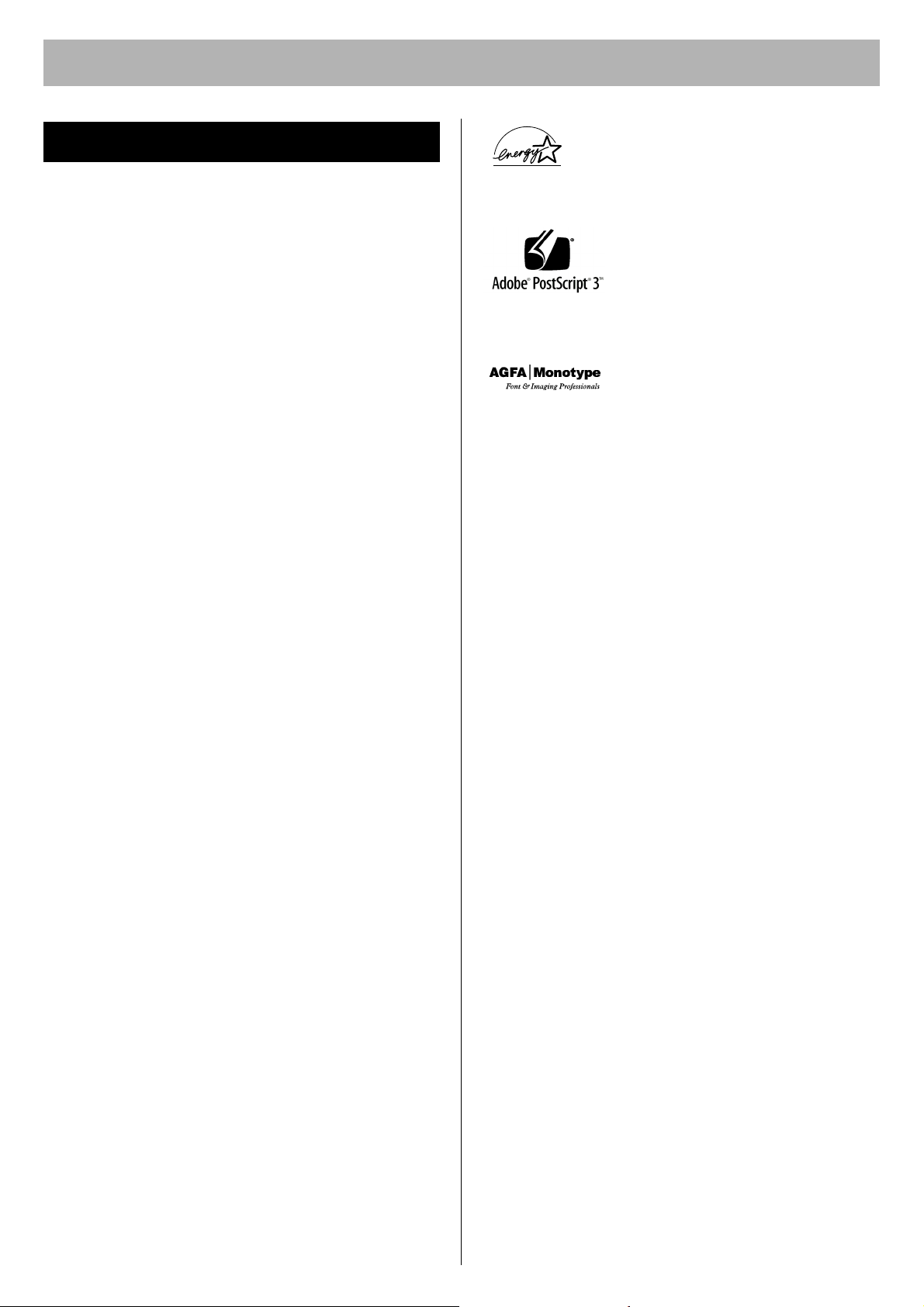
Features
Panasonic KX-CL400/KX-CL600 printer provides optimum
performance for all your color and monochrome
applications, plus quality, speed, versatility, ease of use
and extensive network solutions, all in a compact design.
Panasonic's one-pass technology is optimized to deliver
fast color printing. Print quality up to a 1,200 x 1,200 dpi
possible.
■ Fast Printing
•
Up to 18 ppm (with KX-CL400)
*2
Up to 22 ppm (with KX-CL600)
(in Color and Monochrome, Letter, Standard quality,
Simplex print with standard media tray)
■ Automatic Duplex Printing
• KX-CL600: standard / KX-CL400: option
■ Equipped with Network, Parallel and USB
interface
■ Max. paper capacity 1,690 sheets with two
optional Paper Feeders (20 lb. paper)
■ High yield, easy-to-replace consumables
■ Economical and Environmental
• Saves energy while the printer is idle (ENERGY STAR
compliant).
• Toner Save mode
■ Versatile Print Feature
• Watermark, Overlay, Pages per Sheet, Zoom, etc.
■ Effective Utilities
• Device Monitor, Embedded Web Launcher, Network
Setup Tool, etc.
■ Additional Features
If you install Upgrade Kit (option), the following features
are available.
3
*
• PostScript printing in Windows
• Direct Printing System (enables PDF file printing
without opening such files)
*1
Additional memory is recommended to insure printing in
Enhance quality regardless of image size, paper size
and duplex print.
*2
Measured by Panasonic's method.
3
*
Microsoft Windows operating system (hereafter
referred to as Windows)
and Macintosh
*1
As an ENERGY STAR Partner, Panasonic has
determined that this product meets the
E
NERGY STA R
(E
NERGY STAR and the ENERGY STAR
certification mark are registered US marks.)
• Agfa® and the Agfa rhombus are registered trademarks of
Agfa-Gevaert N.V. registered in the U.S. Patent and Trademark
Office and may be registered in other jurisdictions. Monotype®
is a registered trademark of AMT registered in the U.S. Patent
and Trademark Office and may be registered in other
jurisdictions. ColorTune® is a registered trademark of AgfaGevaert N.V. registered in the U.S. Patent and Trademark
Office and may be registered in other jurisdictions. Profile Tool
TM
Kit
,
Profile StudioTM
AMT and may be registered in certain jurisdictions.
• Microsoft, Windows, Windows NT and Windows Server are
either registered trademarks or trademarks of Microsoft
Corporation in the United States and/or other countries.
• Apple, AppleTalk, ColorSync, LaserWriter, Mac, Mac OS,
Macintosh, Rendezvous and TrueType are trademarks of
Apple Computer, Inc.
• PCL is a trademark of Hewlett-Packard Company.
• Intel, Pentium and Pentium II are trademarks or registered
trademarks of Intel Corporation or its subsidiaries in the United
States and other countries.
• PowerPC is a trademark of International Business Machines
Corporation in the United States, other countries, or both.
•
PeerlessPageTM is a trademark of Peerless Systems Corporation.
• PeerlessPrint® and Memory Reduction Technology® are
registered trademarks of Peerless Systems Corporation.
• Tornado and VxWorks are registered trademarks of Wind
River Systems, Inc.
• All other acknowledgements are trademarks or registered
trademarks of their respective holders.
The instructions are subject to change without notice.
Screen shot(s) reprinted with permission from Microsoft Corporation.
COPYRIGHT © 2004 Peerless Systems Corporation. All Rights
Reserved.
COPYRIGHT © 1993 - 2004 Adobe Systems Incorporated. All
Rights Reserved.
Adobe® PostScript® 3
Systems Incorporated. All Rights Reserved.
Copyright © 2002 Wind River Systems, Inc. All right reserved.
This product contains an implementation of LZW licensed under
U.S.Patent 4,558,302.
silex technology, Inc. 1998-2005
2005 Panasonic Communications Co., Ltd. All Rights Reserved.
TM
guidelines for energy efficiency.
Adobe, the Adobe logo, Acrobat, the
Acrobat logo, Reader, Adobe Type
Manager, ATM, PostScript, PostScript 3
and the PostScript 3 logo are either
registered trademarks or trademarks of
Adobe Systems Incorporated in the
United States and/or other countries.
Scalable type outlines are licensed from
Agfa Monotype Corporation. CG,
Intellifont, MicroType and Universal Font
Scaling Technology (UFST) are
trademarks of Agfa Monotype
Corporation and may be registered in
some jurisdictions.
and Profile OptimizerTM
Copyright © 1993 - 2004 Adobe
are trademarks of
2

Manuals in CD-ROM
The Operating Instructions in the printer CD-ROM consist
of the following 7 files (manuals). When referring to
sections (Installation, etc.) in the Operating Instructions,
see the manuals in the printer CD-ROM.
To read the manuals, Adobe Reader must be installed on
the computer. If it is not installed, you need to install it on
your computer by downloading it from Adobe’s Web site
or by other means.
Table of Contents
For Your Safety
Notice . . . . . . . . . . . . . . . . . . . . . . . . . . . . . . . 4
Before You Start
Precautions . . . . . . . . . . . . . . . . . . . . . . . . . . . 6
Accessories . . . . . . . . . . . . . . . . . . . . . . . . . . . 8
Part Names . . . . . . . . . . . . . . . . . . . . . . . . . . . 9
Contents.pdf
Setup.pdf Setup Guide (This manual)
Install.pdf Installation
Print.pdf Settings and Printing
Mainte.pdf Maintenance and Specifications
Network.pdf Network
PCM.pdf Print Count Manager
Contents of
• Features
• Schema for Color Printing
• This manual describes basic setup
procedures for this printer and
necessary precaution for safety and
use. First read this guide to setup
the printer.
• This section contains information for
the printer driver and utilities
installation. When setting up the
printer at first, read this section with
the above Setup Guide.
• This section contains information for
tray, printer panel, printer drivers
and utilities.
Information on printer equipped with
Upgrade Kit is also included in this
section.
• This section contains information for
replacing supplies, cleaning the
printer, clearing jams,
troubleshooting, repacking and
specifications of this printer.
• This section contains information for
configuring printer on a network
environment or using the network
utilities.
• This section contains information on
a utility for tracking and managing
the print volume of user groups (this
utility can check how many color and
grayscale pages are printed).
Operating Instructions
Printer Panel . . . . . . . . . . . . . . . . . . . . . . . . . . 10
System Requirements . . . . . . . . . . . . . . . . . . . 11
Minimum Space Requirements . . . . . . . . . . . . 11
Setup
Setting up the Printer . . . . . . . . . . . . . . . . . . . 12
Installing the Toner Cartridges . . . . . . . . . . . 12
Installing the Print Cartridges . . . . . . . . . . . . 12
Installing the Automatic Duplex Unit . . . . . . 14
Pasting the Re-order Label . . . . . . . . . . . . . 14
Tray . . . . . . . . . . . . . . . . . . . . . . . . . . . . . . . . . 15
Using the Media Tray . . . . . . . . . . . . . . . . . . 15
Using the Multi-Purpose Tray. . . . . . . . . . . . 16
Settings and Printing
Power On . . . . . . . . . . . . . . . . . . . . . . . . . . . . 17
Setting the LCD Language . . . . . . . . . . . . . . . 17
Printing the Configuration Page . . . . . . . . . . . 17
Connecting the Printer to a Computer. . . . . . . 18
Installing Driver and Utilities . . . . . . . . . . . . . . 18
Contents of the Printer Software . . . . . . . . . 18
Installing Printer Driver . . . . . . . . . . . . . . . . . 19
Using the Printer Driver . . . . . . . . . . . . . . . . 20
Removing Driver and Utilities . . . . . . . . . . . . . 20
Maintenance
Clearing a Jam . . . . . . . . . . . . . . . . . . . . . . . . 21
Replacing Supplies . . . . . . . . . . . . . . . . . . . . . 21
Adjusting Color Density . . . . . . . . . . . . . . . . . . 21
Setting “Adjust to Media”. . . . . . . . . . . . . . . . . 21
Cleaning the Printer . . . . . . . . . . . . . . . . . . . . 21
Repacking . . . . . . . . . . . . . . . . . . . . . . . . . . . . 21
Troubleshooting / Others
Troubleshooting. . . . . . . . . . . . . . . . . . . . . . . . 22
Options and Supplies . . . . . . . . . . . . . . . . . . . 23
3

For Your Safety
Notice
Installation and Relocation
[ WARNING ]
• To prevent fire or shock hazard, do not expose this
product to rain or any type of moisture.
[ CAUTION ]
• The printer weighs approximately 32 kg (70 lbs.). It must
be handled by two people. Turn the power off and
remove the power cord when handling the printer.
• Do not place the printer on an uneven or unstable
surface.
• Avoid the media tray going across an edge of a desk.
Dropping the printer may cause injury.
• Do not place the printer in an area where there is a lot of
smoke, dust, chemical fumes or vibration.
• When moving the printer, be sure to unplug the power
cord from the AC outlet. If the printer is moved with the
power cord attached, it can cause damage to the cord
which could result in fire or electric shock.
• Take care when handling the media tray or print
cartridge because they are heavy. Dropping either may
cause injury.
Laser Safety
CLASS 1 LASER PRODUCT
[ CAUTION ]
• This printer utilizes a laser. Use of controls or
adjustments or performance of procedures other than
those specified herein may result in hazardous radiation
exposure.
Laser diode properties (4 provided)
Laser output: 5 mW max
Wavelength: 785 nm
Emission duration: Continuous
Power Source
[ WARNING ]
• The power source voltage of this printer is listed on the
nameplate. Only plug the printer into an AC outlet with
the proper voltage.
• When you operate this equipment, the AC outlet should
be near the equipment and accessible.
• To ensure safe operation the power cord supplied must
be inserted into a standard three-prong AC outlet which
is effectively grounded (earthed) through the normal
wiring.
• The fact that the equipment operates satisfactorily does
not imply that the power point is grounded (earthed) and
that the installation is completely safe. For your safety, if
in any doubt about the effective grounding (earthing) of
the power point, consult a qualified electrician.
• If the plug cannot be inserted into the AC outlet, contact
a licensed electrician to replace the AC outlet with a
properly grounded (earthed) one.
• Do not defeat the purpose of the grounding (earthing)
plug (ex. do not use a conversion plug).
• Plug the power cord firmly into an AC outlet. Otherwise,
it can cause fire or electric shock.
• Do not attempt to repair, pull, bend, chafe or otherwise
damage the power cord. Do not place a heavy object on
the cord. A damaged cord can cause fire or electric
shocks.
• Ensure that the plug connection is free of dust. In a
damp environment, a contaminated connector can draw
a significant amount of current that can generate heat
and eventually cause fire if left unattended over an
extended period of time.
• Never touch a power cord with wet hands. Danger of
electric shock exists.
• Stop operation immediately if your printer emits smoke,
excessive heat, abnormal smell or unusual noise.
These conditions can cause fire or electric shock.
Immediately turn the printer off and unplug the power
cord, and contact an authorized service representative.
• When disconnecting the printer, grasp the plug instead
of the cord. Pulling on a cord forcibly can damage it and
cause fire or electric shock.
[ CAUTION ]
• Do not leave the power cord plugged into the AC outlet
if the printer will not be used for an extended period.
• Be sure to use the provided power cord. Otherwise, it
may cause fire or electric shock.
4

For Your Safety
For Your SafetyFor Your Safety
Operating Safeguards
[ WARNING ]
• If metal fragments or water gets into the printer, turn the
printer off and unplug the printer immediately. Contact
an authorized service representative. Operating the
contaminated printer can cause fire or electric shock.
• Do not open covers and do not attempt to repair the
printer yourself. Contact an authorized service
representative.
• Do not alter the printer or modify any parts. Alteration or
modification can cause fire or electric shock.
• Do not place any liquids near the printer. Accidental
spillage of liquid into the printer may cause severe
damage. If this occurs, turn the printer off, unplug the
power cord and contact an authorized service
representative.
• This product uses low frequency electromagnetic fields
and can cause harmful interference to sensitive medical
implant devices. If you have a cardiac pacemaker or
implantable defibrillator, please consult your doctor for
additional suggestion or advice.
• Do not use the printer near medical instruments, which
can cause improper operation.
• Do not use the printer near automatic control machines
(automatic doors, fire alarms, etc.). The electromagnetic
fields can cause improper operation.
[ CAUTION ]
• Do not insert hands inside the printer when closing the
door or cover. Pinching a hand or finger may cause
injury.
• Do not touch hot or heated areas. Touching hot or
heated areas may cause burns.
• If the printer is dropped or damaged, turn the printer off
and unplug the power cord. Otherwise, it may cause fire
or electric shock.
• Be sure to hold the media tray with both hands so that
you do not drop it. The media tray weighs approximately
6.4 kg (14 lbs.) when it is fully loaded.
Waste Disposal
[ WARNING ]
• Do not incinerate toner or toner containers. Toner dust
may cause flashback when exposed to an open flame.
Caution on Toner Use
[ CAUTION ]
• Avoid ingestion, inhalation, eye or skin contact.
− If ingestion occurs, drink several glasses of water to
dilute stomach contents.
− If inhalation occurs, remove to fresh air.
− If skin contact occurs, wash thoroughly with soap and
water.
− If eye contact occurs, flush thoroughly with water.
− In all cases, seek medical treatment if adverse
symptoms occur.
• When the toner cartridge is at the end of its life, do not
dispose in fire.
• Keep the toner cartridge out of children's reach. Store in
a cool and dry place.
Black Toner
Cyan Toner
Magenta Toner
Yellow Toner
For USA only
Distributed by Panasonic Digital Document Company,
Unit of Panasonic Corporation of North America
Secaucus, NJ 07094
INGREDIENTS:
Carbon black (1333-86-4)
Silica (68909-20-6)
Charge control agent (31714-55-3)
Polyester resin (2 kinds)
INGREDIENTS:
Silica (68909-20-6)
Charge control agent (72869-85-3)
Polyester resin (2 kinds)
Wax (1 kind)
Ozone Release
[ WARNING ]
• Make sure that the printer is installed in a well ventilated
room so as not to increase density of ozone in the air.
Since ozone is heavier than air, it is recommended that
air at floor level be ventilated.
5

For Your Safety
Caution Labels
CAUTION
HOT SURFACE
DO NOT TOUCH.
Precautions
FOR USERS IN THE UNITED STATES
This equipment has been tested and found to comply with
the limits for a Class B digital device, pursuant to Part 15
and 18 of the FCC Rules. These limits are designed to
provide reasonable protection against harmful
interference in a residential installation.
This equipment generates, uses, and can radiate radio
frequency energy and, if not installed and used in
accordance with the instructions, may cause harmful
interference to radio communications.
However, there is no guarantee that interference will not
occur in a particular installation. If this equipment does
cause harmful interference to radio or television
reception, which can be determined by turning the
equipment off and on, the user is encouraged to try to
correct the interference by one or more of the following
measures:
• Reorient or relocate the receiving antenna.
• Increase the separation between the equipment and
receiver.
• Connect the equipment into an outlet on a circuit
different from that to which the receiver is connected.
• Consult the dealer or an experienced radio/TV
technician for help.
• The user may find the booklet “Something About
Interference” available from FCC local regional offices
helpful.
CAUTION
HOT SURFACE
DO NOT TOUCH.
CAUTION
HOT SURFACE
DO NOT TOUCH.
FCC Warning: To assure continued FCC emission limit
compliance, the user must use the recommended
shielded interfacing cable when connecting to a host
computer. Also, any unauthorized changes or
modifications to this equipment would void the user's
authority to operate this device.
FCC Declaration of Conformity
Trade Name: Panasonic
Model Number: KX-CL400 or KX-CL600
Responsible Party:Panasonic Corporation of North
America
One Panasonic Way
Secaucus, NJ 07094 U.S.A.
Telephone No.: 1-800-726-2797
This device complies with Part 15 and 18 of the FCC
Rules.
Operation is subject to the following two conditions: (1)
This device may not cause harmful interference, and (2)
this device must accept any interference received,
including interference that may cause undesired operation.
6

Before You Start
Precautions
■ General
To avoid printer malfunction, do not use the equipment under the following conditions:
• Unstable or uneven
surfaces.
• Direct exposure to sunlight.
• Extremely high or low
temperature [temperature
range: 10°C to 32.5°C (50°F
to 90.5°F)]
• Extremely high or low
humidity. (humidity range:
15% to 80% RH)
• Condensation due to rapid
change of temperature.
• Directly in front of air
conditioning vents.
Before You Start
• Areas of poor ventilation.
• Areas of high dust or
chemical fume
concentration. (solvent etc.)
• Liquids near the equipment.
• A very large stack of media
into the manual feed.
■ CD-ROM
To prevent the CD-ROM from accidental damage:
• Do not touch or write on the
surface of the disc.
• Do not place heavy objects on the
disc case or drop the case.
• Do not leave the disc out of its
protective bag.
• To clean the disc, hold the disc by its
edges and wipe it from the center to
the edges with a dry, soft cloth.
Media for ink jet (paper,
transparency, etc.)
• Do not leave the disc in direct
sunlight or near heat surfaces.
7

Before You Start
■ Static Electricity Damage
To prevent static electricity damage to any of the following
components, touch a grounded metal surface, such as the
printer's bare metal frame prior to touching the
component.
• Interface connectors: network, USB, parallel, and
connector for optional paper feeder
• Connector pins on the optional paper feeder
• Electrical components, connectors inside the printer
■ Interface Cable
Always use a shielded interface cable. Use of an
unshielded cable can result in radio interference with
data.
■ Power Source
The voltage level of the power source must not vary more
than ±10% from the voltage level marked on the
nameplate (located on the rear of the printer).
Do not use an extension cord.
Do not use a line conditioner, transient suppressor or
surge protector as it may cause a printer error.
■ Ventilation Space
The ventilation space is needed more than 20 mm (0.8")
between the printer and a wall.
Waste toner cartridge
Power cord
Color calibration card
Keep this Color calibration
card for adjusting color
density.
Printer CD-ROM
x
x
x
x
x
x
x
x
x
x
x
x
x
x
x
x
x
x
x
x
x
x
x
x
Setup Guide (this manual)
Warranty card
Supplies Re-order Label
(see page 14)
Automatic duplex unit
(KX-CL400: option /
KX-CL600: standard)
Accessories
Make sure that all accessories shown below were
provided and have not been damaged. Report damage or
shortages to the reseller from which the printer was
purchased. The final page includes an area for recording
important information such as the name of reseller, serial
number, and date of purchase.
NOTE:
• Save the original carton and packing materials for future
shipping and transportation of the printer. They have
been specifically designed to protect the equipment
during shipment.
.
Toner cartridges
(Cyan, Magenta, Yellow,
Black)
Printer includes free
starter toner cartridges
that yield 2,500 pages
(based on 5% page
coverage per color).
Color print cartridge
Jam clear label (provided
with KX-CL400 only)
Refer to page 14 in detail.
Save it carefully!
Black print cartridge
8
