Panasonic kw-s3065c, kw-s3065 Operation Manual
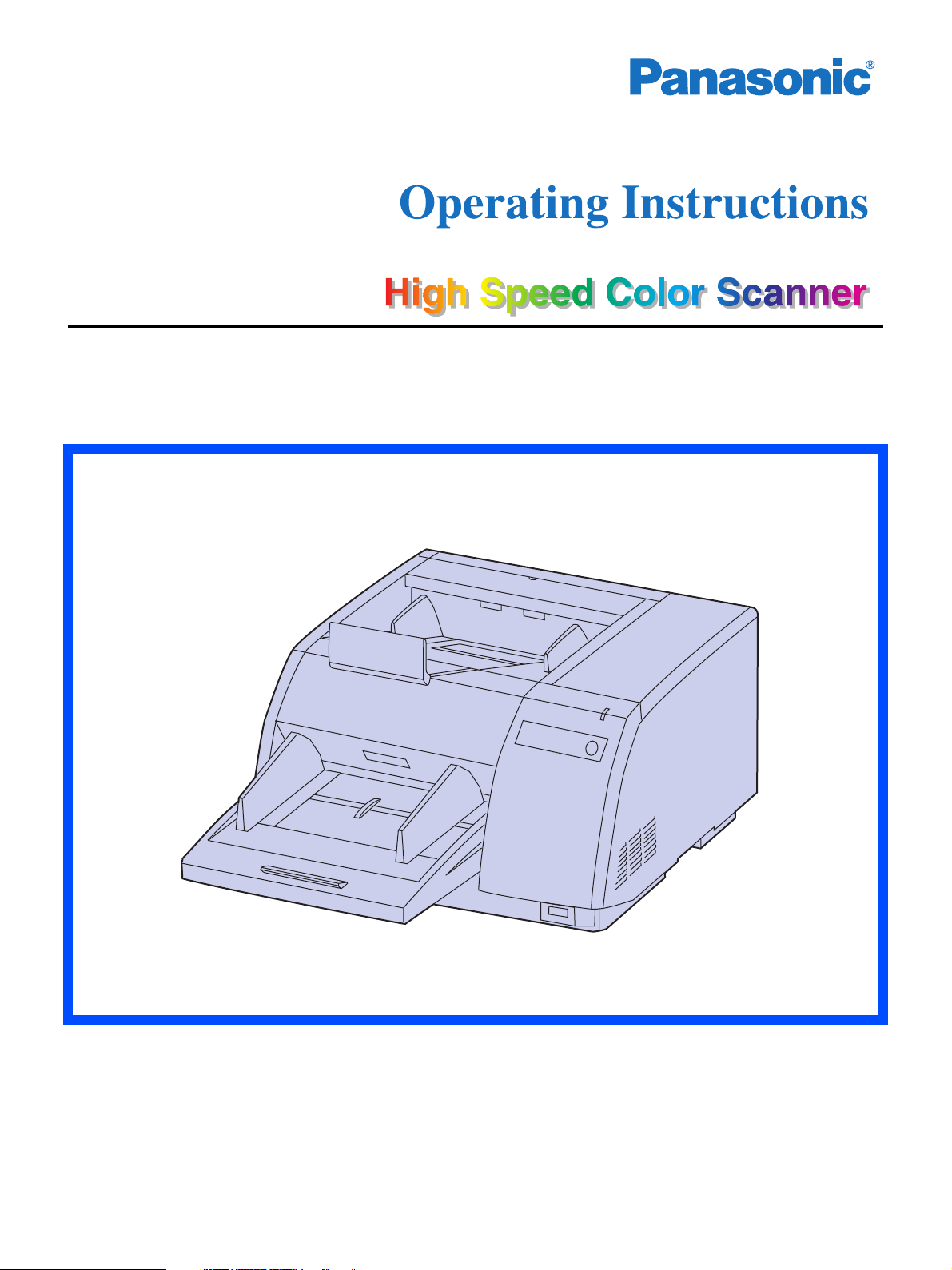
Model No. KV-S3065CL / KV-S3065CW
These instructions contain information on operating the scanner. Before reading these
instructions, please read the installation manual enclosed with this unit.
Please carefully read these instructions, the enclosed installation manual and maintenance
manual. Keep all documentation in a safe place for future reference.
Keep the CD-ROM in the protective case. Do not expose the CD-ROM to direct sunlight or
extreme heat and do not scratch or smudge the surface of the CD-ROM.
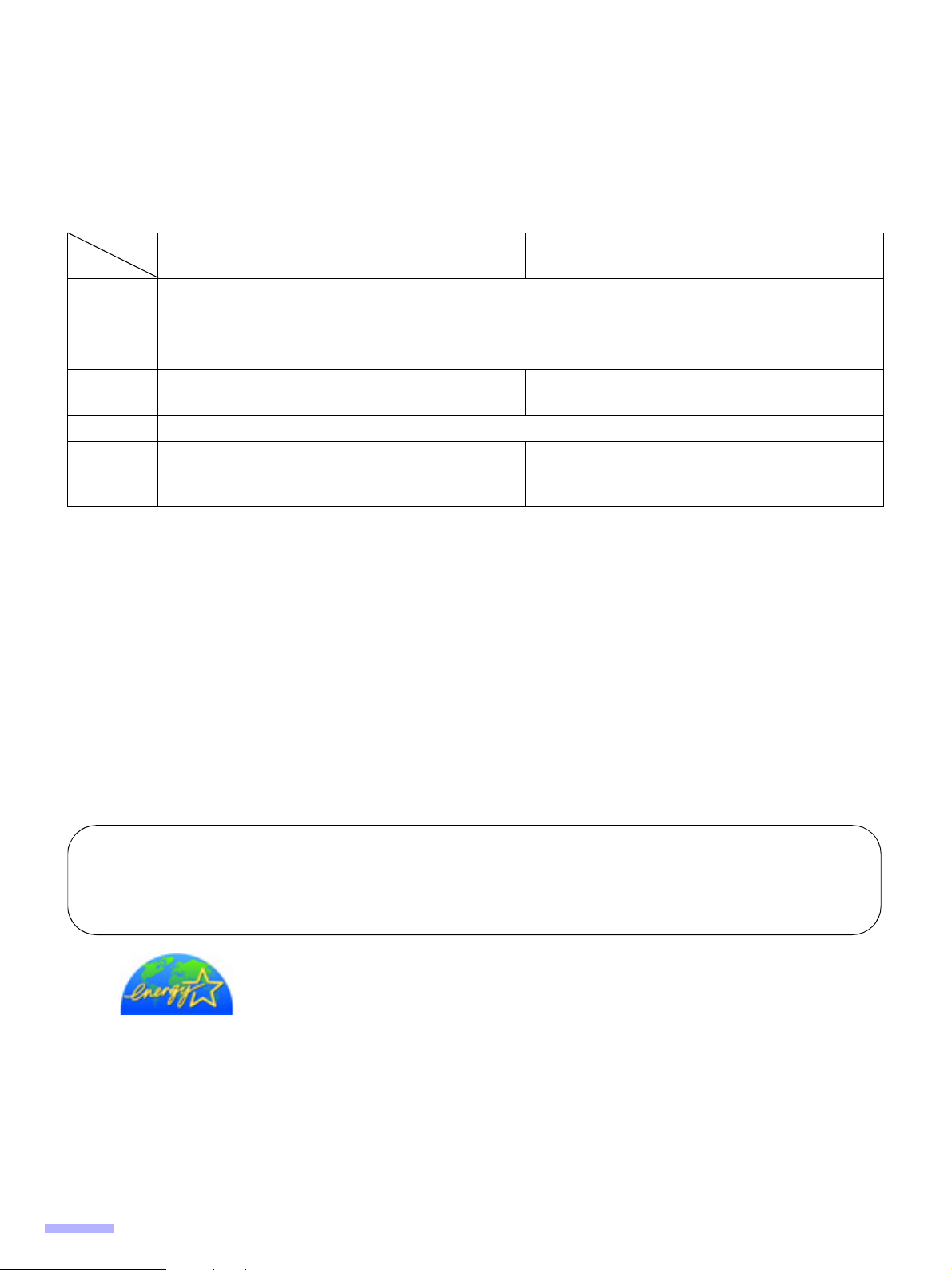
Thank you for purchasing a Panasonic “High Speed Color Scanner.”
≥ Panasonic supports your imaging needs with a reliable and easy to use document scanner.
≥ Panasonic has developed Panasonic Image Enhancement Technology to improve the quality of your scanned
images even beyond the quality of your original document.
∫ System requirements
When using the scanner, the required host computer conditions are as follows.
SCSI Connection USB Connection
®
CPU
Memory
OS
Minimum Pentium
Recommended Pentium 4, 2 GHz or higher
Minimum 256 MB
Recommended 512 MB or higher
®
Windows
Windows 2000
98*1 / Windows NT
*4
/ Windows Me*2 / Windows XP
Display 1024k768 dots or more, 65536 colors or more
SCSI III
Interface
Recommended SCSI board
Adaptec SCSI 2930U / 2940U / 29160N /19160
*1
Microsoft® Windows 98 operating system (hereafter Windows 98)
*2
Microsoft Windows Millennium Edition operating system (hereafter Windows Me)
*3
Microsoft Windows NT operating system (hereafter Windows NT)
*4
Microsoft Windows 2000 operating system (hereafter Windows 2000)
*5
Microsoft Windows XP operating system (hereafter Windows XP)
§ 1 GB or more free space is required in the HDD.
§ Color images larger than A3 size cannot be scanned in 600 dpi on Windows 98 or Windows Me. A large size
color image may not be scanned in high resolution depending on a computer system or application.
§ The scanning speed differs depending on the host computer operating environment or application.
§ Windows NT 4.0 does not support USB interface.
§ For Windows NT 4.0, you must install the ASPI layer software that the SCSI board vender provides.
§ Use USB 2.0 interface because scanning speed of USB 1.1 interface is slow.
§ If you connect the scanner to a USB hub, it is not guaranteed to work.
§ When using the scanner with other SCSI devices connected by daisy chain connection, it is not guaranteed to
work.
III, 1 GHz
®*3
4.0 /
Windows 98 / Windows 2000 /
*5
Windows Me / Windows XP
USB 2.0
Important
≥ Do not duplicate currency.
≥ Do not duplicate copyrighted material or the work of others except for the purpose of private use.
≥ Do not duplicate any kind of certificates, licenses, passpor ts, official or private documents, and the like.
As an E
E
(E
NERGY STAR
NERGY STAR guidelines for energy efficiency.
NERGY STAR and the ENERGY STAR certification mark are registered US marks.)
®
Partner, Panasonic has determined that this product meets the
≥ Microsoft, Windows and Windows NT are either registered trademarks or trademarks of Microsoft Corporation in
the United States and/or other countries.
≥ ISIS
is a registered trademark of Pixel Translations, a division of Captiva Software Corporation.
≥ Pentium is a trademark or registered trademark of Intel Corporation or its subsidiaries in the United States and
other countries.
≥ Adaptec is a registered trademark of Adaptec, Inc.
≥ Each company’s name or company product name is each company’s trademark or registered trademark.
The information given in these Operating Instructions is subject to change without notice.
2
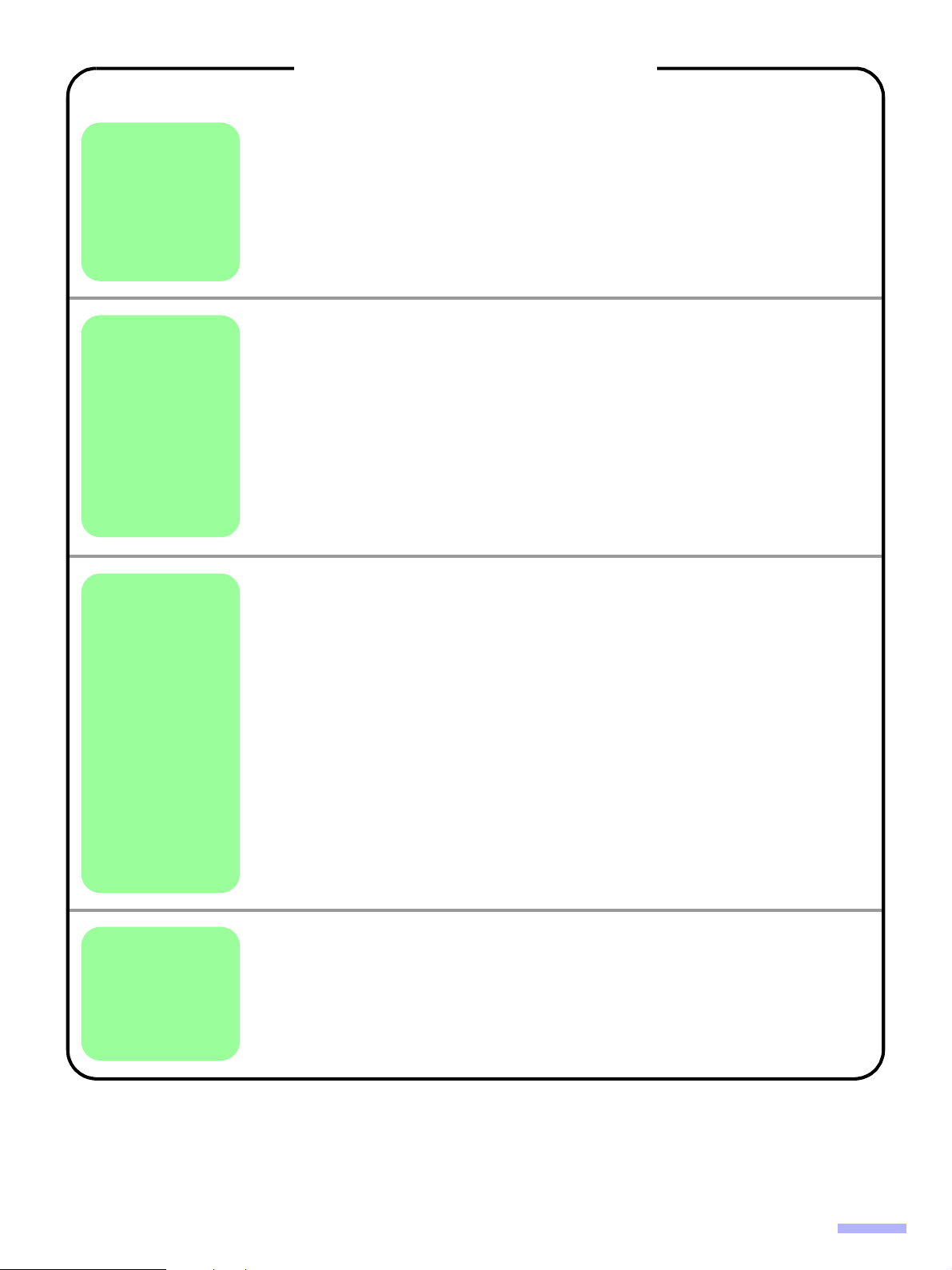
Table of Contents
Page
Notice . . . . . . . . . . . . . . . . . . . . . . . . . . . . . . . . . . . . . . . . . . . . . . . 4
Before
You Start
Operation
Precautions. . . . . . . . . . . . . . . . . . . . . . . . . . . . . . . . . . . . . . . . . . . 7
Component Identification . . . . . . . . . . . . . . . . . . . . . . . . . . . . . . 10
≥ Power turn-on sequence . . . . . . . . . . . . . . . . . . . . . . . . . . . . . . . . . . . . . . . . 11
≥ About LED . . . . . . . . . . . . . . . . . . . . . . . . . . . . . . . . . . . . . . . . . . . . . . . . . . . 11
≥ About the SCSI setting (Not required for USB connection) . . . . . . . . . . . . . . 12
Loading Documents. . . . . . . . . . . . . . . . . . . . . . . . . . . . . . . . . . . 13
≥ When scanning multiple sheets . . . . . . . . . . . . . . . . . . . . . . . . . . . . . . . . . . . 14
Paper Feed Settings. . . . . . . . . . . . . . . . . . . . . . . . . . . . . . . . . . . 17
≥ Selecting the paper path for scanned document . . . . . . . . . . . . . . . . . . . . . . 17
≥ Setting the ADF / manual feed selector . . . . . . . . . . . . . . . . . . . . . . . . . . . . . 17
Others . . . . . . . . . . . . . . . . . . . . . . . . . . . . . . . . . . . . . . . . . . . . . . 18
≥ How to use the control sheet and separation sheet . . . . . . . . . . . . . . . . . . . . 18
Changing the Reference Plate Setting . . . . . . . . . . . . . . . . . . . . 19
≥ Reference plate setting . . . . . . . . . . . . . . . . . . . . . . . . . . . . . . . . . . . . . . . . . 19
Clearing Paper Jams . . . . . . . . . . . . . . . . . . . . . . . . . . . . . . . . . . 21
≥ Removing paper jams from the scanner . . . . . . . . . . . . . . . . . . . . . . . . . . . . 21
≥ Removing paper jams from the exit path . . . . . . . . . . . . . . . . . . . . . . . . . . . . 21
Care
and
Maintenance
Appendix
Cleaning the Unit . . . . . . . . . . . . . . . . . . . . . . . . . . . . . . . . . . . . . 22
≥ Outside of the scanner . . . . . . . . . . . . . . . . . . . . . . . . . . . . . . . . . . . . . . . . . . 22
≥ Inside the scanner . . . . . . . . . . . . . . . . . . . . . . . . . . . . . . . . . . . . . . . . . . . . . 22
≥ Roller cleaning paper . . . . . . . . . . . . . . . . . . . . . . . . . . . . . . . . . . . . . . . . . . . 22
≥ Cleaning the rollers . . . . . . . . . . . . . . . . . . . . . . . . . . . . . . . . . . . . . . . . . . . . 23
≥ Cleaning the sensors, reflectors, double feed detectors and image sensor
covers. . . . . . . . . . . . . . . . . . . . . . . . . . . . . . . . . . . . . . . . . . . . . . . . . . . . . . . 25
Replacing Consumables . . . . . . . . . . . . . . . . . . . . . . . . . . . . . . . 27
≥ Replacing paper feed roller module . . . . . . . . . . . . . . . . . . . . . . . . . . . . . . . . 27
≥ Replacing retard roller module . . . . . . . . . . . . . . . . . . . . . . . . . . . . . . . . . . . . 29
Shading Adjustment. . . . . . . . . . . . . . . . . . . . . . . . . . . . . . . . . . . 32
Repacking Instructions . . . . . . . . . . . . . . . . . . . . . . . . . . . . . . . . 33
Specifications . . . . . . . . . . . . . . . . . . . . . . . . . . . . . . . . . . . . . . . . 34
Troubleshooting . . . . . . . . . . . . . . . . . . . . . . . . . . . . . . . . . . . . . . 36
Index . . . . . . . . . . . . . . . . . . . . . . . . . . . . . . . . . . . . . . . . . . . . . . . 38
3
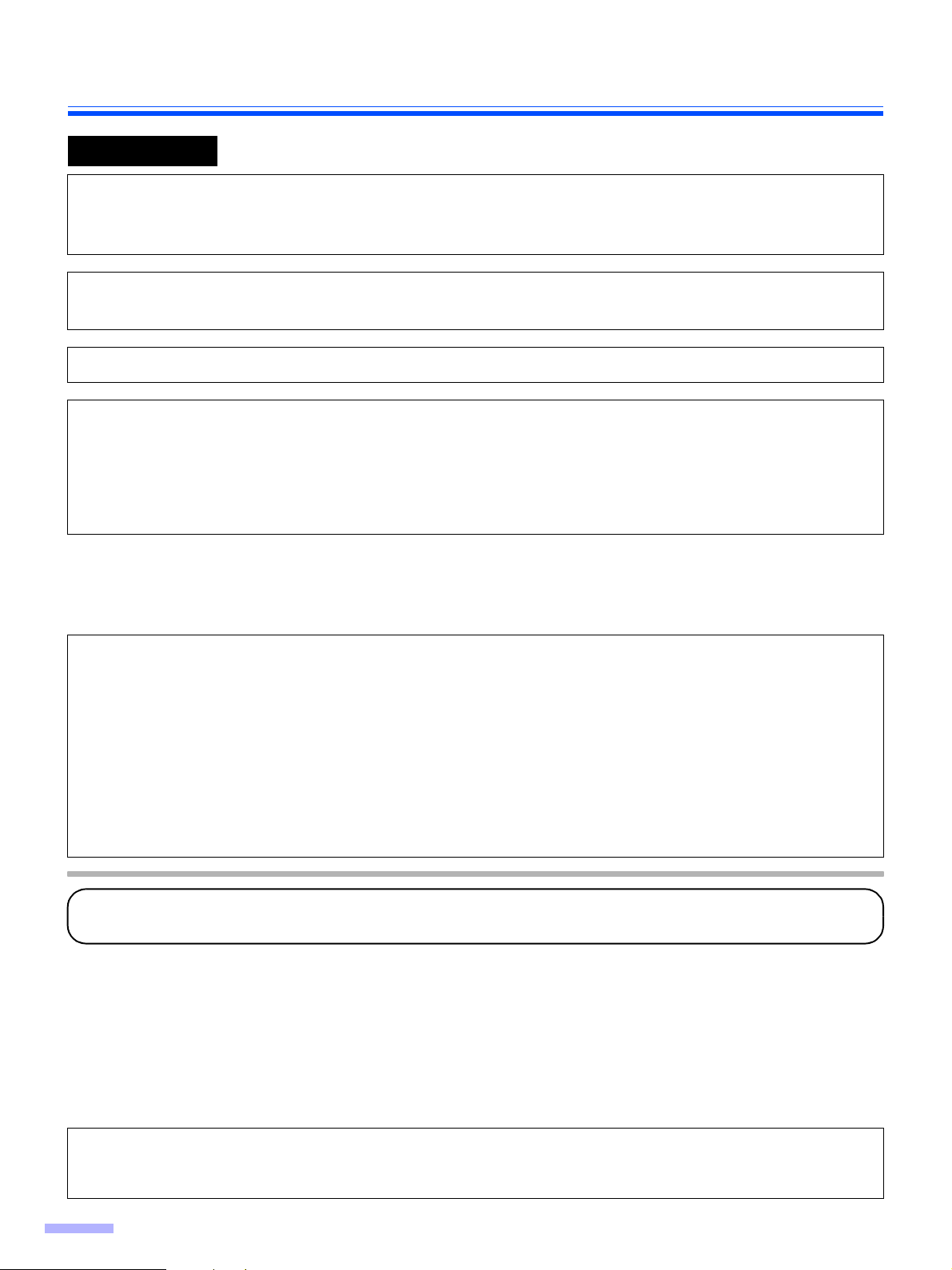
Notice
English
WARNING:
TO PREVENT FIRE OR SHOCK HAZARD, DO NOT EXPOSE THIS PRODUCT TO RAIN OR
ANY TYPE OF MOISTURE.
THE SOCKET-OUTLET MUST BE NEAR THIS EQUIPMENT AND MUST BE EASILY
ACCESSIBLE.
The product should be used only with a power cord that is supplied by the manufacturer.
Power Source
WARNING
≥ (220-240 V equipment)
A certified power supply cord has to be used with this equipment. The relevant national installation and/or
equipment regulations shall be considered. A certified power supply cord not lighter than ordinary polyvinyl
chloride flexible cord according to IEC 60227 (designation H05VV-F 3G 1.0 mm
2
).
Roller cleaning paper precautions
Before using the roller cleaning paper, please read these instructions completely. Keep these instructions for future
reference.
WARNING
• Do not drink or inhale the roller cleaning paper fluid including isopropyl alcohol.
• The roller cleaning paper may be harmful to sensitive skin. Please use protective gloves.
• Do not use the roller cleaning paper near a heater or open flame.
• Do not store the roller cleaning paper in direct sunlight or in a place with temperature over 40 oC (104 oF).
• Only use the roller cleaning paper to clean the rollers and scanning area.
• If you need more information about the roller cleaning paper, please refer to the Material Safety Data Sheet
(MSDS).
• Please ask your Panasonic sales company about obtaining the Material Safety Data Sheet.
KEEP AWAY FROM FIRE.
Federal Communications Commission Requirements
(For United States only)
Note: This equipment has been tested and found to comply with the limits for a Class A digital device, pursuant to
part 15 of the FCC Rules. These limits are designed to provide reasonable protection against harmful
interference when the equipment is operated in a commercial environment. This equipment generates, uses,
and can radiate radio frequency energy and, if not installed and used in accordance with the instruction
manual, may cause harmful interference to radio communications. Operation of this equipment in a
residential area is likely to cause harmful interference in which case the user will be required to correct the
interference at his own expense.
FCC Warning: To assure continued FCC compliance, the user must use only shielded interface cable and the
provided power supply cord. Also, any unauthorized changes or modifications to this equipment would void the
user’s authority to operate this device.
4
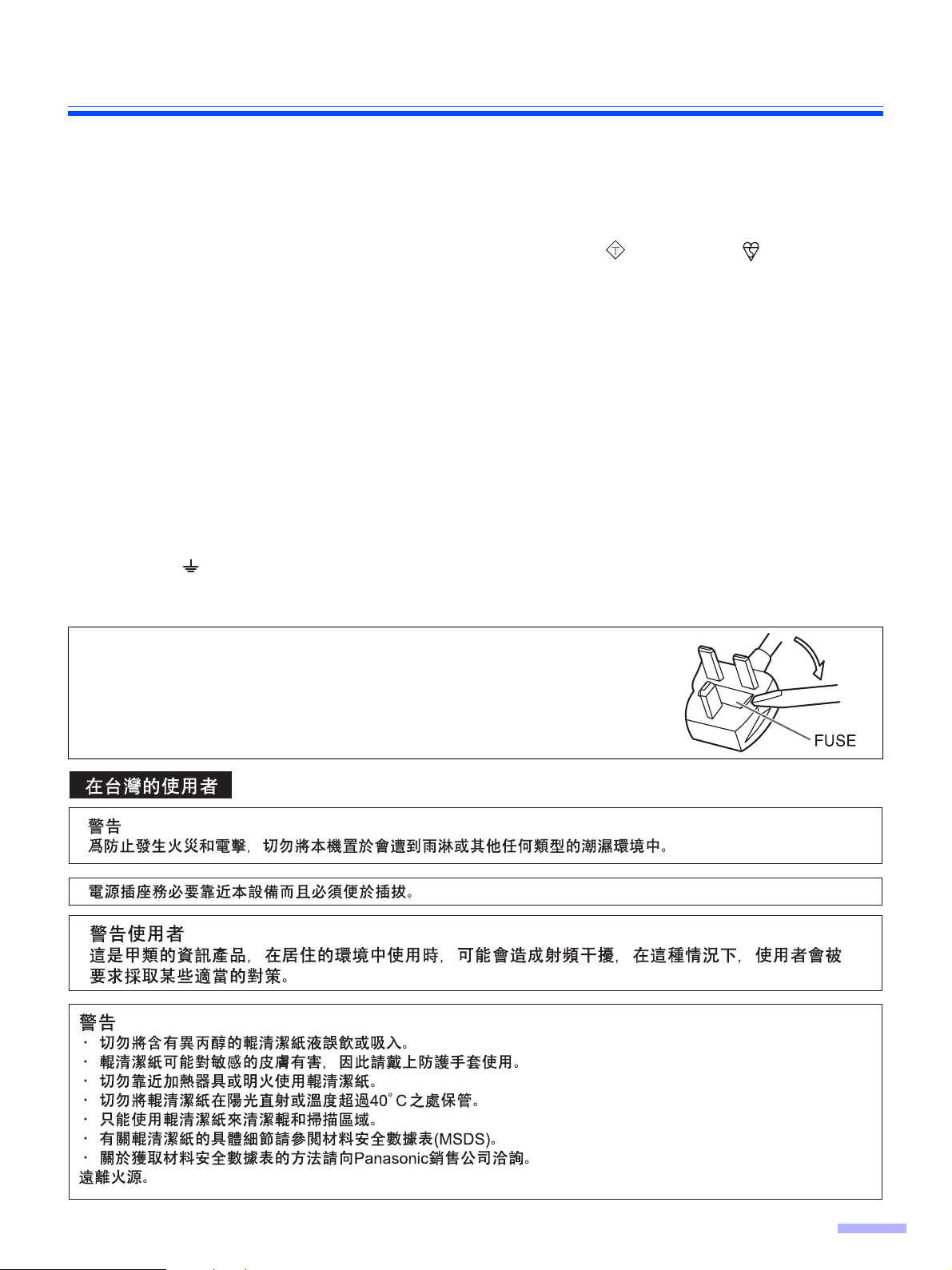
Notice
(For United Kingdom only)
For your safety please read the following text carefully.
This appliance is supplied with a moulded three pin mains plug for your safety and convenience.
A 5 amp. fuse is fitted in this plug. Should the fuse need to be replaced, please ensure that the replacement fuse has a rating of 5
amps. and that it is approved by ASTA or BSI to BS1362. Check for the ASTA mark or the BSI mark on the body of the
fuse. If the plug contains a removable fuse cover you must ensure that it is refitted when the fuse is replaced. If you lose the fuse
cover the plug must not be used until a replacement cover is obtained. A replacement fuse cover can be purchased from your
local Panasonic Dealer.
If the fitted moulded plug is unsuitable for the socket outlet in your home then the fuse should be removed and the plug cut off and
disposed of safely.
There is danger of severe electrical shock if the cut off plug is inserted into any 13 amp. socket.
If a new plug is to be fitted please observe the wiring code as shown below. If in any doubt please consult a qualified electrician.
WARNING:
IMPORTANT:
As the colours of the wire in the mains lead of this appliance may not correspond with the coloured markings identifying the
terminals in your plug, proceed as follows.
The wire which is coloured Green-and-Yellow must be connected to the terminal in the plug which is marked with the letter E or by
the Earth symbol or coloured Green-and-Yellow.
The wire which is coloured Blue must be connected to the terminal in the plug which is marked with the letter N or coloured Black.
The wire which is coloured Brown must be connected to the terminal in the plug which is marked with the letter L or coloured Red.
This appliance must be earthed.
The wires in this mains lead are coloured in accordance with the following code.
Green-and-Yellow : Earth
Blue : Neutral
Brown : Live
ASA
How to replace the fuse:
Open the fuse compartment with a screwdriver and replace
the fuse.
5
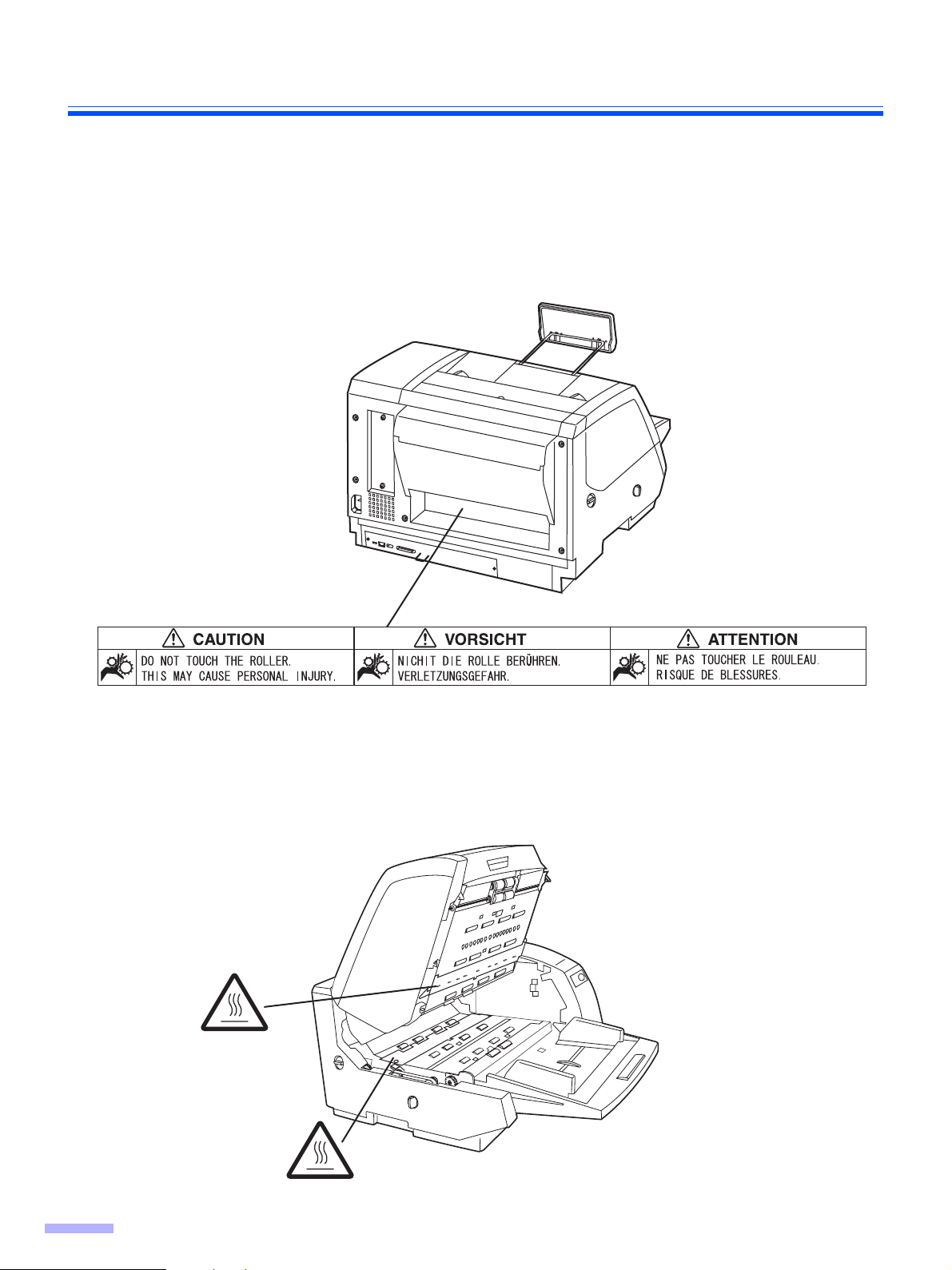
Notice
Caution Labels
6
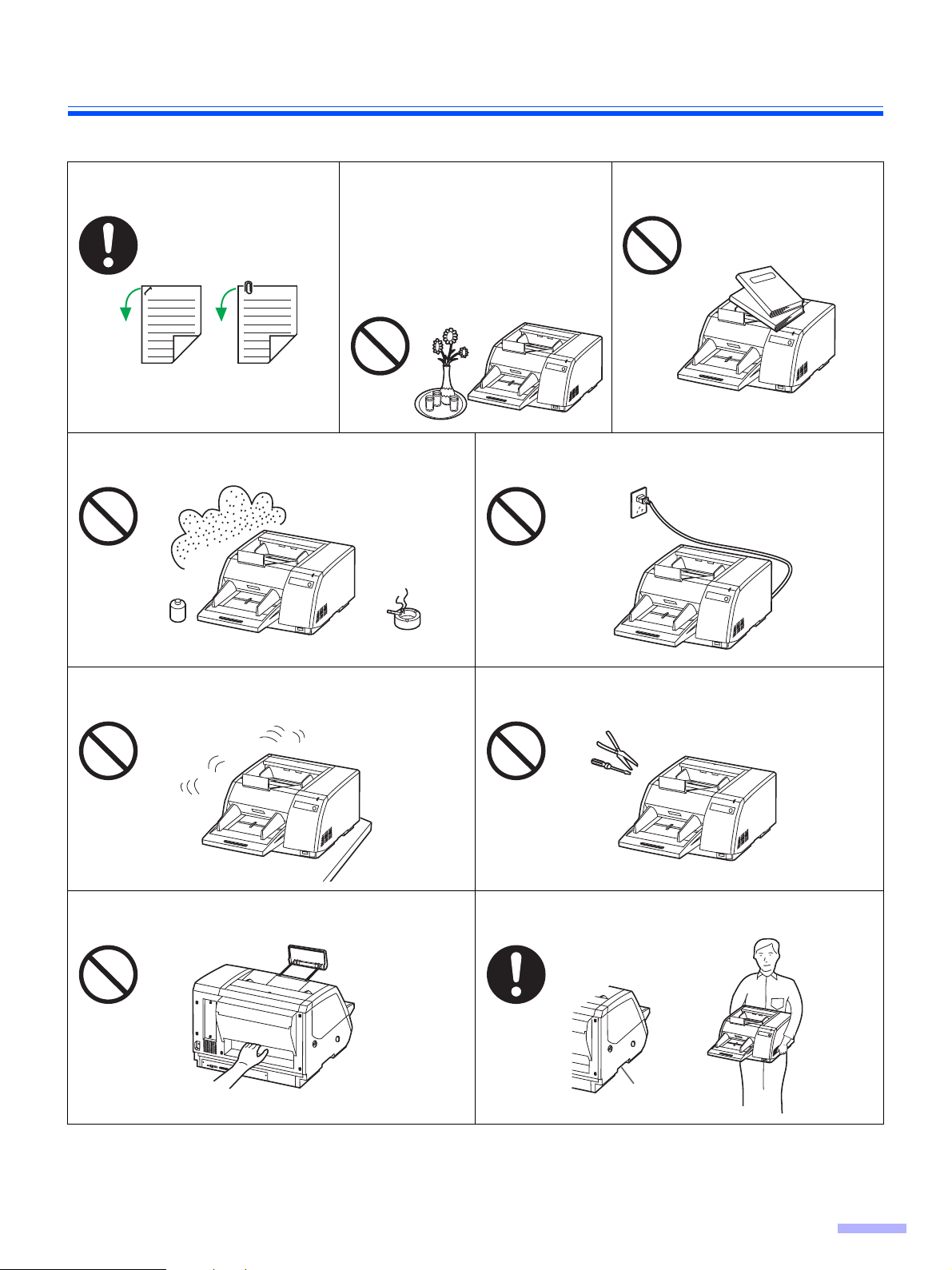
Precautions
The following precautions are recommended to extend the life of the unit:
Prior to scanning, remove all staples and paper clips from pages.
Do not place the unit in an area where there is a lot of
smoke, dust, chemical fumes or vibration.
Ex: Thinner
Do not place any liquids near the
unit.
—Accidental spillage of liquid into
the unit may cause severe damage. If this occurs, turn the unit
off, unplug the power cord and
call for service.
Ex:
Do not place books, paper, or other
items on the unit.
Do not leave the power cord plugged into the AC outlet
if the unit will not be used for an extended period.
Do not place the unit on an uneven or unstable surface. Do not disassemble the unit.
This will void your warranty.
Do not insert your fingers into the back opening in the
scanner.
≥ Special care should be taken to protect the unit if it is used in a less than optimum environment, such as a dusty or
sandy area.
When carrying the unit, please hold both side grips.
Grip
(On both sides)
7
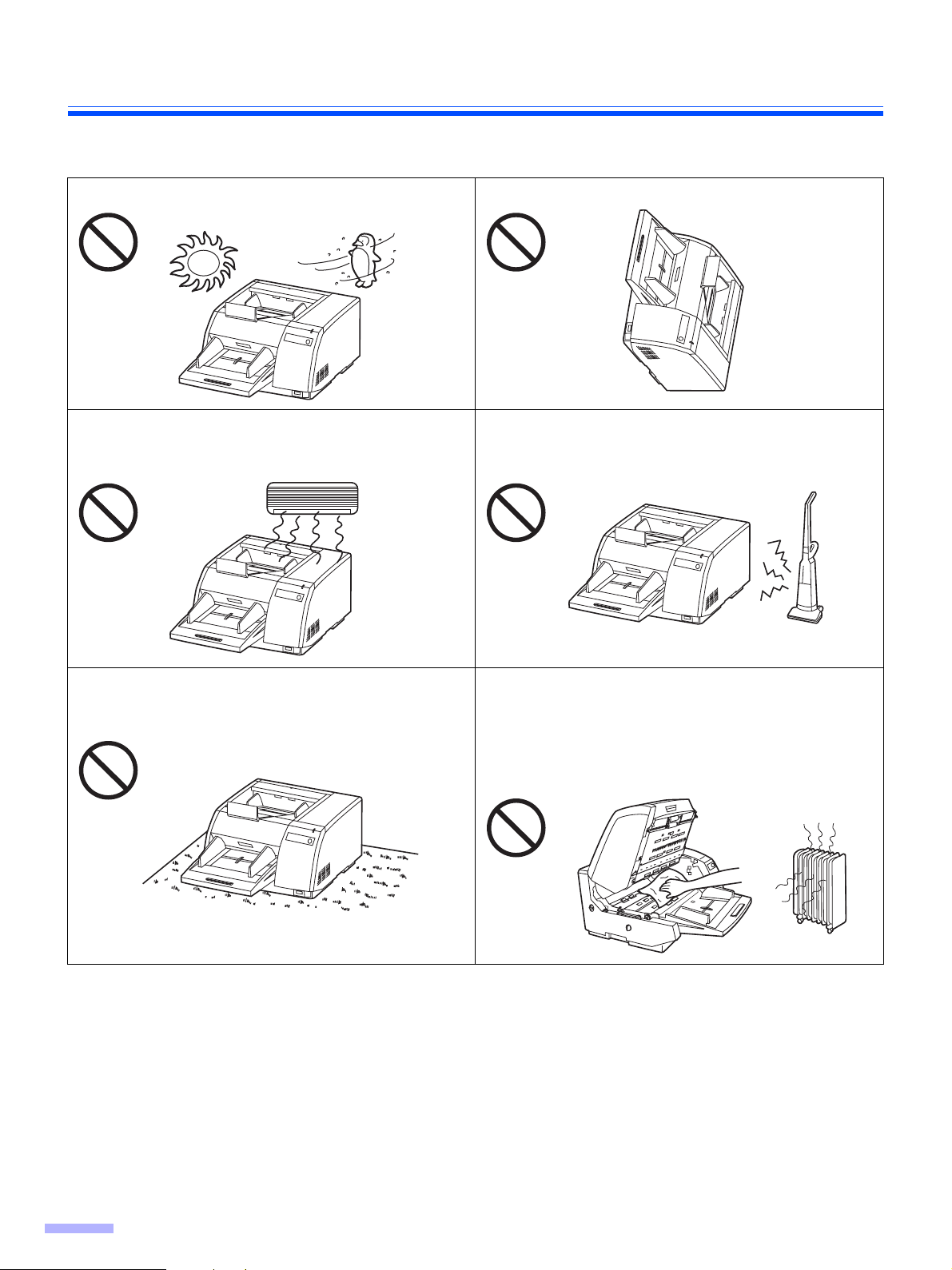
Precautions
Operating Environment
Do not place the unit in direct sunlight or in a cold draft. Do not operate or place the unit in a vertical position.
Hot Cold
Do not place the unit near a heating appliance or an air
conditioning vent. Do not place the unit in a room with
extremely high or low humidity.
Do not place the unit on a carpet. (Static electricity can
cause the unit to malfunction.)
Do not place the unit near other appliances which generate large electrical noise.
Do not drink or inhale the included roller cleaning paper
fluid.
The roller cleaning paper may be harmful to sensitive
skin. Please use protective gloves.
Do not use the roller cleaning paper near a heater or
open flame. This may cause a fire.
≥Power Source
≥ Use a voltage level that does not vary more than d10% from the voltage level marked on the nameplate
(located on the back side of the scanner).
≥ Do not use an extension cord.
≥ This scanner should be connected to a grounded outlet.
≥ Do not use a line conditioner, transient suppressor or surge protector.
8
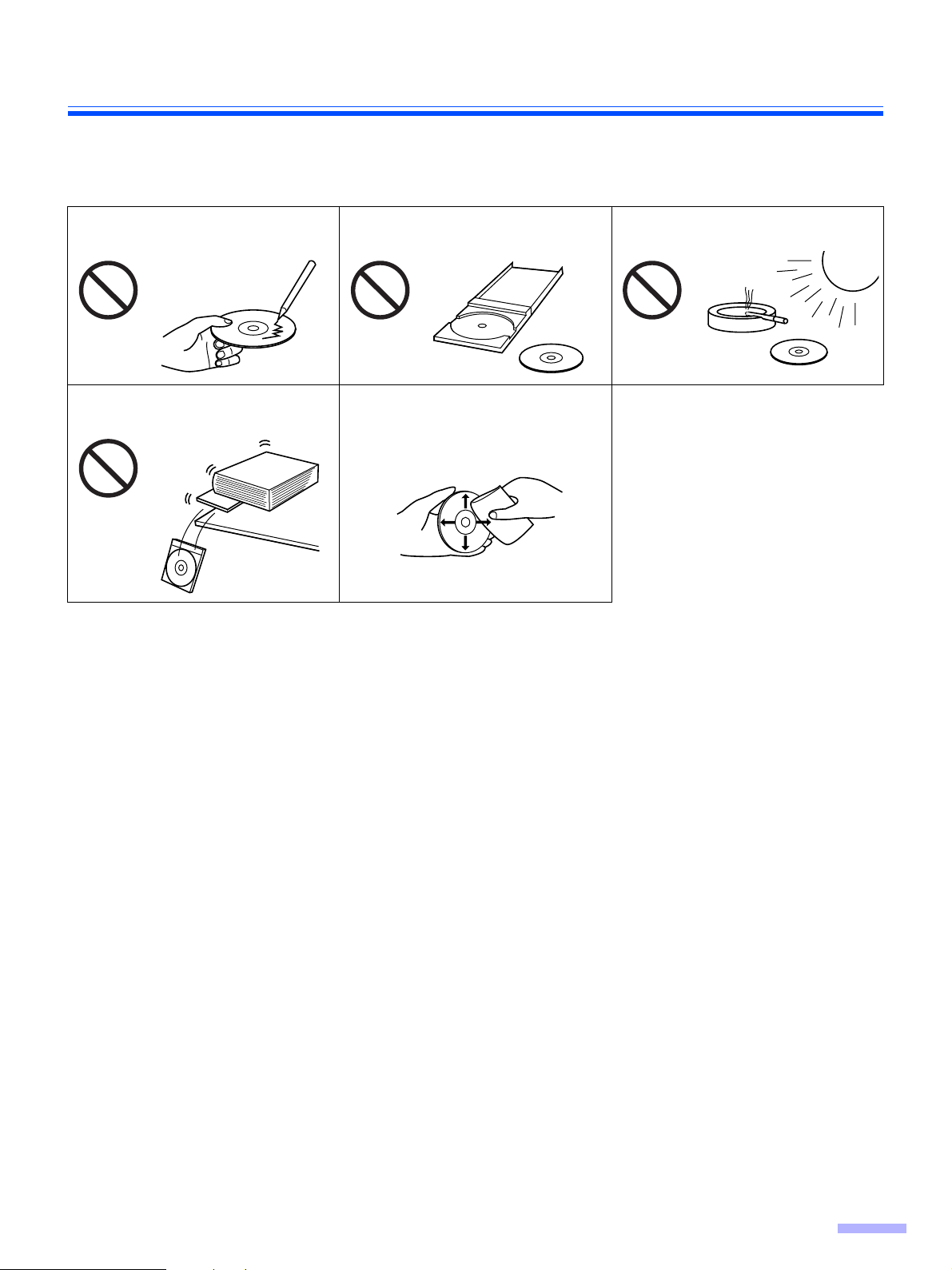
∫ CD-ROM
To prevent the CD-ROMs from accidental damages:
Precautions
Do not touch or write on the surface
of the disc.
Do not place heavy objects on the
disc case or drop the case.
Do not leave the disc out of its
protective case.
To clean the disc, hold the disc by
its edges and wipe it from the
center to the edges with a dry, soft
cloth.
Do not leave the disc in direct
sunlight or near heat sources.
9
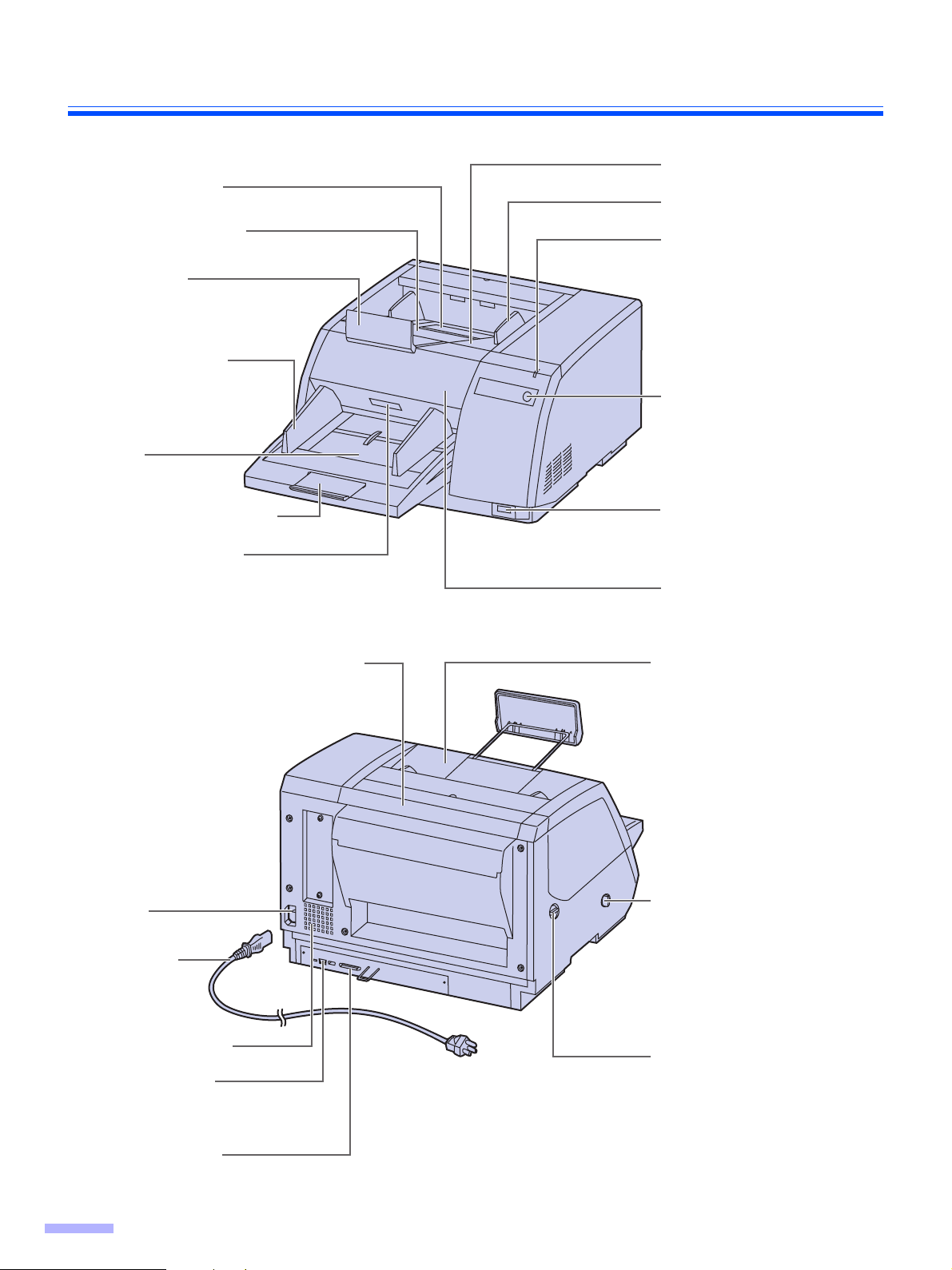
Component Identification
Exit substopper
Exit extension tray
Exit stopper
Document guide
Hopper
Exit tray
Exit document guide
Power indicator
When the power is turned on,
the green indicator lights.
When an error occurs, the
indicator will change to red,
and light steadily or flash.
STOP/START button
Used to stop or start scanning
a document.
Hopper extension tray
Front door release
Inside the front door.
Post-imprinter door (Back door)
Used for attaching optional imprinter
unit and ink cartridge.
An imprinter unit installed here is
called a post-imprinter.
AC inlet
Power cord
Power cord shown
on the figure is for
100–200 V.
Power switch
[ : on position
± : off position
Front door
Pre-imprinter door
(Exit tray)
Used for attaching optional
imprinter unit and ink cartridge.
An imprinter unit installed here
is called a pre-imprinter.
ADF / manual feed
selector
To prevent double feeding,
adjust the selector to feed the
scanning document properly.
(Refer to page 17.)
Fan exhaust vent
USB connector
Used to connect the scanner
unit to the host computer.
SCSI connector
Used to connect the scanner
unit to the host computer.
10
Paper path selector
Used to change the scanning
document’s path direction (front
side/back side).
(Refer to page 17.)
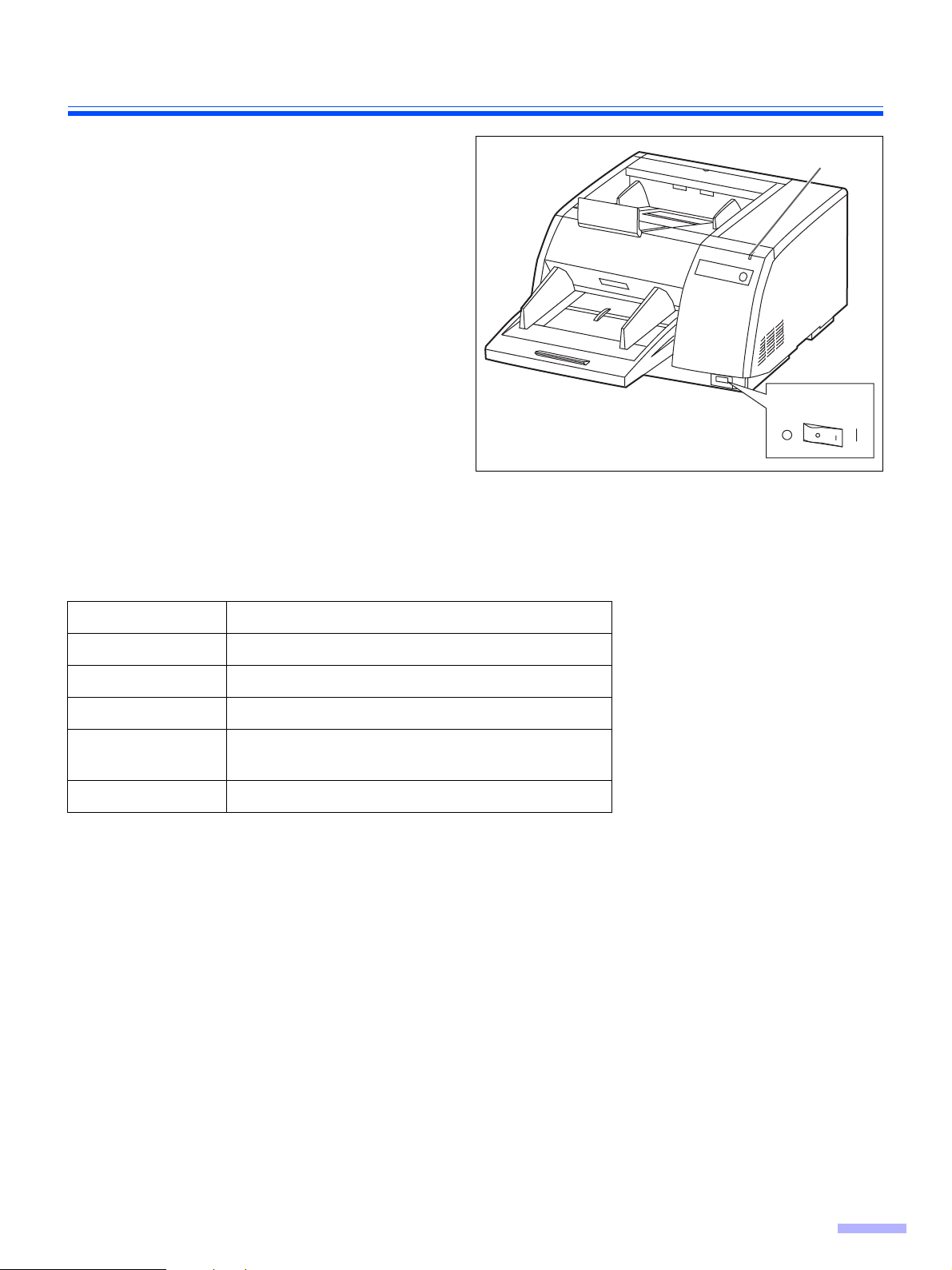
∫ Power turn-on sequence
Turn on the power of the scanner.
1
≥ The LED will now light.
Turn on the power of the host
2
computer after scanner’s LED stays
green
.
≥ In case of the USB connection, the host
computer recognizes the scanner automatically when the scanner is powered on
even after the host computer is powered
on.
∫ About LED
Component Identification
LED
Power switch
LED indicates the status of the scanner as follows:
LED light Status
Green Ready to scan or scanning
Green (flashing) Sleep mode
Orange Ready to scan or scanning with warning *1
Orange (flashing) Initializing
Sleeping with warning *1
Red An error occurred *2
*1: The rollers need to be cleaned or replaced.
Refer to Maintenance Manual or Operating Instructions (CD-ROM) for the way of cleaning or replacing the
rollers.
*1, *2: Check the status of the scanner using the User Utility.
The User Utility is included in the CD-ROM.
11
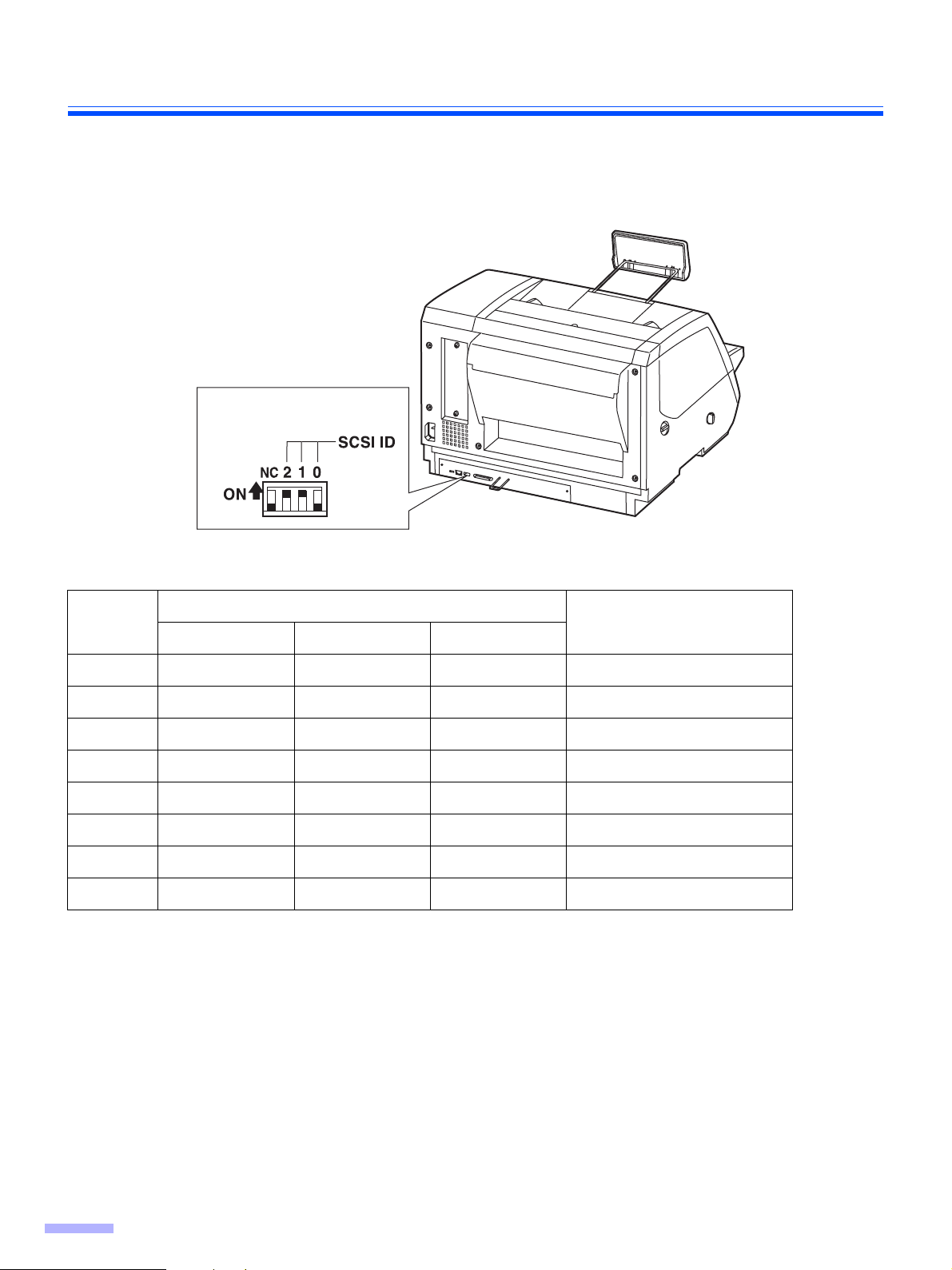
Component Identification
∫ About the SCSI setting (Not required for USB connection)
When connecting the scanner to a SCSI chain using a SCSI cable, perform the SCSI ID setting correctly.
The scanner is provided with a DIP switch for the SCSI ID No. setting.
DIP switch
SCSI ID Setting
Switch
ID No.
#2 #1 #0
0 OFF OFF OFF
1OFF OFF ON
2 OFF ON OFF
3 OFF ON ON
4ON OFF OFF
5ON OFF ON
6 ON ON OFF Default setting
7ON ON ON
Remarks
12
