Page 1
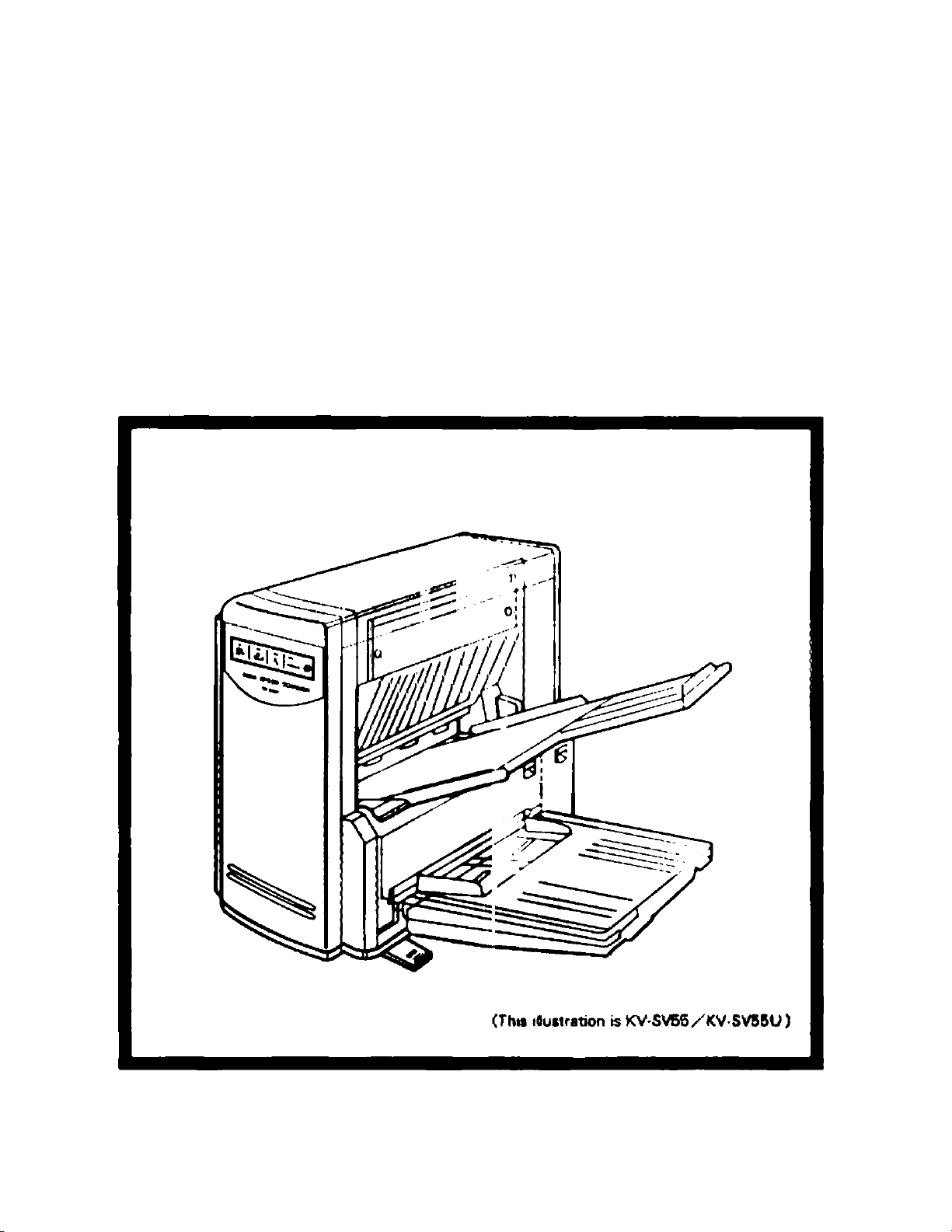
Panasonic
Operation Manual
High Speed Scanner
Model No. KV-SV50/KV-SV50U/
KV-SV55/KV-SV55U
Befor* using this unit please read these instructior\s completely
Page 2
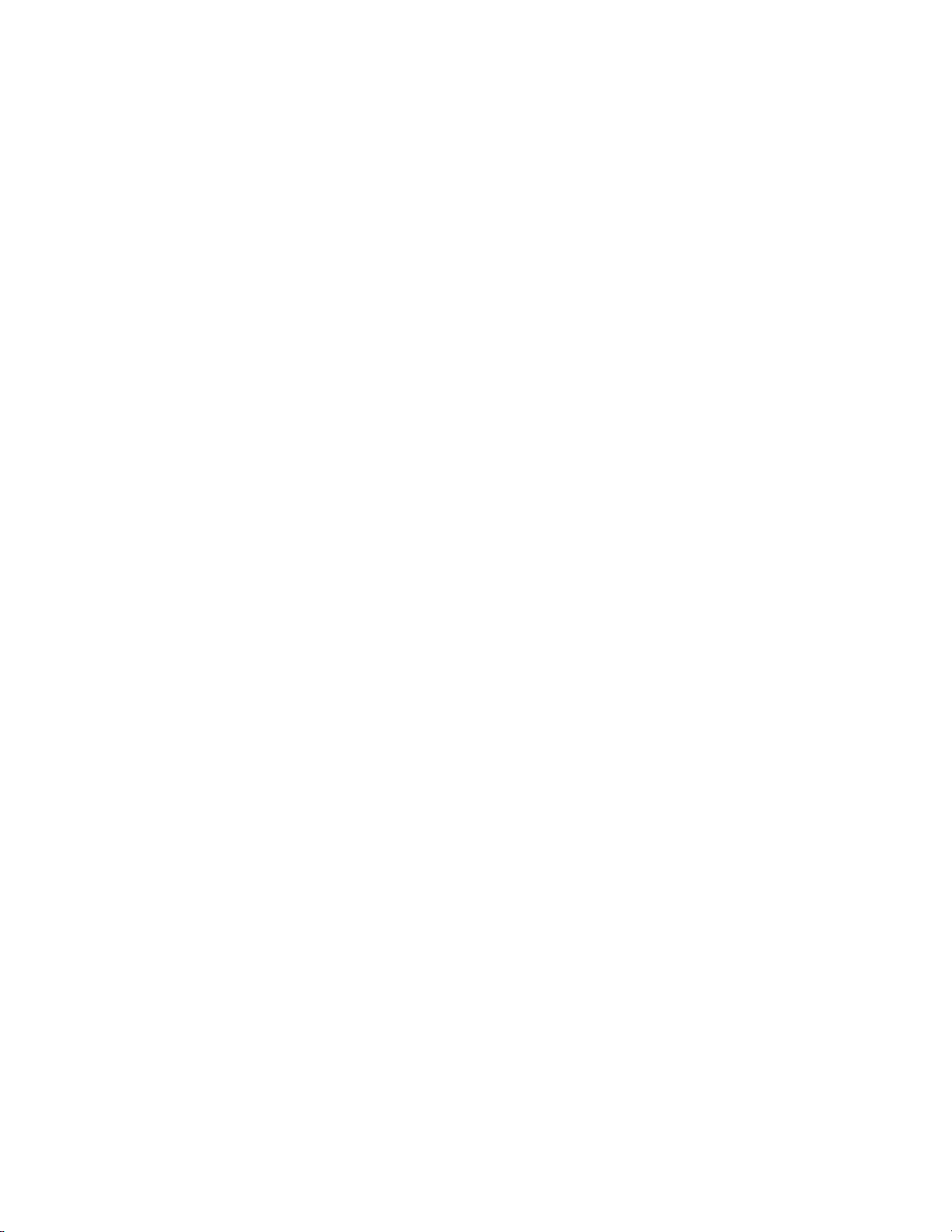
Thank you for purchasing a Panasonic "High Speed Scanner".
-----------------
Notice ...........................................................................................................................................3
Precautions ...................................................................................................................................6
Component Identification ..............................................................................................................8
Minimum Space and Installing the Stand .....................................................................................9
• Minimum space ...............................................................................................................................................9
• Installing the stand .......................................................................................................................................... 9
Installing the Document Tray and the Exit Tray
Loading a Document................................................................................................................... 11
Clearing Paper Jams ................................................................................................................. 13
Cleaning the Unit ........................................................................................................................ 14
Repacking Instructions .............................................................................................................. 16
Table of Contents
........................................................................
----------------------
10
Troubleshooting .......................................................................................................................... 17
Specifications ............................................................................................................................. 18
Index ......................................................................................................................................... 19
The information given in this Operation Manual is subject to change without notice.
This Operation Manual is printed on recycled paper.
Page 3
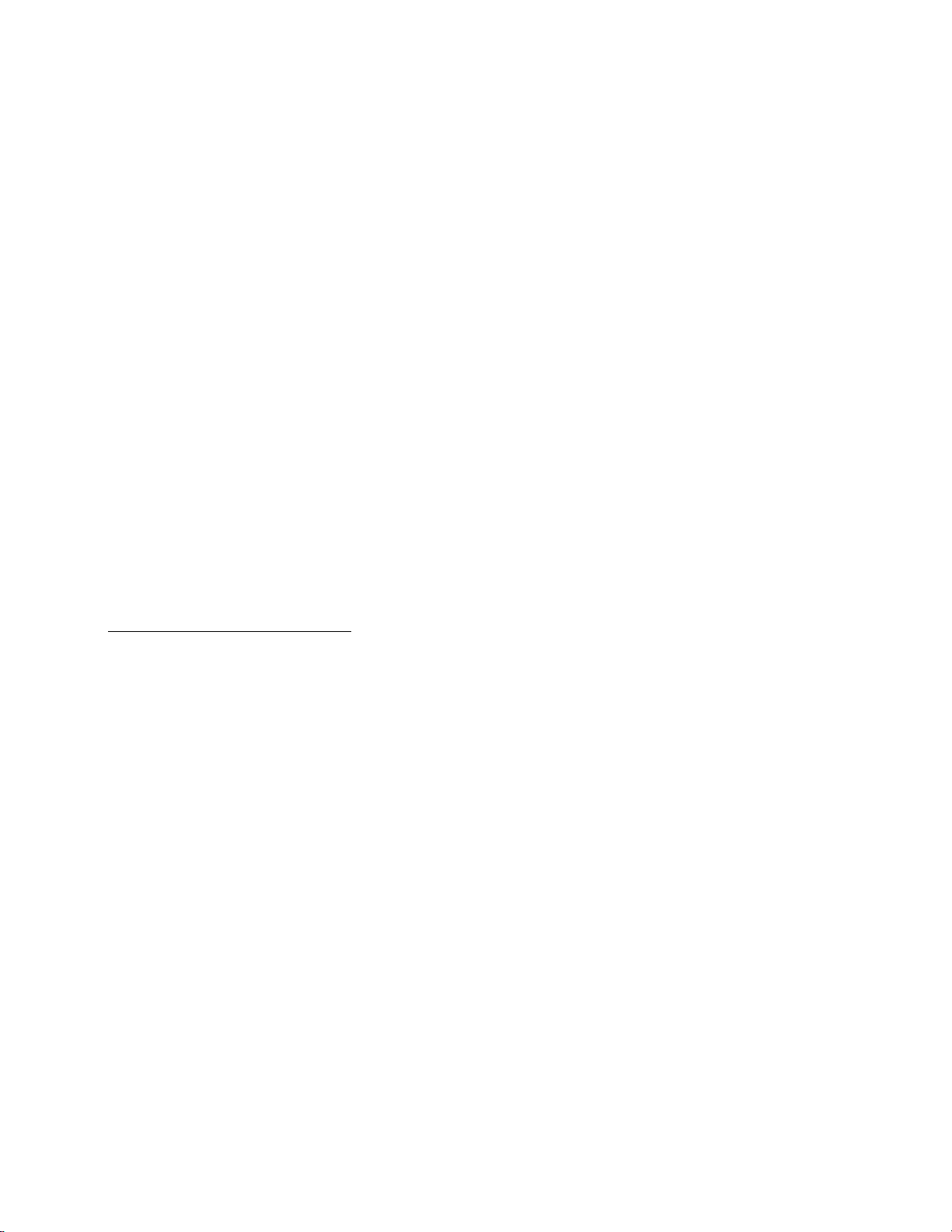
Notice
Federal Communications Commission Requirements
(For United States only)
Note: This equipment has been tested and found to comply with the limits for a Class A digital device, pursu
ant to Part 15 of the FCC Rules. These limits are designed to provide reasonable protection against harm
ful interference when the equipment is operated in a commercial environment. This equipment
generates, use, and can radiate radio frequency energy and, if not installed and used accordance with
the instruction manual; may cause harmful interference to radio communications. Operation of this equip
ment in a residential area is likely to cause harmful interference in which case the user will be required
to correct the interference at his own expense.
FCC Warning: To assure continued FCC compliance, the user must use only the provided power supply
cord and shielded interface cable. Also, any unauthorized changes or modifications to this equipment
would void the user's authority to operate this device.
WARNING:
TO PREVENT FIRE OR SHOCK HAZARD, DO NOT EXPOSE THIS PRODUCT TO RAIN
OR ANY TYPE OF MOISTURE.
THE SOCKET OUTLET MUST BE NEAR THIS EQUIPMENT AND MUST BE EASILY AC
CESSIBLE.
Avertissement:
Pour éviter tout risque d'incendie ou de choc électrique, ne pas soumettre cet appareil
à la pluie ou à l'humidité.
"La prise secteur devra se trouver à proximité de l'appareil et être facilement
accessible."
IDSGOâSgdD
Warnung:
Zur Verhütung von Feuer dem und elektrischem Schlag dieses Erzeugnis nicht Regen
oder sonstiger Feuchtigkeit aussetzen.
___________________________________________________
Die Steckdose muß nahe bei diesem Gerät angebracht und leicht zugänglich sein.
IM? BgQiEoiagp'te ¿jgg
Hinweis:
Der arbeitsplatzbezogene Geräuschemissionswert dieses Gerätes beträgt<70 dB{A)
nach DIN 45635 Teil 19.
Page 4
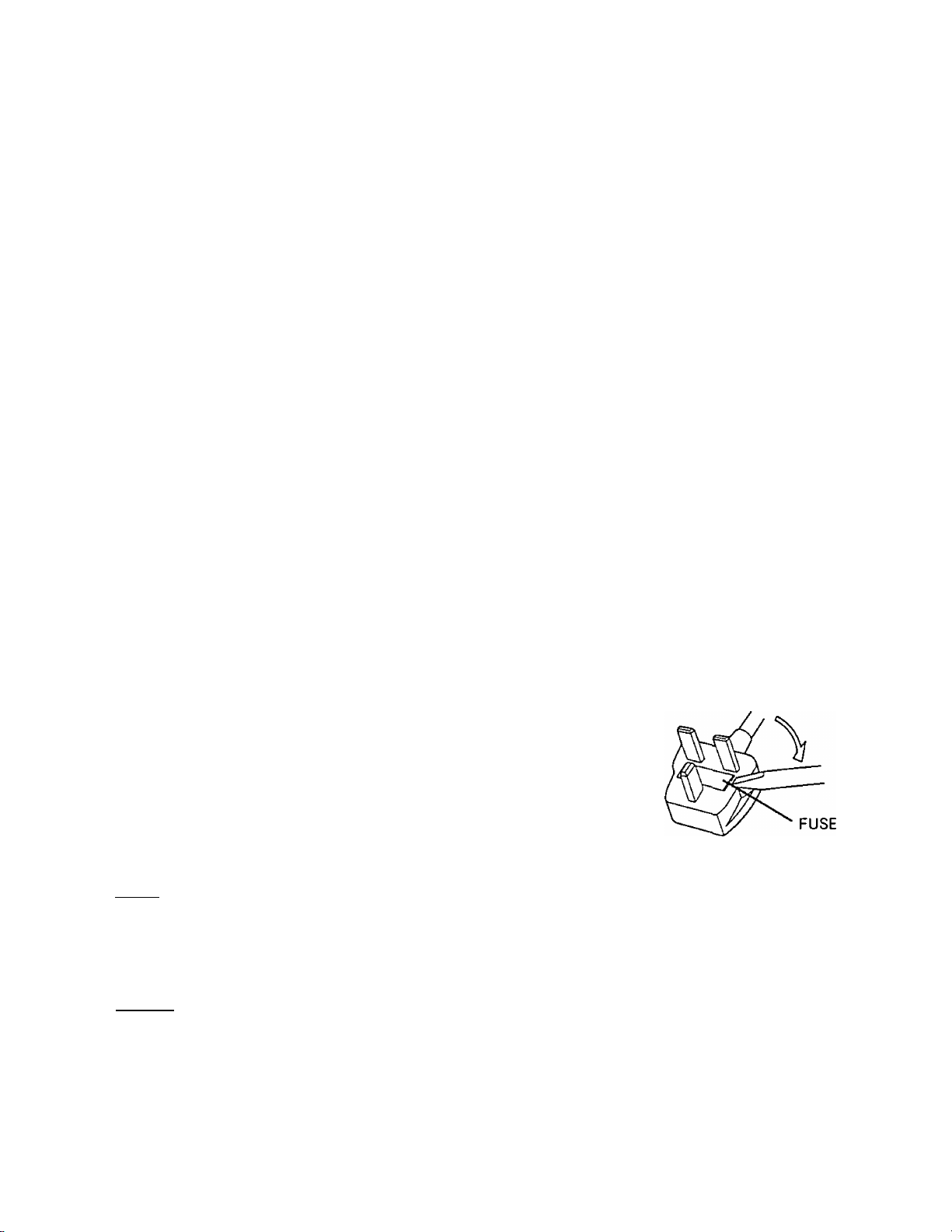
Notice
For your safety please read the following text carefully.
(For United Kingdom only)
This appliance is supplied with a moulded three pin mains plug for your safety and convenience.
A5 amp. fuse is fitted in this plug. Should the fuse need to be replaced please ensure that the replacement
fuse has a rating of 5 amps, and that it is approved by ASTA or BSI to BSl 362. Check for the ASIA mark
or the BSI mark ^on the body of the fuse. If the plug contains a removable fuse cover you must ensure that
it is refitted when the fuse is replaced. If you lose the fuse cover the plug must not be used until a replace
ment cover is obtained. A replacement fuse cover can be purchased from your local Panasonic Dealer.
If the fitted moulded plug is unsuitable for the socket outlet in your home then the fuse should be removed
and the plug cut off and disposed of safely.
There is danger of severe electrical shock if the cut off plug Is inserted into any 13 amp. socket.
If a new plug is to be fitted please observe the wiring code as shown below. If in any doubt please consult a quali
fied electrician.
WARNING : This appliance must be earthed.
IMPORTANT : The wires in this mains lead are coloured in accordance with the following code.
Green-and-Yellow
Blue
Brown
As the colours of the wire in the mains lead of this appliance may not correspond with the coloured markings
identifying the terminals in your plug, proceed as follows.
Earth
Neutral
Live
The wire which is coloured Green-and-Yellow must be connected to the terminal in the plug which is marked
with the letter E or by the Earth symbol i or coloured Green-and-Yellow.
The wire which is coloured Blue must be connected to the terminal in the plug which is marked with the letter
N or coloured Black.
The wire which is coloured Brown must be connected to the terminal in the plug which is marked with the let
ter L or coloured Red.
How to replace the fuse :
Open the fuse compartment with a screwdriver and replace the fuse.
BiiEjMÌD
The product should be used only with the power cord and interface cable that are sup
plied by the manufacturer.
[^jQiaæte
Le produit ne devra être utilisé qu'avec le cordon d'alimentation et le câble d'interface fournis par le fabricant.
Dieses Gerät darf nur mit dem Netzkabel und dem Schnittstellenkabel verwendet
werden, die vom Hersteller geliefert werden.
Page 5
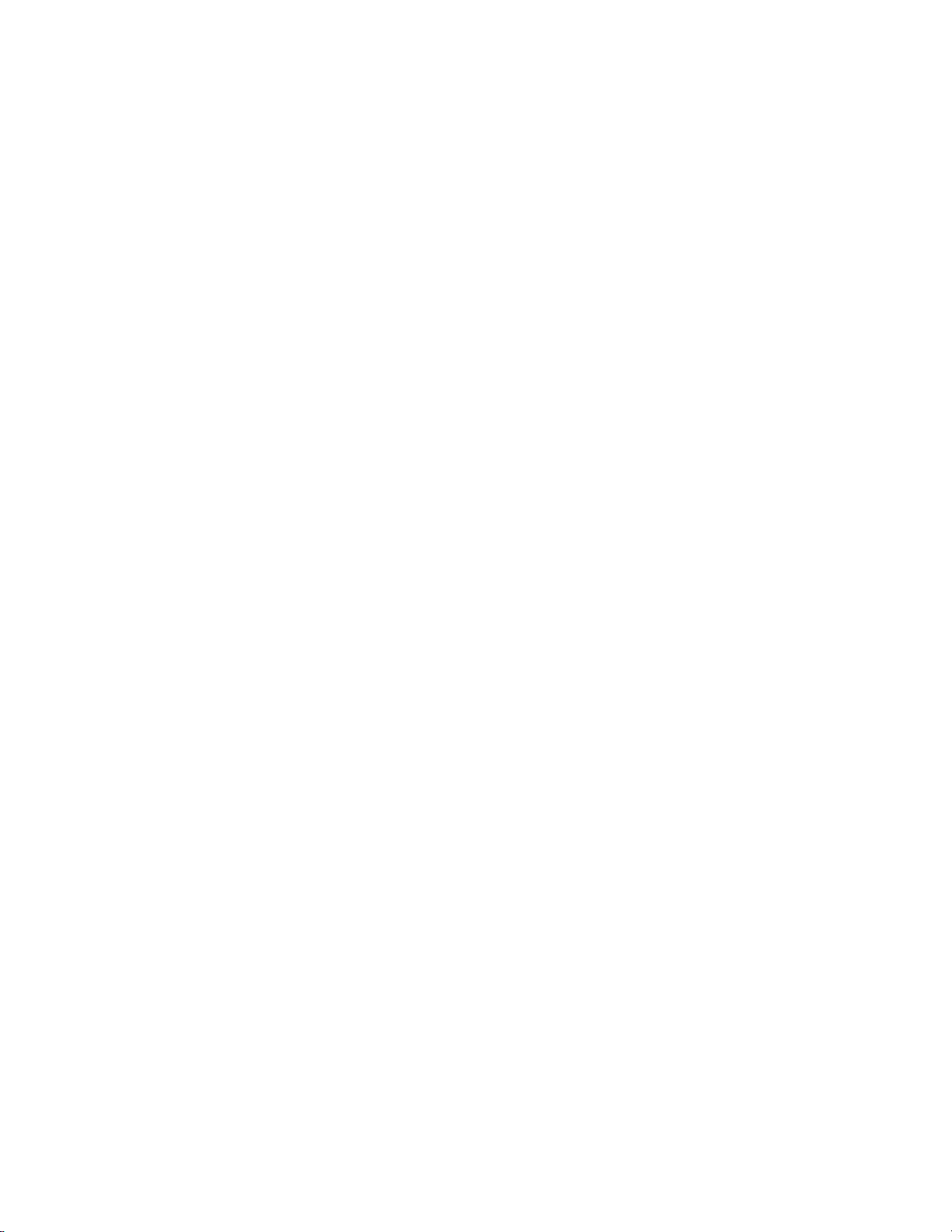
For roller cleaning paper
Before using the roller cleaning paper, please read these instructions completely.
Keep these instructions for future reference.
WARNING
• Do not drink or inhale the roller cleaning paper fluid.
• The roller cleaning paper may be harmful to sensitive skin, so please use protective gloves.
• Do not use the roller cleaning paper near a heater or open flame.
• Do not store the roller cleaning paper in direct sunlight or in a place over 40 °C (104 T).
• Only use the roller cleaning paper to clean the rollers and scanning area.
• If you need more information about the roller cleaning paper, please refer to the Material Safety Data
Sheet (MSDS).
KEEP AWAY FROM FIRE.
Notice
Avertissement
• Ne pas boire ni respirer le liquide du papier de nettoyage de rouleaux fourni.
• Le papier de nettoyage de rouleaux pouvant être néfaste pour les peaux sensibles, utiliser des gants de
protection.
• Ne pas utiliser le papier de nettoyage de rouleaux à proximité d'un feu ou d'une flamme vive.
• Ne pas ranger le papier de nettoyage de rouleaux en plein soleil ni à une température dépassant
40 "C (104 T).
• Utiliser le papier de nettoyage de rouleaux exclusivement pour le nettoyage des rouleaux et de la surface
de balayage.
• Pour tout renseignement complémentaire sur le papier de nettoyage de rouleaux, voir la feuille de
données sur la sécurité du matériel.
NE PAS APPROCHER DU FEU.
IDsogâssGD
WARNUNG
• Die mitgelieferte Walzenreinigungspapier-Flüssigkeit auf keinen Fall trinken oder inhalieren.
• Bitte Schutzhandschuhe tragen, da das Walzenreinigungspapier bei empfindlicher Haut Reizungen
verursachen kann.
• Das Walzenreinigungspapier nicht in der Nähe von Heizgeräten oder offenen Flammen verwenden.
• Das Walzenreinigungspapier nicht in direkter Sonneneinstrahlung oder an Orten lagern, an denen
Temperaturen von mehr als 40 ‘’C erreicht werden.
• Zum Reinigen der Walzen und des Scanbereichs ausschließlich das Walzenreinigungspapier verwenden.
• Weitere Informationen zum Walzenreinigungspapier sind dem Materialsicherheits-Datenblatt zu
entnehmen.
VON FEUER FERNHALTEN!
Page 6
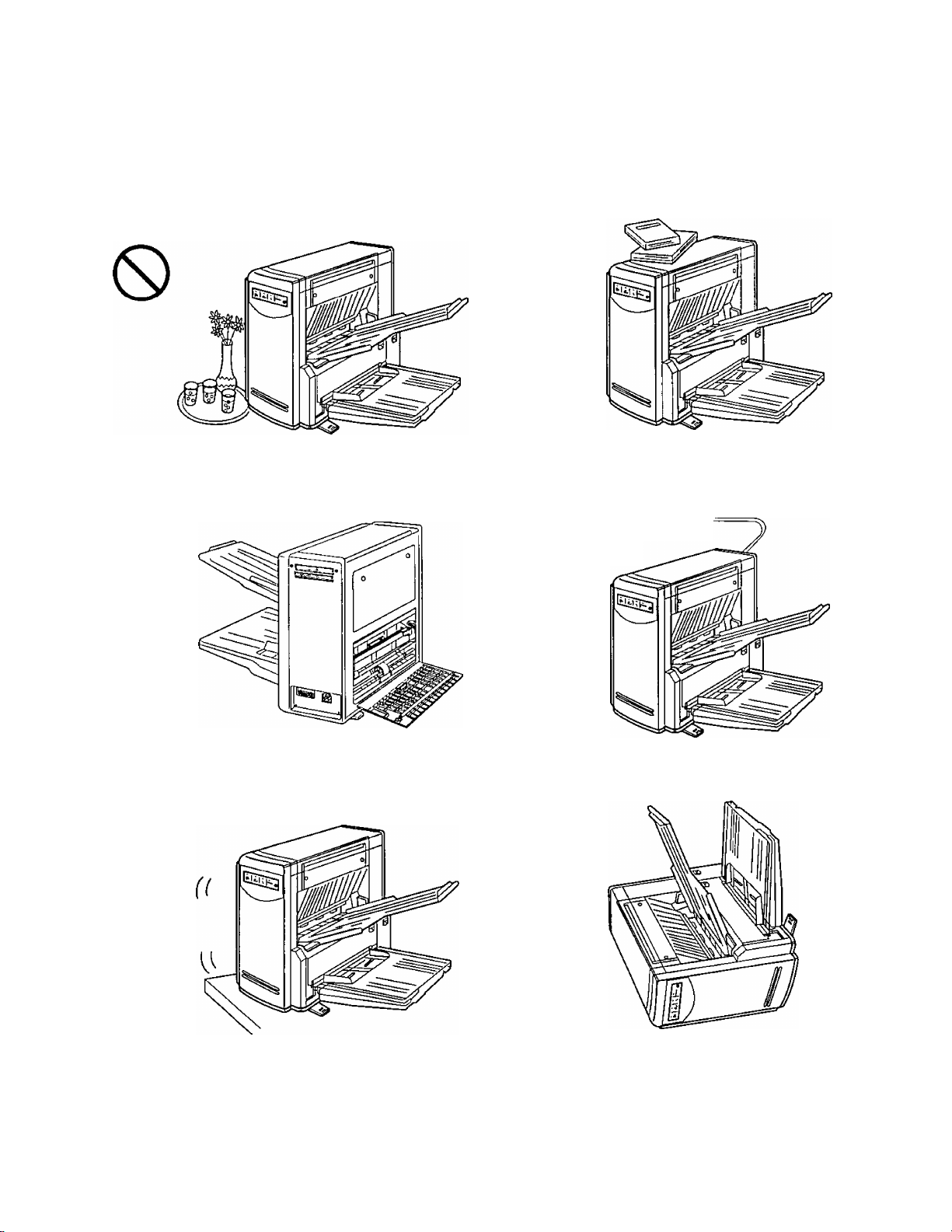
Precautions
The following precautions are recommended to extend the life of the unit.
Do not place any liquids near the unit.
— Accidental spillage of a liquid into the unit may
cause severe damage. If this occurs, unplug the
power cord and call service.
Do not operate the unit with covers open.
0
Do not place books, paper, or other items on the
unit.
Q
If the unit is not used for an extended period, un
plug the power cord.
0 ^
Do not place the unit on an uneven or unstable sur
face.
The unit must remain in a vertical position.
0
0
Special care should be taken to protect the unit if it is used in a less than optimum environment such as a ma
chine shop or a dusty or sandy area.
Page 7

Operating Environment
Do not subject the unit the following conditions.
Precautions
Do not place the unit in direct sunlight or in a cold
draft.
Q
Do not place the unit near a heating appliance or
an air conditioning vent. Do not place the unit in a
room with extremely high or low humidity.
0
Do not place the unit in an area where there is a
lot of smoke, dust, chemical fumes or vibration.
Thinner, etc.
0
Do not place the unit near other appliances.
Do not place the unit on a carpet. (Static electricity
can cause the unit to malfunction)
Do not disassemble the unit.
0
0
Power Source
• Use a voltage level which does not vary more than ±10% from the voltage level marked on the name
plate (located on the rear of the scanner).
• Do not use an extension cord.
• This scanner should be connected to a grounded outlet.
• Do not use a line conditioner, transient suppressor or surge protector.
Page 8

Component Identification
Power indicator —i
Display Panel
<S1
Document exit slot
Stand
Document feed slot
e=.
\
Exit tray sheet
POWER ©
Power switch
Scanning section cover release
Open the cover by this release if
a paper jam occurs.
Extension tray
Document guide
8
Page 9

Minimum Space and Installing the Stand
iMinimum space
Be sure to maintain the recommended space requirements for proper ventilation.
Ilnstalling the stand
Lift the unit.
1
• Do not hold the unit by the document feed slot.
Turn the four feet until they appear as in
the illustration.
2
Page 10

Installing the Document Tray and the Exit Tray
Align both sides of the tray with the docu
ment feed slot, then firmly insert the tray
1
into the slot using both hands until a "click"
is heard.
Caution :
Before installing the document tray, be sure
to perform the following procedure.
© Connect the power cord.
@ Turn the power switch on and initialize
the unit for approximately 15 seconds.
Insert both ends of the exit tray into the
holes at the sides of the document exit slot.
2
Remove the protective cover from the adhe
sive strip on the exit tray sheet.
3
Place the exit tray sheet into the rear of the
document exit area and attach to the exit
tray.
Removing the exit tray
Slightly bend the exit tray while pull
ing it toward you, as shown in the
figure.
Document exit
slot
Exit tray sheet
Adhesive tape
(Opposite side
of the exit tray
sheet)
Exit tray
Place the end of the exit tray sheet ("X”
marked area) until it touches the cabinet
under the document exit slot and attach
this sheet to the exit tray.
Removing the document tray
Grasp the document tray as shown
in the figure, then lift slightly and
pull it toward you.
_______
10
Page 11

Loading a Document
Documents that have been stapled together
or have been sitting together (as in a file
1
folder) for some time will need to be sepa
rated.
Fan the stack of document to separate all
edges.
Hold both ends of the document and bend
the documents as shown in the illustration
to separate the centers.
Hold the documents firmly and pull them
apart as shown in the illustration to
straighten.
Repeat these steps as necessary.
Carefully align the documents.
2
Place the documents on the document tray
with the side to be scanned facing up, then
3
push them in the direction of the arrow un
til they stop.
• Be sure to place the documents on the docu
ment tray in the lengthwise direction (see figure
at right).
The amount of documents should not exceed
the limit mark on the document guide. This may
cause a paper jam or skew.
Portrait
Fill indicator
(Limit mark)
11
Page 12

Loading a Document
Adjust the document guides to fit the size
of the documents to be scanned.
4
• Make sure to properly align the documents to
the document guides.
When using legal paper, pull out the exten
sion tray from the document tray as shown
5
in the illustration.
Caution :
• For thin or thick paper, scan the document using single paper feed. Also, remove the document from the
exit tray after it is scanned.
• The scanner will accept 13 to 27 lb paper for continuous scanning and 11 to 34 lb paper for a single
scan.
• You can load up to 80 sheets of 20 lb paper (limit mark of the document guide). Never allow the amount
of documents in the tray to exceed the fill indicator. Reduce the number of documents in the tray if they
are thick, creased, or curled.
• Be sure to remove the document from the exit tray after it is scanned.
• In cases where very fragile documents are to be scanned, it is recommended to make a copy and use the
copy to scan into the unit.
Types of Documents to Avoid :
• OHP sheets, other plastic film, cloth, or metallic sheets.
• Paper with irregularities such as tabs, staples, paste etc.
• Documents with wet ink.
• Thick or irregular documents such as envelopes, ups, etc.
• Copying paper such as carbons or carbonless paper.
(Chemically treated carbonless forms)
Note : Scanning chemically treated paper will result in premature wear of paper feed roller.
• Damaged or wrinkled documents.
• Unusually shaped documents,
o Tracing paper.
Note; Use only Single Scan mode for coated documents or photos.
12
Page 13

Clearing Paper Jams
Torn documents, thin documents or documents that are creased at the leading edge may cause paper jam
ming. If a paper jam occurs (the lamp "S'V" to indicate "Paper jam" will light on the Display Panel), remove
the jammed sheet according to the following procedure.
Removing paper jams from the scanner
Remove the exit tray, document tray and open
the scanning section cover by inserting your fin
ger into the cover release and gently pulling up
the tab while pushing down the cover slightly.
If the paper cannot be removed by pull
ing it forward
front.
13
Page 14

Cleaning the Unit
Outside of the Unit :
• at least once a month
Turn the power OFF.
1
Clean the cover with a soft cloth.
2
Remove dirt and dust from the fan exhaust
vent with a brush.
3
Inside of the Scanner:
• Please clean the unit once a month, when 50,000 sheets or
more are fed into the unit, or at the earliest opportunity.
• When you experience paper jamming or multiple sheet feed
ing problems, follow steps 1 through 4 for cleaning the roll
ers and paper sensors.
• When black vertical lines appear on the scanned image,
please follow steps 1 and 5 for cleaning the reading ele
ment.
Turn the power OFF.
1
When a jam or misfeed occurs, clean the
rollers (parts © to ®) with a clean cloth as
2
shown in the figure on the right.
14
Page 15

When the parts are especially dirty, use the
included "Roller Cleaning Paper", wipe clean
3
all of the dirty parts while rotating the roller
in the direction of the arrows shown in the
figure.
• When feeding of multiple sheets occurs often
clean the rollers (parts (D> ® and d)) with the in
cluded roller cleaning paper.
Clean the paper sensors shown in fig. 1, us
ing a dry, clean cloth.
4
When the scanned image has vertical black
lines, wipe the glass and white reference
5
plate clean using a dry, clean cloth as
shown in the figure on the right.
• When especially dirty, use the included roller
cleaning paper to wipe clean.
Cleaning the Unit
White reference
Scanning section
glass
plate
Note for the roller cleaning paper;
Open the bag by the dotted line and take the
roller cleaning paper out. (See fig. 5.)
• If the opened bag is left for a period of time, the alco
hol will vaporize. Please use the roller cleaning paper im
mediately after opening the bag.
^The roller cleaning paper (Model No. KV-SS03) is available at the dealer where you pur
chased your scanner.
fig. 4
15
Page 16

Repacking Instructions
It is highly recommended that you keep the original carton and ALL packing materials. Should you need to trans
port or ship your scanner, please follow these instructions.
Please Note:
• Please use the original carton and all of the original packing materials. If you do not have the original
packing material, these are available from Panasonic. Please refer to your servicing dealer, or call
1-800-833-9626 (KV-SV50/KV-SV55 only).
• Improper repacking of the scanner may result in a service charge to repair the unit.
• The scanner should be handled in the upright (vertical) position.
Material Required :
• Original Scanner Carton & Packing Materials
• Shipping Tape and Scissors
Disconnect your scanner from the electrical outlet and the interface cable.
1
Close the scanner stands into their shipping positions.
2
Packing the scanner.
3
16
Page 17

Troubleshooting
If a problem occurs while the unit is being used, first check the following items. If the unit still malfunctions,
switch it OFF, and call service.
Symptom Possible Cause
Power indicator does not light
when the power switch is turned
ON.
Scanning takes a long time to
start, or does not take place at all.
Documents are not fed
while scanning.
¿J
8-v
Multiple sheet feeding problem
occurs.
Document stops during a scan.
Document stops or is not fed
smoothly during a scan.
The scanned document is blank.
The scanned document is com
pletely blank.
Scanned document is skewed.
Vertical lines appear on the
scanned document.
The power plug has come out.
The fuse has blown.
Foreign matter is lodged in the
fan, preventing it from rotating.
The fluorescent lamp in the scan
ner has reached the end of its life.
The ambient temperature is less
than 15“C (59T).
Documents are not loaded cor
rectly.
Various covers are open.
There is a paper jam.
The rollers are dirty.
The rollers are dirty.
The document is creased or torn,
or has a length of more than legal
or less than 91 х55шт (3.6x2.2in).
The rollers are dirty.
The document to be scanned was
loaded face down (upside down).
The fluorescent lamp in the scan
ner has reached the end of its life.
The document guides were not
touching the edges of the docu
ment, or the documents was
skewed when loaded.
The white reference plate, scan
ning section glass or the rubber
rollers are dirty.
Remedy
Insert the power plug firmly.
Pull out the power plug, then call
service.
Call service.
Use the unit in a room where the
ambient temperature is between
15°C and 30'’C (59T and 86T).
Align the front edges of the docu
ment, place them firmly against
the document feed slot, then start
scanning.
Close the covers firmly.
Remove the jammed paper (see
page 13).
Clean the rollers (see page 14).
Clean the rollers (see pages 14
and 15).
Make a copy of the document on
paper of the specified size [be
tween 91 X55mm (3.6x2.2in.) and
Legal] and scan the copy.
Clean the rollers (see page 14).
Load the document correctly.
Call service.
Set the document guides or the
document correctly.
Wipe the dirty part with a clean
cloth (referto page 14).
The computer cannot connect to
the scanner.
The computer cannot recognize to
the scanner.
Turn the power of the computer
OFF. Turn the power of the scan
ner ON, then turn the power of
the computer ON again.
17
Page 18

Specifications
Item
Scanner
Model No.
Scanning face
Scanning method
Readout speed
Resolution
Tonal gradation
Size 55X91 mm (2.2X3.6 in) to Legal [216X356mm (8.5X 14 in.)]
Paper
Thickness
KV-SV50/
KV-SV55
KV-SV50 series ; Simplex scanning
KV-SV55 series : Duplex scanning
KV-SV50 series : CCD image sensor
KV-SV55 series : CCD image sensor (front) and contact-type
image sensor (reverse)
KV-SV50 series :
Approx. 40 sheets/min. (Letter, fed lengthwise, 200 dpi)
KV-SV55 series ;
Approx. 20 sheets/min. (Letter, fed lengthwise, 200 dpi)
Main scanning direction : 150 to 300dpi (10 dpi step)
Sub-scanning direction : 5.9 to 11.8 lines/mm
[150 to 300dpi (10 dpi step)]
Binary mode, 64-step gradation (dither) mode, 64-step grada
tion (error diffusion) mode
Single paper feed : 0.05 to 0.2mm (2.0 to 7.9 mils)
Continuous paper feed : 0.06 to 0.15 mm (2.4 to 5.9 mils)
KV-SV50U/
KV-SV55U
Note: 1 mi!=1/1000 in.
Weight
External dimensions
(Width X Depth X Height)
Mass (Weight)
Unit
Operating
Environment
Storage
Environment
Accessories
"Weight in pounds" represents the weight of 500 [17x22 inches (432x559nini)] sheets.
Power requirement 120V AC, 60Hz
Maximum,
Power
consump
tion
Operating tempera
ture and humidity
Storage temperature
and humidity
Document tray, Exit tray. Exit tray sheet. Power cord, Operation manual and Installation
manual. Roller cleaning paper
(scanning)
Minimum,
(standby)
Single paper feed : 40 to 127 g /'m (11 to 34 lbs.)
Continuous paper feed : 50 to 100 g / rrf (13 to 27 lbs.)
568 X 450 X 390mm (22.4 X 17.7 X 15.4 in.)
14kg [14kgf (31 lbs.)]
220V-240V AC, 50/60Hz
1.3A
0.5A
15°C to 30"C (59T to 86T), 30% to 80%RH
0“C to 35°C (32T to 95T). 10% to 80%RH
0.8A
0.3A
18
Page 19

Index
AC inlet .......................................................8
Connector....................................................8
Cleaning the unit
Fan exhaust vent ................................. 14
Paper sensor ........................................ 14
Scanning section glass ........................ 15
White reference plate
Component identification
Cover ..........................................................8
Cover release .............................................8
Display panel ..............................................8
Document exit slot
Document feed slot ................................8, 9
Document tray
Document guide ....................................8, 12
......................................
..........................
...........................
.....................................
..............................
8, 10, 12
14
15
Installation
Document tray ...................................... 10
Exit tray
Stand
Power indicator ...........................................8
Power switch
Power cord
8
8
Power source
Paper jam ................................................. 13
Stand
Scanning section cover release
Scanning section cover
Specifications
................................................
......................................................
..............................................
.................................................
.............................................
.....................................................
.................
...........................
...........................................
10
9
8
8
7
8, 9
8
13
18
Exit tray .................................................8, 10
Extension tray
Fan exhaust vent
Fill indicator (Limit mark)
.......................................
.......................................
........................
8, 12
11
Troubleshooting
8
.......................................
1 7
19
Page 20

Panasonic Communications & Systems Company Division of Matsushita Electric Corporation of America
Two Panasonic Way, Secaucus, New Jersey 07094
Panasonic Canada Inc.
5770 Ambler Drive, Mississauga, Ontario, L4W2T3
Matsushita Electric Industrial Co., Ltd.
Central P. O. BOX 288, Osaka 530-91, Japan
Printed in Japan
PBQX50192ZA K0497E0
