Page 1
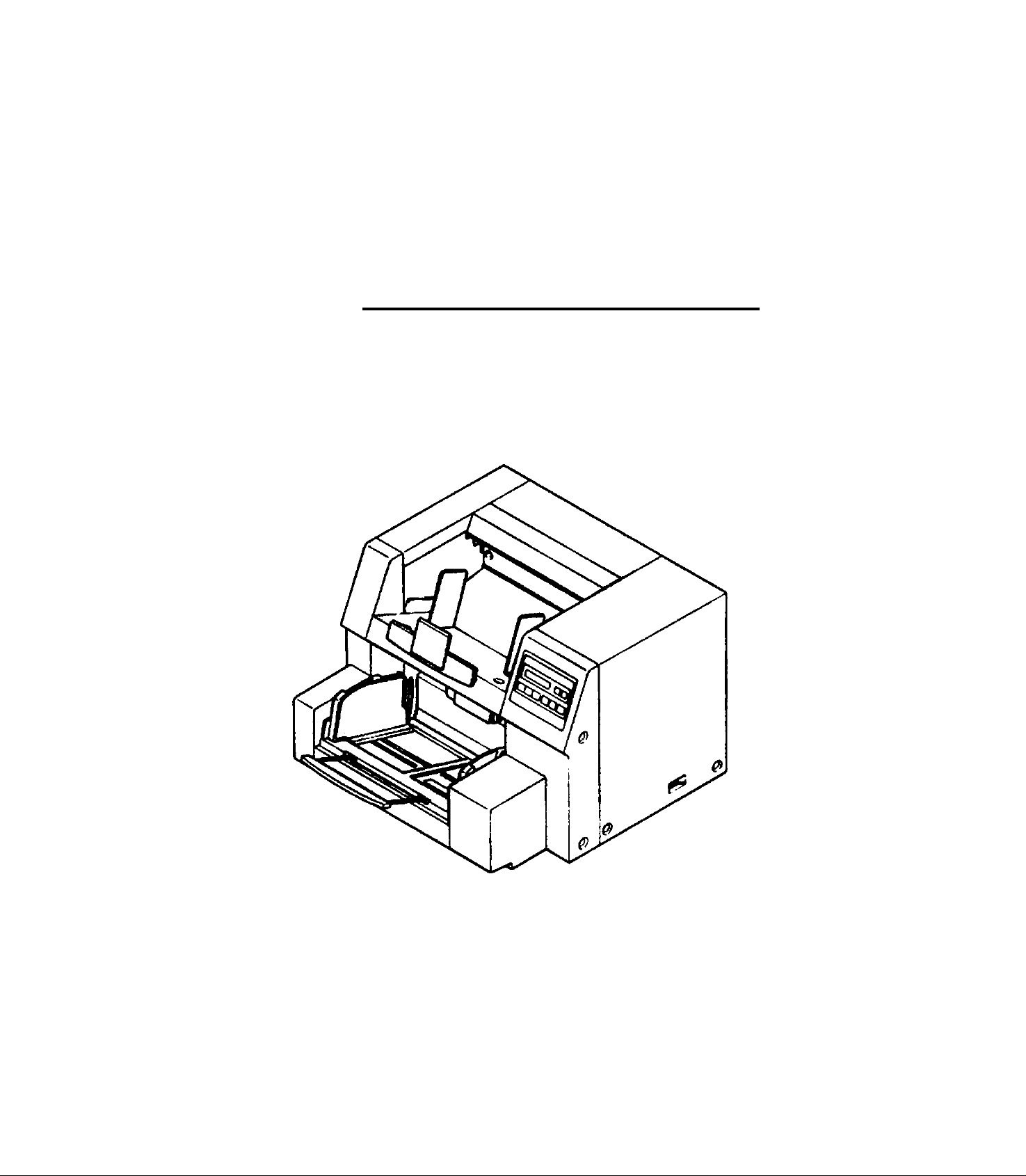
Panasonic
High Speed Scanner
Operating Instructions
Model No. KV-SS855D
KV-SS855DU
These instructions contain the information on operating the scanner. Before reading these
instructions, please read the installation manual that is enclosed with this unit.
Please read all sections of these instructions, the enclosed installation manual and
maintenance manual completely before using this product. Keep all documentation
regarding this product in safe place for future reference.
Page 2
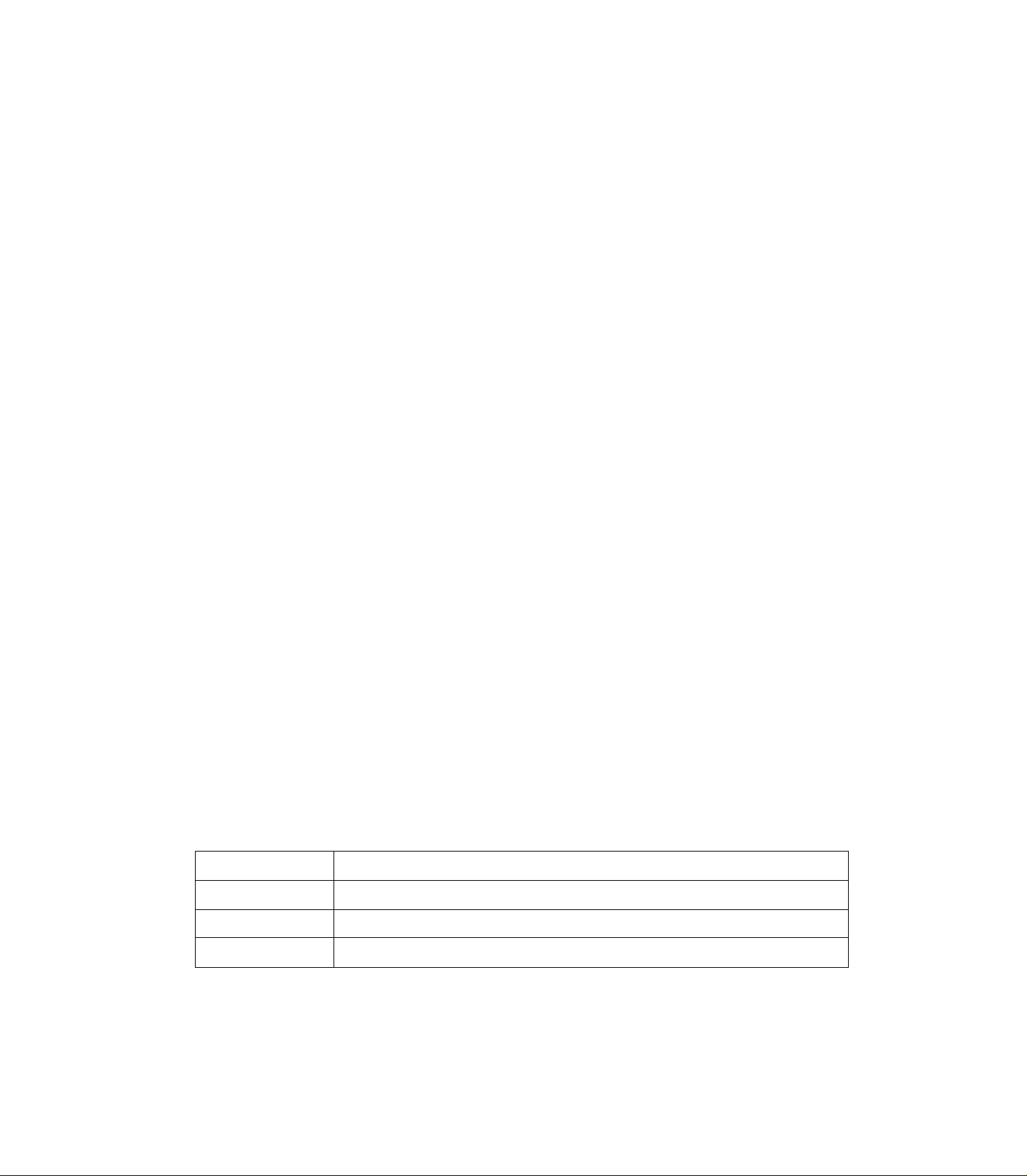
Thank you for purchasing a Panasonic "High Speed Scanner".
--------------
Table of Contents
-------------------
Notice .........................................................................................................................3
Precautions.................................................................................................................6
Component Identification ...........................................................................................8
Display Panel Instructions ..........................................................................................9
• Display panel and keys..........................................................................................................................9
• Setting the hopper position................................................................................................................9
• Setting the counter...........................................................................................................................10
• Setting the imprinter ........................................................................................................................11
• Entering the configuration mode..........................................................................................................11
• Setting the SCSI ..............................................................................................................................12
• Setting the counter...........................................................................................................................13
• Setting the scanner..........................................................................................................................15
• Setting the imprinter ........................................................................................................................18
• Clearing the warnings......................................................................................................................... 19
• Setting other parameters ....................................................................................................................21
Loading a Document.................................................................................................25
Others
...................
• Scanning copying paper (such as carbon or carbonless paper)
• How to select the paper path for scanned document
• When multiple-sheet feeding occurs ...................................................................................................28
• How to use the patch sheet .................................................................................................................29
:....................................................................................................28
........................................................
.........................................................................
Page
28
28
Clearing Paper Jams ................................................................................................30
Cleaning the Unit ......................................................................................................32
Replacing the Roller Modules ..................................................................................37
• Replacing the paper feed roller module ..............................................................................................37
• Replacing the retard roller module ......................................................................................................39
Repacking Instructions ............................................................................................41
Specifications ...........................................................................................................42
Troubleshooting ..................................................................................................... 43
Index..........................................................................................................................46
Required Host System Conditions
When using the scanner, the required host computer conditions are as follows.
CPU
Memory
OS
SCSI board
iiiThe scanning speed differs depending on the host computer operating environment or application.
486 DX 66 MHz or higher (Pentium 166 MHz or higher is recommended.)
16 MB or higher (64 MB or higher is recommended.)
Windows® 3.1/Windows® 95/Windows® 98/Windows NT®
Adaptec Brand AHA-1540 Series/AHA-2940 Series are recommended.
• Windows® is Microsoft Windows operating system.
• Microsoft® , Windows® and Windows NT® are registered trademarks of Microsoft Corporation in the United
States and/or other countries.
• Each company's name or company product name is each company's trademark or registered trademark.
The information given in these Operating Instructions is subject to change without notice.
These Operating Instructions are printed on recycled paper.
Page 3

Notice
________________________
________
^ Federal Communications Commission Requirements J
(For United States only)
Note: This equipment has been tested and found to comply with the limits for a Class A digital device, pursu
ant to part 15 of the FCC Rules. These limits are designed to provide reasonable protection against harm
ful interference when the equipment is operated in a commercial environment. This equipment
generates, uses, and can radiate radio frequency energy and, if not installed and used in accordance
with the instruction manual, may cause harmful interference to radio communications. Operation of this
equipment in a residential area is likely to cause harmful interference in which case the user will be re
quired to correct the interference at his own expense.
FCC Warning : To assure continued FCC compliance, the user must use only shielded interface cable and
the provided power supply cord. Also, any unauthorized changes or modifications to this equipment would
void the user's authority to operate this device.
WARNING:
TO PREVENT FIRE OR SHOCK HAZARD, DO NOT EXPOSE THIS PRODUCT TO RAIN
OR ANY TYPE OF MOISTURE._____________________________________________________
THE SOCKET-OUTLET MUST BE NEAR THIS EQUIPMENT AND MUST BE EASILY AC
CESSIBLE.
Avertissement:
Pour éviter tout risque d'incendie ou de choc électrique, ne pas soumettre cet appareil à la pluie ou à l'humidité.
"La prise secteur devra se trouver à proximité de l'appareil et être facilement accessible."
OSQDiÔSOû
Warnung:
Zur Verhütung von Feuer dem und elektrischem Schlag dieses Erzeugnis nicht Regen oder sonstiger Feuchtigkeit aussetzen.
Die Steckdose muß nahe bei diesem Gerät angebracht und leicht zugänglich sein.
©soDQfliäa? te (îla? (10©
Hinweis:
Der arbeitsplatzbezogene Geräuschemissionswert dieses Gerätes beträgt <70 dB{A) nach DIN 45635 Teil 19.
Page 4
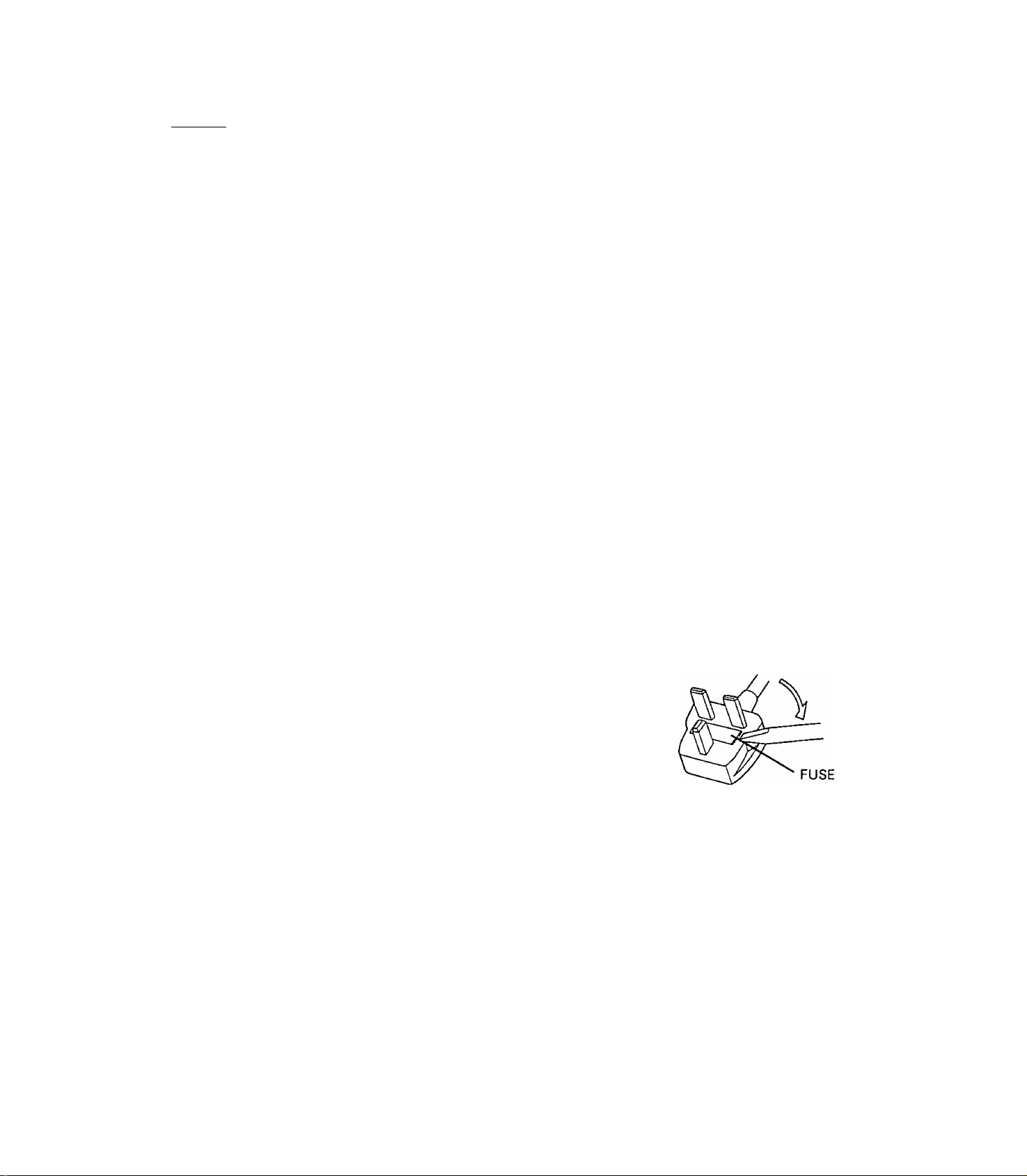
Notice
For your safety please read the following text carefully.
(For United Kingdom only)
This appliance is supplied with a moulded three pin mains plug for your safety and convenience.
A 5 amp. fuse is fitted in this plug. Should the fuse need to be replaced please ensure that the replacement
fuse has a rating of 5 amps, and that it is approved by ASIA or BSI to BS1362. Check for the ASIA mark ^
or the BSI mark ^on the body of the fuse. If the plug contains a removable fuse cover you must ensure that
it is refitted when the fuse is replaced. If you lose the fuse cover the plug must not be used until a replace
ment cover is obtained. A replacement fuse cover can be purchased from your local Panasonic Dealer.
If the fitted moulded plug is unsuitable for the socket outlet in your home then the fuse should be removed
and the plug cut off and disposed of safely.
There is danger of severe electrical shock if the cut off plug is inserted into any 13 amp. socket.
If a new plug is to be fitted please observe the wiring code as shown below. If in any doubt please consult a quali
fied electrician.
WARNING : This appliance must be earthed.
IMPORTANT : The wires in this mains lead are coloured in accordance with the following code.
Green-and-Yellow : Earth
Blue ; Neutral
Brown : Live
As the colours of the wire in the mains lead of this appliance may not correspond with the coloured markings
identifying the terminals in your plug, proceed as follows.
The wire which is coloured Green-and-Yellow must be connected to the terminal in the plug which is marked
with the letter E or by the Earth symbol ^ or coloured Green-and-Yellow.
The wire which is coloured Blue must be connected to the terminal in the plug which is marked with the letter
N or coloured Black.
The wire which is coloured Brown must be connected to the terminal in the plug which is marked with the let
ter L or coloured Red.
How to replace the fuse :
Open the fuse conripartment with a screwdriver and replace the fuse.
The product should be used only with the power cord that is supplied by the manufac
turer.
Le produit ne devra être utilisé qu'avec le cordon d'alimentation fourni par le fabricant.
Dieses Gerät darf nur mit dem vom Hersteller gelieferten Netzkabel verwendet werden.
Page 5
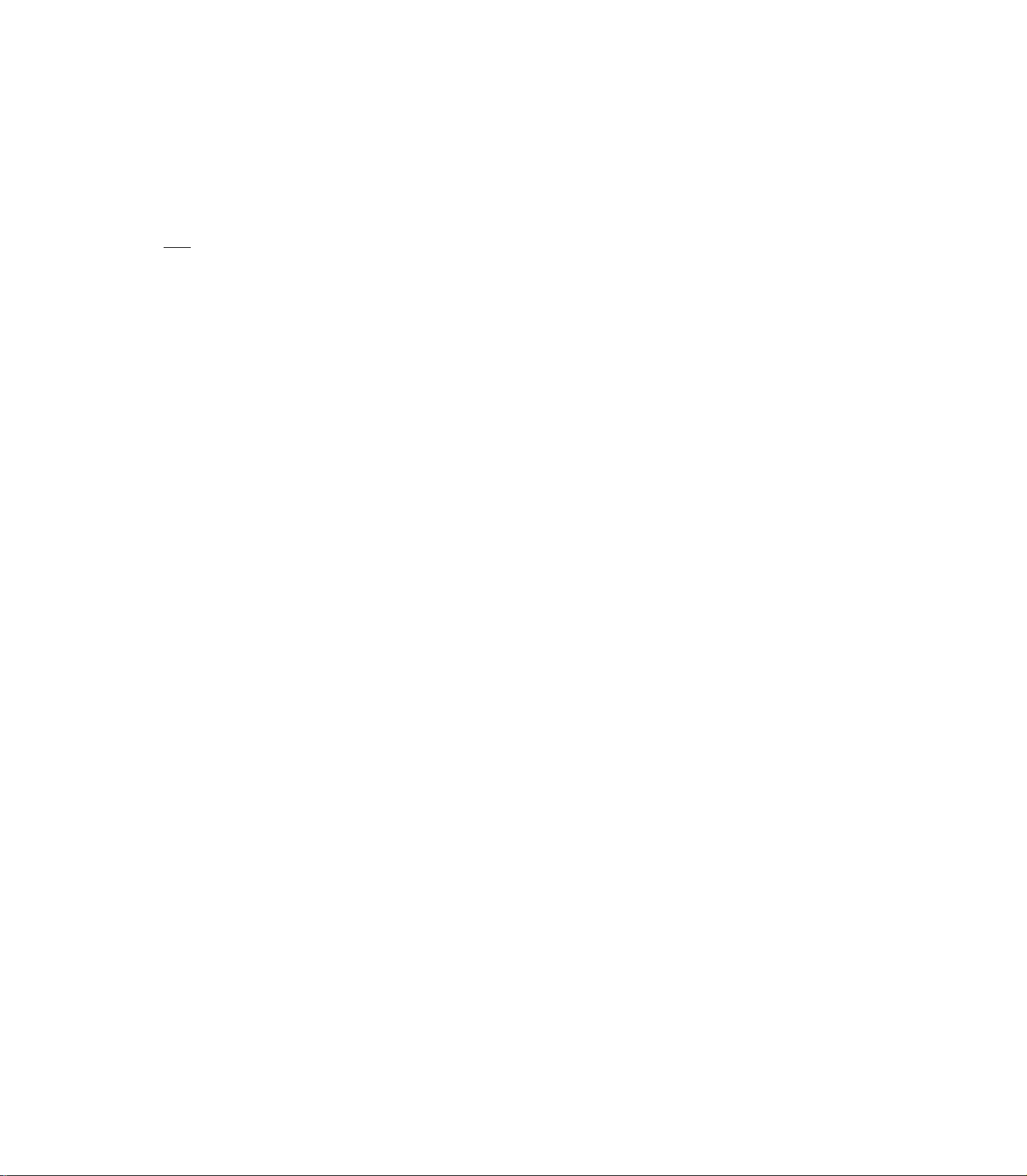
Notice
For roller cleaning paper
Before using the roller cleaning paper, please read these instructions completely. Keep these instructions for
future reference.
lagjM)
WARNING
• Do not drink or inhale the roller cleaning paper fluid as it contains isopropyl alcohol.
• The roller cleaning paper may be harmful to sensitive skin, so please use protective gloves.
• Do not use the roller cleaning paper near a heater or open flame.
• Do not store the roller cleaning paper in direct sunlight or in a place over 40 °C (104 T ).
• Only use the roller cleaning paper to clean the rollers and scanning area,
• If you need more information about the roller cleaning paper, please refer to the Material Safety Data
Sheet (MSDS).
• Please ask your Panasonic sales company about obtaining the Material Safety Data Sheet
KEEP THIS CLEANING PAPER AWAY FROM FIRE.
Avertissement
• Ne pas absorber le liquide du papier de nettoyage de rouleaux fourni ni en respirer les émanations car il
contient de l'alcool isopropylique.
• Le papier de nettoyage de rouleaux pouvant être néfaste pour les peaux sensibles, utiliser des gants de
protection.
• Ne pas utiliser le papier de nettoyage de rouleaux à proximité d'un feu ou d'une flamme vive.
• Ne pas ranger le papier de nettoyage de rouleaux en plein soleil ni à une température dépassant
40 “C (104 T ).
• Utiliser le papier de nettoyage de rouleaux exclusivement pour le nettoyage des rouleaux et de la surface
de balayage.
• Pour tout renseignement complémentaire sur le papier de nettoyage de rouleaux, voir la feuille de
données sur la sécurité du matériel.
• Pour la feuille de données sur la sécurité du matériel, s'adresser au revendeur Panasonic.
NE PAS APPROCHER DU FEU.
{Dsoa^sGii
WARNUNG
• Die Walzenreinigungspapier-Reinigungsflüssigkeit enthält Isopropylalkohol und darf auf keinen Fall
getrunken oder inhaliert werden.
• Bitte Schutzhandschuhe tragen, da das Walzenreinigungspapier bei empfindlicher Haut Reizungen
verursachen kann.
• Das Walzenreinigungspapier nicht in der Nähe von Heizgeräten oder offenen Flammen verwenden.
• Das Walzenreinigungspapier nicht in direkter Sonneneinstrahlung oder an Orten lagern, an denen
Temperaturen von mehr als 40 °C erreicht werden.
• Zum Reinigen der Walzen und des Scanbereichs ausschließlich das Walzenreinigungspapier verwenden.
• Weitere Informationen zum Walzenreinigungspapier sind dem Materialsicherheits-Datenblatt zu
entnehmen.
• Das Materialsicherheits-Datenblatt ist auf Wunsch von Ihrem Panasonic-Fachhändler erhältlich.
VON FEUER FERNHALTEN!
Caution for copying
• Do not duplicate bills, coins, securities and the like (with this system).
• Do not duplicate copyrighted materia! or the work of others except for the purpose of private use.
• Do not duplicate any kind of certificates, licenses, passports, official or private documents, and the like.
Page 6
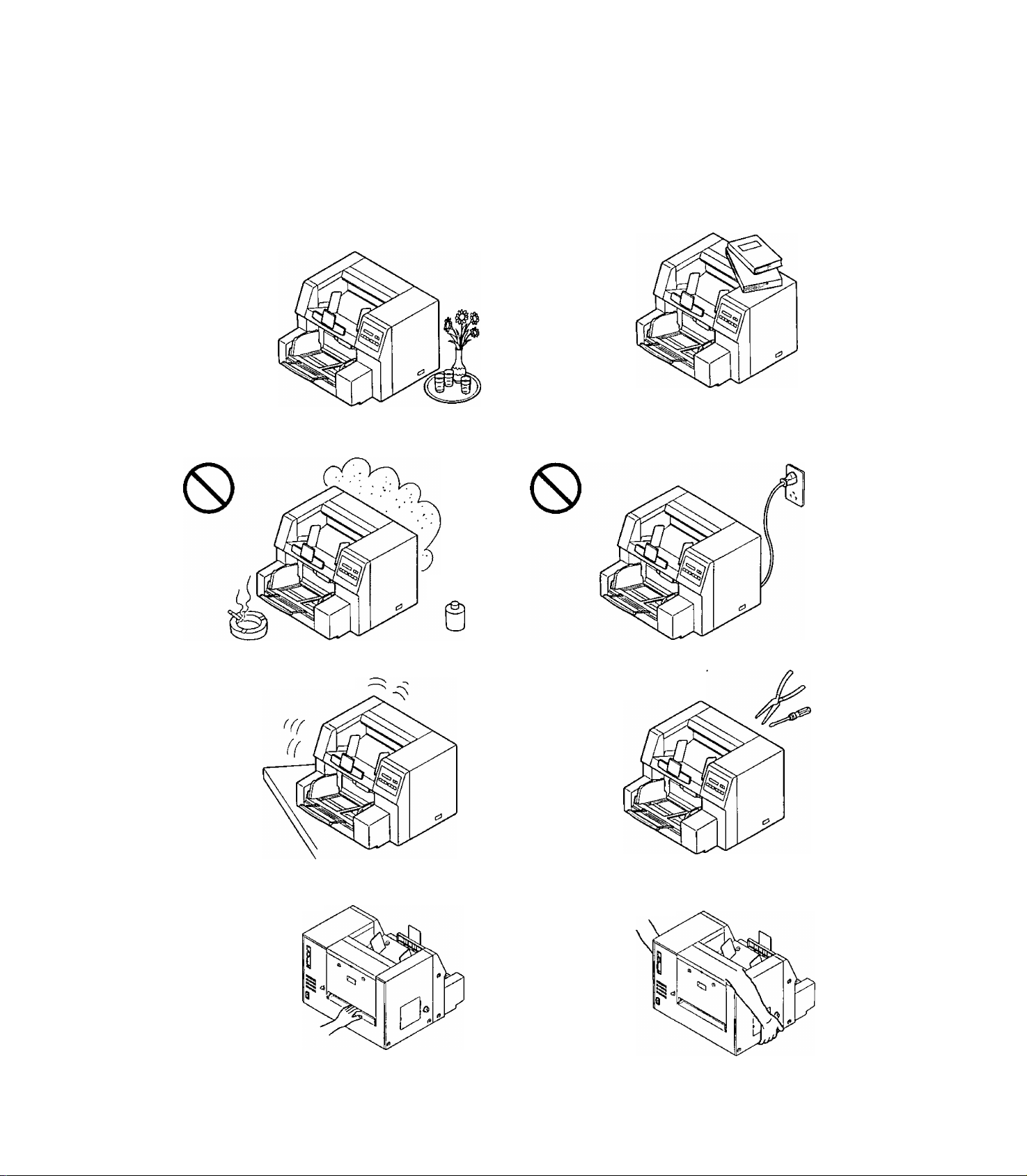
Precautions
The following precautions are recommended to extend the life of the unit.
Do not place any liquids near the unit.
— Accidental spillage of a liquid into the unit may
cause severe damage. If this occurs, unplug the
power cord and call service.
0
Do not place the unit in an area where there is a
lot of smoke, dust, chemical fumes or vibration.
Thinner, etc.
Do not place books, paper, or other items on the
unit.
0
Do not continue to plug the power cord if the unit
is not used for an extended period.
Do not place the unit on an uneven or unstable sur
face.
0
Do not insert your fingers into the back side slot of
the scanner.
0
Do not disassemble the unit
0
Do not have one person to carry the unit when mov
ing it.
0
Special care should be taken to protect the unit if it is used in a less than optimum environment such as a ma
chine shop or a dusty or sandy area.
Page 7
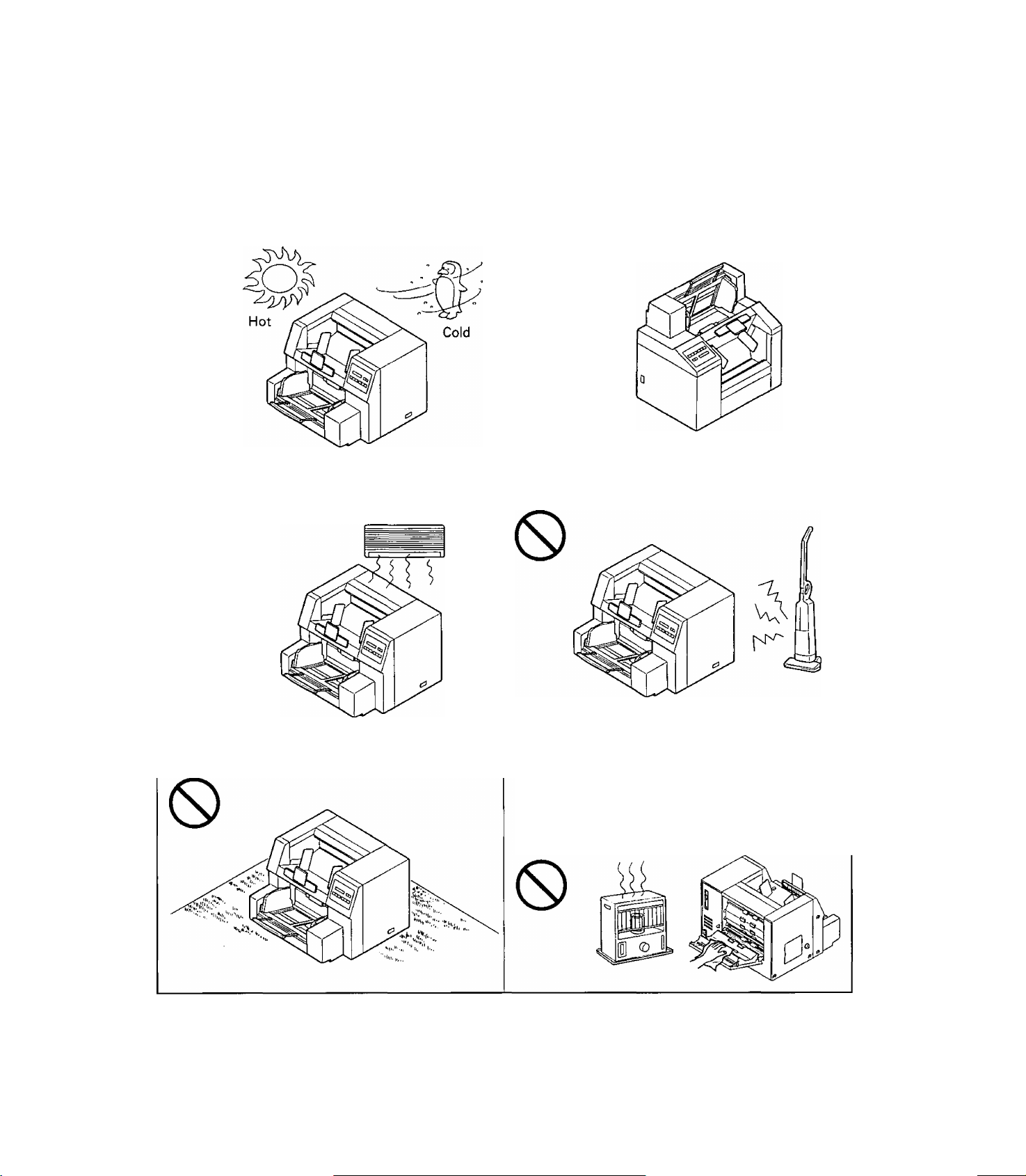
Operating Environment
Do not subject the unit the following conditions.
Precautions
Do not place the unit in direct sunlight or in a cold
draft.
0
Do not place the unit near a heating appliance or
an air conditioning vent. Do not place the unit in a
room with extremely high or low humidity.
0
Do not use the unit in a vertical position.
0
Do not place the unit near other appliances which
generate large electrical noise.
Do not place the unit on a carpet. (Static electricity
can cause the unit to malfunction)
Power Source
• Use a voltage level which does not vary more than ±10% from the voltage level marked on the name
plate (located on the rear of the scanner).
• Do not use an extension cord.
• This scanner should be connected to a grounded outlet.
• Do not use a line conditioner, transient suppressor or surge protector.
Do not drink or inhale the included roller cleaning pa
per fluid.
The roller cleaning paper may be harmful to sensi
tive skin, so please use protective gloves.
Do not use the roller cleaning paper near a heater
or open flame.
• This may cause a fire.
Page 8

Component Identification
(Left)
Page 9
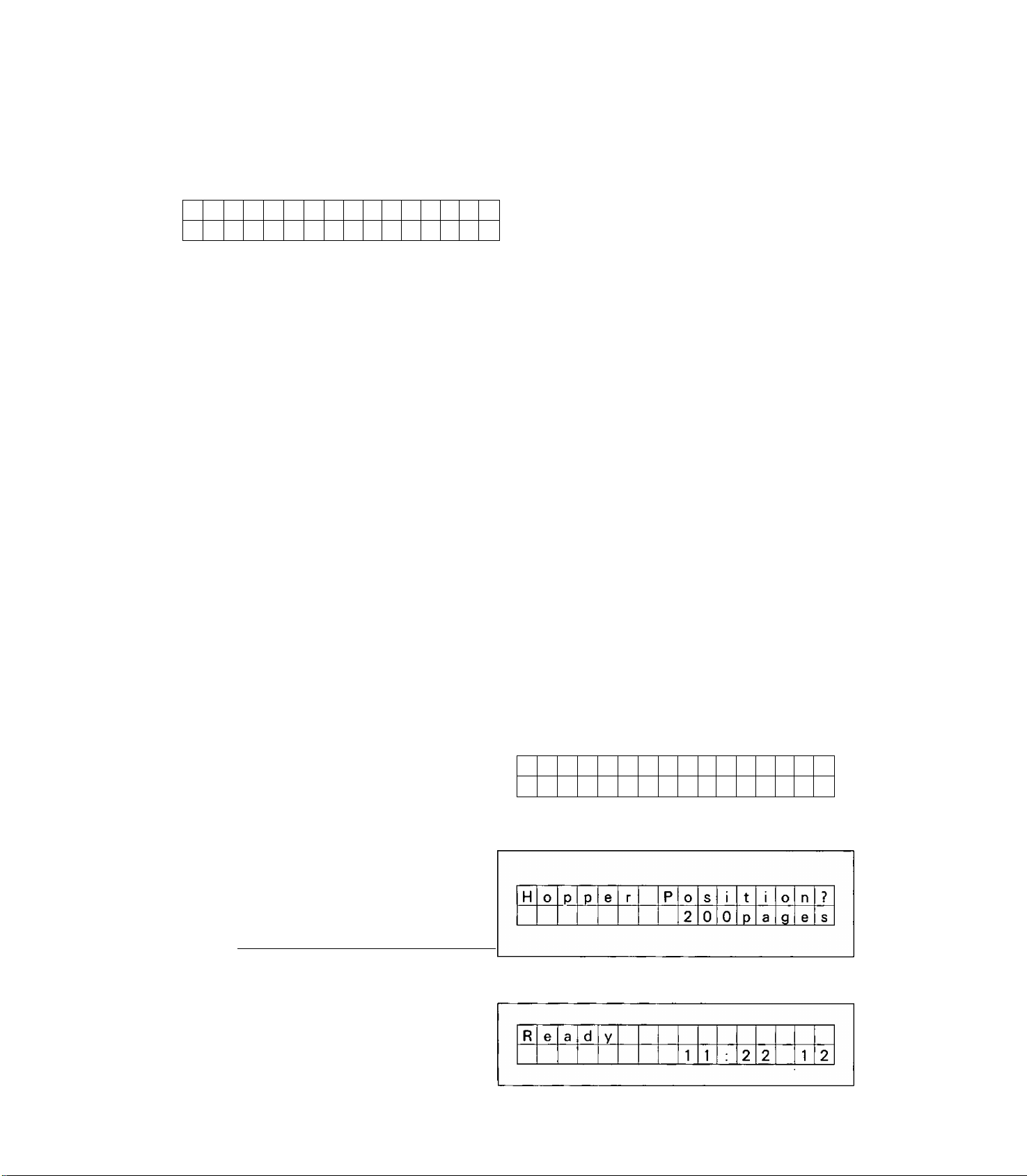
Display Panel Instructions
Before scanning the document, perform the required settings on the display. Setting information and scanner
conditions are shown on the display. When setting all of the items, confirm the next display on the LCD (Liq
uid Crystal Display).
R
a
e
d
У
1 1 2 2 1 2
Current time (After scanning, the counter amount will be displayed. If any
key is pressed, the display will return to the current time.)
IDisplay panel and keys
Press when changing the hopper position
to the next position.
Press when changing the numbering
print.
Press to change the counter.
Press when changing the mode setting.
©0
HOPPER IMPRtNi COUNTER MENU ESC ENTER
HOPPER
IMPRINT
COUNTER
MENU
О О О О О О
ESC
ENTER
ISetting the hopper position
When scanning each document, the hopper will set to rise to the best position.
Press to escape each setting to the previ
ous mode.
Press to enter each setting.
Up to 32 characters can be displayed dur
ing scanning or setting.
Press the hopper key.
1
• If the desired hopper position is
shown on the display, go to step 3.
Set the best hopper position using the hopper key.
2
• If the hopper key is pressed repeat
edly, the display will change as fol
lows.
p 1000 pages -»• 200 pages -► 1 page —|
Press the enter key.
• To return to the previous setting (in
3
step 1), press the esc key.
• The scanner will return to the normal
scanning position.
H 0
e r P 0 s i t i
P P
1
0 0 0
7
n
0
a
_9_
e S
P
Page 10

Display Panel Instructions
ISetting the counter
The number of pages scanned can be displayed on the LCD in 4 different ways.
Press the counter key.
• If the desired method is displayed on
1
2
the LCD. then go to step 3.
Select the desired method using the counter key.
• If the counter key is pressed repeat
edly, the display will change as fol
lows.
Scan — User -*■ Daily -► Total —|
Scan:After scanning one time, the
scanner counter will be cleared.
UseriThe user can clear the scanner
counter when necessary.
Daily:The scanner counter will be
cleared everyday.
TotahThe total amount of scanned
documents up to now will be dis
played.
D i s
P
1 a
y
C 0 u
n t 1 e r
s|c a n
?
Press the enter key.
• To return to the previous setting (in
3
4
step 1), press the esc key.
• If you set "User" in step 2. the display
will show as the one to the right.
To change the scanner counter to
"0", press the enter key.
If the scanner counter does not
change to "0", press the esc key.
R
e a d
U s e r C 0 u n t e
R e a d
y
y
1 1
1 1 2 2 1 2
1
C 1 e a r
=
1 1 2 2 1 2
?
r
E N T E R
10
Page 11
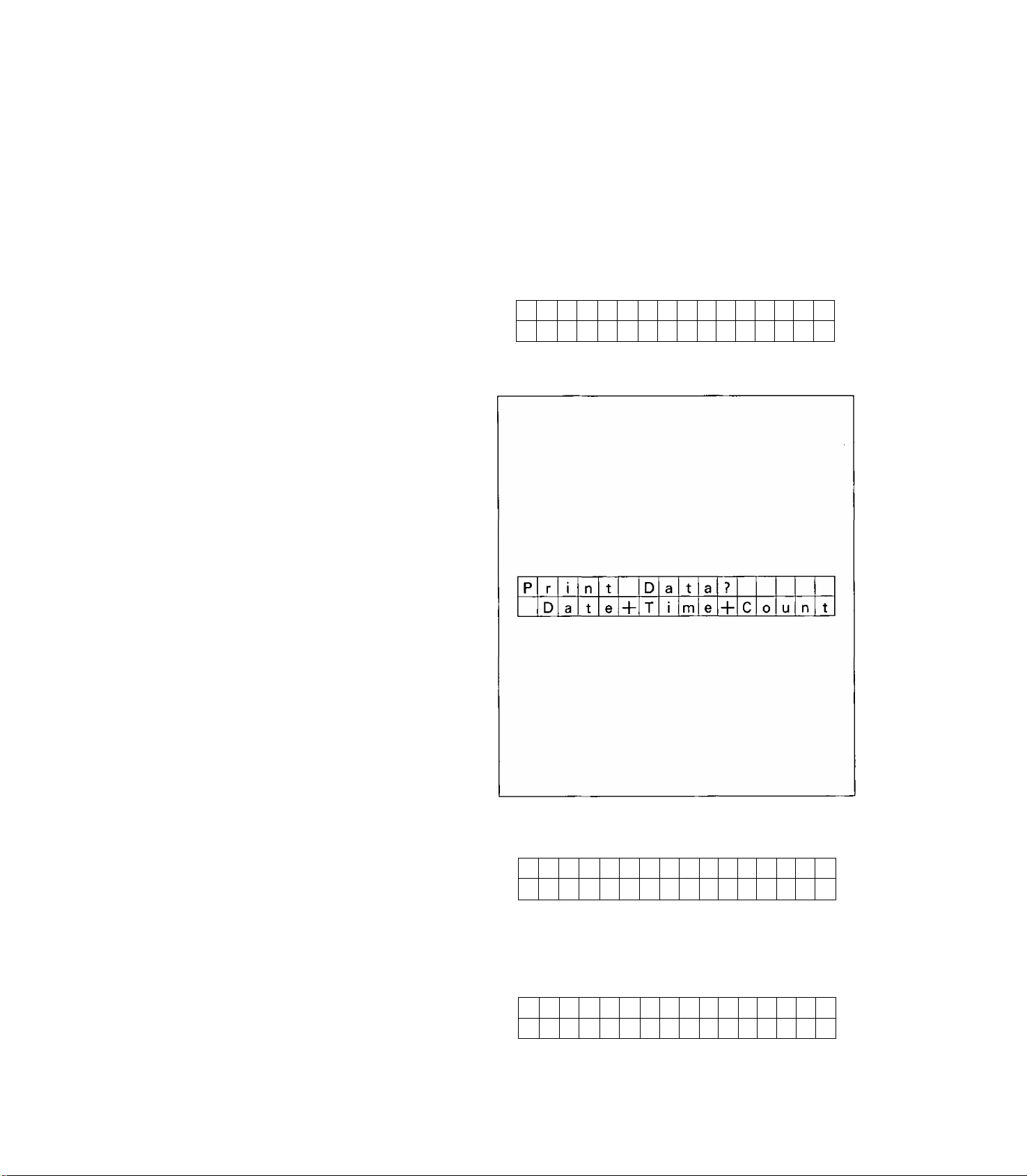
Display Panel Instructions
¡Setting the imprinter
Depending on the setting of "Setting the counter", page number of the scanned document will be
printed. The imprinter unit option is required. If a personal computer is connected, there may be settings re
quired on the personal computer as well.
Press the imprint key.
• If the desired print information is dis
1
2
played, go to step 3.
Select the desired printing using
the imprint key.
• If the Imprint key is pressed repeat
edly, the display will change as fol
lows.
Disable
r
Disable :The unit will not
Count :The scanned page
Date and Count :The scanned date
Date, Time and
Count :The scanned date,
When the imprinter unit option is not
installed, "Disable" will remain on the
display.
Date+Time+Count
print.
number will be
printed.
and page number
will be printed.
time and page
number will be
printed.
a
?
r i
P
n t D a
t a
C 0 u n
t
Press the enter key.
• To return the setting to the previous
3
one (in step 1), press the esc key.
[Entering the configuration mode
Press the menu key.
• The configuration mode is entered.
1
To return to the normal scanning
mode, press the esc key.
R e a
C 0 n
d
y
f i n
1 1
g
M
o d e
2 2 1 2
J
11
Page 12
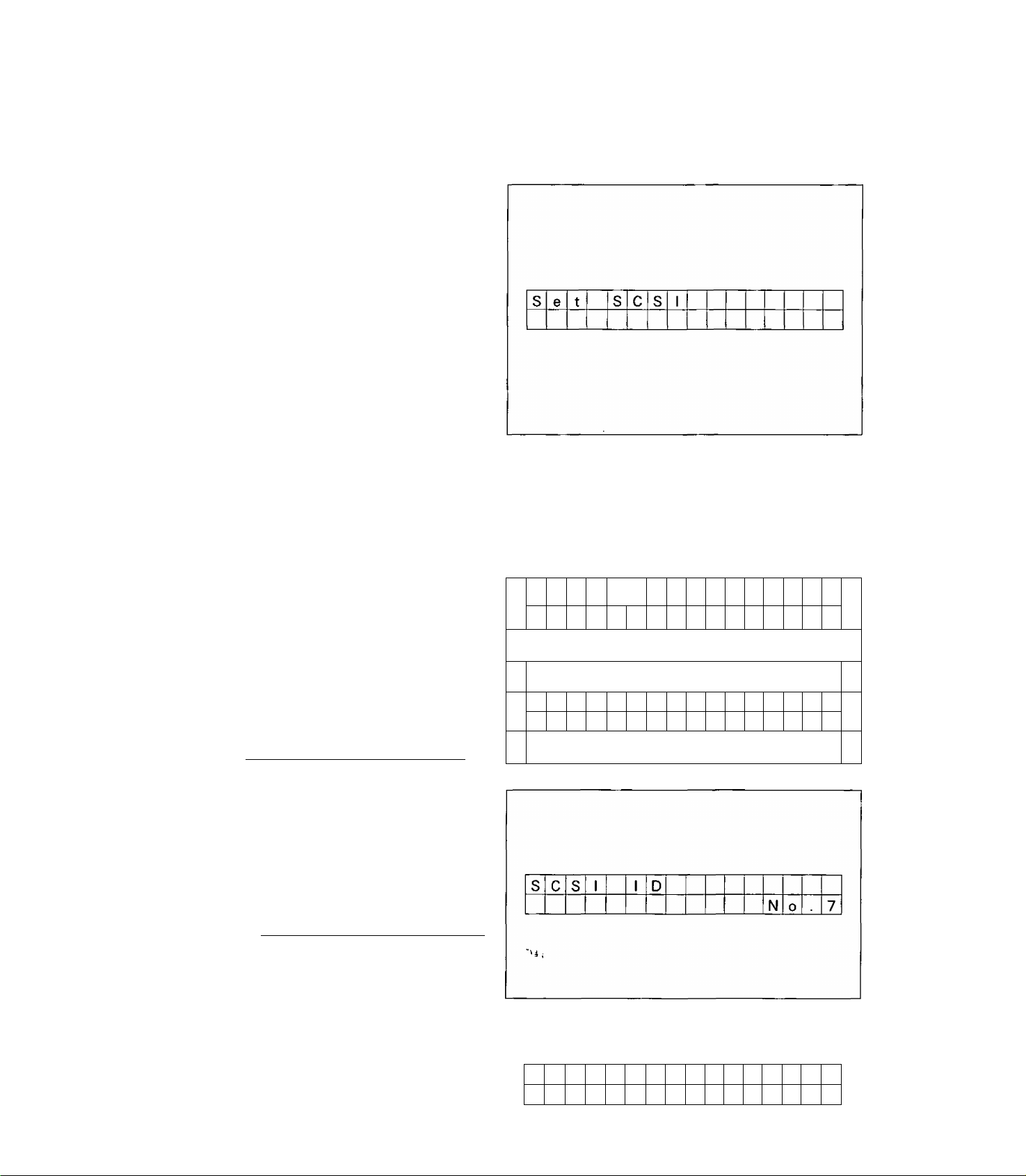
Display Panel Instructions
Press the enter key.
• After entering the configuration
2
mode, pressing the menu key repeat
edly will change the LCD as follows.
Select the desired mode using the
menu key.
Set SCSI -* Set Counter —
Set Imprinter Set Scanner
Clear Warning Set Other Param.-
If the imprinter unit option is not in
stalled, 'Set Imprinter' will not be dis
played.
ISetting the SCSI
You can set the SCSI ID, terminator and product ID. The product ID setting depends on the personal com
puter scanner application which you are using.
Setting the SCSI ID
When "Set SCSI" is displayed, press the enter key.
7
Use the ▼ key or A key to select the desired setting.
2
• The ▲ key moves to the next ID as
shown below.
The ▼ key moves to the previous ID.
|-^0 — —5 —6-^7-|
Press the enter key.
• To return the setting to the previous
3
one (in step 1), press the esc key.
• After entering the SCSI ID setting
mode, pressing the menu key repeat
edly will change the display as fol
lows. Use the menu key to select the
desired setting.
SCSI ID -► Terminator Product ID -|
• The new SCSI setting will be acti
vated when the power is turned off
and turned back on.
s c s
s c s
1
1
1
1 D
D
N
0 6
?
N
0 7
12
i Setting the terminator
^ Press the menu key until "Termina-
I tor" is displayed.
T
m i n a t
e r
0 r
D
?
i s a b 1
e
Page 13
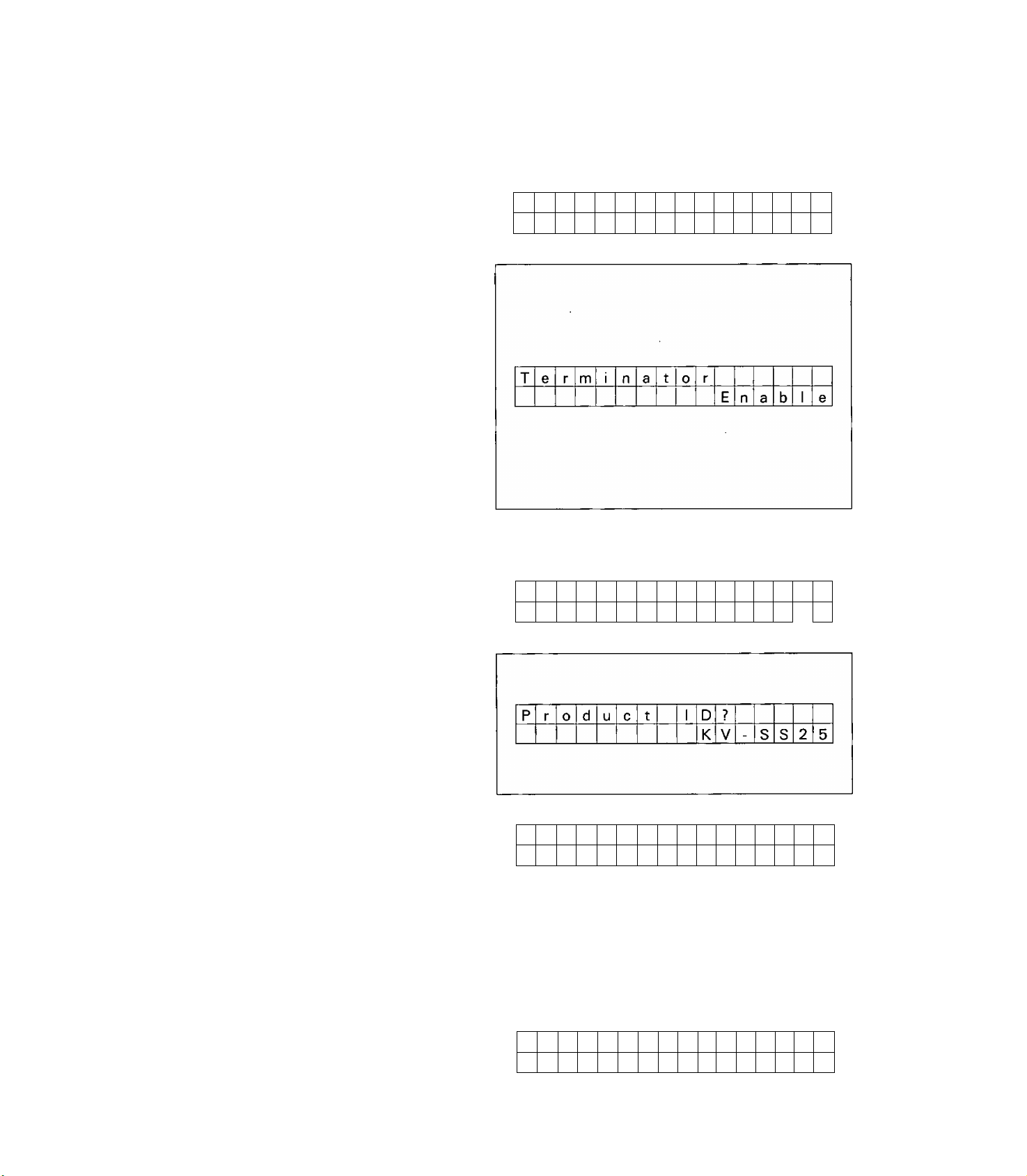
Display Panel Instructions
Use the ▼ key or ▲ key to select
"Enable" or "Disable".
2
Press the enter key.
• The return to the previous setting (in
3
step 1), press the esc key.
• Set the terminator to "Enable" when:
Connecting only one scanner to the
personal computer, or
Connecting other units and a scanner
(last) to the personal computer,
• The internal terminator in the scanner
will only work when the scanner
power is on.
If the internal terminator in the scan
ner is set to "Enable", be sure that the
scanner is turned on when using the
personal computer.
Setting the product ID
Press the menu key until
ID" is displayed.
7
'Product
T e r m i n a
P r o d u c t 1
t
0
K
?
r
E n a b
D
-
V
s s
I
8 5 5
e
Use the ▼ key or ▲ key to select
the desired unit.
2
• The ▲ key moves to the next setting
as shown below.
The ▼ key moves to the previous set
ting.
KV-SS855 — KV-SS25
C
........ ........
Press the enter key.
• To return to the previous setting (in
3
step 1), press the esc key.
^ KV-SS55EX
P r 0 d u c
t 1 D
K V
-
S s
ISetting the counter
You can set the counter to one of the following.
User Counter : The user can reset the counter.
Daily Counter : The counter will be reset to "0" at the end of the day. (0:00 am or 4:00 am)
System Counter: The total amount of scanned documents up to now will be displayed. If you would like to
change this setting, consult with your service dealer.
Press the menu key until "Set Counter" is displayed.
7
S e t C 0 u
n t e r
2
5
13
Page 14
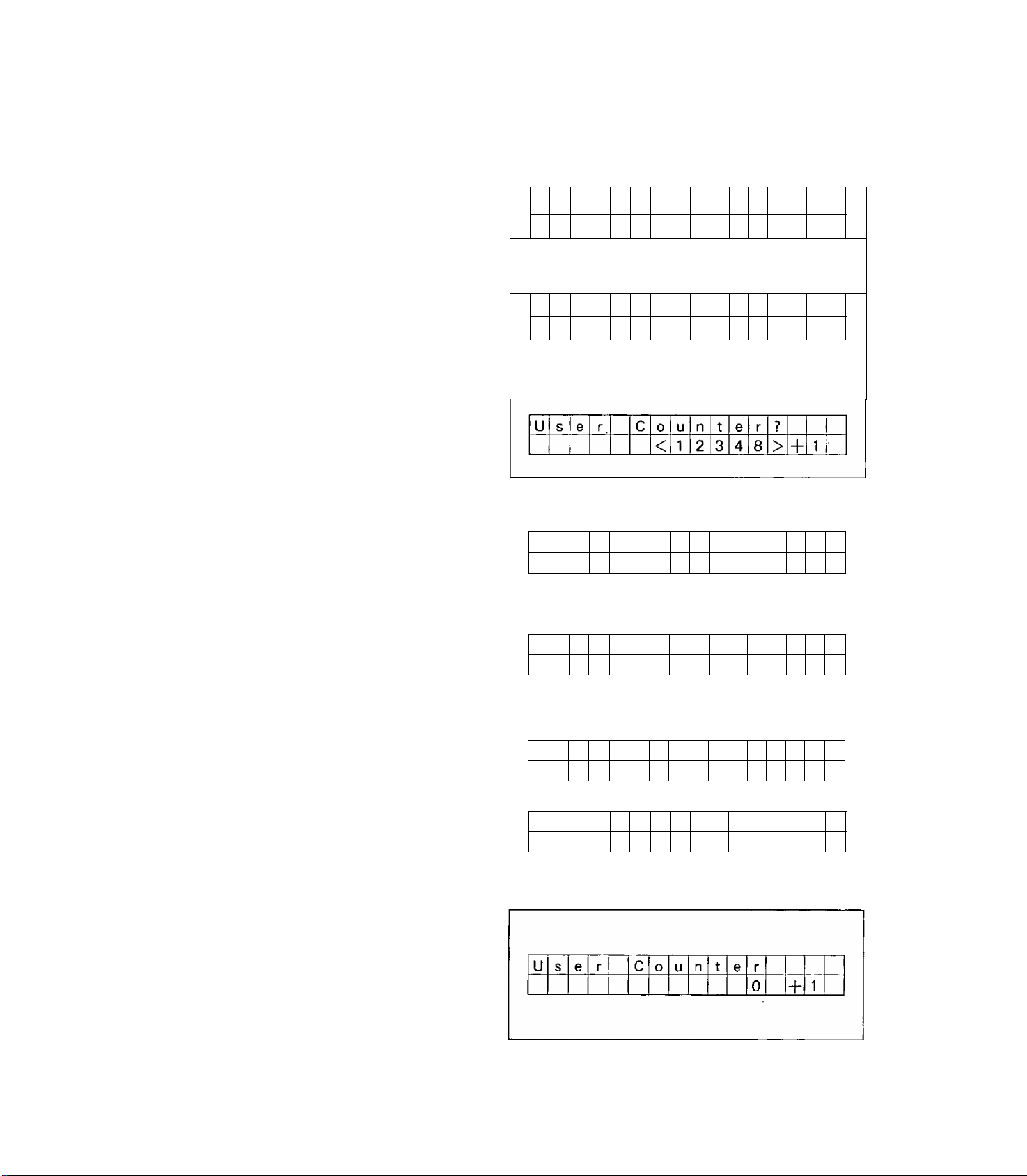
Display Panel Instructions
Press the enter key.
2
u s e r C 0 u n t e r
1 2 3 4 5
-h
1
Press the enter key.
3
Use the ▼ key or the ▲ key to
change the user counter amount.
4
• Pressing the ▼ key or ▲ key continu
ously will change the user counter
amount by ten.
Press the enter key.
5
Using the same procedure in step
4, change the scanner user
6
counter extender.
u s e r C o u n t
< 1 2 3 4 5
U s e r C o
U s e r C o u n t e r
u n
1 2
1 2 3 4
e
t
e r
4
3
r
8
8 <
?
1
>
+
?
<
?
>
1
4 >
+
14
Press the enter key.
• After making user counter changes,
7
8
the display will show as shown to the
right. Even if no changes are made,
the display will also show as to the
right. Go to step 8.
• To return to the previous setting (in
step 1). press the esc key.
To change the counter to "0",
press the enter key.
If the counter does not change to
"0", press the esc key.
• To return to the previous setting,
press the esc key.
U 1 s e
1
Us e r C
r
C 0 u n t e r
1 2
3 4 8
0 u n t e r
C 1 e a r
=
+
?
E
N T E R
4
Page 15
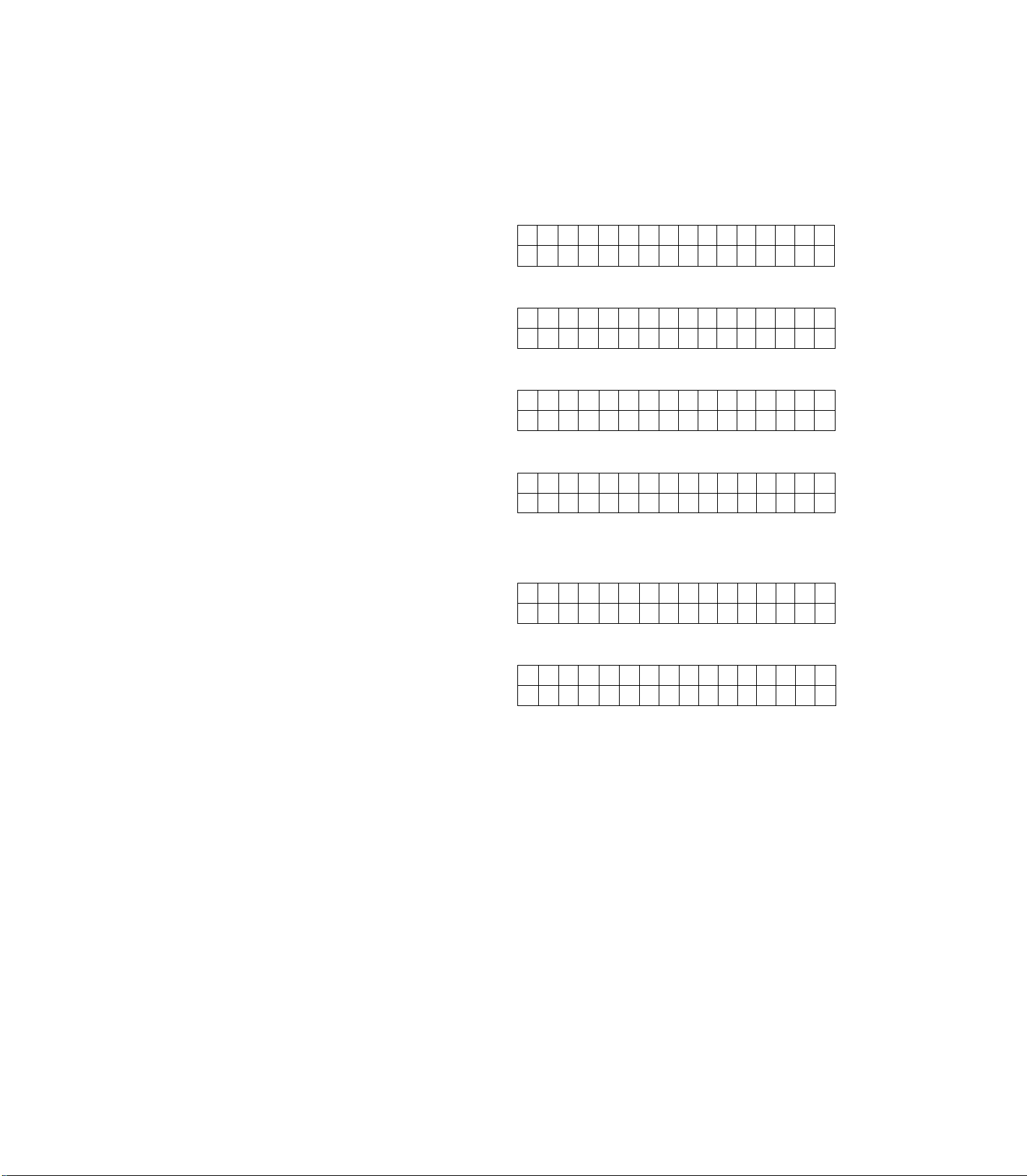
Setting the daily counter
Press the menu key until "Daily Counter" is displayed.
1
D a i 1
Display Panel Instructions
C 0 u n t e r
y
1 2 3 4 5
Press the enter key.
2
Use the ▼ key or
"0:00" or "4:00".
3
Press the enter key.
• To return to the previous setting (in
4
step 1), press the esc key.
Checking the system counter
Counter" is displayed.
1
Confirm the scanner counter and press the esc key.
2
key to set
1
2
?
?
3 4 5
8
D a i 1
C I e a r a t 0 0 0
D a i 1
C 1 e a r a t 4 0 0
D a i 1
SystemPress the menu key until
s t e m C0u n t e r
S
y
S e t C 0 u n t e r
C 0 u n t e r
y
C 0 u n t e r
Y
C 0 u n t e r
y
123 4 5 6 7
ISetting the scanner
You can set the following depending on the document's scanning condition.
Scanning Side
Halftone Front
Halftone Back
Brightness Front
Brightness Back
Contrast Front
Contrast Back
Image Emphasis Front
Image Emphasis Back
Noise Reduction Front
Noise Reduction Back
Double Feed
Feed Speed
Black Line Remove
Lamp Hold Time
Scanning Mode
Sets the scanning side.
When you cannot set from the personal computer, use the "Scanning Side" set
ting. When the setting becomes unnecessary, return the setting back to "Host".
Sets the gradation when scanning the front side of a document.
Sets the gradation when scanning the back side of a document.
Sets the density when scanning the front side of a document.
Sets the density when scanning the back side of a document.
Sets the contrast when scanning the front side of a document.
Sets the contrast when scanning the back side of a document.
Sets the emphasis when scanning the front side of a document.
Sets the emphasis when scanning the back side of a document.
Sets the noise reduction when scanning the front side of a document.
Sets the noise reduction when scanning the back side of a document.
Sets whether or not to detect double feeding.
Sets the feed speed when a document is being scanned.
Sets whether or not to remove the black lines which appear at the top and bot
tom of the image after scanning the document.
Sets the time until the lamp is turned off from end of scanning.
Selects whether documents are scanned at actual size or reduced (Fit to Page)
size.
15
Page 16

Display Panel Instructions
Setting the scanning side
Press the menu key until "Set Scan
ner" is displayed.
1
Press the enter key.
2
Use the ▼ key or the A key to se
lect the desired scanning side.
3
• Pressing the ▲ key will show the
next setting. Pressing the ▼ key will
show the previous setting,
j—» Host -► Front -► Back —
s e t
S c a n
S c a n n e r
n i n
S i
g
d e
F r 0
n t
Host : Follows the personal computer
settings.
Front: Scans the front side.
Back : Scans the back side.
Press the enter key.
• To return to the previous setting (in
4
1
2
step 2), press the esc key.
The LCD will return to the display
shown in step 1.
Setting other scanning conditions
Press the menu key until the de
sired menu is displayed.
(See page 17.)
Use the ▼ key or ▲ key to select
the desired condition.
S e t
S c
n n
a
e r
B
c k
a
16
Press the enter key.
• To return to the previous setting (in
3
step 1), press the esc key.
The LCD will return to the display
"Set Scanner".
Page 17

Scanning condition settings
Display Panel Instructions
Menu
Change using
the menu key.
Halftone Front
Halftone Back
Brightness
Front
Brightness Back
Contrast Front
Contrast Back
Setting contents
Pressing the ▲ key changes to the next op
tion.
Pressing the ▼ key changes to the previous
option.
—^ Host — Binary — Bayer dither 64 —i
p Halftone dot 32 — Bayer dither 16
L^Walftnnp Hot RA —► Frrnr Hiffiicinn —-—i
--------------------------------------------
—Host — Binary — Bayer dither 64 —i
p Halftone dot 32 — Bayer dither 16 <->
>— Halftone dot 64 — Error diffusion —|
1 _____________________________
---- -----------------------------------------------------
_______
1
Confirming the setting
Fix by pressing the enter key.
H a 1 f t o n e
B a e r d i t h e r 6
H a 1 f t 0 n e
B a e r d
B r i
F r o
B
r
B a c
c o
c 0
h t n e s s
fi
n t H o s t
i
t n e S 1 S 1
a 1 h
k
n t r a
s t
n t r a s t B a c k
F r
B
i
t h e r 6 4
1
F r o n t
a c
n t
0
k
1
11 2
8
2
2 5 5
Image Emphasis
Front
Image Emphasis
Back
Noise Reduc
tion Front
Noise Reduc
tion Back
Double Feed
Feed Speed
Black Line Re
move
Lamp Hold Time
Host -► None ^ Low -► Medium —i
'------
-----
Smooth High
-----------------------
Host — None -*■ Low -*■ Medium —i
'—
---
-----
Smooth ^ High
p Host -► None -► 1 XI 2X2 —i
---------------------
>-6X6 —5X5^4X4^3X3
p Host — None — 1 XI — 2X2 -i
•-6X6 —5X5 —4X4 —3X3 ^
1 ---------- 1
11
1 1
p 1 min. — 5 min. — 10 min. —i
>— Permanence — 60 min. >
1 m age
'
F r 0 n t
1 [m age
'
Bla c k
N 0 i s e R e d
r 0 n t
F
i
N 0
B a c k
D 0 u b 1 e
F
s e
e d SPe e d
e
B L K
L a m
P
E m
E m p h a s i s
R
L i n e R| em 0V e
H 01d
h a s i s
p
1
uc11 i 0 n
u c t i 0 n
e d
F
e d
e
1e na
S m 0 0 t h
M e diu
m
N 0 n e
1
1
X
De te c t
No r m
b 1
al 1
e
Tim e
1 m i
n
Scanning Mode
1
...............
..........................................
.......
S
a nni n
c
1
M0d
g
e
A c tu
a 1
17
Page 18

Display Panel Instructions
ISetting the imprinter
The imprinter unit option is required.
Sets the printing and printing position of page number of the scanned document.
• Setting the imprint data
Press the menu key until "Set Imprinter" is displayed.
1
s e t 1 m
P
r
i n t e r
Press the enter key.
2
Use the ▼ key or the A key to se
lect the desired printing.
3
• Pressing the A key changes to the
next option.
Pressing the ▼ key changes to the pre
vious option.
Disable -* Count ^ Date+Count
C
--------
Date-|-TimeH-Count ^
Press the enter key.
• After entering the imprint setting
4
mode, pressing the menu key will
change the display as follows. Use
the menu key to select the desired set
ting.
Print Data —► Print Position
P r i n t
D
a t e
□
D a t a
T
+
i m e
?
C 0 u n t
+
18
To return to the previous setting (in
step 2), press the esc key.
Setting the print position
Press the menu key until "Print Po
sition" is displayed.
1
p r i n t P
< 0 c 1 h a r
0 s i t i 0 n
1
>
0 0 m m
?
Page 19

Use the ▼ key or the A key to se
lect the desired print position.
2
• The printout, by the display shown
above, will print starting 12.4 mm
(approx. 1/2 in.) from the top of the
paper, but this position can also be
changed by the print position setting.
Top of the paper
10 mm
[Approx. “I
¿[13/32 in.J„
00
o
o
For the setting shown on the right,
the " B” position will become the begin
ning of the printout.
124 mm
[Approx .1
Li/2 in J
Top of the
printout
that is set
newly.
Display Panel Instructions
Press the enter key.
• To return to the previous LCD setting
3
(in step 1), press the esc key.
p r i n t
<
1
c
p
h a r
0 s i t
>
i
n
0
1 2 4 m m
¡Clearing the warnings
You can clear the following warnings on the display.
Clean Roller : The alarm tells you it is time to check the roller. If it is near 100%, clean the roller.
See "Cleaning the Unit" on page 32.
Replace Roller : The alarm tells you the roller needs to be changed. If it is near 100%, replace the paper
feed roller module and retard roller module.
See "Replacing the Roller Modules" on page 37.
Replace F-Lamp: The alarm tells you the front side scanning lamp needs to be changed. If it is near 100%,
ask your dealer to replace the front side lamp module.
Replace B-Lamp: The alarm tells you the back side scanning lamp needs to be changed. If it is near 100%,
ask your dealer to replace the back side lamp module.
To clear the clean roller
Press the menu key until "Clear Warning" is displayed.
7
1 e a r W a r n i n
C
9
Press the enter key.
2
C
1
2 0
n R 0 1 1 e r
e a
%
C 1 e a r
=
ENT E R
19
Page 20

Display Panel Instructions
Press the enter key.
• To return to the previous setting (in
3
step 2), press the esc key.
The LCD will return to the display
shown in step 1.
• After entering the warning display
mode, pressing the menu key will
change the display as follows. Use
the menu key to select the desired set
ting.
Clean Roller^ Replace Roller
I— Replace F-Lamp
^ Replace B-Lamp —
To clear other warnings
□
Press the menu key until the de
sired warning is displayed.
1
Press the enter key.
• To return to the previous setting (in
2
step 1), press the esc key.
The LCD will return to the "Clear
Warning" display.
Warning display for replacing the roller
R e
2 0
Warning display for replacing the front side lamp
module
R e
2 0
Warning display for replacing the back side lamp
module
R e
2 0
Warning display for replacing the roller
R
e
Warning display for replacing the front side lamp
module
R e
I c e R 0 I I e r
P
C I
%
I c e F-L
P
%
I c e B
P
%
I
c e R 0 I I e r
P
0
%
P
0
%
C I e a r
I c e F
C I e a r
e a
I
C
e a r
-
C I e a r
-
—
r
a m
=
L a m
=
—
L a m
=
E N T E R
P
E
N T E R
P
E N T
E N T E R
P
E N T E R
E R
20
Warning display for replacing the back side lamp
module
R e
I c e B
P
0
%
C I e a r
-
L a m
P
=
E N T E R
Page 21

Display Panel Instructions
ISetting other parameters
The following parameters can be set.
Language: Sets the display language (English, Japanese).
Buzzer : Sets whether a bell rings or not. If set to "ON", the following will occur.
When pressing a button, one short beep will be heard.
• When there is an error, 4 short beeps will be heard.
When scanning is completed correctly, one long beep will be heard.
Date : Sets the current date.
Time : Sets the current time.
Version : Displays the unit version.
Setting the language
Press the menu key until Other Param." is displayed.
1
Press the enter key.
2
Use the ▼ key or the A key to se
lect "English" or "Japanese".
3
Press the enter key.
• To return to the previous setting (in
4
step 2), press the esc key.
After entering the other parameter
setting mode, pressing the menu key
will change the display as follows.
Use the menu key to select the de
sired setting.
Language -* Buzzer Date
C □
- Version ^Time ^
'Set
s e t 0 t h e r P a r a m
L
n
a
L a n
u a
9
Einig 1 i s h
u a
9
J a
a 1 ne 1 se
_e_
e
g
X
Zl
<
?
e
9
_
Zl
>
*
-
21
Page 22

Display Panel Instructions
Setting the buzzer
Press the menu key until "Buzzer"
is displayed.
1
Use the ▼ key or the ▲ key to se
lect "ON" or "OFF".
2
Press the enter key.
• To return to the previous setting (in
3
1
step 1), press the esc key.
Setting the date
Press the menu key until "Date
MM/DD/YYYY" is displayed.
• MM is the month, DD is the day, and
YYYY is the year.
z z
B u
B u z z e
B
z z e r
u
D a t e
r
e
?
1
r
M M/D D/Y Y Y Y
0 1 0
1
/
0
0 F F
1 9
0 N
F F
9
9
Press the enter key.
2
Use the ▼ key or the ▲ key to se
lect the desired setting.
3
Press the enter key.
• If you do not need to change the
4
5
month, press the esc key.
The LCD will change to the display
shown in step 6.
Using the same method in step 3,
set the desired day.
D
a t e
D a t e
D a t e
M o n t h
c
0 1
M0n t h
(
ll2
D
a
c
y
2 1
1
?
)
1
)
5
1 9 9 9
/
?
1 9 9 9
/
/|o
0 1 1 9 9 9
/
) ?
22
Page 23

Press the enter key.
• If you do not need to change the day,
6
7
8
press the esc key.
The LCD will change to the display
shown in step 2.
Using the same method in step 3,
set the desired year.
Press the enter key.
• If you do not need to change the
year, press the esc key.
The LCD will change to the display
shown in step 1.
Display Panel Instructions
Setting the time
Press the menu key until "Time" is
displayed.
1
Press the enter key.
2
Using the ▼ key or the ▲ key, set
the desired hour.
3
• The time is shown in military time
(24:00).
Press the enter key.
4
T i m e
i m
T
T i m e
T i m e
H o u r
e
(
H 0 u r
(
M i n u t e
c
?
)
?
)
2
1
1 2 0 0
1 4 0 0
)
1 4 0 0
0 0
?
Using the same method in step 3,
set the desired minutes.
5
T i m e
M i n u t e
(
)
1 4
?
3 5
23
Page 24

Display Panel Instructions
Press the enter key.
• When the hour is changed, the sec
6
onds are cleared to "0*.
• To return to the previous setting (in
step 1), press the esc key.
Checking the version
Press the menu key until "Version" is displayed.
1
• S1.00 :Displays the SCSI firmware ver
sion.
M1.00:Displays the mechanical con
trol firmware version.
N1.00:Displays the numbering firm
ware version.
If a imprinter unit is not in
stalled. the entry will remain
empty.
After confirming the entry, press the menu key, then the esc key.
2
• Pressing the Menu key will display
the above right display.
• Pressing the esc key will display the
bottom right display.
L
n
a
u a
g
E n I
e
9
i s h
X
<
s e t 0 t h e r I P a r a m
Z!
24
Page 25

Loading a Document
Documents that have been sta
pled together or have been sitting
1
together (as in a file folder) for
some time will need to be sepa
rated.
®Fan the stack of document to
separate all edges.
©Hold both ends of the document
and bend the documents as
shown in the illustration to sepa
rate the centers.
©Hold the documents firmly and
pull them apart as shown in the
illustration to straighten.
Repeat these steps as necessary.
Carefully align the documents.
2
(D r
li
(J)4
^
*=J
@ fl M
^ ^ n U n
1
Adjust the document guides to ac
commodate a size which is
3
slightly larger than the actual docu
ment size.
• Depress the document guide stopper
to conduct this adjustment.
25
Page 26

Loading a Document
Place the documents on the docu
ment hopper with the side to be
4
scanned facing up, then push
them in the direction of the arrow
until they stop.
• Be sure to place the documents on
the document hopper in the length
wise direction (see the diagram to the
right).
The amount of documents should not
exceed the limit mark on the docu
ment guide. This may cause a paper
jam or skew.
26
Page 27

Adjust the document guides to fit
the size of the documents to be
5
scanned.
• Accurately adjust the document
guides to the document by following
the same procedure as in step 3.
When using long size paper, pull
out the hopper extension tray
6
from the hopper and exit tray stop
per from the front door as shown
in the diagram to the right.
• Also adjust the exit tray stopper posi
tion for long size paper.
Loading a Document
Caution :
• For thin or thick paper, scan the document after selecting "1 page" by the hopper key. Also, remove the
document from the exit tray after it is scanned.
• The scanner will accept 13 to 42 !b paper for continuous scanning and 11 to 42 lb paper for a single scan.
• Use the slow speed mode to scan thin, creased, or damaged documents.
• When scanning thin documents, be sure to use less than 500 sheets.
• When scanning copying paper such as carbon or carbonless paper, select "1 page" by the hopper key and scan it.
• Install the document while taking care that it does not exceed the fill indicator (limit mark).
• Be sure to remove the document from the exit tray after it is scanned.
• In cases where very fragile documents are to be scanned, it is recommended to make a copy and use the
copy to scan into the unit.
Do not SCAN following types of Documents:
• OHP sheets, other plastic film, cloth, or metallic sheets.
• Paper with irregularities such as tabs, staples, paste etc.
• Documents with wet ink.
• Thick or irregular documents such as envelopes, paste, ups, etc.
• Copying paper such as carbons or carbonless paper. (Chemically treated carbonless forms)
Note: Scanning chemically treated paper will result in premature wear of paper feed roller.
• Damaged or wrinkled documents.
• Unusually shaped documents.
• Tracing paper.
27
Page 28

Others
IScanning copying paper (such as carbon or carbonless paper)
When scanning copying paper, select "1 page" by the hopper key. (See page 9.)
Because it cannot be scanned using continuous mode.
When setting the copying paper on the hopper, lift the paper feed roller module (see
page 33) slightly and set the copying paper accurately. Then put the paper feed roller
module down on the copying paper.
Copying paper scanning can be performed from a personal computer according to the set
ting on the PC.
iHow to select the paper path for scanned document
To select the front, set the pointer lever
to the lower side.
To select the straight path pass
through to the back, set the pointer
lever to the upper side.
'Pointer lever
iWhen multiple-sheet feeding occurs
When multiple-sheet feeding occurs, ad
just the ADF selector.
• The factory pre-set is "4".
• If the paper is thin, set to "5". If the
document continues to multiple feed,
increase the selector level by one un
til the problem is corrected.
• When the top side of a thin document is
damaged (torn, creased, etc.), set to "3"
and the document will insert easier.
The amount of overlap for the separator
and retard rollers is as follows.
ADF selector
1 0 mm
2 0.1 mm
3
4 0.3 mm
5 0.4 mm
6 0.5 mm
7 0.6 mm
Overlap
0.2 mm
The pointer lever is located on the back side
of the scanner.
ADF selector
The ADF selector is located on
the left side of the scanner.
28
If the paper is thick, set to "3". If the
document continues to multiple feed,
increase the selector level by one un
til the problem is corrected.
Page 29

Others
IHow to use the patch sheet
If the patch sheet is used, the docu
ments under the patch sheet are
scanned in accordance with the patch
code on the patch sheet regardless of
scanning condition that is selected previ
ously.
• Multiple patch sheets can be used.
• When using a patch sheet, the application
software required depends on the patch
sheet.
Caution for patch sheet
• Make a copy of the patch sheet with a copy machine and use the copy. Store the original patch sheet
in a safe place to keep it from getting dirty or losing it.
• Use the same size patch sheet as the scanning document.
• When copying the patch sheet, do not enlarge or decrease the copy size. The copied sheet's pattern
should the same size as the original sheet's pattern. Use the same density. Also, be careful the copy is
not dirty. If the copy's density is too thin (or too thick), it may not scan properly.
• When copying the patch sheet, if the pattern falls in the area from the top side of the document to 25
mm (approx. 1 inch), adjust the copy. Also, copy the patch sheet so that the pattern lies in the center
of the copy.
Center of the copy
Patch sheet
Documents
Patch code
Documents
Ex.
Legal size
or A 3 size
Be careful not to get the patch sheet dirty. Do not fold or crease the patch sheet. Scanning will not be per
formed properly.
29
Page 30

Clearing Paper Jams
Torn documents, thin documents or documents that are creased at the leading edge may cause paper jam
ming. If a paper Jam occurs ("U xx JAM" will be displayed on the LCD), remove the jammed sheet according
to the following procedure.
Removing paper jams from the
scanner
Use your fingers to hold down the front
door release. After opening the front
door, remove the paper feed roller mod
ule.
Pull the jammed document toward the
front.
Removing paper Jams from the exit tray
If jammed document appears at the exit
tray side, open the back door a little and
pull it toward forward.
(See page 31.)
30
Page 31

If the paper cannot be removed by pulling it forward
Open the back door by holding down
the back door release, and remove the
jammed document.
Clearing Paper Jams
31
Page 32

Cleaning the Unit
Outside of the unit;
• At least once a month
Turn the power OFF.
1
Clean the cover with a soft cloth.
2
Remove dirt and dust from the fan
exhaust vent with a brush.
3
Inside the scanner:
• Clean the unit at least once a week or when 10,000 sheets have been scanned, whichever comes first.
• Clean the rollers and paper sensors if paper jamming or multiple-sheet feeding is a frequent occurrence.
• Clean the scanning section glass and white reference plate when black or white lines appear on the scanned
images.
• If the documents you are scanning are dirty, then the scanner parts will become dirty as well. To maintain
proper scanning, clean the scanner frequently.
Cleaning the rollers and paper sensors
Turn the power off.
1
front door release.
2
• The front door now opens
32
Page 33

Remove the paper feed roller mod
ule and retard roller module. (See
3
section "Replacing the Roller Mod
ules" on page 37.)
Cleaning the Unit
Use the accessory roller cleaning
paper to wipe off the dirt on the
4
surfaces of the paper feed roller
and separator roller.
• When wiping off the dirt on the roller
surfaces, hold the rollers to prevent
them from rotating, and wipe the roll
ers all the way around them proceed
ing from one end to the other in the
directions of the arrows shown in the
diagram to the right.
Following the same procedure as
in step 4, use the accessory roller
5
cleaning paper to wipe the sur
faces of the retard rollers all the
way around them proceeding from
one end to the other in the direc
tions of the arrows shown in the
diagram to the right.
Paper feed roller
Separator roller Separator roller
Wipe off in the arrow direction.
Retard roller
Wipe off in the arrow direction.
33
Page 34

Cleaning the Unit
Use the accessory roller cleaning
paper to wipe off the dirt on the
6
surfaces of the six rubber carrier
rollers and the five paper sensors.
34
Following the same procedure as
in step 4, use the accessory roller
7
cleaning paper to wipe the sur
faces of the Plastic carrier rollers
all the way around them proceed
ing from one end to the other in
the directions of the arrows
shown in the diagram to the right.
Install the paper feed roller mod
ule and retard roller module, then
8
close the front door. (See section
"Replacing the Roller Modules" on
page 37.)
Plastic carrier roller
Wipe off in the arrow direction.
Page 35

After opening the back door by
holding down the back door re
9
lease, following the same proce
dure as in step 4, use the
accessory roller cleaning paper to
wipe the surfaces of the rubber
carrier rollers and plastic carrier
rollers all the way around them pro
ceeding from one end to the other
in the directions of the arrows
shown in the diagram to the right.
Then close the back door.
• After cleaning, clear the "Clean Roller"
display.
(Refer to page 19)
Cleaning the Unit
Back door
Rubber carrier roller and
plastic carrier roller
Cleaning the scanning section glass and white reference plate
Turn the power off.
1
Use your fingers to hold down the
front door release.
2
• The front door now opens slowly.
Wipe off in the arrow direction.
35
Page 36

Cleaning the Unit
Clean the scanning section glass
and white reference plate using
3
the accessory roller cleaning pa
per.
Close the front door.
4
Note for the roller cleaning paper;
Open the bag by the dotted line and
take the roller cleaning paper out.
• If the opened bag is left open for a period of
time, the alcohol will vaporize. Please use
the roller cleaning paper immediately after
opening the bag.
•X*The roller cleaning paper (Model No. KV-SS03) is available from the dealer where
you purchased your scanner.
For supplies and accessories: Call 1-800-346-4768 (U.S.A. only) or your dealer.
Dotted line
36
Page 37

Replacing the Roller Modules
IReplacing the paper feed roller module
Turn the power off.
1
Use your fingers to hold down the
front door release.
2
• The front door now opens slowly.
Use your fingers to push up the
two levers at both ends of the pa
3
per feed roller module.
37
Page 38

Replacing the Roller Modules
Draw the paper feed roller module
toward you and remove it starting
4
with its left side.
Open the optional "Roller Exchange
Kit (KV-SS041), and take out the
5
paper feed roller module.
For supplies and accessories:
Call 1-800-346-4768 (U.S.A. only)
or your dealer.
Install the new paper feed roller
module with its gears on the right
6
side and its bearing into the guide
groove of the side chassis in the
scanner, and push down the lev
ers at both ends until they click
into position.
• Insert the paper feed roller module in
the scanner starting with its right
side, and follow the sequence of 0
through 0 for installation.
Close the front door.
• Push the front door down slowly until
7
it clicks into position.
38
Page 39

Replacing the Roller Modules
iReplacing the retard roller module
The retard roller module is located underneath the paper feed roller module. Before replacing this module,
the paper feed roller module must be removed first.
Follow steps 1 through 4 in "Re
placing the paper feed roller mod
1
ule" to remove the paper feed
roller module.
Hold the paper feed cover using
both hands, pull it slightly toward
2
you, and lift to remove it.
• When the paper feed cover is pulled
toward you, the click-slop mechanism
will be released.
• Follow the sequence of
removal.
0
and (2) for
Use your fingers to push up the
two levers at both ends of the re
3
tard roller module.
While pushing down the metal
holder of the retard roller module,
4
remove the retard roller module.
Follow the sequence of
removal.
0
and
for
39
Page 40

Replacing the Roller Modules
Take out the retard roller module
in the optional "Roller Exchange
5
Kit (KV-SS041)".
For supplies and accessories:
Call 1-800-346-4768 (U.S.A. only)
or your dealer.
While pushing down the metal
holder of the retard roller module,
6
install the hew retard roller mod
ule in the scanner, and push down
the levers at both ends until they
click into position.
• Follow the sequence of © through (3)
for installation.
Hold the paper feed cover using
both hands, install it in the scan
7
ner when installing the paper feed
cover, the two hooks must se
curely latch on the scanner pins.
Check that the hooks are securely
latched by viewing through the
small openings A. Push it into
place until you hear a clicking
sound.
Follow the sequence of © and
installation.
Install the paper feed roller mod
ule which was removed in step 1,
8
and close the front door which
was opened.
for
40
• For details on how to install the paper
feed roller module, refer to steps 6
and 7 in "Replacing the paper feed
roller module".
• After replacing, clear the "Replace
Roller" display.
(Refer to page 20)
Page 41

Repacking Instructions
It is highly recommended that you keep the original carton and ALL packing materials. Should you need to trans
port or ship your scanner, please follow these instructions.
Please Note:
• Please use the original carton and all of the original packing materials. If you do not have the original
packing material, these are available from Panasonic. Please refer to your servicing dealer, or call
1-800-833-9626. (U.S.A. only) or your dealer.
• Improper repacking of the scanner may result in a service charge to repair the unit.
• The scanner should be handled in the upright (vertical) position.
Material Required :
• Original Scanner Carton & Packing Materials
• Shipping Tape and Scissors
Disconnect your scanner frorn the electrical outlet and the SCSI interface cable.
1
Remove the exit tray guides, exit tray stopper, lamp modules (front side and back
side) from the scanner.
2
• Consult with your service person to remove the lamp modules.
Packing the scanner.
3
41
Page 42

Specifications
Item
Scanner
Model No.
KV-SS855D KV-SS855DU
Scanning face Duplex scanning
Scanning method
Readout speed
Resolution
Tonal gradation
Image control
Size 48X85[Tini (1.9X3.3 in) to Ledger (11X17 in.)
Paper
Weight
Front side : CCD image sensor
Back side : CCD image sensor
Simplex scanning : Approx. 85 sheets/min. (Letter, fed length
Duplex scanning : Approx. 80 sheets/min. (Letter, fed length
Storage
Environment
Binary mode. Grayscale mode (4/8 bit), 64-step gradation
(dither) mode, 64-step gradation (error diffusion) mode
Image emphasis. Automatic threshold. Automatic separation,
Monochrome reversing. Automatic back control
Single paper feed : 40 to 157 g /m' (11 to 42 lbs.)
Continuous paper feed : 50 to 157 g /m’ (13 to 42 lbs.)
wise, 200 dpi)
wise, 200 dpi)
External dimensions
(WidthXDepthXHeight)
Mass (Weight) 50kg (110 lbs.)
Unit
Power requirement AC100-120V, 50/60HZ
Power
consump
tion
Operating
Environment
Storage
Environment
Option
"Weight in pounds" represents the weight of 500 [17X22 inches (432X559mni)] sheets.
Operating tempera
ture and humidity
Storage temperature
and humidity
Roller exchange kit (KV-SS041). Imprinter (KV-SS05)
Roller cleaing kit (KV-SS03), Ink cartridge (KV-SS06)
Red lamp (KV-SS040), Conveyor plate (KV-SS047)
Maximum
(scanning)
568X546X415[mn (22.4X21.5X16.3 in.)
1.8A 0.8A
15'C to 30°C (59T to 86T), 30^ to 80^RH
O'C to 35'C (32T to 95T), 10^ to 80^RH
AC220-240V, 50/60Hz
42
Page 43

Troubleshooting
If a problem occurs while the unit is
switch it OFF, and call service.
Symptom
The LCD does not display when
the power switch is turned ON.
Multiple sheet feeding problem
occurs.
Document stops during a scan.
Document is not fed smoothly dur
ing a scan.
being used, first check the following items. If the unit still malfunctions.
Possible Cause
The power plug has come out. Insert the power plug firmly.
The fuse has blown.
Foreign matter is lodged in the
fan, preventing it from rotating.
The rollers are dirty.
The ADF selector is not set prop
erly.
The document is creased or torn,
or has a length of more than A3
size or less than 48X84 mm (1.9X
3.3 in).
The document is jammed.
The rollers are dirty.
Pull out the power plug, then call
service.
Clean all of the rollers.
(See page 32.)
Adjust the ADF selector.
(See page 28.)
Make a copy of the document on
paper of the specified size [be
tween 48X84 mm (1.9 X 3.3 in.)
and A3 size] and scan the copy.
Refer to the next page when some
error has been displayed.
Clean all of the rollers.
(See page 32.)
Remedy
The scanned document is blank.
The scanned document is com
pletely black.
Scanned document is skewed.
Vertical lines appear on the
scanned document.
The computer cannot connect to
the scanner.
The document to be scanned was
loaded face down (upside down).
The fluorescent lamp in the scan
ner has reached the end of its life.
The document guides were not
touching the edges of the docu
ment, or the documents was
skewed when loaded.
The white reference plate, scan
ning section glass or the rubber
rollers are dirty.
The computer cannot recognize to
the scanner.
Load the document correctly.
Call service.
Set the document guides or the
document correctly.
Wipe the dirty part with a clean
cloth.
(See page 32.)
Turn the power of the computer
OFF. Turn the power of the scan
ner ON, then turn the power of
the computer ON again.
Confirm the SCSI ID and product
ID, then set the proper them.
43
Page 44

Troubleshooting
LCD
♦ ♦
c1e
*
R e
« «
R e 1 a c e
♦ « ♦
R e i a 1 c e B-L a m
1 1 J A M
U
U 1 2 J
U 1 3 J A M
W a r n i n
a n R o 1 1 e r
* * W a r n i n
1 a c e R 0
_P_
*
W a r n i n
F
Wj a r n i' n
X X X X X X X X
A
X X X X X X X X
X
He4 *
g
*
g
1 1er
g
-
L a m
g
X X X X X X X
* *
♦
*
Possible Cause Remedy
The rollers have become dirty.
The rollers need to be replaced.
The front side lamp needs to
P
*
P
be replaced.
The back side lamp needs to
be replaced.
The document is jammed.
The document is jammed.
The document is jammed.
Clean the rollers.
(See page 32.)
Replace the paper feed roller
module and retard roller mod
ule. (See page 37.)
Call service and ask to replace
the front side lamp module.
Call service and ask to replace
the back side lamp module.
Open the front door and re
move the jammed paper.
(See page 30.)
Open the front door and re
move the jammed paper.
(See page 30.)
Open the back door and re
move the jammed paper.
(See page 30.)
U 1 4 J A M
1
X X X X X X X X
U 1 5 J
1
1
u
6 J
u
1 7
u 2 3
A M
A M
J A M
D
0 u
X X X X X X
X X X X X X X X
X X X X X X X X
b 1
e
X X X X X X X X
u40 T e mPera
X X X X XX X X
u 3 0 F r 0nt
X X XXXXX
Open the back door and re
The document is jammed.
move the jammed paper.
(See page 30.)
Open the back door and re
move the jammed paper.
(See page 30.)
XX
1
The document is jammed.
Open the back door and re
The document is jammed.
move the jammed paper.
(See page 30.)
Open the back door and re
The document is jammed.
move the jammed paper.
(See page 30.)
F
eed
Multiple sheets were fed into
the unit
Open the front door and re
move the jammed paper.
(See page 30.)
Wait for a while and scan the
t
u r
e
The ambient temperature is
less than 15 °C (59 °F ).
document again. Use the unit
in a room where the ambient
temperature is between 15 "C
and 30r (59 T and 86 T).
D
0 0
r
The front door is open. Close the front door.
X
44
Page 45

LCD Possible Cause Remedy
3 1 B a c k D o o r
u
X X X X X XXX
Troubleshooting
The back door is open. Close the back door.
2 T 0
u 3
3 3 L e f t D 0 o r
u
2 4
U
H X X c a 1 1 s e r V i c e
X X
F
1 8 R
U
P o
C
a 1 1
e |m
D 0 o r
P
X XXX X
X X X XXX X X
i n ter*
X X X X X X X X
X XXX
e r Vic e
S
X X X X X XXX
a i n d D 0 c
X X X X X X X
X
X X X
X X X X
The imprinter door is open. Close the imprinter door.
The lamp door is open. Close the lamp door.
The pointer lever has been set
to the upper side though the
imprinter mode has been se
lected to something except
Set the pointer lever to the
lower side.
"Disable".
A user non-servicable error has
occurred.
There is a document remaining
in the scanner.
Please consult with a service
representative.
Open the front and/or back
doors, and remove all of the re
maining documents.
45
Page 46

Index
AC inlet
ADF selector
Back door
Back door release
Bayer dither 16
Bayer dither 64 ■■■
Binary
Brightness Back*"
Brightness Front
.......
............
..................
©
Carbons or carbonless paper
Clear Warning
Configuration mode
Continuous mode
Contrast Back.........................
Contrast Front
Copying paper
Counter key
Daily
................................
Daily Counter
Disable
Display panel
Document guide
Document guide stopper
Double Feed
...........................
........................
...............
..................
.......................
.......................
............................
i
.................
..................
.............
..................
Page
......
•8, 28
•8, 31,35
..............
...........
...........
...........
...........
...........
......
12, 19
........
......
......
......
......
.......
.............
......
14, 15
11, 13, 45
..............
........
8, 25
............
...........15
17
17
17
15
15
27
11
28
15
15
28
10
10
25
Page
8
8
Fan exhaust vent •
Feed Speed
Fill indicator
Front door
Front door release
Halftone Back
Halftone dot 32
Halftone dot 64
Halftone Front ............
High
............................
Hopper ........................
Hopper extension tray
Hopper key..................
Hopper position
Host
............................
..........
.........
............
.............
...........
...........
..........
.
.
.
.
.
..............
...........
...........
...........
■8, 30, 32
8
15
26
30
■•••15
■■"17
••••17
"••15
"••17
......
8
•8, 27
■9, 28
......
9
— 17
0
Image control
Image Emphasis Back
Image Emphasis Front
Imprinter door
Imprint key
8
Lamp door
LCD (Liquid Crystal Display)
Low
........................................
...............
.............
...................
.............................
•42
■15
•15
■"8
•11
■ 8
"9
17
Enable ....................
Enter key
Error diffusion
Esc key ...................
Exit tray
Exit tray guide
Exit tray stopper ■■■
External dimensions
.................
..................
46
.........
.........
Medium ......................
.
■"■13
•9, 10
— 17
■9, 13
•8, 30
......
8
■8, 27
"■■42
Menu key.....................
Multiple-sheet feeding
Noise Reduction Back
Noise Reduction Front
Non-serviceable error
......
17
11, 12
......
28
•15
•15
•45
Page 47

Index
Operating Environment*
P
Paper feed cover .............................
raper leeo roller
raper Teeo roiier moouie
raper sensor ........................................
raicn cooe
raxcn sneex
Plastic carrier roller
rrinx uaxa
roinxer lever
rower consumpxion
1 owBr core
rower requiremenx
Power switch
Print Position
Product ID
.................................
............
............................................
.........................................
........................
.............................................
........................................
.......................
.........................
.....................................
.....................................
............................................
Page
■42
......................
................QO
........
........
39
oo
OQ 0"7
oo, o /
QO QA
o¿,
................OQ
................9Q
................riA
................1 Q
...............
1 O
o no
O, ZO
................An
..................
Q
................An
..................
Q
................1 p
.............
12, 13
Set Other Param. •••
Set Scanner
..............
Set SCSI ...................
Smooth
.....................
Storage Environment
System Counter
Terminator
........
.......
Tonal gradation
Total
.................
User .............
User Counter
White reference plate
W
IT
Page
12, 21
12, 16
.......
12
......
17
......
42
14, 15
•12
■42
•10
10
14
■36
P
--
----------
ncauuuL .................................
nGpISCG C5"Larnp................ ZU
r\Gpl3CG r“L3mp
1 \GpidCG iiOIIGr ZU
R©3olution
nGIarO rOMGr ....................... o o
RG'tdrci roll©r modulG
nOIIGr CIGaniriQ pdpGT
Rubber carrier roller
Scan........................................
^CânniD^ fdOC
ocsnniDQ mOTrlOQ
SOSI oonnGO'tor
QPQI in ..................................
o wOl 1LJ 1 Z
oL/ol InTGrTdCG C3DI6 H\
oeparaxor roiter
Sgí CouníGr
Set imprinter
...................................
..............
©COtlOti
.....................
...........................
............An
.................
.................
.................
.................
.................
.................
.............
K TR
O, OD
.................
.................
.................
.................
.................
...................
.................
.................
..........I Z, I 0
..........12, 18
nr\
on
on
An
pp
PQ
oy
34
10
An
An
PP
oO
1 o
A A
47
Page 48

Panasonic Document Imaging Company
Division of Matsushita Electric Corporation of America
Two Panasonic Way, Secaucus, New Jersey 07094
Panasonic Canada Inc.
5770 Ambler Drive, Mississauga, Ontario, L4W 2T3
Matsushita Electric Industrial Co., Ltd.
Central P. 0. BOX 288, Osaka 530-91, Japan
© 1999 Kyushu Matsushita Electric Co., Ltd. All Rights Reserved.
Printed in Japan
PBQX50253ZA K1299S0
