Page 1

Before attempting to connect or operate this product,
please read these instructions carefully and save this manual for future use.
Network Camera
Operating Instructions
Model No. WV-NF302
W
V
-
N
F
3
0
2
Page 2
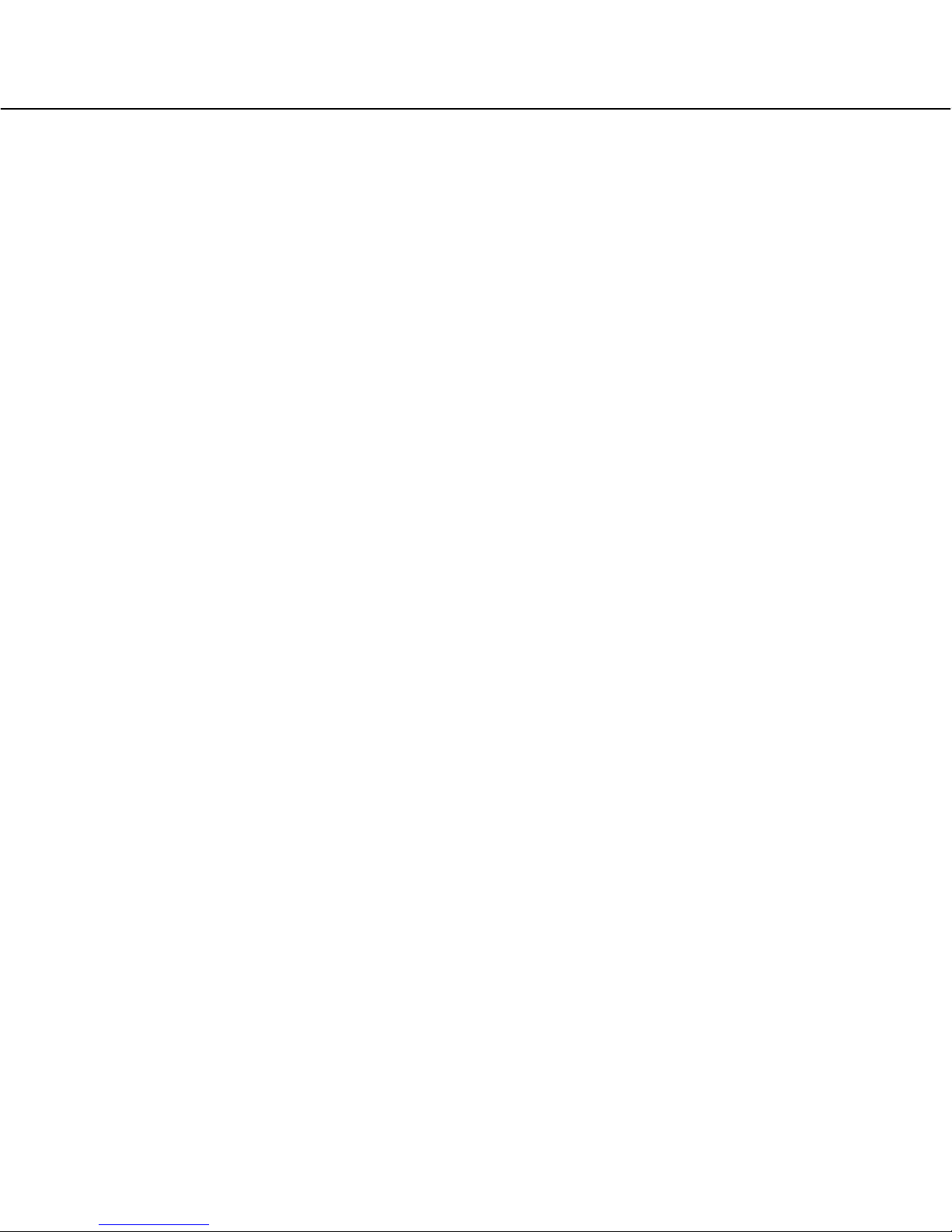
2
CONTENTS
Preface ............................................................................................................................ 3
About these operating instructions .............................................................................. 3
Trademarks and registered trademarks ...................................................................... 3
Viewer software ........................................................................................................... 3
Monitor images on a PC .................................................................................................. 4
Monitor images from a single camera ......................................................................... 4
Monitor images from multiple cameras ....................................................................... 8
Record images on the SD memory card manually .......................................................... 9
Action at an alarm occurrence ......................................................................................... 10
Transmit images onto an FTP server .............................................................................. 11
Transmit an alarm image at an alarm occurrence (Alarm image transmission) .......... 11
Transmit images at a designated interval or period (FTP periodic transmission) ....... 11
Save images on the SD memory card when images fail to transmit using the
FTP periodic transmission function ............................................................................. 12
Display the log list ...........................................................................................................13
Playback of images saved on the SD memory card ........................................................ 16
About the network security of the camera ....................................................................... 18
Equipped security functions ........................................................................................ 18
Viewing Help ...................................................................................................................19
Displaying the Help screen ......................................................................................... 19
Page 3

3
Preface
About these operating instructions
There are 3 sets of operating instructions as follows.
• Installation Guide
• Operating instructions
• Setup Instructions
These operating instructions contain descriptions of how to operate this product* using a PC via a network and of
how to configure the settings.
Refer to the installation guide for descriptions of how to install this product and of how to connect to a network.
Adobe®Reader®is required to read PDF. When the Adobe Reader is not installed on the PC, download the latest
Adobe Reader from the Adobe web site and install it.
Trademarks and registered trademarks
• Microsoft, Windows, Windows Vista, Internet Explorer, ActiveX and DirectX are either registered trademarks or
trademarks of Microsoft Corporation in the United States and/or other countries.
• Adobe and Reader are either registered trademarks or trademarks of Adobe Systems Incorporated in the United
States and/or other countries.
• SD logo is a trademark.
• Other names of companies and product contained in these operating instructions may be trademarks or regis-
tered trademarks of their respective owners.
Viewer software
• Images will not be displayed when the viewer software "Network camera View3" is not installed on the PC. This
software can be installed directly from the camera or by double clicking "nwcv3setup.exe" on the CD-ROM provided, and then following the on-screen instructions.
Important:
• The default setting of "Automatic installation of Viewer
software" is "On". Follow the instructions on Setup
Instructions when the message is displayed on the information bar of the browser.
• When the "Live" page is displayed for the first time, the
install wizard of the ActiveX control required to display
images from the camera will be displayed.
Follow the instructions of the wizard.
• When the install wizard is displayed again even after
completing the installation of the ActiveX, restart the PC.
• The viewer software used on each PC should be licensed individually. The number of installations of the viewer
software from the camera can be checked on the [Upgrade] tab of the "Maintenance" page (☞ Setup
Instructions). Refer to your dealer for the software licensing.
Page 4
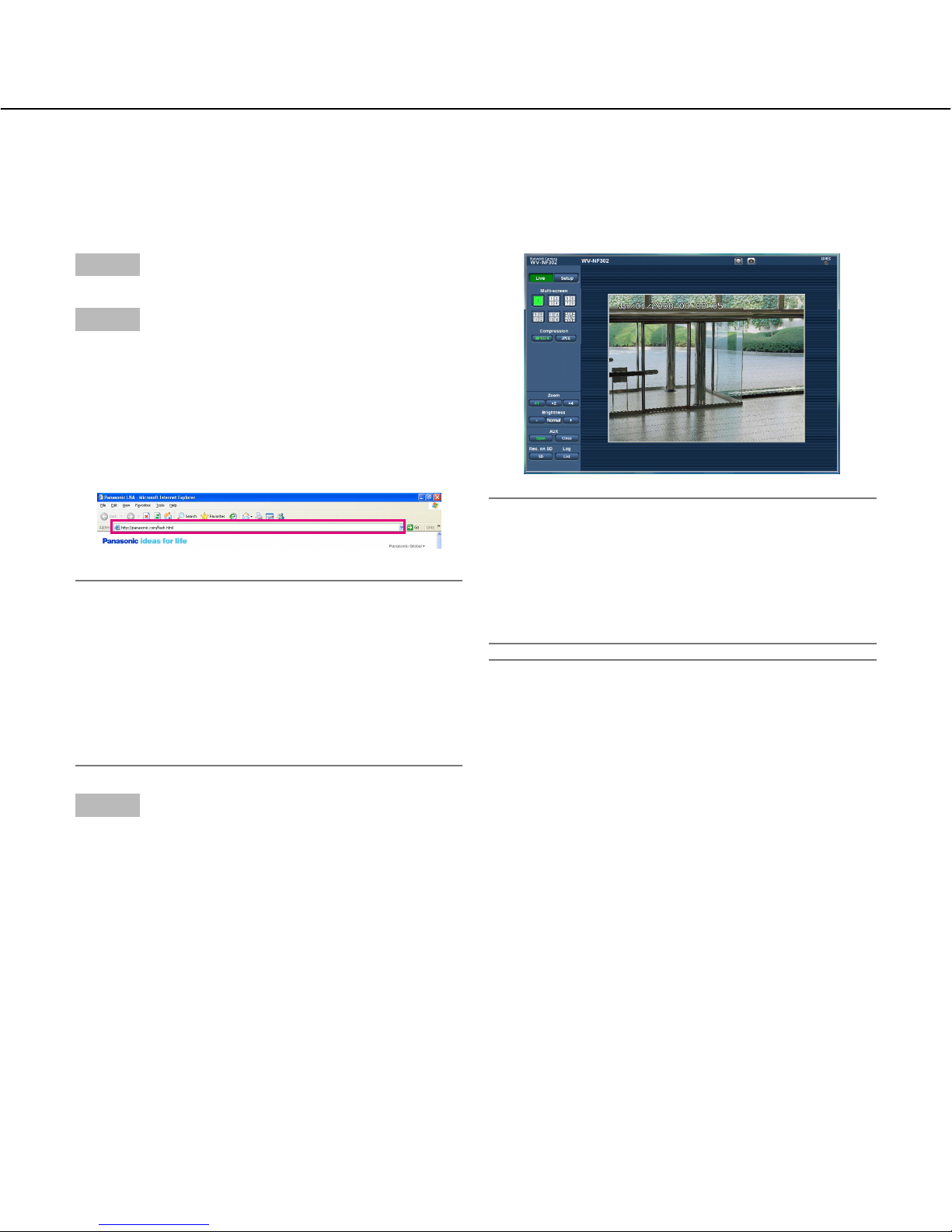
4
Monitor images on a PC
The following are descriptions of how to monitor images from the camera on a PC.
Monitor images from a single camera
Important:
• To enhance the security, change the password for
the user "admin". It is recommended to change this
password periodically.
• When displaying multiple MPEG-4 images on a PC,
images may not be displayed depending on the performance of the PC.
Notes:
• Up to 16 users can access the camera concurrently
regardless of the image type (JPEG/MPEG-4) that
the current access users are monitoring. Depending
on the set values for "Bandwidth control(bit rate)"
and "Max bit rate (per client)", the maximum concurrent access number may be less than 16 users.
When 16 users are concurrently accessing, the
access limit message will be displayed for users who
subsequently attempt to access. When "Multicast" is
selected for "Transmission type" of "MPEG-4", users
who are monitoring MPEG-4 images will not be limited to access.
• When "On" is selected for "MPEG-4 transmission"
(☞ Setup Instructions), an MPEG-4 image will be
displayed. When "Off" is selected, a JPEG image will
be displayed. It is possible to display a JPEG image
even when "On" is selected for "MPEG-4 transmission". In this case, the refresh interval will be limited.
• The refresh interval of JPEG images will be limited
to 15 fps at the maximum when transmitting JPEG
and MPEG-4 images simultaneously even when a
frame-rate-prioritized bit rate is selected at "Max bit
rate (per client)" of "MPEG-4".
Step 1
Start up the web browser.
Step 2
Enter the IP address designated using the Panasonic IP
setup software in the address box of the browser.
Example when entering an IPv4 address:
http://192.168.0.10
Example when entering an IPv6 address:
http://URL registered using IPv6 address
http://[IPv6 address]
Important:
• When the HTTP port number is changed from "80",
enter "http://IP address of the camera + : (colon) +
port number" in the address box of the browser, for
example, "http://192.168.0.11:8080".
• When the PC is in a local network, configure the
proxy server setting of the web browser (under
"Internet Options…" under "Tools" of the menu bar)
to bypass the proxy server for the local address.
Step 3
Press the [Enter] key on the keyboard.
→ The "Live" page will be displayed.
When "On" is selected for "User authentication", the
authentication window will be displayed before displaying live images for the user name and password
entries. The default user name and password are as
follows.
User name: admin
Password: 12345
Page 5
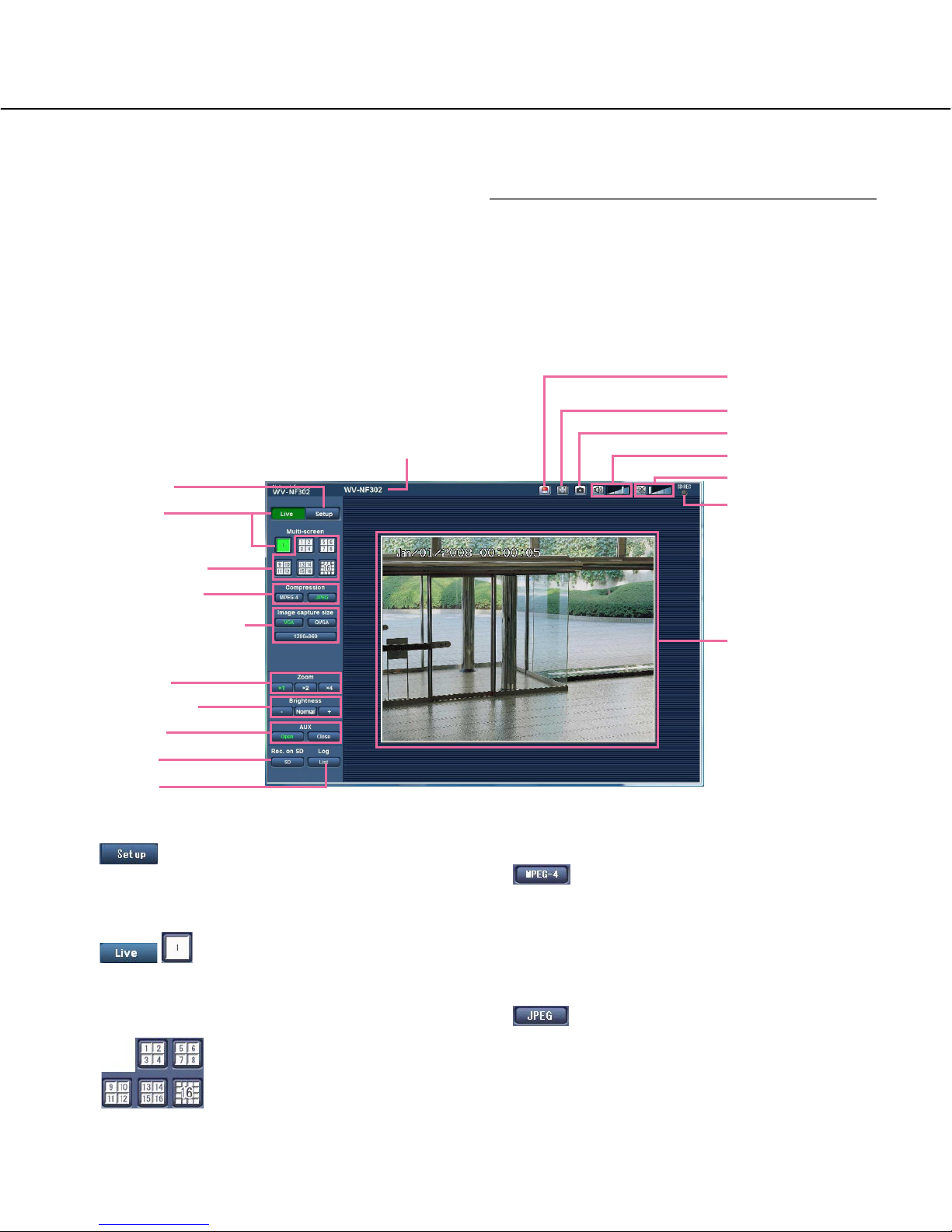
5
<Refresh interval (MPEG-4)>
• When "On" is selected for "MPEG-4 transmission"
JPEG (VGA or QVGA): 15 fps
JPEG (1 280 x 960): 5 fps
• When "Off" is selected for "MPEG-4 transmission"
JPEG (VGA or QVGA): 30 fps
JPEG (1 280 x 960): 11 fps
The refresh interval may be longer depending on a
network environment, PC spec, photographic subject, access traffic, etc.
Refer to the following page for further information about
the "Live" page.
About the "Live" page
q [Setup] button *
1
Click this button to display the setup menu. The button will turn green and the setup menu will be displayed.
w [Live] button
Click this button to display the "Live" page. The button will turn green and the "Live" page will be displayed.
e Multi-screen buttons
Images from multiple cameras can be displayed on
a multi-screen by registering cameras on the setup
menu. (☞ page 8)
r Image type buttons
: The letters "MPEG-4" on the button will
turn green and an MPEG-4 image will be
displayed. When "Off" is selected for
"MPEG-4 transmission" on the setup
menu, the [MPEG-4] button will not be displayed. (☞ Setup Instructions)
: The letters "JPEG" on the button will turn
green and JPEG image will be displayed.
w [Live] button
e Multi-screen buttons
q [Setup] button
r Image type buttons
t Image capture size buttons
i AUX buttons
u Brightness buttons
y Zoom buttons
!1 Camera title
!3 Full screen button
!2 Alarm occurrence indi-
cation button
!5 Mic input button
!6 Audio output button
!4 One shot button
!8 Main area
o [SD] button
!0 [List] button
!7 SD recording status
indicator
Page 6

6
t Image capture size buttons
These buttons will be displayed only when a JPEG
image is displayed.
: The letters "VGA" will turn green and
images in the main area will be displayed
in VGA size.
: The letters "QVGA" will turn green and
images in the main area will be displayed
in QVGA size.
:
The letters "1 280 x 960" will turn green and
images in the main area will be displayed in
1 280 x 960 (pixels).
Depending on the window size of the web
browser, it may become smaller than 1 280 x
960 pixels.
y Zoom buttons
: The letter "x1" will turn green and images in
the main area will be displayed at x1.
: The letter "x2" will turn green and images in
the main area will be displayed at x2.
: The letter "x4" will turn green and images in
the main area will be displayed at x4.
u Brightness buttons *
2
: The displayed image will be darker.
: The adjusted brightness will return to the
default brightness.
: Image will be brighter.
i AUX buttons *
2
: The letters "Open" on the button will turn
green and the status of AUX connector will
be open.
: The letters "Close" on the button will turn
green and the status of the AUX connector
will be closed.
o [SD] button (manual SD recording
button) *
2
This button will be displayed only when "Manual" is
selected for "Save trigger" on the setup menu.
(☞ Setup Instructions)
Click this button to manually record images on the
SD memory card. Refer to page 9 for descriptions of
how to manually record images on the SD memory
card.
!0 [List] button *
1
This button will become available only when "On" is
selected for "Save logs" on the setup menu
(☞ Setup Instructions).
When this button is clicked, the log list will be displayed and images saved on the SD memory card
can be played.
Refer to page 16 for further information about the log
list and of how to play images on the SD memory
card.
!1 Camera title
The camera title entered for "Camera title" on the
[Basic] tab will be displayed. (☞ Setup Instructions)
!2 Alarm occurrence indication button *
2
This button will be displayed and will blink when an
alarm has occurred. When this button is clicked, the
alarm output terminal will be reset and this button
will disappear. (☞ Setup Instructions)
!3 Full screen button
Images will be displayed on a full screen. To return
to the "Live" page, press the [Esc] key.
!4 One shot button
Click this button to take a picture (a still picture). The
picture will be displayed on a newly opened window.
When right-clicking on the displayed image, the popup menu will be displayed. The displayed image can
be saved on the PC by selecting "Save" from the
pop-up menu.
When "Print" is selected, printer output is enabled.
!5 Mic input button *
3
Turns on/off the audio reception (hear audio from
the camera on a PC). This button will be displayed
only when "Mic input", "Interactive (full duplex)" or
"Interactive (half duplex)" is selected for "Audio
mode" on the setup menu. (☞ Setup Instructions)
When this button is clicked, the button will turn into
the button and audio from the camera will not be
heard.
Audio volume can be adjusted (Low/Middle/High) by
moving the volume cursor .
Page 7

7
!6 Audio output button *
3
Turns on/off the audio transmission (play audio from
the PC on the camera speaker). This button will be
displayed only when "Audio output", "Interactive (full
duplex)" or "Interactive (half duplex)" is selected for
"Audio mode" on the setup menu. (☞ Setup
Instructions)
The button blinks while the audio transmission is
being carried out except the case of setting to
"Interactive (full duplex)".
When this button is clicked, the button will turn into
the button and audio from the PC will not be
heard.
Audio volume can be adjusted (Low/Middle/High) by
moving the volume cursor .
Notes:
• When a user is using the audio transmission function with "Interactive (half duplex)" selected, the
receiver button and the transmission button will be
inoperable for the other users. When "Interactive (full
duplex)" is selected, the transmission button is inoperable for other users.
• Possible duration of audio transmission is up to 5
minutes per transmission. When 5 minutes have
passed, the audio transmission function will be canceled and the audio reception function will automatically be turned on. To turn the audio transmission
function on, click the button again.
• When the camera is restarted, the adjusted volume
level (for both the audio transmission and reception)
will return to the level that had been set on the
[Audio] tab on the setup menu.
(☞ Setup Instructions)
• Actual volume level will change in three steps even
though the volume cursor can be adjusted minutely.
!7 SD recording status indicator
The status of the SD recording can be checked with
this indicator.
When the SD recording starts, this indicator will light
red. When the SD recording stops, this indicator will
go off.
This indicator will be displayed only when "Manual"
is selected for "Save trigger" on the setup menu.
(☞ Setup Instructions)
!8 Main area *
2
Images from the camera will be displayed in this
area.
The current time and date will be displayed at the
selected position in the time and date format set on
the setup menu. (☞ Setup Instructions).
Click a desired point in the main area on the "Live"
page that is to be the center of the angle of view.
The camera moves to adjust the position in order to
set the clicked point as the center when images are
being displayed at 2x or 4x.
*1 Only operable by users whose access level is "1.
Administrator"
*2 Only operable by users whose access level is "1.
Administrator" or "2. Camera control" when "On" is
selected for "User authentication"
(☞ Setup Instructions).
*3 Operable by users who belong to the access level
selected for "Permission level of audio trans./recep."
on the [Audio] tab of the "Image/Audio" page
(☞ Setup Instructions).
Refer to Setup Instructions for further information about
the access level.
Note:
When operated by a lower access level user,
images displayed on the screen may be changed
temporarily. This does not affect operation of the
camera.
Page 8

8
Monitor images from multiple cameras
Images from multiple cameras can be displayed on a multi-screen. Images from 4 cameras (up to 16 cameras) can
be displayed simultaneously. To display images on a multi-screen, it is necessary to register cameras in advance. 4
cameras can be registered as a group and up to 4 groups (16 cameras) can be registered. (☞ Setup Instructions)
Important:
• When simultaneously displaying images from 16 cameras on a multi-screen, zooming images from the WVNF302 and panning/tilting/zooming of images from the combination network cameras such as WV-NS950, WVNS202A, etc. will become unavailable.
• When displaying images from 4 cameras on a multi-screen, panning/tilting/zooming are available only for images
from the network cameras such as WV-NS950, WV-NS202A, etc.
• Only JPEG images can be displayed on a multi-screen. Audio will not be heard.
• When the power is turned off or the LAN cable is disconnected while displaying images, displaying images on a
multi-screen from the "Live" page will become unavailable.
Step 1
Click the desired [Multi-screen] button.
→ Images from the registered cameras will be displayed
on a selected multi-screen (screen can be split up to
16 areas). The following are instructions when displaying on a 4-split screen.
q To display images on a single screen, click the [Live]
button.
w Click a camera title. Live images from the camera
corresponding to the clicked camera title will be displayed on the "Live" page of the newly opened window.
Page 9

9
Record images on the SD memory card manually
Images displayed on the "Live" page can be recorded on the SD memory card manually.
This button is operable only when "Manual" is selected for "Save trigger" on the setup menu. (☞ Setup Instructions)
Images recorded on the SD memory card can be copied onto the PC. (☞ Setup Instructions)
Step 1
Display the "Live" page. (☞ page 4)
Step 2
Click the [SD] button in the "SD memory card" box.
→ The SD recording window will open.
Step 3
Click the [Start] button to start recording images on the
SD memory card.
→ The SD recording status indicator will light red while
images are being recorded on the SD memory card.
→ The save interval (frame rate) can be configured on
the [SD memory card] tab of the "Basic" page. (☞
Setup Instructions)
Step 4
Click the [Stop] button to stop saving images on the SD
memory card.
Step 5
Click the [Close] button to close the window.
Page 10

10
Action at an alarm occurrence
The alarm action will be performed when the following alarms occur.
Alarm type
Terminal alarm: When connecting an alarm device such as a sensor to the EXT I/O connector on the of the
camera, the alarm action (camera action at an alarm occurrence) will be performed when the connected
alarm device is activated.
VMD alarm: When motion is detected in the set VMD area, the alarm action will be performed.
* VMD stands for "Video Motion Detection".
Command alarm: When a Panasonic alarm protocol (☞ Setup Instructions) is received from the connected
device via a network, the alarm action will be performed.
Action at an alarm occurrence
Display the [Alarm occurrence indication] button on the "Live" page. (☞ page 6)
The alarm occurrence indication button will be displayed on the "Live" page at an alarm occurrence.
Important:
When "Polling (30 sec)" is selected for "Alarm status update mode" (☞ Setup Instructions), the alarm occurrence
indication button will be refreshed in 30-second intervals. For this reason, it may take a maximum of 30 seconds
until the alarm occurrence indication button is displayed on the "Live" page at an alarm occurrence.
Notify of alarm occurrences to the device connected to the alarm connector
It is possible to output signals from the alarm connector on the rear of the camera and sound the buzzer when an
alarm occurs. The settings for the alarm output can be configured in the "Alarm output terminal setup" section of the
[Alarm] tab of the "Alarm" page. (☞ Setup Instructions)
Transmit an image onto a server automatically
An alarm image can be transmitted at an alarm occurrence to the server designated in advance. The settings
required to transmit an alarm image to a server can be configured in the "Alarm image" section of the [Alarm] tab of
the "Alarm" page (☞ Setup Instructions) and the [FTP] tab of the "Server" page (☞ Setup Instructions).
Important:
Select "FTP error" for "Save trigger" on the [SD memory card] tab when using the SD memory card. When
"Alarm input" or "Manual" is selected for "Save trigger", an alarm image will not be transmitted at an alarm occurrence to the FTP server.
Notify of alarm occurrences by e-mail
Alarm mail (alarm occurrence notification) can be sent at an alarm occurrence to the e-mail addresses registered in
advance. Up to 4 addresses can be registered as recipients of the alarm mail. An alarm image (still picture) can be
sent with the alarm mail as an attached file. The settings for alarm mail can be configured in the "Mail notification"
section of the [Notification] tab of the "Alarm" page (☞ Setup Instructions) and the [Mail] tab of the "Server" page
(☞ Setup Instructions).
Notify of alarm occurrences to the designated IP addresses (Panasonic alarm protocol)
This function is available only when a Panasonic device, such as the network disk recorder, is connected to the system. When "On" is selected for "Panasonic alarm protocol", the connected Panasonic device will be notified that the
camera is in the alarm state. The settings for Panasonic alarm protocol can be configured in the "Panasonic alarm
protocol notification" section of the [Notification] tab of the "Alarm" page. (☞ Setup Instructions)
Page 11

11
Transmit images onto an FTP server
Images can be transmitted to an FTP server. By configuring the following settings, transmission of images captured
at an alarm occurrence or captured at a designated interval to an FTP server will become available.
Important:
• When using this function, set the user name and the password to access the FTP server to restrict users who can
log into the FTP server.
• To transmit images to the FTP server, select "Not use" for "SD memory card", or select "FTP error" for "Save trigger" on the [SD memory card] tab of the "Basic" page.
Transmit an alarm image at an alarm occurrence (Alarm image
transmission)
An alarm image can be transmitted at an alarm occurrence to the FTP server. To transmit alarm images to an FTP
server, it is necessary to configure the settings in advance.
The settings for the FTP server can be configured on the [FTP] tab of the "Server" page. (☞ Setup Instructions)
The alarm image transmission function can be turned on/off in the "Alarm image" section of the [Alarm] tab of the
"Alarm" page. (☞ Setup Instructions)
Note:
Depending on the network traffic, the number of the transmitted images may not reach the set number of images
to be transmitted.
Transmit images at a designated interval or period (FTP periodic
transmission)
Images can be transmitted at a designated interval or period. To transmit images at a designated interval or period, it
is necessary to configure the settings in advance.
The settings for the FTP server to which images are to be transmitted can be configured on the [FTP] tab of the
"Server" page. (☞ Setup Instructions)
On the [FTP img. trans.] tab of the "Network" page (☞ Setup Instructions), the FTP periodic transmission function
can be turned on/off, and the settings relating to images to be transmitted and the settings relating to schedules (periods) can be configured.
Notes:
• Depending on the network line speed or the network traffic, images may not be transmitted at the exact designated interval or period.
• When "On" is selected for both the alarm image transmission function and the FTP periodic transmission function,
the alarm image transmission function will be given priority over the FTP periodic transmission function. For this
reason, images may not be transmitted at the exact designated interval or period if alarms occur frequently.
Page 12

12
Save images on the SD memory card when images fail to
transmit using the FTP periodic transmission function
Images that have failed to transmit using the FTP periodic transmission can be saved automatically on the SD memory card. Images saved on the SD memory card can be obtained from the [SD memory card] tab of the "Basic" page.
(☞ Setup Instructions)
To use the SD memory recording function featured in Panasonic’s network disk recorder, select "Off" for "FTP periodic transmission" (☞ Setup Instructions) and "FTP error" for "Save trigger" (☞ Setup Instructions).
We make no guarantee for any damages of files on the SD memory card incurred by malfunction or error occurrence
in files saved in the SD memory card regardless of what the cause may be.
Save images on the SD memory card
By configuring the following settings, saving images that have failed to transmit to the FTP server using the FTP
periodic transmission function will become available.
SD memory card: Use (☞ Setup Instructions)
Save trigger: FTP error (☞ Setup Instructions)
Page 13

13
Display the log list
The following logs can be displayed in list form.
• Alarm log: Logs of the alarm occurrences such as time and date of the alarm occurrences and the
alarm type will be displayed.
• Manual log: Logs filed when images have been recorded on the SD memory card will be displayed.
• FTP trans. error log: Logs filed when the FTP periodic transmission function has failed will be displayed.
Each log list can be displayed only when "On" is selected for "Save logs" on the [Log] tab of the "Basic" page
(☞ Setup Instructions) respectively.
Step 1
Display the "Live" page. (☞ page 5)
Step 2
Click the [List] button.
→ The log list will be displayed in a newly opened win-
dow (log list window).
Important:
Only a single user can operate the log list window.
Other users cannot access the log list window.
Step 3
Click the desired log type listed below "Log" to display
the log list.
→ The log list of the selected log type will be displayed.
Note:
When saved images are on the SD memory card,
clicking the time and date of the alarm occurrence
will display the respective images. (☞ page 16)
Page 14

14
Log list displayed in the log list window
[Number of the listed logs]
Total number of the logs of the selected log type and a
number of the log being displayed on the top of the log
list will be displayed.
Note:
Enter the desired log number and press the [Enter]
key on the keyboard. The log of the designated
number will be displayed on the top of the log list.
[Top] button
Click this button to display the log listed on the top of
the currently displayed log list.
[Prev. page] button
Click this button to display the previous page of the log
list.
Note:
When the mouse button is held down while placing
the mouse pointer on the [Prev Page] button, the
displayed log number will be decremented.
When the mouse button is released, the decrement
of the log number will stop and the log number displayed at the moment when the mouse button is
released will be the top of the currently displayed
page.
[Next page] button
Click this button to display the next page of the log list.
Note:
When the mouse button is held down while placing
the mouse pointer on the [Next Page] button, the
displayed log number will be incremented.
When the mouse button is released, the increment
of the log number will stop and the log number displayed at the moment when the mouse button is
released will be the top of the currently displayed
page.
[Last] button
Click this button to display the last log of the currently
displayed log list.
[Time & date]
Time and date when each log has been filed will be displayed.
Notes:
• When "Off" is selected for "Time display format"
(☞ Setup Instructions), time and date of alarm
occurrence will be displayed in 24-hour format.
• Alarm log: Alarm occurrence time and date will be
filed as a log.
Manual log: Time and date when recording of
images onto the SD memory card started will be
filed as a log. When recording are performed
sequentially, logs will be filed every one hour.
FTP trans. error log: Logs will be filed every one
hour.
[Event]
The event type will be displayed.
The event types will be displayed only when displaying
the alarm log list.
TRM: Alarm by terminal alarm
VMD: Alarm by VMD alarm
COM: Alarm by command alarm
[SD memory card]
Total capacity and remaining space of the SD memory
card will be displayed.
There is no difference between this item and "SD card
memory" on the [SD memory card] tab. (The same contents will be displayed.) (☞ Setup Instructions)
[Delete] button
Click this button to delete the currently displayed log list.
When using the SD memory card, images associated
with the log list will also be deleted.
Important:
• When many images are saved on the SD memory
card, it will take some time to complete the deletion.
• In the process of the deletion, only logs will be
saved, and it is impossible to save images newly.
• Do not turn off the power of the camera until the
deletion is complete.
When the power of the camera is turned off in the
process of the deletion, some images may remain
on the SD memory card.
In this case, click the [Delete] button on the same
log list window used to delete the logs.
Page 15

15
[Download] button
Click this button to download all logs of the selected log
list as a file onto the PC.
[Close] button
Click this button to close the log list window.
Page 16

16
Playback of images saved on the SD memory card
When clicking a time and date listed on the log list window, the "Live" page will turn to the "Playback" page.
When images associated with the clicked time and date are on the SD memory card, the first image of them will be
displayed.
Important:
• Refresh interval of images may become slow during playback or download.
• When many images are saved on the SD memory card, it may take time to display images on the "Playback"
page.
• Even when the size of the images saved on the SD memory card is "QVGA" or "1 280 x 960", the images will be
played in VGA size on the "Playback" page.
Therefore, images may look coarse on the "Playback" window.
• When playing images by selecting an FTP error log on the log list, images may not be played in order of images
recorded on the SD memory card if they have been recorded on the SD memory card with selected value for the
"Transmission interval" setting on the [FTP img. trans.] tab (☞ Setup Instructions) is "1 min" or less.
About the "Playback" page
[Number of the listed images]
When clicking a time and date listed on the log list window, total number of images associated with the clicked
time and date, and the number of the currently displayed image will be displayed.
Note:
Enter the desired number of image and press the
[Enter] key on the keyboard. The image of the designated number will be displayed.
[PLAY] button
When this button is clicked, images will be played in
sequential order.
[REV PLAY] button
Images will be played in reverse sequential order.
[PAUSE] button
Playback will be paused when this button is clicked during playback. Playback will resume when this button is
clicked during pausing.
Page 17

17
[STOP] button
Playback will stop and the "Playback" window will turn to
the "Live" page.
[NEXT IMAGE] button
The next frame will be displayed and paused when this
button is clicked during playback.
Each time this button is clicked during pausing, the
frame next to the currently displayed frame will be displayed.
Note:
When the mouse button is being held while placing
the mouse pointer on this button, the displayed
image number will be incremented.
When the mouse button is released, the increment
of the image number will stop and the image number
displayed at the moment when the mouse button is
released will be displayed.
[PREV IMAGE] button
The previous frame will be displayed and paused when
this button is clicked during playback.
Each time this button is clicked during pausing, the
frame previous to the currently displayed frame will be
displayed.
Note:
When the mouse button is held down while the
mouse pointer is on this button, the image number
will be decremented.
When the mouse button is released, the decrement
of the image number will stop and the image number
displayed at the moment when the mouse button is
released will be displayed.
[FF]/[REW] buttons
Fast playback/fast reverse playback will be performed.
Each time the button is clicked, the playback speed will
change.
When the [PLAY]/[REV PLAY] button is clicked during
fast playback/fast reverse playback, the playback speed
will be x1.
[TOP] button
The first image will be displayed.
[LAST] button
The last image will be displayed.
[Download] button
The selected image will be downloaded onto the PC.
Before downloading images, designate the destination
directory in advance. (☞ Setup Instructions)
The following window will be displayed when the
[Download] button is clicked.
All: All images saved at the selected time and date will
be downloaded.
Current image: Only the currently displayed image will
be downloaded.
Download range: Images in the designated range of
number of images will be downloaded.
Notes:
• When the [Cancel] button is clicked in the process of
the download, the download will be canceled.
In this case, images already downloaded before
clicking the [Cancel] button will be saved on the destination directory.
• Even when lower-case letters are used for "File
name" (☞ Setup Instructions) that is used for the
name of the image to be saved on the SD memory
card manually or by an alarm input, the file name of
downloaded images will be capitalized in uppercase
when they are downloaded onto the PC.
[Browse] button
When successfully logged in after the user authentication process, a folder on the SD memory card in which
images are saved will be displayed. (☞ Setup
Instructions)
Page 18

18
About the network security of the camera
Equipped security functions
The following security functions are featured in this camera.
q Access restrictions by the host authentication and the user authentication
It is possible to restrict users from accessing the camera by setting the host authentication and/or the user
authentication to "On". (☞ Setup Instructions)
w Access restrictions by changing the HTTP port
It is possible to prevent illegal access such as port scanning, etc. by changing the HTTP port number.
(☞ Setup Instructions)
Important:
Design and enhance security countermeasures to prevent leakage of information such as image data, authentication information (user name and password), alarm mail information, FTP server information, DDNS server
information, etc.
Note:
When user authentication (authentication error) has failed to pass 8 times within 30 seconds using the same IP
address (PC), access to the camera will be denied for a while.
Page 19

19
Viewing Help
If you want to know anything about operation or setup methods on screen, display the "Help" screen.
Displaying the Help screen
Setup screen
Help screen
Step 1
Click the [Setup] button.
→ The setup screen is displayed.
Clicking an underlined item win display the "Help"
pop-window. If is possible to configure the settings
while displaying the "Help" pop-up window.
Step 2
Click the [Help] button.
→ The "Help" screen is displayed.
Step 3
Click the desired item to display a detailed explanation
for the corresponding operation.
Page 20

Panasonic System Solutions Company,
Unit Company of Panasonic Corporation of North America
www.panasonic.com/business/
For customer support, call 1.800.528.6747
Three Panasonic Way 2H-2, Secaucus, New Jersey 07094
Panasonic Canada Inc.
5770 Ambler Drive,Mississauga,
Ontario, L4W 2T3 Canada (905)624-5010
http://www.panasonic.ca
© 2007 Matsushita Electric Industrial Co., Ltd. All Rights Reserved. N1207-2028 3TR005430CAB Printed in Japan
Panasonic Sales Company
Division of Panasonic Puerto Rico Inc.
San Gabriel Industrial Park 65th Infantry Ave. KM. 9.5
Carolina
P.R. 00985(809)750-4300
