Page 1
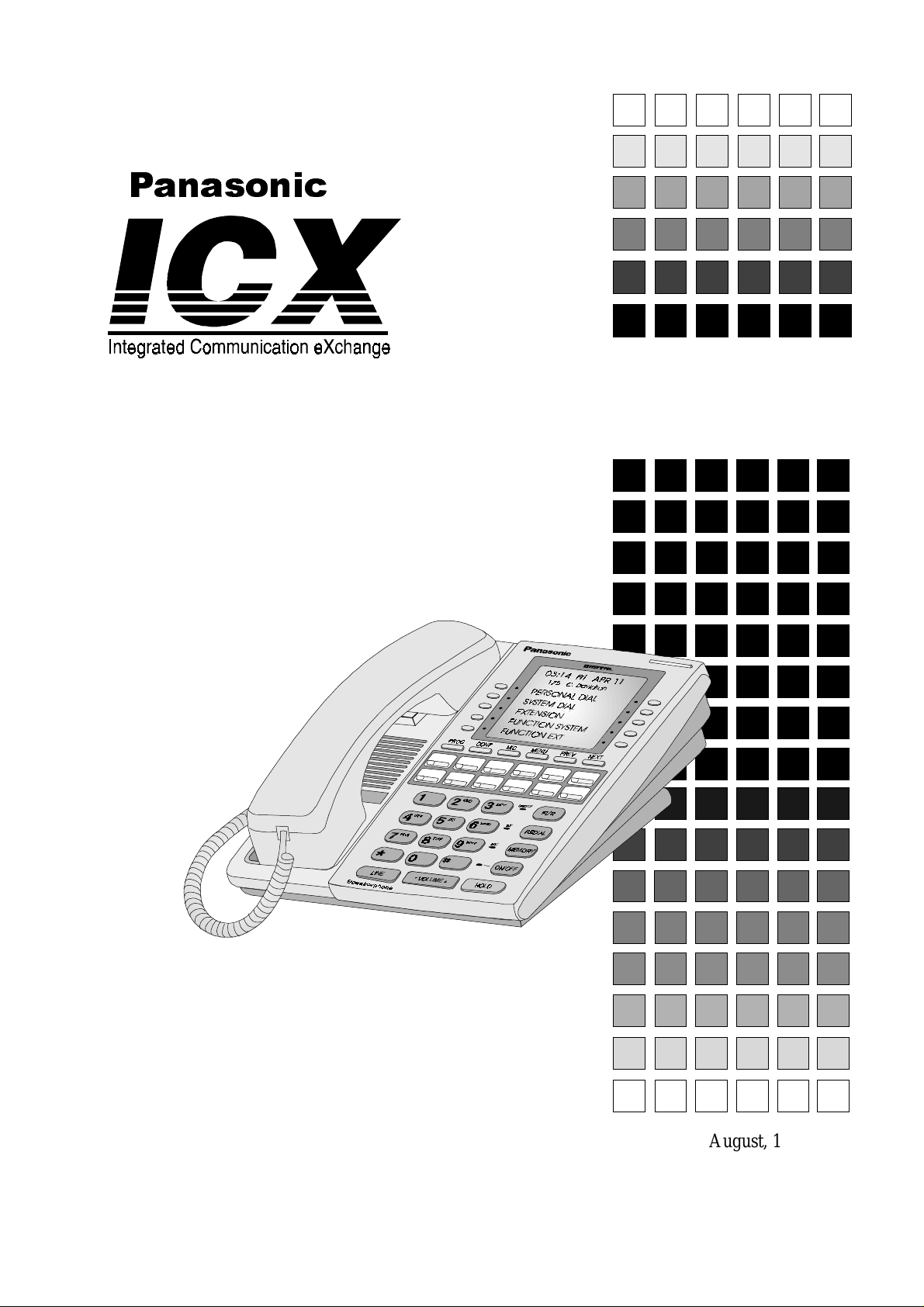
®
Section 770
Technical Manual
Voice Response
Telephone Reference
August, 1998
Page 2
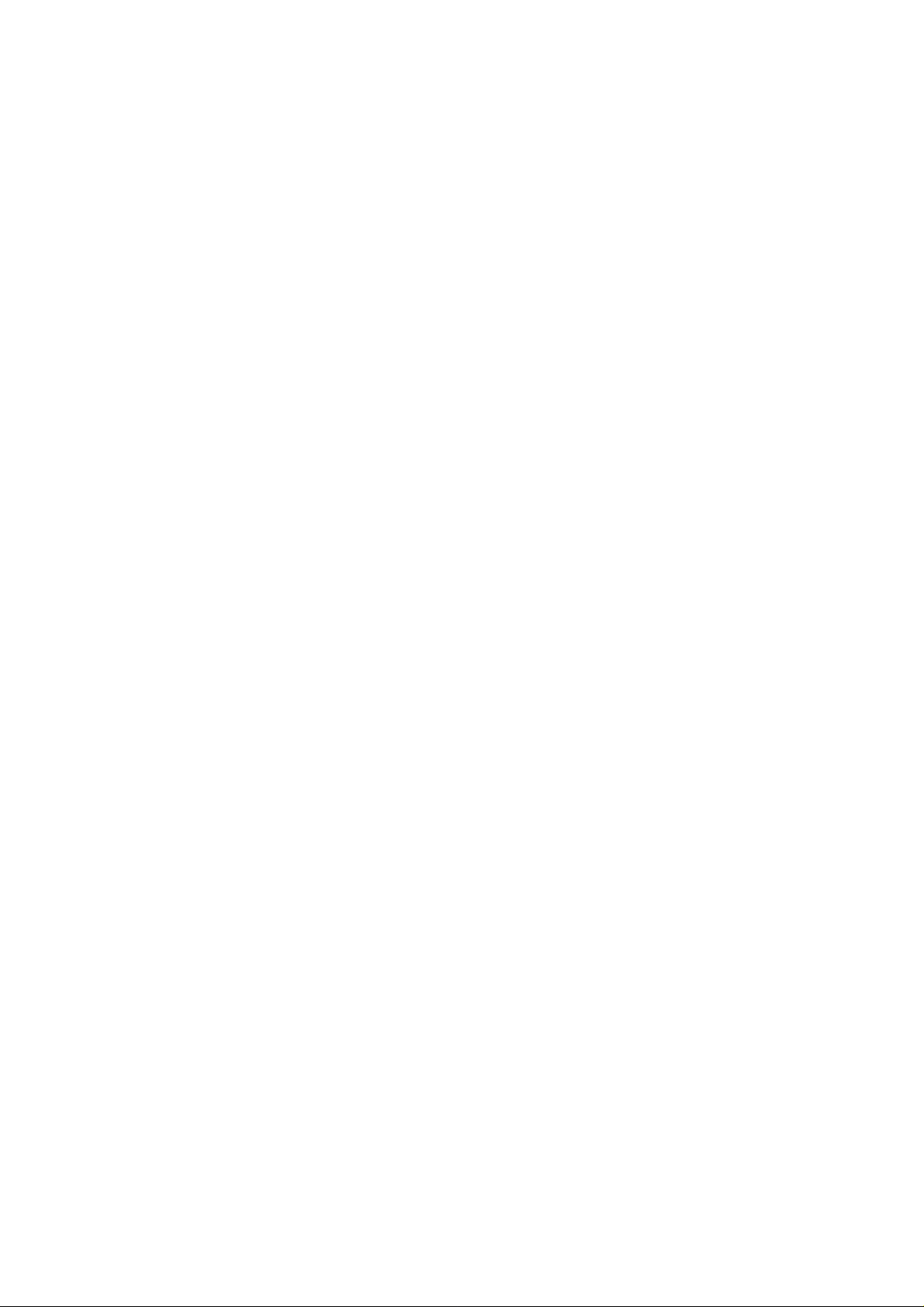
The contents of this manual are subject to change without notice and do not constitute a
commitment on the part of Matsushita Communication Industrial Co. Ltd (MC I). E very ef fort
has been made to ensure the accuracy of this document. However, due to ongoing product
improvements and revisions, Panasonic cannot guarantee the accuracy of printed material after
the date of publication, nor can it accept responsibility for errors or omissions. Panasonic will
update and revise this document as needed.
The software and hardware described in this document may be used or copied only in accordance with the terms of the license pertaining to the said software or hardware.
Reproduction, publication, or duplication of this manual, or any part thereof, in any manner,
mechanically , electronically, or photographically, is prohibited without permission of the
Matsushita Communication Industrial Co. Ltd (MCI).
©Copyright 1998 by Matsushita Communication Industrial Co. Ltd (MCI)
All rights rese rve d .
Page 3
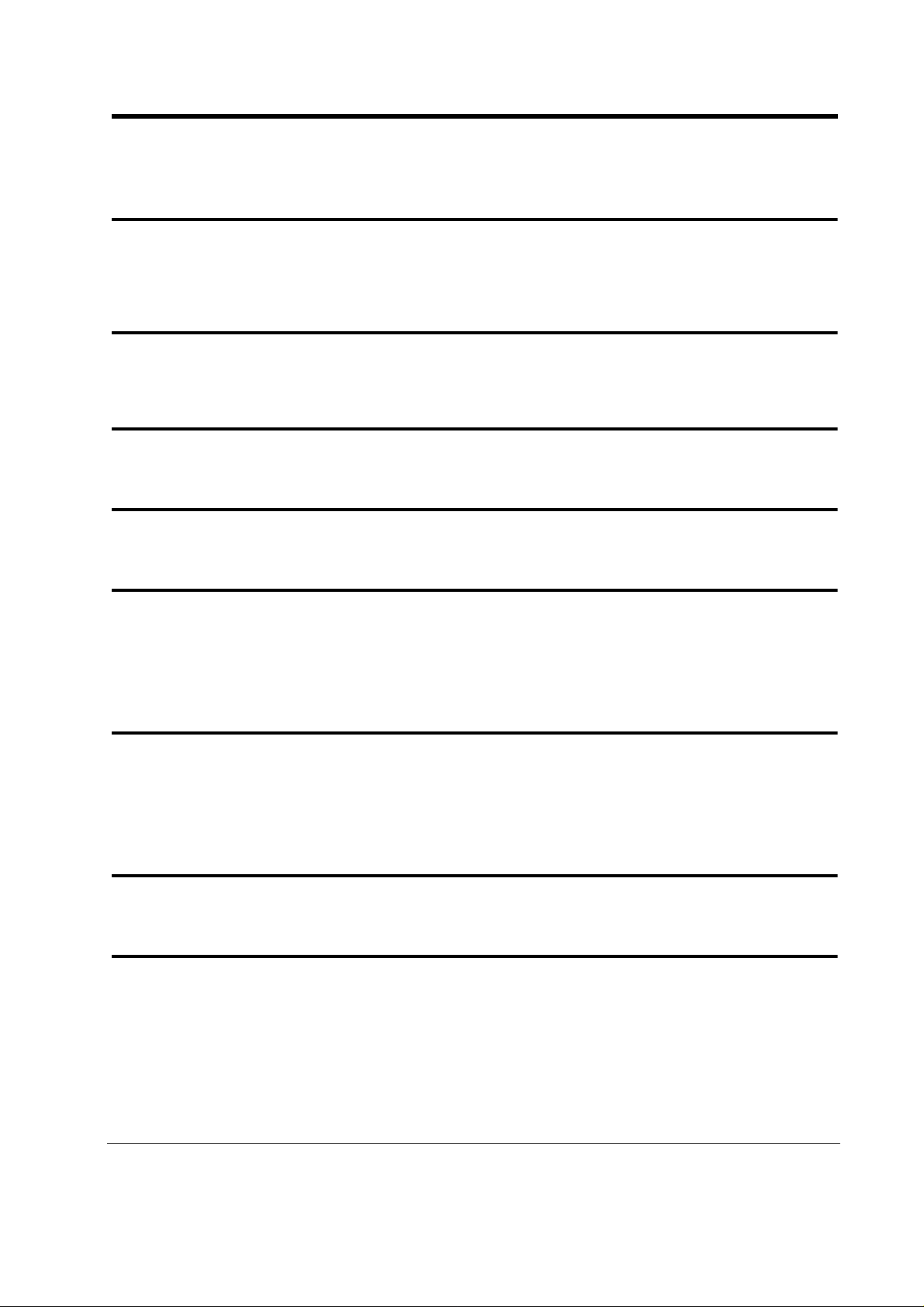
Contents
Introduction ...................................................................4
Names and Functions of Parts ....................................5
Chapter 1.Making Outside Call (or Internal call) ........7
Chapter 2.Adding a Phonebook Entry.........................9
Chapter 3.Modifying a Phonebook Entry..................13
Modifying Names ......................................................................................................................13
Modifying a Telephone Number................................................................................................16
Chapter 4.Deleting a Phonebook Entry.....................20
Deleting Individual Phonebook Entries.....................................................................................20
Deleting All Phonebook Entries ................................................................................................23
Chapter 5.Tuning the Commands to Your Voice......25
Chapter 6.Resetting the System................................29
ICX-25-770 ICX issued August 1998 3
Page 4
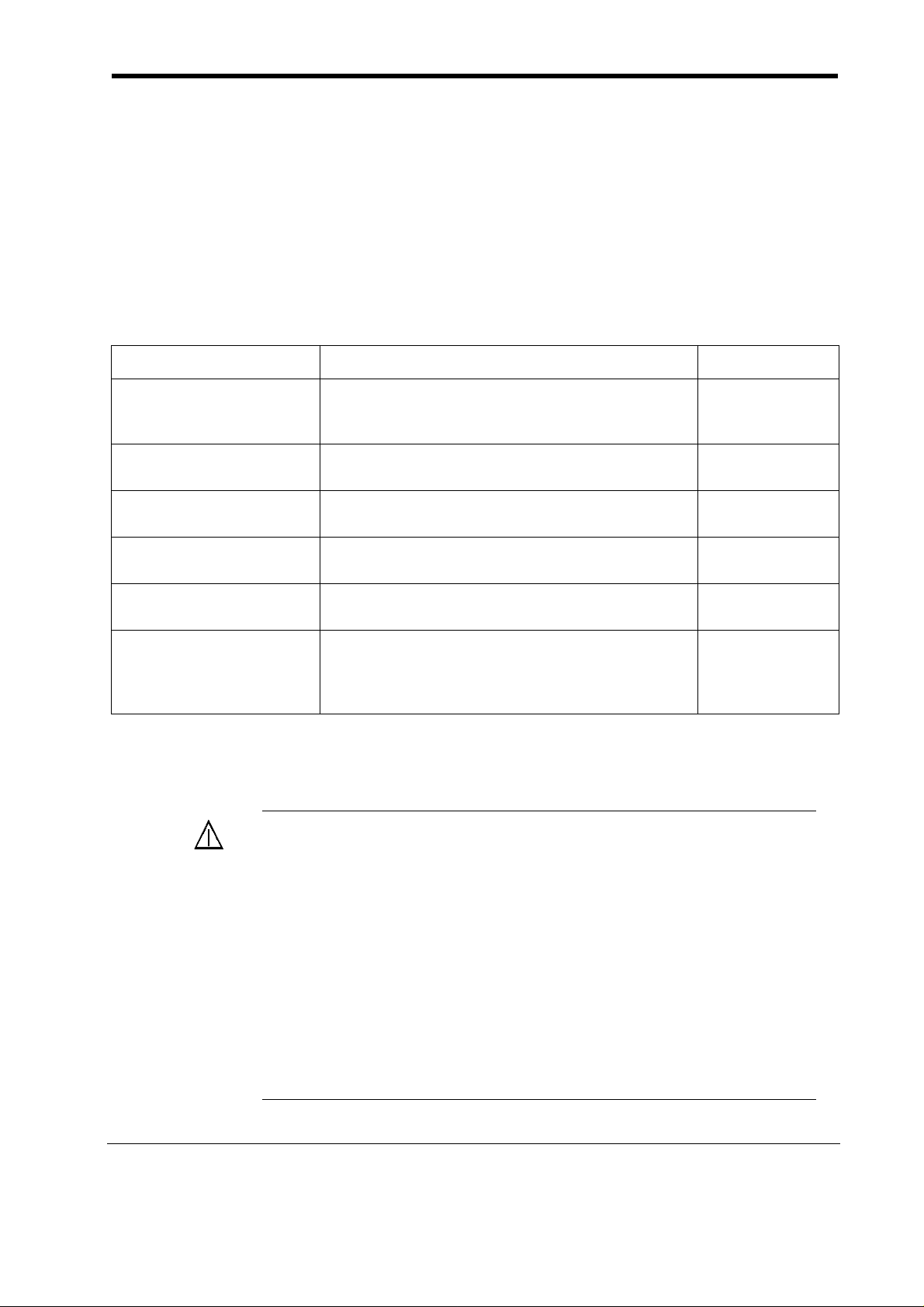
Introduction
The incorporation of a voice recognition unit (VB-44101) in a soft-key
telephone (VB-D411DSV/VB-44224HK) allows you to choose between
voice-activated dialling or normal keying in. You can simply speak names
stored in the Phonebook to initiate a call to that destination.
This manual describes how to use voice-activated dialling and how to record
names, etc. See the Operation Instruction (Section 700) for details of normal
key operations.
This manual consists of the following chapters:
Chapter Content Reference page
1. Making outside call
(or Internal call)
2. Adding a Phonebook
Entry
3. Modifying a Phonebook Entry
4. Deleting a Phonebook
Entry
5. T uning the commands
to Your Voice
6. Resetting The System Describes how to reset the system to its state
• W e recommend that you store your spoken commands in the system to
improve the performance of voice recognition.
CAUTION:
Describes how to make calls to exchange (or internal) numbers by speaking names recorded in
the Phonebook
Describes how to record names and phone numbers in the Phonebook
Describes how to change names and phone numbers recorded in the Phonebook
Describes how to delete names and phone numbers from the Phonebook
Describes how you, as user, store your spoken
commands in the system for use as a reference.
when shipped (The original non-specific "user"
voice is restored and the contents of the Phonebook deleted.)
• If the system cannot recognize your spoken commands, operate by
keys. There is no key equipped on the telephone coresponding to
"Repeat" command.
• Your spoken command can be recognized only during Large LED
(Message LED) lights Red.
• When a spoken command is not recognized, an error tone is generated. At this point, make sure your spoken command is valid and
try again.
• Once entering the voice recognition made, to turn to the OFFHOOK Monitor mode is not available. To use OFF-HOOK Monitor mode, lift the handset and press ON/OFF Key, then press
START Key.
7
9
13
20
25
29
4 ICX issued August 1998 ICX-25-770
Page 5
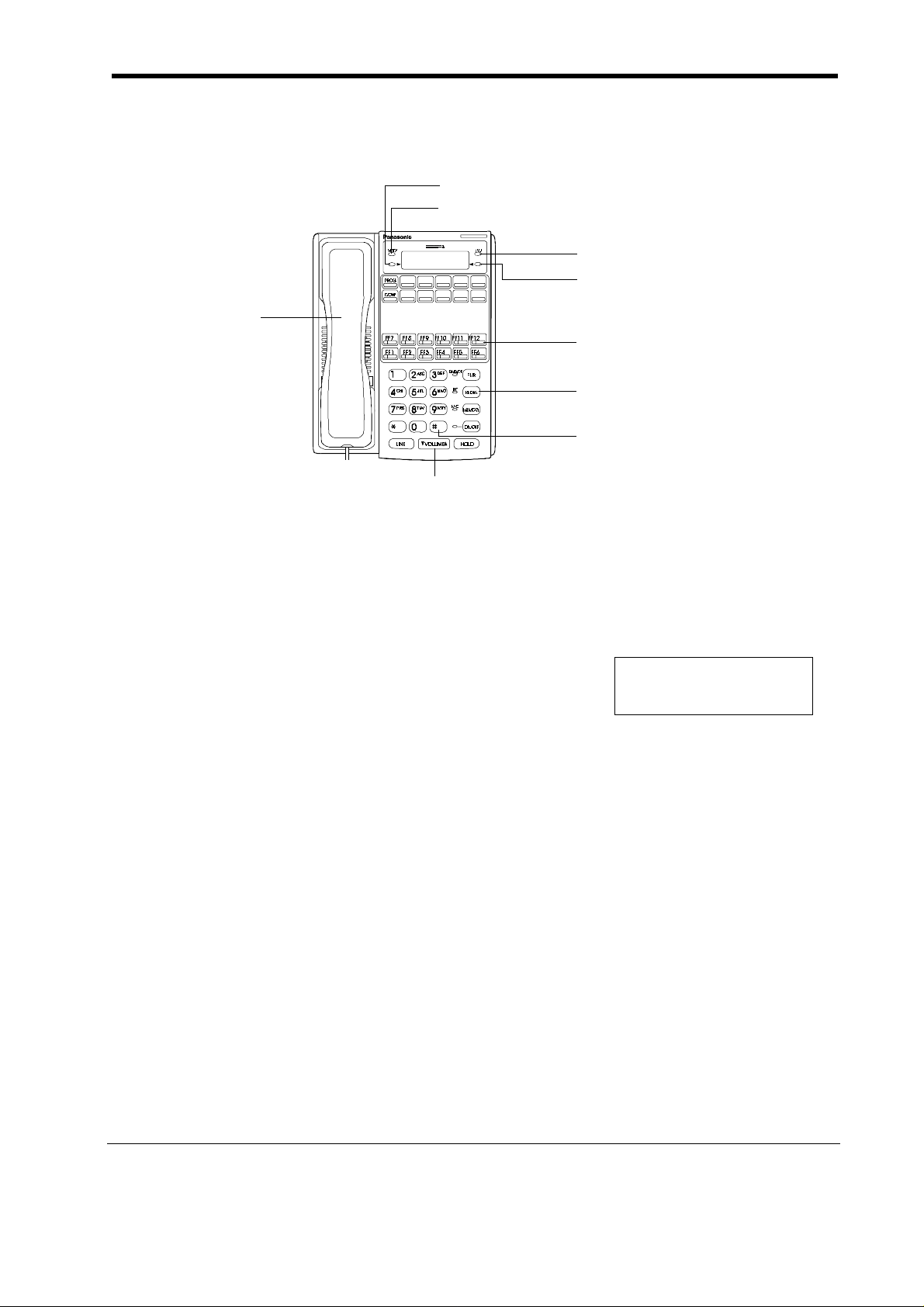
Names and Functions of Parts
4. Soft Key [EXEC 1]
2. (Soft Key [Mode])
3. Soft Key [END]
5. Soft Key [EXEC 2]
1. Handset
6. START/END Key
7. REDIAL Key
8. Telephone number button
9. VOLUME Key
1) Handset
The receiver for speaking into.
2) Cancel Key (Soft Key [MODE])
Cancels an operation and returns execution to the TOP MENU.
TOP MENU
READY CALL
PROGRAM CHANGE
3) Soft Key [END]
Press if, during operation, the following voiced commands are not
recognized.
(Number , System, Call)
4) Soft Key [EXEC 1]
Press if, during operation, the following voiced commands are not
recognized.
(Yes, Complete, Change, List, Name, Delete All, Train)
5) Soft Key [EXEC 2]
Press if, during operation, the following voiced commands are not
recognized.
(Go Back, No, Program, Add, Back Space, Delete, Reset)
6) START/END Key (FF 12 Key)
Press to start and end voice operations.
This operation is available only for Handset communication.
ICX-25-520 ICX issued August 1998 5
Page 6
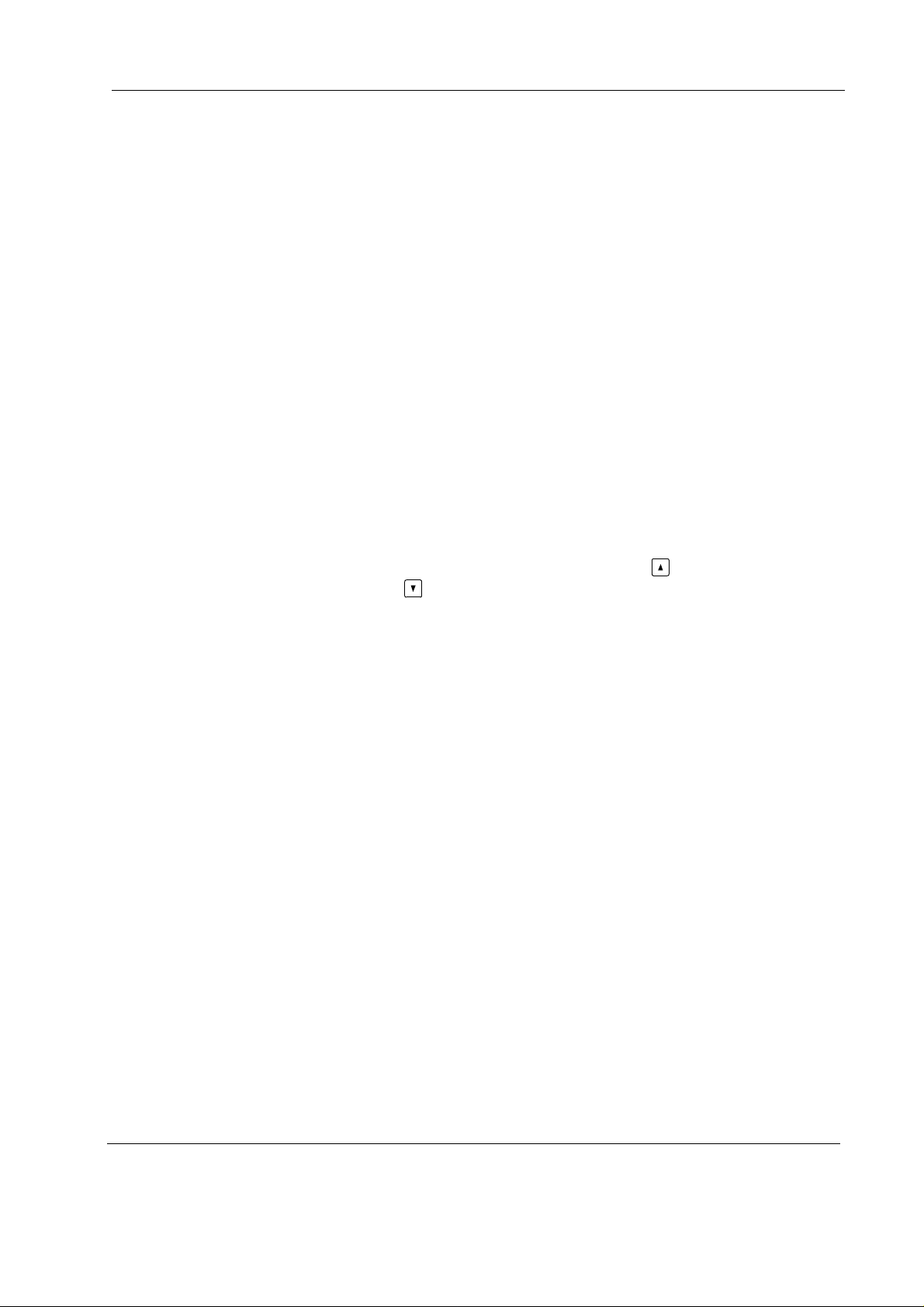
Section 770-Voice Recognition Telephone Chapter 1. Installation
Note 1: Even if some feature access code is assigned on FF12 Key, (there is
no error tone when storing some feature on it.) this key can work as
START/END Key only, when the Voice Recognition Adapter is
attached on the phone.
2: "Initializing
•••••
" is displayed and FF12 Key blinks Green when
initializing the system. During this period, to enter the voice
recognition mode is not available even if the FF12 Key is pressed.
3: After entering the Voice Recognition mode by pressing FF12 Key,
the LED of other FF keys go OFF even if the COs are in use or
some features registered on are activated.
Once getting off this mode, LEDs return to the original status.
7) REDIAL Key
Use this key to insert a pause when recording a phone number.
8) Telephone number button
Use these buttons for entering telephone numbers whe n recording and
modifying entries.
9) VOLUME Key
The volume can be adjusted in 5 steps. Press the button to increase the
volume, or the button to decrease the volume. W hen you replace the
handset, the volume is reset to the medium value.
6 ICX issued August 1998 ICX-25-520
Page 7
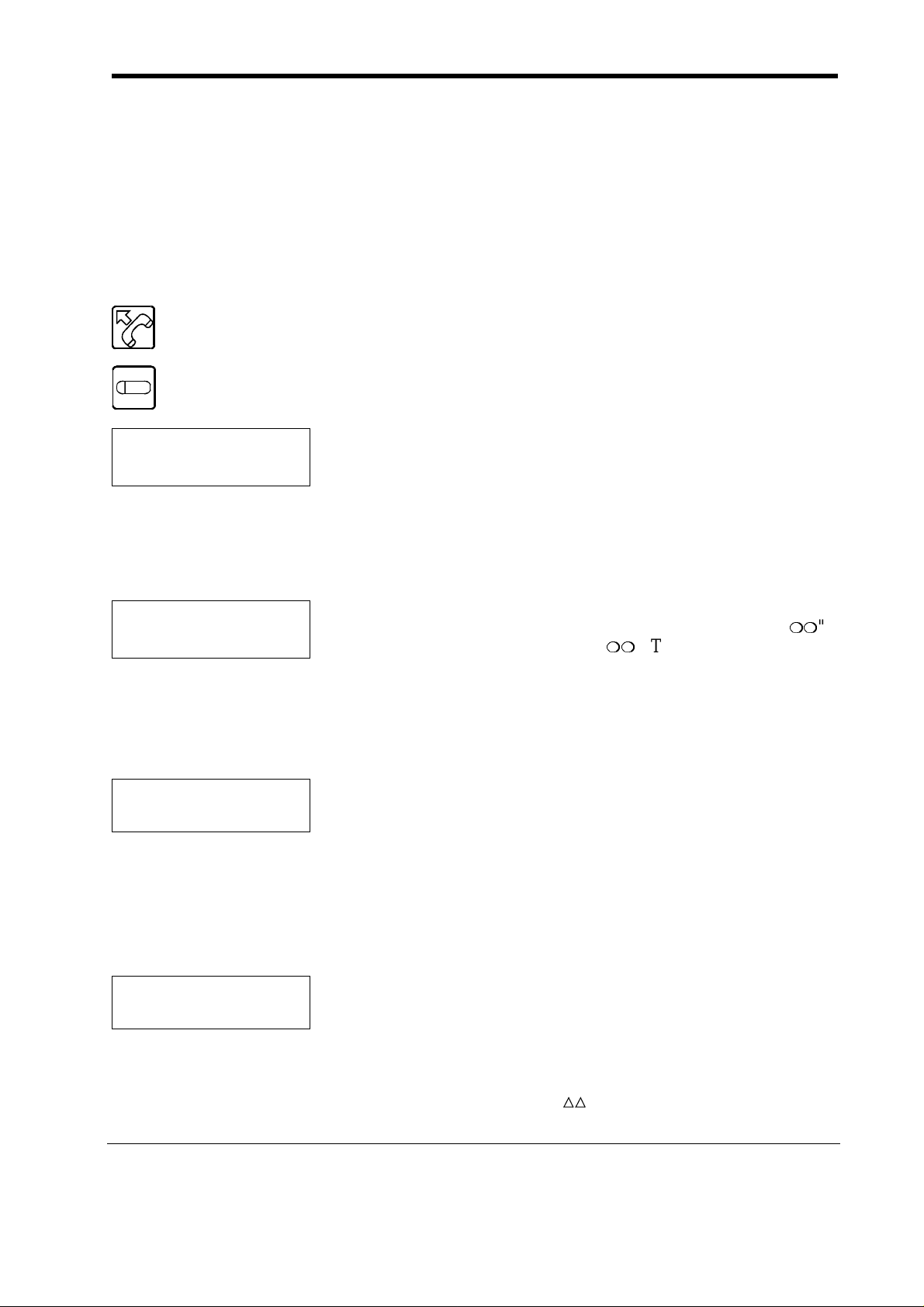
Chapter 1. Making Outside Call
(or Internal call)
You can call a number simply by speaking a name stored in the Phonebook.
This Chapter describes the procedure.
Notes: • The name and number must be stored in the Phonebook. (See
Chapter 2, "Making a Phonebook Entry" on page 9.)
1. Lift the handset and listen for the dialling tone.
2. Press the START/END Key (FF12 Key)
(FF12)
The dialling tone stops and Voice Guidance asks "Call Who?"
NAME TO CALL ?
GO BACK
READY CALL
PROGRAM CHANGE
NO YES
TOP MENU
01045939
Note: If no names or telephone numbers have been stored in the
Phonebook, the TOP MENU is displayed. When you say "call" at
this point, "Phonebook Empty" will be heard. This is your cue to
store names and telephone numbers in the Phonebook. (See page 9.)
3. After confirming the Large LED (Message LED) lights Red,
speak the name of the person you wish to call.
The system searches the Phonebook for the name closest that
the one you have spoken, and Voice Guidance then asks ""
Right?" to confirm the selection (). The telephone number is
displayed on the 1st display.
Note: Speak the name using the same voice you used to store the
name in the Phonebook. Using a different tone of voice may result
in the name not being retrieved.
Example:To call "Panasonic"
Say "Panasonic."→Voice Guidance responds with the
question '"Panasonic" Right?'.
Note: Your voice will not be recognized if you call the name before
the Large LED lights RED.
4. If the name spoken by Voice Guidance is correct, say "Yes". If
not, say "No".
01045939
ICX-25-520 ICX issued August 1998 7
•"Yes"
The Splash tone sounds and the telephone number is dialled.
Start talking when the phone is a nswered.
•"No"
The search continues to the next closest name in the Phonebook.
Voice Guidance then asks " " Right?" to confirm the selection
Page 8
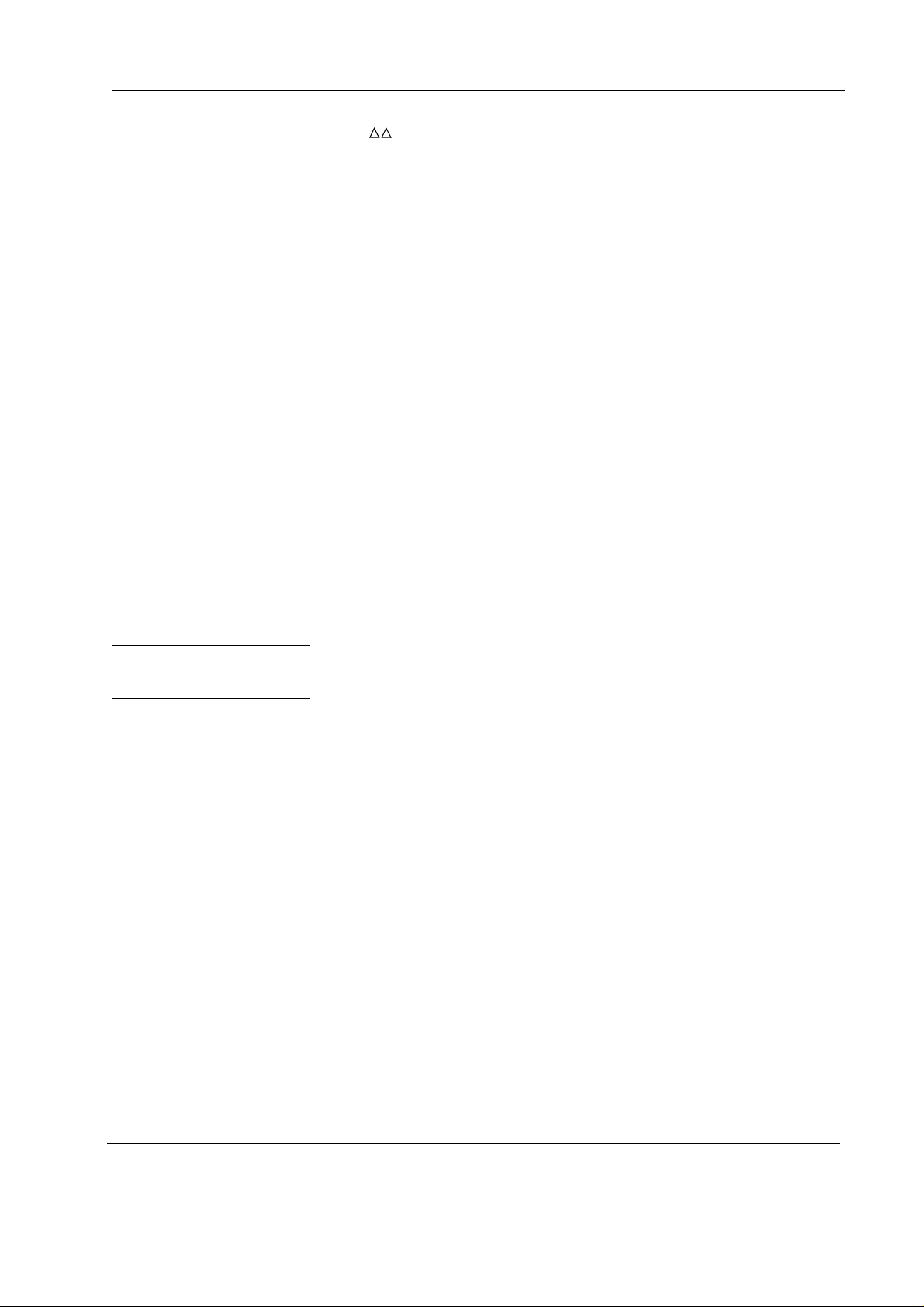
Section 770-Voice Recognition Telephone Chapter 1. Installation
( ). The telephone number is displayed on the 1st display. If
this is not the desired number, say "No" to repeat the search one
more time. If there is no registration close to your
pronunciation, an error tone will be issued. If, on the 3rd
attempt, the correct number is not found, operation returns to
"Call Who?". One possibility is that you are saying the name
using a different tone or in a different manner from that
originally used to record it in the Phonebook. Try saying the
name again.
Notes: • If the search fails to find a candidate, Voice Guidance says
"No other choices." You may have spoken the name using
a different tone or a different manner from that originally
used to record it in the Phonebook, or a name that is not in
the Phonebook. Replace the handset to cancel the call,
check the contents of the Phonebook, then try to place the
call again. At most three candidates are presented. They
are the names in the Phonebook that are the closest the
names you spoke. If ambient sounds, etc., result in the
spoken words sounding totally different from any
candidates in the Phonebook, the search is cancelled
before the 3rd try.
10:00 SAT JAN 10
-EXT100 100
Notes: • If you cannot catch the message spoken by Voice Guidance, say
• I f you do not hear any Voice Guidance after saying "Yes"
(or "No"), press the Soft Key [EXEC].
5. On completion of the call, replace the handset.
"Repeat" to repeat the message.
• To abort the call at any point before saying "Ye s", simpl y replace
the handset.
• You can say "Cancel" (or press the Cancel Key) at any point to
display the TOP MENU, allowing you to store new entries or edit o r
delete existing entries. This function can be useful if you want to
check the contents of the Phonebook while making a call, or add (or
delete) an entry after completing a call, etc.
• I f you do not speak or press any keys for three minutes, the Voice
Recognition mode is ended.
8 ICX issued August 1998 ICX-25-520
Page 9
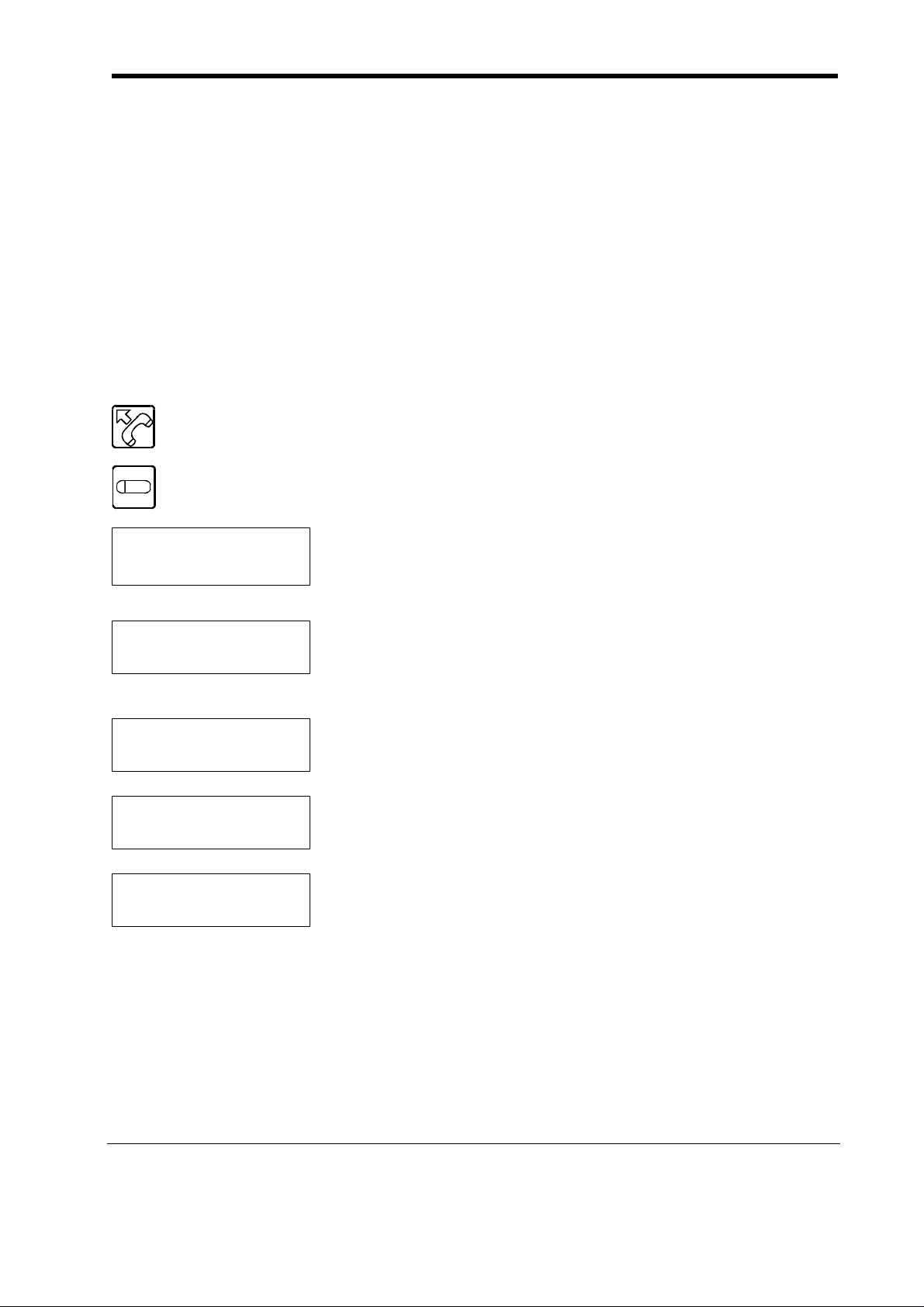
Chapter 2. Adding a Phonebook Entry
This Chapter describes how to record names and telephone numbers in the
Phonebook.
Store your voice in a quiet surroundings as much as possible.
You can store entries for up to 100 seconds in the Phonebook. (For example,
if each name takes 2 seconds to sp eak, you can store 50 entries. The
maximum recording time for each entry is 2.5 seconds.)
Note: If you do not hear Voice Guidance in response to saying "Go Back",
"Program", "Add", "Yes", "B ack Spa ce", or "Complete", press the Soft Key
[EXEC] next to the char act er s on the sc ree n .
1. Lift the handset and listen for the dialling tone.
2. After confirming the Large LED (Message LED) lights RED,
(FF12)
press the START/END (FF12 Key).
NAME TO CALL ?
GO BACK
READY CALL
PROGRAM CHANGE
PROGRAM SYSTEM
ADD DELETE ALL
NAME TO ADD ? #1
GO BACK
PHONEBOOK FULL
The dialling tone stops and Voice Guidance asks "Call Who?"
Note: If no names or telephone numbers have been stored in the
Phonebook, the TOP MENU is displayed.
3. Say "Go Back".
The TOP MENU is displayed and Voice Guidance responds
with "Ready".
4. Say "Program".
Voice Guidance responds with "Which mode?".
5. Say "Add".
Voice Guidance responds with "Name please".
• If the Phonebook memor y i s full
The following message is displayed on the screen and Voice
Guidance says "Phonebook Full sorry". Replace the handset and
cancel recording. If you want to add another e ntry to the
Phonebook, you must first delete any unwanted entries. (See
Chapter 4, "Deleting Phonebook Entry" (page 20).)
6. Say the name of the person or company, etc., for which you are
making an entry in the Phonebook.
Voice Guidance responds with "Say it again".
ICX-25-770 ICX issued August 1998 9
Page 10

Section 770-Voice Recognition Telepho ne Chapter 2. Adding a Phonebook Entry
Note: Do not insert any pauses between, for example, given name
and surname. If you do insert a pause, the words may not be
recognized as a single name.
NAME TO ADD ? #2
PHONE NUMBER ?
SPEECH TOO LONG
BAD TRAINING
Example:To record "Panasonic"
Say "Panasonic". →Voice Guidance responds with "Say
it again".
7. Repeat the name of the person or company, etc., for which you
are making an entry in the Phonebook.
Voice Guidance responds with "Enter phone number".
Note: Be sure to use the same tone of voice, etc., as used in step 6.
Example:Say "Panasonic". →Voice Guidance responds with
"Enter phone number".
• If the name is too long
The following message is displayed and Voice Guidance
responds with "Try again". Repe at the procedure from step 5
making the name shorter. (T he maximum recording time per
entry is 2.5 seconds.)
• If the tone used in step 6 differs from that used in step 7
The following message is displayed and Voice Guidance
responds with "Try again". Repe at the procedure from step 5.
REPHRASE
YES
04593972_
BS COMPLETE
• If the recorded name sounds close to an existing entry
The following message is displayed and Voice Guidance
responds with "'Existing name' Conflict. Try again." Say "Yes"
to return to step 5. Create the entry using a different name.
8. Use the Telephone number buttons to enter the telephone
number to be recorded for that entry.
Notes: • When storing an exchange line telephone number, you
must include the following:
• Specified exchange line Nos: 88nn(n) where nn(n) is
the exchange line No. 01 to 99 or 001 to 576.
• Optional station selection Nos.: 81 to 84, and 9
• Enter Pause (REDIAL Key) in front of the Telephone
number.
• You cannot speak the T e lephone number.
10 ICX issued August 1998 ICX-25-770
Page 11

Chapter 2. Adding a Phonebook Entry Section 770-Voice Recognition Telephone
• You can enter telephone numbers consisting of up to 20
digits.
• Function keys except for FF12 Key , Soft keys and Volume
Key can be stored.
• Refer the table on page 12 for available keys to store and
the display.
• If you make a mistake when entering a telephone number,
say "Back Space" or use the soft Key equivalent to delete
the last digit. (You can repeat this procedure to delete
multiple digits.)
• To insert one second pause in the telephone number, press
the REDIAL Key .
9. Say "Complete".
Voice Guidance responds with '"" stored' and the Splash
tone sounds.
STORED
10:00 SAT JAN 10
-EXT100 100
Notes: • If you cannot catch the message spoken by Voice Guidance, say
Execution returns to step 5.
Example:Say "Complete". → Voice Guidance responds with
'"Panasonic" stored'.
To make another entry , repeat steps 6 to 9.
If you want to delete entries (See Chapter 4, "Deleting a
Phonebook Entry", page 20) or store your own voice (See
Chapter 5, "Tuning the Commands to your voice", page 25), say
"Go Back" to return to step 4.
10. Replace the handset.
"Repeat" to repeat the message.
• To abort recording at any point before saying "Complete", simply
replace the handset.
• You can say "Cancel" (or press the Cancel Key) at any point to
display the TOP MENU, allowing you to store new entries or edit o r
delete existing entries. This function can be useful if you want to
check the contents of the Phonebook or place a call, etc., while
recording.
ICX-25-770 ICX issued August 1998 1 1
Page 12

Section 770-Voice Recognition Telepho ne Chapter 2. Adding a Phonebook Entry
• I f you do not speak or press any keys for three minutes, the Voice
Recognition Mode is ended.
• If you receive the off-hook signal while recording your voice,
please re-record it again.
Keys and displays can be registered to the Phonebook
Key Name Display
HOLD H
Dial 1 1
Dial 2 2
Dial 3 3
Dial 4 4
Dial 5 5
Dial 6 6
Dial 7 7
Dial 8 8
Dial 9 9
Dial 0 0
Dial * *
Dial # #
REDIAL P
TRF/PROG F
CONF C
FLASH f
LINE L
ON/OFF (space)
MEMORY M
FF1 to 11 b
one-touch key 1 to 10 a
12 ICX issued August 1998 ICX-25-770
Page 13

Chapter 3. Modifying a Phonebook Entry
This Chapter describes how to modify names and telephone numbers in the
Phonebook.
Modifying Names
This Chapter describes how to modify names recorded in the Phonebook.
Note: If you do not hear Voice Guidance in response to saying "Go Back",
"Change", "List", "Yes", "No", or "Name", press the Soft Key [EXEC] next
to the characters on the screen.
1. Lift the handset and listen for the dialling tone.
2. Press the START/END (FF12 Key).
The dialling tone stops and Voice Guidance asks "Call Who?"
NAME TO CALL ?
GO BACK
READY CALL
PROGRAM CHANGE
NAME TO SELECT ?
GO BACK LIST
3. After confirming the Large LED (Message LED) lights RED,
say "Go Back".
The TOP MENU is displayed and Voice Guidance responds
with "Ready".
4. Say "Change".
Voice Guidance responds with "Change who?".
Note: If there is no registration in advance, "Phonebook Empty"
will be issued.
5. Say the name of the person or company, etc., to be modified.
The system searches the Phonebook for the name closest that
the one you have spoken, and Voice Guidance then asks ""
Right?" to confirm the selection (). The telephone number is
displayed on the 1st display.
Note: Speak the name using the same voice you used to store the
name in the Phonebook. Using a different tone of voice may result
in the name not being retrieved.
0459397360
NO YES
ICX-25-770 ICX issued August 1998 13
Example:To modify "Panasonic"
Say "Panasonic." →Voice Guidance responds with the
question '"Panasonic" Right?'.
Page 14

Section 770-Voice Recognition Telepho ne Chapter 3.Modifying a Phoneboo k Entry
You can also say "List" to list all the names in the Phonebook in
the reverse order they were recorded (that is, starting with the
last-recorded entry).
Voice Guidance responds with '"" Right?' to confirm the
last-recorded entry. The telephone number is displayed on the
1st display . If you want to change this entry, say "Yes". If not,
say "No".
•"Yes"
Voice Guidance responds with "Which mode?". Advance to
Step 7.
•"No"
Voice Guidance responds with '" " Right?' to confirm the
second last-recorded entry. The telephone number is displayed
on the 1st display. If you do not want to change this entry, say
"No".
This process is repeated until the fir st entry in the Phonebook,
when Voice Guidance responds with "No other choices".
EDIT NUMB ER
DELETE NAME
6. If the name spoken by Voice Guidance is correct, say "Yes". If
not, say "No".
•"Yes"
Voice Guidance responds with "Which mode?".
•"No"
The search continues for the next closest match. When a match
is found, Voice Guidance responds with '"" Right?' and the
telephone number is displayed on the 1st display . If this is not
the desired number, say "No" to continue the search. If, on the
3rd attempt, the correct entry is not found, operation returns to
step 2. One possibility is that you are saying the name using a
different tone or in a different manner from that originally used
to record it in the Phonebook. Try saying the name again.
Note: If the search fails to find a candidate, Voice Guidance says
"No other choices." You may have spoken the name using a
different tone or a different manner from that originally used to
record it in the Phonebook, or spoken a name not in the Phonebook.
Replace the handset to abort the process, check the contents of the
Phonebook, then try to make the modification again. At most three
candidates are presented. They are the manes in the Phonebook that
are the closest the names you apoke. If ambient sounds, etc., result
in the spoken words sounding tota lly different from any candidates
in the Phonebook, the search is cancelled before the 3rd try.
14 ICX issued August 1998 ICX-25-770
Page 15

Chapter 3.Modifying a Phonebook Entry Section 770-Voice Recognition Telep hone
ADAPTING. #1
GO BACK
ADAPTING. #2
7. Say "Name".
Voice Guidance responds with "New Name please".
If you want to modify the telephone No. (page 16) or delete the
entry (page 20) rather than modifying the name, say "Go Back"
to return to Step 6.
8. Say the new name.
Voice Guidance responds with "Say it again".
Note: Do not insert any pauses between, for example, given name
and surname. If you do insert a pause, the words may not be
recognized as a single name.
Example:To record "PANA"
Say "PANA". →Voice Guidance responds with "Say it
again".
9. Repeat the name of the person or company, etc.
Voice Guidance responds with '"' stored" and the Splash
tone sounds.
STORED
PHONEBOOK FULL
SPEECH TOO LONG
On completing the change, execution returns to Step 4.
Note: Be sure to use the same tone of voice, etc., as used in step 8.
Example:Say "PANA". →Voice Guidance responds with "'PANA'
stored".
To make modifications to other entries, repeat Steps 5 to 9.
• If the Phonebook memor y i s full
The following message is displayed on the screen and Voice
Guidance says "Phonebook Full sorry". Replace the handset and
cancel modification. At this point, if you want to modify
another entry in the Phonebook, you must first delete any
unwanted entries. (See Chapter 4, "Deleting a Phonebook
Entry" (page 20).)
• If the name is too long
The following message is displayed and Voice Guidance
responds with "Try again". Repe at the procedure from step 7
making the name shorter. (T he maximum recording time per
entry is 2.5 seconds.)
ICX-25-770 ICX issued August 1998 15
Page 16

Section 770-Voice Recognition Telepho ne Chapter 3.Modifying a Phoneboo k Entry
BAD TRAINING
PLEASE REPHRASE
10:00 SAT JAN 10
-EXT100 100
Notes: • If you cannot catch the message spoken by Voice Guidance, say
YES
10. If the tone used in step 8 differs from that used in step 9
The following message is displayed and Voice Guidance
responds with "Try again". Repe at the procedure from step 7.
• If the recorded name sounds similar to an existing entry
The following message is displayed and Voice Guidance
responds with "'Existing name' Conflict. Try again." Say "Yes"
to return to step 7. Change the entry using a different name.
11. Replace the handset.
"Repeat" to repeat the message.
• To abort the procedure at any point before step 9, simply replace the
handset.
• You can say "Cancel" (or press the Cancel Key) at any point to
display the TOP MENU, allowing you to store new entries or edit o r
delete existing entries. This function can be useful if you want to
check the contents of the Phonebook or place a call while changing
the contents of the Phonebook.
• I f you do not speak or press any keys for three minutes, the Voice
Recognition Mode is ended.
Modifying a Telephone Number
This Chapter describes how to modify a telephone number stored in the
Phonebook.
Note: If you do not hear Voice Guidance in response to saying "Go Back",
"Change", "List", "Yes", "No", "Number", "Back Space", or "Complete",
Press the Soft Key [EXEC] or Soft Key [END] next to the characters on the
screen.
1. Lift the handset and listen for the dialling tone.
16 ICX issued August 1998 ICX-25-770
Page 17

Chapter 3.Modifying a Phonebook Entry Section 770-Voice Recognition Telep hone
2. Press the START/END (FF12 Key).
The dialling tone stops and Voice Guidance asks "Call Who?"
NAME TO CALL ?
GO BACK
READY CALL
PROGRAM CHANGE
NAME TO SELECT ?
GO BACK LIST
0459397360
NO YES
3. Say "Go Back".
The TOP MENU is displayed and Voice Guidance responds
with "Ready".
4. Say "Change".
Voice Guidance responds with "Change who?".
5. Say the name of the person or company, etc., to be modified.
The system searches the Phonebook for the name closest that
the one you have spoken, and Voice Guidance then asks ""
Right?" to confirm the selection (). The telephone number is
displayed on the 1st display.
Note: Speak the name using the same voice you used to store the
name in the Phonebook. Using a different tone of voice may result
in the wrong name being retrieved.
Example:To modify the "Panasonic" entry
Say "Panasonic." →Voice Guidance responds with the
question '"Panasonic" Right?'.
You can also say "List" to list all the names in the Phonebook in
the reverse order they were recorded (that is, starting with the
last-recorded entry).
Voice Guidance responds with '"" Right?' to confirm the
last-recorded entry (). The telephone number is displayed on
the 1st display. If you want to change this entry, say "Yes". If
not, say "No".
•"Yes"
Voice Guidance responds with "Which mode?". Advance to
Step 7.
•"No"
Voice Guidance responds with '" " Right?' to confirm the
second last-recorded entry ( ). The telephone number is
displayed on the 1st display. If you do not want to change this
entry, say "No".
ICX-25-770 ICX issued August 1998 17
Page 18

Section 770-Voice Recognition Telepho ne Chapter 3.Modifying a Phoneboo k Entry
This process is repeated until the fir st entry in the Phonebook,
when Voice Guidance responds with "No other choices".
6. If the name spoken by Voice Guidance is correct, say "Yes". If
not, say "No".
EDIT NUMB ER
DELETE NAME
•"Yes"
Voice Guidance responds with "Which mode?".
•"No"
The search continues for the next closest match. When a match
is found, Voice Guidance responds with '"" Right?' and the
telephone number is displayed on the 1st display . If this is not
the desired number, say "No" to continue the search. If, on the
3rd attempt, the correct entry is not found, operation returns to
"Call Who?". One possibility is that you are saying the name
using a different tone or in a different manner from that
originally used to record it in the Phonebook. Try saying the
name again.
Note: If the search fails to find a candidate, Voice Guidance says
"No other choices." You may have spoken the name using a
different tone or a different manner from that originally used to
record it in the Phonebook, or spoken a name not in the Phonebook.
Replace the handset to abort the process, check the contents of the
Phonebook, then try to make the modification again. If ambient
sounds, etc., result in the spoken words sounding totally different
from any candidates in the Phonebook, the search is cancelled
before the 3rd try.
PHONE NUMBER
7. Say "Number".
Voice Guidance responds with "Enter phone number".
8. Use the Telephone number buttons to enter the new telephone
number.
04593972_
BS COMPLETE
Notes: • You cannot speak the number.
• You can enter telephone numbers consisting of up to 20
digits.
• All function keys except for FF12 Key, Soft keys and
Volume Key can be stored.
• Re fer the table page 12 for available keys to store and the
display.
18 ICX issued August 1998 ICX-25-770
Page 19

Chapter 3.Modifying a Phonebook Entry Section 770-Voice Recognition Telep hone
• If you make a mistake when entering a telephone number,
say "Back Space" to delete the last digit. (Y ou can repeat
this procedure to delete multiple digits.)
• To insert a 3-second pause in the telephone number, press
the REDIAL Key.
9. Say "Complete".
Voice Guidance responds with '"" stored' and the Splash
tone sounds.
Execution returns to step 4.
STORED
10:00 SAT JAN 10
-EXT100 100
Notes: • If you cannot catch the message spoken by Voice Guidance, say
Example:Say "Complete". → Voice Guidance responds with
'"Panasonic" stored'.
To modify another entry, repeat steps 5 to 9.
10. Replace the handset.
"Repeat" to repeat the message.
• To abort the procedure at any point before saying "complete",
simply replace the handset.
• You can say "Cancel" (or press the Cancel Key) at any point to
display the TOP MENU, allowing you to store new entries or edit o r
delete existing entries. This function can be useful if you want to
check the contents of the Phonebook or place a call while modifying
the contents of the Phonebook.
• I f you do not speak or press any keys for three minutes, the Voice
Recognition Mode is ended.
ICX-25-770 ICX issued August 1998 19
Page 20

Chapter 4. Deleting a Phonebook Entry
You can either delete individual phonebook entries, or delete all of them in
one operation. Each method is described below.
Deleting Individual Phonebook Entries
This Chapter describes how to delete individual phonebook entries.
Note: If you do not hear Voice Guidance in response to saying "Go Back",
"Change", "List", "Yes", "No", or "Delete", Press the Soft Key [EXEC] next
to the characters on the screen.
1. Lift the handset and listen for the dialling tone.
2. Press the START/END (FF12 Key).
The dialling tone stops and Voice Guidance asks "Call Who?"
NAME TO CALL ?
GO BACK
READY CALL
PROGRAM CHANGE
NAME TO SELECT ?
GO BACK LIST
0459397360
NO YES
3. Say "Go Back".
The TOP MENU is displayed and Voice Guidance responds
with "Ready".
4. Say "Change".
Voice Guidance responds with "Change who?".
5. Say the name of the person or company, etc., to be deleted.
The system searches the Phonebook for the name closest that
the one you have spoken, and Voice Guidance then asks ""
Right?" to confirm the selection (). The telephone number is
displayed on the 1st display.
Note: Speak the name using the same voice you used to store the
name in the Phonebook. Using a different tone of voice may result
in the name not being retrieved.
Example:To delete the "Panasonic" entry
Say "Panasonic." →Voice Guidance responds with the
question '"Panasonic" Right?'.
20 ICX issued August 1998 ICX-25-770
Page 21

Chapter 4.Deleting a Phonebook Entry Section 770-Voice Recognition Telephone
You can also say "List" to list all the names in the Phonebook in
the reverse order they were recorded (that is, starting with the
last-recorded entry).
Voice Guidance responds with '"" Right?' to confirm the
last-recorded entry. The telephone number is displayed on the
1st display . If you want to delete this entry, say "Yes". If not, say
"No".
•"Yes"
Voice Guidance responds with "Which mode?". Advance to
Step 7.
•"No"
Voice Guidance responds with '" " Right?' to confirm the
second last-recorded entry. The telephone number is displayed
on the 1st display. If you do not want to change this entry, say
"No".
This process is repeated until the fir st entry in the Phonebook,
when Voice Guidance responds with "No other choices".
EDIT NUMBER
DELETE NAME
6. If the name spoken by Voice Guidance is correct, say "Yes". If
not, say "No".
•"Yes"
Voice Guidance responds with "Which mode?".
•"No"
The search continues for the next closest match. When a match
is found, Voice Guidance responds with '"" Right?' and the
telephone number is displayed on the 1st display . If this is not
the desired number, say "No" to continue the search. If, on the
3rd attempt, the correct entry is not found, operation returns to
"Call Who?". One possibility is that you are saying the name
using a different tone or in a different manner from that
originally used to record it in the Phonebook. Try saying the
name again.
Note: If the search fails to find a candidate, Voice Guidance says
"No other choices." You may have spoken the name using a
different tone or a different manner from that originally used to
record it in the Phonebook, or spoken a name not in the Phonebook.
Replace the handset to abort the process, check the contents of the
Phonebook, then try to make the deletion again. If ambient sounds,
etc., result in the spoken words sounding totally different from any
candidates in the Phonebook, the search is cancelled before the 3rd
try.
Section 400-Programming ICX issued August 1998 21
Page 22

Section 770-Voice Recognition Telephone Chapter 4.Deleting a Phonebook Entry
7. Say "Delete".
Voice Guidance responds with "Delete '' Right?", and the
telephone number is displayed on the 1st display .
0459397360
NO YES
10:00 SAT JAN 10
-EXT100 100
Notes: • If you cannot catch the message spoken by Voice Guidance, say
Example:To delete the "Panasonic" entry
Say "Delete". → Voice Guidance responds with "Delete
'Panasonic' Right?".
8. If the name spoken by Voice Guidance is the one to be deleted,
say "Yes". If not, say "No".
•"Yes"
The Splash tone sounds.
After the entry has been deleted, execution returns to Step 4.
•"No"
Execution returns to Step 6. Repeat the process.
To delete another entry, repe at steps 5 to 8.
To abort the deletion process and modify a name (see page 13)
or a telephone number (see page 16) , answer "No" to go back to
Step 6.
9. Replace the handset.
"Repeat" to repeat the message.
• To abort the deletion procedure at any point before saying "Yes",
simply replace the handset.
• You can say "Cancel" (or press the Cancel Key) at any point to
display the TOP MENU, allowing you to store new entries or place
a call. This function can be useful if you want to check the contents
of the Phonebook or place a call while de leting an individual entry.
• I f you do not speak or press any keys for three minutes, the Voice
Recognition Mode is ended.
22 ICX issued August 1998 ICX-25-770
Page 23

Chapter 4.Deleting a Phonebook Entry Section 770-Voice Recognition Telephone
Deleting All Phonebook Entries
This Chapter describes how to delete all phonebook entries in one operation.
Note: If you do not hear Voice Guidance in response to saying "Go Back",
"Program", "Delete All", "Yes", or "No" Press the Soft Key [EXEC] next to
the characters on the screen.
1. Lift the handset and listen for the dialling tone.
2. Press the START/END (FF12 Key).
The dialling tone stops and Voice Guidance asks "Call Who?"
NAME TO CALL ?
GO BACK
READY CALL
PROGRAM CHANGE
PROGRAM SYSTEM
ADD DELETE ALL
DEL. ALL NAMES ?
NO YES
DELETING ALL
3. Say "Go Back".
The TOP MENU is displayed and Voice Guidance responds
with "Ready".
4. Say "Program".
Voice Guidance responds with "Which mode?".
5. Say "Delete all".
Voice Guidance responds with "Delete all names Right?"
6. Say "Yes".
Voice Guidance responds with "One moment please" and the
LED of FF12 Key blinks green. Splash tone sounds.
After deleting all entries from the Phonebook, execution returns
to the TOP MENU.
10:00 SAT JAN 10
-EXT100 100
7. Replace the handset.
Notes: • If you cannot catch the message spoken by Voice Guidance, say
"Repeat" to repeat the message.
• To abort the deletion procedure at any point before saying "Yes",
simply replace the handset.
Section 400-Programming ICX issued August 1998 23
Page 24

Section 770-Voice Recognition Telephone Chapter 4.Deleting a Phonebook Entry
• You can say "Cancel" (or press the Cancel Key) at any point to
display the TOP MENU, allowing you to store new entries or place
a call. This function can be useful if you want to check the contents
of the Phonebook or place a call before deleting all entries.
• I f you do not speak or press any keys for three minutes, the Voice
Recognition Mode is ended.
24 ICX issued August 1998 ICX-25-770
Page 25

Chapter 5. Tuning the Commands to Your
Voice
To tune the system to your voice, you must speak the following commands:
COMMANDS: Cancel, Call, Program, Change, Go Back, Yes, No, List,
Number, Delete, Name, Back Space, Complete, Add, System, Delete All,
Train, Reset, Repeat
For these spoken commands to be recognized by the system, a reference
vocalization of each of these commands is prerecorded in the system.
However, because the reference vocalizations are for non-specific users, they
may not be suitable for every user. In other words, the system may recognize
a command spoken by one user but not by another. You can therefore choose
to override the existing prerecorded reference vocalizations by recording your
own reference vocalizations for some commands or all of them in the system.
We also recommend recording your own reference vocalizations to ensure
smooth operation of the voice recognition phone.
The command to be registered should be the same as the original one.
Notes: • Once you have recorded your own reference vocalizations, you
NAME TO CALL ?
GO BACK
READY CALL
PROGRAM CHANGE
cannot restore the prerecorded reference vocalizations without
resetting this system.
In this case, all the contents of the phonebook will be cleared.
• If you do not hear Voice Guidance in response to saying "Go Back",
"Progr a m ", "System" , "Train", "Yes", or "No", press Soft Key
[EXEC] or Soft Key [END] next to the characters on the screen.
1. Lift the handset and listen for the dialling tone.
2. Press the START/END (FF12 Key).
The dialling tone stops and Voice Guidance asks "Call Who?"
Note: If no names or telephone numbers have been stored in the
Phonebook, the TOP MENU is displayed.
3. Say "Go Back".
The TOP MENU is displayed and Voice Guidance responds
with "Ready".
PROGRAM SYSTEM
ADD DELETE ALL
ICX-25-770 ICX issued August 1998 25
4. Say "Program".
Voice Guidance responds with "Which mode?".
Page 26

Section 770-Voice Recognition Telepho ne Chapter 5.Tuning the Comman ds to Your Voice
SYSTEM
RESET TRAIN
WORD TO TRAIN ?
GO BACK
PHONEBOOK FULL
5. Say "System".
Voice Guidance responds with "Reset or Train?"
6. Say "Train".
Voice Guidance responds with "Retrain which word?"
• If the Phonebook memor y i s full
The following message is displayed on the screen and Voice
Guidance says "Phonebook Full sorry". If you want to continue
retraining the commands, you must first delete any unwanted
entries. (See Chapter 4, "Deleting a Phonebook Entry" (page
20).)
7. Say the command you want to train.
COMMANDS:
Cancel Call Program Change
Go Back Yes No List
Number Delete Name Back Space
TRAIN GO BACK
NO YES
ADAPTING #1
GO BACK
Complete Add System Delete All
Train Reset Repeat
Voice Guidance responds with '"" Right?'
Note: You cannot use the following spoken commands: "Go Back",
"Cancel", or "Repeat". Press the Soft Key [EXEC] or Cancel Key.
Example:To train "Complete"
Say "Complete". → Voice Guidance responds with
'"Complete" Right?".
8. If the control command reiterated by Voice Guidance is correct,
say "Yes". If not, say "No".
•"Yes"
Voice Guidance responds with 'Say ""?'
Example:"Yes" → Voice Guidance responds with 'Say
"Complete"?'
•"No"
Voice Guidance speaks the next control command. After
speaking all the control commands, Voi ce Guidance says "No
26 ICX issued August 1998 ICX-25-770
Page 27

Chapter 5.Tuning the Commands to Your Voice Section 770-Voice Recognition Telephone
other choices." Press the "Go Back" Soft Key [EXEC] to go
back to step 6 and repeat the process.
9. Again say the control command to be retrained.
Voice Guidance responds with "Say it again".
ADAPTING #2
STORED
SPEECH TOO LONG
BAD TRAINING
Example:Say "Complete" → Voice Guidance responds with "Say
it again".
10. Again say the control command to be retrained.
Voice Guidance responds with '"" stored' and the Splash
tone sounds.
After storing your own voice in the s yst em, execution returns to
step 6.
Example:Say "Complete" → Voice Guidance responds with
'"Complete" stored'.
To continue retraining other commands, repeat steps 7 to 10.
• If the spoken command is too long
The following message is displayed and Voice Guidance
responds with "Try again". Repe at the procedure from step 8
making the command shorter . (T he maximum recording time
per entry is 2.5 seconds.)
• If the tone used in step 10 differs from that used in step 9
The following message is displayed and Voice Guidance
responds with "Try again". Repe at the procedure from step 8.
REPHRASE
YES
• If the recorded name is identical to an existing entry
The following message is displayed and Voice Guidance
responds with "'' Conflict. Try again." Enter "Yes" to return
to step 8. Create the entry using a different name.
10:00 SAT JAN 10
-EXT100 100
11. Replace the handset.
Notes: • T o abort the retraining procedure at any point before step 10, simply
replace the handset.
• You can press the Cancel Key at any point to display the TOP
MENU, allowing you to store new entries or edit or delete existing
entries. This function can be useful if you want to check the
contents of the Phonebook or place a call during the retraining
procedure.
ICX-25-770 ICX issued August 1998 27
Page 28

Section 770-Voice Recognition Telepho ne Chapter 5.Tuning the Comman ds to Your Voice
• I f you do not speak or press any keys for three minutes, the Voice
Recognition Mode is ended.
28 ICX issued August 1998 ICX-25-770
Page 29

Chapter 6. Resetting the System
The following operation restores the original pre-r ecor ded voice commands
(for non-specific users) and deletes the contents of the Phonebook.
This Chapter describes the procedure for resetting the system.
Note: If you do not hear Voice Guidance in response to saying "Go Back",
"Program", "System", "Reset", or "Yes", press Soft Key [EXEC] or Soft Key
[END] next to the char acter s on the screen.
1. Lift the handset and listen for the dialling tone.
2. Press the START/END (FF12 Key).
The dialling tone stops and Voice Guidance asks "Call Who?"
NAME TO CALL ?
GO BACK
READY CALL
PROGRAM CHANGE
PROGRAM SYTEM
ADD DELETE ALL
SYTEM
RESET TRAIN
OK TO RESET ?
NO YES
RESETTING
Note: If no names or telephone numbers have been stored in the
Phonebook, the TOP MENU is displayed.
3. Say "Go Back".
The TOP MENU is displayed and Voice Guidance responds
with "Ready".
4. Say "Program".
Voice Guidance responds with "Which mode?".
5. Say "System".
Voice Guidance responds with "Reset or Train?"
6. Say "Reset".
Voice Guidance responds with "OK to Reset?"
7. Say "Yes".
Voice Guidance responds with "One moment please".
LED of FF12 Key blinks Green.
After the system resets (more than 40 seconds), the Splash tone
sounds and execution returns to the TOP MENU.
10:0 0 SAT JAN 10
-EXT100 100
ICX-25-770 ICX issued August 1998 29
8. Replace the handset.
Page 30

ICX-25-770 Chapter 6.Resetting the System
Notes: • If you cannot catch the message spoken by Voice Guidance, say
"Repeat" to repeat the message.
• To abort the resetting procedure at any point before saying "Yes",
simply replace the handset.
• You can say "Cancel" (or press the Cancel Key) at any point to
display the TOP MENU, allowing you to store new entries or edit o r
delete existing entries. This function can be useful if you want to
check the contents of the Phonebook or place a call during the
resetting procedure.
• I f you do not speak or press any keys for three minutes, the Voice
Recognition Mode is ended.
30 ICX issued August 1998 ICX-25-770
