Page 1
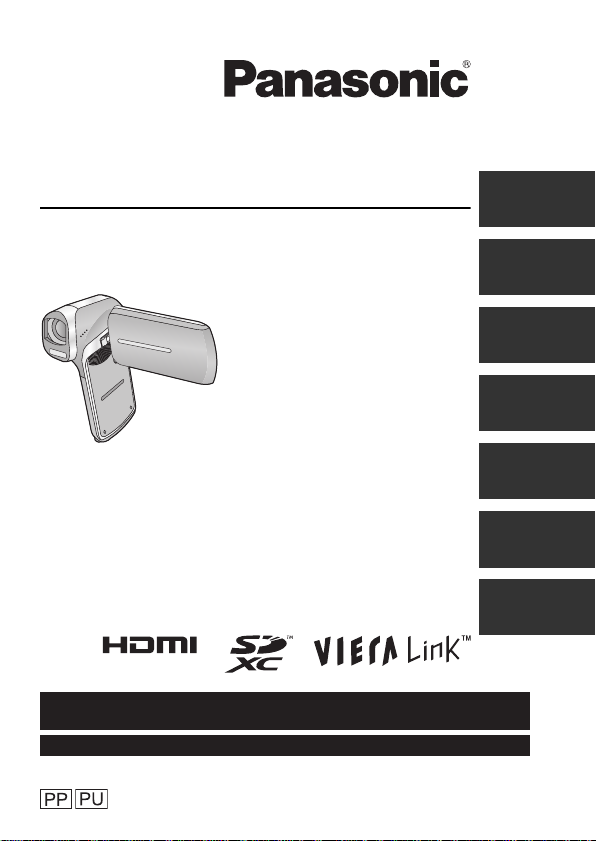
Owner’s Manual
Dual Camera
Model No. HX-DC2
Preparation
Basic
Advanced
(Recording)
Advanced
(Playback)
Copy/
Dubbing
With a PC
Before connecting, operating or adjusting this product, please read
the instructions completely.
For USA and Puerto Rico assistance, please call: 1-800-211-PANA(7262) or,
contact us via the web at: http://www.panasonic.com/contactinfo
For Canadian assistance, please call: 1-800-561-5505 or visit us at www.panasonic.ca
1AG6P1P6457--(S)
Others
VQT4D14
Page 2
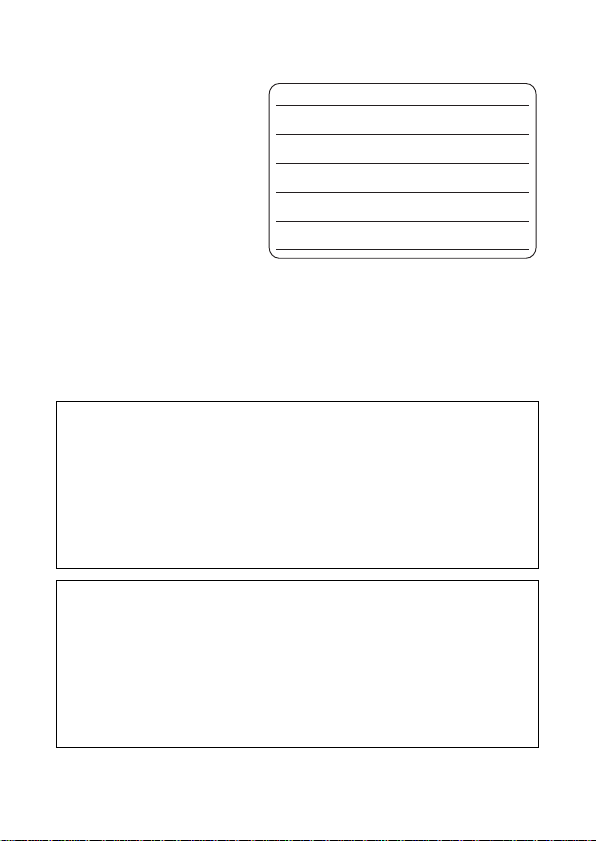
Dear Customer,
Date of Purchase
Dealer Purchased From
Dealer Address
Dealer Phone No.
Model No.
Serial No.
Thank you for choosing
Panasonic!
You have purchased one of
the most sophisticated and
reliable products on the
market today. Used properly,
we’re sure it will bring you
and your family years of
enjoyment. Please tak e time
to fill in the informati on on th e
right.
The serial number is on the tag located on the battery holder of your
camera. Be sure to retain this manual as your co nvenient cam e r a
information source.
Safety Precautions
WARNING:
To reduce the risk of fire, electric shock or product damage,
≥ Do not expose this unit to rain, moistu re, dripping or splashing.
≥ Do not place objects filled with liquids, such as vases, on this unit.
≥ Use only the recommended accessories.
≥ Do not remove covers.
≥ Do not repair this unit by yourself. Refer servicing to qualified s ervice
personnel.
CAUTION!
To reduce the risk of fire, electric shock or product damage,
≥ Do not install or place this unit in a bookcase , built-in cabinet or in
another confined space. Ensure this unit is well ventilated.
≥ Do not obstruct this unit’s ventilation openings with newspap ers,
tablecloths, curtains, and similar items.
≥ Do not place sources of naked flames, such as lighted candles, on
this unit.
2 VQT4D14
Page 3
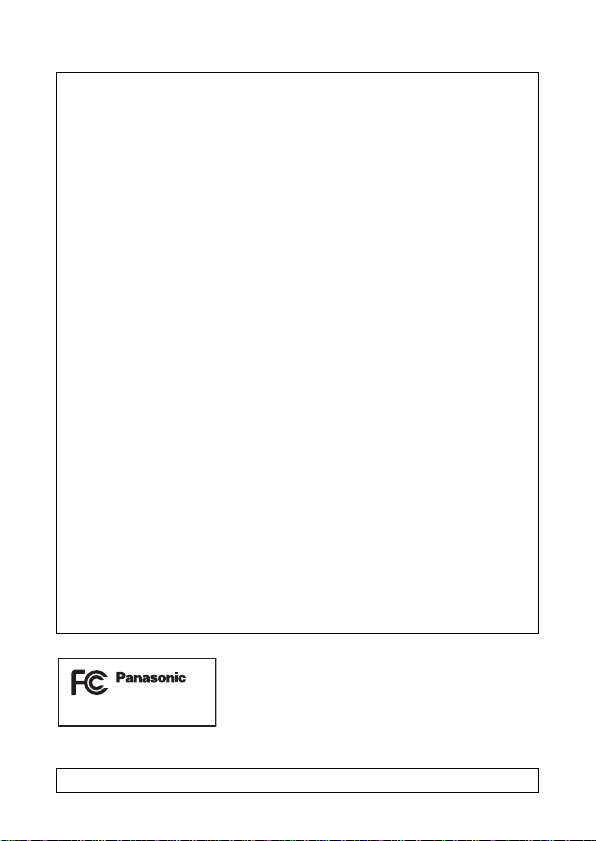
THE FOLLOWING APPLIES ONLY IN THE U.S.A.
HX-DC2
FCC Note:
This equipment has been tested and found to comply with the limits for a Class B
digital device, pursuant to Part 15 of the FCC Rules. These limits are designed to
provide reasonable protection against harmful interference in a residential
installation. This equipment generates, uses, and can radiate radio frequency
energy and, if not installed and used in accordance with the instructions, may
cause harmful interference to radio communications. However, there is no
guarantee that interference will not occur in a particular installation. If this
equipment does cause harmful interference to radio or television reception, which
can be determined by turning the equipment off and on, the user is encouraged to
try to correct the interference by one or more of the following measures:
≥
Reorient or relocate the receiving antenna.
≥
Increase the separation between the equipment and receiver.
≥
Connect the equipment into an outlet on a circuit different from that to which the
receiver is connected.
≥
Consult the dealer or an experienced radio/TV technician for help.
FCC Caution: To assure continued compliance, follow the attached
installation instructions and use only shielded interface
cables with ferrite core when connecting to computer or
peripheral devices.
Any changes or modifications not expressly approved by the party responsible for
compliance could void the user’s authority to operate this equipment.
Declaration of Conformity
Trade Name: Panasonic
Model No.: HX-DC2
Responsible Party: Panasonic Corporation of North America
One Panasonic Way, Secaucus, NJ 07094
Support Contact: Panasonic Consumer Marketing Company of North America
1-800-211-PANA (7262)
This device complies with Part 15 of the FCC Rules. Operation is subject to the
following two conditions: (1) This device may not cause harmful interference, and
(2) this device must accept any interference received, including interference that
may cause undesired operation.
THE FOLLOWING APPLIES ONLY IN CANADA.
This Class B digital apparatus complies with Canadian ICES-003.
VQT4D14 3
Page 4
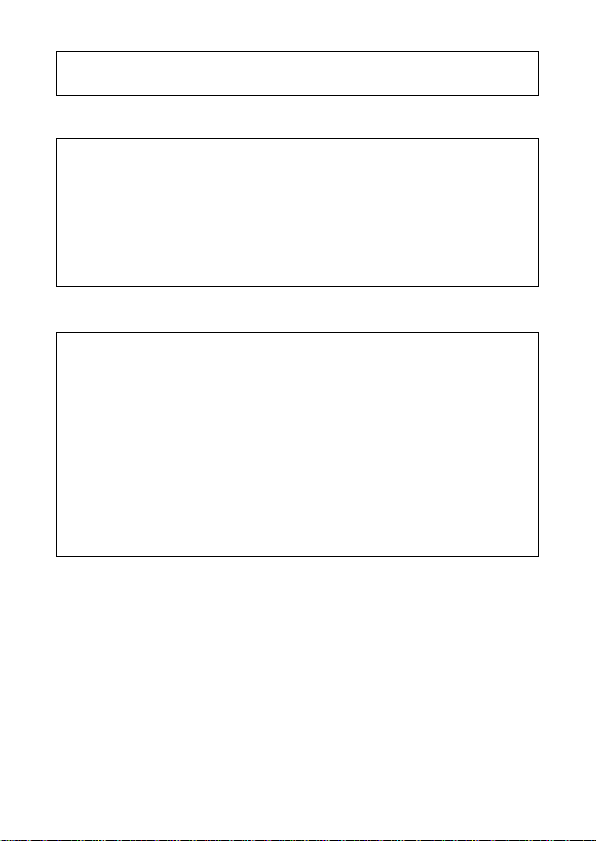
The socket outlet shall be installed near the equipment and shall be
easily accessible.
THE FOLLOWING APPLIES ONLY IN THE U.S.A. AND CANADA.
AC adaptor
This AC adaptor operates on AC between 100 V and 240 V.
But
≥ In the U.S.A. and Canada, the AC adaptor must be connected to a
120 V AC power supply only.
≥ When connecting to an AC supply outside of the U.S.A. or Canada,
use a plug adaptor to suit the AC outlet configuration.
∫ Concerning the battery
Battery pack (Lithium ion battery pack)
≥ Use the specified unit to recharge the battery pack.
≥ Do not use the battery pack with equipment other than the specified
unit.
≥ Do not get dirt, sand, liquids, or ot her foreign matter on the termina ls.
≥ Do not touch the plug terminals (i and j) with metal objects.
≥ Do not disassemble, remodel, heat or throw into fire.
If any electrolyte should come into contact with your hands or c lothes,
wash it off thoroughly with water.
If any electrolyte should come into cont act with your eye s, never rub the
eyes. Rinse eyes thoroughly with water, and then consult a doctor.
4 VQT4D14
Page 5
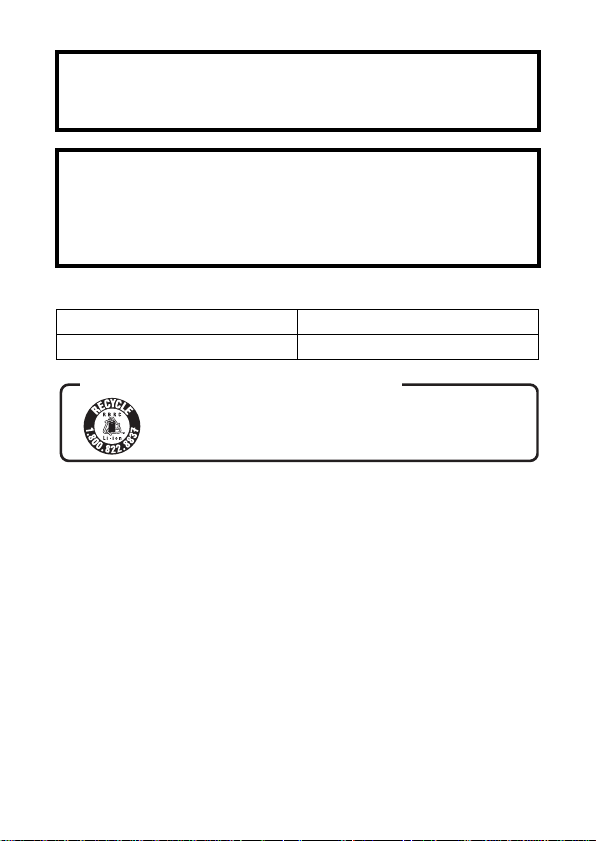
Warning
A lithium ion battery that is recyclable powers the product
you have purchased. Please call 1-800-8-BATTERY for information
on how to recycle this battery.
U.S.A./CANADA CONSUMERS: ATTENTION:
Risk of fire, explosion and burns. Do not disassemble, heat above
60 oC (140 oF) or incinerate.
CAUTION
≥ Danger of explosion if battery is incorrectly replaced. Replace only
with the type recommended by the manufacturer.
≥ When disposing the batteries, pleas e contact your local authorities
or dealer and ask for the correct method of disposal.
∫ Product Identification Marking
Product Location
Dual Camera Battery holder
VQT4D14 5
Page 6
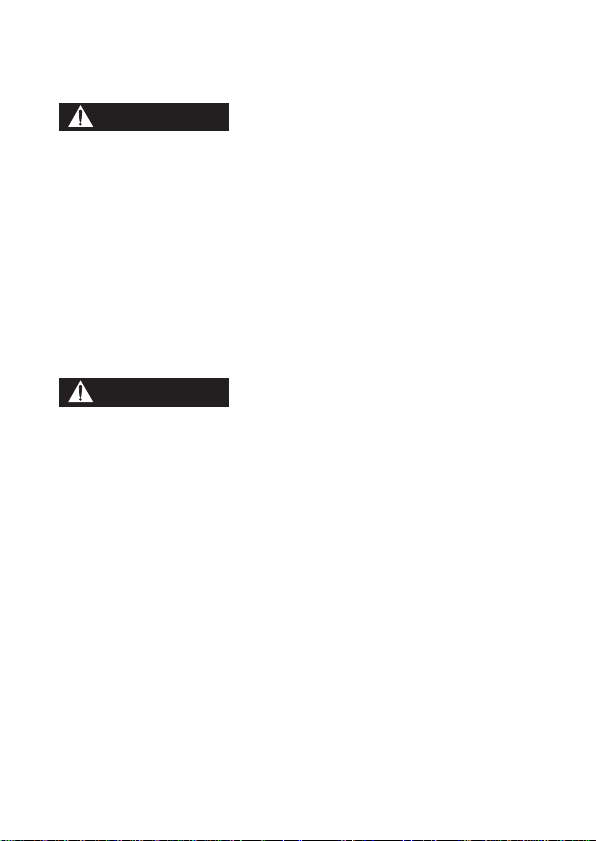
Precautions
WARNING
CAUTION
USE & LOCATION
≥ TO AVOID SHOCK HAZARD ... Y our c amera and power supply sho uld
not be exposed to rain or moisture . Do not co nnect the po wer supp ly or
operate your camera if it gets we t. Your camer a has been desi gned for
outdoor use, however it is no t designed to sustain direc t exposure to
water, rain, sl eet, snow, sand, dus t, or a direct s plash ing f rom a pool or
even a cup of coffee. This action could permanently damage the
internal parts of your cam er a . Do no t attempt to disasse m ble t his un i t.
There are no user serviceable parts inside. Unpl ug your camera from
the power supply before cleaning.
≥ AS WITH ANY SMALL OBJECT, SD CARDS CAN BE SWALLOWED
BY YOUNG CHILDREN. DO NOT ALLOW CHILDREN TO HANDLE
THE SD CARD.
≥ DO NOT AIM YOUR CAMERA AT THE SUN OR OTHER BRIGHT
OBJECTS
≥ DO NOT EXPOSE YOUR CAMERA TO EXTENDED HIGH
TEMPERATURE ... Such as, in direct sunlight, inside a closed car,
next to a heater, etc... This action could permanently damage the
internal parts of your camera.
≥ AVOID SUDDEN CHANGES IN TEMPERATURE ... If the unit is
suddenly moved from a cold place to a warm place, moisture may form
on the SD card and inside the unit.
≥ DO NOT LEAVE YOUR CAMERA OR THE POWER SUPPLY
TURNED ON WHEN NOT IN USE.
6 VQT4D14
Page 7
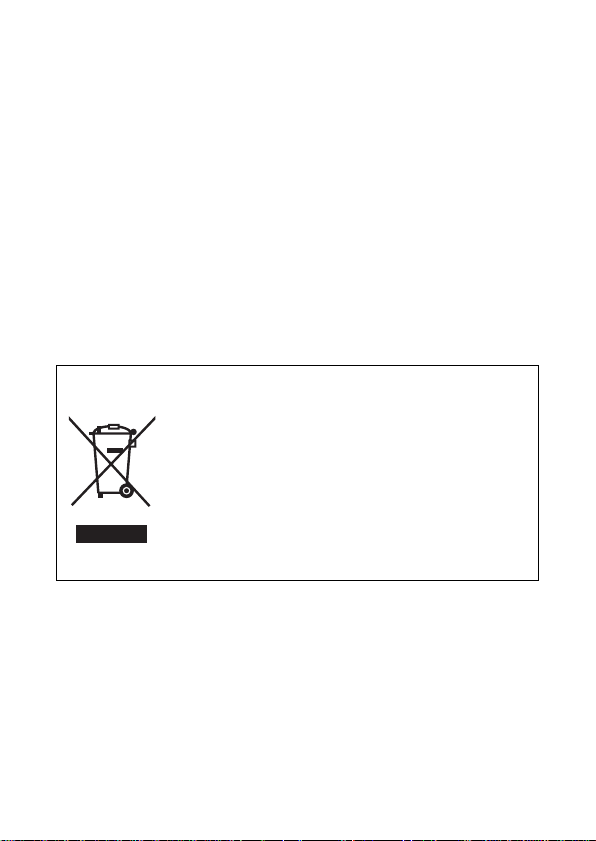
≥ STORAGE OF YOUR CAMERA ... Store and handle your camera in a
manner that will not subject it to un necessary movement (avoid
shaking and striking). Your camera contains a sensitive pick-up device
which could be damaged by improper handling or storage.
CARE
≥ TO CLEAN YOUR CAMERA ... Do not use strong or abrasive
detergents when cleaning your camera body.
≥ TO PROTECT THE LENS ... Do not touch the surface of the lens with
your hand. Use a commercial camera lens solution and lens paper
when cleaning the lens. Improper cleaning can scratch the lens
coating.
≥ TO PROTECT THE FINISH OF YO UR CAMERA ... Before handling
your camera, make sure your hands and face are free from any
chemical products, suc h as suntan lotion, as it may damag e the finish.
-If you see this symbol-
Information on Disposa l in other Coun tr ies outside the
European Union
This symbol is only valid in the European Union.
If you wish to discard this product, please contact
your local authorities or dealer and ask for the
correct method of disposal.
VQT4D14 7
Page 8
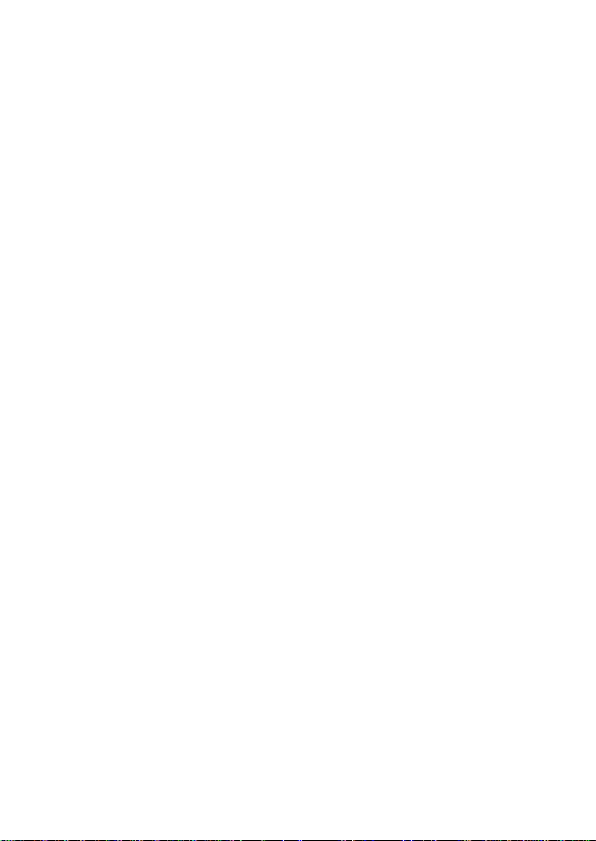
∫ About recording format s and compatibility of the unit
≥ The unit is an MP4 format (MPEG-4 AVC file standard) Dual Camera
for recording high-definit ion motion pictures.
≥ AVCHD and MPEG2 motion pictures are different for m ats, and are not
therefore supported by the unit.
∫ Indemnity about recorded content
Panasonic does not accept any responsibility for damages directly or
indirectly due to any type of problems that result in loss of recording or
edited content, and doe s not guarantee any content if recor ding or editing
does not work properly. Likewise, the abo ve also app lies in a ca se wher e
any type of repair is made to the unit (including any other non-built-in
memory related component).
∫ Handling of built-in memory
This unit is equipped with the built-in memory. When using this
component, pay attention to the following points.
Back up data periodically.
The built-in memory is temporary storage. In order to avoid erasing data
due to static electricity, elect romagnetic waves, breakage, and failures,
back up the data to a PC or di sc. (l 118)
≥ The status indicator (l 16) illuminates in re d while the SD car d or built -
in memory is being accessed (initialization, recording, playba ck,
deleting etc.). Do not perform the following operations when the
indicator illuminates. It may damage the built-in memory or cause a
malfuncti on in the unit.
jTurn the unit off (re m ove the battery )
jInsert and remove the SD Card
jInsert and remove the USB cable
jExpose the unit to vibrations or shock
≥ About disposing of or giving away this unit. (l 157)
∫ About Condensation (When the lens or the LCD
monitor is fogged up)
≥ Condensation occurs when the ambient temperature or humidity
changes. Be careful of condensa tion since it causes lens or LCD
monitor stains, fun gus and camera malfunction.
≥ For more details about the cause and a ction required f or conden sati on,
refer to page 161.
8 VQT4D14
Page 9
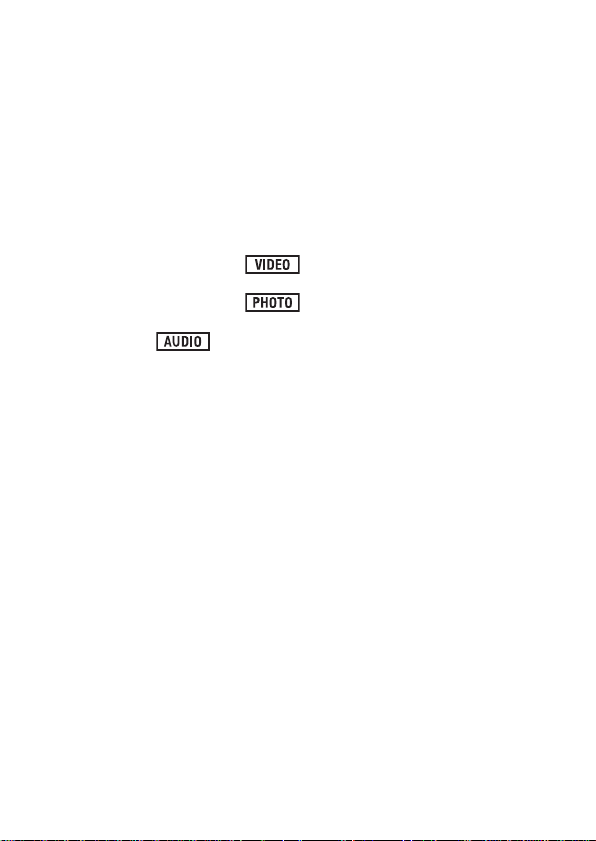
∫ Cards that you can use with this unit
SD Memory Card, SDHC Memory Card and SDXC Memory Card
≥ 4 GB or more Memory Cards that do no t have t he SDHC logo o r 48GB
or more Memory Cards that do not have the SDXC logo are not ba sed
on SD Memory Card Specifications.
≥ Refer to page 23 for more details on SD cards.
∫ For the purposes of this owner's manual
≥ SD Memory Card, SDHC Memory Card and SDXC Memory Card are
referred to as the “SD ca rd” .
≥ Functions that can be used for motion picture reco rding/motion picture
playback are indicated by in this owner’s manual.
≥ Functions that can be used for still picture recording/still picture
playback are indicated by in this owner’s manual.
≥ Functions that can be used for audio recording/audio playback are
indicated by in this owner’s manual.
≥ Pages for reference are indicated by an arrow, for example: l 00
≥ “File” is used to mean “scene”, “still picture” and “audio file”.
VQT4D14 9
Page 10
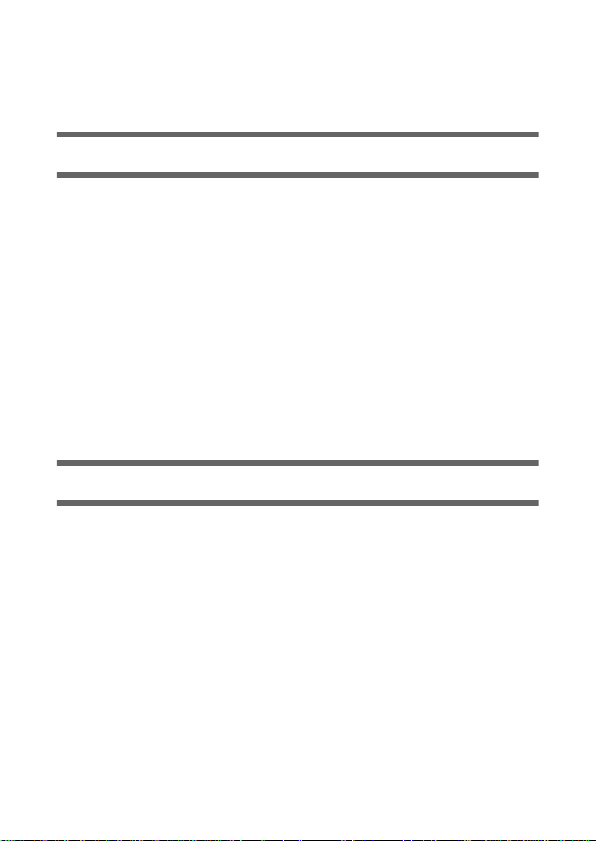
Contents
Accessories............................................. ......................................... 13
Preparation
Names and Functions of Main Parts.............................................. 14
Power supply.. ... ... ................................. ... ... ... .................................. 17
Inserting/removing the battery..................................................... 17
Charging the battery ................................................................... 19
Charging and reco rdi n g tim e....... .. ... ................. ... ... .. .................. 21
Recording to a card ......................................................................... 23
Cards that you can use with this unit .......................................... 23
Inserting/removing an SD card.................................................... 25
Turning the unit on/off..................................................................... 27
About standby mode ................ ... ................................................ 27
About economy function ............................................................. 28
About the high temperature warning icon ................................... 29
Selecting a mode ............................................................................. 30
Setting date and time....................................................................... 31
Basic
Before recording.............................................................................. 33
Recording motion pictures ............................................................. 35
Recording still pictures................................................................... 38
About recording still pictures during motion picture recording
and audio recordin g ...................... ... ... ... ..................................... 41
Recording audio............................................................................... 42
Intelligent Auto Mode ...................................................................... 44
Motion picture/Still picture/Audio playback.................................. 47
Using the menu scre e n ....... ................................................... ... .. ... . 51
Using Option Menu.......................................................................... 53
OPTION MENU 1........................................................................ 53
OPTION MENU 2........................................................................ 54
OPTION MENU 3........................................................................ 56
10 VQT4D14
Page 11
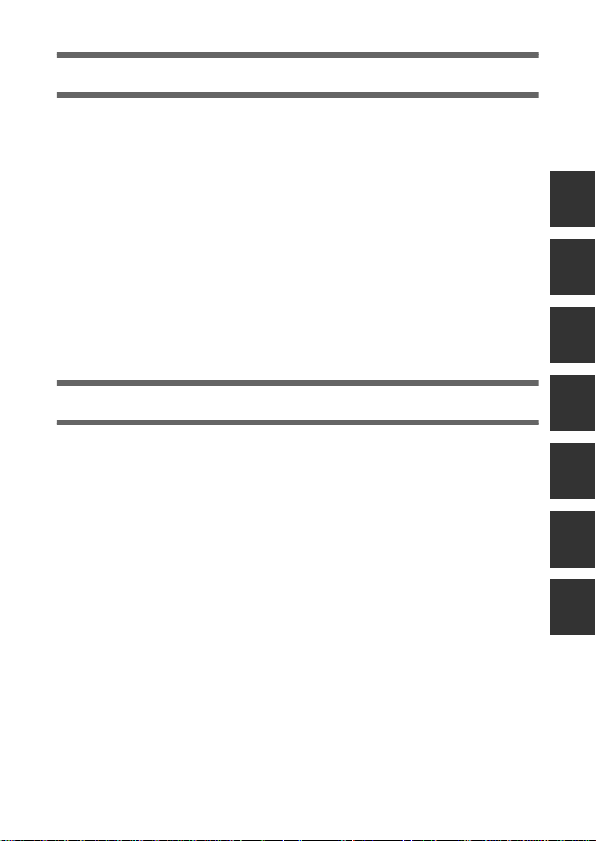
Advanced (Recording)
Using the zoom ................................................... ... ... ... .................... 59
Double range zoom..................................................................... 60
Zoom mode................................................................................. 61
Image stabilizer ................................................................................ 62
Burst recording................................................................................ 63
Recording panorama still pictures................................................. 65
Recording functions of menus....................................................... 68
RECORDING MENU 1................................................................ 68
RECORDING MENU 2................................................................ 73
RECORDING MENU 3................................................................ 77
RECORDING MENU 4................................................................ 83
Manual recording............................................................................. 85
White Balance ............................................................................. 85
Setting the focus and recording .................................................. 87
Advanced (Playback)
Playback Operations ....................................................................... 88
Playback using operation icon .................................................... 88
Creating still picture from motion picture..................................... 90
Cutting out a section of a panorama still picture...................... ... 91
Zooming in on a still picture during play back
(Playback zoom) ........ ... .. ................................................... ... .. ... . 92
Various playback functions ............................................................ 93
Changing the playback settings and playing back
the slide show ............................................................................. 93
Displaying file information ........................................................... 95
Using the playba ck m e nu .. .. ... .................................. ... .. ... ............... 97
PLAYBACK MENU 1................................................................... 97
PLAYBACK MENU 2................................................................... 99
Deleting scene s/ still pictures/aud io f ile s .. ... ................ ... ... ... ....... 103
Protecting a fil e ....... ... ................. .. ................. ... ................. ... .... 106
Watching Video/Pictures on your TV........................................... 107
Connecting with an HDMI mini cable ......................................... 11 1
TV format setting........ ... .. ................................................... ... .. ... 111
Playback using VIERALink
™
....................................................... 112
VQT4D14 11
Page 12

Copy/Dubbing
Copying from Built-in Memory to SD card .................................. 115
Dubbing images onto other video devices.................................. 116
With a PC
What you can do with a PC ........................................................... 118
End User License Ag ree m e nt ................ ... .. .............................. 121
Operating environment ................................................................. 123
Installation ............................ ................................................... ... .. .. 127
Connecting to a PC........................................................................ 128
Use as a card reader ................................................................ 129
Using the unit as a web camera................................................ 132
Starting HD Writer VE 2.0 .............................................................. 134
Reading the operating instructions of
the software applic at ion s............................. ... ... ... ..................... 134
If using Mac .................................................................................... 135
Uploading files to a web service .................................................. 137
Using the Eye-Fi
™
transfer feature ................ ... ........................... 139
Others
Indications............................ ... .................................. ... .. ... ............. 142
Messages........... ... .. ... ................. ... ... .. ............................................ 146
Troubleshooting............................................................................. 146
Cautions for use............................................................................. 155
About copyright .............. ... .. ................. ... ... ... ................................ 162
Recording modes/approximate recordable time ........................ 164
Approximate number of recordable pictures.............................. 166
Specifications ................................................................. ... ... ... ....... 168
Optional access o ri es...... ... .................................................. ... ... .. .. 172
Accessory Order Form
(For USA and Puerto Rico Customers)..................................... 174
Limited Warranty
(ONLY FOR U.S.A. AND PUERTO RICO)...................................... 175
Warranty (For Canadian Cu s to me rs ) ........ ... .. ................. ... ... ... .... 177
Useful Information
(Only For Latin American Countries)........................................... 178
Index ....... .. .................................. ... ... .. ............................................ 179
Spanish Quick Use Guide/Guía española para el uso rápido.... 181
12 VQT4D14
Page 13

Accessories
Check the accessories before using this unit.
Keep the accessories out of reach of children to prevent swallowing.
Product numbers correct as of Dec. 2011. These may be subject to
change.
Battery pack
VW-VBX070
AC adaptor
VSK0750
AV cable
VFA0543
USB cable
VFA0554
Lens cap
VFC4701
Lens cap strap
VFC4702
Handstrap
VFC4627
T o pre vent th e unit f rom dropp ing, be sure
to attach the hands trap. (l 15)
CD-ROM
Software
VQT4D14 13
Page 14
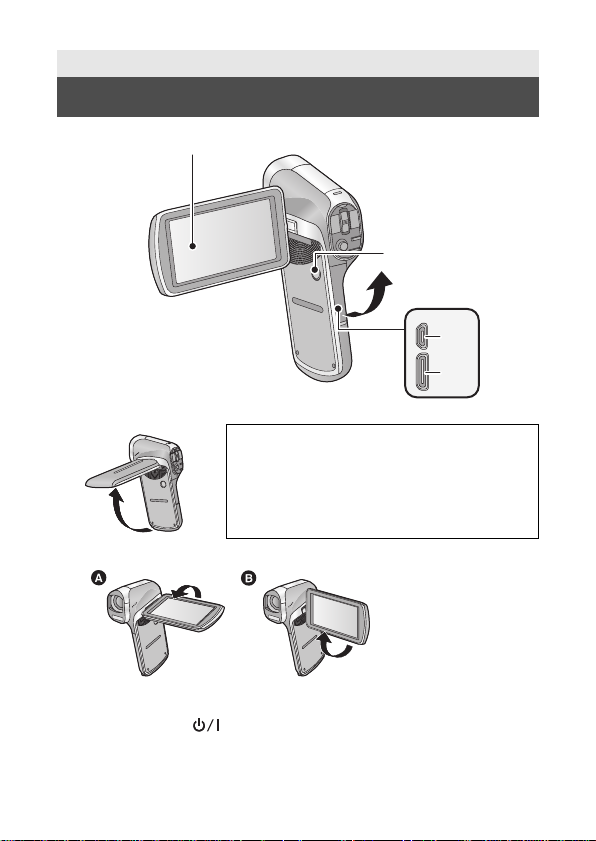
Preparation
1
2
3
4
Names and Functions of Main Parts
1 LCD monitor (l 34)
Due to limitations in LCD production
technology, there may be some tiny bright or
dark spots on the LCD monitor screen.
However, this is not a malfunction and does
not affect the recorded picture.
≥ It can open up to 90o.
≥ It can rotate up to 180o A towards the lens or 105o B towards the
opposite direction.
2 Power button [ ] (l 27)
3 USB/AV connector (l 107, 116, 128)
≥ Use the USB cable/AV cable (only the supplied cable).
4 HDMI mini connector (l 107, 113)
14 VQT4D14
Page 15
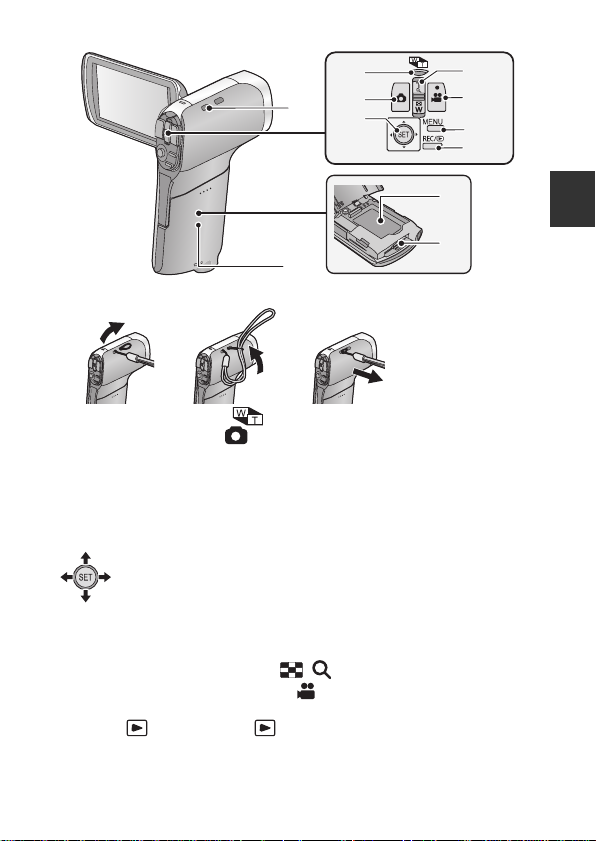
5 Hand strap fixture
8
7
13
12
11
10
9
6
5
14
15
6 Zoom range button [ ] (l 60)
7 Photoshot button [ ] (l 38)
8 SET button [SET] (l 47, 51, 79, 88)
≥ Use the SET button to select the recording functions and playback
operations, and to operate the menu screen.
≥ In this owner’s manual, the SET button is denoted as shown below.
Example:
or Select using the SET button
9 In Recording Mode: Zoom lever [W/T] (l 59)
In Playback Mode: Volume lever (l 49, 94)
Zoom lever [W/T] (l 92)
Thumbnail display switch [ / ] (l 49)
10 Recording start/stop button [ ] (l 35)
11 Menu button [MENU] (l 51)
12 REC/ button [REC/ ]
13 Battery/Card cover (l 17, 25)
14 Battery holder
15 Card slot
(
l 30
)
VQT4D14 15
Page 16
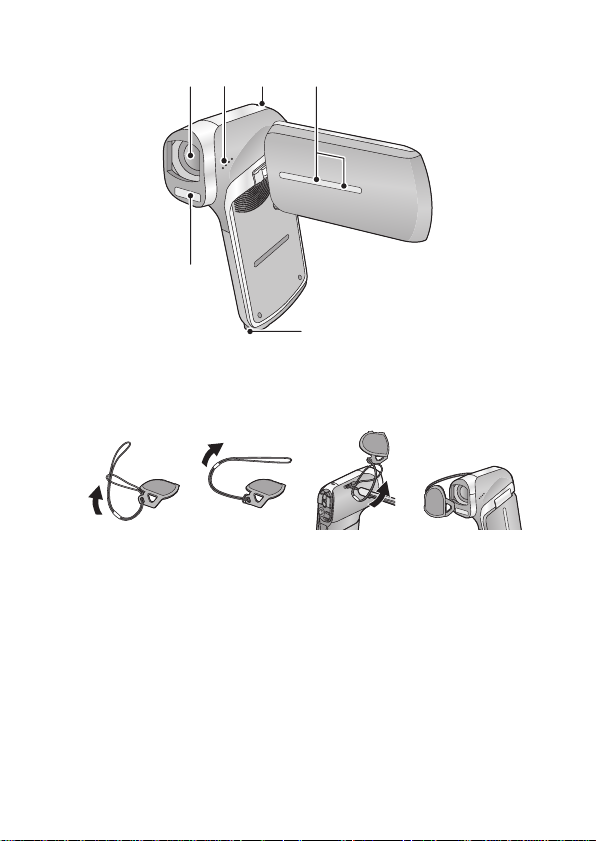
18
16
17
19
20
21
16 Lens
≥ When not using the unit, be sure to fit the lens cap to protect the lens.
≥ Keep the lens cap out of reach of children to prevent swallowing.
17 Speaker
18 Status indicator (l 8, 19, 25)
19 Internal stereo microphones
20 Built-in flash (l 73)
≥ The flash reaches high tempera tures and may cause burns if touched.
Please do not touch the flash.
21 Tripod re ceptacle
≥ If you attach a tripod which has a 5.5 mm (0.22q) screw or larger, it
may damage this unit.
16 VQT4D14
Page 17
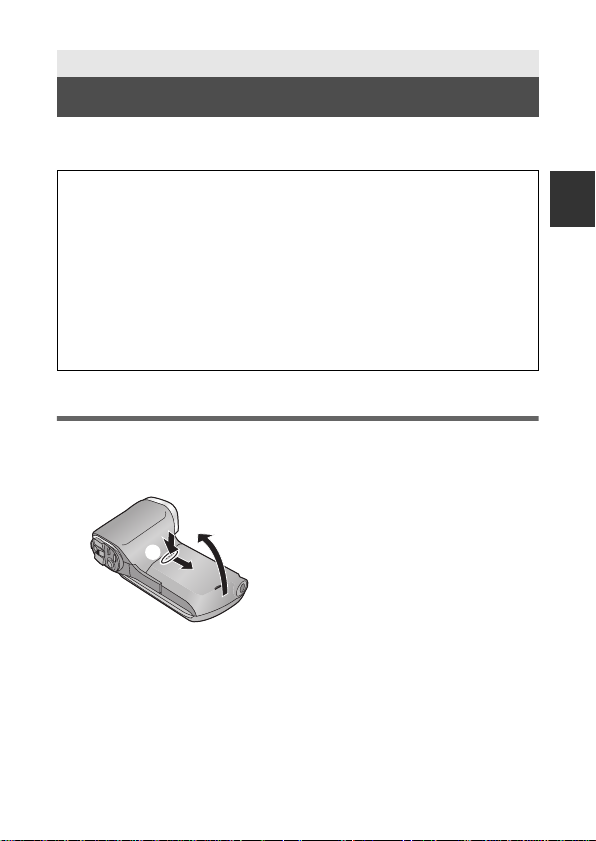
Preparation
Power supply
∫ About batteries that you can use with this unit
The battery that can be used with thi s unit is VW-VBX070.
It has been found that counterfeit battery packs which look very
similar to the genuine product are made available to purchase in
some markets. Some o f t hese battery packs are n ot adequately
protected with internal protection to meet the requirements of
appropriate safety standards. There is a possibility that these
battery packs may lead to fire or e xplosion . Please be advise d that
we are not liable f or any acc ident or fail ure occu rring as a resul t of
use of a counterfeit battery p ack. To ensure that s afe pr oducts are
used we would recommend that a genuine Pan asonic battery pack
is used.
Inserting/removing the battery
≥ Press the power button to turn off the unit. (l 27)
1 Open the battery/card cover.
1
Slide while pushing the battery/
card cover.
2 Open the battery/card c over.
VQT4D14 17
Page 18

2
Insert the battery, taking care to match up the terminal markings.
A terminal markings
≥ It is possible to mistakenly insert the battery upside down, so be sure to
check the orientation carefully.
3 Close the battery/card cover.
≥ Securely close it until it clicks.
Removing the battery
Press and hold down the power button to turn off the unit, then pull up and
remove the battery.
≥ Always check that the LCD monitor and status indicator lamp are off.
≥ Keep the battery pack out of reach of children to prevent swallowing.
18 VQT4D14
Page 19
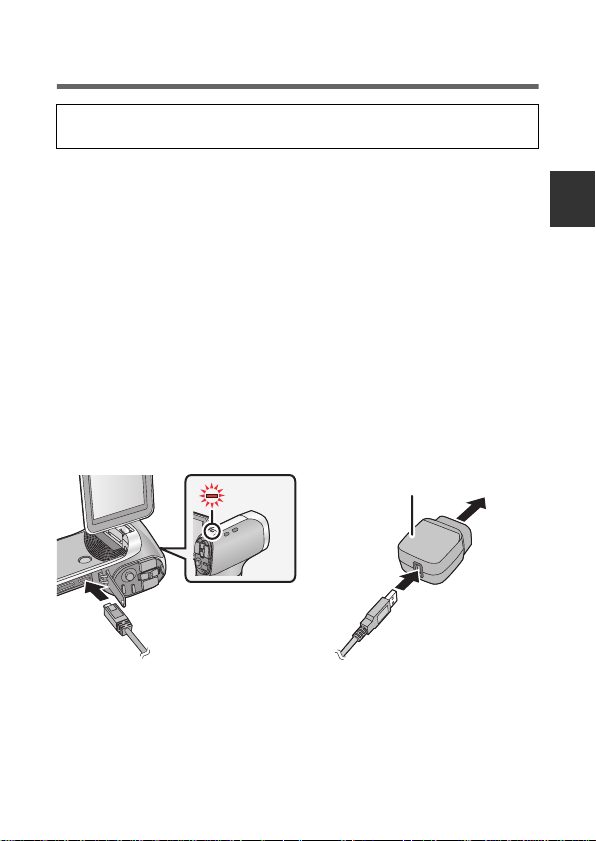
Charging the battery
When this unit is purchased, the battery is not charged. Charge
the battery fully before using this unit for the first time.
The unit is in the standby condition when the AC adaptor is connected.
The primary circuit is always “live” as long as the AC adaptor is
connected to an electrical outlet.
Important:
≥ Be sure to use the supplied AC adaptor and USB cable. Do not
use parts supplied with other equipment.
≥ The AC adaptor and USB cable are for use with this unit only. Do
not use them with other equipment. Similarly, do not use AC
adaptors and USB cables from other equipment with this unit.
≥ The battery is charged while the unit is off or in th e sleep mode.
(l 28)
The battery cannot be charged while the unit is recording or
playing back.
≥ It is recommended to charge the bat tery in a tem peratur e between
10 oC and 30 oC (50 oF and 86 oF). (The battery temperature should
also be the same.)
A Status indicator
B AC adaptor
C To the AC outlet
≥ Insert the plugs as far as they will go.
VQT4D14 19
Page 20
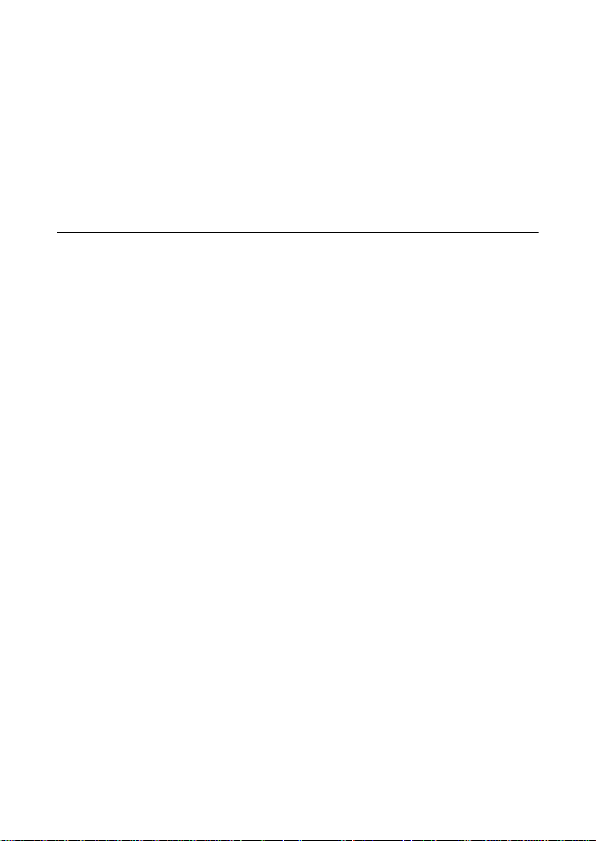
1 Connect the USB cable to the AC adaptor.
≥
Check that the plug portion of the AC adaptor is not loose or misaligned.
2 Plug the AC adaptor into the AC outlet.
3 Connect the USB cable to the unit.
≥
The status indicator flashes red with a period of approximately 2 seconds
(approximately 1 second on, 1 second off), and charging begins.
It will turn off when the charging is completed.
≥ Do not use any other AC adaptors except the supplied one.
≥ Do not use any other USB cables except the supplied one.
≥ We recommend using Panasonic batteries (l 13, 21, 172).
≥ If you use other batteries, we cannot guarantee the quality of this
product.
≥ Do not heat or expose to flame.
≥ Do not leave the battery(ies) in a car exposed t o di rect sunlight for a
long period of time with doors and windows closed.
≥ For charging by connecting to another device, refer to page 131.
≥ If the status indicator flashes at a particularly fast or slow rate, refer to
page 159.
20 VQT4D14
Page 21
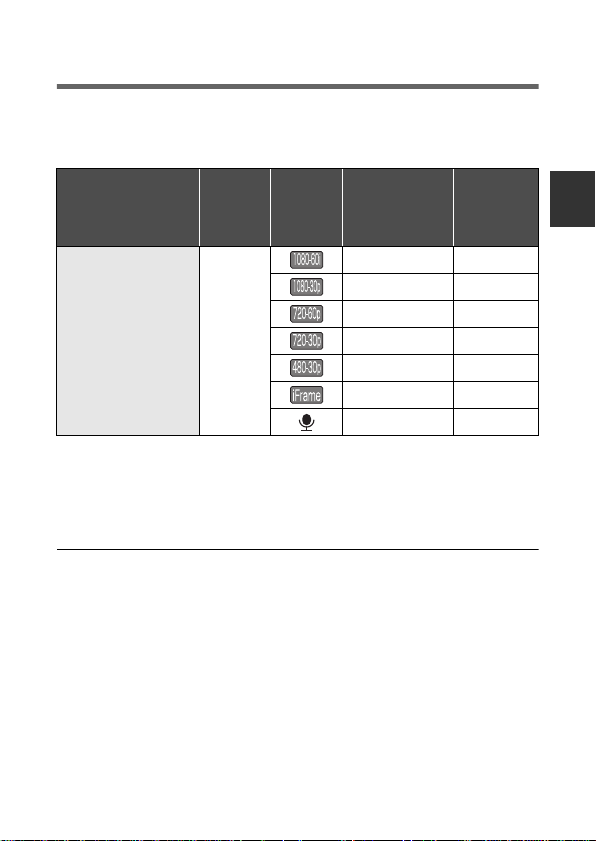
Charging and recording time
∫ Charging/Recording time
≥ Temperature: 25 oC (77 oF)/humidity: 60%RH (When using AC
adaptor)
Battery model
number
[Voltage/Capacity
(minimum)]
Supplied battery/
VW-VBX070
(optional)
[3.7 V/700 mAh]
≥ These times are approximations.
≥ The indicated charging time is for when the battery has been
discharged completely. Charging time and recordable time vary
depending on the usage conditions such as high/low
temperature.
≥ The actual recordable time refers to the recordable time when
repeatedly starti n g /st op p i ng reco r di n g , tu rn in g th e u ni t o n/ off, moving
the zoom lever etc.
≥ The batteries heat up after use or charging. This is not a malfunction.
Charging
time
2h
Recording
mode
Maximum
continuously
recordable
time
50 min 30 min
55 min 35 min
50 min 30 min
1h5min 35min
1h25min 45min
1h5min 40min
1h30min s
Actual
recordable
time
VQT4D14 21
Page 22
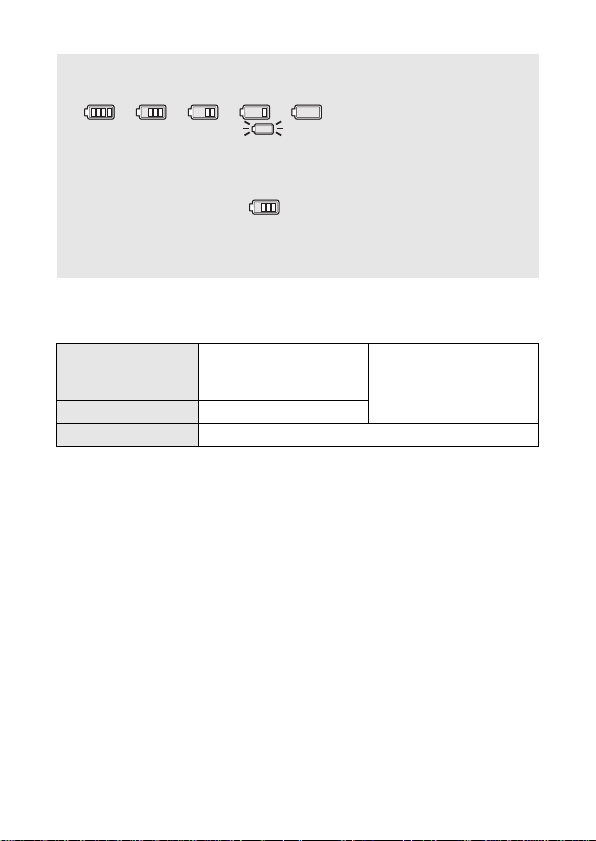
Battery capacit y indica tion
≥ The display changes as the battery capacity reduces.
#### (red)
When the charge is low , is displayed at the center of the LCD
monitor.
≥ Due to the characteristics of the battery , it may not be possible to
correctly display the charge remaining on the battery. For instance,
at low temperatures, the indicator may turn on earlier.
Because the status of the charge remaining indicator changes
according to the ambient temperature, conditions of us e, etc., the
indicator should be considered as an approximate guide.
∫ Approximate operating time and number of
recordable still pictures
Number of
recordable
pictures
Recording time Approx. 105 min
Playback time Approx. 210 min
Recording conditions by CIPA standard
≥ CIPA is an abbreviation of Camera & Imaging Products Association.
≥ Use of su pp l ied battery
≥ Using a Panasonic SD Memory Card (2 GB)
Approx. 210 pictures
By CIPA standard
22 VQT4D14
Page 23
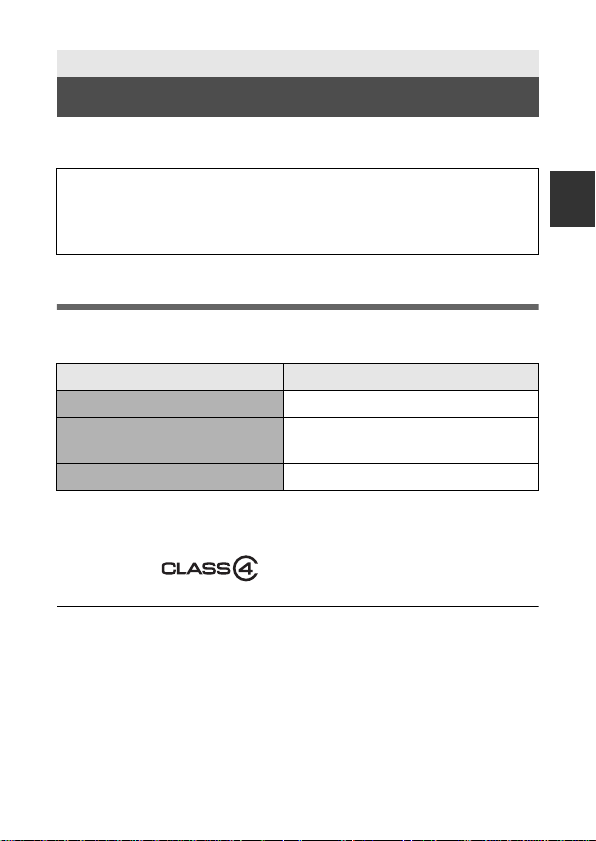
Preparation
Recording to a card
The unit can record motion pictures, still pictures or audio to an SD card
or built-in memory. To record to an SD card, read the following.
This unit (an SDXC compatible device) is compatible with SD Memory
Cards, SDHC Memory Cards and SDXC Memory Cards. When using
an SDHC Memory Card/SDXC Memory Card with other equipment,
check the equipment is compatible with these Memory Cards.
Cards that you can use with this unit
Use SD cards conforming to Class 4 or higher of the SD Speed
Class Rating* for motion picture recording.
Card type Capacity
SD Memory Card 512 MB/1 GB/2 GB
SDHC Memory Card
SDXC Memory Card 48 GB/64 GB
* SD Speed Class Rating is the speed standard regarding continuous
writing. Check via the label on the card, etc.
e.g.:
≥ Please confirm the latest information about SD Memory Cards/SDHC
Memory Cards/SDXC Memory Cards that can be used for motion
picture recording on the following website.
http://panasonic.jp/support/global/cs/e_cam
(This website is in English only.)
≥ To use the Eye-Fi transfer feature (l 139), an Eye-Fi X2 series SD
card is required.
≥ Operation of SD Memory Cards with a c apacit y of 25 6 MB or les s is not
guaranteed.
4GB/6GB/8GB/12GB/16GB/
24 GB/32 GB
VQT4D14 23
Page 24
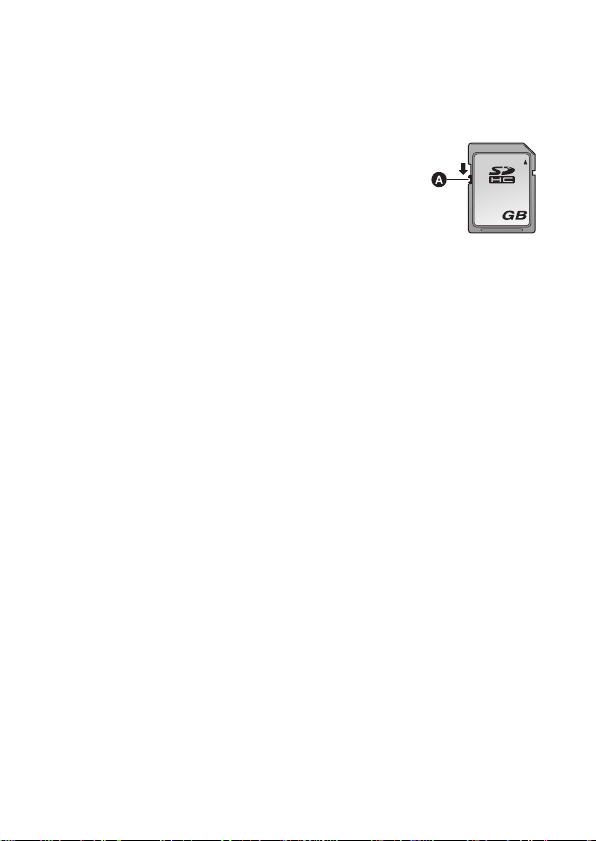
≥ 4 GB or more Memory Cards that do not have the SDHC logo or 48 GB
32
or more Memory Cards that do not have the SDXC logo are not ba sed
on SD Memory Card Specifications.
≥ The operation of Memory cards exceeding 64GB cannot be
guaranteed.
≥ When the write-protect switch A on SD card is
locked, no recording, deletion or editing will be
possible on the card.
≥ Keep the Memory Card out of reach of children to
prevent swallowing.
24 VQT4D14
Page 25
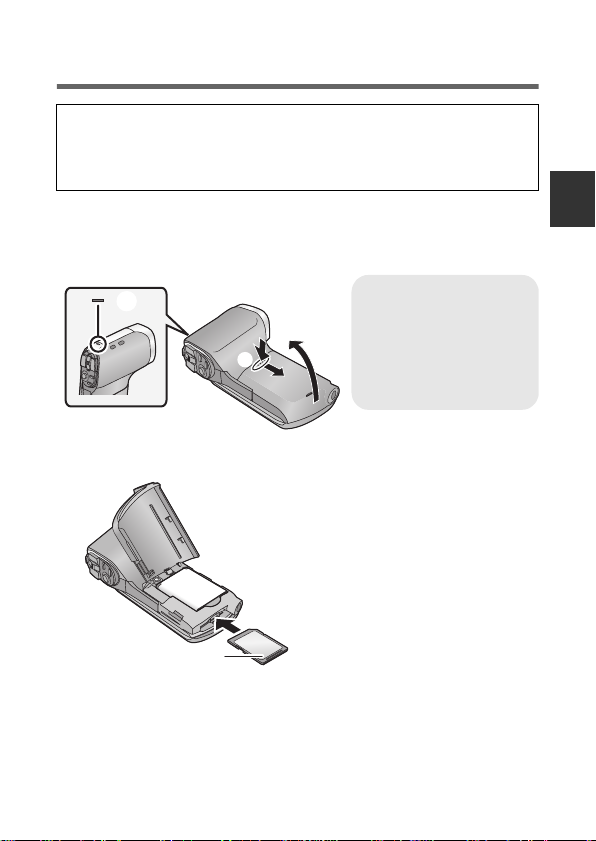
Inserting/removing an SD card
When using an SD car d n ot f rom Panas onic, or one previo us ly used on
other equipment, for the first time on this unit, f ormat the SD
card. (l 55) When the SD card is formatted, all of the recorded data is
deleted. Once the data is deleted, it cannot be restored .
Caution:
Check that the status indicator has gone off.
1 Open the battery/card cover.
Status indicator A
≥ When this unit is
accessing the SD card
or built-in memory, the
status indicato r light s up
red.
2 Insert (remove) the SD card into (from) the card slot.
≥ Face the label side B in the direction shown in the illustration and
press it straight in as far as it will go.
≥ Press the center of the SD card and then pull it straight out.
VQT4D14 25
Page 26
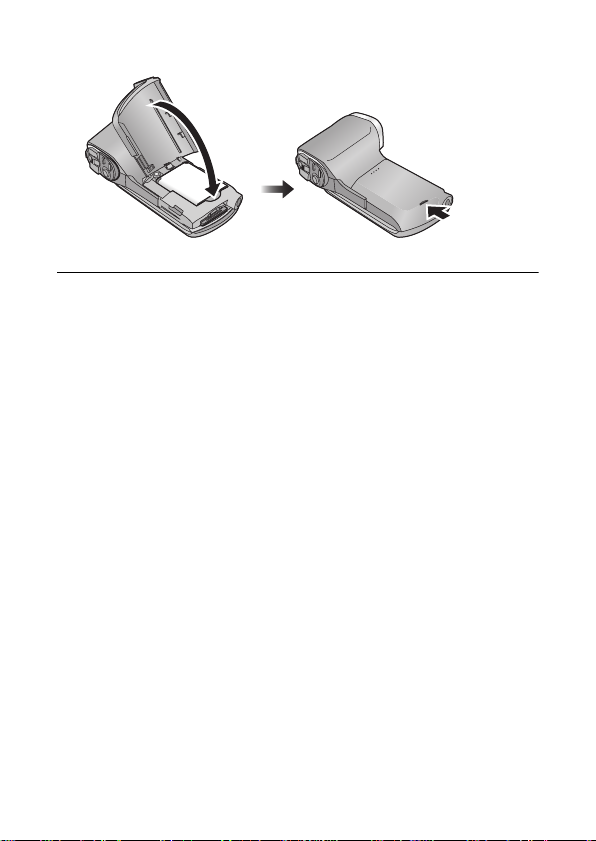
3 Close the battery/card cover.
≥ Securely close it until it clicks.
≥ Do not touch the terminals on the back of the SD card.
≥ Do not shock, bend, or drop the SD card.
≥ Electrical noise, static electricity or the failure of this unit or t he SD card
may damage or erase the data stored on the SD card.
≥ When the status indicator illuminates in red, do not:
jRemove the SD card
jTurn the unit off
jInsert and remove the USB cable
jExpose the unit to vibrations or shock
Performing the above while th e ind icato r is on may result in damage to
data/SD card or this unit.
≥ Do not expose the terminals of the SD card to wate r, dirt or dust.
≥ Do not place SD cards in the following areas:
jIn direct sunlight
jIn very dusty or humid areas
jNear a heater
jLocations susceptible to significant difference in temperature
(condensation can occur.)
jWhere static electricity or electromagnetic waves occur
≥ To p rot ect SD card s, r etu rn t hem to t heir cas es whe n you are not us in g
them.
≥ About disposing of or giving away the SD card. (l 160)
26 VQT4D14
Page 27
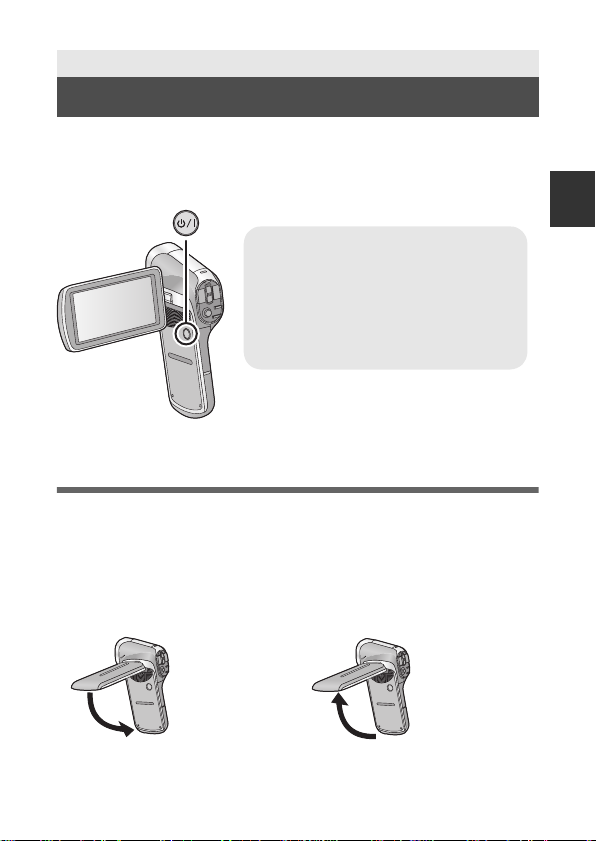
Preparation
To turn off the unit
Hold down the po w er bu tton until the
LCD monitor goes off.
≥ Pressing the power button for a short
time sends the unit into sleep mode.
(l 28)
Turning the unit on/off
Open the LCD monitor and press the power button to
turn on the unit.
The LCD monitor turns on.
About standby mode
When the LCD monitor is closed while the unit is on, the unit enters
standby mode which consumes very little power.
In standby mode, open ing the LCD monitor turns on the unit, making the
unit ready for recording immediately. Use standby mode when you stop
using the unit but intend to use it again after a short time.
∫ Standby mode ∫ To turn on the unit
≥ The unit does not go into standby mode when you close the LCD
monitor during motion picture recording or audio recording.
VQT4D14 27
Page 28

≥ If you open the LCD monitor when in standby mode, the unit enters
recording mode.
≥ In the following cases, opening the LCD monitor does not turn on the
unit. Press the power button to turn on the unit.
jWhen the un i t i s originally purchased
jWhen you have turned off the unit using the power button
About economy function
To prevent battery c onsumption due to forgetting to turn the unit off et c.,
the economy mode function works to s end the uni t int o sleep mode if the
unit has been on for approximately 5 minutes (defa ult setting) without an
operation being performed. (The LC D mon i tor switches off, and the
status indicator flashes green)
≥ When the unit is in sleep mode, you can turn on the unit by pressing
any of the buttons on t he unit. (The mode prior t o entering sleep mode
is restored.)
≥ The time until the unit goes into sleep mode can be changed. (l 54)
≥ Approximately 1 hour after entering sleep mode, the unit enters
standby mode.
28 VQT4D14
Page 29
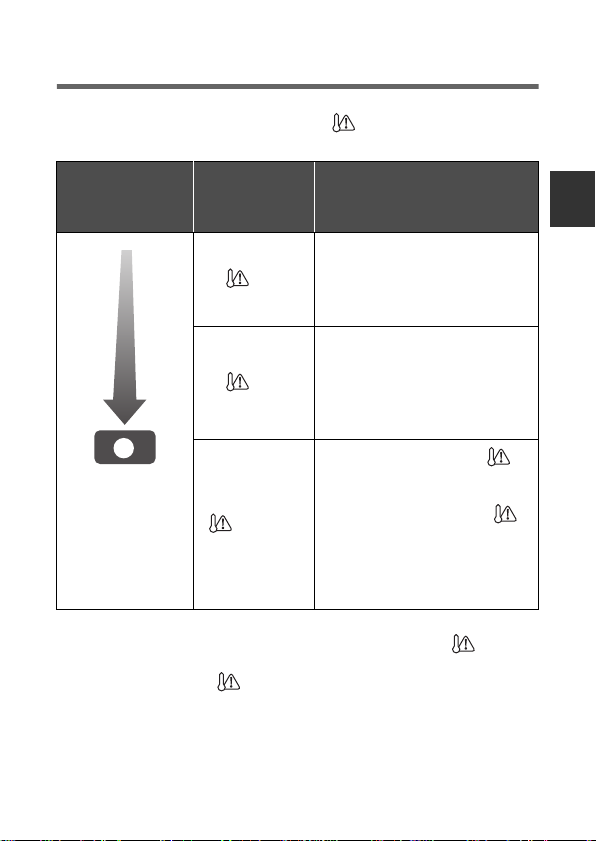
About the high temperature warning icon
If the battery temperature or unit internal temperatur e (excluding batter y)
rises, the high temperature warning icon will provide warning as
indicated below.
Battery/unit
internal
temperature
A High temper a t u r e
≥ When you turn off the unit while the temperature is high ( is
displayed), you will not be able to turn on the unit again until the
temperature lowers. ( will flash.)
Screen
display
(ON)
(ON)
(Flashing)
Unit operation
Although it is possible to
record/play back, please stop
using the unit as soon as
possible and turn off the unit.
Motion picture recording is no
longer possible. (If you are
recording a motion pi ctur e, the
recording stops.) Please turn
off the unit.
After the flash ing of the ,
the unit turns off automat icall y.
The unit does not turn on when
the temperature drop s. (
flashes.)
Wait for the temperature to
drop before using the unit
again.
VQT4D14 29
Page 30
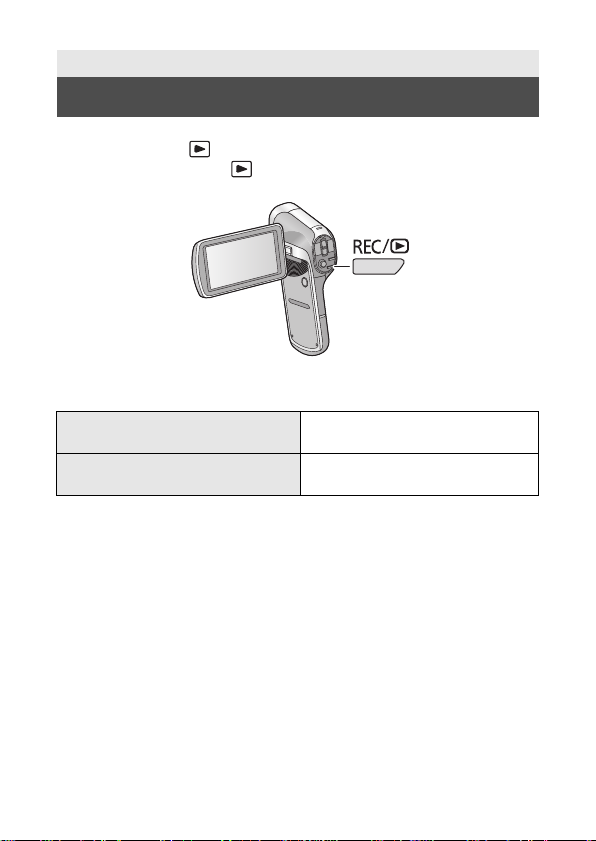
Preparation
Selecting a mode
Change the mode to recording or pl ayback.
Press the REC/ button.
≥ Each press of the REC/ button changes the mode.
Recording Mode (l 35, 38, 42)
Playback Mode (l 47, 88)
30 VQT4D14
For recording motion pictures,
still pictures and audio
For playing back motion
pictures, still pictures and audio
Page 31

Preparation
1
Setting date and time
If the screen to set the date and time appears when you turn on the unit,
skip to step 2 and follow the steps to set the date and time.
1 Select the menu. (l 51)
[MENU]: # [CLOCK SET]
2 Select an item (DATE/TIME/DISP) using the SET
button and then tilt the SET button to the right or
press the SET button.
3 (When [DATE] or [TIME] is selected)
Tilt the SET button to the left or right to select the
desired item and then up and down to set the
numerical values.
e.g.: When [DATE] is selected
≥ The year can be set between 2000 and 2039.
≥ The 12-hour system is used to display the time.
VQT4D14 31
Page 32

(When [DISP] is selected)
Select the year/month/day display method using the
SET button.
4 Press the SET button.
5 Select [SAVE DATE AND TIME] using the SET button
and then press the SET button.
≥ To return to the recording s creen or playback screen, press the MENU
button.
≥ At the time of purchase, the [CLOCK SET] is not set.
≥ If the date and time have not been set or the built-in clock battery has
run down, the screen display and recording month/day/year
information will appear as follows.
Recording screen display: --- -- ---- --:---Recording month/day/yea r i nformation: JAN 01 2012 12:00AM
≥ To charge the built-in clock battery, install a fully charged battery in the
unit. If you leave th e bat te ry f or appro xi mately 2 days, t he time s ettin gs
will be stored for approximately 7 days. (The charging cont inues even
when the unit is t urned off)
32 VQT4D14
Page 33

Basic
Before recording
∫ Basic cam era positi oning
Example 1:
Grip the unit with the forefinger of
your right hand ab ove t he lens a nd
the middle finger to little fing er
surrounding the body.
≥ To avoid dropping the unit, be sure to attach a handstrap.
≥ When recording, make sure your footing is stab le and there is no
danger of colliding with another person or object.
≥ When you are outdoors, r ecord pict ures with the sunlig ht behind you. I f
the subject is backlit, it will become dark in the recording.
≥ Keep your arms near your body and separate your legs for better
balance.
≥ When performing zoom operations, you can prevent the jitter
associated with zoom operations by placing your other hand on the
LCD monitor to stabilize the unit.
≥ Ensure that the lens and flash are n ot obst ruct ed by y ou r fi nger s or t he
handstrap. Also, ensure that your hand is not blocking the
microphone s on th e LCD monitor.
∫ Basic motion picture recording
≥ The unit should normally be held steady when recording.
≥ If you move the unit when recording, do so slowly, maintaining a
constant speed.
≥ The zoom operation is useful for recording sub j ects you cannot get
close to, but overuse of z oom in and zoom out can make the resulting
motion picture less enjoyable to watch.
Example 2:
Grip the unit with the forefinger to
little finger of your right han d
surrounding the body.
VQT4D14 33
Page 34

∫ Recording yoursel f
Rotate the LCD monitor towards the lens side.
≥ The image is horizontally flipped
as if you see a mirror image.
(However the image recorded is
the same as a normal recording.)
∫ If the surface of the unit gets hot
Due to the characteristics of the unit, the outer surface may become
warm during use, but this does not indicate a malfunction.
≥ If the unit starts to feel uncomfortably hot du r i ng use, you might
temporarily discontinue use unt il it cools down, or try holding it in your
other hand for a while. Please us e a tripod or ot her suppor t when using
the unit for a long time.
34 VQT4D14
Page 35

Basic
000:00:00
Recording motion pictures
≥ Before turning on the unit, remove the lens cap.
≥
Motion pictures are recorded to the SD card if one is inserted. If no SD
card is inserted, the motion pictures are recorded to the built-in memory.
1 Open the LCD monitor.
2 Press the recording start/stop button to start
recording.
000:00:00
000:00:00
A When you begin recording, ¥ appears.
3 Press the recording start/stop button again to pause
recording.
VQT4D14 35
Page 36

∫ About the screen indications in the motion picture
000:00:15000:00:15000:00:15
recording
Recording mode
Motion picture operation indicator (l 144)
μ (Red)
000:00:15
During motion picture recording
When the remaining recordable ti me drops to
approximately 30 seconds or less , μ flashes.
During recording:
Recording time elapsed
Each time the unit is put into recording pause, the
counter display will be reset to 000:00:00.
During recording standby:
Approximate remaining recordable time
36 VQT4D14
Page 37

≥ The images recorded between pressi ng the re cordin g s tar t/ sto p butt on
to start recording and press ing it again to pause rec ording beco me one
scene.
≥ If the file size exceeds 4 GB during recording , the unit saves the file
and saves the continuation in a new file. (A new file is created
automatically every 4GB (l 165))
≥ While recording is in progress, the recording will not stop even if the
LCD monitor is closed.
≥ Please refer to page 164 for details about approximate recordable
time.
About the compatibility of the recorded motion
pictures
≥ They are not compatible with devi ces oth er than t hose t hat suppo rt
MP4. Images cannot be played with equipment that does not
support MP4. Confirm that your equipment supports MP4 by
referring to the operating instructions.
≥ There are some cases where the recorded motion pictures cannot
be played back, even if the device supports MP4. In such a case,
play back on this unit instead.
VQT4D14 37
Page 38

Basic
F3.5
1/30
Recording still pictures
≥ Before turning on the unit, remove the lens cap.
≥ Still pictures are recorded to SD card if one is inser ted. If no SD card is
inserted, the still pictures are recorded to the built-in memory.
1 Open the LCD monitor.
2 (For auto focus only)
Press the button halfway.
F3.5
F3.5
1/30
1/30
A Focus area (area inside brackets)
3 Press the button fully.
≥ If you continue to hold down the button, you can check the
recorded image on the LCD monitor.
38 VQT4D14
Page 39

∫ About the recording standby screen display
MM
141414
300030003000
F3.5F3.5F3.5
1/301/301/30
ISO400ISO400ISO400
The field of view of the image displa yed on the LCD monitor differs for
motion picture recording and still picture recording. At time of purchase,
the recording standb y screen displays video view. Press the button
halfway to change to photo view.
≥ When [PHOTO VIEW] is set to (ON), you can change the recording
standby screen di splay to the photo view. (l 83)
Video view Photo view
A Video recording area
∫ About the screen indications in the still picture
recording
Still pictu re operation indicator (l 142)
Size of still pictures (l 69)
3000 Remaining number of still pictures
ß Flash (l 73)
ISO400 ISO (l 77)
F3.5 Iris value
1/30 Shutter speed
Image stabilizer for still picture (l 62)
VQT4D14 39
Page 40

∫ About the focusing area
14
M
≥ When [FOCUS MODE] (l 75) is set to
[9-PT AUTOFOCUS], (focusing area A)
is displayed at the position where focus is
achieved.
The unit automatically determines the
position where focus is achieved from nine
focus points within the re cordin g are a. If the
focusing area doesn’t appear in a desired position, try adjusting the
camera angle etc., and focus again.
When focus is achieved over a wide range at the center of the sc r een,
a large focusing area is displayed.
≥ When [FOCUS MODE] (l 75) is set to [SPOT FO C US] , the un i t can
focus on the subject in the center of the recording area.
≥ When the risk of jitter increases due to a slower shutter speed while
recording still picture, (camera shake icon) will appear on the LCD
monitor. When this occurs, attach the unit to a tripod to prevent ji tter
while recording or set [FLASH] t o ßA (AUTO). (l 73)
≥ When recording in a dark environment, writing to th e ca rd may take
time.
≥ To print a picture, save the pictur e to the SD card (l 115) and print
using a PC or a pri n te r.
≥ The edges of still pictures recorded on this unit with a 16:9 aspect ratio
may be cut at printing. Check the printer or photo studio befo re
printing.
≥ Please refer to page 166 for details about the number of recordable
pictures.
14
14
M
40 VQT4D14
Page 41

About recording still pictures during
0.9
M
motion picture recording and audio
recording
You can record still pictures while recording a motion picture or while
recording audio. (simultan eous recording)
Press the button fully (press to the bottom) to take
the pictur e.
≥ When the recordable time drops to approximately
30 seconds or less, the unit can no longer record still
pictures while recording a motion picture or while
recordin g au d i o.
∫ About picture size
When you record a still picture while recording a motion picture or audio,
the picture size will depend on the Recording mode. (l 68)
Recording
mode
/ 1920k1080 16:9
/ 1280k720 16:9
/ 640k480 4:3
≥ Still pictures cannot be recorded during recording.
≥ Burst recording is not possible.
≥ The Flash (l 73) and Image stabilizer for still picture (l 62) are
disabled.
Picture size Aspect ratio
VQT4D14 41
Page 42

Basic
1
Recording audio
≥ Audio is recorded to the SD card if one is inserted. If no SD card is
inserted, the audio is recorded to the built-in memory.
1 Open the LCD monitor.
2 Select the menu. (l 51)
[MENU]: # [REC MODE] # [ (VOICE RECORD)]
3 Start recording by pressing the recording start/stop
button.
4 Press the recording start/stop button again to stop
recording.
42 VQT4D14
Page 43

∫ About the screen display for audio recording
000:00:15
000:00:15
000:00:15
Audio operation indicator (l 143)
(Red)
000:00:15
≥ When the recording time exceeds appr oximately 5 hours, the file is
saved and the audio recording ends.
During audio recording
When the remaining recordable ti me drops to
approximately 30 seconds or less, μ flashes.
During audio recording:
Recording time elapsed
Every time recording is stopped, the indicator
returns to 000:00:00.
During audio recording standby:
Approximate remaining recordable time
VQT4D14 43
Page 44

Basic
1
MENU
Intelligent Auto Mode
The following modes (appropriate for the condition) are set just by
pointing the unit to what you want to record.
Select the menu. (l 51)
[MENU]: # [INTELLIGENT AUTO] # [ (ON)]
≥ Please refer to page 85 for details about Manual Mode.
Mode Effect
Portrait Faces are detected and focused
Scenery The whole landscape will be recorded vividly
*1
Spotlight Very bright object is recorded clearly.
*1
Low light It can record very clearly even in a dark
*2
Night portrait A person and the background are recorded
*2
Night scenery You can record night scenery vividly by
*2
Macro This allows recording whil e going nea r to the
*1
Normal Adjusts the contra st and give s a clean image
*2
44 VQT4D14
automatically , and the brigh tness is adj uste d
so it is recorded clearly.
without whiting out the background sky,
which may be very bright.
room or twilight.
with near real-life brightness.
slowing the shutter speed.
object of recording.
when not using the above modes.
Page 45

*1 Mode for motion picture recording only
*2 Mode for still picture recording only
≥ Depending on the recording conditions, the unit may not enter the
desired mode.
≥ We recommend using a tripod in Night portrait/Nigh t scenery/Low light.
≥ Faces cannot be detected depending on the recor ding conditions , such
as when faces are of certain sizes or at certain tilts or when digital
zoom is used.
VQT4D14 45
Page 46

∫ Intelligent Auto Mode
When switching to Intelligent Auto Mode, the Auto White Balance and
Auto Focus operate and automatically adjust the color balance and
focusing.
Depending on the bright ness of the subjec t et c., the ape rt ure an d shut ter
speed are automatically adjusted for an optimum brightne ss.
≥ Color balance and focus may not be adjusted a utomat ically depend ing
on light sources or scene s. If so, manually adjust thes e sett ings. ( l 85,
87)
Automatic White Balance
The illustration shows the range over which Automatic White Balance
functions.
1) The effective range of Automatic
White Balance adjustment on this uni t
2) Blue sky
3) Cloudy sky (rain)
4) Sunlight
5) White fluorescent lamp
6) Halogen light bulb
7) Incandescent light bulb
8) Sunrise or sunset
9) Candlelight
If the Automatic White Balance is not
functioning normally, adjust the White
Balance manually. (l 85)
1)
10 000K
9 000K
8 000K
7 000K
6 000K
5 000K
4 000K
3 000K
2 000K
7)
8)
9)
2)
3)
4)
5)
6)
Auto Focus
The unit focuses automatically.
≥ Auto Focus does not work correctly in the following situations. Record
pictures in the Manual Focus Mode. (l 87)
jRecording distant and close-up objects at the same time
jRecording a subject behind dirty or dusty window
jRecording a subject that is surrounded by objects with glossy
surfaces or by highly refle ctive objects
46 VQT4D14
Page 47

Basic
Thumbnail display
Motion picture/Still picture/Audio playback
1 Press the REC/ button to change to playback
mode.
2 Select the file to play back using the SET button and
press the SET button.
A The information for the file in the yellow frame is displayed.
≥ Tilt and hold the SET button up or down to display the next (or
previous) page.
VQT4D14 47
Page 48

3 Play back using the SET button.
Motion picture/audio playback
Playback/Pause
Rewind playback
B Operation icon*
* If the operation icon disappe ars, perform a SET button operation to
display it.
Still picture playback
Fast forward playback
Stops the playback and
shows the thumbnails.
Deletes still picture (l 103)
Displays previous file
Displays next file
Stops playback and returns to
thumbnail display
48 VQT4D14
Page 49

∫ Change the thumbnail display
WW
TT
VOLUME SETTING
While the thumbnail is displayed, the thumbnail display changes in the
following order if the zoom lever is operated to side or side.
21
files () 8 files () 1 file
≥ If you move the zoom lever to the side from the 21
files display mode, the unit goes to the playback folder
selection screen. (l 57)
≥ If you move the zoom lever to the side with a still
picture in a single fil e di splay st at e, th e unit en ters pla yback
zoom (l 92).
≥ When the SET button is til ted t o the rig ht (left) during singl e file displa y,
the next (previous) file is displayed.
≥ When following operations are perfo rmed, 8 file display is restored.
jIf you turn the unit off
jIf you change the recording mode
jIf you display the menu screen
∫ Speaker volume adjustment
To adjust the speaker volume during motion picture or audio playback,
operate the volume lever during playback.
Towards :
Increases the volume
Towards :
Decreases the volume
≥ When a playback of a motion picture file or audio file ends, the
thumbnail display is restored.
≥ Except in normal motion picture/audio pl ayback, sound is not emitted.
≥ The elapsed time for motion picture playback indication will be reset to
00:00:00 for each scene.
≥ The elapsed time for audio playback indicat i on will be reset to
000:00:00 for each file.
≥ On the thumbnail screen for continuously recorded files (l 165)
exceeding 4 GB, (8 file display) or (1 file display) is displayed.
≥ Closing the LCD monitor stops playbac k and sends the unit into
standby mode. (l 27)
VQT4D14 49
Page 50

Motion picture compatibility
≥ The unit conforms to the MP4 format (MPEG-4 AVC file standard).
≥ Motion pictures recorded on other MP4-compa tible equi pment may
not play back normally or may not play back at all on this unit.
Similarly, motion pictures recorded on this unit may not play back
normally or may not play back at all on other MP4-compatible
equipment.
Still picture compatibility
≥ This unit conforms to the universal DCF (Design rule for Camera
File system) standard and Exif (Exchangeable Image File Format)
stipulated by JEITA (Jap an Elect ronics and Info rmation Technology
Industries Association). Files which do not conform to the DCF
standard cannot be played back.
≥ The file format of still pictures supported by this unit is JPEG. (Not
all JPEG formatted files will be played back.)
≥ This unit may degrade or not play back still pictures recorded or
created on other products and other products may degrade or not
play back still pictures recorded on this unit.
Audio compatibility
≥ The unit conforms to the AAC file standard.
≥ This unit may degrade or not play back audio recorded or created
on other product s and ot her p roduct s may degra de or n ot pla y back
audio recor d ed on t his u ni t.
50 VQT4D14
Page 51

Basic
Using the menu screen
1 Press the MENU button.
2 Tilt the SET button to the left.
3 Select tab A or option tab B using the SET button,
and press down the right side of the SET button or
press the SET button.
4 Select from menu items C using the SET button , and
tilt the SET button to the right, or press the SET
button.
VQT4D14 51
Page 52

5 Select the setting content using the SET button and
press the SET button to set.
∫ About applicable mode indicator
In the recording menu, the rec ording mode that reflects the currently
displayed setting is displayed.
D Applicable mode indicator
: Setting is applied to still picture and motion picture recording .
: Setting is applied to still picture recording.
: Setting is applied to motion picture recording.
To get back to the previous screen
Press the MENU button.
To end the menu set ting
Press the MENU button several times .
52 VQT4D14
Page 53

Basic
123
1
Using Option Menu
≥ The displayed items change depending on the mode setting
(recording mode, playback mode).
Select the menu.
[MENU]: , or # desired setting
OPTION MENU 1
[CLOCK SET]
Please refer to page 31.
[ALERT SOUND]
Set the type and volume of operation sounds for the unit.
[TURN ON/OFF]:
Sets the sound emitted when the unit is turned on/of f. ([ON]/[OFF])
[RECORD BEEP]:
Sets the sound emitted when recording is started and stopped.
([ON]/[OFF])
[SHUTTER]:
Sets the sound emitted when the button is pressed.
([OFF]/[A]/[B]/[C]/[D])
[KEY SW]:
Sets the sound emitted when the buttons (SET button, MENU button,
etc.) are pressed. ([OFF]/[A]/[B]/[C]/[D])
[OPERATION VOL]:
Sets the volume of the operation sounds. ([1] to [7])
[ALL OFF]/[OPERATION SOUNDS ON]:
Sets all operation sounds on/off
VQT4D14 53
Page 54

[DISPLAY]
2
Turns screen display [ON] (display) or [OFF] (not-display).
[ECONOMY]
Sets the time until the unit goes into sleep mode to save on battery
consumption. (l 28)
[BATTERY:REC]: Sets the time for which the unit is in the
[BATTERY:PLAY]: Sets the time for which the unit is in the
[AC:REC/PLAY]: Sets the time for which the unit is in the
recording mode using the b attery , before it go es
into sleep mode.
([1 min]/[3 min]/[5 min]/[10 min])
playback mode using the battery, before going
into sleep mode.
([1 min]/[3 min]/[5 min]/[10 min]/[3 0 min])
recording/playback mode using th e AC adapt or ,
before going into sleep mode.
([1 min]/[3 min]/[5 min]/[10 min]/[3 0 min]/
[60 min])
[BRIGHTNESS]
Sets the brightness of the LCD monitor of the unit (7 steps).
OPTION MENU 2
[LANGUAGE]
You can select the language on the screen display and t he menu screen.
54 VQT4D14
Page 55

[TV OUTPUT]
[TV SYSTEM] : Please refer to page 111.
[TV ASPECT]: Please refer to page 110.
[HDMI]: Please refer to page 111.
[VIERA Link]: Please refer to page 112.
[INITIAL SET]
Returns the menu to the settings at the time of purchase.
≥ Settings for [CLOCK SET], [LANGUAGE] and the double range zoom
will not be changed.
[FORMAT]
Please be aware that if a mediu m is format ted, then all t he data recorded
on the medium will be erased and canno t be res tore d. Back up i m port ant
data on a PC, disc, etc. (l 118)
≥ To format the built-in memory, perform a format with the SD card
removed.
[FORMAT]:
A logical format is performed on the SD card or built-in memory.
[DELETE DATA]:
A physical format is performed on the SD card or built-in memory.
Select [FORMAT] or [DELETE DATA] using the SET button and
press the SET button.
≥ When selecting [DELETE DATA], please use the AC adaptor. When
using the battery, [DELETE DATA] cannot be sele ct ed.
≥ Select [DELETE DATA] and perform a physical formattin g of the SD
card when the SD card is to be disposed/transferred. (l 160)
≥ Select [DELETE DA TA] and pe rform a physical format ting of the built -in
memory when this unit is to be dis posed/transferred. ( l 157)
VQT4D14 55
Page 56

≥ Do not turn this unit off or remove the SD card, while for matting. Do no t
3
expose the unit to vibrations or shock.
Use this unit to format media.
Formatting built-in memory is only available with this unit.
Do not format an SD card using any other equipment such as a
PC. The card may not be used on this unit.
OPTION MENU 3
[REC FOLDER]
Creates or selects a recording folder (folder cont aining a recorded file).
(SD card recording only)
≥ Insert the SD card.
≥ Set to Recording mode. (l 30)
1 Select [REC FOLDER] using the SET button and press the SET
button.
2
(When creating a folder)
Select [CREATE NEW FOLDER] using the SET button and press
the SET button.
≥ The created folder is set as the recording folder.
(When selecting a folder)
Select the folder number of the desired folder using the SET
button and press the SET button.
≥ You cannot select folders which have been created on other
equipment or folders which already contain the maximum number
of files.
56 VQT4D14
Page 57

[PLA YBACK FOLDER]
When the SD card or built-in memory contains multiple folders, you can
select a folder for playback.
≥ Set to Playback mode. (l 30)
1 Select [PLAYBACK FOLDER] using the SET button and press
the SET button.
2 Select the folder to play bac k using the SET button and press
the SET button.
≥ The thumbnail screen is displayed with the first file in the selected
folder surrounded by a yellow frame .
3 Select the file to playback using the SET button and press the
SET button.
[FILE NO. CONT’D]
This function sets the file numbers when the card is exchanged or
formatted.
[ON]: File numbers are retained even when the card is
[OFF]: File numbers are reset to start from [0001] when the
exchanged or formatted .
card is exchanged or formatted.
VQT4D14 57
Page 58

When [FILE NO. CONT’D] is set to [ON] and there are files remaining
on the newly inserted card, the files subsequently reco rded on the
card will be numbered as described be low.
When the newly inserted card co n tains file numbers which are
smaller than the file numbers recorded before changing the
cards
The numbering continues fr om th e fi l e cur r en t ly be i n g r ecorded.
Example:
If you record files up to 0015 on a first card and then exchange the
first card for a second card , w hich alr e ad y ha s fi les up to 0005
recorded on it, the new file number s on the second card will start from
0016.
When the newly inserted card co n tains file numbers which are
larger than the file numbers recorded before changing the cards
The file number will be consecutiv e to the last file number recor ded on
the second card.
Example:
If you record files up to 0005 on a first card and then exchange the
first card for a second card , w hich alr e ad y ha s fi les up to 0015
recorded on it, the new file number s on the second card will start from
0016.
≥ In the case of the built-in memory, when [FILE NO. CONT’D] is set to
[ON] the file numbers can be given consecutive in the same way as
when the card is used.
[Eye-Fi]
Please refer to page 139.
58 VQT4D14
Page 59

Advanced (Recording)
A Zoom bar
TW
Using the zoom
≥ Set to Recording mode. (l 30)
Zoom lever
T side: Close-up recording
W side: Wide-angle recording
≥ i.Zoom and digital zoom can be set in [ZOOM MODE]. (l 61)
∫ About the zoom bar
B : Optical zoom
C : i.Zoom/Digital zoom (blue)
≥ During zoom operations, the zoom bar is displayed.
≥ The magnification displayed at the left and right of the zoom bar is the
minimum and maximum zoom magnification.
(zoom in)
(zoom out)
≥ When recording motion pictures at high levels of magnification, we
recommend fixing the unit to a tripod to prevent it moving.
≥ If you take your finger off the zoom lever during zoom operation, the
operation sound may be recorded. When returning the zoom lev er to
the original position, move it quietly.
≥ The unit will focus from approximately 80 cm (2.6 feet) or more when
the zoom magnification is at its maximum.
VQT4D14 59
Page 60

When the zoom magnification is 1k, this unit can focus on a subject
approx. 10 cm (3.9q) away from the lens. (When [INTELLIGENT AUTO]
is set to [ON], or [FOCUS] is set to (MACRO), you can record from
as close as 1 cm (0.39q) with the zoom magnific ation at 1 ti mes and from
80 cm (2.6 feet) with the zoom magnification at its maximum.)
Double range zoom
The enlarged size will be approximat ely double size (double range
zoom). Press again to return to normal size.
≥ Set to Recording mode. (l 30)
Press the zoom range button.
≥ On the normal zoom recording screen, the icon is displayed. On
the double-range zoom record ing screen, the icon is displayed.
≥ You cannot operate the zoom range button in the i.Zoom/Digital zoom
region (blue). (l 59)
≥ The image enlarged using the double range z oom can be recorded
only as a motion picture. Still pictures are recorded without being
enlarged.
60 VQT4D14
Page 61

Zoom mode
4
Set the digital zoo m and i.Zoom.
≥ Select the menu.
[MENU]: # [ZOOM MODE] # desired setting
(DIGITAL ZOOM): Digital zoom
(i.ZOOM): This zoom function allows you to maintain
(OFF): Optical zoom only
≥ The larger the digital zoom magnificatio n, the mor e the image qu ality is
degraded.
≥ With still picture recording, i.Zoom is disabled.
∫ About the maximum zoom magnification
The maximum zoom magnification differs according to the mode and
settings of the unit.
Image
stabilizer
for
motion
pictures
Motion
picture
recording
Still
picture
recording
OFF/ON
ACTIVE
MODE
––1k 5k 5k 50k
high-definition picture quality.
Double
range
zoom
W
(Wide)
(OFF) (i.ZOOM)
1k 6k 7.5k 60k
2k 12k 15k 120k
1k 5k 6k 50k
2k 10k 12k 100k
T (Tele)
Zoom mode setting
(DIGITAL
ZOOM)
VQT4D14 61
Page 62

Advanced (Recording)
3
3
Image stabilizer
Use the Image stabilizer to reduce the effects of shake during recording.
≥ Se t to Recording mode. (l 30)
∫ Image stabilizer for motion pictures
Select the menu.
[MENU]: # [E.I.S.(VIDEO)] # desired setting
(ACTIVE MODE): This setting gives more stabilization and is
(ON): This setting is suitable for recording in a
(OFF): Cancel the setting.
≥
When (ACTIVE MODE) is set, the field of view will differ from normal recording.
Video view in normal recording Video view in (ACTIVE MODE)
suitable for recording when moving.
stable state such as scenery .
∫ Image stabilizer for still pictures
Select the menu.
[MENU]: # [E.I.S.(PICTURE)] # [ (ON)]
≥
When recording with a tripod, we recommend that you set the Image stabilizer off.
≥
[SCENE MODE] will be set to (OFF) when the [E.I.S.(PICTURE)] is set to
(ON) while the [SCENE MODE] (
≥
Stabilization may not be p os s ible unde r s trong camera shaking conditions.
≥
When [SCENE MODE] is set to (FIREWORKS), (NIGHT SCENERY),
(NIGHT PORTRAIT) or (LOW LIGHT), the Image stabilizer may be less effective.
≥ The screen may shake when using optical zoom or during the auto focus
operation, but this does not indicate a fault.
l
69) is set to (HDR (Backlight Comp.)).
62 VQT4D14
Page 63

Advanced (Recording)
1
Burst recording
Records a sequence of still pictures at a rate of 10 per second or 1 per
second.
Use this function to record fast-moving subject.
≥ Set to Recording mode. (l 30)
1 Select the menu.
[MENU]: # [BURST] # desired setting
(14M BURST):
Records approximately 1 still picture every 1 second.
The unit records as you hold down the button, ending the
recording when the maximum number pictures in the burst are reached.
(3M BURST):
Records approximately 10 still pictures every 1 second.
The unit records as you hold down the button, ending the
recording when the maximum number pictures in the burst are reached.
(14M REVERSE BURST):
Records approximately 1 still picture every 1 second.
The unit records as you hold down the button. On release of the
button, it stores the maxi mum number of pictures in the burst,
going back from the moment of release.
(3M REVERSE BURST):
Records approximately 10 still pictures every 1 second.
The unit records as you hold down the button. On release of the
button, it stores the maxi mum number of pictures in the burst,
going back from the moment of release.
(OFF):
Cancel the setting.
2 (For auto focus only)
Press the button halfway.
VQT4D14 63
Page 64

3 Press the button fully.
≥ During recording, lights up in red.
≥ The auto focus works to fix the foc u s when the button is pressed
halfway.
∫ Maximum number of pictures in the burst
[BURST] setting
/8
/40
≥ When recording with the self-timer, the recording ends when the
maximum number of pictures in the burs t is reached.
≥ When burst recording, the following functions are disabled and cannot
be used.
j[FLASH]
j [HDR (Backlight Comp.)] in [SCENE MODE]
j (HDR (Paint)) in [COLOR MODE]
j[PANORAMA]
≥ The following functions cannot be used with burst recording.
j[E.I.S.(PICTURE)]
j[FACE CHASER]
≥ With burst recording, the shutter speed is faster than 1/30.
Maximum number of pictures
in the burst
64 VQT4D14
Page 65

Advanced (Recording)
1
A guide
(Example) When
panning hori z o nta ll y
Recording panorama still pictures
By recording while panning the unit vertically or horizontally you can
record a 180e or 360e panorama still picture.
≥ Set to Recording mode. (l 30)
1 Select the menu.
[MENU]: # [PANORAMA] #
[ (360e PANORAMA)] or [ (180e PANORAMA)]
≥ A white cross is displayed on the LCD monitor.
2 Press the button to start the recording.
≥ A red cross is displayed at the center of
the LCD monitor.
3 Pan the unit horizontally or vertically
≥ The red cross will shift in the panning
direction. Record in such a way that the
red cross and the white cross alig n. (If th e
red cross separates from the guide, the
panorama still picture cannot be correctly
recorded)
To stop panorama recording partway through
Press the button.
VQT4D14 65
Page 66

∫ Recording technique
Move the camera toward the direction of recording taking care not to
shake. (Correct recording is not possible when the shake is too big)
∫ About size of still pictures
The sizes of panorama still pictures are as follows.
Picture size
Panorama setting
(360e PANORAMA) 14400k720 1280k14400
(180e PANORAMA) 7200k720 1280k7200
≥ During panorama still picture recording, the zoom function is disabled.
≥ If you record a motion picture with [PANORAMA] set to (360e
PANORAMA) or (180e PANORAMA), zoom operations are
available during recording but zoom will be automatically cancel ed
when you stop.
≥ The panorama still picture that will be recorded will be narrower than
what is displayed in the recording screen.
≥ Panorama still pictures are indicated by or in the 1-file or 8-
file thumbnail display.
≥ When recording panorama still pictures, the following functions are
disabled and cannot be used.
j[FLASH], [SCENE MODE], (HDR (Paint)) in [COLOR MODE],
[BURST] and [SELF TIMER]
≥ The following functions do not work with re cording panorama still
pictures.
j[E.I.S.(PICTURE)]
≥ When recording panorama still pictures, [FOCUS] is set to
(AUTO).
Horizontal
panorama still
picture
Vertical
panorama still
picture
66 VQT4D14
Page 67

≥ Focus and white balance will be fixed to the optimal values for the still
picture for first frame. Therefore, it may not record with focus or
brightness optimal for the whole panorama still picture when focus or
brightness changes drastically during the recording.
≥ Since panorama still picture is composed from multiple still pictures,
there may be cases where the subject may warp or connection may
stand out.
≥ In the following cases, it may not be possible to reco rd corre ctly.
jWhen the sw i n g s p ee d is t o o fa st or to o sl ow
jWhen recording the subject that have monotone colors or patterns
repeating ( s uch as sky, sandy beach, et c. ) .
jWhen recording moving subjects (such as people, pets, automobile,
wave, flowers swaying in the wind, etc.)
jWhen recording in a dark place
jWhen recording in places with flickering light source such as
fluorescent lamp, candle, etc.
jWhen recording the unit held away from your body (axis of rotation)
≥ The recorded panorama picture will not be saved when the recording is
terminated before reaching the half of the set angle. Even if the
recording exceeds the half w ay point, black strip will be recorded in the
area that was not recorded when the recording is terminated before
reaching the set angle.
VQT4D14 67
Page 68

Advanced (Recording)
1
234
1
1
Recording functions of menus
≥ Set to Recording mode. (l 30)
≥ Select the menu. (l 51)
[MENU]: , , or # desired setting
RECORDING MENU 1
[REC MODE]
You can switch between motion pictur e recording and audio recording,
and switch the image quality of the moti on picture to record.
[MENU]: # [REC MODE] # desired setting
: Records with 1920k1080 pixels. (60i)
: Records with 1920k1080 pixels. (30p)
: Records with 1280k720 pixels. (60p)
: Records with 1280k720 pixels. (30p)
*
: Records with 960k540 pixels. (30p)
: Reco rds with 640k480 pixels. (30p)
: Records audio. (VOICE RECORD)
* is a format suitable for Mac (iMo vie’ 11). It is r ecommen ded when
using a Mac.
≥ Recordable time using the battery (l 21)
≥ This function’s default setting is mode.
≥ Please refer to page 164 about approximate recordable time.
≥ When the unit is moved a lot or moved quickly, or when a fast-moving
subject is recorded (particula rly when recording in mode),
mosaic-type noise may appear at playback.
68 VQT4D14
Page 69

[PICTURE SIZE]
1
1
The higher the number of pixe ls, the higher t he clarity of the pictur e when
printing.
[MENU]: # [PICTURE SIZE] # desired setting
Picture size Aspect ratio
4352k3264 4:3
3744k2808 4:3
2560k1920 4:3
2048k1536 4:3
640k480 4:3
4352k2448 16:9
3744
k2106 16:9
2560k1440 16:9
1920k1080 16:9
[INTELLIGENT AUTO]
Please refer to page 44.
[SCENE MODE]
When you record images in diff erent situations, this mode automatically
sets optimum shutter speeds and apertures.
[MENU]: # [SCENE MODE] # desired setting
VQT4D14 69
Page 70

(OFF):
Cancel the setting
5 (SPORTS):
To make fast moving scenes less shaky with slow playback and pause
of playback
(PORTRAIT):
To make people stand out against the background
(SPOT LIGHT):
Improved quality when subject is brightly illuminated
(SNOW):
Improved image quality when shooting in snowy locations
(BEACH):
To make blue in the sea or sky vi brant
(SUNSET):
To make red in the sunrise or suns et vibrant
(FIREWORKS):
To capture the fireworks in the night sky beautifully
(LANDSCAPE):
For spatial s cenery
(NIGHT SCENERY):
To capture the evening or night scenery beautifully
(NIGHT PORTRAIT):
To capture a person and the background brightly
(HDR (Backlight Comp.))*:
Provides definition in reg i ons that would otherwise be black or white
(LOW LIGHT):
For dark scenes, such as at dusk
* Mode for still picture recording only. This will not operate during the
motion picture recording.
≥ (SUNSET/FIREWORKS/LANDSCAPE/NIGHT SCENERY/NIGHT
PORTRAIT)
jImage may get blurry when close object is recorded .
70 VQT4D14
Page 71

≥ (FIREWORKS)
jThe shutter speed is 1/30. (Motion picture recording)
jImage may get washed out when recorded in bright surrounding.
j (the camera shake ico n) is display ed const antly wh en recordin g
still pictures, but this does not indicate a fault.
≥ (NIGHT SCENERY/NIGHT PORTRAIT/HDR (Backlight Comp.))
jUsing a tripod is recommended.
≥ (LOW LIGHT)
jThe shutter speed is 1/15 or more. (Motion picture recording)
≥ (HDR (Backlight Comp.))
jWhen recording a moving subject, a ghost image may appear.
jThe field of view of the recorded still pictur e is smaller th an the ran ge
displayed on the recording screen.
∫ Limitations of scene mode settings
Setting Limitations
(SPORTS) PANORAMA: Fixed to (OFF).
(PORTRAIT)
(SPOT LIGHT)
(SNOW)
(BEACH) PANORAMA: Fixed to (OFF).
(SUNSET)
(FIREWORKS) PANORAMA: Fixed to (OFF).
COLOR MODE: Fixed to .
FOCUS: Fixed to .
COLOR MODE: Fixed to .
FOCUS: Fixed to .
WHITE BALANCE: Fixed to .
COLOR MODE: Fixed to .
FOCUS: Fixed to .
FLASH: Fixed to .
ISO: Fixed to AUTO.
FACE CHASER: Fixed to (OFF).
EXP COMPENSATION: Fixed to ± 0.
WHITE BALANCE: Fixed to .
VQT4D14 71
Page 72

Setting Limitations
(LANDSCAPE) PANORAMA: Fixed to (OFF).
(NIGHT SCENERY) PANORAMA: Fixed to (OFF).
(NIGHT PORTRAIT) P ANORAMA: Fixed to (OFF).
(HDR (Backlight
Comp.))
(LOW LIGHT) PANORAMA: Fixed to (OFF).
COLOR MODE: Fixed to .
FOCUS: Fixed to .
FACE CHASER: Fixed to (OFF).
COLOR MODE: Fixed to .
FOCUS: Fixed to .
FLASH: Fixed to .
FACE CHASER: Fixed to (OFF).
COLOR MODE: Fixed to .
FOCUS: Fixed to .
BURST: Fixed to (OFF).
PANORAMA: Fixed to (OFF).
COLOR MODE: Fixed to .
FOCUS: Fixed to .
FLASH: Fixed to .
E.I.S.(PICTURE): Fixed to .
METERING MODE: Fixed to .
ISO: Fixed to AUTO.
COLOR MODE: Fixed to .
FOCUS: Fixed to .
FLASH: Fixed to .
ISO: Fixed to AUTO.
[BURST]
Please refer to page 63.
[PANORAMA]
Please refer to page 65.
72 VQT4D14
Page 73

RECORDING MENU 2
2
2
2
[FLASH]
When the button is pressed, the flash is activated and the picture
will be recorded. Use the built-in flash in order to record still pictures in
dark places.
[MENU]: # [FLASH] # desired setting
ßA (AUTO): The unit determines the brightness of the subject
and emits a flash if necessary.
ß (ON): The unit emits a flash irrespective of the brightness
of the subject.
(OFF): Cancel the setting.
≥ When [FLASH] is set to ßA (AUTO) or ß (ON), [BURST] and
[PANORAMA] are set to (OFF).
≥ [SCENE MODE] will be set to (OFF) when the [FLASH] is set to
ßA (AUTO) or ß (ON) while the [SCENE MODE] (l 69) is set to
(FIREWORKS), (NIGHT SCENERY), (HDR (Backlight
Comp.)), or (LOW LIGHT).
≥ If you register a shortcut function (l 79) to the SET button, you can
change the flash setting from the recording screen.
[SELF TIM ER ]
The timer can be used to record image s or audio.
[MENU]: # [SELF TIMER] # desired setting
(OFF): Ca ncel the setting
Ø2 (2sec): Records after 2 seconds
Ø10 (10sec): Records after 10 seconds
VQT4D14 73
Page 74

When Ø2 (2sec) is selected
When you press the button or the recording start/stop button, the
status indicator flas hes red for approximately 2 seconds, the n recording
begins.
On the LCD monitor , an indic ation o f ( # ) appears
to notify you of the recording timing.
When Ø10 (10sec) is selected
When you press the button or the recording start/stop button, the
status indicato r flas he s red for appr oximat ely 1 0 sec o nds, then recor ding
begins.
On the LCD monitor, an indication of ( # #
recording timing.
≥ After the recording, the sel f-timer setting is canceled.
# # ) appears to notify you of the
To stop the timer midway through
Press the button or the recording start/stop button.
≥ Setting the self-timer to Ø2 or Ø10 is a good way to prevent image
shake when the button is pressed while using a tripod etc.
≥ If you register a shortcut function (l 79) to the SET button, you can
change the self-timer se tting from the recording screen.
≥ If you set [FOCUS] (l 87) to (AUTO) or (MACRO) when
recording still pictures, the unit will focus automatically immediately
before recording.
≥ With motion picture recording/audio recording, recording does not turn
off automatically.
≥ If you perform any of the following cases, the self-timer will be
canceled.
jIf you turn the unit off
jIf you change to the playback mode
jIf you send unit into standby mod e by closing the LCD monitor
jWhen it goes into sleep mode
[FOCUS]
Please refer to page 87.
74 VQT4D14
Page 75

[FOCUS MODE]
2
2
You can select the focusi ng method according to the posit ion of the
subject.
[MENU]: # [FOCUS MODE] # desired setting
(9-PT AUTOFOCUS): The unit determines the focus
automatically from 9 focus points ( )
in the recording range.
(SPOT FOCUS): The unit focuses on th e subject ov er the
focus mark ( ) displayed at the
center of the LCD monitor.
[METERING MODE]
You can change the light-metering method used to measure brightn ess.
[MENU]: # [METERING MODE] # desired setting
(MULTI): The unit automatically assesses the
(CENTER): The unit averages light measurements
(SPOT): The unit meters the subject over spot
≥ [SCENE MODE] will be set to (OFF) when the [METERING
MODE] is set to (CENTER) or (SPOT) while the [SCENE
MODE] (l 69) is set to (HDR (Backlight Comp.)) or (LOW
LIGHT).
distribution of brightnes s over the
screen and meters to ensure that the
exposure is appropriate.
over the entire screen, giving higher
weight to the s ubject at t he cen ter o f the
screen.
meter target ( ) displayed at the
center of the LCD monitor.
VQT4D14 75
Page 76

[COLOR MODE]
2
You record in different colors and add effect s such as skin smoothing.
[MENU]: # [COLOR MODE] # desired setting
(OFF): Cancel the setting.
(HDR (Paint))*: Records still pictures with picture effects.
(SOFT SKIN): Records with skin softening effects.
(MONOCHROME): Records in monochrome.
(SEPIA): Records with colors adjusted to sepia.
(VIVID): Reduced sharpness and increases color.
(SOFT): Records with reduced sharpness for a
* Mode for still picture recording only
≥ When [COLOR MODE] is set, [SCENE MODE] is canceled.
≥ (HDR (Paint))
jWe recommend use of a tripod.
jThe flash is disabled.
j[BURST] and [PANORAMA] are set to (OFF).
jThe field of view of the recorded still pictur e is smaller th an the ran ge
visible on the recording screen.
softer image.
76 VQT4D14
Page 77

RECORDING MENU 3
3
3
[ISO]
Although, with the def ault setting s, the IS O sensit ivity is set aut omaticall y
in accordance with the brightn ess of the subject, the ISO sensitivity can
be fixed.
[MENU]: # [ISO] # desired setting
AUTO: ISO sensitivity is set automatically.
50: Sets the sensitivity to ISO 50.
100: Sets the sensitivity to ISO 100.
200: Sets the sensitivity to ISO 200.
400: Sets the sensitivity to ISO 400.
800: Sets the sensitivity to ISO 800.
1600: Sets the sensitivity to ISO 1600.
≥ The displayed ISO display value is the default output sensitivity.
≥ The higher the ISO sensitivity, the great er the capability of the unit to
record with fast shutter speeds and in dark environments. However, a
higher sensitivity may also mean more noise in the recorded image
and a more grainy image.
≥ [SCENE MODE] will be set to (OFF) when the [ISO] is set to other
than AUTO while the [SCENE MODE ] (l 69) is set to
(FIREWORKS), (HDR (Backlight Comp.)), or (LOW
LIGHT).
≥ If you register a shortcut function (l 79) to the SET button, you can
change the ISO sensitiv ity setting from the recording screen.
[WHITE BALANCE]
Please refer to page 85.
VQT4D14 77
Page 78

[FACE CHASER]
3
The detected face is displayed in the frame.
[MENU]: # [FACE CHASER] # [(ON)]
∫ About prioritized face framing
The prioritized face frame is displayed in
yellow. When t he u nit is set to Port ra it mode
in Intelligent Auto Mode, the unit will focus
on the prioritized face frame and adjust the
brightness accordingly.
≥ The gray frames are for face detection only.
≥ When you press the button halfway while recording still pictures,
the unit focuses on the prioritized frame. When focus is achieved, the
prioritized frame turns green.
≥ A maximum of 15 frames are detected, with the frames near th e center
of the screen and large frames being prioritized.
≥ For still pictures with detected faces, is displayed on the 1-file
thumbnail display. (l 49)
≥ If the subject is small or dark on the LCD monitor, the unit may not be
able to detect it.
≥ [SCENE MODE] will be automatically set to (OFF) when the
[FACE CHASER] is set to (ON) while the [SCENE MODE] (l 69)
is set to (FIREWORKS), (LANDSCAPE), or (NIGHT
SCENERY).
≥ [FOCUS MODE] (l 75) is set to (9-PT AUTOFOCUS) and
[METERING MODE] (l 75) is set to (MULTI) .
≥ Face detection is disabled when using burst recording or panorama
still picture recording.
≥ When [FOCUS] (l 87) is set to (MANUAL), Auto focus is
disabled.
≥ When it is set to [ISO] (l 77) or [EXP COMPENSATION ] (l 82), the
brightness not adjusted.
78 VQT4D14
Page 79

[E.I.S.(VIDEO)]
3
Please refer to page 62.
[E.I.S.(PICTURE)]
Please refer to page 62.
[SHORTCUTS]
This setting registers the functions (shortcut f unctions) performed when
the SET button is tipped up, down , left and right wit h the recording screen
displayed.
[MENU]: # [SHORTCUTS]
1 Select the destination (up, down, left or right on the SET button)
for the function using the SET button and press the SET button.
///:
Functions are registered individually to up, down, left and right of the
SET button.
RECOMMENDED SETTINGS:
Regular functions are automatically registered.
VQT4D14 79
Page 80

2 Select the function to register using the SET button, and press
-
+
ISO
the SET button.
(AF LOCK):
Locks the focus. (l 81)
(AE LOCK):
Locks the exposure. (l 81)
(FOCUS):
Sets the focus. (l 87)
(Can be registered to and only)
(FLASH):
Sets the flash operation. (l 73)
(EXP COMPENSATION):
Corrects the exposure. (l 82)
ISO
ISO
(ISO):
Sets the ISO sensitivity. (l 77)
Ø(SELF TIMER):
Sets the self-tim er. (l 73)
(PHOTO VIEW):
Sets photo view. (l 83)
[OFF]:
Shortcut functions are not registered.
≥ To co ntinue and register other fu nctions, repeat S teps 1 and 2.
3 Press the MENU button.
≥ A confirmation screen for the shortcu t
settings appears.
4 Press the MENU button to complete
the settings.
5 Tilt the SET button in the direction in
which you registered the function.
≥ Each tip of the SET button changes the registered function setting.
≥ To co nfirm th e short cut s ettin gs, pr ess t he MENU butt on on the s creen
in Step 1. A conf irmation screen appears.
80 VQT4D14
Page 81

∫ AF lock
If you register AF lock as a shortcut function (l 79), you can record with
the focus locked.
≥ Register the shortcut function. (l 79)
Tilt the SET button in the direction to which you registered AF lock.
≥ will appear on the LCD monitor.
≥ When [FOCUS] is set to (MANUAL), AF Lock is disabled.
≥ The AF lock setting is canceled if any of the following operations are
performed.
jSetting playback mode
jIf [SCENE MODE] is set to (FIREWORKS)
jIf the [FOCUS] setting is changed
jTurning off the un i t
jSettin g st an d by mode
∫ AE lock
If you register AE lock as a shortcut function (l 79), you can record with
the exposure locked.
≥ Register the shortcut function. (l 79)
Tilt the SET button in the direction to which you registered AE lock.
≥ will appear on the LCD monitor.
≥ The AE lock setting is canceled if any of the following operations is
performed.
jSetting playback mode
jIf the [SCENE MODE] setting is changed
jIf [COLOR MODE] is set to (HDR (Paint))
jIf the [ISO] setting is changed
jIf the [WHITE BALANCE] setting is changed
jIf the [EXP COMPENSATION] setting is changed
jTurning off the un i t
jSettin g st an d by mode
VQT4D14 81
Page 82

∫ Exposure compensation
-
+
00
If you register exp osure compen satio n a s a s ho rtcut fun cti on (l 79), y o u
can record with altered brightness.
≥ Register the shortcut function (l 79)
1 Tilt the SET button in the direction to which you registered the
exposure compensation.
≥ The exposure compensation bar is displayed.
2 Tilt the SET button to the left or right to correct the exposure.
≥ The exposure compensation value is displayed to the left side of the
exposure compensation bar.
≥ The exposure compensation value can be corrected in the range –1.8
to +1.8.
≥ The exposure compensation bar disappears when the SET button is
pressed.
≥ The exposure setting is canceled if any of the following operations is
performed.
jSetting the pointer to n 0
jSetting playback mode
jChanging the [SCENE MODE] settings
jTurning off the un i t
jSettin g st an d by mode
82 VQT4D14
Page 83

RECORDING MENU 4
4
4
4
[PHOTO VIEW]
Selects the desired field of view (photo view or video vi ew) for the
recording standby screen display. When photo view is selected, a frame
to show the field of view during v i deo recording appears.
[MENU]: # [PHOTO VIEW] # desired setting
(ON): Photo view (OFF): Video view
A Video recording area
≥ If you register a shortcut function (l 79) to the SET button, you can
change the photo view setting from the recording screen.
[ZOOM MODE]
Please refer to page 61.
[WIND CUT]
This is for reducing the wind noise coming into the built-in microphones.
[MENU]: # [WIND CUT] # [ (ON)]
≥ This function’s default setting is [ (ON)].
≥ You may not s ee the full effect depending on the recording conditions .
VQT4D14 83
Page 84

[AUTO REVIEW]
4
1
2
Sets the period f or w hi ch the recorded im a g e a pp e ar s on th e LC D
monitor after the button is pressed.
[MENU]: # [AUTO REVIEW] # desired setting
(1sec): Still pictures are displayed for approximately
1 secon d aft er being recor d ed.
(2sec): Still pictures are displayed for approximately
2 secon d s afte r being record e d.
(OFF): Still pictures are not displayed after being recorded.
84 VQT4D14
Page 85

Advanced (Recording)
3
Manual recording
White Balance
Automatic White Balance function may not reproduce natural colors
depending on the scenes or lighting conditions. If so, you can adjust the
White Balance manually.
1 Select the menu.
[MENU]: # [WHITE BALANCE]
2 Select the white balance using the SET button, and
press the SET button.
(AUTO): The unit distinguishes the weather and
lighting at the recording location and
automatical l y adjusts the white ba l a nce.
(Auto)
(SUNNY): Outdoors under a clear sky
(CLOUDY): Outdoors under cloudy sky
(INDOOR 1): Incandescent light, video lights like in the
studio, etc.
(INDOOR 2): Color fluorescent lamps, sodium lamps in
gymnasiums, etc.
(WHITE SET): ≥ Mercury-vapor lamp s , sodium lamps,
≥ Lights used for wedding receptions at
≥ Sunrise, sunset, etc.
≥ To return to auto setting, select (AUTO).
some fluorescent lights
hotels, stage spot lights in theaters
VQT4D14 85
Page 86

∫ To set the White Balance manually
1 Point the unit at a white subject th at fills the screen.
2 Select the (WHITE SET) and press the SET button.
≥ The LCD monitor display will go dark for a moment and then return to
the recording menu. When the icon appears on the recording
menu, the white balance has bee n set.
≥ When the brightness changes or the recording location changes and
the color balance is no longer correct, check whethe r the white balance
setting is suitable for the light source.
≥ If you turn on the unit with the lens cap still fitted, the auto white
balance will not be set correctly. Always remove the lens cap before
turning on the unit.
≥ [SCENE MODE] will be set to (OFF) when the [WHITE BALANCE]
is set to other than (AUTO) while the [SCENE MODE] (l 69) is set
to (BEACH), (SUNSET), or (FIREWORKS).
86 VQT4D14
Page 87

Setting the focus and record ing
2
Set the focus in accor dance with the distance to the subject.
1 Select the menu.
[MENU]: # [FOCUS] # desired setting
2 Select the item to set using the SET button and pre ss
the SET button.
(AUTO): The focus is set automatically.
(MANUAL): Adjusts the focus manually when it is difficult
(MACRO): Select when recording a subject from close
∫ Using manual focus
1 Select (MANUAL) and press the
SET button.
≥ The bar for setting the focus appears .
2 Tilt the SET button left or right to set
the focus, and press the SET button.
≥ Set the focus and return to the recording
screen.
≥ When focus is set to (MANUAL) or (MACRO), the [SCENE
MODE] function is set to (OFF).
≥ Even with a setting of (MANUAL) or (MACRO), if you set the
[SCENE MODE] to a setting other than (OFF), the focus setting is
set to (AUTO).
≥ When you set the focus to (MACRO), start with the zoom set to
Wide (W).
≥ If you register a shortcut function (l 79) to the SET button, you can
change the focus setting from the recording s creen.
≥ In certain cases, it may be diffi cult to achieve focus automatically.
to achieve focus autom ati ca ll y.
range.
VQT4D14 87
Page 88

Advanced (Playback)
Playback Operations
Playback using operation icon
For details on the basi c playback operations, refe r to page 47.
Playback
operation
Fast
forward/
rewind
playback
88 VQT4D14
SET button/
Playback
display
During
Playback
Operating steps
Tilt the SET button to the right
during playback for fast-forward
playback (tilt to the left for rewind
playback).
≥ Each tip of the SET button changes
the playback speed. (Maximum 15k
normal speed)
≥ Tilt the SET button in the opposite
direction during forward winding or
rewinding to slow the windin g spe ed.
≥ Press the SET button to restore
normal playback.
Page 89

Playback
operation
Slow-
motion
playback
SET button/
Playback
display
During Pause
Operating steps
With the playback paused, tilt and
hold the SET button to the right for
slow motion playback un t il release
(tilt and hold to the left for reverse
slow motion playback).
≥ Press the SET button to restore
normal playback.
Frameby-frame
playback
The
motion
picture is
advanced
one frame
at a time.
Scroll
playback
During stop/
during pause
With playback p a used, tilt the SET
button to the right (tilt to the left for
reverse frame-by-frame playback)
≥ Reverse frame-by-frame playback
will be in 1 second interval ( ,
, , , and ) or
0.5 second interval ( ).
≥ Press the SET button to restore
normal playback.
Press the SET button during the
display of the panorama still picture
≥ When playing back a horizontal
panorama still picture, the playback
scrolls from left to right.
≥ When playing back a vertical
panorama still picture, the playback
scrolls from down to up.
≥ Pressing the SET button again to
pause the scroll playback.
VQT4D14 89
Page 90

Creating still picture from motion picture
A single frame from the recorded motion picture can be saved as a still
picture. The picture size of the still picture to be created will differ
depending on the recording mode of the recorded motion picture.
1 Pause at the location to be saved as a still picture
during the playback.
≥ You may find it convenient to use slow motion playba ck and frame-by-
frame playback here.
2 Press the button fully.
3 Select the aspect ratio of the still picture to be saved
and press the SET button.
Aspect ratio Recording mode Picture size
/ 1920k1080
16:9
4:3
≥ Date the motion picture was recorded will be registered as date of the
still picture.
≥ Quality will be different from the normal still picture.
≥ When creating a still picture from a recorded motion picture in
recording mode, [16:9] cannot be selected.
≥ The still picture is saved with a new image number.
/ 1280k720
960k540
/ 1920k1440
/ 1280k960
960k720
640k480
90 VQT4D14
Page 91

Cutting out a section of a panorama still picture
Y ou can cut out and save a section of a panorama still picture you have
recorded.
1 Display the panorama still picture.
2 Press the SET button to start scroll playback of the
panorama still picture.
3 Press the SET button to pause at the section you
wish to cut out.
4 Press the button.
≥ The cut-out still picture is saved with picture si ze of 1280k720.
≥ The date and time of the recording of the panorama still picture are
stored as the date and time of the cut-out picture.
≥ The cut-out still picture is saved with a new image numbe r.
VQT4D14 91
Page 92

Zooming in on a still picture during
190%190%190%
SET
WW
TT
100%100%100%
playback (Playback zoom)
You can zoom in on still pictures during playback.
1 Move the zoom lever to side.
≥ You can zoom in to a maximum of 68k (6800%). (The
maximum zoom magnification differs according to the
size of the still picture.)
≥ The unit zooms in on the central portion of the image.
≥ If the still picture has been recorded usin g face detectio n
(l 78), the unit zooms in on the detected face.
≥ When you zoom in on a rotated still picture with a 4:3 or 16:9 aspect
ratio, the still picture before rota tion is displayed. With a panorama still
picture, the rotated picture is displayed.
≥ The more a picture is enlarged, the more its quality deteriorates.
2 Shift the position of
the zoomed portion
using the SET button.
Zooming out from the zoomed still picture
Move the zoom lever to side to zoom out.
Press the SET button to restore the normal display (100%) screen.
∫ Saving the zoomed still picture
Press the button while zoomed in.
≥ The rotation information is retained for the 4:3 and 16:9 rotated still
pictures. The rotation information is not retained for the panorama still
picture, but rotated stil l picture is saved.
≥ In the case of still pictures recorde d using face detection, the face
detection data is not retained.
≥ The date and time of the recor ding of t he or igin al still pict ure are st ored
as the date and time of any pic ture stored after zoom ing.
92 VQT4D14
Page 93

Advanced (Playback)
1
Various playback functions
Changing the playback settings and playing back the slide show
≥ Set to Playback mode. (l 30)
[MENU]: # [SLIDESHOW] # desired setting
1 Select the item to set using the SET button and pre ss
the SET button.
[MODE]:
Select the type ([ALL]/[VIDEO]/[PICTURE]) of the file to play back.
[SLIDES INTERVAL]*:
Select the display interval for still pi cture playback.
[EFFECT SETUP]*:
Select the effects for still picture playback.
[MUSIC SELECT]*:
Select the music for still picture playback.
[START]:
Sta rt the slide show.
* These settings are only available when [ALL] or [PICTURE] has been
selected in [MODE].
2 (On selecting [MODE])
Select the type of file to play back using the SET
button and press the SET button.
(On selecting [SLIDES INTERVAL])
Select an item using the SET button and press the
SET button.
VQT4D14 93
Page 94

[SHORT]: approx. 1 second
[NORMAL]: approx. 5 seconds
[LONG]: approx. 15 seconds
(On selecting [EFFECT SETUP])
Select the desired effect using the SET button and
press the SET button.
≥ [EFFECT SETUP] is disabled for the playback of panorama still
pictures.
(On selecting [MUSIC SELECT])
Select the desired music using the SET button and
press the SET button.
≥ When you are playing back scenes /audio fi les , the aud io of t he sc ene s/
audio files is played back without music.
3 Select [START] using the SET button and press the
SET button.
≥ Panorama still pictures are played back as follows.
jHorizontal panorama still picture: the playback scrolls from left to
right.
jVertical panorama still picture: playback scrolls from down to up.
≥ To adjust the volume during a slideshow, operate the vo lume lever.
(l 49)
≥ During playback, the slideshow will stop if you perf orm any operation
except operations on the volume lever.
94 VQT4D14
Page 95

Displaying file information
You can display the information of files recorded with the unit.
≥ Set to Playback mode. (l 30)
1 Using the SET button, select file for which to display
information.
2 Press and hold down the MENU button for 1 second
or more.
≥ To mak e the information disappear, press the MENU but ton.
1 Recording mode
Recording format
2 Recording start time and date
3 File number
4 Protection setting
5 File size
6 Recording time
7 Recording media
1 Picture size
2 Scene mode
3 Color mode
4 IRIS: Aperture
SHUTTER: Shutter speed
EXPOSE: Exposure correction
ISO: ISO sensitivity
5 Recording start time and date
6 File number
7 Protection setting
8 File size
9 Recording media
VQT4D14 95
Page 96

1 Recording mode
Recording format
2 Recording start time and date
3 File number
4 Protection setting
5 File size
6 Recording time
7 Recording media
96 VQT4D14
Page 97

Advanced (Playback)
1
2
Using the playback menu
≥ Set to Playback mode. (l 30)
≥ Select the menu. (l 51)
[MENU]: or # desired setting
PLAYBACK MENU 1
1
[SLIDESHOW]
Please refer to page 93.
[PLAY VOLUME]
Sets the playback volume for scene and audio files.
Tilt the SET button right or left and press the SET button.
[PROTECT] or
[TRANSFER/PROTECT]
Please refer to page 106 for details about prote ction setting.
Please refer to page 140 for details about selective forwarding.
[DELETE]
Please refer to page 103.
[ROTATE]
You can rotate still pictures.
1 Select the still picture to rotate using the thumbnail screen.
≥ Move the yellow frame over the still picture you wish to rotate.
VQT4D14 97
Page 98

2 Select the menu.
1
1
0.9
M
[MENU]: # [ROTATE] # [RIGHT] or [L EFT]
≥ To rotate another still picture, tilt the SET button left and right to select
a still picture, select [RIGHT] or [LEFT], and press the SET bu tton.
3 Press the MENU button to complete the settings.
≥ The still picture cannot be rotated if it has been protected. Turn off the
protection before the rotation operation. (l 106)
[RESIZE]
Y ou can reduce the size of the still picture and save as a new still picture.
1 Select the still picture to resize using the thumbnail screen.
≥ Move the yellow frame over the still picture you wish to resize.
2 Select the menu.
[MENU]: # [RESIZE] # desired setting
Size of original im age Resize setting Size after resizing
///
*
///
≥ The resized still picture is saved with a new image number.
≥ Still picture with picture size of and panorama still picture cannot
be resized.
* Cannot be selected when the size of the original image is .
1600k1200
640k480
1920k1080
1280k720
98 VQT4D14
Page 99

PLAYBACK MENU 2
2
2
[RED-EYE CORRECT.]
Corrects eye color when they ap pear red in still pictures (red-eye
phenomenon). When [SAVE AS NEW] is set, the still picture is saved
with a new image number .
1 Select the still picture to undergo red-eye correction using the
thumbnail screen.
≥ Move the yellow frame over the still pi cture whic h is to undergo red- eye
correction.
2 Select the menu.
[MENU]: # [RED-EYE CORRECT.] # [CORRECTION]
≥ A correction confirmation screen appears . Check the correction
location, which is surrounded by a red frame, and press the SET
button.
3 Select the saving method and press the SET button.
[SAVE AS NEW]: The corrected still picture is saved as a new still
[OVERWRITE]: The original still picture is deleted and only the
≥ Red-eye cannot be corrected in panorama still pictures or still pictures
recorded with [COLOR MODE] set to (HDR (Paint)).
≥ Because the unit automatically corrects the portion it recognizes as
requiring correction, it may not always make th e correction correctly.
picture.
corrected still picture is saved.
[EDIT VIDEO]
You can cut unwanted sections from scenes. (scene splitting) You can
also splice multiple scenes together. (Scene splicing)
∫ Splitting a scene
1 Select the scene to split using the thumbnail screen.
≥ Move the yellow frame over the scene you wish to split.
VQT4D14 99
Page 100

2 Select the menu.
2
[MENU]: # [EDIT VIDEO] # [ (SPLIT)]
3 Specify the starting position for the
scene.
≥ Play back to near the position where you
wish the scene to start , then pause
playback and specify the starting position
precisely using frame-by- frame playback.
The pause position will be the starting position of the scene.
≥ If you wish the split scene to start from the beginning of the scene, go
to Step 4.
Operations
Play back With the unit paused, tilt the SET button to the
Pause During playback, press the SET button.
Fast forward/
rewind
Frame-by-frame With the unit paused, tilt the SET button to th e
4 Tilt the SET button up.
5 Specify the end positi on for the scene.
≥ The screen for specifying the end position of the scene appears.
≥ Set the end position by performing the same operations as when
setting the start position.
≥ The portions displayed in green are saved.
≥ If you wish to splice a prece ding secti on to
a subsequent section, tilt the SET button
down. Each downward tilt of the SET
button changes the se ct ion to be deleted.
6 Press the button or the
recording start/stop button.
right for approximately 2 sec onds to play back
normally, and to the left to play back in the
reverse di r e c ti on.
During playback, you can change the playback
speed by tilting the SET button right or left.
right to advance frame-by-frame, and to the left
to reverse frame-by-frame.
100 VQT4D14
