Page 1

For USA and Puerto Rico assistance, please call: 1-800-211-PANA(7262) or,
contact us via the web at: http://www.panasonic.com/contactinfo
For Canadian assistance, please call: 1-800-561-5505 or visit us at www.panasonic.ca
Owner’s Manual
High Definition Video Camera
Model No.HDC-SD90P/PC
HDC-TM90P/PC
Before connecting, operating or adjusting this product, please read the instructions completely.
VQT3J56
Page 2

Things You Should
The lightning flash with arrowhead
symbol, within an equilateral
triangle, is intended to alert the user
to the presence of uninsulated
“dangerous voltage” within the
product’s enclosure that may be of
sufficient magnitude to constitute a
risk of electric shock to persons.
CAUTION
CAUTION: TO REDUCE THE RISK OF ELECTRIC
SHOCK, DO NOT REMOVE SCREWS.
NO USER-SERVICEABLE PARTS
INSIDE.
REFER SERVICING TO QUALIFIED
SERVICE PERSONNEL.
The exclamation point within an
equilateral triangle is intended to
alert the user to the presence of
important operating and
maintenance (servicing) instructions
in the literature accompanying the
appliance.
RISK OF ELECTRIC SHOCK
DO NOT OPEN
Know
Thank you for choosing Panasonic!
You have purchased one of the most
sophisticated and reliable products on
the market today. Used properly, we’re
sure it will bring you and your family
years of enjoyment. Pleas e take time to
fill in the information on the right.
The serial number is on the tag loca te d
on the underside of your camera. Be
sure to retain this manual as your
convenient camera informat ion source.
Date of Purchase
Dealer Purchased From
Dealer Address
Dealer Phone No.
Model No.
Serial No.
Safety Precautions
WARNING:
TO REDUCE THE RISK OF FIRE, ELECTRIC SHOCK OR PRODUCT DAMAGE,
≥ DO NOT EXPOSE THIS APPARATUS TO RAIN, MOISTURE, DRIPPING OR
SPLASHING AND THAT NO OBJECTS FILLED WITH LIQUIDS, SUCH AS
VASES, SHALL BE PLACED ON THE APPARATUS.
≥ USE ONLY THE RECOMMENDED ACCESSORIES.
DO NOT REMOVE T HE C O VER (OR BAC K); THE R E AR E NO U S ER S ERVICEABLE
≥
PARTS INSIDE. REFER SERVICING TO QUALIFIED SERVICE PERSONNEL.
CAUTION!
DO NOT INSTALL OR PLACE THIS UNIT IN A BOOKCASE, BUILT-IN CABINET OR IN
ANOTHER CONFINED SPACE. ENSURE THE UNIT IS WELL VENTILATED. TO
PREVENT RISK OF ELECTRIC SHOCK OR FIRE HAZARD DUE TO OVERHEATING,
ENSURE THAT CURTAINS AND ANY OTHER MATERIALS DO NOT OBSTRUCT THE
VENTILATION VENTS.
2
VQT3J56
Page 3
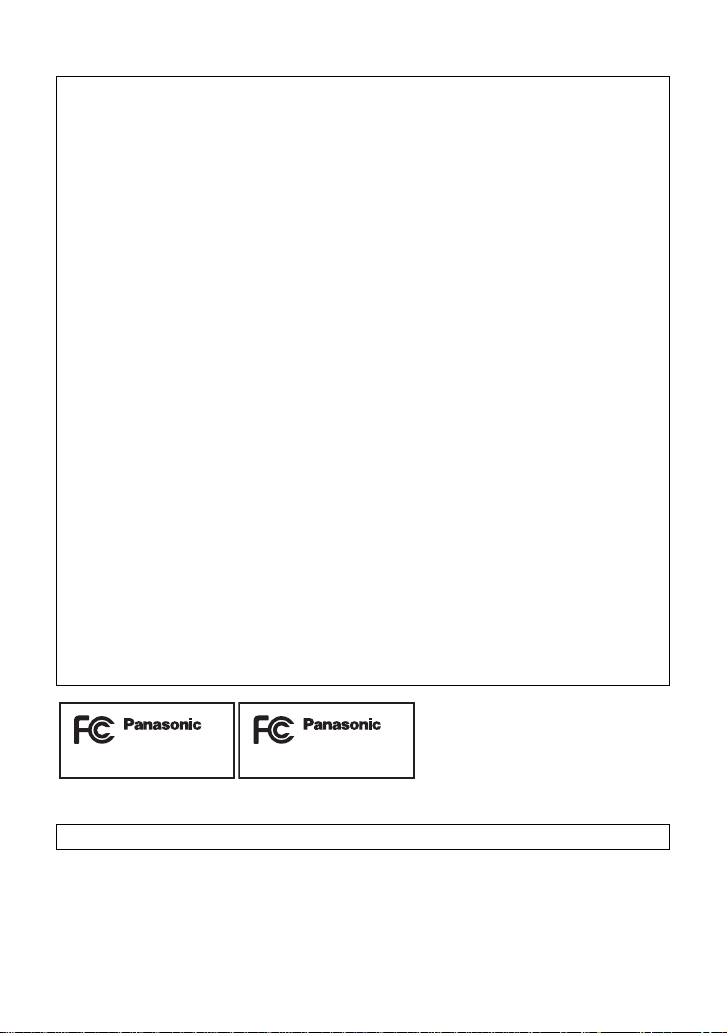
THE FOLLOWING APPLIES ONLY IN THE U.S.A.
HDC-SD90P
HDC-TM90P
FCC Note:
This equipment has been tested and found to comply with the limits for a Class B dig i tal
device, pursuant to Part 15 of the FCC Rules. These limits are designed to provide
reasonable protection against harmful interference in a residential installation. This
equipment generates, uses, a nd can radia te radio fr equenc y energy and, if not inst alled and
used in accordance with the instructions, may cause harmful interference to radio
communications. However, there is no guarantee that interference will not occur in a
particular installa tion. If this equipment does cause harmful interference to radio or
television recept ion, whic h ca n be determin ed b y tur ning th e eq uipment off and on, the user
is encouraged to try to correct the interference by one or more of the following measures:
≥ Reorient or relocate the receiving antenna.
≥ Increase the separation between the equipment and receiver.
≥ Connect the equipment into an outlet on a circuit different from that to which the receiver
is connected.
≥ Consult the dealer or an experienced radio/TV technician for help.
FCC Caution: To assure continued compliance, follow the at tached installation
instructions and use only shielded interface cables with ferrite
core when connecting to computer or peripheral devices.
Any changes or modifications not expressly approved by the party responsible for
compliance could void the us er’s authority to operate this equipment.
Declaration of Conform ity
Trade Name: Panasonic
Model No.: HDC-SD90P/HDC-TM90P
Responsible party: Panasonic Corporation of North Amer ica
One Panasonic Way, Secaucus, NJ 07094
Support Contact: Panasonic Consumer Electronics Company
1-800-211-PANA (7262)
This device complies with Part 15 of the FCC Rules. Operation is subject to the following
two conditions: (1) This dev ice may not c ause harmf ul interfer ence, and (2) this device mus t
accept any interference received, including interference that may cause undesired
operation.
THE FOLLOWING APPLIES ONLY IN CANADA.
This Class B digital apparatus complies with Canadian ICES-003.
VQT3J56
3
Page 4

AC adaptor
This AC adaptor operates on AC between 110 V and 240 V.
But
≥ In the U.S.A. and Canada, the AC adaptor must be connected to a 120 V AC power
supply only.
≥ When connecting to an AC supply out side of th e U.S .A. or Canada , use a plu g ada ptor to
suit the AC outlet configuration.
≥ When connecting to a supply of greater than AC 125V, ensure the cord you use is suited
to the voltage of the AC supply and the rated current of the AC adaptor.
≥ Contact an electrical parts dis tributor for assistance in selecting a s uitable AC plug
adaptor or AC cord set.
The unit should be install ed near an accessible AC power outlet, with the power cord
connected directly to i t.
To completely disconnect power from the unit, unplug the power cord from the AC power
outlet.
∫ Concerning the battery
Battery pack (Lithium ion battery pack)
≥ Use the specified unit to recharge the battery pack.
≥ Do not use the battery pack with equipment other than the specified unit.
≥ Do not get dirt, sand, liquids, or other foreign matter on the terminals.
≥ Do not touch the plug terminals (i and j) with metal objects.
≥ Do not disassemble, remodel, heat or throw into fire.
If any electrolyte should come int o con tac t wit h yo ur hands or cl othes, wash i t off th oroughly
with water.
If any electrolyte should come into contact with your eyes, never rub the eyes. Rinse eyes
thoroughly with water, and then consult a doctor.
Warning
Risk of fire, explosion and burns. Do not disassemble, heat above 60 oC (140 oF) or
incinerate.
CAUTION
Danger of explosion if battery is incorrectly replaced. Replace only with the same or
equivalent type recommended by the manufacturer. Dispose of used batteries according
to the manufacturer’s instructions.
∫ Product Identification Marking
Product Location
High Definition Video Camera Battery holder
AC adaptor Bottom
4
VQT3J56
Page 5

U.S.A./CANADA CONSUMERS: ATTENTION:
A lithium ion/polymer battery that is recyclable powers the product
you have purchased. Please call 1-800-8-BATTERY for information
on how to recycle this battery.
<For USA-California only>
This product contains a CR Coin Cell Lithium Batte ry which contains Perchlorate Material –
special handling may apply.
See www.dtsc.ca.gov/hazardous waste/perchlorate
.
VQT3J56
5
Page 6
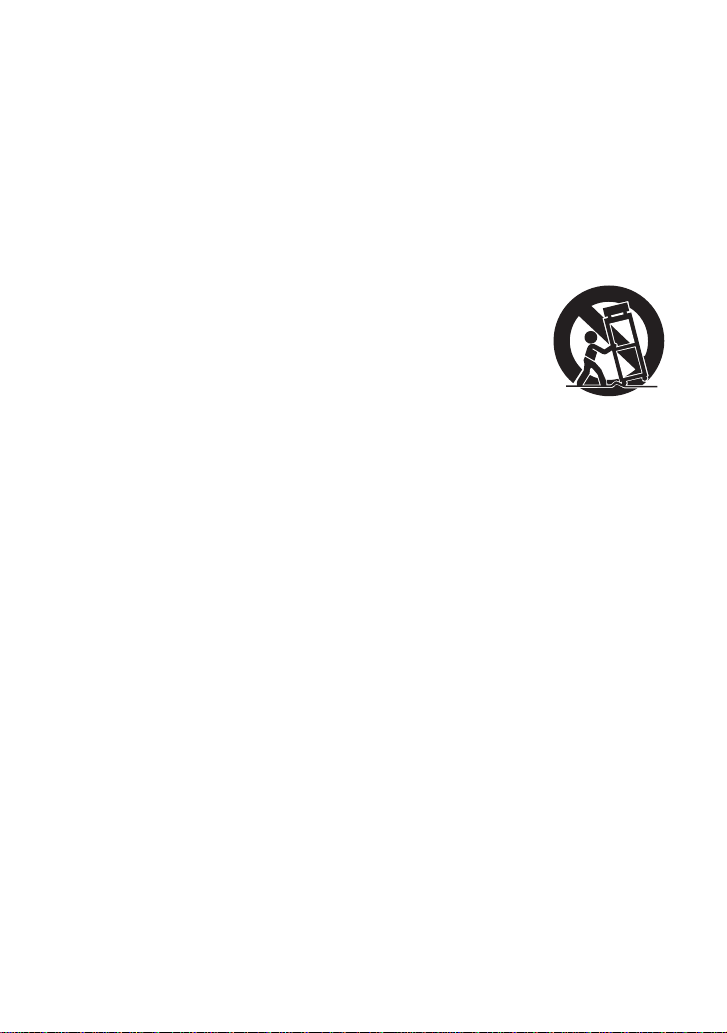
IMPORTANT SAFETY
INSTRUCTIONS
Read these operating instructions carefully before using the unit. Follow the safety
instructions on the unit and the applicable safety instructions listed below. Keep these
operating instructions handy for future reference.
1) Read these instructions.
2) Keep these inst ructions.
3) Heed all warnings.
4) Follow all instructions.
5) Do not use this apparatus near water.
6) Clean only with dry cloth.
7) Do not block any ventilat i on openings.
Install in accordance with the
manufacturer’s instructions.
8) Do not install near any heat sources
such as radiators, heat registers,
stoves, or other apparatus (including
amplifiers) that produce heat.
9) Do not defeat the safety purpose of the
polarized or grounding-type plug. A
polarized plug has two blades with one
wider than the other. A grounding-type
plug has two blades and a third
grounding prong. The wide blade or the
third prong are provided fo r your safety.
If the provided plug does not fit into your
outlet, consult an electrician for
replacement of the obsolete outlet.
11) O nl y us e attachments/a c cessories
specified by the manufacturer.
12) Use only with the
cart, stand, tripod,
bracket, or table
specified by the
manufacturer, or
sold with the
apparatus. When a
cart is used, use caution when moving
the cart/apparatus combination to avoid
injury from tip-over.
13) Unplug this apparatus during lightning
storms or when unused for long periods
of time.
14) Refer all servicing to qualified service
personnel. Servicing is required when
the apparatus has been damage d in any
way, s uc h as power-supply cord or plug
is damaged, liquid has been spilled or
objects have fallen into the apparatus,
the apparatus has been exp osed to rain
or moisture, does not operate normally,
or has been dropped.
10) Protect the power cord from being
walked on or pinched particularly at
plugs, convenience recept acles, and the
point where they exit fr om the
apparatus.
6
VQT3J56
Page 7
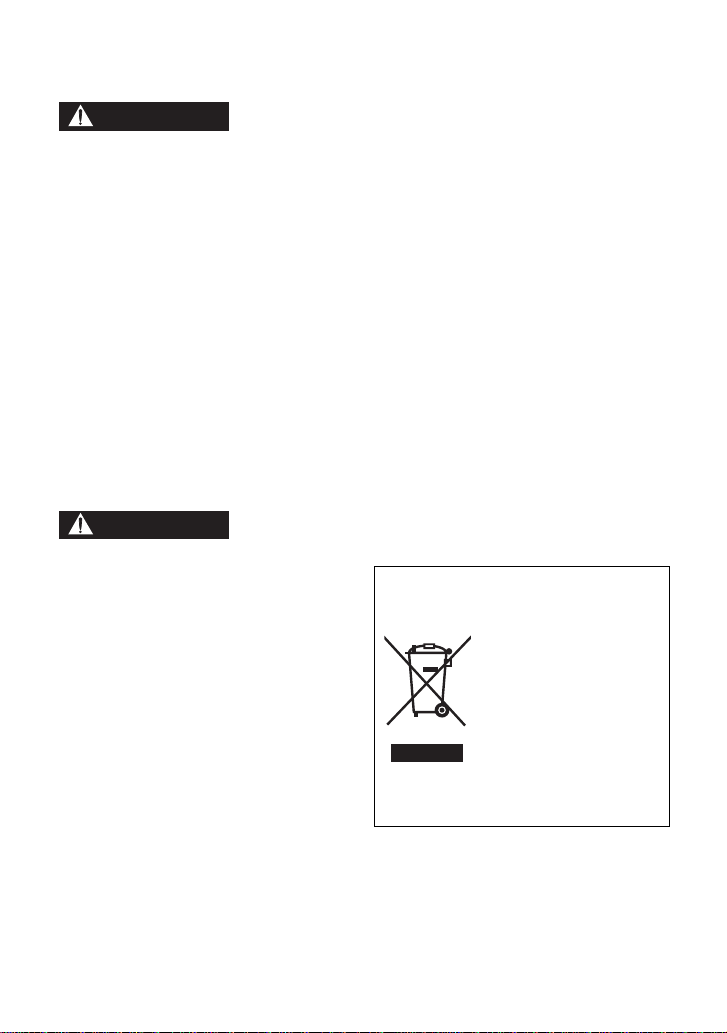
Precautions
WARNING
CAUTION
USE & LOCATION
≥ TO AVOID SHOCK HAZARD ... Your
camera and power supply shoul d not be
exposed to rain or moisture. Do not
connect the power supply or operate your
camera if it gets wet. Your camera has
been designed for outdoor use, howeve r it
is not designed to sust ain direct exposure
to water, rain, sleet, snow, sand, dust, or a
direct splashing fro m a pool or even a cup
of coffee. This action could permanently
damage the internal parts of your camera.
Do not attempt to disassemble this unit.
There are no user serviceable parts
inside. Unplug your camera from the
power supply before cleaning.
≥ AS WITH ANY SMALL OBJECT, SD
CARDS CAN BE SWALLOWED BY
YOUNG CHILDREN. DO NOT ALLOW
CHILDREN TO HANDLE THE SD CARD.
≥ DO NOT AIM YOUR CAMERA AT THE
SUN OR OTHER BRIGHT OBJECTS
≥ DO NOT EXPOSE YOUR CAMERA TO
EXTENDED HIGH TEMPERATURE ...
Such as, in direct sunlight, inside a closed
car, ne xt to a heater, etc... This action
could permanently damage the i nternal
parts of your camera.
≥ AVOID SUDDEN CHANGES IN
TEMPERATURE ... If the unit is suddenly
moved from a cold place to a warm place,
moisture may form on the SD card and
inside the unit.
≥ DO NOT LEAVE YOUR CAMERA OR
THE POWER SUPPLY TURNED ON
WHEN NOT IN USE.
≥ STORAGE OF YOUR CAMERA ... Store
and handle your camera in a manner tha t
will not subject it to unnecessary
movement (avoid shaking and striking).
Y our camera contains a sensitive pick-up
device which could be damaged by
improper handling or storage.
CARE
≥ TO CLEAN YOUR CAMERA ... Do not
use strong or abrasive detergents when
cleaning your camera body.
≥ TO PROTECT THE LENS ... Do not touch
the surface of the lens with your hand.
Use a commercial camera lens solution
and lens paper when cleaning the lens.
Improper cleaning can scratch the lens
coating.
≥ TO PROTECT THE FINISH OF YOUR
CAMERA ... Before handling your
camera, make sure your hands and face
are free from any chemical prod ucts , su ch
as suntan lotion, as it may damage the
finish.
-If you see this symbol-
Information on Dispos a l in other
Countries outside the European
Union
This symbol is only
valid in the European
Union.
If you wish to discard
this product, please
contact your local
authorities or dealer
and ask for the correct
method of disposal.
VQT3J56
7
Page 8
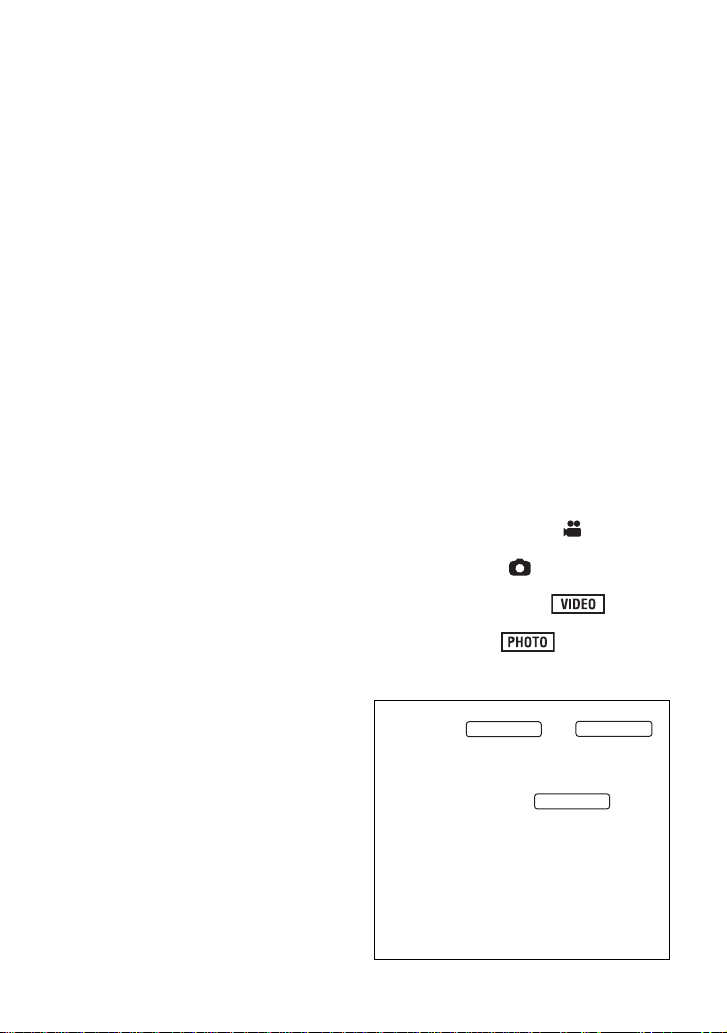
∫ About the recording format for
HDC-TM90
HDC-SD90
recording motion pictures
Y ou can select from AVCHD, 1080/60p or
iFrame recording formats to record motion
pictures using this unit. (l 49, 60)
AVCHD:
Y ou can record high defi nition qua lity images
with this format. It is suitab le for viewing on a
large format TV or for saving to disc.
1080/60p:
This is a 1080/60p (1920k1080/60
progressive) recordin g mode that can record
in maximum quality*. 1080/60p motion
pictures can be saved and played back with
this unit or the HD Writer AE 3.0.
* This means the highest qual ity for this unit.
iFrame:
This is a recording format suitable for
viewing and editing on a Mac (iMovie’ 11).
Using iMovie’1 1, iFrame mot ion pictu res can
be imported faster than AVCHD motion
pictures. Also, the imported file size of
iFrame motion pictures will be smaller than
that of AVCHD motion pictures.
≥ It is not compatible with motion pictures
recorded in AVCHD or 1080/60p format.
∫ Indemnity about recorded
content
Panasonic does not ac ce pt any responsibilit y for
damages directly or indirectly due to any type of
problems that resu lt in los s of recording or edited
content, and does not gu arantee any conten t if
recording or editing does not work properly.
Likewise, the above also applies in a case where
any type of rep air is made to the un it (in cludi ng any
other non-built-in memory related component).
∫ Handling of built-in memory
[HDC-TM90]
This unit is equipped with the built-in
memory. When using this component, pay
attention to the following points.
Back up data periodically.
The built-in memory is temporary storag e. In
order to avoid erasing dat a due to static
electricity, electromagnetic waves,
breakage, and fa ilures, b ack up the da ta t o a
PC or DVD disc. (l 106, 118 )
Access lamp [ACCESS] (l18) illuminates
≥
while the SD card or built-in memory is
8
VQT3J56
being accessed (initialization, recording,
playback, deleting etc.). Do not perform the
following operations when the lamp
illuminates. It may damage the built-in
memory or cause a malfunction in the unit.
jTurn the unit off (remove the batt e ry )
jInsert and remove the USB cable
jExpose th e un i t to vibrations or sho c k
≥
About disposing of or giving away this unit. (l143)
∫ Cards that you can use with
this unit
SD Memory Card, SDHC Memory Card
and SDXC Memory Card
≥
4 GB or more Memory Cards that do not have
the SDHC logo or 48 GB or more Memory
Cards that do not have the SDXC logo are not
based on SD Memory Card Specifications.
≥
Refer to page 22 for more details on SD cards.
∫ For the purposes of this
owner's manual
≥ SD Memory Card, SDHC Memory Card
and SDXC Memory Card are referred to
as the “SD card”.
≥ Function that can be used for Motion
Picture Recording Mode:
Function that can be used for S till Picture
Recording Mode:
≥ Function that can be used for Motion
Picture Playback Mode:
Function that can be used for S till Picture
Playback Mode:
≥ Pages for reference are indicated by an
arrow, for example: l 00
This owner's manual is designed for use
with models and .
Pictures may be slightly different from the
original.
≥ The illustrations used in this owner's
manual show model ,
however, parts of the explanation refer
to different models.
≥ Depending on the model, some
functions are not available.
≥ Features may vary, so please read
carefully.
≥ Not all models may be available
depending on the region of purc hase.
HDC-SD90
Page 9
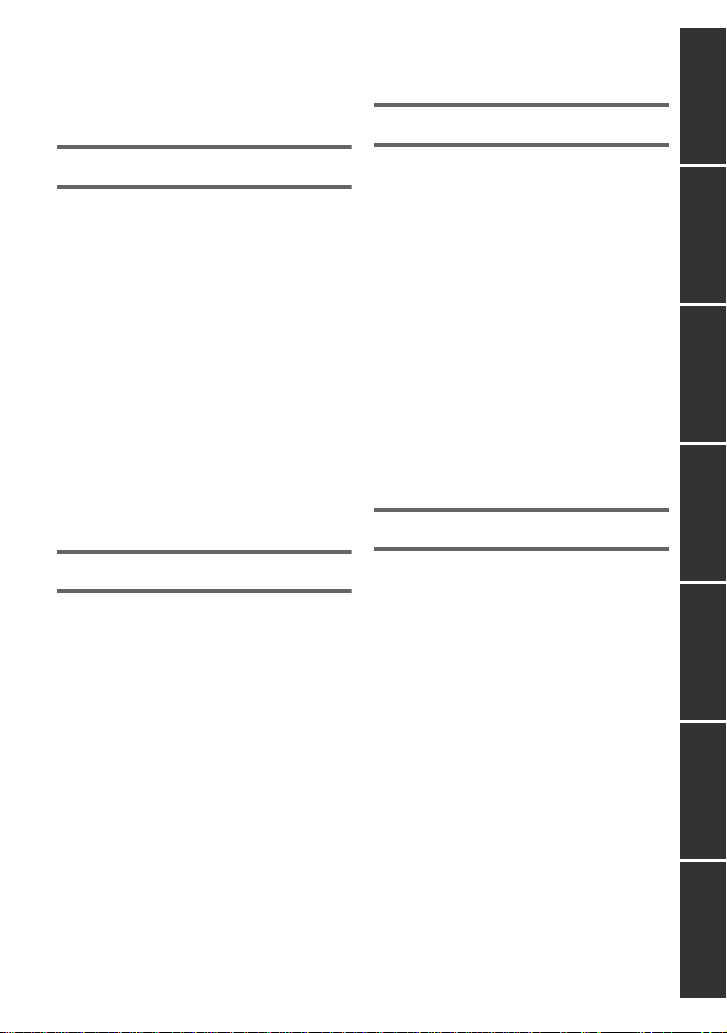
Contents
Accessories................. ........................... 11
Quick Guide....... ... .. ... ................. ... ... .. .... 12
Advanced (Recording)
PreparationBasicAdvanced
Preparation
Parts identificat ion and handling ..... ... . 16
Power supply.. ... ... ................................. . 19
Inserting/removing the battery.......... 19
Charging the battery ........................ 20
Charging and recording time............ 21
Recording to a card ............................... 22
Cards that you can use
with this unit ..................................... 22
Inserting/removing an SD card......... 23
Turning the unit on/off........................... 24
Turning the unit on and off with
the power button .............................. 24
Turning the unit on and off with
the LCD monitor................... ............ 24
Selecting a mode ................................... 25
How to use the touch screen................ 25
About the Touch Menu ..................... 26
Setting date and time............................. 27
Basic
Before recording.................................... 28
Selecting a media to record
[HDC-TM90] ............................................ 29
Recording motion pictures ................... 30
Recording still pictures......................... 32
Recording still pictures
in Motion Picture Recording Mode... 33
Intelligent Auto Mode ............................ 34
Motion picture/
Still picture playback............................. 36
Using the menu scre e n ................ ......... 39
Using the Setup M enu .... ... .. .................. 40
Zoom in/out function............................. 47
Extra Optical Zoom.......................... 47
Image Stabilizer Function..................... 48
1080/60p recording................................ 49
Recording with the Touch function...... 50
T o uch function icons ........................ 50
Recording functions
of operation icons ................................. 53
Operation icons........ ................. ... .... 53
Recording functions of menus............. 59
Manual recording................................... 73
White balance .................................. 74
Manual shutter speed/
iris adjustment.................................. 75
Manual focus adjustment................. 76
Recording 3D video............................... 77
Functions not available
during 3D recording ......................... 79
Advanced (Playback)
Playback Operatio ns....... ................. ..... 80
Motion picture playback
using operation icon......................... 80
Creating still picture
from motion picture.......................... 81
Highlight & Time frame index........... 82
Repeat playback................... ........... 82
Resuming the previous playback..... 83
Zooming in on a still picture
during playback
(Playback zoom) .............................. 83
Various playback function s ........ ... ... .... 84
Playing back motion pictures/
still pictures by date ............... .......... 84
Highlight Playbac k ............... .. .......... 85
Changing the playback settings and
playing back the slide show............. 87
(Recording)
(Playback)
Copy/DubbingWith a PCOthers Advanced
VQT3J56
9
Page 10

Deleting scene s/ sti ll p ic t ure s .............. . 89
Dividing a scene
(AVCHD, 1080/60p) ......................... 90
Dividing a scene to partial l y delete
(iFrame) ........................................... 91
Deleting personal information .......... 92
Protecting scenes/sti ll pi ctures......... 92
DPOF setting .......................................... 93
Relay scene combining
[HDC-TM90] ............................................ 94
Watching Video/
Pictures on your TV............................... 96
Connecting with a
HDMI mini cable............................... 99
Connecting with the
AV multi cable .................................. 99
Playback using VIERALink
3D video playback................................ 102
Functions not available
during 3D playback ........................ 103
™
............. 100
Copy/Dubbing
Copying between SD card and Built-in
Memory [HDC-TM90]............................ 104
Connecting a DVD burner
to copy to/play back a disc................. 106
Preparing for copying/
playing back ................................... 106
Copying to discs............................. 108
Playing back the copied disc.......... 110
Managing the copied disc.............. 111
Dubbing with a Blu-ray disc recorder,
video device, etc . ...... ... ... ... .................. 112
3D video storage ................................ .. 116
Others
Indications............................................ 131
Messages ............................................. 134
About recovery............................... 135
Troubleshooting .................................. 136
Cautions for use .................................. 142
About copyright................................... 148
Recording modes/approximate
recordable time .................................... 149
Approximate number of recordable
pictures................................................. 150
Specifications ...................................... 151
Optional accessories .......................... 155
Accessory Order Form
(For USA and
Puerto Rico Customers) ................ 158
Limited Warranty (ONL Y FOR U.S.A.
AND PUERTO RICO)............................ 159
Warranty
(For Canadian Customers).................. 161
Index ..................................................... 162
Spanish Quick Use Guide/
Guía española para el uso rápido ...... 164
With a PC
What you can do with a PC ................. 118
End User License Agreement........ 120
Operating environment ....................... 121
Installation ............................................ 124
Connecting to a PC.............................. 126
About the PC display ..................... 128
Starting HD Writer AE 3.0.. ................ .. 129
Reading the operating instructions
of the software applications........... 129
If using Mac .......................................... 130
10
VQT3J56
Page 11

Accessories
Check the accessories before using this unit.
Keep the accessories out of reach of children to prevent swallowing.
Product numbers correc t as of Jan. 2011. These may be subject to change.
Battery pack
VW-VBK180
AC adaptor
VSK0711
AC cable
K2CA2CA00025
AV multi cable
K1HY12YY0008
USB cable
K1HA05AD0007
Stylus pen
VGQ0C14
≥ This is used for operations that are hard to
operate with your fingers or performing
detailed operation s wit h the touch screen
operation. (l 25, 46)
Shoe adaptor
VYC1055
CD-ROM
Software
11
VQT3J56
Page 12

Quick Guide
∫ Inserting the battery
Install the battery by inserting it in the
direction shown in the figure.
A Insert the battery until it clicks and locks.
∫ Charging the battery
B DC input terminal
1 Connect the AC adaptor to the DC inp ut
terminal.
2 Connect the AC cable to the AC
adaptor, then the AC outlet.
≥ The status indicator will flash red at an
interval of 2 seconds, indicating that
charging has begun.
It will turn off when the charging is
completed.
∫ Inserting/removing an SD card
Access lamp [ACCESS] A
≥ When this unit is accessing the SD
card or built-in memory, the access
lamp lights up.
≥ Check that the access lamp has gone off.
1) Open the SD card cover and insert
(remove) the SD card into (from) the
card slot B.
≥ Face the label side C in the direction
shown in the illustration and press it
straight in as far as it will go.
≥ Press the center of the SD card and then
pull it straight out.
2) Securely close the SD card cover.
≥ Securely close it until it clicks.
12
VQT3J56
Page 13
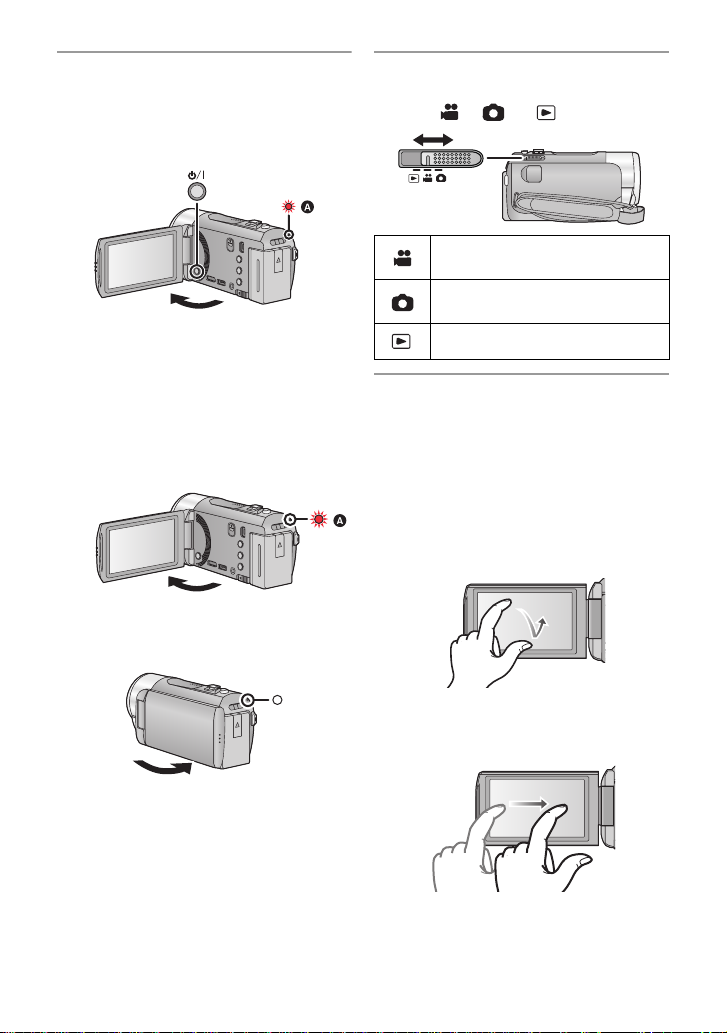
∫ Turning the unit on/off
Turning the unit on and off with the
power button
Open the LCD monitor and press the power
button to turn on the unit.
A The status indicator lights on.
≥ To turn off the unit, hold down the power
button until the status indicator goes off.
Turning the unit on and off with the LCD
monitor
Opening the LCD monitor turns on the unit.
Closing the LCD monitor turns off the unit.
To turn on the unit
A The status indicator lights on.
∫ Selecting a mode
Operate the mode switch to change the
mode to , or .
Motion Picture Recording
Mode (l 30)
Still Picture Recording Mode
(l 32)
Playback Mode (l 36, 80)
∫ How to use the touch screen
You can operate by directly touching the
LCD monitor (touch screen) with your finger.
It is easier to use the stylus pen (supplied)
for detailed operation or if it is hard to
operate with your fingers.
Touch
T ouch and release t he touch scr een to select
icon or pictur e.
To turn off the unit
B The status indicator goes off.
Slide while touching
Move your finger while pr essing on t he touch
screen.
13
VQT3J56
Page 14
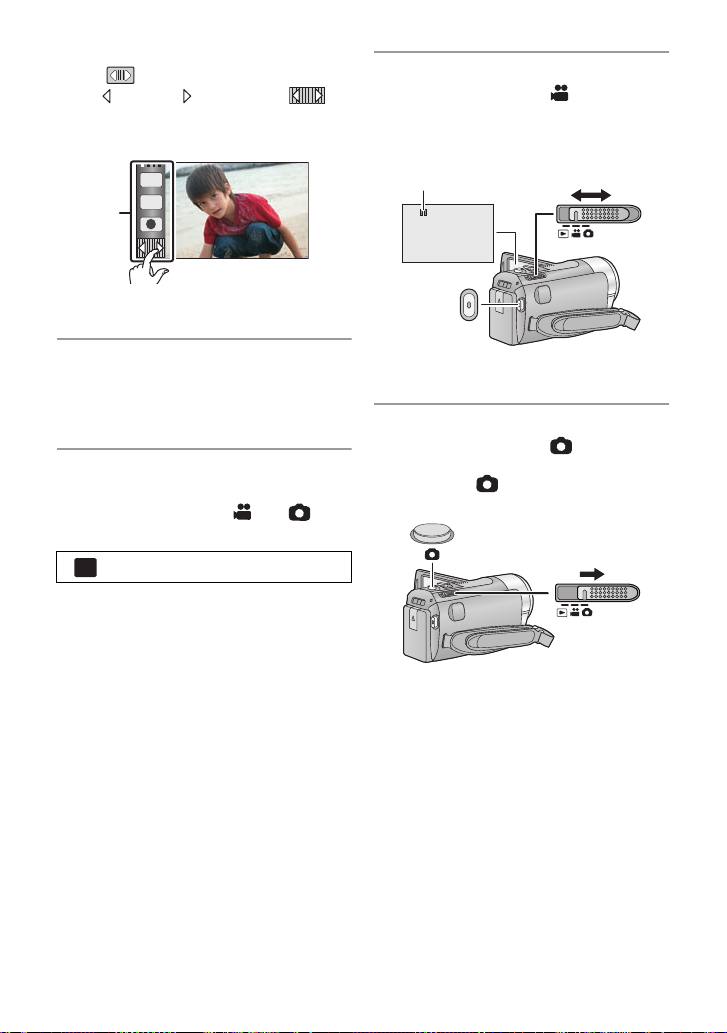
Touch Menu
MENU
Touch to display the Touch Menu.
Touch (left side)/ (rig ht s ide) of on
the Touch Menu to switch the operation
icons.
T
W
A Touch Menu
∫ Recording motion pictures
1) Change the mode to .
2) Open the LCD monitor.
3) Press the recor ding start/stop button to
start recording.
∫ Language selection
1) Touch [MENU], then touch [SETUP] #
[LANGUAGE].
2) Touch desired language.
∫ Selecting a media to record
[HDC-TM90]
1) Change the mode to
2) Select the menu.
: [MEDIA SELECT]
3) Touch the media to record motion
pictures or still pictures.
≥ Touch [VIDEO/SD C A R D] or [PICTURE/
SD CARD] to record to the SD card.
Touch [VIDEO/Built-inMemory] or
[PICTURE/Built-inMemory] to record to
the built-in memory.
≥ The media is selected separately to
motion pictures or still pictures is
highlighted in yellow .
4) Touch [ENTER].
or .
A When you begin recording, ; changes
to ¥.
∫ Recording still pictures
1) Change the mode to .
2) Open the LCD monitor.
3) Press the button fully to take the
picture.
14
VQT3J56
Page 15

∫ Motion picture/Still picture
HDC-SD90
HDC-TM90
ALL
0h01m30s0h01m30s0h01m30s
playback
1) Change the mode to .
2) Touch the play mode select icon A.
ALL
3)
Select the [VIDEO/PICTURE] you wish
to play back.
Select the [MEDIA ] and [VIDEO/
PICTURE] you wish to play back.
≥ Touc h [ENTER].
4) Touch the scene or the still pictur e to be
played back.
≥ Operation icons and screen display will
disappear when no function is performed
for a specific period of time. To display
them again, touch the screen.
(Motion picture playback)
1/;: Playback/Pause
6: Rewind playback
5: Fast forward playback
∫: Stops the playback and shows
the thumbnails.
(Still picture pl ayback)
1/;: Slide show (playback of the still
pictures in numerical order) start/
pause.
2;: Plays back the previous picture.
;1: Plays back the next picture.
∫: Stops the playback and shows
the thumbnails.
B
is displayed when [1 080/60p] is
touched, is displayed when
[AVCHD] is touched or is displayed
when [iFrame] is touc hed in step 3.
≥ To display the next (previous) page:
jSlide the thumbnail display upward
(downward) while touching it
jSwitch the Touch Menu, and then
touch (up) / (down) of the
thumbnail scroll lever
5) Select the playback operation by
touching the operation icon.
C Operation icon
15
VQT3J56
Page 16
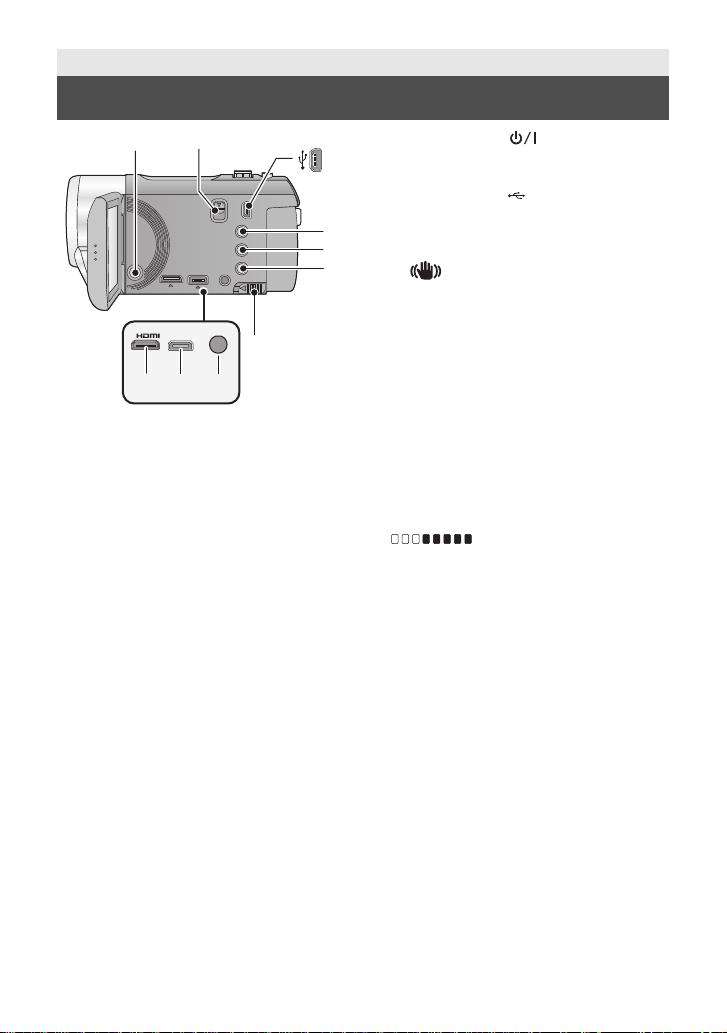
Preparation
2
4
5
6
3
7
1
MIC
AV MULTI
9
810
Parts identification and handling
1 Power button [ ] (l 24)
2 Shoe adaptor release lever
[SHOE ADAPTOR RELEASE] (l 157)
3 USB terminal [ ] (l 107, 112, 126)
4 Intelligent auto/Manual button
[iA/MANUAL] (l 34, 73)
5 Optical image stabilizer button
[ O.I.S.] (l 48)
6 1080/60p button [1080/60p] (l 49)
7 Battery release lever [BATT] (l 19)
8 HDMI mini connector [HDMI]
(l 96, 100)
9 A V multi connector [AV MUL TI] (l 96,
115)
≥ Use the AV multi cable (only the supplied
cable).
10 Microphone terminal [MIC]
≥ A compatible plug-in powered mic rophone
can be used as an external microphone.
≥ Audio will be stereo (2 ch) with the
external microphone input.
≥ (Microphone input level
meter) is displayed when the extern al
microphone is connected. (l 67)
≥ When the unit is connected with the AC
adaptor, sometimes noise may be heard
depending on the micr ophone ty p e. In th is
case, please switc h to the ba tte ry for th e
power supply and the noise will stop.
16
VQT3J56
Page 17
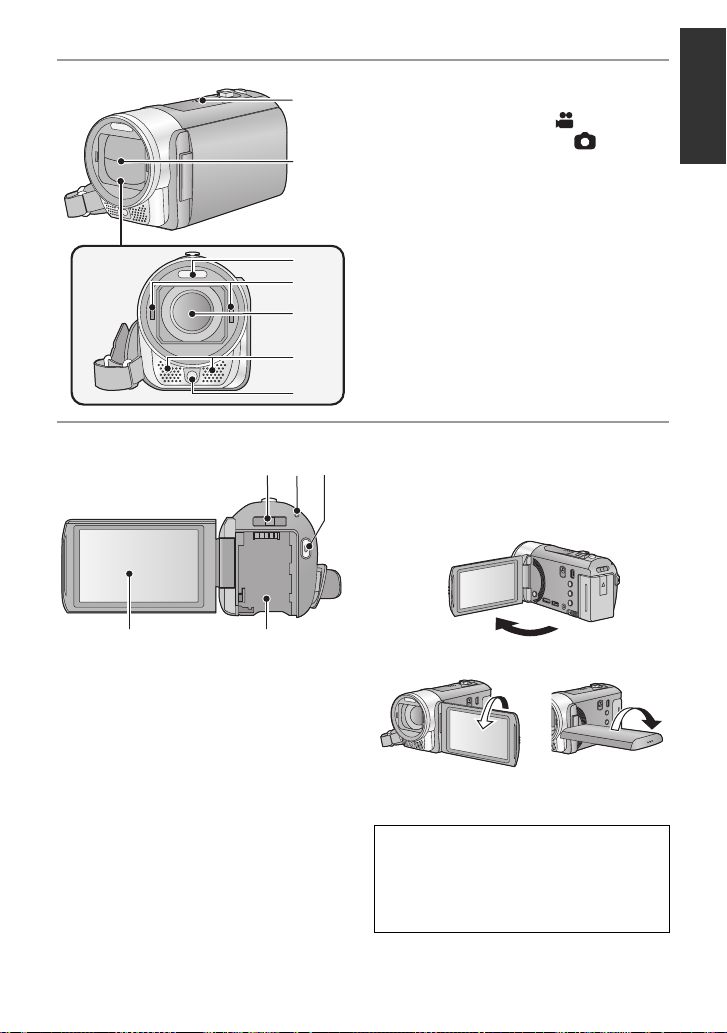
11 Speaker
11
12
13
14
15
16
17
18
19
20
2221
12 Lens cover
≥ The lens cover opens in Motion
Picture Recording Mode or Still
Picture Recording Mode. (l 25)
13 Built-in flash (l 55)
14 Step up ring attachment part
(concave)
15 Lens
16 Internal stereo microphones
17 Video light (l 58 , 72 )
18 Shoe adaptor mount
[SHOE ADAPTOR] (l 157)
19 Status indicator (l 24)
20 Recording start/stop button (l 30)
21 LCD monitor (Touch screen) (l 25)
≥ It can open up to 90o.
≥ It can rotate up to 180o A towards the lens
or 90o B towards the opposite direction.
Due to limitations in LCD production
technology , t here may be some ti ny bright
or dark spots on th e L CD monit or scr een.
However, t his is not a malfunction and
does not affect the recorded picture.
22 Battery holder (l 19)
17
VQT3J56
Page 18
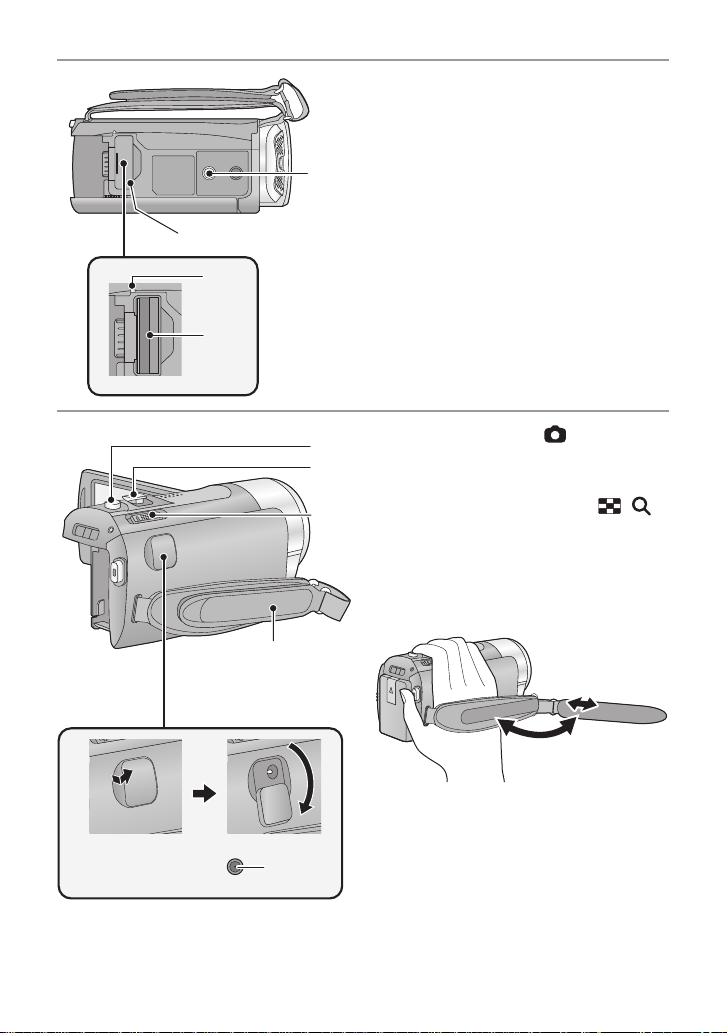
24
23
25
26
28
27
30
31
29
23 Tripod receptacle
≥ If you attach a tripod with a 5.5 mm
(0.22 q) screw or larger, it may damage
this unit.
24 SD card cover (l 23)
25 Access lamp [ACCESS] (l 23)
26 Card slot (l 23)
27 Photoshot button [ ] (l 32)
28 Zoom lever [W/T] (In Motion Picture
Recording Mode or Still Picture
Recording Mode) (l 47)
Thumbnail display switch [ / ]/
Vo lume lever [sVOLr] (In Playback
Mode) (l 37)
29 Mode switch (l 25)
30 Grip belt
Adjust the length o f the grip bel t so tha t it fits
your hand.
18
VQT3J56
1 Flip the belt.
2 Adjust the length.
3 Replace the belt.
31 DC input terminal [DC IN] (l 20)
≥ Do not use any other AC adaptors except
the supplied one.
Page 19
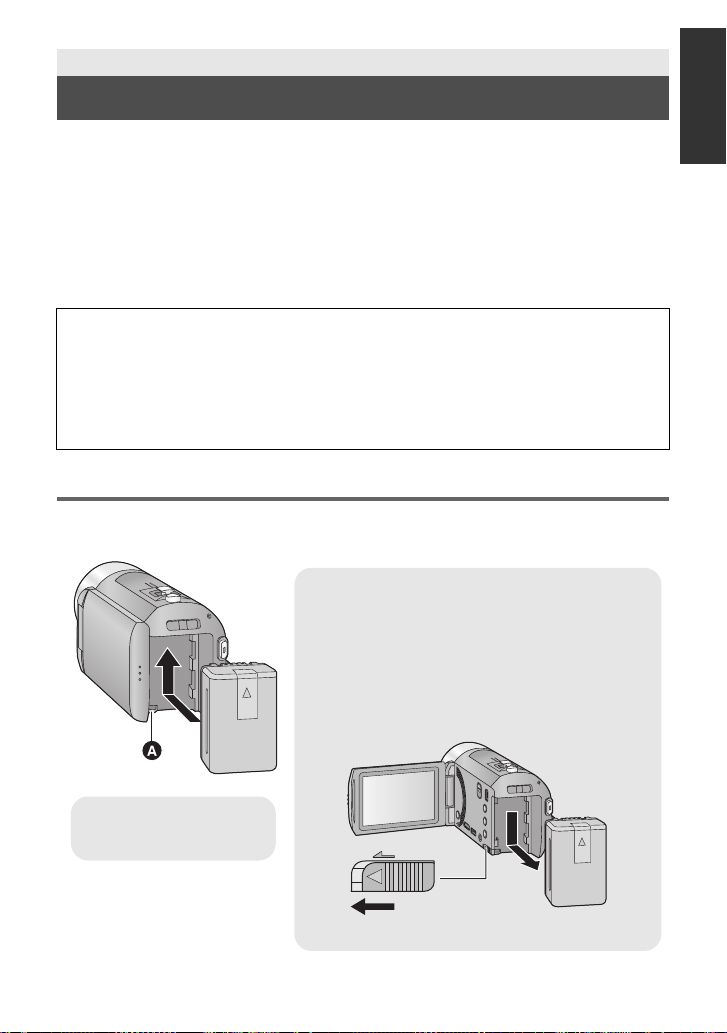
Preparation
Removing the battery
Be sure to hold down the power button until the
status indicator goes off. Then remove the battery
while suppo rti n g th e un i t to prevent it from dr o p ping.
Move the battery release lever in the direction
indicated by the arrow and remove the battery
when unlocked.
ャモヵヵ
A Insert the battery unti l it
clicks and locks.
Power supply
∫ About batteries that you can use with this unit
The battery that can be used with this unit is VW-VBK180/VW-VBK360.
≥ The unit has a function for distinguishing batteries which can be used safely. The
dedicated battery (VW-VBK180/VW-VBK360) supports this function. The only
batteries suitable for use with this unit are genuine Panasonic products and
batteries manufactured by other companies and certified by Panasonic. (Batteries
which do not support this function cannot be used). Panasonic cannot in any way
guarantee the quality, performance or safety of batteries which have been
manufactured by other companies and are not genuine Panasonic products.
It has been found that counterfeit battery packs which look very similar to the genuine
product are made available to purchase in some markets. Some of these battery packs
are not adequately protected with internal protection to meet the requirements of
appropriate safety standards. There is a possibility that these battery packs may lead
to fire or explosion. Please be advised that we are not liable for any ac cident or failure
occurring as a result of use of a counterfeit battery pack. To ensure that safe products
are used we would recommend that a genuine Panasonic battery pack is used.
Inserting/removing the battery
≥ Press the power button to turn off the unit. (l 24)
Install the battery by inserting it in the direction shown in the figure.
19
VQT3J56
Page 20

Charging the battery
When this unit is purchased, the battery is not charged. Charge the battery fully
before using this unit for the first time.
Important:
≥ Use the supplied AC adaptor. Do not use the AC adaptor of another device.
≥ Do not use the AC cable with any other equipment as it is designed only for this unit.
Also, do not use the AC cable from other equipment with this unit.
≥ The battery can also be charged using a battery charger (VW-BC10PP; optional).
≥ The battery will not be charged if the unit is turned on.
≥ It is recommended to charge the battery in a temperatu re between 10 °C to 30 °C
(50 °F to 86 °F). (The battery temperature should also be the same.)
A DC input terminal
≥ Insert the plugs as far as they will go.
1 Connect the AC adaptor to the DC input terminal.
≥ Be careful not to pinch the DC input terminal cover.
2 Connect the AC cable to the AC adaptor, then the AC outlet.
≥ The status indicator will flash red at an interval of 2 seconds, indicating that ch arging has
begun.
It will turn off when the charging is completed.
∫ Connecting to the AC outlet
It is possible to use this unit with power supplied fr om the AC ou tlet by t urning on th e unit with
the AC adaptor connected.
≥ If the status indicator flashes at a particularly fast or slow rate, refer to page 145.
≥ We recommend using Panasonic batteries (l 11, 21, 155).
≥ If you use other batteries, we cannot guarantee the quality of this product.
≥ Do not heat or expose to flame.
≥ Do not leave the battery(ies) in an automobile ex posed to direct sunlight for a long period
of time with doors and windows closed.
20
VQT3J56
Page 21

Charging and recording time
∫ Charging/Recording time
≥ Temperature: 25 oC (77 oF)/humidity: 60%RH
≥ The stated times are when the AC adapto r is used.
Battery model
number
[Voltage/Capacity
(minimum)]
Supplied battery/
VW-VBK180
(optional)
[3.6 V/1790 mAh]
VW-VBK360
(optional)
[3.6 V/3580 mAh]
≥ These times are approximations.
≥ The indicated charging time is f or when the batter y has been disc harged compl etely.
Charging time and recordable time vary depending on the usage conditions such as
high/low temperature.
≥ Recordable time of 3D recording mode is the same.
(During 3D recording mode, 1080/60 p and iF rame recording mode cannot be used.)
≥ The actual recordable time refers to the recorda ble t ime when repeat ed ly st art ing/s toppin g
recording, turning the unit on/off, moving the zoom lever etc.
≥ The batteries heat up after use or charging. This is not a malfunction.
Charging
time
2h25min
4h20min
Recording
mode
[1080/60p] 1 h 30 min 45 min
[HA], [HG],
[HX], [HE]
[iFrame] 1 h 40 min
[1080/60p] 3 h 1h 35 min
[HA], [HG],
[HX], [HE]
[iFrame] 3h25min 1h45min
Maximum
continuous
recordable time
1h35min
3h15min 1h40min
Actual
recordable
50 min
time
Battery capacit y indica tion
≥ The display changes as the battery capacity reduces.
####
If there is less than 3 minutes rema ining, then will become red. If the battery
discharges, then will flash.
≥ The remaining battery capacity is displayed when using the Panasonic battery that you
can use for this unit. The actual time can vary depending on your actual use.
≥ When using the AC adaptor or batteries made by other companies, the remaining
battery capacity will not be shown.
VQT3J56
21
Page 22
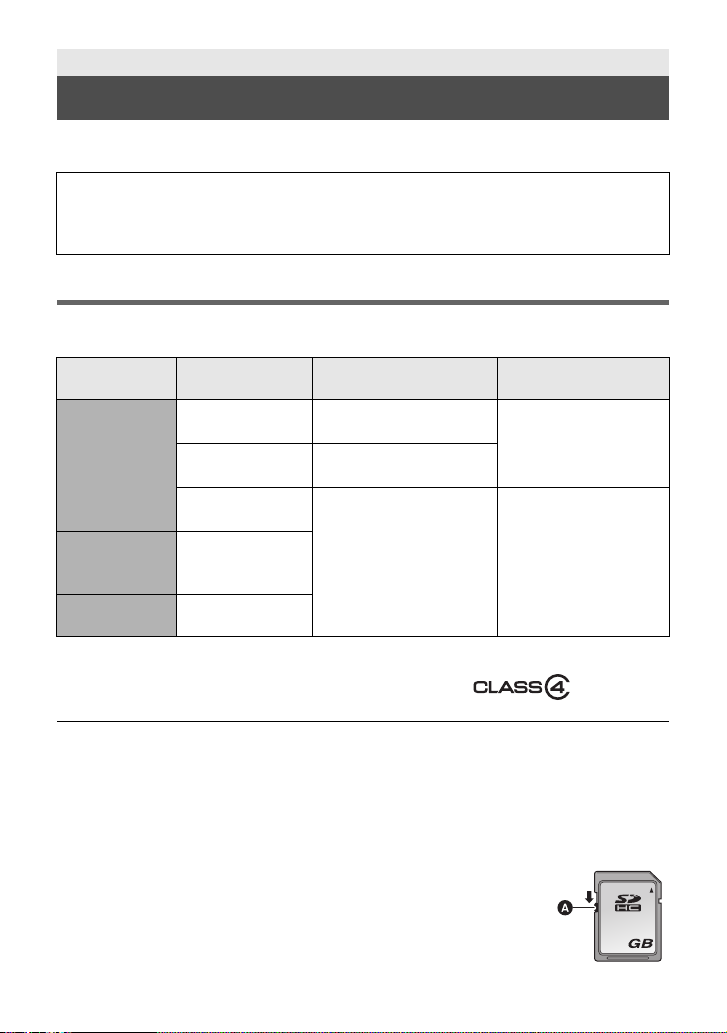
Preparation
32
Recording to a card
The unit can record still pictures or motion pictures to an SD card or bui lt-in memory. To
record to an SD card, read the following.
This unit (an SDXC compatible device) is compatible with SD Memory Cards, SDHC
Memory Cards and SDXC Memory Cards. When using an SDHC memory card/SDXC
memory card with other equipment, ch eck the equipment is compatible with these
memory cards.
Cards that you can use with this unit
Use SD cards conforming to Class 4 or higher of the SD Speed Class Rating* for
motion picture record ing.
Card type Capacity
8MB/16MB/
32 MB
SD
Memory Card
SDHC
Memory Card
SDXC
Memory Card
* SD Speed Class Rating is the speed
standard regarding continuous writing.
Check via the label on the card, etc.
64 MB/128 MB/
256 MB
512MB/1GB/
2GB
4 GB/6 GB/8 GB/
12 GB/16 GB/
24 GB/32 GB
48 GB/64 GB
Motion picture
recording
Cannot be used.
Cannot be guaranteed in
operation.
Can be used. Can be used.
e.g.:
Still picture
recording
Cannot be guaranteed
in operation.
≥ Please confirm the latest information about SD Memory Cards/SDHC Memory Cards/
SDXC Memory Cards that can be used for motion picture recording on the following
website.
http://panasonic.jp/support/global/cs/e_cam
(This website is in English only.)
≥ 4 GB or more Memory Cards that do not have the SDHC logo or 48 GB or more Memory
Cards that do not have the SDXC logo are not based on SD Memory Card Specifications.
≥ When the write-protect switch A on SD card is locked, no recording,
deletion or editing will be possible on th e card.
≥ Keep the Memory Card out of reach of children to prevent swallowing.
22
VQT3J56
Page 23
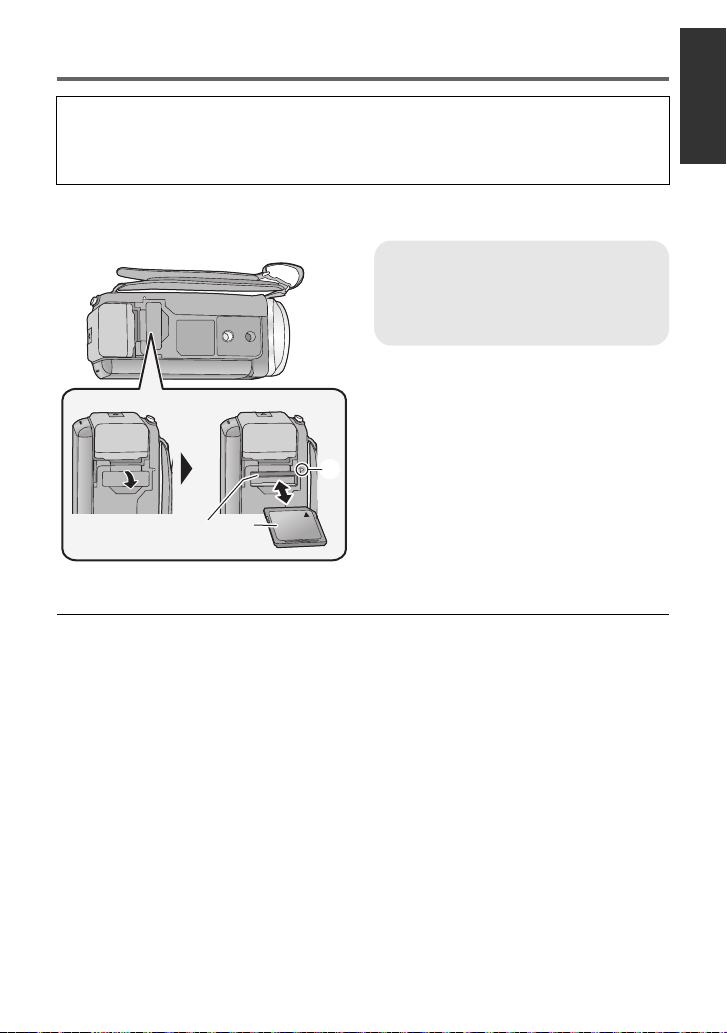
Inserting/removing an SD card
When using an SD card not from Pana sonic, or one previously used on other equipment,
for the first time on this unit, format the SD card. (l 44, 45) When the SD card is
formatted, all of the rec orded data is deleted. Once the dat a is deleted, it cannot be
restored.
Caution:
Check that the access lamp has gone off.
Access lamp [ACCESS] A
≥ When this unit is accessing the SD
card or built-in memory, the access
lamp lights up.
1 Open the SD card cover and
insert (remove) the SD card
into (from) the card slot B.
≥ Face the label side C in the direction
shown in the illustration and press it
straight in as far as it will go.
≥ Press the center of the SD card and then
pull it straight out.
2 Securely close the SD card
cover.
≥ Securely close it until it clicks.
≥ Do not touch the terminals on the back of
the SD card.
≥ Do not apply strong shocks, bend, or drop
the SD card.
≥ Electrical noise, static electricity or the
failure of this unit or the SD card may
damage or erase the dat a st ored on the
SD card.
≥ When the card access lam p is lit, do not:
jRemove the SD card
jTurn the unit off
jInsert and remove the USB cable
jExpose the unit to vibrations or shock
Performing the above while the lamp is on
may result in damage to data/SD card or
this unit
≥ Do not expose the terminals of the SD
card to water, dirt or dust.
≥ Do not place SD cards in the following
areas:
jIn direct sunlight
jIn very dusty or humid areas
jNear a hea ter
jLocations susceptible to significant
difference in temperat ure (cond ensation
can occur.)
jWhere static electricity or
electromagnetic waves occur
≥ To protect SD cards, return them to their
cases when you are not using th em.
≥ About disposing of or giving away the SD
card. (l 146)
VQT3J56
23
Page 24
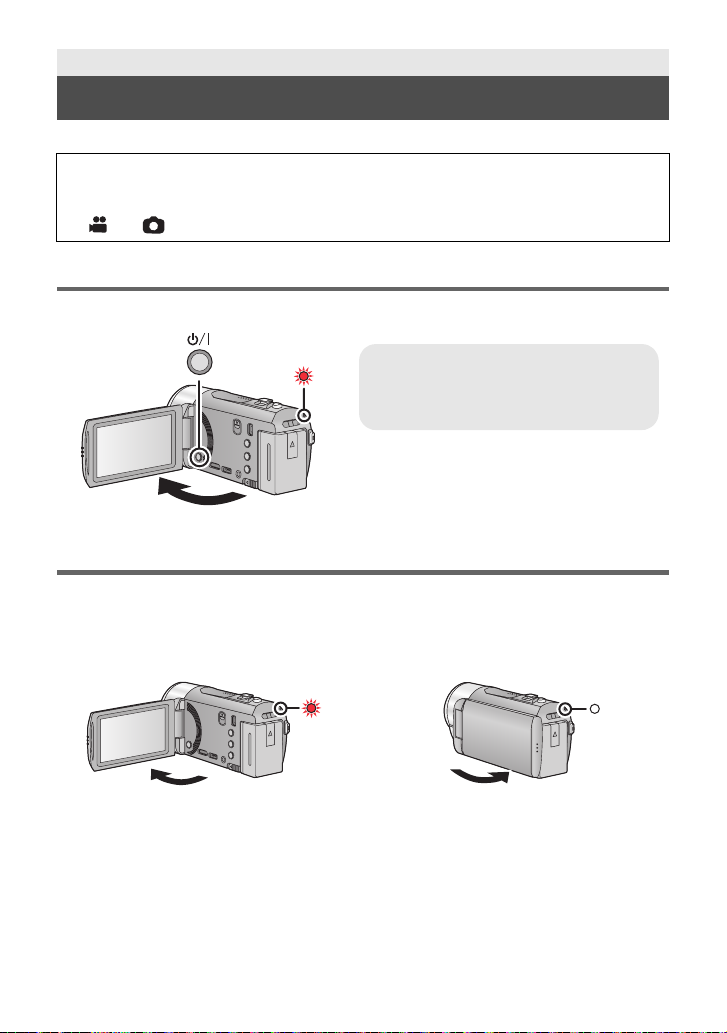
Preparation
To turn off the unit
Hold down the power button until the
status indicator goes off.
Turning the unit on/off
Y ou can turn the unit on and off using the power button or by opening and closing the LCD monitor.
A clicking sound is heard when the unit is shaken.
≥ This is the sound of the lens moving an d i s not a defect.
This sound will no longer be heard when the unit is turned on and change the mode to
or .
Turning the unit on and off with the power button
Open the LCD monitor and press the power button to turn on the unit.
A The status indicator lights on.
Turning the unit on and off with the LCD monitor
The unit is turned on when the LCD monitor is opened, and the unit is turned off when it is closed.
During normal use, opening and closing of the LCD monitor can be conveniently used
to turn the unit on/off.
∫ To turn on the unit
∫ To turn off the unit
A The status indicator lights on.
≥ The unit will not turn off while recording motion pictures even if the LCD monitor is closed.
≥ In the following cases, opening t he L CD monit or does not t urn on the un it. P ress t he power
button to turn on the unit.
jWhen the un i t i s originally purchased
jWhen you have turned off the unit using the power button
≥ To turn off the unit while connecting an ext ernal microphone with the MIC terminal, press
the power button.
24
VQT3J56
B The status indicator goes off.
Page 25
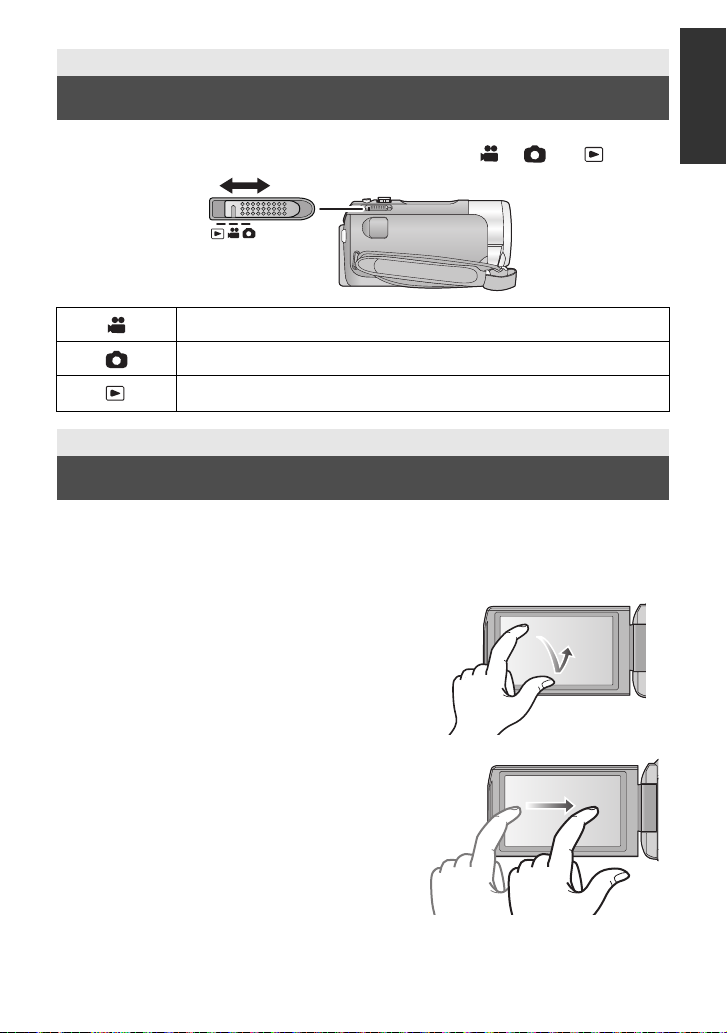
Preparation
Selecting a mode
Slide the mode switch to switch between recording and playback.
Operate the mode switch to change the mode to , or .
Motion Picture Recording Mode (l 30)
Still Picture Re co rding Mode (l 32)
Playback Mode (l 36, 80)
Preparation
How to use the touch screen
You can operate by directly touching the LCD monitor (touch screen) with your finger.
It is easier to use the stylus pen (supplied) for detaile d operati on or if it is hard to oper ate with
your fingers.
∫ Touch
T ouch a nd releas e the touch screen to sele ct icon o r
picture.
≥ Touch the center of the icon.
≥ Touc hing the touch screen will not operate while
you are touching another part of the touch screen.
∫ Slide while touching
Move your finger while pressing on the touch
screen.
25
VQT3J56
Page 26

∫ About the operation icons
MENU
ALL
///:
These icons are used to switch the menu and thumbnail
display page, fo r item selection and setting etc.
:
Touch to return to the previous screen such as when
setting menus.
About the Touch Menu
Touch (left side)/ (right side) of on the Touch Menu to switch the operation icons.
Touch (left side)/ (right side) of on the Touch Menu.
≥ It is also possible to swit ch the operation icons by sliding the Touch Menu right or left while
touching it.
A Touch Menu
T
W
Recording Mode Playback Mode
T
W
FOCUS
WB
SHTR
IRIS
MENU
B Touch these icons to switch pages upward or downward.
C Displayed only during the Manual Mode.
∫ To display the Touch Menu
The Touch Menu will disappear when n o function is
performed for a specific period of time during
Recording Mode. To display it again, touch .
≥ Do not touch on the LCD monitor with hard pointed tips, such as ball point pens.
26
VQT3J56
Page 27

≥ Perform the touch screen c alibration when the touch is not recognized or wrong location is
MENU
recognized. (l 46)
Preparation
Setting date and time
When the unit is turned on for the first time, a message asking you to set the date and time
will appear.
Select [YES] and perform steps 2 to 3 below to set the date and time.
1 Select the menu. (l 39)
: [SETUP] # [CLOCK SET]
2 Touch the date or time to be set, then set the desired value using
/.
A Displaying the World time setting (l 40):
[HOME]/ [DESTINATION]
≥ The year can be set between 2000 and 2039.
≥ The 12-hour system is used to display the time.
3 Touch [ENTER].
≥ A message prompting for World time setting may be
displayed. Perform the World time setting by touching the screen. (l 40)
≥ Touch [EXIT] to complete the setting.
≥ The date and time function is driven by a built-in lithium battery.
≥ When this unit is purchased, the clock is set. If the time display becomes [- -], the built-in
lithium battery needs to be cha rged. To recharge the built-in lithium battery, connect the AC
adaptor or attac h the b at ter y t o this unit . Leav e the uni t as it is fo r ap pro x. 2 4hours and the
battery will maintain the date and time for approx. 4 months. (The battery is still being
recharged even if the unit is off.)
27
VQT3J56
Page 28
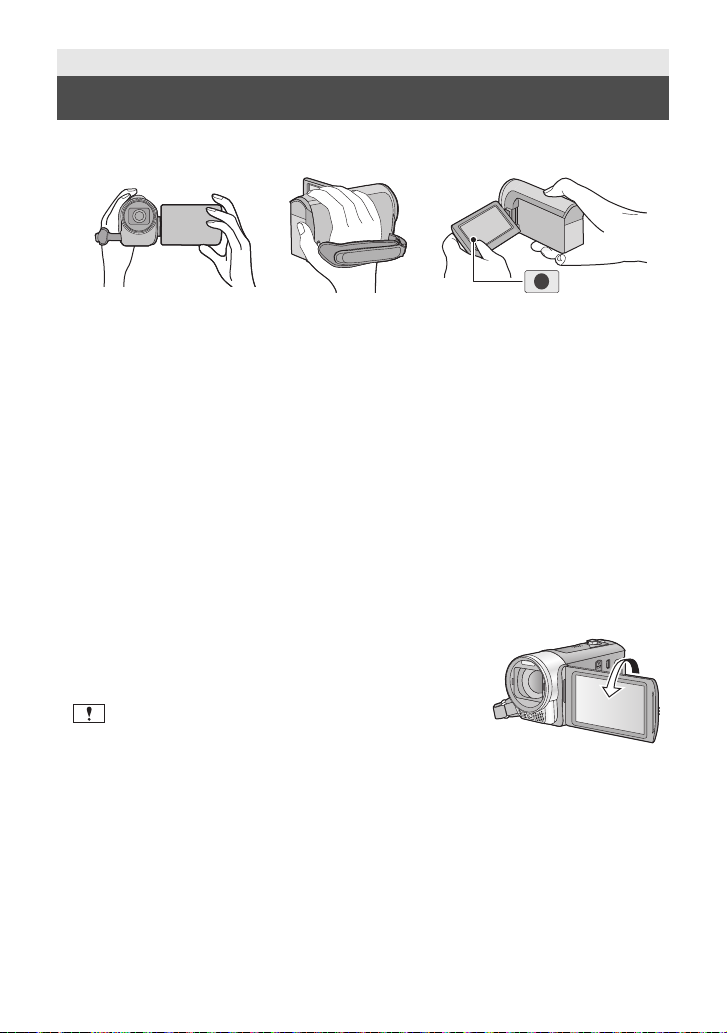
Basic
Before recording
∫ Basic cam era positi oning
1 Hold the unit with both hands.
2 Put your hand through the grip belt.
3 It is convenient to use the Recording button icon A when holding the unit at waist level.
≥ When recording, make sure your footing is stab le and there is no danger of colliding with
another person or objec t.
≥ When you are outdoors, record pictures with the sunlight behind you. If the subject is
backlit, it will become dark in the recording.
≥ Keep your arms near your body and separate your legs for better balance.
≥ Do not cover the microphones with your hand etc.
∫ Basic motion picture recording
≥ The unit should normally be held steady when recording.
≥ If you move the unit when recording, do so slowly, maintaining a constant speed.
≥ The zoom operation is use ful f or reco rding sub jec ts yo u ca nnot get cl ose to, bu t overu se o f
zoom in and zoom out can make the resulting motion picture less enjoyable to watch.
∫ Recording Yourself
Rotate the LCD monitor towards the lens side.
≥ The image is horizontally flipped as if you see a mirror
image. (However the image recorded is t he same as a
normal recording.)
≥ Only some indications will appear on the screen. When
appears, return the direction of the LCD monitor to
normal position and check the warning/alarm indication.
(l 134)
28
VQT3J56
Page 29

Basic
Selecting a media to record [HDC-TM90]
The card and built-in memory can be selected separately to record motion pictures or still
pictures.
1 Change the mode to or .
2 Select the menu. (l 39)
MENU
: [MEDIA SELECT]
3 Touch the media to record motion pictures or still pictures.
A [VIDEO/SD CARD]
B [VIDEO/Built-inMemory]
C [PICTURE/SD CARD]
D [PICTURE/Built-inMemory]
≥ The media is selected separately to motion pictures or still pictures is highlighted in yellow.
4 Touch [ENTER].
29
VQT3J56
Page 30

Basic
T
W
0h00m00s0h00m00s0h00m00s
R 1h20mR 1h20mR 1h20m
A Recording mode
B Recording time elapsed
Each time the unit is put into recording
pause, the counter display will be reset
to 0h00m00s.
(“h” is an abbreviation for hour, “m” for
minute and “s” for second.)
C Approximate remaining record able
time
(When the remaining time is less than
1 minute, R 0h00m flashes red.)
≥ Screen display will disappear when
no function is performed f or a
specific period of time. To display it
again, touch the screen. (It is not
displayed when the AF/AE trac king
is set.)
Recording motion pictures
1 Change the mode to .
2 Open the LCD monitor.
3 Press the recording start/stop
button to start recording.
A When you begin recording, ; changes
to ¥.
B Recording button icon
≥ Recording can also be started/stopped by touching the Recording button icon. T his icon
functions in the same manner as the recording start/stop button.
4 Press the recording start/stop button again to pause recording.
∫ Screen indications in the Motion Picture Recording Mode
≥ There are 3 recording formats that can be used with this unit: AVCHD that records
high-definition motion pictures, 1080/60p that records motio n pictures in maximum
quality for this unit and iFrame that records motion pictures suitable for playback
and editing on Mac (iMovie’11). To change the recording format, chang e the
Recording Mode (l 60) or press and hold the 1080/60p button. (l 49)
≥ Still pictures can be recor ded while recording the motion pic t ure. (l 33)
30
VQT3J56
Page 31

≥ The images recorded between pressing the rec ording start/stop button to start recording
and pressing it again to pause recording become one scene.
When you record with the [REC MODE] set to [iFrame], the scenes longer than
approximately 20 minutes will be automatically divided. (Recording will continue.)
≥ (Maximum recordable scenes of a single SD card or built-in memor y)
Recording formats [HA]/[HG]/[HX]/[HE] [1080/60p] [iFrame]
Recordable scenes Approx. 3900 Approx. 3900 Approx. 89100
Different dates(l 84) Approx. 200 Approx. 200 Approx. 900
≥ Maximum number of recordable scenes and maximum number of di fferent dates will be
less than above t able when there are both AVCHD scenes and 1080/60p scenes recorded
on an SD card or the built-in memory.
≥ Maximum number of recordable scenes and maximum number of di fferent dates will be
less than above table when there are both iFrame scenes and still pict ures re corded on an
SD card or the built-in memory.
≥ While recording is in progress, the record ing wi ll not s top e ven if the L CD monit or is clos ed.
≥ Put the unit in Pause mode when connectin g or discon necting an external mic rophone wit h
the MIC terminal.
≥ Please refer to page 149 about approximate recordable time.
About the compatibility of the recorded
motion pictures
When motion picture is recorded in A VCHD format
≥ Only motion pictures recorded with the recording format set to AVCHD are supported
by AVCHD compatible equipment. Images cannot be played with equipment that does
not support AVCHD (ordinary DVD recorders). Confirm that your equipment supports
AV CHD by ref erring to the operating instructions.
≥ It is not always possible to play back motion pictures recorded with the recording
format set to AVCHD on AVCHD compatible equipment. I n such a case, play back on
this unit instead.
When motion picture is recorded in iFrame format
≥ You can play back on a Mac (iMovie’11).
≥ It is not compatible with motion pictures recorded in AVCHD format.
Please refer to page 49 about
1080/60p
VQT3J56
31
Page 32

Basic
Recording still pictures
1 Change the mode to .
2 Open the LCD monitor.
3 Press the button halfway .
(For Auto focus only)
4 Press the button fully.
Focus indication:
A Focus indication:
± (The white lamp flashes.): Focusing
¥ (The green lamp lights up.): When in focus
No mark: When focusing is unsuccessful.
B Focus area (area inside bracke ts)
≥ If you set the Optical image stabilizer function (l 48) to ([MODE1]), then the Image
Stabilizer fu nction will be more effective. ( (MEGA Optical Image Stabilizer) will be
displayed when the button is pressed halfway.)
≥ In dark environments, the video light will turn on.
≥ Focus indication will change to register ed focus icon when [FACE RECOG.] is set to [ON].
(l 63)
≥ Using a flash or tripod is recommended when recording still pictures in dark places
because the shutter speed becomes slow.
≥ The screen will become darker when the button is pressed halfway if the shutter
speed is 1/30 or slower.
≥ You can also take a picture just by touching the subject to focus. (Touch Shutter: l 52)
≥ To print a picture, save the picture to the SD card (l 104) and print using a PC or a printer.
MEGA
32
VQT3J56
Page 33

∫ About the screen indications in Still Picture Recording
R3000R3000R3000
MEGA
5
M
≥ Screen display will disappear when
no function is performed for a
specific period of time. To display it
again, touch the scre en. (It is not
displayed when the AF/A E trac king
or the Touch Shutter is set.)
5
M
MEGA
:
R3000: Remaining number of still pictures
ß: Flash (l 55)
ßj: Flash level (l 55)
Still picture operation indicator (
(Flashes in red when [0] appears. )
: Quality of still pictures (l 70)
: Size of still pictures (l 69)
:
MEGA optical image stabilizer (
: Opt ical image stabilizer (l 48)
: AF assist lamp (l 72)
: Red-eye reduction (l 56)
l 131
l 32
)
)
∫ About the focus indication
≥ The focus indication indicates the status of the Auto focus.
≥ The focus indication does not appear in Manual Focus Mode.
≥ The focus indication does not appear or has difficulty focusing in the following cases.
jWhen close subjects and far subjects are included in the same scene
jWhen the scene is dark
jWhen there is a bright part in the scene
jWhen the scene is filled with only horizontal lines
∫ About the focusing area
When there is a contrasting object ahead or behind the subject in the focus area, the subject
may not be focused. If so, move the contrasting object out of the focus area.
≥ Focus area is not displayed in the following conditions.
jWhen the Intelligent Auto Mode (Portrait) is used
jWhen AF/AE tracking is used
jWhen the Ex tr a Op ti ca l Z oo m is u sed
jWhen the un i t de termines tha t the A F assist lamp is ne c e s sa r y
Recording still pictures in Motion Picture Recording Mode
You can record still pictures even in Motion Picture Recording Mode.
¬ Change the mode to .
Press the button fully (press to the bottom) to take the picture.
≥ It is possible to record still pictures while recording motion pictures.
(Simultaneous recording)
≥ Remaining number of recordable pictures is display ed while still pictures
are being re corded.
≥ Built-in flash, Red-eye reduction, Self-timer (l 56) do not work.
≥ While recording motion pictures or during the PRE-REC operation, image quality is
different from ordinary still pictures so that motion picture rec ording takes preference over
still picture recording.
≥ If simultaneous recording is used while recording a motion picture, the recordable time
remaining will shorten. If the unit is tu rned off or the mode switch operated, the recor dable
time remaining may lengthen.
33
VQT3J56
Page 34

Basic
/MANUAL
Intelligent auto/Manual button
Press this button to switch Intelligent Auto
Mode/Manual Mode.
≥ Please refer to page 73 for details about
Manual Mode.
Intelligent Auto Mode
The following modes (appropriate for the condition) are set just by pointing the unit to what
you want to record.
Mode Scene Effect
Portrait When the object is a
Scenery Recording outdoors The whole landscape will be recorded
*1
Spotlight Under a spotlight Very bright object is recorded clearly.
*1
Low light Dark room or twilight It can record very clearly even in a dark
*2
Night portrait Recording night
*2
Night scenery Recording night
*2
Macro Recording zooming in
*1
Normal Other situations Contrast is adjusted automatically for
*2
*1 In Motion Picture Recording Mode only
*2 In Still Picture Recording Mode only
person
portrait
scenery
on a flower et c.
Faces are detected and focused
automatically, and the brightness is
adjusted so it is recorded clearly.
vividly without whiting out t he background
sky, which may be very bright.
room or twilight.
A subject and the back ground are
recorded with near real-life brightness.
You can record night scenery vividly by
slowing the shutter spe ed.
This allows recording at very close
proximity to the object of recording.
clear images.
≥ Depending on the recording conditions, the unit may not enter the desired mode.
≥ In the Portrait, Spotlight, or Low lig ht mode, the face will be surrounded by a white frame
when detected. In the Portrait mode, a subject that is bigger and close to center of the
screen will be surrounded by an orange frame. (l 64)
≥ Using a tripod is recommended in Night Portrait and Ni ght Scenery Mode.
34
VQT3J56
Page 35

≥ Faces cannot be detected depending on the recording conditions, such as wh en faces are
4)
5)
6)
7)
8)
10 000K
9 000K
8 000K
7 000K
6 000K
5 000K
4 000K
3 000K
2 000K
1 000K
2)
1)
3)
9)
of certain sizes or at certain tilts or when digital zoom is used.
≥ [ZOOM MIC] is set to [OFF] in the Intelligent Auto Mode. (l 67)
∫ Intelligent Auto Mode
When switching to Intelligent Auto Mode, the Auto White Balance and Auto Focus operate
and automatically adjust the color balance and focusing.
Depending on the brightness of the subject etc., the aperture and shut ter speed are
automatically adjusted for an optimum brightness.
≥ Color balance and focus may not be adjusted automa tically depending on light sources or
scenes. If so, manually adjust these settings. (l 74, 76)
Automatic white balance
The illustration shows the range over which Automatic white balance functions.
1) The effective range of Automatic white balance
adjustment on this unit
2) Blue sky
3) Cloudy sky (rain)
4) Sunlight
5) White fluorescent lamp
6) Halogen light bulb
7) Incandescent light bulb
8) Sunrise or sunset
9) Candlelight
If the automatic white balance is not functioning normally,
adjust the white balance manually. (l 74)
Auto focus
The unit focuses automatically.
≥ Auto focus does not work correctly in the following situations. Record pictures in the
Manual Focus Mode. (l 76)
jRecording distant and close-up objects at the same time
jRecording a subject behind a dirty or dusty window
jRecording a subject that is surrounded by objects with glossy surfaces or by highly
reflective objects
35
VQT3J56
Page 36

Basic
ALL
HDC-SD90
HDC-TM90
Motion picture/Still picture playback
1 Change the mode to .
2 Touch the play mode select icon A. (l 26)
3
Select the [VIDEO/PICTURE] you wish to
play back.
≥ Touc h [ENTER].
Select the [MEDIA] and [VIDEO/PICTURE]
you wish to play back.
≥ Touc h [ENTER].
4 Touch the scene or the still picture to be
played back.
B
≥ To display the next (previous) page:
36
VQT3J56
is displayed when [1080/60p] is touched, is
displayed when [A VC HD] is t ouched or is display ed
when [
iFrame
] is touched in step 3.
jSlide the thumbnail display upward (dow nward) while touching it
jSwitch the Touch Menu, and then touch (up) / (down) on the thumbnail
scroll lever
ALL
Page 37

5 Select the playback operation by touching the operation icon.
0h01m30s0h01m30s0h01m30s
C Operation icon
≥ Operation icons and screen display will disappear
when no function is performe d for a speci fic peri od of
time. To display them again, touch the screen.
Motion picture playback Still picture pl ayback
1/;: Playback/Pause
6: Rewind playback
5: Fast forward playback
∫: Stops the playbac k an d shows
the thumbnails.
∫ Change the thumbnail display
While the thumbnail is displayed, the thumbnail display changes in the
following order if the zoom lever is operated to side or side.
20 scenes () 9 scenes () 1 scene () Highlight & Time fr ame index*
(l 82)
* Highlight & Time frame index can only set in Motion Picture Playback
Mode.
Even in Motion Picture Playback Mode, [FACE] and [HIGHLIGHT] cannot be used when
[
iFrame] is selected.
≥ 9 scenes display returns if the unit is turned off or the mode is changed.
≥ By displaying in 1 scene or pressing and holdin g the thumbnail in the 20 scenes or
9 scenes display, recording date and time are displayed when playing back motion
pictures, and recording date and file number when playing back still pictures.
∫ Speaker volume adjustment
Operate the volume lever to adjust the speaker
volume during motion picture playback.
Towards “r”:
Increases the volume
Towards “s”:
Decreases the volume
1/;: Slide show (playback of the still
pictures in numerical order)
start/pause.
2;: Plays back the previous picture.
;1: Plays back the next picture.
∫: Stops the playback and shows
the thumb n a i ls.
≥ Sound will be heard only during normal playback.
≥ If pause play is continued for 5 minutes, the screen returns to the thumbnails.
≥ The elapsed time for playback indication will be reset to 0h00m00s for each scene.
≥ When playing back iFrame scenes, the image will pause momentarily and the screen may
turn black when the scenes are switching .
37
VQT3J56
Page 38

Motion picture compatibility
≥ This unit is based on AVCHD format/MPEG-4 AVC file format.
≥ Video signals for the AVCHD that can be p layed back with this un it are 1920k1080/60i,
1920k1080/24p and 1440k1080/60i.
≥ Video signals for the iFrame that can be played back with this unit are 960k540/30p.
≥ This unit may degrade or not play back motion pictures recorded or created on other
products, and oth er products may degrade or not play back motion pictures recorded
on this unit, even if the products support AVCHD or iFrame.
≥ Motion pictures recorded in AVCHD and iFrame are not compatible with each other.
Please refer to page 49 about
1080/60p.
Still picture compatibility
≥ This unit is compliant with the unified standard DCF (Design rule for Camera File
system) established by JEIT A (Japan Electronics and Information Technology
Industries Association).
≥ The file format of still pictures supported by this unit is JPEG. (Not all JPEG formatted
files will be played back.)
≥ This unit may degrade or not play back still pictures recorded or created on other
products and other products may degrade or not play back still pictures recorded on
this unit.
38
VQT3J56
Page 39

Basic
MENU
MENU
Using the menu screen
≥ Touch (left side)/ (right side) of on the Touch Menu to display . (l 26)
1 Touch [MENU].
2 Touch the top menu A.
3 Touch the submenu B.
4 Touch the desired item to enter
the setting.
5 Touch [EXIT] to exit the menu
setting.
∫ About guide display
After touching , touching the submenus
and items will cause function descriptions
and settings confirmation messages to
appear.
≥ After the messages have been displa yed,
the guide display is canceled.
≥ Next (previous) page can be displayed by
touching / .
39
VQT3J56
Page 40

Basic
MENU
A The curre nt time
B The time difference from GMT
(Greenwi ch M ean Time)
Using the Setup Menu
≥ The items displayed differ depending on the position or settings of the mode switch.
Select the menu.
: [SETUP] # desired setting
[CLOCK SET]
Please refer to page 27.
[SET WORLD TIME]
It is possible to display and record the time at the travel destination by selecting your home
region and the travel destination.
1 Touch [SET WORLD TIME].
≥ If the clock is not set, adjust the clock to the current time. (l 27)
≥ When the [HOME] (your home region) is not set, the message appears. Touch [ENTER]
and proceed to Step 3.
2 (Only when s etting your home region)
Touch [HOME].
≥ Touc h [ENTER].
3 (Only when s etting your home region)
Touch / to select your home
region and touch [ENTER] .
≥ Touch [SUMMER TIME SET] to set daylight
saving time. appears and the
summer time setting is turned on; the time
difference from GMT is set forward b y one
hour. Touch [SUMMER TIME SET] again to
return to the normal time setting.
4 (Only when s etting the region of your travel
destination)
Touch [DESTINATION].
≥ Touc h [ENTER].
≥ When the home region is set for the first time, the screen for selecting home/travel
destination appears after setting the home region successi vely. If the home region has
already been set once, execute the menu operation for Step 1.
40
VQT3J56
Page 41

5 (Only when s etting the region of your travel
C The local time at the selected
travel destination
D The time difference between
the travel destination and the
home region
T
destination)
Touch / to select your travel
destination and touc h [ENTER].
≥ Touch [SUMMER TIME SET] to set daylight
saving time. appears and the
summer time setting is turned on. The
travel destination time and time difference
from the home region time are set forward
by one hour. Touch [SUMMER TIME SET]
again to return to the normal time setting.
≥ Close the setting by touching [EXIT].
appears and the time of th e travel destination
is indicated.
To return the display to the home setting
Set the home region using Step 1 to 3, and close the set ting by touching [EXIT].
≥ If you cannot find your travel destination in the area shown on the screen, set it by using
the time difference from your home region.
[DATE/TIME]
It is possible to change the date and time display mode.
[DATE FORMAT]
It is possible to change the date format.
[ZOOM/REC DISPLAY]
You can set the display method of the zoom button icons ( / ) and recording button
icon ( ).
[OFF]/[D/T]/[DATE]
[Y/M/D]/[M/D/Y]/[D/M/Y]
[OFF]/[ON]
W
[OFF]:
[ON]: Constantly displayed
[EXT. DISPLAY]
Please refer to page 98.
[ECONOMY]
When about 5 minutes have passed without any operat ion, th is unit automat ically tu rns of f t o
save battery life.
≥ The Power Save function will not activate when:
jconnected to AC adaptor
jusing the USB cable for PC, DVD burner etc.
jPRE-REC is used
If no operation is performed for approx. 5 seconds, the icon disappears.
[OFF]/[SIMPLE]/[DETAIL]
[OFF]/[5 MINUTES]
41
VQT3J56
Page 42

[QUICK POWER ON]
The unit is put into recording p ause approx. 1 second when the unit is turned on with the
mode set to or .
≥ Depending on the recording conditions, start time may be longer than 1 second.
≥ In the Quick power on mode, the zoom magnification becomes 1k.
[QUICK START]
This unit is put into recording p ause approx. 0.6 seconds after the LCD monitor is reopened.
≥ When in Quick start standby mode about 80% of the power used in Recording pause
mode is being consumed, so the recording time will be reduced.
≥
HDC-SD90
Quick start will not work if there is no SD card inserted.
≥
HDC-TM90
Quick start will not work if the [SD CARD] is selected in the [MEDIA SELECT], even if there
is no SD card inserted.
≥ Change the mode to or .
[OFF]/[ON]
[OFF]/[ON]
1Set [QUICK START] to [ON].
2 Close the LCD monitor while the mode
is set to or .
The status indicator A flashes green and t he unit
goes into Quick start standby mode.
≥ The lens cover does not close.
3 Open the LCD monitor.
The status indicato r A lights re d and the unit is put
into recording pause.
≥ Quick Start Standby Mode is canceled if:
jabout 5 minutes have elapsed
jmode is set to
≥ Depending on the recording conditions and men u settings, time for Quick start may be
longer than 0.6 seconds.
≥ It may take some time for Automatic white balance to adjust.
≥ In the Quick Start Mod e, the zoom magnification becomes 1k.
≥ If [ECONOMY] (l 41) is set to [5 MINUTES] an d th e u nit a ut oma ti c all y go e s in to Qu ick
Start Standby Mode, close the LCD monitor and then open it again.
≥ Turn the unit off using the power button.
42
VQT3J56
Page 43

[ALERT SOUND]
+1
-
1
+2
+1
0
-
1
A
+1
[OFF]/ /
Touch screen operation, starting and stopping of recording and unit on/off can be confirmed
with this sound.
(Volume low)/ (Volume high)
2 Beeps for 4 times
When an error occurs. Check the sentence displayed on the screen. (l 134)
[POWER LCD]
+2
0
////
A
This makes it easier to view the LCD monitor in bright places including outdoors.
≥ These settings will not affect the images actually recorded.
(Makes even brighter)/ (Makes brighter)/ (Normal)/ (Makes less bright)/
*(Automatic adjustment)
* It is not displayed in the Manual Mode or in the Playback Mode.
≥ When the AC adaptor is in use, the LCD monitor is set to automatically.
≥ Recordable time with the battery is shortened when the LCD is made brighter.
[LCD SET]
It adjusts brightness and c olor density on the LCD monitor.
≥ These settings will not affect the images actually recorded.
1Touch [LCD SET].
2 Touch the desired setting item.
[BRIGHTNESS]:
Brightness of the LCD monito r
[COLOR]:
Color level of the LCD monitor
3 Touch / to adjust settings.
4 Touch [ENTER].
≥ Touc h [EXIT] to exit the menu screen.
[AV MULTI]
Please refer to page 99.
[COMPONENT OUT]
Please refer to page 99.
[HDMI RESOLUTION]
Please refer to page 99.
[VIERA Link]
Please refer to page 100.
[COMPONENT]/[AV OUT]
[480i]/[1080i]
[AUTO]/[1080p]/[1080i]/[480p]
[OFF]/[ON]
43
VQT3J56
Page 44

[TV ASPECT]
HDC-SD90
HDC-SD90
Please refer to page 98.
[3D PLAYBACK]
Please refer to page 102.
[16:9]/[4:3]
[3D]/[2D]
[INITIAL SET]
Set to [YES] for cha nging the menu settings back to the default condition.
≥ Settings for [MEDIA SELECT]
* For users who have , this menu is not displayed.
*
, [CLOCK SET] and [LANGUAGE] will not be changed.
[NUMBER RESET]
Set the file number of the iFrame and still picture recorded next to 0001.
≥ Folder number is updated and file number will start from 0001. (l 128)
≥ To res et the folder number, f ormat the SD card and built-in memory, and then perform
[NUMBER RESET].
≥ Please be aware that if a medium is formatted, then all the data recorded on the medium
will be erased and cannot be restored. Back up important data on a PC, DVD disc etc.
(l 106, 118)
[FORMAT CARD]
Please be aware that if a medium is formatted, then all the data recorded on the medium will be
erased and cannot be restored. Back up important data on a PC, DVD disc etc. (
≥ When formatting is complete, touch [EXIT] to exit the message screen.
≥ Perform a physical formatting of the SD card when the SD card is to be disposed/
transferred. (l 146)
l
106, 118)
≥ Do not turn this unit off or remove the SD card, while formatting. Do not expose the unit to
vibrations or shock.
Use this un it to format media.
Do not format an SD card using any other equ ipment such as a PC. The card may
not be used on this unit.
44
VQT3J56
Page 45

[FORMAT MEDIA]
HDC-TM90
HDC-SD90
Please be aware that if a medium is formatted, then all the data recorded on the medium will
be erased and cannot be restored. Back up important data on a PC, DVD di sc etc.
(l 106, 118)
1 Touch [FORMAT MEDIA].
2 Touch [SD CARD] or [Built-inMemory].
≥ When formatting is complete, touch [EXIT] to exit the message screen.
≥ Perform a physical formatting of the SD card when the SD card is to be disposed/
transferred. (l 146)
≥ Perform a physical formatting of the built-in memory when this unit is to be disposed/
transferred. (l 143)
≥ Do not turn this unit off or remove the SD card, while formatting. Do not expose the unit to
vibrations or shock.
Use this un it to format media.
Formatting built-in memory is only available with this unit.
Do not format an SD card using any other equ ipment such as a PC. The card may
not be used on this unit.
[CARD STATUS]
The used space and remainin g re c o r d ab l e tim e of th e SD card can be che cked.
≥ When the mode switch is set to , remaining recordable time for the selected recording
mode is displayed.
≥ Touch [EXIT] to close the indicati on.
≥ The SD card requires some space to store informati on and manage system files, so the
actual usable space is slightly less than the indicated value. The usab le space is generally
calculated as 1 GB=1,000,000,000 bytes . The cap a citie s of this unit, PCs and sof twa re a re
expressed as 1 GB=1,024k1,024k1,024=1,073,741,824 bytes. Therefore, the indicated
value of the capacity appears to be smaller.
45
VQT3J56
Page 46

HDC-TM90
[MEDIA STATUS]
The used space and remaining recordable time of the SD card and
checked.
≥ Touc hi ng [CHANGE MEDIA] switc hes the u nit between th e displa y for th e SD c ard and the
display for the built-in memory.
≥ When the mode switch is set to , remaining recordable time for the selected recording
mode is displayed.
≥ Touch [EXIT] to close the indicati on.
≥
The SD card or built-in memory requires some space to store information and manage system
files, so the actual usable space is slightly less than the indicated value. The usable SD card/
built-in memory space is generally calculated as 1 GB=1,000,000,000 bytes. The capacities
of this unit, PCs and software are expressed as 1 GB=1,024
bytes. Therefore, the indicated value of the capacity appears to be smaller.
built-in memory
k
1,024k1,024=1,073,741,824
can be
[CALIBRATION]
Perform the touch screen calibration if a different object to the one touched is selected.
1Touch [CALIBRATION].
≥ Touc h [ENTER].
2Touch the [_] that appears on the screen with the supplied stylus pen.
≥ Touc h [_] in sequence (up left # down left # down right # up right # center).
3 Touch [ENTER].
[DEMO MODE]
This item is used to start the unit demonstration.
(Only when the mode is at the or position)
If [DEMO MODE] is switched to [ON] an d you touch [ EXIT] when t here is no S D card inser ted
and while this unit is connected to the AC adaptor, the demonstration automatically starts.
If any operation takes plac e, the demonstration is canceled. However if no operations take
place for approx. 10 minutes, the demonstration automatically starts agai n. To stop the
demonstration, set [DEMO MODE] to [OFF] or insert an SD card.
[OFF]/[ON]
[O.I.S. DEMO]
This item is used to start the Optical Image Stabilizer demo.
(Only when the mode is at the position)
Touch [O.I.S . DEM O ], th e d em o n str a ti o n au t om a tica l l y star ts.
When you touch [EXIT], the demonstration will be canceled.
[LANGUAGE]
You can select the language on the scre en display and the menu screen.
46
VQT3J56
Page 47

Advanced (Recording)
T
W
6
W
T
6
W
T
T
W
Zoom lever/Zoom button icons
T side:
Close-up recording (zoom in)
W side:
Wide-angle recording (zoom out)
0.3
M
0.3
M
Zoom in/out function
≥ Maximum zoom ratio for recording motion pictures can be set with [ZOOM MODE]. (l 60)
≥ You can also perform zoom operation by simply touching the LCD moni tor. (Touch Zoom:
l 50)
∫ About the zoom speed
The zoom speed will be faster in the order of zoom lever, zoom button icon, and then touch
zoom.
≥ The zoom speed varies depending on the range over which the zoom lever is moved.
≥ The zoom operation using the zoom button icons or touch zoom will be per formed at a
constant speed respectively.
Extra Optical Zoom
In Still Picture Recording Mode, the still picture can be recorded with a zoom ratio of a
maximum of 50k without degrading the picture quality.
≥ Extra optical zoom ratio varie s depe ndin g on th e set ting o f [ PICT URE SIZ E] and [A SPECT
RATIO]. (l 69, 70 )
∫ Extra optical zoom mechanism
5
When you set the picture size to , the maximum area is cropped to the center
area, allow i ng a pi cture with a hig h er zo om effect.
M
≥ If you take your finger off the zoom lever during zoom operation, the operation sound may
be recorded. When returning t he zoom lever to the original position, move it quietly.
≥ When the zoom magnification is at its maximum, the subjects are focused at about 1.5 m
(4.9 feet ) or more.
≥ When th e zo om m ag n i fi ca ti o n i s 1k, this unit can focus on a subject approx. 3cm (1.2q)
away from the lens.
47
VQT3J56
Page 48

Advanced (Recording)
O.I.S.
Optical image stabilizer button
Press the button to turn optical image stabilizer
on/off.
(Motion Picture Recording Mode)
/ # (setting canceled)
≥ When [HYBRID O.I.S.] is [ON], is
displayed. When [OFF], is displayed.
≥ When recording with a tripod in Motion Picture
Recording Mode, we recommend t hat you set the
image stabilizer off.
(Still Picture Reco rding Mode)
/ # (setting canceled)
≥ When [O.I.S.] is [MODE1], is displayed.
When [O.I.S.] is [MODE2], is displayed.
MENU
Image Stabilizer Function
Use the image stabilizer to reduce the effects of shake during recording.
This unit is equipped with Hybrid Optical Image Stabilizer.
Hybrid Optical Image Stabilizer is a hybrid of optical and electrical image stabilizer.
≥ Please refer to page 52 for details about the Optical Image Stabilizer Lock .
∫ Changing Image Stabilizer Mode
(Motion Picture Recording Mode)
MENU
: [RECORD SETUP] # [HYBRID O.I.S.] # [ON] or [OFF]
When set to [ON], you can further improve image stabilization for recording wh ile walking, or
holding the unit and recording a distant subject with zoom.
≥ This function’s default setting is [ON].
(Still Picture Recording Mode)
: [RECORD SETUP] # [O.I.S.] # [MODE1] or [MODE2]
[MODE1]:
The function works all the time.
[MODE2]:
The function works when the button is pressed. We reco mmend using this mode when
you are recording yourself or recording with a tripod in Still Picture Recording Mode.
48
VQT3J56
Page 49

Advanced (Recording)
ヒパベパバプパ
ㄑ
1080/60p button
To set to 1080/60p recording mode, press and hold
the button until is displayed.
≥ To ret urn to normal recording mode, press and
hold the button until disappe ars.
1080/60p recording
This is a 1080/60p (1920k1080/60 progress ive) reco rding mode th at can recor d in maximu m
quality*.
* This means the highest quality for this unit.
≥ Please refer to page 149 for details about approximate recordable time.
1080/60p
≥ The scenes recorded in 1080/60p can be s aved or played back by this unit or by using
the HD Writer AE 3.0 so ftw ar e .
49
VQT3J56
Page 50

Advanced (Recording)
T
W
≥ An icon is displayed in the
A position when the Touch
function icon is se t.
B Touch zoom bar
C Zoom magnification
position
Recording with the Touch function
You can record using convenient funct i ons just by the easy operation of touching the screen.
1 Touch (left side)/ (right side) of on the
Touch Menu to display Touch function icons.
(l 26)
2 (e.g. AF/AE tracking)
Touch the Touch function icon.
≥ To cancel, touch the Touch function icon aga in. (Optical
Image Stabilizer Lock is canceled by releasing the finger
touching .)
Touch function icons
Touch Zoom
AF/AE tracking
Optical Image Stabilizer Lock
Touch Shutter
*1 In Motion Picture Recording Mode only
*2 In Still Picture Recording Mode only
*2
Touch Zoom
Zoom operation can be performed by touching the touch zoom bar.
≥ Touc h zoom function is useful for making fi ne adjustments to the zoom magnification.
1Touch .
≥ Touc h zoom bar appears.
≥ The touch zoom bar will disappear when no function is
performed for a specific period of t i me. To display it again,
touch the screen.
2 Touch and hold the touch zoom bar.
≥ It will zoom to the touched position.
≥ It will zoom in when T side is touched, and zoom out when
W side is touched.
≥
It is also possible to perform zoom operation by touching and
sliding the touch zoom bar toward the T side or the W side.
*1
≥ Screen display will disappear when no function is per formed for a specific period of time.
To display it again, touch the screen whil e touch zoom bar is displayed.
≥ Please refer to page 47 for details about the zoom speed.
50
VQT3J56
Page 51

AF/AE tracking
A Target f ram e
It is possible to set the focus and exposure to the subject specified on the touch screen.
The focus and exposure w ill keep f oll owi ng the subje ct a utomati ca lly e ven i f i t move s.
(Dynamic tracking)
1Touch .
≥ When [FACE RECOG.] (l 61) is [ON] and a registered face is detected, the target is
automatically locked.
2 Touch the object and lock the target.
≥ When you touch the head of the obje ct, the t arget frame on
the head gets locked and tracking starts.
≥ Touc h the object to be changed again when you want t o
change the target.
≥
When the Intelligent Auto Mode is selected, the setting
becomes (Normal) and touched object is tracked.
Selection becomes (Portrait) when target frame is locked
on a face. (It may turn to (Normal) even if the target is
locked on the face when a spotlight is shining or with a dark scene.)
3 Start recording.
∫ About target frame
≥ When target lock fails, the target frame blinks in red and then disappears. Touch a
characteristic part (color etc.) on the object to lock onto it again.
≥ When the button is pressed halfway in Still Picture Recording Mode, the focus is set to
the object that is locked. The target frame turns green when it foc uses, and the target
cannot be changed.
≥ This function cannot be used in Manual Mode. When Manual Mode is set in Still Picture
Recording Mode, it can only be used with some settings in Scene Mode.
≥ It may track different objects or may not lock the target depending on the recording
conditions such as the following:
jWhen the object is too large or too small
jWhen color of the object is similar to the background
jWhen the scene is dark
≥ When the target is locked in Still Picture Recording Mode, the screen may become dark or
the AF assist lamp may be performed.
≥ AF/AE tracking will be canceled in the following cases.
jWhen the mode is changed
jWhen the un i t i s tur n ed off
jWhen the Scene mode is se t
jSwitch to Intelligent Auto Mode/Manual Mode
jSwitch to recording of yourself
51
VQT3J56
Page 52

Optical Image Stabilizer Lock
MENU
In Motion Picture Recording Mode, you can further improve optical image stabilization
by touching and holding Optical Image Stabilizer Lock icon. With this function, you
can further reduce the effects of the shake that tends to occur when using zoom.
A Optical Image Stabilizer Lock icon
1 Press the Optical Image Stabilizer button to turn the image stabilizer on.
2 Touch and hold .
≥ is displayed while you are touching the icon.
≥ Optical Image Stabilizer Lock is released when you remove your finger from the icon.
∫
To set the display method of the Optical Image Stabilizer Lock icon
: [RECORD SETUP] # [O.I.S. LOCK DISPLAY] # desired setting
[OFF]: If no operation is performed for approx. 5 seconds, the icon
[ON]: Constantly displayed.
≥ Stabilization may not be possible under strong shaking conditions.
≥ To record while moving the unit quickly, release Optical Image Stabilizer Lock.
disappears.
Touch Shutter
It is possible to focus and record a still picture of a subject that is touched.
1Touch .
2 Touch the subject.
≥ Focus area is displayed at the touched position, and a
still picture is recorded.
≥ Depending on the recording co ndit ions or recog nition of the t ouche d p ositi on, it ma y no t be
possible to record the intended picture.
≥ This will not operate for recording yourself.
52
VQT3J56
Page 53

Advanced (Recording)
Recording functions of operation icons
Select the operation icons to add different effects to the images to be recorded.
1 Touch (left side)/ (right side) of on the Touch Menu to
display the operation icons. (l 26)
≥ Touc h / on Touch Menu to switch pages
upward or downward.
2 (e.g. Backlight compensation)
Touch an operation icon.
≥ Select the operation icon again to cancel the
function.
≥ Refer to the respective pages for ca nceling the
following functions.
jSmile shot (l 55)
jBuilt-in flash (l 55)
jSelf-timer (l 56)
jGuideline (l 57)
jVideo Light (l 58)
Operation icons
*1
Fade
Intelligent contrast control
PRE-REC
Smile shot
Built-in flash
Red-Eye Reduction
Self-timer
*1 Not displayed in Still Picture Recording Mode.
*2 Not displayed in the Intelligent Auto Mode.
*3 Not displayed in Motion Picture Recording Mode.
≥ If you turn off the unit or change the mod e to , PRE-REC, Backlight compensation,
Color night rec, Self-timer and Tele macro functions are canceled.
≥ If you turn off the unit, the Fade f unction is canceled.
≥ It is possible to set from the menu. (Except for the PRE-REC)
*1
*1
*3
*3
*1,2
*2,3
Intelligent exposure
Backlight compensation
Soft skin mode
Tele macro
Guideline
Color Night Rec
Video Light
*2,3
*2
*1,2
VQT3J56
53
Page 54

Fade
(Fade in)
(Fade out)
PRE-REC
HDC-SD90
HDC-TM90
When you start recording, the image/audio gradually
appears. (Fade in)
When you pause recording, the image/audio gradually
disappears. (Fade out)
≥ The Fade setting is canceled when the record ing stops.
∫ To select the color for Fade in/out
MENU
: [RECORD SETUP] # [FADE COLOR] #
[WHITE] or [BLACK]
≥ The thumbnails of scenes recorded using fade in beco me black (or white).
Intelligent contrast control
This brightens parts that are in shadow and difficult to see and suppresses white
saturation in bright parts at the same time. Both bright and dark parts can be recorded
clearly.
≥ If there are extremely dark or brigh t pa rts or the bri ghtness is insuff icient, the ef fect ma y not
be clear.
PRE-REC
This prevents you from missing a shot.
This allows recording of the pictures and sound to start approximately 3 seconds
before the recording start/stop button is pressed.
≥ appears on the screen.
≥ Aim the unit at the subject beforehand.
≥ There is no beep sound.
≥ PRE-REC is canceled in the following cases.
jIf you change the mode
j
If you remove the SD card
j
If you remove the SD card while [MEDIA SELECT] is set to [VIDEO/SD CARD]
jIf you touch [MENU]
jIf you press the 1080/60p button
jIf you turn the unit off
jIf you start recording
jAfter 3 hours have passed
54
VQT3J56
Page 55

≥
HDC-SD90
HDC-TM90
M
4.5
2.1
M
After setting PRE-REC, if recording starts in less than 3 seconds, or while the PRE-REC
indication flashes within about 3 seconds after initiating the Quick start operation, motion
pictures taken 3 seconds before pressing the recording start/stop button cannot be recorded.
≥ Images displayed on the thumbnail in Playback Mode will differ from the motion pictures
displayed at the start of playback.
Smile shot
When a smiling face is detected during motion picture recording, the unit
automatically records a still picture.
The icon changes each time it is to uched.
([ON]) # ([FACE RECOG.]) # [OFF]
: The unit records a still picture on detecting a smiling face.
: Still pictures are only recorded when the face of a person registered using Face
Recognition
(
l 61) is detected.
[OFF]: Cancel the setting.
≥ During Smile Shot recording, t he face detected as a smiling face is surrounded by a green
frame and / are red.
≥ Smile Shot recording will not work in the following cases. ( / will flash)
j
When there is no SD card inserted
j
When it is set to [PICTURE/SDCARD] in [MEDIA SELECT], and there is no SD card
inserted
jWhen it is set to Manual Focus
j
When [FACE RECOG.] is set to [OFF], or no one is registered (In ([FACE RECOG.])
only)
≥ Depending on the recording conditions (t ype of smile, camera shake, etc.), the fa ce of the
subject may not be detected correctly.
≥ The number of recording pixels are (2816k1584) or (1920k1080). (l 69)
≥ When still pictures that have been recorded using the Smile Shot are displayed as
thumbnails, the appears.
≥ When the AF/AE tracking function is target locking a face of the subject, still pictures are
only recorded if a smiling face is detected on the locked subject. When the Smile Shot
function is set to ([FACE RECOG.]), it will record only if the fa ce of a subj ect r egistered
with [FACE RECOG.] is locked as a target.
Built-in flash
When the button is pressed, the flash is activ ated and the picture will be
recorded. Use the Built-in flash in order to record still pictures in dark places.
Each time the ß icon is selected, the indication changes by one setting in the following order:
ß ([ON]) # ßA ([AUTO]) # ([OFF])
≥ The unit automatically determines if the flash is necessary even when it has been set to
by detecting the ambient brightness. (If it determines that th e flash is necessary, the
indication lights up in red.)
55
VQT3J56
Page 56

∫ To adjust the brightness of the flash
MENU
: [PICTURE] # [FLASH LEVEL] # desired setting
[ßj]: Less bright
[ßd0]: Normal
[ßi]: Much brighter
≥ If the ß indication etc. flashes when the button is pressed halfway, the flash is not
activated.
≥ The available range of the flash is approx. 1 m to 2.5 m (3.3 feet to 8.2 feet) in dark places.
≥ Using the flash fixes a shutter speed to 1/500 or slower.
Red-Eye Reduction
Reduces the phenomena where hu man eyes become red from flashes.
≥ The flash is activated 2 times.
≥ The red-eye phenomenon tends to appear in certain recording conditions and more with
some people than with others.
≥ When faces are detected in the Intelligent Auto Mode, the Red-Eye Reduction is set to on.
Self-timer
This is for recording still pictures using the timer.
Each time the icon is selected, the indication changes by one setting in the following
order:
Ø10 (Records after 10 seconds) # Ø2 (Records after 2 seconds) # setting cancel ed
≥ When you press the button, Ø10 or Ø2 flashes for the set period before a still picture
is recorded. After recordin g, the Self-timer is canceled.
≥ In Auto Focus Mode, if the button is pressed halfway once and then fully, the lens
focuses on the subject when the button is pressed halfway. If the button is pressed
fully all at once, the lens focuses on the subject just before recording.
To stop the timer midway through
Touch [CANCEL].
≥ Setting the Self-timer to Ø2 is a good way to preve nt image sha ke when the button is
pressed while using a tripod etc.
Intelligent exposure
This brightens dark areas so the image can be recorded clearly.
≥ If there are extremely dark parts or the brightness is insufficient, the effect may not be
clear.
Backlight compensation
This makes the image brighter to prevent darkening of a backlit subject.
56
VQT3J56
Page 57

Soft skin mode
This makes skin colors appear softer for a more attractive appearance.
This is more effective if you record a person closely from the torso up.
≥ If the background or anything els e in th e scene has colo rs similar to the sk in colo r, they will
also be smoothed.
≥ If the brightness is insufficient, the effect may not be clear.
≥ If you record a person in the distance, the face may not be recorded clearly. In this c ase,
cancel Soft Skin Mode or zoom in on the face (close-up) to record.
Tele macro
A more impressive image can be obtained by focusing on the object only in close-up
and shading off the background.
≥ The unit can focus on the subject at a distance of approx. 60 cm (24q).
≥ When the Tele macro is set with the zoom magnification less than 26k in Motion Picture
Recording Mode, it will automatically be set to 26k.
≥ When the aspect ratio is [4:3] during the St ill Pictur e Recording Mode and Tele macro is set
with the zoom magnification less than 21k, the z oom magnification will automatically be
set to 21k. When the aspect ratio is either [3:2] or [16:9], the zoom magnification will be
23k or 26k respectively.
≥ Tele Macro function is canceled when the zoom magnification becomes lower than 26k in
Motion Picture Recording Mode.
≥ Tele Macro function is canceled automatically when the zoom magnification becomes
lower than the sizes below in Still Picture Recording Mode:
jLess than 21k (when the aspect ratio i s [ 4:3])
jLess than 23k (when the aspect ratio i s [ 3:2])
jLess than 26k (when the aspect ratio is [16:9])
Guideline
You c an check if the image is level while recording or playing back motion pi ctures
and still pictures. The function can also be used to estimate the balance of the
composition.
It will switch every time the icon is touched.
# # # Setting canceled
≥ The guidelines do not appear on the images actually recorded.
∫ Displaying Guidelines at playback
≥ Change the mode to and touch the play mode select icon. Then, set [VIDEO/
PICTURE] to [1080/60p], [AVCHD] or [iFrame]. (l 36)
MENU
: [VIDEO SETUP] # [GUIDE LINES] # desired setting
≥ To ca ncel the Guideline function during play back, set to [OFF].
≥ It cannot be set while in Still Pict ure Playback Mode.
57
VQT3J56
Page 58

Color Night Rec
This function allows you to record color images in very low light situations. (Minimum
required illumination: approx. 1 lx)
≥ Recorded scene is seen as if frames were missed.
≥ If set in a bright place, the screen may become washe d out for a while.
≥ Bright dots that are usually invisi ble may be seen, but this is not a malfunction.
≥ Using a tripod is recommended.
≥ In darker are as , Au to Foc us ma y focu s a bi t slow e r. This is normal.
Video Light
It is possible to recor d with illumination even in dark places.
Each time the icon is selected, the indication changes by one setting in the following
order.
([ON]) # ([AUTO]) # ([OFF])
: Always on.
: Turns on/off automatically according to brightness of the surroundings.
: Cancel the setting.
≥ When set to ([AUTO]), the video light turns on in Low Li ght Mode in Intelligent Auto
Mode.
≥ When the video light is in use, the recordable time when using the battery is shortened.
≥ The (approximate) available range of the Video Light is approximately up to 1.5 m
(4.9 feet).
≥ Using the Color Night Rec function at the same time will make conditions even brighter.
≥ When you take a picture in a dark place in still picture re cording mode wit h the [AF ASSI ST
LAMP] set to [AUTO] (l 72), and the video light set to ([AUTO]) or ([OFF]), the
lamp is turned on to make it easier to focus.
≥ Set the video light to off at places where using a light is prohibited.
58
VQT3J56
Page 59

Advanced (Recording)
Recording functions of menus
[SCENE MODE]
When you record images in dif fere nt si tuations , this mode automat ically set s opt imum shut ter
speeds and apertures.
MENU
: [RECORD SETUP] # [SCENE MODE] # desired setting
[OFF]: Cancel the setting
5Sports: To make fast moving scenes less shaky with slow playback
Portrait: To make people stand out against the background
Spotlight: Improved quality when subject is brightly illuminated
Snow: Improved image quality when shooting in snowy locations.
Beach: To make blue in the sea or sky vibrant
Sunset: To make red in the sunrise or sunset vibr ant
Fireworks: To capture the fireworks in the night sky beautifully
Scenery: For spatial scenery
Night scenery: To capture the evening or night scenery beautifully
Low light: For dark scene s, such as at dusk
Night portrait: To capture a person and the background brightly
and pause of playback
(In Motion Picture Recording Mode only)
(In Still Picture Recording Mode only)
≥ (Sports/Portrait/Spotlight/Snow/Beach/Sunset/Scenery)
jThe shutter speed is 1/8 or more in S till Picture Recording Mode.
≥ (Sunset /L ow light)
jThe shutter speed is 1/30 or more in Motion Picture Recording Mode.
≥ (Sunset/Fireworks/Scenery/Night scenery)
jImage may get blurry when a close object is recorded.
≥ (Sports)
jDuring normal playback, the image movement may not look smooth.
jColor and screen brightness may change under indoor lighting.
j
If the brightness is insuf ficient, th e S p orts Mode doe s not fun ction. The 5 display flashes.
≥ (Portrait)
jColor and screen brightness may change under indoor lighting.
≥ (Fireworks)
jThe shutter speed is 1/30.
jImage may get washed out when recorded in bright surroundings.
59
VQT3J56
Page 60

≥ (Night scenery/Night portrait)
MENU
MENU
jThe shutter speed is 1/2 or more in S till Picture Recording Mode.
jUsing a tripod is recommended.
≥ (Night portrait)
jThe flash is set to [ON].
[ZOOM MODE]
Set the maximum zoom ratio for the Mot i on Picture Recording Mode.
: [RECORD SETUP] # [ZOOM MODE] # desired setting
[i.Zoom OFF]: Up to 26k
[i.Zoom 40k]: This zoom function allows you to maintain high-definition
picture quality (Up to 40k)
[D.Zoom 60k]: Digital zoom (Up to 60k)
[D.Zoom 1500k]: Digital zoom (Up to 1500k)
≥ The larger the digital zoom magnificati on, the more the image quality is degraded.
≥ This function cannot be used in Still Picture Recording Mode.
[REC MODE]
Switch the picture quality and recording format of the motion pictures to record.
: [RECORD SETUP] # [REC MODE] # desired setting
[HA]/[HG]/[HX]/[HE]*1: Set the recording mode to AVCHD.
[iFrame]*2: Set the recording mode to iFrame.
*1 Recording will have higher quality in the order of [HA], [HG] , [HX], and [HE].
*2 [iFrame] is a format suitable for Mac (iMovie’11). It is recommended when using a Mac.
≥ Recordable time using the battery (l 21)
≥ This function’s default setting is [HG] mode.
≥ Please refer to page 149 about approximate recordable time.
≥ When the unit is moved a lot or moved quickly, or when a fast-moving subject is recorded
(particularly when recording in [HE] mode), mosaic-type noise may appear at play back.
60
VQT3J56
Page 61

[RELAY REC]
HDC-TM90
MENU
It is possible to continuously record motion picture to an SD card when there is no space
available in the built-in memory. (It allows you to record on ly to SD card from built-in
memory.)
≥ Set [MEDIA SELECT] to [Built-inMemory].
≥ Set [REC MODE] to [HA], [HG], [HX] or [HE] (l 60), or se t to 10 80/60p reco rd ing
mode. (l 49)
≥ Insert an SD ca rd.
MENU
: [RECORD SETUP] # [RELAY REC] # [ON]
≥ is displayed on the screen. will disappear when space in the built-in memory is
gone and the recording to the SD card starts.
≥ Relay recording can only be performed once.
≥ Combine the scenes that were relay-recorded using the [RELA Y SCENE COMBINE]
into the SD card. ( l 94, 104)
≥ Once you have performed [RELAY SCENE COMBINE], you can use t he Relay Recording
function again. If the [R ELAY REC] is set to [ON] without performing the [RELAY SCENE
COMBINE], a message is displayed. You will be able to perform Relay Recording by
touching [YES], but you will not be able to perform the [RELAY SCENE COMBINE] after
that.
≥ Still pictures are recorded to the SD card after Relay recording.
≥ is displayed on the thumbnail display during the pl ayback of a scene that was relay-
recorded on the built-in memory.
[FACE RECOG.]
Face Recognition is a functio n for find ing faces th at resemble f aces which hav e already bee n
registered and automatically prioritizing focus and exposure for those faces. This function
makes it possible to keep the face of your loved ones in focus even when th ey are at the
back or on the end of a line in a group picture.
: [RECORD SETUP] # [FACE RECOG.] # desired setting
[OFF]: Cancel the setting
[ON]: The Face Recognition function is available
[SET]: Face Recognition regist ration/editing/cancellation
61
VQT3J56
Page 62

∫ Registering a face for face recognition
A Guide
B Text entr y icon
MENU
: [RECORD SETUP] # [FACE RECOG.] # [SET] # [SET]
≥ Up to a maximum of 6 people can be registered.
1 Align the person’s face with the guide.
≥ Tak e a picture of the persons face from the front,
ensuring that their hair does not hide the outline of
their face, their eyes or their eyebrows.
2 Touch [REC] or press the button fully.
≥ Touc h [ENTER].
≥ It may not be possible to register a face dep ending
on the recording condition s. In this case, try
recording the fa ce ag ain .
3 En tering the person’s nam e.
≥ Touc h the text entry icon in the center of the screen
and enter the name.
≥ After entering the name, touch [Enter].
Entering text
Icon Description of operation
[A] etc. Enters a character.
Moves cursor left.
Moves cursor right.
[A/a] Switches between [A]/[a] (alphabet) and [&/1] (symbols/numb ers).
Enter a space.
[Delete]
[Enter] Ends text entry.
≥ A maximum of 9 characters can be entered.
4 Touch [ENTER] to end registration.
≥ Touch [EXIT].
Deletes a character.
Deletes the previous charact er if the cursor is in an empty space.
62
VQT3J56
Page 63

∫ Changing the information of a registered person
MENU
ANNAKEN MARY
JOE
111222333
444555
666
123
45
6
1 Select the menu.
: [RECORD SETUP] # [FACE RECOG.] # [SET] # [EDIT]
2 Touch the desired item to enter the setting.
≥ Up to 3 face shots can be registered. To additionall y regi ster
or to change/delete the registered face shots, touch or
the face shot.
≥ If you register several face shot s of the s ame person ( up to 3
face shots can be registered), each with a different facial
expression or different background, it is more likely that face recognition will be successful.
[SET NAME]:
Change the name.
[PRIORITY]:
Focus and exposure will be set in priority according to the
registration order setting from the first person. Ta rget will be
locked according to the registration order setting from the first
person when AF/AE tracking is active.
≥ To change the registration order, select the person you wish
to change.
[FOCUS ICON]:
This changes the focus indication icon that appe ars durin g still
picture recording. (Only display ed when Face Recogn ition is in
use.)
≥ Touc h the icon you wish to have displayed.
3 Touch [ENTER].
∫ Canceling a registered person
1 Select the menu.
MENU
: [RECORD SETUP] # [FACE RECOG.] # [SET] # [DELETE] or [DELETE ALL]
≥ Touching [DELETE ALL] cancels all the registered people.
2 (When [DELETE] is selected)
Touch the person to cancel.
≥ When touched, the person is sele cted and is displayed. To ca ncel the selec ted perso n,
touch again.
≥ Touc h [ENTER].
≥ Since face recognition searches for faces that resemble the registered faces, there is no
guarantee of positive recognition.
≥ It may not be possible to correctly recognize a person who has been registered due to
differences in facial expression and environment.
≥ Perform the registration again if recognition becomes unstable in cases such as when
facial features change with age.
63
VQT3J56
Page 64

[NAME DISPLAY]
MENU
When a registered person is detected by face recognition during recording, the name
registered for that person is displayed.
: [RECORD SETUP] # [NAME DISPLA Y] # desir ed number
[OFF]/[1]/[2]/[3]
≥ Displayed name will disappear after a while.
≥ It is displayed according to the registration order setting from the first person.
≥ This function is not displayed during recording of yourself or Playback Mode.
[FACE FRAMING]
Detected faces appear with frames.
MENU
: [RECORD SETUP] # [FACE FRAMING] # desired setting
[OFF]:
Cancel the setting.
[PRIMARY]:
Only the prioritized face framing is displayed.
[ALL]:
All face detection fram ings are displayed.
≥ Up to 15 frames are indicated. Larger faces and faces nearer to the ce nter of the screen
take preference over others. When [FACE RECOG.] is [ON] registered people are given
priority.
∫ Prioritized face framing
Prioritized face framing is displayed as orange frames. Focus and adjustment of brightness
will be performed against the prioritize d face framing.
≥ Prioritized face framing is only displayed with Portrait Mode in the Intelligent Auto Mode.
≥ The white frame is for face detection only.
≥ Focus will be set to prioritized face framing and the brigh tness adjusted when t he unit is set
to Portrait mode in Intelligent Auto Mode.
≥ Focus will be set to prioritized face framing when the button is pressed halfway when
recording still pictures. Prioritized face framing will turn to green when the focus is set.
64
VQT3J56
Page 65

[AUTO SLOW SHTR (2D)]
MENU
MENU
You can record bright pictures even in dark places by slowing the shutter speed.
≥ Switch to Manual Mode. (l 73)
: [RECORD SETUP] # [AUTO SLOW SHT R (2D)] # [ON]
≥ The shutter speed is set to 1/30 or more depending on the surrounding brightness.
≥ This function cannot be used when using the 3D Conv ersion Lens (optional).
≥ This function cannot be used in Still Picture Recording Mode.
≥ When the shutter speed becomes 1/30, the screen may be seen as if frames are missed
and afterimages may appear.
[AUTO SLOW SHTR (3D)]
This auto slow shutter function is only used with the 3D Conversion Lens (optional).
MENU
: [RECORD SETUP] # [AUTO SLOW SHT R (3D)] # [ON]
≥ For details, refer to [AUTO SLOW SHTR (2D)].
≥ This function’s default setting is [ON].
≥ When a 3D Conversion Lens is used, the recording scene will become darker. We
recommend setting this function to [ON].
[AGS]
If the unit continues to be tilted upside down from the normal horizon tal position while
recording motion pictures, it is automatically put into recording pause.
: [RECORD SETUP] # [AGS] # [O N ]
≥ The AGS function may activate and cause the unit to pause the recording if you are
recording a subject right ab o ve or right below yo u .
65
VQT3J56
Page 66

[Digital Cinema Color]
MENU
MENU
Recording motion pictures with more vivid colors, using x.v.Color™ technology.
≥ Switch to Manual Mode. (l 73)
≥ Set [REC MODE] to [HA], [HG], [HX] or [HE] (l 60), or se t to 10 80/60p reco rd ing
mode. (l 49)
: [RECORD SETUP] # [Digital Cinema Colo r ] # [ON]
≥ For more realistic colors, use an HDMI mini cable with a TV that supp orts the x.v.Color
™
.
≥ When motion pictures recorded while this function is turned [ON] are played back
with a TV not compatible with x.v.Color
≥ To play back images recorded in Digital cinema color with vivid colors of wider color
ranges, a device compatible with x.v.Color
back with devices other than ones c ompatibl e with x.v.Color
the images after this fu nc ti o n is turn ed [OFF].
≥ x.v.Color
™
is a name for devices that are compatible with the xvYCC format, an
™
, colors may not be reproduced properly.
™
is required. When these images are played
™
, it is recommended to record
international stand ard for expanded color in motion pictures, and that follow the rules for
signal transmission.
[SHOOTING GUIDE]
Message is displayed when this unit is move d rapidly.
MENU
: [RECORD SETUP] # [SHOOTING GUIDE] # [ON]
When “CAMERA PANNING IS TOO FAST.” appears, move the unit slowly while recording.
≥ Set to [OFF] to turn off the message indication.
≥ Message will not appear while pausing the recording. (Message will appear even if it is
pausing the recording if [DEMO MODE] is set to [ON].)
[WIND NOISE CANCELER]
This will reduce the wind noise coming into t he bui l t-in microphones while maintaining the realism.
≥ Switch to Manual Mode. (l 73)
: [RECORD SE T U P] # [WIND NOISE CANCELER] # [O N ]
≥ This function’s default setting is [ON].
≥ When switching to Intelligent Auto Mode, [
setting cannot be changed.
≥ You may not s ee the full effect depending on the recording conditions.
WIND NOISE CANCELER
] is set to [ON], and the
66
VQT3J56
Page 67

[ZOOM MIC]
MENU
MENU
A Left
B Right
C Microphone input level
Directivity of the micro phone is synchr onized wi th the zo om operat ion. Sounds nea r the fr ont
of the unit are recorded more clearly if you zoom in (close-up) and surrounding sounds are
recorded more realisticall y if yo u zoom out (wide angle).
≥ Switch to Manual Mode. (l 73)
: [RECORD SETUP] # [ZOOM MIC] # [ON]
[MIC LEVEL]
When recording, the input level from the built-in microphones and the external microphone
terminal can be adjusted.
≥ Switch to Manual Mode. (l 73)
1 Select the menu.
: [RECORD SE T U P] # [MIC LEVEL] # desired setting
[AUTO]: AGC is activated, and the recording level is adjusted
automatically.
[SETr ]/[SET]: The desired recording level can be set.
2
(When [SETr ]/[SET] is selected)
Touch / to adjust.
≥ Touch to activate/disactivate AGC.
When AGC is activated, the icon is surrounded by
yellow and the amount of sound distortion can be
reduced. When AGC is disactivated, natural recording
can be performed.
≥ Adjust the microphone input level so that the last
2 bars of the gain value are not red. (Otherwise, the
sound is distorted.) Select a lower setting for
microphone input level.
3 Touch [ENTER] to set the microphone input level and then touch [EXIT].
≥ (Microphone input level meter) appears on the screen.
≥ When switching to Intelligent Auto Mode, the setting is fixed to [AUTO] and cannot be
changed.
≥ When [ZOOM MIC] is [ON], the volume will be different depending on the zoom rat e.
≥ The microphone input level meter shows the larger of the inputs from the 2 built-in
microphones.
≥ You cannot record with the audio completely muted.
67
VQT3J56
Page 68

[PICTURE ADJUST]
Adjust the quality of the image whi l e recording.
Adjust by outputting to a TV while adjusting the quality of the image.
≥ This setting is retained when you change between Motion Picture Recording Mode
and Still Picture Recor ding Mode.
≥ Switch to Manual Mode. (l 73)
1 Select the menu.
MENU
: [RECORD SETUP] # [PICTURE ADJUST]
2 Touch the desired setting items.
[SHARPNESS]: Sharpness of the edge
[COLOR]: Depth of the color of the image
[EXPOSURE]: Brightness of the image
[WB ADJUST]: Picture color balance
3 Touch / to adjust settings.
4 Touch [ENTER].
≥ Touch [EXIT] to complete the settings.
≥ appears on the screen.
68
VQT3J56
Page 69

[PICTURE SIZE]
MENU
5
M
1.9
M
0.3
M
4.8
M
M
4.5
2.1
M
MENU
M
4.5
2.1
M
M
4.5
The higher the number of pixels, the higher the clarity of the picture when printing.
: [PICTURE] # [PICTUR E SIZE] # desired setting
≥ The number of recording pixels that can be set c hanges depending on selected screen
aspect ratio. (l 70)
∫ Picture size and Maximum zoom ratio
Picture size
2592k1944
1600k1200 22.7k
Aspect ratio
[4:3]
Extra optical zoom (l 47)
*
–
640k480 50k
1.9
2688k1792
M
1680k1120 24.3k
2816k1584
1920k1080
[3:2]
[16:9] 26k
23k
* Extra optical zoom cannot be us ed. The maximum zoom magnification is 21k.
∫ Picture size in Motion Picture Recording Mode
≥ Change the mode to .
: [PICTUR E ] # [PICTURE SIZE] # desired setting
Picture size Aspect ratio
2816k1584
1920k1080
≥ This function’s default set tings are in Still Picture Recording Mode and in Motion
Picture Recording Mode.
≥ When you record still pictures with [REC MODE] set to [iFrame], the picture size will b e set
M
2.1
to .
≥ Please refer to page 150 for details about the number of recordable pictures.
≥ The recording will become longer depending on the recording pixels.
5
M
[16:9]
69
VQT3J56
Page 70

[QUALITY]
MENU
Selecting the picture quality.
: [PICTURE] # [QUALITY] # desired setting
: Still pictures with a high picture quality are recorded.
: Priority is given to the number of still pict ures recorded. S till pict ures are recorde d
in normal picture quality.
[ASPECT RATIO]
This allows you to select the aspe ct ratio of the pictures to suit printing or the playback
method.
MENU
: [PICTURE] # [ASPECT RATIO] # desired setting
[4:3]: Aspect rati o of 4:3 television
[3:2]: Aspect ratio of conventional film camera or prints (suc h as L-size print)
[16:9]: Aspect ratio of high-definition television, etc.
≥ This function’s default setting is [4:3].
≥ When the aspect ratio is set to [4:3] or [3:2], black bands may appear on the left and right
of the screen.
≥ The edges of still pictures recorded on this unit with a [16:9] aspect ratio may be cut at
printing. Check the printer or photo studio before printing.
70
VQT3J56
Page 71

[HI-SPEED BURST]
MENU
2.1
M
A Start point
*
B Finish point
Recording is done continuously at the rate of 30 or 60 still pictures per second.
Use this function to record an obje ct with fast movement.
1 Select the menu.
: [PICTURE] # [HI-SPEED BURST] # desired setting
[OFF]:
Cancel the setting.
[30 frames/sec]:
90 still pictures are recorded continuous ly at the rate of 30 per second.
The picture size is (192 0k1080).
[60 frames/sec]:
180 still pictures are recorded continuously at the rate of 60 per second.
The picture size is (128 0k720).
2 Press the button.
≥ flashes in red during recording.
≥ First press th e button halfway, then press it fully to set the focu s and record. It will
automatically focus if you press fully once, so it is convenient when r ecording objects
moving back and forth.
3 Touch [Record] or [Delete].
[Record]: Pictures are stored.
[Delete]: All pictures are deleted.
4
(
When
[Record] is selected in step 3)
Touch [REC ALL] or [SELECT].
[REC ALL]: All pictures are stored.
[SELECT]: Pictures are stored by specifying range.
5 (When [SELECT] is selected in step 4)
Touch the range of pictures that will be stored.
≥ Previous (Next) page is displayed by touching
/.
* Only select the pictur e f or st art poi nt if only 1 pict ure is
to be stored.
≥ A confirmation message is displayed when [Enter] is
touched after selecting the start point and finish point.
Touch [YES] to store the pictures.
0.9
M
≥ If you turn off the unit or change the mode, this function is canceled.
≥ The maximum number of times you can record on a media is 15.
(In the case of SD cards it is the maximum number of recordable scenes per card.)
≥ Color balance and brightness on the screen may ch ange with some light sources such as
fluorescent lamps.
≥ Image quality is different from ordinary still picture recording.
71
VQT3J56
Page 72

[AF ASSIST LAMP]
MENU
MENU
The video light is turned on to make it easier to focus when you are recording in dark places
where it is hard to focus.
≥ Switch to Manual Mode. (l 73)
: [PICTUR E ] # [AF A S SIST LAMP] # [AUTO]
≥ Set the video light to [AUTO] or [OFF]. (l 58)
≥ When switching to Intelligent Auto Mode, the setting is fixed to [AUTO] and cannot be
changed.
[SHTR SOUND]
You can add a shutter sound when recording still pi c tures.
: [PICTURE] # [SHTR SOUND] # desired setting
[OFF]: Cancel the setting.
: Volume low
: Volume hi gh
≥ No shutter sound is emitted in Motion Picture Recording Mode.
72
VQT3J56
Page 73

Advanced (Recording)
FOCUS
WB
SHTR
IRIS
MNL
Focus (l 76)
White bala nc e (l 74)
Manual shutter speed (l 75)
Iris adjustment (l 75)
FOCUS
WB
SHTR
IRIS
A manual icons
Manual recording
≥ The Manual Focus, White Balance, Shutter Speed, Brightness (Iris and Gain)
settings are ret ained when you cha nge betwe en Motion P icture Re cording Mo de and
Still Picture Recording Mode.
Press the iA/MANUAL button to switch to Manual Mode.
≥ appears on the screen.
MNL
/MANUAL
73
VQT3J56
Page 74

White balance
FOCUS
WB
SHTR
IRIS
AWB
AWB
AWB
Automatic white bala nce f uncti on ma y not repro duce natur al c o lors d ependin g o n the s cenes
or lighting conditions. If so, you can adjust the white balance manually.
≥ Press the iA/MANUAL button to switch to Manual Mode. ( l 73)
1 Touch [WB].
MNL
2 Touch / to select White balance mode.
≥ Select the optimal mode by confirming the color on th e
screen.
≥ Touch [WB] to select the mode.
Icon Mode/Recording conditions
Auto white bala nce adjustment
Sunny mode: Outdoors, under a clear sky
Cloudy mode: Outdoors, under cloudy sky
Indoor mode 1: Incandescent light, video lig hts like in the studio, etc.
Indoor mode 2: Color fluorescent lamps, sodium lamps in gymnasiums etc.
Manual adjustment mode:
≥ Mercury-vapor lamps, sodium lamps, some fl uorescent lights
≥ Lights used for wedding receptions at hotels, stage spotlights in theaters
≥ Sunrise, sunset, etc.
≥ To return to auto setting, set to or press the iA/MANUAL button again.
∫ To set the white balance manually
1 Select , fill the screen with a white subject.
2 Touch and set the blinking .
≥ When the screen turns black instant ly and the display
stops flashing and then lights constantly, the setting is
complete.
≥ If the display continues flashing, the white balance
cannot be set. In this case, use other White balance modes.
FOCUS
SHTR
AWB
MNL
WB
IRIS
≥ When the display flashes, the Manual White Balance prev iously adjusted is stored.
Whenever recording conditions change, re-set the white balance.
≥ When setting both the white balance and the Iris/Gain, set the white balance first.
≥ is no t di splayed on the sc r e en w he n is being set.
AWB
74
VQT3J56
Page 75

Manual shutter speed/iris adjustment
SHTR
IRIS
Shutter Speed:
Adjust it when recording fast-moving subjects.
Iris:
Adjust it when the screen is to o bright or too dark.
≥ Press the iA/MANUAL button to switch to Manual Mode. ( l 73)
1 Touch [SHTR] or [IRIS].
2 Touch / to adjust settings.
≥ Touc h [SHTR]/[IRIS] to end the adjustment.
Shutter speed:
1/60 to 1/8000
≥ If [AUTO SLOW SHTR (2D)] is set to [ON], the shutter speed will be set between 1/30 and
1/8000.
≥ The shutter speed closer to 1/8000 is faster.
≥ The shutter speed will be set between 1/2 and 1/2000 in Still Picture Recording Mode.
Iris/Gain value:
CLOSE
!#
≥ Value closer to CLOSE darkens the image.
≥ Value closer to 18dB brightens the image.
≥ When the iris value is adjusted to brighter than OPEN, it changes to the gain value.
≥ To return to auto setting, press the iA/MANUAL but ton again.
≥ When setting both the shutter speed and th e iris/g ain value, s et the shutt er speed and th en
Manual shutter speed adjustme nt
≥ When the shutter speed is set lower than 1/15 in the Still Picture Recording Mode, using a
≥ You may se e a band of ligh t aroun d an o bject th at i s shining v er y bright , or hi ghly reflec ti ve.
≥ During normal playback, image movement may not look smooth.
≥ If you record an extremely bright object or record under indoor lighting, color and screen
Manual iris/gain adjustment
≥ If the gain value is increased, the noise on the screen increases.
≥ Depending on the zoom magnification, there are iris values that are not displayed.
(F16 to F2.0) !# OPEN !# (0dB to 18dB)
set the iris/gain valu e .
tripod is recommended. Also, white b alan ce cann ot be set. The shu tter speed will be set to
1/30 when the unit is turned on again or when the Quick start is performed.
brightness may change or a horizontal line may appear on the screen. In this case, record
in the Intelligent Auto Mode or set the shu tter speed to 1/60 in areas where the power
supply frequency is 60 Hz, or 1/100 in areas of 50 Hz.
75
VQT3J56
Page 76

Manual focus adjustment
MNL
MF
MF
FOCUS
WB
SHTR
IRIS
A Part displayed in blue
MF
MF
MF
If auto focusing is difficult due to the conditions, then use Manual Focu s.
≥ Press the iA/MANUAL button to switch to Manual Mode. ( l 73)
1 (When MF assist function is used)
Select the menu.
MENU
: [RECORD SETUP] # [MF ASSIST] # [ON]
≥ Touc h to display the Manual icon.
2 Touch [FOCUS].
3 Touch [MF] to change to Manual Focus.
≥ MF appears on the screen.
4 Adjust the f ocus by touching / .
: To focus on a clos e s u bj e c t
MF
: To focus on a faraway subject
The in-focus area is displayed in blue. The normal
screen returns approximately 2 seconds after you finish
bringing the subject into focus.
≥ Touch [FOCUS] to end the adjustment.
≥ When [MF ASSIST] is [OFF], the blue area is not displayed.
≥ To restore Auto Focus, touch [AF] in step 3 or press the iA/MANUAL button again.
≥ The blue display does not appear on the images actually recorded.
MF
76
VQT3J56
Page 77

Advanced (Recording)
3D video
The image is an illustration.
Recording 3D video
With the 3D Conversion Lens (optio nal) attached, you can record life -like and powerful 3D
video. To view 3D video, a television that supports 3D is required.
To attach the 3D Conversi on Lens to this unit, a step up ring supplied with the 3D
Conversion Lens is required.
≥ In the unit, the recordable 3D videos are side-by-side format (2-screen structure).
≥ Since the 3D video is recorded in side-by-side format, the recorded 3D video is not of high
definition picture qu ality.
∫ Recording 3D video
For details on how to att ach and how to adjust t he atta chment posit ion of the 3 D Conversion
Lens, please read the operating instructions for the 3D Convers i on Lens.
When using for the first time , be sure to adjust the 3D Conversion Lens attachment position.
≥ Turn off the unit.
≥ Change the mode to
1 Attach the step up ring to the 3D Conver sion Lens.
≥ Attach the Lens front cap supplied with the 3D Conversion Lens.
≥ Tighten the att achment screw of the 3D Conversion Le ns by rotating to LOCK.
2 Attach the 3D Conversion Lens to the unit.
≥ Tighten the att achment screw of the step up ring by rotating to LOCK.
≥ Attach the 3D Conversion Lens securely so it will not tilt or move.
3 Turn on the unit.
≥ Turn on with th e un i t i n a ho r i z o nta l stat e.
≥ The 3D Conversion Lens adjustment mode screen will appear automatically after
performing the initial setting.
≥ If the 3D Conversion Lens adjustment mode screen does not appear automatically,
set from the menu.
([SETUP] # [3D CONV. LENS SETUP])
≥
If the unit is turned on with the USB cable still connected, the USB connection will take priority.
.
77
VQT3J56
Page 78

4 Adjust the 3D Conversion Lens attachment part following the
3D
0h00m00s0h00m00s0h00m00s
R 1h20mR 1h20mR 1h20m
HG
A appears.
instructions on the screen.
≥ 2 screens will appear.
5 Touch [EXIT] to end the adjustment.
≥ After adjustment, a single sc r een appears.
≥ When re-attaching the 3D Conversion Lens or
after an impact etc., it is recommended that you
perform the adjustment again.
6 Press the recording start/stop button to
3D
start recording.
≥ Start recording after removing the Lens front cap.
≥ When the 3D Conversion Lens is attached, the zoom position is fixed, and the zoom
operation is disabled.
≥ When recording in 3D, the image will appear with gray frame ar ound it. The gra y frame will
be record ed in t h e v i de o .
To ensure that the 3D video can be safel y vi ewed, pay attentio n t o the fo ll o wing
points when recording.
≥ Where possible, record with the unit in a horizontal state.
≥ Do not get too close to the subject. (record from a distance of at least 1.2 m (3.9 feet).)
≥ When moving the unit as you record, move it slowly.
≥ Try to hold the unit as steady as possible when recording while riding in a vehicle or
walking.
≥ Use of a tripod is recommended for recording with a stable picture.
≥ [ECONOMY] will not work while you adjust the 3D Conversion Lens attachment position.
≥ When the 3D Conversion Lens is attached, the auto slow shutter setting is [AUTO SLOW
SHTR (3D)]. The default setting of [AUTO SLOW SHTR (3D)] is [ON]. (l 65)
≥ While 3D recording if moving the unit fast, the message is more likely to appear.
≥ If the unit is turned on in the shade, etc., the screen may appear to be blue. In such a case,
removing the lens cap will return the screen to normal.
78
VQT3J56
Page 79

∫ Functions that cannot be used during 3D recording
When recording with the 3D Conversion Lens, you cannot use certain functions.
Functions not available during 3D recording
(Button/lever operations) (Recording functions)
jZoom in/out function
jHybrid Optical Image Stabilizer
jIntelligent Auto Mode
j1080/60p recording
jStill picture record ing (Still Picture
Recording Mode, and still picture
recording in Motion Picture
Recording Mode)
jManual operations
speed, iris)
(Setup menu)
jQuick power on
jQuick start
jInitial set
*1 The zoom position is fixed, and the zoom operat i on is disabled.
*2 The Optical Image Stabilizer and Optical Image Stabilizer Lock can be used.
*3 Intelligent Auto Mode is canceled.
*4 The 1080/60p recording mode is canceled, and the video is recorded with AVCHD picture
quality.
*5 Only white balance can be used. Touch to display manual icons.
*1
*3
*4
*5
(focus, shutter
*2
jAF/AE trac k ing
jiFrame ([REC MODE])
jIntelligent contrast control
jSmile shot
jVideo light
jSoft skin mode
jTele macro
jGuideline
jColor night rec
jScene mode
jFace recognition
jDigital cinema color
jZoom microphone
jPicture adjust
79
VQT3J56
Page 80

Advanced (Playback)
Playback Operations
Motion picture playback using operation icon
For details on the basi c playback operations, refer to page 36.
Playback operation
Fast forward/
rewind playback
Skip playback
(to the start of a
scene)
Slow-motion
playback
Frame-by-frame
playback
The motion picture
is advanced one
frame at a time.
Playback display Operating steps
Touch 5 during pl ayb ack to fast
forward.
During Playback
During Pause
(Touch 6 to rewind.)
≥ The fast forward/rewind speed increase s
if you touch 5/6 again. (The display
on the screen change s from 5 to .)
≥ Normal playback is restored when you
touch .
During playback, touch the LCD monitor
and slide quickly from right to left (from
left to right) before releasing your finger.
With the playback pau sed, continue
touching .
( is for slow rewind playback)
Playback is slow while touching.
≥ Normal playback is restored when you
touch .
≥ When slow-motion pictures are played
back in reverse, they will be shown
continuously at approximately 2/3
speed of normal playback (intervals of
0.5 seconds).
≥ Slow-motion playback for iFrame scenes
will be in 1 second intervals.
With the playback paused, touch .
(Touch to advance the frames on e at
a time in the reverse direction .)
≥ Normal playback is restored when you
touch .
≥ When the frames are advanced one at a
time in the reverse direction, they will be
shown in intervals of 0.5 seconds.
≥ Frame-by-frame playback for iFrame
scenes will be in 1 second intervals.
rd
the
80
VQT3J56
Page 81

Playback operation
2.1
M
Direct playback
Playback display Operating steps
Touch the Direct playback bar or slide
During Playback
it while touching.
≥ The playback pauses temporarily and
skips to the position touched or slid to
while touching.
≥ Playback will start by releasing your
touching or sliding finger.
Creating still picture from motion picture
A single frame from the recorded motion picture can be saved as a still pic ture.
Picture size of the still picture to be recorded is (1920k1080).
1 Pause at the scene you want to save as a still picture during
playback.
≥ It is convenient to use slow-motion playback and frame-by-frame playback.
2 Press the button fully.
≥ Date the motion picture was recorded will be registered as da te of the still picture.
≥ Quality will be different from the normal still picture.
81
VQT3J56
Page 82

Highlight & Time frame index
MENU
An image of one scene is displayed as a thumbnail at set search condition. Scene can be
played back from any midway point of the scene you wish to see.
≥ Operate the zoom lever to side and change over
the thumbnail display to Highlight & Time frame
index. (l 37)
1 Touch .
≥ To display the next (previous) page:
jSlide the thumbnail display upward (dow nward) while touching it
jSwitch the T o uch Menu, and t hen touch (up) / (down) on the thumbnail
scroll lever
2 Touch the desired search condition.
[3 SECONDS]/[6 SECONDS]/[12 SECONDS]/[MINUTES]/[FACE]*/[HIGHLIGHT]
* It is not disp l a y e d on iFrame scen e s .
≥ When select [FACE], it will select the portion for which face recognition was performed
from the scenes judged to be clearly recorded. This will then be displayed as a thumbnail.
≥ A portion judged to be clearly recorded will be det ec ted and displayed in thumbnail if you
select [HIGHLIGHT].
*
3 (When [M INUTE S] is selected)
Touch / to set the time.
≥ It can be set up to a maximum of 60 minutes.
≥ Touc h [ENTER].
4 Touch the thumbnail to be played back.
≥ Next (previous) thumbnail can be displayed by touching / .
Repeat playback
Playback of the first scene starts after playback of the last scene finishes.
: [VIDEO SETUP] # [REPEA T PLAY] # [ON]
The indication appears on the full screen views.
≥ All the scenes are played back r epeate dly. (When playing back motion pictures by date, all
the scenes on the selected date are played back repeatedly.)
82
VQT3J56
Page 83

Resuming the previous playback
MENU
A Displayed location of
the zoom
If playback of a scene was stoppe d half way, the playbac k ca n be resume d fr om where i t was
stopped.
: [VIDEO SET U P] # [RESUME PLAY] # [ON]
If playback of a motio n pict ure is s toppe d, appears on the thumbnail view of the stop ped
scene.
≥ The memorized resume position is cleared if y ou turn off the unit or change the mode.
(The setting of [RESUME PLAY] does not change.)
Zooming in on a still picture during playback (Playback zoom)
You can zoom in by touching a still picture during playback.
1 Touch and hold the part you wish to zoom in on during still picture
playback.
≥ It will display enlarged in order of normal display (k1) # k2 # k4. Touch and hold the
screen to zoom in from th e normal dis pl ay k1 to k2. Touch the screen to zoom in from k2
to k4.
≥ The still picture is zoomed in on, centering on the part you touched.
2 Move to the zoomed in position by touching
/ / / or slide while touching the
screen.
≥ The location of the zoom di splays for about 1 seco nd when
zooming in (zooming out) or movi ng the dis playe d loca tion.
≥ The more picture is enlarged, the more its quality
deteriorates.
Zooming out from the zoomed still picture
Touch to zoom out. (k4 # k2 # k1)
≥ Touc h to return to normal playback (k1).
≥ You can also perform zoom operations using the zoom lever.
83
VQT3J56
Page 84

Advanced (Playback)
ALL
A Date select icon
Various playback functions
Playing back motion pictures/still pictures by date
The scenes or the still pictures recorded on the same day can be played back in succes sion.
1 Touch the date select icon. (l 26)
2 Touch the playback date.
The scenes or the still pictures r ecorded on the date selected are displayed as thumbnails.
3 Touch the scene or the still picture to be played back.
≥ Playing back of all the scenes or the still pi ctures ret urns if the unit is turned of f or the mod e
is changed.
≥ Even if AVCHD scenes are recorded on the same day, they are grouped separately when
the number of scenes exceeds 99. –1, –2... is added after the recording date displayed on
the screen.
≥ Even if AVCHD scenes or 1080/60p scenes are recorded on the same day, they are
grouped separately whenev er the AVCHD recording and 1080/60p record ing are switc hed.
–1, –2... is added after the recording date displayed on the screen.
≥ Even if iFrame scenes are recorded on the same day, they are grouped separately in the
following cases.
jWhen the number of scenes exceeds 99
jWhen [NUMBER RESET] is performed
≥ Even if still pictures are recorded on the same day, they are grouped separately in the
following cases.
jWhen the number of still pictures exceeds 999
jWhen pictures are recorded in Hi-S peed Burst Sh ooting mode ( is indicated after the
date in the list by date)
jWhen [NUMBER RESET] is performed
≥ is displayed after the date in the list by date for the still pictures created from the
motion picture. (l 81)
84
VQT3J56
Page 85

Highlight Playback
ALL
Part that was recognized as clearly recorded is extr acted from a lon g recording, and it can be
played back in a short time with effects and music added.
≥ Highlight playback cannot be used for iFrame
scenes.
1 Touch . (l 26)
2 (Only when you would like to change the settings)
Touch [SET] to select the item to change.
[SCENE SETUP]: Select the scene or date to be played back.
[PRIORITY SE T U P ] : Select the target to give priority to play back. (l 86)
[PLAYBACK TIME]: Select the time to play back. (l 86)
[EFFECT SETUP]: Select the effect for playback. (l 86)
[MUSIC SELECT]: Select the music to be played on playback. (l 87)
3 Touch [START].
≥ When the [SCENE SETUP] is not changed in step 2, it will play back with the last recorded
date.
4 Select the playback operation. (l 36, 80)
≥ When the playback is finished or stopped, the screen to select [REPLAY],
[SELECT AGAIN] or [EX IT ] i s disp l aye d . Touch the desired item .
≥ Playing back of all the scenes returns if the unit is turned off or the mode is changed.
≥ Slow-motion playback, frame-by -frame play back, and direct pl ayback bar operat ion are n ot
possible.
∫ Scene setting
1 Touch [SELECT SCENES] or [SELECT DATE].
2 (When [SELECT SCENES] is selected)
Touch the scenes to be played back.
≥ Up to 99 scenes can be selected in successio n.
≥ When touched, the scene is selected and is
displayed. Touch the scene again to cancel the
operation.
(When [SELECT DATE] is selected)
Touch the date to be played back.
≥ A maximum of 7 days can be selected.
≥ When touched, the date is selected and surrounded
by red. Touch the date again to cancel the operation.
3 Touch [Enter]/[ENTER].
85
VQT3J56
Page 86

∫ Priority setting
111222333
444555
666
123
45
6
ANNAKEN MARY
JOE
1 Touch [FACE] or [FACE RECOG.].
≥ If you touch [FACE], any detected face, including the face of person registered for Face
Recognition, is given priority on playback.
2 (When [FACE RECOG.] is selected)
Touch a face to specify.
≥ You can specify up to 6 faces, which are to be played
back in priority.
≥ When touched, the registered face is selected and
surrounded by red. Touch the registered face again to
cancel the operation.
≥ Touc h [ENTER]. When a single face is specified, the na me registered for that face is
displayed. When multiple faces are specified, the number of faces is displayed.
∫ Playback time setting
Touch the playback time.
≥ The playback time of [AUT O] is a max imu m of a ppr ox.
5 minutes.
≥ Playback time may become shorter than the setting , or
it may not even play back if the part recognized as
clearly recorded is short.
∫ Effect setting
Effects such as fade, slow-motion, still (pause), or digest playback are inserted.
1 Touch the desired effect.
[POP]: Recommended for party scenes.
[CLASSICAL]: Recommended for slow moving
[NATURAL]: Recommended for scenery.
scenes.
[DYNAMIC]: Recommended for fast moving scene such as sports scenes.
[NONE]: Effect is off.
≥ When the effect setting is changed, music setting will be set the same as the effect setting.
(To set the effect setting and music setting to differ ent settings, change the music settin g
after setting the effect setting.)
2 Touch [ENTER].
86
VQT3J56
Page 87

∫ Music setting
ALL
1 Touch your favorite music.
≥ When [EFFECT SETUP] is set to [NONE], you will be
able to select [NO MUSIC]. When [NO MUSIC] is
selected, the audio recorded at the time of shooting is
played back.
≥ To adjust the volume of music during playback or
audio testing, operate the volume lever. (l 37)
2 Touch [ENTER].
To test the music audio
Touch [START].
≥ Touc h the other music option to change the musi c to be tested.
≥ When you touch [STOP], the music playback stops.
Changing the playback settings and playing back the slide show
1 Touch . (l 26)
2 (Only when you would like to change the settings)
Touch [SET] to select the item to change.
[DATE SETUP]: Select the date to be played back.
[EFFECT SETUP]: Select the effect for playback. (l 86)
[SLIDE INTERVAL]: Select the interval between still pi ctures at playback.
[MUSIC SELECT]: Select the music to be played on playback.
3 (When [DATE SETUP] is selected)
Touch the playback date.
(When [EFFECT SETUP] is selected)
Touch the desired effect.
≥ When the effect setting is changed, music setting will
be set the same as the ef fec t s ettin g. (To set the effect
setting and music setting to different settings, change
the music setting after setting the effect setting.)
≥ [SLIDE INTERVAL] cannot be set, when [EFFECT SETUP] is set.
87
VQT3J56
Page 88

(When [SLIDE INTERVAL] is selected)
Touch the interval of playback for the slide show.
[SHORT]: Approx. 1 second
[NORMAL]: Approx. 5 seconds
[LONG]: Approx. 15 seconds
(When [MUSIC SELECT] is selected)
Touch the desired sound.
≥ To adjust the volume of music during playback of the
slide show or audio testing, operate the volume lever.
(l 37)
≥ Touc h [ENTER].
(To test the music audio)
Touch [START] and start the audio testing.
≥ Touc h the other music option to change the musi c to be tested.
≥ When you touch [STOP], the music playback stops.
4 Touch [START].
5 Select the playback operation. (l 36)
≥ When the playback is finished or stopped, the screen to select [REPLAY],
[SELECT AGAIN] or [EX IT ] i s disp l aye d . Touch the desired item .
88
VQT3J56
Page 89

Advanced (Playback)
0h01m30s
Deleting scenes/still pictures
Deleted scenes/still pictures cannot be restored, so perform appropriate
confirmation of the contents before proceeding with deletion.
¬ Change the mode to .
∫ To delete the scene or still picture being played back
Touch while scenes or still pictures to be
deleted are being played back.
∫ To delete scenes or still pictures from the thumbnail display
≥ Switch to the thumbnail display of the scenes or still pictures to delete. ( l 36)
1 Touch . (l 26)
≥ When the thumbnail display is 1 scene display or Highlight &
Time frame index, the scene or still picture being displayed is
deleted.
2 Touch [ALL SCENES], [MULTI] or [SINGLE].
≥ All the scenes or still pictures displayed as th umbnails will be
deleted by selecting [ALL SCENES].
(In case of playing back s cenes or s till pict ures by dat e, all the
scenes or still pictures on the selec ted date will be deleted.)
≥ Protected scenes/still pictures cannot be deleted.
3 (When [MULTI] is selected in step 2)
Touch the scene/still picture to be deleted.
≥ When touched, the scene/still picture is select ed and the indication appears on the
thumbnail. Touch the scene/still picture again to cancel the operation.
≥ Up to 99 scenes can be selected to be dele ted.
(When [SINGLE] is selected in step 2)
Touch the scene/still picture to be deleted.
≥ Touc hed scene or still picture is deleted.
4 (When [MULTI] is selected in step 2)
Touch [Delete].
≥ To co ntinuously delete other scenes/still pictures, repeat steps 3-4.
0h01m30s
0h01m30s
89
VQT3J56
Page 90

When you stop deleting halfway:
0h00m15s
MENU
Touch [CANCEL] while deleting.
≥ The scenes or still pictures that have al ready been deleted when the deletion is canceled
cannot be restored.
To complete editing:
Touch [Return].
≥ You can als o delet e sc enes by touc hi ng [MENU] , sele cting [E DIT SCE NE] # [DELETE] #
[ALL SCENES], [M ULTI] or [SINGLE ].
≥ You can also delete still pictures by touching [MENU], selecting [PICT. SETUP] #
[DELETE] # [ALL SCENES], [MULTI] or [ S INGLE].
≥ During Highlight Playback or Disc Playback when connected to a DVD burner (optional),
scenes/still pictures cannot be deleted.
≥
Scenes that cannot be played back (the thumbnails are displayed as ) cannot be deleted.
≥
In case of [ALL SCENES], the deletion may take time if there are many scenes or still pictures.
≥ If you delete scenes recorded on other products or still pictures conforming to DCF
standard with this unit, all the data related to the scenes/still picture s may be deleted.
≥ When still pictures recorded on an SD card by other products are deleted, a still picture
(other than JPEG) that cannot be played back on this unit may be erased.
Dividing a scene (AVCHD, 1080/60p)
It is possible to divide an AVCHD or 1080/60p scene.
Any unwanted parts in the scene can be deleted after di viding.
≥ Change the mode to and touch the play mode select icon. Then, set [VIDEO/
PICTURE] to [1080/60p] or [AVCHD]. (l 36)
1 Select the menu.
MENU
: [EDIT SCENE] # [DIVIDE] # [SET]
2 Touch the scene to be divided.
3 Touch to set the dividing point.
≥ Using slow-motion playback or frame-by-frame pla yback
makes it easy to search for the point where you want to
divide the scene. (l 80)
≥
T ouch [YES] to continue dividing the same scene. T o continue
dividing other scenes, touch [NO] and repeat steps 2-3.
4 Touch [Return] to complete dividing.
≥ Unwanted parts can be deleted. (l 89)
To delete all t he divided points
: [EDIT SCENE] # [DIVIDE] # [CANCEL ALL]
≥ The scenes that were deleted after division cannot be recovered.
90
VQT3J56
0h00m15s
0h00m15s
Page 91

≥ You cannot di vide a scene if you are playing back a disc with a DVD burner (optional)
MENU
0h00m15s0h00m15s0h00m15s
connected, or if the numbe r of scenes of a given date would exceed 99 sc enes.
≥ It may not be possible to divide scenes with a short record ing time.
≥ Data that has been recorded or ed ited on anot her devic e cannot be d ivided and the divided
points cannot be deleted.
≥ If personal information in the divide d scenes is dele ted, the person al inf ormati on is dele ted
when the divided scenes are canceled.
Dividing a scene to partially delete (iFrame)
Divide the iFrame scene, and delete unnecessary parts.
This divides the recorded scenes in two and deletes the front half or back half.
The scenes deleted by dividing cannot be restored.
≥ Change the mode to and touch the play mode select icon. Then, set [VIDEO/
PICTURE] to [iFrame]. (l 36)
1 Select the menu.
: [EDIT SCEN E ] # [SPLIT&DELETE
]
2 Touch the scene to be divided.
3 Touch to set the dividing point.
≥ Using slow-motion playback or frame-by-frame pla yback
makes it easy to search for the point where you want to
divide the scene. (l 80)
≥ Set the dividing point so there will be 2 seconds or more for
the part for dele tion, and 3 sec onds or mor e for t he part to be
kept.
4 Touch the part for deletion.
5 Touch [YES] and confirm (play back) the part for deletion.
≥ A confirmation message appears when [NO] is touched. Proceed to step 7.
6 St op the playback.
≥ A confirmation message appears.
7 Touch [YES].
≥ To continue dividing and deleting other scenes, repeat st eps 2-7.
To complete editing
Touch [Return].
≥ It may not be possible to divide scenes with a short record ing time.
≥ The actual division may slightly slip off the previously designated dividing point.
91
VQT3J56
Page 92

Deleting personal information
MENU
MENU
Deletes face recognition information from scenes in which faces were recogni zed.
≥ Change the mode to and touch the play mode select icon. Then, set [VIDEO/
PICTURE] to [1080/60p] or [AVCHD]. (l 36)
≥ Personal information is not recorded in the iFrame scenes.
1 Select the menu.
: [VIDEO SETUP] # [DELETE PERSONAL INFO]
2 Touch the desired scenes with personal information to be deleted.
≥ appears at scenes for which faces were recognized. Touch one of the scenes where
appears.
≥ will change to (red) when touched. Touch the (red) again to cancel the
operation.
≥ Up to 99 scenes can be selected in successio n.
3 Touch [Delete].
≥ To co ntinuously delete other personal information, repeat steps 2-3.
≥ Touch [Return] to complete the settings.
When you stop deleting halfway
Touch [CANCEL] while deleting personal information.
≥ The personal information that has already been deleted when the deletion is canceled
cannot be restored.
≥ During Disc Playback when connected to a DVD burner (optio nal), scenes/still pictures
cannot be deleted.
Protecting scenes/still pictures
Scenes/still pictures can be protected so that they are not deleted by mist ake.
(Even if you protect some scenes/still pictures, formatting th e media will delete them.)
≥ Change the mode to .
1 Select the menu.
: [VIDEO SETUP] or [PICT. SETUP] # [SCENE PROTECT]
2 Touch the scene/still picture to be protected.
≥ When touched, the scene/still picture is select ed and the indication appears on the
thumbnail. Touch the scene/still picture again to cancel the operation.
≥ Touch [Return] to complete the settings.
≥ When the disc playback is selected while a DVD burner (optional) is connected, scenes/
still pictures cannot be prote ct ed.
92
VQT3J56
Page 93

Advanced (Playback)
MENU
MENU
DPOF setting
Y ou can write the data selecting still pictures to be printed and the number of prints (DPOF
data) onto the SD card. (Copy still pictures recorded to the built-in memory to the SD card
before setting DPOF.)
¬ Change the mode to and touch the play mode select icon. Then, set
[MEDIA] to [SD CARD] and set [VIDEO/PICTURE] to [PICTURE]. (l 36)
∫ What is DPOF?
DPOF (Digital Print Order Format) is a format which allows the us er of a di gi tal ca m er a t o
define which captured imag es on the SD card are to be printed, together with information on
the number of copies they wish to prin t. (Please note: Not all commercial printing services
support this feature at this time.)
1 Select the menu.
: [PICT. SETUP] # [DPOF SET] # [SET]
2 Touch the still picture to be set.
3 Touch / to set the number of
prints.
≥ Up to 999 prints can be selected. (Pri nts for set
number can be printed with a printer that supports
DPOF.)
≥ To cancel the setting, set the number of prints to [0].
4 Touch [ENTER].
≥ To continuously set other still pictures, repeat steps 2-4.
≥ Touch [Return] to complete the settings.
To cancel all DPOF settings
: [PICT. SETUP] # [DPOF SET] # [CANCEL ALL]
≥ When the disc playback is selected while a DVD burner (optional) is connected, scenes/
still pictures cannot be set DPOF.
≥ You cannot add the recording date to pictures to be printed with the DPOF settings.
93
VQT3J56
Page 94

Advanced (Playback)
Relay scene combining [HDC-TM90]
You can combine the relayed scene (l 61) in the built-in memory and the continued
scene in the SD card to be one into the SD car d.
Relay-recorded scene Relay scene combining
A Built-in memory
B SD card
C Range of Relay recording
≥ Change the mode to and touch the play mode select icon. Then, set [VIDEO/
PICTURE] to [1080/60p] or [AVCHD].
1 Insert the SD card that was used for Relay recording.
2 Select the menu.
MENU
: [EDIT SCENE] # [RELAY SCENE COMBINE]
(l 36)
3 When the confirmation message appears, touch [YES].
≥ Scene in the built-in memory will be deleted. (Protected scenes in the built-in memory are
not deleted.)
4 Touch [EXIT] when the relay scene combining complete message is
displayed.
≥ The thumbnail view of the SD card is indicated.
≥ Relay recording information will be deleted when the relay scenes are combined, and
Relay recording will be possible again.
≥ When the relayed scenes in the built-in memory or SD card ar e deleted, combining of the
relayed scenes will not be possible.
94
VQT3J56
Page 95

To cancel relay information
MENU
: [EDIT SCENE] # [RELAY INFO CANCEL]
≥ When the relay information is canceled, combining of the relayed scenes will not be
possible anymore.
Combining of the relay scene cannot be performed if the available space on the SD card
is less than the volume of the relayed scene in the built-in memory. It is recommended to
combine the relay scene using a DVD burner or the HD Writer AE 3.0.
≥ When the disc playback is se lected while a DVD bur ner (opt ional) is connecte d, you cannot
combine relay scenes or cancel relay information.
≥ The personal information of the rel ayed scen e in the built -in memo ry or SD c ard is deleted ,
the personal information of the combined relay scene is deleted.
95
VQT3J56
Page 96

Advanced (Playback)
A HDMI mini cable
(optional)
≥ Be sure to connect to the
HDMI terminal.
B AV multi cable
(supplied)
Picture quality
1 High definition images
when connecting to
HDMI terminal
2 High definition images
when connecting to
component terminal
compatible with 1080i
Standard images
when connecting to
component terminal
compatible with 480i
3 Standard images
when connecting to
video terminal
Watching Video/Pictures on your TV
Confirm the terminals on you r TV and use a cable compatible with the terminals.
Image quality may vary with the connected terminals.
A High quality
1 HDMI terminal
2 Component
terminal
3 Video terminal
≥ Use the AV multi cable (s upplied) or HDMI mini cab le (opti onal) an d check th e output
settings. (l 99)
≥ HDMI is the interface for digital devices. If yo u connect this unit to a HDMI compatible high
definition TV and then pl ay back the recorded high definition image s, you can enjoy them
in high resolution with high quality sound.
1 Connect this unit to a TV.
96
VQT3J56
AV MULTI
AV MULTI
Page 97

≥ Check that the plugs are inserted as far as they go.
≥ Always use a genuine Panasonic HDMI mini cable (RP-CDHM15, RP-CDHM30; optional).
≥ Do not use any other AV multi cables except the supplied one.
≥ When connecting to the comp onent terminal of the T V, the yellow plug of t he AV multi cable
is not required.
≥ When connecting to th e AV terminal of t he TV, do not connect the component terminal plug
of the AV multi cable. Image may not display when the component terminal plug is
connected simultaneously.
2 Select the video input on the TV.
≥ Example:
Select the [HDMI] channel with a HDMI mini cab l e.
Select the [Component] or [Video 2] channel with an AV multi cable.
(The name of the channel may dif fer depending on the connected TV.)
≥ Check the input setting (input switch ) and the audio input setting on the TV. (For more
information, please read the operating instructions for the TV.)
3 Change the mode to to play back.
Cables Reference items
A HDMI mini cable (optional) ≥ Connecting with a HDMI mini cable (l 99)
≥ Playback using VIERA Link
B AV multi cable (supplied) ≥ Connecting with the AV multi cable (l 99)
≥ When the AV multi cable is connected to this unit, the setup screen of the AV multi
destination is displayed on the screen of this unit. Touch either [COMPONENT] or [AV
OUT] in accordance with the terminal connecting to the TV. (l 99)
≥ If the HDMI mini cable and AV multi cable are connected at the same time, output will be
prioritized in order of the HDMI mini cable , AV multi cable.
™
(l 100)
97
VQT3J56
Page 98

∫ To watch images on a regular
MENU
TV (4:3) or when both sides of
the images do not appear on
the screen
Change the menu setting to displa y t he
images correctly. (Check the TV setting.)
: [SETUP] # [TV ASPECT] # [4:3 ]
Example of images with a [16 : 9] aspect
ratio on a regular TV (4:3)
[TV ASPECT] setting
[16:9] [4:3]
≥ If a wide-screen TV is connected, adjust
the aspect setting on the T V. (Refer to the
operating instructions of the TV for
details.)
Refer to the following support site for information about Panasonic TVs with an SD
card slot for playing back your pictures.
http://panasonic.net/
≥ It may not be possible to play back scenes on the T V depen ding on the re cordin g mode .
≥ For details on how to play back, please read the operating instructions for the TV.
∫ To display the on-screen
information on the TV
When the menu setting is changed, the
information displayed on t he screen
(operation icon and time code etc.) can be
displayed/not displayed on the TV.
MENU
: [SETUP] # [EXT. DISPLAY] #
desired setting
[OFF]:
Not displayed
[SIMPLE]*:
Information partial ly di sp laye d
[DETAIL]:
All information displayed
* This setting is only available in Recording
Mode.
98
VQT3J56
Page 99

Connecting with a HDMI mini cable
MENU
MENU
Select the desired method of HDMI output.
MENU
: [SETUP] # [HDMI RESOLUTION] # [AUTO]/[1080p]/[1080i]/[480p]
≥ [AUTO] determines the output resolution automatically based on information from the
connected TV.
If the images are not output on the TV when the setting is [AUTO], swit ch to the method
[1080p], [1080i] or [480p] which enables the images to be displayed on your TV. (Please
read the operating instruc tions for the TV.)
≥ Image will not display on TV for a few seconds in the following cases.
jWhen the 1080/60p recording mode is turned on/off during Motion Picture Recording
Mode
jWhen you touch the play mode select icon t o select [1080/60p ], and then touch [ENTER]
during Playback Mode.
Connecting with the AV multi cable
AV multi connector output setting can be cha nged.
: [SETUP] # [AV MULTI] # desired setting
[COMPONENT]: When connecting to the component terminal
[AV OUT]: When connecting to the video terminal
Changing the component output setting
: [SETUP] # [COMPONENT OUT] # desired setting
[480i]: When connecting to the component te rmina l on th e TV comp atible with 48 0i.
(Playback is in standard quality.)
[1080i]: When connecting to the component terminal on the TV compatib le with
1080i. (Playback is in high definit ion quality.)
VQT3J56
99
Page 100

Advanced (Playback)
Playback using VIERA Link
™
What is the VIERA Link (HDAVI Control™)?
≥ VIERA Link
≥ This function allows you to use your remote control for the Panasonic TV for easy
operations when this uni t h as bee n c onnec te d to a VIERALink compatible devic e u sing
a HDMI mini cable (optional) for automatic linked operations. (Not all operations are
possible.)
≥ VIERA Link is a unique Panasonic function built on a HDMI control func tion using the
standard HDMI CEC (Consumer Electronics Control) specification. Linked op erations
with HDMI CEC compatible devices made by other companies are not guarante ed.
When using devices made by other comp anies that are compatible with VIERA Link,
refer to the operating ins tructions for the respective devices.
≥ This unit is compatible with VIERA Link Ver.5. VIERA Link Ver.5 is the newest
Panasonic version and is also compatible with existing Panasonic VIERA Link devices.
(As of Dec 2010)
¬ Change the mode to .
™
is a new name for EZ Syn c™.
1 Select the menu.
MENU
: [SETUP] # [VIERA Link] # [ON]
≥ If you are not using VIERA Link, set to [OFF].
2 Connect this unit to a Panasonic TV compatible with VIERA Link
with a HDMI mini cable.
HDMI IN
A HDMI mini cable (optional)
B Panasonic TV compatibl e with VIERA Link
≥ It is recommended to connect this unit to an HDMI terminal other than the HDMI1 if there
are 2 or more HDMI input terminals on the TV.
≥ VIERA Link must be activated on the connected TV. (Read the operating instructions of the
TV for how to set et c.)
≥ Always use a genuine Panasonic HDMI mini cable (RP-CDHM15, RP-CDHM30; optional).
100
VQT3J56
