Page 1

Operating Instructions
High Definition Video Camera
Model No.HDC-TM700P/PC
HDC-HS700P/PC
Before connecting, operating or adjusting this product, please read the instructions completely.
Spanish Quick Use Guide is included.
Guía para rápida consulta en español está incluida.
For USA and Puerto Rico assistance, please call: 1-800-211-PANA(7262) or,
contact us via the web at: http://www.panasonic.com/contactinfo
For Canadian assistance, please call: 1-800-561-5505 or visit us at www.panasonic.ca
VQT2M75
Page 2
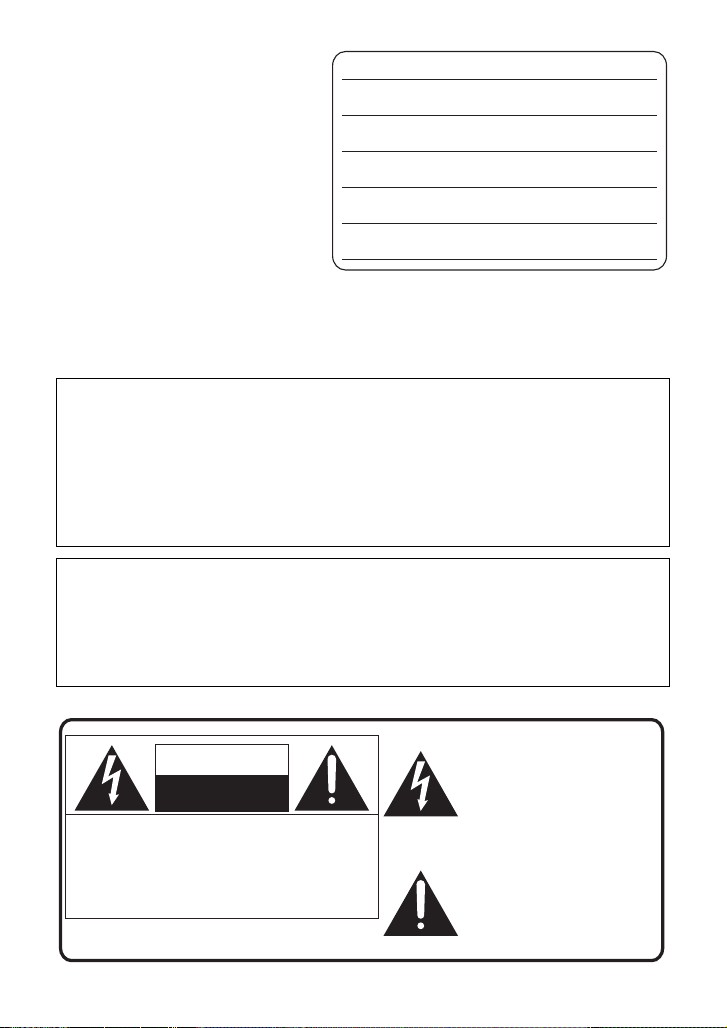
Things You Should
The lightning flash with arrowhead
symbol, within an equilateral
triangle, is intended to alert the user
to the presence of uninsulated
“dangerous voltage” within the
product’s enclosure that may be of
sufficient magnitude to constitute a
risk of electric shock to persons.
CAUTION
CAUTION: TO REDUCE THE RISK OF ELECTRIC
SHOCK, DO NOT REMOVE SCREWS.
NO USER-SERVICEABLE PARTS
INSIDE.
REFER SERVICING TO QUALIFIED
SERVICE PERSONNEL.
The exclamation point within an
equilateral triangle is intended to
alert the user to the presence of
important operating and
maintenance (servicing) instructions
in the literature accompanying the
appliance.
RISK OF ELECTRIC SHOCK
DO NOT OPEN
Know
Thank you for choosing Panasonic!
You have purchased one of the most
sophisticated and reliable products on
the market today. Used properly, we’re
sure it will bring you and your family
years of enjoyment. Pleas e take time to
fill in the information on the right.
The serial number is on the tag loca te d
on the back of your camera. Be sure to
retain this manual as your convenient
camera information source.
Date of Purchase
Dealer Purchased From
Dealer Address
Dealer Phone No.
Model No.
Serial No.
Safety Precautions
WARNING:
TO REDUCE THE RISK OF FIRE, ELECTRIC SHOCK OR PRODUCT DAMAGE,
≥ DO NOT EXPOSE THIS APPARATUS TO RAIN, MOISTURE, DRIPPING OR
SPLASHING AND THAT NO OBJECTS FILLED WITH LIQUIDS, SUCH AS
VASES, SHALL BE PLACED ON THE APPARATUS.
≥ USE ONLY THE RECOMMENDED ACCESSORIES.
≥
DO NOT REMOVE T HE C O VER (OR BAC K); THE R E AR E NO U S ER S ERVICEABLE
PARTS INSIDE. REFER SERVICING TO QUALIFIED SERVICE PERSONNEL.
CAUTION!
DO NOT INSTALL OR PLACE THIS UNIT IN A BOOKCASE, BUILT-IN CABINET OR IN
ANOTHER CONFINED SPACE. ENSURE THE UNIT IS WELL VENTILATED. TO
PREVENT RISK OF ELECTRIC SHOCK OR FIRE HAZARD DUE TO OVERHEATING,
ENSURE THAT CURTAINS AND ANY OTHER MATERIALS DO NOT OBSTRUCT THE
VENTILATION VENTS.
The following mark and symbols are located on bottom of the unit.
2
VQT2M75
Page 3

THE FOLLOWING APPLIES ONLY IN THE U.S.A.
HDC-TM700P
HDC-HS700P
FCC Note:
This equipment has been tested and found to comply with the limits fo r a Cl ass B digital
device, pursuant to Part 15 of the FCC Rules. These limits are designed to provide
reasonable protection against harmful interf erence in a residential installation. This
equipment generates, uses, a nd can radia te radio fr equenc y energy and, if not inst alled and
used in accordance with the instructions, may cause harmful interference to radio
communications. However, there is no guarantee that interference will not occur in a
particular installa tion. If this equipment does cause harmful interference to radio or
television recept ion, whic h ca n be determin ed b y tur ning th e eq uipment off and on, the user
is encouraged to try to correct the interference by one or more of the following measures:
≥ Reorient or relocate the receiving antenna.
≥ Increase the separation between the equipment and receiver.
≥ Connect the equipment into an outlet on a circuit different from that to which the receiver
is connected.
≥ Consult the dealer or an experienced radio/TV technician for help.
FCC Caution: To assure continued compliance, follow the attached installa tion
instructions and use only shielded interface cables with ferrite
core when connecting to computer or peripheral devices.
Any changes or modifications not expressly approved by the party responsible for
compliance could void the us er’s authority to operate this equipment.
Declaration of Conform ity
Trade Name: Panasonic
Model No.: HDC-TM700P/HDC-HS700P
Responsible party: Panasonic Corporation of North Amer ica
One Panasonic Way, Secaucus, NJ 07094
Support Contact: Panasonic Consumer Electronics Company
1-800-211-PANA (7262)
This device complies with Part 15 of the FCC Rules. Operation is subject to the following
two conditions: (1) This dev ice may not c ause harmf ul interfer ence, and (2) this device mus t
accept any interference received, including interfere nce that may cause undesired
operation.
THE FOLLOWING APPLIES ONLY IN CANADA.
This Class B digital apparatus complies with Canadian ICES-003.
VQT2M75
3
Page 4
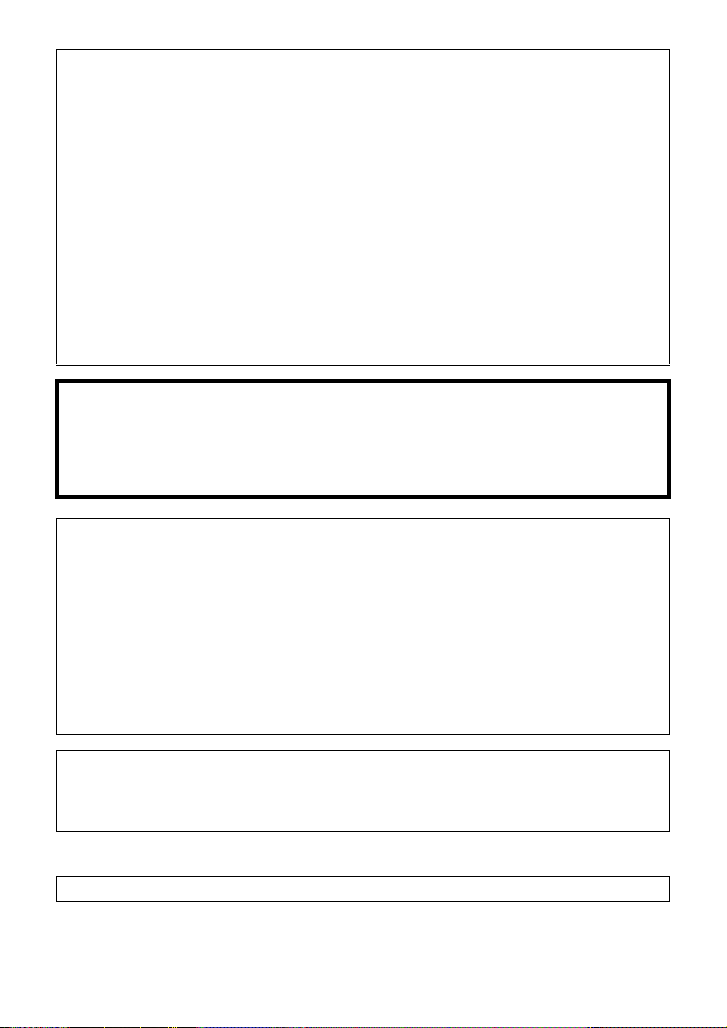
Batteries
1 Battery pack (Li thium ion battery pack)
≥ Use the specified unit to recharge the battery pack.
≥ Do not use the battery pack with equipment other than the specified unit.
≥ Do not get dirt, sand, liquids, or other foreign matter on the terminals.
≥ Do not touch the plug terminals (i and j) with metal objects.
≥ Do not disassemble, remodel, heat or throw into fire.
2 Button-type battery (Lithium battery)
≥ Insert with poles aligned.
≥ Do not touch the terminals (i and j) with metal objects.
≥ Do not recharge, disassemble, remodel, heat or throw into fire.
≥ Keep out of reach of children
If any electrolyte should come int o con tac t wit h yo ur hands or cl othes, wash i t off th oroughly
with water.
If any electrolyte should come into contact with your eyes, nev er rub the eyes. Rinse eyes
thoroughly with water, and then consult a doctor.
Warning
Risk of fire, explosion and burns. Do not disassemble.
Do not heat the batteries above the following temperatures or incinerate.
Button-type battery 60 oC (140 oF)
Battery pack 60 oC (140 oF)
AC adaptor
This AC adaptor operates on AC between 11 0V and 240 V.
But
≥ In the U.S.A. and Canada, the AC adaptor must be connected to a 120 V AC power
supply only.
≥ When connecting to an AC supply out side of th e U.S .A. or Canada , use a plu g ada ptor to
suit the AC outlet configuration.
≥ When connecting to a supply of greater than AC 125V, ensure the cord you use is suited
to the voltage of the AC supply and the rated current of the AC ada ptor.
≥ Contact an electrical parts dis tributor for assistance in selecting a suitable AC plug
adaptor or AC cord set.
The unit should be install ed near an accessible AC power outlet, wit h the power cord
connected directly to i t.
To completely disco nnect power from the unit, unplug the power cord from the AC power
outlet.
∫ Concerning the AC adaptor
Product Identification Marking is located on the bottom of unit.
4
VQT2M75
Page 5
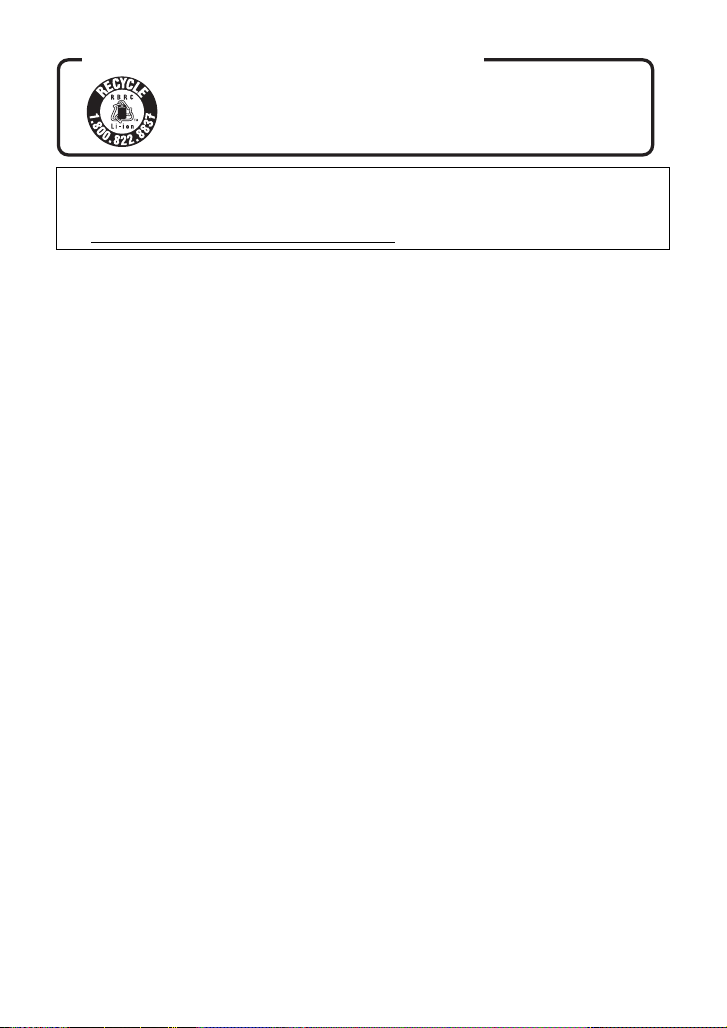
<For USA-California only>
A lithium ion/polymer battery that is recyclable powers the product
you have purchased. Please call 1-800-8-BATTERY for information
on how to recycle this battery.
U.S.A./CANADA CONSUMERS: ATTENTION:
This product contains a CR Coin Cell Lithium B attery which contains Perc hlorate Material –
special handling may apply.
See www.dtsc.ca.gov/hazardouswaste/perchlorate
.
VQT2M75
5
Page 6

IMPORTANT SAFETY
INSTRUCTIONS
Read these operating instructions carefully before using the unit. Follow the safety
instructions on the unit and the applicable safety instructions listed below. Keep these
operating instructions handy for future referenc e.
1) Read these instructions.
2) Keep these inst ructions.
3) Heed all warnings.
4) Follow all instructions.
5) Do not use this apparatus near water .
6) Clean only with dry cloth.
7) Do not block any ventilat i on openings.
Install in accordance with the
manufacturer’s instructions.
8) Do not install near any heat sources
such as radiators, heat registers,
stoves, or other apparatus (including
amplifiers) that produce heat.
9) Do not defeat the safety purpose of the
polarized or grounding-type plug. A
polarized plug has two blades with one
wider than the other. A grounding-type
plug has two blades and a third
grounding prong. The wide blade or the
third prong are provided fo r your safety.
If the provided plug does not fit into your
outlet, consult an electrician for
replacement of the obsolete outlet.
11) O nl y us e attachments/a c cessories
specified by the manufacturer.
12) Use only with the
cart, stand, tripod,
bracket, or table
specified by the
manufacturer, or
sold with the
apparatus. When a
cart is used, use caution when moving
the cart/apparatus combination to avoid
injury from tip-over.
13) Unplug this apparatus during lightning
storms or when unused for long periods
of time.
14) Refer all servicing to qualified service
personnel. Servicing is required when
the apparatus has been damage d in any
way, s uc h as power-supply cord or plug
is damaged, liquid has been spilled or
objects have fallen into the apparatus,
the apparatus has been exp osed to rain
or moisture, does not operate normally,
or has been dropped.
10) Protect the power cord from being
walked on or pinched particularly at
plugs, convenience recept acles, and the
point where they exit fr om the
apparatus.
6
VQT2M75
Page 7

Precautions
WARNING
CAUTION
USE & LOCATION
≥ TO AVOID SHOCK HAZARD ... Your
camera and power supply shoul d not be
exposed to rain or moisture. Do not
connect the power supply or operate your
camera if it gets wet. Your camera has
been designed for outdoor use, howeve r it
is not designed to sust ain direct exposure
to water, rain, sleet, snow, sand, dust, or a
direct splashing fro m a pool or even a cup
of coffee. This action could permanently
damage the internal parts of your camera.
Do not attempt to disassemble this unit.
There are no user serviceable parts
inside. Unplug your camera from the
power supply before cleaning.
≥ AS WITH ANY SMALL OBJECT, SD
CARDS CAN BE SWALLOWED BY
YOUNG CHILDREN. DO NOT ALLOW
CHILDREN TO HANDLE THE SD CARD.
≥ DO NOT AIM YOUR CAMERA AT THE
SUN OR OTHER BRIGHT OBJECTS
≥ DO NOT LEAVE THE CAMERA WITH
THE EVF AIMED DIRECTLY AT THE
SUN AS THIS MAY CAUSE DAMAGE TO
THE INTERNAL PARTS OF THE EVF
≥ DO NOT EXPOSE YOUR CAMERA TO
EXTENDED HIGH TEMPERATURE ...
Such as, in direct sunlight, inside a closed
car, ne xt to a heater , etc... This action
could permanently damage the i nternal
parts of your camera.
≥ AVOID SUDDEN CHANGES IN
TEMPERATURE ... If the unit is suddenly
moved from a cold place to a warm place,
moisture may form on the SD card and
inside the unit.
≥ DO NOT LEAVE YOUR CAMERA OR
THE POWER SUPPLY TURNED ON
WHEN NOT IN USE.
≥ STORAGE OF YOUR CAMERA ... Store
and handle your camera in a manner that
will not subject it to unnecessary
movement (avoid shaking and striking).
Y our camera contains a sensitive pick-up
device which could be damaged by
improper handling or storage.
CARE
≥ TO CLEAN YOUR CAMERA ... Do not
use strong or abrasive detergents when
cleaning your camera body.
≥ TO PROTECT THE LENS ... Do not touch
the surface of the lens with your hand.
Use a commercial camera lens solution
and lens paper when cleaning the lens.
Improper cleaning can scratch the lens
coating.
≥ TO PROTECT THE FINISH OF YOUR
CAMERA ... Before handling your
camera, make sure your hands and face
are free from any chemical prod ucts , su ch
as suntan lotion, as it may damage the
finish.
-If you see this symbol-
Information on Dispos a l in other
Countries outside the European
Union
This symbol is only
valid in the European
Union.
If you wish to discard
this product, please
contact your local
authorities or dealer
and ask for the correct
method of disposal.
VQT2M75
7
Page 8

∫ Indemnity about recorded
content
Panasonic does not accept any
responsibility for damages directly or
indirectly due to any type of problems that
result in loss of recording or edited content,
and does not guarantee any cont ent if
recording or editing does not work properly.
Likewise, the above also applies in a case
where any type of repair is made to the unit
(including any other non-built-in memory/
HDD related component).
∫ Handling of built-in memory
[HDC-TM700]
This unit is equipped with the built-in 32 GB
memory. When using this component, pay
attention to the following points.
Back up data periodically.
The built-in memory is temporary storag e. In
order to avoid erasing dat a due to static
electricity, electromagnetic waves,
breakage, and fa ilures, b ack up the da ta t o a
PC or DVD disc. (l 109, 117)
≥
Access lamp [ACCESS] (l16) illuminates
while the SD card or built-in memory is
being accessed (initialization, recording,
playback, deleting etc.). Do not perform the
following operations when the lamp
illuminates. It may damage the built-in
memory or cause a malfunction in the unit.
jTurn the unit off (re m ove the battery )
jInsert and remove the USB cable
jExpose the unit to vibrations or shock
≥ About disposing of or giving awa y this unit.
(l 142)
∫ Handling of HDD [HDC-HS700]
This unit is equipped with the built- in 240 GB
HDD. While the HDD is capable of storing a
large amount of data, there are a few things
to look out for. When using this component,
pay attention to th e following points.
Do not expose the HDD to vibrations and
shocks.
Due to the environment and handling
conditions, the HDD may be subject to
partial damages or may not be able to read,
record, and play back data. Do not expose
the unit to vibrations or shock, and do not
turn off the power during recording or
playback.
If the unit is used in a plac e with loud
sounds, such as a club or similar venue,
the recording may stop due to sound
vibrations. Recording data on an SD card
is recommended in these pl aces.
Back up data periodically.
The HDD is temporary storage. In order to
avoid erasing data due t o static electricity,
electromagnetic waves, breakage, and
failures, back up the data to a PC or DVD
disc. (l 109, 117)
If the HDD experiences any abnormality,
back up data immediately.
Failure in the HDD may produce continuous
noise or choppy sound during recording or
playing back. Continuous use will cause
further deterioration, and may eventually
disable the HDD. If these phenomena are
observed, copy the data on the HDD to a
PC, a DVD disc etc. immediately and
contact consumer support. (l 161, 162)
Once the HDD is out of order, data cannot
be restored.
Operation may stop in hot or cold
environments.
The unit is disabled in order to protect the
HDD.
Do not use the unit in low atmospheric
pressures.
The HDD may fail if it is used at altitudes of
3000 m (9800 feet) or higher above sea
level.
Transportation
When the unit is transported, turn off the
power and be careful not to shake, drop, or
cause impact to th e un i t .
Falling detection
[ ] is indicated on the screen when it
detects a falling state (a weightless state). If
the falling state is detected repeatedly, the
8
VQT2M75
Page 9
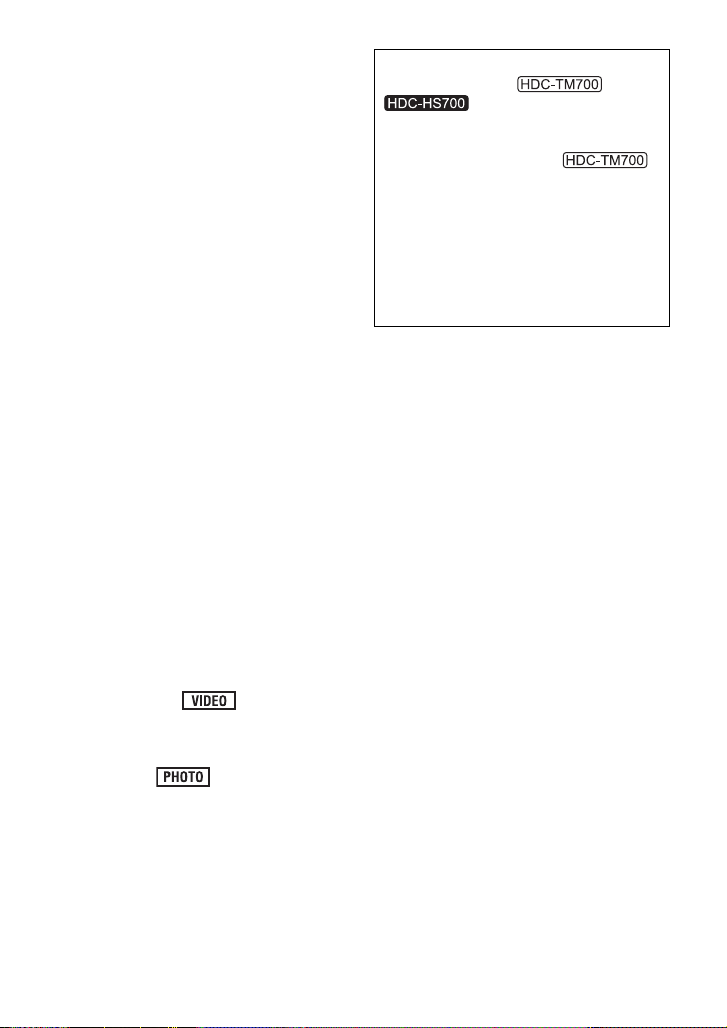
unit may stop the recording or playb ac k
operation in order to protect the HDD.
≥ HDD access lamp [ACCESS HDD] (l 21)
illuminates while the HDD is being
accessed (initialization, rec ording,
playback, deleting etc.). Do not perform
the following operations when the lamp
illuminates. It may damage the HDD or
cause a malfunction in the unit.
jTurn the unit off (re m ove the battery )
jInsert and remove the USB cable
jExpose the unit to vibrations or shock
≥ About disposing of or giving awa y this unit.
(l 142)
∫ Cards that you can use with
this unit
SD Memory Card, SDHC Memor y Card
and SDXC Memory Card
≥ 4 GB or more Memory Cards that do not
have the SDHC logo or 48 GB or more
Memory Cards that do not have t he SDXC
logo are not based on SD Memory Card
Specifications.
≥ Refer to page 27 for more details on SD
cards.
∫ For the purposes of these
operating instructions
≥ SD Memory Card, SDHC Memory Card
and SDXC Memory Card are referred to
as the “SD card”.
≥ Functions that can be used for motion
picture recording/motion picture playback
are indica te d b y in th ese
operating instructions.
≥ Functions that can be used for still pictur e
recording/still picture playback are
indicated by in these operating
instructions.
≥ Pages for reference are indicated by an
arrow, for example: l 00
These operating instructions are designed
for use with models and
. Pictures may be slightly
different from the original.
≥ The illustrations used in these operating
instructions show model ,
however, parts of the explanation ref er
to different models.
≥ Depending on the model, some
functions are not available.
≥ Features may vary, so please read
carefully.
≥ Not all models may be available
depending on the region of purc hase.
VQT2M75
9
Page 10

Contents
Accessories............................................12
Quick Guide....... ... .. ... ................. ... ... .. ....13
Preparation
Before using
[1] Parts identification and
handling ...................................... 16
[HDC-TM700]............................... 16
[HDC-HS700] ............................... 19
Setup
[1] Power supply............. ... .............. 22
Charging the battery .................... 22
Inserting/removing the battery ..... 23
Charging and re co rd in g ti m e........ 24
Connecting to th e AC ou t let ...... ... 26
[2] Recording to a card ................... 27
Cards that you can use
with this unit ................................. 27
Inserting/removi n g an SD card .... 28
[3] Turning the unit on/off ............... 29
Turning the power on and off
with the power button................... 29
Turning the power on an d off with
the LCD monitor/viewfinder.......... 29
[4] Selecting a mode ....................... 30
[5] Adjusting LCD monitor/
viewfinder ................................... 31
How to use the touc h screen ....... 31
Viewfinder adjustment.................. 31
Recording showing the contents
to a partner................................... 31
[6] Setting date and time................. 32
Basic
Recording/Playback
[1] Before recording........................ 33
[2] Selecting a media to record ...... 34
[3] Recording motion pictures ....... 35
[4] Recording still pictures ............. 37
Recording still pictures in Motion
Picture Record ing M ode ......... .. ... 38
[5] Intelligent Auto Mode ................ 39
[6] Motion picture/Still picture
playback...................................... 41
Setup
[1] Using the menu screen .......... ... 44
Using the quick menu .................. 45
[2] Using the Setup Me nu ...... ......... 46
[3] Using with the remote
control......................................... 53
Operation of direction buttons/
OK button..................................... 54
Advanced
Recording (Advanced)
[1] Zoom in/out function................. 55
Ring zoom.. ... ............................... 55
Extra Optical Zoom...................... 55
[2] Optical Image Stabilizer
Function...................................... 56
[3] AF/AE tracking ....... ... ... ... ........... 57
[4] 1080/60p recording.................... 58
[5] Recording functions of
operation icons ......... ... .............. 59
Operation icons............................ 59
[6] Recording functions of
menus ......................................... 65
[7] Recording manually by setting
white balance, shutter speed or
iris adjustment ........................... 82
White balance ............. ... ... .. ......... 83
Manual shutter speed/iris
adjustment ................................... 84
[8] Recording wit h Ma n ual focus... 85
Playback (Advanced)
[1] Playback Operations................. 86
Motion picture playback using
operation icon .. ... ................ ... ... ... 86
Creating still picture from motion
picture.......................................... 87
Highlight&Time frame index......... 88
Repeat playbac k ......... ... .............. 88
Resuming the previous
playback....................................... 89
Zooming in on a still picture during
playback (Playback zoom)........... 89
[2] Various playback functions...... 90
10
VQT2M75
Page 11

Playing back motion pictures/
still pictures by date ..................... 90
Face Highlight Playback/
Highlight Playback/
Intelligent Scene Selection........... 91
Changing the playback settings and
playing back the slide show ......... 94
Editing
[1] Deleting scenes/still pictures ... 95
Dividing a scene to partially
delete ........................................... 96
Deleting personal information ...... 97
Protecting scenes/still pictures..... 97
[2] DPOF setting .. ... ... ...................... 98
[3] Relay scene combining
[HDC-TM700] ............................. . 99
With a TV
[1] Watching Video/Pictures
on your TV .................... ... ... ...... 101
Connecting with
a HDMI mini cable...................... 104
Listening in 5.1 channel
sound ......................................... 10 4
Connecting with
the AV multi cable ...................... 104
[2] Playback using VIERALink
(HDAVI Control
™
).... .. ... ... ......... 105
Copy/Dubbing
With this unit/other products
[1] Copying between SD card and
Built-in Memory/HDD ............... 107
Copying..................... .. ... ... ......... 107
[2] Connecting a DVD burner to
copy to/play back a disc.......... 109
Preparing for copying/
playing back ............................... 109
Copying to discs.......... ... ............ 111
Playing back the copied d i sc.... .. 114
Managing the copied disc .......... 115
[3] Dubbing images onto other video
devices...................................... 116
With a PC
Before using
[1] What you can do with a PC..... 117
End User License Agreement.... 119
[2] Operating environment ........... 120
Setup
[1] Installation................................ 123
[2] Connecting to a PC.................. 125
About the PC display................. 127
PreparationBasicAdvancedCopy/DubbingWith a PCOthers
Using with a PC
[1] Starting HD Writer AE 2.1........ 128
Reading the operating instructions
of the software applications....... 128
[2] If using Mac .............................. 129
Others
Indications
[1] Indications................................ 130
[2] Messages.................................. 133
About recovery........... ................ 134
Troubleshooting ..................................135
Cautions for use ..................................141
™
About copyright...................................14 6
Recording modes/
approximate recordable time .............147
Number of recordable pictures ..........148
Specifications ......................................150
Optional accessories ..........................155
Accessory Order Form (For USA
and Puerto Rico Customers)..... 159
Limited Warranty (ONL Y FOR U.S.A.
AND PUERTO RICO)............................160
Warranty
(For Canadian Cust o me rs ) .. ... ... ..........162
Index .....................................................163
Spanish Quick Use Guide/
Guía española para el uso rápido ......165
11
VQT2M75
Page 12

Accessories
Check the accessories before using this unit.
Product numbers correct as of Feb. 2010. These may be subject to change.
Battery pack
VW-VBG130
AC adaptor
VSK0697
AC cable
K2CA2CA00025
DC cable
K2GJYDC00004
Remote control
(Built-in battery)
N2QAEC000024
AV multi cable
K1HY12YY0004
USB cable
K1HY04YY0032
CD-ROM
Software
Stylus pen
VGQ0C14
Lens hood
VDW2053
Shoe adaptor
(supplied for HDC-TM700;
not supplied for HDC-HS700)
VYC0996
12
VQT2M75
Page 13

Quick Guide
Charging lamp
[CHARGE] A
Lights up:
Charging
Goes off:
Charging completed
∫ Charging the battery
1 Connect the AC cable to the AC adapt or
and the AC outlet.
2 Insert the battery in to the AC a dap to r by
aligning the arrows.
∫ Inserting the battery
Install the battery by inserting it in the
direction shown in the figure.
A Insert the battery until it clicks and locks.
∫ Inserting/removing an SD card
1) Open the LCD monitor.
≥ Check that the access lamp has gone off.
2) Open the SD card/terminal cover and
insert (remove) the SD card into (from)
the card slot.
≥ Face the label side B in the direction
shown in the illustration and press it
straight in as far as it will go.
≥ Press the center of the SD card and then
pull it straight out.
3) Securely close the SD card/terminal
cover.
≥ Securely close it until it clicks.
∫ Turning the unit on/off
Turning the power on and off with the
power button
Press the power button to turn on the power.
A The status indicator lights.
≥ To t urn of f the p ower, hold down the power
button until the status indicator goes off .
Turning the power on and off with the
LCD monitor/viewfinder
Opening the LCD monitor or extending the
viewfinder turns on the power. Closing th e
LCD monitor/viewfinder turns off the power.
To turn on the power
Access lamp [ACCESS] A
≥ When this unit is accessing the SD
card or built-in memory, the access
lamp lights up.
A The status indicator lights on.
13
VQT2M75
Page 14

To turn off the power
≥ Align with the status indicator A.
∫ Language selection
1) Press the MENU button, then touch
[SETUP] # [LANGUAGE].
2) Touch [English] .
B The status indicator goes off.
∫ Selecting a mode
Operate the mode dial to change the mode
to , or .
Motion Picture Recording
Mode (l 35)
Still Picture Recording Mode
(l 37)
Playback Mode (l 41, 86)
∫ How to use the touch screen
You can operate by direct l y touching the
LCD monitor (touch screen) with your finger.
It is easier to use the stylus pen (supplied)
for detailed operation or if it is hard to
operate with your fingers.
T ouch and release the tou ch screen to select
icon or picture.
∫ Selecting a media to record
1) Change the mode to or .
2) Select the menu.
: [MEDIA SELECT]
3) Touch the media to record motion
pictures or still pictures.
≥ Touch [VIDEO/SD CARD] or [PICTURE/
SD CARD] to record to the SD card.
Touch [VIDEO/Built-inMemory] or
[PICTURE/Built-inMemory] to record to
the built-in memory.
Touch [VIDEO/HDD] or [PICTURE/HDD]
to record to the HDD.
≥ The media is selected separately to
motion pictures or still pictures is
highlighted in yellow.
4) Touch [ENTER].
∫ Recording motion pictures
1) Change the mode to .
2) Open the LCD monitor or ext end the
viewfinder.
3) Press the recor ding start/stop button t o
start recording.
≥ When you begin recording, ; changes to
¥.
14
VQT2M75
Page 15

∫ Recording still pictures
F
0h00m00s
F
F
1) Change the mode to .
2) Open the LCD monitor or ext end the
viewfinder.
3) Press the button fully to take the
picture.
∫ Motion picture/Still picture
playback
1) Change the mode to .
2) Touch the play mode se lect icon A.
3) Touch the desir ed media to be played
back motion pictures or still pictures.
≥ Touch [VIDEO/SD CARD] or [PICTUR E /
SD CARD] to play back the SD card.
5) Select the playback operation by
touching the operation ic on.
0h00m00s
0h00m00s
A Operation icon
(Motion picture playback)
1/;: Playback/Pause
6: Rewind playback
5: Fast forward playback
∫: Stops the playback and shows
the thumbnails.
1: Displays the direct playb ack bar.
(l 87)
(Still picture pl ayback)
1/;: Slide show (playback of the still
pictures in numerical order) start/
pause.
2;: Plays back the previous picture.
;1: Plays back the next picture.
∫: Stops the playback and shows
the thumbnails.
≥ Touch
/ to display/not-display the
operation icon.
Touch [VIDEO/Built-inMemory] or
[PICTURE/Built-inMemory] to play back
the built-in memory.
Touch [VIDEO/HDD] or [PICTURE/HDD]
to play back the HDD.
4) Touch the scene or the still picture to be
played back.
≥ Next (previous) page can be displayed by
touching / .
15
VQT2M75
Page 16

Preparation
1089
2
3
4
5
6
7
11
12
13
1
1415
16
17
18
19
20
21
22
23
Before using
[HDC-TM700]
1
Parts identification and
handling
1 Speaker
2 Power button [ ] (l 29)
3 Inlet (cooling fan) (l 33)
4 Intelligent auto/Manual button
[iA/MANUAL] (l 39, 82)
5 Optical image stabilizer button
[ /O. I. S.] (l 56)
6 Eyepiece corrector dial (l 31)
7 1080/60p button [1080/6 0p] (l 58)
8 Battery release lever [BATT] (l 23)
9 Battery holder (l 23)
10 DC input terminal [DC IN] (l 26)
≥ Always use the supplied AC adaptor or a
genuine Panasonic AC adaptor
(VW-AD21PP-K; optional).
11 HDMI mini connector [HDMI] (l101, 105)
12 USB terminal [ ] (l 110, 125)
13 AV multi connector (l 101, 116)
≥
Use the AV multi cable (only the supplied cable).
14 Card slot (l 28)
15 Access lamp [ACCESS] (l 28)
16
VQT2M75
16 Lens cover
≥ The lens cover opens in Motion
Picture Recording Mode or Still
Picture Recording Mode. (l 30)
17 Multi manual ring (l 82, 85)
18 Camera function button
[CAMERA FUNCTION] (l 82)
19 Remote control sensor (l 54)
20 Built-in flash (l 61)
21 Lens (LEICA DICOMAR)
≥ Please refer to page 33 for details about
attaching the lens hood.
22 AF assist lamp (l 81)
23 Recording lamp (l 49)
Page 17
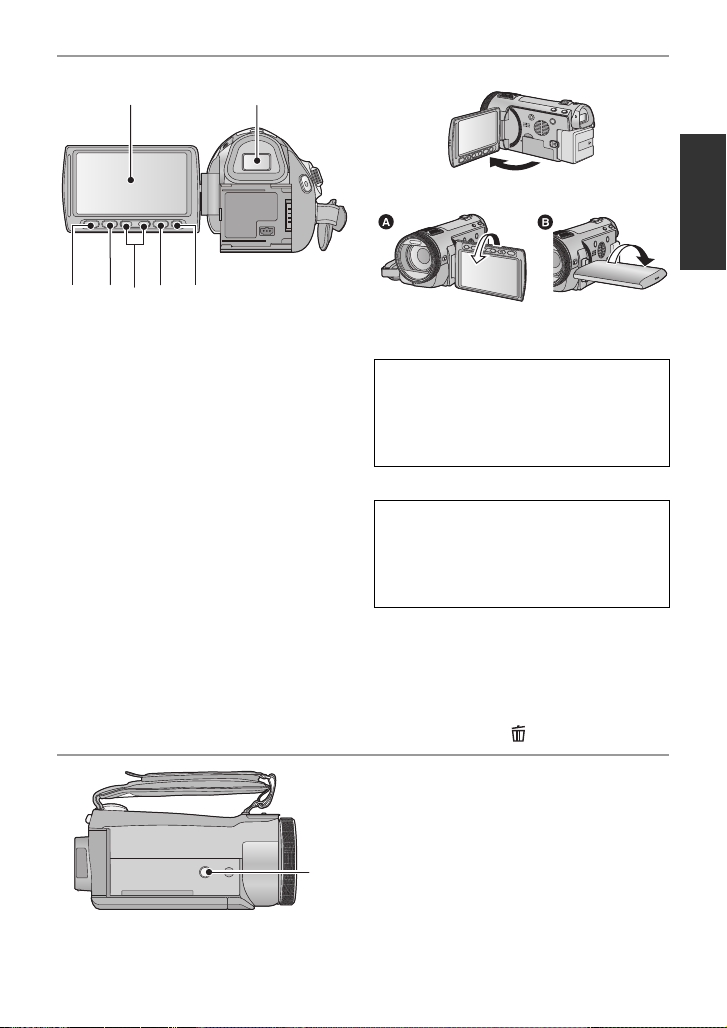
24 LCD monitor (Touch screen) (l31)
24 25
27
26 2829 30
≥ It can open up to 90o.
≥ It can rotate up to 180o A towards the lens
or 90o B towards the viewfinder.
Due to limitations in LCD production
technology , t here may be some ti ny bright
or dark spots on th e L CD monit or scr een.
However, t his is not a malfunction and
does not affect the recorded picture.
25 Viewfinder (l 31)
Due to limitations in LCD production
technology , t here may be some ti ny bright
or dark spots on the viewf i nder screen.
However, t his is not a malfunction and
does not affect the recorded picture.
26 Quick menu button [Q.MENU] (l 45)
27 Sub recording start/stop button (l33)
≥ This button functions in the same manner
as the recording star t/stop button.
28 Adjust zoom buttons (l 55)
29 Menu button [MENU] (l 44)
30 Delete button [ ] (l 95)
31
31 Tripod recept acle
17
VQT2M75
Page 18
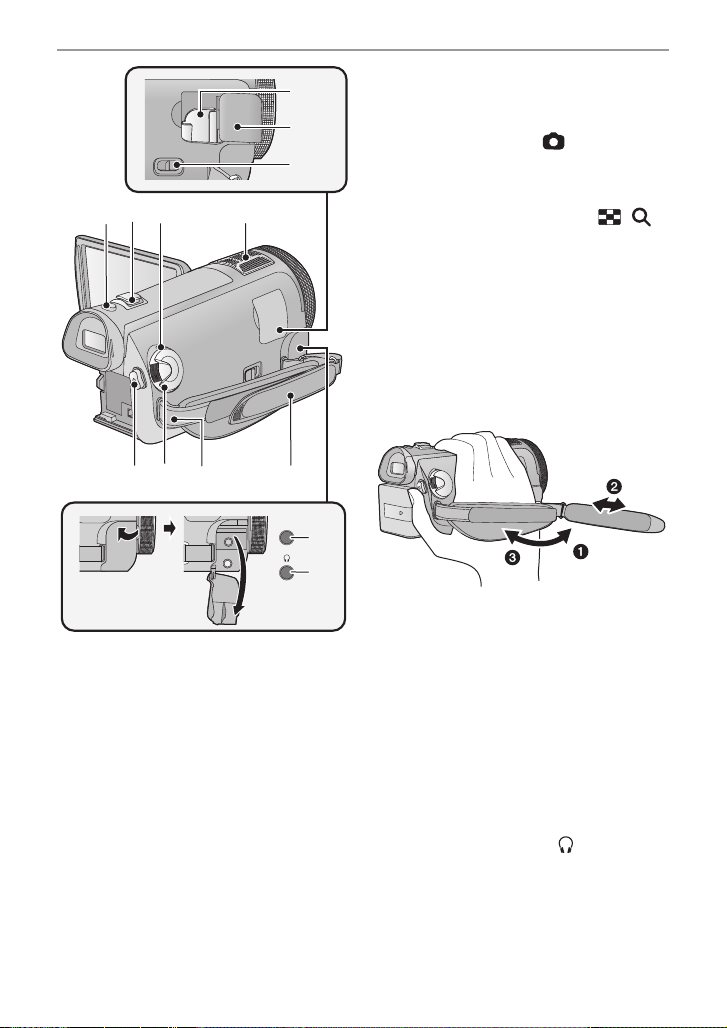
MIC
32
33
34
383635
39 40 41 42
43
44
37
32 Shoe adaptor mount (l 157)
33 Shoe adaptor cover (l 157)
34 Shoe adaptor release lever
[SHOE ADAPTOR RELEASE] (l 157)
35 Photoshot button [ ] (l 37)
36 Zoom lever [W/T] (In Motion Picture
Recording Mode or Still Picture
Recording Mode) (l 55)
Thumbnail display switch [ / ]/
Vo lume lever [sVOLr] (In Playback
Mode) (l 43)
37 Status indicator (l 29)
38 Internal microphones
39 Recording start/stop button (l 35)
40 Mode dial (l 30)
41 Shoulder strap fixture
42 Grip belt
Adjust the length o f the grip bel t so tha t it fits
your hand.
18
VQT2M75
1 Flip the belt.
2 Adjust the length.
3 Replace the belt.
43 Microphone terminal [MIC]
≥ A compatible plug-in powered mic rophone
can be used as an external microphone.
≥ Audio will be stereo (2 ch) with the
external microphone input.
≥ When the unit is connected with the AC
adaptor, sometimes noise may be heard
depending on the micr ophone ty p e. In th is
case, please switc h to the ba tte ry for th e
power supply and the noise will stop.
44 Headphone terminal [ ] (l 64)
Page 19

[HDC-HS700]
1089
2345 6
7
1
11
12
13
1415
16
18
17
19
20
21
22
23
24
1 Speaker
2 Power button [ ] (l 29)
3 Inlet (cooling fan) (l 33)
4 Intelligent auto/Manual button
[iA/MANUAL] (l 39, 82)
5 Optical image stabilizer button
[ /O. I. S.] (l 56)
6 Eyepiece corrector dial (l 31)
7 1080/60p button [1080/6 0p] (l 58)
8 Battery release lever [BATT] (l 23)
9 Battery holder (l 23)
10 DC input terminal [DC IN] (l 26)
≥ Always use the supplied AC adaptor or a
genuine Panasonic AC adaptor
(VW-AD21PP-K; optional).
11
HDMI mini connector [HDMI] (
105
)
12 USB terminal [ ] (l 110, 125)
13 AV multi connector (l 101, 116)
≥ Use the AV multi cable (only the supplied
cable).
14 Card slot (l 28)
15 Access lamp [ACCESS] (l 28)
16 Lens cover
≥ The lens cover opens in Motion
Picture Recording Mode or Still
Picture Recording Mode. (l 30)
17 Accessory shoe (l 158)
18 Multi manual ring (l 82, 85)
19 Camera function button
[CAMERA FUNCTION] (l 82)
20 Remote control sensor (l 54)
21 Built-in flash (l 61)
22 Lens (LEICA DICOMAR)
≥ Please refer to page 33 for details about
attaching the lens hood.
23 AF assist lamp (l 81)
24 Recording lamp (l 49)
l 101
,
19
VQT2M75
Page 20

25 26
32
2827 29 30 31
25 LCD monitor (Touch screen) (l31)
≥ It can open up to 90o.
≥ It can rotate up to 180o A towards the lens
or 90o B towards the viewfinder.
Due to limitations in LCD production
technology , t here may be some ti ny bright
or dark spots on th e L CD monit or scr een.
However, t his is not a malfunction and
does not affect the recorded picture.
26 Viewfinder (l 31)
Due to limitations in LCD production
technology , t here may be some ti ny bright
or dark spots on the viewf i nder screen.
However, t his is not a malfunction and
does not affect the recorded picture.
27 Quick menu button [Q.MENU] (l 45)
28 Sub recording start/stop button (l33)
≥ This button functions in the same manner
as the recording star t/stop button.
29 Adjust zoom buttons (l 55)
30 Menu button [MENU] (l 44)
31 Delete button [ ] (l 95)
20
VQT2M75
32 Tripod recept acle
Page 21

MIC
373433
38 39 41
42
43
35 36
40
33 Photoshot button [ ] (l 37)
34
Zoom lever [W/T] (In Motion Picture
Recording Mode or Still P ictu r e
Recording Mode) (
Thumbnail display switch [ / ]/
Vo lume lever [sVOLr] (In Playback
Mode) (l 43)
35 HDD access lamp [ACCESS HDD]
36 Status indicator (l 29)
37 Internal microphones
38 Recording start/stop button (l 35)
39 Mode dial (l 30)
40 Shoulder strap fixture
41 Grip belt
Adjust the length o f the grip bel t so tha t it fits
your hand.
1 Flip the belt.
2 Adjust the length.
3 Replace the belt.
42 Microphone terminal [MIC]
≥ A compatible plug-in powered mic rophone
can be used as an external microphone.
≥ Audio will be stereo (2 ch) with the
external microphone input.
≥ When the unit is connected with the AC
adaptor, sometimes noise may be heard
depending on the micr ophone ty p e. In th is
case, please switc h to the ba tte ry for th e
power supply and the noise will stop.
43 Headphone terminal [ ] (l 64)
l 55
)
21
VQT2M75
Page 22

Preparation
Charging lamp
[CHARGE] A
Lights up:
Charging (Battery charging time: l24)
Goes off:
Charging completed
Flashing:
Be sure to connect the unit
correctly. (l 143)
Setup
Power supply
1
∫ About batteries that you can use with this unit
The battery that can be used with thi s unit is VW-VBG130/VW-VBG260/VW-VBG6.
This unit has a function to distinguish the batteries that can be used, and the
≥
batteries
(The batteries that are not compatible with this function cannot be used.)
≥
To use the VW-VBG6 for this unit, the battery pack holder kit VW-VH04 (optional) is requ ir ed.
It has been found that counterfeit battery packs which look very similar to the
genuine product are made available to purchase in some markets. Some of these
battery packs are not adequately protected with internal protection to meet the
requirements of appropriate safety st andards. There is a possibility that these
battery pack s may l ead to fi re o r exp losio n. Pleas e be ad vise d th at we ar e not lia ble
for any accident or failure occurr ing as a r esult of use of a counte rf eit bat tery p a ck.
To ensure that safe products are used we would recommend that a genuine
Panasonic battery pack is used.
Charging the battery
When this unit is purchased, the battery is not charged. Charge the battery b efo re
using this unit for the first time.
Important:
If the DC cable is connected to the AC adaptor, then the battery will not charge.
Remove the DC cable from the AC adaptor.
(VW-VBG130/VW-VBG260/VW-VBG6)
that are compatible with this function.
1 Connect the AC cable to the AC adaptor and the AC outlet.
2 Insert the battery into the AC adaptor by aligning the arrows.
22
VQT2M75
Page 23
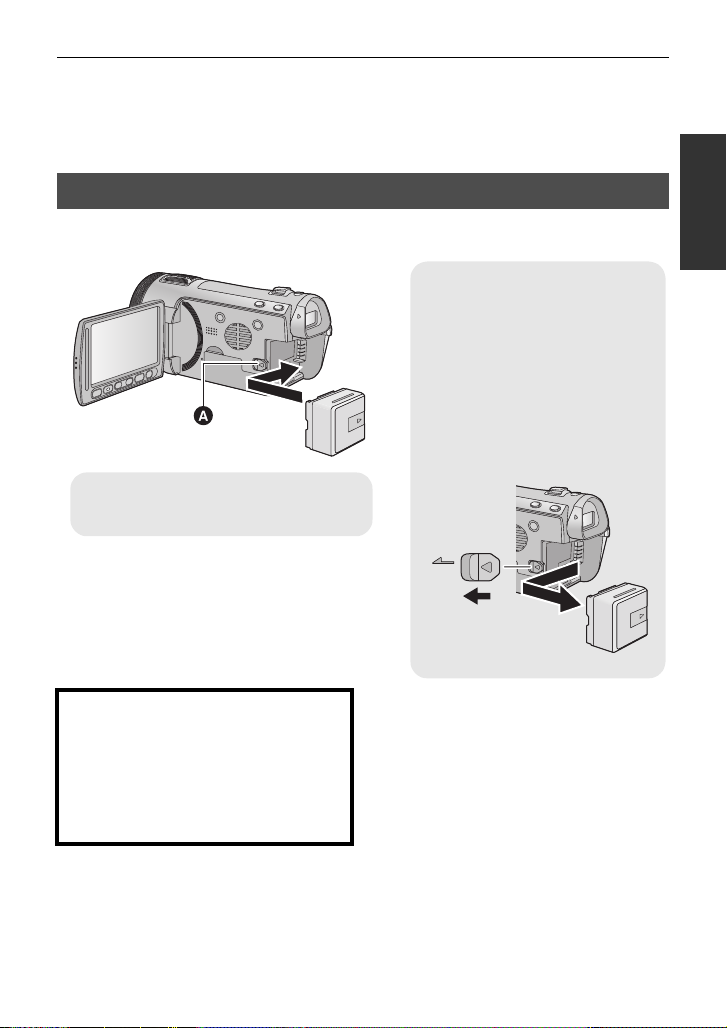
≥ We recommend using Panasonic batteries (l 12, 24, 25, 155).
Removing the battery
Be sure to hold down the power
button until the status indicator
goes off. Then remove the battery
while supporting the unit to pr event
it from dropping.
Move the battery release lever in
the direction indicated by the
arrow and remove the battery
when unlocked.
A Insert the battery until it clicks and
locks.
≥ If you use other batteries, we cannot guarantee the quality of this product.
≥ Do not heat or expose to flame.
≥ Do not leave the battery(ies) in an automobile ex posed to direct sunlight for a long period
of time with doors and windows closed.
Inserting/removing the battery
Install the battery by inserting it in the direction shown in the figure.
BATT
CAUTION
Danger of explosion if battery is
incorrectly replaced. Replace only with
the same or equivalent type
recommended by the manufacturer.
Dispose of used batteries acco rding to
the manufacturer ’s instruction s.
23
VQT2M75
Page 24
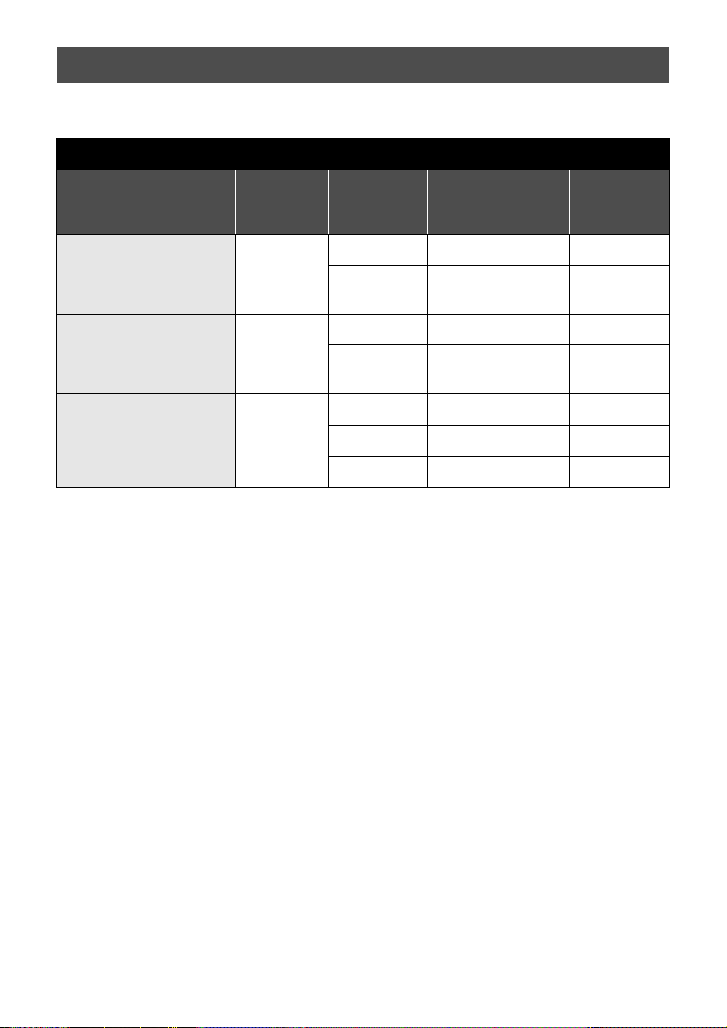
Charging and recording time
∫ Charging/Recording time
≥ Temperature: 25 oC (77 oF)/humidity: 60%
HDC-TM700
Battery model number
[Voltage/Capacity
(minimum)]
Supplied ba ttery/
VW-VBG130 (optional)
[7.2 V/1250 mAh]
VW-VBG260 (optional)
[7.2 V/2500 mAh]
VW-VBG6 (optional)
[7.2 V/5400 mAh]
*
Charging
time
2h35min
4h40min
9h25min
Recording
mode
Maximum
continuous
recordable time
Actual
recordable
time
1080/60p 1 h 35 min 55 min
HA, HG,
HX, HE
1h40min 1h
1080/60p 3 h 1 h 50 min
HA, HG,
HX, HE
3h10min 1h55min
1080/60p 7 h 30 min 4 h 40 min
HA, HG, HX
7h50min 4h50min
HE 7h55min 4h55min
24
VQT2M75
Page 25

HDC-HS700
Battery model numbe r
[Voltage/Capacity
(minimum)]
Charging
time
Recording
destination
Recording
mode
Maximum
continuous
recordable
time
Actual
recordable
time
1080/60p 1 h 25 min
Supplied battery/
VW-VBG130 (optional)
[7.2 V/1250 mAh]
2h35min
HDD
SD
HA, HG,
HX, HE
1080/60p,
HA, HG
1h30min
1h30min
55 min
55 min
HX, HE 1h 35 min
VW-VBG260 (optional)
[7.2 V/2500 mAh]
4h40min
HDD
SD
1080/60p 2 h 50 min
HA, HG 2 h 55 min
HX, HE 2h55min 1h50min
1080/60p 2 h 50 min 1 h 45 min
HA, HG,
HX, HE
3h 1h50min
1h45min
1080/60p 7h 4 h 20 min
VW-VBG6 (optional)
[7.2 V/5400 mAh]
*
9h25min
HDD
SD
HA, HG, HX 7 h 15 min
HE 7 h 20 min
4h30min
1080/60p 7 h 10 min 4 h 25 min
HA, HG 7 h 25 min
HX 7 h 30 min
4h35min
HE 7h30min 4h40min
* The battery pack holder kit VW-VH04 (optional) is necessary.
≥ These times are approximations.
≥ The indicated charging time is f or when the batter y has been disc harged compl etely.
Charging time and recordable time vary depending on the usage conditions such as
high/low temperature.
≥ The actual recordable time refers to the recorda ble t ime when repeat ed ly st art ing/s toppin g
recording, turning the unit on/off, moving the zoom lever etc.
≥ The batteries heat up after use or charging. This is not a malfunction.
25
VQT2M75
Page 26
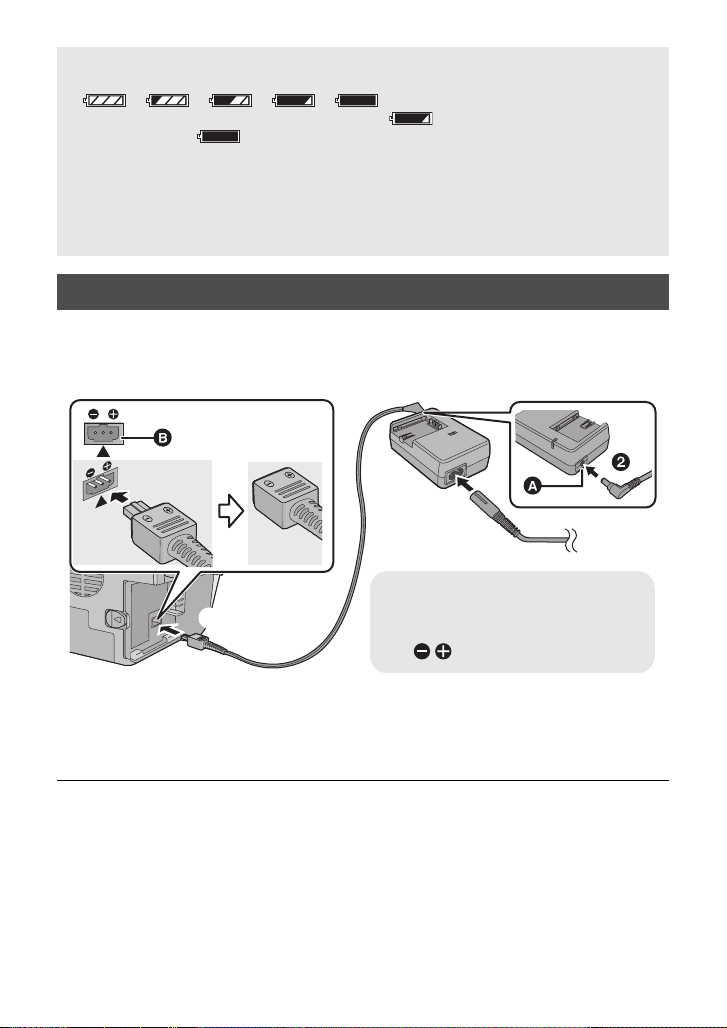
Battery capacit y indica tion
A DC output terminal
B
DC input terminal
Insert the DC cable matching the
[ ] mark of the DC input terminal.
≥ The display changes as the battery capacity reduces.
≥ The remaining battery capacity is displayed when using the Panasonic battery that you
≥ If the actual remaining time exceeds 9 hours 59 minutes, the indication will st ay green
≥ When using the AC adaptor or batteries made by other companies, the remaining
####
If there is less than 3 minutes remaining, then will become red. If the battery
discharges, then will flash.
can use for this unit. The actual time can vary depending on your act ual use.
and will not change until the remaining time fa lls below 9 hours 59 minutes.
battery capacity will not be shown.
Connecting to the AC outlet
Important:
While the DC cable is connected to the AC adaptor, the battery will not charge.
≥ Do not use the AC cable with any other equipment as it is designed only for this unit.
Also, do not use the AC cable from other equipment with this unit.
DC IN
1 Connect the AC cable to the AC adaptor and the AC outlet.
2 Connect the DC cable to the AC adaptor.
3 Connect the DC cable to the DC input terminal [DC IN].
≥ When removing the AC adaptor, be sure to hold down the power butt on until the status
indicator goes off. T hen remove the AC adaptor.
26
VQT2M75
Page 27

Preparation
Setup
Recording to a card
2
The unit can record still pictures or motion pictures to an SD card, built-in memory or HDD.
To record to an SD card, read the following .
This unit (an SDXC compatible device) is compatible with SD Memory Cards, SDHC
Memory Cards and SDXC Memory Cards. When using an SDHC memory card/SDXC
memory card with other equipment, ch eck the equipment is compatible with these
memory cards.
Cards that you can use with this unit
Use SD cards conforming to Class 4 or higher of the SD Speed Class Rating* for
motion picture record ing.
Still
Card type Capacity Motion picture recording
8 MB/16 MB Cannot be used.
SD
Memory
Card
SDHC
Memory
Card
SDXC
Memory
Card
* The SD Speed Class Rating is the speed standard for succ essive writes.
32 MB/64 MB/
128 MB/256 MB
512MB/1GB/
4GB/6GB/8GB/
12 GB/16 GB/
24 GB/32 GB
48 GB/64 GB
Cannot be guaranteed in operation.
The recording may suddenly stop during
motion picture recordi ng depending on
the SD card you use. (l 136)
2GB
Can be used.
picture
recording
Can be
used.
≥ 4 GB or more Memory Cards that do not
have the SDHC logo or 48 GB or more
Memory Cards that do not have t he SDXC
logo are not based on SD Memory Card
Specifications.
≥ When the write-
protect switch A on
SD card is locked, no
recording, deletion or
editing will be possible
on the card.
≥ Keep the Memory Card out of reach of
children to prevent swallowing.
32
VQT2M75
27
Page 28
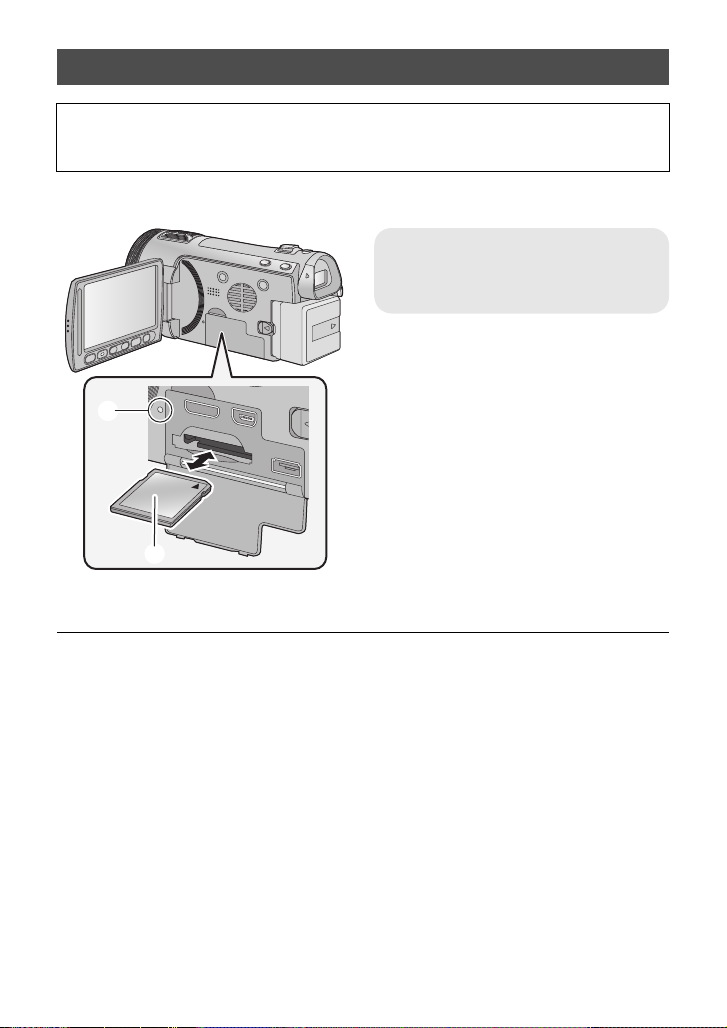
Inserting/removing an SD card
When using an SD card not from Panasonic, or one previously used on other equipment,
for the first time on this unit, format the SD card. (
of the recorded data is deleted. Once the data is deleted, it cannot be restored.
Caution:
Check that the access lamp has gone off.
l
51) When the SD card is formatted, all
Access lamp [ACCESS] A
≥
When this unit is accessing the SD card or
built-in memory, the access lamp lights up.
1 Open the LCD monitor.
2 Open the SD card/terminal
cover and insert (remove) the
SD card into (from) the card
slot.
≥ Face the label side B in the direction
shown in the illustration and press it
straight in as far as it will go.
≥ Press the center of the SD card and then
pull it straight out.
3
Securely close the SD card/
terminal cover .
≥ Securely close it until it clicks.
≥ Do not touch the terminals on the back of
the SD card.
≥ Do not apply strong shocks, bend, or drop
the SD card.
≥
Electrical noise, static electrici ty or the failure
of this unit or the SD card may damage or
erase the data stored on the SD card.
≥ When the card access lam p is lit, do not:
jRemove the SD card
jTurn the unit off
jInsert and remove the USB cable
jExpose the unit to vibrations or shock
Performing the above while the lamp is on
may result in damage to data/SD card or
this unit.
≥ Do not expose the terminals of the SD
card to water, garbage or dust.
28
VQT2M75
≥
Do not place SD cards in the following ar eas:
jIn direct sunlight.
jIn very dusty or humid areas.
jNear a hea ter.
jLocations susceptible to significant
difference in temperat ure (cond ensation
can occur).
jWhere static electricity or
electromagnetic waves occur.
≥ To protect SD cards, return them to their
cases when you are not using th em.
≥ About disposing of or giving away the SD
card. (l 144)
Page 29

Preparation
To turn off the power
Hold down the power but ton
until the status indic ator
goes off.
Setup
Turning the unit on/off
3
Y ou can turn the power on and off us ing th e power b utton, the LCD monitor or t he viewfinder.
Turning the power on and off with the power button
Press the power button to turn on the power
A The status indicator lights on.
Turning the power o n and o ff with the L CD monitor/viewfinder
Opening the LCD monitor or extending the viewfinder turns on the power. Closing the LCD
monitor/viewfinder turns off the power.
During general use, you may find it convenient to turn the power on/off using the LCD
monitor or viewfinder.
∫ To turn on the power
∫ To turn off the power
A The status indicator lights on.
≥ The power will not turn off unless the LCD monitor is closed and the viewfinde r is retract ed.
≥ The power will not turn off while recording motion pictures even if the LCD monitor is
closed and the viewfinder is retracted.
≥ In the following cases, opening the LCD monitor or ex tending the viewfinder does not turn
on the power. Press the power button to turn on the power.
jWhen the un i t i s originally purchased
jWhen you have turned off the power using the power button
B The status indicator goes off.
29
VQT2M75
Page 30
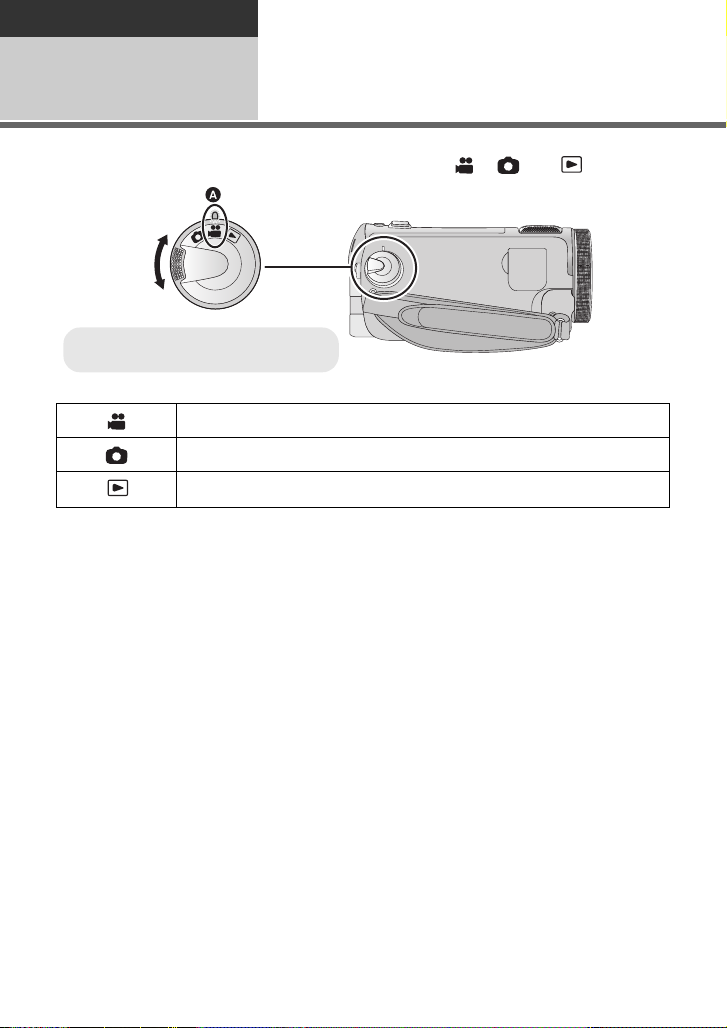
Preparation
≥ Align with the status indicator A.
Setup
Selecting a mode
4
Change the mode to recording or pl ayback.
Operate the mode dial to change the mode to , or .
Motion Picture Recording Mode (l 35)
Still Picture Re co rding Mode (l 37)
Playback Mode (l 41, 86)
30
VQT2M75
Page 31

Preparation
Setup
5
Adjusting LCD monitor/
viewfinder
How to use the touch scre en
You can operate by direct l y touching the
LCD monitor (touch screen) with your finger.
It is easier to use the stylus pen (supplied)
for detailed operation or if it is hard to
operate with your fingers.
∫ Touch
T ouch and release the tou ch screen to select
icon or picture.
≥ Touch the center of the icon.
≥ Touchi ng the touch scre en will not operat e
while you are touching another part of the
touch screen.
∫ About the operation icons
///:
These icons are used to switch the menu
and thumbnail display page, for item
selection and setting etc.
:
Touch to return to the previous screen
such as when setting menus.
Viewfinder adjustment
∫ Adjusting the field of view
It adjusts the fie l d of view to show the
images on the viewfinder clearly.
Adjust the focus by rotating the
eyepiece corrector dial.
≥ Extend the viewfinder and close the LCD
monitor to turn on the viewfinder.
Recording showing the
contents to a partner
¬ Change the mode to or .
Extend the vie wfinde r and ro tate th e
LCD monitor towards the lens side.
≥ LCD monitor and viewfinder are turned on
during the face-to-face recording when t he
viewfinder is extended.
The image is horizontally flipped as if you
≥
see a mirror image. (However the image
recorded is the same as a normal recording.)
≥
Record by viewing the image in the
viewfinder during the face-to-face recording.
≥ Do not touch on the LCD monitor with
hard pointed tips, such as ball point pens.
≥ Perform the touch screen c alibration when
the touch is not recognized or wrong
location is recognized. (l 51)
≥ Only some indications will appear on the
screen. When appears, return the
direction of the LCD monitor to normal
position and check the warnin g/alarm
indication. (l 133)
VQT2M75
31
Page 32

Preparation
Setup
Setting date and time
6
When the unit is turned on for the first time, a message ask i ng you to set the date and time
will appear.
Select [YES] and perform steps 2 to 3 below to set the date and time.
¬ Change the mode to or .
1 Select the menu.
: [SETUP] # [CLOCK SET]
2 Touch the date or time to be
set, then set the desired value
using / .
A Displaying the World time setting
(l 46):
[HOME]/ [DESTINATION]
≥
The year can be set bet ween 2 00 0 and 2 03 9.
≥
The 12-hour system is used to display the time.
3 Touch [ENTER].
≥ The clock function starts at [00] seconds.
≥
A message prompting for World time setting
may be displayed. Perform the World time
setting by touching the screen. (
≥ Touc h [E XI T] or pres s t he MENU but to n to
complete the setting .
l
46)
≥ The date and time function is dr iven by a
built-in lithium battery.
≥ When this unit is purchased, the clock is
set. If the time display becomes [- -], the
built-in lithium battery needs to be
charged. To recharge the built-in lithium
battery, connect the AC adaptor or attach
the battery to this unit . Leave the unit as it
is for approx. 24hours and the battery will
maintain the date and time for approx.
6 months. (The battery is still being
recharged even if the power is off.)
32
VQT2M75
Page 33

Basic
Recording/ Playback
Before recording
1
∫ Basic cam era positi oning
1 Hold the unit with both hands.
2 Put your hand through the grip belt.
3 It is convenient to use the Sub-recording Start/Stop button A when holding the unit at
waist level.
≥ When recording, make sure your footing is stab le and there is no danger of colliding with
another person or objec t.
≥ When you are outdoors, record pictures with the sunlight behind you. If the subject is
backlit, it will become dark in the recording.
≥ Keep your arms near your body and separate your legs for better balan ce.
≥ Do not cover the microphones or the cooling fan inlet with your hand etc.
∫ Basic motion picture recording
≥ The unit should normally be held steady when recording.
≥ If you move the unit when recording, do so slowly, maintaining a constant speed.
≥ The zoom operation is use ful f or reco rding sub jec ts yo u ca nnot get cl ose to, bu t overu se o f
zoom in and zoom out can make the resulting motion picture less enjoyable to watch.
∫ Attaching/Removing the lens hood
This will reduce the extra light entering the lens in brigh t sunlight or backlight etc., making it
possible to take clearer pictures.
A Attaching the lens hood
B Removing the lens hood
≥ If you use the Filter kit (optional) or the conve r sion lens (optional), remove the lens hood.
33
VQT2M75
Page 34

Basic
Recording/
Playback
2
The card, built-in memory, and HDD media can be selected separately to record moti on
pictures or still pictures.
Selecting a media to
record
1 Change the mode to or .
2 Select the menu.
: [MEDIA SELECT]
3 Touch the media to record motion pictures or still pictures.
A [VIDEO/SD CARD]
B [VIDEO/Built-inMemory]
C [PICTURE/SD CARD]
D [PICTURE/Built-inMemory]
E [VIDEO/SD CARD]
F [VIDEO/HDD]
G [PICTURE/SD CARD]
H [PICTURE/HDD]
≥ The media is selected separately to motion pictures or still pictures is highlighted in yellow.
4 Touch [ENTER].
34
VQT2M75
Page 35

Basic
≥ Align with the status indicator A.
Recording/
Playback
3
Recording motion
pictures
1 Change the mode to .
2 Open the LCD monitor or
extend the viewfinder.
3 Press the recording start/stop
button to start recording.
B When you begin recording, ;
changes to ¥.
4 Press the recording start/stop
button again to pause
recording.
≥ Still pictures can be recor ded while recording the moti on picture. (l 38)
≥ The images recorded between pressing the rec ording start/stop button to start recording
and pressing it again to pause recording become one scene.
≥ Maximum number of recordable scenes: 3900
Maximum number of different dates: 200 (l 90)
When either of them reaches to the maximum limit, additional scenes cannot be recorded.
(In the case of SD cards it is the maximum number of recordable scenes per car d.)
≥ While recording is in progress, the recording will n ot stop even if the LCD mo nitor is closed
and the viewfinder is retracted.
≥ Put the unit in Pause mode when connectin g or discon necting an external mic rophone wit h
the MIC terminal.
35
VQT2M75
Page 36

∫ Screen indications in the Motion Picture Recording Mode
0h00m00s0h00m00s0h00m00s
R 1h20mR 1h20mR 1h20m
HG
A Recording mode
B Remaining time left for recording
(When the remaining time is less than
1 minute, [R 0h00m] flashes red.)
C Recording time elapsed
Each time the unit is put into recording
pause, the counter display will be reset
to “0h00m00s”.
About the compatibility of the recorded
motion pictures
≥ They are not compatible with devices other than those that support AVCHD. Images
cannot be played with equipment that does not support AVCHD (ordinary DVD
recorders). Confirm that you r equip ment su pport s AVCHD by referring to the ope rati ng
instructions.
≥ There are some cases where the recorded motion pictures cannot be played back,
even if the device supports AVCHD. In such cases, play the recorded motion picture
with this unit instead.
36
VQT2M75
Please refer to page 58 about
1080/60p
Page 37

Basic
≥ Align with the status indicator A.
MEGA
Recording/
Playback
Recording still pictures
4
1 Change the mode to .
2 Open the LCD monitor or
extend the viewfinder.
3 Press the button halfway .
(For Auto focus only)
4 Press the button fully.
Focus indication:
A Focus indication
± (The white lamp flashes.):
Focusing
¥ (The green lamp lights up.):
When in focus
No mark:
When focusing is unsuccessful.
B Focus area (area inside bracke ts)
≥ If you set the Optical image stabilizer function (l 5 6) to / (MODE1), th en th e
Image Stabilizer function will be more effective. ( (MEGA Optical Image Stabilizer)
will be displayed when the button is pressed halfway.)
≥ The AF assist lamp lights in dark places.
≥ Focus indication will change to register ed focus icon when [F ACE RECOG.] is set to [ON].
(l 70)
≥ Using a flash or tripod is recommended when recording still pictures in dark places
because the shutter speed becomes slow.
≥ The screen will become darker when the button is pressed halfway if the shutter
speed is 1/30 or slower.
37
VQT2M75
Page 38

∫ About the screen indicati ons in
R3000R3000R3000
MEGA
MEGA
14.2
M
Still Picture Recording
M
14.2
:
Still picture operation indicator
l 131
)
ß: Flash (l 61)
ßj: Flash level (l 61)
R3000: Remaining number of still pictures
(
: Red-eye reduction (l 62)
MEGA optical image stabilizer
:
l 37
)
(
: Optical image stabilizer (l 56)
: Quality of still pictures (l 79)
: Size of still pictures (l 78)
(Flashes in red when [0] appears.)
: AF assist lamp (l 81)
∫ About the focus indication
≥ The focus indication indicates the s tatus of
the Auto focus.
≥ The focus indication does not appear in
Manual Focus Mode.
The focus indication does not appear or has
≥
difficulty focusing in the following cases.
jWhen close subjects and fa r s u bj e cts
are included in the same scene.
jWhen the scene is dark.
jWhen there is a bright part in the scene.
jWhen the scene is filled with only
horizontal lines.
38
VQT2M75
∫ About the focusing area
When there is a contrasting object ahead or
behind the subject in the focus area, the
subject may not be focused. If so, move the
contrasting object out of the focus area.
≥ Focus area is not displayed in the
following conditions.
jWhen the Intelligent Auto Mode
(Portrait) is used.
jWhen a zoom magnification of more
than approx. 12k is used.
jWhen AF/AE tracking is used.
jWhen the Extra optical zoom is used.
jWhen the un i t de termines tha t the AF
assist lamp is necessary.
Recording still pictures in
Motion Picture Recording
Mode
Y ou can record still pictures even in Motion
Picture Recording Mode.
¬ Change the mode to .
Press the button fully (press
to the bottom) to take the picture.
≥ It is possible to record still pictures while
recording motion pictures. (Simultaneous
recording)
≥ Built-in flash, Red-eye reduction, Self-
timer (l 59) do not work.
≥ While recording motion pictures or during
the PRE-REC operation, the following
arrangements are applied so that motion
picture recording takes preference over
still picture recording.
jImage quality is different from ord i nary
still pictures.
jThe remaining usable capacity (number
of pictures that can be taken) indication
does not appear.
Page 39

Basic
Intelligent auto/Manual
button
Press this button to switch
Intelligent Auto M ode/Manual
Mode.
≥ Please refer to page 82 for
details about Manual Mode.
Recording/
Playback
Intelligent Auto Mode
5
The following modes appropriate for th e conditio n are set just by point ing the unit to what you
want to record .
/MANUAL
Mode Scene Effect
Portrait When the object is a
Scenery Recording outdoors The whole landscape will be recorded
Spotlight
Low light
Night portrait*2Recording night
Night scenery
Macro
/ Normal Other situations Contrast is adjusted automatically for
*1 In Motion Picture Recording Mode only
*2 In Still Picture Recording Mode only
≥ Depending on the recording conditions, the unit may not enter the desired mode.
≥ In the Portrait mode, a subject that is bigger and close to center of the screen will be
surrounded by an orange frame. (l 71)
≥ Using a tripod is recommended in Night Portrait and Ni ght Scenery Mode.
*1
*1
*2
person
Under a spotlight Very bright object is recorded clearly.
Dark room or twilight
portrait
*2
Recording night
scenery
Recording zooming in
on a flower et c.
Faces are detected and focused
automatically, and the brightness is
adjusted so it is recorded clearly.
vividly without whiting out t he background
sky, which may be very bright.
It can record very clearly even in a dark
room or twilight.
A subject and the back ground are
recorded with near real-life brightness.
You can record night scenery vividly by
slowing the shutter spe ed.
This allows recording at very close
proximity to the object of recording.
clear images.
VQT2M75
39
Page 40

≥ Optical Image Stabilizer function (l 56) is set to Active Mode/ON in all modes.
10 000K
9 000K
8 000K
7 000K
6 000K
5 000K
4 000K
3 000K
2 000K
1 000K
2)
1)
3)
4)
5)
6)
7)
8)
9)
10)
≥ Faces cannot be detected depending on the rec ording conditions, such as when faces are
of certain sizes or at certain tilts or when digital zoom is used.
≥ The microphone setup is set to surround in the Intelligent Auto Mode. (l 73)
∫ Intelligent Auto Mode
When switching to Intelligent Auto Mode, the
Auto White Balance and Auto Focus operate
and automatically adjust t he color balance
and focusing.
Depending on the brightness of t he subject
etc., the aperture and s hutter speed are
automatically adjusted for an optimum
brightness.
≥ Color balance and focus may not be
adjusted automatically depending on light
sources or scenes. If so, manually adjust
these settings. (l 83, 85)
Automatic white balance
The illustration shows the range over which
Automatic white balance functions.
If the automatic white balance is not
functioning normally, adjus t the white
balance manually. (l 83)
Auto focus
The unit focuses automatically.
≥ Auto focus does not wor k correctly in the
following situations. Recor d pictures in the
Manual Focus Mode. (l 85)
jRecording distant and close-up objects
at the same time
jRecording a subject behind a dirty or
dusty window
jRecording a subject that is surrounded
by objects with glossy surfaces or by
highly reflective objects
For details on Scene Mode , refer to page 65 .
For how to set Manual Focus/White Balanc e
manually, refer to page 82-85.
1) The effective range of Automatic white
balance adjustment on this unit
2) Blue sky
3) Cloudy sky (rain)
4) TV screen
5) Sunlight
6) White fluorescent lamp
7) Halogen light bulb
8) Incandescent light bulb
9) Sunrise or sunset
10) Candlelight
40
VQT2M75
Page 41

Basic
≥ Align with the status indicator A.
Recording/
Playback
6
Motion picture/Still
picture playback
1 Change the mode to .
2 Touch the play mode select icon B.
3 Touch the desired media to be played back motion pictures or still
pictures.
A [VIDEO/SD CARD]
B [VIDEO/Built-inMemory]
C [PICTURE/SD CARD]
D [PICTURE/Built-inMemory]
4 Touch the scene or the still picture to be
played back.
≥ Next (previous) page can be displayed by touching
/.
E [VIDEO/SD CARD]
F [VIDEO/HDD]
G [PICTURE/SD CARD]
H [PICTURE/HDD]
41
VQT2M75
Page 42

5 Select the playback operation by touching the operation icon.
F
0h00m00s0h00m00s0h00m00s
A appears.
A Operation icon
F
≥ Touch
icon.
Motion picture playback Still picture pl ayback
1/;: Playback/Pause
6: Rewind playback
5: Fast forward playback
∫: Stops the playb ack and shows
the thumbnails.
1: Displays the direct playba ck
bar. (l 87)
∫ Play back 1080/60p recorded scenes (l 58)
≥ Change the mode to and touch the play mode select icon.
Touch [SELECT VIDEO].
≥ The motion picture media switches between
normal and 1080/60p recorded s cenes each
time [SELECT VIDEO] is touched.
/ to display/not-display the operation
F
1/;: Slide show (playback of the still
pictures in numerical order)
start/pause.
2;: Plays back the previous picture.
;1: Plays back the next picture.
∫: Stops the playback and shows
the thumb n a i ls.
42
VQT2M75
Page 43

∫ Change the thumbnail display
While the thumbnail is displayed, the
thumbnail display changes in the followin g
order if the zoom lever or adjust zoom
buttons are operated to side or
side.
20 scenes () 9 scenes () 1 scene
() Highlight&Time frame index* (l 88)
∫ Speaker/Headphone volume
adjustment
Operate the volume lever or the a djust zoom
buttons to adjust th e speaker/headphone
volume during motion picture play back.
* Highlight&Time frame index can only set
in Motion Picture Playback Mode.
≥ 9 scenes display returns if the power is
turned off or the mode is c hanged.
≥ When the thumbnail display is changed to
1 scene during motion pictur e playback,
the recording date and time can be
checked. Similarly, when the thumbnail
display is changed to 1 still picture during
still picture playback, the recording date
and file number can be checked.
Motion picture compatibility
≥
This unit is based on the AVCHD format.
≥ The video signal that can be played back on this unit is 1920k1080/60i,
1920k1080/24p or 1440k1080/60i.
≥ This unit may degrade or not play back motion pictures recorded or created on other
products, and oth er products may degrade or not play back motion pictures recorded
on this unit, even if the products support AVCHD.
Towards “r”:
Increases the volume
Towards “s”:
Decreases the volume
≥ Sound will be heard only during normal
playback.
≥ If pause play is continued for 5 minutes,
the screen returns to the thumbnails.
≥
The elapsed time for playback indication
will be reset to “0h00m00s” for each scene.
Please refer to page 58 about
1080/60p.
Still picture compatibility
≥ This unit is compliant with the unified standard DCF (Design rule for Camera File
system) established by JEIT A (Japan Electronics and Information Technology
Industries Association).
The file format of still pictures supported by this unit is JPEG. (Not all JPEG formatted
≥
files will be played back.)
≥ This unit may degrade or not play back still pictures recorded or created on other
products and other products may degrade or not play back still pictures recorded on
this unit.
43
VQT2M75
Page 44

Basic
Setup
Using the menu screen
1
1 Press the MENU button.
2 Touch the top menu A.
3 Touch the submenu B.
≥ Next (previous) page can be displayed by
touching / .
4 Touch the desired item to e nter
the setting.
5 Touch [EXIT] or press the
MENU button to exit the menu
setting.
∫ About guide display
After touching , touchi ng the submenus
and items will cause function descriptions
and settings confirmation messages to
appear.
≥ After the messages have been displa yed,
the guide display is canceled.
44
VQT2M75
Page 45

Using the quick menu
A
ONON
+
A
This allows quick setting of some of the
menus.
1
Press the Q.MENU button.
The following menus can be set.
Touch the desired menu.
≥ The items displayed differ depending on
the position of the mode dial or settings.
Icon Function Page
14.2
[REC MODE]
[TIME LAPSE
REC]
[PICTURE SIZE] l 78
13.3
M
M
/
[DISPLAY] l 46
[POWER LCD] l 49
[GUIDE LINES] l 63
l 66
l 67
[MIC LEVEL]
[MF ASSIST] l 85
[ZEBRA] l 76
[LUMINANCE] l 76
[HISTOGRAM] l 77
2 Touch the desired item to e nter
the setting.
13.3
M
3 Touch [EXIT] or press Q.MENU
button to exit the quick menu.
l 74
45
VQT2M75
Page 46

Basic
A The current time
B The time difference from GMT
(Greenwich Mean Time)
Setup
Using the Setup Menu
2
≥ The items displayed differ depending on the position or settings of the mode dial.
Select the menu.
: [SETUP] # desired setting
[DISPLAY]
The screen indications are selected as
shown in the illustration.
≥ It is possible to set from the quick menu.
(l 45)
[OFF]/[ON]
[OFF] [ON]
A
NOV 15 2010
R 1h20m
1h30m
NOV 15 2010
[CLOCK SET]
Please refer to page 32.
[SET WORLD TIME]
It is possible to display and record the time at the travel destination by selecting your home
region and the travel destination.
1 Touch [SET WORLD TIME].
≥ If the clock is not set, adjust the clock to the current time. (l 32)
≥ When the [HOME] (your home region) is not set, the message appears. Touch [ENTER]
and proceed to Step 3.
2 (Only when setting your home region)
Touch [HOME].
≥ Touc h [ENTER].
3 (Only when setting your home region)
Touch / to select your home
region and touch [ENTER] .
≥ Touch [SUMMER TIME SET] to set daylight
saving time. appears and the
summer time setting is turne d on; th e t ime
difference from GMT is set forward b y one
hour. Touch [SUMMER TIME SET] again to
return to the normal time setting.
4 (Only when setting the r egion of your travel
destination)
Touch [DESTINATION].
≥ Touc h [ENTER].
46
VQT2M75
Page 47

≥ When the home region is set for the first time, the screen for selecting home/travel
C The local time at the selec t ed
travel destination
D
The time difference between the
travel destination and the home
region
destination appears after setting the home region successively. If the home region has
already been set once, execute the menu operation for Step 1.
5 (Only when setting the region of your
travel destination)
Touch / to select your travel
destination and touc h [ENTER].
≥ Touch [SUMMER TIME SET] to set
daylight saving time. appears and
the summer time setting is turned on.
The clock and time difference from the
home region time are set forward by one
hour. Touch [SUMMER TIME SET] again
to return to the normal time setting.
≥ Close the setting by pressing the MENU
button. appears and the time of the
travel destination is indicated.
To return the display to the home setting
Set the home region using Step 1 to 3, and close the setting by touching [EXIT] or pressing
the MENU button.
≥ If you cannot find your travel destination in the area shown on the screen, set it by using
the time difference from your home region.
[DATE/TIME]
It is possible to change the date and time display mode.
≥ You can also show or change the date and time display by repeatedly pressing the DATE/
TIME button on the remote control.
[DATE FORMAT]
It is possible to change the date format.
[ECONOMY]
When about 5 minutes have passed without any ope ration, th is unit automat ic ally tu rns off to
save battery life.
≥ The Power Save function will not activate when:
jconnected to AC adaptor
jusing the USB cable for PC, DVD burner etc.
jPRE-REC is used
[QUICK POWER ON]
The unit is put into recording p ause approx. 1 second when the power is turned on with the
mode set to or .
[OFF]/[D/T]/[DATE]
[Y/M/D]/[M/D/Y]/[D/M/Y]
[OFF]/[5 MINUTES]
[OFF]/[ON]
≥ Depending on the recording conditions, start time may be longer than 1 second in Still
Picture Recording Mode.
≥ In the Quick power on mode, the zoom magnification becomes 1k.
47
VQT2M75
Page 48

[QUICK START]
This unit is put into recording p ause approx. 0.6 seconds after the LCD monitor is reopened
or the viewfinder is extended.
≥ When in Quick start standby mode about 80% of the power used in Recording pause
mode is being consumed, so the recording time will be reduced.
≥ Start time will not be short ened if there is no SD card inserted.
Start time will be shortened if the [Built-inMemory ] is selected in the [MEDIA SELECT],
even if there is no SD card inserted.
Start time wil l be shortened if the [HDD] is selected in the [MEDIA SELECT], even if there
is no SD card inserted.
≥ Change the mode to or .
[OFF]/[ON]
1Set [QUICK START] to [ON].
2 Close the LCD monitor and retract the
viewfinder while the mode is set to
or .
The status indicator A flashes green and t he unit
goes into Quick start standby mode.
≥ The lens cover does not close.
3 Open the LCD monitor or extend
the viewfinder.
The status indicator A lights red and the
unit is put into recording pause.
≥ Quick Start Standby Mode is canceled if
jabout 5 minutes have elapsed
jmode is set to
≥ Time for Quick start will be more than 0.6 seconds slower when the Digital cinema is used.
≥ Depending on the recording condi tions, t ime for Quick Start may b e more th an 0.6seconds
slower in Still Picture Recording Mode.
≥ It may take some time for Automatic white balance to adjust.
≥ In the Quick Start Mod e, the zoom magnification becomes 1k.
≥ If [ECONOMY] (l 47) is set to [5 MINUTES] an d th e u nit a ut oma ti c all y go e s in to Q u ic k
Start Standby Mode, close the LCD monit or and vi ewfinder and then ope n the LCD monitor
or extend the viewfinder again.
≥ Turn the unit off using the power button.
≥ Quick start standby mode cannot be released by the remote control.
[REMOTE CONTROL]
Please refer to page 53.
[OFF]/[ON]
48
VQT2M75
Page 49

[REC LAMP]
+1
A
+2
+1
0
-
1
A
+1
[OFF]/[ON]
The recording lamp lights up during recording and flashes when the unit rec eives a signal
from the remote control or when the Self-timer is counting down. When this is set to [OFF], it
does not light during recording.
[ALERT SOUND]
[OFF]/ /
Touch screen operation, starting and stopping of recording and power on/off can be
confirmed with this sound.
(Volume low)/ (Volume high)
2 Beeps for 4 times
When an error occurs. Check the sentence displayed on the screen. (l 133)
[POWER LCD]
+2
0
-
////
1
This makes it easier to view the LCD monitor in bright places including outdoors.
≥ These settings will not affect the images actually recorded.
≥ It is possible to set from the quick menu. ( l 45)
(Makes even brighter)/ (Makes brighter)/ (Normal)/ (Makes less bright)/
*(Automatic adjustment)
* It is not displayed in the Manual Mode or in the P layback Mode.
≥ When the AC adaptor is in use, the LCD monitor is set to automatically.
≥ The recordable time will become shorter when you use this unit with the LCD moni tor lit up.
[LCD SET]
It adjusts brightness and c olor density on the LCD monitor.
≥ These settings will not affect the images actually recorded.
1Touch [LCD SET].
2 Touch the desired setting item.
[BRIGHTNESS]:
Brightness of the LCD monito r
[COLOR]:
Color level of the LCD monitor
3 Touch / to adjust settings.
4 Touch [ENTER].
≥ Touc h [EXIT] or press the MENU button to exit the menu
screen.
49
VQT2M75
Page 50

[EVF SET]
It adjusts the brightness of the viewfinder.
≥ These settings will not affect the images actually recorded.
1 Extend the viewfinder and open the LCD
monitor.
2Touch [
≥ The viewfinder turns on.
EVF SET].
3 Touch / to adjust the setting.
≥ Adjust while checking the picture in the vi ewfinder.
4 Touch [ENTER].
≥ Touc h [EXIT] or press the MENU button to co mplete the setting.
[AV MULTI]
Please refer to page 104.
[COMPONENT OUT]
Please refer to page 104.
[HDMI RESOLUTION]
Please refer to page 104.
[VIERA Link]
Please refer to page 105.
[TV ASPECT]
Please refer to page 103.
[COMPONENT]/[AV OUT]
[480i]/[1080i]
[AUTO]/[1080p]/[1080i]/[480p]
[OFF]/[ON]
[16:9]/[4:3]
[INITIAL SET]
Set to [YES] for cha nging the menu settings back to the default condition.
≥ Settings for [CLOCK SET], [MEDIA SELECT] and [LANGUAGE] will not be changed.
50
VQT2M75
Page 51

[FORMAT MEDIA]
Please be aware that if a medium is formatted, then all the data recorded on the medium will be
erased and cannot be restored. Back up important data on a PC, DVD disc etc. (
l
109, 117)
1 Touch [FORMAT MEDIA].
2
Touch [SD CARD] or
[Built-inMemory].
≥ When formatting is complete, touch [EXIT] to exit the message screen.
≥ Perform a physical formatting of the SD card when the SD card is to be disposed/
transferred. (l 144)
≥ Perform a physical formatting of the built-in me mory/HDD when this unit is to be disposed/
transferred. (l 142)
≥ Do not turn this unit off or remove the SD card, while formatting. Do not expose the unit to
vibrations or shock.
Use this un it to format media.
Formatting built-in memory or HDD is only available with this unit.
Do not format an SD card using any other equ ipment such as a PC. The card may
not be used on this unit.
Touch [SD CARD] or [HDD].
[MEDIA STATUS]
The amount of space left on the SD card, the built-in memory and HDD can be checked.
(Only when the mode is at the position)
≥ Touc hi ng [CHANGE MEDIA] switc hes the u nit between th e displa y for th e SD c ard and the
display for the built-in memory/HDD.
≥ Touc h [EXIT] or press the MENU button t o close the indication.
≥ The SD card, built-in memory or built-in HDD requires some space to store infor mation and
manage system files, so the actual usable space is slightly less than the indicated value.
The usable built-in memory/HDD space is generally calculated as 1GB=1,000,000,000
bytes. The capacitie s of this unit, PCs and software are expressed as
1 GB=1,024k1,024k1,024=1,073,741,824 bytes. Therefore, the indicated value of the
capacity appears to be smaller.
[CALIBRATION]
Perform the touch screen calibration if a different object to the one touched is selected.
1Touch [CALIBRATION].
≥ Touc h [ENTER].
2Touch the [_] that appears on the screen with the supplied stylus pen.
≥ Touc h [_] in sequence (up left # down left # down right # up right # center).
3 Touch [ENTER].
≥ Calibration cannot be performed when the LCD moni tor is turned 180o.
VQT2M75
51
Page 52

[DEMO MODE]
This item is used to start the unit demonstration.
(Only when the mode is at the or position)
If [DEMO MODE] is switched to [ON] when there is no SD card inserted and while this unit is
connected to the AC adaptor, the demonstration automatically starts.
If any operation takes plac e, the demonstration is cancel ed. However if no operations take
place for approx. 10 minutes, the demonstration aut omatically starts agai n. To stop the
demonstration, set [DEMO MODE] to [OFF] or insert an SD card.
[OFF]/[ON]
[O.I.S. DEMO]
This item is used to start the Optical Image St abilizer demo.
(Only when the mode is at the or position)
Touch [O.I.S. DEMO], the demonstra ti o n au t om a tica l l y star ts.
When you touch [EXIT], the demonstration will be canceled.
[LANGUAGE]
You can select the language on the screen display and the menu screen .
[English]/[Français]/[Español]
52
VQT2M75
Page 53

Basic
Setup
3
Using with the remote
control
Select the menu.
[SETUP] #
:
[REMOTE CONTRO L]
1
2
3
4
5
6
#
[ON]
START/
STOP
/VOL
DATE/TIME
EXT DISPLAY
SEARCH
STILL ADV STILL ADV
SEARCH
PLAY
PAUSE
SKIP SKIP
STOP
OK
MENU
7
8
9
10
11
1 Power on/off button [ ]
Power can be turned on/off when the LCD
monitor is opened or the viewfinder is
extended.
≥ Power cannot be turned on by the power
on/off button when 36 hours have passed
after the power is turn e d off. Pr e ss th e
power button on the unit and turn the
power back on.
≥ Power cannot be turned off when it is
connected to the PC or the DVD burner.
2 Photoshot button [ ]
3 On-screen display button
[EXT DISPLAY] (l 103)
4 Playback operation buttons (l41, 86)
These buttons function in the same manner
as the corresponding playback operation
icon being displayed on screen.
[Excluding skip playback. (l 86)]
5 Delete button [ ]
6 Direction buttons [3,4,2,1]
7 Zoom/volume/thumbnail display
switch button s [T, W, /VOL]*
8 Recording start/stop button [START/STOP]
9 Date/time button [DATE/TIME] (l 47)
*
*
10 Menu button [MENU]
11 OK button [OK]
* means that these buttons function in the
same manner as the corresponding
buttons on the unit.
Remove the insulation sheet A before using.
*
Replacing a button-type battery
1 While pressing the stopper B, pull
out the battery holder.
2 Set the button-type battery with its
(
i
) mark facing upward and then
put the battery holder back in place.
≥ When the button-type battery runs
down, replace it with a new battery
(part number: CR2025). The battery
should normally last about 1 ye ar,
however this depends on how
frequently the unit is use d.
≥ Keep the button-type battery out of
reach of children to pre vent swa llowing .
*
53
VQT2M75
Page 54

CAUTION
15
1515
1010
1515
STILL ADV STILL ADV
STOP
OK
SKIP SKIP
MENU
PAUSE
STILL ADV STILL ADV
STOP
OK
SKIP SKIP
MENU
PAUSE
Danger of explosion if battery is
incorrectly replaced. Replace only with
the same or equivalent type
recommended by the manufacturer.
Dispose of used batteries acco rding to
the manufacturer ’s instruction s.
Replace battery with Panaso nic PART
NO. CR2025 only. Use of another ba tter y
may present a risk of fire or ex plosion.
Caution: Battery may explode if mistreated.
Dispose of used battery promptly. Kee p
away from children.
Do not recharge, disassemble or dispose
of in fire.
∫ Remote control usable range
Operation of direction
buttons/OK button
1 Press a direction button.
≥ Selected item will become yellow.
2 Select the item with the
direction button.
3 Confirm the selection by
pressing the OK button.
A Remote control sensor
Distance: Within approx. 5 m (16 feet)
Angle: Approx. 10o up and 1 5o down, left,
and right
≥ The remote control is intended for indoor
operation. Outdoors or under strong light,
the unit may not operate properly even
within the usable ranges.
54
VQT2M75
≥ Selection/confirmation of operation icons,
thumbnail display etc. can be operated.
≥ All touc h op e r ations on the un it can al s o
be operated by the remote control (some
exceptions).
Page 55

Advanced
6
W
T
6
W
T
TW
VOL
WT
VOL
Zoom lever/Adjust zoom buttons
T side:
Close-up recording (zoom in)
W side:
Wide-angle recording (z oom out)
≥ The zoom speed varies depending on the
range over which the zoom lever is moved.
≥ The adjust zoom buttons are useful for
making fine adjustments to the zoom
magnification.
A
B
A side:
Close-up recording
(zoom in)
B side:
Wide-angle
recording (zoom out)
12.2
M
0.3
M
Recording (Advanced)
Zoom in/out function
1
The maximum optical zoom ratio is 12k.
The default settin g of th e [Z O OM M ODE] is [i.Zoom 18k]. It can be extended to a maximum
of 18k during Motion Picture Rec ording Mode. (l 66)
¬ Change the mode to or .
Ring zoom
Zoom operation can be done using the multi
manual ring.
Zoom by rotating the ring.
Extra Optical Zoom
If the number of the re cordin g pi xels is set to
anything other than the maximu m number of
recording pixels in Still Picture Recording
Mode, the still picture can be record ed wit h a
zoom ratio of a maximum of 25k without
degrading the picture quality.
≥ Extra optical zoom ratio varies depending
on the setting of [PICTU RE SIZ E ] a nd
[ASPECT RATIO]. (l 78, 79)
∫ Extra optical zoom mechanism
When you set the picture size to , the
≥ The zoom speed varies depending on the
speed to rotate the ring .
≥ If you take your finger off the zoom lever during zoom operation, the operation sound may
≥
≥ When th e zo om m ag n i fi ca ti o n i s 1k, this unit can focus on a subject approx. 4cm (1.6q)
≥ The zoom speed does not vary when operating with the adjust zoom buttons and the
be recorded. When returning t he zoom lever to the original position, move it quietly.
When the zoom magnification is 12k, the subjects are focused at about 1.2 m (3.9 feet) or more.
away from the lens.
remote control.
maximum area is cropped to the center
area, allowing a picture with a higher
zoom effect.
0.3
M
VQT2M75
55
Page 56

Advanced
O.I.S.
Optical image stabilizer button
Pressing the button ch anges the Optical i mage
stabilizer setting.
(Motion Picture Recording Mode)
# # OFF
(Still Picture Recording Mode)
/ # / # OFF
≥ Switch to Manual Mode before setting the
Optical image stabilizer function to of f.
: Active mode
This setting gives more stabilization and is
suitable for recording when walking.
: ON
This setting is suitable for recording in a stable
state such as scenery. We recommend rec ording
with a tripod in Motion Picture Recording Mode.
Recording
(Advanced)
2
Optical Image Stabilizer can stabilize the image without decreasing the image quality as much.
¬ Change the mode to or .
Optical Image Stabilizer
Function
∫ Changing the Optical Image Stabilizer function when in Still Picture
Recording Mode
: [RECORD SETUP] # [O.I.S.] # [MODE1] or [MODE2]
[MODE1]:
The function works all the time.
[MODE2]:
The function works when the button is pressed. We recommend y ou are recording
yourself or recording with a tripod in S till Picture Recording Mode.
≥ When in [MODE1], / appears. When in [MODE2], / appears.
≥ Stabilization may not be possible under strong shaking conditions.
56
VQT2M75
Page 57

Advanced
Recording
(Advanced)
AF/AE tracking
3
It is possible to set the foc us and exposure to the subject s pecified on the touch screen.
The focus and exposure will keep following the s ubject automatically even if it moves.
(Dynamic tracking)
¬ Change the mode to or .
1 Touch .
≥ will be displa yed on the screen.
≥ When [FACE RECOG.] (l 68) is [ON] and
a registered face is detect ed, the target is
automatically locked.
2 Touch the object and lock the
target.
A Target frame
≥ When you touch the head of the object,
the target frame on the head gets locked
and tracking starts.
≥ Touc h the object to be changed again
when you want to change the target.
≥ When the Intelligent Auto Mode is
selected, the setting becomes
(Normal) and touched object is tracked.
Selection becomes (Portrait) when
target frame is locked on a face. (It may
turn to (Normal) even if the target is
locked on the fa ce when a spotli gh t i s
shining or with a dark scene.)
3 Start recording.
≥ When you touch [RETURN], the tracking
function will be canceled.
∫ About target frame
≥ When target lock fails, the target frame
blinks in red and then disappe ars. Touch a
characteristic p art (color etc.) on the obj ect
to lock onto it again.
≥
When the button is pressed halfway in
Still Picture Recording Mode, the focus is
set to the object that is locked. The target
frame turns green when it focuses, and the
target cannot be changed.
≥ It may track different objects or may not
lock the target depe nding on the recor ding
conditions such as the following:
jWhen the object is too large or too small
jWhen color of the object is simil ar to the
background
jWhen the sc e ne is dark
≥ When the target is locked in Still Picture
Recording Mode, the screen may beco me
dark or the AF assist lamp may turn on.
≥ AF/AE tracking will be canceled in the
following cases.
jWhen the mode is changed
jWhen the power is turned off
jWhen the Scene mode is set
jSwitch to Intelligent Auto Mode/Manual
Mode
jSwitch to face-to-face record ing
≥ After setting [DISPLAY] to [OFF] if no
operation is performed for a few seconds,
the operation icon disappears. Touch the
screen to display the ico n again. When th e
AF/AE tracking is used , the icon does not
disappear.
57
VQT2M75
Page 58

Advanced
1080/60p button
To set to
1080/60p
recording mode, press
and hold the button until is displayed.
≥ To ret urn to normal recording mode,
press and hol d th e bu tton until
disappears.
Recording
(Advanced)
1080/60p recording
4
This is a 1080/60p (1920k1080/60 progress ive) reco rding mode th at can recor d in maximu m
quality*.
* This means the highest quality for this unit.
¬ Change the mode to .
1080
60p
≥ Please refer to page 147 for details about approximate recordable ti me.
1080/60p
≥ The scenes recorded in 1080/60p can be saved or played back by this unit or the
HD Writer AE 2.1.
58
VQT2M75
Page 59

Advanced
F
F
A
F
F
A
PRE-REC
Recording
(Advanced)
5
Select the operation icons to add different effects to the images to be recorded.
¬ Change the mode to or .
1 Touch to display the
operation icons on the screen.
Recording functions of
operation icons
2 (e.g. Backlight compensation)
Select an operation icon.
≥ Touch 1 at the bottom right of the screen
to change the page and touch / to
display/not-display the ope ration icon.
F
Operation icons
*1
Fade
Intelligent contrast control
PRE-REC
Smile shot
Built-in flash
Red-Eye Reduction
Self-timer
Intelligent exposure
Backlight compensation
Soft skin mode
Tele macr o
Guideline
Color Night Rec
Headphone volume adjustment
*1
*1
*3
*3
*2
*1, 2
*1, 2
*2, 3
*2, 3
*4
≥ Select the operation icon again to cancel
the function.
≥ Refer to the respective pages for
canceling the following functions.
jSmile shot (l 61)
jSelf-timer (l 62)
jBuilt-in flash (l 61)
*1 Not displayed in Still Picture Recording
Mode.
*2 Not displayed in the Intelligent Auto
Mode.
*3 Not displayed in Motion Picture
Recording Mode.
*4 It is displayed only when a headphone is
connected to the headphone output
terminal.
≥ If you turn off the power or change the
mode to , PRE-REC, Color night rec,
Backlight compensation, Self-timer and
Tele macro functions are canceled.
≥ If you turn off the power , the Fade funct ion
is canceled.
≥ It is possible to set from the menu.
(Except for the PRE-REC, on/off of the
Guideline, and Headphone v olume
adjustment)
≥ After setting [DISPLAY] to [OFF] if no
operation is performed for a few seconds,
the operation icon disappears. Touch the
screen to display the icon again.
59
VQT2M75
Page 60

Fade
(Fade in)
(Fade out)
PRE-REC
PRE-REC
When you start recording, the image/audio gradual ly
appears. (Fade in)
When you pause recording, the image/audio gradually
disappears. (Fade out)
≥ The Fade setting is canceled when the record ing stops.
∫ To select the color for Fade in/out
: [RECORD SETUP] # [FADE COLOR] #
[WHITE] or [BLACK]
≥ The thumbnails of scenes recorded using fade in beco me black (or white).
Intelligent contrast control
This brightens parts that are in shadow and difficult to see and suppresses white saturation
in bright parts at the same time. Both bright and dark parts can be recorded clearly.
≥ If there are extremely dark or brigh t pa rts or the bri ghtness is insuff icient, the ef fect ma y not
be clear.
PRE-REC
This prevents you from missing a shot.
This allows recording of the pictures and sound to start approximately 3 seconds
before the recording start/stop button is pressed.
≥ appears on the screen.
≥ Aim the unit at the subject beforehand.
≥ There is no beep sound.
≥ PRE-REC is canceled in the following cases.
jIf you change the mode.
jIf you remove the SD card while [MEDIA SELECT] is set to [VIDEO/SD CARD]
jIf you press the MENU button or 1080/60p button.
jIf you turn the unit off.
jIf you start recording.
jAfter 3 hours have passed
≥ After setting PRE-REC, if recording starts in less than 3 seconds, or while the PRE-REC
indication flashes within about 3seconds after initiating the Quick start operation, motion
pictures taken 3 seconds before pressing the recordin g start/stop button cannot be
recorded.
≥ Images displayed on the thumbnail in Playback Mode will differ from the motion pictures
displayed at the start of playback.
60
VQT2M75
Page 61

Smile shot
13.3
M
8.3M2.1
M
When a smiling face is detected during motion picture recording, the unit
automatically records a still picture.
The icon changes each time it is to uched.
(ON) # (Face Recognition) # OFF
: The unit records a still picture on detecting a smiling face.
: Still pictures are only recorded when the face of a person registe red using Face
Recognition
(
l 68) is detected.
OFF: Cancel the setting.
≥ During smile shot recording, / are red and the face detected as a smiling face is
surrounded by a green frame.
≥
does not function when [FACE RECOG.] is [OFF] or no one is registered.
≥ The face of the subject may not be detected correctly depending on the recording
conditions.
≥ The number of recording pixels are (4864k2736), (3840k2160) or
(1920k1080). (l 78)
≥ When still pictures that have been recorded using the Smile Shot are displayed as
thumbnails, the appears.
≥ When th e AF / AE tracking fun ction is target lo ck i n g a fa ce of the subjec t, st i ll pi c t u re s ar e
only recorded if a smile is detected on the locked subject. When the Smile Shot function is
set to (Face Recognition), it will record only if the face of a subject registered with
[FACE RECOG.] is locked as a target.
Built-in flash
When the button is pressed, the flash is activated and the pi cture will be
recorded. Use the Built-in flash in order to record still pictures in dark places.
Each time the ß icon is selected, the indication changes by one setting in the following order:
ß ([ON]) # ßA ([AUTO]) # ([OFF])
≥ When the button is pressed halfway , the flash indicator will appear.
≥ The unit automatically determines if the flash is necessary even when it has be en set to
by detecting the ambient brightness. (If it determines that the flash is necessary, the
indication lights up in red wh en the button is pressed halfway.)
∫ To adjust the brightness of the flash
: [PICTURE] # [FLASH LEVEL] # desired setting
[ßj]: Less bright
[ßd0]: Normal
[ßi]: Much brighter
≥ Set the flash to where using a flash is
prohibited.
≥ The light from the flash may be bloc ked by
the lens hood when the lens hood is
attached.
≥ Do not use the flash with the ND filter
(optional) or the co nversion lens (opti onal)
attached.
VQT2M75
61
Page 62

≥ If the ß indication etc. flashes when the
button is pressed halfway, the flash
is not activated.
≥
The available range of the flas h is a pprox. 1m
to 2.5 m (3.3 feet to 8.2 feet) in dark places.
≥ Using the flash fixes a shutter speed to
1/500 or slower.
Red-Eye Reduction
Reduces the phenomena where hu man eyes become red from flashes.
≥ The flash is activated 2 times.
≥ The red-eye phenomenon tends to appear in certain recording conditions and more with
some people than with others.
≥ When faces are detected in the Intelligent Auto Mode, the Red-Eye Reduction is set to on.
Self-timer
This is for recording still pictures using the timer.
Each time the icon is selected, the indication changes by one setting in the following
order:
Ø10 (Records after 10 seconds) # Ø2 (Records after 2 seconds) # setting cancele d
≥ When the button is pressed, a still picture is recorded after the Ø10 or Ø2 display
and the recording lamp flashes for the time which has been set. Af ter recording, the Selftimer is canceled.
≥ In Auto Focus Mode, if the button is pressed halfway once and then fu lly, the lens
focuses on the subject when the button is pressed halfway. If the button is pressed
fully all at once, the lens focuses on the subject just before recording.
To stop the timer midway through
Press the MENU button.
≥ Setting the Self-timer to Ø2 is a good way to preve nt image sha ke when the button is
pressed while using a tripod etc.
Intelligent exposure
This brightens dark areas so the image can be recorded clearly.
≥ If there are extremely dark parts or the brightness is insufficient, the effect may not be
clear.
Backlight compensation
This makes the image brighter to prevent darkening of a backlit subject.
62
VQT2M75
Page 63

Soft skin mode
This makes skin colors appear softer for a more attracti ve appearance.
This is more effective if you record a person closely from the torso up.
≥ If the background or anything els e in th e scene has colo rs similar to the sk in colo r, they will
also be smoothed.
≥ If the brightness is insufficient, the effect may not be clear.
≥ If you record a person in the distance, the face may not be recorded clearly. In this case,
cancel Soft Skin Mode or zoom in on the face (close-up) to record.
Tele macro
A more impressive image can be obtained by focusing on the object only in close-up
and shading off the background.
≥ The unit can focus on the subject at a distance of approx. 70 cm (28q).
≥ If the magnification is 12k or less, then it is aut omatically set to 12k.
≥ Tele Macr o function is canceled when the zoom magnificatio n becomes lower than 12k.
Guideline
You c an check if the image is level whi le recording or playing ba ck mo tion pictures
and still pictures. The function can also be used to estimate the balance of the
composition.
≥ The guidelines do not appear on the images actually recorded.
∫ Selecting the type of Guideline
: [RECORD SETUP] # [GUIDE LINES] # desired setting
≥ It is possible to set from the quick menu. ( l 45)
∫ Displaying Guidelines at playback
≥ Change the mode to .
: [VIDEO SETUP] # [GUIDE LINES] # desired setting
≥ To ca ncel the Guideline function during playback, set to [OFF].
63
VQT2M75
Page 64

Color Night Rec
F
This function allows you to record color images in very low light situations. (Minimum
required illumination: approx. 1 lx)
≥ Recorded scene is seen as if frames were missed.
≥ If set in a bright place, the screen may become washe d out for a while.
≥ Bright dots that are usually invisi ble may be seen, but this is not a malfuncti on.
≥ Using a tripod is recommended.
≥ In darker are as , Au to Foc us m a y focu s a bit slower. This is normal.
Headphone volume adju stme nt
Adjusts the volume of the headphone while recording. (When
the LCD monitor is in use)
: Increases the volume
: Decreases the volume
≥ Actual volume to be recorded does not chang e.
64
VQT2M75
Page 65

Advanced
Recording
(Advanced)
6
Recording functions of
menus
[SCENE MODE]
When you record images in dif fere nt si tuations , this mode automat ically set s opt imum shut ter
speeds and apertures.
≥ Change the mode to or .
: [RECORD SETUP] # [SCENE MODE] # desired setting
[OFF]: Cancel the setting
5Sports: To make fast moving scenes less shaky with slow playback
Portrait: To make people stand out against the background
Spotlight: Improved quality when subject is brightly illuminated.
Snow: Improved image quality when shooting in snowy locations.
Beach: To make blue in the sea or sky vibrant
Sunset: To make red in the sunrise or sunset vibrant
Fireworks: To capture the fireworks in the night sky beautifully
Scenery: For spatial scenery
Low light: For dark scenes, such as at dusk
Night scenery: To capture the evening or night scenery beautifully.
Night portrait: To capture a person and the background brightly.
and pause of playback
(In Motion Picture Recording Mode only)
(In Still Picture Recording Mode only)
≥ (Sports/Portrait/Spotlight/Snow/Beach/
Sunset/Scenery)
jThe shutter speed is 1/8 or more in S till
Picture Recording Mode.
≥ (Sunset /L ow light)
jThe shutter speed is 1/30 or more
(When [DIGITA L CINEMA] is [ON], it is
1/24 or more.) in Motion Picture
Recording Mode.
≥ (Sunset/Fireworks/Scenery/Night
scenery)
jImage may get blurry when a close
object is recorded.
≥ (Sports)
jDuring normal playback, the image
movement may not look smooth.
jColor and screen brightness may
change under indoor lighting.
jIf the brightness is insufficient, the
Sport s Mode does not function. The
5 display flashes.
≥ (Portrait)
jColor and screen brightness may
change under indoor lighting.
65
VQT2M75
Page 66

≥ (Fireworks)
jThe shutter speed is 1/30.
jImage may get washed out when
recorded in bright surroundings.
≥ (Night scenery/Night portrait)
jThe shutter speed is 1/2 or more in Still
Picture Recording Mode.
jUsing a tripod is recommended.
≥ (Night portrait)
jThe flash is set to [ON].
[ZOOM MODE]
Set the maximum zoom ratio for the Mot i on Picture Recording Mode.
≥ Change the mode to .
: [RECORD SETUP] # [ZOOM MODE] # desired setting
[Opt.Zo om 12 k]: Optical zoom only (Up to 12k)
[i.Zoom 18k]: This zoom function allows you to maintain high-defin ition
[D.Zoom 30k]: Digital zoom (Up to 30k)
[D.Zoom 700k]: Digital z oom (Up to 700k)
≥ The larger the digital zoom magnificati on, the more the image quality is degraded.
picture quality (Up to 18k)
[REC MODE]
Switch the picture quality of the motion pictures to be recorded.
≥ Change the mode to .
: [RECORD SETUP] # [REC MODE] # desired setting
≥ It is possible to set from the quick menu. (l 45)
[HA]/[HG]/[HX]/[HE]
A Favors image quality
B Favors recording time
≥ Recordable time using the battery (l 24)
≥ This function’s default setting is HG mode.
≥ Please refer to page 147 about approximate recordable time.
≥ When the unit is moved a lot or moved quickly, or when a fast-moving subject is recorded
(particularly when recording in HE mode), mosaic-type noise may appear at playback.
66
VQT2M75
Page 67

[TIME LAPSE REC]
Setup example
Setup time
(recording
interval)
Recording time Rec orded time
Sunset 1 s Approx. 1 h Approx. 2 min
Blooming 30 s Approx. 3 h Approx. 12s
A scene that moves slowly for long pe riod of time is recorded fra me by frame with an interval,
and is recorded as a short time motion picture.
A frame is recorded with a set recording interval.
30 frames will make up motion picture of 1 second.
≥ Change the mode to .
: [RECORD SETUP] # [TIME LAPSE REC] # desired setting
≥ It is possible to set from the quick menu. (l 45)
[OFF]:
Cancel the setting
[1 SECOND]/[10 SECONDS]/[30 SECONDS]/[1 MINUTE]/[2 MINUTES]:
Change the recording interval.
≥ appears on the screen.
≥ After recording, the setting of interval recording is canceled.
≥ Audio cannot be recorded.
≥ Maximum recordable time is 12 hours.
≥ Still picture recording cannot be used.
≥ Recording mode cannot be changed when the Interval recording is set.
≥ If you turn off the power or change the mode to , this function is canceled.
≥ The shortest motion picture recording time is 1 second.
≥ Color balance and focus may not be adjusted automa tically depending on light sources or
scenes. If so, manually adjust these settings. (l 83, 85)
[DIGITAL CINEMA]
Use this function to record an image with vi vid color, like an image on a mov i e film.
≥ Change the mode to .
≥ Switch to Manual Mode. (l 82)
≥ Set the Recording mode to HA or HG. (l 66)
: [RECORD SETUP] # [DIGITAL CINEMA] # [ON]
≥ The shutter speed is 1/48 or more. (When [A UTO SLOW SHT R] is [ON], it is 1 /24 or mor e. )
≥ This function cannot be used in the Intelligent Auto Mode or 1080/60p recording mode.
≥ The images may not appear smooth.
67
VQT2M75
Page 68

[RELAY REC]
It is possible to continuously record motion picture to an SD card when there is no space
available in the built-in memory. (It allows you to record only to SD card from built-in memory.)
≥ Change the mode to .
: [RECORD SETUP] # [RELAY REC] # [ON]
≥ is displayed on the screen. will disappear when space in the built-in memory is
gone and the recording to the SD card starts.
≥ Relay recording can only be performed once.
≥ Combine the scenes that were relay-recorded using the [RELAY SCENE COMBINE]
into the SD card. ( l 99, 107)
≥ Once you have performed [RELAY SCENE COMBINE], you c an use the Relay Recording
function again. If the [R ELAY REC] is set to [ON] without performing th e [RELAY SCENE
COMBINE], a message is displayed. You will be able to perform Relay Recording by
touching [YES], but you will not be able to perform the [RELAY SCENE COMBINE] after
that.
≥ Still pictures are recorded to the SD card after Relay recording.
≥ is displayed on the thumbnail display during the playback of a scene that wa s relay-
recorded on the built-in memory.
[FACE RECOG.]
Face Recognition is a functio n for find ing faces th at resemble f aces which hav e already bee n
registered and automatically prioritizing focus and exposure for those faces. This function
makes it possible to keep the face of your loved ones in focus even when they are at the
back or on the end of a line in a group picture.
≥ Change the mode to or .
: [RECORD SETUP] # [FACE RECOG.] # desired setting
[OFF]: Cancel the setting
[ON]: The Face Recognition function is available
[SET]: Face Recognition registration/editing/cance llation
68
VQT2M75
Page 69

∫ Registering a face for face recognition
A Guide
B Text entr y icon
[RECORD SETUP] # [FACE RECOG.] # [SET] # [SAVE]
≥ Up to a maximum of 6 people can be registered.
1 Align the person’s face with the guide.
≥ Tak e a picture of the persons face fro m the front,
ensuring that their hair does not hide the outline of
their face, their eyes or their eyebrows.
2 Touch [REC] or press the button fully.
≥ Touc h [ENTER].
≥ It may not be possible to register a face dep ending
on the recording condition s. In this case, try
recording the fa ce ag ain .
3 Entering the pe r s on’s name.
≥ Touc h the text entry icon in the center of the screen
and enter the name.
≥ After entering the name, touch [Enter].
Entering text
Icon Description of operation
[A] etc. Enters a character.
Moves cursor left.
Moves cursor right.
[A/a] Switches between [A]/[a] (alphabet) and [&/1] (symbols/numbers).
[Delete]
[Enter] Ends text entry.
≥ A maximum of 9 characters can be entered.
4 Touch [ENTER] to end registration.
≥ Touch [EXIT].
Deletes a character.
Deletes the previous charact er if the cursor is in an empty space.
69
VQT2M75
Page 70

∫ Changing the information of a registered person
ANNAKEN MARY
JESSICA CATHY JOE
1 2 3
4 5
6
1 Select the menu.
[RECORD SETUP] # [FACE RECOG.] # [SET] # [EDIT]
2 Touch the desired item to enter the setting.
≥ Up to 3 face shots can be registered. To additio nall y regi ster
or to change/delete the registered face s hots, touch or
the face shot.
[SET NAME]:
Change the name.
[PRIORITY]:
Focus and exposure will be set in priority according to the
registration order setting from the first person. Target will be
locked according to the registration order setting fr om the first
person when AF/AE tracking is active.
≥
Touch the face shot of the person you wish to promote in the
registration order. This will promote the person forward in the order.
[FOCUS ICON]:
This changes the focus indication icon that appe ars durin g still
picture recording. (Only display ed when Face Recogn ition is in
use.)
≥ Touc h the icon you wish to have displayed.
3 Touch [ENTER].
∫ Canceling a registered person
1 Select the menu.
[RECORD SETUP] # [FACE RECOG.] # [SET] # [DELETE] or [DELETE ALL]
≥ Touching [DELETE ALL] cancels all the registered people.
2 (Only when [DELETE] is selected)
Touch the person to cancel.
≥ When touched, the person is select ed and surrounded by orange. Touch the person again
to cancel the operation.
≥ Touc h [ENTER].
≥ Since face recognition searches for faces that resemble the registered faces, there is no
guarantee of positive recognition.
≥ It may not be possible to correctly recognize a person who has been registered due to
differences in facial expression and environment.
≥ Perform the registration again if recognition becomes unstable in cas es such as when
facial features change with age.
70
VQT2M75
Page 71

[NAME DISPLAY]
When a registered person is detected by face recognition duri ng recording, the name
registered for that person is displayed.
≥ Change the mode to or .
: [RECORD SETUP] # [NAME DISPLAY] # desired number
[OFF]/[1]/[2]/[3]
≥ Displayed name will disappear after a while.
≥ It is displayed according to the registration order setting from the fi rst person.
≥ This function is not displayed during the face-to-face recording or Playba ck Mode.
[FACE FRAMING]
Detected faces appear with frames.
≥ Change the mode to or .
: [RECORD SETUP] # [FACE FRAMING] # desired setting
[OFF]:
Cancel the setting.
[PRIMARY]:
Only the prioritized face framing is displayed.
[ALL]:
All face detection fram ings are displayed.
≥
Up to 15 frames are indicated. Larger faces and faces nearer to the center of the screen take
preference over others. When [FACE RECOG.] is [ON] registered people are given priority.
∫ Prioritized face framing
Prioritized face framing is displayed in orange. Focus and adjustment of bright ness will be
performed against the prioritized face framing.
≥ Prioritized face framing is only displayed in Intelligent Auto Mode.
≥ Focus will be set to prioritized face framing when the button is pressed halfway when
recording still pictures. Prioritized face framing will turn to green when the focus is set.
[AGS]
If the unit continues to be tilted upside down from the normal horizontal position while
recording motion pictures, it is automatically put into recording pause.
≥ Change the mode to .
: [RECORD SETUP] # [AGS] # [ON]
≥ The AGS function may activate and cause the unit to pause the recording if you are
recording a subject right ab o ve or right below yo u .
71
VQT2M75
Page 72

[AUTO SLOW SHTR]
You can record bright pictures even in dark places by slowing the shutter speed.
≥ Change the mode to .
≥ Switch to Manual Mode. (l 82)
: [RECORD SETUP] # [AUTO SLOW SHTR] # [ON]
≥ The shutter speed is set to 1/30 or more depending on the surrounding brightnes s.
≥ This function cannot be used in Still Picture Recording Mode.
≥ When the shutter speed becomes 1/30, the screen may be seen as if frames are misse d
and afterimages may appear.
[Digital Cinema Color]
Recording motion pictures with more vivid colors, using x.v.Color
≥ Change the mode to .
≥ Switch to Manual Mode. (l 82)
: [RECORD SETUP] # [Digital Cinema Color] # [ON]
≥ For more realistic colors, use an HDMI mini cable with a TV that supp orts the x.v.Color
≥ This function cannot be used when switch to Intelligent Auto Mode.
≥ When motion pictures recorded while this function is turned [ON] are played back
with a TV not compatible with x.v.Color
≥ To play back images recorded in Digital cinema color with vivid colors of wider color
ranges, a device compatible with x.v.Color
™
, colors may not be reproduced properly.
™
is required. When these images are played
back with devices other than ones c ompatibl e with x.v.Color
the images after this fu nc ti o n is turn ed [OFF].
≥ x.v.Color
™
is a name for devices that are compatible with the xvYCC format, an
international stand ard for expanded color in motion pictures, and that follow the rules for
signal transmission.
™
technology.
™
, it is recommended to record
™
.
[SHOOTING GUIDE]
Message is displayed when this unit is move d rapidly.
≥ Change the mode to .
: [RECORD SETUP] #
[SHOOTING GUIDE] # [ON]
When “CAMERA PANNING IS TOO F AST.” appears, move the unit slowly while recording.
≥ Set to [OFF] to turn off the message indication.
≥ Message will not appear while pausing the recording. (Message will appear even if it is
pausing the recording if [DEMO MODE] is set to [ON].)
≥ In some recording conditions, messages may not appear.
72
VQT2M75
Page 73

[WIND NOISE CANCELER]
This will reduce the wind noise coming into the built-in microphones while maintaining the
realism.
≥ Change the mode to .
≥ Switch to Manual Mode. (l 82)
: [RECORD SETUP] # [WIND NOISE CANCELER] # [ON]
≥ When switching to Intelligent Auto Mode, [
setting cannot be changed.
≥ You may not s ee the full effect depending on the recording conditions.
≥ If wind sound cannot be reduced with the Wind noise canceler function alone, set [BASS
SETTING] to [LOWCUT]. (l 75)
WIND NOISE CANCELER
] is set to [ON], and the
[MIC SETUP]
Recording setting of the built-in mic rophone can be adjusted.
≥ Change the mode to .
≥ Switch to Manual Mode. (l 82)
: [RECORD SETUP] # [MIC SETUP] # desired setting
[SURROUND]: Sound is recorded with 5.1ch surround microphone.
[ZOOM MIC]:
[FOCUS MIC]: Directivity of the center is enhanced for recording audio
[STEREO MIC]: Sound from two directions is recorded in 2 ch by forward-
≥ If you wish to record higher quality sound and maintain realism even when zooming in, for
instance, when recordin g a music recital, we recommend setting [MIC SETUP] to
[SURROUND].
Directivity of the microphone is synchronized with the zoom
operation. Sounds near the front of the unit are recorded more
clearly if you zoom in (close-up) and surrounding sounds are
recorded more realistically if you zoom out (wide angle).
near the front of the unit more c l early.
facing stereo microphones.
73
VQT2M75
Page 74

[MIC LEVEL]
A Center
B Front left
C Back left
D Front right
E Back right
F Microphone input level
When recording, the input level from the built-in microphones and the external microphone
terminal can be adjusted.
≥ Change the mode to .
≥ Switch to Manual Mode. (l 82)
1 Select the menu.
: [RECORD SETUP] # [MIC LEVEL] # desired setting
[AUTO]: AGC is activated, and the recording level is adjusted
[SETr ]/[SET]: The desired recording lev el can be set.
≥ It is possible to select the setting fr om the quick menu in Manual Mode. (l 45) The
microphone level returns to the setting adjusted previously, and it ca nnot be set from the
quick menu.
automatically.
2 Touch / to adjust the microphone input
level.
≥ Touch to activate/disactivate AGC.
When AGC is activated, the icon is surrounded by
yellow and the amount of sound distortion can be
reduced. When AGC is disactivated, natural recording
can be performed.
≥ Adjust the microphone input level so that the last
2 bars of the gain value are not red. (Otherwise, the
sound is distorted.) Select a lower setting for
microphone input level.
3 Touch [ENTER] to determine the microphone
input level and then touch [EXIT].
≥ (Microphone input level mete r) appears
on the screen.
≥ When switching to Intelligent Auto Mode, the setting is fixed to [AUTO] and cannot be
changed.
≥ When [MIC SETUP] is [ZOOM MIC], the volume will be different depending on the zoom
rate.
≥ When [MIC SETUP] is set to [STEREO MIC] or external microphone input is used, the
sound is stereo (2 ch) and only the front-left and front-right input level meters function.
≥ The microphone input level meter shows the larges t volume for the microphones.
≥ You cannot record with the audio completely muted.
74
VQT2M75
Page 75

[BASS SETTING]
Change the lower setting of the built-in microphone according to your ch oice.
≥ Change the mode to .
≥ Switch to Manual Mode. (l 82)
: [RECORD SETUP] # [BASS SETTING] # desired setting
[0dB]/[+3dB]/[+6dB]/[LOWCUT]
≥ Normally set to [0dB].
≥ Select [+3dB] or [+6dB] to get strong power feeling at bass level.
[PICTURE ADJUST]
Adjust the quality of the image whi l e recording.
Adjust by outputting to a TV while adjusting the quality of the image.
≥ Change the mode to or .
≥ Switch to Manual Mode. (l 82)
1 Select the menu.
: [RECORD SETUP] # [PICTURE ADJUST]
2 Touch the desired setting items.
[SHARPNESS]: Sharpness of the edge
[COLOR]: Depth of the color of the image
[EXPOSURE]: Brightness of the image
[WB ADJUST]: Picture color balance
3 Touch / to adjust settings.
4 Touch [ENTER].
≥ Touc h [EXIT] or press the MENU button to co mplete the settings.
≥ appears on the screen.
75
VQT2M75
Page 76

[ZEBRA]
A Zebra pattern
Parts where white saturation (color saturation) is likely to
occur (extremely brightly lit or shiny parts) are displayed with
diagonal lines (zebra pattern).
≥ Change the mode to or .
≥ Switch to Manual Mode. (l 82)
: [RECORD SETUP] # [ZEBRA] # [ON]
≥ It is possible to set from the quick menu in Manual
Mode. (l 45)
≥ You can record an image with little white saturation if you
manually adjust the shutter speed or brightness (iris/ga in) (l 84).
≥ The zebra pattern does not appear on the images actually recorded.
[LUMINANCE]
Displays the luminance level of the center of the screen (luminance display frame) in %.
It makes the adjustment of the brightness of the object easi er, by checki ng the luminance
level of the object, when recording same object in different surroundings.
Adjust the brightness using [IRIS]. (l 84)
≥ Change the mode to or .
≥ Switch to Manual Mode. (l 82)
: [RECORD SETUP] # [LUMINANCE] # desired setting
≥ It is possible to set from the quick menu in Manual Mode. (l 45)
[OFF]:
Cancel the setting.
[ALWAYS]:
Constantly display.
[ON ADJUST]:
Display only when [IRIS] is adjusted. (l 84)
A Luminance display frame
B Luminance level
≥ Luminance level is displayed between [0%] and [99 %]. It will be displa yed as [ 99% ] when
it is over 99%.
50%
≥ Luminance is displayed while adjusting [IRIS] even if [DISPLAY] is set to [OFF].
76
VQT2M75
Page 77

[HISTOGRAM]
A graph with brightnes s a s horizontal axis and number of pixels at that brig htness as vertical
axis is displayed. It is possi ble to determine the exposure of the whole image by looking at
the distribution in the graph.
Adjust the brightness using [IRIS]. (l 84)
≥ Change the mode to or .
≥ Switch to Manual Mode. (l 82)
: [RECORD SETUP] # [HISTOGRAM] # desired setting
≥ It is possible to set from the quick menu in Manual Mode. (l 45)
[OFF]:
Cancel the setting.
[ALWAYS]:
Constantly display.
[ON ADJUST]:
Display only when [IRIS] is adjusted. (l 84)
A Normal
B Dark
C Bright
≥ Histogram is displayed while adjusting [IRIS] even if [DISPLAY] is set to [OFF].
∫ Example of the display
77
VQT2M75
Page 78

[PICTURE SIZE]
12.2
M
7.7
M
4.9
M
0.3
M
14.2
M
8.6
M
5.5
M
13.3
M
8.3
M
5.3
M
13.3
M
The higher the number of pixels, the higher the clarity of the picture when printing.
≥ Change the mode to .
: [PICTURE] # [PICTURE SIZE] # desired setting
≥ It is possible to set from the quick menu. (l 45)
≥ The number of recording pixels that can be set c hanges depending on selected screen
aspect ratio. (l 79)
∫ Picture size and Maximum
zoom ratio
Extra
Aspect
ratio
Picture size
4032k3024
4:3
3200k2400 13.2k
2560k1920 16.5k
640k480 25k
4608k3072 –
3:2
3600k2400 13.2k
2880k1920 16.5k
4864k2736 –
16:9
3840k2160 13.2k
3072k1728 16.5k
* Extra optical zoom cannot be us ed. The
maximum zoom magnification is 12k.
optical
zoom
(l 55)
*
–
*
*
∫ Picture size in Motion Picture
Recording Mode
≥ Change the mode to .
: [PICTURE] # [PICTURE SIZE]
# desired setting
≥ It is possible to set from the quick
menu. (l 45)
Aspect
ratio
16:9
Picture siz e
13.3
M
M
8.3
M
2.1
4864k2736
3840k2160
1920k1080
≥ This function’s default set tings are in Still Picture Recording Mode and in Motion
14.2
M
Picture Recording Mode.
≥ Please refer to page 148 for details about the number of recordable pictures.
≥ The recording will become longer depending on the recording pixels.
78
VQT2M75
Page 79

[QUALITY]
Selecting the picture quality.
≥ Change the mode to or .
: [PICTURE] # [QUALITY] # desired setting
: Still pictures with a high pic ture quality are recorded.
: Priority is given to the number of still pictures recorded. S t ill pictures are recorded
in normal picture quality.
[ASPECT RATIO]
This allows you to select the aspect ratio of the pictures to suit printing or the playback method.
≥ Change the mode to .
: [PICTURE] # [ASPECT RA TIO] # desired setting
4:3: Aspect ratio of 4:3 television
3:2: Aspect ratio of conventional film camera or prints (such as L-size print)
16:9: Aspect ratio of high-definition televi sion, etc.
≥ This function's default setting is [3:2].
≥ When the aspect ratio is set to [4:3] or [3:2], black bands may appear on the left and right
of the screen.
≥ The edges of still pictures recorded on this unit with a 16:9 aspect ratio may be cut at
printing. Check the printer or photo studio before printi ng.
79
VQT2M75
Page 80

[HI-SPEED BURST]
A Start point
*
B Finish point
Recording is done continuousl y at the rate of 60 still pictures per second.
Use this function to record an obje ct with fast movement.
≥ Change the mode to .
1 Select the menu.
: [PICTURE] #
[HI-SPEED BURST] # desired setting
[OFF]:
Cancel the setting.
[60 frames/sec]:
180 still pictures are recorded
continuously at the rate of 60 per second.
The picture size is (1920k1080).
2.1
M
2 Press the button.
≥ flashes in red during recording.
≥ First press the button halfway, then
press it fully to set the focus and record. It
will automatically focus if you press fully
once, so it is convenient when record ing
objects moving back and forth.
3 Touch [Record] or [Delete].
[Record]: Pictures are stored.
[Delete]: All pictures are deleted.
4
(Only when [Record] is selected in step 3)
Touch [REC ALL] or [SELECT].
[REC ALL]: All pictures are stored.
[SELECT]: Pictur e s ar e s to r ed by
specifying range.
5 (Only when [SELECT] is selected in
step 4)
Touch the range of pictures that will be
stored.
≥ Previous (Next) page is displayed by
touching / .
* Only select the picture for st art point if only
1 picture is to be stored.
≥ A confirmation message is displayed
when [Enter] is touched after selecting the
start point and finish point.
Touch [YES] to store the pictures.
≥ If you turn off the power or change the mode, this function is canceled.
≥ The maximum number of times you can record on a media is 15.
(In the case of SD cards it is the maximum number of recordable scenes per car d.)
≥ Color balance and brightness on the screen may ch ange with some light sources such as
fluorescent lamps.
≥ Image quality is different from ordinary still picture recording.
80
VQT2M75
Page 81

[AF ASSIST LAMP]
Illuminating the subject makes i t eas ier for the camera to focus when recording i n l ow l i ght
conditions that make f ocusing difficult.
≥ Change the mode to .
≥ Switch to Manual Mode. (l 82)
: [PICTURE] # [AF ASSIST LAMP] # [AUTO]
≥ The available distance of the AF as sist lamp is approx. 1.5 m (5 feet).
≥ A conversion lens (optional) can block the AF assist lamp, and it will become harder to
adjust the focus.
When switching to Intelligent Auto Mode, the setting is fixed to [AUTO] and cannot be changed.
≥
[SHTR SOUND]
You can add a shutter sound when recording s till pictures.
≥ Change the mode to .
: [PICTURE] # [SHTR SOUND] # [OFF]/ /
≥ No shutter sound is emitted in Motion Picture Recording Mode.
81
VQT2M75
Page 82

Advanced
MNL
CAMERA
FUNCTION
/MANUAL
F
IRISSHTRWB
FOCUS
Focus (l 85)
White balance (l 83)
Manual shutter speed (l 84)
Aperture adjustment (l 84)
FOCUS
WB
SHTR
IRIS
1/1001001/100
F
IRISSHTRWB
FOCUS
F
F
1/1001001/100
IRISWB
FOCUS
SHTR
Recording
(Advanced)
Recording manually by setting white
balance, shutter speed or iris adjustment
7
The operation sequence differs for the LCD monitor and viewfinder.
¬ Change the mode to or .
Press the iA/MANUAL button or CAMERA FUNCTION button to switch
to Manual M ode.
≥ appears on the screen.
∫ When using the LCD monitor
1
Touch the desired item to be set.
2
T ouch / to enter the selection.
≥ Press the iA/MANUAL button to cancel
manual setting.
≥ Touch 1 to change the page and the
manual icon appears or disappears each
time / is touched.
82
VQT2M75
∫ When using the viewfinder
1
Press the CAMERA FUNCTION
button to select the desired item.
≥ Selected item changes whenever the
CAMERA FUNCTION button is pressed.
2 Rotate the multi manual ring to
select the setting and p ress the
CAMERA FUNCTION button to
enter the setting.
≥ Zoom operation cannot be done using the
multi manual ring during setting.
Page 83

White balance
AWB
AWB
F
IRISSHTRWB
FOCUS
AWB
Automatic white bala nce f uncti on ma y not repro duce natur al c o lors d ependin g o n the s cenes
or lighting conditions. If so, you can adjust the white balance manually.
≥ Press the iA/MANUAL button or CAMERA FUNCTION button to switch to Manual
Mode. (l 82)
≥ For how to perform the settings when using the viewfinder, refer to page 82
1 Touch [WB].
2 Touch / to select White
balance mode.
≥ Select the optimal mode by conf irmi ng the
color on the screen.
Icon Mode/Recording conditions
Auto white balance adjustment
∫
To set the white balance manually
1 Select , fill the screen with a
white subject.
2 Touch and set the blinking .
Sunny mode
Outdoors under a clear sky
Cloudy mode
Outdoors under cloudy sky
Indoor mode 1
Incandescent light, vid eo lig ht s
like in the studio, etc.
Indoor mode 2
Color fluorescent lamps, sodium
lamps in gymnasiums etc.
Manual adjustment mode
≥ Mercury-vapor lamps,
sodium lamps, some
fluorescent lights
≥ Lights used for wedding
receptions at hotels, st age
spotlights in theaters
≥ Sunrise, sunset, etc.
≥ To return to auto setting, set to or
press the iA/MANUAL button again.
≥ When using the viewfinder , press and hold
the CAMERA FUNCTION button.
≥ When the screen turns black instantly a nd
the display stops flashin g and then
lights constantly, the sett i ng is complete.
≥ If the display continues flashing, the
white balance cannot be set. In this case,
use other White balance modes.
≥ When the display flashes, the manual
white balance previously adjusted is
stored. Whenever recording conditions
change, re-set the white balance.
≥ When setting both the w hite balance an d
the iris/gain, set th e whi t e ba l a nce first.
AWB
≥ is not displayed on the screen
when is being set.
83
VQT2M75
Page 84

Manual shutter speed/iris adjustment
SHTR
IRIS
Shutter Speed:
Adjust it when recording fast-moving subjects.
Iris:
Adjust it when the screen is to o bright or too dark.
≥ Press the iA/MANUAL button or CAMERA FUNCTION button to switch to Manual
Mode. (l 82)
≥ For how to perform the settings when using the viewfinder, refer to page 82
1 Touch [SHTR] or [IRIS].
2
Touch / to adjust settings.
Shutter speed:
1/60 to 1/8000
≥ If [AUTO SLOW SHTR] is set to [ON], the
shutter speed will be set between 1/30
and 1/8000.
≥ If [DIGITAL CINEMA] is set to [ON], the
shutter speed will be set between 1/48
and 1/8000. (When [AUTO SLOW SHTR]
is set to [ON], the range is 1/24 t o 1/8000.)
≥
The shutter speed closer to 1/8000 is faster.
≥
The shutter speed will be set between 1/2
and 1/2000 in Still Picture Recording Mode.
Iris/Gain value:
CLOSE
!#
to 18dB)
≥
≥
≥ When th e iris value is ad j u s te d to brighter
≥ To ret urn to auto setting, press the iA/
(F16 to F1.7) !# OPEN !# (0dB
Value closer to [CLOSE] darkens the image.
Value closer to [18dB] brightens th e image.
than [OPEN], it changes to the gain value.
MANUAL button again.
≥ When set ti n g both the shutter sp e ed an d
the iris/gain value, set t he shutter speed
and then set the iris/gai n value.
Manual shutter speed adjustment
≥ When the shutter speed is set lower than
1/15 in the Still Picture Recording Mode,
using a tripod is recommended. Also,
white balance cannot be set. The shutter
speed will be set to 1/30 when the power
is turned on again or when the Quick start
is performed.
≥
You may see a band of light around an object
that is shining very bright, or highly reflective.
≥ During normal playback, image movement
may not look smooth.
≥ If you record an extremely bright object or
record under indoor lighting, color and
screen brightness may change or a
horizontal line may appear on the screen.
In this case, record in the Intelligent Auto
Mode or set the shutter speed to 1/60 in
areas where the power supply frequency
is 60 Hz, or 1/100 in areas of 50 Hz.
Manual iris/gain adjustment
≥ Luminance level and histogram are
displayed during the iris adjus tment.
(l 76, 77)
≥ If the gain value is increased , the noise on
the screen increases.
≥ Depending on the zoom magnification,
there are iris values that are not dis play ed.
84
VQT2M75
Page 85

Advanced
CAMERA
FUNCTION
/MANUAL
F
MFMF
IRISSHTRWB
FOCUS
Recording
(Advanced)
8
Perform focus adjustments using the multi manual ring.
If auto focusing is difficult due to the conditions, then use Manual Focus.
¬ Change the mode to or .
≥ Press the iA/MANUAL button or CAMERA FUNCTION button to switch to Manual
Mode. (l 82)
≥ For how to perform the settings when using the viewfinder, refer to page 82
A Rotate the multi ma nu a l ring to ad j u st th e fo cu s.
Recording with Manual
focus
1 (When MF assist function is used)
Select the menu.
: [RECORD SETUP] #
[MF ASSIST] # [ON]
≥ It is possible to set from the quick
menu. (l 45)
2 Touch [FOCUS].
3 Touch [MF] to change to
Manual Focus.
≥ MF appears on the screen.
4 Adjust the focus by rotating
the ring.
The in-focus area is displayed in blue. The
normal screen returns approximately
2 seconds after you finish bringing the
subject into focus.
≥ When [MF ASSIST] is [OFF], the blue
area is not displayed.
≥ To restore Auto Focus, to uch [AF] of step
3 or press the iA/MANUAL button.
≥ Zoom operation cannot be performed
using the multi manual ring.
≥ The blue display does not appear on the
images actually recorded.
85
VQT2M75
Page 86

Advanced
SEARCH
STILL ADV STILL ADV
SEARCH
PLAY
STOPSKIP SKIP
PAUSE
Playback (Advanced)
Playback Operations
1
Motion picture playback using operation icon
For details on the basi c playback operations, refer to page 41.
Playback operation
Fast forward/
rewind playback
Skip playback
(to the start of a
scene)
Slow-motion
playback
Frame-by-frame
playback
The motion picture
is advanced one
frame at a time.
Playback display Operating steps
Touch 5 during playback to fast
forward.
(Touch 6 to rewind.)
≥ The fast forward/rewind speed
increases if you touch 5/6 again.
(The display on the screen changes
During Playback
During Pause
≥
When the operation
icon disappears,
touch the screen to
display the icon again
from 5 to .)
≥ Normal playback is restored when you
touch .
Press the : or 9 button during
playback.
(Operation is possible
with the remote
control only.)
With the playback paused, continue
touching .
( is for slow rewind playback)
Playback is slow while touchi ng.
≥ Normal playback is restored when you
touch .
≥
When slow-motion pictures are played back
in reverse, they will be shown continuously
at approximately 2/3
playback (intervals of 0.5 seconds).
With the playback p aused, touch .
(Touch to advance the frames one
at a time in the reverse direction.)
≥ Normal playback is restored when you
touch .
≥ When the frames are advan ced one a t a
time in the reverse direction, they will be
shown in intervals of 0.5 seconds.
rd
the speed of normal
86
VQT2M75
Page 87

Playback operation
2.1
M
Direct playback
Playback display Operating steps
1) Touch 1 to display the direct playback
bar
A
During Playback
2) Touch the direc t playback bar.
≥ The playback is paused and the image
≥ Playback starts again when you release
≥ Touch 2 to display the operation icon.
≥ Direct playback bar cannot be operated
.
is skipped until the positio n yo u
touched.
the touch screen.
with the remote control.
Creating still picture from motion picture
A single frame from the recorded motion picture can be saved as a still picture.
Picture size of the still picture to be recorded is (1920k1080).
1 Pause at the scene you want to save as a still picture during
playback.
≥ It is convenient to use slow-motion playback and frame-by-frame playback.
2 Press the button fully.
≥ Date the motion picture was recorded will be registered as da te of the still picture.
≥ Quality will be different from the normal still picture.
87
VQT2M75
Page 88

Highlight&Time frame index
A Selected search
condition
B Scene selection
An image of one scene is displayed as a thumbnail at set search condition. Scene can be
played back from any midway point of the scene you wish to see.
≥ Operate the zoom lever or the adjust zoom buttons to side and change over the
thumbnail display to Highlight&Time frame index. (l 43)
1 Touch selected search condition.
≥ Next (previous) scene can be displayed by touching
/.
2 Touch the desired condition.
[3 SECONDS]/[6 SECONDS]/[12 SECONDS]/
[MINUTES]/[FACE]/[HIGHLIGHT]
≥ When you select [FACE], thumbnails for sections of the
motion picture in which faces were recognized will be
displayed.
≥ A portion judged to be clearly recorded will be det ec ted and displayed in thumbnail if you
select [HIGHLIGHT].
3 (Only when [MINUTE S] is selected)
Touch / to set the time.
≥ It can be set up to a maximum of 60 minutes.
≥ Touc h [ENTER].
4 Touch the thumbnail to be played back.
≥ Next (previous) thumbnail can be displayed by touching / .
Repeat playback
Playback of the first scene starts after playback of the last scene finishes.
: [VIDEO SETUP] # [REPEAT PLAY] # [ON]
The indication appears on the fu ll screen views.
≥ All the scenes are played back r epeate dly. (When playing back motion pictures by date, all
the scenes on the selected date are played back repeatedly.)
88
VQT2M75
Page 89

Resuming the previous playback
A Displayed location of
the zoom
If playback of a scene was stoppe d half way, the pl aybac k can be res ume d fr om where i t was
stopped.
: [VIDEO SETUP] # [RESUME PLAY] # [ON]
If playback of a motio n pict ure is s toppe d, appears on the thumbnail view of the stop ped
scene.
≥ The memorized resume position is cleared if y ou turn off the power or change th e mode.
(The setting of [RESUME PLAY] does not change.)
Zooming in on a still picture during playback (Playback
zoom)
You can zoom in by touching a still picture during playback.
1 Touch the part you wish to zoom in on during still picture playback.
≥ The still picture is zoomed in on, centering on the part you touched. With each touch, you
zoom in further. (k1 # k2 # k4)
2 Move your position on the zoomed still
picture by touching 3/4/2/1.
≥ The location of the zoom di splays for about 1 seco nd when
zooming in (zooming out) or movi ng the dis playe d loca tion.
≥ The more picture is enlarged, the more its quality
deteriorates.
Zooming out from the zoomed still picture
Touch to zoom out. (k4 # k2 # k1)
≥ Touc h to return to normal playback (k1).
≥ You can also perform zoom operations using the zoom lever or the adjust zoom buttons.
89
VQT2M75
Page 90

Advanced
A Date select icon
Playback
(Advanced)
2
Various playback
functions
Playing back motion pictures/still pictures by date
The scenes or the still pictures recorded on the same day can be played back i n succession.
1 Touch the date select icon.
2 Touch the playback date.
The scenes or the still pictures r ecorded on the date selected are displayed as thumbnails.
3 Touch the scene or the still picture to be played back.
≥ Playing back of all the scenes or the still pictures returns if the power is turned off or the
mode is changed.
≥ Even if scenes are recorded on the same day, they are g roup ed sep ar at ely in th e fo llowing
cases. –1, –2... is added after the recording date displayed on the screen.
jWhen the number of scenes exceeds 99
jWhen the m edia is repaire d
jWhen the Inte r v a l reco r d ing is u sed
≥ Even if still pictures are recorded on the same day, they are grouped separately in the
following cases.
jWhen the number of still pictures exceeds 999
jWhen pictures are recorded in Hi-S peed Burst Shoot ing mode ( is indicated after the
date in the list by date).
≥ is displayed af ter the da te in the list by dat e for the still pict ures created from t he motion
picture. (l 87)
90
VQT2M75
Page 91

Face Highlight Playback/Highlight Playback/Intelligent
Scene Selection
A part can be extracted and played back even when not set to norma l pl ayback.
1 Touch .
2 Touch the desired playback mode.
[FACE HIGHLIGHT]:
[HIGHLIGHT]: Part that was recognized as cle arly record ed is extracted f rom a
[INTEL. SCENE]: Scenes can be play ed back with music, excluding a portion of
Giving priority to the parts with detected faces, the part that was
recognized as clearly recorded is extracted from a long recording,
and it can be played back in a short time with music added.
long recording, and it can be played back in a short time with
music added.
the scene judged to have failed to shoot due to fast movement
of this unit, camera shake, or focu s error.
3 Touch the desired item.
≥ When [FACE HIGHLIGHT]/[HIGHLIGHT] is selected
[SCENE SETUP]: Select the scene or date to be played bac k. (l 92)
[PRIORITY SE TU P ] *: Select the person registered for face recognition to be played
[PLAYBACK TIME]: Select the time to pl ay back. (l 93)
[MUSIC SELECT]: Select the music to be played on playback. (l 93)
* This appears only when [FACE HIGHLIGHT] is selected.
≥ When [INTEL. SCENE] is selected
[DATE SETUP]: Select the date to be played back. (l 93)
[MUSIC SELECT]: Select the music to be played on playback. (l 93)
back. (l 92)
4 Touch [START].
≥ When Face Highlight Playback/Highlight Playback is selected, the playback time is
displayed and playback is paused.
5 Select the playback operation. (l 41, 86)
≥ When the playback is finished or stopped, the screen to select [REPLAY],
[SELECT AGAIN] or [EXIT] is displayed. Touch the desired item.
91
VQT2M75
Page 92

≥ Playing back of all the scenes returns if t he power is turned off or the mode is changed.
1 2 3
4 5
6
ANNAKEN MARY
JESSICA CATHY JOE
(Highlight playback)
≥ Highlight playback cannot be performed with interval-recorded motion pictures. (l 67)
(Intelligent scene select ion)
≥ Up to 9 sections can be skipped for a single scene.
≥ When motion pictures are skipped, the image s tops momentarily.
≥ Divided scene will not be skipped.
≥ For data that are edited with the editing function of HDWriter AE 2.1, the Intelligent scene
selection is disabled.
∫ Scene setting
1 Touch [SELECT SCENES] or [SELECT DATE].
2 (When [SELECT SCENES] is selected)
Touch the scenes to be played back.
≥ Up to 99 scenes can be selected in successio n.
≥ When touched, the scene is selected and is
displayed. Touch the scene again to cancel the
operation.
(When [SELECT DATE] is selected)
Touch the date to be played back.
≥ A maximum of 7 days can be selected.
≥ When touched, the date is selected and surrounded
by red. Touch the date aga in to cancel the operation.
3 Touch [Enter]/[ENTER].
∫ Priority setting
1 Touch [SELECTED FACE].
≥ If you touch [NONE], any detected face, including the fac e of person registered for Fac e
Recognition, is given priority on playback.
2 (When [SELECTED FACE] is selected)
Touch a face to specify.
≥ You can spec ify up to 6 fac es, whi ch are t o be pla yed
back in priority.
≥ When touched, the registered face is selected and
surrounded by red. Touch the registered face again to
cancel the operation.
≥ Touc h [ENTER]. When a single face is specified, the name registered for that face i s
displayed. When multiple faces are specified, the number of faces is displayed.
92
VQT2M75
Page 93

∫ Playback time setting
Touch the playback time to set.
≥ The playback time of [AUTO] is a maximum of
approx. 5 minutes.
≥ Playback time may become shorter th an the setting,
or it may not even play back if the part recognized as
clearly recorded is short.
∫ Date setting
Touch the playback date.
∫ Music setting
1 Touch your favorite music.
≥ When [NO MUSIC] is selected, the audio recorded a t
the time of shooting is pl ayed back.
≥ To adjust the volume of music during playback or
audio testing, operate the volume lever or the adjust
zoom buttons. (l 43)
2 Touch [ENTER].
To test the music audio
Touch [START].
≥ Touc h the other music option to change the music to be tested.
≥ When you touch [STOP], the music playback stops.
93
VQT2M75
Page 94

Changing the playback settings and playing back the
slide show
1 Touch .
2 Touch the desired item.
[DATE SETUP]: Select the date to be played back.
[SLIDE INTERVAL]: Selects the interval between still pictures at playback.
[MUSIC SELECT]: Select the music to be played on playback.
3 (When [DATE SETUP] is selected)
Touch the playback date.
(When [SLIDE INTERVAL] is selected)
Touch the interval of playback for the slide show.
[SHORT]: Approx. 1 second
[NORMAL]: Approx. 5 seconds
[LONG]: Approx. 15 seconds
(When [MUSIC SELECT] is selected)
Touch the desired sound.
≥ To adjust the volume of music during
playback of the slide show or audio t esting,
operate the volume le ver or t he adjust z oom
buttons. (l 43)
≥ Touc h [ENTER].
(To test the music audio)
Touch [START] and start the audio testing.
≥ Touc h the other music option to change the music to be tested.
≥ When you touch [STOP], the music playback stops.
4 Touch [START].
5 Select the playback operation. (l 41)
≥ When the playback is finished or stopped, the screen to select [REPLAY],
[SELECT AGAIN] or [EXIT] is displayed. Touch the desired item.
94
VQT2M75
Page 95

Advanced
0h00m00s0h00m00s0h00m00s
F
To delete by confirming images
being played back
Press the button while scenes or still
pictures to be deleted are being played
back.
Editing
1
Deleted scenes/still pictures cannot be restored, so perform appropriate
confirmation of the contents before proceeding with deletion.
¬ Change the mode to .
∫ Deleting multiple scenes/still pictures from the thumbnail display
Deleting scenes/still
pictures
1 Press the button while the thumbnail view screen is displayed.
2 Touch [ALL SCENES] or [SELECT].
≥ When [ALL SCENES] is selected, all the scenes or still
pictures on the selected media will be deleted.
(In case of playing back s cenes or s till pict ures by dat e, all the
scenes or still pictures on the selec ted date will be deleted.)
≥ Protected scenes/still pictures cannot be deleted.
3 (Only when [SELECT] is selected in step 2 )
Touch the scene/still picture to be deleted.
≥ When touched, the scene/still picture is select ed and the indication appears on the
thumbnail. Touch the scene/still picture again to cancel the operat i on.
≥ Up to 99 scenes can be selected to be dele ted.
4 (Only when [SELECT] is selected in step 2 )
Touch [Delete] or press the button.
≥ To co ntinuously delete other scenes/s till pictures, repeat steps 3-4
When you stop deleting halfway
Touch [CANCEL] or press the MENU button while deleting.
≥ The scenes or still pictures that have al ready been deleted when the deletion is ca nceled
cannot be restored.
To complete editing
Press the MENU button.
95
VQT2M75
Page 96

≥ You can also delete scenes by pressing the MENU button, selecting [EDIT SCENE] #
0h00m00s0h00m00s0h00m00s
[DELETE] # [ALL SCENES] or [SELECT].
≥ You can also delete st ill pictur es by pressing the MENU button, selecting [PICT. SETUP] #
[DELETE] # [ALL SCENES] or [SELECT].
≥
During Face Highlight Playback, Highlight Playback, Intelligent Scene Selection, or Disc
Playback when connected to a DVD burner (optional), scenes/still pictures cannot be deleted.
≥ Scenes/still pictures which cannot be played back (the thumbnails are dis played as )
cannot be deleted.
In case of [ALL SCENES] , th e de le tion ma y take time if there are many scenes or st ill pi ct ur e s.
≥
≥ If you delete scenes recorded on other products or still pictures conforming to DCF
standard with this unit, all the data related to the scenes/still pictures may be deleted.
≥ When still pictures recorded on an SD card by other products are deleted, a still picture
(other than JPEG) that cannot be played back on this unit may be eras ed.
Dividing a scene to partially delete
To delete an unnecessary portion of a scene, first divide the scene and then delete the
unnecessary portion.
≥ Change the mode to and touch the Play mode select icon to select desired
media to divide a scene. (l 41)
1 Select the menu.
: [EDIT SCENE] # [DIVIDE] # [SET]
2 Touch the scene to be divided.
3 Touch to set the dividing point.
≥ Using slow-motion playback or frame-by-frame pla yback
makes it easy to search for the point where you want to
divide the scene. (l 86)
≥
T ouc h [YES] to continue dividing the same scene. To continue
dividing other scenes, touch [NO] and repeat steps 2-3.
4 Press the MENU button to complete dividing.
5 Delete the unnecessary scene. (l 95)
To delete all t he divided points
[DIVIDE] # [CANCEL ALL]
≥ The scenes that were deleted after division cannot be recovered.
≥ You cannot di vide a scene if you are playing back a disc with a DVD burn er (optional)
connected, or if the numbe r of scenes of a given date would exce ed 99 scenes.
≥ It may not be possible to divide scenes with a short record ing time.
≥ Data that has been recorded or ed ited on anot her devic e cannot be d ivided and the divided
points cannot be deleted.
≥ If personal information in the divide d scenes is dele ted, the person al inf ormati on is dele ted
when the divided scenes are canceled.
96
VQT2M75
Page 97

Deleting personal information
Deletes face recognition information from scenes in which faces were recognized.
≥ Change the mode to
1 Select the menu.
: [VIDEO SETUP] # [DELETE PERSONAL INFO]
2 Touch the desired scenes with personal information to be deleted.
≥ appears at scenes for which faces were reco gnized. Touch one of the scenes where
appears.
≥
will change to (red) when touched. Touch the (red) again to cancel the operation.
≥ Up to 99 scenes can be selected in successio n.
3 Touch [Delete].
≥ To co ntinuously delete other personal information, repeat steps 2-3.
≥ Press the MENU button to complete the settings.
When you stop deleting halfway
Touch [CANCEL] or press the MENU button while deleting personal information.
≥ The personal information that has already been deleted when the deletion is canceled
cannot be restored.
≥
During Face Highlight Playback, Highlight Playback, Intelligent Scene Selection, or disc
playback when connected to a DVD burner (optional), scenes/still pictures cannot be deleted.
Protecting scenes/still pictures
Scenes/still pictures can be protected so that they are not deleted by mistake.
(Even if you protect some scenes/still pictures, format tin g the media will delete them.)
≥ Change the mode to .
1 Select the menu.
: [VIDEO SETUP] or [PICT. SETUP] # [SCENE PROTECT]
2 Touch the scene/still picture to be protected.
≥ When touched, the scene/still picture is select ed and the indication appears on the
thumbnail. Touch the scene/still picture again to cancel the operat i on.
≥ Press the MENU button to complete the settings.
≥ When the disc playback is selected while a DVD burner (optional) is connected, scenes/
still pictures cannot be prote ct ed.
VQT2M75
97
Page 98

Advanced
Editing
DPOF setting
2
Y ou can write the data selecting still pictures to be printed and the number of prints (DPOF
data) onto the SD card. (Copy still pictures recorded t o the bu ilt-in memo ry or HDD to the SD
card before setting DPOF.)
¬ Change the mode to and touch the play mode select icon to select
[PICTURE/SD CARD] . (l 41)
∫ What is DPOF?
DPOF (Digital Print Order Format) is a format which allows the user of a digital camera to
define which captured imag es on the SD card are to be printed, together with informati on on
the number of copies they wish to prin t. (Please note: Not all commercial printing services
support this feature at this time.)
1 Select the menu.
: [PICT. SETUP] # [DPOF SET] # [SET]
2 Touch the still picture to be set.
3 Touch / to set the number of
prints.
≥ Up to 999 prints can be selected. (Pri nts for set
number can be printed with a printer that supports
DPOF.)
≥ To cancel the setting, set the number of prints to [0].
4 Touch [ENTER].
≥ To continuously set other still pictures, repeat steps 2-4.
≥ Press the MENU button to complete the settings.
To cancel all DPOF settings
[DPOF SET] # [CANCEL ALL]
≥ When the disc playback is selected while a DVD burner (optional) is connected, scenes/
still pictures cannot be set DPOF.
≥ You cannot add the recording date to pictures to be printed with the DPOF sett ings.
98
VQT2M75
Page 99

Advanced
Editing
3
You can combine the relayed scene (l 68) in the built-in memory and the continued
scene in the SD card to be one into the SD car d.
Relay-recorded scene Relay scene combining
A Built-in memory
B SD card
C Range of Relay recording
≥ Change the mode to and touch the play mode select icon to select desired
media. (l 41)
Relay scene combining
[HDC-TM700]
1 Insert the SD card that was used for Relay recording.
2 Select the menu.
: [EDIT SCENE] # [REL AY SCENE COMBINE]
3 When the confirmation message appears, touch [YES].
≥ Scene in the built-in memory will be deleted. (Protected scenes in the built-in memory are
not deleted.)
4 Touch [EXIT] when the relay scene combining complete message is
displayed.
≥ The thumbnail view of the SD card is indicated.
≥ Relay recording information will be deleted when the relay scenes are combined, and
Relay recording will be possible again.
≥ When the relayed scenes in the built-in memory or SD card ar e deleted, combining of the
relayed scenes will not be possible.
99
VQT2M75
Page 100

To cancel relay information
[EDIT SCENE] # [RELAY INFO CANCEL]
≥ When the relay information is canceled, combining of the relayed scenes will not be
possible anymore.
Combining of the relay scene cannot be performed if the available space on the SD card
is less than the volume of the relayed scene in the built-in memory. It is recommended to
combine the relay scene using a DVD burner or the HD Writer AE 2.1.
≥ When the disc playback is se lected while a DVD bur ner (opt ional) is connecte d, you cannot
combine relay scenes or cancel relay information.
≥ The personal information of the rel ayed scen e in the built -in memo ry or SD c ard is deleted ,
the personal informati on of the combined relay scene is not recorded.
100
VQT2M75
