Page 1

High Definition Video Camera
Model No. HDC-SD20
Before use, please read these instructions completely.
Operating Instructions
HDC-TM20
HDC-HS20
VQT1Y19
Page 2
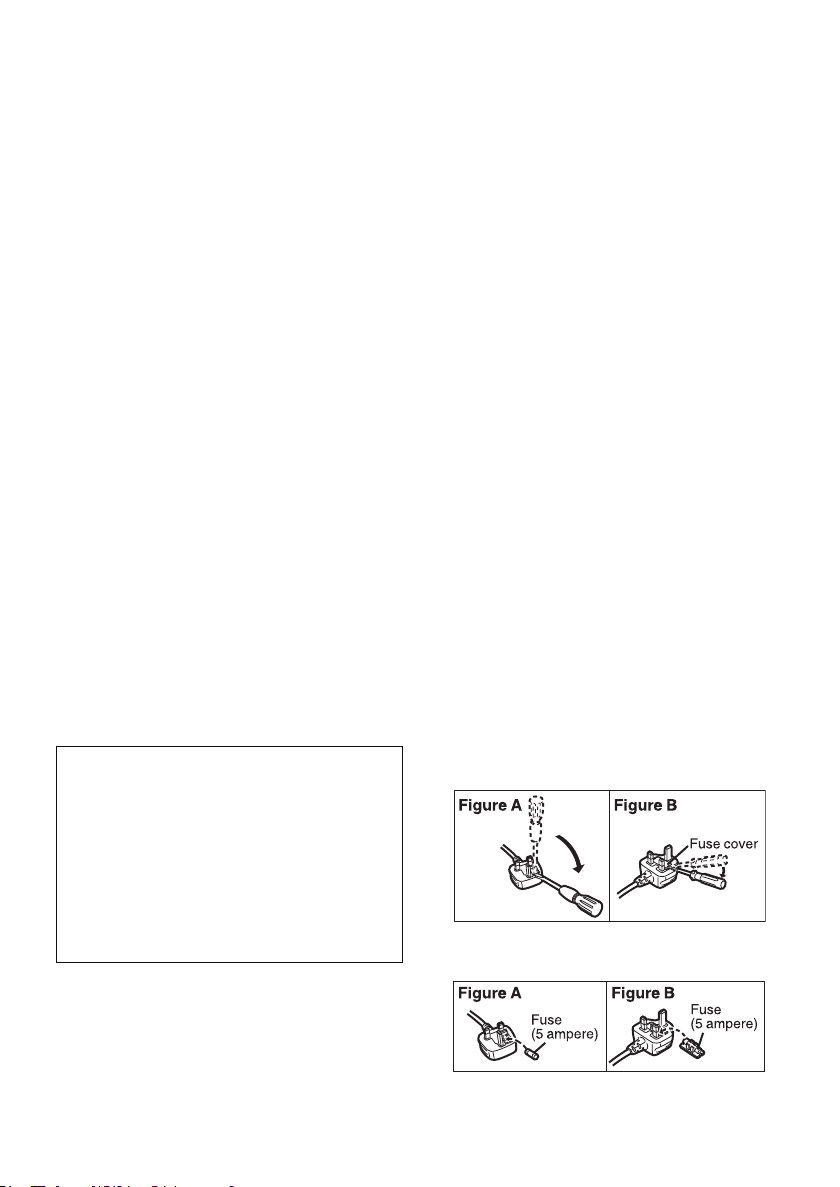
Information for Your Safety
Dear Customer,
We would like to take this opportunity to thank
you for purchasing this Panasonic High Definition
Video Camera. Please read these Operating
Instructions carefully and keep them handy for
future reference. Please note that the actual
controls and components, menu items, etc. of
your High Definition Video Camera may look
somewhat different from those shown in the
illustrations in these Operating Instructions.
∫ Caution for AC mains lead
For your safety, please read the following text
carefully.
This appliance is supplied with a moulded three
pin mains plug for your safety and convenience.
A 5-ampere fuse is fitted in this plug.
Should the fuse need to be replaced please
ensure that the replacement fuse has a rating of
5-ampere and that it is approved by ASTA or BSI
to BS1362.
Check for the ASTA mark Ï or the BSI mark Ì
on the body of the fuse.
If the plug contains a removable fuse cover you
must ensure that it is refitted when the fuse is
replaced.
If you lose the fuse cover the plug must not be
used until a replacement cover is obtained.
A replacement fuse cover can be purchased
from your local dealer.
CAUTION!
IF THE FITTED MOULDED PLUG IS
UNSUITABLE FOR THE SOCKET OUTLET
IN YOUR HOME THEN THE FUSE SHOULD
BE REMOVED AND THE PLUG CUT OFF
AND DISPOSED OF SAFELY.
THERE IS A DANGER OF SEVERE
ELECTRICAL SHOCK IF THE CUT OFF
PLUG IS INSERTED INTO ANY 13-AMPERE
SOCKET.
If a new plug is to be fitted please observe the
wiring code as stated below.
If in any doubt please consult a qualified
electrician.
IMPORTANT
The wires in this mains lead are coloured in
accordance with the following code:
Blue: Neutral, Brown: Live.
As these colours may not correspond with the
coloured markings identifying the terminals in
your plug, proceed as follows:
The wire which is coloured Blue must be
connected to the terminal which is marked with
the letter N or coloured Black or Blue.
The wire which is coloured Brown must be
connected to the terminal which is marked with
the letter L or coloured Brown or Red.
WARNING: DO NOT CONNECT EITHER WIRE
TO THE EARTH TERMINAL WHICH IS
MARKED WITH THE LETTER E, BY THE
EARTH SYMBOL Ó OR COLOURED GREEN
OR GREEN/YELLOW.
THIS PLUG IS NOT WATERPROOF—KEEP
DRY.
Before use
Remove the connector cover.
How to replace the fuse
The location of the fuse differ according to the
type of AC mains plug (figures A and B).
Confirm the AC mains plug fitted and follow the
instructions below.
Illustrations may differ from actual AC mains
plug.
1. Open the fuse cover with a screwdriver.
2. Replace the fuse and close or attach the fuse
cover.
2
VQT1Y19
Page 3
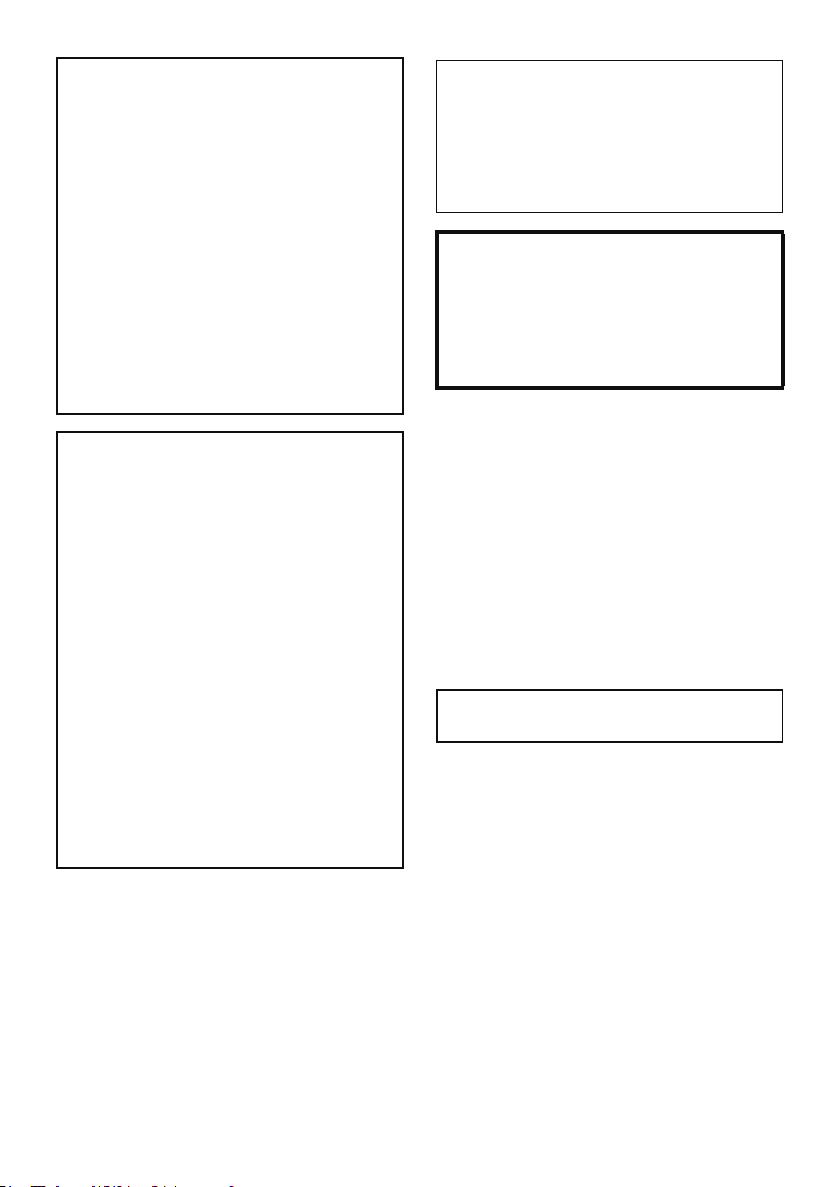
WARNING:
TO REDUCE THE RISK OF FIRE,
ELECTRIC SHOCK OR PRODUCT
DAMAGE,
≥ DO NOT EXPOSE THIS APPARATUS TO
RAIN, MOISTURE, DRIPPING OR
SPLASHING AND THAT NO OBJECTS
FILLED WITH LIQUIDS, SUCH AS VASES,
SHALL BE PLACED ON THE
APPARATUS.
≥ USE ONLY THE RECOMMENDED
ACCESSORIES.
≥ DO NOT REMOVE THE COVER (OR
BACK); THERE ARE NO USER
SERVICEABLE PARTS INSIDE. REFER
SERVICING TO QUALIFIED SERVICE
PERSONNEL.
CAUTION!
≥ DO NOT INSTALL OR PLACE THIS UNIT
IN A BOOKCASE, BUILT-IN CABINET OR
IN ANOTHER CONFINED SPACE.
ENSURE THE UNIT IS WELL
VENTILATED. TO PREVENT RISK OF
ELECTRIC SHOCK OR FIRE HAZARD
DUE TO OVERHEATING, ENSURE THAT
CURTAINS AND ANY OTHER
MATERIALS DO NOT OBSTRUCT THE
VENTILATION VENTS.
≥ DO NOT OBSTRUCT THE UNIT’S
VENTILATION OPENINGS WITH
NEWSPAPERS, TABLECLOTHS,
CURTAINS, AND SIMILAR ITEMS.
≥ DO NOT PLACE SOURCES OF NAKED
FLAMES, SUCH AS LIGHTED CANDLES,
ON THE UNIT.
≥ DISPOSE OF BATTERIES IN AN
ENVIRONMENTALLY FRIENDLY
MANNER.
The socket outlet shall be installed near the
equipment and easily accessible.
The mains plug of the power supply cord shall
remain readily operable.
To completely disconnect this apparatus from
the AC Mains, disconnect the power supply
cord plug from AC receptacle.
Warning
Risk of fire, explosion and burns. Do not
disassemble.
Do not heat the batteries above the following
temperatures or incinerate.
Button-type battery 60 oC
Battery pack 60 oC
∫ EMC Electric and magnetic
compatibility
This symbol (CE) is located on the rating plate.
Use only the recommended accessories.
≥ Do not use any other AV cables, Component
cable and USB cables except the supplied
one.
≥ When you use the cable which are sold
separately, please make sure to use the one
whose length is less than 3 metres.
≥ Keep the Memory Card out of reach of children
to prevent swallowing.
Product Identification Marking is located
on the bottom of units.
VQT1Y19
3
Page 4
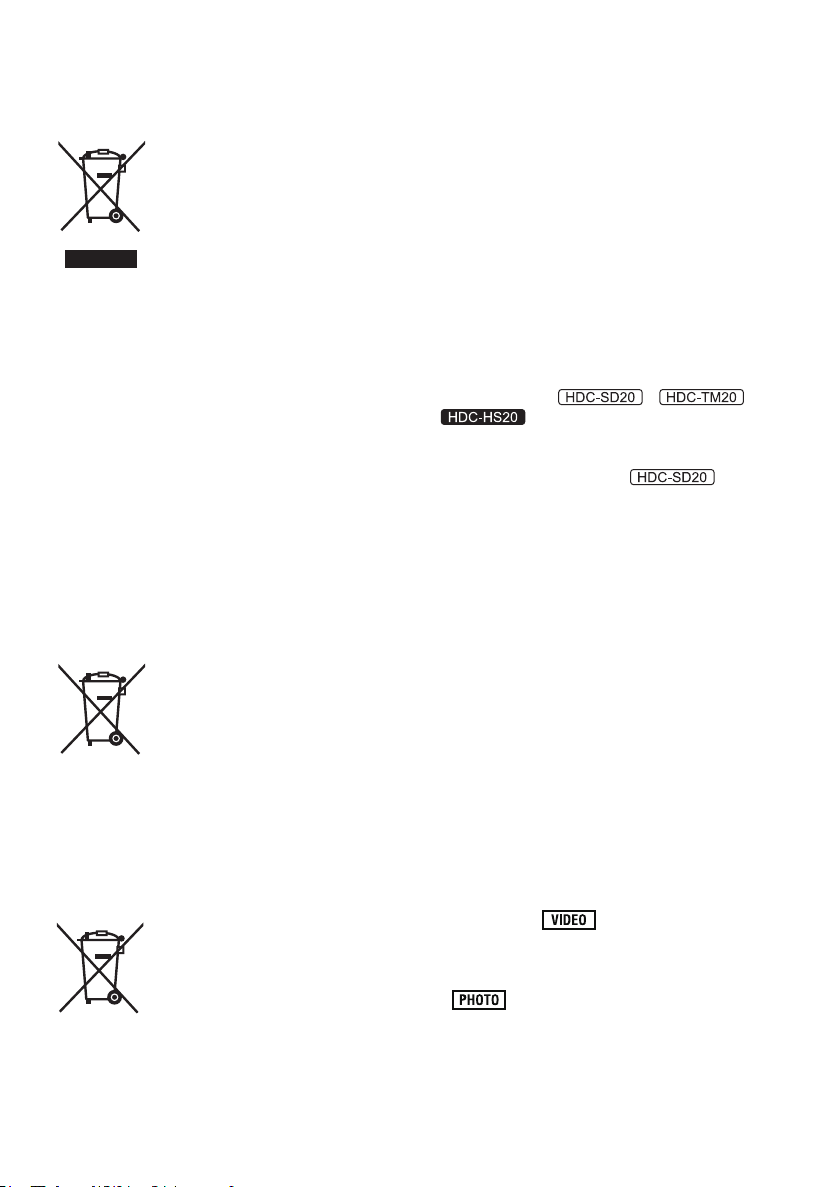
∫ Information for Users on
Collection and Disposal of Old
Equipment and used Batteries
These symbols on the products,
packaging, and/or accompanying
documents mean that used
electrical and electronic products
and batteries should not be mixed
with general household waste.
For proper treatment, recovery
used batteries, please take them to applicable
collection points, in accordance with your
national legislation and the Directives 2002/96/
EC and 2006/66/EC.
By disposing of these products and batteries
correctly, you will help to save valuable
resources and prevent any potential negative
effects on human health and the environment
which could otherwise arise from inappropriate
waste handling.
For more information about collection and
recycling of old products and batteries, please
contact your local municipality, your waste
disposal service or the point of sale where you
purchased the items.
Penalties may be applicable for incorrect
disposal of this waste, in accordance with
national legislation.
[Information on Disposal in other Countries
outside the European Union]
These symbols are only valid in the European
Union. If you wish to discard these items, please
contact your local authorities or dealer and ask
for the correct method of disposal.
Cd
and recycling of old products and
For business users in the
European Union
If you wish to discard electrical
and electronic equipment, please
contact your dealer or supplier for
further information.
Note for the battery symbol
(bottom two symbol examples):
This symbol might be used in
combination with a chemical
symbol. In this case it complies
with the requirement set by the
Directive for the chemical
involved.
∫ Indemnity concerning recording
content
The manufacturer shall in no event be liable for
the loss of recordings due to malfunction or
defect of this unit, its accessories or recordable
media.
∫ Carefully observe copyright laws
Recording of pre-recorded tapes or discs or
other published or broadcast material for
purposes other than your own private use
may infringe copyright laws. Even for the
purpose of private use, recording of certain
material may be restricted.
These operating instructions are designed for
use with models , and
. Pictures may be slightly different
from the original.
≥ The illustrations used in these operating
instructions show model ,
however, parts of the explanation refer to
different models.
≥ Depending on the model, some functions are
not available.
≥ Features may vary, so please read carefully.
∫ Cards that you can use with this
unit
SD Memory Card and SDHC Memory Card
≥ 4 GB or more Memory Cards that do not have
the SDHC logo are not based on SD Memory
Card Specifications.
≥ Refer to page 24 for more details on SD cards.
∫ For the purposes of these
operating instructions
≥ SD Memory Card and SDHC Memory Card are
referred to as the “SD card”.
≥ Functions that can be used for motion picture
recording/motion picture playback are
indicated by in these operating
instructions.
≥ Functions that can be used for still picture
recording/still picture playback are indicated by
in these operating instructions.
≥ “HD Writer AE 1.0 for HDC” is referred to as
the “HD Writer AE 1.0”.
≥ Pages for reference are indicated by an arrow,
for example: l 00
4
VQT1Y19
Page 5
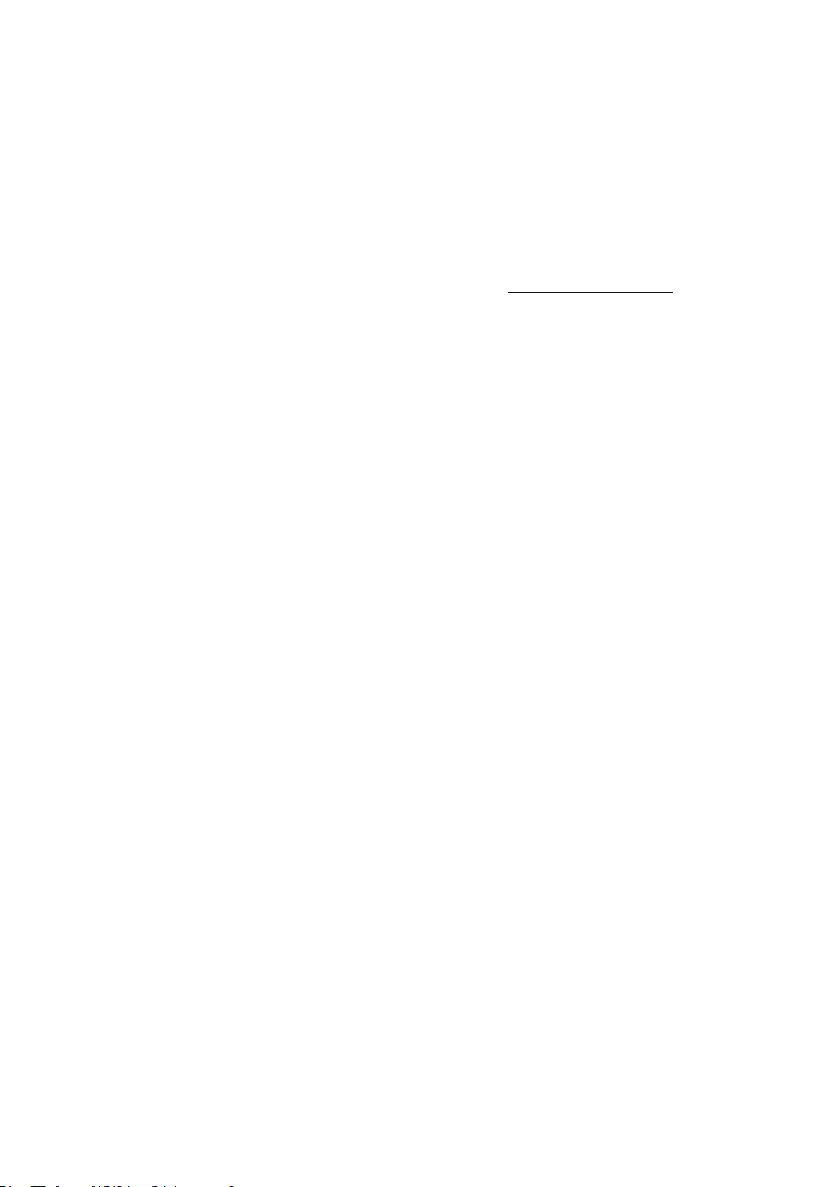
∫ Licenses
≥ SDHC Logo is a trademark.
≥ “AVCHD” and the “AVCHD” Logo are
trademarks of Panasonic Corporation and
Sony Corporation.
≥ Manufactured under license from Dolby
Laboratories.
Dolby and the double-D symbol are
trademarks of Dolby Laboratories.
≥ HDMI, the HDMI Logo and the High-Definition
Multimedia Interface are the registered
trademarks or trademarks of HDMI Licensing
LLC.
≥ HDAVI Control
Corporation.
≥ “x.v.Colour” is trademark.
≥ LEICA is a registered trademark of Leica
Microsystems IR GmbH and DICOMAR is a
registered trademark of Leica Camera AG.
≥ Microsoft
DirectX
trademarks of the Microsoft Corporation in the
United States and/or other countries.
≥ Microsoft product screen shot(s) reprinted with
permission from Microsoft Corporation.
≥ IBM and PC/AT are registered trademarks of
International Business Machines Corporation
of the U.S.
®
, Core™, Pentium® and Celeron® are the
≥ Intel
registered trademarks or trademarks of the
Intel Corporation in the United States and other
countries.
≥ AMD Athlon
Micro Devices, Inc.
≥ Apple, Mac OS, and iMovie are either
registered trademarks or trademarks of
Apple Inc. in the United States and/or other
countries.
≥ PowerPC is a trademark of International
Business Machines Corporation.
≥ Other names of systems and products
mentioned in these instructions are usually the
registered trademarks or trademarks of the
manufacturers who developed the system or
product concerned.
™
is a trademark of Panasonic
®
, Windows®, Windows Vista® and
®
are either registered trademarks or
™
is a trademark of the Advanced
This product is licensed under the AVC patent
portfolio license for the personal and
non-commercial use of a consumer to (i) encode
video in compliance with the AVC Standard
(“AVC Video”) and/or (ii) decode AVC Video that
was encoded by a consumer engaged in a
personal and non-commercial activity and/or was
obtained from a video provider licensed to
provide AVC Video. No license is granted or shall
be implied for any other use. Additional
information may be obtained from MPEG LA,
LLC. See http://www.mpegla.com
.
VQT1Y19
5
Page 6
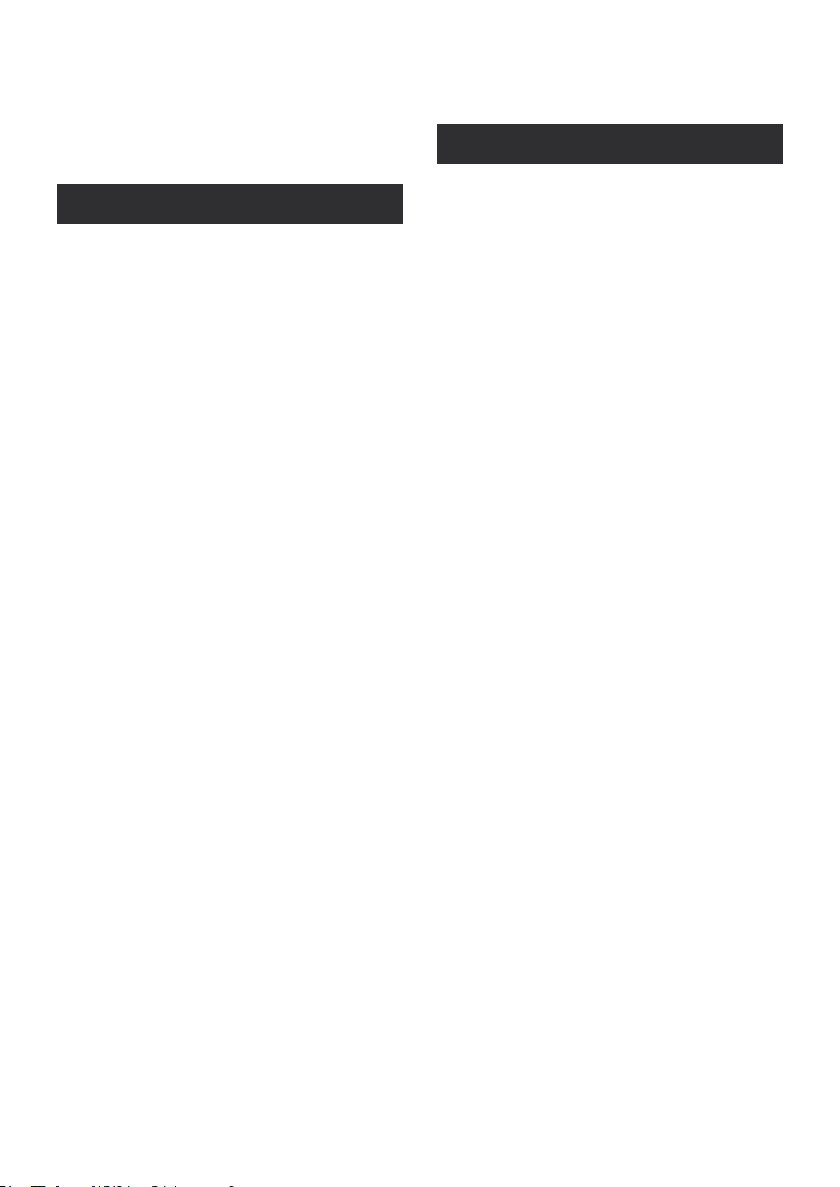
Contents
Information for Your Safety .......................... 2
Accessories.................................................... 9
Features........................................................ 10
Preparation
Before using
[1] Handling of Built-in Memory and HDD
(Hard disk drive)
[HDC-TM20/HDC-HS20] ..................... 11
Handling of built-in memory
[HDC-TM20] ........................................ 11
Handling of HDD [HDC-HS20]............. 12
[2] Parts identification and handling..... 13
[HDC-SD20/HDC-TM20] ..................... 13
[HDC-HS20]......................................... 16
Setup
[1] Power supply ..................................... 19
Charging the battery............................ 19
Inserting/removing the battery............. 20
Charging and recording time ............... 21
Connecting to the AC outlet................. 23
[2] Preparation of SD cards.................... 24
Cards that you can use with this unit... 24
Inserting/removing an SD card............ 25
[3] Selecting a mode
(Turning the unit on/off) .................... 26
Turning the power on and off with
the LCD monitor .................................. 27
[4] How to use the touch screen............ 28
[5] Using the menu screen..................... 29
Language selection ............................. 30
Menu list .............................................. 30
[6] Setting date and time ........................ 34
World time setting (Displaying the
time of the travel destination) .............. 36
[7] Adjusting LCD monitor ..................... 37
LCD monitor adjustment...................... 37
Touch screen calibration...................... 38
Changing the picture quality on
the LCD monitor .................................. 38
Recording Yourself .............................. 38
[8] Using with the remote control.......... 39
Operation of direction buttons/
OK button ............................................ 40
Recording
Recording (Basic)
[1] Before recording ............................... 41
Intelligent auto mode........................... 42
Quick start........................................... 44
Quick power on................................... 45
[2] Recording motion pictures .............. 46
Recording modes/approximate
recordable time ................................... 48
PRE-REC............................................ 49
Shooting guide .................................... 49
[3] Recording still pictures .................... 50
Picture quality...................................... 51
Simultaneous recording
(recording still pictures while
recording motion pictures)................... 52
Number of recordable pictures............ 52
[4] Zoom in/out function ........................ 53
Digital zoom function ........................... 53
[5] Optical image stabilizer function ..... 54
[6] AF tracking ........................................ 55
[7] Recording with the video light......... 56
Recording (Advanced)
[1] Recording functions of operation
icons................................................... 57
Operation icons................................... 57
[2] Recording functions of menus ........ 60
[3] Manual recording .............................. 70
White balance ..................................... 71
Manual shutter speed/
iris adjustment..................................... 72
Manual focus adjustment .................... 73
Picture adjustment .............................. 73
6
VQT1Y19
Page 7
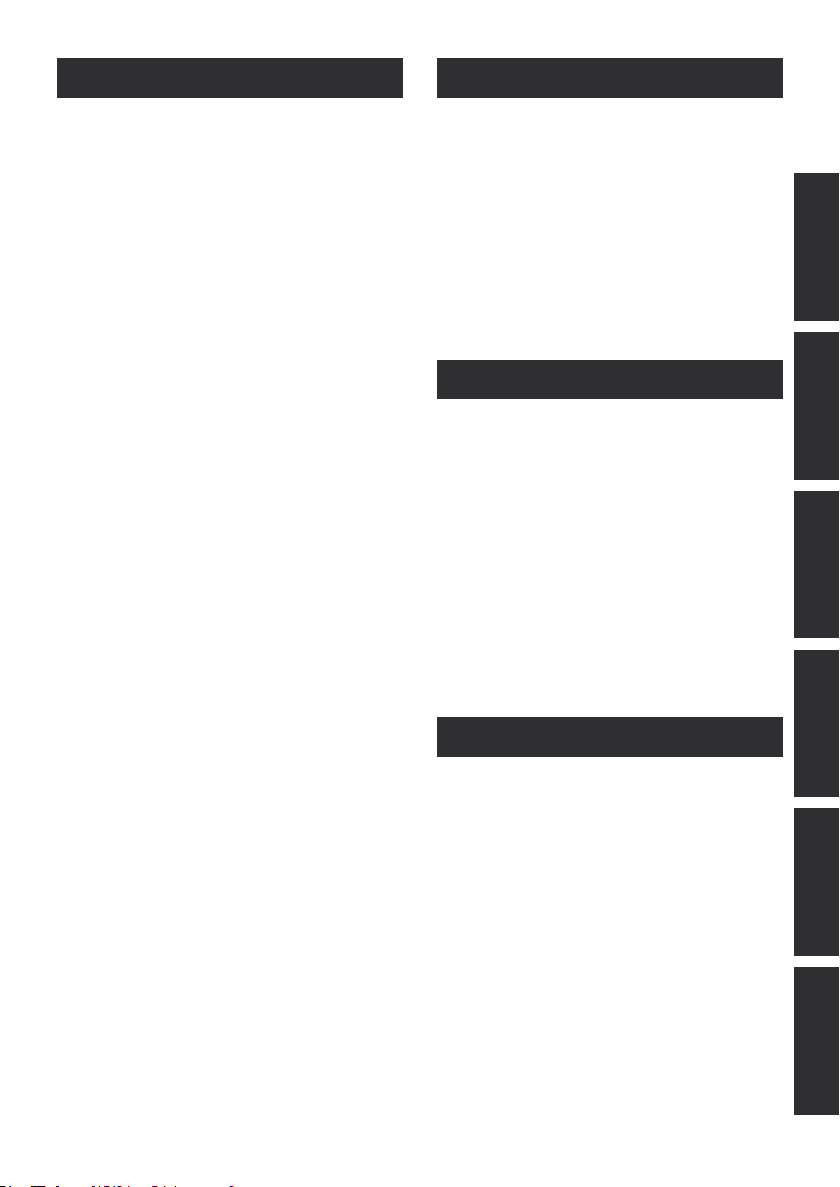
Playback
Backup
Playback
[1] Motion picture playback ................... 74
Creating still picture from motion
picture.................................................. 77
Highlight&Time frame index................. 77
Playing back motion pictures by
date...................................................... 78
Intelligent scene selection ................... 78
Highlight playback ............................... 79
Repeat playback.................................. 80
Resuming the previous playback......... 80
[2] Still picture playback......................... 81
Playing back still pictures by date........ 83
Editing
[1] Deleting scenes/still pictures ........... 84
[2] Dividing a scene to delete ................ 86
[3] Protecting scenes/still pictures ....... 87
[4] DPOF setting...................................... 88
[5] Copying between SD card and
Built-in Memory/HDD
[HDC-TM20/HDC-HS20] ..................... 89
Confirming remaining capacity on
the copy destination............................. 89
Copying ............................................... 90
[6] Relay scene combining
[HDC-TM20] ........................................ 92
[7] Formatting.......................................... 93
With a TV
[1] Watching Video/Pictures on your
TV ........................................................ 94
Connecting with a HDMI mini cable..... 97
Listening in 5.1 channel sound ............ 98
Connecting with the component
cable.................................................... 98
[2] Playback using VIERA Link
(HDAVI Control
™
)............................... 99
With other products
[1] Connecting a DVD burner to copy
to/play back a disc .......................... 102
Preparing for copying/playing back ... 102
Copying to discs................................ 104
Playing back the copied disc............. 108
Managing the copied disc
(Formatting, Auto protect, Displaying
disc information) ................................ 109
[2] Dubbing images onto other video
device ............................................... 110
[3] With a printer (PictBridge)............... 111
With a PC
Before using
[1] What you can do with a PC ............ 114
End User License Agreement ........... 116
[2] Operating environment................... 117
Setup
[1] Installation ....................................... 119
[2] Connecting to a PC ......................... 121
About the PC display......................... 123
Using with a PC
[1] Starting HD Writer AE 1.0 ............... 124
Reading the operating instructions
of the software applications............... 124
[2] If using Macintosh........................... 125
Others
Indications
[1] Indications....................................... 126
[2] Messages ......................................... 130
About recovery .................................. 131
Helpful hints
[1] Functions that cannot be used
simultaneously ................................ 132
[2] Troubleshooting.............................. 135
Cautions for use........................................ 142
Specifications ............................................ 146
Index........................................................... 150
PreparationRecordingPlaybackBackupWith a PCOthers
VQT1Y19
7
Page 8
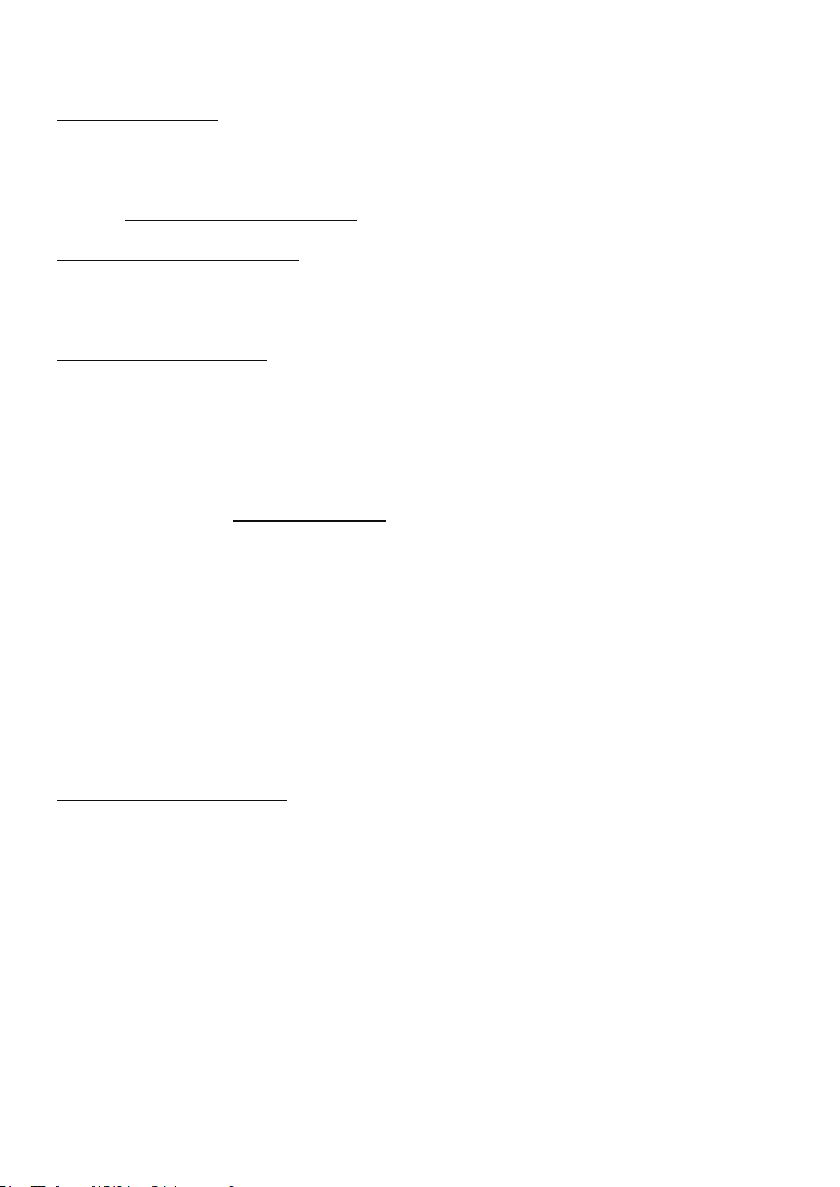
∫ Sales and Support Information
Customer Care Centre
≥ For customers within the UK: 0844 844 3852
≥ For customers within the Republic of
lreland: 01 289 8333
≥ Visit our website for product information
≥ E-mail: customer.care@panasonic.co.uk
Technical Support for AV Software
≥ For customers within the UK: 0844 844 3869
≥ For customers within the Republic of Ireland:
01 289 8333
Direct Sales at Panasonic UK
≥ For customers: 0844 844 3856
≥ Order accessory and consumable items for
your product with ease and confidence by
phoning our Customer Care Centre Monday–
Thursday 9.00 a.m.–5.30 p.m., Friday 9.30
a.m.– 5.30 p.m. (Excluding public holidays)
≥ Or go on line through our Internet Accessory
ordering application at www.panasonic.co.uk
≥ Most major credit and debit cards accepted.
≥ All enquiries transactions and distribution
facilities are provided directly by Panasonic UK
Ltd.
≥ It couldn’t be simpler!
≥ Also available through our Internet is direct
shopping for a wide range of finished products,
take a browse on our website for further
details.
.
Interested in purchasing an extended
guarantee?
Please call 0870 240 6284 or visit our website
www.panasonic.co.uk/guarantee
8
VQT1Y19
.
Page 9
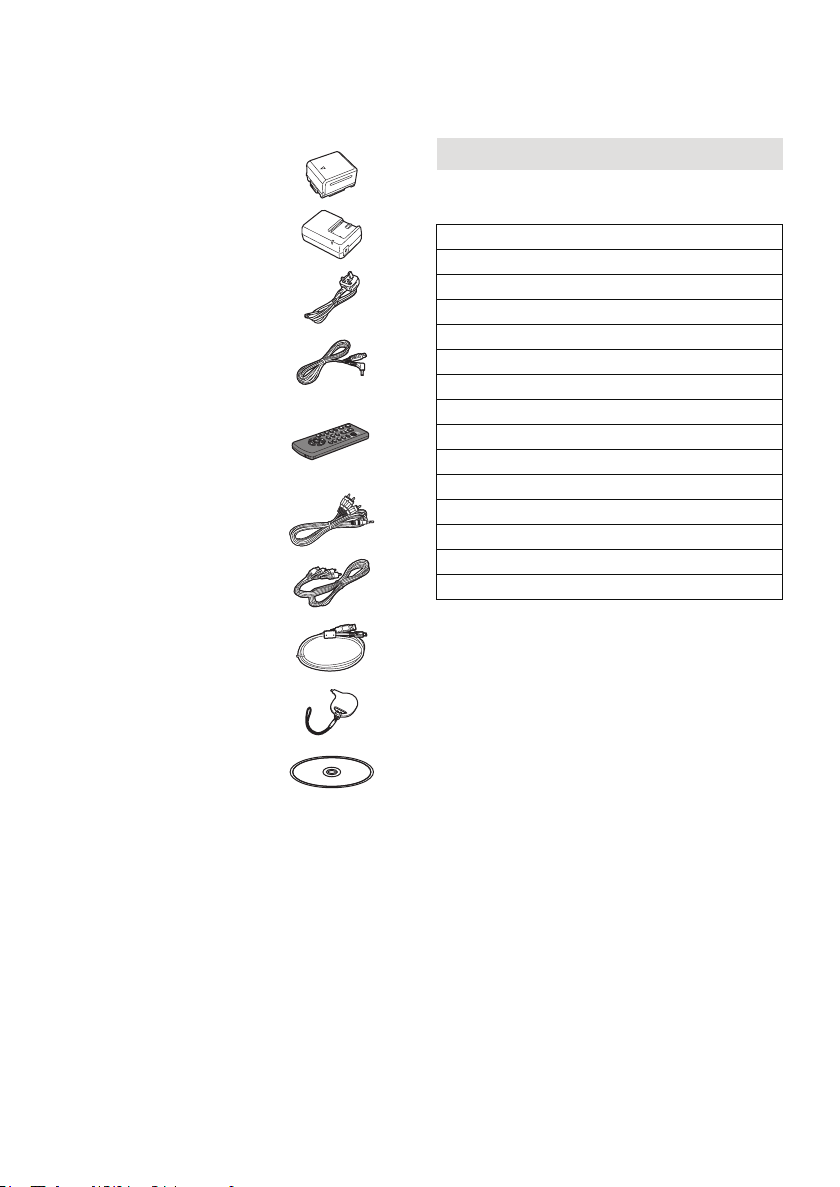
Accessories
Check the accessories before using this unit.
Battery pack
VW-VBG070
AC adaptor
VSK0698
AC cable
K2CT3CA00004
DC cable
K2GJYDC00004
Remote control
(Battery built-in)
N2QAEC000024
AV cable
K2KYYYY00054
Component cable
K1HY10YY0005
USB cable
K1HY04YY0032
Stylus pen
VFC4394
Optional accessories
Some optional accessories may not be available
in some countries.
AC adaptor (VW-AD21EB-K)
Battery pack (lithium/VW-VBG070)
Battery pack (lithium/VW-VBG130)
Battery pack (lithium/VW-VBG260)
Battery pack (lithium/VW-VBG6)
Battery pack holder kit (VW-VH04)
HDMI mini cable (RP-CDHM15, RP-CDHM30)
Tele conversion lens (VW-T4314H)
Wide conversion lens (VW-W4307H)
Filter kit (VW-LF43NE)
Video DC light (VW-LDC103E)
Light bulb for video DC light (VZ-LL10E)
Shoe adaptor (VW-SK12E)
DVD burner (VW-BN1)
SD/SDHC Memory Card (Refer to page 24)
*1 The supplied DC cables cannot be used on
this unit.
*2 The battery pack holder kit VW-VH04
(optional) is necessary.
*3 The shoe adaptor VW-SK12E (optional) is
necessary.
*1
*2
*3
CD-ROM
Software
VQT1Y19
9
Page 10
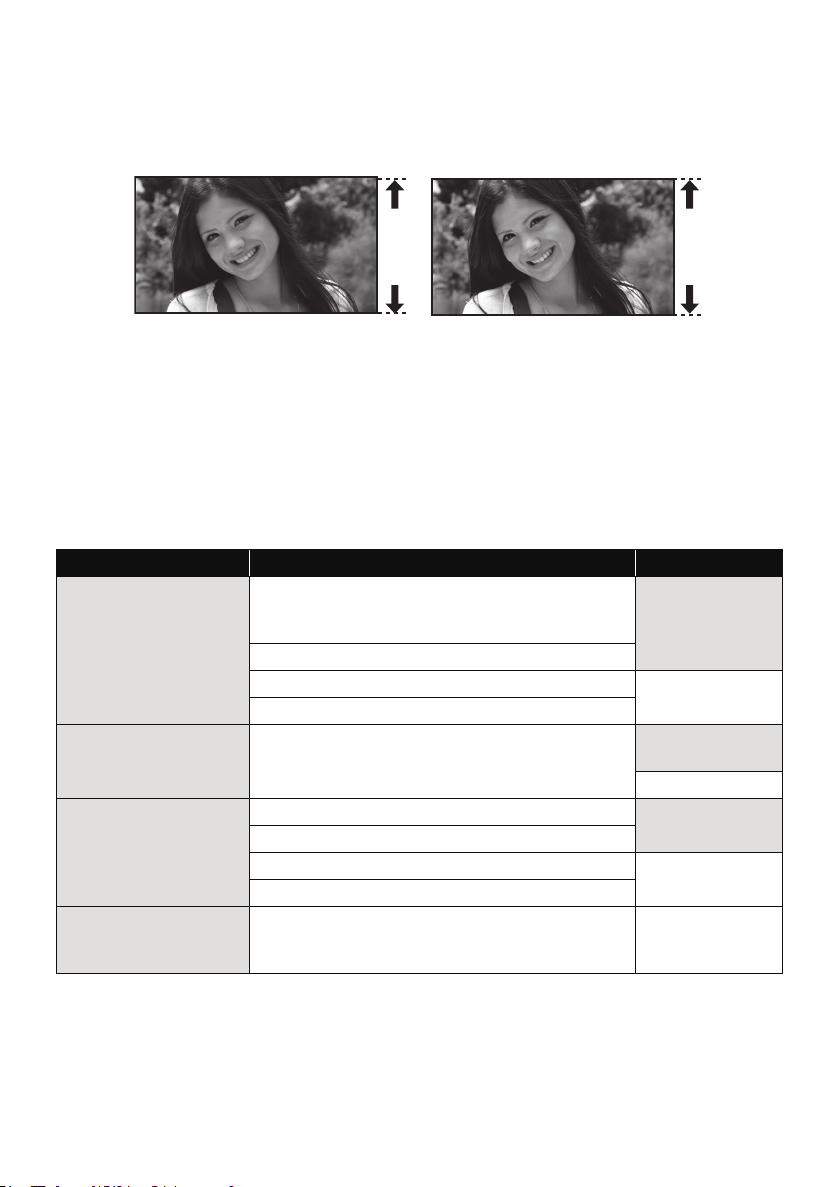
Features
∫ Very clear high definition pictures
This unit can record detailed high definition images.
High definition images (1920k1080)
A Number of available scan lines 1080
* If the recording mode is HA/HG/HX.
*
Standard images (720k576)
B Number of available scan lines 576
What is the AVCHD?
This is a format for recording and playing back highly detailed high definition images.
Images are recorded based on the MPEG-4 AVC/H.264 codec for compressing images and audio is
recorded with the Dolby Digital 5.1 Creator.
≥ Since the recording method is different from an ordinary DVD video etc., the data are not compatible.
∫ Compatibility with other products
With other products Available function Picture quality
Watching Video/Pictures
on your TV
(l 94 to 101)
Using a DVD burner
(l 102 to 109)
What you can do with a
PC
(l 114 to 115)
Dubbing images onto
other video device
(l 110)
Playback with the HDMI mini cable
jPlayback using VIERA Link (HDAVI Control™)
(l 99)
Playback with the component cable [1080i]
Playback with the component cable [576i] Standard images
Playback with the AV cable
Connecting a DVD burner to copy to/play back a disc
jPlaying back the copied disc (l 108)
Copying data to a PC and easy editing High definition
Writing data to BD/DVD discs and SD cards
Converting the motion picture data to MPEG2 Standard images
Creating a DVD Video disc
Dubbing images when connecting with the AV cable Standard images
High definition
images
High definition
images
Standard images
images
10
VQT1Y19
Page 11
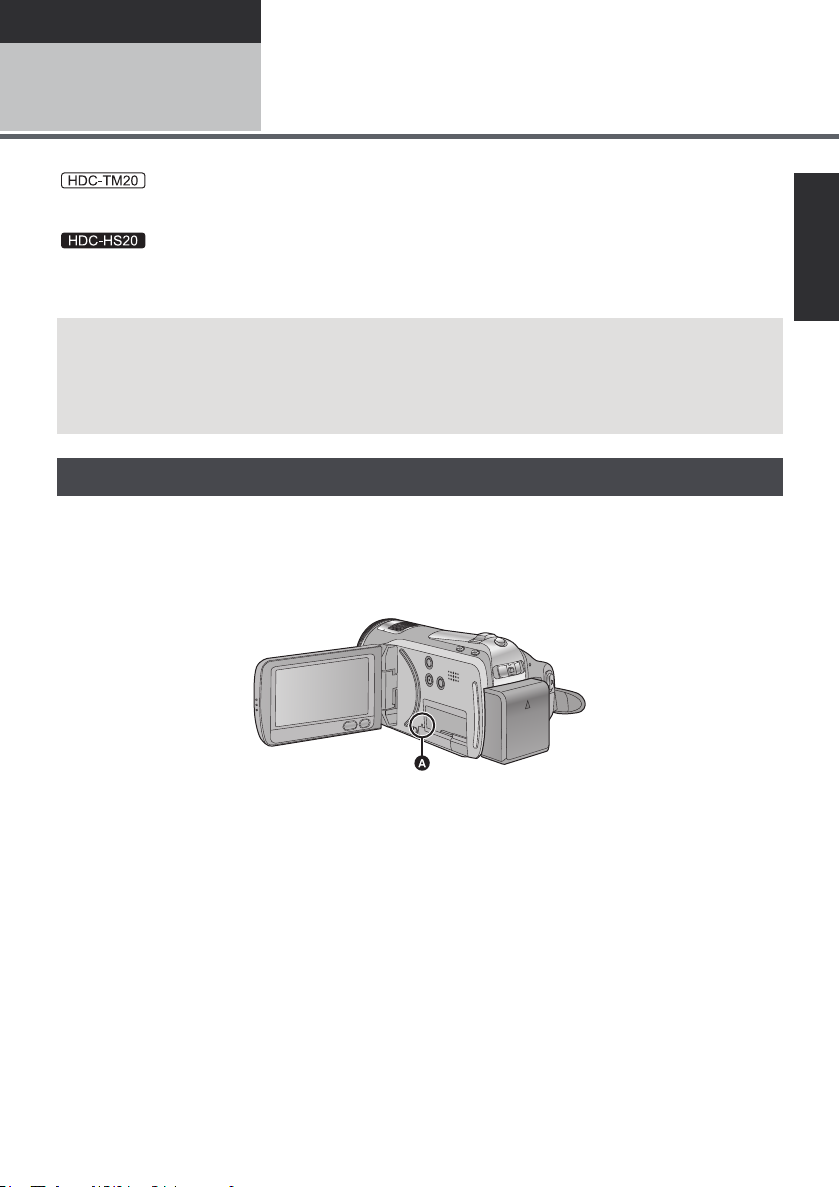
Preparation
Before using
Handling of Built-in Memory and HDD (Hard
disk drive) [HDC-TM20/HDC-HS20]
1
:
This unit is equipped with the built-in 16 GB memory. When using this component, pay attention to the
following points.
This unit is equipped with the built-in 80 GB HDD. While the HDD is capable of storing a large amount
of data, there are a few things to look out for. When using this component, pay attention to the following
points.
Indemnity about recorded content
Panasonic does not accept any responsibility for damages directly or indirectly due to any type of
problems that result in loss of recording or edited content, and does not guarantee any content if
recording or editing does not work properly. Likewise, the above also applies in a case where any
type of repair is made to the unit (including any other non-built-in memory/HDD related component).
Handling of built-in memory [HDC-TM20]
∫ Back up data periodically.
The built-in memory is temporary storage. In order to avoid erasing data due to static electricity,
electromagnetic waves, breakage, and failures, back up the data to a PC or DVD disc. (l 102, 114)
∫ Access lamp [ACCESS] A
:
≥ The lamp illuminates while the SD card or built-in memory is being accessed (initialization, recording,
playback, deleting etc.).
≥ Do not perform the following operations when the lamp illuminates. It may damage the built-in
memory or cause a malfunction in the unit.
jTurn the unit off
jInsert and remove the USB cable
jExpose the unit to vibrations or shock
≥ About disposing of or giving away this unit. (l 143)
11
VQT1Y19
Page 12
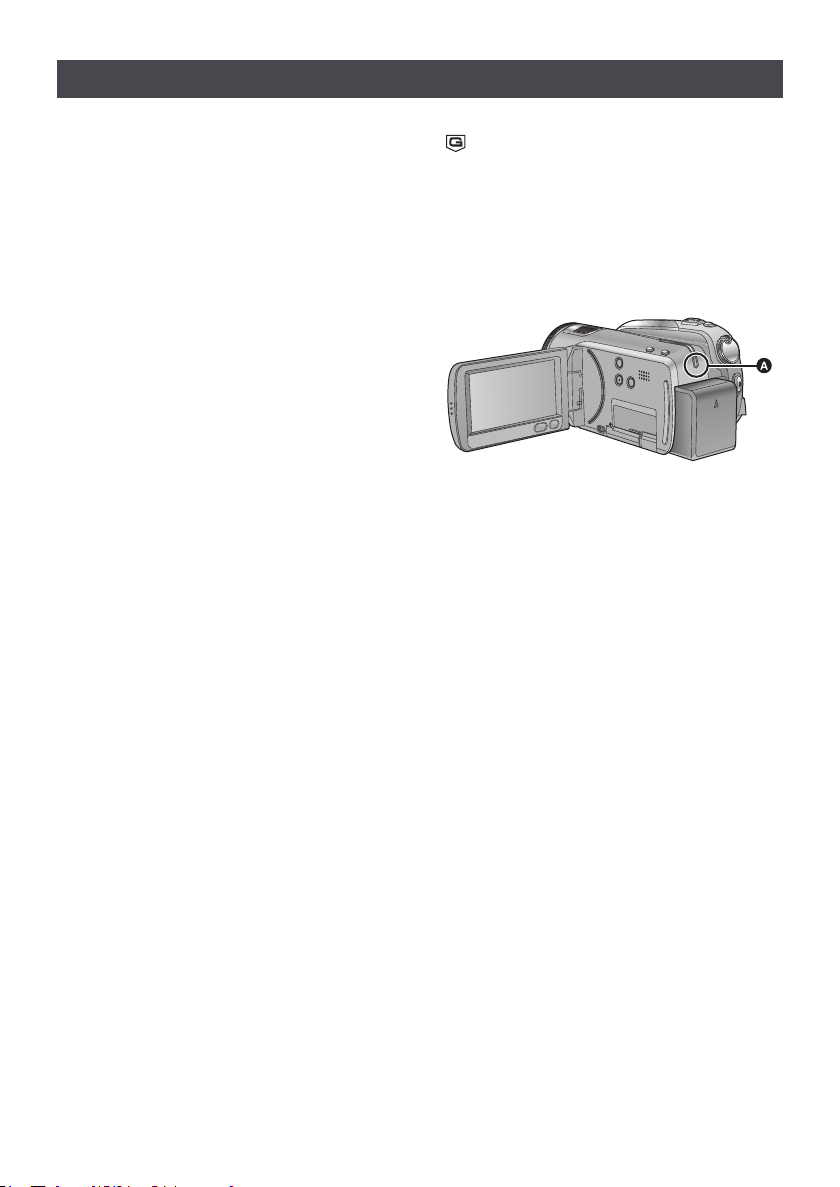
Handling of HDD [HDC-HS20]
∫ Do not expose the HDD to
vibrations and shocks.
Due to the environment and handling conditions,
the HDD may be subject to partial damages or
may not be able to read, record, and play back
data. Do not expose the unit to vibrations or
shock, and do not turn off the power during
recording or playback.
If the unit is used in a place with loud sounds,
such as a club or venue, the recording may
stop due to sound vibrations. Recording data
on an SD card is recommended in these
places.
∫ Back up data periodically.
The HDD is temporary storage. In order to avoid
erasing data due to static electricity,
electromagnetic waves, breakage, and failures,
back up the data to a PC or DVD disc. (l 102,
114)
∫ If the HDD experiences any
abnormality, back up data
immediately.
Failure in the HDD may produce continuous
noise or choppy sound during recording or
playing back. Continuous use will cause further
deterioration, and may eventually disable the
HDD. If these phenomena are observed, copy
the data on the HDD to a PC, a DVD disc etc.
immediately and contact your dealer.
Once the HDD is out of order, data cannot be
restored.
∫ Operation may stop in hot or cold
environments.
The unit is disabled in order to protect the HDD.
∫ Do not use the unit in low
atmospheric pressures.
The HDD may fail if it is used at altitudes of
3000 m or higher above sea level.
∫ Transportation
When the unit is transported, turn off the power
and be careful not to shake, fall, or impact the
unit.
∫ Falling detection
[ ] is indicated on the screen when it detects a
falling state (a weightless state). If the falling
state is detected repeatedly, the unit may stop
the recording or playback operation in order to
protect the HDD.
∫ HDD access lamp [ACCESS HDD]
A
≥ The lamp illuminates while the HDD is being
accessed (initialization, recording, playback,
deleting etc.).
≥ Do not perform the following operations when
the lamp illuminates. It may damage the HDD
or cause a malfunction in the unit.
jTurn the unit off
jInsert and remove the USB cable
jExpose the unit to vibrations or shock
≥ About disposing of or giving away this unit.
(l 143)
12
VQT1Y19
Page 13
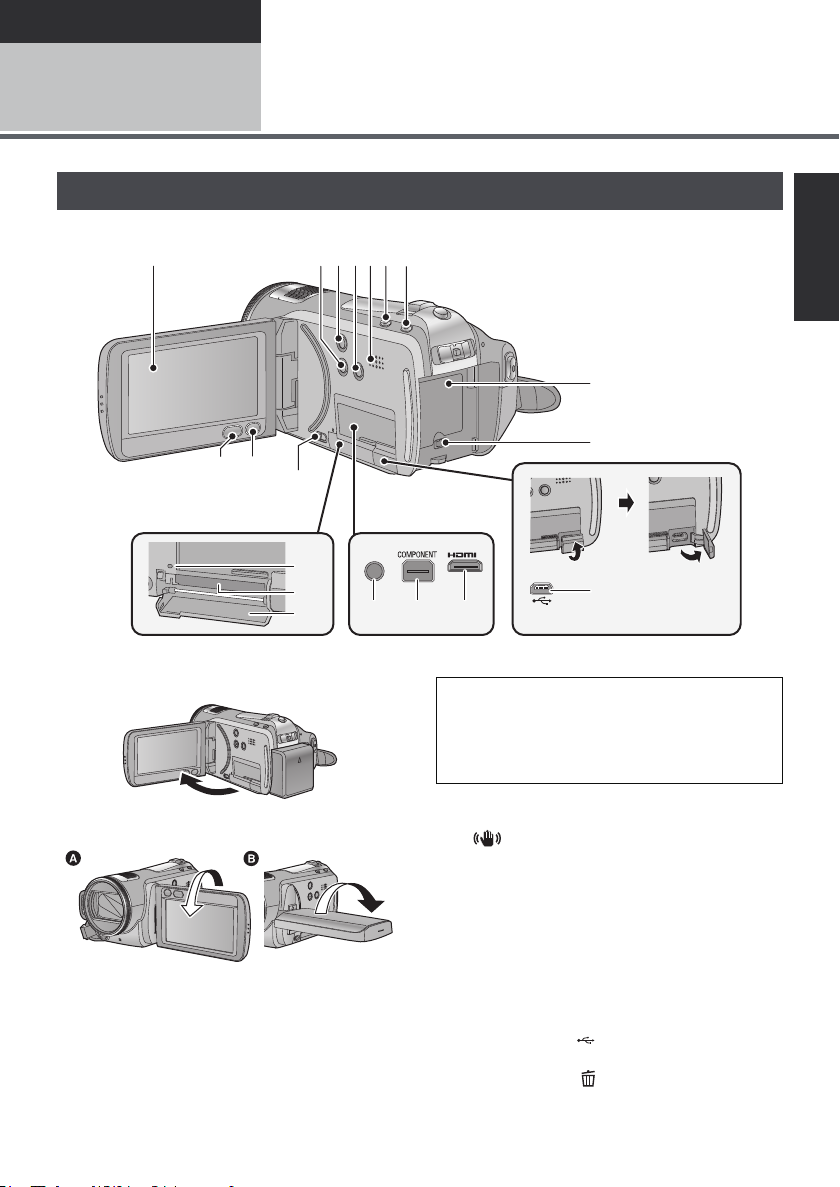
Preparation
A/V
1
23456 7
8
9
10
14 15 16
17
18
19
13
11 1 2
Before using
2
[HDC-SD20/HDC-TM20]
Parts identification and
handling
1 LCD monitor (Touch screen) (l 28, 37)
≥ It can open up to 90o.
≥ It can rotate up to 180o A towards the lens or
90o B towards the opposite direction.
Due to limitations in LCD production
technology, there may be some tiny bright or
dark spots on the LCD monitor screen.
However, this is not a malfunction and does not
affect the recorded picture.
2 Manual button [MANUAL] (l 70)
3 Optical image stabilizer button
[ , O.I.S.] (l 54)
4 Light button [LIGHT] (l 56)
5 Speaker
6 Intelligent auto button [iA] (l 42)
7 PRE-REC button [PRE-REC] (l 49)
8 Battery holder (l 20)
9 DC input terminal [DC IN] (l 23)
≥ Always use the supplied AC adaptor or a
10 USB terminal [ ] (l 102, 111, 121)
11 Menu button [MENU] (l 29)
12 Delete button [ ] (l 84)
genuine Panasonic AC adaptor
(VW-AD21EB-K; optional).
VQT1Y19
13
Page 14
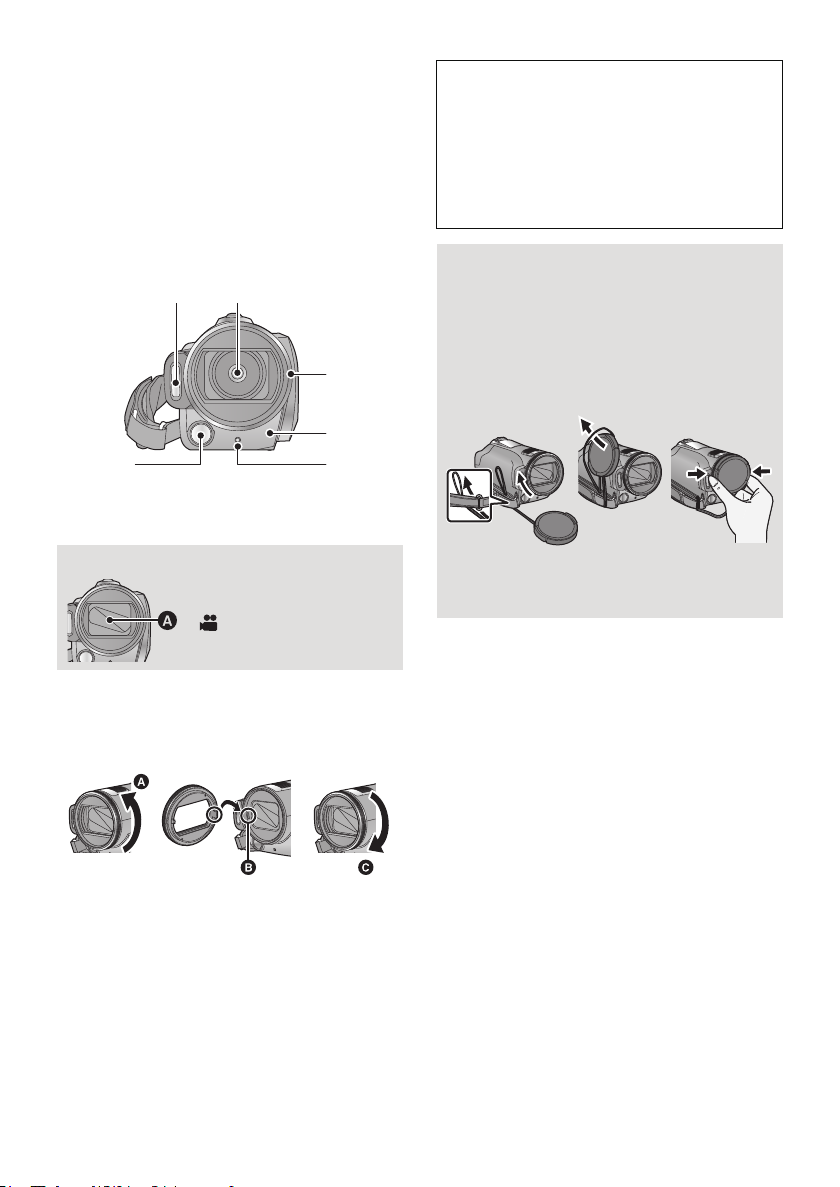
13 SD card open lever [OPEN] (l 25)
20 21
22
23
2425
14 Audio-video output terminal [A/V]
(l 94, 110)
≥ Use the AV cable (only the supplied cable).
15 Component terminal [COMPONENT]
(l 94)
16 HDMI mini connector [HDMI] (l 94, 99)
17 Access lamp [ACCESS] (l 11, 25)
18 Card slot (l 25)
19 SD card cover (l 25)
20 Built-in flash (l 67)
21 Lens (LEICA DICOMAR)
Lens cover A
≥The lens cover opens in
recording mode. (l 26)
22 Lens hood
Rotate the lens hood counter-clockwise A to
remove it. In order to attach it, place into slot B,
and then rotate it clockwise C.
Be careful about the following.
When 2 lens accessories, such as the ND filter
and tele conversion lens, are fitted and the
zoom lever is pressed toward the W side, the
4 corners of an image will be darkened.
(Vignetting)
(When fitting 2 lens accessories, first remove
the lens hood and then fit them.)
Attaching the lens cap
(Included in the Filter Kit
(VW-LF43NE; optional))
≥ When the filter kit (VW-LF43NE; optional) is
used, protect the lens surface while the unit
is not used with the lens cap supplied with
the filter kit.
≥ To attach or remove the lens cap, hold both
sides of the lens cap with the tips of your
finger and thumb.
23 Remote control sensor (l 40)
24 Recording lamp (l 31)
25 Video light (l 56)
≥ Attach the MC protector or the ND filter of the
Filter Kit (VW-LF43NE; optional) in front of the
lens hood.
≥ When fitting the tele conversion lens
(VW-T4314H; optional) or the wide conversion
lens (VW-W4307H; optional), first remove the
lens hood.
14
VQT1Y19
Page 15
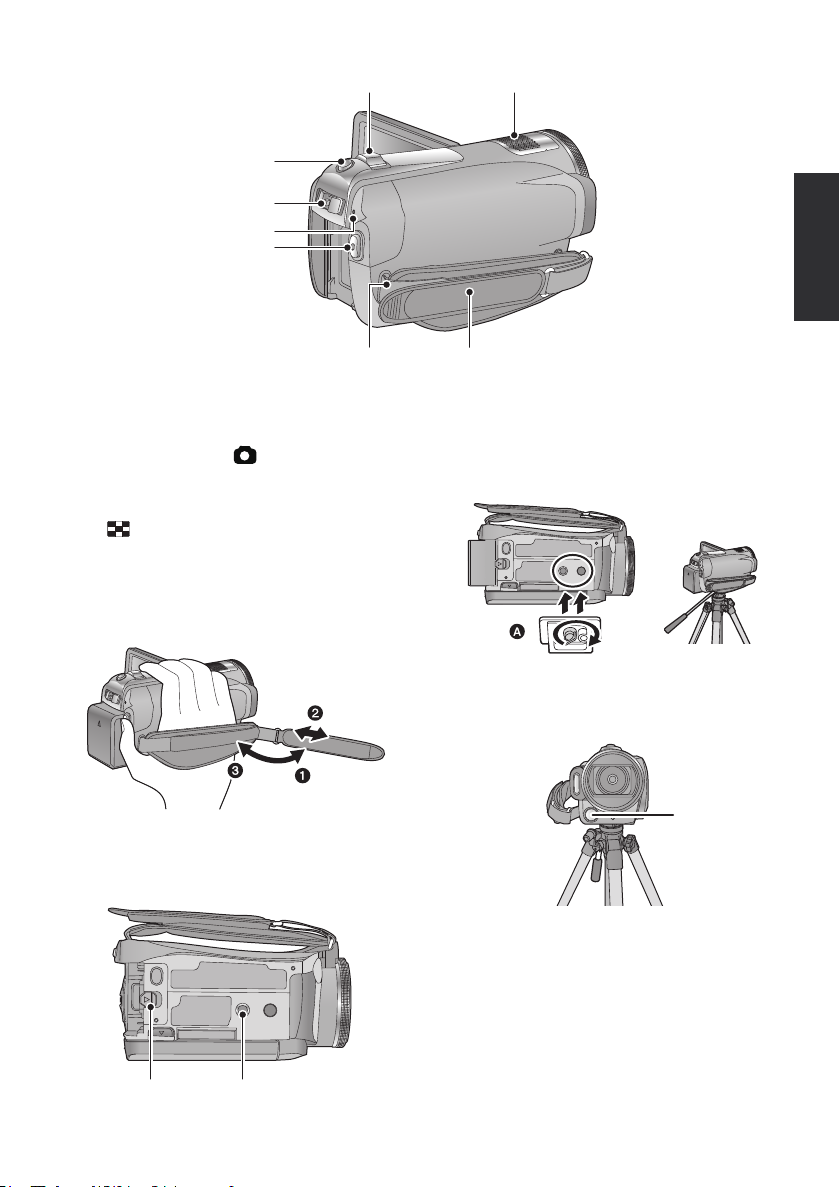
26 Recording start/stop button (l 46)
26
27
29
28
30 31
3233
34 35
27 Status indicator (l 26)
28 Mode switch (l 26)
29 Photoshot button [ ] (l 50)
30 Zoom lever [W/T] (In recording mode)
(l 53)
Thumbnail display switch/Volume lever
[s /VOLr] (In playback mode) (l 75)
31 Internal microphones (5.1 channel
support)
32 Grip belt
Adjust the length of the grip belt so that it fits your
hand.
1 Flip the belt.
2 Adjust the length.
3 Replace the belt.
33 Shoulder strap fixture
34 Battery release lever [BATT] (l 20)
35 Tripod receptacle
This is a hole for attaching the unit to the optional
tripod. (For details on mounting the tripod, refer
to the operating instructions for the tripod.)
A Camera base
Be sure that the grip belt stays clear of the video
light B when the tripod is used as shown below.
15
VQT1Y19
Page 16
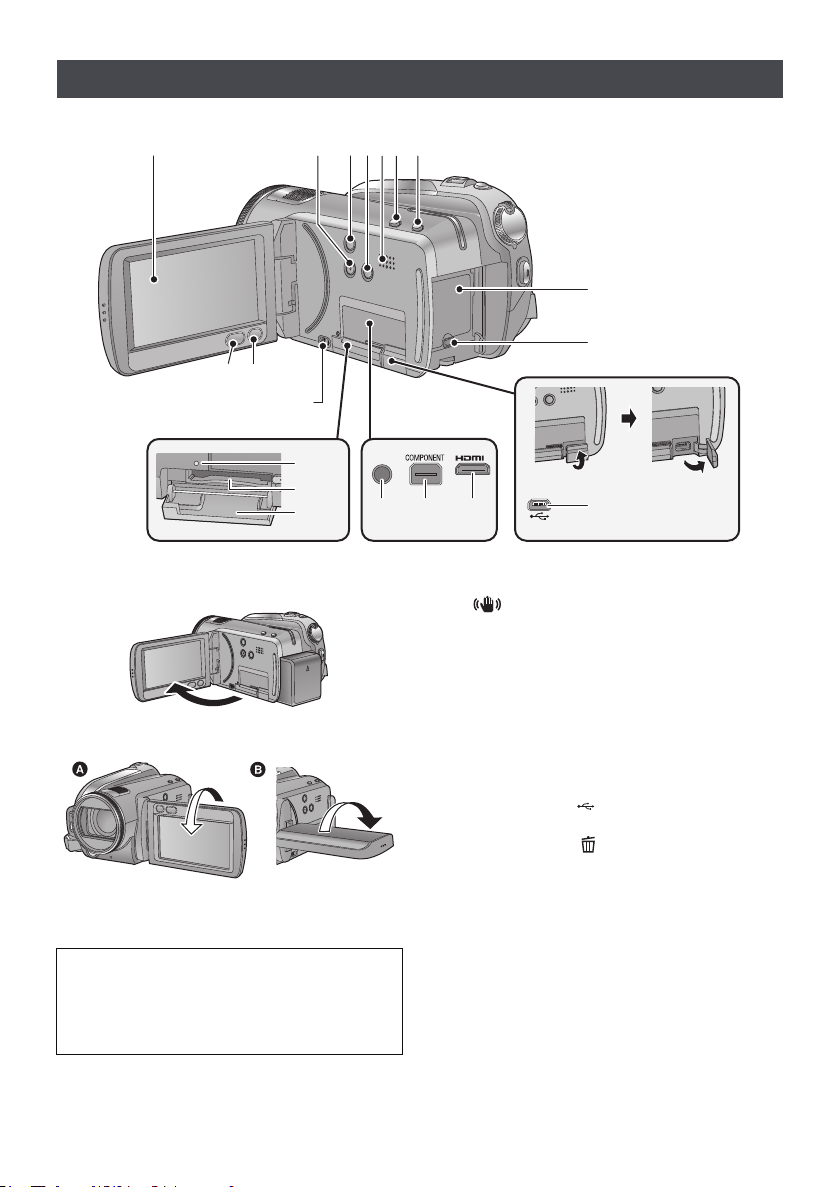
[HDC-HS20]
A/V
10
1 234567
8
9
17
18
19
13
11 1 2
14 15 16
1 LCD monitor (Touch screen) (l 28, 37)
≥ It can open up to 90o.
≥ It can rotate up to 180o A towards the lens or
90o B towards the opposite direction.
Due to limitations in LCD production
technology, there may be some tiny bright or
dark spots on the LCD monitor screen.
However, this is not a malfunction and does not
affect the recorded picture.
2 Manual button [MANUAL] (l 70)
16
VQT1Y19
3 Optical image stabilizer button
[ , O.I.S.] (l 54)
4 Light button [LIGHT] (l 56)
5 Speaker
6 Intelligent auto button [iA] (l 42)
7 PRE-REC button [PRE-REC] (l 49)
8 Battery holder (l 20)
9 DC input terminal [DC IN] (l 23)
≥ Always use the supplied AC adaptor or a
genuine Panasonic AC adaptor
(VW-AD21EB-K; optional).
10 USB terminal [ ] (l 102, 111, 121)
11 Menu button [MENU] (l 29)
12 Delete button [ ] (l 84)
13 SD card open lever [OPEN] (l 25)
14 Audio-video output terminal [A/V]
(l 94, 110)
≥ Use the AV cable (only the supplied cable).
15 Component terminal [COMPONENT]
(l 94)
16 HDMI mini connector [HDMI] (l 94, 99)
17 Access lamp [ACCESS] (l 12)
18 Card slot (l 25)
19 SD card cover (l 25)
Page 17
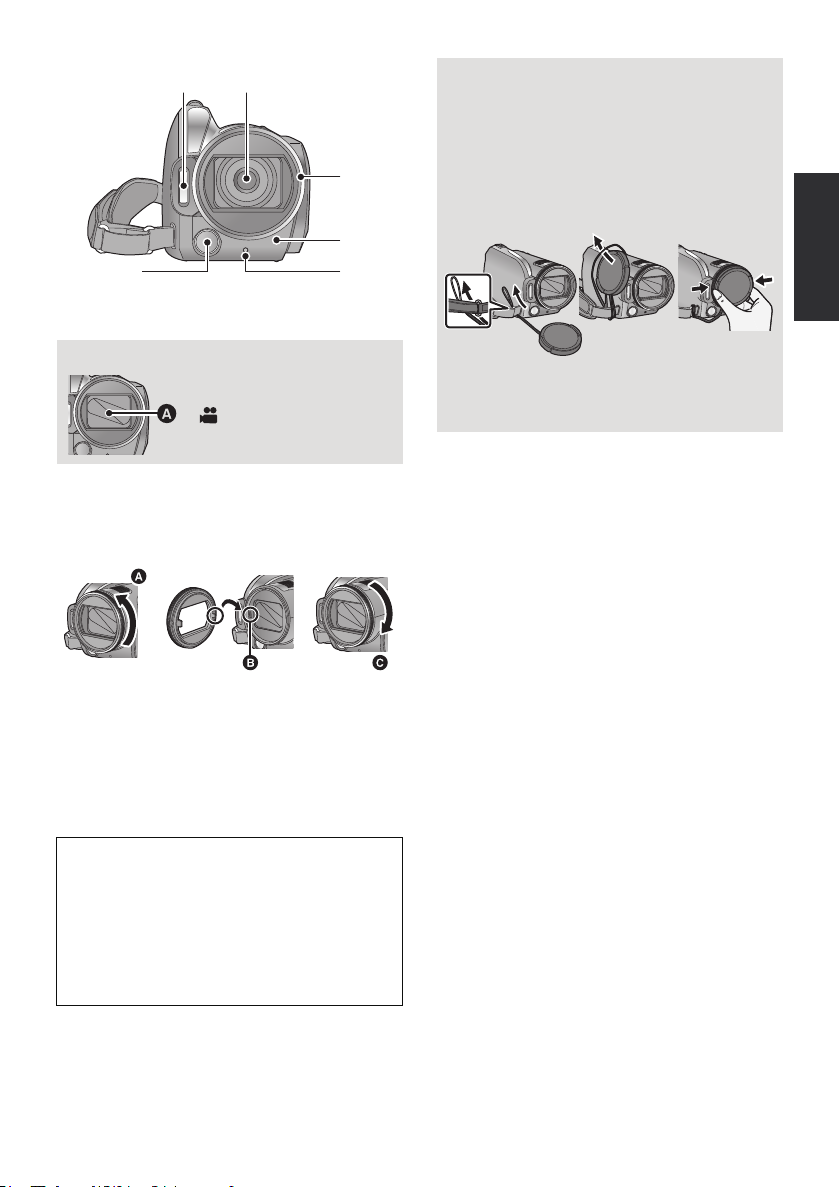
20 Built-in flash (l 67)
20 21
22
23
2425
21 Lens (LEICA DICOMAR)
Lens cover A
≥The lens cover opens in
recording mode. (l 26)
22 Lens hood
Rotate the lens hood counter-clockwise A to
remove it. In order to attach it, place into slot B,
and then rotate it clockwise C.
Attaching the lens cap
(Included in the Filter Kit
(VW-LF43NE; optional))
≥ When the filter kit (VW-LF43NE; optional) is
used, protect the lens surface while the unit
is not used with the lens cap supplied with
the filter kit.
≥ To attach or remove the lens cap, hold both
sides of the lens cap with the tips of your
finger and thumb.
23 Remote control sensor (l 40)
24 Recording lamp (l 31)
25 Video light (l 56)
≥ Attach the MC protector or the ND filter of the
Filter Kit (VW-LF43NE; optional) in front of the
lens hood.
≥ When fitting the tele conversion lens
(VW-T4314H; optional) or the wide conversion
lens (VW-W4307H; optional), first remove the
lens hood.
Be careful about the following.
When 2 lens accessories, such as the ND filter
and tele conversion lens, are fitted and the
zoom lever is pressed toward the W side, the
4 corners of an image will be darkened.
(Vignetting)
(When fitting 2 lens accessories, first remove
the lens hood and then fit them.)
17
VQT1Y19
Page 18
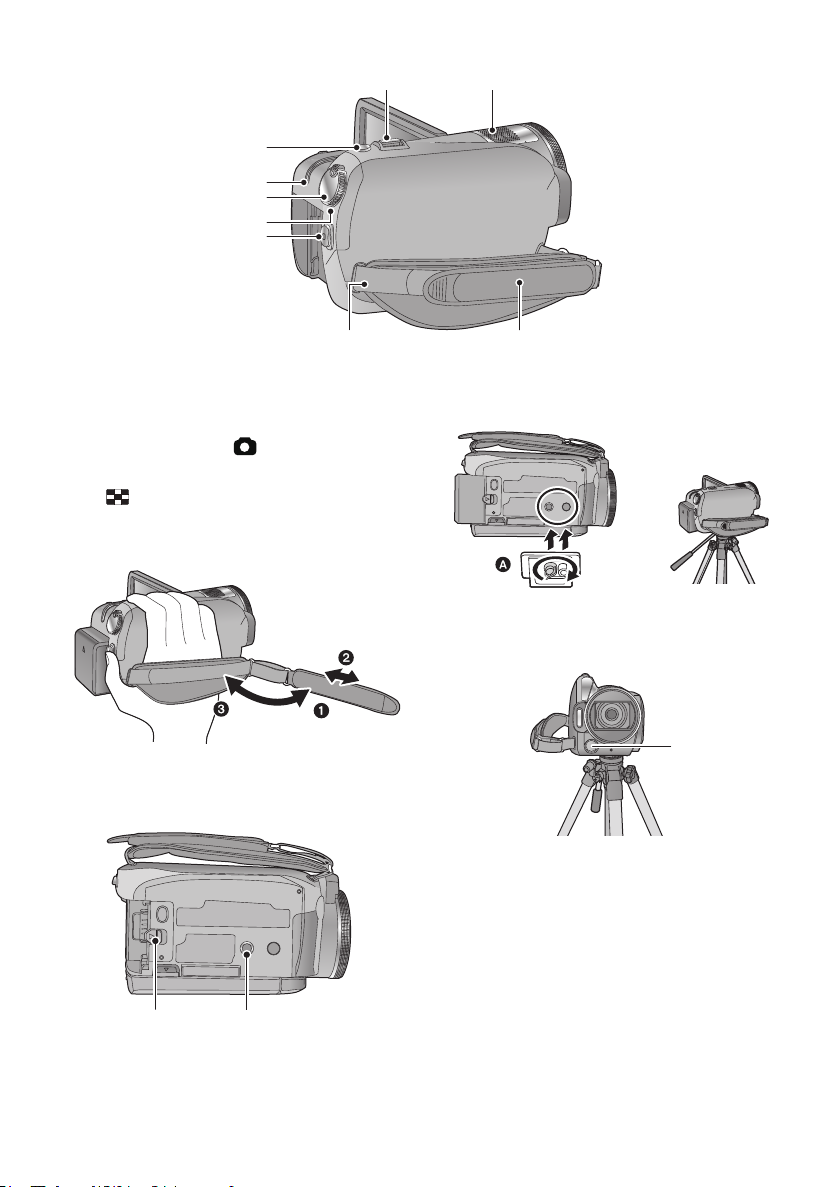
26 Recording start/stop button (l 46)
26
27
30
28
29
31 32
3334
27 Status indicator (l 26)
28 Mode dial (l 26)
29 HDD access lamp [ACCESS HDD] (l 12)
30 Photoshot button [ ] (l 50)
31 Zoom lever [W/T] (In recording mode) (l53)
Thumbnail display switch/Volume lever
[s /VOLr] (In playback mode) (l
32 Internal microphones (5.1 channel support)
33 Grip belt
Adjust the length of the grip belt so that it fits your hand.
1 Flip the belt.
2 Adjust the length.
3 Replace the belt.
34 Shoulder strap fixture
75
)
This is a hole for attaching the unit to the optional
tripod. (For details on mounting the tripod, refer
to the operating instructions for the tripod.)
A Camera base
Be sure that the grip belt stays clear of the video
light B when the tripod is used as shown below.
35 Battery release lever [BATT] (l 20)
36 Tripod receptacle
18
VQT1Y19
35 36
Page 19
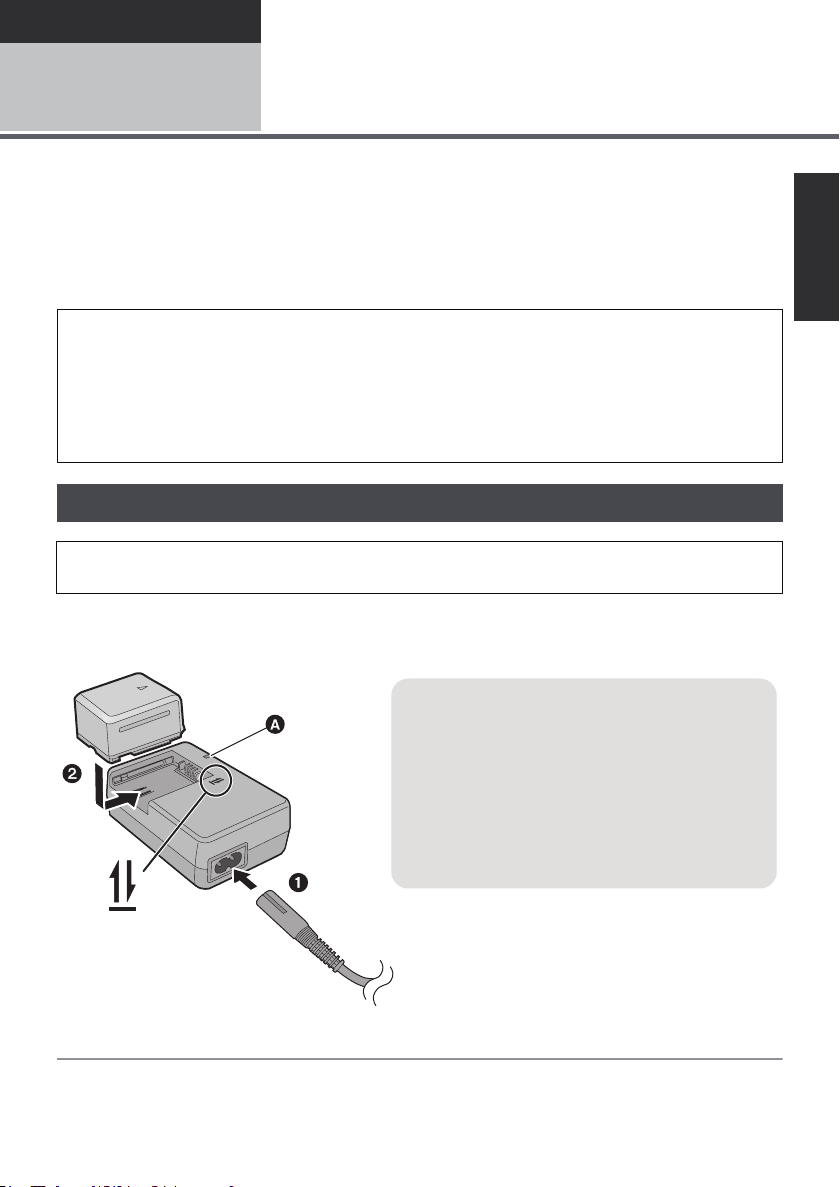
Preparation
Charging lamp [CHARGE] A
Lights up:
Charging (Battery charging time: l 21)
Goes off:
Charging completed
Flashing:
Make sure that the terminals of the battery or the
AC adaptor are not exposed to dirt, foreign objects
or dust, then reconnect them properly. (l 144)
Setup
Power supply
1
∫ About batteries that you can use with this unit
The battery that can be used with this unit is VW-VBG070/VW-VBG130/VW-VBG260/VW-VBG6.
≥ This unit has a function to distinguish the batteries that can be used, and the batteries
(VW-VBG070/VW-VBG130/VW-VBG260/VW-VBG6) are compatible with this function. (The
batteries that are not compatible to this function cannot be used.)
≥ To use the VW-VBG6 for this unit, the battery pack holder kit VW-VH04 (optional) is required.
It has been found that counterfeit battery packs which look very similar to the genuine
product are made available to purchase in some markets. Some of these battery packs are
not adequately protected with internal protection to meet the requirements of appropriate
safety standards. There is a possibility that these battery packs may lead to fire or explosion.
Please be advised that we are not liable for any accident or failure occurring as a result of use
of a counterfeit battery pack. To ensure that safe products are used we would recommend
that a genuine Panasonic battery pack is used.
Charging the battery
When this unit is purchased, the battery is not charged. Charge the battery before using this
unit.
Important:
If the DC cable is connected to the AC adaptor, then the battery will not charge. Remove the DC
cable from the AC adaptor.
1 Connect the AC cable to the AC adaptor and the AC outlet.
2 Insert the battery into the AC adaptor by aligning the arrows.
19
VQT1Y19
Page 20
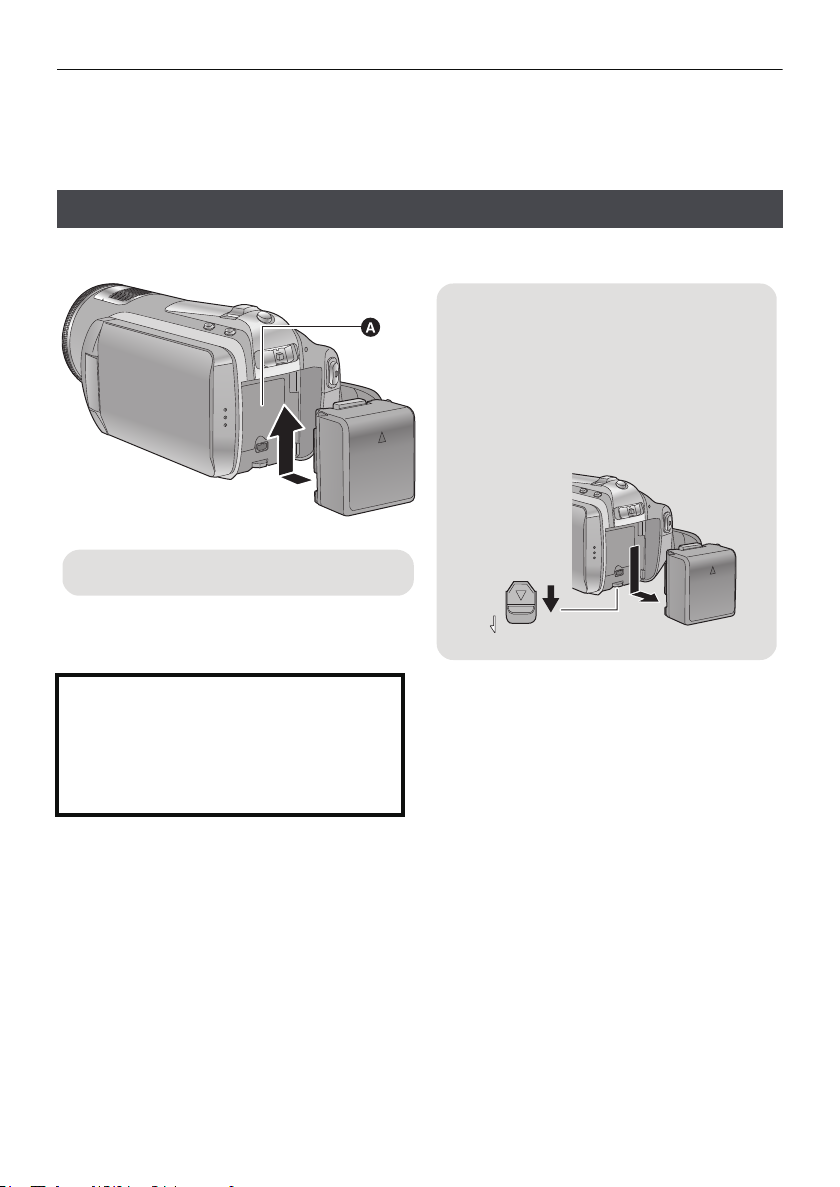
≥ We recommend using Panasonic batteries (l 9, 21, 22).
Removing the battery
Make sure that the power is off and the status
indicator is turned off, and then remove by
holding onto it taking care not to drop.
Move the BATTERY lever in the direction
indicated by the arrow and remove the
battery when unlocked.
BATT
A Insert the battery until it clicks and locks.
≥ If you use other batteries, we cannot guarantee the quality of this product.
≥ Do not heat or expose to flame.
≥ Do not leave the battery(ies) in an automobile exposed to direct sunlight for a long period of time with
doors and windows closed.
Inserting/removing the battery
Install the battery by inserting it in the direction shown in the figure.
CAUTION
Danger of explosion if battery is incorrectly
replaced. Replace only with the same or
equivalent type recommended by the
manufacturer. Dispose of used batteries
according to the manufacturer’s instructions.
20
VQT1Y19
Page 21
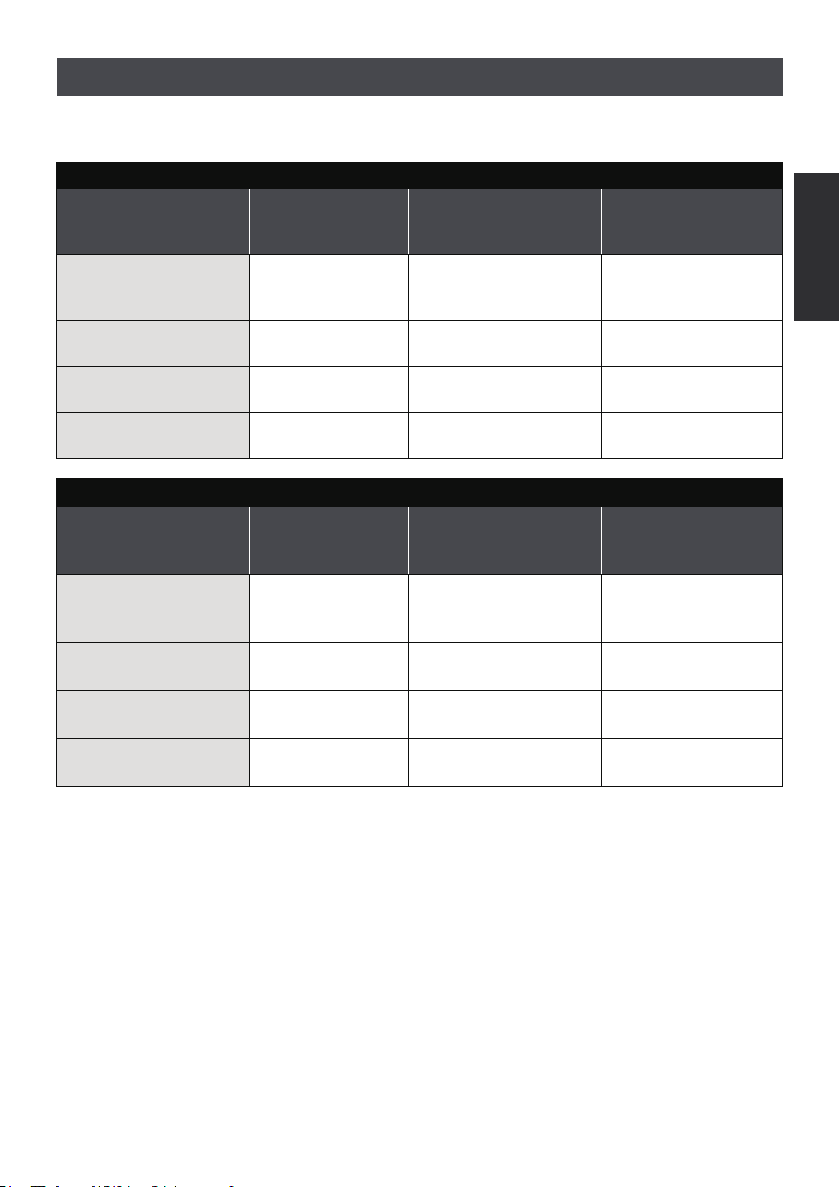
Charging and recording time
∫ Charging/Recording time
≥ Temperature: 25 oC/humidity: 60%
Battery model number
[Voltage/Capacity
(minimum)]
Supplied battery/
VW-VBG070 (optional)
[7.2 V/725 mAh]
VW-VBG130 (optional)
[7.2 V/1250 mAh]
VW-VBG260 (optional)
[7.2 V/2500 mAh]
VW-VBG6 (optional)
[7.2 V/5400 mAh]
Battery model number
[Voltage/Capacity
(minimum)]
Supplied battery/
VW-VBG070 (optional)
[7.2 V/725 mAh]
VW-VBG130 (optional)
[7.2 V/1250 mAh]
VW-VBG260 (optional)
[7.2 V/2500 mAh]
VW-VBG6 (optional)
[7.2 V/5400 mAh]
*
*
Charging time
1h35min 1h20min 50min
2h35min 2h15min 1h20min
4h40min 4h15min 2h35min
9h25min 10h30min 6h30min
Charging time
1h35min 1h20min 50min
2h35min 2h10min 1h20min
4h40min 4h10min 2h35min
9h25min 10h25min 6h25min
HDC-SD20
Maximum continuously
recordable time
HDC-TM20
Maximum continuously
recordable time
Actual recordable
time
Actual recordable
time
21
VQT1Y19
Page 22
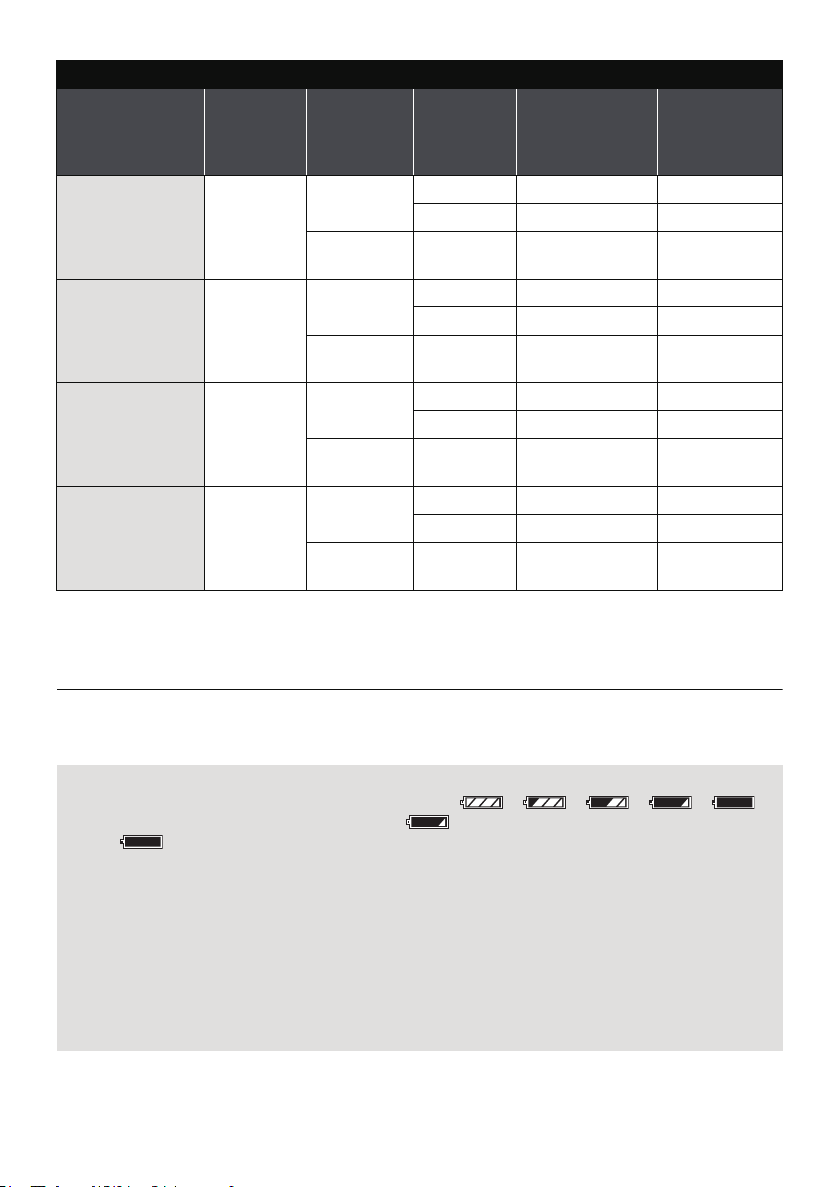
HDC-HS20
Battery model
number
[Voltage/Capacity
(minimum)]
Supplied battery/
VW-VBG070
(optional)
[7.2 V/725 mAh]
VW-VBG130
(optional)
[7.2 V/1250 mAh]
VW-VBG260
(optional)
[7.2 V/2500 mAh]
VW-VBG6
(optional)
*
[7.2 V/5400 mAh]
Charging
time
1h35min
2h35min
4h40min
9h25min
Recording
destination
HDD
SD
HDD
SD
HDD
SD
HDD
SD
Recording
mode
HA/HG/HX 1 h 10 min 40 min
HE 1h10min 45min
HA/HG/HX/
HE
HA/HG/HX 1 h 55 min 1 h 10 min
HE 2h 1h15min
HA/HG/HX/
HE
HA/HG/HX 3 h 45 min 2 h 20 min
HE 3h50min 2h20min
HA/HG/HX/
HE
HA/HG/HX 9 h 20 min 5 h 45 min
HE 9h30min 5h55min
HA/HG/HX/
HE
Maximum
continuously
recordable time
Actual
recordable time
1h15min 45min
2h5min 1h20min
4h5min 2h30min
10h10min 6h15min
* The battery pack holder kit VW-VH04 (optional) is necessary.
≥ These times are approximations.
≥
The indicated charging time is for when the battery has been discharged completely. Charging
time and recordable time vary depending on the usage conditions such as high/low temperature.
≥ The actual recordable time refers to the recordable time when repeatedly starting/stopping recording,
turning the unit on/off, moving the zoom lever etc.
≥ The batteries heat up after use or charging. This is not a malfunction.
Battery capacity indication
≥ The display changes as the battery capacity reduces. ####
If there is less than 3 minutes remaining, then will become red. If the battery discharges,
then ( ) will flash.
≥ The remaining battery capacity is displayed when using the Panasonic battery that you can use for
this unit. It may take time to display the remaining battery capacity. The actual time can vary
depending on your actual use.
≥ The maximum amount of remaining battery capacity able to be indicated is 9 hours 59 minutes. If
the actual remaining time exceeds 9 hours 59 minutes, the indication will stay green and will not
change until the remaining time falls below 9 hours 59 minutes.
≥ When changing modes, the time indication will turn off momentarily in order to recalculate the
remaining battery capacity time.
≥ When using the AC adaptor or batteries made by other companies, the remaining battery capacity
will not be shown.
22
VQT1Y19
Page 23
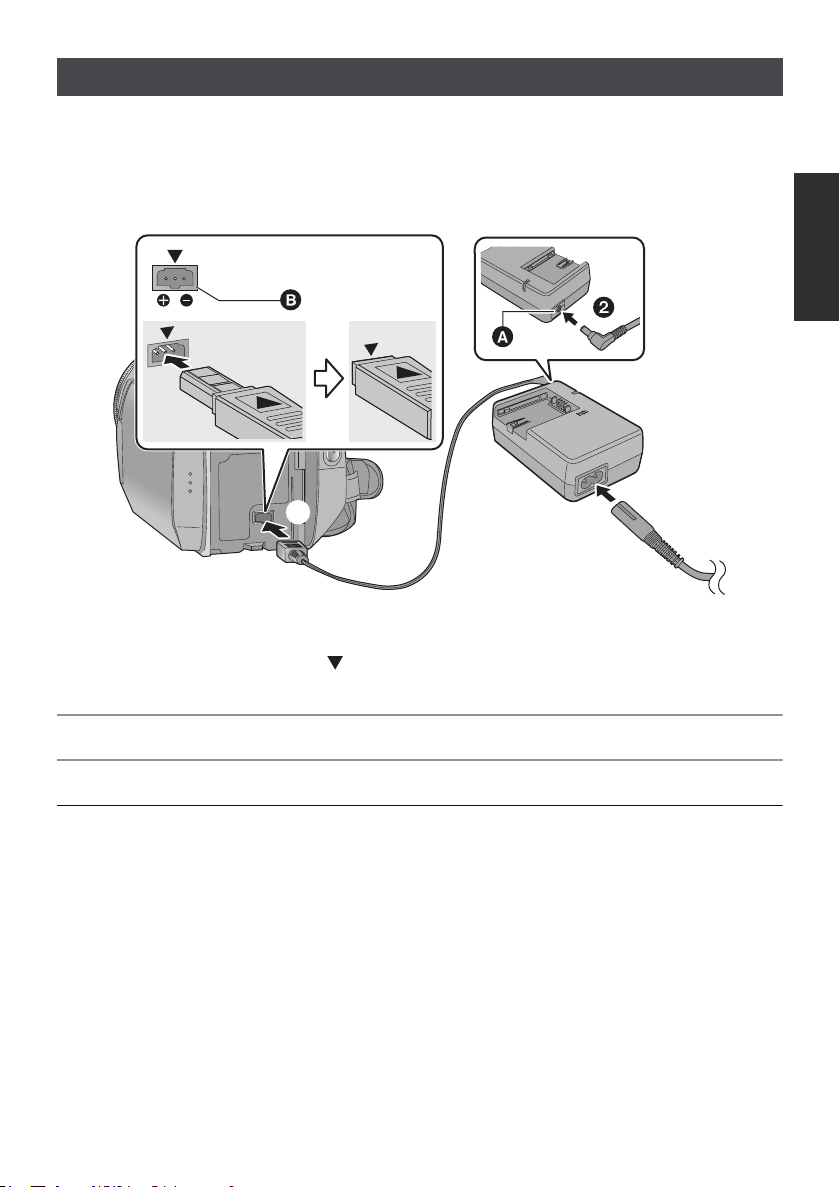
Connecting to the AC outlet
DC IN
The unit is in the standby condition when the AC adaptor is connected. The primary circuit is always
“live” as long as the AC adaptor is connected to an electrical outlet.
Important:
While the DC cable is connected to the AC adaptor, the battery will not charge.
≥ Do not use the AC cable with any other equipment as it is designed only for this unit. Also, do
not use the AC cable from other equipment with this unit.
A DC output terminal
B DC input terminal
Insert the DC cable matching the [ ] mark of the DC input terminal.
1 Connect the AC cable to the AC adaptor and the AC outlet.
2 Connect the DC cable to the AC adaptor.
3 Connect the DC cable to the DC input terminal [DC IN].
≥ Make sure to set the mode to OFF and the status indicator is turned off when disconnecting the AC
adaptor.
VQT1Y19
23
Page 24
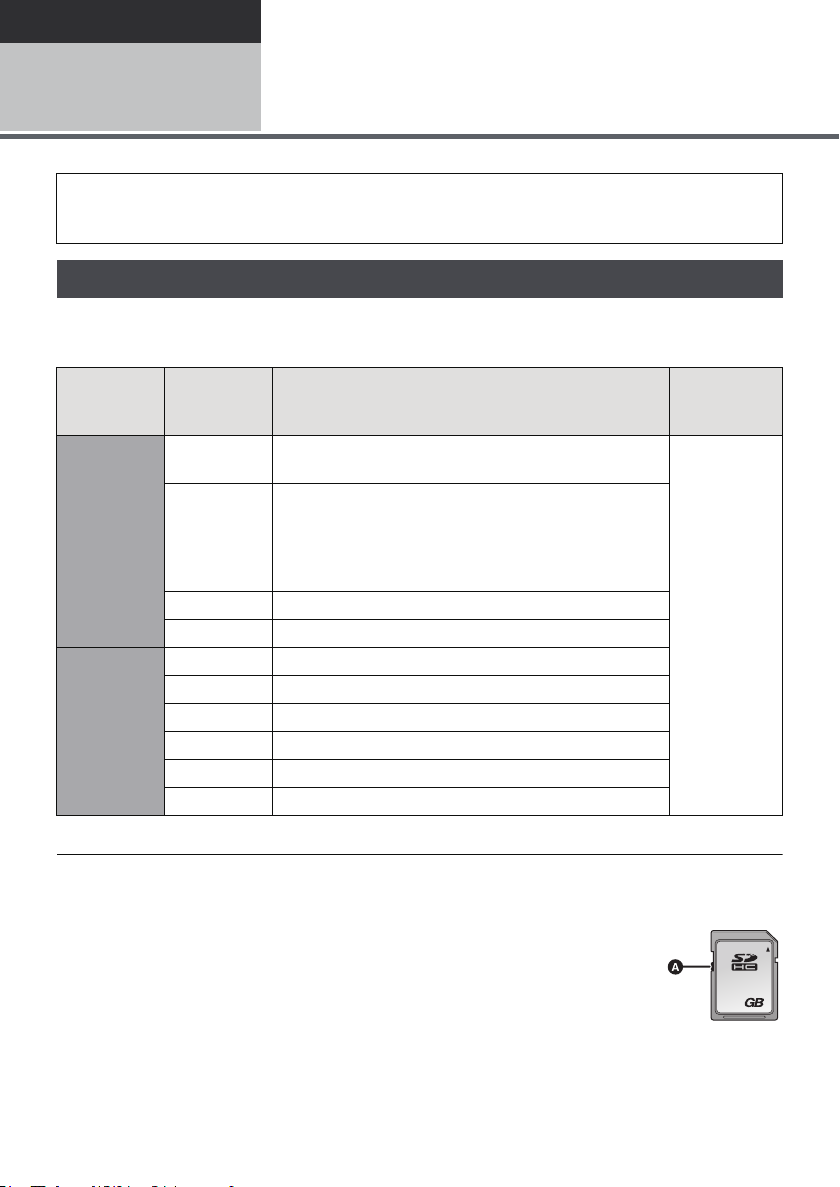
Preparation
32
Setup
Preparation of SD cards
2
This unit (an SDHC compatible device) is compatible with both SD Memory Cards and SDHC
Memory Cards. When using an SDHC Memory Card on another device, confirm that the device
supports the SDHC Memory Card.
Cards that you can use with this unit
Use SD cards conforming to Class 4 or higher of the SD Speed Class Rating* for motion picture
recording.
Card type Capacity
8MB
16 MB
32 MB
SD Memory
Card
SDHC
Memory
Card
* The SD Speed Class Rating is the speed standard for successive writes.
64 MB
128 MB
256 MB
512 MB
1 GB RP-SDV01G
2 GB RP-SDV02G, RP-SDM02G
4 GB RP-SDV04G, RP-SDM04G
6 GB RP-SDM06G
8 GB RP-SDV08G
12 GB RP-SDM12G
16 GB RP-SDV16G
32 GB RP-SDV32G
The following models of Panasonic SD cards can be
used.
Cannot be used. Can be used.
Cannot be guaranteed in operation.
The recording may suddenly stop during motion
picture recording depending on the SD card you use.
(l 136)
Motion picture recording
Still picture
recording
≥ Please confirm the latest information about SD
Memory Cards/SDHC Memory Cards that can
be used for motion picture recording on the
following website.
http://panasonic.jp/support/global/cs/e_cam
(This website is in English only.)
24
VQT1Y19
≥ 4 GB or more Memory Cards that do not have
the SDHC logo are not based on SD Memory
Card Specifications.
≥ When the write-protect
switch A on SD card is
locked, no recording,
deletion or editing will be
possible on the card.
≥ Keep the Memory Card out of reach of children
to prevent swallowing.
Page 25
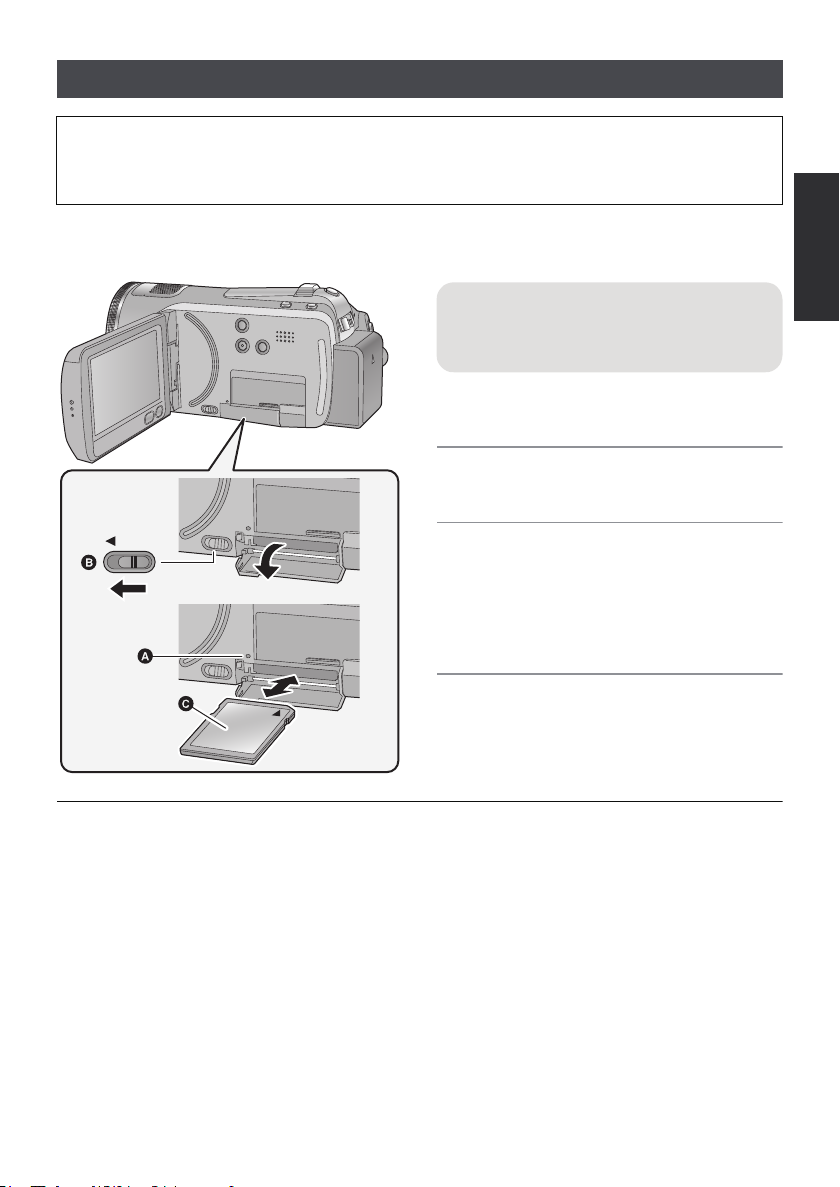
Inserting/removing an SD card
When using an SD card not from Panasonic, or one previously used on other equipment, for the first
time on this unit, format the SD card. (l 93) When the SD card is formatted, all of the recorded data
is deleted. Once the data is deleted, it cannot be restored. Copy valuable data onto a PC, DVD disc
etc. before proceeding with the formatting. (l 102, 114)
Caution:
When the SD card is removed while the access lamp is lit, this unit may malfunction or the data
recorded on the SD card may be lost.
Access lamp [ACCESS] A
≥ When this unit is accessing the SD card or
built-in memory, the access lamp lights up.
1 Open the LCD monitor.
≥ Check that the access lamp has gone off.
2 Open the SD card cover by
sliding the OPEN lever B.
OPEN
3 Insert/remove the SD card.
≥ Face the label side C in the direction shown in
the illustration and press it straight in as far as
it will go.
≥ Press the centre of the SD card and then pull it
straight out.
4 Securely close the SD card cover.
≥ Securely close it until it clicks.
≥ Do not touch the terminals on the back of the SD card.
≥ Do not apply strong shocks, bend, or drop the SD card.
≥ Electrical noise, static electricity or the failure of this unit or the SD card may damage or erase the
data stored on the SD card.
≥ When the card access lamp is lit, do not:
jRemove the SD card
jTurn the unit off
jInsert and remove the USB cable
jExpose the unit to vibrations or shock
Performing the above while the lamp is on may result in damage to data/SD card or this unit.
25
VQT1Y19
Page 26
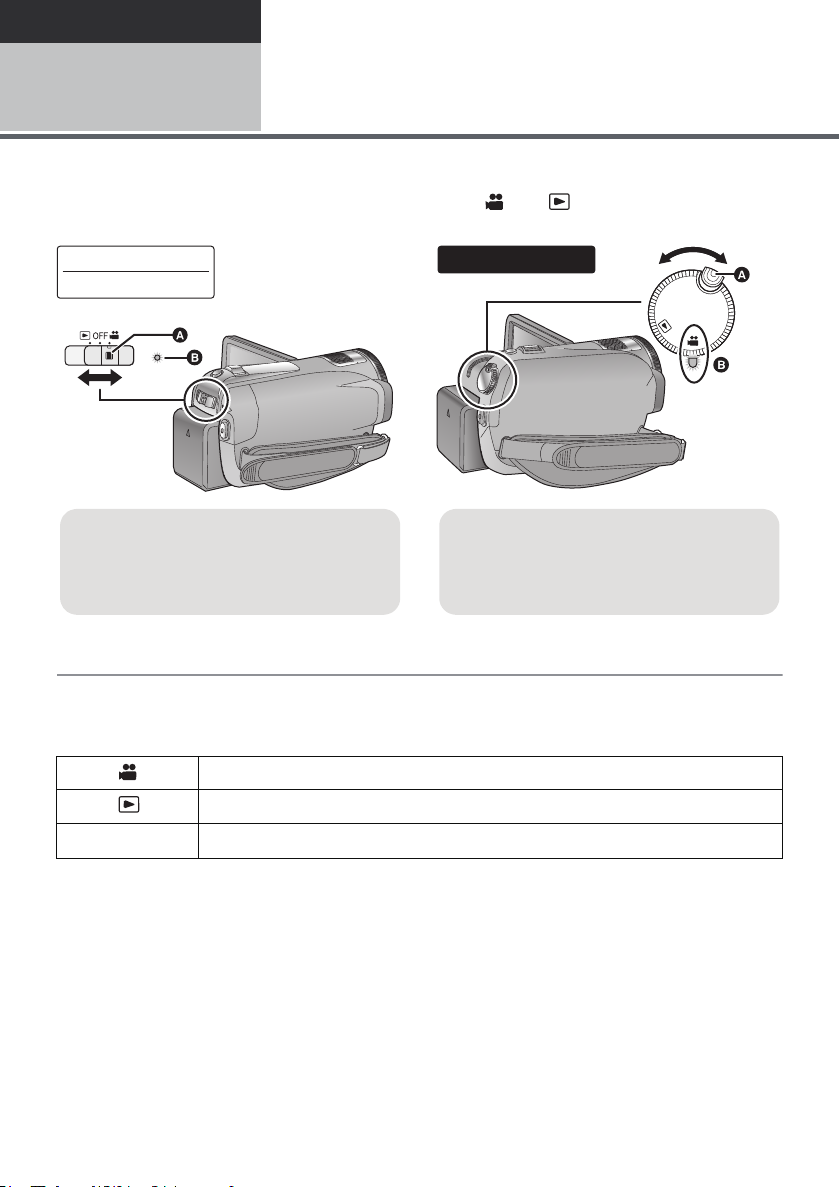
Preparation
HDC-SD20
HDC-TM20
≥ Operate the mode switch while at the same
time pressing in the lock release button if
changing from OFF to another mode.
≥ Status indicator B
OFF
HDC-HS20
≥ Rotate the mode dial while at the same
time pressing in the lock release button if
changing from OFF to another mode.
≥ Align with the status indicator B.
Setup
3
Change the mode to recording, playback or power OFF.
Turn on the power by changing the mode to or while pressing the
lock release button A.
Selecting a mode
(Turning the unit on/off)
The status indicator lights.
To turn off the power
Change the mode to OFF.
The status indicator B goes off.
Recording mode (l 46, 50)
Playback mode (l 74, 81)
OFF
26
VQT1Y19
Page 27
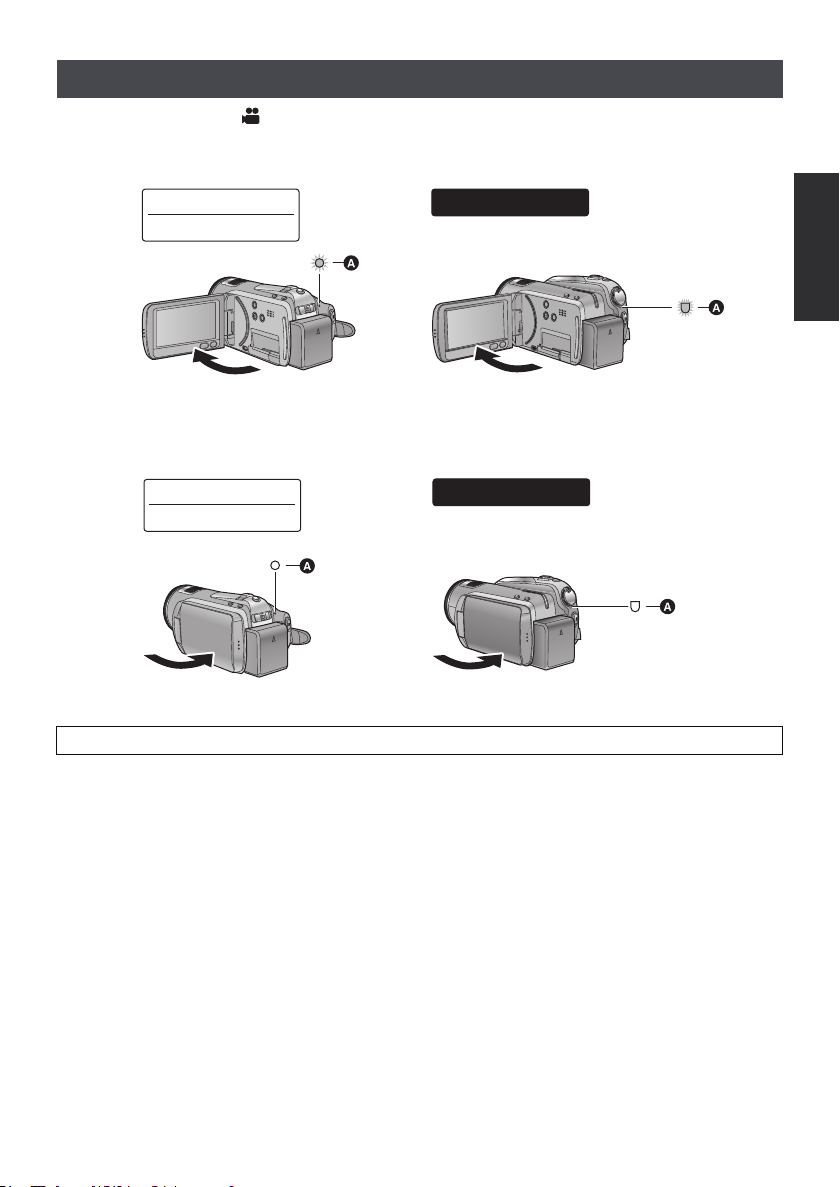
Turning the power on and off with the LCD monitor
HDC-SD20
HDC-TM20
HDC-HS20
When the mode is set to , power is turned on when the LCD monitor is opened, and power is
turned off when it is closed.
∫ To turn on the power
A The status indicator lights.
∫ To turn off the power
HDC-SD20
HDC-TM20
A The status indicator goes off.
Change the mode to OFF when this unit is not being used.
HDC-HS20
27
VQT1Y19
Page 28
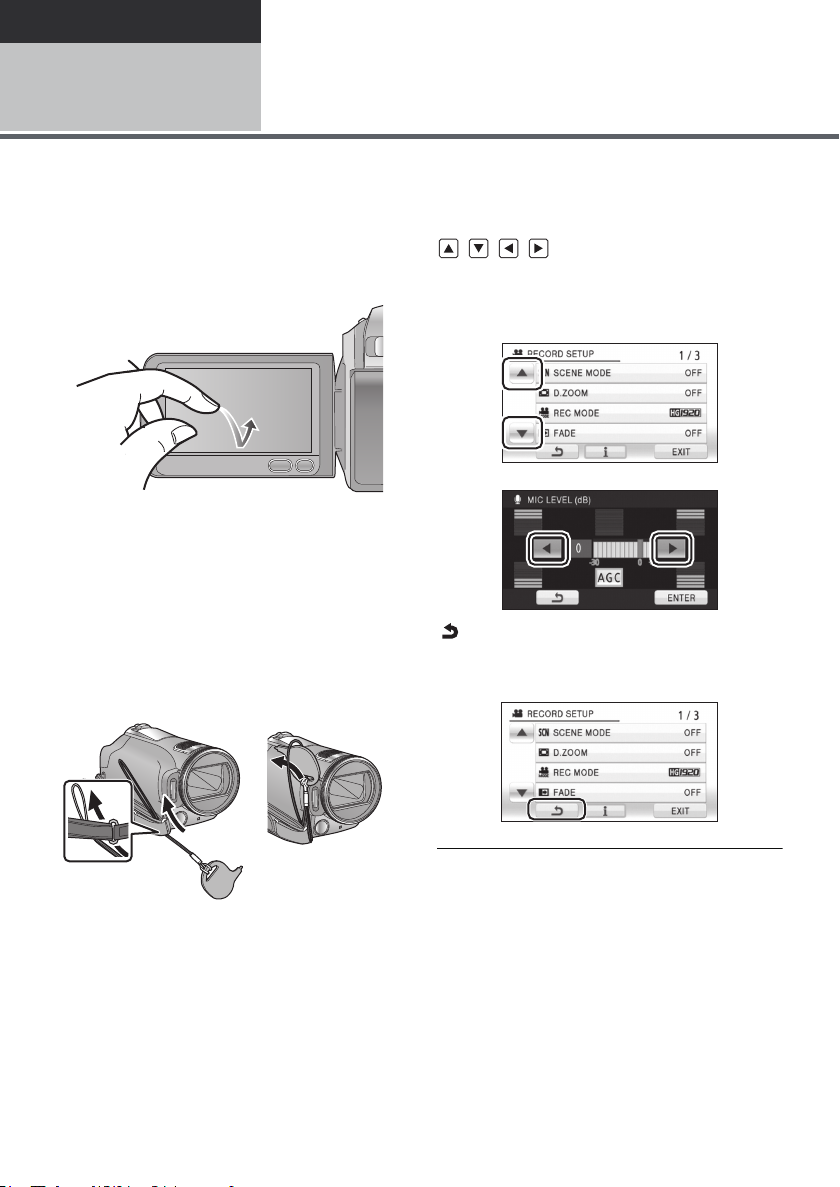
Preparation
Setup
How to use the touch screen
4
You can operate by directly touching the LCD monitor (touch screen) with your finger.
It is easier to use the stylus pen (supplied) for detailed operation or if it is hard to operate with your fingers.
∫ Touch
Touch and release the touch screen to select
icon or picture.
≥ Touch the centre of the icon.
≥ Touching the touch screen will not operate
while you are touching another part of the
touch screen.
∫ About the Stylus pen
The stylus pen (supplied) can be stored on the
unit as shown when it is not being used. Remove
the stylus pen from the unit when it is to be used.
∫ About the operation icons
///:
These icons are used to switch the menu and
thumbnail display page, for item selection
and setting etc.
:
Touch to return to the previous screen such
as when setting menus
≥ Only use the supplied stylus pen.
≥ Do not tuck the stylus pen with the LCD
monitor.
28
VQT1Y19
≥ Wipe the LCD monitor with a soft cloth, such
as eye glass cleaner, when it gets dirty with
finger prints and others.
≥ Do not touch the LCD monitor with hard
pointed tips, such as ball point pens.
≥ Do not touch the LCD monitor with your finger
nails, or rub or press with strong force.
≥ It may become hard to see or hard to
recognise the touch when the LCD protection
sheet is affixed.
≥ Perform the touch screen calibration when the
touch is not recognised or wrong location is
recognised. (l 38)
Page 29
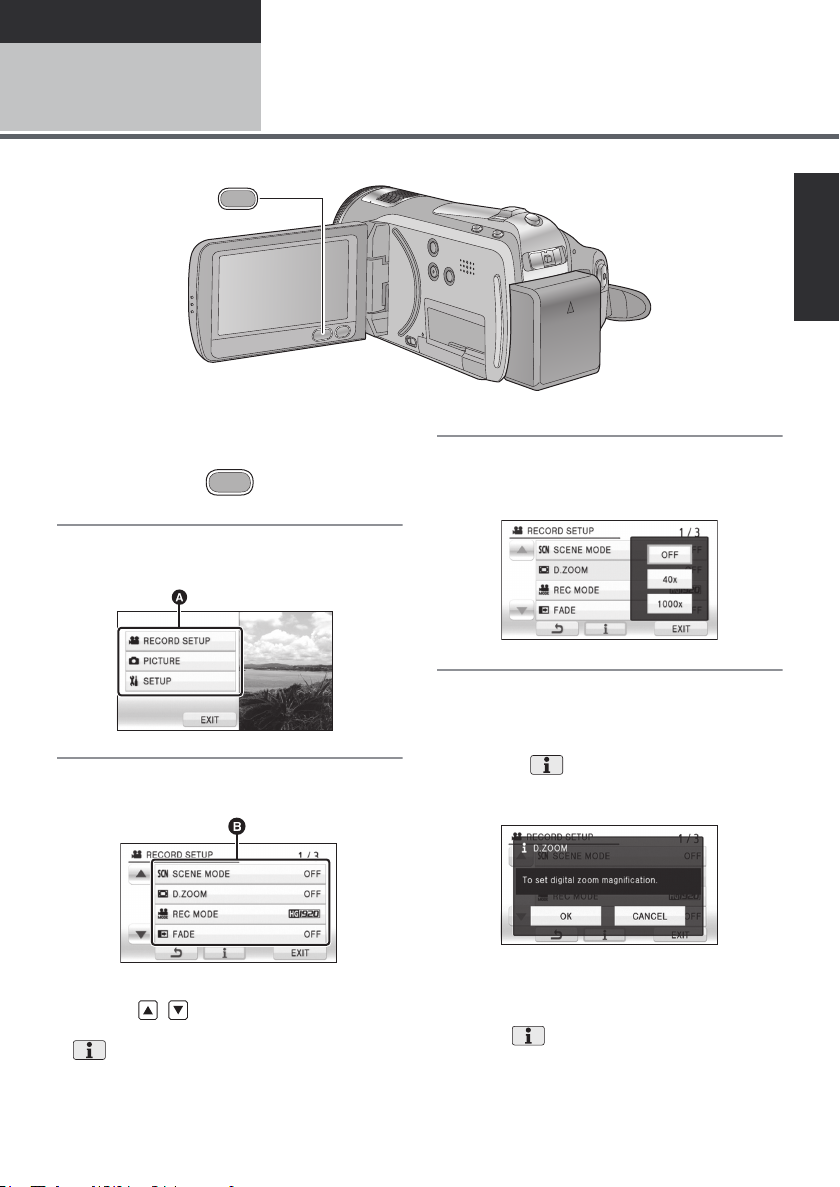
Preparation
MENU
MENU
Setup
5
1 Press the MENU button.
2 Touch the top menu A.
Using the menu screen
4 Touch the desired item to enter
the setting.
3 Touch the submenu B.
≥ Next (previous) page can be displayed by
touching / .
≥ Information display setting is completed when
is surrounded by yellow after touching it.
5 Touch [EXIT] or press the MENU
button to exit the menu setting.
∫ About information display
setting
An explanation or setting confirmation message
of the submenu or item being touched gets
displayed in step 3 and 4.
Touch the to cancel the information display
setting.
29
VQT1Y19
Page 30
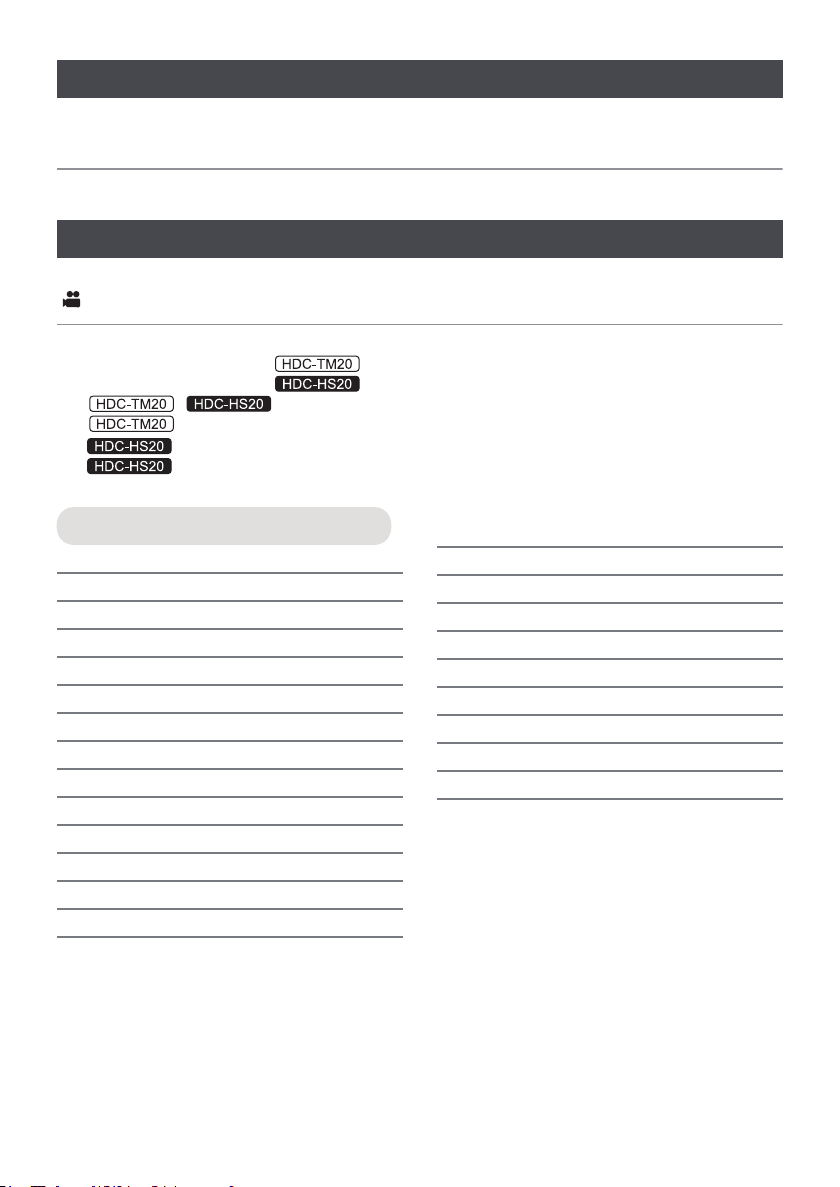
Language selection
You can select the language on the screen display and the menu screen.
1 Press the MENU button, then touch [SETUP] > [LANGUAGE].
2 Touch [English].
Menu list
Part of the menu will not be used depending on the used functions. (l 132)
Recording mode
*1 It is not displayed when the Intelligent auto mode is on.
*2 These menus are only for .
*3 These menus are only for .
*4 / : when the [MEDIA SELECT] is set to [SD CARD].
*5 It will be displayed only when the [MEDIA SELECT] is set to [Built-in Memory].
*6 It will be displayed only when the [MEDIA SELECT] is set to [HDD].
*7 It will not be displayed when the [MEDIA SELECT] is set to [HDD].
RECORD SETUP
[SCENE MODE] (l 60)
[D.ZOOM] (l 53)
[GUIDE LINES]
[REC MODE] (l 48)
[DIGITAL CINEMA]
[RELAY REC]
[FADE] (l 58)
[FADE COLOUR] (l 58)
[AGS] (l 62)
[AUTO SLOW SHTR]
[FACE FRAMING] (l 63)
[BACKLIGHT COMPENS.] (l 58)
[INTELLIGENT CONTRAST]
[SOFT SKIN MODE]
*1
*1
*2
*1
*1
(l 61)
(l 61)
(l 62)
(l 62)
*1
(l 58)
(l 58)
[TELE MACRO] (l 58)
[COLOUR NIGHT VIEW]
[Digital Cinema Colour]
[SHOOTING GUIDE] (l 49)
[WIND CUT]
[MIC SETUP]
[MIC LEVEL]
[PICTURE ADJUST]
[MF ASSIST]
*1
*1
*1
*1
(l 73)
*1
*1
*1
(l 58)
(l 63)
(l 64)
(l 64)
(l 65)
(l 73)
30
VQT1Y19
Page 31

PICTURE
1h30m
R 1h20m
A
[QUALITY] (l 51)
[HI-SPEED BURST]
[SELF TIMER] (l 67)
[FLASH] (l 67)
[FLASH LEVEL]
[RED EYE]
*1
[SHTR SOUND] (l 68)
*1
(l 66)
*1
(l 67)
(l 68)
SETUP
[DISPLAY]
The screen indications are selected as
shown in the illustration below.
[OFF] [ON]
MEDIA SELECT
*2*3
Media to record can be set to [Built-in
Memory] or [SD CARD].
Media to record can be set to [HDD] or [SD
CARD].
[CLOCK SET] (l 34)
[SET WORLD TIME] (l 36)
[DATE/TIME] (l 34)
[D AT E F O RMAT] (l 35)
[ECONOMY]
[OFF]:
The power saving function is not activated.
[5 MINUTES]:
When about 5 minutes have passed without
any operation, this unit automatically turns
off to save battery life.
≥ The power save function will not activate
when:
jconnected to AC adaptor
jusing the USB cable for PC, DVD
burner, printer etc.
jPRE-REC is used
[QUICK POWER ON]
*7
(l 45)
[QUICK START] (l 44)
[REMOTE CONTROL] (l 39)
[REC LAMP]
The recording lamp lights up during
recording and flashes when the unit
receives a signal from the remote control or
when the self-timer is counting down. When
this is set to [OFF], it does not light during
recording.
31
VQT1Y19
Page 32

[ALERT SOUND]
Touch screen operation, start and stop of
recording and power on/off can be
confirmed with this sound.
2 Beeps for 4 times
When an error occurs. Check the sentence
displayed on the screen. (l 130)
[POWER LCD] (l 37)
[LCD AI]
*1
(l 38)
[LCD SET] (l 37)
[COMPONENT OUT] (l 98)
[HDMI RESOLUTION] (l 97)
[VIERA Link] (l 99)
[TV ASPECT] (l 96)
[INITIAL SET]
Set to [YES] for changing the menu settings
back to the default condition.
(Settings for [CLOCK SET], [MEDIA
*2*3
SELECT]
and [LANGUAGE] will not be
changed.)
[DEMO MODE]
This item is used to start the unit
demonstration.
(Only when the mode is at the position)
If [DEMO MODE] is switched [ON] when
there is no SD card inserted, the
demonstration automatically starts.
/
If [DEMO MODE] is switched [ON] when
there is no SD card inserted and while this
unit is connected to the AC adaptor, the
demonstration automatically starts.
If any operation takes place, the
demonstration is cancelled. However if no
operations take place for approx.
10 minutes, the demonstration
automatically starts again. To stop the
demonstration, set [DEMO MODE] to [OFF]
or insert an SD card.
[LANGUAGE] (l 30)
[FORMAT CARD]
[FORMAT HDD]
[FORMAT Built-in Memory]
*4
*6
(l 93)
*5
(l 93)
[CALIBRATION] (l 38)
32
VQT1Y19
(l 93)
Page 33

Playback mode
*1 When the disc playback is selected while a DVD burner (optional) is connected, or when [INTEL.
SCENE] (l 78) is selected, this does not appear.
*2 Only when the disc playback is selected while a DVD burner (optional) is connected, this appears.
*3 These menus are only for .
*4 These menus are only for .
*5 This appears only when the [VIDEO/SD CARD] or [PICTURE/SD CARD] is selected.
*6 This appears only when the [VIDEO/Built-in Memory] or [PICTURE/Built-in Memory]
is selected.
*7 This appears only when the [VIDEO/HDD] or [PICTURE/HDD] is selected.
([ ] motion picture playback)
SETUP
VIDEO SETUP
[REPEAT PLAY] (l 80)
[RESUME PLAY] (l 80)
[SCENE PROTECT]
[GUIDE LINES] (l 61)
EDIT SCENE
[DIVIDE] (l 86)
[DELETE] (l 85)
*1
*1
(l 87)
[FORMAT CARD]
[CARD STATUS]
[FORMAT HDD]
[HDD STATUS]
[FORMAT Built-in Memory]
[Built-in Memory STATUS]
≥ For any other menus that are not described
above, refer to menus with the same names
for the recording mode.
*5
*5
*7
(l 93)
*7
*6
(l 93)
*6
(l 93)
(l 89)
(l 89)
(l 89)
*1*3*4
COPY
*4
*4
*3
*3
[RELAY SCENE COMBINE]
[RELAY INFO CANCEL]
DISC SETUP
*3
*2
(l 90)
(l 90)
(l 90)
(l 90)
*3
(l 92)
(l 92)
[FORMAT DISC] (l 109)
[AUTO PROTECT] (l 109)
[DISC STATUS] (l 109)
([ ] still picture playback)
PHOTO SETUP
[SCENE PROTECT] (l 87)
[DPOF SET]
[DELETE] (l 85)
≥ For any other menus that are not described
above, refer to menus with the same names
for the recording mode and motion picture
playback.
*5
(l 88)
*1
VQT1Y19
33
Page 34

Preparation
12:34
15. 11. 2009
15. 11. 2009
Setup
Setting date and time
6
When the unit is turned on for the first time, a message asking you to set the date and time will appear.
Select [YES] and perform steps 2 to 3 below to set the date and time.
¬Change the mode to .
1 Select the menu. (l 29)
[SETUP] # [CLOCK SET] # [YES]
2 Touch the date or time to be set,
then set the desired value using
/.
≥ The year will change as follows:
2000, 2001, ..., 2039, 2000, ...
≥ The 24-hour system is used to display the time.
≥ appears on the right top of the screen
when [SET WORLD TIME] (l 36) is set to
[HOME], while appears when it is set to
[DESTINATION].
Changing the date and time display mode
Select the menu. (l 29)
[SETUP] # [DATE/TIME] # desired display
style
≥ You can also show or change the date and
time display by repeatedly pressing the DATE/
TIME button on the remote control.
[DATE] [D/T]
[OFF]
3 Touch [ENTER].
≥ The clock function starts at [00] seconds.
≥ A message prompting for World time setting
may be displayed. Perform the World time
setting by touching the screen. (l 36)
≥ Touch [EXIT] or press the MENU button to exit
the menu screen.
34
VQT1Y19
Page 35

Changing the date format
Select the menu. (l 29)
[SETUP] # [DATE FORMAT] # desired
display style
Display style Screen display
[Y/M/D] 2009. 11. 15
[M/D/Y] 11 15 2009
[D/M/Y] 15. 11. 2009
≥ The date and time function is driven by a
built-in lithium battery.
≥ If the time display becomes [- -], the built-in
lithium battery needs to be charged. To
recharge the built-in lithium battery, connect
the AC adaptor or attach the battery to this
unit. Leave the unit as it is for approx. 24 hours
and the battery will maintain the date and time
for approx. 6 months. (The battery is still being
recharged even if the power is off.)
WARNING
THE LITHIUM BATTERY IN THIS
EQUIPMENT MUST ONLY BE REPLACED BY
QUALIFIED PERSONNEL. WHEN
NECESSARY, CONTACT YOUR LOCAL
PANASONIC SUPPLIER.
35
VQT1Y19
Page 36

World time setting (Displaying the time of the travel
destination)
It is possible to display and record the time at the travel destination by selecting your home region and
the travel destination.
1 Select the menu. (l 29)
[SETUP] # [SET WORLD TIME] # [YES]
≥ If the clock is not set, adjust the clock to the
current time. (l 34)
≥ When the [HOME] (your home region) is not
set, the message appears. Touch [ENTER] and
proceed to Step 3.
5 (Only when setting the region of your travel
destination)
Touch / to select your travel
destination and touch [ENTER].
2 (Only when setting your home region)
Touch [HOME].
≥ Touch [ENTER].
≥ Touch [SUMMER TIME SET] to set daylight
3 (Only when setting your home region)
Touch / to select your home
region and touch [ENTER].
≥ Touch [SUMMER TIME SET] to set daylight
saving time. appears and the
summer time setting is turned on; the clock
is set forward by one hour. Touch
[SUMMER TIME SET] again to return to the
normal time setting.
≥ The current time appears on the left top of the
screen. The time difference from GMT
(Greenwich Mean Time) appears on the left
bottom of the screen.
saving time. appears and the
summer time setting is turned on; the clock
is set forward by one hour. Touch
[SUMMER TIME SET] again to return to the
normal time setting.
≥ The local time at the selected travel destination
appears on the right top of the screen. The
time difference between the travel destination
and the home region appears on the left
bottom of the screen.
≥ Close the setting by pressing the MENU
button. appears and the time of the
travel destination is indicated.
To return the display to the home setting
Set the home region using Step 1 to 3, and close
the setting by touching [EXIT] or pressing the
MENU button.
≥ If you cannot find your travel destination in the
area shown on the screen, set it by using the
time difference from your home region.
4 (Only when setting the region of your travel
destination)
Touch [DESTINATION].
≥ Touch [ENTER].
≥ When the home region is set for the first time,
the screen for selecting home/travel
destination appears after setting the home
region successively. If the home region has
already been set once, execute the menu
operation for Step 1.
36
VQT1Y19
Page 37

Preparation
+2
+1
0
-
1
A
+1
Setup
Adjusting LCD monitor
7
≥ These settings will not affect the images actually recorded.
LCD monitor adjustment
∫ POWER LCD
This makes it easier to view the LCD monitor in
bright places including outdoors.
Select the menu. (l 29)
[SETUP] # [POWER LCD] # desired
setting
:
Makes even brighter
:
Makes brighter
:
Normal
:
Makes less bright
:
Brightness of the LCD is automatically adjusted
depending on the ambient brightness.
(It is not displayed in the manual mode or in the
playback mode.)
≥ If you use the AC adaptor, the indication
appears and the screen becomes brighter
automatically when the power is turned on.
≥ The recordable time will become shorter when
you use this unit with the LCD monitor lit up.
∫ Adjusting the brightness and
It adjusts brightness and colour density on the
LCD monitor.
1 Select the menu. (l 29)
2 Touch the desired setting item.
[BRIGHTNESS]:
Brightness of the LCD monitor
[COLOUR]:
Colour level of the LCD monitor
3 Touch / to adjust settings.
colour level of the LCD monitor
[SETUP] # [LCD SET] # [YES]
≥ After adjustments are made if no operations
are performed for about 2 seconds, the bar will
disappear.
4 Touch [ENTER].
≥ Touch [EXIT] or press the MENU button to exit
the menu screen.
37
VQT1Y19
Page 38

Touch screen calibration
+1
+2
-
1
A
Perform the touch screen calibration if a different
object to the one touched is selected.
1 Select the menu. (l 29)
[SETUP] # [CALIBRATION] # [YES]
≥ Touch [ENTER].
2 Touch [r] with the supplied
stylus pen and enter in
calibration.
≥ Touch the [i] in the order it is displayed.
(5 locations)
Changing the picture quality
on the LCD monitor
Select the menu. (l 29)
[SETUP] # [LCD AI] # [DYNAMIC] or
[NORMAL]
[DYNAMIC]:
The image on the LCD monitor becomes clear
and vivid. Optimum contrast and brightness are
set depending on the scenes recorded. Clear
and brilliant images are presented.
[NORMAL]:
Switches to the standard picture quality.
≥ When the [POWER LCD] is set to or ,
it is set to [DYNAMIC], or when the [POWER
LCD] is set to or , it is set to
[NORMAL], and the setting cannot be
changed.
Recording Yourself
3 Touch [ENTER].
≥ Calibration cannot be performed when the LCD
monitor is turned 180o.
38
VQT1Y19
¬Change the mode to .
Rotate the LCD monitor towards the
lens side.
≥ The image is horizontally flipped as if you see
a mirror image. (However the image recorded
is the same as a normal recording.)
≥ Only some indications will appear on the
screen. When ° appears, return the direction
of the LCD monitor to normal position and
check the warning/alarm indication. (l 130)
Page 39

Preparation
SEARCH
STILL ADV STILL ADV
SEARCH
/VOL
DATE/TIME
START/
STOP
EXT DISPLAY
PLAY
STOP
OK
SKIP SKIP
MENU
PAUSE
2
3
4
6
5
8
7
9
10
11
1
Setup
8
Select the menu. (l 29)
[SETUP] # [REMOTE CONTROL] # [ON]
≥ This function’s default setting is [ON].
≥ [REMOTE CONTROL] can be set to [OFF] so
the remote control will not be mistakenly used
when not in use.
1 Power on/off button [ ]
Power can be turned on/off when the mode is set
to anything but OFF.
≥ Power cannot be turned on by the power on/off
button when 36 hours have passed after the
power is turned off.
≥ Power cannot be turned off when it is
connected to the PC or the DVD burner.
2 Photoshot button [ ]
3 On-screen display button [EXT DISPLAY]
(l 96)
4 Playback operation buttons (l 75)
These buttons function in the same manner as
the corresponding playback operation icon being
displayed on screen.
[Excluding skip playback (l 75)].
5 Delete button [ ]
6 Direction buttons [3,4,2,1]
7 Zoom/volume/thumbnail display switch
8 Recording start/stop button [START/
buttons [T, W, /VOL]
*
STOP]
*
*
*
Using with the remote
control
9 Date/time button [DATE/TIME] (l 34)
10 Menu button [MENU]
11 OK button [OK]
* means that these buttons function in the same
manner as the corresponding buttons on the
unit.
CAUTION
Danger of explosion if battery is incorrectly
replaced. Replace only with the same or
equivalent type recommended by the
manufacturer. Dispose of used batteries
according to the manufacturer’s instructions.
Remove the insulation sheet A before using.
Replace a button-type battery
1 While pressing
the stopper B,
pull out the
battery holder.
2 Set the
button-type
battery with its
(i) mark facing
upward and
then put the
battery holder
back in place.
≥ When the button-type battery runs down,
replace it with a new battery (part number:
CR2025). The battery should normally last
about 1 year, however this depends on how
frequently the unit is used.
*
39
VQT1Y19
Page 40

Warning
STILL ADV STILL ADV
STOP
OK
SKIP SKIP
MENU
PAUSE
STILL ADV STILL ADV
STOP
OK
SKIP SKIP
MENU
PAUSE
Keep the Button-Type battery out of the reach
of children. Never put Button-Type battery in
mouth. If swallowed call your doctor.
∫ Remote control usable range
A Remote control sensor
Distance: Within approx. 5 m
Angle: Approx. 10o up and 15o down, left, and
right
≥ The remote control is intended for indoor
operation. Outdoors or under strong light, the
unit may not operate properly even within the
usable ranges.
Operation of direction
buttons/OK button
1 Press a direction button.
≥ Selected item will become yellow. If no
operation is performed for approximately
5 seconds, the yellow display will disappear.
2 Select the item with the direction
button.
3 Confirm the selection by
pressing the OK button.
40
VQT1Y19
≥ Selection/confirmation of operation icons,
thumbnail display etc. can be operated.
≥ Wherever you can touch with your finger can
be operated by the remote control. (Excluding
some functions)
Page 41

Recording
Recording (Basic)
Before recording
1
∫ Basic camera positioning
≥ When you are outdoors, record pictures with the sunlight behind you. If the subject is backlit, it will
become dark in the recording.
≥ When recording, make sure your footing is stable and there is no danger of colliding with another
person or object.
1 Hold the unit with both hands.
2 Put your hand through the grip belt.
3 Do not cover the microphones A.
4 Keep your arms near your body.
5 Separate your legs for better balance.
41
VQT1Y19
Page 42

Intelligent auto mode
Intelligent auto button
Press this button to switch on/off the
intelligent auto mode.
The following modes appropriate for the condition are set just by pointing the unit to what you want to
record.
≥ When this unit is purchased, the Intelligent auto mode is set to on.
Mode Scene/Effect
Portrait When the object is
a person
Faces are detected
and focused
automatically, and
the brightness is
adjusted so it is
recorded clearly.
Scenery Recording outdoors
The whole landscape
will be recorded
vividly without whiting
out the background
sky, which may be
very bright.
Spotlight Under a spotlight
Very bright object is
recorded clearly.
Low light Dark room or
twilight
It can record very
clearly even in a dark
room or twilight.
Mode Scene/Effect
Normal Other situations
Contrast is adjusted
automatically for
clear image.
≥ Modes are selected automatically by the unit,
so it may not choose desired mode depending
on the recording conditions.
≥ Brightness may change suddenly or flicker
when set to on.
≥ In the portrait mode, one that is bigger and
close to centre of the screen will be surrounded
by an orange frame. (l 63)
≥ Optical image stabilizer function (l 54) is set
to on in all modes.
≥ In the following case, faces may not be
detected in some recording conditions.
jFaces are not full-faces
jFaces tilt
jFaces are not completely exposed (for
instance wearing sunglasses)
jThe size of a face is small on the screen.
jWhen the digital zoom is used
≥ The function may not operate properly in some
recording conditions, even if faces are
detected.
42
VQT1Y19
Page 43

∫ When Intelligent auto mode is set
to off:
When the Intelligent auto mode is set to off, the
auto white balance and auto focus operate and
automatically adjust the colour balance and
focusing.
Depending on the brightness of the subject etc.,
the aperture and shutter speed are automatically
adjusted for an optimum brightness.
≥ Colour balance and focus may not be adjusted
automatically depending on light sources or
scenes. If so, manually adjust these settings.
(l 70)
Automatic white balance
White balance adjustment recognises the colour
of light and adjusts so the white colour will
become a purer white. The unit determines the
hue of light, thereby judging the recording
condition, and selects the closest hue setting.
10 000K
9 000K
8 000K
7 000K
6 000K
5 000K
1)
4 000K
3 000K
2 000K
1 000K
6)
7)
8)
9)
10)
The illustration above shows the range over
which the auto white balance functions.
1) The effective range of automatic white
balance adjustment on this unit
2) Blue sky
3) Cloudy sky (rain)
4) TV screen
5) Sunlight
6) White fluorescent lamp
7) Halogen light bulb
8) Incandescent light bulb
9) Sunrise or sunset
10) Candlelight
Automatic white balance adjustment does not
function normally when there are multiple light
sources or the light source is other than the
stored white balance. In such cases, use the
manual white balance adjustment mode.
2)
3)
4)
5)
Auto focus
The lens is moved forward or backward
automatically to bring the subject into focus.
Auto focus has the following characteristics.
jAdjusts so that the vertical lines of a subject
are seen more clearly.
jAttempts to bring an object with higher
contrast into focus.
Auto focus does not work correctly in the
following situations. Record pictures in the
manual focus mode.
jRecording distant and close-up objects at the
same time
jRecording a subject behind dirty or dusty
window
jRecording a subject that is surrounded by
objects with glossy surfaces or by highly
reflective objects
jRecording a subject in dark surroundings
jRecording a fast-moving subject
jRecording a subject with little contrast
43
VQT1Y19
Page 44

Quick start
HDC-SD20
HDC-TM20
HDC-HS20
HDC-SD20
HDC-TM20
HDC-HS20
This unit will resume recording pause mode
about 0.6 seconds after the LCD monitor is
reopened.
≥ When in quick start standby mode about
60% ( / : about 70%)
of the power used in recording pause mode
is being consumed, so the recording time
will be reduced.
¬Change the mode to .
1 Select the menu. (l 29)
[SETUP] # [QUICK START] # [ON]
2 Close the LCD monitor while the
mode is set to .
The status indicator A flashes green and the unit
goes into quick start standby mode.
≥ The lens cover does not close.
3 Open the LCD monitor.
The status indicator A lights red and the unit is
put into recording pause.
≥ Quick start standby mode is cancelled if
jabout 5 minutes elapsed
jmode is set to
junit is turned off
≥ Time for quick start will be more than
0.6 seconds slower when digital cinema is
used.
≥ It may take some time for automatic white
balance to adjust.
≥ In the quick start mode, the zoom
magnification becomes 1k.
≥ If [ECONOMY] (l 31) is set to [5 MINUTES]
and the unit automatically goes into quick start
standby mode, close the LCD monitor and then
open it again.
≥ Quick Start Standby Mode cannot be released
by the remote control. Turn the mode to OFF
when powering off.
44
VQT1Y19
Page 45

Quick power on
(Only when recording to an SD card or
built-in memory)
The unit is put into recording pause approx.
1.9 seconds when the mode is set to from
OFF.
≥ Start time will not shorten if there is no SD card
inserted.
Start time will be shorten if the [Built-in
Memory] is selected in the [MEDIA SELECT],
even if there is no SD card inserted.
¬Change the mode to .
1
Select SD card as a media to
record from the menu. (l 29)
[MEDIA SELECT] # [SD CARD]
2 Select the menu. (l 29)
[SETUP] # [QUICK POWER ON] # [ON]
≥ This function’s default setting is [ON].
≥ In the quick power on mode, the zoom
magnification becomes 1k.
45
VQT1Y19
Page 46

Recording
HDC-SD20
HDC-TM20
≥ Operate the mode switch while at the same
time pressing in the lock release button A
if changing from OFF to another mode.
HDC-HS20
OFF
≥ Rotate the mode dial while at the same
time pressing in the lock release button A
if changing from OFF to another mode.
≥ Align with the status indicator B.
Recording (Basic)
Recording motion pictures
2
This unit records high definition images that are compatible with the AVCHD format.
Sound is recorded with the Dolby Digital 5.1 Creator.
≥ Use an SD card that can be used for motion picture recording. (l 24)
∫ When selecting media
Select the menu. (l 29)
[MEDIA SELECT] # [Built-in Memory] or [SD CARD]
[MEDIA SELECT] # [HDD] or [SD CARD]
:
:
1 Change the mode to .
2 Open the LCD monitor.
≥ For users who have , proceed to
step 4.
46
VQT1Y19
3 /
Select the media to record from
the menu.
≥ You cannot set the recording media for motion
pictures and still pictures separately.
Page 47

4 Press the recording start/stop
0h00m00s0h00m00s0h00m00s
R 1h20mR 1h20mR 1h20m
HG
button to start recording.
≥ While recording is in progress, the recording
will not stop even if the LCD monitor is closed.
5 Press the recording start/stop
button again to pause recording.
About the compatibility of the recorded motion pictures
≥ They are not compatible with devices other than those that support AVCHD. Images cannot be
played with equipment that does not support AVCHD (ordinary DVD recorders). Confirm that your
equipment supports AVCHD by referring to the operating instructions.
≥ There are some cases where the recorded motion pictures cannot be played back, even if the
device supports AVCHD. In such cases, play the recorded motion picture with this unit instead.
≥ The images recorded between pressing the recording start/stop button to start recording and
pressing it again to pause recording become one scene.
≥ Maximum number of recordable scenes: 3900
Maximum number of different dates: 200 (l 78)
When either of them reaches to the maximum limit, more scenes cannot be recorded.
(In the case of SD cards it is the maximum number of recordable scenes per card.)
≥ A continuous recording of motion picture data that exceeds 4 GB may momentarily stop at every
4 GB of data when played back with another device.
≥ Still pictures can be recorded while recording the motion picture. (l 50)
∫ Screen indications in the
recording mode
A Recording mode
B Remaining time left for recording
(When the remaining time is less than
1 minute, [R 0h00m] flashes red.)
C Recording time elapsed
Each time the unit is put into recording
pause, the counter display will be reset to
“0h00m00s”.
47
VQT1Y19
Page 48

Recording modes/approximate recordable time
Switch the picture quality of the motion pictures to be recorded.
Select the menu. (l 29)
[RECORD SETUP] # [REC MODE] # desired setting
SD card
*1
HA
1GB 7min 9min 14min 21min
2GB 15 min 20 min 30 min 45 min
4GB 30min 40min 1h 1h30min
6GB 45min 1h 1h30min 2h15min
8GB 1h 1h20min 2h 3h
12 GB 1h30min2h 3h4h30min
16 GB 2h 2h40min 4h 6h
32 GB 4h 5h20min 8h 12h
HG
*2
HX
*3
HE
*4
Built-in
memory
HDD
A Image quality prioritized
B Recording time prioritized
*1 1920k1080: Motion pictures can be recorded with the highest picture quality.
*2 1920k1080: Motion pictures can be recorded with high picture quality.
*3 1920k1080: Motion pictures can be recorded with normal picture quality.
*4 1440k1080: Motion pictures can be recorded for a longer time.
* This means the highest quality for this unit.
≥ The recording is in high definition picture quality in all recording modes.
≥ Maximum continuously recordable time for one scene: 12 hours
≥ The recording is paused once when the recording time for one scene exceeds 12 hours, and the
recording will automatically resume after a few seconds.
≥ If a recording with a lot movements is recorded, the recording time is reduced.
≥ The recordable time may be reduced if recording of short scene is repeated.
≥ Use time in the row of 4 GB in above table as a guideline for the time that can be copied onto one
DVD disc (4.7 GB).
≥ Recordable time using the battery (l 21)
≥ Mosaic-pattern noise may appear on a playback image in the following cases.
jWhen there is a complicated pattern in the background
jWhen the unit is moved too fast
jWhen a subject with sharp movements has been recorded
(Particularly if it has been recorded in HE mode.)
16 GB 2h 2h40min 4h 6h
80 GB 10h30min 13h30min 20h30min 33h20min
*
∫ Back up data periodically.
The built-in memory or HDD is temporary storage. In order to avoid erasing data due to static electricity,
electromagnetic waves, breakage, and failures, back up the data to a PC or DVD disc. (
l
102, 114)
48
VQT1Y19
Page 49

PRE-REC
PRE-REC
This prevents you missing a shot.
This allows recording of the pictures and sound
to start approximately 3 seconds before the
recording start/stop button is pressed.
1 Press the PRE-REC button.
appears on the screen.
≥ Aim this unit at the subject and position it
securely.
2 Press the recording start/stop
button to start recording.
≥ There is no beep sound.
≥ After recording starts, the PRE-REC setting is
cancelled.
≥ PRE-REC is cancelled in the following cases.
jIf you change the mode.
jIf you open the SD card cover.
(/
If you open the SD card cover when the
[MEDIA SELECT] is set to [SD CARD] in
recording mode.)
jIf you press the MENU button.
jIf you turn the unit off.
≥ When the remaining time left for recording
motion pictures is less than 1 minute,
PRE-REC cannot be set.
≥ If you start recording less than 3 seconds after
pressing the PRE-REC button, or while the
PRE-REC indication flashes within about
3 seconds after initiating the quick start
operation, motion pictures for 3 seconds
cannot be recorded.
≥ When the recording start/stop button is
pressed, image shake and operation sound
may be recorded.
≥ Images displayed on the thumbnail in playback
mode will differ from the motion pictures
displayed at the start of playback.
Shooting guide
Message is displayed when this unit is moved
rapidly.
Select the menu. (l 29)
[RECORD SETUP] # [SHOOTING GUIDE]
# [ON]
≥ This function’s default setting is [ON].
When “CAMERA PANNING IS TOO FAST.”
appears, move the unit slowly while recording.
≥ Set to [OFF] to turn off the message
indication.
≥ Message will not appear while pausing the
recording. (Message will appear even if it is
pausing the recording if [DEMO MODE] is set
to [ON])
≥ In some recording conditions, messages may
not appear.
49
VQT1Y19
Page 50

Recording
2.1
M
≥ Operate the mode switch while at the same
time pressing in the lock release button A
if changing from OFF to another mode.
HDC-HS20
OFF
≥ Rotate the mode dial while at the same
time pressing in the lock release button A
if changing from OFF to another mode.
≥ Align with the status indicator B.
MEGA
Recording (Basic)
Recording still pictures
3
The number of pixels recorded for still pictures is [ 1920k1080] (16:9). Still pictures can also be
recorded while recording motion pictures.
HDC-SD20
HDC-TM20
1 Change the mode to .
2 Open the LCD monitor.
≥ For users who have , proceed to
step 4.
3 /
Select the media to record from
the menu. (l 46)
≥ You cannot set the recording media for motion
pictures and still pictures separately.
4 Press the button halfway.
(For auto focus only)
Focus indication appears and the
unit focuses on the subject
automatically.
≥ If you set the optical image
stabilizer function (l 54) to on, then the image
stabilizer function will be more effective.
( (MEGA optical image stabilizer) will
be displayed.)
50
VQT1Y19
Page 51

Focus indication:
R3000R3000R3000
MEGA
MEGA
A Focus indication
± (The white lamp flashes.):
Focusing
¥ (The green lamp lights up.):
When in focus
No mark:
When focusing is unsuccessful.
B Focus area (area inside brackets)
5 Press the button fully.
≥ In order to take better still
pictures, the screen will brighten
when the button is fully
pressed.
≥ The sound cannot be recorded while recording
still pictures.
≥ The edges of still pictures recorded on this unit
with a 16:9 aspect ratio may be cut at printing.
Check the printer or photo studio before
printing.
∫ About the screen indications
when the button is pressed
∫ About the focus indication
≥ The focus indication indicates the status of the
auto focus.
≥ The focus indication will not be displayed in the
following conditions.
jWhen the manual focus is used.
jWhen the colour night view function is used.
≥ You can record still pictures even if the focus
indication does not appear, but pictures may
be recorded without being focused.
∫ About the focusing area
When there is a contrasting object ahead or
behind the subject in the focus area, the subject
may not be focused. If so, move the contrasting
object out of the focus area.
≥ Focus area is not displayed in the following
conditions.
jWhen the intelligent auto (portrait mode) is
used.
jWhen the digital zoom (more than approx.
16k) is used.
jWhen AF tracking is used.
Picture quality
Selecting the picture quality.
Select the menu. (l 29)
[PICTURE] # [QUALITY] # desired setting
: Still pictures with a high picture quality
are recorded.
: Priority is given to the number of still
pictures recorded. Still pictures are
recorded in normal picture quality.
M
2.1
ß: Flash (l 67)
ßj: Flash level (l 67)
: Red eye reduction (l 68)
: Quality of still pictures
M
2.1
: Size of still pictures
R3000: Remaining number of still pictures
(Flashes in red when [0] appears.)
: Still picture operation indicator
(l 127)
: MEGA optical image stabilizer
(l 54)
≥ If the [QUALITY] is set to , mosaic-pattern
noise may appear on a playback image
depending on the picture content.
VQT1Y19
51
Page 52

Simultaneous recording
(recording still pictures
while recording motion
pictures)
You can record still pictures even while recording
motion pictures.
¬Change the mode to .
While recording motion pictures,
press the button fully (press to
the bottom) to take the picture.
≥ While recording motion pictures or during the
PRE-REC operation, the following
arrangements are applied so that motion
picture recording takes preference over still
picture recording. For vivid still pictures, we
recommend pausing motion picture recording
and taking still pictures after releasing the
PRE-REC mode.
jImage quality is different from ordinary still
pictures.
jPressing the button halfway is disabled.
jThe remaining usable capacity (number of
pictures that can be taken) indication does
not appear.
Number of recordable
pictures
SD card
Built-in
memory
Picture
size
Picture
quality
8MB 46
16 MB 10 17
32 MB 20 32
64 MB 47 74
128 MB 94 150
256 MB 200 320
512 MB 410 640
1GB 820 1290
2GB 1670 2630
4GB 3290 5160
6GB 5000 7860
8GB 6690 10520
12 GB 10100 15870
16 GB 13470 21170
32 GB 27030 42480
16 GB 13470 21170
M
2.1
(1920t1080)
52
VQT1Y19
HDD
≥ The numbers shown in the table are
approximations.
≥ The number of recordable pictures
depends on whether and are used
together and on the subject being recorded.
≥ Maximum number of recordable pictures that
can be displayed is 99999.
If the number of recordable pictures exceeds
99999, the number will not change when the
picture is taken until the number of recordable
pictures gets less than 99999.
≥ The memory capacity indicated on the label of
an SD card is the total of the capacity for
copyright protection and management and the
capacity which can be used on the unit, a PC
etc.
80 GB 73240 115090
Page 53

Recording
WT
/ VOL
1
W
T
8
W
T
W
T
16
Recording (Basic)
Zoom in/out function
4
The maximum optical zoom ratio is 16k.
¬Change the mode to .
1
W
T
8
W
T
16
16
W
Zoom lever
T side:
Close-up recording (zoom in)
W side:
Wide-angle recording (zoom out)
≥ The zoom speed varies depending on the
range over which the zoom lever is moved.
Digital zoom function
If the zoom magnification exceeds 16k, then the
digital zoom function will be activated.
Select the menu. (l 29)
[RECORD SETUP] # [D.ZOOM] # desired
setting
[OFF]: Optical zoom only (Up to 16k)
[40k]: Up to 40k
[1000k]: Up to 1000k
≥ The larger the digital zoom magnification, the
more the image quality is degraded.
≥ If you take your finger off the zoom lever during
zoom operation, the operation sound may be
T
recorded. When returning the zoom lever to
the original position, move it quietly.
≥ When the zoom magnification is 16k, the
subjects are focused at about 1.2 m or more.
≥ When the zoom magnification is 1k, this unit
can focus on a subject approx. 4 cm away from
the lens. (Macro function)
≥ The zoom speed does not vary when operating
with the remote control.
53
VQT1Y19
Page 54

Recording
O.I.S.
Optical image stabilizer button
Press this button to switch on/off the
image stabilizer function.
≥ appears on the screen.
O.I.S.: Optical Image Stabilizer
Recording (Basic)
5
Optical image stabilizer can stabilize the image without decreasing the image quality as much.
¬Change the mode to .
≥ This function’s default setting is on.
≥ Set the intelligent auto mode to off before turning the optical image stabilizer function to off.
≥ In the following cases, the image stabilizer function may not work effectively.
jWhen the unit is shaken greatly
jWhen you record a moving subject while tracking it
Optical image stabilizer
function
54
VQT1Y19
Page 55

Recording
Recording (Basic)
AF tracking
6
It is possible to set the focus and exposure to the subject specified on the touch screen.
The focus and exposure will keep following the subject automatically even if it moves. (Dynamic tracking)
¬Change the mode to .
1 Touch .
A Target frame
≥ will be displayed on the screen.
≥ The target frame will track the face framed in
prioritized face framing (orange) when the
Intelligent auto mode is set to (Portrait).
≥ Available target lock range will be displayed in
red frame when the Intelligent auto mode is set
to anything but (Portrait).
2
Touch the object and lock the target.
≥ When you touch the head of the object, the
target frame on the head gets locked and
tracking starts.
≥ Touch the object to be changed again
when you want to change the target.
≥ When the Intelligent auto mode is selected,
the setting becomes (Normal) and
touched object is tracked. Selection
becomes
is locked on head.
(Portrait)
when target frame
3 Start recording.
≥ When you touch [CANCEL], the tracking
function will be cancelled.
∫ About target frame
≥ When the button is pressed half way, the
focus is set to the object that is locked. The
target frame turns green when it focuses, and
the target cannot be changed.
≥ When target lock fails, the target frame blinks
in red and then disappears. In such cases,
touch the object again and lock the target.
≥ The frame out assist B is displayed when the
target frame gets close to framing out.
≥ This function cannot be used in manual mode.
≥ It may track different objects or may not lock
the target depending on the recording
conditions such as the following:
jWhen the object is too large or too small
jWhen colour of the object is similar to the
background
jWhen using zoom
jWhen the camera is shaking
jWhen more than one object overlaps
jWhen the scene is dark
jWhen the subject moves quickly
A message will be displayed when an object
≥
becomes unable to be tracked half-way through.
In such cases, touch the object one more time.
≥
AF tracking will be cancelled in the following cases.
jWhen the mode is changed
jWhen the power is turned off
jWhen the scene mode is set
jWhen the Intelligent auto mode is set on/off
After setting [DISPLAY] to [OFF] if no operation
≥
is performed for about 3 seconds, the operation
icon disappears. Touch the screen to display
the icon again. When the AF tracking is used,
the icon does not disappear.
55
VQT1Y19
Page 56

Recording
LIGHT button
Each time the LIGHT button is pressed,
the indication changes by one setting in
the following order.
# / # Setting cancelled
: Video light on
/ : Auto video light on/off
Recording (Basic)
7
≥ The video light enables brightening of the images taken in a dimly-lit place.
¬Change the mode to .
≥ This function’s default setting is / .
≥ Auto video light will turn on/off automatically according to the brightness.
≥ Auto video light will turn on/off in conjunction with low light mode in Intelligent auto mode.
≥ Using the video light reduces battery time.
≥ The subject should be within 1.5 m of the unit.
≥ Do not look directly into the light.
≥ Using the Colour night view function at the same time will make conditions even brighter.
≥ We recommend using the video light in a bright place to obtain high quality images.
≥ If you turn off the power or change the mode, the video light is turned off.
≥ The video light cannot be used when the conversion lens is used, because the light is blocked.
≥ Set the video light to off where using a light is prohibited.
Recording with the video
light
LIGHT
56
VQT1Y19
Page 57

Recording
F
F
F
F
F
F
F
F
F
F
F
Recording
(Advanced)
1
Select the operation icons to add different effects to the images to be recorded.
Recording functions of
operation icons
¬Change the mode to .
1 Touch to display the
operation icons on the screen.
≥ Touch 1 to change the page and touch
to display/not-display the operation
icon.
2 (e.g. Backlight compensation)
Select an operation icon.
≥ Select the operation icon again to cancell the
function.
Operation icons
Backlight
compensation
Intelligent contrast
*
control
Fade Soft skin mode
*
Tele macro Colour night view
* It is not displayed when the intelligent auto mode is on.
≥ If you turn off the power or change the mode to , colour night view, backlight compensation and
tele macro functions are cancelled.
≥ If you turn off the power, the fade function is cancelled.
≥ It is possible to set from the menu. (l 30)
≥ After setting [DISPLAY] to [OFF] if no operation is performed for about 3 seconds, the operation icon
disappears. Touch the screen to display the icon again. When the AF tracking is used, the icon does
not disappear.
*
57
VQT1Y19
Page 58

Function Effect
Backlight
compensation
This makes the image brighter to prevent darkening of a
backlit subject.
Intelligent contrast
control
Fade
(Fade in)
(Fade out)
Soft skin mode
Tele macro
Colour night view
This brightens parts that are in shadow and difficult to see
and suppresses white saturation in bright parts at the same
time. Both bright and dark parts can be recorded clearly.
When you start recording, the image/audio gradually
appears. (Fade in)
When you pause recording, the image/audio gradually
disappears. (Fade out)
≥ The fade setting is cancelled when the recording stops.
∫ To select the colour for fade in/out
Select the menu. (l 29)
[RECORD SETUP] # [FADE COLOUR] # [WHITE] or
[BLACK]
This makes skin colours appear softer for a more attractive
appearance.
This is more effective if you record a person closely from the
torso up.
More impressive image can be obtained by focusing on the
object only in closeup and shading off the background.
≥ The unit can focus on the subject at a distance of approx.
50 cm.
≥ If the magnification is 16k or less, then it is automatically set to
16k.
This function allows you to record colour images in very low
light situations. (Minimum required illumination: approx.
1lx)
58
VQT1Y19
Page 59

Intelligent contrast control:
≥ If there are extremely dark or bright parts or the
brightness is insufficient, the effect may not be
clear.
Fade:
≥ The thumbnails of scenes recorded using fade
in become black (or white).
Soft skin mode:
≥ If the background or anything else in the scene
has colours similar to the skin colour, they will
also be smoothed.
≥ If the brightness is insufficient, the effect may
not be clear.
≥ If you record a person in the distance, the face
may not be recorded clearly. In this case,
cancel soft skin mode or zoom in on the face
(close-up) to record.
Tele macro:
≥ The tele macro function is cancelled when the
zoom magnification becomes lower than 16k.
Colour night view:
≥ Recorded scene is seen as if frames were
missed.
≥ If set in a bright place, the screen may become
washed out for a while.
≥ Bright dots that are usually invisible may be
seen, but this is not a malfunction.
≥ Using a tripod is recommended.
≥ In darker areas, auto focus may focus a bit
slower. This is normal.
59
VQT1Y19
Page 60

Recording
Recording
(Advanced)
Scene mode
Recording functions of
2
Function Effect/Setting method
menus
When you record images in different situations, this mode
automatically sets optimum shutter speeds and apertures.
Select the menu. (l 29)
[RECORD SETUP] # [SCENE MODE] # desired setting
5Sports:
To make fast moving scenes less shaky with slow playback and
pause of playback
Portrait:
To make people stand out against the background
Spotlight:
Improved quality when subject is brightly illuminated.
Snow:
Improved image quality when shooting on snowy locations.
Beach:
To make blue in the sea or sky vibrant
Sunset:
To make red in the sunrise or sunset vibrant
Fireworks:
To capture the fireworks in the night sky beautifully
Scenery:
For spatial scenery
Low light:
For dark scenes, such as at dusk
≥ Set [SCENE MODE] to [OFF] to cancel the function.
60
VQT1Y19
Page 61

Function Effect/Setting method
Guide line
You can check if the image is level while recording or playing
back motion pictures and still pictures. The function can also
be used to estimate the balance of the composition.
≥ Change the mode to .
≥ The Intelligent auto mode is set to off. (l 42)
Select the menu. (l 29)
[RECORD SETUP] # [GUIDE LINES] # desired setting
(When motion picture playback is selected while the mode is set to
. (l 74))
[VIDEO SETUP] # [GUIDE LINES] # desired setting
≥ The guide lines do not appear on the images actually recorded.
≥ Set to [OFF] to cancel the guide line.
Digital cinema
Use this function to record an image with vivid colour, like an
image on a movie film.
≥ Change the mode to .
≥ The intelligent auto mode is set to off. (l 42)
≥ Set the recording mode to HA or HG. (l 48)
Select the menu. (l 29)
[RECORD SETUP] # [DIGITAL CINEMA] # [ON]
≥ When [DIGITAL CINEMA] is [ON], smooth viewing of the motion
pictures may not be possible.
≥ The picture will be recorded as 50i (l 97) irrespective of the
digital cinema mode setting.
61
VQT1Y19
Page 62

Function Effect/Setting method
Relay recording
Anti-GroundShooting (AGS)
It is possible to continuously record motion picture to an SD
card when there is no space available in the built-in memory.
≥ Change the mode to .
Select the menu. (l 29)
[RECORD SETUP] # [RELAY REC] # [ON]
≥ is displayed on the screen. will disappear when space
in the built-in memory is gone and the recording to the SD card
starts.
≥ It allows to record only to SD card from built-in memory.
≥ Relay recording can only be performed once.
≥ Combine the scenes that were relay recorded using the
[RELAY SCENE COMBINE] into the SD card. (l 92)
≥ Once the relay recorded scene and the scene that was recorded
on the SD card after that are combined into the SD card using the
[RELAY SCENE COMBINE], it will be possible to perform the
relay recording again.
≥ If the [RELAY REC] is set to [ON] without performing the [RELAY
SCENE COMBINE], a message is displayed. You will be able to
perform relay recording by touching [YES], but you will not be able
to perform the [RELAY SCENE COMBINE] after that.
If the unit continues to be tilted upside down from the normal
horizontal position while recording motion pictures, it is
automatically put into recording pause.
≥ Change the mode to .
Select the menu. (l 29)
[RECORD SETUP] # [AGS] # [ON]
Auto slow shutter
62
VQT1Y19
You can record bright pictures even in dark places by slowing
the shutter speed.
≥ Change the mode to .
≥ The intelligent auto mode is set to off. (l 42)
Select the menu. (l 29)
[RECORD SETUP] # [AUTO SLOW SHTR] # [ON]
≥ The shutter speed is set to 1/25 or more depending on the
surrounding brightness.
Page 63

Function Effect/Setting method
Automatic face
framing
In the portrait mode of the intelligent auto mode, detected
faces appear with frames.
[OFF]:
Not display
[PRIMARY]:
Only the prioritized face
framing is displayed.
[ALL]:
All face detection framings
are displayed.
Digital cinema colour
≥ Change the mode to .
Select the menu. (l 29)
[RECORD SETUP] # [FACE FRAMING] # desired setting
≥ This function’s default setting is [ALL].
≥ Up to 15 frames are indicated. Larger faces and faces nearer to
the centre of the screen take preference over others.
∫ Prioritized face framing
Prioritized face framing is displayed in orange. Focus and
adjustment of brightness will be performed against the prioritized
face framing.
≥ Prioritized face framing will not be displayed in manual focus
mode.
≥ Focus will be set to prioritized face framing when the button
is pressed halfway when recording still pictures. Prioritized face
framing will turn to green when the focus is set.
Recording motion pictures with more vivid colours, using
x.v.Colour
≥ Change the mode to .
≥ The intelligent auto mode is set to off. (l 42)
™
technology.
Select the menu. (l 29)
[RECORD SETUP] # [Digital Cinema Colour] # [ON]
≥ For more realistic colours, use an HDMI mini cable with a TV that
supports the x.v.Colour
≥ When connecting this unit to a TV with the component cable or
A/V cable, the TV cannot detect the digital cinema colour setting
on this unit automatically. We recommend connecting this unit to
TVs compatible with x.v.Colour
≥ When viewing on the TV with the digital cinema colour function,
turn off the digital cinema colour function on the TV.
™
.
™
using an HDMI mini cable.
63
VQT1Y19
Page 64

Function Effect/Setting method
Wind noise reduction
Microphone setup
[SURROUND]:
Sound is recorded with
5.1 ch surround microphone.
[ZOOM MIC]:
Directivity of the microphone
is interlocked with the zoom
operation. Sounds near the
front of the unit are recorded
more clearly if you zoom in
(close-up) and surrounding
sounds are recorded more
realistically if you zoom out
(wide angle).
This is for reducing the wind noise coming into the built-in
microphones depending on the wind strength.
≥ Change the mode to .
≥ The intelligent auto mode is set to off. (l 42)
Select the menu. (l 29)
[RECORD SETUP] # [WIND CUT] # [ON]
Directivity (sound sensitivity direction) of the built-in
microphones can be adjusted.
≥ Change the mode to .
≥ The intelligent auto mode is set to off. (l 42)
Select the menu. (l 29)
[RECORD SETUP] # [MIC SETUP] # desired setting
≥ This function’s default setting is [SURROUND].
64
VQT1Y19
Page 65

Function Effect/Setting method
Microphone level
[AUTO]:
AGC is activated, and the
recording level is adjusted
automatically.
[SETr ]/[SET]:
The desired recording level
can be set.
AGC: Auto Gain Control
When recording, the input level from the built-in microphones
can be adjusted.
≥ Change the mode to .
≥ The intelligent auto mode is set to off. (l 42)
1 Select the menu. (l 29)
[RECORD SETUP] # [MIC LEVEL] # [SETr ]/[SET]
≥ Set to [AUTO] to adjust the recording level automatically.
2 Touch / to adjust the microphone input
level.
A Centre
B Front left
C Back left
D Front right
E Back right
F Microphone input level
≥ Touch to activate/disactivate AGC. When AGC is activated,
the icon is surrounded by yellow and the amount of sound
distortion can be reduced. When AGC is disactivated, natural
recording can be performed.
≥ A gain value for each of the 5 direction is displayed. (The input
level of the microphones cannot be set individually.)
≥ Adjust the microphone input level so that the last 2 bars of the
gain value are not red. (Otherwise, the sound is distorted.) Select
a lower setting for microphone input level.
3 Touch [ENTER] to determine the microphone
input level and then touch [EXIT].
G Microphone input level meter
65
VQT1Y19
Page 66

Function Effect/Setting method
0.9
M
Hi-speed burst
shooting
[25 Frames/sec]:
72 still pictures are recorded
continuously at the rate of
25 per second.
The picture size is
k
1080).
(1920
[50 Frames/sec]:
180 still pictures are
recorded continuously at the
rate of 50 per second.
The picture size is
1280k720).
(
2.1
M
Recording is done continuously at the rate of 25 or 50 still
pictures per second.
Use this function to record an object with fast movement.
≥ Change the mode to .
≥ The intelligent auto mode is set to off. (l 42)
1 Select the menu. (l 29)
[PICTURE] # [HI-SPEED BURST] # desired setting
2 Press the button.
≥ flashes in red during recording.
≥ First press the button halfway, then press it fully to set the
focus and record. It will automatically focus if you press fully once,
so it is convenient when recording objects moving back and forth.
3 Touch [Record] or [Delete].
[Record]: Pictures are stored.
[Delete]: All pictures are deleted.
4 (Only when [Record] is selected in step 3)
Touch [REC ALL] or [SELECT].
[REC ALL]: All pictures are stored.
[SELECT]: Pictures are stored by specifying range.
5 (Only when [SELECT] is selected in step 4)
Touch the range of pictures that will be stored.
A Start point
B Finish point
≥ Previous (Next) page is displayed by touching / .
* Only select the picture for start point if only 1 picture is to be
stored.
A confirmation message is displayed when [ENTER] is touched
after selecting the start point and finish point.
Touch [YES] to store the pictures.
≥ Set [HI-SPEED BURST] to [OFF] to cancel the function.
66
VQT1Y19
*
Page 67

Function Effect/Setting method
Self-timer
Built-in flash
This is for recording still pictures using the timer.
≥ Change the mode to .
Select the menu. (l 29)
[PICTURE] # [SELF TIMER] # [10 SECONDS] or [2 SECONDS]
[10 SECONDS]:
Records after 10 seconds
[2 SECONDS]:
Records after 2 seconds
≥ When the button is pressed, a still picture is recorded after
the Ø10 or Ø2 display and the recording lamp flashes for the
time which has been set.
≥ After recording, the self-timer is cancelled.
≥ In auto focus mode, if the button is pressed halfway once
and then fully, the lens focuses on the subject when the button is
pressed halfway.
≥ If the button is pressed fully all at once, the lens focuses on
the subject just before recording.
To stop the timer midway through
Press the MENU button.
When the button is pressed, the flash is activated and the
picture will be recorded. Use the built-in flash in order to record
still pictures in dark places.
≥ Change the mode to .
Select the menu. (l 29)
[PICTURE] # [FLASH] # [AUTO] or [ON]
≥ This function’s default setting is [AUTO].
≥ When the button is pressed halfway, the flash indicator will
appear in the bottom left corner of the screen.
[ON]: ß
[AUTO]: ßA
[OFF]:
≥ The unit automatically determines if the flash is necessary even
when it has been set to [OFF] by detecting the ambient
brightness. (If it determines that the flash is necessary, the
indication lights up in red when the button is pressed
halfway.)
∫ To adjust the brightness of the flash
≥ The intelligent auto mode is set to off. (l 42)
Select the menu. (l 29)
[PICTURE] # [FLASH LEVEL] # desired setting
[ßj]: Less brighter
[ßd0]: Normal
[ßi]: Much brighter
67
VQT1Y19
Page 68

Function Effect/Setting method
Red eye reduction
Shutter sound
Reduces the phenomena where human eyes become red from
flashes.
≥ Change the mode to .
≥ The intelligent auto mode is set to off. (l 42)
Select the menu. (l 29)
[PICTURE] # [RED EYE] # [ON]
You can add a shutter sound when recording still pictures.
≥ Change the mode to .
Select the menu. (l 29)
[PICTURE] # [SHTR SOUND] # [ON]
≥ This function’s default setting is [ON].
Scene mode:
5Sports
≥ During normal playback, the image movement
may not look smooth.
≥ Colour and screen brightness may change
under indoor lighting.
≥ If the brightness is insufficient, the sports mode
does not function. The / display
flashes.
Portrait
≥ Colour and screen brightness may change
under indoor lighting.
Low light
≥ The shutter speed is 1/25 or more.
Sunset
≥ The shutter speed is 1/25 or more.
≥ Image may get blurry when close object is
recorded.
Fireworks
≥ The shutter speed is 1/25.
≥ Image may get blurry when close object is
recorded.
≥ Image may get washed out when recorded in
bright surrounding.
Scenery
≥ Image may get blurry when close object is
recorded.
Relay recording:
≥ It does not allow the relay recording of still
pictures. However, even still pictures are
recorded to the SD card after relay recording.
≥ is displayed on the thumbnail display
during the playback of the scene that was relay
recorded on the built-in memory.
Anti-Ground-Shooting (AGS):
≥ The AGS function may activate and cause the
unit to pause the recording if you are recording
a subject right above or right below you.
Auto slow shutter:
≥ When the shutter speed becomes 1/25, the
screen may be seen as if frames are missed
and afterimages may appear.
Digital cinema colour:
≥ When motion pictures recorded while this
function is turned [ON] are played back
with a TV not compatible with x.v.Colour
colours may not be reproduced properly.
≥ To play back images recorded in the digital
cinema colour with vivid colours of wider colour
ranges, a device compatible with x.v.Colour
is required. When these images are played
back with devices other than ones compatible
with x.v.Colour
the images after this function is turned [OFF].
≥ x.v.Colour
compatible with the xvYCC format, an
international standard for expanded colour in
motion pictures, and that follow the rules for
signal transmission.
™
, it is recommended to record
™
is a name for devices that are
™
™
,
68
VQT1Y19
Page 69

Wind noise reduction:
≥ When the Intelligent auto mode is set to on,
[WIND CUT] is set to [ON], and the setting
cannot be changed.
≥ The sound quality may be changed if this
function is activated in strong winds.
Microphone setup:
≥ If you wish to record higher quality sound and
maintain realism even when zooming in, for
instance recording a music recital, we
recommend setting [MIC SETUP] to
[SURROUND].
Microphone level:
≥ When the Intelligent auto mode is on, the
setting is fixed to [AUTO] and cannot be
changed.
≥ When [MIC SETUP] is [ZOOM MIC], the
volume will be different depending on the zoom
rate.
≥ The microphone input level meter shows the
largest volume for the microphones.
≥ You cannot record with the audio completely
muted.
Hi-speed burst shooting:
≥ If you turn off the power or change the mode to
, this function is cancelled.
≥ The maximum number of times you can record
on a media: 15.
(In the case of SD cards it is the maximum
number of recordable scenes per card.)
≥ Colour balance and brightness on the screen
may change with some light sources such as
fluorescent lamps.
≥ Image quality is different from ordinary still
picture recording.
Self-timer:
≥ The self-timer standby mode is cancelled when
you press the recording start/stop button to
start motion picture recording.
≥ Setting the self-timer to [2 SECONDS] is a
good way to prevent image shake when the
button is pressed while using a tripod etc.
Built-in flash:
≥ Set the flash to [OFF] where using a flash is
prohibited.
≥ Do not use the flash with the ND filter (optional)
attached.
≥ If the ß indication etc. flashes when the
button is pressed halfway, the flash is not
activated.
≥ The available range of the flash is approx. 1 m
to 2.5 m in dark places.
≥ Using the flash fixes a shutter speed to 1/500
or slower.
≥ A conversion lens (optional) can block the flash
and may cause a vignetting effect.
Red eye reduction:
≥ The flash is activated 2 times.
≥ Red eye phenomenon may appear depending
on the recording conditions.
≥ When faces are detected in the Intelligent auto
mode, the red eye reduction is set to on.
69
VQT1Y19
Page 70

Recording
MNL
F
IRISSHTRWB
MF
IRIS
Recording
(Advanced)
Manual recording
3
Touch the operation icon to adjust white balance, shutter speed, iris and manual focus.
¬Change the mode to .
Press the MANUAL button.
≥ appears on the screen.
MANUAL
Perform the setting by touching the desired item to be set.
WB
White balance (l 71)
SHTR
≥ Touch 1 to change the page and touch
Manual shutter speed (l 72)
Aperture adjustment (l 72)
MF
Manual focus (l 73)
F
F
to display/not-display the operation
icon.
70
VQT1Y19
Page 71

White balance
F
AWB
AWB
F
IRISSHTRWB
MF
F
IRISSHTRWB
MF
AWB
AWB
The automatic white balance function may not reproduce natural colours depending on the scenes or
lighting conditions. If so, you can adjust the white balance manually. The unit can record pictures in a
natural hue if it can recognise the reference colour white.
≥ Press the MANUAL button. (l 70)
1 Touch [WB].
2 Touch / to select white
balance mode.
AWB
IRISSHTRWB
MF
≥ Select the optimal mode by confirming the
colour on the screen.
Icon Mode/Recording conditions
Auto white balance adjustment
Sunny mode
Outdoors under a clear sky
Cloudy mode
Outdoors under cloudy sky
Indoor mode 1
Incandescent light, video lights like in
the studio, etc.
Indoor mode 2
Colour fluorescent lamps, sodium
lamps in gymnasiums etc.
Manual adjustment mode
≥ Mercury-vapor lamps, sodium
lamps, some fluorescent lights
Lights used for wedding receptions at
≥
hotels, stage spotlights in theaters
≥ Sunrise, sunset, etc.
≥ Set the white balance mode to or
press the MANUAL button again to restore to
the automatic adjustment.
∫ To set the white balance
manually
1 Select , fill the screen with a white
subject.
2 Touch and set the blinking .
≥ When the screen turns black instantly and the
display stops flashing and then lights
constantly, the setting is complete.
≥ If the display continues flashing, the white
balance cannot be set. In this case, use other
white balance modes.
≥ When the display flashes, the manual white
balance previously adjusted is stored.
Whenever recording conditions change, re-set
the white balance.
≥ When setting both the white balance and the
iris/gain, set the white balance first.
≥ is not displayed on the screen when
is being set.
71
VQT1Y19
Page 72

Manual shutter speed/iris adjustment
MF
F
IRISSHTRWB
1/1001001/100
SHTR
IRIS
Shutter Speed:
Adjust it when recording fast-moving subjects.
Iris:
Adjust it when the screen is too bright or too dark.
≥ Press the MANUAL button. (l 70)
1 Touch [SHTR] or [IRIS].
2 Touch / to adjust settings.
: Shutter speed:
1/50 to 1/8000
≥ If [AUTO SLOW SHTR] is set to [ON], the
shutter speed will be set between 1/25 and
1/8000.
≥ The shutter speed closer to 1/8000 is faster.
: Iris/Gain value:
CLOSE # (F16 to F2.0) # OPEN # (0dB to
18dB)
≥ Value closer to [CLOSE] darken the image.
≥ Value closer to [18dB] brighten the image.
≥ When the iris value is adjusted to brighter than
[OPEN], it changes to the gain value.
≥ Press the MANUAL button again to restore to
the automatic adjustment.
Manual shutter speed adjustment
≥ If you increase the shutter speed manually, the
noise on the screen may increase.
≥ You may see a band of light around the object
that is shining very bright, or having very high
reflection.
≥ During normal playback, image movement
may not look smooth.
≥ If you record an extremely bright object or
record under indoor lighting, colour and screen
brightness may change or a horizontal line
may appear on the screen. In this case, record
in auto mode or set the shutter speed to 1/100
in areas where the power supply frequency is
50 Hz, or 1/125 in areas of 60 Hz.
Manual iris/gain adjustment
≥ If the gain value is increased, the noise on the
screen increases.
≥ Depending on the zoom magnification, there
are iris values that are not displayed.
≥ When setting both the shutter speed and the
iris/gain value, set the shutter speed and then
set the iris/gain value.
72
VQT1Y19
Page 73

Manual focus adjustment
F
IRISSHTRWB
MF
MF
MF
F
IRISSHTRWB
MF
MFMF
MF
MF
AF
Picture adjustment
If auto focusing is difficult due to the conditions,
then use manual focus.
≥ Press the MANUAL button. (l 70)
1 (When MF assist function is used)
Select the menu. (l 29)
[RECORD SETUP] # [MF ASSIST] # [ON]
≥ This function’s default setting is [ON].
2 Touch [MF] icon.
≥ In manual focus mode, [AF] icon appears on
the screen.
3 Adjust the focus by touching /
.
Adjust the quality of the image while recording.
Adjust by outputting to a TV while adjusting the
quality of the image.
≥ Press the MANUAL button. (l 70)
1 Select the menu. (l 29)
[RECORD SETUP] # [PICTURE ADJUST]
# [YES]
2 Touch the desired setting items.
[SHARPNESS]:
Sharpness of the edge
[COLOUR]:
Depth of the colour of the image
[EXPOSURE]:
Brightness of the image
3 Touch / to adjust settings.
The centre of the screen is enlarged. The normal
screen returns approximately 2 seconds after
you finish bringing the subject into focus.
≥ The centre of the screen is not enlarged when
[MF ASSIST] is [OFF].
≥ To return to auto focus, touch [AF] icon or
press the MANUAL button again.
≥ MF assist does not work if the zoom
magnification is more than 16k.
≥ The part of the screen that is enlarged is not
enlarged on the image actually recorded.
≥ After adjustments are made if no operations
are performed for about 2 seconds, the bar will
disappear.
4 Touch [ENTER].
≥ Touch [EXIT] or press the MENU button to
complete the settings. appears on the
screen.
VQT1Y19
73
Page 74

Playback
HDC-SD20
HDC-TM20
≥ Operate the mode switch while at the same
time pressing in the lock release button if
changing from OFF to another mode.
A Lock release button
OFF
HDC-HS20
≥ Rotate the mode dial while at the same
time pressing in the lock release button if
changing from OFF to another mode.
A Lock release button
B Align with the status indicator.
Playback
Motion picture playback
1
1 Change the mode to .
2 Touch the play mode select icon
C to select desired media to be
played back.
3 Touch the scene to be played
back.
≥ Touch [VIDEO/SD CARD] to play back the SD
card.
Touch [VIDEO/Built-in Memory] to play back
the built-in memory.
Touch [VIDEO/HDD] to play back the HDD.
74
VQT1Y19
≥ Next (previous) page can be displayed by
touching / .
Page 75

4 Select the playback operation by
0h00m00s0h00m00s0h00m00s
WT
/ VOL
WT
/ VOL
touching the operation icon.
∫ Fast forward/rewind playback
Touch 5 during playback to fast forward.
(Touch 6 to rewind.)
1/;: Playback/Pause
6: Rewind playback
5: Fast forward playback
∫: Stops the playback and shows the
thumbnails.
1: Displays the direct playback bar. (l 76)
≥ Operation icon disappears if no playback
operation is performed for about 3 seconds. It
will be displayed again if you touch the screen.
∫ Change the thumbnail display
During step 3, the thumbnail display changes in
the following order if the zoom lever is operated
_ side or ` side.
to
20 scenes () 9 scenes () 1 scene ()
Highlight&Time frame index
≥ Refer to page 77 for information about
Highlight&Time frame index.
≥ 9 scenes display returns if the power is turned
off or the mode is changed.
∫ Speaker volume adjustment
Move the volume lever to adjust the speaker
volume during playback.
≥ The fast forward/rewind speed increases if you
touch 5/6 again. (The display on the
screen changes from 5 to .)
≥ Normal playback is restored when you touch
.
∫ Skip playback (to the start of a
scene)
(Operation is possible with the remote
control only.)
Press the : or 9 button during playback.
SEARCH
STILL ADV STILL ADV
SEARCH
PLAY
PAUSE
STOPSKIP SKIP
∫ Slow-motion playback
1 Pause the playback.
≥ When the operation icon disappears, touch
the screen to display the icon again.
2 Continue touching .
( is for slow rewind playback)
Playback is slow while touching.
Tow ards “ r”:
Increases the volume
Tow ards “ s”:
Decreases the volume
≥ Normal playback is restored when you touch
.
≥ When slow-motion pictures are played back in
reverse, they will be shown continuously at
approximately 2/3
rd
the speed of normal
playback (intervals of 0.5 seconds).
75
VQT1Y19
Page 76

∫ Frame-by-frame playback
The motion picture is advanced one frame at a
time.
1 Pause the playback.
≥ When the operation icon disappears, touch
the screen to display the icon again.
2Touch .
(Touch to advance the frames one at a
time in the reverse direction.)
≥ Normal playback is restored when you touch
.
≥ When the frames are advanced one at a time
in the reverse direction, they will be shown in
intervals of 0.5 seconds.
∫ Direct playback
1) Touch 1 to display the direct playback bar.
Motion picture compatibility
≥ This unit is based on the AVCHD format.
≥ The video signal that can be played back on
this unit is 1920k1080/50i or 1440k1080/
50i.
≥ This unit may degrade or not play back
motion pictures recorded or created on
other products, and other products may
degrade or not play back motion pictures
recorded on this unit, even if the products
support AVCHD.
≥ Sound will be heard only during normal
playback.
≥ If pause play is continued for 5 minutes, the
screen returns to the thumbnails.
≥ Any scenes where the thumbnails are
displayed as cannot be played back.
≥ During motion picture playback, the power will
not turn off even if the LCD monitor is closed.
≥ The remaining time for playback indication will
be reset to “0h00m00s” each scene.
2) Touch the direct playback bar A.
≥ The playback is paused and the image is
skipped until the position you touched.
≥ Playback starts again when you release the
touch screen.
≥ Touch 2 to display the operation icon.
≥ If no operations are performed for about
3 seconds, the bar will disappear. Touch the
screen again to display the bar.
≥ Direct playback bar cannot be operated with
the remote control.
76
VQT1Y19
Page 77

Creating still picture from
motion picture
A single frame from the recorded motion picture
can be saved as a still picture.
1 Pause at the scene you want to
save as a still picture during
playback.
≥ It is convenient to use slow-motion playback
and frame-by-frame playback.
2 Press the button fully.
Still picture is recorded.
(/
Still picture is recorded and will be saved on the
same media as the motion picture.)
≥ Date the motion picture was recorded will be
registered as date of the still picture.
≥ Quality will be different from the normal still
picture.
Highlight&Time frame index
An image of one scene is displayed as a
thumbnail at set time interval. Scene can be
played back from any midway point of the scene
you wish to see.
≥ Move the zoom lever to r side and change
over the thumbnail display to Highlight&Time
frame index. (l 75)
1 Touch the set time selection.
A Set time selection
B Scene selection
≥ Next (previous) scene can be displayed by
touching / .
2 Touch and select time to be set.
≥ A portion judged to be clearly recorded will be
detected and displayed in thumbnail if you
select [HIGHLIGHT]. The thumbnail may not
be displayed if the part recognised as clearly
recorded cannot be detected.
3 Touch the thumbnail to be played
back.
≥ Next (previous) thumbnail can be displayed by
touching / .
77
VQT1Y19
Page 78

Playing back motion
pictures by date
Scenes recorded on the same day can be played
back in succession.
1 Touch the date select icon.
Intelligent scene selection
Playback the scenes excluding a portion of the
scene judged to have failed to shoot due to fast
movement of this unit, camera shake, or focus
error.
1 Touch .
A Date select icon
2 Touch the playback date.
The scenes recorded on the date selected are
displayed as thumbnails.
3 Touch the scene to be played
back.
≥ Playing back of all the scenes returns if the
power is turned off or the mode is changed.
≥ Even if scenes are recorded on the same day,
they are grouped separately in the following
cases.
jWhen the number of scenes exceeds 99
jWhen the media is repaired
jWhen the recording mode is changed from
HA/HG/HX to HE
* –1, –2... is added after the recording date
displayed on the screen.
*
or HE to HA/HG/HX
*
2 Touch [INTEL. SCENE].
3 Touch the scene to be played
back.
≥ Up to 9 sections can be skipped for a single
scene.
≥ When motion pictures are skipped, the image
stops momentarily.
≥ The position of sections to be skipped may
vary depending on the type of recording, with
some having no skipped parts.
≥ Divided scene will not be skipped.
≥ Playing back all the scenes returns if the power
is turned off or the mode is changed.
≥ For data that are edited with the easy editing
function of HD Writer AE 1.0, the intelligent
scene selection is disabled.
≥ Deletion of scenes cannot be done during the
intelligent scene selection.
≥ Highlight&Time frame index display does not
appear.
78
VQT1Y19
Page 79

Highlight playback
Part that was recognised as clearly recorded is
extracted from a long recording, and it can be
played back in short time with music added.
1 Touch .
2 Touch [HIGHLIGHT].
3 Touch desired item.
[SCENE SETUP]:
Select the scene or date to be played back.
[PLAYBACK TIME]:
Select the time to playback.
[MUSIC SELECT]:
Select the music to be played on playback.
(l 80)
(l 80)
∫ Scene setting
1) Touch [SELECT SCENES] or [SELECT
DATE].
2) (When [SELECT SCENES] is selected)
Touch the scene to be played back.
≥ Up to 99 scenes can be selected in
succession.
≥ When touched, the scene is selected and [ ]
is displayed. Touch the scene again to cancel
the operation.
3) (When [SELECT DATE] is selected)
Touch the date to be played back.
4 Touch [START].
≥ The playback time is displayed, and the unit is
put into playback pause.
5 Select the playback operation.
(l 74)
≥ When the playback is finished or stopped, the
screen to select [REPLAY], [SELECT AGAIN]
or [EXIT] is displayed.
Touch the desired item.
≥ A maximum of 7 days can be selected.
≥ When touched, the date is selected and
surrounded by red. Touch the date again to
cancel the operation.
4) Touch [Enter]/[ENTER] to complete the
settings.
79
VQT1Y19
Page 80

∫ Playback time setting
1) Touch the playback time to set.
≥ The playback time of [AUTO] is a maximum of
approx. 5 minutes.
≥ Playback time may become shorter than the
setting, or it may not even play back if the part
recognised as clearly recorded is short.
∫ Music setting
1) Touch your favorite music.
≥ When [NO MUSIC] is selected, the audio
recorded at the time of shooting is played back.
2) Touch [ENTER].
To test the music audio:
1) Touch [START] and start the audio testing.
Repeat playback
Playback of the first scene starts after playback
of the last scene finishes.
Select the menu. (l 29)
[VIDEO SETUP] # [REPEAT PLAY] # [ON]
The indication appears on the full screen
views.
≥ All the scenes are played back repeatedly.
(When playing back motion pictures by date,
all the scenes on the selected date are played
back repeatedly.)
Resuming the previous
playback
If playback of a scene was stopped halfway, the
playback can be resumed from where it was
stopped.
Select the menu. (l 29)
[VIDEO SETUP] # [RESUME PLAY] # [ON]
If playback of a motion picture is stopped,
appears on the thumbnail view of the stopped
scene.
≥ This function’s default setting is [ON].
≥ The memorised resume position is cleared if
you turn off the power or change the mode.
(The setting of [RESUME PLAY] does not
change.)
≥ Touch the other music option to change the
music to be tested.
≥ When you touch [STOP], the music playback
stops.
≥ When you touch [ENTER], the music being
tested is set.
≥ The scene in the vicinity of the split may not
play back when the scene is split.
≥ Playing back of all the scenes returns if the
power is turned off or the mode is changed.
80
VQT1Y19
Page 81

Playback
HDC-SD20
HDC-TM20
≥ Operate the mode switch while at the same
time pressing in the lock release button if
changing from OFF to another mode.
A Lock release button
OFF
HDC-HS20
≥ Rotate the mode dial while at the same
time pressing in the lock release button if
changing from OFF to another mode.
A Lock release button
B Align with the status indicator.
Playback
Still picture playback
2
1 Change the mode to .
2 Touch the play mode select icon
C to select desired media to be
played back.
3 Touch the still picture to be
played back.
≥ Touch [PICTURE/SD CARD] to play back the
SD card.
Touch [PICTURE/Built-in Memory] to play back
the built-in memory.
Touch [PICTURE/HDD] to play back the HDD.
The selected still picture is played back on the
full screen, and the operation icon is
automatically displayed on the screen.
≥ Next (previous) page can be displayed by
touching / .
VQT1Y19
81
Page 82

4 Select the playback operation by
touching the operation icon.
∫ Changing the playback settings
for the slide show
1) Touch .
1/;: Slide show (playback of the still pictures
in numerical order) start/pause.
2;: Plays back the previous picture.
;1: Plays back the next picture.
∫: Stops the playback and shows the
thumbnails.
≥ Operation icon disappears if no playback
operation is performed for about 3 seconds. It
will be displayed again if you touch the screen.
∫ Change the thumbnail display
During step 3, the thumbnail display changes in
the following order if the zoom lever is operated
to
_ side or ` side.
20 still pictures () 9 still pictures () 1 still
picture
/ VOL
WT
≥ 9 still pictures display returns if the power is
turned off or the mode is changed.
2) Touch the interval of playback for the slide
show.
[SHORT]:
Approx. 1 sec
[NORMAL]:
Approx. 5 sec
[LONG]:
Approx. 15 sec
3) Touch the desired sound.
≥ During slide show or audio testing, the speaker
volume can be adjusted by the volume lever.
(l 75)
(To test the music audio)
Touch [START] and start the audio testing
82
VQT1Y19
≥ Touch the other music option to change the
music to be tested.
≥ When you touch [STOP], the music playback
stops.
4) Touch [ENTER].
Page 83

Still picture compatibility
≥ This unit is compliant with the unified
standard DCF (Design rule for Camera File
system) established by JEITA (Japan
Electronics and Information Technology
Industries Association).
≥ The file format of still pictures supported by
this unit is JPEG. (Not all JPEG formatted
files will be played back.)
≥ This unit may degrade or not play back still
pictures recorded or created on other
products and other products may degrade
or not play back still pictures recorded on
this unit.
Playing back still pictures
by date
Still pictures recorded on the same day can be
played back in succession.
1 Touch the date select icon.
≥ Any still pictures where the thumbnails are
displayed as cannot be played back.
≥ During still picture playback, the power will not
turn off even if the LCD monitor is closed.
A Date select icon
2 Touch the playback date.
The still pictures recorded on the date selected
are displayed as thumbnails.
3 Touch the still picture to be
played back.
≥ Playing back of all the still pictures returns if
the power is turned off or the mode is changed.
≥ Even if still pictures are recorded on the same
day, they are grouped separately in the
following cases.
jWhen the number of still pictures exceeds
999
jWhen pictures are recorded in hi-speed burst
shooting mode ( is indicated after the
date in the list by date).
≥ is displayed after the date in the list by
date for the still pictures created from the
motion picture. (l 77)
83
VQT1Y19
Page 84

Playback
0h00m00s0h00m00s0h00m00s
To delete by confirming
images being played back
Press the button while scenes or
still pictures to be deleted are being
played back.
≥ When the confirmation message
appears, touch [YES].
Editing
Deleting scenes/still pictures
1
Deleted scenes/still pictures cannot be restored, so perform appropriate confirmation of the
contents before proceeding with deletion.
¬Change the mode to .
∫ Deleting multiple scenes/still pictures from the thumbnail display
1 Press the button while the
thumbnail view screen is
displayed.
2 Touch [SELECT] or [ALL
SCENES].
3 (Only when [SELECT] is selected in step 2)
Touch the scene/still picture to
be deleted.
≥ When [ALL SCENES] is selected, all the
scenes or still pictures on the selected media
will be deleted. When the confirmation
message appears, touch [YES].
(In case of playing back scenes or still pictures
by date, all the scenes or still pictures on the
selected date will be deleted.)
≥ Protected scenes/still pictures cannot be
deleted.
84
VQT1Y19
≥ When touched, the scene/still picture is
selected and the indication appears on the
thumbnails. Touch the scene/still picture again
to cancel the operation.
≥ Up to 99 scenes can be selected to be deleted.
4 (Only when [SELECT] is selected in step 2)
Touch [Delete] or press the
button.
≥ When the confirmation message appears,
touch [YES].
Page 85

(Only when [SELECT] is selected in step 2)
To continue deleting other scenes
Repeat steps 3-4.
When you stop deleting halfway
Touch [CANCEL] or press the MENU button
while deleting.
≥ The scenes or still pictures that have already
been deleted when the deletion is cancelled
cannot be restored.
To complete editing
Press the MENU button.
≥ You can also delete scenes by pressing the
MENU button, selecting [EDIT SCENE] #
[DELETE] # [ALL SCENES] or [SELECT].
≥ You can also delete still pictures by pressing
the MENU button, selecting [PHOTO SETUP]
# [DELETE] # [ALL SCENES] or [SELECT].
≥ When the intelligent scene selection or
highlight playback is selected, scenes cannot
be deleted.
≥ To delete an unwanted part of a scene, divide
the scene first, and then delete the
unnecessary part. (l 86)
≥ Scenes/still pictures which cannot be played
back (the thumbnails are displayed as )
cannot be deleted.
≥ In case of [ALL SCENES], the deletion may
take time if there are many scenes or still
pictures.
≥ When you delete scenes/still pictures, use a
battery with sufficient battery power or use the
AC adaptor.
≥ If you delete scenes recorded on other
products or still pictures conforming to DCF
standard with this unit, all the data related to
the scenes/still pictures may be deleted.
≥ When still pictures recorded on an SD card by
other products are deleted, a still picture (other
than JPEG) that cannot be played back on this
unit may be erased.
85
VQT1Y19
Page 86

Playback
0h00m00s
Editing
Dividing a scene to delete
2
To delete an unnecessary portion of a scene, first divide the scene and then delete the unnecessary
portion.
¬Change the mode to .
1 Touch the play mode select icon
to select desired media to divide
a scene.
(l 74)
2 Select the menu. (l 29)
[EDIT SCENE] # [DIVIDE] # [SET]
3 Touch the scene to be divided.
4 Touch to set the dividing
point.
0h00m00s
0h00m00s
5 Press the MENU button to
complete dividing.
6 Delete the unnecessary scene.
(l 84)
To delete all the divided points
[DIVIDE] # [CANCEL ALL]
≥ When the confirmation message appears,
touch [YES].
≥ All divided points set on this unit will be
cancelled.
≥ The scenes that were deleted after division
cannot be recovered.
≥ When [INTEL. SCENE] is selected, scenes
cannot be divided.
≥ Scenes cannot be divided if the number of
scenes played back on a selected date has
reached 99.
≥ It may not be possible to divide scenes with a
short recording time.
≥ Data that has been recorded or edited on
another device cannot be divided and the
divided points cannot be deleted.
≥ Using slow-motion playback or frame-by-frame
playback makes it easy to search for the point
where you want to divide the scene. (l 75)
≥ When the confirmation message appears,
touch [YES].
≥ Touch [YES] to continue dividing the same
scene. To continue dividing other scenes,
touch [NO] and repeat steps 3-4.
86
VQT1Y19
Page 87

Playback
Editing
3
Scenes/still pictures can be protected so that they are not deleted by mistake.
(Even if you protect some scenes/still pictures, formatting the media will delete them.)
¬Change the mode to .
Protecting scenes/still
pictures
1 Select the menu. (l 29)
[VIDEO SETUP] or [PHOTO SETUP] #
[SCENE PROTECT] # [YES]
2 Touch the scene/still picture to
be protected.
≥ When touched, the scene/still picture is
selected and the indication appears on the
thumbnails. Touch the scene/still picture again
to cancel the operation.
≥ Press the MENU button to complete the
settings.
≥ When [INTEL. SCENE] is selected while
playing back motion pictures, scenes cannot
be protected.
87
VQT1Y19
Page 88

Playback
Editing
DPOF setting
4
You can write the data selecting still pictures to be printed and the number of prints (DPOF data) onto
the SD card.
¬Change the mode to and touch the play mode select icon to select [PICTURE/
SD CARD]. (l 81)
∫ What is DPOF?
DPOF (Digital Print Order Format) is a format
which allows the user of a digital camera to
define which captured images on the SD card
are to be printed, together with information on the
number of copies they wish to print. (Please
note: Not all commercial printing services
support this feature at this time.)
1 Select the menu. (l 29)
[PHOTO SETUP] # [DPOF SET] # [SET]
2 Touch the still picture to be set.
4 Touch [ENTER].
≥ To continuously set other still pictures, repeat
steps 2-4.
≥ Press the MENU button to complete the
settings.
To cancel all DPOF settings
[DPOF SET] # [CANCEL ALL]
≥ When the confirmation message appears,
touch [YES].
≥ Copy still pictures saved in the built-in memory
or HDD to an SD card before setting DPOF.
≥ You cannot add the recording date to pictures
to be printed with the DPOF settings.
3 Touch / to set the number of
prints.
≥ Up to 999 prints can be selected. (Prints for set
number can be printed with a printer that
supports DPOF.)
≥ To cancel the setting, set the number of prints
to [0].
88
VQT1Y19
Page 89

Playback
Editing
Copying between SD card and Built-in
Memory/HDD
5
Motion pictures or still pictures recorded with this unit can be copied between an SD card inserted in
this unit and a built-in memory/HDD.
[HDC-TM20/HDC-HS20]
Confirming remaining capacity on the copy destination
≥ If the remaining capacity on a single SD card is not enough, you can copy to multiple SD cards
following the instruction on the screen.
In this case, the last scene copied to an SD card is automatically divided to fit the space on the SD
card.
≥ If you divide the scenes (l 86), and copy by scene selection, it is possible to copy matching the
remaining capacity of the media, or only the necessary parts.
∫ Media information display
¬Change the mode to and touch the play mode select icon to select desired
media to confirm the media information. (l 74)
Select the menu. (l 29)
SD card information display
[SETUP] # [CARD STATUS] # [YES]
Built-in memory information display
[SETUP] # [Built-in Memory STATUS] # [YES]
HDD information display
[SETUP] # [HDD STATUS] # [YES]
≥ Touch [EXIT] or press the MENU button to close the indication.
/
≥ The 16 GB built-in memory or 80 GB built-in HDD requires some space to store information and
manage system files, so the actual usable space is slightly less than the indicated value. The usable
built-in memory/HDD space is generally calculated as 1 GB=1,000,000,000 bytes. The capacities of
this unit, PCs and software are expressed as 1 GB=1,024k1,024k1,024=1,073,741,824 bytes.
Therefore, the indicated value of the capacity appears to be smaller.
VQT1Y19
89
Page 90

Copying
≥ If there is not much remaining capacity in the SD card, a confirmation message asking to copy after
deleting all data on the SD card is displayed. Be aware that deleted data cannot be restored.
1 Change the mode to .
≥ Use a sufficiently charged battery or the AC
adaptor.
2 Select the menu. (l 29)
(When copying from Built-in memory to SD card)
[COPY] # [] # [YES]
(When copying from SD card to Built-in memory)
[COPY] # [] # [YES]
≥ When there are relay-recorded scenes in the
built-in memory, a message appears on the
screen. Before copying store all of the relay
scenes in the SD card. (l 92)
(When copying from HDD to SD card)
[COPY] # [] # [YES]
(When copying from SD card to HDD)
[COPY] # [] # [YES]
3 Touch the desired item.
4 (Only when [VIDEO]/[PICTURE] is selected
in step 3)
Touch the desired item.
[ALL SCENES]:
All motion pictures or still pictures are copied.
Proceed to step 7.
[SELECT SCENES]:
Some motion pictures or still pictures are
selected for copying.
[SELECT DATE]:
Copy by selecting the date.
5 (Only when [SELECT SCENES] is selected
in step 4)
Touch the scene/still picture to
be copied.
[Video&Picture]:
All scenes are copied in order of motion pictures,
then still pictures.
Proceed to step 7.
[VIDEO]:
Motion pictures are copied.
[PICTURE]:
Still pictures are copied.
90
VQT1Y19
≥ When touched, the scene/still picture is
selected and the indication appears on the
thumbnails. Touch the scene/still picture again
to cancel the operation.
≥ Up to 99 scenes/still pictures can be set in
succession.
Page 91

(Only when [SELECT DATE] is selected in
step 4)
Touch the date to be copied.
≥ When touched, the date is selected and
surrounded by red. Touch the date again to
cancel the operation.
≥ Up to 99 dates can be set in succession.
6 (Only when [SELECT SCENES]/[SELECT
DATE] is selected in step 4)
Touch [Enter]/[ENTER].
7 When the confirmation message
appears, touch [YES].
≥ If 2 or more SD cards are necessary to copy,
change the card following the instructions on
the screen.
8 Touch [EXIT] when the copy
complete message is displayed.
≥ The thumbnail view of the copy destination is
indicated.
If you will delete the motion pictures or still
pictures after copying is complete, be sure
to play back the motion pictures or still
pictures to check that they have been
copied to correctly before deleting.
≥ It is impossible to compress motion pictures or
still pictures on the copy source into the
capacity that can be accommodated by the
usable space on the copy destination.
≥ Depending on the following conditions, the
time it takes for copying may be longer.
jThe number of recorded scenes is large.
jThe temperature of the unit is high.
≥ If some motion pictures or still pictures have
already been recorded to the copy destination,
then the same date may be assigned or
images may not display by date when the list
by date is selected.
≥ Motion pictures that have been recorded on
another device may not be copied. Data
recorded on a PC with HD Writer AE 1.0, etc.
cannot be copied.
≥ Protection and DPOF settings will be cleared
on the copied motion pictures and still pictures
when copying motion pictures and still pictures
with protection and DPOF settings.
≥ The order in which the scenes or still pictures
were copied cannot be changed.
When you stop copying halfway
Touch [CANCEL] or press the MENU button
while copying.
Approximate time for copying
/
To copy a 4 GB SD card with full motion
pictures to a built-in memory/HDD:
10 min to 20 min
To copy 600 still pictures (approx. 600 MB):
5 min to 10 min
91
VQT1Y19
Page 92

Playback
Editing
6
You can combine the relayed scene in the built-in memory and the continued scene in the SD
card to be one into the SD card.
Relay recording Relay scene combining
A Built-in memory
B SD card
C Relay recorded scene
≥ Change the mode to .
1 Insert the SD card that was used
Relay scene combining
[HDC-TM20]
≥ When the relayed scenes in the built-in
memory or SD card are deleted, combining of
the relayed scenes will not be possible.
for relay recording.
To make possible to relay record without
2 Select the menu. (l 29)
[COPY] # [RELAY SCENE COMBINE] #
[YES]
3
When the confirmation message
appears, touch [YES].
≥ Combine the relayed scenes into a SD card.
≥ Scene in the built-in memory will be deleted.
4
Touch [EXIT] when the relay scene
combining complete message is
displayed.
≥ The thumbnail view of the SD card is indicated.
≥ Relay recording information will be deleted
when the relay scenes are combined, and
relay recording will be possible again.
combining the relayed scenes
[COPY] # [RELAY INFO CANCEL] # [YES]
≥ When the relay information is cancelled,
combining of the relayed scenes will not be
possible anymore.
≥ When the confirmation message appears,
touch [YES].
Combining of the relay scene cannot be
performed if the available space on the SD
card is less than the volume of the relayed
scene in the built-in memory. It is
recommended to combine the relay scene
using a DVD burner or the HD Writer AE 1.0.
92
VQT1Y19
Page 93

Playback
Editing
Formatting
7
Please be aware that if a medium is formatted, then all the data recorded on the medium will be
erased and cannot be restored. Back up important data on a PC, DVD disc etc. (l 102, 114)
¬Change the mode to or , and select desired media to be formatted.
(l 46, 74)
Select the menu. (l 29)
Formatting SD cards
[SETUP] # [FORMAT CARD] # [YES]
Formatting Built-in memory
[SETUP] # [FORMAT Built-in Memory] # [YES]
Formatting HDD
[SETUP] # [FORMAT HDD] # [YES]
≥ When the confirmation message appears, touch [YES].
≥ When formatting is complete, touch [EXIT] to exit the message screen.
≥ Perform a physical formatting of the built-in memory/HDD when this unit is to be disposed/
transferred. (l 143)
/
≥ Do not turn this unit off or remove the SD card, while formatting. Do not expose the unit to vibrations
or shock.
Use this unit to format media.
Formatting built-in memory or HDD is only available with this unit.
Do not format an SD card using any other equipment such as a PC. The card may not be used
on this unit.
93
VQT1Y19
Page 94

Playback
With a TV
1
Confirm the terminals on your TV
and use a cable compatible with the
terminals. Image quality may vary
with the connected terminals.
1 High quality
2 HDMI terminal
3 Component terminal
4 Video terminal
≥ Use the supplied component cable and AV cable. Use of the following Panasonic HDMI mini cables is
recommended to connect the unit to the HDMI terminal.
Watching Video/Pictures on
your TV
1 Connect this unit to a TV.
A HDMI mini cable (optional)
B Component cable
(supplied)
C AV cable (supplied)
≥ If your TV is not equipped
with AV Input Sockets, the
21-pin Adaptor D (optional)
is necessary. Consult your
dealer.
Picture quality
1 High definition images
when connecting to HDMI
terminal
2 High definition images
when connecting to
A/V
A/V
component terminal
compatible with 1080i
Standard images when
connecting to component
terminal compatible with
576i
3 Standard images when
connecting to video
terminal
94
VQT1Y19
Page 95

≥ Check that the plugs are inserted as far as they go.
≥ Do not use any other cables except a genuine Panasonic HDMI mini cables (RP-CDHM15,
RP-CDHM30; optional).
≥ Do not use any other component cables except the supplied one.
≥ The component terminal is for outputting images only so be sure to also connect the AV cable.
(It is not necessary to connect the yellow plug.)
≥ Do not use any other AV cables except the supplied one.
2 Select the video input on the TV.
≥ Example:
Select the [HDMI] channel with a HDMI mini cable.
Select the [Component] channel with a component cable.
Select the [Video 2] channel with an AV cable.
(The name of the channel may differ depending on the connected TV.)
3 Change the mode to to play back.
≥ The image and audio are output on the TV.
Cables Reference items
A HDMI mini cable (optional) ≥ Connecting with a HDMI mini cable (l 97)
B Component cable (supplied) ≥ Connecting with the component cable (l 98)
If the image or audio from this unit does not appear on the TV
≥ Check the connections.
≥ Check that the plugs are inserted as far as they go.
≥ Check the input setting (input switch) and the audio input setting on the TV. (For more
information, please read the operating instructions for the TV.)
≥ Check the setting of the unit. (l 97, 98)
≥ Listening in 5.1 channel sound (l 98)
≥ Playback using VIERA Link (HDAVI Control
™
) (l 99)
95
VQT1Y19
Page 96

∫ To watch images on a regular TV
SEARCH
STILL ADV STILL ADV
SEARCH
/VOL
DATE/TIME
STOP
EXT DISPLAY
PLAY
PAUSE
(4:3)
When playing back motion pictures or still
pictures recorded on this unit with a 16:9 aspect
ratio on a TV with a 4:3 aspect ratio, the images
on the screen may be squeezed horizontally.
In this case, change the menu setting to play
∫ To display the on-screen
information on the TV
When the EXT DISPLAY button on the remote
control is pressed, the information displayed on
the screen (operation icon and time code etc.)
can be displayed/not displayed on the TV.
≥ It will not display when the power is turned off.
back the pictures in the original aspect ratio.
(Check the TV setting.)
Select the menu. (l 29)
[SETUP] # [TV ASPECT] # [4:3]
Example of images with a 16:9 aspect ratio on
a regular TV (4:3)
[TV ASPECT] setting
[16:9] [4:3]
≥ If a wide-screen TV is connected, adjust the
aspect setting on the TV. (Refer to the
operating instructions of the TV for details.)
Refer to the following support site for information about the Panasonic TVs that you can
directly insert an SD card into the SD card slot on the TV and then play it back.
http://panasonic.net/
≥ For details on how to play back, please read the operating instructions for the TV.
≥ When connecting with a HDMI mini cable, be
sure to connect to a HDMI input terminal. Do
not connect to a HDMI output terminal on other
products.
≥ If the HDMI mini cable, component cable and
AV cable are connected at the same time,
output will be prioritized in order of the HDMI
mini cable, component cable and AV cable.
96
VQT1Y19
Page 97

Connecting with a HDMI mini cable
What is HDMI?
HDMI is the interface for digital devices. If you connect this unit to a HDMI compatible high definition
TV and then play back the recorded high definition images, you can enjoy them in high resolution
with high quality sound.
If you connect this unit to a Panasonic TV compatible with VIERA Link, linked operations
(VIERA Link) are possible. (l 99)
Select the desired method of HDMI output.
Select the menu. (l 29)
[SETUP] # [HDMI RESOLUTION] # desired setting
[AUTO]:
The output resolution is automatically set based on the information from the connected TV.
Information from the connected TV Output resolution
720p, 1080i 1080i
Others 576p
[1080i]:
The interlace method with 1080 available scan lines is used for output.
[576p]:
The progressive method with 576 available scan lines is used for output.
Interlace method/progressive method
i= interlace scanning is scanning the screen with half of the effective scanning lines every 1/50
seconds, where p= progressive scanning is a high density image signal that is scanning the screen
with all the effective scanning lines every 1/50 seconds.
≥ If the images are not output on the TV when the setting is [AUTO], switch to the method [1080i] or
[576p] which enables the images to be displayed on your TV. (Please read the operating instructions
for the TV.)
VQT1Y19
97
Page 98

Listening in 5.1 channel sound
You still can listen to the 5.1 channel sound recorded from the internal microphones when this unit is
connected to the 5.1 channel compatible AV amplifier or TV using the HDMI mini cable.
Please read the AV amplifier and TV operating instructions for how to connect this unit to the AV
amplifier and TV.
≥ If you connect this unit to a Panasonic AV amplifier and Panasonic TV that are compatible with
VIERA Link, linked operations (VIERA Link) become possible. (l 99)
≥ The unit cannot be connected to the optical digital cable.
Connecting with the component cable
Component output setting can be changed.
Select the menu. (l 29)
[SETUP] # [COMPONENT OUT] # desired setting
[576i]:
When connecting to the component terminal on the TV compatible with 576i.
(Playback is in standard quality.)
[1080i]:
When connecting to the component terminal on the TV compatible with 1080i.
(Playback is in high definition quality.)
98
VQT1Y19
Page 99

Playback
With a TV
2
What is the VIERA Link?
≥ This function allows you to use your remote control for the Panasonic TV for easy operations when
this unit has been connected to a VIERA Link compatible device using a HDMI mini cable
(optional) for automatic linked operations. (Not all operations are possible.)
≥ VIERA Link is a unique Panasonic function built on a HDMI control function using the standard
HDMI CEC (Consumer Electronics Control) specification. Linked operations with HDMI CEC
compatible devices made by other companies are not guaranteed.
When using devices made by other companies that are compatible with VIERA Link, refer to the
operating instructions for the respective devices.
≥ This unit is compatible with VIERA Link Ver.4. VIERA Link Ver.4 is the newest Panasonic version
and is also compatible with existing Panasonic VIERA Link devices. (As of Dec 2008)
¬Change the mode to .
Playback using VIERA Link
(HDAVI Control
™
)
1 Select the menu. (l 29)
[SETUP] # [VIERA Link] # [ON]
≥ The default setting is [ON].
≥ If you are not using VIERA Link, set to [OFF].
2 Connect this unit to a Panasonic TV compatible with VIERA Link with a
HDMI mini cable.
A HDMI mini cable (optional)
B Panasonic TV compatible with VIERA Link
≥ It is recommended to connect this unit to an HDMI terminal other than the HDMI1 if there are 2 or
more HDMI input terminals on the TV.
≥ VIERA Link must be activated on the connected TV. (Read the operating instructions of the TV for
how to set etc.)
≥ Do not use any other cables except a genuine Panasonic HDMI mini cables (RP-CDHM15,
RP-CDHM30; optional).
HDMI IN
VQT1Y19
99
Page 100

3 Operate with the remote control for the TV.
1) 2)
1) Press the button up, down, left or right to select a scene or still picture to be played back, and then
press the button in the centre to set it.
2) Activate the operation icons that are displayed on TV screen with the remote control for the TV.
A Operation icons
B Display operation icons
C Cancel operation icons
D Display/Cancel operation icons
≥ The following operations are available by pressing the colour buttons on the remote control.
jGreen:
Switching the number of scenes/still pictures in thumbnail display
(9 thumbnails > 20 thumbnails > 9 thumbnails.....)
jYellow:
Deleting scenes/still pictures
100
VQT1Y19
