Page 1
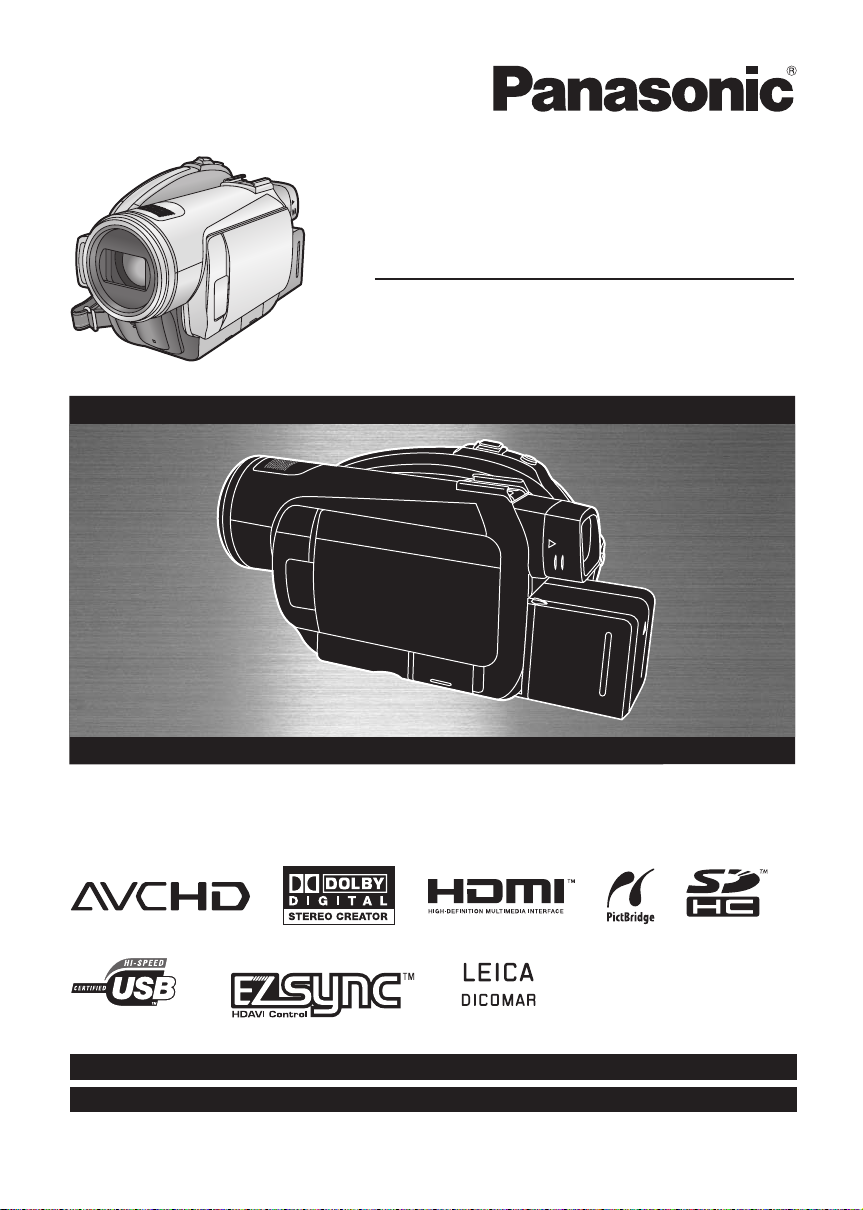
Operating Instructions
High Definition Video Camera
Model No. HDC-SX5P/PC
Before connecting, operating or adjusting this product, please read the instructions completely.
Spanish Quick Use Guide is included.
Guía para rápida consulta en español está incluida.
For USA assistance, please call: 1-800-211-PANA(7262) or, contact us via the web at: http://www.panasonic.com/contactinfo
For Canadian assistance, please call: 1-800-561-5505 or visit us at www.panasonic.ca
VQT1J42
Page 2
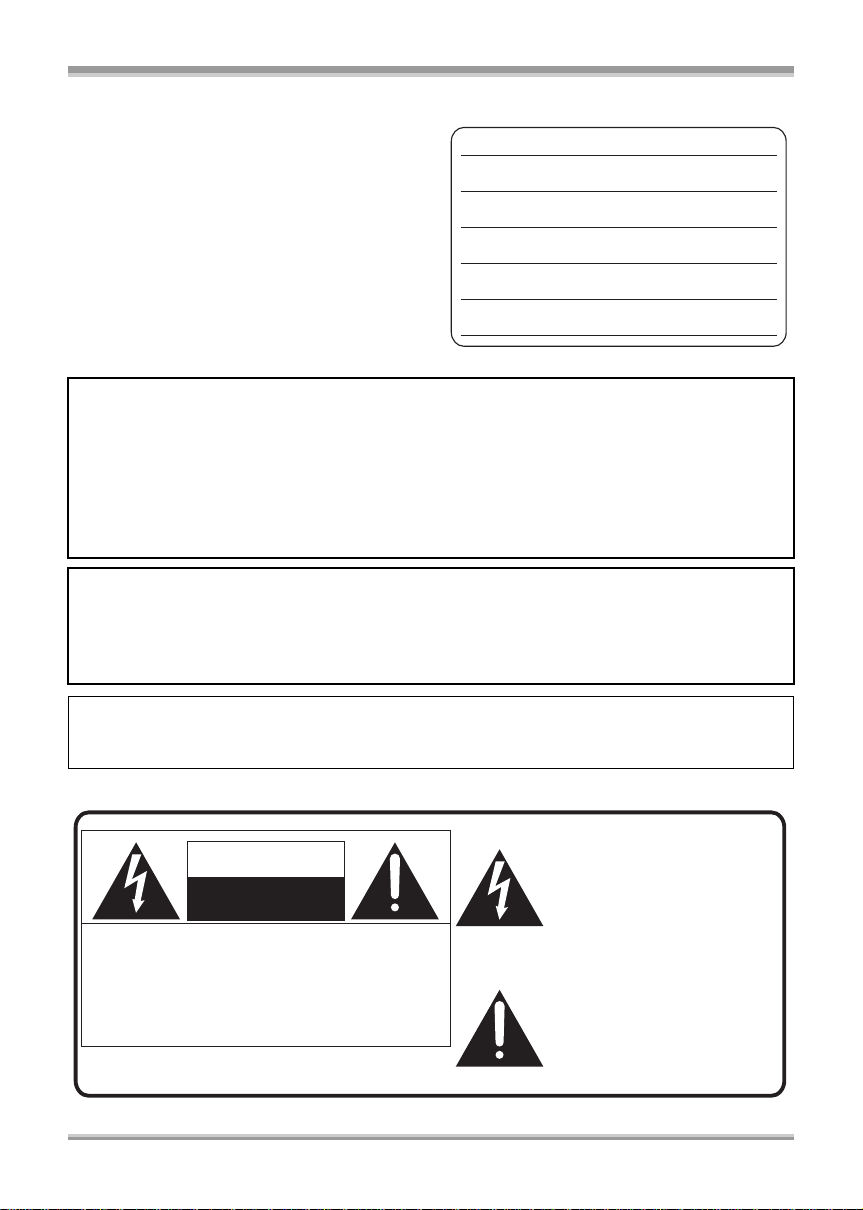
Things You Should Know
Thank you for choosing Panasonic!
You have purchased one of the most sophisticated
and reliable products on the market today. Used
properly, we’re sure it will bring you and your family
years of enjoyment. Please take time to fill in the
information on the right.
The serial number is on the tag located on the
underside of your camera. Be sure to retain this
manual as your convenient camera information
source.
Date of Purchase
Dealer Purchased From
Dealer Address
Dealer Phone No.
Model No.
Serial No.
Safety Precautions
WARNING:
TO REDUCE THE RISK OF FIRE, ELECTRIC SHOCK OR PRODUCT DAMAGE,
≥ DO NOT EXPOSE THIS APPARATUS TO RAIN, MOISTURE, DRIPPING OR SPLASHING AND
THAT NO OBJECTS FILLED WITH LIQUIDS, SUCH AS VASES, SHALL BE PLACED ON THE
APPARATUS.
≥ USE ONLY THE RECOMMENDED ACCESSORIES.
≥ DO NOT REMOVE THE COVER (OR BACK); THERE ARE NO USER SERVICEABLE PARTS
INSIDE. REFER SERVICING TO QUALIFIED SERVICE PERSONNEL.
CAUTION!
DO NOT INSTALL OR PLACE THIS UNIT IN A BOOKCASE, BUILT-IN CABINET OR IN
ANOTHER CONFINED SPACE. ENSU RE THE UNIT IS WELL VENTILATED. TO PREVENT RISK
OF ELECTRIC SHOCK OR FIRE HAZARD DUE TO OVERHEATING, ENSURE THAT CURTAINS
AND ANY OTHER MATERIALS DO NOT OBSTRUCT THE VENTILATION VENTS.
The socket outlet shall be installed near the equipment and easily accessible. The mains plug of the
power supply cord shall remain readily operable. To completely disconnect this apparatus from the
AC Mains, disconnect the power supply cord plug from AC receptacle.
The following mark and symbols are located on bottom of the unit.
The lightning flash with arrowhead
symbol, within an equilateral
CAUTION
RISK OF ELECTRIC SHOCK
DO NOT OPEN
CAUTION: TO REDUCE THE RISK OF ELECTRIC
SHOCK, DO NOT REMOVE SCREWS.
NO USER-SERVICEABLE PARTS
INSIDE.
REFER SERVICING TO QUALIFIED
SERVICE PERSONNEL.
2
VQT1J42
triangle, is intended to alert the user
to the presence of uninsulated
“dangerous voltage” within the
product’s enclosure that may be of
sufficient magnitude to constitute a
risk of electric shock to persons.
The exclamation point within an
equilateral triangle is intended to
alert the user to the presence of
important operating and
maintenance (servicing) instructions
in the literature accompanying the
appliance.
Page 3
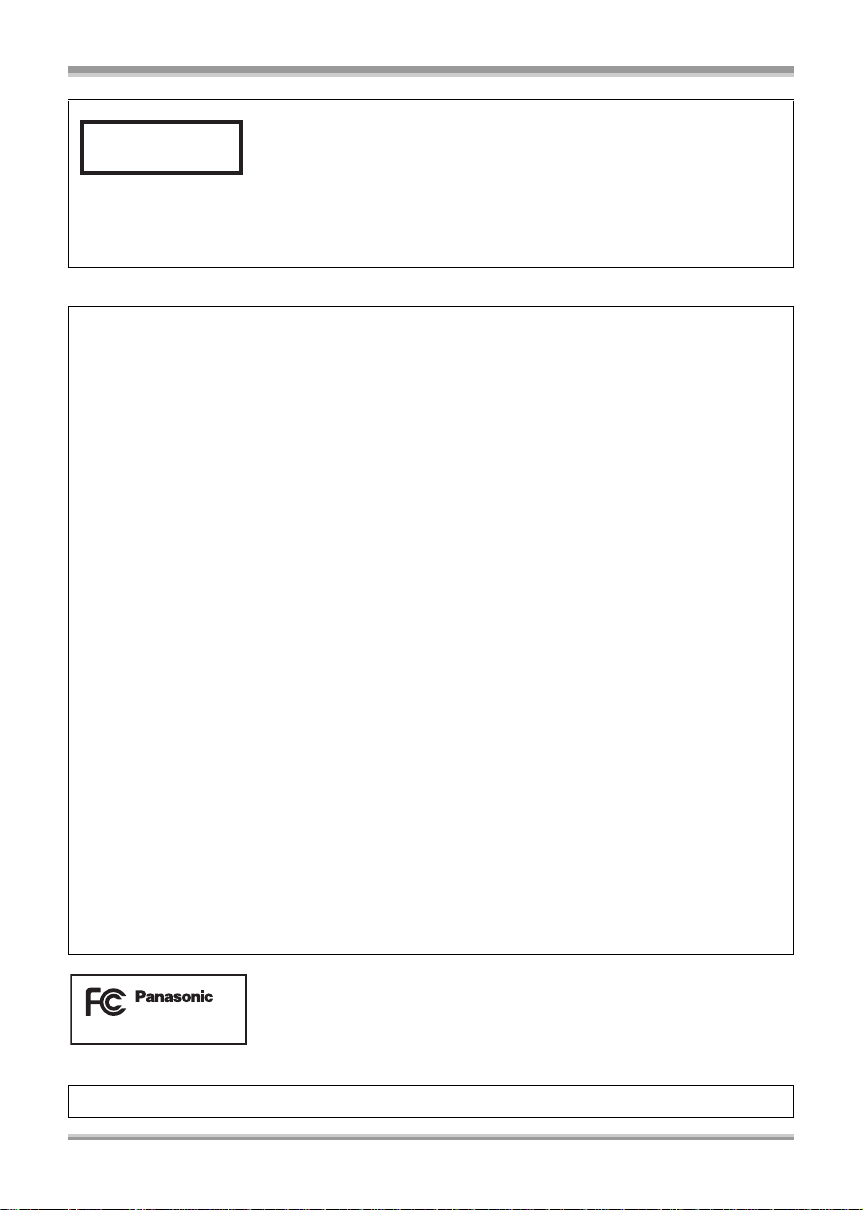
CLASS 1
LASER PRODUCT
IEC 60825-1:2001
CAUTION
This product contains a laser diode of higher class than 1.
To ensure contin ued safety, do not remove any covers or attempt to gain access to the inside of the
product. Refer all servicing to qualified personnel.
THE FOLLOWING APPLIES ONLY IN THE U.S.A.
FCC Note:
This equipment has been tested and found to comply with the limits for a Class B digital device,
pursuant to Part 15 of the FCC Rules. These limits are designed to provide reasonable protection
against harmful interference in a residential installation. This equipment generates, uses, and can
radiate radio frequency energy and, if not installed and used in accordance with the instructions,
may cause harmful interference to radio communications. However, there is no guarantee that
interference will not occur in a particular installation. If this equipment does cause harmful
interference to radio or television reception, which can be determined by turning the equipment off
and on, the user is encouraged to try to correct the interference by one or more of the following
measures:
≥ Reorient or relocate the receiving antenna.
≥ Increase the separation between the equipment and receiver.
≥ Connect the equipment into an outlet on a circuit different from that to which the receiver is
connected.
≥ Consult the dealer or an experienced radio/TV technician for help.
FCC Caution: T o assure continued compliance, follow the attached installation instructions
and use only shielded interface cables with ferrite core when connecting to
computer or peripheral devices.
Any changes or modifications not expressly approved by the party
responsible for compliance could void the user’s authority to operate this
equipment.
Declaration of Conformity
Trade Name: Panasonic
Model No.: HDC-SX5P
Responsible party: Panasonic Corporation of North America
One Panasonic Way, Secaucus, NJ 07094
Support Contact: Panasonic Consumer Electronics Company
1-800-211-PANA (7262)
This device complies with Part 15 of the FCC Rules. Operation is subject to the following two
conditions: (1)This device may not cause harmful interference, and (2) this device must accept any
interference received, including interference that may cause undesired operation.
HDC-SX5P
THE FOLLOWING APPLIES ONLY IN CANADA.
This Class B digital apparatus complies with Canadian ICES-003.
VQT1J42
3
Page 4
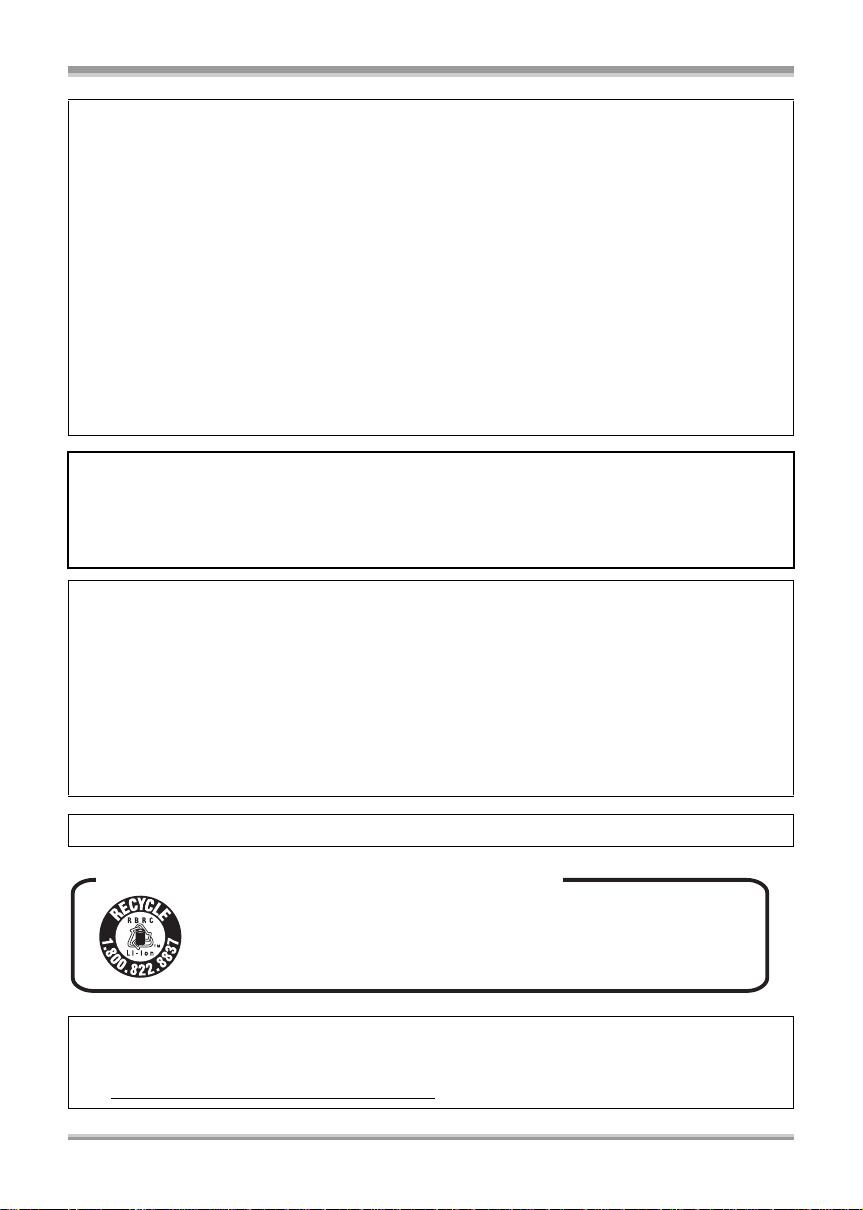
Batteries
1 Battery pack (Lithium ion battery pack)
≥ Use the specified unit to recharge the battery pack.
≥ Do not use the battery pack with equipment other than the specified unit.
≥ Do not get dirt, sand, liquids, or other foreign matter on the terminals.
≥ Do not touch the plug terminals (i and j) with metal objects.
≥ Do not disassemble, remodel, heat or throw into fire.
2 Button-type battery (Lithium battery)
≥ Insert with poles aligned.
≥ Do not touch the terminals (i and j) with metal objects.
≥ Do not recharge, disassemble, remodel, heat or throw into fire.
≥ Keep out of reach of children
If any electrolyte should come into contact with your hands or clothes, wash it off thoroughly with
water.
If any electrolyte should come into contact with your eyes, never rub the eyes. Rinse eyes thoroughly
with water, and then consult a doctor.
Warning
Risk of fire, explosion and burns. Do not disassemble.
Do not heat the batteries above the following temperatures or incinerate.
Button-type battery 60 oC (140 oF)
Battery pack 60 oC (140 oF)
AC adaptor
This AC adaptor operates on AC between 110 V and 240 V.
But
≥ In the U.S.A. and Canada, the AC adaptor must be connected to a 120V AC power supply only.
≥ When connecting to an AC supply outside of the U.S.A. or Canada, use a plug adaptor to suit the
AC outlet configuration.
≥ When connecting to a supply of greater than AC 125V, ensure the cord you use is suited to the
voltage of the AC supply and the rated current of the AC adaptor.
≥ Contact an electrical parts distributor for assistance in selecting a suitable AC plug adaptor or AC
cord set.
Product Identification Marking is located on the bottom of units.
U.S.A./CANADA CONSUMERS: ATTENTION:
A lithium ion/polymer battery that is recyclable powers the product
you have purchased. Please call 1-800-8-BATTERY for information
on how to recycle this battery.
<For USA-California onl y >
This product contains a CR Coin Cell Lithium Battery which contains Perchlorate Material – special
handling may apply.
See www.dtsc.ca.gov/hazardouswaste/perchlorate
4
VQT1J42
.
Page 5
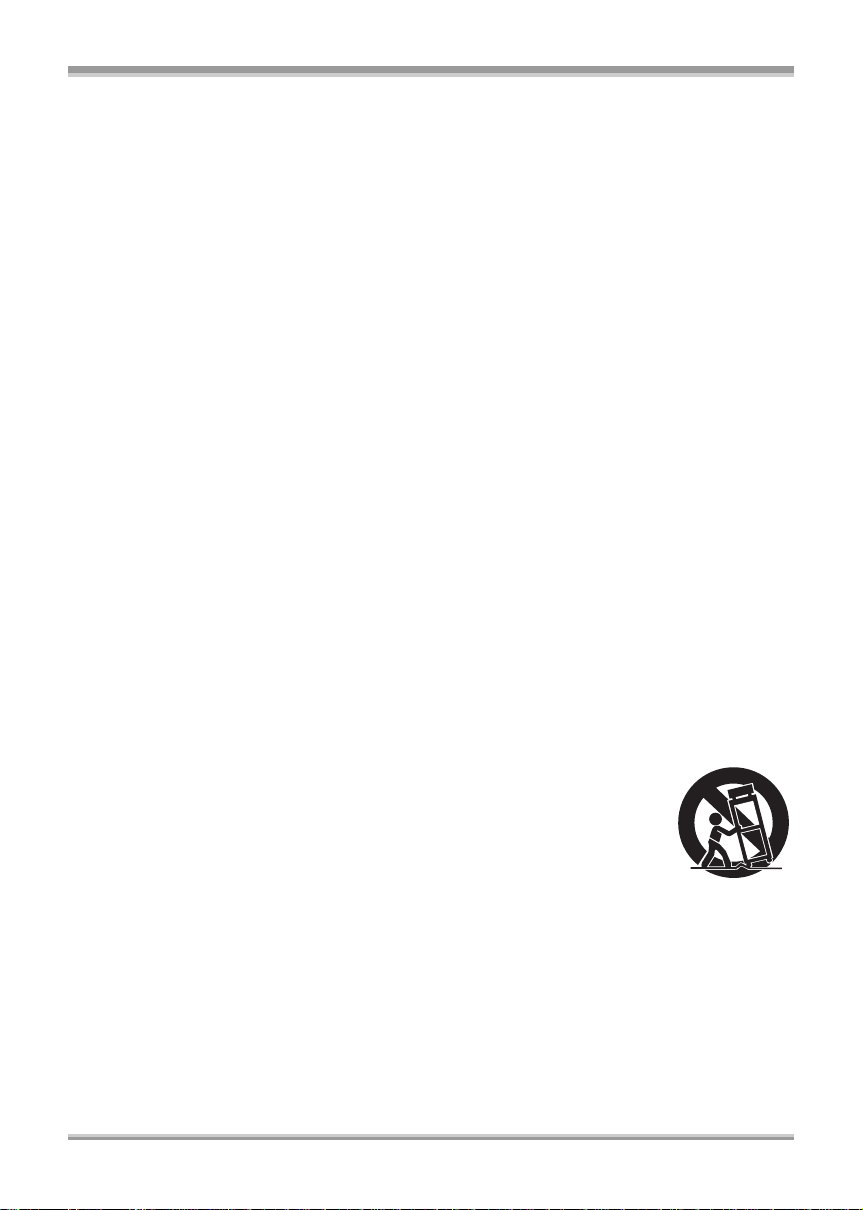
IMPORTANT SAFETY INSTRUCTIONS
Read these operating instructions carefully before using the unit. Follow the safety instructions on the
unit and the applicable safety instructions listed below. Keep these operating instructions handy for
future reference.
1) Read these instructions.
2) Keep these instructions.
3) Heed all warnings.
4) Follow all instructions.
5) Do not use this apparatus near water.
6) Clean only with dry cloth.
7) Do not block any ventilation openings. Install in accordance with the manufacturer’s instructions.
8) Do not install near any heat sources such as radiators, heat registers, stoves, or other apparatus
(including amplifiers) that produce heat.
9) Do not defeat the safety purpose of the polarized or grounding-type plug. A polarized plug has two
blades with one wider than the other. A grounding-type plug has two blades and a third grounding
prong. The wide blade or the third prong are provided for your safety. If the provided plug does not
fit into your outlet, consult an electrician for replacement of the obsolete outlet.
10) Protect the power cord from being walked on or pinched particularly at plugs, convenience
receptacles, and the point where they exit from the apparatus.
11) Only use attachments/accessories specified by the manufacturer.
12) Use only with the cart, stand, tripod, bracket, or the table specified by the
manufacturer, or sold with the apparatus. When a cart is used, use caution
when moving the cart/apparatus combination to avoid injury from tip-over.
13) Unplug this apparatus during lightning storms or when unused for long periods
of time.
14) Refer all servicing to qualified service personnel. Servicing is required when the apparatus has
been damaged in any way, such as power-supply cord or plug is damaged, liquid has been spilled
or objects have fallen into the apparatus, t he apparatus has been exposed to rain or moisture, does
not operate normally, or has been dropped.
VQT1J42
5
Page 6
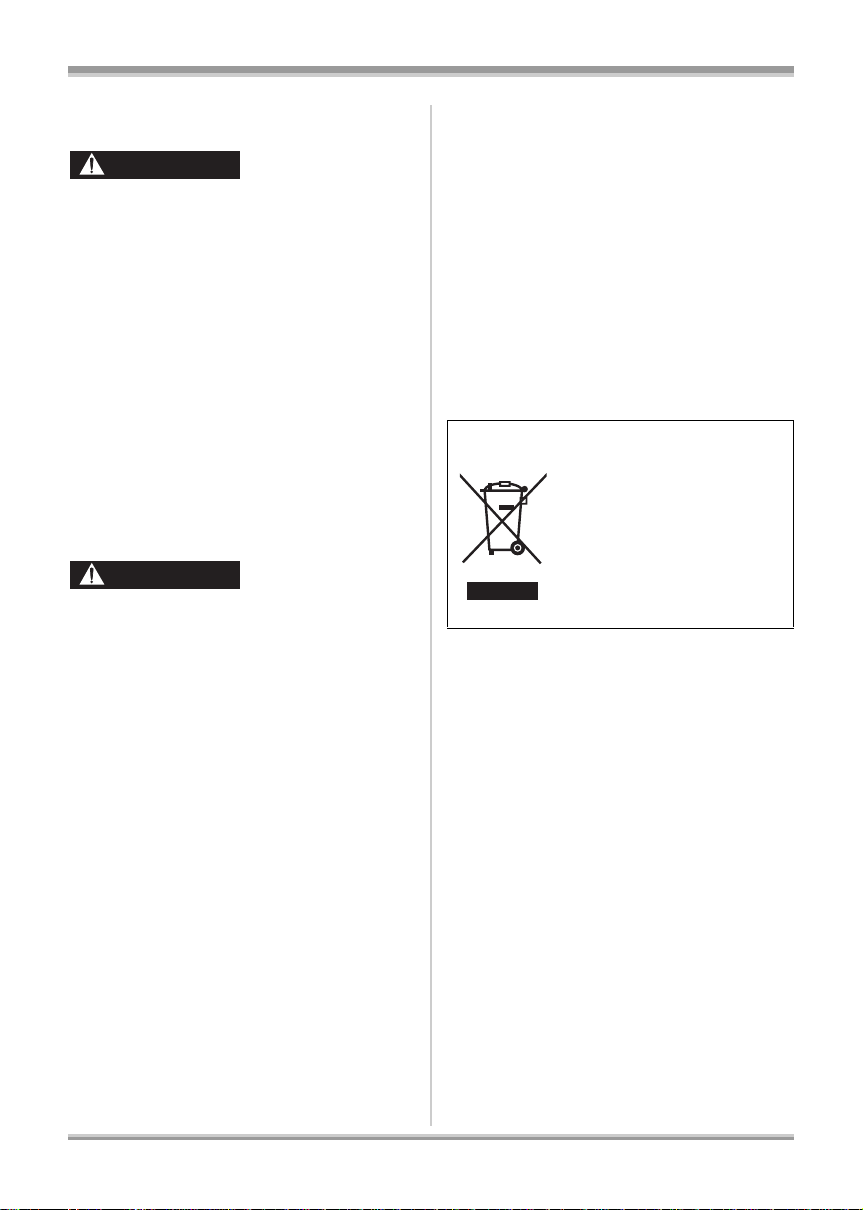
Precautions
USE & LOCATION
WARNING
≥ TO AVOID SHOCK HAZARD ... Your camera
and power supply should not be exposed to
rain or moisture. Do not connect the power
supply or operate your camera if it gets wet.
Your camera has been designed for outdoor
use, however it is not designed to sustain
direct exposure to water, rain, sleet, snow,
sand, dust, or a direct splashing from a pool or
even a cup of coffee. This action could
permanently damage the internal parts of your
camera. Do not attempt to disassemble this
unit. There are no user serviceable parts
inside. Unplug your camera from the power
supply before cleaning.
≥ AS WITH ANY SMALL OBJECT, SD CARDS
CAN BE SWALLOWED BY YOUNG
CHILDREN. DO NOT ALLOW CHILDREN TO
HANDLE THE SD CARD.
CAUTION
≥ DO NOT AIM YOUR CAMERA AT THE SUN
OR OTHER BRIGHT OBJECTS
≥ DO NOT LEAV E THE CAMERA WITH THE
EVF AIMED DIRECTLY AT THE SUN AS
THIS MAY CAUSE DAMAGE TO THE
INTERNAL PARTS OF THE EVF
≥ DO NOT EXPOSE YOUR CAMERA TO
EXTENDED HIGH TEMPERATURE ... Such
as, in direct sunlight, inside a closed car, next
to a heater, etc... This action could
permanently damage the internal parts of your
camera.
≥ AVOID SUDDEN CHANGES IN
TEMPERATURE ... If the unit is suddenly
moved from a cold place to a warm place,
moisture may form on the disc and inside the
unit.
≥ DO NOT LEAVE YOUR CAMERA OR THE
POWER SUPPL Y TURNED ON WHEN NOT
IN USE.
≥ STORAGE OF YOUR CAMERA ... Store and
handle your camera in a manner that will not
subject it to unnecessary movement (avoid
shaking and striking). Your camera contains a
sensitive pick-up device which could be
damaged by improper handling or storage.
CARE
≥ TO CLEAN YOUR CAMERA ... Do not use
strong or abrasive detergents when cleaning
your camera body.
≥ TO PROTECT THE LENS ... Do not touch the
surface of the lens with your hand. Use a
commercial camera lens solution and lens
paper when cleaning the lens. Improper
cleaning can scratch the lens coating.
≥ TO PROTECT TH E FIN ISH OF YOUR
CAMERA ... Before handling your camera,
make sure your hands and face are free from
any chemical products, such as suntan lotion,
as it may damage the finish.
-If you see this symbolInformation on Disposal in other Countries
outside the European Union
This symbol is only valid in the
European Union.
If you wish to discard this
product, please contact your
local authorities or dealer and
ask for the correct method of
disposal.
6
VQT1J42
Page 7
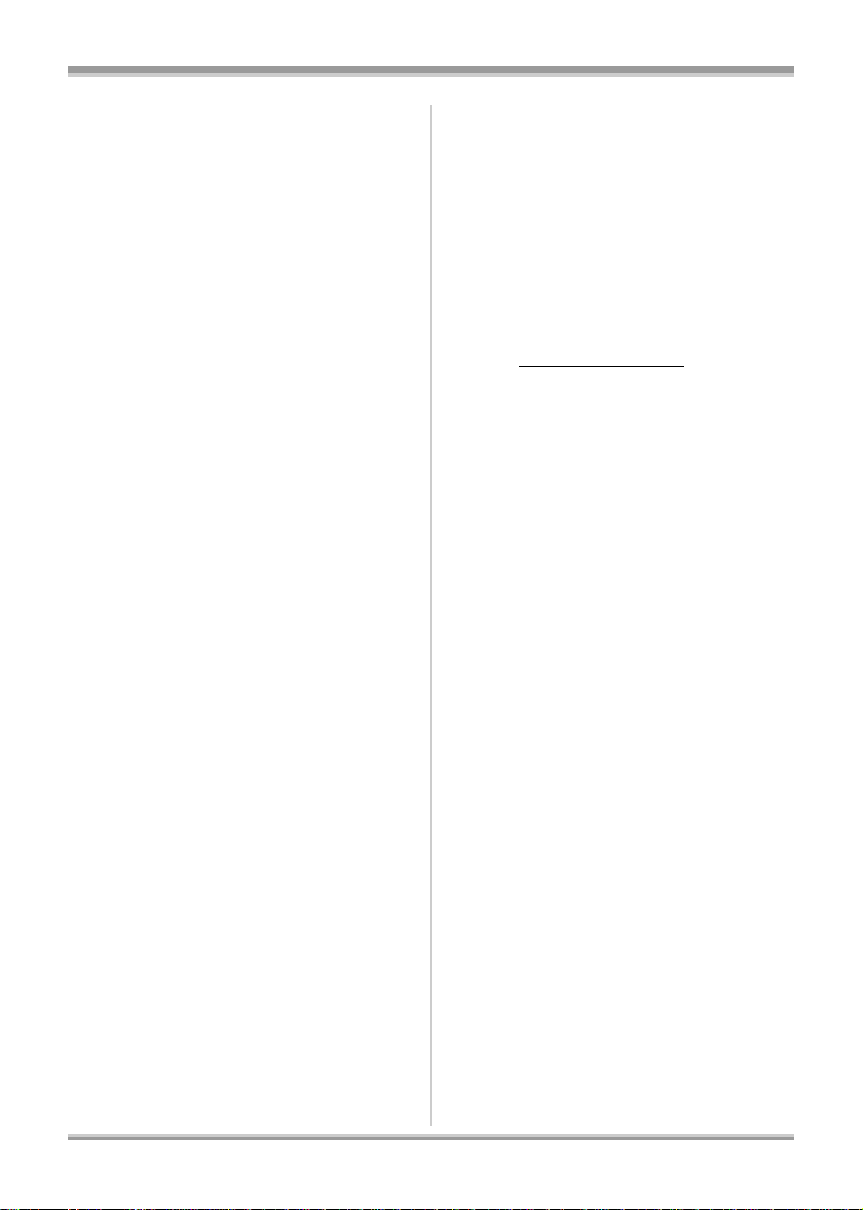
ª Indemnity concerning recording
content
The manufacturer shall in no event be liable for
the loss of recordings due to malfunction or
defect of this unit, its accessories or recordable
media.
IMPORTANT
ª Carefully observe copyright laws
Whatever you have recorded and created can
be used for your personal entertainment only.
Under copyright laws , other materi a ls canno t
be used without obtaining permission from
the holders of the copyrights.
≥ SDHC Logo is a trademark.
≥ miniSD Logo is a trademark.
≥ “A VCHD” and the “AVCHD” Logo are the
trademarks of Matsushita Electric Industrial
Co., Ltd. and the Sony Corporation.
≥ Manufactured under license from Dolby
Laboratories.
Dolby and the double-D symbol are
trademarks of Dolby Laboratories.
≥ HDMI, the HDMI Logo and the High-Definition
Multimedia Interface are the registered
trademarks or trademarks of HDMI Licensing
LLC.
≥ HDA V I Control
Electric Industrial Co., Ltd.
≥ LEICA is a registered trademark of Leica
Microsystems IR GmbH and DICOMAR is a
registered trademark of Leica Camera AG.
≥ Microsoft
DirectX
trademarks of the Microsoft Corporation in the
United States and/or other countries.
≥ IBM and PC/AT are registered trademarks of
International Business Machines Corporation
of the U.S.
®
, Core™, Pentium® and Celeron® are the
≥ Intel
registered trademarks or trademarks of the
Intel Corporation in the United States and other
countries.
≥ Microsoft product screen shot(s) reprinted with
permission from Microsoft Corporation.
≥ Other names of systems and products
mentioned in these instructions are usually the
registered trademarks or trademarks of the
™
is a trademark of Matsushita
®
, Windows®, Windows Vista™ and
®
are either registered trademarks or
manufacturers who developed the system or
product concerned.
This product is licensed under the AVC patent
portfolio license for the personal and
non-commercial use of a consumer to (i) encode
video in compliance with the AVC Standard
(“AVC Video”) and/or (ii) decode AVC Video that
was encoded by a consumer engaged in a
personal and non-commercial activity and/or was
obtained from a video provider licensed to
provide AVC Video. No license is granted or shall
be implied for any other use. Additional
information may be obtained from MPEG LA,
LLC. See http://www.mpegla.com
.
7
VQT1J42
Page 8
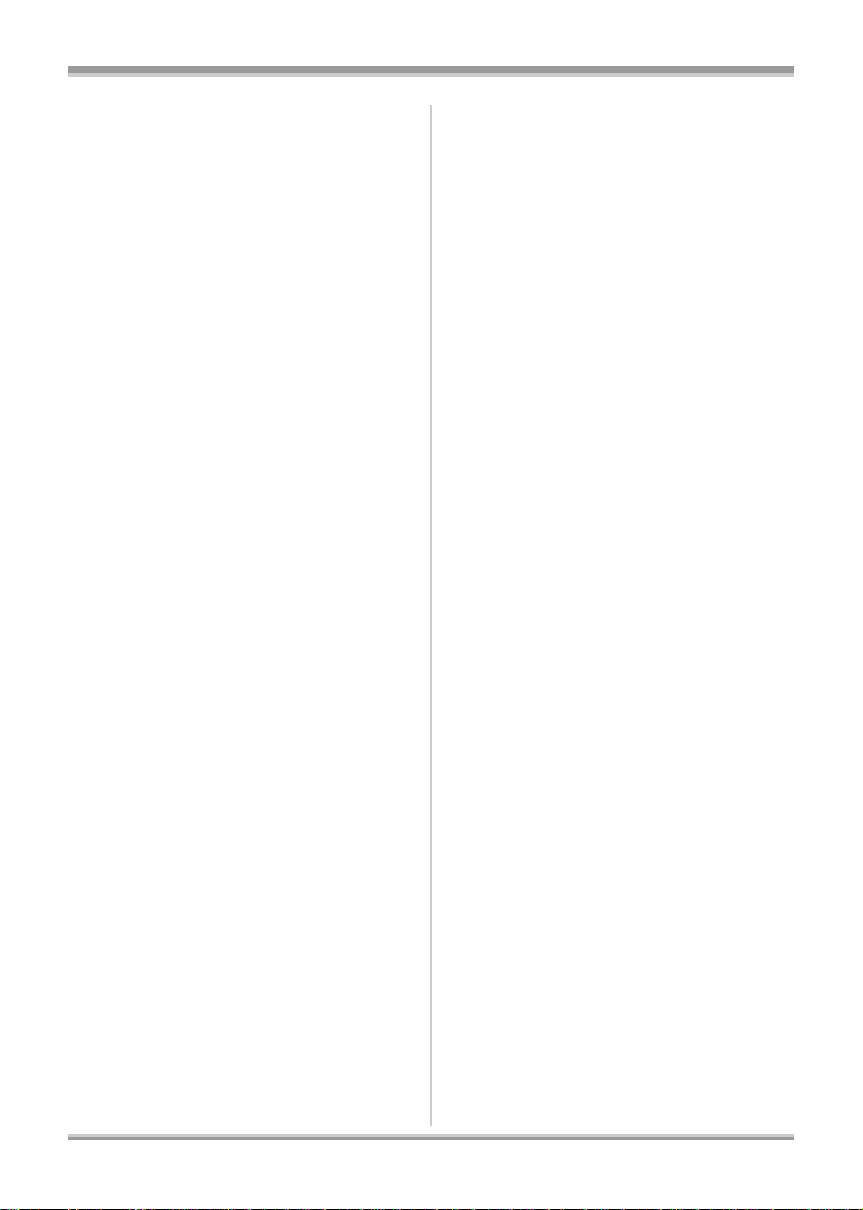
Contents
Accessories .........................................10
Quick Guide .........................................10
Before using
Features of the High Definition
Video Camera ................................ ......14
Parts identification and handling ......18
Using the LCD monitor .......................21
Using the viewfinder ...........................22
Using the remote control ....................22
Discs that can be used
on this unit ................................ ..... ......24
Cards that you can use
with this unit ........................................28
Disc and card handling .......................30
Setup
Charging the battery ...........................31
Inserting/Removing the battery .........31
Charging and recording time .............32
Connecting to the AC outlet ...............35
Selecting a mode
(Turning the unit on/off) ......................36
Quick start ...........................................38
Inserting/removing a disc ...................39
Inserting/removing an SD card ..........40
How to use the cursor button ............41
Language selection .............................46
Using the menu screen .......................47
Setting date and time ..........................48
Adjusting LCD monitor/viewfinder ....49
Recording
Before recording .................................51
Recording motion pictures ................53
PRE-REC function ............................. .....55
Recording modes and recordable time
available for the motion picture ....................56
Recording still pictures
(JPEG images) on an SD card ............58
Number of pixels and picture quality
for still picture record in g ......................... .60
Recording functions ...........................61
Zoom in/ou t fu n c tion .............. .. ........... .. .. 61
Recording Yourself ..................................63
Intelligent contrast control .......................63
Fade in/fade out function ........................64
MagicPix function ....................................65
Soft skin mode ........................................65
Backlight compensation function ............ 66
Self-timer recording ................................. 66
Built-in flash ............................................67
Te l e m a cro function ................................. 69
Image stabilizer function .........................69
Guide line function ............................... ...70
Wind noise reduction function ................. 71
Microphone level .....................................71
Zebra display .......... ........................... .....72
Color bar .................................................73
Auto slow shutter mode ..........................73
Manual recording functions ...............74
Scene mode ............................................74
Manual focus adjustment ........................ 75
White balance .........................................76
Manual shutter speed/
aperture adjustment ................................ 77
Playback
Playback of motion pictures ..............79
Still picture playback
(JPEG images) on an SD card ............84
8
VQT1J42
Page 9
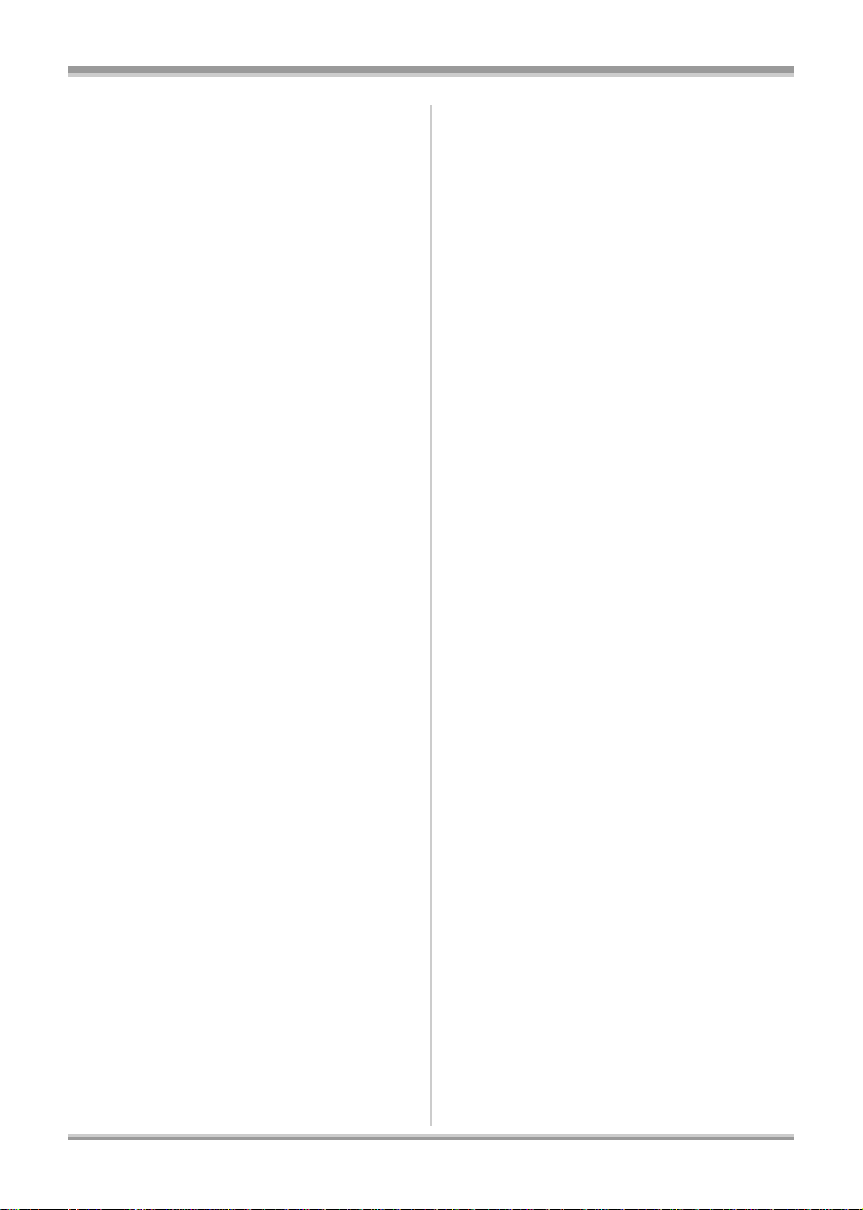
Editing
With a compu ter
Editing scenes .....................................86
Deleting scenes .......................................86
Dividing a scene to delete .......................87
Protecting scenes . ................................... 88
Copying from an SD card to a disc ...89
Editing still pictures ............................90
Deleting still pictures .......... .....................90
Protecting still pictures ............................91
DPOF setting ...........................................92
Disc and card management
Formatting ...........................................93
Formatting discs ....................... ...............93
Formatting SD cards .......... .....................94
Finalizing a disc ..................................94
Finalizing a disc .......................................94
Un-finalizing a DVD-RW ..........................96
Creating a top menu ................................96
Protecting a disc .................................97
Disc protection setting .......................98
Displaying disc information ...............99
With other products
Watching Video/Pictures
on your TV .........................................100
Playback on TV .....................................100
1 Connecting with a HDMI cable
(optional) ...............................................101
Playback using EZ Sync
(HDAVI Control
2 Connecting with the component cable
(supplied) and the AV cable
(supplied) ...............................................105
3 Connecting with the AV cable
(supplied) ...............................................106
™
With Blu-ray Disc Player,
DVD recorder, DVD player,
computer etc. .....................................108
Playback using Blu-ray Disc Players ..... 108
Playback on DVD recorder, DVD player,
computer etc. ................................... ......108
With a DVD recorder or
video device .............................. ..... ....109
Dubbing images onto
other video device .................................109
With a printer (PictBridge) ................110
™
) ..................................103
Before using with a computer ..........112
What you can do with a computer ......... 112
Contents on provided CD-ROM ............ 113
End User License Agreement ............... 114
Operating environment ......................... 115
Installation ......................................... 117
Installing HD Writer 2.0E for SX/SD ...... 117
Reading the operating instructions
of the software applicatio n s .................. 118
Uninstalling software application ........... 118
Connection and recognition ............119
Camera–Computer connection ............. 119
About the computer display ..................120
To disconnec t USB cable safely .. .......... 121
Verifying the unit is c o rr e ctly
recognized by the compu te r ............... ...122
Using HD Writer 2.0E for SX/SD .......123
If using a Macintosh ..........................127
Others
Menus and Indications .....................128
Menu list ................................................128
Indications .............................................132
Messages ..............................................135
Functions that cannot be used
simultaneously ...................................... 138
Frequently asked questions .............139
Troubleshooting ................................ 140
Cautions for use ................................ 1 51
Explanation of terms .........................154
Specifications .................................... 156
Optional accessories ........................159
Accessory Order Form
(For USA Customers) ........................161
Request fo r Service No tice
(USA Only) .........................................162
Limited Warranty
(For USA Customers) ........................163
Customer Services Directory ...........164
Warranty
(For Canadian Customers) ...............165
Index ...................................................166
Spanish Quick Use Guide/
Guía española para el uso rápido ....168
9
VQT1J42
Page 10
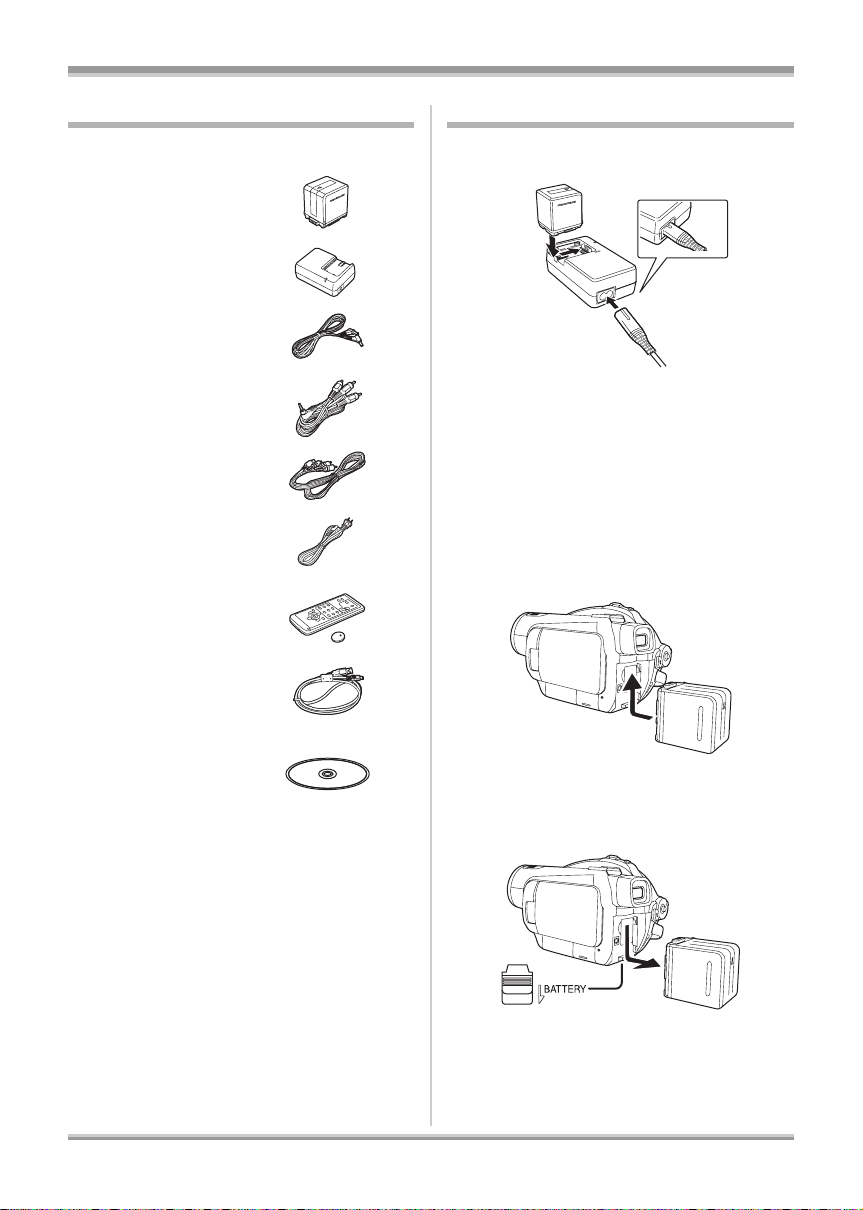
Accessories
Quick Guide
Check the accessories before using this unit.
Battery pack
VW-VBG260
AC adaptor
VW-AD21PP
DC cable
K2GJYYC00001
AV cable
K2KC4CB00024
Component cable
K2KZ9DB00004
AC cable
K2CA2CA00025
Remote control
N2QAEC000023
Button-type battery
CR2025
USB cable
K2KZ4CB00011
ª Charging the battery
1 Connect the AC cable to the AC
adaptor and the AC outlet.
2 Put the battery on the battery
mount by aligning the mark, and
then securely plug it in.
ª Inserting the battery
Push the battery against the battery holder and
slide it until it clicks.
CD-ROM
10
VQT1J42
ª Removing the battery
While sliding the BATTERY lever, slide the
battery to remove it.
Page 11
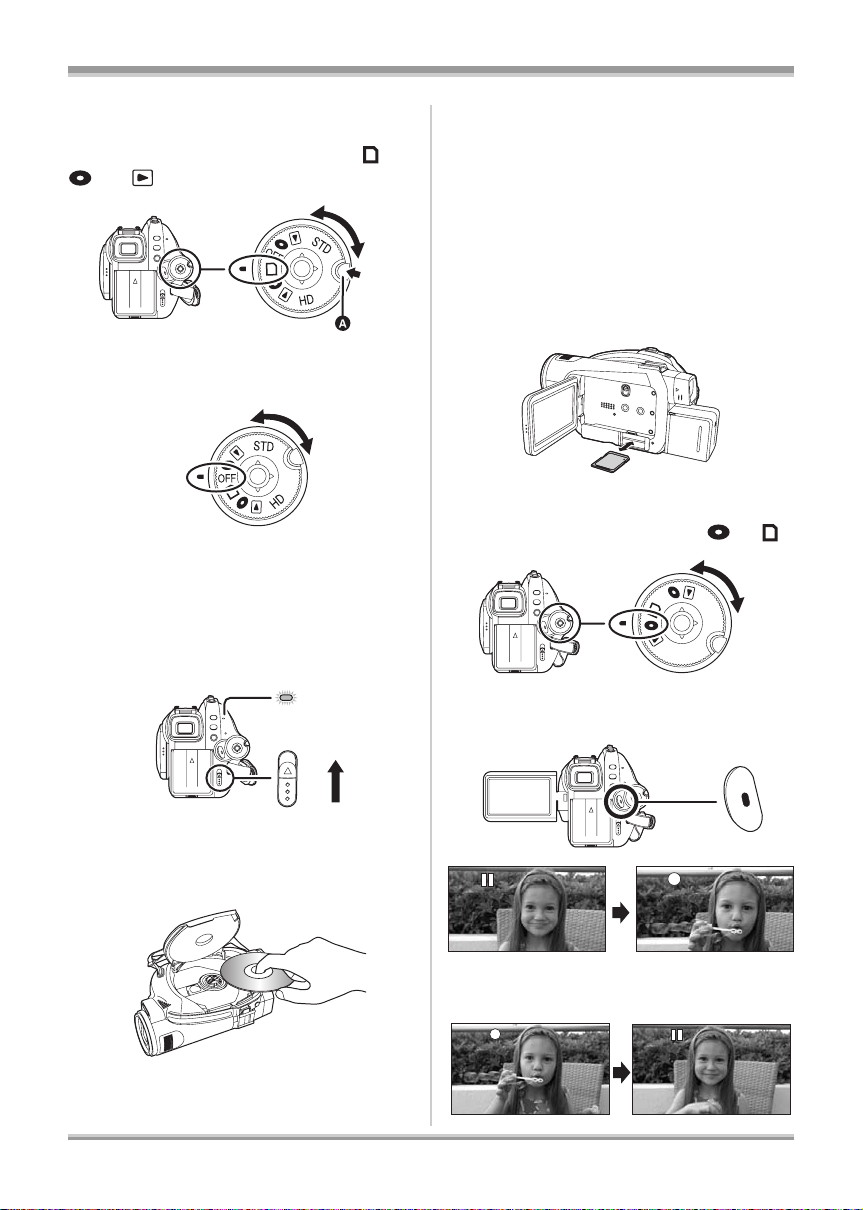
ª How to turn on the power
While pressing the lock release
button A, set the mode dial to ,
or .
ª How to turn off the power
Set the mode dial to OFF.
ª Inserting/removing a disc
4 Push the section marked
PUSH CLOSE on the cover of the
disc compartment to close the
cover.
ª Inserting/removing an SD card
1 Set th e mo d e dia l to O F F.
2 Open the LCD monitor and then
insert/remove the SD card into/
from the card slot.
ª Recording motion pictures
1
Rotate the mode dial to select or .
1 Attach the battery or connect the
AC adaptor.
2 Slide the DISC EJECT lever once
and release it.
ACCESS
/PC
DISC
EJECT
3 Open the cover of the disc
compartment by hand and insert/
remove the disc.
OFF
S
T
D
HD
2 Press the recording start/stop
button to start recording.
3 Press the recording start/stop
button again to pause recording.
VQT1J42
11
Page 12
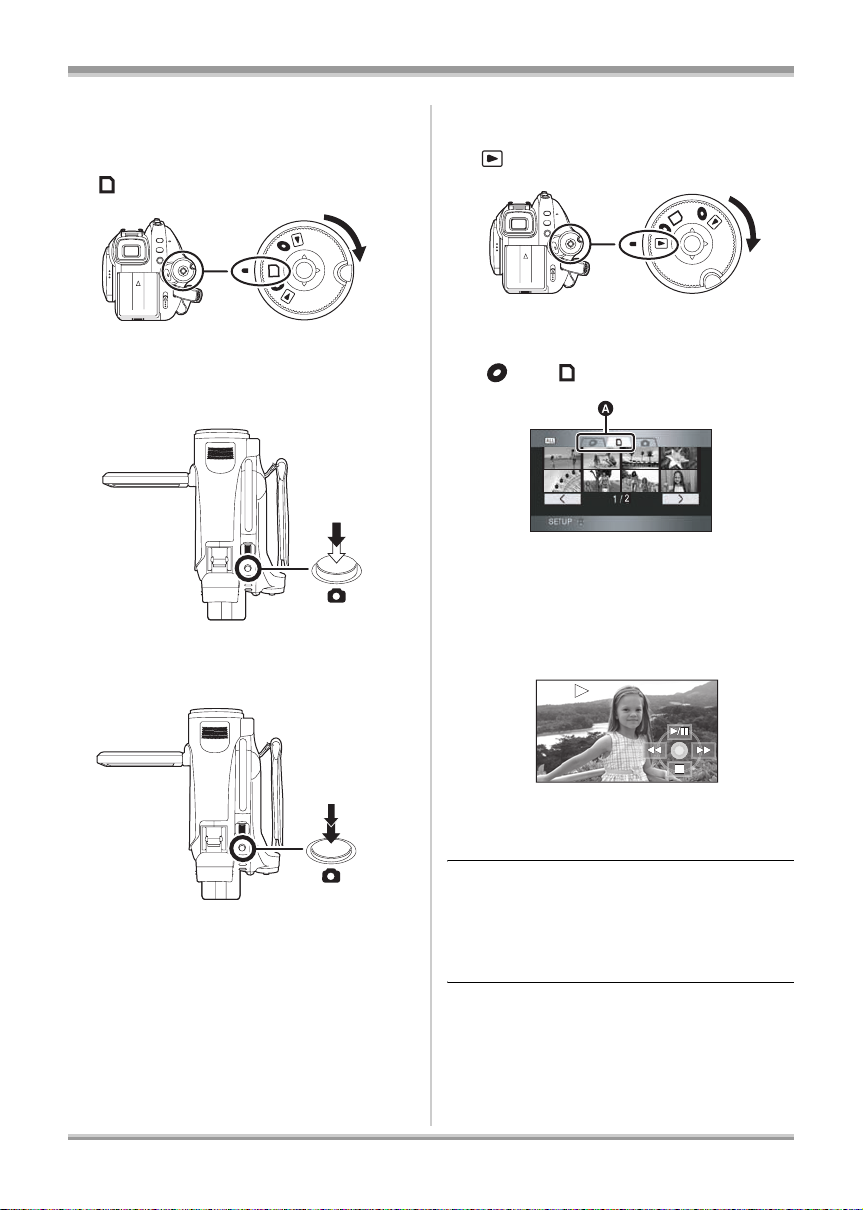
ª Recording still pictures (JPEG
images) on an SD card
1 Rotate the mode dial to select
.
STD
OFF
HD
2 Press the PHOTO SHOT button
halfway in order to adjust
focusing. (For auto focus only)
ª Motion picture playback
1 Rotate the mode dial to select
.
O
FF
STD
HD
2 (HD mode only) Press the cursor
button up and then select the
[] or [] tab.
A Motion picture playback tab
3 Select the scene to be played
back.
3 Press the PHOTO SHOT button
fully to take the picture.
12
VQT1J42
4 Press the cursor button.
5 Move the cursor button to
operate.
1/;: Playback/Pause
6: Rewind playback
5: Fast forward playback
∫: Stops the playback and shows the
thumbnails.
Page 13
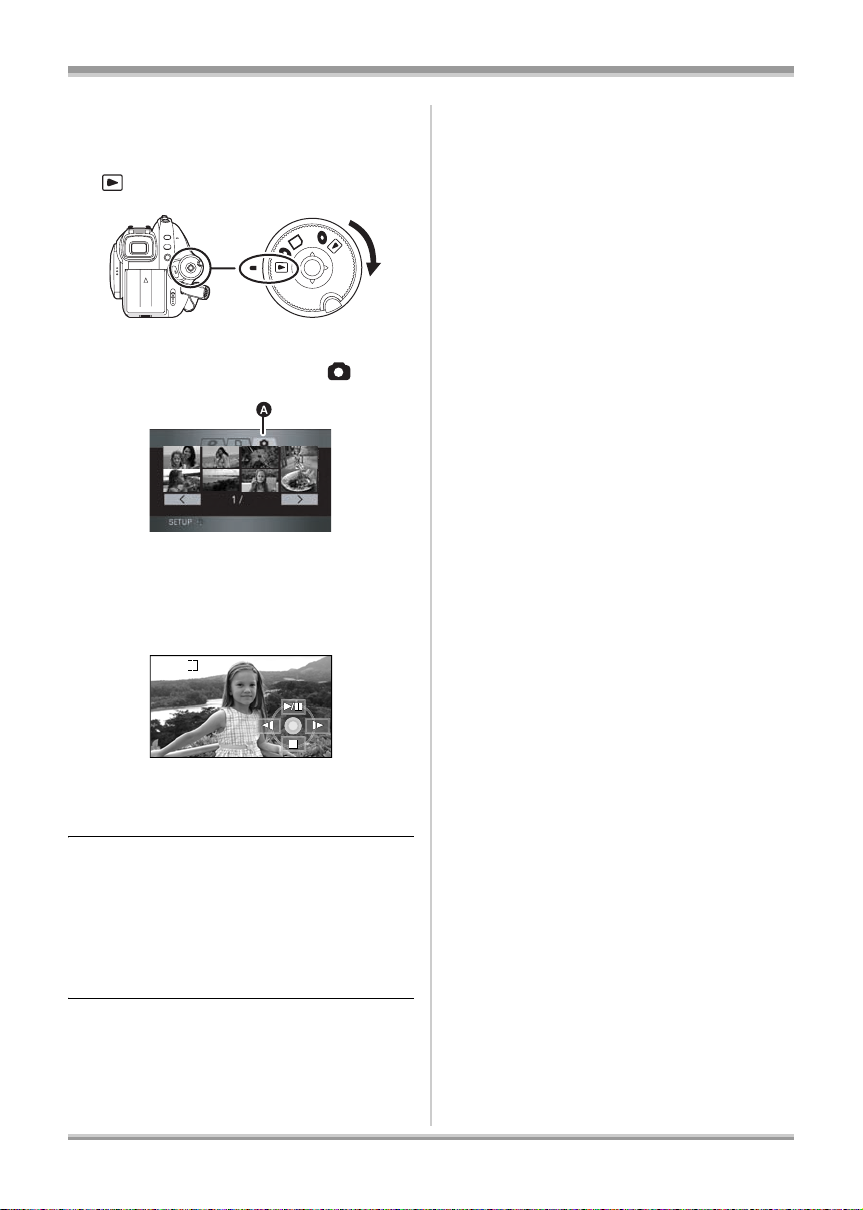
ª Still picture playback (JPEG
images) on an SD card
1 Rotate the mode dial to select
.
O
FF
STD
HD
2 Press the cursor button up and
then right to select the [ ] tab.
2
A Still picture playback tab
3 Select the file to be played back.
4 Press the cursor button.
5 Move the cursor button to
operate.
1/;: Slide show (playback of the still pictures
on the SD card in numerical order) start/
pause.
E: Plays back the previous picture.
D: Plays back the next picture.
∫: Stops the playback and shows the
thumbnails.
13
VQT1J42
Page 14

Before using
Before using
Features of the High Definition Video Camera
Ver y clear high definition pictures
This unit can record highly detailed high definition images to an 8 cm (3z) DVD disc or an SD card.
You can watch images in high-resolution HD video if you connect this unit and a high definition TV and
then play back the images. (l 100)
You can also record to a conventional standard picture quality 8 cm (3z) DVD disc by rotating the mode
dial. Playback is possible on existing devices that do not support AVCHD.
*
A High Definition images (1920k1080)
Number of available scan lines 1080
B Standard images until now (720k480):
Number of available scan lines 480
High definition images
≥ High definition images have more than approximately 2 times the number of available scan lines and
approximately 6 times
≥ The still pictures above are images for explanation purposes.
* If the recording mode is HG
*
the number of pixels compared with standard images.
ª What is the AVCHD?
This is a format for recording and playing back highly detailed high definition images.
Images are recorded based on the MPEG-4 AVC/H.264 codec for compressing images and audio is
recorded in Dolby Digital. It is compatible with various discs such as DVD-RAM, DVD-RW, DVD-R and
DVD-R DL. (l 26, About recording formats in conventional standard picture quality)
:
Important Notice
Do not insert discs which have been recorded in AVCHD format into devices which do not
support the AV CHD format. In some cases the disc may get stuck in the device. The disc will
not play back on devices that do not support the AVCHD format.
About the SDHC Memory Card and the compatibility of motion pictures recorded in
high definition (Be careful about the following.)
About the SDHC Memory Card
≥ It is not compatible with devices other than those that support SDHC.
≥ If you use the SDHC Memory Card in another device, use a device that is SDHC compatible. (l 28)
14
VQT1J42
Page 15
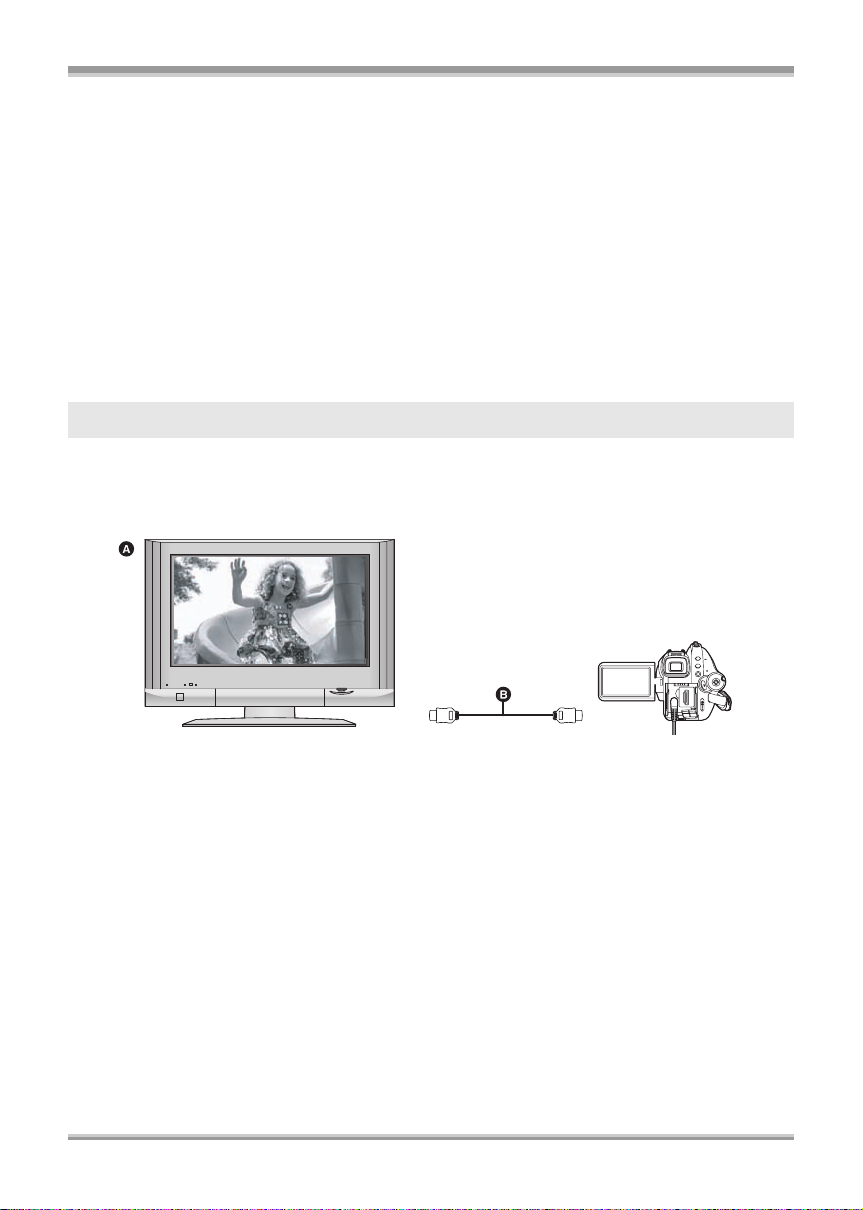
Before using
About the compatibi lity of discs recorded in HD mode (high de finition picture quality )
on this unit
≥ They are not compatible with devices other than those that support AVCHD. (Refer to the operating
instructions of the device for details.)
≥ There are some cases where the recorded motion pictures cannot be played back, even if the device
supports AVCHD. In such cases, play the recorded motion picture with this unit instead.
≥ Do not insert them into devices that are not compatible (DVD players, computers, etc. that do not
support AVCHD) as they will not be played back.
≥ A format message may appear when you insert a disc into a device that is not compatible. (If you
accidentally format the disc, the pictures you recorded will all be deleted.)
≥ We recommend setting [AUTO PROTECT] to [ON] (l 97) to prevent important scenes being deleted
by mistake. (This function’s default setting is [ON].)
Existing DVD recorders, DVD players, computers, etc. that do not support AVCHD.
≥ Discs recorded in STD mode can be played back on devices other than those that support AVCHD.
(l 108)
Watching High Definition images
If you connect this unit and a high definition TV A with a HDMI cable (optional) B and then play back
the pictures, you can enjoy watching them in high definition.
≥ Pictures recorded in STD mode cannot be played back.
≥ If you connect this unit to a TV that does not support high definition, the images will be standard
picture quality.
ª When connecting to a TV that does not have a HDMI terminal
Connecting with the component cable and the AV cable (l 105)
≥ Pictures recorded in STD mode cannot be played back.
Connecting with the AV cable (l 106)
≥ The pictures cannot be played in high definition. They will be played back in standard picture quality.
15
VQT1J42
Page 16
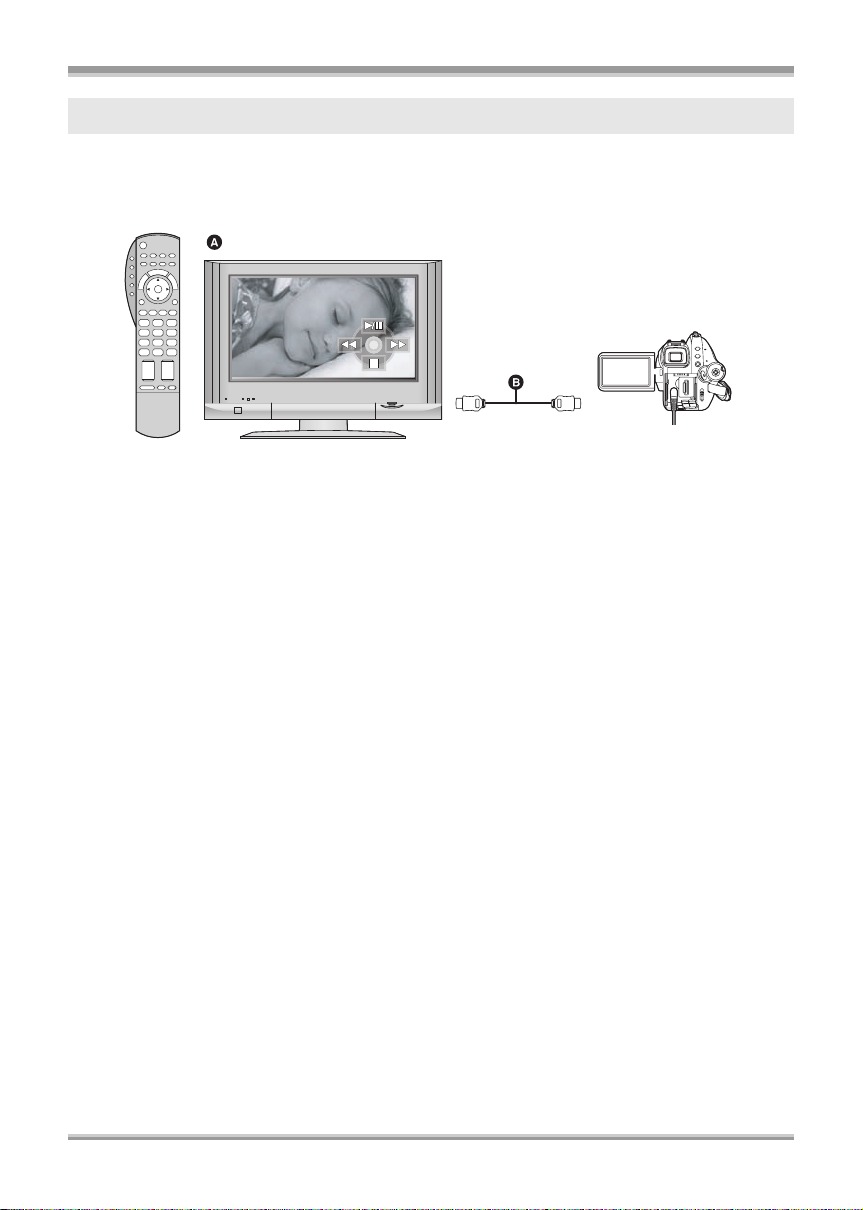
Before using
Using the remote control for the TV for playback
If you connect this unit to a Panasonic TV compatible with EZ Sync™ (HDAV I Control™) A with a HDMI
cable (optional) B, you can use the remote control for the TV for playback. Refer to the operating
instructions of the TV for details.
≥ Pictures recorded in STD mode cannot be played back.
ª What is EZ Sync™?
≥ This function allows you to use your remote control for the Panasonic TV for easy operations when
this unit has been connected to an EZ Sync
automatic linked operations.
* Not all operations are possible.
™
≥ EZ Sync
is a unique Panasonic function built on a HDMI control function using the standard HDMI
CEC (Consumer Electronics Control) specification. Linked operations with HDMI CEC compatible
devices made by other companies are not guaranteed.
≥ This unit is compatible with EZ Sync
also compatible with existing Panasonic EZ S ync
™
compatible device using a HDMI cable (optional) for
™
Ver.2. EZ Sync™ Ver.2 is the newest Panasonic version and is
™
devices. (As of February 2007)
ª Other linked operations
Turning the power off:
If you turn the power off with the remote control for the TV, the power on this unit also turns off.
Automatic input switching:
If you connect with a HDMI cable and then turn on the power on this unit, the input channel on the TV
automatically switches to this unit’s screen. If the TV’s power is in standby status, it will turn on
automatically (if [Set] has been selected for the TV’s [Power on link] setting).
≥ Depending on HDMI terminal of the TV, the input channel may not switch automatically. In this case,
use the remote control for the TV to switch input. (For details on how to switch input, please read the
operating instructions for the TV.)
16
VQT1J42
Page 17
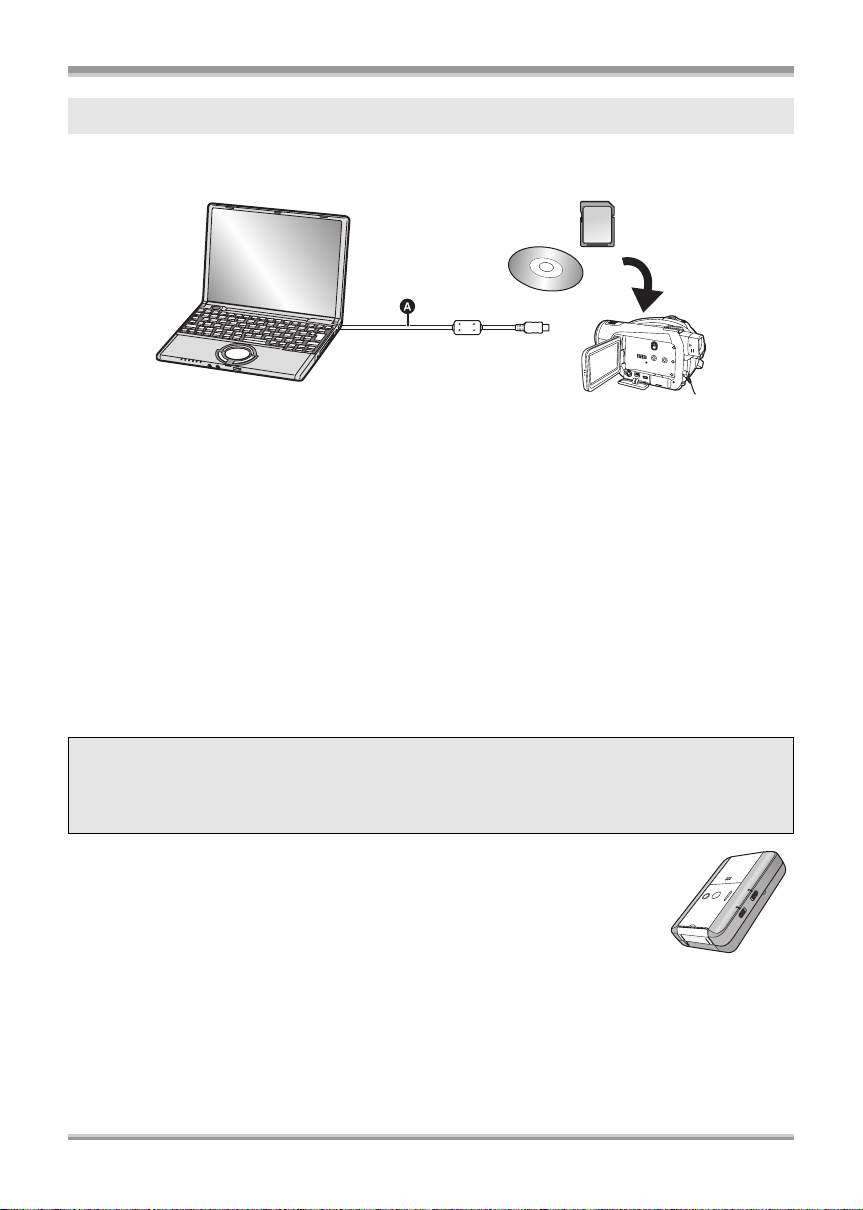
Before using
Saving data to a computer
You can use the supplied software (HD Writer 2.0E for SX/SD) to copy data recorded on a disc or an
SD card with this unit to the hard disk of the computer.
A USB cable (supplied)
ª What you can do with HD Writer
Copying data to a co mp uter
You can copy data on a disc or an SD card to the hard disk of the computer.
Writing data to media
You can copy motion picture data from the hard disk of the computer to an SD card or a disc.
Copying between media
You can copy motion picture data from an SD card to a disc or from a disc to an SD card.
Playing back on a computer
You can play back the images in high definition picture quality on a computer.
Easy editing
Y ou can easily edit (split, merge, delete etc.) motion picture data that was copied to the hard disk of the
computer. Also, you can convert data to MPEG2 format and create a DVD-Video.
≥ For details on how to use the software application, read the PDF operating instructions.
Important Notice
Do not insert a disc recorded in AVCHD format w ith the supplied HD Writer 2.0E for SX/SD in
a device that does not support the AVCHD format. In some cases the disc may get stuck in
the device. The disc will not play back on devices that do not support the AVCHD format.
ª The SD Media Storage (USA only)
The SD Media Storage (VW-PT2: optional) is convenient if you are on the move.
It is an extremely compact, lightweight and easy to carry HDD (hard disk).
≥ If you insert an SD card with recorded motion pictures and still pictures in the SD
Media Storage, the data can easily be saved to the SD Media Storage by
pressing the copy button only.
VQT1J42
17
Page 18
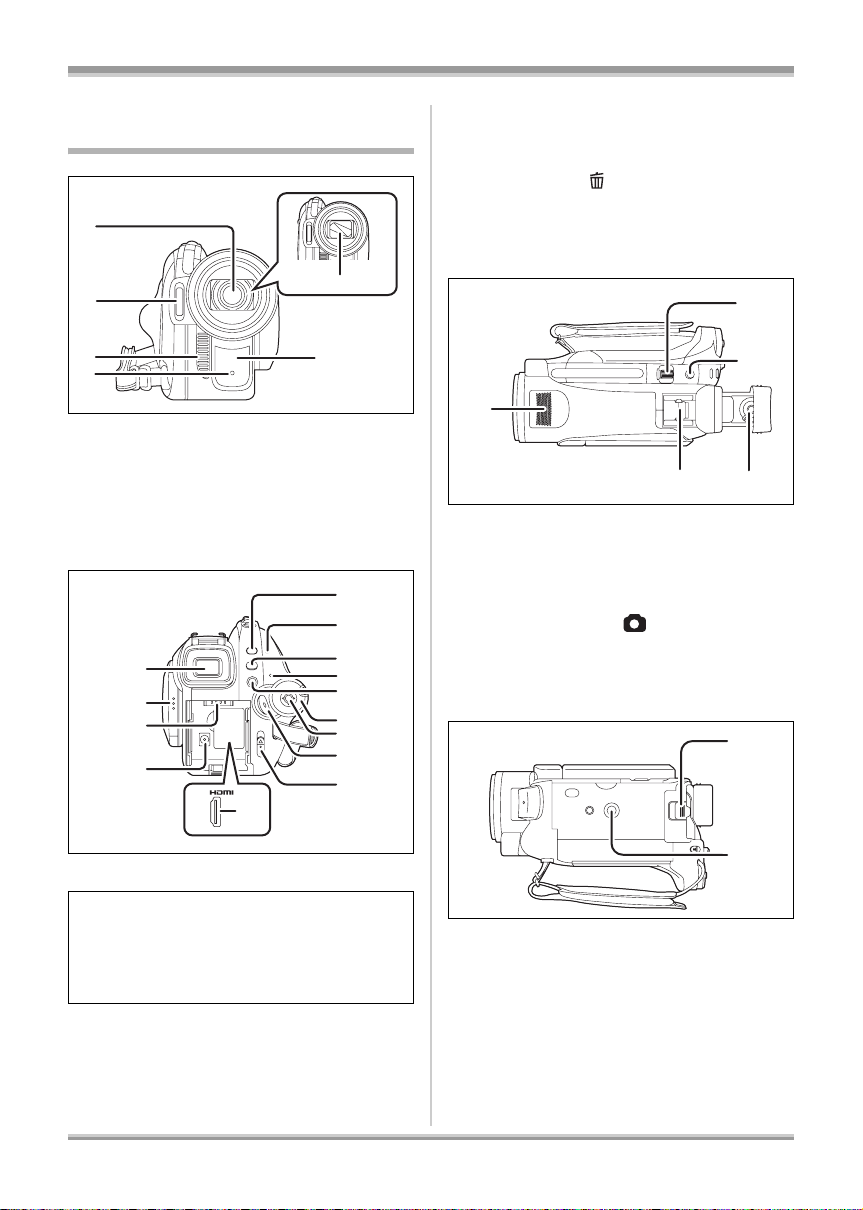
Before using
4
5
6
7
8
9
0
2
3
Parts identification and handling
1
2
36
4
1 Lens (LEICA DICOMAR)
2 Built-in flash (l 67)
3Outlet
4 Recording lamp (l 131)
5 Lens cover
6 White balance sensor/remote control
sensor (l 23, 77)
7
8
9
10
11
5
1
1
1
1
1
1
1
1
2
13 Disc/computer access lamp [ACCESS/
PC] (l 39)
14 Menu button [MENU] (l 47)
15 Status indicator (l 36)
16 Delete button [ ] (l 86, 90)
17 Mode dial (l 36)
18 Curs or button (l 41)
19 Recording start/stop button (l 53)
20 Disc eject lever [DISC EJECT] (l 39)
21
21 Internal stereo microphones
22 Zoom lever [W/T] (In recording mode)
(l 61)
Volume lever [sVOLr] (In playback
mode) (l 83)
23 Photoshot button [ ] (l 58)
24 Eyepiece corrector knob (l 50)
25 Smart accessory shoe (l 20)
≥ Accessories, such as a video DC light/
VW-LDH3 (optional), are attached here.
22
23
2425
26
7 Viewfinder (l 22)
Due to limitations in LCD production
technology, there may be some tiny bright or
dark spots on the viewfinder screen. However,
this is not a malfunction and does not affect
the recorded picture.
8 LCD monitor open latch (l 21)
9 Battery holder (l 31)
10 DC input terminal [DC IN 9.3V] (l 35)
11 HDMI terminal [HDMI] (l 101, 103)
12 PRE-REC button [PRE-REC] (l 55)
18
VQT1J42
27
26 Battery release lever [BAT TERY] (l 31)
27 Tripod receptacle (l 21)
Page 19
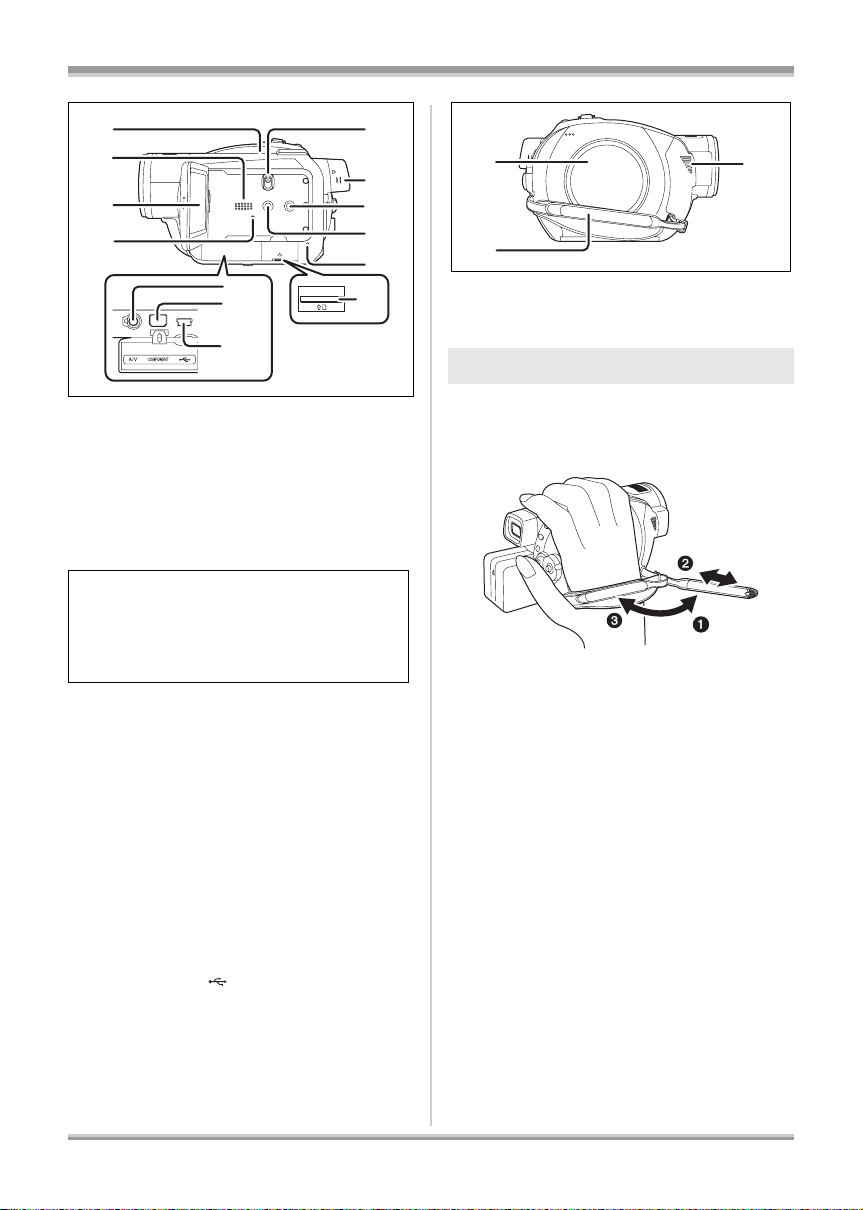
Before using
28
29
30
31
38
39
40
28 Inlet (cooling fan)
32
33
34
35
36
37
ª About the cooling fan
≥ The cooling fan rotates to prevent the internal
temperature rising. Take care not to cover the
inlet and outlets when using this unit.
29 Speaker
30 LCD monitor (l 21)
Due to limitations in LCD production
technology, there may be some tiny bright or
dark spots on the LCD monitor screen.
However, this is not a malfunction and does
not affect the recorded picture.
31 Reset button [RESET] (l 145)
32 Mode select switch [AUTO/MANUAL/
FOCUS] (l 52, 74)
33 Viewfinder extension knob (l 22)
34 DISC COPY button [DISC COPY] (l 89)
35 Power LCD EXTRA button
[POWER LCD EXTRA] (l 50)
36 Card access lamp [ACCESS] (l 41)
37 Card slot (l 40)
38 Audio-video output te rmin al [ A/V ] ( l 105,
106, 109)
≥ Use the supplied AV cable only.
39 Component terminal [COMPONENT]
(l 105)
40 USB terminal [ ] (l 110, 119)
41
42
41 Disc compartment (l 39)
42 Grip belt (l 19)
43 Outlet
43
Using grip belt
Adjust the belt length so it fits your hand.
Adjust the belt length and the pad
position.
1 Fli p th e b el t.
2 Adjust the length.
3 Replace the belt.
19
VQT1J42
Page 20
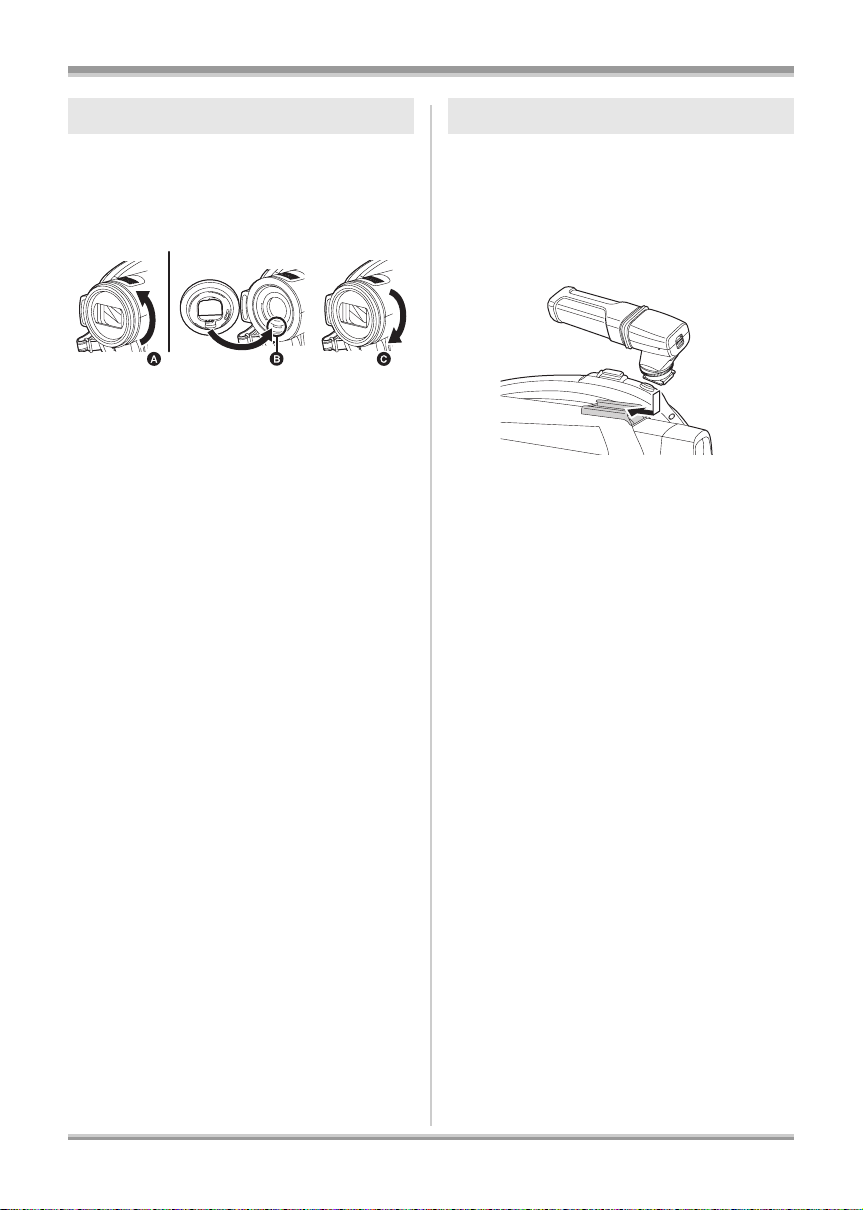
Before using
Lens hood Smart accessory shoe
Rotate the lens hood
counter-clockwise A to remove it. In
order to attach it, place into slot B,
and then rotate it clockwise C.
≥ When fitting the tele conversion lens
(VW-T3714H; optional) or the wide conversion
lens (VW-W3707H; optional), first remove the
lens hood.
(Refer to the operating instructions for the tele
conversion lens or the wide conversion lens.)
You can mount an optional microphone, light etc.
≥ When using an accessory for the smart
accessory shoe, the power is supplied from
this product.
Connect to the smart accessory
shoe.
If using an accessory for the smart accessory
shoe, be sure to use the following.
jStereo zoom microphone (VW-VMH3;
optional)
jVideo DC light (VW-LDH3; optional)
jVideo flash (VW-FLH3; optional)
≥ Mounting an accessory for the smart
accessory shoe other than the above may
cause the unit to malfunction.
≥ When the AC adaptor or the battery pack
(VW-VBG130; optional) is used, you cannot
use the video DC light.
20
VQT1J42
Page 21
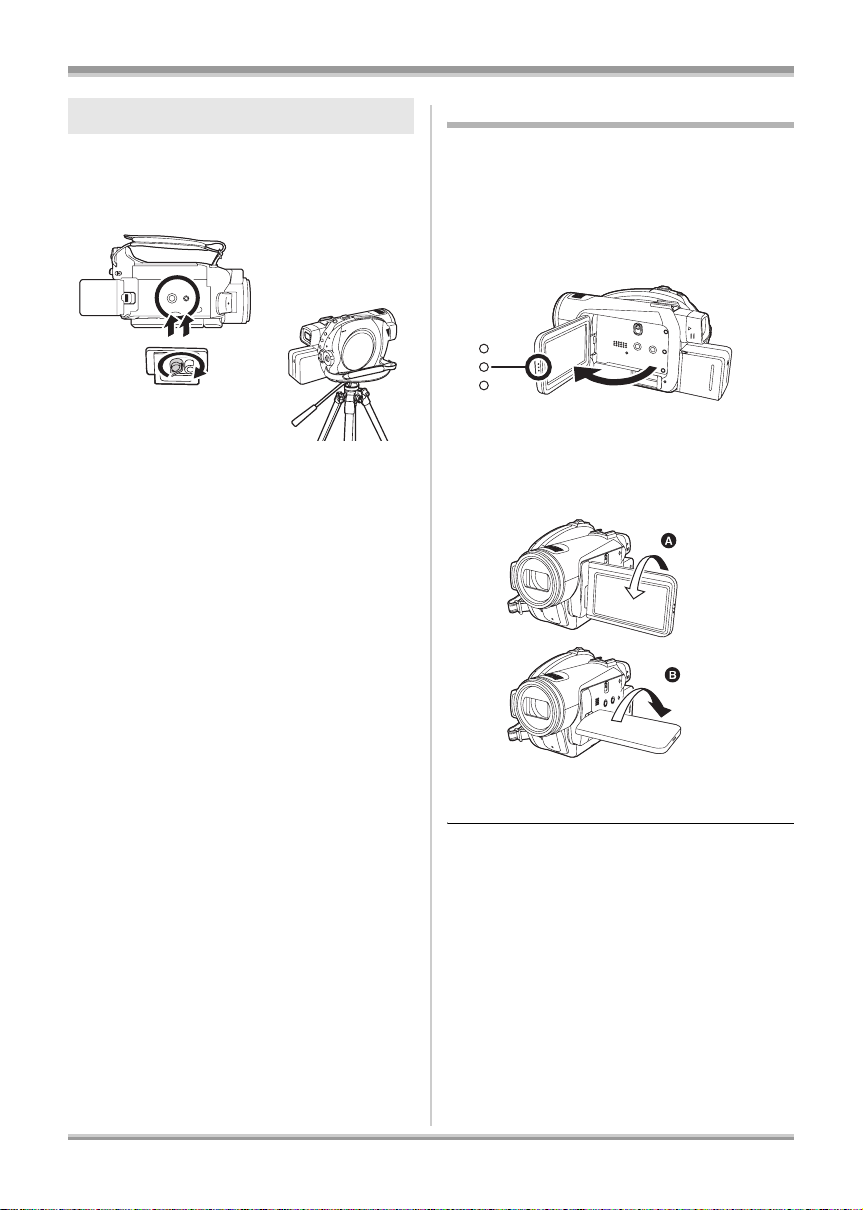
Before using
Tripod receptacle
This is a hole for attaching the unit to the optional
tripod.
(Please carefully read the operating instructions
for how to attach the unit to the tripod.)
≥ When a tripod is used, you can perform
operations easily using the remote control.
(l 22)
Using the LCD monitor
You can record the image while viewing it on the
LCD monitor.
1 Pull the LCD monitor out in the
direction of the arrow with your
fingers.
≥ It can open up to 90o.
2 Adjust the angl e of the LCD
monitor as desired.
≥ It can rotate up to 180o A towards the lens or
90o B towards the viewfinder.
≥ The brightness and color level of the LCD
monitor can be adjusted. (l 49)
≥ The unit may be damaged or fail if the LCD
monitor is forcibly opened or rotated.
≥ If the LCD monitor is rotated by 180x towards
the lens and the viewfinder is extended (when
recording yourself), the LCD monitor and the
viewfinder simultaneously light.
21
VQT1J42
Page 22
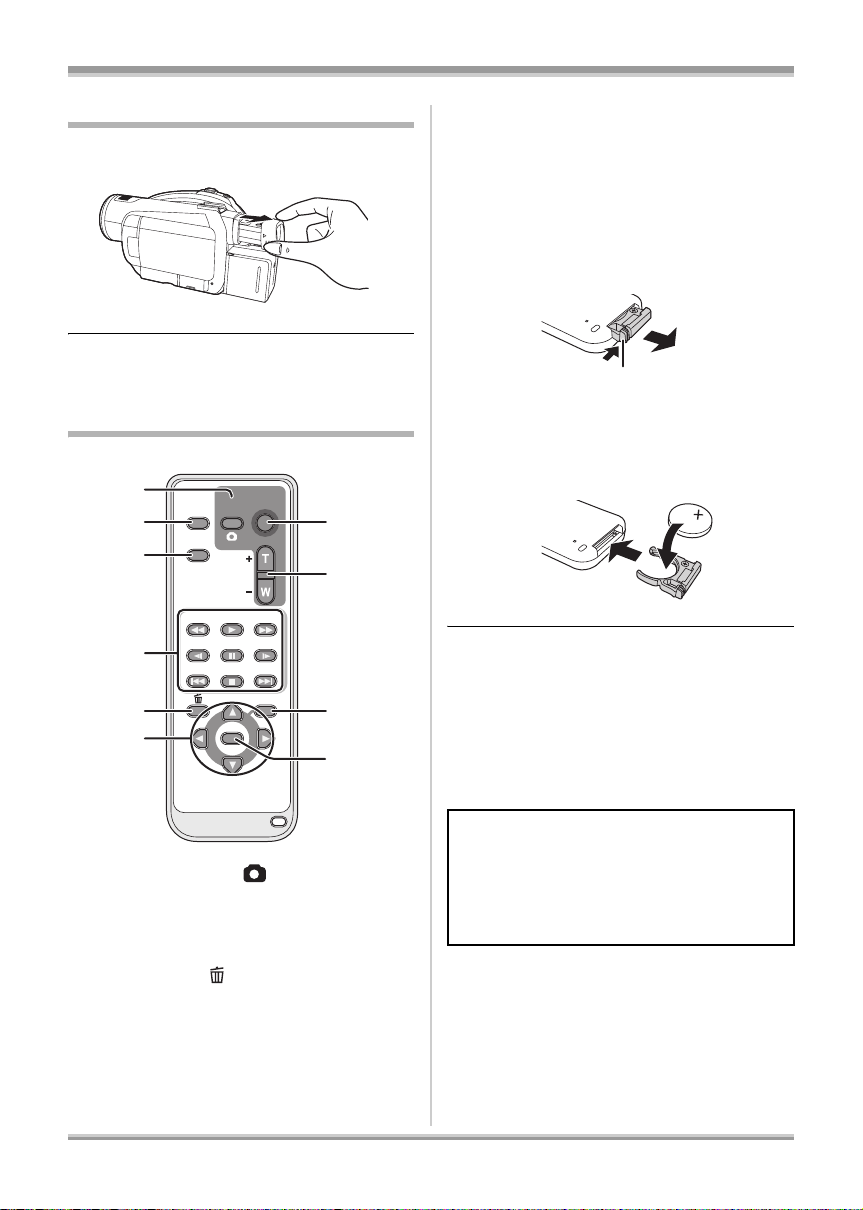
Before using
0
A
Using the viewfinder
Pull out the viewfinder.
≥ The brightness of the viewfinder (l 49) and
the field of view can be adjusted. (l 50)
Using the remote control
1
2
3
4
5
6
EXT
DISPLAY
DATE/
TIME
SEARCH
STILL ADV STILL ADV
START/
PHOTO
STOP
SHOT
ZOOM
VOL
PLAY
SEARCH
PAU S E
STOPSKIP SKIP
MENU
ENTER
7
8
9
1
* means that these buttons function in the same
manner as the corresponding buttons on the
unit.
ª Install a button-type battery
Install the supplied button-type battery in the
remote control before using it.
1 While pressing the stopper A,
pull out the battery holder.
2 Set the button-type battery with
its (i) mark facing upward and
then put the battery holder back
in place.
Concerning the button-type battery
≥ When the button-type battery runs down,
replace it with a new battery (part number:
CR2025). The battery should normally last
about 1 year, however this depends on how
frequently the unit is used.
≥ Keep the button-type battery out of the reach of
children to prevent swallowing.
1 Photoshot button [ ]*
2 On-screen display button [EXT DISPLAY]
(l 100)
3 Date/time button [DATE/TIME] (l 49)
4 Playback operation buttons (l 81, 82)
5 Delete button [ ]
*
6 Direction buttons [3,4,2,1] (l 48)
7 Recording start/stop button [START/
8 Zoom/volume buttons [ZOOM, VOL]
STOP]
*
*
9 Menu button [MENU]* (l 48)
10 Enter button [ENTER] (l 48)
22
VQT1J42
CAUTION
Danger of explosion if battery is incorrectly
replaced. Replace only with the same or
equivalent type recommended by the
manufacturer. Dispose of used batteries
according to the manufacturer’s instructions.
Page 23
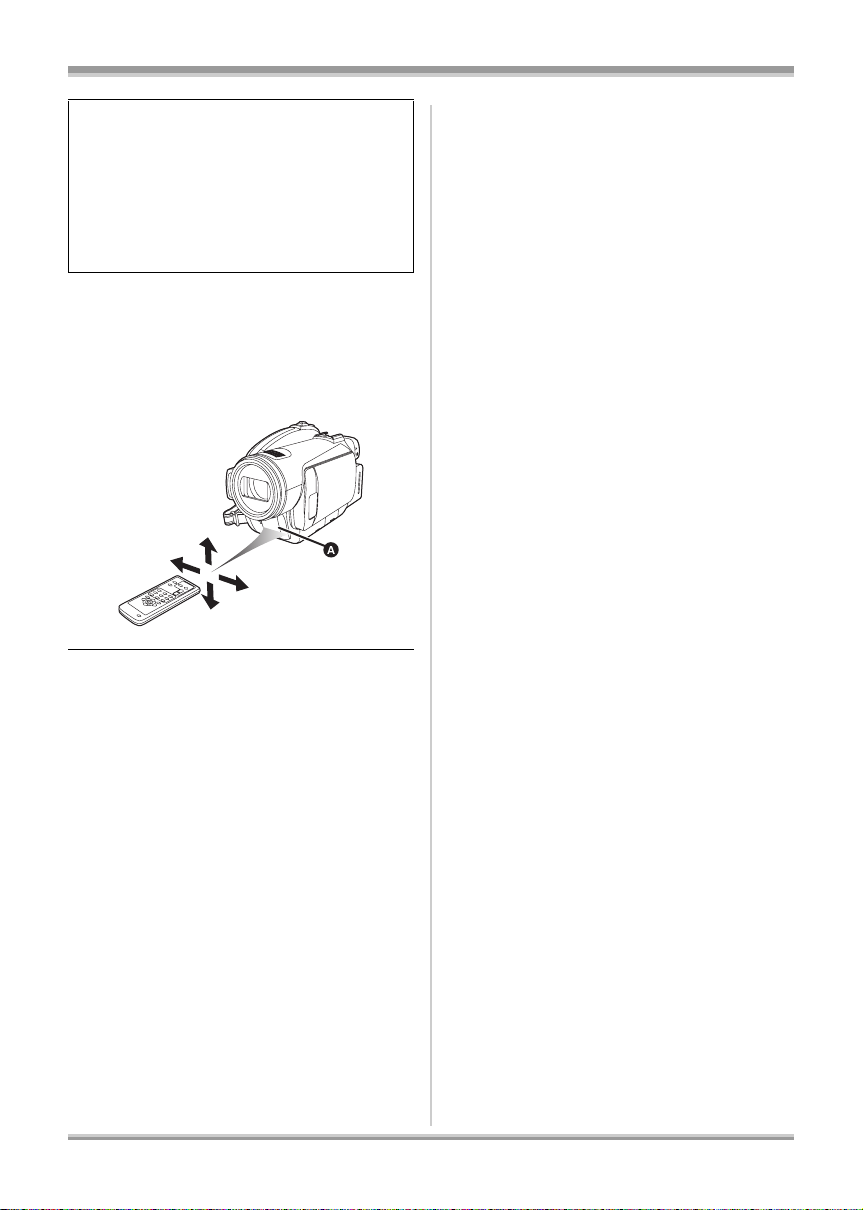
Replace battery with Panasonic PART NO.
CR2025 only. Use of another battery may
present a risk of fire or explosion.
Caution: Battery may explode if mistreated.
Dispose of used battery promptly. Keep away
from children.
Do not recharge, disassemble or dispose of in
fire.
ª Remote control usable range
The distance between the remote control and the
unit’s remote control sensor A: Within approx.
5 m (16 feet )
Angle: Approx. 10o up and 15o down, left, and
right
Before using
≥ The remote control is intended for indoor
operation. Outdoors or under strong light, the
unit may not operate properly even within the
usable ranges.
23
VQT1J42
Page 24
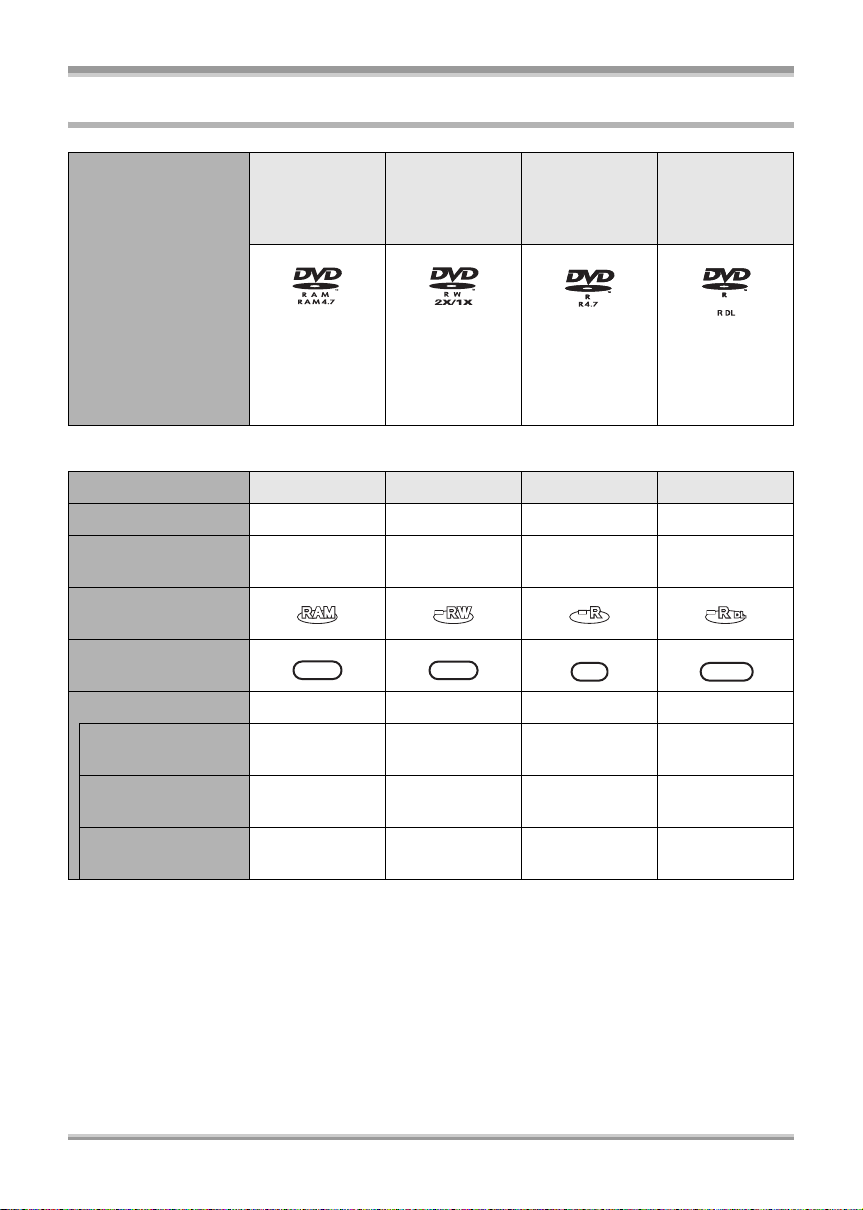
Before using
HD
HD
HD
HD
Discs that can be used on this unit
DVD-RAM
8 cm (3q)
Single sided/
double sided
DVD-RW
8 cm (3q)
Single sided/
double sided
DVD-R
8 cm (3q)
Single sided/
double sided
DVD-R DL
8 cm (3q)
Dual layer on
single side
Disc type
(DVD-RAM
Ver. 2.1)
[DVD-RW
Ver. 1.1/
2X-SPEED (2X/
1X)]
(DVD-R for
General
Ver. 2.0)
(DVD-R for DL
Ver. 3.0)
ª If recording in high definition picture quality (HD mode)
Disc type DVD-RAM DVD-RW DVD-R DVD-R DL
Recording format AVCHD format AVCHD format AVCHD format AVCHD format
Characteristic Rewritable disc
Display on the
screen
Indication in these
instructions
HDHDHD
RAM
Functions
≥ Deleting recorded
scenes
≥ Playback on other
products
*3
≥ Recording after
finalizing
¥¥
¥¥*4¥
*5
¥
¥: available –: not available
Rewritable
1
disc*
HDHDHD
‑RW
*2
*6
¥
One time
recording disc
HDHDHD
‑R
*2
¥
*4
One time
recording disc
HDHDHD
‑RDL
*2
¥
*4
¥
––
*1 By formatting the disc, it can be used repeatedly. Please be aware that if a disc is formatted, then
all the data recorded on the disc will be erased and it cannot be restored. (l 93)
*2 The remaining space on the disc will not increase even if scenes are deleted.
*3 Products that support 8 cm (3q) discs and the AVCHD.
*4 Must be finalized on this unit. (l 94)
*5 Does not need to be finalized.
*6 Un-finalize the disc. (l 96)
24
VQT1J42
Page 25
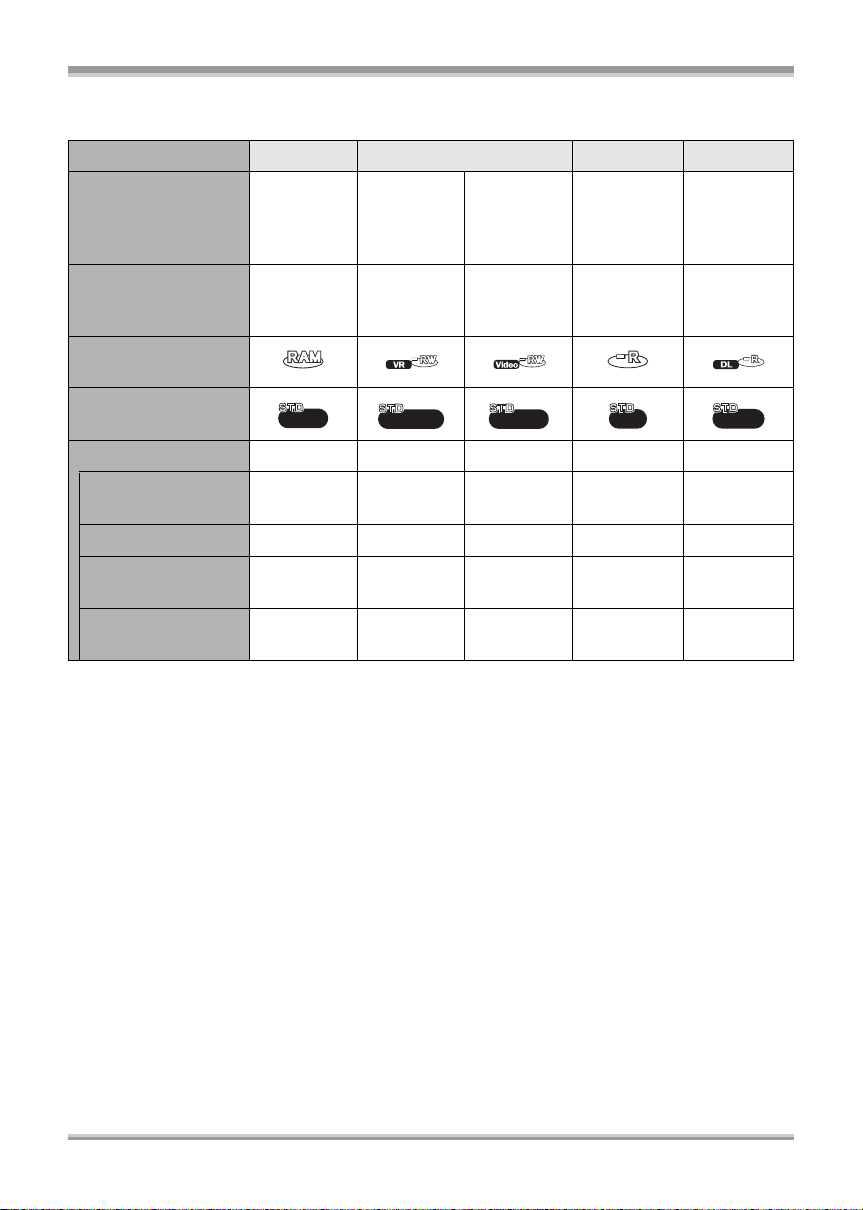
Before using
ª If recording in conventional standard picture quality (STD mode)
Disc type DVD-RAM DVD-RW DVD-R DVD-R DL
DVD Video
Recording format
Recording
format
(VR format)
Characteristic
Rewritable
disc
Display on the
screen
Indication in these
instructions
RAM
Functions
≥ Deleting recorded
scenes
¥¥ –––
≥ Editing on this unit ¥¥–––
≥ Playback on other
products
*2
≥ Recording after
finalizing
*3
¥
*7
¥
¥: available –: not available
DVD Video
Recording
format
(VR format)
Rewritable
disc
‑RW(VR)
*4
¥
DVD-Video
format
(Video
format)
Rewritable
1
disc*
‑RW(V)
¥
¥¥
DVD-Video
format
(Video
format)
One time
recording
disc
‑R
*5
*8
*5
¥
––
DVD-Video
format
(Video
format)
One time
recording
disc
‑RDL
*5, 6
¥
*1 By formatting the disc, it can be used repeatedly. Please be aware that if a disc is formatted, then
all the data recorded on the disc will be erased and it cannot be restored. (l 93)
*2 DVD player or DVD recorder that supports 8 cm (3q) discs.
*3 Can only be played back on a device that supports DVD-RAM.
*4 Must be finalized on this unit. (l 94) Playback of DVD-RW (VR format) is possible on compatible
products.
*5 Must be finalized on this unit. (l 94)
*6 Can only be played back on a device that supports DVD-R DL.
*7 Does not need to be finalized.
*8 Un-finalize the disc. (l 96)
25
VQT1J42
Page 26

Before using
≥ Still pictures cannot be recorded on a disc
with this unit.
≥ You cannot record or play continuously from
one side of the disc to the other when using a
double sided disc. You will need to eject the
disc and turn it over.
≥ Discs inserted in a holder, cartridge, or caddy
case cannot be used unless they are removed
from the containers prior to use.
≥ It is recommended that you use Panasonic
discs. Usually discs compatible with the DVD
standard can be used for recording and
playback with no problems. However, some
commercially available discs do not meet the
DVD standard for quality and performance. If
you use one of these discs, you may not be
able to record or playback normally. (The
message “RECOMMENDED TO USE
PANASONIC DISC” appears.)
≥ (HD mode) Discs recorded in high definition
picture quality with this unit may not be
playable on other devices even if the other
devices support AVCHD. In such cases,
play back the discs with this unit instead.
≥ (STD mode) Recording on DVD-R in DVD
Video Recording format is not supported.
≥ When using DVD-RW, DVD-R or DVD-R DL
do not perform the following as it may make
the disc unusable.
jRecord on a disc with other products after
recording on it with this unit.
jRecord on a disc with this unit after recording
on it with other products.
jInsert an un-finalized disc in any other
products.
ª About recording formats in
conventional standard picture
quality
What is the DVD Video Recording format
(VR format)?
This is a recording format which allows you to
erase recorded images and use one disc
repeatedly. You can also edit images.
You can record on DVD-RAM and DVD-RW
in VR format with this unit.
What is the DVD-Video format (Video
format)?
By finalizing the disc, it can be played back
on most DVD players.
You can record on DVD-RW and DVD-R in
Video format with this unit.
≥ Refer to P14 about the recording format of high
definition picture quality.
ª About DVD-R DL (dual layer on
single side)
DVD-R DL (dual layer on single side) discs have
two layers of recording and playback surface on
one side. If the recording does not fit on the first
layer (L0), it continues on the second layer (L1).
In this case, the recording continues across two
layers.
In STD mode, the recording is divided into two
scenes at the point where the layers switch.
This unit automatically switches layers during
disc playback so you can play back the whole of
the disc continuously like a normal disc.
However, the picture or the sound may
momentarily stop at the point where the layers
switch.
ª Examples of discs that cannot be
used on this unit
≥ Discs other than those with diameter of 8 cm
(3q)
≥ Dual layer on single side discs other than
DVD-R DL
≥iRW
≥iR
≥ DVD-ROM
≥ CD-RW
≥ CD-R
≥ CD-ROM
≥ CD
26
VQT1J42
Page 27
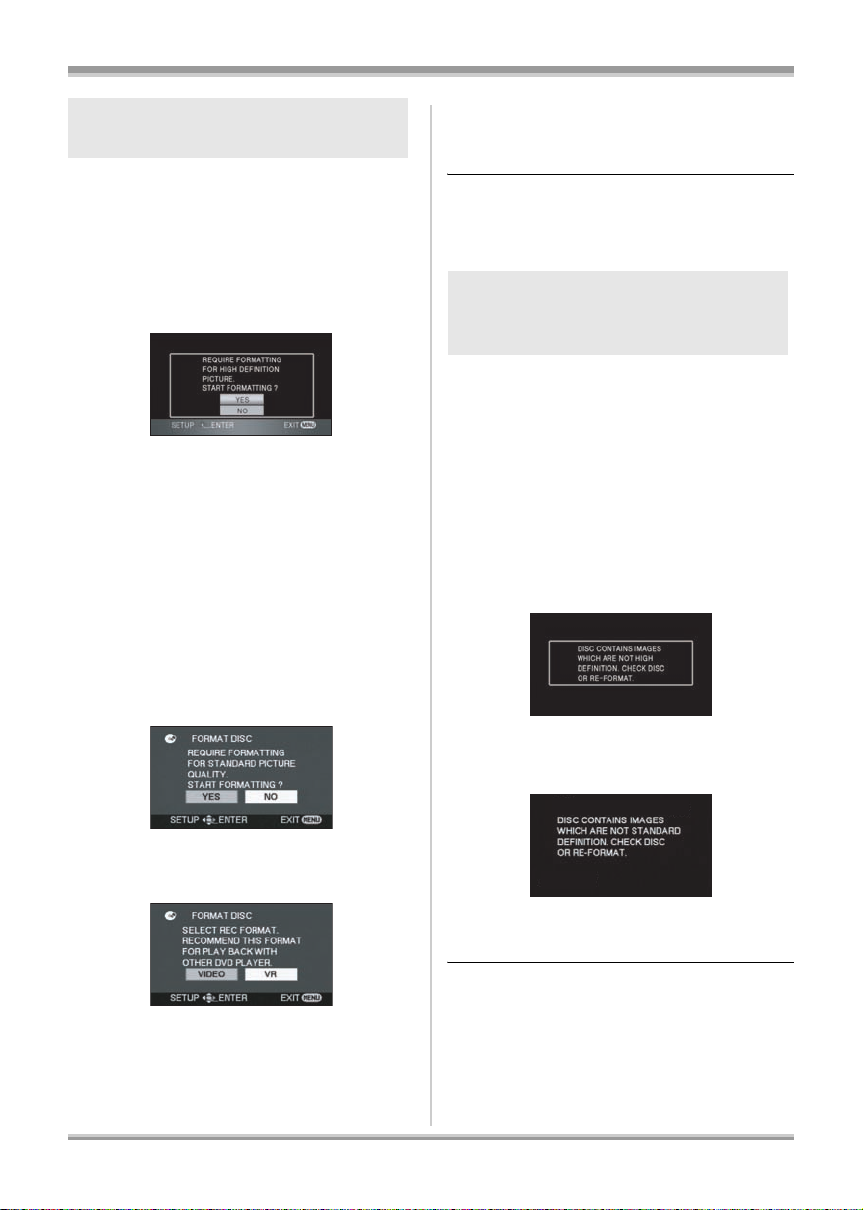
Before using
When using new DVD-RAM or
DVD-RW
¬HD mode
When a brand-new DVD-RAM or DVD-RW is
inserted in this unit, you have to first format the
disc. See the illustration below.
Move the cursor button up or down
to select [YES], then press the
cursor button.
¬STD mode
When using DVD-RW, select whether to record
in DVD Video Recording format (VR format) or
DVD-Video format (Video format) and then
format the disc. (l 26, About recording formats
in conventional standard picture quality)
When a brand-new DVD-RW is inserted in this
unit, the screen shown in the illustration may be
displayed.
1 Move the cursor button left or
right to select [YES], then press
the cursor button.
3 When the confirmation message
appears, select [YES], then press
the cursor button.
≥ If the disc is formatted, then all the data
recorded on the disc will be erased.
≥ To change the format type, format the disc
again. (l 93)
When inserting a disc recorded
on another device or in another
mode
When a DVD-RAM or a DVD-RW recorded on
another device or in another mode is inserted in
this unit, the screen shown in the illustration may
be displayed.
If the disc is formatted (l 93), then it can be
used. However, all the data recorded on the disc
will be erased. Check the data before formatting.
≥ DVD-R or DVD-R DL recorded on another
device cannot be formatted and used for
recording.
¬HD mode
2 Select format type, then press
the cursor button.
[VIDEO]:
[VR]:
DVD-Video format (Cannot edit or
delete scene)
DVD Video Recording format (Allows
editing and deleting of scene)
≥ First format the disc in HD mode. (l 93)
¬STD mode
≥ First format the disc in HD mode, then format it
again in STD mode and use it. (l 93)
27
VQT1J42
Page 28
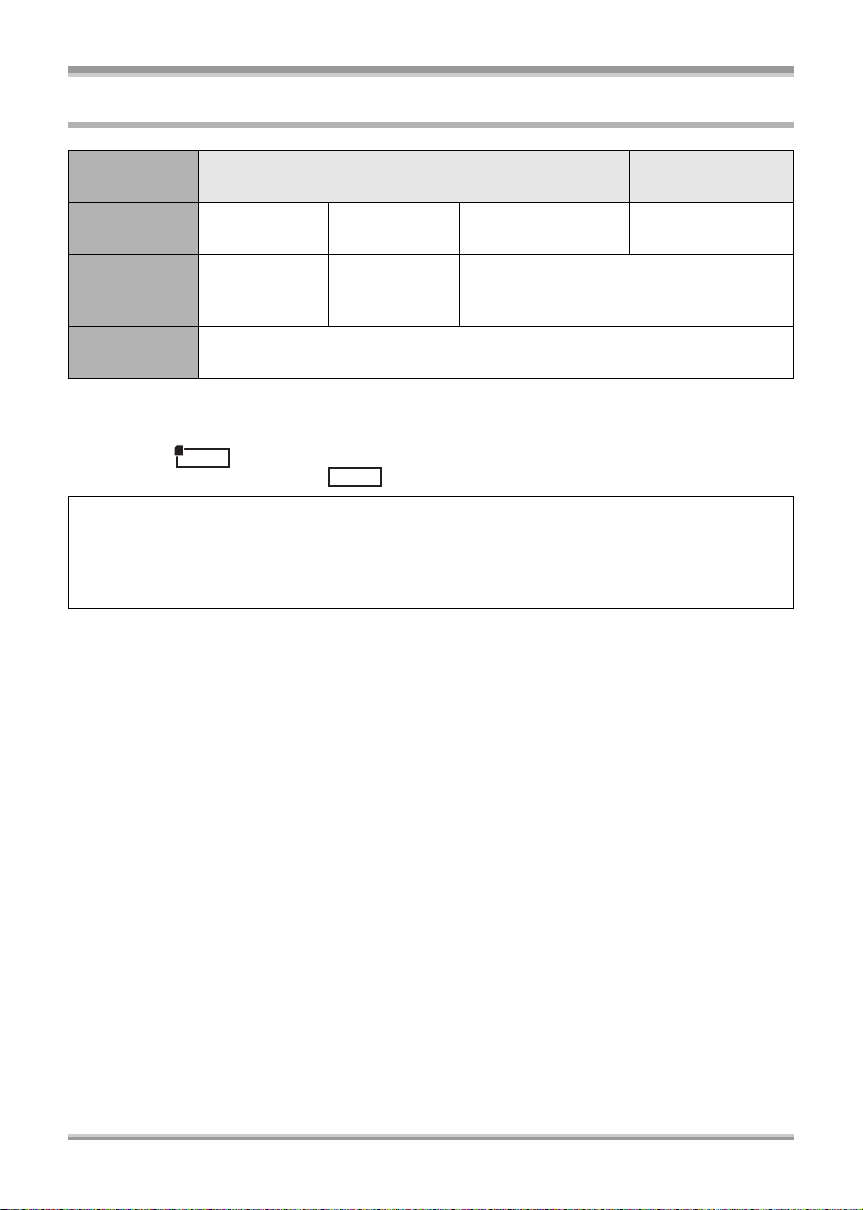
Before using
Cards that you can use with this unit
Card type SD Memory Card
Capacity 8MB, 16MB
Motion p icture
recording
Still pictur e
recording
* The recording may suddenly stop during motion picture recording depending on the SD card you use.
(l 54)
≥ Functions that can be used for motion picture recording/motion picture playback using an SD card are
indicated by and functions that can be used for still picture recording/still picture playback
using an SD card are indicated by in these operating instructions.
This unit (an SDHC compatible device) is compatible with both SD Memory Cards and SDHC
Memory Cards. You can use SDHC Memory Cards on devices that are compatible with them.
However, you cannot use SDHC Memory Cards on devices that are only compatible with SD
Memory Cards. (When using an SDHC Memory Card on another device, always read the operating
instructions of that device.)
Cannot be
used.
VIDEO
32 MB, 64 MB,
128 MB
Cannot be
guaranteed in
operation.*
PHOTO
256 MB, 512 MB,
1GB, 2GB
Refer to “About SD cards that you can use
for motion picture recording”.
Can be used.
SDHC Memory
Card
4GB, 8GB
28
VQT1J42
Page 29
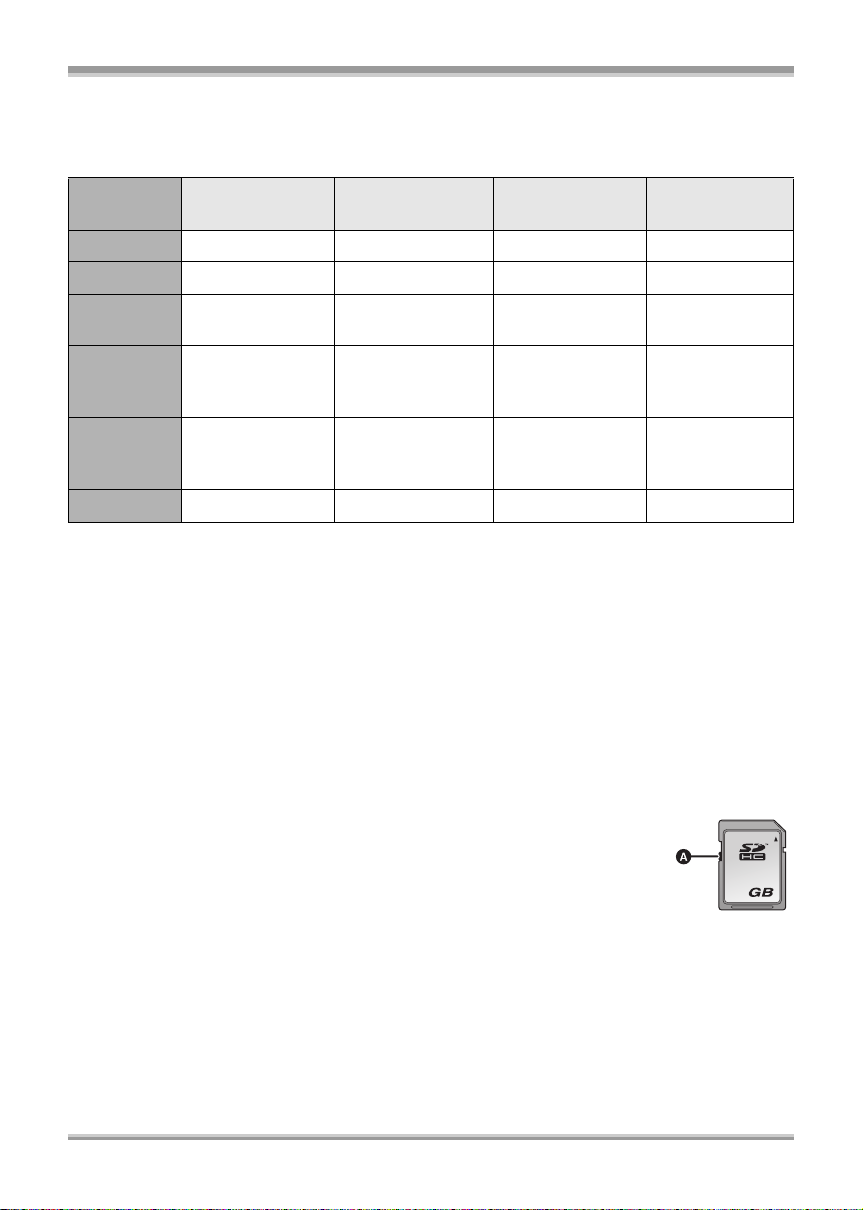
Before using
ª About SD cards that you can use for motion picture recording
We recommend using SD Memory cards and SDHC Memory cards conforming to Class 2 or higher of
the SD Speed Class Rating or the following SD cards made by Panasonic for motion picture recording.
Card type
Pro High Speed
SD Memory Card
256 M B — RP-SDH256
512 M B RP-SDK5 1 2
1GB
2GB
RP-SDK01G
RP-SDV01G
RP-SDK02G
RP-SDV02G
4GB ———
Super High Speed
SD Memory Card
*1
*1
*1
RP-SDH512
RP-SDH01G
High Speed
SD Memory Card
*1
*1
*1
RP-SDR256 —
RP-SDR512 —
RP-SDQ01G
RP-SDR01G
RP-SDQ02G
—
RP-SDR02G
*1
*1
*1
SDHC Memory
Card
—
—
RP-SDM02G
RP-SDM04G
RP-SDR04G
*1
RP-SDV04G
8GB — — — RP-SDV08G
*2
*1 No longer made.
*2 Available from Sep. 2007
≥ Operation in motion picture recording is not guaranteed with an SD card memory from 32 MB to 8 GB
except the cards above. (The recording may suddenly stop during motion picture recording.)
≥ For the purposes of these operating instructions, SD Memory Card and SDHC Memory Card are
referred to as the “SD card”.
≥ This unit supports SD Memory Cards formatted in FAT12 system and FAT16 system based on SD
Memory Card Specifications and SDHC Memory Cards formatted in FAT32 system.
≥ If you wish to use Memory Cards that are 4 GB and 8 GB, only SDHC Memory Cards can be used.
≥ 4 GB (or more) Memory Cards that do not have the SDHC logo are not based on SD Memory Card
Specifications.
≥ Use this unit to format SD cards. If an SD card is formatted on other products (such as a computer),
the time spent for recording may become longer and you may not be able to use the SD card. (l 94)
(Do not format it on a PC etc.)
≥ When the write-protect switch A on the SD card is locked, no recording, deletion
or editing will be possible on the card.
≥ Keep the Memory Card out of reach of children to prevent swallowing.
≥ A MultiMediaCard cannot be used on this unit.
4
VQT1J42
29
Page 30
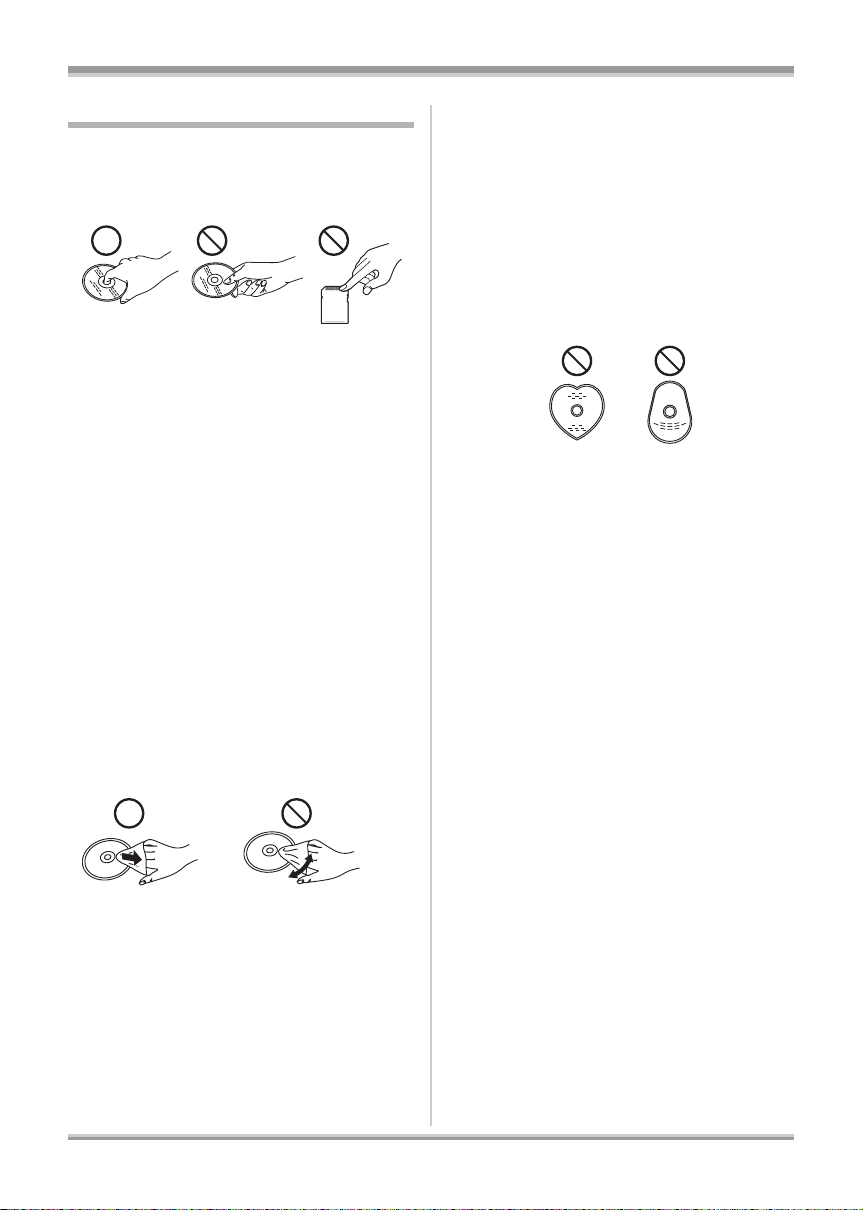
Before using
Disc and card handling
ª How to hold a disc or card
Do not touch the recorded surface or the terminal
surface.
ª When inserting/removing a disc
Do not allow fingerprints or dirt to get on the
recording/playback side of the disc.
≥ If there are scratches or dirt (e.g. dust or
fingerprints) on the recording/playback side of
the disc, normal recording/playback may not
be possible and the following may occur:
jRecording/playback is not possible.
jThe image or the sound is interrupted or
stops momentarily.
jNoise appears on the image or the sound.
jThe message “NO DATA.”, “PLEASE
CHECK THE DISC.”, “CHECK THE DISC
AFTER PUSHING TH E RESET SWI TCH TO
REPAIR THE DISC.”, etc. appears.
ª If there is dirt on the disc
≥ Clean it with a soft cloth. Wipe the disc from
the center to the outer edge to remove the dirt.
Do not use force when wiping the disc as it
may scratch it. Also, do not use solvents
(thinner, water, antistatic agent, detergent etc.).
≥ Do not use record cleaning sprays, benzine,
thinner, static electricity prevention liquids or
any other solvent.
≥ Do not use scratch-proof protectors or covers.
≥ Do not drop, stack, or impact discs. Do not
place objects on them.
≥ Do not use the following discs:
jDiscs with exposed adhesive from removed
stickers or labels.
jDiscs that are badly warped or cracked.
jIrregularly shaped discs, such as heart
shapes.
≥ Do not expose the terminals of the SD card to
water, garbage or dust.
≥ Do not place discs or SD cards in the following
areas:
jIn direct sunlight.
jIn very dusty or humid areas.
jNear a heater.
jLocations susceptible to significant
difference in temperature (condensation can
occur).
jWhere static electricity or electromagnetic
waves occur.
≥ To protect discs and cards, return them to their
cases when you are not using them.
ª Handling precautions
≥ Be careful about scratches and dirt.
≥ Do not attach labels or stickers to discs. (This
may cause disc warping and un-balanced
rotation, rendering it unusable.)
≥ Write on the label side of the disc only with a
soft, oil-based felt pen. Do not use ballpoint
pens or other hard writing implements.
30
VQT1J42
Page 31

Setup
Setup
Charging the battery
When this unit is purchased, the battery is not
charged. Charge the battery before using this unit.
If the DC cable is connected to the AC
adaptor, then the battery will not charge.
Remove the DC cable from the AC adaptor.
≥ Refer to page 32 concerning batteries that
can be used with this unit.
A
1 Connect the AC cable to the AC
adaptor and the AC outlet.
≥ Remove the DC cable beforehand.
2 Put the battery on the battery
mount by aligning the mark, and
then securely plug it in.
≥ The output plug of the AC cable is not
completely connected to the AC adaptor jack.
As shown in A, there is a gap.
ª Charging lamp
Lights up:
Charging
Goes off:
Charging completed
Flashing:
Make sure that the terminals of the battery or the
AC adaptor are not exposed to dirt, foreign
objects or dust, then reconnect them properly.
Disconnect the AC cable from the AC outlet
when you remove dirt, foreign objects or dust on
the terminals of the battery or the AC adaptor.
If the charging lamp is still flashing, something
may be wrong with the battery or AC adaptor.
Contact your dealer.
≥ Battery charging time (l 32)
≥ We recommend using Panasonic batteries
(l 10, 32, 159).
≥ If you use other batteries, we cannot guarantee
the performance/quality of this product.
Inserting/Removing the battery
Inserting the battery
Push the battery against the battery
holder and slide it until it clicks.
Removing the battery
While sliding the BATTERY lever,
slide the battery to remove it.
≥ Hold the battery with your hand so it does not
fall.
≥ Before removing the battery, be sure to set the
Mode dial to OFF and check that the status
indicator is off.
CAUTION
Danger of explosion if battery is incorrectly
replaced. Replace only with the same or
equivalent type recommended by the
manufacturer. Dispose of used batteries
according to the manufacturer’s instructions.
31
VQT1J42
Page 32

Setup
Charging and recording time
ª About batteries that you can use with this unit
The Panasonic battery that can be used with this unit is VW-VBG260/VW-VBG6/VW-VBG130.
VW-VBG260/VW-VBG6/VW-VBG130 come with a function to check whether the battery and unit can
be safely used together.
≥ Batteries made by other companies which have been certified by Panasonic may be used with this
unit, but we offer no guarantee as to the quality, performance or safety of such batteries.
≥ In order to safely use the unit we recommend that you use genuine Panasonic batteries which have
been subject to our quality control process.
≥ We cannot accept any liability whatsoever for damages to the unit or accidents caused by
non-genuine Panasonic batteries (including those that have been certified by Panasonic).
≥ Exercise care when purchasing batteries. Many fake or imitation batteries have been found among
those sold at unusually low prices and those which customers cannot check for themselves before
purchasing.
ª Charging time
The times shown in the tables below are for when the temperature is 25 oC (77 oF) and the humidity is
60%.
If the temperature is higher or lower than 25 oC (77 oF), the charging time will become longer.
Battery model number Voltage/capacity Charging time
Supplied battery/
VW-VBG260 (optional)
VW-VBG130 (optional) 7.2 V/1320 mAh 2 h 20 min
VW-VBG6 (optional) 7.2 V/5800 mAh 8 h 50 min
≥ The charging time shown in the table are approximations.
≥ “8 h 50 min” indicates 8 hours 50 minutes.
7.2 V/2640 mAh 4 h
≥ When you charge a battery that has not been used for long time, the charging time will become
longer.
32
VQT1J42
Page 33

Setup
ª Recordable time
≥ The times shown in the table below are for when the temperature is 25 oC (77 oF) and the humidity is
60%. These times are approximations. The times indicate the recordable time when the viewfinder is
used. The times in parentheses indicate the recordable time when the LCD monitor is used.
≥ The actual recordable time refers to the recordable time on a disc when repeatedly starting/stopping
recording, turning the unit on/off, moving the zoom lever, etc.
Battery
model
number
Supplied
battery/
VW-VBG260
(optional)
VW-VBG130
(optional)
Voltage/
capacity
7.2 V/
2640 mAh
7.2 V/
1320 mAh
Recording mode
*
Disc
(HD mode)
*
Disc
(STD mode)
SD card
(HD mode)
*
Disc
(HD mode)
*
Disc
(STD mode)
SD card
(HD mode)
HG
HN
HE
XP
SP
LP
HG
HN
HE
HG
HN
HE
XP
SP
LP
HG
HN
HE
Maximum
continuously
recordable time
1h55min
(1 h 50 min)
2h5min
(2 h)
2h10min
(2 h 5 min)
2h
(1 h 55 min)
2h10min
(2 h 5 min)
2h20min
(2 h 10 min)
2h45min
(2 h 35 min)
2h50min
(2 h 40 min)
1h
(55 min)
1h5min
(1 h 5 min)
1h10min
(1 h 5 min)
1h5min
(1 h)
1h10min
(1 h 5 min)
1h15min
(1 h 10 min)
1h30min
(1 h 20 min)
1h30min
(1 h 25 min)
Actual recordable
time
50 min
(50 min)
50 min
(50 min)
55 min
(50 min)
50 min
(50 min)
55 min
(50 min)
55 min
(55 min)
1h40min
(1h35min)
1h45min
(1h35min)
25 min
(25 min)
25 min
(25 min)
30 min
(25 min)
25 min
(25 min)
30 min
(25 min)
30 min
(30 min)
55 min
(50 min)
55 min
(50 min)
33
VQT1J42
Page 34

Setup
Battery
model
number
VW-VBG6
(optional)
Voltage/
capacity
7.2 V/
5800 mAh
Recording mode
*
Disc
(HD mode)
*
Disc
(STD mode)
SD card
(HD mode)
HG
HN
HE
XP
SP
LP
HG
HN
HE
Maximum
continuously
recordable time
5h
(4 h 35 min)
5h15min
(5 h)
5h35min
(5 h 15 min)
5h
(4 h 50 min)
5h30min
(5 h 15 min)
5h45min
(5 h 35 min)
6h50min
(6 h 25 min)
7h5min
(6 h 40 min)
Actual recordable
time
2h10min
(2 h)
2h10min
(2 h 5 min)
2h20min
(2h10min)
2h15min
(2h10min)
2h15min
(2h10min)
2h25min
(2h20min)
4h15min
(4 h)
4h25min
(4 h 5 min)
* When using a DVD-RAM disc
≥ The recordable times shown in the table are approximations.
≥ “1 h 30 min” indicates 1 hour 30 minutes.
≥ The recordable times will vary depending on the status of use. These times are approximations.
The recordable time will become shorter in the following cases:
jWhen you use both the viewfinder and the LCD monitor simultaneously while rotating the LCD
monitor frontward to record yourself, etc.
jWhen you use this unit with the LCD monitor lit up by pressing the POWER LCD EXTRA button.
jWhen you use accessories fitted on the unit’s smart accessory shoe such as the stereo zoom
microphone and video DC light, etc.
≥ The batteries heat up after use or charging. This unit will also heat up while being used. This is not a
malfunction.
≥ Be aware that the operating time of the battery will become shorter in low temperatures. We
recommend charging a spare battery for use when recording.
34
VQT1J42
Page 35

Setup
ª About the remaining battery
capacity indication
The remaining battery capacity is displayed in
minutes when using the Panasonic battery that
you can use for this unit. It may take time to
display the remaining battery capacity.
90min
≥ The display changes as the battery capacity
reduces.
####.
If there is less than 3 minutes remaining, then
will become red. If the battery
discharges, then will flash.
≥ The remaining battery capacity may not be
displayed correctly where the temperature is
low or high or if the battery was not used for a
long period of time.
To correctly display the remaining battery
capacity, recharge the battery, discharge it and
then charge it again. (Even if this operation is
performed, it may not be possible to display the
remaining battery capacity correctly if the
battery was used for a long period of time
where the temperature is low or high or if the
battery was repeatedly charged.)
≥ The maximum amount of remaining battery
capacity able to be indicated is 999 minutes. If
the actual remaining time exceeds
999 minutes, the indication will stay green and
will not change until the remaining time falls
below 999 m inutes.
≥ The time displayed is an approximation of the
remaining time your battery will provide useful
power. The actual time can vary depending on
your actual use.
≥ When rotating the mode dial to switch modes,
the time indication will turn off in order to
recalculate the remaining battery capacity
time.
≥ When using the AC adaptor or batteries made
by other companies, the remaining battery
capacity will not be shown.
Connecting to the AC outlet
1 Connect the AC cable to the AC
adaptor and the AC outlet.
2 Connect the DC cable to the AC
adaptor.
3 Connect the DC cable to the DC
input terminal DC IN 9.3V.
≥ Do not use the AC cable with any other
equipment as it is designed only for this unit.
Do not use the AC cable from other equipment
with this unit.
≥ While the DC cable is connected to the AC
adaptor, the battery will not charge.
35
VQT1J42
Page 36

Setup
Selecting a mode (Turning the unit on/off)
Rotate the mode dial to switch to recording,
playback or power OFF.
≥ Rotate the mode dial slowly.
How to turn on the power
While pressing the lock release
button, set the mode dial to ,
or .
≥ Rotate the mode dial while at the same time
pressing in the lock release button A if
changing from OFF to another mode.
≥ Align with the mark B.
The status indicator lights and the power turns
on.
≥ The lens cover opens in recording mode.
≥ When the unit is turned on for the first time, a
message asking you to set the date and time
will appear. Select [YES] and set the date and
time. (l 48)
How to turn off the power
Set the mode dial to OFF.
STD
mode
HD
mode
Disc Recording mode
(l 53)
Use this to record motion
pictures in standard picture
quality on a disc.
Playback mode (l 80)
Use this to play back motion
pictures recorded in
standard picture quality on a
disc.
OFF The power turns off.
SD Card Recording mode
(l 53, 58)
Use this to record motion
pictures and still pictures in
high definition picture quality
on an SD card.
Disc Recording mode
(l 53, 58)
Use this to record motion
pictures in high definition
picture quality on a disc and
still pictures in high
definition picture quality on
an SD card.
Playback mode (l 79, 84)
Use this to play back motion
pictures recorded in high
definition picture quality on a
disc and motion pictures
and still pictures recorded in
high definition picture quality
on an SD card.
The status indicator goes off and the power turns
off.
≥ The lens cover closes when the mode dial is
set to OFF.
36
VQT1J42
≥ Do not forcefull y ro ta te th e d i a l .
≥ If changing from H D mode to STD mode or
STD mode to HD mode when a disc is
inserted in this unit, first slide the
DISC E JECT lever and then change the
mode.
≥ STD and HD mode cannot be recorded on the
same disc. When using double sided media,
one side can be used for STD and other side
for HD mode.
While recording in HD mode if you wish to switch to
≥
STD mode, remove the current disc and insert
another disc to record in STD mode, and vice versa.
Page 37

Setup
When the power is turned on for the first time
after changing the disc or battery, the unit
carries out a recognition procedure to check
that there are no problems with the disc.
If you want to start using the unit as soon as
you turn on the power, do the following.
1 Turn on the power.
2 After “READING DISC...” disappears
from the screen, turn off the power.
≥ Depending on the condition of the disc, it
may take longer than this.
≥ If the date and time are not set, it will take
longer than usual before you can start
recording.
How to turn the power on and off
with the LCD monitor/viewfinder
When the mode dial is set to or , the
power can be turned on and off with the LCD
monitor and the viewfinder.
ª To turn on the power
Open the LCD monitor or extend the
viewfinder.
ª To turn off the power
Close the LCD monitor and retract
the viewfinder.
The status indicator A goes off and the power
turns off. (If [QUICK START] (l 38) is set to
[ON], the unit goes into quick start standby mode
and the status indicator flashes green.)
≥ The power will not turn off unless the LCD
monitor is closed and the viewfinder is
retracted.
≥ The power will not turn off while recording
motion pictures even if the LCD monitor is
closed and the viewfinder is retracted.
Set the mode dial to OFF when this unit is not
being used.
The status indicator A lights and the power turns
on.
≥ It lights up when the viewfinder is extended
with the LCD monitor closed. (When the LCD
monitor is opened, the viewfinder turns off.)
37
VQT1J42
Page 38

Setup
Quick start
When quick start is ON the battery power is still
being consumed, even when the LCD monitor
and the viewfinder are closed.
This unit will resume recording/pause mode
about 1.7 seconds after the LCD monitor or the
viewfinder are reopened.
≥ When in quick start standby mode, about
70% of the power used in recording pause
mode is being consumed so the rec or ding
time will be r e du c e d.
≥ This is only activated in the following case.
sWhen the mode dial is set to and an
SD card is inserted.
1 Press the MENU button, then
select [SETUP]
# [ON] and press the cursor
button.
# [QUICK START]
MENU
2 Close the LCD monitor and
retract the viewfinder while the
mode dial is set to .
The status indicator A lights red and the unit is
put into recording pause approx. 1.7 seconds
after it is turned on.
ª T o cancel Quick start
Press the MENU button, then select [SETUP]
# [QUICK START] # [OFF] and press the
cursor button.
≥ The status indicator goes off, the lens cover
closes and the power turns off if the mode dial
is set to OFF while the unit is in quick start
standby mode.
≥ The status indicator goes off and the power
turns off if quick start standby mode continues
for approx. 5 minutes.
≥ Quick start standby mode is canceled, if
jthe mode dial is switched
jthe battery is removed or the AC adaptor is
disconnected
≥ In the quick start mode, it may take some time
for automatic white balance to adjust, if the
scene being recorded has a light source
different from the scene last recorded. (When
the MagicPix function is used, however, the
white balance of the scene last recorded is
retained.)
≥ In the quick start mode, the zoom
magnification becomes 1k and the picture size
may differ from what it was before quick start
standby mode.
≥ If [POWERSAVE ] (l 131) is set to
[5 MINUTES] and the unit automatically goes
into quick start standby mode, close the LCD
monitor and then open it again.
The status indicator A flashes green and the unit
goes into quick start standby mode.
≥ The lens cover does not close.
3 Open the LCD monitor or extend
the viewfinder.
38
VQT1J42
Page 39

Setup
Inserting/removing a disc
The cover of the disc compartment will not open
unless the unit has a charged battery or is
connected to the AC adaptor.
1 Attach the battery or connect the
AC adaptor.
2 Slide the DISC EJECT lever up
and release it.
ACCESS
/PC
DISC
EJECT
A few moments after the ACCESS/PC lamp A
blinks, the cover of the disc compartment will
open slightly.
3 Open the cover of the disc
compartment and insert/remove
the disc.
Inserting disc
Place the disc onto the spindle in the center and
then push the disc down until it clicks into place.
B Pickup lens (Reads disc)
C Press until it clicks.
≥ Be careful not to touch the recording/playback
side of the disc when inserting/removing it.
Removing disc
While pressing down on the spindle, grasp the
edge of the disc and gently lift it out.
4 Push the section marked
PUSH CLOSE on the cover of the
disc compartment to close the
cover.
A Recording/playb ack side
≥ When using new DVD-RAM or DVD-RW
(l 27)
≥ When inserting a disc recorded on another
device or in another mode (l 27)
≥ You cannot remove a disc while recording
motion pictures on an SD card or in PRE-REC.
(l 55)
VQT1J42
39
Page 40

Setup
ª Identifying recording/playback
sides of disc
A
M
/
S
A
I
D
R
-
E
D
A
V
D
B
A “SIDE A” mark
B The opposite side is the “SIDE A” recording/
playback side.
Single sided disc/dual layer on single side
disc:
The recording/playback side is opposite to the
labelled side.
Double sided disc:
The “SIDE A” recording/playback side is the side
opposite the side with the “SIDE A” mark.
The “SIDE B” recording/playback side is the side
with the “SIDE A” mark.
≥ Do not use excessive force when opening the
cover.
≥ Do not touch the pickup lens or the recording/
playback side of the disc.
This may impair recording and playback.
≥ Insert the disc securely to prevent damage.
≥ When you open the cover, the ACCESS/PC
lamp flashes. Do not leave the cover open.
≥ If the cover is open, the power will not turn off
even if the Mode dial is set to OFF.
≥ If the disc is not correctly inserted, the cover
will not close. Never try to forcibly close the
cover. This could cause damage. Reinsert the
disc properly.
≥ If a single sided disc is inserted into the unit
with the printed label facing the inside, an error
message will appear. Remove the disc and
reinsert it with its recording/playback side
facing the inside.
≥ Do not allow the recording/playback side to
become dirty or scratched.
≥ Do not remove the battery pack or disconnect
the AC adaptor while removing the disc or until
power is completely turned off. If you do, the
cover will not open. If this happens, reattach
the battery pack or reconnect the AC adaptor,
slide the DISC EJE CT lever once, and then
release it. A repair disc message may be
displayed when the power is turned back on.
(l 137)
≥ Do not insert anything other than the 8 cm (3z)
DVD-RAM, DVD-RW, DVD-R or DVD-R DL
disc into the disc compartment. Doing so could
cause malfunctions. (l 26)
≥ Do not touch the pickup lens or other parts
inside the disc compartment. Be sure not to
touch the area around the pickup lens as it can
become extremely hot.
After inserting a disc/After recording
finishes
While the ACCESS/PC lamp is lit, the disc is
rotating and disc information is being
recorded. If the power supply is interrupted at
this time, the disc may become unusable. Do
not disconnect the AC adaptor or remove the
battery. Also, do not shake or bump into the
unit while the lamp is on.
Inserting/removing an SD card
Be sure to set the mode dial to OFF before
inserting/removing an SD card.
If the SD card is inserted or removed while
the power is on, this unit may malfunction
or the data recorded on the SD card may
be lost.
1 Set th e mo d e dia l to O F F.
≥ Check that the status indicator has gone off.
2 Open the card slot cover.
40
VQT1J42
Page 41

Setup
1/3
次へ
1
2
4
3 Insert/remove the SD card into/
from the card slot.
≥
When inserting an SD card, face the label side A
upwards and press it straight in as far as it will go.
≥ When removing the SD card, press the center
of the SD card and then pull it straight out.
4
Securely close the card slot cover.
ª About the SD card
≥
Do not touch the terminals on the back of the SD card.
≥
Electrical no i s e, st at ic e le ctricity or the fa ilu re o f th is
unit or the SD card may damage or erase the data
stored on the SD card. We recommend saving the
important data recorded on this unit to a PC using
the USB cable (supplied), HD Writer 2.0E for SX/SD
l
123) (We recommend using HD Writer 2.0E
etc. (
for SX/SD to acquire data recorded on this unit.)
≥ When using an SD card on which data has
been written many times, the remaining time
left for recording may be reduced. (l 54)
ª Card access lamp [ACCESS]
How to use the cursor button
This unit has a cursor button A for selecting
functions, performing operations, etc. so it is
easy to operate this unit with one hand.
次へ
1/3
1/3次へ
B Operating the operation icons and menu
screens that are displayed
Basic operations
The following describes operations on the menu
screen and selection of files on the thumbnail
view screen, etc.
Move the cursor button up, down,
left, or right to select an item or
scene, and then press the cursor
button to set it.
3
4
1 Select by moving up.
2 Select by moving down.
3 Select by moving left.
4 Select by moving right.
5 Press the cursor button to set the item.
≥ Menu screen operations (l 47)
5
≥ When this unit accesses the SD card (reading,
recording, playback, erasing, etc.), the access
lamp A lights up.
≥ When the lamp is lit, do not:
jRemove the SD card
jOperate the mode dial
jRemove the battery or disconnect the AC
adaptor
Performing the above while the lamp is on may
result in damage to data/SD card or this unit.
41
VQT1J42
Page 42

Setup
Operations during recording Operations during playback
¬Rotate the mode dial to select or
.
1 Press the center of the cursor
button, and icons will be
displayed on the screen.
≥ The indication disappears when the center of
the cursor button is pressed again.
≥ The indication changes each time the cursor
button is moved down.
2 Move the cursor button up, left or
right to select an item.
¬Rotate the mode dial to select .
1 Move the cursor button up,
down, left or right to select the
scene to be played back and
press the cursor button.
The selected scene is played back on the full
screen. The operation icon is automatically
displayed on the screen.
2 Move the cursor button up,
down, left or right to select the
playback operation.
42
VQT1J42
≥ The operation icon appears or disappears
each time the center of the cursor button is
pressed.
Page 43

Operation icons displayed in each mode
HD Recording mode
/
Icon Direction Function Page
3 Intelligent contrast control 63
(1/3)
(2/3)
(3/3)
Ø
ß
2 Fade 64
1 Help mode 46
3 MagicPix 65
2 Soft skin mode 65
1 Backlight compensation 66
3 Self-timer recording 66
2 Flash 67
1 Tele macro 69
Setup
Set the AUTO/MANUAL/FOCUS switch to MANUAL.
In manual mode
[MANUAL]
(4/4)
Set the AUTO/MANUAL/FOCUS switch to FOCUS.
In manual focus
mode [FOCUS]
(5/5)
≥ The shaded operation icons are not displayed while recording.
≥ About switching between AUTO and MANUAL (l 52)
3 White balance 76
2 Iris or gain value 77
1 Shutter speed 77
21 Manual focus adjustment 75
43
VQT1J42
Page 44

Setup
1/2
NEXT
2/2
NEXT
3/3
NEXT
4/4
NEXT
STD Recording mode
1/2
NEXT
1/2 NEXT
Icon Direction Function Page
(1/2)
(2/2)
Set the AUTO/MANUAL/FOCUS switch to MANUAL.
2/2
NEXT
2/2 NEXT 3/3
3/3 NEXT 4/4
3 Backlight compensation 66
2 Fade 64
1 Help mode 46
3 MagicPix 65
2 Soft skin mode 65
1 Tele macro 69
NEXT
NEXT
4/4 NEXT
In manual mode
[MANUAL]
(3/3)
3 White balance 76
2 Iris or gain value 77
1 Shutter speed 77
Set the AUTO/MANUAL/FOCUS switch to FOCUS.
In manual focus
mode [FOCUS]
21 Manual focus adjustment 75
(4/4)
≥ The shaded operation icons are not displayed while recording.
≥ About switching between AUTO and MANUAL (l 52)
44
VQT1J42
Page 45

HD/STD Playback mode
(In motion picture playback)
HD mode
STD mode
Icon Direction Function Page
1/;3Playback/pause 79
∫4Stop playback and show thumbnails 79
6
2; Reverse slow/frame playback (during pause) 82
5
;1 Forward slow/frame playback (during pause) 82
2
1
Rewind (during playback) 7 9
Fast forward (during playback) 79
Setup
HD Playback mode
(In still picture playback)
Icon Direction Function Page
1/;3Slide show start/pause 84
∫4Stop playback and show thumbnails 84
E2Playback previous picture (during pause) 84
D1Playback next picture (during pause) 84
45
VQT1J42
Page 46

Setup
EXIT
1/2
NEXT
Help mode
The help mode explains the operation icons
displayed when the AUTO/MANUAL/FOCUS
switch is set to AUTO in recording mode.
¬Rotate the mode dial to select or
.
1 Press the cursor button to
display the icon.
2 Move the cursor button right to
select [ ].
3 Move the cursor button up, left or
right to select the desired icon.
¬HD mode
To exit the help mode
Press the MENU button or select [END] (HD
mode)/[EXIT] (STD mode).
≥ When the help mode is used, functions cannot
be set.
≥ When the help mode is used, motion pictures
and still pictures cannot be recorded.
Language selection
You can select the language on the screen
display and the menu screen.
1 Press the MENU button, then
select [LANGUAGE] and press
the cursor button.
An explanation of the selected icon scrolls at the
bottom of the screen.
¬STD mode
EXIT
EXIT
NEXT
1/2 NEXT
1/2
An explanation of the selected icon is displayed
on the screen.
≥ The indication changes each time the cursor
button is moved down.
46
VQT1J42
2 Select [English] and press the
cursor button.
Page 47

Setup
Using the menu screen
Refer to “Menus and Indications” (l 128) for
information about the menus.
1 While stopped, press the MENU
button.
MENU
The menu displayed differs depending on the
position of the mode dial.
≥ Do not switch the mode dial when the menu is
displayed.
2 Move the cursor button up or
down in order to select the
desired top menu A.
A
4 Move the cursor button up or
down in order to select the
submenu item.
C Current settings on menus
5 Move the cursor button right or
press the cursor button.
6 Move the cursor button up or
down in order to select the
desired item.
3 Move the cursor button right or
press the cursor button.
The submenu B is displayed.
7 Press the cursor button to enter
the selection.
To get back to the previous screen
Move the cursor button left.
47
VQT1J42
Page 48

Setup
To exit the menu screen
Press the MENU button.
MENU
≥ The menu screen does not appear during
recording or playing. You cannot start other
operations while the menu screen is displayed.
Remote control operation
The menu screen transition is the same as when
the buttons on the main unit are used.
1 Press the MENU button.
MENU
ENTER
2 Select a menu item.
MENU
ENTER
≥ Use the direction buttons (3,4,2,1) and
ENTER button in place of the cursor button on
the main unit.
3 Press the MENU button to exit
the menu screen.
MENU
ENTER
Setting date and time
When the unit is turned on for the first time, a
message asking you to set the date and time will
appear.
≥ Move the cursor button to select [YES], press
the cursor button and then perform steps 2 and
3 below to set the date and time.
¬Rotate the mode dial to select or
.
1 Press the MENU button, then
select [BASIC]
[YES] and press the cursor
button.
# [CLOCK SET] #
2 Move the cursor button left or
right to select the item to be set.
Then, move the cursor button up
or down to set the desired value.
≥ The year will change as follows:
2000, 2001, ..., 2039, 2000, ...
≥ The 12-hour system is used to display the time.
3 Press the cursor button to enter
the selection.
≥ The clock function starts at [00] seconds when
the cursor button is pressed.
≥ Press the MENU button to finish the setting.
Check the date and time displayed.
48
VQT1J42
Page 49

Setup
Changing the date and time display style
Press the MENU button, then select [SETUP] #
[DATE/TIME] # desired display style and press
the cursor button.
≥ You can also show or change the date and
time display by repeatedly pressing the DATE/
TIME button on the remote control.
[DATE] [D/T]
JAN 1 2008 12:34PMJAN 1 2008
[OFF]
Changing the display style
Press the MENU button, then select [SETUP] #
[DATE FORMAT] # desired display style and
press the cursor button.
Display style Screen display
[Y/M/D] 2008. 1. 1
[M/D/Y] JAN 1 2008
[D/M/Y] 1. 1.2008
≥ The date and time function are driven by a
built-in lithium battery.
≥ Make sure to check the time before recording.
≥ If the time display becomes [- -], the built-in
lithium battery has run down. Use the following
steps to charge the battery.
To recharge the built-in lithium battery:
Connect the AC adaptor or attach the battery to
the unit, and the built-in lithium battery will be
recharged. Leave the unit as it is for approx.
24 hours and the battery will save the date and
time for approx. 6 months. (The battery is still
being recharged even if the mode dial is set to
OFF.)
≥ When you turn on the power for the first time
after charging, a message asking you to set
the date and time will appear. Select [YES] and
set the date and time.
Adjusting LCD monitor/ viewfinder
Adjusting the brightness and
color level
1 Press the MENU button, then
select [SETUP]
[EVF SET]
cursor button.
# [LCD SET] or
# [YES] and press the
2 Move the cursor button up or
down to select the item to be
adjusted. Then, move the cursor
button left or right to make the
adjustment.
≥ (HD mode) Move the cursor button to select
the item to be adjusted. Then, press the center
of the cursor button to set and then move the
cursor button to make the adjustment.
The bar display moves.
≥ (HD mode) After adjustments are made if no
operations are performed for about 2 seconds,
the bar will disappear.
≥ Press the MENU button to exit the menu
screen.
[LCD SET]
[BRIGHTNESS]:
Brightness of the LCD monitor
[COLOR]:
Color level of the LCD monitor
≥ When the viewfinder is extended and the LCD
monitor is rotated by 180° towards the lens, the
brightness and color level of the LCD monitor
cannot be adjusted.
[EVF SET]
[BRIGHTNESS]:
Brightness of the viewfinder
≥ To adjust the brightness of the viewfinder,
extend the viewfinder and close the LCD
monitor to activate i t.
49
VQT1J42
Page 50

Setup
≥ These settings will not affect the images
actually recorded.
≥ The screen displayed on the LCD monitor is
smaller in STD mode.
ª In order to increase the
brightness of the entire LCD
monitor
Press the POWER LCD EXTRA
button.
POWER LCD
EXTRA
+
1
The [ ] indication appears on the LCD
monitor.
≥ Each time the POWER LCD EXTRA button is
pressed, the indication changes by one setting
in the following order: [ ] > [] > setting
canceled (standard)
≥ Press the POWER LCD EXTRA button if the
surroundings are bright and the LCD monitor is
difficult to see. The entire LCD monitor will
become brighter than usual.
+
1
+
2
≥ This will not affect the images to be recorded.
+
≥ If you use the AC adaptor, the [ ] indication
1
appears and the screen becomes brighter
automatically when the power is turned on.
Adjusting the viewfinder field of
view
Adjust the focus by sliding the
eyepiece corrector knob.
50
VQT1J42
JAN 1 2008
JAN 1 2008
JAN 1 2008
JAN 1 2008
Page 51

Recording
Recording
Before recording
First, format the SD card or the disc if one which has been used on another device is going to be used
for the first time on this unit. (l 93, 94) When the SD card or the disc is formatted, all of the recorded
data is deleted. Once the data is deleted, it cannot be restored. Copy valuable data onto a PC or other
device before proceeding with the formatting.
We recommend using HD Writer 2.0E for SX/SD to import data recorded on this unit. (l 123)
Basic camera positioning
1 Hold the unit with both hands.
2 Put your hand through the grip belt.
3 Do not cover inlet A or outlet B of the cooling fan with your hand as it will prevent heat release.
If heat builds up inside the unit, it could be damaged.
4 Do not cover the microphones C or the sensors D with your hands.
5 Keep your arms near your body.
6 Separate your legs for better balance.
≥ When you are outdoors, record pictures with the sunlight behind you. If the subject is backlit, it will
become dark in the recording.
≥ When recording, make sure your footing is stable and there is no danger of colliding with another
person or object.
51
VQT1J42
Page 52

Recording
ª About auto mode
Set the AUTO/MANUAL/FOCUS switch to
AUTO, color balance (white balance) and
focusing will be adjusted automatically.
AUTO
MANUAL
FOCUS
jAutomatic white balance (l 1 54)
jAu to fo cus (l 155)
Depending on the brightness of the subject etc.,
the aperture and shutter speed are automatically
adjusted for an optimum brightness.
(The shutter speed is adjusted to a maximum of
1/250 in recording mode.)
≥ Color balance and focus may not be adjusted
automatically depending on light sources or
scenes. If so, manually adjust these settings.
jScene mode setting (l 74)
jWhite balance setting (l 76)
jShutter speed setting (l 77)
jIris/gain value setting (l 77)
jManual focus setting (l 75)
Auto Ground-directional Standby
(AGS)
This function prevents unnecessary recording
when you forget to pause recording and walk
with the unit tilted upside down while recording
continues.
≥ If the unit continues to be tilted upside down
from the normal horizontal position while
recording motion pictures, it is automatically
set to recording pause.
Turning the AGS function on/off
¬
Rotate the mode dial to select
.
or
Press the MENU button, then select
[VIDEO] (HD mode) or [SETUP] (STD
mode)
# [AGS] # [ON] or [OFF] and
press the cursor button.
52
VQT1J42
MENU
≥ This function’s default setting is [OFF].
≥ The AGS function may activate and cause the
unit to pause the recording if you are recording
a subject right above or right below you. In
these cases, set [AGS] to [OFF] then continue
the recording.
≥ Use the recording start/stop button to pause
the recording. The AGS function is only a
backup function for when you forget to pause
the recording.
≥ The time it takes the unit to be put into
recording pause after being tilted upside down
varies depending on the operating conditions.
Page 53

Recording
HD
HD
HD
HD
Recording motion pictures
HDHDHD
HDHDHD
HDHDHD
RAM
RAM
‑RW
‑RW(VR)
‑R
‑RW(V)
HDHDHD
‑RDL
‑R
VIDEO
‑RDL
Record motion pictures to a disc or an SD card.
≥ Use an SD card that can be used for motion
picture recording. (l 29)
≥ This unit is compatible with the 16:9 aspect
ratio of a wide-screen TV and images are
recorded in high definition or conventional
standard picture quality.
1 Rotate the mode dial to select
or .
OFF
S
T
D
HD
The lens cover opens automatically.
¬HD mode
≥ Records motion pictures in high definition
picture quality on a disc or an SD card.
¬STD mode
≥ Records motion pictures in conventional
standard picture quality on a disc.
2 Open the LCD monitor or extend
the viewfinder.
3 Press the recording start/stop
button to start recording.
≥ The power will not turn off while recording
motion pictures even if the LCD monitor is
closed and the viewfinder is retracted.
To end the recording
Press the recording start/stop button again to
pause recording.
≥ [¥] and [;] are red during recording. Do not
move this unit until [;] is green.
≥ The images recorded between pressing the
recording start/stop button to start recording
and pressing it again to pause recording
become one scene.
≥ When about 5 minutes have passed without
any operation in recording pause, the unit
automatically turns off to prevent the battery
from running down. When you want to use the
unit, turn it on again.
This setting can also be set to [OFF]. (l 131)
ª Screen indications in the disc
recording mode (HD mode)
A
B
C
A Recording mode
B Remaining time left for recording
(When the remaining time is less than
1 minute, [R0min] flashes red.)
C Recording time elapsed
≥ Maximum number of scenes (on one side if a
disc): 999
Maximum number of recordable scenes with
different dates (on one side if a disc): 99
(In some cases, scenes shot on the same day
will be recorded with different dates (l 83))
When either of them reaches to the maximum
limit, more scenes cannot be recorded.
53
VQT1J42
Page 54

Recording
≥ Discs or SD cards with more than the
maximum scenes or dates cannot be used with
this unit.
≥ Sound is recorded from the internal
microphones on the top of this unit. Take care
not to cover the microphone with your hand.
≥ Each time the unit is put into recording pause,
the counter display will be reset to
“0h00m00s”.
≥ When recording motion pictures, do not
remove the battery or disconnect the AC
adaptor. Also do not remove the SD card while
the card access lamp is lit. If you do either of
the above, the scene recovery message is
displayed and the recovery operation will begin
when the SD card is next inserted or the power
is turned back on. (l 137)
≥ While “WRITING CONTROL DATA TO THE
DISC. DO NOT SHAKE THE UNIT.” is
displayed, do not disconnect the AC adaptor or
remove the battery as doing so may make the
disc unusable.
≥ While motion picture recording is in progress,
do not disconnect the AC adaptor or remove
the battery. If you do, a repair disc message
may be displayed when the power is turned
back on. (l 137)
The ACCESS/PC lamp lights immediately
after recording finishes. While it lights, the disc
is rotating and disc information is being
recorded. If you shake the unit or swing it, the
recorded images may be distorted so do not
strongly shake or cause impact to it.
ª When recording stops suddenly
during motion picture recording
on an SD card
When using an SD card other than one that can
be used for motion picture recording (l 29), the
recording may stop suddenly. At this time, the
following message appears.
When motion pictures are to be recorded, use a
Panasonic SD card or another SD card which
can be used to record motion pictures. (l 29)
Even if you use an SD card that can be used
for motion picture recording (l 29), this kind
of message may appear.
The data on the card has been written many
times and the data writing speed has reduced.
We recommend formatting the SD card being
used. (l 94) When an SD card is formatted, all
the data recorded on it will be deleted so copy
valuable data to the PC prior to formatting.
(l 123) (When acquiring data recorded on this
unit, we recommend using HD Writer 2.0E for
SX/SD to acquire it. (l 123))
54
VQT1J42
Page 55

Recording
PRE-REC function
This prevents you missing a shot.
VIDEO
This allows recording of the pictures and sound
to start approximately 3 seconds before the
recording start/stop button is pressed so you can
capture moments you would otherwise have
missed.
¬When the mode dial is set to and
an SD card is inserted in this unit.
1 Open the LCD monitor or extend
the viewfinder.
2 Press the PRE-REC button.
The indication appears.
≥ Aim this unit at the subject and position it
securely.
≥ Recording of the pictures and sound starts
approximately 3 seconds before the recording
start/stop button is pressed.
3 Press the recording start/stop
button to start recording.
≥ PRE-REC is canceled in the following cases.
jIf you operate the mode dial.
jIf you turn the unit off.
jIf you open the card slot cover.
jIf you press the MENU button.
jIn quick start standby mode.
≥ When the remaining time left for recording
motion pictures is less than 1 minute,
PRE-REC cannot be set.
≥ If you start recording less than 3 seconds after
pressing the PRE-REC button, the PRE-REC
function is not activated and the pictures are
recorded normally.
≥ When the recording start/stop button is
pressed, image shake and operation sound
may be recorded.
≥ There is no beep sound.
≥ After recording starts, the PRE-REC setting is
canceled.
To end PRE-REC
≥ PRE-REC is also ended if you press the
PRE-REC button in PRE-REC.
55
VQT1J42
Page 56

Recording
HD
HD
HD
HD
HD
HD
HD
HD
Recording modes and recordable time available for the motion picture
HDHDHD
HDHDHD
HDHDHD
RAM
‑RW
Switch the picture quality of the motion pictures to be recorded.
¬Rotate the mode dial to select or .
Press the MENU button, then select [VIDEO] (HD mode) or [BASIC] (STD
mode)
# [REC MODE] # desired item and press the cursor button.
ª Approximate recordable time for a disc
HD mode
‑R
HDHDHD
‑RDL
VIDEO
RAM
‑RW(VR)
‑RW(V)
‑R
‑RDL
Disc type HG HN HE (1920k1080):
HDHDHD
RAM
HDHDHD
‑RW
HDHDHD
HDHDHD
‑RDL
‑R
14 min 21 min 31 min
26 min 40 min 60 min
HG
Motion pictures can be recorded
with the highest picture quality.
(1440k1080):
HN
Motion pictures can be recorded
with normal picture quality.
(1440k1080):
HE
Motion pictures can be recorded
for a longer time.
≥ The recordable times shown in the table are approximations.
≥ The recording is in high definition picture quality no matter what recording mode is used to
record.
≥ This unit records in CBR in HG mode. CBR is an abbreviation for Constant Bit Rate. CBR recording
does not vary the bit rate (amount of data in a fixed time).
≥ This unit records in VBR in HN/HE mode. VBR is an abbreviation for Variable Bit Rate. VBR recording
automatically varies the bit rate (amount of data in a fixed time) depending on the subject being
recorded. This means if a subject with sharp movements is recorded, the recording time is reduced.
STD mode
Disc type XP SP LP :Motion pictures can be recorded
RAM
‑RW(VR)
‑RW(V)
‑R
‑RDL
18 min 37 min 1 h 15 min
18 min 37 min 1 h 14 min
35 min 1 h 9 min 2 h 18 min
≥ The recordable times shown in the table are approximations.
≥ The recording is in standard picture quality no matter what recording mode is used to record.
≥ This unit records in VBR (Variable Bit Rate) in XP/SP/LP mode. VBR recording automatically varies
the bit rate (amount of data in a fixed time) depending on the subject being recorded. This means if a
subject with sharp movements is recorded, the recording time is reduced.
XP
with the highest picture quality.
:Motion pictures can be recorded
SP
with normal picture quality.
:Motion pictures can be recorded
LP
for longer time.
56
VQT1J42
Page 57

ª Approximate recordable time for an SD card made by Panasonic
Recording
SD card
memory
HG HN HE
256 MB 2 min 3 min 5 min
512 MB 5 min 7 m in 10 min
1GB 10 min 15 min 22 min
2GB 20 min 30 min 45 min
(1920k1080):
HG
Motion pictures can be recorded
with the highest picture quality.
(1440k1080):
HN
Motion pictures can be recorded
with normal picture quality.
(1440k1080):
HE
Motion pictures can be recorded
for longer time.
4GB 40 min 1 h 1 h 30 min
8GB 1 h 20 min 2 h 3 h
≥ The recordable times shown in the table are approximations.
≥ The recording is in high definition picture quality no matter what recording mode is used to
record.
≥ This unit records in CBR (Constant Bit Rate) in HG mode. CBR recording does not vary the bit rate
(amount of data in a fixed time).
≥ This unit records in VBR in HN/HE mode. VBR is an abbreviation for Variable Bit Rate. VBR recording
automatically varies the bit rate (amount of data in a fixed time) depending on the subject being
recorded. This means if a subject with sharp movements is recorded, the recording time is reduced.
≥ Recordable time using the battery (l 33)
≥ 8 MB and 16 MB SD cards cannot be used for motion picture recording.
≥ If the write protection switch on the SD card is set to LOCK, it cannot be used for recording. (l 29)
≥ If an SD card is recorded on or erased many times, it may no longer be possible to record motion
pictures even if there is available memory on the SD card. In this case, after saving the data on PC,
format the SD card.
≥ Mosaic-pattern noise may appear on a playback image in the following cases.
jWhen there is a complicated pattern in the background
jWhen the unit is moved too much or too fast
jWhen a subject with sharp movements has been recorded
(Particularly if it has been recorded in [HE] or [LP] mode.)
≥ Sound is recorded with the Dolby Digital.
57
VQT1J42
Page 58

Recording
Recording still pictures (JPEG images) on an SD card
PHOTO
Record the still picture on an SD card.
≥ This number of recording pixels for still pictures
is compatible with the 16:9 aspect ratio of a
wide-screen TV. They are recorded at
[1920k1080].
≥ Still pictures cannot be recorded in STD mode.
1 Rotate the mode dial to select
or .
STD
OFF
HD
The lens cover opens automatically.
2 Open the LCD monitor or extend
the viewfinder.
3 Press the PHOTO SHOT button
halfway in order to adjust the
focus. (For auto focus only)
Focus indication:
A Focus indication
B Focus area (area inside brackets)
± (The white lamp flashes.):
Focusing
¥ (The green lamp lights up.):
When in focus
No mark:
When focusing is unsuccessful.
4 Press the PHOTO SHOT button
fully to take the picture.
≥ In order to take better still pictures, the screen
will brighten when the PHOTO SHOT button is
fully pressed.
The shutter speed and the iris/gain value are
fixed and the unit focuses on the subject
automatically.
≥ If you set [O.I.S.] (l 69) to [ON], then the
image stabilizer function will be more effective.
([ ] (MEGA optical image stabilizer)
MEGA
will be displayed.)
58
VQT1J42
To record still pictures clearly
≥ When zooming in on the subject with a
magnification of 4k or higher, it is difficult to
reduce the slight shaking from holding this unit
by hand. We recommend decreasing the zoom
magnification and approaching the subject
when recording.
≥ When recording still pictures, hold the unit
firmly with your hands and keep your arms
stationary at your side so as not to shake the
unit.
≥ You can record stable pictures without shaking
by using a tripod and the remote control.
≥ For information about the number of
recordable still pictures on an SD card
(l 61)
Page 59

Recording
750
ABCD E FG H
≥ The sound cannot be recorded.
≥ If the write protection switch on the SD card is
set to LOCK, it cannot be used for recording.
≥ The PHOTO SHOT button on the remote
control cannot be pressed halfway.
≥ If the [PICT.QUALITY] is set to [ ],
mosaic-pattern noise may appear on a
playback image depending on the picture
content.
≥ While this unit accesses the SD card ( is
displayed/the access lamp is lit), do not
perform the following operations. The SD card
or the recorded data may be damaged.
jTurn the unit off.
jOpen the card slot cover and remove the SD
card.
jOperate the mode dial.
≥ Other products may degrade or not play back
still pictures recorded on this unit.
The edges of still pictures recorded on this unit
≥
with a 16:9 aspect ratio may be cut at printing.
Check the printer or photo studio before printing.
ª About the screen indications
when the PHOTO SHOT button is
pressed halfway
2.1
M
MEGA
750
750
≥ You can record still pictures on the card even if
the focus indication does not appear, but
pictures may be recorded without being
focused.
≥ The focus indication does not appear or has
difficulty displaying in the following cases.
jWhen the zoom magnification is high.
jWhen the unit is shaken.
jWhen the subject is moving.
jWhen the subject stands in front of a light
source.
jWhen close subjects and far subjects are
included in the same scene.
jWhen the scene is dark.
jWhen there is a bright part in the scene.
jWhen the scene is filled with only horizontal
lines.
jWhen the scene lacks contrast.
jWhen recording motion pictures.
jWhen the MagicPix function is used.
jWhen PRE-REC is used.
ª Concerning the focusing area
When there is a contrasting object ahead or
behind the subject in the focus area, the subject
may not be focused. If so, move the contrasting
object out of the focus area.
If it is still difficult to focus, adjust the focus
manually.
≥ The focusing area is not displayed when the
digital zoom (more than approx. 10k) is used.
Switching the shutter sound on/off
A Flash (l 67)
B Flash level (l 68)
C Red eye reduction (l 68)
D Quality of still pictures (l 60)
E Size of still pictures
F Remaining number of still pictures
(Flashes in red when [0] appears.)
G Card indication (l 132)
H MEGA optical image stabilizer (l 58)
ª About the focus indication
≥ The focus indication indicates the status of the
auto focus.
≥ The focus indication does not appear in
manual focus mode.
≥ Focus on a subject manually when it is not
easily focused. (l 75)
Y ou can add a shutter sound when recording still
pictures.
Press the MENU button, then select
[PICTURE]
# [SHTR SOUND] # [ON]
or [OFF] and press the cursor
button.
MENU
≥ This function’s default setting is [ON].
≥ This function does not work during motion
picture recording.
59
VQT1J42
Page 60

Recording
About simultaneous recording
(recording still pictures while
recording motion pictures)
You can record still pictures on an SD card even
while recording motion pictures on SD card and/
or disc.
While recording motion pictures,
press the PHOTO SHOT button fully
(press to the bottom) to take the
picture.
≥ The PHOTO SHOT button cannot be pressed
halfway in the simultaneous recording.
≥ The screen indications that appear when the
PHOTO SHOT button is pressed halfway will
be displayed.
≥ The picture quality is different from normal still
picture recording because priority is given to
the motion picture recording. We recommend
pausing the motion picture recording to record
a still picture with better picture quality.
≥ Still pictures cannot be recorded in STD mode.
Number of pixels and picture
quality for still picture
recording
PHOTO
Picture quality
Selecting the picture quality.
Press the MENU button, then select
[PICTURE]
desired item and press the cursor
button.
: Still pictures with a high picture quality
: Priority is given to the number of still
# [PICT.QUALITY] #
MENU
are recorded.
pictures recorded. Still pictures are
recorded in normal picture quality.
60
VQT1J42
Page 61

Recording
HD
HD
HD
HD
Approximate Number of
Recordable Pictures on an
SD Card
ª Picture quality and number of
recordable pictures
Picture size (1920k1080)
Picture quality
8MB 46
16 MB 10 17
32 MB 20 32
64 MB 47 74
128 MB 94 150
256 MB 200 320
512 MB 410 640
1GB 820 1290
2GB 1670 2630
4GB 3290 5160
8GB 6690 10520
≥ The number of recordable pictures
depends on whether [ ] and [ ] are
used together and on the subjec t being
recorded.
≥ The numbers shown in the table are
approximations.
2.1
M
Recording functions
Zoom in/out function
HDHDHD
HDHDHD
HDHDHD
RAM
‑RW
RAM
The maximum optical zoom ratio is 10k.
¬Rotate the mode dial to select or
.
Move the zoom lever.
T side:
Close-up recording (zoom in)
W side:
Wide-angle recording (zoom out)
‑R
‑RW(VR)
HDHDHD
‑RDL
‑RW(V)
VIDEO
‑R
PHOTO
‑RDL
≥ If you take your finger off the zoom lever during
zoom operation, the operation sound may be
recorded. When returning the zoom lever to
the original position, move it quietly.
≥ When zooming in while holding this unit by
hand, we recommend using the image
stabilizer function. (l 69)
≥ When distant subjects are brought closer, they
are focused at about 1.2 m (3.9 feet) or more.
61
VQT1J42
Page 62

Recording
HD
HD
HD
HD
≥ When the zoom magnification is 1k, this unit
can focus on a subject approx. 4 cm (1.6z)
away from the lens. (Macro function)
≥ The zoom speed varies depending on the
range over which the zoom lever is moved.
(The zoom speed does not vary when
operating with the remote control.)
≥ If the zoom lever is pushed to the end, you can
zoom from 1k up to 10k in as fast as approx.
2.3 seconds.
≥ When the zoom speed is high, the subject may
not be focused easily.
Digital zoom function
If the zoom magnification exceeds 10k, then the
digital zoom function will be activated. The
maximum magnification provided by the digital
zoom can be selected.
Press the MENU button, then select
[BASIC] (HD mode) or [ADVANCED]
(STD mode)
# [D.ZOOM] # desired
item and press the cursor button.
MENU
About using the zoom
microphone function
HDHDHD
HDHDHD
HDHDHD
RAM
RAM
‑RW
‑RW(VR)
‑R
‑RW(V)
HDHDHD
‑RDL
‑R
VIDEO
‑RDL
The zoom microphone is linked to the zooming
operation so that far-away sounds with a
tele-shot and close-up sounds with a wide-angle
shot are recorded more clearly.
Press the MENU button, then select
[VIDEO] (HD mode) or [ADVANCED]
(STD mode)
# [ZOOM MIC] # [ON]
and press the cursor button.
MENU
≥ The stereo effect will be reduced with
tele-shots.
[OFF]: Optical zoom only (Up to 10k)
[25k]: Up to 25k
[700k]: Up to 700k
≥ If [25k] or [700k] is selected, the digital zoom
range is displayed in blue while zooming.
≥ The larger the digital zoom magnification, the
more the image quality is degraded.
62
VQT1J42
Page 63

Recording
HD
HD
HD
HD
HD
HD
HD
HD
Recording Yourself
HDHDHD
HDHDHD
HDHDHD
RAM
‑RW
RAM
‑RW(VR)
You can record yourself while viewing the LCD
monitor. You can record persons in front of the
unit while showing them the image.
¬Rotate the mode dial to select or
.
Rotate the LCD monitor towards the
lens side.
The image is horizontally flipped as if you see a
mirror image. (However the image recorded is
the same as a normal recording.)
≥ Extend the viewfinder to see the picture while
recording.
≥ When the LCD monitor is rotated towards the
lens side, the icon will not be displayed even if
you press the cursor button.
≥ Only some indications will appear on the
screen. When [°] appears, return the
direction of the LCD monitor to normal position
and check the warning/alarm indication.
(l 135)
‑R
HDHDHD
‑RDL
‑RW(V)
VIDEO
‑R
PHOTO
‑RDL
Intelligent contrast control
This is for recording both bright and
dark parts clearly at the same time.
HDHDHD
HDHDHD
HDHDHD
RAM
‑RW
‑R
HDHDHD
‑RDL
VIDEO
PHOTO
This brightens parts that are in the shadow and
difficult to see and stops white saturation in bright
parts.
¬Rotate the mode dial to select or
.
1 Press the cursor button. Then
move the cursor button down to
display the icon shown in the
illustration.
2 Move the cursor button up to
select [ ].
To cancel intelligent contrast control
Select [ ] again.
≥ If there are extremely dark or bright parts or the
brightness is insufficient, the effect may not be
clear.
≥ If you turn off the power or operate the mode
dial, the intelligent contrast control is canceled.
63
VQT1J42
Page 64

Recording
HD
HD
HD
HD
Fade in/fade out function
HDHDHD
HDHDHD
HDHDHD
RAM
RAM
Fade in:
The image and audio gradually appear.
Fade out:
The image and audio gradually disappear.
‑RW
‑RW(VR)
‑R
‑RW(V)
HDHDHD
‑RDL
‑R
VIDEO
‑RDL
¬Rotate the mode dial to select or
.
1 Press the cursor button. Then
move the cursor button down to
display the icon shown in the
illustration.
2 Move the cursor button left to
select [ ].
4 Press the recording start/stop
button. (Fade out)
The image/audio gradually disappears. After the
image/audio completely disappears, recording
stops.
≥ After recording, the fade setting is canceled.
To cancel fading
Select [ ] again.
To select the color for fade in/out
The color which appears in fading pictures can
be selected.
Press the MENU button, then select
[VIDEO] (HD mode) or [ADVANCED]
(STD mode)
[WHITE] or [BLACK] and press the
cursor button.
# [FADE COLOR] #
3 Press the recording start/stop
button. (Fade in)
When you start recording, the image/audio
gradually appears.
64
VQT1J42
≥ If you turn off the power, the fade function is
canceled.
≥ While the fade in/fade out function is selected,
it takes several seconds to display the image
when you start recording. It also takes several
seconds to pause recording.
≥ The thumbnails of scenes recorded using fade
in become black (or white).
Page 65

Recording
HD
HD
HD
HD
HD
HD
HD
HD
MagicPix function
This allows recording in dark
locations.
HDHDHD
HDHDHD
HDHDHD
RAM
RAM
‑RW
‑RW(VR)
‑R
HDHDHD
‑RDL
‑RW(V)
VIDEO
‑R
PHOTO
‑RDL
This function allows you to record color images in
very low light situations. (Minimum required
illumination: approx. 1 lx)
Attach this unit to a tripod, and you can record
images free from vibration.
≥ Recorded scene is seen as if frames were
missed.
¬Rotate the mode dial to select or
.
1 Press the cursor button. Then
move the cursor button down to
display the icon shown in the
illustration.
longer than usual, so that dark scenes can be
recorded brightly. For this reason, bright dots
that are usually invisible may be seen, but this
is not a malfunction.
≥ If you turn off the power or operate the mode
dial, the MagicPix function is canceled.
≥ If set in a bright place, the screen may become
washed out for a while.
Soft skin mode
This makes skin colors appear softer
for a more attractive appearance.
HDHDHD
HDHDHD
HDHDHD
RAM
‑RW
RAM
‑R
‑RW(VR)
HDHDHD
‑RDL
‑RW(V)
VIDEO
‑R
PHOTO
‑RDL
This is more effective if you record a subject
more closely from the torso up.
¬Rotate the mode dial to select or
.
1 Press the cursor button. Then
move the cursor button down to
display the icon shown in the
illustration.
2 Move the cursor button up to
select [ ].
To cancel the MagicPix function
Select [ ] again.
≥ The focus indication does not appear even if
the PHOTO SHOT button is pressed halfway.
≥ In darker areas, auto focus may focus a bit
slower. This is normal. If there is difficulty
focusing with auto focus, manually adjust the
focus.
≥ The MagicPix function makes the signal
charging time of CCD up to approximately 30k
2 Move the cursor button left to
select [ ].
To cancel the soft skin mode
Select [ ] again.
≥ If the background or anything else in the scene
has colors similar to the skin color, they will
also be smoothed.
≥ If the brightness is insufficient, the effect may
not be clear.
65
VQT1J42
Page 66

Recording
HD
HD
HD
HD
1/2
NEXT
1/2
NEXT
≥ If you record a person in the distance, the face
may not be recorded clearly. In this case,
cancel soft skin mode or zoom in on the face
(close-up) to record.
Backlight compensation
function
This is for preventin g a backlit sub ject
from being darkened.
HDHDHD
HDHDHD
HDHDHD
RAM
RAM
‑RW
‑RW(VR)
‑R
HDHDHD
‑RDL
‑RW(V)
VIDEO
‑R
PHOTO
‑RDL
Use this function when the light is emanating
from behind the subject and the subject appears
dark.
¬Rotate the mode dial to select or
.
1 Press the cursor button. Then
move the cursor button down to
display the icon shown in the
illustration.
¬HD mode
(STD mode) Move the cursor button
up to select [ ].
1/2
NEXT
1/2 NEXT
≥ The image on the screen will become brighter.
To return to normal recording
Select [ ] again.
≥ If you turn off the power or operate the mode
dial, the backlight compensation function is
canceled.
Self-timer recording
PHOTO
Y ou can record still pictures on an SD card using
the timer.
¬Rotate the mode dial to select or
.
1 Press the cursor button. Then
move the cursor button down to
display the icon shown in the
illustration.
¬STD mode
1/2
NEXT
1/2 NEXT
2 (HD mode) Move the cursor
button right to select [ ].
66
VQT1J42
2 Move the cursor button up to
select [
≥ Each time the cursor button is pressed up, the
indication changes by one setting in the
following order: [Ø
canceled
Ø].
] > [Ø2] > setting
10
Page 67

Ø
: Starts recording after 10 seconds
10
: Starts recording after 2 seconds
Ø
2
3 Press the PHOTO SHOT button.
A still picture is recorded after the [Ø10] or [Ø2]
display and the recording lamp flashes for the
time which has been set.
≥ After recording, the self-timer is canceled.
≥ If you press the PHOTO SHOT button halfway
and then fully in auto focus mode, the subject
is focused when the button is pressed halfway.
≥ When you press the PHOTO SHOT button fully
in auto focus mode, the subject is focused just
before recording.
To stop the timer midway through
Press the MENU button. (The self-timer setting is
canceled.)
≥ The self-timer is canceled if the power is turned
off or the mode dial is operated.
≥ The self-timer standby mode is canceled when
you press the recording start/stop button to
start motion picture recording.
Even if you press the recording start/stop
button while the self-timer is counting down,
motion picture recording is not possible.
≥ Depending on the time taken to bring the
subject into focus, the recording may take
longer than set to start.
≥ Setting the self-timer to [Ø
prevent image shake when the PHOTO SHOT
button is pressed while using a tripod etc.
] is a good way to
2
Recording
Built-in flash
PHOTO
Use the built-in flash in order to record still
pictures in dark places.
¬
Rotate the mode dial to select or .
1 Press the cursor button. Then
move the cursor button down to
display the icon shown in the
illustration.
2 Move the cursor button left to
select [ß].
≥ Each time the cursor button is pressed left, the
indication changes by one setting in the
following order: [FLASH ON] >
[FLASH AUTO] > [FLASH OFF]
≥ When the PHOTO SHOT button is pressed
halfway, the flash indicator will appear in the
bottom left corner of the screen.
[FLASH ON]: ß
[FLASH AUTO]:ßA
[FLASH OFF]:
≥ When [FLASH AU TO] is set, the ambient
brightness is automatically detected, and the
flash will activate only when necessary. (If the
flash is not necessary, the [ßA] indicator will
not appear when the PHOTO SHOT button is
pressed halfway.)
This function’s default setti n g is [FLAS HAUTO] .
≥
3 Press the PHOTO SHOT button.
The flash is activated and the picture will be
recorded.
67
VQT1J42
Page 68

Recording
When the flash is not used
Set the flash to [FLASH OFF].
≥ Do not block the flash with your hand or by
other means.
≥ The unit automatically determines if the flash is
necessary even when it has been set to
[FLASH OFF] by detecting the ambient
brightness. (If it determines that the flash is
necessary, the [ ] indication lights up in red
when the PHOTO S HOT button is pressed
halfway.)
≥ If the [ß] indication etc. flashes or is not
displayed when the PHOTO SHO T button is
pressed halfway, the flash is not activated.
≥ The available range of the flash is approx. 1 m
to 2.5 m (3.3 feet to 8.2 feet) in dark places.
Pictures will appear dark or reddish when they
are recorded by using the flash at distances
greater than 2.5 m (8.2 feet).
≥ Using the flash fixes a shutter speed of 1/750
or faster to 1/500.
≥ The picture may become out of focus in dark
places. If so, adjust the focus manually.
≥ The picture may appear dark if the flash is lit in
front of a white background.
≥ A conversion lens (optional) can block the flash
and may cause a vignetting effect.
≥ Set the flash to [FLASH OFF] where using a
flash is prohibited.
≥ If the flash is activated a large number of times,
it may take longer to charge it.
Red eye reduction function
Reduces the phenomena where human eyes
become red from flashes.
Press the MENU button, then select
[PICTURE]
# [RED EYE] # [ON] and
press the cursor button.
To cancel the red eye reduction function
Press the MENU button, then select [PICTURE] #
[RED EYE]
#
[OFF] and press the cursor button.
≥ Red eye phenomenon may appear depending
on the recording conditions.
T o adjust the brightness of the
flash
Press the MENU button, then select
[PICTURE]
> [FLASH LEVEL] >
desired item and press the cursor
button.
MENU
[ßj]: If the brightness is too high.
[ßd0]: In normal recording
[ßi]: If the brightness is insufficient.
ª Using the flash VW-FLH3
(optional)
≥ The flash permits still picture recording in a
dark place 2.5 m (8.2 feet) or more distant from
the subject. The available range of the flash is
approx. 1 m to 4 m (3.3 feet to 13.1 feet).
≥ The [ß] or [ßA] indication appears only when
the PHOTO SHO T button is pressed halfway.
≥ The flash setting cannot be changed when the
power switch on the flash is set to [ON] or
[AUTO].
≥ The optional flash and the built-in flash cannot
be used simultaneously.
≥ The brightness of the flash cannot be adjusted.
≥ The shutter speed, iris/gain, and white balance
become fixed.
≥ Using the flash outdoors or with backlight or
other bright conditions may result in white
blotches (color blotches) on the pictures. If so,
either adjust the iris manually or use the
backlight compensation function, without using
the flash.
≥ Carefully read the operating instructions for the
flash.
≥ The flash is activated 2 times. Do not move
until the second flash is finished.
≥ Use this when you take pictures of people in
dark places.
68
VQT1J42
Page 69

Recording
HD
HD
HD
HD
HD
HD
HD
HD
Tele macro function
This is for close-ups bringing only
what you want to record into focus.
HDHDHD
HDHDHD
HDHDHD
RAM
RAM
‑RW
‑RW(VR)
‑R
HDHDHD
‑RDL
‑RW(V)
VIDEO
‑R
PHOTO
‑RDL
By focusing only on the subject and blurring the
background, the image can be impressive.
The unit can focus on the subject at a distance of
approx. 50 c m (20z).
¬Rotate the mode dial to select or
.
1 Press the cursor button. Then
move the cursor button down to
display the icon shown in the
illustration.
2 Move the cursor button right to
select [ ].
Image stabilizer function
This is for reducing image shakes
during recording.
HDHDHD
HDHDHD
HDHDHD
RAM
‑RW
RAM
Reduces the image shaking due to hand
movement when recording.
¬Rotate the mode dial to select or
.
Press the MENU button, then select
[BASIC] (HD mode) or [ADVANCED ]
(STD mode)
press the cursor button.
To cancel the image stabilizer function
Press the MENU button, then select [BASIC] (HD
mode) or [ADVANCED]
# [OFF] and press the cursor button.
‑R
‑RW(VR)
HDHDHD
‑RDL
‑RW(V)
VIDEO
‑R
# [O.I.S.] # [ON] and
MENU
(STD mode) # [O.I.S.]
PHOTO
‑RDL
≥ If the magnification is 10k or less, then it is
automatically set to 10k.
To cancel the tele macro function
Select [ ] again.
≥ If a sharper focus cannot be achieved, adjust
the focus manually. (l 75)
≥ In the following cases, the tele macro function
is canceled.
jThe zoom magnification becomes lower than
10k.
jThe power is turned off or the mode dial is
operated.
≥ This function’s default setting is [ON].
≥ In still picture recording mode, pressing the
PHOTO SHOT button halfway increases the
effect of the image stabilizer function. (MEGA
optical image stabilizer)
≥ When a tripod is used, we recommend that you
turn the image stabilizer off.
≥ In the following cases, the image stabilizer
function may not work effectively.
jWhen the digital zoom is used
jWhen the unit is shaken greatly
jWhen you record a moving subject while
tracking it
jWhen the conversion lens is used
69
VQT1J42
Page 70

Recording
HD
HD
HD
HD
Guide line func t io n
This is for viewing the slope and the
balance of the image while recording
or playing back.
HDHDHD
HDHDHD
HDHDHD
RAM
‑RW
RAM
‑RW(VR)
You can check if the image is level while
recording or playing back motion pictures and
still pictures. The function can also be used to
estimate the balance of the composition.
HD mode
¬Rotate the mode dial to select or
or rotate the mode dial to and
then select the [ ] or [] tab.
(l 79)
Press the MENU button, then select
[BASIC] or [PLAY SETUP]
[GUIDE LINES] > desired item and
press the cursor button.
‑R
HDHDHD
‑RDL
‑RW(V)
VIDEO
‑R
>
PHOTO
‑RDL
STD mode
¬Rotate the mode dial to select .
Press the MENU button, then select
[BASIC]
> [GUIDE LINES] # [ON]
and press the cursor button.
To cancel the guide line function
Press the MENU button, then select [BASIC] >
[GUIDE LINES] > [OFF] and press the cursor
button.
≥ The guide lines do not appear on the images
actually recorded.
≥ The guidelines are not displayed while rotating
the LCD monitor frontward to record yourself.
A [HORIZONTAL]
B [GRID1]
C [GRID2]
To cancel the guide line function
Press the MENU button, then select [BASIC] or
[PLAY SETUP] > [GUIDE LINES] > [OFF] and
press the cursor button.
70
VQT1J42
Page 71

Recording
HD
HD
HD
HD
HD
HD
HD
HD
Wind noise reduction function
This is for reducing the wind noise
coming into the microphone when
recording.
HDHDHD
HDHDHD
HDHDHD
RAM
RAM
‑RW
‑RW(VR)
¬Rotate the mode dial to select or
.
Press the MENU button, then select
[VIDEO] (HD mode) or [ADVANCED]
(STD mode)
# [WIND CUT] # [ON]
and press the cursor button.
To cancel the wind noise reduction
function
Press the MENU button, then select [VIDEO]
(HD mode) or [ADVANCED] (STD mode) #
[WIND CUT] # [OFF] and press the cursor
button.
≥ This function’s default setting is [ON].
≥ The wind noise reduction depends on the wind
strength. (The stereo effect may be reduced if
this function is activated in strong winds.
However, the stereo effect is automatically
restored when then the wind weakens.)
‑R
‑RW(V)
HDHDHD
‑RDL
MENU
‑R
VIDEO
‑RDL
Microphone level
This is for adjusting the microphone
input level.
HDHDHD
HDHDHD
HDHDHD
RAM
‑RW
‑R
HDHDHD
‑RDL
VIDEO
When recording, the input level from the built-in
microphones and the external microphone
terminal can be adjusted.
¬Rotate the mode dial to select or
.
1 Press the MENU button, then
select [VIDEO] > [MIC LEVEL]
> [SETrAGC] or [SET] and
press the cursor button.
MENU
AGC: Auto Gain Control
[AUTO]: AGC is activated, and the
[SETrAGC]: The desired recording level can
[SET]: A GC is not activated and so
recording level is adjusted
automatically.
be set. AGC will also be
activated to reduce the amount
of sound distortion.
natural recording can be
performed.
2 Move the cursor button left or
right to adjust the microphone
input level.
A Left
B Right
C Microphone input level
71
VQT1J42
Page 72

Recording
HD
HD
HD
HD
A
≥ A gain value for each of the 2 built-in
microphones is displayed. (The input level of
the microphones cannot be set individually.)
3 Press the cursor button to set
and then press the MENU button
to finish the setting.
D
D Microphone input level meter
≥ Microphone input level meter is displayed on
the screen.
To return to automatic setting
Press the MENU button, then select [VIDEO] >
[MIC LEVEL] > [AUTO] and press the cursor
button.
≥ Adjust the gain value so that the last 2 bars of
the microphone input level on the center of the
screen are not red. (Otherwise, the sound is
distorted.) Select a lower setting for gain value
or set [MIC LEVEL] to [AUTO].
≥ The microphone input level meter displays the
microphone input level for the built-in
microphone with the larger volume.
≥ When [ZOOM MI C] is [ON], the volume will be
different depending on the zoom rate. Set
[ZOOM MIC] to [OFF] or set the microphone
input level after adjusting the zoom rate.
(l 62)
Zebra display
Displays portions of the image that
may be overexposed.
HDHDHD
HDHDHD
HDHDHD
RAM
‑RW
Parts where white saturation (color saturation) is
likely to occur (extremely brightly lit or shiny
parts) are displayed with diagonal lines (zebra
pattern).
¬Rotate the mode dial to select or
.
Press the MENU button, then select
[ADVANCED]
press the cursor button.
A Zebra pattern
≥ You can record an image with little white
saturation if you manually adjust the shutter
speed or brightness (iris/gain) (l 77).
To cancel the zebra display
Press the MENU button, then select
[ADVANCED] # [ZEBRA] # [OFF] and press
the cursor button.
≥ The zebra pattern does not appear on the
images actually recorded.
‑R
HDHDHD
‑RDL
VIDEO
PHOTO
# [ZEBRA] # [ON] and
72
VQT1J42
Page 73

Recording
HD
HD
HD
HD
HD
HD
HD
HD
Color bar
This is for displaying a color bar to
check the color tone.
HDHDHD
HDHDHD
HDHDHD
RAM
‑RW
This unit displays a 7 color bar which is useful for
adjusting the picture quality of the TV or the
external monitor.
¬Rotate the mode dial to select or
.
Press the MENU button, then select
[ADVANCED]
[ON] and press the cursor button.
To cancel the color bar
Press the MENU button, then select
[ADVANCED] # [COLOR BAR] # [OFF] and
press the cursor button.
≥ This function is canceled when the power is
turned off.
≥ The icon will not be displayed even if you press
the cursor button.
‑R
HDHDHD
‑RDL
VIDEO
PHOTO
# [COLOR BAR] #
Auto slow shutter mode
HDHDHD
HDHDHD
HDHDHD
RAM
‑RW
You can record bright pictures even in dark
places by slowing the shutter speed.
¬Rotate the mode dial to select or
.
Press the MENU button, then select
[ADVANCED]
# [ON] and press the cursor button.
≥ When auto slow shutter mode is selected, the
shutter speed is adjusted between 1/30 and
1/250 depending on the surrounding
brightness.
≥ When adjusting the shutter speed manually, it
can be adjusted between 1/30 and 1/8000.
(l 77)
To cancel the auto slow shutter mode
Press the MENU button, then select
[ADVANCED] # [AUTO SLOW SHTR] # [OFF]
and press the cursor button.
≥ If [AUTO SLOW SHTR] is set to [OFF], then
the shutter speed will be set between 1/60 and
1/250. (When adjusting the shutter speed
manually, it can be adjusted bet ween 1/60 and
1/8000.)
‑R
HDHDHD
‑RDL
VIDEO
PHOTO
# [AUTO SLOW SHTR]
MENU
≥ This function’s default setting is [ON].
≥ If the scene is low in brightness or contrast, the
subject may not be focused in on.
≥ When the shutter speed becomes 1/30, the
screen display may appear to have frames
missing and afterimages may appear.
73
VQT1J42
Page 74

Recording
HD
HD
HD
HD
Manual recording functions
Scene mode
This is for recording in various
situations.
HDHDHD
HDHDHD
HDHDHD
RAM
‑RW
RAM
‑RW(VR)
When you record images in different situations,
this mode automatically sets optimum shutter
speeds and apertures.
¬Rotate the mode dial to select or
.
‑R
HDHDHD
‑RDL
‑RW(V)
VIDEO
‑R
PHOTO
‑RDL
1 Set the AUTO/MANUAL/FOCUS
switch to MANUAL.
2 Press the MENU button, then
select [BASIC]
desired item and press the
cursor button.
[5] Sports
Used to record fast action.
[ ] Portrait
To mak e people stand out against the
background
[ ] Low light
Improved image quality in low light situations.
[ ] Spotlight
Improved quality when subject is brightly
illuminated.
[] Surf & snow
Improved image quality when shooting on
beaches or snowy locations.
# [SCENE MODE]
≥ You can also cancel the scene mode function
by setting the AUTO/MANUAL/FOCUS switch
to AUTO.
Sports mode
≥ For slow-motion playback or playback pause of
recorded pictures, this mode helps diminish
camera shake.
≥ During normal playback, the image movement
may not look smooth.
≥ Avoid recording under fluorescent light,
mercury light or sodium light because the color
and brightness of the playback image may
change.
≥ If you record a subject illuminated with bright
light or a highly reflective subject, vertical lines
of light may appear.
≥ If the brightness is insufficient, the sports mode
does not function. The [5] display flashes.
≥ If this mode is used indoors, the screen may
flicker.
Portrait mode
≥ If this mode is used indoors, the screen may
flicker. If so, change the scene mode setting to
[OFF].
Low light mo de
≥ Extremely dark scenes may not be able to be
recorded finely.
Spotlight mo de
≥ If the recording subject is extremely bright, the
subject may become washed out and the
periphery extremely darkened.
Surf & snow mode
≥ If the subject is extremely bright, the recorded
image may become washed out.
To cancel the scene mode function
Press the MENU button, then select [BASIC] #
[SCENE MODE] # [OFF] and press the cursor
button.
74
VQT1J42
Page 75

Recording
HD
HD
HD
HD
Manual focus adjustment
HDHDHD
HDHDHD
HDHDHD
RAM
‑RW
RAM
‑RW(VR)
If auto focusing is difficult due to the conditions,
then use manual focus.
‑R
HDHDHD
‑RDL
‑RW(V)
VIDEO
‑R
PHOTO
‑RDL
¬Rotate the mode dial to select or
.
1 (When MF assist function is used)
(HD mode only)
Press the MENU button, then
select [ADVANCED]
[MF ASSIST]
# [ON] and press
#
the cursor button.
2 Set the AUTO/MANUAL/FOCUS
switch to MANUAL.
3 Move the switch down and set it
to FOCUS position.
To restore to the automatic adjustment
Press the AUTO/MANUAL/FOCUS switch down
again to the FOCUS position.
≥ You can also restore the auto focusing by
setting the AUTO/MANUAL/FOCUS switch to
AUTO.
≥ The subject may not be in focus when zoomed
in if focusing with a wide angle. First, zoom in
on the subject, and then focus on it.
About the MF assist function
(HD mode only)
The center of the screen is enlarged during
manual focus adjustment. This allows you to
focus on the subject more easily.
The normal screen returns approximately
2 s econds after you finish bringing the subject
into focus.
≥ The center of the screen is not enlarged if
[MF ASSIST] is set to [OFF].
≥ MF assist does not work if the zoom
magnification is more than 10k.
≥ The part of the screen that is enlarged is not
enlarged on the image actually recorded.
≥ The zebra pattern does not appear on the part
of the screen that is enlarged when [ZEBRA] is
[ON].
The manual focus indication [MF] and the icon
shown in the illustration appear.
4 Move the cursor button left or
right to bring the subject into
focus.
75
VQT1J42
Page 76

Recording
HD
HD
HD
HD
White balance
This is for recording in natural colors.
HDHDHD
HDHDHD
HDHDHD
RAM
‑RW
RAM
‑RW(VR)
The automatic white balance function may not
reproduce natural colors depending on the
scenes or lighting conditions. If so, you can
adjust the white balance manually.
‑R
HDHDHD
‑RDL
‑RW(V)
VIDEO
‑R
PHOTO
‑RDL
¬Rotate the mode dial to select or
.
1 Set the AUTO/MANUAL/FOCUS
switch to MANUAL.
The icon shown in the illustration is displayed
automatically.
2 Move the cursor button up to
select [ ].
[ ]: Outdoor mode
≥ Outdoors under a clear sky
[ ]: Manual adjustment mode
≥ Mercury-vapor lamps, sodium lamps,
some fluorescent lights
≥ Lights used for wedding receptions at
hotels, stage spotlights in theatres
≥ Sunrise, sunset etc.
To restore to the automatic adjustment
Set the white balance mode to [ ].
≥ You can also restore the automatic adjustment
by setting the AUTO/MANUAL/FOCUS switch
to AUTO.
AWB
To set the white balance manually
1 Select [ ], fill the screen with a
white subject.
2 Move the cursor button up to
select [ ].
3 Move the cursor button left or
right to select the white balance
mode.
AWB
[ ]: Auto white balance adjustment
[ ]: Indoor mode (for recording under
incandescent lamps)
≥ Incandescent lights, halogen lamps
76
VQT1J42
≥ When the [ ] display stops flashing, the
setting is complete.
≥ If the [ ] display continues flashing, the white
balance cannot be set because it is too dark
etc. In this case, use the automatic white
balance.
Page 77

Recording
HD
HD
HD
HD
ª White balance sensor
The white balance sensor A detects the type of
light source during recording.
Do not cover the white balance sensor during
recording, or it may not function properly.
ª Black balance adjustment
This is one of the 3CCD system functions that
automatically adjusts the black when the white
balance is set in the manual adjustment mode.
When the black balance is adjusted, the screen
will temporarily be black. (The black balance
cannot be adjusted manually.)
123
1 Black balance adjustment in progress.
(Flashes.)
2 White balance adjustment in progress.
(Flashes.)
3 Adjustment completed. (Lights up.)
Manual shutter speed/aperture
adjustment
HDHDHD
HDHDHD
HDHDHD
RAM
‑RW
RAM
‑R
‑RW(VR)
HDHDHD
‑RDL
‑RW(V)
VIDEO
‑R
PHOTO
‑RDL
Shutter Speed:
Adjust it when recording fast-moving subjects.
Aperture:
Adjust it when the screen is too bright or too
dark.
¬Rotate the mode dial to select or
.
1 Set the AUTO/MANUAL/FOCUS
switch to MANUAL.
The icon shown in the illustration is displayed
automatically.
2 Move the cursor button left or
right to select [ ] (aperture) or
[ ] (shutter speed).
≥ When the [ ] display flashes, the manual
white balance previously adjusted is stored.
Whenever recording conditions change, re-set
the white balance for correct adjustment.
≥ When setting both the white balance and the
iris/gain, set the white balance first.
3 Move the cursor button left or
right to make the adjustment.
A Shutter speed:
HD mode:
1/30 to 1/8000
STD mode:
1/60 to 1/8000
VQT1J42
77
Page 78

Recording
≥ The shutter speed closer to 1/8000 is faster.
≥ (HD mode) If [AUTO SLOW SHTR] is set to
[OFF], then the shutter speed will be set
between 1/60 and 1/8000.
B Iris/Gain value:
CLOSE # (F16 to F2.0) # OPEN # (0d B to
18dB)
≥ Value closer to [CLOSE] darken the image.
≥ V alue closer to [18dB] brighten the image.
≥ When the iris value is adjusted to brighter than
[OPEN], it changes to the gain value.
To restore to automatic adjustment
Set the AUTO/MANUAL/FOCUS switch to
AUTO.
≥ When setting both the shutter speed and the
iris/gain value, set the shutter speed and then
set the iris/gain value.
Manual shutter speed adjustment
≥ Avoid recording under fluorescent light,
mercury light or sodium light because the color
and brightness of the playback image may
change.
≥ If you increase the shutter speed manually, the
noise on the screen may increase.
≥ You may see vertical lines of light in the
playback image of a brightly shining subject or
highly reflective subject, but this is not a
malfunction.
≥ During normal playback, image movement
may not look smooth.
≥ When recording in an extremely bright place,
the screen may change color or flicker. If so
adjust the shutter speed manually to [1/60] or
[1/100].
Manual iris/gain adjustment
≥ If the gain value is increased, the noise on the
screen increases.
≥ Depending on the zoom magnification, there
are iris values that are not displayed.
78
VQT1J42
Page 79

Playback
HD
HD
HD
HD
Playback
Playback of motion pictures
HDHDHD
HDHDHD
HDHDHD
RAM
RAM
‑RW
‑RW(VR)
Play back the motion pictures recorded on the
disc or SD card.
¬HD mode
1 Rotate the mode dial to select
.
The lens cover closes.
2 Press the cursor button up and
then select the [ ] or [] tab.
‑R
‑RW(V)
HD
HDHDHD
‑RDL
O
FF
‑R
STD
VIDEO
‑RDL
The selected scene will be encircled by a yellow
frame.
≥ If 9 or more scenes have been recorded, the
next (or previous) page can be displayed by
moving the cursor button left and right or
moving the cursor button down, selecting
[ ]/[ ] by moving the cursor button
left and right and then pressing the center of
the cursor button.
≥ The scene number display switches to the
page number when the motion picture
playback tab or [ ]/[ ] is selected.
4 Press the cursor button.
The selected scene is played back on the full
screen.
≥ The operation icon is automatically displayed
on the screen.
5 Move the cursor button to
operate.
1/;: Playback/Pause
6: Rewind playback (l 81)
5: Fast forward playback (l 81)
∫: Stops the playback and shows the
thumbnails.
A Motion picture playback tab
The motion pictures recorded on the disc or SD
card are displayed as thumbnails.
3 Select the scene to be played
back.
B Previous page
C Next page
D Scene number
79
VQT1J42
Page 80

Playback
ª Repeat playback
Playback of the first scene starts after playback
of the last scene finishes.
Press the MENU button, then select
[PLAY SETUP]
# [REPEAT PLAY] #
[ON] and press the cursor button.
MENU
The [ ] indication appears on the thumbnail
and full screen views.
≥ The following scenes can be played back
repeatedly.
jWhen [PLAY MODE] is set to [VIEW ALL]:
All the scenes on the disc or SD card
jWhen [PLAYMODE] is set to [BY DATE]:
All the scenes on the selected date
To cancel the repeat playback function
Press the MENU button, then select
[PLAY SETUP] # [REPEAT PLAY] # [OFF] and
press the cursor button.
¬STD mode
1 Rotate the mode dial to select
.
2 Select the scene to be played
back.
A Scene number
B Scroll bar display
The selected scene will be encircled by a yellow
frame.
≥ When 9 or more scenes have been recorded,
the next (or previous) page is displayed by
moving the cursor button.
≥ If you move and hold the cursor button up or
down, you can advance 8 sc enes at a time.
The screen will not change at this time, but the
scene numbers and scroll bar display will
change so release the cursor button when you
have arrived at the page with the scene you
want to display.
3 Press the cursor button.
STD
HD
OFF
The lens cover closes.
≥ The motion pictures recorded on the disc are
displayed as thumbnails.
80
VQT1J42
The selected scene is played back on the full
screen.
≥ The operation icon is automatically displayed
on the screen.
4 Move the cursor button to
operate.
1/;: Playback/Pause
6: Rewind playback (l 81)
5: Fast forward playback (l 81)
∫: Stops the playback and shows the
thumbnails.
≥ Discs recorded in HD mode cannot be played
back in STD mode and discs recorded in STD
mode cannot be played back in HD mode.
Page 81

Playback
≥ Sound will be heard only during normal
playback.
≥ If pause play is continued for 5 minutes, the
screen returns to the thumbnails.
≥ When the amount of time recorded on the
scene is too short, playback may not be
possible.
≥ Scenes which cannot be displayed as
thumbnails (the thumbnails are displayed as
[ ]) cannot be played back.
(HD mode) An error message appears and the
screen shows the thumbnails.
≥ The power will not turn off when the LCD
monitor and the viewfinder are closed and
retracted.
≥ The date/time displayed may be different from
the recording date/time and it may take time to
display the thumbnail display when playing
back motion pictures not recorded on this unit.
≥ (HD mode) The remaining time for playback
indication will be reset to “0h00m00s” each
scene.
≥ The high definition picture quality video signals
that can be played back on this unit are
1920k1080/60i or 1440k1080/60i.
≥ (HD mode) This unit may degrade or not
playback motion pictures recorded or created
on other products, and other products may
degrade or not playback motion pictures
recorded on this unit, even if the products
support AVCHD.
≥ (HD mode) If you continuously record motion
picture data that exceeds 4 GB on an SD card
and then play back the data on another device,
the picture may momentarily stop where the
data has reached 4 GB.
≥ If motion pictures recorded on another device
with a 4:3 aspect ratio are played back on this
unit in STD mode, the images on the LCD
monitor and the viewfinder are squeezed
vertically.
Fast forward/rewind playback
Move the cursor button right during
playback.
(Move the cursor button left to
rewind.)
Move the cursor button again to increase the
speed. (The screen display changes from 5 to
.)
≥ Normal playback is restored when you move
the cursor button up.
ª Operating with the remote
control
Press the 6 or 5 button during playback.
PLAY
SEARCH
STILL ADV STILL ADV
SEARCH
PAU S E
Skip playback (to the start of a
scene)
(Operation is possible with the remote
control on l y.)
Press the : or 9 button on the
remote control during playback.
PLAY
SEARCH
STILL ADV STILL ADV
SEARCH
PAU S E
STOPSKIP SKIP
81
VQT1J42
Page 82

Playback
Slow-motion playback
1 Move the cursor button up during
playback to pause the playback.
2 Move and hold the cursor button
right. (Slow-motion pictures will
be played back in reverse when
you move and hold the cursor
button left.)
≥ Normal playback is restored when you move
the cursor button up.
≥ When slow-motion pictures are played back in
reverse, they will be shown continuously at
approximately 1/1.5
playback in HD mode (intervals of 0.5
seconds) and at approximately 1/5th the speed
of normal playback in STD mode.
ª Operating with the remote
control
Press the E or D button during playback.
th
the speed of normal
PLAY
SEARCH
STILL ADV STILL ADV
SEARCH
PAU S E
STOPSKIP SKIP
Frame-by-frame playback
The motion picture is advanced one frame at a
time.
1 Move the cursor button up during
playback to pause the playback.
2 Move the cursor button right.
(The frames will be advanced one
at a time in reverse when you
move the cursor button left.)
≥ Normal playback is restored when you move
the cursor button up.
≥ If the frames are advanced one at a time in
reverse when in HD mode, they will be shown
in intervals of 0.5 seconds.
ª Operating with the remote
control
1 Press the ; button.
PLAY
SEARCH
STILL ADV STILL ADV
2 Press the E or D button.
SEARCH
PAU S E
STOPSKIP SKIP
82
VQT1J42
PLAY
SEARCH
STILL ADV STILL ADV
SEARCH
PAU S E
STOPSKIP SKIP
Page 83

Playback
HD
HD
HD
HD
HD
HD
HD
HD
To adjust the speaker volume
during playback
Adjust the speaker volume during playback.
Move the volume lever to change
the volume level.
151515
Towards “r”:
increases the volume
Towards “s”:
decreases the volume
Playing back motion pictures by
date
Recorded scenes are grouped by date on this unit.
Scenes recorded on the same day can be played
back in succession.
1 Press the MENU button, then
select [PLAY SETUP]
[PLAY MODE]
# [BY DATE] and
press the cursor button.
#
MENU
To return to playing back all the scenes
Press the MENU button, then select
[PLAY SETUP] # [PLAY M ODE] # [VIEW ALL]
and press the cursor button.
≥ When [PLAY MODE] is set to [VIEW ALL], all
recorded motion pictures will be played back in
succession. ([ ] is displayed.)
≥ Playing back all the scenes returns if the power
is turned off or the mode dial is operated.
≥
Even if scenes are recorded on the same day, they
are grouped separately in the following cases.
jWhen the number of scenes exceeds 99
HDHDHD
HDHDHD
HDHDHD
RAM
RAM
‑RW
‑RW(VR)
‑R
‑RW(V)
HDHDHD
‑RDL
‑R
VIDEO
‑RDL
jWhen the recording mode is changed from
HN/HE to HG or HG to HN/HE (–1, –2... is
added after the recording date displayed on
the screen.)
HDHDHD
HDHDHD
HDHDHD
RAM
‑RW
‑R
HDHDHD
‑RDL
VIDEO
jWhen the layers switch on a DVD-R DL
‑RDL
Resuming the previous playback
If playback of a scene was stopped halfway, the
playback can be resumed from where it was stopped.
Press the MENU button, then select
[PLAY SETUP]
# [RESUME PLAY] #
[ON] and press the cursor button.
2 Select the playback date, then
press the cursor button.
The scenes recorded on the date selected are
displayed as thumbnails.
3 Select the scene to be played
back.
MENU
If playback of a motion picture is stopped, [ ]
appears on the thumbnail view of the stopped scene.
To cancel the resume playback function
Press the MENU button, then select
[PLAY SETUP] # [RESUME PL AY] # [OFF]
and press the cursor button.
≥
The memorized resume position is cleared if you
turn off the power, operate the mode dial or eject
the disc. (The [RESUME PLAY] setting is kept.)
83
VQT1J42
Page 84

Playback
Still picture playback (JPEG images) on an SD card
PHOTO
1 Rotate the mode dial to select
.
O
FF
STD
HD
The lens cover closes.
2 Press the cursor button up and
then right to select the [ ] tab.
2
A Still picture playback tab
The still pictures recorded on the SD card are
displayed as thumbnails (reduced-size images).
3 Select the file to be played back.
B Previous page
C Next page
D File number
E Folder/file name
The selected file will be encircled by a yellow
frame.
≥ If 9 or more files have been recorded, the next
(or previous) page can be displayed by moving
the cursor button left and right or moving the
cursor button down, selecting [ ]/
[ ] by moving the cursor button left and
right and then pressing the center of the cursor
button.
≥ The file number display switches to the page
number when the still picture playback tab or
[ ]/[ ] is selected.
4 Press the cursor button.
The selected file is played back on the full
screen.
≥ The operation icon is automatically displayed
on the screen.
5 Move the cursor button to
operate.
1/;: Slide show (playback of the still pictures
on the SD card in numerical order) start/
pause.
E: Play s back the previous picture.
D: Play s back the next picture.
∫: Stops the playback and shows the
thumbnails.
ª About still picture compatibility
≥ This unit is compliant with the unified standard
DCF (Design rule for Camera File system)
established by JEITA (Japan Electronics and
Information Technology Industries
Association).
≥ The file format supported by this unit is JPEG.
(Not all JPEG formatted files will be played
back.)
≥ If a non-standard file is played back, the folder/
file name may not be displayed.
≥ This unit may degrade or not play back data
recorded or created on another product and
another product may degrade or not play back
data recorded on this unit.
≥ While this unit accesses the SD card (the
access lamp is lit), do not remove the SD card.
≥ Do not operate the mode dial during the slide
show.
84
VQT1J42
Page 85

≥ It takes time to display the file, depends on the
number of pixels of the file.
≥ Files which cannot be displayed as thumbnails
(the thumbnails are displayed as [ ])
cannot be played back.
≥ If you attempt to play back a file which is a
different format or a damaged file, an error
message appears and the screen shows the
thumbnails.
≥ The date/time displayed may be different from
the recording date/time and it may take time to
display the thumbnail display when playing
back still pictures not recorded on this unit.
≥ The power will not turn off when the LCD
monitor and the viewfinder are closed and
retracted.
Playback
85
VQT1J42
Page 86

Editing
HD
HD
HD
HD
Editing
Editing scenes
Deleting scenes
This is for deleting scenes.
HDHDHD
HDHDHD
HDHDHD
RAM
The deleted scenes cannot be restored.
≥ (HD mode) The remaining space on DVD-RW,
DVD-R and DVD-R DL will not increase even if
scenes are deleted.
≥ (STD mode) Scenes on DVD-RW (Video
format), DVD-R and DVD-R DL cannot be
deleted.
‑RW
Deletin g scenes one at a time
HD mode
¬Rotate the mode dial to select
and then select the [ ] or [] tab.
STD mode
¬Rotate the mode dial to select .
1 Press the button during
playback.
2 When the confirmation message
appears, select [YES], then press
the cursor button.
‑R
HDHDHD
‑RDL
RAM
VIDEO
‑RW(VR)
Deleting multiple scenes from the
thumbnail display
HD mode
¬Rotate the mode dial to select
and then select the [ ] or [] tab.
STD mode
¬Rotate the mode dial to select .
1
Press the button while the
thumbnail view screen is displayed.
2 Move the cursor button up or
down to select [ALL SCENES]
(HD mode)/[ALL] (STD mode) or
[SELECT] and press the cursor
button.
≥ When [ALL SCENES ] (HD mod e)/[ALL] (STD
mode) is selected, the following scenes except
the protected scenes will be deleted. Proceed
to step 5.
jWhen [PLAY MODE] is set to [VIEW ALL]:
All the scenes on the disc or SD card
jWhen [PLAY MODE] is set to [BY DATE]:
All the scenes selected by date
3 (Only when [SELECT] is selected in step 2)
Select the scene to be deleted,
then press the cursor button.
86
VQT1J42
Page 87

The selected scene is encircled by a red frame.
HD
HD
HD
HD
≥ When the cursor button is pressed again, the
scene will be unselected.
≥ Up to 99 scenes (HD mode)/8 scenes (STD
mode) can be selected in succession.
4 (Only when [SELECT] is selected in step 2)
Press the button.
5 When the confirmation message
appears, select [YES], then press
the cursor button.
(Only when [SELECT] is selected in step 2)
To continue deleting other scenes
Repeat steps 3-5.
To complete editing
Press the MENU button.
≥ You can also delete scenes by pressing the
MENU button, selecting [EDIT SCENE] #
[DELETE] and then selecting [ALL SCENES]
(HD mode)/[ALL] (STD mode) or [SELECT].
≥ To delete an unwanted part of a scene, divide
the scene first, and then delete the
unnecessary part. (l 87)
≥ Scenes which cannot be played back (the
thumbnails are displayed as [ ]) cannot be
deleted.
≥ Protected scenes cannot be deleted.
≥ Do not open the card slot cover while deleting.
The deletion will stop.
≥ In case of [ALL SCENES] (HD mode)/[ALL]
(STD mode), the deletion may take time if
there are many scenes on the disc or SD card.
≥ Do not turn off this unit while deleting.
≥ When you delete scenes, use a battery with
sufficient battery power or use the AC adaptor.
≥ If you delete scenes recorded on other
products with this unit, all the data related to
the scenes may be deleted.
≥ It may not be possible to delete scenes that
have been divided to approximately 1 s econd
or less in STD mode.
Editing
Dividing a scene to delete
This is for dividing a scene into two to
delete an unnecessary portion.
HDHDHD
HDHDHD
HDHDHD
RAM
‑RW
To delete an unnecessary portion of a scene, first divide
the scene and t hen delete the unnecessary portion.
‑R
HDHDHD
‑RDL
RAM
VIDEO
‑RW(VR)
HD mode
¬Rotate the mode dial to select
and then select the [ ] or [] tab.
STD mode
¬Rotate the mode dial to select .
1
Press the MENU button, then
select [EDIT SCENE]
#
[DIVIDE]
#
[SET] (HD mode) or [YES] (STD
mode) and press the cursor button.
MENU
2 Select the scene to be divided,
then press the cursor button.
The selected scene is played back.
3 When you reach the area where
you want to divide the scene,
press the cursor button down to
set the dividing point.
87
VQT1J42
Page 88

Editing
HD
HD
HD
HD
≥ Using slow-motion playback or frame-by-frame
playback makes it easy to search for the point
where you want to divide the scene. (l 82)
4 When the confirmation message
appears, select [YES], then press
the cursor button.
5 Delete the unnecessary scenes.
≥ Refer to P86 for deleting scenes.
To continue dividing other scenes
Repeat steps 2-4.
To complete editing
Press the MENU button.
(HD mode only)
To delete all the divided points
Press the MENU button, then select
[EDIT SCENE] # [DIVIDE] # [CANCEL ALL]
and press the cursor button.
≥ When the confirmation message appears,
select [YES], then press the cursor button.
≥ All divided points set on this unit will be
canceled.
≥ The scenes that were deleted after division
cannot be recovered.
≥ Scenes cannot be divided if the number of
scenes has reached 999.
≥ When the amount of time recorded on the
scene is too short, dividing may not be
possible.
≥ If images that have been divided are played
back on another device, the points where the
scenes join may not be clear.
≥ Data that has been recorded on another device
cannot be divided.
≥ When [CANCEL ALL] is selected, the divided
points of all scenes are deleted and the unit
turns back to the setting that plays back all
scenes even if you selected to play back the
scenes by date.
≥ Data that has been recorded or edited on
another device cannot be divided and the
divided points cannot be deleted.
≥ Discs other than DVD-RAM cannot be divided
or deleted and the divided points cannot be
deleted when the remaining space on the disc
becomes small.
Protecting scenes
This is for preventing scenes from
being deleted by mistake.
HDHDHD
HDHDHD
HDHDHD
RAM
‑RW
Recorded scenes can be protected so that they
are not deleted by mistake.
(Even if you protect some scenes, formatting
the disc or SD card will delete them.)
‑R
HDHDHD
‑RDL
VIDEO
¬Rotate the mode dial to select
and then select the [ ] or [] tab.
1 Press the MENU button, then
select [PLAY SETUP]
[SCENE PROTECT] # [YES] and
press the cursor button.
#
2 Select the scene to be protected
and then press the cursor button.
The [ ] indication appears and the scene is
protected.
≥ Press the cursor button again to cancel the
setting.
≥ 2 or more scenes can be set in succession.
To complete the settings
Press the MENU button.
88
VQT1J42
Page 89

Editing
Copying from an SD card to a disc
VIDEO
You can easily copy motion pictures recorded on
an SD card with this unit to a disc.
≥ Compatible discs are DVD-RAM, DVD-RW,
DVD-R and DVD-R DL.
Copying all the scenes at one time
¬Connect the AC adaptor to this unit,
then insert a DVD-RAM or a DVD-RW
formatted on this unit (l 93) or a new
disc.
¬Rotate the mode dial to select
and then select the [ ] tab.
1 Press the DISC COPY button
while the thumbnail view screen
is displayed.
Selecting the scenes to copy
¬Connect the AC adaptor to this unit,
then insert a DVD-RAM or a DVD-RW
formatted on this unit (l 93) or a new
disc.
¬Rotate the mode dial to select
and then select the [ ] tab.
1 Press the MENU button, then
select [DISC COPY]
[COPY SELECT] # [YES] and
press the cursor button.
#
MENU
2 Select the scene to be copied
and then press the cursor button.
2 Move the cursor button up or
down to select [YES] and press
the cursor button.
A The number of discs necessary for copying
by disc type.
≥ When 2 or more discs are necessary for
copying, follow the on-screen instructions to
switch discs.
≥ When copying is complete, press the MENU
button to exit the message screen.
A Scene size
B Remaining space on the disc
The selected scene is encircled by a red frame.
≥ When the cursor button is pressed again, the
selected scene will be canceled.
≥ Up to 99 scenes can be set in succession.
≥ If you select a scene with a scene size that
exceeds the remaining space on the disc, the
remaining space on the disc display will turn
red and the amount exceeded will be
displayed.
Cancel the selected scene and select scenes
that do not exceed the space on 1 disc.
3 Move the cursor button up or
down to select [START] and
press the cursor button.
89
VQT1J42
Page 90

Editing
4 When the confirmation message
appears, select [YES], then press
the cursor button.
To complete copying
Press the MENU button.
≥ Do not turn off the power on this unit while
copying.
≥ You can copy all the scenes at one time when
[COPY ALL] is selected in step 1.
≥ We recommend preparing a spare disc before
copying.
≥ The order in which the scenes were copied
cannot be changed.
≥ Data that has been recorded on another device
cannot be copied.
≥ When 2 or more discs are necessary for
copying, the last scene copied to a disc is
automatically divided to fit the space on the
disc.
≥ If you will delete all the data on the SD card
when copying is complete, be sure to play back
the discs to check that they have been copied
correctly before deleting.
Editing still pictures
Deleting still pictures
This is for deleting still picture files
recorded on SD cards.
PHOTO
The deleted files cannot be restored.
Deleting files one at a time
¬Rotate the mode dial to select
and then select the [ ] tab.
1 Press the button during
playback.
2 When the confirmation message
appears, select [YES], then press
the cursor button.
90
VQT1J42
Deleting multiple files from the
thumbnail display
¬Rotate the mode dial to select
and then select the [ ] tab.
1 Press the button while the
thumbnail view screen is
displayed.
Page 91

Editing
2 Move the cursor button up or
down to select [ALL SCENES] or
[SELECT] and press the cursor
button.
≥ When [ALL SCENES] is selected, all files on
the SD card except the protected files will be
erased. Proceed to step 5.
3 (Only when [SELECT] is selected in step 2)
Select the file to be deleted, then
press the cursor button.
The selected file is encircled by a red frame.
≥ When the cursor button is pressed again, the
file will be unselected.
≥ Up to 99 files can be selected in succession.
4 (Only when [SELECT] is selected in step 2)
Press the button.
≥ Do not open the card slot cover while deleting.
The deletion will stop.
In case of [ALL SCENES], the deletion may take
≥
time if there are many files on the SD card.
≥ Do not turn off this unit while deleting.
≥ When you delete files, use a battery with
sufficient battery power or use the AC adaptor.
If files conforming to DCF standard are deleted,
≥
all the data related to the files will be deleted.
Protecting still pictures
This is for preventing still pictu re files
from bei ng delete d by mistake.
PHOTO
Files recorded on an SD card can be protected so that they
are not delet ed by m ista ke. (E ven if yo u pro tec t s om e f iles on
an SD card, formatting the SD card will dele te them.)
¬Rotate the mode dial to select
and then select the [ ] tab.
1 Press the MENU button, then
select [PLAY SETUP]
[SCENE PROTECT] # [YES] and
press the cursor button.
#
MENU
5 When the confirmation message
appears, select [YES], then press
the cursor button.
(Only when [SELECT] is selected in step 2)
To continue deleting other files
Repeat steps 3-5.
To complete editing
Press the MENU button.
ª
Deleting still picture files recorded
on an SD card by other products
A still picture file (other than JPEG) that cannot
be played back on this unit may be erased.
≥ Protected files cannot be deleted.
2 Select the file to be protected and
then press the cursor button.
The [ ] indication appears and the file is
protected.
≥ Press the cursor button again to cancel the
setting.
≥ 2 or more files can be set in succession.
To complete the settings
Press the MENU button.
91
VQT1J42
Page 92

Editing
DPOF setting
This is for writing the printing dat a on
an SD card.
PHOTO
You can write the data of the still pictures to be
printed and the number of prints (DPOF data)
onto the SD card.
ª What is DPOF?
DPOF (Digital Print Order Format) is a format
which allows the user of a digital camera to
define which captured images on the SD card
are to be printed, together with information on the
number of copies they wish to print. (Please
note: Not all commercial printing services
support this feature at his time.)
¬Rotate the mode dial to select
and then select the [ ] tab.
1 Press the MENU button, then
select [PLAY SETUP]
[DPOF SET] # [SET] and press
the cursor button.
#
MENU
≥ You can also select multiple files in succession.
To complete the settings
Press the MENU button.
To cancel all DPOF settings
Press the MENU button, then select
[PLAY SETUP] # [DPOF SET] #
[CANCEL ALL] and press the cursor button.
≥ When the confirmation message appears,
select [YES], then press the cursor button.
≥ The DPOF setting can be established for up to
999 prints.
≥ DPOF setting made on other devices may not
be recognized by this unit. Please perform the
DPOF settings on this unit.
≥ You cannot add the recording date to pictures
to be printed with the DPOF settings.
2 Select the file to be set and then
press the cursor button.
The number of prints set to be in DPOF is
displayed.
3 Move the cursor button up or
down to select the number of
prints, then press the cursor
button.
≥ To cancel the setting, set the number of prints
to [0].
92
VQT1J42
Page 93

Disc and card management
HD
HD
Disc and card
management
Formatting
Formatting discs
This is for initializing discs.
HDHDHD
HDHDHD
RAM
Please be aware that if a disc is formatted,
then all the data recorded on the disc will be
erased. Store important data on a computer,
etc.
HD mode
¬Rotate the mode dial to select or
and then select the [ ] tab.
STD mode
¬Rotate the mode dial to select or
.
1 Press the MENU button, then
select [DISC SETUP] or [SETUP]
#
[FORMAT DISC] # [YES] and
press the cursor button.
‑RW
RAM
‑RW(VR)
‑RW(V)
≥ When formatting is complete, press the MENU
button to exit the message screen.
≥ Use this unit to format discs. If a disc is
formatted on other products (such as a
computer), the time spent for recording may
become longer and you may not be able to use
the disc.
≥ When using a double sided disc, format each
side.
≥ It may not be possible to format a disc with
many scratches or dirt. Such discs cannot be
used.
≥ Do not turn this unit off, while formatting.
≥ When you format the disc, use a battery with
sufficient battery power or the AC adaptor.
≥ Refer to P27 for information about formatting
discs recorded on another device or in another
mode.
MENU
2 (When formatting a DVD-RW in STD mode
only)
Select format type, then press
the cursor button.
3 When the confirmation message
appears, select [YES], then press
the cursor button.
93
VQT1J42
Page 94

Disc and card management
HD
HD
HD
Formatting SD cards
This is for initializing SD cards.
PHOTO
VIDEO
Please be aware that if an SD card is
formatted, then all the data recorded on the
card will be erased. Store important data on a
computer, etc.
¬Rotate the mode dial to select or
.
1 Press the MENU button, then
select [SETUP]
[FORMAT CARD] # [YES] and
press the cursor button.
#
MENU
2 When the confirmation message
appears, select [YES], then press
the cursor button.
≥ When formatting is complete, press the MENU
button to exit the message screen.
≥ Use this unit to format SD cards. If an SD card
is formatted on other products (such as a
computer), the time spent for recording may
become longer and you may not be able to use
the SD card.
≥ Depending on the type of SD card being used,
it may take time to format.
≥ Do not turn this unit off, while formatting.
≥ When you format the SD card, use a battery
with sufficient battery power or the AC adaptor.
≥ Do not open the card slot cover while
formatting.
Finalizing a disc
Finalizing a disc
HDHDHD
HDHDHD
‑R
‑R
HDHDHD
‑RDL
‑RDL
‑RW
‑RW(VR)
If you insert a DVD-RW, DVD-R or DVD-R DL
disc recorded in this unit (that has not been
finalized) into another device such as DVD
recorder, computer, etc., the disc may
become unusable.
Be sure to fina li ze the di s c on this uni t be for e
inserting it in other devices.
‑RW(V)
To allow the disc to be played
back on other devices that
support AVCHD (HD mode)
Important Notice
Do not insert discs which have been
recorded in AVCHD format into devices
which do not support the AVCHD format. In
some cases the disc may get stuck in the
device. The disc will not play back on
devices that do not support the AVCHD
format.
DVD-RW, DVD-R and DVD-R DL:
≥ After finalizing, the disc becomes play-only
and you can no longer record.
≥ When you un-finalize a DVD-RW, the disc
can be used for recording again. (l 96)
DVD-RAM:
≥ It is not necessary to finalize DVD-RAM.
94
VQT1J42
Page 95

Disc and card management
To allow the disc to be played
back on other DVD players etc.
(STD mode)
DVD-RAM:
≥ It is not necessary to finalize DVD-RAM.
DVD-RW (VR format):
≥ DVD-RW (VR format) after finalization can
be recorded and edited in the same way as
DVD-RW (VR format) before finalization.
≥ After finalizing a DVD-RW (VR format) once,
you cannot finalize it again. (Even if you
record on or edit a DVD-RW (VR format)
after finalizing, it is not necessary to finalize
it again.)
DVD-RW (Video format), DVD-R and
DVD-R DL:
≥ After finalizing, the disc becomes play-only
and you can no longer record.
≥ When you un-finalize a DVD-RW (Video
format), the disc can be used for recording
again. (l 96)
HD mode
¬Rotate the mode dial to select
and then select the [ ] tab.
STD mode
¬Rotate the mode dial to select .
1 Connect this unit to the AC
adaptor.
≥ Finalization cannot be executed when using a
battery.
≥ If the power supply stops while finalizing, the
finalization will fail and the data may be
damaged.
2 Press the MENU button, then
select [DISC SETUP]
[FINALIZE] # [YES] and press the
cursor button.
#
MENU
3 When the confirmation message
appears, select [YES], then press
the cursor button.
≥ When finalizing is complete, press the MENU
button to exit the message screen.
HD mode
≥ When finalizing a DVD-RW, DVD-R or DVD-R
DL a top menu containing thumbnails is
created.
STD mode
≥ When finalizing a DVD-RW (Video format) or
DVD-R, a top menu containing thumbnails is
created.
≥ Do not finalize a disc recorded on this unit
using any other device.
≥ When using a double sided disc, finalize each
side.
≥ The top menu created when finalizing does not
appear on this unit. It appears when the disc is
played back on other devices.
≥ Depending on the condition of the disc, the
time it takes for finalizing will differ. It may take
up to 22 minutes.
≥ Do not allow the unit to be heavily vibrated or
shaken while finalizing a disc. Doing so may
prevent the disc from being finalized resulting
in an unplayable disc.
≥ If the power supply stops while finalizing, the
finalization will fail and the disc may become
unplayable on other devices even if disc repair
is carried out.
95
VQT1J42
Page 96

Disc and card management
HD
HD
Un-finalizing a DVD-RW
This is for un-finalizing a DVD-RW so
that it can be used for recording.
HDHDHD
‑RW
‑RW(V)
HD mode
¬Rotate the mode dial to select
and then select the [ ] tab.
STD mode
¬Rotate the mode dial to select .
1 Press the MENU button, then
select [DISC SETUP]
[UN-FINALIZE] # [YES] and press
the cursor button.
#
MENU
2 When the confirmation message
appears, select [YES], then press
the cursor button.
≥ When un-finalizing is complete, press the
MENU button to exit the message screen.
≥ (HD mode) Discs other than DVD-RW cannot
be un-finalized. If there is no space remaining
on the DVD-RW, the disc may not be
un-finalized.
≥ (STD mode) Discs other than DVD-RW (Video
format) cannot be un-finalized. DVD-RW (VR
format) after finalization can be recorded and
edited in the same way as DVD-RW (VR
format) before finalization.
≥ When you un-finalize the disc, use a battery
with sufficient battery power or the AC adaptor.
Creating a top menu
A top menu is displayed when a
DVD-RAM is played back on other
devices that support AVCHD.
HDHDHD
RAM
¬Rotate the mode dial to select
and then select the [ ] tab.
1
Connect this unit to the AC adaptor.
≥ Creating a top menu cannot be executed when
using a battery.
≥ If the power supply stops while creating a top
menu, the data may be damaged.
2 Press the MENU button, then
select [DISC SETUP]
[CREATE TOP MENU] # [YES]
and press the cursor button.
#
MENU
3 When the confirmation message
appears, select [YES], then press
the cursor button.
≥ After creating the top menu, press the MENU
button to exit the message screen.
≥ If a top menu is created, the disc becomes
play-only and you can no longer record.
≥ The top menu is not displayed on the unit, but it
will be displayed when the disc is played back
on other devices that support AVCHD.
≥ Except for DVD-RAM, the top menu is created
during finalizing.
96
VQT1J42
ª Deleting the top menu
If you insert a DVD-RAM on which a top menu was
created, the confirmation message appears when you
set a recording mode. If you select [YES] to erase the
top menu, the DVD-RAM can be recorded and edited
in the same way as before the top menu was created.
Page 97

Disc and card management
HD
HD
Protecting a disc
HDHDHD
HDHDHD
RAM
‑RW
This is for protecting discs (write protection) when they are being ejected from this unit to prevent them
from being formatted if they are inserted in other devices.
Discs protected using this unit cannot be edited or used to record on other devices, but they can be
used in the same way as unprotected discs with this unit.
Auto Protect Operation
Protected disc
Insert into
unit >
Operations on the unit > Status of ejected disc
Motion picture recording,
Protected
editing, etc.
Unprotected
disc
When auto
protect is
[ON]
Playback only
Motion picture recording,
editing, etc.
Playback only Unprotected
Protected disc
Unprotected
disc
When auto
protect is
[OFF]
Motion picture recording,
editing, etc.
Playback only
Motion picture recording,
editing, etc.
Unprotected
Protected
Unprotected
Playback only
≥ After disc writing operations (recording motion pictures, editing, finalizing, un-finalizing, creating a top
menu and deleting a top menu), the disc is protected when [AUTO PROTECT] is [ON], and it is not
protected when [AUTO PROTECT] is [OFF].
≥ When the protected disc is ejected, “WRITE PROTECTED DISC-CANNOT BE RECORDED BY
OTHER DEVICES.” appears on the screen.
97
VQT1J42
Page 98

Disc and card management
¬Rotate the mode dial to select or
and then select the [ ] tab.
Press the MENU button, then select
[DISC SETUP] or [SETUP]
#
[AUTO PROTECT] # [ON] and press
the cursor button.
MENU
≥ This function’s default setting is [ON].
≥ We recommend that the auto protect function
is set to [ON] in order to prevent accidental
deletion on other devices. If discs recorded on
this unit are inserted into other devices without
protecting them, a message may be displayed
prompting you to format the disc. If the disc is
formatted, the data on it will be erased, and the
process cannot be reversed.
≥ If a disc with no recorded motion pictures is
ejected, it will not be protected.
ª To release the disc protection
Erase all the motion pictures on the disc or
format the disc.
≥ Please be aware that if a disc is formatted,
then all the data recorded will be erased and
cannot be recovered.
≥ The disc will need to be re-formatted on the
device you will use.
Disc protection setting
RAM
‑RW(VR)
This is for preventing recorded contents from
being deleted or edited by mistake.
Further recording and editing is not possible on
protected discs until the protection is released.
¬Rotate the mode dial to select .
1 Press the MENU button, then
select [DISC SETUP] #
[DISC PROTECT] and press the
cursor button.
MENU
2 When the confirmation message
appears, select [YES], then press
the cursor button.
To release disc protection
1) Press the MENU button, then select
[DISC SETUP] # [DISC PROTECT] and
press the cursor button.
2) When the confirmation message appears,
select [YES], then press the cursor button.
≥ If the disc has been protected on another
device, it may not be possible to release the
protection on this unit. In this case, release the
protection on the device that you used to
protect it.
98
VQT1J42
Page 99

Displaying disc information
HD
HD
HD
HD
HDHDHD
HDHDHD
HDHDHD
RAM
‑RW
‑R
HDHDHD
‑RDL
Disc and card management
RAM
‑RW(VR)
‑RW(V)
‑R
‑RDL
Information such as the type of recorded disc,
the number of recorded scenes, the remaining
space, whether or not the disc is finalized etc. is
displayed.
HD mode
¬Rotate the mode dial to select
and then select the [ ] tab.
STD mode
¬Rotate the mode dial to select or
.
Press the MENU button, then select
[DISC SETUP]
# [INFORMATION] #
[YES] and press the cursor button.
MENU
To exit the information screen
Press the MENU button.
99
VQT1J42
Page 100

With other products
With other products
Watching Video/Pictures on your TV
Playback on TV
The motion pictures and still pictures recorded
on this unit can be played back on a TV screen.
Connect this unit to a TV with one of the
following terminals. An HDMI cable (optional)
is required when connecting to an HDMI
terminal of the TV.
¬Difference in picture quality
depending on the terminal used for
connection
A
CDE
A Hi gh quality
B Standard quality
C HDMI terminal
D Compo nent terminal
E Vid eo t e r m i nal
≥ Connect with the AV cable for pictures
recorded in conventional standard picture
quality. The pictures cannot be played back in
high definition picture quality.
B
≥ Do not use any other AV cables except the
supplied one.
≥ Do not use any other component cables except
the supplied one.
≥ Use the AC adaptor to free you from worrying
about the battery running down.
ª To display the on-screen
information on the TV
The information displayed on the screen
(operation icon, time code etc.) can be displayed
on the TV.
Press the EXT DISPLAY button on
the remote control.
START/
PHOTO
EXT
DISPLAY
DATE/
TIME
≥ Press the button again to erase the
information.
≥ The screen on this unit will not change.
When using the following Panasonic TVs,
you can directly insert an SD card into the
SD card slot on the TV and then play it
back.
jTH-50PZ750U
jTH-58PZ750U
≥ For details on how to play back, please read
the operating instructions for the TV.
SHOT
STOP
ZOOM
VOL
TV you use Reference items
1 Connecting with
TV with a HDMI
terminal
a HDMI cable
(optional)
(l 101)
2 Connecting with
the component
TV with a
component terminal
cable (supplied)
and the A V
cable (supplied)
(l 105)
3 Connecting with
Other TVs
the AV cable
(supplied)
(l 106)
100
VQT1J42
