Panasonic hdcdt750 Operation Manual
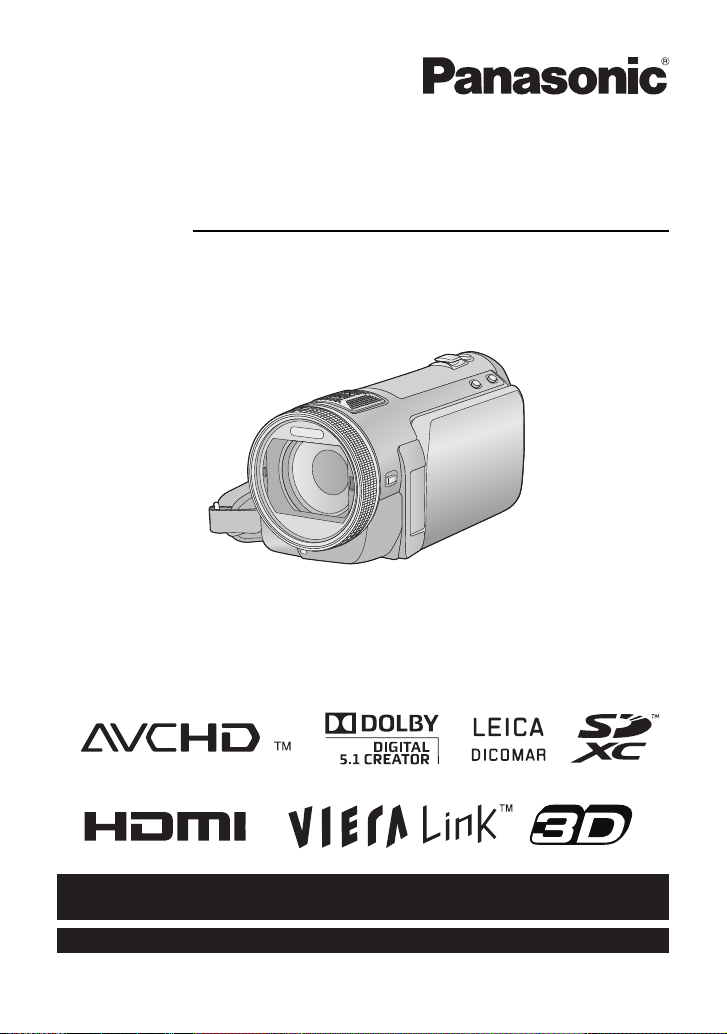
For USA and Puerto Rico assistance, please call: 1-800-211-PANA(7262) or,
contact us via the web at: http://www.panasonic.com/contactinfo
For Canadian assistance, please call: 1-800-561-5505 or visit us at www.panasonic.ca
Operating Instructions
High Definition Video Camera
Model No.HDC-SDT750PP
Before connecting, operating or adjusting this product, please read the instructions completely.
VQT3B18
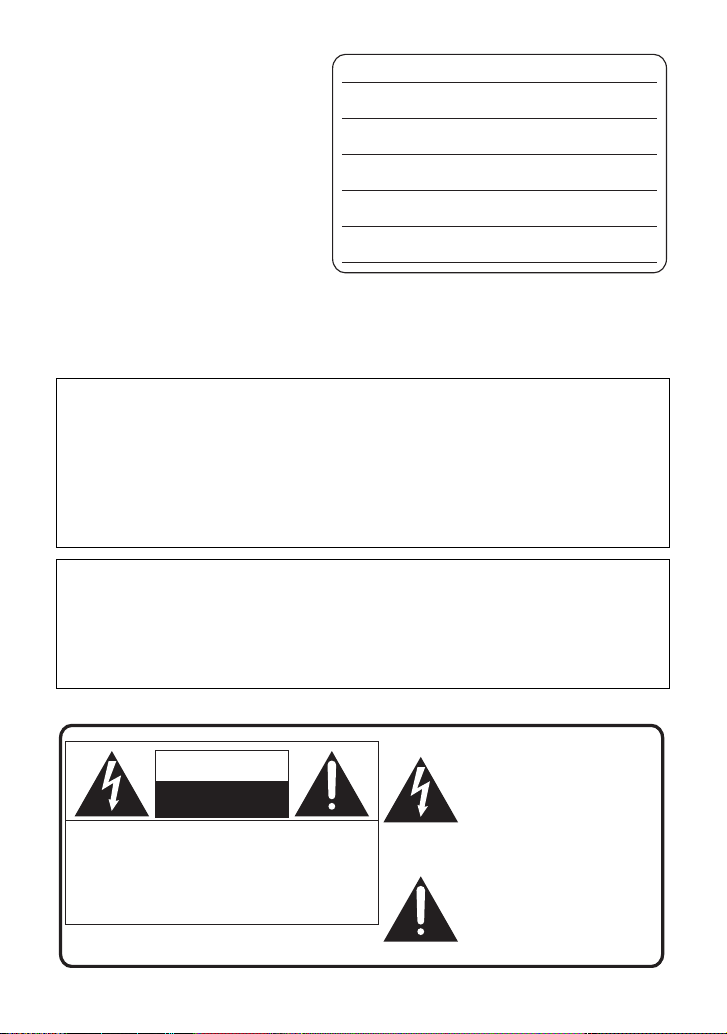
Things You Should
The lightning flash with arrowhead
symbol, within an equilateral
triangle, is intended to alert the user
to the presence of uninsulated
“dangerous voltage” within the
product’s enclosure that may be of
sufficient magnitude to constitute a
risk of electric shock to persons.
CAUTION
CAUTION: TO REDUCE THE RISK OF ELECTRIC
SHOCK, DO NOT REMOVE SCREWS.
NO USER-SERVICEABLE PARTS
INSIDE.
REFER SERVICING TO QUALIFIED
SERVICE PERSONNEL.
The exclamation point within an
equilateral triangle is intended to
alert the user to the presence of
important operating and
maintenance (servicing) instructions
in the literature accompanying the
appliance.
RISK OF ELECTRIC SHOCK
DO NOT OPEN
Know
Thank you for choosing Panasonic!
You have purchased one of the most
sophisticated and reliable products on
the market today. Used properly, we’re
sure it will bring you and your family
years of enjoyment. Pleas e take time to
fill in the information on the right.
The serial number is on the tag loca te d
on the back of your camera. Be sure to
retain this manual as your convenient
camera information source.
Date of Purchase
Dealer Purchased From
Dealer Address
Dealer Phone No.
Model No.
Serial No.
Safety Precautions
WARNING:
TO REDUCE THE RISK OF FIRE, ELECTRIC SHOCK OR PRODUCT DAMAGE,
≥ DO NOT EXPOSE THIS APPARATUS TO RAIN, MOISTURE, DRIPPING OR
SPLASHING AND THAT NO OBJECTS FILLED WITH LIQUIDS, SUCH AS
VASES, SHALL BE PLACED ON THE APPARATUS.
≥ USE ONLY THE RECOMMENDED ACCESSORIES.
DO NOT REMOVE T HE C O VER (OR BAC K); THE R E AR E NO U S ER S ERVICEABLE
≥
PARTS INSIDE. REFER SERVICING TO QUALIFIED SERVICE PERSONNEL.
CAUTION!
DO NOT INSTALL OR PLACE THIS UNIT IN A BOOKCASE, BUILT-IN CABINET OR IN
ANOTHER CONFINED SPACE. ENSURE THE UNIT IS WELL VENTILATED. TO
PREVENT RISK OF ELECTRIC SHOCK OR FIRE HAZARD DUE TO OVERHEATING,
ENSURE THAT CURTAINS AND ANY OTHER MATERIALS DO NOT OBSTRUCT THE
VENTILATION VENTS.
The following mark and symbols are located on bottom of the unit.
2
VQT3B18
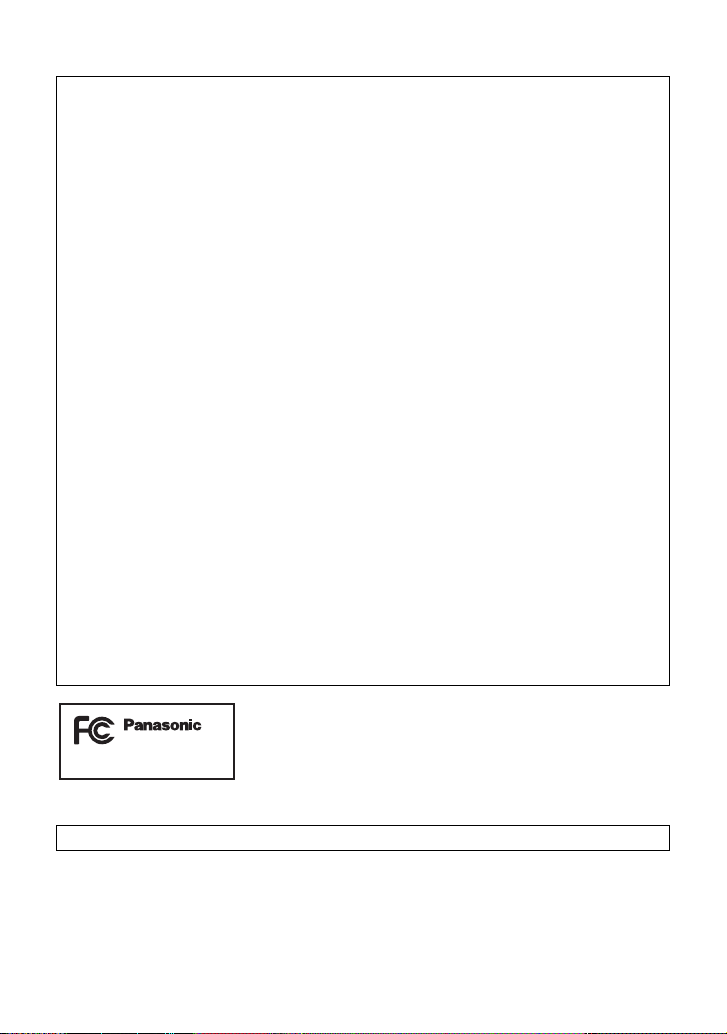
THE FOLLOWING APPLIES ONLY IN THE U.S.A.
HDC-SDT750PP
FCC Note:
This equipment has been tested and found to comply with the limits for a Class B dig i tal
device, pursuant to Part 15 of the FCC Rules. These limits are designed to provide
reasonable protection against harmful interference in a residential installation. This
equipment generates, uses, a nd can radia te radio fr equenc y energy and, if not inst alled and
used in accordance with the instructions, may cause harmful interference to radio
communications. However, there is no guarantee that interference will not occur in a
particular installa tion. If this equipment does cause harmful interference to radio or
television recept ion, whic h ca n be determin ed b y tur ning th e eq uipment off and on, the user
is encouraged to try to correct the interference by one or more of the following measures:
≥ Reorient or relocate the receiving antenna.
≥ Increase the separation between the equipment and receiver.
≥ Connect the equipment into an outlet on a circuit different from that to which the receiver
is connected.
≥ Consult the dealer or an experienced radio/TV technician for help.
FCC Caution: To assure continued compliance, follow the at tached installation
instructions and use only shielded interface cables with ferrite
core when connecting to computer or peripheral devices.
Any changes or modifications not expressly approved by the party responsible for
compliance could void the us er’s authority to operate this equipment.
Declaration of Conform ity
Trade Name: Panasonic
Model No.: HDC-SDT750PP
Responsible party: Panasonic Corporation of North Amer ica
One Panasonic Way, Secaucus, NJ 07094
Support Contact: Panasonic Consumer Electronics Company
1-800-211-PANA (7262)
This device complies with Part 15 of the FCC Rules. Operation is subject to the following
two conditions: (1) This dev ice may not c ause harmf ul interfer ence, and (2) this device mus t
accept any interference received, including interference that may cause undesired
operation.
THE FOLLOWING APPLIES ONLY IN CANADA.
This Class B digital apparatus complies with Canadian ICES-003.
VQT3B18
3
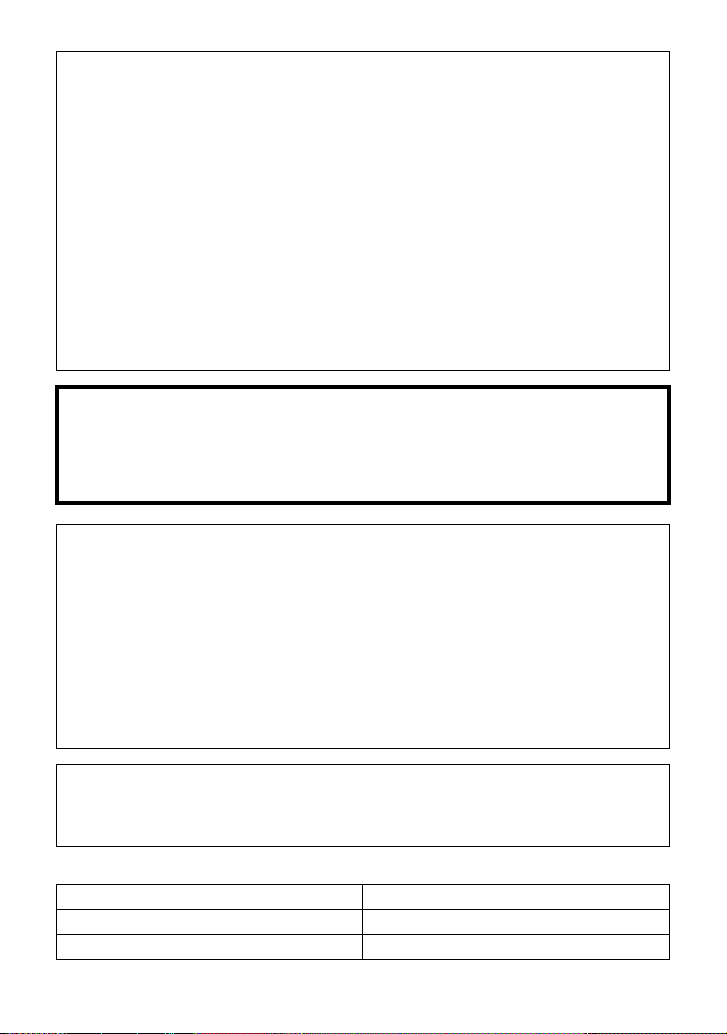
Batteries
1 Battery pack (Li thium ion battery pack)
≥ Use the specified unit to recharge the battery pack.
≥ Do not use the battery pack with equipment other than the specified unit.
≥ Do not get dirt, sand, liquids, or other foreign matter on the terminals.
≥ Do not touch the plug terminals (i and j) with metal objects.
≥ Do not disassemble, remodel, heat or throw into fire.
2 Button-type battery (Lithium battery)
≥ Insert with poles aligned.
≥ Do not touch the terminals (i and j) with metal objects.
≥ Do not recharge, disassemble, remodel, heat or throw into fire.
≥ Keep out of reach of children.
If any electrolyte should come int o con tac t wit h yo ur hands or cl othes, wash i t off th oroughly
with water.
If any electrolyte should come into contact with your eyes, never rub the eyes. Rinse eyes
thoroughly with water, and then consult a doctor.
Warning
Risk of fire, explosion and burns. Do not disassemble.
Do not heat the batteries above the following temperatures or incinerate.
Button-type battery 60 oC (140 oF)
Battery pack 60 oC (140 oF)
AC adaptor
This AC adaptor operates on AC between 110 V and 240 V.
But
≥ In the U.S.A. and Canada, the AC adaptor must be connected to a 120 V AC power
supply only.
≥ When connecting to an AC supply out side of th e U.S .A. or Canada , use a plu g ada ptor to
suit the AC outlet configuration.
≥ When connecting to a supply of greater than AC 125V, ensure the cord you use is suited
to the voltage of the AC supply and the rated current of the AC adaptor.
≥ Contact an electrical parts dis tributor for assistance in selecting a s uitable AC plug
adaptor or AC cord set.
The unit should be install ed near an accessible AC power outlet, with the power cord
connected directly to i t.
To completely disconnect power from the unit, unplug the power cord from the AC power
outlet.
∫ Product Identification Marking
Product Location
High Definition Video Camera Battery holder
AC adaptor Bottom
4
VQT3B18
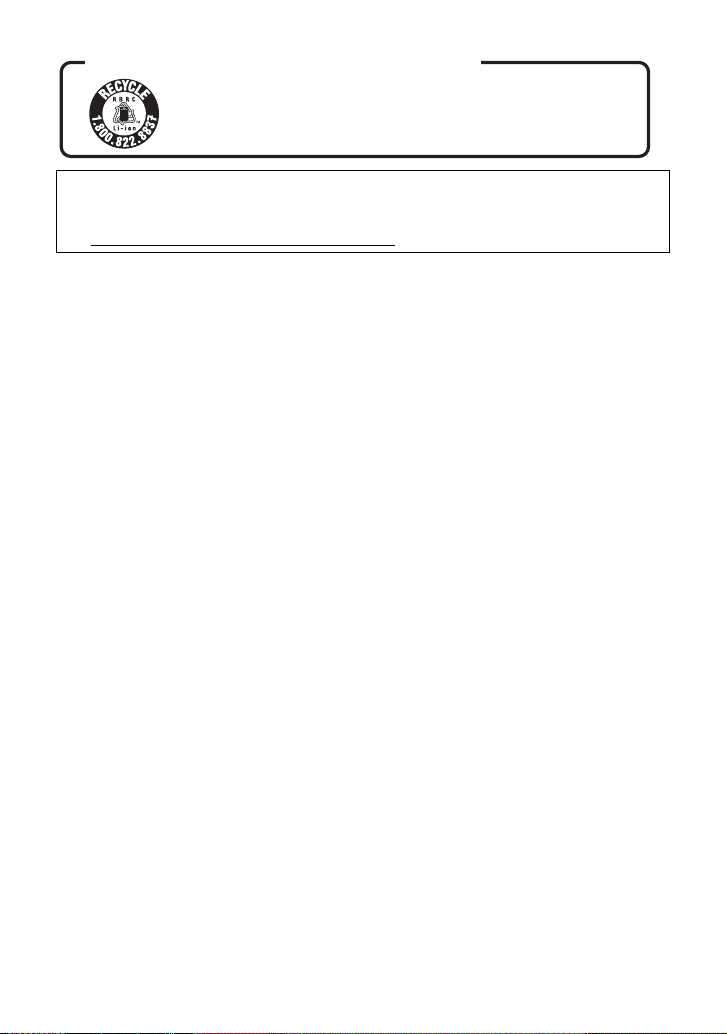
U.S.A./CANADA CONSUMERS: ATTENTION:
A lithium ion/polymer battery that is recyclable powers the product
you have purchased. Please call 1-800-8-BATTERY for information
on how to recycle this battery.
<For USA-California only>
This product contains a CR Coin Cell Lithium Batte ry which contains Perchlorate Material –
special handling may apply.
See www.dtsc.ca.gov/hazardous waste/perchlorate
.
VQT3B18
5
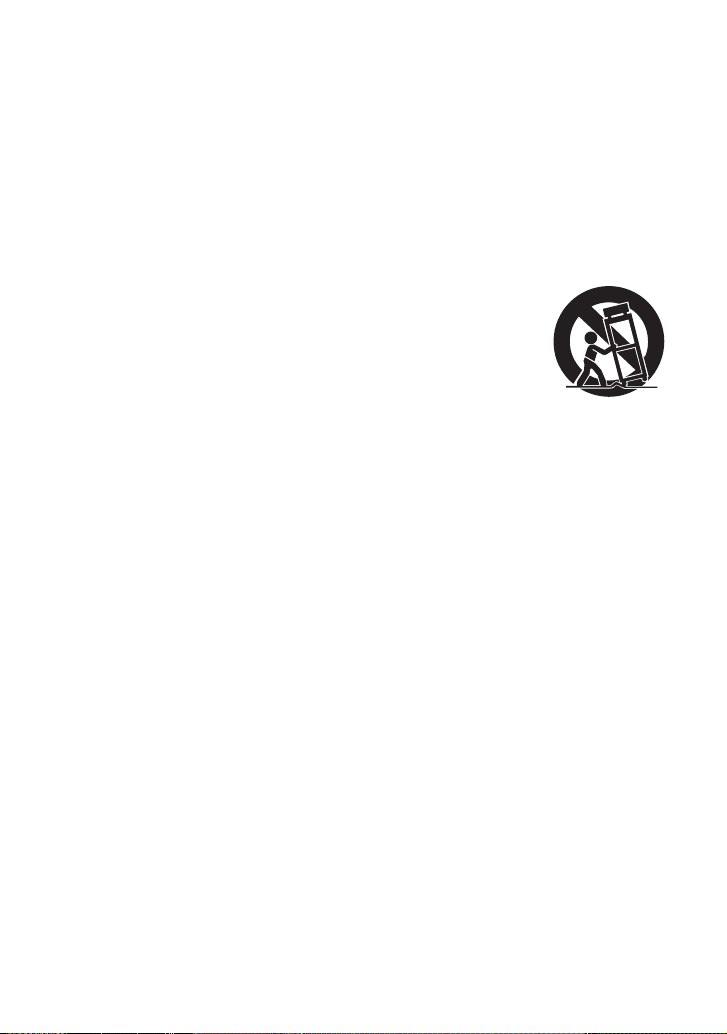
IMPORTANT SAFETY
INSTRUCTIONS
Read these operating instructions carefully before using the unit. Follow the safety
instructions on the unit and the applicable safety instructions listed below. Keep these
operating instructions handy for future reference.
1) Read these instructions.
2) Keep these inst ructions.
3) Heed all warnings.
4) Follow all instructions.
5) Do not use this apparatus near water.
6) Clean only with dry cloth.
7) Do not block any ventilat i on openings.
Install in accordance with the
manufacturer’s instructions.
8) Do not install near any heat sources
such as radiators, heat registers,
stoves, or other apparatus (including
amplifiers) that produce heat.
9) Do not defeat the safety purpose of the
polarized or grounding-type plug. A
polarized plug has two blades with one
wider than the other. A grounding-type
plug has two blades and a third
grounding prong. The wide blade or the
third prong are provided fo r your safety.
If the provided plug does not fit into your
outlet, consult an electrician for
replacement of the obsolete outlet.
11) O nl y us e attachments/a c cessories
specified by the manufacturer.
12) Use only with the
cart, stand, tripod,
bracket, or table
specified by the
manufacturer, or
sold with the
apparatus. When a
cart is used, use caution when moving
the cart/apparatus combination to avoid
injury from tip-over.
13) Unplug this apparatus during lightning
storms or when unused for long periods
of time.
14) Refer all servicing to qualified service
personnel. Servicing is required when
the apparatus has been damage d in any
way, s uc h as power-supply cord or plug
is damaged, liquid has been spilled or
objects have fallen into the apparatus,
the apparatus has been exp osed to rain
or moisture, does not operate normally,
or has been dropped.
10) Protect the power cord from being
walked on or pinched particularly at
plugs, convenience recept acles, and the
point where they exit fr om the
apparatus.
6
VQT3B18
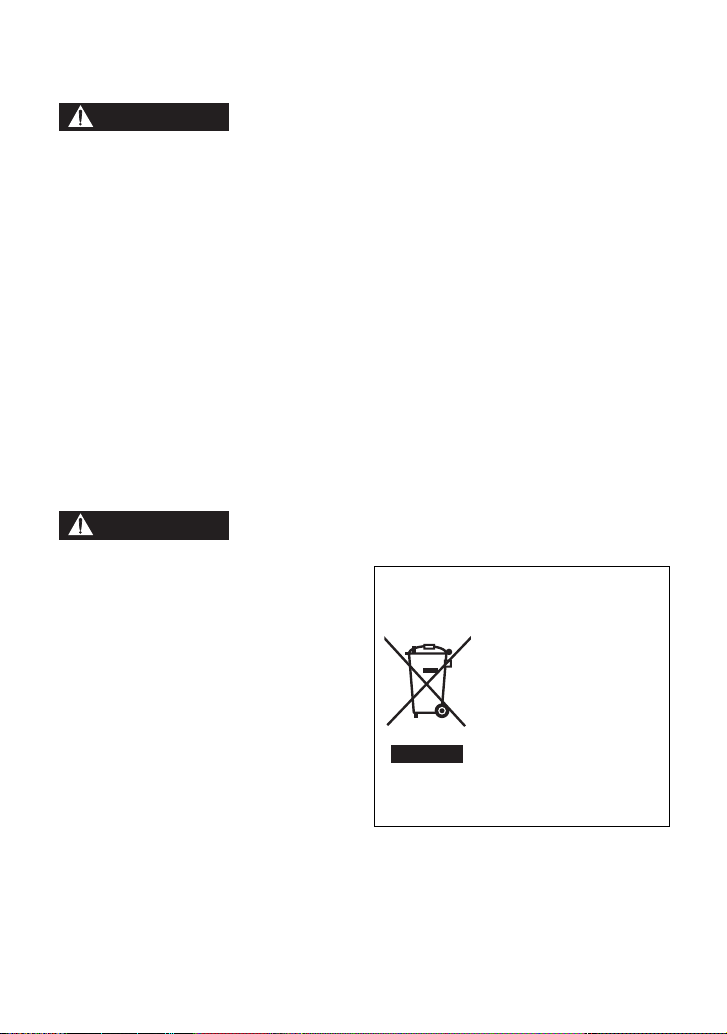
Precautions
WARNING
CAUTION
USE & LOCATION
≥ TO AVOID SHOCK HAZARD ... Your
camera and power supply shoul d not be
exposed to rain or moisture. Do not
connect the power supply or operate your
camera if it gets wet. Your camera has
been designed for outdoor use, howeve r it
is not designed to sust ain direct exposure
to water, rain, sleet, snow, sand, dust, or a
direct splashing fro m a pool or even a cup
of coffee. This action could permanently
damage the internal parts of your camera.
Do not attempt to disassemble this unit.
There are no user serviceable parts
inside. Unplug your camera from the
power supply before cleaning.
≥ AS WITH ANY SMALL OBJECT, SD
CARDS CAN BE SWALLOWED BY
YOUNG CHILDREN. DO NOT ALLOW
CHILDREN TO HANDLE THE SD CARD.
≥ DO NOT AIM YOUR CAMERA AT THE
SUN OR OTHER BRIGHT OBJECTS
≥ DO NOT LEAVE THE CAMERA WITH
THE EVF AIMED DIRECTLY AT THE
SUN AS THIS MAY CAUSE DAMAGE TO
THE INTERNAL PARTS OF THE EVF
≥ DO NOT EXPOSE YOUR CAMERA TO
EXTENDED HIGH TEMPERATURE ...
Such as, in direct sunlight, inside a closed
car, ne xt to a heater, etc... This action
could permanently damage the i nternal
parts of your camera.
≥ AVOID SUDDEN CHANGES IN
TEMPERATURE ... If the unit is suddenly
moved from a cold place to a warm place,
moisture may form on the SD card and
inside the unit.
≥ DO NOT LEAVE YOUR CAMERA OR
THE POWER SUPPLY TURNED ON
WHEN NOT IN USE.
≥ STORAGE OF YOUR CAMERA ... Store
and handle your camera in a manner tha t
will not subject it to unnecessary
movement (avoid shaking and striking).
Y our camera contains a sensitive pick-up
device which could be damaged by
improper handling or storage.
CARE
≥ TO CLEAN YOUR CAMERA ... Do not
use strong or abrasive detergents when
cleaning your camera body.
≥ TO PROTECT THE LENS ... Do not touch
the surface of the lens with your hand.
Use a commercial camera lens solution
and lens paper when cleaning the lens.
Improper cleaning can scratch the lens
coating.
≥ TO PROTECT THE FINISH OF YOUR
CAMERA ... Before handling your
camera, make sure your hands and face
are free from any chemical prod ucts , su ch
as suntan lotion, as it may damage the
finish.
-If you see this symbol-
Information on Dispos a l in other
Countries outside the European
Union
This symbol is only
valid in the European
Union.
If you wish to discard
this product, please
contact your local
authorities or dealer
and ask for the correct
method of disposal.
VQT3B18
7
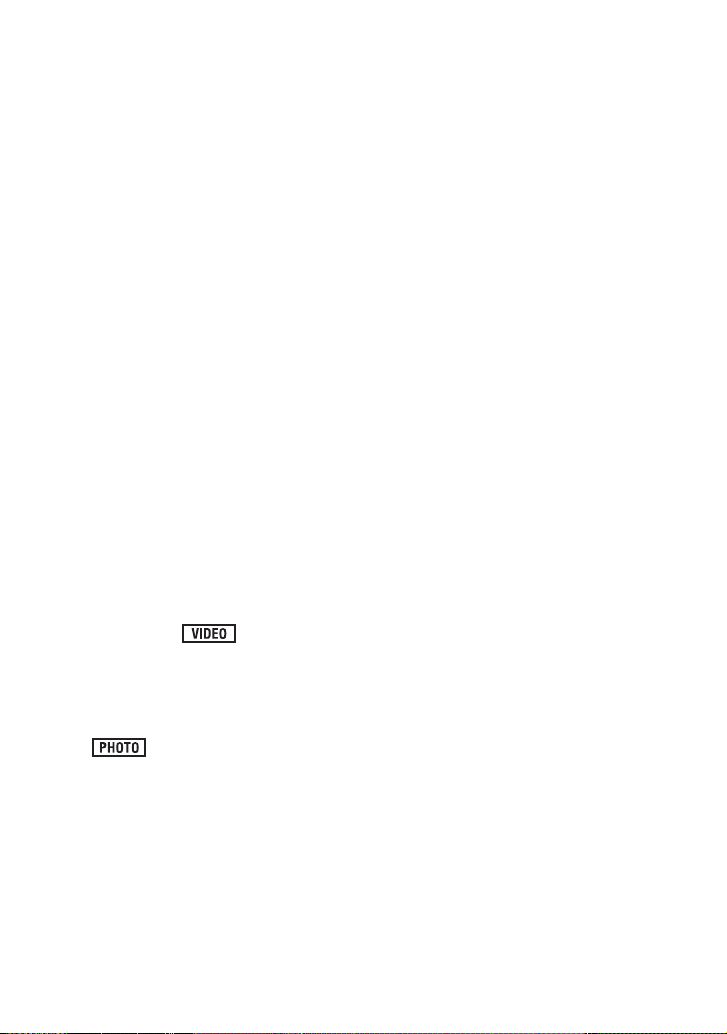
∫ Indemnity about recorded
content
Panasonic does not accept any
responsibility for damages directly or
indirectly due to any type of problems that
result in loss of recording or edited content,
and does not guarantee any cont ent if
recording or editing does not work properly.
Likewise, the above also applies in a case
where any type of repair is made to the unit.
∫ Cards that you can use with
this unit
SD Memory Card, SDHC Memor y Card
and SDXC Memory Card
≥ 4 GB or more Memory Cards that do not
have the SDHC logo or 48 GB or more
Memory Cards that do not have t he SDXC
logo are not based on SD Memory Card
Specifications.
≥ Refer to page 23 for more details on SD
cards.
∫ For the purposes of these
operating instructions
≥ SD Memory Card, SDHC Memory Card
and SDXC Memory Card are referred to
as the “SD card”.
≥ Functions that can be used for motion
picture recording/motion picture playback
are indica te d b y in th ese
operating instructions.
≥ Functions that can be used for still pictur e
recording (including th e still picture
recording in Motion Picture Recording
Mode)/still picture playback are indicated
by in these operating
instructions.
≥ Pages for reference are indicated by an
arrow, for example: l 00
8
VQT3B18
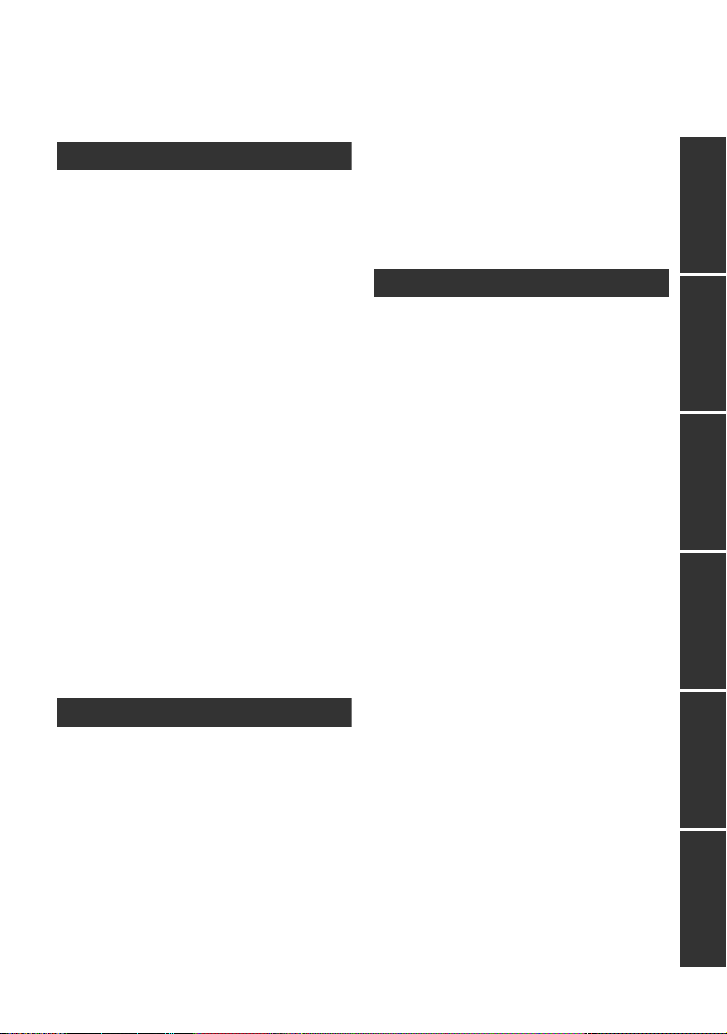
Contents
Accessories............................................11
Quick Guide....... ... .. ... ................. ... ... .. ....12
Preparation
Before using
[1] Parts identification and
handling ...................................... 15
Setup
[1] Power supply............. ... .............. 19
Charging the battery . .. ................. 19
Inserting/removing the battery ..... 20
Charging and re co rd in g ti m e........ 21
Connecting to th e AC ou t let ......... 22
[2] Recording to a card ................... 23
Cards that you can use
with this unit ................................. 23
Inserting/removi n g an SD card .... 24
[3] Turning the unit on/off ............... 25
Turning the unit on and off
with the power button................... 25
Turning the unit on and off with the
LCD monitor/viewfinder................ 25
[4] Selecting a mode ....................... 26
[5] Adjusting LCD monitor/
viewfinder ................................... 27
How to use the touc h screen .... ... 27
Viewfinder adjustment.................. 28
Recording showing the contents
to a partner................................... 28
[6] Setting date and time................. 29
Basic
Recording/Playback
[1] Before recording........................ 30
[2] Recording motion pictures ....... 31
[3] Recording still pictures ............. 33
Recording still pictures in Motion
Picture Record ing M ode .............. 34
[4] Intelligent Auto Mode ................ 35
[5] Motion picture/
Still picture playback ................. 37
Setup
[1] Using the menu screen ............. 40
Using the quick menu .................. 41
[2] Using the Setup Me nu ............... 42
[3] Using with the remote
control......................................... 49
Operation of direction buttons/
OK button..................................... 50
Advanced
Recording (Advanced)
[1] Zoom in/out function................. 51
Ring zoom.. ... ............................... 51
Extra Optical Zoom...................... 51
[2] Image Stabilizer Function......... 52
Optical Image Stabilizer Lock ...... 53
[3] AF/AE tracking .......... ... ... ........... 54
[4] 1080/60p recording.................... 55
[5] Recording 3D video................... 56
Functions not available during
3D recording ................................ 61
[6] Recording functions of
operation icons ............ .............. 62
Operation icons............................ 62
[7] Recording functions of
menus ......................................... 68
[8] Manual recording....................... 86
White balance ................ ... .. ......... 87
Manual shutter speed/
iris adjustment.............................. 88
Recording with Manual focus....... 89
Playback (Advanced)
[1] Playback Operations................. 90
Motion picture playback using
operation icon ..... .. ................. ... ... 90
Creating still picture from motion
picture.......................................... 91
Highlight&Time frame index......... 92
Repeat playbac k ............ .............. 92
Resuming the previous
playback....................................... 93
Zooming in on a still picture during
playback (Playback zoom)........... 93
[2] Various playback functions...... 94
VQT3B18
PreparationBasicAdvancedCopy/DubbingWith a PCOthers
9
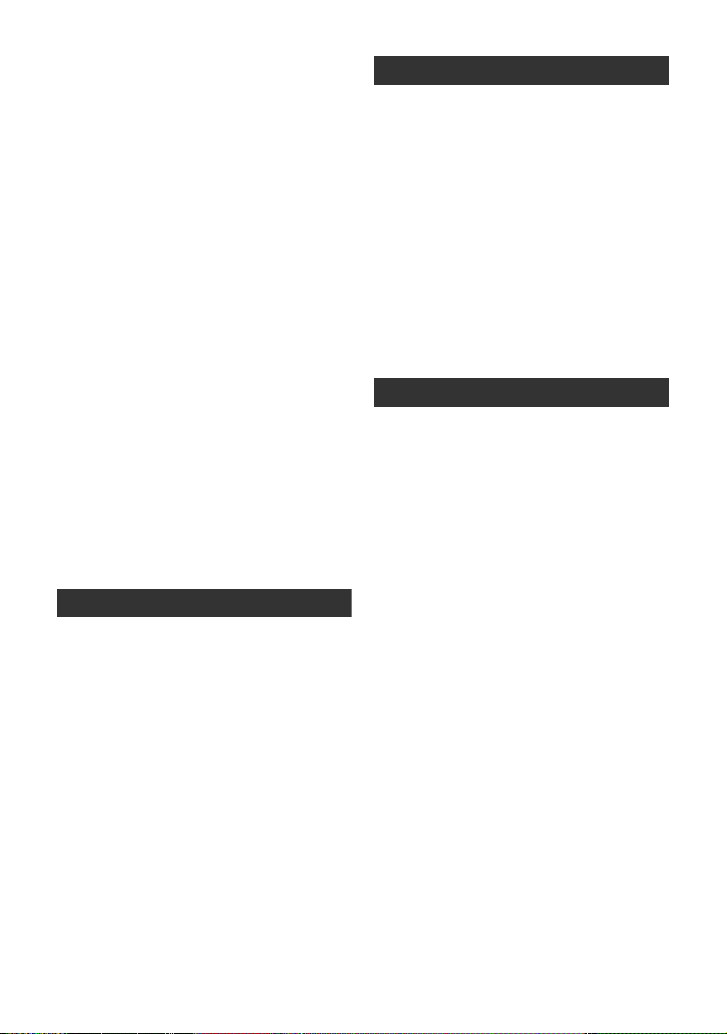
Playing back motion pictures/
still pictures by date ..................... 94
Face Highlight Playback/
Highlight Playback/
Intelligent Scene Selection........... 95
Changing the playback settings
and playing back the slide show ... 98
Editing
[1] Deleting scenes/still pictures ... 99
Dividing a scene to partially
delete .......... .. ... .......................... 101
Deleting personal information.... 102
Protecting scenes/still pictures... 102
[2] DPOF setting ..... ................. ... .. . 103
With a TV
[1] Watching Video/
Pictures on your TV................. 104
Connecting with
a HDMI mini cable...................... 107
Listening in 5.1 channel sound... 107
Connecting with
the AV multi cable ...................... 107
[2] 3D video playback........... ......... 108
Functions not available during
3D playback ............................... 109
[3] Playback using VIERALink
(HDAVI Control
™
)..................... 110
Copy/Dubbing
With this unit/other products
[1] Connecting a DVD burner to
copy to/play back a disc.......... 112
Preparing for copying/
playing back ............................... 112
Copying to discs......................... 114
Playing back the copied d i sc.... .. 118
Managing the copied disc .......... 119
[2] Dubbing with a Blu-ray disc
recorder, video, etc. ................ . 12 0
Dubbing in high-definition picture
quality. ................. ... ... .. ............... 120
Dubbing in standard picture
quality. ................. ... ... .. ............... 122
With a PC
Before using
[1] What you can do with a PC..... 124
End User License Agreement.... 127
[2] Operating environment ........... 128
Setup
[1] Installation................................ 131
[2] Connecting to a PC.................. 133
About the PC display................. 135
Using with a PC
[1] Starting HD Writer AE 2.6T...... 136
Reading the operating instructions
of the software applications ....... 136
[2] If using Mac .............................. 137
Others
Indications
[1] Indications................................ 138
[2] Messages.................................. 141
About recovery........... ................ 142
Troubleshooting .................................. 143
Cautions for use ..................................149
™
About copyright...................................15 5
Recording modes/approximate
recordable time ....................................156
Approximate number of recordable
pictures.................................................157
Specifications ......................................159
Optional accessories ..........................164
Accessory Order Form (For USA
and Puerto Rico Customers)..... 168
Limited Warranty (ONL Y FOR U.S.A.
AND PUERTO RICO)............................169
Warranty
(For Canadian Cust o me rs ) .. ... ... ..........171
Useful Information (Only For Latin
American Countries) ...........................172
Index .....................................................173
10
VQT3B18
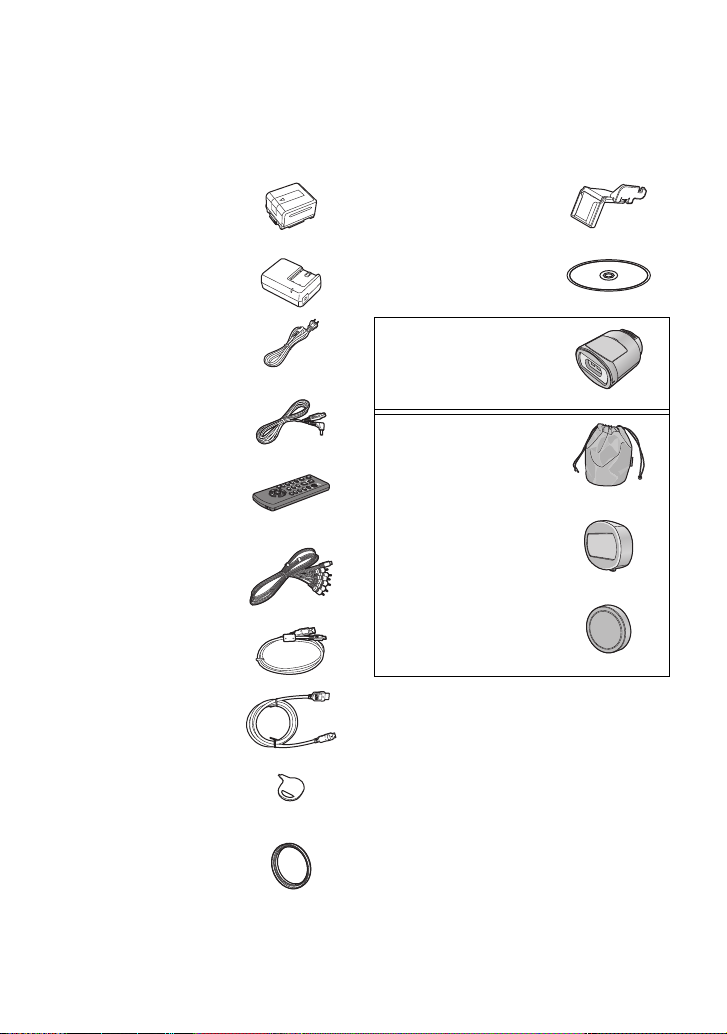
Accessories
Check the accessories before using this unit.
Keep the accessories out of reach of children to prevent swallowing.
Product numbers correc t as of Aug. 2010. These may be subject to change.
Battery pack
VW-VBG130
Shoe adaptor
VYC0996
AC adaptor
VSK0697
AC cable
K2CA2CA00025
DC cable
K2GJYDC00004
Remote control
(Built-in battery)
N2QAEC000024
AV multi cable
K1HY12YY0004
USB cable
K1HY04YY0032
HDMI mini cable
VFA0531
Stylus pen
VGQ0C14
CD-ROM
Software
3D Conversion Lens
Lens storage bag
VFC4619
Lens front cap
VYK4K64
Lens rear cap
VGQ0M57
* This is attached to the 3D Conv ersion
Lens at the time of purchase .
*
*
Lens hood
VDW2053
11
VQT3B18
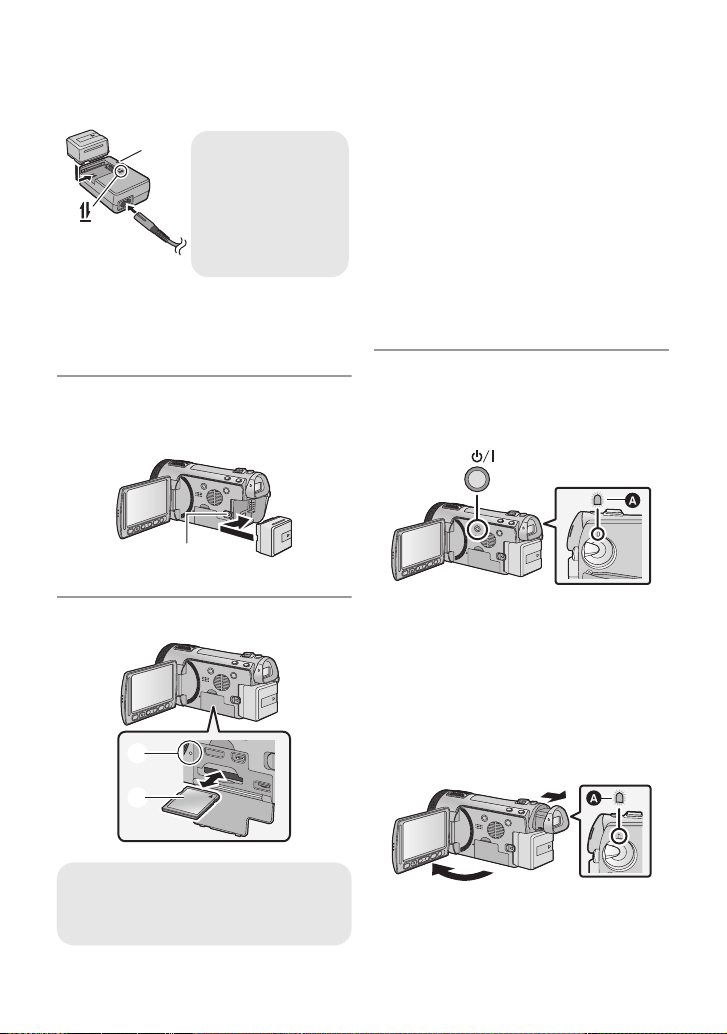
Quick Guide
Charging lamp
[CHARGE] A
Lights up:
Charging
Goes off:
Charging completed
∫ Charging the battery
1 Connect the AC cable to the AC adapt or
and the AC outlet.
2 Insert the battery in to the AC a dap to r by
aligning the arrows.
∫ Inserting the battery
Install the battery by inserting it in the
direction shown in the figure.
A Insert the battery until it clicks and locks.
∫ Inserting/removing an SD card
1) Open the LCD monitor.
≥ Check that the access lamp has gone off.
2) Open the SD card/terminal cover and
insert (remove) the SD card into (from)
the card slot.
≥ Face the label side B in the direction
shown in the illustration and press it
straight in as far as it will go.
≥ Press the center of the SD card and then
pull it straight out.
3) Securely close the SD card/terminal
cover.
≥ Securely close it until it clicks.
∫ Turning the unit on/off
Turning the unit on and off with the
power button
Press the power button to turn on the unit.
A The status indicator lights on.
≥ To turn off the unit, hold down the power
button until the status indicator goes off.
Turning the unit on and off with the LCD
monitor/viewfinder
Opening the LCD monitor or extending the
viewfinder turns on the uni t. Closing t he LCD
monitor/viewfinder turns off the unit.
To turn on the unit
Access lamp [ACCESS] A
≥ When this unit is accessing the SD
card, the access lamp lights up.
12
VQT3B18
A The status indicator lights on.
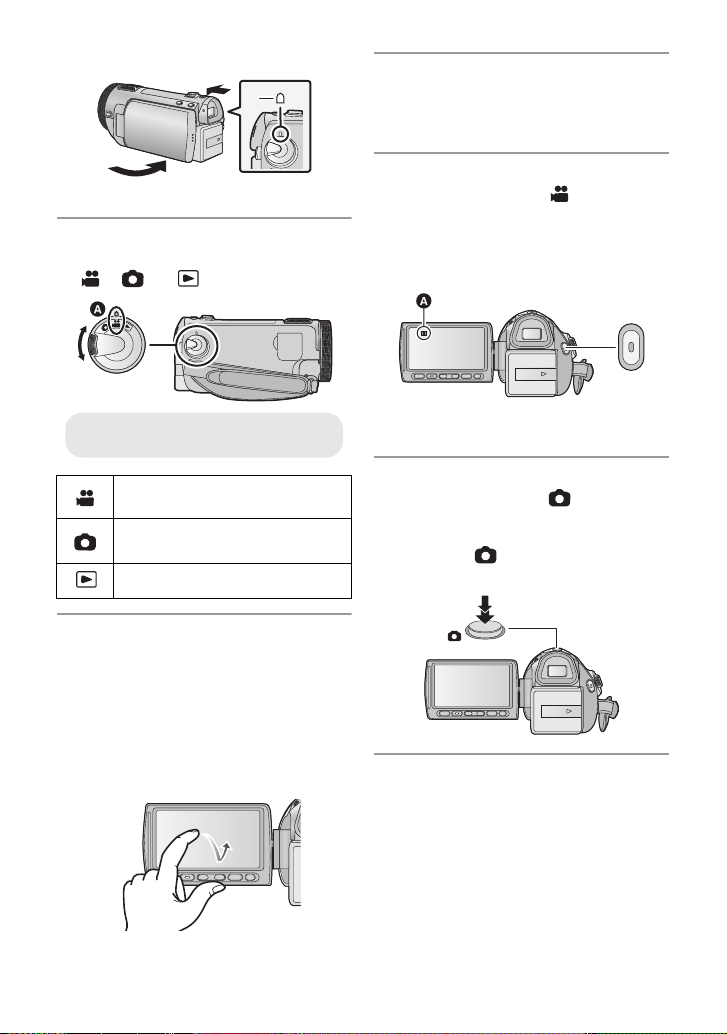
To turn off the unit
≥ Align with the status indicator A.
B The status indicator goes off.
∫ Selecting a mode
Operate the mode dial to change the mode
to , or .
∫ Language selection
1) Press the MENU button, then touch
[SETUP] # [LANGUAGE].
2) Touch [English].
∫ Recording motion pictures
1) Change the mode to .
2) Open the LCD monitor or ext end the
viewfinder.
3) Press the recor ding start/stop button to
start recording.
A When you begin recording, ; changes
to ¥.
Motion Picture Recording
Mode (l 31)
Still Picture Recording Mode
(l 33)
Playback Mode (l 37, 90)
∫ How to use the touch screen
You can operate by direct l y touching the
LCD monitor (touch screen) with your finger.
It is easier to use the stylus pen (supplied)
for detailed operation or if it is hard to
operate with your fingers.
T ouch and release the tou ch screen to select
icon or picture.
∫ Recording still pictures
1) Change the mode to .
2) Open the LCD monitor or ext end the
viewfinder.
3) Press the button fully to take the
picture.
VQT3B18
13
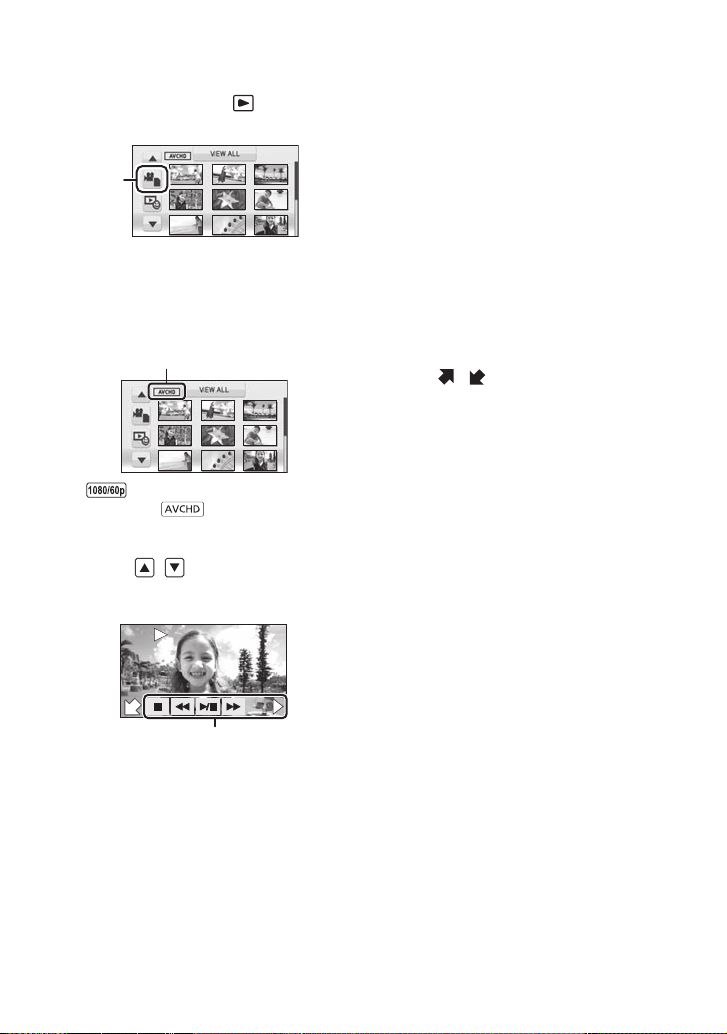
∫ Motion picture/Still picture
F
0h00m00s0h00m00s0h00m00s
F
F
playback
1) Change the mode to .
2) Touch the play mode select icon A.
3) Select the [VIDEO/PICTURE] you wish
to play back.
≥ Touc h [ENTER].
4) Touch the scene or the still pictur e to be
played back.
B is displayed when [1080/60p] is
touched or is displayed when
[AVCHD] is touched in step 3.
≥ Next (previous) page can be displayed by
touching / .
5) Select the playback operation by
touching the operation icon.
(Motion picture playback)
1/;: Playback/Pause
6: Rewind playback
5: Fast forward playback
∫: Stops the playback and shows
the thumbnails.
1: Displays the direct playb ack bar.
(l 91)
(Still picture pl ayback)
1/;: Slide show (playback of the still
pictures in numerical order) start/
pause.
2;: Plays back the previous picture.
;1: Plays back the next picture.
∫: Stops the playback and shows
the thumbnails.
≥ Touch
/ to display/not-display the
operation icon.
C Operation icon
14
VQT3B18
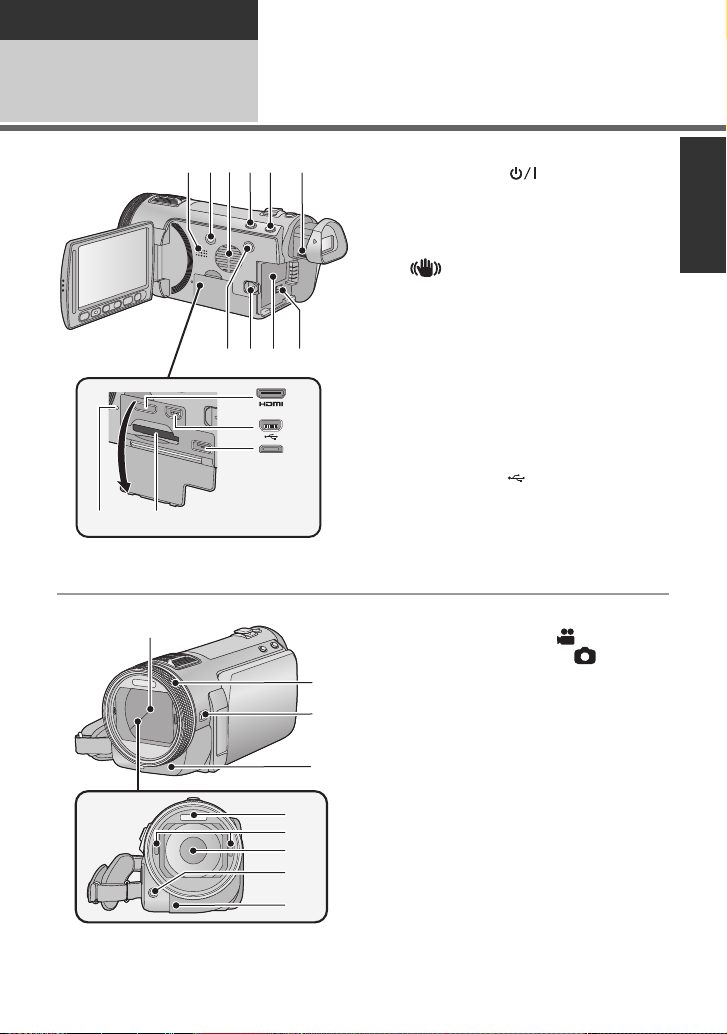
Preparation
16
17
18
19
20
22
21
23
24
Before using
1
Parts identification and
handling
2
3
1
7
6
4
5
1089
11
12
13
1415
1 Speaker
2 Power button [ ] (l 25)
3 Inlet (cooling fan) (l 30)
4 Intelligent auto/Manual button
[iA/MANUAL] (l 35, 86)
5 Optical image stabilizer button
[ O.I.S.] (l 52)
6 Eyepiece corrector dial (l 28)
7 1080/60p button [1080/6 0p] (l 55)
8 Battery release lever [BATT] (l 20)
9 Battery holder (l 20)
10 DC input terminal [DC IN] (l 22)
≥ Always use the supplied AC adaptor or a
genuine Panasonic AC adaptor
(VW-AD21PP-K; optional).
11 HDMI mini connector [HDMI]
(l 104, 110)
12 USB terminal [ ] (l 113, 120, 133)
13 AV multi connector (l 104, 122)
≥ Use the AV multi cable (only the supplied
cable).
14 Card slot (l 24)
15 Access lamp [ACCESS] (l 24)
16 Lens cover
≥ The lens cover opens in Motion
Picture Recording Mode or Still
Picture Recording Mode. (l 26)
17 Multi manual ring (l 86, 89)
18 Camera function button
[CAMERA FUNCTION] (l 86)
19 Remote control sensor (l 50)
20 Built-in flash (l 65)
21 3D Conversion Lens atta ch ment part
(concave) (l 56)
22 Lens (LEICA DICOMAR)
≥ Please refer to page 30 for details about
attaching the lens hood.
23 AF assist lamp (l 85)
24 Recording lamp (l 45)
15
VQT3B18
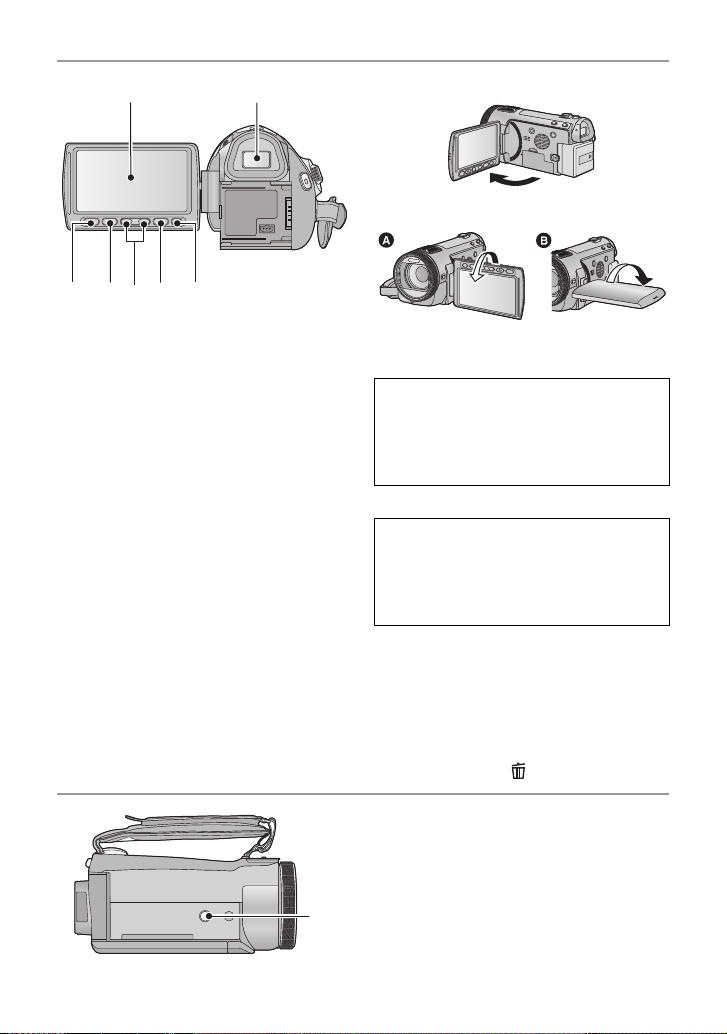
25 LCD monitor (Touch screen) (l 27)
25 26
28
27 2930 31
32
≥ It can open up to 90o.
≥ It can rotate up to 180o A towards the lens
or 90o B towards the viewfinder.
Due to limitations in LCD production
technology , t here may be some ti ny bright
or dark spots on th e L CD monit or scr een.
However, t his is not a malfunction and
does not affect the recorded picture.
26 Viewfinder (l 28)
Due to limitations in LCD production
technology , t here may be some ti ny bright
or dark spots on the viewf i nder screen.
However, t his is not a malfunction and
does not affect the recorded picture.
27 Quick menu button [Q.MENU] (l 41)
28 Sub recording start/stop button
(l 30)
≥ This button functions in the same manner
as the recording star t/stop button.
29 Adjust zoom buttons (l 51)
30 Menu button [MENU] (l 40)
31 Delete button [ ] (l 99)
16
VQT3B18
32 Tri pod receptacle
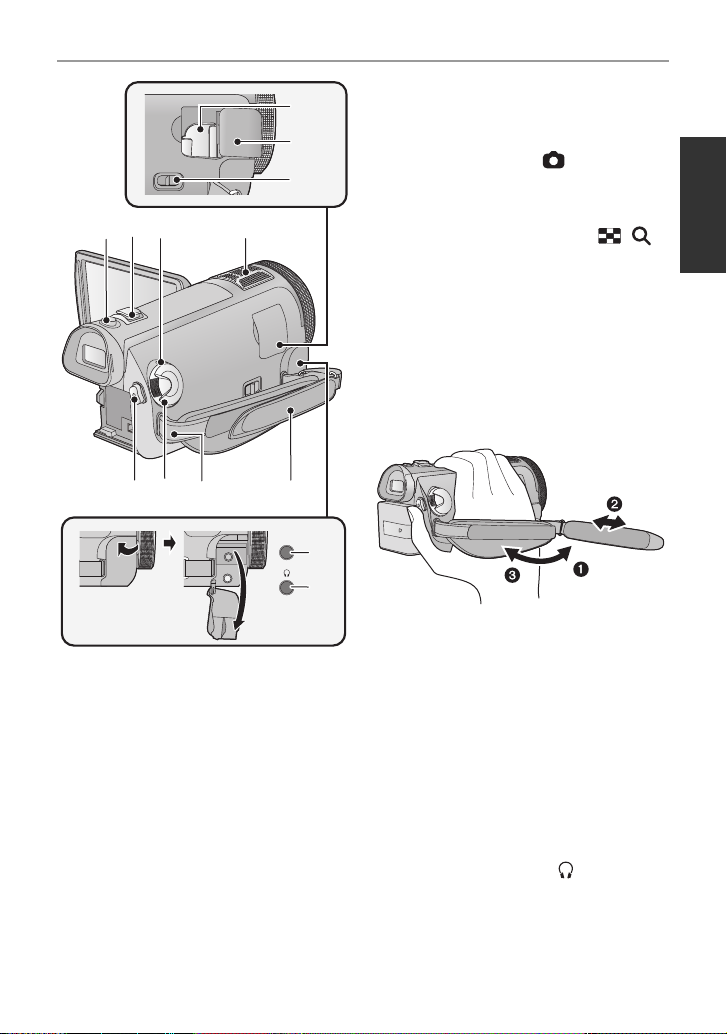
MIC
33
34
35
393736
40 41 42 43
44
45
38
33 Shoe adaptor mount (l 166)
34 Shoe adaptor cover (l 166)
35 Shoe adaptor release lever
[SHOE ADAPTOR RELEASE] (l 166)
36 Photoshot button [ ] (l 33)
37 Zoom lever [W/T] (In Motion Picture
Recording Mode or Still Picture
Recording Mode) (l 51)
Thumbnail display switch [ / ]/
Vo lume lever [sVOLr] (In Playback
Mode) (l 39)
38 Status indicator (l 25)
39 Internal microphones
40 Recording start/stop button (l 31)
41 Mode dial (l 26)
42 Shoulder strap fixture
43 Grip belt
Adjust the length o f the grip bel t so tha t it fits
your hand.
1 Flip the belt.
2 Adjust the length.
3 Replace the belt.
44 Microphone terminal [MIC]
≥ A compatible plug-in powered mic rophone
can be used as an external microphone.
≥ Audio will be stereo (2 ch) with the
external microphone input.
≥ When the unit is connected with the AC
adaptor, sometimes noise may be heard
depending on the micr ophone ty p e. In th is
case, please switc h to the ba tte ry for th e
power supply and the noise will stop.
45 Headphone terminal [ ] (l 67)
17
VQT3B18
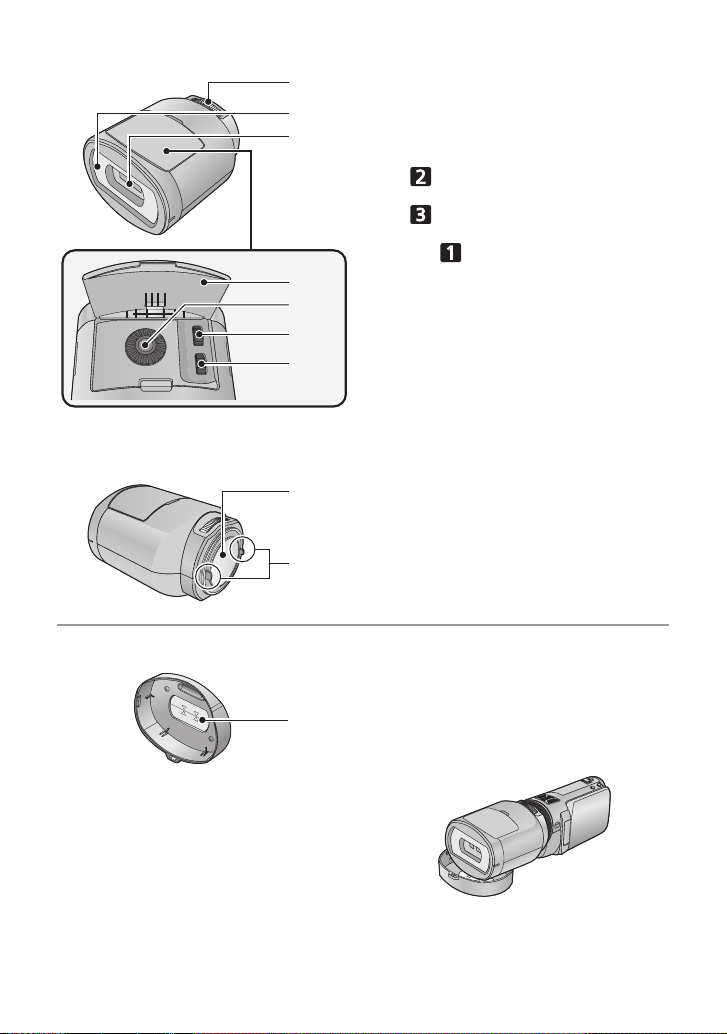
∫ About the 3D Conversion Lens (l 56)
1
3
2
4
5
6
7
8
9
1 Attachment screw
2 Protective glass (front)
3Lens
4 Adjustment dial cover
5 Vertical position adjustment dial
6 Vertical alignment adjustment dial
7 Horizontal image position adjustment
8 Protective glass (rear)
9 Camera body attachment part
[]
[]
dial [ ]
(convex)
Lens front cap
18
VQT3B18
10 Horizontal line for adjustment
≥ Use to adjust the l ens attachment position.
10
≥ If you use the lens front cap as a stand as
shown below, you can leave the unit with
the 3D Conversion Lens attached.
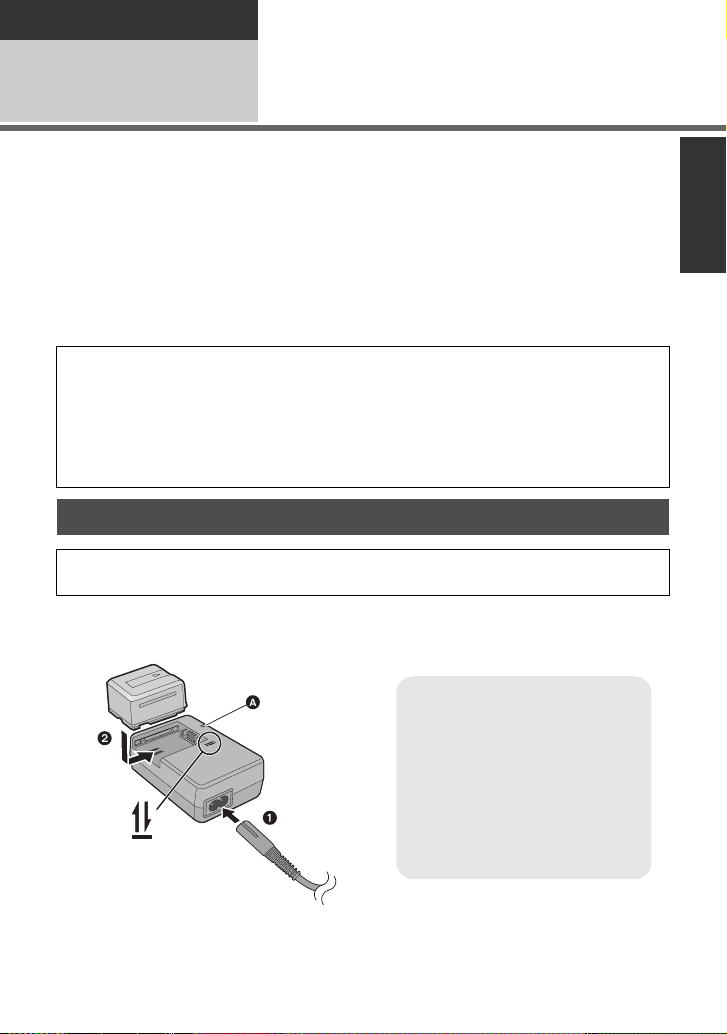
Preparation
Charging lamp
[CHARGE] A
Lights up:
Charging (Battery charging time: l21)
Goes off:
Charging completed
Flashing:
Be sure to connect the unit
correctly. (l 151)
Setup
Power supply
1
∫ About batteries that you can use with this unit
The battery that can be used with thi s unit is VW-VBG130/VW-VBG260/VW-VBG6 .
≥ The unit has a function for distinguishing batteries which can be used safely. The
dedicated battery (VW-VBG130/VW-VBG260/VW-VBG6) supports this function. The
only batteries suitable for use with this unit are genuine Panasonic products and
batteries manufactured by other companies and certified by Panasonic. (Batteries
which do not support this function cannot be used). Panasonic cannot in any way
guarantee the quality, performance or safety of batteries which have been
manufactured by other companies and are not genuine Panasonic products.
≥
To use the VW-VBG6 for this unit, the battery pack holder kit V W-V H04 (optional) is required.
It has been found that counterfeit battery packs which look very similar to the genuine
product are made available to purchase in some markets. Some of these battery packs
are not adequately protected with internal protection to meet the requirements of
appropriate safety standards. There is a possibility that these battery packs may lead
to fire or explosion. Please be advised that we are not liable for any ac cident or failure
occurring as a result of use of a counterfeit battery pack. To ensure that safe products
are used we would recommend that a genuine Panasonic battery pack is used.
Charging the battery
When this unit is purchased, the battery is not charged. Charge the battery before
using this unit for the first time.
Important:
If the DC cable is connected to the AC adaptor, then the battery will not charge.
Remove the DC cable from the AC adaptor.
1 Connect the AC cable to the AC adaptor and the AC outlet.
2 Insert the battery into the AC adaptor by aligning the arrows.
19
VQT3B18
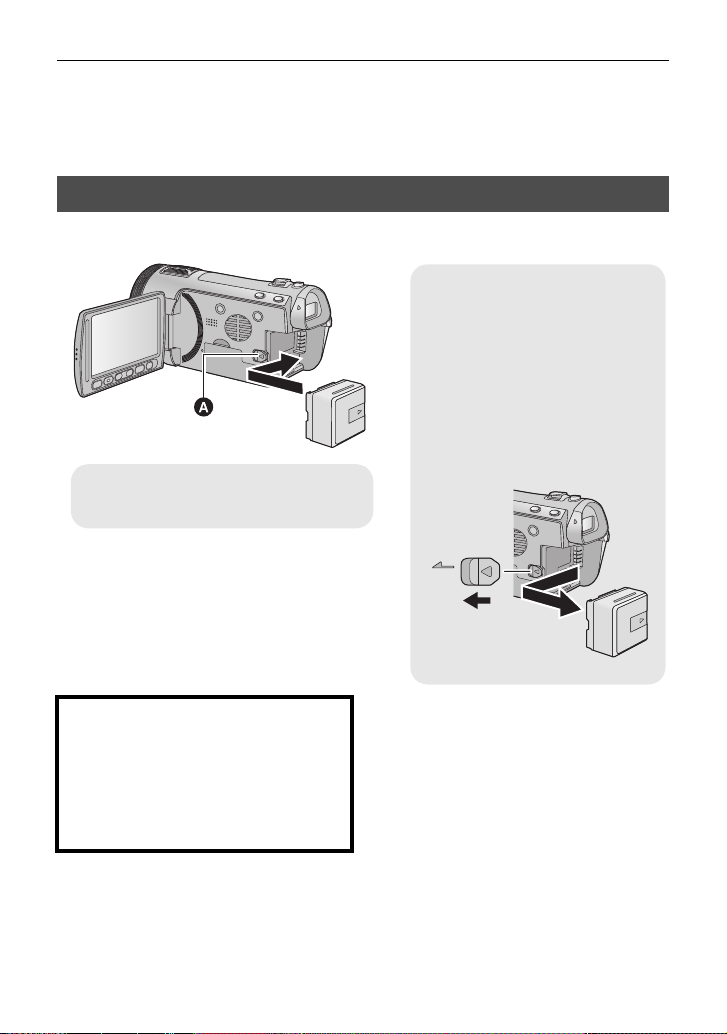
≥ We recommend using Panasonic batteries (l 11, 21, 164).
Removing the battery
Be sure to hold down the power
button until the status indicator
goes off. Then remove the battery
while supporting the unit to pr event
it from dropping.
Move the battery release lever in
the direction indicated by the
arrow and remove the battery
when unlocked.
A Insert the battery until it click s and
locks.
≥ If you use other batteries, we cannot guarantee the quality of this product.
≥ Do not heat or expose to flame.
≥ Do not leave the battery(ies) in an automobile ex posed to direct sunlight for a long period
of time with doors and windows closed.
Inserting/removing the battery
Install the battery by inserting it in the direction shown in the figure.
BATT
CAUTION
Danger of explosion if battery is
incorrectly replaced. Replace only with
the same or equivalent type
recommended by the manufacturer.
Dispose of used batteries acco rding to
the manufacturer ’s instruction s.
20
VQT3B18
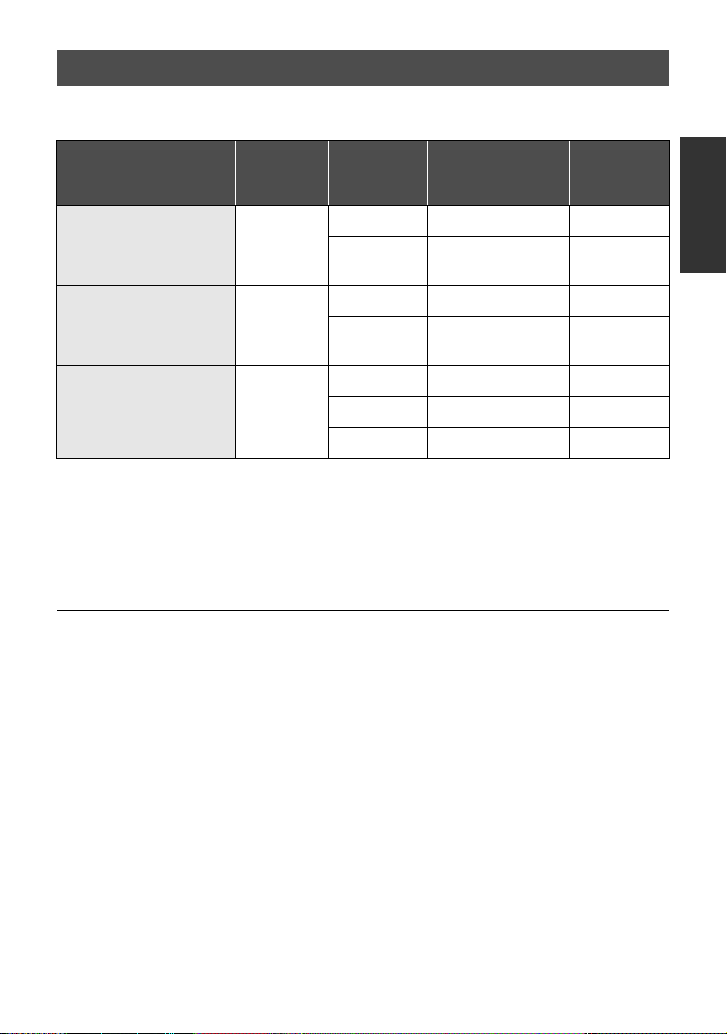
Charging and recording time
∫ Charging/Recording time
≥ Temperature: 25 oC (77 oF)/humidity: 60%RH
Battery model number
[Voltage/Capacity
(minimum)]
Supplied ba ttery/
VW-VBG130 (optional)
[7.2 V/1250 mAh]
VW-VBG260 (optional)
[7.2 V/2500 mAh]
Charging
time
2h35min
4h40min
Recording
mode
1080/60p 1 h 35 min 55 min
HA, HG,
HX, HE
1080/60p 3 h 1 h 50 min
HA, HG,
HX, HE
1080/60p 7 h 30 min 4 h 40 min
VW-VBG6 (optional)
[7.2 V/5400 mAh]
*
9h25min
HA, HG, HX
HE 7h55min 4h55min
* The battery pack holder kit VW-VH04 (optional) is necessary.
≥ These times are approximations.
≥ The indicated charging time is f or when the batter y has been disc harged compl etely.
Charging time and recordable time vary depending on the usage conditions such as
high/low temperature.
≥ Recordable time of 3D recording mode is the same.
(During 3D recording mode, 1080/60p recording mode cannot be used.)
≥ The actual recordable time refers to the recorda ble t ime when repeat ed ly st art ing/s toppin g
recording, turning the unit on/off, moving the zoom lever etc.
≥ The batteries heat up after use or charging. This is not a malfunction.
Maximum
continuous
Actual
recordable
recordable time
1h40min 1h
3h10min 1h55min
7h50min 4h50min
time
21
VQT3B18
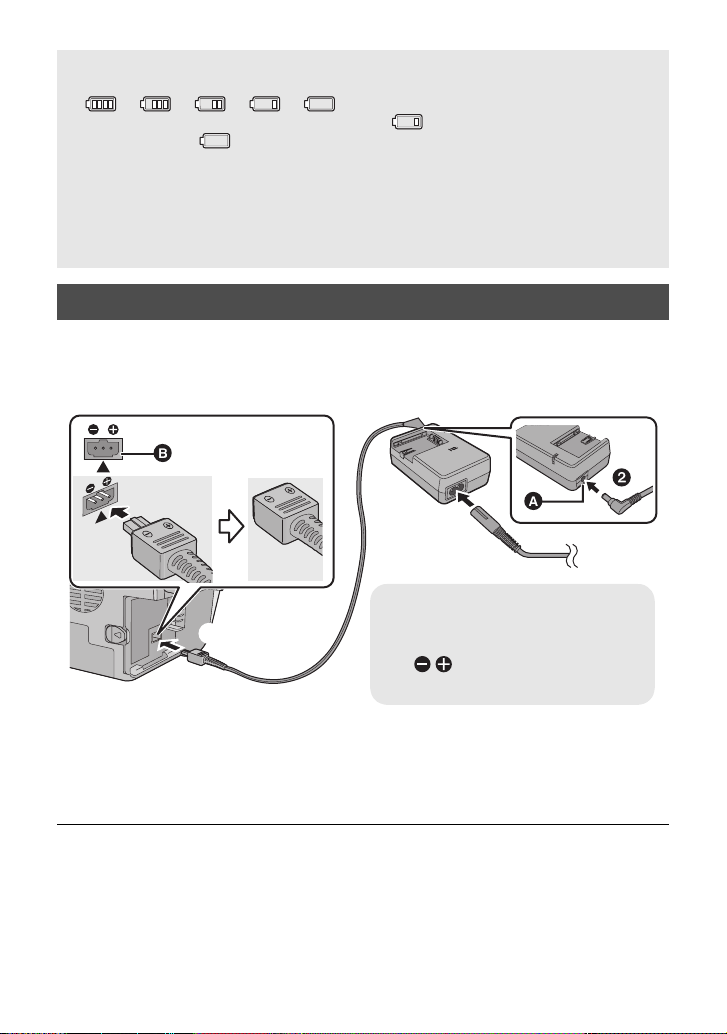
Battery capacit y indica tion
DC IN
A DC output terminal
B DC input terminal
Insert the DC cable matching the
[ ] mark of the DC input
terminal.
≥ The display changes as the battery capacity reduces.
####
If there is less than 3 minutes rema ining, then will become red. If the battery
discharges, then will flash.
≥ The remaining battery capacity is displayed when using the Panasonic battery that you
can use for this unit. The actual time can vary depending on your actual use.
≥ If the actual remaining time exceeds 9 hours 59 minutes, the indication will st ay green
and will not change until the remaining time fa lls below 9 hours 59 minutes.
≥ When using the AC adaptor or batteries made by other companies, the remaining
battery capacity will not be shown.
Connecting to the AC outlet
Important:
While the DC cable is connected to the AC adaptor, the battery will not charge.
≥ Do not use the AC cable with any other equipment as it is designed only for this unit.
Also, do not use the AC cable from other equipment with this unit.
1 Connect the AC cable to the AC adaptor and the AC outlet.
2 Connect the DC cable to the AC adaptor.
3 Connect the DC cable to the DC input terminal [DC IN].
≥ When removing the AC adaptor, be sure to hold down the power button until the status
indicator goes off. T hen remove the AC adaptor.
22
VQT3B18
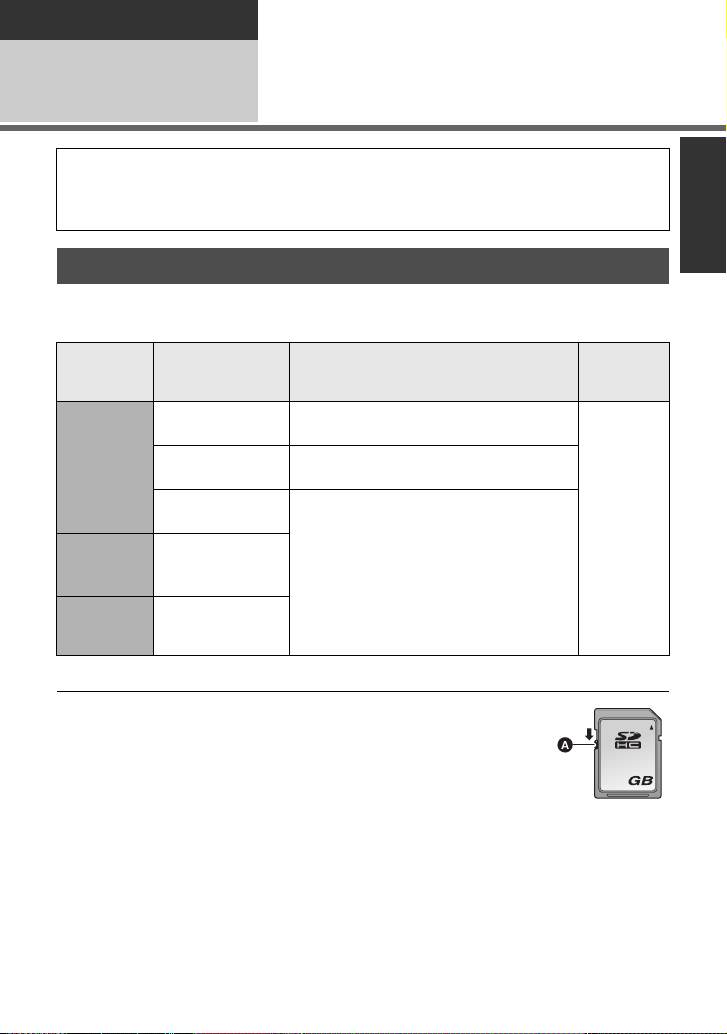
Preparation
32
Setup
Recording to a card
2
This unit (an SDXC compatible device) is compatible with SD Memory Cards, SDHC
Memory Cards and SDXC Memory Cards. When using an SDHC memory card/SDXC
memory card with other equipment, ch eck the equipment is compatible with these
memory cards.
Cards that you can use with this unit
Use SD cards conforming to Class 4 or higher of the SD Speed Class Rating* for
motion picture record ing.
Card type Capacity Motion picture recording
8MB/16MB/
SD
Memory
Card
SDHC
Memory
Card
SDXC
Memory
Card
* The SD Speed Class Rating is the speed standard for success i ve writes.
64 MB/128 MB/
4GB/6GB/8GB/
32 MB
256 MB
512MB/1GB/
12 GB/16 GB/
24 GB/32 GB
48 GB/64 GB
Cannot be used.
Cannot be guaranteed in operation.
2GB
Can be used.
picture
recording
Can be
used.
Still
≥ 4 GB or more Memory Cards that do not
have the SDHC logo or 48 GB or more
Memory Cards that do not have t he SDXC
logo are not based on SD Memory Card
Specifications.
≥
When the write-protect
switch
A
locked, no recording,
deletion or editing will
be possible on the card.
≥ Keep the Memory
Card out of reach of children to prevent
swallowing.
on SD card is
23
VQT3B18
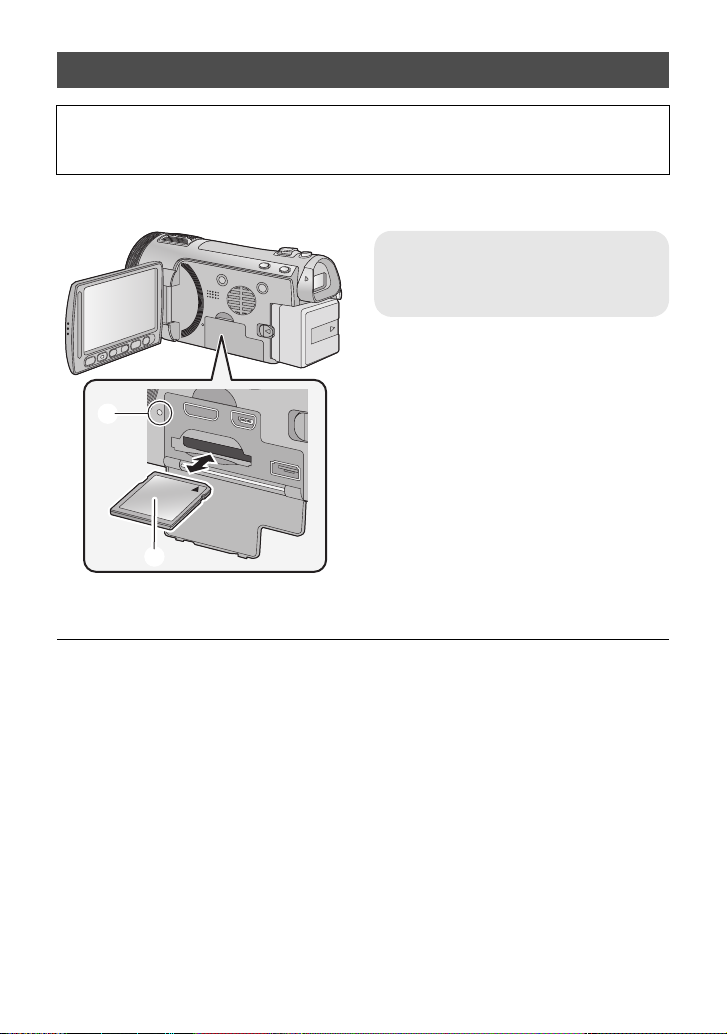
Inserting/removing an SD card
When using an SD card not from Pana sonic, or one previously used on other equipment,
for the first time on this unit, format the SD card. (l 47) When the SD card is formatted, all
of the recorded data is deleted. Once the data is deleted, it cannot be restored.
Caution:
Check that the access lamp has gone off.
Access lamp [ACCESS] A
≥ When this unit is accessing the SD
card, the access lamp lights up.
1 Open the LCD monitor.
2 Open the SD card/terminal
cover and insert (remove) the
SD card into (from) the card
slot.
≥ Face the label side B in the direction
shown in the illustration and press it
straight in as far as it will go.
≥ Press the center of the SD card and then
pull it straight out.
3 Securely close the SD card/
terminal cover.
≥ Securely close it until it clicks.
≥ Do not touch the terminals on the back of
the SD card.
≥ Do not apply strong shocks, bend, or drop
the SD card.
≥ Electrical noise, static electricity or the
failure of this unit or the SD card may
damage or erase the dat a st ored on the
SD card.
≥ When the card access lam p is lit, do not:
jRemove the SD card
jTurn the unit off
jInsert and remove the USB cable
jExpose the unit to vibrations or shock
Performing the above while the lamp is on
may result in damage to data/SD card or
this unit.
24
VQT3B18
≥ Do not expose the terminals of the SD
card to water, dirt or dust.
≥ Do not place SD cards in the following
areas:
jIn direct sunlight
jIn very dusty or humid areas
jNear a hea ter
jLocations susceptible to significant
difference in temperat ure (cond ensation
can occur.)
jWhere static electricity or
electromagnetic waves occur
≥ To protect SD cards, return them to their
cases when you are not using th em.
≥ About disposing of or giving away the SD
card. (l 153)
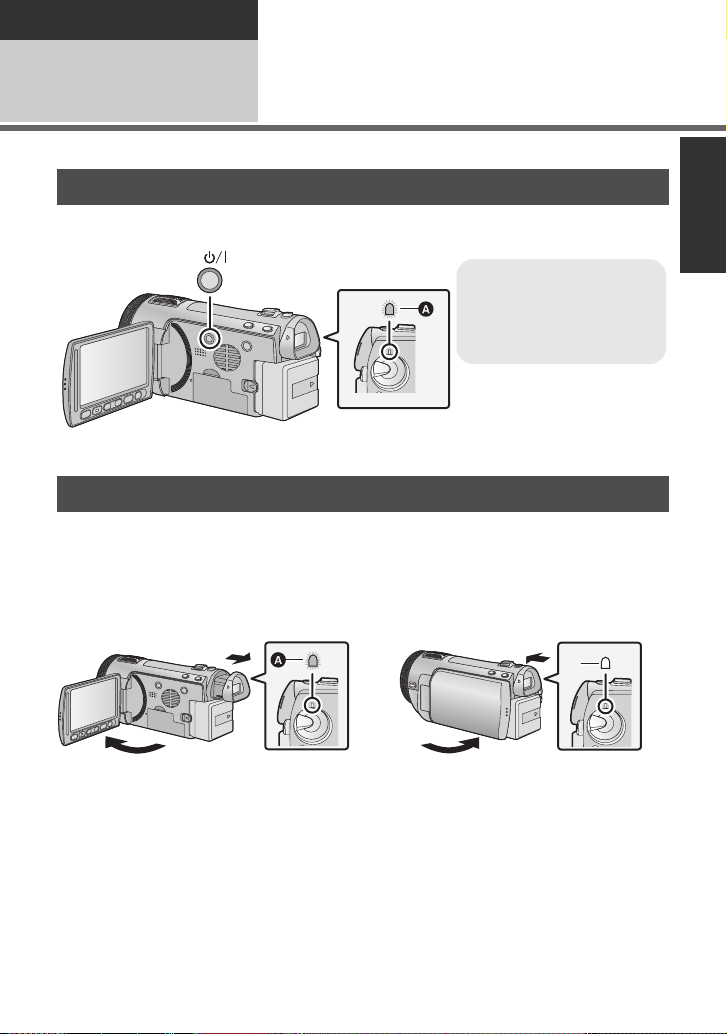
Preparation
To turn off the unit
Hold down the power button
until the status indi cator
goes off.
Setup
Turning the unit on/off
3
You can turn the unit on and off using the power button, the LCD monitor or the viewfinder.
Turning the unit on and off with the power button
Press the power button to turn on the unit.
A The status indicator lights on.
T urning the unit on and off with the LCD monitor/viewfinder
Opening the LCD monitor or extending the viewfinder turns on the unit . Closing the LCD
monitor/viewfinder turns off the unit.
During general use, you may find it convenient to turn the unit on/off using the LCD
monitor or viewfinder.
∫ To turn on the unit
∫ To turn off the unit
A The status indicator lights on.
≥ The unit will not turn off unless the LCD monitor is closed and th e viewfinder is retracted.
≥ The unit will not turn off while recording motion pictures even if the LCD monitor is closed
and the viewfinder is retracted.
≥ In the following cases, opening the LCD monitor or ex tending the viewfinder does not turn
on the unit. Press the power button to turn on the unit.
jWhen the un i t i s originally purchased
jWhen you have turned off the unit using the power button
B The status indicator goes off.
25
VQT3B18
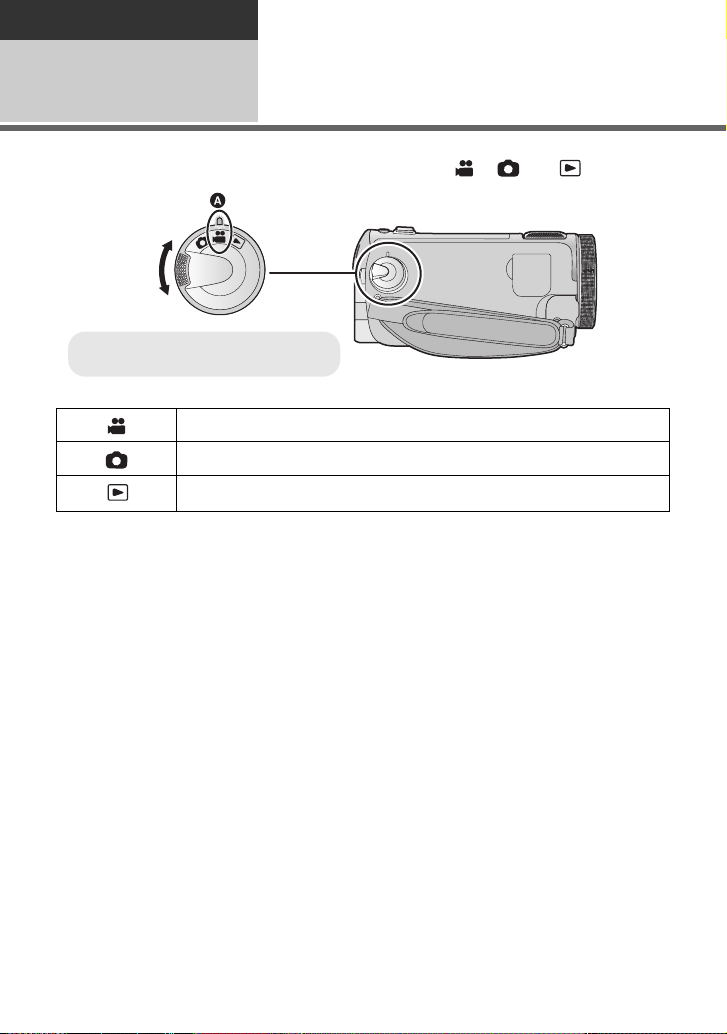
Preparation
≥ Align with the status indicator A.
Setup
Selecting a mode
4
Change the mode to recording or pl ayback.
Operate the mode dial to change the mode to , or .
Motion Picture Recording Mode (l 31)
Still Picture Re co rding Mode (l 33)
Playback Mode (l 37, 90)
26
VQT3B18
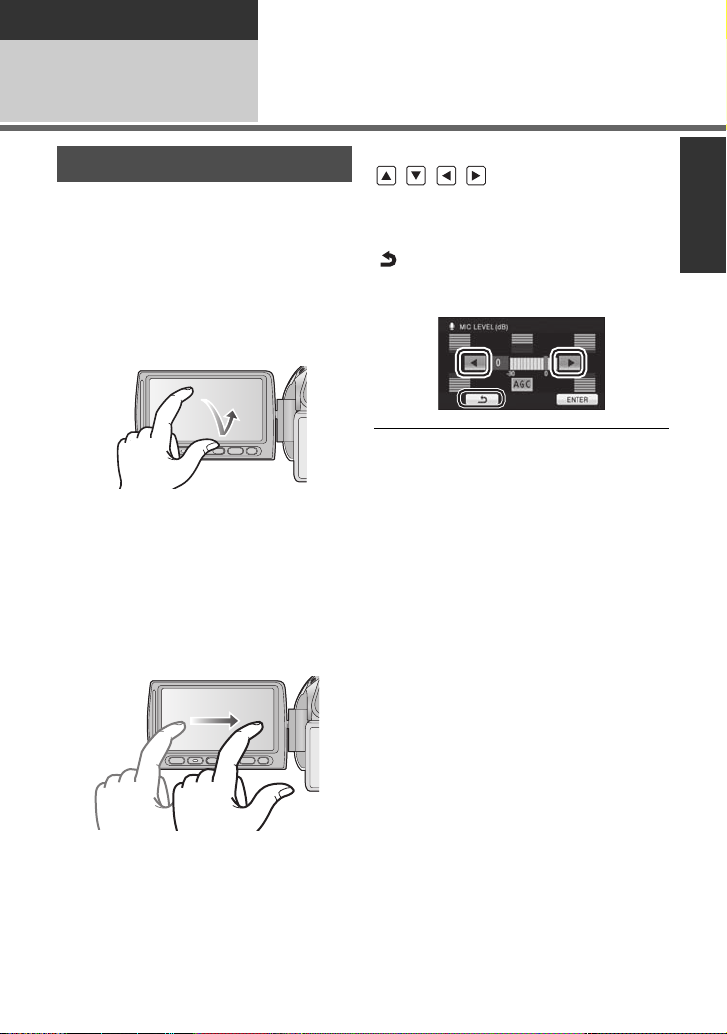
Preparation
Setup
5
Adjusting LCD monitor/
viewfinder
How to use the touch scre en
You can operate by direct l y touching the
LCD monitor (touch screen) with your finger.
It is easier to use the stylus pen (supplied)
for detailed operation or if it is hard to
operate with your fingers.
∫ Touch
T ouch and release the tou ch screen to select
icon or picture.
≥ Touch the center of the icon.
≥ Touchi ng the touch scre en will not operat e
while you are touching another part of the
touch screen.
∫ Drag
Move your finger while pr essing on t he touch
screen. Can be used during direct playback
and playback zoom.
∫ About the operation icons
///:
These icons are used to switch the menu
and thumbnail display page, for item
selection and setting etc.
:
Touch to return to the previous screen
such as when setting menus.
≥ Do not touch on the LCD monitor with
hard pointed tips, such as ball point pens.
≥ Perform the touch screen c alibra tion when
the touch is not recognized or wrong
location is recognized. (l 47)
27
VQT3B18
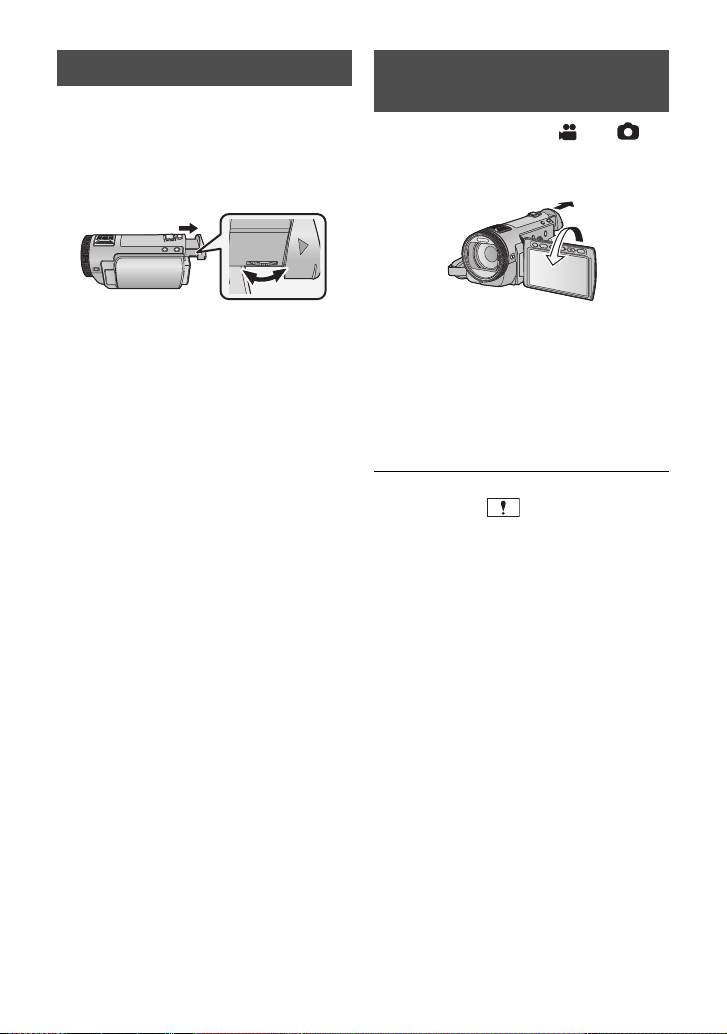
Viewfinder adjustment Recording showing the
∫ Adjusting the field of view
It adjusts the fiel d of view to show the
images on the viewfinder clearly.
Adjust the focus by rotating the
eyepiece corrector dial.
contents to a partner
¬ Change the mode to or .
Extend the viewfinder and rot ate the
LCD monitor towards the lens side.
≥ Extend the viewfinder and close the LCD
monitor to turn on th e vie w fi n der.
≥ LCD monitor and viewfinder are turned on
during the face-to-face recording when t he
viewfinder is extended.
≥
The image is horizontally flipped as if you
see a mirror image. (However the image
recorded is the same as a normal recording.)
≥
Record by viewing the image in the
viewfinder during the face-to-face recording.
≥ Only some indications will appear on the
screen. When appears, return the
direction of the LCD monitor to normal
position and check the warnin g/alarm
indication. (l 141)
28
VQT3B18
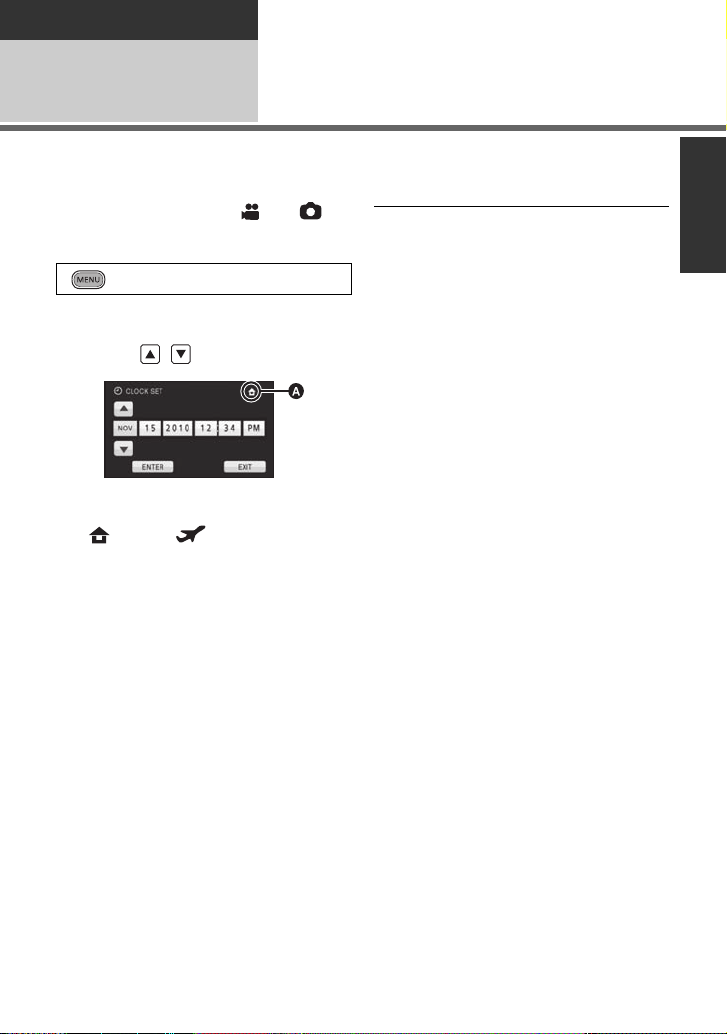
Preparation
Setup
Setting date and time
6
When the unit is turned on for the first time, a message asking you to set the date and time
will appear.
Select [YES] and perform steps 2 to 3 below to set the date and time.
¬ Change the mode to or .
1 Select the menu.
: [SETUP] # [CLOCK SET]
2 Touch the date or time to be
set, then set the desired value
using / .
A Displaying the World time setting
(l 42):
[HOME]/ [DESTINATION]
≥ The year can be set between 2000 and
2039.
≥ The 12-hour system is used to display the
time.
3 Touch [ENTER].
≥ The clock function starts at [00] seconds.
≥
A message prompting for World time setting
may be displayed. Perform the World time
setting by touching the screen. (
≥ Touc h [E XI T] or pres s t he MENU but to n to
complete the setting .
l
42)
≥ The date and time function is dr iven by a
built-in lithium battery.
≥ When this unit is purchased, the clock is
set. If the time display becomes [- -], the
built-in lithium battery needs to be
charged. To recharge the built -in lithium
battery, connect the AC adaptor or att ach
the battery to this unit . Leave the unit as it
is for approx. 24hours and the battery will
maintain the date and time for approx.
6 months. (The battery is still being
recharged even if the unit is off.)
29
VQT3B18
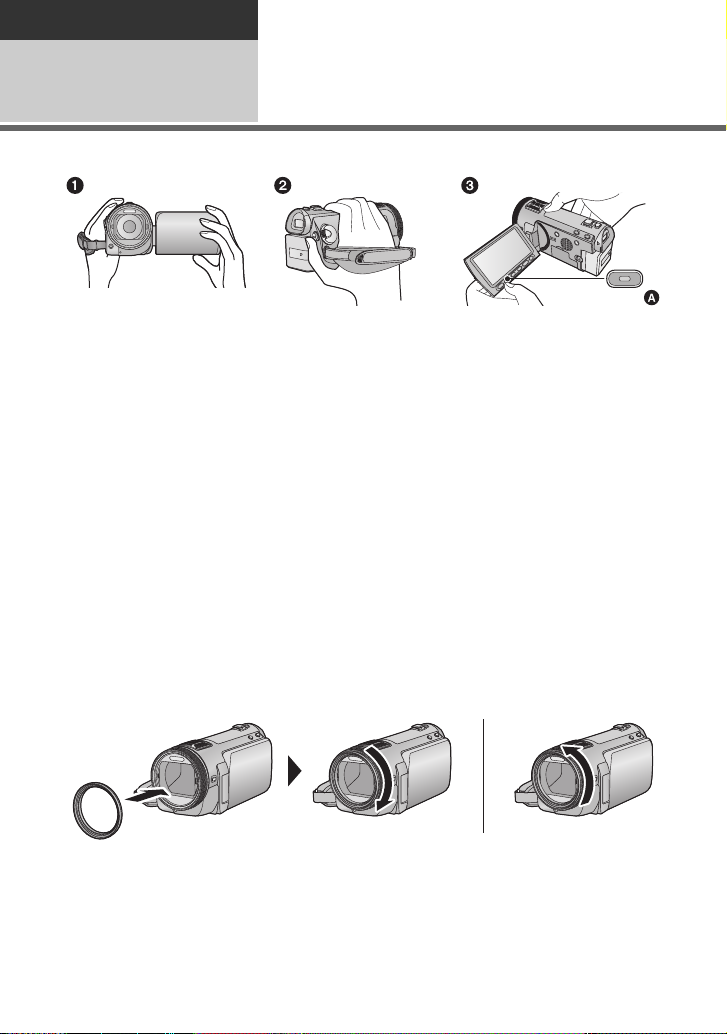
Basic
Recording/ Playback
Before recording
1
∫ Basic cam era positi oning
1 Hold the unit with both hands.
2 Put your hand through the grip belt.
3 It is convenient to use the Sub-recording Start/Stop button A when holding the unit at
waist level.
≥ When recording, make sure your footing is stab le and there is no danger of colliding with
another person or objec t.
≥ When you are outdoors, record pictures with the sunlight behind you. If the subject is
backlit, it will become dark in the recording.
≥ Keep your arms near your body and separate your legs for better balance.
≥ Do not cover the microphones or the cooling fan inlet with your hand etc.
∫ Basic motion picture recording
≥ The unit should normally be held steady when recording.
≥ If you move the unit when recording, do so slowly, maintaining a constant speed.
≥ The zoom operation is use ful f or reco rding sub jec ts yo u ca nnot get cl ose to, bu t overu se o f
zoom in and zoom out can make the resulting motion picture less enjoyable to watch.
∫ Attaching/Removing the lens hood
This will reduce the extra light entering the lens in bright sunlight or backlight etc., making it
possible to take clearer pictures.
A Attaching the lens hood
B Removing the lens hood
≥ If you use the Filter Kit (optional), the Conversion Lens (optional) or the 3D Conversion
Lens (supplied), remove the lens hood.
30
VQT3B18
