Panasonic HC-V770K User manual

Operating Instructions
High Definition Video Camera 4K Video Camera
Model No.
HC-V770
Model No.
HC-WX970
HC-V777 HC-WX979
HC-V770M HC-WX970M
HC-V760 HC-VX870
HC-VX878
HC-VX870M
Please read these instructions carefully before using this product,
and save this manual for future use.
SQW0248
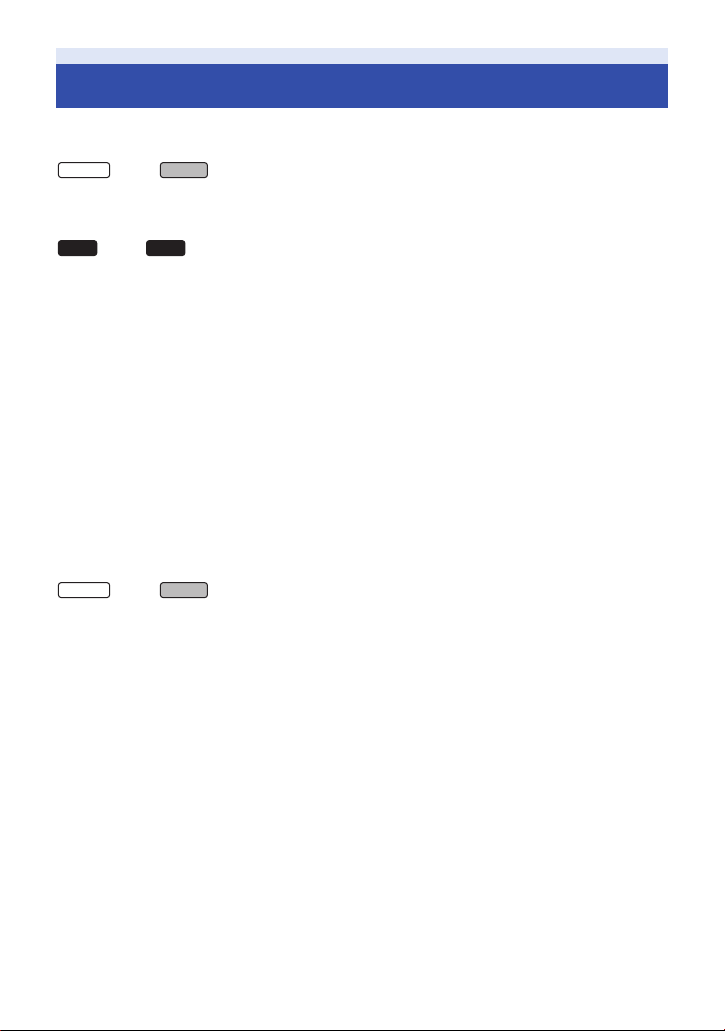
Read this first
WX970
VX870
V770
V760
WX970
VX870
∫ About the recording format for
recording motion pictures
series/ series
You can select from AVCHD
*2
MP4
or iFrame*2 recording formats to record
motion pictures using this unit.
series/
You can select from AVCHD
*2
iFrame
recording formats to record motion
pictures using this unit.
*1 It is compatible with the AVCHD
Progressive (1080/50p).
*2 It is not compatible with motion pictures
recorded in AVCHD format.
AVCHD:
It is suitable for viewing on a high-definition TV
or for saving to disc
*3 The following methods are available for
saving an image recorded in 1080/50p:
j Copy the image to a disc using the
HD Writer AE 5.2.
j Copy the image to a Panasonic Blu-ray
disc recorder that supports AVCHD
Progressive.
series/ series
4K MP4:
This is a recording format suitable for editing
images.
This format can record 4K motion pictures
(3840k2160/25p), which deliver a resolution
four times higher than that of full high-definition
motion pictures.
MP4:
This is a recording format suitable for playing
back or editing on a PC.
iFrame:
This is a recording format suitable for playing
back or editing on a Mac (iMovie etc.).
∫ Indemnity about recorded
content
Panasonic does not accept any responsibility
for damages directly or indirectly due to any
type of problems that result in loss of recording
*3
(l 82)
.
*1
, 4K MP4*2,
(l 82)
*1
, MP4*2 or
or edited content, and does not guarantee any
content if recording or editing does not work
properly. Likewise, the above also applies in a
case where any type of repair is made to the
unit (including any other non-built-in memory
related component).
∫ Handling of built-in memory
[WX970M]/[VX870M]/[V770M]
This unit is equipped with the built-in memory.
When using this component, pay attention to
the following points.
Back up data periodically.
The built-in memory is temporary storage. In
order to avoid erasing data due to static
electricity, electromagnetic waves, breakage,
and failures, back up the data to a PC or DVD
disc. (l 211)
≥ Access lamp [ACCESS] (l 8) illuminates
while the SD card or built-in memory is being
accessed (initialisation, recording, playback,
deleting etc.). Do not perform the following
operations when the lamp illuminates. It may
damage the built-in memory or cause a
malfunction in the unit.
j Turn the unit off (remove the battery)
j Insert and remove the USB cable
j Expose the unit to vibrations or shock
≥ About disposing of or giving away this unit.
(l 238)
∫ About Condensation (When
the lens or the LCD monitor is
fogged up)
Condensation occurs when there is a change in
temperature or humidity, such as when the unit
is taken from outside or a cold room to a warm
room. Please be careful, as it may cause the
lens or LCD monitor to become soiled, moldy,
or damaged.
When taking the unit to a place which has a
different temperature, if the unit is accustomed
to the room temperature of the destination for
about one hour, condensation can be
prevented. (When the difference in temperature
is severe, place the unit in a plastic bag or the
like, remove air from the bag, and seal the bag.)
- 2 -
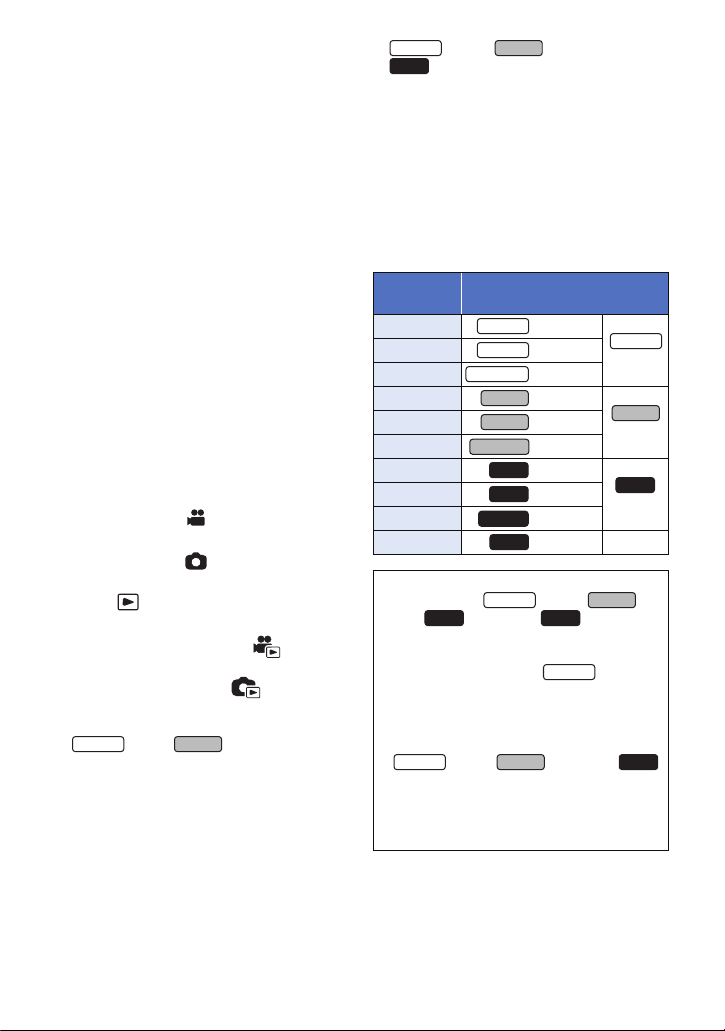
When condensation has occurred, remove the
WX970
VX870
WX970
VX870
V770
WX970
WX970
VX870M
V770
V777
V770MV770M
WX970
VX870
V770
V760
WX970
WX970
VX870
V770
battery and/or the AC adapter and leave the
unit like that for about one hour. When the unit
becomes accustomed to the surrounding
temperature, fogginess will disappear naturally.
∫ Cards that you can use with
this unit
SD Memory Card, SDHC Memory Card and
SDXC Memory Card
≥ 4 GB or more Memory Cards that do not have
the SDHC logo or 48 GB or more Memory
Cards that do not have the SDXC logo are
not based on SD Memory Card
Specifications.
≥ Refer to page 15 for more details on SD
cards.
∫ For the purposes of these
operating instructions
≥ SD Memory Card, SDHC Memory Card and
SDXC Memory Card are referred to as the
“SD card”.
≥ The smartphone and tablet are indicated as
“smartphone”.
≥ Function that can be used for Motion Picture
Recording Mode:
Function that can be used for Still Picture
Recording Mode:
≥ Function that can be used for the Playback
Mode:
Function that can be used for the Playback
Mode (motion pictures only):
Function that can be used for the Playback
Mode (still pictures only):
≥ Scene(s) recorded in the recording format
[AVCHD]: “AVCHD scene(s)”
≥ series/ series
Scene(s) recorded in the recording format
[4K MP4] and scene(s) recorded in 4K Photo
mode: “4K MP4 scene(s)”
≥ Scene(s) recorded in the recording format
[MP4/iFrame], scene(s) saved in
MP4 (1920k1080/25p), MP4 (1280k720/
25p) or MP4 (640k360/25p): “MP4/iFrame
scene(s)”
≥ Scene(s) recorded in the recording mode
[iFrame]: “iFrame scene(s)”
≥ series/ series/
series
Scene(s) containing only the Main Camera’s
image that was recorded separately from a
simultaneously recorded normal scene when
[Backup for Twin Camera] was set to [ON]:
Scene(s) recorded as Backup for Twin
Camera
≥ Pages for reference are indicated by an
arrow, for example: l 00
≥ Model numbers are abbreviated as follows in
these operating instructions:
Model
number
HC-WX970 [WX970]
HC-WX979 [WX979]
HC-WX970M [WX970M]
HC-VX870 [VX870]
HC-VX878 [VX878]
HC-VX870M [VX870M]
HC-V770 [V770]
HC-V777 [V777]
HC-V770M [V770M]
HC-V760 [V760] –
These operating instructions are designed for
use with models series,
series, series and . Pictures
may be slightly different from the original.
≥ The illustrations used in these operating
instructions show model , however,
parts of the explanation refer to different
models.
≥ Depending on the model, some functions
are not available.
≥ series, series and
series correspond to Wi-Fi
≥ Features may vary, so please read carefully.
≥ Not all models may be available depending
on the region of purchase.
Abbreviation used in these
operating instructions
WX979
WX970M
VX870
VX878
V760
®
series
VX870
series
V770
series
functions.
- 3 -
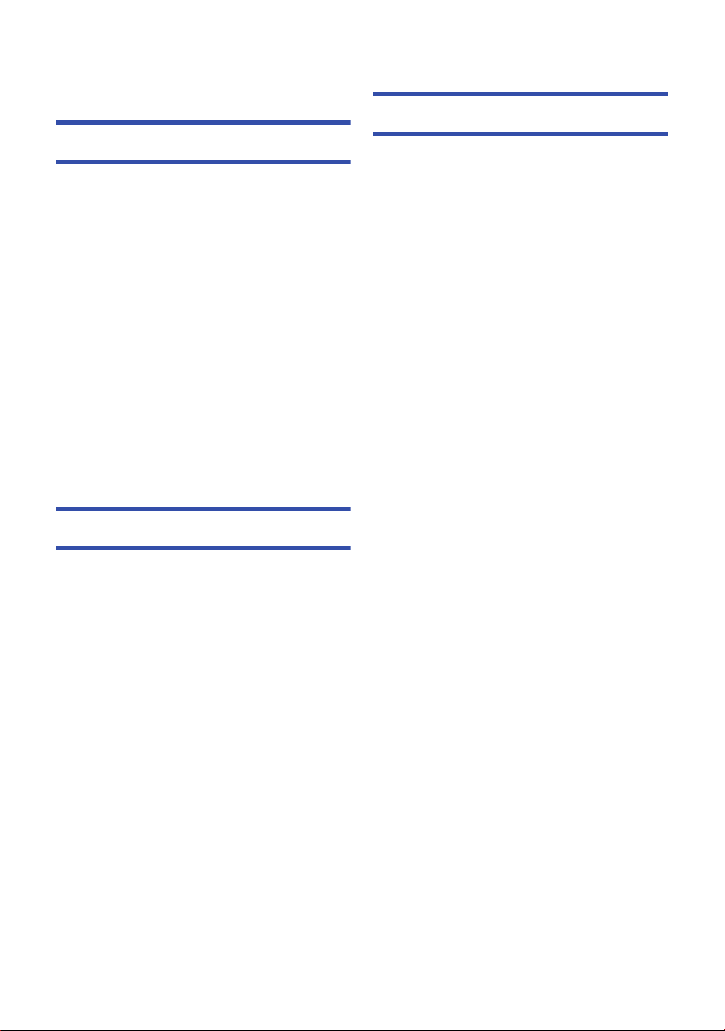
Contents
Read this first .................................................2
Preparation
Names and Functions of Main Parts ............7
Power supply................................................ 11
Inserting/removing the battery ............... 11
Charging the battery .............................. 12
Charging and recording time ................. 13
Recording to a card ..................................... 15
Cards that you can use with this unit..... 15
Inserting/removing an SD card .............. 16
Turning the unit on/off................................. 17
Selecting a mode ......................................... 18
Switching this unit between Recording
Mode and Playback Mode ..................... 18
Switching this unit between
Motion Picture Recording Mode and
Still Picture Recording Mode ................. 18
How to use the touch screen ...................... 19
About the Touch Menu........................... 20
Setting date and time................................... 21
Basic
Before recording .......................................... 22
Selecting a media to record
[WX970M]/[VX870M]/[V770M]...................... 24
Recording motion pictures ......................... 25
Recording still pictures ............................... 27
Recording still pictures in Motion Picture
Recording Mode .................................... 28
Motion picture/Still picture playback ......... 29
Using the menu screen ............................... 32
Using the Setup Menu ................................. 33
Advanced (Recording)
Using the zoom ............................................44
Zoom ratio during the Still Picture
Recording Mode..................................... 44
Level Shot Function .....................................45
Recording with the Sub Camera
(Twin Camera) [WX970] series ....................46
Changing and adjusting the settings
of the Sub Camera and the
Sub Window ........................................... 49
Recording with the Backup for
Twin Camera Function
[WX970] series/[VX870] series/
[V770] series .................................................52
Changing the Recording Mode ...................54
Intelligent Auto.................................. 55
Intelligent Auto Plus.......................... 57
Creative Control ................................ 57
HDR Movie Mode ............................. 60
Scene Mode ...................................... 61
FULL HD Slow Motion Video ............ 62
4K Photo Mode
[WX970] series/[VX870] series ......... 63
Stop Motion Animation Assist ........... 64
Manual recording .........................................65
White Balance........................................ 66
Manual shutter speed/iris adjustment .... 67
Manual Focus adjustment...................... 68
Recording with the Touch Function ...........71
Touch function icons .............................. 71
Recording functions of operation
icons.............................................................. 75
Operation icons ...................................... 75
Recording functions of menus ...................80
- 4 -
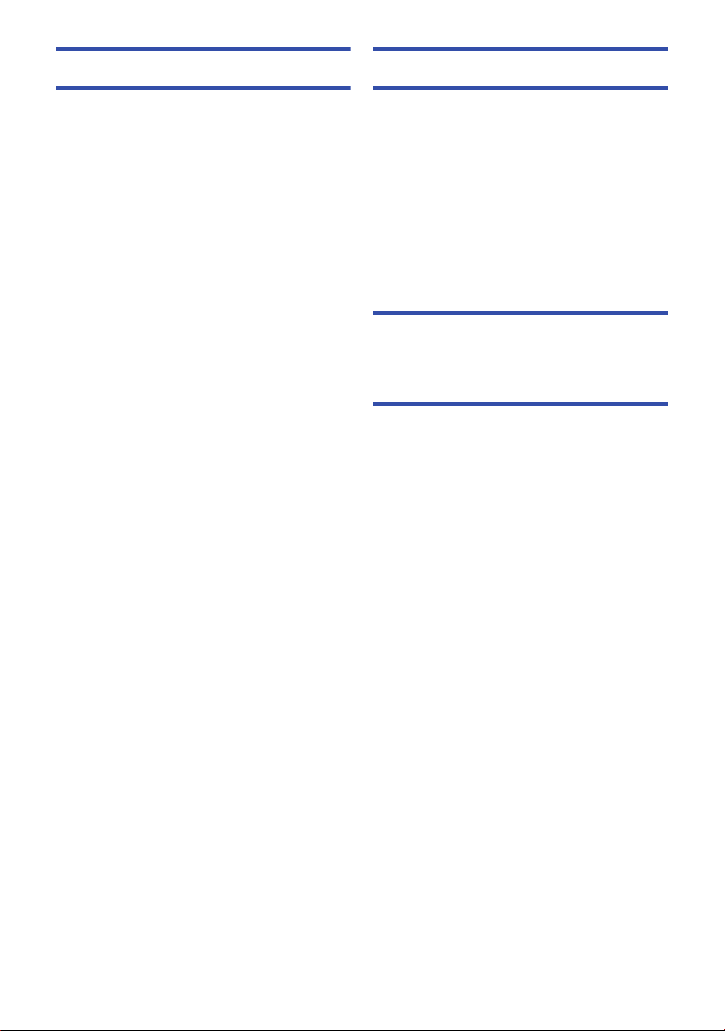
Advanced (Playback)
Copy/Dubbing
Playback Operations ................................... 95
Motion picture playback using
operation icon ........................................ 95
Creating still picture from
motion picture ........................................ 97
Highlight & Time Frame Index ............... 97
Repeat Playback ................................... 98
Resuming the previous playback........... 98
Setting the playback speed of
FULL HD Slow Motion Video ................. 99
Zooming in on a still picture during
playback (Playback zoom) ..................... 99
Various playback functions ...................... 100
Playing back motion pictures/
still pictures by date ............................. 100
Highlight Playback ............................... 102
Manual Edit.......................................... 108
Baby Calendar ..................................... 112
Changing the playback settings and
playing back the slide show ................. 114
Playing back still pictures recorded in
Stop Motion Animation Assist Mode as
a slide show ......................................... 116
Deleting scenes/still pictures ................... 117
Deleting part of a scene (AVCHD/
Backup for Twin Camera) .................... 119
Dividing a scene (AVCHD/Backup for
Twin Camera) ...................................... 120
Dividing a scene to partially delete
(4K MP4/MP4/iFrame) ......................... 121
Protecting scenes/still pictures ............ 122
Convert to MP4........................................... 123
Slow speed conversion ............................. 125
Relay scene combining
[WX970M]/[VX870M]/[V770M].................... 126
Watching Video/Pictures on your TV .......128
Connecting with a
HDMI micro cable ................................ 131
Listening in 5.1 channel sound
(AVCHD).............................................. 131
Playback using VIERA Link ...................... 132
Copying between SD card and
Built-in Memory
[WX970M]/[VX870M]/[V770M] ....................134
Copying/playing back with a USB HDD ...137
Preparing for copying/playing back...... 137
Simple copy ......................................... 140
Copy selected files ............................... 140
Playing back the USB HDD ................. 141
Dubbing with a Blu-ray disc recorder,
video device, etc. ....................................... 143
Using the Eye-Fi™ card............................. 147
Wi-Fi
[WX970] series/[VX870] series/
[V770] series
Wi-Fi® function ........................................... 150
[Remote Ctrl] ..............................................152
Preparations before using
[Remote Ctrl]........................................ 152
Using [Remote Ctrl] with a direct
connection............................................ 154
Using [Remote Ctrl] with a wireless
access point connection....................... 155
About [Remote Ctrl] ............................. 156
[Baby Monitor] ............................................ 159
Preparations before using
[Baby Monitor] ...................................... 159
Using [Baby Monitor]............................ 160
[Hom.Monitor].............................................162
Preparations before using
[Hom.Monitor] ...................................... 162
Using [Hom.Monitor] ............................ 163
[DLNA Play] ................................................169
Preparations before using
[DLNA Play] ......................................... 169
Playing back on a TV ........................... 170
[Copy] ..........................................................171
Preparations before using [Copy] ........ 171
Copying to a PC ................................... 173
[Live Cast] ................................................... 175
Preparations before using
[Live Cast] ............................................ 176
Broadcasting live.................................. 177
Install the “Image App”.............................. 181
- 5 -
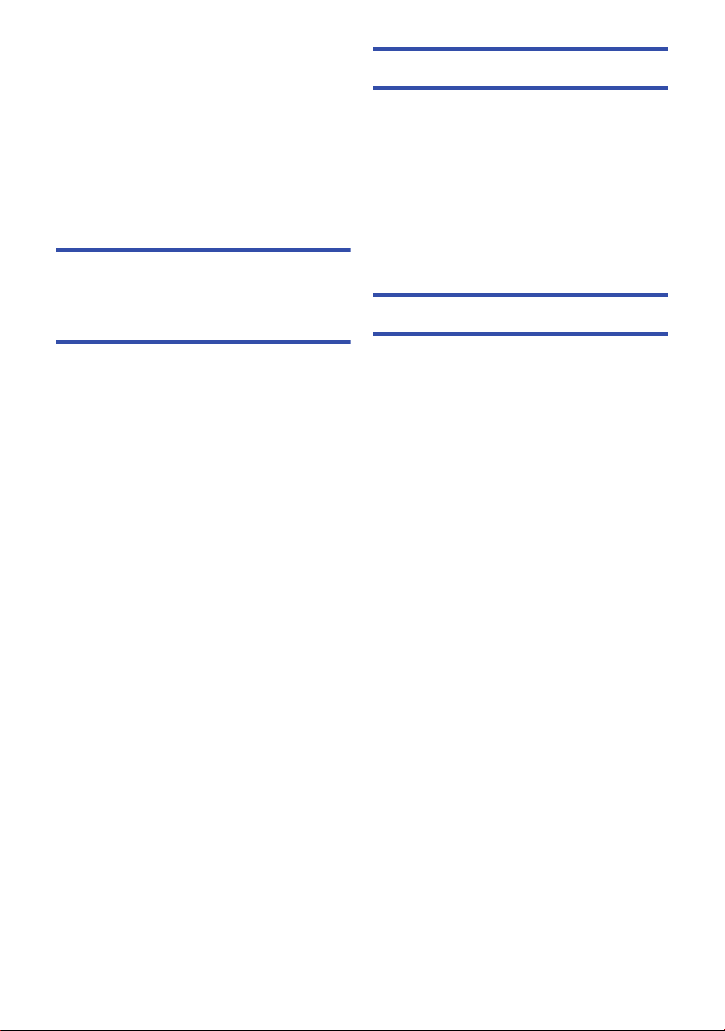
Setting Up a Wi-Fi Connection ................. 182
Using the [Wi-Fi Setup Wizard] to
set up a connection ............................. 183
Connecting to a wireless
access point......................................... 185
Setting up a direct connection to a
smartphone.......................................... 188
Connecting from the history................. 190
If the Wi-Fi connection cannot be
established .......................................... 191
How to Use the [Wi-Fi Setup] Menu ......... 193
Wireless Twin Camera
[WX970] series/[VX870] series/
[V770] series
Wireless Twin Camera function ................ 199
Notes on the Wireless Twin Camera
function ................................................ 200
Using a Smartphone as a Wireless
Sub Camera ................................................ 201
Preparations before using the Wireless
Twin Camera function .......................... 201
When connecting a smartphone to this
unit as a Wireless Sub Camera for the
first time ............................................... 202
When connecting for the second time
or later ................................................. 205
Terminating the connection.................. 205
Recording with a Wireless Sub Camera
(Wireless Twin Camera)............................. 206
Screen display when using a
Wireless Sub Camera .......................... 206
If the Wi-Fi connection cannot be
established (Wireless Twin Camera) ........210
With a PC
What you can do with a PC ....................... 211
Before Installing HD Writer AE 5.2 ....... 213
Operating environment..............................215
Installation ..................................................218
Connecting to a PC ....................................219
About the PC display ........................... 221
Starting HD Writer AE 5.2 ..........................223
Reading the operating instructions of
the software applications ..................... 223
If using Mac (mass storage) ......................224
Others
Indications ..................................................225
Messages ....................................................229
About recovery ..................................... 230
Troubleshooting ......................................... 231
Cautions for use ......................................... 237
About copyright .........................................242
Recording modes/approximate
recordable time ..........................................243
Approximate number of recordable
pictures .......................................................245
Optional accessories ................................. 247
About the Remote Pan Tilt Cradle ....... 248
- 6 -
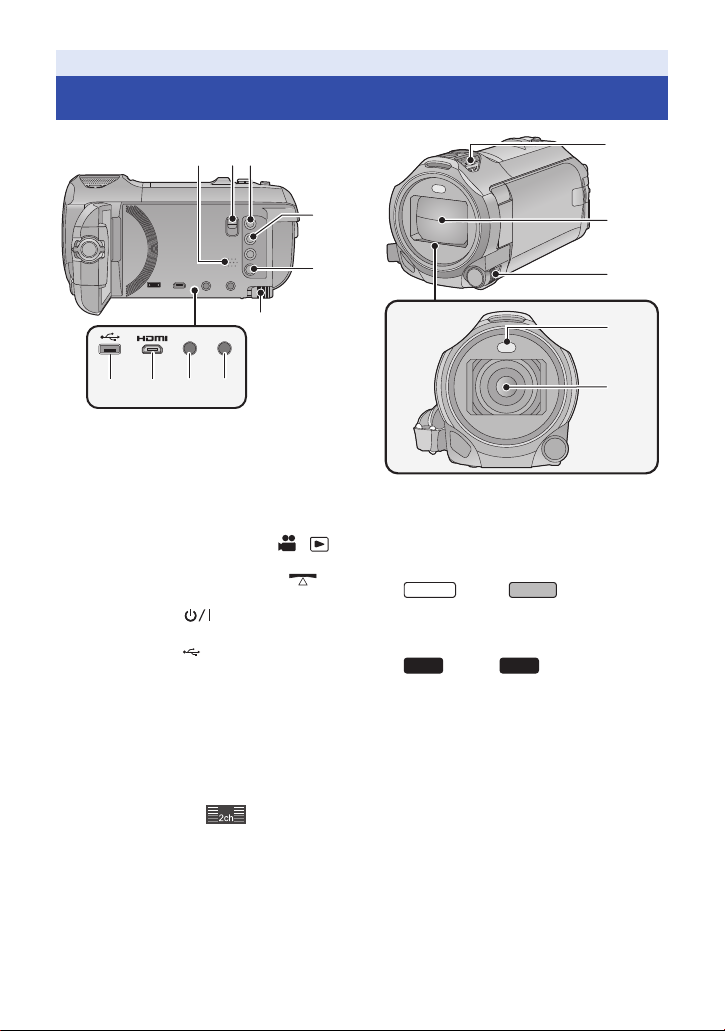
Preparation
123
4
5
6
8107
ヮリヤモバヷ
9
WX970
VX870
V770
V760
Names and Functions of Main Parts
11
12
13
14
15
1 Speaker
2 Shoe adaptor release lever
[SHOE ADAPTOR RELEASE] (l 247)
3 Recording/playback button [ / ]
(l 18)
4
Level Shot Function button [ ]
(l 45)
5 Power button [ ] (l 17)
6 Battery release lever [BATT] (l 11)
7 USB terminal
8 Micro HDMI connector [HDMI]
(l 129)
9 A/V connector [A/V] (l 129, 146)
10 Microphone terminal [MIC]
≥ A compatible plug-in powered microphone
can be used as an external microphone.
≥ If you connect an external microphone when
a setting other than [AUTO] is selected for
[MIC LEVEL] (l 90), (Microphone
input level meter) will be displayed.
≥ When the unit is connected with the AC
adaptor, sometimes noise may be heard
depending on the microphone type. In this
case, please switch to the battery for the
power supply and the noise will stop.
11 Internal microphones
12 Lens cover
[] (l 137, 144, 219)
≥ The lens cover opens in Motion Picture
Recording Mode or Still Picture Recording
Mode. (l 18)
13 Multi Manual Dial [CAMERA FUNCTION]
(l 65, 91)
14 Video light (l 78, 94)
15 series/ series
Lens (LEICA DICOMAR)
≥ For information on how to attach the
supplied lens hood, refer to page 23.
series/
Lens
- 7 -
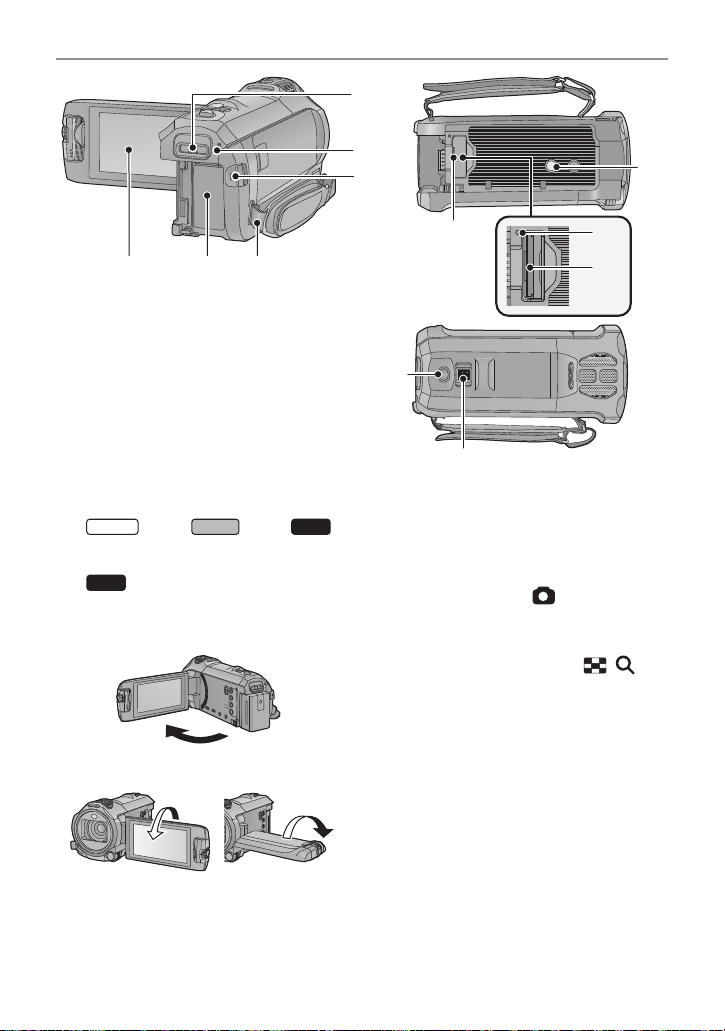
17
16
212019
18
22
WX970
VX870
V770
16 Shoe adaptor mounting part
[SHOE ADAPTOR] (l 247)
17 series/ series/
series
Status indicator (l 17, 182)
V760
Status indicator (l 17)
18 Recording start/stop button (l 25)
19 LCD monitor (Touch screen) (l 19)
≥ It can open up to 90o.
23
24
25
26
27
22 Tripod receptacle
≥ Attaching a tripod with a screw length of
5.5 mm or more may damage the unit.
23 SD card cover (l 16)
24 Access lamp [ACCESS] (l 16)
25 Card slot (l 16)
26 Photoshot button [ ] (l 27)
27 Zoom lever [W/T] (In Motion Picture
Recording Mode or Still Picture
Recording Mode) (l 44)/
Thumbnail display switch [ / ]/
Volume lever [sVOLr] (In Playback
Mode) (l 31)
≥ It can rotate up to 180o A towards the lens or
90o B towards the opposite direction.
20 Battery holder (l 11)
21 Shoulder strap fixture
- 8 -
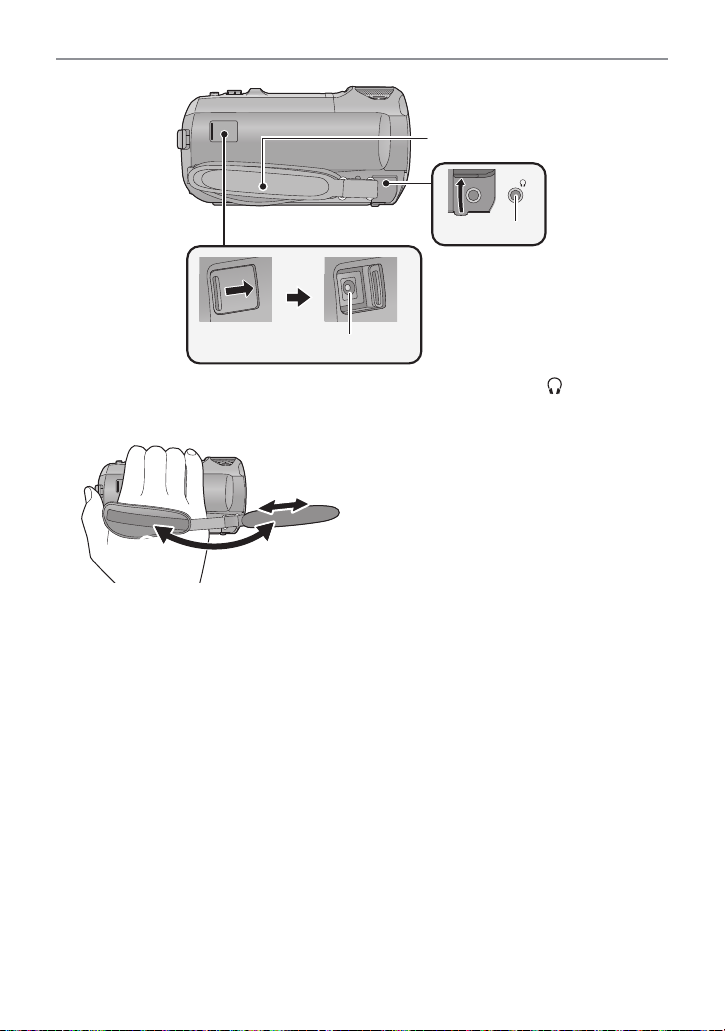
30
28
29
28 Grip belt
Adjust the length of the grip belt so that it fits
your hand.
1 Flip the belt.
2 Adjust the length.
3 Replace the belt.
29 Headphone terminal [ ] (l 79)
≥ Excessive sound pressure from earphones
and headphones can cause hearing loss.
≥ Listening at full volume for long periods may
damage the user ’s ears.
30 DC input terminal [DC IN] (l 12)
≥ Do not use any other AC adaptors except the
supplied one.
- 9 -
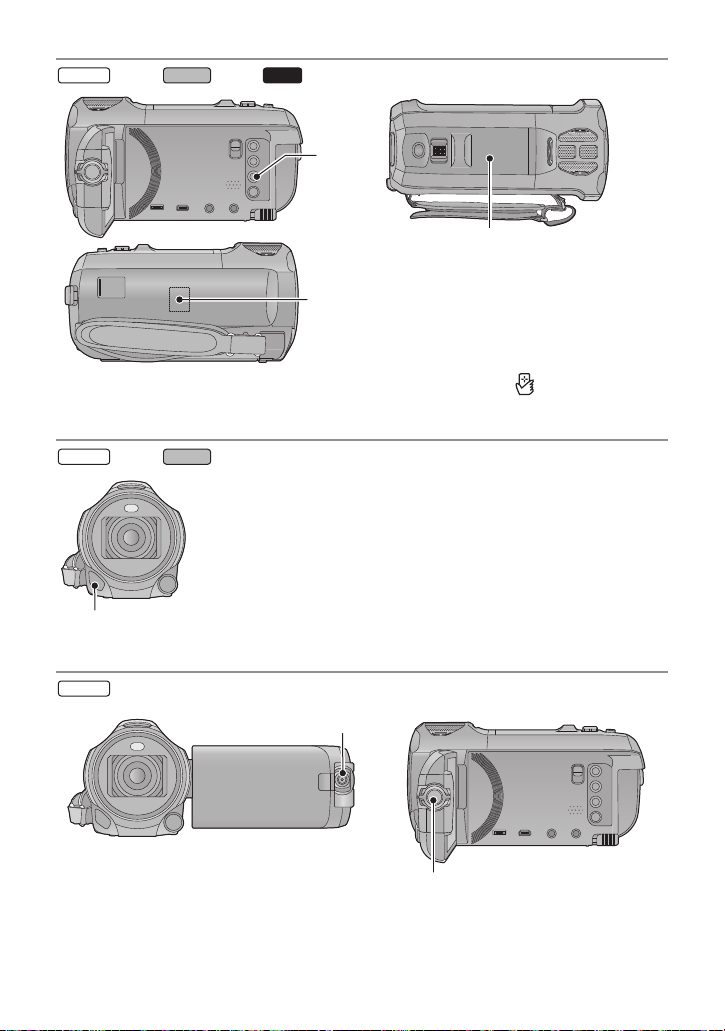
series/ series/ series
WX970
VX870
V770
33
WX970
VX870
WX970
35
36
31
32
31 Wi-Fi button [Wi-Fi]
(l 152, 159, 162, 169, 171, 175, 190, 193)
32 Wi-Fi Transmitter (l 151)
series/ series
33 NFC touch area [ ] (l 154, 163, 202)
34
34 Infrared light (l 78)
series
35 Sub Camera (l 46) 36 Sub Camera dial (l 47)
- 10 -
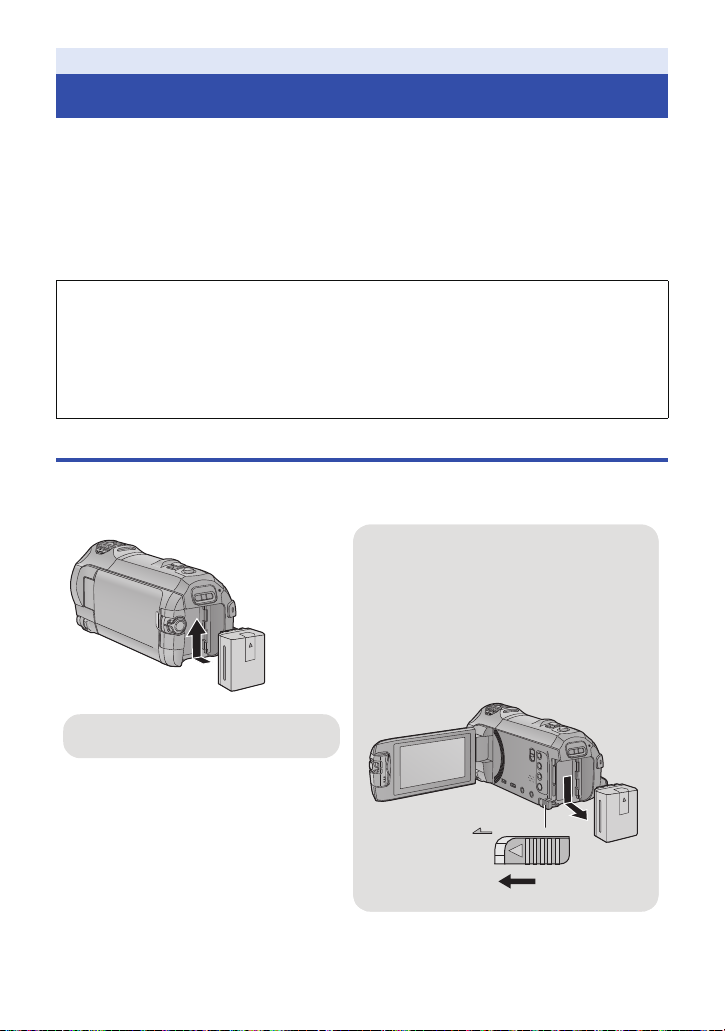
Preparation
Removing the battery
Be sure to hold down the power button until
the status indicator goes off. Then remove the
battery while supporting the unit to prevent it
from dropping.
Move the battery release lever in the
direction indicated by the arrow and
remove the battery when unlocked.
ャモヵヵ
Insert the battery until it clicks and locks.
Power supply
∫ About batteries that you can use with this unit
The battery that can be used with this unit is VW-VBT190/VW-VBT380.
≥ The unit has a function for distinguishing batteries which can be used safely. The
dedicated battery (VW-VBT190/VW-VBT380) supports this function. The only batteries
suitable for use with this unit are genuine Panasonic products and batteries manufactured
by other companies and certified by Panasonic. Panasonic cannot in any way guarantee
the quality, performance or safety of batteries which have been manufactured by other
companies and are not genuine Panasonic products.
It has been found that counterfeit battery packs which look very similar to the genuine
product are made available to purchase in some markets. Some of these battery packs
are not adequately protected with internal protection to meet the requirements of
appropriate safety standards. There is a possibility that these battery packs may lead to
fire or explosion. Please be advised that we are not liable for any accident or failure
occurring as a result of use of a counterfeit battery pack. To ensure that safe products are
used we would recommend that a genuine Panasonic battery pack is used.
Inserting/removing the battery
≥ Press the power button to turn off the unit. (l 17)
Install the battery by inserting it in the direction shown in the figure.
- 11 -
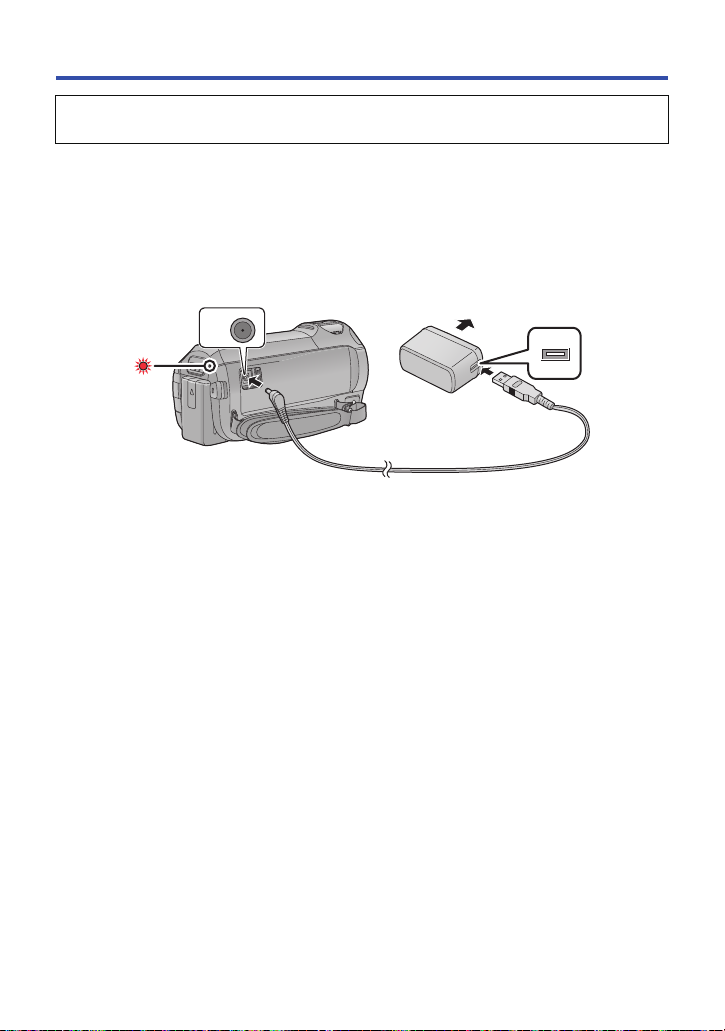
Charging the battery
When this unit is purchased, the battery is not charged. Charge the battery fully before
using this unit for the first time.
The unit is in the standby condition when the AC adaptor is connected. The primary circuit is always
“live” as long as the AC adaptor is connected to an electrical outlet.
Important:
≥ Do not use the AC adaptor/DC cable with any other equipment as it is designed only for
this unit. Also, do not use the AC adaptor/DC cable from other equipment with this unit.
≥ The battery will not be charged if the unit is turned on.
≥ It is recommended to charge the battery in a temperature between 10 oC and 30 oC. (The
battery temperature should also be the same.)
A DC input terminal
1 Connect the DC cable to the AC adaptor and to the DC input terminal of this
unit.
≥ Insert the plugs as far as they will go.
2 Insert the AC adaptor into an AC outlet.
≥ The status indicator will flash red at an interval of approximately 2 seconds (approximately
1 second on, approximately 1 second off), indicating that charging has begun.
It will turn off when the charging is completed.
∫ Connecting to the AC outlet
It is possible to use this unit with power supplied from the AC outlet by turning on the unit with the
AC adaptor connected.
Even when you use the AC adaptor for recording images, keep the battery connected.
This allows you to continue the recording even if a power failure occurs or the AC adaptor is
unplugged from the AC outlet by accident.
- 12 -
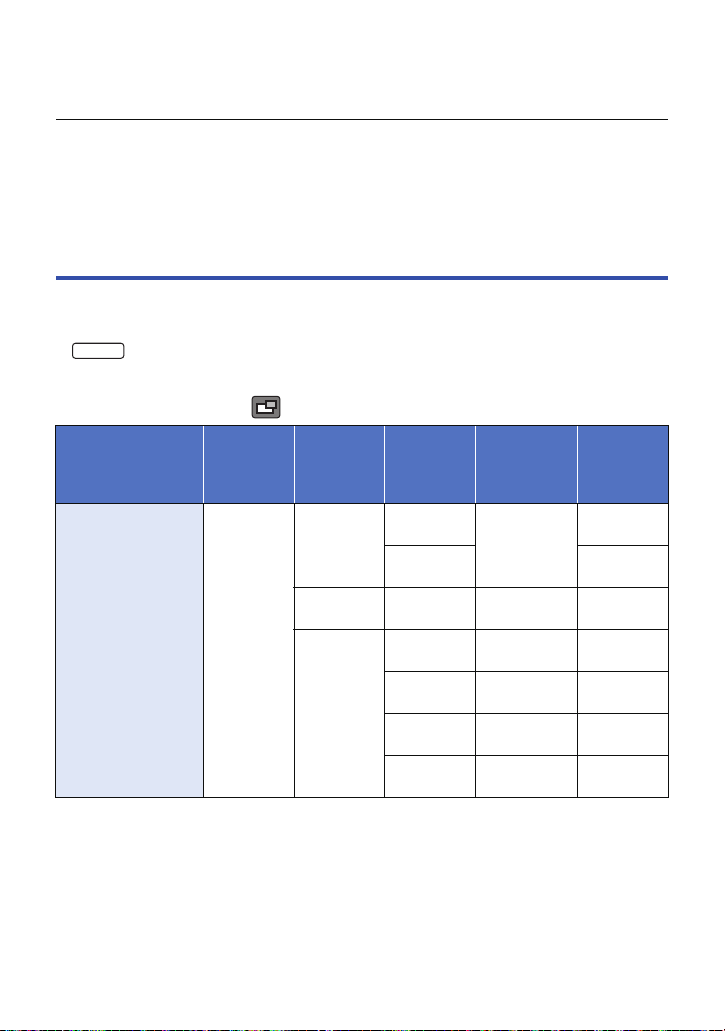
∫ To charge by connecting to other device
WX970
It is possible to charge by connecting to other device with the USB cable (supplied).
Please refer to page 220.
≥ If the status indicator flashes at a particularly fast or slow rate, refer to page 239.
≥ We recommend using Panasonic batteries (l 13).
≥ If you use other batteries, we cannot guarantee the quality of this product.
≥ Do not heat or expose to flame.
≥ Do not leave the battery(ies) in a car exposed to direct sunlight for a long period of time with
doors and windows closed.
Charging and recording time
∫ Charging/Recording time
≥ Temperature: 25 oC/humidity: 60%RH
≥ Charging times in parentheses are when charging from the USB terminal.
≥ series
Maximum continuous recordable times and actual recordable times in parentheses are when
recording with the Sub Camera
*1 These include times when is displayed on the screen.
Battery model
number
[Voltage/Capacity
(minimum)]
Supplied battery/
VW-VBT190
(optional)
[3.6 V/1940 mAh]
*1
.
Charging
time
2h20min
(5h20min)
Recording
format
[AVCHD]
[4K MP4]
[MP4/
iFrame]
*2
Recording
mode
[1080/50p]
[PH],[HA]
[HG],[HE]
[2160]
[1080/50M]
[1080/28M]
[720]
[iFrame]
Maximum
continuous
recordable
time
1h45min
(1h25min)
1h30min
(1h15min)
1h40min
(1h20min)
1h45min
(1h25min)
2h
(1h35min)1h(45 min)
2h
(1h35min)1h(50 min)
Actual
recordable
time
55 min
(40 min)
55 min
(45 min)
45 min
(35 min)
50 min
(40 min)
55 min
(40 min)
- 13 -
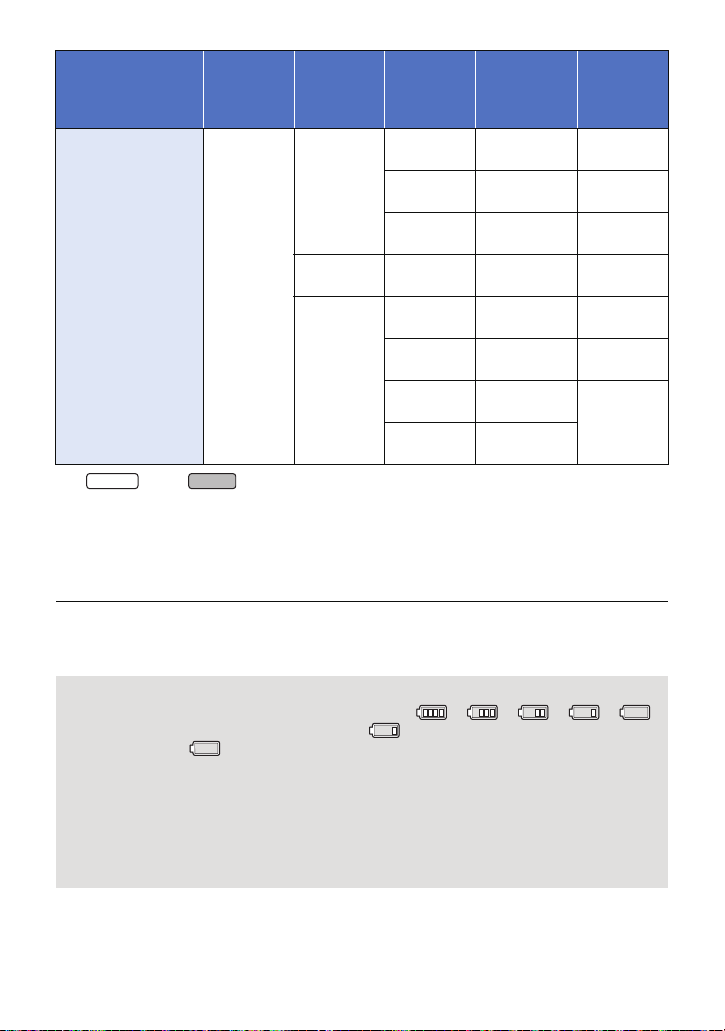
Battery model
WX970
VX870
number
[Voltage/Capacity
(minimum)]
VW-VBT380
(optional)
[3.6 V/3880 mAh]
*2 series/ series only
≥ “h” is an abbreviation for hour, “min” for minute and “s” for second.
≥ These times are approximations.
≥ The indicated charging time is for when the battery has been discharged completely.
Charging time and recordable time vary depending on the usage conditions such as high/
low temperature.
≥ The actual recordable time refers to the recordable time when repeatedly starting/stopping
recording, turning the unit on/off, moving the zoom lever etc.
≥ The batteries heat up after use or charging. This is not a malfunction.
Charging
time
3h45min
(9h45min)
Recording
format
[AVCHD]
[4K MP4]
[MP4/
iFrame]
*2
Recording
mode
[1080/50p]
[PH]
[HA]
[HG],[HE]
[2160]
[1080/50M]
[1080/28M]
[720]
[iFrame]
Maximum
continuous
recordable
time
3h40min
(3 h)
3h45min
(3 h)
3h45min
(3 h)
3h10min
(2h35min)
3h35min
(2h55min)
3h40min
(3 h)
4h10min
(3h20min)
4h15min
(3h20min)
Actual
recordable
time
1h55min
(1h30min)
1h55min
(1h30min)
1h55min
(1h35min)
1h35min
(1h20min)
1h50min
(1h30min)
1h55min
(1h30min)
2h10min
(1h45min)
Battery capacity indication
≥ The display changes as the battery capacity reduces. ####
If there is less than 3 minutes remaining, then will become red. If the battery
discharges, then will flash.
≥ Screen display will disappear when no touch operation is performed for a specific period of
time. However, it will be constantly displayed when the remaining battery time becomes less
than 30 minutes.
≥ The remaining battery capacity is displayed when using the Panasonic battery that you can
use for this unit. The actual time can vary depending on your actual use.
≥ When using the AC adaptor or batteries made by other companies, the remaining battery
capacity will not be shown.
- 14 -
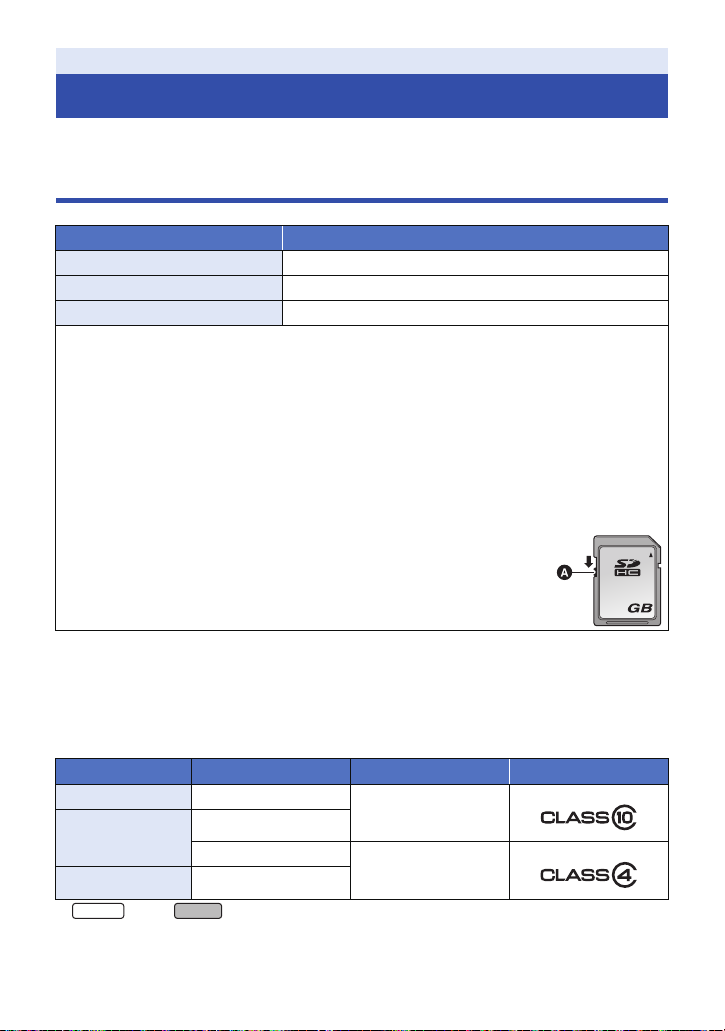
Preparation
32
WX970
VX870
Recording to a card
The unit can record still pictures or motion pictures to an SD card or built-in memory. To record to an
SD card, read the following.
Cards that you can use with this unit
Card type Capacity
SD Memory Card 512 MB to 2 GB
SDHC Memory Card 4GB to 32GB
SDXC Memory Card 48 GB/64 GB
≥ Please check the latest information on the support website below.
http://panasonic.jp/support/global/cs/e_cam
(This website is in English only.)
≥ When using an SDHC Memory Card/SDXC Memory Card with other equipment, chec k the
equipment is compatible with these Memory Cards.
≥ An Eye-Fi X2 series SD card is required to use functions related to Eye-Fi. (l 147)
≥ We do not guarantee the operation of SD cards other than the ones above. Further, SD cards
with a capacity of less than 32 MB cannot be used for motion picture recording.
≥ Operation is not guaranteed for all SD cards.
≥ 4 GB or more Memory Cards that do not have the SDHC logo or 48 GB or more Memory Cards
that do not have the SDXC logo are not based on SD Memory Card Specifications.
≥ When the write-protect switch A on SD card is locked, no recording,
deletion or editing will be possible on the card.
≥ Keep the Memory Card out of reach of children to prevent swallowing.
∫ About the Speed Class ratings for recording motion pictures
≥ Depending on [REC MODE] and [REC FORMAT], the required card differs. (l 82)
Use a card that meets the following ratings of the SD Speed Class. Use of a non-compatible card
may cause recording to stop suddenly.
≥ SD Speed Class is the speed standards regarding continuous writing. To check the class, see the
labelled side, etc. of the card.
Recording formats
4K MP4* 2160
MP4/iFrame
AVCHD All
* series/ series only
≥ In the following situations, you need an SD card conforming to Class 10 of the SD Speed
Class Rating to record motion pictures.
Recording modes
1080/50M
1080/28M, 720, iFrame
Speed Class ratings Label examples
Class10
Class4 or more
- 15 -
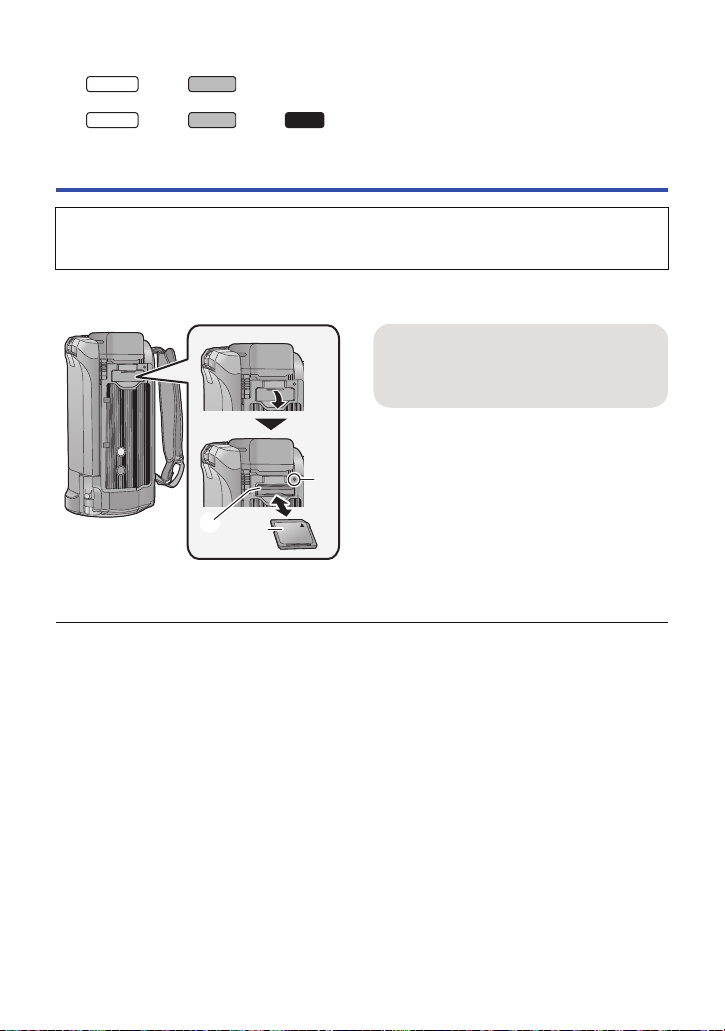
Use of a non-compatible card may cause recording to stop suddenly.
WX970
VX870
WX970
VX870
V770
j FULL HD Slow Motion Video Mode (l 62)
j series/ series
4K Photo Mode (l 63)
j series/ series/ series
When [Backup for Twin Camera] is set to [ON] (l 52)
Inserting/removing an SD card
When using an SD card not from Panasonic, or one previously used on other equipment, for the
first time on this unit, format the SD card. (l 40) When the SD card is formatted, all of the
recorded data is deleted. Once the data is deleted, it cannot be restored.
Caution:
Check that the access lamp has gone off.
Access lamp [ACCESS] A
≥ When this unit is accessing the SD card or
built-in memory, the access lamp lights up.
1 Open the SD card cover and insert
(remove) the SD card into (from)
the card slot B.
≥ Face the label side C in the direction shown
in the illustration and press it straight in as far
as it will go.
≥ Press the centre of the SD card and then pull
it straight out.
2 Securely close the SD card cover.
≥ Securely close it until it clicks.
≥ Do not touch the terminals on the back of the
SD card.
≥ Do not apply strong shocks, bend, or drop the
SD card.
≥ Electrical noise, static electricity or the failure
of this unit or the SD card may damage or
erase the data stored on the SD card.
≥ When the card access lamp is lit, do not:
j Remove the SD card
j Turn the unit off
j Insert and remove the USB cable
j Expose the unit to vibrations or shock
Performing the above while the lamp is on
may result in damage to data/SD card or this
unit.
≥ Do not expose the terminals of the SD card to
water, dirt or dust.
≥ Do not place SD cards in the following areas:
j In direct sunlight
j In very dusty or humid areas
j Near a heater
j Locations susceptible to significant
difference in temperature (condensation
can occur.)
j Where static electricity or electromagnetic
waves occur
≥ To protect SD cards, return them to their
cases when you are not using them.
≥ About disposing of or giving away the SD
card. (l 240)
- 16 -
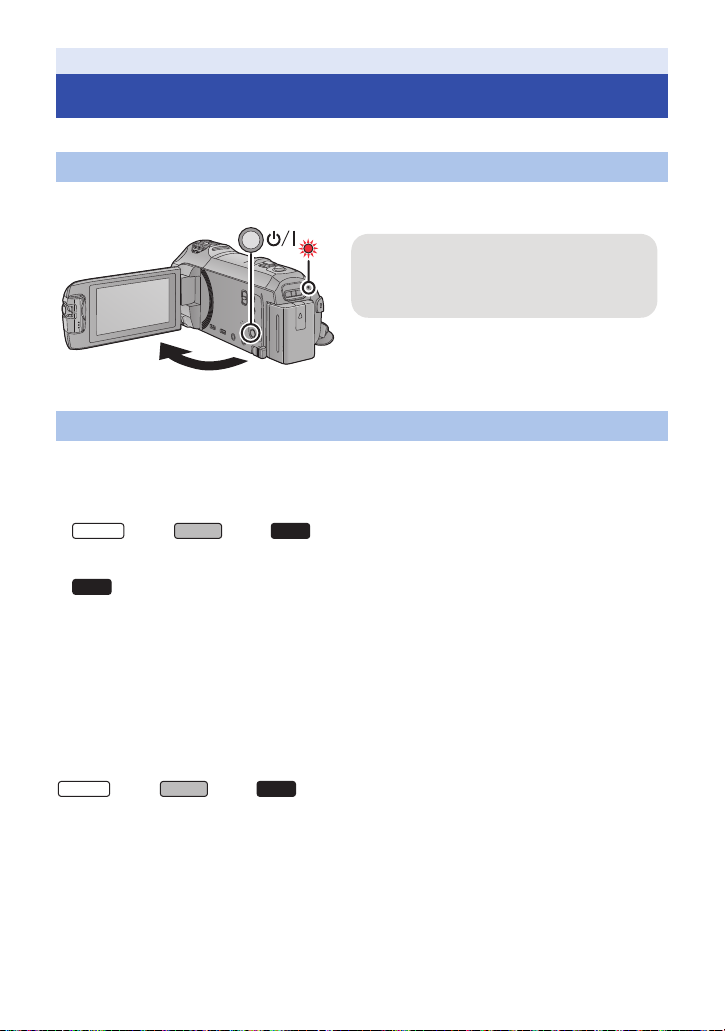
Preparation
To turn off the unit
Hold down the power button until the status
indicator goes off.
WX970
VX870
V770
V760
WX970
VX870
V770
Turning the unit on/off
You can turn the unit on and off using the power button or by opening and closing the LCD monitor.
Turning the unit on and off with the power button
Open the LCD monitor and press the power button to turn on the unit.
A The status indicator lights on.
Turning the unit on and off with the LCD monitor
The unit is turned on when the LCD monitor is opened, and unit is turned off when it is closed.
During normal use, opening and closing of the LCD monitor can be conveniently used to
turn the unit on/off.
≥ series/ series/ series
The unit will not turn off while recording motion pictures or connecting to Wi-Fi even if the LCD
monitor is closed.
≥
The unit will not turn off while recording motion pictures even if the LCD monitor is closed.
≥ In the following cases, opening the LCD monitor does not turn on the unit. Press the power button
to turn on the unit.
j When the unit is originally purchased
j When you have turned off the unit using the power button
∫ Overheat detection
When the internal temperature of the unit rises during use, a message will be displayed. When this
happens, the unit will turn off automatically a few minutes later.
≥ Wait until the temperature has dropped before resuming use.
series/ series/ series
If you try to use the Wi-Fi function while the internal temperature of this unit is high, a message will
be displayed. When this happens, the Wi-Fi function is disabled.
≥ Wait until the temperature has dropped before resuming use.
- 17 -
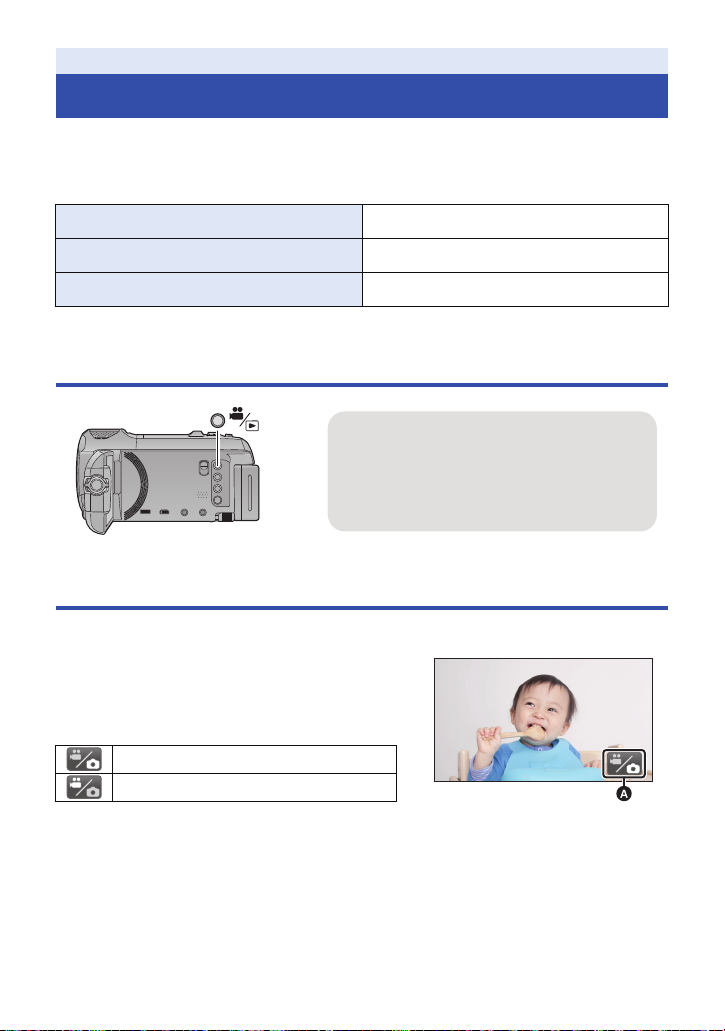
Preparation
Recording/playback button
Press the button to switch this unit between
Recording Mode and Playback Mode.
≥ When you turn on this unit, it starts up in
Recording Mode.
(Motion Picture Recording Mode)
Selecting a mode
You can switch this unit between Recording Mode (Motion Picture Recording Mode/Still Picture
Recording Mode) and Playback Mode by pressing the recording/playback button.
If you touch the recording mode switching icon in Recording Mode, this unit can be switched
between Motion Picture Recording Mode and Still Picture Recording Mode.
Motion Picture Recording Mode (l 25) Recording motion pictures.
Still Picture Recording Mode (l 27) Recording still pictures.
Playback Mode (l 29, 95) Motion picture/Still picture playback.
Switching this unit between Recording Mode and Playback Mode
Switching this unit between Motion Picture Recording Mode and Still Picture Recording Mode
Touch the recording mode switching icon displayed on the LCD monitor (touch screen) to switch this
unit between Motion Picture Recording Mode and Still Picture Recording Mode.
1 Press the recording/playback button to
switch this unit to Recording Mode.
≥ The recording mode switching icon A is displayed on
the screen.
Motion Picture Recording Mode
Still Picture Recording Mode
2 Touch the recording mode switching icon.
≥ Refer to page 19 for touch screen operation.
- 18 -

To display the recording mode switching icon
Display of the recording mode switching icon will disappear when no touch operation is performed
for a specific period of time. To display it again, touch the screen.
≥ If the recording start/stop button is pressed in Still Picture Recording Mode or Playback Mode,
this unit will be switched to Motion Picture Recording Mode. During motion picture/still picture
playback or in other conditions, even if the recording start/stop button is pressed, the recording
mode may not be switched.
Preparation
How to use the touch screen
You can operate by directly touching the LCD monitor (touch screen) with your finger.
∫ Touch
Touch and release the touch screen to select icon or
picture.
≥ Touch the centre of the icon.
≥ Touching the touch screen will not operate while you
are touching another part of the touch screen.
∫ Slide while touching
Move your finger while pressing on the touch screen.
∫ About the operation icons
///:
Touch when changing a page or performing settings.
:
Touch to return to the previous screen.
- 19 -
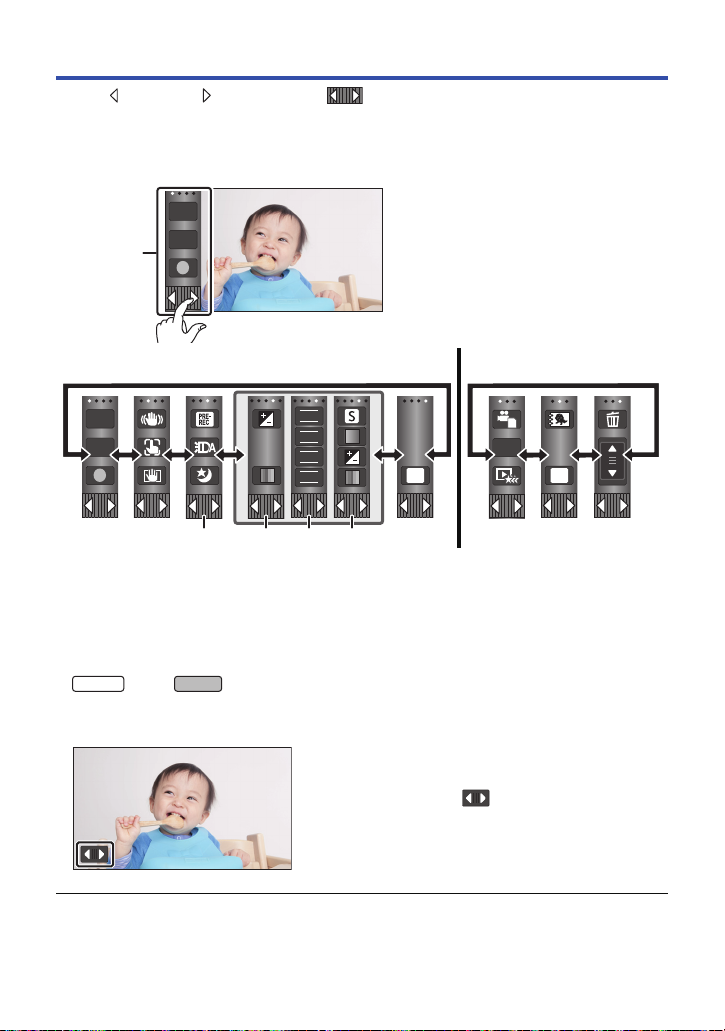
About the Touch Menu
MENU
T
W
FOCUS
WB
SHTR
IRIS
WX970
VX870
Touch (left side)/ (right side) of on the Touch Menu to switch the
operation icons.
≥ It is also possible to switch the operation icons by sliding the Touch Menu right or left while
touching it.
A Touch Menu
T
W
Recording Mode Playback Mode
ALL
MENU
B You can change the operation icons to display. (l 37)
C Displayed only in Intelligent Auto Plus Mode (l 57) and [Miniature Effect]/[8mm movie]/
[Silent movie] of the Creative Control Mode (l 57).
D Displayed only in [Time Lapse Rec] of the Creative Control Mode (l 57), Scene Mode
(l 61), HDR Movie Mode (l 60), 4K Photo Mode
Mode (l 62), Stop Motion Animation Assist Mode (l 64) and Manual Mode (l 65).
E Displayed only when you adjust the picture quality with the Multi Manual Dial (l 91)
* series/ series only
∫ To display the Touch Menu
Display of the Touch Menu will disappear when no
touch operation is performed for a specific period of
time during recording of motion picture/still picture. To
display it again, touch .
*
(l 63), FULL HD Slow Motion Video
≥ Do not touch on the LCD monitor with hard pointed tips, such as ball point pens.
- 20 -
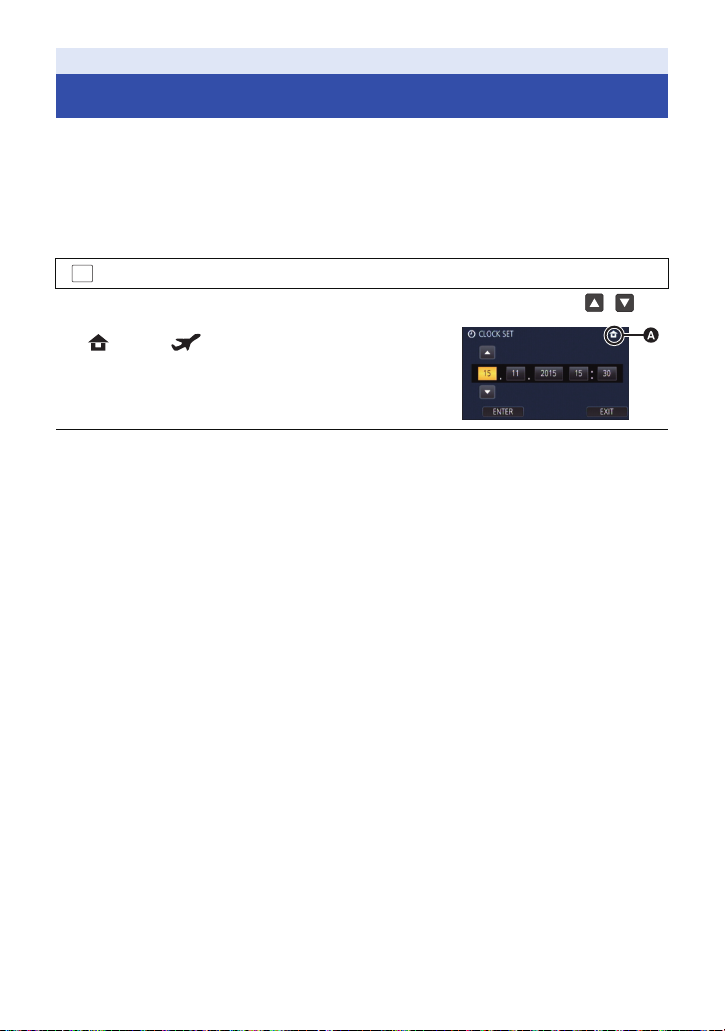
Preparation
MENU
Setting date and time
The clock is not set at the time of purchase. Make sure to set the clock.
≥ When you turn on this unit, the message “Set home region and date/time.” may be
displayed. Select [YES], and follow the steps below to make these settings:
j Step 3 in [SET WORLD TIME] (l 33)
j Steps 2–3 of “Setting date and time”
1 Select the menu. (l 32)
: [SETUP] # [CLOCK SET]
2 Touch the date or time to be set, then set the desired value using /.
A Displaying the World Time setting (l 33):
[HOME]/ [DESTINATION]
≥ The year can be set between 2000 and 2039.
3 Touch [ENTER].
≥ Touch [EXIT] to complete the setting.
≥ The date and time function is driven by a built-in lithium battery.
≥ If the time display becomes [- -], the built-in lithium battery needs to be charged. To recharge the
built-in lithium battery, connect the AC adaptor or attach the battery to this unit. The battery is still
being recharged even if the unit is off. Leave the unit as it is for approx. 24 hours and the battery
will maintain the date and time for approx. 4 months.
- 21 -
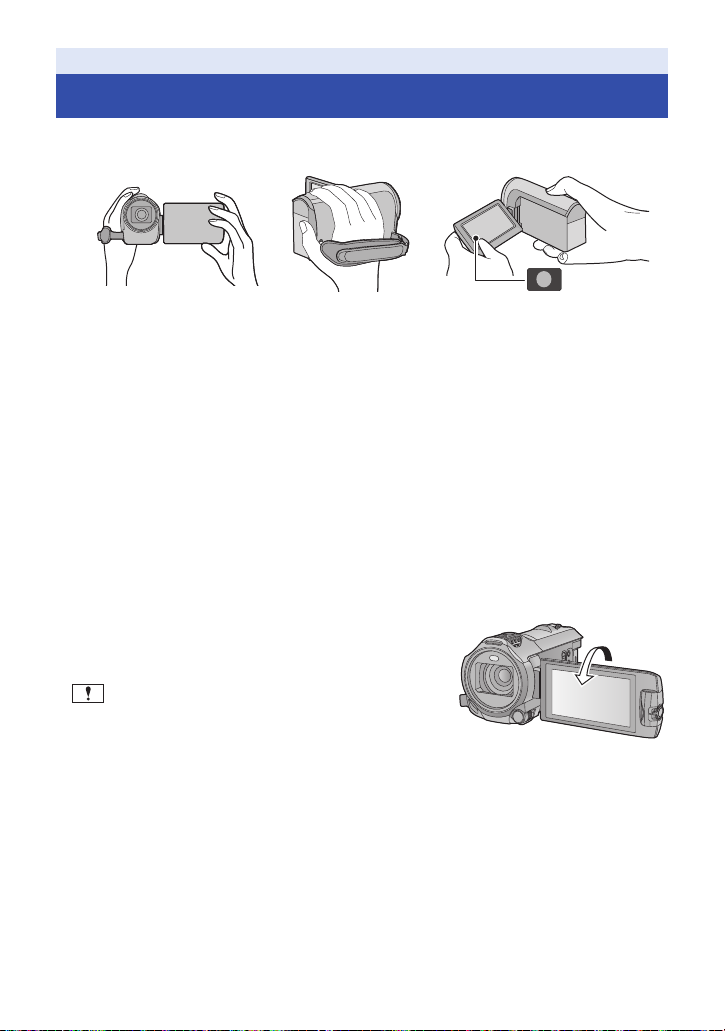
Basic
Before recording
∫ Basic camera positioning
1 Hold the unit with both hands.
2 Put your hand through the grip belt.
3 It is convenient to use the Recording button icon A when holding the unit at waist level.
≥ When recording, make sure your footing is stable and there is no danger of colliding with another
person or object.
≥ When you are outdoors, record pictures with the sunlight behind you. If the subject is backlit, it will
become dark in the recording.
≥ Keep your arms near your body and separate your legs for better balance.
≥ Do not cover the microphones with your hand etc.
∫ Basic motion picture recording
≥ The unit should normally be held steady when recording.
≥ If you move the unit when recording, do so slowly, maintaining a constant speed.
≥ The zoom operation is useful for recording subjects you cannot get close to, but overuse of zoom
in and zoom out can make the resulting motion picture less enjoyable to watch.
∫ Recording Yourself
Rotate the LCD monitor towards the lens side.
≥ The image is horizontally flipped as if you see a mirror
image. (However the image recorded is the same as a
normal recording.)
≥ Only some indications will appear on the screen. When
appears, return the direction of the LCD monitor to
normal position and check the warning/alarm indication.
(l 229)
- 22 -
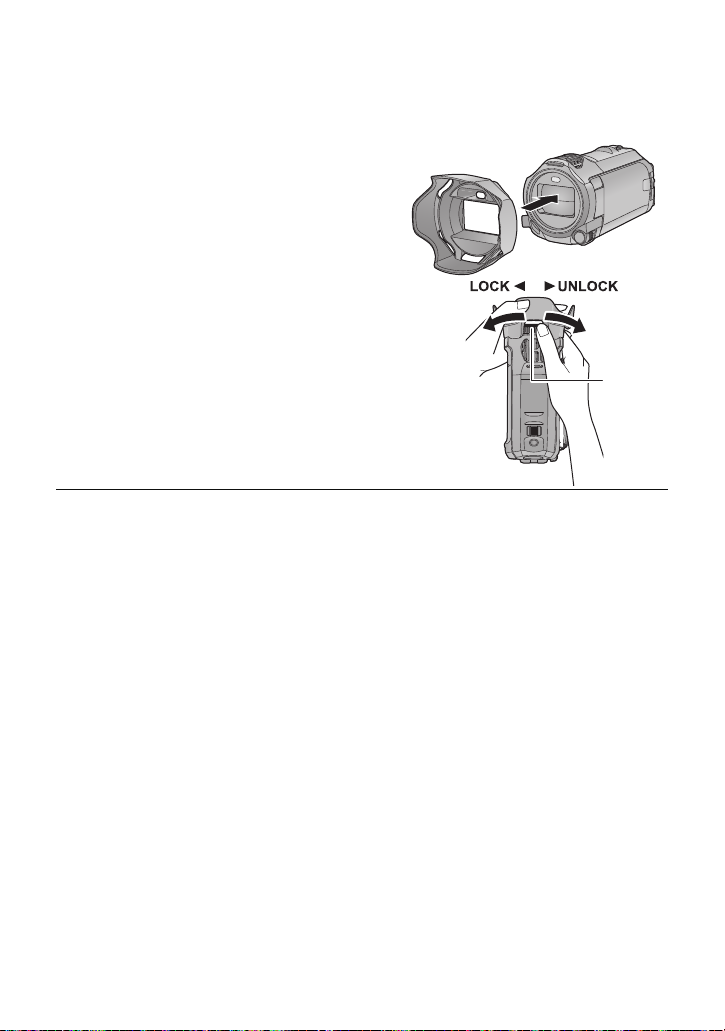
∫ Attaching/Removing the lens hood [WX970]series/[VX870]series
This will reduce the extra light entering the lens in bright sunlight or backlight etc., making it possible
to take clearer pictures.
How to attach the lens hood
1 Align the lens hood with this unit.
≥ Attach the lens hood so that you can see its LOCK
and UNLOCK arrows from above.
2 Rotate the lens hood’s mounting ring A
to the LOCK side to tighten it.
How to remove the lens hood
Rotate the lens hood’s mounting ring to the UNLOCK side
to loosen and remove it.
≥ When using a filter kit (optional) or conversion lens
(optional), remove the lens hood.
≥ Remove the lens hood when you use Night Mode ([Infrared]). (l 78)
- 23 -
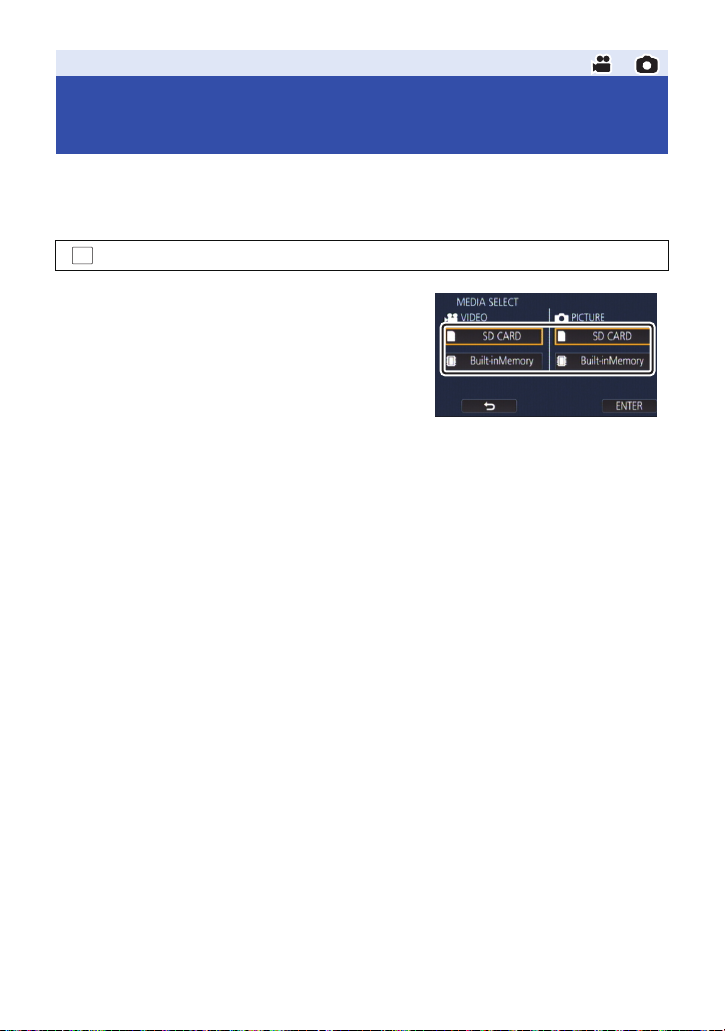
Basic
Selecting a media to record
[WX970M]/[VX870M]/[V770M]
The card and built-in memory can be selected separately to record motion pictures or still pictures.
1 Set this unit to Recording Mode. (l 18)
2 Select the menu. (l 32)
MENU
: [MEDIA SELECT]
3 Touch the media to record motion pictures
or still pictures.
≥ The media selected separately for motion pictures or
still pictures is highlighted in yellow.
4 Touch [ENTER].
- 24 -
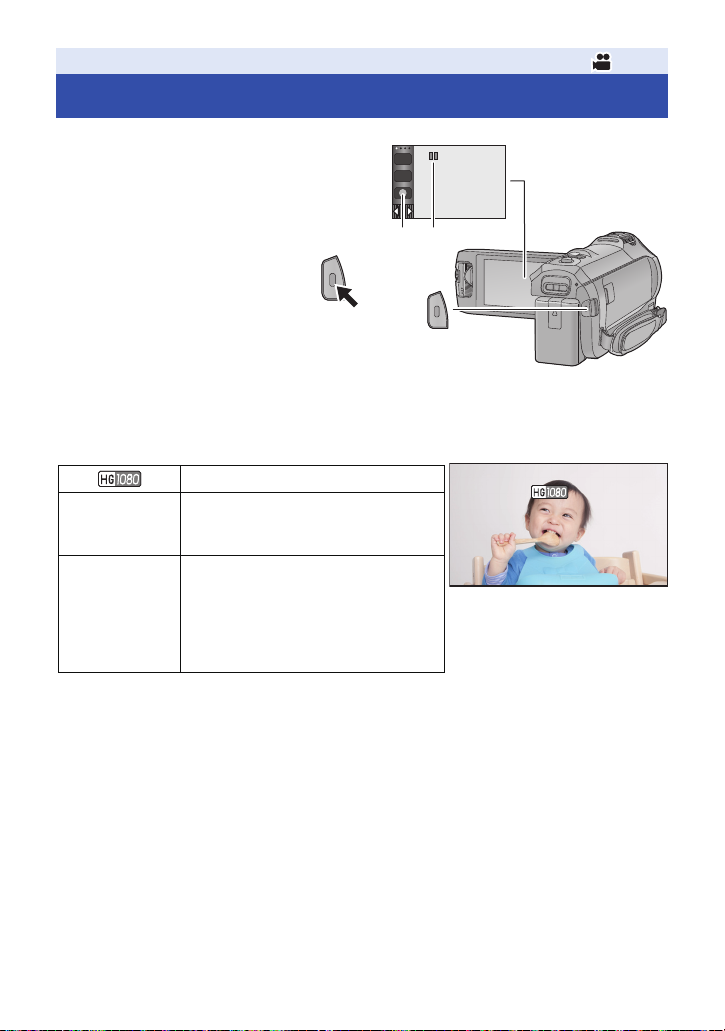
Basic
0h00m00s0h00m00s0h00m00s
R 1h20mR 1h20mR 1h20m
Recording motion pictures
1 Open the LCD monitor, and set this
unit to Motion Picture Recording
l 18)
Mode. (
T
W
2 Press the recording start/stop button
to start recording.
A Recording button icon
B When you begin recording, ; changes to ¥.
3 Press the recording start/stop button
again to pause recording.
≥ Recording can also be started/stopped by touching the recording button icon.
∫ Screen indications in the Motion Picture Recording Mode
Recording mode
R 1h20m
0h00m00s
≥ Screen display will disappear when no touch operation is performed for a specific period of time.
To display it again, touch the screen. (l 33)
≥ It will be constantly displayed when the remaining recordable time becomes less than 30 minutes.
Approximate remaining recordable time
≥ When the remaining time is less than
1 minute, R 0h00m flashes red.
Recording time elapsed
≥ “h” is an abbreviation for hour, “m” for
minute and “s” for second.
≥ Each time the unit is put into recording
pause, the counter display will be
reset to 0h00m00s.
- 25 -
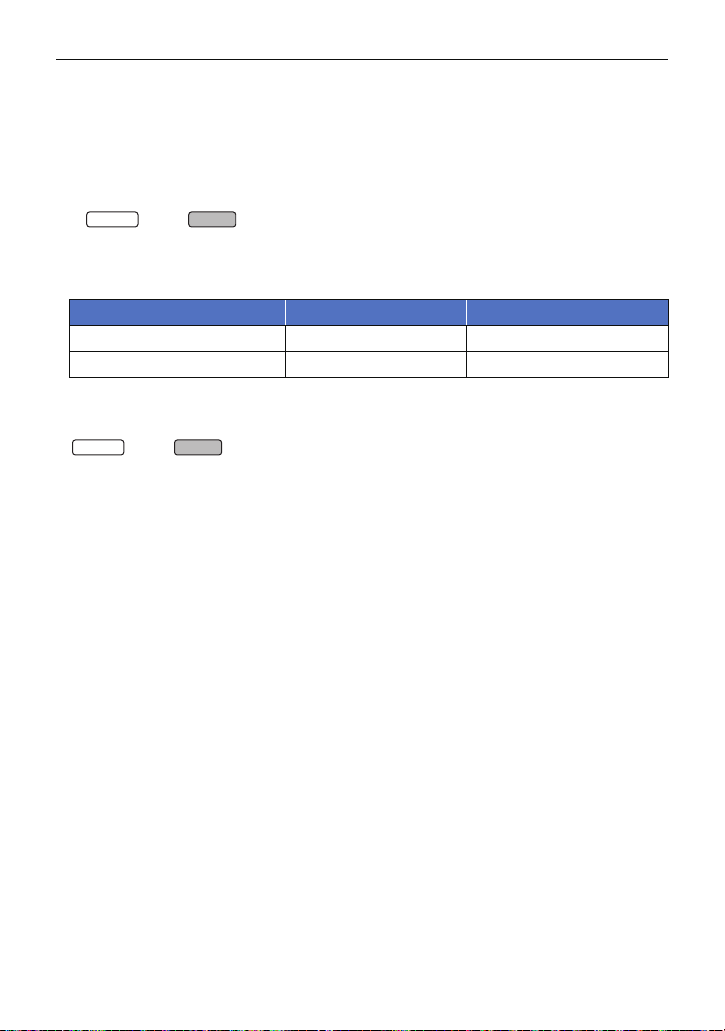
≥ If the recording/playback button is pressed during motion picture recording, the recording
WX970
VX870
WX970
VX870
will stop and this unit will be switched to Playback Mode.
≥ To change the recording format, change the
≥ Still pictures can be recorded while recording the motion picture. (l 28)
≥ The images recorded between pressing the recording start/stop button to start recording and
pressing it again to pause recording become one scene. Scenes exceeding 4 GB (approx.) or
30 minutes (approx.) will be automatically divided in the following cases. (Recording will
continue.)
j series/ series
When [REC FORMAT] is set to [4K MP4] or when recording a motion picture in 4K Photo Mode
j When [REC FORMAT] is set to [MP4/iFrame]
≥ (Maximum recordable scenes of a single SD card or built-in memory)
Recording format [AVCHD] [4K MP4]*/[MP4/iFrame]
Recordable scenes Approx. 3900 Approx. 89100
Different dates (l 100) Approx. 900 Approx. 900
≥ When the SD card or built-in memory contains 4K MP4 scenes
pictures, the maximum number of recordable scenes and the maximum number of different dates
will be smaller than indicated in the table above.
* series/ series only
≥ While recording is in progress, the recording will not stop even if the LCD monitor is closed.
≥ Put the unit in Pause mode when connecting or disconnecting an external microphone with the
MIC terminal.
≥ Please refer to page 243 about approximate recordable time.
[REC FORMAT] or [REC MODE]. (l 82)
*
, MP4/iFrame scenes and still
- 26 -
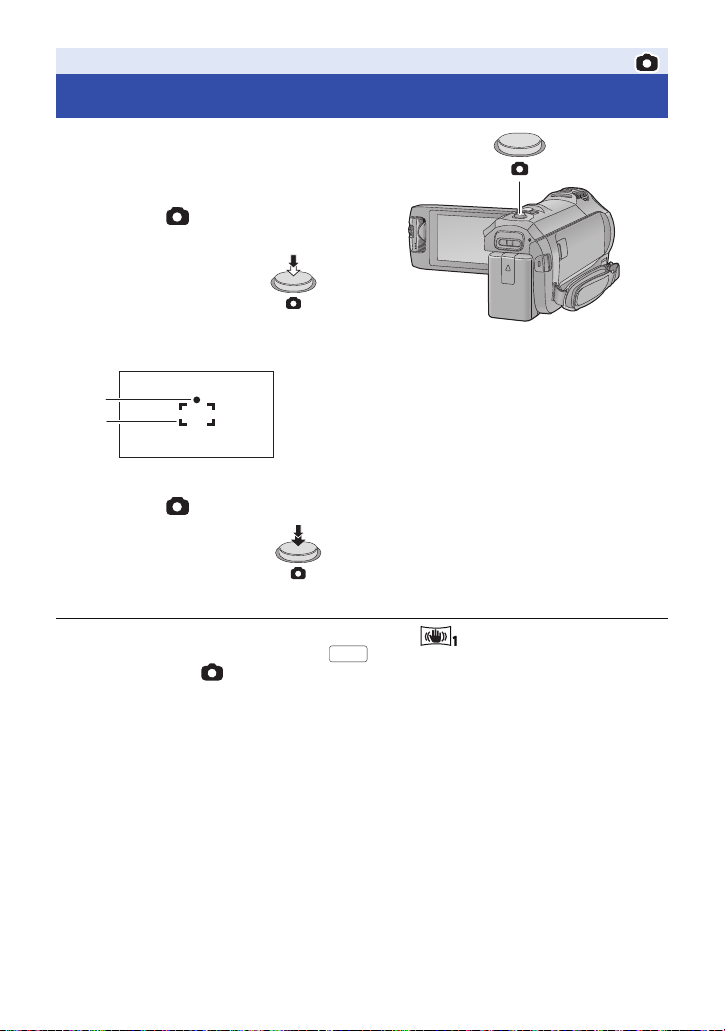
Basic
Recording still pictures
1 Open the LCD monitor, and set
this unit to Still Picture
Recording Mode. (
2 Press the button halfway.
(For Auto Focus only)
Focus indication:
3 Press the button fully.
≥ If you set the Optical Image Stabilizer function (l 72) to ([MODE1]), then the Image
Stabilizer function will be more effective. ( (MEGA Optical Image Stabilizer) will be
displayed when the button is pressed halfway.)
≥ Using a tripod is recommended when recording still pictures in dark places because the shutter
speed becomes slow.
≥ You can also take a picture just by touching the subject to focus. (Touch Shutter: l 74)
≥ The still picture recording time may be long depending on the picture size.
≥ The focus indication and the focus area may not be displayed depending on the recording
conditions or the menu settings.
l 18)
A Focus indication:
± (The white lamp flashes.): Focusing
¥ (The green lamp lights up.): When in focus
No mark: When focusing is unsuccessful.
B Focus area (area inside brackets)
MEGA
- 27 -
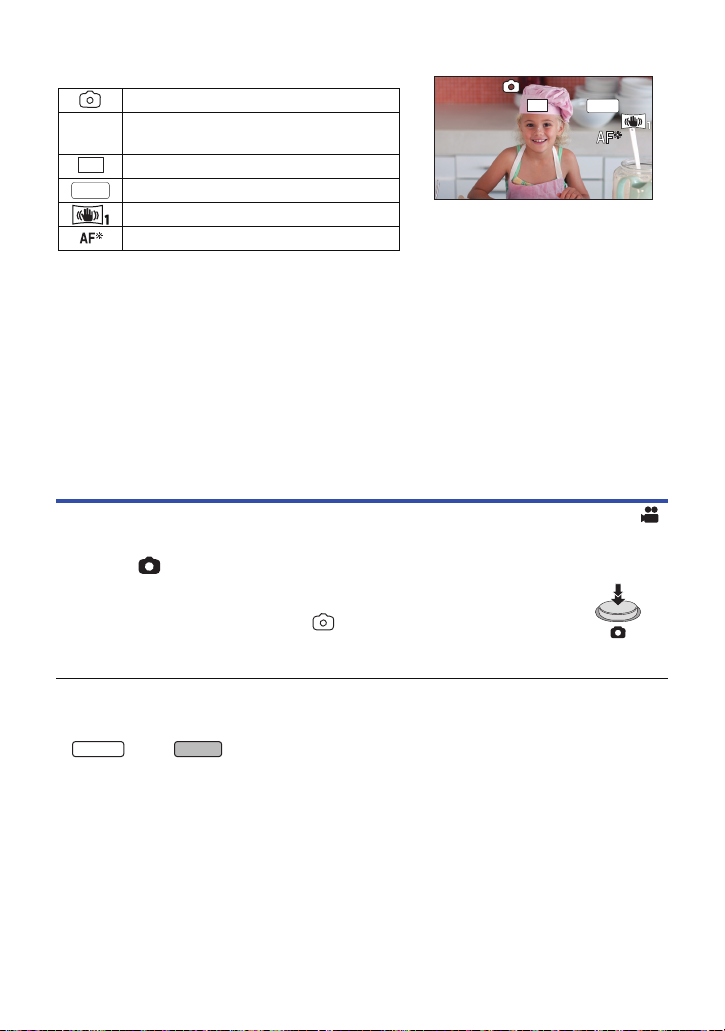
∫ About the screen indications in Still Picture Recording Mode
R3000
≥ Screen display will disappear when
no touch operation is performed for a
specific period of time. To display it
again, touch the screen.
≥ It will be constantly displayed when
the remaining number of still pictures
that can be recorded becomes 200 or
less.
WX970
VX870
R3000
R3000
2.1M
MEGA
R3000
2.1M
MEGA
Still picture operation indicator (l 225)
Remaining number of still pictures
≥ Flashes in red when [0] appears.
Size of still pictures (l 92)
MEGA Optical Image Stabilizer (l 27)
Optical Image Stabilizer (l 72)
AF assist lamp (l 94)
∫ About the focusing area
When there is a contrasting object ahead or behind the subject in the focus area, the subject may
not be focused. If so, move the contrasting object out of the focus area.
Recording still pictures in Motion Picture Recording Mode
¬ Set this unit to Motion Picture Recording Mode (l 18)
Press the button fully (press to the bottom) to take the picture.
≥ It is possible to record still pictures while recording motion pictures.
(Simultaneous recording)
≥ While still pictures are being recorded, turns red and the remaining number
of recordable pictures is displayed.
≥ No shutter sound is emitted when recording still pictures.
≥ Self-timer (l 77) do not work.
≥ While recording motion pictures or during the PRE-REC operation, image quality is different from
ordinary still pictures so that motion picture recording takes preference over still picture recording.
≥ series/ series
Simultaneous recording is not possible while you are recording a motion picture with [REC
FORMAT] set to [4K MP4], when recording a motion picture in 4K Photo Mode or during
PRE-REC.
≥ If simultaneous recording is performed during motion picture recording, the remaining recordable
time will be shortened. If this unit is turned off or the recording/playback button is pressed, the
remaining recordable time may be lengthened.
≥ The still picture recording time may be long depending on the picture size.
≥ Maximum number of recordable pictures that can be displayed is 9999. If the number of
recordable pictures exceeds 9999, R 9999+ is displayed. The number will not change when the
picture is taken until the number of recordable pictures is 9999 or less.
≥ The recording time may be long depending on the recording condition.
- 28 -
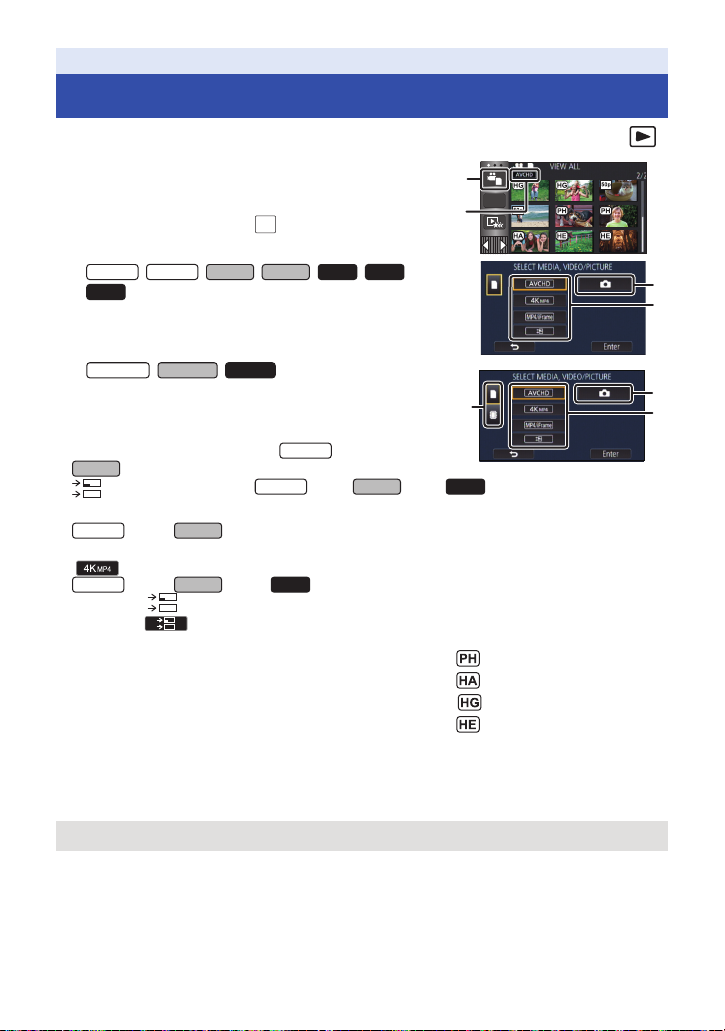
Basic
MENU
WX970
VX870
V770
V760
VX870
VX870
V770
WX970
VX870
WX970
VX870
V770
Motion picture/Still picture playback
1 Set this unit to Playback Mode (l 18).
2 Touch the play mode select icon A (l 20).
≥ You can also set by touching , selecting [VIDEO SETUP]
or [PHOTO SETUP] # [MEDIA, VIDEO/PICTURE]. (l 32)
3 / / / ///
WX979
VX878
V777
ALL
ALL
Select the still picture C or the recording
format of the motion picture D you wish to
play back.
WX970M VX870M V770MV770M
Select the media type E and then select the
still picture C or the recording format of the
//
motion picture D you wish to play back.
≥ [4K MP4] is available only for the series/
series.
≥ is available only for the series/ series/ series.
≥ Touch [Enter].
≥ series/ series
If you touch [4K MP4], its recording mode icon will be displayed on the thumbnail screen.
()
≥ series/ series/ series
If you touch , scenes recorded as Backup for Twin Camera will be displayed. The recording
mode icon ( ) will be displayed on the thumbnail screen, and each thumbnail will be
displayed with one of the following icons:
j AVCHD [PH] scenes recorded as Backup for Twin Camera:
j AVCHD [HA] scenes recorded as Backup for Twin Camera:
j AVCHD [HG] scenes recorded as Backup for Twin Camera:
j AVCHD [HE] scenes recorded as Backup for Twin Camera:
WX970
WX970
4 (When [AVCHD] or [MP4/iFrame] is touched)
Touch the desired recording format for playback.
≥ When [AVCHD] is selected
[ALL AVCHD]/[1080/50p]/[1080/50i]
- 29 -
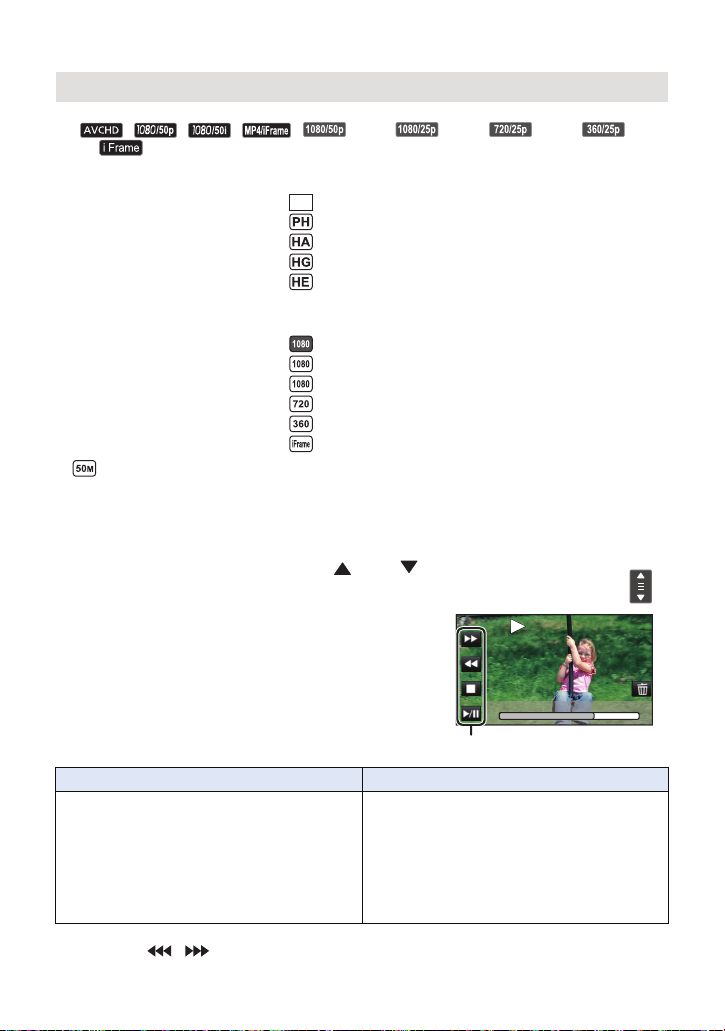
≥ When [MP4/iFrame] is selected
0h01m30s
Operation icon
[ALL MP4/iFrame]/[1080/50p]/[1080/25p]/[720/25p]/[360/25p]/[iFrame]
≥ The recording mode icon B is displayed in the thumbnail display when the item is touched.
( , , , , (Red), (Red), (Re d), (Red)
and )
≥ The following icons are displayed on thumbnails when [ALL AVCHD] or [1080/50i] is touched:
j AVCHD [1080/50p] scene:
j AVCHD [PH] scene:
j AVCHD [HA] scene:
j AVCHD [HG] scene:
j AVCHD [HE] scene:
≥ The following icons are displayed on thumbnails when [ALL MP4/iFrame] is touched:
j MP4 [1080/50p] scene: (Blue) (Recording mode [1080/50M])
j MP4 [1080/25p] scene:
j MP4 [720/25p] scene:
j MP4 [360/25p] scene:
j iFrame scene:
≥ is displayed on the thumbnails of MP4 [1080/50M] scenes when [1080/50p] in [MP4/iFrame]
is touched.
50p
(Recording mode [1080/28M])
5 Touch the scene or the still picture to be played back.
≥ To display the next (previous) page:
j Slide the thumbnail display upward (downward) while touching it.
j Switch the touch menu, and then touch (up) / (down) on the thumbnail scroll
lever.
6 Select the playback operation by touching
0h01m30s
0h01m30s
the operation icon.
≥ Operation icons and screen display will disappear when
no touch operation is performed for a specific period of
time. To display them again, touch the screen.
Motion picture playback Still picture playback
1/;: Playback/Pause
6: Fast rewind playback*
5: Fast forward playback*
∫: Stops the playback and shows the
thumbnails.
* When touched two times, the fast rewind/fast forward speed increases. (The screen display
changes to / .)
1/;: Slide show (playback of the still
pictures in numerical order) start/
paus e.
2;: Plays back the previous picture.
;1: Plays back the next picture.
∫: Stops the playback and s how s the
thumbnails.
- 30 -
